SNOM 870 User Manual [fr]

Quick Start Guide
E NG LI S H
D E UTSCH FRANÇAI S ITALIANO E S PAÑOL
PORTUG U Ê S
IP Phone
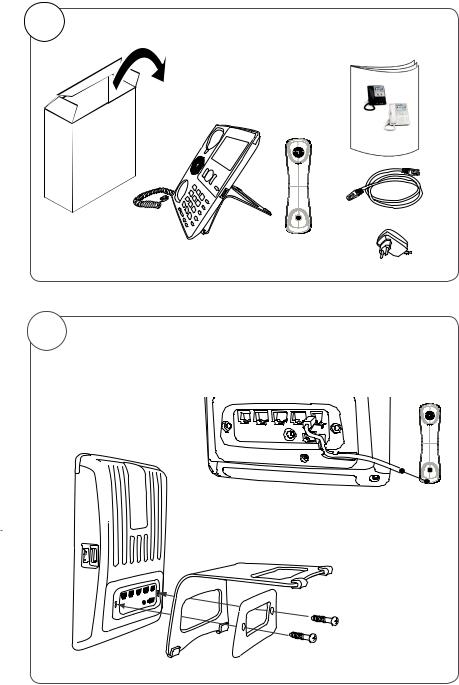
A |
Delivery content - Lieferumfang - Contenu de l‘emballage - |
Contenuto della confezione - En la caja |
B |
Detaching/attaching the Footstand - Fuß abmontieren/montieren |
Detacher/attacher le pied - Smantellare/fissare il supporto |
|
|
Desmontar/montar el soporte |
|
1. |
2. |
|
2
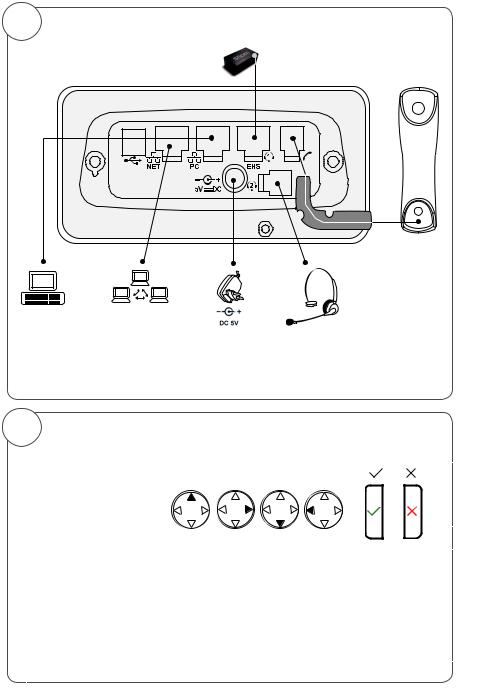
C
Connecting - Anschließen - Connecter - Collegare - Conectar
Optional
Optionel
Opzionale
Opcional
|
Optional |
|
Optionel |
|
Opzionale |
Optional |
Opcional |
|
|
Optionel |
If no PoE available |
Opzionale |
|
Opcional |
Wenn PoE nicht verfügbar |
|
S'il n'y a pas de PoE |
|
Se non disponibile PoE |
|
Si no se dispone de PoE |
D |
Symbols used in this guide |
- In dieser Anleitung benutzte Symbole |
|||
Symboles utilisés dans ce manuel - Symboli utilizzati in questa manuale |
|||||
|
|
Símbolos usados en este manual |
|||
|
Press the key: |
|
|
|
|
|
|
|
|
|
|
|
Drücken Sie auf die Taste: |
|
|
|
|
|
Appuyez sur la touche: |
|
|
|
|
|
Premere il tasto: |
|
|
|
|
|
Pulse la tecla: |
|
|
|
|
>• Proceeding to next step, next selection, etc. Example: Setting the phone language
•Nächster Schritt, nächste Auswahl etc. Beispiel: Ändern der Telefonsprache
•Passez à l'étape suivante, à la sélection suivante etc. Exemple: Modifi er la langue du téléphone
•Avanzare allo prossimo passo, alla prossima selezione etc. Esempio: Cambiare la lingua del telefono
•Avanzar al siguiente paso, al siguiente selección. Ejemplo: Cambiar el idioma del teléfono
 > 1 Preferences > 4 Language >
> 1 Preferences > 4 Language >  > Deutsch >
> Deutsch > 
3
4
Table of Contents - Inhaltsverzeichnis |
|
Table des matières - Indice - Índice |
|
ENGLISH ......................................................................................... |
7 |
DEUTSCH ....................................................................................... |
19 |
FRANÇAIS ...................................................................................... |
31 |
ITALIANO ....................................................................................... |
43 |
ESPAÑOL ....................................................................................... |
55 |
APPENDIX ANHANG ANNEXE APENDICE |
ANEXO |
GNU General Public License .......................................................... |
67 |
5
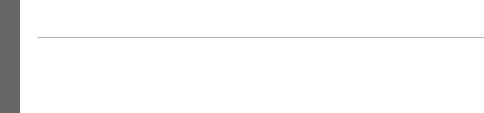
E
N snom 870 Quick Start Guide
G
L
I
S
H
6
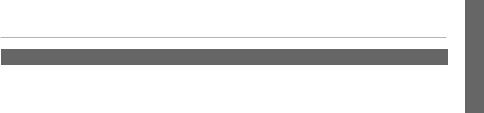
snom 870 Quick Start Guide
ENGLISH
This quick start guide describes the installation, setup, and operation of the snom 870. For further information please refer to the manual on our web page,
http://wiki.snom.com/Snom870.
Copyright, Trademarks, GPL, Legal Disclaimers
© 2010 snom technology Aktiengesellschaft All Rights Reserved.
snom, the names of snom products, and snom logos are trademarks owned by snom technology AG. TeamSpirit ® VoiceEngine is Copyright © 1995-2010, SPIRIT. All other product names and names of enterprises are the property of their respective owners.
snom technology AG reserves the right to revise and change this document at any time, without being obliged to announce such revisions or changes beforehand or after the fact.
Texts, images, and illustrations and their arrangement in this document are subject to the protection of copyrights and other legal rights worldwide. Their use, reproduction, and transmittal to third parties without express written permission may result in legal proceedings in the criminal courts as well as civil courts.
Although due care has been taken in the compilation and presentation of the information in this document, the data upon which it is based may have changed in the meantime. snom therefore disclaims all warranties and liability for the accurateness, completeness, and currentness of the information published, except in the case of intention or gross negligence on the part of snom or where liability arises due to binding legal provisions.
Our firmware includes some source code that may be used and modified by anyone and everyone under the GNU Public License (GPL) (see Appendix on page 67), provided they, in turn, make it available to everyone else with the same licensing agreement. Please go to http://www.snom. com/en/support/download/gpl-quellcode/ for the original GPL license and the source code of components licensed under GPL and used in snom products.
Important Information
Please read the instructions on safety and disposal and on how to set up and use the device before using it and also give them to other users to read or inform those users of their contents. Save this manual and do not give the device to third parties without it.
Safety Instructions
Follow the instructions in this manual and other applicable documentation of the device.
•If the phone is not supplied with power via an Ethernet cable, use only the power adapter included in the package or one expressly recommended by snom technology. Other power supplies may damage or destroy the phone, affect its behavior, or induce noise.
•Avoid placing the cables where people may trip over them or where they may be exposed to mechanical pressure as this may damage them.
E
N G L I S H
7

E |
|
|
|
|
N |
|
snom 870 Quick Start Guide |
||
G |
|
|
|
|
|
|
|
||
L |
|
• This device is for indoor use only! NOT FOR OUTDOOR USE! |
||
I |
|
• Do not install the device in rooms with high humidity (for example, in bathrooms, |
||
S |
|
|||
|
laundry rooms, damp basements). Do not immerse the device in water and do not |
|||
H |
|
|||
|
spill or pour liquids of any kind onto or into the device. |
|||
|
|
|||
|
|
• Do not install the device in surroundings at risk for explosions (paint shops, for |
||
|
|
|||
|
|
example). Do not use the device if you smell gas or other potentially explosive fumes. |
||
|
|
• Do not use the device during thunderstorms. Lightning striking the power grid may |
||
|
|
cause electric shocks. |
||
|
|
SELV (Safety Extra Low Voltage) Compliance |
||
|
|
Safety status of Input/Output connections comply with SELV requirements. |
||
|
|
Warning: To avoid electric shock, do not connect safety extra-low voltage (SELV) |
||
|
|
circuits to telephone-network voltage (TNV) circuits. LAN ports contain SELV |
||
|
|
circuits, and PSTN ports contain TNV circuits. Some LAN and PSTN ports both use |
||
|
|
RJ-45 (8P8C) connectors. Use caution when connecting cables. |
||
|
|
Standards conformance |
||
|
|
|
|
This device is CE and FCC-certified and meets European and US health, |
|
|
|
|
safety, and environmental standards. |
|
|
|
|
Unauthorized opening, changing, or modifying the device will cause the |
|
|
|
|
warranty to lapse and may also result in the lapse of the CE and FCC |
|
|
|
|
certifications. In case of malfunction contact authorized service personnel, |
|
|
|
|
your seller, or snom. |
•Safety: IEC 60950-1:2001
•Certifications: FCC Class B, CE Mark
•Power consumption: 2.5-7 watts (without USB peripherals)
•1 x LAN, 1 x PC: RJ45 (Ethernet)
•Ethernet: 2 x IEEE 802.3/1 Gigabit switch
•Power: Power over Ethernet IEEE 802.3af, Class 2. If PoE not available: Power adapter 5V DC
Disposal of the device
This device is subject to European Directive 2002/96/EC and may not be disposed of with general household garbage.
If you do not know where you may dispose of the device at the end of its lifespan, contact your municipality, your local waste management provider, or your seller.
Cleaning
To clean the device, use an anti-static cloth. Please avoid cleaning liquids as they might damage the surface or internal electronics of the device.
8
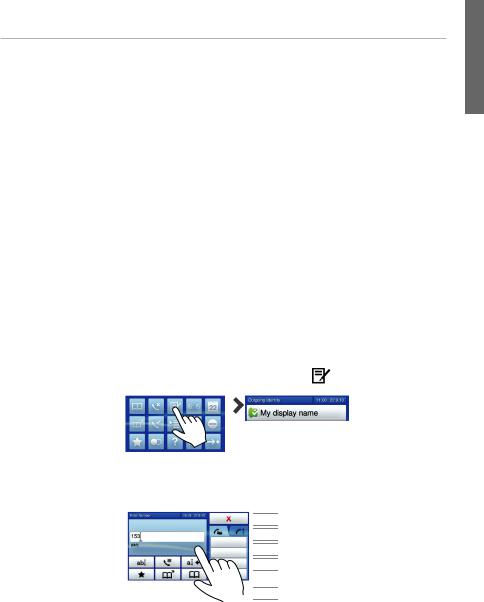
snom 870 Quick Start Guide
Setting up and connecting the phone: See pages 2 - 3.
Initializing and registering the phone
Please note: You will need the registration information received from your Internet service provider or your network administrator - normally the phone or extension number, the password, and the registrar.
After you have set up the phone and connected it to the network as shown on pages 2 - 3, the phone begins to initialize.
Normally the initialization is completely automatic, using DHCP. If your network does not support DHCP, you must obtain the IP address, netmask, IP gateway, and DNS server from your Internet service provider or your network administrator and enter them manually when you are asked to do so on the display.
After initialization, the phone will guide you through the basic settings. Scroll by tapping on  /
/  /
/ /
/ (see Fig. 4 on page 9). Select and save an option by tapping the button (Fig. 5).
(see Fig. 4 on page 9). Select and save an option by tapping the button (Fig. 5).
1.Language. The default is English.
2.Time zone. Show all time zones:  . Show only those time zones where the selected language is spoken:
. Show only those time zones where the selected language is spoken:  .
.
3.Dial tone.
4.The display will show the "Welcome" screen: Press any key to log on.
5.Enter the account number and tap blue call context area to save.
6.Enter the registrar (see "Entering numerals, letters, and special characters“, below) and save.
7.Enter the password received from your Internet service provider or administrator. Save. After
successful registration you will see the springboard (Fig. 1). Tap |
to show confi gured |
||
identity (Fig. 2). |
|
|
|
Fig. 1: |
|
Fig. 2 |
|
|
|
||
Entering numerals, letters, and special characters
Press any key or pick up handset.
Fig. 3:
Current input mode: 

123: Numerals abc: Small letters ABC: Capital letters
Tap blue context area to dial the number.
 Change input mode
Change input mode
 Call lists
Call lists
 Delete character to left of cursor
Delete character to left of cursor
 Favorites
Favorites
 Contacts, LDAP directory
Contacts, LDAP directory  Internal phone directory
Internal phone directory
Entering letters, special characters and symbols
In input modes small and capital letters, press the alphanumeric key one or more times quickly, with a pause after each character.
Special characters and symbols
"0" key": 1x = space ("˽"), 2x = underscore ("_"), 3x = 0
E
N G L I S H
9
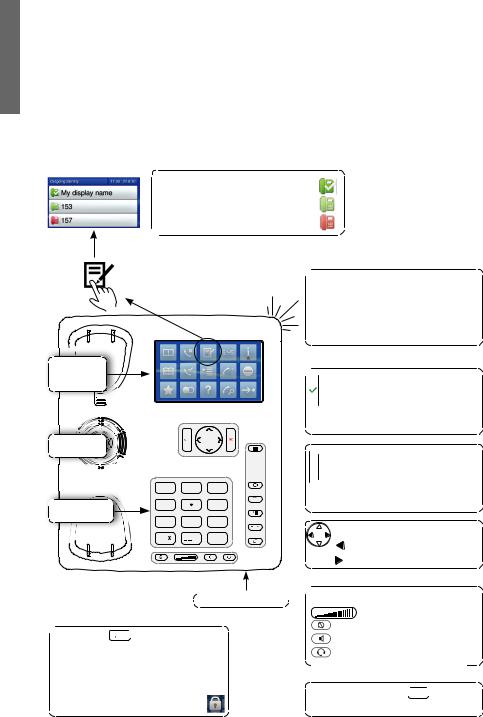
E |
|
N |
snom 870 Quick Start Guide |
G |
|
|
|
L |
"1" key: . + @ 1 ? ! - _ / \ ( ) ; & % * # <=> $ [ ]. Examples: 1x = "." ; 2x = "+", etc. |
I |
Letters with accents and umlauts: Keys "2" to "9". Available letters with accents |
S |
Hand umlauts depend on the phone's language setting. Example: If the phone language is German, press key "2" four times to type "ä".
At a glance
Current identity for outgoing calls:
Green symbol with 
Active identity: Light-green symbol
Inactive identity: Red symbol
Display - |
idle screen |
"springboard" |
Casing |
loudspeaker |
 Alphanumeric
Alphanumeric 

keypad
|
1 |
ABC |
2 |
DEF |
3 |
GHI |
4 |
JKL |
5 |
MNO |
6 |
PQRS |
7 |
TUV |
8 |
WXYZ |
9 |
a A |
|
|
0 |
|
# |
 Call LED
Call LED
•Blinking fast: Incoming call
•Steady light: In call
•Blinking slowly: Missed call. Press  to turn it off.
to turn it off.

 • Confirming, saving actions/
• Confirming, saving actions/
settings

 • Accepting calls on speakerphone
• Accepting calls on speakerphone
• From idle screen: Redial
 • Canceling actions
• Canceling actions
 • Terminate calls on speaker-
• Terminate calls on speaker-  phone + headset
phone + headset
•Turning off call LED after missed call
From idle screen:
Received calls
Missed calls
Casing microphone 
 Star key a A
Star key a A 

•Switching between upper and lower case when pressed briefly while in letter mode
•Press for 3 seconds: Lock/unlock the keypad
 Audio keys
Audio keys
Adjust volume
Mute microphone
Speakerphone on/off
Headset on/off
Pound (hash) key  #
# : Rescue mode for TFTP update
: Rescue mode for TFTP update
10
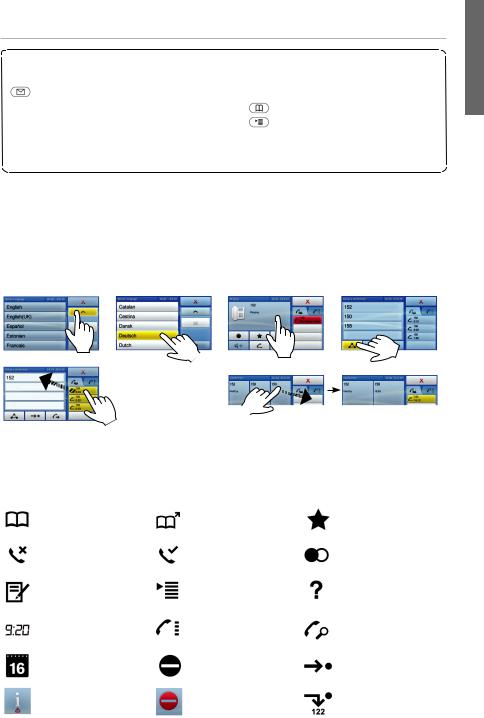
snom 870 Quick Start Guide
Dedicated, customizable function keys
MWI (LED key)
Must be supported by PBX
•Lit when message is waiting on mailbox
•Press to listen to message(s)
Using the touch screen
 Turn DND (do not disturb) on/of
Turn DND (do not disturb) on/of
Directory
Settings menu
 Transfer call
Transfer call  Hold/unhold call
Hold/unhold call
yTap visual display object or area with fingertip (Figures 4 - 7).
yDrag-and-drop: Place the fingertip on the area or the virtual object on the display, drag it to the target location, and lift the finger off the screen (Figures 8 and 9).
E
N G L I S H
Fig. 4 |
Fig. 5 |
Fig. 6 |
Fig |
Fig. 8 Fig. 9 Fig. 9a
Idle screen - "springboard" icons
Phone directory |
Remote directories |
Favorites |
|
(e.g., LDAP) |
|||
|
|
||
|
|
|
|
Missed calls |
Received calls |
Redial (dialed calls) |
|
|
|
|
|
Configured identies. |
Settings menu |
Phone's IP address |
|
Select outgoing |
and snom's web |
||
identity |
|
address |
|
Time. Tap to show |
Virtual function key |
Call monitoring |
|
clockface and date. |
screen - see pg. 14 |
screen |
|
|
|
|
|
Date. Replaced |
DND: Activate/ |
Forwarding all calls: |
|
by info alert when |
deactivate. |
Activate/deactivate. |
|
update available, |
Red symbol: DND |
Red symbol: Call |
|
reboot necessary, etc. |
|||
Tap to see details. |
active |
forwarding active |
|
|
|
|
11
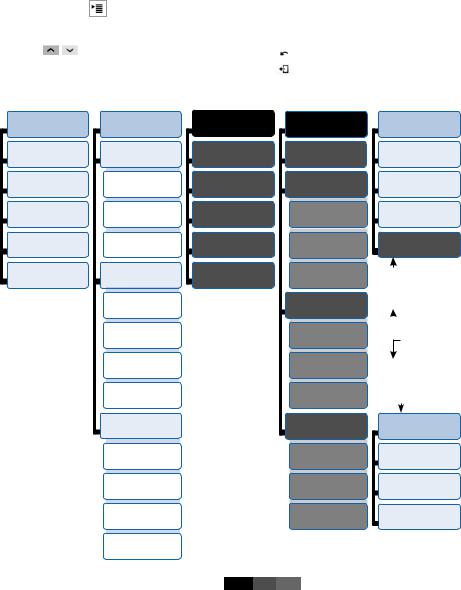
E |
|
|
|
|
|
|
|
|
|
|
N |
|
snom 870 Quick Start Guide |
|
|
|
|
|
|
||
G |
|
|
|
|
|
|
|
|
|
|
|
|
|
|
|
|
|
|
|
||
L |
|
Settings menu |
|
|
|
|
|
|
||
I |
|
|
|
|
|
|
|
|
|
|
S |
|
• |
Enter menu: |
|
|
|
|
|
|
|
H |
|
|
|
|
|
|
|
|
||
|
|
• |
Tap item or press number key to open |
• Settings |
with (On)/(Off) or (Yes)/(No): |
|||||
|
|
|
submenus and settings |
|
Tap item to change and save |
|||||
|
|
• |
Tap |
to scroll |
• |
Tap |
|
|
to return to the previous screen |
|
|
|
|
|
|||||||
|
|
• |
Tap list entry to select |
• |
Tap |
|
to return to the idle screen |
|||
|
|
|
||||||||
|
|
• |
Tap context area or text field to save |
|
|
|
|
|
|
|
|
|
|
|
|
|
|
|
|||
1 Preferences
1 Time Zone
2
Tone Scheme
3 Ringer
4 Language
5 Display
Time zone:
 /
/ Tap button to move to beginning of next/ previous time zone
Tap button to move to beginning of next/ previous time zone
 Show all time zones
Show all time zones
 Show only countries where phone language is spoken
Show only countries where phone language is spoken
Tap time zone to select.
2
Call Features
1
Call Forwarding
1 Forward all
2 Forward
when busy
3
Fwd after timeout
2 Outgoing Calls
1 Auto Dial
2 Number
Guessing
3
Call Completion
4 Hide own outgoing ID
3 Incoming Calls
1
Reject anonymous
2
Call Waiting
3Auto Answer Indication
4
Auto Answer Type
3 * |
4 * |
Identity |
Network |
1 Outgoing |
1 |
Identity |
IP Setting |
2 |
2 |
Reregister |
Webserver |
3 |
1 |
Edit |
Webserver Type |
4 |
2 |
Logoff |
HTTP Admin |
5 |
3 |
Logoff all |
HTTP Password |
|
3 |
|
VLAN |
|
1 |
|
VLAN ID (0-4095) |
|
2 VLAN Priority |
|
(0-7) |
|
3 |
|
Reset VLAN |
|
4 |
|
WLAN |
|
1 |
|
802.11b/g/n |
|
2 |
|
802.11b/g |
|
3 |
|
Switch off WLAN |
5 * Maintenance
1 System Info**
2 User Mode
3 Reboot
4 Reset Values
In administrator mode. Touching button 2 will switch phone to user mode!
 Maintenance menu
Maintenance menu
In user mode. Administrator password required to switch to admin mode!
3 * Maintenance
1 System Info**
2 Administrator
Mode
3
Reboot
*The submenus and the settings shaded black and gray are not available when the phone is running in user mode. The factory setting is administrator mode. The default administrator password is 0000 (4 x zero).
** System Info: Firmware version, IP address, MAC address, available + total memory
12
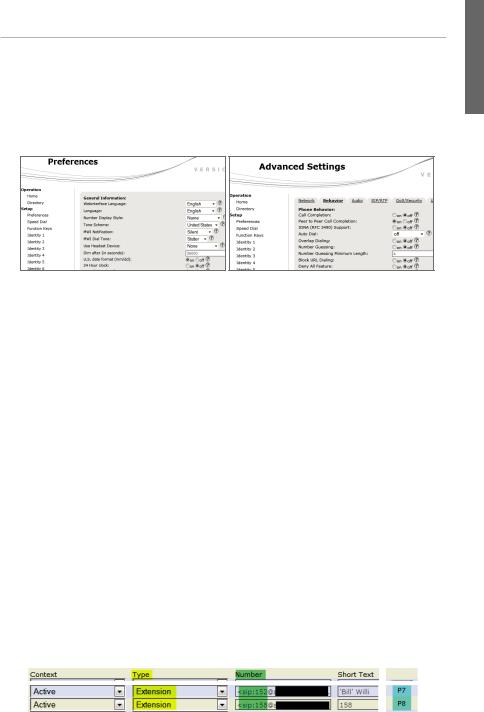
snom 870 Quick Start Guide
The phone's web interface
1.Looking up the phone's IP address: Tap the icon. Example: 192.168.10.115.
icon. Example: 192.168.10.115.
2.Open a web browser on your PC. Type http:// and the IP address in the address bar. Example: http://192.168.10.115. Press ENTER to open the phone's web interface.
3.Click on an item in the menu on the left side of the screen to open that window.
4.If a window contains several pages, click on the tab at the top to open the page. The font weight of the characters on the tab of the visible page is bold.
5.Any changes you make will not take effect until you click on "Save". Changes will be lost if you open another page of the web interface without fi rst clicking on "Save".
Clock/time format
Web interface > Preferences > General Information > 24 Hour Clock:
On: 24-hour format, 00:00 to 23:59
Off: 12-hour AM/PM format, 0:00 AM to 11:59 PM
Date format
Web interface > Preferences > General Information > US Date Format (mm/dd). Example: March 8, 2010
On: 3/8/2010
Off: 8.3.2010
Configuring & modifying identities
Web interface > Identity 1-12 > Login. See "Initializing and registering the phone" on page 13 for required and optional information.
Mapping virtual function keys
Key mapping: Web interface of phone > Function keys. Change settings > Click on "Save". Example: Mapping virtual keys P7 and P8 with the extension function for extensions 152 (Bill) and 158.
E
N G L I S H
13
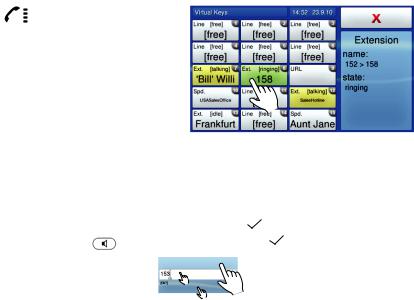
E |
|
|
|
|
|
|
|
|
N |
|
snom 870 Quick Start Guide |
|
|
||||
G |
|
|
|
|
|
|
|
|
|
|
|
|
|
|
|
||
L |
|
Using the phone |
|
|
|
|
||
I |
|
|
|
|
|
|
|
|
S |
|
Virtual function keys |
|
|
|
|
||
H |
|
|
|
|
|
|||
|
|
|
|
|
|
|
|
|
|
|
|
|
|
|
|||
|
|
Tap |
to show virtual keys screen. |
|
|
|
||
|
|
Mapping the keys: See page 13. |
|
|
|
|||
|
|
Ext. [ringing] - green key: Tap to pick |
|
|
|
|||
|
|
|
up call ringing on the extension |
|
|
|
||
|
|
Ext. [talking] - yellow key: In call |
|
|
|
|||
|
|
Ext. [idle]: Tap to call the extension |
|
|
|
|||
|
|
Spd.: Speed dial. Tap button to |
|
|
|
|||
|
|
|
speed-dial the number |
|
|
|
|
|
|
|
|
|
|
|
|
||
|
|
Making calls |
|
|
|
|
||
|
|
With the handset: Enter the number on the alphanumeric keypad and pick up the |
||||||
|
|
|
handset or |
|
|
|
|
|
|
|
|
pick up the handset, enter the number, and press or tap context area. |
|||||
|
|
|
On speakerphone: |
, enter the number, and press |
or tap context area. |
|||
Tap anywhere in context area to dial
Speed Dial
Type the speed dial number or character on the alphanumeric keypad and press  or tap the text fi eld.
or tap the text fi eld.
Setting the speed dial numbers: Web interface > Speed Dial. Type each phone number (or other allowable format like SIP URI) with any necessary area code and/or country code etc. without spaces, hyphens, etc. into one of the textboxes of the table. Do not add any names or other data that are not part of the number. Example: To enter (911) 555-1234, type 9115551234.
Emergency Numbers
These numbers can be called even when the keyboard is locked. The numbers "911", "112", "110", and "999" are preset.
Change/add numbers: Web interface > Preferences > Lock Keyboard > Emergency Numbers (space separated). Type each number without spaces, hyphens, etc. between the digits, separate the individual numbers with one empty space between them. Example: 911 112 110 999.
14
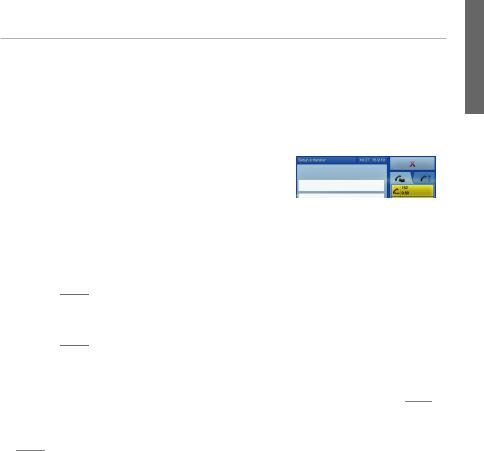
snom 870 Quick Start Guide
Accepting calls
With the handset: Pick up the handset
With a headset: Press  or tap context area with ringing phone symbol
or tap context area with ringing phone symbol
With the speakerphone: Press 
Putting calls on hold
Press 

 . The call LED starts to blink slowly, and the held call is shown as a yellow button. Tap the button to resume the call.
. The call LED starts to blink slowly, and the held call is shown as a yellow button. Tap the button to resume the call.
Conference (up to 5 participants, including you)
•Initiating:
1.Call all intended participants and put them on hold.
2.Tap  to show "Set up conference" screen.
to show "Set up conference" screen.
3.Drag-and-drop participants into the conference area (see "Using the touch screen" on page 15, Fig. 8).
4.Tap  to start the conference (Fig. 7). Conference in progress: Fig. 9 + 9a.
to start the conference (Fig. 7). Conference in progress: Fig. 9 + 9a.
Dropping one participant from conference: Drag-and-drop onto button on right side of display (Fig. 9 + 9a).
Stopping the conference and putting all participants on hold: Press 

 or
or  .
.
Talking to one of the participants alone: Put all participants on hold and tap on participant's yellow button.
Resuming the conference: Drag and drop participants into conference area and tap  .
.
Call transfer
Attended transfer
Put the call on hold 

 > Call the third party you wish to transfer the call to and announce the call. If that party wishes to accept the call, tap
> Call the third party you wish to transfer the call to and announce the call. If that party wishes to accept the call, tap 
 > Drag-and drop the yellow button into the text fi eld > To transfer the call, tap the blue context area or press
> Drag-and drop the yellow button into the text fi eld > To transfer the call, tap the blue context area or press  .
.
Blind transfer
With call ringing or on the line: Tap  > Dial the phone number the call is to be transferred to > Tap the text fi eld or press
> Dial the phone number the call is to be transferred to > Tap the text fi eld or press  to transfer.
to transfer.
E
N G L I S H
15
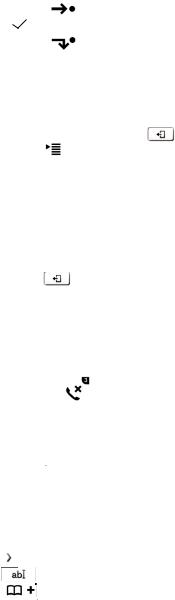
E |
|
|
|
|
|
N |
|
snom 870 Quick Start Guide |
|||
G |
|
|
|
|
|
|
|
|
|
||
L |
|
Call forwarding |
|
||
I |
|
y All incoming calls. |
|
||
S |
|
|
|||
H |
|
◦ |
Turning on: |
> Target when forwarding: Enter number > tap text field or |
|
|
|
||||
|
|
|
press |
. |
|
|
|
|
|
||
|
|
◦ |
Turning off: |
|
|
•When busy.
◦ Turning on:  > 2 Call Features > 1 Call Forwarding > 2 Forward when
> 2 Call Features > 1 Call Forwarding > 2 Forward when
busy > 2 Target when Forwarding > enter number > tap text field or press  > 1 Enable Forwarding [No]: Press "1" key or tap text field
> 1 Enable Forwarding [No]: Press "1" key or tap text field
to change to [Yes] > |
to return to idle screen |
|
◦ Turning off: |
> 2 Call Features > |
1 Call Forwarding > 2 Forward when |
busy |
> 1 Enable Forwarding [Yes]: Press "1" key or tap text field to |
|
change to [No] > 
•When call is not picked up (after timeout).
◦ Turning on:  > 2 Call Features > 1 Call Forwarding > 3 Forward after
> 2 Call Features > 1 Call Forwarding > 3 Forward after
Timeout > 2 Target when Forwarding > enter number >  > 3
> 3
Call Forwarding time > enter number of seconds >  > 1 Enable
> 1 Enable
Forwarding [No]: Press "1" key or tap text field to change to [Yes] >
◦ Turning off:  > 2 Call Features > 1 Call Forwarding > 3 Forward after Timeout > 1 Enable Forwarding [Yes]: Press "1" key or tap text field
> 2 Call Features > 1 Call Forwarding > 3 Forward after Timeout > 1 Enable Forwarding [Yes]: Press "1" key or tap text field
to change to [No] > 
Call lists
yMissed calls:  / . A number in the upper right corner of the icon indicates the number of new missed calls. Tap icon to show details of missed call(s) and simultaneously turn off flashing call LED and clear icon; press
/ . A number in the upper right corner of the icon indicates the number of new missed calls. Tap icon to show details of missed call(s) and simultaneously turn off flashing call LED and clear icon; press  to turn off flashing call LED and clear icon without showing details of missed call(s).
to turn off flashing call LED and clear icon without showing details of missed call(s).
yReceived calls:  .
.
yDialed calls:  .
.
Applicable to all lists:
◦Scroll through list with  /
/ .
.
◦Tap entry button to dial.
◦Tap  to show call details.
to show call details.
◦Tap  to edit entry.
to edit entry.
◦Tap  to add to phone directory.
to add to phone directory.
◦Tap  to delete entry.
to delete entry.
16
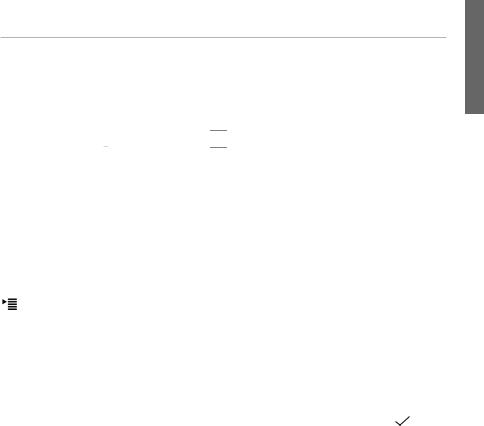
snom 870 Quick Start Guide
Phone directory
Tap  to open phone directory.
to open phone directory.
yShortcut to <New Item> at the end of the list:  . Back to top entry:
. Back to top entry:  . Scroll:
. Scroll:  /
/ .
.
yTap name button to dial. Details: Tap  . Edit:
. Edit:  > tap detail button.
> tap detail button.
yDelete entry:  .
.
yEntries with several phone numbers (for example, office, home, and cell phone number) are possible. For more information see the User Manual at http://wiki.snom.com/Snom870/Documentation.
Trouble shooting
Reboot
> 5 Maintenance > 3 Reboot > "Reboot?" > Tap "OK" or press 
Hard reboot
Disconnect power, wait for a few seconds, reconnect.
Never disconnect the power during a firmware update!
Reset to factory values
 > 5 Maintenance > 4 Reset values > enter administrator password >
> 5 Maintenance > 4 Reset values > enter administrator password >
All customized settings will be lost!
TFTP Update
When there is no other way to get the phone to work (administrator password lost, etc.). How it is done: See http://wiki.snom.com/Firmware/Update/TFTP_Update/en.
All customized settings will be lost!
E
N G L I S H
17
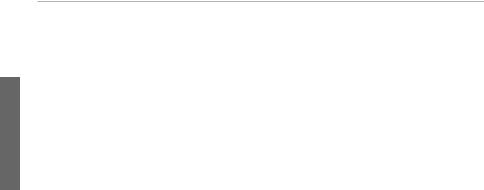
snom 870 Quick Start Guide
D
E
U
T
S
C
H
18
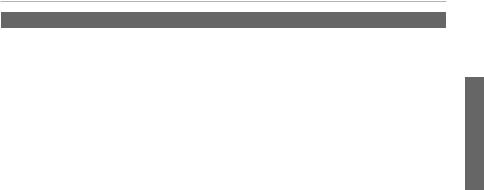
snom 870 Quick Start Guide
DEUTSCH
Diese Kurzanleitung beschreibt die Installation, Einrichtung und den Betrieb des snom 870. Weitere Informationen finden Sie auf unserer Webseite, http://wiki.snom.com/Snom870.
Copyright, Markenrechte, GNU Lizenz, Haftung
© 2010 snom technology Aktiengesellschaft Alle Rechte reserviert.
snom sowie die Namen der snom-Produkte und die snom logos sind gesetzlich geschützte Marken der snom technology AG. TeamSpirit ® VoiceEngine is Copyright © 1995-2010, SPIRIT. Alle anderen Produktund Firmennamen sind Marken der jeweiligen Inhaber.
snom technology AG behält sich jederzeit das Recht auf Überarbeitung und Änderung dieses Dokumentes vor, ohne verpflichtet zu sein, die vorgenommenen Änderungen anzukündigen oder mitzuteilen.
Texte, Bilder, Grafiken und deren Anordnung in diesem Dokument unterliegen weltweit dem Schutz des Urheberrechts und anderen Schutzgesetzen. Ihre Verwendung, Reproduktion oder Weitergabe ohne ausdrückliche schriftliche Zustimmung der snom technology AG können sowohl strafals auch zivilrechtlich verfolgt werden.
Trotz der angewandten Sorgfalt bei der Zusammenstellung und Präsentation der Informationen in diesem Dokument können sich Daten zwischenzeitlich geändert haben. Daher übernimmt snom keine Gewähr für die Richtigkeit, Vollständigkeit oder Aktualität der zur Verfügung gestellten Informationen. Jegliche Haftung für Schäden ist ausgeschlossen, sofern diese nicht auf Vorsatz oder grober Fahrlässigkeit auf seiten von snom beruhen oder sofern keine Haftung aufgrund zwingender gesetzlicher Bestimmungen eintritt.
Unsere Firmware enthält teilweise Quellcodes, die unter der GNU Public License (GPL) (ab Seite S. 67) von jedermann genutzt und modifiziert werden dürfen, solange sie wiederum mit denselben Lizenzbedingen zur allgemeinen Nutzung veröffentlicht werden. Die Quellcodes der von snom genutzten und der GPL unterliegenden Komponenten können Sie auf der Supportseite unserer Webseite auf www.snom.com, den Wortlaut der GPL auf http://www.snom.com/de/support/ download/gpl-quellcode/ herunterladen.
Wichtige Hinweise
Lesen Sie bitte vor Inbetriebnahme die Sicherheitshinweise und die Bedienungsanleitung. Lassen Sie sie auch von den Mitbenutzern des Gerätes lesen oder informieren Sie sie über deren Inhalt. Bewahren Sie diese Bedienungsanleitung auf und geben Sie das Telefon nur mit der Bedienungsanleitung an Dritte weiter.
Sicherheit
Befolgen Sie die Anweisungen in dieser Bedienungsanleitung und in der sonstigen Dokumentation des Geräts.
•Falls die Stromversorgung nicht über ein Ethernetkabel erfolgt, verwenden Sie nur das mitgelieferte Netzteil. Die Verwendung anderer Netzteile könnte das Telefon beschädigen oder gar zerstören.
D E U T S C H
19
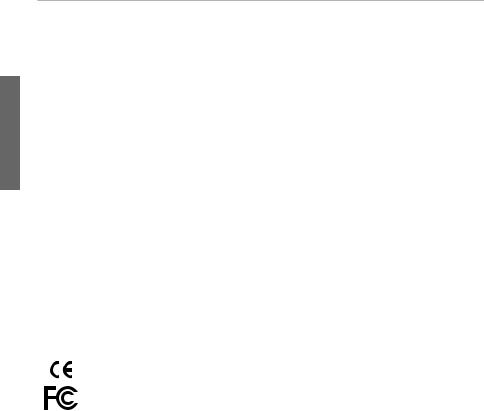
snom 870 Quick Start Guide
|
• Verlegen Sie die Netzund Stromkabel so, dass sie durch mechanischen Druck nicht |
|
|
beschädigt werden und Personen nicht darüber stolpern könnten. |
|
|
• Dieses Gerät ist nur für den Gebrauch in Innenräumen bestimmt - NICHT FÜR DEN |
|
|
AUSSENBEREICH! |
|
D |
• Stellen Sie das Telefon nicht in Räumen mit hoher Luftfeuchtigkeit wie z.B. |
|
Badezimmern, Waschküchen, feuchten Kellerräumen auf. Tauchen Sie das Telefon |
||
E |
nicht in Wasser und gießen Sie keine Flüssigkeiten auf oder in das Gerät. |
|
U |
||
• Stellen Sie das Telefon nicht in explosionsgefährdeten Umgebungen (z.B. |
||
T |
||
S |
Lackiereien) auf. Benutzen Sie das Telefon nicht, wenn Sie Gas oder andere |
|
C |
möglicherweise explosionsgefährliche Dämpfe riechen. |
H• Telefonieren Sie nicht während eines Gewitters (Stromschlaggefahr bei Blitzeinschlag ins Netz).
SELV (Safety Extra Low Voltage) Einhaltung
Die Eingangs-/Ausgangsverbindungen halten die SELV-Richtlinien für Kleinspannungsgeräte ein.
Warnung: Um elektrische Schläge zu vermeiden, verbinden Sie keine SELV-Geräte mit Geräten, die Fernsprech-Netzspannung (TNV) führen. Nur an LAN-Ports anschließen! LAN-Ports enthalten SELV-Stromkreise, Festnetz-Anschlüsse dagegen TNV-Stromkreise. Vorsicht beim Anschließen, da beide Steckverbindungen RJ-45 (8P8C) verwenden könnten.
Normkonformität
Dieses Gerät ist CEund FCC-geprüft und entspricht den geltenden europäischen und US-amerikanischen Richtlinien.
Die eigenmächtige Öffnung des Geräts sowie Änderungen und Modifizierungen am Gerät führen zum Erlöschen der Gewährleistungspflicht und können darüberhinaus zum Erlöschen der Zulassungen führen. Wenden Sie sich bei Betriebsstörungen oder Defekten an authorisiertes Servicepersonal, an Ihren Verkäufer oder an snom.
•Sicherheit: IEC 60950-1:2001
•Zertifikate: FCC Class B, CE Mark
•Stromspeisung: Über Netzwerk (PoE, IEEE 802.3af, Klasse 2); falls kein PoE verfügbar, über das mitgelieferte Netzteil 5V DC
•Leistungsaufnahme: 2,5-7 Watt (ohne USB-Peripheriegeräte)
•1 x LAN, 1 x PC: RJ45 (Ethernet)
•Ethernet: 2 x IEEE 802.3/1 Gigabit switch
Reinigung
Benutzen Sie ein antistatisches Tuch. Benutzen Sie kein Wasser und keine Reinigungsflüssigkeiten, da sie die Oberfläche und die Elektronik des Gerätes
beschädigen könnten.
20
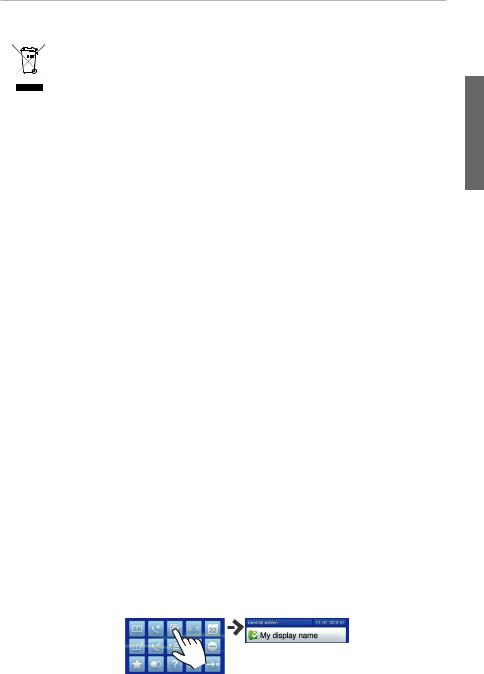
snom 870 Quick Start Guide
Entsorgung des Produkts
Dieses Gerät unterliegt der europäischen Richtlinie 2002/96/EG und darf nicht im Hausmüll entsorgt werden.
Wenn Sie nicht wissen, wo Sie Ihr Altgerät entsorgen können, wenden Sie sich bitte an Ihre Kommune, Ihren örtlichen Müllentsorger oder Ihren Fachhändler.
Aufstellen und Anschließen des Telefons: Siehe S. 2 und 3
Initialisierung und Registrierung des Telefons
Beachten Sie bitte: Sie benötigen die von Ihrem Netzwerkadministrator oder Ihrem VoIP-Provider erhaltenen Zugangsdaten für die Registrierung und Nutzung Ihres Accounts (Kontos), normalerweise Telefonnummer, Passwort und Registrar.
Sobald Sie das Telefon - wie auf den Seiten 2-3 gezeigt - an das Netzwerk angeschlossen haben, beginnt es mit der Initialisierung und Registrierung.
Die Initialisierung erfolgt normalerweise automatisch über DHCP. Falls Ihr Netzwork DHCP nicht unterstützt, benötigen Sie außerdem die IP-Addresse, den IP-Gateway und den DNS Server, die Sie ebenfalls von Ihrem Netzwerkadministrator oder VoIP-Provider erhalten, um sie manuell einzugeben, wenn Sie auf dem Display dazu aufgefordert werden.
Nach der Initialisierung wird das Telefon Sie durch die grundlegenden Einstellungen führen. Zum Scrollen/Suchen tippen Sie auf  /
/ /
/ /
/ (s. auch "Die Bedienung des Touchscreens" auf S. 23, Abb. 4). Zum Auswählen und Speichern einer Option tippen Sie auf die jeweilige virtuelle Taste auf dem Display (Abb. 5). Eingabe von Zahlen und Ziffern: Siehe "Zahlen, Buchstaben und Sonderzeichen eingeben" auf Seite 25.
(s. auch "Die Bedienung des Touchscreens" auf S. 23, Abb. 4). Zum Auswählen und Speichern einer Option tippen Sie auf die jeweilige virtuelle Taste auf dem Display (Abb. 5). Eingabe von Zahlen und Ziffern: Siehe "Zahlen, Buchstaben und Sonderzeichen eingeben" auf Seite 25.
1.Sprache. Die Einstellung ab Werk ist Englisch.
2.Zeitzone. Alle Zeitzonen anzeigen:  ; nur die Zeitzonen zeigen, wo die eingestellte Telefonsprache gesprochen wird:
; nur die Zeitzonen zeigen, wo die eingestellte Telefonsprache gesprochen wird:  .
.
3.Rufton.
4.Auf dem Bildschirm erscheint "Welcome". Drücken Sie eine beliebige Taste.
5.Geben Sie die Account/Telefon-Nummer ein > Textfeld oder  drücken.
drücken.
6.Geben Sie den Registrar ein > Textfeld oder  drücken.
drücken.
7.Geben Sie das Passwort ein, dass Sie von Ihrem VoIP-Provider oder Ihrem Netzwerkadministrator erhalten haben. Bei erfolgreicher Registrierung sehen Sie
den Ruhebildschirm (Abb. 1). Tippen Sie auf  , um die konfi gurierte Identität zu zeigen:
, um die konfi gurierte Identität zu zeigen:
Abb. 1: |
Abb. 2 |
D E U T S C H
21
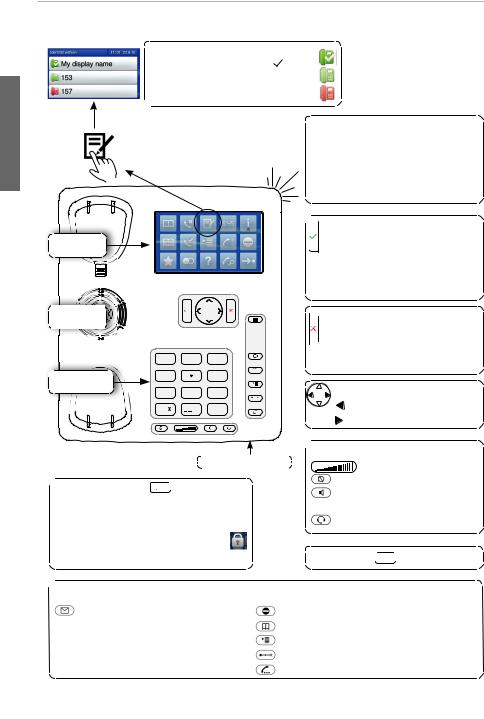
snom 870 Quick Start Guide
Auf einen Blick
|
Derzeitige Identität für ausgehende |
|
|
|
Anrufe: Grünes Symbol mit |
|
|
D |
Aktive Identität: Hellgrünes Symbol |
|
|
Inaktive Identität: Rotes Symbol |
|
||
E |
|
||
|
|
||
U |
Anruf-LED |
||
T |
|||
• |
Schnell blinkend: Eingehender |
||
S |
|||
C |
|
Anruf |
|
H |
• |
Leuchtend: Im Gespräch |
|
• Langsam blinkend: Verpasster Anruf. Ausschalten:  drücken.
drücken.
Display - |
Ruhezustand |
Gehäuse- |
lautsprecher |
 Alphanumeri-
Alphanumeri- 

sche Tastatur
|
1 |
ABC |
2 |
DEF |
3 |
GHI |
4 |
JKL |
5 |
MNO |
6 |
PQRS |
7 |
TUV |
8 |
WXYZ |
9 |
a A |
|
|
0 |
|
# |

 • Aktionen + Eingaben
• Aktionen + Eingaben
bestätigen/speichern
•Anrufe mit dem Gehäuse- lautsprecher/-mikrofon annehmen
•Beim Ruhebildschirm:
Erneut wählen
 • Aktionen + Eingaben been-
• Aktionen + Eingaben been-
den/abbrechen
 • Anrufe beenden
• Anrufe beenden
•Anruf-LED nach verpasstem Anruf ausschalten
Beim Ruhebildschirm:
Empfangene Anrufe
Verpasste Anrufe
Gehäusemikrofon
 Sternchentaste a A
Sternchentaste a A 

•Kurz drücken: Bei der Textein-gabe zwischen Groß-u. Kleinbuchstaben wechseln
•3 Sekunden drücken: Tastatur verriegeln/entriegeln
 Audiokontrolltasten
Audiokontrolltasten
Lautstärke
Mikrofone stummschalten Gehäuselautsprecher/-mikro- fon ein/aus
Headset an/aus
Rautetaste  #
# : TFTP-Update
: TFTP-Update
 Voreingestellte, programmierbare Funktionstasten
Voreingestellte, programmierbare Funktionstasten
LED-Taste "Neue Nachricht" |
"Bitte nicht stören" ein/aus |
|
(wenn Anrufbeanworter |
Telefonbuch |
|
vorhanden) |
Menü Einstellungen |
|
• |
Leuchtet bei neuer Nachricht |
Anruf weiterleiten |
• |
Zum Abhören Taste drücken |
Anruf auf Halten/wieder aufnehmen |
22
