SIM2 HT-300 Plus Owners manual
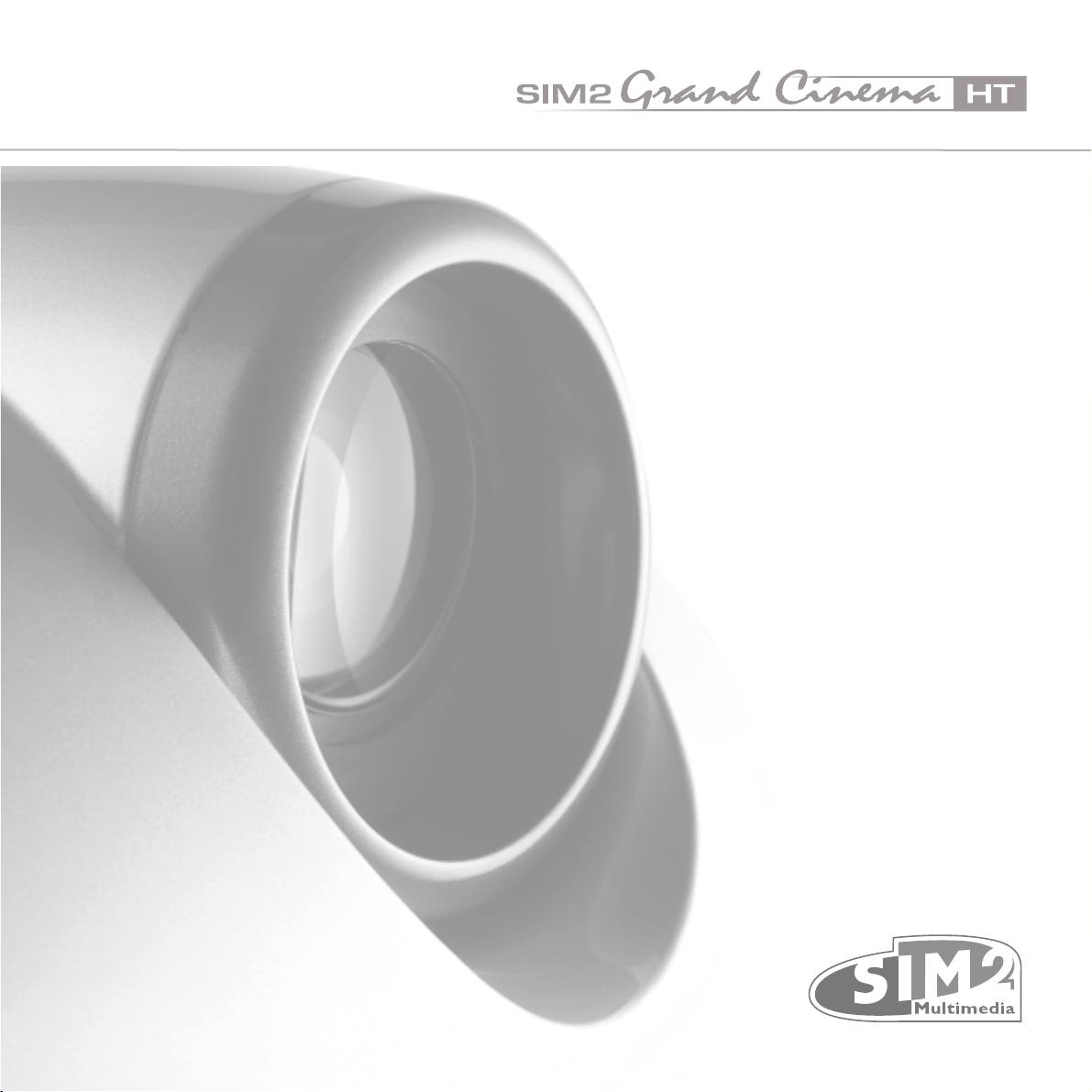
User and Installation Manual
The home theater projector
HT300 PLUS
cod.46.0280.000
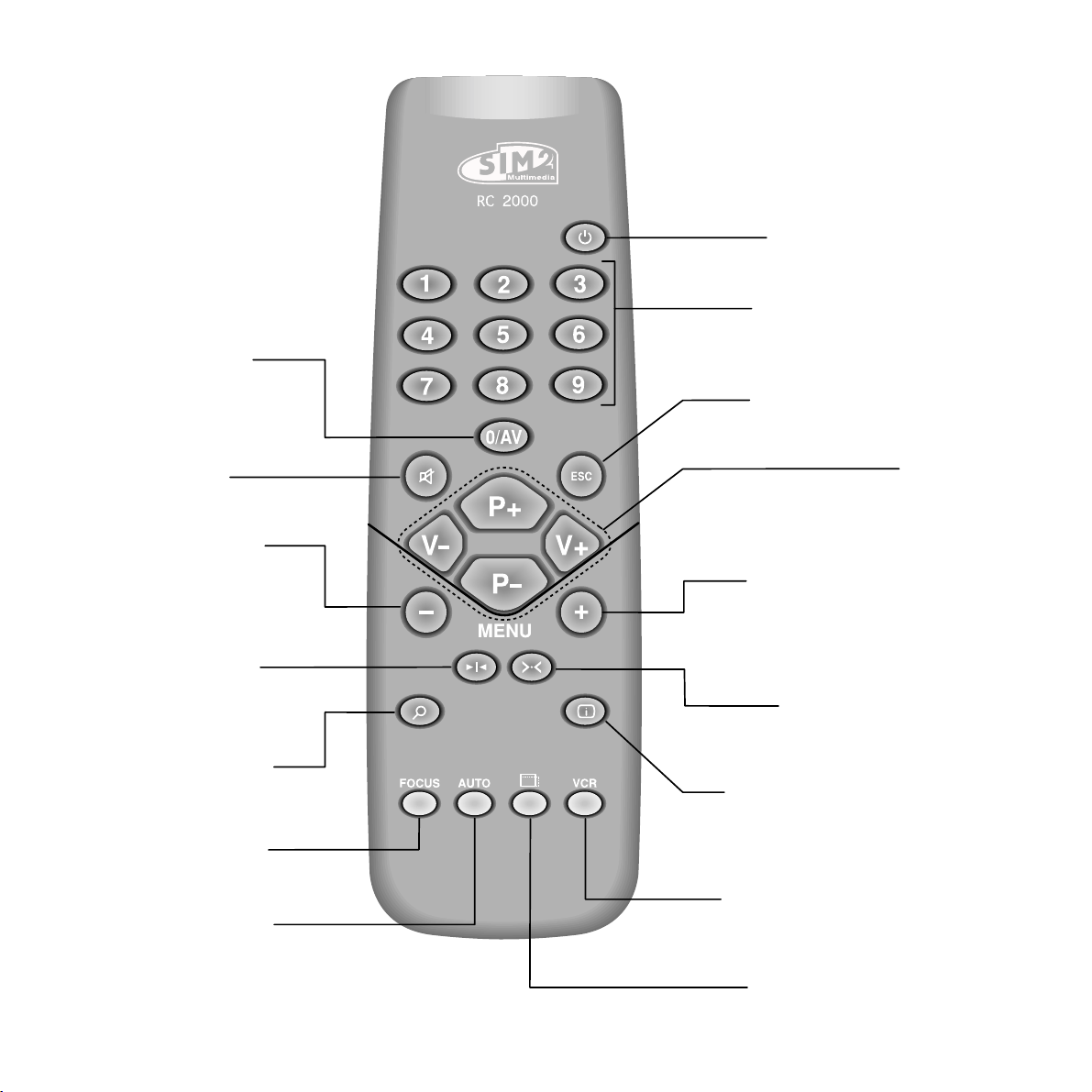
SOURCE
Displays the Source
Selection menu.
STAND-BY
Switches off to stand-by.
0-9 Keys
Switch on from stand-by
and allow direct source
selection.
ESCAPE
Deactivates the On Screen Display.
Not active
in this model.
MENU -
Activates the On Screen
Display menus.
Navigates menu pages.
FREEZE
Freezes a moving
picture.
ZOOM
Selects lens zoom
adjustment.
FOCUS
Selects focus
lens adjustment.
AUTO
Selects Auto Adjust
(automatic optimisation
of the displayed image).
Up/Down/Left/Right Arrow keys
Navigate through and make adjustments
to the On Screen menus.
Arrow Up/Down activate Quick
menus.
MENU +
Activates the On Screen Display menus.
Navigates menu pages.
Not active
in this model.
INFO
Displays the selected source information
and the projector status.
VCR
Improves the video recorder
signals quality.
ASPECT
Selects image Aspect ratio.
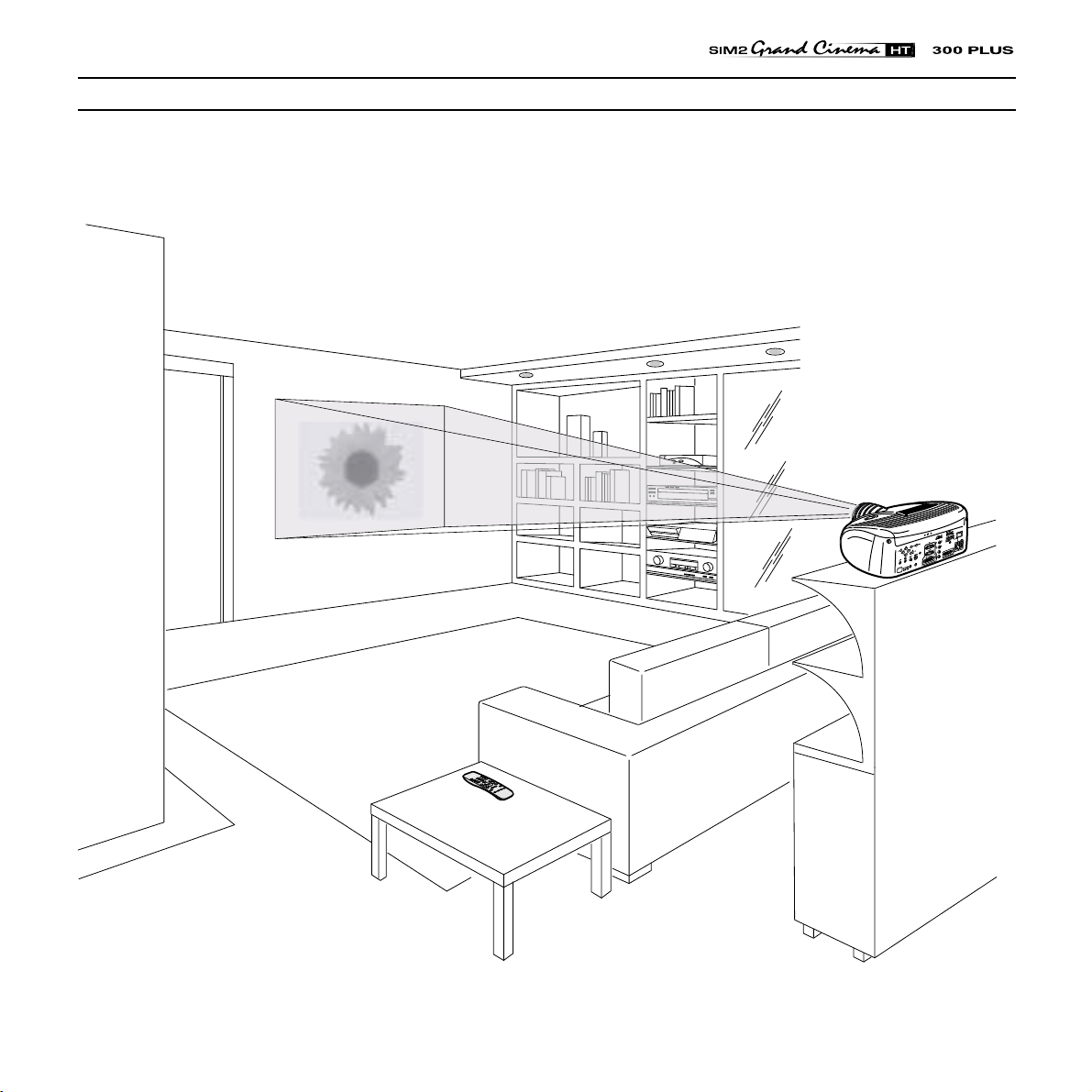
1 INTRODUCTION
Congratulations and thank you for choosing the HT 300
PLUS, a SIM2 Multimedia SpA product
(Fig. 1)
.
I
V
D
C
N
Y
S
C
1
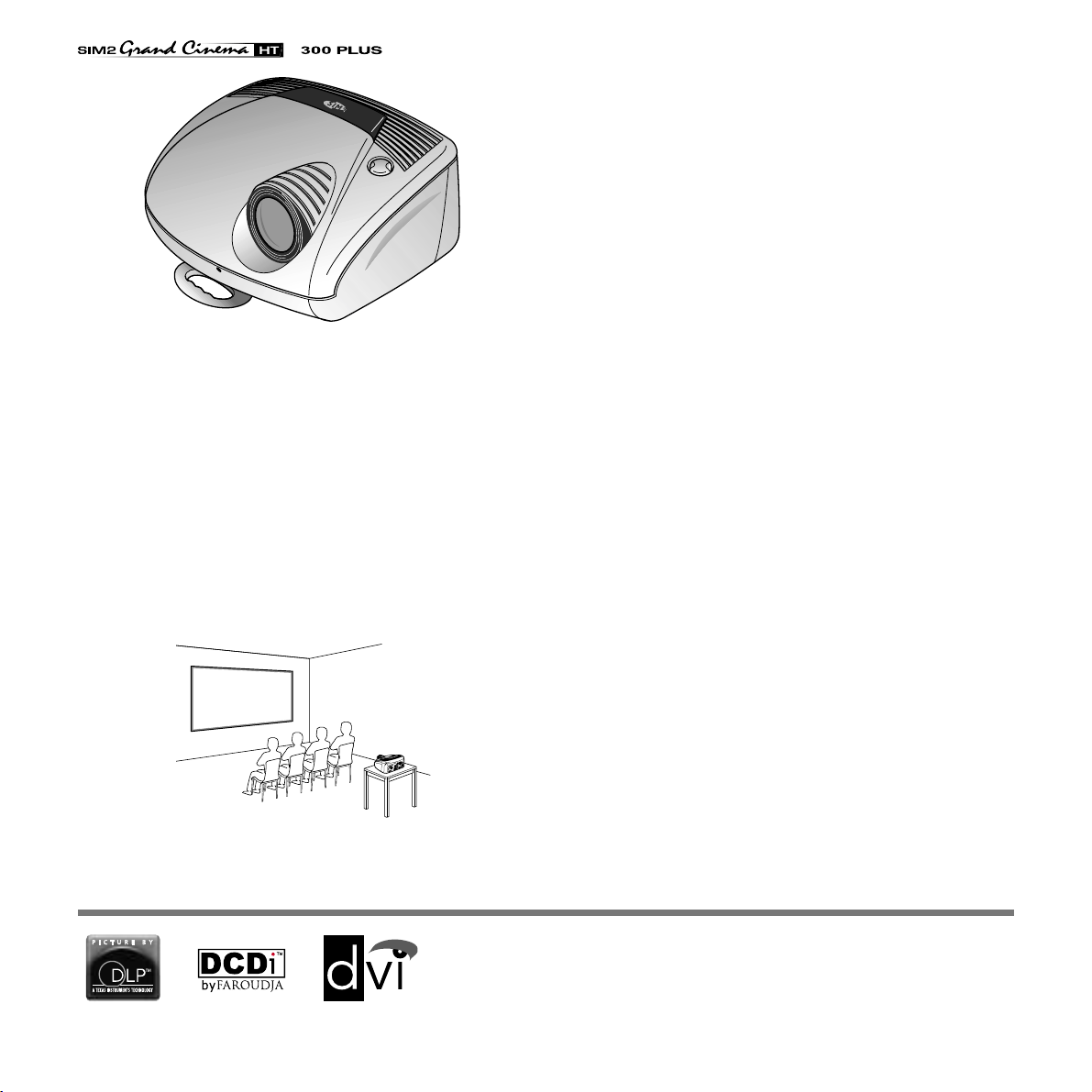
Fig. 1
Using the very latest in DLP™ technology, this projector has
been designed specifically for high quality “Home Cinema”
applications.
Sophisticated digital processing and a wide choice of inputs
enable the connection of a variety of sources such as DVD
players, analogue and digital VCRs, analogue and digital satellite receivers and personal computers etc.
A sophisticated proprietary optical system, coupled with a hight
performance zoom lens ensures hight contrast images, superior
uniformity and edge-to-edge definition.
A new 6-segment colour wheel dramatically reduces the so
called “rainbow effect” and gives a better contrast, better
colorimetry and a lower black level to the image.
The new HD-2 DMD™ chip ensures, on top of the high definition
resolution (1280 x 720 pixels), an increased contrast ratio of >
1800:1 thus delivering on the screen an even more realistic
image.
The DVI-D input allows a complete digital connectivity to an
increasing amount of video sources equipped with digital
outputs, thus guaranteeing a perfect reproduction, without any
loss of information or interference in the signal.
The renowned DCDi™
technology is adopted for deinterlacing:
conversion from interlaced to progressive produces a smooth
and natural image, without flickering, loss of vertical resolution
and jaggedness along diagonal lines.
The low-noise ventilation system – with variable speed fans –
ensures appropriate cooling and maximizes projector reliability.
The long throw zoom lens allows the position of the projector to
be located behind the viewer, thus reproducing a cinema-like
installation
(Fig. 2)
.
I
V
D
C
N
Y
S
C
Fig. 2
2
To fully appreciate your new projector we recommend the use
of a good quality screen and surround-sound system. Contact
your nearest authorized SIM2 Multimedia dealer for further
details.
SIM2 carries out comprehensive functional testing
in order to guarantee the maximum product quality.
For this reason, when you start using the product
lamp operating hours may already be at between
30 and 60.
In addition to the regular tests, the Quality Control
department performs additional statistical tests at
the time of shipment.
In this case the packing may show signs of having
been opened, and the accumulated lamp operating
hours may be slightly higher than the hours associated with the standard tests.
DLP and DMD are registered trademarks of Texas Instruments.
DCDi is a registered trademark of Faroudja, a division of Genesis
Microchip, Inc.
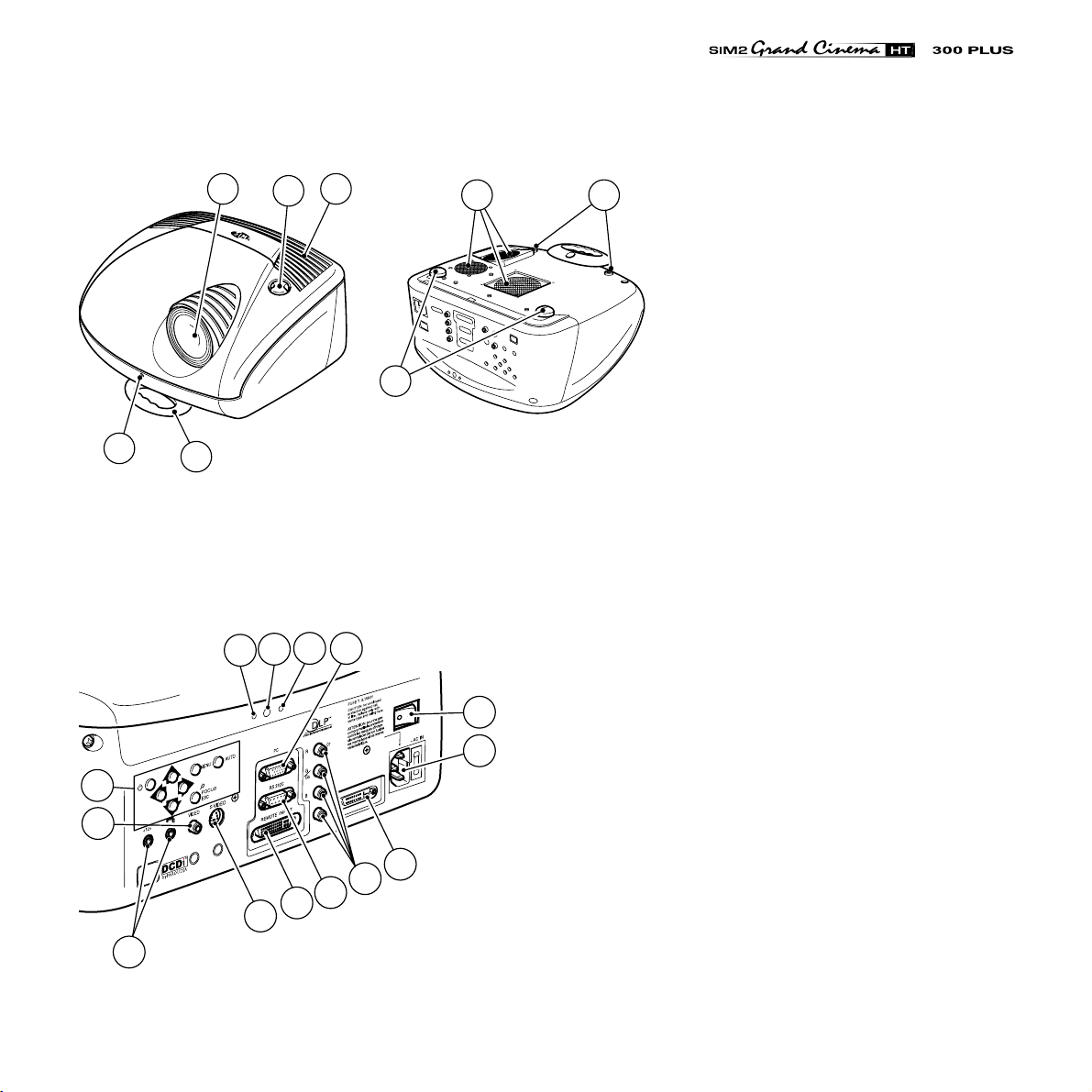
1
3
2
5 8
7
1 Projection lens
4
6
2 Lens shift knob
3 Cooling air inlet vents
4 Remote control IR sensor
5 Cooling air outlet vents
6 Adjustable carry-handle
7 Adjustable levelling feet
8 Ceiling/wall bracket fixing holes
14
15
20
12
16
11
13 17
Y
-S
C
21
22
9 Fused power socket
10 Main power switch
11 Remote control rear IR sensor
12 Green LED
10
9
I
V
D
C
N
19
18
13 Red LED
14 Rear keyboard pad
15 Composite video input
16 S-Video input
17 VGA input
18 RGB / YCrCb input
19 DVI-D
20 12Vdc screen output
21 RS232 interface connector
22 Remote Input Interface EVC connector
3
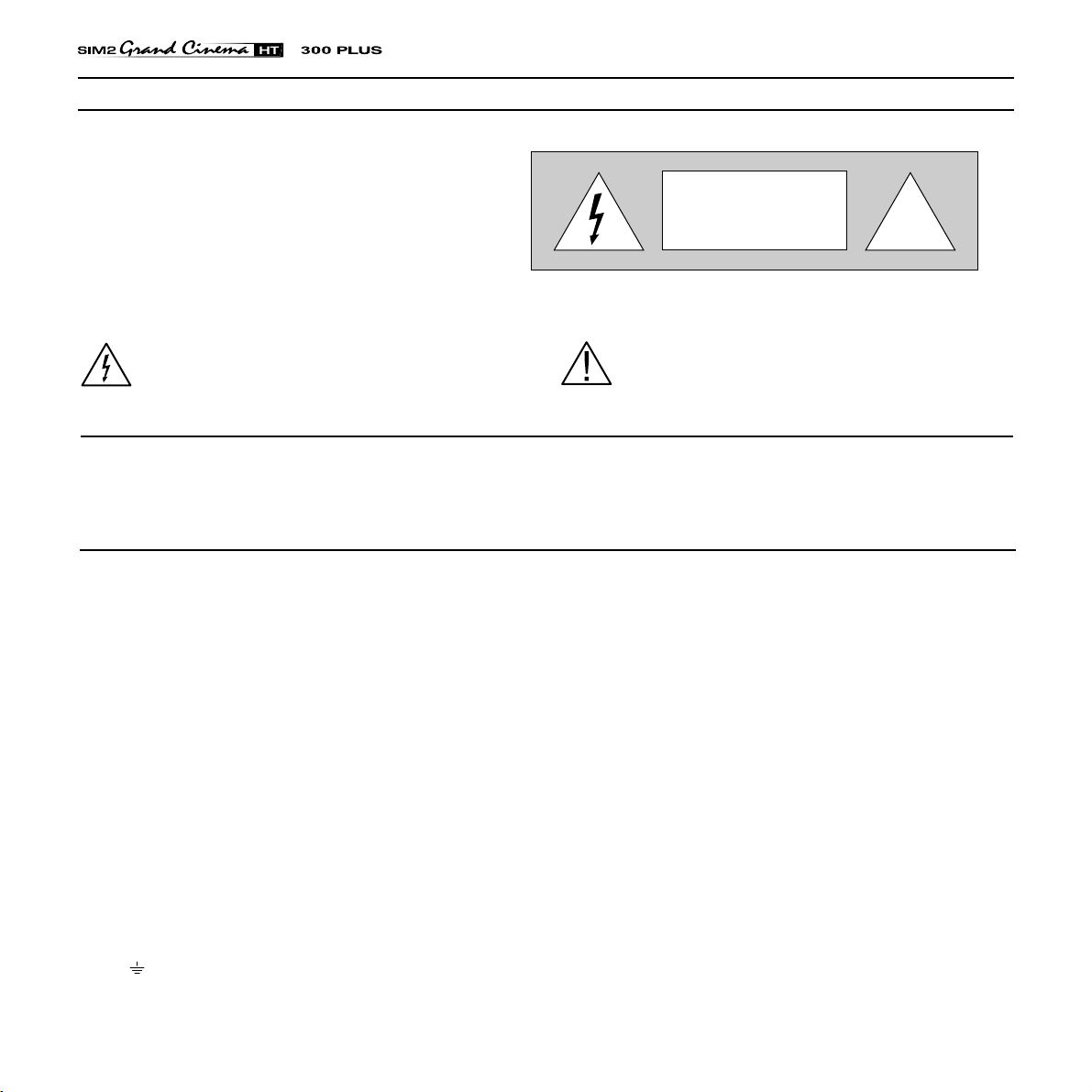
2 IMPORTANT SAFETY INSTRUCTIONS
ATTENTION:
To reduce the risk of electric shock, disconnect the
power supply cable on the rear panel before removing
the top cover of the projector.
Refer to trained, authorised personnel for technical
assistance.
CAUTION
RISK OF ELECTRIC SHOCK!
DO NOT REMOVE THE TOP COVER
!
This symbol indicates the possible electric shock
hazard associated with uninsulated live components
in the interior of the unit.
Prior to switching on the projector please read each chapter of this manual carefully as this manual provides basic
instructions for using the projector.
The installation of the lamp assembly, preliminary adjustments and procedures that necessitate the removal of the
top cover, must be carried out by authorised, trained technicians. There are no user serviceable parts inside. To
ensure safe and long term reliability please use power cables supplied with the projector. Observe all warnings and
cautions.
• Federal Communication Commission (FCC Statement)
This equipment has been tested and found to comply with the limits for a Class B digital device, pursuant to Part 15 of the FCC rules. These limits
are designed to provide reasonable protection against harmful interference when the equipment is used in a commercial environment. This
equipment generates, uses and can radiate radio frequency energy and, if not installed and used in accordance with the instruction manual, may
cause harmful interference to radio communications. However, there is no guarantee that interference will not occur in a particular installation. If
this equipment does cause harmful interference to radio or television reception, which can be determinated by turning the equipment off and on,
the user is encuraged to try to correct the interference by one or more of the following measures:
- Reorient or relocate the receiving antenna
- Increase the separation between the equipment and receiver.
- Connect the equipment into an outlet on a circuit different from that to which the receiver is connected.
- Consult the dealer or an experienced radio/TV technician for help.
• For customers in Canada
This Class B digital apparatus complies with Canadian ICES-003.
• For customers in the United Kingdom
ATTENTION: This apparatus must be earthed
The wires in this mains lead are coloured in accordance with the following code:
Green-and-Yellow: Earth
Blue: Neutral
Brown: Live
As the colours of the wires in the mains lead of this apparatus may not correspond with the coloured markings identifying the terminals in your plug
proceed as follows:
The wire which is coloured green-and-yellow must be connected to the terminal in the plug which is marked by the letter E or by the safety earth
symbol or coloured green or green-and-yellow.
The wire which is coloured blue must be connected to the terminal which is marked with the letter N or coloured black.
The wire which is coloured brown must be connected to the terminal which is marked with the letter L or coloured red.
This symbol indicates the presence of important
instructions regarding use and maintenance of the
product.
4
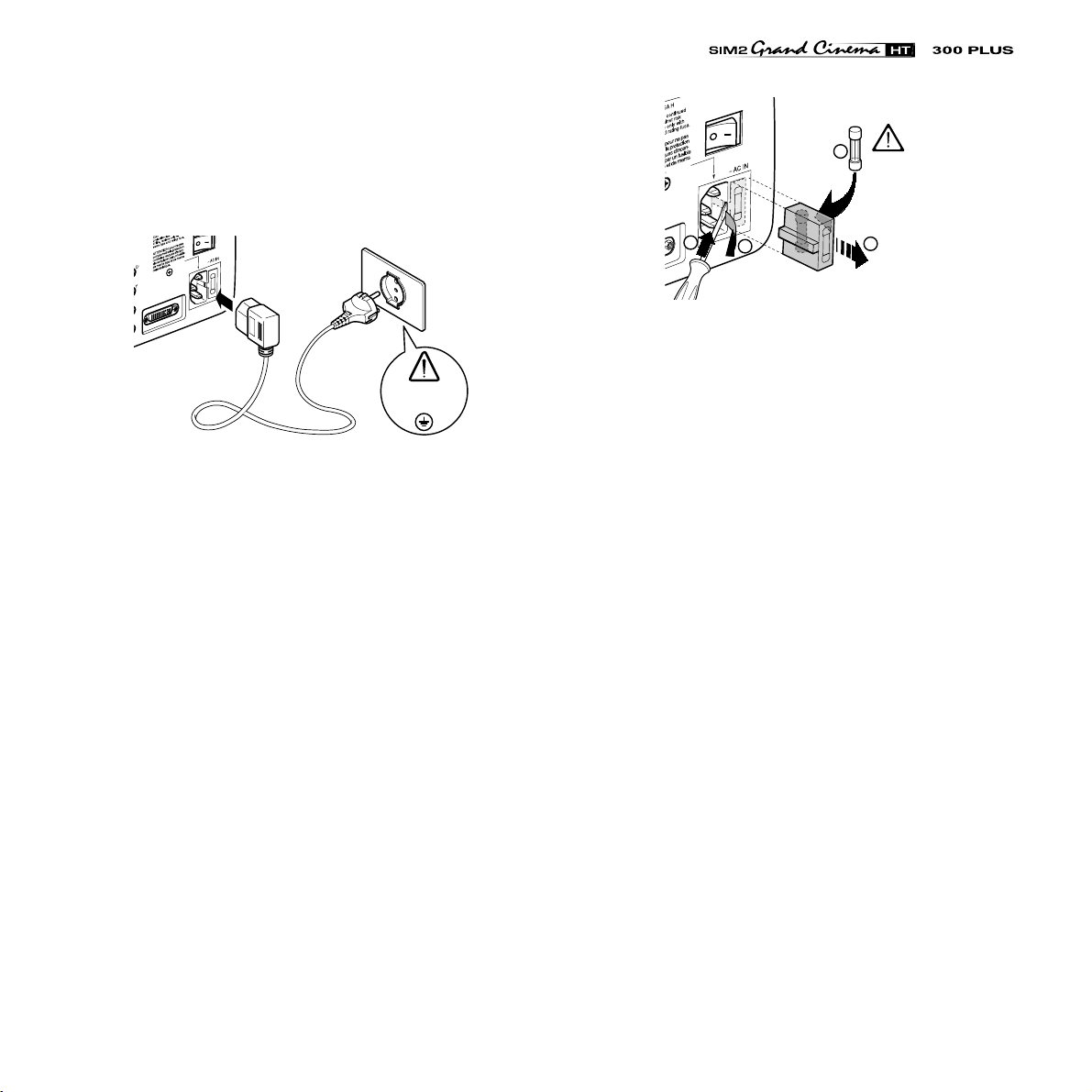
Please follow carefully the warnings listed below, to ensure safe
and long term performance of your projector.
• Connect the projector to a power supply with a nominal
voltage within the following values: 100-240 Vac, 50/60 Hz,
earthed
(Fig. 3)
I
V
D
.
100-240 Vac
50/60 Hz
Fig. 3
• The mains plug is the disconnect device. Take care, when
installing, that the mains plug and socket outlet are easily
accessible. Never pull on the cable to take it out of the socket.
If the system is unlikely to be used for a number of days,
disconnect the power cable and other apparatus connected
to it.
• To save energy, switch off the projector by using the power
switch at the rear; when in stand-by (red light on) the
projector continues to draw a minimal amount of power.
• Only replace the safety fuse (on the power socket at the
rear of projector) with a fuse identical in type and
characteristics (T 3.15A H)
(Fig. 4)
.
4
250 V
T 3.15A H
1
2
3
Fig. 4
• Do not switch on your projector when flammable liquids or
fumes are present. Do not pour or drop fluids in the vents.
• Do not use the projector when the room temperature is above
35°C (95°F).
• Do not obstruct the cooling air inlets on the top cover, or the
air outlets underneath the projector.
• Do not switch on the projector if it is standing on soft surfaces
such as cushions, pillows, blankets, mattresses and carpets:
the air cooling outlets underneath could become obstructed.
• Do not switch-on the projector if it is standing on surfaces
sensitive to heat, as this may result in damage caused by
the hot air outlets underneath. Should this be unavoidable
take extra precaution of protecting the surfaces with a layer
of heat resistant material.
• Intense Light Source! Do not stare directly into the projection
lens as possible eye damage could result. Be especially
careful that children do not stare directly into the beam.
• Do not open the projector’s cover; no user serviceable parts
are inside. Refer servicing to qualified service personnel.
Opening the projector’s cover will invalidate warranty
.
5
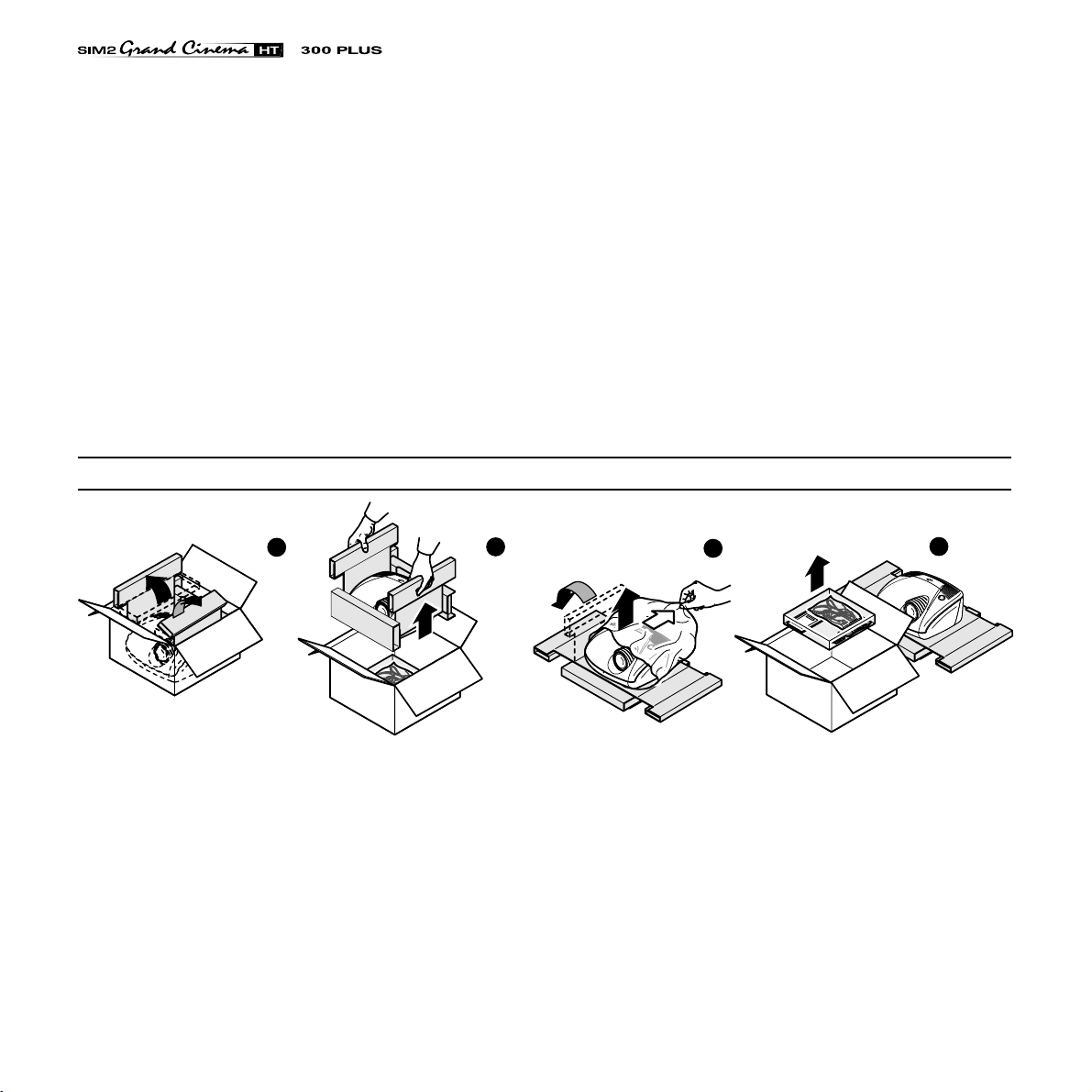
• Take care not to shake the projector whilst carrying it by the
handle.
• Always position the projector away from direct heat sources.
• Do not touch the surface of the projection lens.
• For installations using a ceiling or wall-mounted bracket,
carefully follow the installation and safety instructions
provided with the bracket’s literature.
• Please remove batteries from the remote control if not in use
for a long period of time.
• The projector must be positioned on a stable, suitable
platform or be installed using a bracket for fixed ceiling or
wall installation. Do not rest the projector on the side panels
or on the rear panel when in operation.
• Take care to position cables safely, especially in dark places,
in order to avoid a trip hazard.
3 PACKAGING AND CONTENTS
1
2
• A special EVC socket on the projector’s rear panel will allow
connection to the optional Remote Input Interface (a special
cable is required).
This is not to be confused with a VESA “Plug & Display”.
Never connect a computer to this socket, as the projector
and the computer may be damaged.
3
4
The carton should contain the following:
- the projector
- the remote control
- four 1.5V AAA batteries (for remote control)
- three power cables (EU, UK, USA)
- the user manual.
6
Fig. 5
To unpack the projector safely and easily please follow steps 1
to 4, as per drawing
It is recommended that the carton and packaging is retained
for future use and in the unlikely event that your projector needs
to be returned for repair.
(Fig. 5).
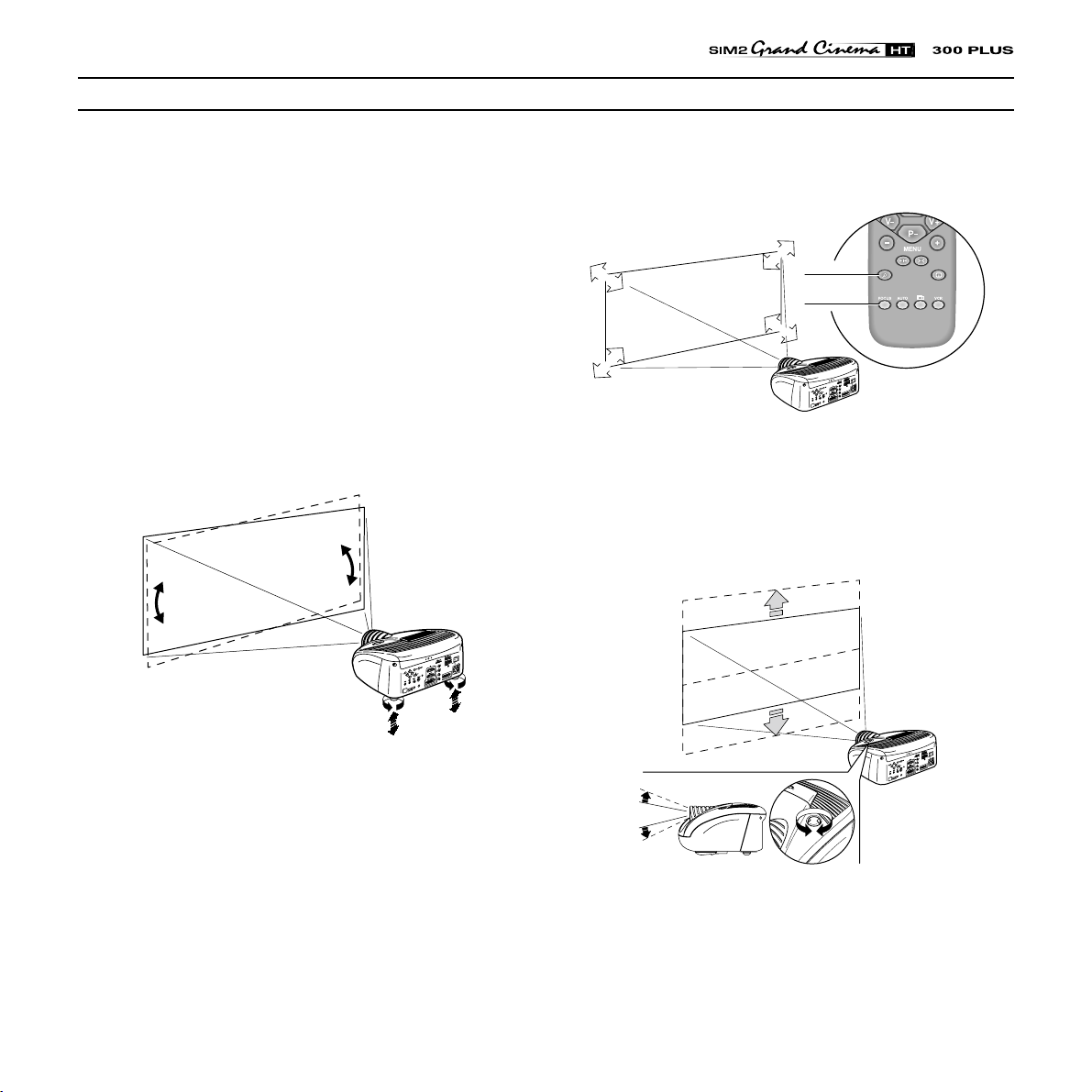
C
-
S
Y
N
C
D
V
I
4 INSTALLATION
Position the projector on a stable, suitable platform or utilise
the optional bracket for a fixed ceiling or wall installation.
CAUTION: In the case of ceiling or wall mounting
using a suspension bracket, follow the instructions
carefully and comply with the safety standards you
will find in the box together with the bracket. If you
use a bracket different to the one supplied by SIM2
Multimedia, you must make sure that the projector
is at least 65 mm (2-9/16 inch) from the ceiling and
that the bracket is not obstructing the air vents on
the lid and on the bottom of the projector.
Adjust the feet underneath to obtain a level position, lining up
the base of the projected image to the base of the projection
screen
(Fig. 6)
.
I
V
D
C
N
Y
S
C
focus you should be able to clearly see each single pixel when
(Fig. 7)
within close proximity to the screen
ZOOM
Z
O
O
M
FOCUS
FOCUS
US
C
FO
M
ZOO
ZOOM
FOCUS
Z
O
O
M
.
I
V
D
C
N
Y
S
-
C
Fig. 7
The manual lens shift adjustment allows the projected image
to be moved vertically, up or down, in relation to the centre of
the screen; the maximum adjustment being equal to half the
height of the image in either direction
(Fig. 8)
.
Fig. 6
Position the projector the desired distance from the screen:
the size of the projected image is determined by the distance
from the lens of the projector to the screen and the zoom setting.
See “Appendix B”: Projection distances” for more information.
Use the motorised lens zoom to adjust the image size and the
motorised lens focus to achieve maximum clarity. With optimum
Fig. 8
In the event you are unable to centre the image within the screen
area, tilt the projector until the image is correctly positioned.
Any keystone error can be removed by the Keystone adjustment
in the Set up menu
(Fig. 9)
.
7
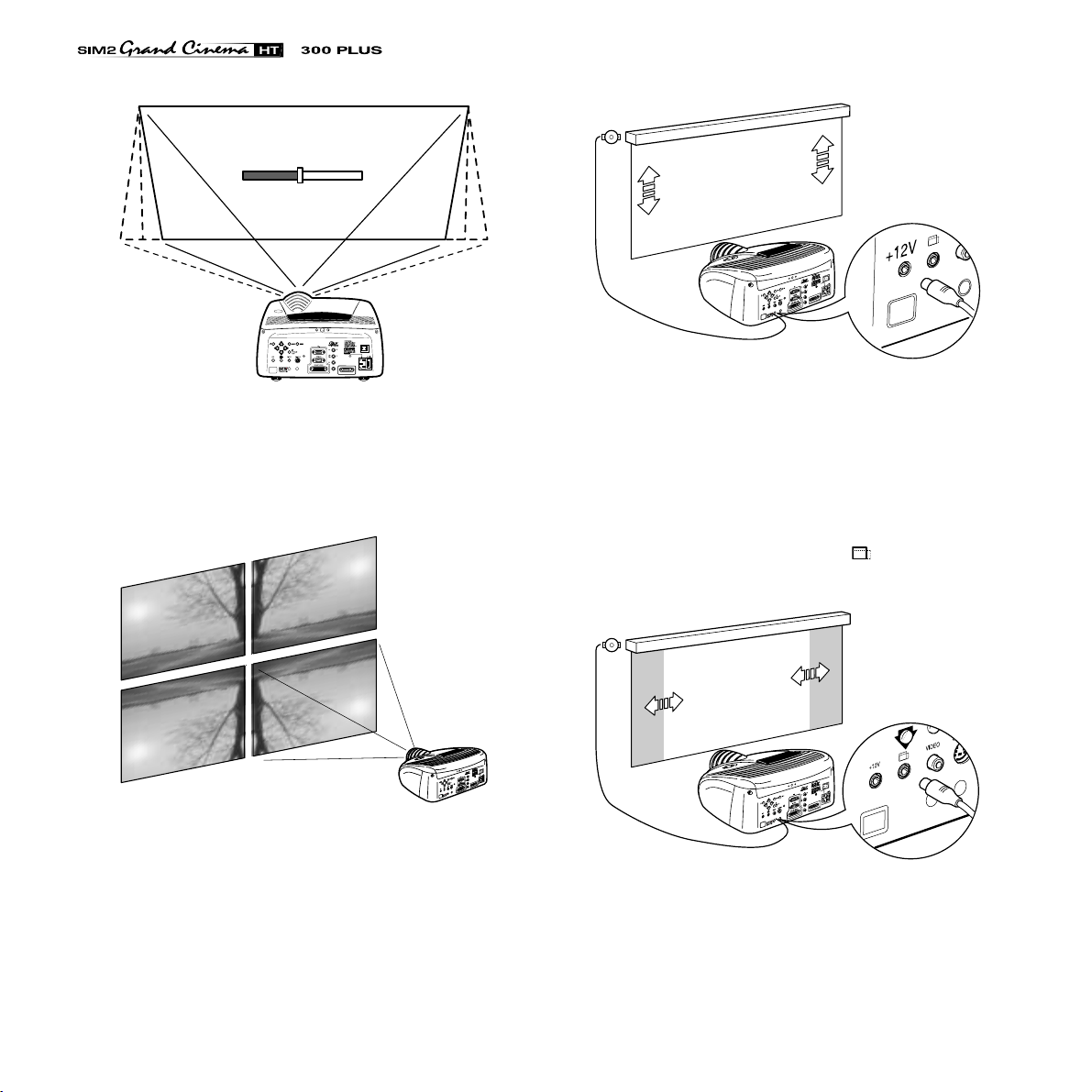
KEYSTONE
20%
DVI
C-SYNC
Fig. 9
The Orientation adjustment in the Set up menu will allow the
projector to be used for desktop front, ceiling front, desktop
rear and ceiling rear installations
(Fig. 10)
.
I
V
D
C
N
Y
S
C
Fig. 11
The output is activated (Voltage: 12 Vdc) when the projector is
switched on and is de-activated (no Voltage output) when the
projector is in stand-by mode.
Some manufacturers offer screen-masking systems to help frame the projected image and improve picture contrast. These
systems can be connected to output
projector
(Fig. 12)
, or on the optional Remote Input Interface.
, at the rear of the
I
V
D
C
N
Y
S
C
Fig. 10
To activate an electric motorised screen a 12 Volt output is
provided at the rear of the projector or with the optional Remote Input Interface. This can be connected to a screen interface
unit, which can be supplied by screen manufacturers
(Fig. 11)
8
I
V
D
C
N
Y
S
C
For rear projection the screen must be translucent.
.
For front projection, we recommend the use of screens with
low gain specifications (i.e. 1.3 to 2). The use of high gain
screens should be avoided due to their limited viewing angle,
Fig. 12
