SIM2 D-35 Owners manual

USER AND INSTALLATION MANUAL |
|
DLine by SIM2 |
46.0576.000 |
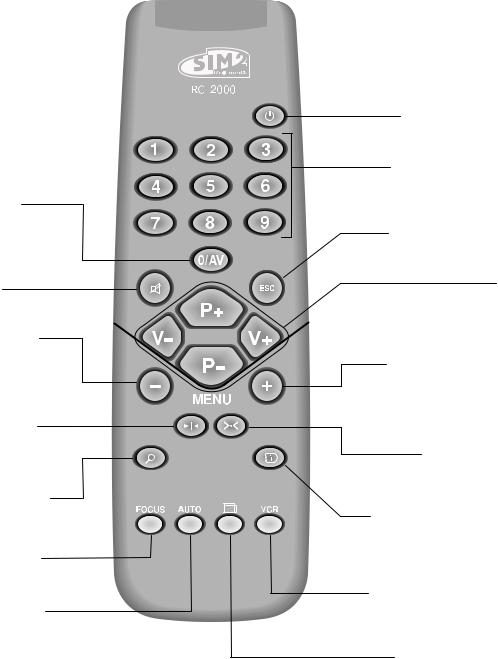

 D35
D35
SOURCE
Displays the Source
Selection menu.
Not active in this model.
MENU -
Activates the On Screen
Display menus.
Navigates menu pages.
FREEZE
Freezes a moving picture.
ZOOM
Selects lens zoom adjustment.
FOCUS
Selects focus lens adjustment.
AUTO
Selects Auto Adjust (automatic optimisation of the displayed image).
STAND-bY
Switches off to stand-by.
0-9 Keys
Switch on from stand-by and allow direct source selection.
ESCAPE
Deactivates the On Screen Display.
Up/Down/Left/Right Arrow keys
Navigate through and make adjustments to the On Screen menus.
Arrow Up/Down menus.
MENU +
Activates the On Screen Display menus. Navigates menu pages.
Not active
in this model.
INFO
Displays the selected source information and the projector status.
vCR
Improves the video recorder signals quality.
ASPECT
Selects image Aspect ratio.


 D35
D35
1 INTRODUCTION
Congratulations and thank you for choosing a D35 projector, a SIM2 Multimedia SpA product (Fig. 1).


 D35
D35
|
A sophisticated proprietary optical system, coupled with a hight |
|
|
performance zoom lens ensures hight contrast images, superior |
|
|
uniformity and edge-to-edge definition. |
|
|
A new 6-segment colour wheel dramatically reduces the so |
|
|
called “rainbow effect” and gives a better contrast, better |
|
|
colorimetry and a lower black level to the image. |
|
|
The renowned DCDi™ technology is adopted for deinterlacing: |
|
|
conversion from interlaced to progressive produces a smooth |
|
|
and natural image, without flickering, loss of vertical resolution |
|
|
and jaggedness along diagonal lines. |
|
|
The low-noise ventilation system – with variable speed fans – en- |
|
Fig. 1 |
sures appropriate cooling and maximizes projector reliability. |
|
|
||
Using the very latest in DLP™ technology, this projector has |
To fully appreciate your new projector we recommend the |
|
use of a good quality screen and surround-sound system. |
||
been designed specifically for high quality “Home Cinema” |
||
Contact your nearest authorized SIM2 Multimedia dealer for |
||
applications. |
further details. |
|
Sophisticated digital processing and a wide choice of inputs |
SIM2 carries out comprehensive functional testing in order |
|
enable the connection of a variety of sources such as DVD |
to guarantee the maximum product quality. |
|
players, analogue and digital VCRs, analogue and digital sa- |
For this reason, when you start using the product lamp ope- |
|
tellite receivers and personal computers etc. |
rating hours may already be at between 30 and 60. |
|
The long throw zoom lens allows the position of the projector to |
In addition to the regular tests, the Quality Control depart- |
|
ment performs additional statistical tests at the time of |
||
be located behind the viewer, thus reproducing a cinema-like |
||
shipment. |
||
installation (Fig. 2). |
||
In this case the packing may show signs of having been |
||
|
||
|
opened, and the accumulated lamp operating hours may |
|
|
be slightly higher than the hours associated with the stand- |
|
|
ard tests. |
Fig. 2
DLP and DMD are registered trademarks of Texas Instruments.
HDMI, the HDMI logo and High-Definition Multimedia Interface are trademarks or registered trademarks of HDMI Licensing LLC.

1 |
2 |
3 |
4 |
6 |
5 |
7 |
14 |
ZOOM |
15 |
2 |
|
1 |
21
12 11 |
13 |
17 |
|
|
|
R/Cr |
|
|
RGB |
G/Y |
4 |
GRAPHICS |
|
|
|
|
|
B/Cb |
|
(RS |
232) |
|
|
|
|
|
CONTROL |
|
|
|
16
|
|
|
|
|
|
|
|
ne pas |
compromettre |
||||
|
|
|
|
|
|
pour |
|
|
resque |
type |
|||
|
|
|
|
|
|
contre les |
|
de meme |
|
||||
|
ATTENTION: |
|
fusible |
|
|
against |
|||||||
|
la protectionpar un |
|
istique |
||||||||||
|
remplacer |
|
car |
acter |
|
|
protection |
|
|||||
|
et |
de mems |
|
|
|
ued |
|
|
|
||||
|
|
|
|
for contin |
|
|
|
|
|
||||
|
CAUTION:, replace |
|
|
|
|
|
|
||||||
|
risk |
of fire |
|
|
type |
|
|
|
|
|
|||
|
only |
with |
|
. |
|
|
|
|
|
|
|
||
|
|
|
fuse |
|
|
|
|
|
|
|
|||
|
and rating |
|
|
|
|
|
AUDIO |
|
|||||
3 |
|
|
5 |
HDMI |
|
|
|
|
OUT |
|
|||
|
|
|
|
|
|
|
|
|
|||||
|
|
|
|
|
|
|
|
|
|
|
|
|
|
HV
22 18 19 20
10
9

 D35
D35
8 |
1Projection lens
2Lens shift knob
3Cooling air inlet vents
4Remote control IR sensor
5Cooling air outlet vents
6Adjustable carry-handle
7Adjustable levelling feet
8Ceiling/wall bracket fixing holes
9Fused power socket
10Main power switch
11Remote control rear IR sensor
12Green LED
13Red LED
14Rear keyboard pad
15Composite video input
16S-Video input
17VGA input
18RGB / YCrCb input
19HDMI™ input
20Optical Audio Output
2112Vdc screen output
22RS232 interface connector


 D35
D35
2 IMPORTANT SAFETY INSTRUCTIONS
This symbol indicates the presence of important instructions regarding use and maintenance of the product.
This symbol indicates the possible electric shock hazard associated with uninsulated live components in the interior of the unit.
ATTENTION:
To reduce the risk of electric shock, disconnect the power supply cable on the rear panel before removing the top cover of the projector. Refer to trained, authorised personnel for technical assistance.
LAMP WARNING:
If the lamp should suddenly break with a loud bang, air the room thoroughly before using it. Do not replace the lamp: seek qualified technical assistance from your nearest Dealer.
Environmental Information:
The product you have purchased contains extracted natural resources that have been used in the manufacturing process. This product may contain substances known to be hazardous to the environment or to human health. To prevent releases of harmful substances into the environment and to maximize the use of natural resources, SIM2 Multimedia provides the following information on how you can responsibly recycle or reuse most of the materials in your ”end of life” product. Waste Electrical and Electronic Equipment (commonly know as WEE) should never be disposed of in the municipal waste stream (residential garbage collection). The “Crossed-Out-Waste Bin” label affixed to this product is in your reminder to dispose of your “End of Life” product properly. Substances such as glass, plastic, and certain chemical compounds are highly recoverable, recyclable, and reusable. You can do your part for the environment by following these simple steps:
1.When your electrical or electronic equipment is no longer useful to you, “take it back” to your local or regional waste collection administration for recycling.
2.In some cases, your “end of life” product may be “traded in” for credit towards the purchase of new SIM2 Multimedia equipment. Call SIM2 Multimedia to se if this program is available in your area.
3.If you need further assistance in recycling. Reusing, or trading in your “end of life” product, you may contact us at the Customer Care number listed in your products user guide and we will be glad to help you withy our effort.
Finally, we suggest that your practice other environmentally friendly actions by understanding and using the energy-saving features of this products (where applicable), recycling the inner and outer packaging (including shipping containers) this product was delivered in, and by disposing of a or recycling used properly.
With your help, we can reduce the amount of natural resources needed to procedure electrical and electronic equipment, minimize the use of landfills for the disposal of “end of life” products, and generally improve our quality of life by ensuring that potentially hazardous substances are not released into the environment and are disposed of properly.
Prior to switching on the projector please read each chapter of this manual carefully as this manual provides basic instructions for using the projector.
The installation of the lamp assembly, preliminary adjustments and procedures that necessitate the removal of the top cover, must be carried out by authorised, trained technicians. There are no user serviceable parts inside. To ensure safe and long term reliability please use power cables supplied with the projector. Observe all warnings and cautions.

Please follow carefully the warnings listed below, to ensure safe and long term performance of your projector.
•Connect the projector to a power supply with a nominal voltage within the following values: 100-240 Vac, 50/60 Hz, earthed (Fig. 3).
|
|
|
|
|
|
|
ne pas |
compromettre |
||||
|
|
|
|
|
|
|
|
d'incende |
||||
|
|
|
|
|
pour les resque |
|
type |
|||||
|
|
|
|
|
contre |
|
de meme |
|
|
|||
ATTENTION: |
|
un |
fusible |
e |
|
|
ainst |
|||||
la |
protection |
|
|
istiqu |
tion ag |
|||||||
|
|
|
par |
|
|
|
|
|||||
remplacer |
|
caracter |
|
protec |
|
|
|
|||||
et |
de mems |
|
|
ntinued |
|
|
|
|
||||
|
ION |
: for co |
|
|
|
|
|
|
||||
|
|
|
|
lace |
|
|
|
|
|
|||
CAUT fire, rep |
type |
|
|
|
|
|
||||||
risk of |
same |
|
|
|
|
|
|
|
||||
on |
ly with |
|
|
e. |
|
|
|
|
|
|
|
|
|
rating fus |
|
|
|
|
|
O |
|
|
|||
and |
|
|
|
|
TA |
L |
AUDI |
|
|
|||
|
|
5 |
DIGI |
|
OUT |
|
|
|
||||
3 |
|
|
INPUT |
|
|
|
|
|
|
|||
|
|
|
|
|
|
|
|
|
||||
100-240 Vac
50/60 Hz
Fig. 3
•The mains plug is the disconnect device. Take care, when installing, that the mains plug and socket outlet are easily accessible. Never pull on the cable to take it out of the socket. If the system is unlikely to be used for a number of days, disconnect the power cable and other apparatus connected to it.
•To save energy, switch off the projector by using the power switch at the rear; when in stand-by (red light on) the projector continues to draw a minimal amount of power.
•Only replace the safety fuse (on the power socket at the rear of projector) with a fuse identical in type and characteristics (T 3.15A H) (Fig. 4).
•Do not switch on your projector when flammable liquids or fumes are present. Do not pour or drop fluids in the vents.
•Do not use the projector when the room temperature is
above 35°C (95°F).

 D35
D35
as |
compromettre |
|||
|
|
d'incend |
||
resque |
|
type |
||
e de |
meme |
|
||
ique |
|
|
against |
|
d protection |
|
|||
 1 A
1 A 

4 |
250 v |
|
|
|
T 3.15A H |


 3
3
Fig. 4
•Do not obstruct the cooling air inlets on the top cover, or the air outlets underneath the projector.
•Do not switch on the projector if it is standing on soft surfaces such as cushions, pillows, blankets, mattresses and carpets: the air cooling outlets underneath could become obstructed.
•Do not switch-on the projector if it is standing on surfaces sensitive to heat, as this may result in damage caused by the hot air outlets underneath. Should this be unavoidable take extra precaution of protecting the surfaces with a layer of heat resistant material.
•Intense Light Source! Do not stare directly into the projection lens as possible eye damage could result. Be especially careful that children do not stare directly into the beam.
•Do not open the projector’s cover; no user serviceable parts are inside. Refer servicing to qualified service personnel. Opening the projector’s cover will invalidate warranty.
•Take care not to shake the projector whilst carrying it by the handle.
•Always position the projector away from direct heat sources.
•Do not touch the surface of the projection lens.


 D35
D35
•The projector must be positioned on a stable, suitable platform or be installed using a bracket for fixed ceiling or wall installation. Do not rest the projector on the side panels or on the rear panel when in operation.
•Take care to position cables safely, especially in dark places, in order to avoid a trip hazard.
•For installations using a ceiling or wall-mounted bracket, carefully follow the installation and safety instructions provided with the bracket’s literature.
•Please remove batteries from the remote control if not in use for a long period of time.
3 PACKAGING AND CONTENTS
The carton should contain the following:
Fig. 5
-the projector
-the remote control
-four 1.5V AAA batteries (for remote control)
-three power cables (EU, UK, USA)
-the user manual.
To unpack the projector safely and easily please follow steps 1 to 4, as drawing (Fig. 5).
It is recommended that the carton and packaging is retained for future use and in the unlikely event that your projector needs to be returned for repair.


 D35
D35
4 INSTALLATION
Position the projector on a stable, suitable platform or utilise the optional bracket for a fixed ceiling or wall installation.
CAUTION: In the case of ceiling or wall mounting using a suspension bracket, follow the instructions carefully and comply with the safety standards you will find in the box together with the bracket. If you use a bracket different to the one supplied by SIM2 Multimedia, you must make sure that the projector is at least 65 mm (2-9/16 inch) from the ceiling and that the bracket is not obstructing the air vents on the lid and on the bottom of the projector.
Adjust the feet underneath to obtain a level position, lining up the base of the projected image to the base of the projection screen (Fig. 6).
FOCUS |
FOCUS |
|
FOCUS |
||
|
||
FOCUS |
|
Fig. 7
The manual lens shift adjustment allows the projected image to be moved vertically, up or down, in relation to the centre of the screen; the maximum adjustment being equal to half the height of the image in either direction (Fig. 8).
Fig. 6
Position the projector the desired distance from the screen: the size of the projected image is determined by the distance from the lens of the projector to the screen and the zoom setting. See “Appendix C”: Projection distances” for more information.
Use the motorised lens zoom to adjust the image size and the
motorised lens focus to achieve maximum clarity. With optimum focus you should be able to clearly see each single pixel when within close proximity to the screen (Fig. 7).
Fig. 8
In the event you are unable to centre the image within the screen area, tilt the projector until the image is correctly positioned. Any keystone error can be removed by the Keystone adjustment in the Set up menu (Fig. 9).
The kyestone adjustment is not available for model DOMINO 20 H with 1080i input signal.


 D35
D35
KEYSTONE
20%
Fig. 11
Fig. 9
The Orientation adjustment in the Set up menu will allow the projector to be used for desktop front, ceiling front, desktop rear and ceiling rear installations (Fig. 10).
Fig. 10
To activate an electric motorised screen a 12 Volt output is provided at the rear of the projector. This can be connected to a screen interface unit, which can be supplied by screen manufacturers (Fig. 11).
The output is activated (Voltage: 12 Vdc) when the projector is switched on and is de-activated (no Voltage output) when the projector is in stand-by mode.
Some manufacturers offer screen-masking systems to help frame the projected image and improve picture contrast. These systems can be connected to output  , at the rear of the projector (Fig. 12).
, at the rear of the projector (Fig. 12).
Fig. 12
For rear projection the screen must be translucent.
For front projection, we recommend the use of screens with low gain specifications (i.e. 1.3 to 2). The use of high gain screens should be avoided due to their limited viewing angle, which is undesirable for a large audience.
Preferably, use a screen with black, non-reflecting borders, which will perfectly frame the projected image.
Avoid light shining directly on the screen during projection as this will reduce contrast and black level detail on the projected image. For the true cinema experience best results are achie-
10
