Page 1
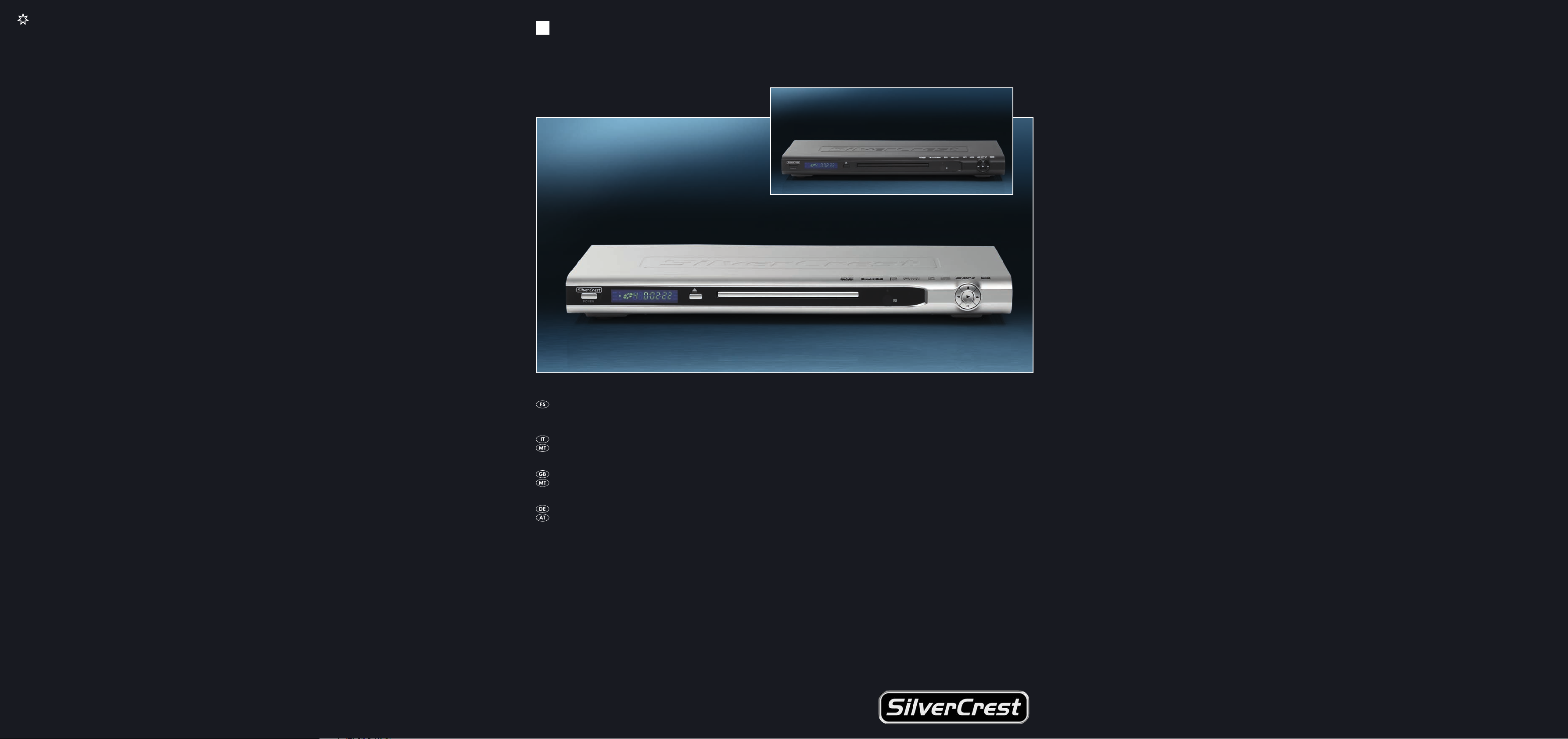
REPRODUCTOR DE DVD
LETTORE DVD
REPRODUCTOR DE DVD
Instrucciones de uso
LETTORE DVD
Istruzioni per l'uso
DVD PLAYER
Operating instructions
DVD-PLAYER
Bedienungsanleitung
KH 6779
KOMPERNASS GMBH · BURGSTRASSE 21 · D-44867 BOCHUM
www.kompernass.com
ID-Nr.: KH6779-03/09-V1
Page 2
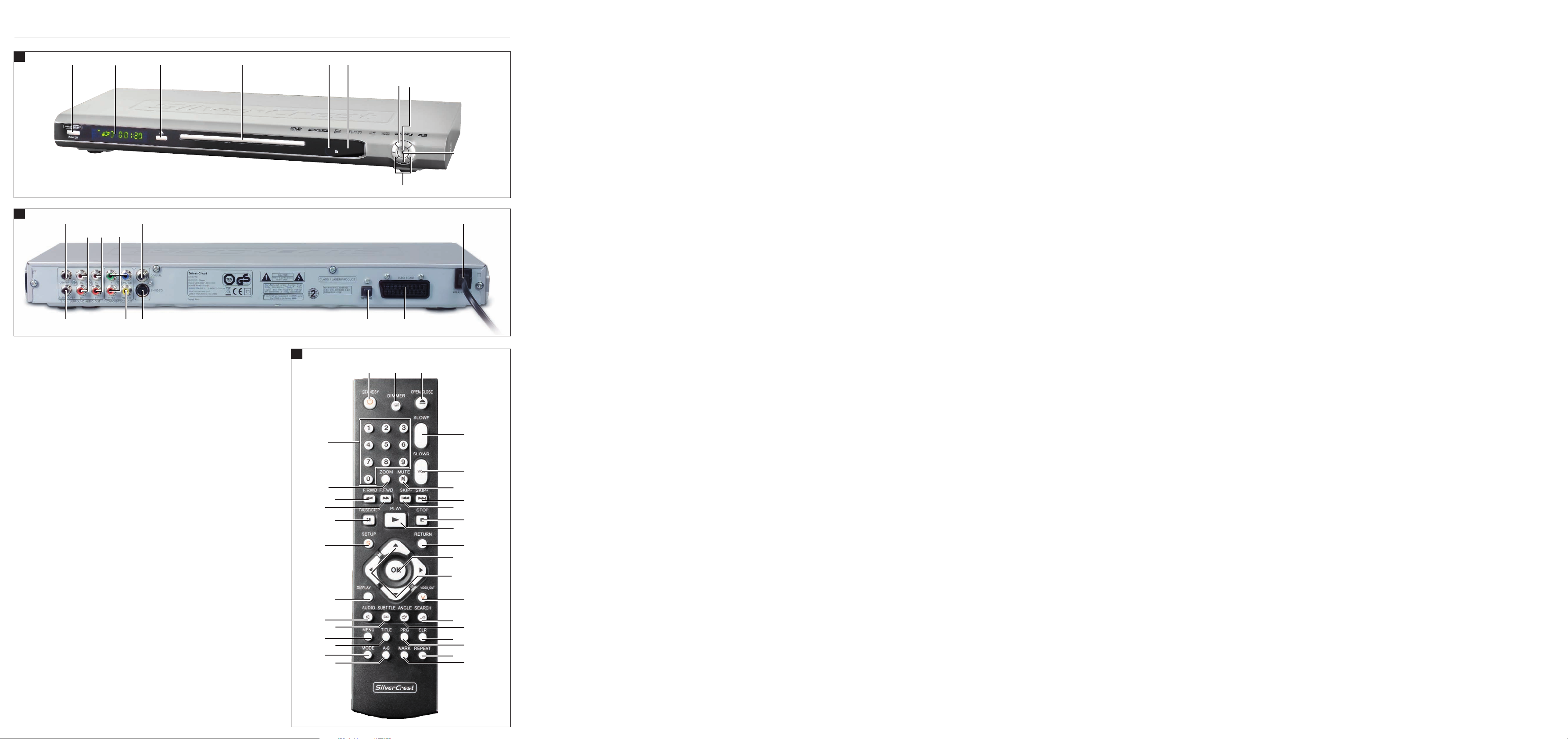
KH 6779
A
q
w
e
r
t
y
u
i
o
a
B
s
d
f
g
h
j
2!
2) ;
lk
C
q
w
e
r
3#
t
3@
3!
3)
2(
y
i
u
o
a
2*
s
d
f
2^
2$
2@
2&
2%
2#
2!
h
k
;
g
j
l
2)
Page 3
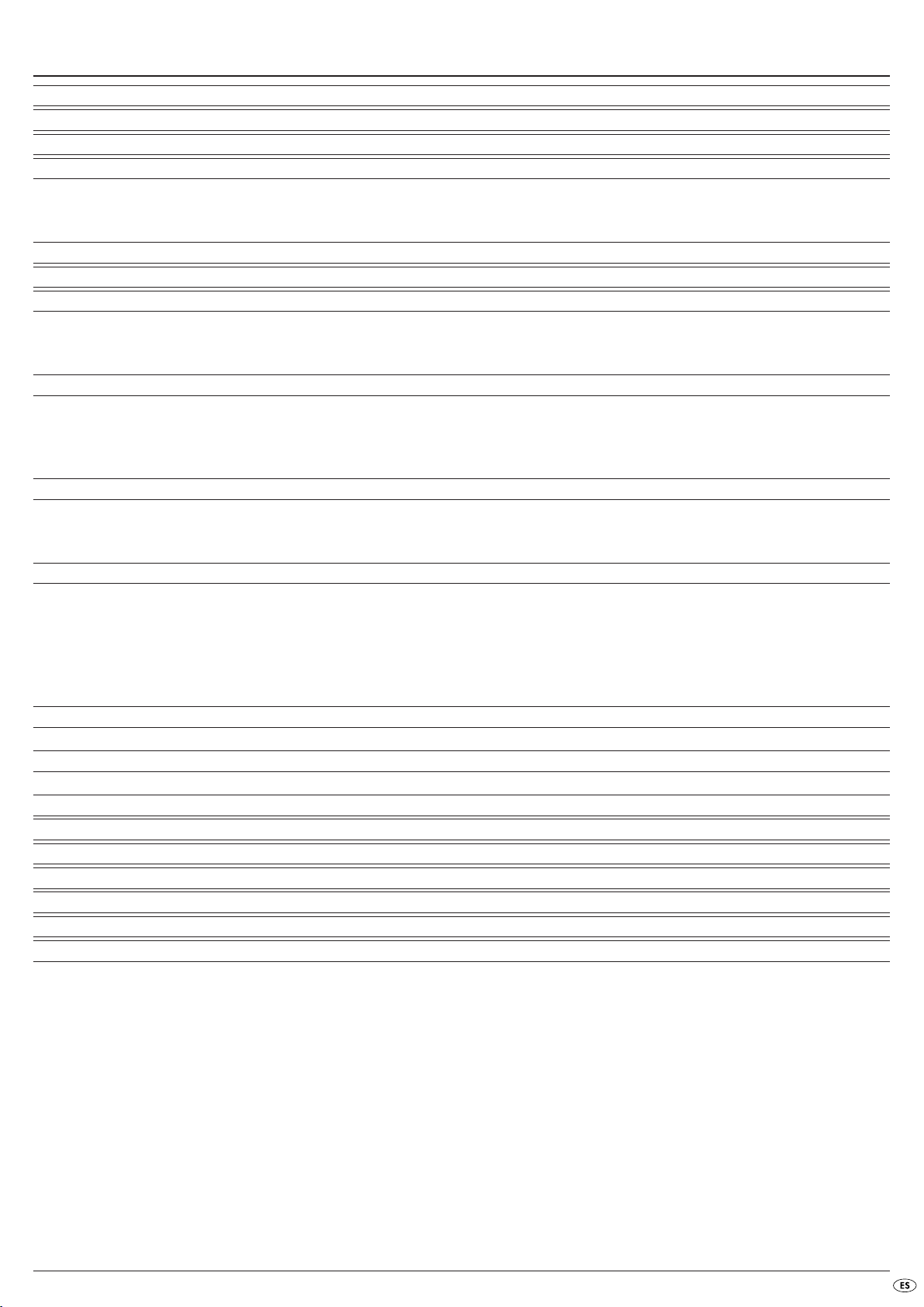
ÍNDICE DE CONTENIDOS PÁGINA
1. Características técnicas 2
2. Uso y función 2
3. Volumen de suministro 2
4. Elementos de mando 2
A. Lado frontal del reproductor de DVD . . . . . . . . . . . . . . . . . . . . . . . . . . . . . . . . . . . . . . . . . . . . . . . . . . . . . . . . . . . . . . . . . . . . . . . . . . . . . .2
B. Parte posterior del reproductor de DVD . . . . . . . . . . . . . . . . . . . . . . . . . . . . . . . . . . . . . . . . . . . . . . . . . . . . . . . . . . . . . . . . . . . . . . . . . . . .2
C. Mando a distancia . . . . . . . . . . . . . . . . . . . . . . . . . . . . . . . . . . . . . . . . . . . . . . . . . . . . . . . . . . . . . . . . . . . . . . . . . . . . . . . . . . . . . . . . . . . . .3
5. Configuración del reproductor de DVD 3
6. Indicaciones de seguridad 3
7. Mando a distancia 4
7.1 Introducir las pilas . . . . . . . . . . . . . . . . . . . . . . . . . . . . . . . . . . . . . . . . . . . . . . . . . . . . . . . . . . . . . . . . . . . . . . . . . . . . . . . . . . . . . . . . . . . .4
7.2. Manejo del mando a distancia . . . . . . . . . . . . . . . . . . . . . . . . . . . . . . . . . . . . . . . . . . . . . . . . . . . . . . . . . . . . . . . . . . . . . . . . . . . . . . . . .4
7.3. Cambio de pilas . . . . . . . . . . . . . . . . . . . . . . . . . . . . . . . . . . . . . . . . . . . . . . . . . . . . . . . . . . . . . . . . . . . . . . . . . . . . . . . . . . . . . . . . . . . . .4
8. Conexión del reproductor DVD a un televisor 4
8.1. Conexión a una televisión a través de un cable Scart/RGB . . . . . . . . . . . . . . . . . . . . . . . . . . . . . . . . . . . . . . . . . . . . . . . . . . . . . . . . . . .5
8.2. Conexión a un televisor a través de S-Video . . . . . . . . . . . . . . . . . . . . . . . . . . . . . . . . . . . . . . . . . . . . . . . . . . . . . . . . . . . . . . . . . . . . . . .5
8.3. Conexión a una televisión a través de la entrada de vídeo (vídeo compuesto) . . . . . . . . . . . . . . . . . . . . . . . . . . . . . . . . . . . . . . . . . . .5
8.4. Conexión a través de la señal de componentes (YPbPr/barrido progresivo e YUV) . . . . . . . . . . . . . . . . . . . . . . . . . . . . . . . . . . . . . . . .5
9. Conectar los componentes de audio al reproductor de DVD 6
9.1 Requisitos para la conexión de un equipo HiFi . . . . . . . . . . . . . . . . . . . . . . . . . . . . . . . . . . . . . . . . . . . . . . . . . . . . . . . . . . . . . . . . . . . . .6
9.2. Conectar componentes de audio digital a través de un cable digital . . . . . . . . . . . . . . . . . . . . . . . . . . . . . . . . . . . . . . . . . . . . . . . . . . .6
9.3. Conectar componentes de audio a través de un cable analógico . . . . . . . . . . . . . . . . . . . . . . . . . . . . . . . . . . . . . . . . . . . . . . . . . . . . . .7
10. Configuraciones en el menú OSD 8
10.1. Manejo del menú OSD . . . . . . . . . . . . . . . . . . . . . . . . . . . . . . . . . . . . . . . . . . . . . . . . . . . . . . . . . . . . . . . . . . . . . . . . . . . . . . . . . . . . . .8
10.2. Configuraciones del idioma . . . . . . . . . . . . . . . . . . . . . . . . . . . . . . . . . . . . . . . . . . . . . . . . . . . . . . . . . . . . . . . . . . . . . . . . . . . . . . . . . . .8
10.3. Configuraciones de vídeo . . . . . . . . . . . . . . . . . . . . . . . . . . . . . . . . . . . . . . . . . . . . . . . . . . . . . . . . . . . . . . . . . . . . . . . . . . . . . . . . . . . .9
10.4. Configuraciones de audio . . . . . . . . . . . . . . . . . . . . . . . . . . . . . . . . . . . . . . . . . . . . . . . . . . . . . . . . . . . . . . . . . . . . . . . . . . . . . . . . . . . .9
10.5. Configuraciones de desbloqueo . . . . . . . . . . . . . . . . . . . . . . . . . . . . . . . . . . . . . . . . . . . . . . . . . . . . . . . . . . . . . . . . . . . . . . . . . . . . . .10
10.6. Configuraciones varias . . . . . . . . . . . . . . . . . . . . . . . . . . . . . . . . . . . . . . . . . . . . . . . . . . . . . . . . . . . . . . . . . . . . . . . . . . . . . . . . . . . . . .10
11. Puesta en funcionamiento del reproductor de DVD 10
11.1. Inserción del DVD . . . . . . . . . . . . . . . . . . . . . . . . . . . . . . . . . . . . . . . . . . . . . . . . . . . . . . . . . . . . . . . . . . . . . . . . . . . . . . . . . . . . . . . . . .10
12. Reproducir DVD, VCD o S-VCD 11
12.1. Funciones durante la reproducción de un DVD, VCD o de un S-VCD . . . . . . . . . . . . . . . . . . . . . . . . . . . . . . . . . . . . . . . . . . . . . . . . .11
13. Reproducir CD/WMA/MP3/MPEG4 de fotos JPEG 17
14. Limpieza del reproductor de DVD 18
15. Desecho 18
16. Solucionar fallos y averías 18
17. Glosario/indice de palabras clave 19
18. Garantía & asistencia técnica 21
19. Importador 21
Lea con atención xxxx las instrucciones de uso antes del primer uso y consérvelas para posteriores utilizaciones.
Entréguelas en caso de traspasar el aparato a terceros.
- 1 -
Page 4
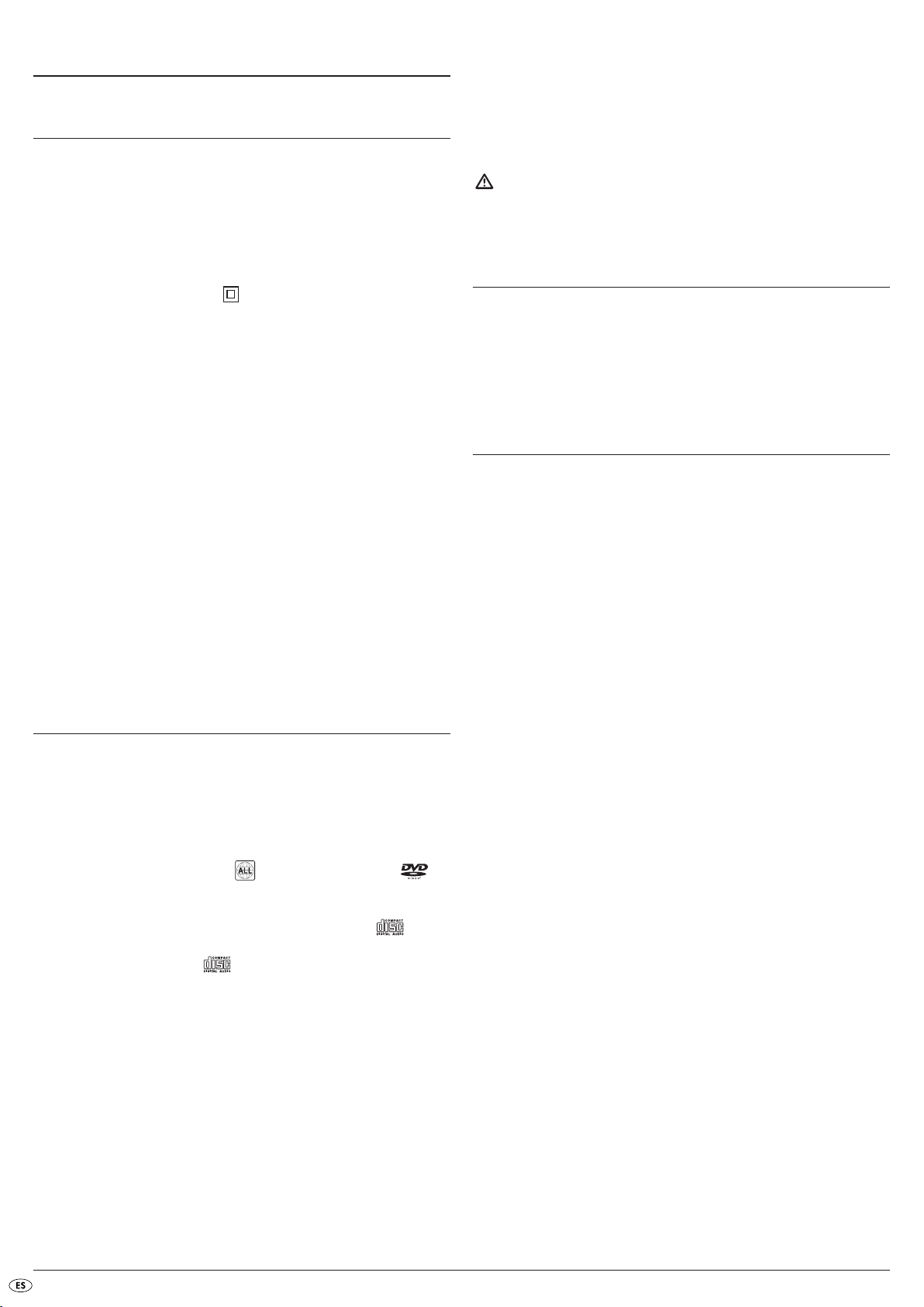
REPRODUCTOR DE DVD KH6779
1. Características técnicas
Este aparato electrónico de entretenimiento cumple los requisitos básicos y
normas relevantes de la normativa EMC 2004/108/EC y la normativa para
aparatos de baja tensión 2006/95/EC.
Conexión a la red eléctrica: AC 220 V - 240 V ~50 Hz
Consumo de potencia: 15 vatios
Consumo de potencia
Standby: 0,7 W
Clase de protección: II /
Norma de TV: PAL/NTSC
Temperatura de servicio: +5 ~+35°C
Humedad: 5 ~90% (sin condensación)
Medidas (L x A x Al): 208 x 430 x 46 mm
Peso : aprox. 1,8 kg
Salida de vídeo
Nivel de salida: 1 + 0.2/-0.2 Vp-p (75 Ω)
Resolución horizontal: > = 500 líneas
Relación de ruido: > 60 dB
Salida de vídeo
Nivel de salida: 10 kΩ
Nivel de salida: 1.8 + 0.2/-0.8 Vrms (1kHz, 0dB)
Distorsionamiento armónico: < 0.01 % (JIS-A 1kHz, típico)
Rango dinámico: > 80 dB (JIS-A 1 kHz, típico)
Relación de ruido: > 95 dB (JIS-A 1 kHz, típico)
Salida de audio digital
Salida coaxial y salida óptica
Para la emisión de sonidos y música puede conectar al reproductor de DVD
Silvercrest KH 6779 …
• los altavoces de un televisor conectado a un reproductor DVD
• componentes audio externos como, por ejemplo, equipos HiFi, receptores
o equipos de sonido envolvente (analógico/digital)
¡Atención!
La garantía no cubrirá ni se responsabilizará de los daños que puedan
surgir por un uso inadecuado del aparato
3. Volumen de suministro
Reproductor DVD
- Mando a distancia de infrarrojos
- 2 Pilas para el mando a distancia, Tipo AAA/ (Microcélulas)
- Cable Scart RGB
- Instrucciones de uso
4. Elementos de mando
A. Lado frontal del reproductor de DVD
Tecla POWER
q
Pantalla
w
Tecla OPEN/CLOSE
e
Bandeja de disco
r
Piloto Standby (verde)
t
Sensor de infrarrojos para el mando a distancia
y
Tecla STOP
u
Tecla PLAY
i
Tecla PAUSE/STEP
o
Tecla SKIP BACK (-)/NEXT (+)
a
2. Uso y función
El reproductor de DVD SilverCrest KH 6779 está destinado exclusivamente
para un uso permanente en salas cerradas. Este aparato ha sido diseñado
para un uso privado exclusivamente, no comercial.
El reproductor de DVD puede utilizarse como un aparato de electrónica de
consumo para la reproducción...
• ...de vídeos DVD de 12 cm (de diámetro) y de 8 cm (de diámetro) con
código de países /regional 2 o marcados con el logotipo .
• ...de vídeos con formatos MPEG-4/MPEG-4 ASP y AVI.
• ...de CD de vídeo (VCD) y CD super vídeo (S-VCD) de 12 cm (de diámetro) y de 8 cm (de diámetro) marcados con el logotipo .
• ...de CD de audio de 12 cm (de diámetro) y de 8 cm (de diámetro)
marcados con el logotipo .
• ...en general, de los formatos de archivo CD de audio (.cda), MP3
(.mp3), Windows Media Audio (.wma), Audio Video Interleave (.avi),
MPEG-4 (.mp4) y JPEG (.jpg) en soporte CD-R y CD-RW.
Para la salida de imagen al reproducir DVD, VCD, S-VCD, CD de audio y los
formatos de archivo MP3, Windows Media Audio y JPEG se pueden conectar
al Reproductor de DVD Silvercrest KH 6779…
• Pantalla estéreo y mono con los formatos de televisión PAL o bien NTSC
y los formatos de pantalla 4:3/16:9.
• Pantallas de LCD/Plasma o retroproyectores de vídeo si disponen de las
posibilidades de conexión correspondientes y admiten la conexión de
un reproductor de DVD del fabricante del aparato reproductor
B. Parte posterior del reproductor de DVD
CENTER: Salida para el canal de audio frontal, central
s
SL/SR: Salida para los canales de audio posterior, izquierdo y derecho
d
FL/FR: Salida para los canales de audio anterior, izquierdo y derecho
f
Y, PB/CB, PR/CR: Salidas de componentes
g
COAXIAL: Salida de audio coaxial
h
Cable de alimentación
j
EURO SCART: Salida Scart/RGB
k
OPTICAL:Salida óptica de audio digital
l
S-VIDEO: Salida de vídeo
;
VIDEO: Salida de vídeo compuesto
2)
SUBWOOFER: Salida de bajos
2!
- 2 -
Page 5
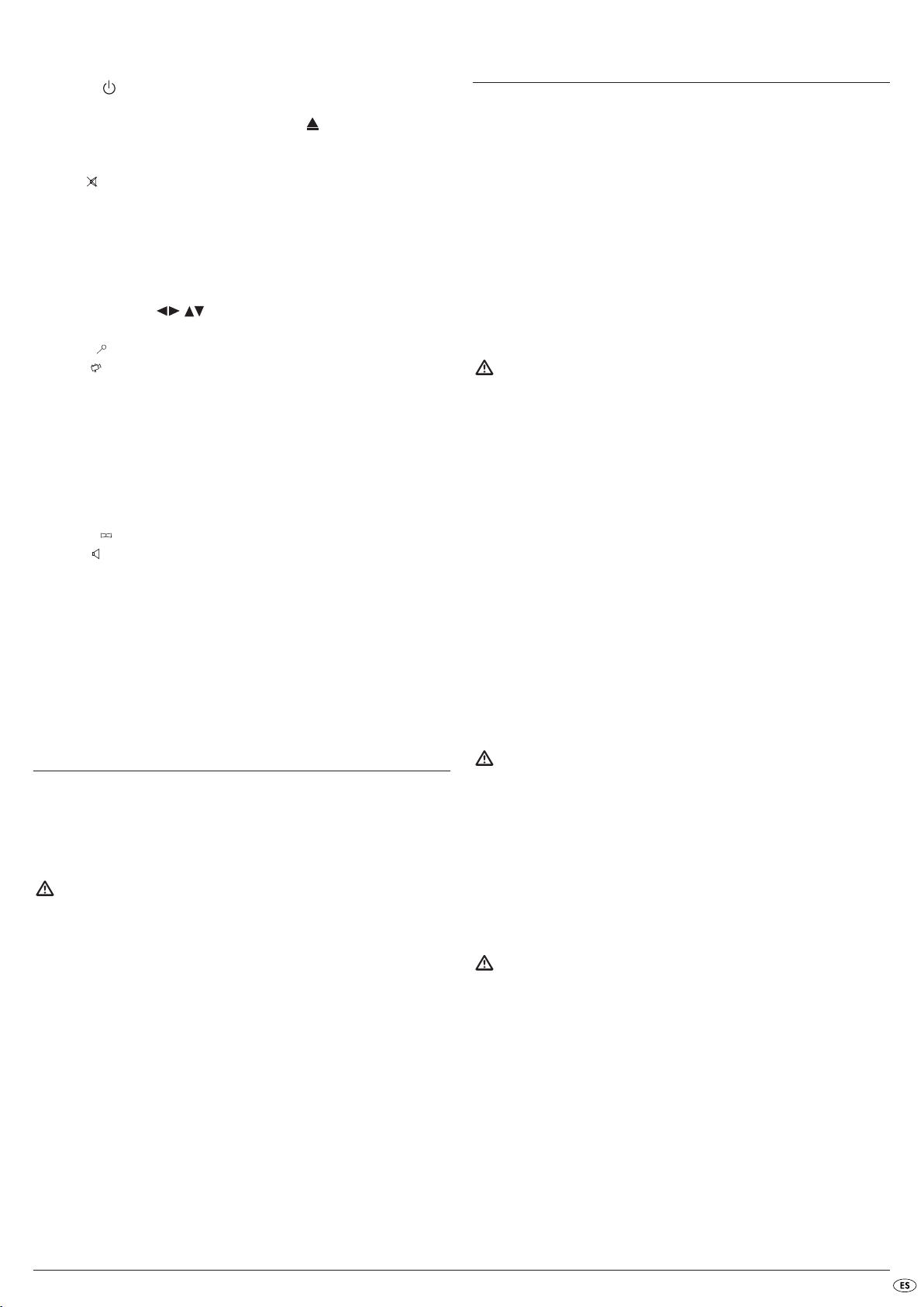
C. Mando a distancia
STANDBY : Posicionar el aparato en el modo de espera
q
DIMMER: Ajustar el brillo de la pantalla
w
OPEN/CLOSE: Abrir/cerrar la bandeja de disco
e
SLOW+/-: Función de cámara lenta hacia delante/hacia atrás
r
VOLUME +/-: Subir el volumen
t
MUTE : Encender/apagar el audio
y
SKIP NEXT (+)
u
SKIP BACK (-)/
i
STOP: Finalizar reproducción
o
PLAY: Iniciar la reproducción
a
RETURN: Vuelta al menú principal en VCD/SVCD
s
OK: confirmar
d
Teclas de control
f
VIDEO OUT: Configurar salida de vídeo
g
SEARCH : Seleccionar posición de tiempo
h
ANGLE : Cambiar el ángulo de la cámara
j
CLR: Borrar entrada
k
PRG: Abrir la función de programación
l
REPEAT: Función repetición
;
MARK: Abrir la función de marcador
2)
A-B: Repetición de secuencias
2!
MODE: Configurar el modo de reproducción
2@
TITLE: Abrir el menú de pistas
2#
MENU: Abrir el menú del disco
2$
SUBTITLE : Ajustar subtítulos
2%
AUDIO : Configurar el idioma del canal de audio
2^
DISPLAY: Mostrar la información del disco
2&
SETUP: Abrir el menú OSD
2*
PAUSE/STEP: Interrumpir reproducción/reproducción fotograma
2(
a fotograma
F.FWD: Búsqueda rápida hacia adelante
3)
F.R WD : Búsqueda rápida hacia atrás
3!
ZOOM: Configurar el aumento de la imagen
3@
Teclas numéricas 0 a 9
3#
6. Indicaciones de seguridad
• No permita utilizar el aparato a personas (incluidos los niños) cuyas facultades físicas, sensoriales o mentales, así como su falta de conocimientos
o de experiencia, les impida hacer un uso seguro del mismo si no están
bajo vigilancia o han sido instruidos correctamente acerca del uso del
aparato.
• Vigile a los niños para asegurarse de que no juegan con el aparato.
• Para evitar un encendido involuntario, extraiga la clavija de red después
de cada uso y antes de cada limpieza.
• Compruebe posibles daños evidentes en el aparato y todas las piezas.
El concepto de seguridad del aparato solo funcionará en estado correcto.
• La clavija de red deberá quedar fácilmente accesible de modo que en
caso de emergencia se pueda separar el aparato de manera rápida de
la red.
¡Peligro de descarga eléctrica!
• Conecte el aparato únicamente a una base de enchufe instalada y conectada a tierra de acuerdo con la normativa. La tensión de red debe
corresponderse a los datos de la placa de características del aparato.
• En caso de una clavija de red dañada o cable de red dañado, encomiende su sustitución a personal técnico autorizado o al servicio de
posventa con el fin de evitar riesgos.
• Deje que el servicio de asistencia técnica repare o en su caso sustituya
la línea de conexión o bien los aparatos que no funcionen correctamente.
• No sumerja nunca el aparato en agua. Límpielo sólo con un trapo ligeramente humedecido.
• No exponga el aparato a lluvia ni lo utilice jamás en entornos mojados
o húmedos.
• Tenga cuidado de que la línea de alimentación no se moje o humedezca
nunca durante el funcionamiento.
• Queda prohibido abrir la carcasa del aparato o intentar repararlo. En
este caso no estará protegido y perderá el derecho a la garantía.
• Proteja el aparato contra gotas y salpicaduras de agua. Para ello, no coloque ningún recipiente que contenga líquido (p. ej. jarrón con flores) encima
del aparato.
5. Configuración del reproductor de DVD
1. Extraiga con cuidado el reproductor de DVD y los accesorios del embalaje.
2. Quite el plástico protector de la pantalla.
3 Coloque el reproductor de DVD sobre una superficie lisa, horizontal y
sólida.
¡Atención!
No inserte aún el cable de red del reproductor DVD en una base de
enchufe de red. Espere hasta que haya conectado el reproductor de
DVD al televisor.
Si desea cambiar el tipo de conexión de Vídeo o bien de Audio, deberá
extraer necesariamente antes la clavija de red! De lo contrario, puede
causar daños irreparables tanto al reproductor de DVD como al aparato
al que esta conectado debido a las puntas de tensión originadas.
¡Riesgo de incendio!
• No utilice el aparato en la proximidad de superficies calientes.
• No coloque el aparato en lugares donde quede expuesto directamente
a la radiación solar. De otro modo podría sobrecalentarse y dañarse
de forma irreparable.
• No deje nunca el aparato desatendido durante su funcionamiento.
• Nunca cubra la rejilla de ventilación del aparato mientras que este
encendido.
• No coloque encima del aparato objetos que puedan provocar fuego
como por ej. velas.
¡Peligro de lesiones!
• Mantenga los niños alejados de la línea de conexión y del aparato. Los
niños a veces menosprecian los riesgos que pueden tener los aparatos
eléctricos.
• Procure un asiento estable del aparato.
• En caso de que se caiga el aparato o esté dañado, no deberá ponerlo
de nuevo en funcionamiento. Deje que compruebe el aparato personal
especialista cualificado y en su caso que lo repare.
• Los niños no deben tener acceso a las pilas. Los niños pueden meterse
las pilas en la boca y atragantarse.
- 3 -
Page 6
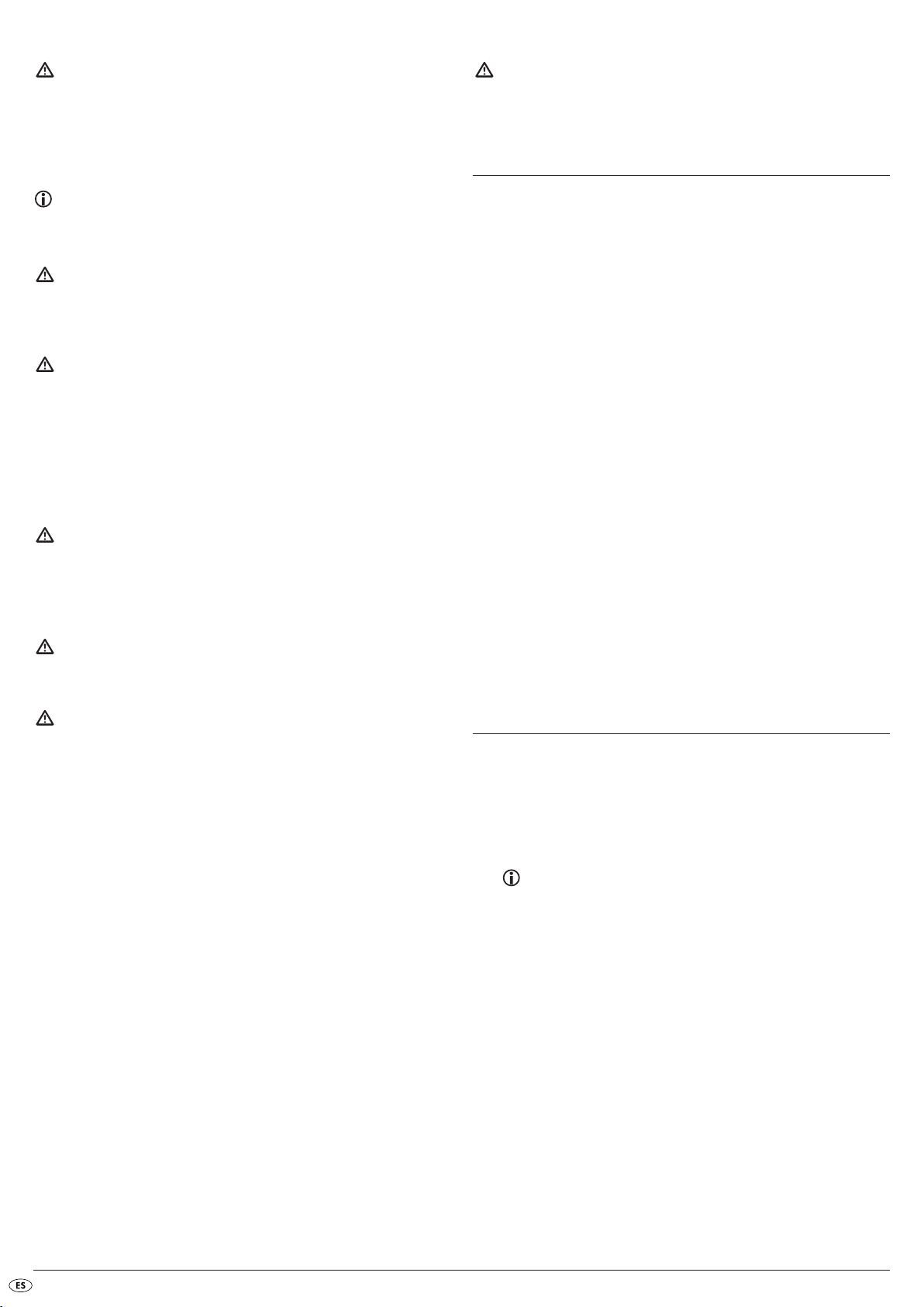
¡Peligro! ¡radiación lasérica!
Este aparato está provisto de un "láser de clase 1".
• No abra nunca el aparato.
• No intente reparar el aparato.
• En el interior del aparato hay una radiación láser invisible.
No exponga a la luz el haz láser.
Indicación:
Ciertas pinturas de muebles agresivas pueden dañar los pies de goma
del aparato. Coloque el aparato sobre una superficie antideslizante.
¡Tormentas!
En caso de tormentas se pueden dañar los aparatos conectados a la
red eléctrica. Extraiga por ello en caso de tormenta la clavija de red
de la base de enchufe.
¡Atención!
La garantía no cubre los daños causados por efecto de humedad,
filtraciones de agua en el aparato o debido a un recalentamiento.
7. Mando a distancia
7.1 Introducir las pilas
1. Abra el compartimento de las pilas en la parte posterior del mando a
distancia.
2. Coloque dos de las pilas suministradas del tipo AAA en el compartimento
para pilas. Asegúrese de que coloca las pilas en posición correcta,
respetando su polaridad.
3. Cierre de nuevo la tapa del compartimento de las pilas.
Indicación sobre la tensión de choque (EFT/proceso
de paso eléctrico rápido) y descargas electroestáticas:
En caso de un fallo de función debido a procesos de paso eléctrico rápido
(tensión de choque) o descargas electroestáticas, se debe reposicionar
el producto, con el fin de restablecer el modo de funcionamiento normal.
Es posible que sea necesario interrumpir la alimentación de corriente
y volver a conectarlo. Deberá retirar las pilas (si están disponibles) y
volver a colocarlas.
Nota acerca de la desconexión de la red
El interruptor de ENCENDIDO del aparato no lo desconecta completamente de la red eléctrica. Además, en el modo inactivo el aparato también consume corriente. Para desconectar el aparato completamente de
la red es necesario extraer la clavija de red de la base de enchufe.
Indicaciones para el manejo de pilas
El mando a distancia funciona con pilas.
Tenga en cuenta lo siguiente a la hora de manipular pilas:
¡Riesgo de explosión!
No arroje las pilas al fuego. No vuelva a cargar las pilas.
• Nunca abra, estañe ni suelde las pilas.
¡Existe riesgo de explosión y de lesiones!
• Compruebe periódicamente las pilas. Las pilas gastadas pueden
ocasionar daños al aparato.
• Cuando no vaya a utilizar el aparato durante un periodo prolongado,
extraiga las pilas.
• Si las pilas han perdido líquido, utilice guantes de protección.
• Limpie el compartimiento de pilas y los contactos de las pilas con
un paño seco.
7.2. Manejo del mando a distancia
Para garantizar un funcionamiento correcto en el manejo del mando a
distancia …
• Oriente siempre el mando a distancia hacia el reproductor de DVD
durante su manejo.
• Asegúrese de que no hay ningún obstáculo que pueda obstruir la
recepción entre el mando a distancia y el reproductor de DVD
• Durante el manejo del mando a distancia no se aleje mas de 5 m del
reproductor de DVD
En caso contrario se pueden producir anomalías durante el manejo de las
funciones del Reproductor DVD con el mando a distancia.
7.3. Cambio de pilas
Cuando el manejo del reproductor de DVD con el mando a distancia no
sea el adecuado o deje de funcionar, debe cambiar las pilas
• Renueve siempre todas las pilas, así podrá usar el mando a distancia
de nuevo a pleno rendimiento.
8. Conexión del reproductor DVD a un televisor
Una vez colocado el reproductor DVD puede conectarlo a continuación a
un televisor. El reproductor de DVD se puede conectar a los televisores de
formato PAL y NTSC.
Si quiere utilizar el reproductor de DVD en un televisor con la norma NTSC,
debe modificar las configuraciones de vídeo en el "Menú OSD". De fabrica
viene configurado con la norma PAL.
Para más información sobre este tema consulte el capítulo 10.3.
"Configuraciones de vídeo: Configurar norma TV".
Dependiendo de las opciones de instalación del televisor, existen varias
posibilidades que se explican a continuación, para conectar el reproductor
de DVD.
- 4 -
Page 7
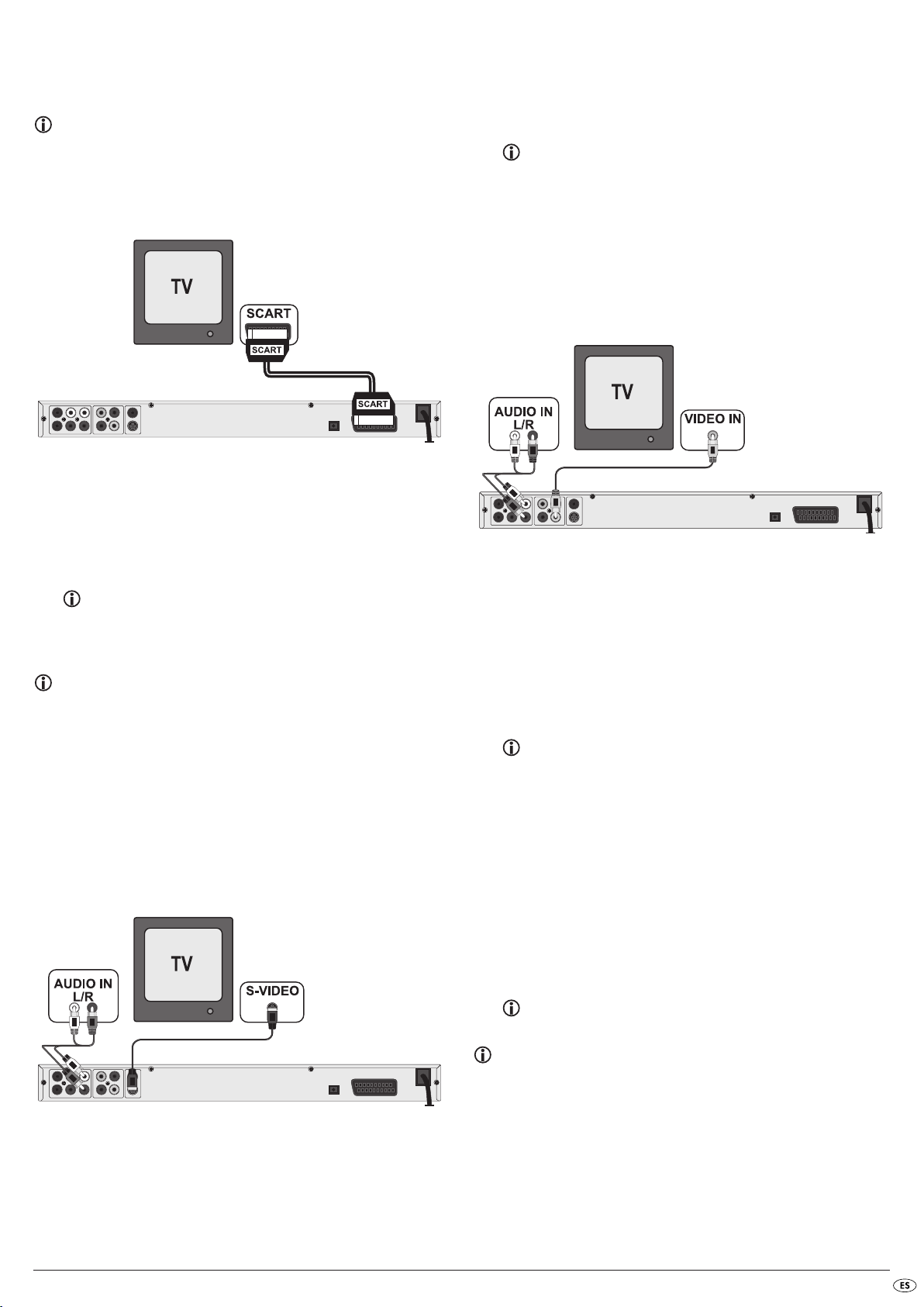
8.1. Conexión a una televisión a través de un cable
Scart/RGB
Indicación:
Una conexión cualitativamente alta lo establece la conexión del reproductor de DVD al televisor mediante cable Scart a través de la entrada
RGB. Seleccione esta modalidad de conexión si su televisor dispone de
entrada RGB. Si no esta seguro de si su televisor dispone de entrada
RGB, consúltelo en las instrucciones de uso del mismo.
• Conecte el conector hembra rotulado como EURO SCART a través del ca-
ble Scart suministrado con un conector hembra Scart del televisor.
• Seleccione para la reproducción el canal AV adecuado de su televisor.
Compruebe según el manual de instrucciones del televisor como ajustar
el canal AV.
• Seleccione en el menú OSD bajo
Para más información sobre este tema consulte el capítulo 10.3.
"Configuraciones de vídeo: Salida de vídeo“.
Menü Video/Video-Ausgang/RGB
.
8.2. Conexión a un televisor a través de S-Video
Indicación:
Para esta variante de conexión, el televisor deberá de disponer de una
entrada S-Video y dos conectores RCA hembra audio IN libres. Si no
está seguro de que su televisor sea compatible con S-Video o bien de
que disponga de conectores hembra RCA, compruébelo consultando
el manual de instrucciones del televisor.
Para esta variante de conexión necesita
• un cable RCA de audio (no contenido en el suministro)
• un cable S-Video (no contenido en el suministro); que puede adquirir en
los establecimientos especializados
Para conectar el reproductor DVD a un televisor a través de un cable S-Video:
• Seleccione para la reproducción el canal AV adecuado de su televisor.
Compruebe según el manual de instrucciones del televisor como ajustar
el canal AV.
• Seleccione en el menú OSD bajo menú
Para más información sobre este tema consulte el capítulo 10.3.
"Configuraciones de vídeo: Salida de vídeo“.
Video/Video-Ausgang/RGB
.
8.3. Conexión a una televisión a través de la entrada de
vídeo (vídeo compuesto)
Para esta variante de conexión, el televisor deberá disponer de conectores
hembra audio/vídeo (vídeo compuesto).
Para conectar el reproductor de DVD a través de vídeo compuesto al televisor
necesita...
• un cable de cinc RCA de audio/vídeo (no contenido en el suministro)
• Conecte el conector hembra de
del televisor.
• Conecte la salida de audio
de DVD con las correspondientes salidas de audio del televisor.
Para esto utilice los conectores amarillo, rojo y blanco.
• Seleccione para la reproducción el canal AV adecuado de su televisor.
Compruebe según el manual de instrucciones del televisor como ajustar
el canal AV.
• Seleccione en el menú OSD bajo el menú
Para más información sobre este tema consulte el capítulo 10.3.
"Configuraciones de vídeo: Salida de vídeo“.
VIDEO con el conector hembra amarillo
FL/RL de la parte de atrás del reproductor
Video/Video-Ausgang/RGB
8.4. Conexión a través de la señal de componentes
(YPbPr/barrido progresivo e YUV)
Esta variante de conexión sólo se puede realizar en televisores de alta calidad,
pantallas LCD/Plasma o proyectores de vídeo.
Compruebe conforme al manual de instrucciones en el aparato de reproducción correspondiente si dispone de esta variante de conexión. Puede que aún
tenga que realizar configuraciones adicionales en su reproductor.
A través de los conectores YPbPr del reproductor de DVD se emitirán la llamada
"señal de componentes“. La señal de componentes pueden ser de dos tipos:
"señal YUV" (Semiimágenes) o "señal YPbPr" (imágenes completas/barrido
completo).
Para más información sobre el tema consulte el Capítulo 17.
"Glosario/Índice de palabras clave“.
• Conecte el conector hembra rotulado con
S-Video con el conector hembra S-Video del televisor.
• Conecte la salida de audio
de DVD a través de un cable RCA de audio con las correspondientes
salidas de audio del televisor.
Para esto utilice los conectores rojo y blanco.
FL/RL de la parte de atrás del reproductor
S-VIDEO a través de un cable
Indicación:
Para ambas variantes, el televisor debe disponer de dos conectores
RCA audio IN libres para poder conectar el reproductor DVD.
El cableado es el mismo para ambas modalidades; Las señales YPbPr para
escaneado progresivo se pueden utilizar también para conectar el televisor
(o el reproductor de vídeo) al reproductor de DVD, si este es compatible con
el escaneado progresivo.
Si no esta seguro si el televisor (o vídeo) que quiere conectar al reproductor
de DVD es compatible con el escaneado progresivo o si dispone de conector
RCA, consúltelo en las instrucciones de uso del televisor (o del vídeo).
- 5 -
Page 8
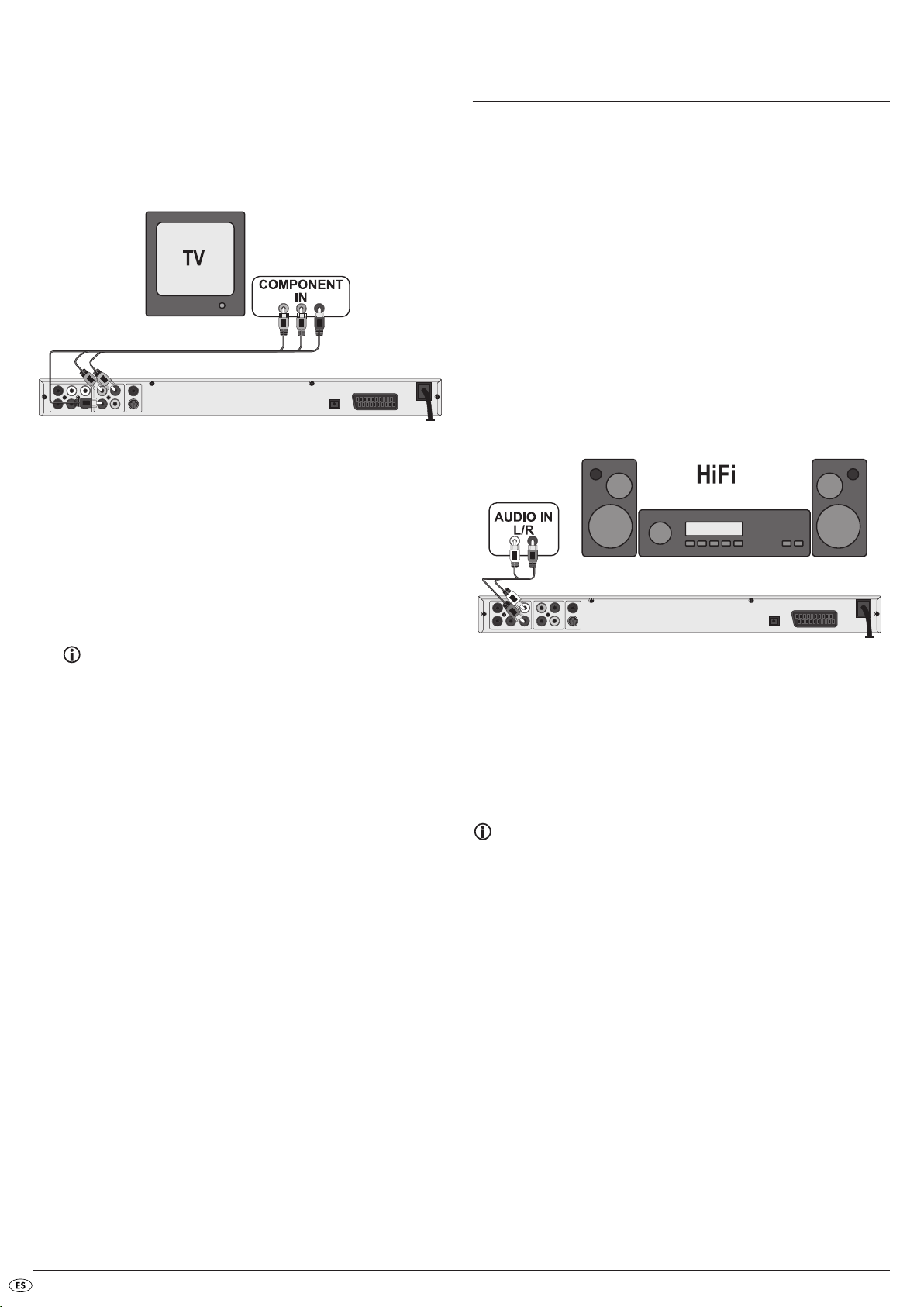
Para ambas variantes –"YPbPr" y "YUV"– necesita
• un cable RCA de audio (no contenido en el suministro)
• un cable YUV (no contenido en el suministro); que puede adquirir en
los establecimientos especializados
En la parte posterior del Reproductor DVD encontrará los denominados
conectores "Component Colour Out" Y, Pb/Cb y Pr/Cr.
Para conectar el reproductor DVD a través de señal de componentes:
• Conecte los conectores hembra Y (verde), PB/CB (azul) y PR/CR (rojo) con
los conectores hembra del mismo nombre del televisor.
• Conecte la salida de audio
de DVD a través de un cable RCA de audio con las correspondientes
salidas de audio del televisor.
Para esto utilice los conectores rojo y blanco.
• Seleccione para la reproducción el canal AV adecuado de su televisor.
Compruebe según el manual de instrucciones del televisor como ajustar
el canal AV.
• Seleccione en el menú OSD bajo el menú
Component
o bien P-Scan.
Para más información sobre este tema consulte el capítulo 10.3.
"Configuraciones de vídeo: Salida de vídeo“.
FL/RL de la parte de atrás del reproductor
Video/Video-Ausgang/
9. Conectar los componentes de audio al
reproductor de DVD
Además de la reproducción de sonido de DVDs, VCDs/S-VCDs y de CD de
audio y MP3 mediante los altavoces del televisor, al que está conectado
el reproductor de DVD, se pueden utilizar componentes de audio externos
como equipos HiFi, Dolby Digital-/receptores DTS o equipos de sonido envolvente.
9.1 Requisitos para la conexión de un equipo HiFi
Para poder disfrutar de una experiencia sonora perfecta, puede conectar su
equipo de alta fidelidad al Reproductor DVD. Consulte en las instrucciones
de uso del equipo HiFi si.…
• su equipo HiFi es el adecuado para conectarlo al reproductor de DVD;
• su equipo de HiFi dispone de un conector hembra RCA; Si es así, puede
conectar su equipo de alta fidelidad al Reproductor DVD mediante cable
RCA.
Conectar un equipo HiFi:
• Conecte la salida de audio FL/RL de la parte de atrás del reproductor
de DVD a través de un cable RCA de audio con las correspondientes
salidas de audio del televisor.
Para esto utilice los conectores rojo y blanco.
• Compruebe según el manual de instrucciones, qué configuraciones serán
necesarias en su equipo de alta fidelidad para emitir durante la reproducción de un DVD, VCD/S-VCD, CD de audio o bien MP3 insertado en
reproductor de DVD, el sonido a través de un equipo de alta fidelidad.
Indicación:
Para que la experiencia sonora sea perfecta, coloque los altavoces de
su equipo de alta fidelidad a izquierda y derecha del televisor al que
haya conectado el reproductor de DVD.
Si ha conectado el reproductor de DVD al televisor mediante un cable Scart,
las señales de audio se transmiten tanto a través del cable RCA a su equipo
HiFi como a través del cable Scart al televisor. En este caso, ajuste el volumen
del televisor al mínimo.
9.2. Conectar componentes de audio digital a través de
un cable digital
Para disfrutar de un sonido envolvente durante la reproducción de DVDs
(sonido propio de Dolby Digital o DTS-Logo) puede conectar el reproductor
de DVD a los componentes de audio digital, como p.ej. a un Dolby Digital,
a un receptor DTS o a un equipo de sonido envolvente adecuado.
Si necesita mas cables para realizar esta modalidad de conexión, puede
adquirirlos en un establecimiento especializado.
Consulte también las instrucciones de uso de los componentes de audio
digital si se puede conectar estos componentes al reproductor de DVD …
• mediante cable coaxial
• o bien mediante cable óptico.
- 6 -
Page 9

Conexión mediante cable coaxial
Para conectar el reproductor de DVD con un cable coaxial digital a un componente de audio digital
• Conecte el conector hembra rotulado con
correspondiente del componente de audio digital.
COAXIAL con el conector hembra
Conexión mediante cable óptico
Para conectar el reproductor de DVD con un cable óptico a un componente
de audio digital
• Retire el conector de protección del conector hembra rotulado con
en el lado posterior del Reproductor DVD e inserte el conector del cable
óptico.
• Inserte el conector en el otro extremo del cable óptico en el conector
hembra correspondiente del componente Audio digital.
OPTICAL
Indicación:
El cable óptico es un cable de fibra óptica y no debe ser doblado
durante su tendido. En caso contrario partirían las fibras de cristal
dentro del cable y así sería inutilizable.
9.3. Conectar componentes de audio a través de un
cable analógico
Si el componente de audio no dispone de una entrada digital, puede usted
conectarle el reproductor de DVD también a través de un cable RCA convencional.
Para conectar el reproductor de DVD con un cable analógico:
• Conecte un cable en los siguientes conectores que se encuentran en la
parte posterior del reproductor de DVD:
(canal frontal derecho), SL (canal posterior izquierdo), SR (canal posterior
derecho),
• Enchufe el cable RCA a las entradas analógicas correspondientes del
componente de audio.
CENTER (canal frontal central) y SUBWOOFER (bajo).
FL (canal frontal izquierdo), FR
Indicación:
Tenga cuidado de que no entre suciedad en la hembrilla para el cable
óptico. Esto podría distorsionar la señal. Introduzca el conector de seguridad en la hembrilla, siempre que no haya ningún cable óptico
conectado.
- 7 -
Page 10
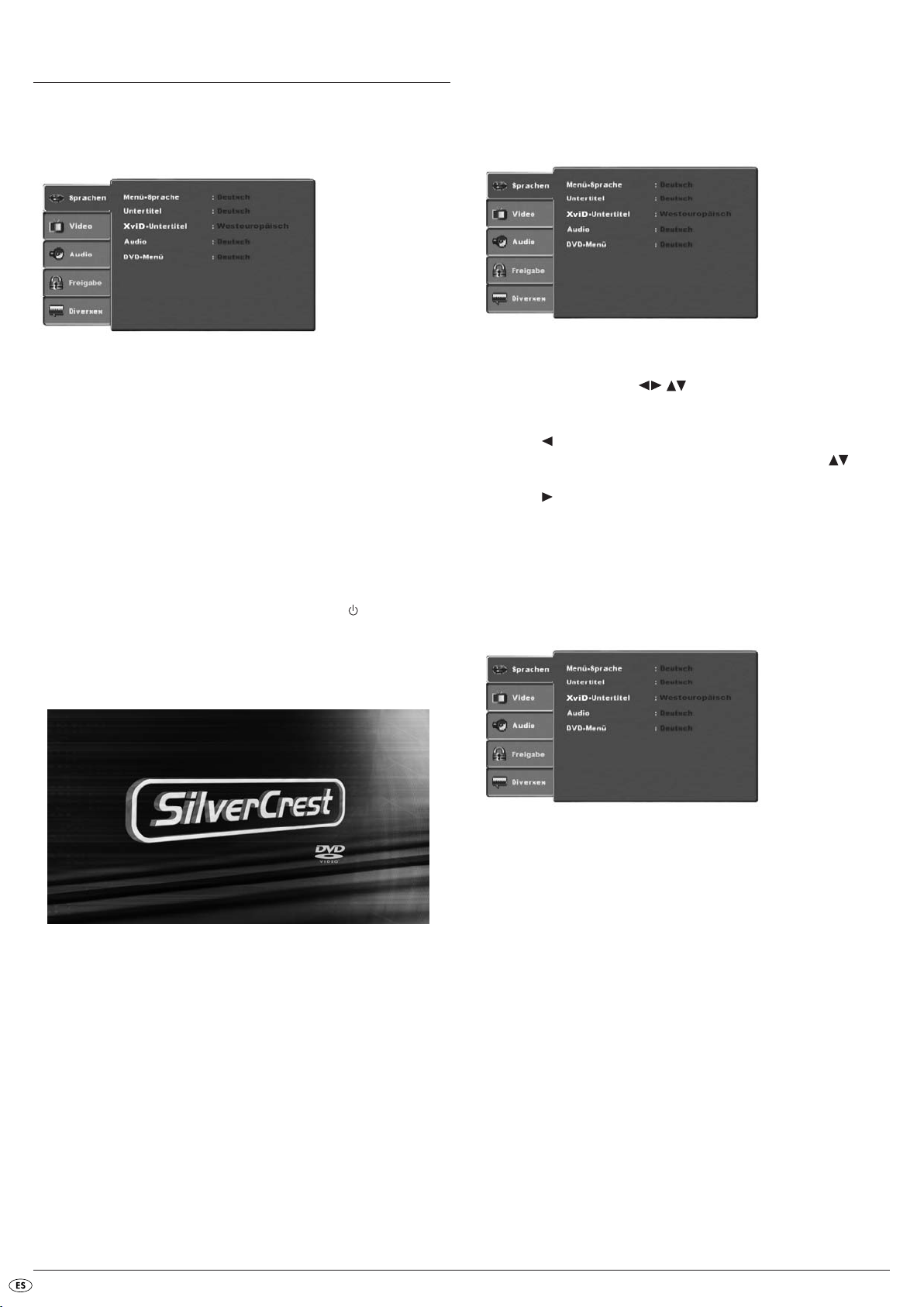
10. Configuraciones en el menú OSD
Puede realizar todos los ajustes posibles del reproductor de DVD con el mando
a distancia mediante el menú en pantalla OnScreen Display
OSD"). El menú OSD se muestra en la pantalla del televisor.
Antes de utilizar el reproductor de DVD por primera vez para la reproducción
de DVDs, VCDs/S-VCDs o CDs audio/MP3, debe de realizar algunas configuraciones. Estas configuraciones son entre otras …
• en qué idioma desee visualizar el menú OSD
• la norma de televisión a la que corresponde su televisor en el cual desea
conectar el reproductor DVD
• qué formato de pantalla puede reproducir su televisor
Ajustar configuraciones en el menú OSD
• primero inserte la clavija del cable de red del reproductor DVD en una
base de enchufe de red.
• Para encender el reproductor de DVD pulse la tecla
del reproductor de DVD. Si el reproductor de DVD está ya encendido,
pero se encuentra en modo de espera, pulse la tecla
mando a distancia para encenderlo. El modo de espera se señala
mediante el LED verde del frontal del aparato.
El aparato verifica si hay algún disco insertado. En la pantalla del televisor
aparece el logotipo de SilverCrest:
menu
, ("menú
POWER del frontal
STANDBY del
10.1. Manejo del menú OSD
• Para abrir el menú OSD del reproductor de DVD, pulse la tecla SETUP
del mando a distancia.
En la pantalla del televisor aparecerá el menú OSD con sus puntos:
Se pueden ajustar los siguientes puntos de menú:
Sprachen, Video, Audio, Freigabe y Diverses.
• Con las teclas de control puede desplazarse por el menú
OSD. Para confirmar una selección o entrada, pulse la tecla
• Para salir del punto del menú OSD seleccionado, pulse la tecla de
control hasta que se active la pestaña del menú de la izquierda
(Sprachen, Video, etc.). Seleccione con las teclas de control otra
pestaña del menú y active el punto de menú OSD con la tecla de
control .
• Para salir del menú OSD vuelva a pulsar la tecla
SETUP.
OK.
10.2. Configuraciones del idioma
Puede predefinir los idiomas para las funciones Menü-Sprache, Untertitel,
XviD-Untertitel, Audio y DVD-Menü. Estos ajustes son válidos para todos los
DVD, si el idioma seleccionado está disponible en el disco.
Si no hay ningún disco insertado, aparece en la pantalla del televisor el aviso
No hay disco y en el visor NO DISC.
• Le rogamos que primero se familiarice con el manejo del menú OSD
mediante las breves indicaciones incluidas a continuación.
Menü-Sprache: Aquí puede configurar el idioma en el que se mostrara el
menú OSD en la pantalla de su televisor.
Untertitel: Aquí puede usted ajustar el idioma en que se mostrarán los
subtítulos en la pantalla del televisor durante la reproducción
de un DVD (sólo si el idioma está disponible en el DVD).
XviD-Untertitel: Aquí puede ajustar el juego de caracteres de los subtítulos
XviD. La configuración estándar es Westeuropäisch.
Audio: Aquí puede usted ajustar el idioma en que se debe iniciar
el DVD. Las películas sólo se pueden entonces reproducir
en el idioma que haya seleccionado, si dicho idioma está
disponible en el DVD. Si no está disponible el idioma elegido, se iniciará el DVD en otro idioma.
DVD Menü: Aquí puede usted ajustar el idioma en aparece el menú
del DVD en la pantalla del televisor. No todas las películas
en DVD disponen de menú. Si está disponible un menú,
sólo se podrá visualizar en el idioma que ha configurado
siempre que este idioma este disponible en DVD. Si se encuentra disponible el idioma elegido, se mostrará el menú
DVD en un idioma diferente.
- 8 -
Page 11

10.3. Configuraciones de vídeo
En este menú OSD usted puede realizar las configuraciones para
Bildformat, Bildschirm-Modus, TV-Norm, Video-Ausgang y Smart-Picture.
Bildformat:Aquí puede usted ajustar el formato en el que aparecerá la película en la pantalla del televisor (4:3 o 16:9). La configuración correcta depende del televisor al que desee conectar el reproductor de DVD.
BildschirmModus: Aquí puede adaptar la altura y ancho de la imagen al
aparato de reproducción utilizado. Las opciones de configuración son:
Strecken, Original, Auto-Anpassung e Pan Scan (adaptación de los formatos de imagen de pantalla ancha a la
representación en 4:3).
TV-Norm: Aquí puede usted ajustar la norma de televisión
(NTSC/PAL/Multi) de su aparato de reproducción. Configure Multi sólo si ha conectado el reproductor DVD a un
televisor multinorma.
Video-Ausgang: Aquí puede usted ajustar la salida de vídeo a tra-
vés de la cual está conectado el reproductor de
DVD al aparato de reproducción.
S-Video Reproducción del formato S-Video a
través de la salida S-Video.
Component Salida en formato YUV a través de
las salidas de componentes
RGB Salida en formato RGB a través de
la salida SCART, la salida S-Video
y la salida de vídeo compuesto
P-Scan Salida en formato de escáner pro-
gresivo a través de las salidas componentes
• Después de haber elegido una P-Scan, pulse la tecla
Aparece una ventana de consulta.
• Seleccione Ja para aceptar los cambios realizados en la información
del vídeo.
Cuando la información de vídeo se haya modificado, aparecerá otra ventana de consulta.
• Seleccione Ja cuando la imagen aparezca correctamente. La salida de
vídeo se ha modificado.
• Seleccione Nein si la imagen no se visualiza correctamente o espere
15 segundos para volver a la configuración de salida de vídeo anterior.
OK para confirmar.
¡Atención!
En caso de que realice la configuración en “P-Scan”, aun cuando su
televisor no sea compatible con el modo de reproducción P-Scan, es
posible que la pantalla de su televisor de repente se ponga en negro.
Esto no significa que el televisor ni el reproductor de DVD tengan un
defecto.
En este caso, pulse la tecla
o del mando a distancia.
Después, pulse la tecla
sea necesario, hasta que vuelva a aparecer una imagen en pantalla.
Smart Picture
Configure la calidad de la imagen en Standard, Hell, Weich o Dynamik.
STOP del frontal del reproductor de DVD
VIDEO OUT del mando a distancia tantas veces como
10.4. Configuraciones de audio
En este menú OSD puede configurar el Bass Management, el tamaño de
cada uno de los altavoces Boxengröße, el tono de prueba Testsignal, Ver-
zögerungen, digitale Audioausgänge, Nacht-Modus y el ProLogic.
Bass Management: Aquí puede usted activar/desactivar la gestión
de bajos. Es necesario activarlo (An) si no utiliza
un amplificador 5.1 con su propia gestión de altavoces, sino que desea que las salidas de sonido se
transmitan mediante amplificadores individuales.
En este caso debe informarse al reproductor de
DVD de qué tipo de altavoces Klein/Groß se
usa en cada salida de sonido. De este modo se
pueden adaptar perfectamente el sonido y la
separación de agudos, medios y bajos.
Front LS
Center LS
Surround LS: Aquí activa/desactiva cada uno de los tipos de altavoces y
realiza el ajuste del tamaño.
Groß: Salida de solido para altavoces grandes activada
Klein: Salida de sonido para altavoces pequeños activada
(seleccionable sólo con gestión de bajos activado)
Keine: Salida de sonido para este tipo de altavoces
desactivada
Indicación:
La opción Front LS no se puede desactivar, ya que la salida de sonido
para el altavoz delantero siempre está conectada.
Subwoofer: Configure esta opción, si ha conectado un Subwoofer que
debe estar Vorhanden.
Para desactivar esta salida de sonido, Seleccione la opción Keine.
Testsignal: Aquí puede usted activar un tono de prueba para cada
salida de audio para comprobar sus ajustes de sonido
envolvente 5.1.
Verzögerung
Center,
Surround: Aquí puede usted ajustar los retardos del altavoz central y
del altavoz trasero de sonido envolvente. Cada punto que
se aumenta el ajuste de distancia corresponde a un retardo
de un milisegundo. Si se ajusta correctamente el sonido llega al mismo tiempo desde todas las direcciones al lugar en
que se encuentra el oyente.
Center
: sin retardo, 0.3, 0.6, 1, 1.4, 1.7 m
Surround
Digitalausgang: Aquí puede ajustar la señal de salida digital del reproduc-
tor de DVD.
Aus: no hay componentes de audio digital conectados
PCM
RAW
: sin retardo, 1, 2, 3, 4 o 5.1 m
: componente de audio digital de dos canales co-
nectado a través de cable coaxial o cable óptico.
: componente de audio digital multicanal, por
ejemplo un receptor DTS conectado a través de
cable coaxial o cable óptico.
- 9 -
Page 12
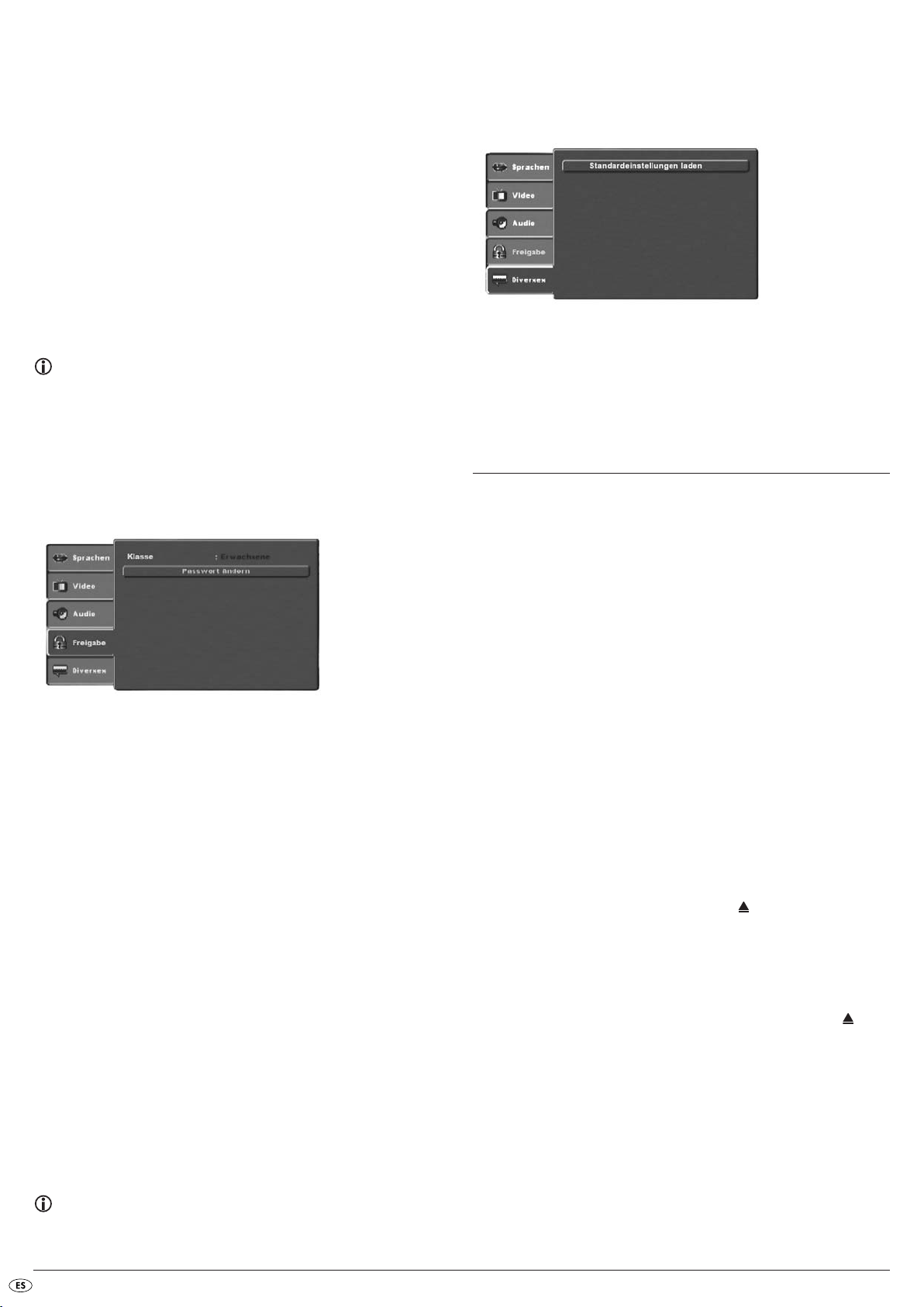
Nachtmodus: Aquí puede usted activar/desactivar el modo nocturno.
Este ajuste permite una reproducción perfecta del sonido
a un volumen muy bajo. Los pasajes altos se atenúan y
los de volumen más bajo se reproducen ligeramente más
altos. Esta función sólo es posible si se usa un componente
de audio digital.
Prologic: Aquí configura la compatibilidad del Dolby Prologic.
AUS: No se dispone de una componente de audio
compatible Dolby Prologic conectado a una
salida estéreo analógica (L/R).
AN: Componente de audio compatible Dolby Prologic
conectado a una salida estéreo analógica (L/R)
del reproductor DVD.
10.5. Configuraciones de desbloqueo
En este menú puede ajustar el bloqueo de censura y modificar la contraseña.
Indicación:
Sólo algunos DVDs tienen una limitación física de edad. Cuando no existe
ninguna limitación de edad física en el DVD, no podrá activar el bloqueo
de niños en el reproductor de DVD. El bloqueo de niños sólo funciona, si
ha sido activado en el reproductor de DVD y si en el DVD se ha introducido el código correspondiente. Cuando introduzca un DVD, que no se
debe reproducir en presencia de niños, aparecerá en la pantalla una ventana, en la que debe introducir su contraseña y confirmar con la tecla OK.
10.6. Configuraciones varias
En este menú puede usted devolver el reproductor de DVD al estado en que
se suministró y ajustar la prioridad de reproducción de DVD.
Standardeinstellungen
laden: Aquí puede devolver el reproductor de DVD al estado en
que se suministró.
11. Puesta en funcionamiento del
reproductor de DVD
Después de que …
• haber colocado el reproductor de DVD en un lugar adecuado
• haber conectado el reproductor de DVD a un televisor mediante una de
las opciones de conexión mencionadas
• haber conectado el reproductor de DVD, si se desea, a un equipo HiFi
o de sonido envolvente (analógico/digital) o a un receptor Dolby Digital o
DTS
• haber preparado el mando a distancia para su uso colocándole pilas
• y de saber cómo se abre y se maneja el menú OSD con el mando a
distancia
…entonces, el reproductor de DVD está listo para su uso.
Klasse: Aquí puede ajustar la categoría de desbloqueo en tres
niveles.
G: Sólo se pueden reproducir DVD
para todos los públicos.
PG -13: No se pueden reproducir DVDs con
recomendación para mayores de
13 años.
ERWACHSENE: Se pueden reproducir todos los
DVDs incluso con una recomendación para mayores de 18 años.
Para activar la categoría de desbloqueo, debe elegir la categoría Klasse en
la opción Freigabe del menú OSD e introducir la contraseña ( 8888). Confirme los datos introducidos pulsando la tecla
tegoría Klasse y ajuste la categoría de desbloqueo deseada del bloqueo de
niños. Confirme los datos introducidos pulsando la tecla
Passwort
ändern: Aquí puede modificar la contraseña preconfigurada
(8888) e introducir su propia contraseña. Sólo se pueden
utilizar las cifras de 0 a 9.
• Para modificar la contraseña, seleccione el punto Passwort ändern en
el menú OSD. Introduzca la nueva contraseña. Confirme los datos introducidos pulsando la tecla
• Vuelva a seleccionar el punto Passwort ändern modificar contraseña e
introduzca la nueva contraseña. Confirme los datos introducidos pulsando la tecla
OK.
OK.
OK. Vuelva a seleccionar la ca-
OK.
11.1. Inserción del DVD
Para reproducir con el reproductor DVD un disco:
• Encienda el televisor.
• Asegúrese de que el Reproductor DVD está listo para el funcionamiento.
Si el televisor, el reproductor de DVD y cualquier otro aparato que se haya
conectado (p. ej. un componente de audio) se encuentran listos para su uso
y encendidos y si el reproductor de DVD está conectado correctamente al
televisor, verá ahora en la pantalla del televisor el logotipo de SilverCrest.
Si en la bandeja del CD del Reproductor DVD no se encuentra ningún disco:
En la pantalla del televisor aparecerá no hay disco.
• Abra la bandeja de disco pulsando la tecla
a distancia o del frontal del reproductor de DVD. En la pantalla del televisor aparecerá Öffnen.
• Introduzca el disco en la bandeja con el lado escrito (el lado de la eti-
queta) hacia arriba. Para los discos de doble cara: deberá colocar el
lado que desea reproducir mirando hacia abajo.
• Después de haber introducido el disco, vuelva a pulsar la tecla
CLOSE del mando a distancia o del frontal del reproductor de DVD para
cerrar la bandeja.
• Ahora se carga el contenido del disco; este proceso puede llevar algunos
segundos. Mientras se mostrará en la pantalla del televisor Cargando...
OPEN/CLOSE del mando
OPEN/
Indicación:
Si ha olvidado su nueva contraseña, puede utilizar la contraseña configurada de fábrica (8888).
- 10 -
Page 13
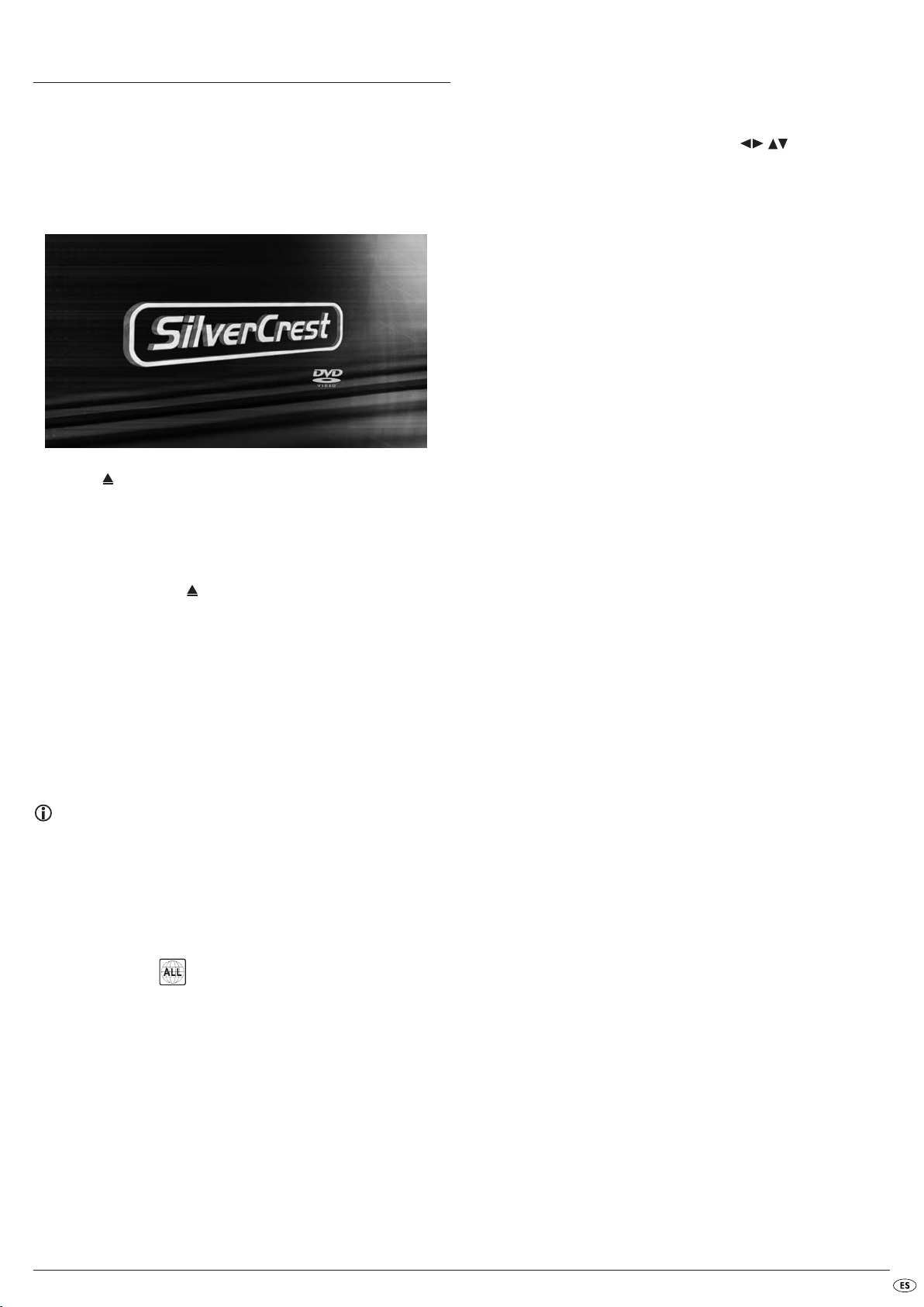
12. Reproducir DVD, VCD o S-VCD
Para reproducir un disco de DVD/VCD/S-VCD con el reproductor de DVD...
• Encienda su televisor.
• Asegúrese de que el reproductor de DVD está listo para su uso.
Si el televisor, el reproductor de DVD y cualquier otro aparato que se haya
conectado (p. ej. un componente de audio) se encuentran encendidos y listos
para su uso y si el reproductor de DVD está conectado correctamente al televisor, verá ahora en la pantalla del televisor el logotipo "SilverCrest".
• Abra la bandeja de disco del frontal del reproductor de DVD y pulse
la tecla
En el visor del frontal del reproductor de DVD aparecerá
del televisor Auswerfen.
• Introduzca un DVD/VCD/S-VCD en la bandeja con el lado escrito
(el lado de la etiqueta) hacia arriba.
• Pulse de nuevo la tecla
En el visor del frontal del reproductor de DVD aparecerá CLOSE y en la pantalla del televisor Schließen, mientras se está cerrando la bandeja de disco.
• Ahora se carga el contenido del DVD/VCD/S-VCD introducido; este
proceso puede llevar algunos segundos. Mientras parpadea LOADING
en el display del frontal del reproductor de DVD, se muestra en la pantalla del televisor Abrir...
• La reproducción del DVD/VCD/S-VCD introducido se inicia automáticamente.
Indicación:
Los discos de DVD, VCD y S-VCD que desee reproducir con el reproductor de DVD pueden disponer de un código de país, que estará impreso en la funda del DVD.
El reproductor de DVD sólo puede reproducir DVD/VCD/S-VCD del
código de país 2.
Si no hay ningún código de país impreso en el funda de un
DVD/VCD/S-VCD…
• sino el símbolo , puede reproducirse el DVD/VCD/S-VCD con
• es posible que no se pueda reproducir el DVD/VCD/S-VCD con el
OPEN/CLOSE.
OPEN y en la pantalla
OPEN/CLOSE, para cerrar la bandeja del disco.
el reproductor de DVD
reproductor de DVD. Compruébelo intentando reproducir el DVD.
Dependiendo del DVD/VCD/S-VCD introducido, es posible que el contenido
del DVD/VCD/S-VCD no se reproduzca inmediatamente, pues aparecerá
primero un menú de selección en la pantalla del televisor.
En este caso seleccione con las teclas de control del mando a distancia el punto de menú con el que se inicia la reproducción de la película.
Para iniciar la reproducción de la película, pulse la tecla
distancia o pulse la tecla
En la pantalla aparecerá brevemente Wiedergabe.
En la pantalla de la parte frontal del reproductor de DVD se mostrará el
siguiente aviso:
Bei DVDs:
•"DVD"
• El número del título y capítulo actualmente en reproducción
• el tiempo que se ha reproducido hasta el momento del DVD actual
en horas, minutos y segundos
Bei VCD/S-VCDs:
• "VCD" o "S-VCD"
• el número de la pista en reproducción
• el tiempo que se ha reproducido hasta el momento del VCD/S-VCD
actual en horas, minutos y segundos
PLAY.
OK del mando a
12.1. Funciones durante la reproducción de un DVD,
VCD o de un S-VCD
Mientras se está reproduciendo un DVD/VCD/S-VCD pueden utilizarse las
siguientes funciones del reproductor de DVD…
Detener la reproducción (Pause)
Para detener la reproducción del DVD/VCD/S-VCD insertado …
• Durante la reproducción pulse la tecla
En el visor del frontal del reproductor de DVD aparece y en la pantalla
del televisor
En la pantalla del televisor verá congelada la imagen de la escena que se
ha pausado.
• Para continuar la reproducción de la película pulse la tecla
PAUSE.
Avance fotograma a fotograma (step)
Para mostrar la reproducción fotograma a fotograma...
• Durante la reproducción pulse la tecla
En el visor del frontal del reproductor de DVD aparece y en la pantalla
del televisor Paso.
Cada vez que pulse la tecla, aparecerá en la pantalla el fotograma de la
escena que se ha pausado.
• Para continuar la reproducción de la película pulse la tecla
Cancelar la reproducción (Stop)
Para interrumpir la reproducción del DVD/VCD/S-VCD, pulse la tecla STOP.
Con función resume
Si ha interrumpido la reproducción del DVD/VCD/S-VCD introducido pulsando una sola vez la tecla
mente el punto en que ha detenido la reproducción. Esta función se denomina
"función resume". En la pantalla del televisor aparecerá
to en que se pulsa de nuevo la tecla
el lugar memorizado.
Sin función resume
Si ha interrumpido la reproducción del DVD/VCD/S-VCD introducido pulsando
una sola vez la tecla
mina de la memoria el punto en que había detenido la reproducción. En cuanto
vuelva a pulsar la tecla
S-VCD introducido desde el principio.
STOP , el reproductor de DVD memoriza automática-
STOP y después pulsa nuevamente la tecla STOP, se eli-
PLAY comenzará la reproducción del DVD/VCD/
PAUSE/STEP.
PLAY.
PAUSE/STEP repetidamente.
PLAY.
||
PARAR
.En el momen-
PLAY, se continua la reproducción en
- 11 -
Page 14
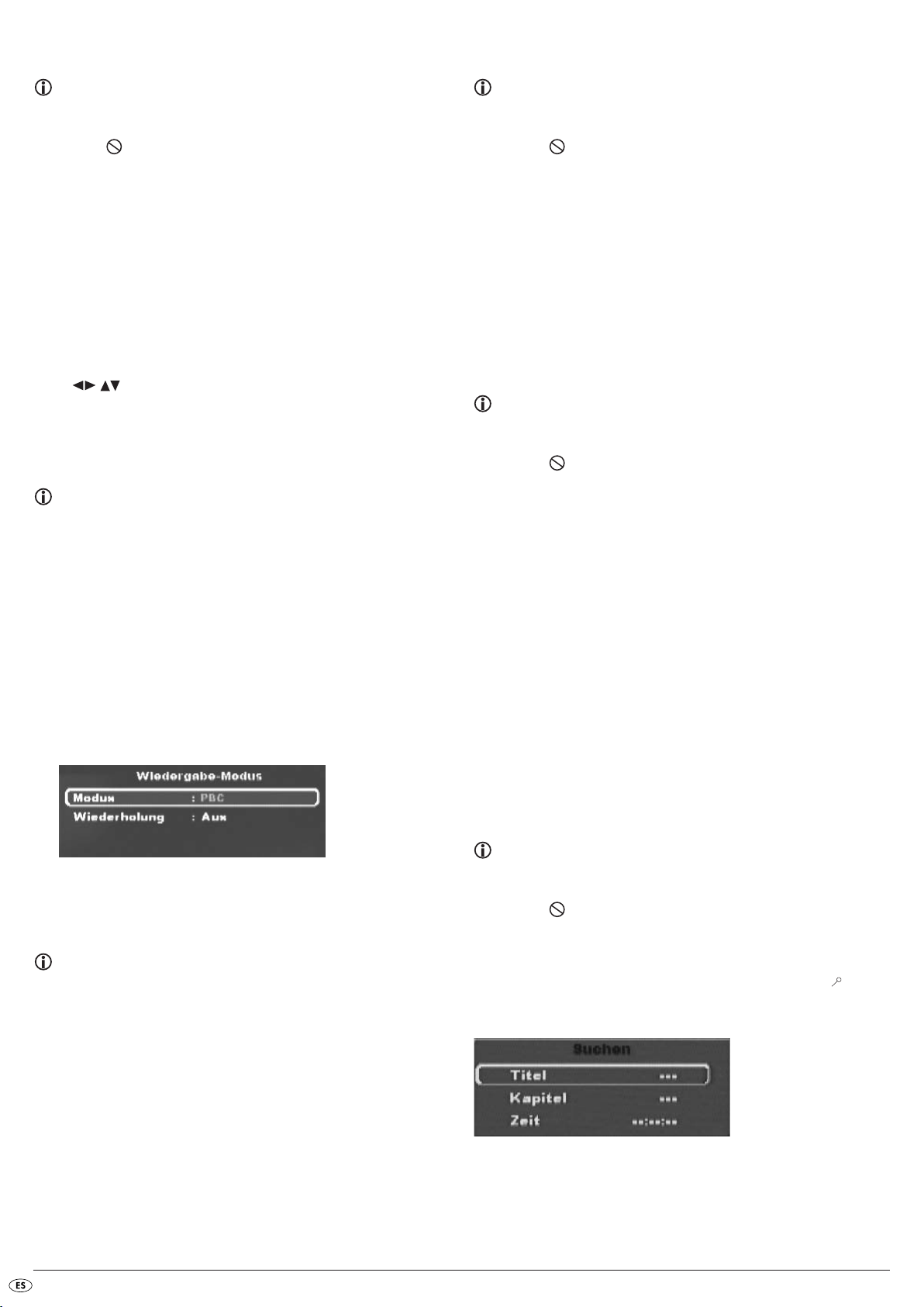
Abrir el menú del DVD (Menu)
Saltar al comienzo del capítulo (Skip)
Indicación:
Esta función puede no estar disponible en todos los DVD. Si intenta realizar una función no disponible aparecerá en la pantalla del televisor el
símbolo .
En muchas películas en DVD existe un menú principal en el disco que, además
de la opción de reproducir la película principal, le permite seleccionar las
siguientes opciones:
• Idioma para los subtítulos y banda sonora
• seleccionar directamente los capítulos
• reproducir material extra relacionado con la película (información sobre
el contexto, "Making of", etc.)
Si existe un menú de este tipo en el DVD introducido en el reproductor de DVD,
podrá abrirlo durante la reproducción pulsando la tecla
distancia.
Puede seleccionar cada uno de los puntos de menú pulsando las teclas de
control del mando a distancia.
Para confirmar el punto del menú deseado, pulse la tecla
del mando a distancia.
Para volver a la reproducción vuelva a pulsar la tecla
distancia.
MENU del mando a
PLAY o la tecla OK
MENU del mando a
Indicación:
Si ha interrumpido la reproducción pulsando dos veces la tecla STOP
(parada de la reproducción sin función Resume), no se puede abrir el
menú principal del disco.
Control de reproducción (PBC) en VCD/S-VCD
Algunos VCD/S-VCD disponen de control de reproducción (
abreviado "PBC"). El control de reproducción consiste en un menú principal
mediante el cual se pueden accionar las diversas funciones del VCD/S-VCD.
Si un VCD/S-VCD introducido en el reproductor de DVD dispone de PBC,
primero debe activarlo para poder visualizar el menú.
• Durante la reproducción o con la reproducción interrumpida, pulse la
tecla
MODE del mando a distancia. Se mostrará en la pantalla del tele-
visor el menú del Wiedergabe-Modus:
Playback Control
,
Indicación:
Esta función puede no estar disponible en todos los DVD. Si intenta realizar una función no disponible aparecerá en la pantalla del televisor el
símbolo .
Con las teclas
DVD/VCD/S-VCD introducido puede…
• saltar hacia delante al inicio del capítulo siguiente o
• hacia atrás al capítulo anterior, dentro de la película contenida en el
DVD/VCD/S-VCD introducido
El capítulo seleccionado se reproduce inmediatamente, sin necesidad de pulsar la tecla
izquierda de la pantalla frontal del reproductor de DVD durante la reproducción de la película.
SKIP NEXT (+) y SKIP BACK (-), durante la reproducción del disco
PLAY.Los números de los respectivos capítulos aparecerán a la
Introducción del número de título por medio de los botones numéricos
Indicación:
Esta función puede no estar disponible en todos los DVD. Si intenta realizar una función no disponible aparecerá en la pantalla del televisor el
símbolo .
En lugar de utilizar la función Skip también puede seleccionar directamente
las pistas contenidas en la película del DVD/VCD/S-VCD introducido en el
reproductor indicando el número de pista mediante las teclas numéricas de
0 a 9 del mando a distancia.
• Durante la reproducción o con la reproducción detenida pulse las teclas
numéricas del mando a distancia correspondientes al número de pista,
por ejemplo la tecla
1 y 0 para la décima pista. Los números introducidos se muestran breve-
mente en la pantalla del televisor.
• Pulse entonces la tecla
pista correspondiente al número introducido empieza automáticamente.
Función de búsqueda (search)
Para seleccionar directamente la pista o el capítulo del DVD/VCD/S-VCD
introducido, puede usted también usar la función de búsqueda:
3 para la tercera pista o consecutivamente las teclas
OK del mando a distancia. La reproducción de la
• El punto de menú Modus se selecciona automáticamente de primero.
Pulsando la tecla
Normal, Zufall y PBC. Seleccione PBC y vuelva a pulsar la tecla Mode.
Se ocultará el menú del Wiedergabe-Modus, el PBC está ahora activado.
OK del mando a distancia puede elegir entre las opciones
Indicación:
Si activa el PBC durante la reproducción, puede ocurrir que se interrumpa
la reproducción y que comience desde el principio.
• Para mostrar el menú principal PBC, pulse durante la reproducción la
tecla
MENU del mando a distancia.
Selección directa del capítulo o del tiempo mediante la función de
búsqueda (search)
Indicación:
Esta función puede no estar disponible en todos los DVD. Si intenta realizar una función no disponible aparecerá en la pantalla del televisor el
símbolo .
Introducción de la posición temporal a través de la función de
búsqueda
• Para seleccionar un capítulo indicando su posición temporal, pulse
la tecla
SEARCH del mando a distancia durante la reproducción. El menú
Suchen aparece en la pantalla del televisor.
• El campo de introducción Titel marcado con – – – se selecciona automáticamente primero. Introduzca la pista deseada con las teclas numéricas de
0 a 9. Título 01 suele ser en la mayoría de los DVDs la película
principal.
- 12 -
Page 15
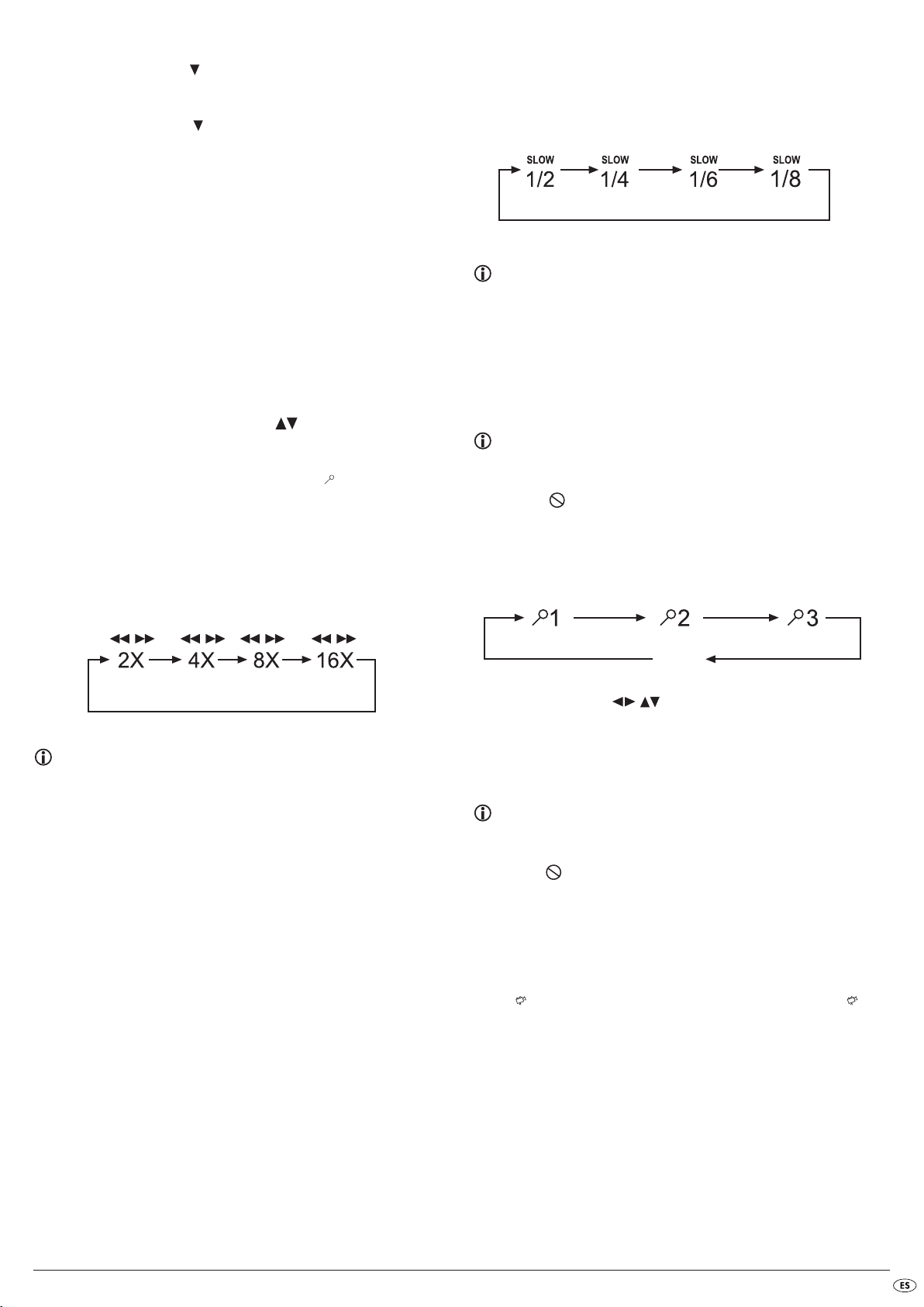
• Pulse la tecla de control para seleccionar el campo de introducción
Kapitel marcado con – – –. Introduzca el capítulo deseado con las teclas numéricas de
• Pulse la tecla de control para seleccionar el campo – – : – – : – –
campo de introducción marcado para seleccionar Zeit (en los SVCD:
Disk-Zeit).Introduzca la posición temporal deseada en horas, minutos y
segundos con las teclas numéricas de
0 a 9.
0 a 9.
Ejemplo:
Para iniciar la reproducción 1 hora, 5 minutos y 30 segundos después
del comienzo de una película, pulse sucesivamente las teclas numéricas…
0, 1 para 1 hora;
•
0, 5 para 5 minutos;
•
3, 0 para 30 Segundos
•
Pulse a continuación la tecla
punto seleccionado.
OK para iniciar la reproducción desde el
Reproducción lenta hacia delante (cámara lenta)
Para reproducir ralentizado el contenido del DVD/VCD/S-VCD introducido...
• Para la reproducción lenta hacia delante/hacia atrás pulse repetidamente las teclas
de reproducción:
SLOWF/SLOWR, para configurar las siguientes velocidades
Indicación:
Durante la reproducción lenta no se reproduce el sonido.
• Para continuar la reproducción de la película en el lugar seleccionado
a velocidad normal, pulse la tecla
En la pantalla aparecerá de nuevo Wiedergabe.
PLAY durante la reproducción lenta.
Si desea borrar una posición de los campos de entrada seleccione la posición
que desee eliminar con las teclas de control y pulse la tecla
mando a distancia.
La imagen volverá a „– – –“.
Para ocultar el menú Suchen, vuelva a pulsar la tecla
distancia.
SEARCH del mando a
CLR del
Búsqueda rápida hacia adelante/hacia atrás
Con la búsqueda rápida, durante la reproducción del DVD/VCD/S-VCD
puede seleccionar determinados pasajes.
• Para la búsqueda rápida hacia adelante/hacia atrás, pulse varias veces la
techa
F.FWD o. F. RW D, para ajustar la velocidad de búsqueda:
Indicación:
Durante la búsqueda rápida no se reproduce el sonido.
• Para continuar la reproducción de la película en el lugar seleccionado
a velocidad normal, pulse durante la búsqueda rápida la tecla
En la pantalla aparecerá de nuevo Wiedergabe.
PLAY.
Aumento de la imagen (zoom)
Indicación:
Esta función puede no estar disponible en todos los DVD. Si intenta realizar una función no disponible aparecerá en la pantalla del televisor el
símbolo .
Durante la reproducción de un DVD/VCD/S-VCD introducido puede aumentar
la imagen de la pantalla del televisor en tres niveles. Pulse la tecla
mando a distancia, para ajustar el nivel de aumento:
ZOOM del
AUS
Con las teclas de control se puede desplazar la sección ampliada.
Para desactivar la función de ampliación y volver al tamaño normal de imagen
pulse la tecla
Cambiar el ángulo de cámara (angle)
Indicación:
ZOOM una vez más; en la pantalla del televisor aparecerá Aus.
Esta función puede no estar disponible en todos los DVD. Si intenta realizar una función no disponible aparecerá en la pantalla del televisor el
símbolo .
Algunas películas de DVD/VCD/S-VCD contienen capítulos en los que se
grabado la imagen desde diferentes perspectivas de cámara. En las películas
que disponen de este tipo de capítulos puede usted ver el mismo capítulo
desde diferentes perspectivas.
Para ello, durante la reproducción del DVD/VCD/S-VCD introducido, pulse
la tecla
se cambiará a una de las perspectivas de cámara disponibles.
- 13 -
ANGLE del mando a distancia. Cada vez que pulse la tecla ANGLE
Page 16
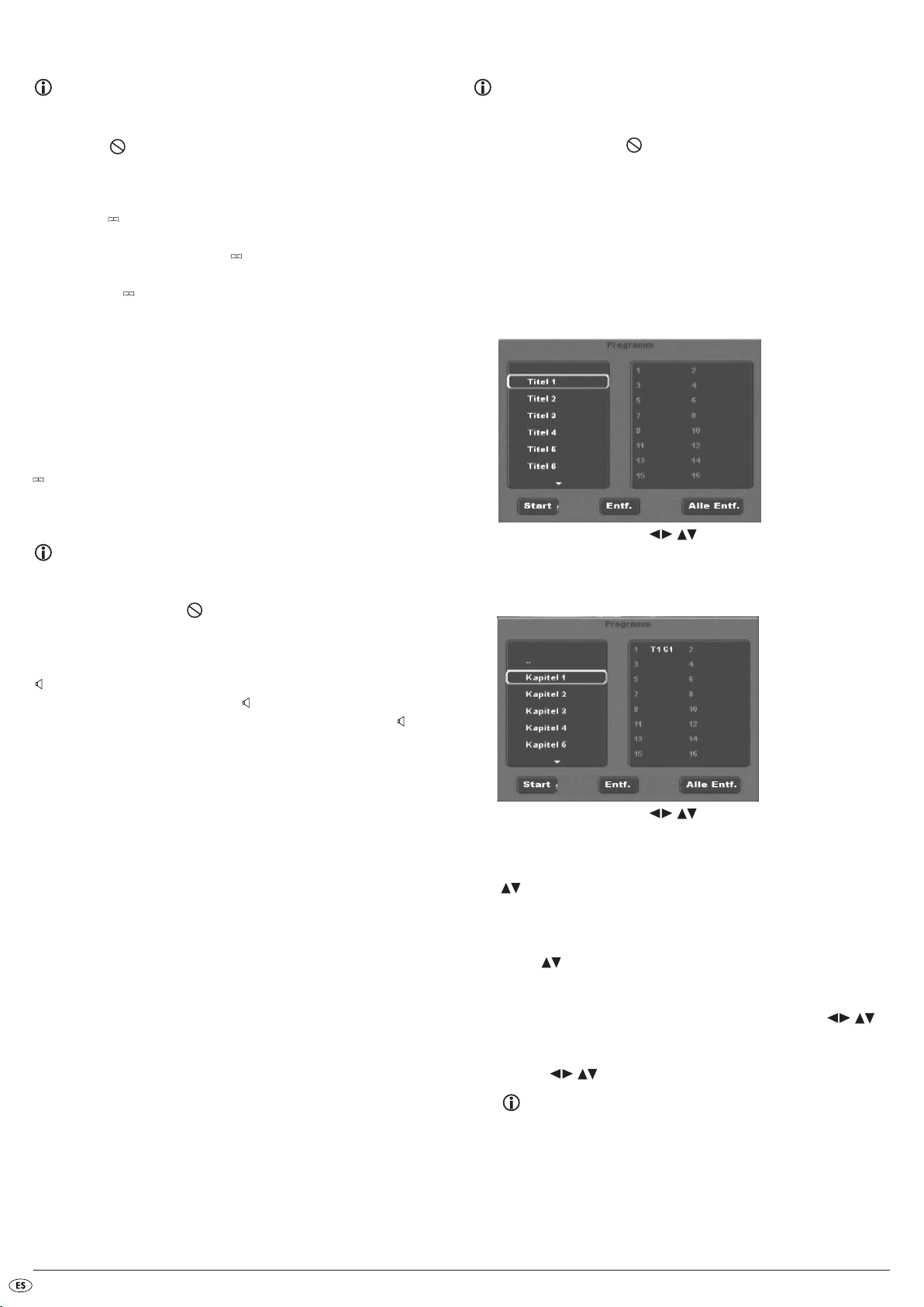
Mostrar/ocultar subtítulos
Reproducción programada (PRG)
Indicación:
Esta función puede no estar disponible en todos los DVD. Si intenta realizar una función no disponible aparecerá en la pantalla del televisor el
símbolo .
Si la película introducida del DVD/VCD/S-VCD dispone de subtítulos, puede
usted visualizarlos durante la reproducción en la pantalla del televisor pulsando la tecla
La primera vez que se pulsa la tecla
la pantalla del televisor en el primer idioma disponible. Cada vez que se vuelve
a pulsar la tecla
visor en otro de los idiomas disponibles.
En la pantalla del televisor aparece el número del idioma de los subtítulos
mostrados (por ejemplo, 1/10 para el primero de los diez idiomas en que
están disponibles los subtítulos).
Si se muestran los subtítulos en el último idioma disponible (por ejemplo
10/10, es decir el décimo de los diez idiomas en que están disponibles
los subtítulos), puede desactivar la función de subtitulado pulsando la tecla
SUBTITLE del mando a distancia.
SUBTITLE se muestran los subtítulos en
SUBTITLEse muestran los subtítulos en la pantalla del tele-
SUBTITLEuna vez más. En la pantalla del televisor se mostrará Aus.
Modificación del idioma de la reproducción
Indicación:
Esta función puede no estar disponible en todos los DVD/VCD/S-VCD.
Si intenta realizar una función no disponible aparecerá en la pantalla
del televisor el símbolo .
Indicación:
Esta función puede no estar disponible en todos los DVD/VCD/S-VCD.
Si intenta realizar una función no disponible aparecerá en la pantalla
del televisor el símbolo .
Con la función Programm puede crear su propia programación cinematográfica seleccionando sólo determinados capítulos de un DVD/VCD/S-VCD introducido para su reproducción. Puede incluso determinar usted mismo el orden
en el que deben reproducirse los capítulos. Puede reunir un máximo de 16
capítulos de una película para la reproducción programada.
• Durante la reproducción o con la reproducción interrumpida, pulse
la tecla
PRG del mando a distancia.
En la pantalla del televisor aparece el menú de programación:
• Utilice las teclas de control del mando a distancia para seleccionar la pista deseada.
• Confirme su selección pulsando la tecla
pondiente a la pista.
OK. Aparece el capítulo corres-
En algunas películas en DVD/VCD/S-VCD, durante la reproducción, puede
usted seleccionar un idioma diferente para la reproducción pulsando la tecla
AUDIO del mando a distancia.
Al accionar por primera vez la tecla de
reproducción disponible. Cada vez que se vuelve a pulsar la tecla
se van activando uno tras otro el resto de los idiomas de reproducción disponibles .
En la pantalla del televisor se muestra el idioma activado en cada caso.
AUDIO, se activa el primer idioma de
AUDIO,
• Utilice las teclas de control del mando a distancia para seleccionar el capítulo deseado.
• Confirme su selección pulsando la tecla
la primera posición de la memoria.
• Seleccione con las teclas de control otros capítulos y confirme su
elección pulsando la tecla
orden en las posiciones 1-16 de la memoria.
• Para programar un capítulo de otra pista, selecciónelo con las teclas de
control .. y confirme su selección pulsando la tecla
• Para borrar la última entrada, seleccione con las teclas de control el
campo de entrada Entf., o pulse una vez la tecla
la tecla
CLR se borrará siempre la última entrada de capítulo.
• Para borrar todas las entradas, seleccione con las teclas de control el
campo de introducción Alle Entf. y confirme la elección pulsando la
tecla
OK. Todas las entradas de capítulos se borrarán.
¿Qué son las pistas y los capítulos? Consulte por favor para más
información del tema Capítulo 17. „Glosario/índice de palabras
clave“.
OK. Los demás capítulos se guardarán por
OK. El capítulo se guardará en
OK.
CLR. Si pulsa de nuevo
- 14 -
Page 17
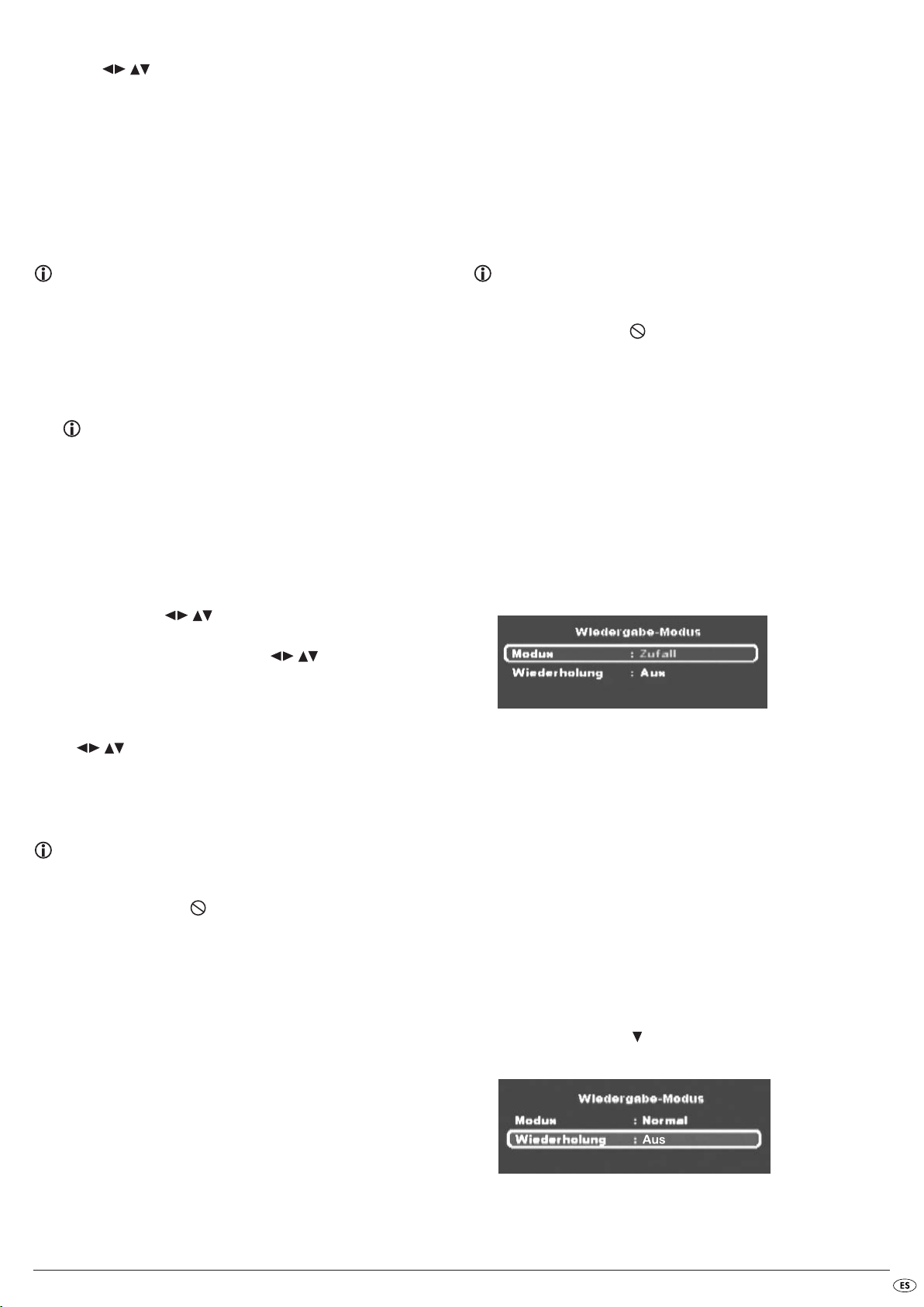
• Si ha programado los capítulos que desea, seleccione con las teclas de
control la opción Start que hay debajo de los campos de in-
troducción. Pulse la tecla
siempre con el primer capitulo de la posición 1 de memorización de
programas.
• Dentro del capítulo programado, puede saltar al principio del capítulo
siguiente o anterior mediante la tecla
tal del reproductor de DVD o en el mando a distancia.
• Para eliminar la reproducción programada, durante la misma pulse dos
veces la tecla
distancia.
STOP del frontal del reproductor de DVD o del mando a
OK. La reproducción programada se iniciará
SKIP NEXT (+) y SKIP BACK (-) en el fron-
Bei VCDs/S-VCDs:
• el tiempo que se ha reproducido ya del VCD/SVCD actual en horas,
minutos y segundos
• el tiempo que falta hasta el final de la película actualmente en reproducción, en horas, minutos y segundos
• el tipo de disco introducido (VCD/S-VCD)
• el número de pista actual/la cantidad total de pistas
• el idioma de reproducción seleccionado actualmente
• Para ocultar la información de disco vuelva a pulsar la tecla
DISPLAY.
Activar diferentes modos de reproducción
Indicación:
Si no esta seguro del número del título o del capítulo programado, seleccione el capítulo correspondiente durante la reproducción de la película con las teclas
cla
DISPLAY del mando a distancia para obtener toda la información
posible del DVD/VCD/S-VCD. Esta información se desplegara en la
pantalla. Aquí encontrará entre otras cosas el número de la pista y del
capítulo actuales.
Consulte para este tema la sección "Mostrar la información del
disco".
SKIP NEXT (+) y SKIP BACK (-) y pulse seguidamente la te-
Ejemplo de programación
Usted desea introducir los capítulos número 03 y 10 de una película en
DVD/VCD/S-VCD para su reproducción programada; la película principal
tiene en este ejemplo el número de pista 01:
• En el menú de programación está marcada automáticamente la
primera pista. Pulse la tecla
• Aparecen ahora los capítulos de la primera pista. Seleccione con las
teclas de control el tercer capítulo y confírmelo con la tecla
OK para confirmar la selección.
OK. El capítulo es memorizado en la primera posición del programa.
• Seleccione con las teclas de control el décimo capítulo y
confírmelo con la tecla
posición de memoria.
• Seleccione con las teclas de control la opción Start situada en la parte inferior de los campos de introducción de datos.
Pulse la tecla
La reproducción programada empieza ahora con el capítulo 3.
OK. El capítulo se guardará en la segunda
OK.
Mostrar la información del disco
Indicación:
Esta función puede no estar disponible en todos los DVD/VCD/S-VCD.
Si intenta realizar una función no disponible aparecerá en la pantalla
del televisor el símbolo .
Con esta función puede ver en la pantalla del televisor durante la reproducción toda la información disponible sobre un DVD/VCD/S-VCD introducido
en el reproductor de DVD.
• Pulse durante la reproducción la tecla
En la pantalla aparecerá:
Bei DVDs:
• el tiempo ya reproducido del DVD actual en horas, minutos y segundos
• el tiempo que falta hasta el final de la película en horas, minutos y segundos
• el tipo de disco introducido (DVD)
• el número de pista actual/la cantidad total de pistas
• el número de capítulo actual/la cantidad total de capítulos
• el idioma de reproducción seleccionado actualmente
• el ajuste de subtítulos seleccionado actualmente
• El ángulo de observación actual/el número de ángulos de observación
disponibles
DISPLAY del mando a distancia.
Indicación:
Esta función puede no estar disponible en todos los DVD/VCD/S-VCD.
Si intenta realizar una función no disponible aparecerá en la pantalla
del televisor el símbolo . Las descripciones siguientes hacen referencia a las posibilidades de ajuste durante la reproducción de un DVD/
VCD/S-VCD. Con reproducción detenida se puede ajustar además de
la reproducción aleatoria y función de repetición, una reproducción
programada (véase también „Rreproducción programada (PRG)“.
Puede activar los siguientes modos de reproducción durante la reproducción
de un DVD/VCD/S-VCD:
Reproducción aleatoria
Si conecta la reproducción aleatoria, los capítulos del DVD/VCD/S-VCD
insertado, se podrán visualizar de forma aleatoria.
Para activar la reproducción aleatoria…
• Durante la reproducción pulse la tecla
mostrará en la pantalla del televisor el menú del Wiedergabe-Modus:
• El punto de menú Modus se selecciona automáticamente de primero.
• Pulsando la tecla
ciones Normal y Zufall (en los VCDs/S-VCDs además tiene la opción
PBC). Seleccione Zufall y vuelva a pulsar la tecla
menú del Wiedergabe-Modus; la función aleatoria está ahora activada.
• Para desactivar la función aleatoria, durante la reproducción pulse la
tecla
MODE y seleccione en el menú del Wiedergabe-Modus, dentro del
punto de menú Modus la opción Normal pulsando la tecla
Si vuelve a pulsar la tecla
OK del mando a distancia puede cambiar entre las op-
MODE queda desactivada la función aleatoria.
Función repetición
Con la función repetición, en los DVDs puede repetir una pista o un capítulo
del DVD introducido y en los VDSs/S-VCDs pistas concretas o el VCD/SVCD completo.
• Para activar la función repetición, pulse durante la reproducción la tecla
MODE del mando a distancia. Se mostrará en la pantalla del televisor el
menú del Wiedergabe-Modus:
• Pulse la tecla de control para seleccionar el punto de menú Wieder-
holung.
MODE del mando a distancia. Se
MODE. Se ocultará el
OK.
- 15 -
Page 18
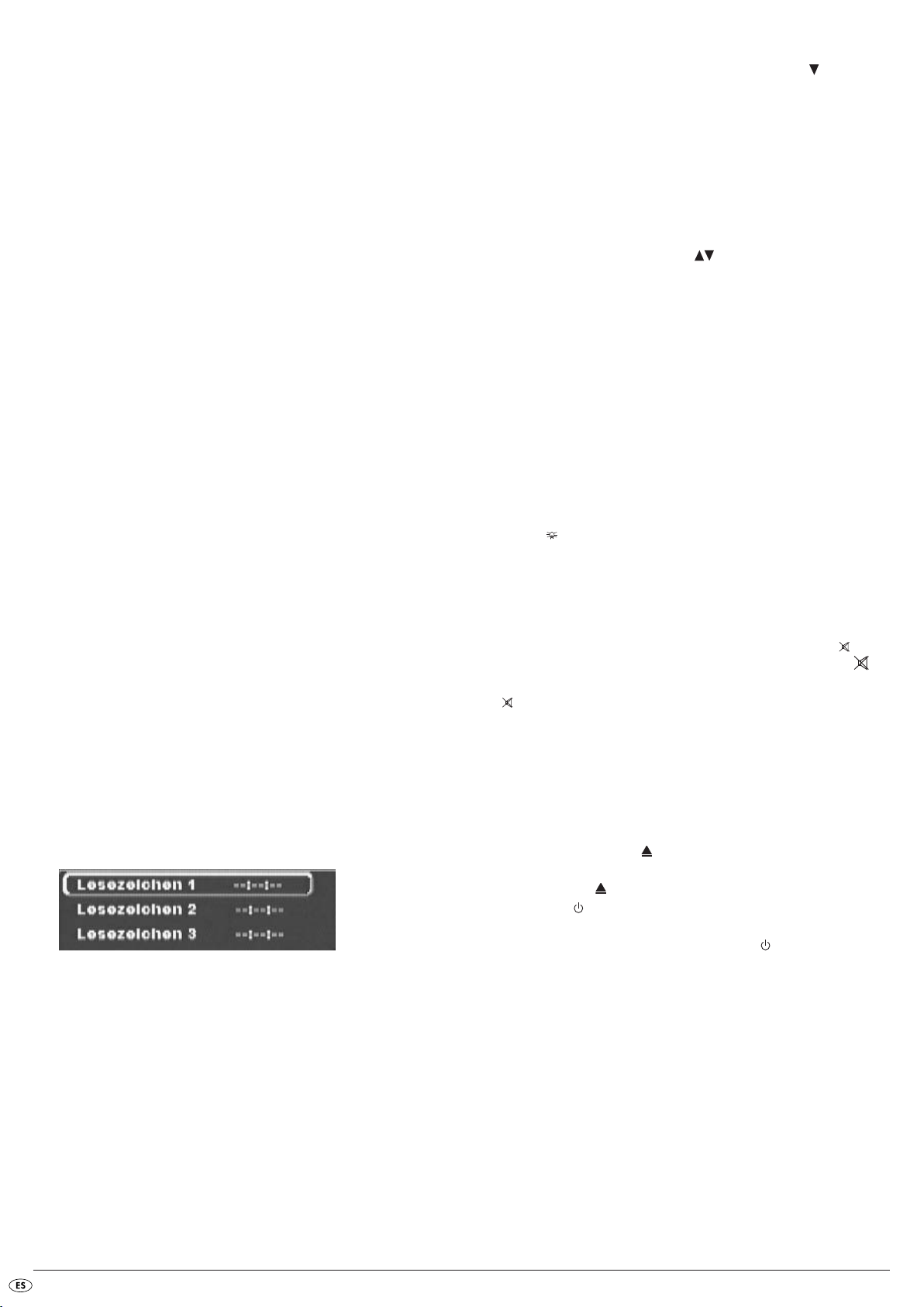
Bei DVDs:
Pulsando la tecla
• Seleccione Einmal para repetir el capítulo actualmente en reproducción
hasta que se desactive la reproducción repetida o hasta que se interrumpa la reproducción pulsando dos veces la tecla
• Seleccione Ordner para repetir uno tras otro todos los capítulos, es decir,
la película entera hasta que se desactive la reproducción repetida o
hasta que se interrumpa la reproducción pulsando dos veces la tecla
OK seleccione entre las opciones Einmal, Ordner y Aus.
STOP.
STOP.
Bei VCDs/S-VCDs:
Pulsando la tecla OK seleccione entre las opciones Einmal, Ordner y Aus
• Seleccione Einmal para repetir la pista del VCD/S-VCD actualmente en
reproducción hasta que se desactive la reproducción repetida o hasta
que se interrumpa la reproducción pulsando dos veces la tecla
• Seleccione Ordner para repetir todo el VCD/S-VCD hasta que se des-
active la reproducción repetida o hasta que se interrumpa la reproducción pulsando dos veces la tecla
• Para desactivar la reproducción repetida pulse la tecla
reproducción. Seleccione en el menú del Wiedergabe-Modus, dentro
del punto Wiederholung la opción Aus. Si vuelve a pulsar la tecla
queda desactivada la reproducción repetida.
STOP.
STOP.
MODE durante la
MODE
Repetición de secuencias (A – B)
Con esta función puede volver a visualizar cualquiera de las secuencia del
capitulo actual del DVD/VCD/S-VCD.
• Durante la reproducción pulse la tecla
cuanto se reproduzca el inicio de la secuencia deseada. En la pantalla
del televisor aparecerá Rep A –.
• Vuelva a pulsar la tecla
cuencia deseada. Tenga en cuenta que el inicio y el final de la secuencia deben estar dentro de un mismo capítulo. En la pantalla del televisor
aparecerá Rep A-B.
La reproducción repetida de la secuencia seleccionada empieza inmediatamente sin necesidad de pulsar la tecla
que vuelva usted a pulsar la tecla
pantalla del televisor aparecerá entonces brevemente Rep AB Aus.
A – B cuando se reproduzca el final de la se-
A – B para desactivar esta función. En la
A – B del mando a distancia en
PLAY. La secuencia se repite hasta
Función de marcador
Durante la reproducción de un DVD/VCD/S-VCD puede usted colocar marcadores (
nados de una película. Puede colocar hasta tres marcadores.
• Durante la reproducción de una película pulse la tecla
• En cuanto llegue al pasaje en el que desea colocar un marcador, pulse
bookmarks
) para volver a ver más tarde algunos pasajes seleccio-
MARK del mando
a distancia. En la pantalla aparecerá:
la tecla
OK del mando a distancia. Ahora se mostrará la posición temporal
exacta de este pasaje dentro de la película en horas, minutos y segundos
como Lesezeichen 1.
• Si desea colocar otro marcador pulse la tecla de control para seleccionar Lesezeichen 2 en el texto que aparece en la pantalla. Pulse a su
vez la tecla
gundo marcador.
• Proceda del mismo modo para colocar un tercer marcador. Si ha colocado ya todos los marcadores que deseaba, pulse la tecla
que desaparezcan de la pantalla del televisor los marcadores seleccionados.
• Si más adelante desea saltar a los pasajes marcados, vuelva a pulsar la
tecla
• Seleccione con las teclas de control el marcador que desee.
• Confirme el elemento seleccionado pulsando la tecla
distancia. La reproducción de los capítulos seleccionados empieza automáticamente desde el punto en que colocó el marcador seleccionado.
• Para eliminar un marcador, pulse la tecla
para abrir el menú Marcadores. Seleccione un marcador y pulse la
tecla
OK en cuanto llegue al pasaje en el que desea colocar el se-
MARK para
MARK.
OK del mando a
MARK del mando a distancia
CLR del mando a distancia.
Ajuste del volumen de sonido de reproducción
Pulse la tecla VOL + del mando a distancia para subir el volumen de la reproducción durante la misma o la tecla
En la pantalla del televisor se muestra la modificación del volumen entre los
valores 0 (silencio) y 16 (volumen máximo).
VOL – para bajarlo.
Ajuste de claridad (dimmer)
Pulse la tecla DIMMER del mando a distancia para disminuir o aumentar el
brillo del display del reproductor de DVD. En el display aparecerá HIGH
(claro), NOR (normal), LOW (oscuro) o se apagará.
Silenciar el sonido de reproducción (MUTE)
Para silenciar la reproducción, durante la reproducción de DVD, VCD/S-VCD,
CD de audio y CD-R/CD-RW con archivos MP3 o WMA pulse la tecla
del mando a distancia. En la pantalla del televisor aparece el símbolo .
Si quiere activar de nuevo el sonido de la reproducción, vuelva a pulsar la
tecla
MUTE o las teclas VOL + y VOL –.
MUTE
Desconectar el reproductor de DVD
Para apagar el reproductor de DVD:
• Si se está reproduciendo un disco introducido en el reproductor de
DVD, primero interrumpa la reproducción pulsando dos veces la tecla
STOP del frontal del reproductor de DVD o del mando a distancia.
• Abra la bandeja de disco para sacar el disco que haya en el reproductor
de DVD pulsando la tecla
mando a distancia. A continuación cierre el compartimento del disco
pulsando la tecla
• Pulse la tecla
cambia al modo de preparado o a
el Reproductor DVD, vuelva a pulsar la tecla de
• Para apagar completamente el reproductor de DVD pulse la tecla
del frontal del reproductor de DVD.
OPEN/CLOSE.
STANDBY del mando a distancia. El reproductor DVD
OPEN/CLOSE del frontal del reproductor o del
STANDBY. Para conectar de nuevo
STANDBY.
POWER
- 16 -
Page 19
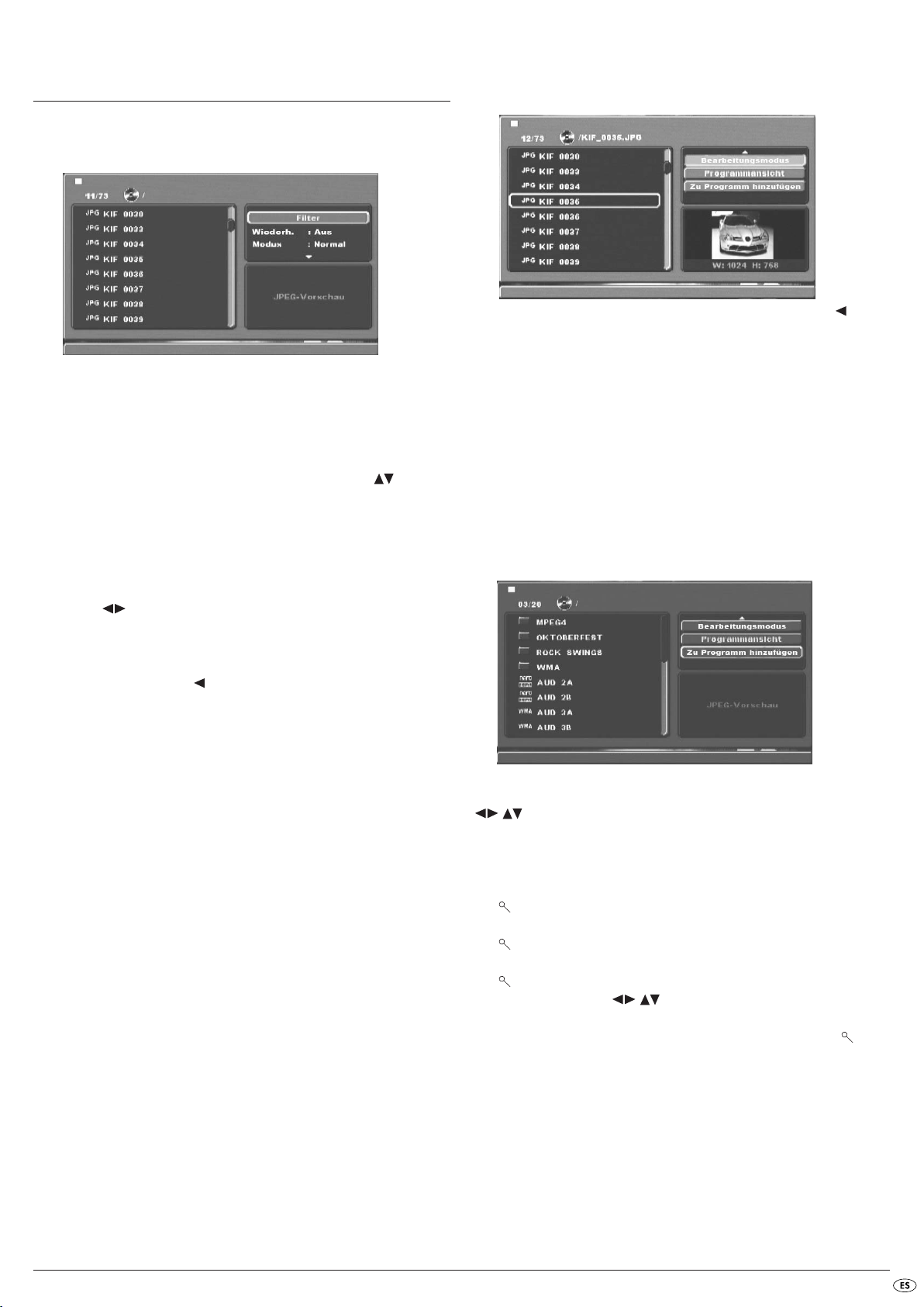
13. Reproducir CD/WMA/MP3/MPEG4 de
fotos JPEG
Introduzca en el reproductor de DVD un disco con datos WMA, MP3 o
MPEG4. El contenido del disco se muestra en la pantalla:
• A la izquierda se incluye una lista de los archivos (ventana de archivos).
• En la parte superior derecha puede realizar diferentes ajustes: Filter,
Wiederholen, Modus, Bearbeitungsmodus, Programmansicht y Zu
Programm hinzufügen.
• En la parte inferior derecha está la ventana de vista previa, en la cual
se muestra la imagen JPEG y su tamaño.
• Seleccione un archivo con ayuda de las teclas de control .
Pulsando la tecla
cuta el archivo, por ejemplo se muestra la fotografía en JPEG.
Función de filtro
Puede alistar determinados tipos de archivos en la visualización.
• Cambie a la ventana de configuración con ayuda de las teclas de
control .
• Seleccione “Filter” y confirme con la tecla
Ahora puede seleccionar qué tipo de archivos desea filtrar pulsando la
tecla
OK: Audio, Foto o Video.
• Pulse la tecla de control para salir de la ventana de configuración
Filter.
OK puede confirmar lo que haya seleccionado. Se eje-
OK.
Modo edición
En el modo de modificación puede confeccionar su programa propio.
• Seleccione el ajuste Bearbeitungsmodus pulsando la tecla
• Cambie a la ventana de archivos pulsando la tecla de control . Seleccione los archivos que desee grabar en su programa pulsando la tecla
OK.
OK. Delante del archivo seleccionado aparece una marca de verificación.
• Si ha marcado todos los archivos que desea, seleccione en la ventana
de configuración Zu Programm hinzufügen. Se crea una lista aparte de
los archivos seleccionados.
• Seleccione en la ventana de configuración Programmansicht para visualizar sólo los archivos seleccionados.
• Para borrar archivos sueltos de la lista del programa márquelos con
la tecla
OK. Se marcará el archivo con una marca de verificación.
• Seleccione entonces Programm löschen. Los archivos marcados son
borrados de la lista de programa.
• Seleccione la ventana de configuración Browseransicht para volver a
ver la lista completa de archivos
Función de repetición
• Seleccione en la ventana de configuración el ajuste Wiederholen.
Pulsando la tecla OK puede elegir entre Einmal, Ordner y Aus:
- con el ajuste Einmal se repite el archivo actual hasta que se modifique la
configuración.
- con la configuración Ordner se vuelven a reproducir todos los archivos de
la carpeta actual.
- el ajuste Aus finaliza la función de repetición.
Modo
• Seleccione en la ventana de configuración el ajuste Modus. Pulsando
la tecla
OK puede elegir entre Normal, Zufall e Intro:
- con el ajuste Zufall se reproducen los archivos en orden aleatorio.
- con el ajuste Intro se reproducen los primeros 10 segundos de cada uno
de los archivos MP3.
Si desea desactivar el modo de modificación, seleccione el ajuste Normal.
Rotación (sólo con imágenes JPEG)
Pulsando las teclas de control, puede girar 90° las imágenes JPEG.
Aumento (zoom, sólo con imágenes JPEG)
Pulse la tecla ZOOM del mando a distancia...
• una vez para el primer nivel de ampliación; en la pantalla aparecerá
1
• dos veces para el segundo nivel de ampliación; en la pantalla aparecerá
2
• tres veces para el tercer nivel de ampliación; en la pantalla aparecerá
3
Con las teclas de control se puede desplazar la sección ampliada.
Para desactivar la función de ampliación y volver al tamaño normal de imagen
pulse la tecla
ZOOM una vez más; en la pantalla del televisor aparecerá Aus.
- 17 -
Page 20
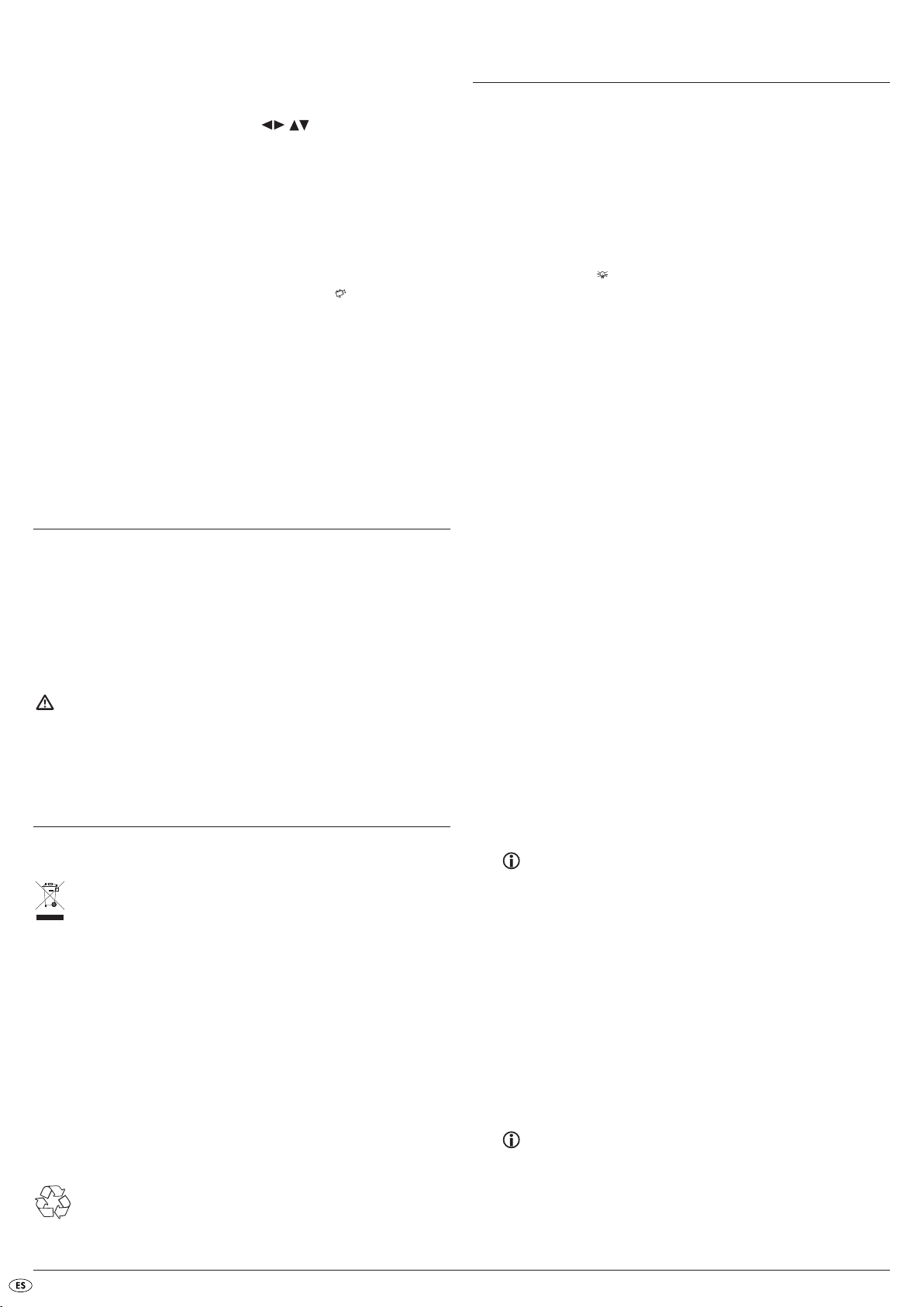
Vista general (sólo con imágenes JPEG)
• Durante la reproducción de archivos JPEG pulse la tecla TITLE. Se muestra un máximo de 9 imágenes en formato en miniatura en la pantalla
del televisor.
• Con ayudan de las teclas de control puede seleccionar una
imagen. Pulsando la tecla
formato grande.
• Para pasar a la siguiente página, pulse la tecla
OK se muestra la imagen seleccionada en
SKIP NEXT (+) o SKIP BACK
(-).
Efectos (sólo con imágenes JPEG)
Con la función de efecto puede superponer las imágenes JPEG con diferentes
efectos.
• Durante la reproducción de archivos pulse la tecla Angle. En la
pantalla del televisor aparece el tipo de superposición:
Transición borrado abajo,
Transición borrado arriba,
Transición a centro,
Transición fuera de centro,
Transición imagen abajo,
Transición imagen arriba,
Transición aleatoria,
Sin transición.
16. Solucionar fallos y averías
El display no muestra nada / el reproductor DVD no muestra ninguna
función, aunque estaba conectado
A Compruebe que el cable de alimentación está correctamente enchufado.
B Revise si el enchufe al que ha conectado el cable de alimentación del
reproductor de DVD tiene corriente, enchufando otro aparato al mismo.
Inserte en su caso el cable de red del reproductor DVD en otra base de
enchufe.
C Compruebe si el visor está desconectado con la función Dimmer. Para
ello pulse la tecla
D Apague el reproductor de DVD pulsando la tecla POWER y espere diez
segundos. A continuación vuelva a encender el reproductor de DVD
pulsando la tecla
En el visor se lee "No disc", aunque se ha introducido un disco
A El disco está sucio, rayado o bien dañado. Limpie el disco o inserte un
disco distinto.
B El código de países/regional del DVD/VCD/S-VCD introducido no
coincide con el código regional/de países del reproductor de DVD.
Los DVD/VCD/S-VCD no pueden reproducirse en este caso con el reproductor de DVD.
DIMMERdel mando a distancia.
POWER.
14. Limpieza del reproductor de DVD
Limpie la carcasa del reproductor de DVD únicamente con un paño ligeramente humedecido en jabón suave. ¡Preste atención de que no penetre
humedad en el reproductor DVD durante la limpieza!
Limpie el interior de la bandeja de disco –si es necesario– exclusivamente
con un pincel limpio y seco (por ejemplo un pincel de limpiar objetivos, a
la venta en establecimientos de fotografía). ¡Nunca limpie el interior de la
bandeja con líquidos!
¡Advertencia!
¡Si penetra humedad en el reproductor de DVD, existe riesgo de una
descarga eléctrica! Además el reproductor de DVD podría sufrir daños
irreparables.
15. Desecho
Evacuación del aparato
En ningún caso deberá tirar el aparato a la basura doméstica .
Este producto está sujeto a la normativa europea 2002/96/EC.
Evacue el aparato en un centro de evacuación autorizado a través de las
instalaciones de evacuación comunitarias.
Preste atención a las normas en vigor. En caso de dudas póngase en contacto
con su centro de evacuación.
¡Evacuar las pilas!
Las pilas no deben tirarse en la basura doméstica. Cada consumidor está obligado legalmente a entregar las pilas/baterías en un punto de recogida de
residuos de su municipio, barrio o en un establecimiento.
Esta prescripción sirve de evacuar las pilas lo más ecológicamente posible.
Devuelva las pilas/acumuladores en estado descargado.
Eliminación del embalaje
Evacue todos los materiales de embalaje de forma respetuosa con
el medio ambiente.
El disco introducido no se reproduce
Eventualmente se ha formado una película de agua de condensado sobre la
lente de exploración láser del reproductor DVD. Esto puede ocurrir especialmente si se ha sometido el reproductor de DVD a variaciones pronunciadas
de temperatura.
En este caso coloque el reproductor de DVD en un entorno seco y a una temperatura ambiente normal. En primer lugar si hay algún disco en la bandeja,
extráigalo. Deje a continuación el reproductor DVD conectado como mínimo
durante 1 hora sin utilizar hasta que se haya eliminado la película de aguad
de condensación.
No se ve ninguna imagen o sólo en blanco y negro
A Compruebe que todos los cables de conexión entre el reproductor de
DVD y el televisor (o el proyector de vídeo) están bien conectados a las
tomas correspondientes.
B Compruebe si los ajustes del menú OSD son adecuados para la variante
de conexión con la que ha conectado el reproductor de DVD al televisor
(o al proyector de vídeo).
Para más información consulte el capítulo 8. "Conexión del reproductor DVD a un televisor“.
C Revise con el manual de instrucciones del televisor (o del proyector de
vídeo) si son necesarios ajustes adicionales en el televisor (o proyector
de vídeo) para usar el reproductor de DVD con él.
No hay sonido
A Revise si el televisor y/o el reproductor de DVD están en modo silencio.
B Compruebe que todos los cables de unión entre el reproductor de DVD
y los componentes de audio que se usen están bien conectados a las
tomas correspondientes.
C Compruebe si los ajustes del menú OSD son adecuados para la variante
de conexión con la que ha conectado los componentes de audio al reproductor de DVD.
Consulte al respecto el capítulo 9 "Conectar los componentes de
audio al reproductor de DVD".
- 18 -
Page 21
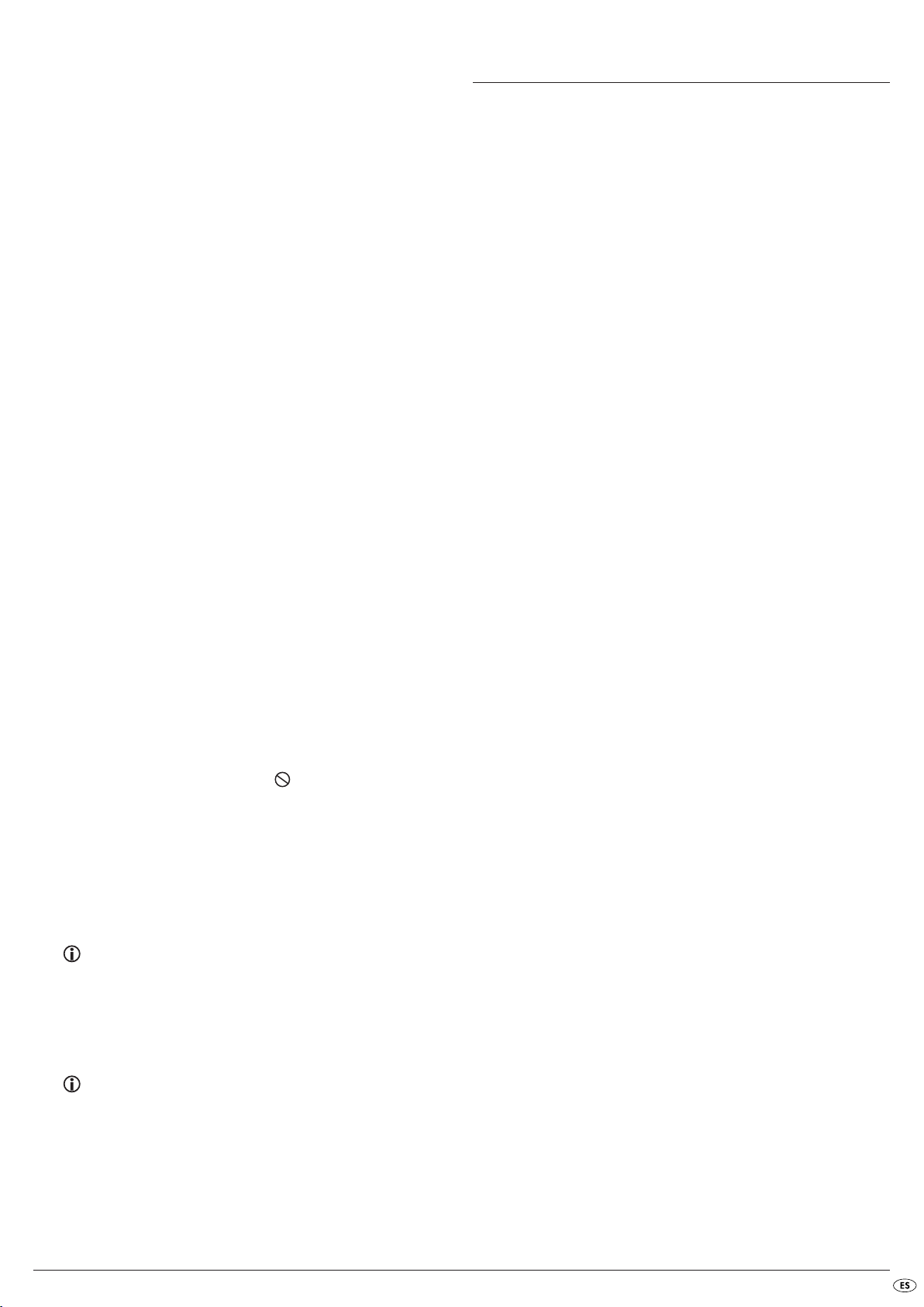
D Revise con el manual de instrucciones del televisor si son necesarios
ajustes adicionales en el televisor para usar el reproductor de DVD con
él.
E Revise con el manual de instrucciones del componente de audio que
pueda haber conectado si éste necesita ajustes adicionales para usarlo
con el reproductor de DVD.
F Si…
• conectar el reproductor de DVD a un televisor estéreo y no conectar
ningún componente de audio al reproductor de DVD o,
• ha conectado un componente de Audio compatible con Dolby Prologic
a través de la salida estéreo analógica (mediante cable RCA a los conectores hembra RCA L y R) del Reproductor DVD:
Compruebe si ha seleccionado en el menú OSD en el punto de submenú
Front LS la opción Grande.
No hay imagen 4:3 o 16:9
A Compruebe consultando el manual de instrucciones del televisor acerca
de que formato dispone el televisor.
B Verifique que los ajustes del menú OSD se corresponden al formato de
pantalla disponible en el televisor.
El mando a distancia no funciona
A Revise si las pilas del mando a distancia están colocadas con la polari-
dad correcta dentro del compartimento de pilas.
B Compruebe si las pilas del mando a distancia están gastadas y de ser
necesario sustituya las dos pilas.
C Asegúrese de que no haya ningún obstáculo entre el mando a distancia
y el reproductor de DVD.
D Al usar el mando a distancia no se aleje más de cinco metros del repro-
ductor de DVD.
El idioma de la reproducción/de los subtítulos no se corresponde
a lo ajustado en el menú OSD
El idioma de reproducción/idioma de subtítulo configurado en el menú OSD
no está disponible en el disco.
Una o más funciones no se pueden activar
La función seleccionada puede no estar disponible en todos los DVD/VCD/
S-VCD. Si intenta ejecutar una función no disponible, en la pantalla del televisor se muestra el símbolo correspondiente .
Ninguna tecla del aparato o del mando a distancia funciona o tienen
funciones erróneas
A Apague el reproductor de DVD pulsando la tecla POWER. Espere 10
segundos y pulse a continuación de nuevo una sola vez la tecla "Power"
en el reproductor de DVD.
B Si continúa apareciendo el fallo: devuelva el reproductor de DVD a la
configuración estándar.
Consulte al respecto el capítulo 10.6. "Configuraciones varias".
17. Glosario/indice de palabras clave
¿Qué son DVDs, VCDs y S-VCDs?
DVDs
DVD es la abreviatura ingl de. „Digital Versatile Disc“ (disco digital versátil).
Los DVD sirven para almacenar datos de audio y de vídeo; están disponibles
en formatos de 8 cm y 12 cm (Diámetro). Los DVD ofrecen –gracias a su
superior capacidad de grabación comparados con los CD-R/CD-RW– una
duración de reproducción de datos de audio y vídeo de hasta ocho horas.
VCD/S-VCD
Con los nombres "CD de vídeo" (VCD) y "Súper CD de vídeo" (S-VCD) se
designan dos procedimientos de almacenamiento comprimido –que por tanto
ahorran espacio– de películas en discos compactos. Los VCD y S-VCD existen
en los formatos de 8 cm y de 12 cm (de diámetro). Su capacidad de almacenamiento es múltiples veces menor que con los DVDs. Por ello sólo ofrecen
una reproducción de datos de audio y vídeo de 20 minutos (formato de
8 cm) o 74 minutos (formato de 12 cm).
Los VCD existen en dos versiones:
• En los VCDs/S-VCDs de la versión 1.1 sólo se pueden reproducir datos
de audio y de vídeo.
• En los VCDs/S-VCDs de la versión 2.0 están disponibles funciones PBC
(Playback Control). Además se pueden reproducir Imágenes fijas en
alta resolución.
Playback Control (PBC)
Los VCD/S-VCD de la versión 2.0 disponen de control de reproducción
(Playback Control, abreviado "PBC"). En estos VCD/S-VCD se dispone de un
menú principal mediante el cual se pueden accionar las diversas funciones
del disco.
¿Qué son las pistas y los capítulos?
Como título se definen las unidades grandes de imagen y sonidos en los DVDs;
en muchos DVD la película (principal) tiene el número de pista 01. Para el
material extra (p. ej. el trailer, información contextual, etc.) que contienen
muchos DVD, se pueden utilizar otros números de pista.
Se llama capítulo a las unidades más pequeñas de imagen y sonido contenidas
dentro de las pistas. Si el o los títulos de un DVD/VCD/S-VCD está subdividido
en capítulos, van asociados a estos números con los cuales se puede seleccionar los capítulos directamente introduciendo estos números.
Tenga en cuenta que no en todos los DVD…
• la pista o las pistas están divididas en capítulos (numerados).
• Los capítulos se denominan también "escenas" (por ejemplo en el menú
principal de los DVD)
Contacte con uno de nuestros servicios de asistencia técnica concertados
más próximos si…
• las anomalías de funcionamiento no se solucionan con las medidas aquí
descritas o
• se producen anomalías de funcionamiento distintas a las indicadas
Consulte al respecto el capítulo 18. „Garantía y asistencia técnica".
¿Qué significan Scart, S-Video, vídeo compuesto, barrido
progresivo e YUV?
Scart
Scart se llama a un conector normalizado de 21 polos a través del cual se
transmiten señales RGB, señales de vídeo y señales de S-Video, además de
algunas señales de control y adicionales.
S-Video
Al conectar el reproductor de DVD a un televisor a través de S-Video se transmiten las señales de brillo y de color; de este modo se obtiene una mayor
nitidez de imagen y menores interferencias de color.
El ruido cromático es un solapamiento de las partes del calor en su mayoría
fuertemente saturados de una imagen de vídeo a través de una estructura
irregular y perturbante.
- 19 -
Page 22
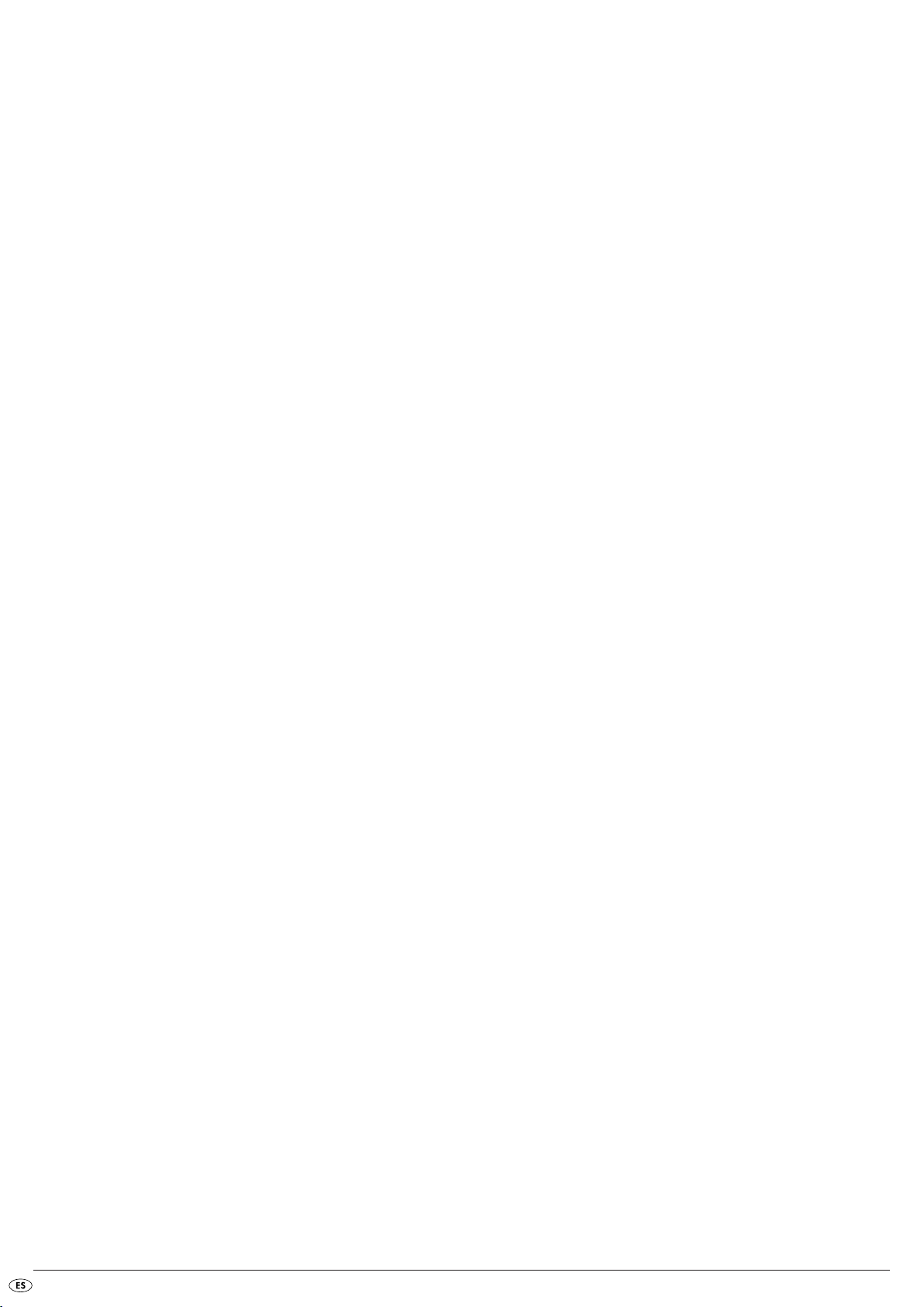
Video compuesto
Señal de vídeo o FBAS; se trata de una señal de imagen que dispone simultáneamente de informaciones de brillo y de color.
Barrido progresivo (progressive scan)
Normalmente, los aparatos de TV y los proyectores de vídeo son controlados
por las denominadas "semiimagenes". De este modo se forman estructuras
de líneas claramente visibles. Por el contrario, el barrido progresivo se caracteriza por la emisión de imágenes completas (en este reproductor de
DVD en la salida YPbPr). Las señales de barrido progresivo sólo pueden ser
gestionadas por aparatos de reproducción adecuados para ello (especialmente televisores de gran formato y proyectores). La calidad de imagen es
considerablemente superior a las señales de vídeo tradicionales.
YUV (Component Video Out)
YUV designa a la señal de componentes disponible en este aparato en la
salida YPbPr en forma de "semiimágenes"; Por norma general, esta es la
mejor forma de reproducir la señal mas optima en televisores de pantalla
grande y proyectores que no pueden procesar señales Progressive Scan.
Igual que la transmisión de imagen RGB, el YUV se compone de tres señales
de imágenes separadas:
• la señal de brillo "Y" y
• las dos señales diferenciales de color "Pb/Cb" y "Pr/Cr"
Semiimagenes (Interlace ) /Imágenes completa)
Una imagen de televisión estándar se compone de 576 líneas visibles; alternativamente se representan primero todas las líneas impares y después todas
las pares, es decir que se muestra en cada momento una semiimagen. De
este modo se pueden mostrar sólo 25 imágenes completas (50 medias imágenes) por segundo. Esta técnica se conoce como formato de barrido "entrelazado".
Por el contrario, con el formato de barrido o escaneo progresivo se muestra
en cada momento todas las líneas de la imagen, es decir que se muestran
60 imágenes completas por segundo. De esta forma aumenta la calidad
global de la imagen, las imágenes fijas y el texto es mucho más nítido.
Descodificador
El sonido en los DVDs con sonido envolvente de cine en casa es una forma
codificada memorizadas en el DVD. Existen diferentes formatos de codificación y cada uno de ellos persigue un objetivo diferente, p. ej. AC-3 es para
la reproducción con sonido Dolby Digital-sonido envolvente.
Para poder reproducir el sonido codificado, debe conectar el aparato de
reproducción(en este caso, el reproductor de DVD) o los componentes de
audio conectados (p. ej. un equipo de sonido envolvente) con un decodificador disponible, para poder transformar la música o el sonido.
El reproductor de DVD SilverCrest KH 6779 dispone de un descodificador
AC-3 (para señales de sonido envolvente Dolby Digital 5.1) .
Dolby Surround
Dolby Surround es un formato analógico de sonido con el cual se utilizan
los dos canales de una señal de sonido estéreo para llevar información de
sonido envolvente a los demás canales. Con un decodificador Dolby de
sonido envolvente, se transforman el sonido o bien la música y se conduce
a dos altavoces adicionales colocados normalmente en la parte posterior de
la posición de audición.
Dolby Digital (5.1)
El Dolby Digital, también llamado AC3, es un formato de sonido digital con
el cual se pueden transportar un máximo de seis canales de audio independientes. En la mayoría de los DVD actuales el sonido está almacenado en el
formato "Dolby Digital 5.1"; el „5“ en la denominación „5.1“ significa que
existen tres canales anteriores y dos canales posteriores de sonido envolvente,
y el "1" representa el canal de agudos.
DTS
DTS es la abreviatura del nombre inglés "Digital Theatre System" y designa
uno de los más comunes formatos de sonido envolvente usados en los DVD.
Igual que en el Dolby Digital 5.1 en el DTS se utilizan tres canales anteriores y dos canales posteriores de sonido envolvente así como un canal para
agudos.
¿Qué son PAL, NTSC y SECAM?
PAL
PAL es la abreviatura de la expresión inglesa "Phase Alternation Line". PAL
es la norma corriente y más común de televisión en color en Europa central
y occidental (con la excepción de Francia, véase el término "SECAM").
NTSC
NTSC es la abreviatura del inglés "National Television System Committee".
NTSC es una norma de televisión en color utilizada sobre todo en los EE.
UU. y en Japón.
SECAM
SECAM es la abreviatura del francés "système en couleur avec mémoire".
SECAM es la norma de TV de color más extendida en Francia así como en
muchos países europeos del Este.
CDs de audio:
Los CD de audio contienen exclusivamente datos de audio; también existen
en los formatos de 8 cm y de 12 cm (de diámetro). La duración de reproducción para los datos de audio grabados en ellos es de 20 minutos (formato
de 8 cm) o 74 minutos (formato de 12 cm). En los CD de audio se guardan
datos en formato CDA.
MP3
MP3 define un procedimiento o bien formato desarrollado por el Fraunhofer
Institut para la compresión de datos de Audio. Las piezas musicales comprimidas en formato MP3 ocupan una fracción de su tamaño original, con lo
cual se puede almacenar mucha más música por ejemplo en los CD-R/CDRW que en los CD de audio tradicionales en los que se guardan los datos
en formato CDA.
WMA
El WMA (inglés: "Windows® Media Audio") es un formato de archivo para
datos de sonido desarrollado por Microsoft®.
JPEG
JPEG (inglés: "Joint Photographics Expert Group") designa un formato gráfico
ampliamente usado y desarrollado por la organización homónima con el
cual los datos de imagen de las escalas de color y de grises se comprimen.
Dolby Prologic
A diferencia del formato de sonido Dolby Surround, con el Dolby Prologic se
utiliza un canal más de la señal estéreo; este el denominado canal „Center“.
El correspondiente altavoz central se coloca entre los dos altavoces estéreo.
Los tonos más graves se conducen a un altavoces de bajos, el "subwoofer".
El subwoofer puede colocarse en cualquier lugar de la sala; el motivo es que
el oído humano apenas consigue ubicar la procedencia de los tonos graves
que emite el subwoofer.
- 20 -
Page 23
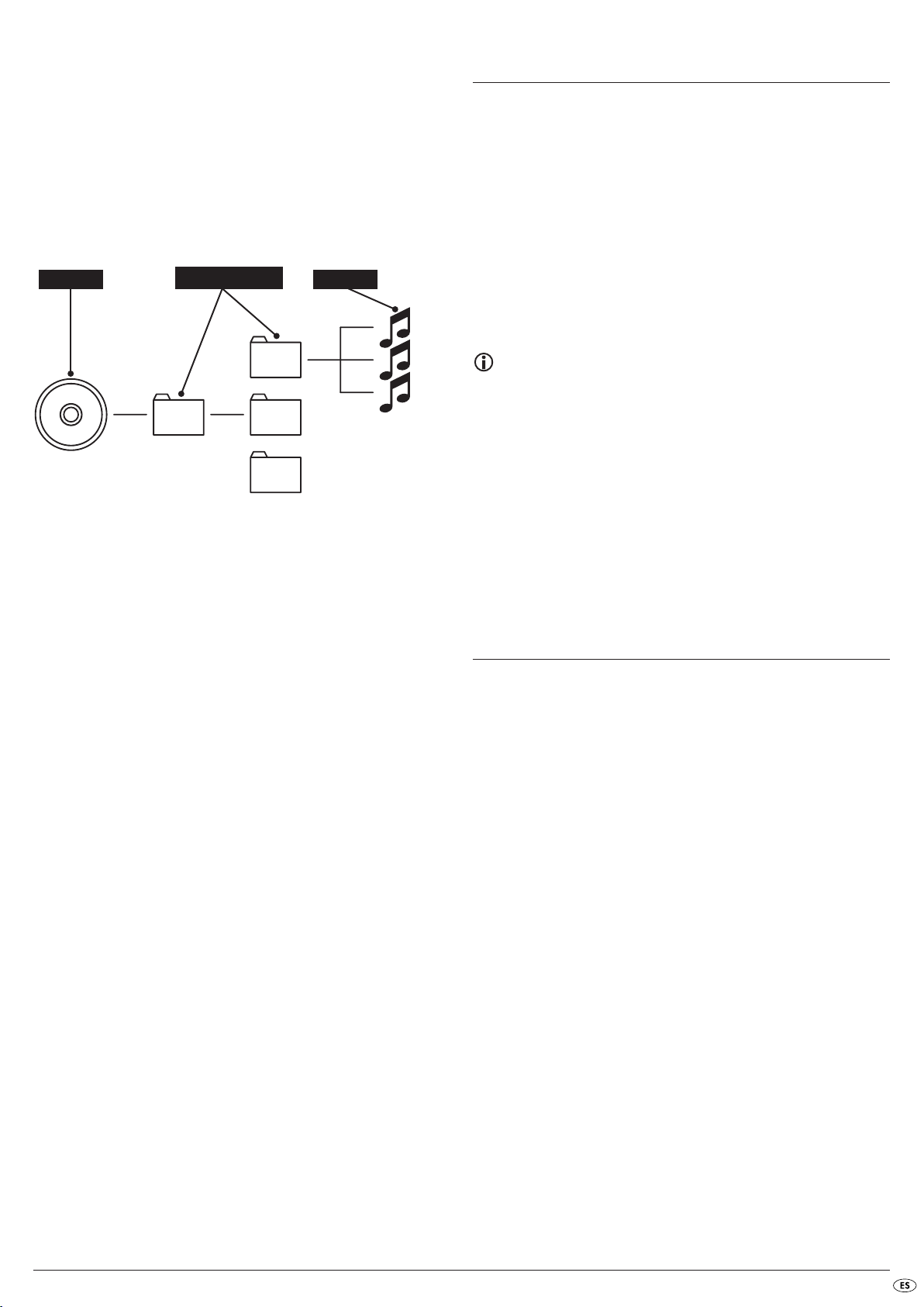
MPEG
ORDNER
MP3
MP3-CD
MPEG ("Moving Picture Experts Group") es un formato de compresión de
vídeo.
¿Qué son las carpetas?
A diferencia de los CD de audio, en un CD-R/CD-RW con archivos MP3,
WMA o JPEG se pueden guardar las pistas en carpetas, por ejemplo para
organizar las pistas de diferentes géneros.
La estructura de un CD MP3 puede tener por ejemplo una estructura de
archivos dentro de carpetas tal como sigue:
CARPETAS
18. Garantía & asistencia técnica
Con este aparato recibe usted 3 años de garantía desde la fecha de compra.
Si a pesar de nuestros altos estándares de calidad encuentra algún motivo
de queja respecto a este aparato, le rogamos que se ponga en contacto con
nuestra línea directa de asistencia.
Si no puede solucionarse telefónicamente su problema, en este número de
teléfono se le dará
• un número de referencia (número RMA) y
• una dirección a la cual puede enviar su producto para seguir el
proceso de garantía.
En caso de enviarnos el producto le rogamos que adjunte una copia del tique de
compra o factura. El aparato debe estar bien empaquetado para ser transportado y el número RMA debe estar visible. Los envíos que no vayan acompañados del número RMA no podrán ser procesados.
Indicación:
La prestación de garantía se limita a los fallos de material o de
fabricación.
La prestación de garantía no rige para
• las piezas de desgaste
• los daños ocurridos en las piezas frágiles, como los interruptores o
acumuladores.
Este producto ha sido diseñado exclusivamente para el uso particular y no
para el uso industrial. En caso de un tratamiento inadecuado e indebido, uso
de la fuerza bruta e intervenciones por asistencia técnica distinta a la autorizada por nosotros, se extinguirá la garantía.
Esta garantía no reduce sus derechos de garantía legales prescritos.
19. Importador
KOMPERNASS GMBH
BURGSTRASSE 21
D-44867 BOCHUM
www.kompernass.com
- 21 -
Page 24

- 22 -
Page 25
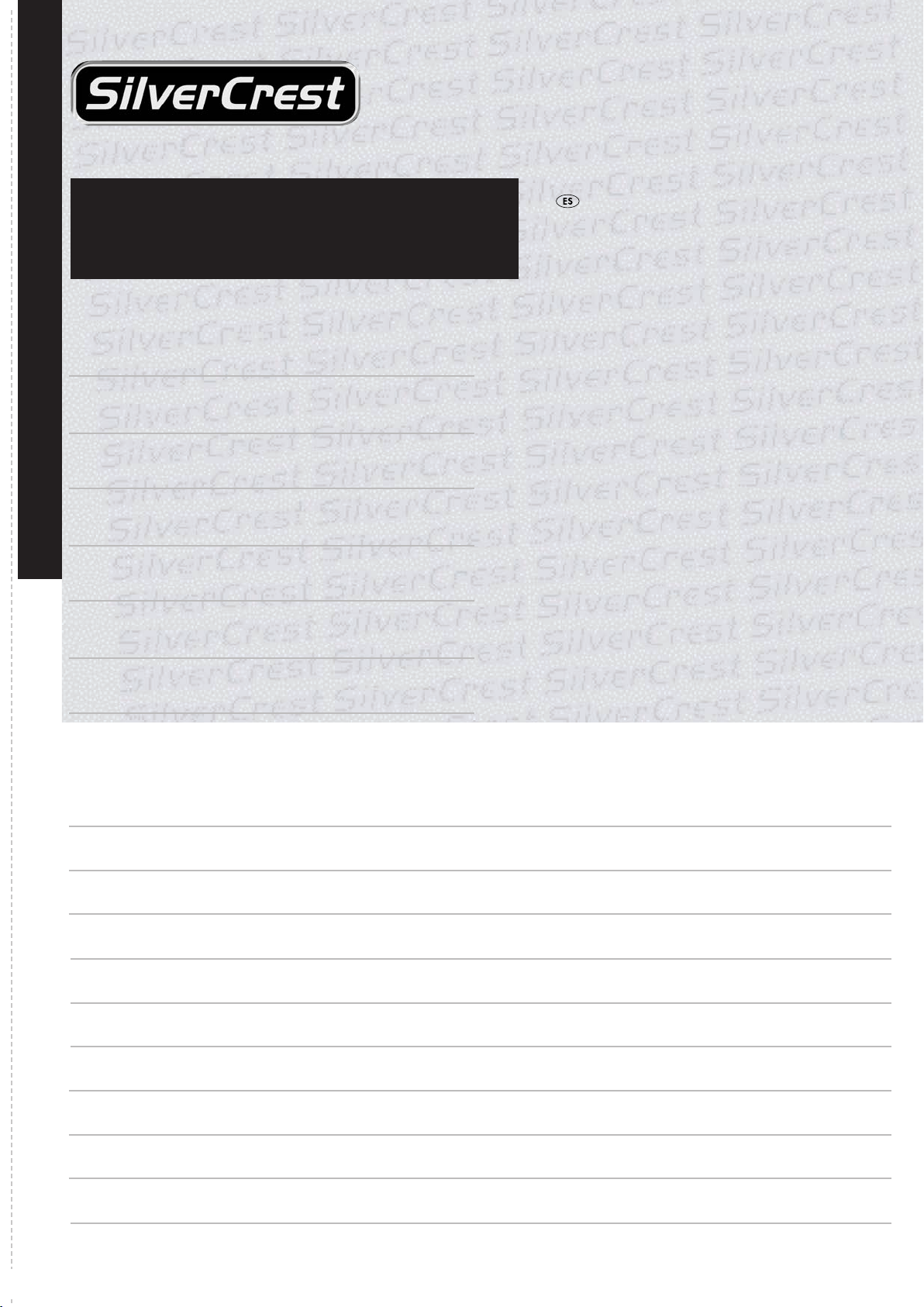
Reproductor de DVD KH6779
Garantía
Para garantizar que el proceso de reparación será gratuito,
póngase en contacto con la línea directa de asistencia.
Para ello tenga preparado el tique de compra.
Escriba el remite de forma legible:
Apellido
Nombre
Dirección
CP/LOCALIDAD
Rellene completamente esta sección y adjúntela al aparato.
País
Teléfono
Kompernass Service España
Tel.: 902/884663
e-mail: support.es@kompernass.com
www.mysilvercrest.de
Fecha / Firma
Descripción del fallo:
Page 26
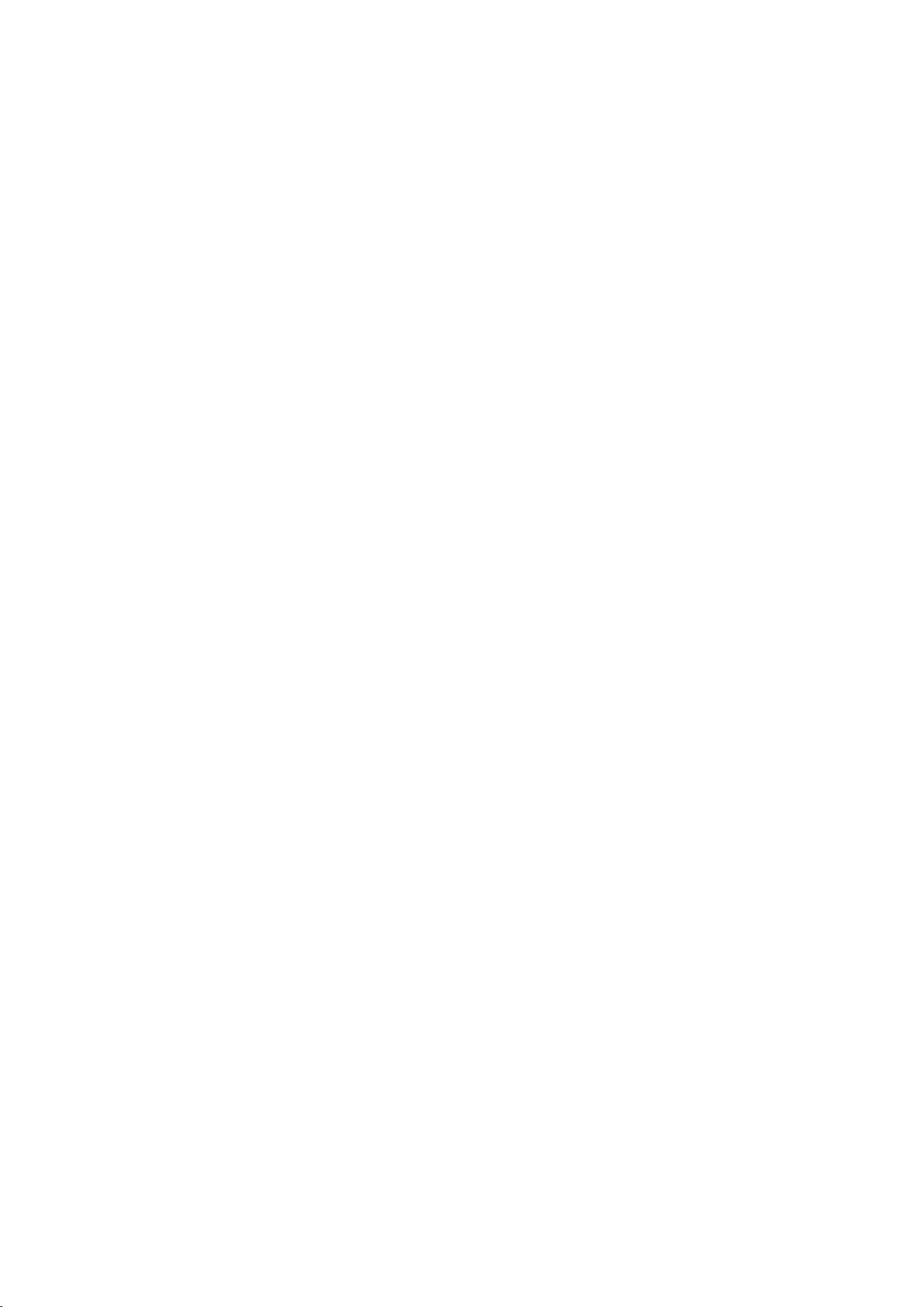
Page 27
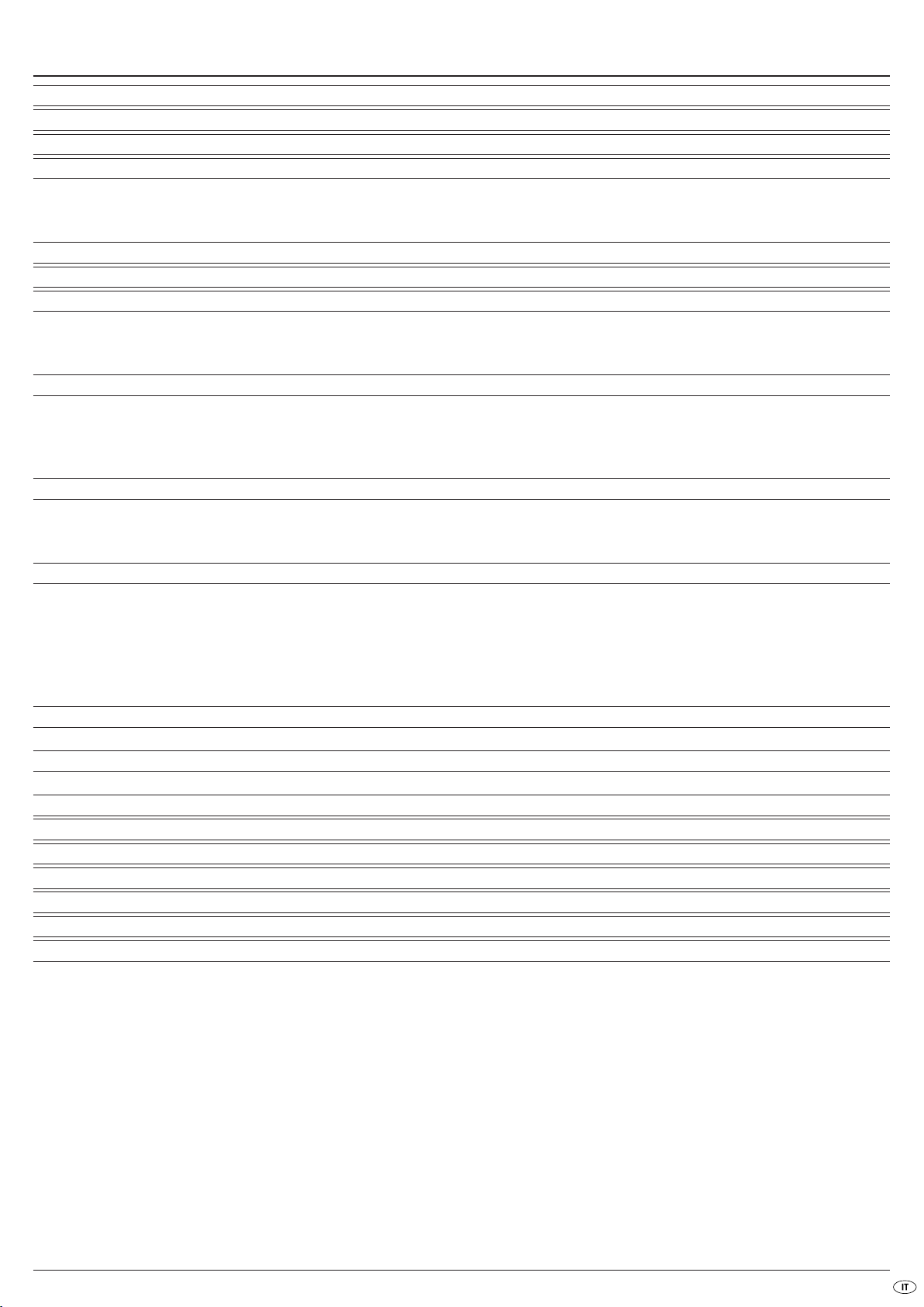
INDICE PAGINA
1. Dati tecnici 26
2. Uso e funzione 26
3. Volume della fornitura 26
4. Elementi di comando 26
A. Fronte del lettore di DVD . . . . . . . . . . . . . . . . . . . . . . . . . . . . . . . . . . . . . . . . . . . . . . . . . . . . . . . . . . . . . . . . . . . . . . . . . . . . . . . . . . . . . . .26
B. Retro del lettore di DVD . . . . . . . . . . . . . . . . . . . . . . . . . . . . . . . . . . . . . . . . . . . . . . . . . . . . . . . . . . . . . . . . . . . . . . . . . . . . . . . . . . . . . . . .26
C. Telecomando . . . . . . . . . . . . . . . . . . . . . . . . . . . . . . . . . . . . . . . . . . . . . . . . . . . . . . . . . . . . . . . . . . . . . . . . . . . . . . . . . . . . . . . . . . . . . . . .27
5. Installazione del lettore di DVD 27
6. Avvertenze di sicurezza 27
7. Telecomando 28
7.1 Inserimento delle pile . . . . . . . . . . . . . . . . . . . . . . . . . . . . . . . . . . . . . . . . . . . . . . . . . . . . . . . . . . . . . . . . . . . . . . . . . . . . . . . . . . . . . . . . .28
7.2 Uso del telecomando . . . . . . . . . . . . . . . . . . . . . . . . . . . . . . . . . . . . . . . . . . . . . . . . . . . . . . . . . . . . . . . . . . . . . . . . . . . . . . . . . . . . . . . . .28
7.3 Sostituzione delle pile . . . . . . . . . . . . . . . . . . . . . . . . . . . . . . . . . . . . . . . . . . . . . . . . . . . . . . . . . . . . . . . . . . . . . . . . . . . . . . . . . . . . . . . .28
8. Collegamento del lettore di DVD a un televisore 28
8.1 Collegamento a un televisore tramite cavo Scart/RGB . . . . . . . . . . . . . . . . . . . . . . . . . . . . . . . . . . . . . . . . . . . . . . . . . . . . . . . . . . . . . .29
8.2 Collegamento a un televisore tramite S-Video . . . . . . . . . . . . . . . . . . . . . . . . . . . . . . . . . . . . . . . . . . . . . . . . . . . . . . . . . . . . . . . . . . . . .29
8.3 Collegamento a un televisore tramite ingresso video (Composite Video ) . . . . . . . . . . . . . . . . . . . . . . . . . . . . . . . . . . . . . . . . . . . . . . .29
8.4 Collegamento tramite segnale componente (YPbPr/Progressive Scan e YUV) . . . . . . . . . . . . . . . . . . . . . . . . . . . . . . . . . . . . . . . . . . . .29
9. Collegamento di componenti audio al lettore di DVD 30
9.1 Requisiti per il collegamento di un impianto HiFi . . . . . . . . . . . . . . . . . . . . . . . . . . . . . . . . . . . . . . . . . . . . . . . . . . . . . . . . . . . . . . . . . . .30
9.2 Collegamento di componenti audio digitali tramite cavo digitale . . . . . . . . . . . . . . . . . . . . . . . . . . . . . . . . . . . . . . . . . . . . . . . . . . . . . .30
9.3 Collegamento delle componenti audio mediante cavo analogico . . . . . . . . . . . . . . . . . . . . . . . . . . . . . . . . . . . . . . . . . . . . . . . . . . . . .31
10. Impostazioni nel menu OSD 32
10.1 Funzionamento del menu OSD . . . . . . . . . . . . . . . . . . . . . . . . . . . . . . . . . . . . . . . . . . . . . . . . . . . . . . . . . . . . . . . . . . . . . . . . . . . . . . . .32
10.2 Impostazioni della lingua . . . . . . . . . . . . . . . . . . . . . . . . . . . . . . . . . . . . . . . . . . . . . . . . . . . . . . . . . . . . . . . . . . . . . . . . . . . . . . . . . . . .32
10.3 Impostazioni video . . . . . . . . . . . . . . . . . . . . . . . . . . . . . . . . . . . . . . . . . . . . . . . . . . . . . . . . . . . . . . . . . . . . . . . . . . . . . . . . . . . . . . . . .33
10.4 Impostazioni audio . . . . . . . . . . . . . . . . . . . . . . . . . . . . . . . . . . . . . . . . . . . . . . . . . . . . . . . . . . . . . . . . . . . . . . . . . . . . . . . . . . . . . . . . .33
10.5 Impostazioni di protezione . . . . . . . . . . . . . . . . . . . . . . . . . . . . . . . . . . . . . . . . . . . . . . . . . . . . . . . . . . . . . . . . . . . . . . . . . . . . . . . . . . .34
10.6 Impostazioni diverse . . . . . . . . . . . . . . . . . . . . . . . . . . . . . . . . . . . . . . . . . . . . . . . . . . . . . . . . . . . . . . . . . . . . . . . . . . . . . . . . . . . . . . . .34
11. Messa in funzione del lettore di DVD 34
11.1 Inserimento del DVD . . . . . . . . . . . . . . . . . . . . . . . . . . . . . . . . . . . . . . . . . . . . . . . . . . . . . . . . . . . . . . . . . . . . . . . . . . . . . . . . . . . . . . . .34
12. Riproduzione DVD, VCD o S-VCD 35
12.1 Funzioni di riproduzione di un DVD, VCD o S-VCD . . . . . . . . . . . . . . . . . . . . . . . . . . . . . . . . . . . . . . . . . . . . . . . . . . . . . . . . . . . . . . . .35
13. Riproduzione JPEG-Photo CD/WMA/MP3/MPEG4 41
14. Pulizia del lettore di DVD 42
15. Smaltimento 42
16. Eliminazione dei malfunzionamenti 42
17. Glossario/Indice analitico 43
18. Garanzia & assistenza 45
19. Importatore 45
Leggere attentamente le istruzioni per l'uso prima del primo impiego e conservarle per l'impiego successivo.
In caso di cessione dell'apparecchio a terzi, consegnare anche le istruzioni.
- 25 -
Page 28
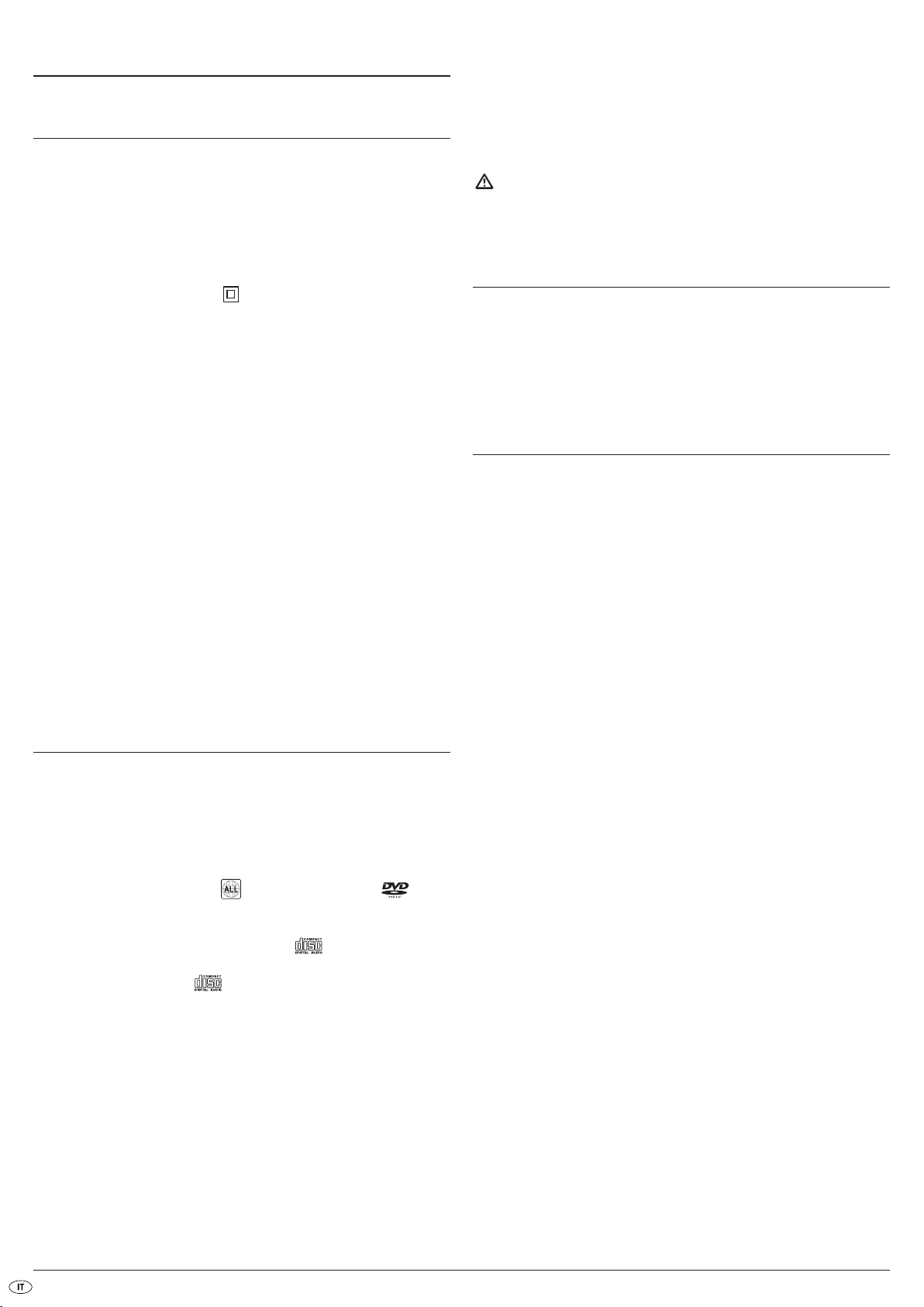
LETTORE DVD KH6779
1. Dati tecnici
Questo apparecchio è stato collaudato e approvato in conformità ai requisiti
fondamentali e alle altre norme rilevanti della direttiva EMV 2004/108/EC,
nonché della direttiva bassa tensione 2006/95/EC.
Connessione di rete: CA 220 V - 240 V ~50 Hz
Potenza assorbita: 15 Watt
Potenza assorbita:
Standby: 0,7 W
Classe di protezione: II /
Standard televisivo: PAL/NTSC
Temperatura di esercizio: +5 ~+35°C
Umidità: 5 ~90 % (assenza di condensa)
Dimensioni
(L x P x A): 208 x 430 x 46 mm
Peso: ca. 1,8 kg
Per la riproduzione di suoni o musica possono essere utilizzati o collegati al
lettore di DVD Silvercrest KH 6779 …
• gli altoparlanti di un televisore collegato al lettore di DVD
• i componenti audio esterni come impianti HiFi, ricevitori o impianti
Surround (analogico/digitale)
Attenzione!
Non ci si assume alcuna responsabilità per danni risultanti da uso
non conforme dell'apparecchio!
3. Volume della fornitura
Lettore di DVD
- Telecomando a infrarossi
- 2 pile per il telecomando, tipo AAA/ (microcelle)
- Cavo scart RGB
- Istruzioni per l'uso
Uscita video
Livello di uscita: 1 + 0.2/-0.2 Vp-p (75 Ω)
Risoluzione orizzontale: > = 500 linee
Rapporto segnale/disturbo: > 60 dB
Uscita audio
Impedenza: 10 kΩ
Livello di uscita: 1.8 + 0.2/-0.8 Vrms (1kHz 0 dB)
Distorsione armonica: < 0.01 % (JIS-A 1kHz, tipico)
Campo dinamico: > 80 dB (JIS-A 1 kHz, tipico)
Rapporto segnale/disturbo: > 95 dB(JIS-A 1 kHz, tipico)
Uscita audio digitale
Uscita coassiale e uscita ottica
2. Uso e funzione
Il lettore di DVD Silvercrest KH 6779 è realizzato esclusivamente per il
funzionamento statico in ambienti chiusi. L'apparecchio è destinato esclusivamente per l'uso privato, non commerciale.
L'apparecchio è progettato per l'impiego come apparecchio di elettronica
di intrattenimento per la riproduzione …
• ... di video DVD nei formati 12 cm (diametro) e 8 cm (diametro) con
i codici nazione/regione 2 o , contrassegnati dal logo .
• ...di formati video MPEG-4/MPEG-4 ASP e AVI.
• ... di CD video (VCD) e super video (S-VCD) nei formati 12 cm (diametro)
e 8 cm (diametro), contrassegnati dal logo .
• ... di CD audio nei formati 12 cm (diametro) e 8 cm (diametro),
contrassegnati dal logo .
• ...Formati file CD audio in generale (.cda), MP3 (.mp3), Windows
Media Audio (.wma), Audio Video Interleave (.avi), MPEG-4 (.mp4) e
JPEG (.jpg) sui supporti di memoria CD-R e CD-RW
4. Elementi di comando
A. Fronte del lettore di DVD
Tasto POWER
q
Display
w
Tasto OPEN/CLOSE
e
Cassetto disco
r
Spia di standby (verde)
t
Sensore a raggi infrarossi per telecomando
y
Tasto STOP
u
Tasto PLAY
i
Tasto PAUSE/STEP
o
Tasto SKIP BACK (-)/NEXT (+)
a
B. Retro del lettore di DVD
CENTER: uscita per canale audio anteriore, centrale
s
SL/SR: uscita per canali audio posteriore, sinistro e destro
d
FL/FR: uscita per canali audio anteriore, sinistro e destro
f
Y, PB/CB, PR/CR: uscita video componenti
g
COAXIAL: uscita audio coassiale
h
Cavo di rete
j
EURO SCART: uscita Scart/RGB
k
OPTICAL: uscita ottica digitale audio
l
S-VIDEO: uscita S-Video
;
VIDEO: uscita video componente
2)
SUBWOOFER: uscita per canale audio toni bassi
2!
Per la riproduzione delle immagini nella lettura di DVD, VCD, S-VCD, CD
audio e i formati di file MP3, Windows Media Audio e JPEG è possibile
collegare al lettore di DVD Silvercrest KH 6779 ...
• televisori Stereo e Mono con i formati video PAL o NTSC e i formati
immagine 4:3/16:9.
• monitor LCD/al plasma o videoproiettori, se dispongono di possibilità
adeguate di collegamento e qualora il collegamento di un lettore di
DVD sia previsto/consentito dal produttore dell'apparecchio di riproduzione
- 26 -
Page 29
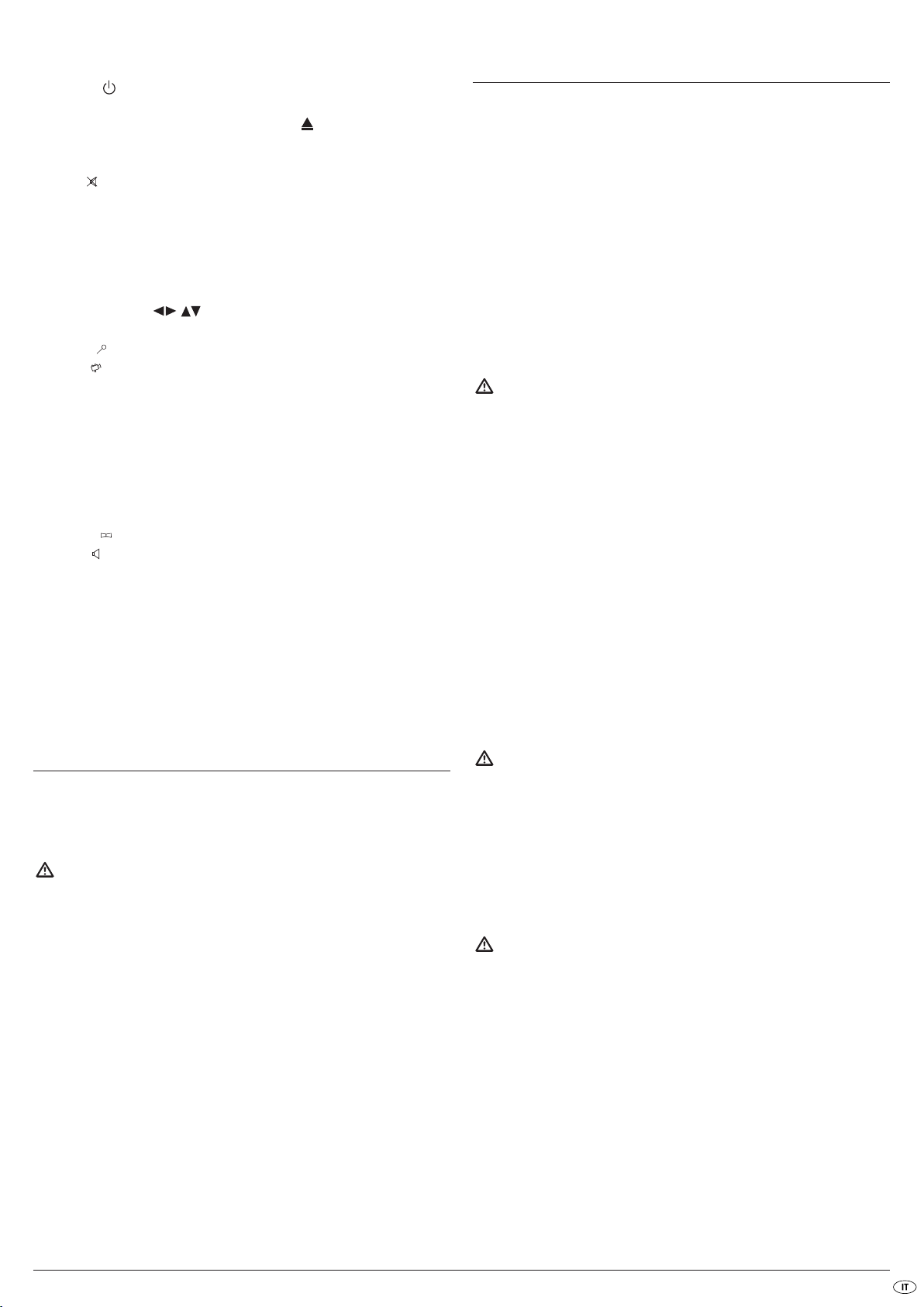
C. Telecomando
STANDBY : inserire l'apparecchio in modalità standby
q
DIMMER: regolazione della luminosità del display
w
OPEN/CLOSE: apertura/chiusura cassetto disco
e
SLOW+/-: funzione di moviola in avanti/all'indietro
r
VOLUME +/-: aumento volume
t
MUTE : attivazione/disattivazione volume
y
SKIP NEXT (+)
u
SKIP BACK (-)/
i
STOP: fine riproduzione
o
PLAY: avvio della riproduzione
a
RETURN: ritorno al menu principale con VCD/SVCD
s
OK: conferma immissioni
d
Tasti di controllo
f
VIDEO OUT: impostazione uscita video
g
SEARCH : selezione della posizione temporale
h
ANGLE : modifica prospettiva telecamera
j
CLR: cancellazione voci immesse
k
PRG: richiamo funzione programmazione
l
REPEAT: funzione di ripetizione
;
MARK: richiamo funzione di Bookmark
2)
A-B: ripetizione sequenza
2!
MODE: impostazione modalità di riproduzione
2@
TITLE: richiamo menu titolo
2#
MENU: richiamo menu disco
2$
SUBTITLE : impostazione sottotitoli
2%
AUDIO : impostazione lingua/canale audio
2^
DISPLAY: visualizzazione informazioni disco
2&
SETUP: richiamo menu OSD
2*
PAUSE/STEP:
2(
interruzione della riproduzione/riproduzione singolo fotogramma
F.FWD: ricerca rapida in avanti
3)
F.R WD : ricerca rapida all'indietro
3!
ZOOM: regolazione ingrandimento immagine
3@
Tasti numerici da 0 a 9
3#
6. Avvertenze di sicurezza
• Questo apparecchio non è indicato per l'uso da parte di persone (inclusi
bambini) con limitate capacità fisiche, sensoriali o mentali o prive
dell'esperienza e/o della conoscenza necessaria, a meno che tali
persone non vengano sorvegliate da un responsabile per la sicurezza
o abbiano ricevuto indicazioni sull'impiego dell'apparecchio.
• Sorvegliare i bambini per assicurarsi che non giochino con l'apparecchio.
• Per evitare un'accensione indesiderata, dopo ogni uso e prima di ogni
pulizia, staccare sempre la presa dalla spina.
• Controllare che l'apparecchio e tutte le sue parti non presentino danni
visibili. La sicurezza dell'apparecchio è garantita solo se esso si trova in
perfetto stato.
• La spina deve essere sempre facilmente raggiungibile, in modo da poter
scollegare rapidamente l'apparecchio dalla rete elettrica in caso di
emergenza.
Pericolo di scossa elettrica!
• Collegare l'apparecchio solo a una presa installata a norma e provvista
di messa a terra. La tensione di rete deve corrispondere ai dati riportati
sulla targhetta dell'apparecchio.
• Fare sostituire immediatamente la spina o il cavo di rete danneggiato da
personale specializzato autorizzato o dal centro di assistenza ai clienti,
per evitare possibili danni.
• Fare immediatamente riparare o sostituire dal servizio assistenza i cavi
o gli apparecchi non perfettamente funzionanti o danneggiati.
• Non immergere mai l'apparecchio in acqua. Ripulirlo semplicemente
con un panno leggermente inumidito.
• Non esporre l'apparecchio alla pioggia e non utilizzarlo mai in ambienti
umidi o bagnati.
• Impedire che il cavo di connessione alla rete elettrica si bagni o inumidisca
durante l'uso.
• Non è consentito aprire o riparare l'alloggiamento dell'apparecchio.
Aprendolo ci si espone a pericoli e la garanzia decade
• Proteggere l'apparecchio da spruzzi e gocce d'acqua. Non collocare pertanto contenitori pieni di acqua (come ad es. vasi di fiori) sull'apparecchio.
5. Installazione del lettore di DVD
1. Prelevare con cautela dalla confezione il lettore di DVD e relativi accessori.
2. Rimuovere le pellicole protettive dal display.
3. Collocare il lettore di DVD su una superficie piana, diritta e antisdrucciolo.
Attenzione!
Non inserire il cavo di rete del lettore di DVD in una presa di rete prima
di aver collegato il lettore di DVD a un televisore.
Qualora si desideri modificare il tipo di connessione video o audio,
staccare sempre prima la spina dalla presa! In caso contrario, il lettore
di DVD e gli altri apparecchi eventualmente collegati possono essere
danneggiati irreparabilmente da eventuali oscillazioni di tensione!
Pericolo d'incendio!
• Non utilizzare l'apparecchio nelle vicinanze di superfici surriscaldate.
• Non posizionare l'apparecchio in luoghi direttamente irradiati dal sole.
In caso contrario, esso potrebbe surriscaldarsi e danneggiarsi irreparabilmente.
• Non lasciare mai l'apparecchio incustodito durante l'uso.
• Non coprire mai le aperture di aerazione dell'apparecchio acceso.
• Non collocare sull'apparecchio sorgenti di fiamme libere, ad es. candele
accese.
Pericolo di lesioni
• Tenere i bambini lontani dal cavo di collegamento e dall'apparecchio.
I bambini spesso sottovalutano i rischi collegati all'uso di apparecchi
elettrici.
• Provvedere a un posizionamento sicuro dell'apparecchio.
• Se l'apparecchio ha subìto cadute o danni, non deve più essere messo
in funzione. L'apparecchio dev'essere sottoposto a controllo da parte
di personale specializzato e all'occorrenza riparato.
• Le pile devono essere tenute lontano dalla portata dei bambini.
I bambini potrebbero mettere in bocca le pile e ingoiarle.
- 27 -
Page 30
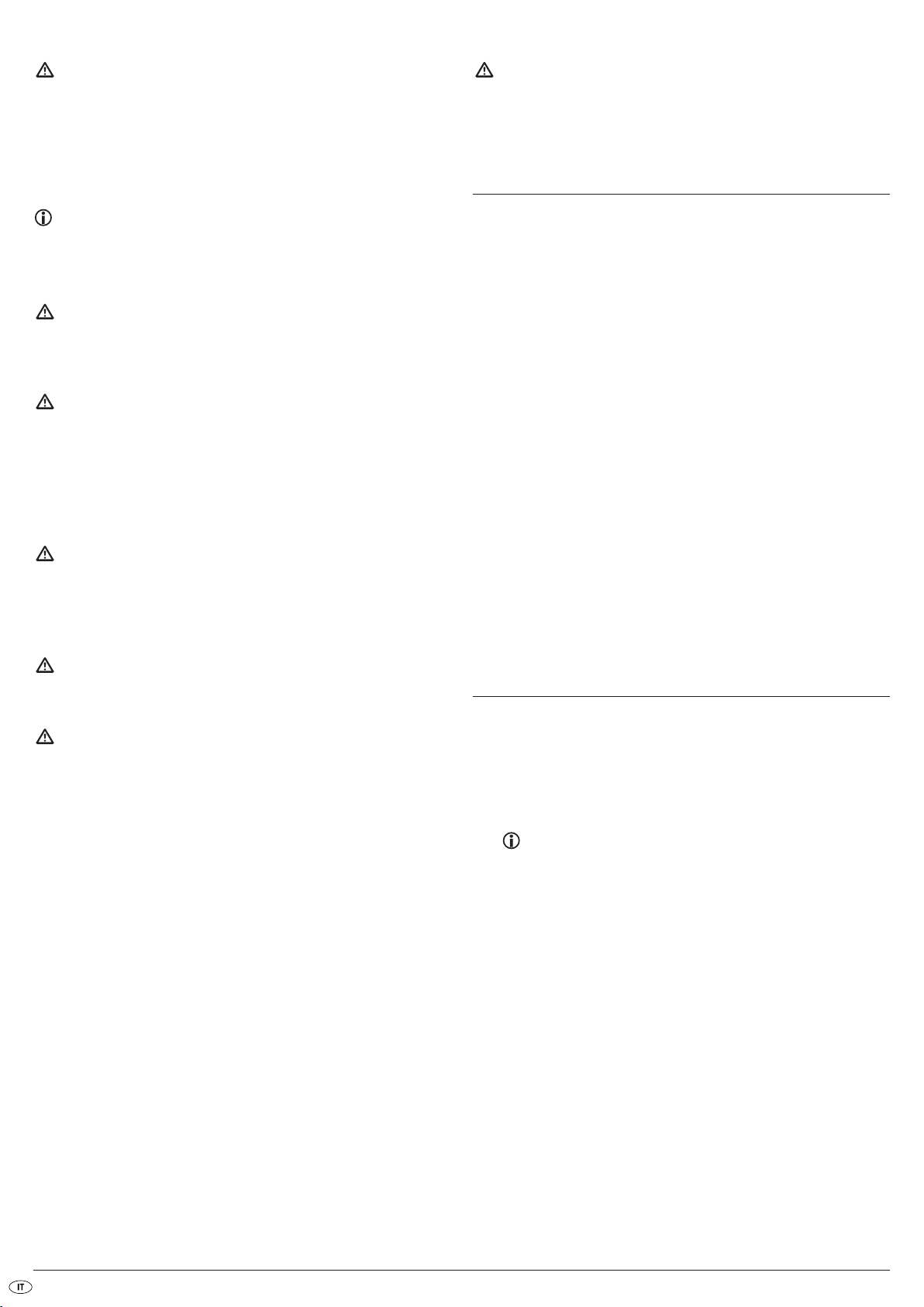
Pericolo! Emissione di raggi laser!
L'apparecchio dispone di un "laser di classe 1“.
• Non aprire mai l'apparecchio.
• Non tentare mai di riparare l'apparecchio.
• All'interno dell'apparecchio è situata una fonte invisibile
di raggi laser.
Non esporsi ai raggi laser
Suggerimento:
alcune vernici aggressive per mobili possono corrodere i piedini in
gomma dell'apparecchio. Collocare l'apparecchio, se necessario,
su una base antisdrucciolevole.
Temporale!
In caso di temporale, gli apparecchi collegati alla rete elettrica potrebbero
subire dei danni. In tal caso, quindi, disinserire sempre la spina dalla
presa.
Indicazioni sulle tensioni a impulsi (EFT / transitori
elettrici veloci) e scariche elettrostatiche:
In caso di malfunzionamento a seguito di transitori elettrici veloci (tensione
a impulsi) o scariche elettrostatiche il prodotto deve essere reimpostato
per ripristinarne il normale funzionamento. Si consiglia di scollegare
l'alimentazione elettrica e collegarla di nuovo. Le pile (se presenti)
devono essere estratte e reinserite.
Avviso sul distacco dalla rete elettrica
L'interruttore POWER di questo apparecchio non lo scollega completamente
dalla rete elettrica. L'apparecchio, inoltre, assorbe corrente in modalità
di standby. Per scollegare completamente l'apparecchio dalla rete elettrica,
è necessario staccare la spina dalla presa.
Attenzione!
Non si assume alcuna responsabilità in caso di danni al lettore di DVD
provocati dall'umidità, dall'acqua penetrata nell'apparecchio o dal
surriscaldamento!
7. Telecomando
7.1 Inserimento delle pile
1. Aprire il vano pile sul retro del telecomando.
2. Inserire nel vano pile le due pile tipo AAA (microcelle) incluse nella
fornitura. Rispettare la giusta polarità delle pile.
3. Richiudere il vano pile.
7.2 Uso del telecomando
Per garantire la perfetta funzionalità del telecomando …
• dirigere il telecomando sempre verso il lettore di DVD.
• assicurarsi che fra il telecomando e il lettore di DVD non siano presenti
ostacoli a impedirne la ricezione.
• in caso di uso del telecomando, non allontanarsi di più di 5 metri dal
lettore di DVD.
In caso contrario, si possono verificare disturbi nell'uso delle funzioni del
lettore di DVD con il telecomando.
7.3 Sostituzione delle pile
Se il lettore di DVD non funziona più bene o non funziona affatto in associazione
al telecomando, è necessario sostituire le pile.
• Sostituire sempre tutte le pile contemporaneamente, per poter utilizzare
nuovamente il telecomando con la massima funzionalità.
Avvertenze relative all'uso delle pile
Il telecomando funziona a pile.
Per il corretto uso delle pile osservare quanto segue:
Pericolo di esplosione!
Non gettare le pile nel fuoco. Non ricaricare le pile.
• Non aprire, sciogliere o saldare le pile. Pericolo di esplosione e lesioni!
• Controllare periodicamente le pile. Le pile deteriorate possono causare
danni all'apparecchio.
• Se non si utilizza l'apparecchio per lungo tempo, rimuovere le pile.
• Se le pile sono deteriorate, indossare guanti di protezione.
• Pulire il vano pile e i contatti delle pile con un panno asciutto.
8. Collegamento del lettore di DVD a un
televisore
Dopo aver posizionato il lettore di DVD è possibile collegarlo a un televisore.
Il lettore di DVD può essere collegato a televisori con standard PAL e NTSC.
In caso di impiego del lettore di DVD collegato a un televisore con standard
NTSC, è necessario modificare le impostazioni video nel cosiddetto "menu
OSD" del lettore di DVD. In tale menu, lo standard PAL rappresenta l'impostazione predefinita.
Consultare al riguardo anche il capitolo
10.3. "Impostazioni video: impostazione standard TV".
A seconda del tipo di televisore, ci sono varie possibilità di collegare il lettore di
DVD, e sono descritte qui di seguito.
- 28 -
Page 31

8.1 Collegamento a un televisore tramite cavo Scart/RGB
Avvertenza:
il collegamento del lettore di DVD al televisore tramite cavo Scart e
ingresso RGB è qualitativamente superiore. Selezionare questa variante
di connessione qualora il televisore disponga di un ingresso RGB.
Se non si è certi che il televisore disponga di un ingresso RGB, controllare
tale possibilità consultando il manuale di istruzioni del televisore.
• Per la riproduzione, selezionare il relativo canale AV sul proprio televisore.
Controllare sul manuale di istruzioni del televisore come impostare il
canale AV.
• Nel menu OSD, selezionare nel menu
Consultare al riguardo anche il capitolo
10.3 "Impostazioni video: uscita video“.
Video/Video-Ausgang/RGB
.
8.3 Collegamento a un televisore tramite ingresso video
(Composite Video )
Per questo tipo di connessione, il televisore deve disporre di prese cinch
audio/video (Composite Video).
Per collegare il lettore di DVD tramite Composite Video al televisore,
è necessario
• un cavo cinch audio/video-RCA (non incluso nella fornitura)
• Collegare la presa contrassegnata con
nella fornitura con una presa Scart del televisore.
• Per la riproduzione, selezionare il relativo canale AV sul proprio televisore. Controllare sul manuale di istruzioni del televisore come impostare
il canale AV.
• Nel menu OSD, selezionare nel menu
Consultare al riguardo anche il capitolo
10.3 "Impostazioni video: uscita video “.
EURO SCART al cavo Scart incluso
Menü Video/Video-Ausgang/RGB
8.2 Collegamento a un televisore tramite S-Video
Suggerimento:
per questo tipo di collegamento è necessario che il televisore disponga
di un ingresso S-Video e di due attacchi cinch audio IN. Se non si è certi
che il televisore disponga di un ingresso S-Video o di prese cinch, verificare tale possibilità consultando il manuale di istruzioni del televisore.
Per questa variante di connessione, è necessario
• un cavo cinch audio (non incluso nella fornitura)
• un cavo S-Video (non incluso nella fornitura); entrambi sono disponibili
nei negozi specializzati.
Per collegare il lettore di DVD al televisore tramite l'ingresso S-Video:
• Collegare la presa video con la marcatura gialla alla presa
.
del televisore.
• Collegare le prese di uscita audio
relativi ingressi audio del televisore.
Rispettare le marcature di colore giallo, rosso e bianco.
• Per la riproduzione, selezionare il relativo canale AV sul proprio televisore. Controllare sul manuale di istruzioni del televisore come impostare
il canale AV.
• Nel menu OSD, selezionare nel menu
Consultare al riguardo anche il capitolo 10.3 "Impostazioni video:
uscita video “.
FL/RL sul retro del lettore di DVD ai
Video/Video-Ausgang/RGB
8.4 Collegamento tramite segnale componente
(YPbPr/Progressive Scan e YUV)
Questo tipo di connessione è possibile solo con apparecchi televisivi di alto
livello, monitor LCD/plasma o videoproiettori.
Controllare nel manuale di istruzioni del relativo apparecchio di riproduzione
se tale tipo di connessione sia possibile. Potrebbe essere necessario effettuare
ulteriori impostazioni dell'apparecchio di riproduzione.
Tramite le prese YPbPr del lettore di DVD vengono riprodotti i cosiddetti „segnali
componenti“. I segnali componente sono a disposizione sia sotto forma di cosiddetti segnali „YUV“ (semiimmagini) nonché sotto forma di cosiddetti segnali
„YPbPr“ (immagini/Progressive Scan).
Consultare al riguardo il capitolo 17. „Glossario/Indice analitico“.
VIDEO gialla
.
• collegare la presa contrassegnata con
alla presa S-Video del televisore.
• Collegare le prese di uscita audio
un cavo cinch audio con i relativi ingressi audio del televisore.
Rispettare le marcature di colore rosso e bianco.
S-VIDEO tramite un cavo S-Video
FL/RL sul retro del lettore di DVD tramite
Suggerimento:
Per entrambi i collegamenti, il televisore a cui si collega il lettore di DVD
deve disporre di due prese cinch AUDIO IN.
Il cablaggio è identico per entrambi i collegamenti; i segnali YPbPr per il
Progressive Scan possono tuttavia essere utilizzati solo se il televisore (o il
videoproiettore) a cui si desidera collegare il lettore di DVD è compatibile
con il Progressive Scan.
Se non si è sicuri che il televisore (o il videoproiettore) a cui si desidera collegare
il lettore di DVD sia compatibile con il Progressive Scan e disponga di prese
cinch, controllare il manuale di istruzioni del televisore (o del videoproiettore).
- 29 -
Page 32

Per i tipi di connessione „YPbPr“ e „YUV“, sono necessari
• un cavo cinch audio (non incluso nella fornitura)
• un cavo YUV (non incluso nella fornitura), disponibile nei negozi specializzati.
Sul retro del lettore di DVD sono presenti tre cosiddette prese „Component
Colour Out“ „Y“, „Pb/Cb“ e „Pr/Cr“.
Collegamento del lettore di DVD mediante segnale componente:
• Collegare le prese Y (verde), PB/CB (blu) e PR/CR (rossa) alle omonime
prese del televisore.
• Collegare le prese di uscita audio
un cavo cinch audio con i relativi ingressi audio del televisore.
Rispettare le marcature di colore rosso e bianco.
• Per la riproduzione, selezionare il relativo canale AV sul proprio televisore. Sul manuale di istruzioni del televisore controllare come impostare
il canale AV.
• Nel menu OSD, selezionare dal menu
o
P-Scan
.
Consultare al riguardo anche il capitolo
10.3 "Impostazioni video: uscita video “.
FL/RL sul retro del lettore di DVD tramite
Video/Video-Ausgang/Component
9. Collegamento di componenti audio al
lettore di DVD
Oltre alla riproduzione di DVD, VCD/S-VCD e CD audio e MP3 attraverso
gli altoparlanti del televisore al quale è collegato il lettore di DVD, la riproduzione
sonora può avvenire anche attraverso componenti audio esterni, come impianti
HiFi, Dolby Digital-/DTS-Receiver o impianti Surround.
9.1 Requisiti per il collegamento di un impianto HiFi
Per ottenere una riproduzione acustica ottimale con il lettore di DVD, è possibile
collegare al lettore di DVD un impianto HiFi. Prima del collegamento, controllare
sul manuale di istruzioni dell'impianto HiFi.…
• se l'impianto HiFi è idoneo al collegamento con un lettore di DVD;
• se l'impianto HiFi dispone di prese cinch; in caso positivo, è possibile
collegare il lettore di DVD all'impianto HiFi tramite il cavo cinch.
Collegamento di un impianto HiFi:
• Collegare le prese di uscita audio FL/RL sul retro del lettore di DVD tramite
un cavo cinch audio ai relativi ingressi audio dell'impianto HiFi.
Rispettare le marcature di colore rosso e bianco.
• Consultare il manuale di istruzioni per controllare se sia necessario effettuare
ulteriori impostazioni dell'impianto HiFi, per la riproduzione dei suoni di
un DVD, VCD/S-VCD, CD audio o MP3 inseriti nel lettore di DVD tramite
l'impianto HiFi.
Suggerimento:
per una riproduzione acustica ottimale, collocare gli altoparlanti
dell'impianto HiFi a destra e a sinistra del televisore a cui è stato collegato il lettore di DVD.
Se il lettore di DVD è stato collegato al televisore tramite presa Scart, i segnali
audio vengono trasmessi sia all'impianto HiFi tramite il cavo cinch sia al televisore
tramite il cavo Scart. In tal caso impostare il volume del televisore al minimo.
9.2 Collegamento di componenti audio digitali tramite
cavo digitale
Per ottenere un'acustica ottimale nella riproduzione dei suoni (riconoscibile
dal logo Dolby Digital o DTS) per i DVD provvisti di tale caratteristica,
è possibile collegare il lettore di DVD alle componenti audio digitali, ad es.
un ricevitore Dolby Digital o DTS o un impianto Surround adatto.
I cavi necessari per le varianti di connessioni descritte qui di seguito sono
reperibili nei negozi specializzati.
Controllare prima sul manuale di istruzioni se le componenti audio digitali
possono essere collegate al lettore di DVD …
• tramite un cavo coassiale
• o tramite un cavo ottico.
- 30 -
Page 33

Collegamento tramite cavo coassiale
Per collegare il lettore di DVD a un componente audio digitale tramite cavo
coassiale:
• connettere la presa contrassegnata con
componente audio digitale.
COAXIAL alla relativa presa del
Collegamento tramite cavo ottico
Per collegare il lettore di DVD a un componente audio digitale tramite cavo
ottico:
• Rimuovere la spina protettiva dalla presa contrassegnata con
retro del lettore di DVD e inserire la spina del cavo ottico.
• Inserire quindi la spina all'altra estremità del cavo ottico nella relativa
presa della componente audio digitale.
OPTICAL sul
Suggerimento:
il cavo ottico è un cavo in fibra di vetro e non dev'essere piegato durante
l'installazione. In caso contrario, la fibra ottica contenuta nel cavo si
spezzerebbe e il cavo diverrebbe inutilizzabile.
9.3 Collegamento delle componenti audio mediante
cavo analogico
Se la componente audio non dispone di ingresso digitale, è possibile collegare il
lettore di DVD anche tramite il tradizionale cavo cinch analogico.
Per collegare il lettore di DVD tramite i cavi analogici:
• Inserire un cavo cinch per ogni presa
(canale anteriore destro), SL (canale posteriore sinistro), SR (canale
posteriore destro),
sul retro del lettore di DVD.
• Inserire il cavo cinch nelle entrate analogiche corrispondenti delle
componenti audio.
CENTER (canale anteriore centrale) e SUBWOOFER (Bass)
FL (canale anteriore sinistro), FR
Suggerimento:
impedire la penetrazione di sporco nella presa per il cavo ottico.
Ciò potrebbe infatti disturbare il segnale. Inserire sempre il connettore di
protezione nella presa, quando a essa non è collegato alcun cavo ottico.
- 31 -
Page 34

10. Impostazioni nel menu OSD
Tutte le impostazioni del lettore di DVD possono essere eseguite con il telecomando tramite il cosiddetto menu „OnScreen Display“ (in breve „Menu
OSD“). Il menu OSD viene visualizzato sul teleschermo.
Prima di utilizzare il lettore di DVD per la prima volta per la riproduzione di
DVD, VCD/S-VCD o CD audio/MP3, è necessario eseguire alcune impostazioni tramite il menu OSD. Queste impostazioni dipendono fra l'altro …
• dalla lingua che si desidera visualizzare nel menu OSD
• dallo standard del televisore a cui si desidera collegare il lettore di DVD
• dal formato di immagini che il televisore utilizza
Impostazioni tramite il menu OSD
• inserire prima la spina dell'apparecchio del cavo di rete del lettore in
una presa di corrente.
• per accendere il lettore di DVD premere il tasto
del lettore di DVD. Qualora il lettore di DVD sia già acceso, ma si trovi
in modalità Standby, premere il tasto
accendere il lettore di DVD. La modalità Standby viene segnalata tramite il
LED verde sul fronte dell'apparecchio.
L'apparecchio controlla che sia stato inserito un disco. Sul teleschermo viene
visualizzato il logo SilverCrest:
POWER sul lato anteriore
STANDBY sul telecomando, per
10.1 Funzionamento del menu OSD
• Per richiamare il menu OSD del lettore di DVD, premere il tasto SETUP sul
telecomando.
Sul teleschermo viene visualizzato il menu OSD con le relative voci:
è possibile impostare le seguenti voci di menu:
Sprachen, Video, Audio, Freigabe e Diverses.
• Con i tasti di controllo spostarsi attraverso il menu OSD.
Per eseguire una selezione o un'immissione, premere il tasto OK.
• Per uscire dalla voce di menu OSD selezionata, premere il tasto di
controllo , fino ad attivare la scheda a sinistra del menu (Sprachen,
Video etc.). Con i tasti di controllo selezionare un'altra scheda del
menu e attivare la voce del menu OSD con il tasto di controllo .
• Per uscire dal menu OSD, premere nuovamente il tasto Setup.
10.2 Impostazioni della lingua
Si possono preimpostare le lingue per le funzioni Menü-Sprache, Untertitel,
XviD-Untertitel, Audio e DVD-Menü. Queste impostazioni sono valide per
tutti i DVD, qualora essi dispongano della lingua selezionata.
Se non è stato inserito alcun disco, sullo schermo del televisore compare il
messaggio Keine Disk e nel display viene visualizzato NO DISC.
• Acquisire familiarità con i comandi del menu OSD tramite le seguenti
brevi indicazioni.
Menü-Sprache: con questa opzione si seleziona la lingua nella quale si
desidera visualizzare il menu OSD sul teleschermo.
Untertitel: con tale opzione si seleziona la lingua dei sottotitoli da visua-
lizzare sul teleschermo durante la riproduzione di un DVD
(solo qualora la lingua sia già presente sul DVD).
XviD-Untertitel: qui si imposta il set di caratteri per i sottotitoli XviD.
L'impostazione standard è Europa occidentale.
Audio: con tale opzione si seleziona la lingua in cui dev'essere avvia-
to il DVD. I film possono essere riprodotti nella lingua selezionata dall'utente solo qualora essa sia disponibile sul DVD.
Se la lingua selezionata non è disponibile, il DVD verrà
avviato in una lingua diversa.
DVD Menü: con tale opzione si seleziona la lingua che si desidera
visualizzare nel menu DVD sul teleschermo. Non tutti i film
su DVD dispongono di un menu. In presenza di un menu,
è possibile visualizzare anche la lingua impostata dall'utente,
qualora essa sia disponibile sul DVD. Se la lingua selezionata
non è disponibile, il menu DVD verrà visualizzato in una
lingua diversa.
- 32 -
Page 35

10.3 Impostazioni video
In questo menu OSD si possono eseguire le impostazioni per Bildformat,
Bildschirm-Modus, TV-Norm, Video-Ausgang e Smart-Picture.
Bildformat: per impostare il formato di immagini con cui visualizzare
i film sul teleschermo (4:3 o 16:9). L'impostazione corretta
dipende dal televisore al quale si desidera collegare il
lettore di DVD.
BildschirmModus: questa funzione consente di adattare l'altezza e la larghezza
della visualizzazione all'apparecchio di riproduzione
impiegato. È possibile impostare:
Strecken, Original, Auto-Anpassung e Pan Scan (regolazione
dei formati di immagini più ampi alla rappresentazione 4:3).
TV-Norm: con tale opzione si imposta lo standard televisivo (NTSC/
PAL/Multi) del proprio apparecchio di riproduzione.
Impostare l'opzione Multi solo quando il lettore di DVD è
collegato a un televisore a multinorma.
Video-Ausgang: con tale opzione si imposta l'uscita video tramite cui è col-
legato il lettore di DVD all'apparecchio di riproduzione.
S-Video: riproduzione in formato S-Video
tramite l'uscita S-Video
Component: emissione in formato YUV attraverso
le uscite delle componenti
RGB: emissione in formato RGB attraverso
l'uscita SCART, l'uscita S-Video e
l'uscita video componente
P-Scan: emissione nel formato Progressive-
Scan attraverso le uscite delle componenti
• Dopo la selezione di P-Scan premere il tasto
Compare una finestra di interrogazione.
• Selezionare la voce Ja per accettare la modifica dell'emissione video.
Una volta modificata l'emissione video, compare un'ulteriore finestra di interrogazione.
• Selezionare la voce Ja se l'immagine viene visualizzata in modo corretto.
Così l'emissione video è modificata.
• Selezionare la voce Nein se l'immagine non viene visualizzata in modo
corretto oppure attendere 15 secondi per ritornare alla precedente
impostazione dell'uscita video.
OK per confermare.
Attenzione!
Se si imposta „P-Scan“, nonostante il televisore non abbia la funzionalità
Progressive Scan, il teleschermo potrebbe diventare improvvisamente nero.
Non si tratta di un difetto del televisore o del lettore di DVD!
In questo caso premere il tasto
di DVD o sul telecomando.
Premere quindi il tasto
mente un'immagine sul teleschermo.
Smart Picture
Qui è possibile impostare la qualità di immagini su Standard, Hell, Weich o
Dynamik.
STOP sulla parte anteriore del lettore
VIDEO OUT sul telecomando fino a ottenere nuova-
10.4 Impostazioni audio
In questo menu OSD si possono eseguire le impostazioni per Bass Management,
Boxengröße dei singoli altoparlanti, Testsignal, Verzögerungen, digitale
Audioausgänge, Nacht-Modus e ProLogic.
Bass
management: con tale opzione si attiva/disattiva il Bass-Management.
L'attivazione (An) è necessaria quando non si utilizza un
amplificatore 5.1 con gestione autonoma del volume,
bensì si desidera trasmettere il suono tramite singoli amplificatori. In tal caso, è necessario comunicare al lettore di
DVD quale tipo di altoparlante (Klein/Groß) viene utilizzato
per ogni rispettiva uscita audio. In tal modo, è possibile
regolare in modo ottimale il suono e la separazione di
toni acuti, medi e bassi.
Front LS,
Center LS,
Surround LS: con tale opzione si attivano/disattivano i singoli tipi di
altoparlante e si impostano le dimensioni.
Groß
: uscita audio attivata per gli altoparlanti grandi.
Klein
: uscita audio attivata per gli altoparlanti piccoli.
(selezionabile solo con la funzione Bass-Management attivata)
Keine
: uscita audio disattivata per questo tipo di altoparlanti
Avvertenza:
Non è possibile disattivare l'opzione Front LS poiché l'uscita audio per
gli altoparlanti frontali rimane sempre inserita.
Subwoofer: impostare questa opzione su Vorhanden nel caso in cui sia
collegato un subwooofer che deve essere attivato.
Per disattivare questa uscita sonora, selezionare l'opzione
Keine.
Testsignal: con tale opzione si può attivare uno suono di test per ogni
singola uscita audio, per controllare le impostazioni del
Surround 5.1.
Verzögerung
Center,
Surround: con tale opzione si impostano i ritardi dell'altoparlante centra-
le e l'altoparlante Surround posteriore. Ogni aumento
dell'impostazione della distanza corrisponde a un ritardo di
un millisecondo. Con l'impostazione ottimale, il suono arriva
contemporaneamente da tutte le direzioni al punto di ascolto.
Center
: nessun ritardo, 0.3, 0.6, 1, 1.4, 1.7 m
Surround
Digitalausgang: con tale opzione si imposta il segnale di uscita digitale
del lettore di DVD.
Aus
PCM
RAW
: nessun ritardo, 1, 2, 3, 4 oder 5.1 m
: nessun componente digitale audio collegato
: componente digitale audio a due canali collegato
tramite cavo coassiale o cavo ottico.
: componente digitale audio multicanale ad es.
ricevitore DTS collegato tramite cavo coassiale
o cavo ottico.
- 33 -
Page 36

Nachtmodus: con tale opzione si attiva/disattiva la modalità Notte.
Questa impostazione consente una riproduzione ottimale
dei suoni con volume ridotto. I passaggi più forti vengono
attenuati e i passaggi meno sonori vengono accentuati.
Questa funzione è possibile solo utilizzando un componente audio digitale.
Prologic: con tale opzione si imposta la compatibilità Dolby Prologic.
AUS
: nessun componente audio compatibile con Dolby
Prologic collegato all'uscita stereo analogica (L/R).
AN
: componente audio compatibile con Dolby Prologic
collegato all'uscita stereo analogica (L/R).
10.5 Impostazioni di protezione
In tale menu è possibile eseguire le impostazioni per la protezione bambini
e modificare la password.
Suggerimento:
Solo pochi DVD prevedono una limitazione tecnica dell'età. Se il DVD
non prevede alcuna limitazione dell'età, non è possibile attivare la protezione bambini del lettore di DVD. La protezione bambini funziona soltanto se è stata attivata sul lettore di DVD e se sul DVD inserito figura il
relativo codice.
Se viene inserito un DVD che non deve essere riprodotto secondo la
protezione bambini, sullo schermo compare una finestra nella quale
occorre inserire la password e confermare con OK.
10.6 Impostazioni diverse
In questo menu è possibile ripristinare le impostazioni predefinite del lettore
di DVD e impostare la priorità di riproduzione dei DVD.
Standardeinstellungen
laden: con tale opzione si ripristinano le impostazioni predefinite
del lettore di DVD.
11. Messa in funzione del lettore di DVD
Dopo aver …
• installato il lettore di DVD in un luogo adeguato
• collegato il lettore di DVD a un televisore con una delle possibili varianti
di connessione
• collegato il lettore di DVD, se desiderato, a un impianto HiFi o Surround
(analogico/digitale) o un ricevitore Dolby Digital o DTS
• preparato il telecomando, inserendovi le pile
• appreso come si richiama e utilizza il menu OSD con il telecomando
… il lettore di DVD è pronto all'uso.
Klasse: Con tale opzione si imposta la classe di protezione in tre
livelli.
G
: possono essere riprodotti solo DVD
senza limiti di età.
PG-13
: Non possono essere riprodotti DVD
con età ammessa a partire da 13 anni.
Erwachsene
Per attivare la classe di abilitazione, occorre selezionare nel menu OSD Freigabe
la voce Klasse e inserire la password (8888). Confermare l'opzione selezionata premendo il tasto
livello desiderato di protezione bambini. Confermare l'opzione selezionata
premendo il tasto
Passwort
ändern: con tale opzione è possibile modificare la password
• Per modificare la password, nel menu OSD selezionare la voce Passwort ändern. Inserire la password valida. Confermare l'opzione selezionata
premendo il tasto
• Selezionare nuovamente la voce Passwort ändern e inserire la nuova
password. Confermare l'opzione selezionata premendo il tasto
OK. Selezionare nuovamente la voce Classe e impostare il
OK.
preimpostata (8888) e impostare la propria password.
Possono essere utilizzate solo le cifre da 0 a 9.
: possono essere riprodotti tutti i DVD,
anche con età ammessa a partire
da 18 anni.
OK.
OK.
11.1 Inserimento del DVD
Per riprodurre un disco col lettore di DVD:
• accendere il televisore.
• assicurarsi che il lettore di DVD sia pronto per l'uso.
Se il televisore, il lettore di DVD ed eventuali altri apparecchi collegati (ad es.
componente audio) sono pronti per l'uso e accesi, e il lettore di DVD è collegato correttamente al televisore, sul teleschermo apparirà il logo Silvercrest.
Se nel cassetto per il disco del lettore di DVD non è inserito alcun disco:
sul teleschermo verrà visualizzato keine Disc.
• Aprire il cassetto del disco, premendo il tasto
premere sul fronte del lettore di DVD. Sul teleschermo verrà visualizzato
Öffnen.
• Inserire nel cassetto il disco con il lato scritto/etichettato rivolto verso
l'alto. Per dischi a due lati: il lato che si desidera riprodurre deve essere
inserito verso il basso.
• Dopo aver inserito il disco, premere nuovamente il tasto
sul telecomando o premere sul fronte del lettore di DVD per chiudere il
cassetto del disco.
• Viene quindi caricato il contenuto del disco; tale operazione potrebbe
durare alcuni secondi. Intanto sul teleschermo verrà visualizzato
Lesen....
OPEN/CLOSE sul telecomando e
OPEN/CLOSE
Suggerimento:
Se si dimentica la password inserita, è possibile utilizzare la password
preimpostata (8888).
- 34 -
Page 37

12. Riproduzione DVD, VCD o S-VCD
Per riprodurre un DVD/VCD/S-VCD col lettore di DVD ...
• accendere il televisore.
• Assicurarsi che il lettore di DVD sia pronto per l'uso.
Se il televisore, il lettore di DVD ed eventuali altri apparecchi collegati (ad es.
componente audio) sono pronti per l'uso e accesi, e il lettore di DVD è collegato
correttamente al televisore, sul teleschermo si vedrà apparire il logo Silvercrest.
• Aprire il cassetto del disco sul fronte del lettore di DVD, premendo il
tasto
OPEN/CLOSE.
Nel display sul fronte del lettore di DVD viene visualizzato OPEN e sul
teleschermo viene visualizzato Auswerfen.
• Inserire nel cassetto un DVD/VCD/S-VCD con il lato scritto/etichettato
rivolto verso l'alto.
• premere nuovamente il tasto
Nel display, sul fronte del lettore di DVD viene visualizzato CLOSE e sul
televisore Schließen, mentre il cassetto del disco si chiude.
• Viene quindi caricato il contenuto del DVD/VCD/S-VCD inserito; tale
operazione potrebbe durare alcuni secondi. Nel frattempo, nel display
sul fronte del lettore di DVD lampeggia LOADING, sul teleschermo viene
visualizzato Lesen....
• Si avvia quindi automaticamente la lettura del DVD/VCD/S-VCD inserito.
Suggerimento:
i DVD, VCD e S-VCD riprodotti con il lettore di DVD dispongono a volte
di un codice nazione stampato sull'involucro del DVD.
Il lettore di DVD può riprodurre solo DVD/VCD/S-VCD con il codice
nazione 2.
Se sull'involucro di un DVD/VCD/S-VCD non è riportato alcun codice
nazione …
• bensì il simbolo , il DVD/VCD/S-VCD può essere riprodotto con
il lettore di DVD
• il DVD/VCD/S-VCD probabilmente non potrà essere riprodotto con
il lettore di DVD. Per controllare, provare a eseguire la riproduzione
del DVD.
OPEN/CLOSE per chiudere lo scomparto.
A seconda del DVD/VCD/S-VCD inserito, è possibile che il contenuto del
DVD/VCD/s-VCD non venga riprodotto immediatamente, ma compaia invece
un menu di selezione sul teleschermo.
In tal caso, con i tasti di controllo sul telecomando, selezionare la
voce di menu con cui avviare la riproduzione del film.
Per avviare la riproduzione del film, premere il tasto
premere il tasto
Sul teleschermo viene visualizzato brevemente Wiedergabe.
Nel display, sul lato anteriore del lettore di DVD compaiono i seguenti
messaggi:
Bei DVDs:
• „DVD“
• il numero del titolo e del capitolo correntemente riprodotto
• il tempo di riproduzione corrente del DVD riprodotto, espresso in ore,
minuti e secondi
Bei VCD/S-VCDs:
• „VCD“ o „S-VCD“
• il numero del titolo e del capitolo correntemente riprodotto
• il tempo di riproduzione corrente del VCD/S-VCD riprodotto, espresso
in ore, minuti e secondi
PLAY.
OK sul telecomando o
12.1 Funzioni di riproduzione di un DVD, VCD o S-VCD
Durante la riproduzione di un DVD/VCD/S-VCD, è possibile utilizzare le
seguenti funzioni del lettore di DVD :
Arresto della riproduzione (Pausa)
Per arrestare la riproduzione del DVD/VCD/S-VCD inserito ...
• Durante la riproduzione premere il tasto
Nel display sul fronte del lettore di DVD compare „“, sul teleschermo viene
visualizzato Pause.
Sullo schermo è visualizzata l'immagine fissa della scena appena interrotta.
• Per proseguire con la riproduzione del film, premere il tasto
Riproduzione di immagini singole (Step)
Per ottenere la riproduzione delle immagini singole...
• Durante la riproduzione premere più volte il tasto
Nel display sul fronte del lettore di DVD compare , sul teleschermo viene
visualizzato Schritt.
Con ogni pressione del tasto è possibile visualizzare un'immagine singola
della scena fermata.
• Per proseguire con la riproduzione del film, premere il tasto
Interruzione della riproduzione (Stop)
Per interrompere la riproduzione del film del DVD/VCD/S-VCD inserito,
premere il tasto
Con funzione Resume
Se si è interrotta la riproduzione del DVD/VCD/S-VCD inserito premendo una
volta il tasto
dell'interruzione. Questa funzione è chiamata funzione "Resume“. Sul teleschermo
verrà visualizzato
del passaggio memorizzato verrà proseguita.
Sensa funcione Resume
Se si è interrotta la riproduzione del DVD/VCD/S-VCD inserito premendo una
volta il tasto
memorizzato in cui era stata interrotta la riproduzione. Premendo nuovamente
il tasto
PLAY, la riproduzione del DVD/VCD/S-VCD inserito ricomincia dall'inizio.
STOP.
STOP, il lettore di DVD memorizza automaticamente il punto
||
STOP
. Premendo nuovamente il tasto PLAY, la riproduzione
STOP, un'ulteriore pressione del tasto STOP cancellerà il punto
PAUSE/STEP.
PLAY.
PAUSE/STEP.
PLAY.
- 35 -
Page 38
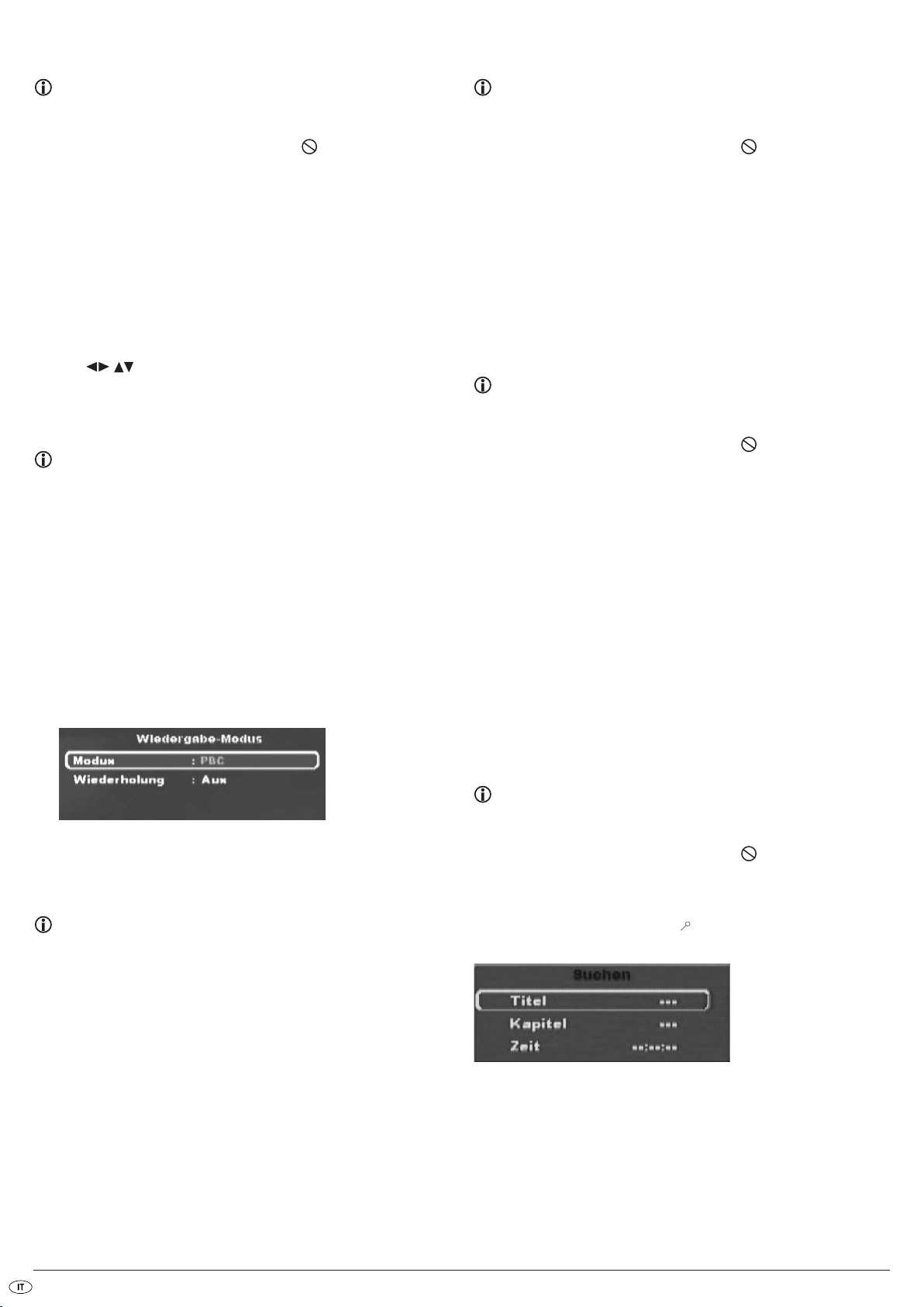
Richiamo del menu DVD (Menu)
Ritorno all'inizio del capitolo (Skip)
Suggerimento:
questa funzione selezionata potrebbe non essere disponibile per tutti i
DVD/VCD/S-VCD! Se si tenta di eseguire una funzione non disponibile,
sul teleschermo viene visualizzato il simbolo .
In molti film su DVD esiste un menu principale sul disco che – oltre all'opzione di
riprodurre il film principale – permette ad esempio di selezionare i seguenti
contenuti:
• la lingua per sottotitoli e sonoro di film
• la selezione diretta di capitoli
• la riproduzione di materiale aggiuntivo (informazioni di background,
„Making of“, ecc.)
Tale menu, se presente sul DVD inserito nel lettore di DVD, può essere richiamato
durante la riproduzione tramite pressione del tasto
Le singole voci di menu vengono selezionate tramite pressione dei tasti di
controllo sul telecomando.
Per confermare la selezione della voce di menu, premere il tasto
tasto
OK sul telecomando.
Per ritornare alla riproduzione, premere nuovamente il tasto
MENU sul telecomando.
PLAY o il
MENU sul telecomando.
Avvertenza:
se è stata interrotta la riproduzione, premendo due volte il tasto
STOP (stop riproduzione senza funzione di ripresa), il richiamo
del menu principale sul disco non sarà possibile.
Playback Control (PBC) per VCD/S-VCD
Alcuni VCD/S-VCD dispongono di Playback Control (sigla "PBC“). Il Playback
Control definisce un menu principale tramite cui è possibile controllare diverse
funzioni del VCD/S-VCD.
Se un VCD/S-VCD inserito nel lettore di DVD dispone di PBC, è necessario
attivarlo prima di poter visualizzare il menu.
• Durante la riproduzione o in caso di riproduzione interrotta, premere il
tasto
MODE sul telecomando. Il menu Wiedergabe-Modus viene visualizzato
sul teleschermo.
Suggerimento:
questa funzione selezionata potrebbe non essere disponibile per tutti i
DVD/VCD/S-VCD! Se si tenta di eseguire una funzione non disponibile,
sul teleschermo viene visualizzato il simbolo .
Con i tasti
DVD/VCD/S-VCD inserito, è possibile …
• procedere all'inizio del capitolo successivo o
• tornare al capitolo precedente
Il capitolo rispettivamente selezionato viene riprodotto immediatamente, senza
necessità di premere il tasto
selezionato viene visualizzato nel display sul fronte del lettore di DVD a sinistra
del tempo di riproduzione.
SKIP NEXT (+) e SKIP BACK (-) durante la riproduzione del film sul
PLAY. Il numero del capitolo rispettivamente
Immissione dei numeri dei titoli tramite tasti numerici
Suggerimento:
questa funzione selezionata potrebbe non essere disponibile per tutti i
DVD/VCD/S-VCD! Se si tenta di eseguire una funzione non disponibile,
sul teleschermo viene visualizzato il simbolo .
Invece di utilizzare la funzione Skip, il titolo all'interno di un film su un
DVD/VCD/S-VCD inserito può essere indicato anche direttamente tramite
l'immissione del relativo numero sui tasti numerici da
• Durante la riproduzione o con riproduzione sospesa, premere sul telecomando il tasto numerico corrispondente al numero del brano, ad es.
il tasto
3 per il terzo brano o di seguito i tasti 1 e 0 per il decimo brano.
I numeri inseriti vengono brevemente visualizzati sul teleschermo.
• Premere quindi il tasto
con il numero inserito si avvia automaticamente.
OK sul telecomando. La riproduzione del titolo
Funzione di ricerca (Search)
Per selezionare direttamente titoli o capitoli sul DVD/VCD/S-VCD inserito,
è possibile utilizzare anche la funzione di ricerca:
0 a 9 del telecomando.
• La voce di menu Modus è selezionata automaticamente per prima.
Premendo il tasto
Normal, Zufall e PBC. Impostare PBC e premere di nuovo il tasto
Il menu Wiedergabe-Modus viene disattivato, PBC è ora attivato.
OK sul telecomando è possibile scegliere tra le opzioni
Suggerimento:
se si attiva PBC con la riproduzione in corso, è possibile che la riproduzione
venga interrotta e ricominci dall'inizio.
• per attivare il menu principale PBC, premere il tasto
durante la riproduzione.
MENU sul telecomando
MODE.
Selezione diretta dei capitoli o del tempo tramite la funzione di
ricerca (Search)
Suggerimento:
questa funzione selezionata potrebbe non essere disponibile per tutti i
DVD/VCD/S-VCD! Se si tenta di eseguire una funzione non disponibile,
sul teleschermo viene visualizzato il simbolo .
Immissione della posizione cronologica tramite funzione di ricerca
• Per selezionare il capitolo immettendo la posizione temporale, durante
la riproduzione premere il tasto
Suchen viene visualizzato sul teleschermo.
• Il campo di immissione Titel contrassegnato con – – – viene selezionato
automaticamente per primo. Con i tasti numerici da
desiderato. Il titolo 01 nei DVD è di solito il film principale.
SEARCH sul telecomando. Il menu
0 a 9 inserire il titolo
- 36 -
Page 39

• Premere il tasto di controllo per selezionare il campo di immissione
Kapitel contrassegnato con – – –. Con i tasti numerici da
il capitolo desiderato.
• Premere il tasto di controllo per selezionare il campo di immissione
Zeit contrassegnato con – – : – – (per i SVCD: Disk-Zeit). Con i tasti
numerici da
e secondi.
0 a9 inserire la posizione cronologica espressa in ore, minuti
0 a 9 inserire
Esempio:
per avviare la riproduzione a 1 ora, 5 minuti e 30 secondi dall'inizio di
un film, premere in successione i tasti numerici …
0, 1 per 1 ora;
•
0, 5 per 5 minuti;
•
3, 0 per 30 secondi
•
Premere infine il tasto OK, per avviare la riproduzione nel punto selezionato.
Se si desidera cancellare una posizione nei campi di immissione, selezionare
la posizione da cancellare con i tasti di controllo e premere il tasto
sul telecomando.
La visualizzazione torna quindi a „– – –“.
Per disattivare il menu Suchen premere nuovamente il tasto
comando.
SEARCH sul tele-
Ricerca rapida in avanti/a ritroso
Con la ricerca rapida, durante la riproduzione del DVD/VCD/S-VCD,
è possibile selezionare determinati passaggi.
• Per la ricerca rapida in avanti/all'indietro, premere più volte il tasto
F.FWD o F. RW D, per impostare le seguenti velocità di ricerca:
CLR
Riproduzione al rallentatore in avanti (moviola)
Per riprodurre il contenuto del DVD/VCD/S-VCD inserito al rallentatore ...
• Per eseguire la riproduzione al rallentatore in avanti/all'indietro, premere
più volte i tasti
duzione:
SLOWF/SLOWR, per impostare le seguenti velocità di ripro-
Suggerimento:
durante la riproduzione non viene emesso alcun suono.
• Per proseguire la riproduzione da un punto selezionato a velocità normale,
durante la riproduzione al rallentatore premere il tasto
schermo viene visualizzato nuovamente Wiedergabe.
PLAY. Sul tele-
Ingrandimento immagini (zoom)
Suggerimento:
questa funzione selezionata potrebbe non essere disponibile per tutti i
DVD/VCD/S-VCD! Se si tenta di eseguire una funzione non disponibile,
sul teleschermo viene visualizzato il simbolo .
Durante la riproduzione di un DVD/VCD/S-VCD inserito, è possibile ingrandire
l'immagine sul teleschermo in tre fasi. Premere al riguardo il tasto
telecomando, per impostare i seguenti livelli di ingrandimento:
ZOOM sul
Avvertenza:
durante la ricerca rapida non viene riprodotto alcun suono.
• Per proseguire la riproduzione del film dal punto selezionato a velocità
normale, durante la ricerca rapida, premere il tasto
viene visualizzato nuovamente Wiedergabe.
PLAY. Sul teleschermo
AUS
Con i tasti di controllo è possibile spostare la parte di immagine
ingrandita.
Per disattivare la funzione di ingrandimento e ritornare alla normale dimensione
delle immagini, premere il tasto
visualizzato Aus.
Modifica della prospettiva della videocamera (Angle)
Avvertenza:
questa funzione selezionata potrebbe non essere disponibile per tutti i
DVD/VCD/S-VCD! Se si tenta di eseguire una funzione non disponibile,
sul teleschermo viene visualizzato il simbolo .
Alcuni film su DVD/VCD/S-VCD contengono capitoli che sono stati filmati
contemporaneamente da prospettive diverse. I film che dispongono di tali
capitoli possono visualizzare lo stesso capitolo da diverse prospettive.
Per farlo, durante la riproduzione del DVD/VCD/S-VCD inserito, premere il
tasto
ANGLE sul telecomando. Con ogni pressione del tasto ANGLE si passa
a una prospettiva diversa disponibile della videocamera.
ZOOM un'altra volta; sul teleschermo verrà
- 37 -
Page 40

Attivazione/disattivazione sottotitoli
Riproduzione programmata (PRG)
Avvertenza:
questa funzione selezionata potrebbe non essere disponibile per tutti i
DVD/VCD/S-VCD! Se si tenta di eseguire una funzione non disponibile,
sul teleschermo viene visualizzato il simbolo .
Se il film sul DVD/VCD/S-VCD dispone di sottotitoli, è possibile visualizzarli
sul teleschermo durante la riproduzione, premendo il tasto
telecomando.
Con la prima pressione del tasto SUBTITLE sul teleschermo verranno visualizzati
i sottotitoli nella prima lingua disponibile. Con ogni ulteriore pressione del
tasto
SUBTITLE sul teleschermo verranno visualizzati in successione i sottotitoli
nelle ulteriori lingue disponibili.
Sul teleschermo viene mostrato il numero della lingua dei sottotitoli correntemente visualizzati (ad es. 1/10 per la prima di dieci lingue disponibili per
i sottotitoli).
Una volta visualizzata l'ultima lingua disponibile per i sottotitoli (ad es. 10/10 per
la decima di dieci lingue disponibili per i sottotitoli), è possibile disattivare la
funzione sottotitoli, premendo nuovamente il tasto
verrà visualizzato Aus.
SUBTITLE. Sul teleschermo
SUBTITLE sul
Modifica della lingua di riproduzione
Suggerimento:
questa funzione potrebbe non essere disponibile per tutti i DVD/VCD/
S-VCD! Se si tenta di eseguire una funzione non disponibile, sul teleschermo
viene visualizzato il simbolo .
Suggerimento:
questa funzione potrebbe non essere disponibile per tutti i DVD/VCD/S-VCD! Se si tenta di eseguire una funzione non disponibile, sul
teleschermo viene visualizzato il simbolo .
Con la funzione Programma è possibile comporre una programmazione personalizzata, selezionando solo determinati capitoli di un DVD/VCD/S-VCD
per la riproduzione. La sequenza di riproduzione dei capitoli può essere
programmata a piacere. Con la riproduzione programmata è possibile
comporre un massimo di 16 capitoli per film.
• Durante la riproduzione, o in caso di riproduzione interrotta, premere
il tasto
PRG sul telecomando.
Sullo schermo viene visualizzato il menu Programma:
• utilizzare i tasti di controllo sul telecomando, per selezionare il titolo
desiderato.
• Confermare tale immissione premendo il tasto
relativi al titolo.
OK. Compaiono i capitoli
In alcuni film su DVD/VCD/S-VCD, durante la riproduzione è possibile
selezionare un'altra lingua di riproduzione, premendo il tasto
telecomando.
Alla prima pressione del tasto
disponibile. Ad ogni ulteriore pressione del tasto
le altre lingue di riproduzione disponibili.
Sul teleschermo verrà visualizzata la lingua di riproduzione attivata.
AUDIO si attiva la prima lingua di riproduzione
AUDIO si attivano in successione
AUDIO sul
• Utilizzare i tasti di controllo sul telecomando per selezionare
il capitolo desiderato.
• Confermare tale immissione premendo il tasto
cato nella prima posizione di memoria.
• Con i tasti di controllo selezionare altri capitoli e confermare la
selezione con il tasto
nelle posizioni di memoria 1-16.
• Per programmare capitoli di un altro titolo, selezionare con i tasti di
controllo la voce .. e confermare la selezione premendo il tasto
• Per cancellare l'ultima immissione, selezionare con i tasti di controllo
il campo di immissione Cancella, oppure premere una volta
il tasto
CLR. Premendo nuovamente il tasto CLR viene cancellato sempre
l'ultimo capitolo immesso.
• Per cancellare tutte le immissioni, con i tasti di controllo selezionare il campo di immissione Canc. tutti e confermare la selezione
premendo il tasto
Cosa sono i titoli e i capitoli? Consultare al riguardo il capitolo
17. „Glossario/Indice analitico“.
OK. Gli altri capitoli vengono collocati in sequenza
OK. Tutti i capitoli immessi vengono cancellati.
OK. Il capitolo viene collo-
OK.
- 38 -
Page 41

• Se sono stati programmati i capitoli desiderati, con i tasti di controllo sele-
zionare l'opzione Start al di sotto dei campi di immissione.
Premere il tasto „OK“. La riproduzione programmata ha così inizio con
il capitolo immesso nella posizione di memoria di programma 1.
• Nell'ambito del capitolo programmato premere i tasti
e SKIP BACK (-) sulla parte anteriore del lettore di DVD o sul telecomando, per passare all'inizio del capitolo seguente o precedente.
• Per cancellare la riproduzione programmata, durante la riproduzione
premere due volte il tasto
comando.
STOP sul fronte del lettore di DVD o sul tele-
SKIP NEXT (+)
Bei VCD/S-VCDs:
• il tempo di riproduzione già trascorso del VCD/S-VCD riprodotto
correntemente, espresso in ore, minuti e secondi
• il tempo di riproduzione rimanente del film, espresso in ore, secondi
e minuti
• il tipo di disco inserito (VCD/S-DVD)
• il numero corrente del brano/il numero complessivo dei brani
• la lingua di riproduzione correntemente impostata
• per disattivare le informazioni disco, premere nuovamente il tasto
DISPLAY.
Suggerimento:
se non si è sicuri del numero di un brano o di un capitolo da programmare,
selezionare il relativo capitolo durante la riproduzione del film con il
tasto
SKIP NEXT (+)eSKIP BACK (-) e premere infine il tasto DISPLAY sul tele-
comando, per visualizzare sul teleschermo tutte le informazioni relative
al DVD/VCD/S-VCD inserito. Qui si trova fra l'altro il numero corrente
del titolo e del capitolo.
Consultare al riguardo anche il paragrafo "Visualizzazione informazioni
disco".
Esempio di programmazione
Si desiderano inserire i capitoli con i numeri 03 e 10 di un film su un
DVD/VCD/S-VCD per la riproduzione programmata; il film principale
ha ad esempio il numero di titolo 01:
• Nel menu del programma, il primo titolo è automaticamente evidenziato.
Premere il tasto
• Compaiono quindi i capitoli del primo titolo. Con i tasti di controllo
il tasto
programmazione.
• Con i tasti di controllo selezionare il decimo capitolo e
confermare la selezione con il tasto
nella seconda posizione di programmazione.
• Con i tasti di controllo selezionare l'opzione Start
al di sotto dei campi di immissione. Premere il tasto
La riproduzione programmata si avvia quindi con il capitolo 3.
OK per confermare la selezione.
selezionare il terzo capitolo e confermare la selezione con
OK. Il capitolo viene collocato nella prima posizione di
OK. Il capitolo viene collocato
OK.
Visualizzazione informazioni disco
Avvertenza:
questa funzione potrebbe non essere disponibile per tutti i DVD/VCD/
S-VCD! Se si tenta di eseguire una funzione non disponibile, sul
teleschermo viene visualizzato il simbolo .
Con questa funzione, durante la riproduzione è possibile visualizzare sul
teleschermo tutte le informazioni disponibili in un DVD/VCD/S-VCD inserito
nel lettore di DVD.
• Durante la riproduzione premere il tasto
Sul teleschermo verrà visualizzato:
Bei DVDs:
• il tempo di riproduzione già trascorso del DVD riprodotto correntemente,
espresso in ore, minuti e secondi
• il tempo di riproduzione rimanente del film, espresso in ore, secondi e
minuti
• il tipo di disco inserito (DVD)
• il numero corrente di titolo/il numero complessivo dei titoli
• il numero corrente di capitolo/il numero complessivo dei capitoli
• la lingua di riproduzione correntemente impostata
• l'impostazione corrente dei sottotitoli selezionati
• l'angolazione correntemente selezionato/il numero delle angolazioni
correntemente disponibili
DISPLAY sul telecomando.
Attivazione di diverse modalità di riproduzione
Suggerimento:
questa funzione potrebbe non essere disponibile per tutti i DVD/VCD/
S-VCD! Se si tenta di eseguire una funzione non disponibile, sul
teleschermo viene visualizzato il simbolo . Le seguenti descrizioni
fanno riferimento alle impostazioni che si possono eseguire durante la riproduzione di un DVD/VCD/S-VCD. In caso di arresto della riproduzione, si può impostare ancora una riproduzione programmata, oltre alla
riproduzione casuale e alla funzione di ripetizione (v. anche “Riproduzione programmata (PRG)”.
Durante la riproduzione di un DVD/VCD/S-VCD si possono attivare le
seguenti modalità di riproduzione:
Riproduzione casuale
Se si desidera attivare la riproduzione attuale, i capitoli vengono riprodotti
in sequenza casuale sul DVD/VCD/S-VCD inserito.
Per attivare la riproduzione casuale …
• durante la riproduzione, premere il tasto
Wiedergabe-Modus viene visualizzato sul teleschermo.
• La voce di menu Modus è selezionata automaticamente per prima.
• Premendo il tasto
Normal e Zufall (nei VCD/S-VCD è disponibile anche l'opzione PBC).
Impostare Zufall e premere di nuovo il tasto
Modus viene disattivato, e viene attivata la funzione casuale.
• Per disattivare la funzione casuale, durante la riproduzione premere il
tasto
MODE e nel menu Wiedergabe-Modus, alla voce Modus, selezio-
nare l'opzione Normal premendo il tasto OK.
Premendo nuovamente il tasto
OK sul telecomando è possibile scegliere tra le opzioni
MODE si disattiva la funzione Casuale.
Funzione di ripetizione
Con la funzione di ripetizione, è possibile, per i DVD, ripetere a scelta i brani
o i capitoli dei DVD inseriti, e per i VCD/S-VCD i singoli brani ovvero tutto il
VCD/S-VCD.
• Per attivare la riproduzione ripetuta, durante la riproduzione premere il
tasto
MODE sul telecomando. Il menu Wiedergabe-Modus viene visualizzato
sul teleschermo.
• Premere i tasti di controllo per selezionare la voce di menu Wieder-
holung.
MODE sul telecomando. Il menu
MODE. Il menu Wiedergabe-
- 39 -
Page 42

Bei DVDs:
Premendo il tasto
• Selezionare Einmal per riprodurre il capitolo correntemente riprodotto
tante volte fino alla disattivazione della riproduzione ripetuta o alla sua
interruzione tramite doppia pressione del tasto
• Selezionare Ordner per riprodurre tutti i capitoli in sequenza, quindi il
film completo, tante volte fino alla disattivazione della riproduzione ripetuta o alla sua interruzione tramite doppia pressione del tasto
Bei VCDs/S-VCDs:
Premendo il tasto OK selezionare una fra le opzioni Einmal, Ordner e Aus.
• Selezionare Einmal per riprodurre il titolo correntemente riprodotto del
VCD/S-VCD tante volte fino alla disattivazione della riproduzione ripetuta o alla sua interruzione tramite doppia pressione del tasto
• Selezionare Ordner per riprodurre tutto il contenuto del VCD/S-VCD
tante volte fino alla disattivazione della riproduzione ripetuta o alla sua
interruzione tramite doppia pressione del tasto
• Per disattivare la riproduzione ripetuta, premere il tasto
riproduzione. Nel menu Wiedergabe-Modus alla voce di menu Wieder-
holung selezionare l'opzione Aus. Premendo nuovamente il tasto
si disattiva la funzione di riproduzione ripetuta.
OK selezionare una fra le opzioni Einmal, Ordner e Aus.
STOP.
STOP.
STOP.
STOP.
MODE durante la
MODE,
Ripetizione sequenze (A - B)
Con questa funzione, è possibile riprodurre ripetutamente una sequenza a
piacere nell'ambito di un capitolo del DVD/VCD/S-VCD correntemente
riprodotto.
• Durante la riproduzione, premere i tasti
appena viene riprodotto l'inizio della sequenza desiderata. Sul teleschermo
verrà visualizzato Rep A.
• Premere di nuovo il tasto A – B non appena viene riprodotta la fine della
sequenza desiderata. Ricordare che l'inizio e la fine di una sequenza
devono trovarsi all'interno di un capitolo. Sul teleschermo verrà visualizzato Rep A-B.
La riproduzione ripetuta della sequenza selezionata comincia immediatamente, senza dover premere il tasto
a quando si preme di nuovo il tasto
Sul teleschermo verrà visualizzato brevemente Rep AB Aus.
PLAY. La sequenza viene ripetuta fino
A – B per disattivare la funzione.
A – B del telecomando, non
Funzione di Bookmark
Durante la riproduzione di un DVD/VCD/S-VCD è possibile inserire „Bookmark“
(in italiano „Segnalibri“), per rivedere in seguito dei passaggi selezionati di
un film. È possibile inserire fino a tre segnalibri.
• Durante la riproduzione di un film, premere il tasto
Sul teleschermo verrà visualizzato:
• Non appena si raggiunge il passaggio su cui si desidera inserire un
segnalibri, premere il tasto
logica di questo passaggio nell'ambito del film verrà quindi visualizzata
in ore, minuti e secondi con il Lesezeichen 1.
OK sul telecomando. L'esatta posizione crono-
MARK sul telecomando.
• Se si desidera impostare un altro segnalibro, premere il tasto di controllo
per selezionare sul teleschermo Lesezeichen 2. Premere nuovamente il
tasto
OK non appena si raggiunge il passaggio su cui si desidera inserire
il secondo segnalibri.
• Procedere allo stesso modo per impostare un terzo segnalibri. Una volta
impostati tutti i segnalibri desiderati, premere il tasto
la visualizzazione dei segnalibri sul teleschermo.
• Se si desidera in seguito saltare ai passaggi contrassegnati dai segnalibri,
premere nuovamente il tasto
• Con i tasti di controllo selezionare il segnalibri desiderato.
• Confermare la selezione premendo il tasto
duzione dei capitoli selezionati comincia automaticamente nel punto in
cui è stato impostato il segnalibri selezionato.
• Per cancellare i segnalibri impostati, premere il tasto
per richiamare il menu Segnalibri. Selezionare un segnalibri e premere
il tasto
CLR sul telecomando.
MARK.
OK sul telecomando. La ripro-
MARK per disattivare
MARK del telecomando
Impostazione volume riproduzione
Premere il tasto VOL + sul telecomando per aumentare il volume della riproduzione o premere il tasto
la riproduzione.
Sul teleschermo verrà visualizzata la modifica del volume compresa fra i valori
„0“ (volume off) e „16“ (volume massimo).
VOL – per ridurre il volume della riproduzione durante
Dimmer
Premere il tasto DIMMER sul telecomando, per ridurre o aumentare la luminosità del display sul lettore di DVD. Sul display compaiono HIGH (luminosità
alta), NOR (normale), LOW (luminosità bassa) oppure il display si disattiva.
Disattivazione della riproduzione del sonoro (Mute)
Per disattivare la riproduzione dei suoni, durante la riproduzione di DVD,
VCD/S-VCD, CD audio e CD-R/CD-RW con file MP3 o WMA, premere il
tasto
MUTE sul telecomando. Il simbolo viene visualizzato sul teleschermo.
Per riattivare la riproduzione del sonoro, premere nuovamente il tasto
oppure i tasti VOL + e VOL –.
MUTE
Spegnimento del lettore di DVD
Per spegnere il lettore di DVD:
• Se si sta riproducendo un disco inserito nel lettore di DVD, interrompere
prima la riproduzione, premendo due volte il tasto Stop sulla parte
anteriore del lettore di DVD o sul telecomando.
• Aprire il cassetto del disco, per prelevare un eventuale disco dal lettore
di DVD, premendo il tasto
sul telecomando. Chiudere lo scomparto del disco premendo il tasto
OPEN/CLOSE sul fronte del lettore di DVD o
OPEN/CLOSE.
• Premere il tasto
alla modalità operativa o di
mere nuovamente il tasto
• Per spegnere completamente il lettore di DVD, premere il tasto
fronte del lettore di DVD.
STANDBY sul telecomando. Il lettore di DVD passa quindi
STANDBY. Per riattivare il lettore di DVD pre-
STANDBY.
POWER sul
- 40 -
Page 43
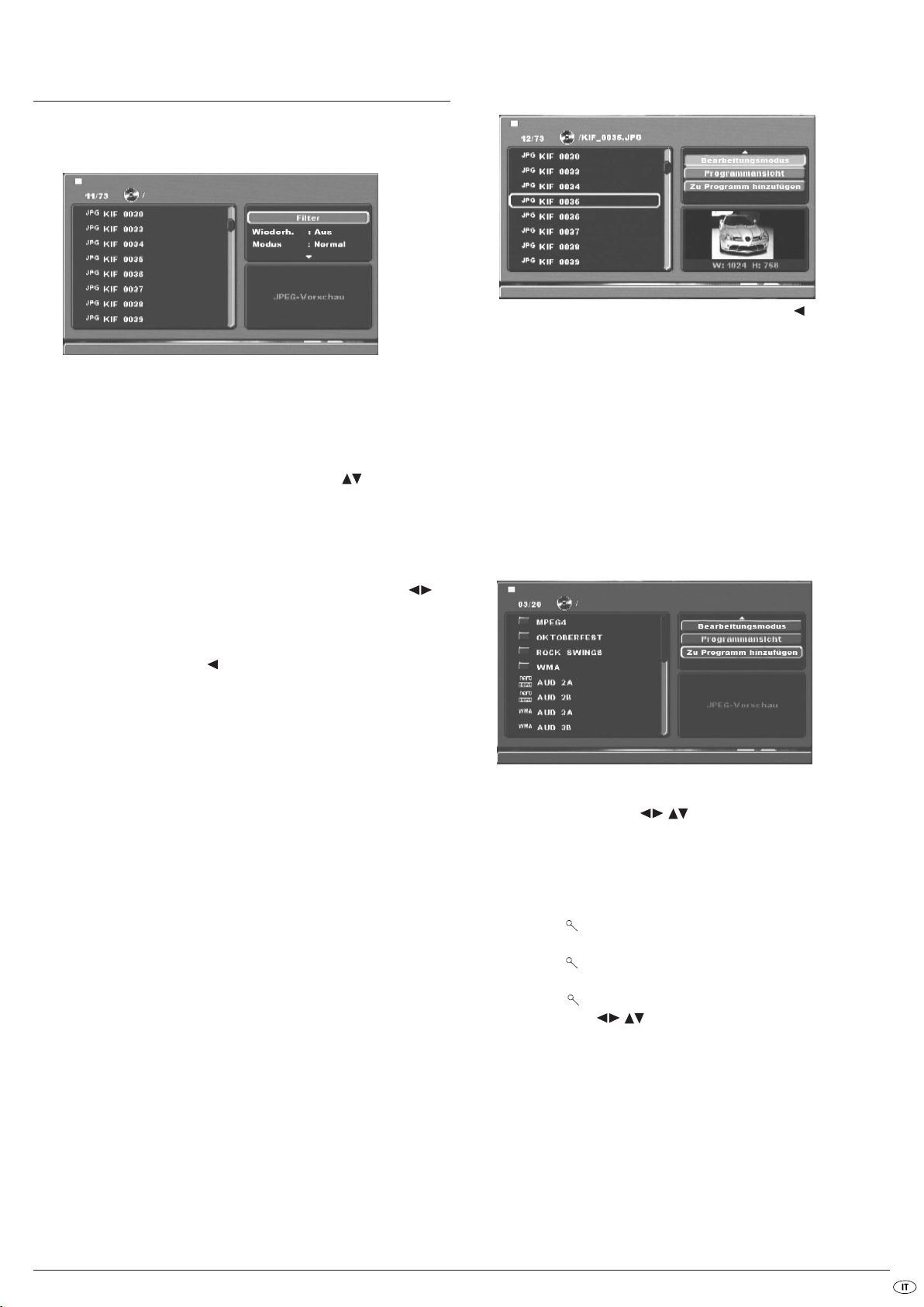
13. Riproduzione JPEG-Photo
CD/WMA/MP3/MPEG4
Inserire un disco con dati WMA, MP3 o MPEG4 nel lettore di DVD.
Il contenuto del disco viene visualizzato sul televisore:
• a sinistra vengono elencati i dati (finestra dei dati).
• A destra in alto si possono eseguire diverse impostazioni: Filter, Wieder-
holen, Modus, Bearbeitungsmodus, Programmansicht und Zu Programm hinzufügen.
• A destra in basso si trova la finestra di anteprima, in cui viene visualizzata
l'immagine JPEG e le dimensioni della stessa.
• Selezionare un file con l'ausilio dei tasti di controllo .
Confermare tale immissione premendo il tasto
ad es. viene visualizzata la foto JPEG.
Funzione filtro
È possibile filtrare determinati tipi di file nella visualizzazione.
• Passare alla finestra di impostazione con l'ausilio dei tasti di controllo .
• Selezionare „Filter“ e confermare la selezione con il tasto
Tramite pressione del tasto
che si desidera filtrare: Audio, Foto o Video.
• Premere il tasto di controllo per selezionare la finestra di impostazione
Filter.
OK è quindi possibile selezionare il tipo di file
OK. Il file viene eseguito,
OK.
Modalità di elaborazione
Nella modalità Modifica è possibile comporre un programma personalizzato.
• Evidenziare l'impostazione Bearbeitungsmodus, premendo il tasto
• Passare alla finestra dei file premendo il tasto di controllo . Selezionare
i file che si desiderano inserire nel programma premendo il tasto
Davanti ai file selezionati compare un segno di spunta.
• Una volta selezionati tutti i file desiderati, selezionare Zu Programm hin-
zufügen nella finestra di impostazione. I file selezionati vengono elencati a parte.
• Nella finestra di impostazione, selezionare Programmansicht per ottenere la
visualizzazione dei file selezionati.
• Per cancellare singoli file dalla lista del programma, selezionarli con il
tasto
OK. Il file viene contrassegnato con un segno di spunta.
• Selezionare quindi Programm löschen. I file contrassegnati vengono
cancellati dalla lista dei programmi.
• Selezionare la finestra di impostazione Browseransicht, per ottenere
nuovamente la visualizzazione della lista completa dei file.
OK.
OK.
Funzione di ripetizione
• Nella finestra di impostazione, selezionare l'impostazione Wiederholen.
Premendo il tasto
- Nell'impostazione Einmal viene ripetuto il file corrente, fino a quando non
si esegue un'altra impostazione.
- Nell'impostazione Ordner vengono riprodotti tutti i file della cartella
corrente.
- L'impostazione Aus termina la funzione di ripetizione.
OK si può scegliere fra Einmal, Ordner und Aus:
Modalità
• Nella finestra di impostazione, selezionare l'impostazione Modus.
Premendo il tasto
- nell'impostazione Zufall, i file vengono eseguiti in sequenza casuale.
- Nell'impostazione Intro vengono riprodotti i primi 10 secondi dei file MP3.
Se si desidera disattivare la modalità Modifica, selezionare l'impostazione
Normal.
OK si può scegliere fra Normal, Zufall und Intro:
Rotazione (solo immagini JPEG)
Premendo i tasti di controllo , è possibile ruotare le immagini
JPEG di 90°.
Ingrandimento (zoom) (solo immagini JPEG)
Premere il tasto ZOOM sul telecomando …
• una volta per il primo livello di ingrandimento; sul teleschermo verrà
visualizzato 1
• due volte per il secondo livello di ingrandimento; sul teleschermo verrà
visualizzato 2
• tre volte per il terzo livello di ingrandimento; sul teleschermo verrà
visualizzato 3
Con i tasti di controllo è possibile spostare la parte di immagine
ingrandita.
Per disattivare la funzione di ingrandimento e ritornare alla normale dimensione
delle immagini, premere il tasto
visualizzato Aus.
ZOOM un'altra volta; sul teleschermo viene
- 41 -
Page 44

Panoramica (solo immagini JPEG)
• Durante la riproduzione dei JPEG premere il tasto TITLE. Sul teleschermo
verranno visualizzate fino a 9 immagini in formato piccolo.
• Con l'ausilio dei tasti di controllo è possibile selezionare
un'immagine. Premendo il tasto
nata in formato grande.
• Per sfogliare alla pagina successiva, premere il tasto
OK viene visualizzata l'immagine selezio-
SKIP NEXT (+) o SKIP
BACK (-).
Effetti (solo immagini JPEG)
Con la funzione Effetti, è possibile creare vari effetti di dissolvenza delle
immagini JPEG.
• Durante la riproduzione, premere il tasto Angle. Sul teleschermo
verrà visualizzato il tipo di dissolvenza.
Wipe down transition,
Wipe up transition,
Center in transition,
Center out transition,
Blind down transition,
Blind up transition,
Random transition,
No Transition.
16. Eliminazione dei malfunzionamenti
Il display è spento/il lettore di DVD non funziona nonostante sia
acceso
A Accertarsi che il cavo di rete sia inserito correttamente nella presa di
corrente.
B Accertarsi che la presa di corrente in cui è inserito il cavo di rete del
lettore di DVD sia funzionante collegandovi un altro apparecchio.
Inserire eventualmente il cavo di rete del lettore di DVD in un'altra presa
di corrente.
C Controllare che il display con la funzione dimmer sia disattivato. Premere
a tale scopo il tasto
D Spegnere il lettore di DVD premendo il tasto POWER e attendere dieci
secondi. Riaccendere il lettore di DVD premendo il tasto
Il display indica „No Disc“, nonostante sia inserito un disco
A Il disco è sporco, graffiato o danneggiato. Pulire il disco o inserire un
altro disco.
B Il codice nazione/regione del DVD/VCD/S-VCD inserito non coincide
con il codice regione/nazione del lettore di DVD. Il DVD/VCD/S-VCD
inserito non può essere riprodotto con il lettore di DVD.
DIMMER sul telecomando.
POWER.
14. Pulizia del lettore di DVD
Pulire l'alloggiamento del lettore di DVD solo con un panno leggermente
inumidito e un detergente delicato. Accertarsi che durante la pulizia, nel
lettore di DVD non s'infiltri dell'umidità!
Pulire l'interno dello scomparto del disco, se necessario, solo con un pennello
pulito e asciutto (ad es. pennelli per obbiettivi, disponibili presso i negozi
specializzati di fotografia). Non pulire mai l'interno dello scomparto del
disco con oggetti inumiditi!
Attenzione!
L'infiltrazione di umidità nel lettore di DVD comporta il pericolo di scarica
elettrica! Inoltre, il lettore di DVD potrebbe riportare danni irreparabili.
15. Smaltimento
Smaltimento dell'apparecchio
Non gettate per alcun motivo l'apparecchio insieme ai normali rifiuti
domestici.
Questo prodotto è conforme alla direttiva europea 2002/96/CE.
Smaltire l'apparecchio presso un'azienda autorizzata o presso l'ente comunale
di smaltimento.
Rispettare le prescrizioni attualmente in vigore. In caso di dubbio, mettersi
in contatto con l'ente di smaltimento competente.
Smaltimento delle pile!
Non gettare le pile nel contenitore per i rifiuti domestici. Ogni utente è obbligato
per legge a consegnare pile/accumulatori usati presso gli appositi centri di
raccolta della propria città o del proprio quartiere o presso i punti vendita.
Tale obbligo ha lo scopo di consentire uno smaltimento ecologico delle pile.
Restituire pile/accumulatori solo se completamente scarichi.
Il disco inserito non viene riprodotto
Probabilmente sulla lente del laser del lettore di DVD si è formato uno strato
di condensa. Ciò può avvenire in particolare se il lettore di DVD è stato esposto
a forti oscillazioni termiche.
In tal caso, collocare il lettore di DVD in luogo asciutto a temperatura ambiente
normale. Estrarre prima il disco eventualmente inserito. Lasciare il lettore di
DVD acceso per almeno un'ora senza utilizzarlo fino a quando lo strato di
condensa sia evaporato.
Immagine assente o solo in bianco e nero
A Controllare che tutti i cavi di collegamento fra lettore di DVD e televisore
(o videoproiettore) siano saldamente inseriti nelle rispettive prese.
B Accertarsi che le impostazioni nel menu OSD siano adatte al tipo di
collegamento col quale il lettore di DVD è stato collegato al televisore
(o videoproiettore).
Consultare al riguardo il capitolo 8. „Collegamento del lettore di
DVD a un televisore“.
C Consultare il manuale del televisore (o del videoproiettore), per controllare
se siano necessarie eventuali impostazioni del televisore (o del videoproiettore), per utilizzare il lettore di DVD insieme al televisore.
Suono assente
A Controllare che il sonoro del televisore e/o il lettore di DVD non sia stato
eventualmente disattivato.
B Controllare che tutti i cavi di collegamento fra lettore di DVD e televisore
e componenti audio eventualmente collegati siano saldamente inseriti
nei rispettivi ingressi.
C Accertarsi che le impostazioni nel menu OSD siano adatte al tipo di
collegamento dei componenti audio connessi al lettore di DVD.
Consultare al riguardo il capitolo 9. „Collegamento di componenti
audio al lettore di DVD“.
Smaltimento dell'imballaggio
Smaltire tutto il materiale di imballaggio in modo ecocompatibile.
- 42 -
Page 45

D Consultare il manuale del televisore, per controllare se siano necessarie
eventuali impostazioni del televisore per utilizzare il lettore di DVD insieme
al televisore.
E Consultare il manuale di una componente audio eventualmente collegata,
per controllare se siano necessarie eventuali impostazioni della stessa,
al fine di utilizzarla insieme al lettore di DVD.
F Se …
• si è collegato il lettore di DVD a un televisore stereo e non sono stati
collegate componenti audio al lettore di DVD oppure
• è stata collegata una componente audio compatibile con Dolby Prologic
tramite l'uscita stereo analogica (tramite cavo cinch alle prese cinch L e R)
del lettore di DVD:
controllare di aver selezionato nel menu OSD, alla voce di sottomenu
Front LS, l'opzione Grande.
Nessuna immagine 4:3 o 16:9
A Consultare il manuale del televisore per verificare il formato immagine
del televisore.
B Verificare se le impostazioni nel menu OSD siano adatte al formato del
televisore.
Il telecomando non funziona
A Controllare che le pile del telecomando siano state inserite nel vano pile
con la polarità corretta.
B Controllare lo stato di carica delle pile del telecomando e, se necessario,
sostituirle.
C Assicurarsi che fra il telecomando e il lettore di DVD non siano presenti
ostacoli.
D In caso di uso del telecomando, non allontanarsi di più di cinque metri
dal lettore di DVD.
La lingua di riproduzione/dei sottotitoli con corrisponde alle
impostazioni del menu OSD
La lingua di riproduzione/sottotitoli impostata nel menu OSD non è disponibile
nel disco inserito.
Una o più funzioni non sono attivabili
La funzione selezionata probabilmente non è disponibile per tutti i DVD/
VCD/S-VCD! Se si tenta di eseguire una funzione non disponibile, sul teleschermo
viene visualizzato il simbolo .
Nessun tasto funzionante sull'apparecchio o sul telecomando/
altre anomalie di funzionamento
A Spegnere il lettore di DVD premendo il tasto Power. Attendere dieci
secondi e premere quindi nuovamente il tasto Power per riattivare il
lettore di DVD.
B Se il malfunzionamento persiste: riportare il lettore di DVD alle
impostazioni predefinite.
Consultare al riguardo il capitolo 10.6. „Impostazioni diverse“.
Contattare il nostro centro assistenza più vicino se …
• i guasti funzionali indicati in precedenza non possono essere eliminati
come descritto o
• compaiono guasti funzionali diversi da quelli qui descritti
A tale scopo leggere il capitolo 18. „Garanzia e assistenza“.
17. Glossario/Indice analitico
Cosa sono DVD, VCD e S-VCD?
DVD:
DVD è l'abbreviazione dell'inglese "Digital Versatile Disc“. I DVD sono impiegati
per memorizzare dati audio e video; sono disponibili nei formati da 8 e 12
cm (diametro). I DVD, grazie alla loro capacità di memorizzazione molto più
elevata rispetto a CD-R/CD-RW, permettono di ottenere una durata di riproduzione dei dati audio e video memorizzati fino a otto ore.
VCD/S-VCD:
Con „Video-CD“ (VCD) e „Super Video-CD“ (S-VCD) si indicano due procedimenti per la memorizzazione compressa, che fa quindi risparmiare spazio,
di film su CD. I VCD e S-VCD sono disponibili nei formati da 8 cm e 12 cm
(diametro). La loro capacità di memorizzazione è molto più bassa di quella
dei DVD. Essi offrono pertanto una durata di riproduzione dei dati audio e
video salvati di 20 minuti (formato da 8 cm) e 74 minuti (formato da 12 cm).
I VCD sono disponibili in due versioni:
• con i VCD/S-VCD versione 1.1 possono essere riprodotti solo dati audio
e video.
• i VCD/S-VCD versione 2.0 hanno a disposizione funzioni PBC (Playback Control). Possono essere inoltre riprodotte immagini a risoluzione
elevata.
Playback Control (PBC)
I VCD/S-VCD versione 2.0 dispongono di Playback Control (abbreviato
"PBC“). In tal caso, il VCD/S-VCD dispone di un menu principale che consente
di controllare diverse funzioni del VCD/S-VCD.
Cosa sono i titoli e i capitoli?
I titoli sono le unità più grandi di unità d'immagine e sonoro su DVD; in molti
DVD, il film (principale) ha il numero di titolo 01. Per il materiale aggiuntivo
(ad es. trailer, informazioni di background, ecc.), presente in molti DVD, possono
essere utilizzati eventualmente ulteriori numeri di titoli.
I capitoli sono definiti le unità più piccole di immagine e di sonoro al di sotto
dei titoli. Se il o i titoli di un DVD/VCD/S-VCD sono suddivisi in capitoli, a
essi sono assegnati dei numeri la cui immissione consente la selezione diretta
dei capitoli stessi.
Attenzione: non su tutti i DVD …
• i titoli sono suddivisi in capitoli (numerati)
• i capitoli vengono anche definiti "scene“ (ad es. nel menu principale
dei DVD)
Che cosa significa Scart, S-Video, Composite-Video,
Progressive Scan e YUV?
Scart
Scart definisce un collegamento a spina a 21 poli attraverso cui è possibile
trasmettere segnali RGB, videosegnali e S-Videosegnali, nonché molti altri
segnali di comando e segnali supplementari.
S-Video
Collegando il lettore di DVD a un televisore mediante S-Video, i segnali di
luminosità e di colore vengono trasmessi separatamente; in questo modo si
ottiene una maggiore messa a fuoco e un minore cosiddetto „rumore cromatico“.
Si definiscono rumori cromatici le sovrapposizioni di parti colorate, spesso
ad alta saturazione, di un'immagine video con una struttura interferente irregolare e instabile.
- 43 -
Page 46

Composite-Video
Videosegnale o segnale FBAS; si tratta di un segnale d'immagine in cui sono
contenute contemporaneamente informazioni sul colore e la luminosità.
Progressive Scan
Normalmente, gli apparecchi TV e i videoproiettori vengono controllati tramite
cosiddette „semimmagini“. Si creano così delle strutture di linee ben visibili.
Progressive Scan definisce invece l'emissione di immagini piene (nel caso di
questo lettore di DVD all'uscita YPbPr), i segnali di Progressive Scan possono
essere elaborati solo da apparecchi di riproduzione adatti (soprattutto televisori a schermo gigante, proiettori). La qualità dell'immagine è molto più elevata rispetto ai comuni segnali d'immagine.
YUV (Component Video Out)
YUV definisce il segnale del componente, nel caso di questo apparecchio
disponibile all'uscita YPbPR sotto forma di cosiddette „semimmagini“; di regola,
questo è il segnale migliore per il controllo di grandi televisori e proiettori
che non possono elaborare i segnali Progressive Scan. Come per la trasmissione di immagini RGB, YUV si compone di tre segnali d'immagine:
• il segnale di luminosità „Y“ e
• entrambi i segnali di differenza colore „Pb/Cb“ e „Pr/Cr“
Semimmagini (Interlace)/Immagini piene (Progressive Scan)
Una schermata video standard è composta da 576 linee visibili; vengono
visualizzate alternativamente prima tutte le linee dispari e poi tutte le linee
pari, quindi una semimmagine per volta. In tal modo, si possono visualizzare
25 immagini intere (50 mezze immagini) al secondo. Questa tecnica è definita
formato „Interlace“.
Dolby Digital (5.1)
Dolby Digital, definito anche AC3, è un formato sonoro digitale con cui si
possono trasportare fino a sei canali audio separati. Nella maggior parte
dei DVD attuali il sonoro è memorizzato nel cosiddetto formato „Dolby Digital
5.1; il numero "5“ nella definizione "5.1“ sta per tre canali Surround anteriori e
due posteriori, il numero "1“ per il canale dei toni bassi.
DTS
DTS è l'abbreviazione dell'inglese "Digital Theatre System“ e definisce uno
dei formati Surround più comuni per DVD. Come Dolby Digital 5.1, DTS
impiega tre canali Surround anteriori e due posteriori, nonché un canale per
i toni bassi.
Cosa sono PAL, NTSC e SECAM ?
PAL
PAL è l'abbreviazione dell'inglese „Phase Alternation Line“. PAL è lo standard
colore più usato in Europa centrale e occidentale (eccezione: Francia, v. parola
chiave „SECAM“).
NTSC
NTSC è l'abbreviazione dell'inglese „National Television System Committee“.
NTSC è lo standard colore impiegato soprattutto negli Stati Uniti e in Giappone.
SECAM
SECAM è l'abbreviazione francese per „système en couleur avec mémoire“.
SECAM è lo standard colore più diffuso in Francia e in molti paesi dell'Est.
Nel formato progressivo o „Progressive Scan“, invece, vengono rappresentate
tutte le linee di immagine, cioè vengono visualizzate 60 immagini intere al
secondo. In tal modo, aumenta la qualità complessiva della schermata, delle
immagini fisse e del testo.
Decoder
Il sonoro su DVD con Surround per homecinema è memorizzato in forma
criptata (codificata) sul DVD. Esistono vari formati di codifica per diversi
scopi, come ad es. AC-3 per la riproduzione del suono Dolby Digital-Surround.
Per poter riprodurre il suono codificato, è necessario che gli apparecchi di
riproduzione (ad es. il lettore di DVD) o i componenti audio a essi collegati
(ad es. impianti Surround) dispongano di un cosiddetto Decoder, che trasforma
i segnali codificati nuovamente in musica o suono.
Il lettore di DVD Silvercrest KH 6779 dispone di un decoder AC-3 (per segnali
Dolby Digital 5.1-Surroundsound) .
Dolby Digital
Dolby Surround è un formato sonoro analogico nel quale i due canali di un
segnale sonoro Stereo vengono utilizzati per trasmettere informazioni di suono
stereofonico per altri canali. Con un decoder Dolby Surround, i segnali
vengono trasformati nuovamente in sonoro o musica e condotti a due altoparlanti supplementari collocati dietro la postazione di ascolto.
Dolby Prologic
Rispetto al formato sonoro Dolby Surround, nel caso di Dolby Prologic viene
impiegato un ulteriore canale nel segnale Stereo; si tratta del cosiddetto canale
"Center“. Il relativo altoparlante centrale deve essere collocato al centro tra
gli altoparlanti stereo. I toni più bassi sono condotti al relativo altoparlante,
il cosiddetto „Subwoofer“. Il subwoofer può essere collocato in un luogo
qualsiasi, poiché i toni bassi emessi dal subwoofer non vengono quasi
localizzati dall'udito umano.
CD audio
I CD audio contengono esclusivamente dati audio; esistono anch'essi nei formati
da 8 cm e 12 cm (diametro). La durata di riproduzione per i dati audio
memorizzati è di 20 minuti (formato 8 cm) o di 74 minuti (formato 12 cm).
Sui CD audio sono memorizzati dati audio nel formato CDA.
MP3
MP3 definisce un processo sviluppato dal Fraunhofer Institut o un formato
per la compressione di dati audio. I brani musicali compressi in formato MP3
conservano solo una frazione delle loro dimensioni originali, cosa che permette
di salvare una quantità molto maggiore di musica su CD-R/CD-RW di quanto
sia possibile sui normali CD audio, in cui i dati audio sono salvati in formato
CDA.
WMA
WMA (inglese per „Windows® Media Audio“) è un formato di file messo
a punto da Microsoft® per i dati audio.
JPEG
JPEG (ingl. per "Joint Photographics Expert Group“) definisce un formato
grafico molto diffuso, sviluppato dall'omonima azienda, in cui vengono
compressi dati di immagine a colori e a scale di grigio.
- 44 -
Page 47

MPEG
ORDNER
MP3
MP3-CD
MPEG („Moving Picture Experts Group“) indica un formato di videocompressione.
Cosa sono le cartelle?
Al contrario di quanto avviene per i CD audio, i brani su un CD-R/CD-RW
con file MP3, WMA o JPEG possono essere salvati in cartelle, ad esempio
per disporre i brani in base al genere.
La struttura di un CD MP3 può avere ad esempio il seguente aspetto se i file
MP3 sono stati salvati in cartelle:
CARTELLE
18. Garanzia & assistenza
Questo apparecchio è garantito per tre anni a partire dalla data di acquisto.
Qualora, nonostante i nostri elevati standard di sicurezza, si rilevasse un motivo di
reclamo relativo al presente apparecchio, contattare la nostra hotline di assistenza.
Qualora fosse impossibile elaborare la pratica di reclamo telefonicamente,
si riceverà
• un numero di pratica (numero RMA) nonché
• un indirizzo a cui inviare il prodotto per l'elaborazione della garanzia.
In caso di invio del prodotto, è necessario allegare una copia della prova di
acquisto (scontrino). L'apparecchio dev'essere imballato in modo idoneo al
trasporto, con il numero di RMA direttamente visibile. Gli invii privi di numero
RMA non potranno essere elaborati.
Suggerimento:
La garanzia copre solo difetti del materiale o di fabbricazione.
La garanzia non è valida
• per le parti saldate
• per i danni a parti fragili come interruttori o accumulatori.
Il prodotto è destinato esclusivamente all'uso domestico e non a quello commerciale. La garanzia decade in caso di impiego improprio o manomissione,
uso della forza e interventi non eseguiti dalla nostra filiale di assistenza autorizzata.
Questa garanzia non costituisce alcun limite ai diritti legali del consumatore.
19. Importatore
KOMPERNASS GMBH
BURGSTRASSE 21
D-44867 BOCHUM
www.kompernass.com
- 45 -
Page 48

Page 49

Lettore DVD KH6779
Garanzia
Per ottenere la certezza di una riparazione gratuita,
mettersi in contatto con la nostra hotline di assistenza.
Tenere a portata di mano lo scontrino.
Indicare chiaramente il mittente:
Cognome
Nome
Indirizzo
CAP/località
Nazione
Telefono
Compilare questo tagliando in ogni sua parte e allegarlo all'apparecchio!
Kompernass Service Italia
Tel.: 199 400 441
e-mail: support.it@kompernass.com
www.mysilvercrest.de
(0,12 EUR/Min.)
Data/firma
Descrizione del guasto:
Page 50

Page 51
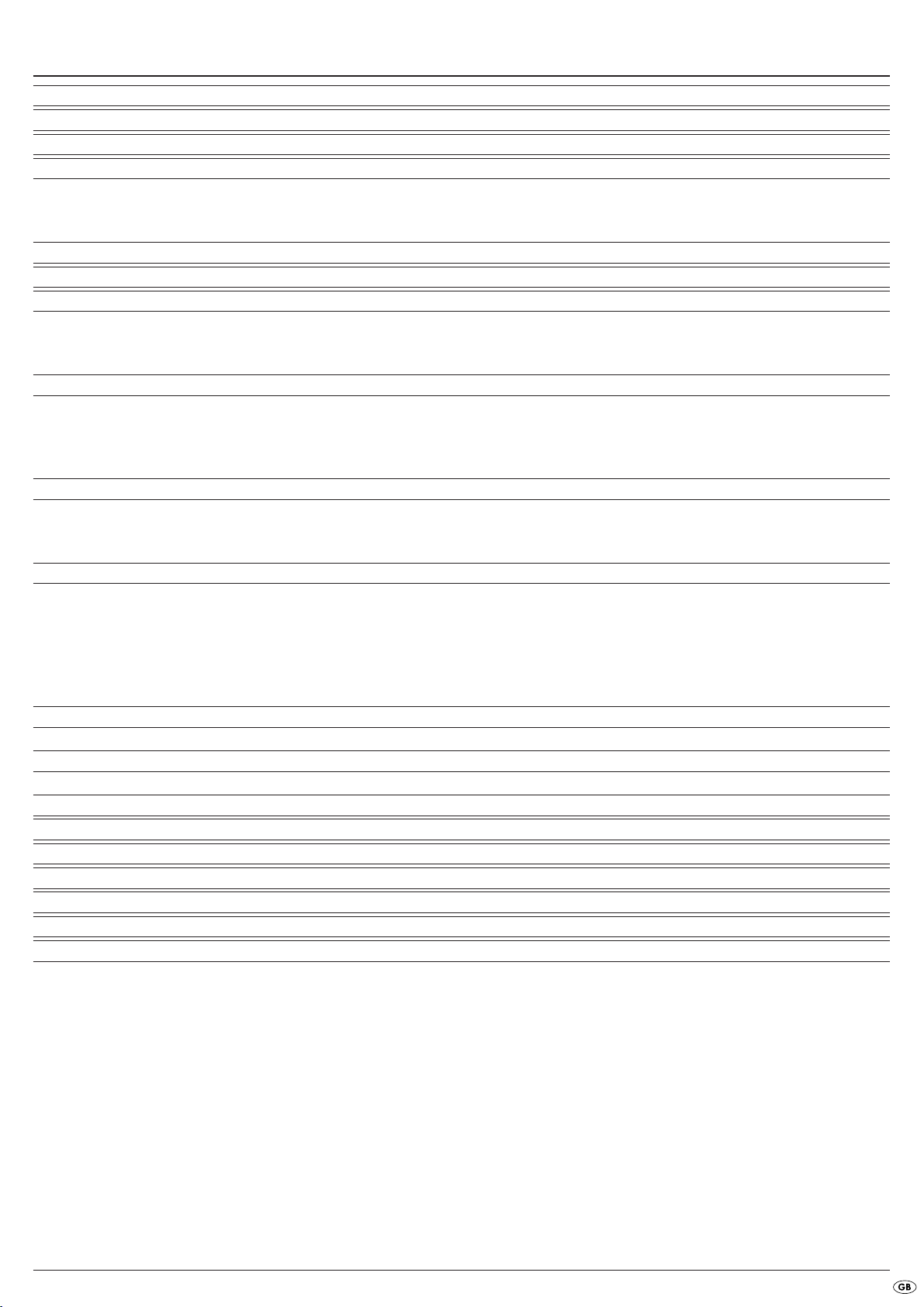
INDEX PAGE
1. Technical Data 50
2. Applications and functions 50
3. Package contents 50
4. Operating elements 50
A. DVD player front panel . . . . . . . . . . . . . . . . . . . . . . . . . . . . . . . . . . . . . . . . . . . . . . . . . . . . . . . . . . . . . . . . . . . . . . . . . . . . . . . . . . . . . . . .50
B. DVD player rear panel . . . . . . . . . . . . . . . . . . . . . . . . . . . . . . . . . . . . . . . . . . . . . . . . . . . . . . . . . . . . . . . . . . . . . . . . . . . . . . . . . . . . . . . . .50
C. Remote control . . . . . . . . . . . . . . . . . . . . . . . . . . . . . . . . . . . . . . . . . . . . . . . . . . . . . . . . . . . . . . . . . . . . . . . . . . . . . . . . . . . . . . . . . . . . . . .51
5. Setting up of the DVD player 51
6. Safety instructions 51
7. Remote control 52
7.1 Inserting the batteries . . . . . . . . . . . . . . . . . . . . . . . . . . . . . . . . . . . . . . . . . . . . . . . . . . . . . . . . . . . . . . . . . . . . . . . . . . . . . . . . . . . . . . . . .52
7.2. Using the remote control . . . . . . . . . . . . . . . . . . . . . . . . . . . . . . . . . . . . . . . . . . . . . . . . . . . . . . . . . . . . . . . . . . . . . . . . . . . . . . . . . . . . . .52
7.3. Replacing the batteries . . . . . . . . . . . . . . . . . . . . . . . . . . . . . . . . . . . . . . . . . . . . . . . . . . . . . . . . . . . . . . . . . . . . . . . . . . . . . . . . . . . . . . .52
8. Connecting the DVD Player to a television 52
8.1 Connecting to a television via ScartCable/RGB . . . . . . . . . . . . . . . . . . . . . . . . . . . . . . . . . . . . . . . . . . . . . . . . . . . . . . . . . . . . . . . . . . .53
8.2 Connecting to a television via S-Video . . . . . . . . . . . . . . . . . . . . . . . . . . . . . . . . . . . . . . . . . . . . . . . . . . . . . . . . . . . . . . . . . . . . . . . . . . .53
8.3 Connection to a television via video input (Composite Video) . . . . . . . . . . . . . . . . . . . . . . . . . . . . . . . . . . . . . . . . . . . . . . . . . . . . . . . .53
8.4 Connection via component signal (YPbPr/progressive scan and YUV) . . . . . . . . . . . . . . . . . . . . . . . . . . . . . . . . . . . . . . . . . . . . . . . . . .53
9. Connecting audio components to the DVD player 54
9.1 Requirements for the connection of a HiFi system . . . . . . . . . . . . . . . . . . . . . . . . . . . . . . . . . . . . . . . . . . . . . . . . . . . . . . . . . . . . . . . . . . .54
9.2 Connecting digital audio components via digital cables . . . . . . . . . . . . . . . . . . . . . . . . . . . . . . . . . . . . . . . . . . . . . . . . . . . . . . . . . . . . .54
9.3 Connecting audio components via an analogue cable . . . . . . . . . . . . . . . . . . . . . . . . . . . . . . . . . . . . . . . . . . . . . . . . . . . . . . . . . . . . . .55
10. OSD menu settings 56
10.1. Using the OSD Menu . . . . . . . . . . . . . . . . . . . . . . . . . . . . . . . . . . . . . . . . . . . . . . . . . . . . . . . . . . . . . . . . . . . . . . . . . . . . . . . . . . . . . . .56
10.2 Language Settings . . . . . . . . . . . . . . . . . . . . . . . . . . . . . . . . . . . . . . . . . . . . . . . . . . . . . . . . . . . . . . . . . . . . . . . . . . . . . . . . . . . . . . . . . .56
10.3 Video settings . . . . . . . . . . . . . . . . . . . . . . . . . . . . . . . . . . . . . . . . . . . . . . . . . . . . . . . . . . . . . . . . . . . . . . . . . . . . . . . . . . . . . . . . . . . . . .57
10.4 Audio settings . . . . . . . . . . . . . . . . . . . . . . . . . . . . . . . . . . . . . . . . . . . . . . . . . . . . . . . . . . . . . . . . . . . . . . . . . . . . . . . . . . . . . . . . . . . . .57
10.5 Age release settings . . . . . . . . . . . . . . . . . . . . . . . . . . . . . . . . . . . . . . . . . . . . . . . . . . . . . . . . . . . . . . . . . . . . . . . . . . . . . . . . . . . . . . . .58
10.6 Diverse settings . . . . . . . . . . . . . . . . . . . . . . . . . . . . . . . . . . . . . . . . . . . . . . . . . . . . . . . . . . . . . . . . . . . . . . . . . . . . . . . . . . . . . . . . . . . .58
11. Initial operation of the DVD player 58
11.1 Inserting the DVD . . . . . . . . . . . . . . . . . . . . . . . . . . . . . . . . . . . . . . . . . . . . . . . . . . . . . . . . . . . . . . . . . . . . . . . . . . . . . . . . . . . . . . . . . . .58
12. Playing back DVDs, VCDs or S-VCDs 59
12.1 Features during playback of a DVD, VCD or S-VCD . . . . . . . . . . . . . . . . . . . . . . . . . . . . . . . . . . . . . . . . . . . . . . . . . . . . . . . . . . . . . . .59
13. Playback of JPEG-Photo CD/WMA/ MP3/MPEG4 65
14. Cleaning of the DVD player 66
15. Disposal 66
16. Troubleshooting 66
17. Glossary / Key Word Index 67
18. Warranty & Service 69
19. Importer 69
Read these operating instructions carefully before using the device for the first time and preserve this manual for later reference.
Pass this manual on to whoever might acquire the device at a future date.
- 49 -
Page 52

DVD PLAYER KH6779
1. Technical Data
For the output of sound and/or music you can use and/or connect to the
Silvercrest KH 6779 DVD-Player …
• from the speaker of a television connected to the DVD player
• from external audio components such as a HiFi system, receiver or
surround sound system (analogue/digital)
This device has been tested and approved in accordance with the basic
requirements and other relevent regulations of the EMC guidelines
2004/108/EC as well as the guidelines for low voltage appliances
2006/95/EC.
Power supply: AC 220 V - 240 V ~50 Hz
Power consumption : 15 Watt
Power consumption:
Standby: 0,7 W
Protection class: II /
TV standard: PAL/NTSC
Operating temperature: +5 ~+35°C
Humidity: 5 ~90% (no condensation)
Measurements
(L x W x H): 208 x 430 x 46 mm
Weight : 1,8 kg approx.
Video Output
Output level: 1 + 0.2/-0.2 Vp-p (75 Ω)
Horizontal resolution: > = 500 Lines
Signal-to-noise ratio: > 60 dB
Audio Output
Impedance: 10 kΩ
Output level: 1.8 + 0.2/-0.8 Vrms (1kHz, 0dB)
Harmonic distortion: < 0.01 % (JIS-A 1kHz, typical)
Dynamic range: > 80 dB (JIS-A 1 kHz, typical)
Signal-to-noise ratio: > 95 dB (JIS-A 1 kHz, typical)
Digital audio output
Coaxial output and optical output
2. Applications and functions
The SilverCrest KH 6779 DVD player is intended exclusively for stationary
use in enclosed spaces. The device is intended exclusively for private, noncommercial use.
This device is intended for use as an electronic entertainment device for the
playback …
• ...of DVD videos in 12 cm and 8 cm (diameter) formats with Country/
Regional code 2 or , designated by the Logo .
• ...of video formats MPEG4/MPEG4 ASP and AVI.
• ... of video-CDs (VCDs) and Super video-CDs (S-VCDs) in 12 cm and
8 cm (diameter) formats, designated by the Logo .
• ... of audio-CDs in 12 cm and 8 cm (diameter) formats, designated by
the Logo .
• ... generally the data format CD audio (.cda), MP3 (.mp3), Windows
Media Audio (.wma), Audio Video Interleave (.avi), MPEG-4 (.mp4)
and JPEG (.jpg) on the storage mediums CD-R and CD-RW.
Attention!
No liability/warranty will be assumed for damage resulting from improper
use of the device!
3. Package contents
- DVD-Player
- Infrared remote control
- 2 Batteries for remote control, type AAA/ (Micro cells)
- RGB Scart cable
- Operating manual
4. Operating elements
A. DVD player front panel
POWER button
q
Display
w
OPEN/CLOSE button
e
Disc tray
r
Standby light (green)
t
IR Sensor for the remote control
y
STOP BUTTON
u
PLAY BUTTON
i
PAUSE/STEP BUTTON
o
SKIP BACK (-)/NEXT (+) BUTTON
a
B. DVD player rear panel
CENTER: Output for front and centre audio channels
s
SL/SR: Output for rear, left and right audio channels
d
FL/FR: Output for front, left and right audio channels
f
Y, PB/CB, PR/CR: Component video outputs
g
COAXIAL: Coaxial audio output
h
Power cable
j
EURO SCART: Scart/RGB output
k
OPTICAL: optical digital audio output
l
S-VIDEO: S-Video output
;
VIDEO: Composite video output
2)
SUBWOOFER: Output for bass audio channel
2!
For image output with the playback of DVDs, VCDs, S-VCDs, Audio CDs and
the data format MP3, Windows Media Audio and JPEG you can connect to
the SilverCrest KH 6779 DVD player …
• Stereo and Mono televisions with the formats PAL or NTSC and the
picture formats 4:3/16:9.
• LCD/Plasma picture screens or video-projectors, if for this the corresponding
connection potential is available and the connection of a DVD player is
provided for/allowed by the manufacturer of the playback device
- 50 -
Page 53

C. Remote control
STANDBY : Switch the device to standby mode
q
DIMMER: Adjust the display brightness
w
OPEN/CLOSE: Open/Close the disc tray
e
SLOW+/-: Slow motion forward/backward
r
VOLUME +/-: Volume increase/decrease
t
MUTE : Switch the sound on/off
y
SKIP NEXT (+)
u
SKIP BACK (-)/
i
STOP: Stop playback
o
PLAY: Starting playback
a
RETURN:Back to main menu with VCDs/S-VCDs
s
OK: Confirm input
d
Control buttons
f
VIDEO OUT: Set the video output
g
SEARCH : Select time position
h
ANGLE : Change the camera perspective
j
CLR: Clear the entry
k
PRG: Access the programme function
l
REPEAT: Repeat function
;
MARK: Access the bookmark function
2)
A-B: Repeat sequence
2!
MODE: Set the playback mode
2@
TITLE: Access the title menu
2#
MENU: Access disc menu
2$
SUBTITLE : Set the subtitle
2%
AUDIO : Set the audio language/channel
2^
DISPLAY: Superimpose disc information
2&
SETUP: Access the OSD menu
2*
PAUSE/STEP: Stop playback/Frame by frame playback
2(
F.FWD: Fast search forward
3)
F.R WD : Fast search backwards
3!
ZOOM: Set the image enlargement
3@
Number buttons 0 to 9
3#
6. Safety instructions
• This device is not intended for use by individuals (including children) with
restricted physical, physiological or intellectual abilities or deficiencies in
experience and/or knowledge unless they are supervised by a person
responsible for their safety or receive from this person instruction on how
the device is to be used.
• Children should be supervised to ensure that they do not play with the
device.
• To avoid unintentionally switching on the device pull the power cord
from the mains supply after use and before cleaning.
• Check the device and all parts for visible damage. The safety concept
can work only if the device is in a faultless condition.
• The power plug must always be easily accessible, so that the device
can be quickly separated from the mains in the event of an emergency.
Risk of electrical shocks.
• Connect the device only to correctly installed and earthed mains sockets.
Ensure that the rating of the local power supply tallies completely with
the details given on the rating plate of the device.
• Arrange for defective power plugs and/or cables to be replaced at
once by qualified technicians or our Customer Service Department.
• Arrange for customer service to repair or replace connecting cables
and/or devices that are not functioning properly or have been damaged.
• NEVER submerse the device in water. Wipe it only with a slightly damp
cloth.
• Do not expose the device to rain and never use it in a humid or wet
environment.
• Ensure that the power cable never becomes wet during operation.
• You must not open the housing or repair the device yourself. Should you
do so, device safety can no longer be assured and the warranty will become void.
• Protect the device against drip and spray water. Do not place any waterfilled vessels (e.g. flower vases) on the device.
5.Setting up of the DVD player
1. Carefully remove the DVD player and the supplied accessories from the
packing.
2. Remove the protective foil from the display.
3. Place the DVD player on a flat, even and firm base.
Attention!
Do not plug the DVD player into an electrical outlet at this time. Wait
until you have connected the DVD player to a television set.
In the event that you wish to change the type of video or audio connection
you must first pull the power plug from the power socket! Otherwise the
DVD player and possibly equipment connected to it could become irreparably damaged through voltage peak strikes!
Risk of fire!
• Do not use the device in the vicinity of hot surfaces.
• Do not locate the device in places exposed to direct sunlight, If you do,
it may overheat and become irreparably damaged.
• Do not leave the device unattended when in use.
• Never cover the ventilation slots of the device while it is being used.
• Do not place any open sources of fire, like candles, on the device.
Injury hazard
• Keep children away from the connecting cable and the device. Children
frequently underestimate the dangers of electrical devices.
• Ensure that the device stands with a safe and secure positioning.
• Do not operate the device if it has sustained a fall or is damaged. Arrange
for the device to be checked and/or repaired by qualified technicians.
• Keep batteries away from children. Children can put batteries into their
mouths and swallow them.
- 51 -
Page 54
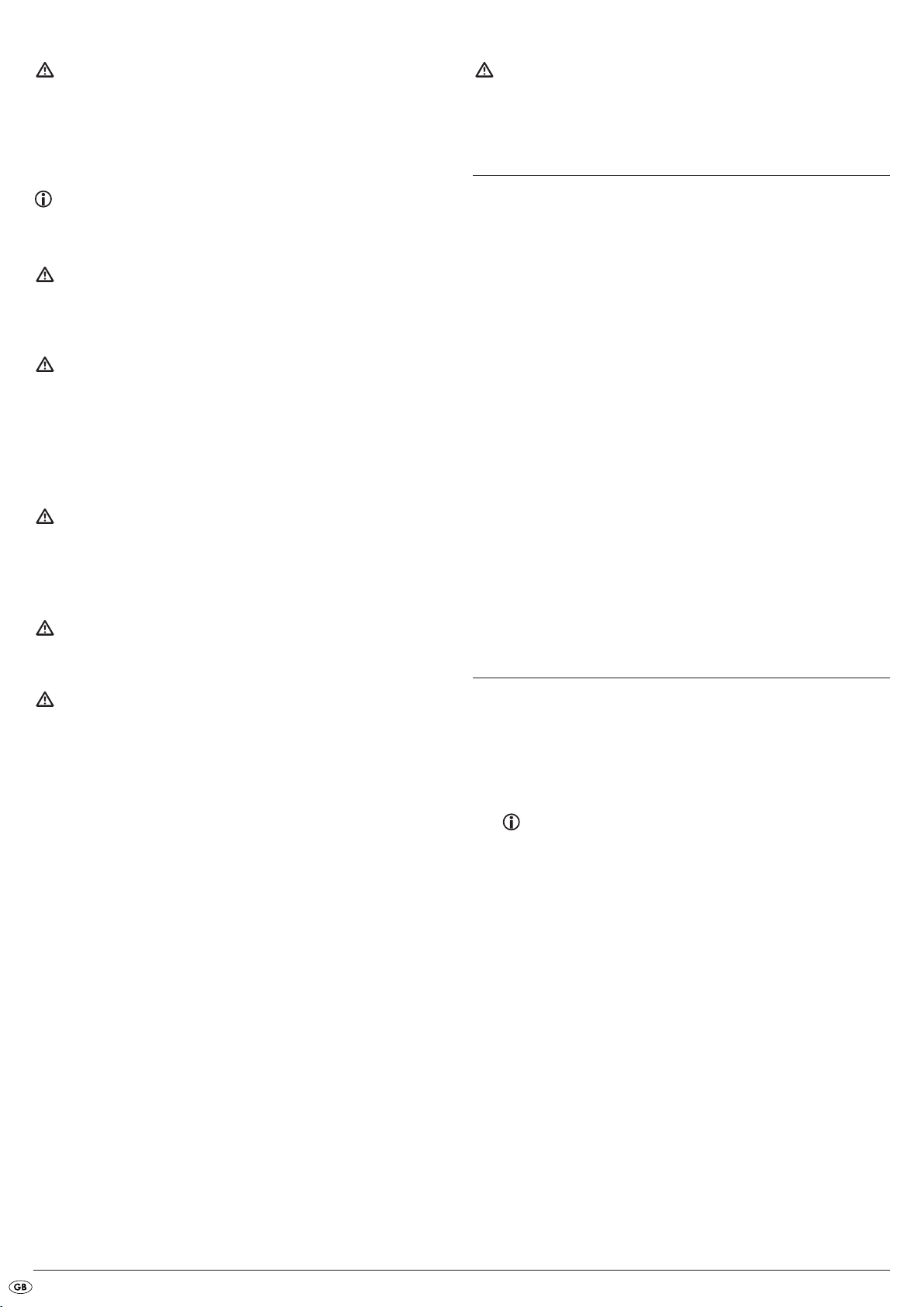
Danger! Laser radiation!
This device is fitted with a „Class 1 Laser“.
• Never open the device.
• Never attempt to repair the device.
• There is invisible laser radiation inside the device.
Do not expose yourself to the laser beam.
Note:
Some aggressive furniture finishes can have a destructive influence on
the device's rubber feet. If necessary, place the device on a nonslip pad.
Thunderstorms!
Equipment connected to a power supply can be damaged during a
thunderstorm. You should therefore always pull the power plug from
the power socket when there is a storm.
Notice regarding electrical power surges (EFT /
electrical fast transient) and electrostatic discharges:
In a case of malfunction due to an electrical fast transient (power surge)
and/or electrostatic discharge, the device must be returned to default
settings in order to re-establish normal operation. Possibly the power
supply must be separated and then reconnected. The batteries (if present)
must be removed and then reinserted.
Notice regarding separation from mains-power
The POWER switch does not completely disconnect the device from
the power network. Additionally, the device consumes power when in
standby-mode. To completely separate the device from mains-power,
the power plug MUST be removed from the wall socket.
Information regarding the handling of batteries
The remote control is operated by batteries.
For the handling of batteries please observe the following:
Attention!
No liability/warranty will be considered for damage to the DVD player
caused by the effects of moisture, water penetration or overheating!
7. Remote control
7.1 Inserting the batteries
1. Open the battery compartment on the rear of the remote control.
2. Place the two supplied batteries type AAA (micro cells) into the battery
compartment. Make sure that the batteries are inserted in accordance
with the correct polarity.
3. Replace the battery compartment cover.
7.2. Using the remote control
In order to guarantee faultless operation when using the remote control…
• Always point the remote control, during use, directely at the DVD player
• Make sure that there are no obstructions between the remote control
and the DVD player that will hinder reception.
• When using the remote control place yourself not more than 5 metres
from the DVD player
otherwise interferences can occur during operation of the DVD player functions
with the remote control.
7.3. Replacing the batteries
If the operation of the DVD player via the remote control does not function
properly or does not function at all the batteries must be replaced
• Always renew all batteries in order to return the remote control to its
full performance ability.
8. Connecting the DVD Player to a television
Risk of explosion!
Do not throw batteries into a fire. Do not recharge the batteries.
• Never open batteries, never solder or weld batteries.
The risk of explosions and injuries exists!
• Regularly check the condition of the batteries. Leaking batteries can
cause damage to the device.
• If you do not intend to use the device for an extended period, remove
the batteries.
• In the event of the batteries leaking acids, wear protective gloves.
• Clean the battery compartment and the battery contacts with a dry
cloth.
After setting up the DVD player, you can now connect it to a television. The
DVD player can be connected to televisions which operate with the PAL and
NTSC standards.
If you want to use the DVD player on a television with the NTSC standard
you must change the video setting in the DVD players "OSD menu". There
PAL is set as the television standard at the factory.
On this topic see also chapter 10.3. "Video settings: Setting the TV
standard".
Depending on the televisions equipment there are different methods of connecting the DVD player to it, these are explained as follows.
- 52 -
Page 55

8.1 Connecting to a television via ScartCable/RGB
Note:
Connecting the DVD player to a television with a Scart cable via the RGB
input offers a high quality connection. Select this connection variation in
the case of televisions equipped with an RGB input. If you are not sure if
the television is equipped with an RGB input then you can check this by
consulting the television's instruction manual.
8.3 Connection to a television via video input
(Composite Video)
For this connection variant the television must be equipped with Audio/Video
cinch sockets (Composite Video).
In order to connect the DVD player to a television via Composite Video you
will need
• an Audio/Video RCA cinch cable (not supplied)
• Connect the jack inscribed with
using the supplied Scart cable.
• For playback select the matching channel on your television Check with
the television's instruction manual on how you can set the AV channel.
• In the OSD menu select the item
On this topic see also chapter 10.3 "Video settings: Video output.
EURO SCART to a television Scart socket by
menu item Video/Video-Ausgang/RGB
.
8.2 Connecting to a television via S-Video
Note:
For this type of connection the television must have available an S-Video
input and two audio "IN" cinch sockets. If you are not sure if the television
is equipped with S-Video and/or cinch sockets you can check this by
consulting the television's instruction manual.
For this connection variant you will need:
• an audio cinch cable (not supplied)
• an S-video cable (not supplied) These can be obtained from your dealer.
To connect the DVD player to a television via S-video:
• Connect the yellow marked video socket with the yellow
the television.
• Connect the audio output sockets
player to the corresponding audio inputs on the television.
Make sure that the colour markings yellow, red and white correspond.
• For playback select the matching channel on your television Check with
the television's instruction manual on how you can set the AV channel.
• In the OSD menu select the menu item
On this topic see also chapter 10.3 "Video settings: Video output.
FL/RL on the rear panel of the DVD
Video/Video-Ausgang/RGB
VIDEO socket on
.
8.4 Connection via component signal (YPbPr/progressive
scan and YUV)
This connection variant is only possible with very high grade televisions,
LCD/Plasma screens or Video projectors
Check with the instruction manual of the corresponding playback device to
see if this connections variant is available. It is possible that additional playback
device settings may have to be implemented.
The so called "Component signal" is put out via the YPbPr socket of the DVD
player. Component signals are available in the form of the so called "YUV"
signal (Half image) as well as in the form of the so called "YPbPr" signal
(Full image/Progressive scan).
On this topic, please refer to Section 17. "Glossary / KeyWord
Index“.
Note:
For both variants the television, to which you want to connect the DVD
player, must be equipped with two audio "IN" cinch sockets.
• Connect the jack inscribed with
using an S-Video cable.
• Connect the audio output sockets
player to the corresponding audio inputs on the television with an audio
cinch cable.
Make sure that the red and white colour markings correspond.
• For playback select the matching channel on your television Check with
the television's instruction manual on how you can set the AV channel.
• In the OSD menu select the menu item
On this topic see also chapter 10.3 "Video settings: Video output.
S-VIDEO to a television S-Video socket
FL/RL on the rear panel of the DVD
Video/Video-Ausgang/RGB
The cable connections are the same in both cases; YPbPr-signal for Progressive
Scan however can only be used if the television (or Video projector), to which you
want to connect the DVD player, is capable of Progressive Scan.
If you are not sure whether the television (or Video projector), to which you
want to connect the DVD player is capable of Progressive Scan and has cinch
sockets available then you can check this by consulting the television's (or
Video projectors's) instruction manual.
- 53 -
Page 56

For both variations – "YPbPr" and "YUV"– you will need
• an audio cinch cable (not supplied)
• an YUV cable (not supplied) These can be obtained from your dealer.
On the rear panel of the DVD player you will find the three so called "Component Colour Out" sockets Y, Pb/Cb and Pr/Cr.
Connecting the DVD player via component signal:
• Connect the sockets Y (green), PB/CB (blue), and PR/CR (red) with the
corresponding sockets on the television.
• Connect the audio output sockets
player to the corresponding audio inputs on the television with an audio
cinch cable.
Make sure that the red and white colour markings correspond.
• For playback select the matching channel on your television Check with
the television's instruction manual on how you can set the AV channel.
• In the OSD menu select the menu item
and/or
P-Scan.
On this topic see also chapter 10.3 "Video settings: Video output.
FL/RL on the rear panel of the DVD
Video/Video-Ausgang/Component
9. Connecting audio components to
the DVD player
Besides sound playback of DVDs, VCDs/S-VCDs and audio and MP3-CDs
via the speaker of the television, to which the DVD player is connected, sound can
also be played back via external audio components such as a HiFi system,
Dolby digital/DTS receiver or a surround sound system.
9.1 Requirements for the connection of a HiFi system
In order to enjoy a full sound experience when playing DVDs with the DVD
player you can connect a HiFi system to the player. Before connecting check
with the HiFi system's instruction manual to verify...
• if the HiFi system is suitable for connection to a DVD player.
• if the HiFi system is equipped with cinch sockets; if yes, you can connect
the HiFi system to the DVD player via cinch cables.
Connecting a HiFi system:
• Connect the audio output sockets FL/RL on the rear panel of the DVD
player to the corresponding audio inputs on the HiFi system with an
audio cinch cable.
Make sure that the red and white colour markings correspond.
• Check with the instruction manual which settings on the HiFi system may
be necessary in order to reproduce sound via the HiFi system during the
playback of a DVD, VCD/S-VCD, Audio or MP3-CD from the DVD player.
Note:
For an optimal sound experience place your HiFi system's loud speakers
to the left and to the right of the television, on which you connected the
DVD player.
If you connected the DVD player to the television via a Scart cable the Audio
signal will be transmitted via the cinch cable to your HiFi system as well as via
the Scart cable to the television. In this case, set the volume of the television to
the lowest value.
9.2 Connecting digital audio components via digital cables
In order to enjoy sound playback throughout the room from correspondingly
equipped DVDs (recognizable by the Dolby Digital or DTS logos), you can
connect the DVD player to a digital audio component, for example, a Dolby
Digital or DTS receiver or a suitable surround sound system.
you can purchase the necessary cables for the hereafter described connection
variants from your dealer.
Firstly check with the digital components instruction manual to see if it allows
for connection to the DVD player...
• via a coaxial cable
• or via an optical cable.
- 54 -
Page 57

Connection via coaxial cable
To connect the DVD player to a digital audio component with a digital coaxial
cable:
• Connect the
digital audio component.
COAXIAL inscribed plug to the corresponding socket on the
Connecting via optical cable
To connect the DVD player to a digital audio component with an optical cable:
• Remove the protective plug from the
panel of the DVD player and insert the optical cable plug.
• Insert the plug at the other end of the optical cable in the corresponding
socket of the digital audio component.
OPTICAL inscribed socket on the rear
Note:
The optical cable is a glass fibre cable and must not be bent during
installation. Otherwise the glass fibre contained in the cable could
break and the cable would become unusable.
9.3 Connecting audio components via an analogue cable
If a digital input is not available on the audio component you can connect
the DVD player to it via conventional analogue cinch cables.
To connect the DVD player with analogue cables:
• Plug a cinch cable into each of the sockets
right channel),
centre channel) and
• Insert the cinch cables into the corresponding analogue inputs of the
audio component.
SL (rear left channel), SR (rear right channel), CENTER (front
SUBWOOFER (Bass) on the rear panel of the DVD player.
FL (front left channel), FR (front
Note:
Make sure that no dirt can enter into the optical cable socket. This could
cause signal interference. Always insert the protective plug into the socket
if no optical cable is connected.
- 55 -
Page 58
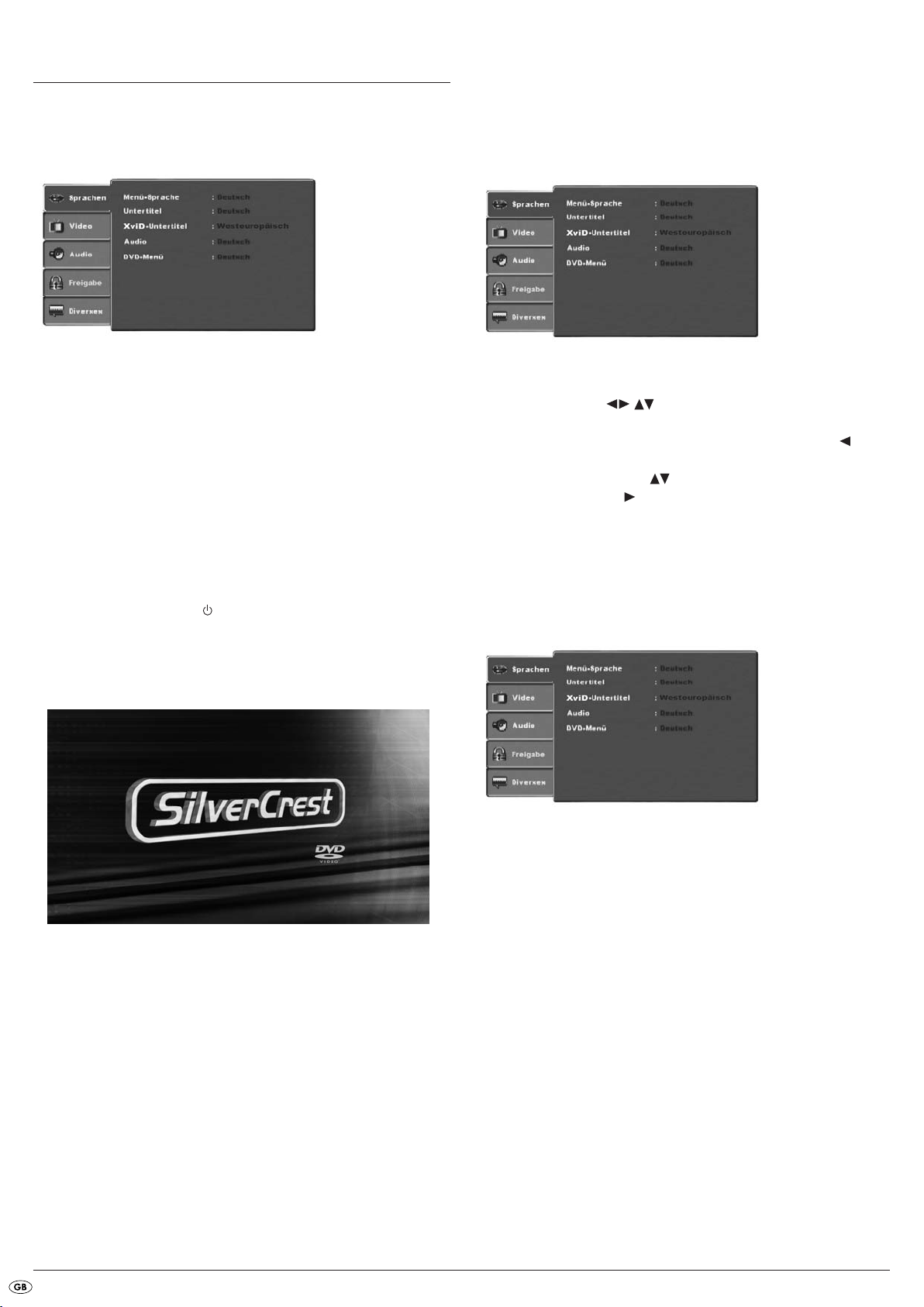
10.OSD menu settings
All possible settings on the DVD player can be administered with the remote
control via the so called OnScreen Display menu (in short "OSD Menu").
The OSD Menu will be superimposed on the television screen.
10.1. Using the OSD Menu
• To access the DVD players OSD menu press the SETUP button on the
remote control.
The OSD Menu with its menu options will appear on the television
screen:
Before you use the DVD player for the first time for playback of DVDs,
VCDs/S-VCDs or Audio/MP3-CDs you must implement a few settings via the
OSD Menu. These settings are dependent amongst others on...
• the language, in which you want the OSD Menu to be displayed
• which TV standard corresponds to the television, to which you want to
connect the DVD player
• Which image format your television can display
Administering settings via the OSD menu
• First insert the connector plug of the DVD player's power cord into a
power socket.
• To switch on the DVD player press the
the DVD player. If the DVD player is already switched on but is in standby mode, press the button
DVD player on. Standby mode is indicated by the green LED on the
front panel of the device.
The device will check to see if a disc is inserted. The SilverCrest logo appears
on the television screen:
STANDBY on the remote control to switch the
POWER button on the front panel of
The following menu options can be set:
Sprachen, Video, Audio, Freigabe and Diverses.
• The control buttons will move you through the OSD Menu.
To confirm a selection or input press the
• To exit the selected OSD Menu option press the control button , until
the left Menu tab (Sprachen, Video etc.) is active. Select another Menu
tab with the control buttons and activate the OSD Menu option
with the control button .
• To exit the OSD menu press the
OK button.
SETUP button again.
10.2 Language Settings
You can preset the languages for the Menü-sprache, Untertitel, XviD Untertitel, Audio and DVD-menü functions. These settings are valid for every DVD
if the selected language is present on the DVD.
If there is no disc inserted the notice No disc appears on the television screen
and NO DISC is shown in the display.
• Firstly please familiarize yourself with the OSD Menu's operation by
means of the following brief introduction.
Menü-Sprache: Here you set the language, in which the OSD Menu will
be displayed on the television screen.
Untertitel: Here you set the language of the subtitle when the playback
of a DVD is displayed on the television screen (only if the
language is present on the DVD).
XviD-Untertitel: Here you set the character encoding for the XviD subtitle.
The standard setting is Westeuropäisch.
Audio: Here you set the language, in which the DVD should be
started. Films can then only be played back in the language
that you selected if this language is available on the DVD.
If the selected language is not available the DVD will start
with another language.
DVD Menü: Here you set the language, in which the DVD Menu will
be displayed on the television screen. Not all films contain
a menu on the DVD. If a menu is available then it can only
be shown in the language that you set if this language is
available on the DVD. If the selected language is not available
then the DVD Menu will be displayed in another language.
- 56 -
Page 59
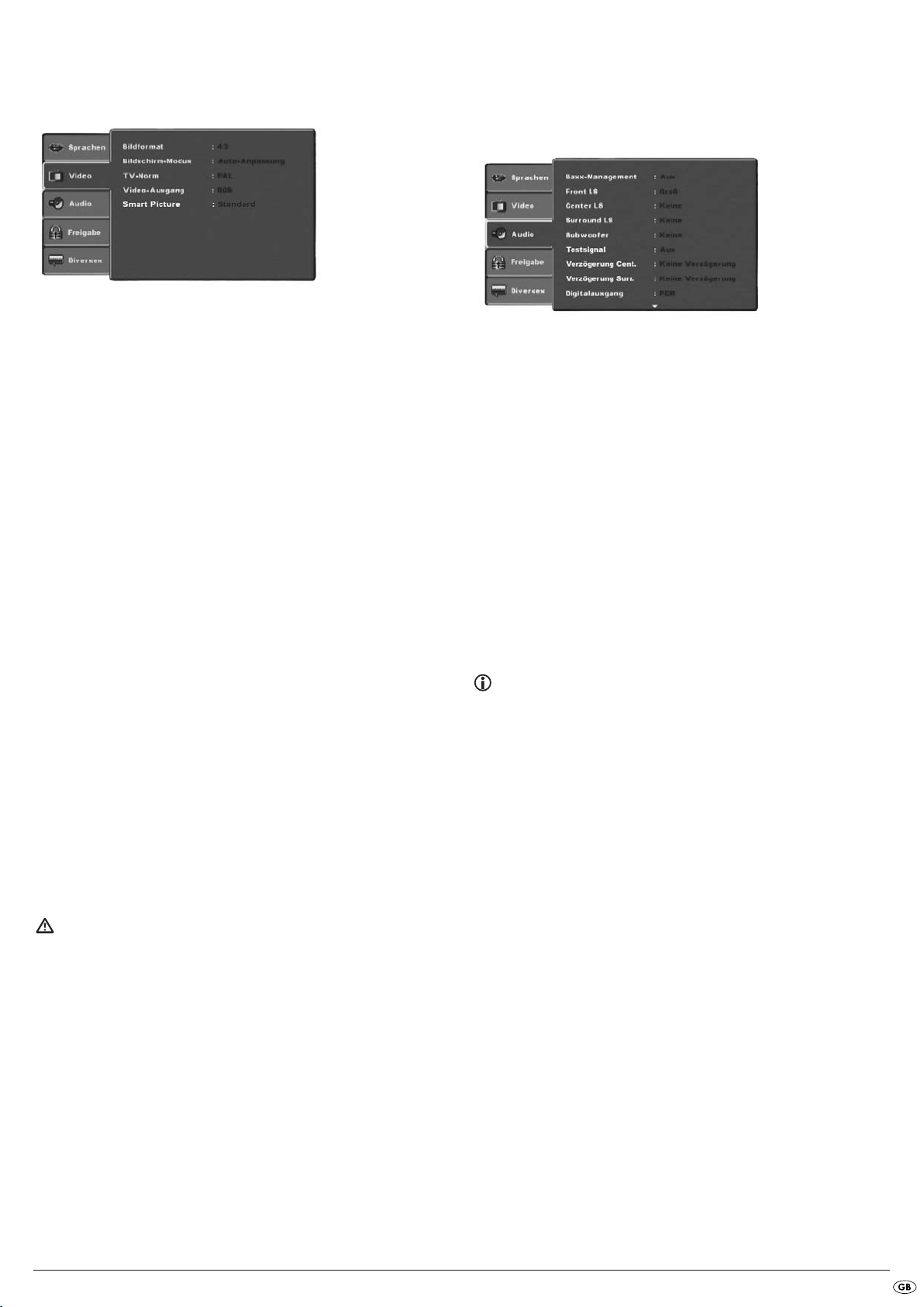
10.3 Video settings
In this OSD menu you can implement the settings for Bildformat, BildschirmModus, TV-Norm, Video-ausgang and Smart-Picture.
Bildformat: Here you set the Image format, in which the film should
be displayed on the television screen (4:3 or 16:9). The
correct setting depends on the television to which you
would like to connect the DVD player.
BildschirmModus: Here you can match the vertical and horizontal image dis-
play to the playback device in use. The following can be set:
Strecken, Original, Auto-Anpassung and Pan Scan
(Adapting the image width format to the 4:3 presentation).
TV-Norm: Here you set the TV standard (NTSC/PAL/Multi) of your
playback device. Only set Multi if you have connected
the DVD player to a multi-standard television.
Video-Ausgang: Here you set the Video output, through which the DVD
player is connected to the playback device.
S-Video Output in the S-Video format via the
S-Video output.
Component Output in YUV format via the com-
ponent outlets
RGB Output in RGB format via the
SCART outlet, the S-Video outlet
and the Composite video outlet
P-Scan: Output in Progressive scan format
via the component outlets
• After selecting P-Scan press the
appears.
• Select the input Ja to carry out changes to the video output.
After the video output is changed another inquiry window appears.
• Select the input Ja when the image is correctly depicted. The video output
is now changed.
• Select the input Nein if the image is not correctly depicted or wait
15 seconds to return to the previous video output setting.
OK button to confirm. An enquiry window
Attention!
In the event that you set P-Scan and your television is not progressive
scan capable the screen could suddenly become black.
This is not a defect of the television or the DVD player!
In this case press the
or on the remote control.
Then press the
an image appears again on the television screen.
Smart Picture:
Here you set the image quality to Standard, Hell, Weich or Dynamik.
STOP button on the front panel of the DVD player
VIDEO OUT button on the remote control continuously until
10.4 Audio settings
In this OSD menu you can administer the settings for Bass Management, the
Boxengröße of individual loud speakers, Testsignal, Verzögerungen, digitale Audioausgänge, Nacht-Modus and ProLogic.
Bass
Management: Here you can Activate/Deactivate the Bass-Management.
Activation (An) is necessary if you are not using a 5.1 ampli-
fier with its own speaker management but rather want the
sound output transmitted via a particular amplifier. In this
case the DVD player must be informed which kind of speaker
(Klein/Groß) is to be run from the respective sound output.
In this way the sound and the separation of Highs, Middles
and Basses can be optimally conformed.
Front LS,
Center LS,
Surround LS: Here you can Activate/Deactivate the particular speaker
type and set the size.
Groß
: Activate sound output for large speakers.
Klein
: Activate sound output for small speakers.
(only with the activation of Bass-Management)
Keine
: Deactivate sound output for these types of speakers
Note:
The input Front LS can not be deactivated since sound output for the
front speakers is always switched on.
Subwoofer: Set this entry to Vorhanden when a subwoofer is connected
and is to be activated.
In order to deactivate this sound output set the entry to
Keine.
Testsignal: Here you can switch on a test sound for each particular
audio output in order to check your 5.1 Surround settings.
Verzögerung
Center,
Surround: Here you set the delay for the centre and rear surround loud-
speakers. Each increase of the distance setting corresponds
to a delay of one millisecond. With optimal settings the
sound reaches your ears simultaneously from all directions.
Center
: no delay, 0.3, 0.6, 1, 1.4, 1.7 m
Surround
Digitalausgang: here you set the DVD players digital output signal.
Aus
PCM
RAW
Nachtmodus: Here you activate/deactivate the night mode. This setting
facilitates an optimal sound playback with reduced volume. The loud passages are suppressed and the quieter
passages are played back a little louder. This function is
only possible when using a digital audio component.
: no delay, 1, 2, 3, 4 oder 5.1 m
: no digital audio component connected
: two channel digital audio component connected
via coaxial cable or optical cable.
: multi channel digital audio component, i.e. DTS
receiver, connected via coaxial cable or optical
cable.
- 57 -
Page 60

ProLogic: Here you set the Dolby ProLogic compatibility.
AUS
: No Dolby Prologic compatible audio component
is connected to the analogue stereo output (L/R).
AN
: A Dolby Prologic compatible audio component is
connected to the analogue stereo output (L/R) of
the DVD player.
10.5 Age release settings
In this menu you can administer the settings for child security and change the
password.
Note:
Only a few DVDs have a technical age restriction available. If there is no
technical age restriction on the DVD your DVD players child lock feature
can not be activated. The child lock can only function if it is activated on
the DVD player and a corresponding code is available on the inserted
DVD.
When you insert a DVD which, according to the child lock, may not be
played a window appears on the screen, in which you must enter your
password and confirm with OK.
Klasse: Here you set the age release class in three levels.
G
: Only DVDs without age restrictions
can be played back.
PG-13
: No DVDs with an age release from
13 years can be played back.
Erwachsene
In order to activate the age release class you must select from the OSD menu
Freigabe the item Klasse and enter the password (8888). Confirm your entry
by pressing the
child lock level. Confirm your entry by pressing the
Passwort
ändern: Here you can change the preset password (8888) and
• To change the password select from the OSD menu the item Passwort
ändern. Enter the valid password. Confirm your entry by pressing the
OK button. Select the item Klasse again and now set the desired
enter your own password. Only the numbers 0-9 can be
used.
: All DVDs, including those with age
restrictions over 18 can be played.
OK button.
OK button.
• Select the item Passwort ändern again and enter the new password.
Confirm your entry by pressing the
OK button.
Note:
In the event that you forget your new password you can use the factory
preset password (8888).
10.6 Diverse settings
In this menu you can reset the DVD player to the factory default settings and
set the playback priority of DVDs.
Standardeinstellungen
laden: Here you reset the DVD player's factory default settings.
11. Initial operation of the DVD player
After you have …
• placed the DVD player in a suitable location
• connected the DVD player to a television by one of the designated
connection options
• connected the DVD player, if desired, to a HiFi or Surround system
(analogue/digital) for example a Dolby Digital or DTS receiver
• made the remote control ready for operation by inserting the batteries
• and know how to activate and operate the OSD menu with the remote
control
… the DVD player is ready for operation.
11.1 Inserting the DVD
To play a disc with the DVD player:
• Switch on your television.
• Make sure that the DVD player is ready for operation.
If the television, the DVD player and possibly other connected devices (i.e. an
audio component) are ready for operation and are switched on and the DVD
player is connected correctly to the television you will now see the Silvercrest
logo on the TV screen
If no disc is inserted into the DVD player's disc tray:
keine Disc is displayed on the television screen.
• Open the disc tray by pressing the button
control or on the front panel of the DVD player. Öffnen is displayed on
the television screen.
• Insert the disc in the disc tray with the inscribed/labled side up.
For twin-sided discs: The side you would like to play must face down.
• After you have inserted the disc press the button
remote control or on the front panel of the DVD player again to close
the disc tray.
• The contents of the disc will now be loaded; this may take a few seconds. In the meantime Loading... is displayed on the television screen.
OPEN/CLOSE on the remote
OPEN/CLOSE on the
- 58 -
Page 61

12. Playing back DVDs, VCDs or S-VCDs
To play back a DVD/VCD/S-VCD with the DVD player...
• Switch on your television.
• Make sure that the DVD player is ready for operation.
If the television, the DVD player and possibly other connected devices (i.e. an
audio component) are ready for operation and are switched on and the DVD
player is connected correctly to the television you will now see the "Silvercrest"
logo on the TV screen
• Open the disc tray on the front panel of the DVD player by pressing the
OPEN/CLOSE button.
OPEN will show in the display on the front panel of the DVD player and
Open will be displayed on the television screen.
• Insert a DVD/VCD/S-VCD disc in the disc tray with the inscribed/labled
side up.
• Press the
CLOSE will show in the display on the front panel of the DVD player and
Close will be displayed on the television screen.
• The contents of the inserted DVD/VCD/S-VCD will now be loaded; this
may take a few seconds. In the meantime LOADING flashes in the dis-
play on the front panel of the DVD player and Lesen... is displayed on
the television screen.
• Playback of the inserted DVD/VCD/S-VCD starts automatically.
Note:
DVDs, VCDs and S-VCDs, that you want to playback with the DVD player
possibly have a country code, which is printed on the DVD cover.
The DVD player can only playback DVDs/VCDs/S-VCDs with the country
code 2.
If no country code is printed on the cover of a DVD/VCD/S-VCD...
• but instead the symbol , then the DVD/VCD/S-VCD can be played
back with the DVD player
• then the DVD/VCD/S-VCD can possibly not be played back with the
DVD player. You can check this by attempting to play back the DVD.
OPEN/CLOSE button again to close the disc tray.
Depending on the inserted DVD/VCD/S-VCD it is possible that the contents
of the DVD/VCD/S-VCD will not playback immediately, rather first a selection
menu appears on the television screen.
In this event select the menu option which will start the playback of the film
with the control buttons on the remote control.
To start playback of the film press the
the
PLAY button.
Play will be superimposed briefly on the television screen.
In the display on the front panel of the DVD player, the following notices
appear:
Bei DVDs:
•"DVD"
• the number of the currently playing title and chapter
• the played back so far time of the currently playing DVD in hours,
minutes and seconds
Bei VCDs/S-VCDs:
• "VCD" or "S-VCD"
• the number of the currently playing title
• the played back so far time of the currently playing VCD/S-VCD in
hours,minutes and seconds
OK button on the remote control or press
12.1Features during playback of a DVD, VCD or S-VCD
During the playback of a DVD/VCD/S-VCD you can use the following DVD
player features...
Pause playback
To pause the playback of the inserted DVD/VCD/S-VCD...
• During playback press the
will appear in the display on the front panel of the DVD player and Pause
will be displayed on the television screen.
On the television screen you will see a freeze frame of the scene that has just
been halted.
• To continue with the playback of the film press the
Frame by frame playback (Step)
To show playback frame by frame...
• During playback press repeatedly the
will appear in the display on the front panel of the DVD player and Step
will be displayed on the television screen.
With each press of the button you will see on the television screen an individual
image of the scene that has just been halted.
• To continue with the playback of the film press the
Stop playback
To stop playback of the film on the inserted DVD/VCD/S-VCD press the
STOP button.
With Resume-Function
If you have cancelled playback of the inserted DVD/VCD/S-VCD by pressing
the
STOP button once the DVD player automatically saves the position where
playback was interrupted. This function is called the "resume function".
will be displayed on the television screen. As soon as you press the PLAY button
again, playback will continue from the saved position.
Without Resume-Function
If you have cancelled playback of the inserted DVD/VCD/S-VCD by pressing
the
STOP button once and you press the STOP button a second time the saved
position, at which you interrupted the playback, will be cleared. As soon as you
press the
start at the beginning.
PLAY button again playback of the inserted DVD/VCD/S-VCD will
PAUSE/STEP button.
PAUSE/STEP button.
PLAY button.
PLAY button.
STOP
||
- 59 -
Page 62
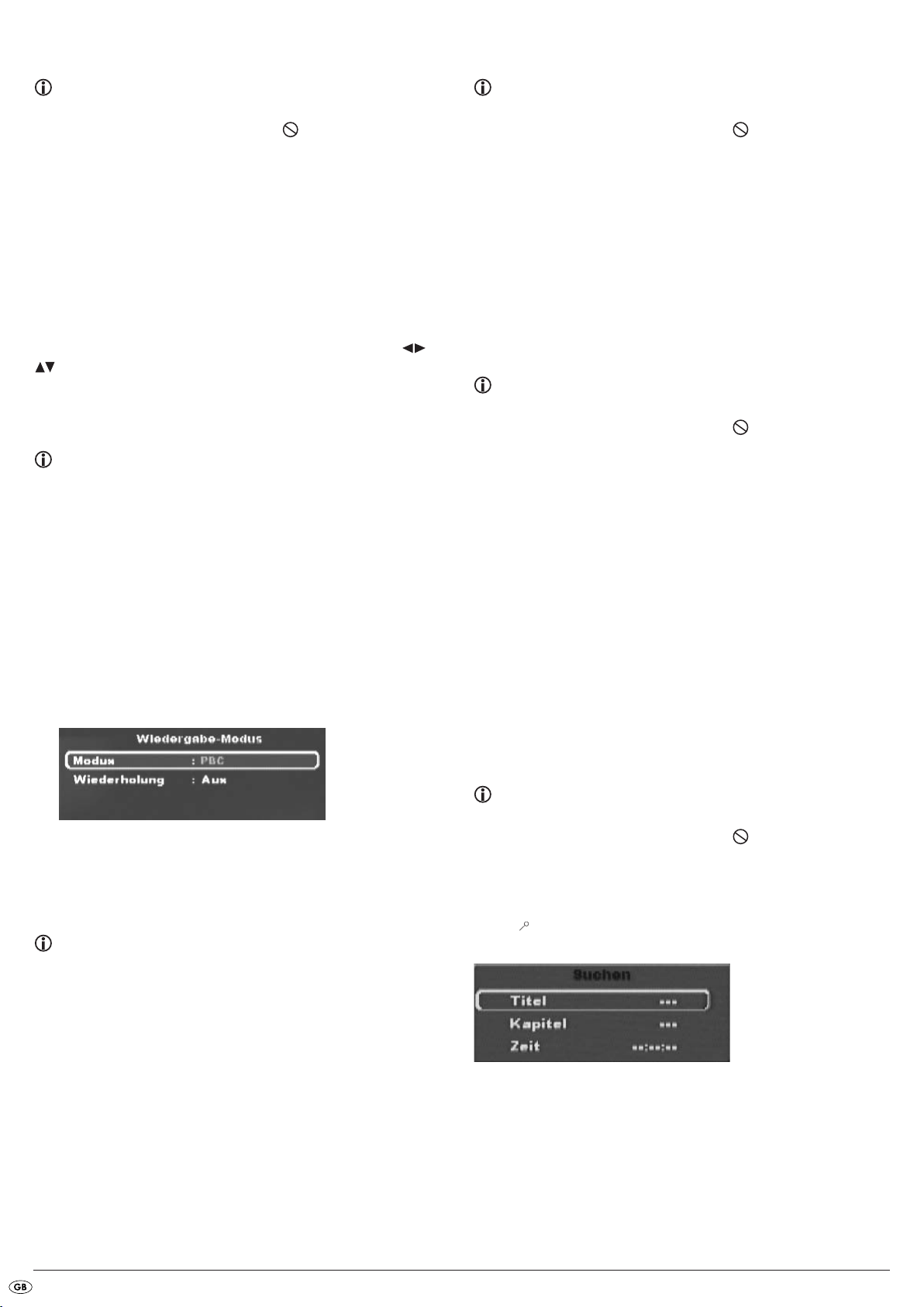
Accessing the DVD menu (Menu)
Skip to start of chapter (SKIP)
Note:
This function may not be available on all DVDs! If you attempt to execute
a function that is not available, the symbol is displayed on the television
screen.
With many films on DVDs there is a main menu on the disc which, apart from
the option of playing back the main film, allows you to select from the following
contents:
• the subtitle and film dialogue languages
• direct chapter selection
• to playback the films bonus material (Background information, "Making
of" etc.)
If such a menu is present on the DVD inserted in the DVD player you can
access it during playback by pressing the
You can select particular menu items by pressing the control buttons
on the remote control.
To confirm the selected menu item press the
the remote control.
To return to playback press the
MENU button on the remote control again.
MENU button on the remote control.
PLAY button or the OK button on
Note:
If you cancel playback by pressing the STOP button twice (Playback
stop without resume function) access to the disc's main menu is no longer
possible.
Playback Control (PBC) with VCDs/S-VCDs
Many VCDs/S-VCDs have Playback Control (in short "PBC"). Playback Control
indicates a main menu that allows operation of several functions of the VCD/
S-VCD.
If PCB is available on a VCD/S-VCD inserted in the DVD player you must first
activate it in order to be able to superimpose the menu.
• To do this press the
or when playback has been stopped. The Wiedergabe-Modus menu
will be superimposed on the television screen.
MODE button on the remote control during playback
Note:
This function may not be available on all DVDs! If you attempt to execute
a function that is not available, the symbol is displayed on the television screen.
With the
DVD/VCD/S-VCD you can, during playback...
• skip forward to the beginning of the next chapter or
• skip backward to the preceeding chapter
The respectively selected chapter will playback immediately without the necessity of pressing the
chapter will be displayed on the front panel of the DVD player to the left of
the played back so far time.
SKIP NEXT (+) and SKIP BACK (-) buttons, within the film on the inserted
PLAY button. The number of the respectively selected
Title number input via the number buttons
Note:
This function may not be available on all DVDs! If you attempt to execute
a function that is not available, the symbol is displayed on the television screen.
Instead of using the Skip function you can also access a title from within the
film of an inserted DVD/VCD/S-VCD directly by entering the title number via
the number buttons
• To do this, during playback or when playback is cancelled, press the number
buttons on the remote control that correspond to the title number that you
want i.e. press the
0 for the tenth title. The entered numbers will be briefly superimposed on
the television screen.
• Then press the
number title will now start automatically.
Search function (Search)
To select a title or chapter from the inserted DVD/VCD/S-VCD direct you can
also use the search function:
0 to 9 on the remote control.
3 button for the third title or the buttons 1 followed by
OK button on the remote control. Playback of the entered
• The Modus menu item is automatically selected first.
By pressing the
the options Normal, Zufall and PBC. Set to PBC and press the
again.
The Wiedergabe-Modus menu fades out and PBC is now switched on.
OK button on the remote control you can select between
Note:
If you switch on PBC during playback it is possible that playback will be
cancelled and starts again from the beginning.
• To superimpose the PBC main menu press the button
control during playback.
MENU on the remote
MODE button
Direct chapter or time selection using the search function (Search)
Note:
This function may not be available on all DVDs! If you attempt to execute
a function that is not available, the symbol is displayed on the television screen.
Entry of the time position via the search function
• To select a chapter by the input of a time position, during playback press
the
SEARCH button on the remote control. The Suchen Menu will be
superimposed on the television screen.
• The – – – marked entry field Titel is automatically the first selection.
Enter the desired title with the number buttons
most often the main film.
0 to 9. On DVDs title 01 is
- 60 -
Page 63
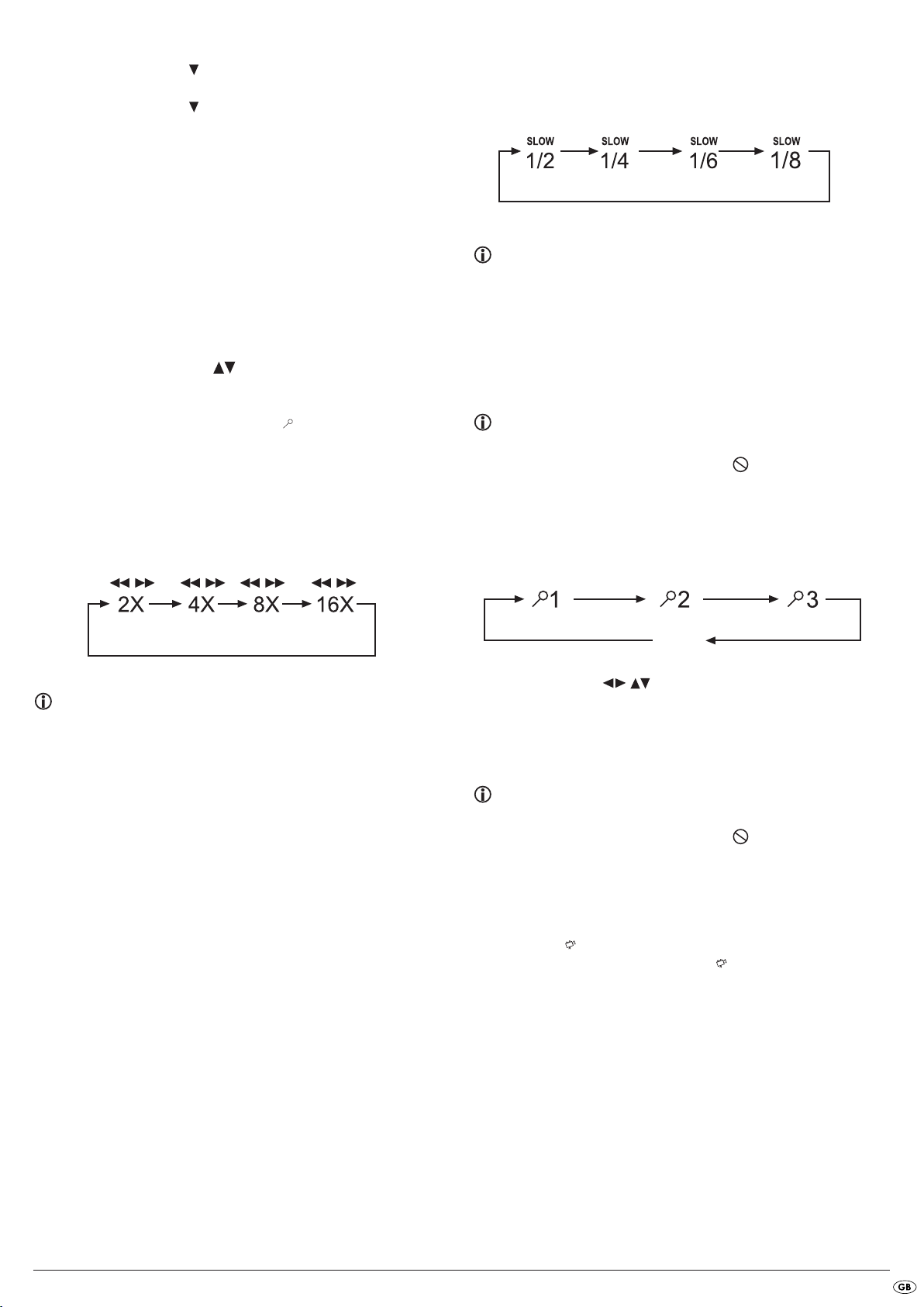
• Press the control button to select the – – – marked input field Kapital.
Enter the desired chapter with the number buttons
• Press the control button to select the – – : – – : – – marked input
field Zeit (With S-VCDs: Disk-Zeit). With the number buttons
the time position in hours, minutes and seconds.
0 to 9.
0 to 9 enter
Example:
To begin playback 1 hour, 5 minutes and 30 seconds from the start of a
film press successively the number buttons …
0, 1 for 1 hour;
•
0, 5 for 5 minutes;
•
3, 0 for 30 seconds
•
Subsequently press the
If you want to remove a position from the entry field select the position to be
removed with the control buttons and press the
control.
The display now skips back to "– – –".
To fade out the Suchen menu press the button
control.
Fast scan forward/backward
With fast scan you can select designated passages from the inserted DVD/
VCD/S-VCD during playback.
• For fast scan forwards/backwards press the
button repeatedly to set the following fast scan speeds:
OK button to start playback at the selected position.
CLR button on the remote
SEARCH again on the remote
F.FWD and/or F. RW D
Slow playback forward (Slow motion)
To playback the contents of the inserted DVD/VCD/S-VCD in slow motion …
• For slow motion playback forwards/backwards press repeatedly the
buttons
SLOWF/SLOWR to set the following playback speeds:
Note:
During slow motion playback no sound will be played.
• To continue playback from a selected position in normal speed, during
slow motion playback press the
on the television screen.
PLAY button. Wiedergabe will appear
Image enlargement (Zoom)
Note:
This function may not be available on all DVDs! If you attempt to execute
a function that is not available, the symbol is displayed on the television screen.
During the playback of an inserted DVD/VCD/S-VCD you can enlarge the
image on the television screen in three levels. For this press the
on the remote control to set the following enlargement levels:
ZOOM button
Note:
During fast scan no sound will be played back.
• To continue playback of the film from the selected position in normal speed,
during fast scan press the
the television screen.
PLAY button. Wiedergabe will appear on
AUS
With the control buttons sections of the enlargement can be switched.
To switch off the zoom function and return to the normal image size press the
ZOOM button once more; Aus will be displayed on the television screen.
Change camera aspect (Angle)
Note:
This function may not be available on all DVDs! If you attempt to execute
a function that is not available, the symbol is displayed on the television screen.
Many films on DVD/VCD/S-VCD contain chapters which were recorded
simultaneously from various camera perspectives. With films that have such
chapters available you can view the same chapter from different perspectives.
For this press the
inserted DVD/VCD/S-VCD. Each press of the
of the available camera perspectives.
ANGLE button on the remote control during playback of an
ANGLE button will switch to one
- 61 -
Page 64

Superimpose/fade out subtitles
Programmed playback (PRG)
Note:
This function may not be available on all DVDs! If you attempt to carry
out a function that is not available the symbol will be displayed on
the television screen.
If the film on the inserted DVD/VCD/S-VCD has subtitles available you can
superimpose these on the television screen during playback by pressing the
SUBTITLE button on the remote control.
With the first press of the
language will be superimposed on the television screen. With each further
press of the
be superimposed successively on the television screen.
The number of the currently superimposed subtitle language will be superimposed on the television screen ( i.e. 1/10 for the first of ten available subtitle
languages).
When the last of the available subtitle languages is superimposed (i.e. 10/10
for the tenth of ten available subtitle languages) you can switch off the subtitle
function by pressing the
on the television screen.
SUBTITLE button the subtitles of other available languages will
SUBTITLE button the subtitle of the first available
SUBTITLE button again. Aus will be superimposed
Change playback language
Note:
This function may not be available on all DVDs/VCDs/S-VCDs! If you
attempt to execute a function that is not available, the symbol is
displayed on the television screen.
Note:
This function may not be available on all DVDs/VCDs/S-VCDs! If you
attempt to execute a function that is not available, the symbol is
displayed on the television screen.
With the Programme function you can put together your own film programme
in so far as you can select only certain chapters of an inserted DVD/VCD/
S-VCD for playback. In this way you can determine yourself the sequence, in
which the chapters are played back. You can compile a maximum of 16
chapters of a film for programmed play.
• Press the
playback is cancelled.
The Programme menu will be displayed on the television screen.
• Use the control buttons on the remote control to select the
desired title.
• Confirm your selection by pressing the
to the title appears.
PRG button on the remote control during playback or when
OK button. The chapter pertaining
With many films on DVD/VCD/S-VCD you can, during playback, select another playback language by pressing the
The first press of the
language. Each additional press of the
available playback language.
The currently switched on playback language will be superimposed on the
television screen.
AUDIO button switches to the first available playback
AUDIO button on the remote control.
AUDIO button switches to the next
• Use the control buttons on the remote control to select the
desired chapter.
• Confirm your selection by pressing the
filed on the first memory position.
• Select with the control buttons further chapters and confirm your
selection by pressing the
in the memory positions 1-16.
• To programme chapters of other titles select the entry .. with the control
buttons and confirm your selection by pressing the
• To delete the last corresponding entry select with the control buttons
the entry field Entf. or press the
the
CLR button repeatedly always the last corresponding chapter input is
deleted.
• To delete all inputs select, with the control buttons , the entry
field Alle Entf. and confirm your selection by pressing the
chapter entries will be deleted.
What are Title and Chapter? On this topic, please refer to Section
17. "Glossary / KeyWord Index“.
OK button. The chapters will, in turn, be filed
OK button. The chapter will be
OK button.
CLR button once. By pressing
OK button. All
- 62 -
Page 65
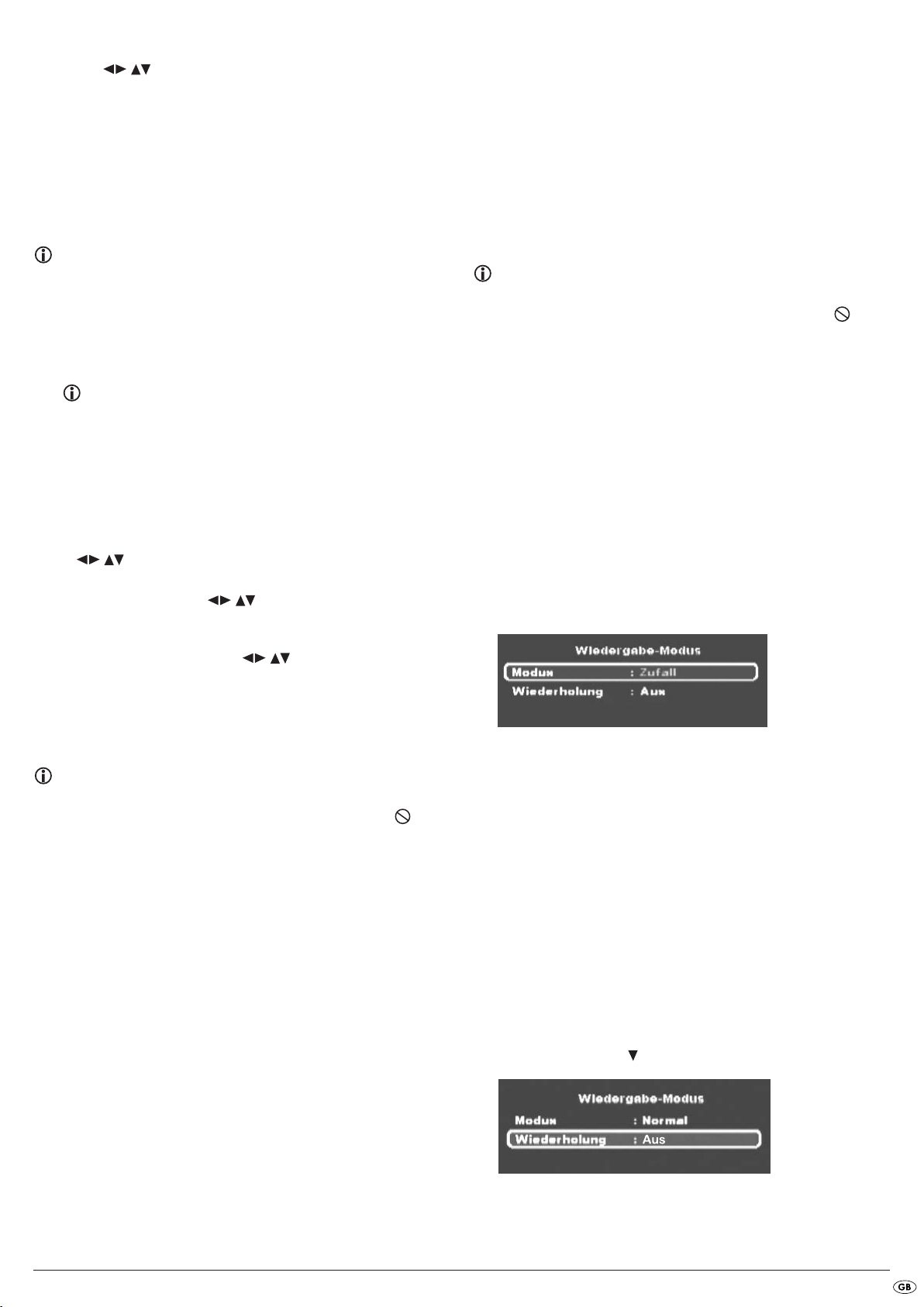
• When you have programmed the desired chapter, select with the control
buttons the option Start underneath the input fields. Press the
OK button. The programmed playback now starts with the chapter entered
in the programme memory position 1.
• Within the programmed chapter you can skip to the start of the next
and/or previous chapter by pressing the
buttons on the front panel of the DVD player or on the remote control.
• To cancel the programmed playback press the
front panel of the DVD player or on the remote control twice during
playback.
SKIP NEXT (+) and SKIP BACK (-)
STOP button on the
Note:
If you are not sure what the title and/or chapter number is that you want
to programme, during playback select the corresponding title/chapter of
the film with the
SKIP NEXT (+)
and
SKIP BACK (-) buttons and then press the
DISPLAY button on the remote control to superimpose all the information
from the inserted DVD/VCD/S-VCD onto the television screen. Here you
will find, amongst others, the current title and chapter numbers.
On this topic see also the section "Superimpose disc information".
Programme example
You want to enter the chapters with the numbers 03 and 10 of a film
on a DVD/VCD/S-VCD for programmed playback; in this example the
main film has the title number 01:
• The first title is automatically highlighted in the programme menu.
Confirm your selection by pressing the
• The chapter of the first title now appears. With the control buttons
select the third chapter and confirm the selection by pressing
the
OK button. The chapter will be filed on the first programme position.
• With the control buttons select the tenth chapter and confirm the selection by pressing the
on the second programme position.
• Select, with the control buttons , the option Start
underneath the entry fields. Press the
The programmed playback now starts with chapter 3.
OK button.
OK button. The chapter will be filed
OK button.
Bei VCDs/S-VCDs:
• the already played back time of the currently playing VCD/SVCD in
hours, minutes and seconds
• the time to the end of the currently playing film in hours, seconds and
minutes
• the type of inserted disc (VCD/S-VCD)
• the current title number/the total number of titles
• the current playback language setting
• To fade out the disc information press the
DISPLAY button again.
To switch on miscellaneous playback modes
Note:
This function may not be available on all DVDs/VCDs/S-VCDs! If you
attempt to execute a function that is not available, the symbol is
displayed on the television screen. The following descriptions relate to
the programming possibility that can be made during the playback of a
DVD/VCD/S-VCD. During stopped playback there can be, in addition
to random playback and the repeat function, a supplementary programmed playback inserted (see also "Programmed Playback (PRG)".
During playback of a DVD/VCD/S-VCD you can switch on the following
playback modes:
Random playback
When you switch on the random playback the chapters on the inserted
DVD/VCD/S-VCD will be played back in random order.
To switch on the random playback …
• During playback press the
Wiedergabe-Modus menu will be superimposed on the television
screen.
MODE button on the remote control. The
Superimpose disc information
Note:
This function may not be available on all DVDs/VCDs/S-VCDs! If you
attempt to execute a function that is not available, the symbol is
displayed on the television screen.
With this function you can superimpose all the available information from a
DVD/VCD/S-VCD inserted into the DVD player onto the television screen
during playback.
• For this, during playback, press the
On the television screen will be superimposed:
Bei DVDs:
• the already played back time of the currently playing DVD in hours,
minutes and seconds
• the time to the end of the film in hours, seconds and minutes
• the type of inserted disc (DVD)
• the current title number/the total number of titles
• the current chapter number/the total number of chapters
• the current playback language setting
• the current selected subtitle setting
• the current selected perspective/the number of currently available
perspectives
DISPLAY button on the remote control.
• The Modus menu item is automatically selected first.
• By pressing the
the options Normal and Zufall (on VCDs/S-VCDs the option PBC is added).
Set to Zufall and press the
menu fades out and the random function is now switched on.
• To switch off the random function press the
and select from the Wiedergabe-Modus menu under the menu item
Modus, by pressing the
When you press the
OK button on the remote control you can select between
MODE button again. The Wiedergabe-Modus
MODE button during playback
OK button, the option Normal.
MODE button again the random function is switched off.
Repeat function
With the repeat function on DVDs you can selectively repeat a title or chapter
from the inserted DVD and with VCDs/S-VCDs repeat playback individual titles
and/or the entireVCD/S-VCD.
• To switch on repeat playback, during playback press the
the remote control. The Wiedergabe-Modus menu will be superimposed
on the television screen.
• Press the control button to select the menu item Wiederholung.
MODE button on
- 63 -
Page 66

Bei DVDs:
By pressing the
• Select Single to continuously repeat the currently playing back chapter
until repeat playback is switched off or playback is cancelled by pressing
the
• Select All to continuously repeat all the chapters one
after the other, thus the entire film, until repeat playback is switched off
or playback is cancelled by pressing the
Bei VCDs/S-VCDs:
By pressing the OK button you select between the options Single, All and Off.
• Select Single to continuously repeat the currently playing back title of
the VCD/S-VCD until repeat playback is switched off or playback is
cancelled by pressing the
• Select All to continuously repeat the entire VCD/S-VCD until repeat playback is switched off or playback is cancelled by pressing the
ton twice.
• To switch off repeat playback press the
Select from the Wiedergabe-Modus menu under the menu item Wieder-
holung the option Off. When you press the
playback is switched off.
OK button you select between the options Single, All and Off.
STOP button twice.
STOP button twice.
STOP button twice.
STOP but-
MODE button during playback.
MODE button again, repeat
Repeat sequence (A – B)
With this function you can repeatedly playback a favourite sequence inside
a chapter of the currently playing DVD/VCD/S-VCD.
• During playback press the
the desired sequence starts to playback. Rep A – will be displayed on
the television screen.
• Press the A – B button again as soon as the end of the desired sequence
is played back. Pay careful attention to the fact that the start and finish
of the sequence must be located within a chapter. Rep A-B will be displayed on the television screen.
Repeat playback of the selected sequence starts immediately, you do not need
to press the
press the
Aus will be briefly displayed on the television screen.
PLAY button. The sequence will continuously repeat until you
A – B button again in order to switch off the function. Then Rep AB
A – B button on the remote control as soon as
Bookmark function
During playback of a DVD/VCD/S-VCD you can place so called "Bookmarks"
in order to view again later selected passages from a film. You can set up to
three bookmarks.
• During playback of a film press the
On the television screen will be superimposed:
• As soon as the passage is reached, on which you want to place a bookmark, press the
of this passage within the film is now displayed in hours, minutes and
seconds under Lesezeichen 1.
OK button on the remote control. The exact time position
MARK button on the remote control.
• If you want to place another bookmark then press the control button
to select Lesezeichen 2 in the superimposed field on the television
screen. Press the
which you want to place the second bookmark.
• Proceed in the same manner to place a third bookmark. Once you have
placed all the desired bookmarks press the
bookmark menu from the screen.
• Later if you want to skip to the passages, on which you have placed
bookmarks press the
• Select the desired bookmark with the control buttons .
• Confirm the selection by pressing the
Playback of the selected chapter now begins automatically from the
position, at which you placed the selected bookmark.
• To delete placed bookmarks press the
to access the bookmark menu. Select a bookmark and press the
on the remote control.
OK button again as soon as the passage is reached, on
MARK button to fade out the
MARK button again.
OK button on the remote control.
MARK button on the remote control
CLR button
Setting playback volume
Press the VOL + button on the remote control during playback to increase
playback volume or the
The changing of the volume between the values 0 (Sound off) and 16
(Maximum volume) will be superimposed on the television screen.
VOL – button to reduce playback volume.
Dimmer
Press the DIMMER button on the remote control to reduce or increase the
display brightness of the DVD player. In the display appears HIGH (bright),
NOR (normal), LOW (dark) or the display switches itself off.
Mute playback sound (Mute)
To switch the playback sound to mute press the MUTE button on the remote
control during playback of DVDs, VCDs/S-VCDs, Audio CDs and CD-Rs/
CD-RWs with MP3 or WMA data. The symbol will be displayed on the
television screen. When you want to switch the playback sound back on
press the
MUTE button again or the VOL + and VOL – buttons.
Switching off the DVD player
To switch off the DVD player:
• In the event that a disc inserted into the DVD player is playing back, first
cancel playback by pressing the
DVD player or on the remote control twice.
• Open the disc tray to remove a currently inserted disc from the DVD
player by pressing the
DVD player or on the remote control. Subsequently close the disc tray
by pressing the
• Press the
switches to the
the
STANDBY button again.
• To completely switch off the DVD player press the
front panel of the DVD player.
OPEN/CLOSE button again.
STANDBY button on the remote control. The DVD player now
STANDBY mode. To switch the DVD player back on press
STOP button on the front panel of the
OPEN/CLOSE button on the front panel of the
POWER button on the
- 64 -
Page 67

13. Playback of JPEG-Photo CD/WMA/
MP3/MPEG4
Place a disc with WMA, MP3 or MPEG4 data into the DVD player.
The contents of the disc will be shown on the television:
• The data is listed on the left (Data window).
• In the upper right you can administer several settings: Filter, Wiederholen,
Modus, Bearbeitungsmodus, Programmansicht and Zu Programm hinzufügen.
• In the lower right is the preview window, in which the JPEG image as
well as its size is displayed.
• Select a file with the help of the control buttons .
Confirm your selection by pressing the
i.e. the JPEG-Photo is displayed.
Filter function
You can filter out specific data types in the display.
• Switch to the settings window with the help of the control buttons .
• Select Filter and confirm your selection with the
the
OK button you can now select which data type you want to filter out:
Audio, Foto or Video.
• Press the control button to exit the Filter settings window.
OK button. The file is implemented,
OK button. By pressing
Editing mode
In the change mode you can put together your own programme.
• Highlight the Bearbeitungsmodus setting by pressing the
• You shift in the file window by pressing the control button . Select the
file that you want to include in your programme by pressing the
A tick appears in front of the selected file.
• When you have highlighted all the desired files select from the settings
window Zu Programm hinzufügen. The selected files will be listed separately.
• Select Programmsicht in the settings window to display only the selected
files.
• To delete individual files from the programme list, tag the file with the
button. The file will be marked with a tick.
• Then select Programm löschen. The tagged files will be deleted from the
programme list.
• Select the settings window Browseransicht to display the complete file
list again.
OK button.
OK button.
OK
Repeat function
• Select from the settings window the setting Wiederholen. By pressing the
OK button you can select between Single, All and Off:
- with the Single setting the current file is repeated until another setting is
implemented.
- with the All setting, all files in the current folder are played back.
- the setting Off ends the repeat function.
Mode
• Select the Modus setting in the settings window. By pressing the OK button
you can select between Normal, Shuffle and Intro:
- with the Shuffle setting the files will playback in random order.
- with the Intro setting 10 seconds of the MP3 files will be played back each
time.
If you want to deactivate the change mode select the setting Normal.
Rotation (JPEG images only)
By pressing the control buttons you can rotate JPEG images in increments of 90°.
Enlargement (Zoom) (JPEG images only)
Press the ZOOM button on the remote control …
• once for the first enlargement level; 1 is displayed on the television
screen
• twice for the second enlargement level; 2 is displayed on the television screen
• three times for the third enlargement level; 3 is displayed on the television screen
With the control buttons sections of the enlargement can be switched.
To switch off the zoom function and return to the normal image size press the
ZOOM button once more; Aus will be displayed on the television screen.
- 65 -
Page 68

View (JPEG images only)
• During the JPEG playback press the TITLE button. Up to 9 images in small
format will be displayed on the television screen.
• With the help of the control buttons you can select an image.
By pressing the
format.
• To turn to the next page press the
OK button the selected image will be displayed in large
SKIP NEXT (+) and/or SKIP BACK (-) buttons.
Effects (JPEG images only)
With the Effect function you can cross blend JPEG images with different effects.
• Press the Angle button during playback. The type of cross blending
will be displayed on the television screen:
Wipe down transition,
Wipe up transition,
Center in transition,
Center out transition,
Blind down transition,
Blind up transition,
Random transition,
No Transition.
14. Cleaning of the DVD player
Clean the housing of the DVD player with a slightly damp cloth and a mild
cleanser only. When cleaning, make sure that no moisture gets into the DVD
player!
Clean the inside of the disc tray, if necessary, exclusively with a clean dry brush
(i.e. a lens brush obtainable from a photographic dealer). Never clean the
inside of the disc tray with anything moist!
Warning!
Moisture penetrating into the DVD player creates the risk of an electric
shock! The DVD player may also be irreparably damaged!
15. Disposal
Disposing of the device
Do not, under any circumstances, discard the device in the household
refuse.
This device is subject to the European Guidelines 2002/96/EC.
Dispose of the device through an approved disposal centre or at your community waste facility.
Observe the currently applicable regulations. In case of doubt, please contact
your waste disposal centre.
Disposing of batteries!
Do not dispose of the batteries with household waste. Every consumer is legally
obliged to dispose of batteries at a collection site of his community/city district
or at a retail store.
This obligation is intended to ensure that batteries are disposed of in an environmentally friendly manner.
Only dispose of batteries when they are fully discharged.
Disposal of packaging
Dispose of the packaging materials in an environmentally responsible
manner.
16. Troubleshooting
Display is blank/DVD player shows no functions even though it is
switched on
A Check to see that the power cord is properly plugged into the power
socket.
B Check to make sure that there is power at the power socket, in which
you have plugged the DVD players power cord, by connecting another
device to the socket. If necessary plug the DVD players power cord into
another power socket.
C Check to make sure that the display is not switched off by the Dimmer
function. To do this press the
D Switch off the DVD player by pressing the POWER button and wait ten
seconds. Then switch the DVD player back on by pressing the
button.
The display shows "No Disc" even though there is a disc inserted
A The disc is dirty, scratched or damaged. Clean the disc or insert another
disc.
B The Country/Region code on the inserted DVD/VCD/S-VCD does not
correspond to the Country/Region code of the DVD player. In this case
the DVD/VCD/S-VCD cannot be played with the DVD player.
Inserted disc will not playback
It is possible that a layer of condensation has built up on the DVD players laser
scan lens. This can be the case especially if the DVD player has been subjected
to strong temperature fluctuations.
If this is the case place the DVD player in a dry environment at normal room
temperature. First remove the currently inserted disc from the disc tray. Then
leave the DVD player switched off for at least one hour without using until the
condensation film has evaporated.
No image or Black/White image only
A Check to make sure that all connection cables between the DVD player
and the television (or Video projector) are firmly inserted into the corresponding sockets
B Check to make sure that the settings in the OSD menu match the connec-
tions variant, with which you have connected the DVD player to the television (or Video projector).
For this see chapter 8. "Connecting the DVD player to a television“.
C Check by means of the televisions (or Video projectors) operating in-
structions to see if settings to the television (or Video projector) may be
necessary in order to use the DVD player with the television.
No sound
A Check to see if the television and/or the DVD player has been switched
to mute.
B Check to see that all connecting cables between the DVD player and
potentially connected audio components are firmly plugged into the
corresponding sockets
C Check to make sure that the settings in the OSD menu match the connections
variant, with which you have connected the audio component to the
DVD player.
For this see chapter 9. "Connecting an audio component to the DVD
player“.
DIMMER button on the remote control.
POWER
- 66 -
Page 69

D Check by means of the televisions operating instructions to see if settings
to the television may be necessary in order to use the DVD player with
the television.
E Check by means of the operating instructions for a potential connected
audio component if settings to it are necessary in order to use it with the
DVD player.
F If you …
• have connected the DVD player to a stereo television and have not connected an audio component to the DVD player or
• have connected a Dolby Prologic compatible audio component via the
analogue stereo outlet (via cinch cables to the cinch sockets L and R) of
the DVD player:
Check to see if you have selected the option "Large" in the OSD menu
under sub menu item Front LS.
No 4:3 or 16:9 image
A Check by means of the televisions operating instructions, which image
formats the television has available.
B Check to see if the settings in the OSD menu match the available image
format of the television.
Remote control not functioning
A Check to make sure that the remote control batteries have been inserted
into the battery compartment with the correct polarity.
B Check to see if the remote control batteries are exhausted and, if necessary,
change both batteries.
C Make sure that there are no obstacles located between the remote control
and the DVD player.
D Be situated no more than five meters from the DVD player when using
the remote control.
17. Glossary / Key Word Index
What are DVDs, VCDs and S-VCDs?
DVDs
DVD is the short form for "Digital Versatile Disc". DVDs are a storage medium
for audio and video data; they are available in 8 cm and 12 cm (Diameter)
formats. Because of the much higher storage capacity as compared to CD-Rs/
CD-RWs DVDs can provide a playback duration of up to eight hours for the
audio and video data stored on them.
VCDs/S-VCDs
"Video CD" (VCD) and "Super Video CD" (S-VCD) are designations for two
processes of compressed storage, thus space saving, of films on CDs. VCDs
and S-VCDs are available in 8 cm and 12 cm (Diameter) formats. Their storage
capacity is a great deal lower than that of DVDs. For this reason they only
offer a playback duration, for the saved audio and video data on them, of
20 minutes (8 cm format) and/or 74 minutes (12 cm format).
VCDs are available in two versions:
• Only audio and video data can be played back on version 1.1
VCDs/S-VCDs.
• PBC (Playback control) functions are available on version 2.0 VCDs/
S-VCDs. In addition still images can be played back in a higher resolution.
Playback Control (PBC)
Version 2.0 VCDs/S-VCDs have Playback Control (in short "PBC") at their disposal. Then on the VCD/S-VCD a main menu is available, by which various
functions of the VCD/S-VCD are allowed to be operated.
Playback language/ Subtitle language do not correspond to the
settings in the OSD menu
The playback language/Subtitle language setting in the OSD menu is not
available on the inserted disc.
One or several functions can not be switched on
The selected function may not be available on all DVDs/VCDs/S-VCDs!
If you attempt to execute a function that is not available, the symbol is
displayed on the television screen.
None of the buttons on the device or on the remote control are
functioning/other malfunctions
A Switch off the DVD player by pressing the POWER button. Wait ten
seconds, then press the "Power" button again once to switch the DVD
player back on.
B If the malfunction is still present: Reset the DVD player to its default
settings.
For this see chapter 10.6. "Diverse settings".
Contact one of our service partners in your area if …
• the stated function defect can not be resolved as described or
• other functional defects arise.
For this see chapter 18. "Warranty and service".
What are Title and Chapter?
Title is the name given to the largest units of image and sound units on DVDs;
on many DVDs the (Main) film has the title number 01. For bonus material
(i.e. Film trailer, background information etc.), that is available on many
DVDs, other possible title numbers can be used.
Chapter is the name given to the next smaller image and sound units beneath
title. If the title or titles on a DVD/VCD/S-VCD are subdivided into chapters,
they are assigned numbers that can be entered to select the chapters directly.
Bear in mind that not on all DVDs …
• are the DVD or the title divided into (numbered) chapters
• Chapters are also designated as "Scenes" (i.e. in the main menu of
DVDs)
What are SCart, S-Video, Composite video Progressive
scan and YUV?
Scart
Scart denotes a 21 pole standardized plug connection, via which the RGB
signal, video signal and S-Video signal as well as a number of control and
auxiliary signals are transmitted.
S-video
When the DVD player is connected to a television via S-Video the brightness
and colour signals are transmitted seperately; in this way a greater image
sharpness and a reduced so called "Colour noise" is achieved.
Colour noise refers to the overlaying of the colours, mostly heavily saturated
parts of a video image, through an irregular, restive breakdown structure.
Composite video
Video signal or FBAS signal; thereby it involves an image signal, in which
colour and brightness information are included at the same time.
- 67 -
Page 70

Progressive scan
In the normal way TV devices and Video projectors are controlled with so called
"Half images". Thereby clearly visible line structures develop. Contrary to this,
Progressive Scan denotes the output of full images (with this DVD player, at
the output YPbPr) Progressive Scan signals can only be processed by playback devices equipped for this purpose (in particular large screen televisions
and projectors). The image quality as opposed to traditional image signals is
considerably higher.
DTS
DTS is the abbreviation for "Digital Theatre System" and denotes one of the
most common surround sound formats for DVDs. As with Dolby Digital 5.1,
DTS uses three front and two rear surround sound channels as well as a bass
sound channel.
What are PAL, NTSC and SECAM?
YUV (component video out)
YUV indicates the component signal, which with this device is available at the
output YPbPr in the form of so called "Half images"; as a rule this is the best
signal for the control of large screen televisions and projectors, which can not
process Progressive Scan signals. As with the RGB image transmission, YUV
is comprised of three separated image signals:
• the brightness signal "Y" and
• the two colour difference signals "Pb/Cb" and "Pr/Cr"
Half images (Interlace)/Full images (Progressive Scan)
A standard television image is comprised of 576 visible lines; at first all odd
and then all even image lines are displayed alternatively, thus each displays
a half image. Thereby only 25 full images (50 Half images) can be displayed
per second. This technique is designated as "Interlace" format.
Contrary to this with the so called progressive or "Progressive Scan" format
all image lines are displayed every time, that is to say 60 full images per
second are displayed. Thereby increasing the total quality of the images, still
images and text for example appear sharper.
Decoder
The sound on DVDs with home theatre sound is saved on the DVD in encrypted
(encoded) form. Different encryption formats exist for several purposes, for
example AC-3 for the playback of Dolby Digital Surround Sound.
In order to playback encrypted sound, the playback device (i.e. the DVD
player) and/or the audio component connected to it (for example Surround
system) must be equipped with a so called decoder, which converts the encrypted signal back into music and/or sound.
The Silvercrest KH 6779 DVD-Player is equipped with an AC-3 Decoder
(for Dolby Digital 5.1 Surround sound signal).
Dolby Surround
Dolby Surround is an analogue sound format, by which the two channels of
a stereo sound signal are used in order to accommodate room sound information for further channels. Dolby Surround decoders convert the signals
back into sound or music and send the audio to two additional speakers that
are situated behind the listener.
PAL
PAL is the abbreviation for "Phase Alternation Line". PAL is the mid and west
Europe (Exception: France, see the heading "SECAM") customary and most
wide spread colour television standard.
NTSC
NTSC is the abbreviation for "National Television System Committee". NTSC
is a colour television standard that is primarily used in the USA and Japan.
SECAM
SECAM is the abbreviation for the french "système en couleur avec mémoire".
SECAM is the customary colour television norm in France and many east
European countries and at present still the most widely spread system in those
countries.
Audio CDs
Audio CDs contain exclusively audio data; they are also available in 8 cm
and 12 cm (Diameter) formats. The playback duration for the audio data
stored on them amounts to 20 minutes (8 cm format) and/or 74 minutes
(12 cm format). Audio data is stored on audio CDs in CDA format.
MP3
MP3 denotes a process and/or format developed by the Fraunhofer Institute
for the compression of audio data. In the MP3 format compressed music pieces
are only a fraction of their original size, which, for example, on CD-Rs/CD-RWs
allows for storage of a considerably greater volume of music than on commercially available audio CDs, on which audio data is stored in the CDA
format.
WMA
WMA ("Windows® Media Audio") is a data format developed by Microsoft®
for audio data.
JPEG
JPEG ("Joint Photographics Expert Group") denotes a wide spread graphic
format, developed by the organization with the same name, with which image
data of the colour and grey scales are compressed.
Dolby Prologic
In comparison to Dolby Surround sound format, with Dolby Prologic an additional channel in the stereo signal is used; this is the so called "Centre" channel.
The corresponding centre loudspeaker is to be situated in the middle between the
stereo loudspeakers. The deepest sounds are fed to a bass loudspeaker, the
so called "Subwoofer". The subwoofer can be placed in any desired location
in the room; the logic for this is that the bass sounds that the subwoofer puts
out can scarcely be localized exactely by the human ear
Dolby Digital (5.1)
Dolby Digital, also designated as AC3, is a digital sound format, by which up
to six seperate audio channels can be transported. With most of the current
DVDs, the sound is stored in the so called "Dolby Digital 5.1" format; the "5"
in the name "5.1" stands for the three front and two rear surround sound
channels, the "1" stands for the subwoofer channel.
- 68 -
Page 71

MPEG
ORDNER
MP3
MP3-CD
MPEG ("Moving Picture Experts Group") refers to a video compression format.
What are files?
As opposed to audio CDs the title on a CD-R/CD-RW with MP3, WMA or
JPEG files can be stored in folders, for example, in order to file titles from
different genres.
The structure of an MP3-CD can, for example, appear as follows, if the MP3
files are stored in folders:
FOLDER
18. Warranty & Service
The warranty for this device is for 3 years from the date of purchase. Should
you have grounds for complaint, despite our high quality standards, please
contact our Service Hotline.
In the event that your complaint cannot be resolved over the telephone, you
will receive from them
• a processing number (RMA number) as well as
• an address, to which you can send your product for warranty processing.
In the case of a mail-in shipment please enclose a copy of the purchase receipt (sales slip). The device must be securely packed and the RMA number
clearly visible. Shipments without an RMA number can not be processed.
Note:
The warranty provisions cover only material or factory defects.
The warranty provisions do not cover
• worn out parts
• damage to breakable parts like switches or rechargeable batteries.
This product is for private use only and is not intended for commercial use.
The warranty is void in the case of abusive and improper handling, use of force
and internal tampering not carried out by our authorized service branch.
Your statutory warranty claims are not restricted by this warranty.
19. Importer
KOMPERNASS GMBH
BURGSTRASSE 21
D-44867 BOCHUM
www.kompernass.com
- 69 -
Page 72

Page 73
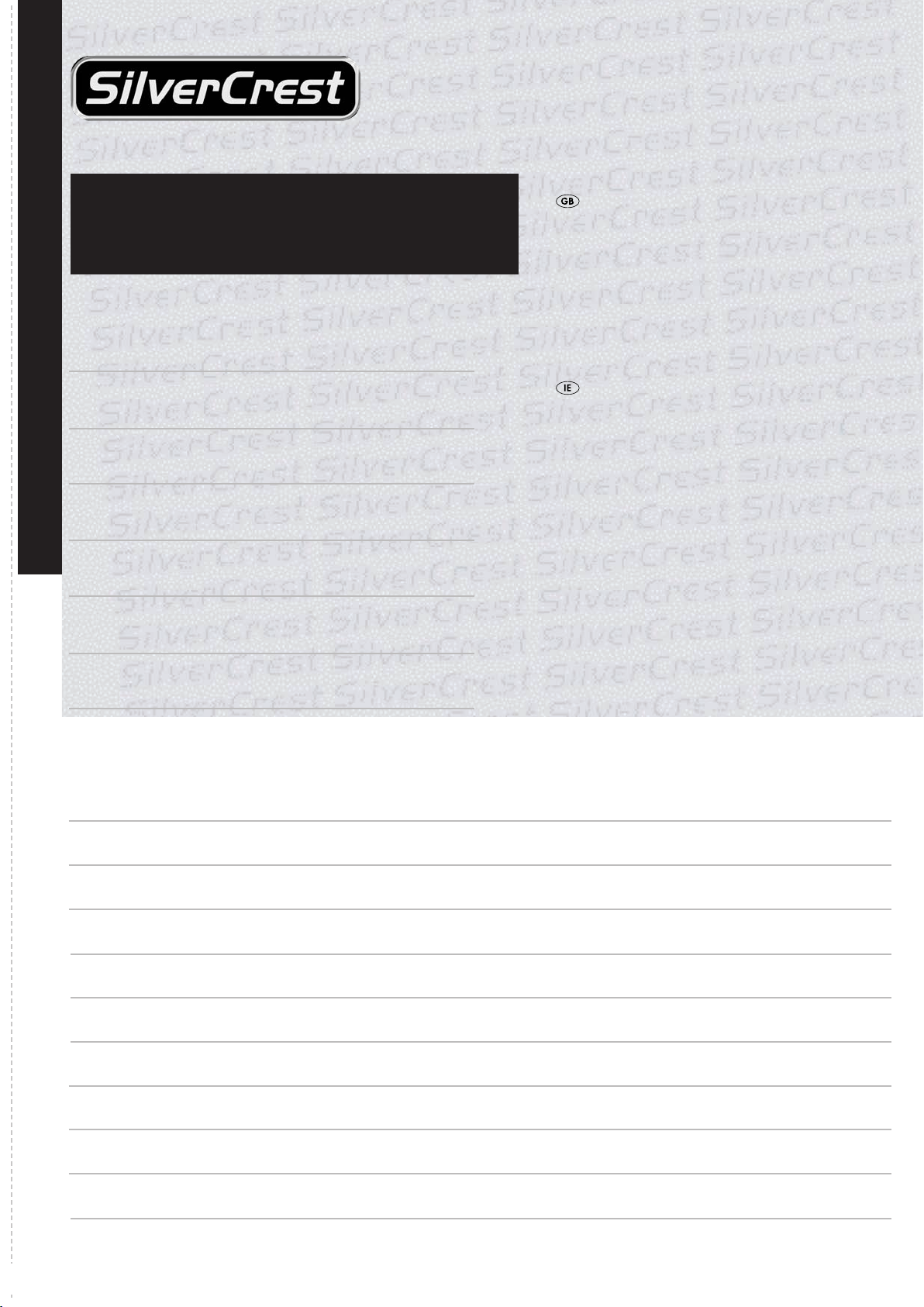
DVD Player KH6779
Warranty
In order to guarantee a cost free repair procedure please
get in touch with the service hotline. Make sure you have
your sales slip handy.
Sender, please write clearly:
Last name
First name
Street
City/Town
Completely fill out this section and enclose with the device!
Country
Telephone
DES Ltd
Units 14-15
Bilston Industrial Estate
Oxford Street
Bilston
WV14 7EG
Tel.: 0870/787-6177
Fax: 0870/787-6168
e-mail: support.uk@kompernass.com
Kompernass Service Ireland
Tel:1850 930 412
Standard call rates apply. Mobile operators may vary.
(0,082 EUR/Min.)
e-mail: support.ie@kompernass.com
www.mysilvercrest.de
Date/Signature
Description of fault:
Page 74

Page 75

INHALTSVERZEICHNIS SEITE
1. Technische Daten 74
2. Verwendung und Funktion 74
3. Lieferumfang 74
4. Bedienelemente 74
A. DVD-Player Vorderseite . . . . . . . . . . . . . . . . . . . . . . . . . . . . . . . . . . . . . . . . . . . . . . . . . . . . . . . . . . . . . . . . . . . . . . . . . . . . . . . . . . . . . . . .74
B. DVD-Player Rückseite . . . . . . . . . . . . . . . . . . . . . . . . . . . . . . . . . . . . . . . . . . . . . . . . . . . . . . . . . . . . . . . . . . . . . . . . . . . . . . . . . . . . . . . . . .74
C. Fernbedienung . . . . . . . . . . . . . . . . . . . . . . . . . . . . . . . . . . . . . . . . . . . . . . . . . . . . . . . . . . . . . . . . . . . . . . . . . . . . . . . . . . . . . . . . . . . . . . .75
5. Aufstellen des DVD-Players 75
6. Sicherheitshinweise 75
7. Fernbedienung 76
7.1 Einlegen der Batterien . . . . . . . . . . . . . . . . . . . . . . . . . . . . . . . . . . . . . . . . . . . . . . . . . . . . . . . . . . . . . . . . . . . . . . . . . . . . . . . . . . . . . . . .76
7.2 Fernbedienung benutzen . . . . . . . . . . . . . . . . . . . . . . . . . . . . . . . . . . . . . . . . . . . . . . . . . . . . . . . . . . . . . . . . . . . . . . . . . . . . . . . . . . . . . .76
7.3 Erneuern der Batterien . . . . . . . . . . . . . . . . . . . . . . . . . . . . . . . . . . . . . . . . . . . . . . . . . . . . . . . . . . . . . . . . . . . . . . . . . . . . . . . . . . . . . . . .76
8. Anschließen des DVD-Players an einen Fernseher 76
8.1 Anschließen an einen Fernseher über Scartkabel/RGB . . . . . . . . . . . . . . . . . . . . . . . . . . . . . . . . . . . . . . . . . . . . . . . . . . . . . . . . . . . . . .77
8.2 Anschließen an einen Fernseher über S-Video . . . . . . . . . . . . . . . . . . . . . . . . . . . . . . . . . . . . . . . . . . . . . . . . . . . . . . . . . . . . . . . . . . . . .77
8.3 Anschließen an einen Fernseher über Videoeingang (Composite Video) . . . . . . . . . . . . . . . . . . . . . . . . . . . . . . . . . . . . . . . . . . . . . . . .77
8.4 Anschließen über Komponentensignal (YPbPr/Progressive Scan und YUV) . . . . . . . . . . . . . . . . . . . . . . . . . . . . . . . . . . . . . . . . . . . . .77
9. Audio-Komponenten an den DVD-Player anschließen 78
9.1 Anforderungen für den Anschluss einer HiFi-Anlage . . . . . . . . . . . . . . . . . . . . . . . . . . . . . . . . . . . . . . . . . . . . . . . . . . . . . . . . . . . . . . . .78
9.2 Digitale Audio-Komponenten über Digitalkabel anschließen . . . . . . . . . . . . . . . . . . . . . . . . . . . . . . . . . . . . . . . . . . . . . . . . . . . . . . . . . .78
9.3 Audio-Komponenten über Analogkabel anschließen . . . . . . . . . . . . . . . . . . . . . . . . . . . . . . . . . . . . . . . . . . . . . . . . . . . . . . . . . . . . . . . .79
10. Einstellungen im OSD-Menü 80
10.1 Bedienung des OSD-Menüs . . . . . . . . . . . . . . . . . . . . . . . . . . . . . . . . . . . . . . . . . . . . . . . . . . . . . . . . . . . . . . . . . . . . . . . . . . . . . . . . . .80
10.2 Spracheinstellungen . . . . . . . . . . . . . . . . . . . . . . . . . . . . . . . . . . . . . . . . . . . . . . . . . . . . . . . . . . . . . . . . . . . . . . . . . . . . . . . . . . . . . . . .80
10.3 Video Einstellungen . . . . . . . . . . . . . . . . . . . . . . . . . . . . . . . . . . . . . . . . . . . . . . . . . . . . . . . . . . . . . . . . . . . . . . . . . . . . . . . . . . . . . . . . .81
10.4 Audio Einstellungen . . . . . . . . . . . . . . . . . . . . . . . . . . . . . . . . . . . . . . . . . . . . . . . . . . . . . . . . . . . . . . . . . . . . . . . . . . . . . . . . . . . . . . . . .81
10.5 Freigabe-Einstellungen . . . . . . . . . . . . . . . . . . . . . . . . . . . . . . . . . . . . . . . . . . . . . . . . . . . . . . . . . . . . . . . . . . . . . . . . . . . . . . . . . . . . . . .82
10.6 Diverse Einstellungen . . . . . . . . . . . . . . . . . . . . . . . . . . . . . . . . . . . . . . . . . . . . . . . . . . . . . . . . . . . . . . . . . . . . . . . . . . . . . . . . . . . . . . . .82
11. Inbetriebnahme des DVD-Players 82
11.1 Einlegen der DVD . . . . . . . . . . . . . . . . . . . . . . . . . . . . . . . . . . . . . . . . . . . . . . . . . . . . . . . . . . . . . . . . . . . . . . . . . . . . . . . . . . . . . . . . . .82
12. DVDs, VCDs oder S-VCDs abspielen 83
12.1 Funktionen beim Abspielen einer DVD, VCD oder S-VCD . . . . . . . . . . . . . . . . . . . . . . . . . . . . . . . . . . . . . . . . . . . . . . . . . . . . . . . . . . .83
13. JPEG-Photo CD/WMA/MP3/MPEG4 abspielen 89
14. Reinigung des DVD-Players 90
15. Entsorgung 90
16. Störungen und Fehler beheben 90
17. Glossar/Stichwortverzeichnis 91
18. Garantie & Service 93
19. Importeur 93
Lesen Sie die Bedienungsanleitung vor der ersten Verwendung aufmerksam durch und heben Sie diese für den späteren Gebrauch auf.
Händigen Sie bei Weitergabe des Gerätes an Dritte auch die Anleitung aus.
- 73 -
Page 76

DVD-PLAYER KH6779
1. Technische Daten
Dieses Gerät wurde hinsichtlich Übereinstimmung mit den grundlegenden Anforderungen und den anderen relevanten Vorschriften der EMV-Richtlinie
2004/108/EC, sowie der Richtlinie für Niederspannungsgeräte
2006/95/EC geprüft und genehmigt.
Netzanschluss: AC 220 V - 240 V ~50 Hz
Leistungsaufnahme: 15 Watt
Leistungsaufnahme
Standby: 0,7 W
Schutzklasse: II /
Fernsehnorm: PAL/NTSC
Betriebstemperatur: +5 ~+35°C
Feuchtigkeit: 5 ~90 % (keine Kondensation)
Abmessungen
(L x B x H): 208 x 430 x 46 mm
Gewicht: ca 1,8 kg
Video-Ausgang
Ausgangspegel: 1 + 0.2/-0.2 Vp-p (75 Ω)
Horizontalauflösung: > = 500 Zeilen
Störabstand: > 60 dB
Audio-Ausgang
Impedanz: 10 kΩ
Ausgangspegel: 1.8 + 0.2/-0.8 Vrms (1kHz 0 dB)
Harmonische Verzerrung: < 0.01 % (JIS-A 1kHz, typisch)
Dynamikbereich: > 80 dB (JIS-A 1 kHz, typisch)
Störabstand: > 95 dB(JIS-A 1 kHz, typisch)
Digitaler Audio-Ausgang
Koaxial-Ausgang und optischer Ausgang
2. Verwendung und Funktion
Der Silvercrest KH 6779 DVD-Player ist ausschließlich bestimmt zum stationären Betrieb in geschlossenen Räumen. Das Gerät ist ausschließlich zum privaten, nicht-kommerziellen Gebrauch bestimmt.
Das Gerät ist bestimmt zur Verwendung als Unterhaltungselektronik-Gerät zur
Wiedergabe …
• ...von DVD-Videos in den Formaten 12 cm (Durchmesser) und 8 cm
(Durchmesser) mit dem Länder-/Regionalcode 2 oder , gekennzeichnet durch das Logo .
• ...von den Video-Formaten MPEG-4/MPEG-4 ASP, AVI.
• ... von Video-CDs (VCDs) und Super Video-CDs (S-VCDs) in den Formaten 12 cm (Durchmesser) und 8 cm (Durchmesser), gekennzeichnet
durch das Logo .
• ... von Audio-CDs in den Formaten 12 cm (Durchmesser) und 8 cm
(Durchmesser), gekennzeichnet durch das Logo .
• ... generell der Dateiformate CD Audio (.cda), MP3 (.mp3), Windows
Media Audio (.wma), Audio Video Interleave (.avi), MPEG-4 (.mp4)
und JPEG (.jpg) auf den Speichermedien CD-R und CD-RW
Für die Bildausgabe bei der Wiedergabe von DVDs, VCDs, S-VCDs, Audio
CDs und der Dateiformate MP3, Windows Media Audio und JPEG können
an den Silvercrest KH 6779 DVD-Player angeschlossen werden …
• Stereo- und Mono-Fernseher mit den Fernsehformaten PAL oder NTSC
und den Bildformaten 4:3/16:9.
• LCD/Plasma-Bildschirme oder Video-Projektoren, wenn diese über entsprechende Anschlussmöglichkeiten verfügen und der Anschluss eines DVDPlayers vom Hersteller des Wiedergabegeräts vorgesehen/erlaubt ist.
Für die Ausgabe von Ton bzw. Musik können benutzt bzw. an den Silvercrest
KH 6779 DVD-Player angeschlossen werden …
• Lautsprecher eines an den DVD-Player angeschlossenen Fernsehers
• externe Audio-Komponenten wie HiFi-Anlagen, Receiver oder SurroundAnlagen (analog/digital)
Achtung!
Für Schäden, die aus nicht bestimmungsgemäßem Gebrauch des Gerätes resultieren, wird keine Haftung/Gewährleistung übernommen!
3. Lieferumfang
- DVD-Player
- Infrarot-Fernbedienung
- 2 Batterien für Fernbedienung, Typ AAA/ (Microzellen)
- RGB-Scartkabel
- Bedienungsanleitung
4. Bedienelemente
A. DVD-Player Vorderseite
Taste POWER
q
Display
w
Taste OPEN/CLOSE
e
Disc-Schublade
r
Standby-Leuchte (grün)
t
IR-Sensor für Fernbedienung
y
Taste STOP
u
Taste PLAY
i
Taste PAUSE/STEP
o
Taste SKIP BACK (-)/NEXT (+)
a
B. DVD-Player Rückseite
CENTER: Ausgang für vorderen, mittleren Audiokanal
s
SL/SR: Ausgang für hintere, linke und rechte Audiokanäle
d
FL/FR: Ausgang für vordere, linke und rechte Audiokanäle
f
Y, PB/CB, PR/CR: Komponenten-Videoausgänge
g
COAXIAL: Koaxial-Audioausgang
h
Netzkabel
j
EURO SCART: Scart/RGB-Ausgang
k
OPTICAL: optischer Digital-Audioausgang
l
S-VIDEO: S-Video-Ausgang
;
VIDEO: Composite-Videoausgang
2)
SUBWOOFER: Ausgang für Bass-Audiokanal
2!
- 74 -
Page 77
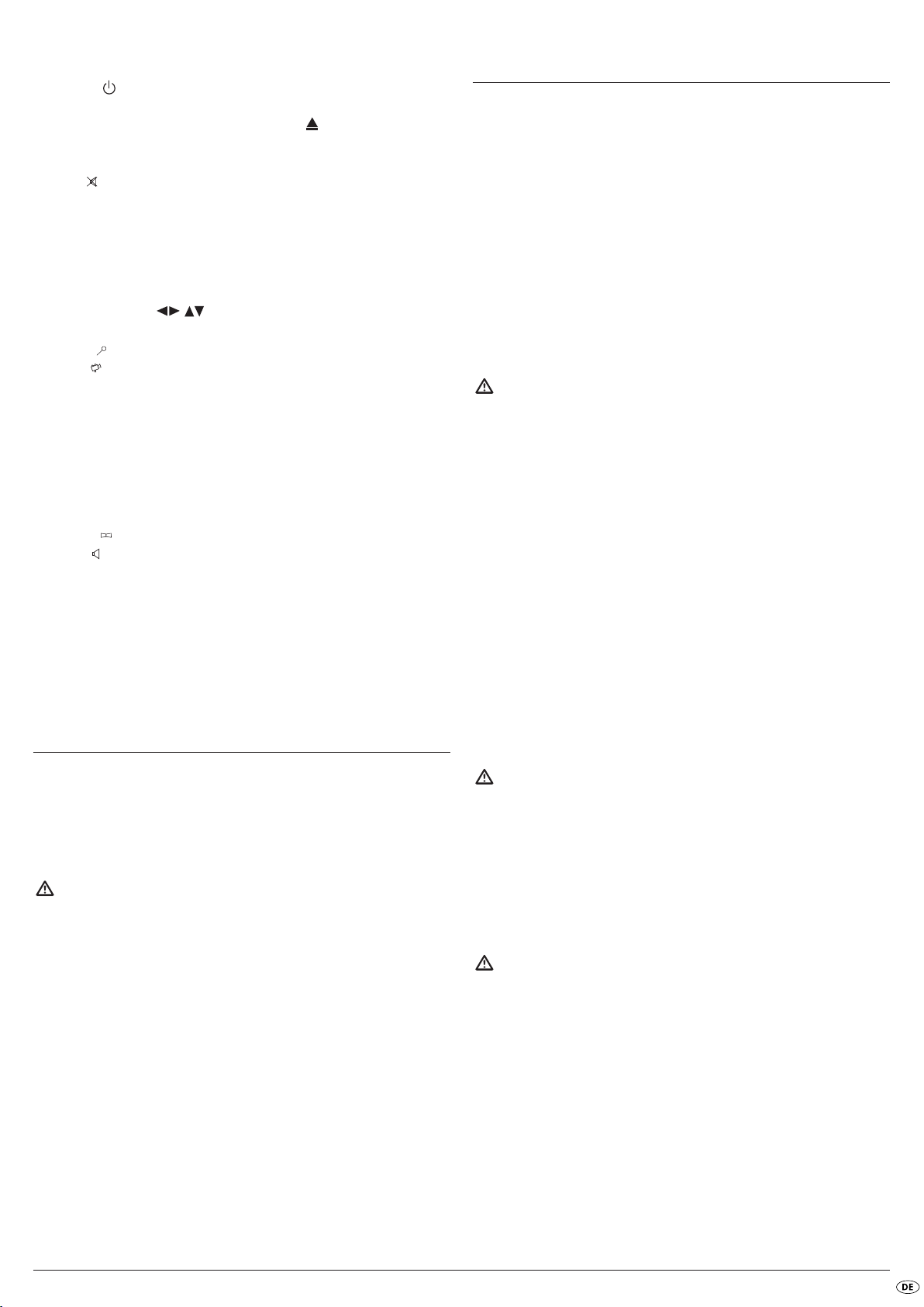
C. Fernbedienung
STANDBY : Gerät in den Standby-Modus schalten
q
DIMMER: Displayhelligkeit einstellen
w
OPEN/CLOSE: Disc-Schublade öffnen/schließen
e
SLOW+/-: Zeitlupenfunktion vorwärts/rückwärts
r
VOLUME +/-: Lautstärke erhöhen
t
MUTE : Ton ausschalten/einschalten
y
SKIP NEXT (+)
u
SKIP BACK (-)/
i
STOP: Wiedergabe beenden
o
PLAY: Wiedergabe starten
a
RETURN:Zurück ins Hauptmenü bei VCDs/SVCDs
s
OK: Eingaben bestätigen
d
Steuerungstasten
f
VIDEO OUT: Videoausgang einstellen
g
SEARCH : Zeitposition anwählen
h
ANGLE : Kameraperspektive ändern
j
CLR: Eingaben löschen
k
PRG: Programmierfunktion aufrufen
l
REPEAT: Wiederholfunktion
;
MARK: Bookmark-Funktion aufrufen
2)
A-B: Sequenz wiederholen
2!
MODE: Wiedergabe-Modus einstellen
2@
TITLE: Titelmenü aufrufen
2#
MENU: Discmenü aufrufen
2$
SUBTITLE : Untertitel einstellen
2%
AUDIO : Audiosprache/-kanal einstellen
2^
DISPLAY: Discinformationen einblenden
2&
SETUP: OSD-Menü aufrufen
2*
PAUSE/STEP: Wiedergabe unterbrechen/Einzelbildwiedergabe
2(
F.FWD: Schnellsuchlauf vorwärts
3)
F.R WD : Schnellsuchlauf rückwärts
3!
ZOOM: Bildvergrößerung einstellen
3@
Zifferntasten 0 bis 9
3#
5. Aufstellen des DVD-Players
6. Sicherheitshinweise
• Dieses Gerät ist nicht dafür bestimmt, durch Personen (einschließlich
Kinder) mit eingeschränkten physischen, sensorischen oder geistigen
Fähigkeiten oder mangels Erfahrung und/oder mangels Wissen benutzt
zu werden, es sei denn, sie werden durch eine für ihre Sicherheit zuständige Person beaufsichtigt oder erhielten von ihr Anweisungen, wie das
Gerät zu benutzen ist.
• Kinder sollten beaufsichtigt werden, um sicherzustellen, dass sie nicht mit
dem Gerät spielen.
• Um ein unbeabsichtigtes Einschalten zu vermeiden, ziehen Sie nach jedem Gebrauch und vor jeder Reinigung den Netzstecker.
• Prüfen Sie das Gerät und alle Teile auf sichtbare Schäden. Nur in einwandfreiem Zustand kann das Sicherheitskonzept des Gerätes funktionieren.
• Der Netzstecker muss immer leicht zugänglich sein, so dass im Notfall
das Gerät schnell vom Stromnetz getrennt werden kann.
Gefahr durch elektrischen Schlag!
• Schließen Sie das Gerät nur an eine vorschriftsmäßig installierte und geerdete Netzsteckdose an. Die Netzspannung muss mit den Angaben auf
dem Typenschild des Gerätes übereinstimmen.
• Lassen Sie beschädigte Netzstecker oder Netzkabel sofort von autorisiertem Fachpersonal oder dem Kundenservice austauschen, um Gefährdungen zu vermeiden.
• Lassen Sie Anschlussleitungen bzw. Geräte, die nicht einwandfrei funktionieren oder beschädigt wurden, sofort vom Kundendienst reparieren
oder austauschen.
• Tauchen Sie das Gerät niemals in Wasser ein. Wischen Sie es nur mit einem leicht feuchten Tuch ab.
• Setzen Sie das Gerät nicht dem Regen aus und benutzen Sie es auch
niemals in feuchter oder nasser Umgebung.
• Achten Sie darauf, dass die Anschlussleitung während des Betriebs niemals nass oder feucht wird.
• Sie dürfen das Gerätegehäuse nicht öffnen oder reparieren. In diesem
Falle ist die Sicherheit nicht gegeben und die Gewährleistung erlischt.
• Schützen Sie das Gerät vor Tropf- und Spritzwasser. Stellen Sie deshalb keine mit Flüssigkeit gefüllten Gegenstände (z. B. Blumenvasen) auf das Gerät.
1. Nehmen Sie den DVD-Player und das mitgelieferte Zubehör vorsichtig
aus der Verpackung heraus.
2. Ziehen Sie die Schutzfolien vom Display ab.
3. Stellen Sie den DVD-Player auf einem ebenen, geraden und festen
Untergrund auf.
Achtung!
Stecken Sie das Netzkabel des DVD-Players jetzt noch nicht in eine Netzsteckdose ein. Warten Sie damit, bis Sie den DVD-Player an einen Fernseher angeschlossen haben.
Falls Sie die Art der Video- oder Audioverbindung ändern möchten, so
ziehen Sie vorher unbedingt zuerst den Netzstecker! Andernfalls können
der DVD-Player und eventuell an diesen angeschlossene Geräte durch
auftretende Spannungsspitzen irreparabel beschädigt werden!
Brandgefahr!
• Benutzen Sie das Gerät nicht in der Nähe von heißen Oberflächen.
• Stellen Sie das Gerät nicht an Orten auf, die direkter Sonnenstrahlung
ausgesetzt sind. Andernfalls kann es überhitzen und irreparabel beschädigt werden.
• Lassen Sie das Gerät während des Betriebs niemals unbeaufsichtigt.
• Decken Sie niemals die Lüftungsschlitze des Gerätes ab, wenn es eingeschaltet ist.
• Stellen Sie keine offenen Brandquellen, wie z. B. Kerzen auf das Gerät.
Verletzungsgefahr
• Halten Sie Kinder von Anschlussleitung und Gerät fern. Kinder unterschätzen häufig die Gefahren von Elektrogeräten.
• Sorgen Sie für einen sicheren Stand des Gerätes.
• Falls das Gerät heruntergefallen oder beschädigt ist, dürfen Sie es nicht
mehr in Betrieb nehmen. Lassen Sie das Gerät von qualifiziertem Fachpersonal überprüfen und gegebenenfalls reparieren.
• Batterien dürfen nicht in die Hände von Kindern gelangen. Kinder könnten Batterien in den Mund nehmen und verschlucken.
- 75 -
Page 78
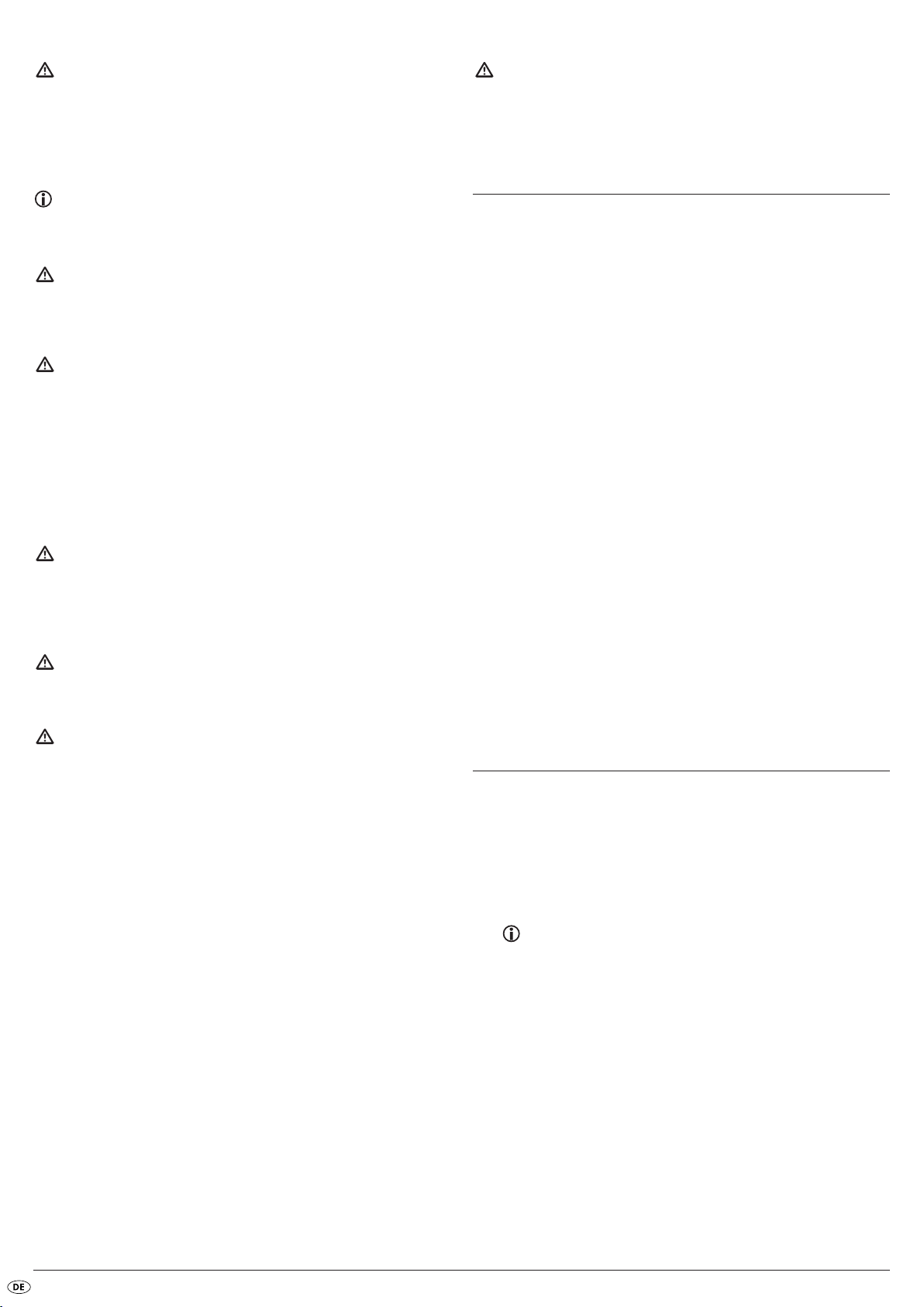
Gefahr! Laserstrahlung!
Das Gerät verfügt über einen „Klasse 1 Laser”.
• Öffnen Sie niemals das Gerät.
• Versuchen Sie nicht das Gerät zu reparieren.
• Im Inneren des Gerätes liegt unsichtbare Laserstrahlung vor.
Setzen Sie sich nicht dem Laserstrahl aus
Hinweis:
Einige aggressive Möbellacke können die Gummifüße des Geräts
angreifen. Stellen Sie das Gerät ggf. auf eine rutschfeste Unterlage.
Gewitter!
Bei einem Gewitter können am Stromnetz angeschlossene Geräte Schaden nehmen. Ziehen Sie bei Gewitter deshalb immer den Netzstecker
aus der Steckdose.
Achtung!
Für Schäden am DVD-Player, die durch Feuchtigkeitseinwirkung, in das
Gerät eingedrungenes Wasser oder Überhitzung entstanden sind wird
keine Haftung/Gewährleistung übernommen!
7. Fernbedienung
7.1 Einlegen der Batterien
1. Öffnen Sie das Batteriefach auf der Rückseite der Fernbedienung.
2. Legen Sie nun die zwei im Lieferumfang enthaltenen Batterien vom Typ
AAA (Microzellen) in das Batteriefach ein. Achten Sie dabei
darauf, die Batterien entsprechend ihrer Polarität einzulegen.
3. Schließen Sie die Batteriefachabdeckung wieder.
Hinweis zu Stoßspannungen (EFT/elektrischer
schneller Übergangsvorgang) und elektrostatischen
Entladungen:
Im Falle einer Fehlfunktion aufgrund elektrischer schneller Übergangsvorgänge (Stoßspannung) bzw. elektrostatischer Entladungen muss das
Produkt zurückgesetzt werden, um den normalen Betrieb wieder herzustellen. Möglicherweise muss die Stromversorgung getrennt und wieder
neu angeschlossen werden. Die Batterien (falls vorhanden) müssen entnommen und wieder eingesetzt werden.
Hinweis zur Netztrennung
Der POWER-Schalter dieses Gerätes trennt das Gerät nicht vollständig
vom Stromnetz. Außerdem nimmt das Gerät im Standby-Betrieb Strom
auf. Um das Gerät vollständig vom Netz zu trennen, muss der
Netzstecker aus der Netzsteckdose gezogen werden.
Hinweise zum Umgang mit Batterien
Die Fernbedienung wird mit Batterien betrieben.
Für den Umgang mit Batterien beachten Sie bitte folgendes:
Explosionsgefahr!
Werfen Sie keine Batterien ins Feuer. Laden Sie Batterien nicht wieder auf.
• Öffnen Sie die Batterien niemals, löten oder schweißen Sie Batterien nie.
Es besteht Explosions- und Verletzungsgefahr!
• Überprüfen Sie regelmäßig die Batterien. Auslaufende Batterien können
Beschädigungen am Gerät verursachen.
• Wenn Sie das Gerät längere Zeit nicht benutzen, entnehmen Sie die
Batterien.
• Bei ausgelaufenen Batterien, ziehen Sie Schutzhandschuhe an.
• Reinigen Sie das Batteriefach und die Batteriekontakte mit einem
trockenen Tuch.
7.2 Fernbedienung benutzen
Um beim Benutzen der Fernbedienung eine einwandfreie Funktion zu
gewährleisten …
• Richten Sie die Fernbedienung bei Benutzung stets gerade auf den DVDPlayer.
• Stellen Sie sicher, dass keine Hindernisse zwischen Fernbedienung und
DVD-Player den Empfang behindern.
• Entfernen Sie sich bei Benutzung der Fernbedienung nicht mehr als 5
Meter vom DVD-Player.
Anderenfalls kann es zu Störungen bei der Bedienung der DVD-Player-Funktionen mit der Fernbedienung kommen.
7.3 Erneuern der Batterien
Wenn das Bedienen des DVD-Players über die Fernbedienung nicht mehr
richtig oder überhaupt nicht mehr funktioniert, müssen die Batterien ausgetauscht werden.
• Erneuern Sie dann stets alle Batterien, um die Fernbedienung wieder mit
voller Leistung benutzen zu können.
8. Anschließen des DVD-Players an einen
Fernseher
Nachdem Sie den DVD-Player aufgestellt haben, können Sie ihn nun an einen Fernseher anschließen. Der DVD-Player kann an Fernseher mit den Fernsehnormen PAL und NTSC angeschlossen werden.
Wenn Sie den DVD-Player an einem Fernseher mit NTSC-Norm verwenden
möchten, so müssen Sie die Video-Einstellungen im sogenannten „OSDMenü“ des DVD-Players verändern. Dort ist werksseitig PAL als Fernsehnorm
eingestellt.
Schauen Sie sich zu diesem Thema auch das Kapitel 10.3.
„Video-Einstellungen: TV-Norm einstellen“ an.
Je nach Ausstattung des Fernsehers gibt es verschiedene Möglichkeiten, den
DVD-Player an diesen anzuschließen, die hier im Folgenden erklärt sind.
- 76 -
Page 79
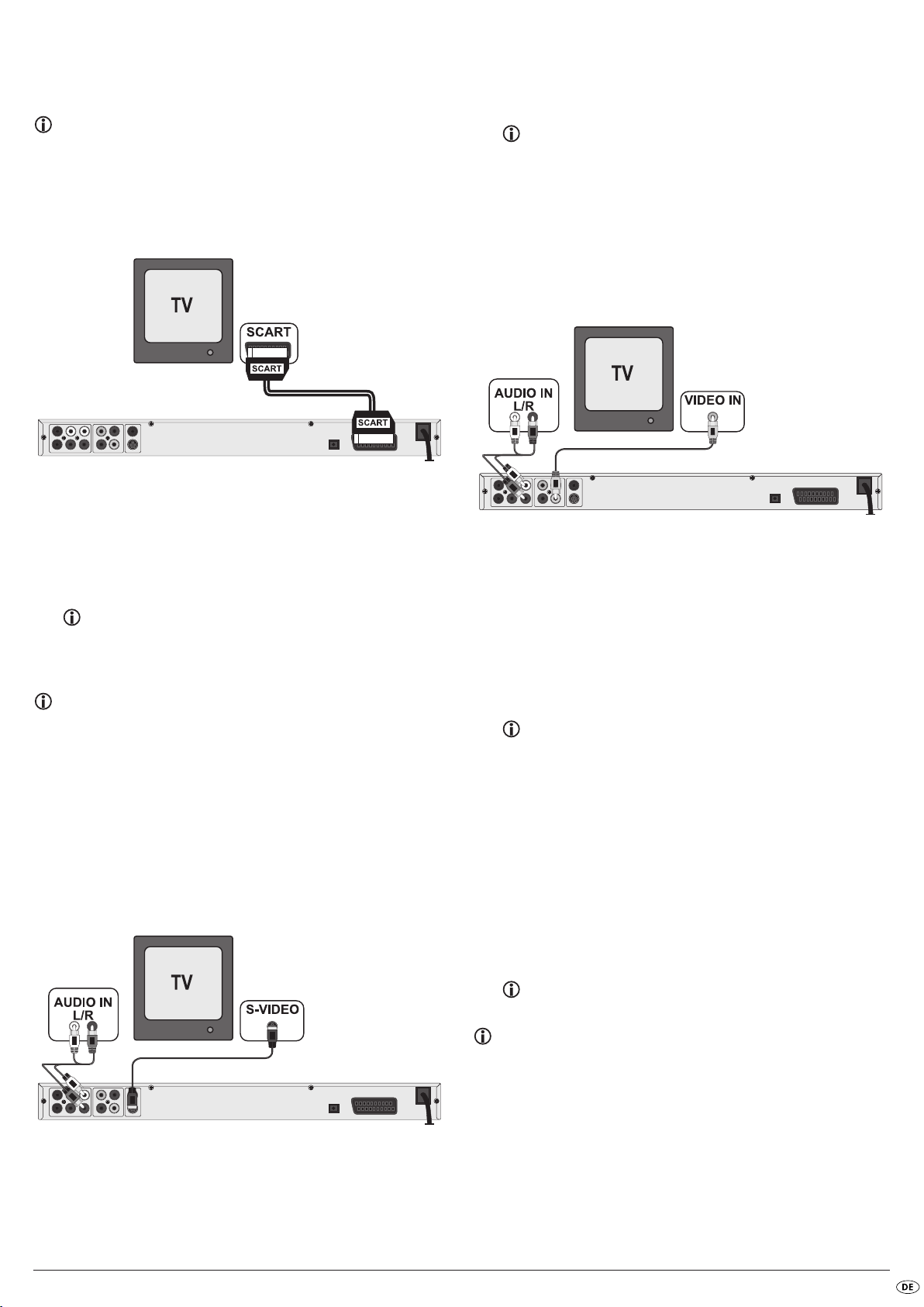
8.1 Anschließen an einen Fernseher über
Scartkabel/RGB
Hinweis:
Eine qualitativ hohe Verbindung stellt das Anschließen des DVD-Players
an den Fernseher mit einem Scartkabel über den RGB-Eingang dar.
Wählen Sie diese Anschlussvariante, falls der Fernseher über einen RGBEingang verfügt. Wenn Sie nicht sicher sind, ob der Fernseher über einen RGB-Eingang verfügt, so prüfen Sie dies anhand der Bedienungsanleitung des Fernsehers.
• Wählen Sie zur Wiedergabe den passenden AV-Kanal an Ihrem Fernseher. Prüfen Sie anhand der Bedienungsanleitung des Fernsehers, wie
man den AV-Kanal einstellt.
• Im OSD-Menü wählen Sie unter dem Menü
Schauen Sie sich zu diesem Thema auch das Kapitel 10.3
„Video-Einstellungen: Video-Ausgang“ an.
Video/Video-Ausgang/RGB
aus.
8.3 Anschließen an einen Fernseher über Videoeingang
(Composite Video)
Für diese Anschlussvariante muss der Fernseher über Audio/Video Cinchbuchsen (Composite Video) verfügen.
Um den DVD-Player über Composite Video an den Fernseher anzuschließen,
benötigen Sie
• ein Audio/Video-RCA Cinchkabel (nicht im Lieferumfang enthalten)
• Verbinden Sie die mit
ferte Scartkabel mit einer Scart-Buchse des Fernsehers.
• Wählen Sie zur Wiedergabe den passenden AV-Kanal an Ihrem Fernseher. Prüfen Sie anhand der Bedienungsanleitung des Fernsehers, wie
man den AV-Kanal einstellt.
• Im OSD-Menü wählen Sie unter dem
Schauen Sie sich zu diesem Thema auch das Kapitel 10.3
„Video-Einstellungen: Video-Ausgang“ an.
EURO SCART beschriftete Buchse über das mitgelie-
Menü Video/Video-Ausgang/RGB
aus.
8.2 Anschließen an einen Fernseher über S-Video
Hinweis:
Für diese Anschlussvariante muss der Fernseher über einen S-VideoEingang und über zwei Audio-IN-Cinchbuchsen verfügen. Wenn Sie sich
nicht sicher sind, ob der Fernseher S-Video-fähig ist bzw. über Cinchbuchsen verfügt, so prüfen Sie dies anhand der Bedienungsanleitung
des Fernsehers.
Für diese Anschlussvariante benötigen Sie
• ein Audio-Cinchkabel (nicht im Lieferumfang enthalten)
• ein S-Video-Kabel (nicht im Lieferumfang enthalten); diese erhalten Sie
im Fachhandel.
So schließen Sie den DVD-Player über S-Video an den Fernseher an:
• Verbinden Sie die gelb markierte Video-Buchse mit der gelben
Buchse des Fernsehers.
• Verbinden Sie die Audioausgangsbuchsen
DVD-Players mit den entsprechenden Audioeingängen des Fernsehers.
Beachten Sie dabei die Farbmarkierungen Gelb, Rot und Weiß.
• Wählen Sie zur Wiedergabe den passenden AV-Kanal an Ihrem Fernseher. Prüfen Sie anhand der Bedienungsanleitung des Fernsehers, wie
man den AV-Kanal einstellt.
• Im OSD-Menü wählen Sie unter dem Menü
Schauen Sie sich zu diesem Thema auch das Kapitel 10.3
„Video-Einstellungen: Video-Ausgang“ an.
FL/RL auf der Rückseite des
Video/Video-Ausgang/RGB
VIDEO-
aus.
8.4 Anschließen über Komponentensignal
(YPbPr/Progressive Scan und YUV)
Diese Anschlussvariante ist nur mit sehr hochwertigen Fernsehgeräten,
LCD/Plasma-Bildschirmen oder Video-Projektoren möglich.
Überprüfen Sie anhand der Bedienungsanleitung des entsprechenden Wiedergabegerätes, ob diese Anschlussvariante verfügbar ist. Eventuell müssen noch
zusätzliche Einstellungen am Wiedergabegerät vorgenommen werden.
Über die YPbPr-Buchsen des DVD-Players werden die sogenannten „Komponentensignale“ ausgegeben. Die Komponentensignale stehen sowohl in Form von sogenannten „YUV“-Signalen (Halbbilder) als auch in Form von sogenannten
„YPbPr“-Signalen (Vollbilder/Progressive Scan) zur Verfügung.
Schauen Sie sich zu diesem Thema das Kapitel 17. „Glossar/Stichwortverzeichnis“ an.
• Verbinden Sie die mit
mit der S-Video-Buchse des Fernsehers.
• Verbinden Sie die Audioausgangsbuchsen
DVD-Players über ein Audio-Cinchkabel mit den entsprechenden Audioeingängen des Fernsehers.
Beachten Sie dabei die Farbmarkierungen Rot und Weiß.
S-VIDEO beschriftete Buchse über ein S-Video-Kabel
FL/RL auf der Rückseite des
Hinweis:
Für beide Varianten muss der Fernseher, an den Sie den DVD-Player anschließen möchten, über zwei Audio-IN-Cinchbuchsen verfügen.
Die Verkabelung ist für beide Varianten gleich; YPbPr-Signale für Progressive
Scan können jedoch nur dann genutzt werden, wenn der Fernseher (oder der
Video-Projektor), an den Sie den DVD-Player anschließen möchten, Progressive Scan-fähig ist.
Wenn Sie sich nicht sicher sind, ob der Fernseher (oder der Video-Projektor),
an den Sie den DVD-Player anschließen möchten, Progressive Scan-fähig ist
und über Cinchbuchsen verfügt, so prüfen Sie dies anhand der Bedienungsanleitung des Fernsehers (oder Video-Projektors).
- 77 -
Page 80

Für beide Varianten – „YPbPr“ und „YUV“– benötigen Sie
• ein Audio-Cinchkabel (nicht im Lieferumfang enthalten)
• ein YUV-Kabel (nicht im Lieferumfang enthalten); diese
erhalten Sie im Fachhandel
Auf der Rückseite des DVD-Players finden Sie die drei sogenannten „Component Colour Out“-Buchsen Y, Pb/Cb und Pr/Cr.
Den DVD-Player über Komponentensignal anschließen:
• Verbinden Sie die Buchsen Y (grün), PB/CB (blau) und PR/CR (rot) mit den
gleichnamigen Buchsen des Fernsehgerätes.
• Verbinden Sie die Audioausgangsbuchsen
DVD-Players über ein Audio-Cinchkabel mit den entsprechenden Audioeingängen des Fernsehers.
Beachten Sie dabei die Farbmarkierungen Rot und Weiß.
• Wählen Sie zur Wiedergabe den passenden AV-Kanal an Ihrem Fernseher. Prüfen Sie anhand der Bedienungsanleitung des Fernsehers, wie
man den AV-Kanal einstellt.
• Im OSD-Menü wählen Sie unter dem Menü
Video/Video-Ausgang/Component
Schauen Sie sich zu diesem Thema auch das Kapitel 10.3
„Video-Einstellungen: Video-Ausgang“ an.
FL/RL auf der Rückseite des
bzw.
P-Scan
aus.
9. Audio-Komponenten an den DVD-Player
anschließen
Neben der Tonwiedergabe von DVDs, VCDs/S-VCDs und von Audio- und
MP3-CDs über die Lautsprecher des Fernsehers, an den der DVD-Player angeschlossen ist kann die Tonwiedergabe auch über externe Audio-Komponenten wie HiFi-Anlagen, Dolby Digital-/DTS-Receiver oder Surround-Anlagen erfolgen.
9.1 Anforderungen für den Anschluss einer HiFi-Anlage
Um bei der Wiedergabe von DVDs mit dem DVD-Player in den Genuss eines
volleren Klangerlebnisses zu kommen, können Sie eine HiFi-Anlage an den
DVD-Player anschließen. Prüfen Sie vor dem Anschließen anhand der Bedienungsanleitung der HiFi-Anlage.…
• ob die HiFi-Anlage sich für das Anschließen an einen DVD-Player eignet;
• ob die HiFi-Anlage über Cinchbuchsen verfügt; falls ja, können Sie die
HiFi-Anlage über Cinch-Kabel an den DVD-Player anschließen.
Eine HiFi-Anlage anschließen:
• Verbinden Sie die Audioausgangsbuchsen FL/RL auf der Rückseite des
DVD-Players über ein Audio-Cinchkabel mit den entsprechenden Audioeingängen der HiFi-Anlage.
Beachten Sie dabei die Farbmarkierungen Rot und Weiß.
• Prüfen Sie anhand der Bedienungsanleitung, welche Einstellungen even-
tuell an der HiFi-Anlage notwendig sind, um während der Wiedergabe
einer in den DVD-Player eingelegten DVD, VCD/S-VCD, Audio- oder
MP3-CD den Ton über die HiFi-Anlage auszugeben.
Hinweis:
Für ein optimales Klangerlebnis stellen Sie die Lautsprecher Ihrer HiFiAnlage links und rechts von dem Fernseher auf, an den Sie den DVDPlayer angeschlossen haben.
Wenn Sie den DVD-Player über ein Scartkabel an den Fernseher angeschlossen haben, werden die Audiosignale sowohl über die Cinchkabel zu Ihrer HiFiAnlage als auch über das Scartkabel an den Fernseher übertragen. Stellen Sie
in diesem Falle die Lautstärke des Fernsehers auf den minimalen Wert ein.
9.2 Digitale Audio-Komponenten über Digitalkabel
anschließen
Um bei entsprechend ausgestatteten DVDs (erkennbar am Dolby Digitaloder DTS-Logo) Raumklang bei der Ton-Wiedergabe zu genießen, können
Sie den DVD-Player an digitale Audio-Komponenten – z. B. einen Dolby Digital- oder DTS-Receiver oder eine geeignete Surround-Anlage – anschließen.
Die für die nachstehend beschriebenen Anschlussvarianten notwendigen Kabel erhalten Sie im Fachhandel.
Prüfen Sie anhand der Bedienungsanleitung der digitalen Audio-Komponente
zunächst, ob diese das Anschließen des DVD-Players …
• über ein Koaxial-Kabel
• oder über ein optisches Kabel ermöglicht.
- 78 -
Page 81

Anschließen über Koaxialkabel
So schließen Sie den DVD-Player mit einem digitalen Koaxialkabel an eine digitale Audio-Komponente an:
• Verbinden Sie die mit
Buchse der digitalen Audio-Komponente.
COAXIAL beschriftete Buchse mit der entsprechenden
Anschließen über optisches Kabel
So schließen Sie den DVD-Player mit einem optischen Kabel an eine digitale
Audio-Komponente an:
• Entfernen Sie den Schutzstecker aus der mit
auf der Rückseite des DVD-Players und stecken Sie den Stecker des optischen Kabels hinein.
• Stecken Sie den Stecker am anderen Ende des optischen Kabels in die
entsprechende Buchse der digitalen Audio-Komponente.
OPTICAL beschrifteten Buchse
Hinweis:
Das optische Kabel ist ein Glasfaserkabel und darf bei der Verlegung
nicht geknickt werden. Die im Kabel enthaltene Glasfaser würde sonst
zerbrechen und unbrauchbar werden.
9.3 Audio-Komponenten über Analogkabel
anschließen
Wenn die Audio-Komponente nicht über einen digitalen Eingang verfügt, so
können Sie den DVD-Player auch über herkömmliche analoge Cinchkabel
daran anschließen.
So schließen Sie den DVD-Player mit analogen Kabeln an:
• Stecken Sie je ein Cinchkabel in die Buchsen
FR (vorderer rechter Kanal), SL (hinterer linker Kanal), SR (hinterer rechter
Kanal),
CENTER (vorderer mittlerer Kanal) und SUBWOOFER (Bass) auf der
Rückseite des DVD-Players ein.
• Stecken Sie die Cinchkabel in die entsprechenden analogen Eingänge
an der Audio-Komponente.
FL (vorderer linker Kanal),
Hinweis:
Achten Sie darauf, dass kein Schmutz in die Buchse für das optische Kabel gelangt. Das könnte das Signal stören. Stecken Sie immer den Schutzstecker in die Buchse, wenn kein optisches Kabel angeschlossen ist.
- 79 -
Page 82
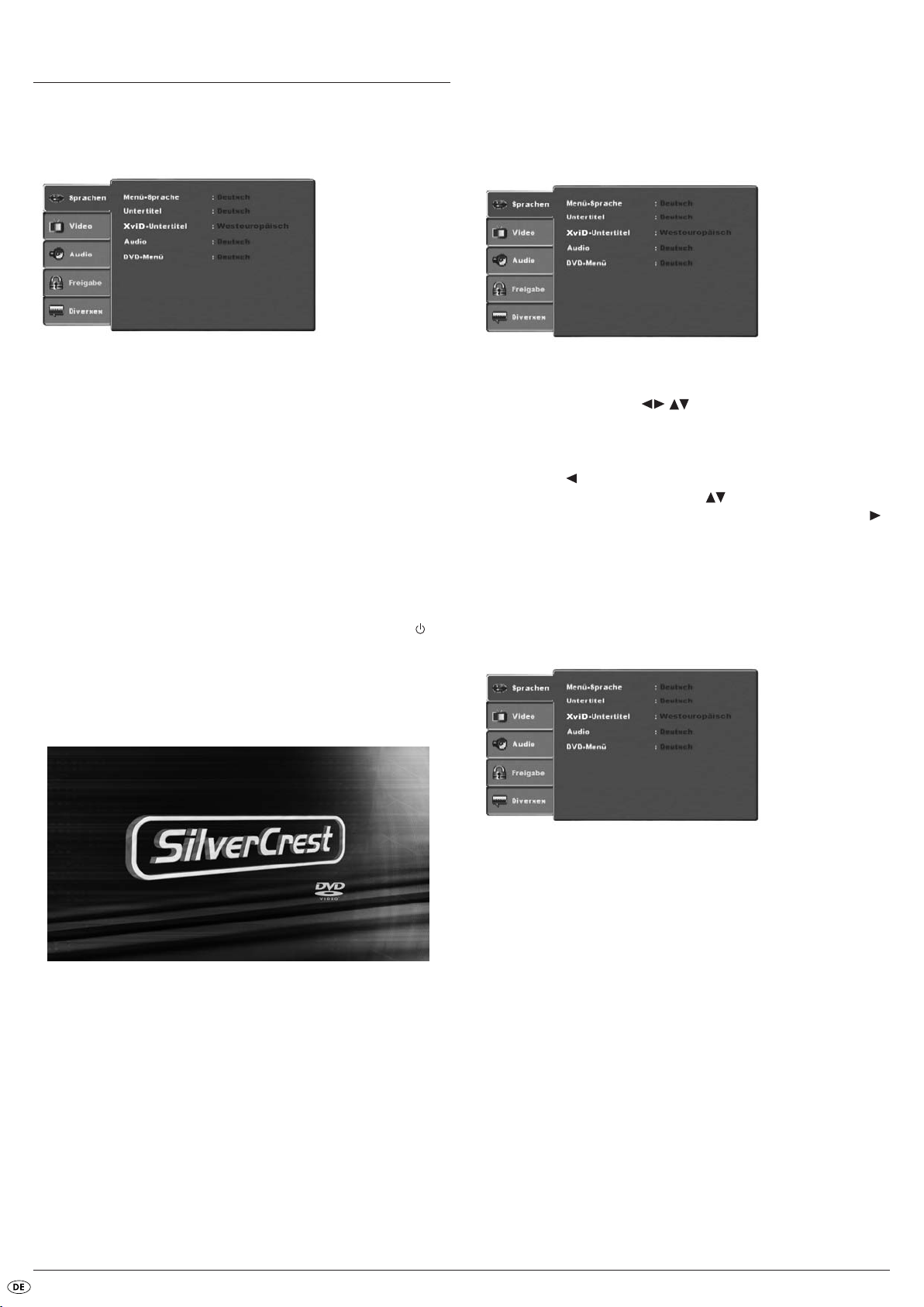
10. Einstellungen im OSD-Menü
Sämtliche möglichen Einstellungen am DVD-Player können Sie mit der Fernbedienung über das sogenannte „OnScreen Display“-Menü (kurz „OSD-Menü“)
vornehmen. Das OSD-Menü wird auf dem Fernsehschirm eingeblendet.
10.1 Bedienung des OSD-Menüs
• Um das OSD-Menü des DVD-Players aufzurufen, drücken Sie die Taste
SETUP auf der Fernbedienung.
Auf dem Fernsehschirm wird das OSD-Menü mit seinen Menüpunkten
angezeigt:
Bevor Sie den DVD-Player zum ersten Mal zur Wiedergabe von DVDs,
VCDs/S-VCDs oder Audio-/MP3-CDs benutzen, müssen Sie über das OSDMenü einige Einstellungen vornehmen. Diese Einstellungen hängen unter anderem davon ab …
• in welcher Sprache Sie das OSD-Menü angezeigt bekommen möchten
• welcher Fernsehnorm Ihr Fernseher entspricht, an den Sie den
DVD-Player anschließen möchten
• Welches Bildformat Ihr Fernseher darstellen kann
Einstellungen über das OSD-Menü vornehmen
• Stecken Sie zunächst den Gerätestecker am Netzkabel des DVD-Players
in eine Netzsteckdose ein.
• Um den DVD-Player einzuschalten, drücken Sie die Taste
Vorderseite des DVD-Players. Falls der DVD-Player bereits eingeschaltet
ist, sich jedoch im Standby-Modus befindet, drücken Sie die Taste
POWER auf der
STANDBY auf der Fernbedienung, um den DVD-Player einzuschalten. Der
Standby-Modus wird durch die grüne LED an der Vorderseite des Gerätes signalisiert.
Das Gerät überprüft, ob eine Disc eingelegt ist. Auf dem Fernsehschirm erscheint das SilverCrest-Logo:
Folgende Menüpunkte können eingestellt werden:
Sprachen, Video, Audio, Freigabe und Diverses.
• Mit den Steuerungstasten bewegen Sie sich durch das OSDMenü. Um eine Auswahl oder Eingabe zu bestätigen, drücken Sie die
Taste
OK.
• Um den gewählten OSD-Menüpunkt zu verlassen, drücken Sie die Steuerungstaste , bis der linke Menü-Reiter (Sprachen, Video etc.) aktiv ist.
Wählen Sie mit den Steuerungstasten einen anderen Menü-Reiter
aus und aktivieren Sie den OSD-Menüpunkt mit der Steuerungstaste .
• Um das OSD-Menü zu verlassen, drücken Sie erneut die Taste
SETUP.
10.2 Spracheinstellungen
Sie können die Sprachen für die Funktionen Menü-Sprache, Untertitel, XviD-
Untertitel, Audio und DVD-Menü voreinstellen. Diese Einstellungen sind für
jede DVD gültig, wenn die gewählte Sprache auf der DVD vorhanden ist.
Wenn keine Disc eingelegt ist, erscheint auf dem Fernsehschirm die Anzeige
keine Disk und im Display wird NO DISC angezeigt.
• Bitte machen Sie sich anhand der folgenden kurzen Einweisung zunächst mit der Bedienung des OSD-Menüs vertraut.
Menü-Sprache: Hier stellen Sie die Sprache ein, in der das OSD-Menü
auf dem Fernsehschirm angezeigt wird.
Untertitel: Hier stellen Sie die Sprache ein, in der Untertitel während der
Wiedergabe einer DVD auf dem Fernsehschirm angezeigt
werden (nur, wenn die Sprache auf der DVD vorhanden ist).
XviD-Untertitel: Hier stellen Sie den Zeichensatz für den XviD Untertitel
ein. Die Standardeinstellung ist Westeuropäisch.
Audio: Hier stellen Sie die Sprache ein, in der die DVD gestartet
werden soll. Filme können nur dann in der von Ihnen gewählten Sprache wiedergegeben werden, wenn diese Sprache
auf der DVD verfügbar ist. Ist die gewählte Sprache nicht verfügbar, startet die DVD mit einer anderen Sprache.
DVD Menü: Hier stellen Sie die Sprache ein, in der das DVD Menü auf
dem Fernsehschirm angezeigt wird. Nicht alle Filme auf
DVD verfügen über ein Menü. Ist ein Menü verfügbar, so
kann es auch nur in der von Ihnen eingestellten Sprache
angezeigt werden, wenn diese Sprache auf der DVD verfügbar sind. Ist die gewählte Sprache nicht verfügbar, so
wird das DVD Menü in einer anderen Sprache angezeigt.
- 80 -
Page 83

10.3 Video Einstellungen
In diesem OSD-Menü können Sie die Einstellungen für Bildformat, BildschirmModus, TV-Norm, Video-Ausgang und Smart-Picture vornehmen.
Bildformat: Hier stellen Sie das Bildformat ein, in dem Filme am Fern-
sehschirm angezeigt werden sollen (4:3 oder 16:9). Die
richtige Einstellung hängt von dem Fernseher ab, an den
Sie den DVD-Player anschließen möchten.
BildschirmModus: Hier können Sie die Höhe und Breite der Bilddarstellung
an das verwendete Wiedergabegerät anpassen. Einstellbar sind:
Strecken, Original, Auto-Anpassung und Pan Scan (An-
passung von Breitbildformaten an die 4:3 Darstellung).
TV-Norm: Hier stellen Sie die Fernsehnorm (NTSC/PAL/Multi) Ihres
Wiedergabegerätes ein. Stellen Sie Multi nur ein, wenn
Sie den DVD-Player an einen Multinorm-Fernseher angeschlossen haben.
Video-Ausgang: Hier stellen Sie den Video-Ausgang ein, über den der
DVD-Player am Wiedergabegerät angeschlossen ist:
S-Video Ausgabe im S-Video-Format über
den S-Video-Ausgang
Component Ausgabe im YUV-Format über die
Komponentenausgänge
RGB Ausgabe im RGB-Format über den
SCART-Ausgang, den
S-Video-Ausgang und den
Composite-Videoausgang
P-Scan Ausgabe im Progressive-Scan-Format
über die Komponentenausgänge
• Nach Auswahl von P-Scan drücken Sie die Taste
erscheint ein Abfragefenster.
• Wählen Sie den Eintrag Ja aus, um die Änderung der Videoausgabe zu
übernehmen.
Nachdem die Videoausgabe geändert wurde, erscheint ein weiteres Abfragefenster.
• Wählen Sie den Eintrag Ja aus, wenn das Bild korrekt dargestellt wird.
Die Videoausgabe ist nun geändert.
• Wählen Sie den Eintrag Nein aus, wenn das Bild nicht korrekt dargestellt wird oder warten Sie 15 Sekunden, um zur vorherigen Einstellung
des Video-Ausgangs zurückzukehren.
OK zur Bestätigung. Es
Achtung!
Falls Sie „P-Scan“ einstellen, obwohl Ihr Fernseher nicht Progressive
Scan-fähig ist –, so kann der Fernsehschirm plötzlich schwarz werden.
Dies ist kein Defekt des Fernsehers oder des DVD-Players!
Drücken Sie in diesem Fall die Taste
DVD-Players oder auf der Fernbedienung.
Drücken Sie dann die Taste
wieder ein Bild auf dem Fernsehschirm erscheint.
Smart Picture
Stellen Sie hier die Bildqualität auf Standard, Hell, Weich oder Dynamik ein.
STOP auf der Vorderseite des
VIDEO OUT auf der Fernbedienung so oft, bis
10.4 Audio Einstellungen
In diesem OSD-Menü können Sie die Einstellungen für das Bass Management, die Boxengröße der einzelnen Lautsprecher, Testsignal, Verzögerungen, digitale Audioausgänge, Nacht-Modus und ProLogic vornehmen.
Bass
Management: Hier aktivieren/deaktivieren Sie das Bass-Management.
Die Aktivierung (An) ist nötig, wenn Sie keinen 5.1-Verstärker mit eigener Lautsprecherverwaltung verwenden, sondern die Tonausgänge über einzelne Verstärker übertragen möchten. In diesem Fall muss dem DVD-Player
mitgeteilt werden, welche Art von Lautsprecher
(Klein/Groß) am jeweiligen Tonausgang betrieben wird.
Dadurch kann der Klang und die Trennung von Höhen,
Mitten und Bässen optimal angepasst werden.
Front LS,
Center LS,
Surround LS: Hier aktivieren/deaktivieren Sie die einzelnen Lautspre-
cher-Typen und stellen die Größe ein.
Groß
: Tonausgang für große Lautsprecher aktiviert
Klein
: Tonausgang für kleine Lautsprecher aktiviert
(nur bei aktiviertem Bass-Management wählbar)
Keine
: Tonausgang für diesen Lautsprechertyp deaktiviert
Hinweis:
Der Eintrag Front LS kann nicht deaktiviert werden, da der Tonausgang
für die Frontlautsprecher immer eingeschaltet bleibt.
Subwoofer: Stellen Sie diesen Eintrag auf Vorhanden ein, wenn ein Sub-
woofer angeschlossen ist und dieser aktiviert werden soll.
Um diesen Tonausgang zu deaktivieren, stellen Sie den
Eintrag auf Keine.
Testsignal: Hier können Sie einen Testton für jeden einzelnen
Audioausgang einschalten, um Ihre 5.1 Surround-Einstellungen zu überprüfen.
Verzögerung
Center,
Surround: Hier stellen Sie die Verzögerungen des Center-Lautsprechers
und der hinteren Surround-Lautsprecher ein. Jede Erhöhung
der Entfernungseinstellung entspricht einer Verzögerung von
einer Millisekunde. Der Ton trifft bei optimaler Einstellung
zeitgleich aus allen Richtungen an Ihren Hörplatz ein.
Center
: keine Verzögerung, 0.3, 0.6, 1, 1.4, 1.7 m
Surround
Digitalausgang: Hier stellen Sie das digitale Ausgangssignal des DVD-Play-
ers ein.
Aus
PCM
RAW
Nachtmodus: Hier aktivieren/deaktivieren Sie den Nachtmodus. Diese
Einstellung ermöglicht eine optimale Tonwiedergabe bei
: keine Verzögerung, 1, 2, 3, 4 oder 5.1 m
: keine digitale Audio-Komponente angeschlossen
: zweikanalige digitale Audiokomponente über
Koaxialkabel oder optisches Kabel angeschlossen.
: mehrkanalige digitale Audio-Komponente z.B.
DTS-Receiver über Koaxialkabel oder optisches
Kabel angeschlossen.
- 81 -
Page 84

geringer Lautstärke. Die lauten Passagen werden gedämpft und die leisen Passagen etwas lauter wiedergegeben. Diese Funktion ist nur möglich bei Verwendung einer
digitalen Audio-Komponente.
ProLogic: Hier stellen Sie die Dolby Prologic Kompatibilität ein.
AUS
: keine Dolby Prologic kompatible Audio-Kompo-
nente an den analogen Stereo-Ausgang (L/R) angeschlossen.
AN
: Dolby Prologic kompatible Audio-Komponente an
den analogen Stereo-Ausgang (L/R) des DVDPlayers angeschlossen.
10.5 Freigabe-Einstellungen
In diesem Menü können Sie die Einstellungen für die Kindersicherung vornehmen und das Passwort ändern.
Hinweis:
Nur wenige DVDs verfügen über eine technische Altersbeschränkung.
Wenn keine technische Altersbeschränkung auf der DVD vorhanden ist,
kann die Kindersicherung Ihres DVD-Players nicht aktiv werden. Die Kindersicherung funktioniert nur, wenn sie am DVD-Player aktiviert wurde
und auf der eingelegten DVD ein entsprechender Code vorhanden ist.
Wenn Sie eine DVD einlegen, die laut Kindersicherung nicht abgespielt
werden darf, erscheint auf dem Bildschirm ein Fenster, in dem Sie Ihr
Passwort eingeben und mit OK bestätigen müssen.
10.6 Diverse Einstellungen
In diesem Menü können Sie den DVD-Player wieder in den Auslieferungszustand zurücksetzen und die Wiedergabe Priortät von DVDs einstellen.
Standardeinstellungen
laden: Hier stellen Sie den Auslieferungszustand des DVD-Players
wieder her.
11. Inbetriebnahme des DVD-Players
Nachdem Sie nun …
• den DVD-Player an einem geeigneten Ort aufgestellt haben
• den DVD-Player mit einer der genannten Anschlussmöglichkeiten an einen Fernseher angeschlossen haben
• den DVD-Player, falls gewünscht, an eine HiFi- oder Surround-Anlage
(analog/digital) bzw. einen Dolby Digital- oder DTS-Receiver angeschlossen haben
• die Fernbedienung durch Einlegen der Batterien betriebsbereit gemacht
haben
• und wissen, wie man das OSD-Menü mit der Fernbedienung aufruft und
bedient
… ist der DVD-Player jetzt betriebsbereit.
Klasse: Hier stellen Sie die Freigabe-Klasse in drei Stufen ein.
G
: Es können nur DVDs ohne Altersbe-
schränkung wiedergegeben werden.
PG-13
: Es können keine DVDs mit einer
Altersfreigabe ab 13 Jahren
wiedergegeben werden.
Erwachsene
Um die Freigabe-Klasse zu aktivieren, müssen Sie im OSD-Menü Freigabe
den Punkt Klasse wählen und das Passwort (8888) eingeben. Bestätigen Sie
Ihre Eingabe durch Drücken der Taste
se aus und stellen Sie jetzt die gewünschte Freigabe-Klasse der Kindersicherung ein. Bestätigen Sie Ihre Eingabe durch Drücken der Taste
Passwort
ändern: Hier können Sie das voreingestellte Passwort (8888) än-
dern und ein eigenes Passwort vergeben. Es können nur
die Ziffern 0-9 verwendet werden.
• Um das Passwort zu ändern, wählen Sie im OSD-Menü den Punkt Pass-
wort ändern. Geben Sie das gültige Passwort ein. Bestätigen Sie Ihre
Eingabe durch Drücken der Taste
• Wählen Sie erneut den Punkt Passwort ändern und geben Sie das neue
Passwort ein. Bestätigen Sie Ihre Eingabe durch Drücken der Taste
: Es können alle DVDs, auch mit einer
Alterfreigabe ab 18 Jahren wiedergegeben werden.
OK. Wählen Sie erneut den Punkt Klas-
OK.
OK.
OK.
Hinweis:
Falls Sie Ihr neues Passwort vergessen sollten, können Sie das werkseitig
eingestellte Passwort (8888) verwenden.
11.1 Einlegen der DVD
Um mit dem DVD-Player eine Disc wiederzugeben:
• Schalten Sie Ihren Fernseher ein.
• Stellen Sie sicher, dass der DVD-Player betriebsbereit ist.
Wenn der Fernseher, der DVD-Player und eventuell angeschlossene weitere
Geräte (z. B. eine Audio-Komponente) betriebsbereit und eingeschaltet sind
und der DVD-Player korrekt an den Fernseher angeschlossen ist, sehen Sie
auf dem Fernsehschirm nun das Silvercrest-Logo.
Ist keine Disc in der Disc-Schublade des DVD-Players eingelegt:
Auf dem Fernsehschirm wird keine Disc angezeigt.
• Öffnen Sie die Disc-Schublade, indem Sie die Taste
der Fernbedienung oder auf der DVD-Player-Vorderseite drücken. Auf
dem Fernsehschirm wird Öffnen angezeigt.
• Legen Sie die Disc mit der beschrifteten/etikettierten Seite nach oben in
die Disc-Schublade ein. Für doppelseitige Discs: die Seite, die Sie
wiedergeben möchten, muss nach unten zeigen.
• Nachdem Sie die Disc eingelegt haben, drücken Sie erneut die Taste
OPEN/CLOSE auf der Fernbedienung oder auf der DVD-Player-Vorderseite,
um die Disc-Schublade zu schließen.
• Der Inhalt der Disc wird nun geladen; dies kann einige Sekunden dauern. Währenddessen wird auf dem Fernsehschirm Lesen... angezeigt.
OPEN/CLOSE auf
- 82 -
Page 85

12. DVDs, VCDs oder S-VCDs abspielen
Um mit dem DVD-Player eine DVD/VCD/S-VCD abzuspielen …
• Schalten Sie Ihren Fernseher ein.
• Stellen Sie sicher, dass der DVD-Player betriebsbereit ist.
Wenn der Fernseher, der DVD-Player und eventuell angeschlossene weitere
Geräte (z. B. eine Audio-Komponente) eingeschaltet und betriebsbereit sind
und der DVD-Player korrekt an den Fernseher angeschlossen ist, sehen Sie
auf dem Fernsehschirm nun das „SilverCrest“-Logo:
• Öffnen Sie die Disc-Schublade auf der Vorderseite des DVD-Players, indem Sie die Taste
Im Display auf der Vorderseite des DVD-Players wird OPEN und auf dem
Fernsehschirm Auswerfen angezeigt.
• Legen Sie eine DVD/VCD/S-VCD mit der beschrifteten/etikettierten Seite nach oben in die Disc-Schublade ein.
• Drücken Sie erneut die Taste
schließen.
Im Display auf der Vorderseite des DVD-Players wird CLOSE und auf dem
Fernsehschirm Schließen angezeigt, während sich die Disc-Schublade
schließt.
• Der Inhalt der eingelegten DVD/VCD/S-VCD wird nun geladen; dies
kann einige Sekunden dauern. Währenddessen blinkt LOADING im Dis-
play auf der Vorderseite des DVD-Players, auf dem Fernsehschirm wird
Lesen... angezeigt.
• Die Wiedergabe der eingelegten DVD/VCD/S-VCD startet automatisch.
Hinweis:
DVDs, VCDs und S-VCDs, die Sie mit dem DVD-Player wiedergeben
möchten, verfügen eventuell über einen Ländercode, der auf der DVDHülle eingedruckt ist.
Der DVD-Player kann nur DVDs/VCDs/S-VCDs mit dem Ländercode 2
wiedergeben.
Wenn auf der Hülle einer DVD/VCD/S-VCD kein Ländercode
eingedruckt ist …
• sondern das Symbol , so kann die DVD/VCD/S-VCD mit dem
DVD-Player wiedergeben werden
• so kann die DVD/VCD/S-VCD eventuell nicht mit dem DVD-Player
wiedergegeben werden. Überprüfen Sie dies, indem Sie versuchen,
die DVD abzuspielen.
OPEN/CLOSE drücken.
OPEN/CLOSE, um die Disc-Schublade zu
In Abhängigkeit von der eingelegten DVD/VCD/S-VCD ist es möglich, dass
der Inhalt der DVD/VCD/S-VCD nicht sofort abgespielt wird, da zunächst ein
Auswahlmenü auf dem Fernsehschirm erscheint.
In diesem Fall wählen Sie mit den Steuerungstasten auf der Fernbedienung den Menüpunkt, mit dem das Abspielen des Films gestartet wird.
Um das Abspielen des Films zu starten, drücken Sie die Taste
bedienung oder drücken Sie die Taste
Auf dem Fernsehschirm wird kurz Wiedergabe eingeblendet.
Im Display auf der Vorderseite des DVD-Players erscheinen folgende Anzeigen:
Bei DVDs:
• „DVD“
• die Nummer des aktuell wiedergegebenen Titels und Kapitels
• die bisher abgespielte Zeit der aktuell wiedergegebenen DVD in Stunden, Minuten und Sekunden
Bei VCD/S-VCDs:
• „VCD“ oder „S-VCD“
• die Nummer des aktuell wiedergegebenen Titels
• die bisher abgespielte Zeit der aktuell wiedergegebenen VCD/S-VCD in
Stunden, Minuten und Sekunden
PLAY.
OK auf der Fern-
12.1 Funktionen beim Abspielen einer DVD, VCD
oder S-VCD
Während eine DVD/VCD/S-VCD wiedergeben wird, können Sie folgende
Funktionen des DVD-Players benutzen:
Wiedergabe anhalten (Pause)
Um die Wiedergabe der eingelegten DVD/VCD/S-VCD anzuhalten …
• Drücken Sie während der Wiedergabe die Taste
Im Display auf der Vorderseite des DVD-Players erscheint , auf dem Fern-
sehschirm wird Pause angezeigt.
Auf dem Fernsehschirm sehen Sie das Standbild der gerade angehaltenen
Szene.
• Um die Wiedergabe des Films fortzusetzen, drücken Sie die Taste
PLAY.
Einzelbildwiedergabe (Step)
Um die Wiedergabe in Einzelbildern anzuzeigen...
• Drücken Sie während der Wiedergabe mehrmals die Taste
Im Display auf der Vorderseite des DVD-Players erscheint , auf dem Fern-
sehschirm wird Schritt angezeigt.
Auf dem Fernsehschirm sehen Sie mit jedem Tastendruck ein Einzelbild der
gerade angehaltenen Szene.
• Um die Wiedergabe des Films fortzusetzen, drücken Sie die Taste
PLAY.
Wiedergabe abbrechen (Stop)
Um die Wiedergabe des Films auf der eingelegten DVD/VCD/S-VCD abzubrechen, drücken Sie die Taste
Mit Resume-Funktion
Wenn Sie die Wiedergabe der eingelegten DVD/VCD/S-VCD durch einmaliges Drücken der Taste
er automatisch die Stelle ab, an der Sie die Wiedergabe abgebrochen haben.
Diese Funktion heißt „Resume-Funktion“. Auf dem Fernsehschirm wird
STOP abgebrochen haben, so speichert der DVD-Play-
STOP.
(Play z. Fort.) angezeigt. Sobald Sie nun erneut die Taste PLAY drücken, wird
die Wiedergabe der gespeicherten Stelle fortgesetzt.
Ohne Resume-Funktion
Wenn Sie die Wiedergabe der eingelegten DVD/VCD/S-VCD durch einmaliges
Drücken der Taste
Mal drücken, so wird die gespeicherte Stelle, an der Sie die Wiedergabe unterbrochen haben, gelöscht. Sobald Sie erneut die Taste
die Wiedergabe der eingelegten DVD/VCD/S-VCD am Anfang.
STOP abgebrochen haben und die Taste STOP ein zweites
PAUSE/STEP.
PAUSE/STEP.
STOP
PLAY drücken, beginnt
||
- 83 -
Page 86

DVD-Menü aufrufen (Menu)
Springen zum Kapitelanfang (Skip)
Hinweis:
Diese Funktion ist eventuell nicht bei allen DVDs verfügbar! Wenn Sie
versuchen, eine nicht verfügbare Funktion auszuführen, wird das Symbol
auf dem Fernsehschirm angezeigt.
Bei vielen Filmen auf DVD gibt es ein Hauptmenü auf der Disc, das Ihnen –
neben der Option, den Hauptfilm abzuspielen – die Auswahl folgender Inhalte ermöglicht:
• die Sprache für Untertitel und Filmton
• das direkte Anwählen von Kapiteln
• die Wiedergabe von Bonusmaterial zum Film (Hintergrundinformationen, „Making of“ etc.)
Falls ein solches Menü auf der in den DVD-Player eingelegten DVD vorhanden ist, so können Sie es während der Wiedergabe aufrufen, indem Sie die
Taste
MENU auf der Fernbedienung drücken.
Die einzelnen Menüpunkte wählen Sie durch Drücken der Steuerungstasten
auf der Fernbedienung an.
Um den gewählten Menüpunkt zu bestätigen, drücken Sie die Taste
oder die Taste
Um zur Wiedergabe zurückzukehren, drücken Sie erneut die Taste
der Fernbedienung.
OK auf der Fernbedienung.
PLAY
MENU auf
Hinweis:
Wenn Sie die Wiedergabe durch zweimaliges Drücken der Taste
STOP (Wiedergabe-Stop ohne Resume-Funktion) abgebrochen haben,
ist das Aufrufen des Hauptmenüs auf der Disc nicht möglich.
Playback Control (PBC) bei VCDs/S-VCDs
Manche VCDs/S-VCDs verfügen über Playback Control (kurz „PBC“). Playback Control bezeichnet ein Hauptmenü, über das sich verschiedene Funktionen der VCD/S-VCD bedienen lassen.
Wenn eine in den DVD-Player eingelegte VCD/S-VCD über PBC verfügt, so
müssen Sie es zunächst aktivieren, um das Menü einblenden zu können.
• Drücken dazu Sie während der Wiedergabe oder bei abgebrochener
Wiedergabe die Taste
Modus-Menü wird auf dem Fernsehschirm eingeblendet:
MODE auf der Fernbedienung. Das Wiedergabe-
Hinweis:
Diese Funktion ist eventuell nicht bei allen DVDs verfügbar! Wenn Sie
versuchen, eine nicht verfügbare Funktion auszuführen, wird das Symbol
auf dem Fernsehschirm angezeigt.
Mit den Tasten
der eingelegten DVD/VCD/S-VCD während der Wiedergabe …
• vorwärts zum Anfang des nächsten Kapitels oder
• rückwärts zum vorhergehenden Kapitel springen
Das jeweils angewählte Kapitel wird sofort wiedergegeben, ohne dass Sie
die Taste
tels wird im Display auf der Vorderseite des DVD-Players links von der Abspielzeit angezeigt.
SKIP NEXT (+) und SKIP BACK (-) können Sie innerhalb des Films auf
PLAY drücken müssen. Die Nummer des jeweils angewählten Kapi-
Eingabe der Titelnummer über Zahlentasten
Hinweis:
Diese Funktion ist eventuell nicht bei allen DVDs verfügbar! Wenn Sie
versuchen, eine nicht verfügbare Funktion auszuführen, wird das Symbol
auf dem Fernsehschirm angezeigt.
Statt mit der Skip-Funktion können Sie die Titel innerhalb des Films auf einer
eingelegten DVD/VCD/S-VCD auch direkt durch die Eingabe der Titelnummer über die Zahlentasten
• Drücken Sie dazu während der Wiedergabe oder bei angehaltener
Wiedergabe die der Titelnummer entsprechenden Zahlentasten auf der
Fernbedienung – z. B. die Taste
die Tasten
werden kurz auf dem Fernsehschirm eingeblendet.
• Drücken Sie dann die Taste
des Titels mit der eingegebenen Nummer startet nun automatisch.
1 und 0 für den zehnten Titel. Die eingegebenen Nummern
Suchfunktion (Search)
Um Titel oder Kapitel auf der eingelegten DVD/VCD/S-VCD direkt anzuwählen, können Sie auch die Suchfunktion benutzen:
Direkte Kapitel- oder Zeit-Anwahl über Suchfunktion (Search)
0 bis 9 auf der Fernbedienung eingeben.
3 für den dritten Titel oder nacheinander
OK auf der Fernbedienung. Die Wiedergabe
• Der Menüpunkt Modus ist automatisch als erstes gewählt.
Durch Drücken der Taste
den Optionen Normal, Zufall und PBC wählen. Stellen Sie PBC ein und
drücken Sie die Taste
Das Wiedergabe-Modus-Menü wird ausgeblendet, PBC ist jetzt eingeschaltet.
OK auf der Fernbedienung können Sie zwischen
MODE erneut.
Hinweis:
Wenn Sie PBC bei laufender Wiedergabe einschalten, so ist es möglich,
dass die Wiedergabe abgebrochen wird und wieder am Anfang beginnt.
• Um das PBC-Hauptmenü einzublenden, drücken Sie während der
Wiedergabe die Taste
MENU auf der Fernbedienung.
Hinweis:
Diese Funktion ist eventuell nicht bei allen DVDs verfügbar! Wenn Sie
versuchen, eine nicht verfügbare Funktion auszuführen, wird das Symbol
auf dem Fernsehschirm angezeigt.
Eingabe der Zeitposition über Suchfunktion
• Um ein Kapitel über die Eingabe seiner Zeitposition anzuwählen, drücken Sie während der Wiedergabe die Taste
nung. Das Suchen-Menü wird auf dem Fernsehschirm eingeblendet:
• Das mit – – – markierte Eingabefeld Titel ist automatisch als erstes angewählt. Geben Sie mit den Zahlentasten
ein. Titel 01 ist bei DVDs meistens der Hauptfilm.
SEARCH auf der Fernbedie-
0 bis 9 den gewünschten Titel
- 84 -
Page 87

• Drücken Sie die Steuerungstaste , um das mit – – – markierte Eingabefeld Kapitel anzuwählen. Geben Sie mit den Zahlentasten
gewünschte Kapitel ein.
• Drücken Sie die Steuerungstaste , um das mit – – : – – : – – markierte Eingabefeld Zeit (Bei SVCDs: Disk-Zeit) anzuwählen. Geben Sie mit
den Zahlentasten
den ein.
0 bis 9 die Zeitposition in Stunden, Minuten und Sekun-
0 bis 9 das
Beispiel:
Um die Wiedergabe 1 Stunde, 5 Minuten und 30 Sekunden nach dem
Anfang eines Films zu starten, drücken Sie nacheinander die Zahlentasten …
•
0, 1 für 1 Stunde;
0, 5 für 5 Minuten;
•
3, 0 für 30 Sekunden
•
Drücken Sie anschließend die Taste
gewählten Stelle zu starten.
Falls Sie eine Position in den Eingabefeldern löschen möchten, so wählen Sie
die zu löschende Position mit den Steuerungstasten aus und drücken
Sie die Taste
Die Anzeige springt nun zurück auf „– – –“.
Um das Suchen-Menü auszublenden, drücken Sie erneut die Taste
auf der Fernbedienung.
CLR auf der Fernbedienung.
Schnellsuchlauf vorwärts/rückwärts
Mit dem Schnellsuchlauf können Sie während der Wiedergabe der eingelegten DVD/VCD/S-VCD bestimmte Passagen anwählen.
• Für den Schnellsuchlauf vorwärts/rückwärts drücken Sie mehrmals die
Taste
einzustellen:
F.FWD bzw. F.R WD , um folgende Suchlaufgeschwindigkeiten
OK, um die Wiedergabe an der
SEARCH
Langsame Wiedergabe vorwärts (Zeitlupe)
Um den Inhalt der eingelegten DVD/VCD/S-VCD verlangsamt wiederzugeben …
• Für die langsame Wiedergabe vorwärts/rückwärts drücken Sie mehrmals die Tasten
ten einzustellen:
SLOWF/SLOWR, um folgende Wiedergabegeschwindigkei-
Hinweis:
Während der langsamen Wiedergabe wird kein Ton wiedergegeben.
• Um die Wiedergabe an einer gewählten Stelle in normaler Geschwindigkeit fortzusetzen, drücken Sie während der langsamen Wiedergabe die
Taste
PLAY. Auf dem Fernsehschirm wird wieder Wiedergabe ange-
zeigt.
Bildvergrößerung (Zoom)
Hinweis:
Diese Funktion ist eventuell nicht bei allen DVDs verfügbar! Wenn Sie
versuchen, eine nicht verfügbare Funktion auszuführen, wird das Symbol
auf dem Fernsehschirm angezeigt.
Während der Wiedergabe einer eingelegten DVD/VCD/S-VCD können Sie
das Bild auf dem Fernsehschirm in drei Stufen vergrößern. Drücken Sie dazu
die Taste
zustellen:
ZOOM auf der Fernbedienung, um folgende Vergrößerungsstufen ein-
Hinweis:
Während des Schnellsuchlaufs wird kein Ton wiedergegeben.
• Um die Wiedergabe des Films an der gewählten Stelle in normaler Geschwindigkeit fortzusetzen, drücken Sie während des Schnellsuchlaufs die
Taste
PLAY. Auf dem Fernsehschirm wird wieder Wiedergabe ange-
zeigt.
AUS
Mit den Steuerungstasten kann der Ausschnitt der Vergrößerung
verschoben werden.
Um die Vergrößerungsfunktion auszuschalten und zur normalen Bildgröße
zurückzukehren, drücken Sie die Taste
sehschirm wird Aus angezeigt.
Kameraperspektive ändern (Angle)
Hinweis:
Diese Funktion ist eventuell nicht bei allen DVDs verfügbar! Wenn Sie
versuchen, eine nicht verfügbare Funktion auszuführen, wird das Symbol
auf dem Fernsehschirm angezeigt.
Manche Filme auf DVD/VCD/S-VCD enthalten Kapitel, die gleichzeitig aus
unterschiedlichen Kameraperspektiven aufgenommen wurden. Bei Filmen, die
über solche Kapitel verfügen, können Sie dasselbe Kapitel aus verschiedenen
Perspektiven betrachten.
Dazu drücken Sie während der Wiedergabe der eingelegten DVD/VCD/SVCD die Taste
ANGLE wird auf eine der verfügbaren Kameraperspektiven umgeschaltet.
ANGLE auf der Fernbedienung. Mit jedem Drücken der Taste
ZOOM ein weiteres Mal; auf dem Fern-
- 85 -
Page 88
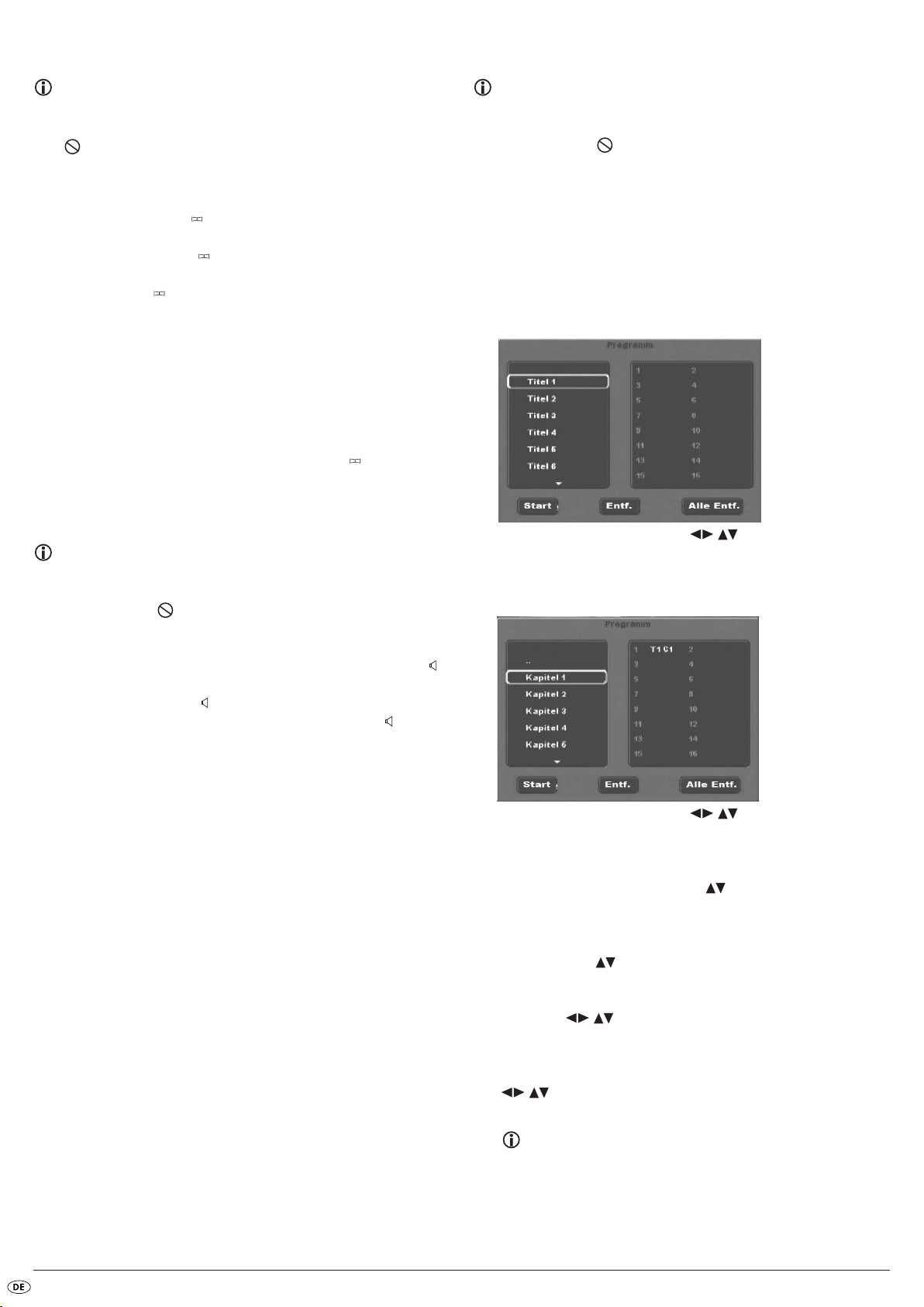
Untertitel einblenden/ausblenden
Programmierte Wiedergabe (PRG)
Hinweis:
Diese Funktion ist eventuell nicht bei allen DVDs verfügbar! Wenn Sie
versuchen, eine nicht verfügbare Funktion auszuführen, wird das Symbol
auf dem Fernsehschirm angezeigt.
Falls der Film auf der eingelegten DVD/VCD/S-VCD über Untertitel verfügt,
so können Sie diese während der Wiedergabe auf dem Fernsehschirm einblenden, indem Sie die Taste
Beim ersten Drücken der Taste
verfügbaren Sprache auf dem Fernsehschirm eingeblendet. Mit jedem weiteren Drücken der Taste
ren Sprachen nacheinander auf dem Fernsehschirm eingeblendet.
Auf dem Fernsehschirm wird die Nummer der aktuell eingeblendeten Untertitel-Sprache eingeblendet (z. B. 1/10 für die erste von zehn verfügbaren
Untertitel-Sprachen).
Wenn die letzte der verfügbaren Untertitel-Sprachen eingeblendet ist (z. B.
10/10 für die zehnte von zehn verfügbaren Untertitel-Sprachen), so können
Sie die Untertitel-Funktion ausschalten, indem Sie die Taste
drücken. Auf dem Fernsehschirm wird Aus eingeblendet.
SUBTITLE auf der Fernbedienung drücken.
SUBTITLE werden die Untertitel in der ersten
SUBTITLE werden die Untertitel in weiteren verfügba-
SUBTITLE erneut
Wiedergabe-Sprache ändern
Hinweis:
Diese Funktion ist eventuell nicht bei allen DVDs/VCDs/S-VCDs verfügbar! Wenn Sie versuchen, eine nicht verfügbare Funktion auszuführen,
wird das Symbol auf dem Fernsehschirm angezeigt.
Hinweis:
Diese Funktion ist eventuell nicht bei allen DVDs/VCDs/S-VCDs verfügbar! Wenn Sie versuchen, eine nicht verfügbare Funktion auszuführen,
wird das Symbol auf dem Fernsehschirm angezeigt.
Mit der Programm-Funktion können Sie Ihr eigenes Filmprogramm zusammenstellen, indem Sie nur bestimmte Kapitel einer eingelegten DVD/VCD/S-VCD
zur Wiedergabe auswählen. Die Reihenfolge, in der die Kapitel wiedergegeben werden, können Sie dabei selbst bestimmen. Sie können maximal 16 Kapitel eines Films für die programmierte Wiedergabe zusammenstellen.
• Drücken Sie während der Wiedergabe oder bei abgebrochener
Wiedergabe die Taste
Auf dem Fernsehschirm wird das Programm-Menü angezeigt:
• Benutzen Sie die Steuerungstasten auf der Fernbedienung, um
den gewünschten Titel auszuwählen.
• Bestätigen Sie die Auswahl durch Drücken der Taste
die zu dem Titel gehörenden Kapitel.
PRG auf der Fernbedienung.
OK. Es erscheinen
Bei manchen Filmen auf DVD/VCD/S-VCD können Sie während der Wiedergabe eine andere Wiedergabe-Sprache auswählen, indem Sie die Taste
AUDIO auf der Fernbedienung drücken.
Beim ersten Drücken der Taste
be-Sprache eingeschaltet. Mit jedem weiteren Drücken der Taste
werden die weiteren verfügbaren Wiedergabe-Sprachen nacheinander eingeschaltet.
Auf dem Fernsehschirm wird die jeweils eingeschaltete Wiedergabe-Sprache
eingeblendet.
AUDIO wird die erste verfügbare Wiederga-
AUDIO
• Benutzen Sie die Steuerungstasten auf der Fernbedienung, um
das gewünschte Kapitel auszuwählen.
• Bestätigen Sie die Auswahl durch Drücken der Taste
wird auf dem ersten Speicherplatz abgelegt.
• Wählen Sie mit den Steuerungstasten weitere Kapitel aus und bestätigen Sie die Auswahl durch Drücken der Taste
den der Reihe nach auf den Speicherplätzen 1-16 abgelegt.
• Um Kapitel eines anderen Titels zu programmieren, wählen Sie mit den
Steuerungstasten den Eintrag .. und bestätigen Sie die Auswahl
durch Drücken der Taste
• Um die jeweils letzte Eingabe zu löschen, wählen Sie mit den Steuerungstasten das Eingabefeld Entf., oder drücken Sie einmal
die Taste
weils letzte Kapiteleingabe gelöscht.
• Um alle Eingaben zu löschen, wählen Sie mit den Steuerungstasten
durch Drücken der Taste
CLR. Durch erneutes Drücken der Taste CLR, wird immer die je-
das Eingabefeld Alle Entf. und bestätigen Sie die Auswahl
Was sind Titel und Kapitel? Bitte schauen Sie sich zu diesem Thema
das Kapitel 17. „Glossar/Stichwortverzeichnis“ an.
OK.
OK. Alle Kapiteleingaben werden gelöscht.
OK. Das Kapitel
OK. Die Kapitel wer-
- 86 -
Page 89

• Wenn Sie die gewünschten Kapitel programmiert haben, wählen Sie mit
den Steuerungstasten die Option Start unterhalb der Eingabefelder. Drücken Sie die Taste
nun mit dem bei Programm-Speicherplatz 1 eingegebenen Kapitel.
• Innerhalb der programmierten Kapitel können Sie durch Drücken der
Tasten
SKIP NEXT (+) und SKIP BACK (-) auf der Vorderseite des DVD-Players
oder auf der Fernbedienung zum Anfang des nächsten bzw. vorhergehenden Kapitels springen.
• Um die programmierte Wiedergabe zu löschen, drücken Sie während
der Wiedergabe zweimal die Taste
Players oder auf der Fernbedienung.
OK. Die programmierte Wiedergabe startet
STOP auf der Vorderseite des DVD-
Hinweis:
Wenn Sie nicht sicher sind, welche Nummer ein zu programmierender Titel bzw. ein Kapitel hat, so wählen Sie das entsprechende Kapitel während der Wiedergabe des Films mit der Taste
SKIP NEXT (+)
und
SKIP BACK (-) und drücken Sie anschließend die Taste DISPLAY auf der Fern-
bedienung, um alle Informationen zur eingelegten DVD/VCD/S-VCD auf
dem Fernsehschirm einzublenden. Hier finden Sie unter anderem die aktuelle Titel- sowie die Kapitelnummer.
Schauen Sie sich zu diesem Thema auch den Abschnitt „Disc-Informationen einblenden“ an.
Programmierbeispiel
Sie möchten die Kapitel mit den Nummern 03 und 10 eines Films auf einer DVD/VCD/S-VCD für die programmierte Wiedergabe eingeben;
der Hauptfilm hat in diesem Beispiel die Titelnummer 01:
• Im Programm-Menü ist der erste Titel automatisch markiert. Drücken
Sie Taste
• Es erscheinen nun die Kapitel des ersten Titels. Wählen Sie mit den
Steuerungstasten das dritte Kapitel und bestätigen Sie die
Auswahl mit der Taste
platz gespeichert.
• Wählen Sie mit den Steuerungstasten das zehnte Kapitel
und bestätigen Sie die Auswahl mit
zweiten Programmplatz gespeichert.
• Wählen Sie mit den Steuerungstasten die Option
Start unterhalb der Eingabefelder. Drücken Sie die Taste
Die programmierte Wiedergabe startet nun mit Kapitel 3.
OK, um die Auswahl zu bestätigen.
OK. Das Kapitel wird auf dem ersten Programm-
OK. Das Kapitel wird auf dem
OK.
Disc-Informationen einblenden
Hinweis:
Diese Funktion ist eventuell nicht bei allen DVDs/VCDs/S-VCDs verfügbar! Wenn Sie versuchen, eine nicht verfügbare Funktion auszuführen,
wird das Symbol auf dem Fernsehschirm angezeigt.
Mit dieser Funktion können Sie sämtliche verfügbaren Informationen zu einer
in den DVD-Player eingelegten DVD/VCD/S-VCD während der Wiedergabe
auf dem Fernsehschirm einblenden.
• Drücken Sie dazu während der Wiedergabe die Taste
Fernbedienung. Auf dem Fernsehschirm wird eingeblendet:
Bei DVDs:
• die bereits abgespielte Zeit der aktuell wiedergegebenen DVD in Stunden, Minuten und Sekunden
• die Zeit bis zum Ende des Films in Stunden, Sekunden und Minuten
• die Art der eingelegten Disc (DVD)
• die aktuelle Titelnummer/die Gesamtzahl der Titel
• die aktuelle Kapitelnummer/die Gesamtzahl der Kapitel
• die aktuell eingestellte Wiedergabe-Sprache
• die aktuell gewählte Untertitel-Einstellung
• die aktuell gewählte Blickwinkel/die Anzahl der aktuell verfügbaren
Blickwinkel
DISPLAY auf der
Bei VCDs/S-VCDs:
• die bereits abgespielte Zeit der aktuell wiedergegebenen VCD/SVCD in
Stunden, Minuten und Sekunden
• die Zeit bis zum Ende des aktuell wiedergegebenen Films in Stunden,
Sekunden und Minuten
• die Art der eingelegten Disc (VCD/S-VCD)
• die aktuelle Titelnummer /die Gesamtzahl der Titel
• die aktuell eingestellte Wiedergabesprache
• Um die Disc-Informationen auszublenden, drücken Sie die Taste
erneut.
DISPLAY
Verschiedene Wiedergabe-Modi einschalten
Hinweis:
Diese Funktion ist eventuell nicht bei allen DVDs/VCDs/S-VCDs verfügbar! Wenn Sie versuchen, eine nicht verfügbare Funktion auszuführen,
wird das Symbol auf dem Fernsehschirm angezeigt. Die folgenden
Beschreibungen beziehen sich auf die Einstellmöglichkeit die während
der Wiedergabe einer DVD/VCD/S-VCD vorgenommen werden können. Bei gestoppter Wiedergabe kann zusätzlich zur Zufalls-Wiedergabe und Wiederholfunktion noch eine programmierte Wiedergabe eingestellt werden (siehe auch “Programmierte Wiedergabe (PRG)”.
Sie können während der Wiedergabe einer DVD/VCD/S-VCD folgende
Wiedergabe-Modi einschalten:
Zufalls-Wiedergabe
Wenn Sie die Zufalls-Wiedergabe einschalten, werden die Kapitel auf der
eingelegten DVD/VCD/S-VCD in zufälliger Reihenfolge wiedergegeben.
Um die Zufalls-Wiedergabe einzuschalten…
• Drücken Sie während der Wiedergabe die Taste
dienung. Das Wiedergabe-Modus-Menü wird auf dem Fernsehschirm
eingeblendet:
• Der Menüpunkt Modus ist automatisch als erstes gewählt.
• Durch Drücken der Taste
den Optionen Normal und Zufall (bei VCDs/S-VCDs kommt die Option
PBC hinzu) wählen. Stellen Sie Zufall ein und drücken Sie die Taste
erneut. Das Wiedergabe-Modus-Menü wird ausgeblendet, die ZufallsFunktion ist jetzt eingeschaltet.
• Um die Zufalls-Funktion auszuschalten, drücken Sie während der
Wiedergabe die Taste
Menü unter dem Menüpunkt Modus durch Drücken der Taste
tion Normal.
Wenn Sie die Taste
MODE erneut drücken, ist die Zufalls-Funktion ausgeschaltet.
OK auf der Fernbedienung können Sie zwischen
MODE und wählen Sie im Wiedergabe-Modus-
Wiederholfunktion
Mit der Wiederholfunktion können Sie bei DVDs wahlweise Titel oder Kapitel
der eingelegten DVD wiederholen und bei VCDs/S-VCDs einzelne Titel bzw.
die gesamte VCD/S-VCD wiederholt wiedergeben.
• Um die wiederholte Wiedergabe einzuschalten, drücken Sie während
der Wiedergabe die Taste
be-Modus-Menü wird auf dem Fernsehschirm eingeblendet:
• Drücken Sie die Steuerungstaste , um den Menüpunkt Wiederholung
zu wählen.
MODE auf der Fernbedienung. Das Wiederga-
MODE auf der Fernbe-
MODE
OK die Op-
- 87 -
Page 90
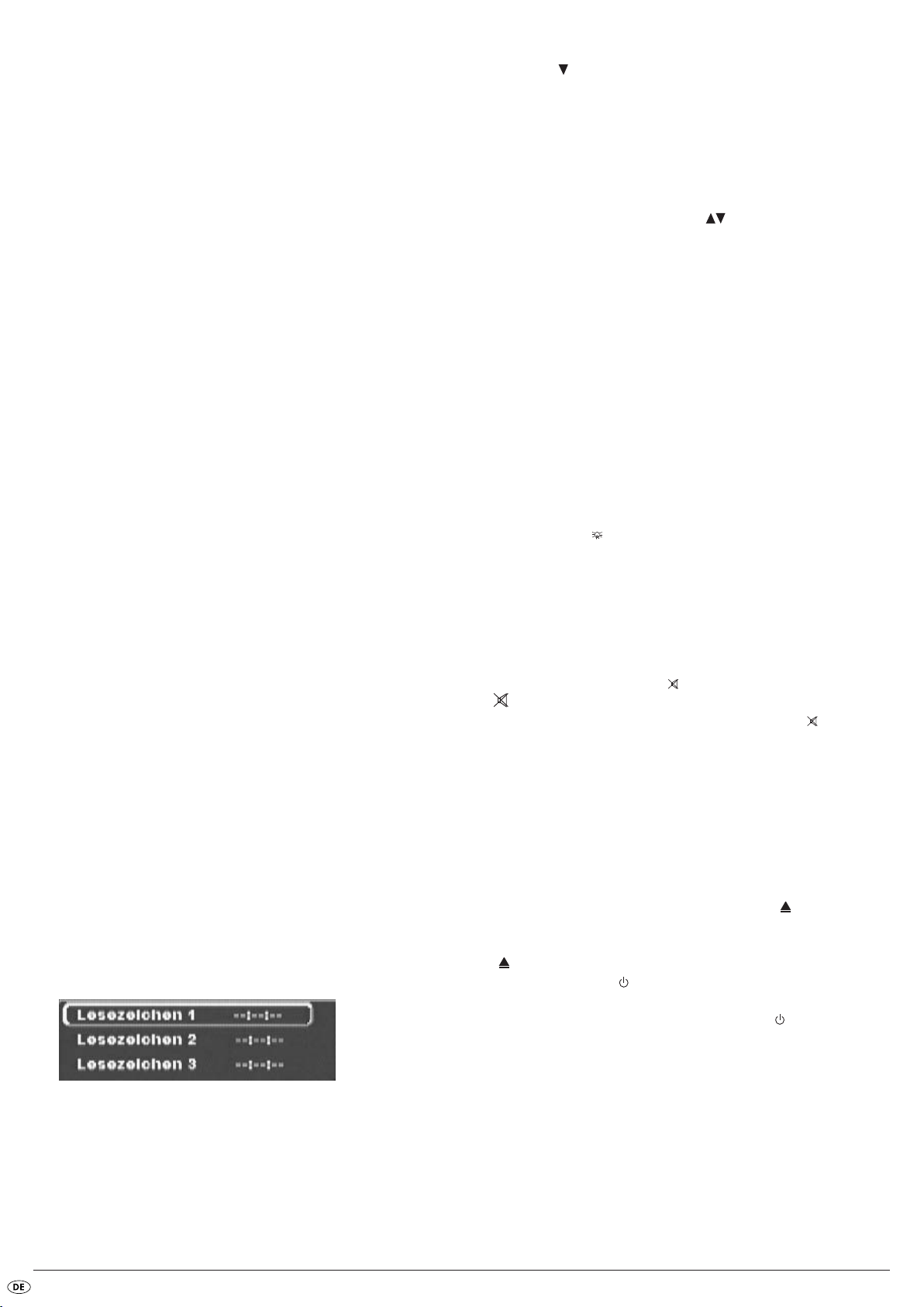
Bei DVDs:
Durch Drücken der Taste
Ordner und Aus.
• Wählen Sie Einmal, um das aktuell wiedergegebene Kapitel so lange
zu wiederholen, bis die wiederholte Wiedergabe ausgeschaltet oder
die Wiedergabe durch zweimaliges Drücken der Taste
chen wird.
• Wählen Sie Ordner, um alle Kapitel nacheinander – also den komplet-
ten Film – so lange zu wiederholen, bis die wiederholte Wiedergabe
ausgeschaltet oder die Wiedergabe durch zweimaliges Drücken der
Taste
STOP abgebrochen wird.
Bei VCDs/S-VCDs:
Durch Drücken der Taste OK wählen Sie zwischen den
Optionen Einmal, Ordner und Aus.
• Wählen Sie Einmal, um den aktuell wiedergegebenen Titel der VCD/S-
VCD so lange zu wiederholen, bis die wiederholte Wiedergabe ausgeschaltet oder die Wiedergabe durch zweimaliges Drücken der Taste
OK wählen Sie zwischen den Optionen Einmal,
STOP abgebro-
STOP abgebrochen wird.
• Wählen Sie Alle Wiederholen, um die gesamte VCD/S-VCD so lange
zu wiederholen, bis die wiederholte Wiedergabe ausgeschaltet oder
die Wiedergabe durch zweimaliges Drücken der Taste
chen wird.
• Um die wiederholte Wiedergabe auszuschalten, drücken Sie während
der Wiedergabe die Taste
Menü unter dem Menüpunkt Wiederholung die Option Aus. Wenn Sie
die Taste
schaltet.
MODE erneut drücken, ist die wiederholte Wiedergabe ausge-
MODE. Wählen Sie im Wiedergabe-Modus-
STOP abgebro-
Sequenzen wiederholen (A – B)
Mit dieser Funktion können Sie eine beliebige Sequenz innerhalb eines Kapitels der aktuell wiedergegeben DVD/VCD/S-VCD wiederholt abspielen.
• Drücken Sie während der Wiedergabe die Taste
nung, sobald der gewünschte Beginn der Sequenz wiedergegeben
wird. Auf dem Fernsehschirm wird Rep A – angezeigt.
• Drücken Sie erneut die Taste A – B, sobald das Ende der gewünschten
Sequenz wiedergegeben wird. Beachten Sie dabei, dass Anfang und
Ende der Sequenz innerhalb eines Kapitels liegen müssen. Auf dem
Fernsehschirm wird Rep A-B angezeigt.
Die wiederholte Wiedergabe der gewählten Sequenz beginnt sofort, ohne
dass Sie die Taste
holt, bis Sie die Taste
Auf dem Fernsehschirm wird dann kurz Rep AB Aus angezeigt.
PLAY drücken müssen. Die Sequenz wird solange wieder-
A – B erneut drücken, um die Funktion auszuschalten.
A – B auf der Fernbedie-
Bookmark-Funktion
Während der Wiedergabe einer DVD/VCD/S-VCD können Sie sogenannte
„Bookmarks“ (engl. „Lesezeichen“) setzen, um sich ausgewählte Passagen eines Films später noch einmal anzuschauen. Sie können bis zu drei Lesezeichen setzen.
• Drücken Sie während der Wiedergabe eines Films die Taste
der Fernbedienung. Auf dem Fernsehschirm wird eingeblendet:
MARK auf
• Möchten Sie ein weiteres Lesezeichen setzen, so drücken Sie die Steue-
rungstaste , um in der Einblendung auf dem Fernsehschirm Lesezei-
chen 2 auszuwählen. Drücken Sie wiederum die Taste
Passage erreicht ist, an der Sie das zweite Lesezeichen setzen möchten.
• Gehen Sie ebenso vor, um ein drittes Lesezeichen zu setzen. Haben Sie
alle gewünschten Lesezeichen gesetzt, drücken Sie die Taste
die gewählten Lesezeichen auf dem Fernsehschirm auszublenden.
• Wenn Sie später zu den Passagen springen möchten, an denen Sie die
Lesezeichen gesetzt haben, drücken Sie erneut die Taste
• Wählen Sie mit den Steuerungstasten das gewünschte Lesezeichen
aus.
• Bestätigen Sie die Auswahl, durch Drücken der Taste
dienung. Die Wiedergabe der gewählten Kapitel beginnt nun automatisch an der Stelle, an der Sie das gewählte Lesezeichen gesetz haben.
• Um gesetzte Lesezeichen zu löschen, drücken Sie die Taste
Fernbedienung, um das Lesezeichen-Menü aufzurufen. Wählen Sie ein
Lesezeichen aus und drücken Sie die Taste
CLR auf der Fernbedienung.
OK, sobald die
MARK, um
MARK.
OK auf der Fernbe-
MARK auf der
Wiedergabe-Lautstärke einstellen
Drücken Sie die Taste VOL + auf der Fernbedienung, um die Wiedergabe-Lautstärke während der Wiedergabe zu erhöhen oder die Taste
Wiedergabe-Lautstärke zu verringern.
Auf dem Fernsehschirm wird die Veränderung der Lautstärke zwischen den
Werten 0 (Ton aus) und 16 (maximale Lautstärke) eingeblendet.
VOL –, um die
Dimmer
Drücken Sie die Taste DIMMER auf der Fernbedienung, um die Helligkeit des
Displays am DVD-Player zu verringern oder zu erhöhen. Auf dem Display
erscheinen HIGH (hell), NOR (normal), LOW (dunkel) oder das Display
schaltet sich aus.
Wiedergabe-Ton stumm schalten (Mute)
Um den Wiedergabe-Ton stumm zu schalten, drücken Sie während der
Wiedergabe von DVDs, VCDs/S-VCDs, Audio-CDs und CD-Rs/CD-RWs mit
MP3- oder WMA-Dateien die Taste
bol wird auf dem Fernsehschirm angezeigt. Wenn Sie den WiedergabeTon wieder einschalten möchten, drücken Sie erneut die Taste
die Tasten
VOL + und VOL –.
MUTE auf der Fernbedienung. Das Sym-
MUTE oder
DVD-Player ausschalten
So schalten Sie den DVD-Player aus:
• Falls eine in den DVD-Player eingelegte Disc wiedergegeben wird, brechen Sie zunächst die Wiedergabe ab, indem Sie zweimal die Taste
STOP auf der Vorderseite des DVD-Players oder auf der Fernbedienung
drücken.
• Öffnen Sie die Disc-Schublade, um eine eventuell eingelegte Disc aus
dem DVD-Player zu entnehmen, indem Sie die Taste
der Vorderseite des DVD-Players oder auf der Fernbedienung drücken.
Schließen Sie die Disc-Schublade anschließend durch Drücken der Taste
OPEN/CLOSE auf
OPEN/CLOSE wieder.
• Drücken Sie die Taste
schaltet jetzt in den Bereitschafts- oder
Player wieder einzuschalten, drücken Sie die Taste
• Um den DVD-Player ganz auszuschalten, drücken Sie die Taste
auf der Vorderseite des DVD-Players.
STANDBY auf der Fernbedienung. Der DVD-Player
STANDBY-Modus. Um den DVD-
STANDBY erneut.
POWER
• Sobald die Passage erreicht ist, an der Sie ein Lesezeichen setzen möchten, drücken Sie die Taste
sition dieser Passage innerhalb des Films wird nun in Stunden, Minuten
und Sekunden unter Lesezeichen 1 angezeigt.
OK auf der Fernbedienung. Die exakte Zeitpo-
- 88 -
Page 91

13. JPEG-Photo CD/WMA/MP3/MPEG4
abspielen
Legen Sie eine Disk mit WMA, MP3 oder MPEG4-Daten in den DVD-Player
ein. Der Inhalt der Disk wird auf dem Fernseher angezeigt:
• Links werden die Dateien aufgelistet (Dateifenster).
• Rechts oben können Sie verschiedene Einstellungen vornehmen: Filter,
Wiederholen, Modus, Bearbeitungsmodus, Programmansicht und
Zu Programm hinzufügen.
• Rechts unten befindet sich das Vorschau-Fenster, in dem das JPEG-Bild,
sowie dessen Größe angezeigt wird.
• Wählen Sie eine Datei mithilfe der Steuerungstasten .
Durch Drücken der Taste
ausgeführt, z. B. das JPEG-Foto angezeigt.
Filter-Funktion
Sie können bestimmte Dateitypen in der Anzeige ausfiltern.
• Wechseln Sie in das Einstellungsfenster mithilfe der Steuerungstasten .
• Wählen Sie „Filter“ und bestätigen Sie die Auswahl mit der Taste
Sie können nun durch Drücken der Taste
typ Sie herausfiltern wollen: Audio, Foto oder Video.
• Drücken Sie die Steuerungstaste , um das Einstellungsfenster Filter zu
verlassen.
OK bestätigen Sie die Auswahl. Die Datei wird
OK.
OK auswählen, welchen Datei-
Bearbeitungsmodus
Im Bearbeitungsmodus können Sie Ihr eigenes Programm zusammenstellen.
• Markieren Sie die Einstellung Bearbeitungsmodus, durch Drücken der
Taste
OK.
• Wechseln Sie in das Dateifenster, durch Drücken der Steuerungstaste .
Wählen Sie die Dateien, die Sie in Ihr Programm aufnehmen wollen
durch Drücken der Taste
Häkchen.
• Wenn Sie alle gewünschten Dateien markiert haben, wählen Sie im Einstellungs-Fenster Zu Programm hinzufügen. Die ausgewählten Dateien
werden extra aufgelistet.
• Wählen Sie im Einstellungsfenster Programmansicht, um nur die ausge-
wählten Dateien anzeigen zu lassen.
• Um einzelne Dateien aus der Programmliste zu löschen, markieren Sie
die Datei mit der Taste
zeichnet.
• Wählen Sie dann Programm löschen. Die markierten Dateien werden
aus der Programmliste gelöscht.
• Wählen Sie das Einstellungsfenster Browseransicht, um wieder die kom-
plette Dateiliste anzuzeigen.
OK. Vor den ausgewählten Dateien erscheint ein
OK. Die Datei wird mit einem Häkchen gekenn-
Wiederholungs-Funktion
• Wählen Sie im Einstellungsfenster die Einstellung Wiederholen. Durch Drü-
cken der Taste
- bei der Einstellung Einmal wird die aktuelle Datei wiederholt, bis eine ande-
re Einstellung vorgenommen wird.
- bei der Einstellung Ordner werden alle Dateien im aktuellen Ordner wieder-
gegeben.
- die Einstellung Aus beendet die Wiederholungs-Funktion.
OK können Sie zwischen Einmal, Ordner und Aus wählen:
Modus
• Wählen Sie im Einstellungsfenster die Einstellung Modus. Durch Drücken
der Taste
- bei der Einstellung Zufall werden die Dateien in zufälliger Reihenfolge ge-
spielt.
- bei der Einstellung Intro werden jeweils 10 Sekunden von den MP3-Dateien
angespielt.
Wollen Sie den Änderungs-Modus deaktivieren, wählen Sie die Einstellung
Normal.
OK können Sie zwischen Normal, Zufall und Intro wählen:
Rotation (nur JPEG-Bilder)
Durch Drücken der Steuerungstasten , können Sie JPEG-Bilder um
jeweils 90° drehen.
Vergrößerung (Zoom) (nur JPEG-Bilder)
Drücken Sie die Taste ZOOM auf der Fernbedienung …
• einmal für die erste Vergrößerungsstufe; auf dem Fernsehschirm wird
1 angezeigt
• zweimal für die zweite Vergrößerungsstufe; auf dem Fernsehschirm wird
2 angezeigt
• dreimal für die dritte Vergrößerungsstufe; auf dem Fernsehschirm wird
3 angezeigt
Mit den Steuerungstasten kann der Ausschnitt der Vergrößerung
verschoben werden.
Um die Vergrößerungsfunktion auszuschalten und zur normalen Bildgröße
zurückzukehren, drücken Sie die Taste
sehschirm wird Aus angezeigt.
ZOOM ein weiteres Mal; auf dem Fern-
- 89 -
Page 92

Übersicht (nur JPEG-Bilder)
• Drücken Sie während der JPEG-Wiedergabe die Taste TITLE. Es werden
bis zu 9 Bilder im Kleinformat auf dem Fernsehschirm angezeigt.
• Mit Hilfe der Steuerungstasten können Sie ein Bild auswählen.
Durch Drücken der Taste
angezeigt.
• Um zur nächsten Seite zu blättern, drücken Sie die Taste
OK wird das ausgewählte Bild im Großformat
SKIP NEXT (+) bzw. SKIP BACK (-).
Effekte (nur JPEG-Bilder)
Mit der Effekt-Funktion können Sie JPEG-Bilder mit unterschiedlichen Effekten
überblenden.
• Drücken Sie während der Wiedergabe die Taste Angle. Auf den Fernsehschirm wird die Überblendungsart angezeigt:
Abwärts einblenden,
Aufwärts einblenden,
Zur Mitte einblenden,
Aus Mitte einblenden,
Vorhang abwärts,
Vorhang aufwärts,
Zufälliger Blendeffekt,
Kein Blendeffekt.
14. Reinigung des DVD-Players
16. Störungen und Fehler beheben
Display zeigt nichts an/DVD-Player zeigt keine Funktion, obwohl er
eingeschaltet wurde
A Überprüfen Sie, ob das Netzkabel richtig in die Steckdose eingesteckt
ist.
B Prüfen Sie, ob die Steckdose, in die Sie das Netzkabel des DVD-Players
eingesteckt haben, Strom führt, indem Sie ein anderes Gerät an sie anschließen. Stecken Sie das Netzkabel des DVD-Players gegebenenfalls
in eine andere Steckdose ein.
C Überprüfen Sie, ob das Display mit der Dimmer-Funktion ausgeschaltet
ist. Drücken Sie hierzu die Taste
D Schalten Sie den DVD-Player durch Drücken der Taste POWER aus und
warten Sie danach zehn Sekunden. Schalten Sie den DVD-Player anschließend durch Drücken der Taste
Display zeigt „No Disc“, obwohl eine Disc eingelegt wurde
A Die Disc ist verschmutzt, verkratzt oder beschädigt. Säubern Sie die Disc
oder legen Sie eine andere Disc ein.
B Der Länder-/Regionalcode der eingelegten DVD/VCD/S-VCD stimmt
nicht mit dem Regional-/Ländercode des DVD-Players überein. Die
DVD/VCD/S-VCD kann in diesem Fall nicht mit dem DVD-Player wiedergegeben werden.
DIMMER auf der Fernbedienung.
POWER wieder ein.
Reinigen Sie das Gehäuse des DVD-Players ausschließlich mit einem leicht
feuchten Tuch und einem milden Spülmittel. Achten Sie darauf, dass bei der
Reinigung keine Feuchtigkeit in den DVD-Player gelangt!
Säubern Sie das Innere der Disc-Schublade – falls nötig – ausschließlich mit
einem sauberen trockenen Pinsel (z. B. Objektiv-Pinsel, erhältlich im FotoFachhandel). Säubern Sie das Innere der Disc-Schublade niemals feucht!
Warnung!
Dringt Feuchtigkeit in den DVD-Player ein, besteht die Gefahr eines elektrischen Schlages! Außerdem kann der DVD-Player dabei irreparabel
beschädigt werden!
15. Entsorgung
Gerät entsorgen
Werfen Sie das Gerät keinesfalls in den normalen Hausmüll.
Dieses Produkt unterliegt der europäischen Richtlinie 2002/96/EC.
Entsorgen Sie das Gerät über einen zugelassenen Entsorgungsbetrieb oder
über Ihre kommunale Entsorgungseinrichtung.
Beachten Sie die aktuell geltenden Vorschriften. Setzen Sie sich im Zweifelsfall mit Ihrer Entsorgungseinrichtung in Verbindung.
Eingelegte Disc wird nicht wiedergegeben
Eventuell hat sich ein Kondenswasserfilm auf der Laser-Abtastlinse des DVDPlayers gebildet. Das kann insbesondere dann der Fall sein, wenn der DVDPlayer starken Temperaturschwankungen ausgesetzt war.
In diesem Fall stellen Sie den DVD-Player in einer trockenen Umgebung mit
normaler Raumtemperatur auf. Entnehmen Sie zunächst eine eventuell eingelegte Disc aus der Disc-Schublade. Lassen Sie den DVD-Player anschließend
mindestens eine Stunde lang eingeschaltet, ohne ihn zu benutzen, bis der
Kondenswasserfilm sich zurückgebildet hat.
Kein Bild oder nur Schwarz/Weiß-Bild
A Überprüfen Sie, ob alle Verbindungskabel zwischen DVD-Player und
Fernseher (oder Video-Projektor) fest in die entsprechenden Buchsen eingesteckt sind
B Überprüfen Sie, ob die Einstellungen im OSD-Menü zu der Anschlussva-
riante passen, mit der Sie den DVD-Player an den Fernseher (oder den
Video-Projektor) angeschlossen haben.
Schauen Sie sich dazu das Kapitel 8. „Anschließen des DVD-Players
an einen Fernseher“ an.
C Prüfen Sie anhand der Bedienungsanleitung des Fernsehers (oder des
Video-Projektors), ob eventuell Einstellungen am Fernseher (oder des
Video-Projektor) nötig sind, um den DVD-Player mit dem Fernseher zu benutzen.
Batterien entsorgen!
Batterien dürfen nicht im Hausmüll entsorgt werden. Jeder Verbraucher ist gesetzlich verpflichtet, Batterien/Akkus bei einer Sammelstelle seiner Gemeinde/
seines Stadtteils oder im Handel abzugeben.
Diese Verpflichtung dient dazu, dass Batterien einer umweltschonenden Entsorgung zugeführt werden können.
Geben Sie Batterien/Akkus nur im entladenen Zustand zurück.
Verpackung entsorgen
Führen Sie alle Verpackungsmaterialien einer umweltgerechten Entsorgung zu.
Kein Ton
A Prüfen Sie, ob der Fernseher und/oder der DVD-Player eventuell stumm
geschaltet sind.
B Überprüfen Sie, ob alle Verbindungskabel zwischen DVD-Player und
eventuell angeschlossenen Audio-Komponenten fest in die entsprechenden Buchsen eingesteckt sind
C Überprüfen Sie, ob die Einstellungen im OSD-Menü zu der Anschlussva-
riante passen, mit der Sie die Audio-Komponenten an den DVD-Player
angeschlossen haben.
Schauen Sie sich dazu das Kapitel 9. „Audio-Komponenten an den
DVD-Player anschließen“ an.
- 90 -
Page 93
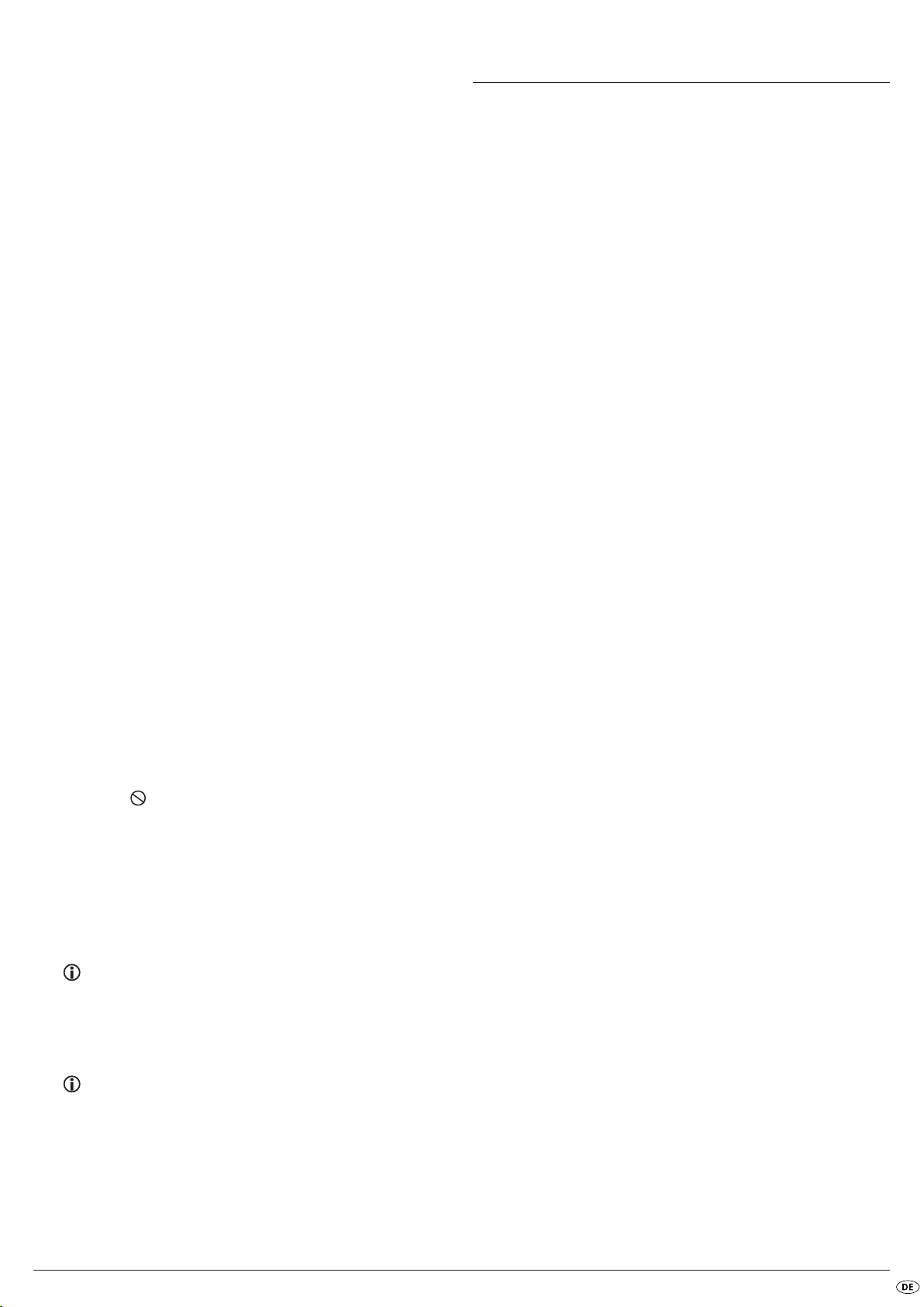
D Prüfen Sie anhand der Bedienungsanleitung des Fernsehers, ob even-
tuell Einstellungen am Fernseher nötig sind, um den DVD-Player mit dem
Fernseher zu benutzen.
E Prüfen Sie anhand der Bedienungsanleitung einer eventuell angeschlos-
senen Audio-Komponente, ob Einstellungen an dieser nötig sind, um sie
mit dem DVD-Player zu benutzen.
F Wenn Sie …
• den DVD-Player an einen Stereo-Fernseher angeschlossen haben und
keine Audio-Komponenten an den DVD-Player angeschlossen haben
oder
• eine Dolby Prologic-kompatible Audio-Komponente über den analogen
Stereo-Ausgang (über Cinchkabel an den Cinchbuchsen L und R) des
DVD-Players angeschlossen haben:
Prüfen Sie, ob Sie im OSD-Menü beim Untermenüpunkt Front LS die Option Groß gewählt haben.
Kein 4:3 oder 16:9-Bild
A Prüfen Sie anhand der Bedienungsanleitung des Fernsehers, über wel-
ches Bildformat der Fernseher verfügt.
B Prüfen Sie, ob die Einstellungen im OSD-Menü zum verfügbaren Bildfor-
mat des Fernsehers passen.
Fernbedienung ohne Funktion
A Prüfen Sie, ob die Batterien der Fernbedienung mit der richtigen Polarität
in das Batteriefach eingesetzt sind.
B Prüfen Sie, ob die Batterien der Fernbedienung verbraucht sind und
wechseln Sie beide Batterien nötigenfalls aus.
C Stellen Sie sicher, dass sich keine Hindernisse zwischen Fernbedienung
und DVD-Player befinden.
D Entfernen Sie sich beim Benutzen der Fernbedienung nicht mehr als fünf
Meter vom DVD-Player.
Wiedergabe-Sprache/Untertitel-Sprache entspricht nicht den
Einstellungen im OSD-Menü
Die im OSD-Menü eingestellte Wiedergabe-Sprache/Untertitel-Sprache ist
auf der eingelegten Disc nicht verfügbar.
Eine oder mehrere Funktionen sind nicht einschaltbar
Die gewählte Funktion ist eventuell nicht bei allen DVDs/VCDs/S-VCDs verfügbar. Wenn Sie versuchen, eine nicht verfügbare Funktion auszuführen,
wird das Symbol auf dem Fernsehschirm angezeigt.
Keine Taste am Gerät oder auf der Fernbedienung funktioniert/
andere Fehlfunktionen
A Schalten Sie den DVD-Player durch Drücken der Taste POWER aus.
Warten Sie zehn Sekunden und drücken Sie dann die Taste POWER erneut, um den DVD-Player wieder einzuschalten.
B Falls die Störung danach noch immer auftritt: Setzen Sie den DVD-Player
auf die Standardeinstellungen zurück.
Schauen Sie sich dazu das Kapitel 10.6. „Diverse Einstellungen“ an.
Wenden Sie sich an einen unserer Service-Partner in Ihrer Nähe, wenn …
• sich die genannten Funktionsstörungen nicht wie beschrieben beheben
lassen oder
• andere als die genannten Funktionsstörungen auftreten
Schauen Sie sich dazu das Kapitel 18. „Garantie & Service“ an.
17. Glossar/Stichwortverzeichnis
Was sind DVDs, VCDs und S-VCDs?
DVDs
DVD ist die Abkürzung für engl. „Digital Versatile Disc“. DVDs dienen zum
Speichern von Audio- und Videodaten; es gibt sie in den Formaten 8 cm und
12 cm (Durchmesser). DVDs bieten - durch ihre um ein Vielfaches höhere
Speicherkapazität im Vergleich zu CD-Rs/CD-RWs - eine Wiedergabedauer
der auf ihnen gespeicherten Audio- und Videodaten von bis zu acht Stunden.
VCDs/S-VCDs
Mit „Video-CD“ (VCD) und „Super Video-CD“ (S-VCD) werden zwei Verfahren zum komprimierten – also Platz sparenden – Speichern von Filmen auf
CDs bezeichnet. VCDs und S-VCDs gibt es in den Formaten 8 cm und 12 cm
(Durchmesser). Ihre Speicherkapazität ist um ein Vielfaches niedriger als die
von DVDs. Daher bieten sie nur eine Wiedergabedauer der auf ihnen gespeicherten Audio- und Videodaten von 20 Minuten (8 cm-Format) bzw. 74 Minuten (12 cm-Format).
VCDs gibt es in zwei Versionen:
• Bei VCDs/S-VCDs der Version 1.1 können nur Audio- und Videodaten
wiedergegeben werden.
• Bei VCDs/S-VCDs der Version 2.0 stehen PBC (Playback Control)-Funktionen zur Verfügung. Zudem können auch Standbilder in hoher Auflösung
wiedergegeben werden.
Playback Control (PBC)
VCDs/S-VCDs der Version 2.0 verfügen über Playback Control (kurz „PBC“).
Dann ist auf der VCD/S-VCD ein Hauptmenü verfügbar, über das sich verschiedene Funktionen der VCD/S-VCD bedienen lassen.
Was sind Titel und Kapitel?
Titel nennt man die größten Einheiten von Bild- und Toneinheiten auf DVDs;
bei vielen DVDs hat der (Haupt-) Film die Titelnummer 01. Für Bonusmaterial
(z. B. Filmtrailer, Hintergrundinformationen etc.), das auf vielen DVDs verfügbar ist, können eventuell weitere Titelnummern verwendet werden.
Kapitel nennt man die nächst kleineren Bild- und Toneinheiten unterhalb von
Titeln. Wenn der oder die Titel einer DVD/VCD/S-VCD in Kapitel unterteilt
sind, so sind ihnen Nummern zugeordnet, durch deren Eingabe die Kapitel
direkt angewählt werden können.
Beachten Sie, dass nicht auf allen DVDs …
• der oder die Titel in (nummerierte) Kapitel unterteilt sind
• Kapitel auch als „Szenen“ bezeichnet werden (z. B. im Hauptmenü von
DVDs)
Was sind Scart, S-Video, Composite-Video Progressive
Scan und YUV?
Scart
Scart bezeichnet eine 21-polige, genormte Steckverbindung über die RGBSignale, Videosignale und S-Videosignale sowie noch etliche Steuer- und Zusatzsignale übertragen werden.
S-Video
Beim Anschließen des DVD-Players an einen Fernseher über S-Video werden
Helligkeits- und Farbsignale getrennt übertragen;
dadurch werden eine höhere Bildschärfe und ein geringeres sogenanntes
„Farbrauschen“ erzielt.
Farbrauschen nennt man die Überlagerung der farbigen, meist stark gesättigten Teile eines Videobildes durch eine unregelmäßige, unruhige Störstruktur.
- 91 -
Page 94
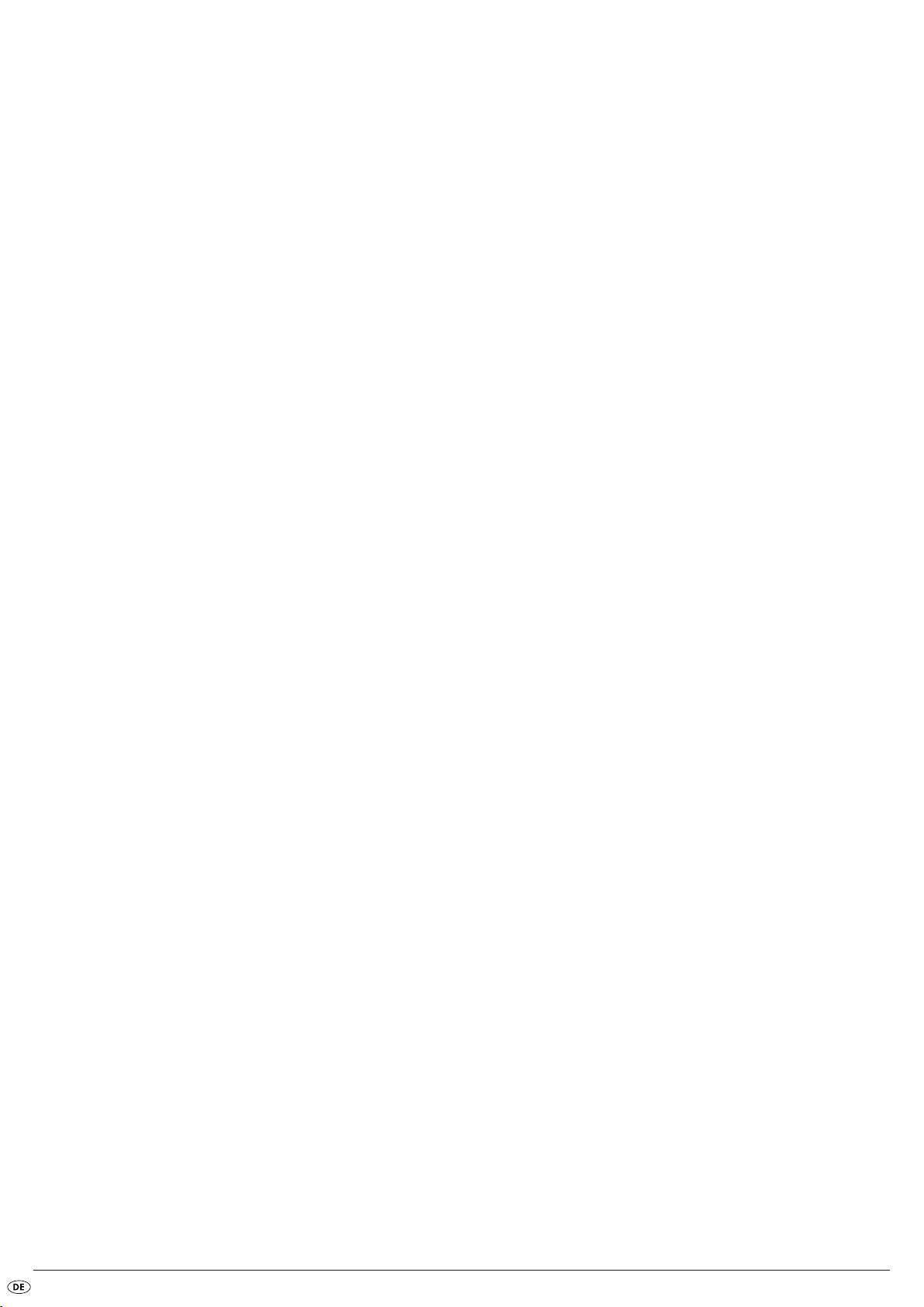
Composite-Video
Videosignal oder FBAS-Signal; dabei handelt es sich um ein Bildsignal, in
dem gleichzeitig Farb- und Helligkeitsinformationen enthalten sind.
Progressive Scan
Normalerweise werden TV-Geräte und Video-Projektoren mit sogenannten
„Halbbildern“ angesteuert. Dabei entstehen deutlich sichtbare Zeilenstrukturen. Progressive Scan bezeichnet im Gegensatz dazu die Ausgabe von Vollbildern (bei diesem DVD-Player am Ausgang YPbPr), Progressive Scan-Signale können nur von dafür geeigneten Wiedergabegeräten (vor allem
Großbildfernseher, Projektoren) verarbeitet werden. Die Bildqualität ist
gegenüber herkömmlichen Bildsignalen erheblich gesteigert.
YUV (Component Video Out)
YUV bezeichnet das Komponentensignal, das bei diesem Gerät am Ausgang
YPbPr in Form von sogenannten „Halbbildern“ zur Verfügung steht; in der Regel ist dies das beste Signal für die Ansteuerung von Großbildfernsehern und
Projektoren, die keine Progressive Scan-Signale verarbeiten können. Wie die
RGB-Bildübertragung setzt sich YUV aus drei getrennten Bildsignalen zusammen:
• dem Helligkeitssignal „Y“ und
• den beiden Farbdifferenz-Signalen „Pb/Cb“ und „Pr/Cr“
Halbbilder (Interlace)/Vollbilder (Progressive Scan)
Ein Standard-Fernsehbild setzt sich aus 576 sichtbaren Zeilen zusammen; abwechselnd werden zunächst alle ungeraden und dann alle geraden Bildzeilen dargestellt, also jeweils ein Halbbild angezeigt. Dadurch können pro Sekunde nur 25 Vollbilder (50 Halbbilder) angezeigt werden. Diese Technik
bezeichnet man als „Interlace“-Format.
Im Gegensatz dazu werden beim sogenannten progressiven oder „Progressive Scan“-Format jedes Mal alle Bildzeilen dargestellt, d. h., pro Sekunde werden 60 Vollbilder angezeigt. Dadurch steigt die Gesamtqualität des Bildes,
Standbilder und Text beispielsweise erscheinen schärfer.
Decoder
Der Ton auf DVDs mit Heimkino-Surroundklang ist in verschlüsselter (kodierter) Form auf der DVD gespeichert. Es existieren unterschiedliche Verschlüsselungs-Formate für verschiedene Zwecke, z. B. AC-3 für die Wiedergabe von
Dolby Digital-Surroundton.
Um verschlüsselten Ton wiedergeben zu können, müssen die WiedergabeGeräte (z. B. der DVD-Player) bzw. an sie angeschlossene Audio-Komponenten (z. B. Surround-Anlagen) über einen sogenannten Decoder verfügen, der
die verschlüsselten Signale wieder in Musik bzw. Ton umwandelt.
Der Silvercrest KH 6779 DVD-Player verfügt über einen AC-3-Decoder (für
Dolby Digital 5.1-Surroundklang-Signale) .
Dolby Surround
Dolby Surround ist ein analoges Tonformat, bei dem die zwei Kanäle eines
Stereo-Tonsignals verwendet werden, um Raumklang-Informationen für weitere Kanäle unterzubringen. Mit einem Dolby Surround-Decoder werden die
Signale wieder in Ton bzw. Musik umgewandelt und an zwei zusätzliche
Lautsprecher geleitet, die hinter dem Hörplatz aufzustellen sind.
Dolby Prologic
Im Vergleich zum Dolby Surround-Tonformat wird bei Dolby Prologic ein weiterer Kanal im Stereo-Signal verwendet; dies ist der sogenannte „Center“-Kanal. Der entsprechende Center-Lautsprecher ist mittig zwischen den StereoLautsprechern aufzustellen. Die tiefsten Töne werden an einen
Tiefton-Lautsprecher, den sogenannten „Subwoofer“ geleitet. Der Subwoofer
kann an einer beliebigen Stelle im Raum aufgestellt werden; der Grund dafür
ist, dass die tiefen Töne, die der Subwoofer ausgibt, vom menschlichen Ohr
kaum genau lokalisiert werden können.
Dolby Digital (5.1)
Dolby Digital, auch als AC3 bezeichnet, ist ein digitales Tonformat, bei dem
bis zu sechs getrennte Audio-Kanäle transportiert werden können. Bei den
meisten aktuellen DVDs ist der Ton im sogenannten „Dolby Digital 5.1“-Format gespeichert; die „5“ in der Bezeichnung „5.1“ steht für drei vordere und
zwei hintere Surroundklang-Kanäle, die „1“ für den Tieftonkanal.
DTS
DTS ist die Abkürzung für engl. „Digital Theatre System“ und bezeichnet eines der gängigsten Surroundklang-Formate für DVDs. Ebenso wie bei Dolby
Digital 5.1 werden bei DTS drei vordere und zwei hintere Surroundklang-Kanäle sowie ein Tieftonkanal verwendet.
Was sind PAL, NTSC und SECAM?
PAL
PAL ist die Abkürzung für engl. „Phase Alternation Line“. PAL ist die in Mittelund West-Europa (Ausnahme: Frankreich, siehe Stichwort „SECAM“) übliche
und dort am weitesten verbreitete Farb-Fernsehnorm.
NTSC
NTSC ist die Abkürzung für engl. „National Television System Committee“.
NTSC ist eine Farb-Fernsehnorm, die vor allem in den USA und in Japan verwendet wird.
SECAM
SECAM ist die Abkürzung für französ. „système en couleur avec mémoire“.
SECAM ist die in Frankreich und vielen osteuropäischen Ländern übliche und
dort zur Zeit noch am weitesten verbreitete Farb-Fernseh-Norm.
Audio-CDs
Audio-CDs enthalten ausschließlich Audiodaten; auch sie gibt es in den Formaten 8 cm und 12 cm (Durchmesser). Die Wiedergabedauer für die auf ihnen gespeicherten Audiodaten beträgt 20 Minuten (8 cm-Format) bzw. 74
Minuten (12 cm-Format). Auf Audio-CDs werden Audiodaten im Format CDA
gespeichert.
MP3
MP3 bezeichnet ein vom Fraunhofer Institut entwickeltes Verfahren bzw. Format zur Kompression von Audiodaten. Im MP3-Format komprimierte Musikstücke haben nur noch einen Bruchteil ihrer ursprünglichen Größe, wodurch
sich z. B. auf CD-Rs/CD-RWs weitaus mehr Musik speichern lässt als auf handelsüblichen Audio-CDs, auf denen Audiodaten im CDA-Format gespeichert
werden.
WMA
WMA (engl. für „Windows® Media Audio“) ist ein von Microsoft® entwickeltes Dateiformat für Audiodaten.
JPEG
JPEG (engl. für „Joint Photographics Expert Group“) bezeichnet ein von der
gleichnamigen Organisation entwickeltes, weit verbreitetes Grafikformat, bei
dem Bilddaten der Farb- und Grauskalen komprimiert werden.
- 92 -
Page 95

MPEG
ORDNER
MP3
MP3-CD
MPEG („Moving Picture Experts Group“) verweist auf ein VideoKompressions-Format.
Was sind Ordner?
Im Gegensatz zu Audio-CDs können die Titel auf einer CD-R/CD-RW mit
MP3-, WMA- oder JPEG-Dateien in Ordnern gespeichert sein, zum Beispiel,
um Titel aus unterschiedlichen Genres zu ordnen.
Die Struktur einer MP3-CD kann beispielsweise wie folgt aussehen, wenn die
MP3-Dateien in Ordnern gespeichert wurden:
18. Garantie & Service
Sie erhalten auf dieses Gerät 3 Jahre Garantie ab Kaufdatum. Sollten Sie
trotz unserer hohen Qualitätsstandards einen Grund zur Beanstandung dieses Gerätes haben, so kontaktieren Sie bitte unsere
Service-Hotline.
Falls eine telefonische Bearbeitung Ihrer Beanstandung nicht möglich ist, erhalten Sie dort
• eine Bearbeitungsnummer (RMA-Nummer) sowie
• eine Adresse, an die Sie Ihr Produkt zur Garantieabwicklung einsenden
können.
Bitte legen Sie im Falle einer Einsendung eine Kopie des Kaufbeleges (Kassenzettel) bei. Das Gerät muss transportsicher verpackt und die RMA-Nummer direkt ersichtlich sein. Einsendungen ohne RMA-Nummer können nicht
bearbeitet werden.
Hinweis:
Die Garantieleistung gilt nur für Material- oder Fabrikationsfehler.
Die Garantieleistung gilt nicht
• für Verschleißteile
• für Beschädigungen an zerbrechlichen Teilen wie Schaltern oder Akkus.
Das Produkt ist lediglich für den privaten und nicht für den gewerblichen
Gebrauch bestimmt. Bei missbräuchlicher und unsachgemäßer Behandlung,
Gewaltanwendung und bei Eingriffen, die nicht von unserer autorisierten
Service-Niederlassung vorgenommen wurden, erlischt die Garantie.
Ihre gesetzlich festgelegten Gewährleistungsansprüche werden durch diese
Garantie nicht eingeschränkt.
19. Importeur
KOMPERNASS GMBH
BURGSTRASSE 21
D-44867 BOCHUM
www.kompernass.com
- 93 -
Page 96

Page 97
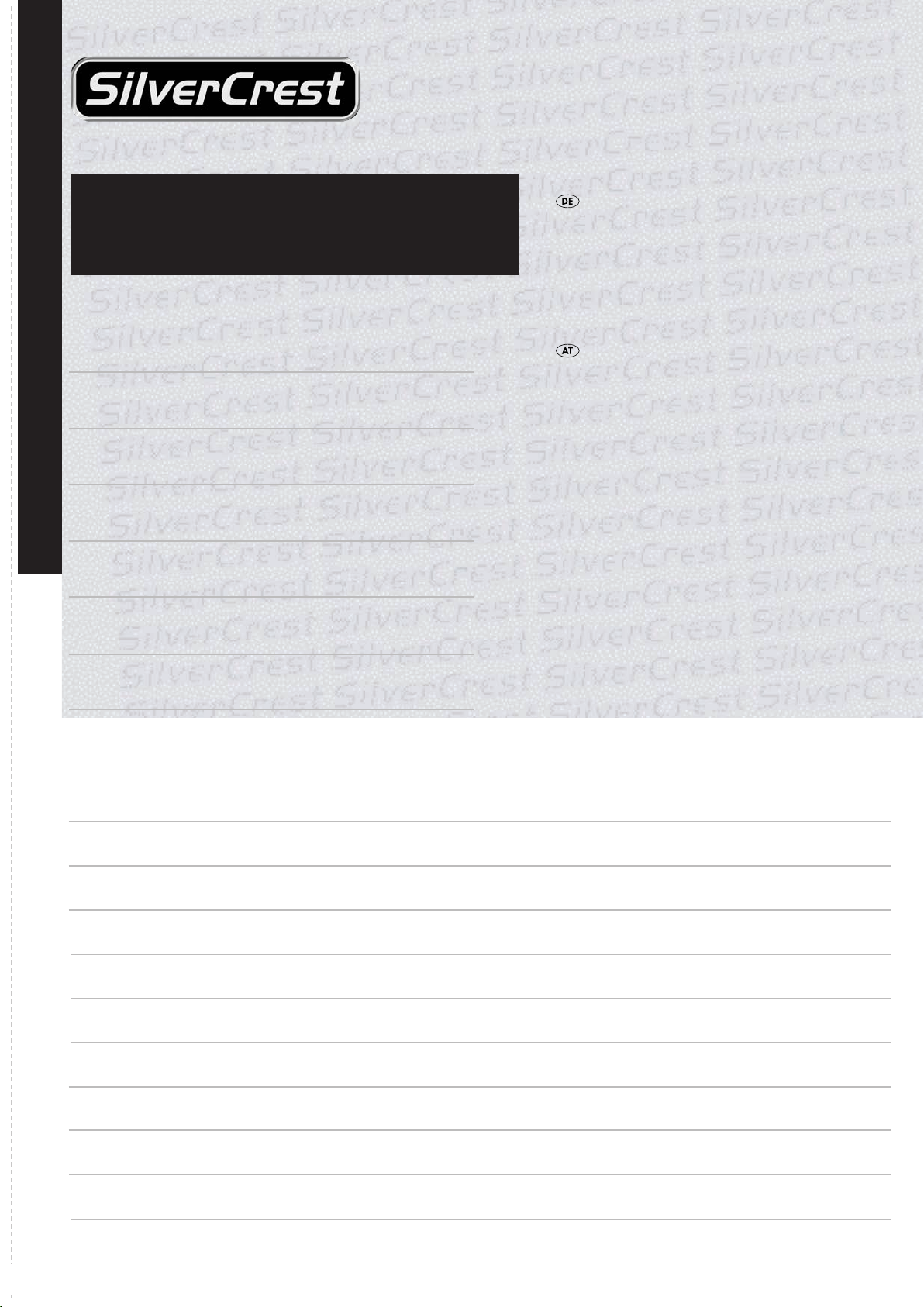
DVD-Player KH6779
Garantie
Um einen kostenlosen Reparaturablauf zu
gewährleisten, setzen Sie sich bitte mit der ServiceHotline in Verbindung. Halten Sie hierfür Ihren
Kassenbeleg bereit.
Absender bitte deutlich schreiben:
Name
Vorname
Strasse
PLZ/ORT
Diesen Abschnitt vollständig ausfüllen und dem Gerät beilegen!
Land
Telefon
Schraven
Service- und Dienstleistungs GmbH
Tel.: +49 (0) 180 5 008107
(14 Ct/Min. aus dem dt. Festnetz ggf. abweichende
Preise aus den Mobilfunknetzen)
Fax: +49 (0) 2832 3532
e-mail: support.de@kompernass.com
Kompernaß Service Österreich
Tel.: 0820 899 913
(0,20 EUR/Min.)
e-mail: support.at@kompernass.com
www.mysilvercrest.de
Datum/Unterschrift
Fehlerbeschreibung :
Page 98

