Page 1

Page 2
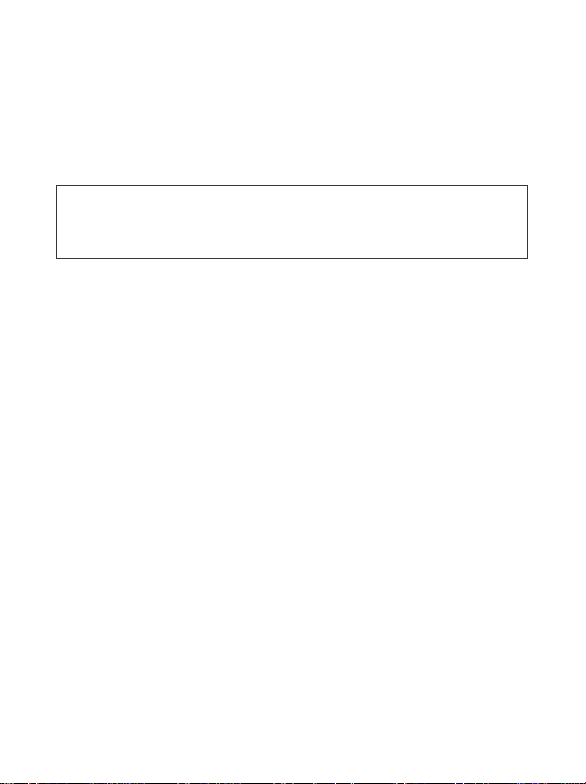
i
h
(i)fi
(
)
T
l
i
V
A
i
d
Safety Information
S88 Hyperion en, A31008-H3170-A1-2-7619
For your safety, please read the guidelines below carefully
before you use your phone:
Exposure to Radio Frequency Signals
Max. SAR measurement
EU: GSM900: 0.559 W/Kg; DCS1800: 0.539 W/Kg.
USA: PCS1900:1.176 W/Kg (head); 0.351 W/Kg (body).
Your wireless handheld portable telephone is a low power transmitter and
receiver. When it is ON, it receives and also sends out radio frequency
(RF) signals.
European and international agencies have set standards and
recommendations for the protection of public exposure to RF
electromagnetic energy.
• International Commission on Non-Ionizing Radiation Protection
(ICNIRP) 1996
• Verband Deutscher Elektroingenieure (VDE) DIN- 0848
• Directives of the European Community, Directorate General V in
Matters of Radio Frequency Electromagnetic Energy
• National Radiological Protection Board of the United Kingdom, GS 11,
1988
• American National Standards Institute (ANSI) IEEE. C95.1- 1992
• National Council on Radiation Protection and Measurements (NCRP).
Report 86
• Department of Health and Welfare Canada. Safety Code 6
Safety Information i
Page 3
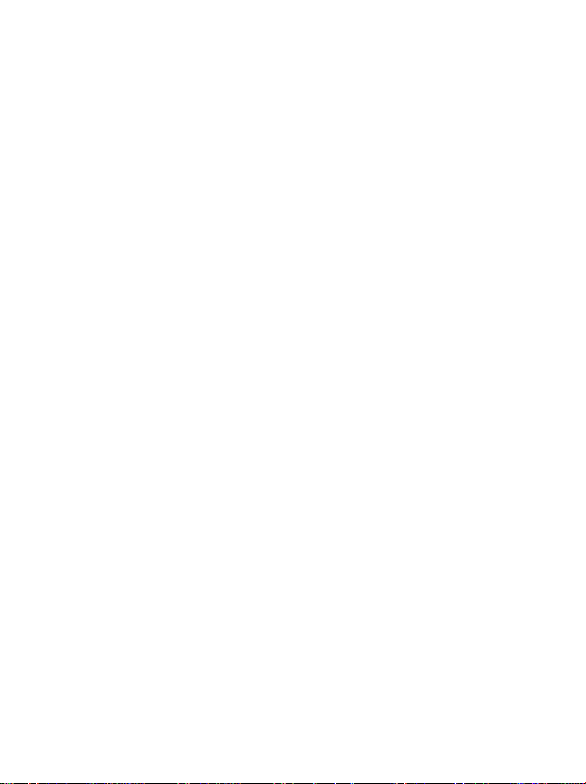
l
f
(ii)fi
(
)
fyf
f
These standards are based on extensive scientific review. For example,
S88 Hyperion en, A31008-H3170-A1-2-7619
S88 Hyperion en, A31008-H3170-A1-2-7619
over 120 scientists, engineers and physicians from universities,
government health agencies and industry reviewed the available body of
research to develop the updated ANSI Standard.
The design of your phone complies with these standards when used
normally.
Specific Operating Restrictions
No metallic component allowed in body-worn accessories.
Phone Operation
• Normal Position: Hold the phone as you would with any other
telephone.
• To avoid potential RF interference, please do not wear the phone
around your neck or in front your chest for long hours.
Batteries
• For safety concerns, when the temperature of the phone goes over
C (113F) or below 0° C (32F), charging will halt.
45°
• Do not expose batteries to temperatures below 0° C (32F) or above
45° C (113F). Always take your phone with you when you leave your
vehicle.
• Use only genuine BenQ battery to ensure the phone’s normal
operation.
ii Safety Information
Page 4
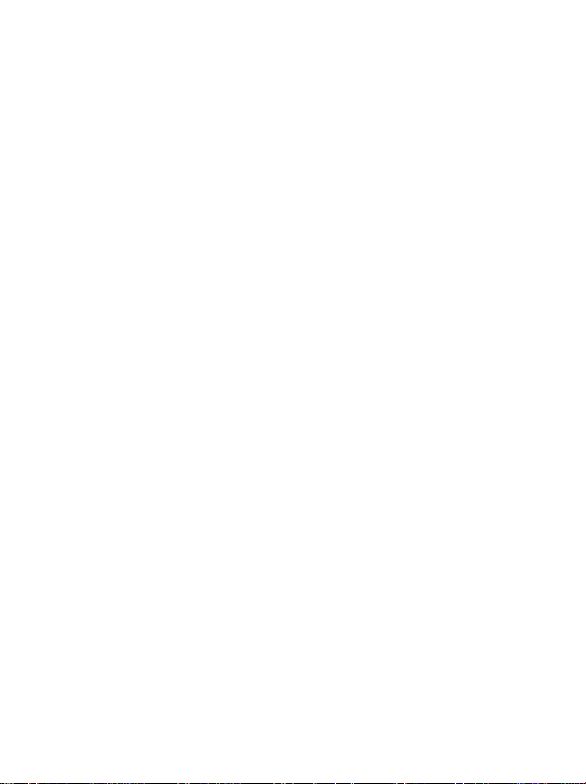
i
h
(iii)fi
(
)
T
l
i
V
A
i
d
All batteries can cause property damage, injury or burns if a conductive
S88 Hyperion en, A31008-H3170-A1-2-7619
S88 Hyperion en, A31008-H3170-A1-2-7619
material such as jewelry, keys or beaded chains touches exposed terminals.
The material may complete electrical circuit and become quite hot. To
protect against such unwanted current drain, exercise care in handling any
charged battery, particularly when placing it inside your pocket, purse or
other container with metal objects. When battery is detached from the
phone, your batteries are packed with a protective battery cover; please
use this cover for storing your batteries when not in use.
Driving
Check the laws and regulations on the use of wireless telephones in the
areas where you drive. Always obey them. Also, if using your phone while
driving, please:
• Give full attention to driving--driving safety is your first responsibility.
• Use hands-free operation, if available.
• Pull off the road and park before making or answering a call if driving
conditions so require.
Electronic Devices
Most modern electronic equipment is shielded from RF signals. However,
certain electronic equipment may not be shielded against the RF signals
from your wireless phone.
Pacemakers
The Health Industry Manufacturers Association recommends that a
minimum separation of six (6") inches be maintained between a handheld
wireless phone and a pacemaker to avoid potential interference with the
pacemaker. These recommendations are consistent with the independent
research by and recommendations of Wireless Technology Research.
Persons with pacemakers:
Safety Information iii
Page 5
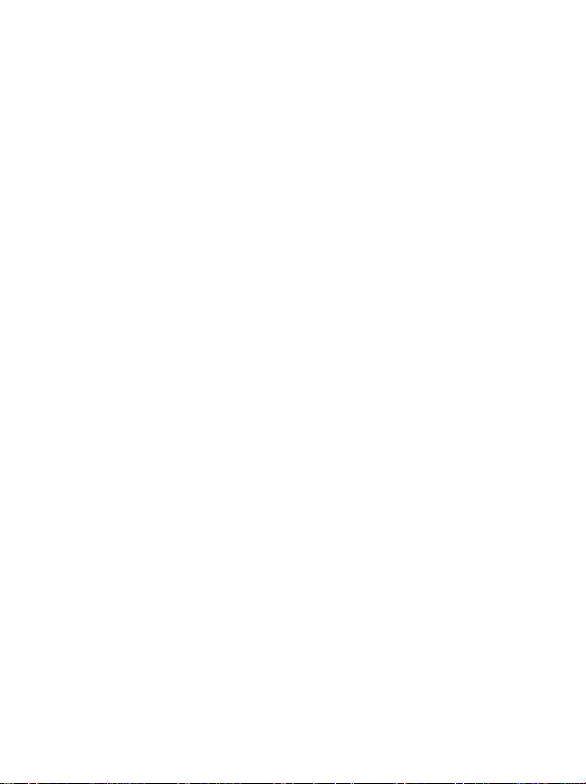
l
f
(i
)fi
(
)
fyf
f
• Should ALWAYS keep the phone more than six inches from their
S88 Hyperion en, A31008-H3170-A1-2-7619
S88 Hyperion en, A31008-H3170-A1-2-7619
pacemaker when the phone is turned ON.
• Should not carry the phone in a breast pocket.
• Should use the ear opposite the pacemaker to minimize the potential
for interference.
If you have any reason to suspect that the interference is taking place, turn
your phone OFF immediately.
Hearing Aids
Some digital wireless phones may interfere with some hearing aids. In the
event of such interference you may want to consult your hearing aid
manufacturer to discuss alternatives.
Other Medical Devices
If you use any other personal medical device, consult the manufacturer of
your device to determine if they are adequately shielded from external RF
energy. Your physician may be able to assist you in obtaining this
information.
Turn your phone OFF in health care facilities when any regulations posted
in these areas instruct you to do so. Hospitals or health care facilities may
be using equipment that could be sensitive to external RF energy.
Ve h i c l e s
RF signals may affect improperly installed or inadequately shielded
electronic systems in motor vehicles. Check with the manufacturer or its
representative regarding your vehicle. You should also consult the
manufacturer of any equipment that has been added to your vehicle.
Posted Facilities
Turn your phone OFF in any facility where posted notice so requires.
iv Safety Information
Page 6
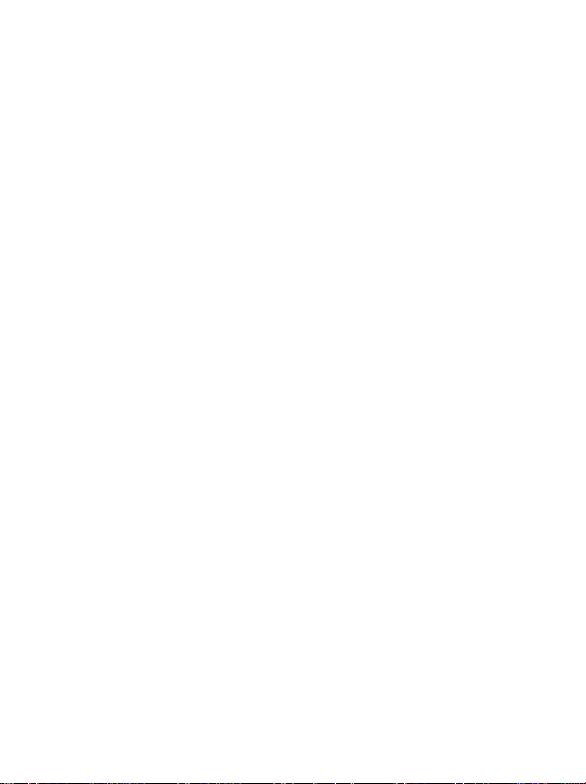
i
h
(
)fi
(
)
T
l
i
V
A
i
d
Aircraft
S88 Hyperion en, A31008-H3170-A1-2-7619
S88 Hyperion en, A31008-H3170-A1-2-7619
FCC regulations prohibit using your phone while in the air. Switch OFF
your phone before boarding an aircraft.
Blasting Areas
To avoid interfering with blasting operations, turn your phone OFF when
in a “blasting area” or in area posted “TURN OFF TWO-WAY RADIO.”
Obey all signs and instructions.
Potentially Explosive Atmospheres
Turn you r p h o n e OFF and do not remove the battery when in any area
with a potentially explosive atmosphere and obey all signs and
instructions. Sparks, from your battery, in such areas could cause an
explosion or fire resulting in bodily injury or even death.
Areas with a potentially explosive atmosphere are often, but not always
clearly marked. They include fueling areas such as gasoline stations; below
deck on boats; fuel or chemical transfer or storage facilities; vehicles using
liquefied petroleum gas (such as propane or butane); areas where the air
contains chemicals or particles, such as grain, dust, or metal powders; and
any other area where you would normally be advised to turn off your
vehicle engine.
For Vehicles Equipped with an Air Bag
An air bag inflates with great force. DO NOT place objects, including both
installed or portable wireless equipment, in the area over the air bag or in
the air bag deployment area. If in-vehicle wireless equipment is
improperly installed and the air bag inflates, serious injury could result.
Safety Information v
Page 7
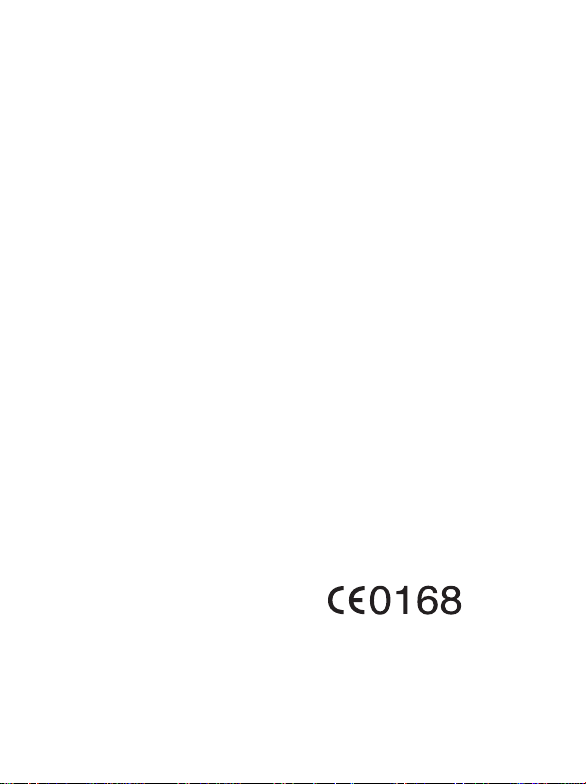
l
f
(
i)fi
(
)
fyf
f
This device complies with Part 15 of the FCC Rules.
S88 Hyperion en, A31008-H3170-A1-2-7619
S88 Hyperion en, A31008-H3170-A1-2-7619
Operation is subject to the following two conditions:
1. this device may not cause harmful interference, and
2. this device must accept any interference received, including
interference that may cause undesired operation.
Changes or modifications not expressly approved by the party
responsible for compliance could void the user's authority to operate
the equipment.
For body worn operation, this phone has been tested and meets the FCC
RF exposure guidelines for use with an accessory that contains no metal
and the positions the handset a minimum of 1.5 cm from the body. Use of
other enhancements may not ensure compliance with FCC RF exposure
guidelines. If you do no t use a body-worn accessory and are not holding
the phone at the ear, position the handset a minimum of 1.5 cm from your
body when the phone is switched on.
European Union Directives Conformance Statement
This device complies with the OJ-Directive as below:
Electromagnetic Compatibility Directive (89/336/EEC), Low Voltage
Directive (73/23/EEC)
And R&TTE Directive (99/05/EEC).
And also complies with the standard:
vi Safety Information
Page 8
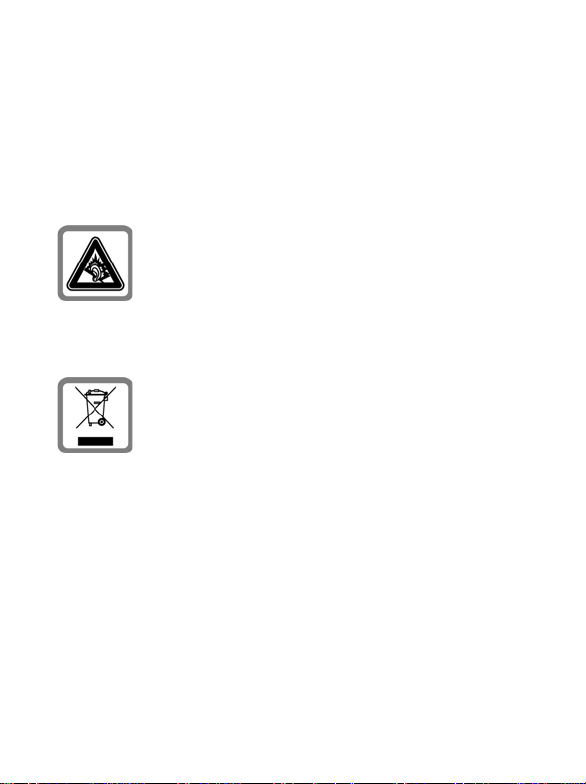
i
h
(
ii)fi
(
)
T
l
i
V
A
i
d
3GPP TS 51.010-1
S88 Hyperion en, A31008-H3170-A1-2-7619
S88 Hyperion en, A31008-H3170-A1-2-7619
EN 301 511
EN 50360/ EN 50361
ETSI EN 301 489-1/-7
EN 60950
ETSI EN 300 328 & ETSI EN 301 489-17 (Bluetooth)
Permanent hearing loss may occur if you use ear- or
headphones at high volume. You can adapt over time to a
higher volume, which may sound normal but can be
damaging to your hearing. Set your volume to a safe level. If
you experience ringing in your ears, reduce the volume or
discontinue use of your system.
Dispose of unwanted batteries and phones as permitted by
the laws in your countries.
Safety Information vii
Page 9
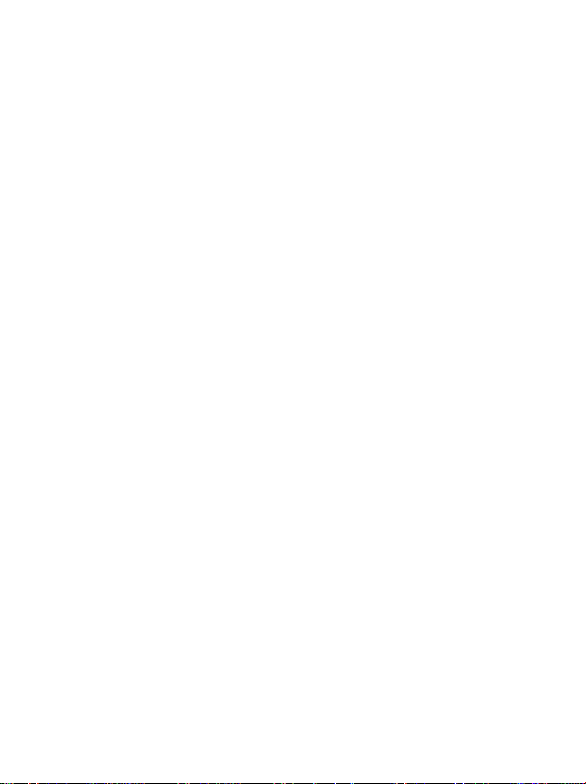
viii Safety Information
l
f
(
iii)fi
(
)
fyf
f
S88 Hyperion en, A31008-H3170-A1-2-7619
S88 Hyperion en, A31008-H3170-A1-2-7619
Page 10
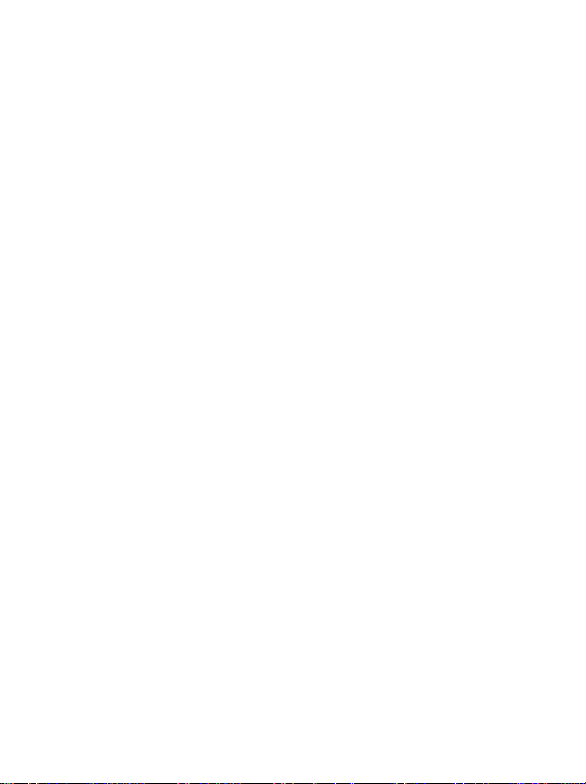
i
h
(i
)fi
(
)
T
l
i
V
A
i
d
Table of Contents
S88 Hyperion en, A31008-H3170-A1-2-7619
S88 Hyperion en, A31008-H3170-A1-2-7619
Safety Information ..............................................................i
1. Preparing Your Phone For Use......................................1
Inserting a SIM Card ............................................................... 1
Installing a Battery...................................................................2
Installing the Back Cover ........................................................2
Charging the Phone.................................................................3
Turning the Phone On ............................................................4
The microSD Card...................................................................5
2. Getting to Know Your Phone ........................................6
Your Phone at a Glance...........................................................6
Standby Screen ........................................................................8
Using the Keys in Idle Mode .................................................10
Menu Navigation...................................................................13
3. Using Your Phone.........................................................14
Call Functions........................................................................14
Making a Phone Call .................................................................14
Ending a Phone Call ..................................................................14
Answering a Phone Call ............................................................14
Rejecting an Incoming Call.......................................................14
Adjusting the Volume ...............................................................14
Making an International Call....................................................15
Making an Emergency Call .......................................................15
Dialing an Extension Number ..................................................15
Speed Dialing .............................................................................15
Table of Contents ix
Page 11
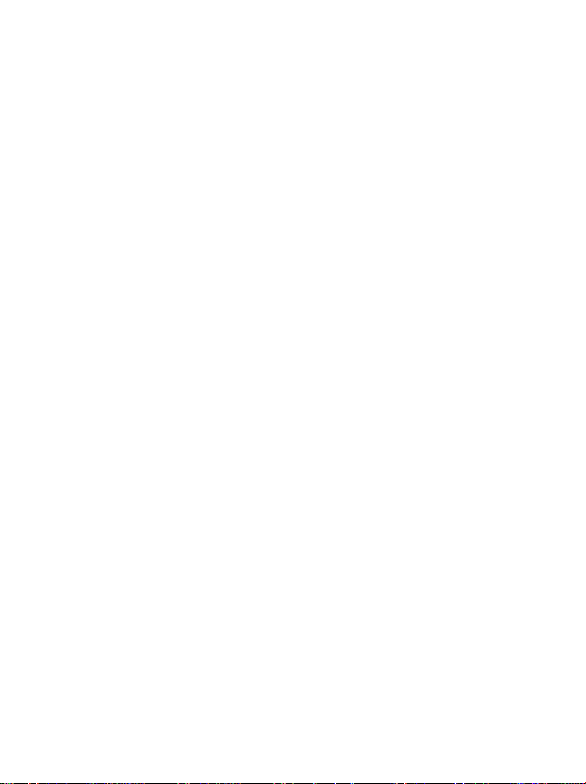
l
f
(
)fi
(
)
T
f
Listening to Voicemails.............................................................16
S88 Hyperion en, A31008-H3170-A1-2-7619
S88 Hyperion en, A31008-H3170-A1-2-7619
Voice Dialing .............................................................................16
Operations During a Call ..........................................................17
Phone Book............................................................................20
Adding Contacts to the Phone Book ........................................20
Finding Contacts in the Phone Book .......................................23
Last Missed, Dialed, and Received Calls............................... 24
Using the Silent Profile..........................................................24
Camera and Camcorder ........................................................ 25
Taking photos ............................................................................25
Adjusting Camera Mode Settings .............................................27
Icons in Camera Mode..............................................................29
Browsing photos ........................................................................31
Capturing Video Clips...............................................................31
Adjusting Camcorder Mode Settings .......................................32
Icons in Camcorder Mode ........................................................34
Playing Back Videos ..................................................................34
Shortcuts ................................................................................35
Setting Shortcuts........................................................................36
Using Shortcuts..........................................................................37
Messages.................................................................................37
SMS.............................................................................................37
MMS...........................................................................................40
SMS Chat....................................................................................44
Cell Broadcast ............................................................................44
Voicemail ...................................................................................45
Memory Status...........................................................................45
x Table of Contents
Page 12
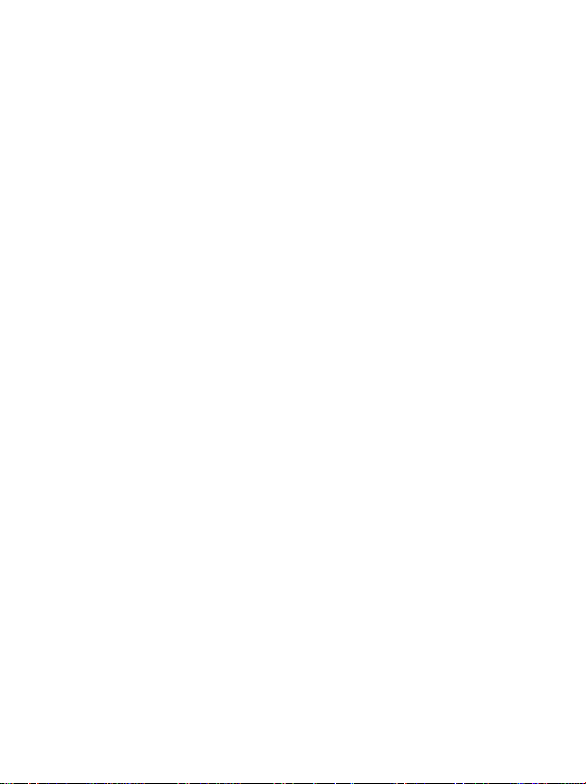
i
h
(
i)fi
(
)
T
l
i
V
A
i
d
Input Methods .......................................................................46
S88 Hyperion en, A31008-H3170-A1-2-7619
S88 Hyperion en, A31008-H3170-A1-2-7619
Shifting between Upper and Lower Case Letters .....................46
Multitap Text Input...................................................................46
T9 Text Input.............................................................................47
Numeric Input...........................................................................49
Entering Symbols.......................................................................49
4. Menus ............................................................................50
Phone Book............................................................................50
Find.............................................................................................50
Add .............................................................................................50
Edit .............................................................................................50
Copy ...........................................................................................50
Delete..........................................................................................51
Caller Group ..............................................................................51
Privacy Manager ........................................................................51
Business Card.............................................................................51
My Number ...............................................................................52
Memory Status...........................................................................52
Messages.................................................................................52
Call Records ...........................................................................52
Missed ........................................................................................52
Received .....................................................................................52
Dialed .........................................................................................52
Cleanup All ................................................................................53
Duration.....................................................................................53
Cost.............................................................................................53
Table of Contents xi
Page 13
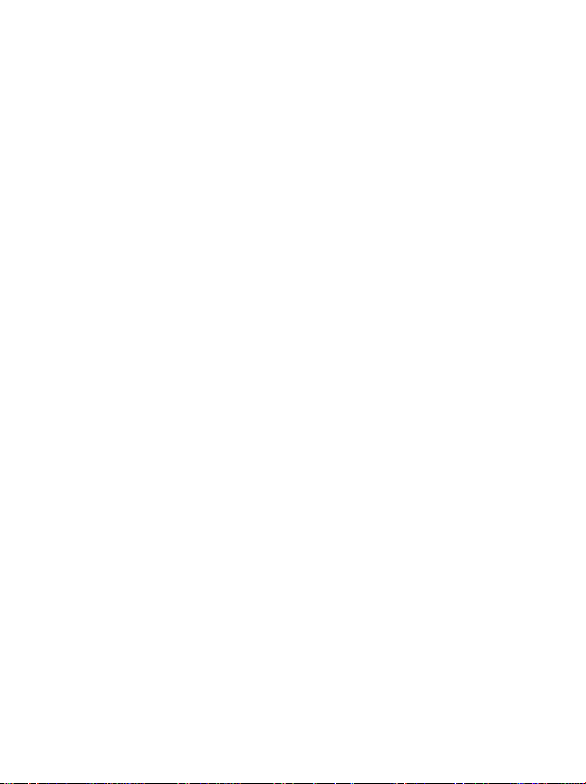
l
f
(
ii)fi
(
)
T
f
Games.....................................................................................54
S88 Hyperion en, A31008-H3170-A1-2-7619
S88 Hyperion en, A31008-H3170-A1-2-7619
All Games ...................................................................................54
Settings .......................................................................................54
Entertainment........................................................................55
Camera .......................................................................................55
MP3 Player.................................................................................55
Uploading Music to your phone...............................................57
Composer...................................................................................57
Media Center .........................................................................60
Digital Right Management........................................................60
Images ........................................................................................60
Printing Images and photos using the PictBridge Mode..............62
Videos.........................................................................................64
Music..........................................................................................65
Melodies ..........................................................................................65
MP3 .................................................................................................65
Composings ....................................................................................66
Other ..........................................................................................66
Format microSD........................................................................66
Memory Status...........................................................................66
Tools.......................................................................................67
Alarm..........................................................................................67
Bluetooth....................................................................................68
Auto Time Zone ........................................................................69
Calendar .....................................................................................70
To Do List ..................................................................................70
Note............................................................................................71
Shortcuts ....................................................................................71
xii Table of Contents
Page 14
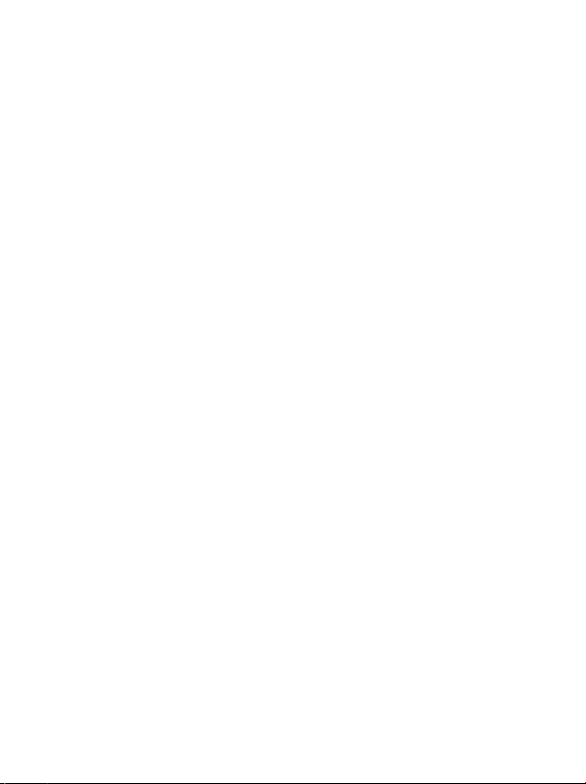
i
h
(
iii)
f
i
(
)
T
l
i
V
A
i
d
Calculator...................................................................................71
S88 Hyperion en, A31008-H3170-A1-2-7619
S88 Hyperion en, A31008-H3170-A1-2-7619
Currency Converter...................................................................71
Stopwatch...................................................................................72
Countdown Timer.....................................................................72
Recorder.....................................................................................72
USB Connection ........................................................................73
Services ...................................................................................76
WapURL ....................................................................................76
WAP Service...............................................................................77
NAP Settings ..............................................................................79
Service Number .........................................................................79
STK Menu ..................................................................................79
Settings ...................................................................................79
Date & Time...............................................................................79
Auto Power On/Off ...................................................................80
Profiles........................................................................................80
Display........................................................................................82
Audio..........................................................................................82
Call Ring..........................................................................................82
Message Tone..................................................................................83
Calendar Tone ................................................................................83
Keypad Tone ...................................................................................83
Shot Tone........................................................................................83
Ring Volume ...................................................................................83
Speech Volume ...............................................................................83
Key Assignment .........................................................................83
Table of Contents xiii
Page 15
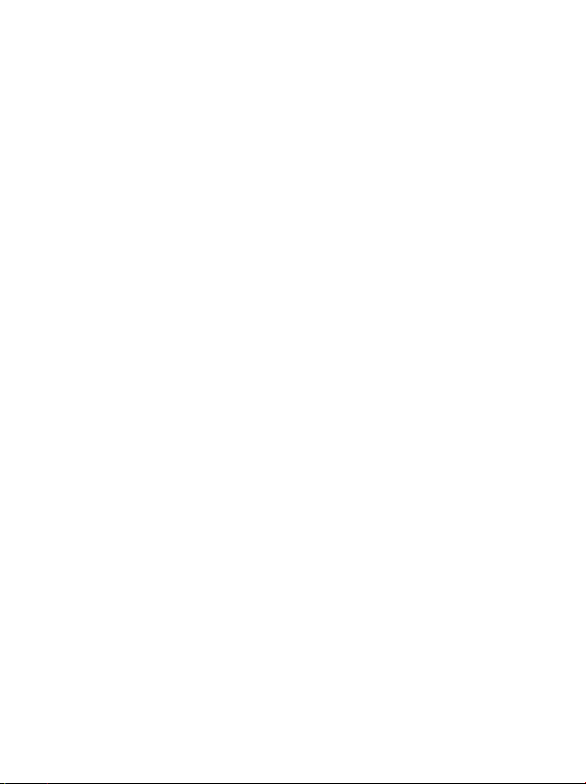
l
f
(i)fi
(
)
T
f
Call Settings................................................................................84
S88 Hyperion en, A31008-H3170-A1-2-7619
S88 Hyperion en, A31008-H3170-A1-2-7619
Answer Mode..................................................................................84
Connect Alert..................................................................................84
Minute Minder ...............................................................................84
Show Number.................................................................................84
Call Divert .......................................................................................85
Call Barring .....................................................................................85
Call Waiting ....................................................................................86
Auto Redial .....................................................................................86
Fixed Dialing Num. ........................................................................87
Active Line ......................................................................................87
User Group .....................................................................................87
Network......................................................................................88
Network Mode................................................................................88
Available List...................................................................................88
Band Setting ....................................................................................89
Connection......................................................................................89
Non-Networking Mode .................................................................89
Security.......................................................................................90
PIN Code.........................................................................................90
Phone Lock .....................................................................................90
SIM Lock .........................................................................................90
Auto Keypad Lock ..........................................................................91
Power Saving Mode...................................................................91
Language ....................................................................................91
Input...........................................................................................91
Restore........................................................................................91
5. Care and Maintenance .................................................92
6. Troubleshooting...........................................................93
7. Customer Care..............................................................97
xiv Table of Contents
Page 16
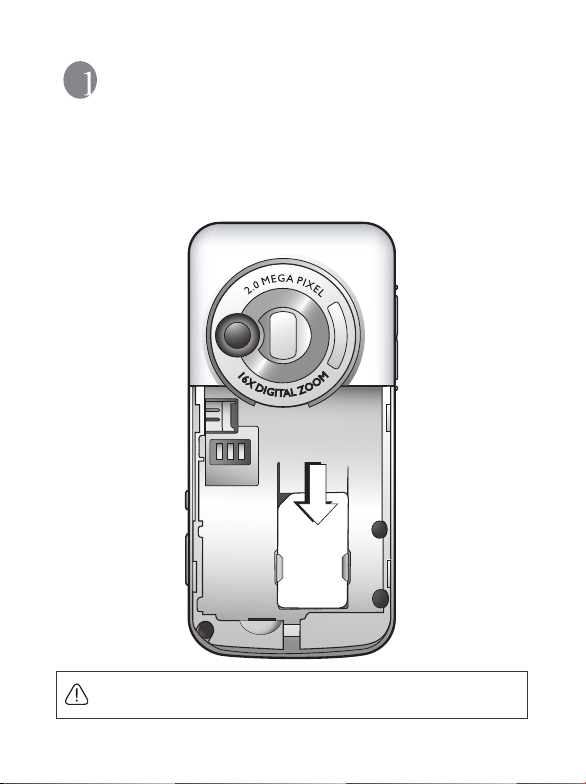
i
h
(
)fi
(
)
T
l
i
V
A
i
d
Preparing Your Phone For Use
S88 Hyperion en, A31008-H3170-A1-2-7619
S88 Hyperion en, A31008-H3170-A1-2-7619
Inserting a SIM Card
Slide the entire SIM card into the slot in the direction of the arrow shown
on the compartment, with the metal contacts of the SIM card facing down
and the cut corner at the top left as illustrated.
A SIM card can be easily damaged if its metal contacts become
scratched. Therefore, take special care when holding or inserting it.
Preparing Your Phone For Use 1
Page 17
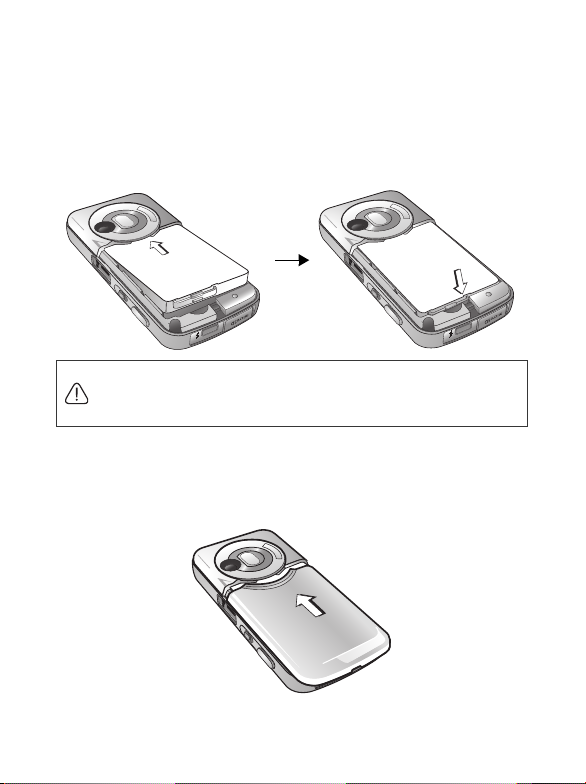
l
f
(
)fi
(
)
f
Installing a Battery
S88 Hyperion en, A31008-H3170-A1-2-7619
S88 Hyperion en, A31008-H3170-A1-2-7619
1. Place the battery onto the back of the phone, with the battery's contacts
facing downwards and the tab on its top edge in alignment with the
holes in the battery compartment.
2. Push the battery against the top of the compartment and press it down
to click it into the compartment.
Do not remove the battery when the phone is on. Doing so could
cause you to lose personal settings or data stored either on your SIM
card or in the phone's memory.
Installing the Back Cover
Place the back cover onto the back of your phone and slide it forward until
the latch catches the cover.
2 Preparing Your Phone For Use
Page 18
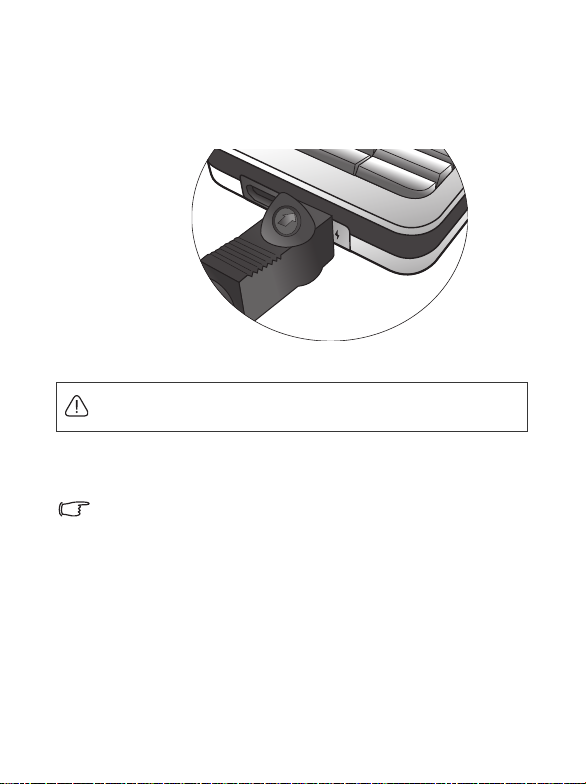
i
h
(
)fi
(
)
T
l
i
V
A
i
d
Charging the Phone
S88 Hyperion en, A31008-H3170-A1-2-7619
S88 Hyperion en, A31008-H3170-A1-2-7619
1. Insert the charger connector fully into the charger socket at the bottom
of your phone. Ensure that the connector is plugged in the right
direction with the side showing arrow icon facing upwards.
2. Plug the charger into a power outlet.
Do not remove the battery while the phone is charging.
3. Once the phone is fully charged, remove the charger from both the
power outlet and the phone.
Please note:
• It takes approximately 4 hours to fully charge a battery.
• When the battery is weak, the phone will play an alert sound.
• When the battery is discharged, the charging may not start immediately
when you plug in the connector. Wait 10 to 15 minutes for the phone to
begin charging.
Preparing Your Phone For Use 3
Page 19
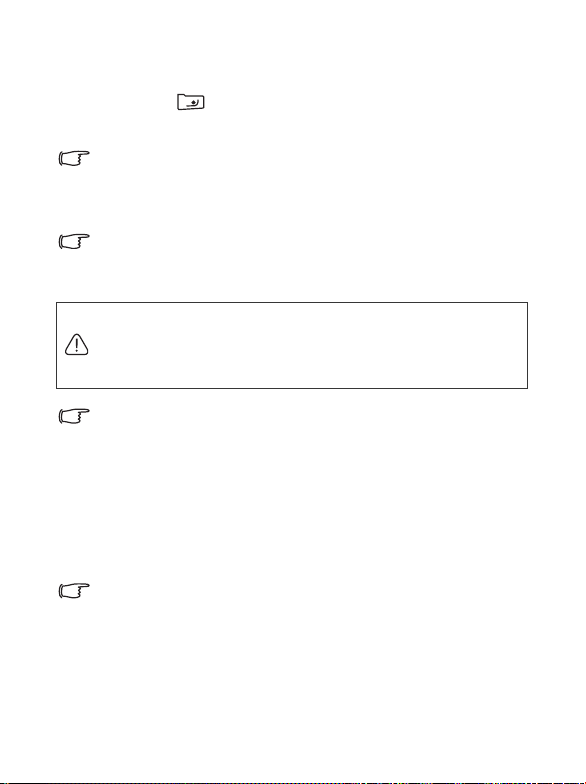
l
f
(
)fi
(
)
f
Turning the Phone On
S88 Hyperion en, A31008-H3170-A1-2-7619
S88 Hyperion en, A31008-H3170-A1-2-7619
1. Press and hold to turn the phone on. The phone will display the
welcome animation.
To set a welcome message, go to: Settings > Display > Welcome
Message. For details, please refer to page 82.
2. Enter your PIN code and press the joystick to confirm.
The PIN (Personal Identification Number) is the password provided
by your network operator. You need this password in order to use the
SIM card.
If you enter the PIN incorrectly three times in a row, the SIM card will
be locked. You must now enter the PUK (Personal Unblocking Key)
for that SIM card in order to unlock it. Please contact your network
operator to obtain a PUK.
To activate/disable PIN password authentication, go to Settings >
Security > PIN Code > PIN 1 Code > Set Status. See page 90.
3. When the PIN code entered has been accepted, the phone will
automatically search for the designated network. This search process
may take a few seconds.
4. The standby screen will be displayed, as well as network signal strength
and the name of the network operator. You can now use the phone.
If the phone is not able to detect the designated network, or links to a
network that you are not authorized to use, the signal strength meter
will show no bars. You will only be able to make emergency calls.
4 Preparing Your Phone For Use
Page 20

i
h
(
)fi
(
)
T
l
i
V
A
i
d
The microSD Card
S88 Hyperion en, A31008-H3170-A1-2-7619
S88 Hyperion en, A31008-H3170-A1-2-7619
Your phone features a microSD slot designed specifically for use with the
microSD card, a removable flash memory card intended to add greater
storage capacity to your phone.
The microSD card enables you to store multimedia data, including
images, photos, MP3 audio files, ring tones, and Java games.
Installing the microSD card
1. Lift the cover.
2. Insert the microSD card into the slot. Ensure that the card's metal
contacts face downwards.
3. Close the cover.
Please note:
• will appear in the status bar when the microSD card is loaded.
• Your phone does not support a microSD card which is on FAT3 2 or NTFS
format.
Removing the microSD Card
1. Lift the cover.
2. Press the microSD card to release it.
Preparing Your Phone For Use 5
Page 21

l
f
(
)fi
(
)
f
Getting to Know Your Phone
S88 Hyperion en, A31008-H3170-A1-2-7619
S88 Hyperion en, A31008-H3170-A1-2-7619
Your Phone at a Glance
Front view
Earpiece
Left Soft key
Dial/Answer key
Microphone
Display
Joystick
Right soft key
Power on/off key
Alphanumeric keys
6 Getting to Know Your Phone
Page 22
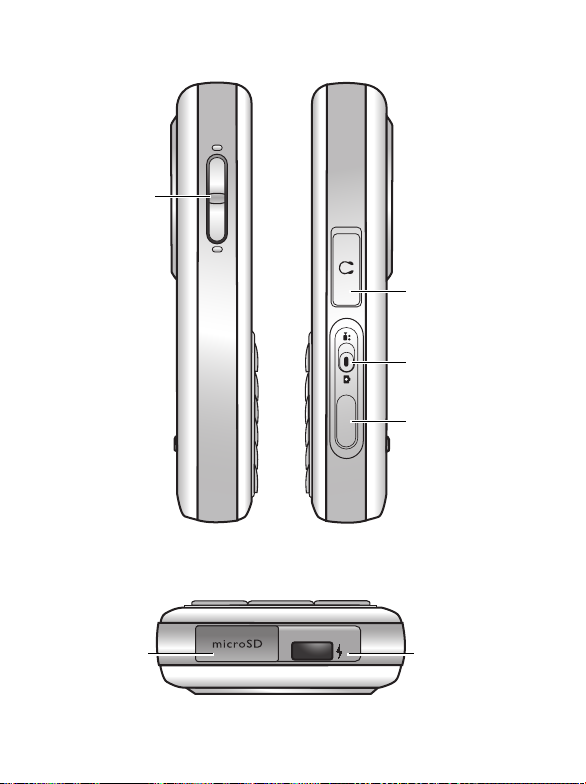
i
h
(
)fi
(
)
T
l
i
V
A
i
d
Left-Right Side view
S88 Hyperion en, A31008-H3170-A1-2-7619
S88 Hyperion en, A31008-H3170-A1-2-7619
Volu me ke y
Bottom view
Hands-free headset/
Data cable jack
Camera/Camcorder
mode switch
Camera shutter
button
Charger socketmicroSD slot
Getting to Know Your Phone 7
Page 23
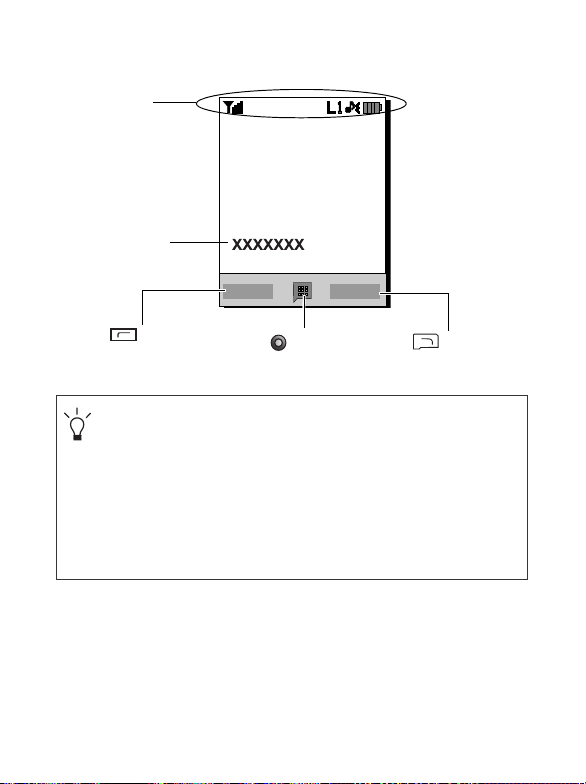
l
f
(
)fi
(
)
f
Standby Screen
S88 Hyperion en, A31008-H3170-A1-2-7619
S88 Hyperion en, A31008-H3170-A1-2-7619
Status bar
Name of network
operator
Press to enter the
indicated function.
• To set the wallpaper of the display, go to Settings > Display >
Wallpaper. Alternatively, you can go to Media Center > Images.
See page 60 and page 82.
• To set the theme of the display, go to Settings > Display >
Theme. See page 82.
• To set the current time and date, as well as the format to be
shown, go to Settings > Date & Time. See page 79.
• To enter text (such as the user name) to be displayed on the
standby screen, go to Settings > Display > Personal Banner.
8 Getting to Know Your Phone
Press to enter the
main menu.
Press to enter the
indicated function.
Page 24
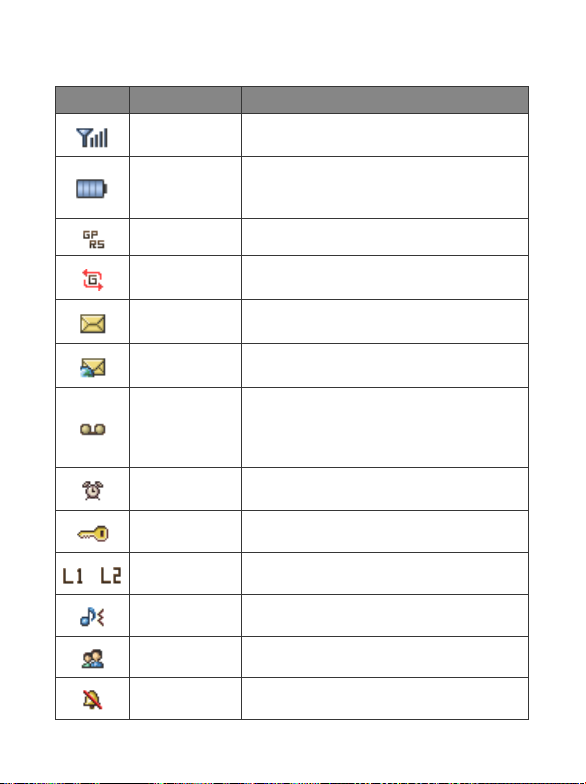
i
h
(
)fi
(
)
T
l
i
V
A
i
d
Icons in the Status Bar
S88 Hyperion en, A31008-H3170-A1-2-7619
S88 Hyperion en, A31008-H3170-A1-2-7619
Icon Function Description
Signal strength
Battery status
GPRS in use Appears when GPRS has been activated.
Connecting to
GPRS
Message
WAP message
Voicemai l
Alarm Appears when the alarm is turned on.
Keypad lock Appears when the keypad is locked.
Signal strength of the network. The more
bars indicated, the stronger the signal.
Shows the current level of battery power.
The more bars indicated, the more power
remains.
Appears when the phone is connecting to
GPRS.
Appears when you have new or unread
messages.
Appears when you have new or unread
WAP messages.
Appears when you have new voicemail
messages (this icon will only appear if the
function is supported by your network
operator).
Line1 or Line 2
/
in use
Normal Shows that the Normal profile is activated.
Meeting Shows that the Meeting profile is activated.
Silent Shows that the Silent profile is activated.
Shows that Line1 or Line2 is now in use.
Getting to Know Your Phone 9
Page 25
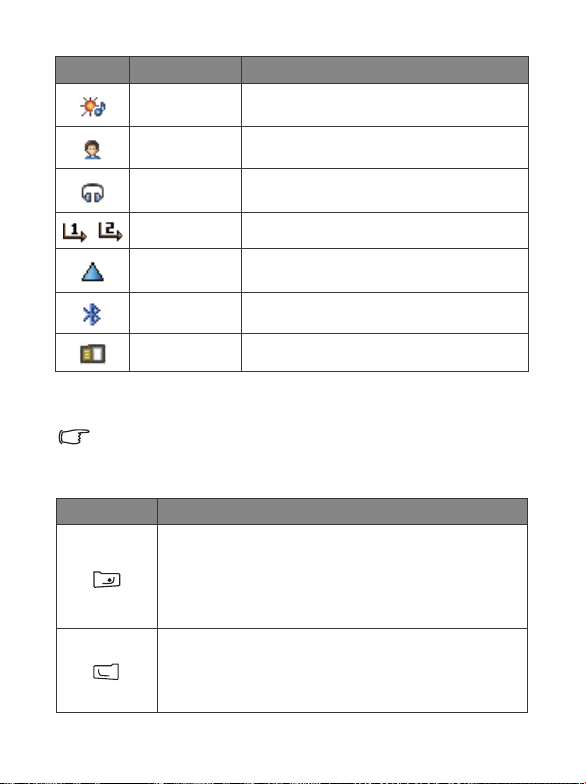
l
f
(
)fi
(
)
f
Icon Function Description
S88 Hyperion en, A31008-H3170-A1-2-7619
S88 Hyperion en, A31008-H3170-A1-2-7619
Outdoors
Personal Shows that the Personal profile is activated.
Headset
/
Divert Appears when the call divert is activated.
Roaming
Bluetooth Appears when Bluetooth is turned on.
microSD Card Appears when microSD card is loaded.
Shows that the Outdoors profile is
activated.
Appears when a headset is connected to the
phone.
Roaming is activated (not your regular
network).
Using the Keys in Idle Mode
In this user manual, "long-press" means to press and hold down a key
for about two seconds. "Press" means to press a key and release
immediately.
Key Commands and functions
Power on/off key
• Long-press to turn the phone on or off.
• Press this key to end a call, reject an incoming call, or
to cancel a dialing.
Send/Answer key
• Press to send or answer a call.
• Press to access the call record list.
10 Getting to Know Your Phone
Page 26
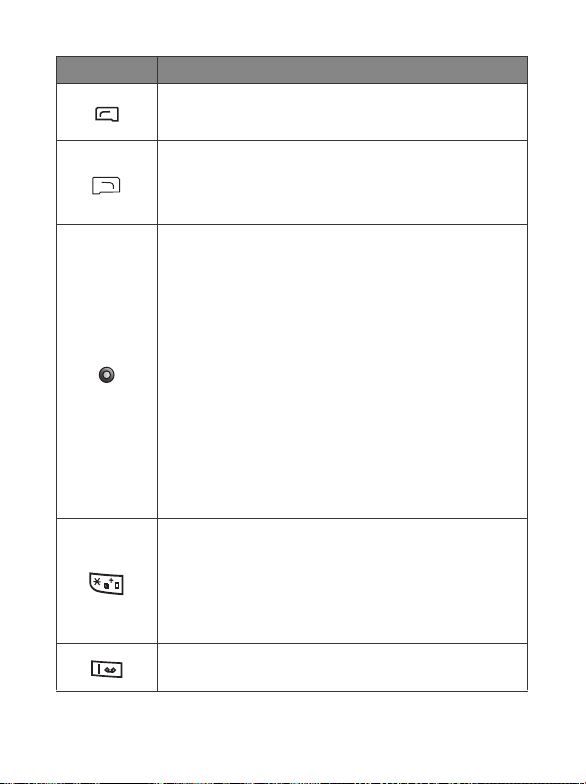
i
h
(
)fi
(
)
T
l
i
V
A
i
d
Key Commands and functions
S88 Hyperion en, A31008-H3170-A1-2-7619
S88 Hyperion en, A31008-H3170-A1-2-7619
Left soft key
• Press to perform the function indicated on the display.
Right soft key
• Press to perform the function indicated on the display.
• Long-press to turn the silent profile on or off.
Joystick/Four-way navigation key
• Press the joystick to enter the main menu.
• Push up to enter the menu for function and phone
number shortcuts. For information about the shortcuts
menu, see page 35.
• Push down to retrieve photos stored in the Album
menu.
• Push left to edit a new SMS message. For details, see
page 37.
• Push right to enter the Profiles menu.
• Push up and hold to activate voice dialing.
• Push down and hold to activate the Recorder function.
Asterisk key
• Press this key to enter an asterisk " * ".
• To make an international call, long-press this key until
the display shows "+", then enter the recipient's country
code, area code and phone number.
Voicemail key
• Long-press to dial your voicemail number.
Getting to Know Your Phone 11
Page 27
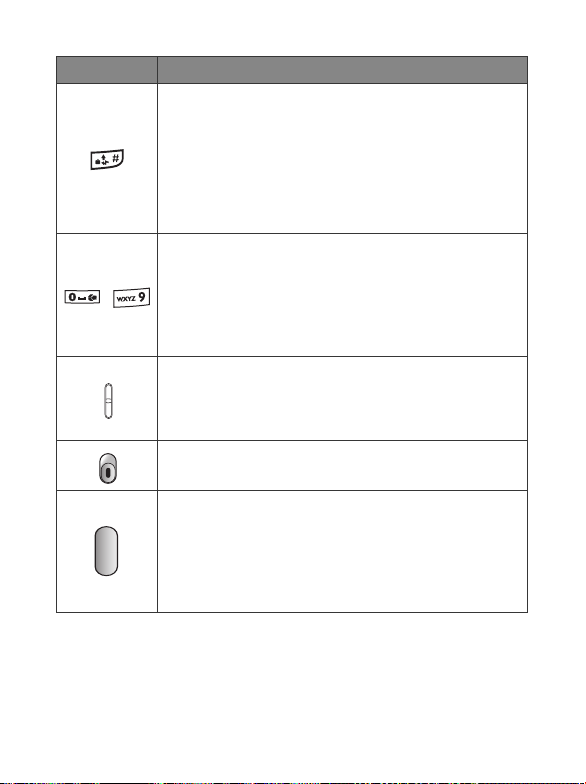
l
f
(
)fi
(
)
f
Key Commands and functions
S88 Hyperion en, A31008-H3170-A1-2-7619
S88 Hyperion en, A31008-H3170-A1-2-7619
# key
• Press to enter "#".
• For extensions: After entering a phone number, long-
press to enter a "P" and then enter the extension
number.
• Long-press this key to activate the keypad lock.
Alphanumeric keys
• Press to enter digits.
~
• Shortcut key: Long-press a key to immediately access
the function, or dial the number, that it represents. See
page 35, "Shortcuts".
Volume key
(On the left side of the phone)
• Long press the upper or lower key to adjust the
volume.
Camera/Camcorder mode switch
• Activate the desired mode using this switch.
Camera shutter button
(On the right side of the phone)
• Long press to activate the camera/camcorder mode.
• In camera/camcorder mode, it functions as a shutter/
record button.
12 Getting to Know Your Phone
Page 28
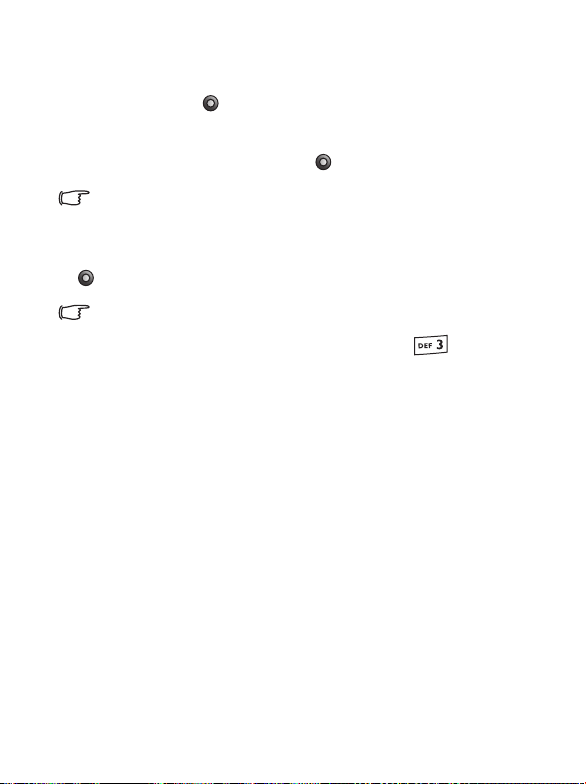
i
h
(
)fi
(
)
T
l
i
V
A
i
d
Menu Navigation
S88 Hyperion en, A31008-H3170-A1-2-7619
S88 Hyperion en, A31008-H3170-A1-2-7619
1. In idle mode, press to bring up the main menu.
2. Use the joystick to move up, down, right or left through the menu, for
example, scroll to Settings, and press to enter its menu.
You can set the main menu in grid style or list style. To set the menu
style, go to Settings > Display > Menu Style
3. Use the joystick to scroll to a submenu, for example Profiles, and press
to enter the submenu item.
You can also access a menu item by pressing the corresponding
menu number. In the above example, press to access
Profiles.
.
Getting to Know Your Phone 13
Page 29
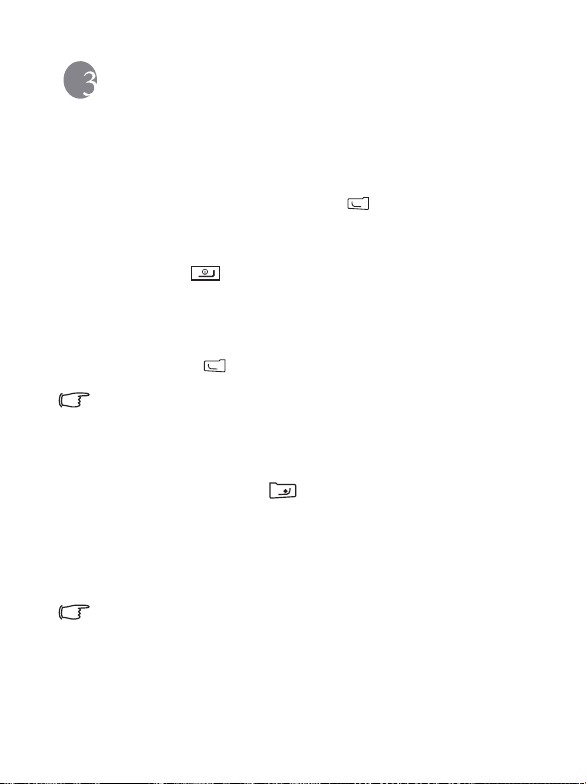
l
f
(
)fi
(
)
f
Using Your Phone
S88 Hyperion en, A31008-H3170-A1-2-7619
S88 Hyperion en, A31008-H3170-A1-2-7619
Call Functions
Making a Phone Call
In idle mode, enter the phone number. Press to dial your call.
Ending a Phone Call
To end a call, press . The display will show the total call time, and
then return to idle mode.
Answering a Phone Call
To answer a call, press .
If you wish to press any key to answer a call, go to Settings > Call
Settings > Answer Mode > Any Key.
Rejecting an Incoming Call
To reject an incoming call, press .
Adjusting the Volume
During a call, if you want to adjust the speech volume, you can press the
volume key on the left side of the phone.
Please note:
• When there is an incoming call, you can mute the ring tone by long-
pressing the lower portion of the volume key.
• Adjusting speech volume only works during a call.
14 Using Your Phone
Page 30
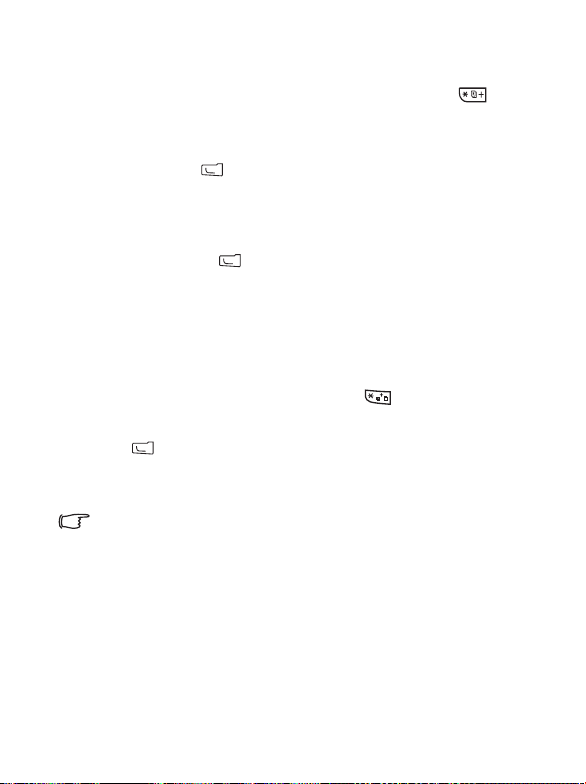
i
h
(
)fi
(
)
T
l
i
V
A
i
d
Making an International Call
S88 Hyperion en, A31008-H3170-A1-2-7619
S88 Hyperion en, A31008-H3170-A1-2-7619
1. Enter the outgoing international call code, or long-press until
"+" appears on the display.
2. Enter the recipient's country code, area code and phone number. Dial
the call by pressing .
Making an Emergency Call
To call emergency services, enter 112 (the international emergency
number) and then press to dial the call. You can make an emergency
call even if your phone is locked or cannot access your network, or there is
no SIM card inserted, as long as you are within range of a network of the
type supported by your phone.
Dialing an Extension Number
After you enter a telephone number, long-press until "P" appears on
the display. At this point, you can enter the desired extension number, and
then press to dial it.
Speed Dialing
You must assign a number key as the shortcut for a particular phone
number in order to use speed dialing for that phone number. For
information on how to set up a shortcut, see page 35, "Shortcuts".
After you have assigned a number key to serve as the shortcut key for a
particular phone number, long-press this key when the phone is in the
idle mode to dial the corresponding phone number.
Using Your Phone 15
Page 31

l
f
(
)fi
(
)
f
Listening to Voicemails
S88 Hyperion en, A31008-H3170-A1-2-7619
S88 Hyperion en, A31008-H3170-A1-2-7619
Long-press to dial the voicemail phone number and listen to your
voicemails.
Please note:
• If the network vendor supports it, the voicemail icon will appear on the
display when you have new voicemails.
• If the voicemail number is not stored in the memory, you will not be able to
access your voicemail by long-pressing . In this case, you will need
to manually set the number by going to Messages > Voicemail > Set
Number.
Voice Dialing
1. In the idle mode, push the joystick up and hold.
2. After a beep, when the display shows "Say a Name After Beep", say the
dialing prompt for the number you wish to dial. Once the phone has
correctly identified the contact associated with this voice dialing
prompt, two situations may occur:
a. If there is only one phone number identified, your phone will
automatically dial this number.
b. If there are two or more phone numbers stored for the contact
identified, scroll to the number you wish to dial, and press to
make the call.
To use voice dialing to make a call, you must have already stored a
voice dialing prompt for the desired number in Phone Book. For
details, see page 20, "Adding Contacts to the Phone Book".
16 Using Your Phone
Page 32

i
h
(
)fi
(
)
T
l
i
V
A
i
d
Operations During a Call
S88 Hyperion en, A31008-H3170-A1-2-7619
S88 Hyperion en, A31008-H3170-A1-2-7619
The following options marked with an asterisk (*) are dependent on
network support and may require a subscription.
Loudspeaker
Press (Loudsp.) to turn on the loudspeaker.
Putting a Call on Hold*
• When only one call is active:
a. Press (Hold) to hold this call.
b. Press to end this call.
• When only one call is on hold:
a. Press (Unho ld) to resume the call.
b. Press to end this call.
• When there is an active call and a call on hold.
a. Press (Swap) to resume the call that is on hold, and put
the active call on hold.
b. Press to show a list of calls that you can end.
Making a Second Call*
Enter a phone number, or select one from the phone book or call
record, and then press to dial it. The currently active call will
automatically be placed on hold.
Using Your Phone 17
Page 33

l
f
(
)fi
(
)
f
Call Waiting*
S88 Hyperion en, A31008-H3170-A1-2-7619
S88 Hyperion en, A31008-H3170-A1-2-7619
If there is an incoming call while you are on the phone, the phone will
notify you with a call waiting tone. If you want to
• Answer the waiting call: Press . The currently active call will
automatically be placed on hold. However, if there is already
another call on hold, a list will appear allowing you to select a call
to end and then answer the waiting call.
• Reject the waiting call: Press or (End). Pressing
(End) will immediately reject the waiting call; pressing will
bring up a list allowing you to select a call to end.
Call Menu
If you press the joystick during a call, it will bring up a call menu
which provides a number of functions during a call.
Items marked with an asterisk (*) depend on network support
and may require a subscription.
Use Loudspeaker/Use Handset
Turns on/off the loudspeaker function.
Use Headset
Allows you to search for a bluetooth headset device.
Phone Book
Allows you to search for a number in the Phone Book.
Call Records
Allows you to view missed, received, and dialed calls.
18 Using Your Phone
Page 34

i
h
(
)fi
(
)
T
l
i
V
A
i
d
Conference*
S88 Hyperion en, A31008-H3170-A1-2-7619
S88 Hyperion en, A31008-H3170-A1-2-7619
Conference calls allow you to converse with more than one party
at a time.
Hold/Unhold/Swap*
Toggles the call status.
Join/Private
Adds a party that is on hold to the current conference call, or
isolates a single party in a conference call and puts all other
parties on hold.
Forward
Allows two parties to connect, while ending one's own call
(one of the two parties may be involved in an active call
while the other is either on hold or being dialed), so as to
allow the two parties to have their own call.
Send DTMF
When the phone is connected with other devices or services, you
can send DTMF (Dual Tone Multi-Frequency) strings. DTMF
strings are keypad tones that can be sent via the microphone as
you dial another number. Your phone will emit the tones in order
to communicate with answering machines, pagers, computerized
telephone services, and so forth.
Enter the number and then press the joystick to send the DTMF
string.
End Call
End All
Ends all calls, whether active or on hold.
End Active
Ends only the active call.
Using Your Phone 19
Page 35

l
f
(
)fi
(
)
f
End Hold
S88 Hyperion en, A31008-H3170-A1-2-7619
S88 Hyperion en, A31008-H3170-A1-2-7619
Ends only a call or calls on hold.
End One
Ends only a single call by the number or the contact.
Hold/Unhold/Swap
Toggles the call status.
Mute/ Unmute
Activates/cancels the silent mode.
Calculator
Allows you to use the calculator. For details, see page 71,
"Calculator".
SMS
Allows you to read or write an SMS message during a call. For
details, see page 37, "SMS".
Phone Book
Adding Contacts to the Phone Book
The capacity of a phone book on your SIM card depends on the type
of SIM card provided by your network operator.
1. In idle mode, enter the phone number that you want to save, then press
(Save).
2. Select the memory where the contact is to be stored. Select from either
Add to SIM or Add to Phone.
3. Scroll to the data field that you want to edit, and then press to enter
data.
20 Using Your Phone
Page 36

i
h
(
)fi
(
)
T
l
i
V
A
i
d
4. Press to return to the phone book data field after filling the entry.
S88 Hyperion en, A31008-H3170-A1-2-7619
S88 Hyperion en, A31008-H3170-A1-2-7619
5. Press (Option) to
• Save: Saves the entries you have entered.
• Change Type: Change the category of the contact's number (from
Mobile number to Home number). This option is only available
under the phone number data field.
• Add New Field: Adds additional data fields for a contact.
• Delete Field: Removes the selected data field.
6. Once you have completed editing, press (Option) and select Save
to save contact's details.
Phone book entries on SIM card memory
Name The contact's name.
Number The contact's phone number.
Caller Group
Used to select a caller group for the contact.
To define each caller group, go to Phone
Book °˜ Caller Group. See page 51.
Phone book entries on phone memory
Name The contact's name.
Mobile Number The contact's mobile phone number.
Home Number The contact's home phone number.
Email The contact's email address.
Using Your Phone 21
Page 37

l
f
(
)fi
(
)
f
Caller Group
S88 Hyperion en, A31008-H3170-A1-2-7619
S88 Hyperion en, A31008-H3170-A1-2-7619
Voice Tag
Used to select a caller group for the contact.
To define each caller group, go to Phone
Book °˜ Caller Group. See page 51.
Used to assign a voice dialing prompt to a
phone number. Say a name after the beep to
start recording.
Additional phone book entries on phone memory
Mobile Number The contact's mobile phone number.
Home Number The contact's home phone number.
Office Number The contact's office phone number.
Other Number Other phone number for the contact.
Home Address The contact's home address.
Office Address The contact's office address.
Company The contact's company name.
Department The contact's department name.
Position The contact's position.
Note Used to edit notes for the contact.
Birthday Used to enter the birth date of the contact.
22 Using Your Phone
Page 38

i
h
(
)fi
(
)
T
l
i
V
A
i
d
Used to set a ring tone for the contact. When
S88 Hyperion en, A31008-H3170-A1-2-7619
S88 Hyperion en, A31008-H3170-A1-2-7619
there is an incoming call from the contact, the
Ring ID
Image ID
phone will play this ring tone.
A ring tone set in this field will replace
the one associated with the contact's
caller group, if any.
Used to set the image that will appear on the
display when there is an incoming call from
the contact.
The image set in this field will replace
the image associated with the
contact's caller group, if any.
Finding Contacts in the Phone Book
In idle mode, press (Names) to display contacts stored in the Phone
Book.
• Press the alphanumeric key that corresponds to the first letter of the
name you wish to locate the appropriate number of times.
• If necessary, scroll to the entry you want.
You can also go to Phone Book > Find, and then enter the full name
or the first letter of the name to locate a contact.
When you have found the entry you want, you can
• Press to view the contact's details.
• Press to dial the number. If the entry has more than one phone
number, then you will be prompted to select a number.
Using Your Phone 23
Page 39

l
f
(
)fi
(
)
f
• Press (Option) to Add, Edit, Copy to SIM/Copy to Phone, Send
S88 Hyperion en, A31008-H3170-A1-2-7619
S88 Hyperion en, A31008-H3170-A1-2-7619
Vcard, or Delete a contact.
Last Missed, Dialed, and Received Calls
There are two ways you can view the last missed, dialed, and received calls
on your phone.
1. If there have been any missed calls, the display will show a missed call
message along with the number of calls that were missed. Press the
joystick to view the missed call number.
2. In idle mode, press to view the list of the most recent missed,
dialed, and received calls.
Scroll to the number you want and then
• Press to call back.
• Press (Option) and select your desired function.
Using the Silent Profile
In idle mode, you can long-press to activate the silent profile. Once it
is activated, the phone will alert you to an incoming call by vibrating
without ringing.
1. When you long-press to activate the silent profile, the phone will
vibrate for one second. The icon will appear in the status bar.
2. To turn off the silent profile, long-press .
To select or define a profile, go to Settings > Profiles. See page 80,
"Profiles".
24 Using Your Phone
Page 40

i
h
(
)fi
(
)
T
l
i
V
A
i
d
Camera and Camcorder
S88 Hyperion en, A31008-H3170-A1-2-7619
S88 Hyperion en, A31008-H3170-A1-2-7619
Your phone is a camera-oriented handset that features a digital camera.
This handset is designed for you to take photos or capture video clips held
in horizontal position as shown in the illustration.
Tak in g ph ot os
1. Long-press the camera shutter button to activate camera mode.
You can also activate camera mode by pressing (Camera) in idle
mode, or by going to Entertainment > Camera.
2. Use the camera/camcorder mode switch to switch to camera mode if
camcorder mode is activated.
Using Your Phone 25
Page 41

l
f
(
)fi
(
)
f
3. The viewfinder is then displayed.
S88 Hyperion en, A31008-H3170-A1-2-7619
S88 Hyperion en, A31008-H3170-A1-2-7619
Status bar
Zoom level
4. Press
Exposure value
() to bring up the settings menu. For functions of
Press to go back
to idle mode.
Press to browse
photos/images.
Press to bring
up the settings menu.
various settings, see page 27, "Adjusting Camera Mode Settings".
5. The icons on the screen will be changed according to the settings you
made. For description on each icon, see page 29, "Icons in Camera
Mode".
6. When viewfinder appears, push left or right to adjust the exposure
value. Push up or down to zoom in or out.
7. If you are shooting a close-up, you can use the Macro mode by pressing
the key. You may also access this function through the options
list.
8. To turn on/off the flash, press the key. Press the key to
hide/unhide icons shown on the display .
9. To lock focus on an object, point the camera at the subject and halfpress. Wait for the focus to lock. The AF (autofocus) framing brackets
become green when focus is locked. Take the shot by pressing all the
way.
26 Using Your Phone
Page 42

i
h
(
)fi
(
)
T
l
i
V
A
i
d
10.Press the shutter button to take a photo. The photo will be saved to the
S88 Hyperion en, A31008-H3170-A1-2-7619
S88 Hyperion en, A31008-H3170-A1-2-7619
phone memory or to the microSD automatically according to the
setting you made. For the options of adjusting settings, see page 27,
"Adjusting Camera Mode Settings". For the options of previewing
photos, see page 31, "Browsing photos".
Adjusting Camera Mode Settings
1. Press () to bring up the settings menu.
2. Holding your camera in horizontal position, push right or left to
navigate through the settings. Push up or down to scroll to the desired
option and then press to save the setting. If you do not want to
adjust the setting, press to return to camera mode.
3. Function of each option:
Icon Name Functions
Image Size Allows you to set the desired image size.
Scene
Shooting Mode
Effect
Frame
Focus
Enables you to load preset settings that best
suit the environment you are in.
Allows you to select between single shot,
multishot, and panorama. The options
appear differently with different image size
you choose.
Enables you to apply a tone or color to your
photo to create an artistic effect.
Add a frame to your photo (not available
when the image size is 640x480 or larger).
Allows you to get very close to small objects
to show them greatly enlarged.
Using Your Phone 27
Page 43

l
f
(
)fi
(
)
f
Icon Name Functions
S88 Hyperion en, A31008-H3170-A1-2-7619
S88 Hyperion en, A31008-H3170-A1-2-7619
White Balance
Quality
ISO
Flash Allows you to set the flash mode on or off.
Enables you to load preset settings for
specific lighting conditions.
Allows you to set the quality (compression
ratio).
Sets the photographic sensitivity at which
the images are recorded.
Self-Timer
Time Stamp
Sound Allows you to set the shot tone on or off.
Save to
4. Press to return to the viewfinder.
28 Using Your Phone
Photo is taken a few seconds later. Choose
between 2 or 10 seconds, or turn the option
off.
Add a time stamp to your photo (not
available when the image size is 640x480 or
larger).
Allows you to change the default memory to
phone memory or microSD.
Page 44

i
h
(
)fi
(
)
T
l
i
V
A
i
d
Icons in Camera Mode
S88 Hyperion en, A31008-H3170-A1-2-7619
S88 Hyperion en, A31008-H3170-A1-2-7619
The icons on the screen will be changed according to the settings you
made.
Scene
Icon Function
Shooting Mode
Icon Function
Auto
Night
People
Landscape
Sport
Snow
Party
Single
4 MultiShot
Using Your Phone 29
Page 45

l
f
(
)fi
(
)
f
White Balance
S88 Hyperion en, A31008-H3170-A1-2-7619
S88 Hyperion en, A31008-H3170-A1-2-7619
Self-Timer
Save to
Icon Function
Auto
Incandescent
Fluorescent
Sunlight
Cloudy
Icon Function
2 Seconds
10 Seconds
Icon Function
microSD
Phone Memory
30 Using Your Phone
Page 46

i
h
(
)fi
(
)
T
l
i
V
A
i
d
Browsing photos
S88 Hyperion en, A31008-H3170-A1-2-7619
S88 Hyperion en, A31008-H3170-A1-2-7619
1. Press () to switch to the photo browsing mode.
2. Scroll left/right to view the previous/next.
3. Press
4. Function of each option:
() to bring up the settings menu.
Name Options
Send
Delete Deletes the photo.
Set as
Rotate Allows you to rotate the photo.
Print Allows you to print the photo.
Slideshow
Allows you to send the photo by MMS or by
Bluetooth (for more details, refer to page 69,
"Sending an Item Using Bluetooth")
Allows you to set the photo as Wallpaper or Image ID
for a new/existing contact.
Allows you to view photos you have taken in a
slideshow. You can choose time duration for each
slide.
5. Press (
6. Press
)to exit the settings menu.
()to return to the viewfinder.
Capturing Video Clips
1. Long-press the camera shutter button to activate the camera mode.
2. Use the camera/camcorder mode switch to switch to camcorder mode
if camera mode is activated.
Using Your Phone 31
Page 47

l
f
(
)fi
(
)
f
3. The viewfinder is then displayed.
S88 Hyperion en, A31008-H3170-A1-2-7619
S88 Hyperion en, A31008-H3170-A1-2-7619
Camcorder
Mode
Image size
Press to go
back to idle mode.
Zoom level
4. Press
Exposure value
() to bring up the settings menu. For functions of various
Press to view
videos
Press to bring
up the setup menu.
settings, see page 32, "Adjusting Camcorder Mode Settings".
5. The icons on the screen will be changed according to the settings you
made. For description on each icon, see page 34, "Icons in Camcorder
Mode"
6. When viewfinder appears, push left or right to adjust the exposure
value. Push up or down to zoom in or out.
7. If you are shooting a close-up, you can use the Macro mode
8. Press the shutter button to start recording.
9. Press the shutter button to stop recording.
10. The video will be saved automatically. See page 34, "Playing Back
Videos" for details about playing back the video.
Adjusting Camcorder Mode Settings
1. Press () to bring up the Settings menu.
32 Using Your Phone
.
Page 48

i
h
(
)fi
(
)
T
l
i
V
A
i
d
2. Holding your camera in horizontal position, push right or left to
S88 Hyperion en, A31008-H3170-A1-2-7619
S88 Hyperion en, A31008-H3170-A1-2-7619
navigate through the settings. Push up or down to scroll to the desired
option and then press the joystick to save the setting. If you do not want
to adjust the setting, press to return to camera mode.
3. Function of each option:
Icon Name Options
Image Size Allows you to set the desired image size.
Focus
White Balance
Sound Allows you to set the shot tone on or off.
Save to
4. Press
() to return to the viewfinder.
Allows you to get very close to small objects
to show them greatly enlarged.
Enables you to load preset settings for
specific lighting conditions.
Allows you to change the default memory to
phone memory or microSD.
Using Your Phone 33
Page 49

l
f
(
)fi
(
)
f
Icons in Camcorder Mode
S88 Hyperion en, A31008-H3170-A1-2-7619
S88 Hyperion en, A31008-H3170-A1-2-7619
The icons on the screen will be changed according to the settings you
made.
White Balance
Icon Function
Auto
Incandescent
Fluorescent
Sunlight
Cloudy
Memory
Icon Function
microSD
Phone Memory
Playing Back Videos
1. Press () to switch to the video browsing mode.
2. Scroll right to view next video.
3. To play a video, press
().
34 Using Your Phone
Page 50

i
h
(
)fi
(
)
T
l
i
V
A
i
d
4. Press () to pause. Press () to stop.
S88 Hyperion en, A31008-H3170-A1-2-7619
S88 Hyperion en, A31008-H3170-A1-2-7619
5. Press
6. Function of each option:
() to bring up the settings menu.
Name Options
Send
Delete Allows you to delete the video recording.
Play rate
Slideshow
Allows you to send the video by MMS or by
Bluetooth (for more details, refer to page 69,
"Sending an Item Using Bluetooth").
Allows you to play the video in slow motion;
1 being its normal speed and 1/8 the slowest
speed.
Allows you to view video you have taken in a
slideshow. You can choose time duration for
each slide.
7. Press (
8. Press
)to exit the settings menu.
() to return to the viewfinder.
Shortcuts
Allows you to assign 8 alphanumeric keys as shortcuts to commonly used
functions or frequently dialed numbers.
is assigned to voicemail dialing and you are not allowed to
change it.
In idle mode, push up the joystick to enter Shortcuts. The numbers 2 to 9
displayed represent the corresponding 8 alphanumeric keys on the phone.
Using Your Phone 35
Page 51

l
f
(
)fi
(
)
f
Setting Shortcuts
S88 Hyperion en, A31008-H3170-A1-2-7619
S88 Hyperion en, A31008-H3170-A1-2-7619
Shortcuts allows you to set up quick access functions or phone numbers.
1. Use the joystick to move the selection box to the number key you wish
to use as a shortcut key. You can also press the actual alphanumeric key
to select it.
2. To add a function, press (Option) and select Add Function. To add
a phone number, press (Option) and select Add Phone. See step 3
if Add Function is selected. See Step 4 if Add Phone is selected.
3. From the function shortcuts list, scroll to select an item. Press to
save the assigned shortcut.
4. From the contact list, scroll to select a contact. Press to save the
assigned shortcut.
5. Repeat the above step to add or modify function shortcuts.
6. To cancel a shortcut key and restore the key's original function, scroll to
the shortcut key that you want to cancel, and then press (Option).
Select Delete to cancel the shortcut.
36 Using Your Phone
Page 52

i
h
(
)fi
(
)
T
l
i
V
A
i
d
Using Shortcuts
S88 Hyperion en, A31008-H3170-A1-2-7619
S88 Hyperion en, A31008-H3170-A1-2-7619
There are two ways to use shortcuts:
1. In idle mode, long-press an alphanumeric key to access its assigned
shortcut.
2. In idle mode, push up the joystick to enter Shortcuts. You can then:
a. Scroll to move the selection box to the icon corresponding to the
desired key. Then press the joystick to access its assigned shortcut.
b. Press the corresponding alphanumeric key to access its assigned
shortcut.
Messages
Your phone supports various messaging services including SMS (Short
Messaging Service) and MMS (Multimedia Messaging service). SMS
allows you to insert simple animations and ring tones into your text
messages, while MMS enables you to send photos, colored images and
music through your phone. You must have a subscription that supports
MMS. Please contact your network operator for details.
SMS
Receiving a New Message
1. When you receive a new message, the message icon and a text
message showing the number of messages received appear on the
display.
2. To read the message, press the joystick. To manage the message,
press (Option). For details about managing received
messages, see page 38, "Managing Inbox".
Using Your Phone 37
Page 53

l
f
(
)fi
(
)
f
Creating a New Message
S88 Hyperion en, A31008-H3170-A1-2-7619
S88 Hyperion en, A31008-H3170-A1-2-7619
1. To bring up the message editing screen, push the joystick left in
idle mode, or go to
SMS > New. Use the alphanumeric keys to
enter text.
For information on the input method, see page 46, "Input
Methods".
2. To insert texts, images, melodies, vCard, or vCalendar into the
message, press (Option) and select Insert.
You can also define your own text. See page 39, "Defining Quick
Message Templates".
3. To align texts, press (Option) and select Alignment.
4. When you finish editing the message, press to Send Message,
Save to Drafts, Save to Private Folder, or Discard the message.
Managing Inbox
Your phone saves incoming messages in the Inbox. To manage Inbox
messages, go to SMS
view a message, scroll to it and press the joystick. Press (Option)
and select your desired function.
Read messages saved on the phone or on the SIM will be
marked by
on the SIM will be marked by or .
To decide where new messages will be saved to, go to
Messages > SMS > Settings > Save Msg. To.
> Inbox. A list of messages received appears. To
or . Unread messages saved on the phone or
38 Using Your Phone
Page 54

i
h
(
)fi
(
)
T
l
i
V
A
i
d
Managing Outbox
S88 Hyperion en, A31008-H3170-A1-2-7619
S88 Hyperion en, A31008-H3170-A1-2-7619
Outbox preserves a backup copy of messages that you failed to send.
To manage Outbox messages, go to SMS
message, scroll to it and press the joystick. Press (Option) and
select your desired function.
> Outbox. To view a
Managing Sent Items
Sent folder preserves messages that were successfully delivered. To
manage Sent messages, go to SMS
it and press the joystick. Press (Option) and select your desired
function.
> Sent. To view a message, scroll to
Managing Drafts
Drafts folder contains messages that you chose to save. To manage
drafts, go to SMS
joystick.
> Drafts. To edit a message, scroll to it and press the
Managing Private Folder
Go to SMS > Private Folder. The phone code is required to enter
Private Folder.
Defining Quick Message Templates
Templates folder contains a list of preset texts. To create your own
go to SMS > Te m p l a t e s , press (Option) and select Add to
text,
edit. To save it
press the joystick.
Cleaning Up Messages
To clean up messages, go to SMS > Cleanup. You can choose to delete
message by category.
Using Your Phone 39
Page 55

l
f
(
)fi
(
)
f
Settings
S88 Hyperion en, A31008-H3170-A1-2-7619
S88 Hyperion en, A31008-H3170-A1-2-7619
Your phone is already set up to send or receive messages. Contact
your network operator for details.
MMS
In order to use MMS, you have to subscribe to both GPRS and MMS
services provided by your operator. Contact your operator for details on
MMS settings.
Downloading New Messages
If you set MMS > Settings > Deferred Download on, the operator
will send you a new message notification and will not download the
message. Press if you wish to download the message.
Reading a Message
Having successfully downloaded the MMS message, the display will
automatically switch to Inbox, press to start playing the MMS
message page by page. Press again to stop playing. Press
(Option) and select your desired function.
40 Using Your Phone
Page 56

i
h
(
)fi
(
)
T
l
i
V
A
i
d
Creating a New Message
S88 Hyperion en, A31008-H3170-A1-2-7619
S88 Hyperion en, A31008-H3170-A1-2-7619
1.To write and send a new MMS message, go to MMS > New. To edit
the message content, scroll to the Content and then press . Press
(Option) you can execute the following tasks:
• Inser t: Allows you to insert photos, images, videos, melodies, text,
or new pages before or after the current page.
• Preview: Plays all the pages in the message in sequence.
• Page Duration: Sets the length of time that each page is displayed
when playing the message.
• Spell: Open the spell check box to allow you to create your own
word dictionary (only shown when the input method is T9).
• Symbols: Opens the symbol table.
• Input Methods: To switch to another input method.
• Cases: To switch to lower or upper cases, or to use Caps Lock.
• T9 Settings: Enables Choice List to show the list of candidate words
(if they were once entered) when you enter letters. Enables Auto
Completion to complete the predicted word (if it was entered
before), and use the scroll keys to display alternative words (only
shown when the input method is T9)
2.After you finish creating the MMS message, press the joystick to
return to the main list.
• To : Enter the recipient's phone number or select a contact from
your phone book by pressing (Browse). To send your
message, this field can not be left blank.
• Subject: Allows you to enter text for the subject.
• Content: Contains the message that you created.
• Cc: Allows you to send the message as a carbon copy to others.
Using Your Phone 41
Page 57

l
f
(
)fi
(
)
f
• Bcc: Allows you to send the message as a confidential carbon copy
S88 Hyperion en, A31008-H3170-A1-2-7619
S88 Hyperion en, A31008-H3170-A1-2-7619
to others.
• Priority: Allows you to set the priority for this message
.
• Rece ipt: Allows you to set if a confirmation is to be sent back to you
when the message has been delivered, read, or both.
3.Press (Option) and select Send Message to send the message.
Managing Inbox
Your phone saves incoming messages in the Inbox. To manage Inbox
messages, go to MMS
> Inbox. A list of received messages appears. To
view a message, scroll to it and press the joystick. Press
(Option) and select your desired function.
Managing Outbox
Outbox preserves a backup copy of messages that you failed to send.
To manage Outbox messages, go to MMS
> Outbox. To view a
message, scroll to it and press the joystick. Press (Option) and
select your desired function.
Managing Sent Items
Sent folder preserves messages that were successfully delivered. To
manage Sent messages, go to MMS
> Sent. To view a message, scroll
to it and press the joystick. Press (Option) and select your
desired function.
Managing Drafts
Drafts folder contains messages that you chose to save. To manage
drafts, go to MMS
the joystick.
> Drafts. To edit a message, scroll to it and press
42 Using Your Phone
Page 58

i
h
(
)fi
(
)
T
l
i
V
A
i
d
Managing Private Folder
S88 Hyperion en, A31008-H3170-A1-2-7619
S88 Hyperion en, A31008-H3170-A1-2-7619
Go to MMS > Private Folder. The phone code is required to enter
Private Folder.
Te m p l a t e s
To use the preset MMS templates, go to MMS > Te m p l a t e s .
Cleaning Up Messages
To clean up messages, go to MMS > Cleanup. You can choose to
delete message by category.
Settings
To set up advanced settings for MMS, go to MMS > Settings.
Filter
Your phone will reject all MMS messages from the senders listed
here.
Expiry
Sets the length of time your outgoing MMS message stays on the
server before it reaches the recipient successfully.
Reply Type
You can determine here whether you want to use an SMS
message or MMS message in reply to an MMS message you have
received.
Size Limit
Sets the maximum size for a message that the phone receives. If
an incoming message exceeds this size, the phone will not be able
to download that message.
Using Your Phone 43
Page 59

l
f
(
)fi
(
)
f
Server Info
S88 Hyperion en, A31008-H3170-A1-2-7619
S88 Hyperion en, A31008-H3170-A1-2-7619
Activates the MMS server used for sending and receiving MMS
messages.
Deferred Download
When set to On, the phone will only download the sender's
details. You can then decide whether you want to download the
whole message.
Delivery Report
Asks the recipient to return a confirmation after receiving your
MMS message.
Read Report
Asks the recipient to return a confirmation after reading your
message.
SMS Chat
You can engage in a peer-to-peer chat session by writing short messages to
another mobile phone user.
Cell Broadcast
Cell broadcast messages are messages that your network operator
broadcasts to all phones within a particular area. These messages are
broadcast in numbered channels. For example, channel 030 might be for
local weather, 060 for traffic reports, 080 for information about local
hospitals, taxis, pharmacies, and so forth. You can receive cell broadcast
messages that your network operator broadcasts, and select your preferred
topics and languages.
For more information about available channels and a list of the
information they provide, contact your network operator.
44 Using Your Phone
Page 60

i
h
(
)fi
(
)
T
l
i
V
A
i
d
Receive
S88 Hyperion en, A31008-H3170-A1-2-7619
S88 Hyperion en, A31008-H3170-A1-2-7619
To activate the cell broadcast feature, set this option to On.
To p i c s
The topics listed in the Top i c s list represent the broadcast
information that you have selected to receive from your network
operator.
Language
You can limit the cell broadcast information that you receive
from your network operator to a specific language.
Vo i c e m a i l
Get Voicemail
Dials the voicemail number provided by your network operator to
access your voicemail box.
In idle mode, long-press to access your voicemail box.
Set Number
Allows you to save your voicemail phone number.
Memory Status
Shows the amount of used and available memories for storing messages.
Using Your Phone 45
Page 61

l
f
(
)fi
(
)
f
Input Methods
S88 Hyperion en, A31008-H3170-A1-2-7619
S88 Hyperion en, A31008-H3170-A1-2-7619
When an editing screen is displayed, the current text input method is
indicated in the upper right corner of the screen. The phone has the
following input methods.
Multitap text input
T9 text input
Numeric input
Changing the Input Method
When an editing screen is displayed, repeatedly press until your
desired input method appears.
Shifting between Upper and Lower Case Letters
When an editing screen is displayed, long-press to shift between
lower and upper case letters.
Multitap Text Input
Entering text using multitap text input
• You must press the key corresponding to the desired letter the correct
number of times in order to enter the letter you want. Display letters for
entry according to the order shown on each key. Pressing a key once
will display the first letter listed on the key, while pressing it twice will
display the second letter, and so on.
46 Using Your Phone
Page 62

i
h
(
)fi
(
)
T
l
i
V
A
i
d
• When you have entered a letter and wish to enter the next letter, either
S88 Hyperion en, A31008-H3170-A1-2-7619
S88 Hyperion en, A31008-H3170-A1-2-7619
wait for two seconds until the cursor moves to the next text entry
position, or immediately press the key for the next letter.
• Short press to enter a space before beginning a new word. Long
press to feed a new line.
• While entering text, use the joystick to move the cursor. Press
(Clear) once to delete a character; long-press (Clear) to
delete all entered text.
Options when using multitap text input
When entering text using multitap text input, you can access the following
options by pressing (Option).
• Insert: Allows you to insert texts, images, melodies, vCards, or
vCalendars.
• Alignment: Allows you align text.
• Symbols: Opens the symbol table.
• Input Methods: To switch to another input method.
• Cases: To switch to lower or upper cases, or to use Caps Lock.
T9 Text Input
Entering text using T9 text input
• Press each key associated with the letter you want to enter only once.
The letters you have entered appear on the display. The candidate words
will change with each key you press.
• If the first highlighted word is not the word you want, scroll to highlight
the desired word.
Using Your Phone 47
Page 63

l
f
(
)fi
(
)
f
• If you do not find the word you want in the list of candidate words, that
S88 Hyperion en, A31008-H3170-A1-2-7619
S88 Hyperion en, A31008-H3170-A1-2-7619
means the word you intend to enter is not a valid word in the dictionar y.
Press (Spell) to open the spell check box, which allows you to create
your own word into the dictionary. The next time you enter the word, it
appears as one of the candidate word.
• Once the correct word is highlighted or is entered, press to enter the
word.
• Short press to enter a space before beginning a new word. Long
press to feed a new line.
• While entering text, use the joystick to move the cursor. Press
(Clear) once to delete a character; long-press (Clear) to delete
all entered text.
Options when using T9 text input
When entering text using T9 text input, you can access the following
options by pressing (Option).
• Insert: Allows you to insert texts, images, melodies, vCards, or
vCalendars.
• Alignment: Allows you align text.
• Spell: Opens the spell check box to allow you to create your own word
into the dictionary.
• Symbols: Opens the symbol table.
• Input Methods: To switch to another input method.
• Cases: To switch to lower or upper cases, or to use Caps Lock.
• T9 Settings: Enable Choice List to show the list of candidate words (if
they were once entered) when you enter letters. Enable Auto
Completion to complete the predicted word (if it was entered before),
and use the scroll key to display alternative words.
48 Using Your Phone
Page 64

i
h
(
)fi
(
)
T
l
i
V
A
i
d
Numeric Input
S88 Hyperion en, A31008-H3170-A1-2-7619
S88 Hyperion en, A31008-H3170-A1-2-7619
The numeric input method allows you to use the alphanumeric keys
to to enter numbers.
Entering Symbols
To open the symbol table, press . Press again to open the
next page. Use the joystick to highlight the desired symbol. Press to
place the symbol in the text.
Using Your Phone 49
Page 65

l
f
(
)fi
(
)
f
Menus
S88 Hyperion en, A31008-H3170-A1-2-7619
S88 Hyperion en, A31008-H3170-A1-2-7619
The phone features various functions and they are organized in the menus
and sub-menus. The main menu consists of nine categories. Each
category has related sub-menus.
For information about navigating menus, see page 13, "Menu
Navigation".
Phone Book
Find
Used to locate a contact in the Phone Book. Enter the first letter to view a
list of contacts beginning with the letter. Scroll to the contact you want to
find. See page 23, "Finding Contacts in the Phone Book" for details about
what to do after locating a contact.
Add
Used to add a new contact to the Phone Book. See page 20, "Adding
Contacts to the Phone Book" for details.
Edit
Used to edit a selected contact.
Copy
Used to copy contacts stored in the phone to SIM card, or copy contacts
stored in the SIM card to phone. You can also select to copy individual
contact.
50 Menus
Page 66

i
h
(
)fi
(
)
T
l
i
V
A
i
d
Delete
S88 Hyperion en, A31008-H3170-A1-2-7619
S88 Hyperion en, A31008-H3170-A1-2-7619
Deletes a contact from the Phone Book. You can delete one contact at a
time, or delete all contacts at once.
Caller Group
Caller groups are combinations of phone settings used to identify a
particular group of contacts. Press (Option) to select the ring or
image that a particular caller group belongs, or to rename the caller
group.
Privacy Manager
This option allows you create a list of calls that you wish to accept(Accept
List) or a list of calls that you wish to reject (Reject List). Set this function
to Off if necessary.
1. Scroll to highlight Accept List or Reject List, press (Edit).
2. If the list is empty, press (Option) and select Add to add contacts
to the list.
Business Card
You can use this option to enter your own business card information.
1. Scroll to the data field you wish to edit, and then press the joystick to
enter text. Press the joystick to return to the previous screen when you
finish editing.
2. Press (Option) and select Save to save all the entered data, or select
Send vCard to send this business card in a short message or via
Bluetooth.
Menus 51
Page 67

l
f
(
)fi
(
)
f
My Number
S88 Hyperion en, A31008-H3170-A1-2-7619
S88 Hyperion en, A31008-H3170-A1-2-7619
This option allows you to store your phone number and name.
Memory Status
Shows you the number of entries that have been stored and the maximum
entries that can be stored, on the SIM and on the phone.
Messages
For the description of features available in the messages menu, see
page 37, "Messages".
Call Records
This menu includes a list of your missed calls, dialed calls, and received
calls. Call costs and time are also recorded.
Missed
Shows your most recent missed calls.
See page 24, "Last Missed, Dialed, and Received Calls" for details.
Received
Shows your most recent received calls.
See page 24, "Last Missed, Dialed, and Received Calls" for details.
Dialed
Shows your most recent dialed calls.
See page 24, "Last Missed, Dialed, and Received Calls" for details.
52 Menus
Page 68

i
h
(
)fi
(
)
T
l
i
V
A
i
d
Cleanup All
S88 Hyperion en, A31008-H3170-A1-2-7619
S88 Hyperion en, A31008-H3170-A1-2-7619
Deletes all of the call records.
Duration
This feature is only accessible if supported by your network operator.
Last
Shows the duration of the last call.
All
Shows the total time for all calls.
Received
Shows the total time for all received calls.
Dialed
Shows the total time for all dialed calls.
Cleanup
Resets all call time records.
Cost
The cost calculation requires the support of the network operator.
Last
Shows the cost of your last call.
All
Shows the total cost of all calls.
Cleanup
Resets all call cost records.
Menus 53
Page 69

l
f
(
)fi
(
)
f
Requires entry of the PIN2 code.
S88 Hyperion en, A31008-H3170-A1-2-7619
S88 Hyperion en, A31008-H3170-A1-2-7619
Limit
Shows the current limit set for total call costs.
Settings
Allows you to set the unit price and a currency for calculating call
costs.
Requires entry of the PIN2 code.
Games
Your phone features a number of entertaining applications and games.
You can play the games that embedded in the phone, or download Java
applications directly to your phone.
All Games
Embedded games and downloaded Java games are stored in this menu.
To find out how to play these games, please read their on-screen
instructions.
To adjust volume, return to idle mode and long-press the upper or
lower volume key.
Settings
Internet Setting
Allows you to connect to the Internet if the Java application activated
requires the Internet connection. For details on making the Java
connection, refer to page 79, "NAP Settings".
54 Menus
Page 70

i
h
(
)fi
(
)
T
l
i
V
A
i
d
Java Version
S88 Hyperion en, A31008-H3170-A1-2-7619
S88 Hyperion en, A31008-H3170-A1-2-7619
Shows the phone's Java virtual machine version.
Memory Status
Shows the amount of memory available for Java applications.
Entertainment
Camera
For information on using the camera, see page 25, "Camera and
Camcorder".
MP3 Player
Your phone features a MP3 player which allows you to play your favorite
music on the go.
The MP3 Player can only play audio files saved in the following
formats: MP3 (MPEG1-LAYER3/MPEG2-LAYER3), AAC/AAC+
(ADTS Format (LC & HE-AAC Profile)), and BP3.
Building a play list
You need to build a play list at the first time you use the MP3 player.
1. On the MP3 player screen, press
build your play list.
2. Scroll to the song you want to add, then press the joystick to select the
song. Repeat the step to include multiple songs in the play list. Press
(Done) to confirm your choices.
(icon) and select Edit Playlist to
Select All to select or deselect all songs.
Menus 55
Page 71

l
f
(
)fi
(
)
f
Playing the music
S88 Hyperion en, A31008-H3170-A1-2-7619
S88 Hyperion en, A31008-H3170-A1-2-7619
Press volume key to
adjust the volume
Play the previous
song
Songs will be played in the sequence which they are saved. To play
songs at random order, press (Option) and select Shuffle.
Repeat On/Off
Elapsed time during
playback
View Playlist
Play/Pause
Exit MP3 Player
Play the next song
Stop playing music
MP3 Player Settings
Press to access available settings for the MP3 player.
Producing 3D sound effects
Select 3D Sound to produce 3D effects during playback.
Editing the Playlist
Select Edit Playlist to build a playlist and manage your songs.
Setting the EQ (Equalizer) mode
Select Set EQ to choose your preferred EQ mode that will influence the
sound during playback.
56 Menus
Page 72

i
h
(
)fi
(
)
T
l
i
V
A
i
d
Play songs randomly
S88 Hyperion en, A31008-H3170-A1-2-7619
S88 Hyperion en, A31008-H3170-A1-2-7619
Select Shuffle to play songs in a random order.
Repeat
Select Repeat to play one or all songs repeatedly.
Uploading Music to your phone
Uploading music to your phone is simple by using the supplied USB cable
and a microSD card. Refer to page 73, "Transferring data between the
phone and a computer" for details.
Composer
You can edit your own polyphonic ring tones, and use them for incoming
calls or alert sounds.
A polyphonic ring tone consists of musical tones in multiple channels.
The Composing function allows you to create a maximum of 8 channels,
mixing them to create the final polyphonic ring tone.
Note format
Length
Octave
Pitch
Sharp
Entering default notes
Press to to enter the seven pitches in an octave as quarter
notes: Do Re Mi Fa So La Ti. The screen will display: 4C5, 4D5, 4E5, 4F5,
4G5, 4A5 and 4B5.
Menus 57
Page 73

l
f
(
)fi
(
)
f
The "4" on the left shows that the represented note is a quarter note;
S88 Hyperion en, A31008-H3170-A1-2-7619
S88 Hyperion en, A31008-H3170-A1-2-7619
the "5" indicates that it is in the fifth octave.
Entering a default rest
Press to enter a quarter rest: 40.
Adjusting the length of a note
The default note length is a quarter note (the screen uses the number 4 to
represent a quarter note). Press to increase the note's length (the
number on the screen will increase); press to reduce the note's
length (the number on the screen will decrease). Various note lengths are
represented by the numbers shown in the chart:
On-screen
number
Note length 1/16 1/8 3/16 1/4 3/8 1/2 3/4 1
12345678
Adjusting a note's octave
The default notes just entered are in the middle octave (represented on the
screen by the number 5). Press to adjust a note's octave. The
octave of a note is represented by the numbers shown in the chart:
On-screen number Represented octave
4 Lower octave
5 Middle octave
6 Higher one octave
7 Higher two octaves
58 Menus
Page 74

i
h
(
)fi
(
)
T
l
i
V
A
i
d
Adding a sharp to a note
S88 Hyperion en, A31008-H3170-A1-2-7619
S88 Hyperion en, A31008-H3170-A1-2-7619
Press to add a sharp '#', which raises the note a semitone. To
remove a sharp from a note, press .
A sharp cannot be added to an E or B note.
Steps for creating a polyphonic ring tone
1. The first time you enter Composer, you will see 8 channels that you can
select for editing. Each channel is used to save one passage of music that
you created. Scroll to a channel, and then press the joystick to enter the
ring tone editing screen to start composing.
2. To modify a note, scroll to move the cursor to the right of the note that
you wish to change. You can then proceed with adjusting the length,
octave, sharp/unsharp, and so on. Press to delete a highlighted
note.
3. When editing the music in a channel, press (Option) to access the
following options:
Play: Plays the notes in the channel.
Instrument: Allows you select the instrument that will play the
notes in the channel.
Time Beat: Sets the tempo (tempo range: 40 to 200).
4. When you finish editing, press (Option) in the channel list screen
to access the following options:
Play All: Plays all the polyphonic ring tones.
Play Channel: Plays the highlighted channel.
Save: Save this ring tone to your phone.
Menus 59
Page 75

l
f
(
)fi
(
)
f
Media Center
S88 Hyperion en, A31008-H3170-A1-2-7619
S88 Hyperion en, A31008-H3170-A1-2-7619
Digital Right Management
This phone features the Digital Rights Management (DRM)
technology. DRM allows copyright-protected audio/visual content
transmissions for playback in computers, portable devices and
network devices, while protecting them from unauthorized use.
Images
Images stores photos you have taken or images saved in the phone or in
the microSD card.
1. Select the desired location and scroll to the desired photo.
2. Press
next or previous photo.
3. Press (Option) to perform the following tasks with the photo:
to display the selected photo. Scroll up or down to display the
Edit: Under the Edit Mode, you can press (Option) and select
Rotate. Press (Change) to rotate the photo.
Ta i l or : Allows you to crop the photo. First select a desired output
size, and then press (Change) to change the selection of an
area. Press the joystick to perform the crop. When the cropped
image appears, you may choose to save it as a new file.
Delete: Deletes the photo.
Set as: Allows you to set this photo as the wallpaper or an image
caller ID.
Send: Allows you to send this photo in a MMS, or Bluetooth.
60 Menus
Page 76

i
h
(
)fi
(
)
T
l
i
V
A
i
d
Print: Allows you to print this photo directly from the phone. Please
S88 Hyperion en, A31008-H3170-A1-2-7619
S88 Hyperion en, A31008-H3170-A1-2-7619
refer to page 62, "Printing Images and photos using the PictBridge
Mode"for more information.
Move: Allows you to move the photo from phone to microSD, or
from microSD to phone.
Copy: Allows you to copy the photo from phone to microSD, or
from microSD to phone.
Slideshow: Allows you to view all the photos in a slideshow format.
Rename: Allows you to rename the photo.
Protect: Allows you to protect the photo from deletion.
Details: Shows details of the photo.
Face Morph: Allows you to generate various interesting facial
expressions. The Face Morph will generate various expression
effects, according to the four spots you have manually positioned
over the photo. You must first set the four spots' positions in order
to perform the Face Morph.
a. When the selected photo appears, a red dot will also be
shown on the photo. Scroll to position the red dot. To
generate the best effect, it is recommended that each of
the four dots be placed over the corners of the eyes and of
the mouth. Press the joystick to set the position, and the
second red dot appears.
Please follow the order to set the four dots: (1)outer
corner of the right eye > (2)outer corner of the left eye >
(3)right corner of the mouth > (4)left corner of the
mouth.
b. To reset a dot, press (Und o) to remove it, and then
press the joystick to have the spot reappear, and then
scroll to adjust its position.
Menus 61
Page 77

l
f
(
)fi
(
)
f
c. When dots are set and ready to change facial expressions,
S88 Hyperion en, A31008-H3170-A1-2-7619
S88 Hyperion en, A31008-H3170-A1-2-7619
press the joystick. The message "Press Number Key to
Change" appears. To generate an expression, press a
corresponding number key. The chart below shows the
corresponding look for each number key.
Key / Look Key / Look Key / Look
/ Smile
/ Kiss
/ Angry
/ Monkey
Press (Normal) to display the original photo with
no expression effects made.
d. Scroll left or right to reduce or intensify expression effects.
e. To save the modified photo, press the joystick and save it
/ Young
/ Sleepy
/ Funny
/ Koala
as a separate file.
Printing Images and photos using the PictBridge Mode
If a printer that supports PictBridge is available, images can be printed
without using a computer by connecting the camera directly to a
PictBridge compliant printer.
62 Menus
/ Slim
/ Sad
/ Alien
/ Fox
Page 78

i
h
(
)fi
(
)
T
l
i
V
A
i
d
Connecting the camera to a PictBridge Printer
S88 Hyperion en, A31008-H3170-A1-2-7619
S88 Hyperion en, A31008-H3170-A1-2-7619
1. Connect the phone and the printer with an USB cable.
2. Choose Printer in the USB Connection menu. Once connected, you
will be able to print your images directly from the phone.
If you do also have a Bluetooth printer, the phone will scan for all
available printers and list them. Select the desired printer for
printing your images.
3. Go to Media Center and select an image file.Press (Option) and
select Print.
Menus 63
Page 79

l
f
(
)fi
(
)
f
4. The following settings are available:
S88 Hyperion en, A31008-H3170-A1-2-7619
S88 Hyperion en, A31008-H3170-A1-2-7619
• Printer
Shows the name/type (USB or Bluetooth) of printer.
• Range
Allows you to choose whether you want to print One, All or an
Index of the photos.
• Copy
Allows you to set the quantity of copies you want to print.
• Paper Size
Allows you to set the paper size of your prints.
The settings described above may differ depending on the design
of the printer you are connected to.
5. Any time during a printing, you can press to cancel.
Videos
Videos stores video clips captured by the camcorder or transferred from
other devices.
1. Select the desired location and scroll to the desired video clip.
2. Press to display the video in full screen.
3. Press to start playing the video.
4. Push the joystick left/right to rewind/fast forward.
5. Press the volume key to adjust volume of the video.
6. When playback stops, press (
tasks with your video.
Delete: Deletes the selected video.
Option) to perform the following
64 Menus
Page 80

i
h
(
)fi
(
)
T
l
i
V
A
i
d
Send: Allows you to send this video through a MMS message, or
S88 Hyperion en, A31008-H3170-A1-2-7619
S88 Hyperion en, A31008-H3170-A1-2-7619
Bluetooth
Move: Allows you to move the file from phone to microSD, or from
microSD to phone.
Copy: Allows you to copy the file from phone to microSD, or from
microSD to phone.
Rename: Allows you to rename the file.
Protect: Allows you to protect the file from deletion.
Details: Shows details of the video.
7. Press (
Back) to return to the video list.
Music
Music stores ring tones, MP3 music, and music you composed.
Melodies
Melodies stores ring tones. Select a ring tone in the location desired
and press (Option) to perform the following:
Set as: Allows you to set the ring tone for incoming calls or as a ring
ID for a specified contact or a caller group.
Send: Allows you to send the ring tone through a short message.
Details: Shows details of the ring tone.
MP3
MP3 stores your MP3 music files. Select a MP3 file and press
(Option) to perform the following:
Delete: Deletes the selected MP3 file.
Set as: Allows you to set the MP3 for incoming calls or as a ring ID
for a specified contact or a caller group.
Send: Allows you to send the MP3 via Bluetooth
Menus 65
Page 81

l
f
(
)fi
(
)
f
Move: Allows you to move the file from phone to microSD, or from
S88 Hyperion en, A31008-H3170-A1-2-7619
S88 Hyperion en, A31008-H3170-A1-2-7619
microSD to phone.
Copy: Allows you to copy the file from phone to microSD, or from
microSD to phone.
Rename: Allows you to rename the file.
Delete All: Deletes all files.
Details: Shows details of the file.
Composings
Composings stores the polyphonic ring tones you have composed.
Select a file and press (Option) to perform the following:
Set as: Allows you to set the ring tonering tone for incoming calls or
as a ring ID for a specified contact or a caller group.
Send: Allows you to send the ring tonering tone through a short
message.
Details: Shows details of the ring tonering tone.
Other
Other stores files downloaded through MMS, WAP,or Bluetooth whose
formats are not supported by the handset.
Format microSD
This option will delete all the files stored in the microSD. Phone code is
required to execute this option (default: 1234).
Memory Status
Shows the amount of used and available memories on the phone and on
the microSD card.
66 Menus
Page 82

i
h
(
)fi
(
)
T
l
i
V
A
i
d
Tools
S88 Hyperion en, A31008-H3170-A1-2-7619
S88 Hyperion en, A31008-H3170-A1-2-7619
Alarm
To set an alarm, follow the steps below:
1. Select an alarm.
2. Scroll to right to turn the status on.
3. Scroll to an option and change the setting as needed.
Frequency
Allows you to select the days you want the alarm to sound.
Time
Allows you enter the time for the alarm to sound.
Alarm Duration
Allows you to set the length of the alarm.
Alarm Tone
Allows you to set the ring tonering tone of the alarm.
4. To save all your current alarm settings, press (Save).
5. When setting is saved, will appear in the display's status bar.
Press (Snooze) to stop the alarm. The alarm will ring again five
minutes later. Press to turn off the alarm. The alarm will not ring
until the next scheduled time.
Menus 67
Page 83

l
f
(
)fi
(
)
f
Bluetooth
S88 Hyperion en, A31008-H3170-A1-2-7619
S88 Hyperion en, A31008-H3170-A1-2-7619
Your phone features the bluetooth function that allows you to have a
wireless connection between your mobile phone and your bluetooth
devices.
Adding a Bluetooth Device to Your Phone
1. If you go to Tools > Bluetooth > Tu r n O n to turn on Bluetooth,
you will be asked to search and to add Bluetooth devices, press
(Ye s ) to begin searching.
2. Alternatively, you can go to To o l s > Bluetooth > Add Devices. The
phone then begins searching.
3. When a list of available devices appear on the screen, select a device
to connect to and press .
4. When a message appears asking for your permission to connect to
this device, press (Ye s ) to connect.
5. Enter the passkey for the device, both in the phone and in the
device that you are connecting to.
6. When the passkey is accepted, the device is paired.
Establishing Connection with Your Bluetooth Headset
1. Go to To o l s > Bluetooth > Turn O n to turn on the Bluetooth.
2. You will be asked to search and to add Bluetooth devices, press
(Ye s ) to begin searching. Make sure that your Bluetooth
headset is switched on and is in "pairable mode".
3. When a list of devices appear on the screen, select a device to
connect to and press .
4. When a message pops up, press (Ye s ) to connect.
68 Menus
Page 84

i
h
(
)fi
(
)
T
l
i
V
A
i
d
5. Enter the Bluetooth headset passkey and press .
S88 Hyperion en, A31008-H3170-A1-2-7619
S88 Hyperion en, A31008-H3170-A1-2-7619
Please check the user manual of your Bluetooth headset for this
passkey.
6. When the passkey is accepted, the headset is paired. The Bluetooth
connection is established automatically.
Sending an Item Using Bluetooth
You can send the items in your phone such as images, melodies,
vCards (Phone Book records), or a vCalendars (Calendar events) to
another Bluetooth device. When you select By Bluetooth as the Send
method, a list of the once connected Bluetooth devices that can
transfer data appears. Select an available device to connect to and
press .
Managing Your Bluetooth Devices
Go to To o l s > Bluetooth > Devices. Select a device from the list, and
press (Option) to access a list of options.
Auto Time Zone
If during travel, you move between time zones, the phone will
automatically adjust the time based on the time zone prompts provided
by the local network operator so that you always have access to accurate
local time.
Off
You phone will display the time you have set, and when you travel to
other time zones, the phone will ignore time zone prompts issued by
the local network operator.
Menus 69
Page 85

l
f
(
)fi
(
)
f
On
S88 Hyperion en, A31008-H3170-A1-2-7619
S88 Hyperion en, A31008-H3170-A1-2-7619
The time displayed on your phone will be reset automatically
according to the local network operator's time zone prompts.
Confirm First
The phone will ask for your confirmation before it resets its time.
Calendar
Calendar allows you keep track of upcoming events. You may set the
alarm to ring when it comes to the date.
Creating a new memo
1. When you open the Calendar, the phone will show the calendar for the
current date. Scroll to the date you want to write a memo on. You can
also press (Option) and select the Go to Date.
2. When the desired date is highlighted, press (Option) and select
Add to open the memo editor.
3. Edit the data fields in the memo editor as needed. Press (Save) to
save the memo.
4. To auto delete the memos, press (Option) and select the Aut o
Delete. Select the timeframe you want the deletion to be auto executed.
To D o Li st
To do list allows you to keep track of a list of tasks.
Creating a new to do item
1. To add a new to do item, press (Option) and select Add.
2. Write your memo. Press to save the memo.
3. To edit a select to do item, press (Option) and select Edit.
70 Menus
Page 86

i
h
(
)fi
(
)
T
l
i
V
A
i
d
4. To auto delete the memos, press (Option) and select Auto Delete.
S88 Hyperion en, A31008-H3170-A1-2-7619
S88 Hyperion en, A31008-H3170-A1-2-7619
Note
Note allows you to write down quick notes. You can set a password
protection for the notes.
Shortcuts
For information on Shortcuts, see page 35, "Shortcuts".
Calculator
Allows you to use the phone as a calculator.
1. Enter numbers using alphanumeric keys.
2. Use the joystick to perform calculations. Push up to perform +(add);
push down to perform -(subtract); push right to perform /(divide);
push left to perform x(multiply); press down to get the result(equal).
3. Press (B.Space)to delete numbers and symbols entered. Press
or to enter a decimal point. Press to leave the
calculator screen.
Currency Converter
Currency converter allows you to convert currencies and set the exchange
rate.
1. To set the currencies for conversion, press (Option) and select
either Currency 1 (to set the currency at the top of the screen) or
Currency 2 (to set the currency at the bottom of the screen).
2. To set the exchange rate, press (Option) and select Rate Setting.
3. Enter the amount of currency, the result will appear in the other
currency field.
Menus 71
Page 87

l
f
(
)fi
(
)
f
Stopwatch
S88 Hyperion en, A31008-H3170-A1-2-7619
S88 Hyperion en, A31008-H3170-A1-2-7619
Stopwatch allows you to measure times for sports game.
1. Press the joystick to start the stop watch.
2. While the stopwatch is running, you can press (Split) to save each
elapsed time.
3. Press the joystick to halt the stopwatch.
4. Scroll to view the list of elapsed times.
5. To reset the stopwatch, press (Reset).
Countdown Timer
Countdown timer allows you to specify length of time to count down.
1. Enter the length of time you want to count down.
2. Press down the joystick and the timer starts counting down to zero.
3. Press down the joystick to halt the Countdown Timer.
4. To reset the Countdown Timer, press (Reset).
Recorder
1. In idle mode, push down and hold to activate the Recorder function.
2. To add a voice memo, press (Options) and select Add.
3. A voice recorder appears, see below for how to record and play.
Push up to start recording.
Push left to play the
previous voice memo.
Press the joystick
to play.
72 Menus
Push right to play the
next voice memo.
Push down to stop
recording.
Page 88

i
h
(
)fi
(
)
T
l
i
V
A
i
d
Press (Save) to save the recorded voice memo.
S88 Hyperion en, A31008-H3170-A1-2-7619
S88 Hyperion en, A31008-H3170-A1-2-7619
USB Connection
Transferring data between the phone and a computer
1. With the microSD card inserted, turn the phone on.
2. Connect the phone to the computer using the phone's data cable. Plug
the cable's smaller end into the phone's data cable jack at the bottom
right, and the bigger end into the computer's USB port.
3. The phone will display a USB Connection menu. Select the desired task
from the following:
• Mass Storage
To transfer files between the computer and the microSD card and
phone memory, select this option. See details on page 74.
• Modem/PC Sync
To synchronize the phone with your computer to transfer Phone
Book data or Calendar memos, select this option.
Besides, the phone can work as a modem to let you connect your
computer to the Internet.
Before activating the data synchronization or the modem
function, make sure you have installed onto your computer the
software tool designed for use with the phone.
• Printer
To print your photos or files directly from the phone, select this
option. Refer to PictBridge Mode on page 62 for more details.
4. The icon will appear on the Windows status bar at the bottom
right of the computer screen, indicating that the connection is
successful.
Menus 73
Page 89

l
f
(
)fi
(
)
f
Transferring files between the computer and the microSD card
S88 Hyperion en, A31008-H3170-A1-2-7619
S88 Hyperion en, A31008-H3170-A1-2-7619
or phone memory
1. Connect the phone to the computer using the phone's data cable.
2. From the phone's USB Connection menu, select Mass Storage.
3. Once the connection is established and detected by your computer, the
microSD card and the phone memory will function as a removable
storage device.
4. On your computer, double-click on the My Computer icon to open the
My Computer panel, where the icons of two removable disks are
displayed. The first one represents the storage capacity of the microSD
Card; the second one represents the storage capacity of the phone
memory.
5. Double-click the icon that represents the preferred storage memory.
The computer screen will display all the folders stored inside.
6. The phone saves multimedia files in the folders by category. For
example, files of photos will be stored in the Images folder.
The default folders are as follows:
• Camcorder Videos
Stores video recordings taken from the camcorder.
• Camera Photos
Stores photos taken from the camera
• Composings
Stores the files downloaded through WAP, from MMS messages or
edited in Composer.
• Images
Stores images and graphics.
• Java
Stores Java games and applications.
74 Menus
Page 90

i
h
(
)fi
(
)
T
l
i
V
A
i
d
• MP3
S88 Hyperion en, A31008-H3170-A1-2-7619
S88 Hyperion en, A31008-H3170-A1-2-7619
Stores MP3, AAC, WMA, ASF(Audio Only) files.
• Musi c
Stores ring tones and melodies.
• Other
Stores files downloaded through MMS, WAP, or Bluetooth that are
not supported by the phone.
• Record er
Stores voice memos recorded.
• Video s
Stores downloaded video files .
7. Now you can start to transfer files between your PC and the specified
memory using the Copy/Paste commands on your PC, or by dragging
the selected files to the desired folder or disk.
When copying a file from your computer to the microSD card or the
phone memory, you must place the file in the folder intended for
this type of file. For example, an MP3 file must be placed in the
MP3 folder in order to be successfully used in the phone.
Menus 75
Page 91

l
f
(
)fi
(
)
f
Services
S88 Hyperion en, A31008-H3170-A1-2-7619
S88 Hyperion en, A31008-H3170-A1-2-7619
Your phone features a WAP browser, allowing you to use the phone for
mobile Internet connectivity. You can browse the online services offered
by the network operator or ISP, such as information on financial news,
sports, travel, and entertainment. To use the phone to get online,
necessary WAP and GPRS settings must be made.
To activate the mobile Internet connectivity, consult your network
operator for WAP and GPRS services. In general, the network
operator will automatically transmit the needed settings to your phone.
If not, you will need to manually configure necessary settings. For
further details, contact your network operator.
Wa p U R L
Allows you to save URLs.
1. Select Add Profile to manually configure the server's settings as follows:
• Profile Name
Gives the WAP server a name.
• Homepage
Sets the homepage that the browser will link to when it is
started up.
• IP Address
Enter the IP address used for accessing the mobile Internet.
• Port
Enter the connection port specified by the network operator.
• NAP
If you are using a GPRS network, choose to configure GPRS
NAP settings or CSD NAP settings and select either type of
settings to get online.
76 Menus
Page 92

i
h
(
)fi
(
)
T
l
i
V
A
i
d
If you are using a dialup network, you are restricted to
S88 Hyperion en, A31008-H3170-A1-2-7619
S88 Hyperion en, A31008-H3170-A1-2-7619
configuring only the CSD NAP settings to connect to the
Internet.
For detailed information on how to properly configure GPRS
and CSD settings, contact your network operator.
2. Press (Save) to save the settings.
3. Scroll to the server that you would like to use and press (OK) to
confirm your choice.
WA P Ser vi ce
Start Browser
Starts up the browser and connects to the homepage.
Browsing a webpage
Referring to the soft key commands on the screen, press and
to perform needed tasks while browsing a webpage. Scroll
up or down until the item you want was highlighted, and then
press the joystick to select it.
Ending the online session
While online, long-press to close the browser and return to
the idle mode.
WA P Me ssa ge
When you receive a new WAP message, will be shown on the display.
This option will start up the browser so you can read the WAP
message.
Menus 77
Page 93

l
f
(
)fi
(
)
f
Go to URL
S88 Hyperion en, A31008-H3170-A1-2-7619
S88 Hyperion en, A31008-H3170-A1-2-7619
Allows you to link to the URL you enter.
WA P Se tt in gs
Allows you to configure settings for different network operators'
WAP servers, and then select the desired server to get online.
1. Scroll to the desired server and press (Option).
2. Select Add Profile to manually configure the server's settings as
follows:
• Profile Name
Gives the WAP server a name.
• Homepage
Sets the homepage that the browser will link to when it is
started up.
• IP Address
Enter the IP address used for accessing the mobile Internet.
• Port
Enter the connection port specified by the network operator.
• NAP
If you are using a GPRS network, choose to configure GPRS
NAP settings or CSD NAP settings and select either type of
settings to get online.
If you are using a dialup network, you are restricted to
configuring only the CSD NAP settings to connect to the
Internet.
For detailed information on how to properly configure GPRS
and CSD settings, contact your network operator.
3. Press (Save) to save the settings.
78 Menus
Page 94

i
h
(
)fi
(
)
T
l
i
V
A
i
d
4. Scroll to the server that you would like to use and press (OK)
S88 Hyperion en, A31008-H3170-A1-2-7619
S88 Hyperion en, A31008-H3170-A1-2-7619
to confirm your choice.
Clear Cache
Clears webpage content that the browser temporarily stores in
memory.
NAP Settings
Used to configure GPRS or CSD settings according to the network type
used by the phone.
Service Number
Provided by your network operator if the service is supported. For further
details, please contact your network operator.
STK Menu
Shown only if it is provided by your SIM card. For further details, please
contact your network operator.
Settings
Date & Time
Used to set the time and date, as well as the format that will be displayed
on the screen.
Date
Allows you to set today's date.
Time
Allows you to set the current time.
Menus 79
Page 95

l
f
(
)fi
(
)
f
Format
S88 Hyperion en, A31008-H3170-A1-2-7619
S88 Hyperion en, A31008-H3170-A1-2-7619
Allows you set the format in which the date and the time will be
displayed.
Auto Power On/Off
Allows you specify a time for the phone to be automatically turned on or
off.
When on an airplane, be sure that you deactivate the Auto Power
On/Off feature.
1. Select Power On or Power Off.
2. Scroll to turn the status on or off.
3. If status is set to On, specify a time.
Profiles
A profile is a group of settings that determine whether the phone will alert
you to incoming calls through a ring tone or a vibrating alert, and how
ring tones in general are used on the phone. These settings allow the
phone's operations to best suit the environment you are in.
1. Scroll to the desired profile and then press the joystick to activate this
profile. You can choose from among the following profiles:
Norm al
This is the default profile.
Meeting
The options in this profile have been preset to suit a meeting
environment.
80 Menus
Page 96

i
h
(
)fi
(
)
T
l
i
V
A
i
d
Silent
S88 Hyperion en, A31008-H3170-A1-2-7619
S88 Hyperion en, A31008-H3170-A1-2-7619
The options in this profile have been preset to suit an
environment where silence is required.
Outdoors
The options in this profile have been preset to suit an outdoor
activity.
Airplane
When you are on a plane, activate this profile will automatically
turn off the phone.
Pers onal
Allows you to use this profile for a group of custom settings.
2. To customize settings, scroll to a profile, and then press (Edit).
You can not modify settings in Silent mode and in Airplane mode.
Vibr ate
Decides whether the phone will vibrate when there is an
incoming call.
Call Ring
Allows you to set the ring tonering tone that will sound when
there is an incoming call.
Message Tone
Allows you to set the ring tonering tone that will sound when
there is a new message.
Calendar Tone
Allows you to set the ring tonering tone that will sound when
your calendar event approaches.
Menus 81
Page 97

l
f
(
)fi
(
)
f
Keypad Tone
S88 Hyperion en, A31008-H3170-A1-2-7619
S88 Hyperion en, A31008-H3170-A1-2-7619
Decides whether keypad will sound when keys are pressed.
Ring Volume
Allows you to adjust the ring volume.
Restore
Allows you to reset the profile to its default configuration.
Display
Theme
You can change the appearance of the display. Select different themes
to change the display color and background.
Wallpaper
Designates the wallpaper used for the standby screen.
Menu Style
Determines whether the main menu is displayed in the grid style or
list style.
Welcome Message
Allows you create a welcome message to be displayed when the phone
is turned on.
Personal Banner
Allows you to enter text to be displayed on the standby screen.
Aud io
Call Ring
Allows you to set the ring that will sound when there is an incoming
call.
82 Menus
Page 98

i
h
(
)fi
(
)
T
l
i
V
A
i
d
Message Tone
S88 Hyperion en, A31008-H3170-A1-2-7619
S88 Hyperion en, A31008-H3170-A1-2-7619
Allows you to set the ring that will sound when there is a new
message.
Calendar Tone
Allows you to set the ring that will sound when your calendar event
approaches.
Key pad Tone
Decides whether keypad will sound when keys are pressed.
Shot Tone
Allows you to set the ring that will sound when you press the shutter
button to take a photo.
Ring Volume
Allows you to adjust the ring volume. Scroll up or down to adjust it.
Speech Volume
Allows you to adjust the speech volume. Scroll up or down to adjust
it.
Key Assignment
Allows you to assign functions to the four-way navigation joystick. When
functions have been assigned, you can access the functions by pushing up/
down/left/right in idle mode.
1. Scroll to a Navi key and press the joystick.
2. Select one function from the list and press the joystick.
3. When you are ready to save the assignments, press (Save).
Menus 83
Page 99

l
f
(
)fi
(
)
f
Call Settings
S88 Hyperion en, A31008-H3170-A1-2-7619
S88 Hyperion en, A31008-H3170-A1-2-7619
Answer Mode
Any Key:
Allows any key except to be used to answer an incoming
call.
Send Key
:
Allows incoming calls to be answered only by pressing .
Connect Alert
This feature allows the phone to ring, vibrate, or flash the
backlighting when the recipient of a call has answered.
Minute Minder
If set the status On, the phone will beep per minute during a call.
Show Number
Decides whether your phone number will be displayed on the
recipient's phone when you make a call. Select Preset to be
determined by the default set by the network operator.
84 Menus
Page 100

i
h
(
)fi
(
)
T
l
i
V
A
i
d
Call Divert
S88 Hyperion en, A31008-H3170-A1-2-7619
S88 Hyperion en, A31008-H3170-A1-2-7619
This feature allows you to divert calls to a designated phone number
or voicemail box.
Requires the support of the network operator.
Forward All
Diverts all incoming calls.
When Busy
Diverts incoming calls when you are in the middle of another
call.
No Reply
Diverts incoming calls when you do not answer.
Not Reachable
Diverts incoming calls when your phone is turned off or outside
network coverage.
Cancel All
Cancels all call divert options.
Call Barring
You can request that your network operator block the dialing or
receiving of certain calls. To activate or cancel any of the options
below, you must enter the network password provided by the network
operator.
Requires the support of the network operator.
All Outgoing
Blocks dialing of any calls from the phone.
Menus 85
