Page 1

ss
Siemens Information And
Communication Mobile, LLC
16745 West Bernardo Drive
San Diego, CA 92127
http://www.icm.siemens.com
© Siemens AG 2000
All rights reserved.
Subject to availability.
Rights of modification reserved.
Siemens Aktiengesellschaft
http://www.my-siemens.com
Ref. No.: A31008-H6400-A19-1-4A19
Printed in Germany
(7910.2425 US/ 08.01)
User Guide
S40S40
Page 2

Menu overview
List menu
SIM Application toolkit
Outgoing calls
Answered calls
Missed calls
Phone books
Status
Calculator
Voice Memo
Calendar
Missed events
IrDA operation
WAP Browser
Messages
On/Off
Address and
phone book
entries
Complete survey of keypad
functions and display symbols on pp. 80 - 83
Setup menu
Network services
Call divert
Call barring
Call waiting
Call back
Calling name presentation
Call deflection
Closed user group
Network selection
Selection mode
Preferred list
Country list
Network types
Tones setup
Ringing tone
Message tone
Broadcast tone
Your own ring tone
Key tone
Silent mode
Trembler
Factory settings
Phone setup
Language
IrDA
Backlight
Handsfree
Greeting
Signal diode
Graphics
Owner ID
Body Worn Operation
To ensure optimal performance of your phone’s antenna and compliance with all applicable FCC RF exposure guidelines, body worn operation of this phone is restricted to the use of belt-clips, holsters or
similar accessories that have no metallic components and that provide at
least 1cm separation between the back of the phone and the user’s
body. Use of other accessories could void your warranties and cause
RF exposure in excess of FCC guidelines.
Call setup
Caller ID
Speed dialling
Caller access
Automatic redialling
Any key answer
Call timers and charge
Incoming call setup
Line selection
Message setup
Send SMS setup
Broadcast setup
Sorting of messages
WAP browser setup
Text input setup
Calendar setup
Set time
Set date
Display time and date
Set start of day
Remove entries
Security
PIN code on/off and change
Change PIN 2 code
SIM lock
Change network password
Encryption indication
Fixed dialling on/off
Barred dialling on/off
Keypad lock
Line lock
Siemens service
Abu Dhabi Siemens Service Center 26423800
Australia . Siemens . . . . . . . . . . . 1800622414
Austria . . . Siemens . . . . . . . . . . . 0517075004
Bangladesh Siemens . . . . . . . . . . . . 017527447
Belgium . . . Siemens . . . . . . . . . . . . 078152221
Brunei. . . . . incomm . . . . . . . . . . . . . . 02430801
Bulgaria . . . Omnitel . . . . . . . . . . . . . . 02739488
China . . . . . Siemens . . . . . . . . . . 02150318149
Croatia . . . . Siemens . . . . . . . . . . . . 016105381
Czech Rep.. Siemens . . . . . . . . . . . 0233032727
Denmark . . Siemens . . . . . . . . . . . . . 35258600
Dubai . . . . Siemens Service Center043559988
Egypt . . . . . Siemens . . . . . . . . . . . . 02 3334111
Finland . . . Siemens . . . . . . . . . . . 0922943700
France . . . . Siemens . . . . . . . . . . . 0156384200
Germany . . Siemens . . . . . . . . . . 01805333226
Greece . . . . Siemens . . . . . . . . . . . . 016864389
Hong Kong. Siemens . . . . . . . . . . . . . 22583636
Hungary . . . Siemens . . . . . . . . . . . 0614712444
Iceland . . . . Smith & Norland. . . . . . . . 5113000
India . . . . . . Siemens . . . . . . . . . . 011 6839755
(ISDN) 116925589
Indonesia . . Dian Graha Elektr.. . . . 0214615081
Ireland . . . . Siemens . . . . . . . . . . . 1850777277
Italy . . . . . . Siemens . . . . . . . . . . . 0266764400
Jordan . . . . F.A. Kettaneh. . . . . . . . . 079559663
Kuwait . . . . NGEECO . . . . . . . . . . . . . . 4818749
Latvia . . . . . Siemens. . . . . . . . . . . . . . . 7501114
Lebanon . . . . F.A. Kettaneh . . . . . . . . 01443043
Lithuania. . . . Siemens . . . . . . . . . . . . . 2397779
Luxembourg . Siemens . . . . . . . . . . . . 43843399
Malaysia. . . . Siemens . . . . . . . . . . 0379525184
Morocco . . . . SETEL S.A.. . . . . . . . . . 22669232
Mauritius . . . Ireland Blyth. . . . . . . . . . 2116213
Netherlands . Siemens . . . . . . . . 0900-3333100
Norway . . . . Siemens. . . . . . . . . . . . 22708400
Oman . . . . . . Siemens Service Center . 791012
Pakistan . . . . Siemens. . . . . . . . . . 0215673565
Philippines . . Siemens . . . . . . . . . . . . 28149888
Poland. . . . . . Siemens . . . . . . . . . . 0800220990
Portugal . . . . Siemens. . . . . . . . . . . 800853204
Russia . . . . . . Siemens. . . . . . . . . . 0957372951
Saudi Arabia . Siemens. . . . . . . . . . . 026515094
Singapore . . . Siemens. . . . . . . . . . . . . 8454818
Slovak Rep.. . Siemens . . . . . . . . . . 0759682266
Slovenia . . . . Siemens . . . . . . . . . . . 014746336
South Africa . Siemens . . . . . . . . . . 0860101157
Spain. . . . . . . Siemens . . . . . . . . . . . 902115061
Sweden . . . . Siemens . . . . . . . . . . . 087509911
Switzerland. . Siemens . . . . . . . . . . . 012120090
Taiwan . . . . . Siemens . . . . . . . . . . 0225186504
Thailand . . . . Siemens . . . . . . . . . . . 027155100
Turkey. . . . . . Siemens. . . . . . . . . 02165718991
United Kingd. Siemens . . . . . . . . . . 0990334411
USA. . . . . . . . Siemens . . . . . . . 1-877 687 1671
Vietnam . . . . Opticom . . . . . . . . . . . . 45632244
Internet:
http://www.my-siemens.com
Page 3

Contents
Important safety
Instructions
TIA Safetylanguage
CTIA Driving safety tips
Information on SAR
Getting started
Battery and charging 12
SIM card 14
Calling 15
Redialing a number 16
Silent mode 16
Keypad lock 16
Address and
phone books
Text input 18
Storing entries 20
Finding an entry 22
Reset phone memory 24
List menu
Overview 26
Call lists 28
Address and
phone book editing 29
Status 33
Calculator 34
Voice Memo 35
4
Calendar 36
5
Missed events 38
IrDA operation 39
8
10
11
WAP browser 40
Messages 43
Setup menu
Overview 50
Network services 52
Network selection 56
Tones setup 58
Phone setup 62
Call setup 64
Message setup 67
17
Calendar setup 71
Security 72
Conversation menu
Overview 76
Further information
25
Keypad functions 80
Display symbols 82
Technical specifications 84
FDA Update on
mobile phone safety 86
Accessories 92
Index
49
Facts & Tips
• Your new GSM mobile telephone
is designed for use in GSM 900, GSM
1800 and GSM 1900 networks.
• The telephone will automatically
connect to the available network type.
Furthermore, handover between GSM
75
900 and 1800 takes place automatic-
ally and seamlessly during conversa-
tion.
79
• If you travel mainly in the US and
Canada and seldom go to Europe you
can reduce the network connecting
time by manually selecting only
»GSM 1900«
in the Setup menu.
under Network types
3
93
Page 4

4
5
Important safety instruct ions
Please observe the following guidelines. Breaking these rules may be
dangerous or illegal:
Mobile phones must be
switched off at all times on
board an aircraft.
Do not activate near gas stations, fuel depots, chemical
plants or blasting operations.
Avoid use in hospitals; medical electronics, e.g. pacemakers and hearing aids,
can be affected.
Minor interference may
affect TVs, radios, PCs, etc.
Avoid pointing active
infrared port at eyes.
Do not hold the phone in
your hand while driving.
Do not dismantle phone or
battery.
Use only specified batteries
and chargers, as using thirdparty products can damage
the phone or invalidate type
approvals.
Unusable batteries should
be disposed of in accordance with relevant legislation.
Do not use phone in high
humidity environments, and
do not use alcohol or other
fluids to clean the phone.
Keep the phone in a safe
place out of children’s reach.
Use only ORIGINAL
Siemens accessories to
avoid potential injuries
and/or damage to your
phone.
WARNING
When using your cellular telephone,
please note that the following
offenses are punishable by fine,
imprisonment, or both:
Using obscene, indecent or profane
language.
Using the phone to give off false
distress calls.
Wiretapping or otherwise
intercepting a telephone call, unless
that person has first obtained the
consent of the parties participating
in the call.
Making anonymous calls to
annoy, harass or molest other
people.
Charging to an account without
authorization to avoid payment for
service.
Refusing to yield line when
informed that it is needed for an
emergency call. (It is also unlawful
to take over a line by stating falsely
that it is needed for an emergency).
TIA Safety language
The following text is the general
TIA Safety language document. As
this mobile phone is equipped with
an internal antenna some paragraphs
in the below text may be irrelevant.
For more information about the
internal antenna see page 15.
Exposure to radio frequency
signals
Your wireless handheld portable
telephone is a low power radio
transmitter and receiver. When it
is ON, it receives and also sends
out radio frequency (RF) signals.
In August, 1996, the Federal Communications Commission (FCC)
adopted RF exposure guidelines
with safety levels for hand-held
wireless phones. Those guidelines
are consistent with the safety standards previously set by both U.S.
and international standards bodies:
ANSI C95.1 (1992)*
NCRP Report 86 (1986)
ICNIRP (1996)
Those standards were based on
comprehensive and periodic evaluations of the relevant scientific
literature. For example, over 120
scientists, engineers, and physicians from universities, government
health agencies, and industry
reviewed the available body of
research to develop the ANSI
Standard (C95.1).
The design of your phone complies with the FCC guidelines (and
those standards).
Antenna care
Use only the supplied or an approved replacement antenna. Unauthorized antennas, modifications,
or attachments could damage the
phone and may violate FCC regulations.
Phone operation
Nomal position: Hold the phone
as you would any other telephone
with the antenna pointed up and
over your shoulder.
Tips on efficient operation: For
your phone to operate most efficiently:
• Extend your antenna fully.
• Do not touch the antenna unnec-
essarily when the phone is in use.
Contact with the antenna affects
call quality and may cause the
phone to operate at a higher power
level than otherwise needed.
Driving
Check the laws and regulations on
the use of wireless telephones in
the areas where you drive. Always
obey them. Also, if using your
phone while driving, please:
• Give full attention to driving –
driving safely is your first responsibility;
• Use hands-free operation, if available;
• Pull off the road and park before
making or answering a call if driving
conditions so require.
Page 5

6
TIA Safety language
Electronic devices
Most modern electronic equipment
is shielded from RF signals.
However, certain electronic equipment may not be shielded against
the RF signals from your wireless
phone.
Pace makers
The Health Industry Manufacturer’s
Association recommends that a
minimum separation of six (6”)
inches be maintained between a
handheld wireless phone and a
pacemaker to avoid potential interference with the pacemaker.
These recommendations are
consistent with the independent
research by and recommendations
of Wireless Technology Research.
Persons with pacemakers
• Should ALWAYS keep the phone
more than six inches from their
pacemaker when the phone is
turned ON;
• Should not carry the phone in a
breast pocket;
• Should use the ear opposite the
pacemaker to minimize the potential for interference.
• If you have any reason to suspect
that interference is taking place,
turn your phone OFF immediately.
Hearing Aids
Some digital wireless phones may
interfere with some hearing aids. In
the event of such interference, you
may want to consult your service
provider.
Other Medical Devices
If you use any other personal
medical devices, consult the manufacturer of your device to determine if they are adequately shielded from external RF energy. Your
physician may be able to assist you
in obtaining this information.
Turn your phone OFF in health
care facilities when any regulations
posted in these areas instruct you
to do so. Hospitals or health care
facilities may be using equipment
that could be sensitive to external
RF energy.
Vehicles
RF signals may affect improperly
installed or inadequately shielded
electronic systems in motor vehicles. Check with the manufacturer
or its representative regarding your
vehicle. You should also consult
the manufacturer of any equipment
that has been added to your vehicle.
Posted Facilities
Turn your phone OFF in any facility
where posted notices so require.
Aircraft
FCC Regulations prohibit using
your phone while in the air. Switch
OFF your phone before boarding an
aircraft.
Blasting areas
To avoid interfering with blasting
operations, turn your phone OFF
TIA Safety language
when in a “blasting area” or in
areas posted: “Turn off two-way
radio.” Obey all signs and instructions.
Potentially explosive
atmospheres
Turn your phone OFF when in any
area with a potentially explosive
atmosphere and obey all signs and
instructions. Sparks in such areas
could cause an explosion or fire
resulting in bodily injury or even
death.
Areas with a potentially explosive
atmosphere are often but not
always clearly marked. They
include fueling areas such as gasoline stations; below deck on boats;
fuel or chemical transfer or storage
facilities; vehicles using liquefied
petroleum gas (such as propane or
butane); areas where the air contains chemicals or particles, such
as grain, dust or metal powders;
and any other area where you
would normally be advised to turn
off your vehicle engine.
7
For vehicles equipped with
an air bag
An air bag inflates with great force.
DO NOT place objects, including
both installed or portable wireless
equipment, in the area over the air
bag or in the air bag deployment
area. If in-vehicle wireless equipment is improperly installed and
the air bag inflates, serious injury
could result.
Page 6

8
CTIA Driving safety tips
Your wireless telephone gives you
the powerful ability to communicate
by voice – almost anywhere, anytime. But an important responsibility
accompanies the benefits of wireless phones, one that every user
must uphold.
When driving a car, driving is your
first responsibility. When using
your wireless phone behind the
wheel of a car, practice good common sense and remember the following tips:
Get to know your wireless
phone and its features such as
speed dial and redial.
If available, these features help you
to place your call without taking
your attention off the road.
When available, use a hands free
device.
If possible, add an additional layer
of convenience and safety to your
wireless phone with one of the
many hands free accessories available today.
Position your wireless phone
within easy reach.
Be able to access your wireless
phone without removing your eyes
from the road. If you get an incoming call at an inconvenient time, if
possible, let your voice mail answer
it for you.
Let the person you are speaking
with know you are driving; if
necessary, suspend the call in
heavy traffic or hazardous
weather conditions.
Rain, sleet, snow, ice and even
heavy traffic can be hazardous.
Do not take notes or look up
phone numbers while driving.
Jotting down a “to do” list or flipping through your address book
takes attention away from your primary responsibility – driving safely.
Dial sensibly and assess the
traffic; if possible, place calls
when you are not moving or
before pulling into traffic.
Try to plan calls when your car will
be stationary. If you need to make
a call while moving, dial only a few
numbers, check the road and your
mirrors, then continue.
Do not engage in stressful or
emotional conversations that
may be distracting.
Make people you are talking with
aware you are driving and suspend
conversations which have the
potential to divert your attention
from the road.
Use your wireless phone to call
for help.
Dial 9-1-1 or other local emergency
number in the case of fire, traffic
accident or medical emergencies.
Remember, it’s a free call on your
wireless phone.
CTIA Driving safety tips
Use your wireless phone to help
others in emergencies.
If you see an auto accident, crime
in progress or other serious emergencies where lives are in danger,
call 9-1-1 or other local emergency
number, as you would want others
to do for you.
Call roadside assistance or a
special non-emergency wireless
assistance number when necessary.
If you see a broken-down vehicle
posing no serious hazard, a broken
traffic signal, a minor traffic accident where no one appears injured,
or a vehicle you know to be stolen,
call roadside assistance or other
special non-emergency wireless
number.
“The wireless industry reminds you
to use your phone safely when driv-
ing.”
For more information, please call 1888-901-SAFE or visit our website
www.wow-com.com TM.
Provided by the Cellular
Telecommunications Industry
Association
©1997 CTIA
B u i l d i n g t h e W i r e l e s s F u t u r e
Cellular Telecommunications Industri Association
9
™
Page 7
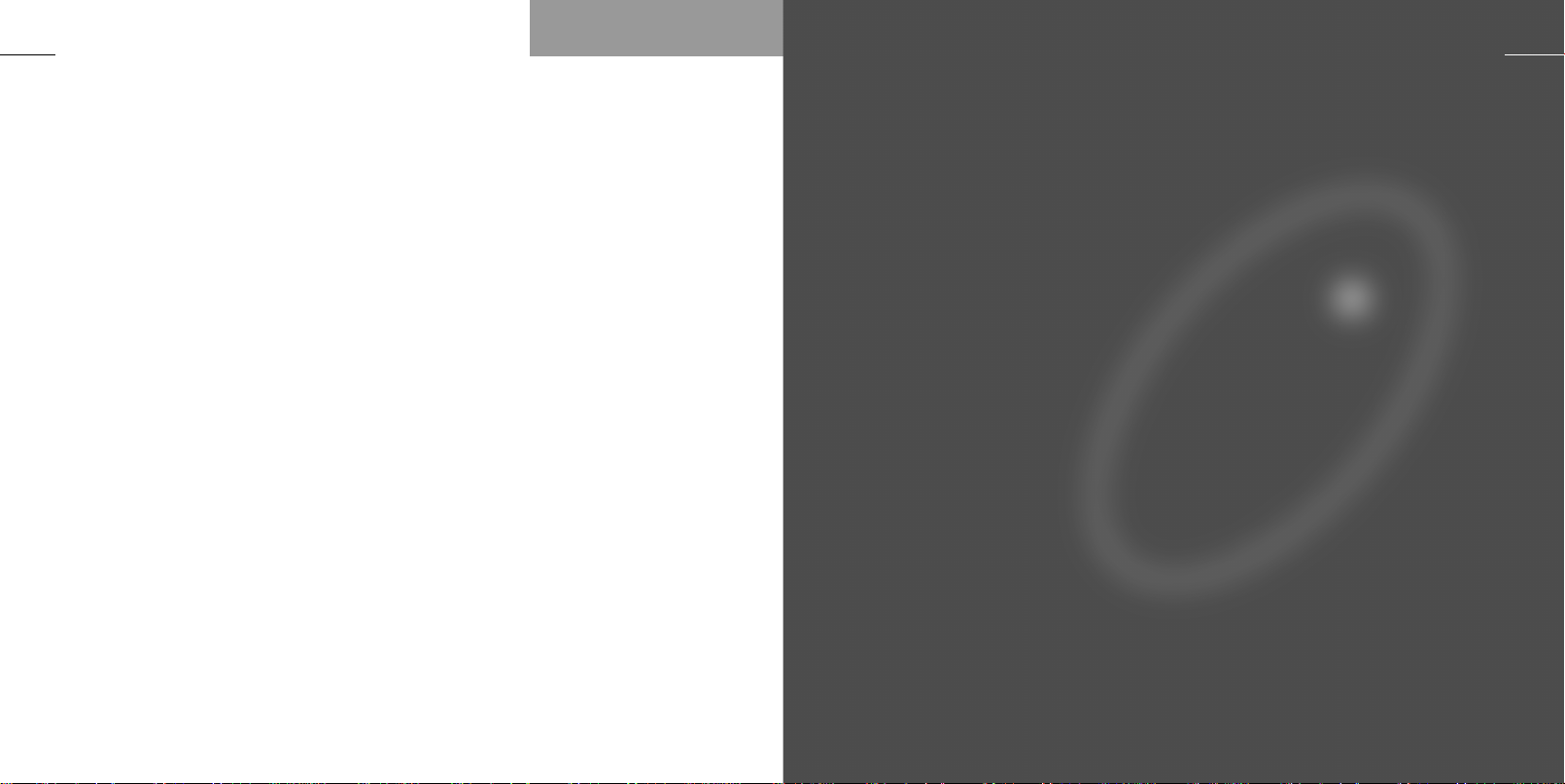
10
Information on SAR
THIS MODEL PHONE MEETS THE
GOVERNMENT’S REQUIREMENTS
FOR EXPOSURE TO RADIO WAVES.
Your wireless phone is a radio transmitter and receiver. It is designed and
manufactured not to exceed the emission limits for exposure to radiofrequency (RF) energy set by the Federal
Communications Commission of the
U.S. Government. These limits are
part of comprehensive guidelines and
establish permitted levels of RF energy for the general population.The
guidelines are based on standards
that were developed by independent
scientific organizations through periodic and thorough evaluation of scientific studies.The standards include a
substantial safety margin designed to
assure the safety of all persons, regardless of age and health.
The exposure standard for wireless
mobile phones employs a unit of
measurement known as the Specific
Absorption Rate, or SAR.The SAR
limit set by the FCC is 1.6 W/kg.*
Tests for SAR are conducted using
standard operating positions accepted
by the FCC with the phone transmitting at its highest certified power level
in all tested frequency bands. Although the SAR is determined at
the highest certified power level, the
actual SAR level of the phone while
operating can be well below the
maximum value.This is because the
phone is designed to operate at multiple power levels so as to use only the
power required to reach the network.
In general, the closer you are to a
wireless base station antenna, the
lower the power output of the mobile
phone.
Before a phone model is available for
sale to the public, it must be tested
and certified to the FCC that it does
not exceed the limit established by
the government-adopted requirement
for safe exposure. The tests are performed in positions and locations
(e.g., at the ear and worn on the
body) to determine SAR compliance
for the particular device at a range of
potential operating positions. The
highest SAR value for this model
phone when tested for use at the ear
is 0.33 W/kg and when worn on the
body in accordance with instructions
in this user guide is 1.54 W/kg. (Bodyworn measurements differ among
phone models, depending upon avail-
able accessories). While there may be
differences between the SAR levels
of various phones and at various positions, they all meet the government
requirement for RF exposure.
The FCC has granted an Equipment
Authorization for this model phone
with all reported SAR levels evaluated
as in compliance with the FCC RF
exposure guidelines. SAR information
on this model phone is on file with
the FCC and can be found under the
Display Grant section of
http://www.fcc.gov/oet/fccid after
searching on FCC ID NRR-S4X.
Additional information on Specific
Absorption Rates (SAR) can be found
on the Cellular Telecommunications
Industry Association (CTIA) web-site
at http://www.wow-com.com.
NOTE:
* In the United States and Canada, the SAR
limit for mobile phones used by the public is
1.6 watts/kg (W/kg) averaged over one gram
of tissue. The standard incorporates a substantial margin of safety to give additional
protection for the public and to account for
any variations in measurements.
11
Getting started
Learn how to get your phone
ready for action, and how to
make and receive calls.
Page 8
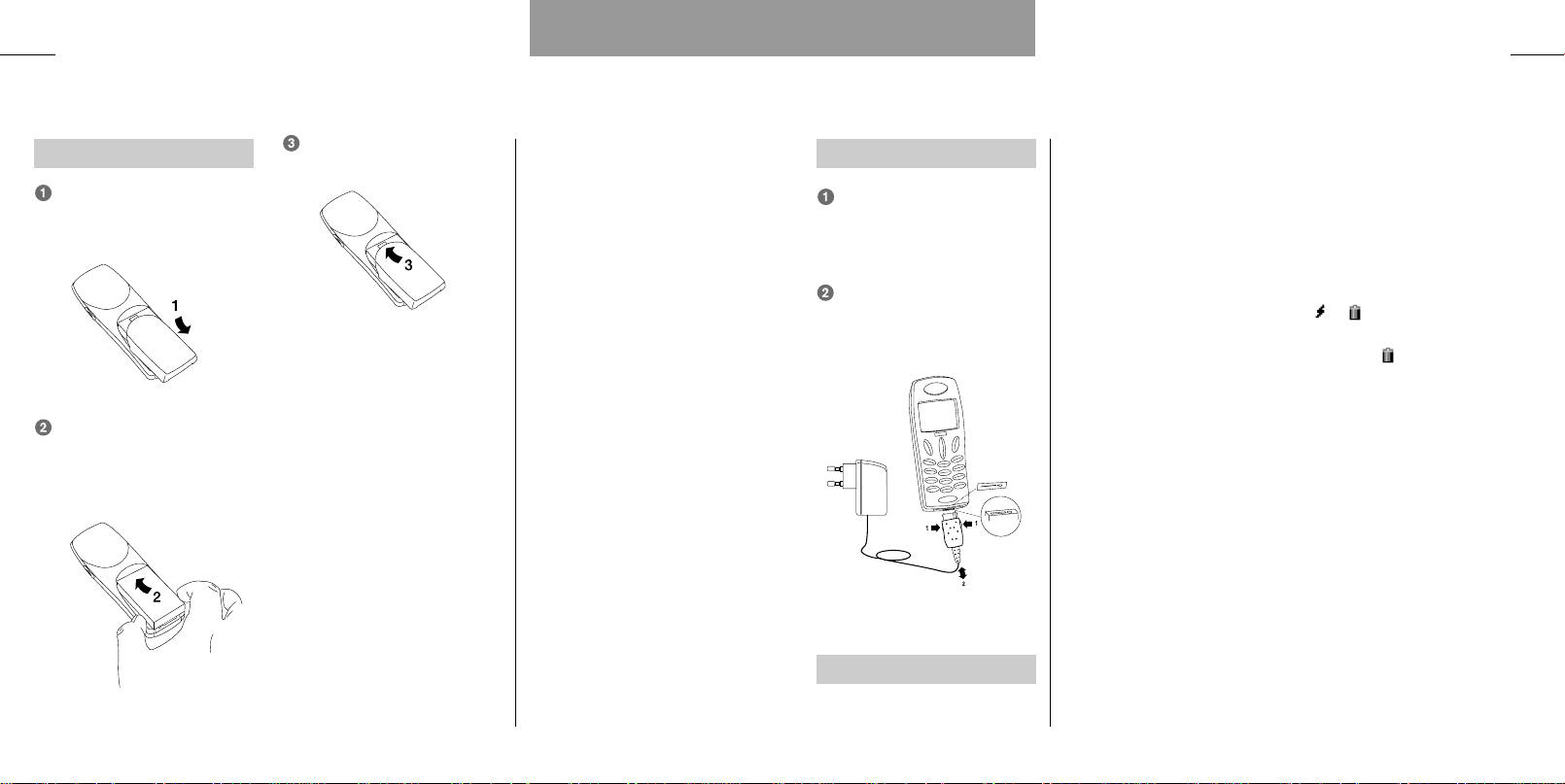
12
Battery and charging
Insert battery
Remove the battery lid by
pressing and sliding it towards
yourself.
Insert the battery. Please
make sure that the contact
pins are facing against each
other.
Slide the battery lid back into
position.
Getting started
Facts & Tips
• When removing the battery your
phone should always be switched off.
• The on/off key is the left-hand func-
tion key on your phone.
Getting started
Charge battery
Insert the charger plug at the
bottom of the telephone, and
it will start charging immediately.
Fully charging the battery
takes up to 120 minutes.
Remove charger
Press 1 and pull out the charger
plug.
Facts & Tips
• Full performance from a new bat-
tery is only obtained after two or
three complete charge/discharge
cycles. Different batteries have differ-
ent characteristics. Please familiarize
yourself with your battery’s normal
cycle pattern.
• When your battery needs recharg-
ing, the phone will emit a short warn-
ing tone and inform you in the display
that the battery needs charging, and
the LED on top of the telephone will
emit a fast red flash.
• If you don’t connect the charger
within a short while, the telephone
will switch off automatically.
• If the battery is completely dis-
charged, it may take up to 15 minutes
before any information is shown in
the display.
• The phone will inform you when the
charger has been connected correctly.
13
• During charging the top icon of the
battery indicator will animate a
charging sequence changinging from
to . When the battery is fully
charged, the top icon will turn perma-
nently into and the indicators
beneath it will be filled.
• For proper treatment of your battery
please see the label on the back of
the battery as well as the battery
warnings on page 84.
• In the Setup menu under Graphics
you can choose other kinds of battery
indicator symbols.
• To maintain an accurate battery
capacity indication, it is recommend-
ed to let the battery discharge com-
pletely from time to time .
• It is possible to use your phone
during charging.
Page 9

14
Getting started
Getting started
15
SIM card
Insert SIM card
Before you can make a call with
your mobile phone, you need to
insert the SIM card.
Switch off your phone.
Remove the battery lid and
the battery.
Open the SIM card holder by
sliding the catch towards yourself and lifting the holder.
Insert the SIM card in the
holder with its cut-off corner
pointing up and left.
Close the holder and slide the
catch back into place.
Insert the battery, attach the
battery lid to the phone and
switch the phone on.
Enter PUK or PIN code, if
requested, and confirm by
pressing (»OK«).
The phone will display a welcome
greeting.
Facts & Tips
• Please remember that your SIM
card must support 3V technology to
work with this phone.
• The SIM card is your link to the net-
work operator. The SIM card carries
your phone number, your phone
books and a lot of other information
that will follow your SIM card if you
put it in another phone.
• Please note that if you insert a new
or another SIM card in your phone it
might take a little while before you
see the address and phone book
symbol in the display.
• In this user guide you can see the
full capability of your phone, but the
availability of some of the features
depends on your network operator
and/or your SIM card.These features
are marked with this symbol in
the user guide.
• Most GSM networks allow you to
make emergency calls both with and
without a SIM card inserted.
Calling
Making a call
Enter the phone number and
press (»CALL«).
Press (»END«) to end the
call.
Answering a call
Press (»ANSWER«), when
the phone rings.
Press (»END«) to end the
call.
Facts & Tips
• When making an international call,
first enter “+” (hold down for
one second) followed by the relevant
national country code and then the
telephone number.
• An incoming call is indicated by a
ringing tone if enabled, a ringing symbol in the display, and a fast green
flash in the LED.
• Use the side key on the right-hand
of your telephone to increase and
decrease the speaker volume during a
call.
• Your phone is equipped with an
internal antenna which is placed in
the upper back part of the phone.To
achieve optimum speech quality, maximum talk time, and ensure compliance with all applicable FCC RF exposure guidelines, you should always
hold your phone by its lower part during a call. If you carry the phone in a
pocket, the back of the phone should
always face away from your body.
• Please read the FDA update on
Mobile Phone Safety at the end of this
Guide, in the ‘Further Information’ Section, for additional usage information.
Page 10

16
Getting started
171717
Redialing a number
Press for one second, and
the latest dialed number will be
redialed automatically.
If you wish to use this feature,
activate the speed dial function
first. See p. 64.
Silent mode
You can disable all selected tones:
Press (»MENU«)
Press
The symbol will be seen in
the display.
Just press these two keys again
in the same order to revert to your
original settings.
Keypad lock
To avoid making calls accidentally
while carrying your phone, you can
lock the keypad:
Press (»MENU«)
Press
The keypad lock is, however, automatically disabled:
• during an incoming call until you
have finished the conversation
• when the telephone is placed in
a handsfree car kit
Just press these two keys again in
the same order to unlock the keypad.
Set clock
In order to activate the clock you
must set the time and date. See p.
71 for more information.
Pressing the left-hand function
key briefly in stand-by position will
display the time, date and week
number.
Facts & Tips
• Take notice of the display texts. The
display text right above the function
keys and will inform you of
the current function of the key at any
time.
• Please note that the menus are
dynamic. This means that your phone
does not always give you all the
options listed in this user guide.This
is because your phone shows an
option only if it is available. For
instance you cannot choose to see
the list of missed calls if you have not
missed any calls.
• All tones can also be disabled in the
Setup menu underTones setup.
• In the Setup menu under Security
you can set the keypad to lock auto-
matically.
• It is possible to make emergency
calls when the keypad lock is activated.
Address and phone books
Learn how to store and find
entries in your address and
phone books.
Page 11

18
Text input
Using the keypad
Each key on your phone’s keypad
contains a number of characters.
The keypad can be operated in 4
ways: Alphanumeric wheel and grid
modes, T9 mode, which is very
useful in connection with SMS
messages, plus digit-only mode.
Switching between the different
modes is done by pressing the
side key on the right-hand of the
phone.
Press »CLEAR« briefly to delete
one character.
Press »CLEAR« for one second
to delete the entire text.
wheel mode
The characters available on each
key will depend on the keypad language you have selected for your
phone (see p. 70).The keypad language is standard set to the GSM
default alphabet, giving you the following characters.
Address and phone books
Having selected English as keypad
language, the following characters
will be available on each key:
Press once to enter the first character, twice to enter the second character, etc.
Address and phone books
Press 3 times if you want to
enter a capital letter. To activate the
caps lock function, press 4
times. Press it once again to deactivate the function.
grid mode
Press the relevant key for the
intended letter, e.g. B. Now a table
is shown in the display. Press the
key corresponding to the intended
letter (B = 2).
Which characters available on
each key will depend on the keypad language you have selected for
your phone (see p. 70). Additional
language specific characters are
accessed by pressing .
The first letter will always be capitalized, which is indicated by the
symbol in the upper right-hand
corner of the display. The second
letter will automatically be lowercase. Press if you want to
enter a capital letter again.
The caps lock function is enabled
by pressing twice. As long
as the caps lock is active, the sym-
bol will be seen in the upper
right-hand corner of the display.
Press again to disable the
caps lock function.
Press if you want to enter
digits. Press the relevant key to
enter the intended digit.
To get punctuation and symbols
press .You now have access
to five different pages, each containing up to 9 symbols.You can
scroll through the pages using the
arrow keys. Press the relevant key
to enter the intended symbol, e.g.
on page one, 7 corresponds to “@”.
mode
T9® Text Input is a feature enabling
you to more easily use SMS messaging. The T9 feature allows you to
compose text messages with only
one keypress per letter. See p. 46.
mode
In this mode you can enter only
digits.
19
Facts & Tips
• Please observe that changing the
menu language of your phone will not
affect the keypad language and the T9
language as they are totally independ-
ent. Changing the keypad and T9 lan-
guage is done manually in the
Message Setup menu.
• When you change the menu lan-
guage of your phone, it is advisable to
change the keypad language accord-
ingly.
Page 12

20
Address and phone books
Address and phone books
21
Address book
Your telephone contains a complete address book similar to the
address book on a PC.
Just follow the instructions below
to store an entry. See on p. 18 how
to use the keypad on your phone.
Storing information in
your address book
Enter the phone number and
press .
Select »Address book« by
pressing »SELECT«.
Press to select whether
you want to store the number
as a
• Home number
• Office number
• Mobile number
• Fax number
• Data number
and confirm by pressing
»SELECT«.
Press »SELECT« to access the
name box.
Enter the name and press
»OK«.
Press to move to the next
box.
You can enter information about
• Group (see p. 31)
• Other phone numbers than
the one entered
• E-mail address
• Address
• Birthday
• Notes
Press »SELECT« to access the
box where you want to enter
information.
Enter the information and
press »OK«.
When you have entered all the
information you want, press
»SAVE«.
The telephone will now ask you
whether you want to store the new
entry.
If you press »YES«, the phone will
store the new entry.
If you press »NO«, the phone will
ask you whether you want to go
back to the entry.
• If you press »NO« at this
stage, all new data will be discarded and deleted.
• If you press »YES«, the phone
will revert to for possible
changes.
Phone books
Your telephone contains a number
of phone books, which are stored
on your SIM card.The plain numbers phone book is always available, whereas your SIM card determines the availability of the other
phone books.
Storing an entry
Enter the phone number and
press .
Press again to select the
phone book in which you want
to store the number
• Plain numbers
• Fixed numbers
• Own numbers
• Barred numbers
and confirm by pressing
»OK«.
Enter the name and press
»OK«.
Plain numbers
This an easy-to-use phone book
where you just store names and
telephone numbers. If you store
the names and numbers from your
address book in the plain numbers
phone book, you will be able to dial
these numbers if you use your SIM
card in another phone.
Fixed numbers
With the help of this extra phone
book you can restrict the use of
your phone to only numbers stored
in this special phone book.
To activate/deactivate fixed dialing, see under Security in the
setup menu on p. 73
.
Own numbers
This is simply an extra phone book
where you can store your own telephone number(s).
How many numbers you can
store depends on your SIM card.
Normally, you will have the same
options as in your other phone
books, but your network operator
may have imposed some restrictions.
Service numbers
This service number phone book
typically contains customer care,
hotline service numbers, etc.The
contents are defined by your network operator and cannot be
changed by you.
Your network operator may have
given this phone book another
name.
Information numbers
Numbers stored in this phone book
are typically numbers for taxis, airports, hotels, weather forecasts,
news, etc.The contents are
defined by your network operator
and cannot be changed by you.
Page 13

Phone books
Barred numbers
In this phone book you can store
numbers that it should not be possible to call from the phone.
To activate/deactivate barred dialing, see under Security in the setup
menu on p. 73.
Prefix phone numbers
In prefix numbers the first digits in
the number are the prefix (the
same for e.g. the whole company),
and the last digits are related to a
specific person or office.
If you want to store the prefix
part of such a phone number in
your phone book, this is done in
exactly the same way as when you
store a normal phone number in
your phone book. Only, instead of
each of the additional digits that
vary from time to time, you enter a
»?«.This is done by holding down
the key for approx. 2 seconds.
If you want to call a prefix number you must enter the digits to
replace the “?” after having
pressed »OK« (see in the next
column).
Address and phone books Address and phone books
Finding an entry in your
address and phone books
Go to the address and phone
book entry list: .
Scroll through entries:
and .
Press »SELECT« to access a
group.
Having found the desired
name: Press »DETAIL« to see
the numbers stored.
Calling a number:
Select »OPTION«, »Call« and
press »OK«
or
Hold down »DETAIL«
or
Just press the relevant speed
dial number (1=Home,
2=Office, etc).
Facts & Tips
Both address and phone books
• Calling Line Identification (CLI) is a
network feature which displays the
caller’s phone number in your phone's
display. If the caller is one of the
entries stored in your phone book,
his/her name will appear in your dis-
play.
• When storing a phone number start
entering it with a “+” (hold down
for one second) followed by
the national country code, and you
can use your phone abroad without
worrying about international codes.
• In the Call setup menu you can acti-
vate the speed dial function enabling
you to call a number by pressing only
one key.
• Use the side key for quick scrolling
through your address and phone book
entries. Each keypress brings you to
the first entry beginning with the next
letter in the alphabet. Of course, you
can also use the arrow keys to scroll
from one entry to the next.
Address book only
• Entries stored in the address book
are marked by .
• The number of entries that can be
stored in your address book depends
on the length of the entries.
• The address book is located in the
internal memory of the phone and
consequently you will not have
access to it if you use your SIM card
in another telephone.
• You can also synchronize your
address book with the address book
in Microsoft Outlook on a PC by
means of the enclosed CD-ROM. To
do this, install the synchronization pro-
gramme (XTND Connect PC) on your
computer.
2322
Phone books only
• Remember that indicates that
the option depends on your SIM card
and therefore may not be available.
• Entries stored in the phone books
on your SIM card are marked by a
in front of them.
• Phone book entries contain only a
name and a phone number.
• The maximum number of entries
and the length of phone book entries
will depend on the capacity of the
SIM card.
• When there is no more memory
capacity left in either of the phone
books, the option
disappear from the display.
• In order to access fixed and barred
numbers you need to have a PUK 2
code from your network operator and
to use a PIN 2 code of your own
choice.
»Add entry«
will
Page 14
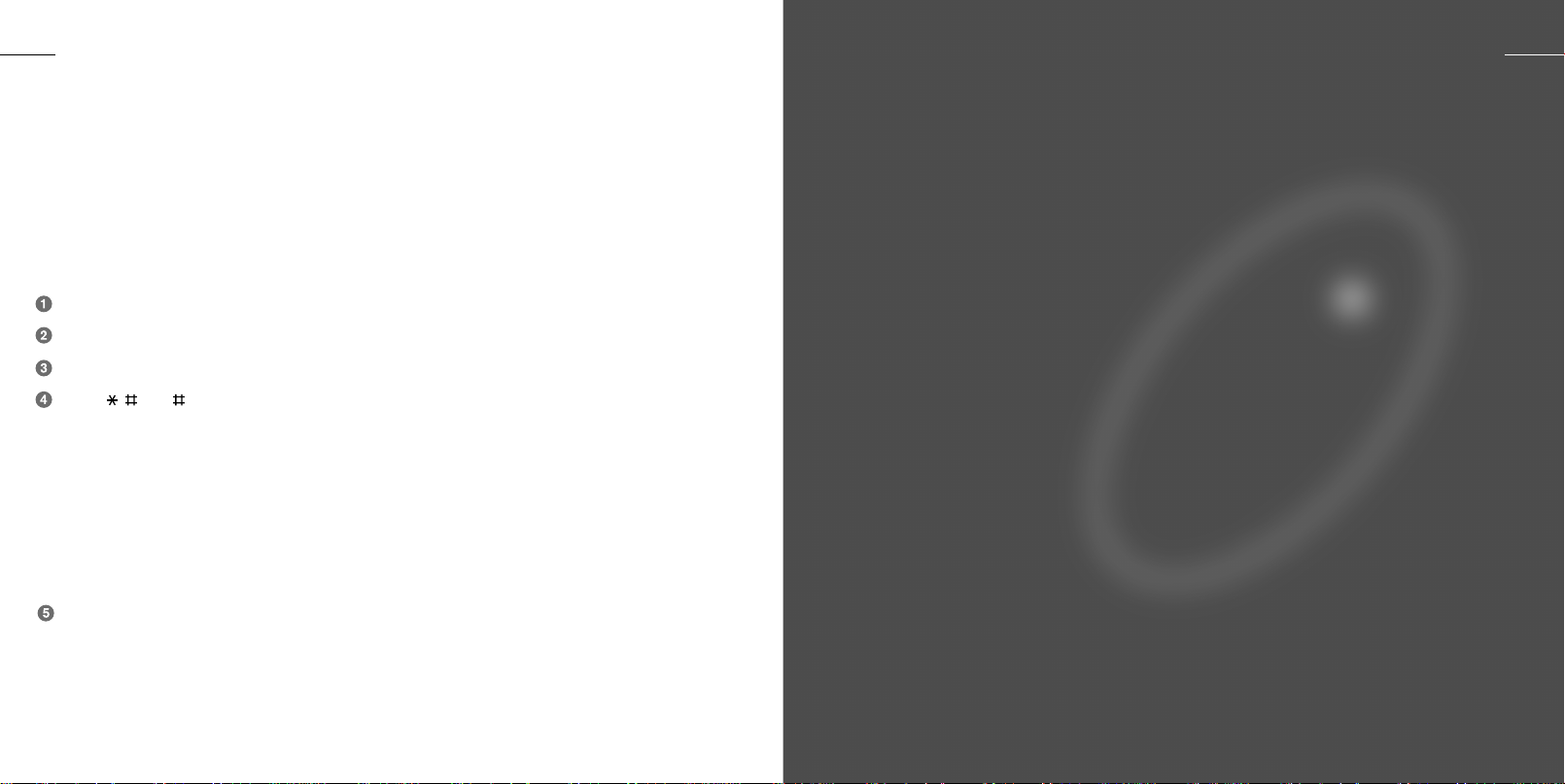
24
Reset phone memory
Because your phone can synchronize with different platforms, outside factors might spoil the phone’s
functioning. If this happens, you
can reset the phone memory.
Proceed in the following way:
Switch off your phone.
Remove the SIM card.
Switch on your phone again.
Press
The resetting lasts for approx. 1
minute. During this period the LED
on top of the phone will light and
the display will indicate that the
memory is being reset. When the
LED and the display switch off the
resetting is completed.
337
ringing tones and own WAP profile
settings are lost. However, this is
also an easy way to delete all of
the above-mentioned items if you
should want to do so.
Other ringing tones and WAP
profiles than your own ones will be
reset to the default factory settings.
25
List menu
See how to get information
about your calls and messages
and how to edit your address
and phone books.
Insert your SIM card and
switch on your phone again.
Note: Resetting the phone memory
means that your address book
entries, voice memos, events, own
Page 15
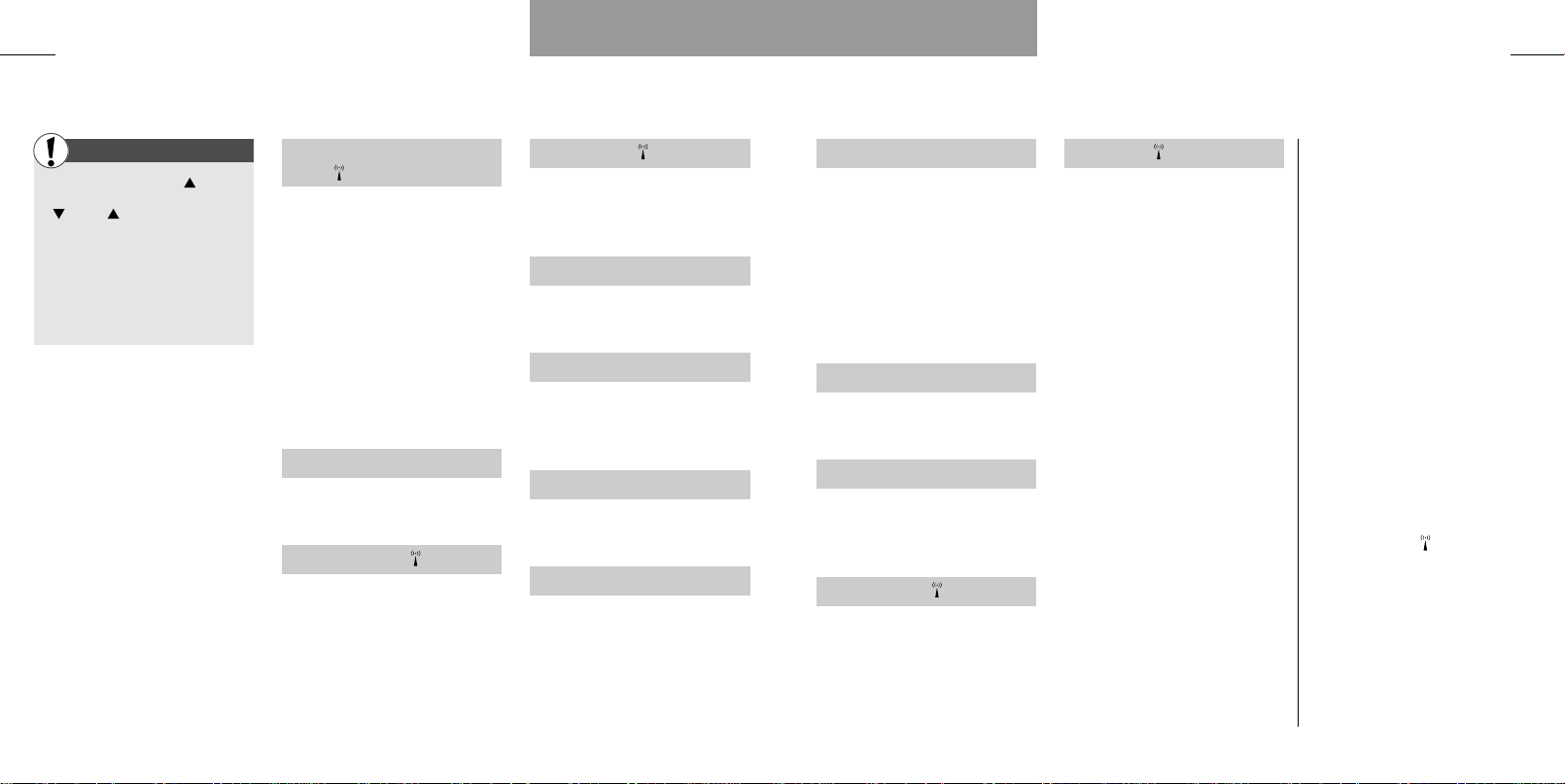
List menu
List menu
List menu
2726
General
Enter the List menu:
Scroll through the options:
and
Select an option:
Press »SELECT« or »OK«
Go back one level:
Press »EXIT«
Go back to standby:
Hold down »EXIT«
Here is a brief overview of the
options that you may see when
you enter the List menu. Please
remember that the menus are
dynamic.
The options are described in
detail on the following pages.
SIM Application toolkit
(SAT)
• The availability, name and func-
tions of this menu depend completely on your network operator
and/or your SIM card. If this
menu item is available on your
SIM card, you will always see it
as the first menu in the List
menu. The menu is typically used
for providing information like
news, weather forecasts, lottery
or banking services.
Outgoing calls
• View names/phone numbers of
your latest outgoing calls
Answered calls
• View names/phone numbers of
your latest answered calls
Missed calls
• View names/phone numbers of
you latest calls received but not
answered
Phone books
• Access to different options with
your address and phone books
Status
• View the status of your SIM card,
address and phone books, voice
memos, and messages
Calculator
• Use your phone as a standard
calculator
Voice Memo
• Find, add or delete voice memos
Calendar
• View your events
• New event
• View week planner
• Go to other date
• Delete events automatically
• Delete events automatically after
a certain period
• Delete all events at once
Missed events
• View the events you have
missed
IrDA operation
• Receiving
• Synchronization and data
• Send business card
WAP browser
• Access to the Internet
Messages
• Inbox for received SMS messages
• Outbox for SMS messages ready
to be sent
• Sent messages
• Drafts for unspecified messages
ready to be sent
• Send new messages
• Favorite messages
• Read broadcast messages
• Check your voice mail
Facts & Tips
• Remember that indicates that
the option depends on your SIM card
and therefore may not be available.
• Remember, your phone’s list fea-
tures, like all features should not be
used when it would distract you while
driving or performing any other task
where your inattention could cause a
hazard to you or others.
Page 16

28
List menu
List menu
29
Call lists
First
Enter the List menu
by pressing
Select one of the following
options
Outgoing calls
See a list of your last dialed telephone numbers. The number of
phone numbers shown depends on
your SIM card.
Answered calls
See a list of the last 10 calls you
have received and answered.
Missed calls
See a list of the last 20 calls that
you received, but did not answer.
Direct access to the list of
missed calls
When you have missed one or
more calls, the symbol is
shown in your standby display
together with the number of
missed calls. You get direct access
to the list of missed calls simply by
pressing .
Options in call lists
Having selected a number from
one of the call lists you can press
»OPTION« and
• Call the number.
• Delete the number.
• Save the number in your address
book or in one of the phone books.
Facts & Tips
• As the telephone registers only
identified calls in the list, the number
of missed calls shown on the standby
display and the number of phone
numbers actually listed may differ.
• If you call a number from the list of
missed calls, that number will be
removed from the list, but you can
retrieve it from the list of outgoing
calls.
• The detailed view of a missed call
will contain the name and/or phone
number, the date and time of the call,
as well as the number of times the
caller has called.
Address and phone book editing
First
Enter the List menu
by pressing
Select »Phone books«
Select »Address book« or one
of the phone books
Add entry
Select »Add entry« if you want to
add a new entry (See pp. 20-21).
View entries
This provides a variety of options,
such as calling, editing or moving
the entries. These options are
described in greater detail in the
following.
Having selected »View
entries« you must place the
cursor on the entry you want
to view.
Press »DETAIL« to see the
contents of the entry.
Press »OPTION«
Select one of the following
options.
• Call: If the entry is stored in your
address book and contains more
than one number, you will have to
specify whether you want to call
the home, the office or the mobile
phone number.
• Edit: You can edit the contents of
the entry, e.g. change the office
phone number. Use the arrow keys
to move from one edit box of the
entry to another.
Select the edit box you want to
edit, make your corrections and
press »OK«. Use »CLEAR« to
delete faulty characters and enter
the correct ones via the keypad.
Press »SAVE« when you have finished your corrections.
The telephone will ask you to
confirm the changes. If you press
»YES« the changes are stored automatically.
If you press »NO«, the phone will
ask you whether you want to go
back to the entry.
If you press »NO« at this stage,
all new data will be discarded and
deleted.
If you press »YES«, the phone
will revert to
.
Facts & Tips
•
Yo u
can also add entries simply by
pressing after entering a phone
number in standby mode.
• You can also view entries in your
address and phone books simply by
pressing in standby mode.
• Service and info number phone
books cannot be edited.
Page 17

Address and phone book editing
First
Enter the List menu
by pressing
Select »Phone books«
Select »Address book« or one
of the phone books
View entries
• Move: Entries can be moved
from your address book to one of
your phone books. Only the name
and the relevant phone number will
be moved.You have to specify which
phone number (home, office, mobile) you want to move and to which
phone book you want to move it.
Entries can also be moved from
one of your phone books to your
address book or to another phone
book. When moving an entry, you
will always be able to edit the
name.
• Copy: Just as you can move
entries, you can copy your address
book entries to one of your phone
books, and from one of your phone
(continued)
books to the address book or to
another phone book. When copying
an entry you will always be able to
edit the name.
• Delete: If you want to delete an
entry stored both in your address
book and in one of your phone
books, you will have to delete it in
both books. If you delete only the
address book entry, it will still
remain in the phone book.
• Send: You can send the contents
of an address book or phone book
entry to another mobile telephone
via IrDA (Infrared interface).
• Print: It is possible to print out an
address or phone book entry via
IrDA.
List menu
Facts & tips
• When communicating via IrDA, the
recommended distance for optimum
transmission between your mobile
phone and the receiving unit is 10
centimeters.
List menu
First
Enter the List menu
by pressing
Select »Phone books« and
then »Groups«
Groups
You can organise the entries in your
address book (not your phone
book entries) in groups, such as
family, business, etc. This makes
searching easier.
Create new group
Select »Create new group«
and confirm by pressing »OK«.
Give the group a name and
confirm by pressing »OK«.
You can now add entries to the
group and select a ringing tone for
the group, enabling you to hear
from which group the call comes.
A list showing all your entries in
your address book and a list of
available ringing tones are
presented.
Options in groups
Having selected a group you can
press »OPTION« and:
• View contents: All entries in
the group will be listed. Pressing
»DETAIL« and then »OPTION« again
will give you access to further
options (pp. 29-30).
• Add entry: Once you have
selected this option, all entries
stored in your address book will be
listed. Select the entry you want to
add to the group.
• Move: Move the entry to another
group or out of the group. Select
the entries you want to move and
press »MOVE«.
Select »Other group« if you want
the entries to be assigned to a
group. Otherwise, select »No
group«.
3130
• Rename group: Edit the
name via the keypad and confirm
the new name by pressing »OK«.
The contents of the group will not
be affected by the renaming
process.
• Delete group: If you delete a
group, its entries will remain in
your address book, but will no
longer be assigned to a group.
Facts & Tips
• Choose a group name which is
short and unambiguous as like
Business, Family or Friends.
• Groups are marked by a in
front of them.
Page 18

32
List menu List menu
33
Address and phone book editing
First First
Enter the List menu
by pressing
Select »Phone books« and
then »Groups«
Groups
• Ringing tone: You can change
the ringing tone used for the group.
• Add to group:
If the selected entry is not already
assigned to a group, »Add to
group« will be displayed. Specify
the group to which you want the
entry to be assigned and press
»SELECT«.The phone will confirm
that the entry has been added to
the specified group.
• Remove from group: If you do
not want the entry to be assigned
to a group any longer, press »OK«,
and the phone will inform you that
the entry has been removed from
the group.
(continued)
• Change group: This option is
available only if you have created
more than one group.
If the selected entry is assigned
to a group, the option »Change
group« will be displayed. Select the
group to which you want to move
the entry. Press »SELECT«, and the
phone will confirm that the entry
has been moved to another group.
Facts & Tips
• When calling a number or receiving
a call from a number which is
assigned to a group, both the names
of the caller and the group will be
shown in the display.
Status
Enter the List menu
by pressing
Select »Status«
Status
In this menu you can see the status of your SIM card, address and
phone books, voice memos, and
messages.
SIM card
you the status of your phone books
and SMS messages. See how
many entries you have stored and
how many storage locations are
free.
Phone
the status of your address book,
your messages, and your calendar.
See how many entries, messages,
and events you have stored, and
how many groups you have created. The free capacity will be shown
as a percentage.
This submenu shows
This submenu shows you
Voice Memo This submenu shows
you the status of your voice
memos. See how many voice
memos you have stored and the
total time consumption. The free
capacity will be shown as a percentage.
Page 19

34
List menu
List menu
35
Calculator
First First
Enter the List menu
by pressing
Select »Calculator«
In this mode, your telephone acts
as a normal calculator.The equals
sign (=) is found on the right-hand
function key.
Enter the first number you want
to use in your calculation and hold
down the relevant key for one second to access the desired arithmetic operation.
Key Operation
1 Addition (+)
2 Multiplication (*)
3 Square function (x
4 Subtraction (-)
5 Division (/)
6 Square root ( √)
7 Percentage (%)
8 Fractions (1/x)
9 Exponent (E)
2
)
M+ or decimal point (press
briefly)
0M=
MR or -/+ (neg./pos.) (press
briefly)
If you store a number in the memory, this is indicated in the upper left
corner of the display by M= and
the number stored.
The memory is reset each time
you switch off your phone.
Quick survey
By pressing once or twice
you can open a list showing which
arithmetic operator is placed on
which key. An arithmetic operation
can then be selected directly from
the list by briefly pressing the
assigned key.
To exit the quick survey and
return to the calculator just press
the left function key.
Facts & Tips
• The calculator will remain active in
the display for 3 minutes. If you want
to get back to standby mode, press
»CLEAR«
one second.
and hold down
»EXIT«
for
Voice Memo
Enter the List menu
by pressing
Select »Voice Memo«
Voice Memo
Your phone contains a voice recorder
with an effective capacity to record
5 minutes of speech.The number
of voice memos that can be stored
depends on the length of the
memos. Voice memos can be
recorded and played back whether
or not you are in the middle of a
conversation.
Check memos
if you want to check or edit your
voice memos. Pressing »OPTION«
gives you the following possibilities:
• Play back the voice memo.
• Extend the voice memo. If there
is more memory left, you can add
speech to an existing memo. Press
»OPTION« at any time and the
Enter this submenu
new speech will automatically be
added at the end of the existing
voice memo.
• Edit the title of the voice memo.
• Delete the voice memo.
Record new memo
menu to record a new voice memo.
Press »OK«, and the recording
starts automatically.
To make a pause, press
To continue recording, press
again.
Press »STOP« to end the
recording.
The phone now suggests a title for
your voice memo. You can accept
the suggested title by pressing
»OK« or you can delete it by holding down »CLEAR« and enter a
new title of your own choice. Press
»OK« when you have entered your
own title.
To cancel a recording, after you
have started it, press »CANCEL«.
Enter this sub-
Delete all memos
menu to delete all your voice
memos.
Enter this sub-
Facts & Tips
• In the upper right-hand corner of the
display you can see the recording
time in minutes and seconds.
• The memory status bar just above
the function key text lines indicates
how much memory you have left.
• An incoming call will interrupt
recording and play back of a voice
memo.
• In the List menu under
you can see how many voice memos
you have stored and the total time
consumed.
• In the description of the Conversa-
tion menu on p. 77, you can see how
to record an ongoing conversation.
»Status«
Page 20

36
Calendar
First
Enter the List menu
by pressing
Select »Calendar«
Calendar
Use your phone to remind you of
different events such as meetings,
phone calls to be made, birthdays,
etc. To ensure the proper functioning of the calendar it is an absolute
condition that you set the actual
date and time in the Calendar
Setup menu (p. 71). The calendar is
active even when the telephone is
switched off.
View events
which one or more events are
stored will be listed, shown with
the day of the week and the date.
Use the arrow keys to scroll
through the dates. If a date is highlighted for more than 2 seconds,
the times of the first events on that
date will be displayed.
Each date under
Press »SELECT« to read the event
details.
In addition to reading the event
details, you can press »OPTION«
and :
• Delete the event.
• Edit the event.
•Sendthe event to another
mobile phone or a PC via IrDA.
•Printthe event via IrDA.
New event
event, you can choose among the
following event types:
»Custom setup«
»1 hour meeting«
»Standard alarm«
»Birthday«
»Wake up alarm«
In the custom setup you can define
any setting to suit your requirements. The options available are:
Set start time/date and set end
time/date, enter event text, select
When adding a new
List menu
recurring frequency, select tone
pattern, and define advance notice
for the event.
You can decide that a »Custom
setup« or a »Wake up alarm« event
should be recurring (repeated).
This is useful if you have a weekly meeting, if you want to be reminded about e.g. a birthday every
year or if you want to use your
phone as an alarm clock.
You can select one from among 6
predefined recurring frequencies or
you can specify a date/time until
which you want the event to be
repeated, or select »No end date«
to have the event repeated continuously.
If you want to change the current
time and/or date settings, see the
description in the Setup menu on
p. 71.
Being notified of an event
An occurring event will be indicated
by in the display, the phone
will emit a ringing tone and the
LED on the top of the phone will
List menu
flash green very fast. If the phone
is swichted on, the trembler will be
activated if you have selected this
option in the Tones setup menu.
(See p. 58).
The first line of the event text will
be visible in the display. Use to
see more of the text.
The phone will continue ringing
for one minute if you do not acknowledge the event by pressing
»OK«.
The event will automatically be
deleted after a certain period of
time specified by you, unless you
have selected that you don’t want
it to be deleted. (See p. 71).
Postponing an event
Press »REMIND« if you do not
have the time to read the event
text right now. The symbol
will be seen in the display after one
minute. The digit above the symbol
indicates the number of postponed
events.The event will recur after 10
minutes. The phone will repeat the
event twice. Press to see the
contents of the events you have
postponed. (See p. 38 for further
information).
Show week
ments for a whole week. Use the
arrow keys to scroll through the
weeks. If you want to change the
daily start and end times of your
calendar you can do so in the
»Start of day« option in the Setup
menu (p. 71).
Go to date
The events occuring on or after the
specified date will be listed as
described under »View events«.
Delete events
delete all events older than a certain period specified by you.
Delete all
delete all events at once.
View your appoint-
Select a specific date.
Select this option to
Select this option to
37
Facts & Tips
• The symbol in front of the
time/date indication (Display time/
date function must be activated) in
the standby display shows that an
event is occuring on that date.
• A recurring event will be marked by
to the left of the starting time. If
you want to delete a recurring event,
the telephone will ask you for confir-
mation to delete it.
• A √ in the upper right corner of the
display indicates that the week
shown is the current week.
• The number between the arrow
keys at the bottom of the display
indicates the number of the week
shown.
• You can also synchronize your cal-
endar with the calendar in Microsoft
Outlook on your PC by means of the
enclosed CD-ROM. To do this, install
the synchronization programme
(XTND Connect PC) on your computer.
Page 21

38
First
Enter the List menu
by pressing
Select »Missed events«
Missed events
If an event occurs and you do not
acknowledge it the missed event
symbol will be seen in the
display. The digit above the symbol
indicates the number of missed
events.The event will recur after 10
minutes. The phone will repeat the
event twice. Press to see the
contents of the events you have
missed.
Use the arrow keys to scroll
through the dates of the missed
events. After 2 seconds the receipt
time of the missed events of the
highlighted date will be listed.
Press »SELECT«. After 2 seconds
the text of the first missed event of
the date selected will be displayed.
Use the arrow keys to scroll
through the missed event times, if
you do not want to read the first
one.
Press »SELECT« again and then
»OK«.The event will now be deleted from »Missed events«, but you
can always find it again in »View
events« under »Calendar« in the
List menu as long as the event
hasn’t been deleted here.
If you have accessed the missed
events by pressing , but not
read the event text and pressed
»OK« they will remain in »Missed
events« in the List menu.
List menu List menu
IrDA operationMissed events
First
Enter the List menu
by pressing
Select »IrDA operation«
IrDA operation
The built-in IrDA modem allows
wireless communication to take
place between your phone and
computer, provided your computer
is equipped with an IrDA interface
as well, and provided you have
installed the necessary IrDA drivers
in advance.
The CD-ROM supplied with the
telephone will provide you with the
required software and information.
When communicating via IrDA,
the recommended distance for
optimum transmission between
your mobile phone and the com-
Facts & Tips
• Remember that this menu is
dynamic. This means that if there are
no missed events, the menu will not
be visible in the List menu.
puter is 10 centimeters.
You may operate your phone as
follows:
Receiving
sages, etc. via the infrared interface, you have to activate the IrDA
port in this submenu.
If a connection is established successfully, the IrDA port will automatically be deactivated 1 minute
after the end of the transmission.
If no connection is established
within 1 minute, the IrDA port will
automatically be deactivated, and
you will have to activate it again to
be able to receive a message.
Synch and data
menu to activate the synchronization and data capability.
Send business card
tion defined by you in your Owner
ID in the Setup menu (see p. 63)
can be sent as a business card to
another device via IrDA.
In order to receive mes-
Select this sub-
The informa-
39
Facts & Tips
• When your phone is connected to a
data cable it is not possible to send
and receive via IrDA.
Page 22

40
WAP browser
First
‘
Enter the List menu by
pressing
Select »Browser Menu«
Browser Menu
Your phone supports WAP
(Wireless Application Protocol)
based services. WAP is a technology designed to provide you with
wireless access to the Internet.
The contents of the individual
services depend on the network
service provider, and you must follow the provider’s instructions to
make use of the services.Typical
WAP applications are news, weather forecasts, online banking, flight
schedules, etc.
Before you can use the WAP
services via the telephone, you
must set up the WAP connection
settings in the Message setup
menu (p. 69).Your network service
provider may have already set your
Internet access profiles for you.
In the following description, a
»card« refers to what you see in
one screen on the display. You can
scroll through different cards by
means of the arrow keys. A collection of cards which belong together
is referred to as a »deck«.
Activating the WAP browser
The WAP browser will be activated
automatically when you have
selected »Browser Menu« in the
List menu.
The first time you activate the WAP
browser, it will take a few seconds
before the Home deck is presented
to you, as the WAP browser needs
to contact the gateway and maybe
calculate a security key.
After this first activation the
Home deck will be stored in the
WAP browser memory cache
allowing immediate display without
connection to the gateway.
The phone will inform you whether
the data transmission between
your phone and the gateway is
secure (encrypted) or not.
List menu
Navigating with the WAP
browser
When the connection to the gateway has been established, the
Home deck will be shown in the
display.
Some of the listed selection cards
have a number in front of them.To
select a card, scroll through the items
by means of the arrow keys and confirm by pressing »Link«, or press the
corresponding number key. Use the
arrow keys to scroll up and down in
the actual card.
Go to link
When one or more lines are underlined, a link is selected. Press the
right-hand function key to display
the card corresponding to the link.
The text above the right function
key may vary from card to card.
Go to previous card or deck
Press »BACK«.
Go to Home deck
Hold down »BACK« for 1 second.
List menu
Exit the browser
Press »QUIT« when the Home
deck is displayed, or hold down
»BACK« for more than 2 seconds.
You can also exit the browser by
holding down the side volume-up
key on the right-hand side of the
phone.
Some cards give access to an
option menu where you can find
more functions. Press »OPTION«
to enter the menu.
Using the WAP browser menu
The browser menu is accessed by
means of the volume-down side key
on the right-hand of the telephone.
The browser menu includes the following sub-menus:
Reload
Reload one or more cards from the
server or from the internal memory
of the phone in order to update old
cards.
Home
Return to your Home deck.
Bookmarks
A list of often visited cards enabling
you to get fast access to these cards
as you don’t have to enter the full
URL address each time you want
the card to be displayed.
Available only when you are con-
nected to a Phone.Com. gateway.
Mark site
Mark the current card to add it to
the list of bookmarks.
Available only when you are con-
nected to a Phone.Com. gateway.
41
Facts & Tips
• The Home deck is your WAP service
main menu.
• The cache is a special memory
where the cards you have visited dur-
ing an Internet session are stored.
When you return to a previously visit-
ed card, the browser will display it
from the cache instead of retrieving it
again from the server, which results in
a much shorter access time.
• The WAP browser feature is under-
going continuous development and
tests. We therfore reserve the right to
make changes and improvements of
the descriptions in this user guide
without prior notice.
Page 23

42
List menu
List menu
43
WAP browser
First
Enter the List menu by
pressing
Select »Browser Menu« and
press the volume-down side key
on the right-hand side of the
phone.
About Phone.Com
See the current UP. Browser and
RSA version.
Advanced
Here you find the following submenus:
Show URL
address (Uniform resource locator).
Select »Show URL« to see the
URL address of the selected deck.
Homepage
for a new home deck.
Each deck has a URL
Enter the URL address
Set UP link
profiles with more than one gateway. Depends on your network
operator.
Offline service
able Phone.Com services (e.g. mail
or calendar), which can be used
when you are offline. If necessary,
the services will be updated when
you are online again.
Outbox
the Offline service ready to be
sent.
Restart UP browser
previously visited cards stored in
the cache and will bring you back
to your home deck.
Encryption
fying and resetting the security key
used to encrypt secure connections.
Select WAP gateway in
Specific download-
Contains messages from
Deletes the
List of actions for veri-
Facts & Tips
• The scroll bar at the right-hand side
of the display indicates the amount of
text before and after that actually
shown in the display.
• The data online indicator is
flashing only during a data call. Under
Display symbols on p. 83 you can see
other indicators related to the WAP
browser.
• The editor modes and
cannot be used when operat-
ing the WAP browser. However, a
special symbol entry mode is avail-
able. To access this mode, press
»OPTION«
• When operating with entry cards,
press to move the cursor to the
right, and to the left. Holding
down the keys will move the cursor 1
line down or up, repeatedly.
, and then
»More«
.
Messages
First
Enter the List menu
by pressing
Select »Messages«
Messages
Your phone can receive and send
messages via the network. Messages are stored on your SIM card.
Composing or retrieving messages can be extremely dangerous
if done while driving, operating
machinery or engaged in any other
task where your inattention might
cause a hazard to yourself or others. Please remember that safety
is your first responsibility.
Entering this menu lets you access
the following features:
Inbox
The messages you receive
are automatically stored in the
»Inbox«. Select the message and
scroll through it by using the arrow
keys.
• Direct access to your inbox
When you receive a new message
the symbol appears in the
middle of your standby display. You
can access your inbox directly simply by pressing .
The unread messages indicator
will be shown in your standby
display while you have one or more
unread messages.
• Immediate SMS messages
Your network might send you some
or all your messages as immediate
SMS message. An immediate SMS
message will immediately appear
directly in your display when received, and you can read the entire
message by scrolling through it by
means of the arrow keys. An immediate SMS message will not be
automatically stored in your inbox,
but you can save it by pressing
»SAVE«.
If you want to reject and delete
the message, press »EXIT«.
Facts & Tips
• The standby display will display
symbols to show if there are voice
mails or other messages waiting for
you on the network.The digit above
the symbol indicates the number of
waiting messages.
• If your message memory is full, you
will be asked to delete some mes-
sages to free up capacity. Specify
whether you want to delete mes-
sages in your Inbox, Outbox, Drafts or
Sent items. The symbol will be
flashing until you have deleted one or
more messages.
• Read about message tones in
the description of the Tones menu
on p. 58.
Page 24

Messages
First
Enter the List menu
by pressing
Select »Messages«
Outbox
If you have entered an
SMS message, but do not want to
send it right away, you can store it
in the Outbox by selecting »Save
message«.
Sent items
send are automatically stored
under »Sent items« from where
they can always be retrieved again.
Drafts
your message right away and have
not yet decided how to send it,
select »Save message«, and your
message is automatically stored in
»Drafts«.
The messages you
If you do not want to send
Options with your messages
In addition to reading your messages, you can select the message, press »OPTION« and:
• Delete it
• Send a reply (only in inbox)
• Forward it to another phone
number
• Edit it before sending it
•Printit via IrDA
• Call back the sender (only in
inbox)
New message
you have to specify certain parameters if these have not already been
specified by your network operator.
Enter the Message setup menu to
set up these parameters once and
for all – otherwise you will be
asked to specify them each time
you wish to send a message.
By default, your phone is set to
use the Wheel mode editor when
composing your message. However, you may find it more convenient to switch to the built-in T9®
To send a message
text input feature. T9®enables you
to compose text messages with
only one keystroke per character.
(See p. 46).
Once you have selected »New
Message«, you can start
entering your message.
Press »OK« when you have
completed your message.
Select whether you want to
send the message as an SMS
message or via IrDA.
Press »YES« to send the message. Press »NO« to store it
in your Outbox.
Select »Save message« if you
want the unspecified message
to be stored in »Drafts«.
List menuList menu
• Send as SMS
To be able to send SMS messages
you have to enter your network
operator's telephone number for
this special service and to set up
different parameters for your messages. Enter the Setup menu to set
up these parameters once and for
all. See p. 67.
• Send via IrDA
If you select »Send via IrDA«, your
phone will automatically activate
the IrDA port. If a connection is
established successfully, the IrDA
port will automatically be deactivated after the end of the transmission.
If no connection is established
within 1 minute, the IrDA port will
automatically be deactivated and
you will have to try again.
Facts & Tips
• If while writing a message you are
interrupted by an incoming call, your
message will be stored automatically
in
»Drafts«
.
• When communicating via IrDA, the
recommended distance for optimum
transmission between your mobile
phone and the receiving unit is 10
centimeters.
• Remember, your first responsibility
is safety. Use extreme caution with
using message features while driving.
4544
Page 25

Messages
T9®text input feature
This is a feature enabling you to
more easily use SMS messaging.
Unlike the conventional way of entering/editing texts where you have
to press one key up to several
times to enter the desired letter,
the T9 feature allows you to compose text messages with only one
keypress per letter.
T9 Text Input compares your keypresses to words in its own linguistic database and displays the most
commonly used matching word.
Example: Try to type »Call office«
by pressing the following keys in
order:
As you saw, the displayed word
changed as you typed it.Therefore,
always type to the end of the word
before you start editing.
If the displayed word is the one
you intended, just press to
insert a space before the next word
and continue entering the next
word.
If the displayed word is not the
one you intended, use the arrow
keys and to scroll through
alternative word choices. When you
see the correct word , press
to insert a space before the next
word and continue entering the
next word.
When you have completed your
message, press »ACCEPT« to confirm the last word and then »OK«
to send the message.
The first letter will always be capitalized, which is indicated by the
symbol in the upper right-hand
corner of the display. The second
letter will automatically be lowercase. Press if you want to
enter an uppercase letter again.
List menu
If you want to activate the caps
lock function, press twice.
While the caps lock is active the
symbol will be seen in the display. To disable the caps lock function, just press again.
To enter digits into your message,
press .
A grid of digits appears and you
can press the digit you want to
enter.
In T9 mode, periods, hyphens and
apostrophes are automatically
inserted in the highlighted word by
pressing .
Additional punctuation and symbols can also be accessed by
pressing .You will now have
access to five different pages containing up to 9 symbols each.You
can scroll through the pages by
using the arrow keys. You select
the intended symbol by pressing
the relevant key, e.g. on page one
7 corresponds to “@“. Just press
»EXIT« to return to your text message if you do not want to enter an
additional punctuation.
List menu
Typing words not found in the T9
linguistic database
While in T9 mode, press the
side key until the or
indicator appears in
the display.
Type the word.
Press the side key until the
indicator appears in the
display again, and continue
using T9 mode.
Adding words to the
T9 linguistic database
Follow steps 1 to 2 as described
above. When you have completed
the word you want to store, press
the side key to return to T9 mode.
The word is automatically stored in
the database.
Writing compound words
Long, compound words may not be
in T9’s linguistic database, but often
their individual parts are available.
Enter the first part of the word,
press »ACCEPT« and then enter
the second part.
The memory of the database can
be filled. When this happens,
words which are never or rarely
used will be deleted to make room
for the words you want to store.
Different T9 languages
The T9 linguistic database is offered
in a variety of languages and is
independent of the language of
your phone. Normally you will probably set your phone to your local
language, but from time to time it
might be convenient to select other
languages.
Selection of the T9 language is
explained in the Setup menu under
Message setup (p. 70).
4746
Disabling the T9 feature
If your normal local language is not
supported by the T9 database, you
have to enter your text messages
in the conventional way with multiple presses per letter, and if this is
the case, it may be convenient to
disable the T9 feature.
Page 26

48
Messages
First
Enter the List menu
by pressing
Select »Messages«
Favourites
own message you can make use of
the "Favourites" which are standard
messages already stored in your
phone. You only need to insert the
name, place or time in the empty
spaces. The cursor automatically
points to the first empty space.
Once you have filled this in, you can
move the cursor to the next empty
space simply by pressing »NEXT«.
Broadcasts
eral messages which are sent to a
group of subscribers, typically containing local weather reports,
sports results, etc.
A broadcast message is scrolled
twice over the display. If you do not
see the message when it is
received, you can read it later on by
selecting »Broadcasts«.
Instead of entering your
Broadcasts are gen-
If you do not store a broadcast
message, it will be deleted when
you switch off your telephone –
even if the message has not been
read.
In addition to reading a broadcast,
you can select it, press »OPTION«
and:
• store it for reading it later on
• forward it to another phone
number
If you want to receive broadcast
messages, you have to enter the
Setup menu (see p. 68) to set up
this feature.
List menu
Voice mail
offer a voice mail function where
you can listen to your voice mails
just by selecting the submenu
»Voice mail«.
Other networks send you an
SMS message when you receive a
new voice mail, and you will then
have to call your network operator’s
voice mail number to listen to it.
Some networks
Facts & Tips
• If you have selected Roaming, i.e. if
you are abroad and connected to a
foreign network, you may be able to
receive broadcasts from other net-
works, too.
• The phone will show the broadcast
ID number, allowing you to identify
the kind of message received.
• The phone will show on which line
your voice mail is located.
Setup menu
Find out how to set your phone
according to your own personal
wishes and needs.
49
49
49
Page 27

50
Setup menu
Setup menuSetup menu
51
General
Enter the Setup menu:
Press »MENU«
Scroll through the options:
and
Select an option:
Press »SELECT« or »OK«
Go back one level:
Press »EXIT«
Go back to standby:
Hold down »EXIT«
Here is a brief overview of the
options that may be available when
you enter the Setup menu.
The options are described in
detail on the following pages.
Network services
• Call divert
• Call barring
• Call waiting
• Call back
• Calling name presentation
• Call deflection
• Closed user group
Network selection
• Automatic/manual selection
• Preferred list
• Country selection
• Selection of network type
Tones setup
• Ringing tone
• Message tone
• Broadcast tone
• Composer (your own tone)
• Delete own or downloaded ring
ing tones
• Key tone
• Silent mode
• Trembler
• Factory settings
Phone setup
• Language
• IrDA
• Backlight
• Handsfree
• Greeting
• Signal diode
• Graphics
• Owner ID
Call setup
• Outgoing call ID
• Speed dial
• Caller access
• Automatic redial
• Any key answer
• Timer & charge
• Incoming call setup (fax/data)
• Line selection
Message setup
• Send SMS setup
• Broadcast setup
• Sorting of messages
• WAP browser setup
• Text input setup
Calendar setup
•Set time
• Set date
• Display time and date
• Define start of day
• Remove events automatically
Security
• PIN code on/off and change of
PIN code
• Change PIN2 code
• SIM lock on/off
• Change network password
• Encryption indication on/off
• Fixed dialing on/off
• Barred dialing on/off
• Keypad lock
• Line lock
Facts & Tips
• Remember that indicates that
the option depends on your SIM card
and therefore may not be available.
• Siemens asks that you remember
that safety is your first responsibility,
and that the more familiar you are
with your phone, the more safely you
can use it under various circum-
stances. Please set up your phone to
your satisfaction when your focus on
so doing will not distract you from
other tasks.
Page 28

52
Network services
First
Enter the Setup menu
by pressing »MENU«
Select »Network services«
Call divert
If you want to divert your incoming
calls to another phone number, you
have to:
Select one of the five call
divert options.
Register your call divert.
Different options
of call divert
All calls
Divert all calls made to
your phone.
If unanswered
function that covers the next three
options at the same time; i.e. it
diverts calls to your phone:
• if your line is busy
• if you do not reply
• if there is no contact to the network
If busy
phone is busy.
If no reply
do not reply.
If no contact
there is no contact to the network.
This is an umbrella
Divert your calls if your
Divert your calls if you
Divert your calls if
Setup menu
Status
Check if your phone is
diverted in any of the possible ways.
Cancel all
diverts.
Cancel all your call
Register your call divert
Having selected one of the five
above call divert options, you must
select »Register« to register it with
the network operator. Your telephone will guide you through the
following steps:
Teleservice type
Specify whether you want the call
divert to apply to all services,
speech, data or fax services.
Divert delay
(only if you have selected to divert
»If no reply« or »If unanswered«).
Specify the period of time that
should elapse before the call is
diverted. You can choose »Default
delay« or select a period from 5 to
30 seconds.
Setup menu
Number
Enter the phone number you want
to divert to or select a number in
your phone book using . On
some networks you can press ,
and your calls will be diverted to
your voice mail (see p. 48).
Deactivation/activation
On some networks you have the
possibility of activating and deactivating your call divert.This means
that when you have registered a
call divert, you can select to deactivate it, and then at a later moment
activate it again.Your telephone will
then remember your last registration and you will not have to select
divert delay and phone number
again.
You access the activating/deactivating option by selecting the
call divert you want to activate/
deactivate and then select
»Deactivate« or »Activate«.
Facts & Tips
• If you have chosen to have all calls
diverted, the call divert indicator
will be shown in the display.
• Your selection of a specific kind of
call divert allows you not only to regis-
ter it. At this level, you also have the
possibility of deactivating/activating
the call divert, seeing the status for
this specific kind of call divert by
selecting
»Status«
specific kind of call divert by selecting
»Cancel«
• If you try to deactivate/activate a call
divert and your network does not
allow this option, your display will tell
you that the service is not available. In
that case you must cancel a call diver-
sion by selecting
time you want your incoming calls
diverted, select
.
»Register«
and cancelling this
»Cancel«
.Next
.
53
Page 29

54
Network services
First
Enter the Setup menu
by pressing »MENU«
Select »Network services«
Call barring
You can set up call barring for different types of outgoing and
incoming calls to restrict the use of
your phone.To make use of this
service you need to get a specific
password from your network operator, and then:
Select one of the call barring
options below.
Activate your call barring.
Different options for call
barring
Outgoing calls
new options:
• All calls: Bar all outgoing calls
• International: Bar all outgoing
international calls
• Roaming calls: Bar outgoing
calls when you are connected to
a foreign network (this still leaves
you the possibility of making calls
to your home country).
Incoming calls
options:
• All calls: Bar all incoming calls.
• Roaming calls: Bar incoming
calls when you are connected to
a foreign network.
Status
barred in any of the above mentioned ways.
gives you three
gives you two new
Check if your phone is
Setup menu
Deactivate
rings.
Cancel all your call bar-
Activate your call barring
Once you have selected the kind of
call barring you want, activate it by
pressing »OK«. Specify whether
you want the call barring to apply
to all services, or to the speech,
data or fax services.You will then
be asked to enter the 4-digit password provided by your network
operator.
Call waiting
Activate »Call waiting« if you want
to be notified by a special ringing
tone in case somebody is calling
you while you are already having a
conversation.You then have the
option of answering or rejecting the
new call.
Setup menu
Call back
Some networks offer the possibility
of automatically establishing a connection to a busy subscriber when
the number is no longer engaged.
The phone will inform you that the
subscriber is busy and ask you
whether you want to call back.
Select »Status« to see how many
phone numbers are still waiting to
be called back.
Select »Cancel« if you want to
cancel the remaining phone numbers to be called back.
Calling name
presentation (CNAP)
Some networks offer the possibility
of showing the name of your caller
even though his number is not
stored in your phone book.
To find out whether this service is
available or not, select the option
»CNAP« and then »Status«.
Call deflection
On some networks you can subscribe to this feature which lets you
forward an incoming call to another
phone number. Press 4, followed by the other phone number
to have an incoming call forwarded
to the number entered instead of
answering the call.
To find out whether this service is
activated or not, select the option
»Call deflection« and then
»Status«.
Closed user group
This is a network feature by which
the use of your telephone is
restricted to certain phone numbers within a group defined by the
network operator and the owner of
the SIM card.
55
Facts & Tips
• Do not confuse call barring with the
barred number phone book (p. 22).
The barred number phone book only
relates to the barring of specific num-
bers entered by you.
• Please note that during roaming,
your phone can get in contact only
with co-operating networks (except
for emergency calls).
• Your selection of a specific kind of
call barring allows you not only to ac-
tivate it. At this level, you can also see
the status of the kind of call barring
chosen by selecting
cel the chosen kind of call barring by
selecting
»Cancel«
• You may be a member of different
closed user groups. Each group has
its own ID number.The network
defines which group is your default
user group.You have the option of
calling outside the group – although
perhaps at a higher charge.
»Status«
.
, or can-
Page 30

56
Network selection
First
Enter the Setup menu
by pressing »MENU«
Select »Network selection«
Selection mode
Phoning outside your home area
may require the use of a different
network.You may select the network manually or let your telephone do it automatically. Entering
»Selection mode« gives you these
options:
Automatic
available network automatically.
Your phone will always try to reach
your home network first, then alternatively find another available network.You may have the possibility
of establishing a preferred list (see
below), indicating the order of preference in which your phone should
select a network.
Let your phone find an
Manual
Your phone will always
start searching for the network
with which it was in contact when
it was last switched off. If the
phone cannot locate this network,
it may present some alternative
networks in the display, and you
may then select one manually.
Set preferred list
Some carriers permit you to enter a
list of networks in your own order
of preference and store them on
your SIM card.
To do this, select the empty location where you want to store the
new network. Pressing »EDIT« will
open a list of networks. Find the
network you wish to store in your
preferred list, and press »SELECT«.
Setup menu
Country selection
If you choose automatic network
selection, you can restrict your
phone to connecting only to networks selected from the »Use
country list«. In »View list« you can
select which countries you want to
allow. You can delete countries
from the list by pressing »EDIT«,
followed by »DELETE«.
Network types
Select whether your phone should
start searching for a GSM 900,
GSM 1800 or GSM 1900 network.
If you select all 3 network types
the telephone will automatically
start searching for the network that
offers the best connection.
Setup menu
57
Facts & Tips
• If you want to add a network that is
not shown on the list of networks,
select
»Specify«
try code and network number of the
network.
• The country list can contain 15 dif-
ferent countries.The country of your
home network will always be the first
one on the list and cannot be deleted.
• Select
list and you will be able to connect to
all available networks.
• If you travel mainly in the US and
Canada and seldom go to Europe you
can reduce the network connecting
time by manually selecting only
»GSM 1900«
and enter the coun-
»Unlimited«
under Network types.
in the country
Page 31

58
Tones setup
First
Enter the Setup menu
by pressing »MENU«
Select »Tones setup«
The Tones menu offers you different options in relation to the following tones:
Ringing tone
Message tone
Broadcast tone
Volume
Select whether you want
the volume to be high, medium,
low or off. The ringing tone can also
be set to »Escalating«.
Pattern
You can select between
42 different tone patterns and
melodies composed by yourself.
Composer
You can compose up to 20 melodies to be used as additional ringing tones.
View melodies
existing melody, select the melody,
press »OPTION« and select
whether you want to edit or delete
it. It’s also possible to edit only the
title of the melody.
Create melody
inserted via the keypad. Press
to see which note is located on
which key. The keys below have
special functions:
8 Plays back the melody
9 Changes the note/rest length
(1/16, 1/8, 1/4, 1/2)
0 Deletes a note or a rest
Inserts a rest
The cursor is moved by means of
the arrow keys. A new note is
To edit or delete an
The notes are
Setup menu
inserted to the right of the cursor
and is marked in black. After 1/2 a
second the cursor moves to the
right of the inserted note. As long
as the note is active (black) it can
be edited.
Display indications:
The top bar indicates the position
of the cursor relative to the total
length of the composition.
The number of the currently active note.
Note length (1/16)
Note (C)
Sharp ( )
Octave (6)
Note and rest lengths are shown
by symbols of different lengths,
1/16 being the shortest and 1/2
being the longest.
The black line indicates an
octave.
Setup menu
Special side key functions:
Short press up:
Moves the note up one semitone
Long press up:
Moves the note up one octave
Short press down:
Moves the note down one semitone
Long press down:
Moves the note down one octave
When you insert a note or a rest,
the length will always be 1/16.
Press the relevant key again, and
the length will be changed into 1/8;
press it twice, and it will be
changed into 1/4 etc.
You cannot overwrite an inserted
note or rest.You have to delete the
old one before you can insert a
new.
When you have completed your
composition, you can press
»OPTION« and:
• Save: Give your melody a name
and press »SAVE«. If you do not
want to give the melody a name of
your own choice, it will be stored
under the name »My melody 1«.
If you press »EXIT« after completing your composition, you will be
asked whether you want to leave
the composer without saving your
new/edited melody
Press »NO« to return to the composer editor where you can make
further corrections, if required.
Press »YES« to leave the composer without saving anything.
• Clear all: Select this option if you
regret your composition and want
to start composing your melody
from scratch again. In this way you
will not have to delete the inserted
notes/rests individually.
59
Facts & Tips
• The standard ringing tones entered
by the manufacturer cannot be edited
or deleted.
• Remember that for entries stored in
your address book you can assign a
specific ringing tone to the group
enabling you to hear from which
group the call comes.
• The maximum length of a melody is
250 notes and/or rests.The digit at
the bottom of the display tells you
how many you have left.
Page 32

60
Tones setup
Setup menu
Setup menu
61
First
Enter the Setup menu
by pressing »MENU«
Select »Tones setup«
Create melody
• Play back speed: Choose
between 5 different standard play
back speeds.The speed selected
here will be the one which is used
if you press »8« when composing
or editing a melody.
• Tones sound: Select whether you
want to hear the tones or not when
composing your melody. Even if
you have switched the tones sound
off, you will still be able to listen to
your composition by pressing 8
(Play back).
(Continued)
Delete
This submenu is available only if
you have composed one or more
melodies or downloaded ringing
tones from the enclosed CD-ROM.
Key tone
Select whether you want a tone to
be heard when you press a key. You
can select between 7 different
tones, DTMF and off.
Silent mode
Choose whether you want the
selected tones to be on or off.
Trembler
Select whether you want the builtin trembler to be active at incoming
calls, messages, or events.
Factory settings
Ringing tone
- volume: Medium
- pattern, line 1: Standard 2
- pattern, line 2: British 1
Message tone
- volume: Medium
- pattern: Simple 1
Broadcast tone
- volume: Medium
- pattern: Discreet
Key tone: Off
Trembler
- Line 1: On
- Line 2: On
- Messages: Off
- Broadcasts: Off
- Events: On
Facts & Tips
• If you are interrupted while compos-
ing your melody, e.g. by an incoming
call, your composition will be stored
under the name
• Remember that you can disable all
selected tones by pressing »
and then . Just press these keys
again in the same order to revert to
your original settings.
• Press »
twice, and all tones will be off for
15 minutes. Press »
in a trice and all tones will be off
for 30 minutes etc. In this way you
can disable all tones for a period of
up to 10 hours.The display will inform
you of the duration remaining. All
selected tones are automatically en-
abled again when the chosen period
ends.
• Returning to the factory settings will
not affect the ringing tone assigned to
a group in your address book.
»Backup«
MENU
« and then rapidly
MENU
.
MENU
« and then
«
Page 33

62
Phone setup
Setup menu
S
Setup menu
63
First
Enter the Setup menu
by pressing »MENU«
Select »Phone setup«
Language
Select »Language« to change the
menu language of your phone.
IrDA
Under »IrDA Nickname« you can
enter an ID name by which you
want other IrDA devices to identify
your mobile phone.
By selecting »Printer« and then
»Setup« you get the option to
define the protocol language of the
printer you want to use.
If you select »Test page«, a standard test page will automatically be
sent to the printer.
Backlight
To save your battery and thus
increase both conversation and
standby times you can choose to
have the backlight permanently
switched off.
Handsfree
This option is effective only if your
phone is connected to a handsfree
device. See specific user guides for
further information.
(Car kit & headset)
Greeting
Make a welcome greeting on your
phone according to your own wishes. Press »EDIT« and delete the old
greeting by holding down
»CLEAR«. Enter the new greeting
via the keypad, and confirm by
pressing »OK«. (This function may
not be available on all networks).
Signal diode
The LED on the top of the phone
provides information about the following:
• Green flash
In contact with a network
• Fast green flash
Incoming call
• Very fast green flashes
New information, e.g.
a missed call or a new message.
• Red flash
No contact with a network
• Fast red flash
Low battery
Select individually whether you
want these indicators to be active
or not.
Graphics
This submenu allows you to
choose between different symbols
for the battery and the signal
strength indicators.
This is also where you adjust the
contrast of the display.
Owner ID
You can store an owner ID in your
phone to be shown when you
switch on the phone. Select
»Define« to enter the necessary
information, which corresponds to
an address book entry.You can also
select an entry from your address
book or one of your phone books
to be stored as your owner ID.
Select »Show at power up« to
activate/deactivate the function.
When the function is activated
press »OWNER« during the power
up phase to see the contents of
your owner ID.
You can change an existing
Owner ID by selecting »Edit«.
The contents of the Owner ID
can be sent as a business card via
IrDA (see p. 39).
Facts & Tips
• If, by mistake, you select a language
which you do not understand, you can
always return to the original SIM card
language by pressing the following
keys: 0000 , in standby
mode.
• When you change the menu lan-
guage of your phone, it is advisable to
change the keypad language accord-
ingly.
• The owner ID is stored in the inter-
nal memory of the phone and will
thus not be shown in the display if
you use your SIM card in another
phone.
Page 34

64
Call setup
First
Enter the Setup menu
by pressing »MENU«
Select »Call setup«
Outgoing call ID
Select »Outgoing call ID« to
choose whether or not the persons
you call should be able to see your
phone number.
Speed dial
Activate »Speed dial« to make it
possible to call numbers in your
address or phone books from the
standby display by briefly holding
down only one key.
Select »Define« and specify
which phone number you want to
assign to the keys 1 to 9.
If you should later want to
change something in the sequence of the allocated speed dial
numbers, press »SELECT« and
then select »Modify«.
If you want to remove the phone
number from the allocated speed
dial key, select »Remove«.
Caller access
This feature allows you to limit the
number of callers from which you
will accept calls. You can select
whether you want to receive calls
from »All callers«, from a »Single
caller« or from a »Group of callers«.
You will then be asked to define
the entries from which you will
accept calls. Having selected
»Single caller« or »Group of
callers« you will be asked to define
the entries or groups from which
you will accept calls.
As long as the caller access feature is activated, you will see this
symbol in the display.
If you receive a call from a number from which you don’t allow
calls, the call will automatically be
rejected.You will be informed about
the rejected call by the symbol in the display
Setup menu
Facts & Tips
• Deactivating
you to enter letters, symbols and dig-
its in the standby display and thus
enter a USSD message containing
both letters and digits.
• USSD (Unstructured Supple-
mentary Service Data) is a feature
completely defined by your network
awhich allows direct communication
between you and your network. An
example of using USSD could be if
entering a certain code of digits
and/or letters terminated by # tells
your network to send you a list of
charges.
• If Caller access is activated you can
deactivate it by pressing »MENU«
and . Press the two keys again
in the same order to reactivate the
feature.
»Speed dial«
enables
Setup menu
Auto redial
If you have activated Auto redial
and the phone number you are calling is busy or your call is not
answered, the phone makes up to
10 automatic redial attempts.
A special redialing success tone
is heard when the attempt is successful. To cancel the auto redial
attempts, just press the left-hand
function key.
This feature can help you use
your phone more safely while driving. Please utilize it for that purpose, as well as for your convenience.
Any key answer
You can answer an incoming call by
pressing any key you like, except
the left-hand function key and the
arrow key, by selecting »Any key
answer on«.
Time and charge
The time and charge menu offers
you the possibility of checking the
duration and cost of your calls.
However, the call charge feature
may not be supported by all network operators.
Status Here you can see the
duration and cost of your latest
incoming and outgoing call, your
total incoming and total outgoing
calls and a total of all calls. You can
also see the remaining credit, if
any, (only if you have prepaid your
call charge).To reset your timers,
just press »RESET«.
Display Select whether or not the
call timer should be shown in the
display during a conversation.
Setup
Enter the unit price for your
calls (check with your network
operator) and enter the currency of
your call charge. It is also possible
to enter a maximum call charge
65
limit; no more phone calls can be
made when this maximum has
been reached.
Facts & Tips
• Do not confuse Auto redial with the
call back function described on p. 55.
In the Call back function, the network
automatically connects you to the
busy subscriber when he is no longer
engaged.
• Resetting of timers and setup of call
charge may require you to enter your
PIN2 code.
Page 35

66
Setup menu
Setup menu
67
Call setup
First First
Enter the Setup menu
by pressing »MENU«
Select »Call setup«
Call types (fax/data)
This menu is relevant only if you
are using your phone for fax and
data communications!
The settings on this menu should
be changed only in connection with
fax and data transmissions, if necessary.Fax and data transmissions
can be made via IrDA or by means
of a separate data cable (optional).
At www.siemens.com/s40 you
will find a modem setup programme enabling you to change
the receiving data transfer speed
into high speed (HSCSD).
Line selection
Some network operators offer
Alternate Line Service. This allows
you to use two separate speech
lines and phone numbers on the
same telephone. If you have two
separate lines, you can switch
between these by entering this sub
menu
Facts & Tips
• Fax transmission supported is Fax
Class 1.
• When your phone is connected to a
data cable it is not possible to send
and receive via IrDA.
• In the standby display a small num-
ber on the left or right-hand side of
the signal strength indicator informs
you whether you are on line one or
line two (only if you have Alternate
Line Service).
Message setup
Enter the Setup menu
by pressing »MENU«
Select »Message setup«
Send SMS setup
To be able to send and receive
SMS messages you must store the
name and number of the service
centre of your network operator.
However, many network operators
will already have stored this information and some other necessary
parameters for you on your SIM
card.
Service centre
is where your SMS messages are
forwarded to the recipient. Selecting this submenu gives you the following options:
View centres: A list of already
defined service centres will be presented to you. Press »OPTION« if
you want to edit or delete one of
the service centres.
The service centre
Under the edit option you can
change the name and number of
the service centre, enter a destination number to which you want
your messages to be sent, change
the validity time and teleservice
type.
Add new centre: Contact your network operator to get the service
centre number if it is not stored on
your SIM card, and then proceed as
follows:
Select »Add new centre« and
press »OK«.
Press »EDIT«.
Enter the service centre name
and press »OK«.
Enter the service centre number, destination number, and
select the validity time and
teleservice type in the same
way.
Press »SAVE«.
Default centre: Select the service
centre through which you want
your messages to be sent. If you
select »No default«, you will be
asked to enter the service centre
number, validity time and teleservice type each time you send a
message.
Facts & Tips
• Remember to add "+" and the
national code before the number of
your service centre so you can also
send SMS messages from abroad.
• If you often send messages to the
same number it is an advantage to
store this as your
. You will thus only have to con-
ber«
firm and not reenter the number each
time you want to send a message.
• The validity time is the period of
time that an SMS message will
remain with your service centre if for
some reason it cannot be delivered
right away.
»Destination num-
Page 36

68
Message setup
First
Enter the Setup menu
by pressing »MENU«
Select »Message setup«
Send SMS setup
Reply path
have to be sent to the recipient via
several service centres, some networks offer the feature of forwarding a reply, if any, back to you
through the same chain of service
centres. This is called a reply path,
and activating it may speed up the
delivery time for a reply.
Contact your network operator for
further information.
Confirmation
mation on« if you want a confirmation from the network operator
when your message has been sent
to the recipient.
If the message has not been sent
you will get the information that it
is either queued or not delivered.
(Continued)
For messages that
Select »Confir-
The period during which you can
receive this kind of confirmation
corresponds to the validity time
selected by you in the Message
setup menu.
Signature
to be sent automatically at the end
of your SMS messages.
You can add a signature
Broadcast setup
To be able to receive broadcasts you
must enter Broadcast setup which
gives you the following options:
Activation
want the broadcast function to be
activated.
Channels
kind of information you wish to
receive.The phone will show you
various options for storing the individual channels.
range categories from which you
can select the one(s) you want to
receive.
Select whether you
Set up a list covering the
Pressing »EDIT« will give you a
Setup menu
Language
tors offer broadcast messages in
different languages. Select
between different languages or
simply select all languages.
Sorting
Specify whether your messages in
your inbox, outbox or sent items
should be sorted by date and time,
by subject or by sender.
Some network opera-
Facts & Tips
• For more information on broadcasts,
see p. 48.
Setup menu
Browser Menu
The connection to the WAP gateway is established as a data call via
an access point. You must enter the
dial number of this access point in
the »Profile setup« below.
Communication between the
access point and the gateway
takes place automatically when you
have entered the IP address of the
gateway as mentioned below.
It is likely that your network operator has already stored this information in your phone. If not, you
must select the “Profile setup”
menu and enter the data yourself.
Display set up
want the title of the displayed card
to be shown in the first line of the
display or not.
Profile setup
up your WAP connection.You can
store up to 8 different profiles, each
with an individual setup.
Select whether you
This is where you set
• Add profile: Select this submenu
to add a new profile. Enter any of
the following parameters:
Note: The minimum number of
parameters required are dial-up
number and IP address.
• The name of the profile
• The supplied dial-up number
• The connection type (analog or
ISDN)
• The data speed (9600 or 14440)
• The supplied user name
• The supplied password
• The IP address (use the
key for decimal commas)
• The port number
• The name of your Homepage for
this profile. (Like the start page
on your PC).
• The idle time. Set the period (in
seconds) after which you will be
disconnected after your last keystroke.
-
69
• View profiles: Select this submenu to view any stored profiles.
Press »SELECT« to view the con-
tents of a specific profile.
By pressing »OPTION« you can
choose to edit or delete the selected profile.
Facts & Tips
• Contact your network operator or
special WAP gateway provider for fur-
ther information on how to set up the
WAP browser.
• Permission to view, add or change
the WAP profiles might be restricted
by your network operator.
Page 37

70
Setup menu
Setup menu
71
Message setup
First
Enter the Setup menu
by pressing »MENU«
Select »Message setup«
Text input setup
In this submenu you have various
options related to the different text
editors and to the keypad.
T9 editor
the T9 text input feature to be activated or deactivated.
T9 language
the language of the T9 text input.
The default language is English.
tor mode which you want to be the
default for entering information in
your address and phone books or
writing messages. If you have
deactivated the T9 text input feature it will not be an option here.
Select whether you want
Here you can change
Startup mode
Select the text edi-
Keypad alphabet
a language corresponding to the
alphabet of your local language or
another language of your own
choice.
Set the keypad to
Facts & Tips
• To benefit the most from the T9 text
input you should choose the same
language forT9 and for the keypad.
Otherwise T9 will not be able to store
new words in the linguistic database.
• When you change the menu lan-
guage of your phone, it is advisable to
change the keypad language accord-
ingly.
Calendar setup
First
Enter the Setup menu
by pressing »MENU«
Select »Calendar setup«
Calendar
You can select to have the time
and date shown in the standby display by entering this menu.You
have the following options:
Time
Select »Set time« to set
and/or edit the current time. Enter
the current hour or use the arrow
keys to edit the displayed hour.
Press »NEXT« and enter the minutes or use the arrow keys to edit
them. Select »Set time format« to
specify whether you want a 12- or
24-hour display. If you have selected a 12-hour display, you can
switch between am and pm with
the arrow keys.
Date
Select »Set date« to set
and/or edit the current date. Enter
the current date or use the arrow
keys to edit the displayed date.
Press »NEXT« and enter the month
or use the arrow keys to change it.
Press »NEXT« to jump to the year
and enter/edit it. Select »Set date
format« to specify the sequence in
which you want the date to be
shown, e.g. date, month and year.
Display
Select whether you want
the time and/or the date to be
shown in the display.
Start of day
times of the day in your calendar
do not fit with your actual working
day, you can change them according to your wishes by selecting
»Start of day« and then »End of
day«.The times selected will be
used in the »Show week« option
in the List menu (p. 37).
If the start and end
Remove events
that all events should be removed
automatically from your calendar
after a certain period specified by
you.
You can choose
Facts & Tips
• As long as the time/date function is
active, all outgoing, incoming and
missed calls as well as messages,
voice memos and events will be
time/date stamped.
• The time/date indication in the dis-
play will disappear if the battery runs
completely out of power. You must
then set time and date again.
• A recurring event cannot be
removed automatically.
• You will not be notified when an
event is removed automatically.
• Please use extreme caution in utiliz-
ing this feature when driving or per-
forming other tasks where your divid-
ed attention could cause a hazard to
yourself or others.
Page 38

72
Security
First
Enter the Setup menu
by pressing »MENU«
Select »Security«
Entering the Security menu gives
you different possibilities of preventing misuse of your SIM card
and your telephone, e.g. if your
phone is lost or stolen.
PIN code
Activate PIN
PIN code should be on or off. The
PIN code is a 4 to 8 digit code
which must be entered each time
you switch on your phone.
Change PIN
code.
Select whether your
Change your PIN
Change PIN2
Change your PIN2 code (used on
some SIM cards to access special
functions).
SIM lock
Link your telephone and your SIM
card together by activating the SIM
lock.You will be asked to enter a 6
to 16 digit code of your own
choice.
This means that if for instance
your phone is stolen, it cannot be
used together with another SIM
card.
Network password
Change your network password
(used if you subscribe to a call barring service).
Setup menu
Facts & Tips
• If you enter an invalid PIN code
three times, your SIM card will be
blocked, and to unblock it you have to
enter the PUK code supplied by
your network operator. This procedure
prevents unauthorised persons from
working out your PIN code by repeat-
edly entering different combinations
of numbers.
• For your own sake, remember to
write down your SIM lock code to be
able to deactivate the lock at a later
time. You have 10 attempts before
the phone is blocked.
• The phone will inform you how
many tries you have left before the
SIM card is blocked. If you enter an
invalid PUK code 10 times, your SIM
card will be permanently blocked and
you have to contact your network
operator.
Setup menu
Encryption indication
Get a warning in the display and a
sound alarm, if you connect to a
network which does not support
encryption.
Fixed dialling
Select whether you want the fixed
dialing function to be on or off (only
available if you have defined and
stored numbers in the fixed dialing
phone book (p. 21).
If you have selected »Fixed
dialling on«, you will have access
only to the numbers stored in the
fixed dialing phone book when you
press .
Your plain numbers phone book
will not be visible in the List menu
and can thus not be accessed. Of
course, it remains on the SIM card
and can be accessed again by
selecting »Fixed dialling off«.
Your address book will be visible
in the List menu, but if you wish to
call a number from the address
73
book which is not stored in the
fixed dialing phone book you will
be informed that it is not possible
to make the call
Barred dialling
Select whether you want the
barred dialing function to be on or
off (only available if you have
defined and stored numbers in the
barred dialing phone book (p. 22).
Facts & Tips
• Encryption means that the network
encrypts conversations to make it dif-
ficult for unauthorised persons to lis-
ten in on them.
• Contact your network operator for
further information on PUK2 and PIN2
codes.
Page 39

74
Security
Setup menu
75
First
Enter the Setup menu
by pressing »MENU«
Select »Security«
Keypad lock
To avoid making calls accidentally,
you can lock the keypad. In this
submenu you have the following
options:
Activate
Activates the keypad lock.
Auto lock
to lock automatically when you are
not using the phone. You will be
able to select a delay for the auto
lock function.
Lock code
to the keypad lock function so that
only you can unlock the keypad by
entering a 4 to 16 digit code. When
the keypad is locked, you will be
asked to enter the keypad lock
code before you can use the keypad.
You can set your keypad
You can add a lock code
Line lock
If you have Alternate Line Service
on your SIM card, you can restrict
outgoing calls to use only one of
these lines.
Activate the line lock in this sub
menu and enter a 4 to 16 digit lock
code of your own choice. To shift
back to the other line you have to
re-enter this code.
Facts & Tips
• It is possible to make emergency
calls even though the keypad lock is
activated.
• For your own sake, remember to
write down your keypad lock code.
You have 10 tries to enter the correct
keypad lock code.The phone will
inform you how many tries you have
left before the keypad lock is blocked.
If you reach this maximum, remove
and reinsert the battery, and you have
another 10 tries.
• Remember that you can also acti-
vate the keypad lock by pressing
»MENU«
»UNLOCK«
keypad lock.
• The keypad lock is disabled auto-
matically during an incoming call or if
the phone is placed in a handsfree car
kit.
• Emergency calls cannot be made if
the keypad lock is activated.
and then . Press
and to disable the
Conversation menu
See everything about the
possibilities that you have
during a conversation.
Page 40

76
Conversation menu
Conversation menu
77
First
This menu is available only
when you are actually talking
on the phone.
Enter the Conversation menu:
Press »MENU«
Scroll through the options:
and
Select an option: Press »OK«
This menu offers you different
kinds of options for use during a
conversation:
Microphone on/off
Select »Microphone off« to turn off
the microphone during a conversation. You can still hear everything
your caller says, but the caller will
be unable to hear you.
Select »Microphone on« to acti-
vate the microphone again.
Hold a call
You can make a second call without having to end a call that is currently active. Enter the second
phone number and press »CALL«.
If you have activated call waiting
(see p. 54), you can also answer a
new incoming call without having
to end the currently active call.
When you hear the special ringing
tone in your loudspeaker, just press
»ANSWER«.In both cases, the first
call will automatically be put on
hold. You can also put calls on hold
manually by selecting »Hold call«.
Continue a call
When you want to retrieve a call
which has been put on hold, just
select »Continue call«.
Switch between calls
If you have a call on hold and an
active call, you can switch between
these two by selecting »Switch
calls«.
Drop active call
You can end an active call by
selecting »Drop active«. If you also
have a call put on hold, this call will
remain on hold until you retrieve it
to continue conversation.
Drop held call
You can end a call which has been
put on hold by selecting »Drop
held«.
Conference call
If you have an active call and a call
on hold at the same time, you can
select »Join calls« to enable all of
you to make a conference call.
Private call
If you have joined all calls and want
to have a private conversation with
one of the callers, select »Private«.
The other calls will be put on hold.
Transfer call
If you have an active call and a call
on hold, you can connect the two
by selecting »Transfer« call. In that
way, the two parties can talk
together while you withdraw from
the conversation.
Record conver sa t ion
You can record an ongoing conversation by selecting »Record call«.
The name (if the entry is stored
in your address or one of your
phone books) or the phone number
of the other party will be displayed.
Facts & Tips
• The status of the call determines
which menu items are visible and
available for you to select.
• You also have the option of calling a
number in your address or phone
book during conversation by pressing
and select the entry you want to
call.
• You also have the option of sending
an SMS message during a conversa-
tion by pressing to enter the List
menu.
• Please be aware that you can only
have one call on hold at a time.
• A conference call can be made
between 6 different callers including
yourself.
• Remember that juggling multiple
calls requires even more of your
attention than a simpler call. Be care-
ful about so doing while driving or
performing other tasks where your
divided attention could cause a hazard
to yourself or others.
Page 41

78
Further information
Get an overview of the keypad
functions and the display
symbols on your phone.
79
79
Page 42

80
Keypad functions
Function keys with text line in display
The left-hand function key turns your phone on and off. When the phone is
on, the function of these keys varies, depending on whether you are in
standby or menu mode.The text line at the bottom of the display will
inform you of the current function of each key at any time.
Further information
•
Further information
Side key
•
Has the same functions as the arrow keys. In addition, the side key is used
for controlling the volume level during conversation, shifting between different editor modes, accessing the WAP browser menu, moving frequencies
and octaves in the Composer, and quick scrolling through address and
phone book entries.
81
•
Arrow key up/down
Used to scroll through menus, address and phone books, lists, messages,
events, etc.
Voice mail key
Press for one second to get quick access to your voice mail (only if the
number is stored by you or your network operator).
International numbers
Press for one second to insert a "+" before international phone numbers.
The key is also used to shift between lower and upper case during text
entry.
•
Extension numbers and prefix numbers
•
•
•
•
•
•
•
•
•
•
Press for one second to insert a pause “P” between the main number and
the extension number.
Press for two seconds to insert a “?” for each varying digit in a prefix
phone number (for storing in your phone book.
Latest outgoing call
•
Press for one second and the call is made automatically (only if you have
activated speed dial).
Page 43

82
Display symbols
Battery level
The more bars displayed, the
better the battery capacity.
See page 13 for more
information.
Battery low
Your battery needs recharging.The
percentage tells you how much
capacity you have left.
Signal strength
The more signal bars displayed, the better the radio
connection.
List menu
Address and
phone book entries
The individual entries have different
identification symbols.
Address book entry
Scrolling
Arrows mean that there are more
functions which you can access by
scrolling up or down.
Calling indicators
Incoming call
Incoming fax
Incoming data call
Missed calls
The digit indicates how many calls
you have missed.
Caller access
The Caller access feature is
activated.
Further information
Message indicators
New SMS message
New voice mail
Unread message
On: There are still unread
messages.
Flashing: The memory is full.
SMS message in inbox
Call diversion
On: All calls to your mobile phone
are diverted to another telephone
number.
Flashing: The status of your call
diverts is unknown.
Further information
Event indicators
Occurring/Missed event
The digit indicates how many
events you have missed.
Recurring event
Event occurs today
WAP connection indicators
Ongoing data call
Network available
Network not available
Microphone off
Volume level
Indicates volume level when adjusting.
Ringing tone off
All tones off
Indicates that all tones have been
disabled.
Calculator
List of arithmetic operators in the
calculator menu.
83
Text input symbols
Alphanumeric
grid mode
Alphanumeric
wheel mode
T9 text input mode
Numeric mode
Caps lock indicator
Upper case indicator
Display and keypad
backlight
The backlight switches on automatically when you press a key. In
standby mode, the light will automatically switch off if no key is
pressed for 10 seconds or more.
Phone book entry
Group folder for address
book entries
Page 44

84
Further information
Further information
85
Technical specifications
This product uses frequency bands
whose use is harmonized within
the European Community area. This
product is intended to be connected to the GSM public telecommunications network.
• GSM900 Class 4 (2 Watts)
Frequency range
880-960 MHz
• GSM1800 Class 1 (1 Watt)
Frequency range
1710-1880 Mhz
• GSM1900 Class 1 (1 Watt)
Frequency range
1850-1990 Mhz
Weight:
97 g
Size:
112 x 44 x 22 mm
Operating voltage:
3.7 V
Power consumption:
Max. 650 mAh
Operating temperature:
-10˚ – +55˚ celcius
Standby time:
Up to 260 hours
Talk time:
Up to 360 minutes
Battery warnings:
• Never charge your battery when
the ambient temperature is greater
than 104 degrees fahrenheit (40
degrees Celsius).
• To prevent injury or burns, NEVER
allow metal objects to contact or
short circuit the battery terminals.
• Never dispose of your battery
where it will be exposed to fire.
• Always dispose of your battery in
accordance with local laws and regulations.
• Temperature extremes will af-fect
the charging characteristics of your
battery. Allow it to cool or warm to
a reasonable temperature before
charging.
• The capacity and lifetime of your
battery will be reduced by leaving it
in hot or cold places, such as in a
closed car in summer or winter
conditions.
Licenses:
T9 Text Input® is a registered
trademark of Tegic Communications.
T9 is licensed under one or more
of the following U.S. Patents:
5,818,437, 5,953,541, 5,187,480,
5,945,928, 6,011,554 and additional
patents are pending worldwide.
Your WAP browser is licensed
from:
Any attempt to modify, translate,
reverse-engineer, de-compile or
disassemble any part of the
Phone.Com Software is prohibited.
Declaration of Conformity
We,
Siemens Mobile Phones A/S
Industrivej 30
DK-9490 Pandrup
Denmark
declare under sole responsibility that the product:
Siemens S40
manufactured by
Flextronics International Danmark A/S
Industrivej 30
DK-9490 Pandrup
Denmark
to which this declaration relates, is in conformity with the
following standards and/or other normative documents:
• EN 301 419-1
• EN 301 419-2
• Draft EN 301 511
• EN 60 950
• ETS 300 342-1
• ES 59 005 (following the provisions of EC Council
Recommendation 1999/519/EEC)
We hereby declare that tests have been conducted, test
results evaluated and that the above named product is in
conformity with the essential requirements of Directive
1999/5/EEC.
The conformity assessment procedure referred to in Article
10(5) and detailed in Annex V of Directive 1999/5/EEC has
been followed with the involvement of the Notified Body:
BABT
Claremont House
34 Molesey Road
Walton-on-Thames
KT 12 4RQ
United Kingdom
Identification mark: 0168
The technical documentation relevant to the above
equipment will be held at
Siemens Mobile Phones A/S
Industrivej 30
DK-9490 Pandrup
Denmark
Pan
drup,
October 16, 2000
Oluf Kristensen Manfred Heier
Regulatory Affairs Managing Director
Page 45

FDA Update on mobile phone safety
The U.S. Food and Drug
Administration’s Center for
Devices and Radiological Health
Consumer Update on Mobile
Phones
FDA has been receiving inquiries
about the safety of mobile phones,
including cellular phones and PCS
phones. The following summarizes
what is known – and what remains
unknown – about whether these
products can pose a hazard to
health, and what can be done to
minimize any potential risk. This
information may be used to
respond to questions.
Why the concern?
Mobile phones emit low levels of
radiofrequency energy (i.e.,
radiofrequency radiation) in the
microwave range while being used.
They also emit very low levels of
radiofrequency energy (RF), considered non-significant, when in the
stand-by mode. It is well known
that high levels of RF can produce
biological damage through heating
effects (this is how your microwave
oven is able to cook food).
However, it is not known whether,
to what extent, or through what
mechanism, lower levels of RF
might cause adverse health effects
as well.
Although some research has
been done to address these questions, no clear picture of the biological effects of this type of radiation
has emerged to date. Thus, the
available science does not allow us
to conclude that mobile phones are
absolutely safe, or that they are
unsafe.
However, the available scientific
evidence does not demonstrate
adverse health effects associated
with the use of mobile phones.
What kinds of phones are in
question?
Questions have been raised about
hand-held mobile phones, the kind
that have a built-in antenna that is
positioned close to the user’s head
during normal telephone conversation. These types of mobile phones
are of concern because of the
short distance between the
phone’s antenna – the primary
source of the RF – and the person’s head.
The exposure to RF from mobile
phones in which the antenna is
located at greater distances from
the user (on the outside of a car,
for example) is drastically lower
than that from hand-held phones,
because a person’s RF exposure
decreases rapaidly with distance
from the source.
The safety of so-called “cordless
phones,” which have a base unit
connected to the telephone wiring
in a house and which operate at far
lower power levels and frequencies, has not been questioned.
How much evidence is there that
hand-held mobile phones might
be harmful?
Briefly, there is not enough evidence to know for sure, either way;
however, research efforts are ongoing. The existing scientific evidence is conflicting and many of
the studies that have been done to
date have suffered from flaws in
their research methods.
Animal experiments investigating
the effects of RF exposures characteristic of mobile phones have
yielded conflicting results. A few
animal studies, however, have suggested that low levels of RF could
accelerate the development of cancer in laboratory animals.
In one study, mice genetically
altered to be predisposed to developing one type of cancer developed more than twice as many
such cancers when they were
exposed to RF energy compared to
controls. There is much uncertainty
among scientists about whether
results obtained from animal stud-
ies apply to the use of mobile
phones.
First, it is uncertain how to apply
the results obtained in rats and
mice to humans.
Second, many of the studies that
showed increased tumor development used animals that had already
been treated with cancer-causing
chemicals, and other studies
exposed the animals to the RF virtually continuously – up to 22 hours
per day.
For the past five years in the
United States, the mobile phone
industry has supported research
into the safety of mobile phones.
This research has resulted in two
findings in particular that merit
additional study:
• In a hospital-based, case-control
study, researchers looked for an
association between mobile phone
use and either glioma (a type of
brain cancer) or acoustic neuroma
(a benign tumor of the nerve
8786
sheath). No statistically significant
association was found between
mobile phone use and acoustic
neuroma.
There was also no association
between mobile phone use and
gliomas when all types of gliomas
were considered together. It
should be noted that the average
length of mobile phone exposure in
this study was less than three
years.
When 20 types of glioma were
considered separately, however, an
association was found between
mobile phone use and one rare
type of glioma, neuroepithelliomatous tumors. It is possible with
multiple comparisons of the same
sample that this association
occurred by chance.
Moreover, the risk did not
increase with how often the mobile
phone was used, or the length of
the calls. In fact, the risk actually
decreased with cumulative hours
of mobile phone use.
Page 46

88
Further information
FDA Update on mobile phone safety
Most cancer causing agents
increase
risk with increased exposure. An ongoing study of brain
cancers by the National Cancer
Institute is expected to bear on the
accuracy and repeatability of these
results. 1)
• Researchers conducted a large
battery of laboratory tests to
assess the effects of exposure to
mobile phone RF on genetic material. These included tests for several
kinds of abnormalities, including
mutations, chromosomal aberrations, DNA strand breaks, and
structural changes in the genetic
material of blood cells called lymphocytes.
None of the tests showed any
effect of the RF except for the
micronucleous assay, which
detects structural effects on the
genetic material. The cells in this
assay showed changes after exposure to simulated cell phone radiation, but only after 24 hours of
exposure. It is possible that expos-
ing the test cells to radiation for
this long resulted in heating.
Since this assay is known to be
sensitive to heating, heat alone
could have caused the abnormalities to occur.The data already in
the literature on the response of
the micronucleus assay to RF are
conflicting. Thus follow-up research
is necessary. 2)
FDA is currently working with
government, industry, and academic groups to ensure the proper follow-up to these industry-funded
research findings.
Collaboration with the Cellular
Telecommunications Industry
Association (CTIA) in particular is
expected to lead to FDA providing
research recommendations and scientific oversight of new CTIA-funded research based on such recommendations.
Two other studies of interest
have been reported recently in the
literature:
• Two groups of 18 people were
exposed to simulated mobile
phone signals under laboratory conditions while they performed cognitive function tests.There were no
changes in the subjects’ ability to
recall words, numbers, or pictures,
or in their spatial memory, but they
were able to make choices more
quickly in one visual test when
they were exposed to simulated
mobile phone signals. This was the
only change noted among more
than 20 variables compared. 3)
• In a study of 209 brain tumor
cases and 425 matched controls,
there was no increased risk of
brain tumors associated with
mobile phone use. When tumors
did exist in certain locations, however, they were more likely to be
on the side of the head where the
mobile phone was used. Because
this occurred in only a small number of cases, the increased likelihood was too small to be statistically significant. 4)
In summary, we do not have
enough information at this point to
assure the public that there are, or
are not, any low incident health
problems associated with use of
mobile phones.
FDA continues to work with all
parties, including other federal
agencies and industry, to assure
that research is undertaken to provide the necessary answers to the
outstanding questions about the
safety of mobile phones.
What is known about cases of
human cancer that have been
reported in users of hand-held
mobile phones?
Some people who have used
mobile phones have been diagnosed with brain cancer. But it is
important to understand that this
type of cancer also occurs among
people who have not used mobile
phones.
In fact, brain cancer occurs in the
U.S. population at a rate of about 6
new cases per 100,000 people
each year. At that rate, assuming
80 million users of mobile phones
(a number increasing at a rate of
about 1 million per month), about
4800 cases of brain cancer would
be expected each year among
those 80 million people, whether or
not they used their phones.
Thus it is not possible to tell
whether any individual’s cancer
arose because of the phone, or
whether it would have happened
anyway. A key question is whether
the risk of getting a particular form
of cancer is greater among people
who use mobile phones than
among the rest of the population.
One way to answer that question
is to compare the usage of mobile
phones among people with brain
cancer with the use of mobile
phones among appropriately
matched people without brain cancer.This is called a case-control
study.
The current case-control study of
brain cancers by the National
Cancer Institute, as well as the fol-
89
low-up research to be sponsored
by industry, will begin to generate
this type of information.
What is FDA’s role concerning
the safety of mobile phones?
Under the law, FDA does not
review the safety of radiation-emitting consumer products such as
mobile phones before marketing,
as it does with new drugs or medical devices.
However, the agency has authority to take action if mobile phones
are shown to emit radiation at a
level that is hazardous to the user.
In such a case, FDA could require
the manufacturers of mobile
phones to notify users of the
health hazard and to repair, replace
or recall the phones so that the
hazard no longer exists.
Although the existing scientific data
do not justify FDA regulatory
actions at this time, FDA has urged
the mobile phone industry to take a
number of steps to assure public
Page 47

90
FDA Update on mobile phone safety
safety. The agency has recommended that the industry:
• Support needed research into
possible biological effects of RF of
the type emitted by mobile
phones;
• Design mobile phones in a way
that minimizes any RF exposure to
the user that is not necessary for
device function; and
• Cooperate in providing mobile
phone users with the best possible
information on what is known
about possible effects of mobile
phone use on human health.
At the same time, FDA belongs
to an interagency working group of
the federal agencies that have
responsibility for different aspects
of mobile phone safety to ensure a
coordinated effort at the federal
level.These agencies are:
• National Institute for Occupational
Safety and Health
• Environmental Protection Agency
• Federal Communications
Commission
• Occupational Health and Safety
Administration
• National Telecommunications and
Information Administration
The National Institutes of Health
also participates in this group.
In the absence of conclusive
information about any possible
risk, what can concerned individuals do?
If there is a risk from these products—and at this point we do not
know that there is—it is probably
very small. But if people are concerned about avoiding even potential risks, there are simple steps
they can take to do so.
For example, time is a key factor
in how much exposure a person
receives.Those persons who
spend long periods of time on their
hand-held mobile phones could
consider holding lengthy conversations on conventional phones and
reserving the hand-held models for
shorter conversations or for situations when other types of phones
are not available.
People who must conduct extended conversations in their cars
every day could switch to a type of
mobile phone that places more distance between their bodies and the
source of the RF, since the expo-
sure level drops off dramatically
with distance. For example, they
could switch to
• A mobile phone in which the
antenna is located outside the vehicle,
• A hand-held phone with a built-in
antenna connected to a different
antenna mounted on the outside of
the car or built into a separate
package, or
• A headset with a remote antenna
to a mobile phone carried at the
waist.
Where can I find additional information?
For additional information, see the
following websites:
Federal Communications
Commission (FCC) RF Safety
Program (select “Information on
Human Exposure to RF Fields from
Cellular and PCS Radio
Transmitters”):
http://www.fcc.gov/oet/rfsafety.
World Health Organization (WHO)
International Commission on NonIonizing Radiation Protection (select
Qs & As): http://www.who.int/emf
United Kingdom, National
Radiological Protection Board:
http://www.nrpb.org.uk
Cellular Telecommunications
Industry Association (CTIA):
http://www.wow-com.com
U.S. Food and Drug Administration
(FDA) Center for devices and
Radiological Health:
Http://www.fda.gov/cdhr/consumer/
91
1) Muscat et al. Epidemiological
Study of CellularTelephone Use
and Malignant Brain Tumors. In:
State of the Science Symposium;
1999 June 20; Long Beach,
California.
2) Tice et al. Tests of mobile phone
signals for activity in genotoxicity
and other laboratory assays. In:
Annual Meeting of the
Environmental Mutagen Society;
March 29, 1999, Washington, DC;
and personal communication,
unpublished results.
3) Preece, AW, Iwi, G, DaviesSmith, A, Wesnes, K, Butler, S, Lim,
E, and Varey, A. Effect of a 915MHz simulated mobile phone signal on cognitive function in man.
Int. J. Radiat. Biol., April 8, 1999.
4) Hardell, L, Nasman, A, Pahlson,
A, Hallquist, A and Mild, KH. Use of
cellular telephones and the risk for
brain tumors; a case-control study.
Int. J. Oncol, 15: 113-116, 1999.
Page 48

Accessories
Original
Siemens accessories
• Car Kit Comfort Plus
• Car Charger
• Data Cable
• Li-Ion 650 mAh Battery
• Desktop Charger
• Talk and Carry Pack
You can buy original Siemens
accessories at
http://www.icm.siemens.com
Further information
Index
93
9392
9393
Page 49

Index
Address book 20
Adjust contrast 62
Alarm (events) 36
Answered calls 28
Answering a call 15
Any key answer 65
Automatic redial 65
Backlight 62, 83
Barring calls 54
Barred dialing 73
Barred numbers 22
Battery 12
Battery indicator 13
Bookmarks 41
Broadcast setup 68
Broadcast tone 58
Broadcasts 48
Business card 39
Calculator 34
Calendar 36
Call back 55
Call barring 54
Call deflection 55
Call divert 52
Call setup 64
Charge 65
Call waiting 54
Caller access 64
Calling 15
Calling Line ID (CLI) 23
Calling name presentation 55
Car kit 62
Change group 32
Change PIN code 72
Charge battery 13
Clock 71
Closed user group 55
Composer 58
Conference calls 76
Confirmation 68
Continuing calls 76
Contrast 62
Conversation menu 75
Copy an entry 30
Country selection 56
Create new group 31
Currency/Call charge 65
Data/fax transmission 66
Date and time 71
Delete a group 31
Delete a message 44
Delete an entry 30
Delete events 37, 71
Voice Memo 35
Disabling all tones 16, 60
Display date 71
Display symbols 82
Display texts 16
Display time 71
Diverting calls 52
Drafts 44
Driving safety tips 8
Dropping a held call 76
Dropping an active call 76
Duration of last call 65
Duration of total calls 65
Edit an old message 44
Edit an entry 29
Emergency calls 14, 16
Encryption indication 73
Events 36
Exit the WAP browser 41
Extension numbers 81
Factory settings, tones 61
Favorite messages 48
Fax/data transmission 66
Find an entry 22
Fixed dialing 73
Fixed numbers 21
Getting started 11
Graphics 63
Greeting 62
Go to date 37
Groups 31
Handsfree (Car kit & headset) 62
Holding a call 76
Homedeck, Go to 40
Immediate SMS messages 43
Important safety instructions 4
Inbox 43
Information numbers 21
Insert SIM card 14
Internal antenna 15
International calls 15, 80
IrDA 39, 45, 62
Joining calls 76
Keypad 18
Keypad alphabet 70
Keypad lock 16, 74
Keypad lock code 74
Key tone 60
Language
- Keypad 70
- Phone 62
- T9 text input 70
Last number redial 10
Line lock 74
Line selection 66
Link, Go to 40
List menu 25
Making a call 15
Maximum call charge 65
Message setup 67
- Broadcast 68
- SMS 67
- Text input 70
- WAP browser 69
Messages 43
- Broadcasts 48
- Favourites 48
- SMS 43
- Voice mail 48
Message tone 58
Microphone on/off 76
Missed calls 28
Missed events 32
Move an entry 30
Muting the microphone 76
9594
Network password 72
Network selection 56
Network services 52
Network types 56
Options during conversation 76
Outbox 38
Outgoing calls 28
Outgoing call identity 64
Own numbers 21
Own ringing tone 58
Owner ID 63
Phone book editing 29
Phone books 21
Phone setup 62
PIN code 72
PIN2 code 72
Plain numbers 21
Postpone an event 37
Preferred list 56
Prefix telephone numbers 22
Private calls 76
Profile setup (WAP) 69
PUK code 72
PUK2 code 72
Putting a call on hold 76
Page 50

96
Quick scrolling 23
Reading a message
- Broadcast 48
- SMS 43
Recording a conversation 35, 77
Recurring event 36
Redialing a number 16, 65
Remaining call charge 65
Remove charger 13
Remove event automatically 71
Remove from group 32
Rename a group 31
Reply path 68
Reset phone memory 24
Reset timers & charge 65
Ringing tones 58
Roaming 54
Security 72
Select language
- Keypad 70
- Phone 62
- T9 text input 70
Selection of network 56
Selection of network type 56
Send business card 39
Send message as SMS 45
Send message via IrDA 45
Sending a new message 44
Sent items 44
Service centre (SMS) 67
Service numbers 21
Set date 71
Set time 71
Set start/end of day 71
Setup menu 49
Show timer & credit 65
Show week 37
Signal diode 62
Signature 68
Silent mode 16, 60
SIM Application toolkit (SAT) 26
SIM card 14
SIM lock 72
Sorting of messages 68
Speed dial 64
Status 33
Store an entry 20, 21
Switching between calls 76
Text input 18
Text input setup 70
TIA Safety language 5
Time and charge 65
Time and date 71
Tones 58
Transferring calls 77
Trembler 60
T9 text input 46
Unit price 65
Update on mobile phone safety 86
Using your keypad 18
USSD 64
Voice mail 48
View contents of a group 31
View entries in address or
phone books 29
View events 36
Volume control 15
WAP (Wireless Application
Protocol) 40
WAP card 40
WAP deck 40
Warning 4
Welcome greeting 62
Who is calling 23
