Siemens Orion RIC User Manual
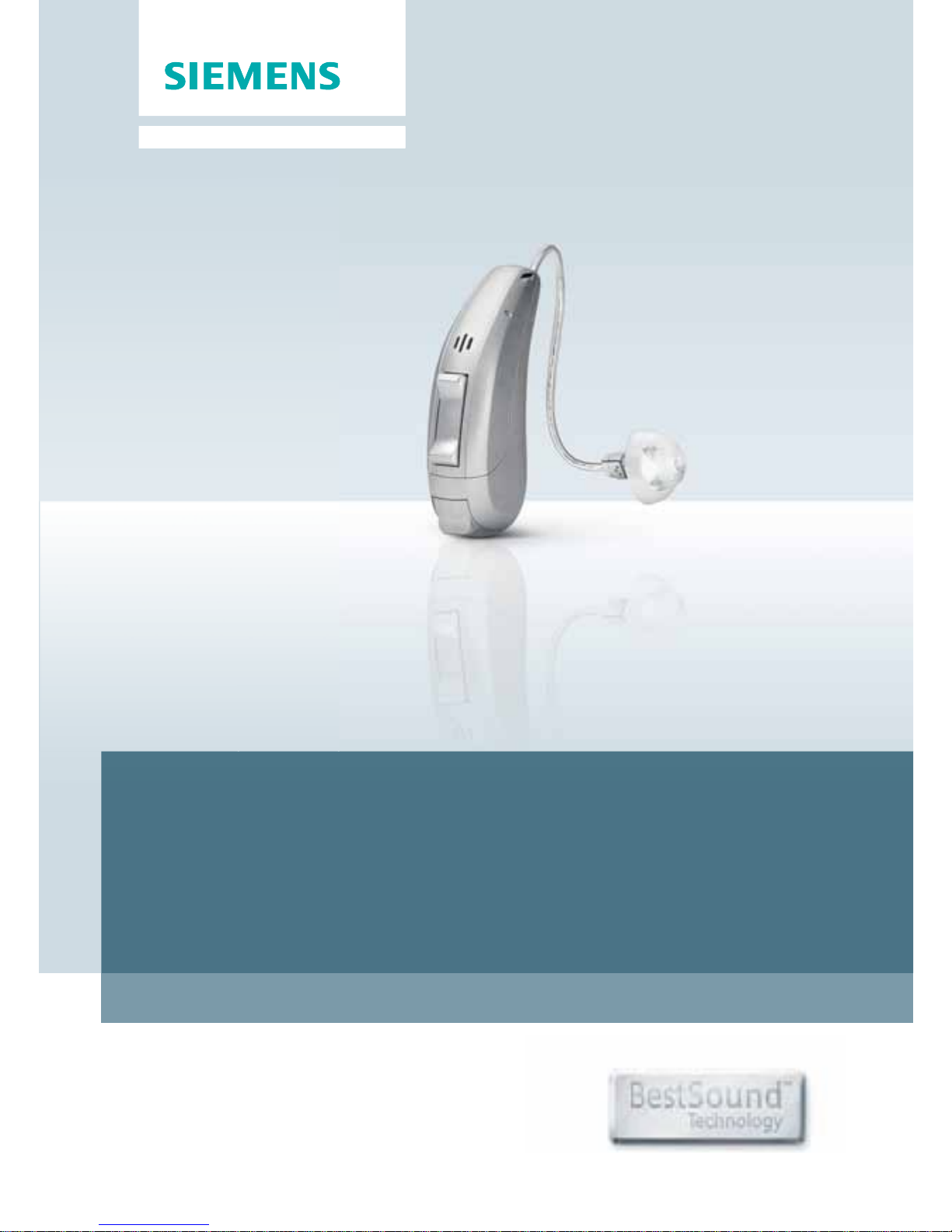
Life sounds brilliant.
www.bestsound-technology.co.uk
Orion™ RIC
User Guide
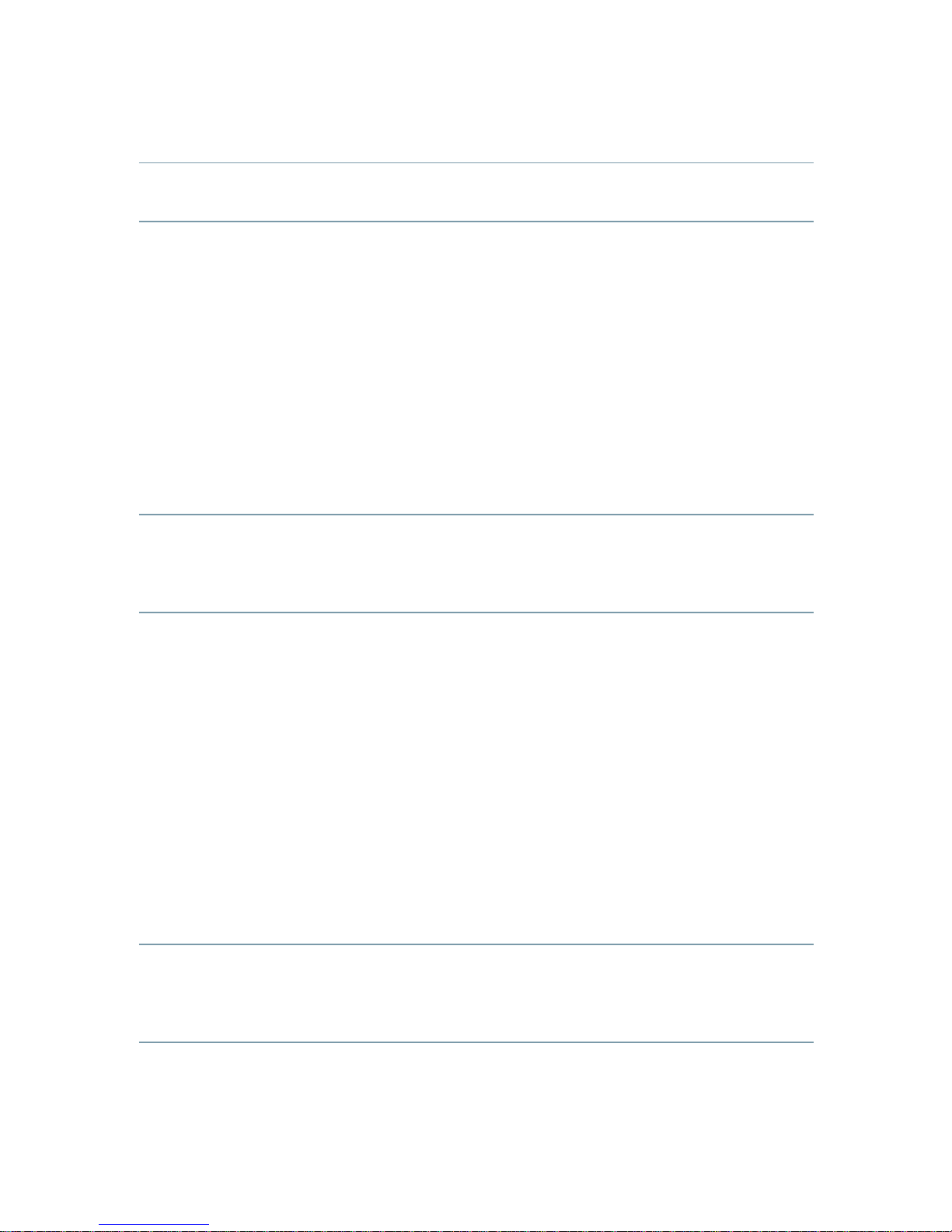
2 Content
Content
Welcome 4
Your hearing instruments 5
Getting to know your hearing instruments 5
Components and names 6
Controls 7
Settings 10
Battery size and ear pieces 11
Service information 12
Batteries 13
Replacing non-rechargeable batteries 13
Daily use 15
Turning on and off 15
Inserting 17
Removing 19
Adjusting the volume 20
Changing the hearing program 20
Further adjustments (optional) 21
Using two hearing instruments (optional) 21
On the phone 22
Telephone program 22
Audio induction loops 23
Telecoil program and remote control 23
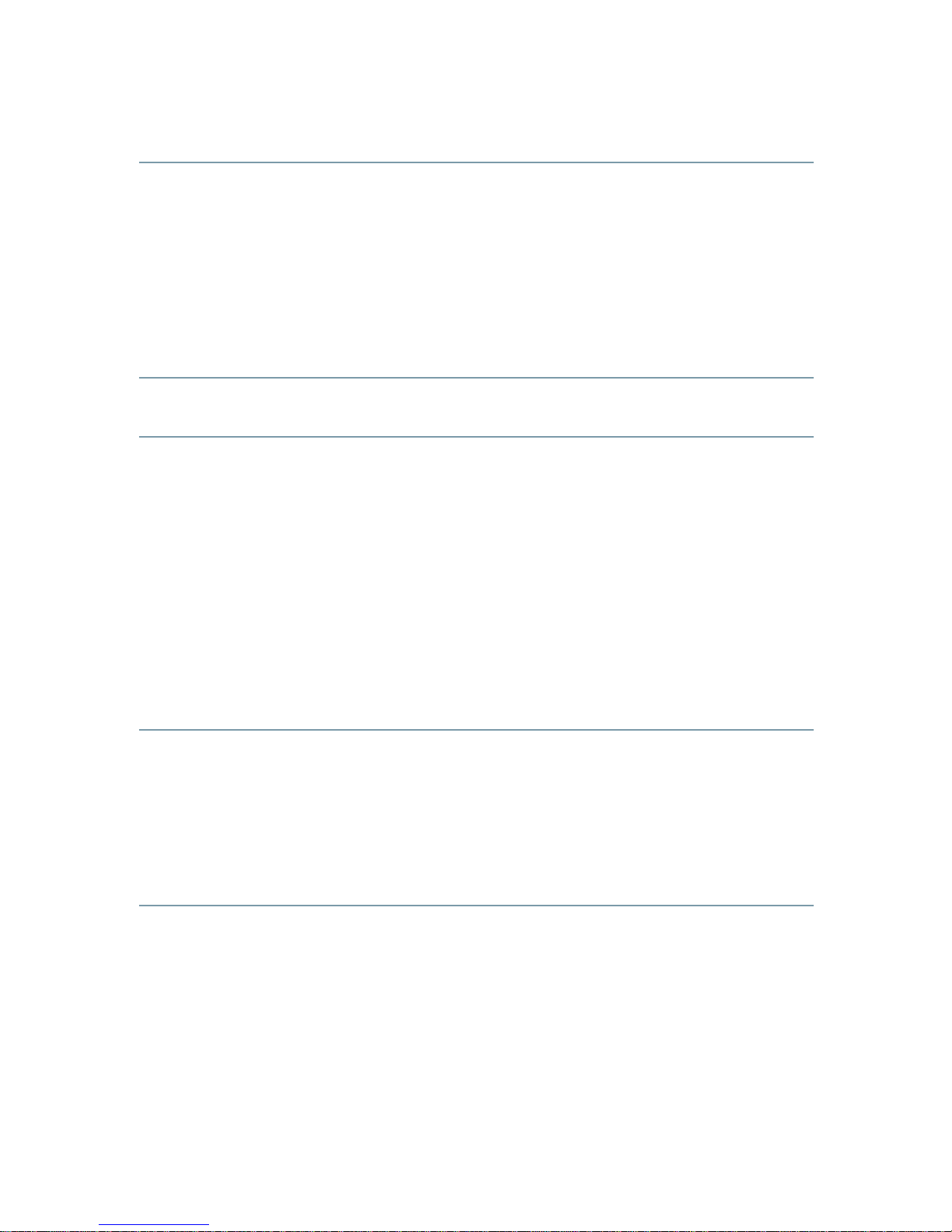
3Content
Maintenance and care 24
Cleaning 24
Drying 25
Storage 25
Exchanging ear pieces 25
Troubleshooting 27
Important information 28
Intended use 28
Explanation of symbols 28
Transport and storage conditions 28
Disposal information 29
Technical information 29
Conformance information 31
Important safety information 32
Personal safety 32
Product safety 34
Tinnitus noiser 35
Country-specific information 39
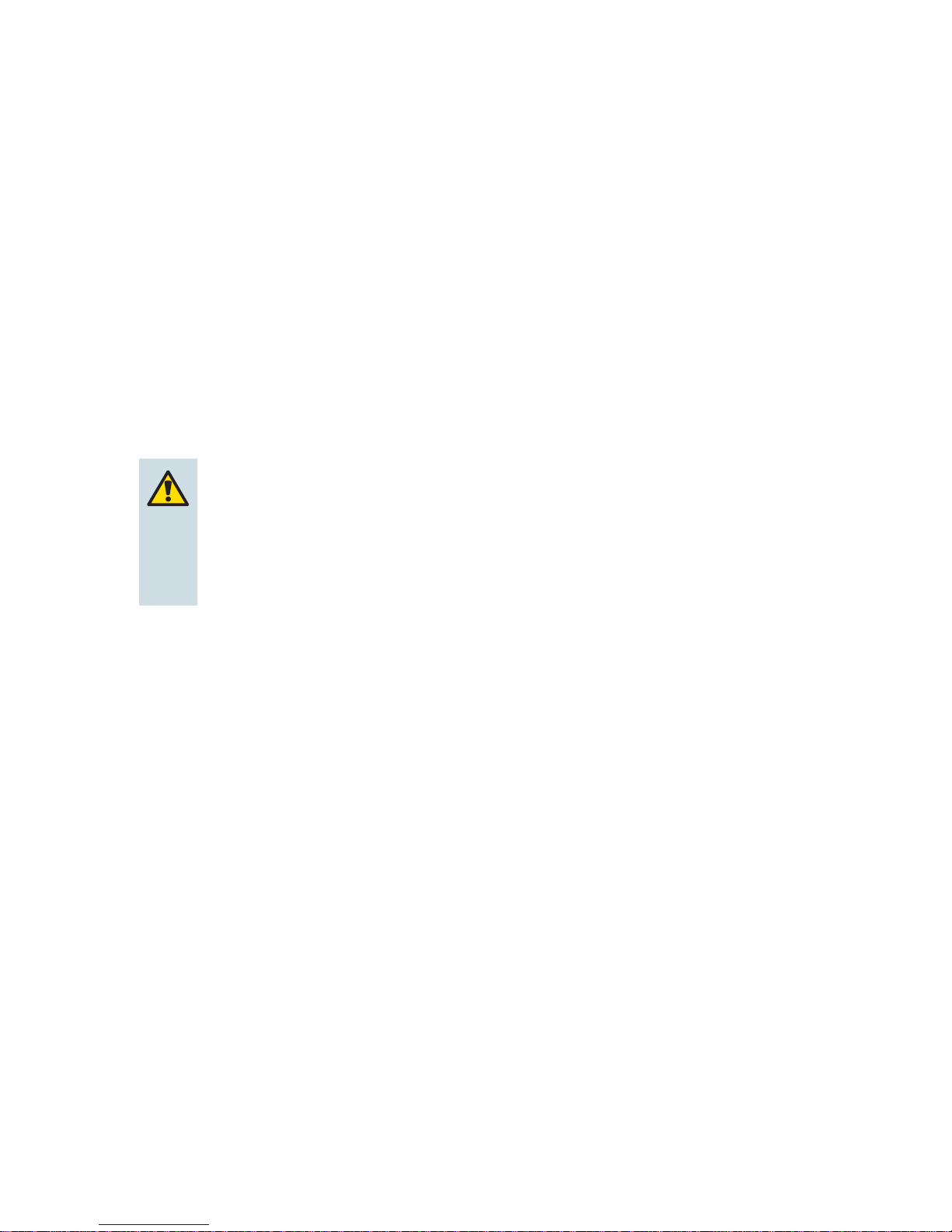
Welcome4
You have chosen one of our hearing instruments, a
reliable partner to accompany you through everday life.
Like everything new, it will take you a little while to
become familiar with it.
This document, along with support from your Hearing
Care Professional, will help you. You will quickly come to
appreciate the advantages and greater quality of life your
hearing instrument offers.
CAUTION
Read this user guide thoroughly and completely
and follow the safety information in this document
to avoid damage or injury.
To benefit most from your hearing instrument, wear it
daily and all day long. Especially after longer periods of
living with hearing loss, a dedicated hearing training is
recommended - with a Hearing Care Professional or at
home.
Welcome
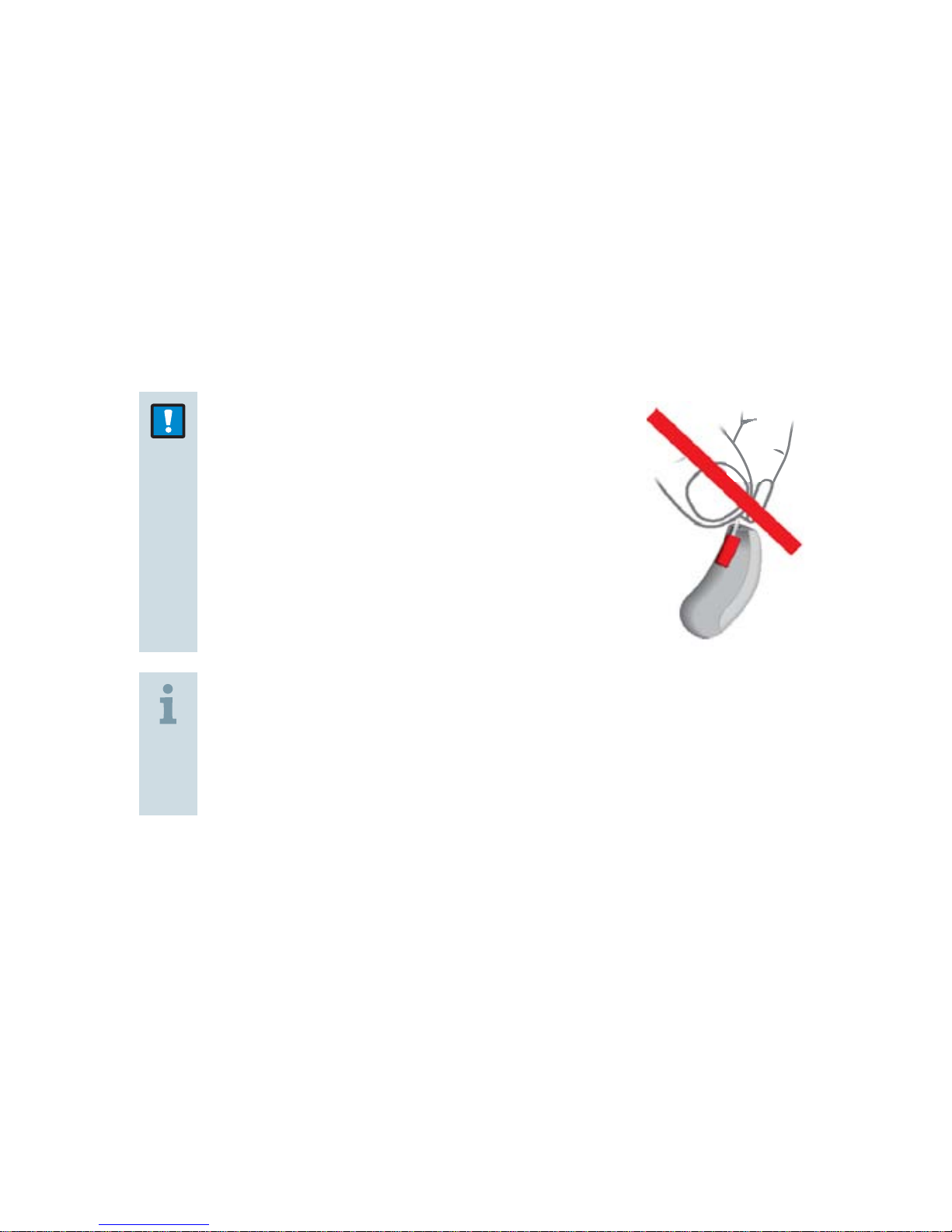
Your hearing instruments 5
Getting to know your hearing instruments
It is recommended to familiarize yourself with your new
hearing instruments. With the instruments in your hand
try using the controls and note their location on the
instrument. This will make it easier for you to feel and
press the controls while wearing the hearing instruments.
NOTICE
X Do not pull the receiver
connection as this could damage
your hearing instruments.
If you have problems pressing the controls of your
hearing instruments while wearing them, you can
ask your Hearing Care Professional about a remote
control option.
Your hearing instruments
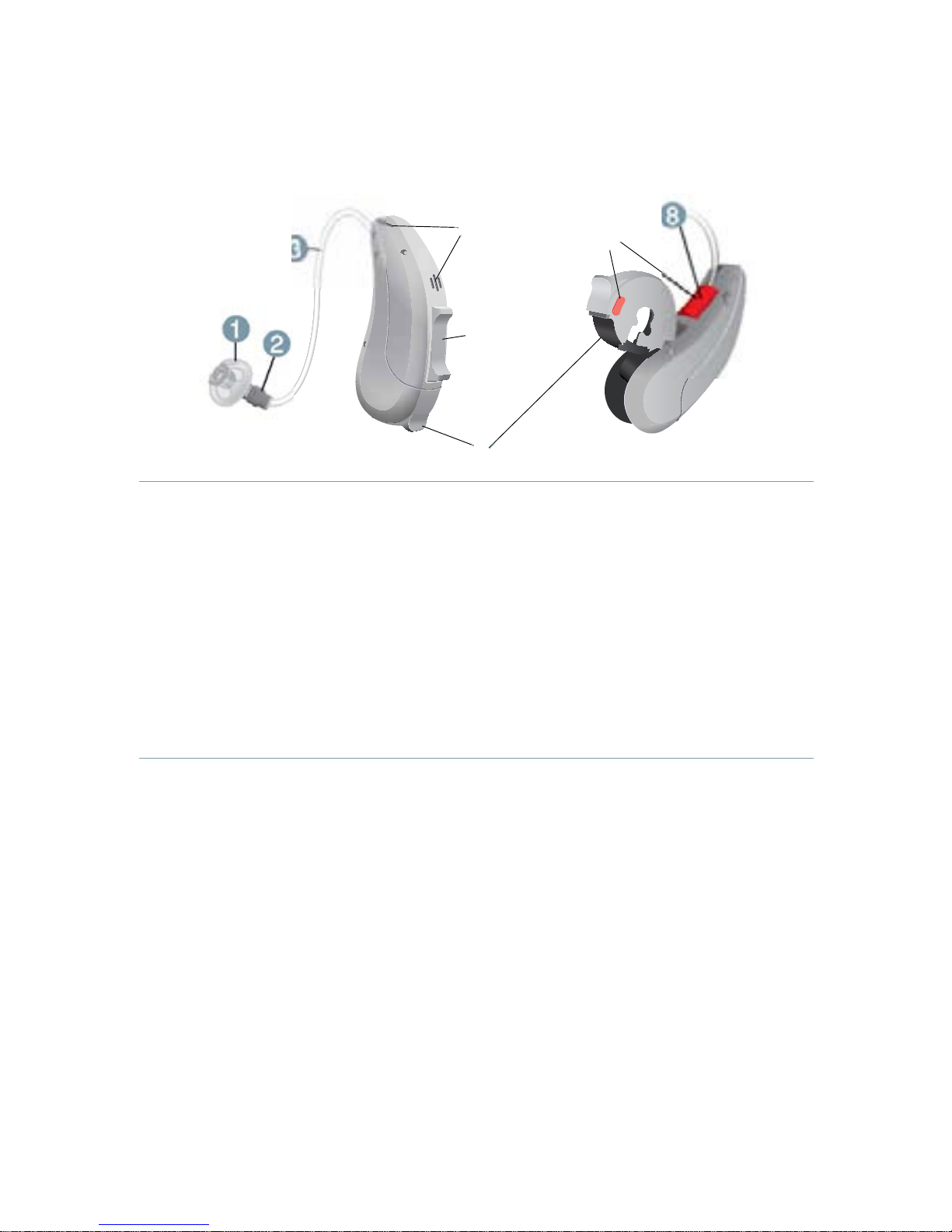
Your hearing instruments6
Components and names
➊ Ear piece
➋ Receiver
➌ Receiver cable
➍ Microphone openings
➎ Rocker switch
➏ Battery compartment
➐ Side indicator
(red = right ear,
blue = left ear)
➑ Receiver connection
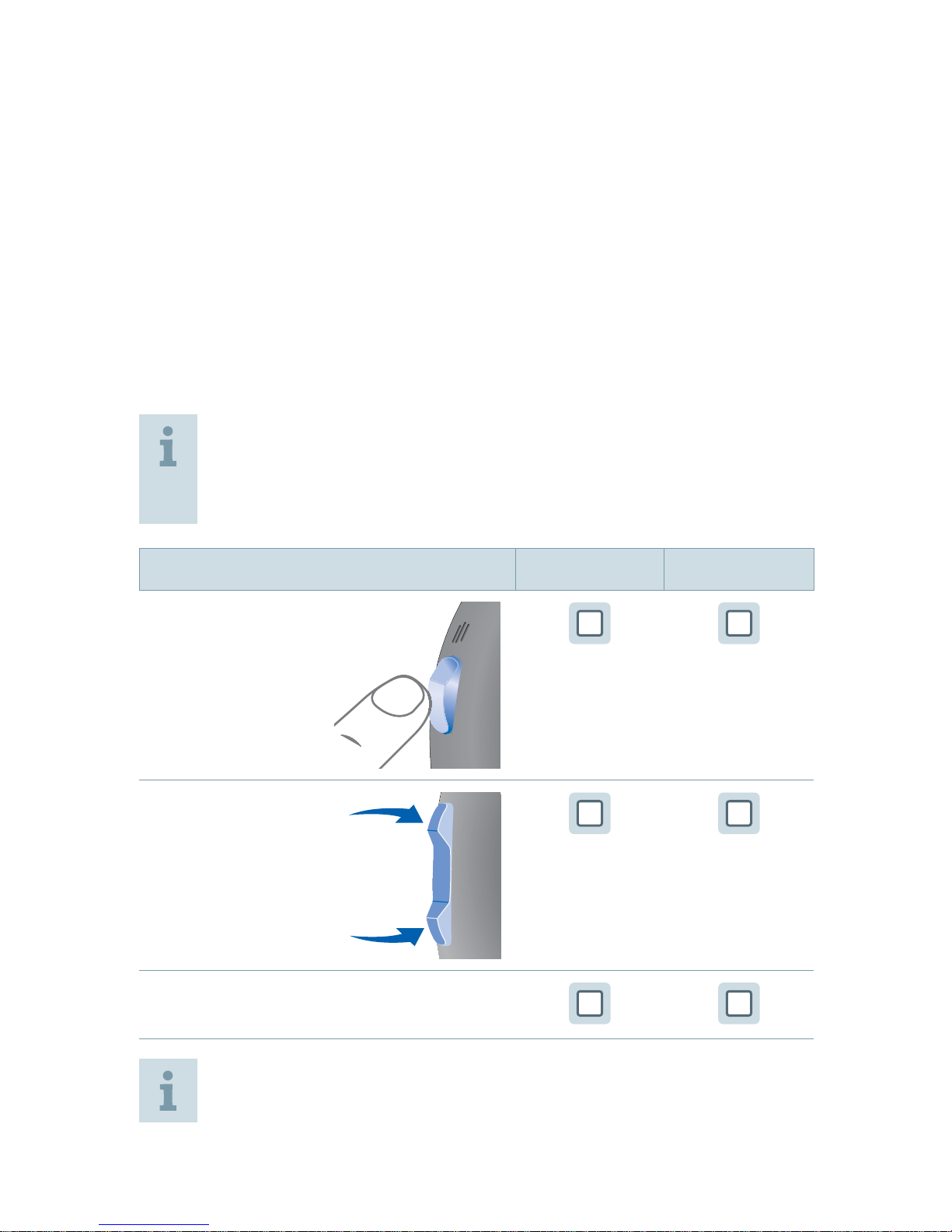
Your hearing instruments 7
Controls
With the controls you can, for example, adjust the volume
or switch hearing programs. Your hearing instruments
either have a push button or a rocker switch – or no
control at all.
The Hearing Care Professional has assigned your desired
functions to the controls.
Ask your Hearing Care Professional to mark your
controls and their functions on the following
pages.
Control Left Right
Push button
Rocker switch
No control
You can also use a remote control.
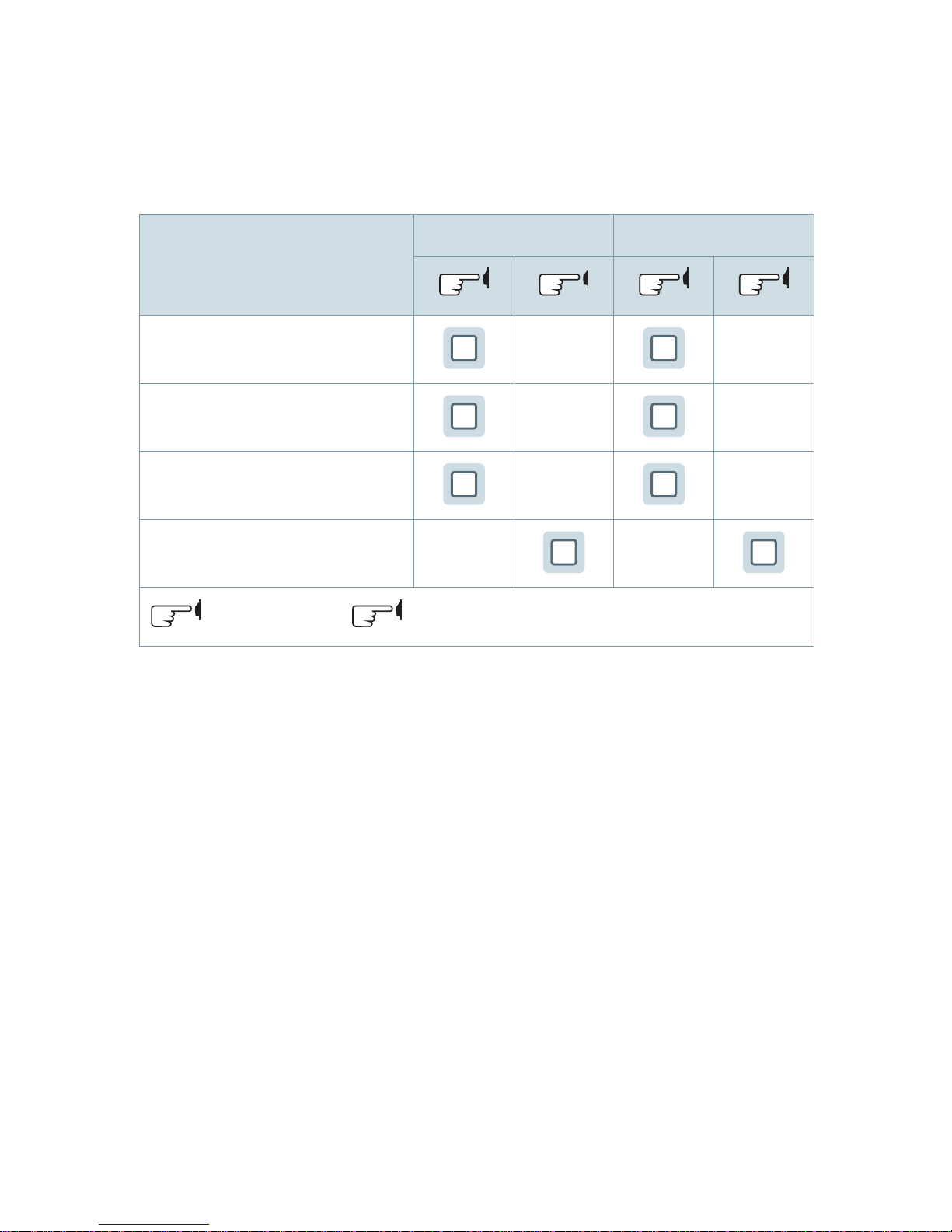
Your hearing instruments8
Push button
Function Left Right
Program change
Volume up
Volume down
Standby/turn on
press briefly,
press 2 seconds

Your hearing instruments 9
Rocker switch
Function Left Right
Program up/down
Volume up/down
Tinnitus noiser level
up/down
Sound balance
Standby/turn on
press briefly,
press 2 seconds,
press 5 seconds
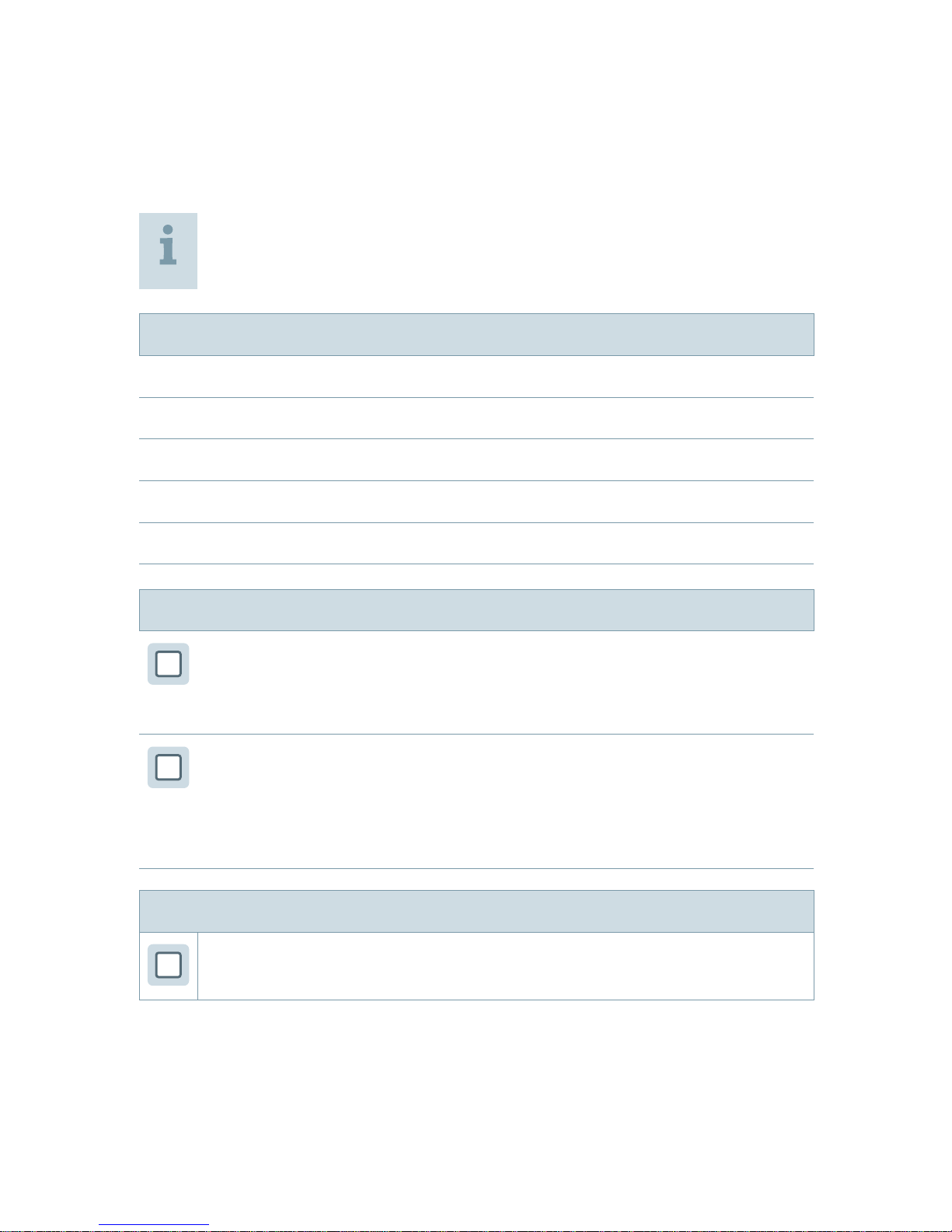
Your hearing instruments10
Settings
Ask your Hearing Care Professional to mark your
individual settings on the following pages.
Hearing programs
1
2
3
4
Read more in section "Changing the hearing program".
Features
Power-on delay enables whistle-free insertion of
hearing instruments.
Read more in section "Turning on and off".
e2e wireless enables simultaneous control of both
hearing instruments.
Read more in section
"Using two hearing instruments".
Accessories
Remote control
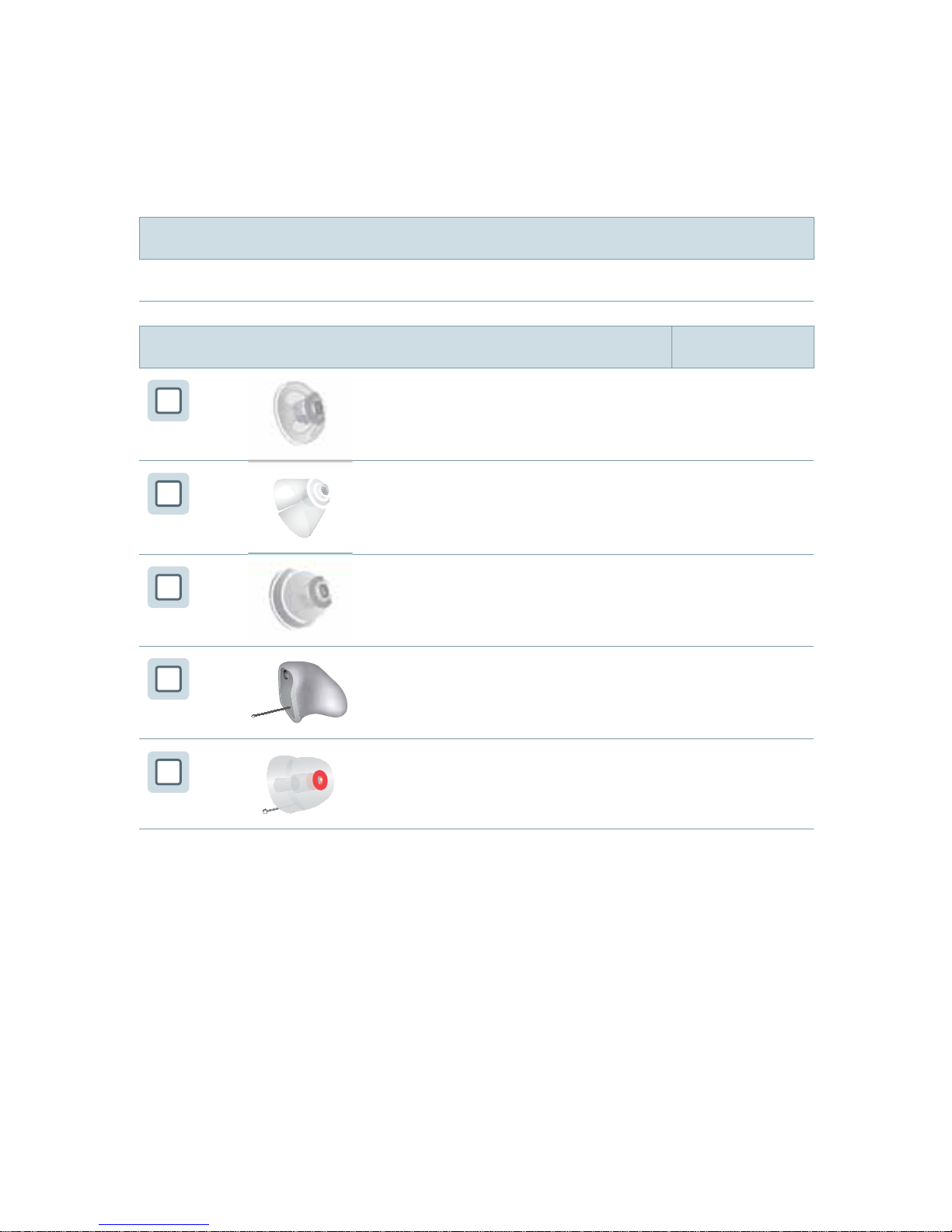
Your hearing instruments 11
Battery size and ear pieces
Batteries
Non-rechargeable (size 312)
Exchangeable ear pieces Size
Click Dome single
(open or closed)
Click Dome semi-open
Click Dome double
Custom shell
Click Mold
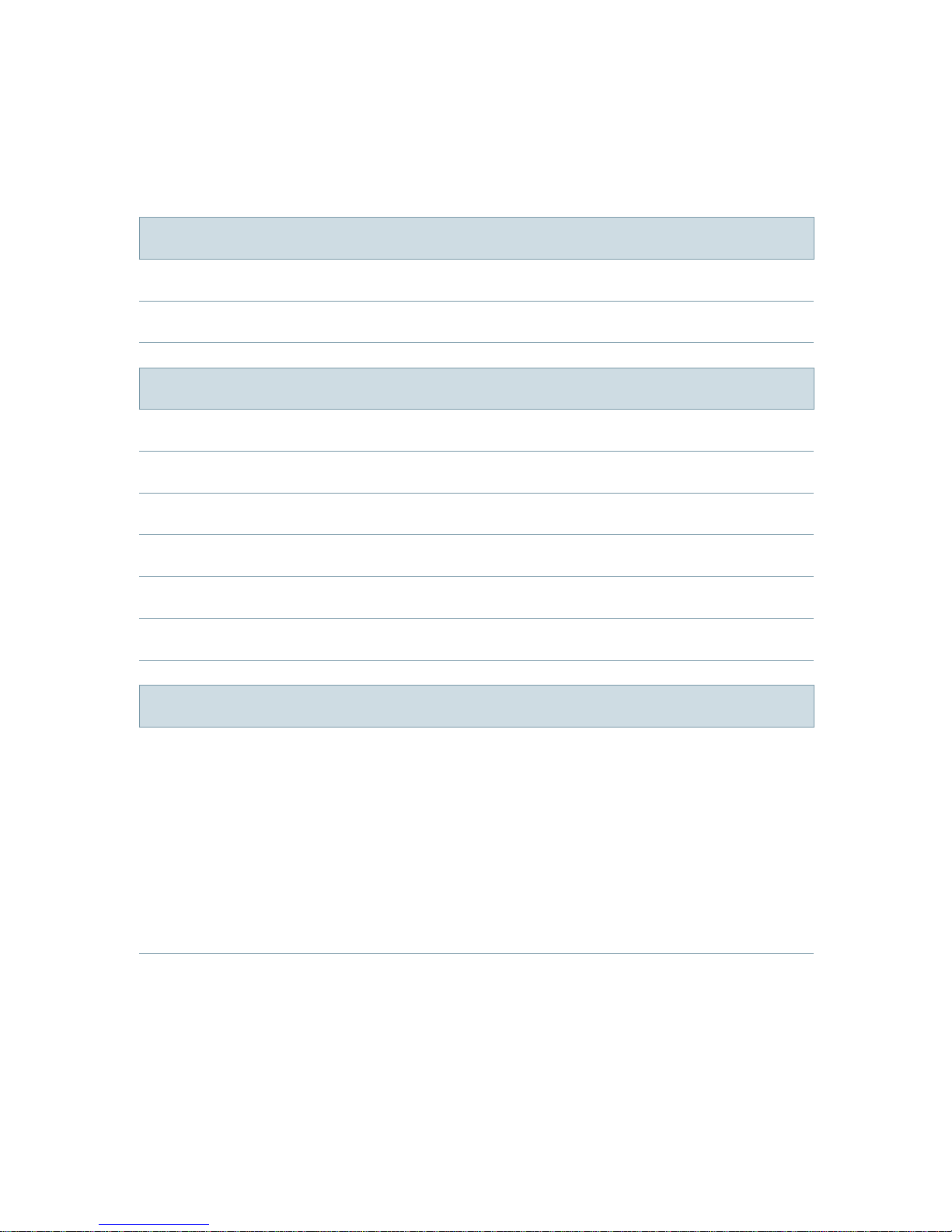
Your hearing instruments12
Service information
Serial numbers
Left:
Right:
Service dates
1:
2:
3:
4:
5:
6:
Your Hearing Care Professional
Date of purchase:
