Siemens OPTISET NI-1200 Operating Manual
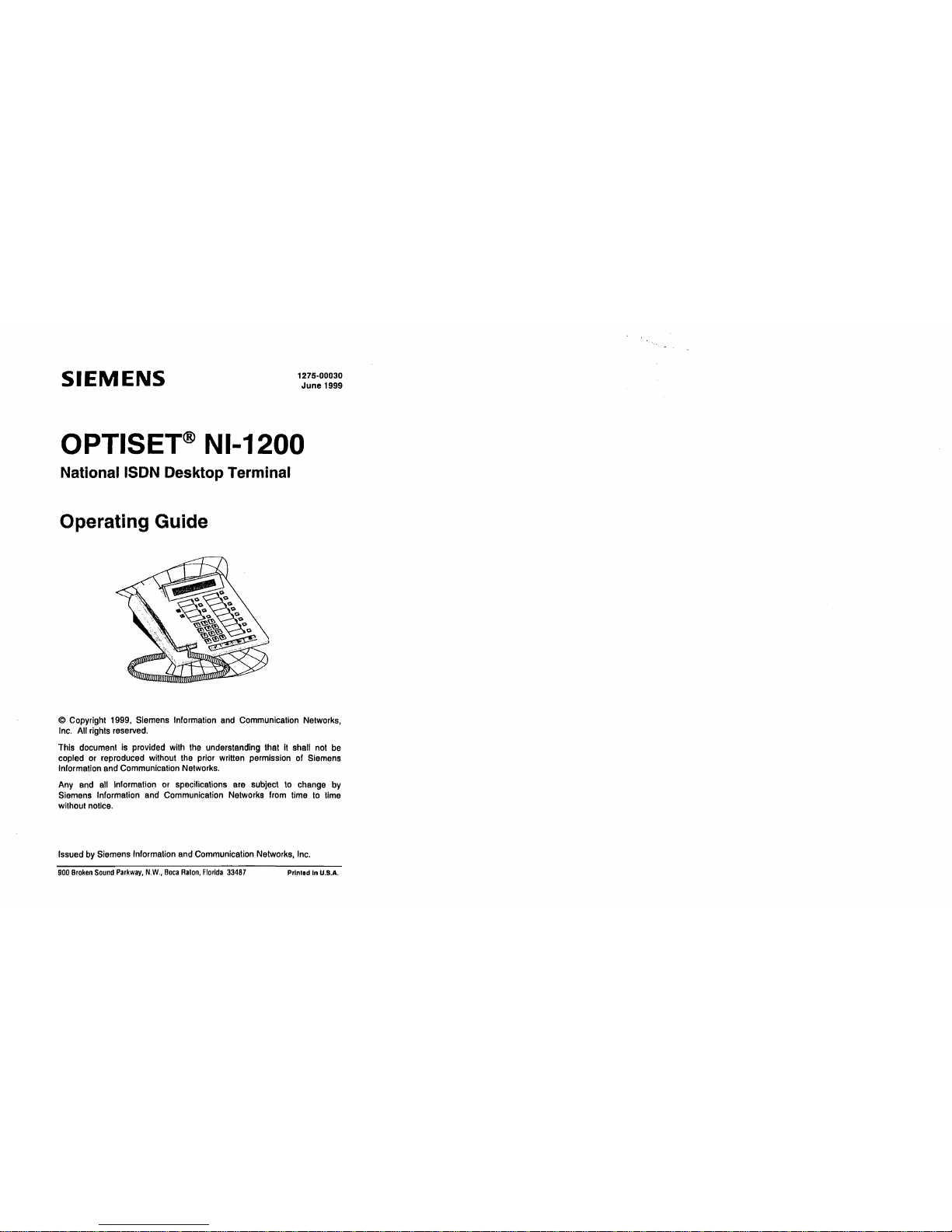
1275·00030
SIEMENS
June 1999
OPTISET@ NI-1200
National ISDN Desktop Terminal
Operating Guide
© Copyright 1999. Siemens Information
and
Communication Networks,
Inc.
All rights reserved.
This document
is
provided with
the
understanding that
it
shall
not
be
copied or reproduced without the prior written permission of Siemens
Information and Communication Networks.
Any
and
all
Information or specifications are subject
to
change by
Siemens Information and Communication Networks from time
to
time
without notice.
Issued
by
Siemens Information and Communication Networks,
Inc.
900
Broken
Sound
Parkway,
NW.,
Boca
Ralon,
Florida
33487
Printed In U.S.A.
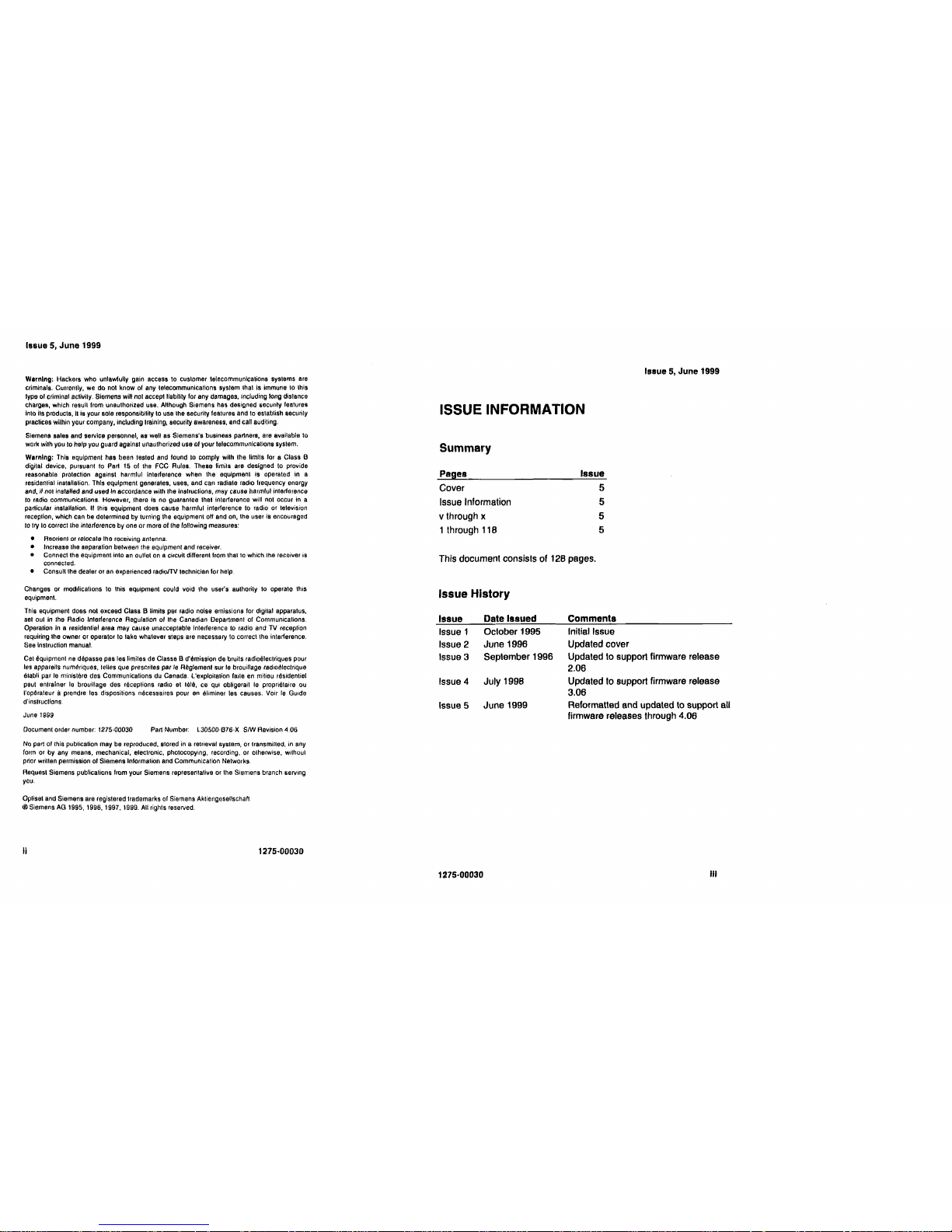
Issue 5,
June
1999
Issue
5,
June
1999
Warning: Hackers who unlawfully gain access
10
customer lelecommunlcalions systems are
criminals. Curronlly,
we
do
nOl
know
of
any telecommunications system thaI is immune to this
Iype
of
criminal aclivily. Siemens will nol acceplliabilily for any damages, including long dislance
charges, which resull from unauthorized use. Although Siemens has designed liecurity features
into ils
prodUCIS,
Ills
your sole responsibility to use the security features and to establish securily
ISSUE INFORMATION
practices wilhin your company, including training, security awareness, and call auditing.
Siemens sales and service personnel, as welt as Siemens's business partners, are available
10
work wilh you to help you guard against unauthorized use
01
your lelecommunlcations system.
Summary
Warning: This equipment has been lesled and found
10
comply wilh Ihe limits for a Class B
digilal device, pursuant to Part
15
of the FCC Rules. These fimils are designed
to
provide
reasonable protection against harmful Inlerference when the eqUipment is operated in a
Pages Issue
residantial installalion. This equipment generales, uses, and can radiale radio frequency enorgy
Cover 5
and,
i/
nOI
installed and used In accordance with the inslructions,
may
cause harmful interlerence
10
radio communications. However, (here is no guarantee Ihet interlerence will not occur in a
Issue Information
5
particular installation.
If this equipment does cause harmful interlerence to radio or television
reception, which can be dotermined by turning the equipment olf and on, the user is encouraged
v through x
5
to
try
10
correct
the
interference
by
one
or
more of lhe fol/owing measures:
1 through 118
5
• Reorient or rolocale tho receiving antenna.
• Increase the separalion between the equipment and receiver.
• Connect the equipment into
an
outlel
on
a circuil dilferenl Irom that
10
which Iha recoiver is
This document consists of 128 pages.
connected.
• Consullthe dealer or
an
experience{j radio/TV technician for help.
Changes or modilications
to
Ihis equipmanl coul{j voi{j the use,'s aUlhority
10
operato this
equipment.
Issue History
This equipment does nol exceed Class B limils per radio noise emissions for digilal apparatus,
sel oul
in
rhe
Radio Interference Regulation
01
the
Canadian Departmenl of Communications.
Operation
In
a residential area may cause unacceptable Interference
to
radio and
TV
receplion
requiring the owner or operator to lake whatever steps are necessa'Y
10
correclthe interference.
See
Inslruction manual.
Cat equipmenl
ne
depasse pas les limites de Classe B d'emission de bruils radioeleclriques pour
les appareils numeriques. tel/es que prescriles par
Ie
Reg/emen' sur
Ie
brouil/age radioelaclrique
elabli par
Ie
ministilro des Communications du Canada. l'exploitation faile
en
milieu residentiel
paut anlrainer
10
brouillage des receptions radio et teltt, ce qui obligerai\
Ie
proprielaire ou
I'operaleur
iI
prendre los disposilions necessairos pour
en
eliminer les causes. Voir
Ie
GUide
d'inslruclions.
June 1999
Document order number:
1275·00030 Part Number: l30500·B76·X
SfW
Revision
406
Issue
Issue 1
Issue 2
Issue 3
Issue 4
Issue 5
Date Issued
October 1995
June 1996
September 1996
July 1998
June 1999
Comments
Initial Issue
Updated cover
Updated to support firmware release
2.06
Updated to support firmware release
3,06
Reformatted and updated to support all
firmware releases through 4.06
No
part
01
this publication may be reproduced, slored in a retrieval syslam, or Iransmilled, in any
(orm
or by any means, mechanical, eleclronic, photocopying, recording, or otherwise, without
prior wrillen permission of Siemens Information and Communication Networks.
Reques' Siemens publicalions from your Siemens representative or the Siemens branch lierving
you.
Oplisel and Siemens are registered lrademarks of Siemens Akliangesellschaf1
®Siemens
AG
1995, 1996, 1997, 1999. All rights reserved.
Ii
1275·00030
1275·00030
III
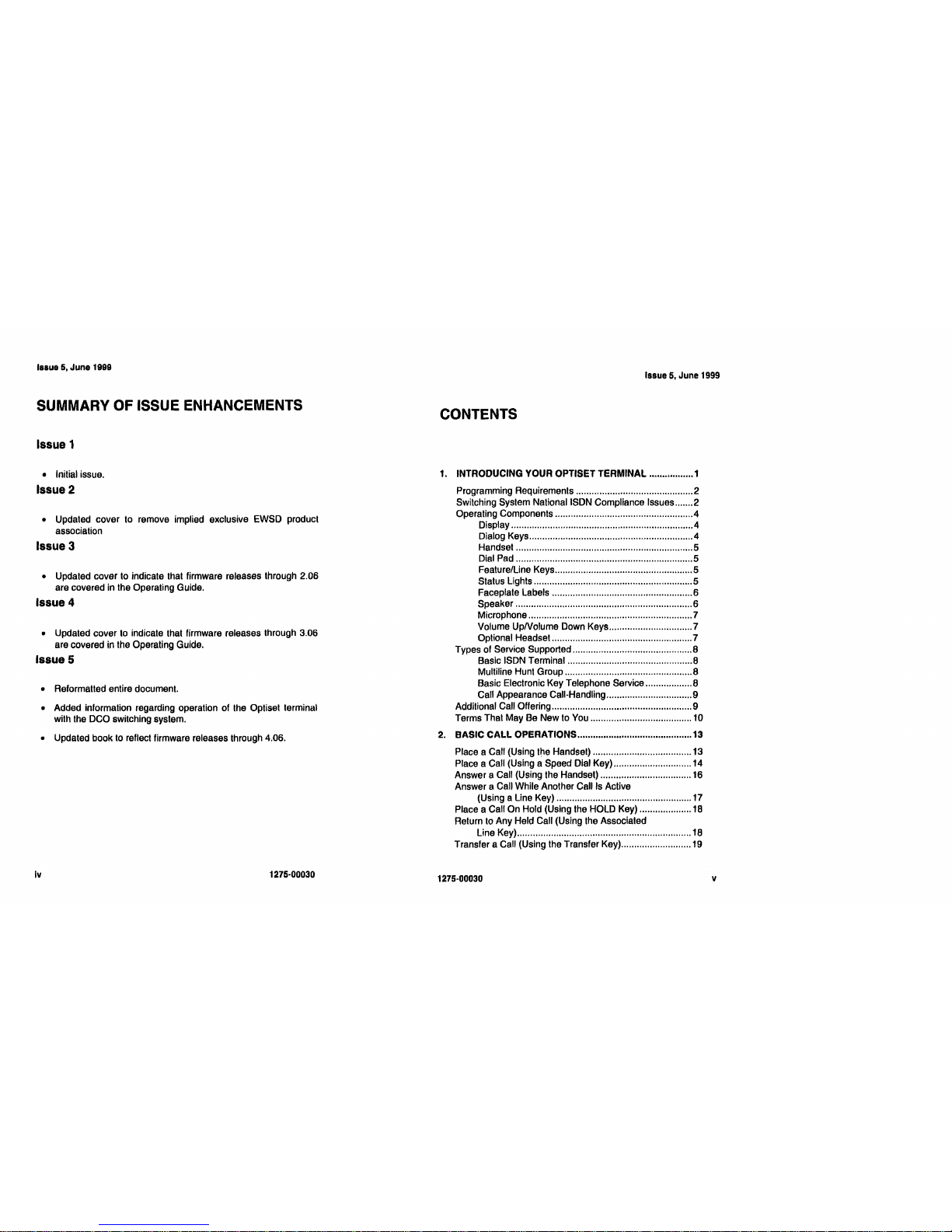
Issue
5,
June
1999
Issue
5,
June
1999
SUMMARY OF ISSUE ENHANCEMENTS
Issue 1
• Initial issue.
Issue 2
• Updated cover to remove implied exclusive EWSD product
association
Issue 3
• Updated cover to indicate that firmware releases through 2.06
are covered in the Operating Guide.
Issue 4
• Updated cover
to
indicate that firmware releases through 3.06
are covered in the Operating Guide.
Issue 5
• Reformalled entire document.
• Added information regarding operation of the Optiset terminal
with the DCO switching system.
• Updated book to reflect firmware releases through 4.06.
Iv 1275·00030
CONTENTS
1.
INTRODUCING YOUR OPTISET TERMINAL 1
Programming Requirements 2
Switching System
NalionallSDN
Compliance Issues 2
Operating Components
..4
Display 4
Dialog Keys 4
Handset 5
Dial Pad 5
Feature/Line Keys 5
Status Lights 5
Faceplate Labels 6
Speaker 6
Microphone 7
Volume
UpNolume
Down Keys 7
Optional Headset 7
Types of Service Supported 8
Basic ISDN Terminal 8
Multiline Hunt Group 8
Basic Electronic Key Telephone Service 8
Call Appearance Call-Handling 9
Additional Call Offering 9
Terms That May Be New to You 10
2.
BASIC CALL OPERATIONS
13
Place a Call (Using the Handset) 13
Place a Call (Using a Speed Dial Key) 14
Answer a Call (Using the Handset) 16
Answer a Call While Another Call Is Active
(Using a Line Key) 17
Place a Call On Hold (Using the HOLD Key) 1
B
Return to Any Held Call (Using the Associated
Line Key)
1B
Transfer a Call (Using the Transfer Key) 19
1275-00030
v
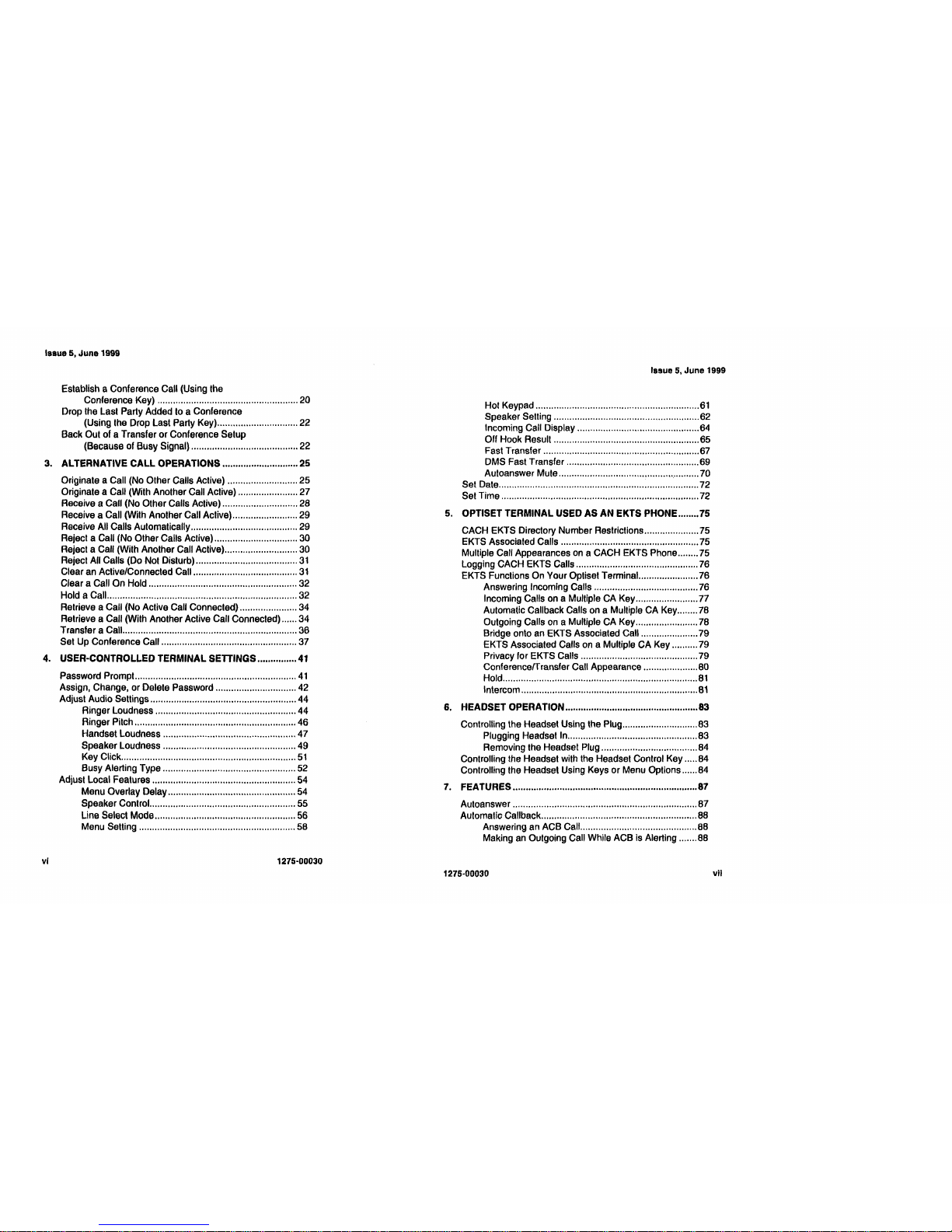
Issue
5,
June 1999
Issue
5, June 1999
Establish a Conference Call (Using the
Conference Key)
20
Drop the Last Party Added to a Conference
(Using the Drop Last Party Key)
22
Back Out of a Transfer or Conference Setup
(Because of Busy Signal)
22
3. ALTERNATIVE
CALL
OPERATIONS 25
Originate a Call (No Other Calls Active)
25
Originate a Call (With Another Call Active)
27
Receive a Call (No Other Calls Active) 28
Receive a Call (With Another Call Active)
29
Receive All Calls Automatically
29
Reject a Call (No Other Calls Aclive) 30
Reject a Call (With Another Call Active) 30
Reject All Calls (Do Not Disturb)
31
Clear an Active/Connected Call
31
Clear
a Call On Hold 32
Hold a Call 32
Retrieve a Call (No Active Call Connected) 34
Retrieve a Call (With Another Active Call Connected) 34
Transfer a Call 36
Set Up Conference Call 37
4. USER-CONTROLLED TERMINAL SETTINGS
41
Password Prompt
41
Assign, Change, or Delete Password 42
Adjust Audio Settings 44
Ringer Loudness 44
Ringer Pitch 46
Handset Loudness 47
Speaker Loudness 49
Key Click
51
Busy Alerting Type 52
Adjust Local Features 54
Menu Overlay Delay 54
Speaker Control. 55
Line Select Mode 56
Menu Setting 58
Hot Keypad
61
Speaker Setting 62
Incoming Call Display 64
Off Hook Result 65
Fast Transfer 67
OMS Fast Transfer
69
Autoanswer Mute 70
Set Date 72
Set Time 72
5. OPTISET TERMINAL USED AS AN EKTS PHONE 75
CACH EKTS Directory Number Restrictions 75
EKTS Associated Calls 75
Multiple Call Appearances
on
a CACH EKTS Phone 75
logging
CACH EKTS Calls 76
EKTS Functions On Your Optiset
TerminaL
76
Answering Incoming Calls 76
Incoming Calls on a Multiple CA Key 77
Automatic Callback Calls on a Multiple CA Key 78
Outgoing Calls
on
a Multiple CA Key 78
Bridge onto an EKTS Associated Call 79
EKTS Associated Calls on a Multiple CA Key 79
Privacy for EKTS Calls 79
ConferencefTransfer Call Appearance 80
Hold
81
Intercom
81
6.
HEADSET OPERATION 83
Controlling the Headset Using the Plug 83
Plugging Headset In 83
Removing the Headset
P,ug
84
Controlling the Headset with the Headset Control Key 84
Controlling the Headset Using Keys or Menu Options 84
7.
FEATURES 87
Autoanswer 87
Automatic Callback 88
Answering an ACB Call 88
Making
an
Outgoing Call While ACB is Alerting 88
1275-00030
1275·00030
vII
vi
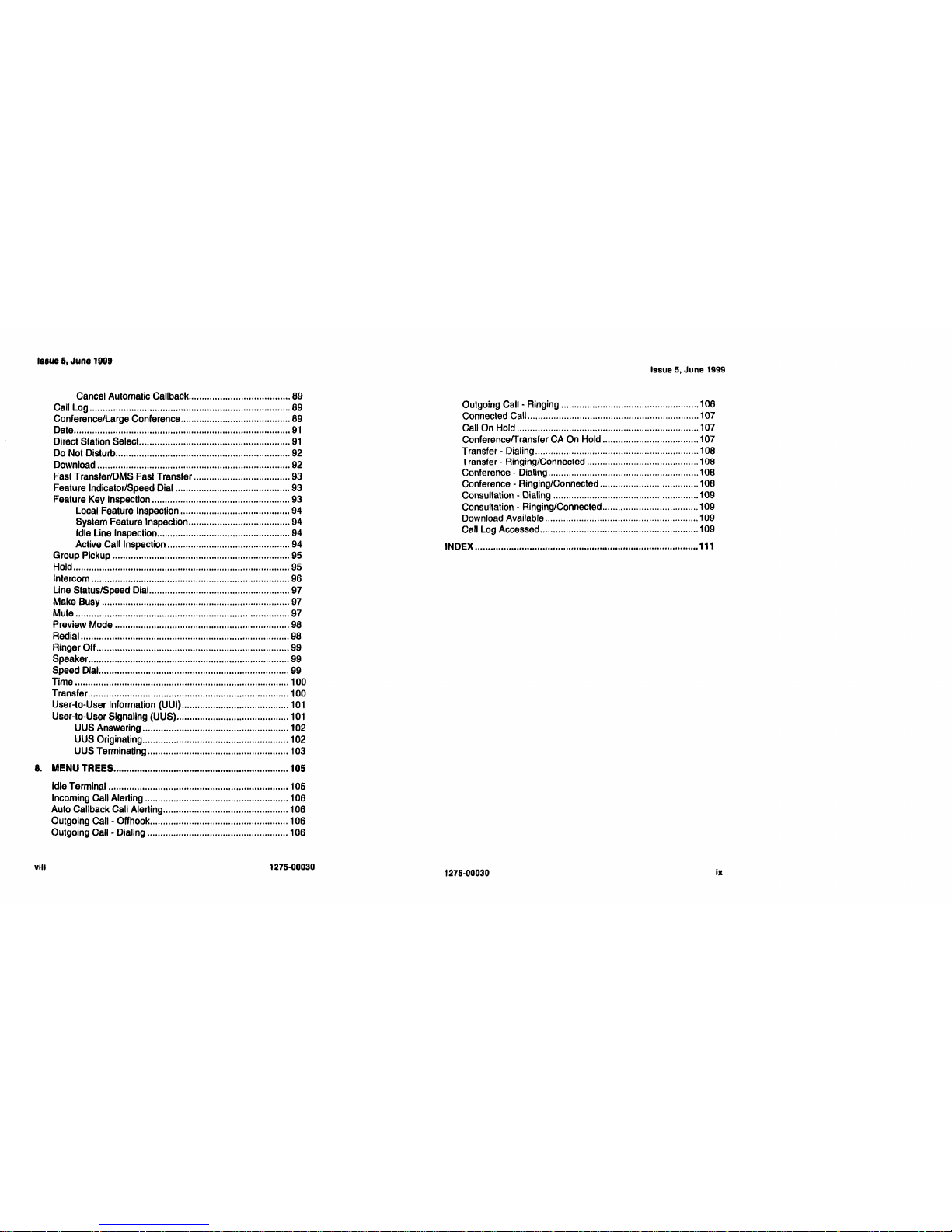
Issue
5,
June 1999
Cancel Automatic Callback
89
Call Log
89
Conference/Large Conference
89
Date
91
Direct Station
Select
91
Do
Not Disturb 92
Download 92
Fast Transfer/OMS Fast Transfer 93
Feature Indicator/Speed Dial 93
Feature Key Inspection 93
Local Feature Inspection 94
System Feature Inspection 94
Idle Line Inspection 94
Active Call Inspection 94
Group Pickup 95
Hold 95
Intercom 96
Line Status/Speed Dial. 97
Make Busy 97
Mute 97
Preview Mode 98
Redial 98
Ringer Off
99
Speaker 99
Speed Dial 99
Time 100
Transfer 100
User-to-User Information (UUI)
101
User-lo-User Signaling (UUS)
101
UUS Answering 102
UUS Originating 102
UUS Terminating 103
8.
MENU
TREES
105
Idle Terminal 105
Incoming Call Alerting 106
Auto Callback Call Alerting 106
Outgoing
Call·
Offhook 106
Outgoing Call - Dialing 106
Outgoing Call - Ringing
Connected Call
Call On Hold
Conferenceffransfer CA On Hold
Transfer - Dialing
Transfer - Ringing/Connected
Conference - Dialing
Conference - Ringing/Connected
Consultation - Dialing
Consultation - Ringing/Connected
Download Available
Call Log Accessed
INDEX
Issue
5,
June 1999
106
107
107
107
108
108
108
108
109
109
109
109
111
1275-00030
1275·00030
Ix
viii
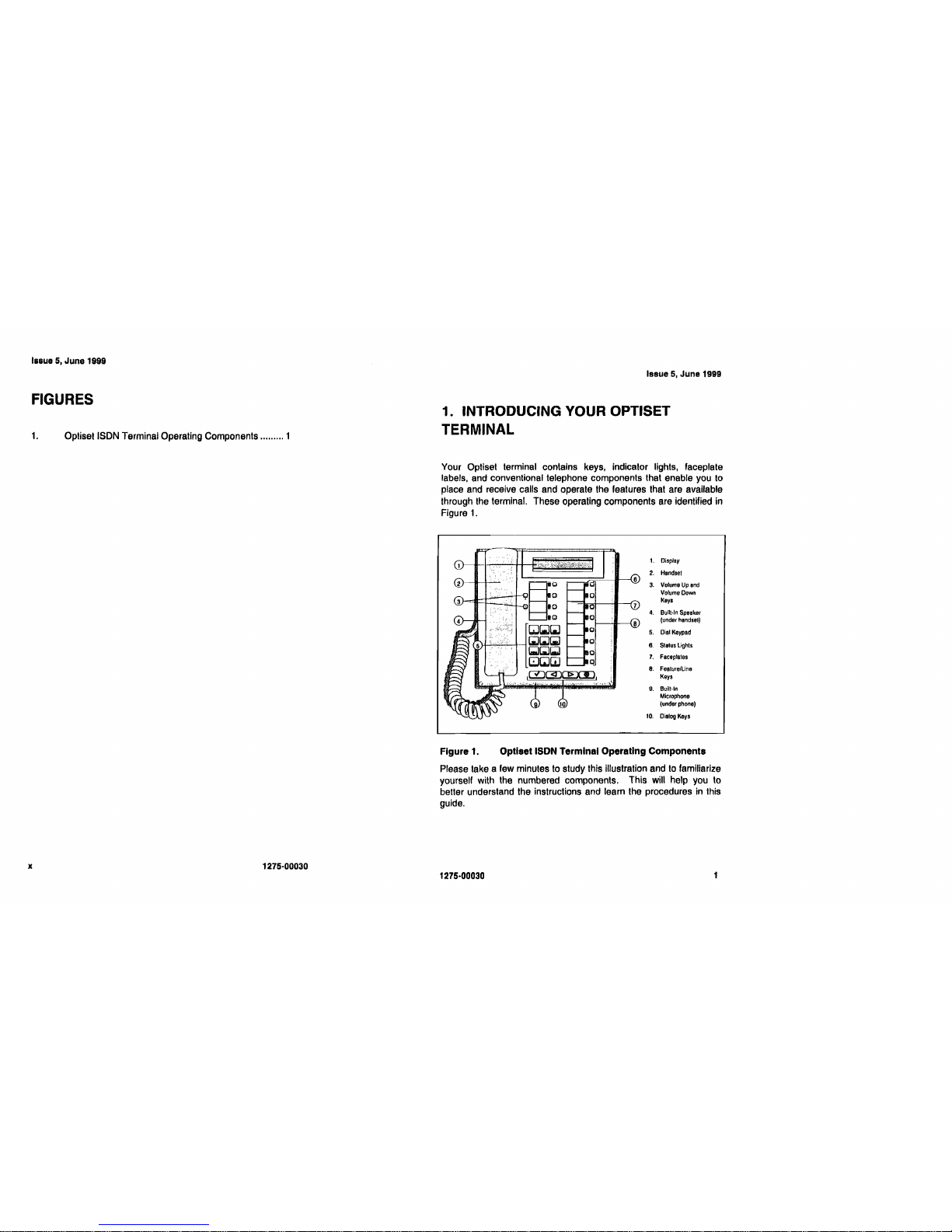
Issue
5,
June
1999
Issue
5,
June 1999
FIGURES
1.
OplisetlSDN Terminal Operating Components ......... 1
1. INTRODUCING YOUR OPTISET
TERMINAL
Your Optiset terminal contains keys, indicator lights, faceplate
labels, and conventional telephone components that enable you
to
place and receive calls and operate the features that are available
through the terminal. These operating components are identified in
Figure
1.
\0
t:n;!:
:-.
:b:;4ki:t{::~i1~;~:ii~,~~r'
~
iO
....
....
0
~
10
10
~(;J[&J
)I"
. , I
[&J[&J[&]
..
..,.,
(;;J(;)(;l
l::J~UJ
[~:)cS:)(:~:XIJ
1.
Display
2.
Handset
3.
Volume
Up
end
Volume
Down
Keys
4.
Built·ln Speaker
(under hendsel)
5.
Diel
Keypad
6.
Slelus lights
7.
Faceplates
8.
Feature/Line
Keys
9.
Buill·ln
Microphone
(under phone)
10.
Dialog
Keys
Figure
1.
Optlset
ISDN
Terminal Operating Components
Please take a few minutes to study this illustration and
to
familiarize
yourself with the numbered components. This will help you to
beller understand the instructions and learn the procedures in this
guide.
x
1275·00030
1275·00030
1
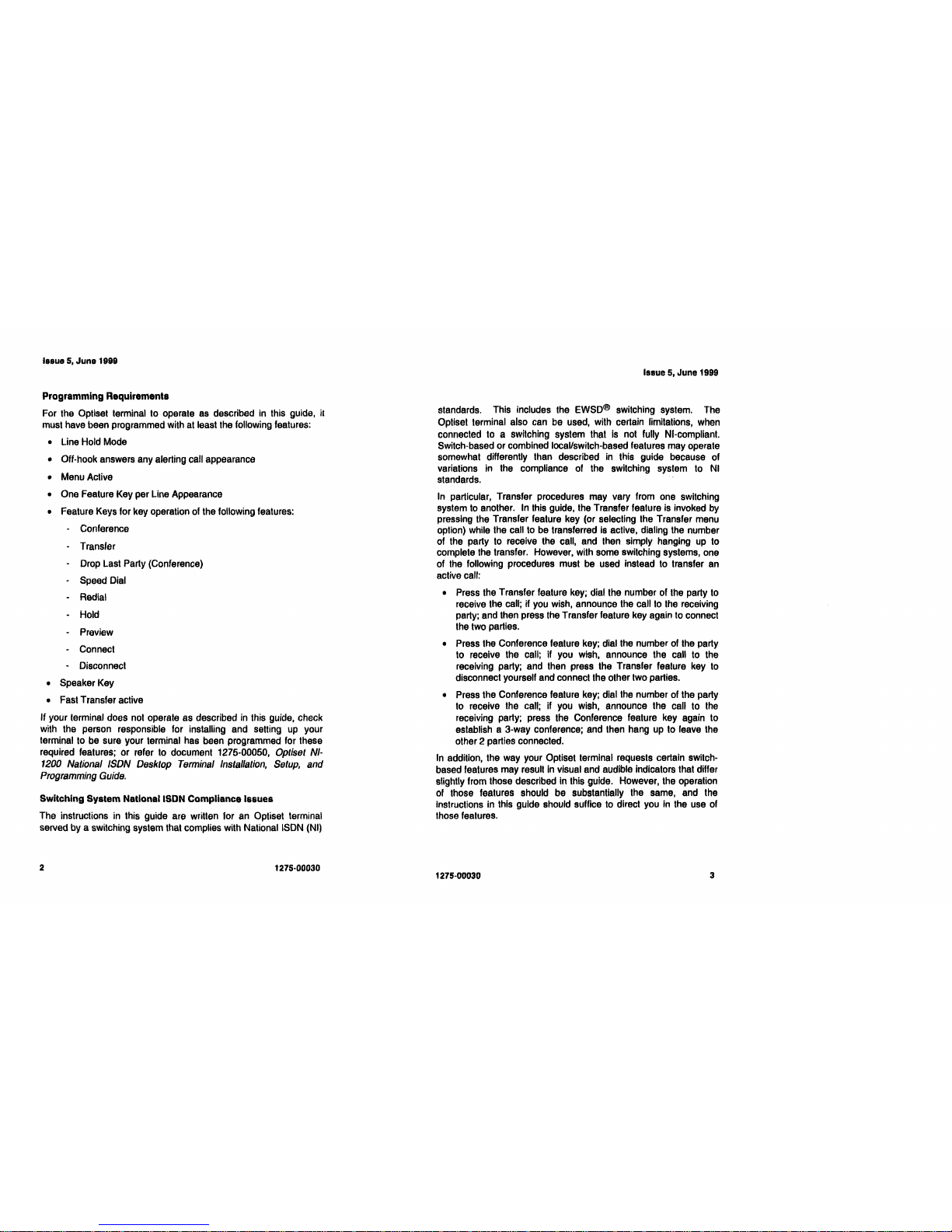
Issue
5,
June
1988
Programming Requirements
For the Optiset terminal to operate
as
described
in
this guide, il
must have been programmed with at least the following features:
• Line Hold Mode
• Off-hook answers any alerting call appearance
• Menu Active
• One Feature Key per Line Appearance
• Feature Keys for key operation of the following features:
- Conference
• Transfer
- Drop Last Party (Conference)
- Speed Dial
• Redial
- Hold
- Preview
- Connect
• Disconnect
• Speaker Key
• Fast Transfer active
If your terminal does not operate as described
in
this guide, check
with the person responsible for installing and setting
up
your
terminal to be sure your terminal has been programmed for these
reqUired features; or refer to document 1275-00050,
Optiset
NI-
1200
National ISDN Desktop Terminal Installation,
Setup,
and
Programming
Guide.
Switching System National ISDN Compliance Issues
The instructions
in
this guide are written for an Optiset terminal
served by a switching system that complies with National ISDN (N!)
Issue
5,
June 1999
standards. This includes the
EWSD@
switching system. The
Optiset terminal also can be used, with certain limitations, when
connected to a switching system that
Is
not fully NI-compliant.
Switch-based or combined local/switch-based features may operate
somewhat differently than described
in
this guide because of
variations
in
the compliance
of
the switching system to Nl
standards.
In
particular, Transfer procedures may vary from one switching
system
to
another.
In
this guide, the Transfer feature is invoked
by
pressing the Transfer feature key (or selecting the Transfer menu
option) while the call to be transferred is active, dialing the number
of the party to receive the call, and then simply hanging
up
to
complete the transfer. However, with some switching systems, one
of the following procedures must
be
used instead to transfer an
active call:
• Press the Transfer feature key; dial the number of the party to
receive the call; if you wish, announce the call to
the
receiving
party; and then press the Transfer feature key again to connect
the two parties.
• Press the Conference feature key; dial the number of the party
to receive the call; if you wish, announce the call to the
receiving party; and then press the Transfer feature key to
disconnect yourself and connect the other two parties.
• Press the Conference feature key; dial
the
number of the party
to receive the call; if you wish, announce the call to
the
receiving party; press the Conference feature key again to
establish a 3-way conference; and then hang
up
to leave the
other 2 parties connected.
In
addition, the way your Optiset terminal requests certain
sWitch-
based features may result
in
visual and audible indicators that differ
slightly from those described
in
this guide. However, the operation
of
those features should be substantially the same, and the
Instructions
in
this guide should suffice
to
direct you
in
the use of
those features.
2
1275-00030
1275-00030
3
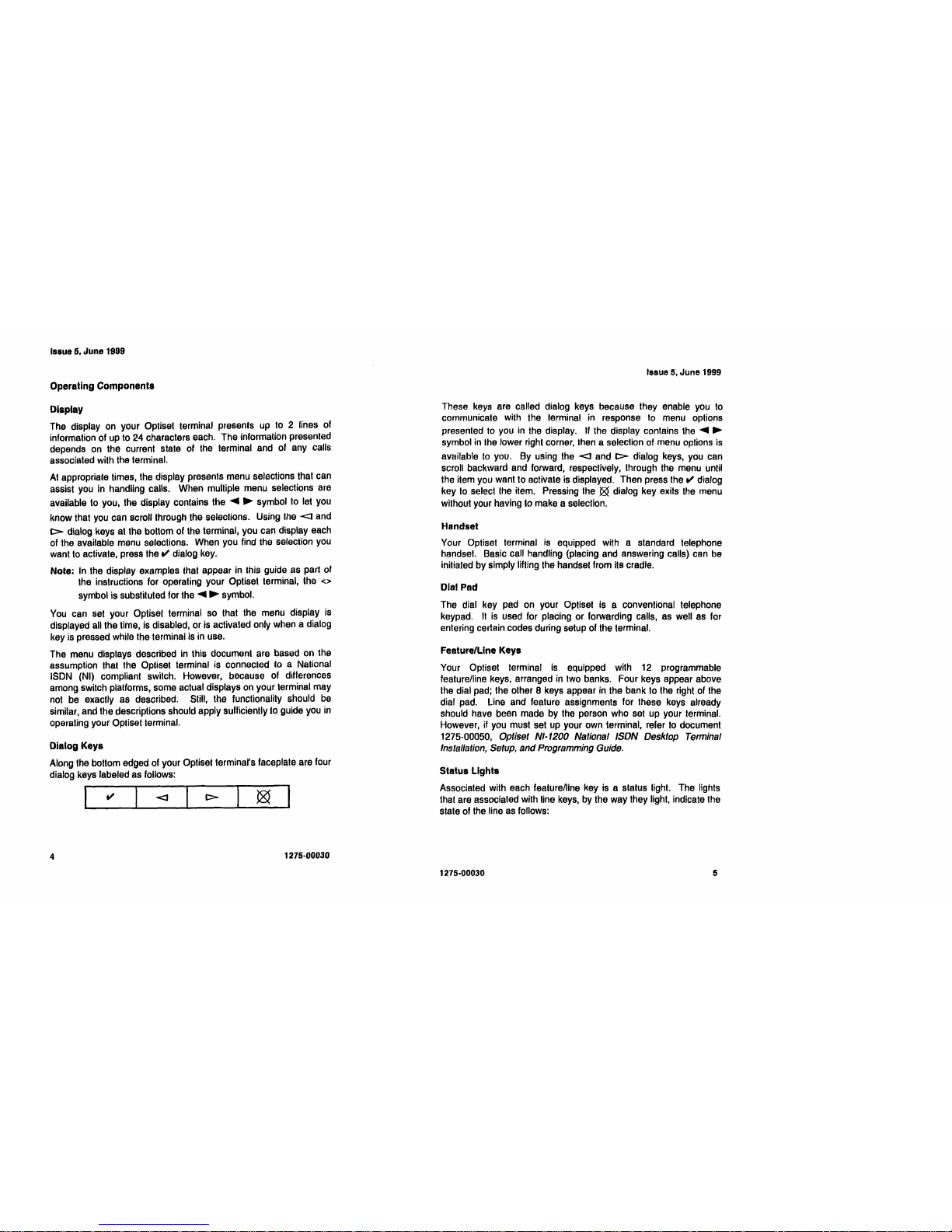
Issue 6,
June
1999
Operating Components
Display
The display
on
your Optiset terminal presents up to 2 lines of
information of up to 24 characters each. The information presented
depends on the current state of
the
terminal and of any calls
associated with the terminal.
At
appropriate times, the display presents menu selections that can
assist you
in
handling calls. When multiple menu selections are
available to you, the display contains the
~
..
symbol to let you
know that
you
can scroll through the selections. Using
the
<::]
and
t>
dialog keys at the bottom of the terminal, you can display each
of the available menu selections. When you find
the
seleclion
you
want
to
activate, press the
t/
dialog
key.
Note:
In
the display examples Ihat appear
in
Ihis guide as part of
the instructions for operating your Optiset terminal, the
<>
symbol is substituted for the ~ ..
symbol.
You
can set your Optiset terminal so that the menu display
is
displayed all the time,
is
disabled, or is activated only when a dialog
key is pressed while the terminal
is
in
use.
The menu displays described
in
this document are based on the
assumption thaI the Oplisel terminal is connecled
to
a Nalional
ISDN (NI) compliant
switCh.
However, because of differences
among switch platforms, some actual displays on your terminal may
not be exactly as described. Still, the functionality should
be
similar, and the descriptions should apply sufficiently
to
guide you
in
operating your Opliset terminal.
Dialog Keys
Along
the
bottom edged of your Optiset terminal's faceplate are four
dialog keys labeled as follows:
I I I
t>
I
~
I
t/
<::]
Issue
5,
June 1999
These keys are called dialog keys because they enable
you
to
communicate with the terminal
in
response to menu oplions
presented to you
in
the display. If the display contains the ~ ..
symbol
in
Ihe lower right corner, Ihen a selection of menu options
is
available
to
you. By using the
<::]
and
t>
dialog keys, you can
scroll backward and forward, respectively, through
the
menu until
the item you want to activate is displayed. Then press the
t/
dialog
key
to
select
the
item. Pressing the ~ dialog key exits
the
menu
without your having to make a selection.
Handset
Your Optiset terminal
is
equipped with a standard telephone
handset. Basic call handling (placing and answering calls) can be
initiated by simply lifting the handset from its cradle.
Dial Pad
The dial key pad on your Optiset is a conventional telephone
keypad.
It
is
used for placing or forwarding calls, as well
as
for
entering certain codes during setup of the terminal.
FeatureiLine Keys
Your Optiset terminal
is
equipped with 12 programmable
feature/line keys, arranged
in
two banks. Four keys appear above
the
dial pad; the other B keys appear
in
the bank to the right of the
dial pad. Line and feature assignments for these keys already
should have been made by the person who set up your terminal.
However, if you must set up your own terminal, refer
to
document
1275-00050, Optiset N/·1200 National ISDN Desktop Terminal
Installation, Setup, and Programming Guide.
Status
lights
Associated with each feature/line key
is
a status light. The lights
that are associated with line keys, by the way they light, indicate the
state of the line
as
follows:
4
1275·00030
1275·00030
5
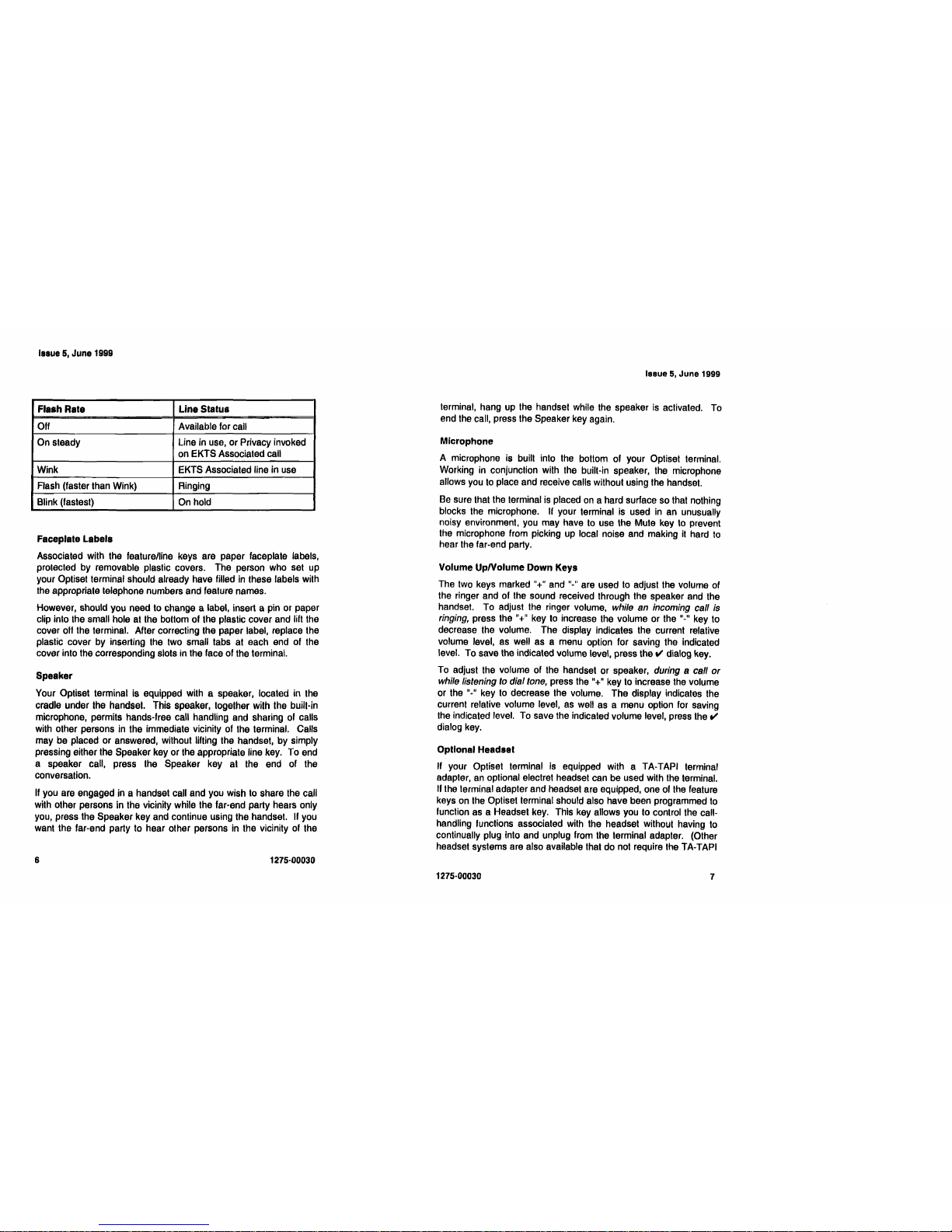
Issue
5,
June
1999
Flash Rate
Line
Status
Off
Available for call
On steady
Une in use, or Privacy invoked
on EKTS Associaled call
Wink
EKTS Associated line in use
Flash (faster than Wink) Ringing
Blink (fastest)
On
hold
Faceplate Labels
Associated with the featurelline keys are paper faceplate labels,
protected by removable plastic covers. The person who set up
your Optiset terminal should already have tilled
in
these labels with
the appropriate telephone numbers and tealure names.
However, should you need to change a label, insert a pin or paper
clip into the small hole at the bottom
ot
the plastic cover and lift the
cover off the terminal. After correcting the paper label. replace the
plastic cover by inserting the two small tabs at each end
ot
the
cover into the corresponding slots in the tace
ot
the terminal.
Speaker
Your Optiset terminal is equipped with a speaker, located in the
cradle under the handset. This speaker, together with the built-in
microphone, permits hands-free call handling and sharing of calls
with other persons in the immediate vicinity of the terminal. Calls
may be placed or answered, without lifting the handset, by simply
pressing either the Speaker key or the appropriate line key. To end
a speaker call, press the Speaker key at the end of the
conversation.
If
you are engaged in a handset call and you wish to share the call
with other persons in the vicinity while the far-end party hears only
you, press the Speaker key and continue using the handset.
If
you
want the far-end party to hear other persons
in
the vicinity of the
1275·00030
Issue
5,
June
1999
lerminal, hang up the handset while the speaker
is
activated. To
end the call, press the Speaker key again.
Microphone
A microphone is built into
the
bottom of your Optiset terminal.
Working in conjunction with the built-in speaker, the microphone
allows you
to
place and receive calls without using the handset.
Be
sure that the terminal is placed
on
a hard surface so that nothing
blocks the microphone. If your terminal
is
used
in
an unusually
noisy environment,
you
may have
to
use the Mute key
to
prevent
the microphone from picking up local noise and making
it
hard
to
hear the far-end party.
Volume UpNolume Down Keys
The two keys marked
"+"
and
"_"
are used
to
adjust the volume of
the ringer and of the sound received through the speaker and the
handset. To adjust the ringer volume, while an incoming call
is
ringing, press the key
to
increase the volume or the
It_"
key to
1t+1t
decrease the volume. The display indicates the current relative
volume level.
as
well as a menu option for saving the indicated
level. To save the indicated volume level, press the
tI
dialog key.
To adjust the volume of the handset or speaker, during a call
or
while listening
to
dial tone, press the
"+"
key to increase the volume
or the
"_"
key
to
decrease the volume. The display indicates the
current relative volume level,
as
well
as
a menu option for saving
the indicated level. To save the indicated volume level, press the
tI
dialog
key.
Optional Headset
If your Optiset terminal
is
equipped with a TA-TAPI terminal
adapter,
an
optional electret headset can be used with the terminal.
If
the terminal adapter and headset are equipped, one of the feature
keys
on
the Opliset terminal should also have been programmed
to
function as a Headset key. This key allows you to control the callhandling functions associated with the headset without having
to
continually plug into and unplug from the terminal adapter. (Other
headset systems are also available that do not require the TA-TAPI
1275·00030
6
7
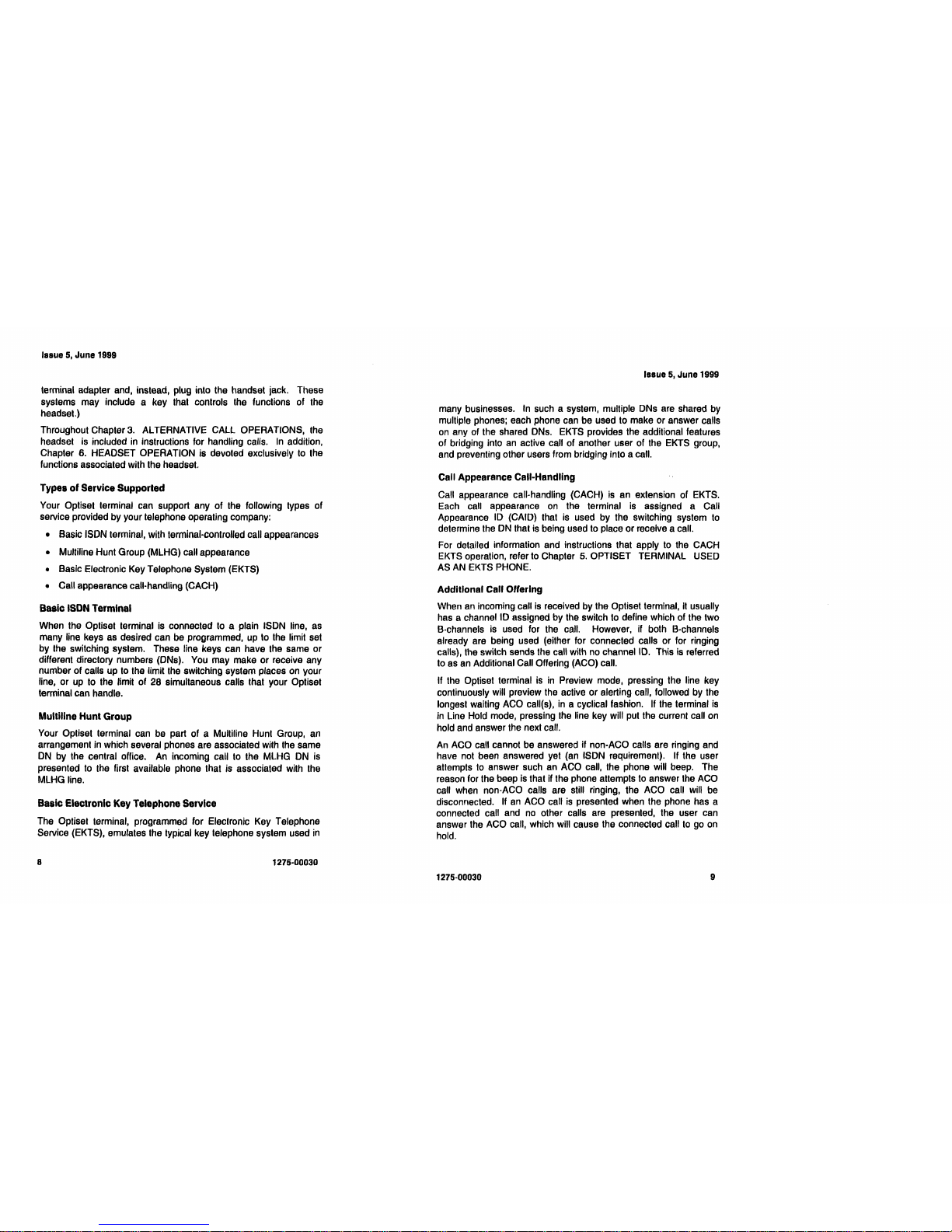
Issue
5,
June
1999
terminal adapter and, instead, plug into the handset jack. These
systems may include a key that controls the functions of
the
headset.)
Throughout Chapter
3.
ALTERNATIVE CALL OPERATIONS, the
headset is included
in
instructions for handling calls.
In
addition,
Chapter
6. HEADSET OPERATION is devoted exclusively
to
the
functions associated with the headset.
Types
of
Service Supported
Your Optiset terminal can support any of the following types of
service provided by your telephone operating company:
• Basic ISDN terminal, with terminal-controlled call appearances
• Multiline Hunt Group (MLHG) call appearance
• Basic Electronic Key Telephone System (EKTS)
• Call appearance call-handling (CACH)
Baaic ISDN Terminal
When the Optiset terminal is connected
to
a plain ISDN line,
as
many line keys
as
desired can be programmed,
up
to the limit set
by the switching system. These line keys can have the same or
different directory numbers (DNs).
You
may make or receive any
number of calls up to the limit the switching system places
on
your
line, or
up
to
the limit of 28 simultaneous calls that your Optiset
terminal can handle.
Multiline Hunt Group
Your Optiset terminal can
be
part of a Multiline Hunt Group,
an
arrangement
in
which several phones are associated with the same
ON
by the central office.
An
incoming call to the MLHG
ON
is
presented
to
the first available phone that is associated with the
MLHG line.
Basic Electronic Key Telephone Service
The Optiset terminal, programmed for Electronic Key Telephone
Service (EKTS), emulates the typical key telephone system used
in
Issue
5,
June
1999
many businesses.
In
such a system, mUltiple DNs are shared
by
multiple phones; each phone can be used to make or answer calls
on
any of the shared DNs. EKTS provides the additional features
of bridging into
an
active call of another user of the EKTS group,
and preventing other users from bridging into a call.
Call Appearance Call-Handling
Call appearance call-handling (CACH)
is
an extension of EKTS.
Each call appearance
on
the terminal
is
assigned a Call
Appearance
10
(CAID) that is used by the switching system
to
determine the
ON
that is being used
to
place or receive a call.
For detailed information and instructions that apply
to
the eACH
EKTS
operation, refer
to
Chapter 5. OPTISET TERMINAL USED
AS
AN
EKTS PHONE.
Additional
Call Offering
When
an
incoming call
is
received by the Optiset terminal,
it
usually
has a channel
10
assigned by the switch
to
define which of the two
a-channels is used for the call. However, if both B-channels
already are being used (either for connected calls or for ringing
calls), the switch sends
the
call with
no
channel
10.
This is referred
to
as
an
Additional Call Offering (ACO) call.
If the Optiset terminal
is
in
Preview mode. pressing the line key
continuously will preview the active or alerting call, followed by the
longest waiting
ACO
call(s).
in
a cyclical fashion.
If
the
terminal
is
in
Line Hold mode, pressing
the
line key will put the current call on
hold and answer the next call.
An
ACO
call cannot be answered if non-ACO calls are ringing and
have not been answered yet (an ISDN reqUirement).
If
the user
attempts
to
answer such an ACO call, the phone will beep. The
reason for the beep is that if the phone attempts
to
answer the
ACO
call when non-ACO calls are still ringing, the ACO call
will
be
disconnected.
If
an
ACO call
is
presented when the phone has a
connected call and
no
other calls are presented, the user can
answer the
ACO
call, which will cause the connected call
to
go
on
hold.
8
1275·00030
1275-00030
9
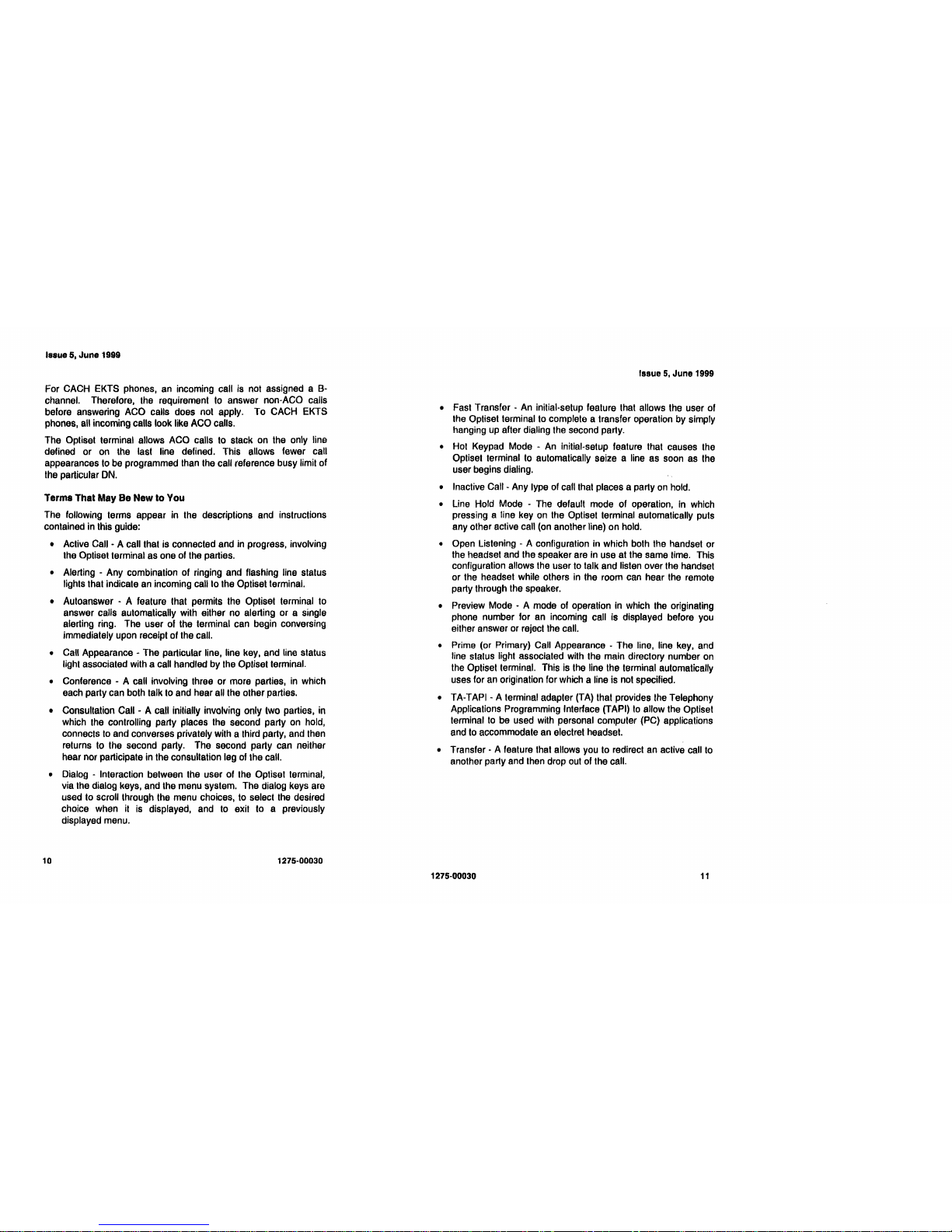
Issue 5,
June
1999
For CACH EKTS phones, an incoming call is not assigned a
B-
channel. Therefore, the requirement
to
answer non-ACO calls
before answering ACO calls does not apply. To CACH EKTS
phones, all incoming calls look like ACO calls.
The Optiset terminal allows ACO calls to stack on the only line
defined or on the last line defined. This allows fewer call
appearances to be programmed than the call reference
bUsy
limit of
the particular
ON.
Terms
That
May
Be
New
to
You
The following terms appear in the descriptions and instructions
contained in this guide:
• Active Call - A call that is connected and in progress, involving
the Optiset terminal as one of the parties.
• Alerting - Any combination of ringing and flashing line status
lights that indicate an incoming call to the Optiset terminal.
•
Autoanswer·
A feature that permits the Optiset terminal
to
answer calls automatically with either no alerting or a single
alerting ring. The user of the terminal can begin conversing
immediately upon receipt of the call.
• Call Appearance - The particular line, line key, and line status
light associated with a call handled by the Optiset terminal.
• Conference - A call involving three or more parties,
in
which
each party can both talk to and hear all the other parties.
• Consultation
Call·
A call initially involving only two parties, in
which the controlling party places the second party on hold,
connects
to
and converses privately with a third party, and then
returns to the second party. The second party can neither
hear nor participate in the consultation leg of
'he
call.
• Dialog - Interaction between the user of the Optiset terminal,
via the dialog keys, and the menu system. The dialog keys are
used to scroll through the menu choices,
to
select the desired
choice when
it
is displayed, and
to
exit to a previously
displayed menu.
Issue
5,
June 1999
• Fast Transfer -
An
initial-setup feature that allows the user of
the Optiset terminal to complete a transfer operation by simply
hanging
up
after dialing the second party.
• Hot Keypad Mode -
An
initial-setup feature that causes the
Optiset terminal
to
automatically seize a line as soon as the
user begins dialing.
• Inactive Call - Any Iype of call that places a party on hold.
• Line Hold Mode - The default mode of operation,
in
which
pressing a line key on the Optiset terminal automatically puts
any other active call (on another line) on hold.
• Open Listening - A configuration in which both the handset or
the headset and the speaker are in use at the same time. This
configuration allows the user
to
talk and listen over the handset
or the headset while others in the room can hear the remote
party through the speaker.
• Preview Mode - A mode of operation in which the originating
phone number for an incoming call is displayed before you
either answer or reject the call.
• Prime (or Primary) Call Appearance - The line, line key, and
line status light associated with the main directory number on
the Optiset terminal. This is the line the terminal automatically
uses for an origination for which a line is not specified.
• TA-TAPI - A terminal adapter (TA) that provides the Telephony
Applications Programming Interface (TAPI)
to
allow the Optiset
terminal
to
be used with personal computer (PC) applications
and
to
accommodate an electret headset.
•
Transfer·
A feature that allows you to redirect an active call
to
another party and then drop out of the call.
10 1275-00030
1275-00030
11
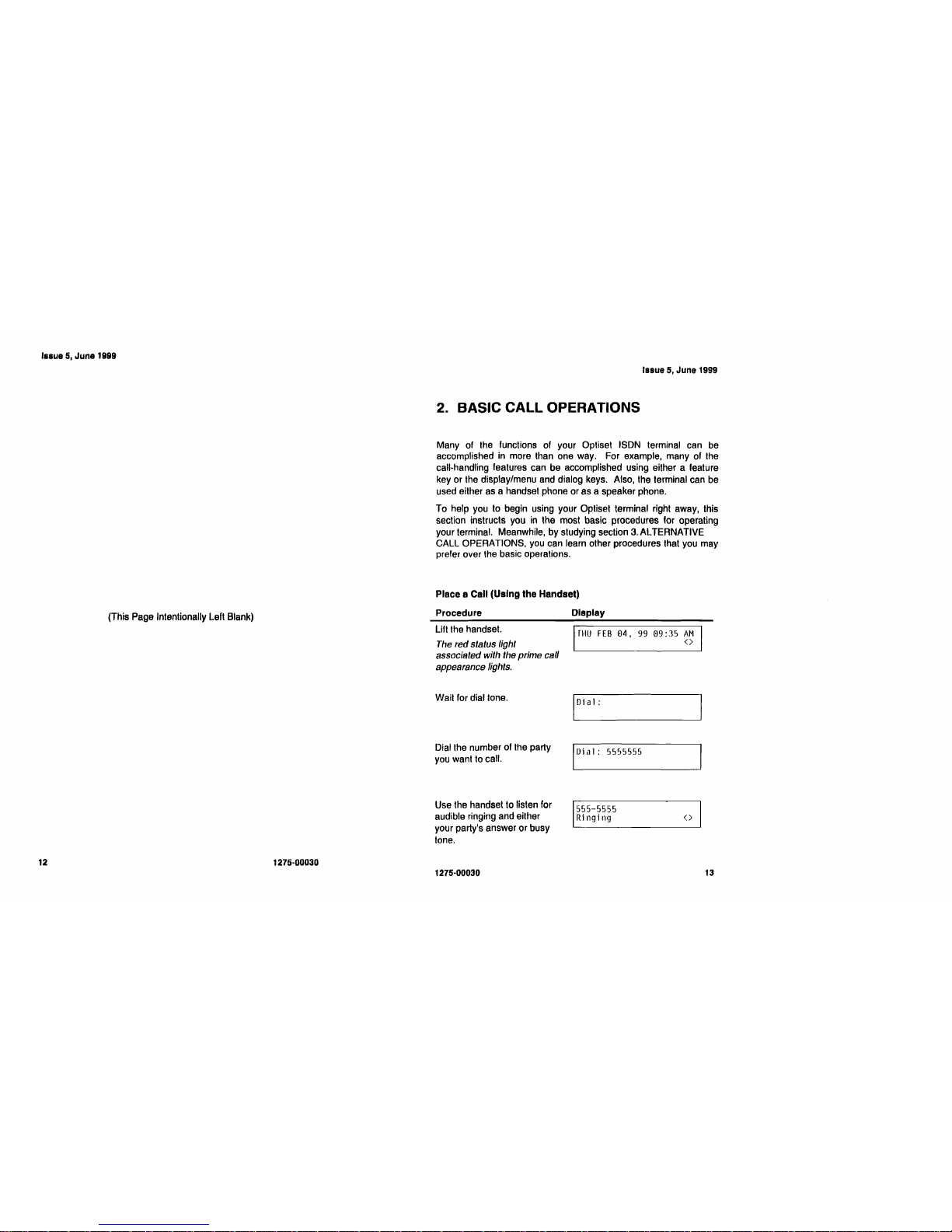
Issue
5,
June
1999
Issue 5,
June
1999
(This Page Intentionally Left Blank)
2. BASIC CALL OPERATIONS
Many of the functions of your Optiset ISDN terminal can be
accomplished
in
more than one way. For example, many of the
call·handling features can be accomplished using either a feature
key or the display/menu and dialog keys. Also, the terminal can be
used either as a handset phone or as a speaker phone.
To help you to begin using your Opliset terminal right away, this
section instructs you
in
the most basic procedures for operating
your terminal. Meanwhile, by studying section
3.
ALTERNATIVE
CALL OPERATIONS, you can learn other procedures that you may
prefer over the basic operations.
Place a Call (Using the Handset)
Procedure
Lift
the handsel.
The red status light
associated with the prime call
appearance lights.
Display
f1tU
FEB
04,
99
09:
35
AM
<>
Wait for dial tone.
1
0
i
aI : I
Dial the number of the party
you want
to
call.
IDial: 5555555 I
Use the handset to listen for
audible ringing and either
your party's answer or busy
tone.
1555-5555 I
Ringing
(>
1275·00030
1275·00030
12
13
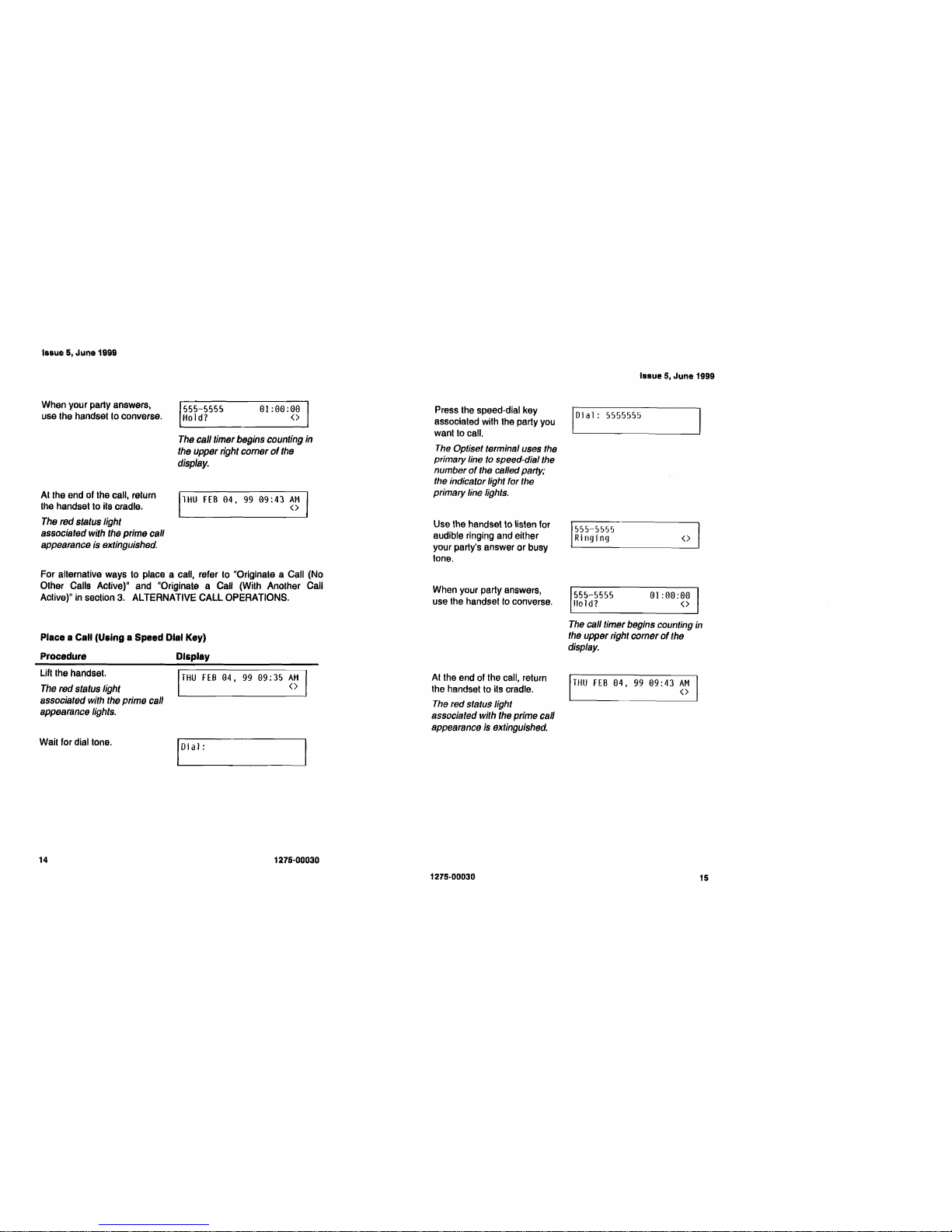
Issue 5,
June
1999
When your party answers,
use the handset to converse.
At the end of the call, return
the handset to its cradle.
The red status light
associated with the prime call
appearance is extinguished.
555-5555
01: 00:
00
Hold?
<>
The call timer begins counting in
the upper right corner
of
the
display.
ITHU
FEB
04,
99
09:43
~~
I
For alternative ways to place a call, refer to "Originate a Call (No
Other Calls Active)" and "Originate a Call (With Another Call
Active)" in section
3.
ALTERNATIVE CALL OPERATIONS.
Place a Call (Using a Speed Dial Key)
Procedure Display
Lift
the handset.
The red status light
associated with the prime call
appearance lights.
Wait for dial tone.
THU
FEB
04.
99
09:35
AM
<>
I I
Oi
aI :
Press the speed-dial key
associated with the party you
want to call.
The Optiset terminal uses the
primary line to speed-dial the
number
of
the called patty;
the indicator light for the
primary line lights.
Use the handset to listen for
audible ringing and either
your party's answer or busy
tone.
When your party answers,
use the handset
to
converse.
At the end of the call, return
the handset to its cradle.
The
red status light
associated with the prime call
appearance is extinguished.
Issue
5,
June
1999
jOial:
5555555 ,
555-5555
Ringing
<>
555-5555
01:00:00
flo
ld?
<>
The call timer begins counting in
the upper right corner
of
the
display.
THU
FEB
04,
99
09:43
AM
<>
1276-00030
1275·00030
14
15
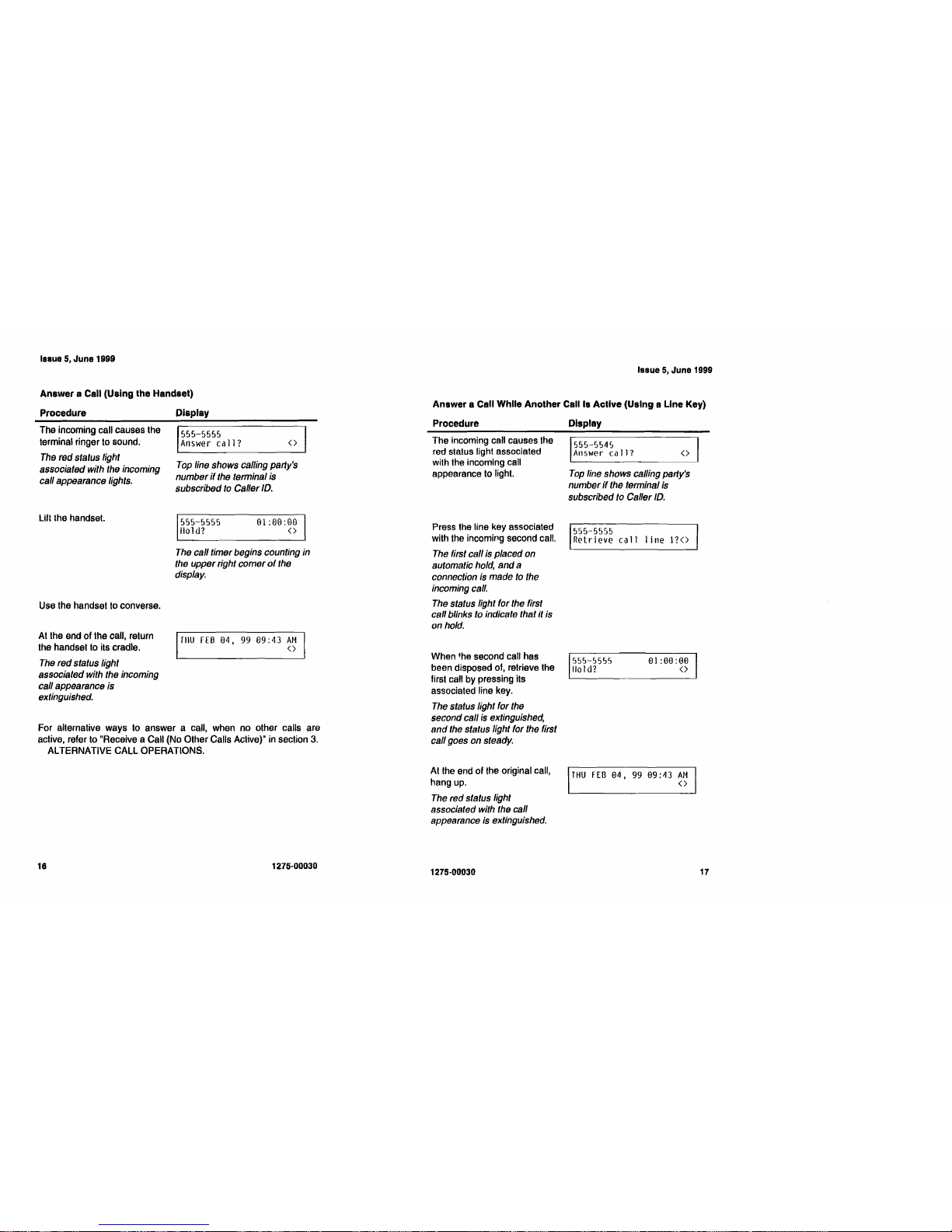
Issue
5,
June
1999
Answer a
Can
(Using the Handset)
Issue
5,
June
1999
Answer a Call While Another Call Is
Active
(Using a Line Key)
Procedure Display
Procedure
Display
The incoming call causes the
terminal ringer to sound.
The red status light
associated with the incoming
call appearance lights.
Liflthe
handset.
Use the handset to converse.
At
the end of the call, return
the handset to its cradle.
The
red
status light
associated with the incoming
call appearance is
extinguished.
555-5555
Answer
call?
<>
Top line shows calling party's
number
if
the terminal is
subscribed
to
Caller
10.
555-5555
01
:00:00
1I0ld?
<>
The call timer begins counting in
the upper right corner
of
the
display.
TIIU
fEB
04,
99
09:43
AM
<>
For alternative ways to answer a call, when no other calls are
active, refer to "Receive a Call (No Other Calls Active)" in section
3.
ALTERNATIVE
CAll
OPERATIONS.
The incoming call causes the
red slatus light associated
with the incoming call
appearance to light.
Press Ihe line key associated
with the incoming second call.
The first call is placed on
automatic hold,
and
a
connection
;s
made to the
incoming call.
The status light for the first
call blinks to indicate that it is
on hold.
When 'he second call has
been disposed
01.
retrieve the
lirst call by pressing its
associated line key.
The status light for the
second call
is
extinguished,
and
the status light for the first
call goes on steady.
At the end of the original call,
hang up.
The red status light
associated with the call
appearance is extinguished.
555-5545
Answer
call?
<>
Top line shows calling party's
number
if
the terminal
;s
subscribed to Caller
10.
555-5555
Retrieve
call
line
1?<>
555-5555
01
:00:00
110
I
d?
<>
THU
FEB
04,
99
09:43
AM
<>
16
1275·00030
1275-00030
17
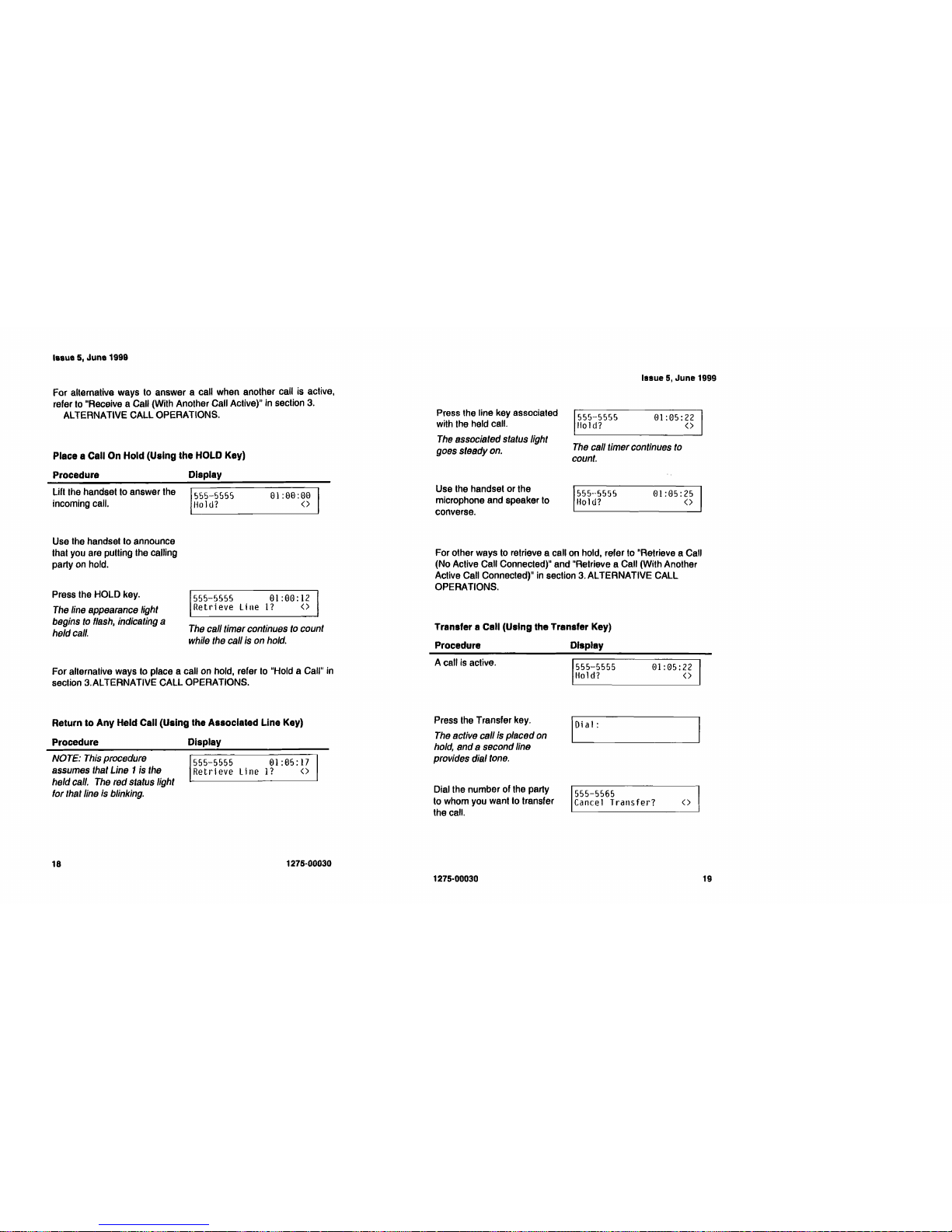
188ue 5,
June
1999
For alternative ways to answer a call when another call is active.
refer to "Receive a Call (With Another Call Active)" in section
3.
ALTERNATIVE CALL OPERATIONS.
Place a Call
On
Hold (Using the
HOLD
Key)
Procedure Display
Issue
5,
June 1999
Press the line key associated
555-55!J5
01:05:22
with the held call.
Ilold?
<>
The
associated status light
The
call timer continues
to
goes
steady
on.
count.
Use the handset or the
555-5555
01:05:25
microphone and speaker to
Hold?
<>
converse.
For other ways to retrieve a call on hold, refer to "Retrieve a Call
(No Active Call Connected)" and "Retrieve a Call (With Another
Active Call Connected)"
in
section
3.
ALTERNATIVE CALL
OPERATIONS.
Transfer a Call (Using the Transfer Key)
Procedure Display
For alternative ways to place a call on hold, refer to "Hold a Call"
in
section 3.ALTERNATIVE CALL OPERATIONS.
Return to Any Held Call (Using the Associated Line Key)
Procedure
Display
A call is active.
555-5555
01:05:22
Hold?
<>
Press the Transfer key.
I
Oi
aI :
The
active call
is
placed
on
hold,
and a second
line
provides dial
tone.
Dial the number of the party
555-5565
to whom you want to transfer
Cancel
Transfer?
(>
the call.
Lift
the handset to answer the
incoming call.
Use the handset to announce
that you are putting the calling
party on hold.
Press the HOLD key.
The
line
appearance light
begins
to
flash,
indicating a
held
call.
5SS-SS55
01
:00:
00
Hold?
<>
555-5555 01:00:12
Retrieve
Line
1?
(>
The
call timer continues
to
count
while
the
call
is
on
hold.
NOTE:
This
procedure
555-5555 01:05:17
assumes
that
Line 1
is
the
Retrieve
line
11
(>
held
call.
The
red
status light
for
that
line
is
blinking.
1275·00030
1275·00030
18
I
19
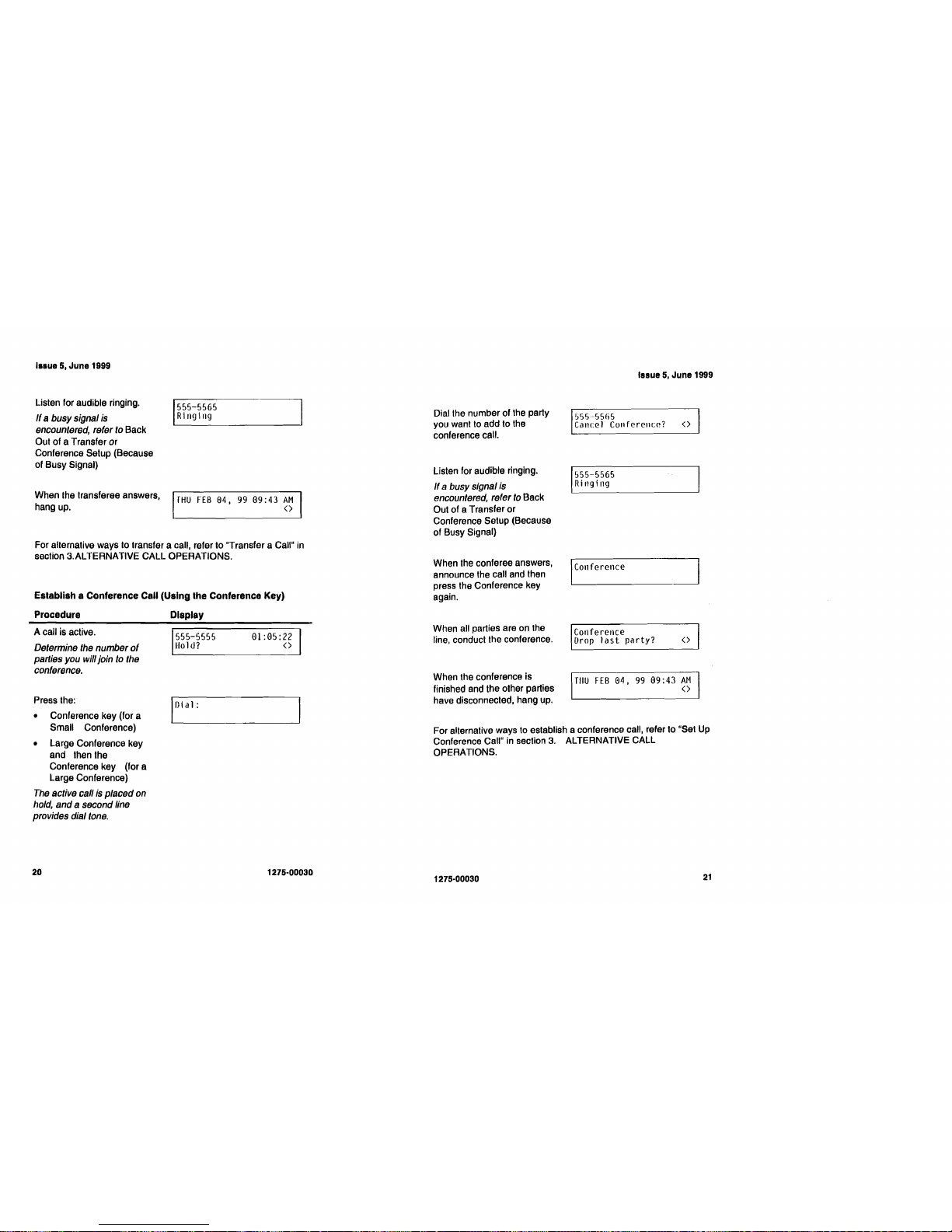
Issue
5,
June
1999
Issue
5,
June
1999
Lislen for audible ringing.
If a busy signal
is
encountered, refer
to
Back
Oul of a Transfer or
Conference Setup (Because
of Busy Signal)
When the Iransferee answers,
hang up.
1555-5565 I
Ringing
THU
FEB
04,
99
09:43
AM
<>
A call is active.
Determine
the
number
of
parties you will join
to
the
conference.
Press the:
• Conference key (for a
Small Conference)
• Large Conference key
and then the
Conference key (for a
Large Conference)
The
active call
is
placed on
hold,
and a second
line
provides dial
tone.
For alternative ways
to
establish a conference call, refer to "Set Up
Conference Call" in section
3.
ALTERNATIVE CALL
OPERATIONS.
555-5555 01:05:22
1I01d?
<>
0
1
\a1:
I
Dial the number of the party
you want to add to the
conference call.
Listen for audible ringing.
/(
a busy signal is
encountered, refer
to
Back
Out of a Transfer or
Conference Setup (Because
of Busy Signal)
When the conferee answers,
announce the call and then
press the Conference key
again.
When all parties are on the
line, conduct the conference.
When the conference is
finished and the other parties
have disconnected, hang up.
555~5565
Cancel Conference?
<>
555-5565
Ringing
For alternative ways to transfer a call, refer to "Transfer a Call" in
section 3.ALTERNATIVE CALL OPERATIONS.
Establish a Conference Call (Using the Conference Key)
Procedure
Display
Iconference
Conference
Drop
last
party?
<>
TIIU
FEB
04,
99
09:
43
AM
<>
20
1275-00030
21
1275·00030
I
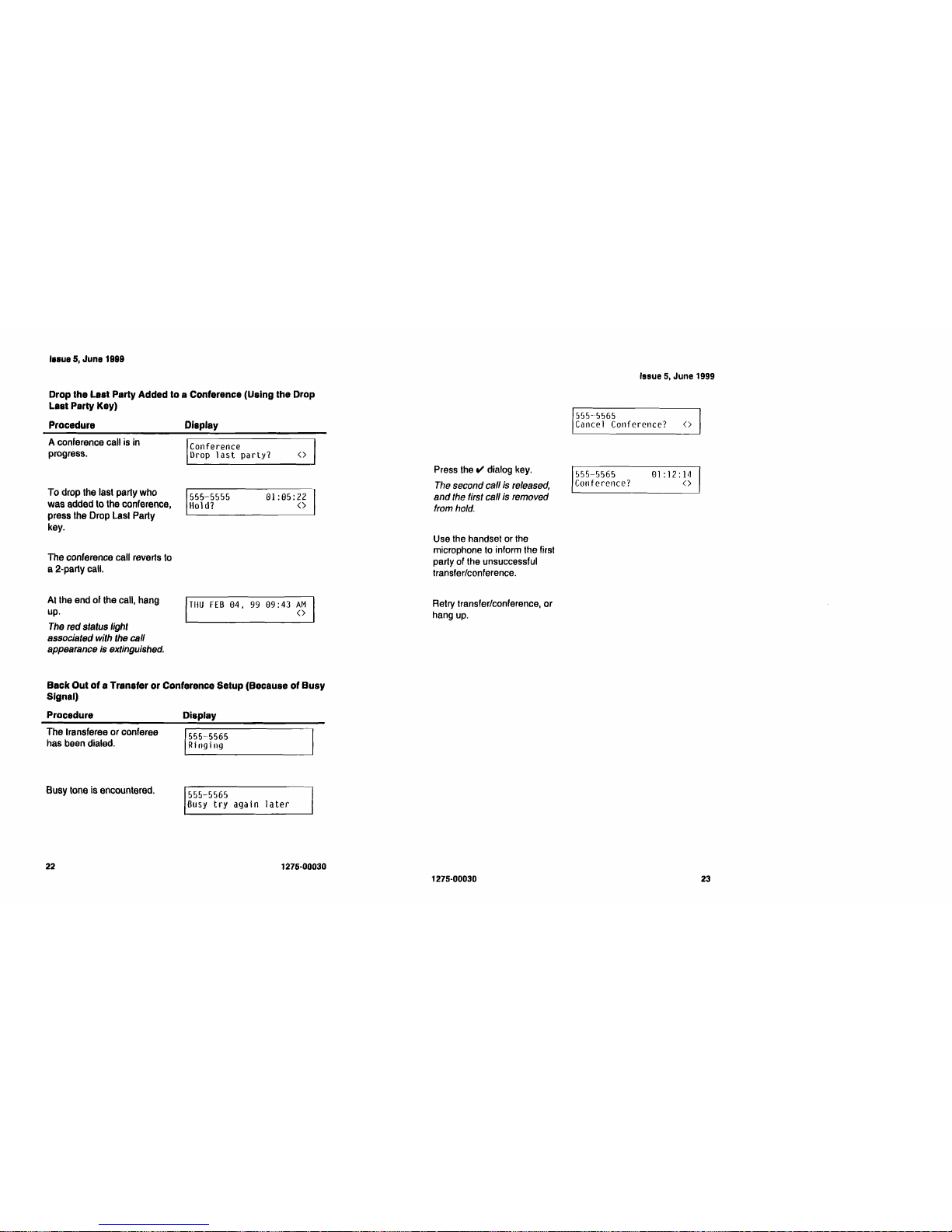
'••ue
5, June 1999
Drop the Last Party Added to a Conference (Using the Drop
La8t Party Key)
Procedure Display
A conference call
is
in
progress.
To
drop
the
last party
who
was
added
to
the
conference,
press
the
Drop
Lasl Party
key.
The
conference
call
reverts
to
a
2-party
call.
At
the
end
of
the
call,
hang
up.
The red status light
associated with the call
appearance is extinguished.
Conference
Drop
last
party?
<>
1555-5555
01:05:22
I
Ho 1d?
<>
--------------'
THU
FEB
04.
99
09:
43
AM
<>
Press
the
t/
dialog
key.
The second call is released,
and
the first call is removed
from hold.
Use
the
handset
or
the
microphone
to
inform
the
first
party
of
the
unsuccessful
transfer/conference.
Retry
transfer/conference, or
hang
up.
Issue
5,
June 1999
555-5565
Cancel Conference?
<>
555-5565
81:12:14
Conference?
<>
Back Out
of
a Transfer
or
Conference Setup (Because
of
Busy
Signal)
Procedure
Display
The
transferee or conferee
15~5-~565
I
has
been
dialed.
Rlnglng
Busy
tone
is
encountered.
555-5565
Busy
try again
later
22
1275·00030
1275-00030
23
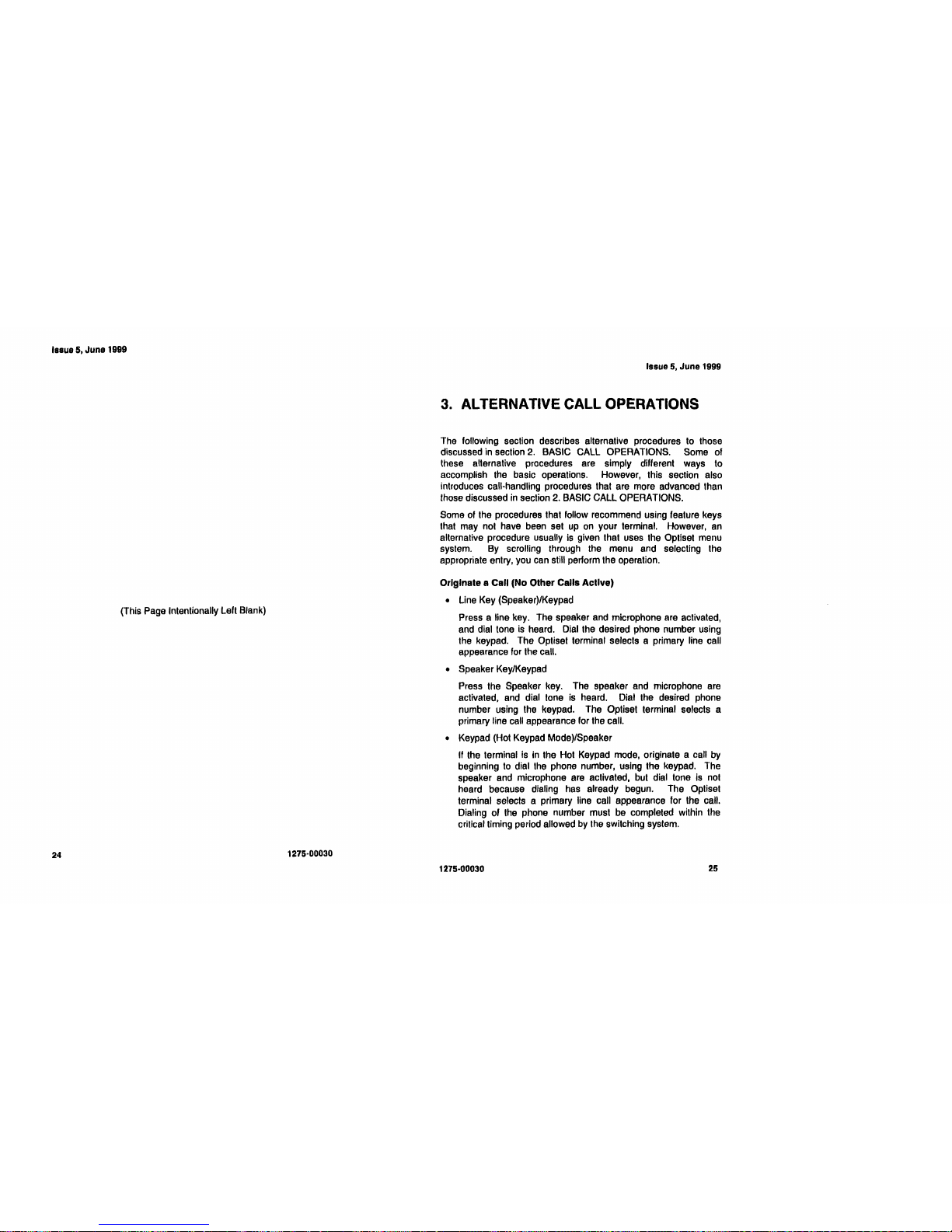
Issue 5,
June
1999
(This Page Intentionally
left
Blank)
Issue
5,
June
1999
3.
ALTERNATIVE
CALL
OPERATIONS
The following section describes alternative procedures to those
discussed in section
2.
BASIC CALL OPERATIONS. Some of
these alternative procedures are simply different ways to
accomplish the basic operations. However, this section also
introduces call-handling procedures that are more advanced than
those discussed
in
section
2.
BASIC CALL OPERATIONS.
Some of the procedures that follow recommend using feature keys
that may not have been set
up
on
your terminal. However,
an
alternative procedure usually
is
given that uses the Optiset menu
system. By scrolling through the menu and selecting the
appropriate entry, you can still perform the operation.
Originate a Call (No Other Calls Active)
•
line
Key (Speaker)/Keypad
Press a line key. The speaker and microphone are activated,
and dial tone
is
heard. Dial the desired phone number using
the keypad. The Optiset terminal selects a primary line call
appearance for the call.
• Speaker Key/Keypad
Press the Speaker key. The speaker and microphone are
activated, and dial tone
is
heard. Dial the desired phone
number using the keypad. The Optiset terminal selects a
primary line call appearance for the call.
• Keypad (Hot Keypad Mode)/Speaker
If
the terminal is
in
the Hot Keypad mode, originate a call
by
beginning
to
dial the phone number, using the keypad. The
speaker and microphone are activated, but diat tone
is
not
heard because dialing has already begun. The Optiset
terminal selects a primary line call appearance for the call.
Dialing of the phone number must be completed within the
critical timing period allowed
by
the switching system.
1275·00030
1275·00030
24
25
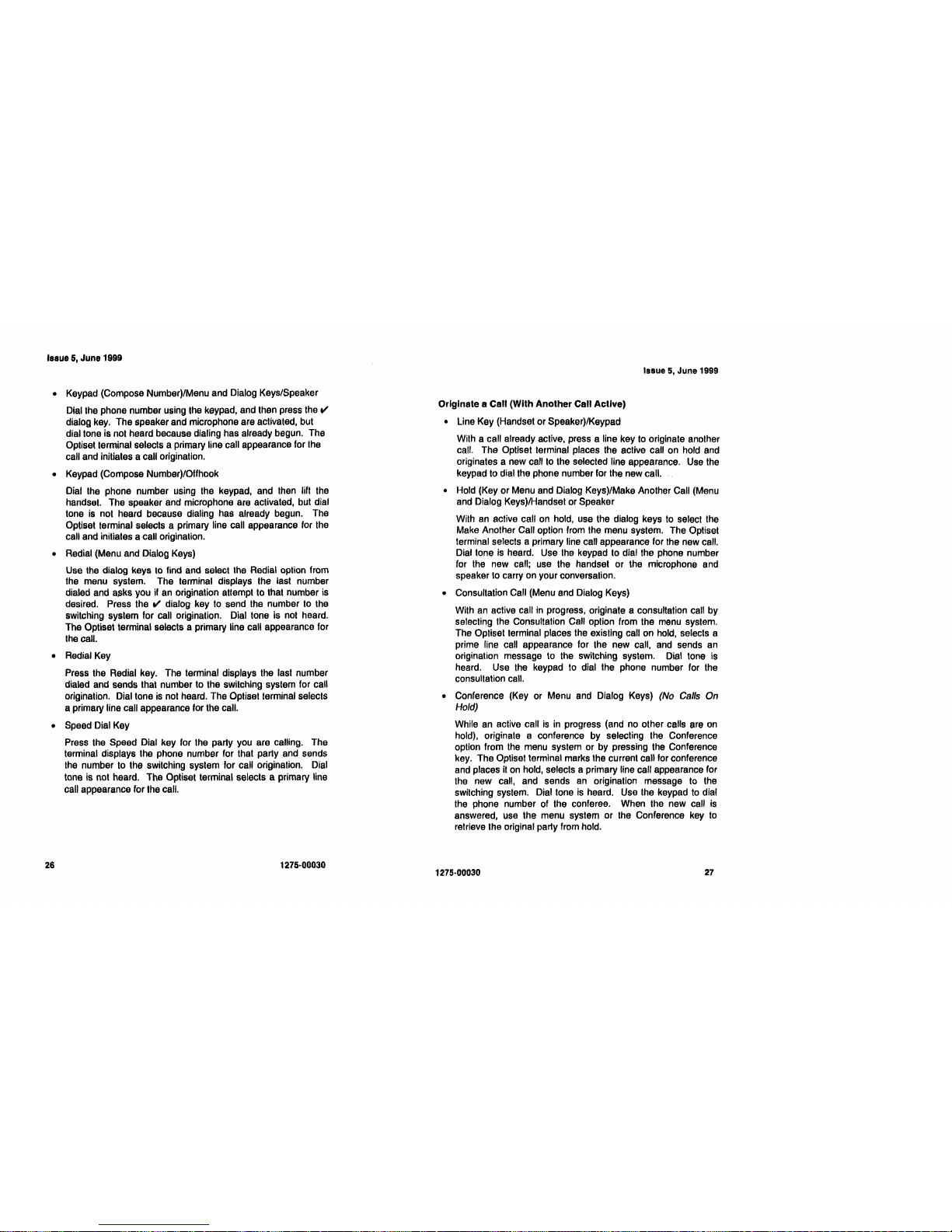
'ssue 5, June 1999
• Keypad (Compose Number)/Menu and Dialog Keys/Speaker
Dial the phone number using the keypad, and then press the
f/
dialog key. The speaker and microphone are activated, but
dial tone is not heard because dialing has already begun. The
Optiset terminal selects a primary line call appearance for the
call and initiates a call origination.
• Keypad (Compose Number)/Offhook
Dial the phone number using the keypad, and then lift the
handset. The speaker and microphone are activated, but dial
tone
is
not heard because dialing has already begun. The
Optiset terminal selects a primary line call appearance for the
call and initiates a call origination.
• Redial (Menu and Dialog Keys)
Use the dialog keys to find and select the Redial aptian from
the menu system. The terminal displays the last number
dialed and asks you if an origination attempt to that number
is
desired. Press the
f/
dialog key to send the number to the
switching system for call origination. Dial tone is not heard.
The Optiset terminal selects a primary line call appearance for
the call.
• Redial Key
Press the Redial key. The terminal displays the last number
dialed and sends that number to the sWitching system for call
origination. Dial tone
is
not heard. The Optiset terminal selects
a primary line call appearance for the call.
• Speed Dial Key
Press the Speed Dial key for the party you are calling. The
terminal displays the phone number for that party and sends
the number to the switching system for call origination. Dial
tone is not heard. The Optiset terminal selects a primary line
call appearance for the call.
Issue
5,
June 1999
Originate a Call (With Another Call Active)
• Une Key (Handset or Speaker)/Keypad
With a call already active, press a line key to originate another
call. The Optiset terminal places the active call on hold and
originates a new call to the selected line appearance. Use the
keypad to dial the phone number for the new call.
• Hold (Key
or
Menu and Dialog Keys)/Make Another Call (Menu
and Dialog Keys)/Handset or Speaker
With an active call on hold, use the dialog keys to select the
Make Another Call option from the menu system. The Optiset
terminal selects a primary line call appearance for the new call.
Dial tone is heard. Use the keypad to dial the phone number
for the new call; use the handset or the microphone and
speaker to carry on your conversation.
• Consultation Call (Menu and Dialog Keys)
With
an
active call
in
progress, originate a consultation call by
selecting the Consultation Call option from the menu system.
The Optiset terminal places the existing call on hold, selects a
prime line call appearance for the new call, and sends an
origination message to the switching system. Dial tone is
heard. Use the keypad to dial the phone number for the
consultation call.
• Conference (Key or Menu and Dialog Keys)
(No
Calls On
Hold)
While an active call
is
in
progress (and no other calls are
on
hold), originate a conference by selecting the Conference
option from the menu system or by pressing the Conference
key. The Optiset terminal marks the current call for conference
and places
it
on hold, selects a primary line call appearance for
the new call, and sends
an
origination message to the
switching system. Dial tone is heard. Use the keypad to dial
the phone number of the conferee. When the new call is
answered, use the menu system
or
the Conference key to
retrieve the original party from hold.
26
1275·00030
1275·00030
27
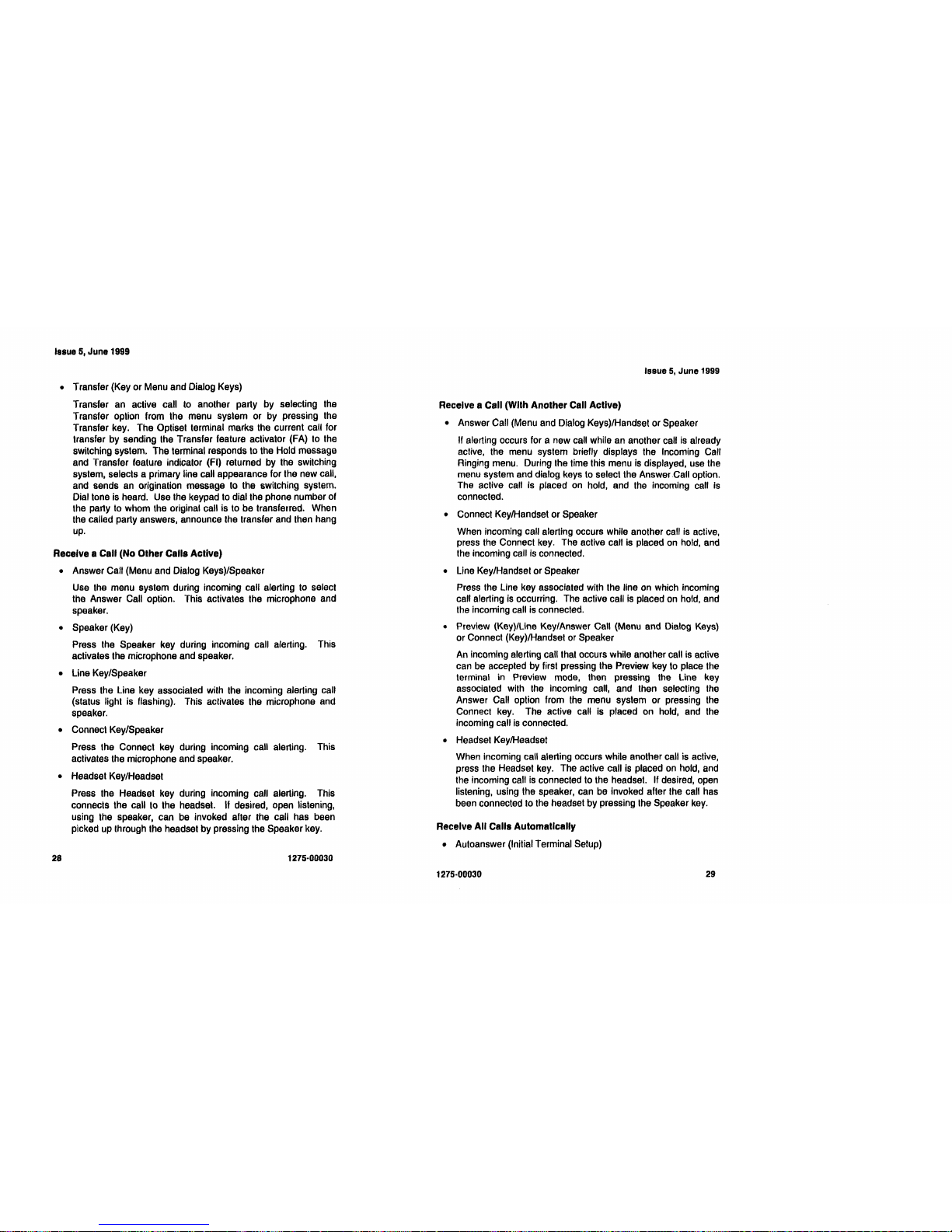
Issue
5,
June
1999
• Transfer (Key or Menu and Dialog Keys)
Transfer an active call
to
another party by selecting the
Transfer option from the menu system or by pressing the
Transfer key. The Optiset terminal marks the current call for
transfer by sending the Transfer feature activator (FA) to the
switching system. The terminal responds to the Hold message
and Transfer feature indicator (FI) returned by the switching
system, selects a primary line call appearance for the new call,
and sends
an
origination message to the switching system.
Dial tone is heard. Use the keypad
to
dial the phone number of
the party
to
whom the original call is to be transferred. When
the called party answers, announce the transfer and then hang
up.
Receive a Call (No Other Calls
Active)
• Answer Call (Menu and Dialog Keys)/Speaker
Use the menu system during incoming call alerting
to
select
the Answer Call option. This activates the microphone and
speaker.
• Speaker (Key)
Press the Speaker key during incoming call alerting. This
activates the microphone and speaker.
• Line Key/Speaker
Press the Line key associated with the incoming alerting call
(status light is flashing). This activates the microphone and
speaker.
• Connect Key/Speaker
Press the Connect key during incoming call alerting. This
activates the microphone and speaker.
• Headset Key/Headset
Press the Headset key during incoming call alerting. This
connects the call to the headset.
If
desired, open listening,
using the speaker, can be invoked after the call has been
picked up through the headset by pressing the Speaker key.
1275·00030
Issue
5,
June 1999
Receive a Call (With
Another
Call
Active)
• Answer Call (Menu and Dialog Keys)/Handset or Speaker
If alerting occurs for a new call while an another call
is
already
active, the menu system briefly displays the Incoming Call
Ringing menu. During the time this menu
is
displayed, use the
menu system and dialog keys
to
select the Answer Call option.
The active call is placed
on
hold, and the incoming call is
connected.
• Connect Key/Handset or Speaker
When incoming call alerting occurs while another call
is
active,
press the Connect key. The active call is placed
on
hold, and
the incoming call
is
connected.
• Line Key/Handset or Speaker
Press the Line key associated with the line
on
which incoming
call alerting
is
occurring. The active call is placed
on
hold, and
the incoming call is connected.
• Preview (Key)/Une Key/Answer Call (Menu and Dialog Keys)
or Connect (Key)/Handset or Speaker
An
incoming alerting call that occurs while another call is active
can be accepted by first pressing the Preview key to place the
terminal in Preview mode, then pressing the Une key
associated with the incoming call, and then selecting
the
Answer Call option from the menu system or pressing the
Connect key. The active call is placed on hold, and the
incoming call
is
connected.
• Headset KeylHeadset
When incoming call alerting occurs while another call is active,
press the Headset key. The active call
is
placed
on
hold, and
the incoming call is connected to the headset. If desired, open
listening, using the speaker, can be invoked after the call has
been connected
to
the headset by pressing the Speaker
key.
Receive
All
Calls
Automatically
• Autoanswer (Initial Terminal Setup)
1275·00030
28
29
