Page 1
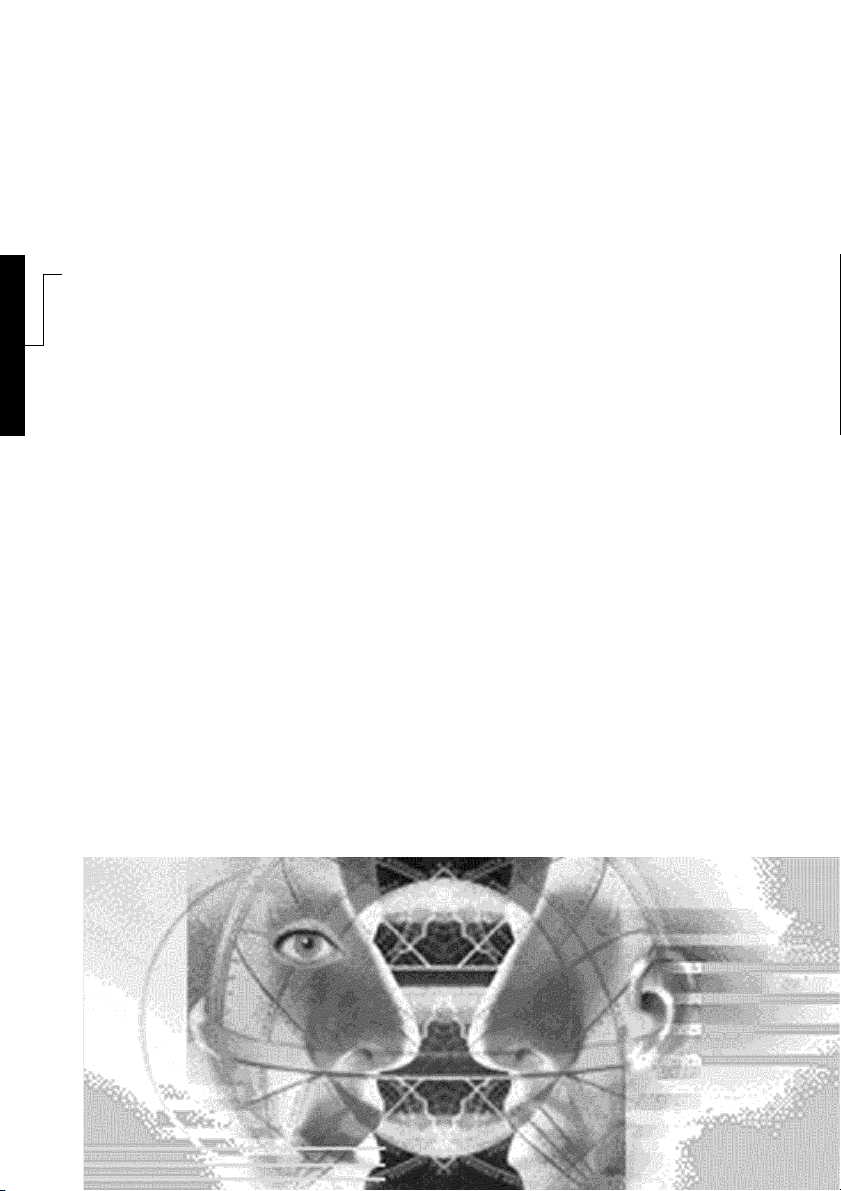
s
HiPath Xpressions
Unified Messaging
User Manual
Page 2
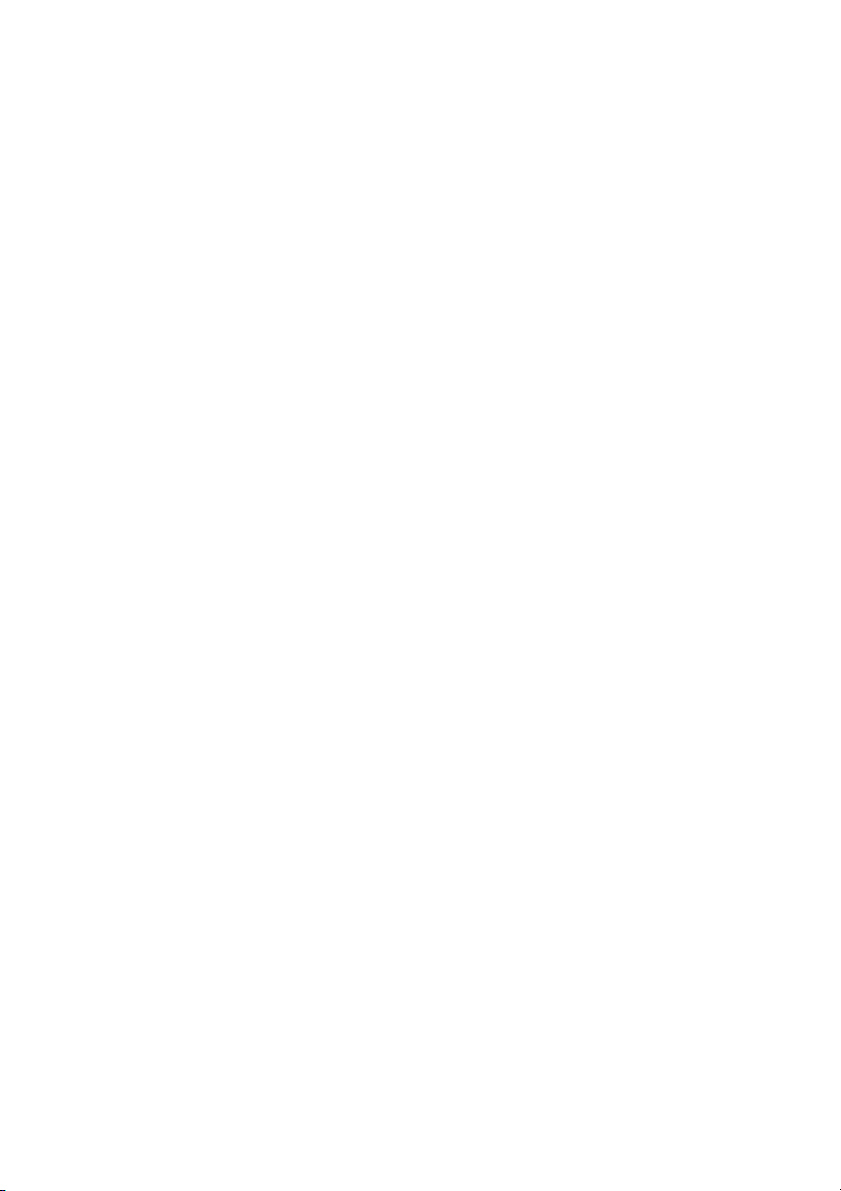
This manual describes the entire function range of HiPath Xpressions. The modular design of
HiPath Xpressions means that all functions may not be installed on your system. The functions
described in this manual, therefore, may not be available. Please ask your system administrator
if you would like to find out which functions are installed on your system.
Page 3
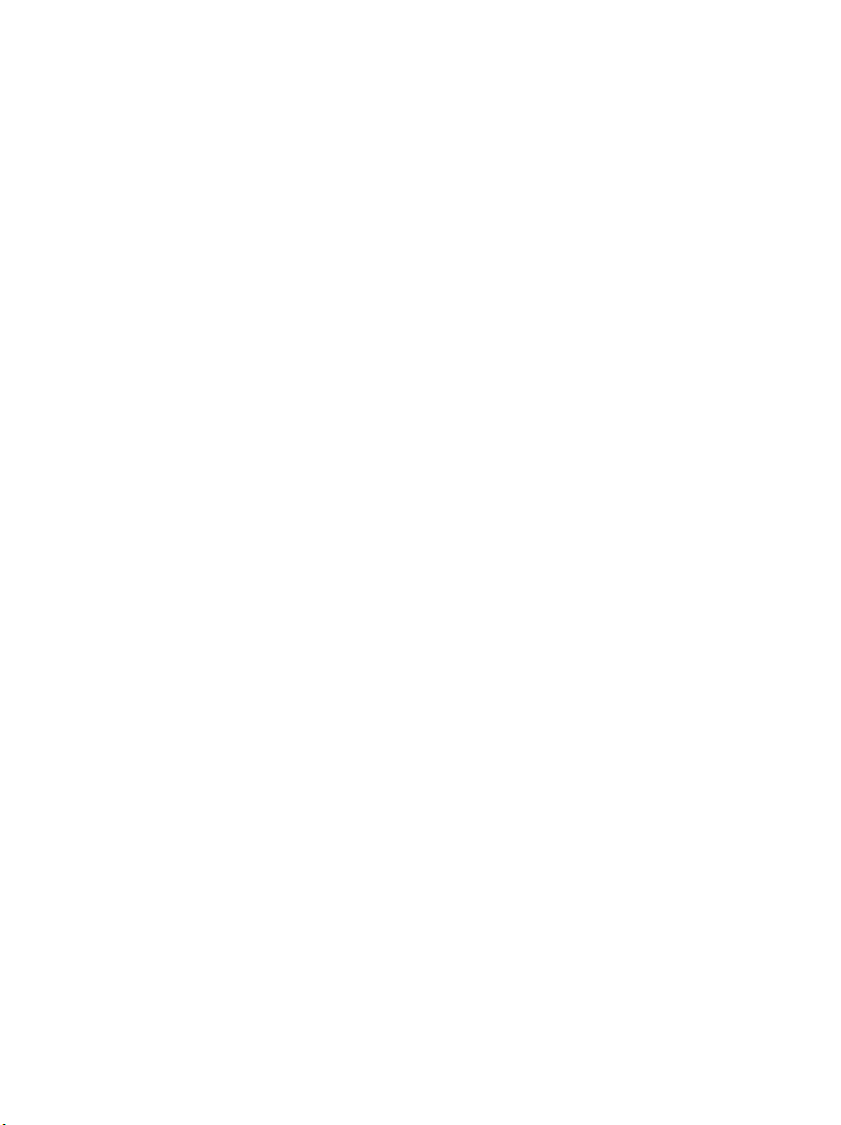
bhbIVZ.fm
Nur für den internen Gebrauch
Contents
Contents 0
1 Unified Messaging with HiPath Xpressions . . . . . . . . . . . . . . . . . . . . . . . . . . . . . . . . 1-1
1.1 Overview . . . . . . . . . . . . . . . . . . . . . . . . . . . . . . . . . . . . . . . . . . . . . . . . . . . . . . . . . . . 1-1
1.2 Differences Between E-Mail, Voice Mail and Fax Mail . . . . . . . . . . . . . . . . . . . . . . . . 1-2
1.3 HiPath Xpressions Unified Messaging User Manual . . . . . . . . . . . . . . . . . . . . . . . . . . 1-2
1.4 Preparations on Your Telephone/PABX . . . . . . . . . . . . . . . . . . . . . . . . . . . . . . . . . . . 1-3
1.5 User-specific data . . . . . . . . . . . . . . . . . . . . . . . . . . . . . . . . . . . . . . . . . . . . . . . . . . . . 1-3
1.5.1 Telephone system data. . . . . . . . . . . . . . . . . . . . . . . . . . . . . . . . . . . . . . . . . . . . . 1-3
1.5.2 Data for telephone access via PhoneMail. . . . . . . . . . . . . . . . . . . . . . . . . . . . . . . 1-3
1.5.3 Data for telephone access via VMS . . . . . . . . . . . . . . . . . . . . . . . . . . . . . . . . . . . 1-4
1.5.4 Data for PC access . . . . . . . . . . . . . . . . . . . . . . . . . . . . . . . . . . . . . . . . . . . . . . . . 1-4
2 Mailbox Processing on the PC and the E-Mail Service . . . . . . . . . . . . . . . . . . . . . . . 2-1
2.1 HiPath Xpressions Client . . . . . . . . . . . . . . . . . . . . . . . . . . . . . . . . . . . . . . . . . . . . . . . 2-2
2.2 Netscape Messenger. . . . . . . . . . . . . . . . . . . . . . . . . . . . . . . . . . . . . . . . . . . . . . . . . . 2-2
2.2.1 System Requirements. . . . . . . . . . . . . . . . . . . . . . . . . . . . . . . . . . . . . . . . . . . . . . 2-2
2.2.2 Setting up an Account in Netscape . . . . . . . . . . . . . . . . . . . . . . . . . . . . . . . . . . . . 2-3
2.2.3 Receiving Messages with Netscape . . . . . . . . . . . . . . . . . . . . . . . . . . . . . . . . . . . 2-5
2.2.4 Sending Messages with Netscape . . . . . . . . . . . . . . . . . . . . . . . . . . . . . . . . . . . . 2-6
2.2.4.1 Routing Messages to HiPath Xpressions Distribution lists . . . . . . . . . . . . . . . 2-6
2.2.4.2 Fax Messages . . . . . . . . . . . . . . . . . . . . . . . . . . . . . . . . . . . . . . . . . . . . . . . . 2-6
2.2.4.3 Routing Short Messages to a Mobile Telephone . . . . . . . . . . . . . . . . . . . . . . 2-7
2.2.5 Importing the HiPath Xpressions Address Book into Netscape . . . . . . . . . . . . . . 2-7
2.3 Microsoft Outlook Express. . . . . . . . . . . . . . . . . . . . . . . . . . . . . . . . . . . . . . . . . . . . . . 2-8
2.3.1 System Requirements. . . . . . . . . . . . . . . . . . . . . . . . . . . . . . . . . . . . . . . . . . . . . . 2-8
2.3.2 Setting up an Account in Microsoft Outlook Express . . . . . . . . . . . . . . . . . . . . . . 2-8
2.3.3 Receiving Messages with Microsoft Outlook Express. . . . . . . . . . . . . . . . . . . . . 2-13
2.3.4 Sending Messages with Microsoft Outlook Express . . . . . . . . . . . . . . . . . . . . . . 2-14
2.3.4.1 Routing Messages to HiPath Xpressions distribution lists . . . . . . . . . . . . . . 2-14
2.3.4.2 Fax Messages . . . . . . . . . . . . . . . . . . . . . . . . . . . . . . . . . . . . . . . . . . . . . . . 2-14
2.3.4.3 Routing Short Messages to a Mobile Telephone (SMS). . . . . . . . . . . . . . . . 2-14
2.3.5 Importing a HiPath Xpressions Address Book into Outlook Express . . . . . . . . . 2-14
2.4 Microsoft Outlook in Internet Mail Operation . . . . . . . . . . . . . . . . . . . . . . . . . . . . . . . 2-17
2.4.1 System Requirements. . . . . . . . . . . . . . . . . . . . . . . . . . . . . . . . . . . . . . . . . . . . . 2-17
2.4.2 Setting up an Account in MS Outlook (Internet Operation) . . . . . . . . . . . . . . . . . 2-17
2.4.3 Receiving Messages with MS Outlook (Internet Operation) . . . . . . . . . . . . . . . . 2-18
2.4.4 Sending Messages with MS Outlook (Internet Operation) . . . . . . . . . . . . . . . . . 2-18
2.4.4.1 Routing Messages to HiPath Xpressions distribution lists . . . . . . . . . . . . . . 2-18
2.4.4.2 Fax Messages . . . . . . . . . . . . . . . . . . . . . . . . . . . . . . . . . . . . . . . . . . . . . . . 2-18
2.4.4.3 Routing Short Messages to a Mobile Telephone (SMS). . . . . . . . . . . . . . . . 2-18
2.4.5 Importing the HiPath Xpressions Address Book into MS Outlook
(Internet Operation). . . . . . . . . . . . . . . . . . . . . . . . . . . . . . . . . . . . . . . . . . . . . . . 2-19
A31003-S2330-B690-2-7619, January 2003
HiPath Xpressions V3.0, Operating Manual
0-3
Page 4
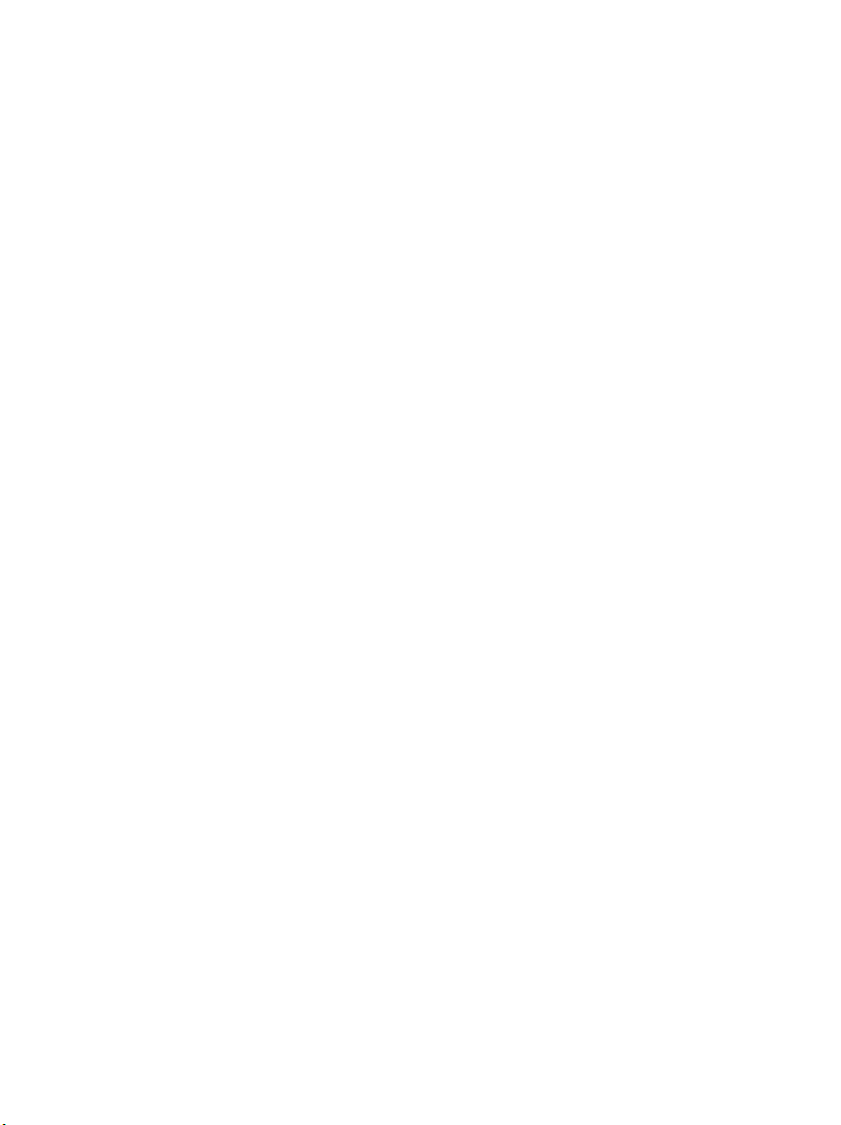
bhbIVZ.fm
Contents Nur für den internen Gebrauch
2.5 Outlook 2002 in Exchange Operation . . . . . . . . . . . . . . . . . . . . . . . . . . . . . . . . . . . . . 2-21
2.5.1 System Requirements . . . . . . . . . . . . . . . . . . . . . . . . . . . . . . . . . . . . . . . . . . . . . 2-21
2.5.2 Receiving Messages . . . . . . . . . . . . . . . . . . . . . . . . . . . . . . . . . . . . . . . . . . . . . . 2-22
2.5.3 Sending Messages. . . . . . . . . . . . . . . . . . . . . . . . . . . . . . . . . . . . . . . . . . . . . . . . 2-22
2.5.3.1 Sending Messages using SMS as an Example . . . . . . . . . . . . . . . . . . . . . . . 2-22
2.5.3.2 Adding HiPath Xpressions Addresses to the Microsoft Exchange
Address Book . . . . . . . . . . . . . . . . . . . . . . . . . . . . . . . . . . . . . . . . . . . . . . . . 2-24
2.5.3.3 Other HiPath Xpressions Addresses . . . . . . . . . . . . . . . . . . . . . . . . . . . . . . . 2-26
2.6 HiPath Xpressions Outlook Extensions. . . . . . . . . . . . . . . . . . . . . . . . . . . . . . . . . . . . 2-26
2.6.1 System Requirements . . . . . . . . . . . . . . . . . . . . . . . . . . . . . . . . . . . . . . . . . . . . . 2-27
2.6.2 Installation . . . . . . . . . . . . . . . . . . . . . . . . . . . . . . . . . . . . . . . . . . . . . . . . . . . . . . 2-28
2.6.3 Uninstallation . . . . . . . . . . . . . . . . . . . . . . . . . . . . . . . . . . . . . . . . . . . . . . . . . . . . 2-31
2.6.4 Starting Microsoft Outlook . . . . . . . . . . . . . . . . . . . . . . . . . . . . . . . . . . . . . . . . . . 2-32
2.6.4.1 Network Connection. . . . . . . . . . . . . . . . . . . . . . . . . . . . . . . . . . . . . . . . . . . . 2-32
2.6.4.2 Options. . . . . . . . . . . . . . . . . . . . . . . . . . . . . . . . . . . . . . . . . . . . . . . . . . . . . . 2-33
2.6.4.3 Phone Number. . . . . . . . . . . . . . . . . . . . . . . . . . . . . . . . . . . . . . . . . . . . . . . . 2-33
2.6.4.4 Creating Input Forms. . . . . . . . . . . . . . . . . . . . . . . . . . . . . . . . . . . . . . . . . . . 2-34
2.6.5 Settings in Microsoft Outlook . . . . . . . . . . . . . . . . . . . . . . . . . . . . . . . . . . . . . . . . 2-34
2.6.5.1 Activating/Deactivating HiPath Xpressions Outlook Extensions . . . . . . . . . . 2-34
2.6.5.2 Message Format . . . . . . . . . . . . . . . . . . . . . . . . . . . . . . . . . . . . . . . . . . . . . . 2-35
2.6.5.3 The HiPath Xpressions Tab. . . . . . . . . . . . . . . . . . . . . . . . . . . . . . . . . . . . . . 2-36
2.6.6 Callback . . . . . . . . . . . . . . . . . . . . . . . . . . . . . . . . . . . . . . . . . . . . . . . . . . . . . . . . 2-37
2.6.6.1 Telephone Call To Contact . . . . . . . . . . . . . . . . . . . . . . . . . . . . . . . . . . . . . . 2-37
2.6.6.2 Calling the Originator of a Message. . . . . . . . . . . . . . . . . . . . . . . . . . . . . . . . 2-37
2.6.6.3 Calling From the Exchange Address Book . . . . . . . . . . . . . . . . . . . . . . . . . . 2-38
2.6.7 Playback. . . . . . . . . . . . . . . . . . . . . . . . . . . . . . . . . . . . . . . . . . . . . . . . . . . . . . . . 2-38
2.6.7.1 Playback on the Telephone . . . . . . . . . . . . . . . . . . . . . . . . . . . . . . . . . . . . . . 2-38
2.6.7.2 Playback on the PC Sound System. . . . . . . . . . . . . . . . . . . . . . . . . . . . . . . . 2-38
2.6.8 Short Message Service (SMS). . . . . . . . . . . . . . . . . . . . . . . . . . . . . . . . . . . . . . . 2-39
2.6.8.1 Sending an SMS to a Contact . . . . . . . . . . . . . . . . . . . . . . . . . . . . . . . . . . . . 2-39
2.6.8.2 Sending an SMS to the Originator of a Message. . . . . . . . . . . . . . . . . . . . . . 2-40
2.6.8.3 Sending an SMS from the Exchange Address Book . . . . . . . . . . . . . . . . . . . 2-40
2.6.9 Fax Messages . . . . . . . . . . . . . . . . . . . . . . . . . . . . . . . . . . . . . . . . . . . . . . . . . . . 2-41
2.6.9.1 Sending a Fax Message to a Contact . . . . . . . . . . . . . . . . . . . . . . . . . . . . . . 2-42
2.6.9.2 Sending a Fax Message to the Originator of a Message. . . . . . . . . . . . . . . . 2-42
2.6.9.3 Sending a Fax Message from the Exchange Address Book . . . . . . . . . . . . . 2-42
2.6.9.4 Sending a Fax Message from other Microsoft Office Applications . . . . . . . . 2-42
2.6.9.5 Sending a Fax Message From Your Workstation . . . . . . . . . . . . . . . . . . . . . 2-44
2.6.9.6 Viewing Fax Messages . . . . . . . . . . . . . . . . . . . . . . . . . . . . . . . . . . . . . . . . . 2-45
2.6.9.7 Answering/Forwarding a Fax Message with Annotations . . . . . . . . . . . . . . . 2-47
2.6.10 Fax-on-Demand . . . . . . . . . . . . . . . . . . . . . . . . . . . . . . . . . . . . . . . . . . . . . . . . . 2-49
2.6.10.1 Specify/Modify Remote Station . . . . . . . . . . . . . . . . . . . . . . . . . . . . . . . . . . 2-49
2.6.10.2 Retrieving a Fax. . . . . . . . . . . . . . . . . . . . . . . . . . . . . . . . . . . . . . . . . . . . . . 2-51
2.6.11 Voice Messages . . . . . . . . . . . . . . . . . . . . . . . . . . . . . . . . . . . . . . . . . . . . . . . . . 2-52
0-4 HiPath Xpressions V3.0, Operating Manual
A31003-S2330-B690-2-7619, January 2003
Page 5
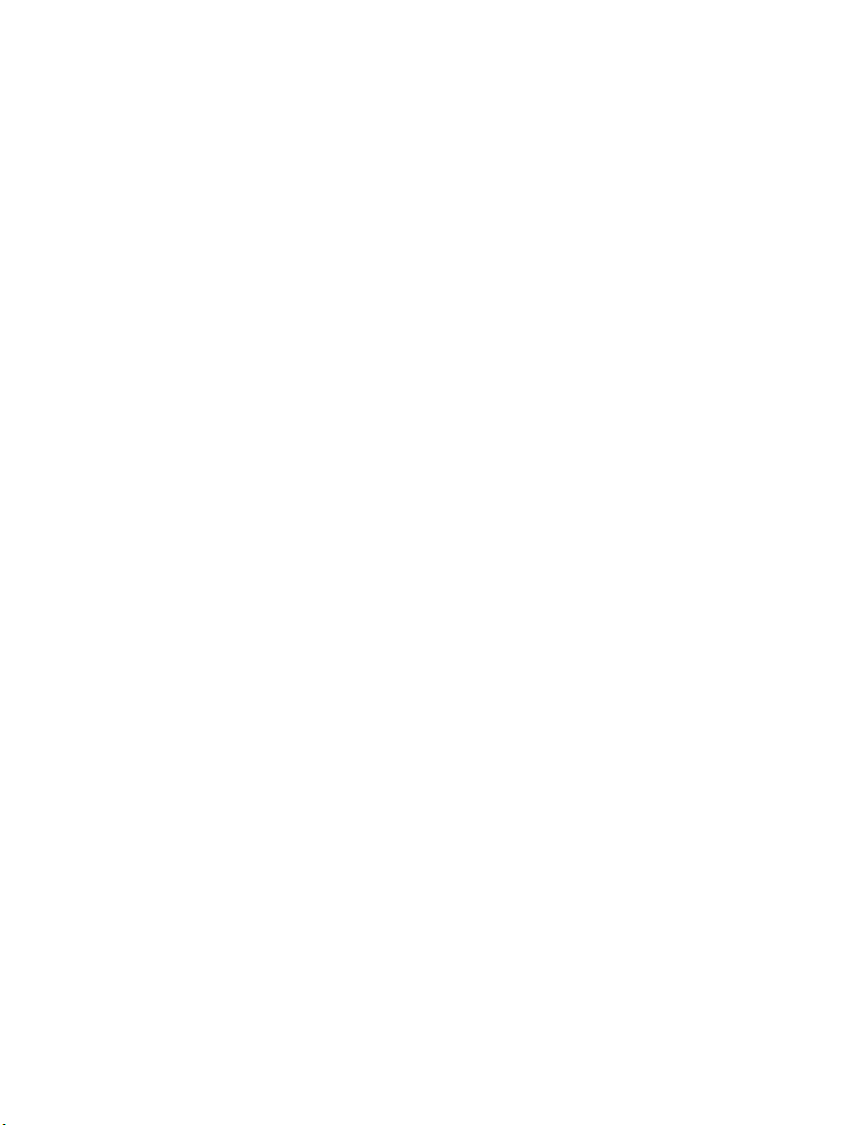
bhbIVZ.fm
Nur für den internen Gebrauch
Contents
2.6.11.1 Sending a Voice Message to a Contact . . . . . . . . . . . . . . . . . . . . . . . . . . . 2-54
2.6.11.2 Sending a Voice Message to the Originator of a Message. . . . . . . . . . . . . 2-54
2.6.11.3 Sending Voice Messages from the Exchange Address Book. . . . . . . . . . . 2-54
2.6.11.4 Playing Back a Voice Message . . . . . . . . . . . . . . . . . . . . . . . . . . . . . . . . . 2-55
2.6.11.5 Forwarding a Message with a Voice Comment . . . . . . . . . . . . . . . . . . . . . 2-57
2.6.12 Address Book . . . . . . . . . . . . . . . . . . . . . . . . . . . . . . . . . . . . . . . . . . . . . . . . . . 2-59
2.6.13 Client Assistant . . . . . . . . . . . . . . . . . . . . . . . . . . . . . . . . . . . . . . . . . . . . . . . . . 2-61
2.6.14 Analyzing and Correcting Problems . . . . . . . . . . . . . . . . . . . . . . . . . . . . . . . . . 2-61
2.6.14.1 Problems with Buttons . . . . . . . . . . . . . . . . . . . . . . . . . . . . . . . . . . . . . . . . 2-61
2.6.14.2 Problems with Callback and Voice Output . . . . . . . . . . . . . . . . . . . . . . . . . 2-61
2.6.14.3 Problems with SMS, Fax and Voice Messages . . . . . . . . . . . . . . . . . . . . . 2-62
2.6.14.4 Problems with the Address Book . . . . . . . . . . . . . . . . . . . . . . . . . . . . . . . . 2-62
2.6.14.5 Problems with the Client Assistant . . . . . . . . . . . . . . . . . . . . . . . . . . . . . . . 2-62
2.6.15 Import from Internet Mail. . . . . . . . . . . . . . . . . . . . . . . . . . . . . . . . . . . . . . . . . . 2-63
2.7 HiPath Xpressions Lotus Notes Extensions. . . . . . . . . . . . . . . . . . . . . . . . . . . . . . . . 2-64
2.7.1 Settings for Unified Messaging . . . . . . . . . . . . . . . . . . . . . . . . . . . . . . . . . . . . . . 2-64
2.7.1.1 General Settings. . . . . . . . . . . . . . . . . . . . . . . . . . . . . . . . . . . . . . . . . . . . . . 2-65
2.7.1.2 Send Form Settings . . . . . . . . . . . . . . . . . . . . . . . . . . . . . . . . . . . . . . . . . . . 2-66
2.7.1.3 Unified Messaging Settings . . . . . . . . . . . . . . . . . . . . . . . . . . . . . . . . . . . . . 2-67
2.7.2 Sending Fax Messages. . . . . . . . . . . . . . . . . . . . . . . . . . . . . . . . . . . . . . . . . . . . 2-68
2.7.3 Using the Lotus Notes Fax Printer Extension . . . . . . . . . . . . . . . . . . . . . . . . . . . 2-71
2.7.4 Fax on Demand. . . . . . . . . . . . . . . . . . . . . . . . . . . . . . . . . . . . . . . . . . . . . . . . . . 2-72
2.7.5 Displaying Received Faxes. . . . . . . . . . . . . . . . . . . . . . . . . . . . . . . . . . . . . . . . . 2-73
2.7.6 Sending SMS Messages. . . . . . . . . . . . . . . . . . . . . . . . . . . . . . . . . . . . . . . . . . . 2-75
2.7.7 Sending Voice Mails . . . . . . . . . . . . . . . . . . . . . . . . . . . . . . . . . . . . . . . . . . . . . . 2-76
2.7.8 Replying To a Message Via a Voice Comment. . . . . . . . . . . . . . . . . . . . . . . . . . 2-79
2.7.9 Sending Voice Mails Using Lotus Notes E-Mail Client . . . . . . . . . . . . . . . . . . . . 2-80
2.7.9.1 Setting up an XPR Lotus Notes Address . . . . . . . . . . . . . . . . . . . . . . . . . . . 2-80
2.7.9.2 Sending Messages. . . . . . . . . . . . . . . . . . . . . . . . . . . . . . . . . . . . . . . . . . . . 2-81
2.7.10 Synchronizing Read/Unread Marks. . . . . . . . . . . . . . . . . . . . . . . . . . . . . . . . . . 2-82
2.7.11 Using Telephony Functions Under Lotus Notes . . . . . . . . . . . . . . . . . . . . . . . . 2-82
2.7.11.1 Making a Telephone Call . . . . . . . . . . . . . . . . . . . . . . . . . . . . . . . . . . . . . . 2-82
2.8 HiPath Xpressions WebClient . . . . . . . . . . . . . . . . . . . . . . . . . . . . . . . . . . . . . . . . . . 2-83
2.8.1 Overview of Functions. . . . . . . . . . . . . . . . . . . . . . . . . . . . . . . . . . . . . . . . . . . . . 2-83
2.8.2 Help. . . . . . . . . . . . . . . . . . . . . . . . . . . . . . . . . . . . . . . . . . . . . . . . . . . . . . . . . . . 2-83
2.8.3 Web Browser. . . . . . . . . . . . . . . . . . . . . . . . . . . . . . . . . . . . . . . . . . . . . . . . . . . . 2-83
2.8.4 Starting and Exiting the WebClient . . . . . . . . . . . . . . . . . . . . . . . . . . . . . . . . . . . 2-84
2.8.4.1 Starting the WebClient . . . . . . . . . . . . . . . . . . . . . . . . . . . . . . . . . . . . . . . . . 2-84
2.8.4.2 Selecting a Language. . . . . . . . . . . . . . . . . . . . . . . . . . . . . . . . . . . . . . . . . . 2-85
2.8.4.3 Navigation. . . . . . . . . . . . . . . . . . . . . . . . . . . . . . . . . . . . . . . . . . . . . . . . . . . 2-85
2.8.4.4 Login. . . . . . . . . . . . . . . . . . . . . . . . . . . . . . . . . . . . . . . . . . . . . . . . . . . . . . . 2-86
2.8.4.5 Login via SSL (Secure Sockets Layer). . . . . . . . . . . . . . . . . . . . . . . . . . . . . 2-87
2.8.4.6 Logoff . . . . . . . . . . . . . . . . . . . . . . . . . . . . . . . . . . . . . . . . . . . . . . . . . . . . . . 2-88
2.8.5 Sending Messages . . . . . . . . . . . . . . . . . . . . . . . . . . . . . . . . . . . . . . . . . . . . . . . 2-89
A31003-S2330-B690-2-7619, January 2003
HiPath Xpressions V3.0, Operating Manual
0-5
Page 6
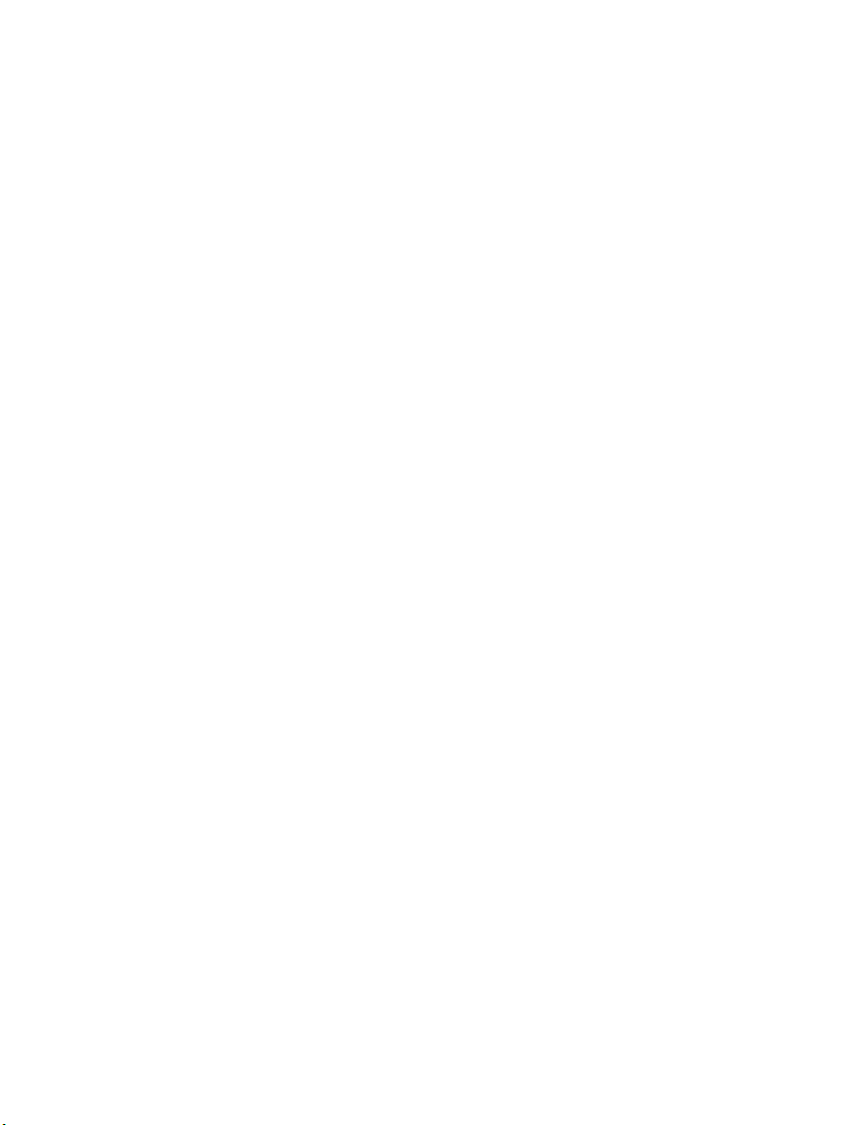
bhbIVZ.fm
Contents Nur für den internen Gebrauch
2.8.5.1 Composing Messages . . . . . . . . . . . . . . . . . . . . . . . . . . . . . . . . . . . . . . . . . . 2-89
2.8.5.2 Inserting File Attachments . . . . . . . . . . . . . . . . . . . . . . . . . . . . . . . . . . . . . . . 2-90
2.8.5.3 Selecting File Attachments . . . . . . . . . . . . . . . . . . . . . . . . . . . . . . . . . . . . . . 2-92
2.8.5.4 Deleting File Attachments . . . . . . . . . . . . . . . . . . . . . . . . . . . . . . . . . . . . . . . 2-92
2.8.5.5 Sending Messages . . . . . . . . . . . . . . . . . . . . . . . . . . . . . . . . . . . . . . . . . . . . 2-93
2.8.6 Fax-on-Demand . . . . . . . . . . . . . . . . . . . . . . . . . . . . . . . . . . . . . . . . . . . . . . . . . . 2-93
2.8.7 Sent Items . . . . . . . . . . . . . . . . . . . . . . . . . . . . . . . . . . . . . . . . . . . . . . . . . . . . . . 2-93
2.8.7.1 Checking the Send Status . . . . . . . . . . . . . . . . . . . . . . . . . . . . . . . . . . . . . . . 2-94
2.8.7.2 Changing Sorting . . . . . . . . . . . . . . . . . . . . . . . . . . . . . . . . . . . . . . . . . . . . . . 2-95
2.8.7.3 Sending Messages to Additional Recipients . . . . . . . . . . . . . . . . . . . . . . . . . 2-95
2.8.7.4 Deleting Messages . . . . . . . . . . . . . . . . . . . . . . . . . . . . . . . . . . . . . . . . . . . . 2-95
2.8.8 Receiving Messages (Inbox) . . . . . . . . . . . . . . . . . . . . . . . . . . . . . . . . . . . . . . . . 2-96
2.8.8.1 Changing Sorting . . . . . . . . . . . . . . . . . . . . . . . . . . . . . . . . . . . . . . . . . . . . . . 2-97
2.8.8.2 Reading Text Messages . . . . . . . . . . . . . . . . . . . . . . . . . . . . . . . . . . . . . . . . 2-97
2.8.8.3 Reading Fax Messages . . . . . . . . . . . . . . . . . . . . . . . . . . . . . . . . . . . . . . . . . 2-98
2.8.8.4 Listening to Voice Messages . . . . . . . . . . . . . . . . . . . . . . . . . . . . . . . . . . . . . 2-99
2.8.8.5 Opening Message Attachments. . . . . . . . . . . . . . . . . . . . . . . . . . . . . . . . . . 2-100
2.8.8.6 Forwarding Messages . . . . . . . . . . . . . . . . . . . . . . . . . . . . . . . . . . . . . . . . . 2-100
2.8.9 Replying to Messages . . . . . . . . . . . . . . . . . . . . . . . . . . . . . . . . . . . . . . . . . . . . 2-100
2.8.9.1 Replying with the Original Message. . . . . . . . . . . . . . . . . . . . . . . . . . . . . . . 2-101
2.8.9.2 Replying without the Original Message . . . . . . . . . . . . . . . . . . . . . . . . . . . . 2-101
2.8.9.3 Deleting Messages . . . . . . . . . . . . . . . . . . . . . . . . . . . . . . . . . . . . . . . . . . . 2-101
2.8.10 Options. . . . . . . . . . . . . . . . . . . . . . . . . . . . . . . . . . . . . . . . . . . . . . . . . . . . . . . 2-102
2.8.10.1 User Data. . . . . . . . . . . . . . . . . . . . . . . . . . . . . . . . . . . . . . . . . . . . . . . . . . 2-103
2.8.10.2 Changing a Password . . . . . . . . . . . . . . . . . . . . . . . . . . . . . . . . . . . . . . . . 2-104
2.8.10.3 Selecting Languages . . . . . . . . . . . . . . . . . . . . . . . . . . . . . . . . . . . . . . . . . 2-105
2.8.10.4 Configuring Notifications . . . . . . . . . . . . . . . . . . . . . . . . . . . . . . . . . . . . . . 2-105
2.8.10.5 Changing the Telephone Password (PIN) for Telephone Access . . . . . . . 2-106
2.8.10.6 Forwarding. . . . . . . . . . . . . . . . . . . . . . . . . . . . . . . . . . . . . . . . . . . . . . . . . 2-107
2.8.10.7 POP3 Access Data . . . . . . . . . . . . . . . . . . . . . . . . . . . . . . . . . . . . . . . . . . 2-108
2.9 Client Assistant . . . . . . . . . . . . . . . . . . . . . . . . . . . . . . . . . . . . . . . . . . . . . . . . . . . . . 2-109
2.9.1 Overview. . . . . . . . . . . . . . . . . . . . . . . . . . . . . . . . . . . . . . . . . . . . . . . . . . . . . . . 2-109
2.9.2 Web Browser . . . . . . . . . . . . . . . . . . . . . . . . . . . . . . . . . . . . . . . . . . . . . . . . . . . 2-110
2.9.3 Help . . . . . . . . . . . . . . . . . . . . . . . . . . . . . . . . . . . . . . . . . . . . . . . . . . . . . . . . . . 2-110
2.9.4 Settings on Your Computer . . . . . . . . . . . . . . . . . . . . . . . . . . . . . . . . . . . . . . . . 2-111
2.9.4.1 HiPath Xpressions Mailbox . . . . . . . . . . . . . . . . . . . . . . . . . . . . . . . . . . . . . 2-111
2.9.4.2 Screen Resolution . . . . . . . . . . . . . . . . . . . . . . . . . . . . . . . . . . . . . . . . . . . . 2-111
2.9.4.3 Cache and Proxy Server: Netscape Communicator/Internet Explorer. . . . . 2-111
2.9.4.4 Style sheets: Netscape Communicator . . . . . . . . . . . . . . . . . . . . . . . . . . . . 2-111
2.9.5 Starting and Exiting the Client Assistant. . . . . . . . . . . . . . . . . . . . . . . . . . . . . . . 2-112
2.9.5.1 Login . . . . . . . . . . . . . . . . . . . . . . . . . . . . . . . . . . . . . . . . . . . . . . . . . . . . . . 2-112
2.9.5.2 Login via SSL (Secure Sockets Layer) . . . . . . . . . . . . . . . . . . . . . . . . . . . . 2-113
2.9.5.3 Selecting a Language . . . . . . . . . . . . . . . . . . . . . . . . . . . . . . . . . . . . . . . . . 2-113
2.9.5.4 Logout . . . . . . . . . . . . . . . . . . . . . . . . . . . . . . . . . . . . . . . . . . . . . . . . . . . . . 2-114
0-6 HiPath Xpressions V3.0, Operating Manual
A31003-S2330-B690-2-7619, January 2003
Page 7
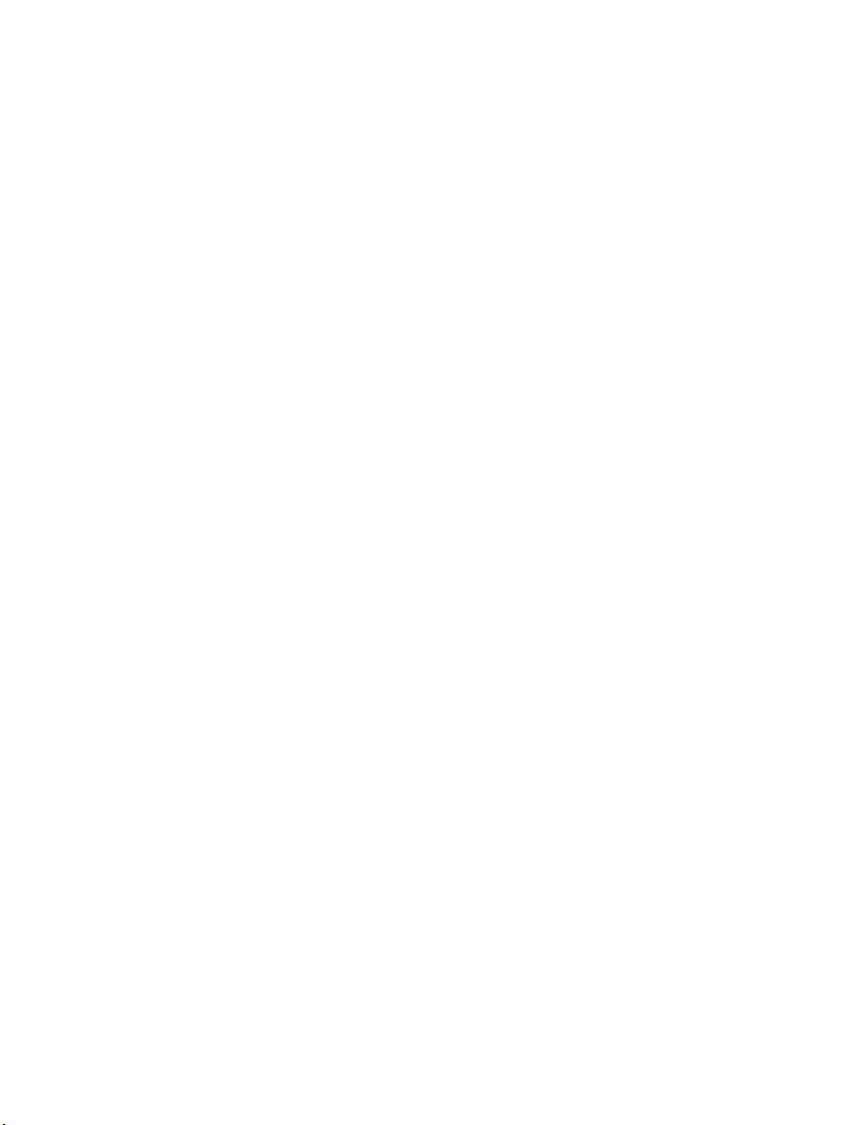
bhbIVZ.fm
Nur für den internen Gebrauch
Contents
2.9.6 General Procedure . . . . . . . . . . . . . . . . . . . . . . . . . . . . . . . . . . . . . . . . . . . . . . 2-115
2.9.6.1 Navigation. . . . . . . . . . . . . . . . . . . . . . . . . . . . . . . . . . . . . . . . . . . . . . . . . . 2-115
2.9.6.2 Changing Settings . . . . . . . . . . . . . . . . . . . . . . . . . . . . . . . . . . . . . . . . . . . 2-116
2.9.6.3 Saving Modifications. . . . . . . . . . . . . . . . . . . . . . . . . . . . . . . . . . . . . . . . . . 2-116
2.9.7 User Data . . . . . . . . . . . . . . . . . . . . . . . . . . . . . . . . . . . . . . . . . . . . . . . . . . . . . 2-117
2.9.7.1 Changing Your Own Password. . . . . . . . . . . . . . . . . . . . . . . . . . . . . . . . . . 2-118
2.9.7.2 Language Selection . . . . . . . . . . . . . . . . . . . . . . . . . . . . . . . . . . . . . . . . . . 2-118
2.9.7.3 Supplementing User Data . . . . . . . . . . . . . . . . . . . . . . . . . . . . . . . . . . . . . 2-118
2.9.8 Voice Mail System Settings. . . . . . . . . . . . . . . . . . . . . . . . . . . . . . . . . . . . . . . . 2-119
2.9.8.1 Changing the Telephone Password (PIN) . . . . . . . . . . . . . . . . . . . . . . . . . 2-120
2.9.8.2 Selecting the Voice Mail System . . . . . . . . . . . . . . . . . . . . . . . . . . . . . . . . 2-120
2.9.8.3 Configuring a Referral Extension . . . . . . . . . . . . . . . . . . . . . . . . . . . . . . . . 2-121
2.9.8.4 Mailbox Options . . . . . . . . . . . . . . . . . . . . . . . . . . . . . . . . . . . . . . . . . . . . . 2-121
2.9.8.5 Caller options . . . . . . . . . . . . . . . . . . . . . . . . . . . . . . . . . . . . . . . . . . . . . . . 2-121
2.9.8.6 Mobility number . . . . . . . . . . . . . . . . . . . . . . . . . . . . . . . . . . . . . . . . . . . . . 2-122
2.9.8.7 Forwarding Incoming Calls . . . . . . . . . . . . . . . . . . . . . . . . . . . . . . . . . . . . . 2-122
2.9.8.8 Editing Messages on the Telephone . . . . . . . . . . . . . . . . . . . . . . . . . . . . . 2-123
2.9.9 Configuring Forwarding. . . . . . . . . . . . . . . . . . . . . . . . . . . . . . . . . . . . . . . . . . . 2-124
2.9.10 Configuring Notifications . . . . . . . . . . . . . . . . . . . . . . . . . . . . . . . . . . . . . . . . . 2-126
2.9.11 Creating Distribution Lists . . . . . . . . . . . . . . . . . . . . . . . . . . . . . . . . . . . . . . . . 2-131
2.9.11.1 Creating a Private Distribution List . . . . . . . . . . . . . . . . . . . . . . . . . . . . . . 2-132
2.9.11.2 Editing Distribution Lists . . . . . . . . . . . . . . . . . . . . . . . . . . . . . . . . . . . . . . 2-132
2.9.11.3 Deleting a Distribution List . . . . . . . . . . . . . . . . . . . . . . . . . . . . . . . . . . . . 2-134
2.9.12 Fax Forms. . . . . . . . . . . . . . . . . . . . . . . . . . . . . . . . . . . . . . . . . . . . . . . . . . . . 2-135
2.9.13 Time Profiles . . . . . . . . . . . . . . . . . . . . . . . . . . . . . . . . . . . . . . . . . . . . . . . . . . 2-136
2.9.14 Creating Recordings . . . . . . . . . . . . . . . . . . . . . . . . . . . . . . . . . . . . . . . . . . . . 2-138
2.9.14.1 Personal Name Recording . . . . . . . . . . . . . . . . . . . . . . . . . . . . . . . . . . . . 2-139
2.9.14.2 Creating and Editing Personal Greetings . . . . . . . . . . . . . . . . . . . . . . . . . 2-140
2.9.15 Default Output Devices . . . . . . . . . . . . . . . . . . . . . . . . . . . . . . . . . . . . . . . . . . 2-141
2.9.16 Switching to the WebClient . . . . . . . . . . . . . . . . . . . . . . . . . . . . . . . . . . . . . . . 2-142
3 Mailbox Processing on the Telephone and the Voice Mail Service Voicemail . . . . 3-1
3.1 General . . . . . . . . . . . . . . . . . . . . . . . . . . . . . . . . . . . . . . . . . . . . . . . . . . . . . . . . . . . . 3-1
3.1.1 Preparations on your Telephone/PABX . . . . . . . . . . . . . . . . . . . . . . . . . . . . . . . . 3-2
3.1.2 Explanation of the Symbols. . . . . . . . . . . . . . . . . . . . . . . . . . . . . . . . . . . . . . . . . . 3-2
3.1.3 Distribution lists . . . . . . . . . . . . . . . . . . . . . . . . . . . . . . . . . . . . . . . . . . . . . . . . . . . 3-2
3.1.4 Referral Extension. . . . . . . . . . . . . . . . . . . . . . . . . . . . . . . . . . . . . . . . . . . . . . . . . 3-3
3.1.5 Default Printer . . . . . . . . . . . . . . . . . . . . . . . . . . . . . . . . . . . . . . . . . . . . . . . . . . . . 3-3
3.1.6 Default Fax Device . . . . . . . . . . . . . . . . . . . . . . . . . . . . . . . . . . . . . . . . . . . . . . . . 3-3
3.1.7 Memory Restrictions . . . . . . . . . . . . . . . . . . . . . . . . . . . . . . . . . . . . . . . . . . . . . . . 3-3
3.1.8 Additional Features in VMS. . . . . . . . . . . . . . . . . . . . . . . . . . . . . . . . . . . . . . . . . . 3-4
3.1.8.1 Direct Callback Connection with the Originator of a Message . . . . . . . . . . . . 3-4
3.1.8.2 Broadcast Call / Broadcast Message . . . . . . . . . . . . . . . . . . . . . . . . . . . . . . . 3-4
3.1.8.3 Private and Public Distribution Lists . . . . . . . . . . . . . . . . . . . . . . . . . . . . . . . . 3-4
3.1.9 User Prompts . . . . . . . . . . . . . . . . . . . . . . . . . . . . . . . . . . . . . . . . . . . . . . . . . . . . 3-5
A31003-S2330-B690-2-7619, January 2003
HiPath Xpressions V3.0, Operating Manual
0-7
Page 8
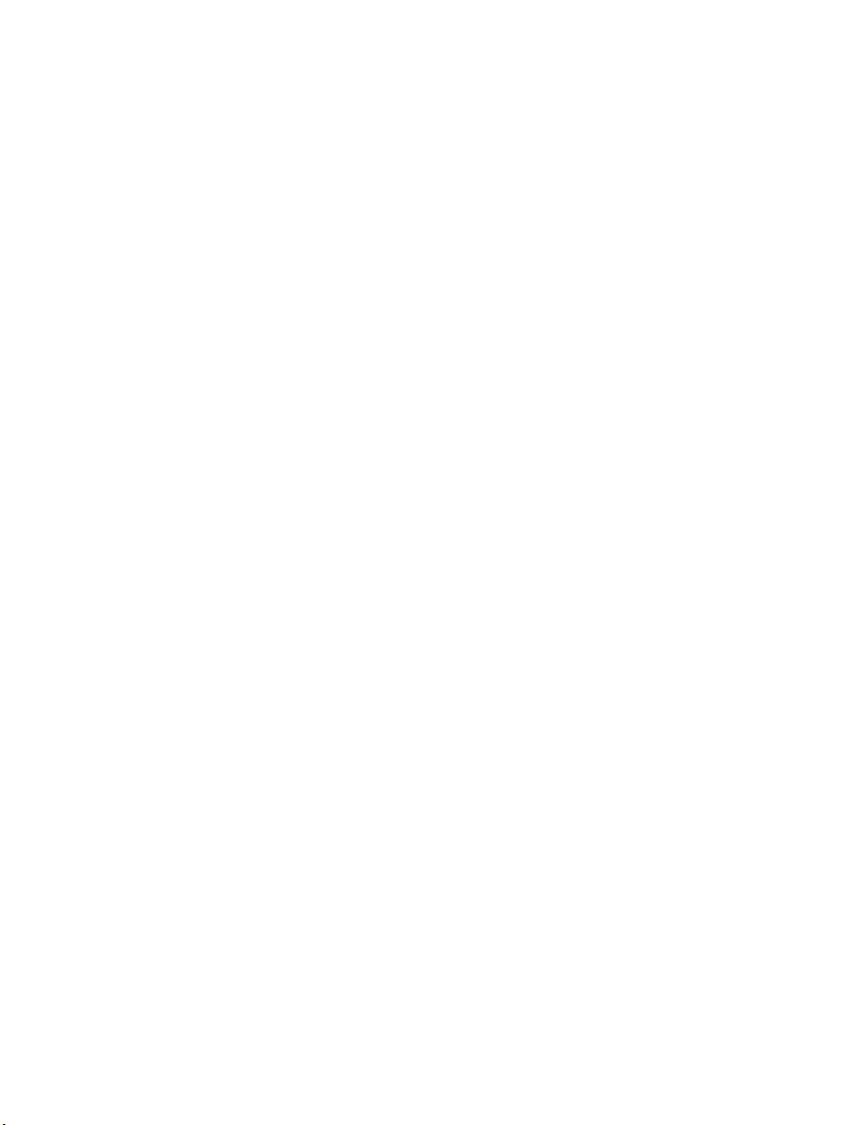
bhbIVZ.fm
Contents Nur für den internen Gebrauch
3.1.9.1 Repeating System Announcements. . . . . . . . . . . . . . . . . . . . . . . . . . . . . . . . . 3-5
3.1.9.2 Requesting Help (PhoneMail) . . . . . . . . . . . . . . . . . . . . . . . . . . . . . . . . . . . . . 3-5
3.1.9.3 Incorrect Entries. . . . . . . . . . . . . . . . . . . . . . . . . . . . . . . . . . . . . . . . . . . . . . . . 3-5
3.1.9.4 Terminating the Connection. . . . . . . . . . . . . . . . . . . . . . . . . . . . . . . . . . . . . . . 3-6
3.1.9.5 Returning to the Main Menu (VMS) . . . . . . . . . . . . . . . . . . . . . . . . . . . . . . . . . 3-6
3.2 Operating your Mailbox with PhoneMail . . . . . . . . . . . . . . . . . . . . . . . . . . . . . . . . . . . . 3-7
3.2.1 Access Options. . . . . . . . . . . . . . . . . . . . . . . . . . . . . . . . . . . . . . . . . . . . . . . . . . . . 3-7
3.2.2 Using your own Mailbox (Direct Access) . . . . . . . . . . . . . . . . . . . . . . . . . . . . . . . . 3-8
3.2.2.1 Dialing your own Mailbox. . . . . . . . . . . . . . . . . . . . . . . . . . . . . . . . . . . . . . . . . 3-9
3.2.3 Options in the Main Menu. . . . . . . . . . . . . . . . . . . . . . . . . . . . . . . . . . . . . . . . . . . 3-10
3.2.3.1 Listening to/Retrieving Messages . . . . . . . . . . . . . . . . . . . . . . . . . . . . . . . . . 3-11
3.2.3.2 Playing Back Messages. . . . . . . . . . . . . . . . . . . . . . . . . . . . . . . . . . . . . . . . . 3-12
3.2.3.3 Checking Recipient Numbers . . . . . . . . . . . . . . . . . . . . . . . . . . . . . . . . . . . . 3-17
3.2.3.4 Recording and Sending Messages . . . . . . . . . . . . . . . . . . . . . . . . . . . . . . . . 3-18
3.2.4 Selecting the Send Options . . . . . . . . . . . . . . . . . . . . . . . . . . . . . . . . . . . . . . . . . 3-19
3.2.4.1 Changing Answering Options . . . . . . . . . . . . . . . . . . . . . . . . . . . . . . . . . . . . 3-20
3.2.4.2 Changing Mailbox Options. . . . . . . . . . . . . . . . . . . . . . . . . . . . . . . . . . . . . . . 3-25
3.2.5 Connection . . . . . . . . . . . . . . . . . . . . . . . . . . . . . . . . . . . . . . . . . . . . . . . . . . . . . . 3-32
3.2.6 Dialing an External Mailbox (Guest Access or Universal Access) . . . . . . . . . . . . 3-33
3.2.6.1 Leaving a Message for Mailbox Owners . . . . . . . . . . . . . . . . . . . . . . . . . . . . 3-33
3.2.7 Call Forwarding (Forward Access) . . . . . . . . . . . . . . . . . . . . . . . . . . . . . . . . . . . . 3-34
3.2.8 Using the Mailbox with the Mailbox Key (Callback Access) . . . . . . . . . . . . . . . . . 3-35
3.2.9 Using your Mailbox for your Mobile Telephone . . . . . . . . . . . . . . . . . . . . . . . . . . 3-36
3.2.9.1 Call Forwarding for Mobile Phones . . . . . . . . . . . . . . . . . . . . . . . . . . . . . . . . 3-36
3.2.9.2 Dialing your Mailbox. . . . . . . . . . . . . . . . . . . . . . . . . . . . . . . . . . . . . . . . . . . . 3-37
3.2.10 A Quick Reference Guide to the Menus and Key Sequences . . . . . . . . . . . . . . 3-38
3.3 Operating your Mailbox using VMS. . . . . . . . . . . . . . . . . . . . . . . . . . . . . . . . . . . . . . . 3-43
3.3.1 Access Options. . . . . . . . . . . . . . . . . . . . . . . . . . . . . . . . . . . . . . . . . . . . . . . . . . . 3-43
3.3.2 Using your own Mailbox (Direct Access, "Own Mailbox Code") . . . . . . . . . . . . . . 3-44
3.3.2.1 Overview . . . . . . . . . . . . . . . . . . . . . . . . . . . . . . . . . . . . . . . . . . . . . . . . . . . . 3-44
3.3.2.2 Dialing your own Mailbox. . . . . . . . . . . . . . . . . . . . . . . . . . . . . . . . . . . . . . . . 3-45
3.3.2.3 Default Edit Options. . . . . . . . . . . . . . . . . . . . . . . . . . . . . . . . . . . . . . . . . . . . 3-46
3.3.2.4 Options in the Main Menu (Direct Access). . . . . . . . . . . . . . . . . . . . . . . . . . . 3-47
3.3.2.5 Inbox . . . . . . . . . . . . . . . . . . . . . . . . . . . . . . . . . . . . . . . . . . . . . . . . . . . . . . . 3-47
3.3.2.6 Recording and Sending New Messages (Inbox / Sent Objects) . . . . . . . . . . 3-56
3.3.2.7 Recording a Dictation. . . . . . . . . . . . . . . . . . . . . . . . . . . . . . . . . . . . . . . . . . . 3-60
3.3.2.8 Editing Distribution Lists. . . . . . . . . . . . . . . . . . . . . . . . . . . . . . . . . . . . . . . . . 3-62
3.3.2.9 Answering Machine Functions (Shortcut) . . . . . . . . . . . . . . . . . . . . . . . . . . . 3-66
3.3.2.10 Setting up a Telephone Connection. . . . . . . . . . . . . . . . . . . . . . . . . . . . . . . 3-67
3.3.2.11 Special Functions. . . . . . . . . . . . . . . . . . . . . . . . . . . . . . . . . . . . . . . . . . . . . 3-67
3.3.3 Dialing an External Mailbox (Guest Access, Universal Access,
"External Mailbox" code) . . . . . . . . . . . . . . . . . . . . . . . . . . . . . . . . . . . . . . . . . . . 3-78
3.3.3.1 Leaving a Message for Mailbox Owners . . . . . . . . . . . . . . . . . . . . . . . . . . . . 3-78
3.3.3.2 Additional Options in Guest Access or Universal Access Mode . . . . . . . . . . 3-78
0-8 HiPath Xpressions V3.0, Operating Manual
A31003-S2330-B690-2-7619, January 2003
Page 9
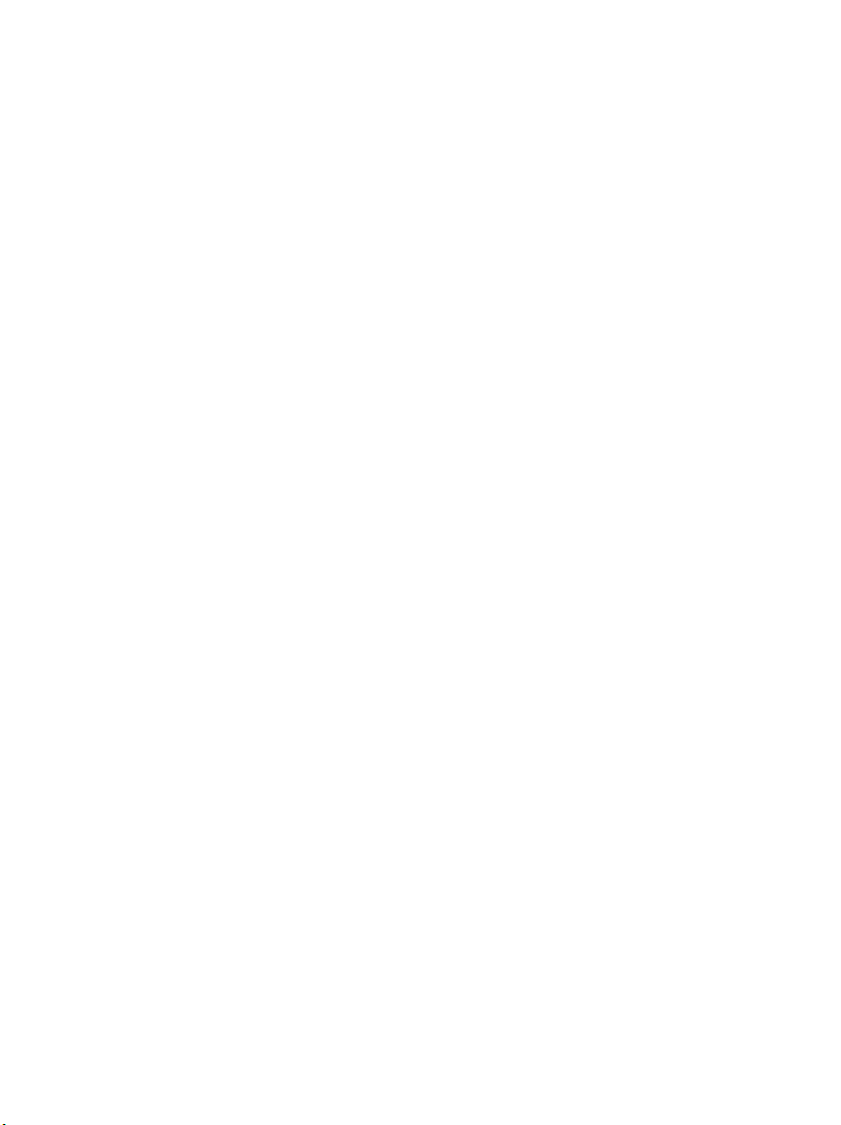
bhbIVZ.fm
Nur für den internen Gebrauch
Contents
3.3.4 Call Forwarding (CF, Forward Access). . . . . . . . . . . . . . . . . . . . . . . . . . . . . . . . 3-80
3.3.5 A Quick Reference Guide to the Menus and Key Sequences. . . . . . . . . . . . . . . 3-81
3.3.5.1 Listening to and forwarding incoming messages . . . . . . . . . . . . . . . . . . . . . 3-81
3.3.5.2 Recording and Sending New Messages. . . . . . . . . . . . . . . . . . . . . . . . . . . . 3-86
3.3.6 Setting up a Telephone Connection from the Main Menu. . . . . . . . . . . . . . . . . . 3-92
3.3.6.1 Special Functions . . . . . . . . . . . . . . . . . . . . . . . . . . . . . . . . . . . . . . . . . . . . . 3-93
3.3.6.2 Dialing an External Mailbox (Guest Access, Universal Access): . . . . . . . . . 3-98
4 Fax Mail Service . . . . . . . . . . . . . . . . . . . . . . . . . . . . . . . . . . . . . . . . . . . . . . . . . . . . . . 4-1
4.1 Overview . . . . . . . . . . . . . . . . . . . . . . . . . . . . . . . . . . . . . . . . . . . . . . . . . . . . . . . . . . . 4-1
4.1.1 Requirements for Sending a Fax. . . . . . . . . . . . . . . . . . . . . . . . . . . . . . . . . . . . . . 4-1
4.1.2 Requirements for Receiving a Fax . . . . . . . . . . . . . . . . . . . . . . . . . . . . . . . . . . . . 4-1
4.1.3 Fax Cover . . . . . . . . . . . . . . . . . . . . . . . . . . . . . . . . . . . . . . . . . . . . . . . . . . . . . . . 4-1
4.1.4 Fax Logo . . . . . . . . . . . . . . . . . . . . . . . . . . . . . . . . . . . . . . . . . . . . . . . . . . . . . . . . 4-2
4.1.5 Fax Display . . . . . . . . . . . . . . . . . . . . . . . . . . . . . . . . . . . . . . . . . . . . . . . . . . . . . . 4-2
4.2 Sending Fax Messages . . . . . . . . . . . . . . . . . . . . . . . . . . . . . . . . . . . . . . . . . . . . . . . . 4-3
4.2.1 Sending a Sample Fax Message from MS Windows Explorer . . . . . . . . . . . . . . . 4-3
4.2.2 Sending a Fax at Favorable Rates . . . . . . . . . . . . . . . . . . . . . . . . . . . . . . . . . . . . 4-5
4.2.3 Using Fax on Demand Services . . . . . . . . . . . . . . . . . . . . . . . . . . . . . . . . . . . . . . 4-5
5 Short Message Service (SMS) for GSM . . . . . . . . . . . . . . . . . . . . . . . . . . . . . . . . . . . 5-1
5.1 Overview . . . . . . . . . . . . . . . . . . . . . . . . . . . . . . . . . . . . . . . . . . . . . . . . . . . . . . . . . . . 5-1
5.1.1 Application Options . . . . . . . . . . . . . . . . . . . . . . . . . . . . . . . . . . . . . . . . . . . . . . . . 5-1
5.1.2 SMS Features for GSM. . . . . . . . . . . . . . . . . . . . . . . . . . . . . . . . . . . . . . . . . . . . . 5-1
5.2 Sending Short Messages to GSM Users . . . . . . . . . . . . . . . . . . . . . . . . . . . . . . . . . . . 5-2
5.3 Tips for Everyday Use . . . . . . . . . . . . . . . . . . . . . . . . . . . . . . . . . . . . . . . . . . . . . . . . . 5-5
5.3.1 Sending a Callback Number . . . . . . . . . . . . . . . . . . . . . . . . . . . . . . . . . . . . . . . . . 5-5
5.3.2 Sending SMS Messages from Intranet Pages . . . . . . . . . . . . . . . . . . . . . . . . . . . 5-5
Abbreviations . . . . . . . . . . . . . . . . . . . . . . . . . . . . . . . . . . . . . . . . . . . . . . . . . . . . . . . . . A-1
Index . . . . . . . . . . . . . . . . . . . . . . . . . . . . . . . . . . . . . . . . . . . . . . . . . . . . . . . . . . . . . . . . . Z-1
A31003-S2330-B690-2-7619, January 2003
HiPath Xpressions V3.0, Operating Manual
0-9
Page 10
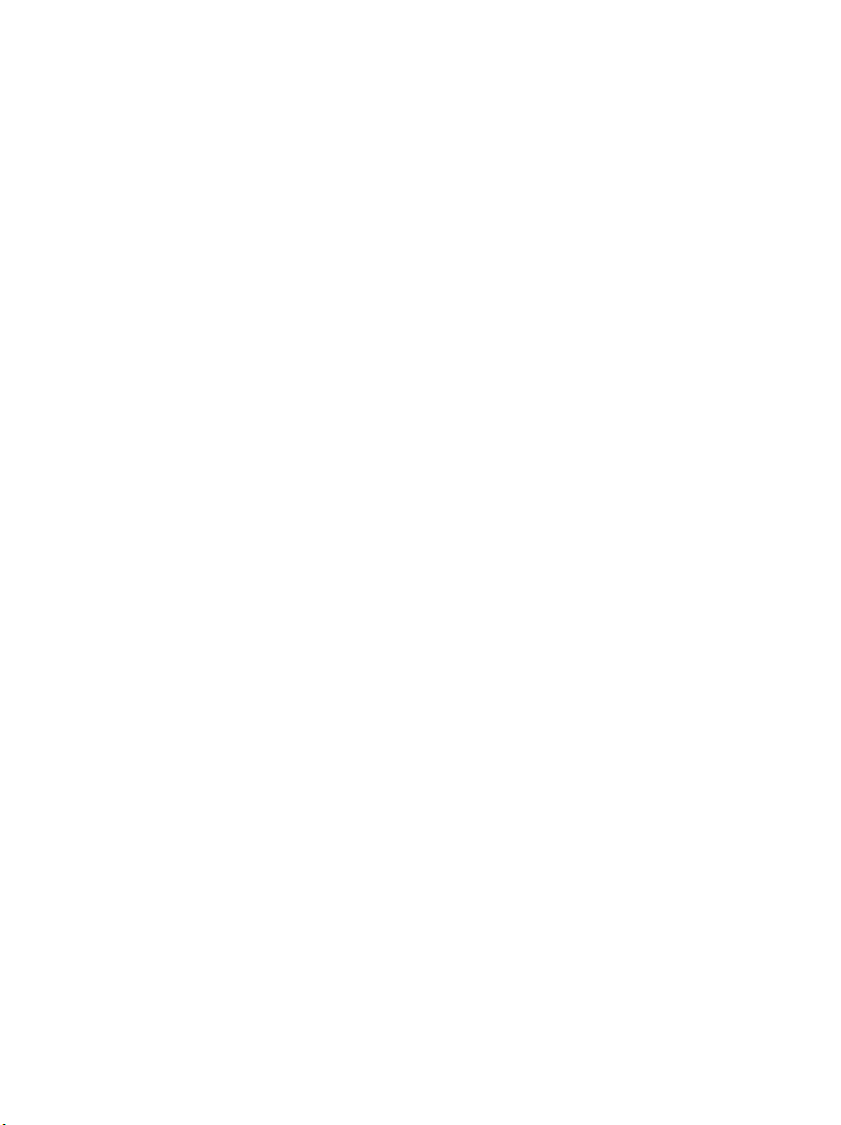
bhbIVZ.fm
Contents Nur für den internen Gebrauch
0-10 HiPath Xpressions V3.0, Operating Manual
A31003-S2330-B690-2-7619, January 2003
Page 11
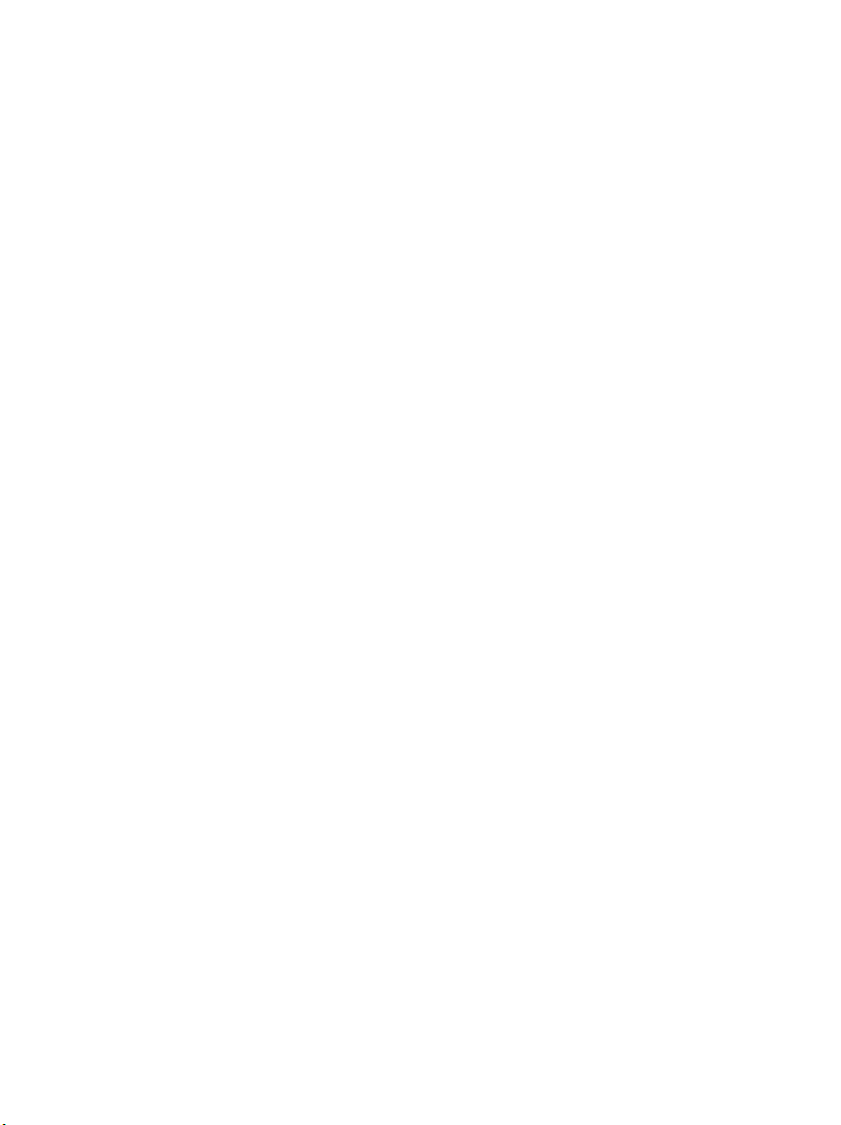
Unified Messaging with HiPath Xpressions
Overview
1 Unified Messaging with HiPath Xpressions
1.1 Overview
HiPath Xpressions is a mail server for unified messaging. HiPath Xpressions integrates all mail
services for voice mail, fax-mail, e-mail and the short message service (SMS). A non-servicespecific mailbox is set up for every user. Each user can be assigned a personal e-mail address
and a personal fax number for the receipt of mail in this mailbox. The user’s telephone number
and GSM number are valid numbers that are used to leave voice messages in the user’s mailbox.
This mailbox can be accessed through a networked PC or through a telephone. The mailbox
can be maintained from any telephone or any PC with Internet access.
Every user in the office can be alerted to the arrival of new messages on the telephone by
means of the mailbox LED or an acoustic signal. Users en route can be alerted via SMS or pager.
The HiPath Xpressions server can be used as a mailbox server or as a gateway to other mail
systems.
The various formats are automatically converted on the server, provided the HiPath Xpressions
server has been installed. This means that incoming messages of a particular service can be
forwarded to other services provided the data conversion process is feasible. The following data
conversions are permitted, for example:
● Text-to-speech (TTS)
● MS-Office documents (Word, Excel, PowerPoint) to fax
● Postscript to fax
● Adobe PDF to fax
● Fax to various graphic formats (JPG, TIF, BMP, DCX)
Separate service-specific addresses or numbers can be defined for every mailbox.
A31003-S2330-B690-2-7619, January 2003
HiPath Xpressions V3.0, User Manual
1-1
Page 12

Unified Messaging with HiPath Xpressions
Differences Between E-Mail, Voice Mail and Fax Mail
1.2 Differences Between E-Mail, Voice Mail and Fax Mail
All messages stored in HiPath Xpressions are e-mail messages. Your e-mail client, therefore,
displays all messages as e-mail messages. All voice or fax messages are provided as attachments to the e-mail. The purpose of the telephone access facility to your mailbox, however, is
to distribute all messages according to the service. E-mail messages that only comprise an audio attachment are displayed as voice mails and messages that only comprise an image attachment are displayed as fax messages. You can configure Outlook 97, Outlook 98, Outlook 2000
or Outlook 2002 (Outlook XP) so that voice and fax messages are specially flagged. You can
achieve this by installing special forms (see Section 2.6.2).
1.3 HiPath Xpressions Unified Messaging User Manual
This document contains all of the important entry fields for operating and configuring the system. Depending on the operating system used (Windows 2000, NT, XP or Windows 98), the
screen resolution and PC configuration, the appearance of these fields may vary a little.
This manual describes how to operate your mailbox. It tells you:
● which settings you should make on your telephone/PABX (see Section 1.4).
● how to administrate your mailbox
– using a PC with Internet/intranet access: see Section 2.9
– using any telephone: see Chapter 3, “Mailbox Processing on the Telephone and the
Voice Mail Service Voicemail”
● how to process incoming messages
– at your workstation on the PC: see Section 2.1, Section 2.2, Section 2.3, Section 2.4,
and Section 2.5
– at any networked PC: see Section 2.2, Section 2.3, and Section 2.4
– using your own telephone: see Chapter 3, “Mailbox Processing on the Telephone and
the Voice Mail Service Voicemail” and Section 3.2.8
– using any telephone: see Chapter 3, “Mailbox Processing on the Telephone and the
Voice Mail Service Voicemail”
● how to send voice messages: see Section 3.2.6 and Section 3.2.3.4
● how to send faxes: see Chapter 4, “Fax Mail Service”
● how to send e-mails: see Chapter 2, “Mailbox Processing on the PC and the E-Mail Ser-
vice”
● how to send short messages: see Section 5.2
1-2 HiPath Xpressions V3.0, User Manual
A31003-S2330-B690-2-7619, January 2003
Page 13
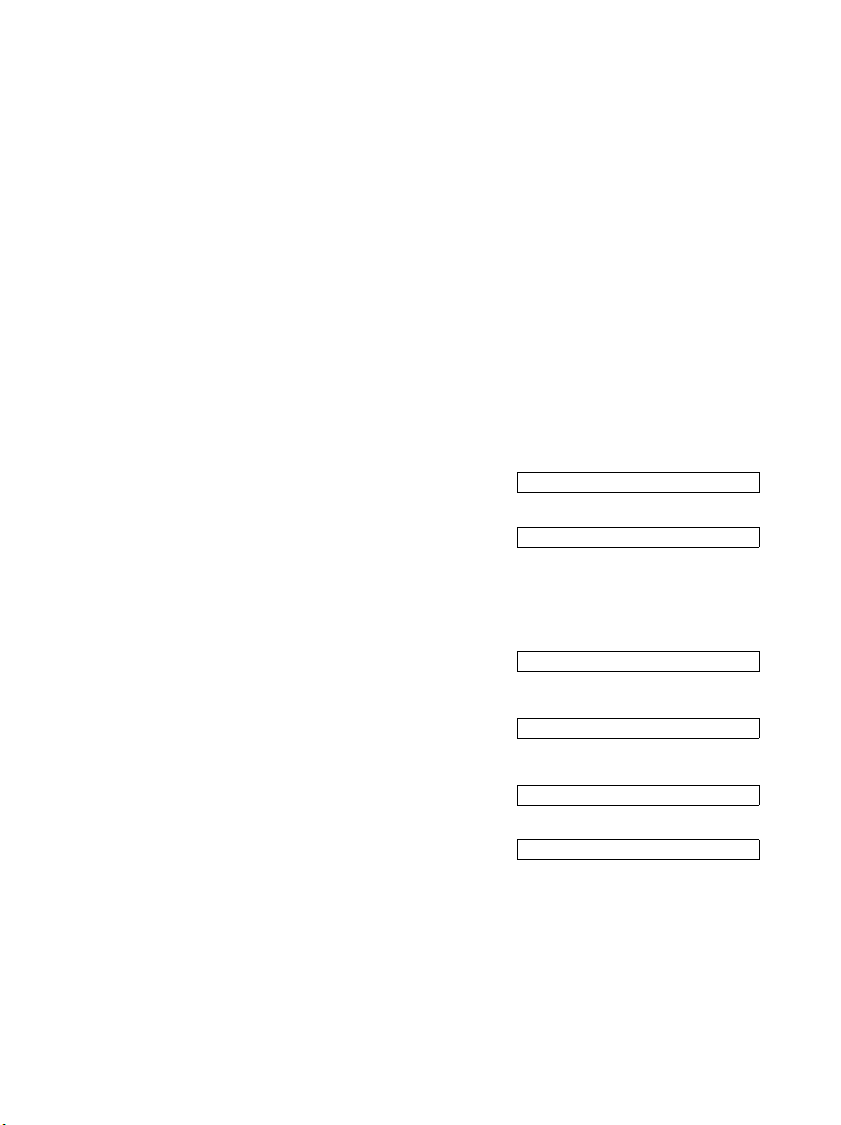
Unified Messaging with HiPath Xpressions
Preparations on Your Telephone/PABX
1.4 Preparations on Your Telephone/PABX
For the optimal use of your mailbox, set the call forwarding or CFNR function for the voice and
fax services. Voice or fax calls to your extension will then be forwarded to your HiPath Xpres-
sions mailbox. Please refer to the operating instructions for your telephone or PABX for information on how to set up these functions. Your system administrator will tell you which numbers
you must set as the call forwarding destination.
1.5 User-specific data
This section provides you with an overview of all important user-specific or system-specific data. You will always have an overview of all impor tant settings at hand if you note down all of the
relevant data here. Your system administrator will give you the information you need.
1.5.1 Telephone system data
Number for call forwarding, voice service
= service access number for forward access
Number for call forwarding, fax service
1.5.2 Data for telephone access via PhoneMail
Dial own mailbox
= service access number for direct access
Dial external mailbox
= service access number for guest access
Service access number for callback access
Service access number for universal access
A31003-S2330-B690-2-7619, January 2003
HiPath Xpressions V3.0, User Manual
1-3
Page 14
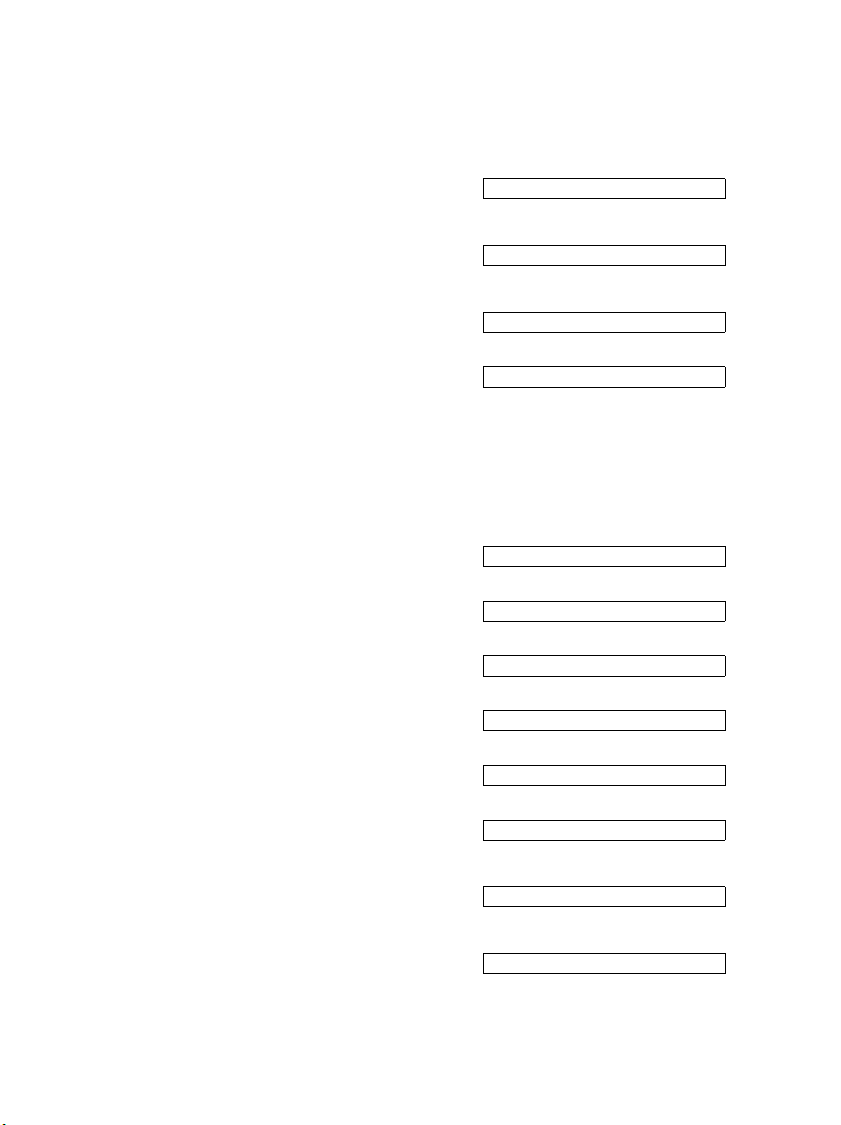
Unified Messaging with HiPath Xpressions
User-specific data
1.5.3 Data for telephone access via VMS
Dial own mailbox
= service access number for direct access
Dial external mailbox
= service access number for guest access
Service access number for callback access
Service access number for universal access
You can change your password for telephone access to the mailbox. You should not write down
this password in the interests of security.
1.5.4 Data for PC access
User name of the HiPath Xpressions user
E-mail address for the HiPath Xpressions mailbox
HiPath Xpressions server name
IP address of the HiPath Xpressions server
Domain address of the HiPath Xpressions server
Server name for the inbox/incoming mail
(this can be identical to the domain address)
Server name for the outbox/outgoing mail
(this can be identical to the inbox)
Client Assistant URL
1-4 HiPath Xpressions V3.0, User Manual
A31003-S2330-B690-2-7619, January 2003
Page 15
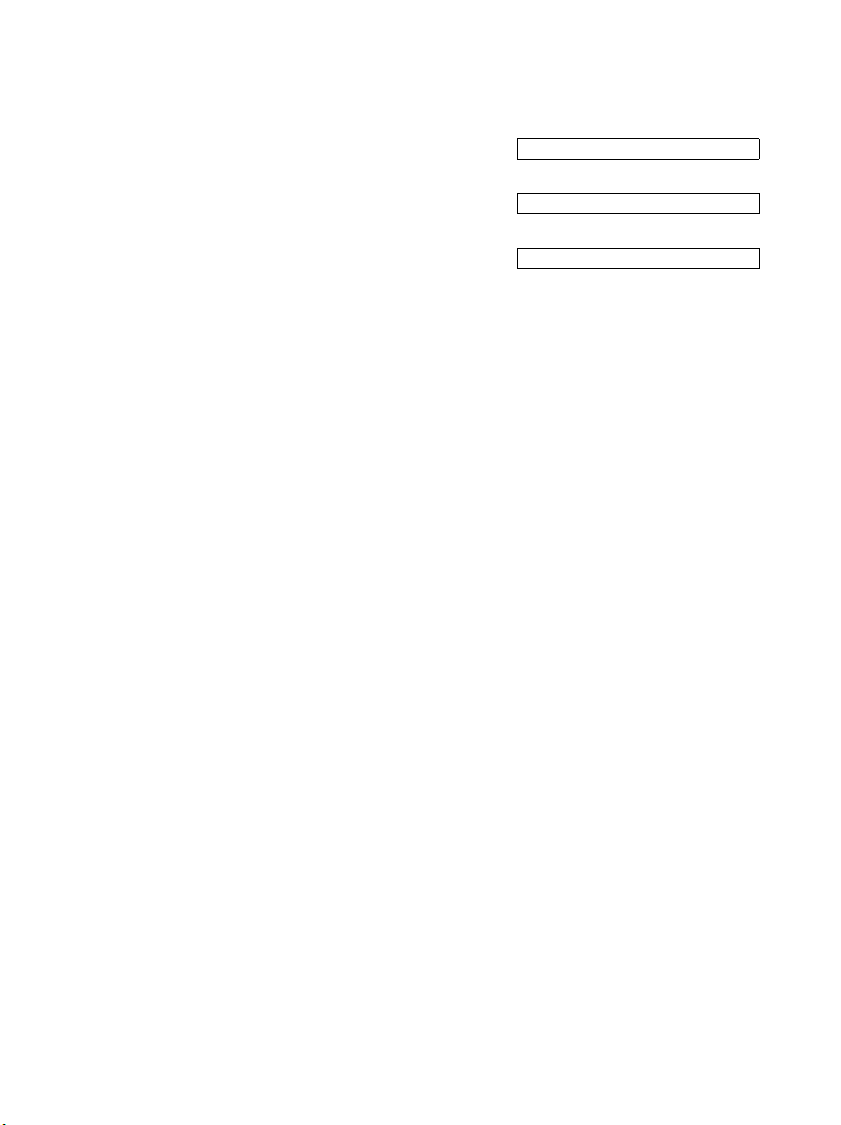
Unified Messaging with HiPath Xpressions
User-specific data
WebClient URL
Online documentation URL
HiPath Xpressions address book URL for importing
mail clients
You can change your password for telephone access to the mailbox. You should not write down
this password in the interests of security.
A31003-S2330-B690-2-7619, January 2003
HiPath Xpressions V3.0, User Manual
1-5
Page 16
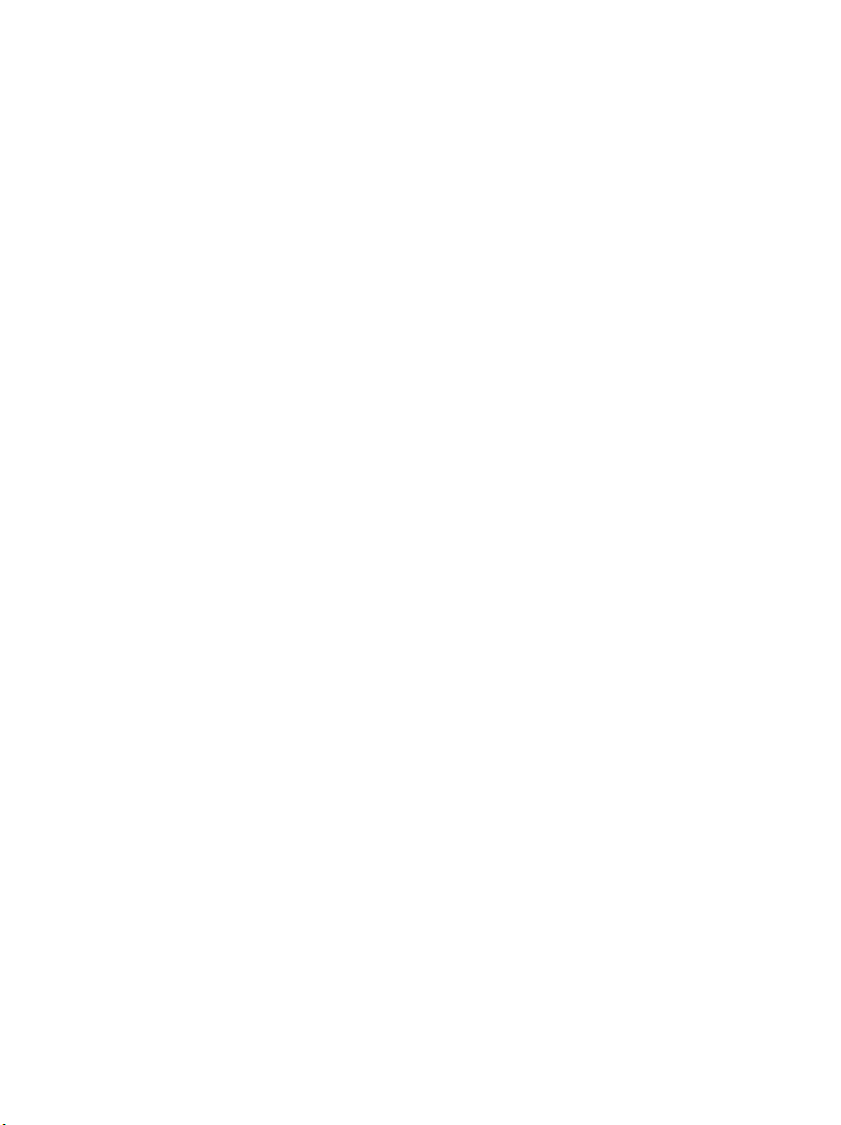
Unified Messaging with HiPath Xpressions
User-specific data
1-6 HiPath Xpressions V3.0, User Manual
A31003-S2330-B690-2-7619, January 2003
Page 17
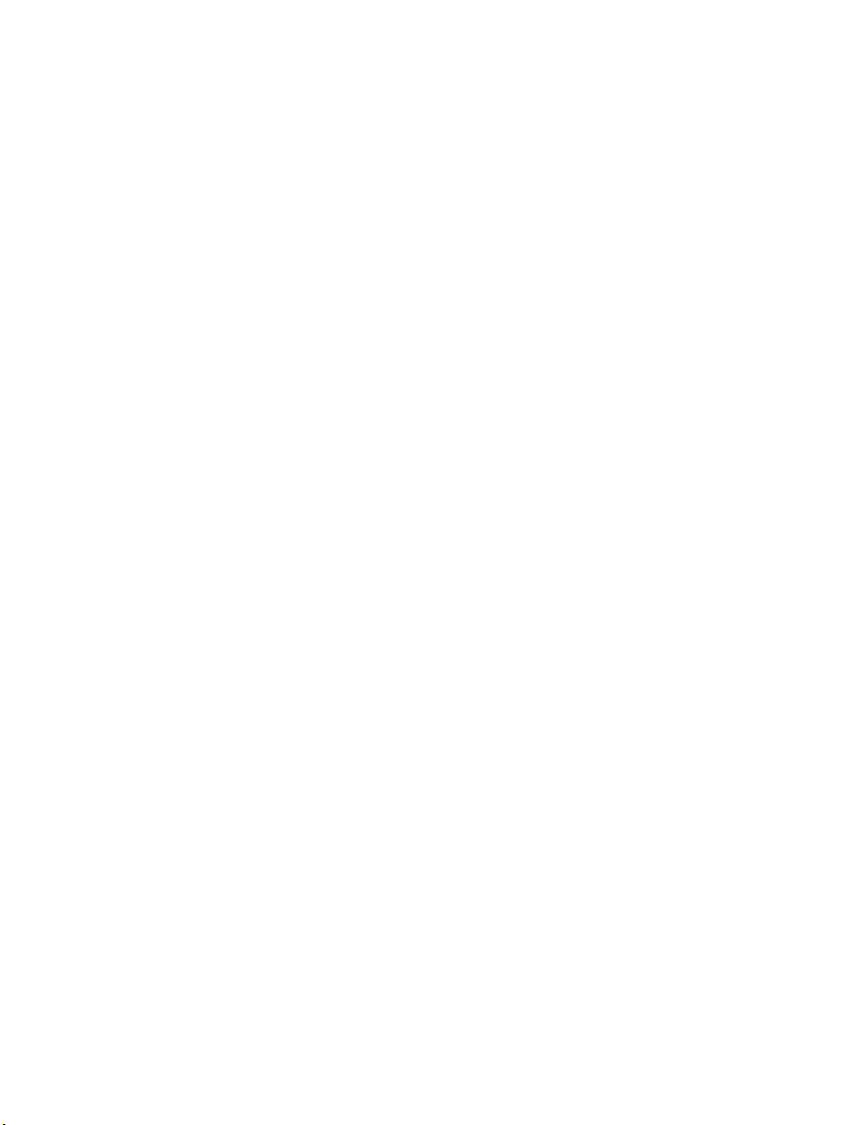
Mailbox Processing on the PC and the E-Mail Service
2 Mailbox Processing on the PC and the E-Mail
Service
This chapter describes the PC access to your HiPath Xpressions mailbox. Using your PC,
HiPath Xpressions provides you with a standard access interface to your voice messages, fax
messages and e-mails.
In principle, all e-mail clients that support IMAP4 access can be used.
HiPath Xpressions supports the older POP3 access mode. This access mode, however, is not
recommended since it does not include mailbox synchronization when connected to the Lotus
Domino or Microsoft Exchange server. PC access is described using the following e-mail
clients:
● HiPath Xpressions Communications Client (see the relevant user manual)
● Netscape Messenger (see Section 2.2)
● Microsoft Outlook Express (see Section 2.3)
● Microsoft Outlook in Internet Mail Operation (see Section 2.4)
● Microsoft Outlook in Internet Mail Operation in conjunction with
Microsoft Exchange Server (see Section 2.5)
● Lotus Notes (see Section 2.7)
● HiPath Xpressions WebClient (see Section 2.8)
● Client Assistant (see Section 2.9)
(access to fax and voice messages only, no e-mail access)
HiPath Xpressions extensions can be installed for Microsoft Outlook and Lotus Notes. Outlook
extensions comprise the following functions:
● initiation of a telephone call to a contact
● callback to the originator of a message
● initiation of a telephone call from the Exchange address book
● voice message playback on a telephone
● voice message playback on a PC sound system
● sending a short message (SMS) to a contact
● transfer of a short message (SMS) to the originator of a message
● transfer of a short message (SMS) to a mobile telephone from the address book
● sending a fax message to a contact
A31003-S2330-B690-2-7619, Januar y 2003
HiPath Xpressions V3.0, User Manual
2-1
Page 18
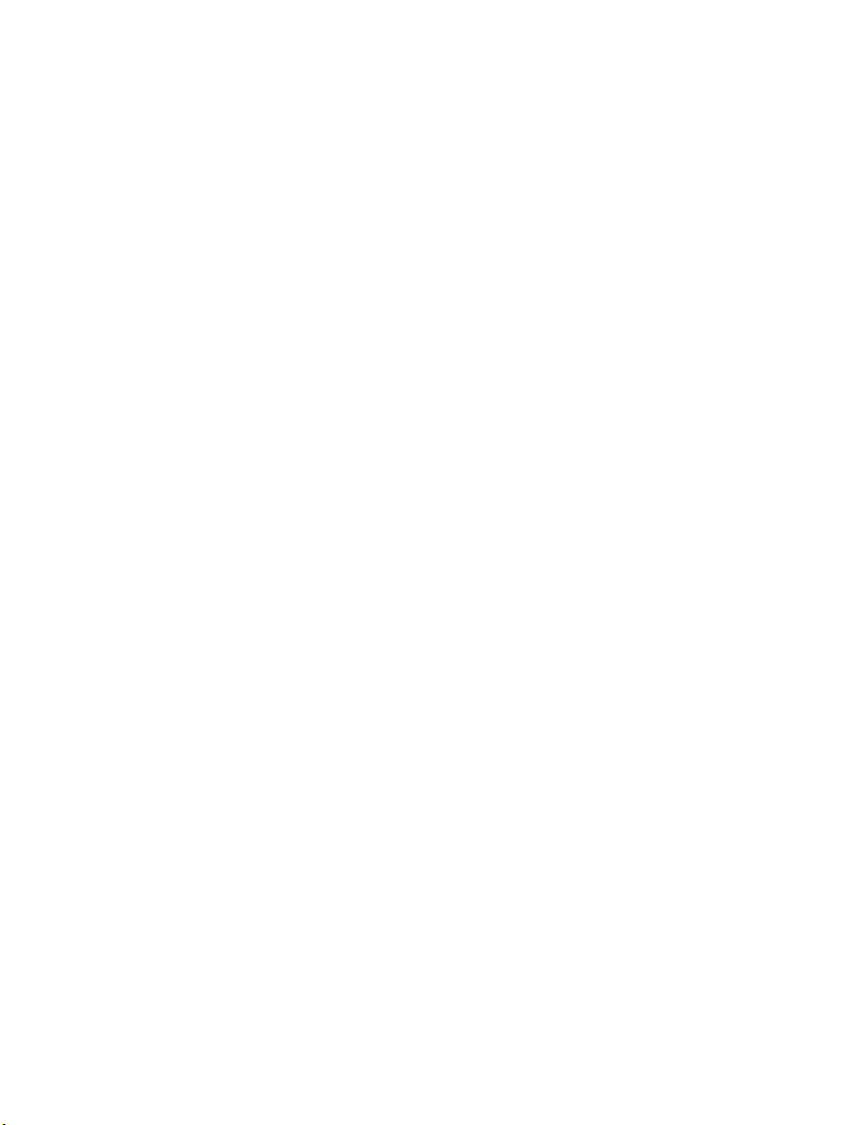
Mailbox Processing on the PC and the E-Mail Service
HiPath Xpressions Client
● sending a fax message to the originator of a message
● sending a fax message from the Exchange address book
● sending a fax message from Microsoft Office applications
● sending a fax message from Explorer
● fax-on-demand
● viewing fax messages
● answering/forwarding fax messages with annotations
● sending a voice message to a contact
● sending a voice message to the originator of a message
● sending a voice message from the Exchange address book
● form for voice message playback
● answering/forwarding voice messages with voice comments
● address book
● starting the Client Assistant
You can ask your system administrator to inform you about your personal HiPath Xpressions
user data that you require for mailbox processing tasks on the PC.
2.1 HiPath Xpressions Client
You will find a description of the HiPath Xpressions client in the manual entitled
HiPath Xpressions Unified Messaging Communications Client.
2.2 Netscape Messenger
The descriptions in this chapter are based on Netscape Communicator Version 4.72.
2.2.1 System Requirements
● Netscape Communicator version 4.72 or higher
● Your PC must be equipped with a sound card, microphone, loudspeakers/headset and
the relevant playback software to allow voice messages to be processed on your PC.
● The relevant graphics software must be installed on your PC to allow fax messages to
be viewed. A graphics format that is supported by the user’s graphics software can be
set for each individual user.
2-2 HiPath Xpressions V3.0, User Manual
A31003-S2330-B690-2-7619, January 2003
Page 19
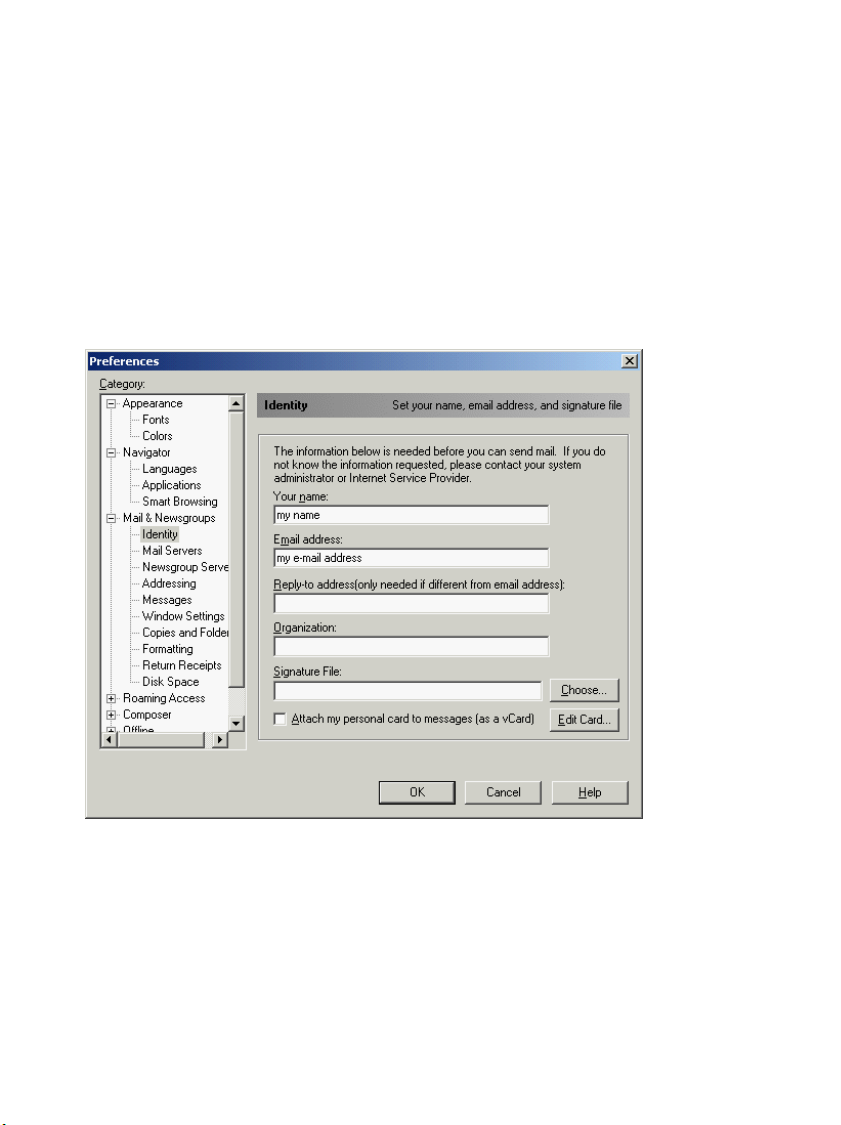
Mailbox Processing on the PC and the E-Mail Service
Netscape Messenger
2.2.2 Setting up an Account in Netscape
Access to your HiPath Xpressions mailbox using Netscape Communicator is performed using
a profile created in Netscape Communicator. You can use a profile to communicate with a mailbox on a mail server. You must create a separate profile for every mail server if you are using
a number of mail servers. Please refer to the description in Netscape Communicator for information on how to create a new profile.
Start Netscape Communicator. Select the Preferences... command in the Edit menu. Then
open the category Mail & Newsgroups and enter your name and e-mail address under Iden-
tity. The other boxes are optional.
A31003-S2330-B690-2-7619, January 2003
HiPath Xpressions V3.0, User Manual
2-3
Page 20
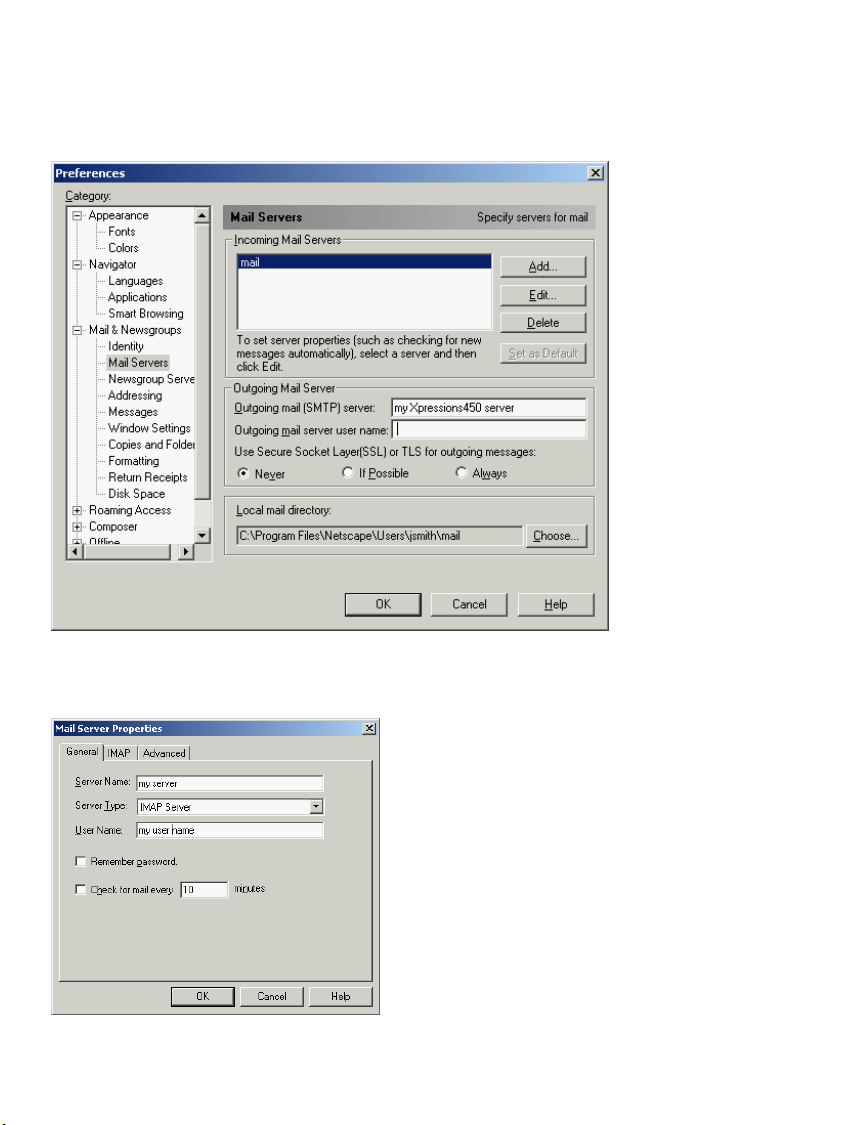
Mailbox Processing on the PC and the E-Mail Service
Netscape Messenger
Now click Mail Servers.
In the Mail Servers window, select the Edit... option under Incoming Mail Servers and enter
the server name and your user name. You must select IMAP as the Mail Server Type. Confirm
with OK.
2-4 HiPath Xpressions V3.0, User Manual
A31003-S2330-B690-2-7619, January 2003
Page 21
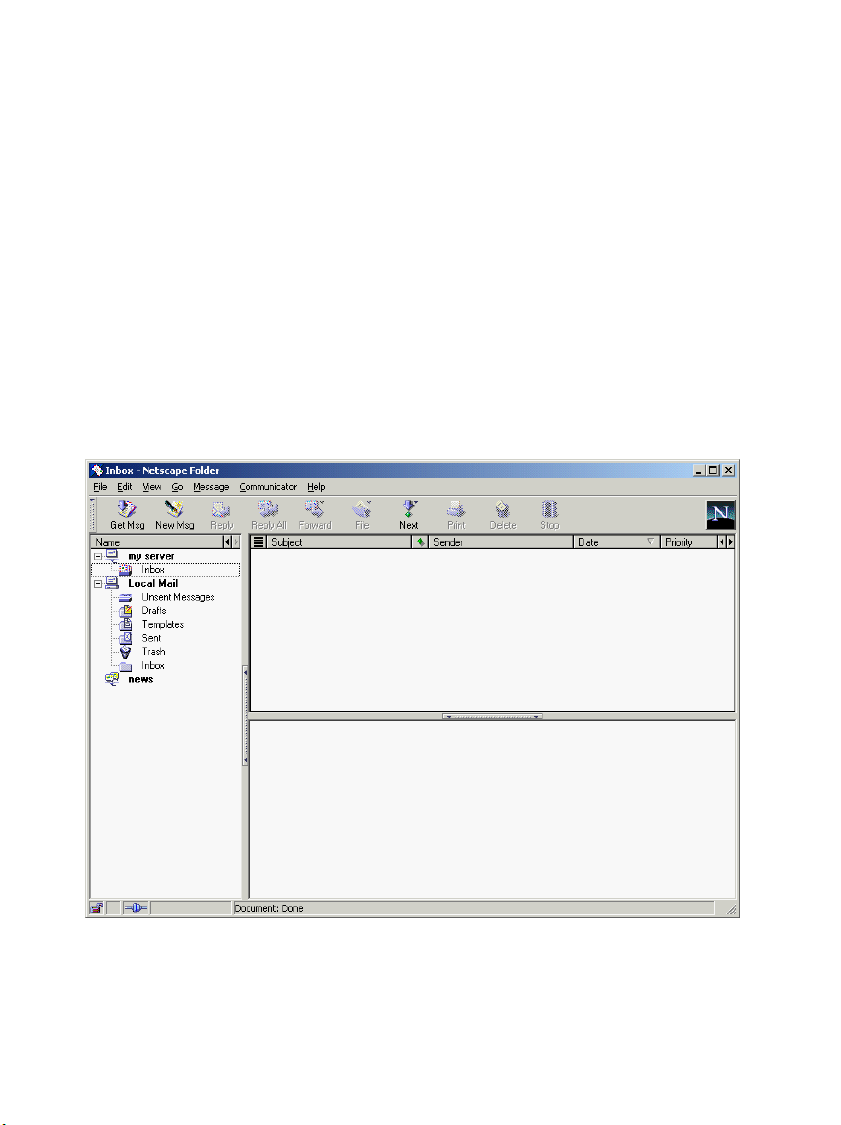
Mailbox Processing on the PC and the E-Mail Service
Netscape Messenger
Now enter your user name and the address of the HiPath Xpressions server as the Outgoing
Mail Server in the Mail Servers window. The options listed are not supported and may not be
selected.
Confirm with OK. The account for accessing your HiPath Xpressions mailbox is now set up.
2.2.3 Receiving Messages with Netscape
Start Netscape Messenger to receive messages for the set up e-mail account. There are several ways of doing this.
● Using Start menu → Program Files → Netscape Communicator → Netscape Messen-
ger
● Using Netscape Navigator and selecting Communicator → Netscape Messenger
● Using the mailbox symbol in Netscape Communicator.
A31003-S2330-B690-2-7619, January 2003
HiPath Xpressions V3.0, User Manual
2-5
Page 22
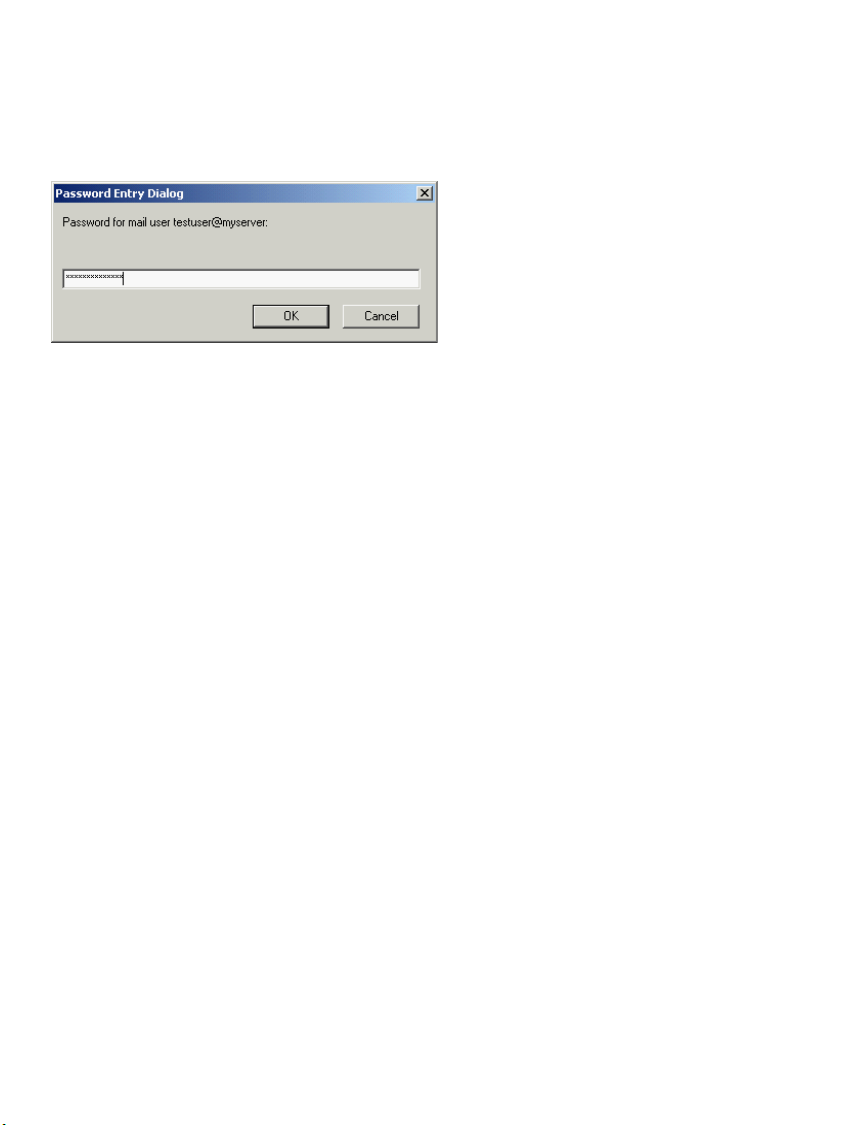
Mailbox Processing on the PC and the E-Mail Service
Netscape Messenger
When using the first two possibilities, click Get Msg and the password entry dialog appears. In
the last case, the input window opens immediately. Enter your HiPath Xpressions password.
The inbox opens and your messages are displayed once you have entered the correct password.
All incoming messages are e-mail messages. Voice and fax messages are received as additional data in the form of attachments to the e-mail.
An incoming voice message is attached to an e-mail as an audio file. If you have entered the
relevant link for this file type (WAV) in Netscape, clicking the audio file starts the selected player
and you can listen to your voice message.
An incoming fax message is attached to an e-mail as a graphics file. If you are using graphics
software that is linked in Netscape to the file type of the attachment, the corresponding program
will be opened when you click on the attachment with the graphics file, thus displaying the fax.
The graphics file displays the fax. If JPEG is set as the graphics format, Netscape Messenger
will display the fax directly in the message window.
2.2.4 Sending Messages with Netscape
All messages that you create and send using Netscape Messenger are normal e-mail messages. The HiPath Xpressions server can route your e-mail message, fax message or short message to a distribution list, fax device or mobile telephone using a special addressing procedure.
2.2.4.1 Routing Messages to HiPath Xpressions Distribution lists
The personal distribution lists defined using the Client Assistant and the public distribution lists
provided by the system administrator can be entered as recipient addresses. Please refer to
Section 2.9.11, “Creating Distribution Lists” for information on the correct addressing of messages routed to HiPath Xpressions distribution lists.
2.2.4.2 Fax Messages
All e-mail messages that you send via the HiPath Xpressions server to a fax address are received by the recipient as fax messages. Please refer to Chapter 4 for information on the correct addressing of messages to fax addresses.
2-6 HiPath Xpressions V3.0, User Manual
A31003-S2330-B690-2-7619, January 2003
Page 23
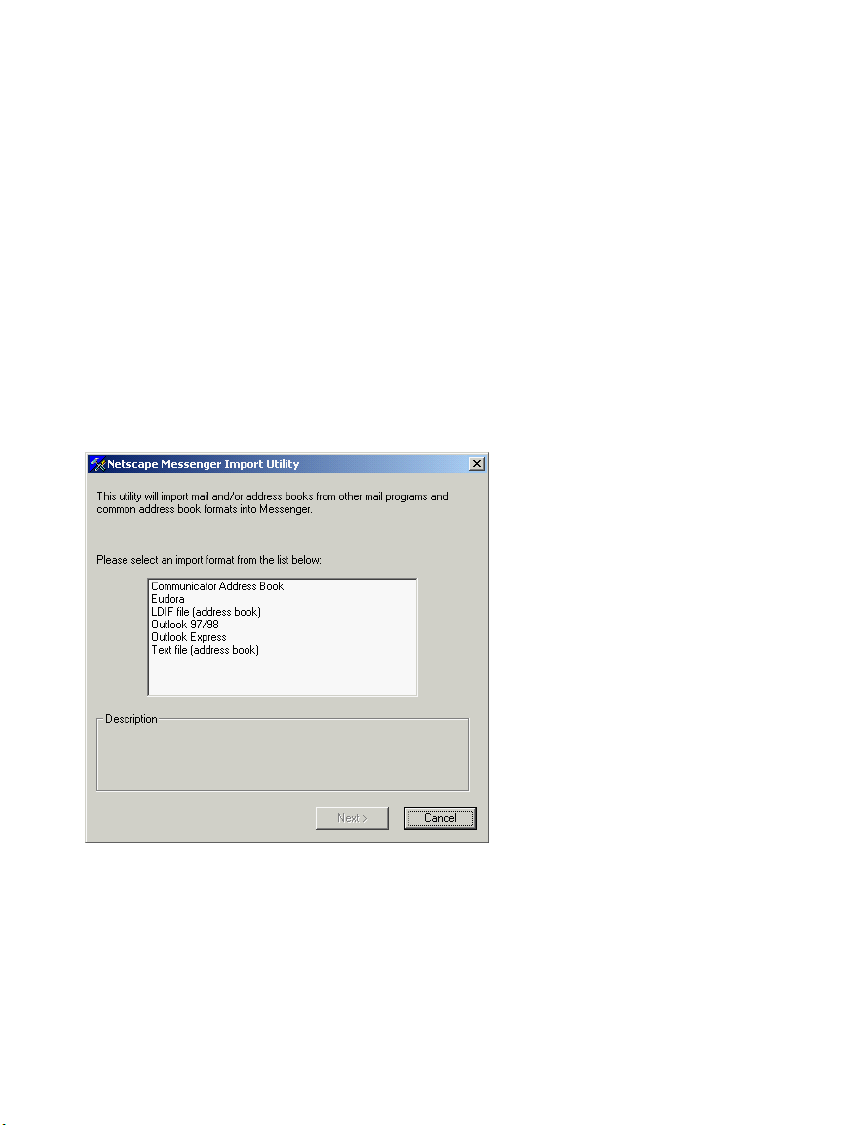
Mailbox Processing on the PC and the E-Mail Service
Netscape Messenger
2.2.4.3 Routing Short Messages to a Mobile Telephone
All e-mail messages that you send via the HiPath Xpressions server to an SMS address are
received by the recipient as short messages. Please refer to Chapter 5, “Short Message Service (SMS) for GSM” for information on the correct addressing of messages to SMS addresses.
2.2.5 Importing the HiPath Xpressions Address Book into Netscape
The HiPath Xpressions address book is provided by your system administrator as a file. The
import process allows you to copy the current contents of the HiPath Xpressions address book
locally into your client address book. After this, your address book will no longer be automatically synchronized with the HiPath Xpressions address book, leaving you responsible for updating it yourself.
To import the HiPath Xpressions address book, you must open your address book first. Select
File → Import.... The following window appears:
Select the LDIF file (address book) option and click Next.
A31003-S2330-B690-2-7619, January 2003
HiPath Xpressions V3.0, User Manual
2-7
Page 24
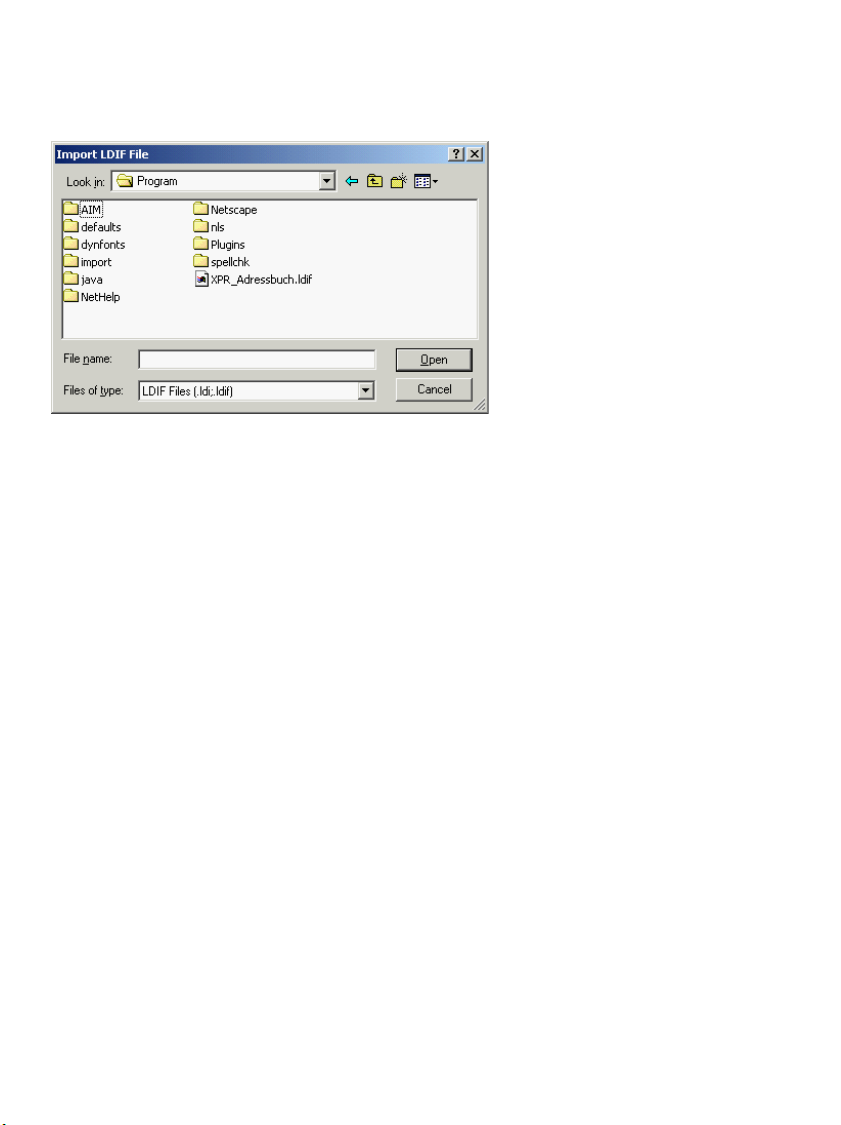
Mailbox Processing on the PC and the E-Mail Service
Microsoft Outlook Express
Select the address book to be imported in this window. Clicking Open imports the HiPath
Xpressions address book.
2.3 Microsoft Outlook Express
The descriptions in this chapter are based on MS Outlook Express Version 5.002919.6700.
2.3.1 System Requirements
● Microsoft Outlook Express version 4.72 or higher.
● Your PC must be equipped with a sound card, microphone, loudspeakers/headset and
the relevant playback software to allow voice messages to be processed on your PC.
● The relevant graphics software must be installed on your PC to allow fax messages to
be viewed. A graphics format that is supported by the user’s graphics software can be
set for each individual user.
2.3.2 Setting up an Account in Microsoft Outlook Express
Start Microsoft Outlook Express and select the Accounts... command in the Tools menu. Click
Add in the Internet Accounts window and select Mail....
2-8 HiPath Xpressions V3.0, User Manual
A31003-S2330-B690-2-7619, January 2003
Page 25
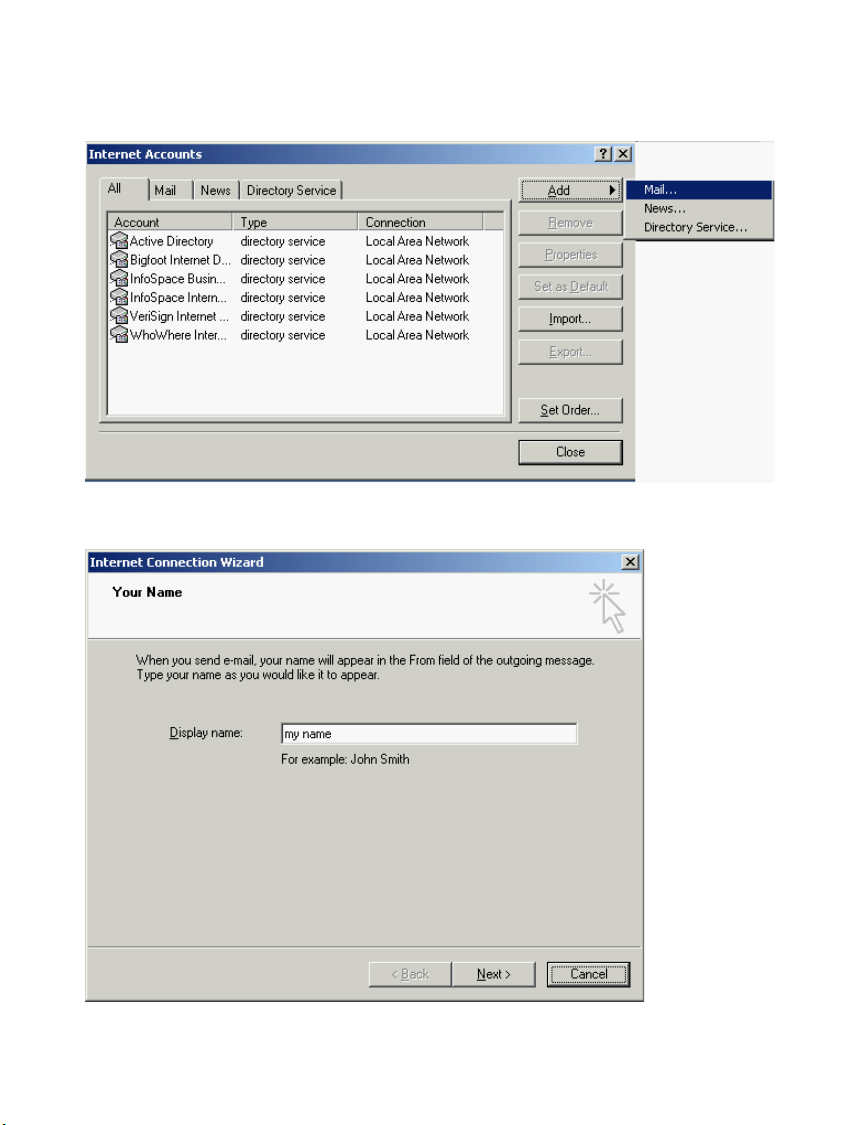
Mailbox Processing on the PC and the E-Mail Service
Microsoft Outlook Express
The Internet Connection Wizard is started. Enter the name that is to appear in the From field in
the recipient’s inbox.
A31003-S2330-B690-2-7619, January 2003
HiPath Xpressions V3.0, User Manual
2-9
Page 26
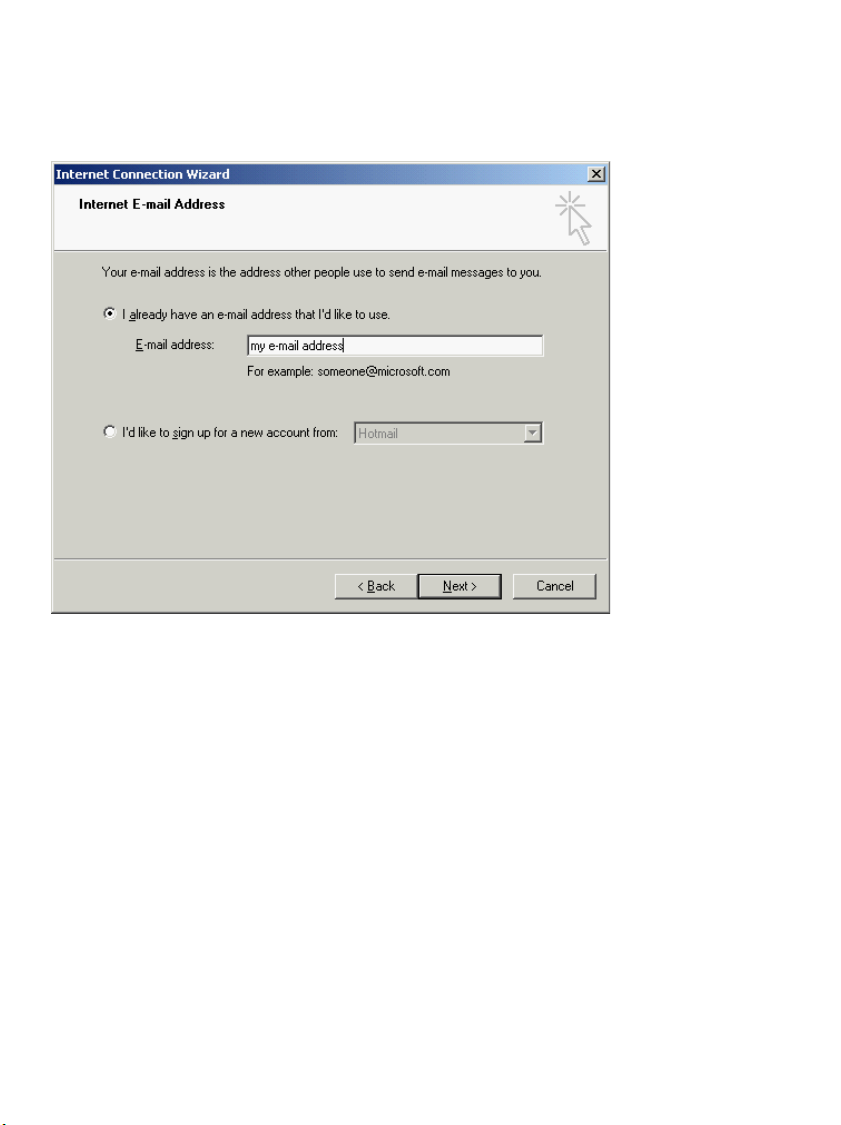
Mailbox Processing on the PC and the E-Mail Service
Microsoft Outlook Express
Enter your HiPath Xpressions e-mail address in the next window.
2-10 HiPath Xpressions V3.0, User Manual
A31003-S2330-B690-2-7619, January 2003
Page 27
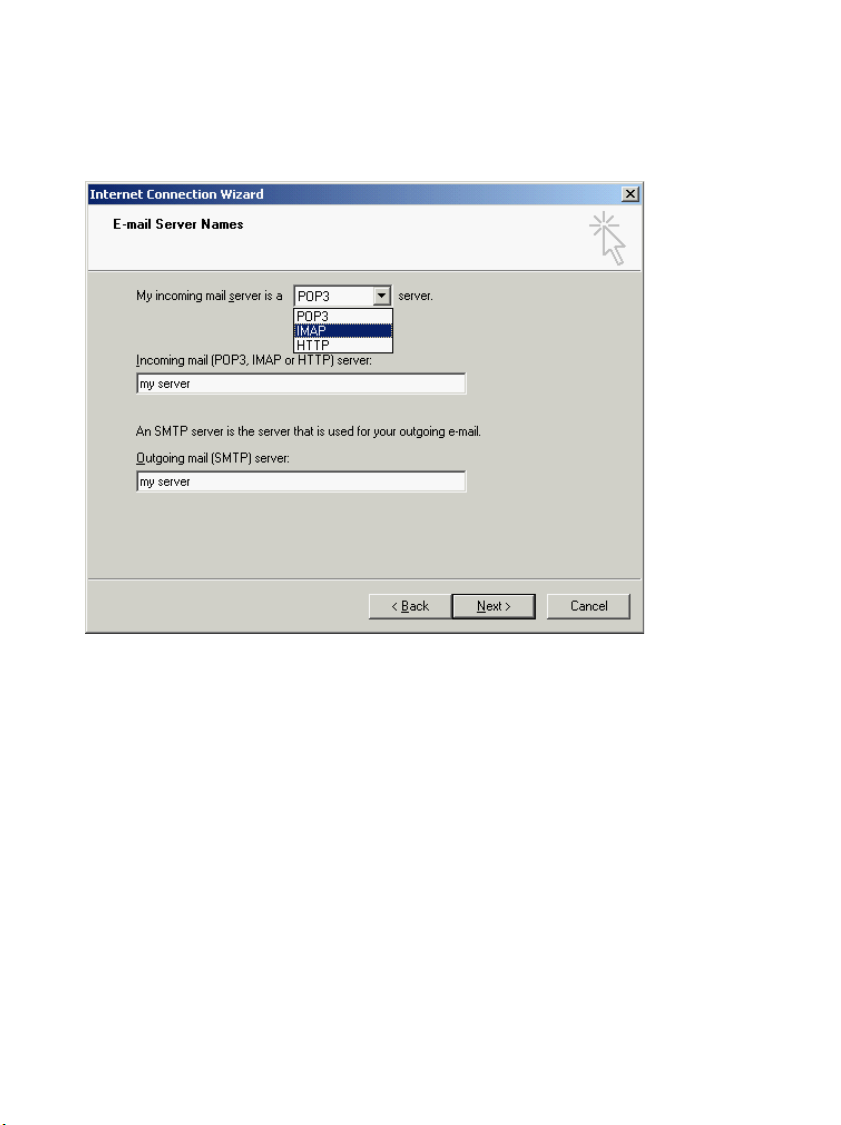
Mailbox Processing on the PC and the E-Mail Service
Microsoft Outlook Express
Set the name of your incoming mail server to IMAP. Enter the HiPath Xpressions server as the
incoming and outgoing mail server.
A31003-S2330-B690-2-7619, January 2003
HiPath Xpressions V3.0, User Manual
2-11
Page 28
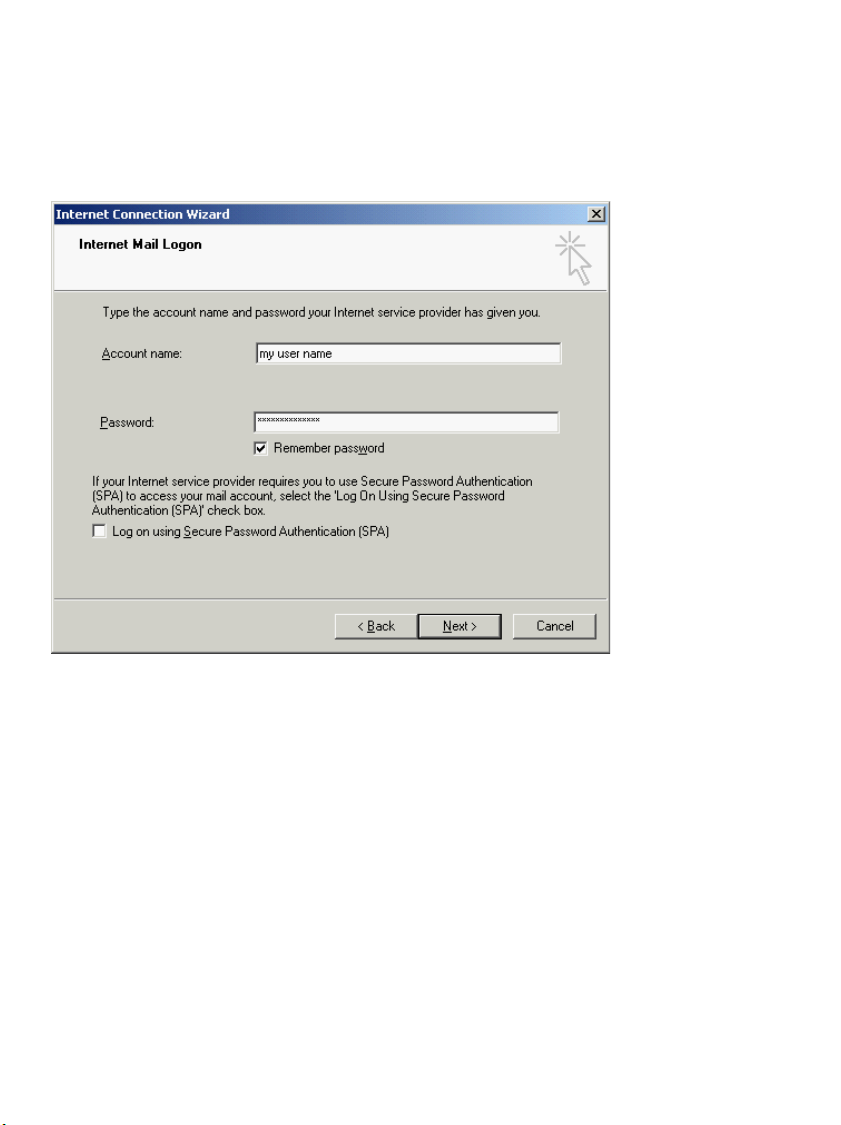
Mailbox Processing on the PC and the E-Mail Service
Microsoft Outlook Express
Enter your HiPath Xpressions user name as the IMAP account name. Enter your HiPath Xpressions password as the password. The Log on using Secure Password Authentication option
is not supported.
2-12 HiPath Xpressions V3.0, User Manual
A31003-S2330-B690-2-7619, January 2003
Page 29
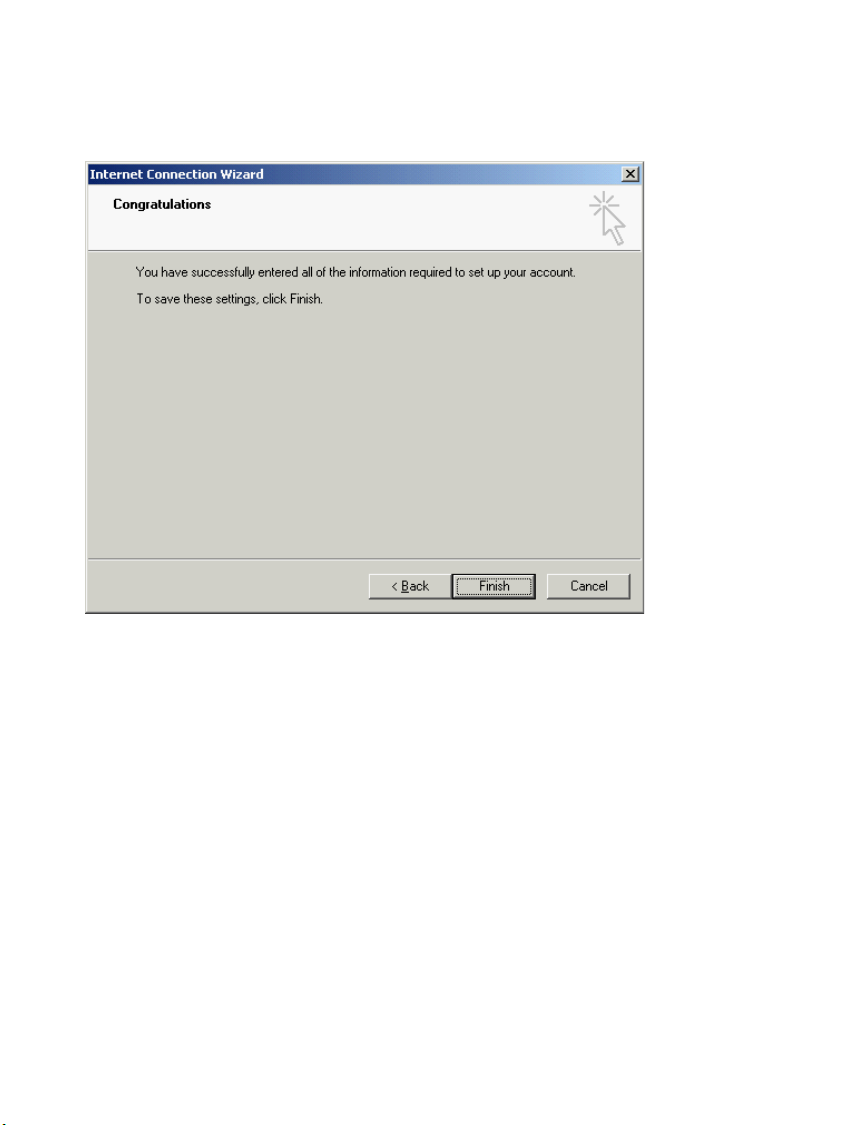
Mailbox Processing on the PC and the E-Mail Service
Microsoft Outlook Express
The account for accessing your HiPath Xpressions mailbox is now set up. Click Finish.
2.3.3 Receiving Messages with Microsoft Outlook Express
To receive messages for the configured e-mail account, start Outlook Express and switch to the
inbox of your HiPath Xpressions account.
All incoming messages are e-mail messages. Voice and fax messages are received as additional data in the form of attachments to the e-mail.
An incoming voice message is attached to an e-mail as an audio file. If you have entered the
relevant link for this file type (WAV), clicking the audio file will start the selected player and you
can listen to your voice message.
An incoming fax message is attached to an e-mail as a graphics file. If you are using graphics
software that is linked to the file type of the attachment, the corresponding program is opened
by clicking the attachment containing this file. The graphics file displays the fax. Outlook Express displays JPEG files directly in the message window.
A31003-S2330-B690-2-7619, January 2003
HiPath Xpressions V3.0, User Manual
2-13
Page 30
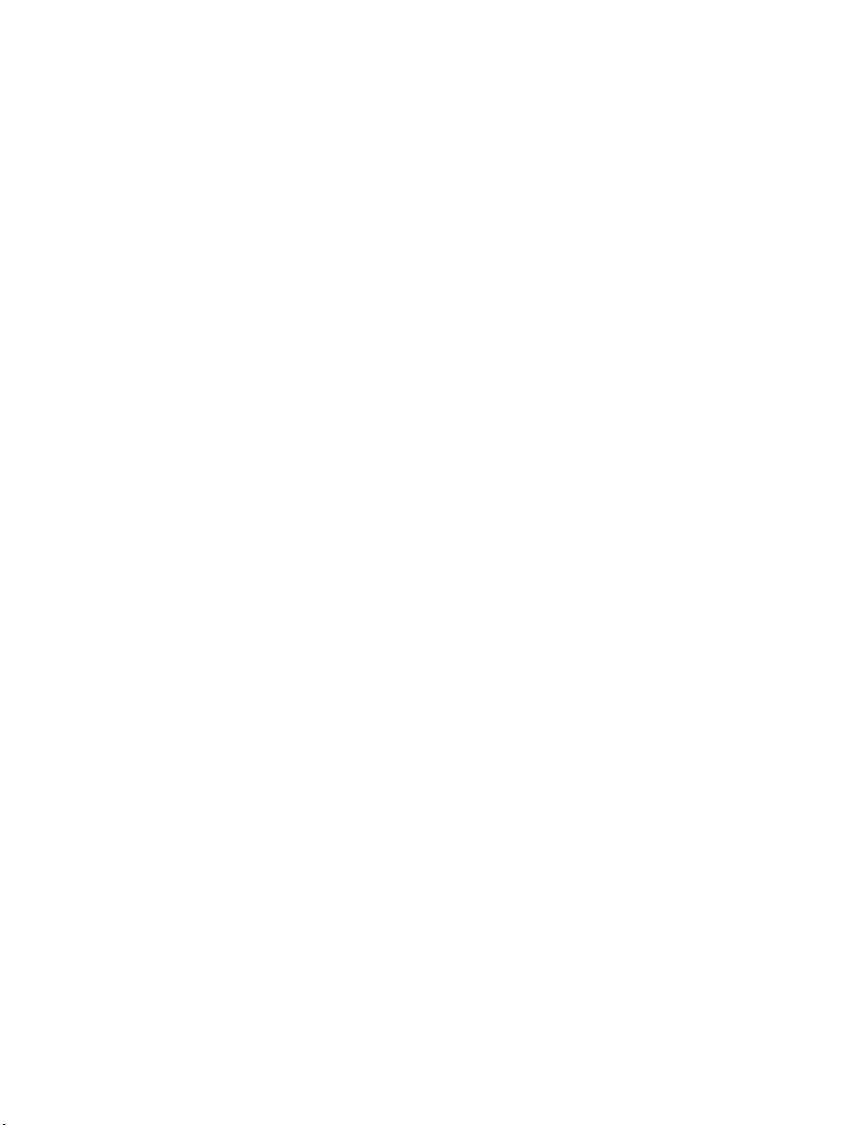
Mailbox Processing on the PC and the E-Mail Service
Microsoft Outlook Express
2.3.4 Sending Messages with Microsoft Outlook Express
All messages that you create and send using Microsoft Outlook Express are normal e-mail
messages. The HiPath Xpressions server can route your e-mail message, fax message or
short message to a distribution list, fax device or mobile telephone using a special addressing
procedure.
2.3.4.1 Routing Messages to HiPath Xpressions distribution lists
The personal distribution lists defined using the Client Assistant and the public distribution lists
provided by the system administrator can be entered as recipient addresses. Please refer to
Section 2.9.11, “Creating Distribution Lists” for information on the correct addressing of messages routed to HiPath Xpressions distribution lists.
2.3.4.2 Fax Messages
All e-mail messages that you send via the HiPath Xpressions server to a fax address are received by the recipient as fax messages. Please refer to Section , “Fax Mail Service” for information on the correct addressing of messages to fax addresses.
2.3.4.3 Routing Short Messages to a Mobile Telephone (SMS)
All e-mail messages that you send via the HiPath Xpressions server to an SMS address are
received by the recipient as short messages. Please refer to Chapter 5, “Short Message Service (SMS) for GSM” for information on the correct addressing of messages to SMS addresses.
2.3.5 Importing a HiPath Xpressions Address Book into Outlook Express
The HiPath Xpressions address book can be obtained from your system administrator as a file.
The import process allows you to copy the current contents of the HiPath Xpressions address
book locally into your client address book. After this, your address book will no longer be automatically synchronized with the HiPath Xpressions address book, leaving you responsible for
updating it yourself.
2-14 HiPath Xpressions V3.0, User Manual
A31003-S2330-B690-2-7619, January 2003
Page 31

Mailbox Processing on the PC and the E-Mail Service
Microsoft Outlook Express
To import the address book, you must perform the following steps:
Select File → Import → Address Book.
Select Text File (Comma Separated Values) in the Address Book Import Tool window and
click Import.
Addressbook.csv for Outlook Express 4.x and Addressbook.oe5 for Outlook Express 5.x are
provided by the HiPath Xpressions server. Enter the import address book and click Next.
Use the Change Mapping... button in the following window to map the text fields and address
book fields. Clicking Finish imports the address book.
A31003-S2330-B690-2-7619, January 2003
HiPath Xpressions V3.0, User Manual
2-15
Page 32

Mailbox Processing on the PC and the E-Mail Service
Microsoft Outlook Express
2-16 HiPath Xpressions V3.0, User Manual
A31003-S2330-B690-2-7619, January 2003
Page 33

Mailbox Processing on the PC and the E-Mail Service
Microsoft Outlook in Internet Mail Operation
2.4 Microsoft Outlook in Internet Mail Operation
The descriptions in this chapter are based on Microsoft Outlook 2000. Using Outlook 2000
(Outlook XP) makes it possible for the first time ever to operate Internet mail via IMAP2002 at
the same time as an Exchange connection (for further information on this, see Section 2.5).
2.4.1 System Requirements
● Microsoft Outlook 98, version 8 or higher, or Outlook 2000.
● Microsoft Outlook 98/2000 must be installed with the Internet Only option.
● Your PC must be equipped with a sound card, microphone, loudspeakers/headset and
the relevant playback software to allow voice messages to be processed on your PC.
● The relevant graphics software must be installed on your PC to allow fax messages to
be viewed. A graphics format that is supported by the user’s graphics software can be
set for each individual user.
2.4.2 Setting up an Account in MS Outlook (Internet Operation)
See Microsoft Outlook Express Section 2.3.2, “Setting up an Account in Microsoft Outlook Express”.
A31003-S2330-B690-2-7619, January 2003
HiPath Xpressions V3.0, User Manual
2-17
Page 34

Mailbox Processing on the PC and the E-Mail Service
Microsoft Outlook in Internet Mail Operation
2.4.3 Receiving Messages with MS Outlook (Internet Operation)
To receive messages for the configured e-mail account, start Outlook and switch to the inbox
of your HiPath Xpressions account.
All incoming messages are e-mail messages. Voice and fax messages are received as additional data in the form of attachments to the e-mail.
An incoming voice message is attached to an e-mail as an audio file. If you have entered the
relevant link for this file type (WAV), clicking the audio file will start the selected player and you
can listen to your voice message.
An incoming fax message is attached to an e-mail as a graphics file. If you are using graphics
software that is linked to the file type of the attachment, the corresponding program is opened
by clicking the attachment containing this file.
2.4.4 Sending Messages with MS Outlook (Internet Operation)
All messages that you create and send using Microsoft Outlook Express are normal e-mail
messages. The HiPath Xpressions server can route your e-mail message, fax message or
short message to a distribution list, fax device or mobile telephone using a special addressing
procedure.
2.4.4.1 Routing Messages to HiPath Xpressions distribution lists
The personal distribution lists defined using the Client Assistant and the public distribution lists
provided by the system administrator can be entered as recipient addresses. Please refer to
Section 2.9.11, “Creating Distribution Lists” for information on the correct addressing of messages routed to HiPath Xpressions distribution lists.
2.4.4.2 Fax Messages
All e-mail messages that you send via the HiPath Xpressions server to a fax address are received by the recipient as fax messages. Please refer to Section , “Fax Mail Service” for information on the correct addressing of messages to fax addresses.
2.4.4.3 Routing Short Messages to a Mobile Telephone (SMS)
All e-mail messages that you send via the HiPath Xpressions server to an SMS address are
received by the recipient as short messages. Please refer to Chapter 5, “Short Message Service (SMS) for GSM” for information on the correct addressing of messages to SMS addresses.
2-18 HiPath Xpressions V3.0, User Manual
A31003-S2330-B690-2-7619, January 2003
Page 35

Mailbox Processing on the PC and the E-Mail Service
Microsoft Outlook in Internet Mail Operation
2.4.5 Importing the HiPath Xpressions Address Book into MS Outlook (Internet Operation)
The HiPath Xpressions address book can be obtained from your system administrator as a file.
The import process allows you to copy the current contents of the HiPath Xpressions address
book locally into your client address book. After this, your address book will no longer be automatically synchronized with the HiPath Xpressions address book, leaving you responsible for
updating it yourself.
To import the address book, you must perform the following steps:
Select the File → Import and Export... command.
Select Import from another program or file in the Import and Export Wizard dialog box and
click Next.
A31003-S2330-B690-2-7619, January 2003
HiPath Xpressions V3.0, User Manual
2-19
Page 36

Mailbox Processing on the PC and the E-Mail Service
Microsoft Outlook in Internet Mail Operation
Select Comma Separated Values (Windows) in the Import a File dialog box and click Next.
Enter the import address book. Select the Replace duplicates with items imported option
and click Next.
2-20 HiPath Xpressions V3.0, User Manual
A31003-S2330-B690-2-7619, January 2003
Page 37

Mailbox Processing on the PC and the E-Mail Service
Outlook 2002 in Exchange Operation
Select the Contacts destination folder. Clicking Next imports the HiPath Xpressions address
book.
2.5 Outlook 2002 in Exchange Operation
Outlook 2002 (Outlook XP) enables you to operate Internet mail via IMAP4 at the same time
as an Exchange connection.
2.5.1 System Requirements
– Your Exchange server must be connected to the HiPath Xpressions server via a con-
nector to enable you to receive and send HiPath Xpressions messages with Outlook
2002.
– Your PC must be equipped with a sound card, microphone, loudspeakers/headset and
the relevant playback software to allow voice messages to be processed on your PC.
– The relevant graphics software must be installed on your PC to allow fax messages to
be viewed. A graphics format that is supported by the user’s graphics software can be
set for each individual user.
A31003-S2330-B690-2-7619, January 2003
HiPath Xpressions V3.0, User Manual
2-21
Page 38

Mailbox Processing on the PC and the E-Mail Service
Outlook 2002 in Exchange Operation
2.5.2 Receiving Messages
All messages which you receive via HiPath Xpressions can be found in your Exchange mailbox
inbox. Original voice and fax messages are received as additional data in the form of attachments to the e-mail.
An incoming voice message is attached to an e-mail as an audio file. If you have entered the
relevant link for this file type (WAV), clicking the audio file will start the selected player and you
can listen to your voice message.
An incoming fax message is attached to an e-mail as a graphics file. If you are using graphics
software that is linked to the file type of the attachment, the corresponding program is opened
by clicking the attachment containing this file. The graphics file displays the fax.
2.5.3 Sending Messages
A new address type is available in your e-mail client. This address type is called an MRS address and represents HiPath Xpressions addresses in Outlook.
2.5.3.1 Sending Messages using SMS as an Example
Proceed as follows to send an SMS message with your e-mail client:
2-22 HiPath Xpressions V3.0, User Manual
A31003-S2330-B690-2-7619, January 2003
Page 39

Mailbox Processing on the PC and the E-Mail Service
Outlook 2002 in Exchange Operation
1. In your e-mail client, select the command for creating a new message.
2. Enter the recipient’s address in the To. .. box.
Please observe the following rules when entering the address:
– The entire address must be enclosed in square brackets [...].
– Enter the prefix MRS:SMS/
after the opening bracket– Now enter the telephone number of the mobile phone user in
the full international format. In the example above, +49 stands for Germany, 171 is the area
code for the D1 network and 7654321 is the user’s number (the + sign can be omitted).
3. Leave the Subject: input line blank or enter a message heading for your own archives (en-
tries in this line are ignored when messages are sent to SMS).
4. Enter the shor t message in the designated text input area. The message can be up to 160
characters long. The system administrator defines the procedures for sending longer messages (see Section 5.1.2, “SMS Features for GSM”). Special characters are permitted.
Avoid rich text formats (fonts, font sizes, font colors, etc.). Formats of this kind are lost when
the message is sent. If you use an auto signature on e-mails, note that the signature belongs with the message text. You are recommended to delete auto signatures from SMS
messages.
5. Send the message or save it in the outbox to be sent later.
A31003-S2330-B690-2-7619, January 2003
HiPath Xpressions V3.0, User Manual
2-23
Page 40

Mailbox Processing on the PC and the E-Mail Service
Outlook 2002 in Exchange Operation
2.5.3.2 Adding HiPath Xpressions Addresses to the Microsoft Exchange Address Book
Adding an SMS address
If you want to send SMS messages to one particular user on a frequent basis, it is more convenient to add the address to your e-mail client’s address book.
Proceed as follows to add an SMS message recipient to the address book:
1. Open your e-mail client’s address book and select the command for creating a new entry.
The dialog box illustrated above appears.
2. Select MRS Address under Select the entry type.
3. Click OK.
The New MRS Address Properties dialog box now appears.
2-24 HiPath Xpressions V3.0, User Manual
A31003-S2330-B690-2-7619, January 2003
Page 41

Mailbox Processing on the PC and the E-Mail Service
Outlook 2002 in Exchange Operation
The "MRS Address" type is only available if the HiPath Xpressions Exchange Connector is
installed. If this connector is not installed on your system, you can add the recipient to the
Internet address list using the syntax described below. Information on how to send an SMS
message using Netscape 4x can be found in Section 5.2.
4. Select the MRS - Gateway Address tab in the dialog box displayed above.
5. In the Display box, assign a meaningful name for the address book entry. You can use this
name to contact the address defined in the next box.
6. Enter the address of the recipient in the Address box.
Please observe the following rules when entering the address:
– Enter the prefix MRS:SMS/ at the beginning of the address.
– Now enter the telephone number of the mobile phone user in the full international format.
In the example above, +49 stands for Germany, 171 is the area code for the D1 network
and 7654321 is the user’s number (the + sign can be omitted).
Send Options are not relevant to the address type MRS Address.
You can enter other recipient data in the normal way in the tabs in the New MRS Address
Properties dialog box.
You can now click the To .. . button and select the entry from the address book when you wish
to create a new message. The name that you assigned in the Display box is copied to the address line.
A31003-S2330-B690-2-7619, January 2003
HiPath Xpressions V3.0, User Manual
2-25
Page 42

Mailbox Processing on the PC and the E-Mail Service
HiPath Xpressions Outlook Extensions
2.5.3.3 Other HiPath Xpressions Addresses
In addition to SMS addresses, you can also contact
● HiPath Xpressions users: [MRS:<server name>/<user name>]
for example, [MRS:XPRESSIONS/SYLVIAWEISS]
● HiPath Xpressions distribution lists: [MRS:<server name>/<distribution list name>]
for example, [MRS:XPRESSIONS/SYLVIAWEISS_RS1]
● fax numbers: [MRS:FAXG3/<faxno>]
for example, [MRS:FAXG3/498972237877]
● SMTP addresses: [MRS:SMTP/<smtp address>]
for example, [MRS:SMTP/schwarz@otherserver.domain]
in addition to the SMS addresses.
2.6 HiPath Xpressions Outlook Extensions
The HiPath Xpressions Outlook Extensions are extensions for Microsoft Outlook. The exten-
sions are available in three versions:
● Basic
● Entry
● Standard
The Basic, Entry, and Standard HiPath Xpressions Outlook Extensions are extensions for Mi-
crosoft Outlook 97, Outlook 98, Outlook 2000, and Outlook 2002 (Outlook XP). The CTI functionality is limited to the simple setup of a connection to the required user (no TAPI).
The HiPath Xpressions Entry Outlook Extensions are extensions for Microsoft Outlook 2000/
Outlook 2002, but, in comparison to Basic, with an improved user interface. The CTI functionality is limited, as for Basic, to the simple setup of a connection to the required user (no TAPI).
The HiPath Xpressions Standard Outlook Extensions are extensions for Microsoft Outlook
2000/2002 with the user interface and messaging functionality (fax, voice and SMS) as in Entry.
However the CTI functionality includes a series of convenient telephone functions for the optimal integration of telephone and PC (TA P I ).
This chapter describes the versions Basic and Entry. The convenient telephone functions of
Standard are described in a separate user manual. To make things easier, the following symbols are used:
identifies the functions that apply only to the Basic version and not the Entry
identifies the functions that apply only to the Entry and Standard versions and not
to the Basic version.
2-26 HiPath Xpressions V3.0, User Manual
A31003-S2330-B690-2-7619, January 2003
Page 43

Mailbox Processing on the PC and the E-Mail Service
HiPath Xpressions Outlook Extensions
The HiPath Xpressions Outlook Extensions can be used for e-mail operation with a Microsoft
Exchange server (referred to below as Exchange mail operation) as well as for e-mail operation
with a HiPath Xpressions server configured as an e-mail server for transferring Internet e-mails
(SMTP, POP3 and IMAP4 protocols) (referred to below as Internet mail operation).
The Microsoft Outlook user interface can be extended using the following elements:
● Menu items in the To ol s menu.
● Buttons in the standard toolbar.
● HiPath Xpressions Outlook Extensions toolbar
● Tab in the Too ls → Options... dialog.
● Forms for processing SMS, fax and voice messages.
2.6.1 System Requirements
The system requirements described here are valid for the complete installation of all
>
components. If you only require SMS functionality, for example, you do not need to
install a sound card or the Imaging windows accessory on your PC.
● PC with sound card, microphone, loudspeakers/headset. Graphics card with resolu-
tion of at least 1024 x 768 pixels.
● Windows 95 OEM Release 2.
● Operating system: Windows Millennium Edition, Windows 2000, Windows XP, Win-
dows NT or Windows 98.
● Network connection with TCP/IP protocol.
● soft Outlook 2000
● Microsoft Outlook 2000
● Microsoft Outlook 2002 (Outlook XP)
● The Windows accessory Imaging must be installed for fax processing. Imaging can be
installed later using the Windows Setup program (Control Panel → Add/Remove
Programs → Windows Setup → Accessories and Utilities → Imaging).
A31003-S2330-B690-2-7619, January 2003
HiPath Xpressions V3.0, User Manual
2-27
Page 44

Mailbox Processing on the PC and the E-Mail Service
HiPath Xpressions Outlook Extensions
2.6.2 Installation
The HiPath Xpressions Outlook Extensions are installed on your PC with a setup program.
There are two setup programs. One setup program is for installing the Basic version and one
setup program is for installing the Entry and Standard versions.
Note that your server installation does not necessarily support all services offered
>
2-28 HiPath Xpressions V3.0, User Manual
for Outlook extensions. Therefore, it is useless, for example, to install the SMS option if the HiPath Xpressions server in use does not have SMS components.
A31003-S2330-B690-2-7619, January 2003
Page 45

Mailbox Processing on the PC and the E-Mail Service
HiPath Xpressions Outlook Extensions
During the setup, you can select or exclude the following services and features for installation:
Callback:
● initiation of a telephone call to a contact
● callback to the originator of a message
● initiation of a telephone call from the Exchange address book
Voice output:
● voice message playback on a telephone
● voice message playback on a PC sound system
SMS:
● sending a short message (SMS) to a contact
● transfer of a short message (SMS) to the originator of a message
● transfer of a short message (SMS) to a mobile telephone from the address book
Fax messages:
● sending a fax message to a contact
● sending a fax message to the originator of a message
● sending a fax message from the Exchange address book
● sending a fax message from Microsoft Office applications
● sending a fax message from Explorer
● viewing fax messages
● answering/forwarding a fax message with annotations
Fax on demand:
● retrieving fax messages
Voice messages:
● sending a voice message to a contact
● sending a voice message to the originator of a message
● sending a voice message from the Exchange address book
● form for voice message playback
● forwarding voice messages with voice comments
A31003-S2330-B690-2-7619, January 2003
HiPath Xpressions V3.0, User Manual
2-29
Page 46

Mailbox Processing on the PC and the E-Mail Service
HiPath Xpressions Outlook Extensions
hing for a user in the global Exchange addresses
● searching for a user in the global Exchange addresses
● calling a user
● sending a message (e-mail, SMS, fax or voice) to the user
Client Assistant:
● starting the Client Assistant
The Callback and Address book features are always installed.
If these extensions have already been installed, Microsoft Outlook should be closed
>
down before reinstallation. If Microsoft Outlook is not closed down, the PC will
prompt you to restart the computer at the end of the setup process.
The address book component can only be used during Exchange mail op-
eration. If you use Internet mail operation, the address book should not be installed.
2-30 HiPath Xpressions V3.0, User Manual
A31003-S2330-B690-2-7619, January 2003
Page 47

Mailbox Processing on the PC and the E-Mail Service
HiPath Xpressions Outlook Extensions
2.6.3 Uninstallation
The HiPath Xpressions Outlook extensions can be uninstalled under Control Panel → Add/
Remove Programs → HiPath Xpressions Outlook Extensions → Change/Remove....
Microsoft Outlook should be closed down before uninstallation. If Microsoft Outlook
>
If the SMS, fax or voice components have been selected for installation, you should make sure
that you delete the installed HiPath Xpressions forms in the Microsoft Outlook Form Manager.
The Form Manager can be started in Microsoft Outlook under Tools → Options → Next →
Advanced Options... → User forms → Custom Forms → Manage Forms... → Personal
Forms Library.
A31003-S2330-B690-2-7619, January 2003
HiPath Xpressions V3.0, User Manual
is not closed down, the PC will request you to restart the computer at the end of the
uninstallation process.
2-31
Page 48

Mailbox Processing on the PC and the E-Mail Service
HiPath Xpressions Outlook Extensions
2.6.4 Starting Microsoft Outlook
During the first start of Microsoft Outlook after the installation you will be asked for data relating
to the connection; input forms are also created.
2.6.4.1 Network Connection
Under Network connection, specify whether your PC is connected to the server over a modem (Dial-up) or over a local network (LAN).
In During startup of Microsoft Outlook, specify whether the dialog should be displayed or not
displayed at every start.
2-32 HiPath Xpressions V3.0, User Manual
A31003-S2330-B690-2-7619, January 2003
Page 49

Mailbox Processing on the PC and the E-Mail Service
HiPath Xpressions Outlook Extensions
2.6.4.2 Options
Define whether incoming voice messages are to be played back using your PC sound system
or on a telephone by selecting one of the option buttons under Playback voice messages via.
Under User information, enter your phone number in its international format.
In the Server field, enter your HiPath Xpressions server’s name.
In the Client Assistant field, enter your Client Assistant’s URL.
For E-Mail-System, indicate whether you are using Exchange mail operation or Internet mail
operation.
2.6.4.3 Phone Number
Your phone number is needed for the Callback and Playback features. Please enter your
phone number in its international format.
A31003-S2330-B690-2-7619, January 2003
HiPath Xpressions V3.0, User Manual
2-33
Page 50

Mailbox Processing on the PC and the E-Mail Service
HiPath Xpressions Outlook Extensions
2.6.4.4 Creating Input Forms
If the SMS, fax or voice components have been selected for installation, a form will be created
for each in your Personal Forms Library. As a result, Microsoft Outlook outputs a warning for
each form which must be confirmed by clicking Disable Macros.
2.6.5 Settings in Microsoft Outlook
2.6.5.1 Activating/Deactivating HiPath Xpressions Outlook Extensions
The HiPath Xpressions Outlook Extensions can be activated or deactivated after installation in
Microsoft Outlook under Tools → Options → Next → Advanced Options... → Add-In Man-
ager... → Xpressions450.
2-34 HiPath Xpressions V3.0, User Manual
A31003-S2330-B690-2-7619, January 2003
Page 51

Mailbox Processing on the PC and the E-Mail Service
HiPath Xpressions Outlook Extensions
2.6.5.2 Message Format
If you are using Internet mail operation, you should select "plain text" as the message format
when sending messages (To ol s → Options → Mail Format → Message Format → Send in
this message Format → Plain Text). If you have selected "Microsoft Outlook Rich Text" as the
message format, the recipient or HiPath Xpressions server may not be able to read the message.
A31003-S2330-B690-2-7619, January 2003
HiPath Xpressions V3.0, User Manual
2-35
Page 52

Mailbox Processing on the PC and the E-Mail Service
HiPath Xpressions Outlook Extensions
2.6.5.3 The HiPath Xpressions Tab
In Microsoft Outlook, in the dialog Tools → Options... in the HiPath Xpressions tab (referred
to below as HiPath Xpressions tab), you can configure the relevant data for generating your
telephone connections, playback, modifying your individual mailbox data and sending SMS, fax
and voice messages.
Define whether incoming voice messages are to be played back using your PC sound system
or on a telephone by selecting one of the radio buttons under Playback voice messages via.
Under User information, enter your phone number in its international format.
In the Server field, enter your HiPath Xpressions server’s name.
In the Client Assistant field, enter your Client Assistant’s URL.
For E-Mail-System, indicate whether you are using Exchange mail operation or Internet mail
operation.
In During startup of Microsoft Outlook, specify whether the Network connection
dialog should be displayed or not at every start.
2-36 HiPath Xpressions V3.0, User Manual
A31003-S2330-B690-2-7619, January 2003
Page 53

Mailbox Processing on the PC and the E-Mail Service
HiPath Xpressions Outlook Extensions
2.6.6 Callback
To use the features offered by this service, the number of your phone must be managed in the
HiPath Xpressions server. In addition, you must have the relevant authorization (such as CO
trunk access) for establishing a telephone connection with the required user.
After you have initiated a telephone call and activated callback, your telephone will ring when
the required user is free again. If you pick up, a telephone connection is set up to the required
user with the number dialed (see below).
2.6.6.1 Telephone Call To Contact
Phone or Mobile Phone fields, you can be connected to this phone number. To do this, click
Business Callback or Mobile Callback in the standard toolbar .
is entered in one or more telephone entry fields, you can be connected to one of these phone
numbers. To do this, click the Call selected or current item button in the standard toolbar.
If the originator has more than one phone number, a drop-down menu containing the phone
numbers is displayed after you click the button. After making your selection, you are connected
with this phone number.
2.6.6.2 Calling the Originator of a Message
number can be determined, you can connect to the originator of the message by phone. To do
this, click either Business Callback or Mobile Callback .
number can be determined, you can connect to the originator of the message by phone. To do
this click the Select or call current item button. If the contact has more than one phone
number, a drop-down menu containing the phone numbers is displayed after you click the button. After making your selection, you are connected with this phone number.
If you have selected a contact who is in a contact folder and is entered in the Business
If you have selected a contact in a contact folder or if you have opened a contact who
If you open or select a message in any folder, from which the originator’s telephone
If you open or select a message in any folder, from which the originator’s telephone
To be able to determine the originator’s numbers, they must be entered as a contact
>
A31003-S2330-B690-2-7619, January 2003
HiPath Xpressions V3.0, User Manual
in the contact folder for standard message saving (together with the relevant data)
when starting up the Microsoft Outlook program. As a key for the search, the e-mail
address is used for normal e-mail messages and the originator’s phone number is
used for voice messages. If the originator cannot be determined in the contact folder,
in Exchange mail operation, the global Exchange address book is searched.
2-37
Page 54

Mailbox Processing on the PC and the E-Mail Service
HiPath Xpressions Outlook Extensions
2.6.6.3 Calling From the Exchange Address Book
You can open the Exchange address book by clicking the Address Book button in the
standard toolbar. If you have selected an entry which is also entered in the Business Phone
or Mobile Phone fields, you can create a telephone connection with this number by clicking
either the Business Callback or Mobile Callback button.
This feature is only available with Outlook 97/98 in Exchange mail operation.
>
2.6.7 Playback
If you open or select a voice message in any folder, depending on the setting, you can listen to
the message either on the telephone or over the PC sound system.
2.6.7.1 Playback on the Telephone
To listen to the voice message on the telephone, the Playback voice messages via Phone
option on the HiPath Xpressions tab sheet must be selected.
After you have clicked the Playback button in the toolbar, your phone rings. If you pick up,
the voice message is output at the telephone.
2.6.7.2 Playback on the PC Sound System
To listen to the voice message over the PC sound system, the Playback voice messages via
Sound system option on the HiPath Xpressions tab sheet must be selected.
After you have clicked the Playback button in the toolbar, the voice message is output via
the sound system on your PC (loudspeaker or headset).
2-38 HiPath Xpressions V3.0, User Manual
A31003-S2330-B690-2-7619, January 2003
Page 55

Mailbox Processing on the PC and the E-Mail Service
HiPath Xpressions Outlook Extensions
2.6.8 Short Message Service (SMS)
You can open the form for creating a new SMS by clicking the New Short Message button
in the toolbar. Enter the mobile telephone number in the recipient field. Write the SMS in the
message field. The SMS is sent to the mobile phone by clicking the Send button.
Note that the message field is limited to 160 characters.
>
2.6.8.1 Sending an SMS to a Contact
Phone field, this number will be transferred to the recipient field if you click the New Short Message button.
Phone field, this number will be transferred to the recipient field if you click the New Short Message to Contact button.
A31003-S2330-B690-2-7619, January 2003
HiPath Xpressions V3.0, User Manual
If you have selected a contact who is in a contact folder and has an entry in the Mobile
If you have selected a contact who is in a contact folder and has an entry in the Mobile
2-39
Page 56

Mailbox Processing on the PC and the E-Mail Service
HiPath Xpressions Outlook Extensions
2.6.8.2 Sending an SMS to the Originator of a Message
phone number, this number is transferred to the recipient field if you click the New Short Message button. If you have opened a message, click SMS Reply .
bile telephone number, this number will be transferred to the recipient field when you click the
SMS Reply button.
2.6.8.3 Sending an SMS from the Exchange Address Book
You can open the Exchange address book by clicking the Address Book button in the standard toolbar. If you have selected an entry which also has an entry in the Mobile Phone field,
this number is transferred to the recipient field by clicking the New Short Message button.
If you have selected a message in any folder, for which the originator has a mobile tele-
If you have selected or opened, in any folder, a message whose originator has a mo-
To be able to determine the originator’s mobile telephone number, they must be en-
>
tered as a contact in the contact folder for standard message saving (together with
the relevant data) when starting up the Microsoft Outlook program. As a key for the
search, the e-mail address is used for normal e-mail messages and the originator’s
phone number is used for voice messages. If the originator cannot be determined in
the contact folder, in Exchange mail operation, the global Exchange address book is
searched.
This feature is only available with Outlook 97/98 in Exchange mail operation.
>
2-40 HiPath Xpressions V3.0, User Manual
A31003-S2330-B690-2-7619, January 2003
Page 57

Mailbox Processing on the PC and the E-Mail Service
HiPath Xpressions Outlook Extensions
2.6.9 Fax Messages
You can open the standard form for creating a new e-mail message by clicking the New Fax
Message button. Enter the recipient’s fax number in the recipient field. By clicking the To...
button you can select a fax address from the Contacts folder. You can write the fax message in
the message field or add the required documents from the server as attachments. (The system
administrator can tell you which documents can be converted). You can send the fax message
by clicking the Send button.
The cover page and logo which you have set using the Client Assistant will be used.
Note that the address is conclusive for sending. Using the address, the server de-
>
A31003-S2330-B690-2-7619, January 2003
HiPath Xpressions V3.0, User Manual
cides which service should send the message. If you are sending the message to an
e-mail address, the recipient receives a regular e-mail and not a fax.
2-41
Page 58

Mailbox Processing on the PC and the E-Mail Service
HiPath Xpressions Outlook Extensions
2.6.9.1 Sending a Fax Message to a Contact
Fax field, this number will be transferred to the recipient field if you click the New Fax Message
ber, then this number is transferred to the recipient field when you click New fax message to
contact . If the contact has more than one fax number, a drop-down menu containing the
fax numbers is displayed after you click the button. After you have selected a fax number, it is
transferred to the recipient field.
2.6.9.2 Sending a Fax Message to the Originator of a Message
number, this number is transferred to the recipient field if you click the New Fax Message
button. If you have opened a message, click Fax Reply .
has a fax number, this number is transferred to the recipient field if you click the Fax Reply
button. If the originator has more than one fax number, a drop-down menu containing the fax
numbers is displayed after you click the button. After you have selected a fax number, it is transferred to the recipient field.
If you have selected a contact in the contact folder who has an entry in the Business
button.
If you have selected or opened a contact who is in a contact folder and has a fax num-
If you have selected a message in any folder and this message’s originator has a fax
If you have selected or opened a message in any folder and this message’s originator
To be able to determine the originator’s fax number, they must be entered as a con-
>
tact in the contact folder for standard message saving (together with the relevant data) when starting up the Microsoft Outlook program. As a key for the search, the email address is used for normal e-mail messages and the originator’s phone number
is used for voice messages. If the originator cannot be determined in the contact
folder, in Exchange mail operation, the global Exchange address book is searched.
2.6.9.3 Sending a Fax Message from the Exchange Address Book
You can open the Exchange address book by clicking the Address Book button in the standard toolbar. If you have selected an entry that has a fax number assigned, this number is transferred to the recipient field if you click the New Fax Message button.
This feature is only available with Outlook 97/98 in Exchange mail operation.
>
2.6.9.4 Sending a Fax Message from other Microsoft Office Applications
If you want to send the current document in any Microsoft Office application as a fax message,
select
2-42 HiPath Xpressions V3.0, User Manual
A31003-S2330-B690-2-7619, January 2003
Page 59

Mailbox Processing on the PC and the E-Mail Service
HiPath Xpressions Outlook Extensions
File → Send To → Mail Recipient (as Attachment)...
(This example applies to Office 2000. For older versions of Office, use only File → Send To →
E-mail recipient).
The standard form for messages opens and the document is added as an attachment. Enter
the fax number in the recipient field. Extensions interprets the number as a fax number and the
message is sent as a fax message if you click the Send button.
MS Outlook must be set as the standard e-mail program to use the functionality de-
>
scribed here. This can be configured in Internet Explorer under Internet Options →
Program Files.
Note that form letters are not supported.
>
A31003-S2330-B690-2-7619, January 2003
HiPath Xpressions V3.0, User Manual
2-43
Page 60

Mailbox Processing on the PC and the E-Mail Service
HiPath Xpressions Outlook Extensions
2.6.9.5 Sending a Fax Message From Your Workstation
If you want to send a document from your workstation (Desktop or Explorer) as a fax message,
click on the file with the right mouse button. Then select Send To → Mail recipient. The stan-
dard form for messages opens and the document is added as an attachment. Enter the fax
number in the recipient field. Extensions interprets the number as a fax number and the message is sent as a fax message if you click the Send button.
2-44 HiPath Xpressions V3.0, User Manual
A31003-S2330-B690-2-7619, January 2003
Page 61

Mailbox Processing on the PC and the E-Mail Service
HiPath Xpressions Outlook Extensions
2.6.9.6 Viewing Fax Messages
If you receive a new fax message, it is displayed in your inbox with a fax icon . If you open
the message, the fax form opens and the Fax tab sheet is displayed. The first page of the fax
message is shown in the page view on the tab sheet. You can print or save the fax message. Rotate the current page towards the left or right , or zoom in or zoom out
and scroll to the previous or next page.
A31003-S2330-B690-2-7619, January 2003
HiPath Xpressions V3.0, User Manual
2-45
Page 62

Mailbox Processing on the PC and the E-Mail Service
HiPath Xpressions Outlook Extensions
By clicking the Thumbnail View button, you can change to the thumbnail view. If you click
on a page while in thumbnail view, the page is displayed in the page preview.
2-46 HiPath Xpressions V3.0, User Manual
A31003-S2330-B690-2-7619, January 2003
Page 63

Mailbox Processing on the PC and the E-Mail Service
HiPath Xpressions Outlook Extensions
2.6.9.7 Answering/Forwarding a Fax Message with Annotations
When you Answer a fax message or Forward with annotation , you can add anno-
tations to the page. A window containing drawing tools opens if you click the Annotation Tool-
box . You can select a tool by clicking the corresponding tool with the left mouse button.
Clicking the Transfer annotations permanently button causes all annotations to be transmitted to the document permanently.
A31003-S2330-B690-2-7619, January 2003
HiPath Xpressions V3.0, User Manual
2-47
Page 64

Mailbox Processing on the PC and the E-Mail Service
HiPath Xpressions Outlook Extensions
You can change the properties of the relevant tool (for example, color) by right-clicking the
mouse.
Annotated pages are identified in the thumbnail view by an annotation symbol .
2-48 HiPath Xpressions V3.0, User Manual
A31003-S2330-B690-2-7619, January 2003
Page 65

Mailbox Processing on the PC and the E-Mail Service
HiPath Xpressions Outlook Extensions
2.6.10 Fax-on-Demand
During a fax retrieval the fax function is used in the reverse way, which means that the fax message is not sent to a recipient but is instead retrieved from the remote station. The remote station has the fax message ready for this purpose.
2.6.10.1 Specify/Modify Remote Station
You click Fax on demand . The Fax on demand window opens.
Buttons that are already in use are labelled. Buttons that have not been assigned do not have
an address.
To define the remote station, right-click an empty button. The window is expanded to the right.
Under Name and Phone number enter the name and calling number of the remote station for
fax on demand.
To change the remote station, right-click the button that you want to change. The window is expanded to the right. Under Name and/or Phone number enter the new name and/or the new
calling number of the remote station for fax on demand.
A31003-S2330-B690-2-7619, January 2003
HiPath Xpressions V3.0, User Manual
2-49
Page 66

Mailbox Processing on the PC and the E-Mail Service
HiPath Xpressions Outlook Extensions
The window shrinks after you click OK. The button is now labelled with the name you specified
for the remote station for fax on demand.
In this way you can now specify the numbers of additional remote stations for fax on demand.
Close the Fax on demand window by clicking the upper right corner (x) of the window.
2-50 HiPath Xpressions V3.0, User Manual
A31003-S2330-B690-2-7619, January 2003
Page 67

Mailbox Processing on the PC and the E-Mail Service
HiPath Xpressions Outlook Extensions
2.6.10.2 Retrieving a Fax
Retrieve a fax by clicking Fax on demand . The Fax on demand window opens. Now click
the button that contains the name of the requested fax on demand remote station. The number
of the remote station is transferred to the Phone number field at the lower edge of the window.
At the same time, the Retrieve field to the right of this field is enabled.
By clicking Retrieve the indicated number is dialed, thus triggering the fax retrieval.
A31003-S2330-B690-2-7619, January 2003
HiPath Xpressions V3.0, User Manual
2-51
Page 68

Mailbox Processing on the PC and the E-Mail Service
HiPath Xpressions Outlook Extensions
2.6.11 Voice Messages
You can open a form for creating a new voice message by clicking the New Voice Message
button in the toolbar. Enter the recipient’s e-mail address in the recipient field.
can speak your voice message into the microphone. By clicking the Send button, the voice
message is sent.
By clicking the Start Record button, the recording starts and you
2-52 HiPath Xpressions V3.0, User Manual
A31003-S2330-B690-2-7619, January 2003
Page 69

Mailbox Processing on the PC and the E-Mail Service
HiPath Xpressions Outlook Extensions
phone. It is not possible to record a voice message using the telephone.By clicking the Send
It is not possible to record a voice message using the telephone.By clicking the Send that
you can only record a voice message using your PC sound system and a microphone. It is not
possible to record a voice message using the telephone.By clicking the Send button, the
voice message is sent.
that you can only record a voice message using your PC sound system and a micro-
that you can only record a voice message using your PC sound system and a microphone.
Note that you can only record a voice message using your PC sound system and a
>
A31003-S2330-B690-2-7619, January 2003
HiPath Xpressions V3.0, User Manual
microphone. It is not possible to record a voice message using the telephone.By
clicking the Send button, the voice message is sent.
2-53
Page 70

Mailbox Processing on the PC and the E-Mail Service
HiPath Xpressions Outlook Extensions
2.6.11.1 Sending a Voice Message to a Contact
field, this address will be transferred to the recipient field if you click the New Voice Message
address, then this address will be transferred to the recipient field after you click the New voice
message to contact button. If the contact has more than one e-mail address, a drop-down
menu containing the E-mail addresses is displayed after you click the button. After you have
selected an e-mail address, it is transferred to the recipient field.
2.6.11.2 Sending a Voice Message to the Originator of a Message
mail address, this number is transferred to the recipient field if you click the New Voice Message button. If you have opened a message, click Voice Re p ly .
has an e-mail address, this number is transferred to the recipient field if you click the Vo ic e
Message button. If the originator has more than one e-mail address, a drop-down menu
containing the e-mail addresses is displayed after you click the button. After you have selected
an e-mail address, it is transferred to the recipient field.
If you have selected a contact who is in a contact folder and has an entry in the E-mail
button.
If you have selected or opened a contact who is in a contact folder and has an e-mail
If you have selected a message in any folder and the message’s originator has an e-
If you have selected or opened a message in any folder and the message’s originator
To be able to determine the originator’s e-mail address, they must be entered as a
>
contact in the contact folder for standard message saving (together with the relevant
data) when star ting up the Microsoft Outlook program. As a key for the search, the
originator’s phone number is used for voice messages.
2.6.11.3 Sending Voice Messages from the Exchange Address Book
You can open the Exchange address book by clicking the Address Book button in the standard toolbar. If you have selected an entry which has an e-mail address, the address is transferred to the recipient field if you click the New Voice Message button.
This feature is only available with Outlook 97/98 in Exchange mail operation.
>
2-54 HiPath Xpressions V3.0, User Manual
A31003-S2330-B690-2-7619, January 2003
Page 71

Mailbox Processing on the PC and the E-Mail Service
HiPath Xpressions Outlook Extensions
2.6.11.4 Playing Back a Voice Message
If you receive a new voice message, it is displayed in your inbox with a voice message icon .
If you open the message, the voice message form opens and the voice player is displayed.
You can play back the voice message on your PC sound system by clicking the Start
button. You can stop the playback by clicking the Stop button. By clicking the Previous
button you can return to the beginning of the message. By clicking the Next button, you
can jump to the end of the message. Using the Rewind and Forward buttons, you can
rewind or forward the message a second at a time. Using the and buttons, you can select a section. If you have selected a section, you can then play back just this section. Using the
slider , you can select a position of your choice anywhere within the message. You
can save the voice message as a file by clicking the Save button.
A31003-S2330-B690-2-7619, January 2003
HiPath Xpressions V3.0, User Manual
2-55
Page 72

Mailbox Processing on the PC and the E-Mail Service
HiPath Xpressions Outlook Extensions
You can play back the voice message on your PC sound system by clicking the Start
button. Using the Rewind and Forward buttons, you can rewind or forward the
message a second at a time. Using the and buttons, you can select a section if you
have stopped the message playback with the Pause button. If you have selected a section,
you can then play back just this section. Using the slider , you can select a position of your choice anywhere within the message. Using the Playback volume slider, you
can set the volume of the playback.
2-56 HiPath Xpressions V3.0, User Manual
A31003-S2330-B690-2-7619, January 2003
Page 73

Mailbox Processing on the PC and the E-Mail Service
HiPath Xpressions Outlook Extensions
2.6.11.5 Forwarding a Message with a Voice Comment
If you open any message (e-mail, fax, etc.), you can add a voice comment and then forward it
by clicking the Forward with comments button.
A31003-S2330-B690-2-7619, January 2003
HiPath Xpressions V3.0, User Manual
2-57
Page 74

Mailbox Processing on the PC and the E-Mail Service
HiPath Xpressions Outlook Extensions
2-58 HiPath Xpressions V3.0, User Manual
A31003-S2330-B690-2-7619, January 2003
Page 75

Mailbox Processing on the PC and the E-Mail Service
HiPath Xpressions Outlook Extensions
2.6.12 Address Book
You can open the address book by clicking the Find button in the Microsoft Outlook standard toolbar.
A31003-S2330-B690-2-7619, January 2003
HiPath Xpressions V3.0, User Manual
2-59
Page 76

Mailbox Processing on the PC and the E-Mail Service
HiPath Xpressions Outlook Extensions
Enter the beginning of the user’s name you are looking for in the name field. If you click the
Search button, all the subscribers found are listed in the list box. You can select a user and
execute the following functions:
● call the user
● send an e-mail to the user
● send a fax message to the user
● send an SMS to the user
● send a voice message to the user.
If numerous telephone numbers have been assigned to one user, you can open a menu by
clicking the Call button. This menu lists all the telephone numbers assigned to the user for you
to choose from.
You can open the address book dialog by clicking the Server... button. In the Server
field, enter your Exchange Server from which the user data should be retrieved. The logical values entered in the other fields are predetermined and should not be altered.
You can open the address book settings dialog of the Exchange Server by right-clicking the Exchange Server text field button. In the Server field, enter your Exchange Server from
which the user data should be retrieved. The logical values entered in the other fields are predetermined and should not be altered.
If the user data should be looked for on an Exchange 2000 server, the port and base
>
object fields should be changed as follows:
Port: 3268
Base object: Domain Components (e. g. DC=exchange,DC=de)
You can open the dialog for the address book settings of the SCD by right-clicking the
Siemens Corporate Directory text field. In the Server field, enter your SCD server from which
the user data should be retrieved. The logical values entered in the other fields are predetermined and should not be altered.
2-60 HiPath Xpressions V3.0, User Manual
A31003-S2330-B690-2-7619, January 2003
Page 77

Mailbox Processing on the PC and the E-Mail Service
HiPath Xpressions Outlook Extensions
2.6.13 Client Assistant
Clicking the Client Assistant button starts the configuration program for your HiPath
Xpressions mailbox using your default browser.
2.6.14 Analyzing and Correcting Problems
The problems and causes described below should help you to identify and correct problems
which may occur. If you are unable to solve a problem, it may be caused by the server. Please
consult your system administrator in this situation.
2.6.14.1 Problems with Buttons
Description of error:
Following installation, the HiPath Xpressions buttons (for example, Business Phone) are not
displayed.
Possible cause:
A Microsoft Outlook process was active during installation. Close down and then restart Microsoft Outlook.
The new buttons are not visible. By clicking Other Buttons in the right-hand border, other
buttons which are not visible are displayed.
2.6.14.2 Problems with Callback and Voice Output
Description of error:
After clicking the buttons Business Callback, Mobile Callback or Playback, the telephone
does not ring.
Possible cause:
If the message "Unable to connect the Server", appears on the screen, it is indicative of a problem with the network or that the server name entered in the Server field in the
HiPath Xpressions tab sheet is incorrect. Correct this entry if necessary.
If the message does not appear on the screen, the number entered in the Phone number field
on the HiPath Xpressions tab sheet is probably incorrect. Correct this entry if necessary.
A31003-S2330-B690-2-7619, January 2003
HiPath Xpressions V3.0, User Manual
2-61
Page 78

Mailbox Processing on the PC and the E-Mail Service
HiPath Xpressions Outlook Extensions
2.6.14.3 Problems with SMS, Fax and Voice Messages
Description of error:
After sending an SMS, fax or voice message from Microsoft Outlook, an error message from
the server appears in your inbox stating that the message could not be sent.
Possible cause:
The entry in the E-Mail-System field on the HiPath Xpressions tab sheet is incorrect. Correct
this entry if necessary.
You are sending the message in “Microsoft Outlook Rich Text Format”. Ensure that the message is sent in "Plain text" format.
Description of error:
Incoming fax and voice messages are not displayed in the inbox with the corresponding icon.
When you open the message, it appears in the form for normal e-mail messages.
Possible cause:
You are using Microsoft Outlook in Internet mail operation, but have entered Exchange as the
e-mail system in the HiPath Xpressions tab sheet. To correct the problem, enter Internet as the
e-mail system.
2.6.14.4 Problems with the Address Book
Description of error:
When using the address book search, the address book cannot find users.
Possible cause:
The Exchange server entered under the address book settings may be incorrect. Correct the
server name if necessary.
2.6.14.5 Problems with the Client Assistant
Description of error:
After clicking the Client Assistant button, the browser cannot find the Internet page.
Possible cause:
The link entered in the HiPath Xpressions tab sheet may be incorrect. Correct the entry if necessary.
2-62 HiPath Xpressions V3.0, User Manual
A31003-S2330-B690-2-7619, January 2003
Page 79

Mailbox Processing on the PC and the E-Mail Service
HiPath Xpressions Outlook Extensions
2.6.15 Import from Internet Mail
If you own e-mail accounts on other servers, you can customize the options to allow the e-mails
in these accounts to be imported into your HiPath Xpressions mailbox. Please consult your system administrator in this situation.
A31003-S2330-B690-2-7619, January 2003
HiPath Xpressions V3.0, User Manual
2-63
Page 80

notes.fm
Mailbox Processing on the PC and the E-Mail Service For internal use only
HiPath Xpressions Lotus Notes Extensions
2Mailbox Processing on the PC and t he E-Mail Service
2.7 HiPath Xpressions Lotus Notes Extensions
HiPath Xpressions Extensions for Lotus Notes enhances your existing Lotus Notes application
to include the functions of an advanced Unified Messaging system. This system integrates all
communications services (telephony, e-mail, voice mail, fax and SMS. Lotus Notes mail extensions are available with Lotus Notes e-mail client.
When you open the e-mail client via the button, you can select the required e-mail extension for the following communication services via the Create → Unified Messaging menu.
– Fax (mail extension for sending fax messages),
– Fax on demand (mail extension for retrieving fax messages),
– SMS (mail extension for sending SMS messages),
– Voice (mail extensions for sending voice mails) and
– Voice mail annotation (mail extension for answering or forwarding messages with voice
comments)
Information on how to use the integrated dialer can be found in Section 2.7.11, “Using Telephony Functions Under Lotus Notes”.
2.7.1 Settings for Unified Messaging
Various parameters can be set for the Unified Messaging features in the Actions → Unified
Messaging menu via the General settings, CTI settings, Send form settings and UM settings menu items.
In the XPR administration database, your system administrator decides which pa-
>
In some settings dialogs you can use the Default Settings button to import the default settings
stored in the XPR administration database.
2-64 HiPath Xpressions V3.0, User Manual
rameters you can edit in the various setting menus. Therefore, you may not be able
to change all the parameters described here.
A31003-S2330-B690-2-7619, January 2003
Page 81

notes.fm
For internal use only
Mailbox Processing on the PC and the E-Mail Service
HiPath Xpressions Lotus Notes Extensions
2.7.1.1 General Settings
Tab Description
Administration Contains information on the XPR administration database location and
file names.
Services Displays the alias domains on the Domino server for communication us-
ing the Xpressions system.
A31003-S2330-B690-2-7619, January 2003
HiPath Xpressions V3.0, User Manual
2-65
Page 82

notes.fm
Mailbox Processing on the PC and the E-Mail Service For internal use only
HiPath Xpressions Lotus Notes Extensions
2.7.1.2 Send Form Settings
Tab Description
Originator Additional originator information which should be included in the send
form can be entered here. Click the button to import existing address
book entries into the fields.
Signature If you have configured an address signature in the Lotus Notes e-mail
client, you can insert it in your fax message. You must enter the file
names in this tab.
Cover Page Here you can set whether a Lotus Notes or an Xpressions system fax
cover page should be used.
Search Here you can specify the address book fields in which originator infor-
mation for the send form should be searched for.
Options This tab contains settings for the send form’s margin and reply ad-
dress.
2-66 HiPath Xpressions V3.0, User Manual
A31003-S2330-B690-2-7619, January 2003
Page 83

notes.fm
For internal use only
Mailbox Processing on the PC and the E-Mail Service
HiPath Xpressions Lotus Notes Extensions
2.7.1.3 Unified Messaging Settings
Tab Description
Status This tab displays the inbox replication status (Activated: Yes or No) and
the masks for which an inbox replication is performed.
Replication Here you can set the server and database with which a replication
should be performed.
A31003-S2330-B690-2-7619, January 2003
HiPath Xpressions V3.0, User Manual
2-67
Page 84

notes.fm
Mailbox Processing on the PC and the E-Mail Service For internal use only
HiPath Xpressions Lotus Notes Extensions
2.7.2 Sending Fax Messages
Proceed as follows to send a fax message:
1. Start the Lotus Notes e-mail client by clicking the button .
2. Select the Fax menu item in the Create → Unified Messaging menu. The e-mail exten-
sion for sending fax messages opens in a new window.
3. To select a recipient, press the Address button and then select the To: option. The address
book opens.
4. Select a recipient in the address book and confirm with OK. The name and fax number of
the selected recipient are now automatically entered in the To: and Fax To: address fields.
2-68 HiPath Xpressions V3.0, User Manual
A31003-S2330-B690-2-7619, January 2003
Page 85

notes.fm
For internal use only
You can also enter a fax number manually in the To : address field (for example,
>
5. You can send a copy of the fax message via e-mail by clicking in the cc: or bcc: address
fields and then selecting one or more recipients in the address book with the Address: →
cc & bcc button.
6. Enter a topic in the Subject: field (optional).
7. Write your message in the text entry field.
8. Once you have entered your fax message, you can immediately send this to the specified
recipient by clicking the Send button.
You can assign additional parameters using the Delivery Options button (optional) prior
to sending a fax message. The following tables describe the individual options:
if a recipient is not in the address book).
Mailbox Processing on the PC and the E-Mail Service
HiPath Xpressions Lotus Notes Extensions
A31003-S2330-B690-2-7619, January 2003
HiPath Xpressions V3.0, User Manual
2-69
Page 86

notes.fm
Mailbox Processing on the PC and the E-Mail Service For internal use only
HiPath Xpressions Lotus Notes Extensions
Delivery Options
Option Description
Priority:
(Low, Normal, High)
Various options are available for assigning a content priority to
a fax message. Priority is set to Normal by default.
Return receipt You can activate the Return receipt option to receive e-mail
confirmation that the recipient has read the fax message.
Delivery Report:
(None, Only on error, Confirm delivery, Track entire
This option selects the propagation event for which a delivery
report should be created. The default setting is Only when er-
ror. You will receive the delivery repor t by e-mail.
path)
Send priority:
(Low, Normal, High)
Various options are available for assigning a send priority to a
fax message. The send priority is preset to Normal.
Send Date: Specify a send date here if you do not want to send the fax
message immediately. You can enter a date in the entry field in
the DD.MM.JJJJ format, for example 24.12.2001, or you can
select a date from the calender using the button.
Send Time: You can allocate a time for sending the fax message here. You
can enter a time in the entry field in the HH.MM format, for example, 12.15 or you can select a time from a time list using the
button.
Reply address: If you wish to use a different reply address than your own, you
can select an address here. Your address is then not entered
in the fax message originator field but rather the address selected here.
Cover Page Options
If you wish to use a cover page for the fax message you can enter a Lotus Notes cover page
name here.
2-70 HiPath Xpressions V3.0, User Manual
A31003-S2330-B690-2-7619, January 2003
Page 87

notes.fm
For internal use only
Mailbox Processing on the PC and the E-Mail Service
HiPath Xpressions Lotus Notes Extensions
Miscellaneous
You can define values for the fax message margins here. You can view and insert further fax
message information using the menu items offered by clicking the To ol s button.
Option Description
Show History... This menu item opens a window in which the history of the fax
message from creation to delivery is logged.
Insert Signature... If you have configured an address signature in the Lotus Notes
e-mail client, you can insert it in your fax message.
2.7.3 Using the Lotus Notes Fax Printer Extension
It is possible to send fax documents from any application via Lotus Notes using the XPR Fax
(Lotus Notes fax printer extension) client component. For this purpose a fax printer driver is installed on the system via which the fax documents created are transferred to the Lotus Notes
client.
After transfer via the fax driver, the Lotus Notes client is started and the fax document is displayed with a selected fax form. Click the Send button to send the fax.
The XPR Fax menu item is available in the Actions menu in the Lotus Notes client. The follow-
ing configuration dialog is displayed when this menu item is opened.
A31003-S2330-B690-2-7619, January 2003
HiPath Xpressions V3.0, User Manual
2-71
Page 88

notes.fm
Mailbox Processing on the PC and the E-Mail Service For internal use only
HiPath Xpressions Lotus Notes Extensions
You must enter your Lotus Notes user password in the Authentication section. This password
is used to open the Lotus Notes client. If the Remember Password option is activated, no
password needs to be entered when starting the Lotus Notes client via the fax printer driver.
In the Send Form section, you can set the fax form to be used.
2.7.4 Fax on Demand
The prepared fax pages of a fax on demand service can be requested via the fax on demand
function. The procedure is similar to that for sending fax messages. Proceed as follows:
1. To start the Lotus Notes e-mail client click the button .
2. Select the Fax On Demand menu item in the Create → Unified Messaging menu. The
e-mail extension for retrieving fax messages opens in a new window.
3. To choose the fax on demand service you must click the Address button and select the
Poll fax f rom: option. The address book opens.
4. Select a fax on demand service from the address book and click the OK button. The name
and fax number of the selected service are now automatically entered in the Poll fax from:
and Fax Poll No.: address fields.
You can also enter a fax number manually in the Poll fax from: address field (for ex-
>
2-72 HiPath Xpressions V3.0, User Manual
ample, if a fax on demand service is not in the address book).
A31003-S2330-B690-2-7619, January 2003
Page 89

notes.fm
For internal use only
Mailbox Processing on the PC and the E-Mail Service
HiPath Xpressions Lotus Notes Extensions
5. A topic can be entered in the Subject: field.
6. Click the Send button to retrieve the fax message immediately.
You can assign additional fax-on-demand parameters via the Delivery Options and Tools
buttons prior to retrieving a fax (see Section 2.7.2).
2.7.5 Displaying Received Faxes
Incoming fax messages are opened in a window in which you can use additional functions to
view the fax messages.
Menu item Description
Zoom in Zooms into the fax display step by step. You
can zoom into fax messages in steps of 50
% relative to the basic value (maximum 11
steps).
Zoom out Zooms out of the fax display step by step.
You can zoom out of the fax message in
steps of 50 % relative to the basic value
(maximum 11 steps)
First fax page The first page of a multi-page fax message
is displayed in the view (only available for
multi-page faxes).
A31003-S2330-B690-2-7619, January 2003
HiPath Xpressions V3.0, User Manual
2-73
Page 90

notes.fm
Mailbox Processing on the PC and the E-Mail Service For internal use only
HiPath Xpressions Lotus Notes Extensions
Menu item Description
Previous fax page Scrolls back one page in multi-page fax
messages (only available for multi-page
faxes).
Next fax page Scrolls forward one page in multi-page fax
messages (only available for multi-page
faxes).
Last fax page The view jumps to the last page of a multi-
page fax message (only available for multipage faxes).
Fax fit strategy Adjusts the fax message to the size of the
window currently opened.
Full page view The fax message is displayed as a com-
plete page. The page size does not depend
on the size of the display window.
Rotate by 180° Rotates the fax message view by 180°.
Rotate clockwise (90°) Rotates the fax message view by 90° to the
right.
Rotate anti-clockwise (90°) Rotates the fax message view by 90° to the
left.
Print Prints the fax message.
2-74 HiPath Xpressions V3.0, User Manual
A31003-S2330-B690-2-7619, January 2003
Page 91

notes.fm
For internal use only
Mailbox Processing on the PC and the E-Mail Service
HiPath Xpressions Lotus Notes Extensions
2.7.6 Sending SMS Messages
Proceed as follows to send an SMS message:
1. To start the Lotus Notes e-mail client click the button .
2. Select the SMS menu item in the Create → Unified Messaging menu. The e-mail extension for sending SMS messages opens in a new window:
3. To select an SMS recipient, press the Address button and select the To: option. The address book opens.
4. Select an SMS recipient in the address book and select OK. The name and call number of
the selected recipient is now automatically entered in the To : and SMS-Nr.: address fields.
You can also enter a call number manually in the To : address field (for example,
>
5. You can send a copy of the SMS message via e-mail by clicking in the cc: or bcc: address
fields and then selecting one or more recipients in the address book with the Address: →
cc & bcc button.
6. Enter a topic in the Subject: field (optional).
7. Write your message in the text entry field. Note that the message must not exceed 160
characters. The number of characters remaining is displayed in the document header near
the address fields.
A31003-S2330-B690-2-7619, January 2003
HiPath Xpressions V3.0, User Manual
if an SMS recipient is not in the address book).
2-75
Page 92

notes.fm
Mailbox Processing on the PC and the E-Mail Service For internal use only
HiPath Xpressions Lotus Notes Extensions
8. Click the Send button to send the SMS message immediately.
You can enter additional send parameters via the Delivery Options and Tools buttons pri-
or to sending an SMS message (see Section 2.7.2).
2.7.7 Sending Voice Mails
Proceed as follows to send a voice mail:
1. To start the Lotus Notes e-mail client click the button .
2. Select the Vo ic e menu item in the Create → Unified Messaging menu. The e-mail exten-
sion for sending voice mails opens.
3. Select a recipient in the address book and click OK.
2-76 HiPath Xpressions V3.0, User Manual
A31003-S2330-B690-2-7619, January 2003
Page 93

notes.fm
For internal use only
Mailbox Processing on the PC and the E-Mail Service
HiPath Xpressions Lotus Notes Extensions
4. The following features are available in the voice mail control area located under the document header.
Function Description
To record a message by telephone
Push this button to record a voice message with the telephone.
To record a message by microphone
Push this button to record a voice message if you have a
built-in sound card with a microphone connected to it.
5. Press the or button to start the recording process and then record your message.
6. Push the button to end the voice message. .
7. The following operating elements can be used if the message was recorded successfully.
Function Description
Playback via the telephone Play back the voice message via the telephone.
The Position: progress bar displays the current position
in the tone document (relative to the entire duration of the
recording) irrespective of which medium is used for playing back the message. The total length, time position and
current status of the playback are displayed in the window’s status area (under the control area).
Playback via the sound card Play back the voice message via the PC sound card A
built-in sound card with connected loudspeakers is required for this.
Position slider An estimated position in the voice message can be locat-
ed by moving the Position slider with the mouse. Use the
Position: and Length: status information to navigate to a
certain position in the message.
Stop Stop the message playback and recording and jump to
the beginning of the message.
Pause Pause the playback of the voice message. Resume the
playback procedure by clicking the two playback buttons.
A31003-S2330-B690-2-7619, January 2003
HiPath Xpressions V3.0, User Manual
2-77
Page 94

notes.fm
Mailbox Processing on the PC and the E-Mail Service For internal use only
HiPath Xpressions Lotus Notes Extensions
Function Description
Return to the beginning of the
message
Push this button to return to the beginning of a recording
after pausing playback or after the complete message has
been played back.
Jump to end of message Push this button to jump to the end of the message (for ex-
ample, if you wish to attach a voice comment).
This button opens the Options window in which some of
the parameters for voice message playback can be modified.
Telephone Number Your telephone number is displayed in this input line if you
have a telephone at your workstation and the telephony
functions have been configured.
Local Telephone Number: In this field you can enter the phone number of a connec-
tion at which you are temporarily located.
Play Voice Mails on: If necessary, you can switch to a different telephone for
playing back voice messages. The voice mail is either
played back via the telephone at your workstation (My
Telephone Number) or via the telephone whose call number was specified under the Local Telephone Number.
Voice Mail Format: You can specify the country coding for your ISDN voice
mails via the Voice Mail Format combination field. A-Law
is used for Europe and usually µ-Law is used for the USA.
8. You can enter an additional text message in the text entry field.
9. Push the Send button to send a voice mail immediately.
You can assign additional send parameters via the Delivery Options and Tools buttons
prior to sending a message (see Section 2.7.2).
2-78 HiPath Xpressions V3.0, User Manual
A31003-S2330-B690-2-7619, January 2003
Page 95

notes.fm
For internal use only
Mailbox Processing on the PC and the E-Mail Service
HiPath Xpressions Lotus Notes Extensions
2.7.8 Replying To a Message Via a Voice Comment
Proceed as follows to reply with a voice message to incoming messages of any format (e-mail,
fax, etc.).
1. Click the button to start the Lotus Notes e-mail client. .
2. Use the mouse to highlight an incoming message.
3. Select the Voice Mail Annotation menu item in the Create → Unified Messaging menu.
The e-mail extension for replying to voice mails opens.
4. This e-mail extension offers the same functions as the mail extension for sending voice
messages (see Section 2.7.7).
5. The recipient’s address is already entered in the address field. The incoming message text
(including the document header) is displayed in the text entry field. The incoming message
text fills the Subject: field (the preceding Re: stands for reply).
6. You can send a copy of the message via e-mail by clicking in the cc: or bcc: address fields
and then by selecting one or more recipients in the address book via the Address → cc
& bcc button.
A31003-S2330-B690-2-7619, January 2003
HiPath Xpressions V3.0, User Manual
2-79
Page 96

notes.fm
Mailbox Processing on the PC and the E-Mail Service For internal use only
HiPath Xpressions Lotus Notes Extensions
7. Record a voice message and push the Send button to send a voice mail immediately.
You can assign additional send parameters via the Delivery Options and Tools buttons
prior to sending the voice mail (see Section 2.7.2).
2.7.9 Sending Voice Mails Using Lotus Notes E-Mail Client
If Lotus Notes e-mail extensions are not installed, you can also send voice mails using the normal Lotus Notes e-mail client. Instead of entering an e-mail address you must enter a special
address format (XPR Lotus Notes address) in the To: address line.
2.7.9.1 Setting up an XPR Lotus Notes Address
An XPR Lotus Notes address sets up connection between the Lotus Notes e-mail system and
the HiPath Xpressions system. To send messages comprising different formats (for example,
fax, SMS) from Lotus Notes to the Xpressions system, Lotus Notes addresses Xpressions via
an external domain.
An Xpressions Lotus Notes address must therefore be set up so that it not only holds the user
information (user name or telephone number) but also names the message format used and
the external domain. The following address format is used:
<Benutzer>@<Nachrichtenformat>@<fremde Domäne>
Unique user information such as a telephone or fax number is entered in the "user" address
part. The following services are available in Xpressions for the "message format".
– FAXG3 (analog fax),
– FAXG4 (digital fax),
– FAXG3REV (fax on demand),
– SMS (short message service) and
– Voice (voice mails).
The name of the "external domain" varies according to installation. Contact your system administrator for the domain names.
2-80 HiPath Xpressions V3.0, User Manual
A31003-S2330-B690-2-7619, January 2003
Page 97

notes.fm
For internal use only
Mailbox Processing on the PC and the E-Mail Service
HiPath Xpressions Lotus Notes Extensions
2.7.9.2 Sending Messages
Example
You wish to send a fax message to the user Hans Mustermann via the Lotus Notes e-mail client.
Mr. Mustermann’s fax number is 492404901302. Since you wish to send a fax message,
FAXG3 is used as the message format. NOTESGATE is the name of the external domain. Proceed as follows:
1. To start the Lotus Notes e-mail client, click .
2. Click the New Memo button to create a new message.
3. Enter the following address in the To: address field:
02404123456@FAXG3@NOTESGATE
4. Write your message and click the Send button to send the message immediately.
A31003-S2330-B690-2-7619, January 2003
HiPath Xpressions V3.0, User Manual
2-81
Page 98

notes.fm
Mailbox Processing on the PC and the E-Mail Service For internal use only
HiPath Xpressions Lotus Notes Extensions
2.7.10 Synchronizing Read/Unread Marks
You can synchronize the read or unread status using the Xpressions server in the Settings →
Unified Messaging menu via the Synchronise "read" marks or Synchronise "unread"
marks menu items.
Use the mouse to highlight the read or unread message and then select the relevant menu item.
2.7.11 Using Telephony Functions Under Lotus Notes
The relevant party can be dialed directly from Lotus Notes. The party to be called can be selected from the Lotus Notes address book.
2.7.11.1 Making a Telephone Call
Perform the following steps to make a telephone call using the dialer:
1. Start the Lotus Notes e-mail client.
2. You can start the dialer via the Dialer menu item in the Actions → Unified Messaging
menu.
3. Enter the call number of the party to be called in the Dialer entry field or select a call number from the Lotus Notes personal or global address book using the buttons in the Address
Books field.
4. Once the Dial button is clicked, the dialer sets up a connection to your local telephone. The
dialer window closes after the call has been answered. Lift the receiver and the connection
to the calling station is set up.
5. Hang up to end the call.
2-82 HiPath Xpressions V3.0, User Manual
A31003-S2330-B690-2-7619, January 2003
Page 99

webclient.fm
For internal use only
2Mailbox Processing on the PC and the E-Mail Service
Mailbox Processing on the PC and the E-Mail Service
HiPath Xpressions WebClient
2.8 HiPath Xpressions WebClient
You can set up and use your Unified Messaging mailbox using the HiPath Xpressions
WebClient.
2.8.1 Overview of Functions
The WebClient is a browser-based program for convenient use of your HiPath Xpressions mailbox. You can create and administrate various types of messages using the clearly arranged
HTML pages. In addition to e-mails and fax messages, WebClient also supports SMS and voice
messages.
You can for example:
– compose new messages send them as e-mails, faxes, SMS or
– voice messages
– receive and reply to e-mails, faxes, SMS or voice messages
– activate incoming message notification
– administer messages (sor t, delete and forward)
–retrieve faxes
2.8.2 Help
Besides this manual, the WebClient provides an online help that you can access any time as
soon as the WebClient has been started. The online help is opened by clicking the Help link on
the left margin of the window. Alternatively you can click the question mark icon at the top righthand side.
2.8.3 Web Browser
You can access the WebClient, for example, via Microsoft Internet Explorer version 5 or later
or via Netscape Navigator version 4.5 or later.
JavaScript has to be activated or allowed; if necessary, configure your browser ac-
>
A31003-S2330-B690-2-7619, January 2003
HiPath Xpressions V3.0, User Manual
cordingly or contact your system administrator.
2-83
Page 100

webclient.fm
Mailbox Processing on the PC and the E-Mail Service For internal use only
HiPath Xpressions WebClient
2.8.4 Starting and Exiting the WebClient
2.8.4.1 Starting the WebClient
To use the WebClient, you have to start the Web browser and select the WebClient.
The WebClient address depends on the configuration of your network. Contact your system
administrator for the address and note it here if necessary:
1. Start your Web browser and, if necessary, maximize the browser window to screen size in
order to get a better overview.
2. Enter the start address of the WebClient in the browser’s address field and push the return
button. The Login page is displayed in the browser window.
2-84 HiPath Xpressions V3.0, User Manual
A31003-S2330-B690-2-7619, January 2003
