Siemens GIGASET SX353, GIGASET SX303 User Manual
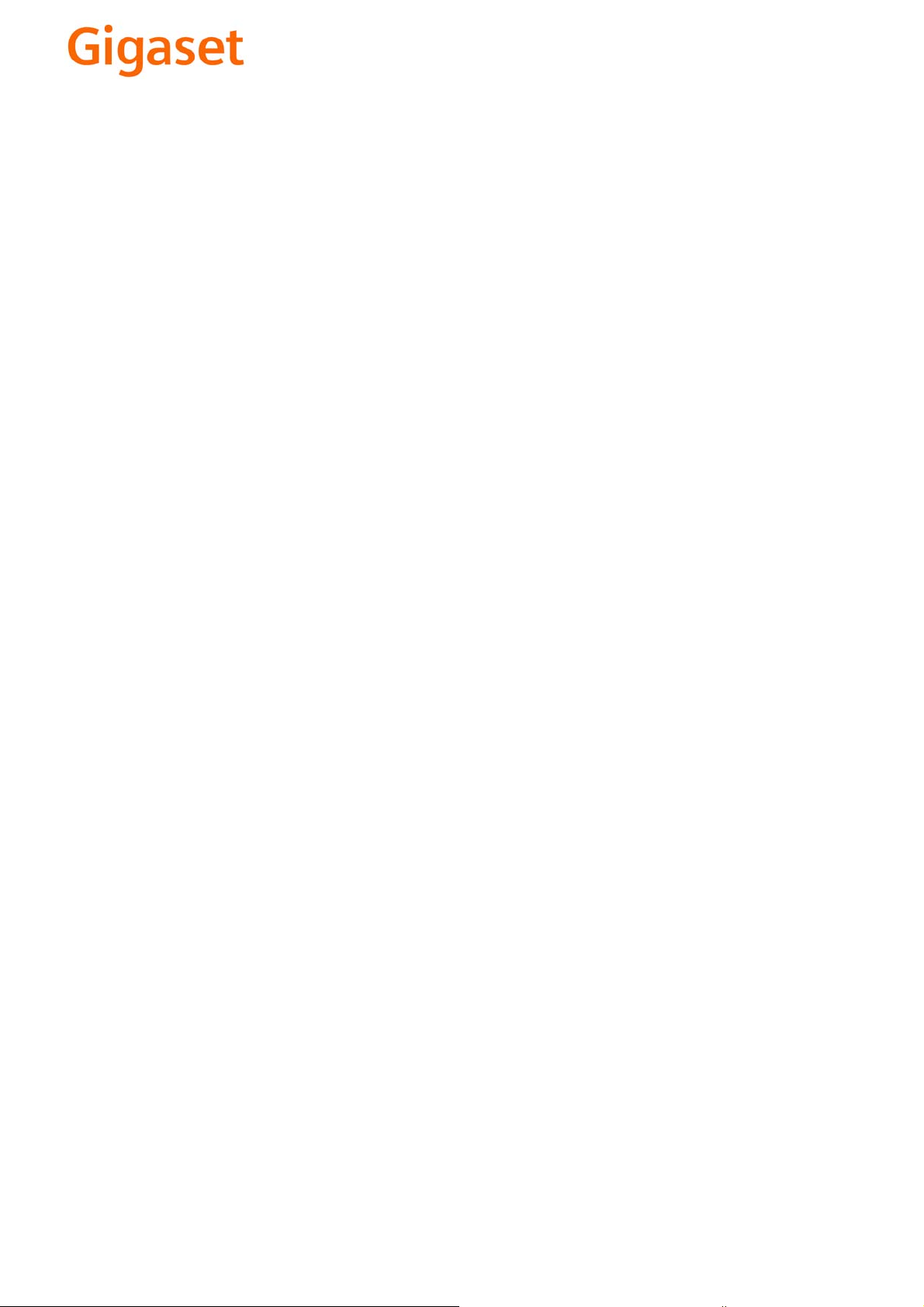
EN Dear Customer,
Gigaset Communications GmbH is the legal successor to
Siemens Home and Office Communication Devices GmbH &
Co. KG (SHC), which in turn continued the Gigaset business
of Siemens AG. Any statements made by Siemens AG or
SHC that are found in the user guides should therefore be
understood as statements of Gigaset Communications
.
GmbH
We hope you enjoy your Gigaset.
DE Sehr geehrte Kundin, sehr geehrter Kunde,
FR Chère Cliente, Cher Client,
IT Gentile cliente,
NL Geachte klant,
ES Estimado cliente,
PT SCaros clientes,
die Gigaset Communications GmbH ist Rechtsnachfolgerin
der Siemens Home and Office Communication Devices
GmbH & Co. KG (SHC), die ihrerseits das Gigaset-Geschäft
der Siemens AG fortführte. Etwaige Erklärungen der
Siemens AG oder der SHC in den Bedienungsanleitungen
sind daher als Erklärungen der Gigaset Communications
GmbH zu verstehen.
Wir wünschen Ihnen viel Freude mit Ihrem Gigaset.
la société Gigaset Communications GmbH succède en droit
à Siemens Home and Office Communication Devices GmbH
& Co. KG (SHC) qui poursuivait elle-même les activités Gigaset de Siemens AG. Donc les éventuelles explications de Siemens AG ou de SHC figurant dans les modes d’emploi
doivent être comprises comme des explications de Gigaset
Communications GmbH.
Nous vous souhaitons beaucoup d’agrément avec votre
Gigaset.
la Gigaset Communications GmbH è successore della Siemens Home and Office Communication Devices GmbH &
Co. KG (SHC) che a sua volta ha proseguito l’attività della
Siemens AG. Eventuali dichiarazioni della Siemens AG o
della SHC nei manuali d’istruzione, vanno pertanto intese
come dichiarazioni della Gigaset Communications GmbH.
Le auguriamo tanta soddisfazione con il vostro Gigaset.
Gigaset Communications GmbH is de rechtsopvolger van
Siemens Home and Office Communication Devices GmbH &
Co. KG (SHC), de onderneming die de Gigaset-activiteiten
van Siemens AG heeft overgenomen. Eventuele uitspraken
of mededelingen van Siemens AG of SHC in de gebruiksaanwijzingen dienen daarom als mededelingen van Gigaset
Communications GmbH te worden gezien.
Wij wensen u veel plezier met uw Gigaset
la Gigaset Communications GmbH es derechohabiente de la
Siemens Home and Office Communication Devices GmbH &
Co. KG (SHC) que por su parte continuó el negocio Gigaset
de la Siemens AG. Las posibles declaraciones de la
Siemens AG o de la SHC en las instrucciones de uso se
deben entender por lo tanto como declaraciones de la Gigaset Communications GmbH.
Le deseamos que disfrute con su Gigaset.
Gigaset Communications GmbH é a sucessora legal da Siemens Home and Office Communication Devices GmbH &
Co. KG (SHC), que, por sua vez, deu continuidade ao sector
de negócios Gigaset, da Siemens AG. Quaisquer declarações por parte da Siemens AG ou da SHC encontradas nos
manuais de utilização deverão, portanto, ser consideradas
como declarações da Gigaset Communications GmbH.
Desejamos que tenham bons momentos com o seu Gigaset.
DA Kære Kunde,
FI Arvoisa asiakkaamme,
SV Kära kund,
NO Kjære kunde,
EL Αγ α πητή πελάτισσα, αγαπητέ πελάτη,
HR Poštovani korisnici,
.
SL Spoštovani kupec!
Gigaset Communications GmbH er retlig efterfølger til Siemens Home and Office Communication Devices GmbH &
Co. KG (SHC), som fra deres side videreførte Siemens AGs
Gigaset-forretninger. Siemens AGs eller SHCs eventuelle
forklaringer i betjeningsvejledningerne skal derfor forstås
som Gigaset Communications GmbHs forklaringer.
Vi håber, du får meget glæde af din Gigaset.
Gigaset Communications GmbH on Siemens Home and
Office Communication Devices GmbH & Co. KG (SHC)-yri-
tyksen oikeudenomistaja, joka jatkoi puolestaan Siemens
AG:n Gigaset-liiketoimintaa. Käyttöoppaissa mahdollisesti
esiintyvät Siemens AG:n tai SHC:n selosteet on tämän
vuoksi ymmärrettävä Gigaset Communications GmbH:n
selosteina.
Toivotamme Teille paljon iloa Gigaset-laitteestanne.
Gigaset Communications GmbH övertar rättigheterna från
Siemens Home and Office Communication Devices GmbH &
Co. KG (SHC), som bedrev Gigaset-verksamheten efter Siemens AG. Alla förklaringar från Siemens AG eller SHC i
användarhandboken gäller därför som förklaringar från
Gigaset Communications GmbH.
Vi önskar dig mycket nöje med din Gigaset.
Gigaset Communications GmbH er rettslig etterfølger etter
Siemens Home and Office Communication Devices GmbH &
Co. KG (SHC), som i sin tur videreførte Gigaset-geskjeften i
Siemens AG. Eventuelle meddelelser fra Siemens AG eller
SHC i bruksanvisningene er derfor å forstå som meddelelser
fra Gigaset Communications GmbH.
Vi håper du får stor glede av din Gigaset-enhet.
η Gigaset Communications GmbH είναι η νομική διάδοχος της
Siemens Home and Office Communication Devices GmbH &
Co. KG (SHC), η οποία έχει αναλάβει την εμπορική
δραστηριότητα Gigaset της Siemens AG. Οι δηλώσεις της
Siemens AG ή της SHC στις
επομένως δηλώσεις της Gigaset Communications GmbH.
Σας ευχόμαστε καλή διασκέδαση με τη συσκευή σας Gigaset.
Gigaset Communications GmbH pravni je sljednik tvrtke
Siemens Home and Office Communication Devices GmbH &
Co. KG (SHC), koji je nastavio Gigaset poslovanje tvrtke
Siemens AG. Zato sve izjave tvrtke Siemens AG ili SHC koje
se nalaze u uputama za upotrebu treba tumačiti kao izjave
tvrtke Gigaset Communications GmbH.
Nadamo se da sa zadovoljstvom koristite svoj Gigaset
uređaj.
Podjetje Gigaset Communications GmbH je pravni naslednik
podjetja Siemens Home and Office Communication Devices
GmbH & Co. KG (SHC), ki nadaljuje dejavnost znamke
Gigaset podjetja Siemens AG. Vse izjave podjetja Siemens
AG ali SHC v priročnikih za uporabnike torej veljajo kot izjave
podjetja Gigaset Communications GmbH.
Želimo vam veliko užitkov ob uporabi naprave Gigaset.
οδηγίες χρήσ
ης αποτ
ελούν
Issued by
Gigaset Communications GmbH
Schlavenhorst 66, D-46395 Bocholt
Gigaset Communications GmbH is a trademark
licensee of Siemens AG
© Gigaset Communications GmbH 2008
All rights reserved.
Subject to availability. Rights of modifications
reserved.
www.gigaset.com
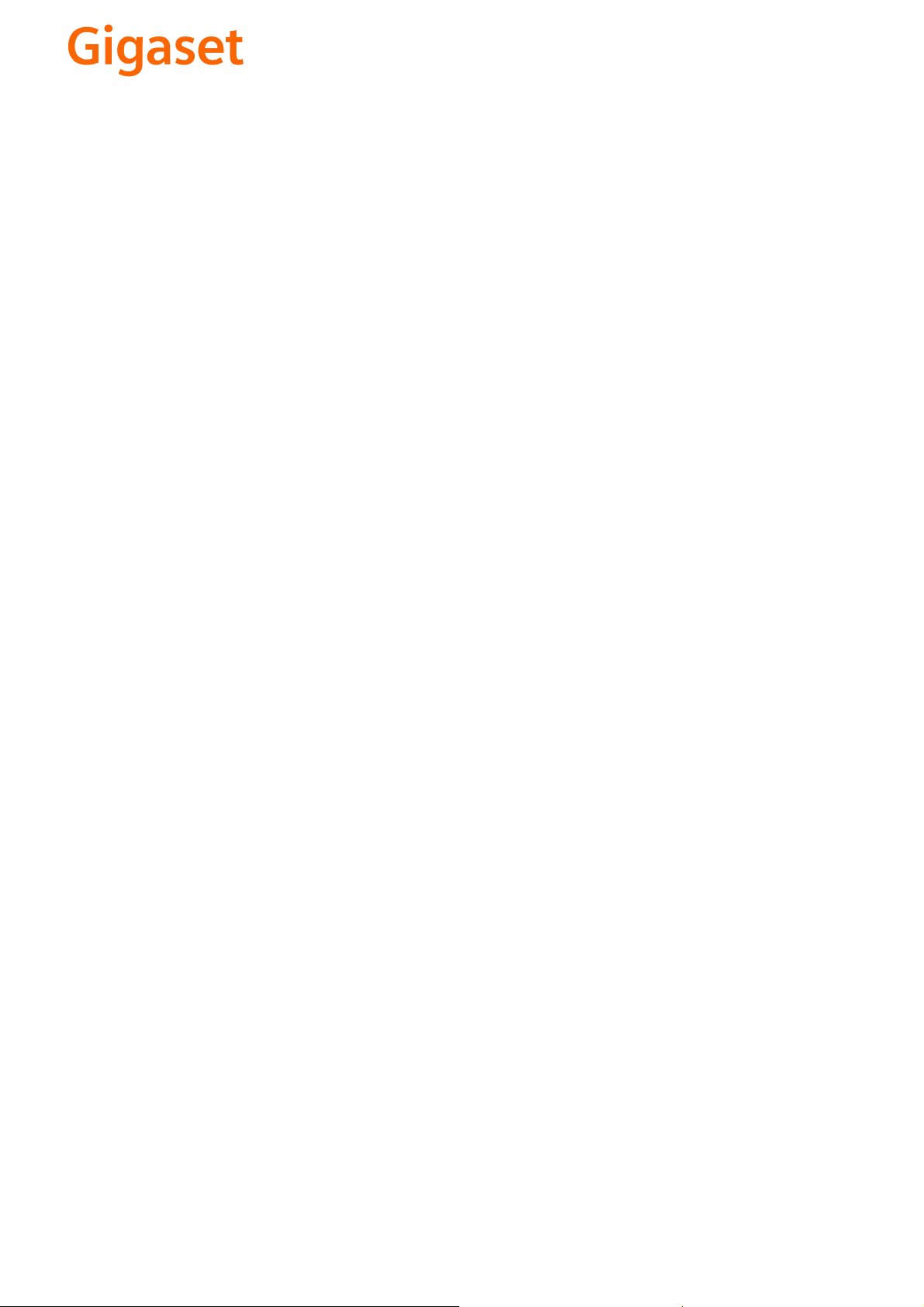
CS Vážení zákazníci,
společnost Gigaset Communications GmbH je právním
nástupcem společnosti Siemens Home and Office
Communication Devices GmbH & Co. KG (SHC), která dále
přejala segment produktů Gigaset společnosti Siemens AG.
Jakékoli prohlášení společnosti Siemens AG nebo SHC, které
naleznete v uživatelských příručkách, je třeba považovat za
prohlášení společnosti Gigaset Communications GmbH.
Doufáme, že jste s produkty Gigaset spokojeni.
SK Vážený zákazník,
Spoločnosť Gigaset Communications GmbH je právnym
nástupcom spoločnosti Siemens Home and Office
Communication Devices GmbH & Co. KG (SHC), ktorá zasa
pokračovala v činnosti divízie Gigaset spoločnosti Siemens
AG. Z tohto dôvodu je potrebné všetky vyhlásenia
spoločnosti Siemens AG alebo SHC, ktoré sa nachádzajú v
používateľských príručkách, chápať ako vyhlásenia
spoločnosti Gigaset Communications GmbH.
Veríme, že budete so zariadením Gigaset spokojní.
PL Szanowny Kliencie,
Firma Gigaset Communications GmbH jest spadkobiercą
prawnym firmy Siemens Home and Office Communication
Devices GmbH & Co. KG (SHC), która z kolei przejęła
segment produktów Gigaset od firmy Siemens AG. Wszelkie
oświadczenia firm Siemens AG i SHC, które można znaleźć
w instrukcjach obsługi, należy traktować jako oświadczenia
firmy Gigaset Communications GmbH.
Życzymy wiele przyjemności z korzystania z produktów
Gigaset.
TR Sayın Müşterimiz,
Gigaset Communications GmbH, Siemens AG'nin Gigaset
işletmesini yürüten Siemens Home and Office
Communication Devices GmbH & Co. KG (SHC)'nin yasal
halefidir. Kullanma kılavuzlarında bulunan ve Siemens AG
veya SHC tarafından yapılan bildiriler Gigaset
Communications GmbH tarafından yapılmış bildiriler olarak
algılanmalıdır.
Gigaset'ten memnun kalmanızı ümit ediyoruz.
RO Stimate client,
Gigaset Communications GmbH este succesorul legal al
companiei Siemens Home and Office Communication
Devices GmbH & Co. KG (SHC), care, la rândul său, a
continuat activitatea companiei Gigaset a Siemens AG.
Orice afirmaţii efectuate de Siemens AG sau SHC şi incluse
în ghidurile de utilizare vor fi, prin urmare, considerate a
aparţine Gigaset Communications GmbH.
Sperăm ca produsele Gigaset să fie la înălţimea dorinţelor
dvs.
SR Poštovani potrošaču,
Gigaset Communications GmbH je pravni naslednik
kompanije Siemens Home and Office Communication
Devices GmbH & Co. KG (SHC), kroz koju je nastavljeno
poslovanje kompanije Gigaset kao dela Siemens AG. Stoga
sve izjave od strane Siemens AG ili SHC koje se mogu naći u
korisničkim uputstvima treba tuma
Gigaset Communications GmbH.
Nadamo se da ćete uživati u korišćenju svog Gigaset
uređaja.
BG Уважаеми потребители,
Gigaset Communications GmbH е правоприемникът на
Siemens Home and Office Communication Devices GmbH
& Co. KG (SHC), която на свой ред продължи бизнеса на
подразделението Siemens AG. По тази причина
всякакви изложения, направени от Siemens AG или
SHC, които се намират в ръководствата за
потребителя, следва да се разбират като изложения на
Gigaset Communications GmbH.
Надяваме се да ползвате с удоволствие вашия Gigaset.
izjave kompanije
čiti kao
RU Уважаемыи покупатель!
Компания Gigaset Communications GmbH является
правопреемником компании Siemens Home and Office
Communication Devices GmbH & Co. KG (SHC), которая,
ою очередь, приняла подразделение Gigaset в свое
в св
управление от компании Siemens AG. Поэтому любые
заявления, сделанные от имени компании Siemens AG
или SHC и встречающиеся в руководствах
пользователя, должны восприниматься как заявления
компании Gigaset Communications GmbH.
Мы надеемся, что продукты Gigaset удовлетворяют
вашим требованиям.
HU T
isztelt Vásárló!
A Siemens Home and Communication Devices GmbH & Co.
KG (SHC) törvényes jogutódja a Gigaset Communications
GmbH, amely a Siemens AG Gigaset üzletágának utódja.
Ebből következően a Siemens AG vagy az SHC felhasználói
kézikönyveiben található bármely kijelentést a Gigaset
Communications GmbH kijelentésének kell tekinteni.
Reméljük, megelégedéssel használja Gigaset készülékét.
Issued by
Gigaset Communications GmbH
Schlavenhorst 66, D-46395 Bocholt
Gigaset Communications GmbH is a trademark
licensee of Siemens AG
© Gigaset Communications GmbH 2008
All rights reserved.
Subject to availability. Rights of modifications
reserved.
www.gigaset.com

s
Be inspired
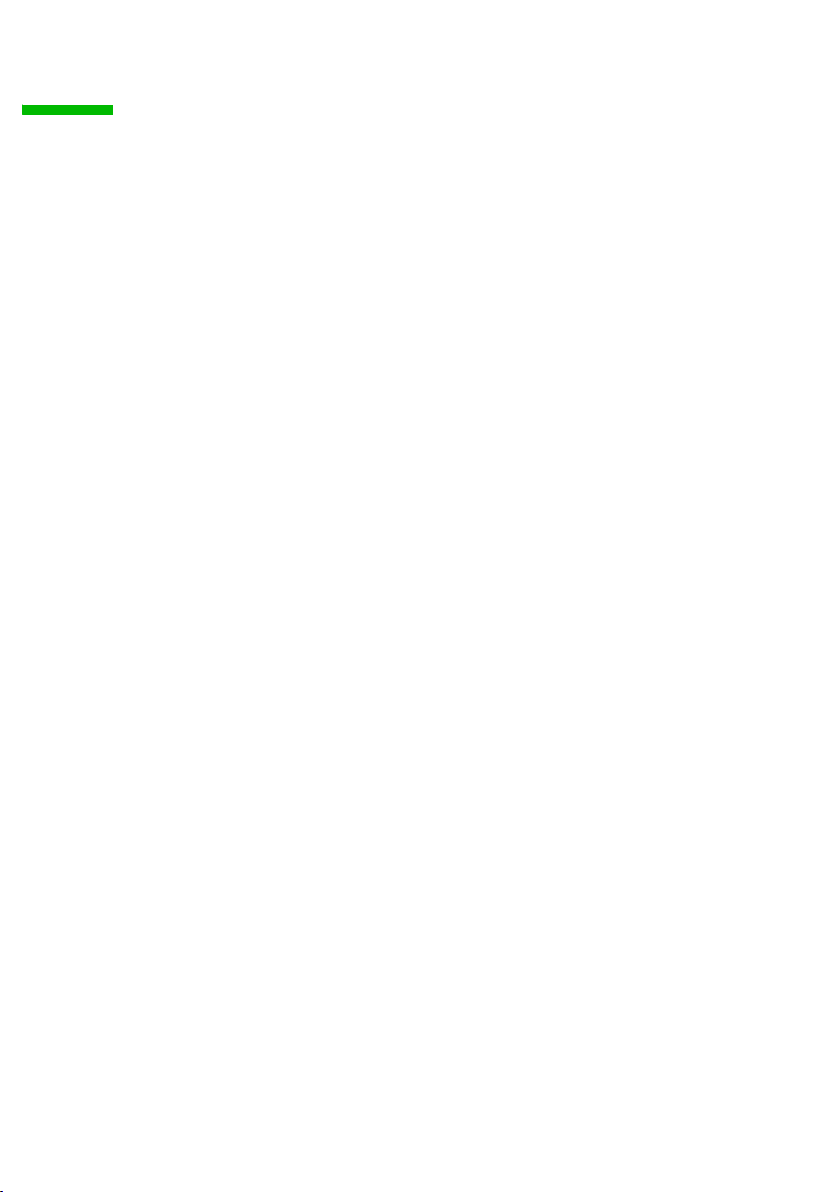
Contents
For your safety . . . . . . . . . . . . . . . . . . . . . . . . . . . . . . 6
Notes on the operating instructions . . . . . . . . . . . . . . . . . . . . . . . . . . . . . . . . . . . . . . . 6
Safety precautions . . . . . . . . . . . . . . . . . . . . . . . . . . . . . . . . . . . . . . . . . . . . . . . . . . . . 6
Trademarks . . . . . . . . . . . . . . . . . . . . . . . . . . . . . . . . . . . . . . . . . . . . . . . . . . . . . . . . . . 7
talk&surf . . . . . . . . . . . . . . . . . . . . . . . . . . . . . . . . . . . 8
New functions in talk&surf 6.0 . . . . . . . . . . . . . . . . . . . . . . . . . . . . . . . . . . . . . . . . . . . 9
Contents of the talk&surf CD . . . . . . . . . . . . . . . . . . . . . . . . . . . . . . . . . . . . . . . . . . . 10
System requirements . . . . . . . . . . . . . . . . . . . . . . . . . . . . . . . . . . . . . . . . . . . . . . . . . 11
Compatibility . . . . . . . . . . . . . . . . . . . . . . . . . . . . . . . . . . . . . . . . . . . . . . . . . . . . . . . . 12
Installing the software and device drivers . . . . . . 13
Preconditions for installation . . . . . . . . . . . . . . . . . . . . . . . . . . . . . . . . . . . . . . . . . . . 14
Preparing the base station . . . . . . . . . . . . . . . . . . . . . . . . . . . . . . . . . . . . . . . . . . . . . 15
Uninstalling old versions . . . . . . . . . . . . . . . . . . . . . . . . . . . . . . . . . . . . . . . . . . . . . . 16
Installing talk&surf . . . . . . . . . . . . . . . . . . . . . . . . . . . . . . . . . . . . . . . . . . . . . . . . . . . 17
Launching the talk&surf wizard . . . . . . . . . . . . . . . . . . . . . . . . . . . . . . . . . . . . . . 17
Installing the software . . . . . . . . . . . . . . . . . . . . . . . . . . . . . . . . . . . . . . . . . . . . . 18
Possible problems during installation . . . . . . . . . . . . . . . . . . . . . . . . . . . . . . . . . . 20
Updating firmware . . . . . . . . . . . . . . . . . . . . . . . . . . . . . . . . . . . . . . . . . . . . . . . . 20
Checking successful installation . . . . . . . . . . . . . . . . . . . . . . . . . . . . . . . . . . . . . . . . . 21
Icons for the talk&surf components . . . . . . . . . . . . . . . . . . . . . . . . . . . . . . . . . . . . . . 22
Notes on operation . . . . . . . . . . . . . . . . . . . . . . . . . 23
Using Bluetooth connections . . . . . . . . . . . . . . . . . . . . . . . . . . . . . . . . . . . . . . . . . . . 23
Assigning a Bluetooth mobile telephone to an internal device . . . . . . . . . . . . . . 23
Operating the base station via a Bluetooth PC or Bluetooth PDA . . . . . . . . . . . . 24
Using the Bluetooth headset . . . . . . . . . . . . . . . . . . . . . . . . . . . . . . . . . . . . . . . . 24
Configuring anti-dialler protection . . . . . . . . . . . . . . . . . . . . . . . . . . . . . . . . . . . . . . . 25
How the dialler blocker works . . . . . . . . . . . . . . . . . . . . . . . . . . . . . . . . . . . . . . . 25
Operating and configuring the dialler blocker . . . . . . . . . . . . . . . . . . . . . . . . . . . 26
Uninstalling the dialler blocker . . . . . . . . . . . . . . . . . . . . . . . . . . . . . . . . . . . . . . . 26
Replacing the answering machine pre-recorded announcements . . . . . . . . . . . . . . 27
General information about the phrase download tool . . . . . . . . . . . . . . . . . . . . 27
Running the phrase download tool . . . . . . . . . . . . . . . . . . . . . . . . . . . . . . . . . . . 27
Calling with the PC . . . . . . . . . . . . . . . . . . . . . . . . . . . . . . . . . . . . . . . . . . . . . . . . . . . 28
Calling from talk&surf . . . . . . . . . . . . . . . . . . . . . . . . . . . . . . . . . . . . . . . . . . . . . . 28
Example: Calling from Outlook . . . . . . . . . . . . . . . . . . . . . . . . . . . . . . . . . . . . . . . 28
Example: Calling from the Windows address book . . . . . . . . . . . . . . . . . . . . . . . 29
Faxing with the PC . . . . . . . . . . . . . . . . . . . . . . . . . . . . . . . . . . . . . . . . . . . . . . . . . . . 30
Setting up the fax console . . . . . . . . . . . . . . . . . . . . . . . . . . . . . . . . . . . . . . . . . . 30
Testing the talk&surf CAPI driver . . . . . . . . . . . . . . . . . . . . . . . . . . . . . . . . . . . . . 31
1
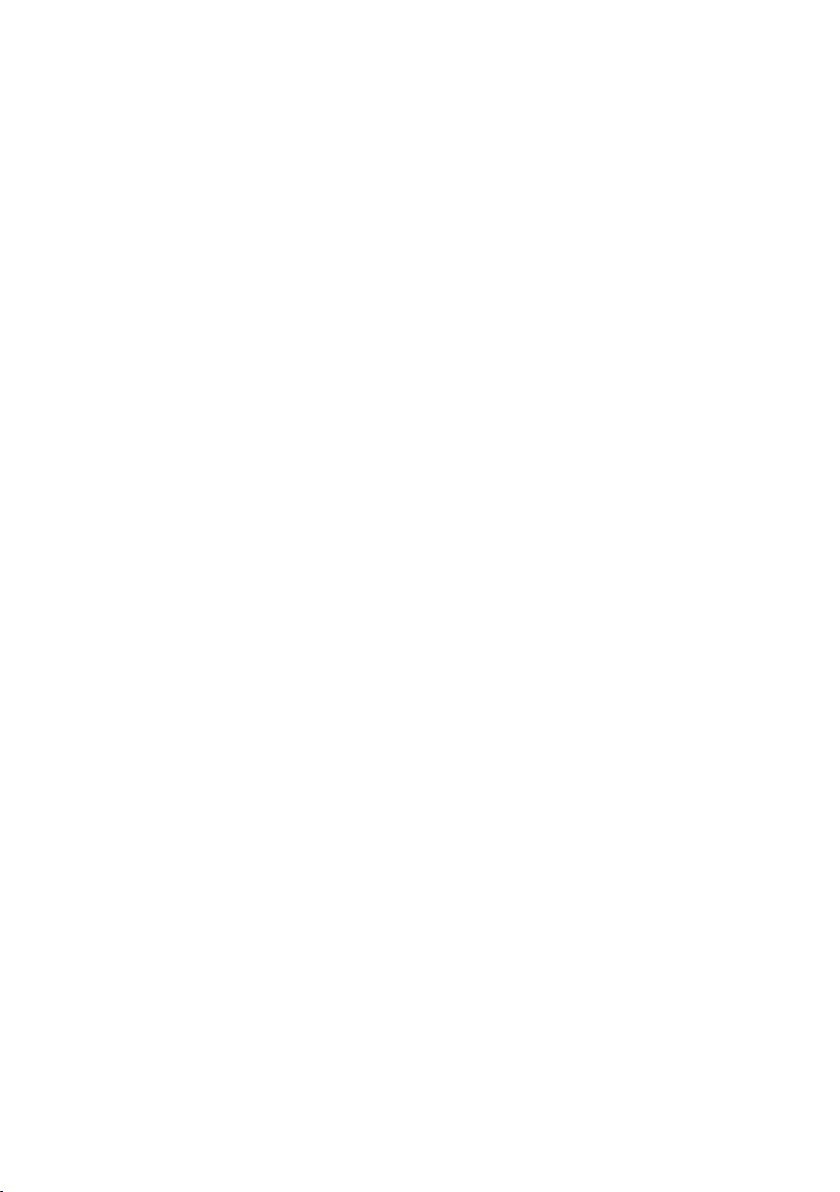
Surfing the Internet . . . . . . . . . . . . . . . . . . . . . . . . . . . . . . . . . . . . . . . . . . . . . . . . . . . 32
Setting up a dial-up connection . . . . . . . . . . . . . . . . . . . . . . . . . . . . . . . . . . . . . . 32
Setting up an Internet connection . . . . . . . . . . . . . . . . . . . . . . . . . . . . . . . . . . . . 33
Setting up channel bundling . . . . . . . . . . . . . . . . . . . . . . . . . . . . . . . . . . . . . . . . . 33
Switching type of operation for wireless devices . . . . . . . . . . . . . . . . . . . . . . . . . . . . 35
Switching wireless connection . . . . . . . . . . . . . . . . . . . . . . . . . . . . . . . . . . . . . . . 35
Launching talk&surf . . . . . . . . . . . . . . . . . . . . . . . . . . . . . . . . . . . . . . . . . . . . . . . . . . 36
Autostart . . . . . . . . . . . . . . . . . . . . . . . . . . . . . . . . . . . . . . . . . . . . . . . . . . . . . . . . 36
Deactivating Autostart . . . . . . . . . . . . . . . . . . . . . . . . . . . . . . . . . . . . . . . . . . . . . . 36
Launching talk&surf manually . . . . . . . . . . . . . . . . . . . . . . . . . . . . . . . . . . . . . . . 36
Operating talk&surf . . . . . . . . . . . . . . . . . . . . . . . . 37
Setting up the interface . . . . . . . . . . . . . . . . . . . . . . . . . . . . . . . . . . . . . . . . . . . . . . . . 38
Selecting a folder . . . . . . . . . . . . . . . . . . . . . . . . . . . . . . . . . . . . . . . . . . . . . . . . . . . . . 39
Updating, applying, rejecting settings . . . . . . . . . . . . . . . . . . . . . . . . . . . . . . . . . . . . 40
Updating the data status in talk&surf . . . . . . . . . . . . . . . . . . . . . . . . . . . . . . . . . . 40
Updating the base station data . . . . . . . . . . . . . . . . . . . . . . . . . . . . . . . . . . . . . . . 40
Rejecting configuration changes . . . . . . . . . . . . . . . . . . . . . . . . . . . . . . . . . . . . . . 40
Protecting access . . . . . . . . . . . . . . . . . . . . . . . . . . . . . . . . . . . . . . . . . . . . . . . . . . . . . 41
Changing the system PIN . . . . . . . . . . . . . . . . . . . . . . . . . . . . . . . . . . . . . . . . . . . 41
Saving the system PIN . . . . . . . . . . . . . . . . . . . . . . . . . . . . . . . . . . . . . . . . . . . . . . 41
Opening Help . . . . . . . . . . . . . . . . . . . . . . . . . . . . . . . . . . . . . . . . . . . . . . . . . . . . . . . 42
Closing the program . . . . . . . . . . . . . . . . . . . . . . . . . . . . . . . . . . . . . . . . . . . . . . . . . . 42
Configuring the base station . . . . . . . . . . . . . . . . 43
Registering a wireless device . . . . . . . . . . . . . . . . . . . . . . . . . . . . . . . . . . . . . . . . . . . . 44
Deregistering a wireless device . . . . . . . . . . . . . . . . . . . . . . . . . . . . . . . . . . . . . . . . . . 45
Registering a Bluetooth device . . . . . . . . . . . . . . . . . . . . . . . . . . . . . . . . . . . . . . . . . . 46
Registering a GSM telephone . . . . . . . . . . . . . . . . . . . . . . . . . . . . . . . . . . . . . . . . 47
Registering a Bluetooth PC or Bluetooth PDA . . . . . . . . . . . . . . . . . . . . . . . . . . . . 48
Registering a Bluetooth headset . . . . . . . . . . . . . . . . . . . . . . . . . . . . . . . . . . . . . . 49
Deregistering a Bluetooth device . . . . . . . . . . . . . . . . . . . . . . . . . . . . . . . . . . . . . . . . 50
Configuring registered devices . . . . . . . . . . . . . . . . . . . . . . . . . . . . . . . . . . . . . . . . . . 50
Configuring Bluetooth devices . . . . . . . . . . . . . . . . . . . . . . . . . . . . . . . . . . . . . . . . . . 52
Entering multiple subscriber numbers (MSN) . . . . . . . . . . . . . . . . . . . . . . . . . . . . . . . 53
Deleting multiple subscriber numbers (MSN) . . . . . . . . . . . . . . . . . . . . . . . . . . . . . . . 54
Configuring ISDN features . . . . . . . . . . . . . . . . . . . . . . . . . . . . . . . . . . . . . . . . . . . . . . 54
Setting dialling parameters . . . . . . . . . . . . . . . . . . . . . . . . . . . . . . . . . . . . . . . . . . . . . 55
Entering emergency numbers . . . . . . . . . . . . . . . . . . . . . . . . . . . . . . . . . . . . . . . . . . . 56
Using the room monitor function . . . . . . . . . . . . . . . . . . . . . . . . . . . . . . . . . . . . . . . . 57
Configuring short message service (SMS) . . . . . . . . . . . . . . . . . . . . . . . . . . . . . . . . . 58
Configuring the date and time . . . . . . . . . . . . . . . . . . . . . . . . . . . . . . . . . . . . . . . . . . 59
Configuring preferred redirection location . . . . . . . . . . . . . . . . . . . . . . . . . . . . . . . . . 60
Configuring preferred holding for enquiry calls . . . . . . . . . . . . . . . . . . . . . . . . . . . . . 61
Picking up calls from the answering machine . . . . . . . . . . . . . . . . . . . . . . . . . . . . . . 62
2
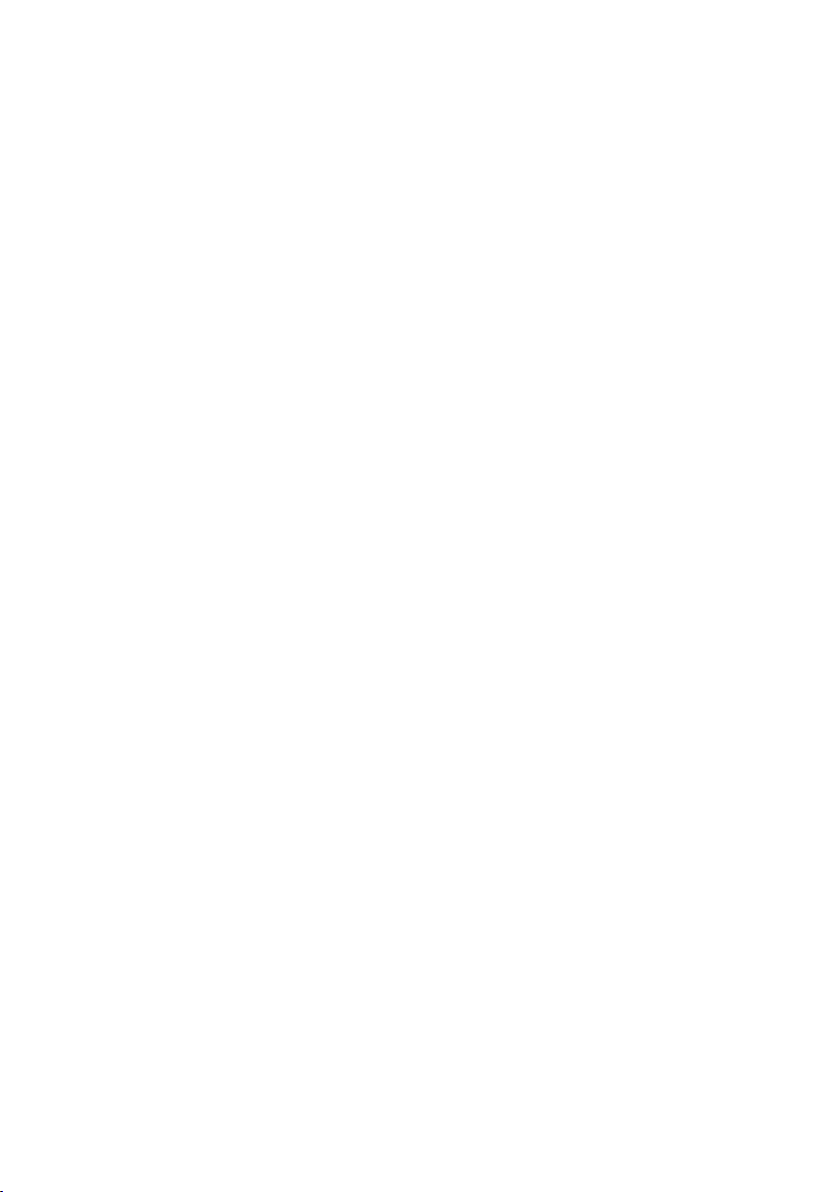
Assigning a device for PC dialling . . . . . . . . . . . . . . . . . . . . . . . . . . . . . . . . . . . . . . . . 63
Presetting a remote operation connection . . . . . . . . . . . . . . . . . . . . . . . . . . . . . . . . . 64
Deleting log lists . . . . . . . . . . . . . . . . . . . . . . . . . . . . . . . . . . . . . . . . . . . . . . . . . . . . . 65
Restoring factory settings . . . . . . . . . . . . . . . . . . . . . . . . . . . . . . . . . . . . . . . . . . . . . . 66
Changing the system PIN . . . . . . . . . . . . . . . . . . . . . . . . . . . . . . . . . . . . . . . . . . . . . . 67
Activating the waiting melody . . . . . . . . . . . . . . . . . . . . . . . . . . . . . . . . . . . . . . . . . . 68
Activating the answering machine . . . . . . . . . . . . . . . . . . . . . . . . . . . . . . . . . . . . . . . 69
Operating the answering machine in all-day mode . . . . . . . . . . . . . . . . . . . . . . . 70
Operating the answering machine in time mode . . . . . . . . . . . . . . . . . . . . . . . . 71
Configuring record and play . . . . . . . . . . . . . . . . . . . . . . . . . . . . . . . . . . . . . . . . . 73
Configuring remote access . . . . . . . . . . . . . . . . . . . . . . . . . . . . . . . . . . . . . . . . . . 75
Changing the answering machine PIN . . . . . . . . . . . . . . . . . . . . . . . . . . . . . . . . . 76
Deactivating the answering machine . . . . . . . . . . . . . . . . . . . . . . . . . . . . . . . . . . 77
Configuring external call forwarding . . . . . . . . . . . . . . . . . . . . . . . . . . . . . . . . . . . . . 78
Deactivating external call forwarding . . . . . . . . . . . . . . . . . . . . . . . . . . . . . . . . . . . . 80
Configuring automatic call forwarding . . . . . . . . . . . . . . . . . . . . . . . . . . . . . . . . . . . 81
Configuring internal call forwarding . . . . . . . . . . . . . . . . . . . . . . . . . . . . . . . . . . . . . 82
Configuring Night service . . . . . . . . . . . . . . . . . . . . . . . . . . . . . . . . . . . . . . . . . . . . . . 83
Configuring door intercoms . . . . . . . . . . . . . . . . . . . . . . . . . . . . . . . . . . . . . . . . . . . . 84
Configuring charge logging . . . . . . . . . . . . . . . . . . . . . . . . . . . . . . . . . . . . . . . . . . . . 85
Managing charges per MSN . . . . . . . . . . . . . . . . . . . . . . . . . . . . . . . . . . . . . . . . . . . . 86
Managing charges per device . . . . . . . . . . . . . . . . . . . . . . . . . . . . . . . . . . . . . . . . . . . 87
Managing Calls lists . . . . . . . . . . . . . . . . . . . . . . . . 88
Opening the Calls list . . . . . . . . . . . . . . . . . . . . . . . . . . . . . . . . . . . . . . . . . . . . . . . . . 89
Calling a Calls list entry . . . . . . . . . . . . . . . . . . . . . . . . . . . . . . . . . . . . . . . . . . . . . . . . 90
Configuring the Calls list . . . . . . . . . . . . . . . . . . . . . . . . . . . . . . . . . . . . . . . . . . . . . . . 91
Removing columns . . . . . . . . . . . . . . . . . . . . . . . . . . . . . . . . . . . . . . . . . . . . . . . . 91
Adding columns . . . . . . . . . . . . . . . . . . . . . . . . . . . . . . . . . . . . . . . . . . . . . . . . . . 92
Changing the column width . . . . . . . . . . . . . . . . . . . . . . . . . . . . . . . . . . . . . . . . . 93
Changing the column sequence . . . . . . . . . . . . . . . . . . . . . . . . . . . . . . . . . . . . . . 94
Sorting Calls list entries . . . . . . . . . . . . . . . . . . . . . . . . . . . . . . . . . . . . . . . . . . . . 95
Grouping Calls list entries . . . . . . . . . . . . . . . . . . . . . . . . . . . . . . . . . . . . . . . . . . . 96
Opening preview windows . . . . . . . . . . . . . . . . . . . . . . . . . . . . . . . . . . . . . . . . . . 97
Editing a Calls list entry . . . . . . . . . . . . . . . . . . . . . . . . . . . . . . . . . . . . . . . . . . . . . . . 98
Changing the status of a Calls list entry . . . . . . . . . . . . . . . . . . . . . . . . . . . . . . . . . . . 99
Deleting a Calls list entry . . . . . . . . . . . . . . . . . . . . . . . . . . . . . . . . . . . . . . . . . . . . . 100
Copying a Calls list entry to the directory . . . . . . . . . . . . . . . . . . . . . . . . . . . . . . . . . 101
Exporting the Calls List . . . . . . . . . . . . . . . . . . . . . . . . . . . . . . . . . . . . . . . . . . . . . . . 102
Selecting the export folder . . . . . . . . . . . . . . . . . . . . . . . . . . . . . . . . . . . . . . . . . 103
Selecting the fields to be exported . . . . . . . . . . . . . . . . . . . . . . . . . . . . . . . . . . . 104
Sorting the fields to be exported . . . . . . . . . . . . . . . . . . . . . . . . . . . . . . . . . . . . 105
Printing the Calls list . . . . . . . . . . . . . . . . . . . . . . . . . . . . . . . . . . . . . . . . . . . . . . . . . 105
3
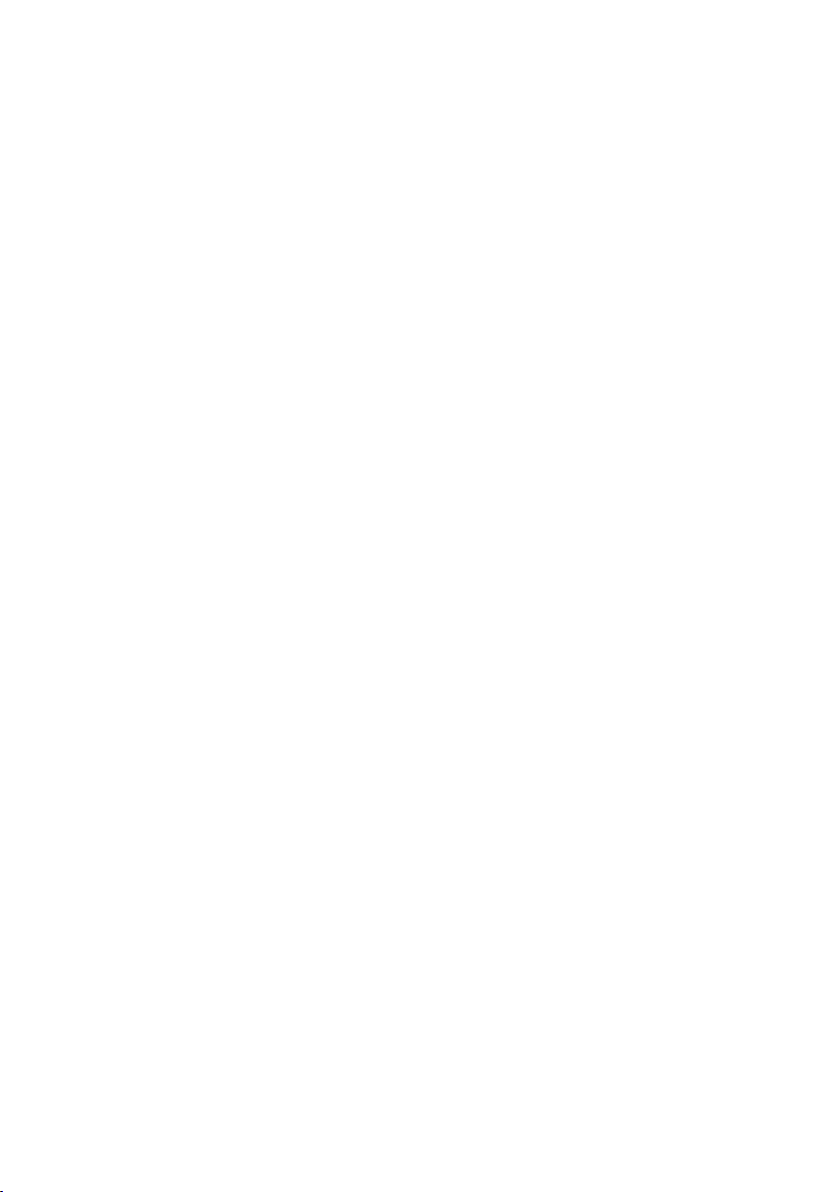
Managing directories . . . . . . . . . . . . . . . . . . . . . . 106
Opening the directory . . . . . . . . . . . . . . . . . . . . . . . . . . . . . . . . . . . . . . . . . . . . . . . . 107
Creating a new central directory . . . . . . . . . . . . . . . . . . . . . . . . . . . . . . . . . . . . . . . . 108
Calling a Calls list entry . . . . . . . . . . . . . . . . . . . . . . . . . . . . . . . . . . . . . . . . . . . . . . . 109
Creating a new directory entry . . . . . . . . . . . . . . . . . . . . . . . . . . . . . . . . . . . . . . . . . 110
Editing a directory entry . . . . . . . . . . . . . . . . . . . . . . . . . . . . . . . . . . . . . . . . . . . . . . 111
Deleting a directory entry . . . . . . . . . . . . . . . . . . . . . . . . . . . . . . . . . . . . . . . . . . . . . 112
Copying directory entries . . . . . . . . . . . . . . . . . . . . . . . . . . . . . . . . . . . . . . . . . . . . . 113
Receiving a directory from a handset . . . . . . . . . . . . . . . . . . . . . . . . . . . . . . . . . . . . 115
Changing a handset directory . . . . . . . . . . . . . . . . . . . . . . . . . . . . . . . . . . . . . . . . . . 116
Sending a directory to a handset . . . . . . . . . . . . . . . . . . . . . . . . . . . . . . . . . . . . . . . 117
Importing a telephone database from an older version . . . . . . . . . . . . . . . . . . . . . . 118
Importing directory entries from a file . . . . . . . . . . . . . . . . . . . . . . . . . . . . . . . . . . . 119
Wizard for importing directories – File selection . . . . . . . . . . . . . . . . . . . . . . . . 120
Wizard for importing directories – Settings . . . . . . . . . . . . . . . . . . . . . . . . . . . . 121
Wizard for importing directories – Composition of the name . . . . . . . . . . . . . . 122
Wizard for importing directories – Composition of the telephone number . . . . 123
Folders and Dialogues . . . . . . . . . . . . . . . . . . . . . 124
Directories . . . . . . . . . . . . . . . . . . . . . . . . . . . . . . . . . . . . . . . . . . . . . . . . . . . . . . . . . 125
The working area in the directory folder . . . . . . . . . . . . . . . . . . . . . . . . . . . . . . . 125
Central directory . . . . . . . . . . . . . . . . . . . . . . . . . . . . . . . . . . . . . . . . . . . . . . . . . 127
Mapping of a handset directory . . . . . . . . . . . . . . . . . . . . . . . . . . . . . . . . . . . . . 128
Transferring data to and from handsets . . . . . . . . . . . . . . . . . . . . . . . . . . . . . . . 129
Copying individual directory entries . . . . . . . . . . . . . . . . . . . . . . . . . . . . . . . . . . 130
Recommended editing sequence . . . . . . . . . . . . . . . . . . . . . . . . . . . . . . . . . . . . 131
CLM . . . . . . . . . . . . . . . . . . . . . . . . . . . . . . . . . . . . . . . . . . . . . . . . . . . . . . . . . . . . . . 132
Calls list entry and Calls list filter . . . . . . . . . . . . . . . . . . . . . . . . . . . . . . . . . . . . . 132
Using the Calls list . . . . . . . . . . . . . . . . . . . . . . . . . . . . . . . . . . . . . . . . . . . . . . . . 133
Saving Calls list entries . . . . . . . . . . . . . . . . . . . . . . . . . . . . . . . . . . . . . . . . . . . . 134
Rows and columns in the Calls list . . . . . . . . . . . . . . . . . . . . . . . . . . . . . . . . . . . 135
Calls list editor functions . . . . . . . . . . . . . . . . . . . . . . . . . . . . . . . . . . . . . . . . . . . 137
Configuration . . . . . . . . . . . . . . . . . . . . . . . . . . . . . . . . . . . . . . . . . . . . . . . . . . . . . . 138
Dialogues in the Configuration folder . . . . . . . . . . . . . . . . . . . . . . . . . . . . . . . . . 139
Register . . . . . . . . . . . . . . . . . . . . . . . . . . . . . . . . . . . . . . . . . . . . . . . . . . . . . . . . 140
Device settings . . . . . . . . . . . . . . . . . . . . . . . . . . . . . . . . . . . . . . . . . . . . . . . . . . . 142
MSN settings . . . . . . . . . . . . . . . . . . . . . . . . . . . . . . . . . . . . . . . . . . . . . . . . . . . . 146
ISDN settings . . . . . . . . . . . . . . . . . . . . . . . . . . . . . . . . . . . . . . . . . . . . . . . . . . . . 148
Dial settings . . . . . . . . . . . . . . . . . . . . . . . . . . . . . . . . . . . . . . . . . . . . . . . . . . . . . 150
Base settings . . . . . . . . . . . . . . . . . . . . . . . . . . . . . . . . . . . . . . . . . . . . . . . . . . . . 153
Local Answering Machine . . . . . . . . . . . . . . . . . . . . . . . . . . . . . . . . . . . . . . . . . . 156
External call forwarding . . . . . . . . . . . . . . . . . . . . . . . . . . . . . . . . . . . . . . . . . . . 159
Internal call forwarding . . . . . . . . . . . . . . . . . . . . . . . . . . . . . . . . . . . . . . . . . . . . 160
Night service . . . . . . . . . . . . . . . . . . . . . . . . . . . . . . . . . . . . . . . . . . . . . . . . . . . . 160
Door . . . . . . . . . . . . . . . . . . . . . . . . . . . . . . . . . . . . . . . . . . . . . . . . . . . . . . . . . . . 161
Costs . . . . . . . . . . . . . . . . . . . . . . . . . . . . . . . . . . . . . . . . . . . . . . . . . . . . . . . . . . 162
4
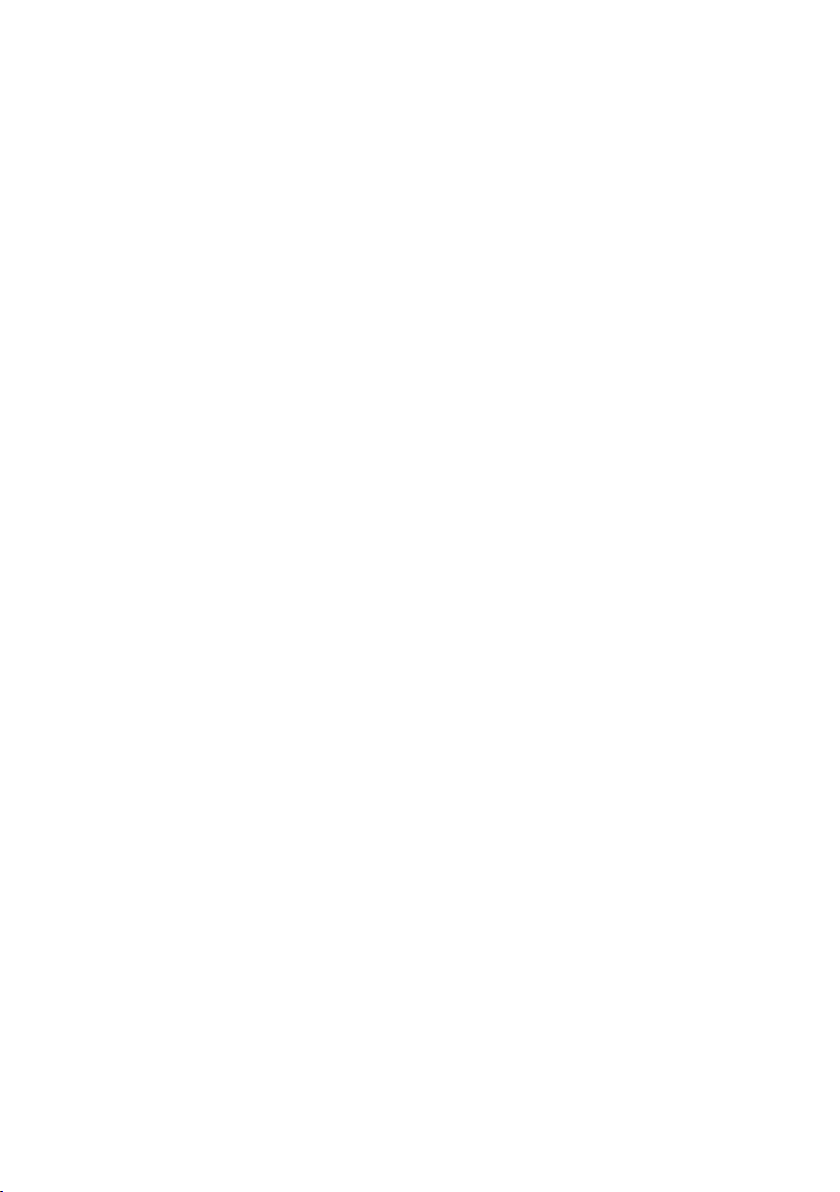
Overview of the menu commands . . . . . . . . . . . 164
Menu File . . . . . . . . . . . . . . . . . . . . . . . . . . . . . . . . . . . . . . . . . . . . . . . . . . . . . . . . . 164
Menu Edit . . . . . . . . . . . . . . . . . . . . . . . . . . . . . . . . . . . . . . . . . . . . . . . . . . . . . . . . . 165
Menu View . . . . . . . . . . . . . . . . . . . . . . . . . . . . . . . . . . . . . . . . . . . . . . . . . . . . . . . . 166
Menu Action . . . . . . . . . . . . . . . . . . . . . . . . . . . . . . . . . . . . . . . . . . . . . . . . . . . . . . . 167
Menu Help . . . . . . . . . . . . . . . . . . . . . . . . . . . . . . . . . . . . . . . . . . . . . . . . . . . . . . . . 168
Operating with other devices . . . . . . . . . . . . . . . 169
Wireless Gigaset data boxes . . . . . . . . . . . . . . . . . . . . . . . . . . . . . . . . . . . . . . . . . . . 169
Wireless devices from other manufacturers . . . . . . . . . . . . . . . . . . . . . . . . . . . . . . . 169
Glossary . . . . . . . . . . . . . . . . . . . . . . . . . . . . . . . . . 170
Appendix . . . . . . . . . . . . . . . . . . . . . . . . . . . . . . . . 175
Service (Customer Care) . . . . . . . . . . . . . . . . . . . . . . . . . . . . . . . . . . . . . . . . . . . . . . 175
Guarantee certificate (United Kingdom) . . . . . . . . . . . . . . . . . . . . . . . . . . . . . . . . . 175
Guarantee certificate (Ireland) . . . . . . . . . . . . . . . . . . . . . . . . . . . . . . . . . . . . . . . . . 176
Index . . . . . . . . . . . . . . . . . . . . . . . . . . . . . . . . . . . . 178
5
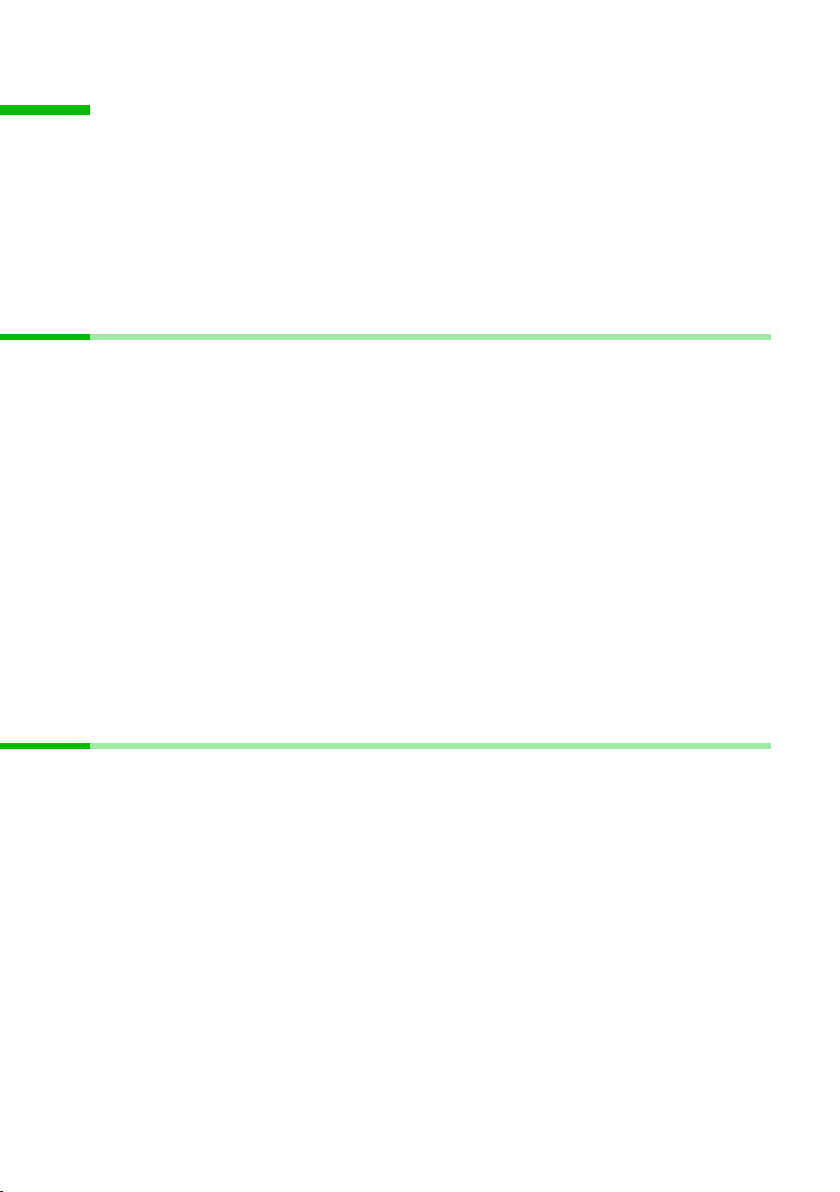
For your safety
For your safety
ì Please read the following information carefully before installing talk&surf:
"Notes on the operating instructions" on page 6
"Safety precautions" on page 6
"Trademarks" on page 7
"System requirements" on page 11
"Compatibility" on page 12
Notes on the operating instructions
You will find the operating and installation instructions for talk&surf as *.pdf files on the
talk&surf CD. You will need Adobe Acrobat Reader to read the instructions. This can be
installed directly from the talk&surf wizard.
ì Read the instructions carefully before using talk&surf for the first time.
You w ill also f i nd the Readme.txt file on the talk&surf CD. This contains further important information that became available after the instructions were printed.
ì Read this additional information contained in the Readme.txt carefully.
You will find a n ove rv iew of the tal k&surf CD folder structure in Chapter "Contents of the
talk&surf CD" on page 10.
Further information
"Safety precautions" on page 6
"Trademarks" on page 7
"talk&surf" on page 8
"Installing the software and device drivers" on page 13
Safety precautions
General
u Always pass on the devices with the installation leaflet and the talk&surf CD.
u Dispose of CD-ROMs you no longer need in an environmentally friendly manner as
per statutory requirements.
u Not all of the functions described in these instructions are available in all countries.
Installation
u Under Windows 2000 and Windows XP you must have administrator rights. If nec-
essary, contact your system administrator.
u Before installing talk&surf 6.0: Uninstall any older version of talk&surf.
u Before installing talk&surf, read the information in Chapter "System requirements"
on page 11 to avoid loss of data.
u Do not connect the USB cable until the talk&surf wizard prompts you to do so. Imme-
diately close the automatic hardware recognition function of the Windows operating system if this is accidentally started.
6
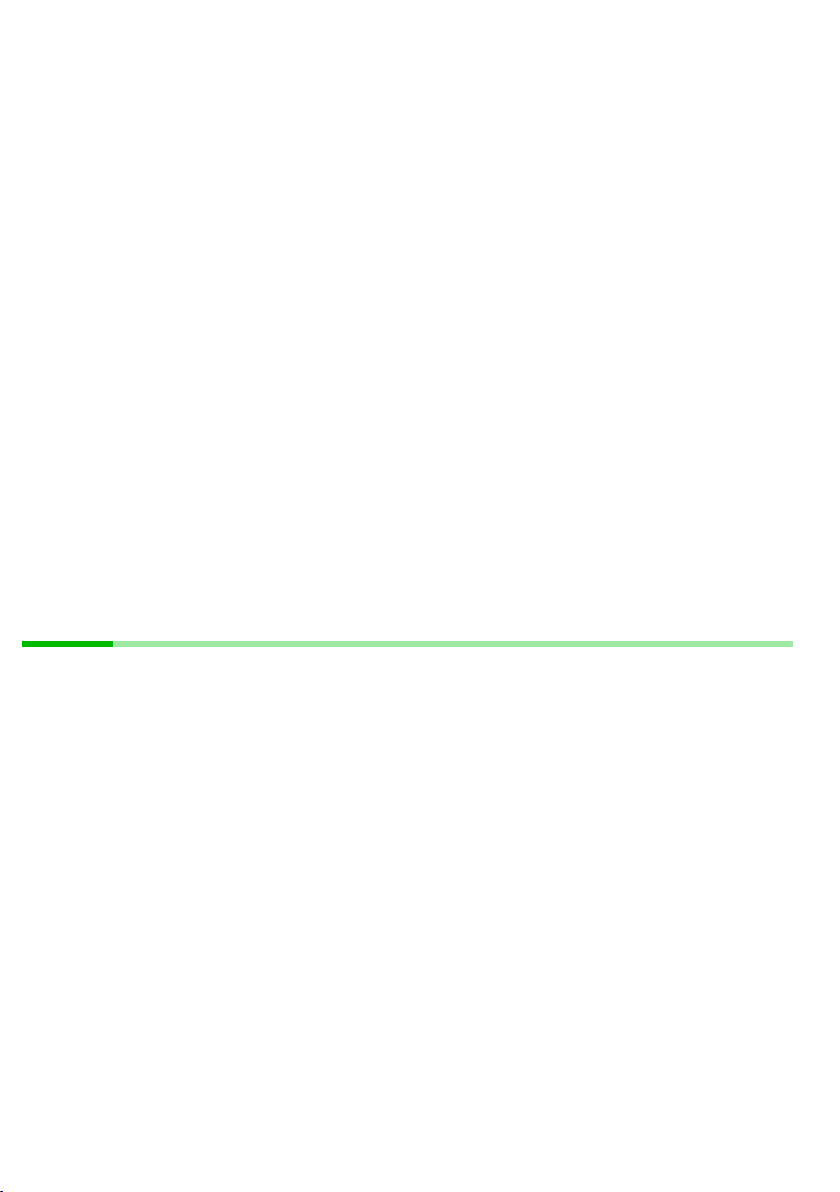
For your safety
USB connection
u Use only the supplied USB cable to connect your Gigaset base station to the PC.
u Do not extend the USB cable. This could lead to higher EMV radiation.
u Do not insert or remove the USB cable during a storm. This could cause an electric
shock.
Data transfer, software problems
When using Gigaset base stations to transfer data (e.g. surfing, sending faxes), software
problems on the PC (e.g. operating system crash, program bugs) may in rare cases make
it impossible to cut the data connection via your Gigaset base station from talk&surf.
u Check whether your base station shows that the connection has been terminated
(see the base station's operating instructions). Otherwise, the connection will con-
tinue to incur charges.
u Reboot your PC.
u Remove the ISDN cable from the Gigaset base station for at least 20 seconds. This
will definitely close down the connection.
Further information
"Notes on the operating instructions" on page 6
"Trademarks" on page 7
"System requirements" on page 11
"Compatibility" on page 12
"Installing the software and device drivers" on page 13
Trademarks
Windows 98 SE, Windows ME, Windows 2000, Windows XP, Outlook, Outlook Express
and Windows Internet Explorer are registered trademarks of the Microsoft Corporation.
Acrobat is a registered trademark of Adobe Systems Incorporated.
Bluetooth is a registered trademark of Bluetooth Special Interest Group Inc..
Acrobat is a registered trademark of the CAPI Association.
Further information
"Notes on the operating instructions" on page 6
"Safety precautions" on page 6
"talk&surf" on page 8
7
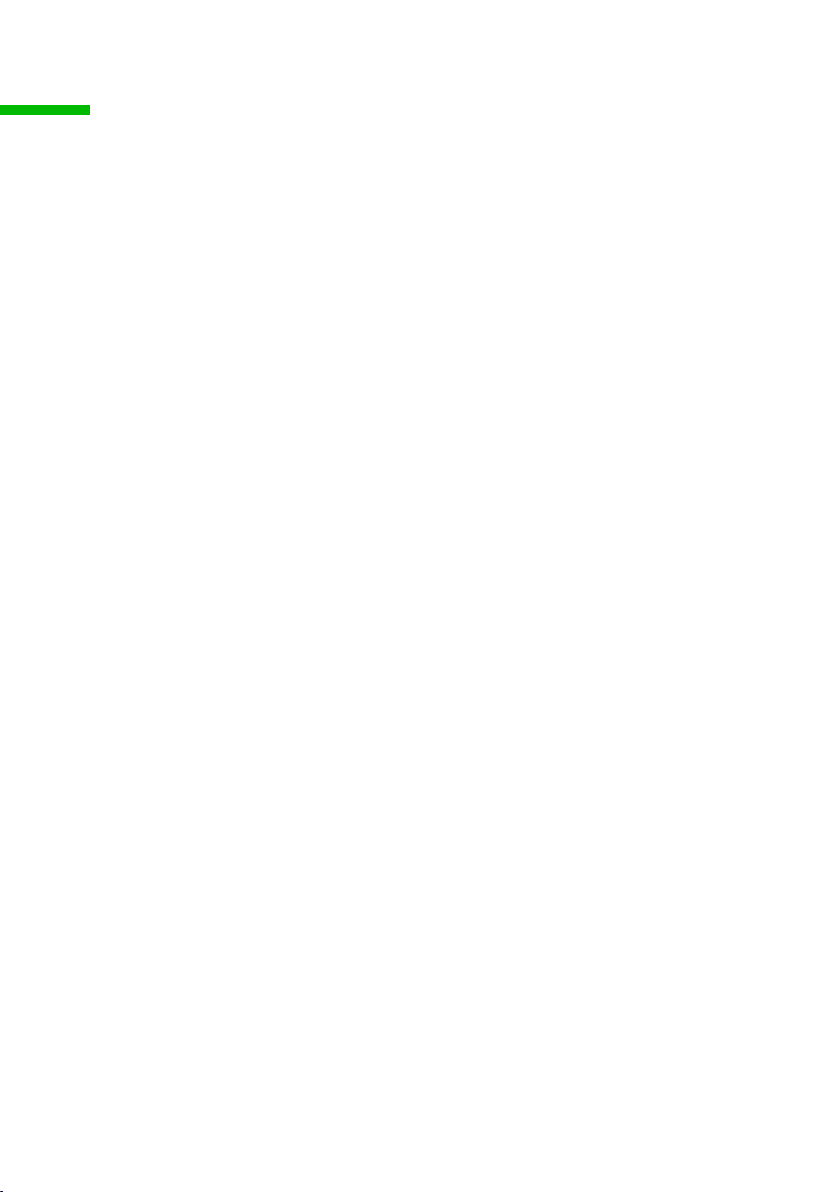
talk&surf
talk&surf
You can use talk&surf for easier configuration of your base station from your PC:
u Connect several devices to your base station and harmonise them.
u Use all the functionalities of your ISDN line and assign your devices different tele-
phone numbers.
u Set up a central directory and transfer the entries individually to your connected
devices.
u Log your telephone charges and assign them to individual devices or telephone
numbers.
u Use your base station as a fax machine, answering machine, room monitor and door
intercom.
u Connect your PC to the Internet via the base station and use channel bundling for
data transfer.
Further information
"New functions in talk&surf 6.0" on page 9
"Contents of the talk&surf CD" on page 10
"System requirements" on page 11
"Compatibility" on page 12
"Notes on the operating instructions" on page 6
"Safety precautions" on page 6
"Trademarks" on page 7
8
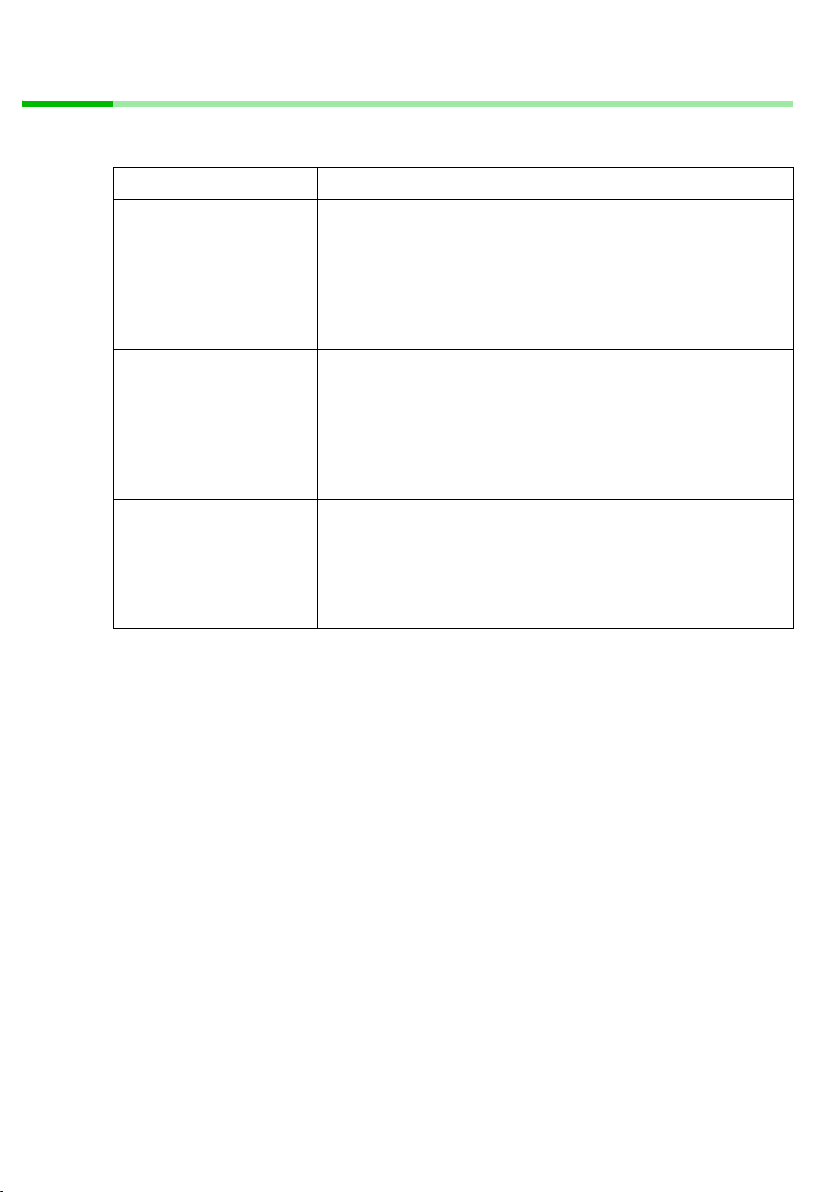
talk&surf
New functions in talk&surf 6.0
Version 6.0 of talk&surf offers a wide range of new functions that support the use of
leading-edge telecommunications technology.
Function Description
Wireless data transmission
Bluetooth permits wireless transmission of voice and multimedia data over a range of a few meters. The range of the
Bluetooth
Dialler blocker
Phrase download tool
connection depending on the technical features of the connected device. 1 mobile telephone, 3 PCs or PDAs and
1 headset can be used at the same time on one base station.
(Only available for Gigaset SX3x3isdn.)
Protection against diallers
The dialler blocker monitors all outgoing telephone calls and
fax connections that your PC sets up via the base station.
The default setting permits connections to all telephone
numbers. Change this setting to block all connections from
the PC or to release individual service numbers (e.g. your
Internet provider).
Replaces the pre-recorded announcements
The answering machine in your base station has prerecorded announcements (e.g. announcing the date and
time) in the language of your country. These pre-recorded
announcements can be changed easily.
(Only available for Gigaset SX255isdn / SX353isdn)
Further information
"Using Bluetooth connections" on page 23
"Configuring anti-dialler protection" on page 25
"Replacing the answering machine pre-recorded announcements" on page 27
"talk&surf" on page 8
"Contents of the talk&surf CD" on page 10
"System requirements" on page 11
"Compatibility" on page 12
9
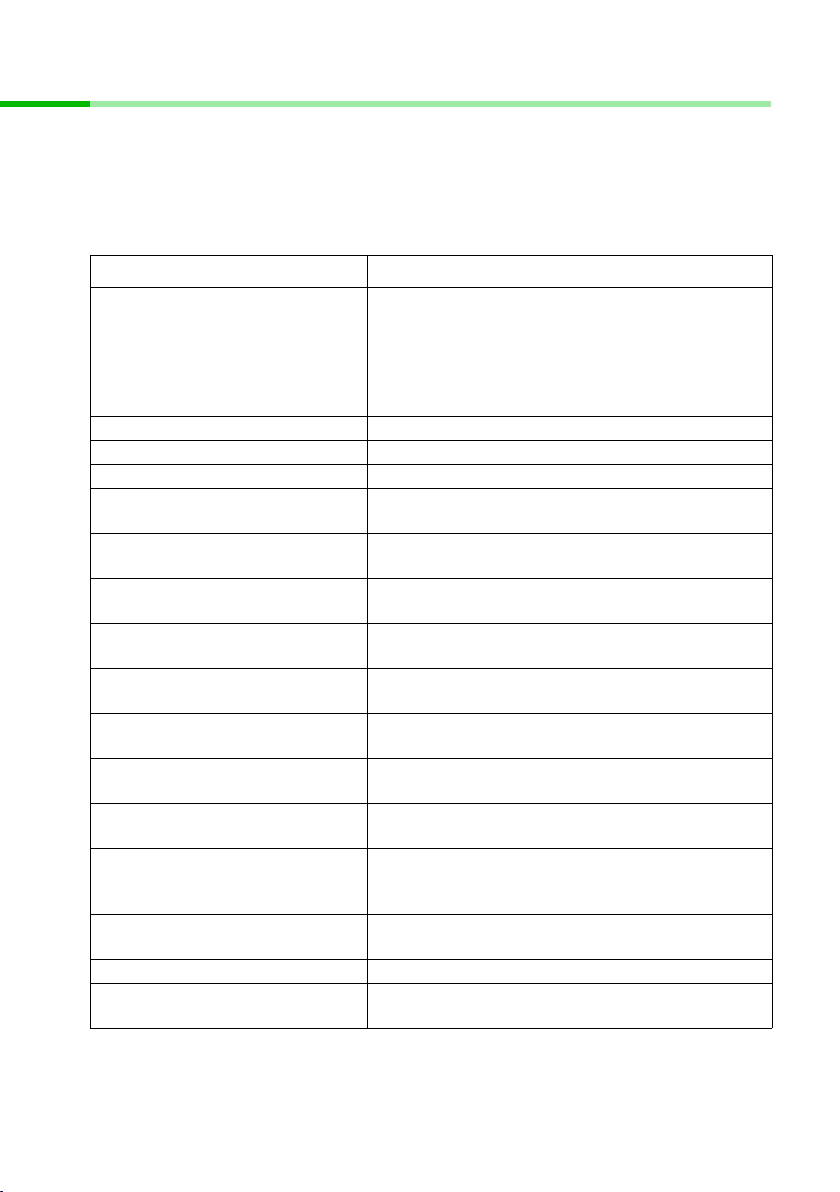
talk&surf
Contents of the talk&surf CD
The CD-ROM supplied contains all the software components you need for installing
talk&surf. The talk&surf wizard will guide you through the entire installation. For more
information on installation, please read Chapter "Installing the software and device drivers" on page 13.
You will find individual software components, device drivers and instructions in the following folders on the talk&surf CD:
Folder Contents
talk&surf wizard
Files for talk&surf CD Autostart and for manual
CD-ROM drive:\...
...\capi Individual installation talk&surf CAPI driver
...\drivers Various device drivers
...\fax Individual installation talk&surf fax driver
...\gigaset-307x-417x
...\gigaset-cx1x0
...\gigaset-cx2x3
...\gigaset-handset-c1-c2-s1-s11
...\gigaset-m101data
...\gigaset-cx1x0
...\gigaset-sx2x5
...\gigaset-sx3x3
...\gigaset-usb-adapter
...\talk&surf
...\third party products Individual installation for Adobe Acrobat Reader
...\tools
start (start.exe)
Readme.txt (in various languages)
Additional information not included in the instructions
Gigaset 307xisdn and Gigaset 417xisdn
individual installation
Gigaset CX1x0isdn
unimodem driver (*.inf) and instructions
Gigaset CX2x3isdn
unimodem driver (*.inf) and instructions
Gigaset C1/C2/S1/S11 (Handsets)
Instructions
Gigaset M101data
Individual installation and instructions
Gigaset SX1x0isdn
unimodem driver (*.inf) and instructions
Gigaset SX2x5isdn
Individual installation and instructions
Gigaset SX2x3isdn
Individual installation and instructions
Gigaset USB Adapter DECT
Individual installation and instructions
(old product name Gigaset M105data)
talk&surf 6.0
Individual installation and instructions
Individual installation for Dialler Blocker
Individual installation for Phrase download tool
10
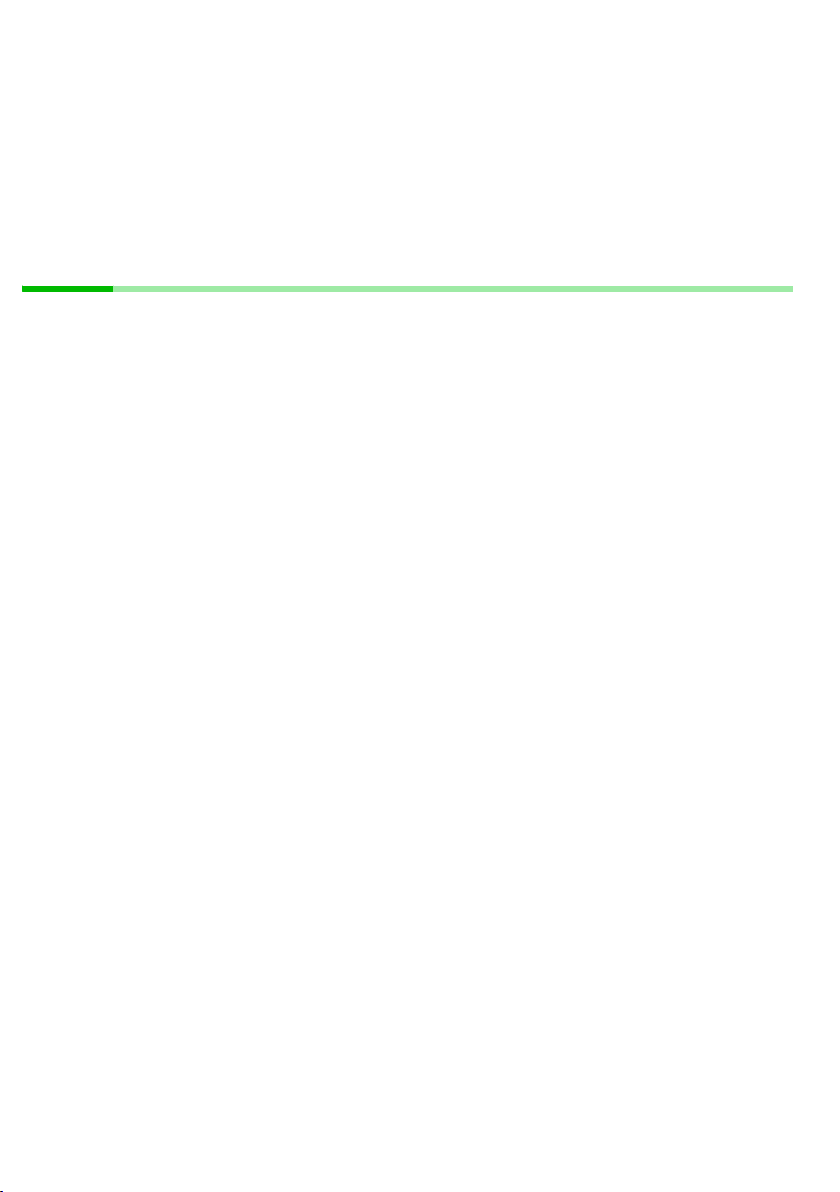
talk&surf
Further information
"talk&surf" on page 8
"New functions in talk&surf 6.0" on page 9
"System requirements" on page 11
"Compatibility" on page 12
"Notes on the operating instructions" on page 6
"Installing the software and device drivers" on page 13
System requirements
Your system must meet at least the following requirements for installing talk&surf. You
should also comply with the Microsoft Corporation recommendations for your Windows
operating system.
Minimum PC hardware requirements
u IBM AT compatible Pentium II with 200 MHz
u 64 MB RAM
u 95 MB free hard disk memory
u 1 free USB socket for direct USB connection to the base station or operation with
Gigaset USB Adapter DECT
u 1CD-ROM drive or 1 DVD drive
Minimum operating system requirements
u Windows 98 SE, Windows ME, Windows 2000 or Windows XP
u Dial-up network ready for use
Minimum base station requirements
u Gigaset Base Station ready for use
u No connection between base station and PC (USB or COM port)
Further information
"talk&surf" on page 8
"New functions in talk&surf 6.0" on page 9
"Contents of the talk&surf CD" on page 10
"Compatibility" on page 12
"Trademarks" on page 7
"Installing the software and device drivers" on page 13
11
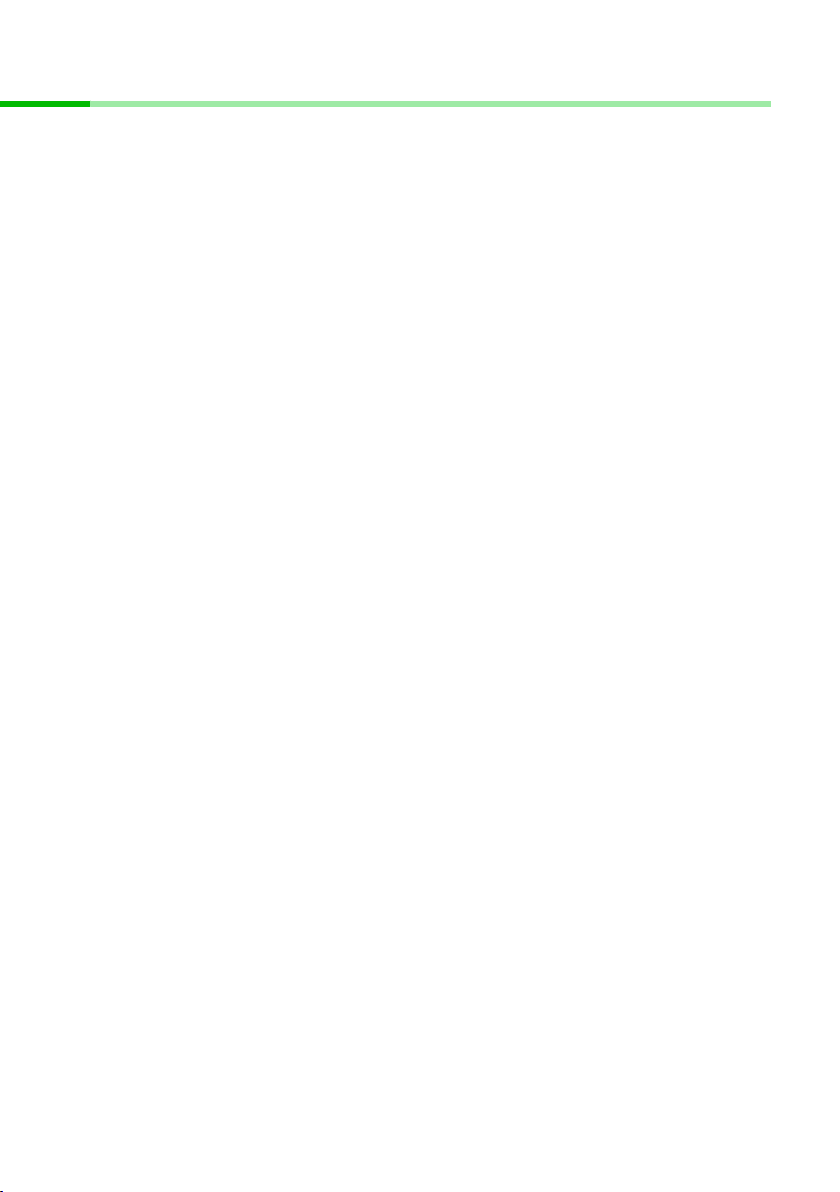
talk&surf
Compatibility
You can run talk&surf with a wide range of devices.
Some devices require particular settings or procedures for their proper functioning. This
applies in particular for devices from older Gigaset series or third-party products you
want to use with your base station.
You will have to update the firmware for Gigaset 3070/3075 and Gigaset 4170/4175
base stations.
You will find more information about this in Chapter "Operating with other devices" on
page 169.
Further information
"talk&surf" on page 8
"New functions in talk&surf 6.0" on page 9
"Contents of the talk&surf CD" on page 10
"System requirements" on page 11
"Trademarks" on page 7
"Operating with other devices" on page 169
12
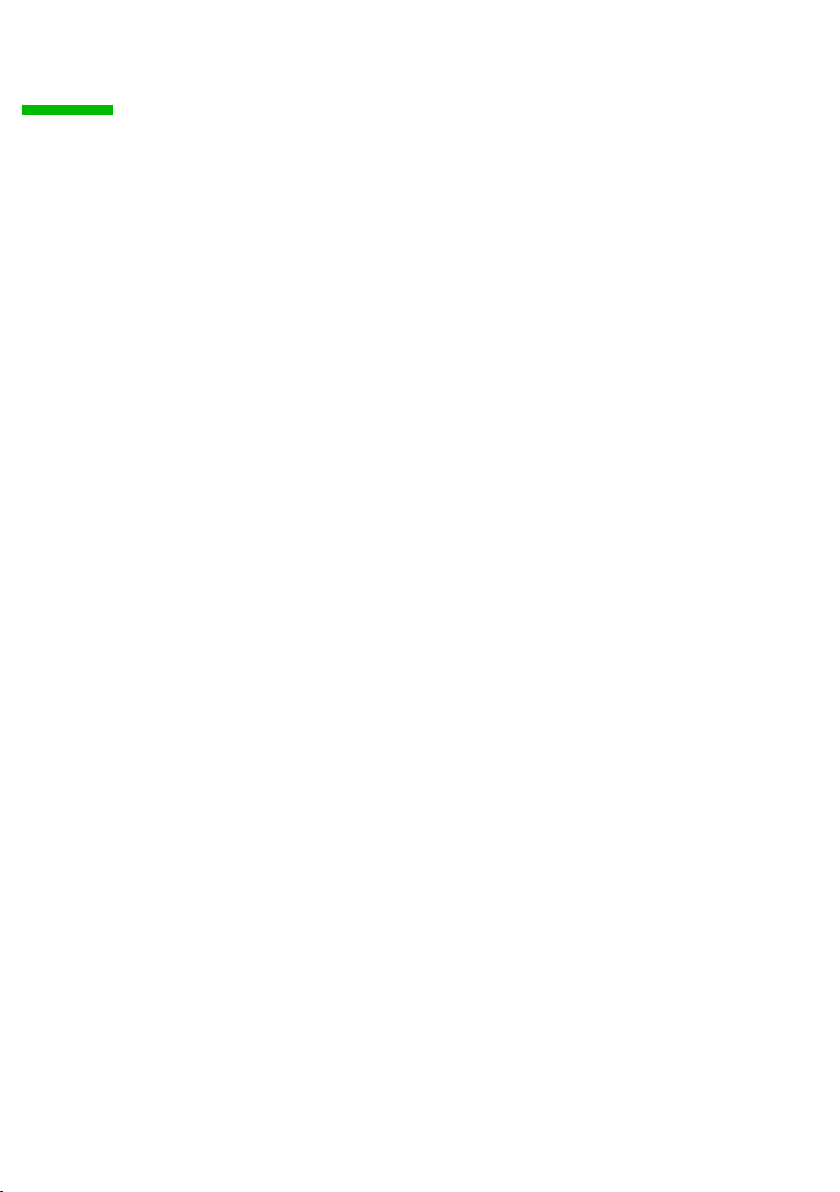
Installing the software and device drivers
Installing the software and device drivers
The talk&surf wizard will guide you through the installation of talk&surf and other software components. The number and kinds of installation steps depend on your base station features and the devices and functions you want to use with your base station.
As a rule, the following steps are required for installing talk&surf:
1. Preparing the base station for use
2. Uninstalling old versions of talk&surf and device drivers
3. Inserting the talk&surf CD and running the talk&surf wizard
4. Rebooting the PC
5. Setting up further components as required
After successful installation you can launch talk&surf and configure your base station.
Further information
"Operating with other devices" on page 169
"Notes on operation" on page 23
"Notes on the operating instructions" on page 6
"Safety precautions" on page 6
13
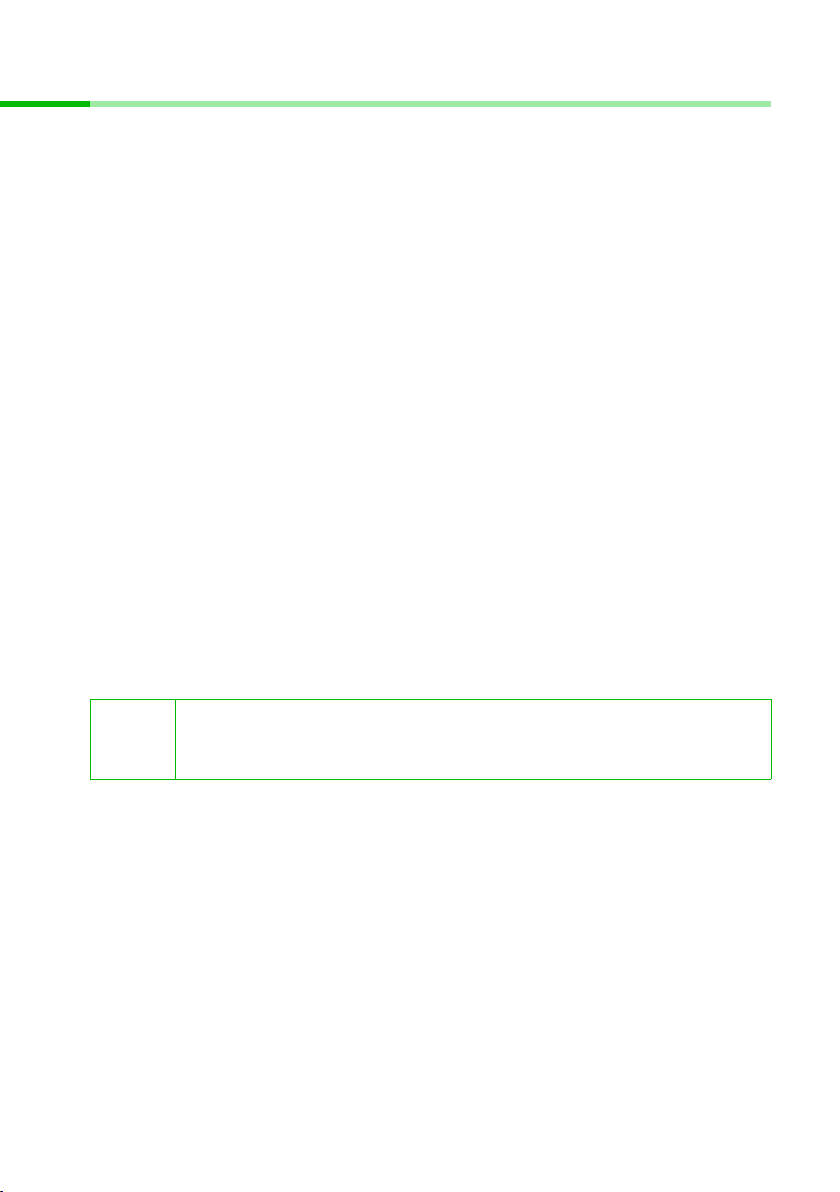
Installing the software and device drivers
Preconditions for installation
Before starting talk&surf installation, make sure that the following conditions have been
met:
u Base station
The base station is ready for use. The USB cable is not connected to the PC.
Please read Chapter "Preparing the base station" on page 15.
u PC
The PC is ready for use and meets the system recommendations for talk&surf and
your operating system.
Please read Chapter "System requirements" on page 11.
u Operating system
The operating system for your PC has been correctly installed.
Have the Installation CD for your Windows operating system to hand. During installation, the talk&surf wizard checks the configuration of your operating system. You
may be prompted to re-install various Windows components.
u User rights
Under Windows 2000 and Windows XP you must have administrator rights. If necessary, contact your system administrator.
u Predecessor versions
You should uninstall the older version before installing talk&surf 6.0.
Please read Chapter "Uninstalling old versions" on page 16.
During installation, the talk&surf wizard can prepare your PC for use with other devices.
In this case, make sure that the following conditions have been met:
u Wireless connection via Gigaset USB Adapter DECT
The Gigaset USB adapter DECT is ready for use. The USB cable is not connected to the
PC.
Please consult the corresponding operating instructions.
Read the information in Chapter "Operating with other devices" on
i
u Wireless connection via Bluetooth Adapter
The Bluetooth adapter DECT has been correctly installed and is ready for use.
Please consult the corresponding operating instructions.
u Connection with the Internet
The dial-up network of your Windows operating system has been correctly installed
and is ready for use.
Please read Chapter "Setting up a dial-up connection" on page 32.
Further information
"Notes on operation" on page 23
"Notes on the operating instructions" on page 6
"Safety precautions" on page 6
"System requirements" on page 11
page 169, if you want to use an earlier version of the Gigaset USB Adapter
DECT.
14

Installing the software and device drivers
Preparing the base station
ì Read the operating instructions for your base station.
ì Connect your base station.
– Connect your base station to the ISDN line or PABX using an ISDN cable.
– Connect the base station to the power supply using the mains adapter.
– Insert the USB cable in the base station and place the other end of the USB cable
near the PC.
ì Do not insert the USB cable in the PC yet.
!
Your base station is now ready for use.
i
During installation, you will be prompted by the talk&surf wizard to set up
this connection.
Now that your base station is ready for use, you can make external calls
and also take incoming calls. You do not need to install talk&surf for this.
ì You can check that your base station is working properly by dialling an
external telephone number.
ì Check your ISDN connection or the settings of your PABX if the call
does not work.
You will find a detailed description for this in the operating instructions of your ISDN line or PABX.
Gigaset SX2x5isdn
To make calls, you will also have to register the supplied handset with the
base station.
You will find a detailed description of the registration procedure in the
handset's operating instructions.
15
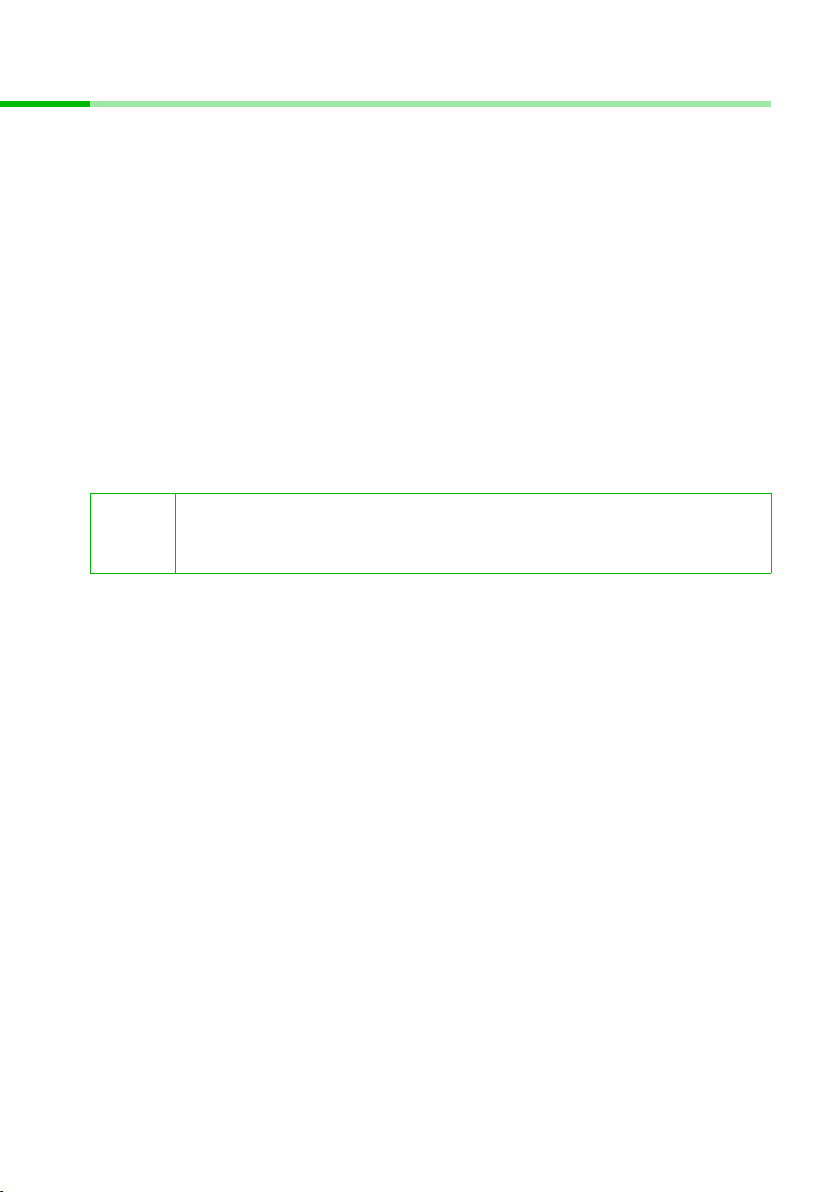
Installing the software and device drivers
Uninstalling old versions
This part of the installation procedure is only necessary if there is an older version of
talk&surf on your PC. For successful installation of talk&surf 6.0, you are advised to
uninstall this old version and its device drivers.
During uninstallation you can save the directory and Calls list in a temporary folder.
Then you can import the data with talk&surf 6.0 for further use.
Uninstallation involves the following steps:
ì Close the talk&surf Monitor if it is open.
– This can be done by right clicking the monitor icon in the status area of the task
bar (next to the clock).
– In the pop-up menu, select Stop Monitor.
ì If necessary, deactivate the dialler blocker.
– This can be done by right clicking the monitor icon in the status area of the task
bar (next to the clock).
– In the pop-up menu, select Deactivate dialler blocker.
ì Open the Control panel of your Windows operating system.
ì In the control panel, open Software.
The list of installed software is arranged alphabetically by product name
i
ì Click talk&surf and then Remove.
– Follow the instructions of the uninstallation program.
– Confirm the saving of the data if you want to use your old directory in talk&surf
ì If necessary, remove the other components of the old version from the list of
installed software.
ì Close the control panel and reboot your PC.
(e. g. talk&surf, Gigaset etc.). The product name usually includes the
installed version number (e. g. talk&surf 5.1).
6.0 as well.
16
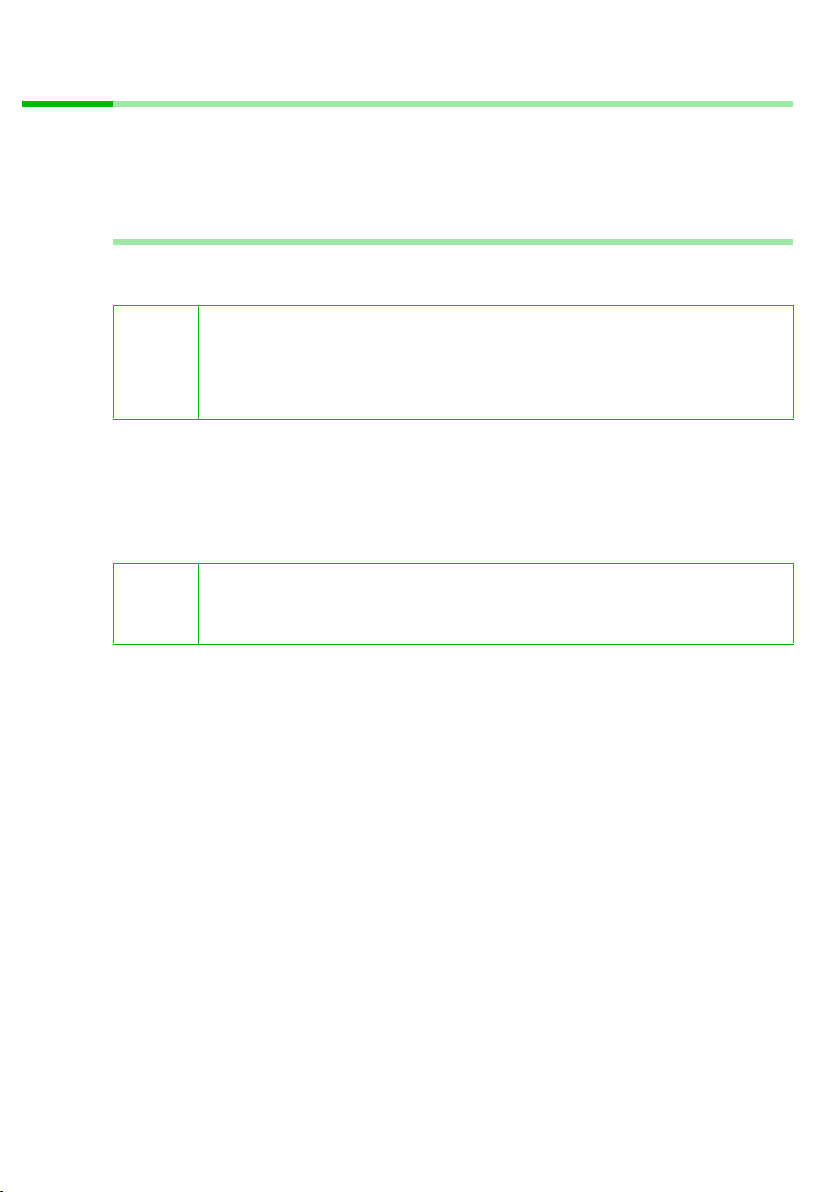
Installing the software and device drivers
Installing talk&surf
ì Read the information in Chapter "Preconditions for installation" on page 14, before
starting to install talk&surf 6.0.
ì Close all the programs running on your PC. Remember to close programs shown only
by an icon in the status area of the task bar (e. g. antivirus software).
Launching the talk&surf wizard
ì Insert the talk&surf CD into your CD ROM drive.
This starts the talk&surf wizard automatically.
If the talk&surf wizard does not start automatically:
i
ì Select the language in which you want to install talk&surf.
ì Click Continue.
This opens the talk&surf wizard main menu.
ì Click Readme, Operating instructions or Service Support, if you want to read
more information about installing talk&surf.
i
ì Open Windows Explorer.
ì Select the CD-ROM drive.
ì Double-click start.exe.
To read the operating instructions, you will need Adobe Acrobat Reader
If necessary, you can install Adobe Acrobat using the talk&surf wizard.
The installation files are on the talk&surf CD.
or
ì Click Install the software to start the installation of talk&surf.
You will find a detailed description of the installation steps in Chapter "Installing the
software" on page 18.
17
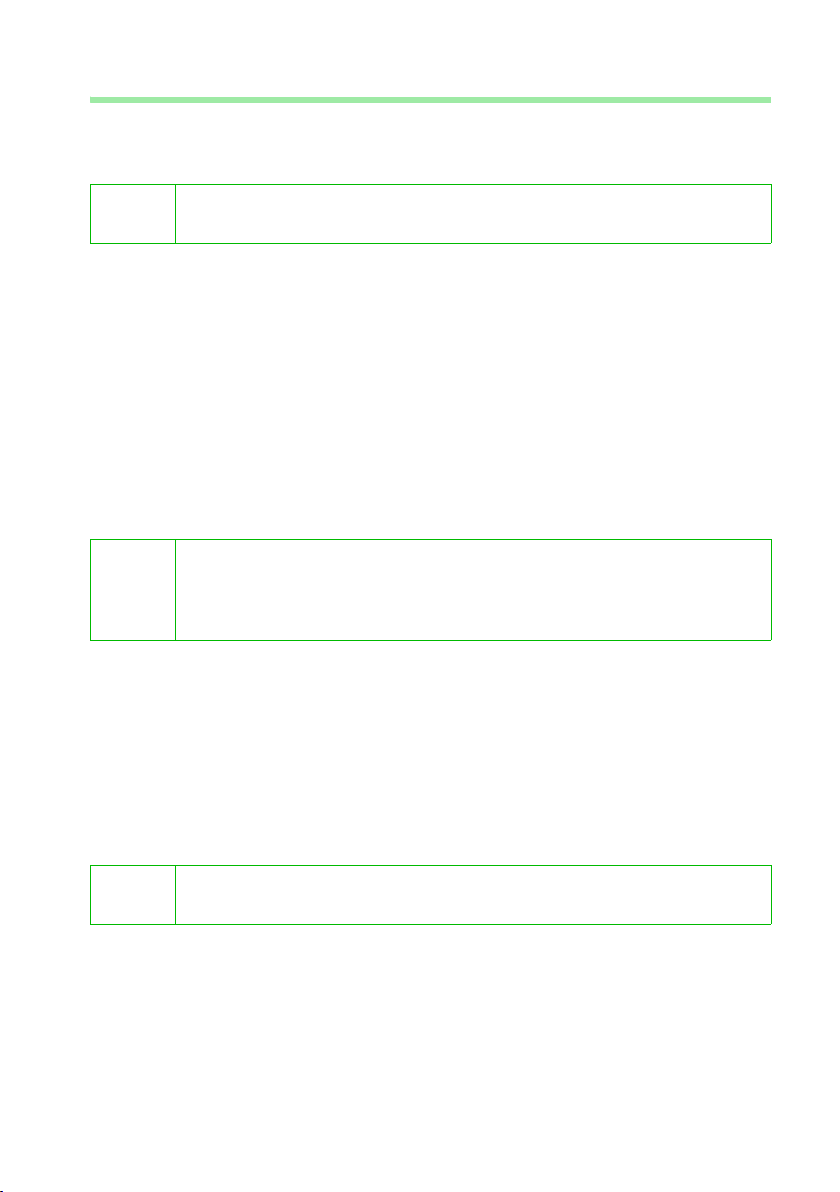
Installing the software and device drivers
Installing the software
Installation involves various steps in which you can select a number of options. After
each step confirm your selection with Continue to continue with the installation proce-
dure. Use Back to return to your previous selection.
i
If a dialogue window appears during installation informing you about a
missing signature, click Continue installation.
ì In the main menu of the talk&surf wizard, click Install the software
The talk&surf wizard checks your PC for installed software components that need to
be updated during installation.
–Click Cancel if you want to stop installation and manually uninstall an older ver-
sion shown.
To find out how to do this, please read Chapter "Uninstalling old versions" on
page 16.
or
–Click Continue to confirm automatic updating of the software components
shown.
ì Select your base station.
You will find the name of your base station on the device itself.
The following installation steps depending on the functionality of the
i
base station.
Options not supported by the selected base station are hidden during the
course of the installation procedure.
ì Choose whether you want to have the base station's firmware checked during
installation and updated if necessary.
Select this option only if you want to use talk&surf with an older base station. You
can also update the firmware after installation. To find out how to do this, please
read Chapter "Updating firmware" on page 20.
ì If appropriate, select the wireless connection to be installed in addition to the
USB-connection for operating with talk&surf.
You can choose from Gigaset USB Adapter DECT or Gigaset M101data and
Gigaset Bluetooth Adapter.
18
i
If you only inten d to connect your b ase sta tion to the PC with a US B cable ,
there is no need to select a wireless connection.

Installing the software and device drivers
ì Select the software components you want to install:
– Select the talk&surf 6.0 option to install the configuration software including
directory and Calls list management.
– Select the CAPI option if you want to install the talk&surf-CAPI driver.
A CAPI driver enables fax and voice programs to access ISDN.
!
– Select the Fax option if you want to install a virtual fax modem. The talk&surf
ì Install the CAPI driver only if you want to use such programs.
To find out how to do this, please read Chapter "Testing the talk&surf CAPI
driver" on page 31.
CAPI driver has to be installed if you want to use the fax function.
You will find a detailed description of the fax funct ion in Chapter "Faxing with the
PC" on page 30.
ì Select the folder where the selected software components are to be installed:
–Click Browse to choose your own installation folder.
or
–Click Continue to confirm the prompted installation folder.
ì Click Install to start installation of the selected software components.
During installation you will be prompted to set up the USB connection
between base station and PC.
i
ì Insert the USB cable connected to the base station in one of the USB
sockets on your PC.
ì Click OK to continue installation.
ì After the software components have been installed, click Exit to confirm completion
of installation and close the talk&surf wizard.
ì Reboot your PC.
This will automatically start the talk&surf monitor.
19
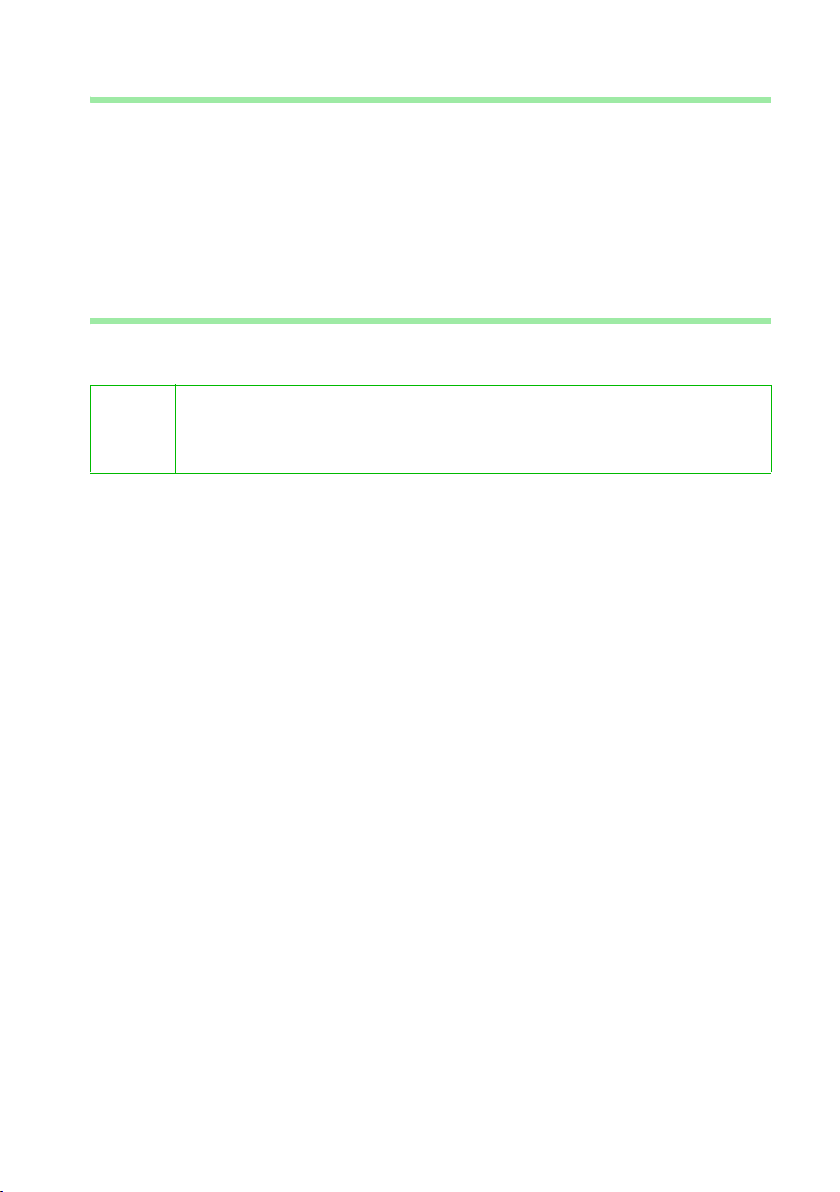
Installing the software and device drivers
Possible problems during installation
In rare cases a program called by the talk&surf wizard may no longer react:
ì Close the talk&surf wizard and the program and try again.
If the USB driver cannot be found even though it has been set properly:
ì Disconnect the USB connection.
ì Restart your PC.
ì Reconnect the USB connection.
ì Restart the talk&surf wizard.
Updating firmware
Normally you will only have to update the firmware if you want to operate talk&surf
with older base stations.
Update the firmware only if your devices are not working properly.
i
A firmware update will not remedy any hardware faults in the device.
You can update the firmware only via the USB connection.
ì Close all running programs.
ì Make sure your base station is in the idle state.
ì Select Start > Programs > Gigaset.
ì Click Firmware Update.
ì Follow the instructions of the firmware update tool.
20
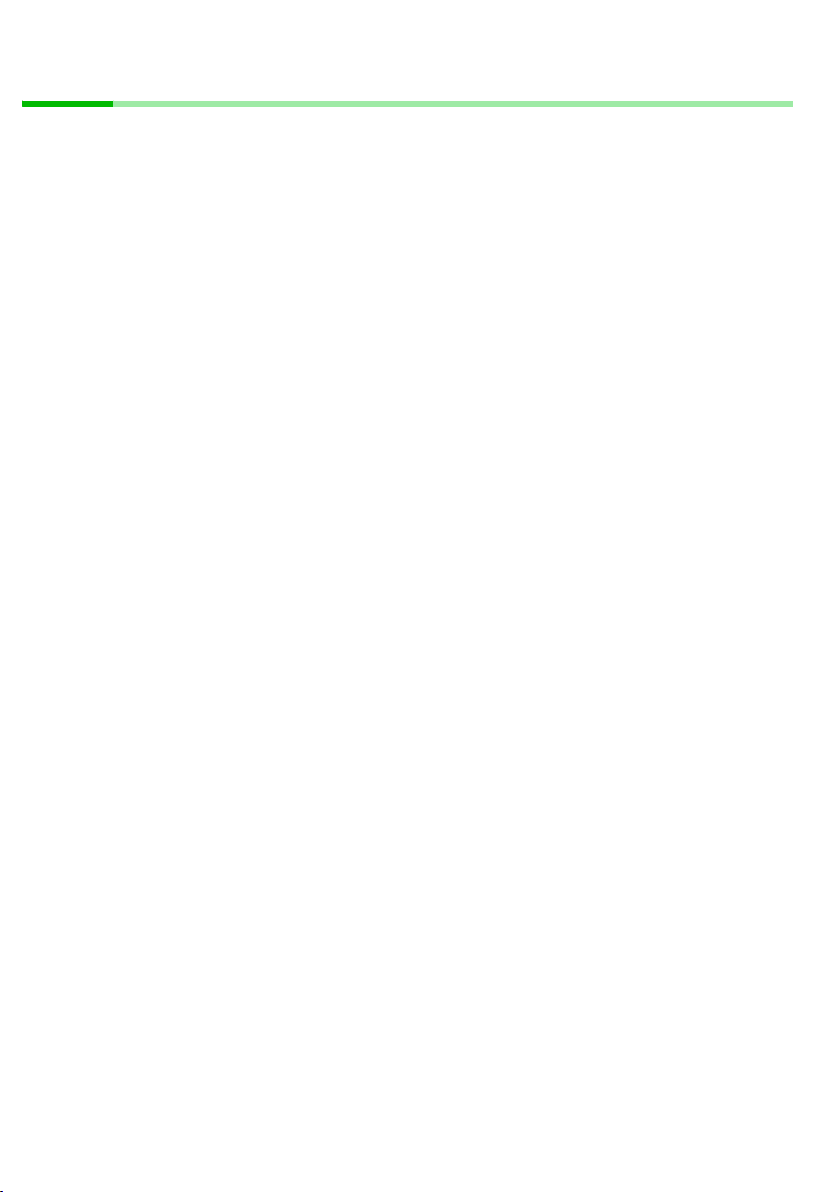
Installing the software and device drivers
Checking successful installation
You will notice successful installation of talk&surf after rebooting your PC from the following:
u Autostart of talk&surf when you start the PC (talk&surf monitor).
u The status area of the task bar will have up to 3 new icons:
– talk&surf monitor
– dialler blocker
– switch between USB and wireless connection
u The start menu has three new links:
– Start > Programs > Autostart > talk&surf Monitor
– Start > Programs > Gigaset > talk&surf 6.0
– Start > Programs > Gigaset > (Base station) Firmware update
u The driver manager of the Windows operating system (Control panel > System)
now includes the drivers for your base station and other drivers you have installed:
–(Computer name) > DECT Devices > DECT Base
–(Computer name) > Ports > DECT USB serial Interface (COMx)
u The Software page in the Control panel of the Windows operating system shows
the names of the installed software components:
– Gigaset (name of the base station)
– talk&surf 6.0
– you may find other entries such as Gigaset USB Adapter DECT or Gigaset Blue-
tooth Adapter
u If you have installed the fax function, the Modems page in the Control panel of the
Windows operating system shows the name of the virtual fax modem:
– Softmodem V32bis + Fax Class 1
21
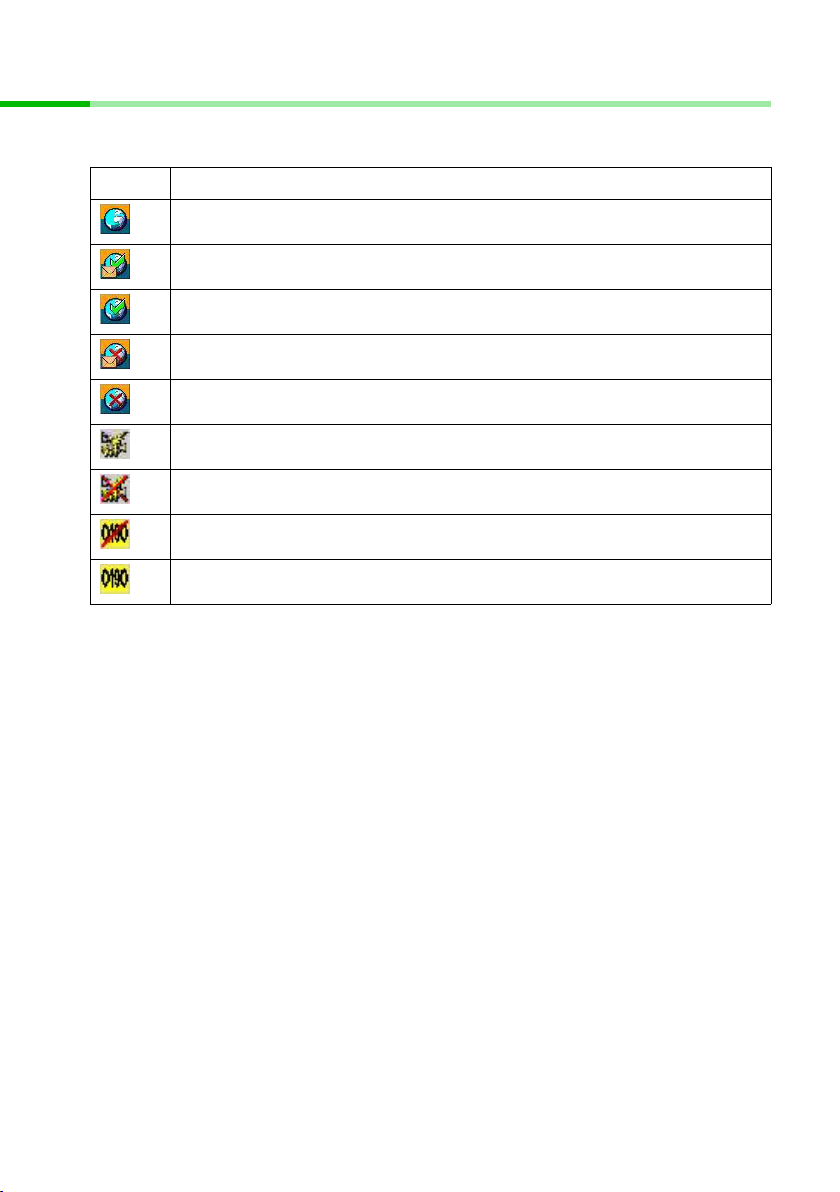
Installing the software and device drivers
Icons for the talk&surf components
The icons of the active talk&surf components appear in the status area of the task bar.
The status of the component can be seen from the form of the icon:
Icon Description
talk&surf 6.0 and talk&surf 6.0 monitor:
Icon of the link in the start menu.
talk&surf 6.0 monitor:
Connection to base station active. There are new messages
talk&surf 6.0 monitor:
Connection to base station active. There are no new messages
talk&surf 6.0 monitor:
Connection to base station inactive. There are new messages
talk&surf 6.0 monitor:
Connection to base station inactive. There are no new messages
Connection wizard
USB connection has been deactivated. Data transfer via the wireless mode.
Connection wizard
Wireless mode has been deactivated. Data transfer via the USB cable.
Dialler Blocker
Protection against diallers activated.
Dialler Blocker
Protection against diallers deactivated.
22
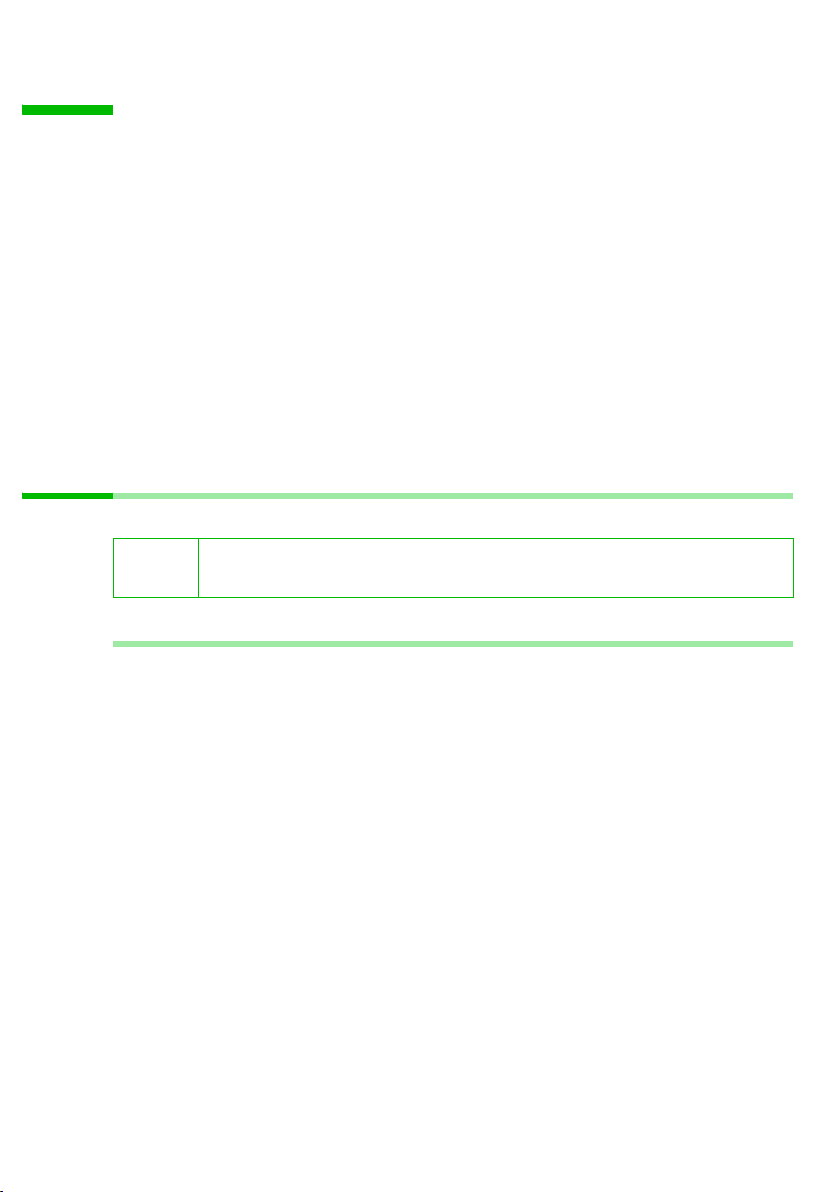
Notes on operation
Notes on operation
Together with talk&surf, your base station offers you a wide range of options for using
and combining your connected devices. The following chapters provide a general
impression.
You will first have to configure your base station before you can use the functions
described here to the full.
Further information
"Using Bluetooth connections" on page 23
"Configuring anti-dialler protection" on page 25
"Replacing the answering machine pre-recorded announcements" on page 27
"Calling with the PC" on page 28
"Faxing with the PC" on page 30
"Surfing the Internet" on page 32
"Switching type of operation for wireless devices" on page 35
"Launching talk&surf" on page 36
Using Bluetooth connections
Only available for Gigaset SX3x3isdn.
!
Bear in mind when working with Bluetooth devices that the range is limited to a few metres.
Assigning a Bluetooth mobile telephone to an internal device
A registered Bluetooth mobile telephone is entered in the MSN list of the MSN settings
tab as GSM. Thus you can select the mobile telephone as the Send or Receive MSN for
an internal device in the DECT devices tab:
The following connection types are possible for an internal device:
u Send MSN = GSM
– Mobile telephone within range of the base station:
The internal device opens all outgoing connections via the mobile telephone.
The mobile telephone's Send MSN is transmitted.
– Mobile telephone not in range of the base station:
The internal device opens all outgoing connections via the base station.
The mobile telephone's Send MSN is transmitted.
23

Notes on operation
u Receive MSN = GSM
– Mobile telephone within ranges of the base station:
The internal device reacts to all incoming calls to the mobile telephone's number.
Calls can be taken on the mobile telephone and the internal device.
– Mobile telephone not in range of the base station:
The internal device only reacts to incoming calls if it also has other Receive MSNs.
When dialling via a Bluetooth mobile telephone, you can only use block
dialling:
!
ì You enter the complete number on the internal device, and correct it
if necessary.
ì Press the call key to make the call via the mobile telephone.
Operating the base station via a Bluetooth PC or Bluetooth PDA
If you register a PC or PDA with the base station via a Bluetooth adapter, you can use the
following functions:
u Configure the base station using the Bluetooth connection.
Make sure that the Bluetooth adapter i s set u p on th e PC on w hich you h ave i nstall ed
talk&surf.
u Transfer data (e. g. directory) between the base station and PC or PDA.
u Surf the Internet with up to three PCs or PDAs via Bluetooth connections.
Using the Bluetooth headset
As long as you are in Bluetooth range of the base station (up to a few metres), the headset will react to all assigned MSNs. You can take and make calls – and for example still
have both hands free for the PC keyboard.
24
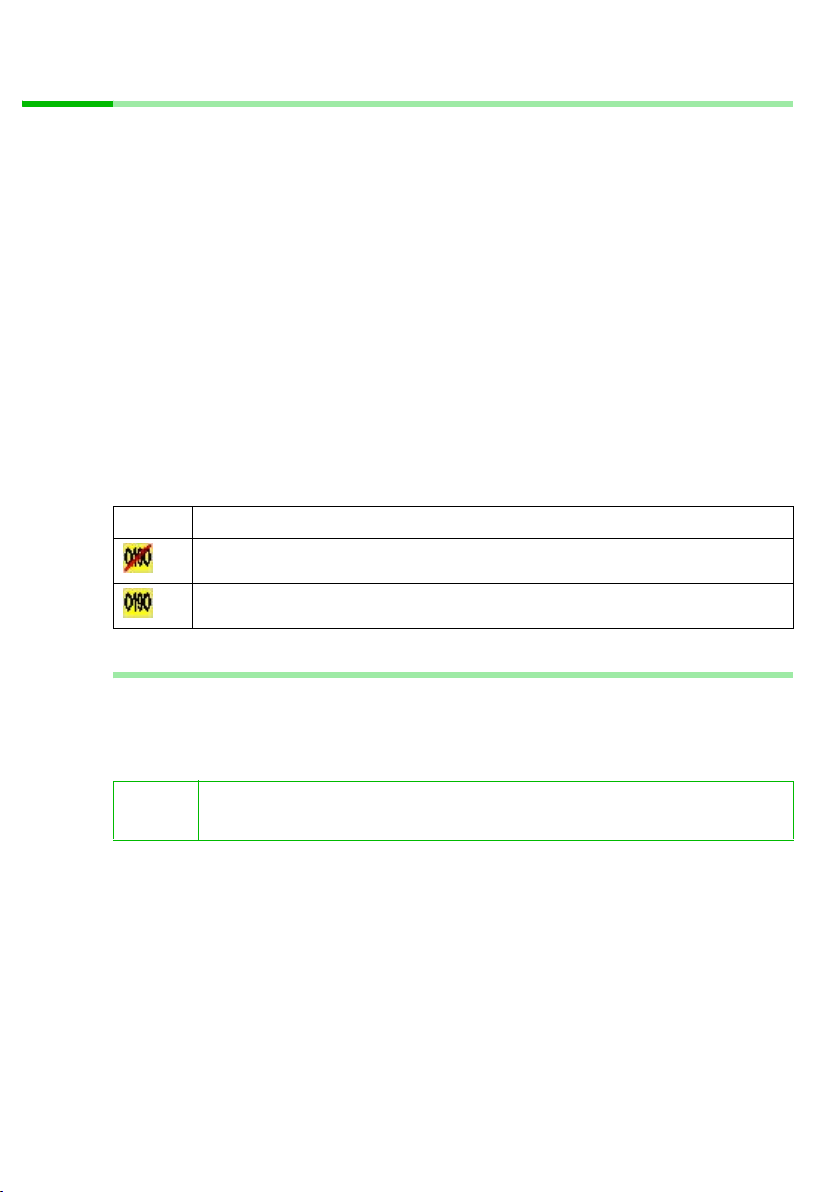
Notes on operation
Configuring anti-dialler protection
Diallers are programs that connect to an Internet or fax server via a preset telephone
number.
When you set up the dial-up network for connecting to your Internet provider, you have
to enter its telephone number. In principle, you are configuring a dialler whose telephone number and connection charges you know.
However, there are also diallers that install themselves on your PC unnoticed and run up
extremely high connection charges. Such diallers can be concealed in a software download for example, or transmit a computer virus. Such a dialler frequently has the following properties:
u Installation runs in the background, the dialler remains invisible during and after
installation. This makes de-installation impossible with the normal methods.
u The telephone number is preset and cannot be changed. The connection is made to
an expensive special telephone number or abroad.
u The connection is made without your noticing it, making it hard to monitor the dura-
tion.
The dialler blocker runs in the background. The icon in the status area of the task bar
shows the type of operation:
Icon Description
Dialler Blocker
Protection against diallers activated.
Dialler Blocker
Protection against diallers deactivated.
How the dialler blocker works
The dialler blocker provides protection against such diallers because it monitors all outgoing connections set up by your PC via the Gigaset base station. If the dialler blocker
stops a connection, it shows a message containing the telephone number. The initiating
program (e.g. remote dial-up) may also show an error message.
i
Connections via handsets and thus dialling from the PC directory (associated dialling) are not monitored by the dialler blocker.
25
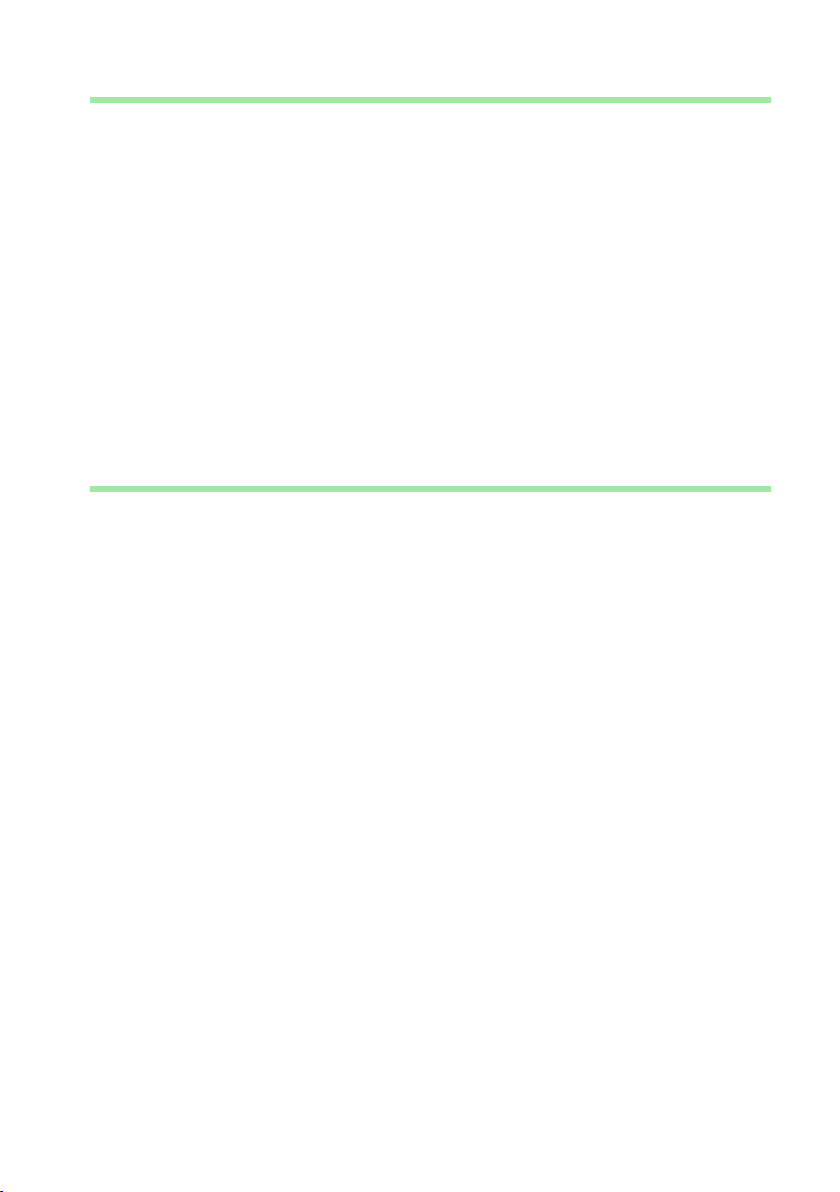
Notes on operation
Operating and configuring the dialler blocker
The dialler blocker icon is displayed in the status area of the task bar.
u Double-click the icon to activate anti-dialler protection (icon with red X) or to deac-
tivate it (normal icon).
u Right-click the icon.
u In the pop-up menu, click Configure to customise anti-dialler protection:
– Select Allow no outgoing connections to prevent any connections via your PC.
With this setting no Internet or fax functions are possible via your Gigaset base
station.
or
– Select Permit certain numbers for outgoing connections.
– Enter all the telephone numbers or blocks of numbers in a list (e. g. Internet pro-
viders or fax polling servers).
or
– Select Permit all outgoing connections to deactivate anti-dialler protection (fac-
tory setting).
Uninstalling the dialler blocker
u Right-click the dialler blocker icon.
u In the pop-up menu, click Uninstall to uninstall the dialler blocker.
u Restart your PC.
26
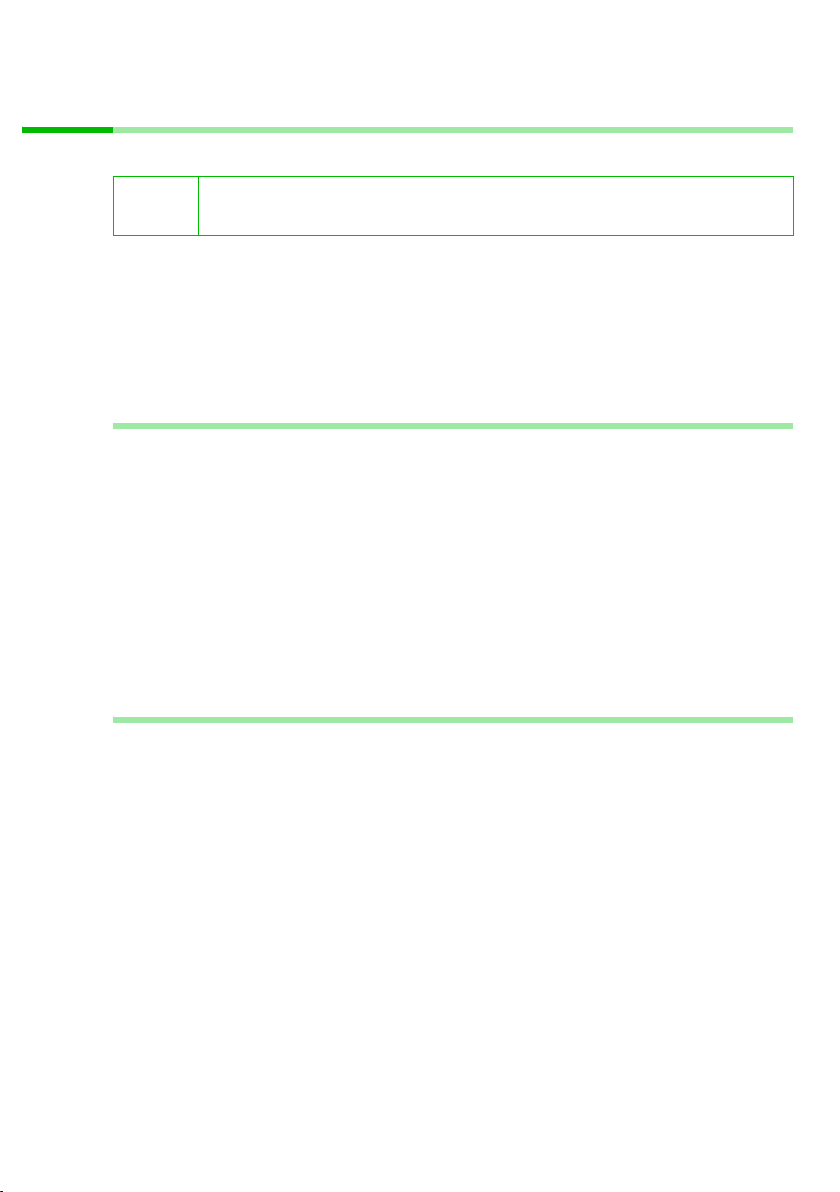
Notes on operation
Replacing the answering machine pre-recorded announcements
Only available for Gigaset SX255isdn and Gigaset SX353isdn.
!
The pre-recorded announcement for your answering machine has been preset for the
country in which your base station is sold. If you want to play your pre-recorded
announcements in a different language, you will have to change this default setting.
With the phrase download tool you can select a different language variant and transfer
it to your base station. This overwrites the existing pre-recorded announcements, but
they can be restored at any time by re-running the phrase download tool.
Pre-recorded announcements can be replaced using the phrase download tool only via the USB direct connection.
General information about the phrase download tool
u The phrase download tool is not installed with talk&surf because this application
does not require installation.
Run the phrase download tool with psdlt.exe, which you will find in the Tools folder
on the talk&surf CD.
u Pre-recorded announcements can be replaced only via the USB connection. If the
base station is operated via a wireless connection (e. g. Gigaset USB Adapter DECT),
you will have to use the connection wizard to change the connection.
u Under Windows 2000 and Windows XP you must have administrator rights. If nec-
essary, contact your system administrator.
u Make sure that the power supply and the USB connection are not interrupted during
the transfer process.
Running the phrase download tool
ì Open Windows Explorer.
ì Select the Tools folder on the talk&surf CD.
ì Double-click psdlt.exe to launch the phrase download tool.
ì Select the appropriate language.
ì Click Next.
This loads the selected answering machine phrase to the base station. The old
announcement is overwritten. The progress of the phrase download is shown in a
progress bar.
ì After the download is completed, click Finish.
This closes the phrase download tool.
27
