Siemens HiPath 3000, HiPath 500, Gigaset M2 professional, Gigaset M2 Ex professional Operating Manual
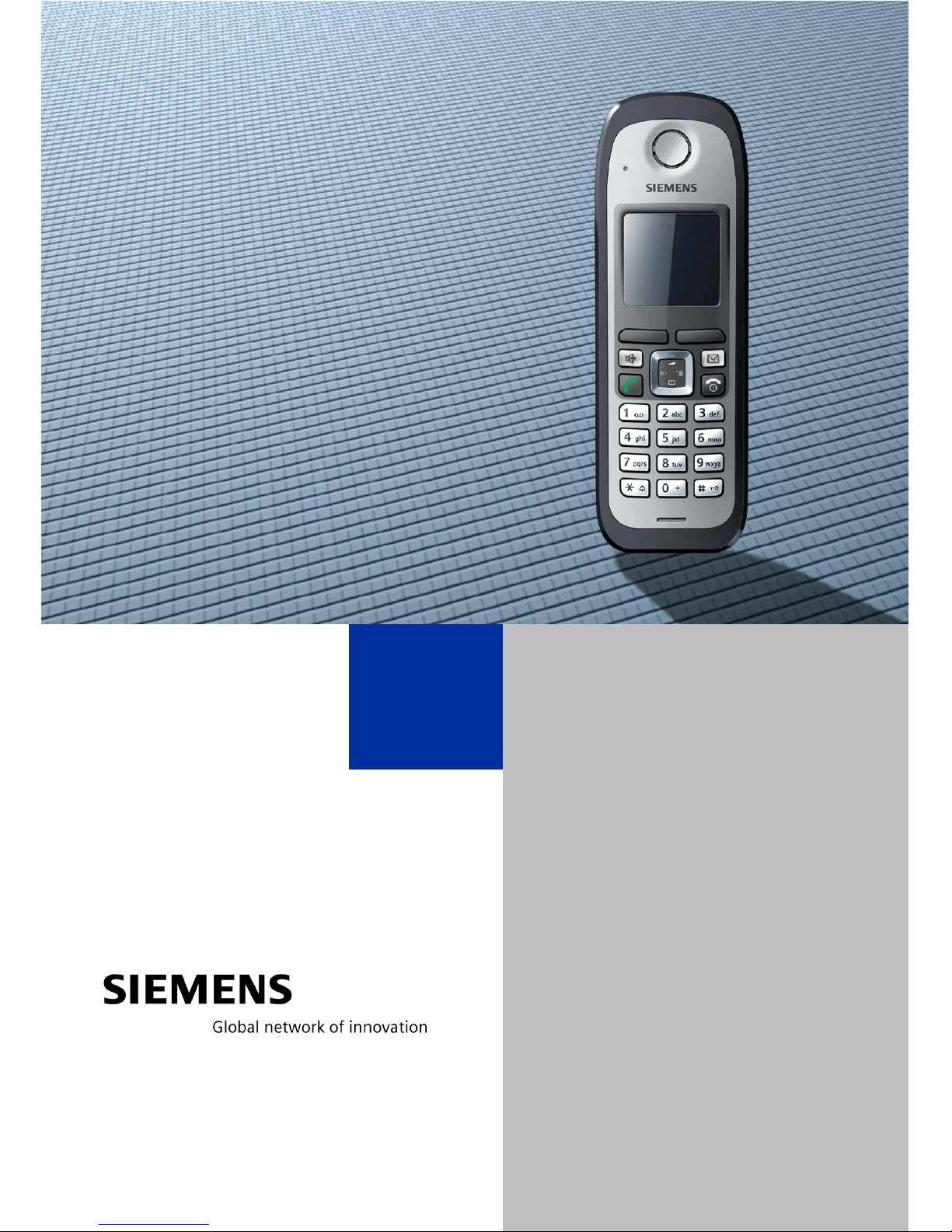
HiPath 3000, HiPath 500
Gigaset M2 professional
Gigaset M2 Ex professional
in
HiPath Cordless Office
Operating Manual
This device is intended for commercial use only.
Read the safety precautions carefully before
use.
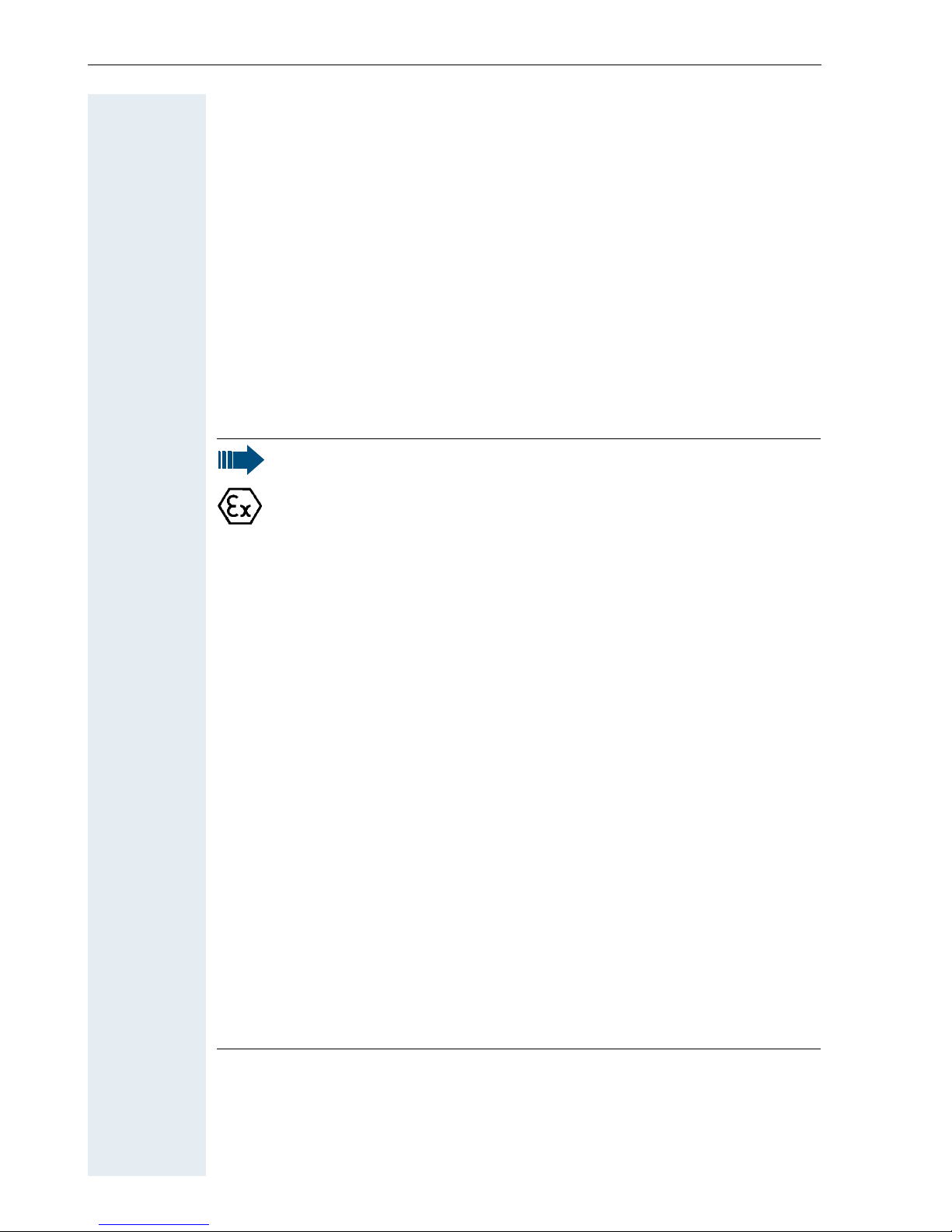
Safety notes
II
Safety notes
Using the Gigaset M2 Ex professional handset in potentially explosive working environments
This handset satisfies the requirements of the ATEX directive and meets
the required EN and IEC standards (see the appendix in the operating manual). See also the notes in the declaration of conformity.
The Gigaset M2 Ex professional was designed for use in potentially explosive working environments (Ex zones) and in compliance with fire prevention regulations. Local and operational factors may lead to an explosive atmosphere in an Ex zone. Therefore, please note the following Ex safety
notes:
Handset
• The handset may only be operated in Ex zones where it is certified. Refer to the appendix in the operating manual, the device
identification and the EC type examination certificate. For a copy
of the type examination certificate, see http://www.siemens.com/hipath.
• Users must check the handset for damage and verify that it is
operating correctly before using it in the Ex zone. A damaged
handset, or a handset that is not fully functional, may not be
brought into or used in the Ex zone.
• The following requirements must be met to satisfy the Ex protection and IP rating IP 65 (casing protection) in an Ex zone:
– The rubber seal must always be inserted in the handset’s
charging socket.
– The battery compartment seal must be inserted (see the
"Putting the handset into service" section of the operating
manual).
– The cover of the battery compartment must be tightly
screwed on.
• Deactivate the handset immediately and remove it from the Ex
zone if the following situations occur:
– You notice damage to the handset.
– If liquids have seeped into the handset.
• Repair a damaged handset immediately.
• Only Siemens service employees with Ex zone training and authorisation should repair and service the handset.
• The handset’s Ex zone authorisation is no longer valid if it has
been tampered with.
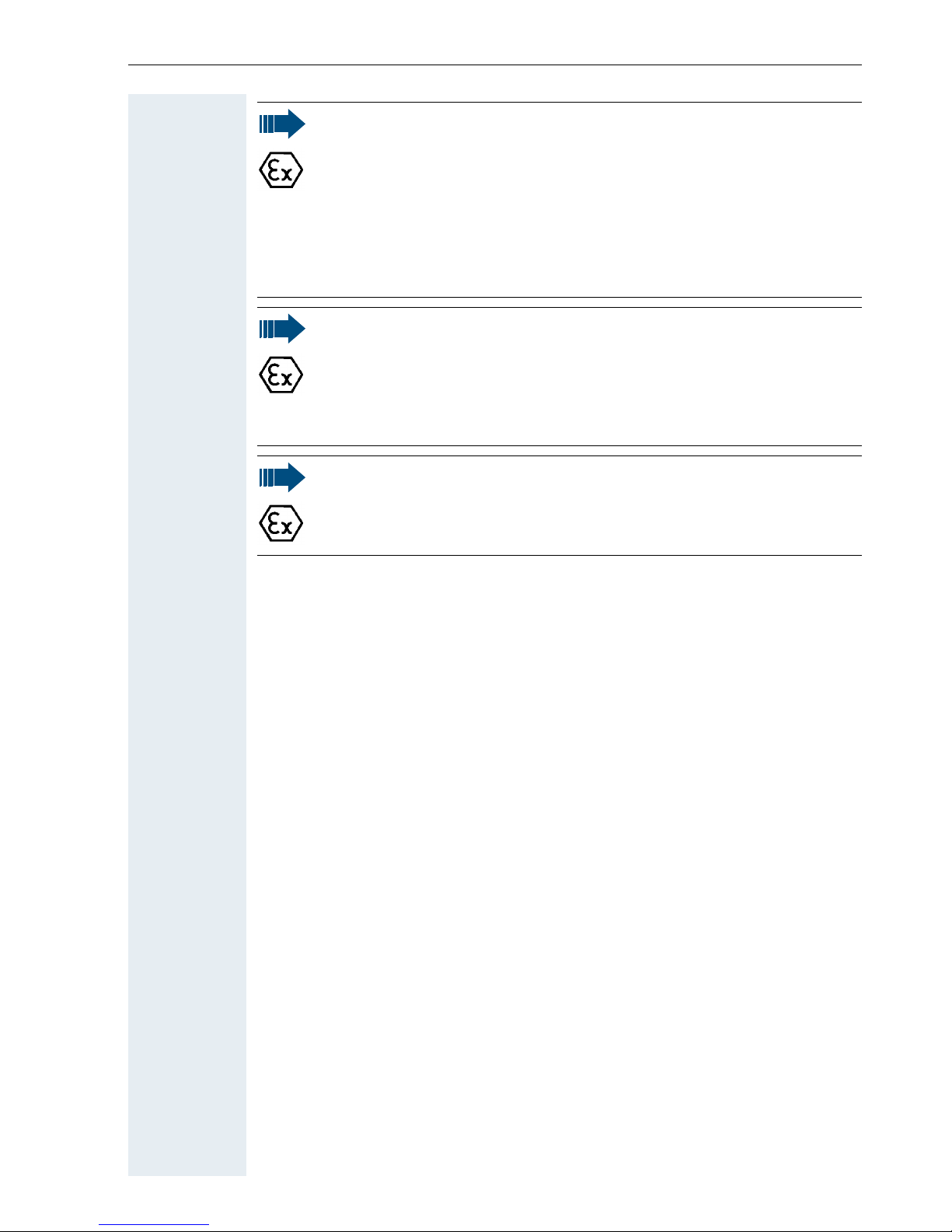
Safety notes
III
Battery pack
• Only use approved Ex battery packs (see the "Permitted battery
packs" section in the operating manual). Ex authorisation is only
valid and the handset can only be operated if this battery pack is
installed. Other battery packs are strictly prohibited. If they are
used, Ex protection is no longer valid.
• Never open the handset battery compartment in an Ex zone.
Battery pack removal, charging or transportation is not permitted
in these zones.
Charging the battery pack
• The battery pack may only be charged:
– outside the Ex zone
– while inside the handset
– using the supplied charging unit.
• The charging unit should only be used outside the Ex zone.
Headset:
• A corded headset may not be used in the Ex area. Only Ex authorised Bluetooth headsets may be used. For more information, consult your system administrator.
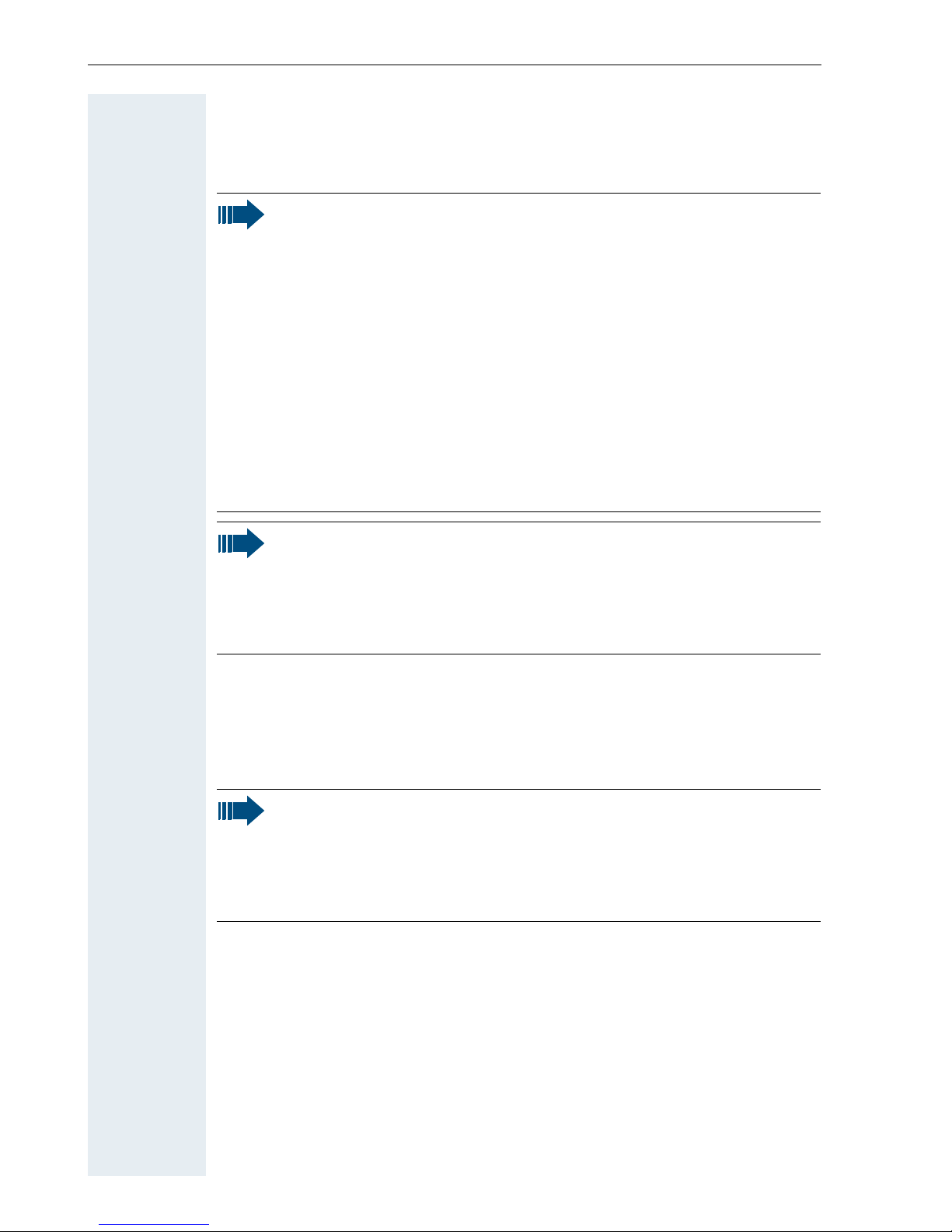
Safety notes
IV
Using Gigaset M2 professional, Gigaset M2 Ex professional
Using the battery pack for Gigaset M2 professional
Attention:
• Do not use Gigaset M2 professional handsets in potentially explosive environments!
• Please observe local safety regulations when using the handset.
• The ringer, signal tones and handsfree talking (speakerphone
mode) are played over the loudspeaker. Do not hold the handset
to your ear when it rings, when a signal tone is emitted or if
speakerphone mode is switched on. Otherwise you may seriously impair your hearing.
• A transmitter signal is emitted by your handset. Please observe
local safety regulations.
• Handsets can interfere with the operation of medical equipment. Please observe the technical requirements of the relevant
environment (hospital, for instance).
• The handset can cause unpleasant humming in hearing aids.
Caution:
• To avoid mutual interference, do not operate the handset in the
vicinity of electronic equipment.
• Only use the charging shell provided to charge the handset.
• If you give your handset to someone else, remember to include
the operating manual with it.
Attention:
• Do not use a standard rechargeable battery pack. This can result
in serious injury and material damage (risk of explosion, degradation of battery pack cladding, functional interference and
handset damage).
• Avoid contact with fire and water.
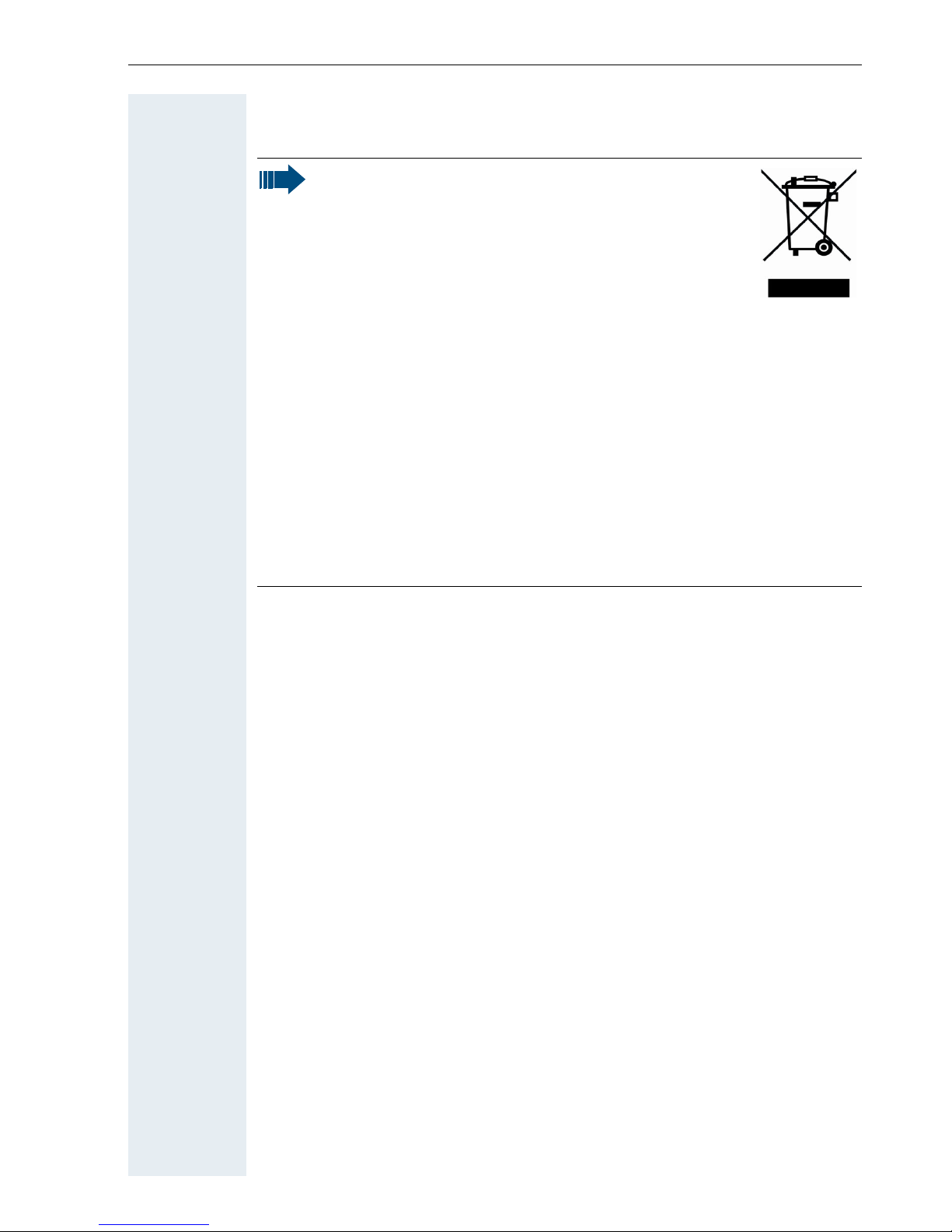
Safety notes
V
WEEE marking
Notes:
• All electrical and electronic products should be
disposed of separately from the municipal waste
stream via designated collection facilities appointed by the government or the local authorities.
• The correct disposal and separate collection of
your old appliance will help prevent potential
negative consequences for the environment and human health.
It is a precondition for reuse and recycling of used electrical and
electronic equipment.
• For more detailed information about disposal of your old appliance, please contact your city office, waste disposal service, the
shop where you purchased the product or your sales representative.
The statements quoted above are only fully valid for equipment
which is installed and sold in the countries of the European Union
and is covered by the directive 2002/96/EC. Countries outside the
European Union may have other regulations regarding the disposal
of electrical and electronic equipment.
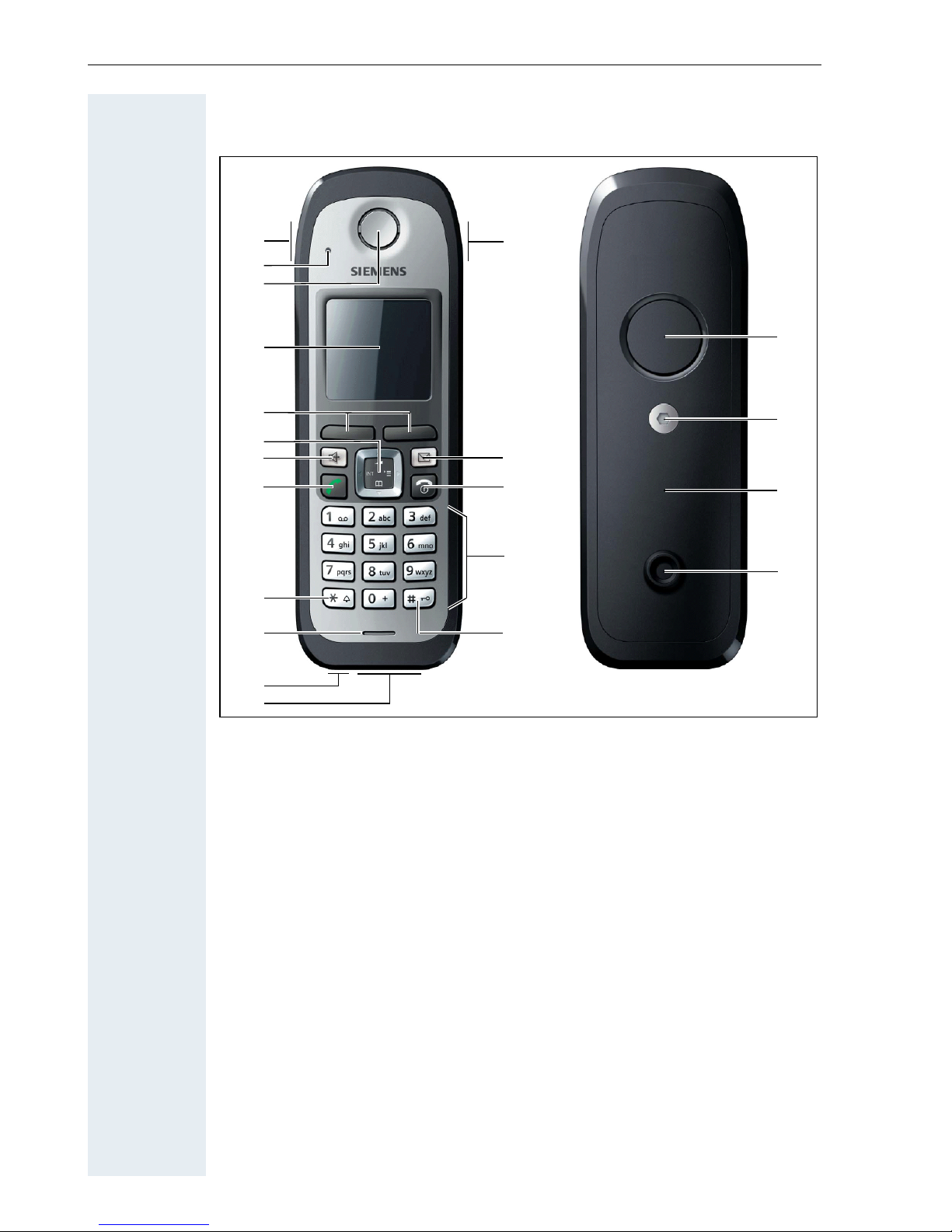
Controls, parts of the device
VI
Controls, parts of the device
1 Alarm key (red) 12 Jack for headset (Slim Lumberg)
2 Monitoring LED 13 Hash key
3 Receiver inset 14 Number keys
4 Display 15 On-hook and on/off key
5 Display keys 16 Message key
6 Navigation key 17 Volume key (+/-)
7 Speakerphone key 18 Stud for attachment clip
8 Talk key 19 Battery cover
9 Star key 20 Battery cover screw
10 Microphone 21 Ringer/speakerphone loudspeaker
11 Jack for pull cord (for subsequent use)
How to use the keys: Æ Page 12
1
4
5
6
7
16
8
15
9
11
12
14
19
21
18
2
3
10
17
13
20
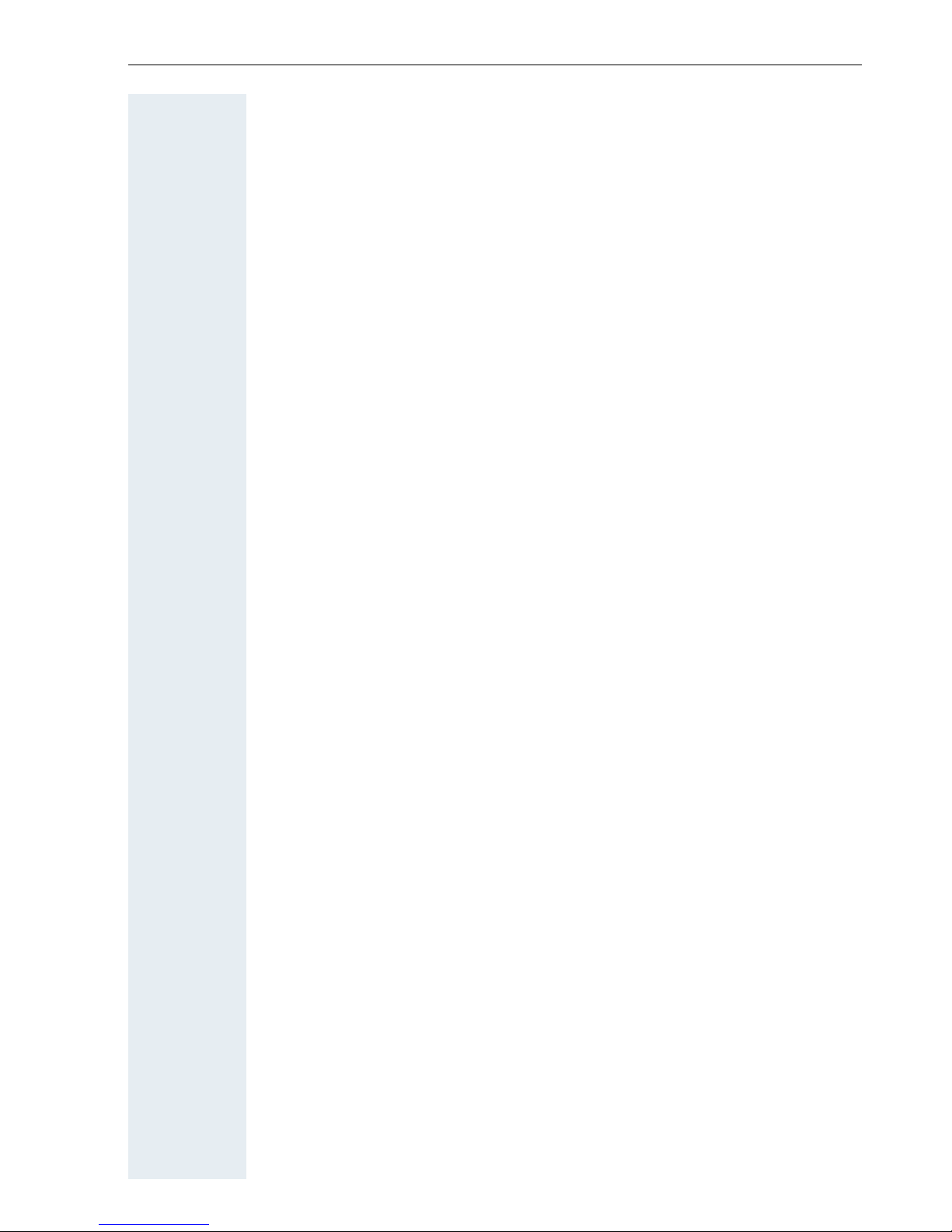
Contents
VII
Contents
Safety notes . . . . . . . . . . . . . . . . . . . . . . . . . . . . . . . . . .II
Using the Gigaset M2 Ex professional handset in potentially explosive
working environments. . . . . . . . . . . . . . . . . . . . . . . . . . . . . . . . . . . . . . . II
Using Gigaset M2 professional, Gigaset M2 Ex professional . . . . . . . . . IV
Using the battery pack for Gigaset M2 professional . . . . . . . . . . . . . . . IV
WEEE marking. . . . . . . . . . . . . . . . . . . . . . . . . . . . . . . . . . . . . . . . . . . . . V
Controls, parts of the device . . . . . . . . . . . . . . . . . . . VI
Operating manual . . . . . . . . . . . . . . . . . . . . . . . . . . . . . 1
Conducting calls – the basic functions . . . . . . . . . . . 2
Activating/deactivating the handset. . . . . . . . . . . . . . . . . . . . . . . . . . . . . 2
Seize the line first, then dial . . . . . . . . . . . . . . . . . . . . . . . . . . . . . . . . . . 3
Dial first, then seize the line . . . . . . . . . . . . . . . . . . . . . . . . . . . . . . . . . . 4
Dialling an emergency number . . . . . . . . . . . . . . . . . . . . . . . . . . . . . . . . 4
Manual number redial . . . . . . . . . . . . . . . . . . . . . . . . . . . . . . . . . . . . . . . 5
Callback . . . . . . . . . . . . . . . . . . . . . . . . . . . . . . . . . . . . . . . . . . . . . . . . . . 5
Enquiry. . . . . . . . . . . . . . . . . . . . . . . . . . . . . . . . . . . . . . . . . . . . . . . . . . . 7
Answering or rejecting a call . . . . . . . . . . . . . . . . . . . . . . . . . . . . . . . . . . 8
Picking up a call in a call pickup group. . . . . . . . . . . . . . . . . . . . . . . . . . . 9
Ending a call. . . . . . . . . . . . . . . . . . . . . . . . . . . . . . . . . . . . . . . . . . . . . . . 9
Forwarding calls. . . . . . . . . . . . . . . . . . . . . . . . . . . . . . . . . . . . . . . . . . . . 9
Activating or deactivating the keypad lock . . . . . . . . . . . . . . . . . . . . . . 11
After leaving the radio network . . . . . . . . . . . . . . . . . . . . . . . . . . . . . . . 11
Description of controls. . . . . . . . . . . . . . . . . . . . . . . . 12
Function keys . . . . . . . . . . . . . . . . . . . . . . . . . . . . . . . . . . . . . . . . . . . . 12
Navigation key . . . . . . . . . . . . . . . . . . . . . . . . . . . . . . . . . . . . . . . . . . . . 13
Display keys. . . . . . . . . . . . . . . . . . . . . . . . . . . . . . . . . . . . . . . . . . . . . . 14
Menu icons in the main menu. . . . . . . . . . . . . . . . . . . . . . . . . . . . . . . . 15
Putting the handset into service . . . . . . . . . . . . . . . . 16
Removing the protective cover . . . . . . . . . . . . . . . . . . . . . . . . . . . . . . . 16
Ex protection and IP rating compliance . . . . . . . . . . . . . . . . . . . . . . . . . 16
Inserting/replacing the memory card and the battery pack . . . . . . . . . . 17
Charging and using the battery pack . . . . . . . . . . . . . . . . . . . . . . . . . . . 20
Battery pack operating times and charging time. . . . . . . . . . . . . . . . . . 21
Permitted battery packs . . . . . . . . . . . . . . . . . . . . . . . . . . . . . . . . . . . . 21
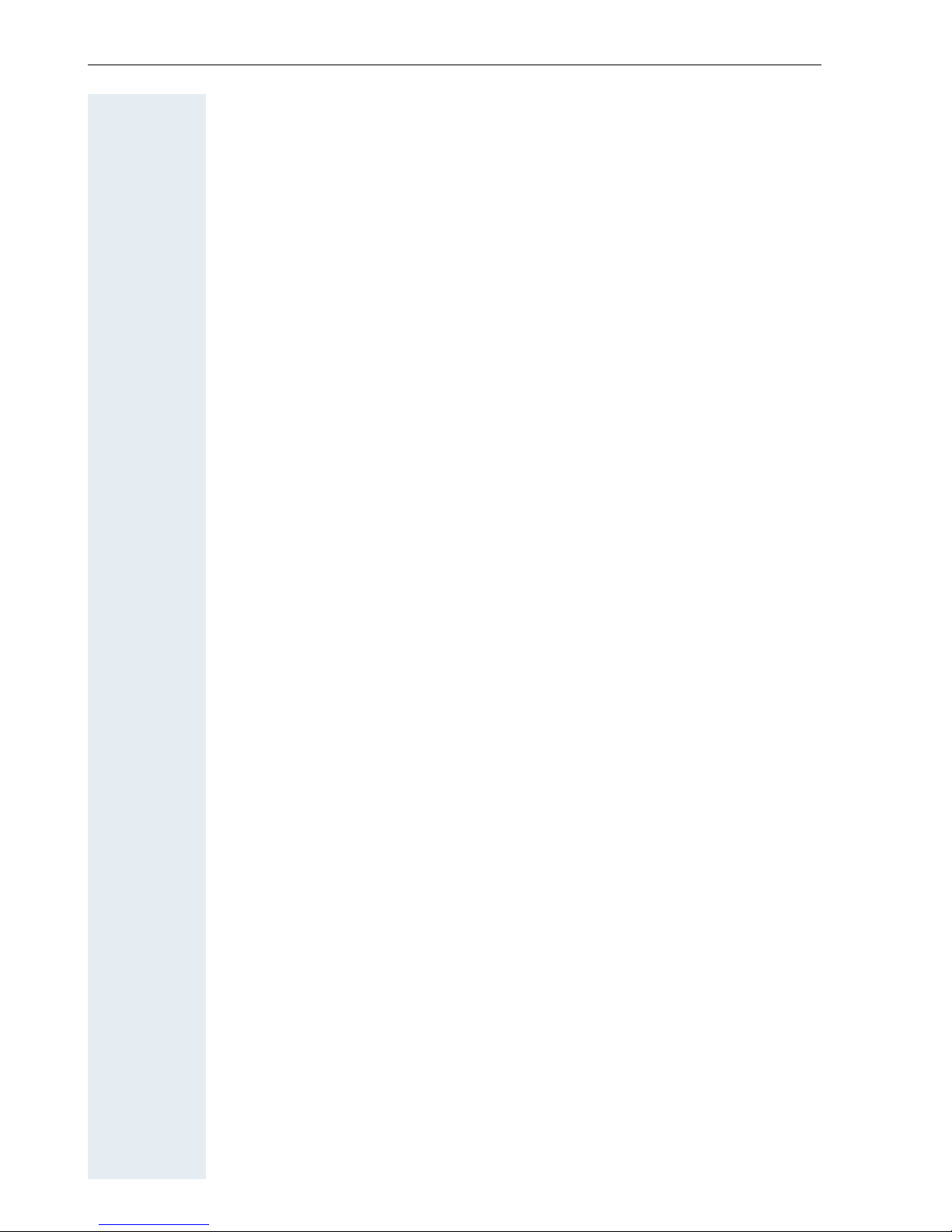
Contents
VIII
Fitting the attachment clip. . . . . . . . . . . . . . . . . . . . . . . . . . . . . . . . . . . 22
Setting the handset display language . . . . . . . . . . . . . . . . . . . . . . . . . . 23
Setting the system display language. . . . . . . . . . . . . . . . . . . . . . . . . . . 24
Setting the handset . . . . . . . . . . . . . . . . . . . . . . . . . . .25
Setting the speaker volume. . . . . . . . . . . . . . . . . . . . . . . . . . . . . . . . . . 25
Setting the ringer. . . . . . . . . . . . . . . . . . . . . . . . . . . . . . . . . . . . . . . . . . 26
Advisory tones. . . . . . . . . . . . . . . . . . . . . . . . . . . . . . . . . . . . . . . . . . . . 27
Setting the vibration alert . . . . . . . . . . . . . . . . . . . . . . . . . . . . . . . . . . . 28
Setting ringing tones and pictures with resource directory. . . . . . . . . . 28
Viewing pictures/playing sounds . . . . . . . . . . . . . . . . . . . . . . . . . . . 29
Renaming a sound/picture . . . . . . . . . . . . . . . . . . . . . . . . . . . . . . . . 30
Deleting sounds/pictures . . . . . . . . . . . . . . . . . . . . . . . . . . . . . . . . . 30
Checking the available memory. . . . . . . . . . . . . . . . . . . . . . . . . . . . 31
Activating or deactivating the ringer . . . . . . . . . . . . . . . . . . . . . . . . . . . 32
Activating or deactivating the warning tone . . . . . . . . . . . . . . . . . . . . . 32
Changing the emergency number . . . . . . . . . . . . . . . . . . . . . . . . . . . . . 33
Activating/deactivating automatic call answering . . . . . . . . . . . . . . . . . 33
Setting the date and time . . . . . . . . . . . . . . . . . . . . . . . . . . . . . . . . . . . 34
Display settings . . . . . . . . . . . . . . . . . . . . . . . . . . . . . . . . . . . . . . . . . . . 35
Setting the conversion list for vCard transfer . . . . . . . . . . . . . . . . . . . . 39
Resetting the defaults . . . . . . . . . . . . . . . . . . . . . . . . . . . . . . . . . . . . . . 40
Conducting calls – enhanced functions . . . . . . . . .42
Speakerphone mode . . . . . . . . . . . . . . . . . . . . . . . . . . . . . . . . . . . . . . . 42
Conducting calls with the headset . . . . . . . . . . . . . . . . . . . . . . . . . . . . 43
Corded headset . . . . . . . . . . . . . . . . . . . . . . . . . . . . . . . . . . . . . . . . 43
Cordless headset . . . . . . . . . . . . . . . . . . . . . . . . . . . . . . . . . . . . . . . 43
Voice dialling . . . . . . . . . . . . . . . . . . . . . . . . . . . . . . . . . . . . . . . . . . . . . 46
Number redial . . . . . . . . . . . . . . . . . . . . . . . . . . . . . . . . . . . . . . . . . . . . 48
Automatic redial. . . . . . . . . . . . . . . . . . . . . . . . . . . . . . . . . . . . . . . . 48
Deleting a redial entry or list . . . . . . . . . . . . . . . . . . . . . . . . . . . . . . 48
Adding a telephone number to the redial list. . . . . . . . . . . . . . . . . . 49
System speed dialling . . . . . . . . . . . . . . . . . . . . . . . . . . . . . . . . . . . . . . 50
System speed dialling, individual. . . . . . . . . . . . . . . . . . . . . . . . . . . . . . 52
System telephone directory . . . . . . . . . . . . . . . . . . . . . . . . . . . . . . . . . 53
Telephone database (LDAP) . . . . . . . . . . . . . . . . . . . . . . . . . . . . . . . . . 54
The handset’s phonebook . . . . . . . . . . . . . . . . . . . . . . . . . . . . . . . . . . . 56
Saving an entry . . . . . . . . . . . . . . . . . . . . . . . . . . . . . . . . . . . . . . . . 57
Finding and dialling an entry . . . . . . . . . . . . . . . . . . . . . . . . . . . . . . 58
Viewing an entry . . . . . . . . . . . . . . . . . . . . . . . . . . . . . . . . . . . . . . . 58
Changing an entry . . . . . . . . . . . . . . . . . . . . . . . . . . . . . . . . . . . . . . 58
Marking a VIP (Very Important Person) entry. . . . . . . . . . . . . . . . . . 59
Deleting an entry or phonebook . . . . . . . . . . . . . . . . . . . . . . . . . . . 60
Displaying available memory . . . . . . . . . . . . . . . . . . . . . . . . . . . . . . 60
Copying the entire phonebook or individual entries. . . . . . . . . . . . . 61
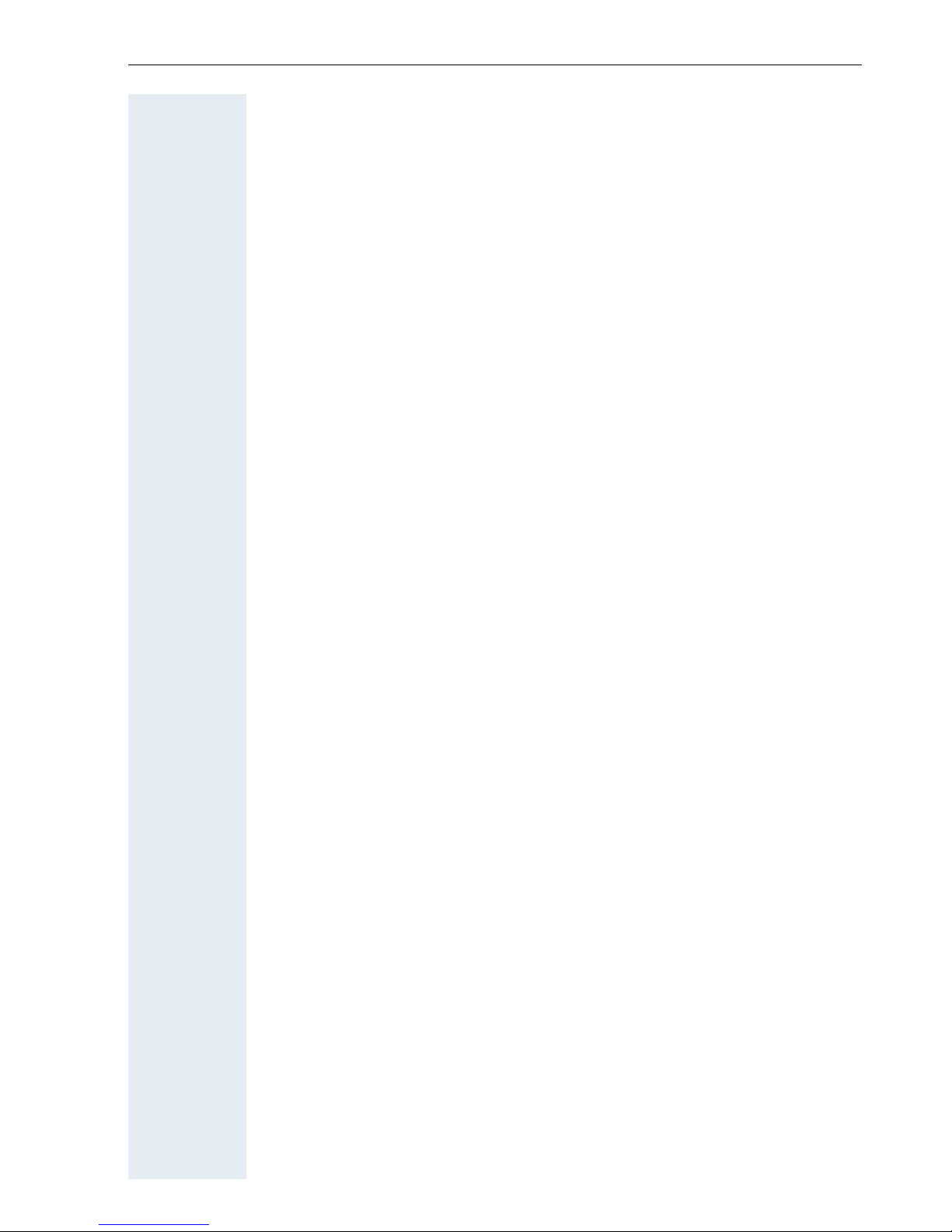
Contents
IX
Directed assignment of an MSN (multiple subscriber number) . . . . . . 63
Making calls using identification codes . . . . . . . . . . . . . . . . . . . . . . . . . 63
Using the handset as a second line. . . . . . . . . . . . . . . . . . . . . . . . . . . . 64
Deactivating the phone number display . . . . . . . . . . . . . . . . . . . . . . . . 65
Directed call transfer . . . . . . . . . . . . . . . . . . . . . . . . . . . . . . . . . . . . . . . 65
Activating/deactivating do not disturb . . . . . . . . . . . . . . . . . . . . . . . . . . 66
Call charge display. . . . . . . . . . . . . . . . . . . . . . . . . . . . . . . . . . . . . . . . . 67
Call trace . . . . . . . . . . . . . . . . . . . . . . . . . . . . . . . . . . . . . . . . . . . . . . . . 68
Entrance telephone . . . . . . . . . . . . . . . . . . . . . . . . . . . . . . . . . . . . . . . . 68
TDS telephone data service. . . . . . . . . . . . . . . . . . . . . . . . . . . . . . . . . . 70
Activating control relays . . . . . . . . . . . . . . . . . . . . . . . . . . . . . . . . . . . . 71
Sending a signal to the network . . . . . . . . . . . . . . . . . . . . . . . . . . . . . . 72
External call forwarding with a multiple subscriber number . . . . . . . . . 72
Using night service . . . . . . . . . . . . . . . . . . . . . . . . . . . . . . . . . . . . . . . . 74
Using dual-tone multifrequency signalling. . . . . . . . . . . . . . . . . . . . . . . 75
Parking/activating calls. . . . . . . . . . . . . . . . . . . . . . . . . . . . . . . . . . . . . . 76
Conducting calls – with multiple users. . . . . . . . . . 77
Call waiting . . . . . . . . . . . . . . . . . . . . . . . . . . . . . . . . . . . . . . . . . . . . . . 77
Call waiting tone off/on . . . . . . . . . . . . . . . . . . . . . . . . . . . . . . . . . . . . . 78
Disabling/enabling automatic call waiting . . . . . . . . . . . . . . . . . . . . . . . 79
Override. . . . . . . . . . . . . . . . . . . . . . . . . . . . . . . . . . . . . . . . . . . . . . . . . 79
Transferring a call . . . . . . . . . . . . . . . . . . . . . . . . . . . . . . . . . . . . . . . . . 80
Placing a call on hold . . . . . . . . . . . . . . . . . . . . . . . . . . . . . . . . . . . . . . . 82
Toggling (switching between calls) . . . . . . . . . . . . . . . . . . . . . . . . . . . . 82
Conducting a conference. . . . . . . . . . . . . . . . . . . . . . . . . . . . . . . . . . . . 83
Using the second call function . . . . . . . . . . . . . . . . . . . . . . . . . . . . . . . 86
Group functions . . . . . . . . . . . . . . . . . . . . . . . . . . . . . . 87
Activating/deactivating group calls . . . . . . . . . . . . . . . . . . . . . . . . . . . . 87
Ringing group on . . . . . . . . . . . . . . . . . . . . . . . . . . . . . . . . . . . . . . . . . . 90
UCD (Universal Call Distribution). . . . . . . . . . . . . . . . . . . . . . . . . . . . . . 91
Mulap group (Multiple Line Application) . . . . . . . . . . . . . . . . . . . . . . . . 95
Message functions . . . . . . . . . . . . . . . . . . . . . . . . . . . 97
Leaving a message/advisory message . . . . . . . . . . . . . . . . . . . . . . . . . 97
Sending/calling text messages . . . . . . . . . . . . . . . . . . . . . . . . . . . . . . . 98
Answering a message or voice-mail message . . . . . . . . . . . . . . . . . . 100
Caller list . . . . . . . . . . . . . . . . . . . . . . . . . . . . . . . . . . . . . . . . . . . . . . . 102
Additional functions . . . . . . . . . . . . . . . . . . . . . . . . . 104
Handset alarm clock function . . . . . . . . . . . . . . . . . . . . . . . . . . . . . . . 104
Handset appointment reminder function. . . . . . . . . . . . . . . . . . . . . . . 106
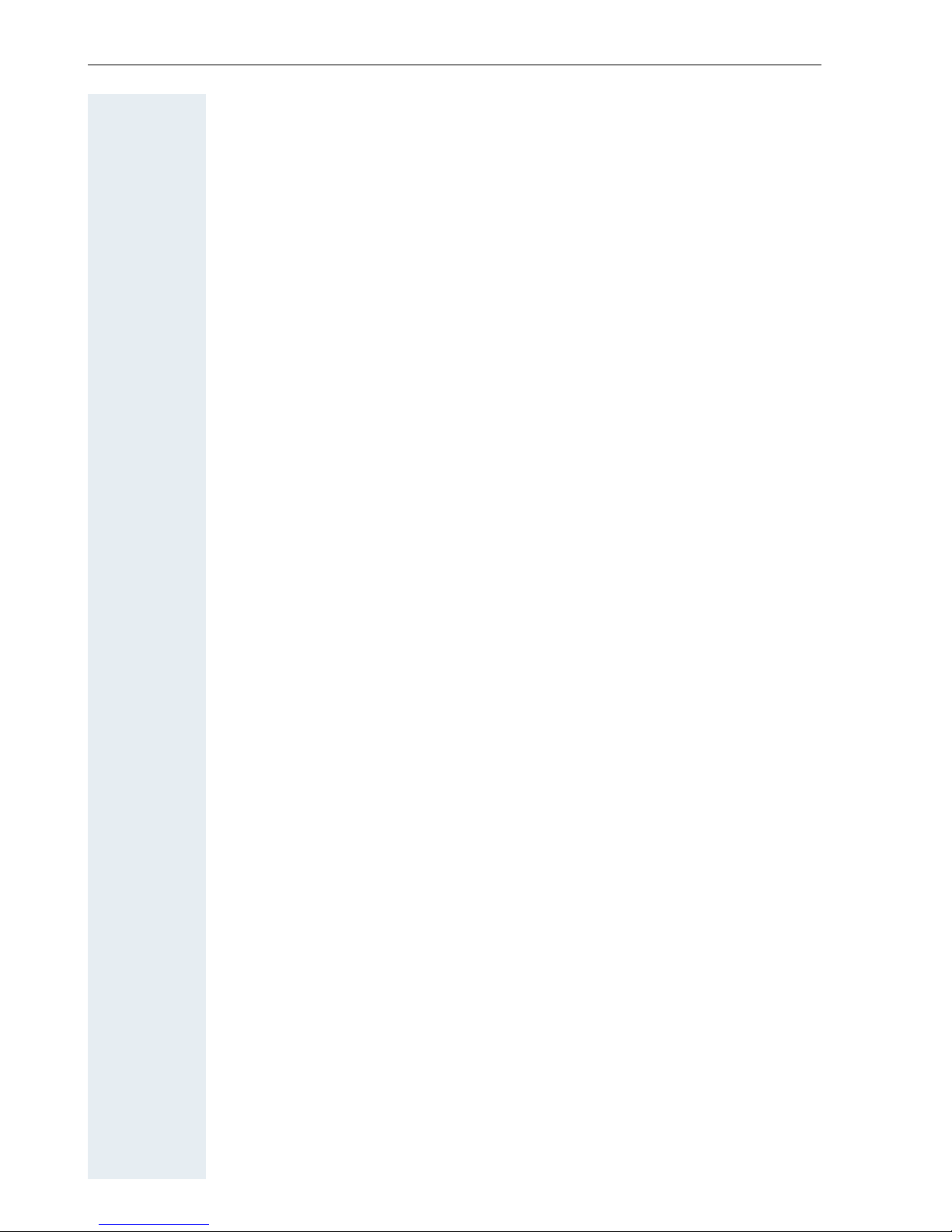
Contents
X
System appointment function . . . . . . . . . . . . . . . . . . . . . . . . . . . . . . . 109
Selecting a base . . . . . . . . . . . . . . . . . . . . . . . . . . . . . . . . . . . . . . . . . 111
Speed access to functions and phone numbers . . . . . . . . . . . . . . . . . 112
Data exchange between a PC and a handset or
between two handsets . . . . . . . . . . . . . . . . . . . . . . . . . . . . . . . . . . . . 114
Interface overview . . . . . . . . . . . . . . . . . . . . . . . . . . . . . . . . . . . . . 114
Mobile Phone Manager (MPM application) . . . . . . . . . . . . . . . . . . 114
PC interface (V24, USB). . . . . . . . . . . . . . . . . . . . . . . . . . . . . . . . . 115
Bluetooth interface . . . . . . . . . . . . . . . . . . . . . . . . . . . . . . . . . . . . 116
Telephone blocking. . . . . . . . . . . . . . . . . . . . . . . . . .119
Handset telephone lock. . . . . . . . . . . . . . . . . . . . . . . . . . . . . . . . . . . . 119
Telephone lock code programming . . . . . . . . . . . . . . . . . . . . . . . . . . . 120
Locking/unlocking the handset . . . . . . . . . . . . . . . . . . . . . . . . . . . . . . 121
Central telephone lock/locking/unlocking other handsets . . . . . . . . . . 122
System functions . . . . . . . . . . . . . . . . . . . . . . . . . . . .123
Calling functions via the menu . . . . . . . . . . . . . . . . . . . . . . . . . . . . . . 123
Calling functions via codes . . . . . . . . . . . . . . . . . . . . . . . . . . . . . . . . . 123
Functions and codes . . . . . . . . . . . . . . . . . . . . . . . . . . . . . . . . . . . . . . 124
Appendix . . . . . . . . . . . . . . . . . . . . . . . . . . . . . . . . . . .127
Troubleshooting. . . . . . . . . . . . . . . . . . . . . . . . . . . . . . . . . . . . . . . . . . 127
Cleaning the handset. . . . . . . . . . . . . . . . . . . . . . . . . . . . . . . . . . . . . . 130
Documentation . . . . . . . . . . . . . . . . . . . . . . . . . . . . . . . . . . . . . . . . . . 131
Technical data . . . . . . . . . . . . . . . . . . . . . . . . . . . . . . . . . . . . . . . . . . . 131
Charging shells . . . . . . . . . . . . . . . . . . . . . . . . . . . . . . . . . . . . . . . . . . 131
Accessories . . . . . . . . . . . . . . . . . . . . . . . . . . . . . . . . . . . . . . . . . . . . . 132
Directives and standards . . . . . . . . . . . . . . . . . . . . . . . . . . . . . . . . . . . 132
ATEX certification . . . . . . . . . . . . . . . . . . . . . . . . . . . . . . . . . . . . . . . . 134
Label for Gigaset M2 professional. . . . . . . . . . . . . . . . . . . . . . . . . . . . 135
Declarations of conformity . . . . . . . . . . . . . . . . . . . . . . . . . . . . . . . . . 136
Index. . . . . . . . . . . . . . . . . . . . . . . . . . . . . . . . . . . . . . .138
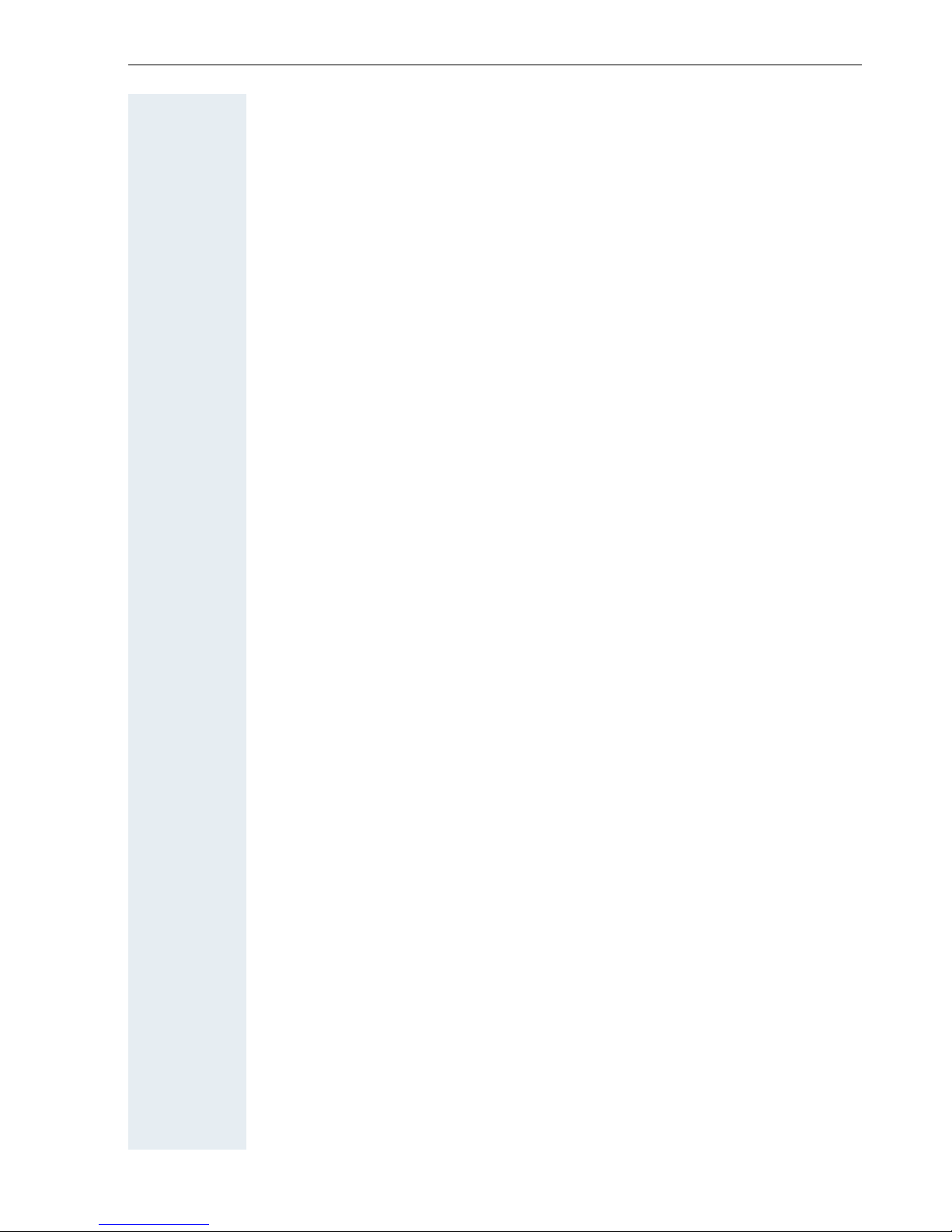
Operating manual
1
Operating manual
This operating manual describes your handset and how it works in your
communication system.
All functions that can be performed via your handset are described here. If
some of the required functions are not available on your handset, it may be
due to one of the following:
• The function is not configured for you or your handset - please contact
your system administrator.
• Your communications platform does not feature this function - please
contact your Siemens contract partner to upgrade.
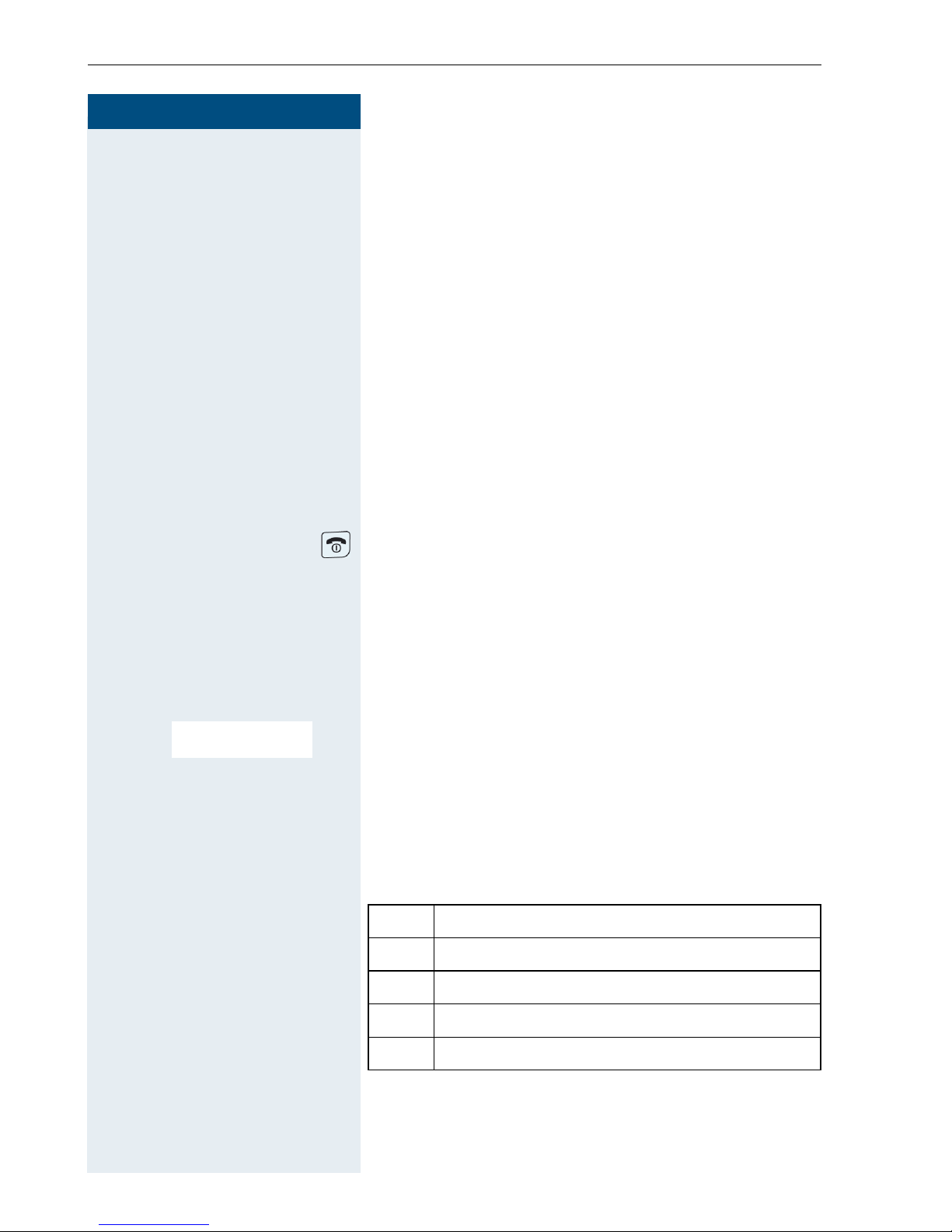
Step by Step
Conducting calls – the basic functions
2
Conducting calls –
the basic functions
You can use your handset to make both internal and external calls.
Internal calls are calls that
• you make within the range of a communication system, forexample, within your company,
• you make between networked communication systems, forexample, to different company locations.
External calls are calls that you conduct with users of
the public telephone network.
Activating/deactivating the handset
Press the On-hook key until the activation or deactivation is confirmed by a crescendo tone sequence.
PIN
If the default PIN has not been changed (0000), the
handset is ready for operation as soon as it is switched
on. If a PIN was set, the PIN must be entered before the
handset can be operated.
o Enter the PIN
[ Confirm your entry. The handset is ready to use.
Displaying the connection quality
The strength of the incoming signal is displayed by the
"receive field strength" icon in on or message status:
The radio range is different indoors and outdoors
(Æ Page 131). Please consult your system administrator in the event of range problems.
Please enter
PIN:
| flashing, no reception
Ò Low receive field strength
Ñ 50% receive field strength
i 75% receive field strength
Ð 100% receive field strength
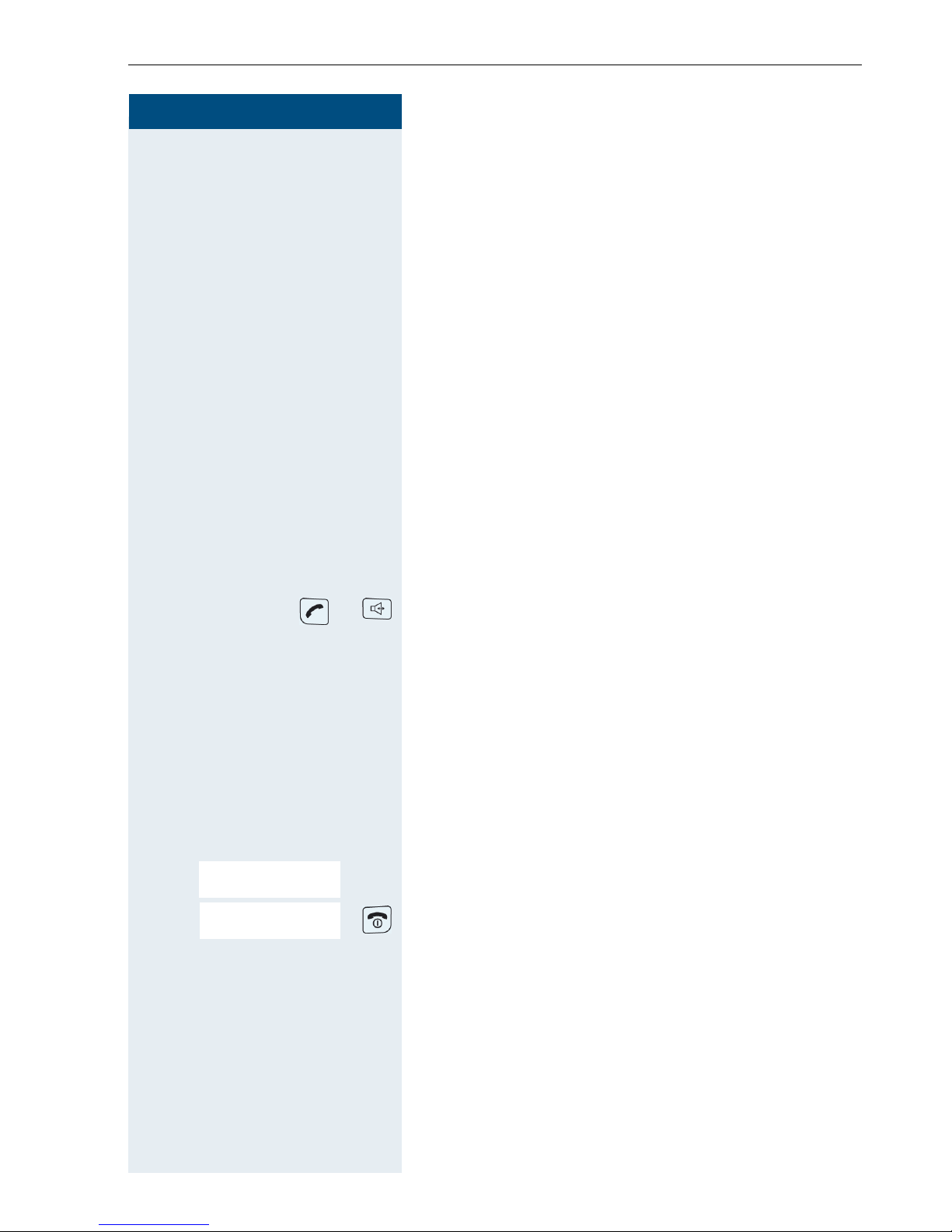
Conducting calls – the basic functions
3
Step by Step
Charging the battery pack
You may only use the charging shell provided for the
handset.
The handset charges when sitting in the charging shell,
even when deactivated. If the handset is active, the
charging status display flashes on the display.
If the handset deactivates because the battery pack is
flat, it automatically reactivates and is ready for operation as soon as you place it in the charging shell. The
charging operation starts. If a PIN was set, it must be
entered first to allow charging to start.
Language
If your preferred language for the display texts is not
set, you can set this yourself (Æ Page 23).
Seize the line first, then dial
or When the handset is idle: Press and hold down the Talk
key or press the Speakerphone key.
o Enter the required phone number. The user will be
called.
Typing errors cannot be corrected. If you make a typing
error: Press the On-hook key.
either:
p The user answers. Conduct the call.
or:
The user is busy or rejects the call.
Press the On-hook key briefly.
Feature not available.
Please replace handset.
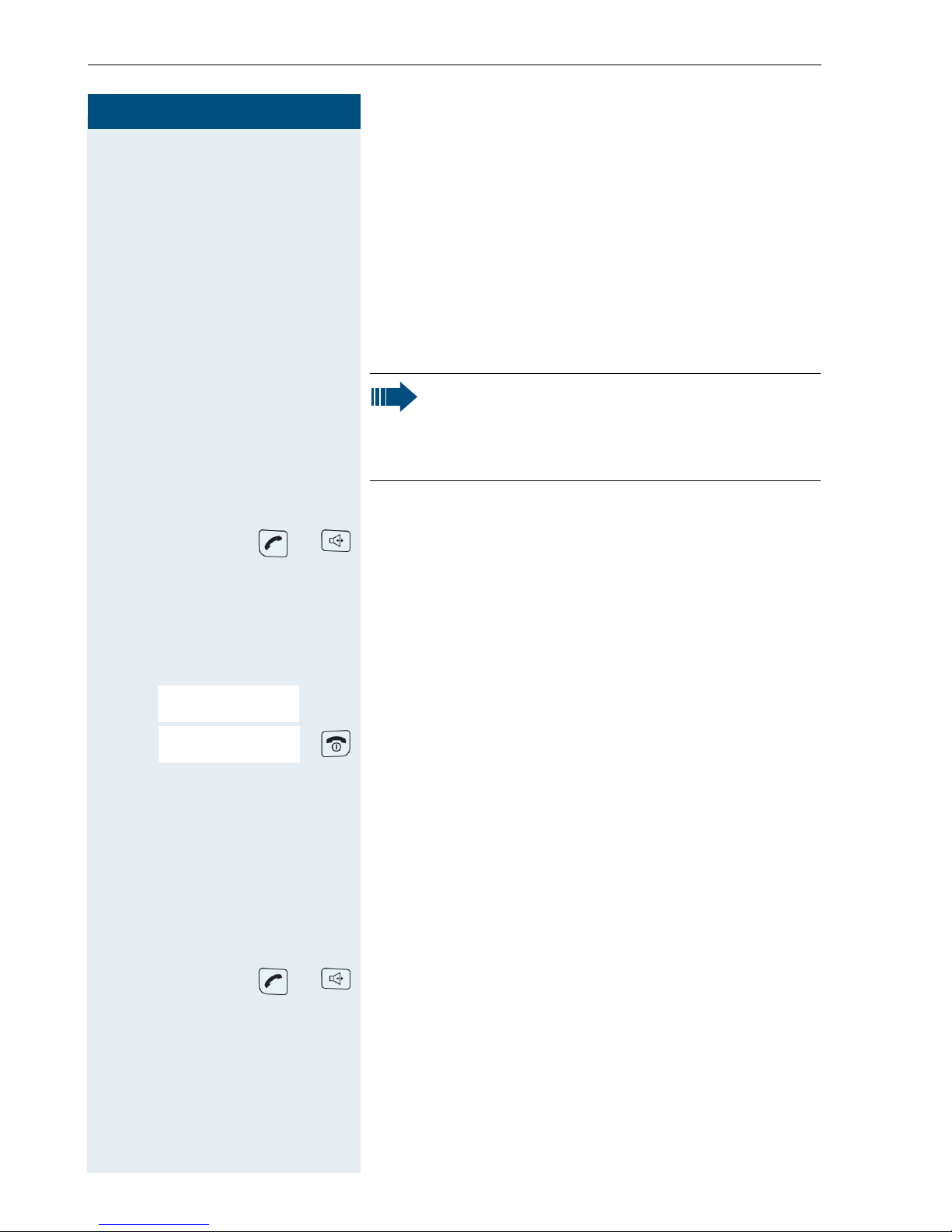
Step by Step
Conducting calls – the basic functions
4
Dial first, then seize the line
Dialling preparation:
o and if necessary X Enter the required phone no. and correct individual char-
acters as necessary using the "Delete" Display key.
possibly # Insert a dial pause. A "P" appears between the digits en-
tered. You may have to insert a pause, forexample, between the prefix and the phone number or when checking a mailbox.
Dialling:
or Press the Talk key or Speakerphone key within 30 sec-
onds. The user will be called.
either:
p The user answers. Conduct the call.
or:
The user is busy or rejects the call.
Press the On-hook key briefly.
Dialling an emergency number
Your handset lets you dial the emergency number saved
even when your keypad is locked. The emergency
number is set to "112" by default. You can change the
emergency number (Æ Page 33).
o Enter the emergency number, forexample, 112.
or Press the Talk or Speakerphone key.
Note:
The dialling preparation function is also available
with number redial and when dialling from the
handset’s phonebook (Ó).
Feature not available.
Please replace handset.
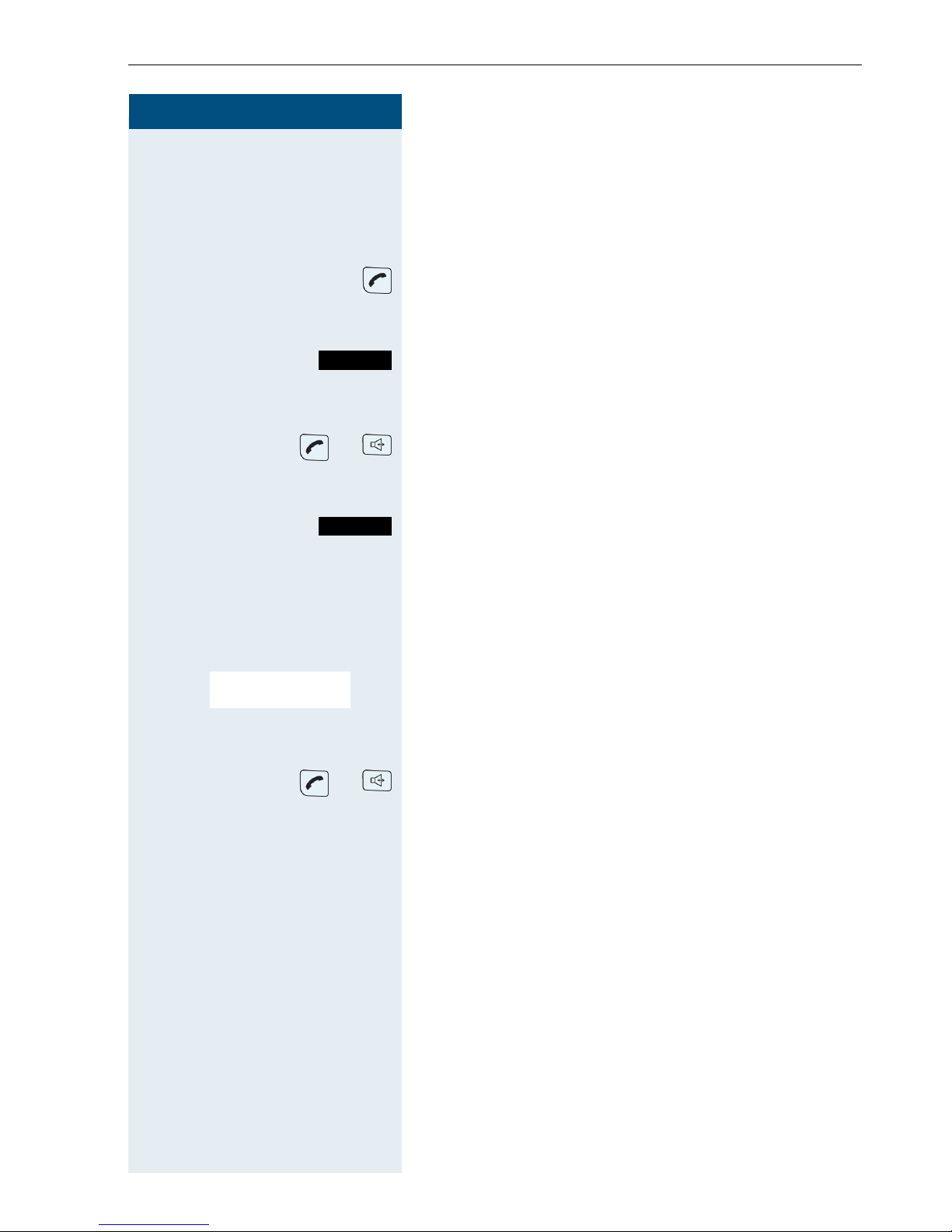
Conducting calls – the basic functions
5
Step by Step
Manual number redial
The last ten phone numbers dialled are saved in the redial list. A phone number that was dialled several times
is only saved once.
When the handset is idle: Press the Talk key briefly. The
redial list is displayed.
s or t Select the required telephone number.
If applicable, If you want to see details on the selected phone
number: Press the display key.
either:
or Press the Talk or Speakerphone key briefly. The connec-
tion is set up.
or:
Open the redial menu. The menu contains the following
functions (Æ Page 48):
• Copy to Directory
• Automatic Redial
•Display Number
• Delete Entry
• Delete List
st
[ Select the menu item and confirm.
o Change or complete the phone number, for example,
with DDIA.
or Press the Talk or Speakerphone key briefly. The connec-
tion is set up.
Callback
This function enables you to call a user who does not
answer or whose line is busy. The Callback function enables you to contact him as soon as he hangs up or reuses his telephone. Please note that a line is signalled
as busy when it is being called by another user. You can
continue to use your handset without restriction when
a callback has been booked.
You can also send a callback request as a message
(Æ Page 98). This function can also be called by entering the code (Æ Page 123).
Show
Options
Display Number
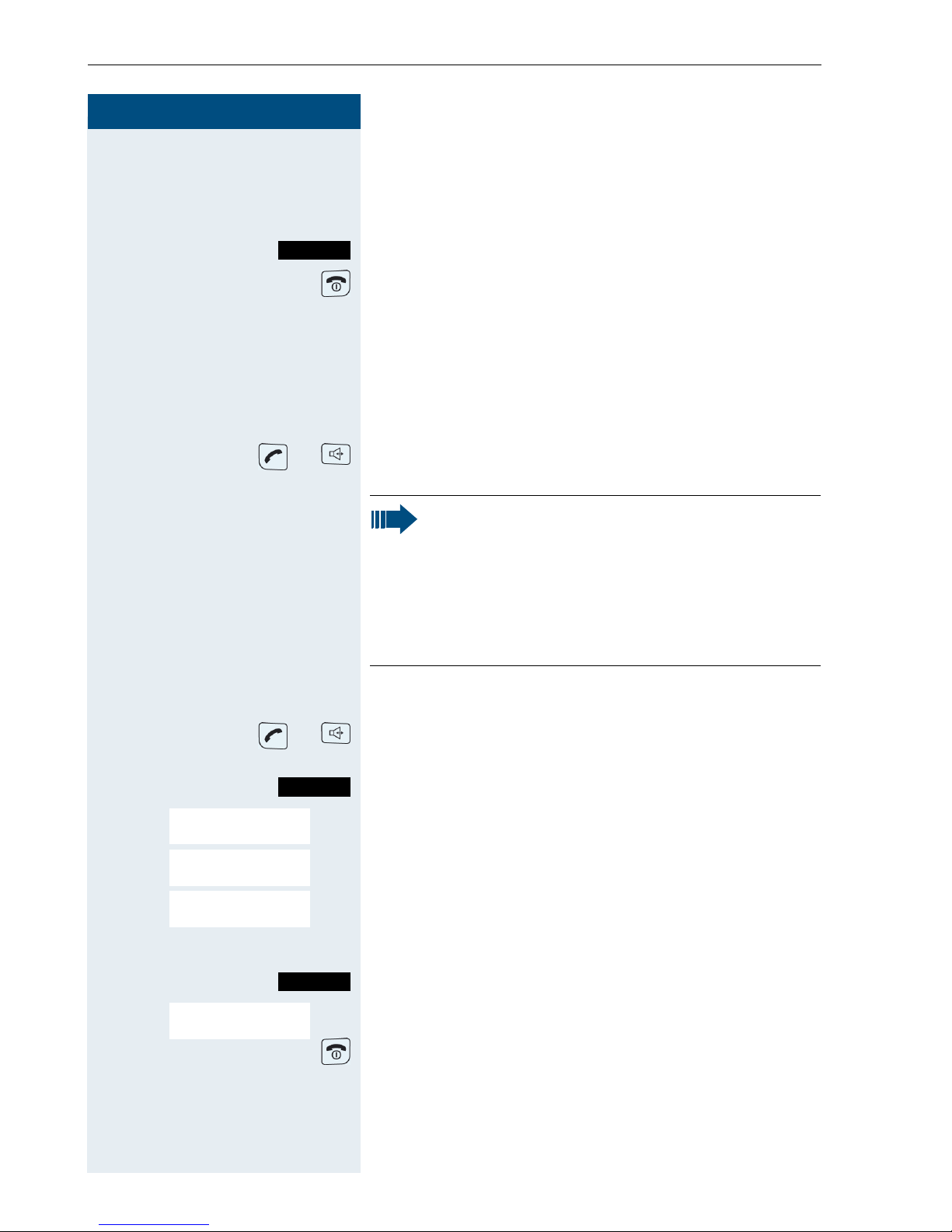
Step by Step
Conducting calls – the basic functions
6
Booking a callback
p The number is dialled. You hear the busy tone or the
user does not answer.
Save the callback request.
Press the On-hook key to end the operation.
You receive a Callback call
You will receive the callback, as soon as the user you
want has hung up or the first time he uses his telephone. The following appears on your handset display
"Callback:...".
or Press the Talk or Speakerphone key briefly. The connec-
tion is set up.
Deleting a callback request
or Press and hold down the Talk key or press the Speaker-
phone key.
Call the system menu.
> < [Select the menu item and confirm.
> < [Select the menu item and confirm.
> < [Select the menu item and confirm.
> < Select the entry.
Call the additional menu.
> < [Select the menu item and confirm.
Press the On-hook key to end the operation.
Callbck
Note:
Callbacks are repeated until a connection is established or until the callback is deleted. A handset can initiate up to five callbacks and can be
the destination for up to five callback requests.
If these conditions are met, any further callbacks are rejected.
Menu
Service?
More features?
#58=View callbacks?
Mnu
Delete?
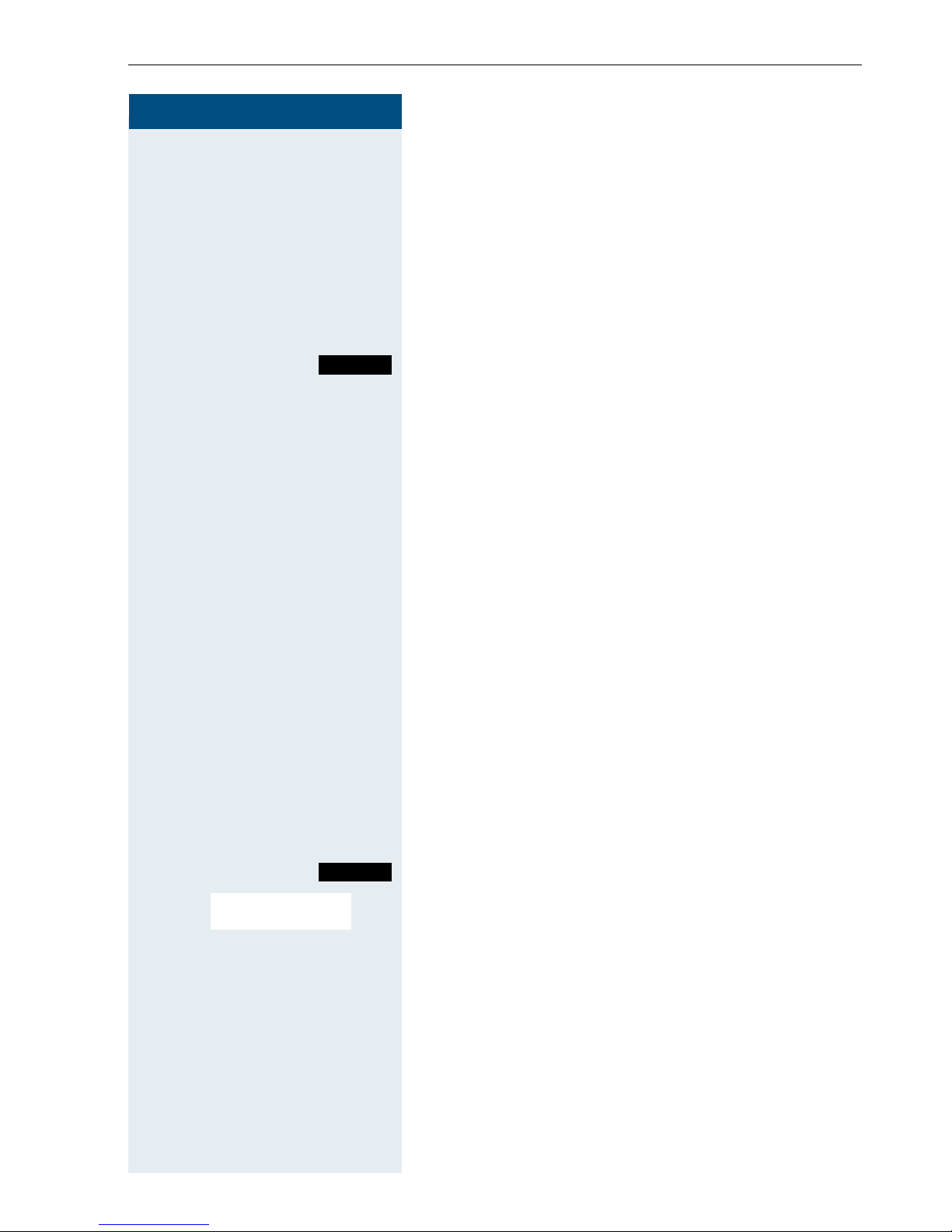
Conducting calls – the basic functions
7
Step by Step
Enquiry
You interrupt your call to consult with a user (including
external users) and then resume the original call.
p You are on a call.
Activating and conducting an enquiry/consultation
call
Activate consultation. The current call is placed "onhold" so that the first user waits.
o Enter the phone number for the consultation call.
p The number is dialled. The user answers. The consulta-
tion starts.
The second user is busy or does not answer
” Cancel the enquiry. You are reconnected to the first
partner.
During the consultation you can
• book a callback (Æ Page 5),
• activate call waiting (Æ Page 77) or
•override(Æ Page 79).
The consultation is ended and you return to the
waiting call
either: The second user hangs up. You are reconnected to the
first user.
or:
Call the system menu.
> < [Select the menu item and confirm.
You are reconnected to the first partner. The second
partner hears the busy tone and hangs up; a Gigaset
handset hangs up automatically.
However, you can also
• toggle between the partners (Æ Page 82),
• set up a conference (Æ Page 83) or
• transfer the waiting partner to the second partner
(Æ Page 80).
Enquiry
Menu
Quit and return?
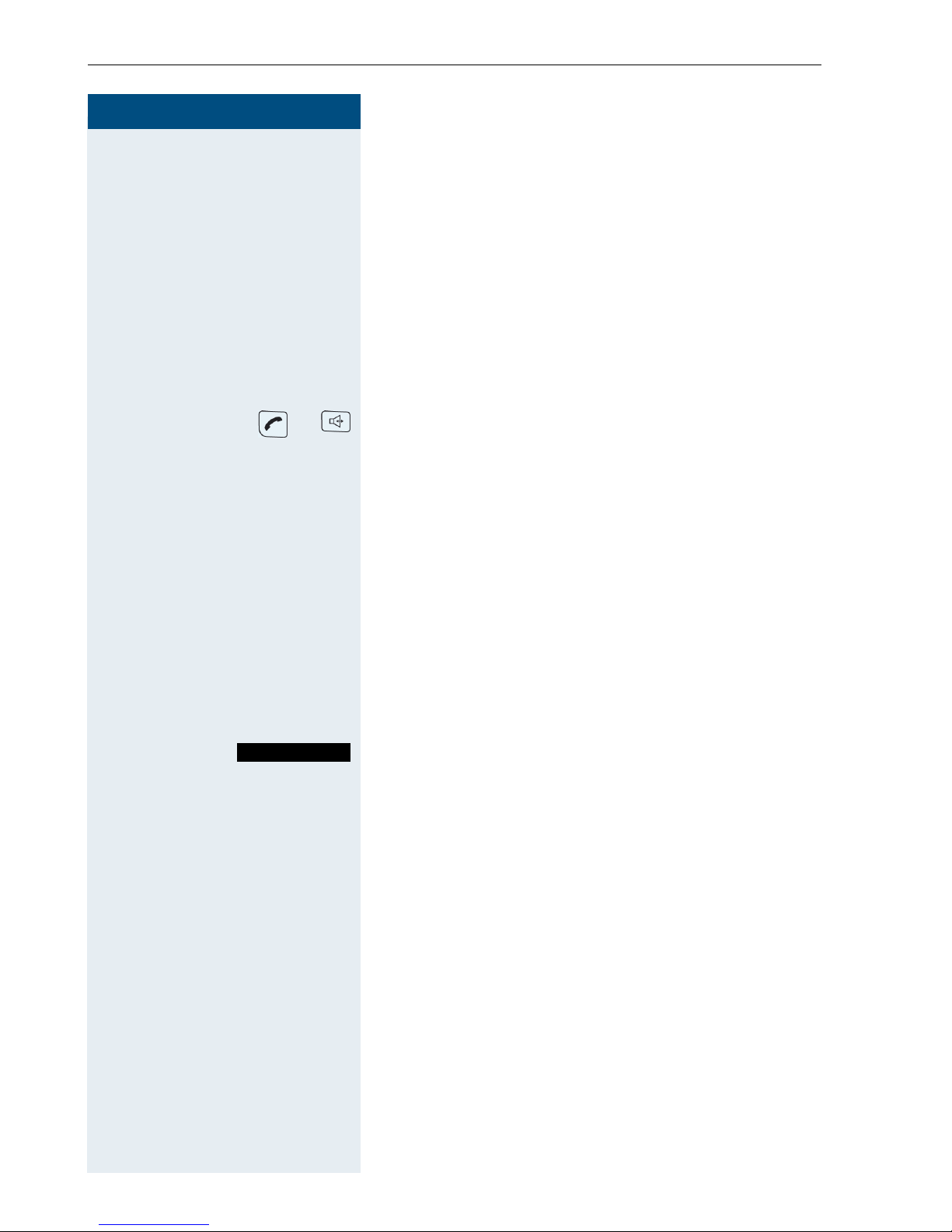
Step by Step
Conducting calls – the basic functions
8
Answering or rejecting a call
Answering a call
Your handset rings (Æ Page 33). The caller information
appears on the display. The name and/or telephone
number of the caller can be displayed. The following options are available for answering a call:
k The handset is in the charging shell: remove the hand-
set from the charging shell (only works if "Auto Answer"
is active Æ Page 33).
or The handset is not in the charging shell. Press the Talk
key or Speakerphone key.
When you have answered the call you can
• transfer the call (Æ Page 80),
• place the call on hold and consult with someone
else in the room (Æ Page 82),
• place the call on hold and call a second partner
(Æ Page 7) in order to forward (Æ Page 80) or toggle the call (Æ Page 82) or to set up a conference
(Æ Page 83).
Rejecting a call
If you do not wish to be disturbed, you can reject the
call.
Confirm the message displayed with one of the two display keys. The call is rejected and the caller hears the
busy tone.
Reject call
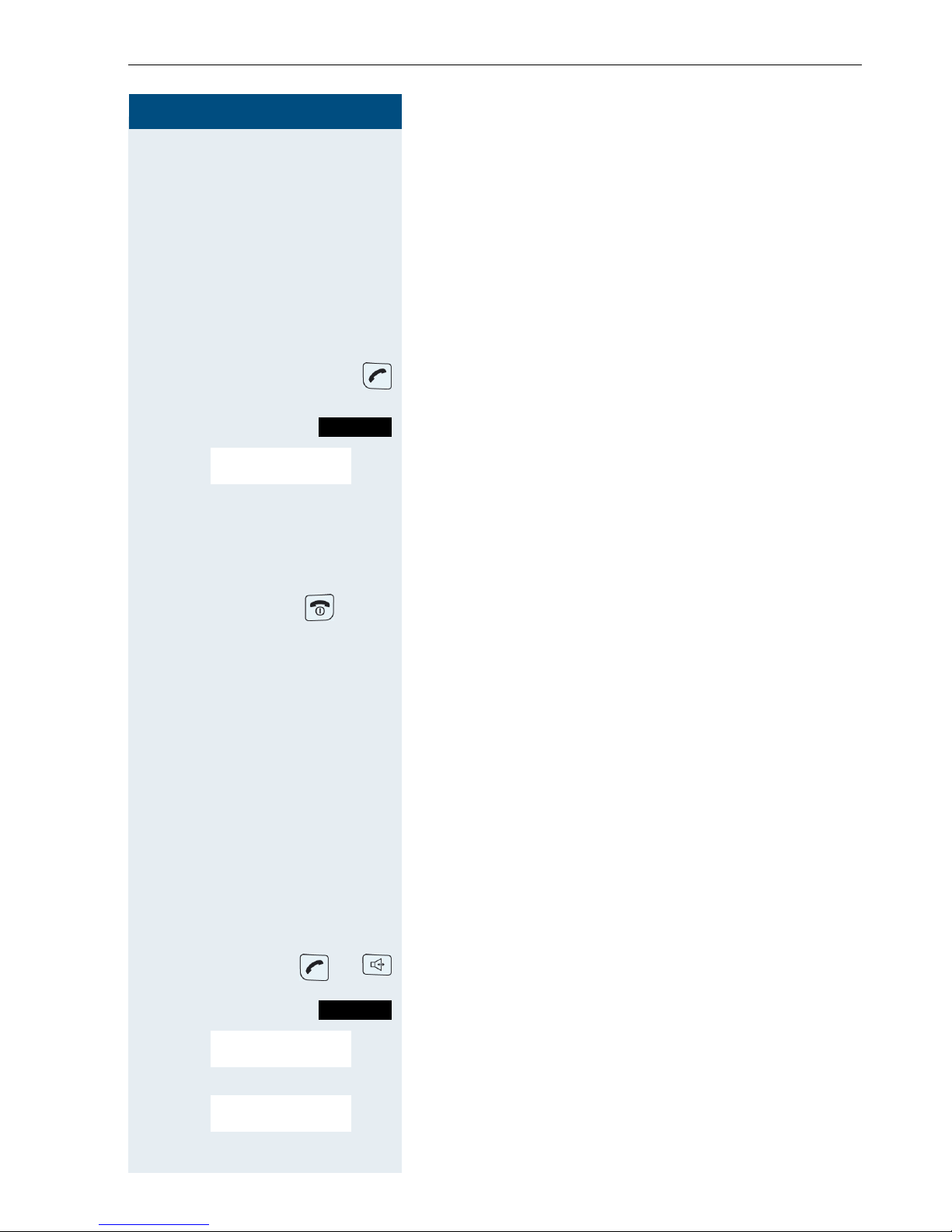
Conducting calls – the basic functions
9
Step by Step
Picking up a call in a call pickup group
You can use your handset to pick up calls to telephones
within your call pickup group (set by the service engineer). This is also possible when you are conducting a
call.
Prerequisite:
You hear that a telephone in your call pickup group is
ringing.
Press and hold down the Talk key. The message "Call
for:" appears on the display .
Call the system menu.
> < [Select the menu item and confirm.
p Conduct the call.
Ending a call
or k Press the On-hook key briefly or place the handset in
the charging shell.
The call charges are displayed, depending on the communication system.
Forwarding calls
This function is for when you leave your desk for a while
and want certain calls to be forwarded to your new location. The forwarding destination for internal calls can
be any internal or external phone number. The destination number is usually an external phone number because you can be reached internally anytime by means
of your handset.
Activating call forwarding
or Press and hold down the Talk key or press the Speaker-
phone key.
Call the system menu.
> < [Select the menu item and confirm.
either:
> < [Select the menu item and confirm.
or:
Menu
Group Pickup?
Menu
Forwarding on?
1=all calls?
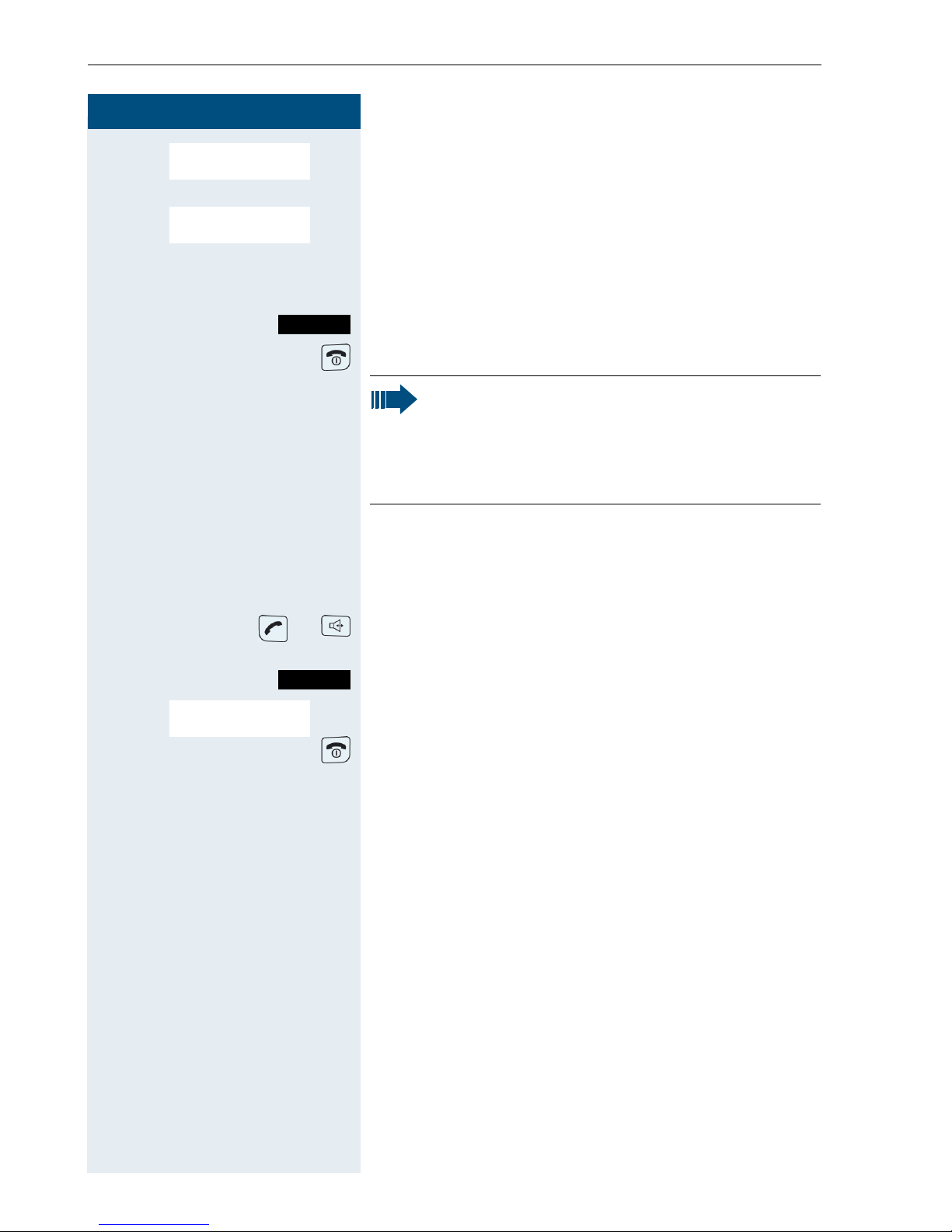
Step by Step
Conducting calls – the basic functions
10
> < [Select the menu item and confirm.
or:
> < [Select the menu item and confirm.
then:
o Enter the destination phone number.
Save the settings.
Press the On-hook key to end the operation.
Deactivating call forwarding
Prerequisite:
The room monitor function is activated.
or Press and hold down the Talk key or press the Speaker-
phone key.
Call the system menu.
> < [Select the menu item and confirm.
Press the On-hook key briefly to end the operation.
2=external calls
only?
3=internal calls only?
Save
Note:
The external code must be entered before external phone numbers. If the service engineer
has activated DTMF DID, you can also forward
calls to these external phone numbers.
Menu
Divert cancelled?
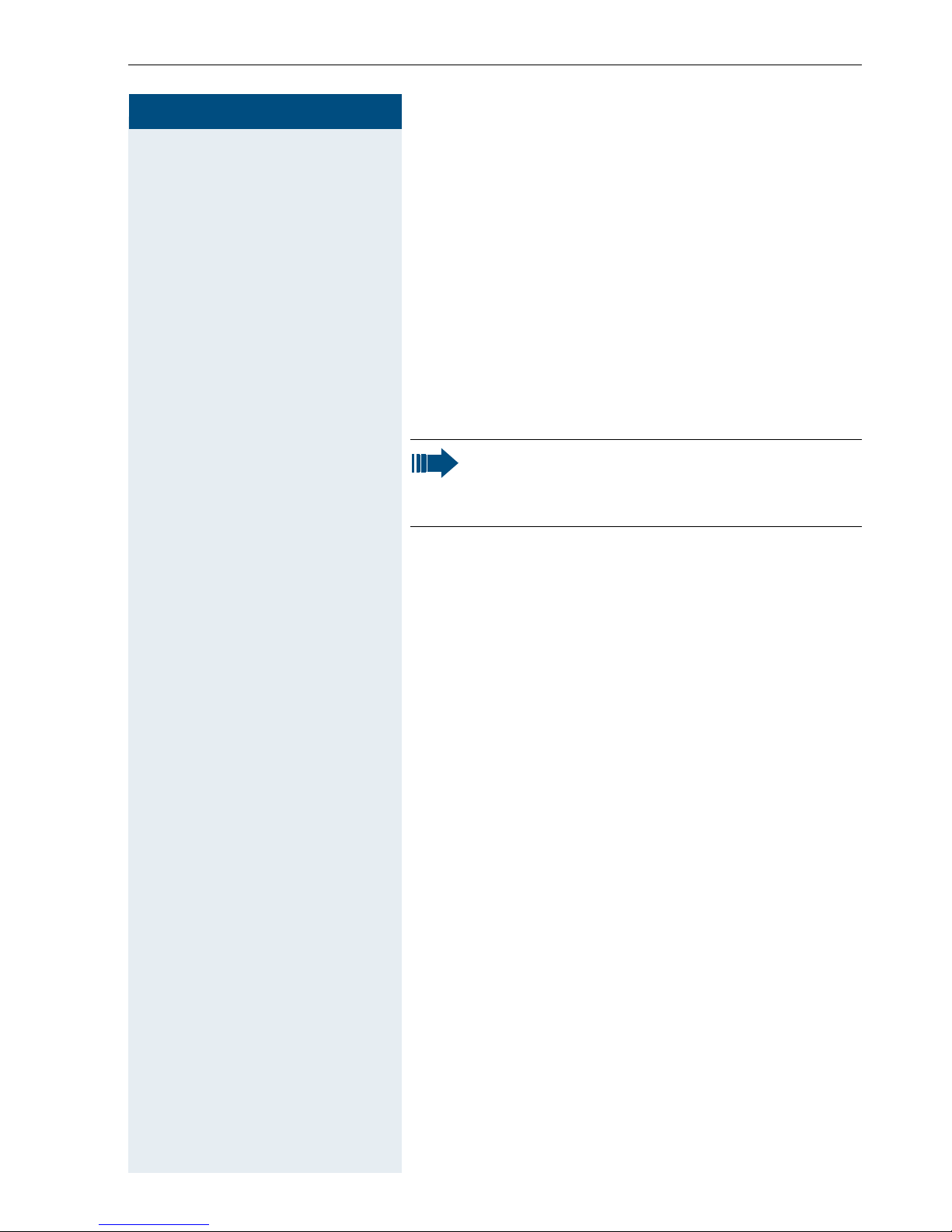
Conducting calls – the basic functions
11
Step by Step
Activating or deactivating the keypad
lock
This feature protects against accidentally pressing buttons when the handset is in a pocket, forexample. The
keypad lock turns off automatically when a call comes
in and turns back on when the call has ended.
# Press the hash key until the activation or deactivation is
confirmed by a crescendo tone sequence.
A key icon on the display indicates that keypad lock is
active.
After leaving the radio network
The base name flashes on the display. The handset repeatedly attempts to synchronize with a base. The intervals between synchronisation attempts increase on account of the integrated power saving function.
You can switch off your handset to save the battery
pack.
Note:
You can dial a pre-programmed emergency
number when the keypad is locked.
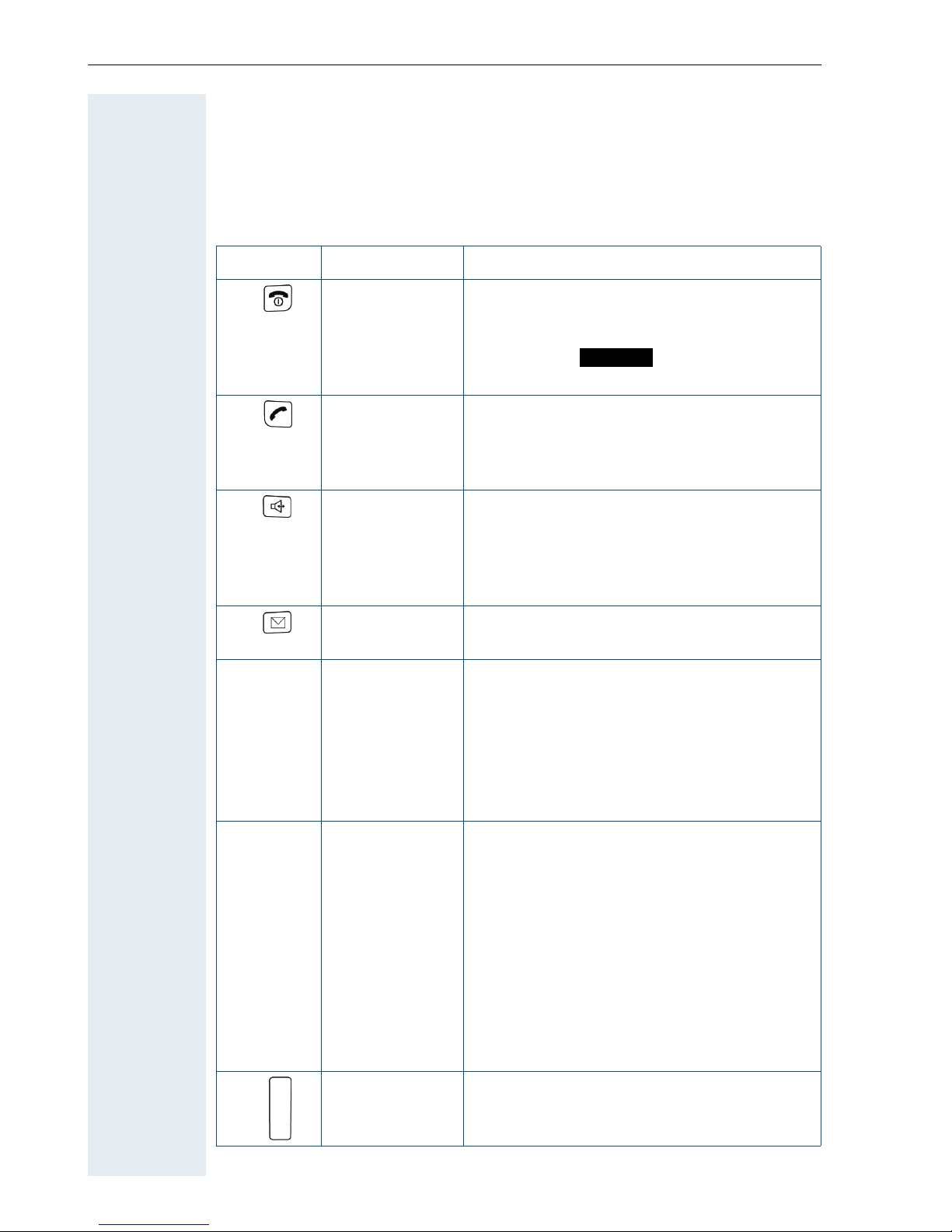
Description of controls
12
Description of controls
Function keys
The following function keys are available:
key Name Use
On-hook and
on/off key
• End a call
• Cancel functions
• Jump back to the previous menu (only
following )
• Activate or deactivate the handset
Talk key • Answer a call
• Dial a phone number
• Open the redial list
• Access telephone system functions
Speakerphone
key
• Answer a call
• Dial a phone number
• Toggle between handset to speakerphone mode
• Access telephone system functions
Message key • Access message lists
*
Star key • When entering a phone number:
– Press quickly: enter "*"
– Press and hold down: enter "R"
• In editor mode (string): display all special characters
• In idle status: press and hold down to
activate/deactivate the ringer
# Hash key • When entering a phone number:
– Press quickly: enter "#"
– Press and hold down: insert "P" for a
pause (forexample, between the
prefix and the phone number, or
when checking a mailbox)
• In editor mode (string): toggle input
mode between upper case, lower case
and numbers
• In idle status: press and hold down to
activate/deactivate the keypad lock
Alarm key • Programmable speed-dialling key (just
like the left display key, forinstance)
Options
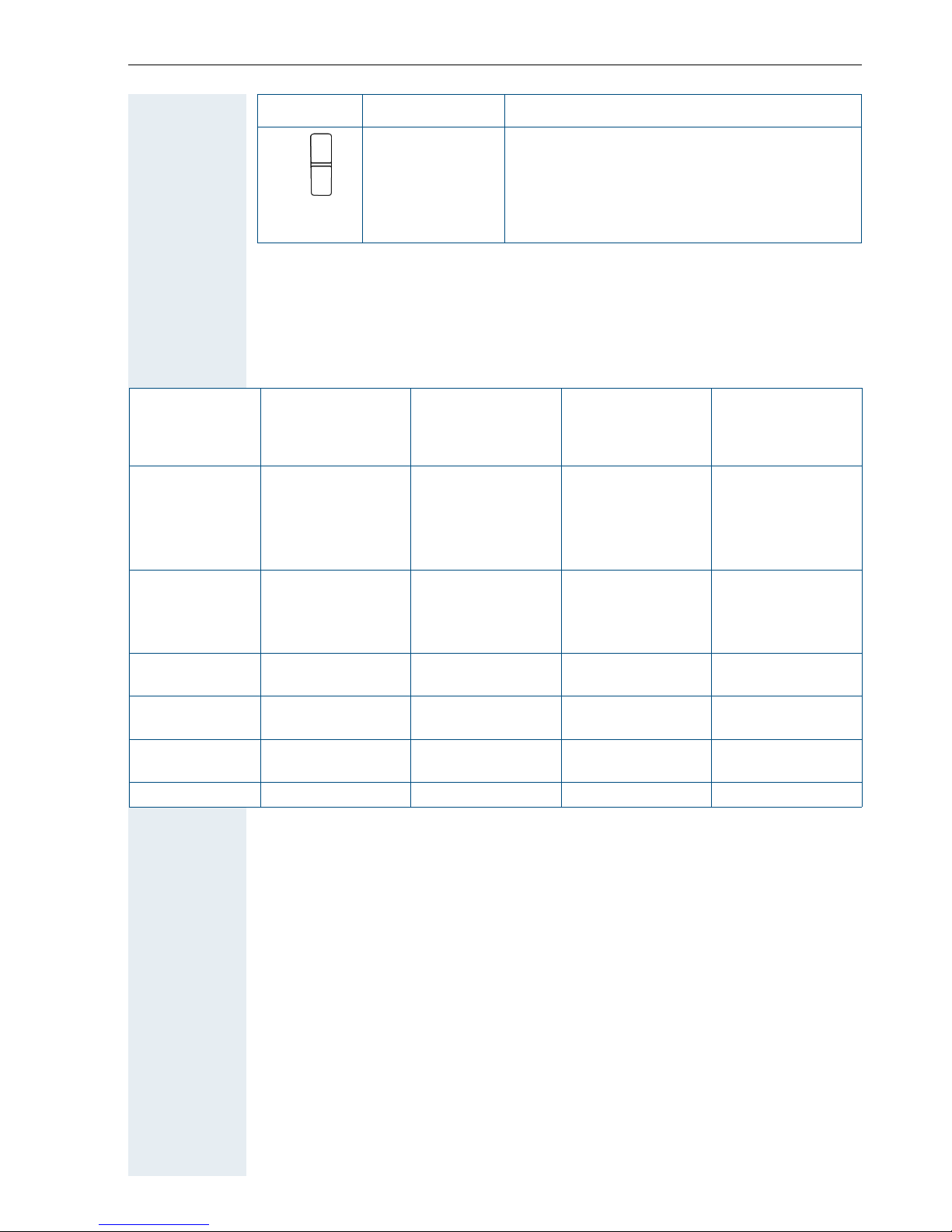
Description of controls
13
Navigation key
The navigation key is assigned different functions depending on the operating situation:
Volume key
(+/-)
• Adjust the volume for ringer settings
• When conducting a call: adjust the volume for calls conducted via the handset, in speakerphone mode and via the
headset
key Name Use
Situation
t
Press top of key
s
Press bottom of
key
u
Press left side of
key
v
Press right side of
key
In idle status Set the ringer Open the mobile’s
telephone directory
Call the system
menu
Short: Open the
handset’s main
menu
Long: Initiate language selection
During a call Set the voice/tele-
phone volume
Open the mobile’s
telephone directory
Select "Loudspeaker Vol",
"GAP DTMF",
"Base Settings"
In the main
menu
Select a menu icon Select a menu icon Select a menu icon Select a menu icon
In lists and menus
Next-higher item in
the list
Next-lower item in
the list
Next menu level
up, cancel
Select an entry
(OK)
In the input
field
Move the cursor up
one line
Move the cursor
down one line
Move the cursor
left
Move the cursor
right
Change values Reduce value Increase value
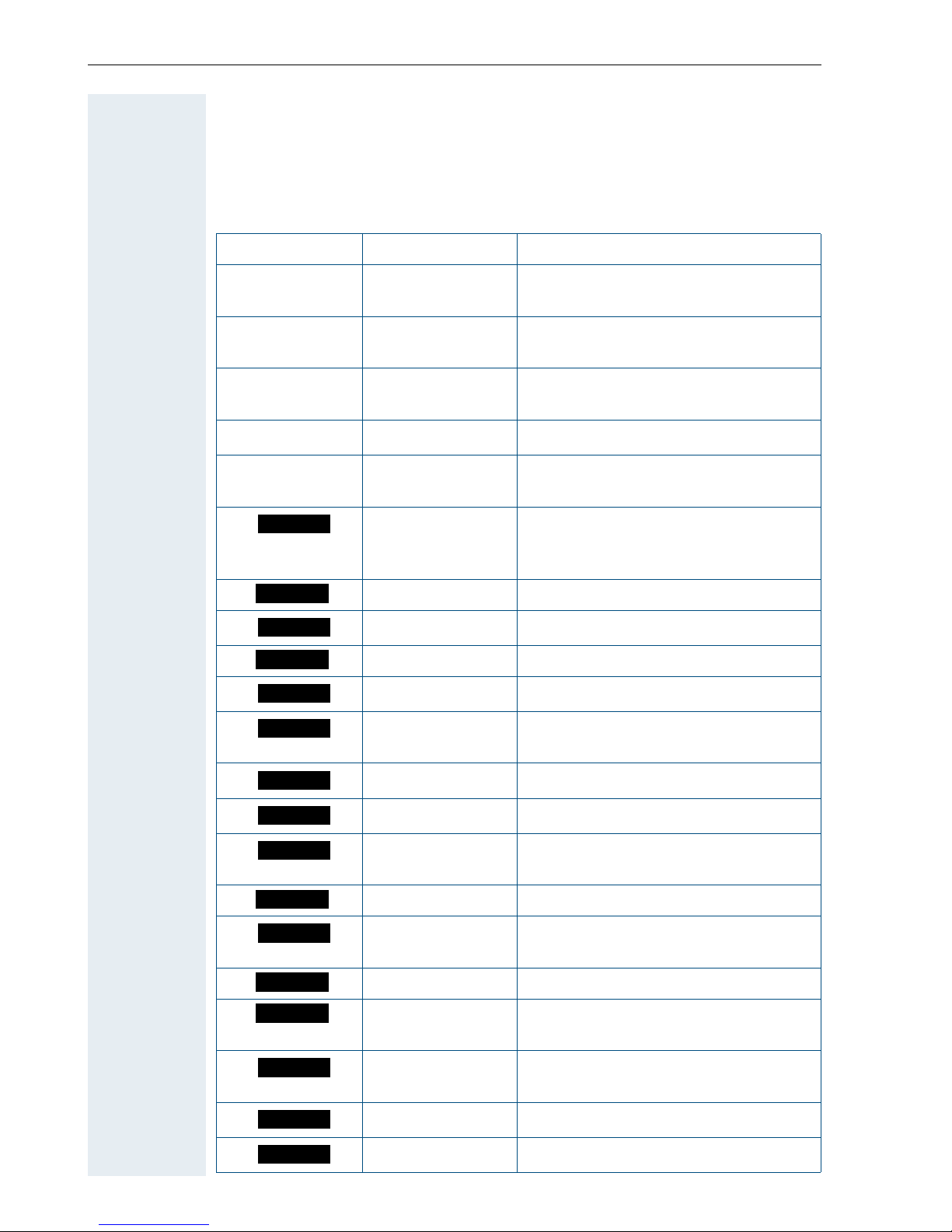
Description of controls
14
Display keys
The handset has two display keys, each with one or two functions. When
the key is allocated two functions, press the right or left side of the key to
select the corresponding function. Display key assignment depends on the
operating status. A function can be represented by text or an icon.
Icon Name Use
©
Menu Open the handset’s main menu or a
situation-specific menu
X
Delete Delete the entry character by char-
acter from right to left
Î
Go Back Go back to the next highest menu
level, cancel
[
OK Confirm the selected menu item
< >
Up/down Scroll up or down to select menu
items
Define a function Program a function for the left dis-
play key. Displayed until a function
is programmed.
Change Change the configuration
Play Play a melody
2ndCall Accept call waiting
View Display entry or picture
Off Deactivate automatic redial/func-
tion
End End melody playback
Beep Activate the warning tone
Ye s Confirm the security check ques-
tion
Toggle Toggle between two partners
Options Open a context-specific handset
menu
Enquiry Make an enquiry/consultation
Callback Conduct a callback with a second
partner
Silent Confirm handset appointment re-
minder call
Set Set number keys
Save Save entries
?
Change
Play
2ndCall
View
Off
End
Beep
Yes
Toggle
Options
Enquiry
Callbck
Silent
Set
Save
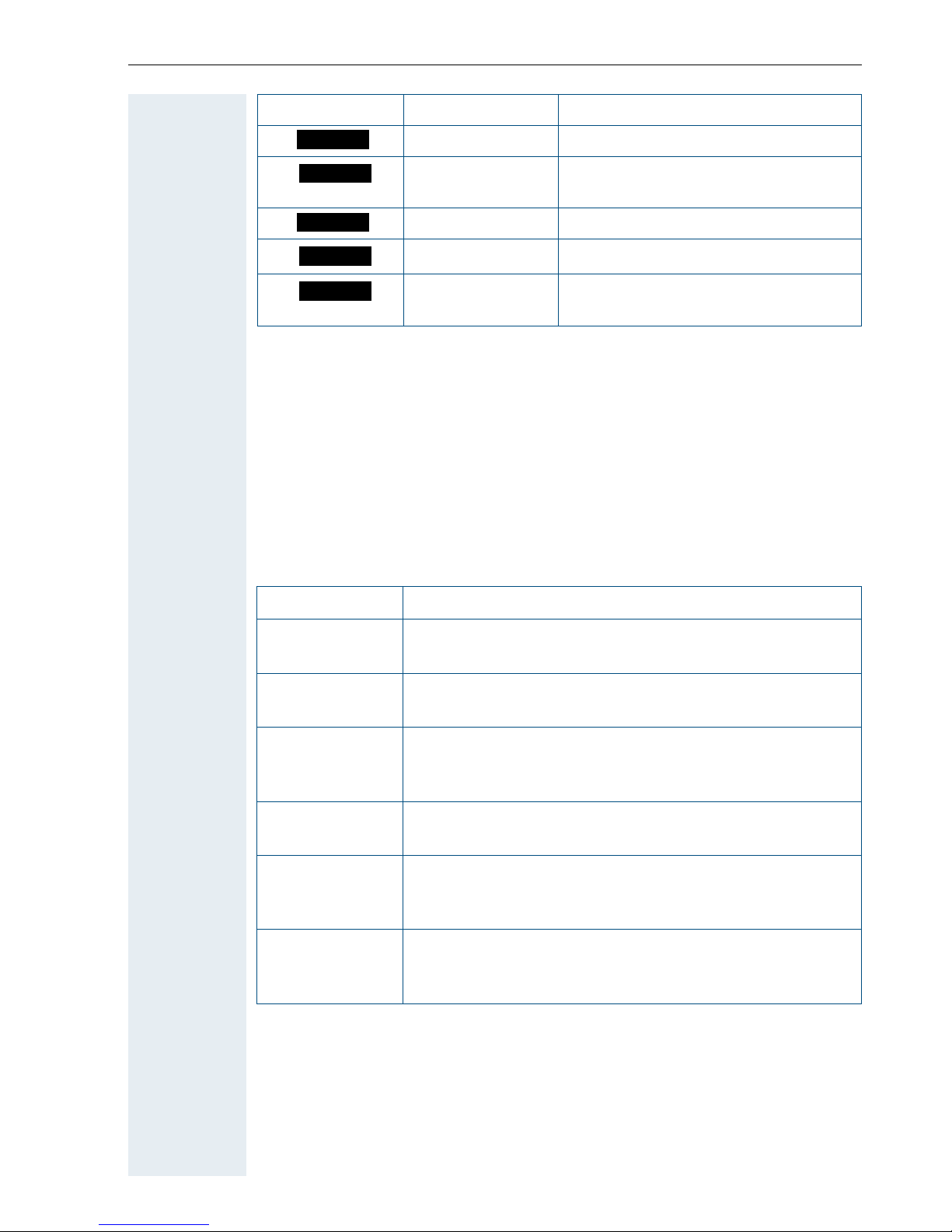
Description of controls
15
Additional icons can be displayed by programming the left display key with
a function, forexample, the name of a directory (Æ Page 112).
Menu icons in the main menu
©
You can open the handset’s main menu by pressing the "Menu" display key
or by pressing the navigation key in the middle.
The main menu is a graphical menu and contains the following menu icons:
u/v and t/s
The menu icons are selected by pressing the top, bottom, right or left of
the navigation key.
Phonebook Open the system’s phonebook
Appoint. Activate handset appointment re-
minder function
Dial Dial the digits entered
Alarm Activate alarm function
Time Enter the time and date. Displayed
until the time and date are set.
Icon Name Use
Phonebk
Appoint.
Dial
Alarm
Time
Icon Use
ý
Open the "Data Transfer" menu. Contains the menu
items "Bluetooth" and "Directory".
ì
Open the mask for setting the alarm clock. You can enter a wake-up time here.
Ï
Open the "Resource Dir." menu. Contains the menu
items "Screensavers", "Caller Pictures", "Sounds" and
"Available Memory".
í
Open the "Add. Features" menu. Contains the menu
item "Missed Dates ".
ç
Open "Calendar". Displays the calendar for the relevant
month. It then allows you to set a new reminder. The
list of fixed reminders also appears.
Ð
Open the "H/Set Settings" menu. Contains the menu
items "Date/Time ", "Audio Settings", "Display", "Handset" and "Base".
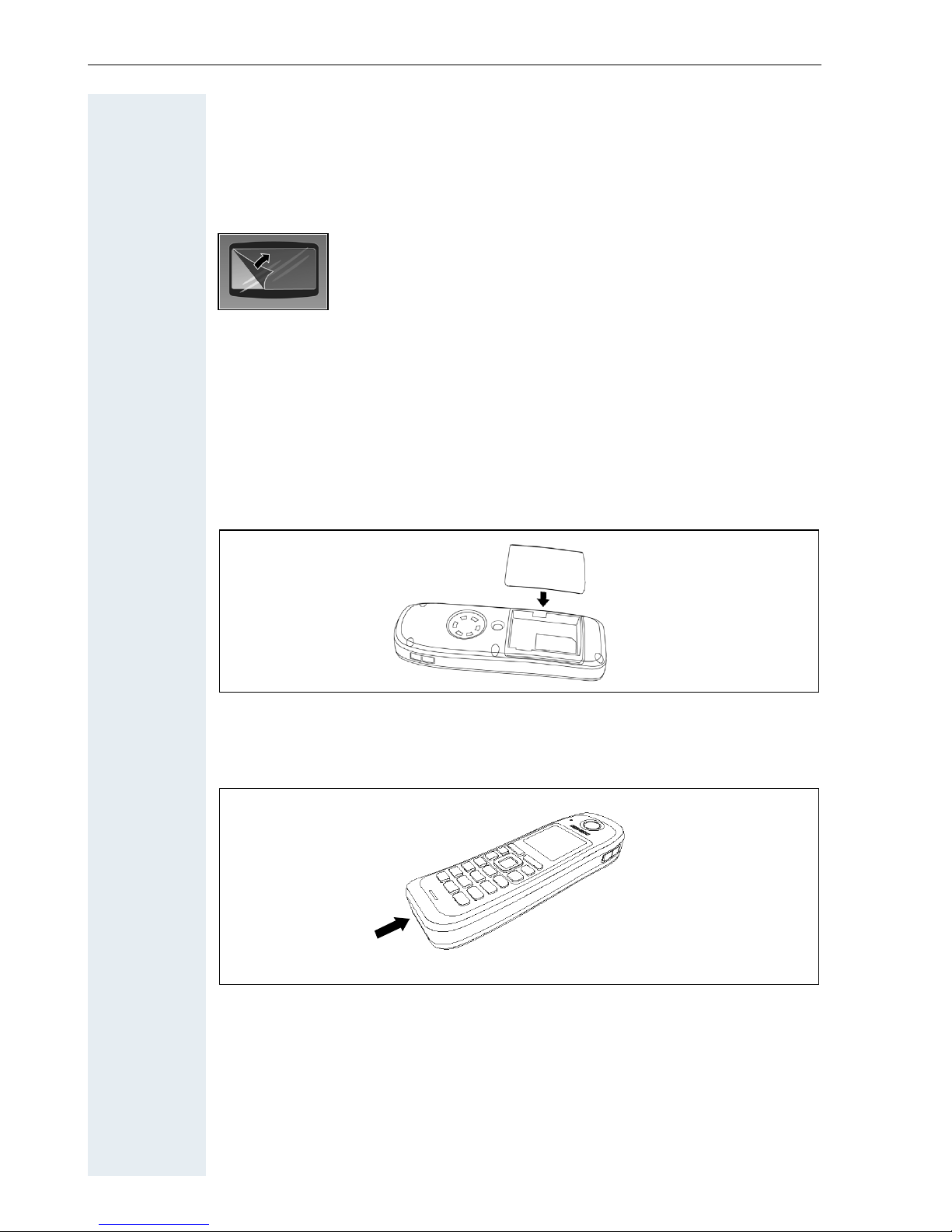
Putting the handset into service
16
Putting the handset into service
Removing the protective cover
Ex protection and IP rating compliance
(Ex protection only applies to Gigaset M2 Ex professional)
Inserting the battery compartment seal
Insert the battery compartment seal carefully (around the battery compartment).
Inserting the plug into the charging socket
Insert the plug into the Slim Lumberg jack on the underside of the handset.
Only remove the plug when charging the handset, connecting a wired
headset or connecting a data transfer cable.
Removing this plug cancels the Ex protection and IP rating.The handset should only be operated in this condition in permitted zones.
Remove the protective cover from the display before
putting the handset into service.
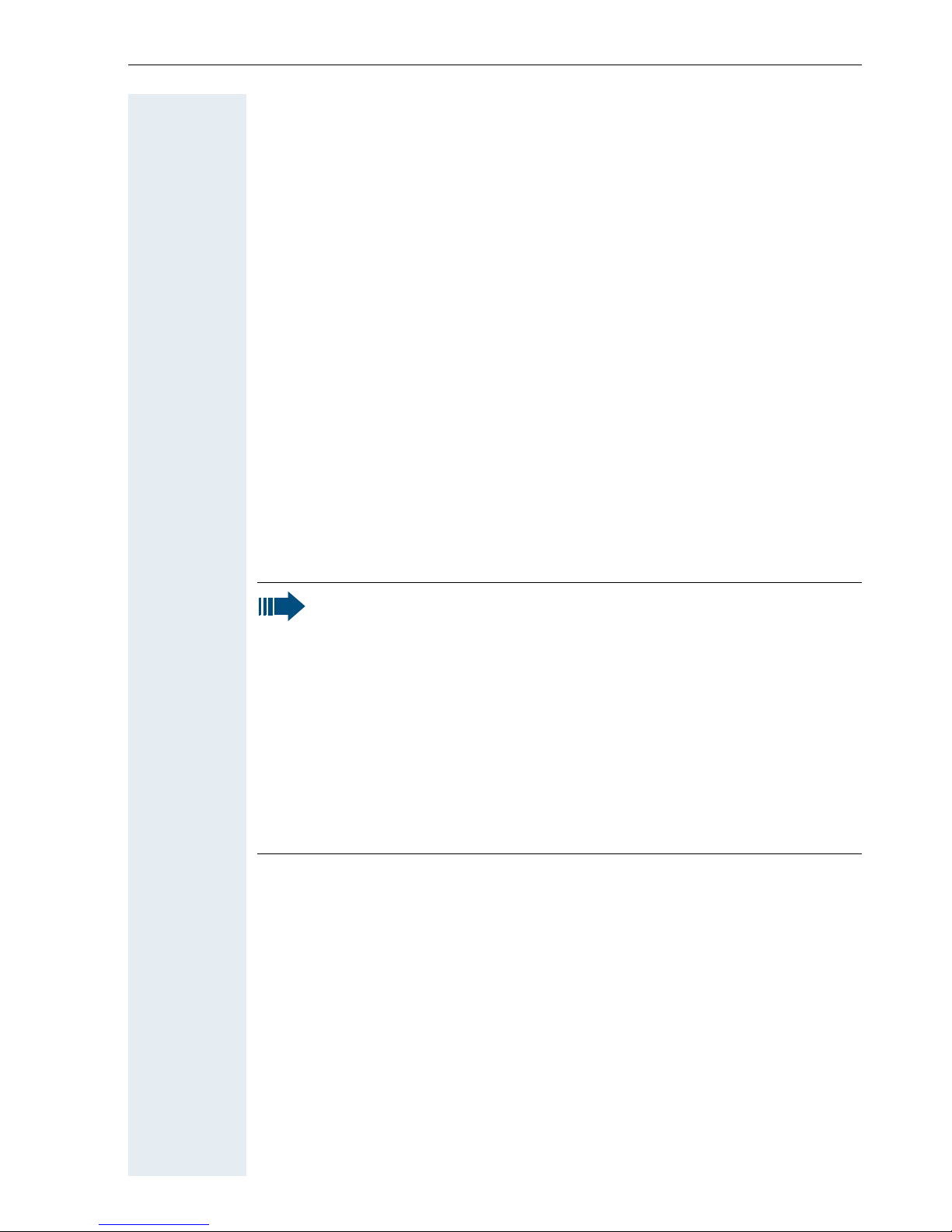
Putting the handset into service
17
Inserting/replacing the memory card and the
battery pack
The handset comes with an approved battery pack and memory card.
Battery pack
The battery pack is not charged. It is first charged in the handset.
The Ex battery pack features special electronics. Gigaset M2 Ex professional detects whether an Ex battery pack or a normal battery pack is inserted. The handset will not switch on if a normal battery pack is inserted.
Memory card
The memory card is located under the battery pack. Phonebook and calendar functions cannot be performed without the memory card.
The memory card contains the following data:
• Phonebook entries/redial list
• Calendar entries/appointments
You can transfer your memory card to a new Gigaset M2 handset if your
original handset is defective. This ensures you do not lose your data.
Notes:
• Note: Please observe the safety notes on the back cover.
• Ageing can diminish the battery pack capacity making it insufficient for the anticipated length of operation (discharging
speeds up over time). The battery pack must be replaced by
specially qualified technicians if this happens.
• Only use the approved battery pack (Æ Page 21).
• Open the battery compartment outside the Ex zone and in a
dust-free environment only.
• Your telephone directory entries and all settings remain stored
even if you remove the battery pack. The date and time settings
will be reset.
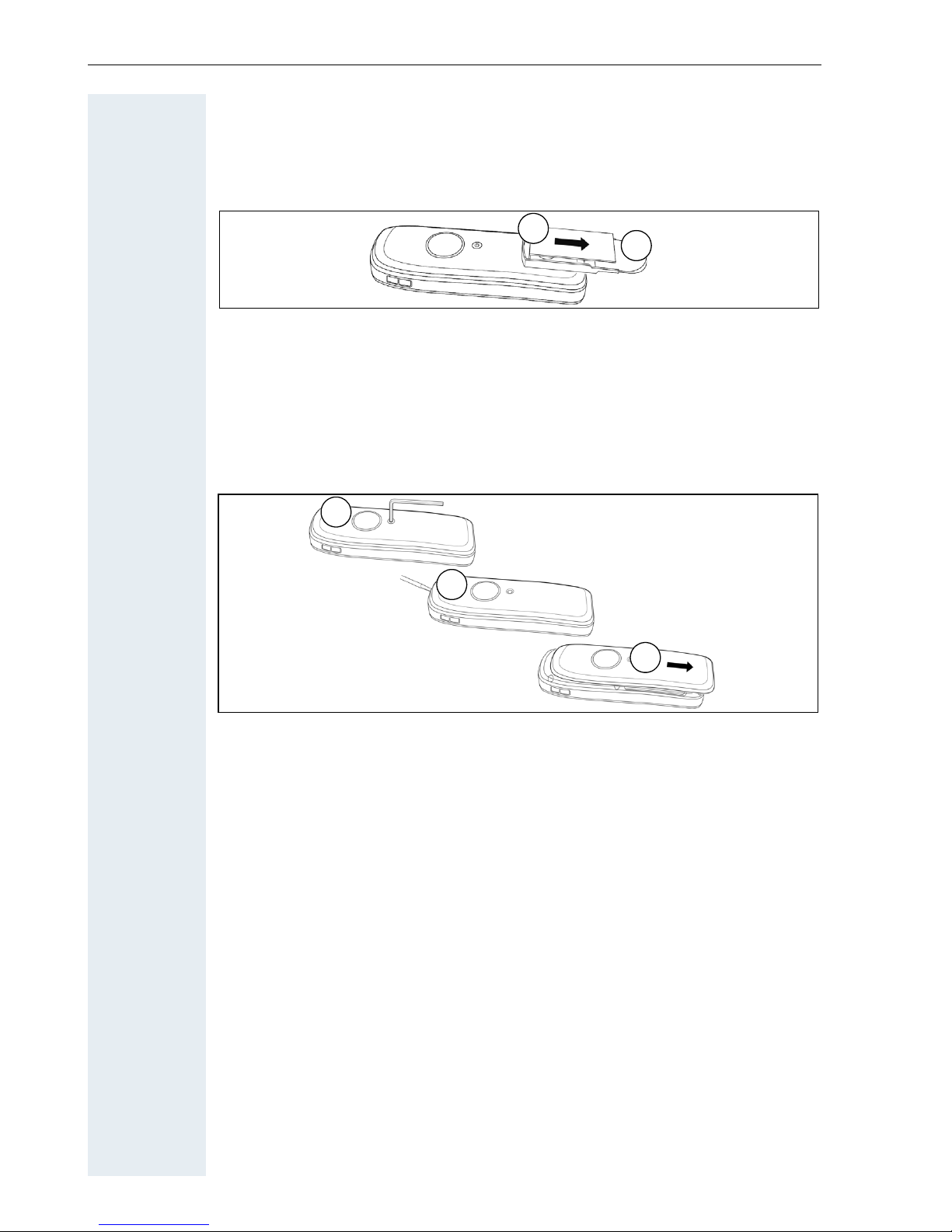
Putting the handset into service
18
Procedure
1. Remove the attachment clip (if fitted)
Press the tongue on the attachment clip (1) and pull the attachment clip off
the stud (2).
2. Open the battery compartment
1. Use a suitable Allan key to loosen and remove the battery cover screw
(1).
2. Insert a suitable screwdriver into the recess between the housing and
the battery cover, twist it, and then raise the battery cover (2).
3. Slide the battery cover downwards away from the housing (3).
3. Insert/replace battery pack and memory card
1. Remove any old battery packs (1). If necessary, slide the memory card
out of the retainer and remove it (2). Lift the memory card out of the
positioning device.
2. Insert the memory card and slide it into the retainer until it snaps into
place (3). Make sure to line up the notched corner when positioning the
memory card in the retainer.
3. Insert the new battery pack [at a slant, head first and with the contacts
facing down] (4). Then press it down into the compartment until the
battery pack’s positioning clip firmly snaps into place (5).
1
2
1
2
3
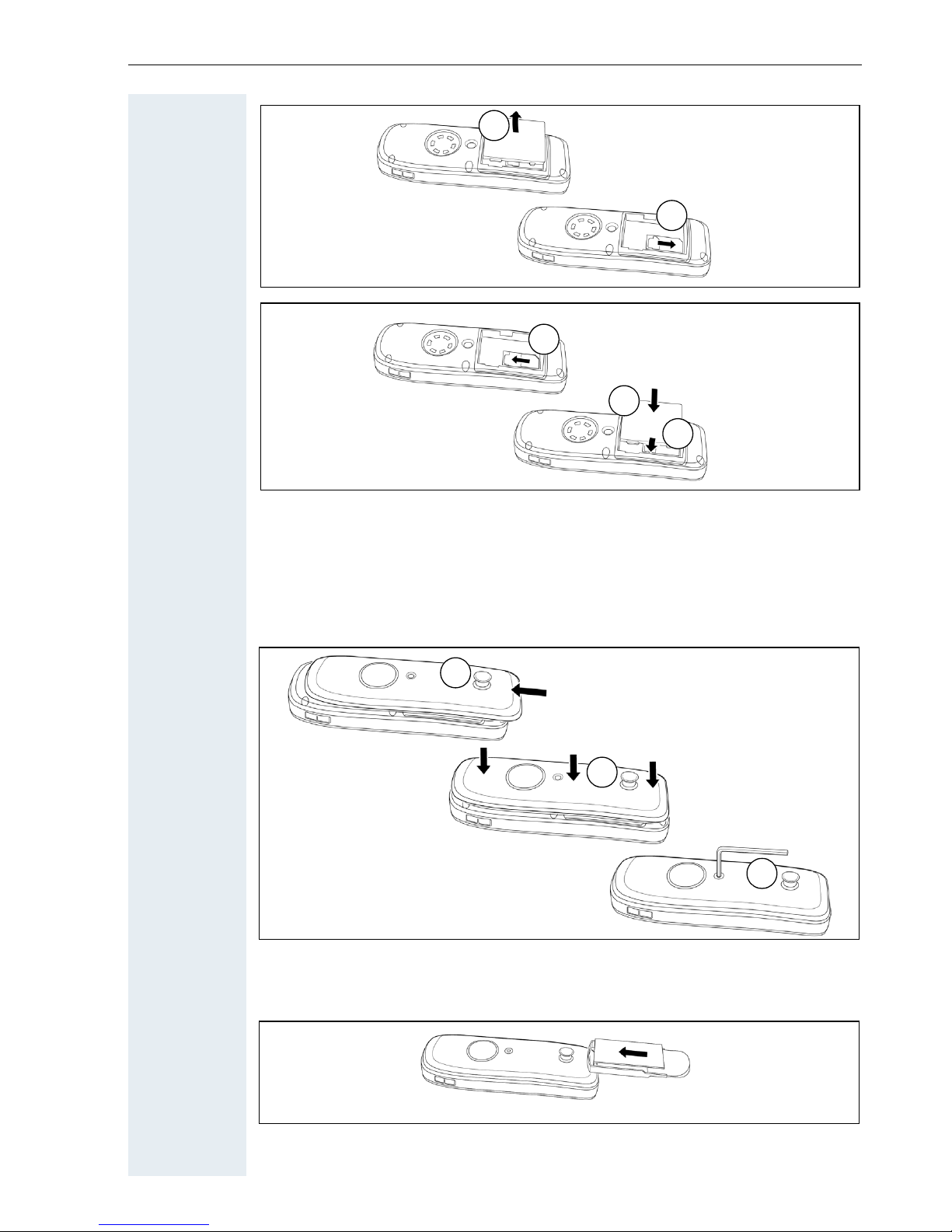
Putting the handset into service
19
4. Closing the battery compartment
1. Slide the battery cover upwards over the housing (1).
2. Press the battery cover down until it snaps into place (2).
3. Insert the Allan key and make sure the screw is securely tightened (3).
5. Fit the attachment clip
Push the attachment clip onto the stud until it snaps into place.
2
1
2
1
3
4
6
5
3
4
5
1
2
3
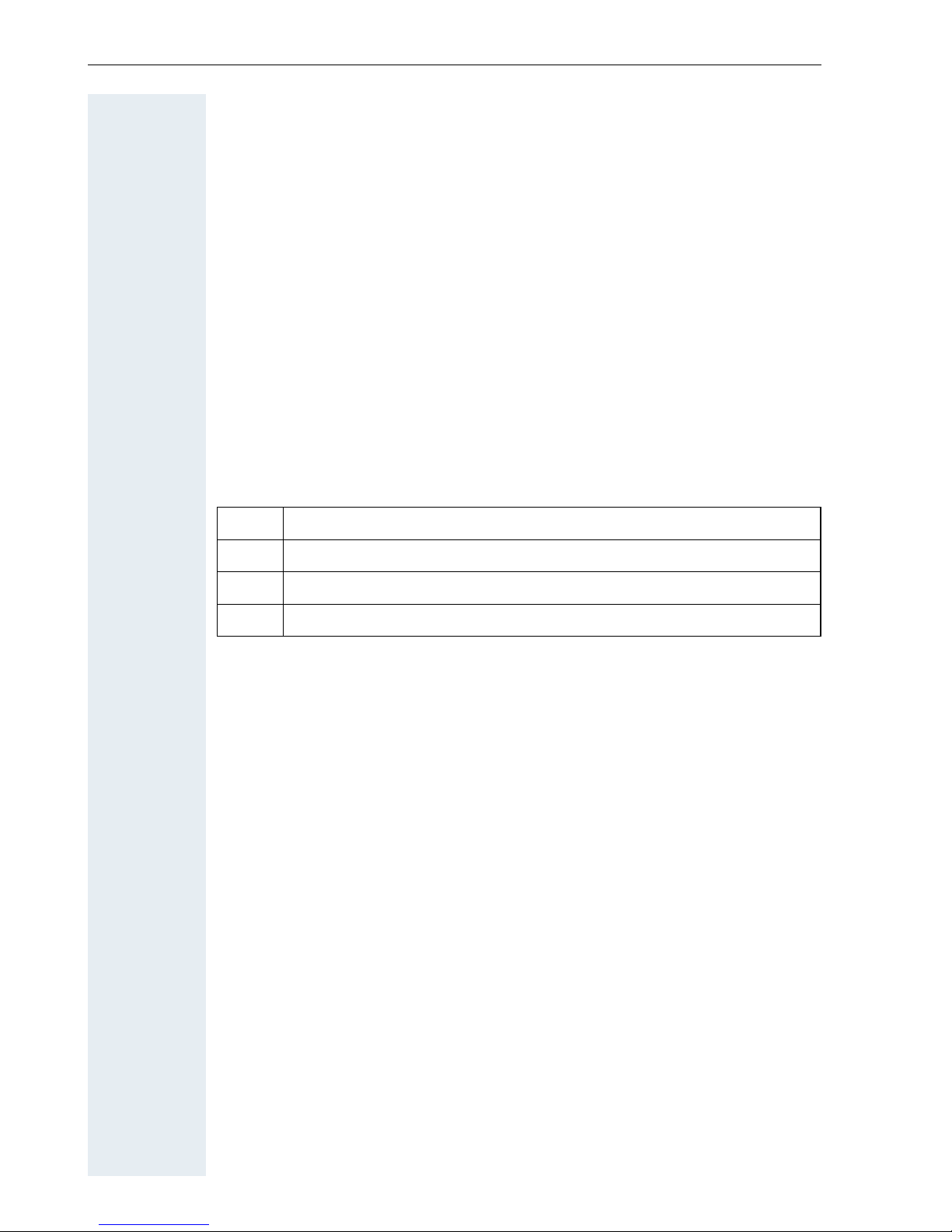
Putting the handset into service
20
Charging and using the battery pack
k
To charge the battery pack, first remove the plug from the charging socket
and then insert the handset into the charging shell with the keypad facing
forwards:
• Initial charging: charge the battery pack for at least 10 hours without a
break, regardless of the charging status icon. Without replacing it in the
charging shell, use the handset until the "battery low" beep is heard.
This action aligns the charge status display with the operating times of
the battery pack.
• To attain full operating and charging times (Æ Page 21) – use the handset without replacing it in the charging shell until the "battery low" beep
is heard.
• For future charging: you can replace your handset in the charging shell
each time it has been used. Charging is electronically controlled which
ensures that the battery pack is charged optimally.
The charging status is indicated by the charge status display. This flashes
during charging:
k After charging, replace the plug in the charging socket for compliance with
the Ex protection and IP rating.
= Battery pack is flat
e Battery pack is approx. 1/3 charged
V Battery pack is approx. 2/3 charged
U Battery pack is fully charged
