Siemens GIGASET L410 User Manual [fi]
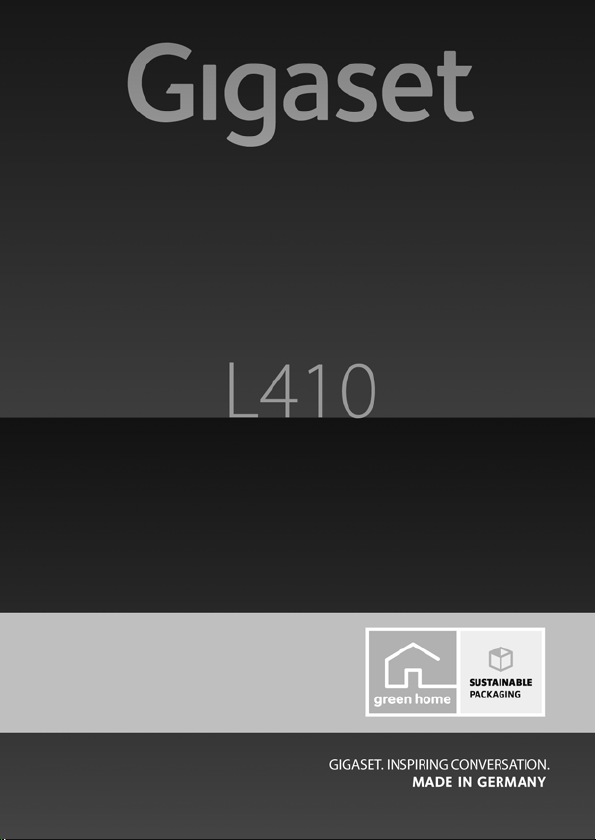
f
Congratulations
By purchasing a Gigaset, you have chosen a brand
that is fully committed to sustainability.
This product’s packaging is eco-friendly!
To learn more, visit www.gigaset.com.
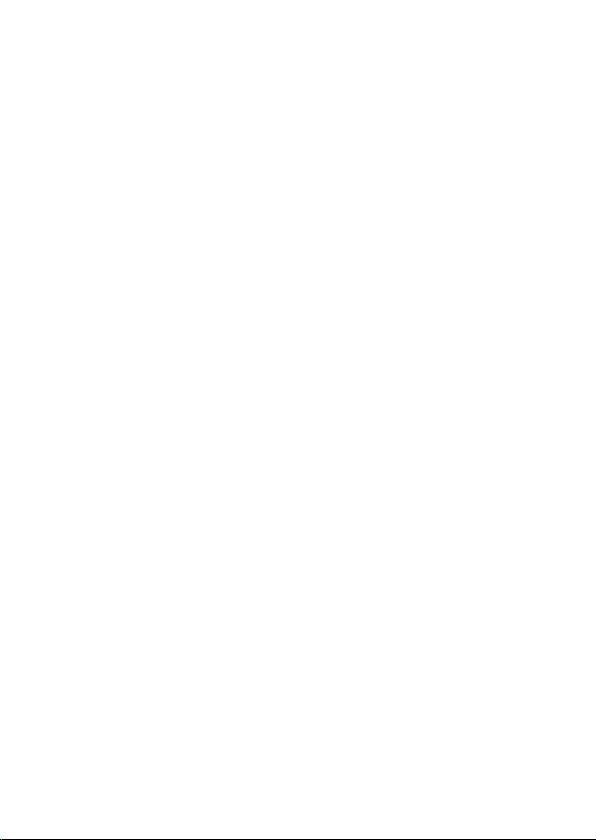
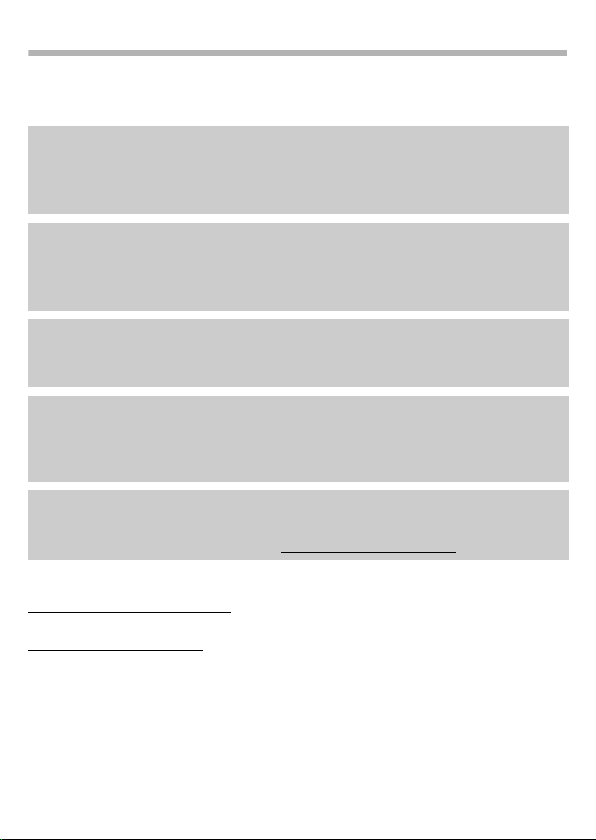
f
Gigaset L410 – Freedom of movement while phoning
Using the practical handsfree clip you can speak on the telephone for hours in
comfort – with outstanding sound quality. Your Gigaset L410 expands the
possibilities of your cordless telephone:
Enjoy full freedom of movement while phoning
Attach the Gigaset L410 to your clothing and move around as you wish while
phoning. You can then be reached anywhere at home or in the office and keep
your hands free while phoning – without any annoying cables.
Operate the device at the touch of a button
Are you moving around the house and want to take an incoming call? Or do you
want to transfer a call on a handset to your handsfree clip? All you need to do is
press one key and you’ll be connected with the caller.
Hold a three-way conference
A family member is making a call and you would like to participate.
Simply join in on the existing call and talk on the telephone together.
Adjust the volume of the Gigaset L410 to your surroundings
Regulate the volume of the loudspeaker and ringtone by simply pressing a key
– five volume levels are available. You can also switch off the ringtone
completely.
Environment
Environmentally-aware telephone calls – Gigaset Green Home. You can find
details on our ECO DECT products at www.gigaset.com/service
Further information is available online at
www.gigaset.com/gigasetl410
Please register your Gigaset device immediately after purchase, at
www.gigaset.com/service
have any questions or need to make a claim on the guarantee!
Have lots of fun with your new handsfree clip!
.
– this will enable us to help you more quickly if you
1
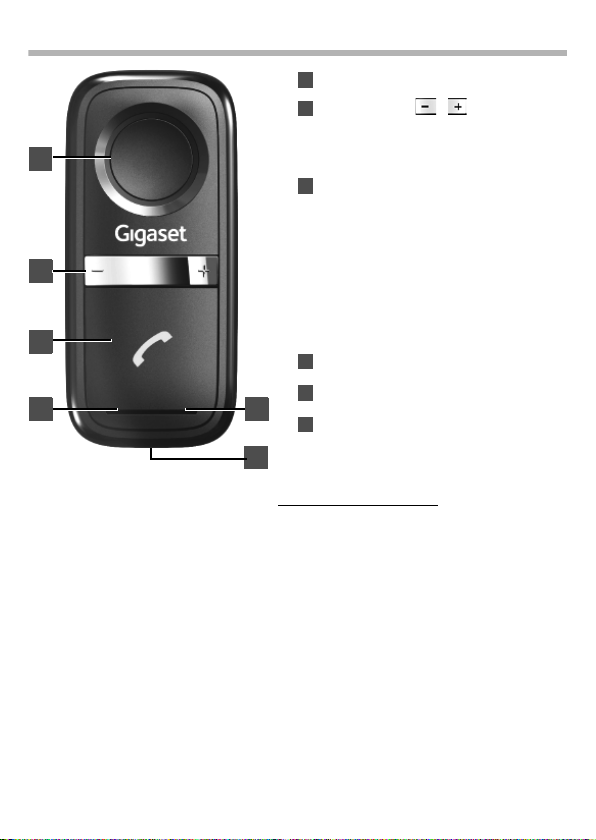
f
Overview
2
3
4
1
5
6
1
2
3
456
Loudspeaker
Volume keys /
Setting the volume of the
loudspeaker and the ringtone.
Answer/End call key
Press briefly :
Accept call,
take over call
Hold down:
Join in on a call
Hold for more than 3 seconds:
Switch device on/off
Light indicator (LED)
Microphone
Charging connection
*For example, this function is available on the following telephones: Gigaset C610/C610A, Gigaset
S810/S810A and Gigaset SL400/SL400A (see also ww w.gigaset.com/compatibility).
Light indicator (LED)
Prior to regis tration
Green flashing 3 x per second Ready to register
After registration
Green flashing every 5 seconds Registered and on stand-by
Red flashing every 5 seconds Battery charge low
Red lit continuously Battery is charging
Green lit continuously Battery is fully charged
Operating mode display
Green flashing long, 1 x per second Incoming call
Green flashing long, every 5 seconds Ongoing call
Red flashing 1 x per second Registered, but outside the range of your base
*
, end call
(device in the charging cradle)
£ page 11
£ page 7
£ page 9
£ page 10
2
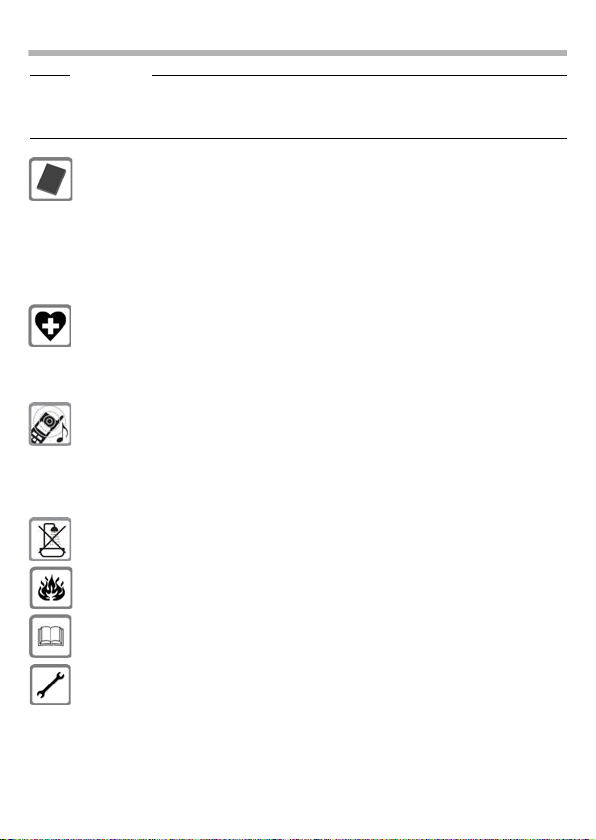
f
Safety precautions
War ning
Read the safety precautions and the user guide before use.
Explain their content and the potential hazards associated with using the telephone to
your children.
Use only rechargeable batteries that correspond to the specification
provided on page 15, as this could otherwise result in significant health risks
and personal injury.
At the end of the battery's life, the technology will cause the battery to thicken
and it may develop a convex curve. In this case, the device will no longer
function perfectly. If this occurs, please replace the battery with an original
replacement battery (Gigaset V30145-K1310-X448) and dispose of the old
battery. Always handle the battery with care, do not damage the casing with
sharp objects and do not exert any great pressure on the battery.
Using your telephone may affect nearby medical equipment. Be aware of the
technical conditions in your particular environment, e.g., doctor's surgery.
If you use a medical device (e.g. a pacemaker), please contact the device
manufacturer.
of the device to external sources of high frequency energy. Please refer to
Appendix chapter for the specifications of this Gigaset product.
the
Do not hold the handset to your ear, as doing so could result in serious, lasting
hearing damage. Your Gigaset is compatible with the majority of digital
hearing aids on the market. However, we cannot guarantee that the device will
function perfectly with every hearing aid.
The handset may cause disruptive noises (humming or whistling) in analogue
hearing aids, or override these. Please contact your hearing aid technician in
the event of problems.
Do not install the charger in bathrooms or shower rooms. The device is not
splashproof.
Do not use the phone in environments with a potential explosion hazard,
e.g., paint shops.
If you give your phone to a third party, make sure you also give them the user
guide.
Remove faulty devices from use or have them repaired by our Service team, as
they could interfere with other wireless services.
They will be able to advise you regarding the susceptibility
3
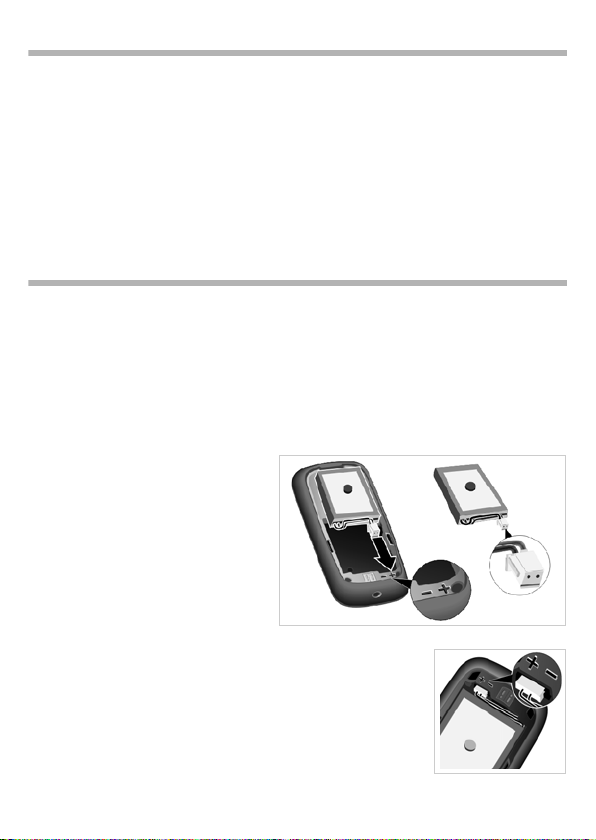
f
The Gigaset L410
Gigaset L410 is a handsfree clip for cordless telephones. You attach it to your
clothing in order to enjoy complete freedom of movement while on the
telephone. The Gigaset L410 is registered to a Gigaset base or a DECT base from
another manufacturer. Depending on your base, you can register multiple Gigaset
L410 and use them to make internal, external or conference calls.
Prerequisite: Any base from a different manufacturer must be GAP-compatible (see
enclosed documentation). GAP (Generic Access Profile) is a standard for the
interoperation of handsets and bases from different manufac turers. Information on the
range of functions available on various telephones can be found in the section
Compatibility (£ page 16).
Getting started
Check the contents of the package
u Gigaset L410
u Battery
u Battery cover with clip
u Charging cradle with mains plug
u These instructions for use
Setting up the Gigaset L410
Insert battery
¤ Plug the battery connector into
the bottom right socket in the
casing (see arrow).
The red cable on the connector is
located on the side of the casing
marked with +, the black cable on
the side marked with –..
¤ Place the battery into the casing.
The foam cushion on the battery must face upwards.
Please ensure that the cables lie between the battery and the
casing and not under the battery.
4
