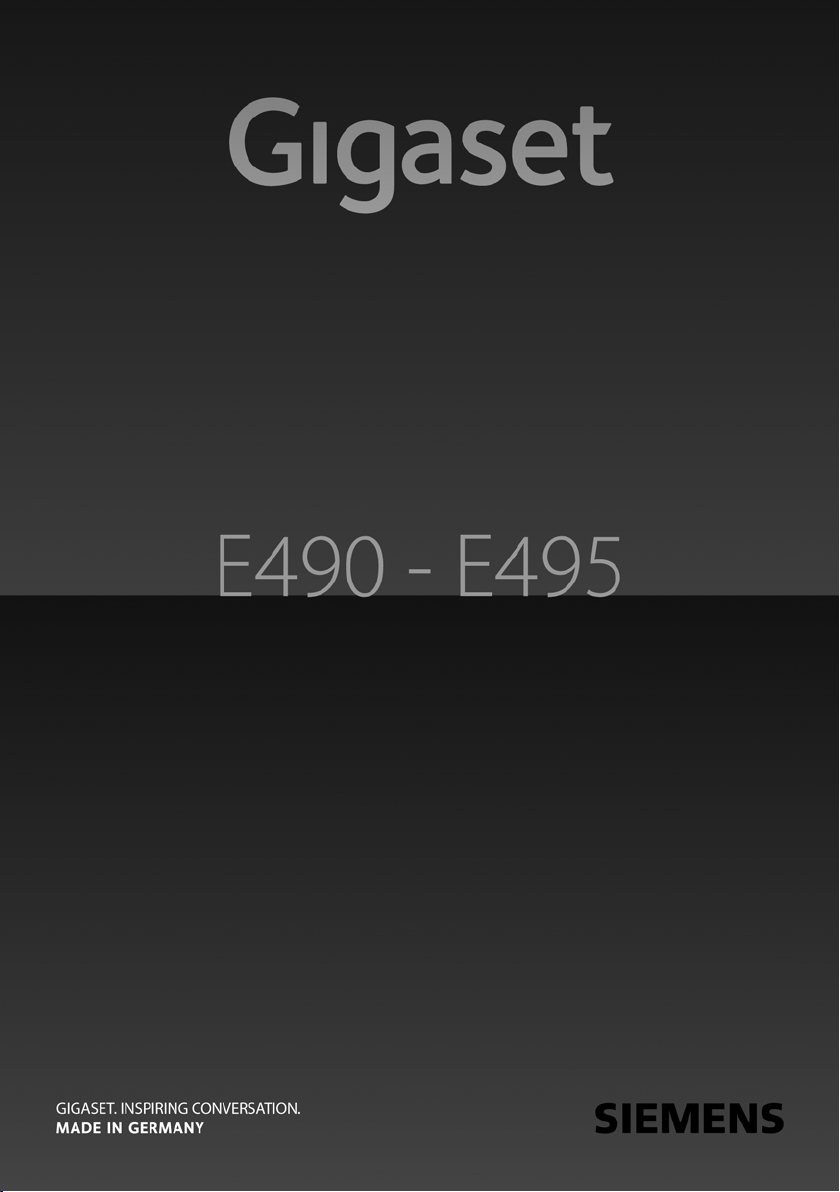
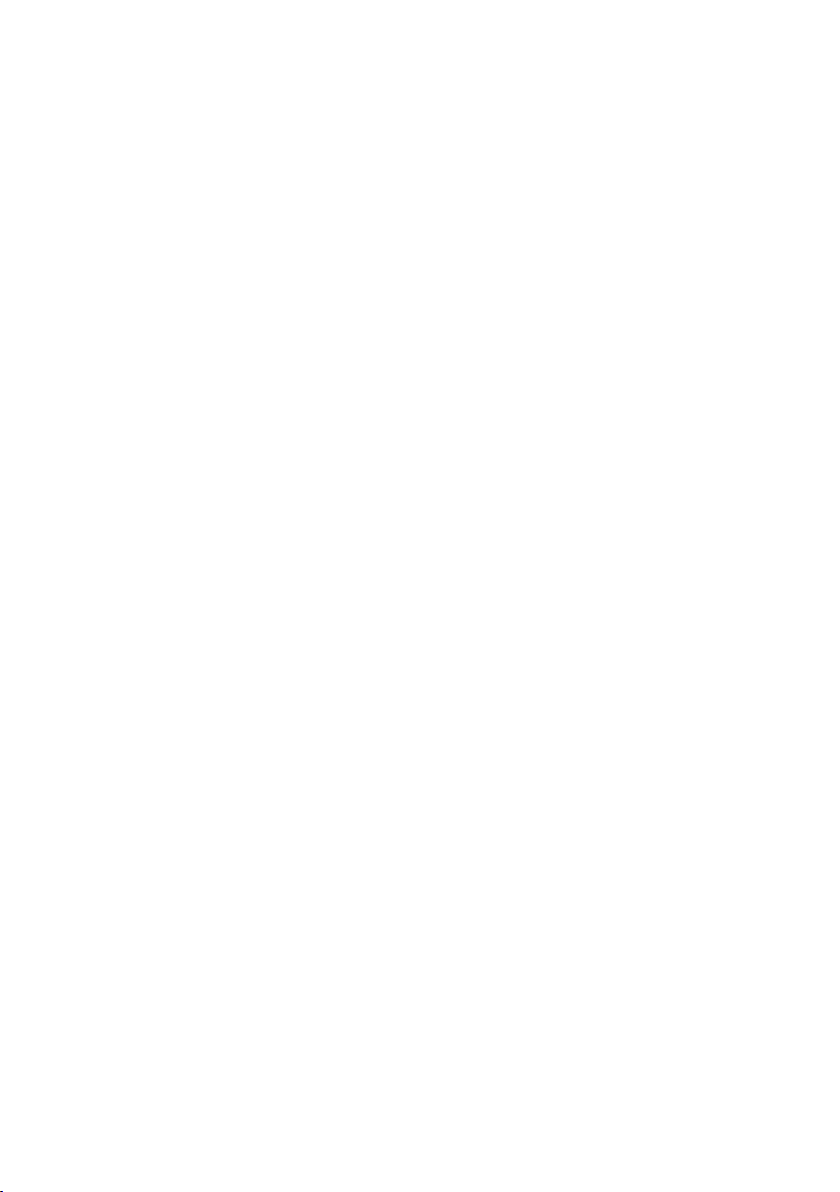
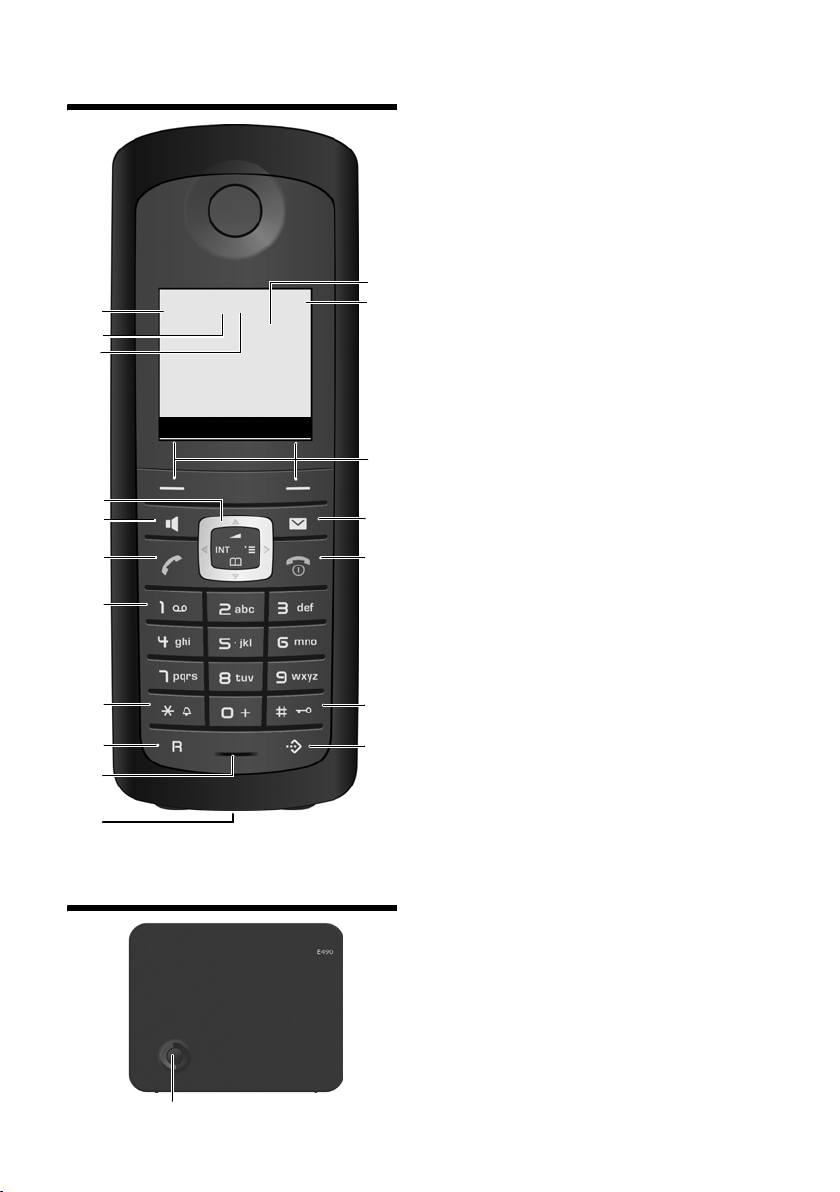
The handset at a glance
The handset at a glance
18
17
16
15
14
13
12
11
10
9
8
¼Ã½V
INT 1
01.10.09 09:45
INT SMS
The base station at a glance
1 Display in idle status
2 Charge status of the batteries
= e V U (flat to full)
= flashes: batteries almost flat
e V U flashes: batteries charging
3 Display keys (
4 Message key
Access to calls and message lists;
Flashes: new message or new call
5 End call key, On/Off key
End call, cancel function, go back one menu
1
2
3
4
5
6
7
level (press briefly), back to idle status (press
and hold), activate/deactivate handset (press
and hold in idle status)
6 Hash key
Keypad lock on/off (press and hold in
idle status);
swaps between upper/lower case and digits
7 Call-by-call list key
Open call-by-call list
8 Connection socket for headset (
9 Microphone
10 Recall key
- Consultation call (flash)
- Insert a dialling pause (press and hold)
11 Star key
Ringer on/off (press and hold),
With an open connection: switch between dial
pulsing/tone dialling (press briefly);
Text input: Open table of special characters
12 Key 1
Dial answering machine (E495 only)/network
mailbox (press and hold)
13 Talk k ey
Answer a call, open last number redial list
(press briefly), start dialling (press and hold)
When writing an SMS: send SMS
14 Speaker key
Switch between earpiece and speaker mode;
Lights up: speaker activated;
Flashes: incoming call
15 Control key (
16 Eco Mode enabled (
17 Answering machine symbol (E495 only)
Answering machine switched on;
Flashes: Answering machine is recording a
message or is being operated by another internal party
18 Eco Mode + enabled (
¢page 16)
¢page 13)
¢page 15)
¢page 44)
¢page 44)
Registration/Paging key (¢page 46)
1
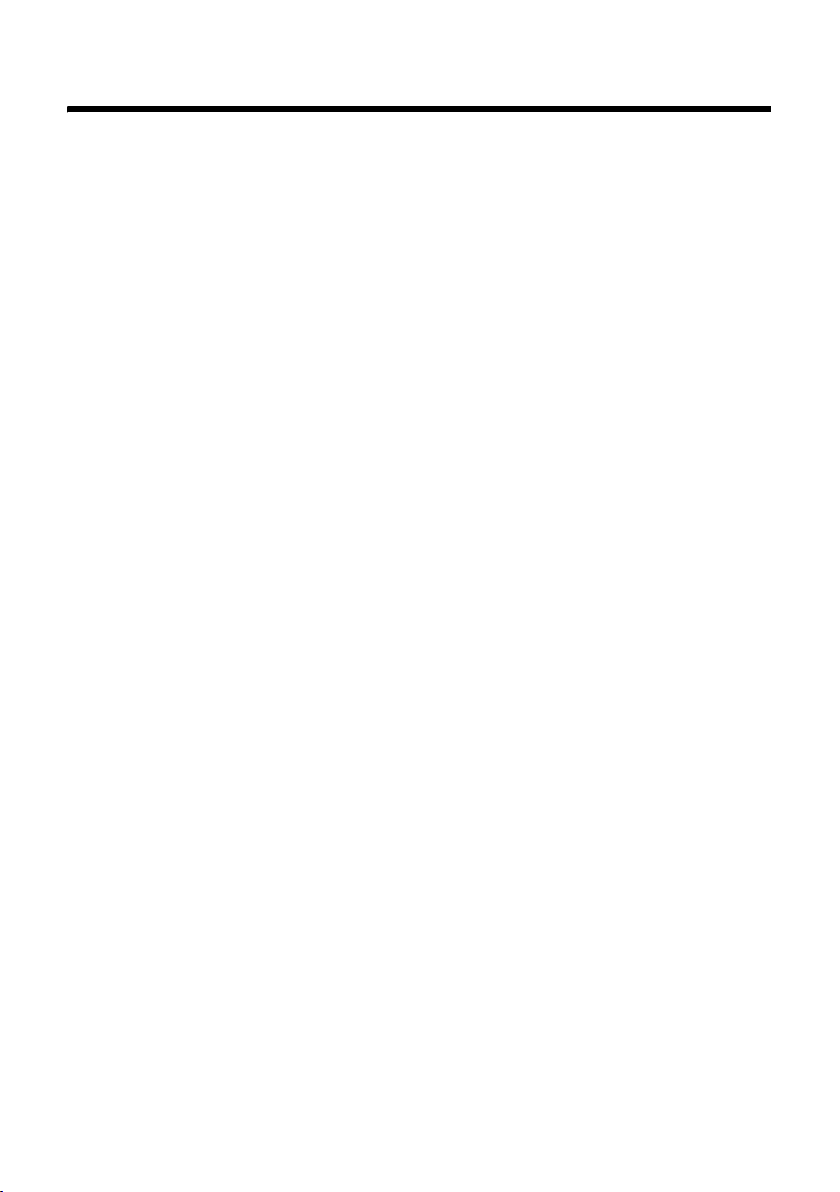
Contents
Contents
The handset at a glance . . . . . . . . . . . . . . . . . . . . . . . . . . . . . . . . . . . . . . . . . . . . 1
The base station at a glance . . . . . . . . . . . . . . . . . . . . . . . . . . . . . . . . . . . . . . . . 1
Safety precautions . . . . . . . . . . . . . . . . . . . . . . . . . . . . . . . . . . . . . . . . . . . . . . . . . 5
First steps . . . . . . . . . . . . . . . . . . . . . . . . . . . . . . . . . . . . . . . . . . . . . . . . . . . . . . . . . 6
Check the pack contents . . . . . . . . . . . . . . . . . . . . . . . . . . . . . . . . . . . . . . . . . . . . . . . . . . . . . . 6
Installing the base station and charging cradle . . . . . . . . . . . . . . . . . . . . . . . . . . . . . . . . . 7
Connecting the base station . . . . . . . . . . . . . . . . . . . . . . . . . . . . . . . . . . . . . . . . . . . . . . . . . . 7
Connecting the charging cradle . . . . . . . . . . . . . . . . . . . . . . . . . . . . . . . . . . . . . . . . . . . . . . . 8
Setting up the handset for use . . . . . . . . . . . . . . . . . . . . . . . . . . . . . . . . . . . . . . . . . . . . . . . . 9
Connecting the headset . . . . . . . . . . . . . . . . . . . . . . . . . . . . . . . . . . . . . . . . . . . . . . . . . . . . . 13
What would you like to do next? . . . . . . . . . . . . . . . . . . . . . . . . . . . . . . . . . . . . . . . . . . . . . . 14
Using the phone . . . . . . . . . . . . . . . . . . . . . . . . . . . . . . . . . . . . . . . . . . . . . . . . . . 15
Control key . . . . . . . . . . . . . . . . . . . . . . . . . . . . . . . . . . . . . . . . . . . . . . . . . . . . . . . . . . . . . . . . . . 15
Display keys . . . . . . . . . . . . . . . . . . . . . . . . . . . . . . . . . . . . . . . . . . . . . . . . . . . . . . . . . . . . . . . . . 16
Keys on the keypad . . . . . . . . . . . . . . . . . . . . . . . . . . . . . . . . . . . . . . . . . . . . . . . . . . . . . . . . . . 16
Correcting incorrect entries . . . . . . . . . . . . . . . . . . . . . . . . . . . . . . . . . . . . . . . . . . . . . . . . . . 16
Menu guidance . . . . . . . . . . . . . . . . . . . . . . . . . . . . . . . . . . . . . . . . . . . . . . . . . . . . . . . . . . . . . . 16
Activating/deactivating the handset . . . . . . . . . . . . . . . . . . . . . . . . . . . . . . . . . . . . . . . . . . 17
Activating/deactivating the keypad lock . . . . . . . . . . . . . . . . . . . . . . . . . . . . . . . . . . . . . . 17
Illustration in the user guide . . . . . . . . . . . . . . . . . . . . . . . . . . . . . . . . . . . . . . . . . . . . . . . . . . 18
Menu tree . . . . . . . . . . . . . . . . . . . . . . . . . . . . . . . . . . . . . . . . . . . . . . . . . . . . . . . . 19
Making calls . . . . . . . . . . . . . . . . . . . . . . . . . . . . . . . . . . . . . . . . . . . . . . . . . . . . . . 21
Making an external call . . . . . . . . . . . . . . . . . . . . . . . . . . . . . . . . . . . . . . . . . . . . . . . . . . . . . . 21
Ending a call . . . . . . . . . . . . . . . . . . . . . . . . . . . . . . . . . . . . . . . . . . . . . . . . . . . . . . . . . . . . . . . . . 21
Answering a call . . . . . . . . . . . . . . . . . . . . . . . . . . . . . . . . . . . . . . . . . . . . . . . . . . . . . . . . . . . . . 21
Calling Line Identification . . . . . . . . . . . . . . . . . . . . . . . . . . . . . . . . . . . . . . . . . . . . . . . . . . . . 21
Speaker . . . . . . . . . . . . . . . . . . . . . . . . . . . . . . . . . . . . . . . . . . . . . . . . . . . . . . . . . . . . . . . . . . . . . 22
Switch to mute . . . . . . . . . . . . . . . . . . . . . . . . . . . . . . . . . . . . . . . . . . . . . . . . . . . . . . . . . . . . . . 22
Making calls using network services . . . . . . . . . . . . . . . . . . . . . . . . . . . . . . . 23
Using the directory and lists . . . . . . . . . . . . . . . . . . . . . . . . . . . . . . . . . . . . . . . 24
Directory/call-by-call list . . . . . . . . . . . . . . . . . . . . . . . . . . . . . . . . . . . . . . . . . . . . . . . . . . . . . 24
Last number redial list . . . . . . . . . . . . . . . . . . . . . . . . . . . . . . . . . . . . . . . . . . . . . . . . . . . . . . . 26
Opening lists with the message key . . . . . . . . . . . . . . . . . . . . . . . . . . . . . . . . . . . . . . . . . . 26
Making cost-effective calls . . . . . . . . . . . . . . . . . . . . . . . . . . . . . . . . . . . . . . . . 28
Linking call-by-call numbers with one number . . . . . . . . . . . . . . . . . . . . . . . . . . . . . . . . 28
Automatic network provider code (preselection) . . . . . . . . . . . . . . . . . . . . . . . . . . . . . . 28
2
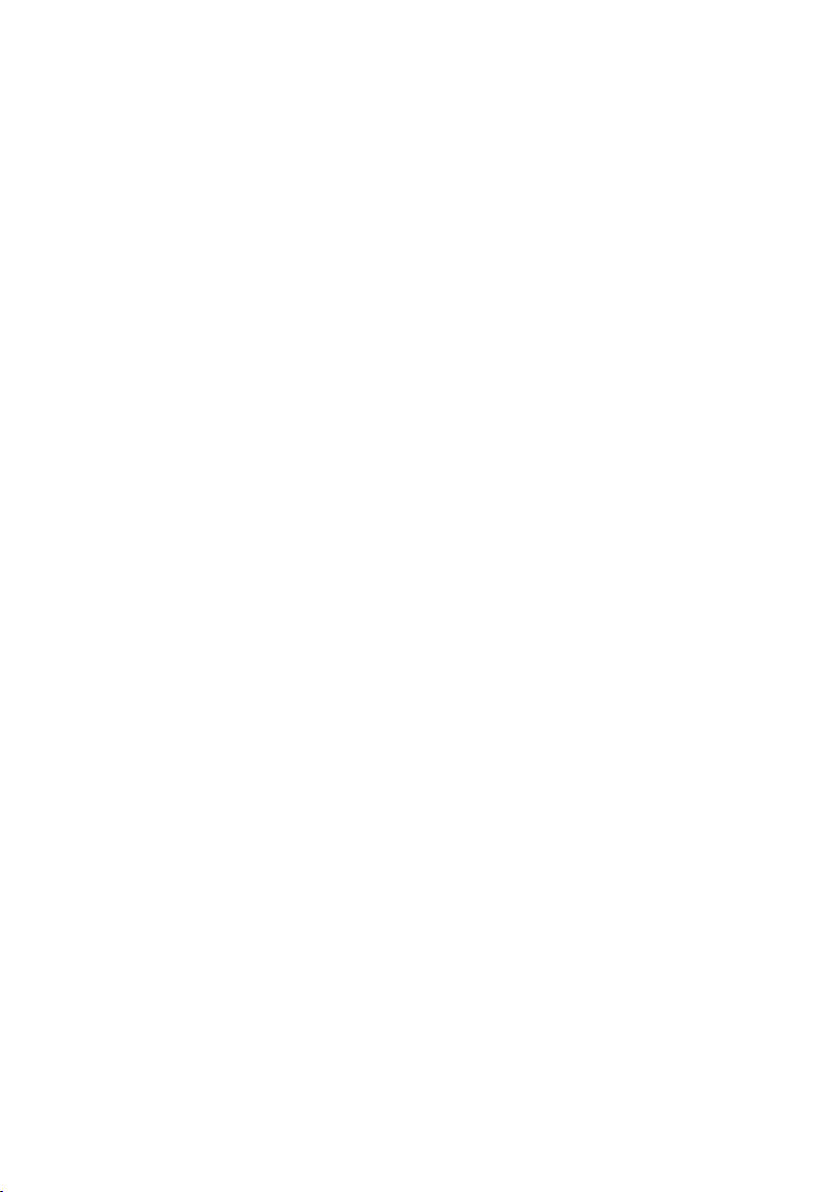
Contents
SMS (text messages) . . . . . . . . . . . . . . . . . . . . . . . . . . . . . . . . . . . . . . . . . . . . . . 29
Writing/sending an SMS . . . . . . . . . . . . . . . . . . . . . . . . . . . . . . . . . . . . . . . . . . . . . . . . . . . . . 29
Receiving an SMS . . . . . . . . . . . . . . . . . . . . . . . . . . . . . . . . . . . . . . . . . . . . . . . . . . . . . . . . . . . . 31
Notification by SMS . . . . . . . . . . . . . . . . . . . . . . . . . . . . . . . . . . . . . . . . . . . . . . . . . . . . . . . . . . 33
SMS mailboxes . . . . . . . . . . . . . . . . . . . . . . . . . . . . . . . . . . . . . . . . . . . . . . . . . . . . . . . . . . . . . . . 33
Setting SMS centres . . . . . . . . . . . . . . . . . . . . . . . . . . . . . . . . . . . . . . . . . . . . . . . . . . . . . . . . . . 34
SMS on a PABX . . . . . . . . . . . . . . . . . . . . . . . . . . . . . . . . . . . . . . . . . . . . . . . . . . . . . . . . . . . . . . . 35
Activating/deactivating first ringer muting . . . . . . . . . . . . . . . . . . . . . . . . . . . . . . . . . . . 35
Activating/deactivating SMS function . . . . . . . . . . . . . . . . . . . . . . . . . . . . . . . . . . . . . . . . 35
SMS troubleshooting . . . . . . . . . . . . . . . . . . . . . . . . . . . . . . . . . . . . . . . . . . . . . . . . . . . . . . . . 36
Operating the answering machine of the Gigaset E495 base station . 37
Operation via the handset . . . . . . . . . . . . . . . . . . . . . . . . . . . . . . . . . . . . . . . . . . . . . . . . . . . . 37
Activating/deactivating call screening . . . . . . . . . . . . . . . . . . . . . . . . . . . . . . . . . . . . . . . . 40
Setting up the answering machine . . . . . . . . . . . . . . . . . . . . . . . . . . . . . . . . . . . . . . . . . . . 41
Resetting fast access for the answering machine using key 1 . . . . . . . . . . . . . . . . . . 41
Operating when on the move (remote operation) . . . . . . . . . . . . . . . . . . . . . . . . . . . . . 42
Using the network mailbox . . . . . . . . . . . . . . . . . . . . . . . . . . . . . . . . . . . . . . . 43
Configuring fast access for the network mailbox . . . . . . . . . . . . . . . . . . . . . . . . . . . . . . 43
Viewing the network mailbox message . . . . . . . . . . . . . . . . . . . . . . . . . . . . . . . . . . . . . . . 43
ECO DECT . . . . . . . . . . . . . . . . . . . . . . . . . . . . . . . . . . . . . . . . . . . . . . . . . . . . . . . . 44
Setting the alarm clock . . . . . . . . . . . . . . . . . . . . . . . . . . . . . . . . . . . . . . . . . . . 45
Using several handsets . . . . . . . . . . . . . . . . . . . . . . . . . . . . . . . . . . . . . . . . . . . 45
Registering handsets . . . . . . . . . . . . . . . . . . . . . . . . . . . . . . . . . . . . . . . . . . . . . . . . . . . . . . . . . 45
De-registering handsets . . . . . . . . . . . . . . . . . . . . . . . . . . . . . . . . . . . . . . . . . . . . . . . . . . . . . . 46
Locating a handset ("paging") . . . . . . . . . . . . . . . . . . . . . . . . . . . . . . . . . . . . . . . . . . . . . . . . 46
Making internal calls . . . . . . . . . . . . . . . . . . . . . . . . . . . . . . . . . . . . . . . . . . . . . . . . . . . . . . . . . 46
Listening in to an external call . . . . . . . . . . . . . . . . . . . . . . . . . . . . . . . . . . . . . . . . . . . . . . . . 48
Changing the name of a handset . . . . . . . . . . . . . . . . . . . . . . . . . . . . . . . . . . . . . . . . . . . . . 48
Changing a handset's internal number . . . . . . . . . . . . . . . . . . . . . . . . . . . . . . . . . . . . . . . 48
Using a handset as a room monitor . . . . . . . . . . . . . . . . . . . . . . . . . . . . . . . . 49
Handset settings . . . . . . . . . . . . . . . . . . . . . . . . . . . . . . . . . . . . . . . . . . . . . . . . . 50
Quick access to functions . . . . . . . . . . . . . . . . . . . . . . . . . . . . . . . . . . . . . . . . . . . . . . . . . . . . 50
Changing the display language . . . . . . . . . . . . . . . . . . . . . . . . . . . . . . . . . . . . . . . . . . . . . . 51
Setting the display . . . . . . . . . . . . . . . . . . . . . . . . . . . . . . . . . . . . . . . . . . . . . . . . . . . . . . . . . . . 51
Setting the screen picture . . . . . . . . . . . . . . . . . . . . . . . . . . . . . . . . . . . . . . . . . . . . . . . . . . . . 51
Setting the display lighting . . . . . . . . . . . . . . . . . . . . . . . . . . . . . . . . . . . . . . . . . . . . . . . . . . . 51
Activating/deactivating auto answer . . . . . . . . . . . . . . . . . . . . . . . . . . . . . . . . . . . . . . . . . 52
Changing the speaker/earpiece volume . . . . . . . . . . . . . . . . . . . . . . . . . . . . . . . . . . . . . . 52
Changing ringers . . . . . . . . . . . . . . . . . . . . . . . . . . . . . . . . . . . . . . . . . . . . . . . . . . . . . . . . . . . . 52
Activating/deactivating advisory tones . . . . . . . . . . . . . . . . . . . . . . . . . . . . . . . . . . . . . . . 53
Restoring the handset default settings . . . . . . . . . . . . . . . . . . . . . . . . . . . . . . . . . . . . . . . . 54
3
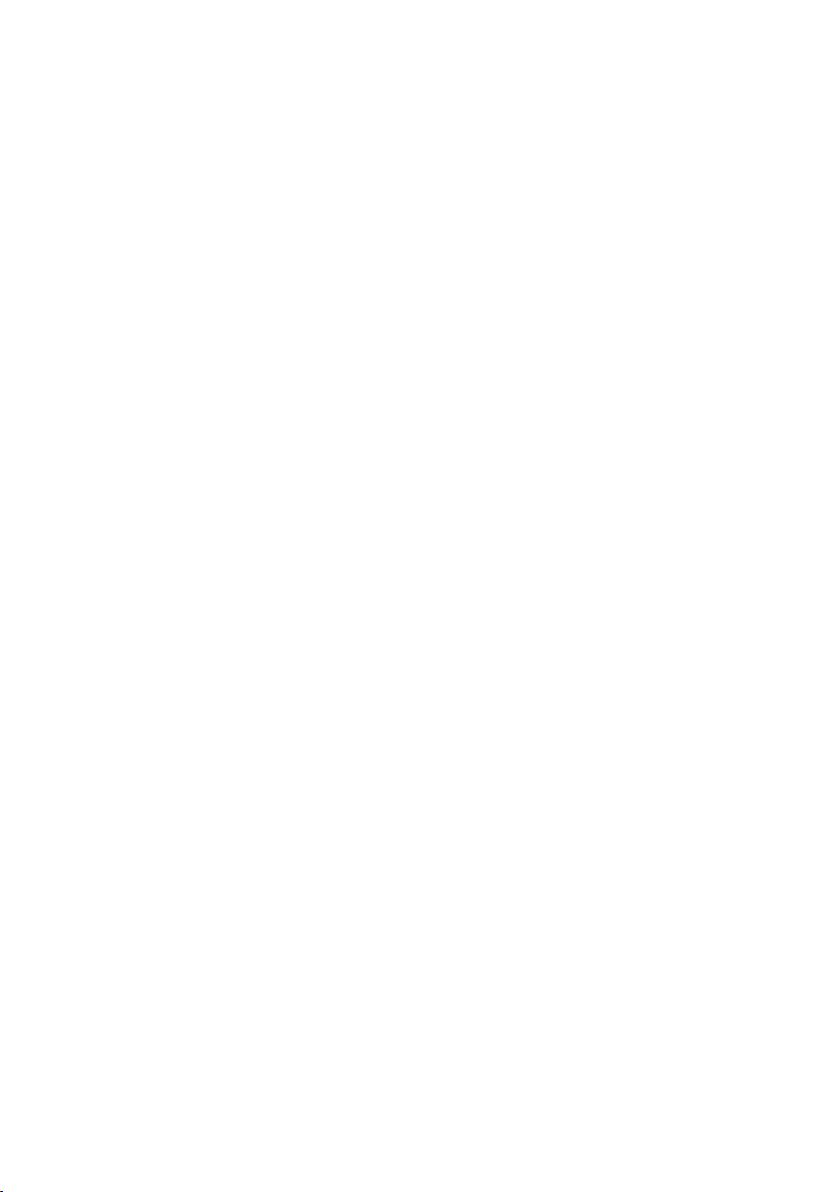
Contents
Base station settings . . . . . . . . . . . . . . . . . . . . . . . . . . . . . . . . . . . . . . . . . . . . . . 54
Protecting against unauthorised access . . . . . . . . . . . . . . . . . . . . . . . . . . . . . . . . . . . . . . . 54
Activating/deactivating music on hold . . . . . . . . . . . . . . . . . . . . . . . . . . . . . . . . . . . . . . . 54
Repeater support . . . . . . . . . . . . . . . . . . . . . . . . . . . . . . . . . . . . . . . . . . . . . . . . . . . . . . . . . . . . 55
Restoring the base station to the factory settings . . . . . . . . . . . . . . . . . . . . . . . . . . . . . 55
Connecting the base station to the PABX . . . . . . . . . . . . . . . . . . . . . . . . . . 56
Recall . . . . . . . . . . . . . . . . . . . . . . . . . . . . . . . . . . . . . . . . . . . . . . . . . . . . . . . . . . . . . . . . . . . . . . . . 56
Saving an access code (outside line code) . . . . . . . . . . . . . . . . . . . . . . . . . . . . . . . . . . . . . 56
Setting pauses . . . . . . . . . . . . . . . . . . . . . . . . . . . . . . . . . . . . . . . . . . . . . . . . . . . . . . . . . . . . . . . 57
Customer service & product warranty – Australia and New Zealand . 58
Questions and answers . . . . . . . . . . . . . . . . . . . . . . . . . . . . . . . . . . . . . . . . . . . . . . . . . . . . . . 60
Environment . . . . . . . . . . . . . . . . . . . . . . . . . . . . . . . . . . . . . . . . . . . . . . . . . . . . . 61
Appendix . . . . . . . . . . . . . . . . . . . . . . . . . . . . . . . . . . . . . . . . . . . . . . . . . . . . . . . . 62
Caring for your telephone . . . . . . . . . . . . . . . . . . . . . . . . . . . . . . . . . . . . . . . . . . . . . . . . . . . . 62
Contact with liquid . . . . . . . . . . . . . . . . . . . . . . . . . . . . . . . . . . . . . . . . . . . . . . . . . . . . . . . . . . 62
Specifications . . . . . . . . . . . . . . . . . . . . . . . . . . . . . . . . . . . . . . . . . . . . . . . . . . . . . . . . . . . . . . . . 62
Writing and editing text . . . . . . . . . . . . . . . . . . . . . . . . . . . . . . . . . . . . . . . . . . . . . . . . . . . . . . 63
Accessories . . . . . . . . . . . . . . . . . . . . . . . . . . . . . . . . . . . . . . . . . . . . . . . . . . . . . . . 64
Mounting the base station to the wall . . . . . . . . . . . . . . . . . . . . . . . . . . . . . 67
Mounting the charging cradle to the wall . . . . . . . . . . . . . . . . . . . . . . . . . . 67
Index . . . . . . . . . . . . . . . . . . . . . . . . . . . . . . . . . . . . . . . . . . . . . . . . . . . . . . . . . . . . 68
4
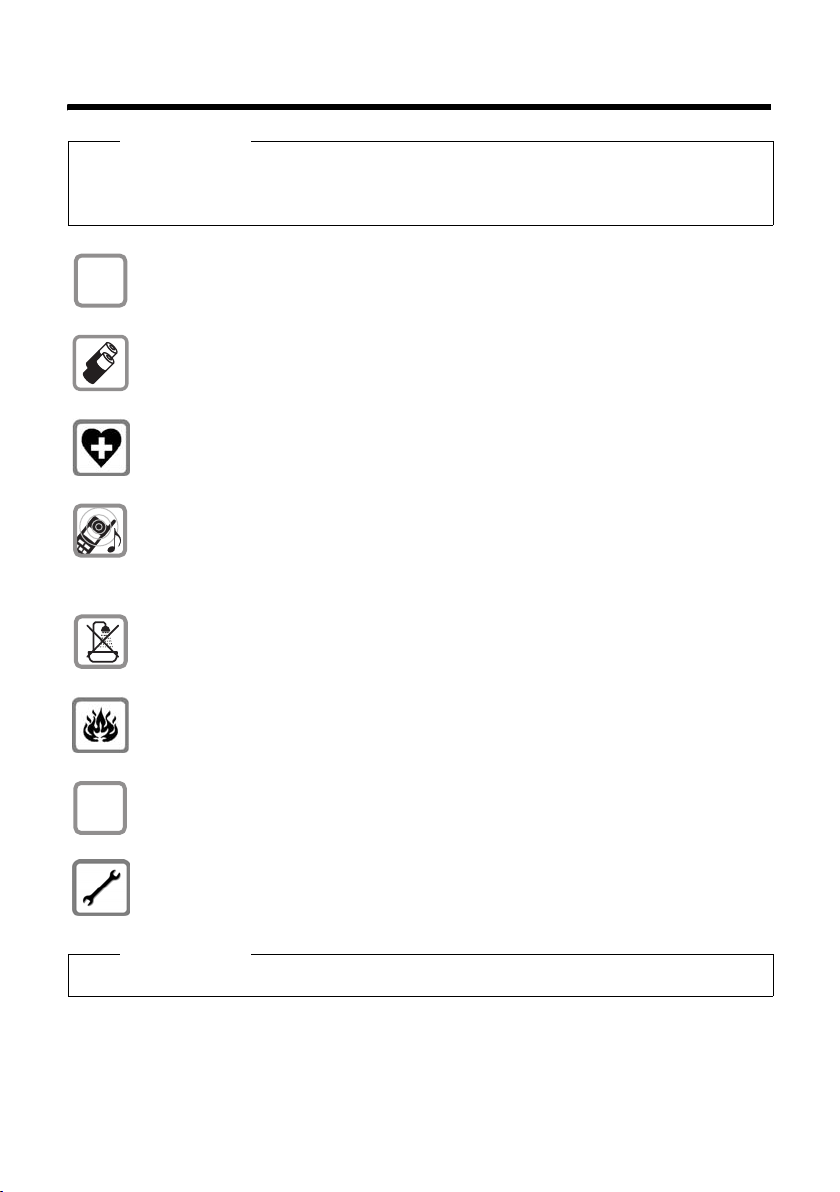
Safety precautions
Safety precautions
Warning
Read the safety precautions and the user guide before use.
Explain their content and the potential hazards associated with using the telephone to your
children.
Only use the mains adapter supplied, as indicated on the underside of the base sta-
$
tion or charging cradle.
ƒ
Only use the recommended, rechargeable batteries (
conventional (non-rechargeable) battery or other battery types as this could result
in significant health risks and personal injury.
The operation of medical appliances may be affected. Be aware of the technical conditions in your particular environment, e.g. doctor's surgery.
Do not hold the rear of the handset to your ear when it is ringing or when the
speaker function is activated. Otherwise you risk serious and permanent damage to
your hearing.
The handset may cause an unpleasant humming noise in hearing aids.
Do not install the base station or charging cradle in bathrooms or shower rooms. The
base station and charging cradle are not splashproof (
Do not use your phone in environments with a potential explosion hazard (e.g. paint
shops).
If you give your Gigaset to someone else, make sure you also give them the
user guide.
Please remove faulty base stations from use or have them repaired by our Service
department, as they could interfere with other wireless services.
¢ page 62), i.e. never use a
¢ page 62).
Please note
Not all of the functions described in this user guide are available in all countries.
5

First steps
First steps
Check the pack contents
213
4
5
6
78
J
1 one Gigaset E490/E495 base station
2 one mains adapter for the base station
3 one Gigaset E49H handset
4 one charging cradle
5 one mains adapter for the charging cradle
6 two batteries
7 one battery cover
8 one belt clip
9 one lock ring
J one phone cord
K one rubber headset socket cover
L one user guide
K
L
9
6
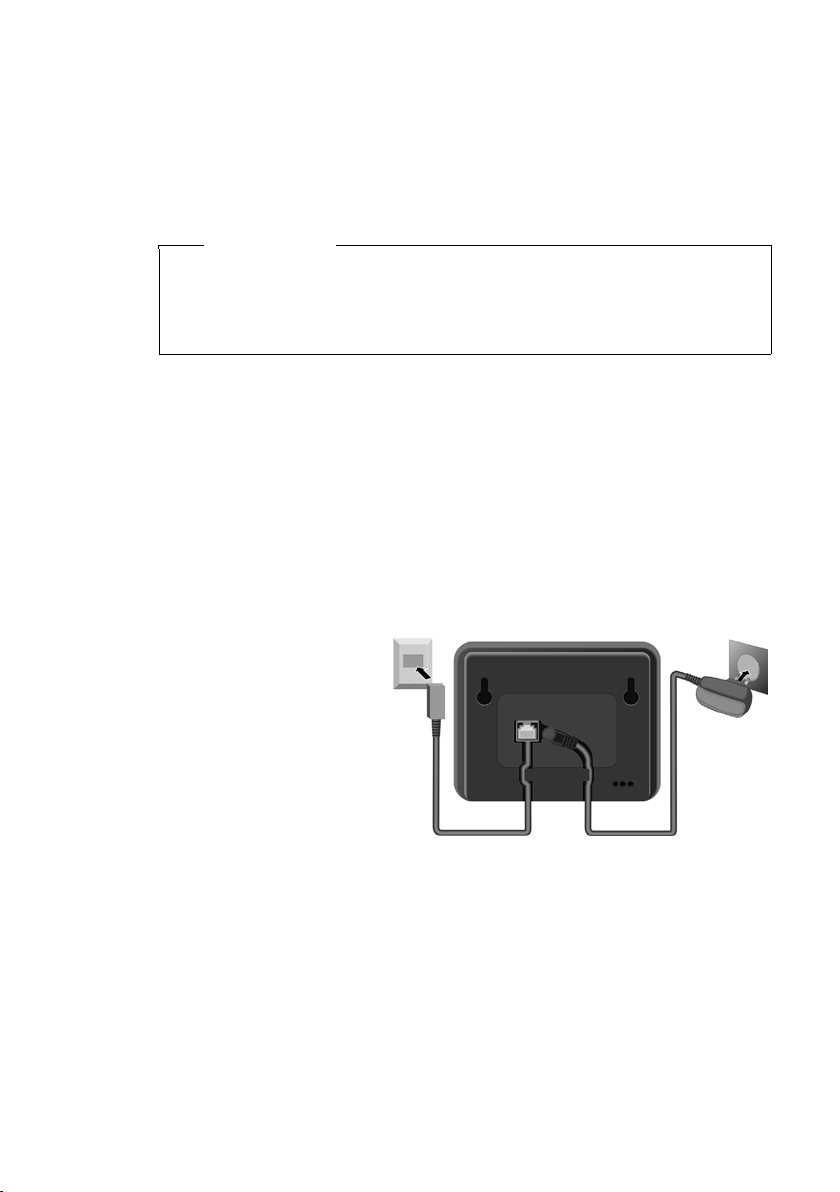
Installing the base station and charging cradle
The base station and charging cradle are designed for use in enclosed dry rooms
with a temperature range of +5°C to +45°C.
¤ Pl ace the ba se s tat ion in a ce ntral loc ati on i n you r fl at o r ho use. P ositi on t he b ase
station and charging cradle on a level, non-slip surface or mount them on the
¢ page 67.
wall
Please note
u Pay attention to the range of the base station.
This is up to 300 m in unobstructed outdoor areas and up to 50 m inside
buildings.
u The range is reduced when eco mode is on (¢page 44).
The phone's feet do not usually leave any marks on surfaces. However, due to the
multitude of different varnishes and polishes used on today's furnishings, the
occurrence of marks on the surfaces cannot be completely ruled out.
Please note:
u Never expose the telephone to the influence of heat sources, direct sunlight or
other electrical devices.
u Protect your Gigaset from moisture, dust, corrosive liquids and vapours.
Connecting the base station
First steps
¤ First connect the
mains adapter 1.
¤ Then connect the
telephone jack 2
and insert the
cables into the
cable ducts.
2
1
1
Please note:
u The mains adapter must always be connected, as the phone will not operate
without mains connection.
u Only use the mains adapter and phone cord supplied. Pin connections on tele-
phone cables can vary (pin connections
¢ page 63).
7
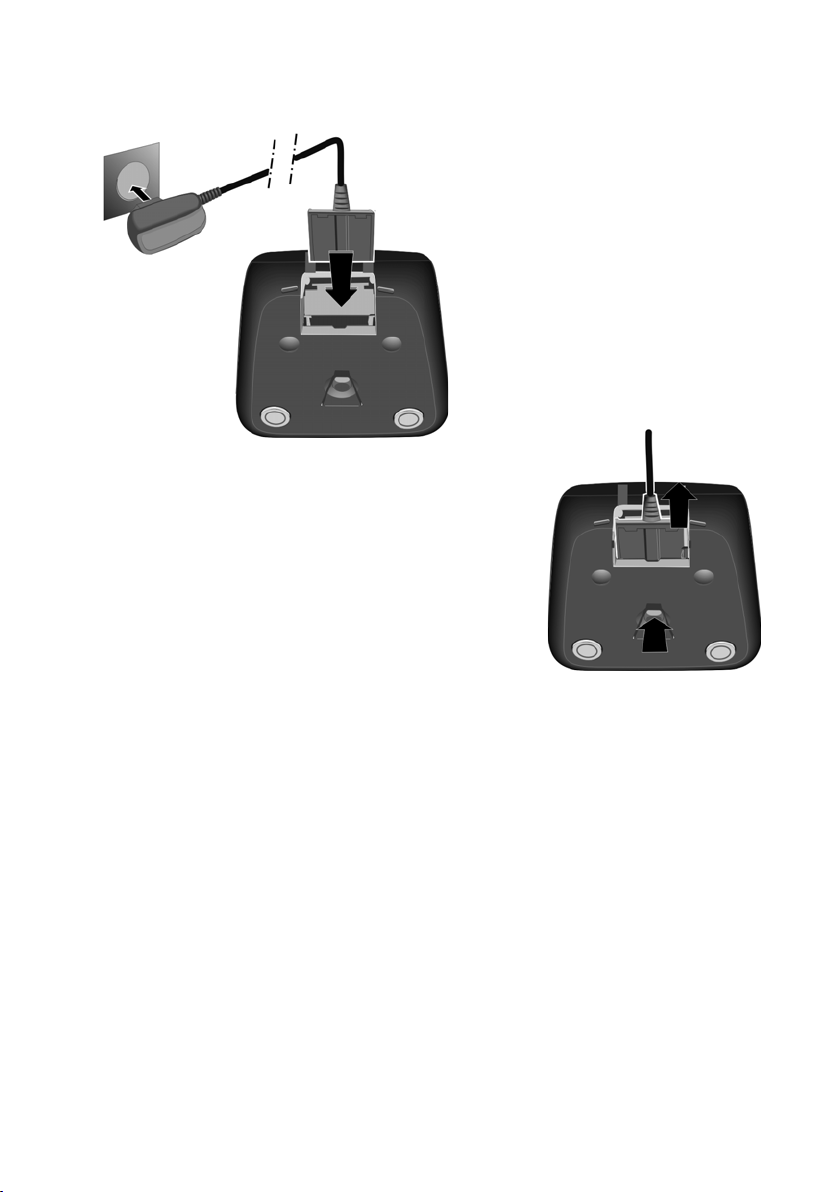
First steps
Connecting the charging cradle
2
¤ Connect the flat plug of the mains
1
If you need to disconnect the plug from the
charging cradle, press the release button 1
and disconnect the plug 2.
¤ Plug the mains adapter into the plug
adapter 1.
socket 2.
2
1
8
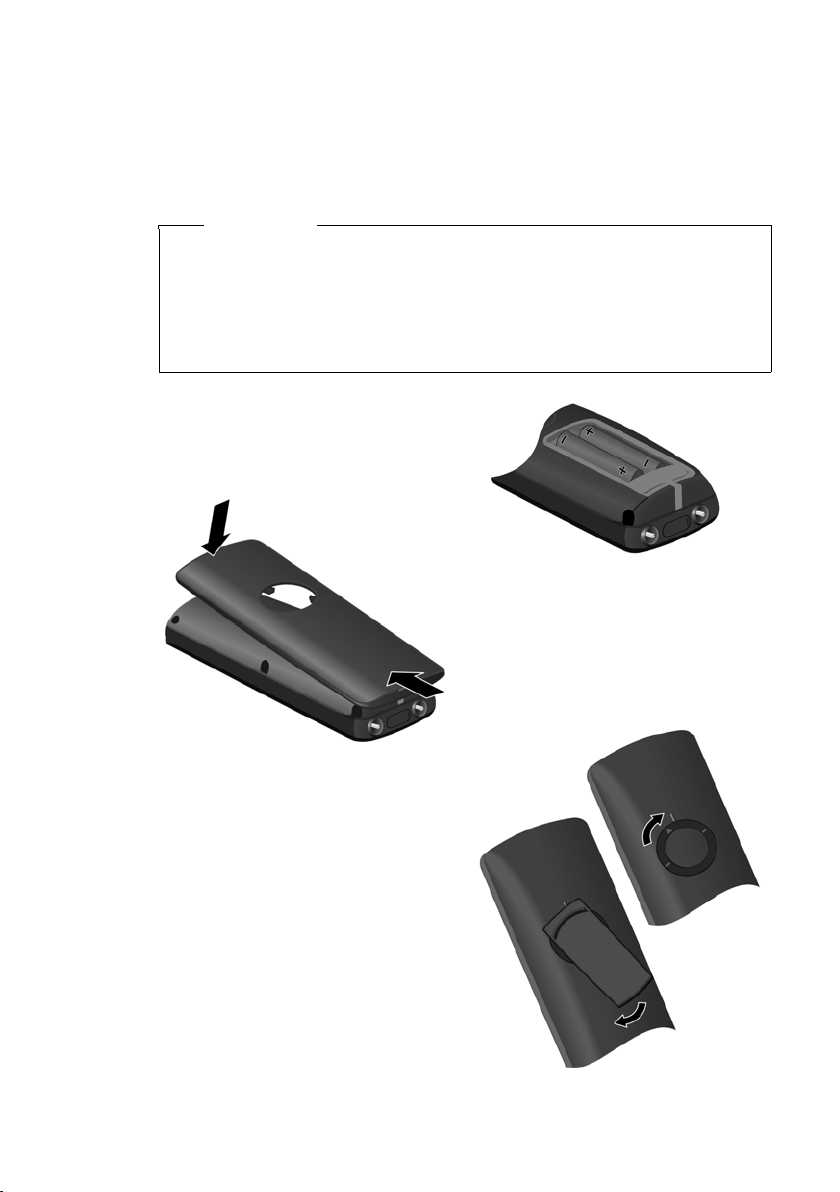
Setting up the handset for use
The display and control key are protected by a plastic film.
Please remove the protective film!
Inserting the batteries and closing the battery cover
Warning
Only use the rechargeable batteries recommended by Gigaset Communications GmbH (
teries, as this could result in significant health risks and personal injury. For
example, the outer casing of the batteries could be damaged or the batteries
could explode. The phone could also malfunction or be damaged as a result of
using batteries that are not of the recommended type.
¢ page 62), i.e. never use conventional (non-rechargeable) bat-
¤ Insert the batteries the right way round.
The polarity is indicated in/on the battery compartment.
b
First steps
¤ Hold the battery cover at a slight
angle and insert the bottom into
the casing first a.
¤ Then press the cover b until it
clicks into place.
a
¤ Insert the lock ring or belt clip into
the battery cover as shown (at an
angle of approx. 20°).
Pay attention to the arrow markings on the lock ring.
¤ Turn the lock ring or belt clip
clockwise to the end stop.
The lock ring is closed once the
markings on the ring are aligned
with those on the cover.
9
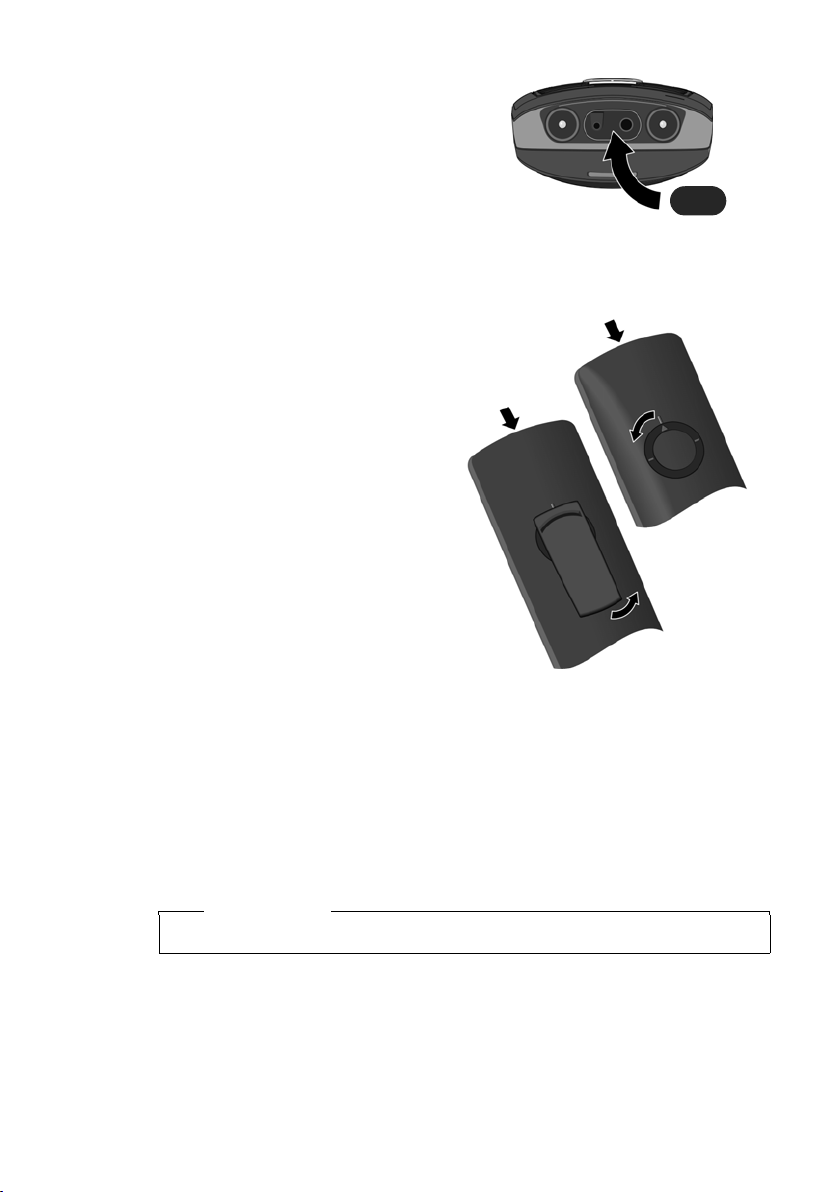
First steps
¤ Insert the rubber headset socket
cover provided to guarantee the unit
is splashproof.
If you need to reopen the battery cover, for instance to change the batteries, please
proceed as follows:
¤ Turn the lock ring or belt clip anti-
clockwise to the end stop
(approx. 20°) and remove.
Position your thumb and index
finger on both sides of the lock
ring.
¤ Insert a suitable tool (e.g. a small
coin) into the cavity at the top of
the battery cover and twist it until
the cover opens.
10
Placing the handset in the charging cradle
¤ Insert the mains adapter of the charging cradle into the mains socket.
¤ Place the handset in the charging cradle with its display facing forward.
The handset is registered with the base station at the factory. You do not need to
complete a registration. If you wish to use your handset with a different base station
or use further handsets with your base station, you will have to register the handset
manually
To charge the battery, leave the handset in the charging cradle.
¢ page 45.
Please note
Only place the handset in the charging cradle that is intended for it.
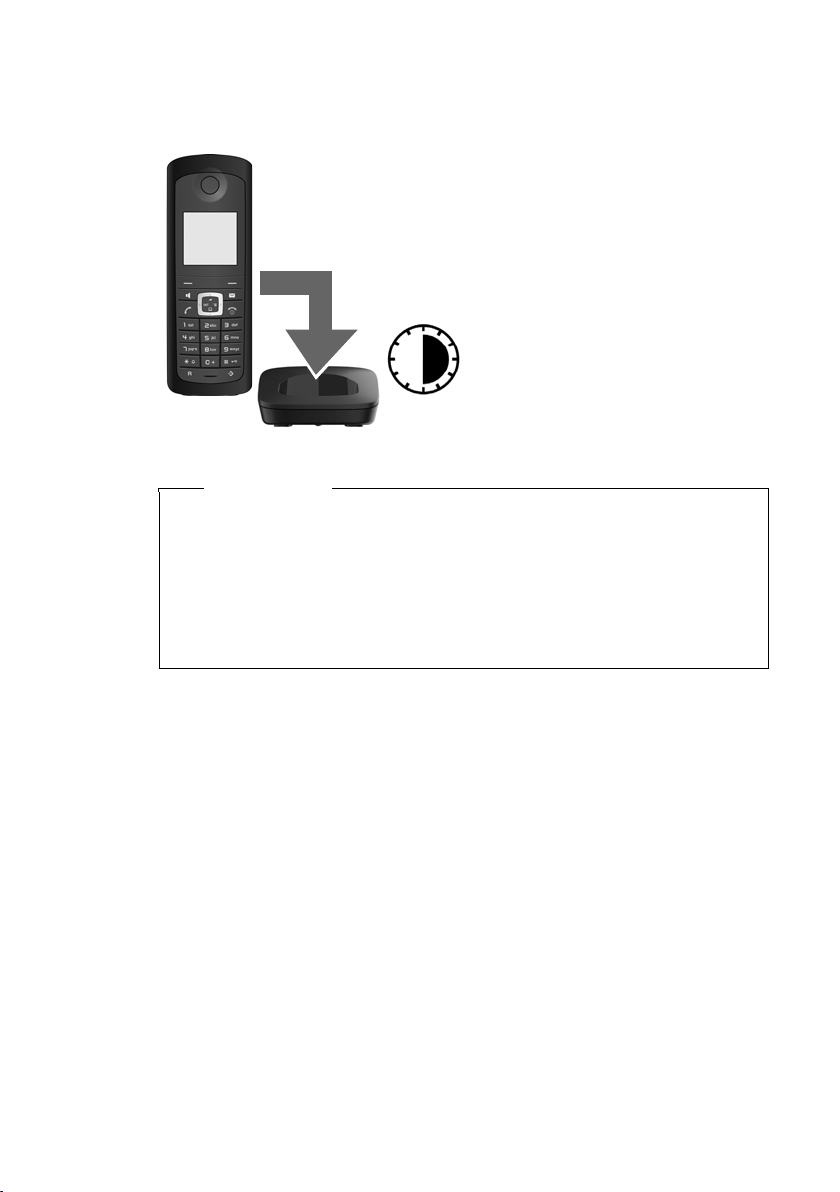
First steps
First battery charge and discharge
The correct charge status can only be displayed if the battery is first fully charged
and discharged.
¤ Place the handset in the charging cradle for six
hours.
¤ Once the battery is fully
6 h
Please note
u After the first battery charge and discharge, you may place your handset in
the charging cradle after every call.
u Always repeat the charging and discharging procedure if you remove the
battery from the handset and reinsert it.
u The battery may heat up during charging. This is not dangerous.
u After a time, the charge capacity of the battery will decrease for technical
reasons.
charged, remove the handset from the charging cradle
and do not put it back again
until the battery is fully discharged.
11
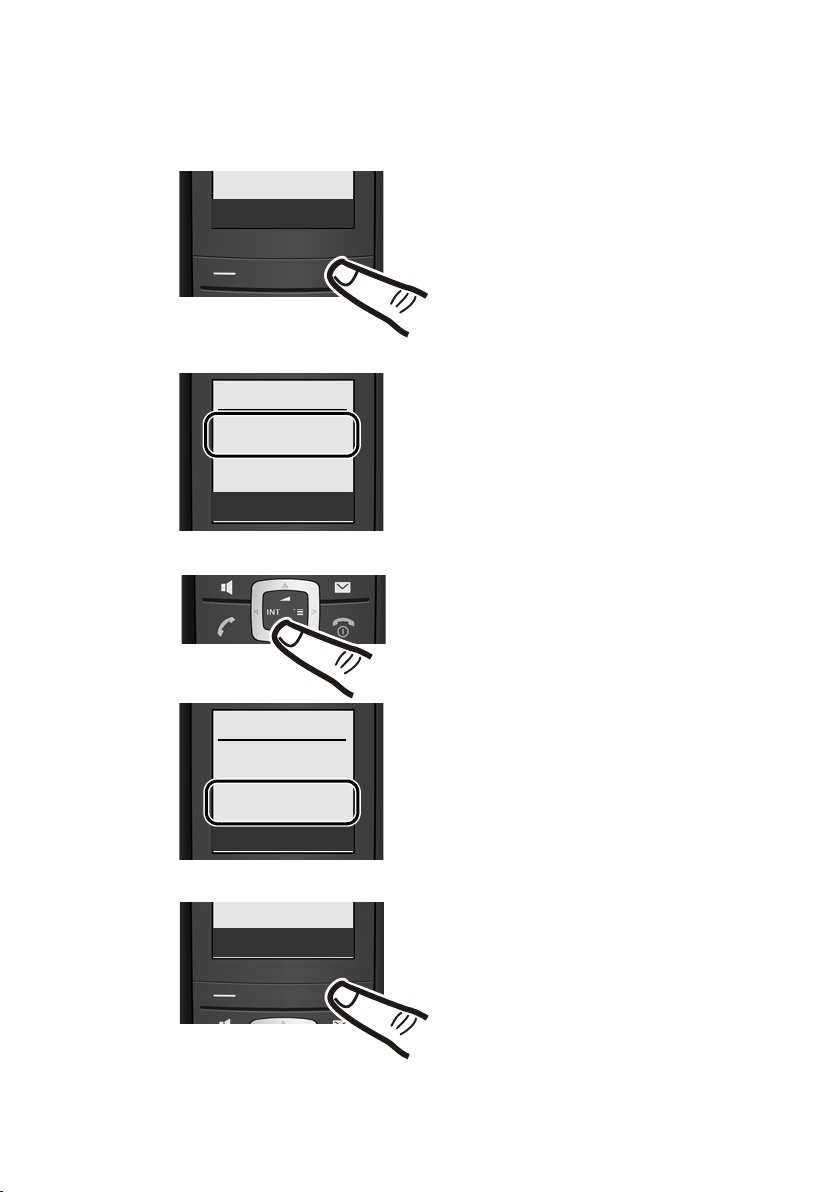
First steps
Setting the date and time
Set the date and time so that the correct date and time can be assigned to incoming
calls, and so that the alarm can be used.
Time
Date/Time
Date
[01.10.09]
Time
00:00
Ý Save
Date/Time
Date
01.10.09
Time
[07:15]
Ý Save
¤ If you have not yet set the date
and time, press the key below
§Time§ to open the input field.
¤ The active line is marked [...].
Enter day, month and year as a
6-digit number via the keypad,
e.g. Q QQO
for 01/10/2009.
¤ Press down on the control key
to enter the time.
¤ Enter the hours and minutes in
4-digit format via the keypad,
e.g. Q M 5 for 07:15
am.
12
Ý Save
¤ Press the key below §Save§ on
the display screen to confirm
your setting.
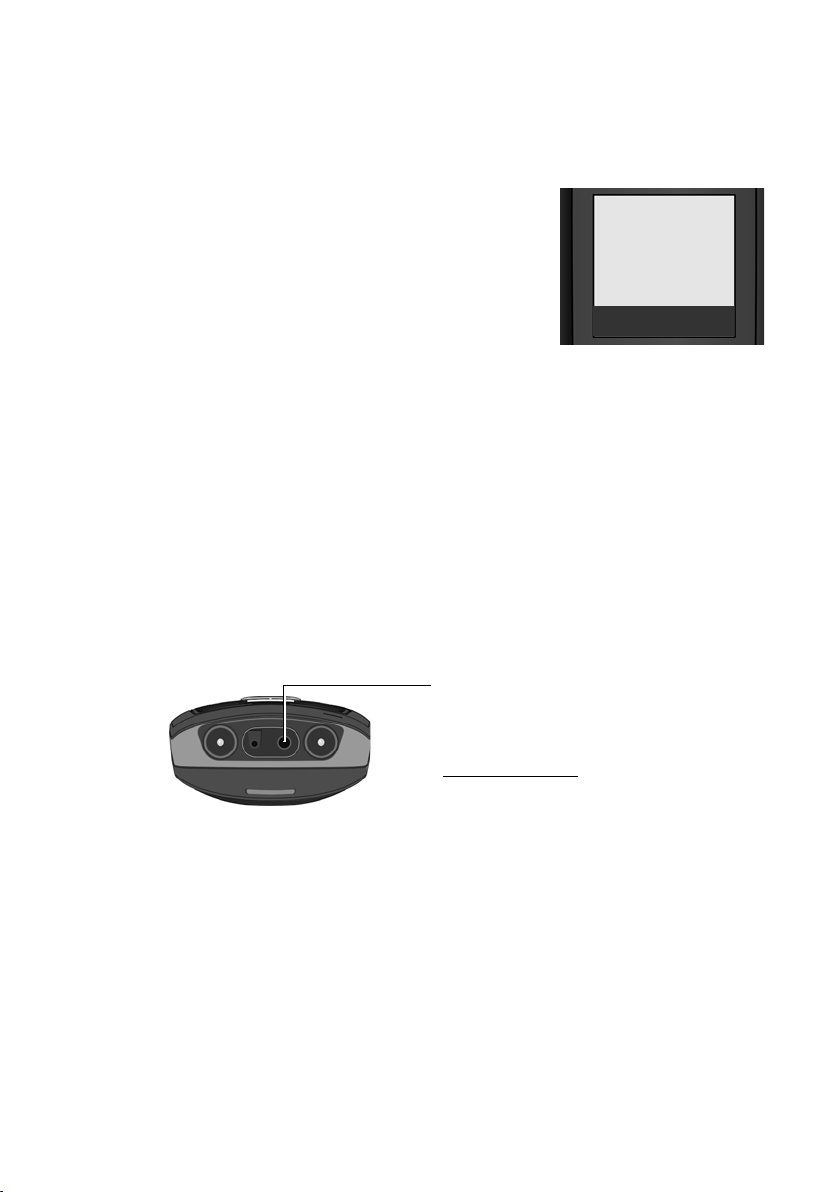
First steps
Display in idle status
Once the phone is registered and the time set, the idle display is shown as in this
example. If the answering machine is activated, the answering machine icon ×
will also be displayed in the header.
Displays
¼ Eco Mode + activated (¢page 44)
½ Eco Mode activated (¢page 44)
Charge status of the batteries:
= e V U (flat to full)
= flashes: batteries almost flat
INT 1 Internal name of the handset
¢ page 48)
(
If Eco Mode + (
quality of the radio contact between the base station and handset:
u Good to poor: ÐiÑÒ
u No reception: | flashes
Your answering machine is set with a pre-recorded announcement.
¢ page 44) is not activated, the top left of the display shows the
Your phone is now ready for use!
Connecting the headset
¼½V
INT 1
01.10.09 07:15
INT SMS
After removing the rubber cover, you can
connect a headset to the underside of your
telephone with the 2.5 mm jack connector.
See the relevant product page at
www.gigaset.com
recommended headsets.
After using the headset, always replace the
rubber cover.
for information on
13
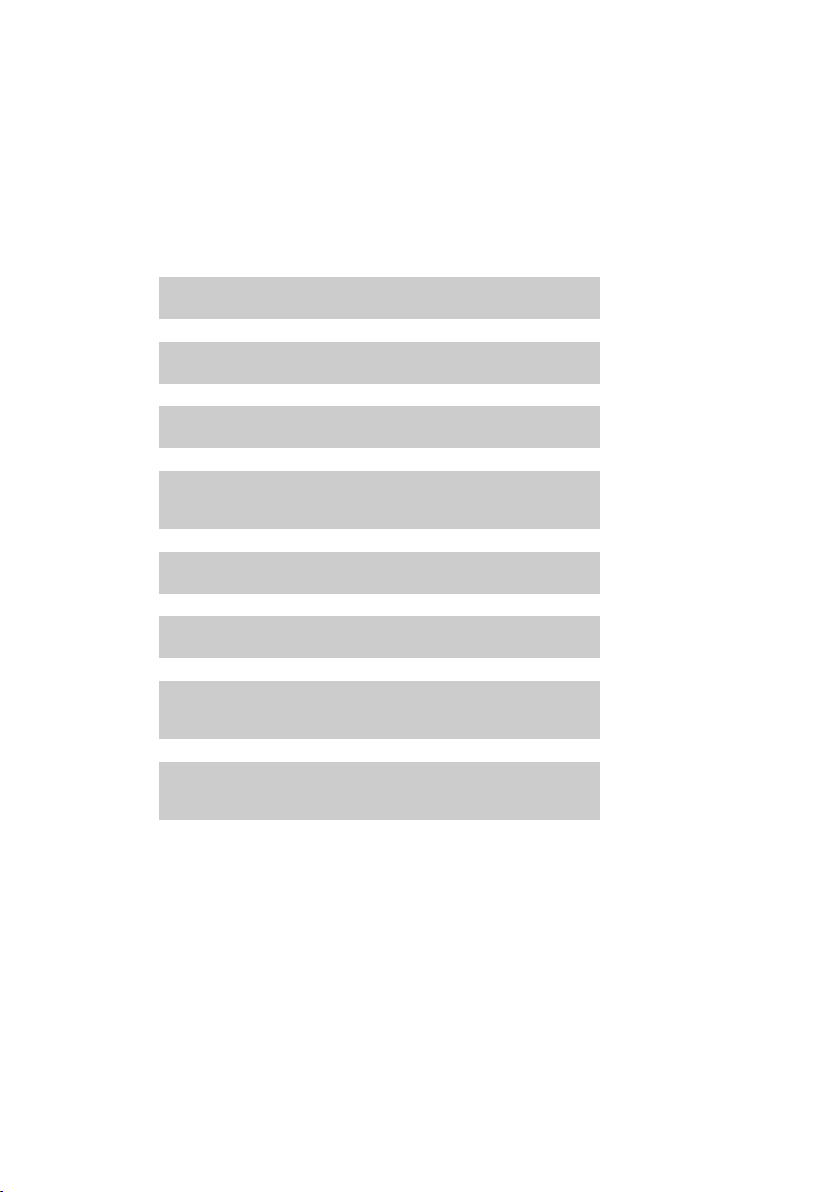
First steps
g
g
What would you like to do next?
Now you have successfully started your Gigaset, you will probably want to adapt it
to your personal requirements. Use the following guide to quickly locate the most
important subjects.
If you are unfamiliar with menu-driven devices such as other Gigaset telephones
you should first read the section entitled "Using the phone"
Information on ... ... is located here.
¢ page 15.
Eco Mode / Eco Mode + ¢ page 44
Setting the ringer and volume ¢ page 52
Setting the earpiece volume ¢ page 52
Recording your own announcement for the
answering machine
Preparing the telephone for SMS reception ¢ page 29
Operating the telephone on a PABX ¢ page 56
Registering existing Gigaset handsets to a base
station
Transferring directory entries from existing
Gigaset handsets to the new handset(s)
If you have any queries about using your phone, please read the tips on
troubleshooting ("Questions and Answers"
customer service department (Customer Care
¢ page 60) or contact our
g
g
g
g
g
g
¢ page 58).
¢ page 37
¢ page 45
¢ page 25
14
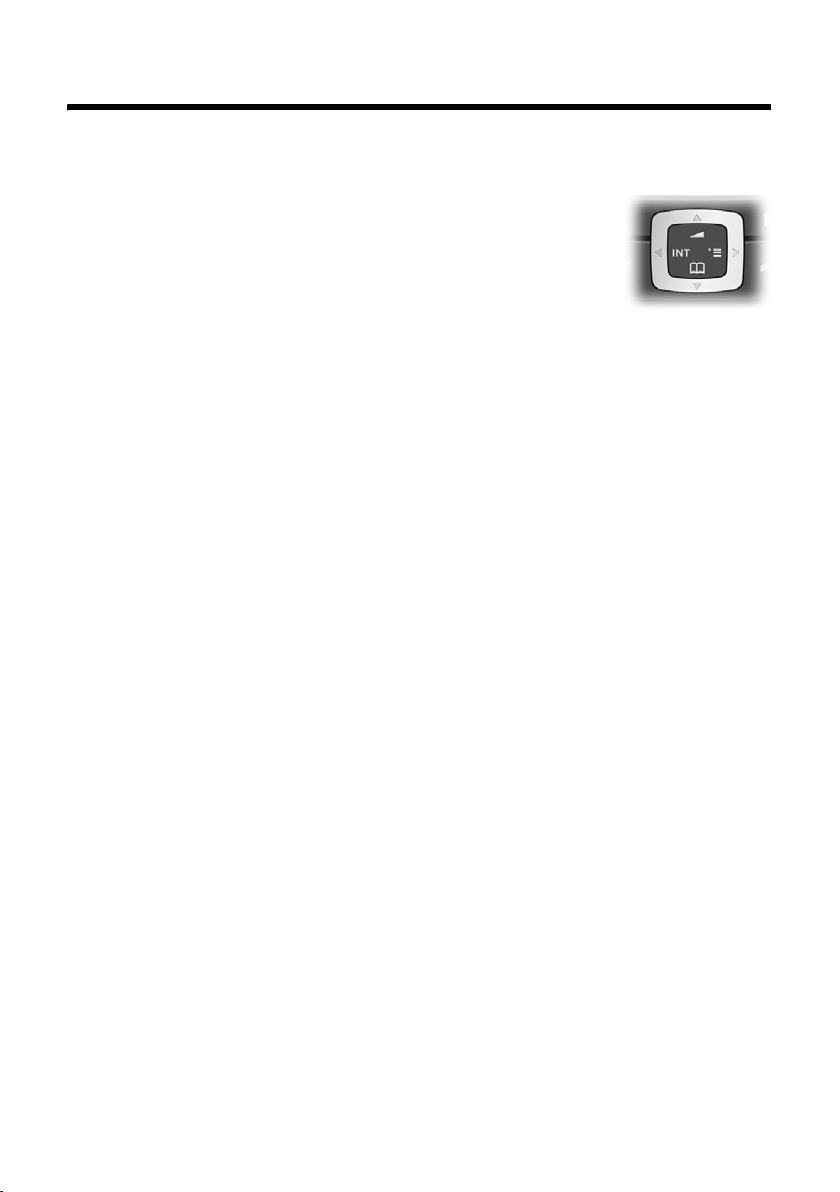
Using the phone
Control key
In the description below, the side of the control key (up,
down, right, left) that you have to press in the different operating situations is marked in black, e.g. v for "press on the
right of the control key".
The control key has a number of different functions:
When the handset is in idle status
s Open the directory.
v Open the main menu.
u Open the list of handsets.
t Call up the menu for setting the handset's call volume (¢ page 52),
ringers (
In the main menu, in submenus and lists
t / s Scroll up/down line by line.
v Open the submenu or confirm the selection.
u Go back one menu level or cancel.
In input fields
You can use the control key to move the cursor up t, down s, right v or left
u.
Using the phone
¢ page 52) and advisory tones (¢ page 53).
During an external call
s Open the directory.
u Initiate internal consultation call and mute.
t Adjust the loudspeaker volume for earpiece and speaker mode.
15
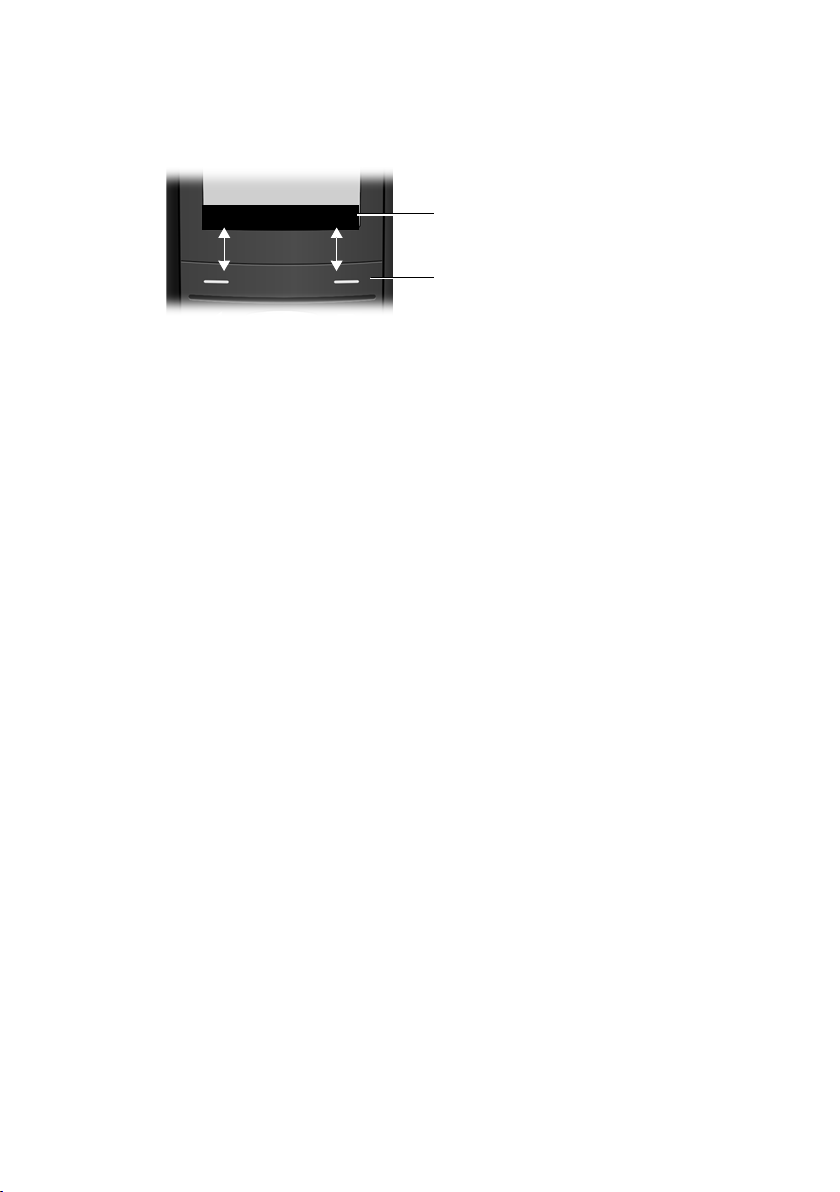
Using the phone
Display keys
The function of the display keys changes depending on the particular operating situation. Example:
INT SMS
1 Current display key functions are shown in the bottom display line.
2Display keys
The most important display keys are:
§§§Options§§§ Open a context-dependent menu.
W Delete key: backspace deletes one character at a time.
Î Go back one menu level or cancel operation.
Ó Copy number into directory.
Ÿ Divert external call to answering machine (E495 only).
• Open the last number redial list.
Keys on the keypad
c / Q / * etc.
Press the matching key on the handset.
~ Enter digits or letters.
Correcting incorrect entries
You can correct incorrect characters in the text by navigating to the incorrect entry
using the control key. You can then:
u Press X to delete the character to the left of the cursor
u Insert characters at the cursor position
u Overwrite the (flashing) character when entering the time and date etc.
1
2
Menu guidance
Your telephone's functions are accessed using a menu that has a number of levels.
16
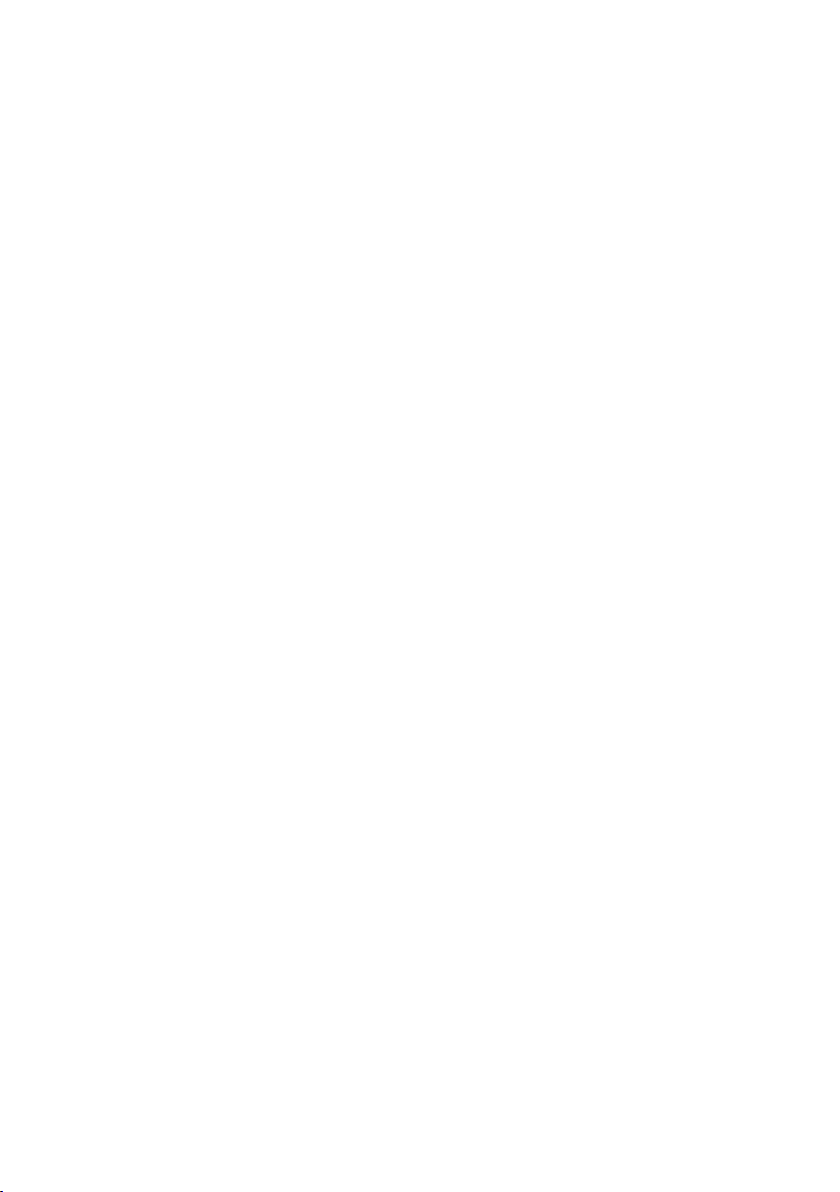
Using the phone
Main menu (first menu level)
¤ Press v with the handset in idle status to open the main menu.
The main menu functions are shown in the display as a list with colour icons and
names.
To access a function, i.e. to open the corresponding submenu (next menu level):
¤ Navigate to the function using the control key q. Press the display key §OK§.
Submenus
The functions in the submenus are displayed as lists.
To access a function:
¤ Scroll to the function with the control key q and press §OK§.
Or:
¤ Enter the corresponding digit combination (¢page 19).
Briefly press the end call key a once to return to the previous menu level/cancel
the operation.
Reverting to idle status
You can revert to idle status from anywhere in the menu as follows:
¤ Press and hold the end call key a.
Or:
¤ Do not press any key: after 2 minutes the display will automatically rev ert to i dle
status.
Changes that you have not confirmed or saved by pressing
Save Entry
An example of the display in idle status is shown on page 13.
§OK§ will be lost.
§OK§, §Yes§, §Save§, §Send§ or
Activating/deactivating the handset
a With the phone in idle status, press and hold the end call key (confir-
mation tone) to switch off the handset.
Press and hold the end call key again to switch the handset on.
Activating/deactivating the keypad lock
The keypad lock prevents any inadvertent use of the phone.
# Press and hold the hash key in idle status to activate or deactivate the
keypad lock. You will hear the confirmation tone.
When the keypad lock is activated you will see the
message when you press a key.
The keypad lock is deactivated automatically if someone calls you. It is reactivated
when the call is finished.
Ø icon on the display and a
17

Using the phone
Illustration in the user guide
The operating steps are shown in abbreviated form.
Example
The illustration:
v ¢ Ð ¢ Date/Time
means:
î SMS
ê Sel. Services
ì Alarm Clock
í Add. Features
Ð Settings
Ý OK
¤ To display the main menu, press the
right side of the control key in idle
status.
¤ Press the bottom of the control key
until Ð Settings is highlighted by
the bar.
18
Ý OK
Settings
Date/Time
Audio Settings
Display
Handset
Ý OK
¤ Press the display key §OK§ to open the
submenu.
Date/Time is already indicated.
¤ Press the display key §OK§ to open the
function menu.
To enter the time and date, proceed as
described on page 12.
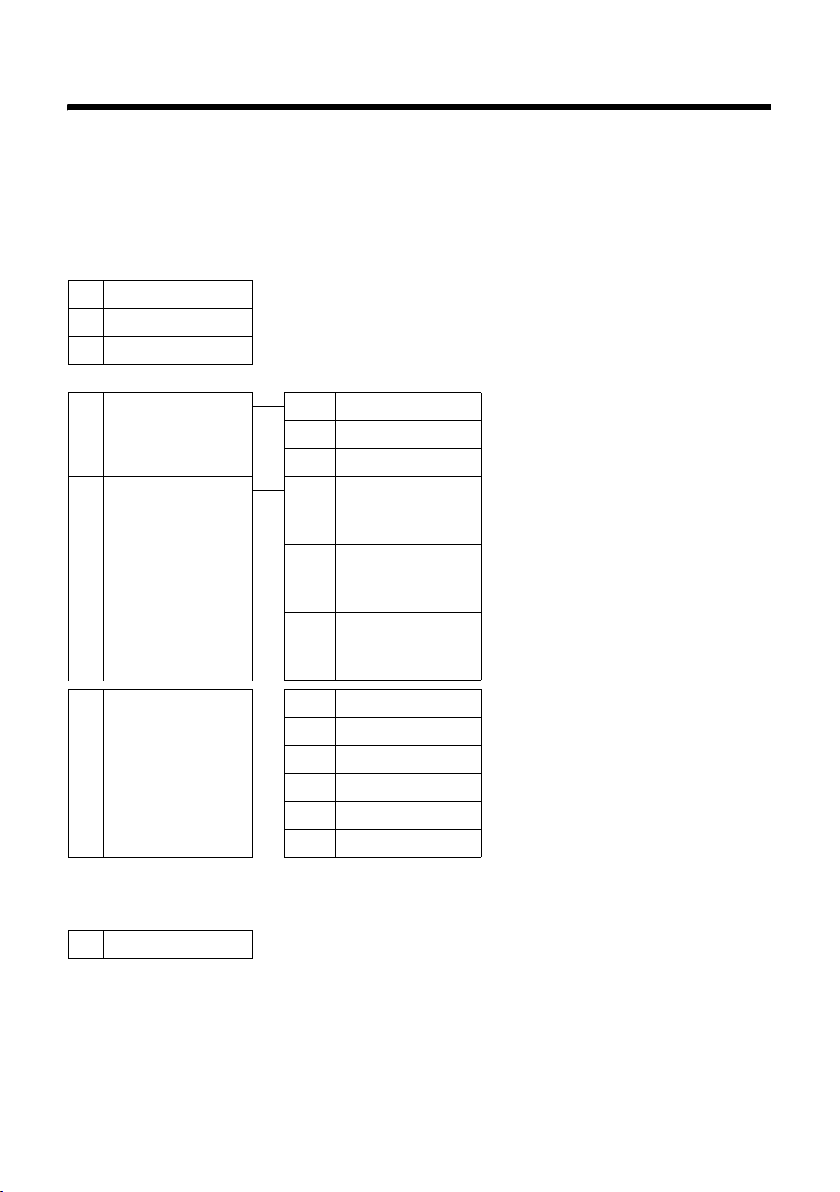
Menu tree
Menu tree
Instead of scrolling to locate a menu function, you can select a function more quickly by opening the menu and keying in a digit combination (or shortcut).
Example: v522 for "Set ringer for external calls".
With the telephone in idle status, press v (open main menu):
1 SMS î
You have activated an SMS mailbox (general or private) without a PIN
1-1 New SMS
1-2 Incoming 0
1-3 Outgoing 0
You have activated an SMS mailbox with a PIN or 2-3 mailboxes
1-1 Mailbox 1-1-1 New SMS
1-2
Mailbox 1
to
Mailbox 2
1-4
Mailbox 3
¢page 29
¢page 32
¢page 30
1-1-2 Incoming 0
1-1-3 Outgoing 0
1-2-1
to
1-4-1
1-2-2
to
1-4-2
1-2-3
to
1-4-3
New SMS
Incoming 0
Outgoing 0
¢page 29
¢page 32
¢page 30
¢page 29
¢page 32
¢page 30
1-6 Settings 1-6-1 Service Centres
1-6-2 SMS Mailboxes
1-6-3 Notify Number
1-6-4 Notify Type
1-6-5 Status Report
1-6-6 Subscribe to SMS
3Alarm Clock
4 Add. Features
4-3 Room Monitor
ì ¢page 45
í
¢page 49
¢page 34
¢page 33
¢page 33
¢page 33
¢page 30
¢page 29
19
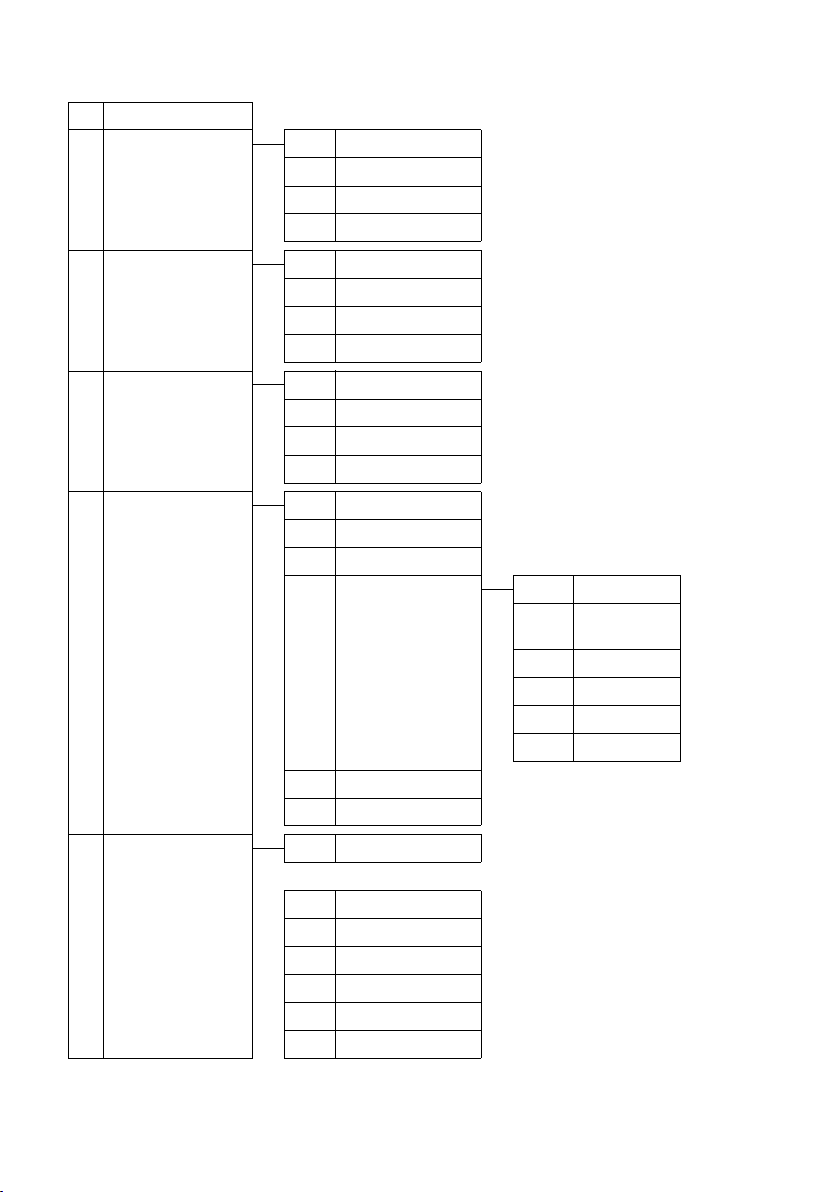
Menu tree
5 Settings Ð
5-1 Date/Time
5-2 Audio Settings 5-2-1 Handset Volume
¢page 12
5-2-2 Ringer Settings
5-2-3 Advisory Tones
5-2-4 Silent Alert
¢page 52
¢page 52
¢page 53
¢page 53
5-3 Display 5-3-1 Screen Picture
5-3-2 Colour Scheme
5-3-3 Contrast
5-3-4 Lighting
5-4 Handset 5-4-1 Language
5-4-2 Auto Answer
5-4-3 Register H/Set
5-4-4 Reset Handset
5-5 Base 5-5-2 Music on hold
5-5-3 System PIN
5-5-4 Base Reset
5-5-5 Add. Features 5-5-5-2 Recall
5-5-6 Preselection
5-5-7 Calls List Type
¢page 51
¢page 51
¢page 51
¢page 51
¢page 51
¢page 52
¢page 45
¢page 54
¢page 54
¢page 54
¢page 55
5-5-5-3 Repeater
Mode
5-5-5-4 Access Code
5-5-5-5 Listening In
5-5-5-7 Eco Mode
5-5-5-8 Eco Mode +
¢page 28
¢page 27
¢page 56
¢page 55
¢page 56
¢page 48
¢page 44
¢page 44
5-6 Voice Mail 5-6-1 Set Key 1
E495 base station only:
5-6-2 Ans Machine
5-6-3 Call Screening
5-6-4 Announcements
5-6-5 Message Length
5-6-6 Record Quality
5-6-7 Ring Delay
20
¢page 43
¢page 37
¢page 40
¢page 37
¢page 41
¢page 41
¢page 41
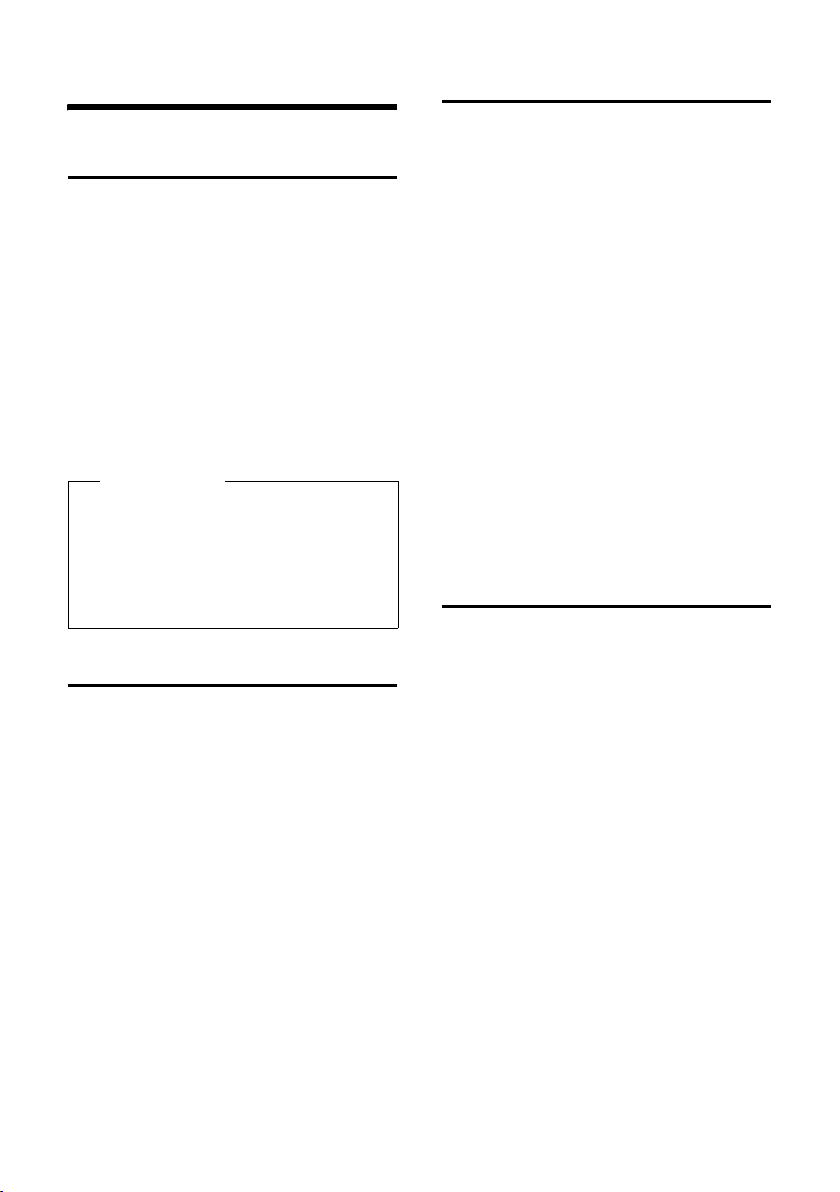
Making calls
Making calls
Making an external call
External calls are calls using the public telephone network.
~c Enter the number and press the
talk key.
Or:
c~ Press and hold the talk key c
and then enter the number.
You can cancel the dialling operation with
the end call key a.
You are shown the duration of the call while
the call is in progress.
Please note
Dialling using the directory, the call-by-
¢ page 1/ ¢ page 24) or the
call list (
calls and last number redial list
¢ page 27/¢ page 26) saves you from
(
having to re-enter numbers and network
provider prefixes ("call-by-call numbers").
Ending a call
a Press the end call key.
Answering a call
The handset indicates an incoming call in
three ways: by ringing, by a display on the
screen and by the flashing speaker key d.
You can accept the call by:
¤ Pressing the talk key c.
¤ Pressing the speaker key d.
¤ Gigaset E490: Press the display key
§Accept§.
¤ Gigaset E495: Press the display key
Ÿ to divert the call to the answer-
ing machine (
If the handset is in the charging cradle and
the Auto Answer function is activated
¢ page 52), the handset will take a call
(
automatically when you lift it out of the cradle.
To deactivate the ringer, press the
display key. You can take the call as long as it
is displayed on the screen.
Calling Line Identification
When you receive a call, the caller's number
is displayed on the screen if the following
conditions are met:
u Your network provider supports CLIP, CLI.
– CLI (Calling Line Identification): the
caller's number is transmitted.
– CLIP (Calling Line Identification Pres-
entation): the caller's number is displayed.
u You have arranged CLIP with your net-
work provider.
u The caller has requested CLI from the net-
work provider.
¢ page 40).
§Silence§
21
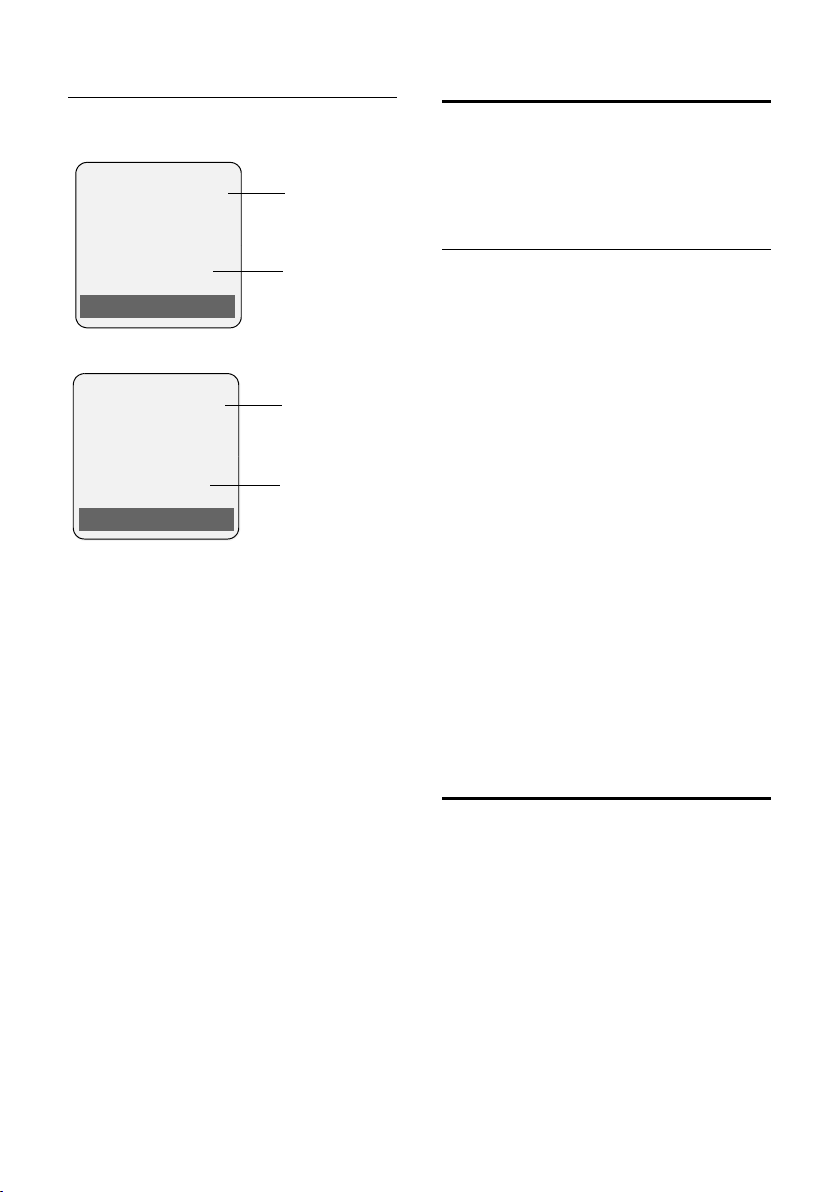
Making calls
Call display with CLIP/CLI
If the caller's number is saved in your directory, the caller's name will also be displayed.
Gigaset E490
Å
1234567890
Accept Silence
or
Å
1234567890
1
2
Gigaset E495
1
2
à Silence
1Ringer icon
2 Number or name of caller
The following is displayed in place of the
number:
u External, if no number is transmitted.
u Unavailable, if the caller has not
arranged Calling Line Identification.
Speaker
In speaker mode, instead of holding the
handset to your ear you can put it down, for
example on the table in front of you. This
allows others to participate in the call.
Activating/deactivating speaker
Activating while dialling
~d Enter the number and press the
speaker key.
¤ You should inform your caller before you
use the speaker function so that they
know someone else is listening.
Switching between earpiece and
speaker mode
d Press the speaker key.
During a call and when listening to the
answering machine (Gigaset E495 only),
activate or deactivate speaker.
If you wish to place the handset in the charging cradle during a call:
¤ Press and hold the speaker key d while
placing the handset in the base station. If
speaker key d does not light up, press
the key again.
For instructions on how to adjust the loudspeaker volume
¢ page 52.
22
Switch to mute
You can deactivate the microphone in your
handset during an external call. The other
party hears hold music.
u Press left on the control key to
mute the handset.
” Press the display key to switch
the microphone back on.
You can turn the hold music on and off
¢ page 54).
(

Making calls using network services
Network services are functions that your
network provider makes available to you.
You have to request these services from your
network provider.
¤ It is not possible to reprogram the
network services.
¤ If you require assistance, please contact
your network provider.
Making calls using network services
23

Using the directory and lists
Using the directory and
lists
The options are:
u Directory
u Call-by-call list
u Last number redial list
u SMS list
u Calls list
u Answering machine list
(Gigaset E495 only)
You create the directory and call-by-call list
for your own individual handset. You can
also send lists/entries to other handsets
¢ page 25).
(
Directory/call-by-call list
You can save a total of 150 entries in the
directory and call-by-call list.
Please note
For quick access to a number from the
directory (shortcut), you can assign the
number to a key.
In the directory you can save numbers and
corresponding names.
¤ With the handset in idle status, open the
directory by pressing the s key.
In the call-by-call list, you can save network
provider prefixes ("call-by-call numbers").
¤ Open the call-by-call list in idle status by
pressing the C key.
Length of the entries
Number: max. 32 digits
Name: max. 16 characters
Storing a number in the directory
s ¢ New Entry
¤ Change multiple line input:
Number
Enter the number.
Name
Enter name.
Shortcut
Select key for shortcut.
¤ Save the changes.
Storing a number in the call-by-call
list
C ¢ New Entry
¤ Change multiple line input:
Number
Enter the number.
Name
Enter name.
Order of directory entries
The directory entries are usually sorted in
alphabetical order. Spaces and digits take
first priority. The sort order is as follows:
1. Space
2. Digits (0–9)
3. Letters (alphabetical)
4. Other characters
To work round the alphabetical order of the
entries, insert a space or a digit in front of the
name. These entries will then move to the
beginning of the directory.
Selecting entries in the directory
and call-by-call list
s / C Open the directory or call-by-
call list.
You have the following options:
u Use s to scroll through the entries until
the required name is selected.
u Enter the first character of the name and
scroll to the entry using s if required.
24

Using the directory and lists
Dialling with the directory/
call-by-call list
s / C ¢ s (select entry).
c Press the talk key. The number is
dialled.
Managing directory/call-by-call
entries
s / C ¢ s (select entry).
Viewing entries
§View§ Press the display key. The entry
is displayed.
Back with
§OK§.
Editing entries
§View§ §Edit§ Press display keys one after the
other.
¤ Carry out changes and save.
Using other functions
§Options§ Press the display key.
The following functions can be selected with
q:
Display Number
To edit or add to a saved number, or to
save it as a new entry, press Ó after
the number is displayed.
Edit Entry
Edit selected entry.
Delete Entry
Delete selected entry.
VIP Entry (directory only)
Mark a directory entry as a VIP (Very
Important Person) and assign a specific
ringer to it. You can then recognise
important calls from the ringer.
Precondition: Calling Line Identification
¢ page 21).
(
Copy Entry
Send a single entry to a handset
¢ page 25).
(
Delete List
Delete all entries in the directory/call-bycall list.
Copy List
Send complete list to a handset
¢ page 25).
(
Available Memory
Display the available entries in the directory and call-by-call list (
¢ page 24).
Using shortcut keys
¤ Press and hold the required shortcut key
¢ page 24).
(
Sending the directory/call-by-call
list to another handset
Preconditions:
u The sending and receiving handsets must
both be registered to the same base station.
u The other handset and the base station
can send and receive directory entries.
s / C
(open menu)
s Select the internal number of
You can transfer several individual entries
one after the other by responding
Copy next entry? prompt.
A successful transfer is confirmed by a message and confirmation tone on the receiving
handset.
Please note:
u Entries with identical numbers are not
u The transfer is cancelled if the phone
¢ s (select entry) ¢ §Options§
¢ Copy Entry / Copy List
the receiving handset and press
§OK§.
§Yes§ to the
overwritten on the receiving handset.
rings or if the memory of the receiving
handset is full.
25

Using the directory and lists
Copying a displayed number to the
directory
Numbers displayed in a list, e.g. the calls list
or the last number redial list, in an SMS or
during a call can be copied to the directory.
A number is displayed:
§Options§ ¢Copy to Directory
¤ Complete the entry, ¢ page 24.
Gigaset E495: The message playback is interrupted during the number transfer from the
answering machine list.
Copying a number from the
directory
There are many operating situations in
which you can open the directory, e.g. to
copy a number. Your handset need not be in
idle status.
¤ Depending on the operating situation,
open the directory with s or Ò
or ¨ Directory.
q Select entry (
Last number redial list
The last number redial list contains the
twenty numbers last dialled with the handset (max. 32 digits). If a number is in the
directory or the call-by-call list, then the
appropriate name will be displayed.
Manual last number redial
c Press the key briefly.
s Select entry.
c Press the talk key again.
The number is dialled.
When a name is displayed, you can display
the corresponding phone number by pressing the display key
¢ page 24).
§View§.
Managing entries in the last
number redial list
c Press the key briefly.
s Select entry.
§Options§ Open menu.
The following functions can be selected with
q:
Display Number (as in the directory,
page 25)
Copy to Directory
Copy an entry to the directory (page 24).
Delete Entry (as in the directory, page 25)
Delete List (as in the directory, page 25)
Opening lists with the message key
You can use the message key f to open
the following list selection:
u SMS list
If several mailboxes are set up
(¢ page 33), several lists are displayed.
u Answering machine list (Gigaset E495
only) or Network mailbox, if your network
provider supports this function and the
fast access is set for the (
work mailbox.
u Calls list
An advisory tone sounds as soon as a new
message arrives in a list. The f key flashes
(it goes off when the key is pressed). In idle
status, the display shows an icon for the new
message:
Icon New message...
Ã
Á
À
... in the answering machine list
(Gigaset E495 only) or on the network mailbox
... in the calls list
... in the SMS list
¢ page 43) net-
26
The number of new entries is shown
beneath the corresponding icon.

Using the directory and lists
List selection
If you press the message key f, only the
lists that contain messages are shown
(exception: network mailbox). Lists with new
messages are identified in bold:
Messages & Calls
Calls List: (4)
Mailbox (2)
SMS: (1)
Ý OK
Select a list with q. To open, press v
§OK§.
or
If only one list contains entries, no list selec-
tion is offered and the relevant list is displayed immediately.
Incoming SMS message list
All received SMS messages are saved in the
incoming message list, page 31.
Calls list
Precondition: Calling Line Identification
(CLIP, page 21)
Depending on the type of list set, the calls
list contains
u Accepted calls ( )
u Missed calls
u Calls recorded by the answering machine
‰
(Ã, Gigaset E495 only)
Depending on the type of list set, all numbers of the last 30 incoming calls are saved or
just the missed calls are saved.
Setting the calls list type
v ¢ Ð ¢ Base ¢ Calls List Type
Missed Calls / All Calls
Select and press
a Press and hold (idle status).
The calls list entries are retained when you
change the list type.
‰
§OK§ (=on).
List entry
New messages are displayed at the top.
Example of list entries:
All Calls
Susi Sorglos
13.01.09 12:20 ‰
Louise Miller
22.01.09 11:15
Delete Options
u List type (in header)
u Status of entry
Bold: New entry
u Number or name of caller
You can add the caller's number to the
directory (
u Date and time of call (if set, page 12)
u Type of entry:
– Accepted calls ( )
¢ page 26).
‰
– Missed calls
– Calls recorded by the answering
machine (Ã, Gigaset E495 only)
Pressing the display key
§Delete§ deletes the
highlighted entry.
After pressing the display key
§Options§ you
can select more functions with q:
Copy to Directory
Copying a displayed number to the directory.
Delete List
Delete complete list.
When you quit the calls list, all entries are set
to the status "old", i.e. the next time you call
the list up they will no longer be shown in
bold.
Answering machine list
(Gigaset E495 only)
You can use the answering machine list to
listen to the messages that are on the
answering machine.
27

Making cost-effective calls
Making cost-effective calls
Make phone calls through a network provider who offers particularly low-cost call
rates (call-by-call). You can manage the
numbers in the call-by-call list.
Linking call-by-call numbers with one number
You can insert the dialling code of a network
provider ahead of the number ("linking").
C Open call-by-call list.
s Select entry (call-by-call
number).
§Options§ Press the display key.
Display Number
Select and press
~ Enter number or select number
from the directory (
c Press the talk key. Both numbers
are dialled.
Automatic network provider code (preselection)
You can store a call-by-call number (preselection number), which is automatically
placed in front of numbers when you dial
them.
In the "With Preselect" list, specify the dialling codes or the first digits of the dialling
codes with which you wish the preselection
number to be used.
In the "Without Presel." list enter the exception to the "With Preselect" list.
Example:
Preselect-No. 0999
With Preselect 08
Without Presel. 081
All numbers that start with 08 except for 081
and 084 are dialled with the preselection
number 0999.
§OK§.
¢ page 26).
084
Phone number Dialled number
07112345678
08912345678
08412345678 ¢ 08412345678
¢ 07112345678
¢ 0999 08912345678
Saving preselection numbers
v ¢ Ð ¢ Base ¢ Preselection
¢ Preselect. No.
~ Enter or change the preselec-
tion number (call-by-call
number).
§Save§ Press the display key.
a Press and hold (idle status).
Save or change entries in the
preselection lists
Each of the two lists can contain 20 entries,
each with 6 digits.
Numbers may be prefixed according to the
country in the "with preselection" list. This
means, for example, that all national calls or
calls to the mobile network are automati-
cally linked to the preselection number you
have saved previously.
¢ Ð ¢ Base ¢ Preselection
v
¢ With Preselect / Without Presel.
s Select entry.
§Edit§ Press the display key.
~ Enter or edit first digits of
number.
§Save§ Press the display key.
a Press and hold (idle status).
Temporarily cancelling
preselection
c (press and hold) ¢§Options§
¢ Aut Preselct off
Permanently deactivating
preselection
¤ Delete the preselection number
¢ page 28).
(
28

SMS (text messages)
SMS (text messages)
Your phone is supplied ready for sending
SMS messages immediately.
Preconditions:
u Calling Line Identification is enabled for
your phone line.
u Your network provider supports SMS on
the fixed line network (information on
this can be obtained from your network
provider).
u You are registered with your service pro-
vider to send and receive SMS.
u To have reception you must be registered
with your service provider. This is completed automatically when you send your
first SMS.
Please note
If your phone is connected to a PABX,
please read page 35.
Writing/sending an SMS
Writing an SMS
v ¢ î
Mailbox 2 Select mailbox if necessary and
§OK§.
press
~ Enter mailbox PIN if necessary
and press
New SMS Select and press §OK§.
~ Write an SMS.
Please note
u Instructions on entering text can be
found on page 63.
u An SMS can be up to 612 characters.
If there are more than 160 characters,
the SMS is sent as a linked SMS (up to
4 SMS messages with 153 characters
each).
§OK§.
Sending an SMS
c Press the talk key
Or:
§Options§ Press the display key.
Send Select and press §OK§.
SMS Select and press §OK§.
~ / s / C
Select number with area code
(even if you are in that area)
from the directory or call-by-call
list, or enter number directly. For
sending SMS to an SMS mailbox:
add the mailbox ID to the end of
the number.
§Send§ Press the display key. The SMS is
sent.
Please note
If you are interrupted by an external call
while writing an SMS, the text is automatically saved in the draft message list.
Registering with the registration
wizard
The first time you press the display key §SMS§
you will be asked whether you wish to register automatically with all entered SMS cen-
¢ page 34). Confirm with §Yes§ or
tres (
refuse with
tion. You can now receive SMS messages
from all SMS centres whose numbers you
have entered.
You can call up automatic registration thereafter via the menu:
v
SMS
The registration wizard does not support
setting up personal mailboxes (
§No§ to abort automatic registra-
¢ î ¢ Settings ¢ Subscribe to
¢ page 33).
29

SMS (text messages)
SMS status report
Precondition: Your network provider sup-
ports this feature.
If you have activated the status report, you
will receive an SMS with a confirmation message after sending.
Activating/deactivating a status
report
v ¢ î ¢ Settings
Status Report
Select and press
‰
§OK§ (=on).
Reading/deleting status report/saving
number to directory
¤ Open the incoming message list
¢ page 31) and then:
(
q Select SMS with State OK or
State not OK status.
§Read§ Press the display key.
u Delete:
§Options§ Delete Entry §OK§.
u Copy to directory:
§Options§ Copy to Directory §OK§.
u Delete entire list:
§Options§ Delete List §OK§.
Draft message list
You can save an SMS in the draft message
list, and edit and send it later.
Reading or deleting SMS messages
¤ Open the draft message list and then:
q Select SMS.
§Read§ Press the display key. The entry
will be displayed. Scroll line by
line using q.
Or delete the SMS with
§Options§ ¢Delete Entry ¢ §OK§.
Writing/changing an SMS
¤ You are reading an SMS in the draft mes-
sage list.
§Options§ Open menu.
You have the following options:
New SMS
Write a new SMS and then send
(¢ page 29) or save it.
Edit
Edit the text of the saved SMS and then
¢ page 29).
send it (
Character Set
Text is shown in the selected character
set.
Deleting draft message list
¤ Open the draft message list and then:
§Options§ Open menu.
Delete all Select, press §OK§ and confirm
§Yes§. The list is cleared.
with
a Press and hold (idle status).
Saving an SMS in the draft message list
¤ Writing an SMS (¢ page 29).
§Options§ Press the display key.
Save Entry Select and press §OK§.
Opening the draft message list
v ¢î ¢ or ~ (mailbox, mailbox PIN)
¢ Outgoing
The first list entry is displayed, e.g.
1234567890
15.01.09 09:45
30

SMS (text messages)
Sending SMS messages to an
e-mail address
If your service provider supports the SMS as
e-mail feature, you can also send your SMS
messages to e-mail addresses.
The e-mail address must be at the beginning
of the text. You must send the SMS to the email service of your SMS send centre.
¢ î ¢ (Mailbox, mailbox PIN)
v
¢ New SMS
~ Enter the e-mail address
directly. End the entry with a
space or colon (depending on
the service provider).
~ Enter the SMS text.
§Options§ Press the display key.
Send Select and press §OK§.
E-mail Select and press §OK§. If the
number of the e-mail service is
not entered (
the number of the
e-mail service.
§Send Press the display key.
¢ page 34), enter
Sending SMS messages as a fax
You can also send an SMS to a fax machine.
Precondition: Your network provider sup-
ports this feature.
¤ Writing an SMS (¢ page 29).
§Options§ Press the display key.
Send Select and press §OK§.
Fax Select and press §OK§.
s / ~ Select number from the direc-
tory or enter directly. Enter the
number with area code (even if
you are in the same area).
§Send Press the display key.
Receiving an SMS
All received SMS messages are saved in the
incoming message list. Linked SMS messages are displayed as one message. If this is
too long or is not transferred completely, it is
split into individual messages. Since an SMS
remains in the list even after it has been read,
you should regularly delete SMS messages
from the list.
The display tells you if the SMS memory is
full.
Please note
Each incoming SMS is signalled by a single ring (ringer as for external calls). If you
accept such a "call", the SMS will be lost.
To prevent this ring, suppress the first
ringer for all external calls (
Incoming message list
The incoming message list contains:
u All received SMS messages, starting with
the most recent.
u SMS messages that could not be sent due
to an error.
New SMS messages are signalled on all
Gigaset E49H handsets by the À icon in the
display, the flashing message key f and
an advisory tone.
Opening the incoming message list
with the
f Press.
The incoming message list is indicated by
the mailbox name and the number of entries
(example):
SMS: (2)
1 Bold: number of new entries
2 Name of mailbox, here: general mailbox
f key
Regular: number of read entries
¢ page 35).
1
2
31

SMS (text messages)
If necessary select a mailbox and open list by
selecting
and confirm by pressing
The number and date of receipt are displayed in the entry list.
1234567890
15.01.09 09:45
Opening the incoming message list via
the SMS menu
v ¢ î ¢ or Select mailbox, enter
mailbox PIN
Deleting the incoming message list
All new and old SMS messages in the list are
deleted.
§OK§ (if necessary enter mailbox PIN
§OK§).
¢ Incoming
¤ Open the incoming message list.
§Options§ Open menu.
¤ To continue, see "Deleting draft message
list", page 30.
Reading or deleting SMS messages
¤ Open the incoming message list, then:
q Select SMS.
§Read§ Press the display key. The entry
will be displayed. Scroll line by
line using q.
Or delete the SMS with
§Options§ ¢Delete Entry ¢§OK§.
After you have read a new SMS, it is given the
status "Old" (is no longer shown in bold).
Changing the character set
¤ Reading an SMS
§Options§ Press the display key.
Character Set
Text is shown in the selected character
set.
Replying to or forwarding text
messages
¤ Reading an SMS
§Options§ Press the display key.
You have the following options:
Reply
Write and send a reply SMS directly
¢ page 29).
(
Edit
Edit the text in the SMS and then send it
¢ page 29).
(
Forward
Forward the SMS to another number
¢ page 29).
(
Copying the number to the
directory
Copying the sender's number
¤ Open the incoming message list and
select entry (
§Options§ ¢Copy to Directory
¢ page 31).
¤ Complete the entry ¢ page 26.
Please note
An attached mailbox identifier is added
to the directory.
Copying/dialling numbers from an
SMS text
¤ Read the SMS and scroll to the telephone
number.
The digits are highlighted.
Ó Press the display key.
Complete the entry
Or:
c Press the talk key to dial the
If you wish to use the number to send an
SMS:
¢ page 26.
number.
¤ Save the number with the local area code
(dialling code) in the directory.
32

SMS (text messages)
Notification by SMS
You can be notified about missed calls or
new answering machine messages (Gigaset
E495 only) via SMS.
Precondition: For missed calls, the caller's
number (CLI) must have been transmitted.
Notification is sent to your mobile phone or
another phone with SMS functionality.
You only need to save the phone number to
which notification should be sent (notification number) and set the notification type.
Saving the notification number
v ¢ î ¢ Settings ¢ Notify Number
~ Enter the number to which the
SMS should be sent.
§Save§ Press the display key.
Please note
Do not enter your own fixed line network
number for the notification of missed
calls. This can lead to chargeable endless
looping.
Setting the notification type
v ¢ î ¢ Settings ¢ Notify Type
¤ Change multiple line input if necessary:
Missed Calls
Select On if you require SMS notification.
Ans Machine (Gigaset E495 only)
Select On if you require SMS notification.
¤ Save the changes.
SMS mailboxes
The general mailbox is the default setting.
Anyone can access this mailbox and it cannot be protected by a PIN. You can additionally set up three personal mailboxes and
protect these with a PIN. Each mailbox is
identified by a name and a "mailbox ID" (a
kind of extension number).
Please note:
u If you operate a number of devices (base
stations) with SMS functionality on a single phone line, then each SMS mailbox ID
may only occur once. In this case you
must also change the preset ID of the
general mailbox ("0").
u You can only use personal mailboxes if
your service provider supports this function. You can tell whether this is the case
by the addition of a star (*) to the number
of a (preset) SMS centre.
u If you have forgotten your mailbox PIN,
you can reset it by restoring the base station's default settings. This will delete all
SMS messages from all mailboxes.
Setting up and changing a
personal mailbox
Setting up a personal mailbox
v ¢ î ¢ Settings ¢ SMS Mailboxes
s Select mailbox, e.g. Mailbox 2
and press
§OK§.
¤ Change multiple line input:
On/Off
Activate or deactivate mailbox.
ID
Select mailbox ID (0–9). You can only
select the available numbers.
Protection
Activate/deactivate PIN protection.
PIN
If necessary, enter 4-digit PIN.
¤ Save the changes.
Active mailboxes are marked with in the
mailbox list. They are shown in the SMS list
and can, if necessary, be displayed by pressing the message key f.
Deactivating a mailbox
‰
¤ Set On/Off to Off. Confirm message with
§Yes§ if necessary.
All SMS messages saved in this mailbox will
be deleted.
33

SMS (text messages)
Deactivating PIN protection
¤ Set Protection to Off.
The mailbox PIN is reset to "0000".
Changing the name of a mailbox
v ¢ î ¢ Settings ¢ SMS Mailboxes
¢ s (Select mailbox)
§Edit§ Press the display key.
~ Enter new name.
§Save§ Press the display key.
a Press and hold (idle status).
Changing a mailbox's PIN and ID
v ¢ î ¢ Settings ¢ SMS Mailboxes
¢ s (Select mailbox)
~ Enter mailbox PIN if necessary
and press
§OK§.
¤ Set ID, Protection and PIN (¢page 33).
Sending an SMS to a personal
mailbox
To send an SMS to a personal mailbox, the
sender must know your ID and enter it after
your number.
¤ You can send your SMS contact an SMS
via your personal mailbox.
Your SMS contact will receive your SMS
number with current ID and can save it in
their directory. If the ID is invalid, the SMS
will not be delivered.
Setting SMS centres
SMS messages are exchanged between SMS
centres operated by service providers. You
must enter the SMS centre through which
you wish to send and receive SMS messages
into your phone. You can receive SMS messages from every SMS centre that is entered,
provided you have registered with your service provider.
Your SMS messages are sent via the Service
Centr. that is entered as the active send
service centre. However, you can activate
any other SMS centre as the active send service centre to send a current message
¢ page 34).
(
If no SMS service centre is entered, the SMS
menu only contains the entry Settings.
Enter an SMS Service Centre (
¢ page 34).
Entering/changing SMS centres
¤ You should find out about the services
and special functions offered by your
service provider before you make a new
application and/or before you delete
pre-configured call numbers.
¢ î ¢ Settings ¢ Service Centres
v
s Select SMS centre (e.g. Service
Centr. 1) and press
§OK§.
¤ Change multiple line input:
Active Send
Select Yes if SMS messages are to be sent
via the SMS centre. For the SMS centres 2
to 4, the setting only applies to the next
SMS.
SMS
Press the display key
number of the SMS service and insert a
star if your service provider supports personal mailboxes.
E-mail
Press the display key
number of the e-mail service.
§Save§ Press the display key.
§Edit§. Enter the
§Edit§. Enter the
34

SMS (text messages)
Please note
Ask your service provider for details
on how to enter service numbers if you
wish to use personal mailboxes
(precondition: your service provider supports this function).
Sending an SMS via another SMS
centre
¤ Activate the SMS centre (2 to 4) as the
active send service centre.
¤ Send the SMS.
This setting only applies to the next SMS to
be sent. Thereafter, the setting returns to
Service Centr. 1.
SMS on a PABX
u You can only receive an SMS when the
Calling Line Identification is forwarded
to the extension of the PABX (CLIP). The
CLIP evaluation of the phone number for
the SMS centre takes place in your
Gigaset.
u Depending on your PABX, you may have
to add the access code (external line prefix) before the number of the SMS centre.
If in doubt, test your PABX, e.g. by sending an SMS to your own number: once
with and once without the access code.
u When you send SMS messages, your
sender number may be sent without your
extension number. In this case the recipient cannot reply to you directly.
Sending and receiving SMS messages on
ISDN PABXs is only possible via the MSN
number assigned to your base station.
Activating/deactivating first ringer muting
v Open menu.
55O O
Press keys.
§OK§ Make the first ring audible.
Q
Or:
§OK§ Mute the first ring.
Activating/deactivating SMS function
If you deactivate the SMS function, you cannot send or receive any SMS messages with
your phone.
The settings you have made for sending and
receiving SMS messages (e.g. the numbers
of the SMS centres) and the entries in the
incoming and draft message lists are saved
even after deactivation.
v Open menu.
55O2L
Enter the digits.
§OK§ Deactivate SMS function.
Q
Or:
§OK§ Activate SMS function (default
setting).
35

SMS (text messages)
SMS troubleshooting
Error codes when sending
E0 Calling Line Identification permanently with-
held (CLIR) or Calling Line Identification not
activated.
FE Error occurred during SMS transfer.
FD Connection to SMS centre failed; see self-
help.
Self-help with errors
The following table lists error situations and
possible causes and provides notes on troubleshooting.
SMS function is not available.
The memory is full or the SMS function on the
base station is being used by another handset.
¥ Delete SMS messages you no longer
require or send the SMS later.
You cannot send messages.
1. You have not requested the CLIP service (Calling Line Identification Presentation).
¥ Ask your service provider to enable this
service.
2. SMS transmission has been interrupted (e.g.
by a call).
¥ Re-send the SMS.
3. The network provider does not support this
feature.
4. No number or an invalid number is entered for
the SMS centre set as the active send service
centre.
¥ Enter the number (¢page 34).
You receive an incomplete SMS.
1. Your phone's memory is full.
¥ Delete old SMS messages (¢page 32).
2. The service provider has not yet sent the rest
of the SMS.
You have stopped receiving SMS messages.
1. You have changed the ID of your mailbox.
¥ Give your SMS contacts your new ID or
undo the change (
2. You have not activated your mailbox.
¢page 34).
¥ Activate your mailbox (¢page 34).
The SMS is played back.
1. The "display call number" service is not activated.
¥ Ask your service provider to activate this
function (chargeable).
2. Your mobile phone operator and your fixed
line network SMS service provider have not
agreed on a co-operation.
¥ Obtain information from your fixed line
network SMS service provider.
3. Your terminal has been recorded by your SMS
provider as having no fixed line network SMS
functionality, i.e. you are no longer registered
with the provider.
¥ Start the registration wizard for automatic
registration (
¢page 29).
¥ Have the device (re-)registered to receive
SMS messages.
Messages are only received during the day.
The terminal is recorded in your SMS provider's database as having no fixed line network SMS functionality, i.e. you are not registered with the provider.
¥ Start the registration wizard for automatic
registration (
¢page 29).
¥ Obtain information from your fixed line
network SMS service provider.
¥ Have the device (re-)registered to receive
SMS messages.
36

Operating the answering machine of the Gigaset E495 base station
Operating the answering
machine of the
Gigaset E495
base station
You can operate the answering machine that
is integrated in the base station via the
handset or via remote operation (other
phone/mobile phone). You can only record
your own announcement messages using
the handset.
Announcement mode
You can use the answering machine in two
different modes.
u In Ans. & Record mode, the caller hears
the announcement and can then leaves a
message.
u In Announce Only mode, the caller hears
your announcement but cannot leave a
message.
Operation via the handset
The handset loudspeaker activates automatically if you receive an acoustic prompt
or message while operating. You can switch
it off with the speaker key d.
Activating/deactivating the
answering machine
v ¢ Ð ¢ Voice Mail ¢ Ans Machine
‰
(=on)
When you switch the answering machine
on, the remaining memory time is
announced. If the time has not yet been set
¢ page 12), an appropriate announce-
(
ment is made. The × icon appears in the
display.
The phone is supplied with pre-recorded
announcements for answer and record
mode and for answer only mode. If a personal announcement has not been
recorded, the relevant pre-recorded
announcement is used.
Recording announcement/
announce only
v ¢ Ð ¢ Voice Mail
¢ Announcements ¢Record
Announce / Record Anc Only
§OK§ Press the display key to start the
recording.
You hear the ready tone (short tone).
¤ Now speak your announcement (at least
3 secs.).
§End§ Press the display key to end the
recording.
Cancel the recording with a or ”.
Restart the recording with
After recording, the announcement is
played back for you to check. You can rerecord the announcement with
§OK§.
§New§.
Please note:
u Recording ends automatically if the max-
imum recording time of 3 minutes is
exceeded or there is a break in speech for
more than 2 seconds.
u If you cancel the recording, the pre-
recorded announcement will be used
again.
u If the answering machine's memory is
full, it will switch to Announce Only
mode.
¤ Delete old messages and the answer-
ing machine will automatically switch
back to Ans. & Record mode. Repeat
recording if required.
37

Operating the answering machine of the Gigaset E495 base station
Playing back announcements
v ¢ Ð ¢ Voice Mail
¢ Announcements ¢ Play Announce /
Play Anc Only
If you have not recorded a personal
announcement, the relevant pre-recorded
announcement is played.
Record a new announcement while playing
back the announcement:
§New§ Press the display key.
u If the answering machine's memory is
full, it will switch to Announce Only
mode.
¤ Delete old messages and the answer-
ing machine will automatically switch
back to Ans. & Record mode. Repeat
recording if required.
Deleting announcements/
announce only
v ¢ Ð ¢ Voice Mail
¢ Announcements ¢ Del Announce /
Del Anc Only
§Yes§ Press the display key to confirm
the prompt.
a Press and hold (idle status).
Once you have deleted your announcement,
the relevant pre-recorded announcement
will be used again.
Selecting announcement mode
You can choose between Ans. & Record and
Announce Only.
¢ Ð ¢ Voice Mail
v
¢ Announcements ¢ Set Ans. Mode
¢ Ans. & Record / Announce Only
‰
(=on)
a Press and hold (idle status).
The selected mode is saved even after the
answering machine is deactivated.
If the memory for messages is full in Ans. &
Record mode, the answering machine will
switch to the Announce Only mode and you
will receive an instruction to delete old messages.
¤ Delete old messages.
The answering machine automatically
switches back to the set mode once deletion
is complete. You can then reselect the
required recording mode.
Setting "Ans Mode Time" in "Answer &
Record" or "Announce Only" mode
You can use the Ans Mode Time setting to
change over the announcement mode for a
specific period.
Example: Ans. & Record mode is set. If you
activate Ans Mode Time and set a period
(e.g. 18:00 to 08:00) the answering machine
switches to Announce Only mode for this
period. Outside this period (08:01 to 17:59),
Ans. & Record mode is active.
¢ Ð ¢ Voice Mail
v
¢ Announcements ¢Set Ans. Mode
¢ Ans Mode Time (=on)
‰
¤ Change multiple line input:
From
Enter hours/minutes for the start of the
period in 4-digit format.
Until
Enter hours/minutes for the end of the
period in 4-digit format.
Activation
Select On or Off.
¤ Save changes with §Save§.
If the messages memory is full and Activation On has been selected, saving is inter-
rupted and you will receive an instruction to
delete old messages.
¤ Delete old messages and repeat the set-
ting.
As soon as you change the announcement
¢ page 38), the Ans Mode Time
mode (
function is automatically deactivated.
38

Operating the answering machine of the Gigaset E495 base station
Playing back messages
The date and time of each message is logged
(provided this has been set, page 12) and
displayed during the playback. If Calling L ine
Identification is activated, the caller's
number is displayed. If the caller's number is
saved in the directory, their name is displayed.
Playing back new messages
New messages that have not yet been heard
are indicated by the à icon in the display
and by the f key flashing on the handset.
f Press the message key.
Ans M. Select and press
An announcement informs you if there are
new or old messages.
If there are new messages, playback then
begins with the first new message. After the
last new message you will hear the end tone
and an announcement about how much
recording time remains.
If the message has been saved with the date
and time, you will hear an appropriate
announcement before playback begins.
Playing back old messages
You can listen to old message if there are no
more new messages. Begin playback as
described under "Playing back new messages".
After the entry time and date have been
played back (after approx. 3 seconds) a new
message assumes the status "old".
Stopping and controlling playback
During message playback:
2 Pause playback. Press 2 again
to resume.
t or Return to the start of the current
message.
Press twice to go back to the
previous message.
s or 3 Skip to the next message.
Press twice to skip to the next
but one message.
§OK§.
If playback is interrupted for over a minute,
the answering machine returns to idle status.
Marking a message as "new"
A previously played back "old" message is
displayed as a "new" message again.
During message playback:
* Press the star key.
An announcement informs you of the mes-
sage's new status.
Or:
§Options§ Open menu.
Mark as New
Select and press
Playback of the current message is cancelled. Playback of next message starts, if
applicable.
The f key on the handset flashes.
§OK§.
Copying the phone number of a
message to the directory
See "Copying a displayed number to the
directory", page 26.
Deleting messages
You can either delete all old messages
together or individually.
Deleting all old messages
During playback or pause:
§Options§ Press the display key.
Del All Old Msgs
Select and press
§Yes§ Press the display key to confirm
the prompt.
Deleting individual old messages
During playback or pause:
§Delete§ Press the display key.
§OK§.
39

Operating the answering machine of the Gigaset E495 base station
Picking up a call from the
answering machine
You can pick up a call while the answering
machine is recording or is being operated
via remote operation:
§Accept§
c /
Press the talk or display key.
Recording stops and you can speak to the
caller.
If 2 seconds of the call have already been
recorded when you pick it up, the call will be
displayed as a new message. The f key on
the handset flashes.
You can answer the call even if it is not signalled on the handset.
Diverting an external call to the
answering machine
You can divert an incoming external call to
the answering machine even if it is deactivated.
Precondition: Sufficient memory space is
available on the answering machine.
An external call is signalled on the handset:
Ÿ Press the display key.
The answering machine immediately starts
in recording mode and records the call. The
set time for ring delay (
ignored.
¢ page 41) is
Activating/deactivating two-way
record
You can record an external call with the
answering machine.
¤ Inform the caller that the call is being
recorded.
§Options§ Open menu.
Two Way Record
Select and press §OK§.
Two-way record is indicated on the display
by an advisory text and is added to the
answering machine list as a new message.
§End§ Press the display key to stop
two-way record.
The maximum recording time depends on
the memory available on the answering
machine. If the memory is full you will hear
an end tone, the recording is aborted, and
the call recorded up to that point is listed in
the answering machine list as a new message. If the answering machine was in Ans. &
Record mode, it will switch to Announce
Only mode. You will receive an instruction to
delete old messages.
¤ Delete old messages.
The answering machine automatically
switches back to the set mode once deletion
is complete.
Activating/deactivating call screening
During recording of a message you can
screen a call via the loudspeaker of registered handsets.
Permanently activating/
deactivating call screening
v ¢ Ð ¢ Voice Mail ¢ Call Screening
¢ Handset ( =on)
a Press and hold (idle status).
You can switch off the Call Screening func-
tion on the handset during the recording.
Deactivating call screening for the
current recording
§Silence§ Press the display key.
‰
40

Operating the answering machine of the Gigaset E495 base station
Setting up the answering machine
The answering machine has already been
preset at the factory. Make individual settings using the handset.
Ring delay/cost saving function for
remote operation
You can set when you want the answering
machine to accept a call.
The options are: 0 sec., after 10 sec., 18 sec.
or 30 sec. and the cost-saving setting Auto.
In Auto mode, the following applies for ring
delay:
u If there are no new messages, the answer-
ing machine answers a call after 18 seconds.
u If new messages are present, the answer-
ing machine accepts a call after 10 seconds.
When operating remotely you can tell after
approx. 15 seconds that there are no new
messages (otherwise the answering
machine would already have accepted your
call). There will be no call charges if you hang
up now.
¢ Ð ¢ Voice Mail ¢ Ring Delay
v
r Select 0 sec. / 10 sec. / 18 sec. /
30 sec. / Auto.
§Save§ Press the display key.
a Press and hold (idle status).
Please note:
You can configure your telephone so that
the first ring is suppressed on all calls
¢ page 35). The time set for ring delay
(
therefore does not indicate how long the
phone rings before the answering machine
accepts the call.
Setting the recording time
You can set the maximum recording time of
a message. The options are: 1, 2, 3 mins or
Maximum.
¢ Ð ¢ Voice Mail ¢ Message
v
Length
r Select the recording time.
§Save§ Press the display key.
Setting the recording quality
Set the quality you require for your recordings. The options are: Long Play, High, Excel-
lent. If the quality is higher, the maximum
recording time is reduced.
¢ Ð ¢ Voice Mail ¢ Record Quality
v
r Select the recording quality.
§Save§ Press the display key.
Resetting fast access for the answering machine using key 1
The integrated answering machine has
already been preset for fast access at the factory. However, if you have set the network
mailbox for fast access (
reset this setting.
¢ Ð ¢ Voice Mail ¢ Set Key 1
v
Answer Machine / Network Mailb.
Select and press
a Press and hold (idle status).
After you have selected the network mailbox
or the answering machine, press and hold
key . You will be connected directly.
The setting for fast access applies to all
Gigaset E49H handsets.
¢ page 43), you can
§OK§.
41

Operating the answering machine of the Gigaset E495 base station
Operating when on the move (remote operation)
You can check and activate your answering
machine from any other telephone (hotel,
pay phone etc.), or initiate ringback from the
answering machine with an SMS.
Preconditions:
u You have set a system PIN other than
¢ page 54).
0000 (
u The phone you are using for remote oper-
ation has tone dialling (DTMF), i.e. you
hear different tones when you press the
keys. Alternatively, you can use a code
transmitter (available from your mobile
phone retailer).
Calling the answering machine and
playing back messages
~ Dial your own number.
9~ When you hear your announce-
ment, press 9 and enter the
system PIN.
You will be informed whether any new messages have been recorded. The messages are
now played back. You can now operate the
answering machine with the keypad.
The following keys are used for operation:
A To return to the start of the cur-
rent message.
Press twice to go back to the
previous message.
B Stop playback. Press again to
resume.
3 Go to the next message.
: Mark message as "new".
0 Delete current message.
Activating the answering machine
¤ Phone home and let the phone ring until
you hear: "Please enter PIN".
~
Your answering machine is activated. It tells
you how much memory time is left.
The messages are now played back.
The answering machine cannot be deacti-
vated remotely.
Initiating ringback from the
answering machine with SMS and
listening to messages
Precondition: You must have stored a notifi-
cation number (
You can use the telephone (mobile phone or
any other device with SMS functionality) for
which you have stored the notification
number in your phone to send an SMS to
your answering machine when you are away
from home. It will then call you back. The
message playback begins after the ring
delay when you press any key.
The SMS must contain the following:
*<System PIN>*<Ringback number>*
The ringback number is optional.
Examples:
*4711* or *4711*089123456*
If a ringback number is entered, it is dialled;
otherwise the notification number is dialled.
You can now operate the answering
machine via the keypad, as described in the
previous sections.
Enter system PIN.
¢ page 33).
42

Using the network mailbox
Using the network
mailbox
The network mailbox is your network provider's answering machine within the network. You cannot use the network mailbox
unless you have requested it from your network provider.
Configuring fast access for the network mailbox
With fast access, you can dial the network
mailbox or the integrated answering
machine (Gigaset E495 only) directly.
Gigaset E490: Fast access is preset for the
network mailbox. You only need to enter the
number of the network mailbox.
Gigaset E495: The integrated answering
machine is preset for fast access. You can
configure the network mailbox instead. Ask
your network provider about this.
Configuring fast access for the
network mailbox and entering the
network mailbox number
v ¢ Ð ¢ Voice Mail ¢ Set Key 1
Network Mailb.
Select and press
~ Enter the number for the net-
work mailbox.
§Save§ Press the display key.
a Press and hold (idle status).
The setting for fast access applies to all
Gigaset E49H handsets.
‰
§OK§ (=on).
Viewing the network mailbox message
When a message is recorded, you receive a
call from the network mailbox. If you have
requested Calling Line Identification, the
network mailbox number will be displayed.
If you take the call, the new messages are
played back. If you do not take the call, the
network mailbox number will be saved in
the missed calls list and the message key
¢ page 26).
flashes (
Calling the network mailbox
Press and hold. You are con-
nected straight to the network
mailbox.
d Press speaker key d if
required. You will hear the network mailbox announcement.
43

ECO DECT
ECO DECT
You are helping to protect the environment
with your Gigaset.
Reduced energy consumption
By using an energy-saving power supply,
your telephone consumes less power.
Reducing radiation
The radiation from your telephone is
reduced automatically:
The closer the handset is to the base, the
lower the radiation.
You can reduce the radiation from the handset and base even more by using Eco Mode:
u Eco Mode
Reduces the radiation of the base station
and handset by 80% - whether you are
making a call or not. Eco Mode reduces
the range of the base station by approx.
50%. Using Eco Mode always makes
sense when a reduced range is sufficient.
Switching off radiation
u Eco Mode +
When you activate Eco Mode +, radiation
(DECT transmission power) from the base
and handset is switched off in the idle
state.
This is also true when multiple handsets
are used, provided the handsets support
Eco Mode +.
Eco Mode / Eco Mode + can be activated/
deactivated independently of one another
and can also be used with multiple handsets.
Status displays
Display icon
Reception strength:
ÐiÑÒ
| (flashes)
½ Eco Mode enabled
¼ Eco Mode + enabled
– good to poor
– no reception
(displayed instead of
the reception strength
icon when in idle status)
Please note
u When using Eco Mode + you can
ensure that the range of the base is
sufficient by pressing and holding the
talk key c. You hear the ring tone if
the base can be reached.
u When Eco Mode + is enabled:
– call setup is delayed by approx.
2seconds.
– handset standby time is reduced
by approx. 50%.
u Registering handsets that do not sup-
port Eco Mode + causes the mode to
be deactivated on the base and all
other handsets.
u Activating Eco Mode reduces the
range of the base.
u Eco Mode / Eco Mode + and repeater
support (
other out, i.e. if you use a repeater you
cannot use Eco Mode and Eco Mode
+.
¢ page 55) cancel each
Activate/deactivate Eco Mode /
Eco Mode + :
v ¢ Ð ¢ Base ¢ Add. Features
¢ Eco Mode / Eco Mode +
§OK§ Press the display key
44
‰
(=activated).

Setting the alarm clock
Setting the alarm clock
Precondition: The date and time have
already been set (
Activating/deactivating the alarm
clock and setting the wake-up time
v ¢ ì
¤ Change multiple line input:
Activation
Select On or Off.
Time
Enter the wake-up time in 4-digit format.
Melody:
Select melody.
Volume:
Set the volume (1–6).
¤ Save the changes.
You will see the ì icon.
A wake-up call with selected ringer melody
¢ page 52) is signalled on the handset.
(
The wake-up call sounds for 60 seconds. ì is
shown in the display. If no key is pressed, the
wake-up call is repeated twice at five minute
intervals and then turned off.
During a call, the wake-up call is only signalled by a short tone.
Deactivating the wake-up call/
repeating after a pause (snooze
mode)
Precondition: A wake-up call is sounding.
§OFF§ Press the display key. The wake-
or
§Snooze§ Press the display key or any key.
¢ page 12).
up call is deactivated.
The wake-up call is deactivated
and then repeated after 5 minutes. After the second repetition
the wake-up call is deactivated
completely.
Using several handsets
Registering handsets
You can register up to six handsets to your
base station.
Manual registration of
Gigaset E49H to Gigaset E490/
E495
You must activate manual registration of the
handset on both the handset (1) and the
base station (2).
Once it has been registered, the handset
returns to idle status. The handset's internal
number is shown in the display e.g. INT 1. If
not, repeat the procedure.
1) On the handset
v ¢ Ð ¢ Handset ¢ Register H/Set
~ Enter the system PIN of the
base station (the default is
0000) and press
flashes in the display.
2) On the base station
Within 60 seconds press and hold the registration/paging key on the base station
(page 1) (approx. 3 seconds).
Registering other handsets
You can register other Gigaset handsets and
handsets for other devices with GAP functionality as follows.
1) On the handset
Start to register the handset as described in
its user guide.
2) On the base station
Press and hold the registration/paging key
on the base station (page 1) (approx. 3 sec.).
§OK§. Base 1
45

Using several handsets
De-registering handsets
You can de-register any other registered
handset from any registered Gigaset E49H
handset.
u Open list of internal partici-
pants.
The handset you are currently
using is indicated by <.
s Select the internal participant
you wish to deregister.
§Options§ Open menu.
De-reg. H/Set No.
Select and press
~ Enter the current system PIN
and press
§Yes§ Press the display key.
§OK§.
§OK§.
Locating a handset ("paging")
You can locate your handset using the base
station.
¤ Briefly press the registration/paging key
on the base station (page 1).
¤ All handsets will ring simultaneously
("paging"), even if the ringers are deactivated.
Ending paging
¤ Briefly press the registration/paging key
on the base station or press the talk key
c on the handset.
Making internal calls
Internal calls to other handsets registered to
the same base station are free of charge.
Calling a specific handset
u Initiate internal call.
~ Enter the number of the hand-
set.
Or:
u Initiate internal call.
s Select handset.
c Press the talk key.
Calling all handsets ("group call")
u Initiate internal call.
* Press the star key. All handsets
are called.
Ending a call
a Press the end call key.
Transferring a call to another
handset
You can transfer an external call to another
handset (connect).
u Open the list of handsets.
The external participant hears
hold music if activated
¢ page 54).
(
s Select a handset or Call All and
§OK§.
press
When the internal participant answers:
¤ If necessary announce the external call.
a Press the end call key.
The external call is transferred to the other
handset.
If the internal participant does not answer or
the line is busy, press the display key
return to the external call.
When transferring a call you can also press
the end call key a before the internal participant answers.
Then, if the internal participant does not
answer or the line is busy, the call will automatically return to you (the display will show
Recall).
§End§ to
46

Using several handsets
Internal consultation/conference
calls
When you are conducting an external call,
you can call an internal participant at the
same time for consultation or hold a conference call between all 3 participants.
You are conducting an external call:
u Open the list of handsets.
The external participant hears
hold music if activated
¢ page 54).
(
s Select handset and press §OK§.
You are connected to the internal participant.
either:
§End§ Press the display key.
You are reconnected with the
external participant.
Or:
§Conference§ Press the display key.
All 3 participants are connected
with each other.
Ending a conference call
a Press the end call key.
If an internal participant presses the end call
key a, the other handset remains connected to the external participant.
Call waiting
Many Telecommunication providers in Australia and New Zealand offer a Call waiting
service on your Home Phone Line. Please
speak to your service provider to check if
your Home Phone line is activated for this
service (charges may apply).
The most common providers instructions for
Call waiting are as follows.
Please note
These processes depend on the network
provider and are subject to change.
Australia:
Te ls tr a:
To answer an incoming call when you're
already on a call, or to switch between calls:
¤ Press the Recall key S and listen for the
dial tone, then press 2.
To hang up on one call and return to the
other:
¤ Press the Recall key S on your phone
and listen for the dial tone, then press
.
To reject an incoming call when you are
already on a call:
¤ Push the Recall key S on your phone
and listen for the dial tone, then press
S again.
For more information please contact Telstra.
Optus:
You are on the phone and hear the beeps.
To put the first caller on hold and talk to the
new caller (the caller on hold will hear nothing):
¤ Press the Recall key S on your phone.
To return to the first caller:
¤ Press the Recall key S and put the new
caller on hold. You can alternate between
the calls in this way.
Or
¤ Hang up the first call. The phone will ring
again with the second caller. This means
that you will not be able to go back to the
first caller.
For more information please contact Optus.
New Zealand:
Telecom NZ:
You are on the phone and hear four beeps.
To talk to the second caller:
¤ Press the Recall key S on your phone.
To return to the first caller:
Press the Recall key S again and you will
be able to continue your original conversation.
For more information please contact Telecom NZ.
47

Using several handsets
Listening in to an external call
Precondition: The Listening In function
must be activated.
You are conducting an external call. An inter-
nal participant can listen in on this call and
take part in the conversation. All the participants are made aware of the "listening in" by
a signal tone.
Activating/deactivating listening
in
v ¢ Ð ¢ Base ¢ Add. Features
¢ Listening In
Press §OK§ to activate/deactivate the function
‰
(=on).
a Press and hold (idle status).
Listening in
The line is engaged with an external call.
Your screen will display information to that
effect. You want to listen in to the external
call.
c Press and hold the talk key.
You can listen in to the call. All participants
hear a signal tone. During this time, this
handset displays the Conference message
and it is not possible to dial another number
from this handset.
Ending listening in
a Press the end call key.
All participants hear a signal tone.
If the first internal participant presses the
end call key a, the handset that has "listened in" remains connected to the external
participant.
Changing the name of a handset
The names "INT 1", "INT 2" etc. are assigned
automatically on registration. You can
change these names. The name must be no
more than 10 characters. The changed name
is displayed in every handset's list.
u Open the list of handsets. Your
own handset is indicated by <.
s Select handset.
§Edit§ Press the display key.
~ Enter name.
§Save§ Press the display key.
Changing a handset's internal number
A handset is automatically assigned the
lowest free number when it is registered. If
all slots are occupied, number 6 is overwritten if this handset is in idle status. You can
change the internal number of all registered
handsets (1–6).
u Open the list of handsets. Your
own handset is indicated by <.
§Options§ Open menu.
Edit H/Set No.
Select and press
handsets is displayed.
s The current number flashes.
Select a handset.
~ Enter the new internal number
(1–6). The handset's old number
is overwritten.
§Save§ Press the display key to save the
input.
a Press and hold (idle status).
You will hear the error tone (descending
tone sequence) if you assign an internal
number twice.
§OK§. The list of
¤ Repeat the procedure with a free number.
48

Using a handset as a room monitor
Using a handset as a
room monitor
If the room monitor is activated, a previously
saved destination number is called as soon
as a set noise level is reached. You can save
an internal or external number in your handset as the destination number.
The room monitor call to an external
number stops after around 90 seconds. The
room monitor call to an internal number
(handset) stops after approx. 3 minutes
(depending on the base station). When the
room monitor is activated, all keys are locked
except the end call key. The handset's
speaker is muted.
When the room monitor is activated, incoming calls to the handset are indicated with-
out a ringer and are only shown on the
screen. The display and keypad are not illuminated and advisory tones are also turned
off.
If you accept an incoming call, the room
monitor is suspended for the duration of the
call, but the function remains activated.
If you deactivate then reactivate the handset, the room monitor remains activated.
Warning
u You should always check the opera-
tion of the room monitor before use.
For example, test its sensitivity.
Check the connection if you are
diverting the room monitor to an
outside number.
u When the function is switched on, the
handset's operating time is considerably reduced. If necessary, place the
handset in the charging cradle. This
ensures that the batteries do not run
down.
u Ideally the handset should be posi-
tioned 1 to 2 metres away from the
baby. The microphone must be
directed towards the baby.
u The connection to which the room
monitor is diverted must not be
blocked by an activated answering
machine.
Activating the room monitor and
entering the destination number
v ¢ í ¢ Room Monitor
¤ Change multiple line input:
Room M.
Select On to activate.
Call to
Press the display key
nation number.
External number: Select number from
the directory or enter directly. Only the
last 4 digits are displayed.
Internal number:
handset or Call All if all registered handsets are to be called)
Store number with
Level
Set noise level sensitivity (Low or High).
§Edit§ and enter desti-
§INT§ ¢ s (select
¢ §OK§.
§Save§.
¤ Press §Save§ to save the settings.
49

Handset settings
Changing a set external
destination number
v ¢ í ¢ Room Monitor
s Scroll to the Call to line.
§Edit§ Press the display key.
X Delete existing number.
¤ Enter number as described in "Activating
the room monitor and entering the destination number" (
¢ page 49).
¤ Press §Save§ to save the settings.
Changing a set internal destination
number
v ¢ í ¢ Room Monitor
s Scroll to the Call to line.
§Delete§ Press the display key.
§Edit§ Press the display key.
¤ Enter number as described in "Activating
the room monitor and entering the destination number" (
¢ page 49).
¤ Press §Save§ to save the settings.
Deactivating the room monitor
remotely
Preconditions: The phone must support
tone dialling and the room monitor should
be set for an external destination number.
¤ Accept the call from the room monitor
and press keys 9 ;.
The room monitor function will deactivate
after the call ends. There will be no further
room monitor calls. The other room monitor
settings (e.g. no ringer) on the handset will
remain activated until you press the display
§OFF§ on the handset.
key
To reactivate the room function with the
same phone number:
¤ Turn on the activation again and save
§Save§ (¢ page 49).
with
Handset settings
Your handset is preconfigured, but you can
change the settings to suit your individual
requirements.
Quick access to functions
The display keys have a function preset by
default. You can change the assignment.
To start the function, you then simply need
to press the button.
Changing display key assignments
¤ Press and hold the left or right side of the
display key.
The list of possible key assignments is
opened. The following can be selected:
INT
Internal calls (
SMS
Assign menu for SMS functions to a key
¢ page 29).
(
SMS Notific.
Assign menu for activating SMS notification to a key (
If a function or number has already been
assigned to the left display key, the selected
function (or its abbreviation) will be displayed in the lowest display line above the
display key.
Starting a function
With the handset in idle status, press the display key briefly.
The function menu is opened.
¢ page 46).
¢ page 33).
50

Changing the display language
You can view the display texts in different
languages.
¢ Ð ¢ Handset ¢ Language
v
The current language is indicated by .
s Select a language and press §OK§.
a Press and hold (idle status).
If you accidentally choose a language you do
not understand:
v 5 4
Press keys in sequence.
s Select the correct language and
§OK§.
press
‰
Setting the display
You have a choice of four colour schemes
and several different contrasts.
¢ Ð ¢ Display
v
Colour Scheme
Select and press
s Select a colour scheme and
§OK§ (=current colour).
press
a Press briefly.
Contrast Select and press §OK§.
r Select contrast.
§Save§ Press the display key.
a Press and hold (idle status).
§OK§.
‰
Setting the screen picture
You can display a screen picture (picture or
digital clock) when the handset is in idle status. This will replace the idle status display. It
may conceal the date, time and name.
The screen picture is not displayed in certain
situations, e.g. during a call or when the
handset has been de-registered.
If a screen picture has been activated,
the menu item Screen Picture is marked
‰
with .
Handset settings
¢ Ð ¢ Display ¢ Screen Picture
v
The current setting is displayed.
¤ Change multiple line input:
Activation
Select On (screen picture is displayed) or
Off (no screen picture).
Selection:
Change screen picture if necessary (see
below).
¤ Save the changes.
If the screen picture conceals the display,
briefly press a to show the idle display
with time and date.
Changing the screen picture
v ¢ Ð ¢ Display ¢ Screen Picture
s Scroll to the Selection line.
§View§ Press the display key. The active
screen picture is displayed.
s Select screen picture and
§Save§.
press
¤ Save the changes.
Setting the display lighting
Depending on whether or not the handset is
in the charging cradle, you can activate or
deactivate the lighting. If it is activated, the
display is permanently dimmed.
¢ Ð ¢ Display ¢ Lighting
v
The current setting is displayed.
¤ Change multiple line input:
In Charger
Select On or Off.
Outside Charger
Select On or Off.
Please note
With the On setting, the standby time of
the handset can be significantly reduced.
§Save§ Press the display key.
a Press and hold (idle status).
51

Handset settings
Activating/deactivating auto answer
If you activate this function, when you
receive a call you can simply lift the handset
out of the charging cradle without having to
press the talk key c.
¢ Ð ¢ Handset
v
Auto Answer
Select and press
a Press and hold (idle status).
‰
§OK§ (=on).
Changing the speaker/ earpiece volume
You can set the loudspeaker volume for
speaker mode to five different levels and the
earpiece volume to three different levels.
¢ Handset Volume
t
r Set the earpiece volume.
s Scroll to the Speaker line.
r Set the speaker volume.
§Save§ Press display key if necessary to
save the setting permanently.
Setting the volume during a call:
t Press the control key.
r Select volume.
§Save§ Press display key if necessary to
save the setting permanently.
The setting will automatically be saved after
approx. 3 seconds, if not then press the display key
If t is assigned to another function:
§Options§ Open menu.
Volume Select and press §OK§.
Configure setting (see above).
§Save§.
Please note
You can also make these settings via the
¢ page 20).
menu (
Changing ringers
u Volume:
You can choose between five volumes (1–
5; e.g. volume 2 = ˆ) and the
"crescendo" ring (6; volume increases
with each ring = ‰).
u Ringers:
You can select various ringers.
You can set different ringers for the following functions:
u Ext. Calls: for external calls
u Internal Calls: for internal calls
u All: the same ringer for all functions
Settings for individual functions
Set the volume and melody depending on
the type of signalling required.
¢ Ringer Settings
t
q Select setting, e.g. Ext. Calls and
§OK§.
press
r Set volume (1–6).
s Scroll to the next line.
r Select melody.
§Save§ Press the display key to save the
setting.
Same ringer for all functions
t ¢ Ringer Settings ¢ All
¤ Set volume and ringer (see "Settings for
individual functions").
§Save§ Press the display key and con-
firm the security prompt with
§Yes§ to save the setting.
a Press and hold (idle status).
Please note
You can also make these settings via the
¢ page 20).
menu (
52

Handset settings
Activating/deactivating the ringer
You can deactivate the ringer on your handset before you answer a call or when the
handset is in idle status; the ringer can be
deactivated permanently or just for the current call. The ringer cannot be re-activated
while an external call is in progress.
Deactivating the ringer permanently
* Press and hold the star key.
The Ú icon appears in the display.
Reactivating the ringer
* Press and hold the star key.
Deactivating the ringer for the current
call
§Silence§ Press the display key.
Activating/deactivating the alert
tone
In place of the ringer you can activate an
alert tone. When you get a call, you will hear
a short tone ("Beep") instead of the ringer.
* Press and hold the star key and
within 3 seconds:
§Beep§§ Press the display key. A call will
now be signalled by one short
alert tone. º appears in the
display.
Silent alarm
Incoming calls and other messages are indicated by a silent alarm.
In idle status:
¢ Silent Alert
t
Press §OK§ to activate or deactivate ( = on).
Please note
You can also make these settings via the
¢ page 20).
menu (
‰
Activating/deactivating advisory tones
Your handset uses advisory tones to tell you
about different activities and statuses. The
following advisory tones can be activated/
deactivated independently of each other:
u Key tones: every key press is confirmed.
u Acknowledge tones:
– Confirmation tone (ascending tone
sequence): at the end of an entry/setting and when an SMS or a new entry
arrives in the answering machine list
or calls list
– Error tone (descending tone
sequence): when you make an incorrect entry
– Menu end tone: when scrolling to the
end of a menu
u Battery tone: the batteries need to be
charged.
¢ Advisory Tones
t
¤ Change multiple line input:
Key Tones
Select On or Off.
Confirm.
Select On or Off.
Battery
Select On, Off or In Call. The battery
warning tone is only activated/deactivated and only sounds during a call.
¤ Save the changes.
You cannot deactivate the confirmation
tone for placing the handset in the charging
cradle.
Please note
You can also make these settings via the
¢ page 20).
menu (
53

Base station settings
Restoring the handset default settings
You can reset individual settings and
changes that you have made. This will not
affect entries in the directory, call-by-call list,
calls list, SMS lists or the handset's registration to the base station.
¢ Ð ¢ Handset ¢ Reset Handset
v
§Yes§ Press the display key.
a Press and hold (idle status).
Base station settings
The base station settings are carried out
using a registered Gigaset E49H handset.
Protecting against unauthorised access
Protect the system settings of the base station with a PIN known only to yourself. The
system PIN must be entered when, for example, registering/deregistering a handset to/
from the base station or when restoring the
default settings.
Resetting the system PIN
If you have forgotten your system PIN you
can reset the base station to the original
code 0000:
Disconnect the power cord from the base
station. Hold down the registration/paging
key on the base station while reconnecting
the power cable to the base station. Release
the key after a while.
The base station has now been reset and the
system PIN 0000 set.
Please note
All handsets are deregistered and must
be re-registered.
Activating/deactivating music on hold
v ¢ Ð ¢ Base ¢ Music on hold
Press §OK§ to activate or deactivate music on
‰
hold ( = on).
Changing the system PIN
You can change the 4-digit system PIN set on
the base station (default setting: 0000) to a
4-digit PIN known only by you.
Gigaset E495: Setting a system PIN facilitates
remote operation of the answering machine
(page 42).
¢ Ð ¢ Base ¢ System PIN
v
~ Enter the current system PIN
and press
~ Enter new system PIN. For secu-
rity reasons, the PIN is shown as
four stars (
s~ Jump to the next line, re-enter
new system PIN and press
a Press and hold (idle status).
54
§OK§.
****
).
§OK§.

Repeater support
With a repeater you can increase the range
and reception strength of your base station.
You will need to activate repeater mode. This
will terminate any calls that are in progress at
the time.
Precondition: A repeater is registered. The
Eco Mode / Eco Mode + is deactivated.
¢ Ð ¢ Base ¢ Add. Features
v
¢ Repeater Mode
§Yes§ Press the display key.
When repeater mode is active, the menu
item is marked with .
Please note
Repeater support and Eco Mode/Eco
Mode + (
out, i.e. both functions cannot be used at
the same time.
¢ page 44) cancel each other
Restoring the base station to the factory settings
‰
Base station settings
When the settings are restored:
u handsets are still registered
u the system PIN is not reset
v ¢ Ð ¢ Base ¢ Base Reset
~ Enter the system PIN and
§OK§.
press
§Yes§ Press the display key.
Cancel the restoring process by pressing
a or the display key
a Press and hold (idle status).
§No§.
55

Connecting the base station to the PABX
Connecting the base
station to the PABX
The following settings are only necessary
when your PABX requires them; see the PABX
user guide.
You cannot send or receive SMS messages
on PABXs that do not support Calling Line
Identification.
Recall
The current setting is indicated by .
Setting recall
Your phone is preset at the factory for operation on the main connection. For operation
on a PABX, you may have to change this
value. Please refer to the user guide for your
PA BX .
¢ Ð ¢ Base ¢ Add. Features
v
¢ Recall
s Select recall and press §OK§
a Press and hold (idle status).
‰
( = set value). Possible values
are:
80 ms, 100 ms, 120 ms, 180 ms,
250 ms, 300 ms, 600 ms, 800 ms.
‰
Saving an access code (outside line code)
Precondition: You may have to enter an
access code for external calls in your PABX,
e.g. "0".
¢ Ð ¢ Base ¢ Add. Features
v
¢ Access Code
~ Enter or change access code,
max. 3 digits.
¤ Save the changes.
If an access code has been saved:
u The access code is prefixed automatically
when you select from the following lists:
numbers of the SMS centres, calls list or
answering machine list.
u The access code must be entered when
dialling manually and when manually
entering directory, emergency/shortcut
numbers and SMS centre numbers.
u If you copy the recipient's number from
the directory when sending an SMS, you
have to delete the access code.
u An existing access code is deleted
using X.
56

Connecting the base station to the PABX
Setting pauses
Changing pause after line seizure
You can change the length of pause that is
inserted between pressing the talk key c
and sending the number.
v Open menu.
55 O L
Press keys.
~ Enter digit for the pause length
(1 = 1 sec.; 2 = 3 sec.; 3 =7sec.)
and press
Changing the pause after the recall
key
You can change the length of the pause if
your PABX requires this (refer to the user
guide for your PABX).
v Open menu.
55 O 2
Press keys.
~ Enter a digit for the length of the
pause (1 = 800 ms; 2 =1600ms;
3 = 3200 ms) and press
§OK§.
§OK§.
Changing a dialling pause (pause
after access code)
Precondition: You have saved an access
¢ page 56).
code (
v Open menu.
55 O
Press keys.
~ Enter a digit for the length of the
pause (1 = 1 sec.; 2 = 2 sec.;
3 = 3 sec.; 4 = 6 sec.) and press
§OK§.
To insert a dialling pause: press S for
2seconds. A P appears in the display.
57

Customer service & product warranty – Australia and New Zealand
Customer service & product warranty – Australia and
New Zealand
IMPORTANT
Please retain your sales receipt as proof of the date of purchase.
Customer Service
If you require assistance in operating this product please contact us
AUS: 1300 780 878 or by e-mail at the Customer Care section of our website at
www.gigaset.com/au
NZ: 0800 780 878 or by e-mail at the Customer Care section of our website at
www.gigaset.com/au
If you are trying to access a Network Service and require assistance specifically related to the
network service or would like to subscribe to the service, contact your service provider.
Product Warranty
Subject to the conditions below, this product, excluding battery and accessory devices, is guaranteed against any defect in materials or workmanship under conditions of normal use for a
period of 12 months from date of purchase.
The benefits conferred by this warranty are in addition to other warranties and remedies that
are implied under the Australian Trade Practices Act and similar Country, State and Territory
laws (Statutory Rights).
Subject to your Statutory Rights, the goods will not be eligible for service under this warranty if:
1. Proof of purchase cannot be provided;
2. The defect was caused by an accident, misuse, abuse, improper installation or operation, vermin infestation, lack of reasonable care, unauthorised modification, loss of parts, tampering
or attempted repair by a person not authorised by Gigaset; or
3. The product has been damaged by lightning or a mains power surge.
4. The Phone was not imported into Australia by Gigaset Communications GmbH.
To obtain service during the terms of this warranty call the Information Line on
AUS: 1300 780 878 or by e-mail at the Customer Care section of our website at
www.gigaset.com/au
NZ: 0800 780 878
58

Customer service & product warranty – Australia and New Zealand
If it is necessary to have the product serviced, the Customer Service Representative will inform
you of the product return process.
Please ensure that:
1. You provide proof of purchase;
2. Your product is suitably packaged; and
3. You have included all components from the original purchase.
Subject to your Statutory Rights:
1. Any claim under this warranty is limited to the cost of repair or replacement of the product;
and
2. If the goods are found to be in sound working order by the authorised service centre, you
may be charged a fee for service and for any other direct costs associated with having the
product delivered for service.
Replacement or repair services are only offered for products purchased in Australia and New
Zealand that bear Gigaset Communications GmbH local registered N Number and Telepermit
markings.
Please have your proof of purchase ready when calling.
59

Customer service & product warranty – Australia and New Zealand
Questions and answers
If you have any questions about the use
of your phone, you can contact us 24/7
at www.gigaset.com/service
below contains a list of common problems
and possible solutions.
The display is blank.
1. The handset is not switched on.
. The table
¥ Press and hold the end call key a.
2. The batteries are flat.
¥ Charge or replace the batteries
¢page 9).
(
"Base x" flashes on the display.
1. The handset is outside the range of the base
station.
¥ Move the handset closer to the base sta-
tion.
The base station's range is reduced because
eco mode is activated.
¥ Deactivate eco mode (¢page 44) or
reduce the distance between the handset
and the base station.
2. The base station is not turned on.
¥ Check the base station's mains adapter
¢page 7).
(
"Please register" flashes in the display.
Handset has not been registered with the base
station or has been deregistered.
¥ Register the handset (¢page 45).
Handset does not ring.
The ringer is deactivated.
¥ Activate the ringer (¢page 53).
You cannot hear a ringer/dialling tone from the
fixed line network.
The phone cord supplied has not been used or
has been replaced by a new cord with the wrong
pin connections.
¥ Please always use the phone cord supplied or
ensure that the pin connections are correct
when purchasing from a retailer (
Error tone sounds after system PIN prompt
You have entered the wrong system PIN.
¢page 7).
¥ Reset the system PIN to 0000 (¢page 54).
Forgotten the system PIN.
¥ Reset the system PIN to 0000 (¢page 54).
Call charges are not displayed.
1. Your network provider does not support this
feature.
2. There are no metering pulses.
¥ Ask your network provider to transmit the
metering pulses.
The other party cannot hear you.
You have pressed the
is "muted".
u (INT) key. The handset
¥ Activate the microphone again (¢page 22).
The number of the caller is not displayed
despite CLIP.
Calling Line Identification is not enabled.
¥ The caller should ask the network provider to
enable Calling Line Identification (CLI).
You hear an error tone when keying an input
(a descending tone sequence).
Action has failed/invalid input.
¥ Repeat the operation.
Watch the display and refer to the user guide
if necessary.
You cannot listen to messages on the network
mailbox.
Your PABX is set for dial pulsing.
¥ Set your PABX to tone dialling.
E495 Gigaset only:
No time is specified for a message in the calls
list.
Date and time have not been set.
¥ Set the date/time (¢page 12).
The answering machine announces "PIN is
incorrect" during remote operation.
1. You have entered the wrong system PIN.
¥ Enter the system PIN again.
2. The system PIN is still set to 0000.
¥ Change the system PIN (¢page 54).
The answering machine is not recording any
messages/has switched over to announce only.
Its memory is full.
¥ Delete old messages.
¥ Play back new messages and delete.
60

Environment
Environment
Our environmental mission
statement
Gigaset Communications GmbH assumes
social responsibility and is actively committed to a better world. Our ideas, technologies and actions serve people, society and
the environment. The aim of our global
activity is to secure sustainable life resources
for humanity. We are committed to a responsibility for our products that comprises their
entire life cycle. The environmental impact
of products, including their manufacture,
procurement, distribution, use, service and
disposal, are already evaluated during product and process design.
Further information on environmentally
friendly products and processes is available
on the Internet at www.gigaset.com
Environmental management
system
Gigaset Communications
GmbH is certified pursuant
to the international standards EN 14001 and
ISO 9001.
ISO 14001 (Environment): certified since
September 2007 by TüV SÜD Management
Service GmbH.
ISO 9001 (Quality): certified since 17/02/
1994 by TüV Süd Management Service
GmbH.
.
Ecological energy consumption
The use of ECO DECT (¢ page 44) saves
energy and makes an active contribution
towards protecting the environment.
Disposal
Batteries should not be disposed of in general household waste. Observe the local
waste disposal regulations, details of which
can be obtained from your local authority or
the dealer you purchased the product from.
All electrical and electronic equipment must
be disposed of separately from general
household waste using the sites designated
by local authorities.
The appropriate disposal
and separate collection of
used equipment serve to
prevent potential harm to
the environment and to
health. They are a precondition for the re-use and recycling of used
electrical and electronic equipment.
For further information on disposing of your
used equipment, please contact your local
authority or your refuse collection service.
61

Appendix
Appendix
Caring for your telephone
u Wipe the base, charging cradle and the
handset with a damp cloth (do not use
solvent or a microfiber cloth) or an anti-
static cloth.
u Impairments in the high-gloss finish can
be carefully removed using display polishes for mobile phones.
Never use a dry cloth as this can cause static.
Contact with liquid
If the handset should come into contact with
liquid:
1. Switch the handset off and remove the
battery immediately.
2. Allow the liquid to drain from the handset.
3. Pat all parts dry, then place the handset
with the battery compartment open and
the keypad facing down in a dry, warm
place for at least 72 hours (not in a microwave, oven etc.).
4. Do not switch on the handset again un-
til it is completely dry.
When it has fully dried out, you will usually
be able to use it again.
In rare cases, contact with chemical substances can cause changes to the telephone's exterior. Due to the wide variety of
chemical products available on the market,
it was not possible to test all substances.
!
Specifications
Recommended batteries
Tec hn ol og y :
Nickel-metal-hydride (NiMH)
Size: AAA (Micro, HR03)
Voltage: 1.2 V
Capacity: 600 - 1200 mAh
We recommend the following battery types,
because these are the only ones that guarantee the specified operating times, full
functionality and long service life:
u GP 700 mAh
u Yuasa Phone 700 mAh
u Yuasa AAA 800 mAh
u Peacebay 650 mAh
The device is supplied with two recommended batteries.
Handset operating times/charging
times
The operating time of your Gigaset depends
on the capacity and age of the batteries and
the way they are used. (All times are maximum possible times and apply when the display lighting is switched off).
Capacity (mAh) approx.
500 700 900 1100
Standby time (hours) 180 250 320 395
Talktime (hours) 9 12 16 19
Operating time for 1.5
hrs of calls per day
(hours)
Charging time (hours) 5 7 9 11
80 115 150 180
62
Due to the constant progression in battery
development, the list of recommended batteries in the FAQ section of the Gigaset Customer Care pages is regularly updated:
www.gigaset.com/service

Appendix
Base station power consumption
In standby mode:
Gigaset E490: approx. 0.8 watt
Gigaset E495: approx. 1.3 watt
During the conversation:
Gigaset E490: approx. 1.0 watt
Gigaset E495: approx. 1.5 watt
General specifications
DECT standard is supported
GAP standard is supported
No. of channels 60 duplex channels
Radio frequency range
Duplex method Time multiplex,
Channel grid 1728 kHz
Bit rate 1152 kbit/s
Modulation GFSK
Language code 32 kbit/s
Transmission power 10 mW, average power
Range up to 300 m outdoors,
Base station power
supply 230 V ~/50 Hz
Environmental conditions in operation
Dialling mode DTMF ( tone dialling)
1880–1900 MHz
10 ms frame length
per channel
up to 50 m indoors
+5°C to +45°C; 20% to
75% relative humidity
Pin connections on the telephone
jack
1unused
3
2
1
4
5
6
2unused
3a
4b
5unused
6unused
Writing and editing text
The following rules apply when writing text:
u Control the cursor with u v t s.
u Characters are inserted at the cursor posi-
tion.
u Press the star key
of special characters. Select the required
character, press the display key
insert the character at the cursor position.
u The first letter of the name of directory
entries is automatically capitalised, followed by lower case letters.
Writing an SMS/names
Press the relevant key several times to enter
letters/characters.
Standard characters
1x 2x 3x 4x 5x 6x 7x 8x 9x 10x
2)
1)
1
2 abc2дбавгз
3 def 3ëéèê
4 gh i4ïíìî
5 jkl5
L mno6цсутфх
M pq r s7ß
N tuv 8üúùû
O wxy z 9ÿ ýæøå
Q .,?!0
1) Space
2) Line break
When you press and hold a key, the characters of that key appear in the display and are
highlighted one after the other. When you
release the key, the highlighted character is
inserted into the input field.
Setting upper/lower case or digits
Press the hash key # briefly t o s wi tc h f ro m
"Abc" mode to "123" and from "123" to "abc"
and from "abc" to "Abc" (upper case: 1st letter upper case, all others lower case). Press
the hash key # before entering the letter.
You can see briefly in the display whether
upper case, lower case or digits is selected.
to show the table
*
§Insert§ to
63

Accessories
Accessories
Gigaset handsets
Upgrade your Gigaset to a cordless PABX:
Gigaset E49H handset
u Dust and splashproof casing
u Illuminated graphic colour display (65k colours)
u Illuminated keypad
u Speaker
u Silent alarm
u Polyphonic ringers
u Directory for around 150 entries
u SMS (precondition: CLIP must be enabled)
u Headset socket
u Room monitor
www.gigaset.com/gigasete49h
Gigaset SL78H handset
u Illuminated graphic colour display (256k colours)
u Illuminated keypad
u Speaker
u Polyphonic ringers
u Directory for around 500 entries
u SMS (precondition: CLIP must be enabled)
u PC interface to manage directory entries
u Bluetooth
u Room monitor
www.gigaset.com/gigasetsl78h
64

Gigaset S68H handset
u Illuminated graphic colour display (65k colours)
u Illuminated keypad
u Speaker
u Polyphonic ringers
u Directory for around 250 entries
u Picture CLIP
u SMS (precondition: CLIP must be enabled)
u Headset socket
u Room monitor
www.gigaset.com/gigasets68h
Gigaset S79H handset
u Illuminated graphic colour display (65k colours)
u Illuminated keypad
u Speaker mode
u Polyphonic ringtones
u Directory for approx. 500 entries
u Caller picture
u SMS (prerequisite: CLIP must be enabled)
u PC interface, e.g., for managing directory entries, ringtones
and screensavers
u Headset socket
u Room monitor
www.gigaset.com/gigasets79h
Accessories
65

Accessories
Gigaset C59H handset
u Illuminated graphic colour display (65k colours)
u Illuminated keypad
u Speaker mode
u Polyphonic ringtones
u Directory for approx. 150 entries
u SMS (prerequisite: CLIP must be enabled)
u Headset socket
u Room monitor
www.gigaset.com/gigasec59h
Gigaset repeater
The Gigaset repeater can be used to increase the reception
range of your Gigaset handset to the base station.
www.gigaset.com/gigasetrepeater
All accessories and batteries are available from your phone retailer.
Only use original accessories. This will avoid possible health risks and personal
injury, and also ensure that all the relevant regulations are complied with.
66

Mounting the base station to the wall
Mounting the base station to the wall
99 mm
approx. 2.5 mm
Mounting the charging cradle to the wall
21 mm
approx. 2.5 mm
67

Index
Index
A
Access code . . . . . . . . . . . . . . . . . . . . . . . . . . 56
for a PABX
Access protection
Accessories
Acknowledge tones
Activating
advisory tones
answering machine
answering machine
handset
keypad lock
listening in
muting ringer
ring delay
room monitor
two-way record
Advisory tones
Alarm clock
Alert tone
Announcement (answering machine)
Announcement
(answering machine)
Announcement mode
(answering machine)
Answering machine
activating/deactivating
deleting messages
list
playing back messages
recording announcement/announce
remote operation
scrolling back
scrolling forward
Answering machine, see also
Network mailbox
Approval
Assigning numerical keys
Automatic
call acceptance
network provider preselection
ring delay
. . . . . . . . . . . . . . . . . . . . . . . . . . 56
. . . . . . . . . . . . . . . . . . . . . 54
. . . . . . . . . . . . . . . . . . . . . . . . . . . 64
. . . . . . . . . . . . . . . . . . . 53
. . . . . . . . . . . . . . . . . . . . . . 53
. . . . . . . . . . . . . . . . . 37
(remote operation)
. . . . . . . . . . . . . . 42
. . . . . . . . . . . . . . . . . . . . . . . . . . . . 17
. . . . . . . . . . . . . . . . . . . . . . . . 17
. . . . . . . . . . . . . . . . . . . . . . . . . 48
. . . . . . . . . . . . . . . . . . . . . . . 35
. . . . . . . . . . . . . . . . . . . . . . . . . . 52
. . . . . . . . . . . . . . . . . . . . . . 49
. . . . . . . . . . . . . . . . . . . . . 40
. . . . . . . . . . . . . . . . . . . . . . . . 53
. . . . . . . . . . . . . . . . . . . . . . . . . . . 45
. . . . . . . . . . . . . . . . . . . . . . . . . . . . 53
. . . 38
. . . . . . . . . . . . . . 38
. . . . . . . . . . . 37, 38
. . . . . . . . . . . . . . . . . . . 37
. . . . . . . . . . . . . . 37
. . . . . . . . . . . . . . . . . . 39
. . . . . . . . . . . . . . . . . . . . . . . . . . . . . . 26, 27
. . . . . . . . . . . . . . 39
. . . . . . . . . . . . . . . . . . . . . . . . . . . 37
only
. . . . . . . . . . . . . . . . . . . 42
. . . . . . . . . . . . . . . . . . . . . . . 39
. . . . . . . . . . . . . . . . . . . . 39
. . . . . . . . . . . . . . . . . . . . . . . . . . . . . 61
. . . . . . . . . . . . . . 50
. . . . . . . . . . . . . . . . . . 21, 52
. . . . . . . 28
. . . . . . . . . . . . . . . . . . . . . . . . . . 52
B
Base station
connecting
connecting to PABX
restoring factory settings
setting
setting up
system PIN
Battery
charging
display
icon
inserting
recommended batteries
tone
. . . . . . . . . . . . . . . . . . . . . . . . . . .7
. . . . . . . . . . . . . . . . . 56
. . . . . . . . . . . . 55
. . . . . . . . . . . . . . . . . . . . . . . . . . . . . 54
. . . . . . . . . . . . . . . . . . . . . . . . . . . .7
. . . . . . . . . . . . . . . . . . . . . . . . . 54
. . . . . . . . . . . . . . . . . . . . . . . . . 1, 11
. . . . . . . . . . . . . . . . . . . . . . . . . . . . . . .1
. . . . . . . . . . . . . . . . . . . . . . . . . . . . . . . . . .1
. . . . . . . . . . . . . . . . . . . . . . . . . . . . .9
. . . . . . . . . . . . . 62
. . . . . . . . . . . . . . . . . . . . . . . . . . . . . . . 53
C
Call
accepting
diverting (connecting)
ending
external
internal
participant listening in
picking up from answering machine
transferring (connecting)
two-way record
Call duration
Call screening during recording
Call waiting, incoming call
Call-by-call
key
list
numbers
Calling
external
internal
Calling Line Identification
Calls list
Cancelling preselection
Caring for your telephone
Changing
destination number
dialling mode
display language
earpiece volume
internal number of a handset
. . . . . . . . . . . . . . . . . . . . . . . . . . 21
. . . . . . . . . . . . . . . 46
. . . . . . . . . . . . . . . . . . . . . . . . . . . . . 21
. . . . . . . . . . . . . . . . . . . . . . . . . . . . 21
. . . . . . . . . . . . . . . . . . . . . . . . . . . . 46
. . . . . . . . . . . . . . 48
. . . . . . . . . . . . 48
. . . . . . . . . . . . . . . . . . . . . 40
. . . . . . . . . . . . . . . . . . . . . . . . . . 21
. . . . . . . . 40
. . . . . . . . . . . . . 47
. . . . . . . . . . . . . . . . . . . . . . . . . . . . . . . . . .1
. . . . . . . . . . . . . . . . . . . . . . . . . . . . . . . . . 24
. . . . . . . . . . . . . . . . . . . . . . . . 24, 28
. . . . . . . . . . . . . . . . . . . . . . . . . . . . 21
. . . . . . . . . . . . . . . . . . . . . . . . . . . . 46
. . . . . . . . . . . . . . 21
. . . . . . . . . . . . . . . . . . . . . . . . . . . . . . 27
. . . . . . . . . . . . . . . . 28
. . . . . . . . . . . . . . 62
. . . . . . . . . . . . . . . . . 50
. . . . . . . . . . . . . . . . . . . . . . . 56
. . . . . . . . . . . . . . . . . . . . 51
. . . . . . . . . . . . . . . . . . . . 52
. . . . . . . . 48
. . 40
68

Index
name of a handset . . . . . . . . . . . . . . . . . . 48
pause time
ringer
speaker volume
system PIN
Character set
Charge status display
CLI, CLIP
CLIP picture
Conference (internal)
Confirmation tone
Connecting the headset
Connecting, base station to PABX
Consultation call (internal)
Control key
Correcting incorrect entries
Cost saving function
(remote operation)
Customer service & product warranty – Aus-
tralia and New Zealand . . . . . . . . . . . . 58
. . . . . . . . . . . . . . . . . . . . . . . . . 57
. . . . . . . . . . . . . . . . . . . . . . . . . . . . . . 52
. . . . . . . . . . . . . . . . . . . . . 52
. . . . . . . . . . . . . . . . . . . . . . . . . 54
. . . . . . . . . . . . . . . . . . . . . . 30, 32
. . . . . . . . . . . . . . . . . . . .1
. . . . . . . . . . . . . . . . . . . . . . . . . . . . . . 21
. . . . . . . . . . . . . . . . . . . . . . . . . . . 22
. . . . . . . . . . . . . . . . . . 47
. . . . . . . . . . . . . . . . . . . . . 53
. . . . . . . . . . . . . . . 13
. . . . . . . 56
. . . . . . . . . . . . . 47
. . . . . . . . . . . . . . . . . . . . . . . . . 1, 15
. . . . . . . . . . . . 16
. . . . . . . . . . . . . . . . 41
D
Deactivating
advisory tones
answering machine
handset
keypad lock
listening in
muting ringer
ring delay
room monitor
two-way record
Delete key
Deleting
announcement for answering machine38
characters
message
Deregistering (handset)
Destination number (room monitor)
Dialling
call-by-call list
directory
using shortcut
Dialling pause
entering
. . . . . . . . . . . . . . . . . . . . . . 53
. . . . . . . . . . . . . . . . . 37
. . . . . . . . . . . . . . . . . . . . . . . . . . . . 17
. . . . . . . . . . . . . . . . . . . . . . . . 17
. . . . . . . . . . . . . . . . . . . . . . . . . 48
. . . . . . . . . . . . . . . . . . . . . . . 35
. . . . . . . . . . . . . . . . . . . . . . . . . . 52
. . . . . . . . . . . . . . . . . . . . . . 50
. . . . . . . . . . . . . . . . . . . . . 40
. . . . . . . . . . . . . . . . . . . . . . . . . . . . 16
. . . . . . . . . . . . . . . . . . . . . . . . . . 16
. . . . . . . . . . . . . . . . . . . . . . . . . . . 39
. . . . . . . . . . . . . . . . 46
. . . . 49
. . . . . . . . . . . . . . . . . . . . . . 25
. . . . . . . . . . . . . . . . . . . . . . . . . . . 25
. . . . . . . . . . . . . . . . . . . . . . 25
. . . . . . . . . . . . . . . . . . . . . . . . 57
. . . . . . . . . . . . . . . . . . . . . . . . . . . . . .1
Directory
Display
Display keys
Disposal
Draft message list (SMS)
. . . . . . . . . . . . . . . . . . . . . . . . . . . . . 24
copying number from text
managing entries
opening
order of entries
saving entry
saving the sender’s number (SMS)
sending entry/list to handset
using to enter numbers
changing display language
contrast
in idle status
lighting
memory (directory/call-by-call)
network mailbox message
number (CLI/CLIP)
screen picture
setting
wrong language
. . . . . . . . . . . . . . . . . . . . . . . . . . . . 15
. . . . . . . . . . . . . . . . . . . . . . . . . . . . 51
. . . . . . . . . . . . . . . . . . . . . . . . . . . . 51
. . . . . . . . . . . . . . . . . . . . . . . . . . . . . 51
. . . . . . . . . . . . . . . . . . . 25
. . . . . . . . . . . . . . . . . . . . . 24
. . . . . . . . . . . . . . . . . . . . . . . . 24
. . . . . . . . . . . . . . . . . . . . . . . . 17
. . . . . . . . . . . . . . . . . . . 21
. . . . . . . . . . . . . . . . . . . . . . 51
. . . . . . . . . . . . . . . . . . . . 51
. . . . . . . . . . . 26
. . . . . . . . . 25
. . . . . . . . . . . . . . 26
. . . . . . . . . . 51
. . . . . . . . . . . 43
. . . . . . . . . . . . . . . . . . . . . . . . 1, 16
assigning
. . . . . . . . . . . . . . . . . . . . . . . . . . . 50
. . . . . . . . . . . . . . . . . . . . . . . . . . . . . . 61
. . . . . . . . . . . . . . . 30
. . . . 32
. . . . . . 25
E
Earpiece mode. . . . . . . . . . . . . . . . . . . . . . . . 22
Earpiece volume
ECO DECT
Eco Mode
Eco Mode+
E-mail address
End call key
Ending, call
Ending, see Deactivate
Entry
saving, changing (preselection)
select from directory
Environment
Error tone
External call
divert to ans. mach.
. . . . . . . . . . . . . . . . . . . . . . 52
. . . . . . . . . . . . . . . . . . . . . . . . . . . . 44
. . . . . . . . . . . . . . . . . . . . . . . . . . . . 44
. . . . . . . . . . . . . . . . . . . . . . . . . . . 44
. . . . . . . . . . . . . . . . . . . . . . . . 31
. . . . . . . . . . . . . . . . . . . . . . . . . 1, 21
. . . . . . . . . . . . . . . . . . . . . . . . . . . 21
. . . . . . 28
. . . . . . . . . . . . . . . . 24
. . . . . . . . . . . . . . . . . . . . . . . . . . 61
. . . . . . . . . . . . . . . . . . . . . . . . . . . . 53
. . . . . . . . . . . . . . . . . 40
F
Fast access
answering machine
network mailbox
Fax (SMS)
. . . . . . . . . . . . . . . . . . . . . . . . . . . . . 31
. . . . . . . . . . . . . . . . . 41
. . . . . . . . . . . . . . . . . . . . 43
69

Index
G
Group call . . . . . . . . . . . . . . . . . . . . . . . . . . . . 46
H
Handset
activating/deactivating
advisory tones
changing internal number
changing name
changing the number
contact with liquid
de-registering
display language
display lighting
diverting a call
earpiece volume
idle status
. . . . . . . . . . . . . . . . . . . . . . . . . . . . . . . . . 15
list
locating
muting
paging
registering
restoring to factory settings
screen picture
setting
setting up
speaker volume
using room monitor
using several
Handset operating time
in room monitor mode
Hash key
Headset socket
Hearing aids
. . . . . . . . . . . . . . . . . . . . . . 53
. . . . . . . . . . . . . . . . . . . 45, 46
. . . . . . . . . . . . . . . . . . . . . . 46
. . . . . . . . . . . . . . . . . . . . . . . . . . 17
. . . . . . . . . . . . . . . . . . . . . . . . . . . . 46
. . . . . . . . . . . . . . . . . . . . . . . . . . . . . 22
. . . . . . . . . . . . . . . . . . . . . . . . . . . . . 46
. . . . . . . . . . . . . . . . . . . . . . . . . 45
. . . . . . . . . . . . . . . . . . . . . . 51
. . . . . . . . . . . . . . . . . . . . . . . . . . . . . 50
. . . . . . . . . . . . . . . . . . . . . . . . . . . .9
. . . . . . . . . . . . . . . . . . . . . . . 45
. . . . . . . . . . . . . . . . . . . . . . . . . . . 1, 17
. . . . . . . . . . . . . . . . . . . . . . . . 13
. . . . . . . . . . . . . . . . . . . . . . . . . . . .5
. . . . . . . . . . . . . . 17
. . . . . . . . . . . 48
. . . . . . . . . . . . . . . . . . . . . 48
. . . . . . . . . . . . . . . 48
. . . . . . . . . . . . . . . . . . 62
. . . . . . . . . . . . . . . . . . . . 51
. . . . . . . . . . . . . . . . . . . . . 51
. . . . . . . . . . . . . . . . . . . . 52
. . . . . . . . . . 54
. . . . . . . . . . . . . . . . . . . . . 52
. . . . . . . . . . . . . . . . . 49
. . . . . . . . . . . . . . 49
I
Icon
alarm clock
answering machine
for new messages
keypad lock
new message
new SMS
ringer
Idle status (display)
Idle status, returning to
. . . . . . . . . . . . . . . . . . . . . . . . . 45
. . . . . . . . . . . . . . . . . 37
. . . . . . . . . . . . . . . . . . . 26
. . . . . . . . . . . . . . . . . . . . . . . . 17
. . . . . . . . . . . . . . . . . . . . . . . 39
. . . . . . . . . . . . . . . . . . . . . . . . . . . 31
. . . . . . . . . . . . . . . . . . . . . . . . . . . . . . 53
. . . . . . . . . . . . . . . . . . . . 17
. . . . . . . . . . . . . . . . 17
Incoming call
call waiting
Incoming message list (SMS)
Incorrect input (correction)
Installing, base station
Internal
conference
consulting
listening in
making calls
Internal call
. . . . . . . . . . . . . . . . . . . . . . . . . 47
. . . . . . . . . . . 31
. . . . . . . . . . . . 16
. . . . . . . . . . . . . . . . . . .7
. . . . . . . . . . . . . . . . . . . . . . . . . 47
. . . . . . . . . . . . . . . . . . . . . . . . . . 47
. . . . . . . . . . . . . . . . . . . . . . . . . 48
. . . . . . . . . . . . . . . . . . . . . . . . 46
. . . . . . . . . . . . . . . . . . . . . . . . . . . 46
K
Key 1 (fast access) . . . . . . . . . . . . . . . . . . . 1, 41
Keypad lock
Keys
assigning directory entry
call-by-call list
control key
delete key
display keys
end call key
fast access
hash key
message key
on/off key
recall key
shortcut
speaker key
star key
talk key
. . . . . . . . . . . . . . . . . . . . . . . . . . 17
. . . . . . . . . . . . 24
. . . . . . . . . . . . . . . . . . . . . . . .1
. . . . . . . . . . . . . . . . . . . . . . . 1, 15
. . . . . . . . . . . . . . . . . . . . . . . . . . 16
. . . . . . . . . . . . . . . . . . . . . . 1, 16
. . . . . . . . . . . . . . . . . . . . . . . 1, 21
. . . . . . . . . . . . . . . . . . . . . . . . 1, 41
. . . . . . . . . . . . . . . . . . . . . . . . . 1, 17
. . . . . . . . . . . . . . . . . . . . . . . . . .1
. . . . . . . . . . . . . . . . . . . . . . . . . . . .1
. . . . . . . . . . . . . . . . . . . . . . . . . . . . .1
. . . . . . . . . . . . . . . . . . . . . . . . . 24, 25
. . . . . . . . . . . . . . . . . . . . . . . 1, 13
. . . . . . . . . . . . . . . . . . . . . . . . . . . . . .1
. . . . . . . . . . . . . . . . . . . . . . . . . . 1, 21
L
Language, display. . . . . . . . . . . . . . . . . . . . . 51
Last number redial
Linking, see SMS
List
answering machine
call-by-call list
calls list
handsets
missed calls
network mailbox
SMS draft message list
SMS incoming message list
SMS list
. . . . . . . . . . . . . . . . . . . . . . . . . . . . 27
. . . . . . . . . . . . . . . . . . . . . . . . . . . . 27
. . . . . . . . . . . . . . . . . . . . 26
. . . . . . . . . . . . . . 26, 27
. . . . . . . . . . . . . . . . . . . . . . 24
. . . . . . . . . . . . . . . . . . . . . . . . . . . 15
. . . . . . . . . . . . . . . . . . . . . . . . 27
. . . . . . . . . . . . . . . . . . . . 27
. . . . . . . . . . . . . . . 30
. . . . . . . . . . 31
70

Index
Listening in to a call . . . . . . . . . . . . . . . . . . . 48
Locating, handset
Lock
activating/deactivating keypad lock
. . . . . . . . . . . . . . . . . . . . . 46
. . 17
M
Mailbox ID, see SMS
Mailboxes, see SMS
Mains adapter
Making calls
accepting a call
cost-effective calls
external
internal
Manual last number redial
Medical appliances
Memory
directory/call-by-call
Menu
end tone . . . . . . . . . . . . . . . . . . . . . . . . . . . 53
opening
overview
prompting
Message key
open list
opening lists
Messages
deleting
. . . . . . . . . . . . . . . . . . . . . . . . . . . . . . . . . .1
key
marking as "new"
new message icon
playing back
Microphone
Missed calls
Music on hold
setting
Muting
first ring
handset
. . . . . . . . . . . . . . . . . . . . . . . . . .5
. . . . . . . . . . . . . . . . . . . . . 21
. . . . . . . . . . . . . . . . . . 28
. . . . . . . . . . . . . . . . . . . . . . . . . . . . 21
. . . . . . . . . . . . . . . . . . . . . . . . . . . . 46
. . . . . . . . . . . . . 26
. . . . . . . . . . . . . . . . . . . . . .5
. . . . . . . . . . . . . . . . 25
. . . . . . . . . . . . . . . . . . . . . . . . . . . . 15
. . . . . . . . . . . . . . . . . . . . . . . . . . . 19
. . . . . . . . . . . . . . . . . . . . . . . . . 16
. . . . . . . . . . . . . . . . . . . . . . . . . . . . 31
. . . . . . . . . . . . . . . . . . . . . . . . 26
. . . . . . . . . . . . . . . . . . . . . . . . . . . . . 37
. . . . . . . . . . . . . . . . . . . . . . . . . . . . 39
. . . . . . . . . . . . . . . . . . . 39
. . . . . . . . . . . . . . . . . . 39
. . . . . . . . . . . . . . . . . . . . . . . . 39
. . . . . . . . . . . . . . . . . . . . . . . . . . . .1
. . . . . . . . . . . . . . . . . . . . . . . . . . . 27
. . . . . . . . . . . . . . . . . . . . . . 22, 54
. . . . . . . . . . . . . . . . . . . . . . . . . . . . . 54
. . . . . . . . . . . . . . . . . . . . . . . . . . . . 35
. . . . . . . . . . . . . . . . . . . . . . . . . . . . 22
N
Name
of a handset
Network mailbox
Network provider (numbers list)
Network provider preselection,
automatic
Network services
Notification by SMS
. . . . . . . . . . . . . . . . . . . . . . . . 48
. . . . . . . . . . . . . . . . . . . . . . 43
. . . . . . . . 24
. . . . . . . . . . . . . . . . . . . . . . . . 28
. . . . . . . . . . . . . . . . . . . . . . 23
. . . . . . . . . . . . . . . . . . . 33
Number
as destination for room monitor
copying from an SMS text
copying from directory
copying to directory
displaying caller's number (CLIP)
entering with directory
saving in the directory
Numbers list
network provider
. . . . . . . . . . . . . . 26
. . . . . . . . . . . . . . . . . 26
. . . . . . . . . . . . . . 26
. . . . . . . . . . . . . . . 24
. . . . . . . . . . . . . . . . . . . 24
. . . . . . 49
. . . . . . . . . . . . 32
. . . . . 21
O
On/Off key. . . . . . . . . . . . . . . . . . . . . . . . . . . . . .1
Order in directory
. . . . . . . . . . . . . . . . . . . . . 24
P
PAB X
connecting base station
pauses
. . . . . . . . . . . . . . . . . . . . . . . . . . . . . 57
saving access code
setting dialling mode
setting recall
. . . . . . . . . . . . . . . . . . . . . . . . . . . . . . . . 35
SMS
Pack contents
Paging
Paging key
. . . . . . . . . . . . . . . . . . . . . . . . . . . . . . . . 57
Pause
PIN change
system PIN
Pin connections
Playing back
announcement (answering machine)
message (answering machine)
Power consumption
Preselection
cancelling
Protecting the phone against access
. . . . . . . . . . . . . . . . . . . . . . . . 56
. . . . . . . . . . . . . . . . . . . . . . . . . . .6
. . . . . . . . . . . . . . . . . . . . . . . . . . . . . . . 46
. . . . . . . . . . . . . . . . . . . . . . . . . . . . . .1
. . . . . . . . . . . . . . . . . . . . . . . . . 54
. . . . . . . . . . . . . . . . . . . . . . . 63
. . . . . . . . . . . . . . . . . . . . . . . . . . 28
. . . . . . . . . . . . . . . . . . . . . . . . . . 28
. . . . . . . . . . . . . 56
. . . . . . . . . . . . . . . . . . 56
. . . . . . . . . . . . . . . . 56
. 38
. . . . . . . 39
. . . . . . . . . . . . . . . . . . . 63
. . . . 54
Q
Questions and answers . . . . . . . . . . . . . . . . 60
R
Recall . . . . . . . . . . . . . . . . . . . . . . . . . . . . . . . . 56
Recall key
Reception booster, see Repeater
Recording
. . . . . . . . . . . . . . . . . . . . . . . . . . . . . . .1
pause after
quality
time
two-way record
. . . . . . . . . . . . . . . . . . . . . . . . . 57
. . . . . . . . . . . . . . . . . . . . . . . . . . . . . 41
. . . . . . . . . . . . . . . . . . . . . . . . . . . . . . . 41
. . . . . . . . . . . . . . . . . . . . . 40
71

Index
Registering (handset). . . . . . . . . . . . . . . . . . 45
Registration key
Remote operation
Repeater
Ring delay
Ringer
changing
muting
setting volume
Room monitor
. . . . . . . . . . . . . . . . . . . . . . . . .1
. . . . . . . . . . . . . . . . . . . . . 42
. . . . . . . . . . . . . . . . . . . . . . . . . . . . . 55
. . . . . . . . . . . . . . . . . . . . . . . . . 41, 52
. . . . . . . . . . . . . . . . . . . . . . . . . . . 52
. . . . . . . . . . . . . . . . . . . . . . . . . . . . . 35
. . . . . . . . . . . . . . . . . . . . . . 52
. . . . . . . . . . . . . . . . . . . . . . . . 49
S
Saving (access code). . . . . . . . . . . . . . . . . . . 56
Screen picture
Searching in directory
Sending directory entry to handset
Sensitivity (room monitor)
Setting the date
Setting the time
Setting up
handset
Shortcut
Signal tone, see Advisory tones
Silent alarm
. . . . . . . . . . . . . . . . . . . . . . . . . . . . . . . . . . 29
SMS
active send service centre
changing mailbox
deleting
diverting
draft message list
incoming message list
linked
. . . . . . . . . . . . . . . . . . . . . . . . . . . . . . . . . 27
list
mailbox ID
mailboxes
notification by SMS
notification number
notification type
PIN protection
reading
receiving
registration wizard
replying to or diverting
saving number
self help with error messages
sending as a fax
. . . . . . . . . . . . . . . . . . . . . . . . 51
. . . . . . . . . . . . . . . . . 24
. . . . . 25
. . . . . . . . . . . . . 49
. . . . . . . . . . . . . . . . . . . . . . . 12
. . . . . . . . . . . . . . . . . . . . . . . 12
. . . . . . . . . . . . . . . . . . . . . . . . . . . . . .9
. . . . . . . . . . . . . . . . . . . . . . . . . . . . . . 19
. . . . . . . . . . . . . . . . . . . . . . . . . . . 53
. . . . . . . . . . . . 34
. . . . . . . . . . . . . . . . . . . 34
. . . . . . . . . . . . . . . . . . . . . . . . . 30, 32
. . . . . . . . . . . . . . . . . . . . . . . . . . . 32
. . . . . . . . . . . . . . . . . . . 30
. . . . . . . . . . . . . . . 31
. . . . . . . . . . . . . . . . . . . . . . . . . . . . . . 29
. . . . . . . . . . . . . . . . . . . . . . . . . . 33
. . . . . . . . . . . . . . . . . . . . . . . . . . 33
. . . . . . . . . . . . . . . . . . 33
. . . . . . . . . . . . . . . . . 33
. . . . . . . . . . . . . . . . . . . . 33
. . . . . . . . . . . . . . . . . . . . . . 33
. . . . . . . . . . . . . . . . . . . . . . . . . 30, 32
. . . . . . . . . . . . . . . . . . . . . . . . . . . 31
. . . . . . . . . . . . . . . . . . 29
. . . . . . . . . . . . . . 32
. . . . . . . . . . . . . . . . . . . . . . 32
. . . . . . . . 36
. . . . . . . . . . . . . . . . . . . . . 31
sending to a personal mailbox
sending to an e-mail address
status report
troubleshooting
writing
SMS centre
changing number
setting
SMS to PABXs
Snooze mode
Sound, see Ringer
Speaker
. . . . . . . . . . . . . . . . . . . . . . . . . . . . . . 1, 13
key
Special functions
Specifications
Speed dial
Star key
System settings
. . . . . . . . . . . . . . . . . . . . . . . . 30
. . . . . . . . . . . . . . . . . . . . 36
. . . . . . . . . . . . . . . . . . . . . . . . . . 29, 63
. . . . . . . . . . . . . . . . . . . 34
. . . . . . . . . . . . . . . . . . . . . . . . . . . . . 34
. . . . . . . . . . . . . . . . . . . . . . . . . 35
. . . . . . . . . . . . . . . . . . . . . . . . . 45
. . . . . . . . . . . . . . . . . . . . . . . . . . . . . . 22
. . . . . . . . . . . . . . . . . . . . . . 56
. . . . . . . . . . . . . . . . . . . . . . . . . 62
. . . . . . . . . . . . . . . . . . . . . . . . . . . . 24
. . . . . . . . . . . . . . . . . . . . . . . . . . . . . . . .1
. . . . . . . . . . . . . . . . . . . . . . . 54
. . . . . . . 34
. . . . . . . . . 31
T
Talk key . . . . . . . . . . . . . . . . . . . . . . . . . . . . 1, 21
Telephone jack, pin connections
Text message, see SMS
Troubleshooting
. . . . . . . . . . . . . . . . . . . . . . . . . . . . . . . . 36
SMS
. . . . . . . . . . . . . . . . . . . . . . 60
. . . . . . . . 63
V
Viewing the network mailbox message . 43
VIP (directory entry)
Volume
earpiece volume
handset speaker volume
. . . . . . . . . . . . . . . . . . . . . . . . . . . . . . 52
ringer
. . . . . . . . . . . . . . . . . . . . . . . . . . . . . 52
setting
. . . . . . . . . . . . . . . . . . . 25
. . . . . . . . . . . . . . . . . . . . 52
. . . . . . . . . . . . . 52
W
Warning tone, see Advisory tones
Writing (SMS)
Writing, editing text
. . . . . . . . . . . . . . . . . . . . . . . . . 29
. . . . . . . . . . . . . . . . . . . 63
72






Version: 31.08.2010
