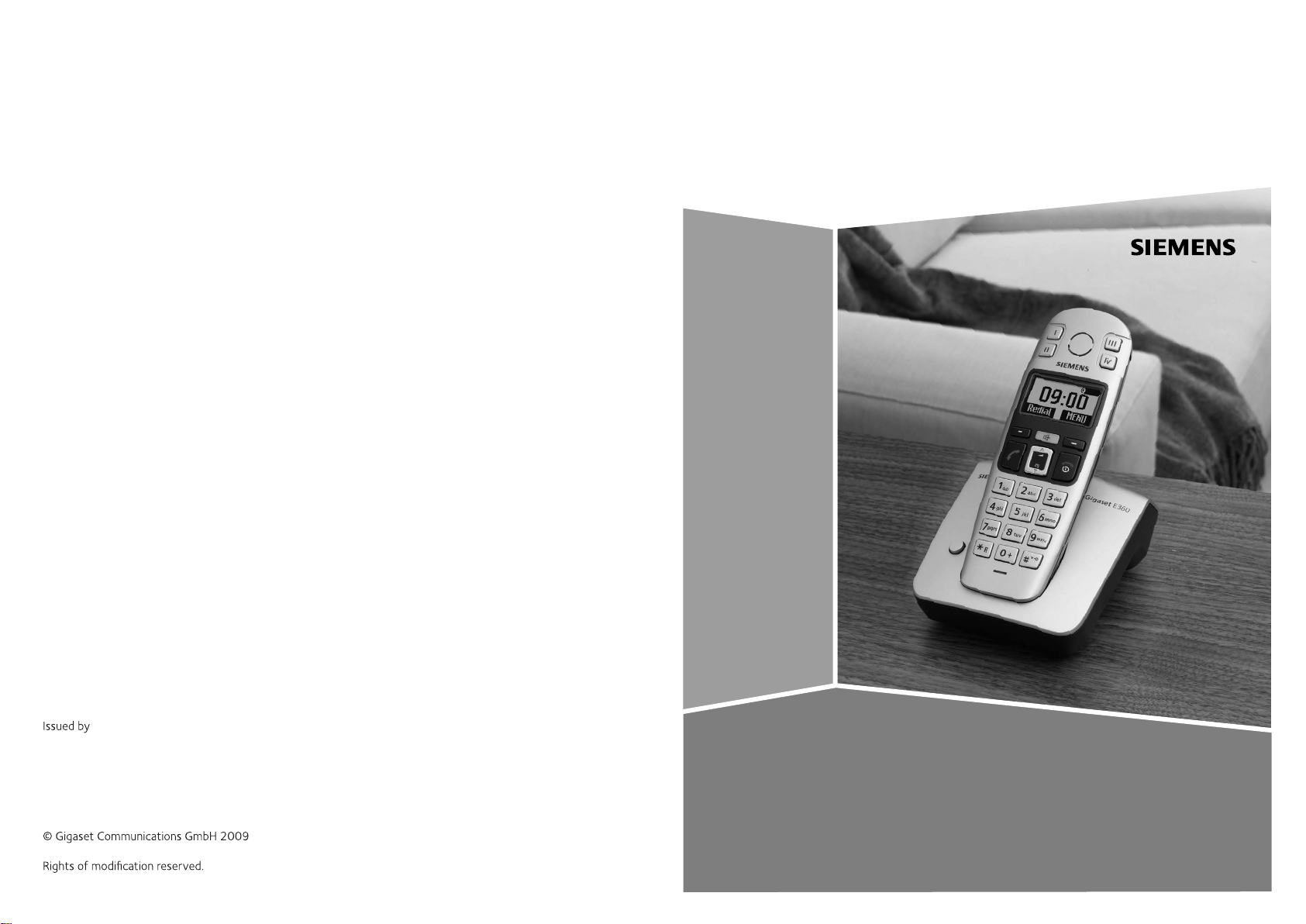
Gigaset Communications GmbH
Frankenstr. 2, D-46395 Bocholt
Manufactured by Gigaset Communications GmbH
under trademark license of Siemens AG.
As of 1 Oct. 2011 Gigaset products bearing the
trademark 'Siemens' will exclusively use the trademark 'Gigaset'.
All rights reserved. Subject to availability.
www.gigaset.com
Gigaset
E360
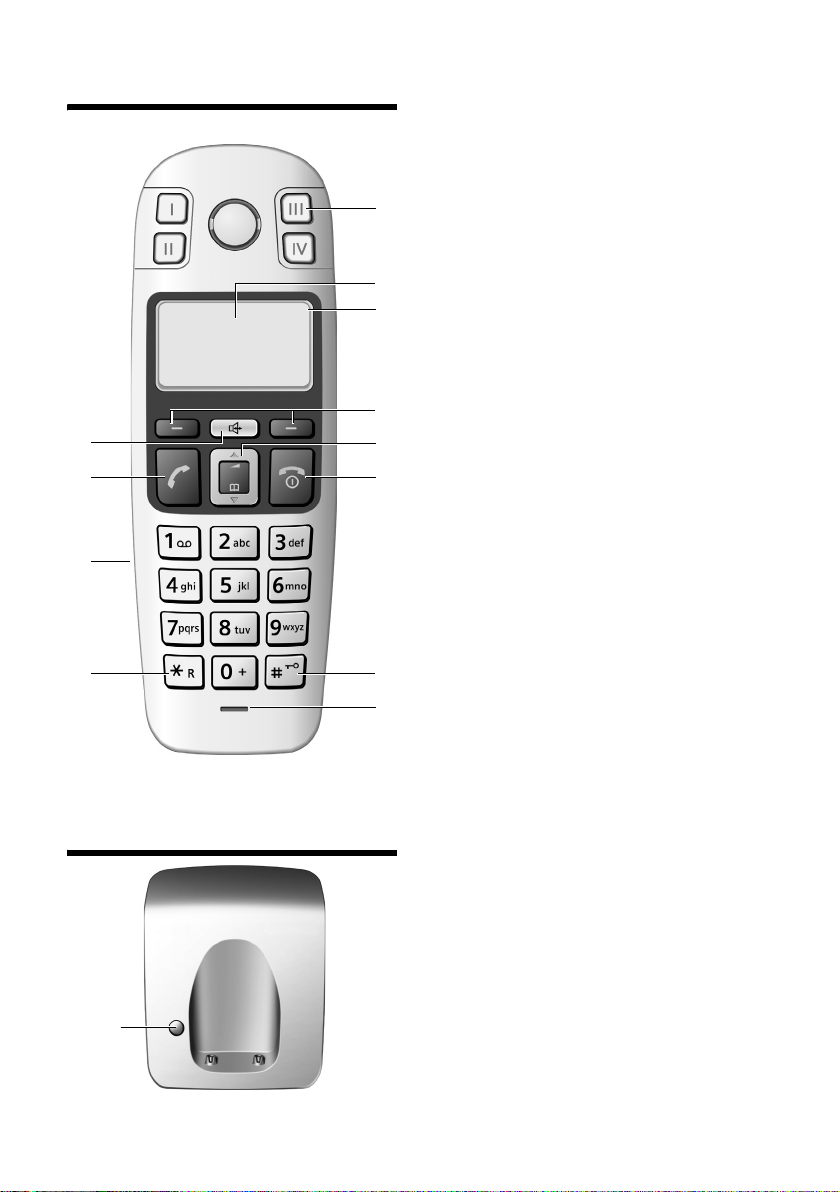
The handset at a glance
The handset at a glance
U
09:19
§§Menu §
12
11
10
1 Direct dialling keys (I to IV )
Display in idle status (example)
2
Battery charge level
3
e V U (1/3 charged to fully charged)
= flashes: battery almost flat
e V U flashes: battery charging
Display keys (page 11)
4
Control key (page 11)
1
2
3
4
5
6
5
End call key, On/off key
6
End call, cancel function, go back one menu
level (press briefly), back to idle status (press
and hold), activate/deactivate handset (press
and hold in idle status)
Hash key
7
Keypad lock on/off (press and hold in
idle status, page 11)
Insert a pause (press and hold for dialling)
Switch between uppercase/lowercase letters
and digits for text entry (page 25)
Microphone
8
Recall key
9
Enter flash (press and hold)
Connection socket for headset (page 27)
10
Tal k key
11
Answer a call, start dialling
Handsfree key
12
Toggle between earpiece and handsfree mode
Lights up: handsfree activated
Flashes: incoming call
9
Base station at a glance
1
1 Registration/paging key
7
8
1
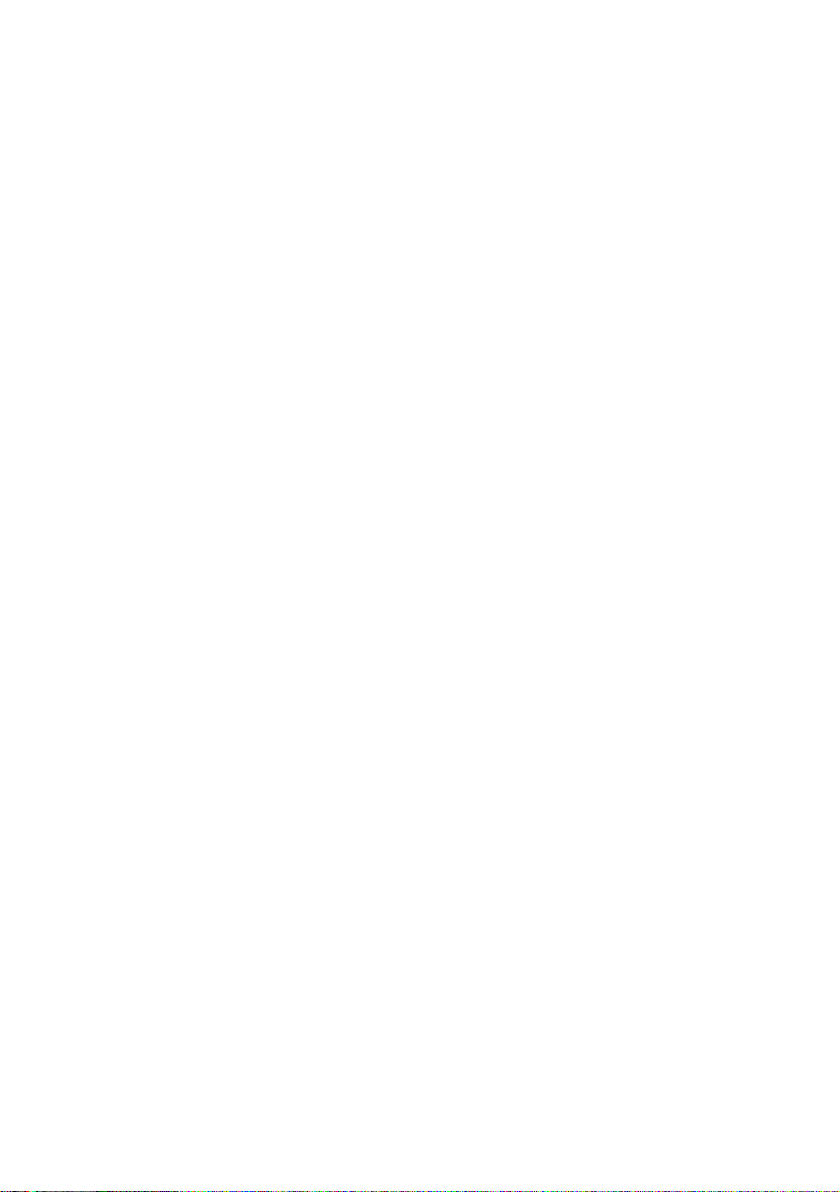
Contents
Contents
The handset at a glance . . . . . . . . . . . . 1
Base station at a glance . . . . . . . . . . . . 1
Safety precautions . . . . . . . . . . . . . . . . . 3
Special features of the Gigaset E360 4
Gigaset E360 – more than just a
telephone . . . . . . . . . . . . . . . . . . . . . . . . . 4
First steps . . . . . . . . . . . . . . . . . . . . . . . . . 4
Pack contents . . . . . . . . . . . . . . . . . . . . . . . . . . . 4
Installing the base station . . . . . . . . . . . . . . . 4
Connecting the base station . . . . . . . . . . . . 5
Setting up the handset for use . . . . . . . . . . 5
Menu tree . . . . . . . . . . . . . . . . . . . . . . . . . 8
Making calls . . . . . . . . . . . . . . . . . . . . . 10
Making an external call/ending a call . . . 10
Answering a call . . . . . . . . . . . . . . . . . . . . . . . 10
Calling line identification . . . . . . . . . . . . . . . 10
Handsfree operation . . . . . . . . . . . . . . . . . . . 10
Operating the handset . . . . . . . . . . . 11
Switching the handset on/off . . . . . . . . . . . 11
Activating/deactivating the keypad lock 11
Control key on the handset . . . . . . . . . . . . . 11
Display keys . . . . . . . . . . . . . . . . . . . . . . . . . . . 11
Returning to idle status . . . . . . . . . . . . . . . . 12
Menu guidance . . . . . . . . . . . . . . . . . . . . . . . . 12
Correcting incorrect entries . . . . . . . . . . . . 12
Using the directory, direct dialling
keys and lists . . . . . . . . . . . . . . . . . . . . 13
Directory . . . . . . . . . . . . . . . . . . . . . . . . . . . . . . 13
Direct diallingkeys . . . . . . . . . . . . . . . . . . . . . 14
Last number redial list . . . . . . . . . . . . . . . . . . 14
Opening the message list with the
display key . . . . . . . . . . . . . . . . . . . . . . . . . . . . 15
Automatic network provider code
(preselection) . . . . . . . . . . . . . . . . . . . 16
Using the network mailbox . . . . . . . 17
Using the network mailbox for setting
speed dialling . . . . . . . . . . . . . . . . . . . . . . . . . 17
Viewing the network mailbox message . 17
Using several handsets . . . . . . . . . . . 17
Registering handsets . . . . . . . . . . . . . . . . . . . 17
Locating a handset ("Paging") . . . . . . . . . . . 18
Making internal calls . . . . . . . . . . . . . . . . . . . 18
Listening in to an external call . . . . . . . . . . 19
Handset settings . . . . . . . . . . . . . . . . . 19
Changing the display language . . . . . . . . . 19
Screensaver . . . . . . . . . . . . . . . . . . . . . . . . . . . . 19
Auto answer . . . . . . . . . . . . . . . . . . . . . . . . . . . 19
Adjusting the loudspeaker volume . . . . . . 20
Changing ringtones . . . . . . . . . . . . . . . . . . . . 20
Activating/deactivation suppression
of the first ringtone . . . . . . . . . . . . . . . . . . . . . 20
Advisory tones . . . . . . . . . . . . . . . . . . . . . . . . . 20
Using the handset as an alarm clock . . . . 21
Restoring the handset default settings . . 21
Base station settings . . . . . . . . . . . . . . 21
Changing the system PIN . . . . . . . . . . . . . . . 21
Restoring the base station to
factory settings . . . . . . . . . . . . . . . . . . . . . . . . 22
Operating the base station
on the PABX . . . . . . . . . . . . . . . . . . . . . . 22
Appendix . . . . . . . . . . . . . . . . . . . . . . . . 23
Symbols and typographical conventions
used . . . . . . . . . . . . . . . . . . . . . . . . . . . . . . . . . . . 23
Care . . . . . . . . . . . . . . . . . . . . . . . . . . . . . . . . . . . 23
Contact with liquid . . . . . . . . . . . . . . . . . . . . . 23
Questions and answers . . . . . . . . . . . . . . . . . 23
Service (Customer Care) . . . . . . . . . . . . . . . . 24
Technical data . . . . . . . . . . . . . . . . . . . . . . . . . . 24
Writing and editing a text message . . . . . 25
Accessories . . . . . . . . . . . . . . . . . . . . . . 27
Wall mounting for base station . . . . 27
Index . . . . . . . . . . . . . . . . . . . . . . . . . . . . 28
2
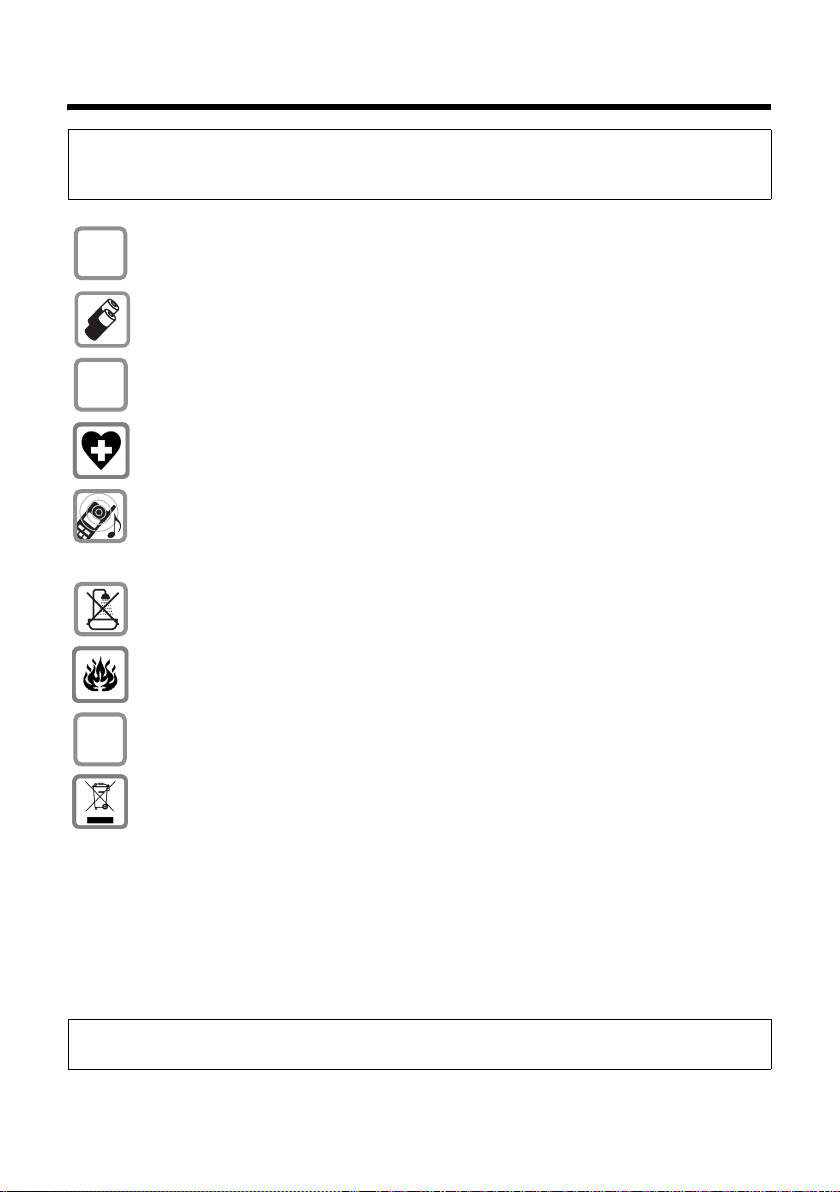
Safety precautions
Safety precautions
Caution:
Read the safety precautions and the user guide before use.
Explain their contents to your children as well as the potential hazards associated with using the telephone.
Only use the mains adapter supplied, as indicated on the underside of the base sta-
$
‹
Œ
tion.
Only fit the recommended rechargeable batteries of the same type (page 24)!
In other words, do not use any other battery type or non-rechargeable batteries as
this could result in significant health risks and personal injury.
Fit rechargeable batteries with the correct polarity and use them according to this
user guide (polarity symbols can be seen in the handset's battery compartment,
page 5).
The operation of medical appliances may be affected. Be aware of the technical conditions in your particular environment, for example doctor's surgery.
Do not hold the reverse side of the handset to your ear if the handset is ringing or if
the handsfree function is switched on. Otherwise, you risk developing serious, permanent hearing damage.
The handset may cause an unpleasant humming noise in hearing aids.
Do not install the base station in bathrooms or shower rooms. The handset and base
station are not splash proof (page 23).
Do not use the phone in environments with a potential explosion hazard, for example auto paint shops.
ƒ
If you give your Gigaset to someone else, make sure you also give them the
user guide.
All electrical and electronic products should be disposed separately from the municipal waste stream via designated collection facilities appointed by the government
or the local authorities.
This crossed-out wheeled bin symbol on the product means the product is covered
by the European Directive 2002/96/EC.
The correct disposal and separate collection of your old appliances will help prevent
potential negative consequences for the environment and human health. It is a precondition for reuse and recycling of used electrical and electronic equipment.
For further detailed information about disposal of your old appliance, please contact
your city office, waste disposal service or the shop where you purchased the
product.
Note:
Not all of the functions described in this user guide are available in all countries.
3
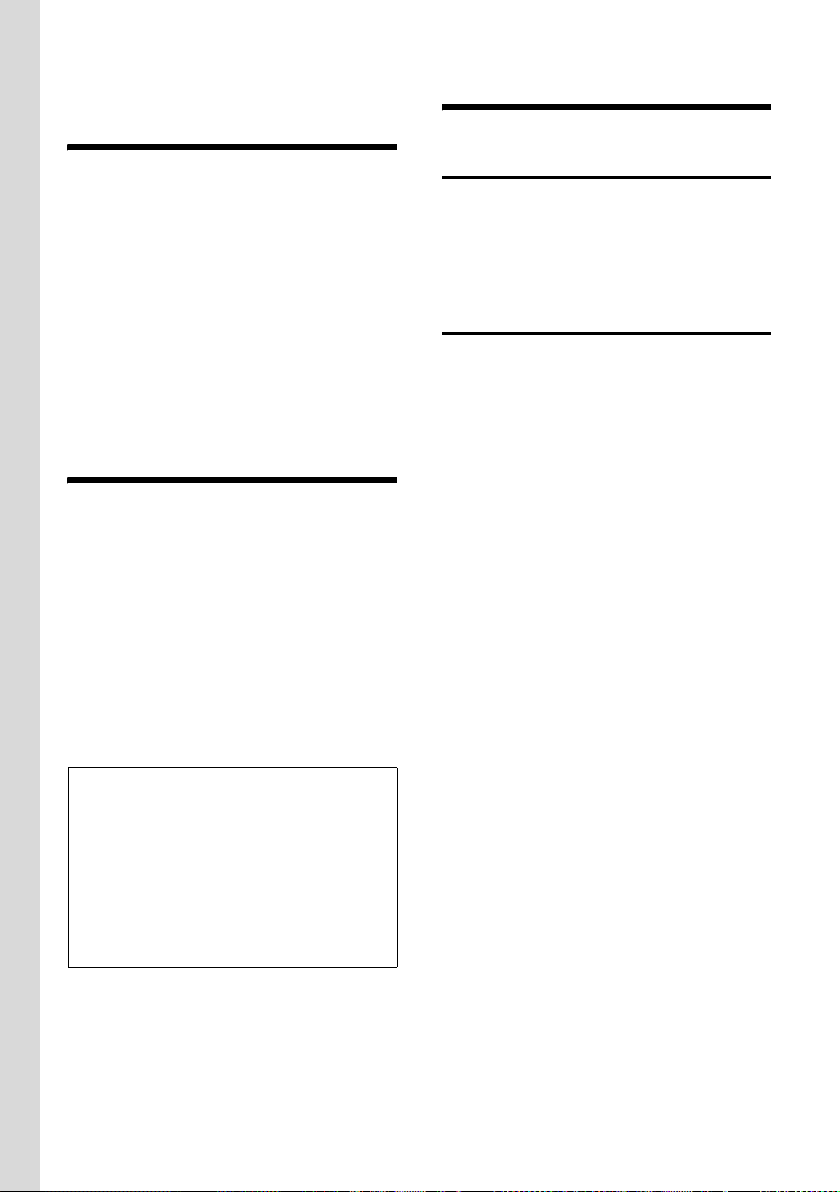
Special features of the Gigaset E360
Special features of the
Gigaset E360
u Large keys
u Text and symbols are shown clearly
in large type on the display
u Jumbo Font
u Direct dialling keys
u Compatibility with hearing aids
(HAC – Hearing Aid Compatibility)
u Connection for headset (headset not
included in scope of delivery)
Gigaset E360 – more than
just a telephone
Your phone not only enables you to store up
to 100 telephone numbers (page 13) – it can
do a whole lot more:
u You can programme the direct dialling
keys of your phone with important
phone numbers. The number is then
dialled by simply pressing a key
(page 14).
u Use the handsfree function (page 10) to
keep your hands free when making a call.
u Use your handset as an alarm clock
(page 21).
ECO DECT - what does it mean?
-Transmitting power is switched off when the
handset is placed in the base station.
The transmitting power of the base station is
switched off when only 1 handset is registered on
the base station!
First steps
Pack contents
The packaging contains a Gigaset E360 base
station, a Gigaset E36 handset, a mains
adapter, a telephone cable, two batteries, a
battery cover, a belt clip and a user guide.
Installing the base station
The base is designed to be operated in
enclosed, dry areas at temperatures ranging
from +5 °C to +45 °C.
Set up the base station at a central point in
the apartment or house.
Please refer to the end of the user guide for
information on wall-mounting the base station.
Please remember:
u Never expose the telephone to heat
sources, direct sunlight, other electrical
appliances.
u Protect your Gigaset from moisture, dust,
corrosive liquids and vapours.
Additionally, your Gigaset handset automatically
reduces transmitting power depending on the
distance to the base station (close-up range).
Have fun using your new telephone!
4
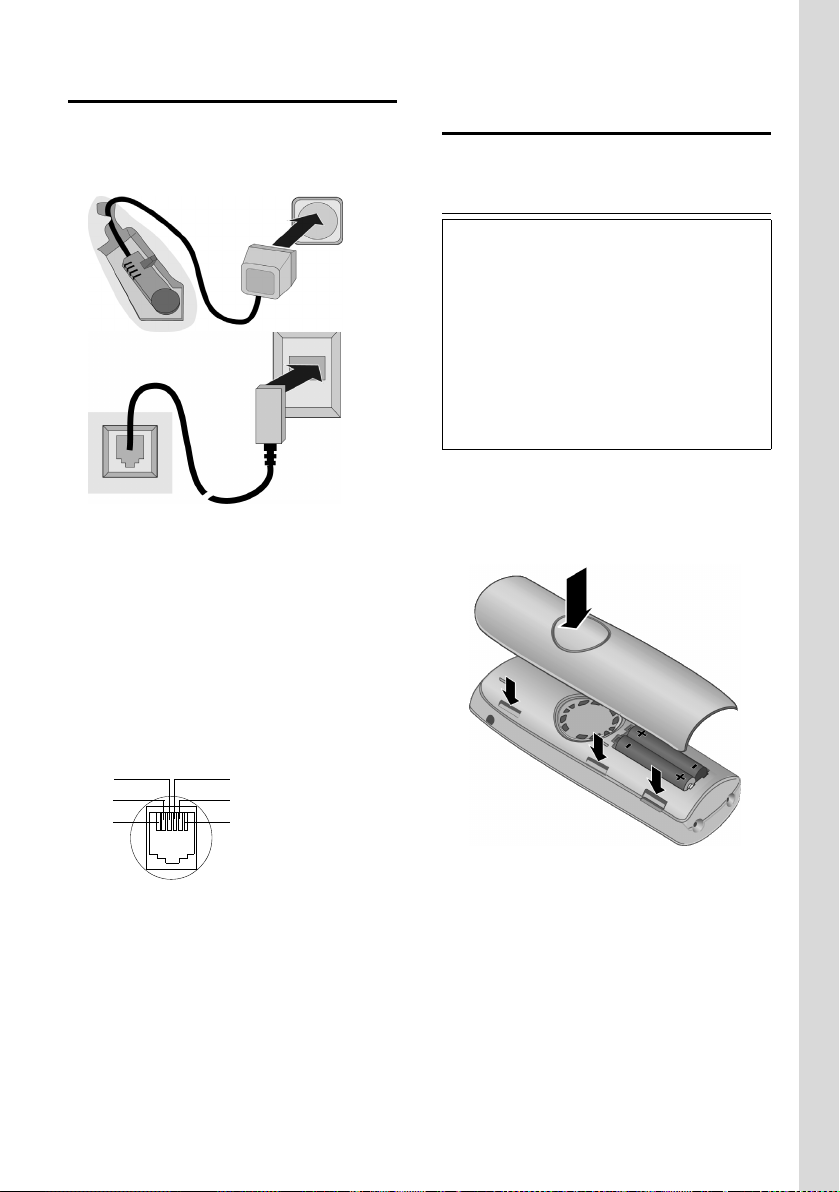
First steps
Connecting the base station
¤ First connect the mains adapter and then
the phone jack as shown below and place
the phone cord in the cord recess.
2
1
1
3
1
1
1 Underside of the base (section)
2 Mains adapter 230 V
3Phone jack with phone cord
Please remember:
u Keep the mains adapter plugged in at all
for operation as the phone does not
times
work without mains connection.
u If you buy a replacement phone cord
from a store ensure that the phone jack is
connected correctly.
Correct phone jack assignment
1unused
3
2
1
4
5
6
2unused
3a
4b
5unused
6unused
Setting up the handset for use
Fitting the batteries and closing the cover
Caution:
Use only the rechargeable batteries recommended by Gigaset Communications GmbH on
page 24. In other words, never use a conventional (non-rechargeable) battery or other battery types as this could result in significant health
risks and personal injury. For example, the outer
casing of the batteries or accumulators could be
destroyed or the batteries could explode. The
phone could also malfunction or be damaged as
a result of using batteries that are not of the recommended type.
¤ Fit the batteries with the correct polarity
(see diagram).
The polarity is indicated in the battery compartment.
¤ First align the notches on the side of the
battery cover with the protrusions of the
inside of the casing.
¤ Then press down the cover so that it
clicks into place.
5
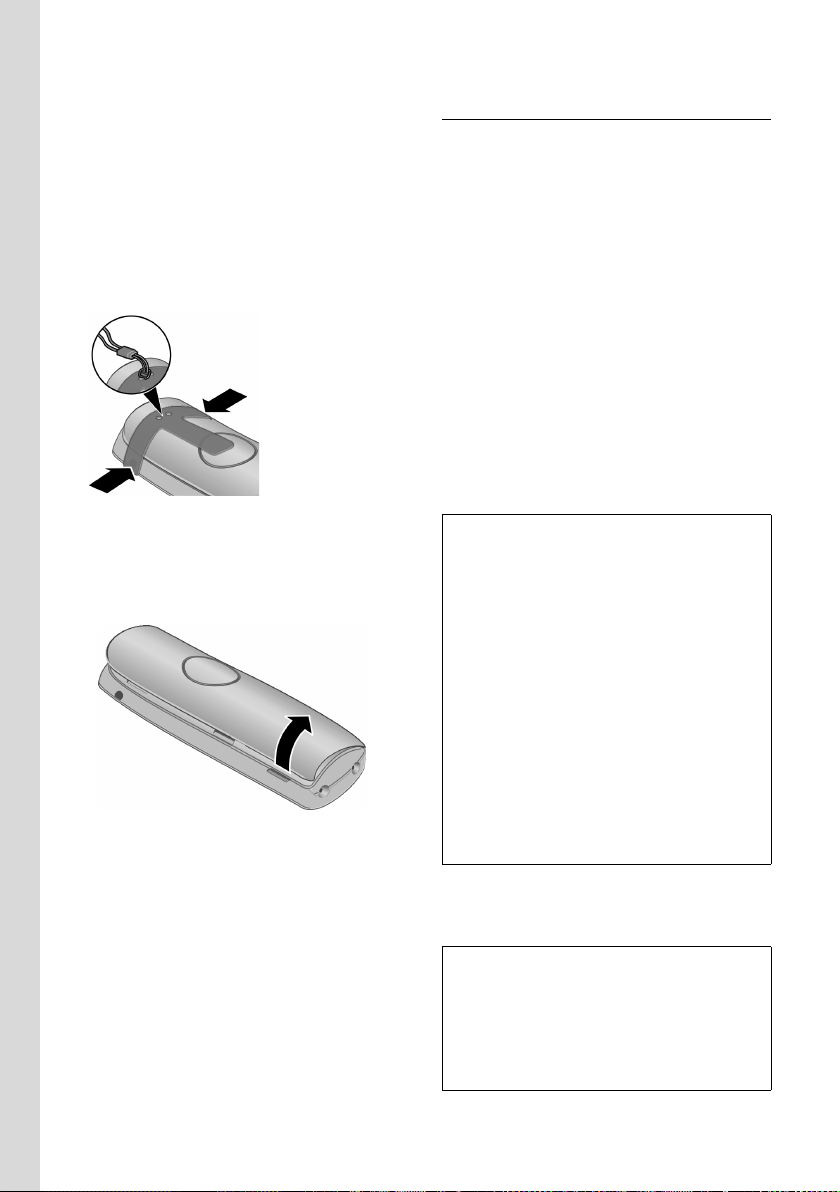
First steps
Attaching the belt clip
There are notches for attaching the belt clip
on the side of the handset at the same
height as the display.
¤ Press the belt clip onto the back of the
handset so that the protrusions on the
belt clip engage with the notches.
You can also attach a cord for carrying the
handset in your hand or wearing it around
your neck.
Opening the battery cover
¤ If fitted, remove the belt clip.
¤ Reach into the housing cavity and pull
the battery cover upwards.
Placing the handset in the base station and registering
Requirement: the handset must not already
be registered on
Registering the handset on the Gigaset E360
base station occurs automatically.
any base station.
¤ Place the handset in the charging cradle
of the base station with its
.
forward
You will hear a confirmation tone.
Automatic registration can take up to
5 minutes. While registration is in progress
the screen displays Registering . The handset is assigned the lowest unassigned internal number (1–4). If several handsets are registered on the base, the internal number is
shown in the display after registration, for
example 2. This means that the handset has
been assigned the internal number 2.
Notes:
– Automatic registration is only possible if the
ba se s tat ion on w hi ch yo u w ish to r egi ste r th e
handset is not being used to make a call.
– A key press cancels automatic registration.
– If four handsets are already registered on the
base station there are two options:
– The handset with the internal number 4 is
in idle status: the handset you wish to register is assigned the number 4. The handset that was previously number 4 is deregistered.
– The handset with the internal number 4 is
being used: the handset you wish to register cannot be registered.
– If automatic registration does not work the
handset will have to be registered manually
(page 17).
display facing
¤ To charge the batteries, leave the handset
in the charging cradle on the
base station.
Notes:
– The handset may only be placed in the base/
charging cradle provided for it.
– If the handset has switched itself off because
the batteries are flat and is then placed in the
base/cradle, it will switch itself on automati-
cally.
6

First steps
For questions and problems see page 23.
Initial charging and discharging of batteries
Battery charging is indicated in the top right
of the display by a flashing battery icon e,
V or U. During handset operation, the
battery icon indicates the charge status of
the batteries (page 1).
The correct charge status can only be displayed when the batteries are first fully
charged
and discharged through use.
¤ To do this, leave the handset in the base
without interruption until the battery
icon stops flashing in the display (approx.
13h).
¤ Once the batteries are fully charged,
remove the handset from the base and
do not put it back again until the batteries are fully discharged.
Note:
After the first battery charge and discharge you
may replace your handset in its base after every
call.
Please remember:
u Always repeat the charging and discharg-
ing procedure if you remove the batteries
from the handset and re-insert them.
u The batteries may warm up as they are
charging. This is not dangerous.
u After a time the charge capacity of the
batteries will decrease for technical reasons.
Note:
You will find explanations for the symbols and
typographical conventions used in this user
guide in the appendix, page 23.
Setting the date and time
§Menu§ ¢ Settings ¢§OK§ ¢Date/Time
¢ §OK§
~ Enter the day, month and year
with 6 digits and press
Use q to move between
the fields.
~ Enter hours and minutes with 4
digits (e.g. 0 7 1 5 for 07.15 hrs)
and press
between the fields.
Once the phone is registered and the time set,
the idle display looks as shown on page 1.
§OK§. Use q to move
§OK§.
Your phone is now ready for use.
7
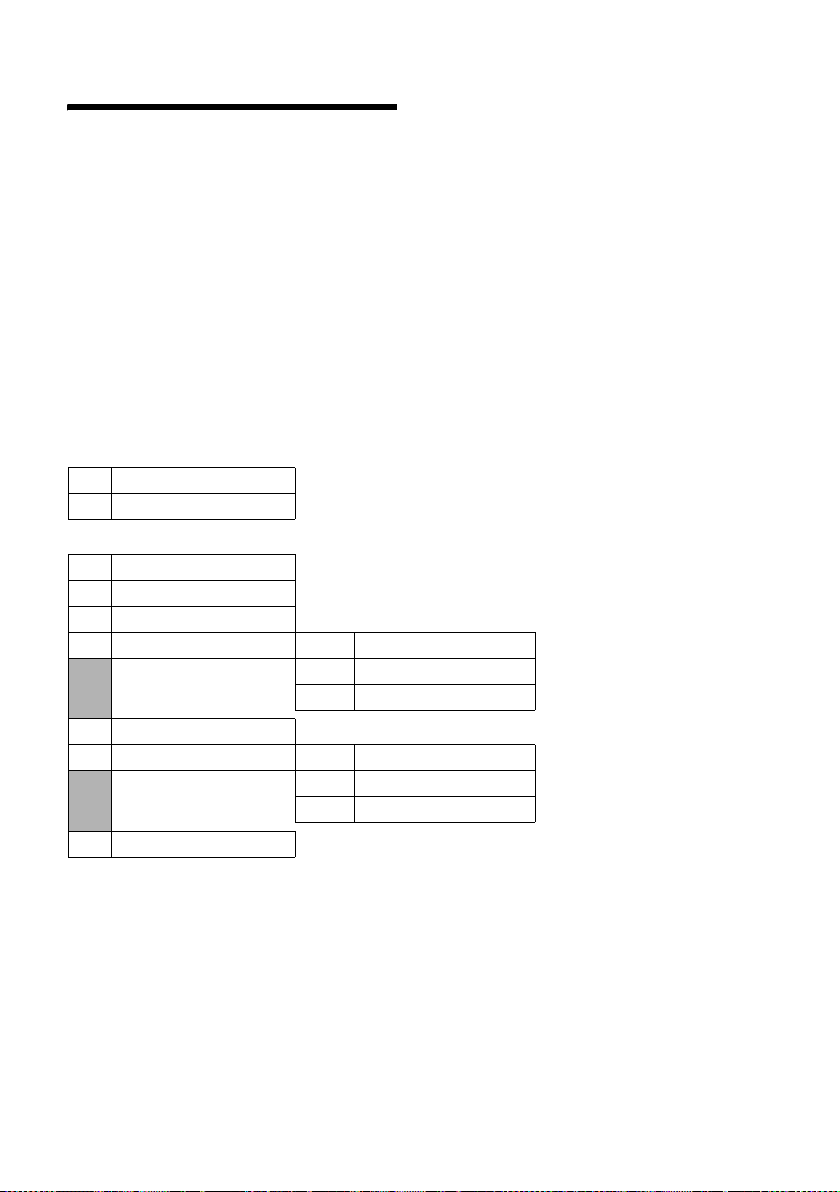
Menu tree
Menu tree
There are two ways to select a function:
Using number combinations ("shortcut")
¤ To open the main menu, press §Menu§ with the handset in idle status.
¤ Enter the number combination that is in front of the function in the menu tree.
¤ Example: §Menu§ LI for "Set handset language".
Scrolling through the menus (see also page 23)
¤ To open the main menu, press §Menu§ with the handset in idle status.
¤ Scroll to the required function with the control key and press §OK§.
1Directory
2Calls
4Alarm
4-1 Activation
4-2 Wakeup time
5 Audio Settings
5-1 Handset Volume
5-2 Handsfree Volume
5-3 Ringer Volume
5-4 Ringer Melody 5-4-1 External Calls
5-4-2 Internal Calls
5-4-3 Alarm Clock
5-5 Advisory Tones
5-6 Battery Low 5-6-1 Off
5-6-2 On
5-6-3 During Call
5-7 Headset Volume
8
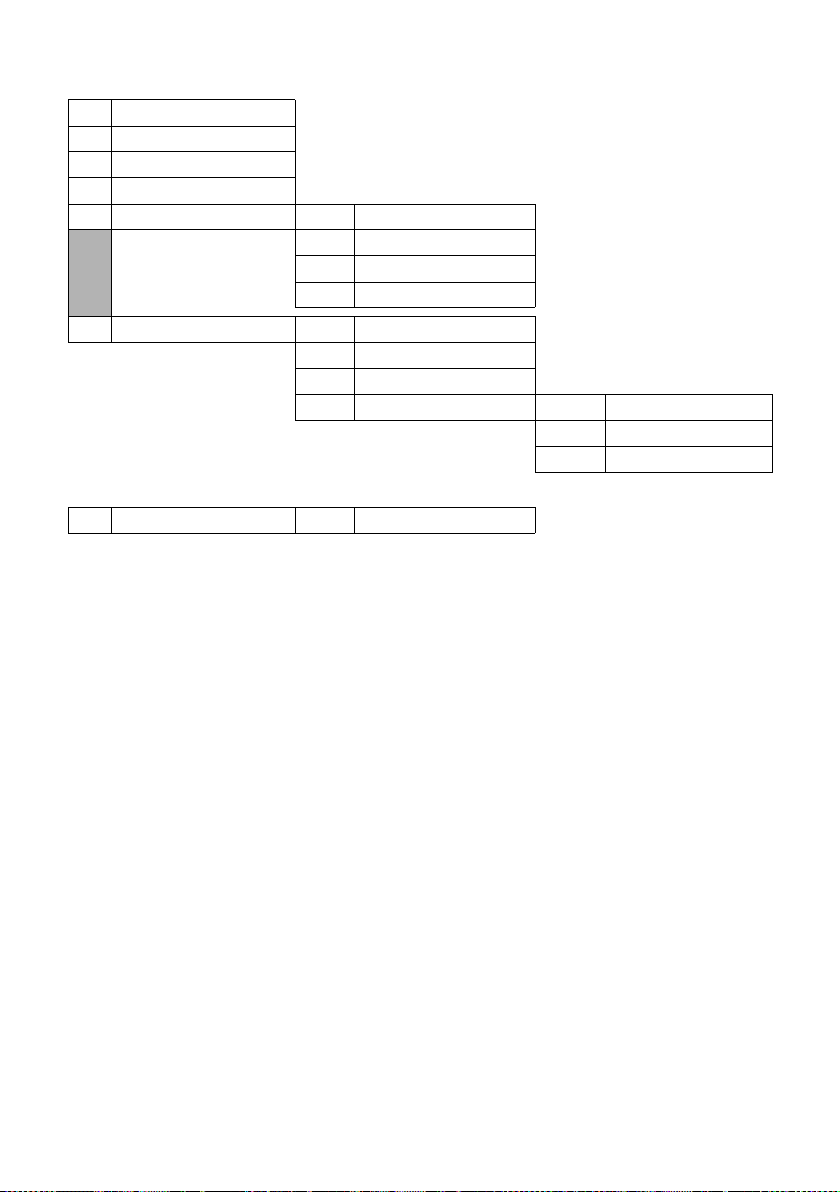
6Settings
6-1 Date/Time
6-2 Direct Diall. Keys
6-3 Language
6-4 Jumbo Font
6-7 Handset 6-7-1 Screen Saver
6-7-2 Auto Answer
6-7-3 Register Handset
6-7-4 Reset Handset
6-8 Base 6-8-2 System PIN
6-8-3 Base Reset
6-8-4 Listening in
6-8-5 Preselection 6-8-5-1 Preselect Number
7 Voice Mail
7-1 Set Key 1 7-1-1 Network Mailbox
Menu tree
6-8-5-2 With Preselect
6-8-5-3 Without Preselect
9
