Page 1
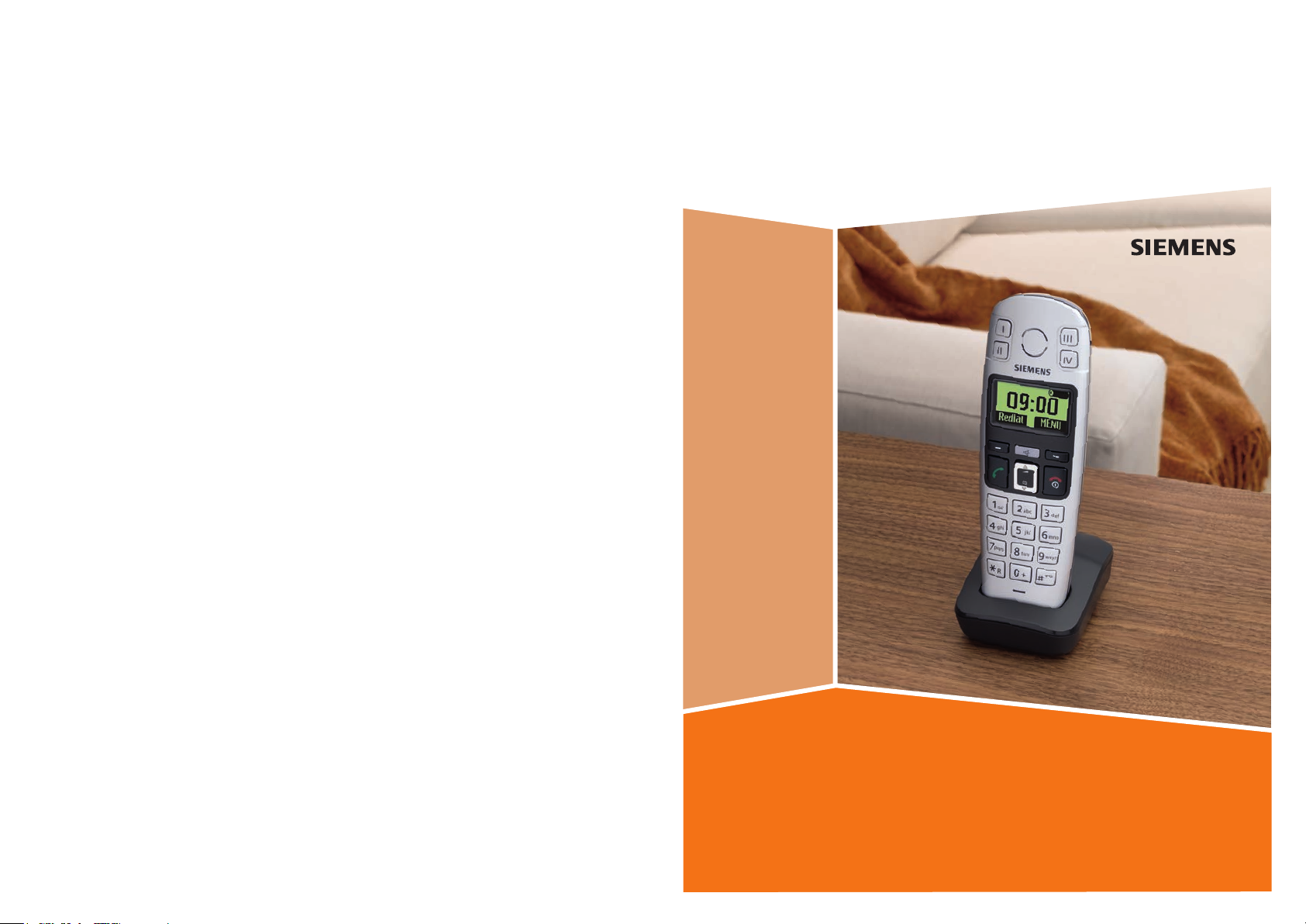
Issued by
Gigaset Communications GmbH
Schlavenhorst 66, D-46395 Bocholt
Gigaset Communications GmbH is a trademark licensee of Siemens AG
© Gigaset Communications GmbH 2008
All rights reserved.
Subject to availability. Rights of modifications reserved.
www.gigaset.com
Gigaset
E36
Page 2
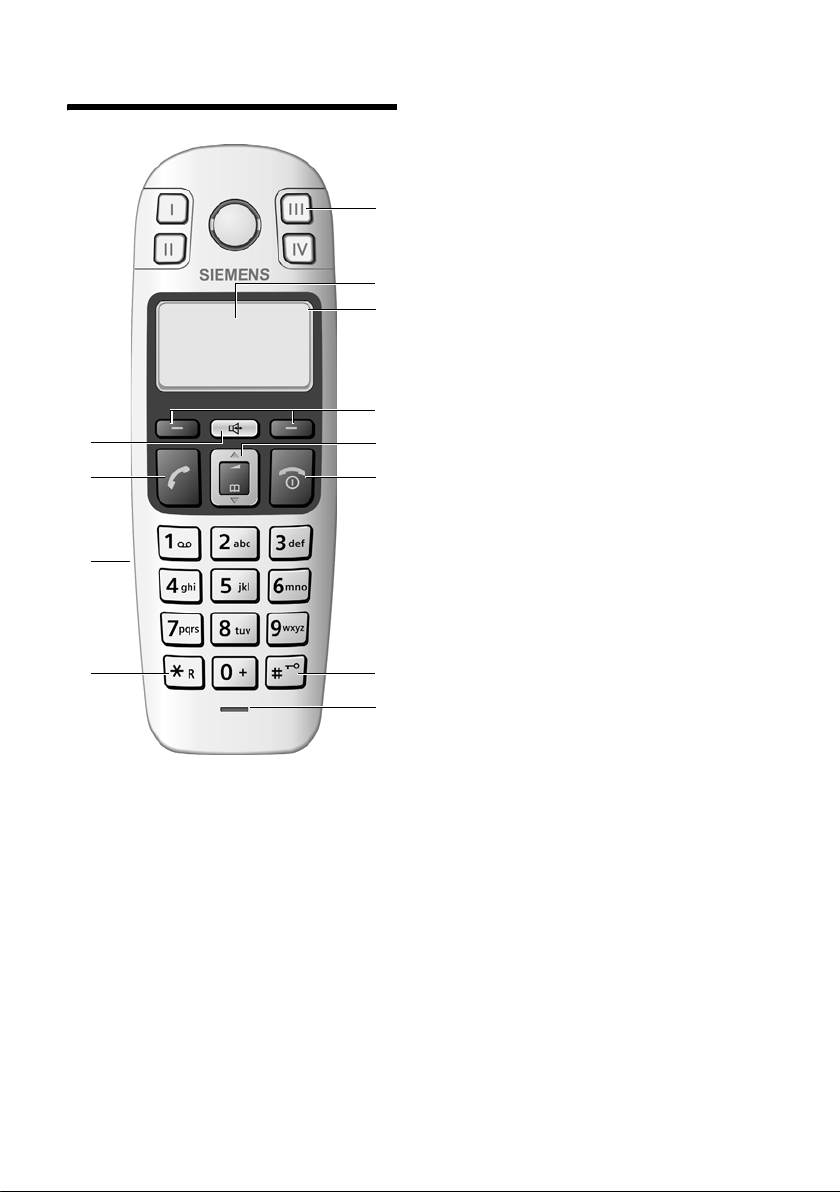
The handset at a glance
The handset at a glance
U
09:19
§§Menu §
12
11
10
1 Direct dialling keys (I to IV)
2 Display in idle status (example)
3 Battery charge level
e V U (1/3 charged to
fully charged)
= flashes: battery almost flat
e V U flashes: battery charging
1
2
3
4
5
6
4 Display keys (page 8)
5 Control key (page 7)
6 End call key, On/off key
End call, cancel function, go back one menu
level (press briefly), back to idle status (press
and hold), activate/deactivate handset
(press and hold in idle status)
7 hash key
Keypad lock on/off (press and hold in idle
status, page 7)
Insert a pause (press and hold for dialling)
Switch between uppercase/lowercase let-
ters and digits for text entry (page 18)
8 Microphone
9 Recall key
Enter flash (press and hold)
10 Connection socket for headset (page 5)
11 Tal k key
Answer a call, start dialling
12 handsfree key
Toggle between earpiece and handsfree
mode
Lights up: handsfree activated
Flashing: incoming call
9
7
8
1
Page 3
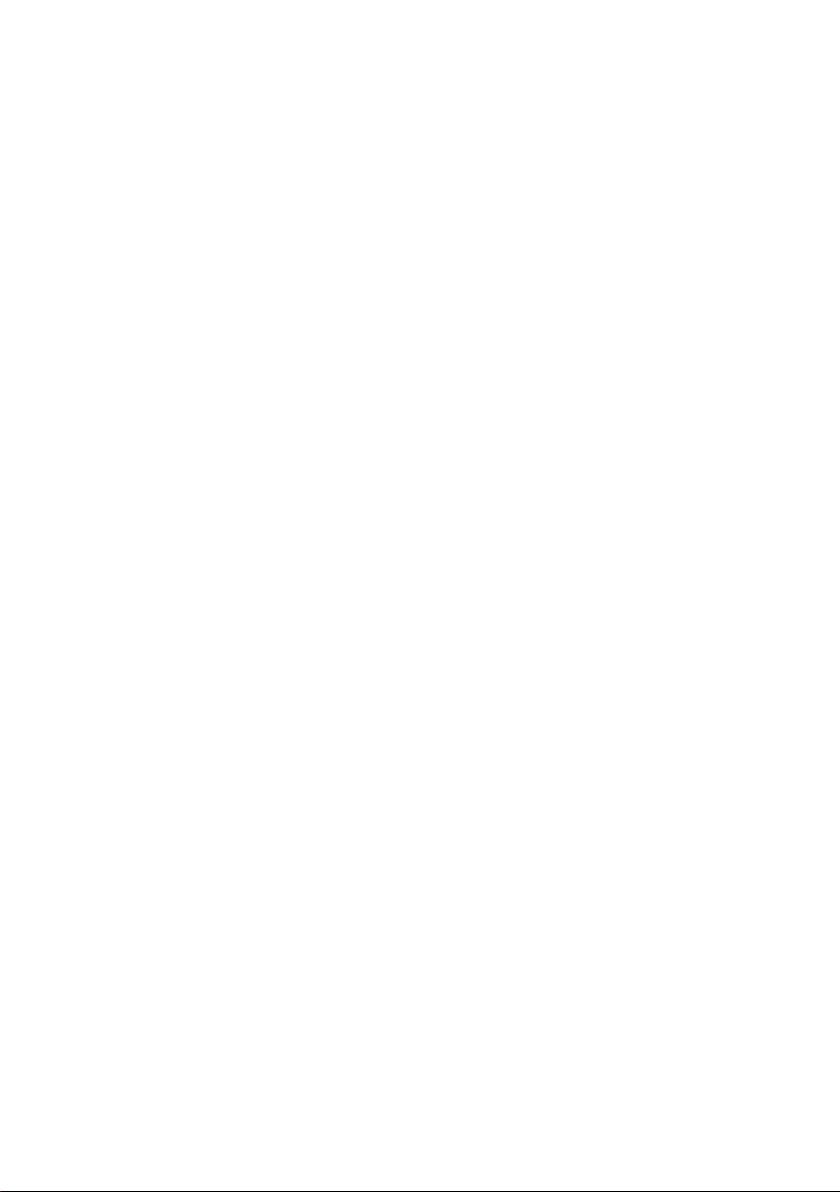
Contents
Contents
The handset at a glance . . . . . . . . 1
Safety precautions . . . . . . . . . . . . 3
Gigaset E36 –
more than just a telephone . . . . . 4
First steps . . . . . . . . . . . . . . . . . . . . 4
Pack contents . . . . . . . . . . . . . . . . . . . . 4
Setting up the handset for use . . . . . . . 4
Making calls . . . . . . . . . . . . . . . . . . 7
Making an external call/ending a call . . 7
Answering a call . . . . . . . . . . . . . . . . . . 7
Handsfree operation . . . . . . . . . . . . . . 7
Operating the handset . . . . . . . . . 7
Switching the handset on/off . . . . . . . . 7
Activating/deactivating the keypad lock 7
Control key on the handset . . . . . . . . . 7
Display keys . . . . . . . . . . . . . . . . . . . . . 8
Returning to idle status . . . . . . . . . . . . 8
Menu guidance . . . . . . . . . . . . . . . . . . 8
Correcting incorrect entries . . . . . . . . . 8
Using the directory, direct dialling
keys and lists . . . . . . . . . . . . . . . . . 9
Directory . . . . . . . . . . . . . . . . . . . . . . . . 9
Direct dialling keys . . . . . . . . . . . . . . . 10
Last number redial list . . . . . . . . . . . . 10
Opening the message list with the display
key . . . . . . . . . . . . . . . . . . . . . . . . . . . 11
Handset settings . . . . . . . . . . . . . 11
Changing the display language . . . . . 11
Screensaver . . . . . . . . . . . . . . . . . . . . 11
Auto answer . . . . . . . . . . . . . . . . . . . . 11
Adjusting the loudspeaker volume . . 11
Changing ringtones . . . . . . . . . . . . . . 12
Advisory tones . . . . . . . . . . . . . . . . . . 12
Using the handset as an alarm clock . 12
Restoring the handset default settings 13
Appendix . . . . . . . . . . . . . . . . . . . 14
Symbols and typographical
conventions used . . . . . . . . . . . . . . . . 14
Care . . . . . . . . . . . . . . . . . . . . . . . . . . 14
Contact with liquid . . . . . . . . . . . . . . . 14
Questions and answers . . . . . . . . . . . 14
Service (Customer Care) . . . . . . . . . . . 15
Authorisation . . . . . . . . . . . . . . . . . . . 15
Technical data . . . . . . . . . . . . . . . . . . . 15
Guarantee Certificate
United Kingdom . . . . . . . . . . . . . . . . . 16
Guarantee certificate
Irland . . . . . . . . . . . . . . . . . . . . . . . . . . 17
Writing and editing a text message . . 18
Index . . . . . . . . . . . . . . . . . . . . . . 19
Assembling the charging cradle 21
2
Page 4
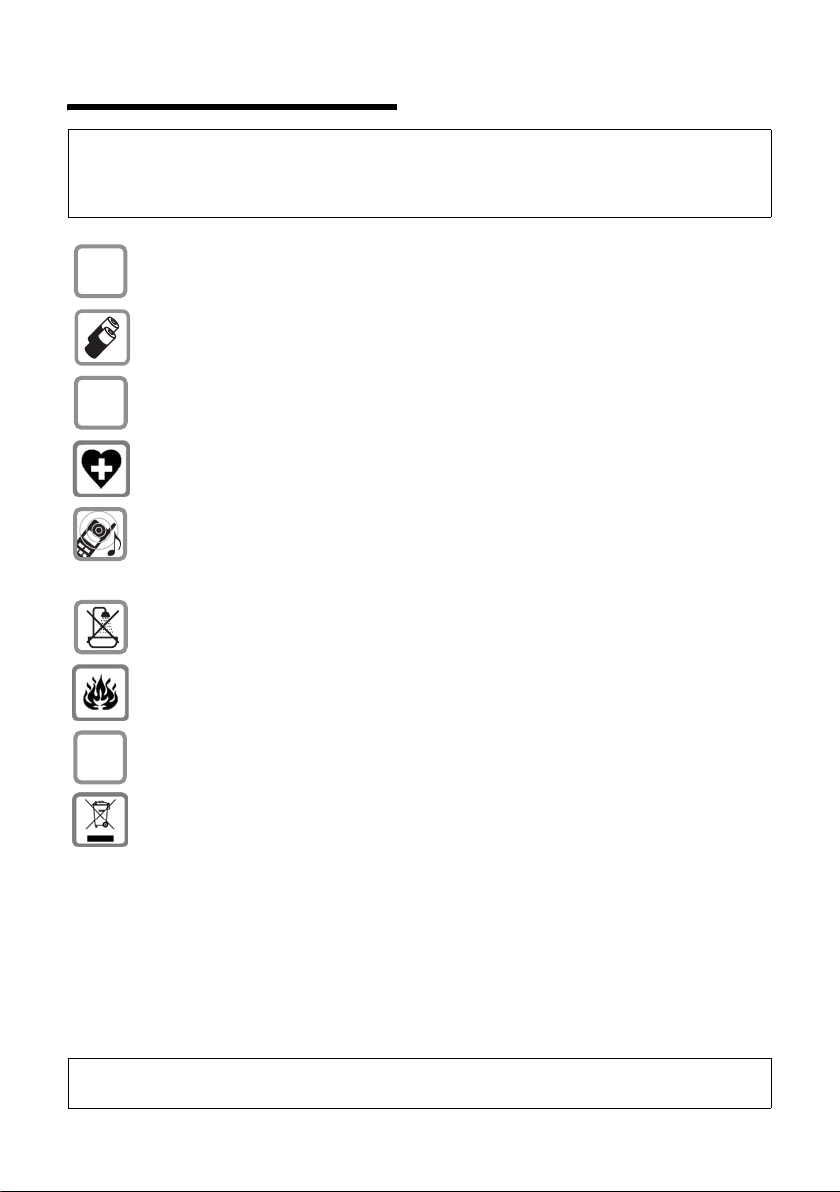
Safety precautions
Safety precautions
Caution:
Read the safety precautions and the user guide before use.
Explain their contents to your children as well as the potential hazards associated with using the telephone.
Only use the mains adapter supplied, as indicated on the underside of the charg-
$
‹
Œ
ing cradle.
Only fit the recommended rechargeable batteries of the sa me typ e (page 15 )
! In other words, do not use any other battery type or non-rechargeable batteries
as this could result in significant health risks and personal injury.
Fit rechargeable batteries with the correct polarity and use them according to
this user guide (polarity symbols can be seen in the handset's battery compartment, page 4).
The operation of medical appliances may be affected. Be aware of the technical
conditions in your particular environment, for example doctor's surgery.
Do not hold the reverse side of the handset to your ear if the handset is ringing
or if the handsfree function is switched on. Otherwise, you risk developing serious, permanent hearing damage.
The handset may cause an unpleasant humming noise in hearing aids.
Do not install the charging cradle in bathrooms or shower rooms. The handset
is not splash proof (page 14).
Do not use the phone in environments with a potential explosion hazard, for
example auto paint shops.
ƒ
If you give your Gigaset to someone else, make sure you also give them the user
guide.
All electrical and electronic products should be disposed of separately from the
municipal waste stream via designated collection facilities appointed by the
government or the local authorities.
This crossed-out wheeled bin symbol on the product means the product is covered by the European Directive 2002/96/EC.
The correct disposal and separate collection of your old appliances will help prevent potential negative consequences for the environment and human health.
This is a prerequisite for reusing and recycling used electronic and electrical
equipment.
More detailed information on disposal of used equipment is available from your
local authority, your waste disposal service or the dealer from whom you
acquired the product.
Note:
Not all of the functions described in this manual are available in all countries.
3
Page 5
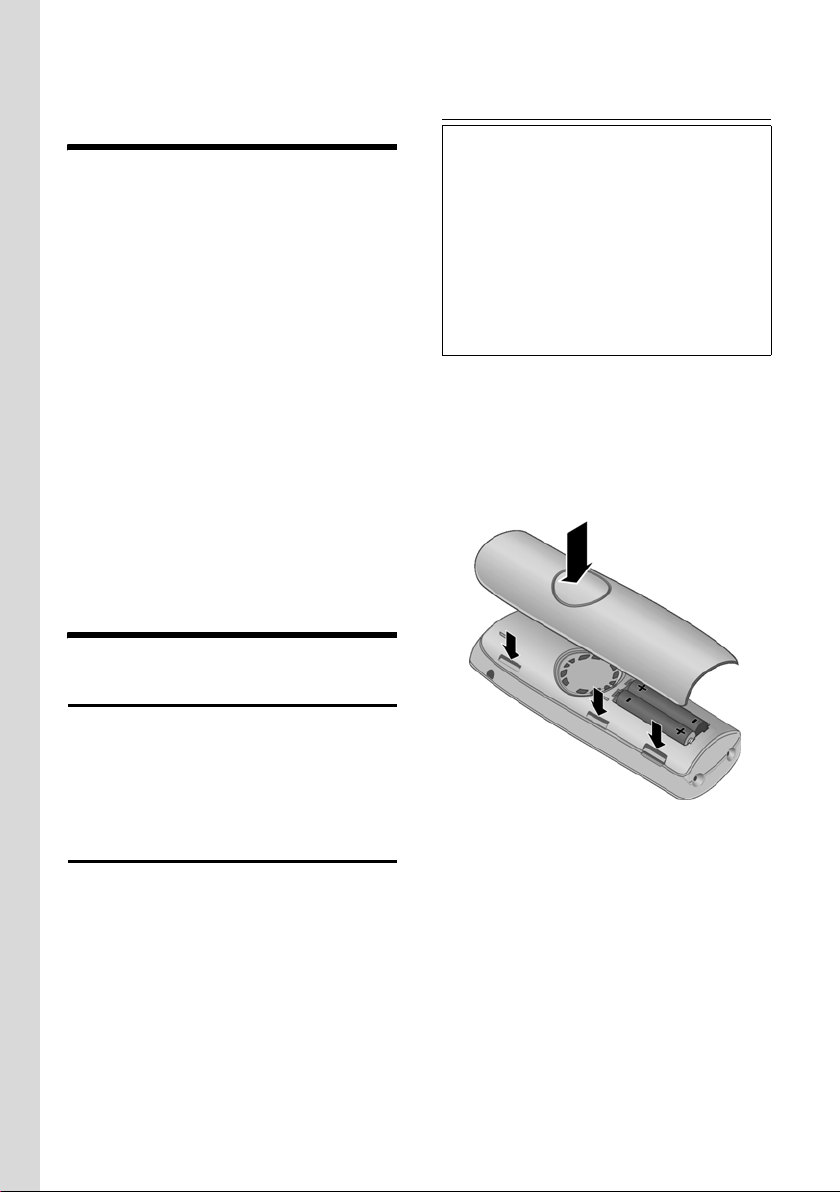
Gigaset E36 – more than just a telephone
Gigaset E36 –
more than just a telephone
Your phone not only enables you to store
up to 100 telephone numbers (page 9) – it
can do a whole lot more:
u You can programme the direct dialling
keys of your phone with important
phone numbers. The number is then
dialled by simply pressing a key
(page 10).
u Use the handsfree function (page 7) to
keep your hands free when making a
call.
u Use your handset as an alarm clock
(page 12).
A special SOS procedure is available to you
when your Gigaset E36 is registered on a
Gigaset E365 base station; for details see
the user guide for your E365 base station.
Have fun using your new telephone!
First steps
Fitting the batteries and closing the cover
Caution:
Use only the rechargeable batteries recommended by Gigaset Communications GmbH *
on page 15. In other words, never use a conventional (non-rechargeable) battery or other
battery types as this could result in significant
health risks and personal injury. For example,
the outer casing of the batteries or accumulators could be destroyed or the batteries could
explode. The phone could also malfunction or
be damaged as a result of using batteries that
are not of the recommended type.
* Gigaset Communications GmbH is a trademark
licensee of Siemens AG.
¤ Fit the batteries with the correct polar-
ity (see diagram).
The polarity is indicated in the battery
compartment.
Pack contents
The packaging contains a Gigaset E36
handset, a charging cradle, a mains
adapter, two batteries, a battery cover, a
belt clip and a user guide.
Setting up the handset for use
Please refer to the end of this user guide
for information on connecting and, if
appropriate, wall-mounting the charging
cradle.
4
¤ First align the notches on the side of
the battery cover with the protrusions
on the inside of the casing.
¤ Then press down the cover so that it
clicks into place.
Attaching the belt clip
There are notches for attaching the belt
clip on the side of the handset at the same
height as the display.
¤ Press the belt clip onto the back of the
handset so that the protrusions on the
belt clip engage with the notches.
Page 6
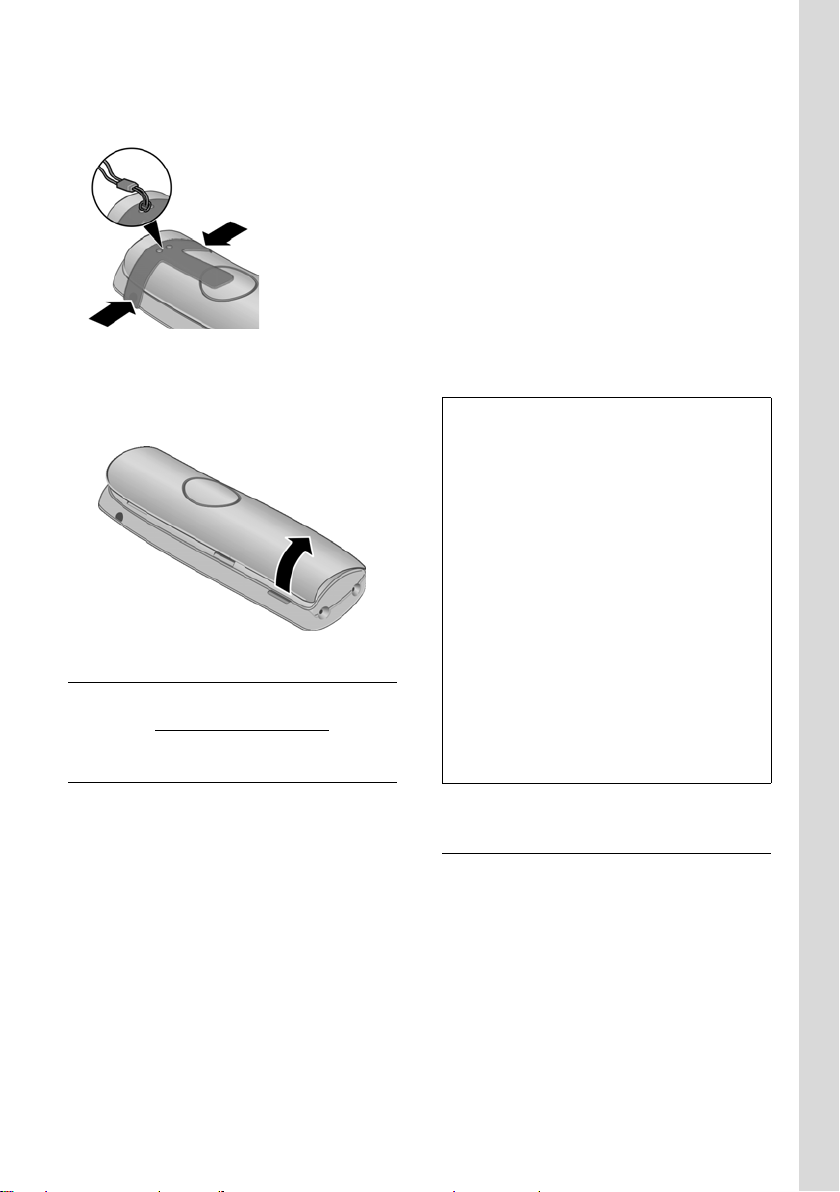
First steps
You can also attach a cord for carrying the
handset in your hand or wearing it around
your neck.
Opening the battery cover
¤ If fitted, remove the belt clip.
¤ Reach into the housing cavity and pull
the battery cover upwards.
Connection socket for headset
You will find suitable headsets on the
Internet at www.plantronics.com
Registering
You have to register your Gigaset E36 on a
base station before you can use it. It can
be registered on up to four base stations.
The registration process depends on the
particular base station.
Automatically registering the Gigaset E36
on the Gigaset E360/365
Requirement: the handset must not
already be registered on any base station.
Registering the handset on the Gigaset
E360/365 base station occurs automatically.
.
¤ Place the handset in the charging cra-
dle of the base station with its display
facing forward.
You will hear a confirmation tone.
Automatic registration can take up to
5 minutes. While registration is in
progress the screen displays Registering .
The handset is assigned the lowest unassigned internal number (1–4). If several
handsets are registered on the base, the
internal number is shown in the display
after registration, for example 2. This
means that the handset has been assigned
the internal number 2.
Notes:
– Automatic registration is only possible if
the base station on which you wish to register the handset is not being used to make
a call.
– A key press cancels automatic registration.
– If four handsets are already registered on a
Gigaset E360/365 base station there are
two options:
– The handset with the internal number 4
is in idle status: the handset you wish to
register is assigned the number 4. The
handset that was previously number 4 is
de-registered.
– The handset with the internal number 4
is being used: the handset you wish to
register cannot be registered.
– If automatic registration does not work, the
handset will have to be registered manu-
ally.
Manually registering the Gigaset E36 on the Gigaset E360/365
You must activate manual registration of
the handset on both the handset and the
base station.
After it has registered, the handset returns
to idle status. If several handsets are registered on the base, the internal number is
shown in the display after registration, for
example 2.
The registration process is cancelled after
60 seconds. If the handset has not registered within this time, repeat the process.
5
Page 7

First steps
On the handset
Menu§ ¢ Settings ¢ §OK§ ¢ Handset ¢ §OK§
¢ Register Handset ¢ §OK§ ¢Enter
system PIN of base station
(default status: 0000)
¢ §OK§
On the base station
Press and hold the registration/paging key on the base
station (min. 1 sec.).
Registering the Gigaset E36 on other GAP-enabled base stations
On the handset: §Menu§ ¢ Settings ¢ §OK§
¢ Handset ¢ §OK§ ¢Register Handset
¢ §OK§ ¢ Enter system PIN of base
station (default status: 0000)
On the base station: Start to register the
handset on the base station as described
in its user guide.
Charging the batteries
¢ §OK§.
¤ Plug the mains adapter of the charging
cradle into the power socket.
¤ Place the handset in the charging cra-
dle with its display facing forward.
To charge the batteries, leave the handset
in the charging cradle. Battery charging is
indicated in the top right of the display by
a flashing battery icon e if the handset
is switched on. During handset operation,
the battery icon indicates the charge status of the batteries (page 1).
Initial charging and discharging of batteries
The correct charge status can only be displayed when the batteries are first fully
charged and discharged through use.
¤ To do this, leave the handset in the
charging cradle without interruption
until the battery icon stops flashing in
the display (approx. 6 hours).
¤ Once the batteries are fully charged,
remove the handset from the charging
cradle and do not put it back again until
the batteries are fully discharged.
Note:
After the first battery charge and discharge
you may replace your handset in the charging
cradle after every call.
Please ensure the following:
u Always repeat the charging and dis-
charging procedure if you remove the
batteries from the handset and reinsert them.
u The batteries may warm up as they are
charging. This is not dangerous.
u After a time the charge capacity of the
batteries will decrease for technical reasons.
Note:
You will find explanations for the symbols and
typographical conventions used in this user
guide in the appendix, page 14.
Setting the date and time
§Menu§ ¢ Settings ¢ §OK§ ¢Date/Time
¢ §OK§
~ Enter the day, month and year
with 6 digits and press
q to move between the
fields.
~ Enter hours and minutes with
4 digits (e.g. 0 7 1 5 for
07.15 hrs) and press
q to move between the
fields.
Once the phone is registered and the
time set, the idle display looks as shown
on page 1.
Your phone is now ready for use.
§OK§. Use
§OK§. Use
6
Page 8

Making calls
Making calls
Making an external call/ending a call
External calls are calls using the public telephone network.
~ (Enter phone number)
The number is dialled. (You can also first
press the c key [ringtone] and then enter
the number.) The earpiece volume can be
adjusted during the call with the t key.
End a call/cancel dialling:
Press the end call key a.
Answering a call
The handset indicates an incoming call in
three ways: by ringing, by a display on the
screen and by the flashing handsfree
key d.
You can answer the call by:
¤ Pressing the talk key c.
¤ Pressing the handsfree key d.
¤ Pressing the display key §Accept§.
If the handset is in the charging cradle and
the Auto Answer function is activated
(page 11), the handset will answer a call
automatically when you lift it out of the
charging cradle.
If the ringtone is intrusive, press
The ringtone is switched off for this call.
You can answer the call so long as it is displayed on the screen.
Handsfree operation
You can make calls immediately in handsfree mode (the d key lights up permanently) after entering the phone number
by pressing the handsfree key d.
Toggle between earpiece and handsfree
mode during a call by pressing the
d key. The volume can be adjusted
¢ c.
§Silence§.
during handsfree operation with the
t key.
Operating the handset
Switching the handset on/off
a Press and hold the end
call key.
You will hear the confirmation tone.
Activating/deactivating the keypad lock
# Press and hold the hash key.
You will hear the confirmation tone. The
icon Ø appears in the display when the
keypad lock is activated.
Control key on the handset
1
1 Control key
The side of the control key you have to
press in the given operating situation is
shown in black (top, bottom) in this user
guide. Example: t for "press the top of
the control key".
The control key has a number of different
functions:
When the handset is in idle status
s Open the directory.
t Adjust the ringer melody vol-
ume of the handset (page 12).
In lists and menus
t / s Scroll up/down line by line.
7
Page 9

Operating the handset
In an input field
t / s Move the cursor left or right.
During an external call
s Open the directory.
t
Adjust loudspeaker volume for
earpiece and handsfree mode.
Display keys
The current display functions are shown in
the bottom display line in reverse video.
The functions of the display keys change
depending on the particular operating
situation.
Example:
§Redial§ §Menu §
1 Current display key functions
2 Display keys
The most important display symbols are:
§Back§ Go back one menu level or
cancel operation.
§Menu§ Open the main menu or a con-
text-dependent menu.
§OK§ Confirm highlighted selection.
§Delete§ Delete key: backspace delete
one character at a time.
§Redial§ Open the last number redial
list (base station dependent).
1
2
Returning to idle status
You want to return to idle status from anywhere in the menu: Press and hold the
end call key a.
If you do not press any key, the display will
automatically revert to idle status after 2
minutes.
Changes that you have not confirmed/
stored by pressing
§OK§ will be rejected.
For an example of the display in idle status: page 1.
Menu guidance
Your telephone's functions are accessed
using a menu that has a number of levels.
Main menu (first menu level)
¤ To open the main menu, press §Menu§
with the handset in idle status.
Accessing a function
¤ Scroll to the function with the control
key q and press
The corresponding submenu (the next
menu level) is opened.
Submenus
The functions in the submenus are displayed as lists.
To access a function:
§OK§.
¤ Scroll to the function with the control
key q and press
Briefly pressing the end call key a returns
you to the previous menu level / cancels
the operation.
Correcting incorrect entries
u Navigate to the wrong input with the
control key if û is displayed.
u Press §Delete§ to delete the character to
the left of the cursor.
u Insert new character to the left of the
cursor.
u When entering the time and date etc.,
edit the flashing character.
You will find explanations for the symbols
and typographical conventions used in
this user guide in the appendix, page 14.
§OK§.
8
Page 10

Using the directory, direct dialling keys and lists
Using the directory, direct
dialling keys and lists
A directory, last number redial list and
calls list are available.
You can save up to 100 entries in the directory.
You can create a personalised directory for
your own individual handset. However,
you can send the list or individual entries
to other handsets (page 9).
Directory
You can store numbers and the associated
names in the directory. With the handset
in idle status, open the directory by pressing the s key.
Length of an entry
Number: max. 22 digits
Name: max. 16 characters
Storing the first number in the directory
s ¢ Dir empty New entry? ¢ §OK§
¢ ~(Enter number) ¢ §OK§
¢ ~(Enter name) ¢ §OK§
Storing a number in the directory
s ¢ §Menu§ ¢ New Entry ¢§OK§
¢ ~(Enter number) ¢ §OK§
¢ ~(Enter name) ¢ §OK§
Selecting a directory entry
s Open the directory.
You have the following options:
u Use q to scroll to the entry until the
required name is selected.
u Enter the first character of the name, or
scroll to the entry with q.
Dialling with the directory
s ¢ q (Select entry; page 9) ¢ c
Managing directory entries
You have selected an entry (page 9).
Editing entries
§Menu§ ¢ Edit Entry ¢ §OK§
¢ ~(Change number if required)
¢ §OK§ ¢ ~(Change name if
required)
Using other functions
The following functions can be selected
§Menu§ ¢ q:
with
Use Number
Edit or add to a stored number. Then
dial or use other functions with
Show Number
Show number.
Delete Entry
Delete selected entry.
Send Entry
Send a single entry to another handset
(page 9).
Delete List
Delete all directory entries.
Send List
Send the complete list to another handset (page 9).
Sending the directory to another handset
Requirements:
u The sending and receiving handsets
must both be registered on the same
base station.
u The other handset and base station can
send and receive directory entries.
¢ q (Select entry; page 9) ¢ §Menu§
s
¢ §OK§
§Menu§.
¢ Send Entry / Send List ¢ §OK§ ¢~
(Enter the internal number of the
receiving handset)
¢ §OK§
9
Page 11

Using the directory, direct dialling keys and lists
A successful transfer is confirmed by a
message and confirmation tone on the
receiving handset.
Adding a displayed number to the directory
You can copy any numbers to the directory
that appear in a list, for example the calls
list or the last number redial list.
If you have arranged CNIP with your network provider, the first 16 characters of
the transferred name are also copied to
the Name line.
A number is displayed.
§Menu§ ¢ Copy to Directory ¢ §OK§
¤ Complete the entry (page 9).
Direct dialling keys
You can store particularly important
phone numbers, for example emergency
numbers, under the 4 direct dialling
keys.
You dial the stored direct dialling number
by pressing the corresponding direct dialling key and the talk key c.
Refer to the font table (page 18)for information on how to enter the text correctly.
Storing/changing direct dialling keys
You can assign external phone numbers
and the internal call function to the direct
dialling keys.
A special SOS procedure is available to you
when your Gigaset E36 is registered on a
Gigaset E365 base station; for details see
the user guide for your E365 base station.
§Menu§ ¢ Settings ¢ §OK§ ¢Direct Diall.
¢ §OK§ ¢ I: <no entry> ¢ q
Keys
Select direct dialling key (I to IV)
Entering/changing an entry
You have selected a direct dialling key.
§Menu§ ¢ Edit Entry ¢ §OK§
~ Enter or edit the number if
required and press
~ Enter or edit the name if
required and press
§OK§.
§OK§.
Using other functions
The following functions can be selected
§Menu§ ¢ q:
with
Delete Entry
Delete selected entry.
Call. Home Internal
Pressing this key results in all registered
handsets being called.
Use Number
Edit or add to a stored number. Then
dial or use other functions with
§Menu§.
Note:
When a phone number is displayed on the
screen during pre-dialling, from the last
number redial list or from the directory, you
can programme this number onto an unassigned direct dialling key by pressing and hold-
ing the relevant direct dialling key.
Last number redial list
The last number redial list contains the ten
numbers last dialled with the handset
(max. 22 digits). If one of the numbers is
in the directory, then the corresponding
name will be displayed.
Dialling from the last number redial list
Redial Press the display key.
q Select an entry.
c Press the talk key. The number
is dialled.
10
Page 12

Handset settings
Managing entries in the last number redial list
§Redial Press the display key.
q Select an entry.
§Menu§ Press the display key.
The following functions can be selected
with q:
Use Number (as in the directory, page 9)
Copy to Directory (as in the directory,
page 9)
Delete Entry (as in the directory, page 9)
Delete List (as in the directory, page 9)
Opening the message list with the display key
Open the message list (base station
dependent) using the display key
An advisory tone sounds as soon as a new
entry appears in a list. A message appears
in the display. If you press the display
‘, you will see all the lists that
key
contain new messages. If only one list
contains new messages, this list will be
opened automatically. Press any key and
the message advising of new messages is
no longer shown on the display.
The calls list can be opened from the
menu.
‘.
Handset settings
Your handset comes with default settings.
You can change the individual settings.
Changing the display language
If you accidentally choose a language you
do not understand:
§Menu§ ¢ LI ¢ q (Choose
language)
¢ §OK§
Screensaver
Wh en thi s fun cti on is a cti vate d, th e tim e is
shown in digital in idle status, filling the
entire display.
§Menu§ ¢ Settings ¢ §OK§ ¢ Handset ¢§OK§
¢ Screen Saver ¢ §OK§ (‰ =on)
Auto answer
When this function is activated, simply lift
the handset from the charging cradle to
answer a call without having to press the
talk key c.
§Menu§ ¢ Settings ¢ §OK§ ¢ Handset ¢§OK§
¢ Auto Answer ¢ §OK§ (‰ =on)
Adjusting the loudspeaker volume
You can set the loudspeaker volume for
handsfree talking and the earpiece volume to five different levels (1–5; e.g.
volume 2 = ˆ).
§Menu§ ¢ Audio Settings ¢ §OK§ ¢Handset
Vol ume / Handsfree Volume
q Adjust the volume and
§OK§.
press
Adjust the volume during a call:
t Press the control key.
q Adjust the volume and
§OK§.
press
¢ §OK§
You can view the display texts in different
languages.
§Menu§ ¢ Settings ¢ §OK§ ¢Language
¢ §OK§ ¢ q (Choose language)
¢ §OK§
The current language is indicated by ‰ .
11
Page 13

Handset settings
Changing ringtones
u Volume:
Five volume levels (1–5;
e.g. volume 2 = ˆ) and "off"
(volume 0 =Ú‰).
u Melody:
List of pre-loaded ringer melodies. The
first three melodies are the "classical"
ring tones.
You can also set different melodies for the
following functions:
u External Calls: For external calls
u Internal Calls: For internal calls
u Alarm Clock: For the alarm clock
Setting ringer volume
The ringer volume is the same for all types
of signalling.
§Menu§ ¢ Audio Settings ¢ §OK§ ¢Ringer
¢ §OK§ ¢ q (Adjust volume)
Vol ume
¢ §OK§
Or in idle status:
t Press briefly ¢q (Adjust volume)
¢ §OK§
– Confirmation tone (rising tone
sequence): at the end of an entry/
setting, when the handset is placed
in the charging cradle and on arrival
of a new entry in the calls list.
– Error tone (descending tone
sequence): when you make an
incorrect entry.
– Menu end tone: when scrolling at
the end of a menu.
u Battery warning tone: The battery
requires charging.
You cannot deactivate the confirmation
tone for placing the handset in the
charging cradle.
Activating/deactivating advisory tones
§Menu§ ¢ Audio Settings ¢ §OK§ ¢Advisory
¢ §OK§ (‰ =on)
Tones
Setting the battery warning tone
§Menu§ ¢ Audio Settings ¢ §OK§ ¢Battery
¢ §OK§ ¢ On / Off / During Call
Low
¢ §OK§ (‰ =on)
The battery warning tone is activated or
deactivated or sounds during a call.
Setting ringer melody
Set different ringer melodies for external
calls, internal calls and the alarm clock.
§Menu§ ¢ Audio Settings ¢ §OK§ ¢Ringer
¢ §OK§ ¢ External Calls /
Melody
Internal Calls / Alarm Clock
¢ §OK§
¢ q (Select melody)
¢ §OK§ (‰ =on)
Advisory tones
Your handset uses 'advisory tones' to tell
you about different activities and statuses.
The following tones can be activated and
deactivated independently of each other:
u Advisory tones:
– Key click: Each key press is acknowl-
edged.
12
Using the handset as an alarm clock
Activating/deactivating the alarm clock
Requirement:
The time is set (see page 6).
§Menu§ ¢ Alarm Clock ¢ §OK§ ¢ Activation
¢ §OK§ (‰ =on)
After you activate the alarm clock, the
menu for setting the wake up time opens
automatically.
If the alarm clock is set, the wake up time
appears with the l icon in the display.
Page 14

Setting the wake up time
§Menu§ ¢ Alarm Clock ¢ §OK§ ¢Wakeup
¢ §OK§ ¢ Enter wake up time
time
¢ §OK§
When the alarm clock rings…
Press the display key §Off§ or any key to
deactivate the alarm clock for 24 hours.
If you do not press any key, the alarm clock
switches off after one minute.
Restoring the handset default settings
You can reset any individual settings and
changes that you have made. This will not
affect entries in the directory and calls list
or the handset's registration on the base
station.
§Menu§ ¢ Settings ¢ §OK§ ¢ Handset ¢§OK§
¢ Reset Handset ¢ §OK§
Cancel the reset with a.
Handset settings
13
Page 15

Appendix
Appendix
Symbols and typographical conventions used
This section explains the meaning of certain symbols and typographical conventions that are used in this user guide.
~ Enter digits or letters.
§Menu§ The display functions currently
in the bottom display line are
shown in reverse video. Press
the relevant display key to
launch the function.
q Press the top or bottom of the
control key, for example when
scrolling.
c / Q / P etc.
Press the illustrated key on the
handset.
External Calls / Internal Calls (example)
Select one of the menu functions (External Calls or Internal
Calls) from the list and
§OK§.
press
§Menu§ ¢ Audio Settings ¢ §OK§ ¢Ringer
Melody (example)
Press
tings using q and press
Select Ringer Melody using q
and press
Care
¤ Wipe the base station and handset with
a damp cloth (do not use solvent) or an
antistatic cloth.
Never use a dry cloth. This can cause
static.
¢ §OK§
§Menu§. Select Audio Set-
§OK§.
§OK§.
Contact with liquid
If the handset has come into contact with
liquid:
!
¤ Switch the handset off and remove
the batteries immediately.
¤ Allow the liquid to drain from the
handset.
¤ Pat all parts dry, then place the handset
with the battery compartment open
and the keypad facing down in a dry,
warm place for at least 72 hours
(not in a microwave, oven, etc.).
¤ Do not switch on the handset again
until it is completely dry.
When it has fully dried out, you will generally be able to use it again.
Questions and answers
If you have any questions about using
your phone, visit us anytime at
www.gigaset.com/customercare
table below contains a list of common
problems and possible solutions.
The display is blank.
1. The handset is not switched on.
. The
¥ Press andhold the end call key a.
2. The battery is flat.
¥ Charge the battery or replace it
(page 4).
The handset does not respond to a key
press.
The keypad lock is activated.
¥ Press and hold the hash key
Base is flashing in the display.
1. The handset is outside the range of the
base station.
(page 7).
#
¥ Move the handset closer to the base.
2. The base station is not switched on.
¥ Check the base station mains adapter.
Handset does not ring.
The ringtone is switched off.
¥ Activate the ringtone (page 12).
14
Page 16

Appendix
You hear an error tone when keying an
input
(a descending sequence of tones).
Action has failed/invalid input.
¥ Repeat the operation.
Watch the display and refer to the operating instructions if necessary.
Service (Customer Care)
We offer you support that is fast and tailored to your specific needs!
Our Online Support on the Internet can be
reached any time from anywhere.
www.gigaset.com/customercare
It provides you with 24/7 support for all
our products. It also provides a list of FAQs
and answers plus user guides and current
software updates (if available for the product) for you to download.
You will also find frequently asked questions and answers in the appendix of this
user guide.
For personal advice on our range of products and assistance with repairs or guarantee/warranty claims you can contact us
on:
UK helpdesk: 0 84 53 67 08 12.
Ireland 18 50 77 72 77.
Please have your proof of purchase ready
when calling with regard to guarantee/
warranty claims.
Replacement or repair services are not
offered in countries where our product is
not sold by authorised dealers.
Authorisation
This device is intended for use within the
European Economic Area and Switzerland.
If used in other countries, it must first be
approved nationally in the country in
question.
Country-specific requirements have been
taken into consideration.
We, Gigaset Communications GmbH,
declare that this device meets the
essential requirements and other relevant
regulations laid down in Directive 1999/5/
EC.
A copy of the 1999/5/EC Declaration of
Conformity is available at this Internet
address:
www.gigaset.com/docs
.
Technical data
Recommended batteries
(Valid at the time of going to press)
Nickel-metal-hydride (NiMH):
u Sanyo Twicell 650
u Sanyo Twicell 700
u Sanyo NiMH 800
u Panasonic 700 mAh "for DECT"
u GP 700mAh
u GP 850mAh
u Yuasa Technology AAA Phone 700
u Yuasa Technology AAA 800
u VARTA Phone Power AAA 700mAh
The handset is supplied with two recommended batteries.
15
Page 17

Appendix
Handset operating times/charging times
The following information relates to batteries with a capacity of 650mAh.
Standby time approx 160 hours (7days)
Calling time approx. 18 hours
Charging time approx. 6 hours
The operating and charging times apply
only when using the recommended batteries.
General specifications
DECT standard is supported
GAP standard is supported
Range up to 300 m outdoors,
Base station
power supply
Environmental
conditions for
operation
up to 50 m indoors
230 V ~/50 Hz
+5 °C to +45 °C;
20 % to 75 % relative
humidity
Guarantee Certificate United Kingdom
Without prejudice to any claim the user
(customer) may have in relation to the
dealer or retailer, the customer shall be
granted a manufacturer's Guarantee
under the conditions set out below:
u In the case of new devices and their
components exhibiting defects resulting from manufacturing and/or material faults within 24 months of purchase, Gigaset Communications shall,
at its own option and free of charge,
either replace the device with another
device reflecting the current state of
the art, or repair the said device. In
respect of parts subject to wear and
tear (including but not limited to, batteries, keypads, casing), this warranty
shall be valid for six months from the
date of purchase.
u This Guarantee shall be invalid if the
device defect is attributable to
improper treatment and/or failure to
comply with information contained in
the user guides.
u This Guarantee shall not apply to or
extend to services performed by the
authorised dealer or the customer
themselves (e. g. installation, configuration, software downloads). User
guides and any software supplied on a
separate data medium shall be
excluded from the Guarantee.
u The purchase receipt, together with the
date of purchase, shall be required as
evidence for invoking the Guarantee.
Claims under the Guarantee must be
submitted within two months of the
Guarantee default becoming evident.
u Ownership of devices or components
replaced by and returned to Gigaset
Communications shall vest in Gigaset
Communications .
u This Guarantee shall apply to new
devices purchased in the European
Union. For Products sold in the United
Kingdom the Guarantee is issued by:
Gigaset Communications GmbH, Schlavenhorst 66, D-46395 Bocholt, Germany.
u Any other claims resulting out of or in
connection with the device shall be
excluded from this Guarantee. Nothing
in this Guarantee shall attempt to limit
or exclude a Customers Statutory
Rights, nor the manufacturer's liability
for death or personal injury resulting
from its negligence.
u The duration of the Guarantee shall not
be extended by services rendered
under the terms of the Guarantee.
u Insofar as no Guarantee default exists,
Gigaset Communications reserves the
right to charge the customer for
replacement or repair.
16
Page 18

Appendix
u The above provisions does not imply a
change in the burden of proof to the
detriment of the customer.
To invoke this Guarantee, please contact
the Gigaset Communications helpdesk on
1850 777 277. The relevant number is to
be found in the accompanying user guide.
Guarantee certificate Irland
Without prejudice to any claim the user
(customer) may have in relation to the
dealer or retailer, the customer shall be
granted a manufacturer’s Guarantee
under the conditions set out below:
u In the case of new devices and their
components exhibiting defects resulting from manufacturing and/or material faults within 24 months of purchase, Gigaset Communications shall,
at its own option and free of charge,
either replace the device with another
device reflecting the current state of
the art, or repair the said device. In
respect of parts subject to wear and
tear (including but not limited to, batteries, keypads, casing), this warranty
shall be valid for six months from the
date of purchase.
u This Guarantee shall be invalid if the
device defect is attributable to
improper care or use and/or failure to
comply with information contained in
the user manuals. In particular claims
under the Guarantee cannot be made
if:
u The device is opened (this is classed as
third party intervention)
u Repairs or other work done by persons
not authorised by Gigaset Communications .
u Components on the printed circuit
board are manipulated
u The software is manipulated
u Defects or damage caused by dropping,
breaking, lightning or ingress of mois-
ture. This also applies if defects or damage was caused by mechanical, chemical, radio interference or thermal factors (e.g.: microwave, sauna etc.)
u Devices fitted with accessories not
authorised by Gigaset Communications
u This Guarantee shall not apply to or
extend to services performed by the
authorised dealer or the customer
themselves (e.g. installation, configuration, software downloads). User
manuals and any software supplied on
a separate data medium shall be
excluded from the Guarantee.
u The purchase receipt, together with the
date of purchase, shall be required as
evidence for invoking the Guarantee.
Claims under the Guarantee must be
submitted within two months of the
Guarantee default becoming evident.
u Ownership of devices or components
replaced by and returned to Gigaset
Communications shall vest in Gigaset
Communications .
u This Guarantee shall apply to new
devices purchased in the European
Union. For Products sold in the Republic
of Ireland the Guarantee is issued by
Gigaset Communications GmbH, Schlavenhorst 66, D-46395 Bocholt, Germany.
u Any other claims resulting out of or in
connection with the device shall be
excluded from this Guarantee. Nothing
in this Guarantee shall attempt to limit
or exclude a Customers Statutory
Rights, nor the manufacturer’s liability
for death or personal injury resulting
from its negligence.
u The duration of the Guarantee shall not
be extended by services rendered
under the terms of the Guarantee.
u Insofar as no Guarantee default exists,
Gigaset Communications reserves the
right to charge the customer for
replacement or repair.
17
Page 19

Appendix
u The above provisions does not imply a
change in the burden of proof to the
detriment of the customer.
To invoke this Guarantee, please contact
the Gigaset Communications helpdesk on
1850 777 277. This number is also to be
found in the accompanying user guide.
Writing and editing a text message
The following rules apply when writing a
text message:
u The cursor is controlled with t s.
u Characters are added to the left of the
cursor.
u Press the hash key
from "Abc" mode to "123", from "123"
to "abc" and from "abc" to "Abc" (uppercase: 1.st letter uppercase, all others
lowercase). Press the hash key #
before entering the letter.
u Press the hash key
Shows the selection line of the characters assigned to the hash key.
u The first letter of the name of directory
entries is automatically capitalised, followed by lowercase letters.
Editing text
When you press a key and hold it, the
characters of that key appear in the bottom display line and are highlighted one
after the other. When you release the key,
the highlighted character is inserted into
the input field. For how to enter special
characters, see page 18.
The display briefly shows whether uppercase or lowercase letters or digits are
selected when you switch from one mode
to the next: The bottom text line displays
"abc -> Abc", "Abc -> 123" or "123 -> abc".
briefly to switch
#
three times:
#
Order of directory entries
The directory entries are usually sorted in
alphabetical order. Spaces and digits take
first priority. The sort order is as follows:
1. Space (shown here as s)
2. Digits (0–9)
3. Letters (alphabetical)
4. Other characters
To get round the alphabetical order of the
entries, insert a space or a digit in front of
the name. These entries will then move to
the beginning of the directory. Names that
you have preceded with an asterisk will
move to the end of the directory.
Entering special characters
Standard characters
1x
2x 1 Â ,/
3x £ 1 ? ( #
4x $
5x ¥ £ 0 < \
6x ¤ $ + = &
7x ¥ - > §
8x ¤ : %
9x ¿
10x ¡
11x “
12x ‘
13x ;
14x _
*) Directory and other lists
**) When writing an SMS
1 Q P #
*) **)
Space Space
.*
â
!)@
Abc-->
123
123 -->
abc
18
Page 20

Index
Index
A
Advisory tones . . . . . . . . . . . . . . . . . . 12
Alarm clock
Authorisation
Auto answer
B
Battery
charging
display
fitting
icon
recommended batteries
segment display
warning tone
C
Call
answering
Calls list
Cancelling (operation)
Care of the telephone
Characters
deleting
Charge status (battery)
Charge status display
Confirmation tone
Connection socket for headset
Control key
Correcting incorrect input
Customer Care
D
Dialling
directory
Directory
order of entries
sending entry/list to handset
Display
changing display language
in idle status
setting
Display keys
E
Earpiece volume . . . . . . . . . . . . . . . .11
End call key
Entering flash
. . . . . . . . . . . . . . . . . . . . 12
. . . . . . . . . . . . . . . . . . . 15
. . . . . . . . . . . . . . . . . 7, 11
. . . . . . . . . . . . . . . . . . . . . . 6
. . . . . . . . . . . . . . . . . . . . . . . 6
. . . . . . . . . . . . . . . . . . . . . . . . 4
. . . . . . . . . . . . . . . . . . . . . . . . . 6
. . . . . . . . . 15
. . . . . . . . . . . . . . . . 1
. . . . . . . . . . . . . . . . . 12
. . . . . . . . . . . . . . . . . . . . 7
. . . . . . . . . . . . . . . . . . . . . . . 10
. . . . . . . . . . . . . 8
. . . . . . . . . . . . 14
. . . . . . . . . . . . . . . . . . . . . . 8
. . . . . . . . . . 1, 6
. . . . . . . . . . . . . . 6
. . . . . . . . . . . . . . . 12
. . . . . . . 1
. . . . . . . . . . . . . . . . . . . 1, 7
. . . . . . . . . . . 8
. . . . . . . . . . . . . . . . . . 15
. . . . . . . . . . . . . . . . . . . . . 9
. . . . . . . . . . . . . . . . 18
. . . . . . . 9
. . . . . . . 11
. . . . . . . . . . . . . . . . . . . 1
. . . . . . . . . . . . . . . . . . . . . . 11
. . . . . . . . . . . . . . . . . . . 1, 8
. . . . . . . . . . . . . . . . . . . 1, 7
. . . . . . . . . . . . . . . . . . . 1
Error tone
. . . . . . . . . . . . . . . . . . . . . 12
G
Guarantee Certificate . . . . . . . . . . . . 16
H
Handset
activating/deactivating
advisory tones
contact with liquid
display language
idle status
loudspeaker volume
operating and charging times
restoring default settings
setting (individual)
starting up
Handset charging times
Handset operating time
Handsfree operation
. . . . . . . . . . . . . . . . . . . . . . . . . 1
key
Hash key
Headset
Hearing aids
. . . . . . . . . . . . . . . . . . . . . 1, 7
. . . . . . . . . . . . . . . . . . . . . . . 1
. . . . . . . . . . . . . . . . 12
. . . . . . . . . . . . . . . . . . . . 8
. . . . . . . . . . . . . . . . . . . 4
. . . . . . . . . . . . . . . . . . . . 3
. . . . . . . . . . . 7
. . . . . . . . . . . . . 14
. . . . . . . . . . . . . . 11
. . . . . . . . . . . . 11
. . . . . 16
. . . . . . . . 13
. . . . . . . . . . . . . 11
. . . . . . . . . . . 16
. . . . . . . . . . . 16
. . . . . . . . . . . . . . 7
I
Idle status (display) . . . . . . . . . . . . . 1, 8
Incorrect input (correction)
. . . . . . . . . 8
K
Key click . . . . . . . . . . . . . . . . . . . . . . 12
Keypad lock
Keys
control key
display keys
end call key
handsfree key
hash key
keypad lock
message key
on/off key
recall key
talk key
. . . . . . . . . . . . . . . . . . . . 7
. . . . . . . . . . . . . . . . . 1, 7
. . . . . . . . . . . . . . . . . 1, 8
. . . . . . . . . . . . . . . . . 1, 8
. . . . . . . . . . . . . . . . . 1
. . . . . . . . . . . . . . . . . . . 1, 7
. . . . . . . . . . . . . . . . . . . 7
. . . . . . . . . . . . . . . . . 11
. . . . . . . . . . . . . . . . . . . . 1
. . . . . . . . . . . . . . . . . . . . . 1
. . . . . . . . . . . . . . . . . . . . . . 1
L
Last number redial . . . . . . . . . . . . . . 10
. . . . . . . . . . . . . . . . . . . . . . . . 14
Liquid
List
calls list
last number redial list
Lock (keypad)
. . . . . . . . . . . . . . . . . . . . . 10
. . . . . . . . . . . 10
. . . . . . . . . . . . . . . . . . . 7
19
Page 21

Index
Loudspeaker volume . . . . . . . . . . . . . 11
M
Mains adapter . . . . . . . . . . . . . . . . . . . 3
Making calls
answering a call
external
Medical appliances
Menu
back one menu level
end tone
menu guidance
Message key
opening lists
. . . . . . . . . . . . . . . . . . . . . . 7
. . . . . . . . . . . . . . . . 7
. . . . . . . . . . . . . . . . 3
. . . . . . . . . . . . . 8
. . . . . . . . . . . . . . . . . . . . 12
. . . . . . . . . . . . . . . . 8
. . . . . . . . . . . . . . . . . . 11
N
Number
storing in directory
. . . . . . . . . . . 9, 10
O
On/off key . . . . . . . . . . . . . . . . . . . . . .1
Operation (preparing to use the phone) 4
Order of entries in directory
. . . . . . . . 18
P
Pack contents . . . . . . . . . . . . . . . . . . .4
Phonebook
opening
selecting entry
storing entry
storing the first number
. . . . . . . . . . . . . . . . . . . . . 9
. . . . . . . . . . . . . . . . . . . . 7, 8
. . . . . . . . . . . . . . . . . 9
. . . . . . . . . . . . . . . . . . 9
. . . . . . . . . . 9
Q
Questions and answers . . . . . . . . . . . 14
R
Recall key . . . . . . . . . . . . . . . . . . . . . .1
Registering (handset)
Restoring default settings
handset
Ringtone
changing
setting melody
setting the volume
. . . . . . . . . . . . . . . . . . . . . 13
. . . . . . . . . . . . . . . . . . . . 12
. . . . . . . . . . . . . . 5
. . . . . . . . . . . . . . . . 12
. . . . . . . . . 7, 8, 12
S
Safety precautions . . . . . . . . . . . . . . . .3
Searching
in directory
Sending
directory entry to handset
Service
. . . . . . . . . . . . . . . . . . . . 9
. . . . . . . . . 9
. . . . . . . . . . . . . . . . . . . . . . . 15
Setting date
Setting melody (ringtone)
Setting the volume
earpiece
handset loudspeaker
loudspeaker
ringtone
Setting time
Setting wake up time
SMS
writing text
Special characters
Speed dialling list
Switching off
advisory tones
auto answer
keypad lock
Switching on
advisory tones . . . . . . . . . . . . . . . . 12
auto answer
keypad lock
. . . . . . . . . . . . . . . . . . . . 6
. . . . . . . . . 12
. . . . . . . . . . . . . . . . . . . . 11
. . . . . . . . . . . 11
. . . . . . . . . . . . . . . . . . 11
. . . . . . . . . . . . . . . . . . . . 12
. . . . . . . . . . . . . . . . . . . . 6
. . . . . . . . . . . . 13
. . . . . . . . . . . . . . . . . . 18
. . . . . . . . . . . . . . . 18
. . . . . . . . . . . . . . . 10
. . . . . . . . . . . . . . . . 12
. . . . . . . . . . . . . . . . . 11
. . . . . . . . . . . . . . . . . . . 7
. . . . . . . . . . . . . . . . . 11
. . . . . . . . . . . . . . . . . . . 7
T
Tal k key . . . . . . . . . . . . . . . . . . . . . . . 1
Technical data
Troub les hooting
. . . . . . . . . . . . . . . . . . 15
. . . . . . . . . . . . . . . . 14
V
Volume
ringtone
. . . . . . . . . . . . . . . . . . . . 12
W
Warning tone (battery) . . . . . . . . . . . 12
Writing, editing text
. . . . . . . . . . . . . 18
20
Page 22

Assembling the charging cradle
Assembling the charging cradle
21
Page 23

Assembling the charging cradle
22
