Siemens GIGASET E310H Operating Manual
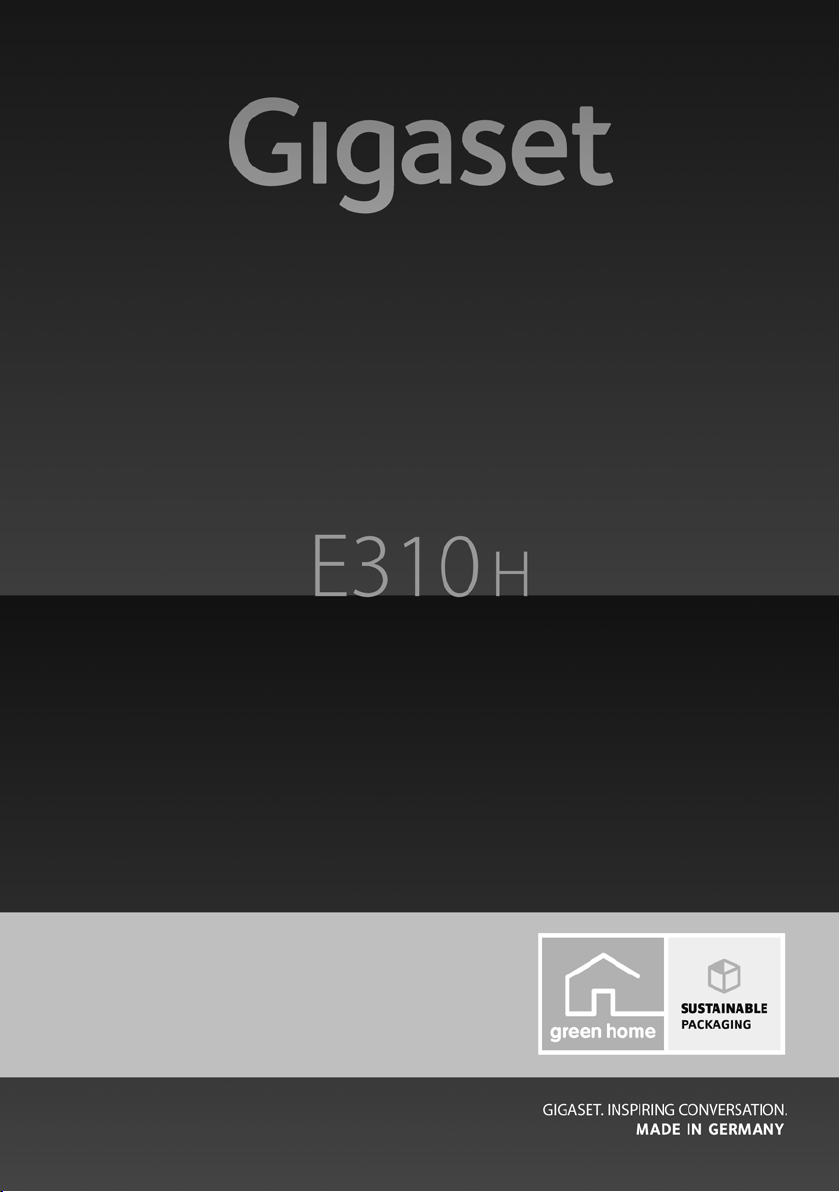
Congratulations
By purchasing a Gigaset, you have chosen a brand that is fully committed
to sustainability. This product’s packaging is eco-friendly!
To learn more, visit www.gigaset.com.
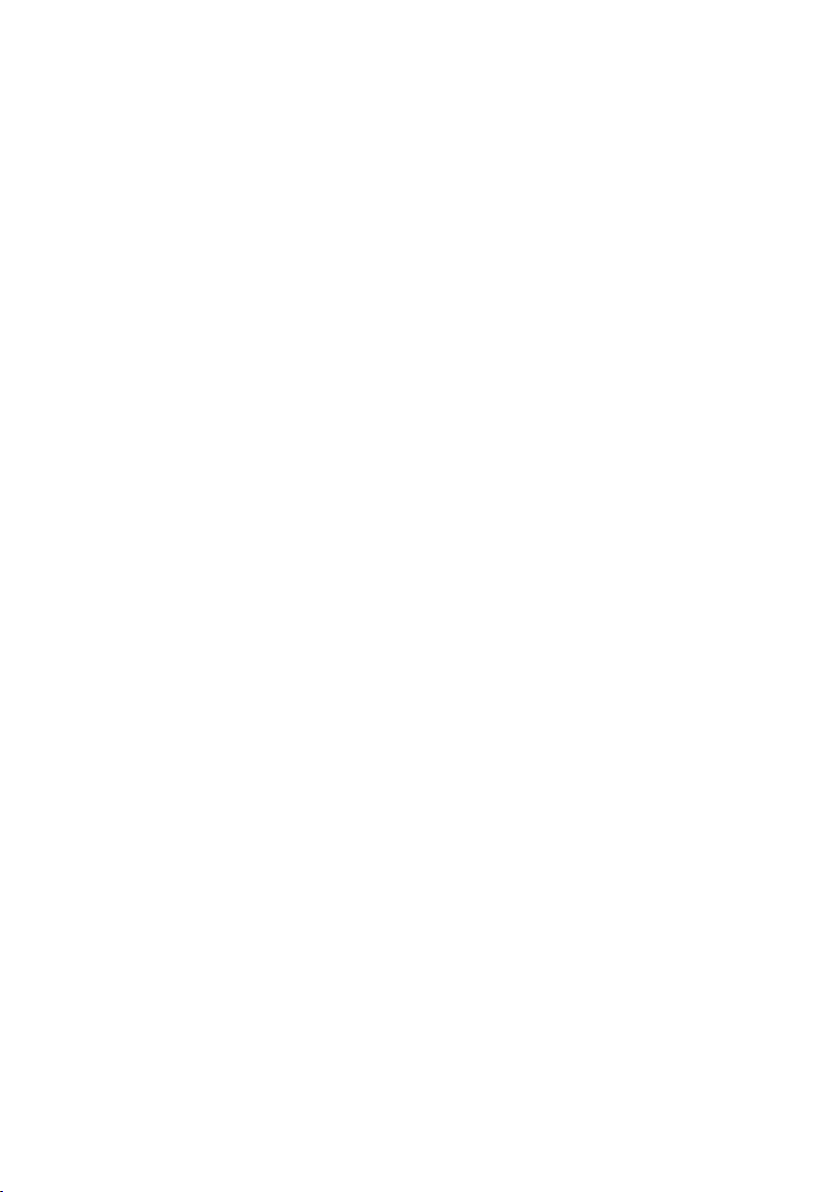

Overview of handset
4
8
9
10
2
6
5
1
3
7
Ð
U
INT 1
23.04. 10:53
‘
Menu
Overview of handset
1 Display in idle status
(¢ page 18)
2 Display keys (¢ page 3)
3 Control key (¢ page 4)
4 Talk/ s p e aker ke y
Accept call; start dialling; toggle
between earpiece and speaker
mode (¢ page 29);
Lights up: speaker mode activated;
Flashes: incoming call
5 Key 1
Call answering machine (dependent
on base) /network mailbox
(¢ page 35)
6 Star key
Ringers on/off (press and hold)
7 0 key/recall key
Consultation call (flash): press and
hold
8 End call key, on/off key
End call; cancel function; go back
one menu level (press briefly); back
to idle status (press and hold); acti-
vate/deactivate handset (press and
hold in idle status)
9 Hash key
Keypad lock on/off (press and hold,
¢ page 22); upper/lower case and
digits (¢ page 48); enter dialling
pause (press and hold)
10 Microphone
Please note
To change the display language,
proceed as described on page 38.
1
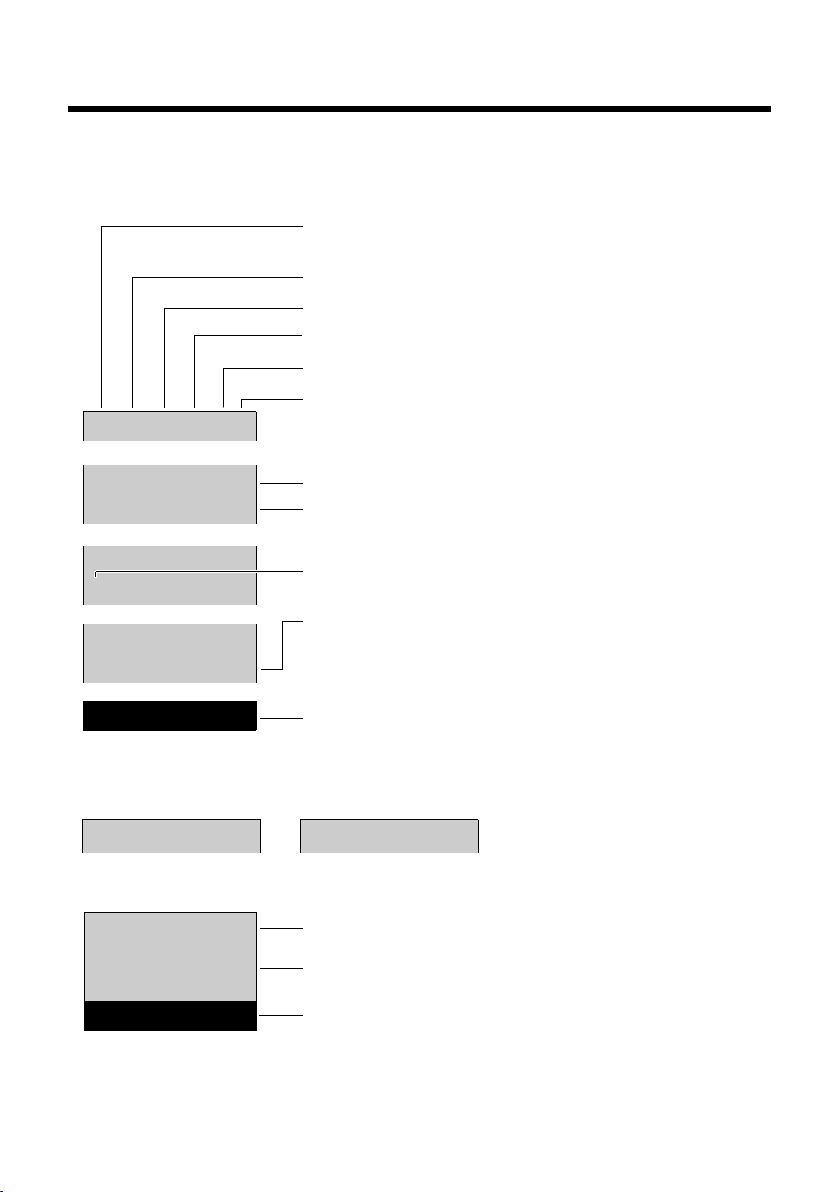
Icons and keys
INT 1
New messages
Ð
Ø
Ú
Ã
U
INT 1
23.04. 10:53
‘
Menu
INT 1
l12:00 10:53
Batteries are charged (¢ page 18)
Charge status of the batteries (¢ page 18)
Name of the handset
Current day/current time (¢ page 16)
Alarm clock switched on and wake-up time set
(¢ page 36)
New messages on the voice mail (dependent on
base)/network mailbox (¢ page 35)
or in the calls list (¢ page 33)
Display keys (¢ page 3)
Display during external call:
Signal strength ¨ (¢ page 36)
or Eco Mode+ icon ½ (¢ page 36)
Keypad locked (¢ page 22)
Ringer switched off (¢ page 40)
Answering machine activated (dependent on base)
z
00:00:37
Menu
Connection established
Call duration
Display key (¢ page 3)
u Set call volume (¢ page 39)
u Display phone number
u Access service information
Other display icons:
Call (¢ page 28)
Alarm call (¢ page 36)
°
Icons and keys
Display icons
The display depends on the phone's settings and operating status.
2
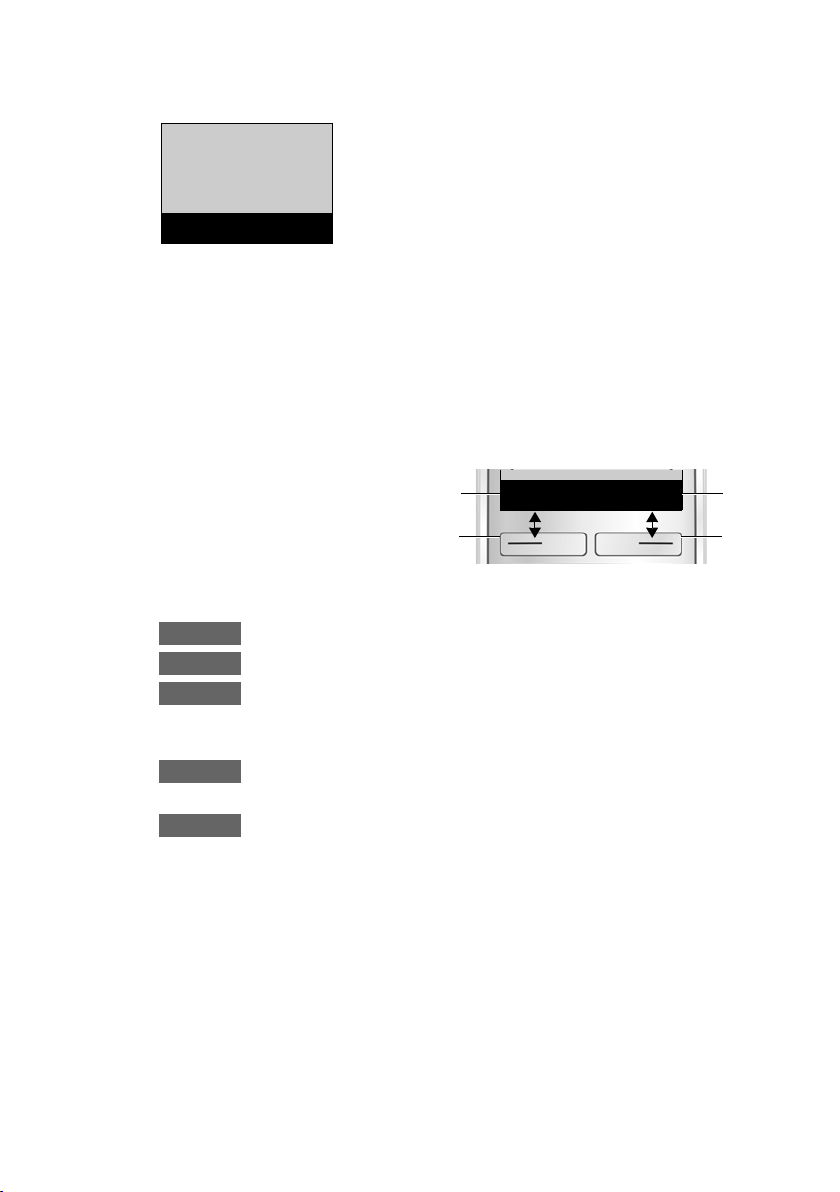
Main menu icons
é
Alarm Clock
è
Audio Settings
ê
Voice Mail
ç
Settings
ç
Settings
“
U
OK
‘
Menu
1
2
1
2
1
Current display key
function
2
Display keys
Menu
OK
‘
Û
“
For information on using the menu and the menu tree, see: page 20,
page 25.
Display keys
The functions of the display keys change depending on the particular operating situation.
Example:
Examples:
Open main menu/menu for further functions.
Confirm selection or save entry.
Access calls list (¢ page 33), network mailbox
(¢ page 35) or answering machine list (dependent on
base).
Delete key: delete one character at a time from right to
left.
Go back one menu level or cancel operation.
Icons and keys
3
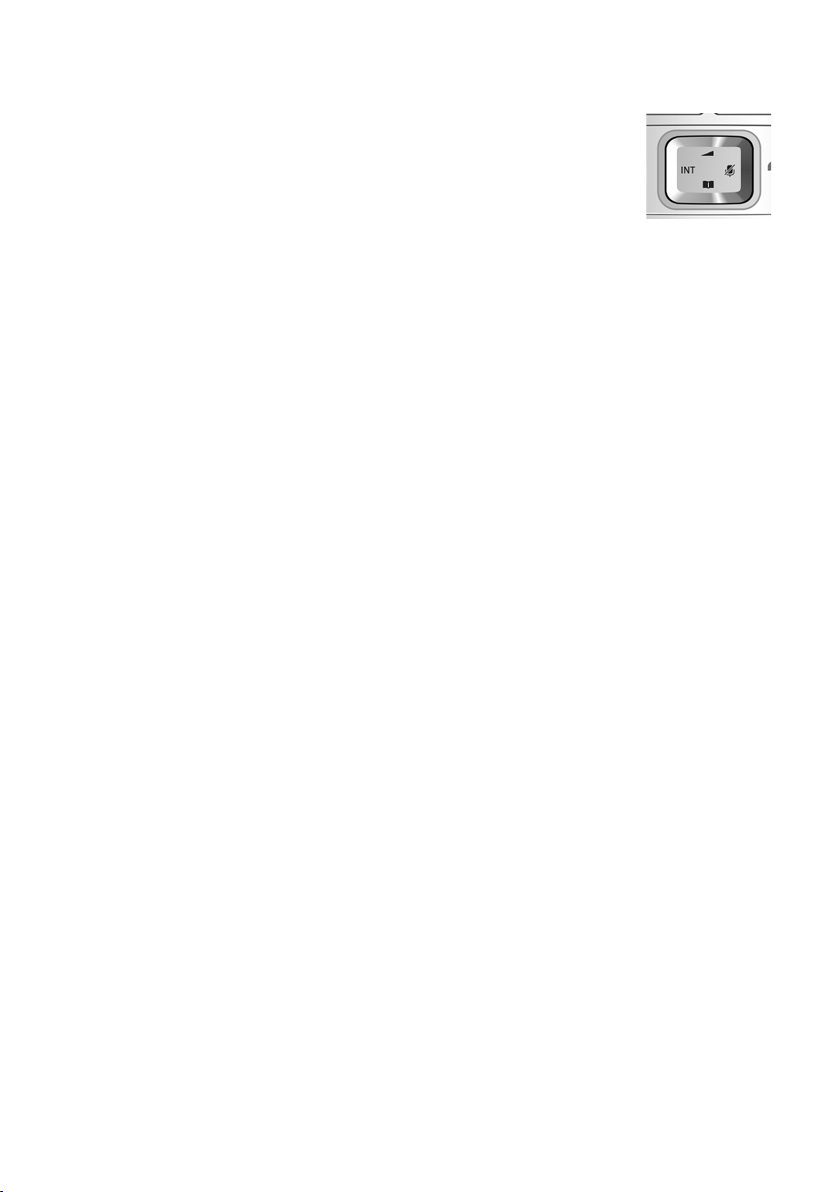
Icons and keys
Control key
In the description below, the side of the control key
(up, down, right, left) that you have to press in the
different operating situations is marked in black e.g.,
v for "press right on the control key".
The control key has a number of different functions:
When the handset is in idle status
v Open the main menu.
s Open the directory.
u Open the list of handsets.
t Call up the menu for setting the handset's call volume.
In menus and in lists
q Scroll up/down a line at a time.
In input fields
u / v Use the control key to move the cursor to the left u or
During an external call
v Mute the microphone.
s Open the directory.
u Initiate an internal consultation call.
t Adjust the loudspeaker volume for earpiece and speaker
right v.
mode.
4
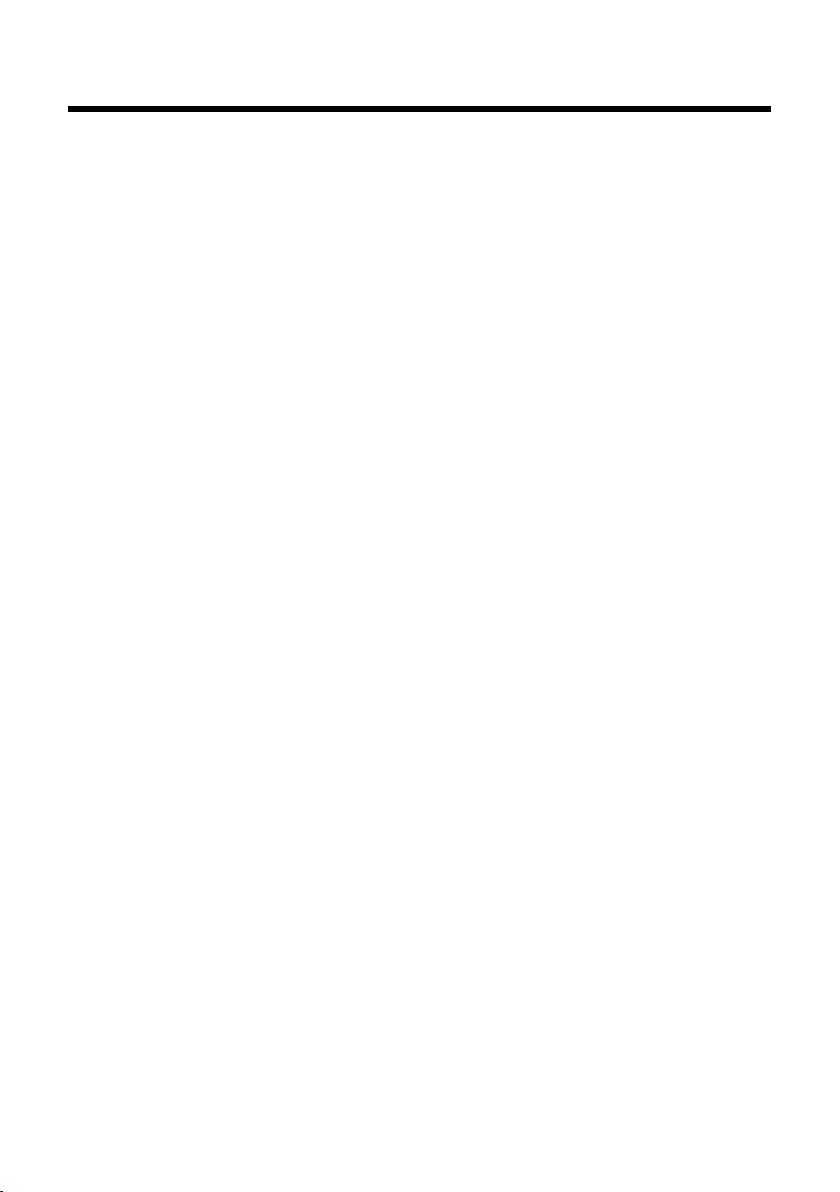
Contents
Overview of handset . . . . . . . . . . . . . . . . . . . . . . . . . . . . . . . . . . . . . . . . 1
Icons and keys . . . . . . . . . . . . . . . . . . . . . . . . . . . . . . . . . . . . . . . . . . . . . . 2
Display icons . . . . . . . . . . . . . . . . . . . . . . . . . . . . . . . . . . . . . . . . . . . . . . . . . . . 2
Main menu icons . . . . . . . . . . . . . . . . . . . . . . . . . . . . . . . . . . . . . . . . . . . . . . . 3
Display keys . . . . . . . . . . . . . . . . . . . . . . . . . . . . . . . . . . . . . . . . . . . . . . . . . . . 3
Control key . . . . . . . . . . . . . . . . . . . . . . . . . . . . . . . . . . . . . . . . . . . . . . . . . . . . 4
Safety precautions . . . . . . . . . . . . . . . . . . . . . . . . . . . . . . . . . . . . . . . . . . 8
First steps . . . . . . . . . . . . . . . . . . . . . . . . . . . . . . . . . . . . . . . . . . . . . . . . . . 9
Checking the package contents . . . . . . . . . . . . . . . . . . . . . . . . . . . . . . . . 9
Setting up the charger . . . . . . . . . . . . . . . . . . . . . . . . . . . . . . . . . . . . . . . . . 9
Connecting the charger . . . . . . . . . . . . . . . . . . . . . . . . . . . . . . . . . . . . . . . 10
Setting up the handset for use . . . . . . . . . . . . . . . . . . . . . . . . . . . . . . . . . 11
Changing the display language . . . . . . . . . . . . . . . . . . . . . . . . . . . . . . . . 13
Registering the handset . . . . . . . . . . . . . . . . . . . . . . . . . . . . . . . . . . . . . . . 14
Setting the date/time . . . . . . . . . . . . . . . . . . . . . . . . . . . . . . . . . . . . . . . . . 16
What would you like to do next? . . . . . . . . . . . . . . . . . . . . . . . . . . . . 19
Using the phone . . . . . . . . . . . . . . . . . . . . . . . . . . . . . . . . . . . . . . . . . . . 20
Menu guidance . . . . . . . . . . . . . . . . . . . . . . . . . . . . . . . . . . . . . . . . . . . . . . . 20
Keys on the keypad . . . . . . . . . . . . . . . . . . . . . . . . . . . . . . . . . . . . . . . . . . . 21
Correcting incorrect entries . . . . . . . . . . . . . . . . . . . . . . . . . . . . . . . . . . . 21
Activating/deactivating the handset . . . . . . . . . . . . . . . . . . . . . . . . . . . 21
Activating/deactivating the keypad lock . . . . . . . . . . . . . . . . . . . . . . . 22
Understanding the operating steps . . . . . . . . . . . . . . . . . . . . . . . . . 23
Menu tree . . . . . . . . . . . . . . . . . . . . . . . . . . . . . . . . . . . . . . . . . . . . . . . . . 25
Contents
Making calls . . . . . . . . . . . . . . . . . . . . . . . . . . . . . . . . . . . . . . . . . . . . . . . 27
Making external calls and ending calls . . . . . . . . . . . . . . . . . . . . . . . . . 27
Accepting a call . . . . . . . . . . . . . . . . . . . . . . . . . . . . . . . . . . . . . . . . . . . . . . . 27
Calling Line Identification . . . . . . . . . . . . . . . . . . . . . . . . . . . . . . . . . . . . . 27
Notes on phone number display (CLIP) . . . . . . . . . . . . . . . . . . . . . . . . 28
Speaker mode . . . . . . . . . . . . . . . . . . . . . . . . . . . . . . . . . . . . . . . . . . . . . . . . 29
Muting . . . . . . . . . . . . . . . . . . . . . . . . . . . . . . . . . . . . . . . . . . . . . . . . . . . . . . . 29
5
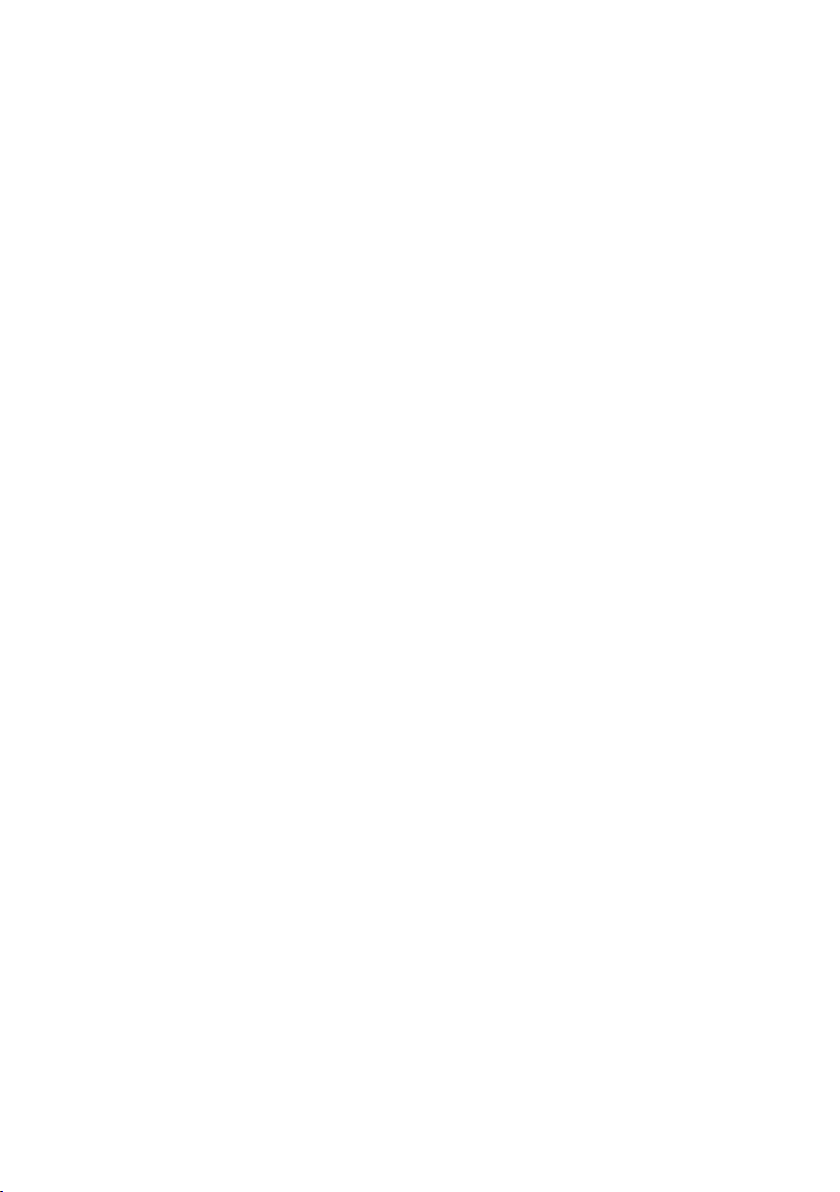
Contents
Using the directory and lists . . . . . . . . . . . . . . . . . . . . . . . . . . . . . . . . 29
Directory . . . . . . . . . . . . . . . . . . . . . . . . . . . . . . . . . . . . . . . . . . . . . . . . . . . . . 29
Making internal calls . . . . . . . . . . . . . . . . . . . . . . . . . . . . . . . . . . . . . . . . . . 31
Redial list . . . . . . . . . . . . . . . . . . . . . . . . . . . . . . . . . . . . . . . . . . . . . . . . . . . . . 33
Answering machine list (dependent on base) . . . . . . . . . . . . . . . . . . 33
Network mailbox list . . . . . . . . . . . . . . . . . . . . . . . . . . . . . . . . . . . . . . . . . . 33
Calls list (dependent on base) . . . . . . . . . . . . . . . . . . . . . . . . . . . . . . . . . 33
Opening lists . . . . . . . . . . . . . . . . . . . . . . . . . . . . . . . . . . . . . . . . . . . . . . . . . . 34
Using the network mailbox . . . . . . . . . . . . . . . . . . . . . . . . . . . . . . . . . 35
Accepting a new message from the network mailbox . . . . . . . . . . 35
Playing back messages . . . . . . . . . . . . . . . . . . . . . . . . . . . . . . . . . . . . . . . . 35
ECO DECT . . . . . . . . . . . . . . . . . . . . . . . . . . . . . . . . . . . . . . . . . . . . . . . . . 36
Using the handset as an alarm clock . . . . . . . . . . . . . . . . . . . . . . . . 36
Setting the handset . . . . . . . . . . . . . . . . . . . . . . . . . . . . . . . . . . . . . . . . 38
Changing the display language . . . . . . . . . . . . . . . . . . . . . . . . . . . . . . . . 38
Setting big dial font . . . . . . . . . . . . . . . . . . . . . . . . . . . . . . . . . . . . . . . . . . . 38
Changing the display contrast . . . . . . . . . . . . . . . . . . . . . . . . . . . . . . . . . 38
Setting the display backlight . . . . . . . . . . . . . . . . . . . . . . . . . . . . . . . . . . 38
Auto answer . . . . . . . . . . . . . . . . . . . . . . . . . . . . . . . . . . . . . . . . . . . . . . . . . . 39
Changing the speaker/earpiece volume . . . . . . . . . . . . . . . . . . . . . . . 39
Setting the sound of the earpiece . . . . . . . . . . . . . . . . . . . . . . . . . . . . . . 40
Changing ringers . . . . . . . . . . . . . . . . . . . . . . . . . . . . . . . . . . . . . . . . . . . . . 40
Advisory/warning tones . . . . . . . . . . . . . . . . . . . . . . . . . . . . . . . . . . . . . . . 41
Restoring the handset default settings . . . . . . . . . . . . . . . . . . . . . . . . . 41
Customer service & product warranty –
Australia and New Zealand . . . . . . . . . . . . . . . . . . . . . . . . . . . . . . . . . 42
Customer Service . . . . . . . . . . . . . . . . . . . . . . . . . . . . . . . . . . . . . . . . . . . . . 42
Product Warranty . . . . . . . . . . . . . . . . . . . . . . . . . . . . . . . . . . . . . . . . . . . . . 42
Questions and answers . . . . . . . . . . . . . . . . . . . . . . . . . . . . . . . . . . . . . . . . 44
Environment . . . . . . . . . . . . . . . . . . . . . . . . . . . . . . . . . . . . . . . . . . . . . . 45
Our environmental mission statement . . . . . . . . . . . . . . . . . . . . . . . . . 45
Environmental management system . . . . . . . . . . . . . . . . . . . . . . . . . . . 45
Disposal . . . . . . . . . . . . . . . . . . . . . . . . . . . . . . . . . . . . . . . . . . . . . . . . . . . . . . 46
Appendix . . . . . . . . . . . . . . . . . . . . . . . . . . . . . . . . . . . . . . . . . . . . . . . . . 46
Care . . . . . . . . . . . . . . . . . . . . . . . . . . . . . . . . . . . . . . . . . . . . . . . . . . . . . . . . . . 46
Contact with liquid . . . . . . . . . . . . . . . . . . . . . . . . . . . . . . . . . . . . . . . . . . . 46
Specifications . . . . . . . . . . . . . . . . . . . . . . . . . . . . . . . . . . . . . . . . . . . . . . . . . 46
Writing and editing names . . . . . . . . . . . . . . . . . . . . . . . . . . . . . . . . . . . . 48
6
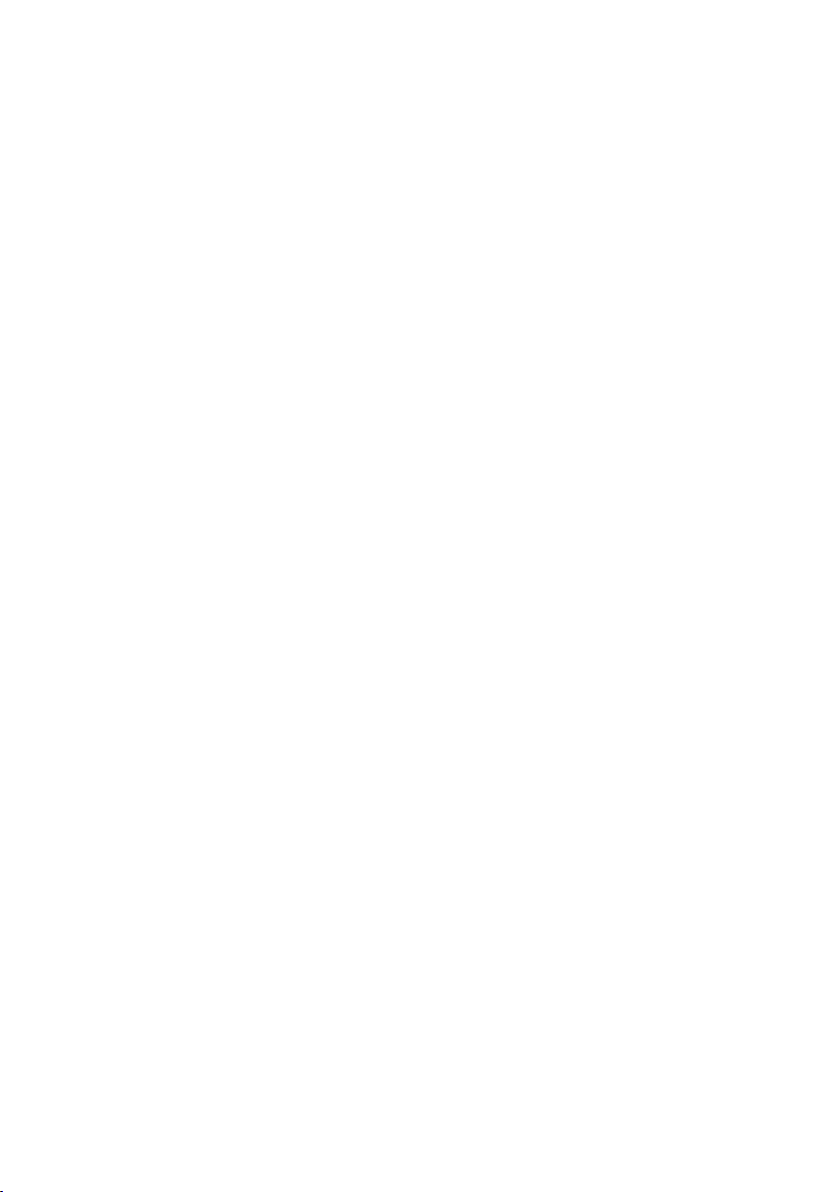
Contents
Accessories . . . . . . . . . . . . . . . . . . . . . . . . . . . . . . . . . . . . . . . . . . . . . . . . 49
Mounting the charger on the wall . . . . . . . . . . . . . . . . . . . . . . . . . . 49
Index . . . . . . . . . . . . . . . . . . . . . . . . . . . . . . . . . . . . . . . . . . . . . . . . . . . . . 50
7
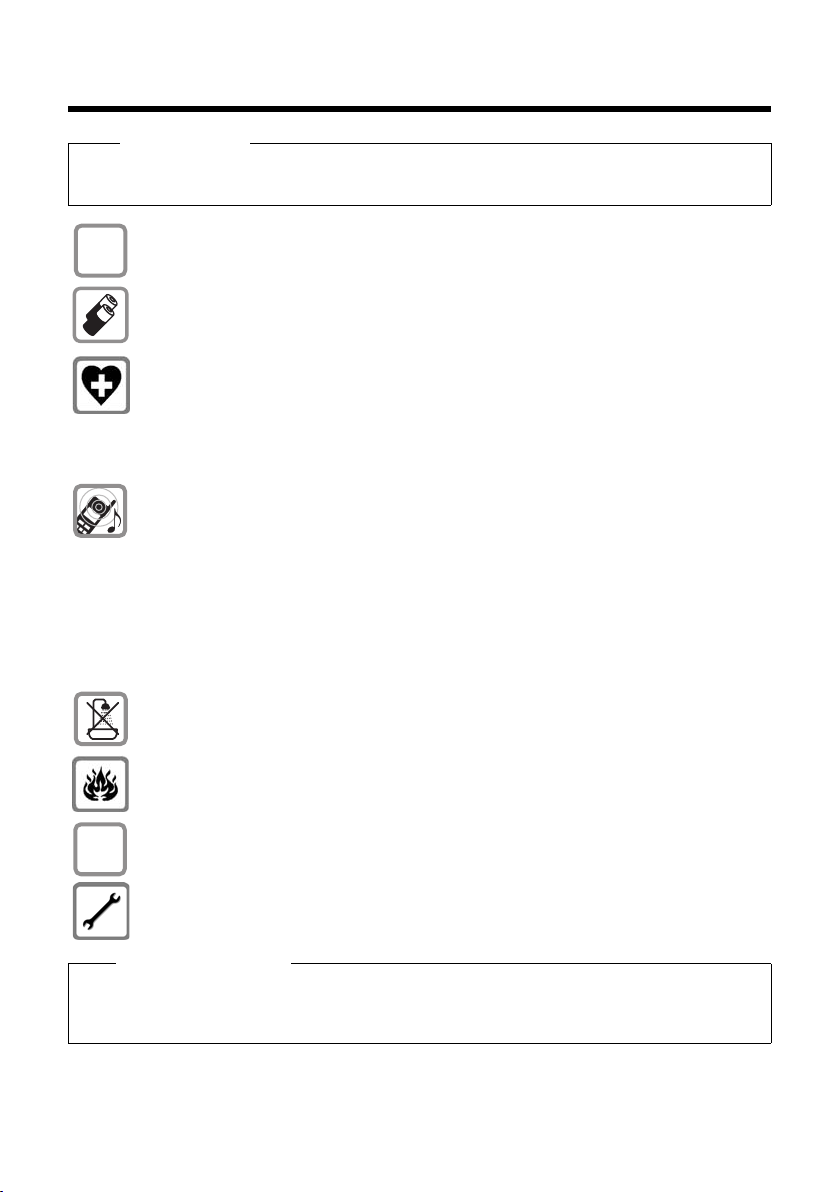
Safety precautions
$
ƒ
Safety precautions
Warning
Read the safety precautions and the user manual before use. Explain their content and the
potential hazards associated with using the telephone to your children.
Use only the power adapter supplied.
Fit only the recommended, rechargeable batteries (¢ page 46), i.e., never use a conventional (non-rechargeable) battery or other battery type as this could result in significant health risks and personal injury.
Using your telephone may affect nearby medical equipment. Be aware of the technical conditions in your particular environment, for example doctor's surgery.
If you use a medical device (e.g., a pacemaker), please contact the device manufacturer. They will be able to advise you regarding the susceptibility of the device to
external sources of high frequency energy. Please refer to the "Appendix" chapter for
the specifications of this Gigaset product.
Do not hold the rear of the handset to your ear when it is ringing or when speaker
mode is activated. Otherwise you risk serious and permanent damage to your hearing.
During a call, a very high call volume can be set on your handset. This setting can
cause damage to the hearing of people with good hearing and is only intended for
people with a hearing impairment (¢ page 39).
Your Gigaset is compatible with the majority of digital hearing aids on the market.
However, perfect function with all hearing aids cannot be guaranteed.
The handset may cause interference in analogue hearing aids. If you require assistance, please contact the hearing aid supplier.
Do not install the charger in bathrooms or shower rooms. The charger is not splashproof.
Do not use your phone in environments with a potential explosion hazard (e.g., paint
shops).
If you give your phone to a third party, make sure you also give them the user guide.
Remove faulty bases from use or have them repaired by our Service team, as these
could interfere with other wireless services.
Please note
u Not all of the functions described in this user guide are available in all countries.
u The device cannot be used in the event of a power failure. It is also not possible to trans-
mit emergency calls.
8
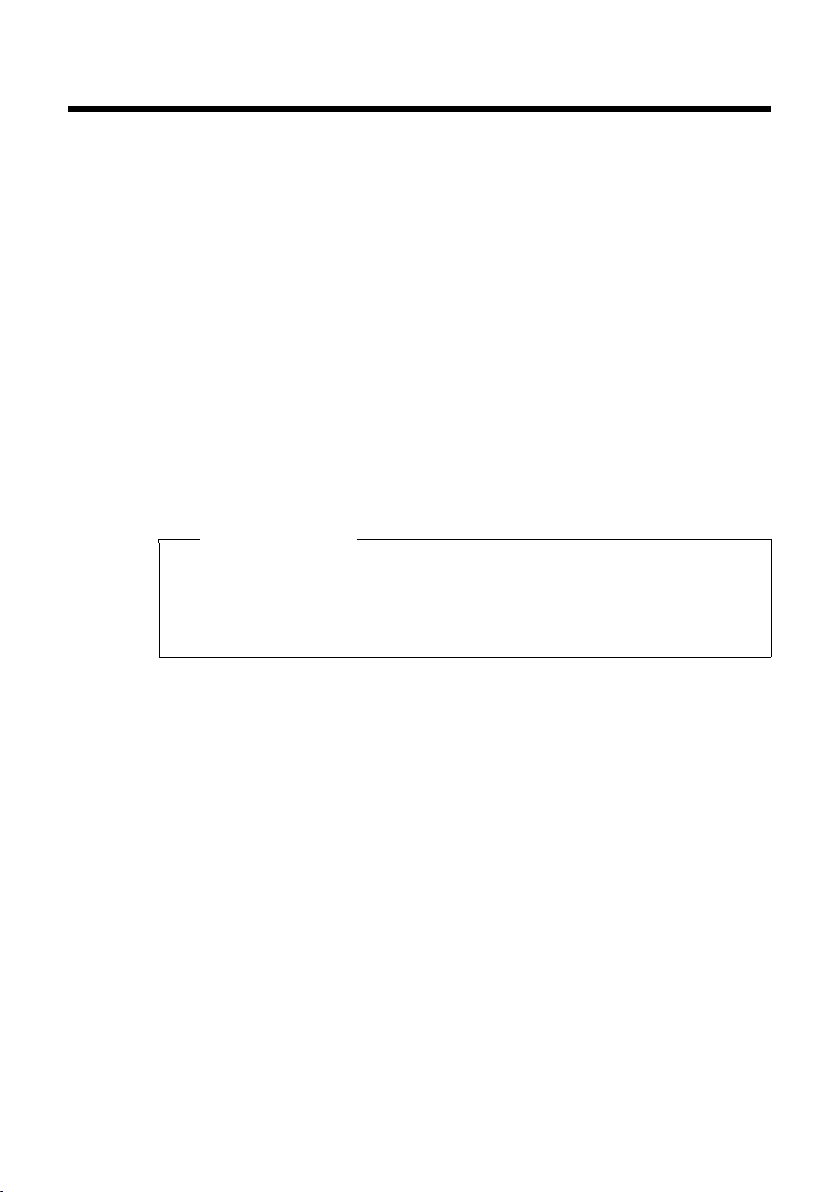
First steps
Checking the package contents
u One Gigaset E310H handset
u Two batteries
u One battery cover
u One charger
u One power adapter
u One user guide
Setting up the charger
The charger is designed for use in dry rooms in a temperature range
of +5°C to +45°C.
¤ Set up the charger on a level, non-slip surface or mount the
charger on the wall (¢ page 49).
Please note
Pay attention to the range of the base.
This is up to 300 m in unobstructed outdoor areas and up to 50 m
inside buildings. The range is reduced when Eco Mode is activated (¢ page 36).
First steps
The phone's feet do not usually leave any marks on surfaces. However, due to the multitude of different varnishes and polishes used
on today's furnishings, the occurrence of marks on the surfaces cannot be completely ruled out.
Please note:
u Never expose the telephone to the effects of heat sources, direct
sunlight or other electrical devices.
u Protect your Gigaset from moisture, dust, corrosive liquids and
fumes.
9

First steps
¤ Connect the flat plug on the power
adapter 1.
¤ Plug the power adapter into the plug
socket 2.
To disconnect the plug from the charger, press
the release button 3 and disconnect the plug
4.
1
2
4
3
Connecting the charger
10
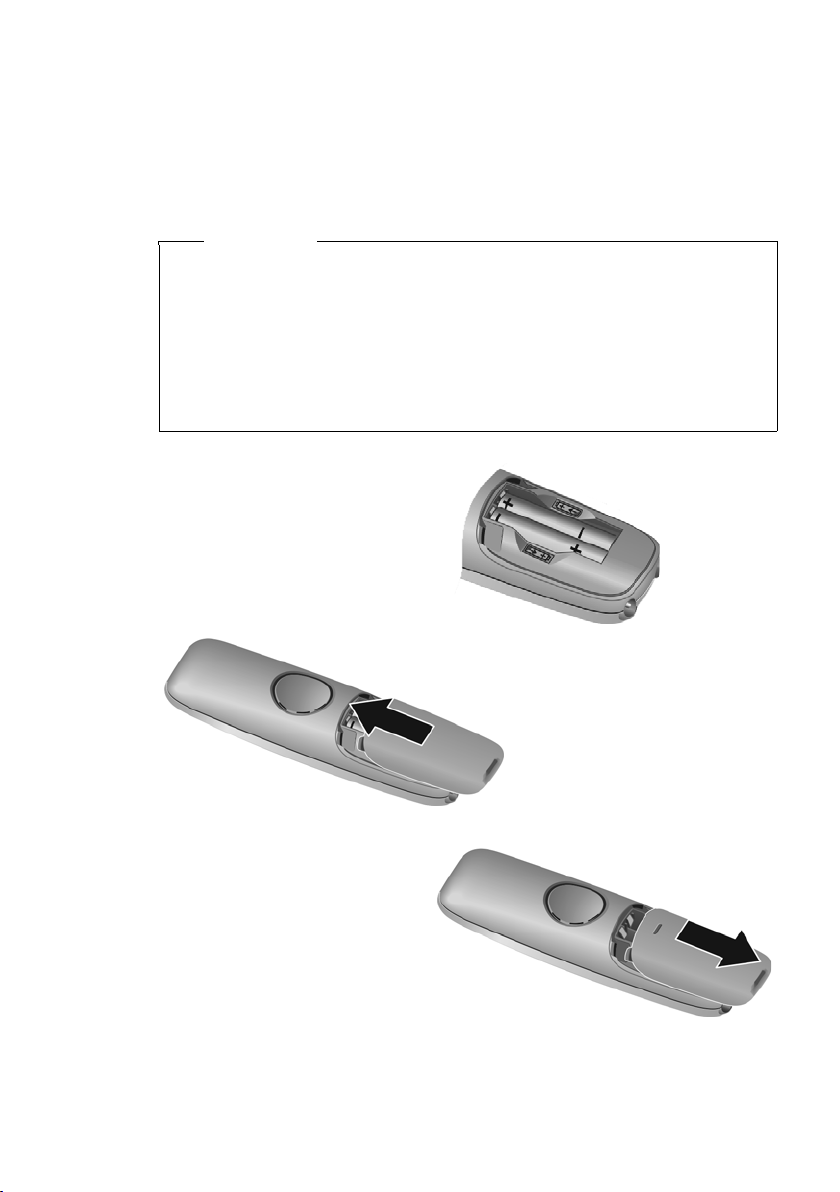
Setting up the handset for use
¤ Insert the batteries with
the polarity in the correct
direction.
The polarity is indicated in/
on the battery compartment.
¤ Slide the battery
cover back into the
main casing until it
clicks into place.
To reopen the battery
cover, for instance to
replace the batteries, press
the grooved area at the top
of the cover and slide it
downwards.
The display is protected by a plastic film.
Please remove the protective film!
Inserting the batteries and closing the battery cover
Warning
Use only rechargeable batteries (¢ page 46) recommended by
Gigaset Communications GmbH i.e., never use a conventional
(non-rechargeable) battery, as this could result in significant
health risks and personal injury. For example, the outer casing of
the batteries could be damaged or the batteries could explode.
The phone could also malfunction or be damaged as a result of
using batteries that are not of the recommended type.
First steps
11
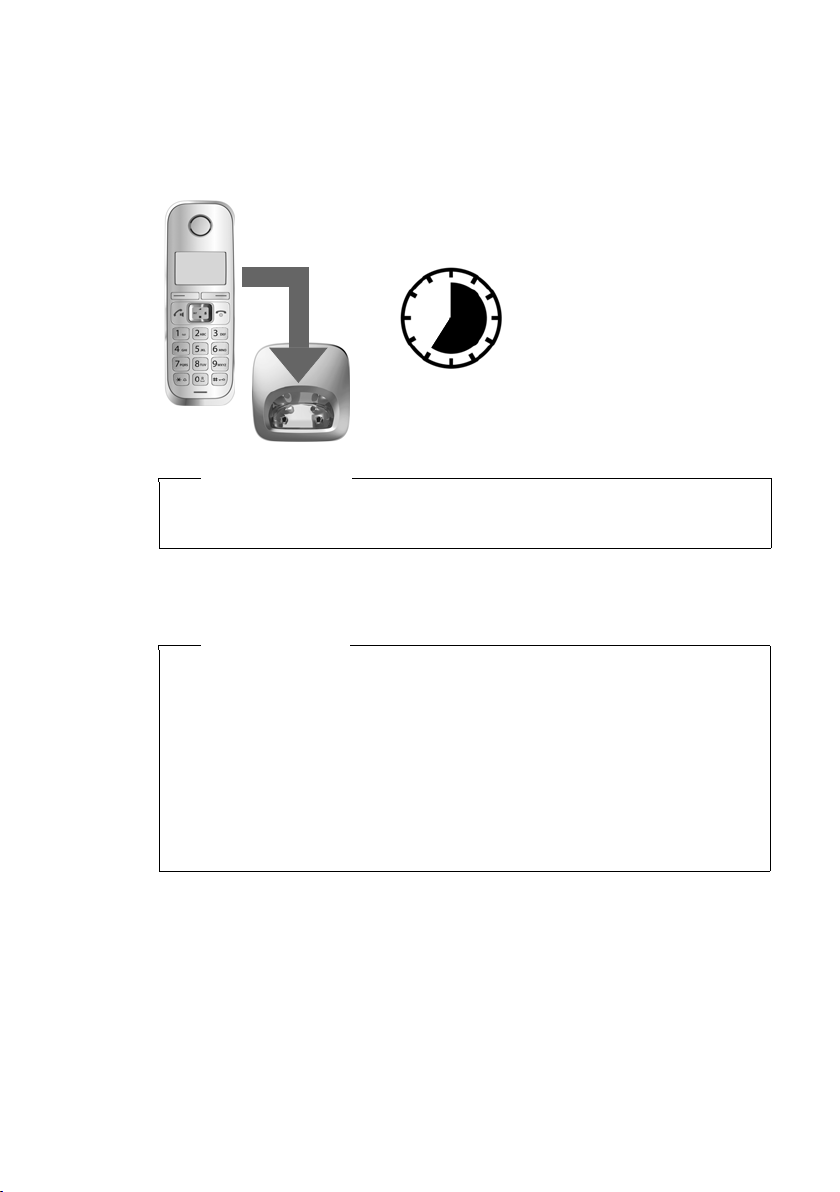
First steps
7hr
Initial charging and discharging of the batteries
The correct charge status can only be displayed if the battery is first
fully charged and discharged.
¤ Charge the handset in the charger for 7 hours.
Please note
The handset must only be placed in the designated Gigaset E310/
E310A base or the corresponding charger.
¤ After charging, remove the handset from the charger and only
replace it when the batteries are fully discharged.
12
Please note
u After the first battery charge and discharge, you may place
your handset in the charger after every call.
u Always repeat the charging and discharging procedure if you
remove the batteries from the handset and reinsert them.
u The batteries may warm up during charging. This is not dan-
gerous.
u After a while, the charge capacity of the batteries will decrease
for technical reasons.
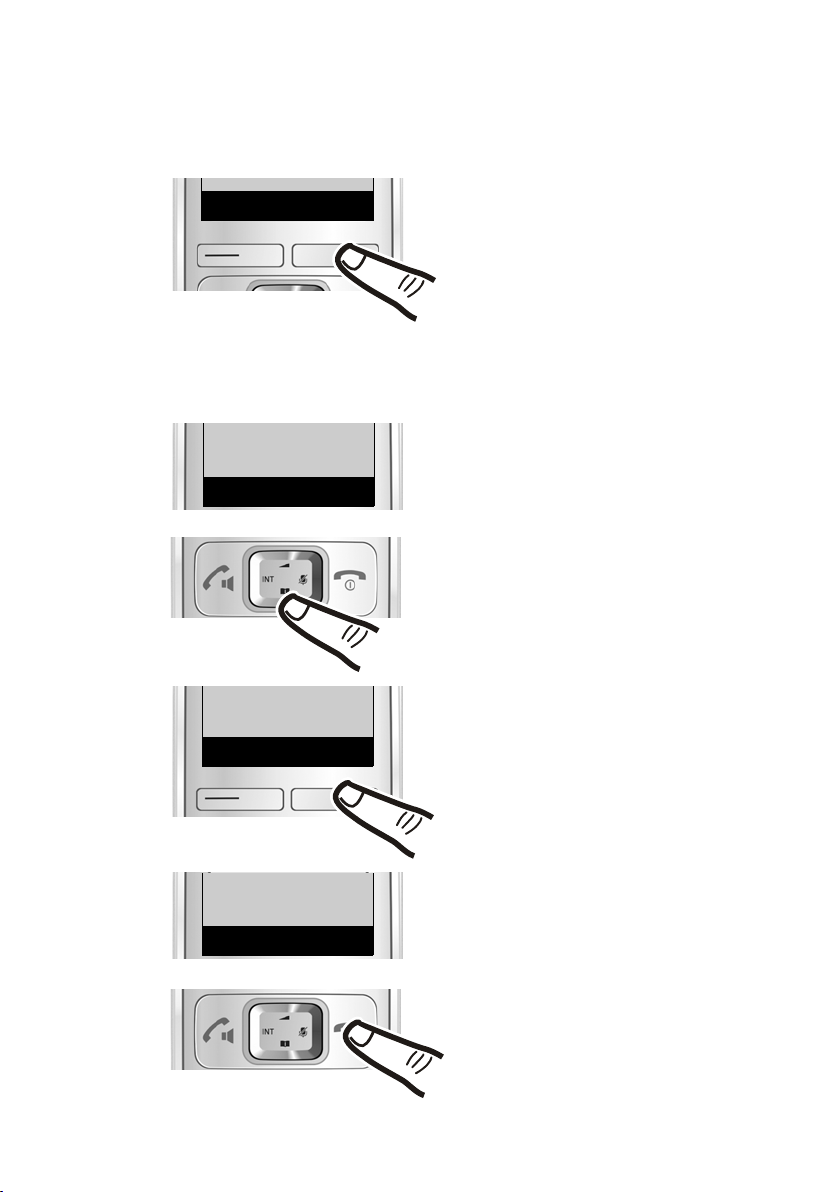
Changing the display language
‘
Menu
Francais
“
U
OK
‰
Francais
“
U
OK
¤ Press the right-hand display
key.
¤ Press keys 421 slowly one
after the other.
The display for setting languages
appears and the current language
(e.g., English) is selected.
¤ Press down on the control key
s
...
... until the language you wish
to use is displayed e.g., French.
¤ Press the key below
§OK§ to
select this language.
The selection is marked with ‰.
¤ Press and hold the end call key
a to return to idle status.
421
English
“
U
OK
‰
Change the display language if you do not understand the language
currently set.
First steps
13
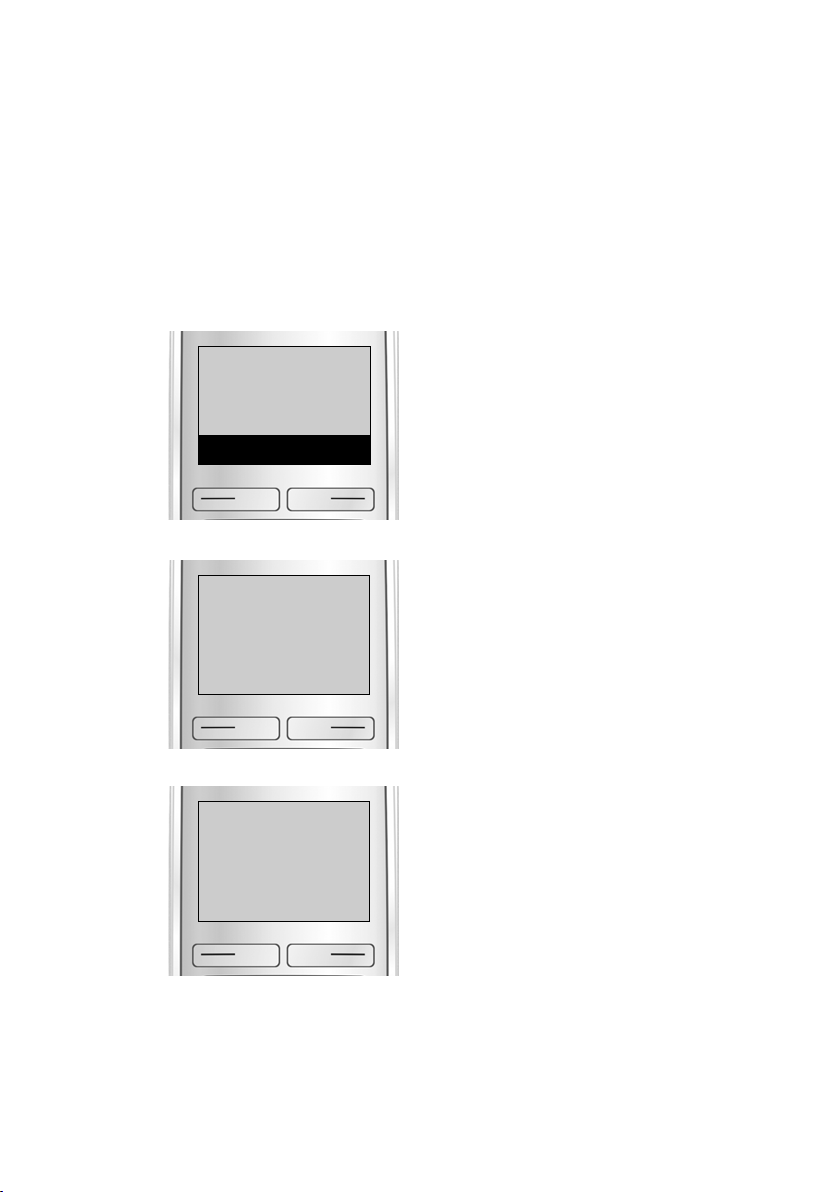
First steps
Register HS or Put into base
flashes on the display.
¤ Place the handset in the base
with its display facing forward.
The handset registers automatically. Registration can take up to
5minutes.
Do not remove the handset from
the base during this time.
After it has registered, the handset
display shows HS registered briefly
and then returns to idle status.
¥
U
Put into base
‘
Menu
Registering
HS registered
Registering the handset
Before you can use the phone, you must first register the handset to
the base. The registration procedure will depend on the type of
base.
Automatically registering the E310H handset to the Gigaset E310/E310A base
Prerequisite: The handset must not already be registered to a base.
14
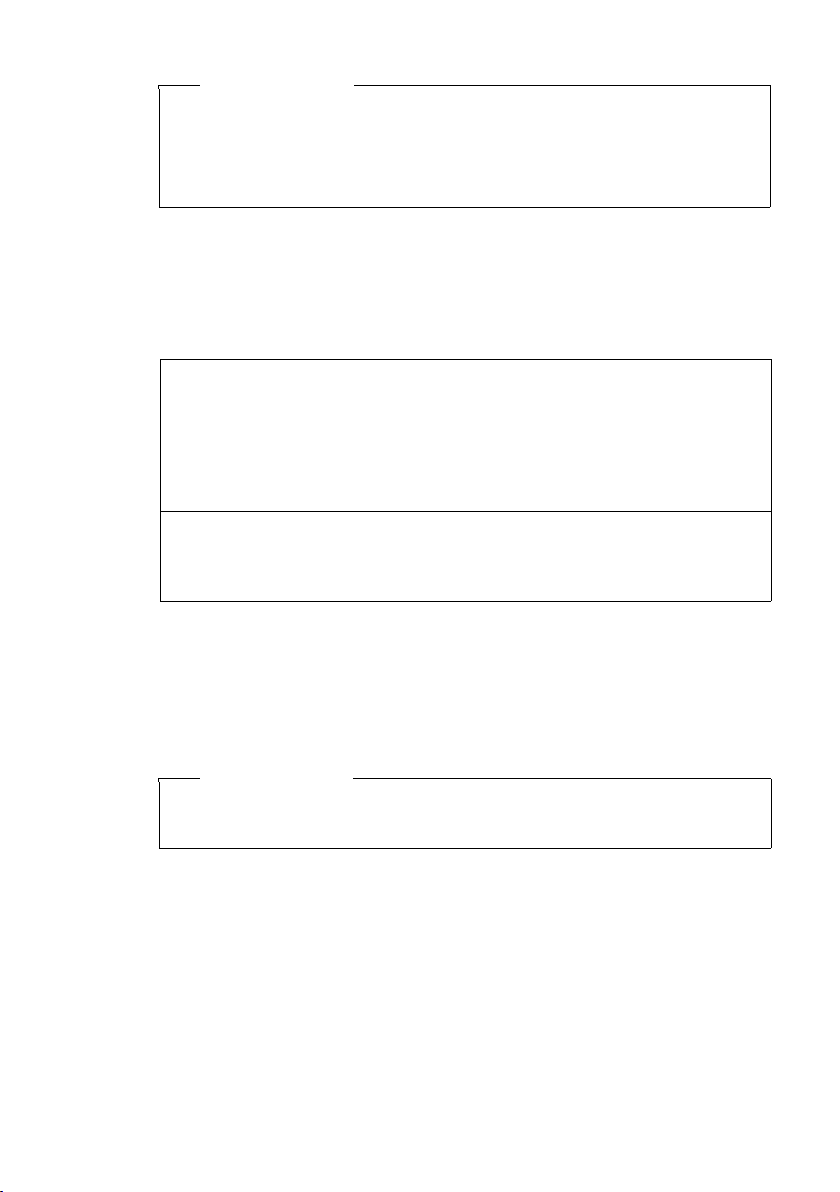
First steps
Please note
u Each key press interrupts automatic registration.
u If the handset is already registered to at least one base or if
automatic registration does not work, the handset will have to
be registered manually.
Manually registering the E310H handset
A Gigaset E310H handset can be registered on up to four bases.
You must manually register the handset on both the handset (1) and
the base (2).
1) On the handset
§Menu§ ¤ q Settings ¤ §OK§ ¤ q Handset ¤ §OK§
¤ q Register HS ¤ §OK§
¤ Enter the base system PIN (default setting: 0000) ¤ §OK§
Registering flashes on the display.
2) On the base
¤ Within 60 seconds, press and hold the registration/paging key
on the base (approx. 3 seconds).
After it has registered, the handset display shows HS registered
briefly and then returns to idle status. The internal number of the
handset appears in the display, e.g., INT 1.
The registration process is cancelled after 60 seconds. If the handset
has not registered within this time, repeat the process.
Please note
For instructions on de-registering handsets, please consult the
base user guide.
15
