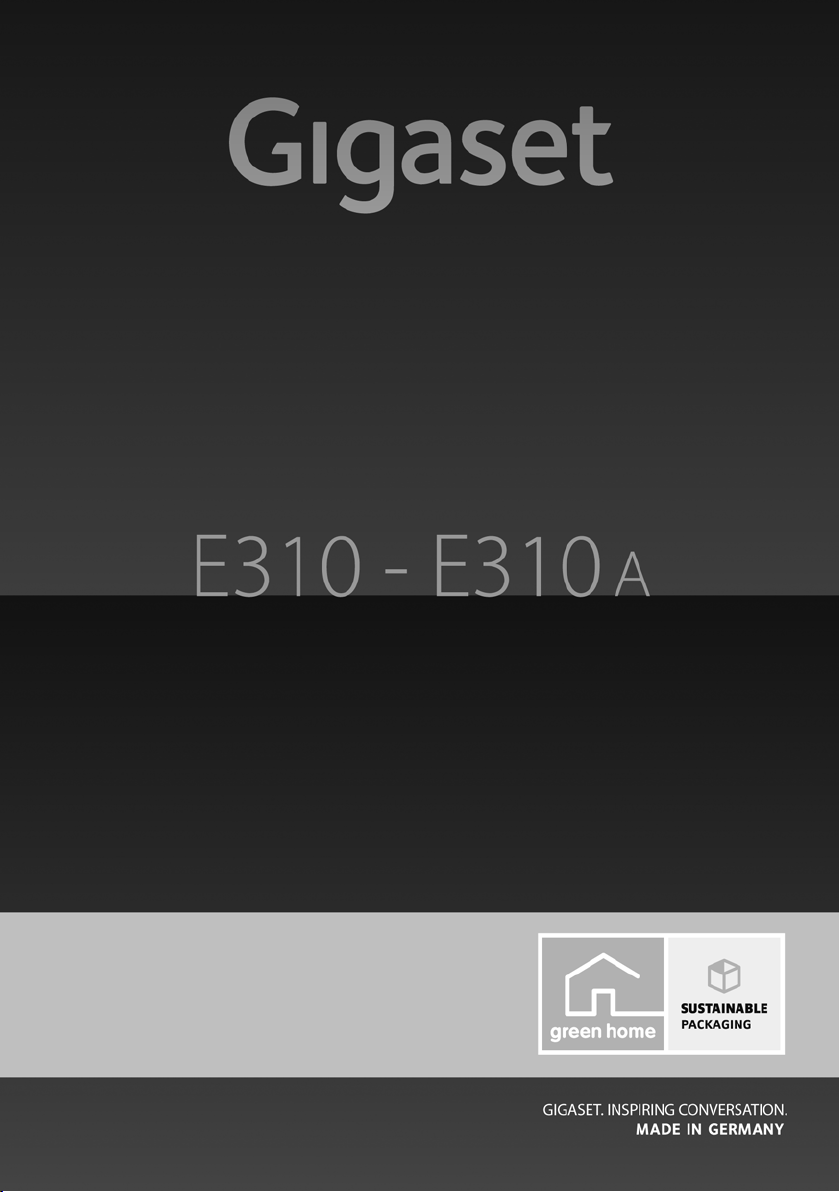
Congratulations
By purchasing a Gigaset, you have chosen a brand that is fully committed
to sustainability. This product’s packaging is eco-friendly!
To learn more, visit www.gigaset.com.
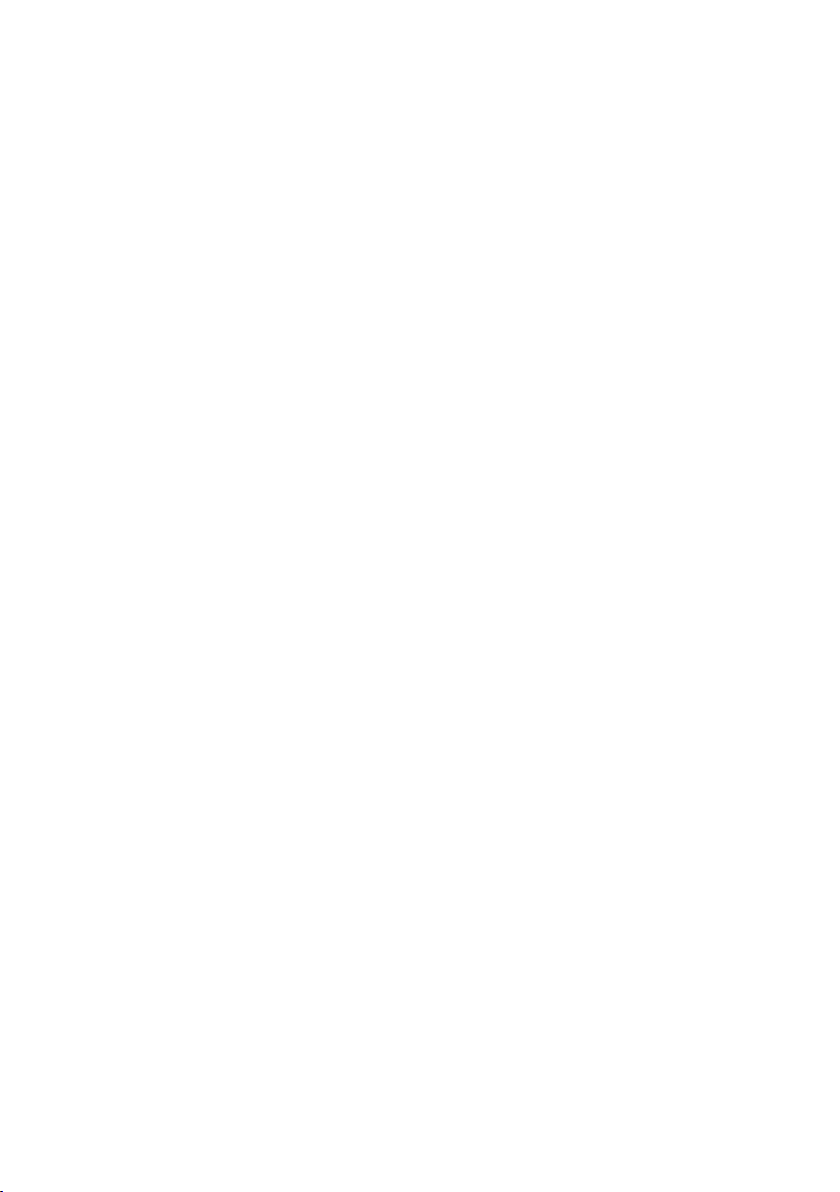

Overview of handset
4
8
9
10
2
6
5
1
3
7
Ð
Ã
U
INT 1
23.04. 10:53
‘
Menu
Overview of handset
1 Display in idle status
(¢ page 17)
2 Display keys (¢ page 4)
3 Control key (¢ page 5)
4 Talk/ s p e aker ke y
Accept call; start dialling; toggle
between earpiece and speaker
mode (¢ page 27);
Lights up: speaker mode activated;
Flashes: incoming call
5 Key 1
Call the answering machine
(E310A only) (¢ page 35)/
network mailbox (¢ page 39)
6 Star key
Ringers on/off (press and hold)
7 0 key/recall key
Consultation call (flash): press and
hold
8 End call key, on/off key
End call; cancel function; go back
one menu level (press briefly);
back to idle status (press and hold);
activate/deactivate handset
(press and hold in idle status)
9 Hash key
Keypad lock on/off (press and hold,
¢ page 20); upper/lower case and
digits (¢ page 60); enter dialling
pause (press and hold)
10 Microphone
Please note
To change the display language,
proceed as described on page 45.
1
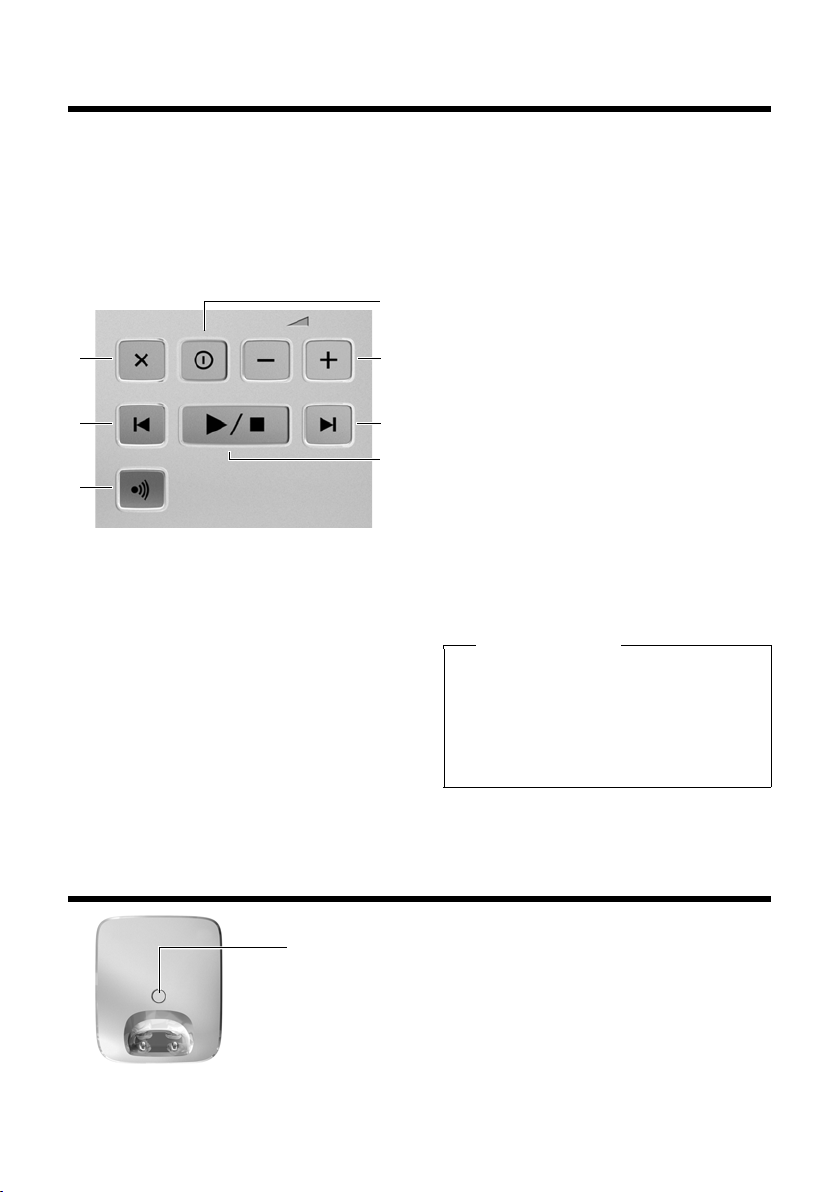
Overview of handset
3
2
6
5
1
7
4
Registration/paging key
Press briefly: search for handsets ("paging"
¢ page 42).
Press and hold: register handsets and DECT
devices (¢ page 41).
Overview of Gigaset E310A base
You can use the keys on the base to
operate the integrated answering
machine (Gigaset E310 A only),
search for handsets ("paging"
¢ page 42) and register handsets
to the base
¢ page 41.
1 Registration/paging key:
Search for handsets (press brief-
ly, paging ¢ page 42).
Register handsets (press and
hold ¢ page 41).
2 On/off key: switch answering
machine on and off.
Lights up: answering machine
is activated.
Flashes: message is being played
back or recorded.
3 Volume keys:
(– = quieter; + = louder.)
During message playback: adjust
the speaking volume.
While phone is ringing: adjust
ringer melody volume.
4 Play/Stop key:
Play back new messages from an-
swering machine (press briefly),
play back all messages (press
and hold), cancel playback.
Flashes: at least one new mes-
sage is present.
Flashes very quickly: memory
is full.
During message playback:
5 Skip to the start of the current
message (press once) or go to the
previous message (press twice).
6 Go to the next message.
7 Delete current message.
Please note
If the answering machine is
being operated from a handset
or if it is recording a message, it
cannot be operated from the
base at the same time.
Overview of Gigaset E310 base
2
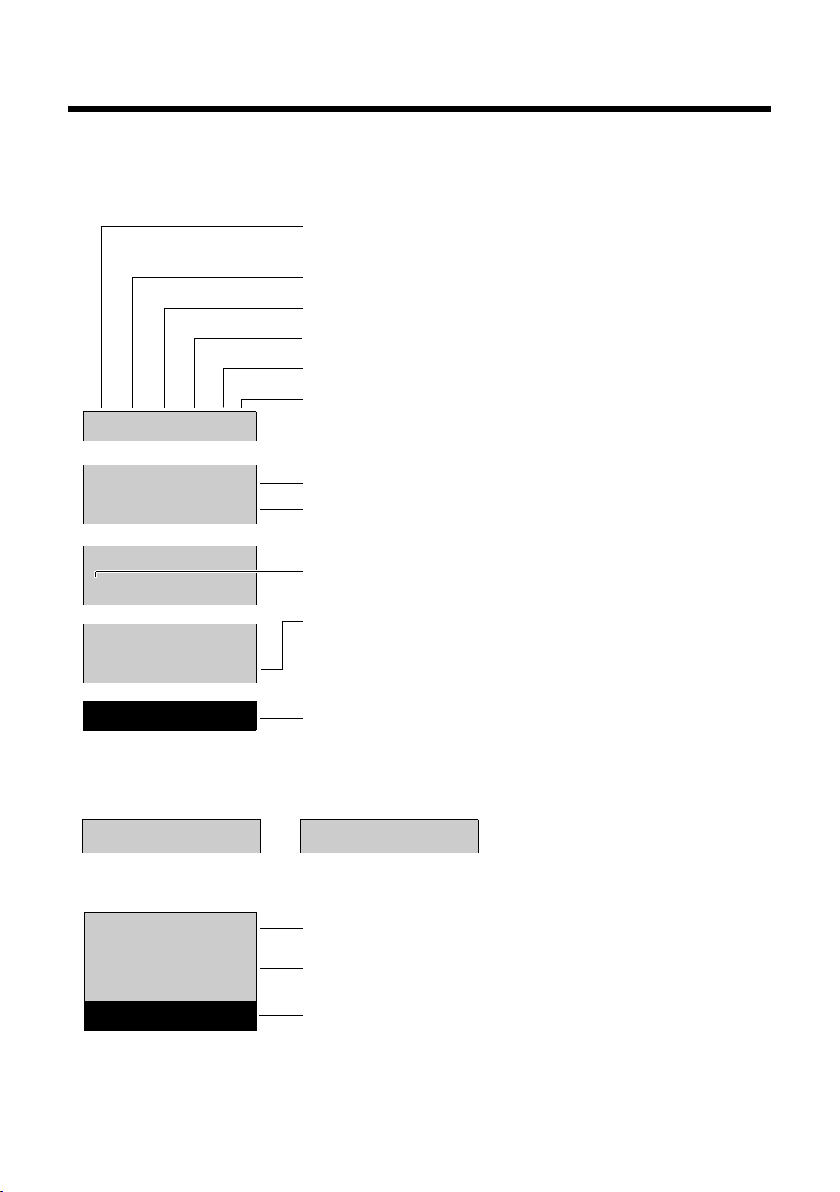
Icons and keys
INT 1
New messages
Ð
Ø
Ú
Ã
U
INT 1
23.04. 10:53
‘
Menu
INT 1
l12:00 10:53
Batteries are charged (¢ page 17)
Charge status of the batteries (¢ page 17)
Name of the handset (¢ page 41)
Current day/current time (¢ page 15)
Alarm clock switched on and wake-up time set
(¢ page 41)
New messages on the answering machine
(E310A only, ¢ page 35)/network mailbox
(¢ page 39) or in the calls list (¢ page 31)
Display keys (¢ page 4)
Display during external call:
Signal strength ¨ (¢ page 40)
or Eco Mode+ icon ½ (¢ page 40)
Keypad locked (¢ page 20)
Ringer melody switched off (¢ page 48)
Answering machine activated (E310A only)
z
00:00:37
Menu
Connection established
Call duration
Display key (¢ page 4)
u Set call volume (¢ page 46)
u Display phone number
u Access service information
Other display icons:
Call (¢ page 26)
Alarm call (¢ page 41)
°
Display icons
The display depends on the phone's settings and operating status.
Icons and keys
3
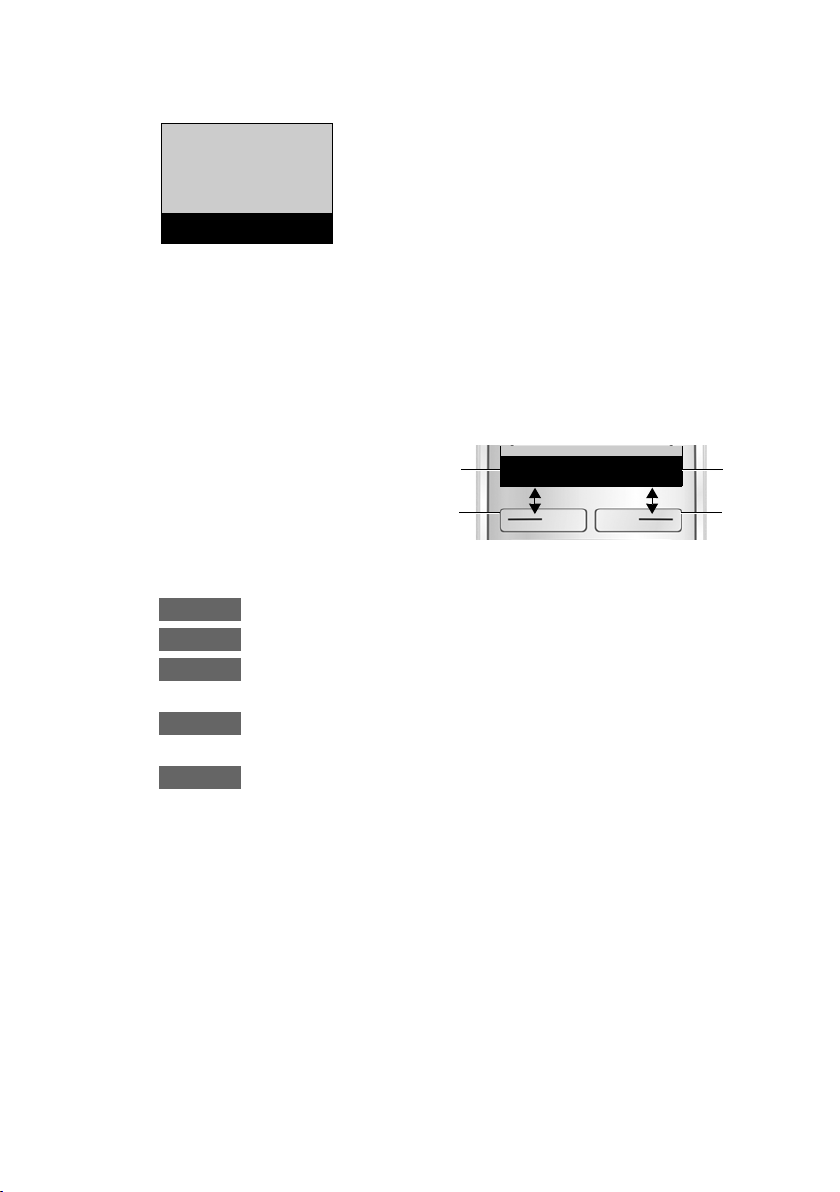
Icons and keys
é
Alarm Clock
è
Audio Settings
ê
Voice Mail
ç
Settings
ç
Settings
“
U
OK
‘
Menu
1
2
1
2
1
Current display key
function
2
Display keys
Menu
OK
‘
Û
“
Main menu icons
For information on using the menu and the menu tree, see page 19
and page 23.
Display keys
The functions of the display keys change depending on the particular operating situation. Examples:
Examples:
Open main menu/menu for further functions.
Confirm selection or save entry.
Open calls list (¢ page 31), network mailbox (¢ page 39)
or answering machine list (E310A only, ¢ page 35).
Delete key: delete one character at a time from right to
left.
Go back one menu level or cancel operation.
4
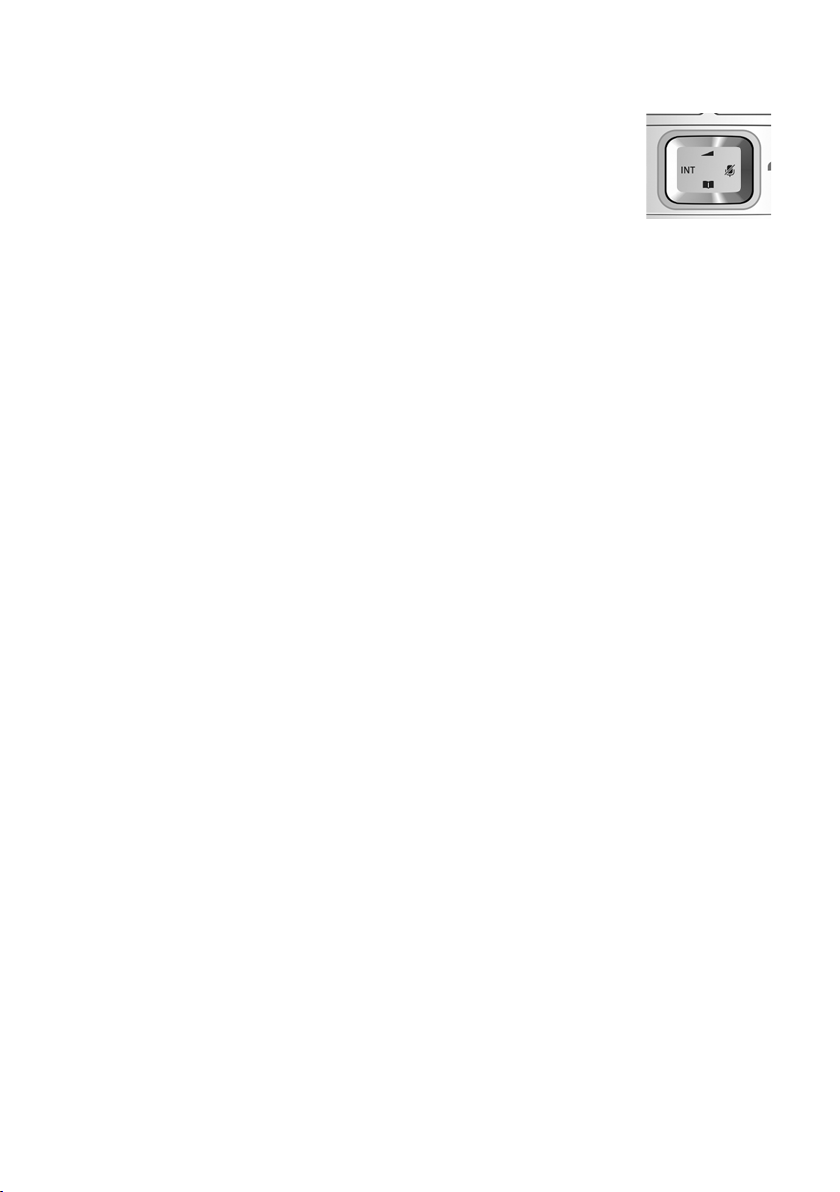
Control key
In the description below, the side of the control key
(up, down, right, left) that you have to press in the
different operating situations is marked in black e.g.,
v for "press the right edge of the control key".
The control key has a number of different functions:
When the handset is in idle status
v Open the main menu.
s Open the directory.
u Open the list of handsets.
t Call up the menu for setting the handset's call volume.
In menus and in lists
q Scroll up/down a line at a time.
In input fields
u / v Use the control key to move the cursor to the left u or
During an external call
v Mute the microphone.
s Open the directory.
u Initiate an internal consultation call.
t Adjust the loudspeaker volume for earpiece and speaker
Icons and keys
right v.
mode.
5
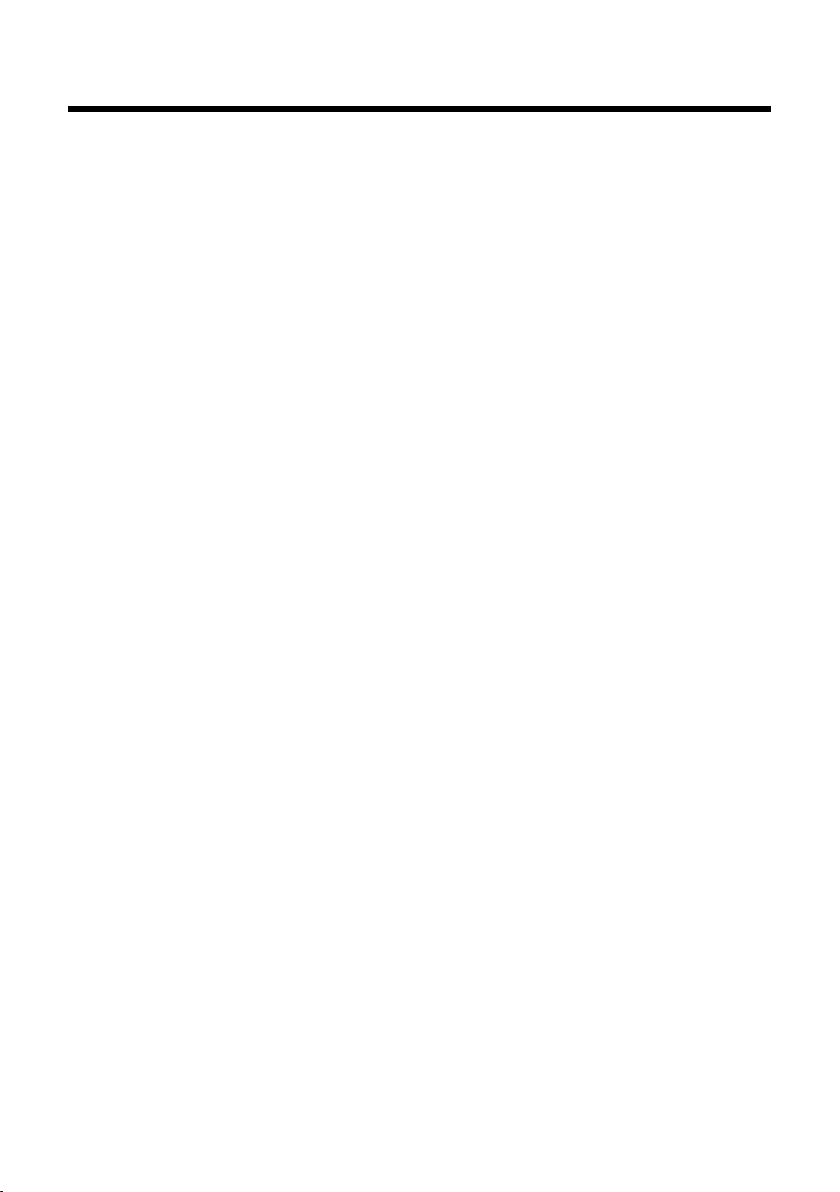
Contents
Contents
Overview of handset . . . . . . . . . . . . . . . . . . . . . . . . . . . . . . . . . . . . . . . . 1
Overview of Gigaset E310A base . . . . . . . . . . . . . . . . . . . . . . . . . . . . 2
Overview of Gigaset E310 base . . . . . . . . . . . . . . . . . . . . . . . . . . . . . . 2
Icons and keys . . . . . . . . . . . . . . . . . . . . . . . . . . . . . . . . . . . . . . . . . . . . . . 3
Display icons . . . . . . . . . . . . . . . . . . . . . . . . . . . . . . . . . . . . . . . . . . . . . . . . . . . 3
Main menu icons . . . . . . . . . . . . . . . . . . . . . . . . . . . . . . . . . . . . . . . . . . . . . . . 4
Display keys . . . . . . . . . . . . . . . . . . . . . . . . . . . . . . . . . . . . . . . . . . . . . . . . . . . 4
Control key . . . . . . . . . . . . . . . . . . . . . . . . . . . . . . . . . . . . . . . . . . . . . . . . . . . . 5
Safety precautions . . . . . . . . . . . . . . . . . . . . . . . . . . . . . . . . . . . . . . . . . . 9
First steps . . . . . . . . . . . . . . . . . . . . . . . . . . . . . . . . . . . . . . . . . . . . . . . . . 10
Checking the package contents . . . . . . . . . . . . . . . . . . . . . . . . . . . . . . . 10
Setting up the base and charger (if included) . . . . . . . . . . . . . . . . . . 10
Connecting the base . . . . . . . . . . . . . . . . . . . . . . . . . . . . . . . . . . . . . . . . . . 11
Connecting the charger (if included) . . . . . . . . . . . . . . . . . . . . . . . . . . . 11
Setting up the handset for use . . . . . . . . . . . . . . . . . . . . . . . . . . . . . . . . . 12
Changing the display language . . . . . . . . . . . . . . . . . . . . . . . . . . . . . . . . 14
Setting the date/time . . . . . . . . . . . . . . . . . . . . . . . . . . . . . . . . . . . . . . . . . 15
What would you like to do next? . . . . . . . . . . . . . . . . . . . . . . . . . . . . 18
Using the phone . . . . . . . . . . . . . . . . . . . . . . . . . . . . . . . . . . . . . . . . . . . 19
Menu guidance . . . . . . . . . . . . . . . . . . . . . . . . . . . . . . . . . . . . . . . . . . . . . . . 19
Keys on the keypad . . . . . . . . . . . . . . . . . . . . . . . . . . . . . . . . . . . . . . . . . . . 20
Correcting incorrect entries . . . . . . . . . . . . . . . . . . . . . . . . . . . . . . . . . . . 20
Activating/deactivating the handset . . . . . . . . . . . . . . . . . . . . . . . . . . . 20
Activating/deactivating the keypad lock . . . . . . . . . . . . . . . . . . . . . . . 20
Understanding the operating steps . . . . . . . . . . . . . . . . . . . . . . . . . 21
Menu tree . . . . . . . . . . . . . . . . . . . . . . . . . . . . . . . . . . . . . . . . . . . . . . . . . 23
Making calls . . . . . . . . . . . . . . . . . . . . . . . . . . . . . . . . . . . . . . . . . . . . . . . 26
Making external calls and ending calls . . . . . . . . . . . . . . . . . . . . . . . . . 26
Accepting a call . . . . . . . . . . . . . . . . . . . . . . . . . . . . . . . . . . . . . . . . . . . . . . . 26
Calling Line Identification . . . . . . . . . . . . . . . . . . . . . . . . . . . . . . . . . . . . . 26
Notes on phone number display (CLIP) . . . . . . . . . . . . . . . . . . . . . . . . 27
Speaker mode operation . . . . . . . . . . . . . . . . . . . . . . . . . . . . . . . . . . . . . . 27
Muting . . . . . . . . . . . . . . . . . . . . . . . . . . . . . . . . . . . . . . . . . . . . . . . . . . . . . . . 28
6
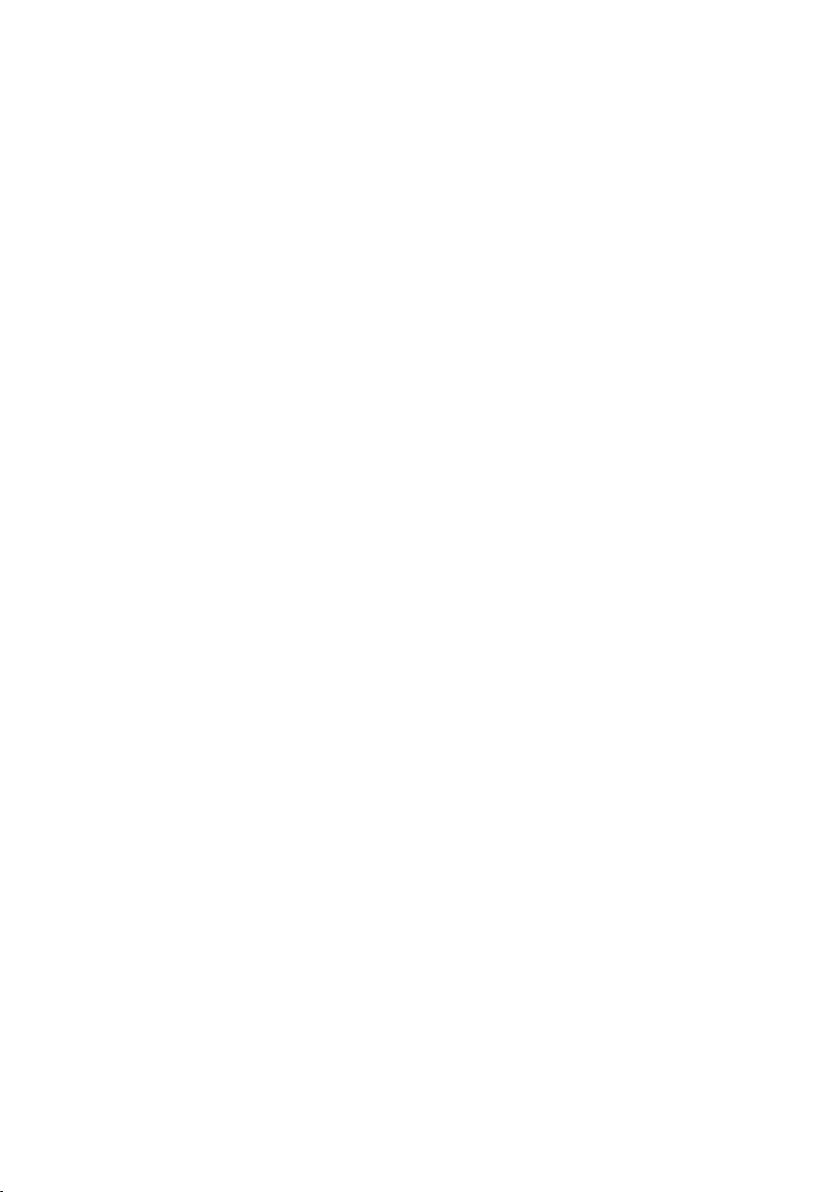
Contents
Using the directory and lists . . . . . . . . . . . . . . . . . . . . . . . . . . . . . . . . 28
Directory . . . . . . . . . . . . . . . . . . . . . . . . . . . . . . . . . . . . . . . . . . . . . . . . . . . . . 28
Redial list . . . . . . . . . . . . . . . . . . . . . . . . . . . . . . . . . . . . . . . . . . . . . . . . . . . . . 30
Answering machine list (Gigaset E310A only) . . . . . . . . . . . . . . . . . . 31
Network mailbox list . . . . . . . . . . . . . . . . . . . . . . . . . . . . . . . . . . . . . . . . . . 31
Calls list . . . . . . . . . . . . . . . . . . . . . . . . . . . . . . . . . . . . . . . . . . . . . . . . . . . . . . . 31
Opening lists . . . . . . . . . . . . . . . . . . . . . . . . . . . . . . . . . . . . . . . . . . . . . . . . . . 32
Automatic network provider preselection . . . . . . . . . . . . . . . . . . . 32
Operating the answering machine . . . . . . . . . . . . . . . . . . . . . . . . . . 34
Switching the answering machine on/off . . . . . . . . . . . . . . . . . . . . . . 34
Recording a personal announcement . . . . . . . . . . . . . . . . . . . . . . . . . . 34
Playing back messages . . . . . . . . . . . . . . . . . . . . . . . . . . . . . . . . . . . . . . . . 35
Accepting a call from the answering machine . . . . . . . . . . . . . . . . . . 37
Activating/deactivating call screening . . . . . . . . . . . . . . . . . . . . . . . . . 37
Setting up the answering machine . . . . . . . . . . . . . . . . . . . . . . . . . . . . 37
Operating when on the move (remote operation) . . . . . . . . . . . . . . 38
Using the network mailbox . . . . . . . . . . . . . . . . . . . . . . . . . . . . . . . . . 39
Accepting a new message from the network mailbox . . . . . . . . . . 39
Playing back messages . . . . . . . . . . . . . . . . . . . . . . . . . . . . . . . . . . . . . . . . 39
ECO DECT . . . . . . . . . . . . . . . . . . . . . . . . . . . . . . . . . . . . . . . . . . . . . . . . . 40
Using the handset as an alarm clock . . . . . . . . . . . . . . . . . . . . . . . . 41
Using multiple handsets . . . . . . . . . . . . . . . . . . . . . . . . . . . . . . . . . . . 41
Registering handsets . . . . . . . . . . . . . . . . . . . . . . . . . . . . . . . . . . . . . . . . . . 41
De-registering handsets . . . . . . . . . . . . . . . . . . . . . . . . . . . . . . . . . . . . . . . 42
Locating a handset ("paging") . . . . . . . . . . . . . . . . . . . . . . . . . . . . . . . . . 42
Listening in to an external call (conference) . . . . . . . . . . . . . . . . . . . . 43
Making internal calls . . . . . . . . . . . . . . . . . . . . . . . . . . . . . . . . . . . . . . . . . . 43
Setting the handset . . . . . . . . . . . . . . . . . . . . . . . . . . . . . . . . . . . . . . . . 45
Changing the display language . . . . . . . . . . . . . . . . . . . . . . . . . . . . . . . . 45
Setting big dial font . . . . . . . . . . . . . . . . . . . . . . . . . . . . . . . . . . . . . . . . . . . 45
Changing the display contrast . . . . . . . . . . . . . . . . . . . . . . . . . . . . . . . . . 46
Setting the display backlight . . . . . . . . . . . . . . . . . . . . . . . . . . . . . . . . . . 46
Auto answer . . . . . . . . . . . . . . . . . . . . . . . . . . . . . . . . . . . . . . . . . . . . . . . . . . 46
Changing the speaker/earpiece volume . . . . . . . . . . . . . . . . . . . . . . . 46
Setting the sound of the earpiece . . . . . . . . . . . . . . . . . . . . . . . . . . . . . . 47
Changing ringers . . . . . . . . . . . . . . . . . . . . . . . . . . . . . . . . . . . . . . . . . . . . . 47
Advisory/warning tones . . . . . . . . . . . . . . . . . . . . . . . . . . . . . . . . . . . . . . . 48
Restoring the handset default settings . . . . . . . . . . . . . . . . . . . . . . . . . 49
7
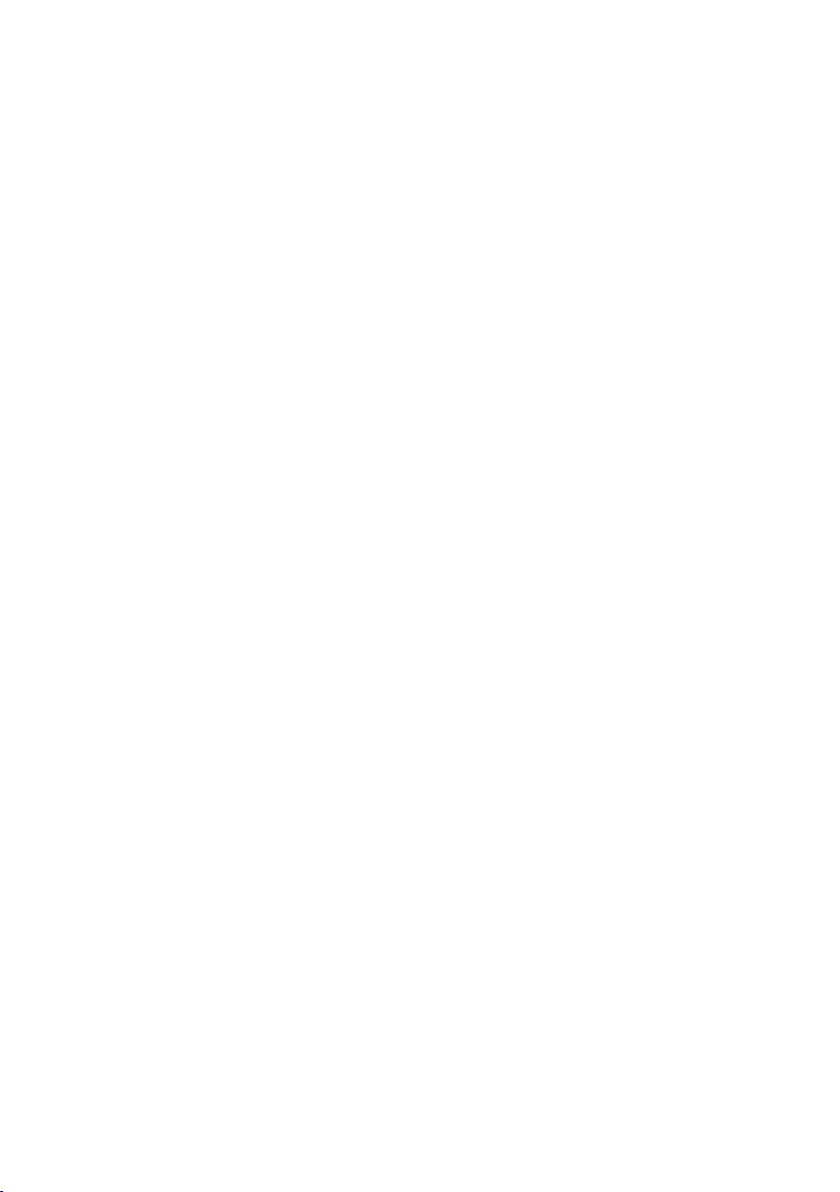
Contents
Setting the base . . . . . . . . . . . . . . . . . . . . . . . . . . . . . . . . . . . . . . . . . . . 49
Changing the ringers for the Gigaset E310A base . . . . . . . . . . . . . . . 49
Repeater support . . . . . . . . . . . . . . . . . . . . . . . . . . . . . . . . . . . . . . . . . . . . . 49
Protecting against unauthorised access . . . . . . . . . . . . . . . . . . . . . . . . 49
Resetting the base to the default settings . . . . . . . . . . . . . . . . . . . . . . 50
Operating the base on the PABX . . . . . . . . . . . . . . . . . . . . . . . . . . . . 51
Customer service & product warranty –
Australia and New Zealand . . . . . . . . . . . . . . . . . . . . . . . . . . . . . . . . . 52
Customer Service . . . . . . . . . . . . . . . . . . . . . . . . . . . . . . . . . . . . . . . . . . . . . 52
Product Warranty . . . . . . . . . . . . . . . . . . . . . . . . . . . . . . . . . . . . . . . . . . . . . 52
Questions and answers . . . . . . . . . . . . . . . . . . . . . . . . . . . . . . . . . . . . . . . . 55
Environment . . . . . . . . . . . . . . . . . . . . . . . . . . . . . . . . . . . . . . . . . . . . . . 57
Our environmental mission statement . . . . . . . . . . . . . . . . . . . . . . . . . 57
Environmental management system . . . . . . . . . . . . . . . . . . . . . . . . . . . 57
Disposal . . . . . . . . . . . . . . . . . . . . . . . . . . . . . . . . . . . . . . . . . . . . . . . . . . . . . . 57
Appendix . . . . . . . . . . . . . . . . . . . . . . . . . . . . . . . . . . . . . . . . . . . . . . . . . 58
Care . . . . . . . . . . . . . . . . . . . . . . . . . . . . . . . . . . . . . . . . . . . . . . . . . . . . . . . . . . 58
Contact with liquid . . . . . . . . . . . . . . . . . . . . . . . . . . . . . . . . . . . . . . . . . . . 58
Specifications . . . . . . . . . . . . . . . . . . . . . . . . . . . . . . . . . . . . . . . . . . . . . . . . . 58
Writing and editing names . . . . . . . . . . . . . . . . . . . . . . . . . . . . . . . . . . . . 60
Accessories . . . . . . . . . . . . . . . . . . . . . . . . . . . . . . . . . . . . . . . . . . . . . . . . 61
Mounting the E310 base on the wall . . . . . . . . . . . . . . . . . . . . . . . . 62
Mounting the charger on the wall . . . . . . . . . . . . . . . . . . . . . . . . . . 62
Index . . . . . . . . . . . . . . . . . . . . . . . . . . . . . . . . . . . . . . . . . . . . . . . . . . . . . 63
8
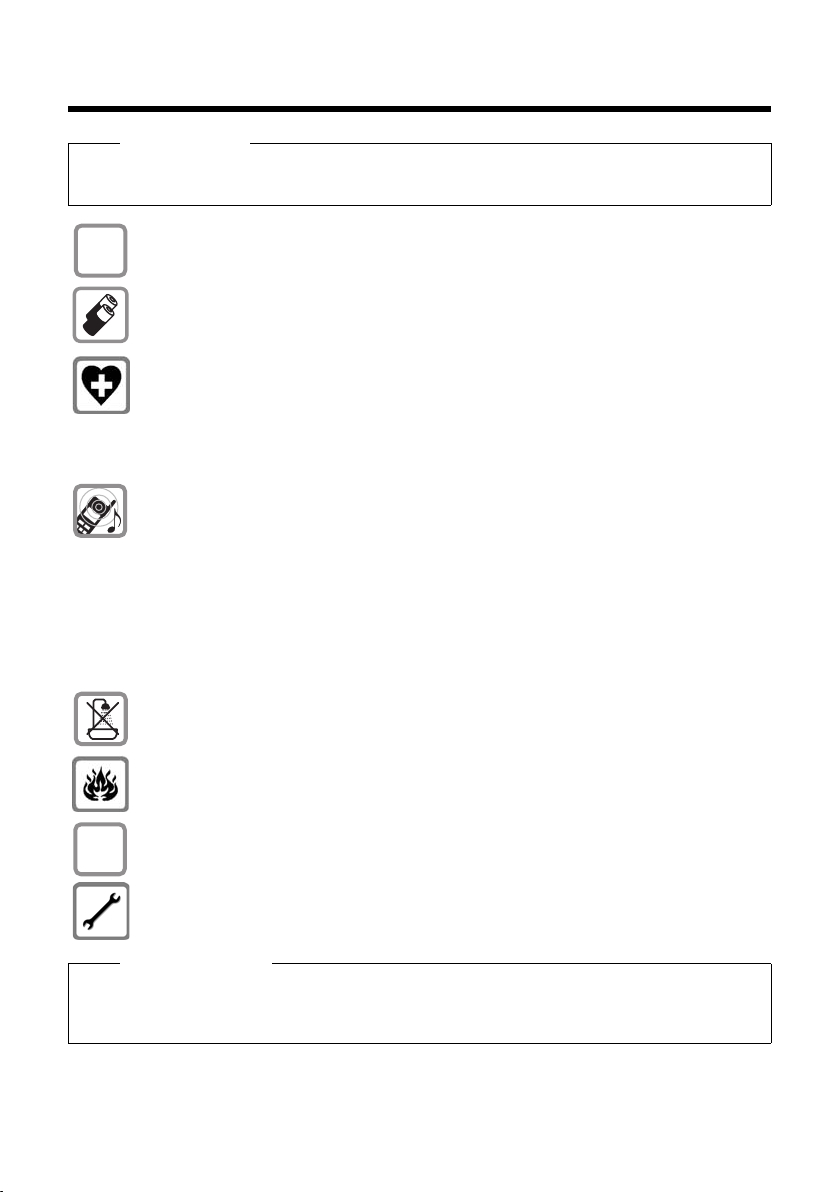
Safety precautions
$
ƒ
Safety precautions
Warning
Read the safety precautions and the user manual before use. Explain their content and the
potential hazards associated with using the telephone to your children.
Use only the power adapter supplied, as indicated on the underside of the base.
Fit only the recommended, rechargeable batteries (¢ page 58), i.e., never use a conventional (non-rechargeable) battery or other battery type as this could result in significant health risks and personal injury.
Using your telephone may affect nearby medical equipment. Be aware of the technical conditions in your particular environment, for example doctor's surgery.
If you use a medical device (e.g., a pacemaker), please contact the device manufacturer. They will be able to advise you regarding the susceptibility of the device to
external sources of high frequency energy. Please refer to the "Appendix" chapter for
the specifications of this Gigaset product.
Do not hold the rear of the handset to your ear when it is ringing or when speaker
mode is activated. Otherwise you risk serious and permanent damage to your hearing.
During a call, a very high call volume can be set on your handset. This setting can
cause damage to the hearing of people with good hearing and is only intended for
people with a hearing impairment (¢ page 47).
Your Gigaset is compatible with the majority of digital hearing aids on the market.
However, perfect function with all hearing aids cannot be guaranteed.
The handset may cause interference in analogue hearing aids. If you require assistance, please contact your hearing aid supplier.
Do not install the base or charger in bathrooms or shower rooms. The base and
charger are not splashproof.
Do not use your phone in environments with a potential explosion hazard (e.g., paint
shops).
If you give your phone to a third party, make sure you also give them the user manual.
Remove faulty bases from use or have them repaired by our Service team, as these
could interfere with other wireless services.
Please note
u Not all of the functions described in this user guide are available in all countries.
u The device cannot be used in the event of a power failure. It is also not possible to trans-
mit emergency calls.
9
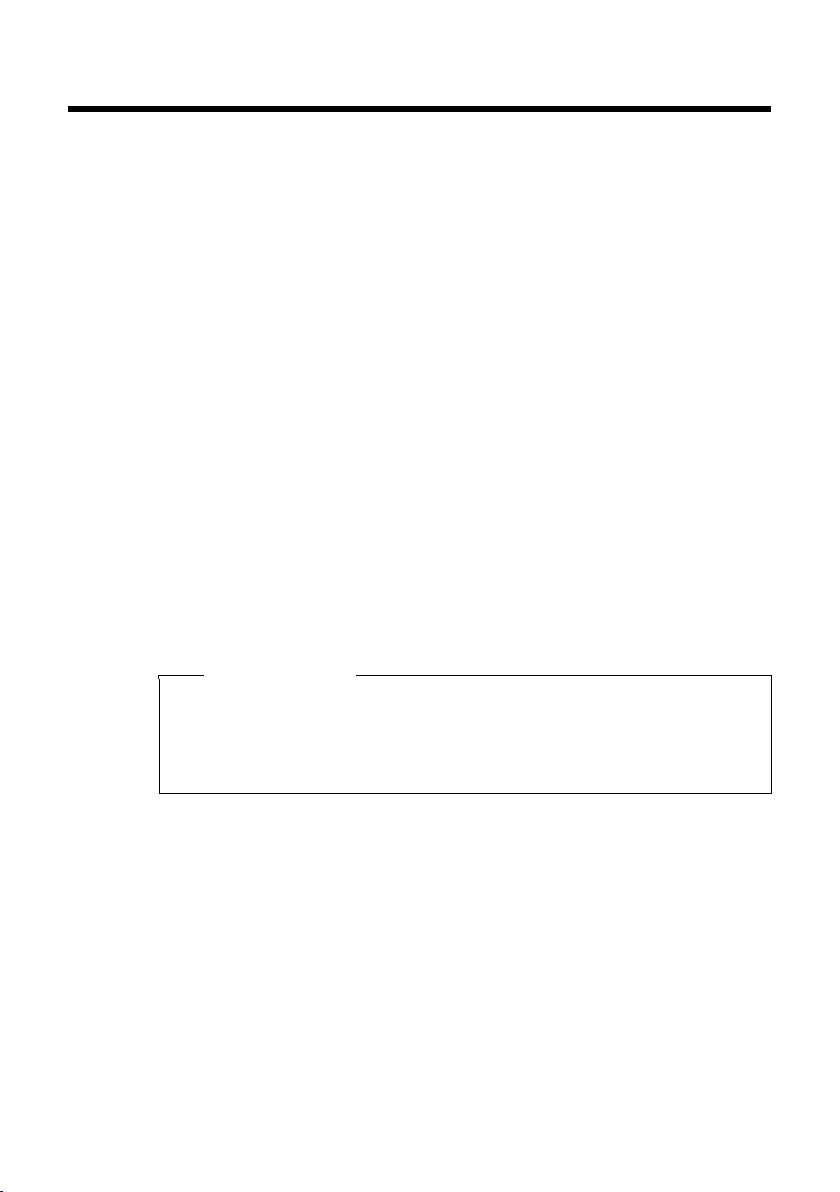
First steps
First steps
Checking the package contents
u One Gigaset E310/E310A base
u One power adapter
u One Gigaset handset
u Two batteries
u One battery cover
u One phone cord
u One user guide
If you have purchased a model with multiple handsets, the package should contain two batteries, a battery cover and a charger with
power adapter for each additional handset.
Setting up the base and charger (if included)
The base and charger are designed for use in dry rooms in a temperature range of +5°C to +45°C.
¤ Set up the base at a central point in the building on a level, non-
slip surface or mount the base (Gigaset E310 only) and charger on
the wall (¢ page 62).
Please note
Pay attention to the range of the base.
This is up to 300 m in unobstructed outdoor areas and up to 50 m
inside buildings. The range is reduced when Eco Mode is activated (¢ page 40).
10
The phone's feet do not usually leave any marks on surfaces. However, due to the multitude of different varnishes and polishes used
on today's furnishings, the occurrence of marks on the surfaces cannot be completely ruled out.
Please note:
u Never expose the telephone to the effects of heat sources, direct
sunlight or other electrical devices.
u Protect your Gigaset from moisture, dust, corrosive liquids and
fumes.
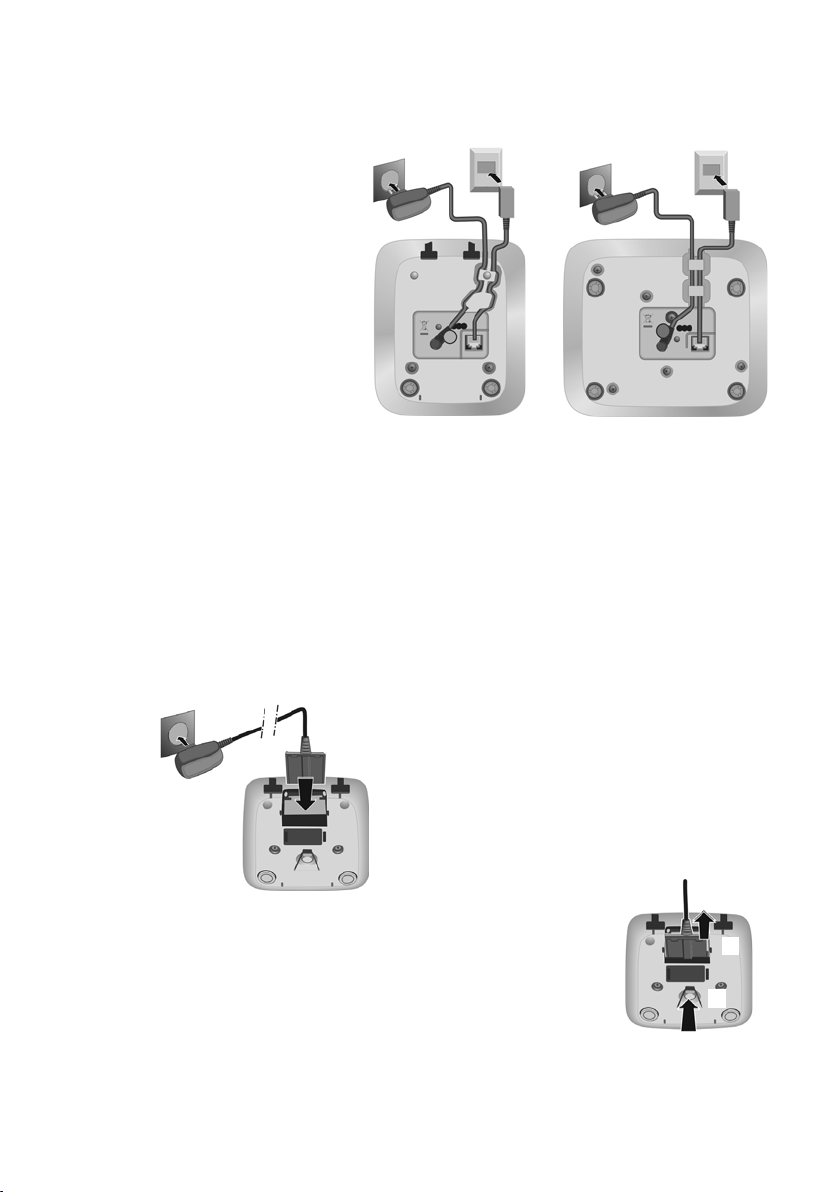
Connecting the base
1
2 1
1
1
2 1
1
Gigaset E310 Gigaset E310A
¤ Connect the flat plug on the power
adapter 1.
¤ Plug the power adapter into the plug
socket 2.
To disconnect the plug from the charger,
press the release button 3 and disconnect
the plug 4.
1
2
4
3
¤ First, connect
telephone jack
1.
¤ Then connect
the power
adapter 2 and
insert the
cables into the
cable ducts.
Please note:
u The power adapter must always be connected, as the phone will
not operate without a mains connection.
u Use only the power adapter and phone cord supplied. Pin con-
nections on telephone cables can vary.
u The answering machine is ready for use approx. 15 seconds after
the base has been connected or reset.
First steps
Connecting the charger (if included)
11
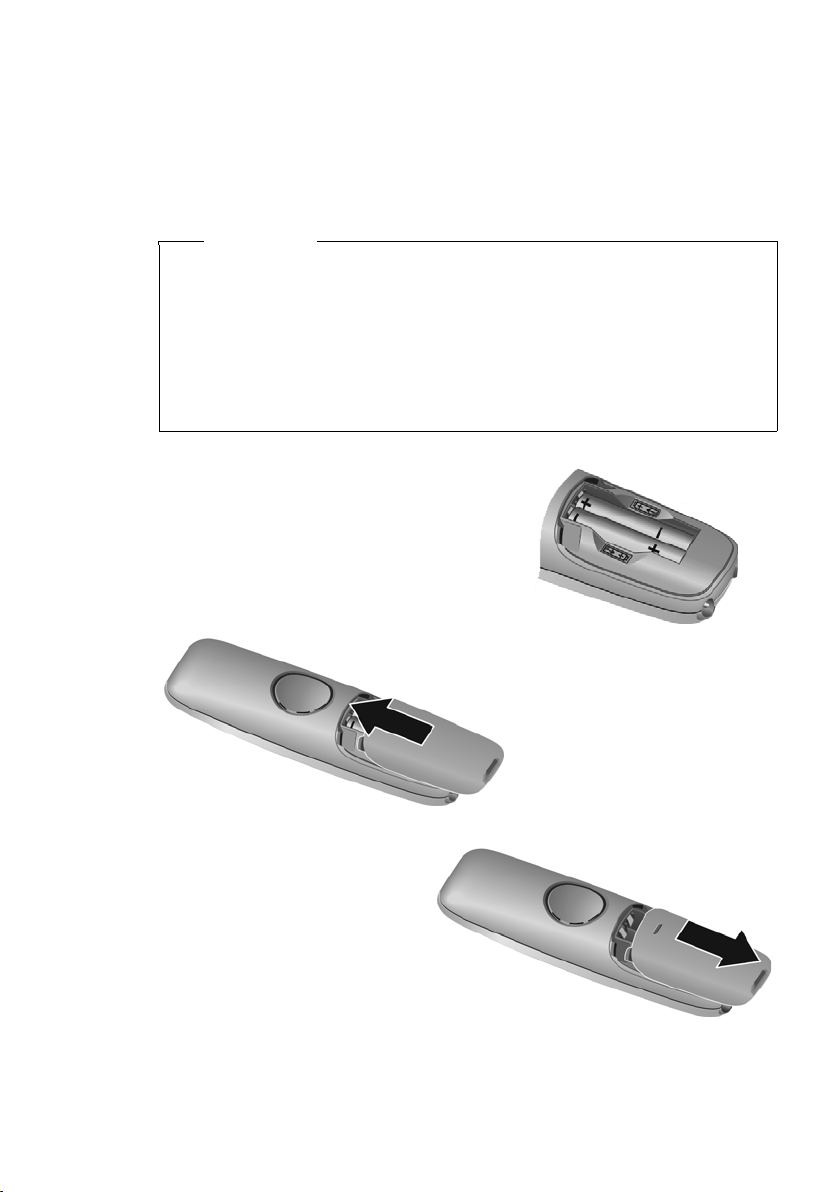
First steps
¤ Insert the batteries with the
polarity in the correct direction.
The polarity is indicated in/on the
battery compartment.
¤ Slide the battery
cover back into the
main casing until it
clicks into place.
To reopen the battery
cover, for instance to
replace the batteries,
press the grooved area
at the top of the cover
and slide it downwards.
Setting up the handset for use
The display is protected by a plastic film.
Please remove the protective film!
Inserting the batteries and closing the battery cover
Warning
Use only rechargeable batteries (¢ page 58) recommended by
Gigaset Communications GmbH i.e., never use a conventional
(non-rechargeable) battery, as this could result in significant
health risks and personal injury. For example, the outer casing of
the batteries could be damaged or the batteries could explode.
The phone could also malfunction or be damaged as a result of
using batteries that are not of the recommended type.
12
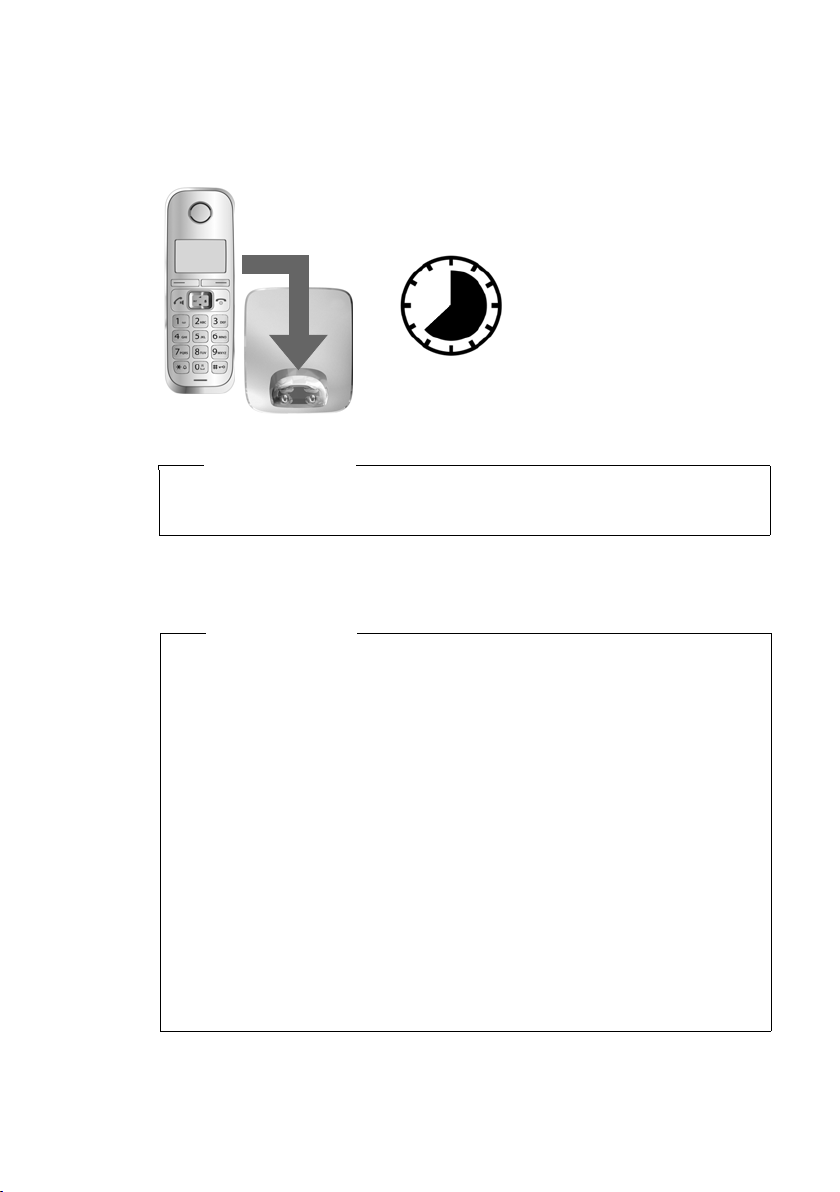
First steps
7.5
h
Initial charging and discharging of the batteries
The correct charge status can only be displayed if the battery is first
fully charged and discharged.
¤ Charge the handset in the base for 7.5 hours.
Please note
The handset must only be placed in the designated
Gigaset E310/E310A base or the corresponding charger.
¤ After charging, remove the handset from the base and only
replace it when the batteries are fully discharged.
Please note
u The handset is pre-registered with the base. If you have pur-
chased a model with multiple handsets, all handsets will
already be registered with the base. You do not need to register the handsets again.
However, if a handset is not registered with the base (Register
HS or Put into base flashes on the display), please register the
handset manually (¢ page 41).
u After the first battery charge and discharge, you may place
your handset in the charger after every call.
u Always repeat the charging and discharging procedure if you
remove the batteries from the handset and reinsert them.
u The batteries may warm up during charging. This is not dan-
gerous.
u After a while, the charge capacity of the batteries will decrease
for technical reasons.
13
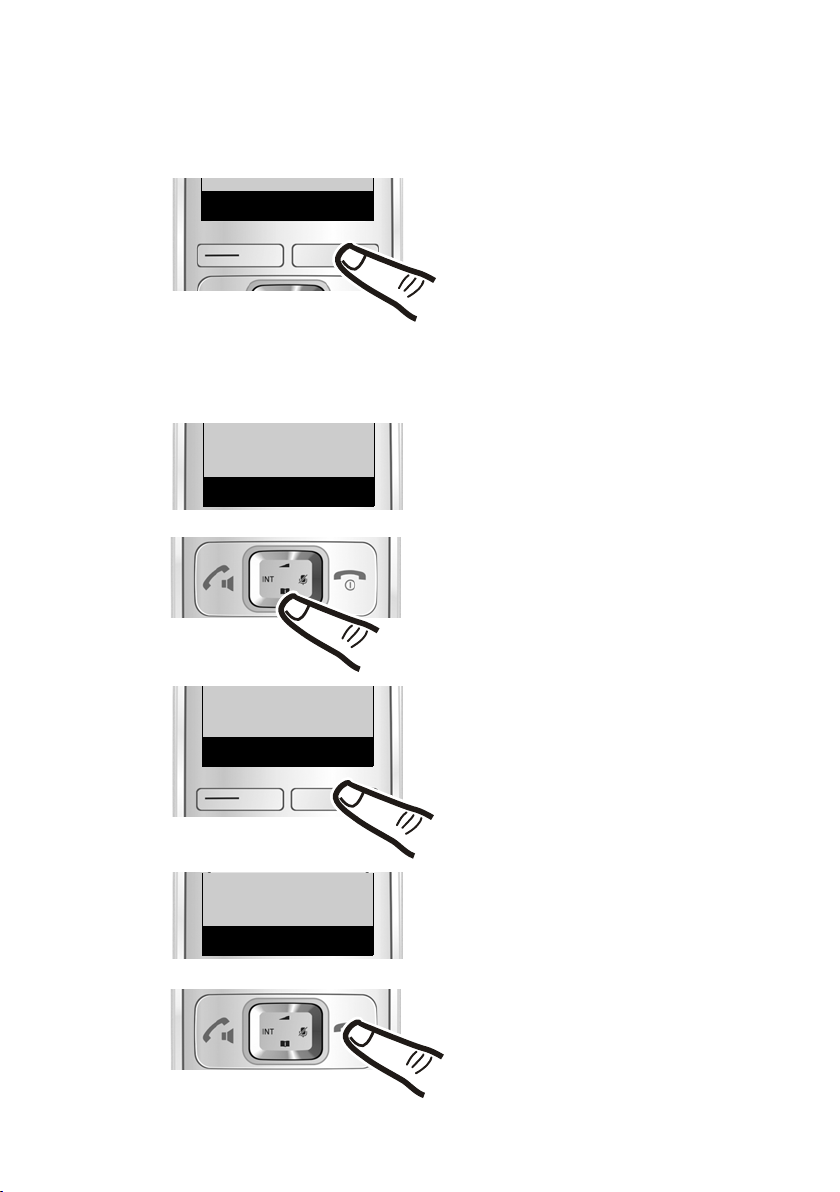
First steps
Û
Menu
Francais
“
U
OK
‰
Francais
“
U
OK
¤ Press the right-hand display
key.
¤ Press keys 421 slowly one
after the other.
The display for setting languages
appears and the current language
(e.g., English) is selected.
¤ Press down on the control
keys ...
... until the language you wish
to use is displayed e.g., French.
¤ Press the key below
§OK§ to
select this language.
The selection is marked with ‰.
¤ Press and hold the end call key
a to return to idle status.
421
English
“
U
OK
‰
Changing the display language
Change the display language if you do not understand the language
currently set.
14
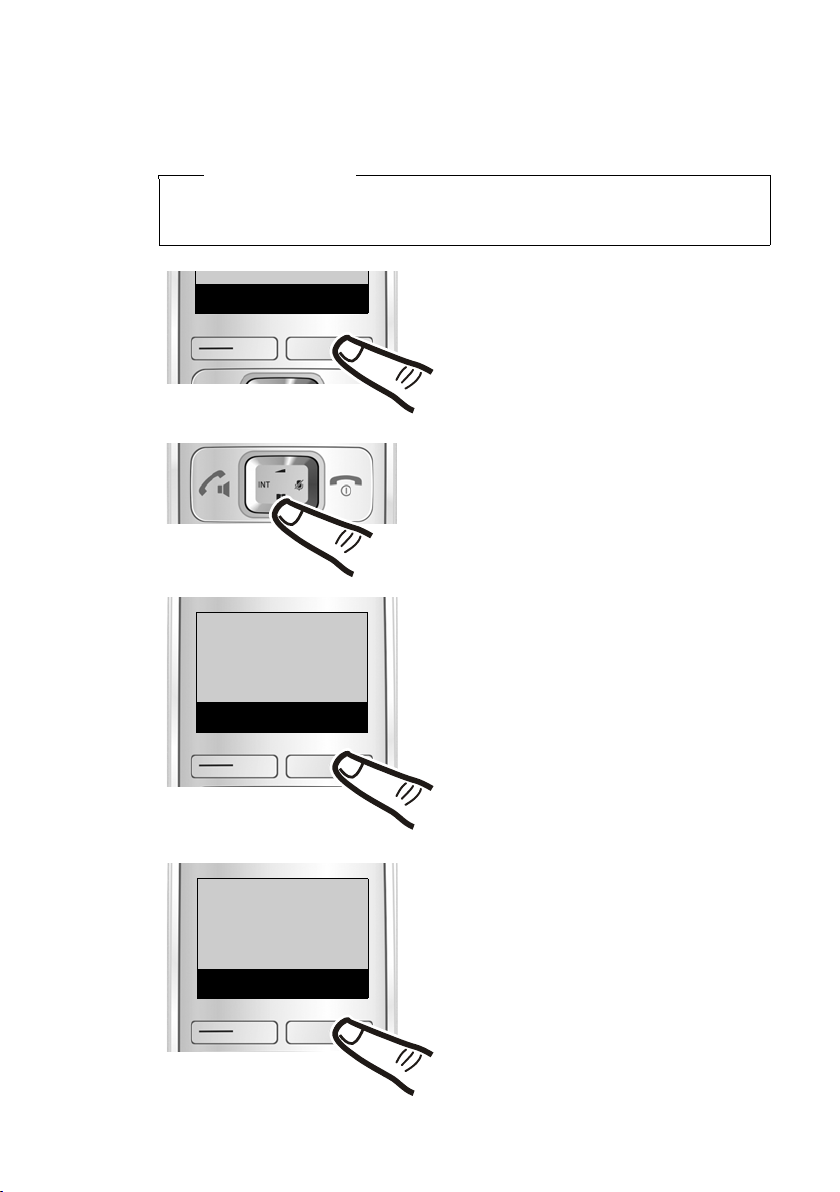
Setting the date/time
¤ Press the key below §Menu§ on
the display screen to open the
main menu.
¤ Press down on the control key ...
... until the menu entry
ç Settings appears on
the screen.
ç
Settings
“
U
OK
¤ Press the key below §OK§ on
the display screen.
The menu entry Date/Time
appears on the screen.
¤ Press the key below
§OK§ on
the display screen.
‘
Menu
Date/Time
“
U
OK
Set the date and time so that the correct date and time can be
assigned to incoming calls, and so that the alarm can be used.
Please note
Depending on your network provider, the date and time may be
displayed automatically.
First steps
15
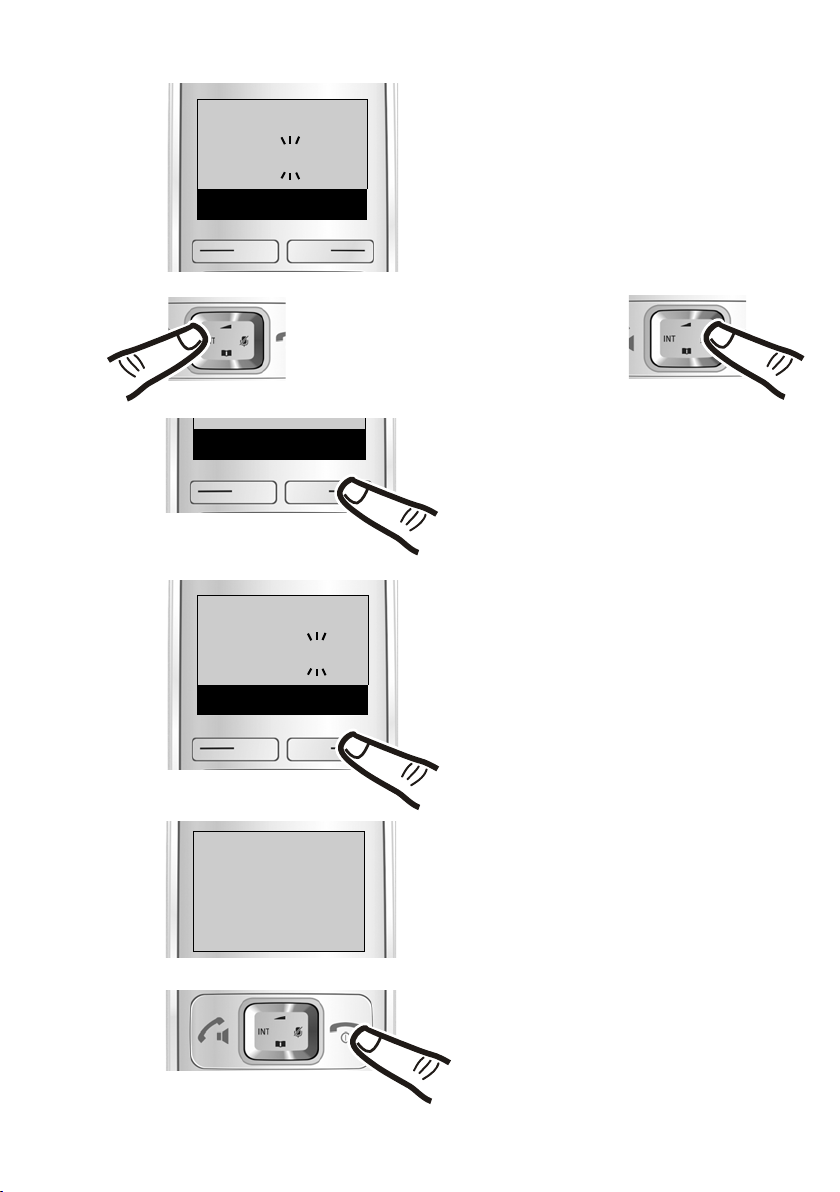
First steps
¤ Enter the hours and minutes as
four-digit numbers via the keypad
e.g., QM15 for 7.15 a.m.
If necessary, use the control key to
swap between fields.
¤ The input field opens. The active
line is marked [...].
Enter the day, month and year
as a 6-digit number via the
keypad e.g., Q1Q411
for 1 April 2011.
To correct errors: Press on
the left or right edge of the
control key to change the
position of the cursor.
¤ Press the key below
§OK§§ on the
display screen to confirm your
entry.
¤ Press and hold the end call key a
to return to idle status.
The display shows Saved. You will
hear a confirmation tone.
¤ Press the key below
§OK§ on the
display screen to confirm your
entry.
Date 01.04.11
“
T
OK
“
T
OK
Time 07:15
“
T
OK
Saved
16
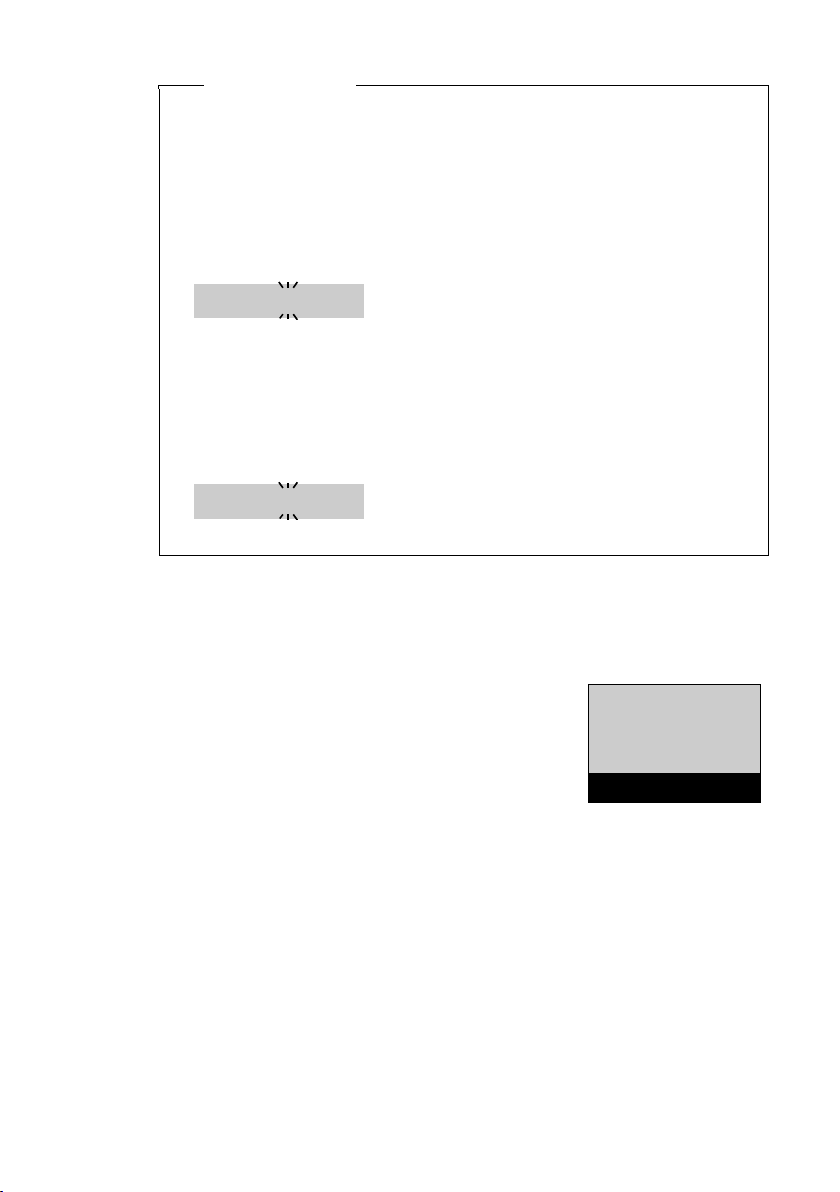
First steps
973 SET: [0
]
973 SET: [2
]
Ð
Ã
U
INT 1
23.04. 10:53
‘
Menu
Please note
If your phone receives the date and time during calling line display (e.g., via your network provider, a router or PABXs), you can
specify whether this data should be copied to your phone:
¤ Press the following keys in sequence:
v ¤ P#Q5#MI
You will see the following display and the current setting will
flash:
¤ Press one of the following keys to determine when the date
should be copied across:
Q Never
Or 1 Once, in case the date/time is not set on your phone
Or 2 Always
Your selection is displayed (e.g., 2 for Always):
¤ Press the display key
Display in idle status
Once the phone is registered and the time set, the idle status is
shown as in this example.
Screen display
u Reception between the base and the
u Activating the answering machine:
u Battery charge status:
§OK§.
handset:
– Good to poor: Ш§¦
–No reception: ¥
– ± Your answering machine is set with a pre-recorded
announcement
– U Batteries charged to over 66%
– V Batteries charged to between 34% and 66%
– e Batteries charged to between 11% and 33%
– = Batteries charged below 11%
– = Flashes: battery almost empty (less than 10 minutes of
talktime)
– = e V U Charging
17
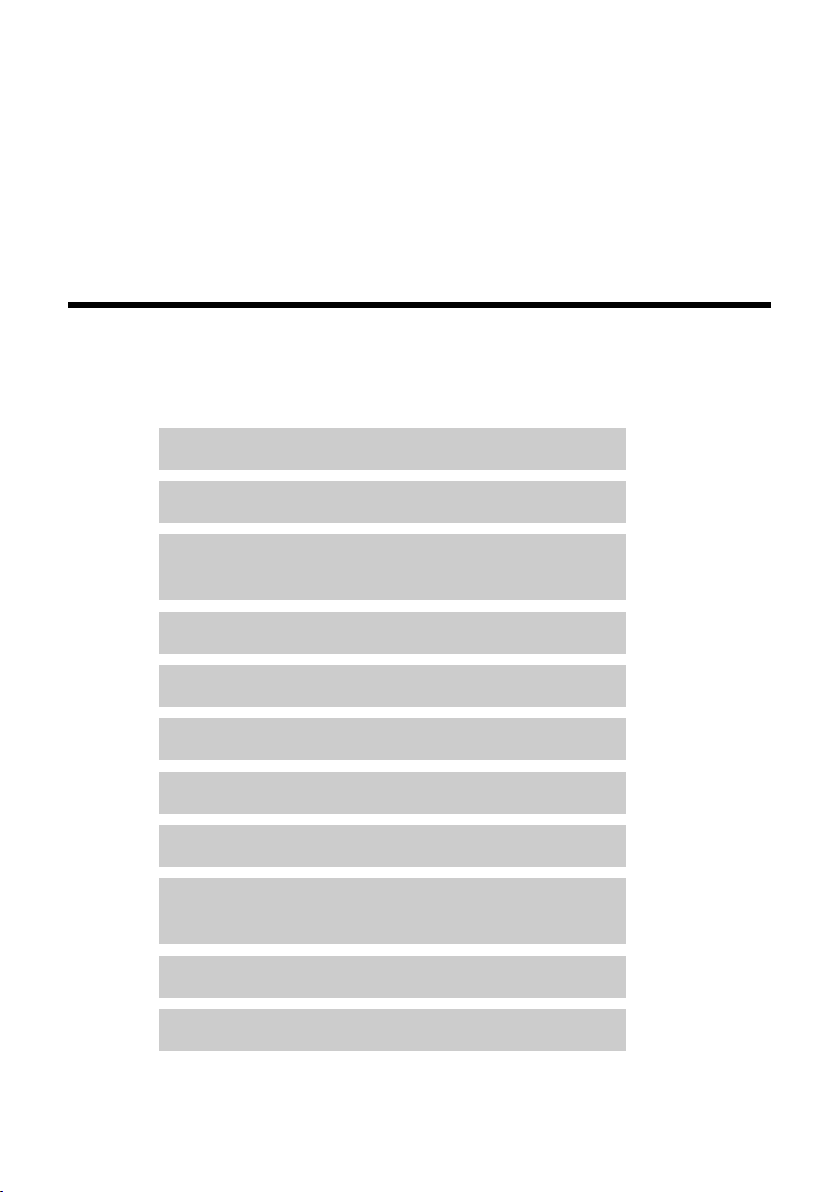
What would you like to do next?
If Eco Mode+ (¢ page 40) is activated, the ½ icon is displayed in the
top left corner of the display.
Your phone is now ready for use.
If you have any questions about using your phone, please read the
tips on troubleshooting ("Questions and answers" ¢ page 55) or
contact our Customer Care team (¢ page 52).
What would you like to do next?
Now that you have successfully set up your Gigaset, you can immediately start calling – or you can adapt it to your personal requirements. Use the following guide to quickly locate the most important
functions.
Operating the phone page 19
Changing the ringers and volume on the handset page 47
Changing the ringers and volume on the base
(Gigaset E310A only)
Changing the call volume on the handset page 46
Setting the sound of the earpiece page 47
Activating Eco Mode / Eco Mode+ page 40
Transferring an old directory to a new handset page 30
Registering other handsets page 41
Recording an announcement for the answering
machine (Gigaset E310A only)
Setting big dial font page 45
Storing numbers in the directory page 28
page 49
page 34
18

Using the phone
ç
Settings
“
U
OK
Handset
“
U
OK
Menu guidance
Your telephone's functions are accessed via a menu consisting of
several levels (menu overview ¢ page 23).
Main menu (first menu level)
¤ When the handset is in idle status, press the display key §Menu§ to
open the main menu.
The functions in the main menu are shown
by means of an icon and the function's
name.
Selecting a function:
¤ You can scroll between functions using
the control key q. The relevant function is shown in the display.
¤ Press the display key
opens the corresponding submenu and the first entry is displayed.
If you press the display key ”, left on the control key u or briefly
press the end call key a, the display returns to idle status.
Using the phone
§OK§ to select the displayed function. This
Submenus
The functions in the submenu are indicated
by name.
Selecting a function:
¤ You can scroll between functions using
the control key q. The relevant function
is shown in the display.
¤ Press the display key
opens the corresponding submenu and the first entry is displayed.
If you press the display key ” , left on the control key u or briefly
press the end call key a, the display will return to the previous
menu level.
Any settings you have not confirmed by pressing
carded.
§OK§ to select the displayed function. This
§OK§ will be dis-
19
