Siemens Gigaset DX800A all in one Setup & User Manual

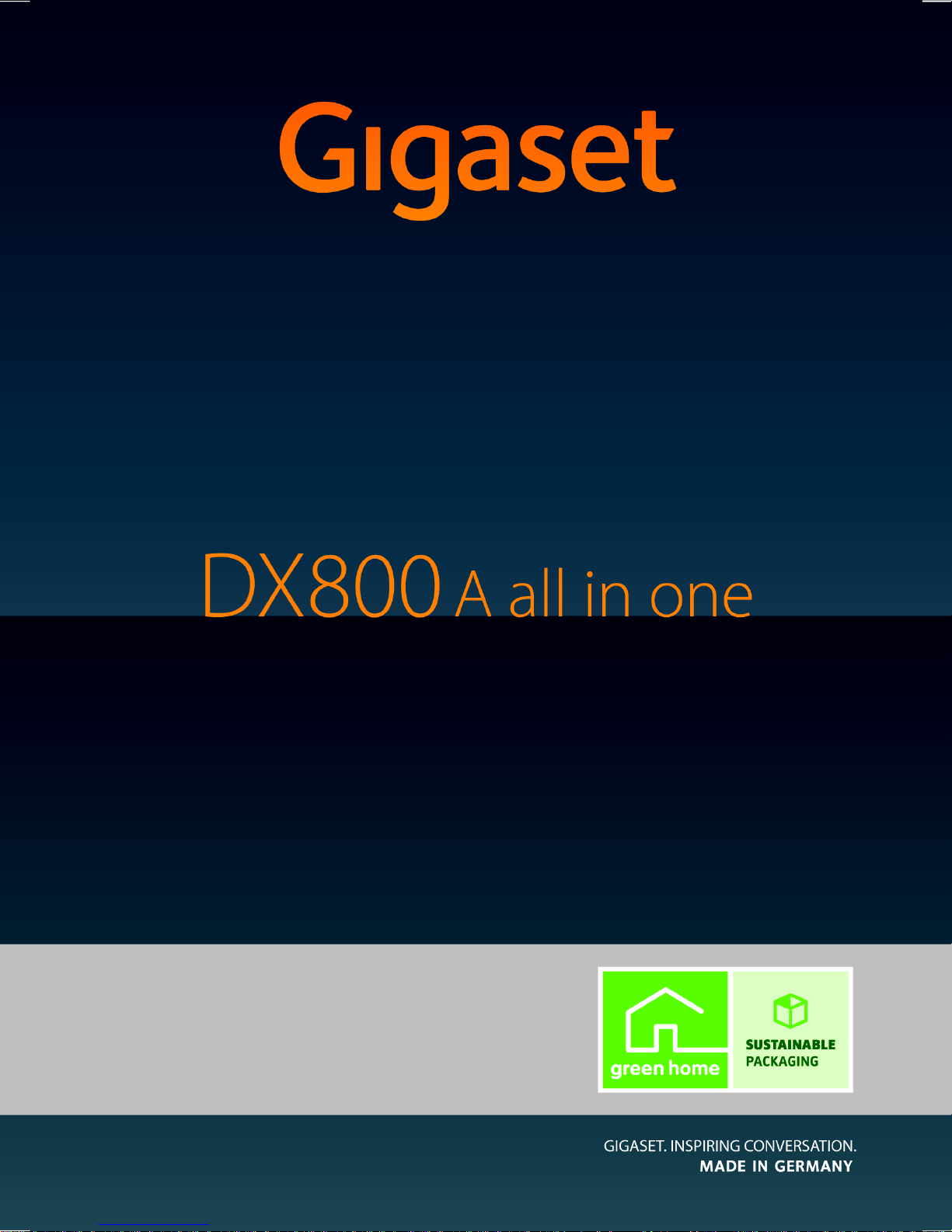
Congratulations
By purchasing a Gigaset, you have chosen a brand that is fully committed
to sustainability. This product’s packaging is eco-friendly!
To learn more, visit www.gigaset.com.
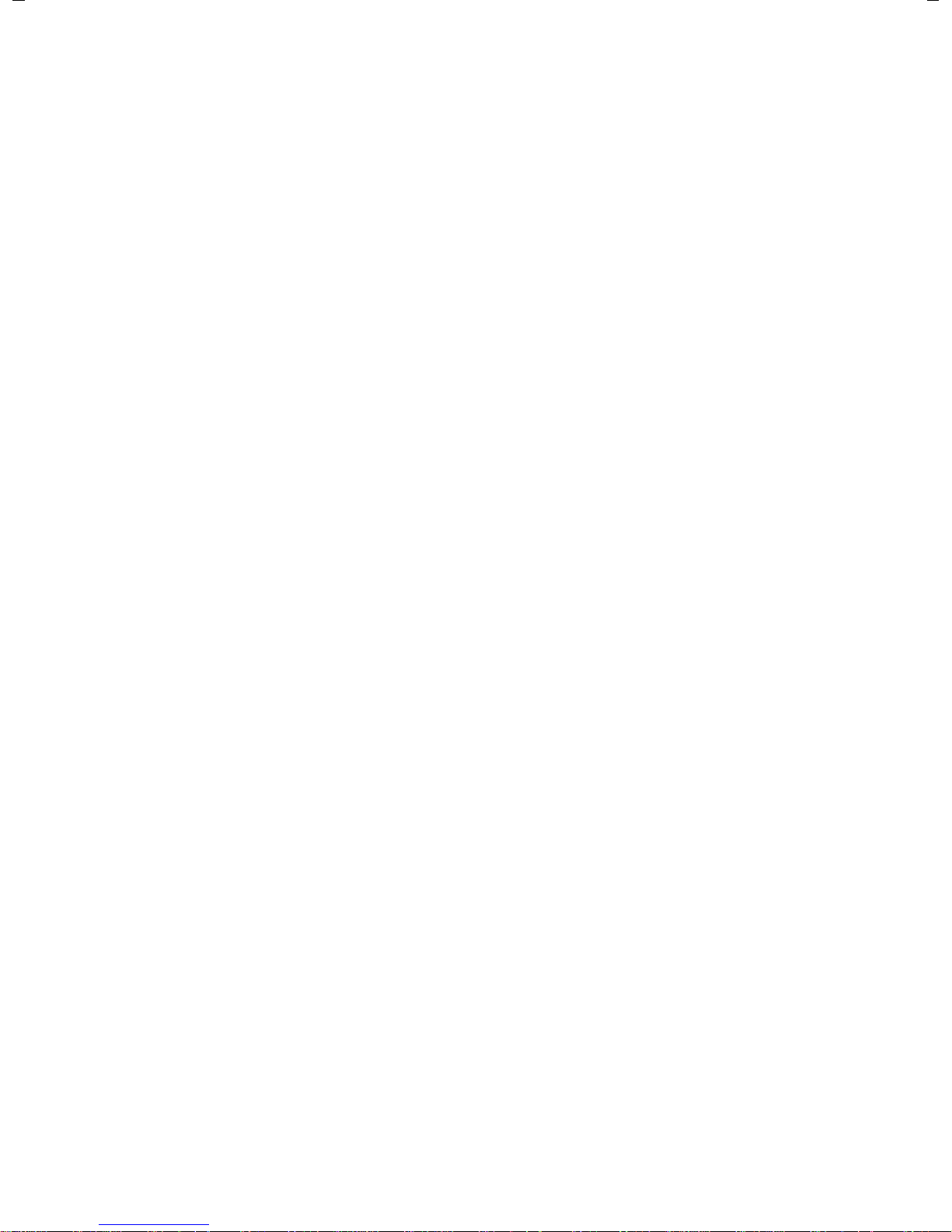
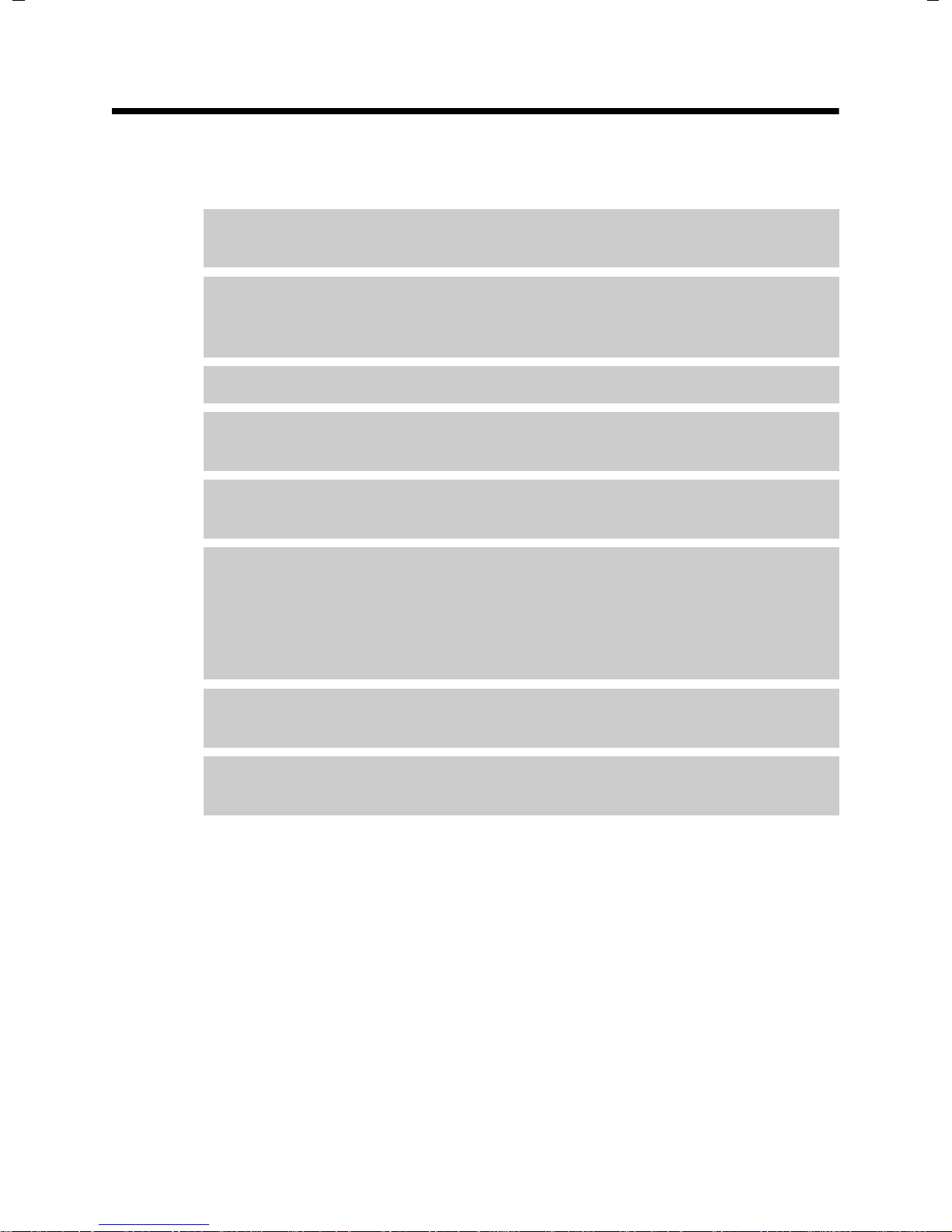
Web configurator – Setting the phone using a PC
The Web configurator is the Web interface for your phone. It allows you to select the
settings for your Gigaset DX800A all in one via your PC's Web browser. You can use
your phone's Web configurator to do the following:
¤ Configure access from your phone to the local network (IP address, gateway to
the Internet).
¤ Configure the phone number/telephone connections of your phone. Assign
the connections as send and receive connections to your base and all connected handsets.
¤ Load new firmware onto your phone if necessary.
¤ Use Internet services: Enable access to an online directory and display text
information on the base (info services).
¤ Synchronise the date/time on the telephone with a time server on the
Internet.
¤ Copy the contacts from the Outlook directory on your PC to the local directory
on your base.
Or:
Back up your phone directories on a PC. Copy the entries to your Outlook
directory.
¤ Obtain information about the status of your phone (firmware version, MAC
address, phone numbers, connected handsets etc.).
¤ Back up your phone configuration on the PC and reload the back-up to the
base when required.
1
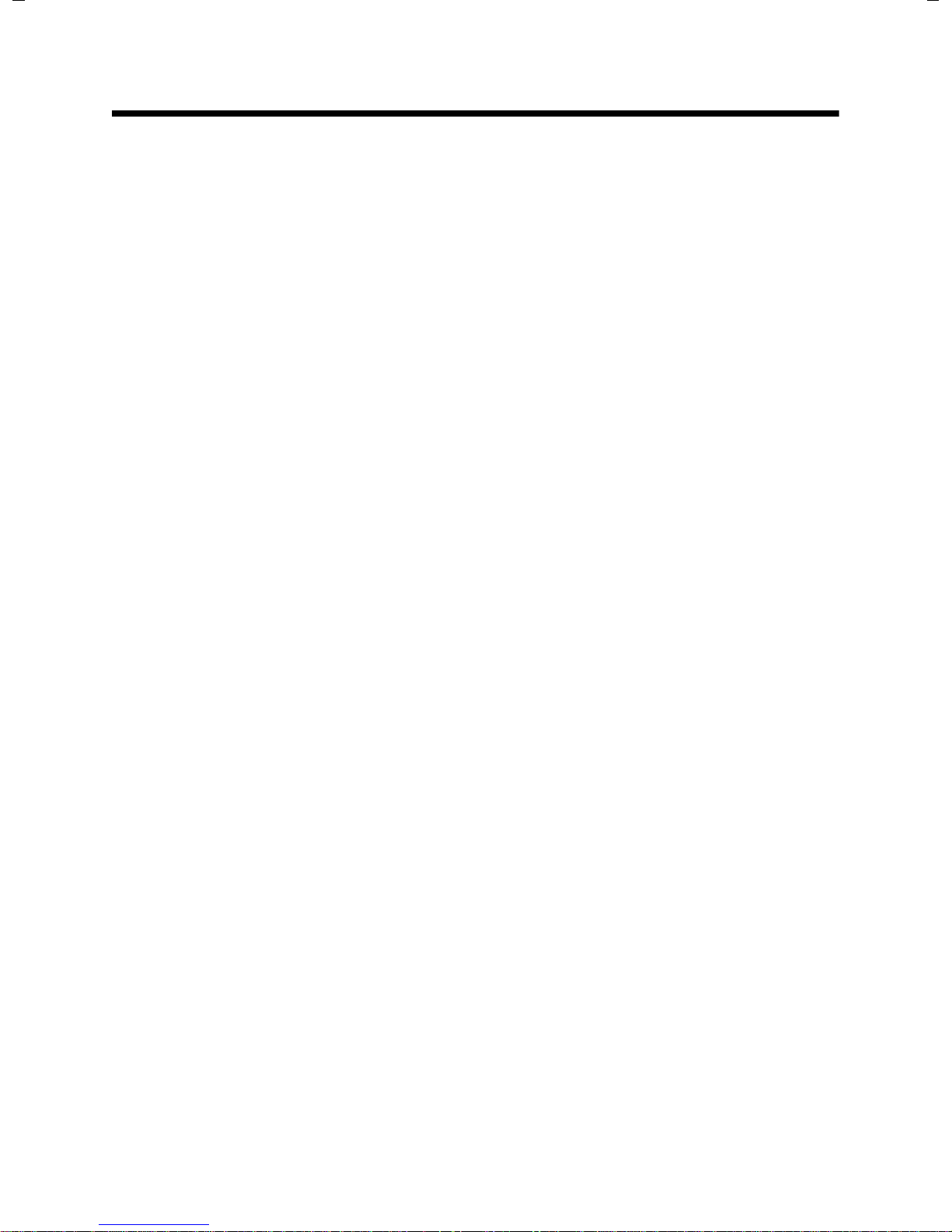
Contents
Web configurator – Setting the phone using a PC . . . . . . . . . . . . . . . . . . . 1
Web configurator menu . . . . . . . . . . . . . . . . . . . . . . . . . . . . . . . . . . . . . . . . . . . . 5
Connecting the PC with the telephone's Web configurator . . . . . . . . . . . 6
Establishing a connection via the base's IP address . . . . . . . . . . . . . . . . . . . . . . . . . . . . . 6
Establishing a connection via Gigaset config . . . . . . . . . . . . . . . . . . . . . . . . . . . . . . . . . . . 7
Logging in to/off the Web configurator . . . . . . . . . . . . . . . . . . . . . . . . . . . . . 8
Logging in, setting the interface language . . . . . . . . . . . . . . . . . . . . . . . . . . . . . . . . . . . . . 8
Logging off . . . . . . . . . . . . . . . . . . . . . . . . . . . . . . . . . . . . . . . . . . . . . . . . . . . . . . . . . . . . . . . . . . . 9
Understanding the structure of the Web configurator pages . . . . . . . . 10
Menu bar . . . . . . . . . . . . . . . . . . . . . . . . . . . . . . . . . . . . . . . . . . . . . . . . . . . . . . . . . . . . . . . . . . . . 10
Using the navigation area . . . . . . . . . . . . . . . . . . . . . . . . . . . . . . . . . . . . . . . . . . . . . . . . . . . . 11
Using the working area . . . . . . . . . . . . . . . . . . . . . . . . . . . . . . . . . . . . . . . . . . . . . . . . . . . . . . 11
Using the buttons . . . . . . . . . . . . . . . . . . . . . . . . . . . . . . . . . . . . . . . . . . . . . . . . . . . . . . . . . . . . 12
Opening Web pages . . . . . . . . . . . . . . . . . . . . . . . . . . . . . . . . . . . . . . . . . . . . . . . . . . . . . . . . . 13
IP Configuration – Connecting to the LAN . . . . . . . . . . . . . . . . . . . . . . . . . . 14
Assigning the IP address . . . . . . . . . . . . . . . . . . . . . . . . . . . . . . . . . . . . . . . . . . . . . . . . . . . . . 14
Allowing access from other networks . . . . . . . . . . . . . . . . . . . . . . . . . . . . . . . . . . . . . . . . . 15
Entering an HTTP proxy server
(only when connected to an internal company network) . . . . . . . . . . . . . . . . . . . . . . 16
Telephony – Connections:
Configuring phone connections . . . . . . . . . . . . . . . . . . . . . . . . . . . . . . . . . . . 17
Setting the fixed line network connection . . . . . . . . . . . . . . . . . . . . . . . . . . . . . . . . . . . . 21
Configuring/changing the ISDN connection (MSN) . . . . . . . . . . . . . . . . . . . . . . . . . . . . 21
Configuring the Gigaset.net connection . . . . . . . . . . . . . . . . . . . . . . . . . . . . . . . . . . . . . . 22
Configuring the VoIP connection . . . . . . . . . . . . . . . . . . . . . . . . . . . . . . . . . . . . . . . . . . . . . 23
Telephony – Audio:
Optimising voice quality for VoIP connections . . . . . . . . . . . . . . . . . . . . . 31
Saving settings on the phone . . . . . . . . . . . . . . . . . . . . . . . . . . . . . . . . . . . . . . . . . . . . . . . . 34
Voice quality and infrastructure . . . . . . . . . . . . . . . . . . . . . . . . . . . . . . . . . . . . . . . . . . . . . . 34
Telephony – Number Assignment:
Assigning send and receive connections . . . . . . . . . . . . . . . . . . . . . . . . . . . 35
Assigning receive/send connections to bases/handsets,
changing internal names . . . . . . . . . . . . . . . . . . . . . . . . . . . . . . . . . . . . . . . . . . . . . . . . . . . . . 36
Assigning receive/send connections to a fax machine . . . . . . . . . . . . . . . . . . . . . . . . . 38
Assigning receive connections to answering machines . . . . . . . . . . . . . . . . . . . . . . . . 39
Activating the fixed line network/ISDN connection
as an alternative connection . . . . . . . . . . . . . . . . . . . . . . . . . . . . . . . . . . . . . . . . . . . . . . . . . 40
Teleph ony – Cal l Fo rwarding :
Activating Call Forwarding for VoIP connections . . . . . . . . . . . . . . . . . . . 41
2

Telephony – Dialling Plans:
Entering your own area code/access code . . . . . . . . . . . . . . . . . . . . . . . . . . 42
Telephony – Dialling Plans:
Activating/deactivating area code pre-dialling . . . . . . . . . . . . . . . . . . . . . 43
Telephony – Dialling Plans:
Defining dialling plans – cost control . . . . . . . . . . . . . . . . . . . . . . . . . . . . . . 44
Defining dialling plans . . . . . . . . . . . . . . . . . . . . . . . . . . . . . . . . . . . . . . . . . . . . . . . . . . . . . . . 45
Activating/deactivating dialling plans . . . . . . . . . . . . . . . . . . . . . . . . . . . . . . . . . . . . . . . . 46
Deleting dialling plans . . . . . . . . . . . . . . . . . . . . . . . . . . . . . . . . . . . . . . . . . . . . . . . . . . . . . . . 46
Telephony – Network Mailboxes:
Entering the network mailbox, activating deactivating
the network mailbox . . . . . . . . . . . . . . . . . . . . . . . . . . . . . . . . . . . . . . . . . . . . . 47
Entering numbers . . . . . . . . . . . . . . . . . . . . . . . . . . . . . . . . . . . . . . . . . . . . . . . . . . . . . . . . . . . . 47
Activating/deactivating the network mailbox . . . . . . . . . . . . . . . . . . . . . . . . . . . . . . . . . 47
Teleph ony – Advanced Set ti ngs:
Setting DTMF signalling for VoIP . . . . . . . . . . . . . . . . . . . . . . . . . . . . . . . . . . 48
Teleph ony – Advanced Set ti ngs:
Defining recall functions for VoIP (hook recall) . . . . . . . . . . . . . . . . . . . . . 49
Telephony – Advanced Settings:
Configuring call transfer via VoIP . . . . . . . . . . . . . . . . . . . . . . . . . . . . . . . . . . 50
Telephony – Advanced Settings:
Defining local communication ports for VoIP . . . . . . . . . . . . . . . . . . . . . . . 51
E-Mail:
Making e-mail settings . . . . . . . . . . . . . . . . . . . . . . . . . . . . . . . . . . . . . . . . . . . 53
Services – Info Services:
Configuring/activating the display . . . . . . . . . . . . . . . . . . . . . . . . . . . . . . . . 54
Services – Online Directory:
Selecting an online directory . . . . . . . . . . . . . . . . . . . . . . . . . . . . . . . . . . . . . . 55
Phonebook Transfer:
Deleting directories and loading to/from the PC. . . . . . . . . . . . . . . . . . . . 56
Loading the directory file from the PC to the base/handset . . . . . . . . . . . . . . . . . . . . 57
Loading the directory from the base/handset to the PC . . . . . . . . . . . . . . . . . . . . . . . 57
Deleting the directory . . . . . . . . . . . . . . . . . . . . . . . . . . . . . . . . . . . . . . . . . . . . . . . . . . . . . . . 57
Understanding directory file content (vcf file) . . . . . . . . . . . . . . . . . . . . . . . . . . . . . . . . . 58
Management – Date & Time:
Copying the date/time from the time server . . . . . . . . . . . . . . . . . . . . . . . 59
Management – Miscellaneous:
Reducing radiation – activating/deactivating Eco Mode . . . . . . . . . . . . 61
3
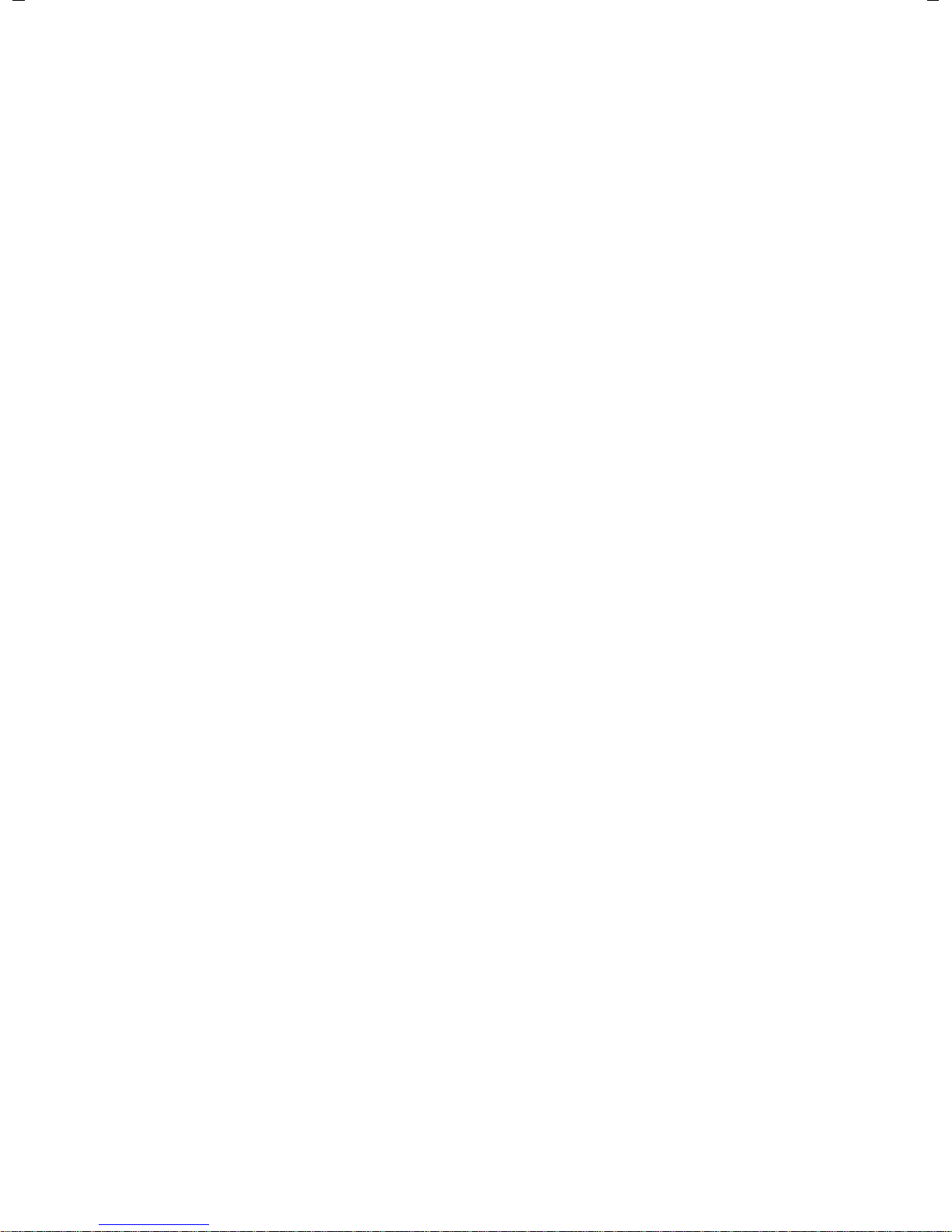
Management – Save & Restore:
Saving and restoring system settings . . . . . . . . . . . . . . . . . . . . . . . . . . . . . . 62
Saving the settings for the base on your PC . . . . . . . . . . . . . . . . . . . . . . . . . . . . . . . . . . . 62
Loading the settings from a file on the PC to the base . . . . . . . . . . . . . . . . . . . . . . . . . 62
Management – Firmware Update:
Updating the base's firmware . . . . . . . . . . . . . . . . . . . . . . . . . . . . . . . . . . . . . 63
Starting the firmware update manually . . . . . . . . . . . . . . . . . . . . . . . . . . . . . . . . . . . . . . . 63
Activating/deactivating the automatic version check . . . . . . . . . . . . . . . . . . . . . . . . . . 65
Querying the phone status . . . . . . . . . . . . . . . . . . . . . . . . . . . . . . . . . . . . . . . . 66
IP Configuration area . . . . . . . . . . . . . . . . . . . . . . . . . . . . . . . . . . . . . . . . . . . . . . . . . . . . . . . . 66
Software area . . . . . . . . . . . . . . . . . . . . . . . . . . . . . . . . . . . . . . . . . . . . . . . . . . . . . . . . . . . . . . . . 66
ISDN area . . . . . . . . . . . . . . . . . . . . . . . . . . . . . . . . . . . . . . . . . . . . . . . . . . . . . . . . . . . . . . . . . . . . 66
Fixed Line area . . . . . . . . . . . . . . . . . . . . . . . . . . . . . . . . . . . . . . . . . . . . . . . . . . . . . . . . . . . . . . . 66
VoIP Status area . . . . . . . . . . . . . . . . . . . . . . . . . . . . . . . . . . . . . . . . . . . . . . . . . . . . . . . . . . . . . . 67
Gigaset.net area . . . . . . . . . . . . . . . . . . . . . . . . . . . . . . . . . . . . . . . . . . . . . . . . . . . . . . . . . . . . . 67
GSM Connections area . . . . . . . . . . . . . . . . . . . . . . . . . . . . . . . . . . . . . . . . . . . . . . . . . . . . . . . 68
Registered Handsets area . . . . . . . . . . . . . . . . . . . . . . . . . . . . . . . . . . . . . . . . . . . . . . . . . . . . 68
Date and Time area . . . . . . . . . . . . . . . . . . . . . . . . . . . . . . . . . . . . . . . . . . . . . . . . . . . . . . . . . . 68
Index . . . . . . . . . . . . . . . . . . . . . . . . . . . . . . . . . . . . . . . . . . . . . . . . . . . . . . . . . . . . 69
4
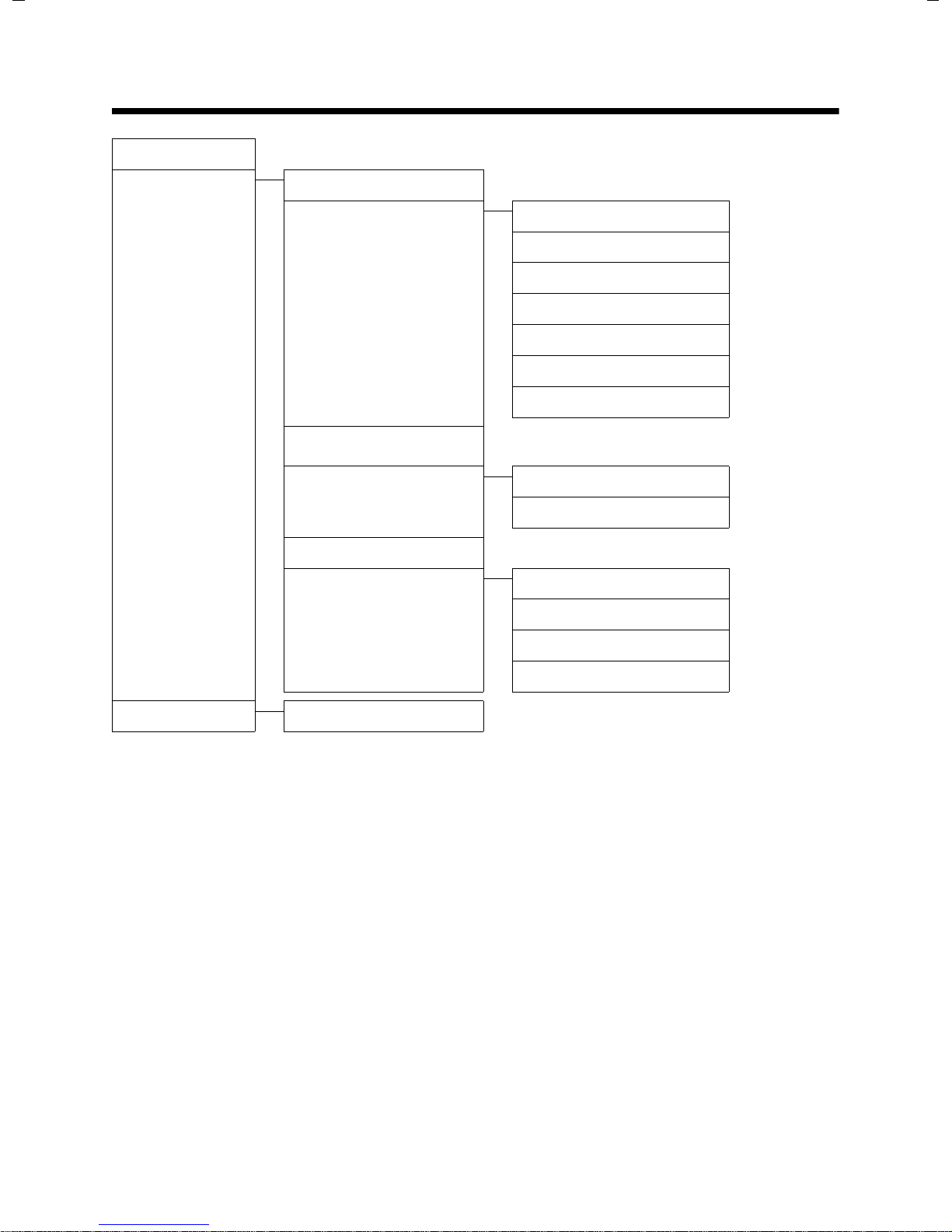
Web configurator menu
Home
Settings IP Configuration
Telephony Connections
E-Mail
Services Info Services
Phonebook Transfer
Management Date & Time
Audio
Number Assignment
Call Forwarding
Dialling Plans
Network Mailboxes
Advanced Settings
Online Directory
Miscellaneous
¢ page 14
¢ page 17
¢ page 31
¢ page 35
¢ page 41
¢ page 42
¢ page 47
¢ page 48
¢ page 53
¢ page 54
¢ page 55
¢ page 56
¢ page 59
¢ page 61
Status Device
Save & Restore
Firmware Update
¢ page 62
¢ page 63
¢ page 66
5
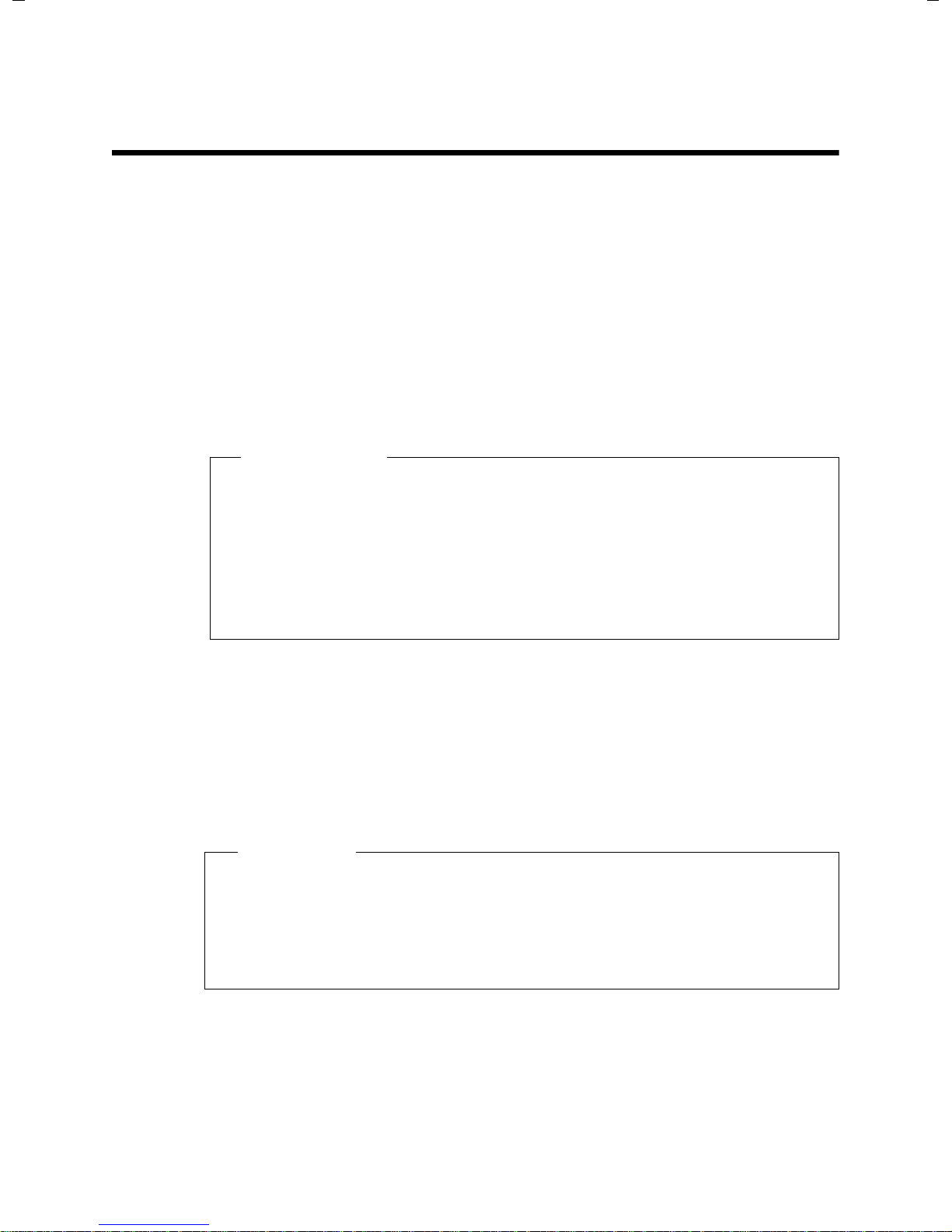
Connecting the PC with the telephone's Web
configurator
Prerequisites:
u A standard Web browser is installed on the PC e.g., Internet Explorer version 6.0
or higher, or Firefox version 1.0.4 or higher.
u The phone and PC are directly connected with each other via a router. The set-
tings of any existing firewall installed on your PC allow the PC and phone to
communicate with each other.
There are two ways of connecting your PC to the Web configurator of the base:
u Via the phone's IP address in the local network;
u Via the Gigaset configuration service, if the phone and PC are connected to the
Internet (
u Depending on your VoIP provider, it is possible that you will be unable to
change individual settings in the Web configurator.
u The phone is not blocked while you select your settings in the Web config-
urator. You can make calls with your phone or modify settings at the same
time.
u While you are connected to the Web configurator, it is blocked to other
users. It cannot be accessed by more than one user at any time.
¢ page 7).
Please note
Establishing a connection via the base's IP address
¤ Establish the current IP address of the base or handset. It is displayed when you
open the following menu:
¢ Ï Settings ¢ System ¢ Local Network (enter PIN if necessary)
v
Your phone's IP address can change if you have activated dynamic IP address
assignment (¢ page 14).
Warning
If one of the four parts of the IP address contains leading zeros (e.g., 002), these
zeros must not be entered in the Web browser address field. Otherwise, the Web
browser will not be able to establish a connection to the Web configurator.
Example: The IP address 192.168.002.002 is displayed on the base. 192.168.2.2
should be entered in the address field.
¤ Launch the Web browser on your PC.
¤ Enter http:// and the telephone's current IP address (for example:
http://192.168.2.2) into the address field of the Web browser.
¤ Press the return key.
A connection is established to the phone's Web configurator.
6
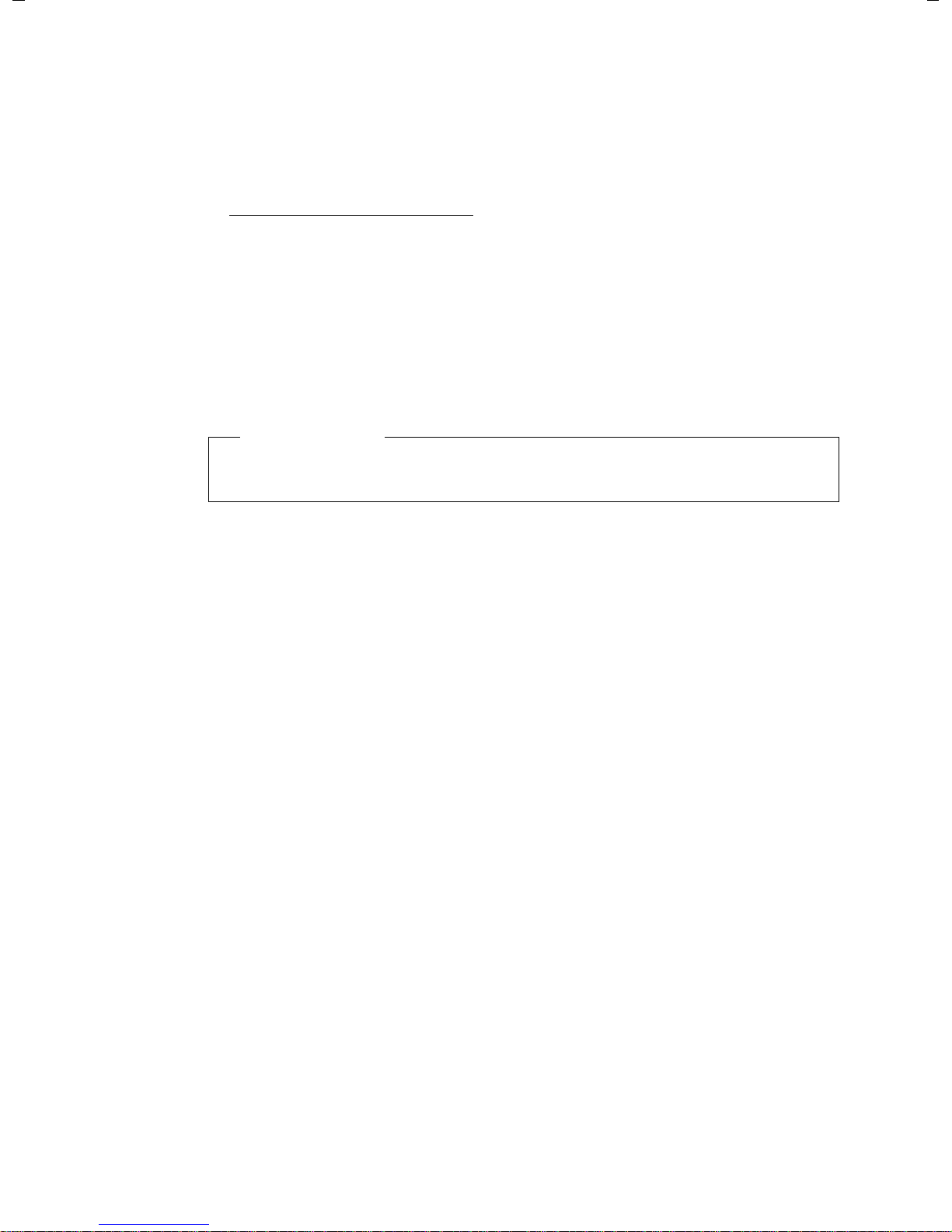
Establishing a connection via Gigaset config
Prerequisite: Your PC and base are connected to the Internet.
¤ Launch the Web browser on your PC.
¤ Enter one of the following URLs into the Web browser's address field:
http://www.gigaset-config.com
¤ Press the return key.
You will receive a message stating that the connection has been forwarded to your
base.
If several Gigaset phones can be reached via your Internet connection, you are
asked which of these phones you would like to be connected to.
After successfully forwarding the connection, the Web configurator's Login page is
displayed in the Web browser.
Please note
The connection between the PC and the Web configurator is a local connection
(LAN connection). The Internet is only accessed to establish the connection.
7
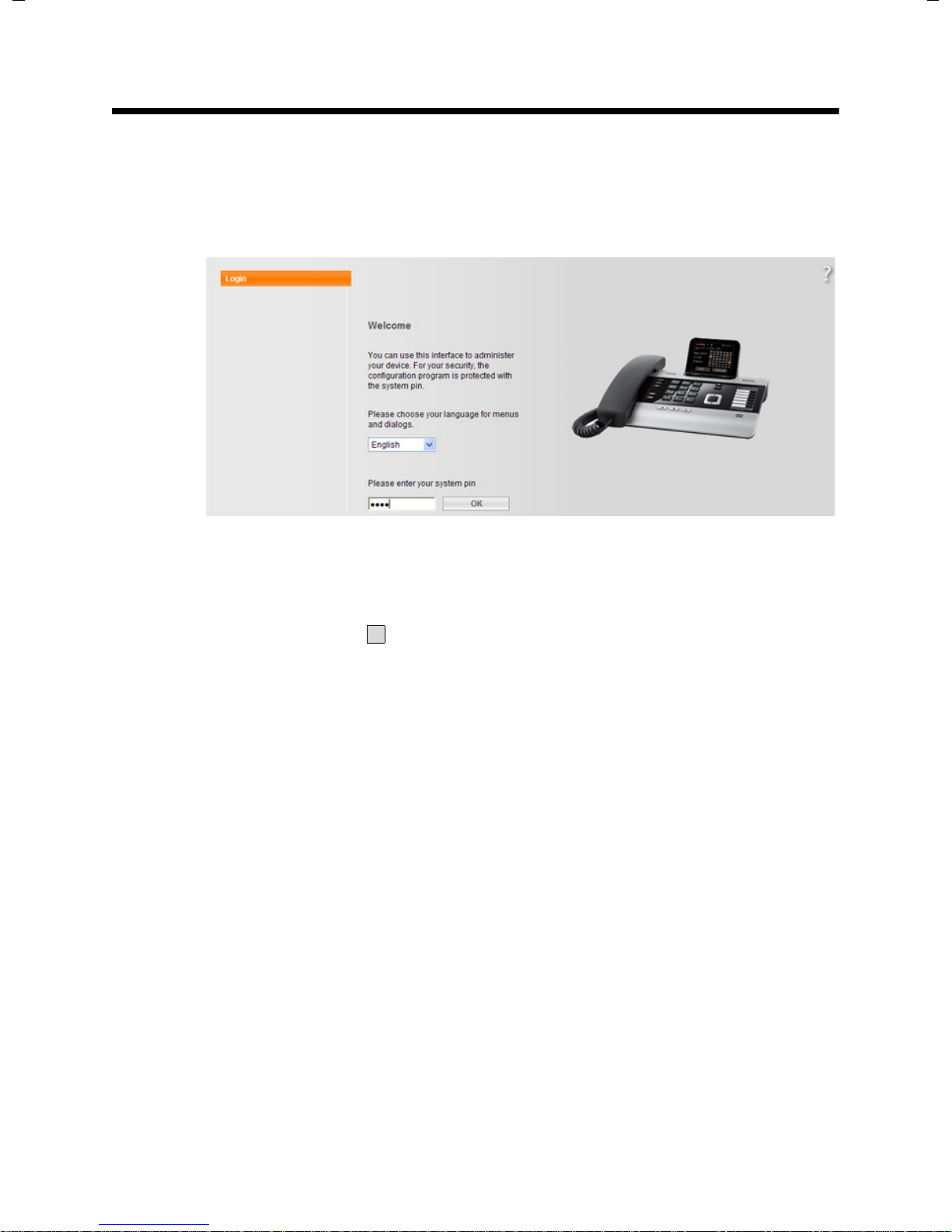
Logging in to/off the Web configurator
V
Logging in, setting the interface language
Once you have successfully established the connection, the Login Web page is displayed in the Web browser.
Figure 1 Start screen
You can select the language you want the menus and Web configurator dialogues
to be displayed in. The language that is currently selected is displayed in the first
field on the Web page.
¤ If necessary, click to open the list of available languages.
¤ Select the language.
The Web page is reloaded in the selected language.
¤ Enter your base's system PIN (default setting: 0000) in the bottom field on the
Web page to access the Web configurator functions.
¤ Click OK.
Once you have successfully logged in, the Home Web page opens with general
information on the Web configurator.
If you enter an incorrect system PIN, a corresponding message is displayed. You are
prompted to re-enter the PIN.
If you enter an incorrect system PIN a second time, the PIN field is blocked for a
short time (greyed out). The duration of the block will double each time a PIN is subsequently entered incorrectly.
8
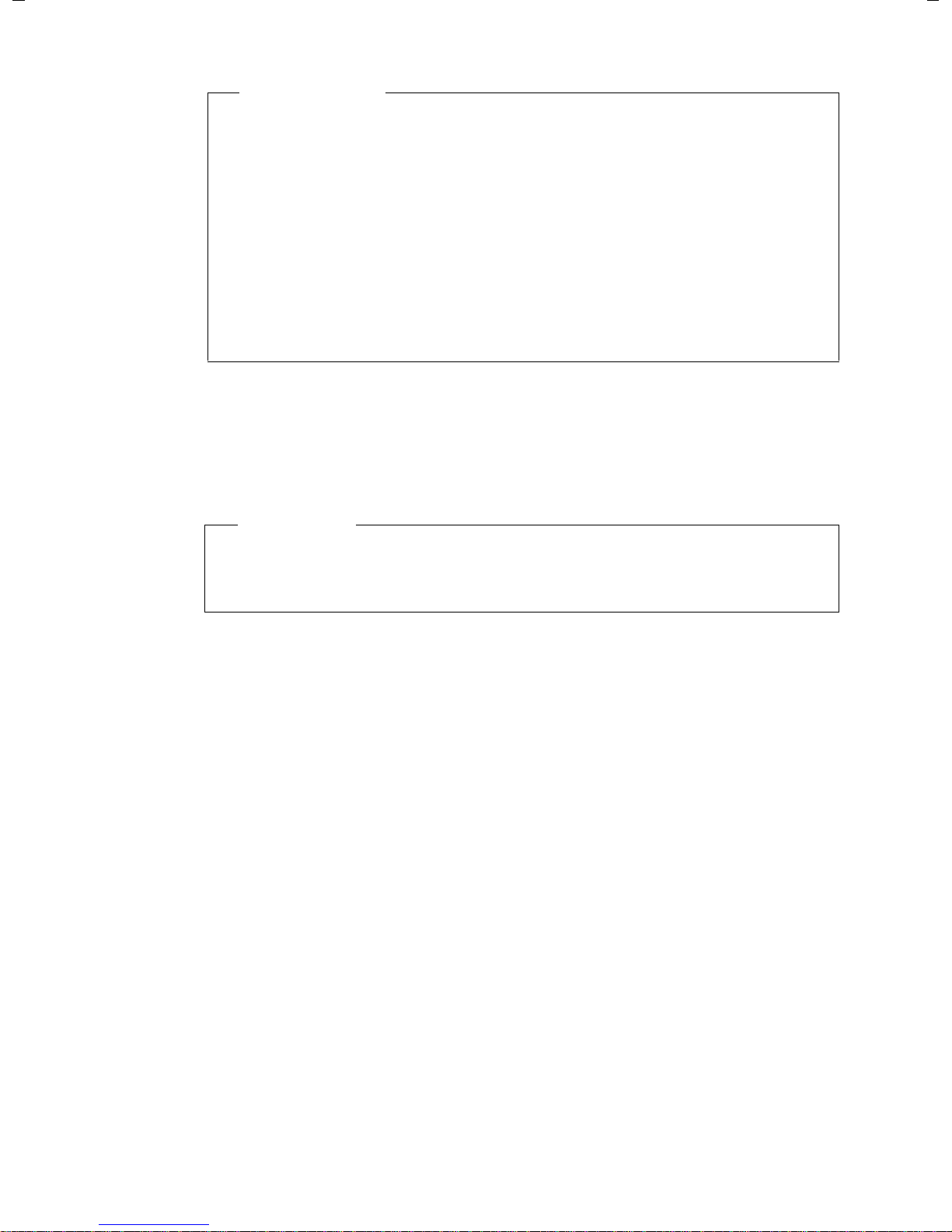
u If the system PIN is still set as 0000 on the base (default setting), you will be
u If you do not make any entries for a lengthy period (approx. 10 minutes), you
u Any entries that you did not save on the phone before automatic log-off will
Logging off
In the menu bar (¢ page 10) at the top right of every Web page in the Web con-
figurator, you will see the Log Off command. Click Log Off to log off from the Web
configurator.
Always use the Log Off command to end the connection to the Web configurator. If, for example, you close the Web browser without logging off beforehand,
it is possible that access to the Web configurator is blocked for a few minutes.
Please note
notified during login that the unit is not secure and you should change the
PIN. You can deactivate this security notice for subsequent logins by selecting the option "Don’t show this security advice again.". Click on OK to close
the dialog box.
are automatically logged off. The next time you try to make an entry or open
a Web page, the Login Web page is displayed. Re-enter the system PIN to log
back in again.
be lost.
Warning
9
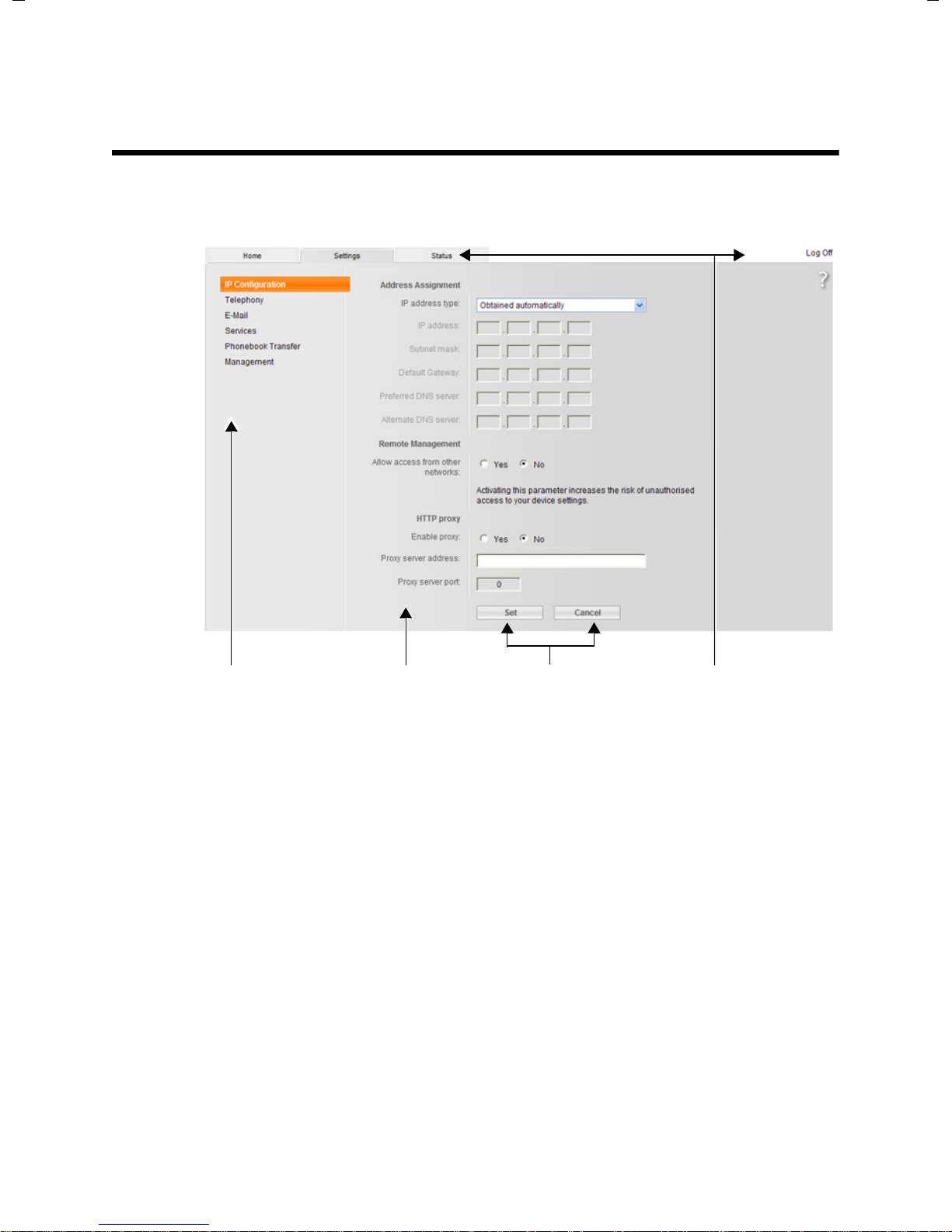
Understanding the structure of the Web configurator
Using the
working area
Using the
navigation area
Menu bar
(Tabs)
Using the
buttons
pages
The Web configurator pages (Web pages) contain the UI elements shown in
Figure 2 (example).
Figure 2 Example of the structure of a Web configurator page
Menu bar
The Web configurator menus are displayed in the form of tab pages in the
menu bar.
The following menus are available:
Home
Settings
Status
The home page opens once you have logged in to the Web configurator. It contains information on the Web configurator functions.
This menu allows you to make settings on your phone.
If you select the Settings menu, a list containing this menu's functions is dis-
played in the navigation area (
This menu provides you with information about your phone.
¢ page 11).
10
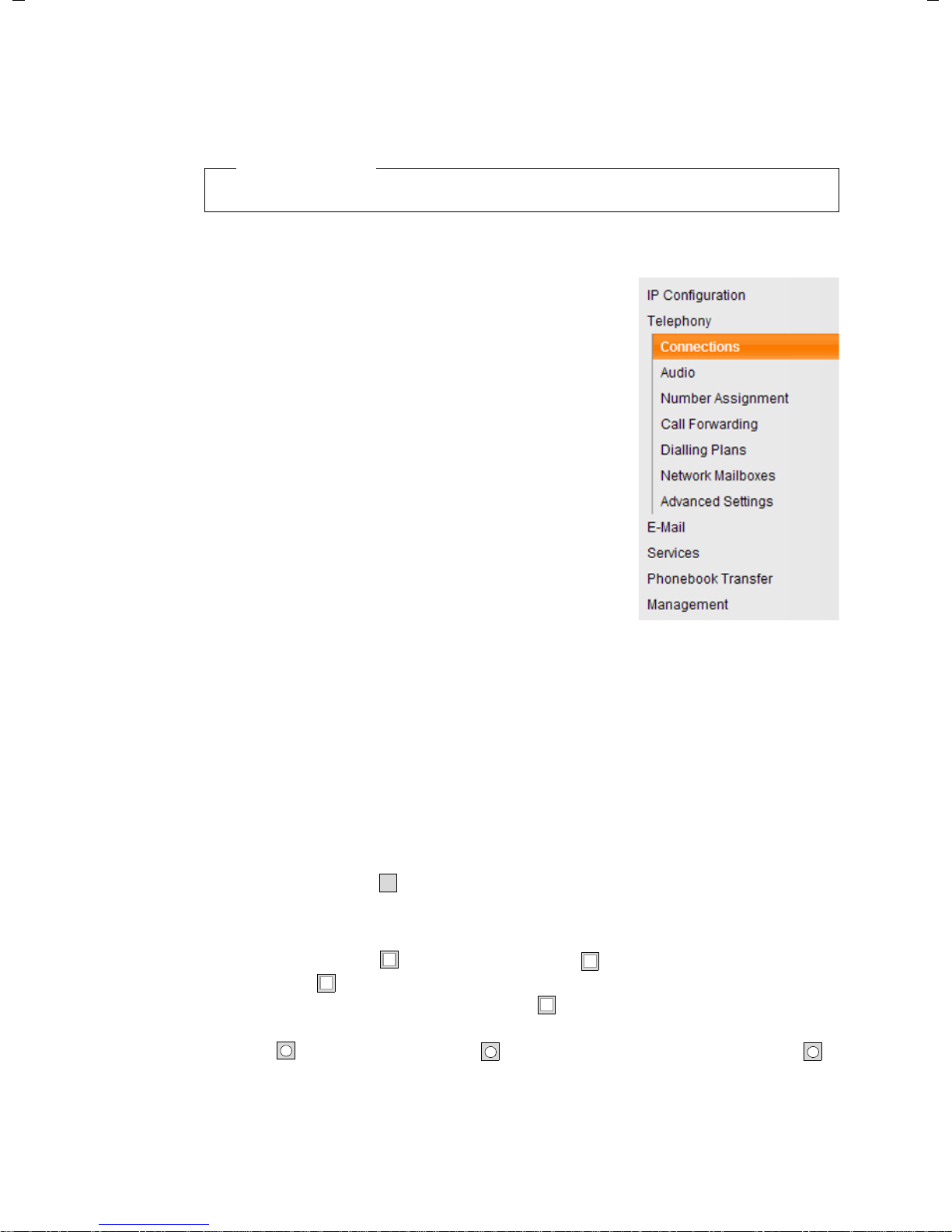
Log Off
V
‰
‰
.
You will find the Log Off function to the right of the menu bar on every Web
page.
Please note
For an overview of the Web configurator menu, see ¢ page 5.
Using the navigation area
The functions of the menu selected in the menu bar are
listed in the navigation area (
If you select a function, the associated page containing
information and input fields opens in the working area.
The selected function is highlighted in orange.
If a function is assigned subfunctions, these are listed
below the function as soon as you select the function
(for example Tel ep h on y).
The relevant page for the first subfunction (highlighted
in orange) is displayed in the working area.
¢ page 10).
Using the working area
Depending on the function selected in the navigation area, information or dialogue
boxes are displayed in the working area which allow you to make or change your
phone settings.
Making changes
Make settings via input fields, lists or options.
u There may be restrictions regarding the possible values for a field e.g., the max-
imum number of characters, entering special characters or certain value ranges.
u To open a list, click . You can choose between default values.
u There are two kinds of options:
– Checkboxes: You can select one or more options from a list. Active options
are indicated by , non-active options by . You can activate an option by
clicking . The status of the other options in the list does not change. You
can deactivate an option by clicking .
– Alternative options (radio buttons). The active option in the list is indicated
by , and the non-active by . You can activate an option by clicking .
The previously activated option is deactivated. You can only deactivate an
option by activating another option.
11
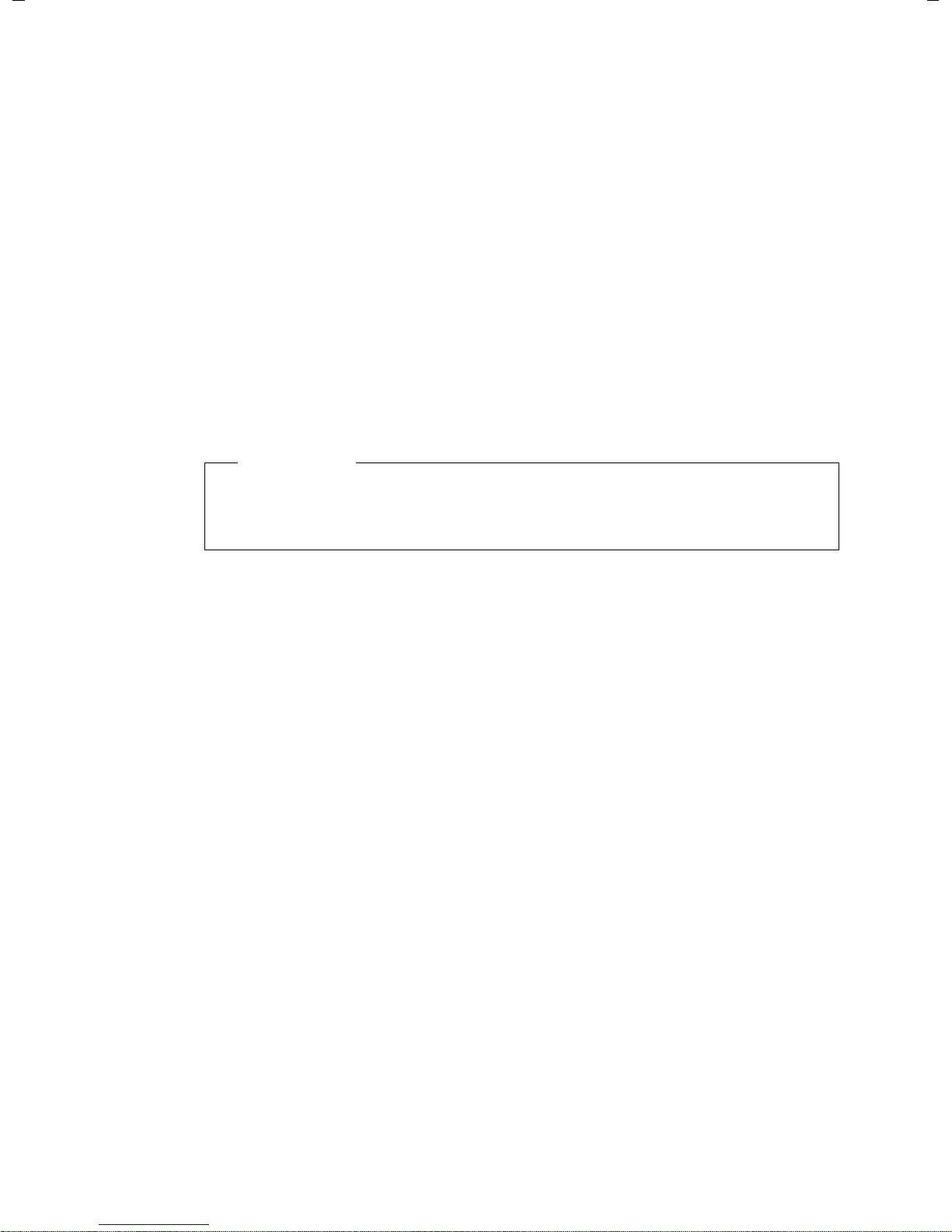
Entering Cyrillic and Turkish characters
In the following section, the specified maximum number of characters permitted in
a field refers to Latin characters and digits (1 character = 1 byte), i.e., 1 character
means 1 byte.
Cyrillic and Turkish characters require 2 bytes each, e.g., with a field length of
16 characters, you can enter a maximum of 8 Cyrillic or Turkish characters.
If you enter too many characters into a field, the entry is rejected (not saved in the
base). The "old" field content (or the default settings) are retained and displayed
again when the Web page is updated. No warning/confirmation is given.
Applying changes
As soon as you have made your change on a page, activate the new setting on the
phone by selecting Set.
If your entry does not comply with the rules for this field, an appropriate error message is displayed. You can then repeat the input.
Warning
Changes that have not been saved on your phone are lost if you move to
another Web page or the connection to the Web configurator is lost e.g., due to
exceeding the time limit (
¢ page 9).
Using the buttons
Buttons are displayed in the bottom section of the working area. The following buttons are displayed depending on the function selected:
Edit
Display connection data/MSNs in the Web browser so that they can be edited.
Browse
Select a file on the PC whose Web browser is linked to the Web configurator.
Update Firmware
Start a firmware update.
Delete
Delete a file/directory.
OK
Perform an operation (e.g., log in to the Web configurator, delete connection).
Cancel
Reject changes made on the Web page and reload the settings that are currently
saved in your phone to the Web page.
Restore
Load phone data (device settings) stored on the PC back on to the phone.
Set
Store changes made on a Web page on the phone.
Save
Save data that determines the settings/configuration of the base or a phone
entry in a file on the PC.
12
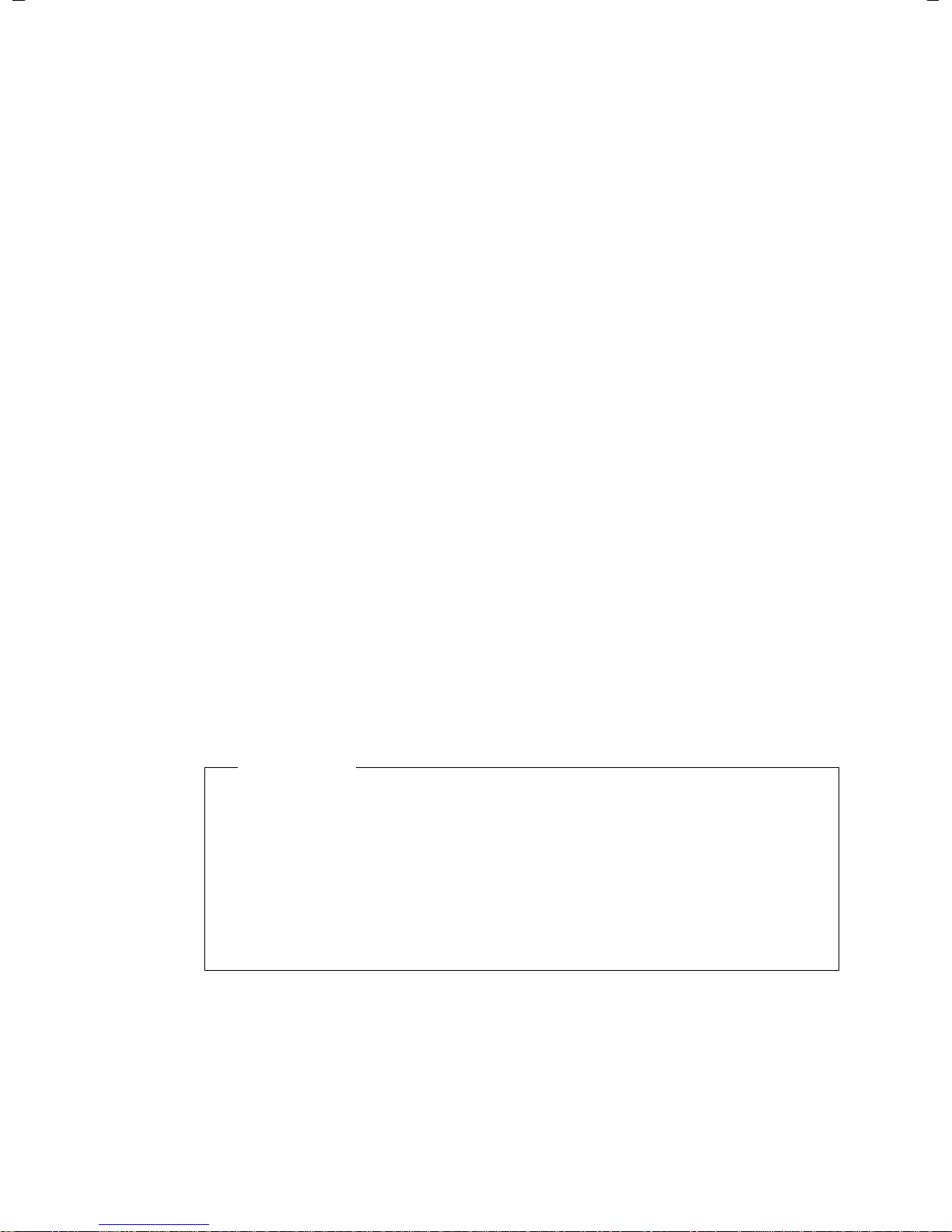
Transfer
Transfer the base's directory to the PC and store it there.
Delete Connection
Delete a connection/MSN from the phone's configuration.
<Add
Transfers an available object highlighted in the list to the list of selected objects.
Remove >
Removes a highlighted object from the list of selected objects.
Up
Moves a highlighted list element one space up.
Down
Moves a highlighted list element one space down.
Select VoIP Provider
Starts the Wizard, which helps you download the general configuration data of
your VoIP provider from the Internet.
Next>
In a multiple-step dialog (Wizard), closes the current step, and moves to the next
step.
<Back
In a multiple-step dialog, cancels the current step, and moves one step back so
that you can repeat the step.
Finish
Close the multiple-step dialog (Wizard). Apply the changes.
Opening Web pages
A brief outline of how to navigate to the individual Web configurator functions is
given below.
Example
Defining dialling plans:
Settings ¢ Te le ph ony ¢ Dialling Plans
To open the Web page, proceed as follows after registration:
¤ Select the Settings menu in the menu bar.
¤ Click the Te le ph on y function in the navigation area.
The Te le ph on y subfunctions are displayed in the navigation tree.
¤ Select the Dialling Plans subfunction.
13
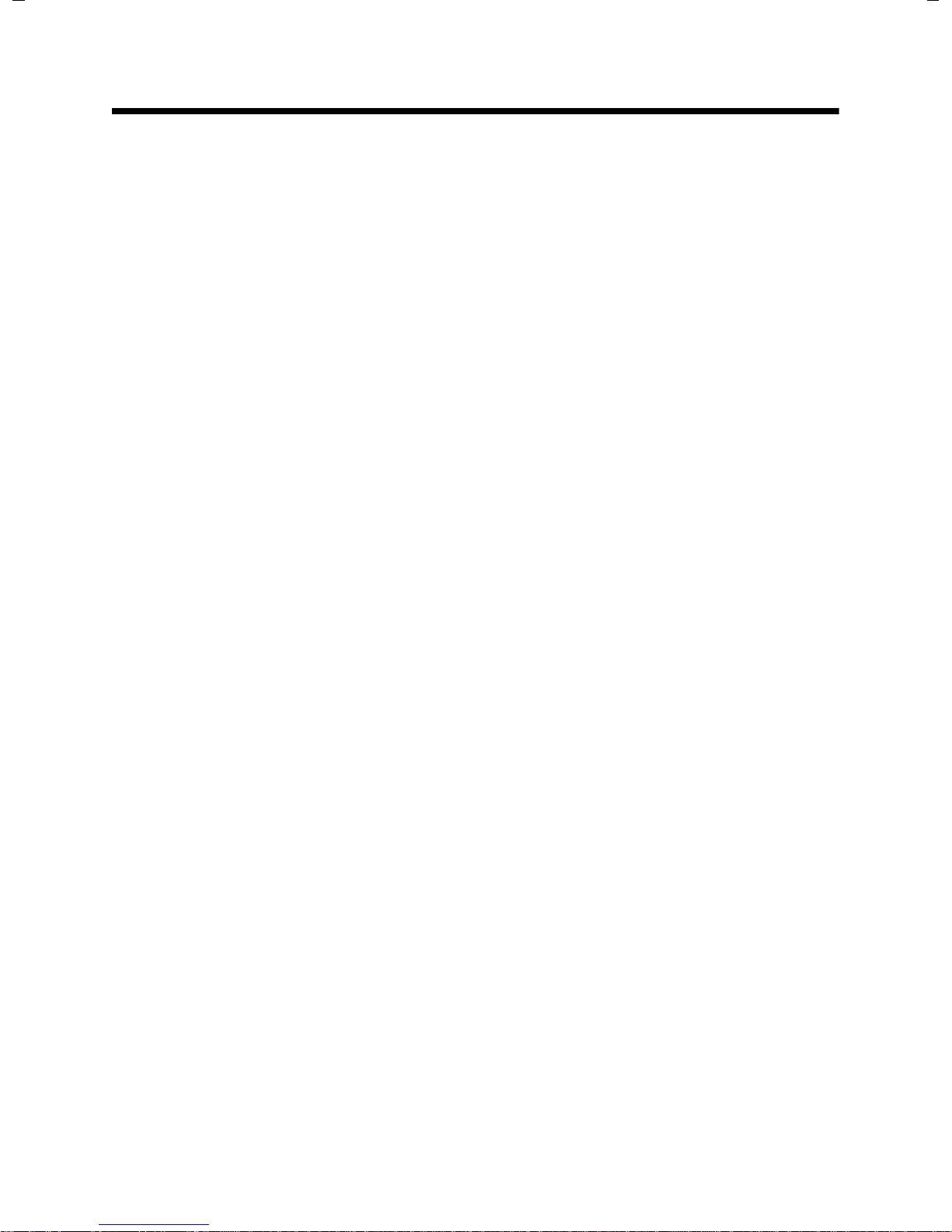
IP Configuration – Connecting to the LAN
Assigning the IP address
Select the necessary settings for operating your phone in your local network and
for connecting it to the Internet, if necessary. For more detailed explanations of the
individual components/terms, see the glossary in the user guide for the phone.
¤ Open the Settings ¢ IP Configuration Web page.
Address Assignment area
Specify the base's address in the LAN.
IP address type
Select Obtained automatically, if you want your phone to be assigned a
dynamic IP address by a DHCP server in your local network. No further settings
are needed. The following fields in this section are greyed out and deactivated.
Select Static if you would like to set up a static local IP address for your phone.
A static IP address is useful, for example, if port forwarding or a DMZ is set up on
the router for the phone. The phone often requires a static IP address, e.g., if you
connect the phone directly to the PC.
The following fields are only activated if you select IP address type = Static:
IP address
Enter an IP address for your phone. This IP address allows your phone to be
reached by other parties in your local network (e.g., PC).
192.168.2.2 is the default.
Please note:
– The IP address must be from the address block reserved for private use on the
router. This is generally in the range 192.168.0.1 – 192.168.255.254 with
Subnet mask 255.255.255.0. The subnet mask determines that the first three
parts of the IP address must be identical for all subscribers in your LAN.
– The static IP address must not belong to the address block (IP pool range)
that is reserved for the router's DHCP server. It must also not be used by
another device on the router.
If necessary, check the settings on the router.
Subnet mask
Enter the subnet mask for your device's IP address. For addresses from the
address block 192.168.0.1 – 192.168.255.254, the subnet mask 255.255.255.0 is
generally used. This is preconfigured when the phone is supplied.
Default Gateway
Enter the IP address for the standard gateway through which the local network
is connected to the Internet. This is generally the local (private) IP address for
your router (e.g., 192.168.2.1). Your phone requires this information to be able to
access the Internet.
192.168.2.1 is the default.
14
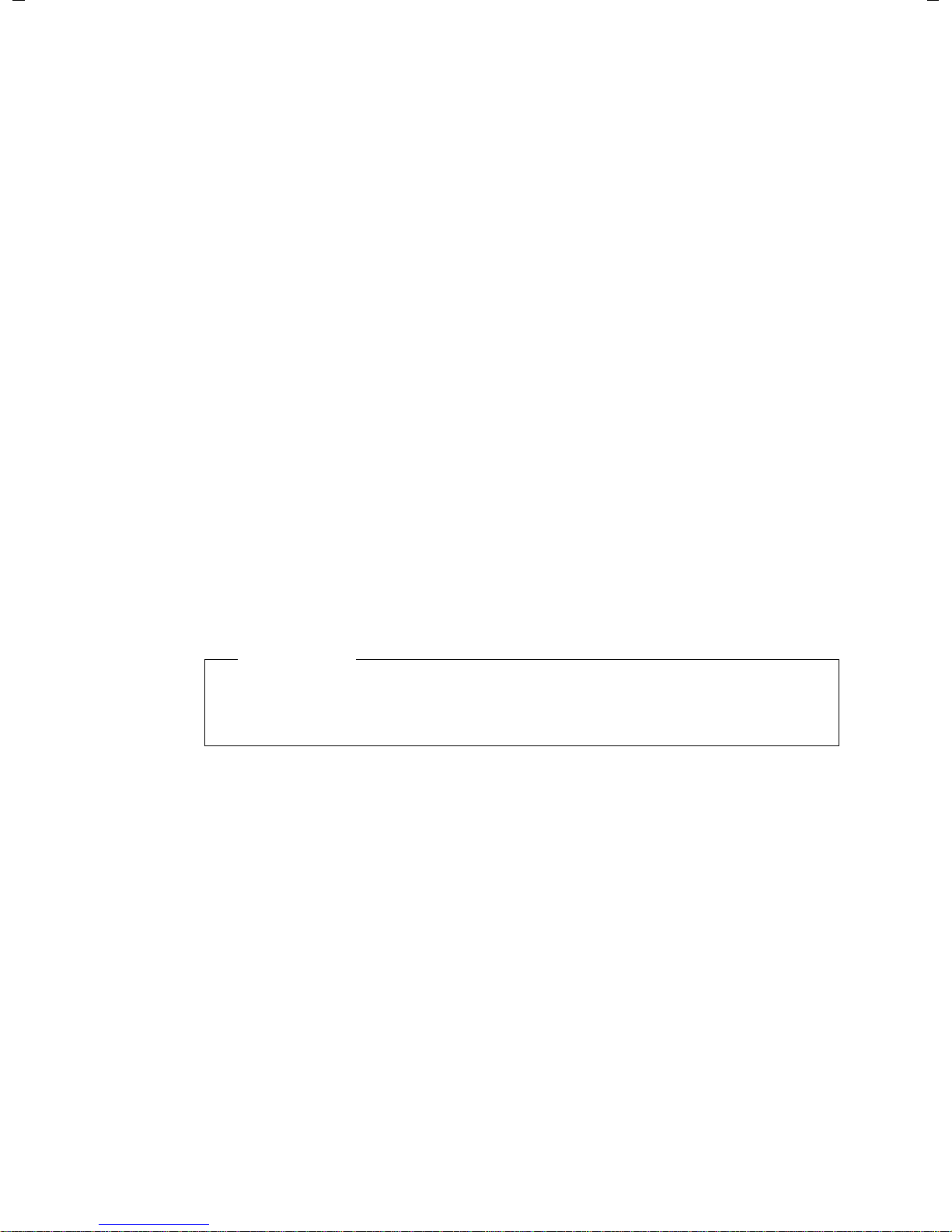
Preferred DNS server
Enter the IP address for the preferred DNS server. DNS (Domain Name System)
allows you to assign public IP addresses to symbolic names. The DNS server is
required to convert the DNS name into the IP address when a connection is
being established to a server.
You can specify your router's IP address here. The router forwards phone address
requests to its DNS server.
192.168.2.1 is the default.
Alternate DNS server (optional)
Enter the IP address for the alternate DNS server that should be used in situations where the preferred DNS server cannot be reached.
¤ Select Set to save the changes.
Or
¤ Select Cancel to reject the changes.
After you have changed the IP configuration, the base is rebooted. You are logged
off the Web configurator. The Login Web page is displayed after the reboot.
Allowing access from other networks
The default setting for your phone only allows you to access your phone's Web configurator via a PC that is in the same local network as your phone. The subnet mask
of the PC must match that of the phone.
You can also allow access from PCs in other networks.
Warning
Authorising access from other networks increases the risk of unauthorised
access. It is therefore recommended that you deactivate remote access if you no
longer require it.
¤ Open the Settings ¢ IP Configuration Web page.
Remote Management area
¤ Select Ye s to authorise access from other networks.
To deactivate remote access, select No. Access is then limited to PCs in your own
local network.
Access to the Web configurator services from other networks is only possible if your
router is set accordingly. The router must pass on the service requests from "outside" to Port 80 (default port) of the phone. Be sure to read the user guide for your
router.
To establish a connection, the public IP address or the DNS name of the router and,
where applicable, the port number on the router must be indicated in the Web
browser of the remote PC.
15
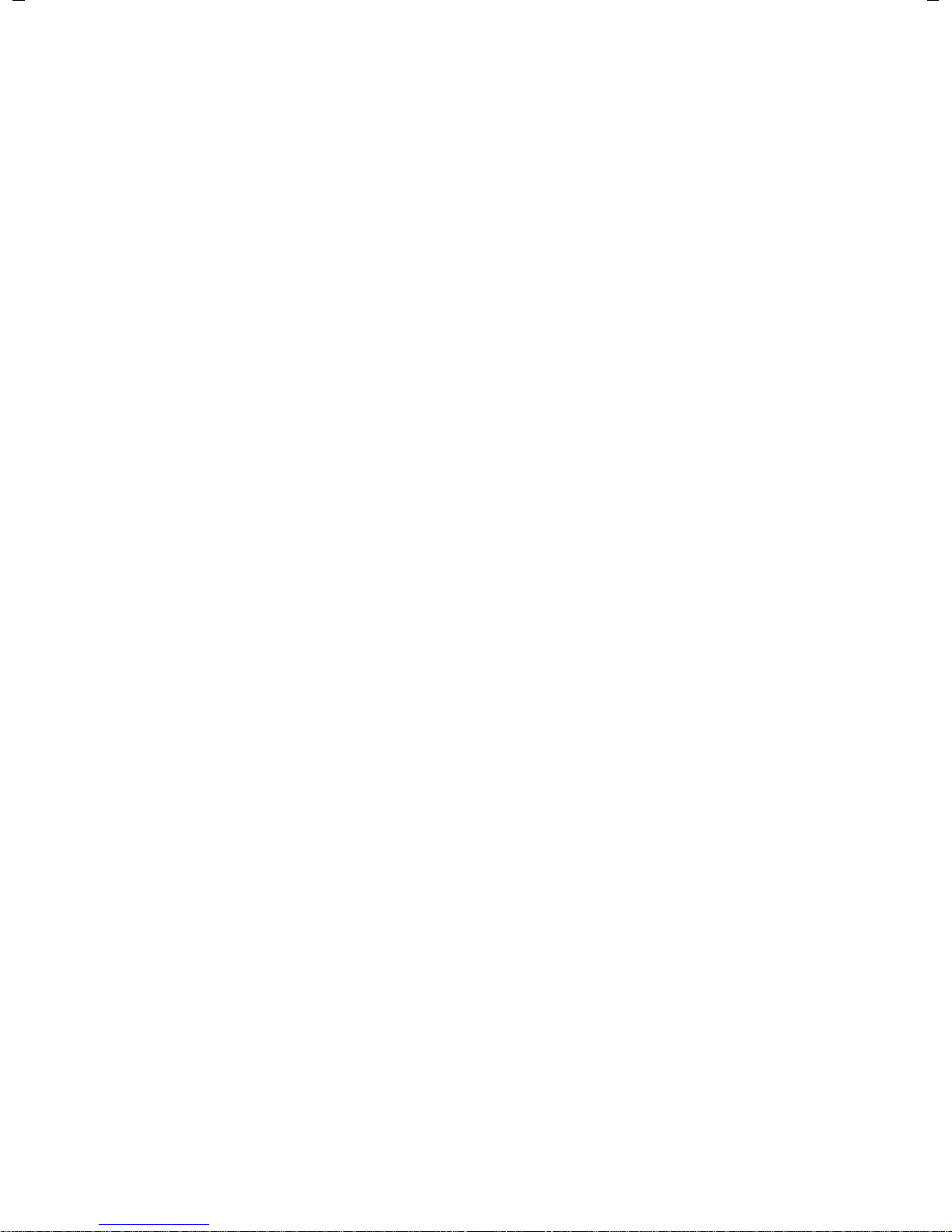
Entering an HTTP proxy server
(only when connected to an internal company network)
Direct connections between network subscribers and the Internet are often not
permitted within internal company or organisation networks (Intranet). In such
cases, all HTTP calls from the network are "transferred" by a proxy server. The proxy
server is a computer or program within the network.
If your phone is connected to such a network, you must store the address of this
HTTP proxy server on the phone and activate handling of HTTP calls via the HTTP
proxy server.
Only then will you be able to access the online directory or display weather information etc. (information services).
¤ Open the Settings ¢ IP Configuration Web page.
HTTP proxy area
Enable proxy
Select Ye s if your phone is to handle HTTP calls via your network's HTTP proxy
server.
If you select No, the phone will attempt to access the Internet directly.
Proxy server address
Enter the URL of the proxy server to which your phone is to send HTTP calls.
The proxy server then creates the connection to the Internet.
Proxy server port
Enter the communication port used on the HTTP proxy server (number between
0 and 55,000). It is mainly port 80 that is used.
¤ Select Set to save your settings.
16
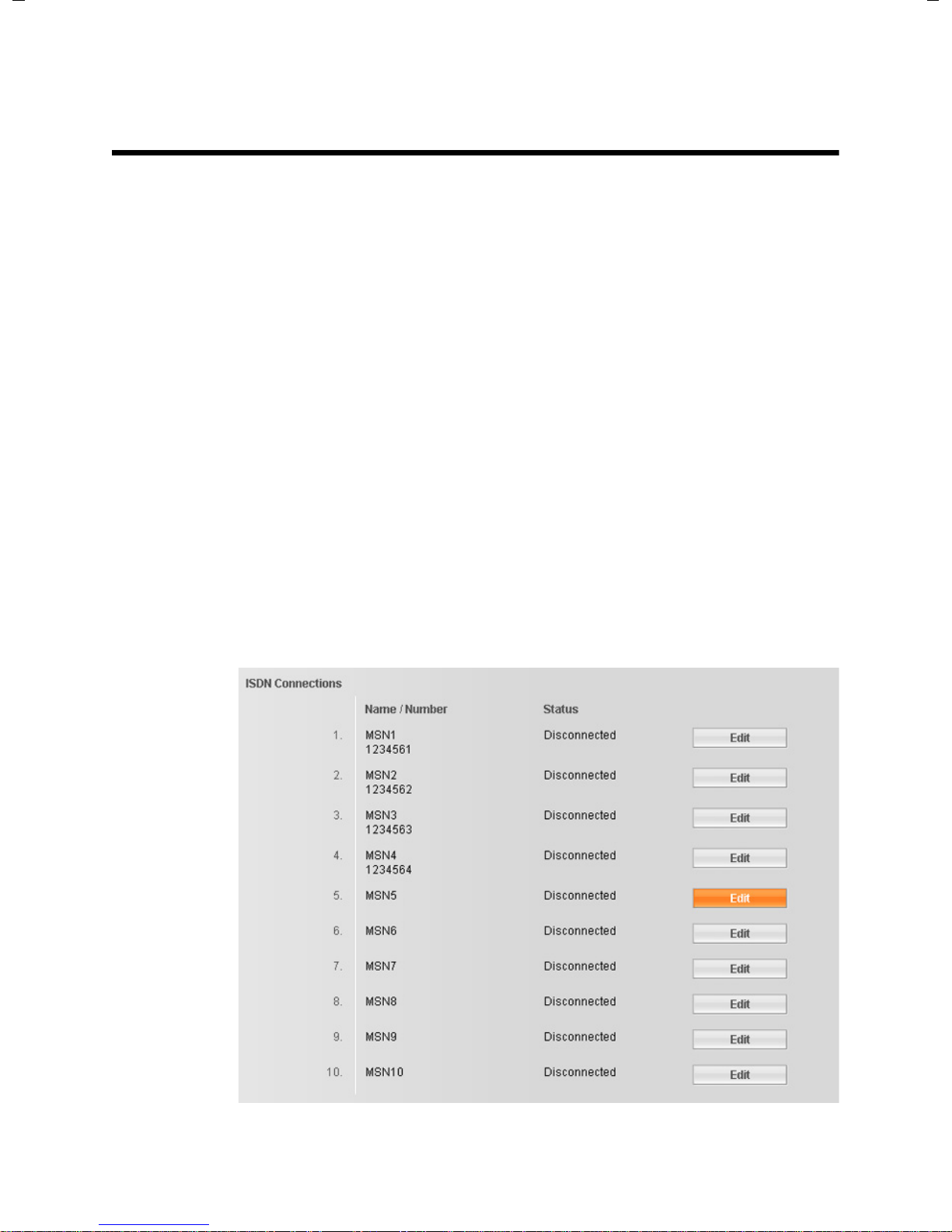
Telephony – Connections:
Configuring phone connections
Open the Settings ¢ Tel ep ho ny ¢ Connections Web page for a list with all pos-
sible ISDN connections (phone numbers) that you can configure or are already
available for your base.
You can use this list to configure and manage the connections of your base.
This list is divided into the following areas:
u Fixed Line Connection
Prerequisite: Your base is (or was last) connected with the analogue fixed line
network.
You do not have to configure the fixed line network connection. You can make
or receive calls on the fixed line network connection once your telephone is connected to the fixed line network.
You can also change the settings for the fixed line network connection
¢ page 21).
(
u ISDN Line Connections (MSN)
Prerequisite: Your base is (or was last) connected with the ISDN network.
Your ISDN provider will issue you with up to 10 phone numbers (MSNs). You can
configure a connection for each of these phone numbers on your phone. This is
the only way you can make and receive calls using these phone numbers.
A list entry is available for each MSN (
and manage the connection (
¢ page 21).
¢ Figure 3) which is used to configure
Figure 3 List of possible ISDN connections
17
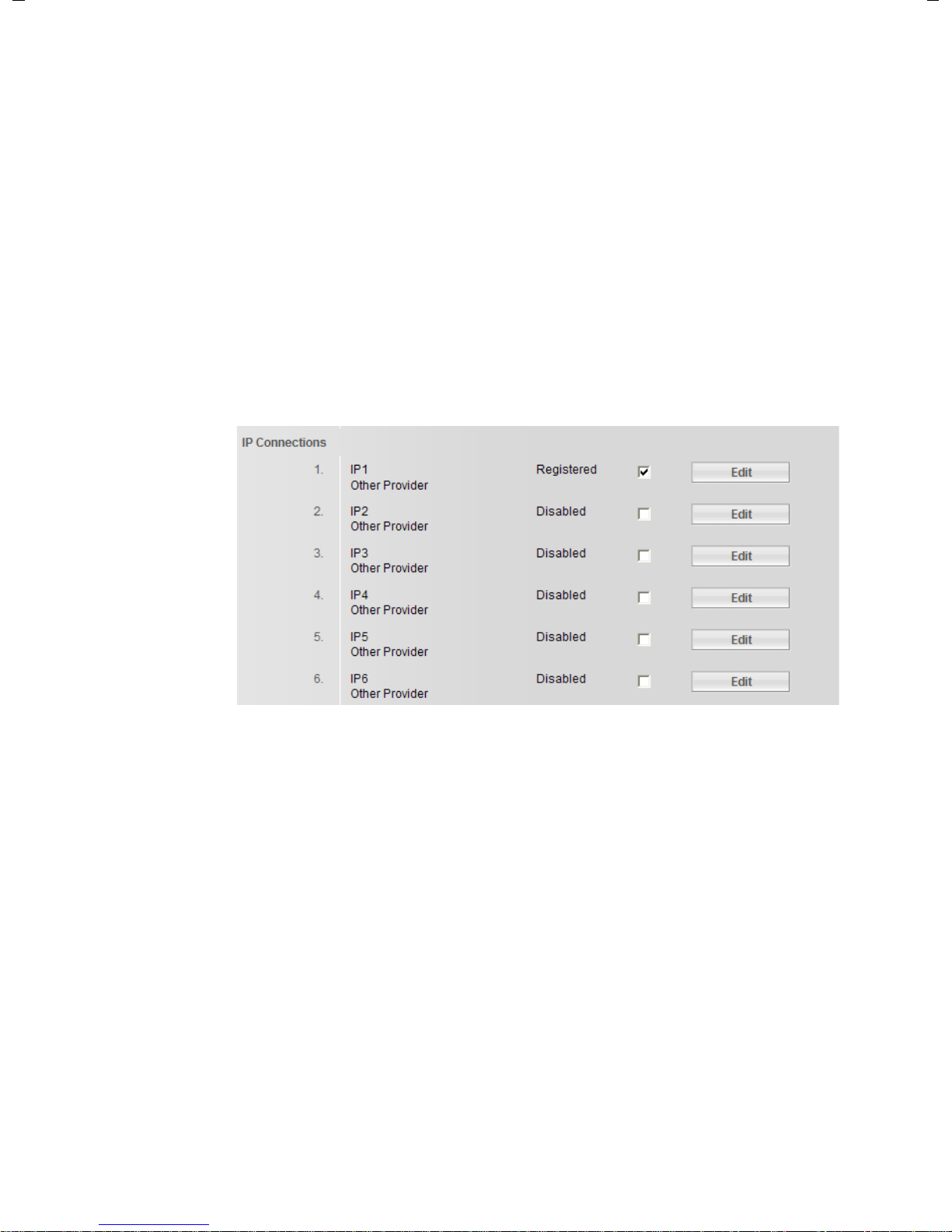
u Gigaset.net
Your phone is preassigned with a Gigaset.net phone number. The Gigaset.net
connection is ready to use once the base is connected to the internet. In
Gigaset.net, you can call other Gigaset.net subscribers free of charge. Further
information about Gigaset.net can be found in the long user guide for the phone
on the enclosed CD.
To find out which settings are possible for Gigaset.net, see
u IP Connection
You can assign up to six VoIP connections (VoIP phone numbers) to your base.
You need to set up a VoIP account with a VoIP provider for each VoIP phone
number. You must save the access data for each account and for the relevant
VoIP provider in the phone.
A list entry is available for each VoIP connection (
configure and manage the connection (
¢ page 23).
¢ Figure 4) which is used to
¢ page 22.
18
Figure 4 List of possible VoIP connections
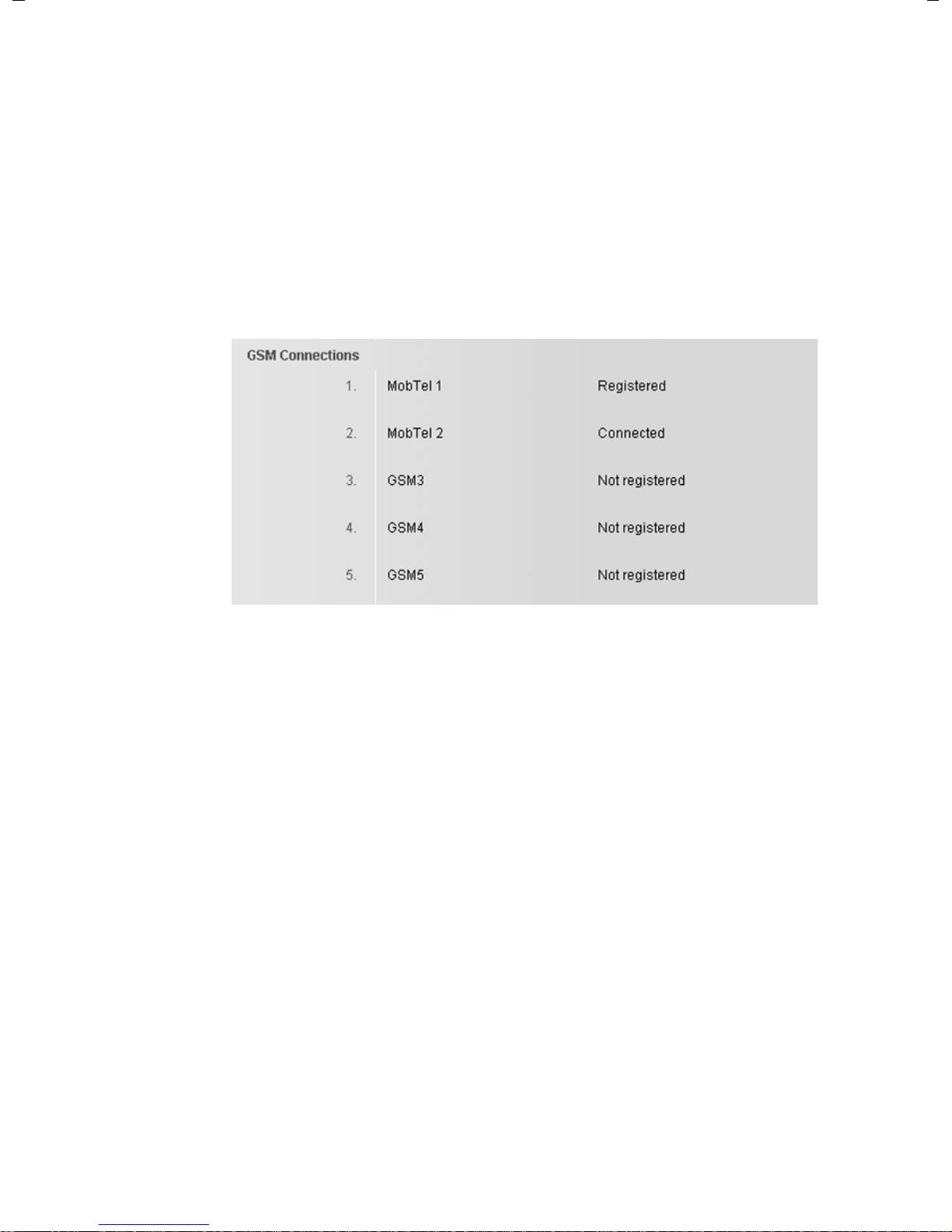
u GSM Connections
You can also make calls on your base and/or a registered handset via the GSM
connection of your Bluetooth GSM mobile phone (call external parties via the
GSM connection of the mobile phone or receive calls to the GSM connection).
To do this, you can register up to five mobile telephones (i.e., save in the Known
Devices list), which you can connect in alternation with your base. Five spaces
are displayed, one for each possible GSM mobile telephone.
The GSM Connections list is only for information. The Known Devices list and
the properties of the GSM mobile phones can only be edited on the base. Further information can be found in the long user guide for the phone on the CD.
Figure 5 List of possible GSM connections
The list of connections contains the following information:
Name / Number (ISDN) or Name
The name that you have specified for the connection/MSN is displayed, otherwise the default name is shown (IP1 up to IP6 for VoIP connections, MSN1,
MSN2 ... for the ISDN connections, Fixed Line for the fixed line network connection, and Gigaset.net).
For GSM connections, the Bluetooth name is displayed under which the corresponding mobile phone is stored in the list of "Known Devices" on the base. If a
space in the list is not populated by a GSM mobile telephone, i.e., it is still free or
occupied by a data device, GSM is displayed instead of a name.
For ISDN connections, the connection name is displayed together with the corresponding phone number that was assigned to you by the network provider.
For VoIP connections, the name of the network provider is also displayed. If the
name is unknown, the display will show Other Provider.
19
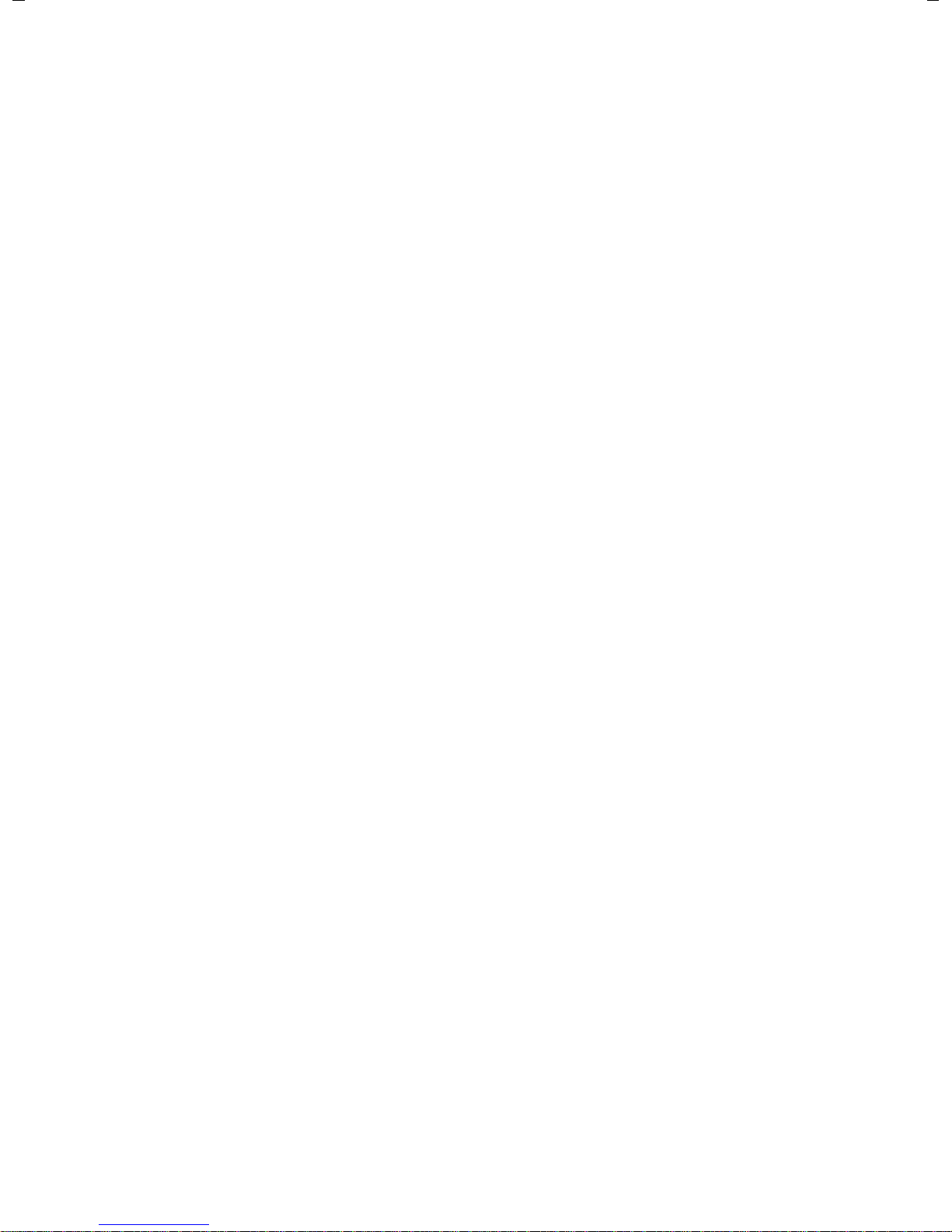
Status
Indicates the status of the connection.
Possible values for VoIP connections and the Gigaset.net connection are:
Registered
The connection is activated. The phone has been successfully registered. You
can use the connection to make calls.
Disabled
The connection is deactivated. The phone is not registering with the corre-
sponding account with the VoIP service. You cannot use the connection to make
or receive calls.
Registration failed / Server not accessible
Your phone was unable to register with the VoIP service, e.g., because the VoIP
access data is incorrect or incomplete or the phone is not connected to the Internet. Further information can be found in the long user guide for the base on the
enclosed CD.
Possible values for the fixed line network connection or the ISDN connections
(MSNs): are:
Connected
The phone is connected to the fixed line network/ISDN network.
ISDN: If the provider has assigned this number to you, you can make and receive
calls from this number.
Disconnected
The phone is not connected to the ISDN network.
Possible values for the GSM connections are:
Registered
The mobile phone is registered to the base, i.e. it appears in the Known Devices
list. However, the mobile phone is not yet activated. The Connect Mobile option
is not set for this mobile phone. No calls can be made from the base via the corresponding GSM connection.
Connected
The mobile phone is displayed in the Known Devices list and is active. The
Connect Mobile option is set for this mobile phone.
Not registered
The position in the Known Devices list is still free or is not occupied by a GSM
mobile phone (but instead by a Bluetooth data device).
20
