Siemens GIGASET DA610 Operating Manual

Gi
DA
//A
M
A
UZ
/
if/
Overview Gigaset DA610
12
1
11
8
10
5
9
4
6
7
2
3
Display and keys
1 Display (
2 Control key (
3 Speed dial key
4Set key
5 Redial/pause key
6Recall key
7Mute key
8 Star key, selecting/deselecting the ring tone (press and hold)
9 Hash key, selecting/deselecting the key lock (press and hold)
£ page 4)
£ page 5)
10 Hands-free key
11 Keys for setting the volume of the handset, speaker and ring tone
12 Microphone for hands-free use
LED
@ Hands-free key
¤ flashes on incoming call
¤ lights up when the call is transferred to the speaker
en fr fa ar 1
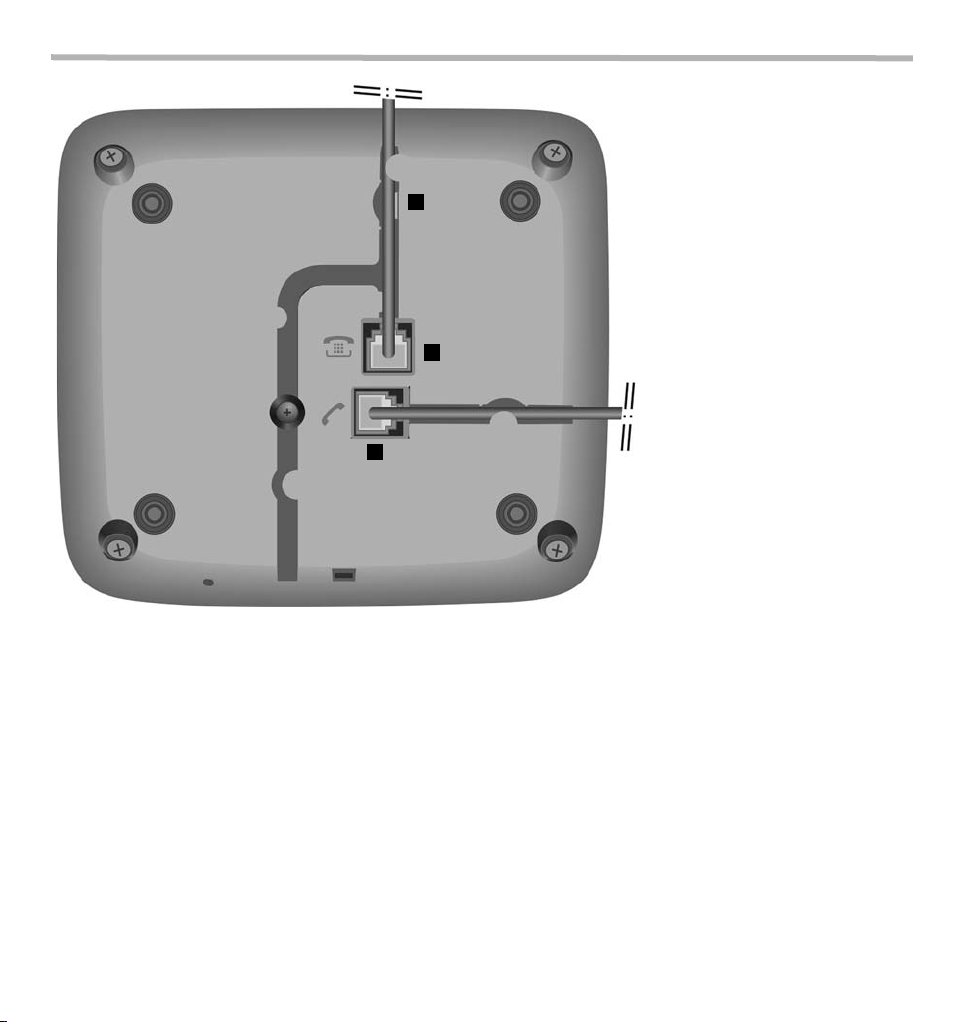
Gi
DA
//A
M
A
UZ
/
if/
Connecting the telephone
¤ Connect the telephone connector (1) to
the main telephone socket. Use the telephone cable supplied.
You may need a phone adapter depending
on your country. This is provided in most
cases.
Power is supplied over the telephone line.
A mains adapters is not necessary.
¤ Guide the cable through the cable
channel (2).
3
1
¤ Connect the handset to the telephone
using the coiled cable (3).
First use
1 Lift the handset for 5 seconds and place it back in the cradle.
2 Lift the handset again. You will hear the free tone and the device is now ready to be used.
Please note:
The phone is connected to the power source via the phone line. In case of a power cut (e.g. if the PABX is switched off at night), the above mentioned
steps need to be repeated. Phonebook entries and speed dialling destinations are stored indefinitely.
The device is designed to be used as a single-line system (on the main extension or a telephone system). It cannot be operated as a second phone
on a line splitter.
Operation on a PBX:
The private branch exchange (PBX) must supply the phone with continuous DC voltage, even when ringing. If this is not the case, the phone may
switch off briefly when ringing. As a result, saved information may be lost. Refer to the operating manual for your PBX for information in this regard
or contact the manufacturer.
2
2 en fr fa ar
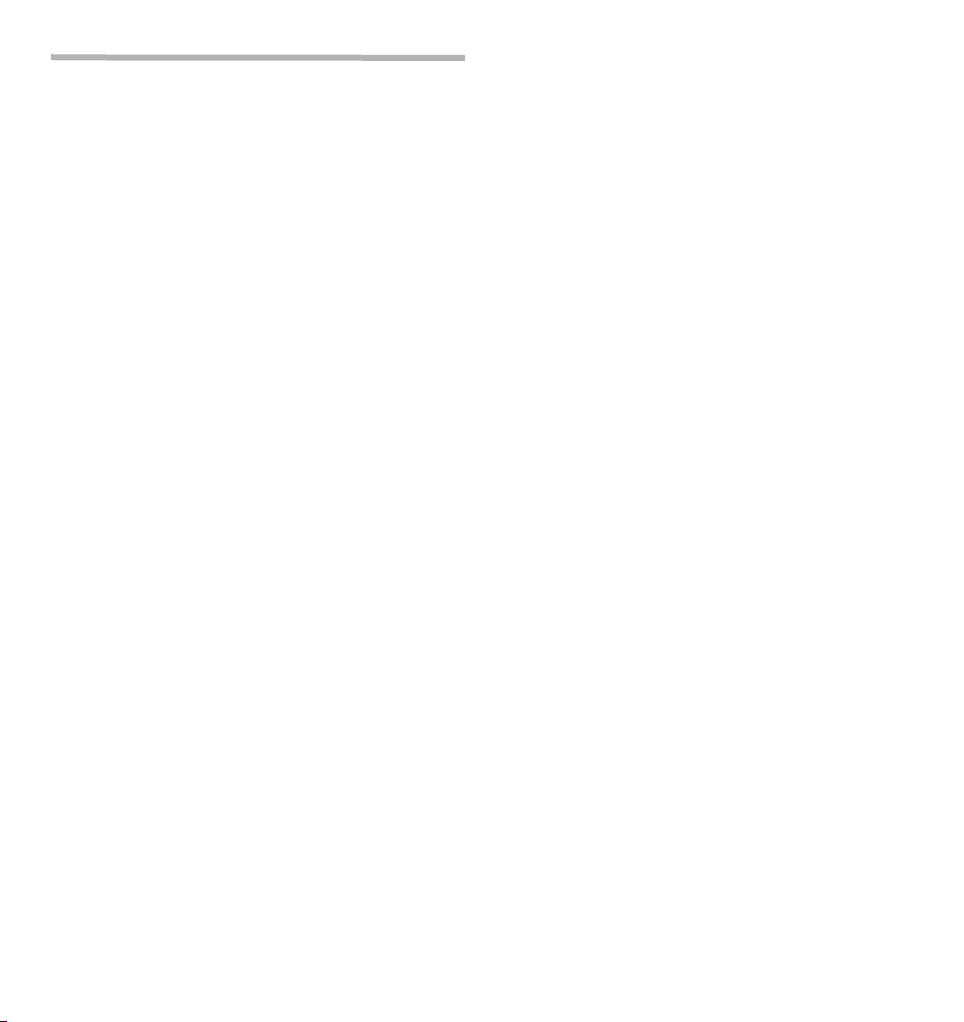
Gi
DA
//A
M
A
UZ/DA
IVZf/
Table of contents
Overview Gigaset DA610 . . . . . . . . . . . . . . . . . . . . 1
Connecting the telephone . . . . . . . . . . . . . . . . . . 2
Safety precautions . . . . . . . . . . . . . . . . . . . . . . . . . . 4
Setting up the telephone for use . . . . . . . . . . . . . 4
Operating the telephone . . . . . . . . . . . . . . . . . . . . 4
Display . . . . . . . . . . . . . . . . . . . . . . . . . . . . . . . . . . . . . . . . . . . . . . . . . . . . 4
Control key . . . . . . . . . . . . . . . . . . . . . . . . . . . . . . . . . . . . . . . . . . . . . . . . 5
Writing and editing names and numbers . . . . . . . . . . . . . . . . . . . 5
Text input . . . . . . . . . . . . . . . . . . . . . . . . . . . . . . . . . . . . . . . . . . . . . . . . . 5
Telephoning . . . . . . . . . . . . . . . . . . . . . . . . . . . . . . . . 5
Making a call . . . . . . . . . . . . . . . . . . . . . . . . . . . . . . . . . . . . . . . . . . . . . . 5
Incoming calls . . . . . . . . . . . . . . . . . . . . . . . . . . . . . . . . . . . . . . . . . . . . . 6
Using open listening / hands-free . . . . . . . . . . . . . . . . . . . . . . . . . . 6
Settings during a call . . . . . . . . . . . . . . . . . . . . . . . . . . . . . . . . . . . . . . 7
Using the phonebook . . . . . . . . . . . . . . . . . . . . . . . 7
Using the call list (CLIP) . . . . . . . . . . . . . . . . . . . . . . 8
Using speed dialling numbers. . . . . . . . . . . . . . . . 8
Adjusting the telephone . . . . . . . . . . . . . . . . . . . . 8
Changing the language . . . . . . . . . . . . . . . . . . . . . . . . . . . . . . . . . . . . 8
Setting the date and time . . . . . . . . . . . . . . . . . . . . . . . . . . . . . . . . . . 9
Setting the handset volume . . . . . . . . . . . . . . . . . . . . . . . . . . . . . . . . 9
Setting the ringer . . . . . . . . . . . . . . . . . . . . . . . . . . . . . . . . . . . . . . . . . . 9
Security settings . . . . . . . . . . . . . . . . . . . . . . . . . . . 10
Locking the telephone . . . . . . . . . . . . . . . . . . . . . . . . . . . . . . . . . . . . 10
Emergency calls . . . . . . . . . . . . . . . . . . . . . . . . . . . . . . . . . . . . . . . . . . 10
Direct calling (baby call) . . . . . . . . . . . . . . . . . . . . . . . . . . . . . . . . . . 10
Blocking numbers . . . . . . . . . . . . . . . . . . . . . . . . . . . . . . . . . . . . . . . . 10
Network services . . . . . . . . . . . . . . . . . . . . . . . . . . . 11
Caller display (CLIP) . . . . . . . . . . . . . . . . . . . . . . . . . . . . . . . . . . . . . . . 11
Recall key . . . . . . . . . . . . . . . . . . . . . . . . . . . . . . . . . . . . . . . . . . . . . . . . 11
Setting up a dialling code . . . . . . . . . . . . . . . . . . . . . . . . . . . . . . . . . 11
Operation on a PABX . . . . . . . . . . . . . . . . . . . . . . . 11
Special functions/Recall key . . . . . . . . . . . . . . . . . . . . . . . . . . . . . . . 11
Changing the dialling mode/flash time . . . . . . . . . . . . . . . . . . . . 11
Setting dialling prefixes . . . . . . . . . . . . . . . . . . . . . . . . . . . . . . . . . . . 11
Other settings . . . . . . . . . . . . . . . . . . . . . . . . . . . . . . 12
Standard characters . . . . . . . . . . . . . . . . . . . . . . . . 12
Appendix . . . . . . . . . . . . . . . . . . . . . . . . . . . . . . . . . 13
Care . . . . . . . . . . . . . . . . . . . . . . . . . . . . . . . . . . . . . . . . . . . . . . . . . . . . . . 13
Contact with liquid . . . . . . . . . . . . . . . . . . . . . . . . . . . . . . . . . . . . . . . 13
Questions and answers . . . . . . . . . . . . . . . . . . . . . . . . . . . . . . . . . . . 13
Environment . . . . . . . . . . . . . . . . . . . . . . . . . . . . . . . . . . . . . . . . . . . . . 13
Disposal . . . . . . . . . . . . . . . . . . . . . . . . . . . . . . . . . . . . . . . . . . . . . . . . . . 13
Contacts . . . . . . . . . . . . . . . . . . . . . . . . . . . . . . . . . . . . . . . . . . . . . . . . . . 13
Authorisation . . . . . . . . . . . . . . . . . . . . . . . . . . . . . . . . . . . . . . . . . . . . . 13
Index . . . . . . . . . . . . . . . . . . . . . . . . . . . . . . . . . . . . . 14
en fr fa ar 3
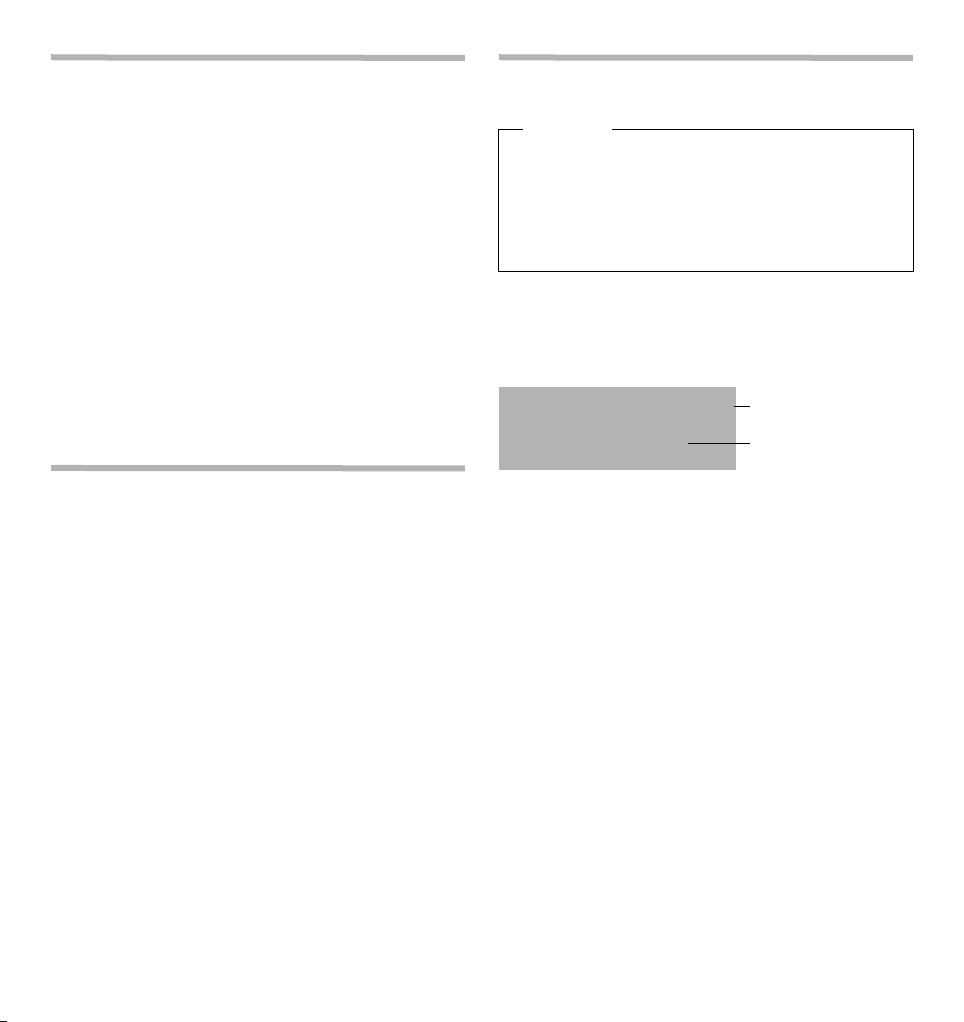
Gi
DA
//A
M
A
UZ/l
hf/
Safety precautions
Symbol bar: status, date
and time
Display of call duration,
numbers, names, phonebook and list entries,
settings
m
18:30
01
o
i
24.12
01--28
x
Z
f
l
Operating the telephone
When installing, connecting and operating the telephone, always
observe the following precautions:
u Only use the jacks and leads supplied.
u Only connect the connecting lead to the intended socket.
u Only connect the approved accessories
u Lay the connecting lead where it will not cause accidents.
u Position the telephone on a non-slip surface.
u For your safety and protection, the telephone may not be used in the
bath or shower rooms (wet locations). The telephone is not splash
proof.
u Never expose the telephone to sources of heat, direct sunlight or
other electrical devices.
u Protect your telephone from moisture, dust, corrosive liquids and
vapours.
u Never open up the telephone yourself.
u Do not touch the plug contact with pointed or metallic objects.
u Do not carry the telephone by the leads.
u If you give your Gigaset DA610 to someone else, make sure you also
give them the operating manual. Your Gigaset DA610 has a permane nt m em ory , so you may wa nt t o de le te a ny s tor ed num ber s b efo re
passing it on.
Setting up the telephone for use
Recommended installation of telephone:
u Do not expose the telephone to direct sunlight or other sources of
heat.
u Operate at temperatures of between + 5° C and + 40° C.
u Maintain a distance of at least one metre between the telephone
and radio equipment, e.g. radio telephones, radio paging equipment or TV sets. Otherwise telephone communication could be
impaired.
u Do not install the telephone in dusty rooms as this can limit the serv-
ice life of the telephone.
u Furniture lacquer and polish can be adversely affected by contact
with parts of the unit (e.g. feet).
The keypad and the display are available to operate your Gigaset DA610.
All usage possibilities are described in the handbook.
Note
Some of your telephone's functions may only be available without
restriction if they are supported by your and the caller's network provider, e. g. functions for which information on the caller's telephone
number is required.
This applies for the following functions, for example:
u Displaying the number of an incoming call (
u Indicating a caller with VIP melody (
u Call list (
£ page 8)
£ page 6)
£ page 6)
Display
Depending on the operating situation the display shows different information, e.g. date and time. You can set the date and time and the format
in which they are displayed (
Symbols provide information on the status of your telephone.
Display symbols
01 Number of an entry in the phonebook or a call list or of a
speed dial key
£ page 9).
o Setting mode activated
f Flashes for a new entry in the call list if the caller's number
transmission (CLIP) is active (
£ page 11)
g Phonebook open
i Key lock activated
x Ringer switched off
m Mute mode activated
l Flashes on incoming VIP call
Display language
On delivery the display language is set to English. Other languages are
available and you can change the language if you wish (
Is indicated if at least one entry with activated VIP mode is
present in the phonebook (
£ page 7).
£ page 8).
4 en fr fa ar
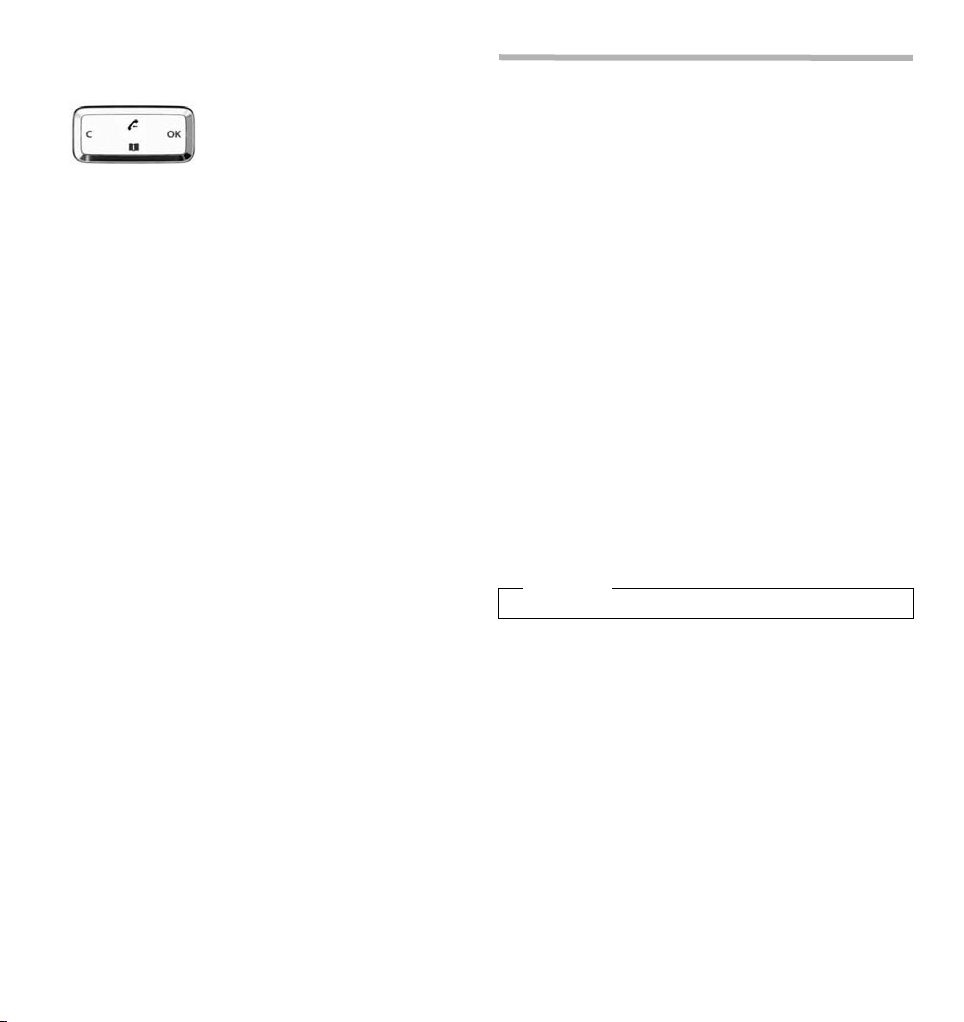
Gi
DA
//A
M
A
UZ/l
hf/
Control key
W
TU
V
You activate the functions and navigate the menus using the control
key. The functions offered depend on the operating situation.
In standby:
Y
t
s
In lists:
t
Scrolls one entry upwards/downwards.
s
Hold down: Scrolls the list fast upwards/downwards.
While editing time setting:
Moves forwards/backwards one position.
In menus and lists: Exits the menu or list.
u
While editing names and numbers:
Deletes the character to the left of the cursor.
Hold down: Deletes the line.
If the entry is empty: Exits the editing mode.
Phone number entered: Dials the phone number.
v
In lists: Opens the context menu.
While editing entries: Saves the edits.
Open the call list
Z
Open phonebook
Writing and editing names and numbers
Tex t in put
~ Enter text using the keypad.
Multiple letters and numbers are assigned to each key between
and O and Q, * and #. You enter a specific character
by pressing the corresponding key several times.
You will find a table of applicable characters in the Appendix
Moving the cursor
£ page 12.
t s To move the cursor to the left/right in the text, press the
control key upwards/downwards.
Deleting/correcting characters
X Press the left-hand side u of the control key. The char-
acter to the left of the cursor is deleted. Press and hold
down to delete the whole line.
Te le ph o ni ng
In addition to the handset, you can also call using the speaker (handsfree function). In the following instructions, the symbol
stands for
@.
c also always
Making a call
Entering the telephone number using the keypad
c ~ Lift the handset, dial the number.
Instead of lifting the handset:
@ Press the hands-free key to make a call via the speaker.
You can switch over at any time during the conversation.
Dialling from the phonebook
If you have already saved numbers in your phonebook (£ page 7), you
can make a call directly from the phonebook.
Z Open the phonebook using the control key s.
Searching for an entry
q Select an entry.
or
~ Enter letters (£ page 5). The first entry starting with this
Dialling numbers
c Lift the handset.
or
[ Open the context menu.
q Select DIAL ENTRY and confirm with [.
You can also first lift the handset before opening the phonebook.
letter is displayed.
The call is initiated via the speaker. To make the call using
the handset, simply lift the handset.
Note
en fr fa ar 5
