Page 1
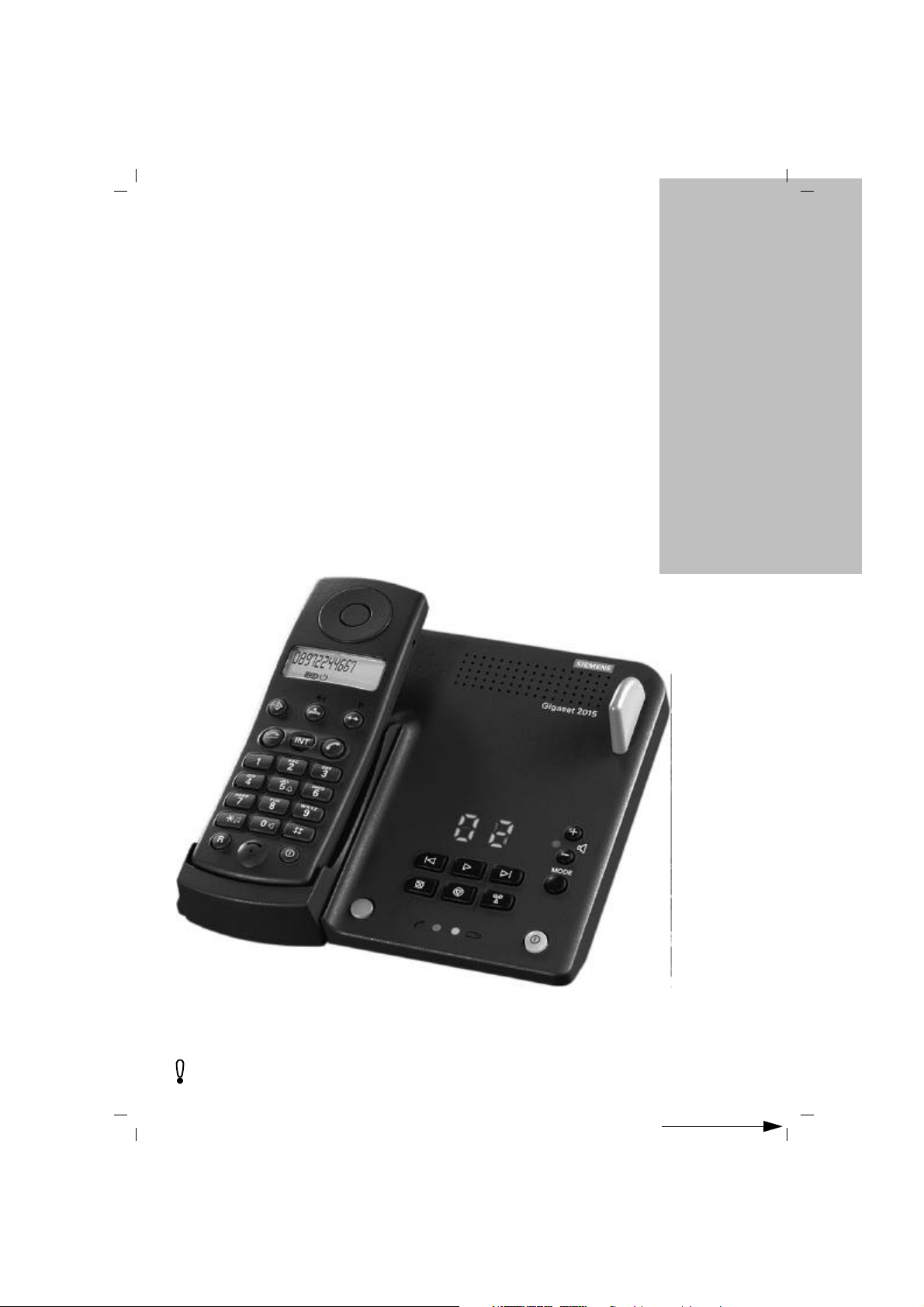
Gigaset 2015
4.8.99
bk_front.fm4
Gigaset 2015, GBR: A30852-X-1105-B301-1-7619
s
The cordless digital
DECT telephone system
for up to 6 mobile units
with integrated answering machine
Operating Instructions
Please read these operating instructions (including
the safety notes) before starting up the equipment!
ACHTUNG! Schnittkante ggf. auf Titelseite U1 nach außen versetzen wg. Falz-Ausklappseite
Page 2
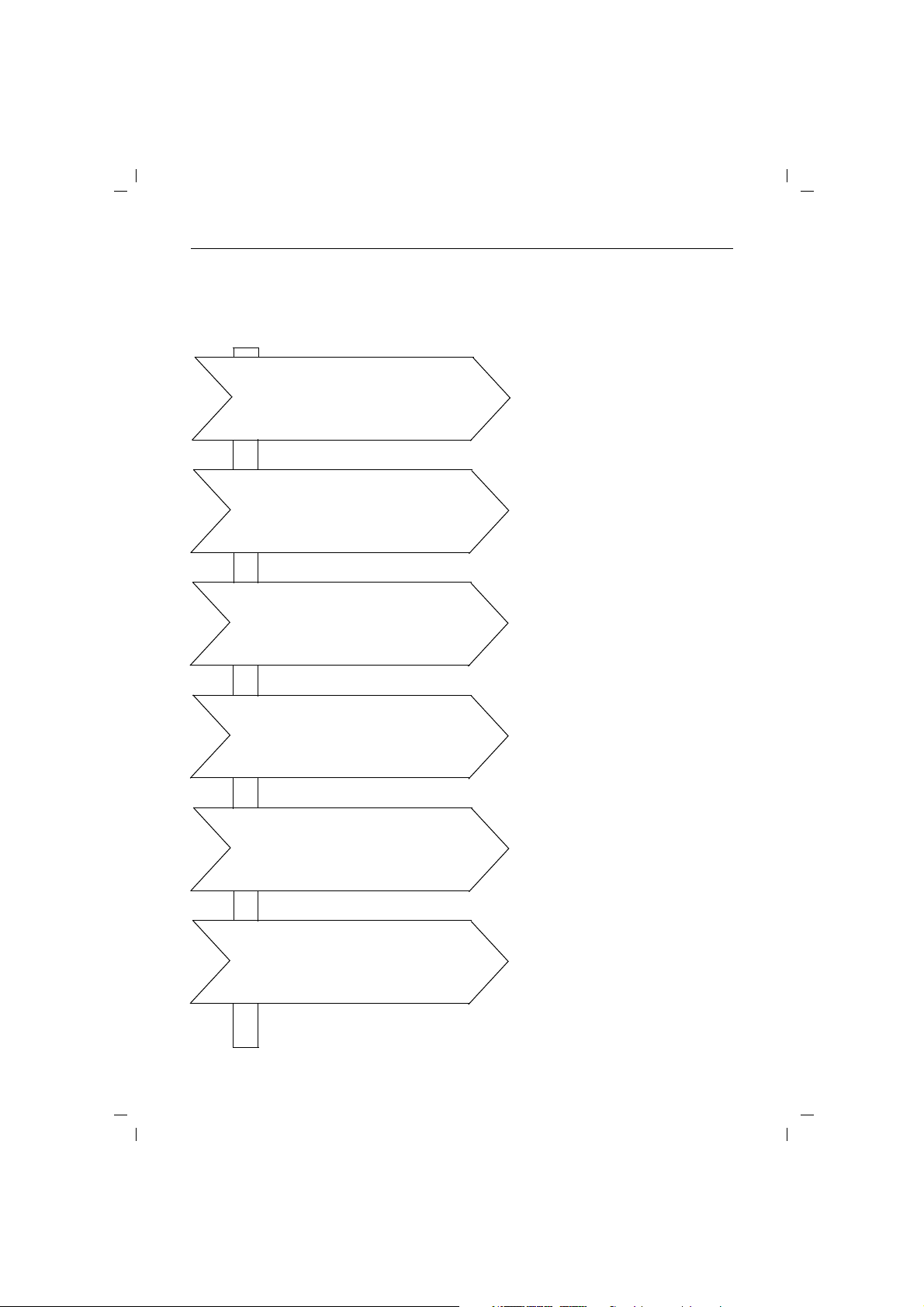
4.8.99
page 11).
kap00.fm4
Gigaset® 2015
Your signpost to the system:
Gigaset 2015, GBR: A30852-X-1105-B301-1-7619
Your first telephone call
Correct configuration of the base station
and the mobile unit
Using the answering machine
Using several mobile units
Using several base stations
Putting the device into operation
(➔ page 1). Making a call (➔ page 22).
Important basic settings (➔ page 10).
Adapting the base station to one’s own
requirements (➔ page 31).
Adapting the mobile unit to one’s own
requirements (➔ page 36).
Basic answering machine settings
(➔ page 15).
Recording announcements and
advisory message (➔ page 45).
Listening to recorded messages
(➔ page 47).
Logging on new mobile units at the
base station (➔ page 57).
Making internal calls (➔ page 27).
Internal consultation during external
calls
and internal transfer of external calls
(➔ page 28).
Logging on mobile units at new base
station (➔ page 57).
Activating base station display and
optimal setting of station search
(➔ page 66).
Troubleshooting
Checking dialling method (➔
Notes on location of base station
(➔ page 4).
Notes on use of batteries (➔ page 4).
Troubleshooting (➔ page 6).
U2
Page 3
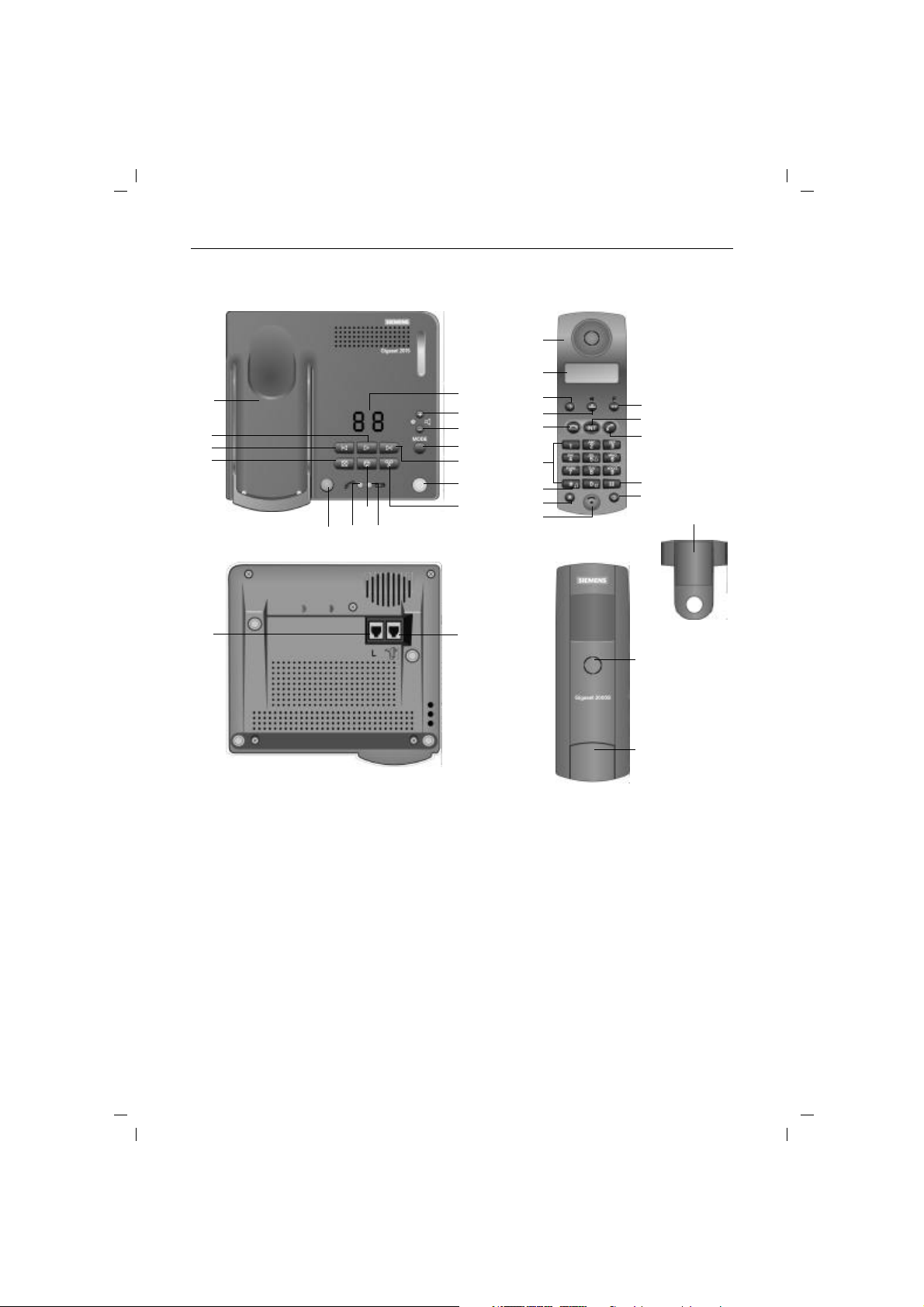
4.8.99
kap00.fm4
Overview: Gigaset 2015
1
2
3
4
12
13
14
15
Gigaset 2015, GBR: A30852-X-1105-B301-1-7619
18
19
5
6
7
8
9
10
11
20
21
22
23
24
25
26
27
28
29
30
31
34
16
1
Handset rest/charger unit
2
Message playback
3
Backward scrolling through messages
4
Message deletion
5
LED indicator: number of messages
6
Increasing loudspeaker volume
7
Lowering loudspeaker volume
8
Selecting answering machine mode
9
Forward scrolling through messages
10
Switching answering machine on/off
11
Recording announcements/memos
12
Paging key (broadcast for logged-on mobile units)
13
LED for “dialup line busy” display
14
Stop key for answering machine
15
LED for “charge batteries” display
16
Socket for telephone connecting cable
17
Socket for power connecting cable
17
18
Receiver inset
19
Display
20
Storage key
21
Speed dialling key
22
On-hook key
23
Dialling keypad
24
Star key
25
Signal key
26
Microphone
27
Redial key
28
Internal key
29
Off-hook key
30
Square key
31
On/off/protect key
32
Tone ringing loudspeaker
33
Battery compartment
(detachable cover
34
Carrying clip
32
33
U3
Page 4
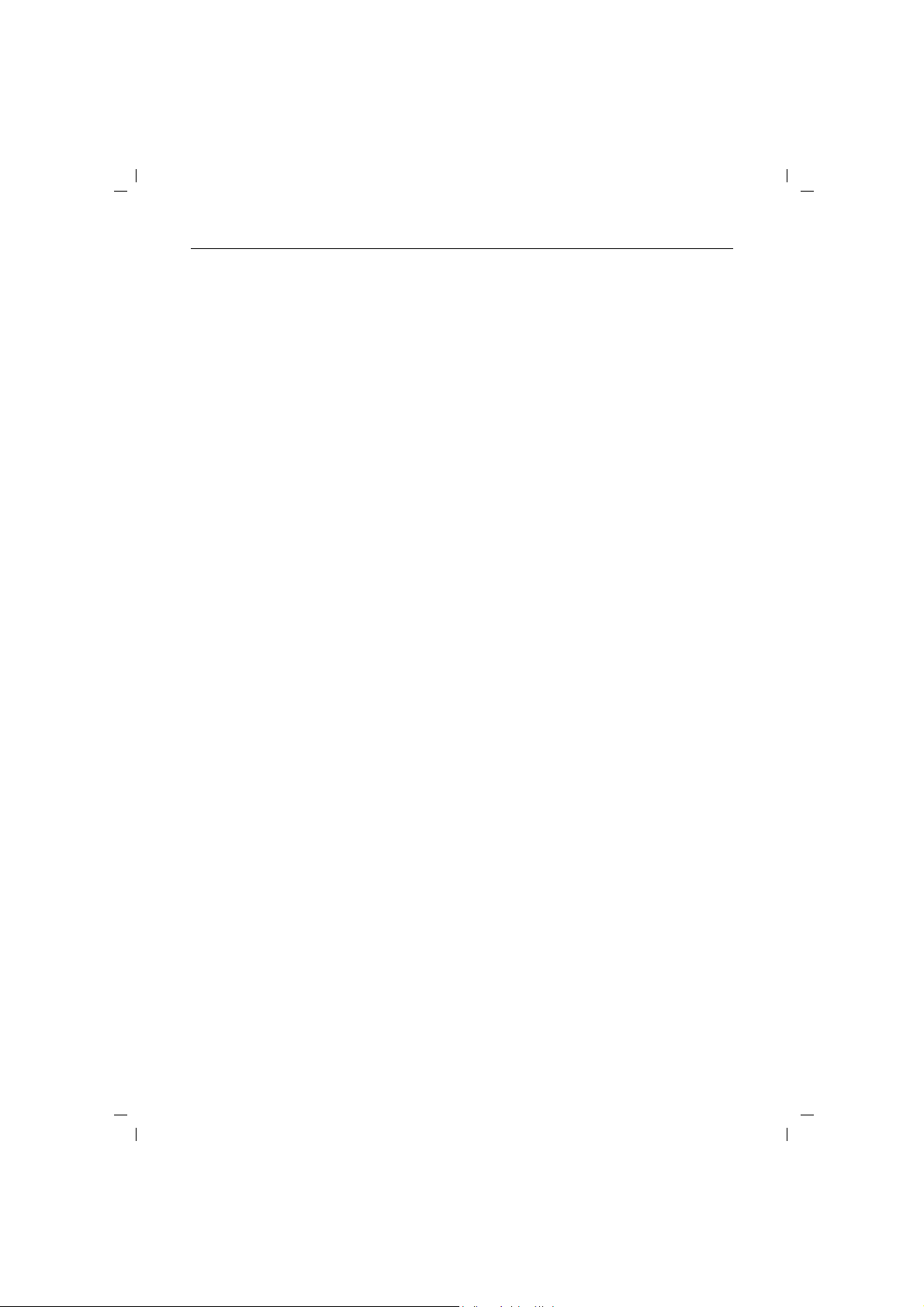
4.8.99
Overview: keys
Keys on the base station
kap00.fm4
Gigaset 2015, GBR: A30852-X-1105-B301-1-7619
?
h
È
É
Ê
MODEy
Í
Ë
Ì
+
-
Keys on the Gigaset 1000S mobile unit
B
C
O
1
bis0,
*
und
#
R
I
h
c
a
Paging key for broadcast calls to all logged-on mobile
units
Switching the answering machine on/off
Skipping backwards during message playback on
answering machine
Listening to messages on the answering machine
Skipping forwards during message playback on
answering machine
Selecting the operating mode of the answering machine
Recording announcements/advisory message and
personal memos for the answering machine
Deleting announcements/advisory message and
messages (answering machine)
Stop key for aborting or terminating
Increasing the loudspeaker volume
Decreasing the loudspeaker volume
Storage key for initiating and terminating procedures in
which data is stored
Speed dialling key for administering and selecting speed
dialling numbers. Delete key.
Redial key
Dialling keys for telephone numbers and input keys for
procedures
PBX recall button for transmitting a signal tone to the
public switched telephone network or to PBXs
Internal key for dialling internal numbers or for remote
operation of the answering machine and activating the
“open listening” function
Key for switching the mobile unit on/off or for activating
the protect mode
Off-hook key
On-hook key
U4
Page 5
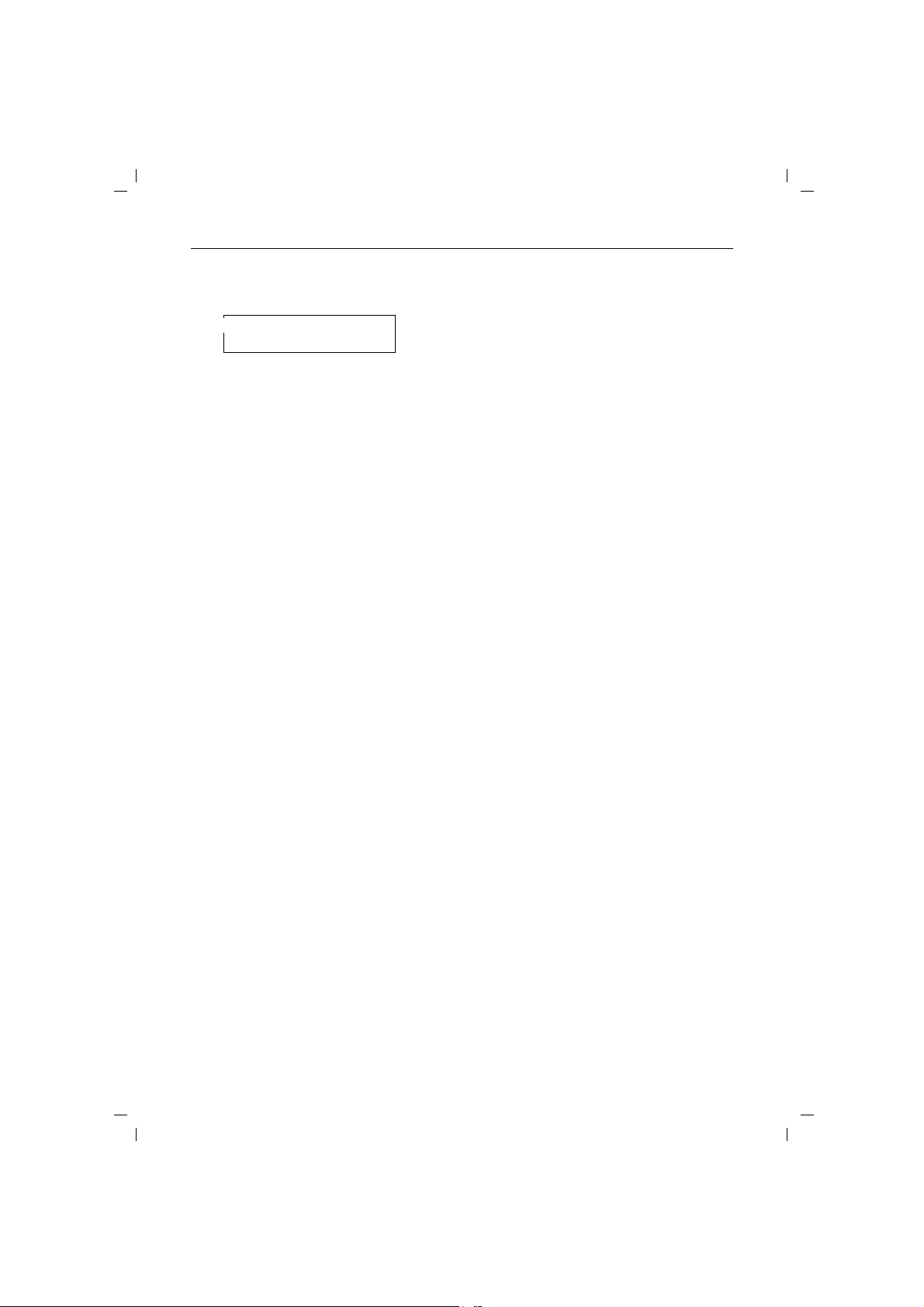
4.8.99
A
fNb
EFG
H
uPzAHn-888888
8cc
A
j
i
g
f
N
b
E
F
G
kap00.fm4
Gigaset 2015, GBR: A30852-X-1105-B301-1-7619
Overview: displays
Digits or characters which have been entered are
indicated on the top line of the display. The bottom line
contains symbols relating to the current operating state.
Digits and characters on top line of mobile unit display
Signal keyR pressed.
u
Manual dialling pause inserted (operation in conjunction
P
with a PBX).
Trunk code dialled (operation in conjunction with a PBX).
A
Main trunk code dialled (operation in conjunction with a
H
PBX).
Memory is empty.
z
Star key * pressed
n
Square key # pressed.
-
c Volume of incoming speech, level 2.
c
Volume of incoming speech, level 3
c
Symbols on bottom line of mobile unit display
Indicates that the mobile unit is in storage mode.
Numbers cannot be dialled in this mode.
Battery symbol. Flashes for approximately 5-10 minutes
before the batteries are completely discharged. It is also
visible if the mobile unit is in the base station or charger
unit and is being charged.
Batterie is 33 % charged.
Batterie is 66 % charged.
Batterie is 100 % charged.
ON symbol. Activated by pressing theh key.
This symbol flashes if the mobil unit is out of range of the
base station.
Phone symbol indicates that the mobil unit is in off-hook
mode. Activated by pressing the
Indicates that the dialling method has been switched
over temporarily from dial pulsing to DTMF signalling.
Indicates that an external connection has been set up.
Indicates that an internal connection has been set up.
Indicates that the mobile unit is locked.
c key.
A1
Page 6
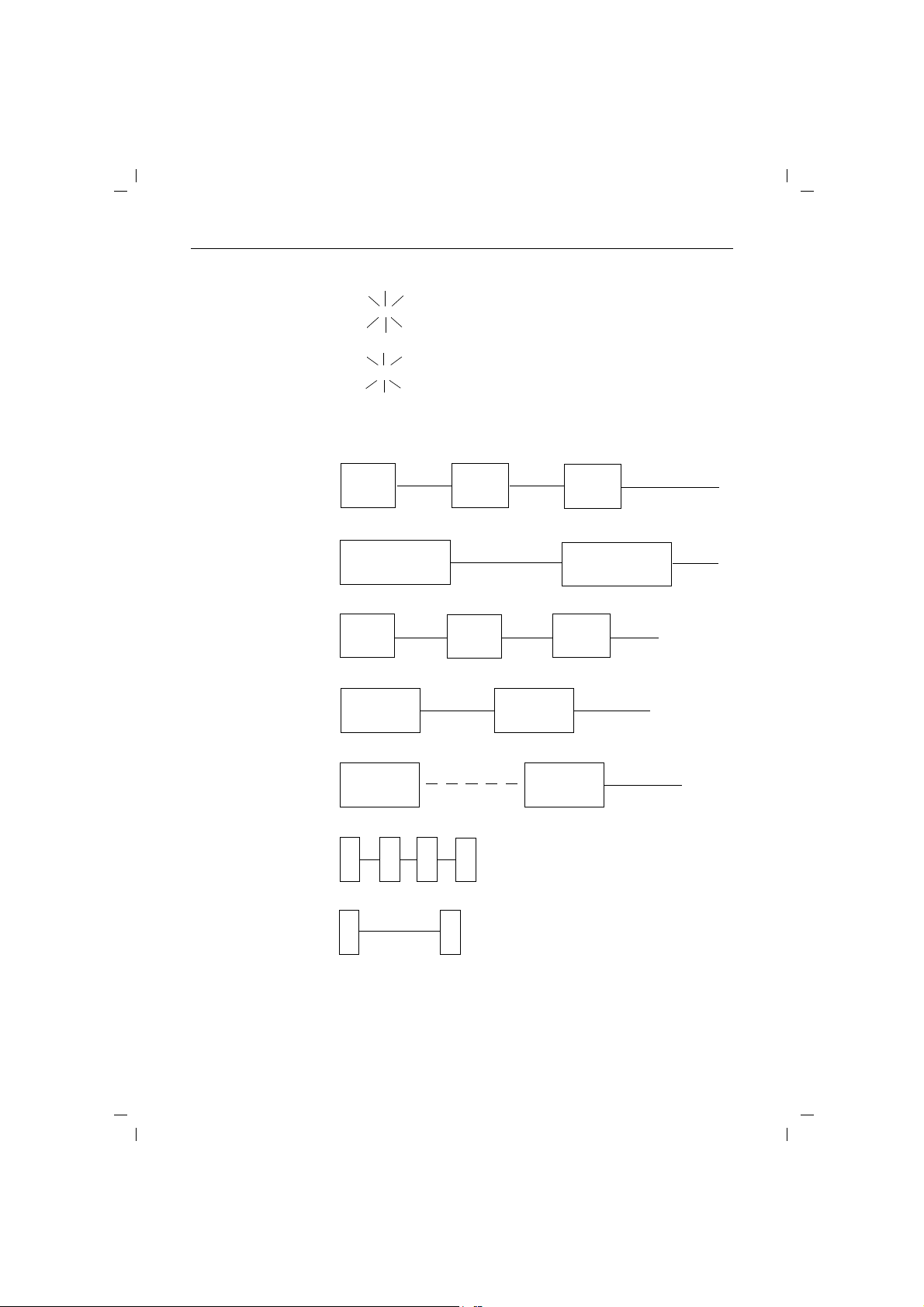
4.8.99
Brief tone with cadence of external ringing
kap00.fm4
LED display at the base station
Overview: tone signals
h
05
05
Gigaset 2015, GBR: A30852-X-1105-B301-1-7619
On/off key flashes: new messages are waiting.
Indicates the number of messages stored in the
answering machine.
Stored message display flashes. The telephone
was without power for a brief period; the day and
time need to be reset (➔ page 17).
Internal ringing/ringing
tone:
Recall:
Internal dial tone:
Internal busy tone:
Alerting tone/battery
almost empty:
Alerting tone/you are
leaving coverage area:
Camp-on tone:
tuuuuut tuuuuut
0.4 tone
0.4 s pause 0.4 s tone
tuuuuut
0.8 s tone
tuuut
3 x 0.4 s tone repetition after 1 s pause
0.8 s pause
tuuut
tuuuut tuuuut
0.5 s tone
0.5 s pause
tuuuut
0.5 s tone
tut tut tut
4 x brief tone
30 s pause
tut
tut tut
tuuuuut
0.4 s pause 0.4 s tone
tuuut
tuuuut
1 s pause
tuuuuut
A2
Page 7
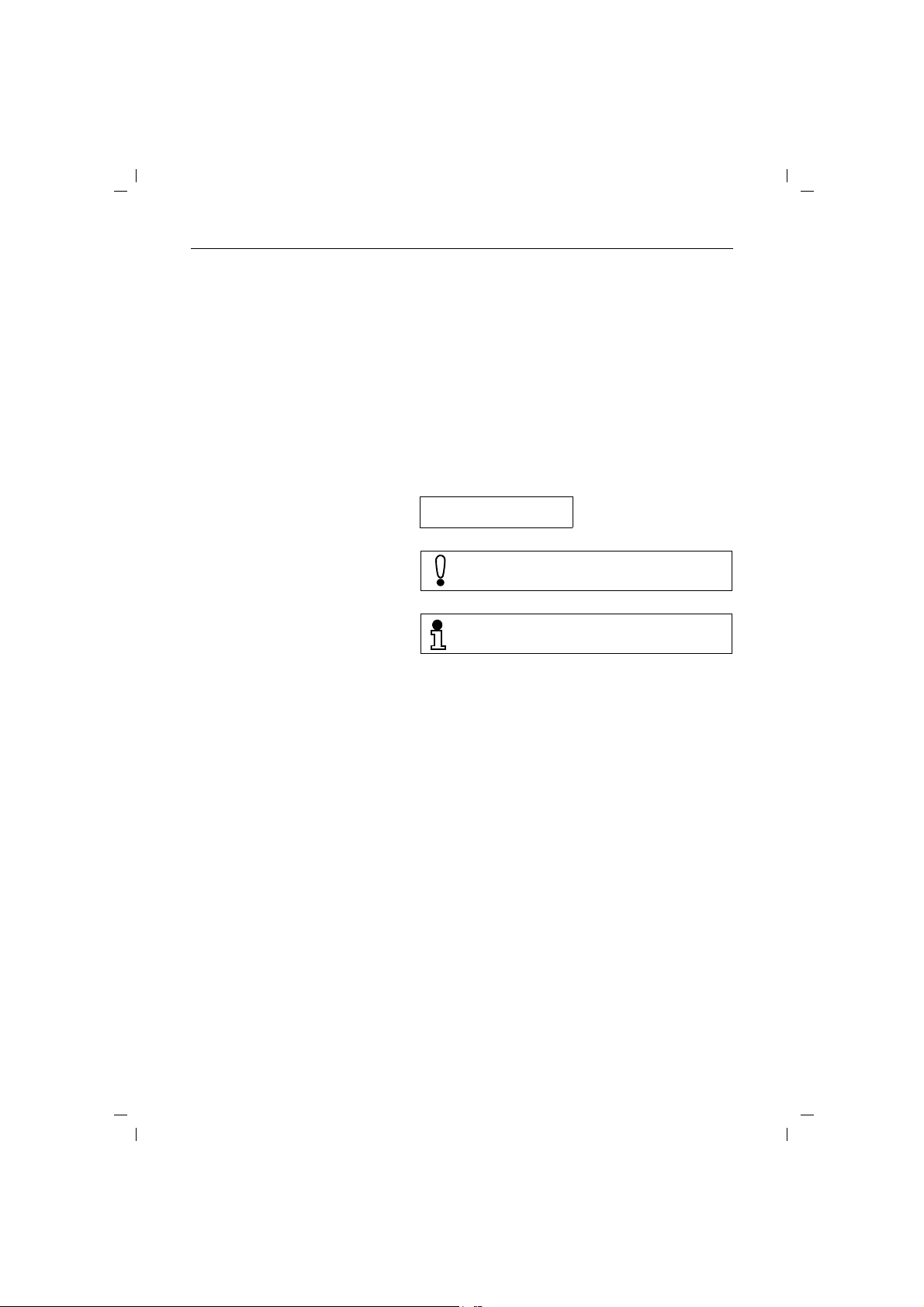
4.8.99
P
f
N
number 3 is not assigned)
kap00.fm4
Gigaset 2015, GBR: A30852-X-1105-B301-1-7619
Overview: symbols used in the operating instructions
#*5
B
1
...
Í
6
Press these mobile unit keys in the order shown. The
same symbols/characters are indicated on the keys.
Press this base station key. The same symbol is indicated
on the key. Alternatively, the key is described, e.g. “Press
green key at base station“.
Press one of the keys in the range indicated, e.g. a key
between 1 and 6.
Enter a number, e.g. a telephone number.
o
Where necessary, appropriate displays are provided on
the mobile unit:
:
3z
Attention - important note. Please read
carefully!
Additional information
➔ page 7
(cross-reference to a related topic)
(Example: speed dialling
Special accessories
Up to 6 Gigaset 1000S/2000S and/or Gigaset 1000C/2000C mobile units can be operated in connection with Gigaset 2015. In order to charge additional mobile units, we recommend our Gigaset
1000L charger unit. The Gigaset 1000TAE cordless socketcan also be used with Gigaset 2015.
A3
Page 8
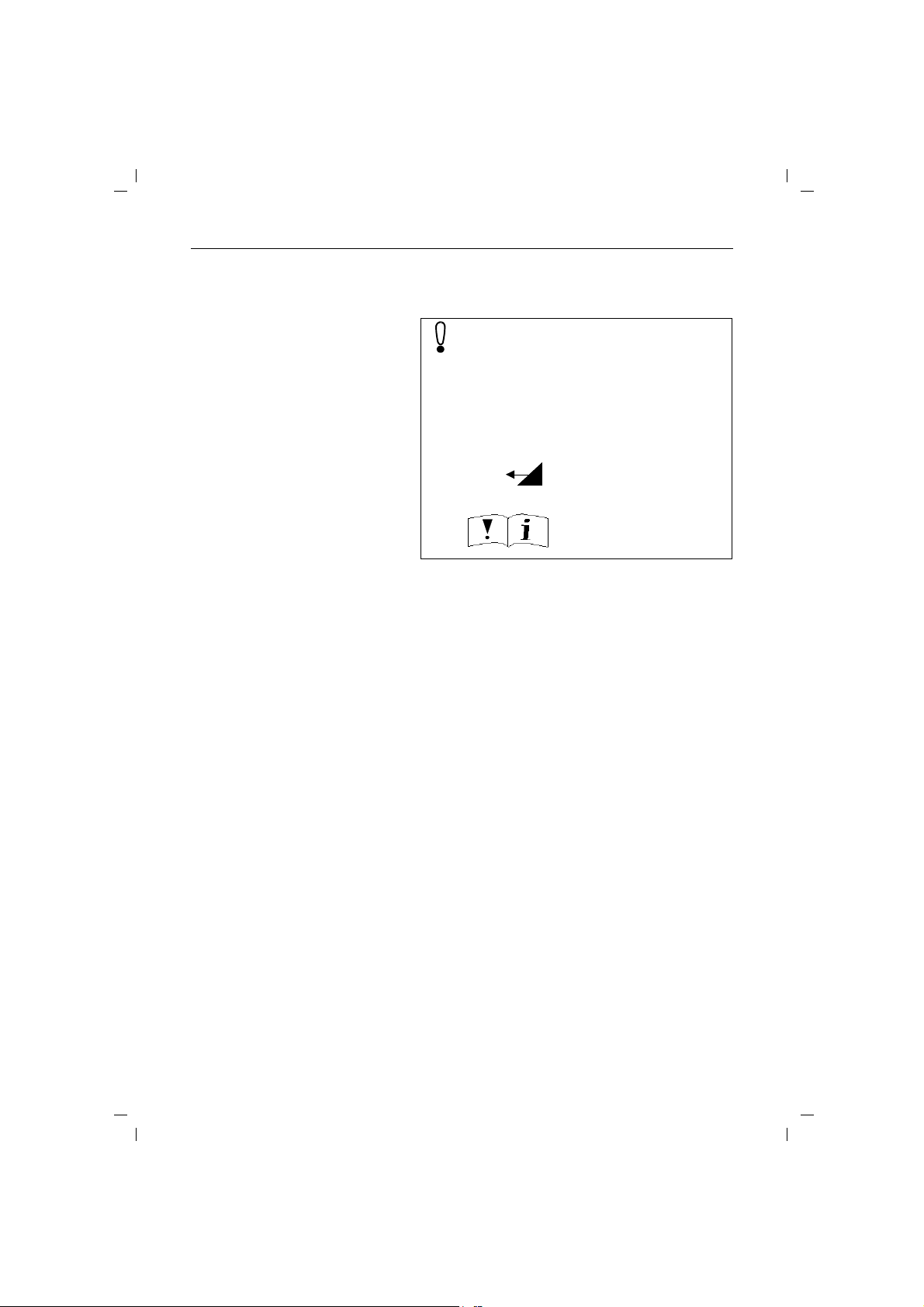
4.8.99
B
installation instructions.
KAP01.FM4
Safety information
Gigaset 2015, GBR: A30852-X-1105-B301-1-7619
Only use approved nickel-cadmium or nickelmetal-hybrid batteries! (➔ page 4).
Never use other types of battery or ordinary
(non-rechargeable) batteries, since these can
cause short-circuits or destruction of the battery
shell (dangerous!). The following labels are
attached to the battery compartments of the
mobile and charger units:
_
+
● Do not immerse cells in water; do not throw them into
fire.
● Do not dispose of old, defective cells in normal house-
hold waste.
● Cells become warm during charging. This is normal
and not dangerous.
● Do not use other manufacturers’ charger units. The
cells could suffer damage.
● Use only the supplied plug-in power unit, code no.
C39280-Z4-C96.
● Make sure you connect the plugs of the base station
correctly, otherwise abnormally high voltages may be
produced across the charging contacts for brief intervals, e.g. during thunderstorms.
● The mobile unit must not be operated in rooms with
explosion hazards.
Only use rechargeable batteries; polarity as shown!
Type as indicated in these
A4
Page 9
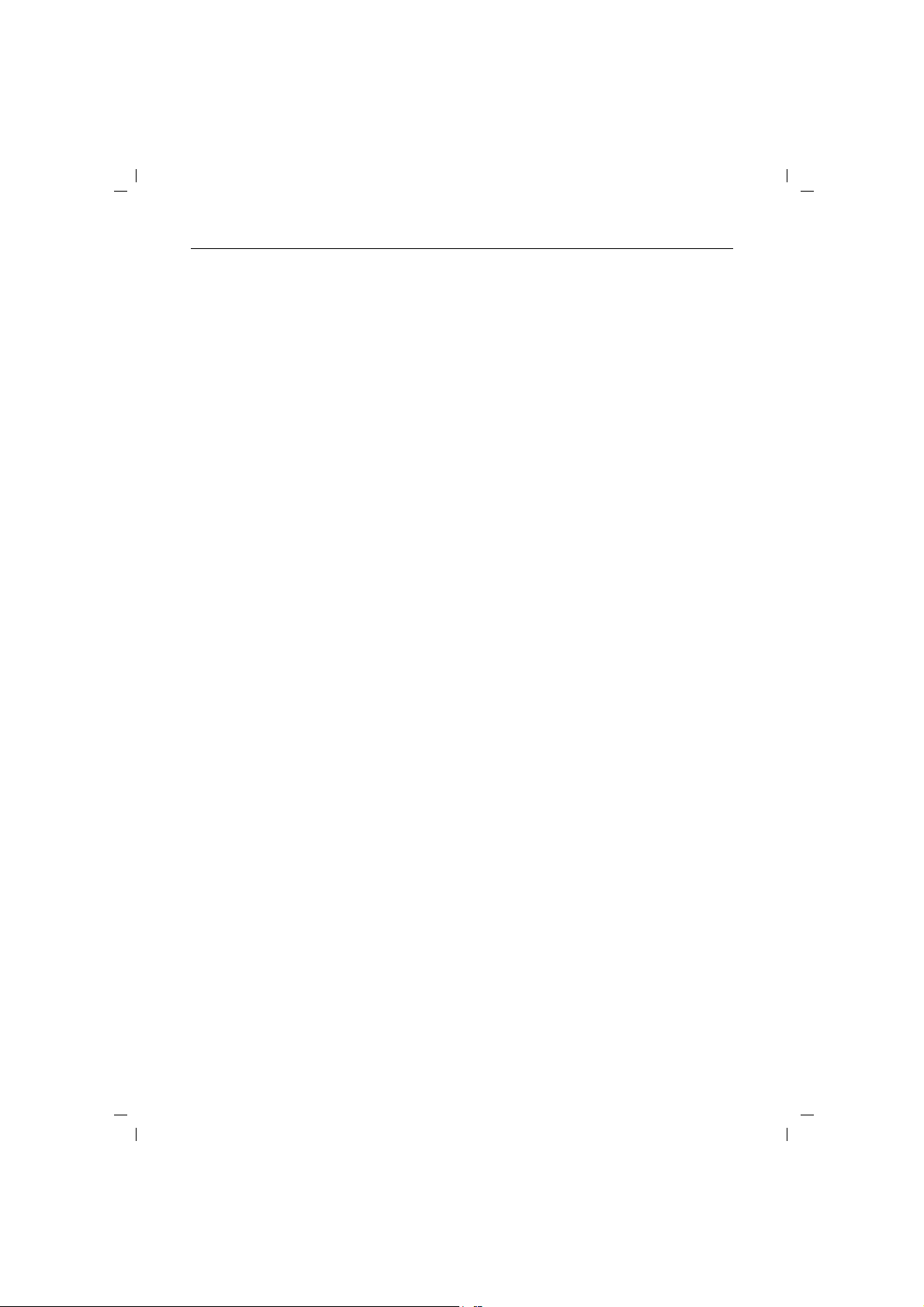
4.8.99
GIGA2015.IVZ
Gigaset 2015, GBR: A30852-X-1105-B301-1-7619
List of contents
Signpost
Overviews
Safety informations
Putting the equipment into operation - step by step .............................................................. 1
1st step: reading the safety information ........................................................................................ 1
2nd step: checking the contents of the package ........................................................................... 1
3rd step: Connecting the base station ........................................................................................... 1
Telephone connecting cable .................................................................................................... 2
Power connecting cable ........................................................................................................... 2
4th step: inserting the batteries in the mobile unit ........................................................................ 2
5th step: charging the batteries ..................................................................................................... 3
Important information on setup and operation ........................................................................ 4
Notes on setting up the base station ............................................................................................. 4
Notes on use of the batteries ........................................................................................................ 4
Attaching carrying clip to mobile unit ............................................................................................. 5
Operation with telephone changeover switch ............................................................................... 5
Care of the equipment ................................................................................................................... 6
Self-help in the event of a fault ...................................................................................................... 6
Technical data ................................................................................................................................ 7
Guarantee ....................................................................................................................................... 8
Approval and CE marking ............................................................................................................... 9
Important basic settings ........................................................................................................... 10
Operating states of the mobile unit ............................................................................................. 10
Switching mobile unit to protect state ................................................................................... 10
Switching on the mobile unit ..................................................................................................11
Switching off the mobile unit ................................................................................................. 11
Signalling method ......................................................................................................................... 11
Checking the signalling method of your telephone line ......................................................... 12
Setting the signalling method ................................................................................................ 12
Operation in conjunction with a PBX ............................................................................................ 12
Entering trunk code/main trunk code ..................................................................................... 13
Changing length of pause after trunk code/main trunk code ................................................. 13
Deleting trunk code/main trunk code ..................................................................................... 13
Changing the system code .......................................................................................................... 14
Changing the mobile unit PIN ....................................................................................................... 14
Basic settings for the answering machine ................................................................................... 15
Calling up basic settings and storing settings ........................................................................ 15
Taking a call ........................................................................................................................... 15
Message length ..................................................................................................................... 16
Number of tone rings ............................................................................................................. 16
Listening to messages as they are recorded ......................................................................... 16
Intermezzo function (pause during message playback) ......................................................... 17
Time stamp function .............................................................................................................. 17
Time and day of week ........................................................................................................... 17
Resetting the base station to the default state ............................................................................ 18
Resetting Gigaset 2000S mobile unit to the default state ........................................................... 19
Incoming calls ............................................................................................................................ 20
Taking a call .................................................................................................................................. 20
Terminating a call ...........................................................................................................................21
A5
Page 10
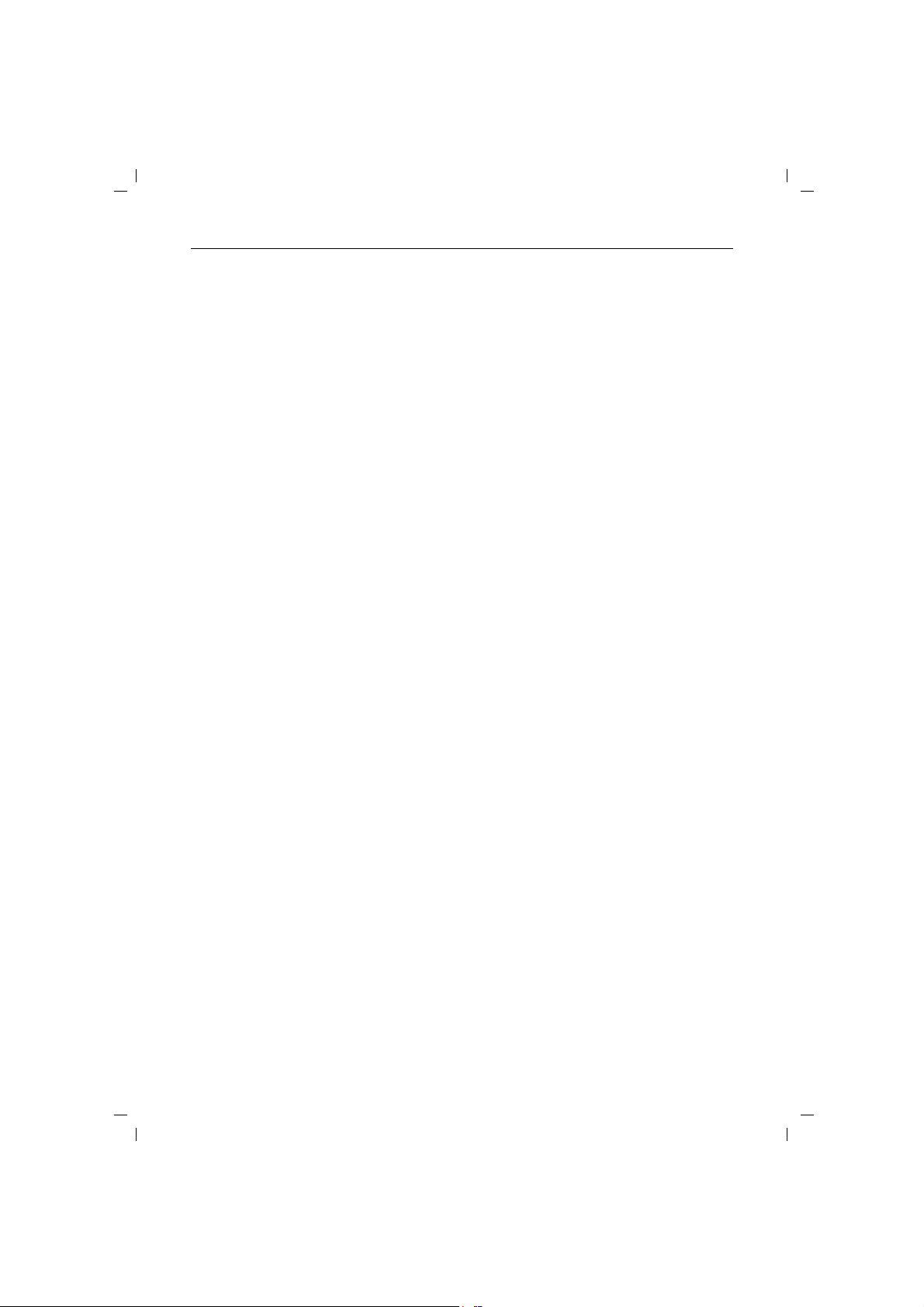
4.8.99
GIGA2015.IVZ
Gigaset 2015, GBR: A30852-X-1105-B301-1-7619
List of contents
Outgoing external calls ............................................................................................................. 22
Calling an external number ........................................................................................................... 22
Dialling with number check .................................................................................................... 22
The called party does not answer or the line is busy ................................................................... 22
Redial .............................................................................................................................................23
Last number redial ................................................................................................................. 23
Redialling one of the last five numbers selected ................................................................... 23
Dialling with speed dialling numbers ............................................................................................ 23
Dialling with speed dialling numbers and number check ........................................................24
Device control with dual-tone multifrequency signalling (DTMF) ................................................. 24
Terminating the call ...................................................................................................................... 25
Open listening, multi-address calls and internal calls ........................................................... 26
Open listening via base station loudspeaker ................................................................................ 26
Multi-address call to all mobile units from base station ............................................................... 26
Multi-address call to all mobile units from a mobile unit .............................................................. 26
Calling an internal station ............................................................................................................. 27
Addressing other persons in the room via loudspeaker (voice calling) ......................................... 27
Terminating a call internally .......................................................................................................... 27
Internal consultation and call transfer ..................................................................................... 28
Switching off the microphone and consulting within the room
(muting function) .......................................................................................................................... 28
Consultation call ........................................................................................................................... 28
Operation with several mobile units ...................................................................................... 28
Operation in connection with a PBX ...................................................................................... 29
Call transfer .................................................................................................................................. 29
Operation with several mobile units ...................................................................................... 29
Operation in connection with a PBX ...................................................................................... 30
Individual settings ..................................................................................................................... 31
Switching off base station tone ringing or setting volume of tone ringing ................................... 31
Setting pitch of base station tone ringing ..................................................................................... 31
Activating/deactivating key click at base station .......................................................................... 32
Emergency numbers if Gigaset 2015 is barred ............................................................................ 32
Displaying or storing emergency numbers ............................................................................ 32
Deleting all emergency numbers ........................................................................................... 33
Activating/deactivating if Gigaset 2015 barred on outgoing calls ................................................. 33
Barred codes for mobile units ........................................................................................................34
Displaying or storing barred codes ........................................................................................ 34
Cancelling all barred codes .....................................................................................................35
Activating/deactivating barred number function ........................................................................... 35
Individual settings on the Gigaset 2000S mobile unit ........................................................... 36
Setting volume of mobile unit tone ringing .................................................................................. 36
Setting pitch of mobile unit tone ringing ...................................................................................... 36
Setting the handset volume ......................................................................................................... 37
Activating/deactivating key acknowledgement tone .................................................................... 37
Activating/deactivating negative acknowledgement tone ..............................................................38
Activating/deactivating positive acknowledgement tone ............................................................. 38
Activating/deactivating battery warning tone ............................................................................... 38
Activating/deactivating range warning tone ...................................................................................39
Activating/deactivating synchronisation tone ............................................................................... 39
Activating/deactivating automatic call acceptance ....................................................................... 39
Activating/deactivating call duration display ...................................................................................40
Speed dialling numbers ..................................................................................................................41
Displaying or storing speed dialling numbers ........................................................................ 41
Deleting all speed dialling numbers ....................................................................................... 41
Activating/deactivating mobile unit barring function for outgoing calls ........................................ 42
A6
Page 11
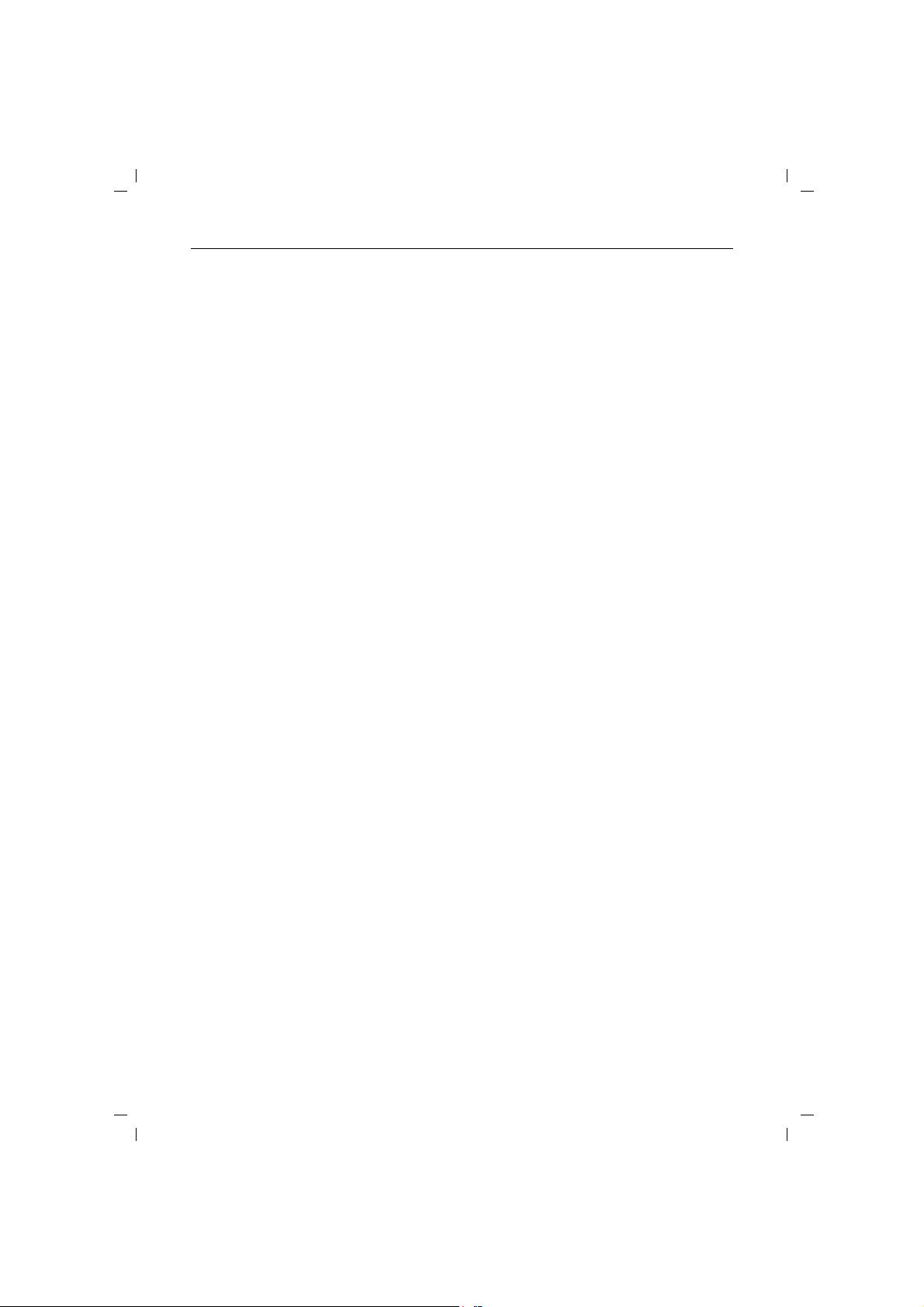
4.8.99
GIGA2015.IVZ
Gigaset 2015, GBR: A30852-X-1105-B301-1-7619
List of contents
The answering machine ............................................................................................................ 43
Switching answering machine on/off ........................................................................................... 43
Operating modes ......................................................................................................................... 44
Selecting mode of operation .................................................................................................. 44
Announcements and advisory message ........................................................................................45
Recording announcement or advisory message .................................................................... 45
Checking recording of announcements or advisory message ............................................... 46
Deleting announcements or advisory message ..................................................................... 46
Private memos ...............................................................................................................................47
Starting/terminating recording ............................................................................................... 47
Messages ..................................................................................................................................... 47
Playing back stored messages .............................................................................................. 47
Skipping forwards and backwards during playback ............................................................... 48
Interrupting playback ............................................................................................................. 48
Aborting playback (cancelling) ................................................................................................ 48
Marking a message “new” during playback ...........................................................................49
Deleting a message during playback ..................................................................................... 49
Deleting all messages listened to .......................................................................................... 49
Monitoring function and call acceptance ........................................................................................50
Regulating the volume during monitoring .............................................................................. 50
Accepting a call ...................................................................................................................... 50
Remote operation of the answering machine ................................................................................51
Initiating remote operation ........................................................................................................... 51
From the mobile unit ............................................................................................................. 51
From another telephone with DTMF capability ..................................................................... 51
Remote operation functions ...........................................................................................................52
Help function ......................................................................................................................... 52
Playing back new messages .................................................................................................. 52
Playing back all messages ..................................................................................................... 52
Skipping forwards and backwards during playback ............................................................... 52
Interrupting playback ............................................................................................................. 52
Aborting playback .................................................................................................................. 52
Marking a message “new” during playback .......................................................................... 53
Deleting a message during playback ..................................................................................... 53
Deleting all messages listened to .......................................................................................... 53
Selecting the operating mode ................................................................................................ 53
Recording announcement .......................................................................................................54
Recording advisory announcement ........................................................................................ 54
Checking recording of announcements or advisory message ............................................... 54
Deleting announcements or advisory message ..................................................................... 54
Recording private memos ...................................................................................................... 55
Activating voice calling and taking the call ............................................................................. 55
Controls for remote operation ................................................................................................ 56
Operating several mobile units ................................................................................................ 57
Logging on Gigaset 2000S standard mobile unit at the base station ........................................... 57
Logging on Gigaset 2000C Comfort mobile unit at the base station ........................................... 58
Setting trunk class of service for mobile unit ............................................................................... 58
Assignment of ringing (incoming calls) ......................................................................................... 59
Switching from collective ringing to ringing priority and vice versa ....................................... 59
Disconnecting/reconnecting mobile unit from/to collective ringing ....................................... 60
Selecting a mobile unit for ringing priority ............................................................................. 60
Setting the number of tone rings for ringing priority .............................................................. 60
Logging off mobile unit at base station ..........................................................................................61
A7
Page 12
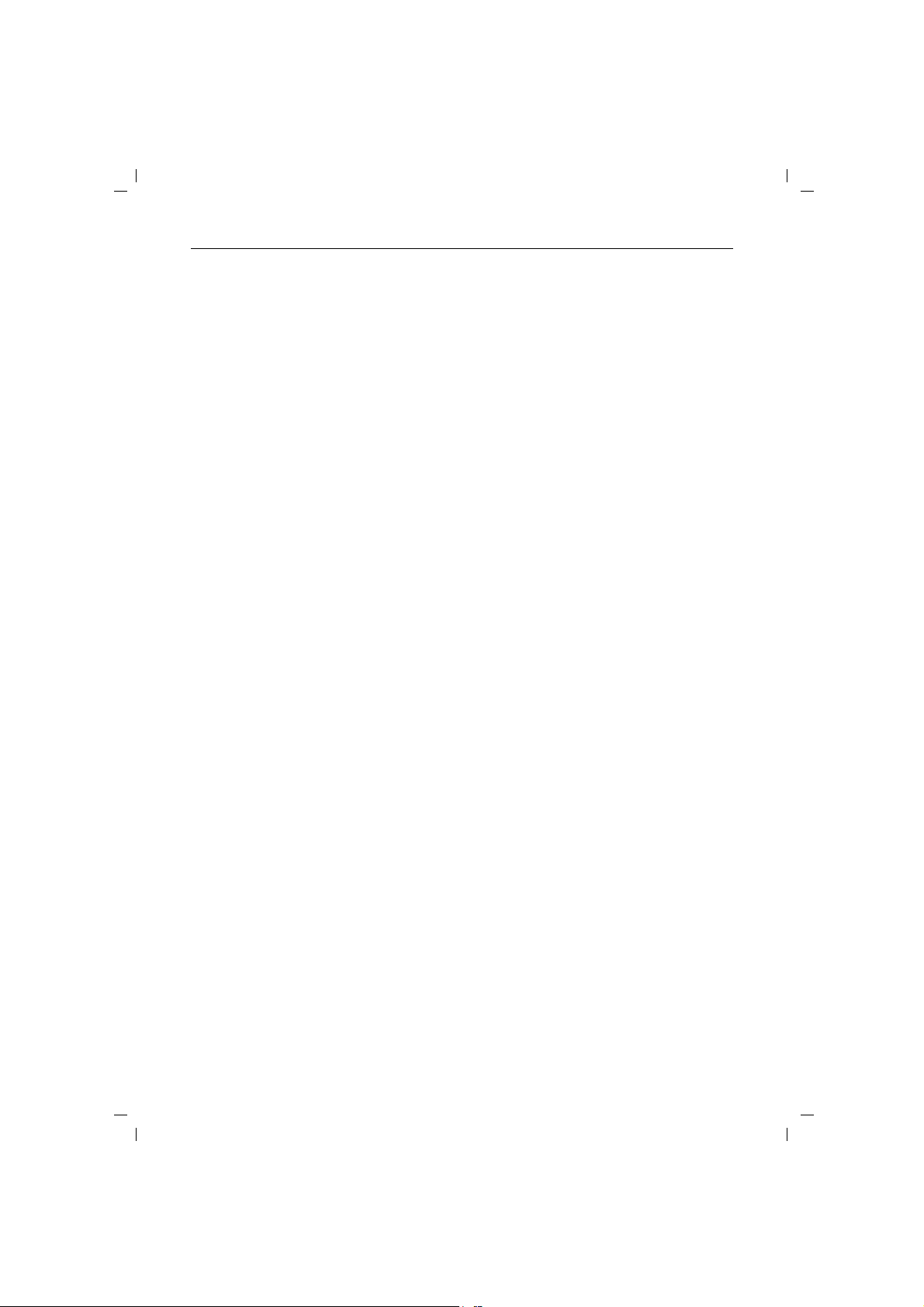
4.8.99
GIGA2015.IVZ
Gigaset 2015, GBR: A30852-X-1105-B301-1-7619
List of contents
Operation with several base stations ...................................................................................... 62
Typical configurations .....................................................................................................................63
Example 1: Two base stations connected to one telephone circuit via a
telephone changeover switch ................................................................................................ 63
Example 2: Several base stations connected to a corded telecommunications system ........64
Example 3: Several base stations connected to several telephone circuits ...........................65
Procedure for operation with several base stations .......................................................................66
Activating/deactivating base station number display on mobile unit ............................................ 66
Selecting best station ................................................................................................................... 66
With Gigaset 1000S standard mobile unit ............................................................................. 66
Setting priority station .................................................................................................................. 67
With Gigaset 1000S standard mobile unit ............................................................................. 67
Selecting best station if priority station is not accessible ...................................................... 67
With Gigaset 1000S standard mobile unit ............................................................................. 67
Operating a Gigaset 2000C “Comfort” mobile unit ............................................................... 68
Displays ........................................................................................................................................ 68
Meaning of the keys for entering procedures .............................................................................. 69
Dialogue key functions on display .......................................................................................... 69
Menu prompting .......................................................................................................................... 70
Calling down the menu .......................................................................................................... 70
Menu structure ...................................................................................................................... 70
Changing menu level and terminating menu ......................................................................... 70
Index ............................................................................................................................................ 71
Quick-reference operating instructions for Gigaset 2000S mobile unit ............................... 75
A8
Page 13
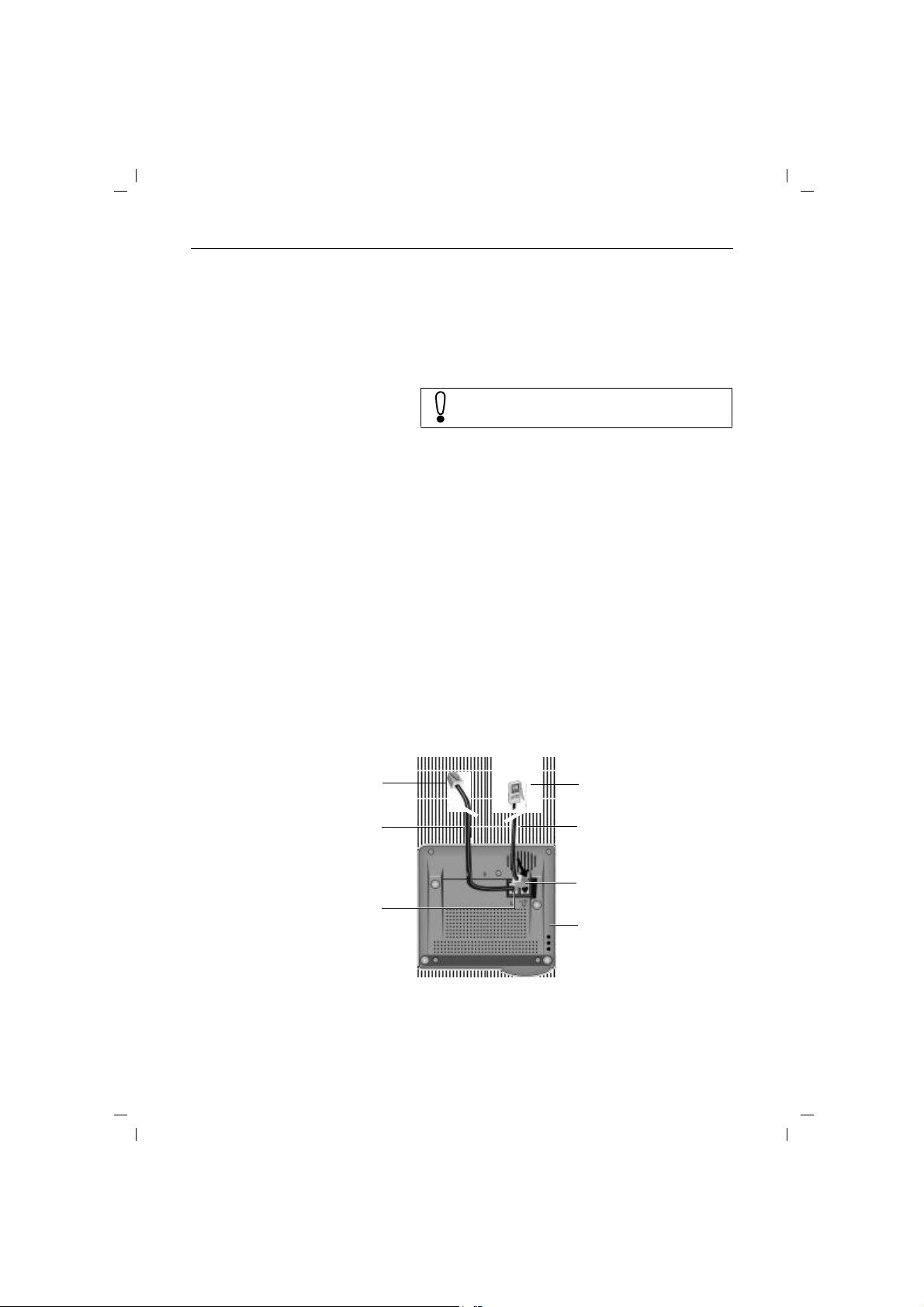
4.8.99
kap02.fm4
Gigaset 2015, GBR: A30852-X-1105-B301-1-7619
Putting the equipment into operation - step by step
Putting the equipment into operation - step by step
Follow the installation and setup instructions “step by
step” as described in the following:
1st step: reading the safety information
Before starting, make sure you have studied
the safety information carefully (➔ page 8)!
2nd step: checking the contents of the package
When delivered, the package contains the following:
● one Gigaset 2015 base station (see also label with CE
sign on lower part of base station)
● one Gigaset 2000S standard mobile unit (see also
marking on rear of mobile unit),
● one telephone connecting cable with Mini-Western
plug and telephone plug
● one power connecting cable with Mini-Western plug
and power supply unit
● one cover for battery compartment of mobile unit
● one carrying clip for mobile unit
● two batteries
● one set of operating instructions
3rd step: Connecting the base station
Telephone connecting plug and
telephone connecting cable
telephone socket
Telephone connecting
Mini-Western plug of
cable
Power supply unit and
220/230V socket
Power connecting cable
Mini-Western plug of
power connecting cable
Base station housing
seen from below
1
Page 14
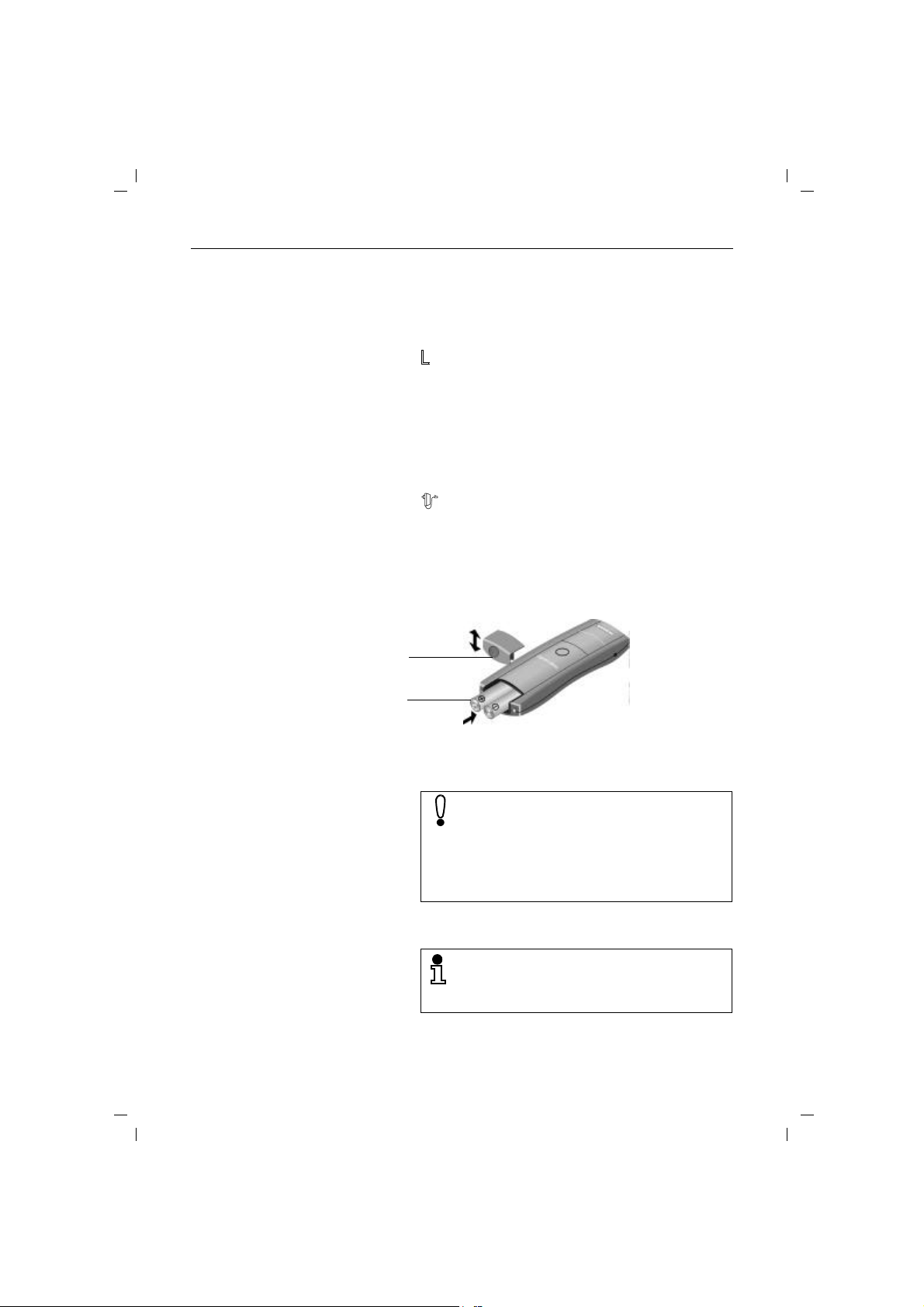
4.8.99
kap02.fm4
Gigaset 2015, GBR: A30852-X-1105-B301-1-7619
Putting the equipment into operation - step by step
Telephone connecting cable
Insert the Mini-Western plug of the telephone connecting
cable in the base station. The jack on the lower part of the
base station housing has the following symbol:
Connect the telephone plug of the telephone connecting
cable to the telephone socket.
Power connecting cable
Insert the Mini-Western plug of the power connecting
cable in the base station. The jack on the lower part of the
base station housing has the following symbol:
Connect the power supply unit of the power connecting
cable to a 220/230V socket.
4th step: inserting the batteries in the mobile unit
The mobile unit is powered by two batteries.
.
Cover of battery
compartment
Battery compartment
and batteries
Hold the mobile unit with the keypad downwards.
Insert the batteries in the battery compartment.
Make sure that the batteries have the correct
+/– polarity. The +/– markings on the batteries
must correspond to the +/– markings on the
label in the battery compartment.
If the batteries are aligned wrongly, the mobile
unit will not function and the equipment is liable
to be damaged.
Slide the cover for the battery compartment into the
groove on the mobile unit and close the compartment.
If you wear a hearing aid, please note before
using the telephone that radio signals can interfere with hearing aids and, if sufficiently loud,
can cause a very unpleasant humming noise.
2
Page 15
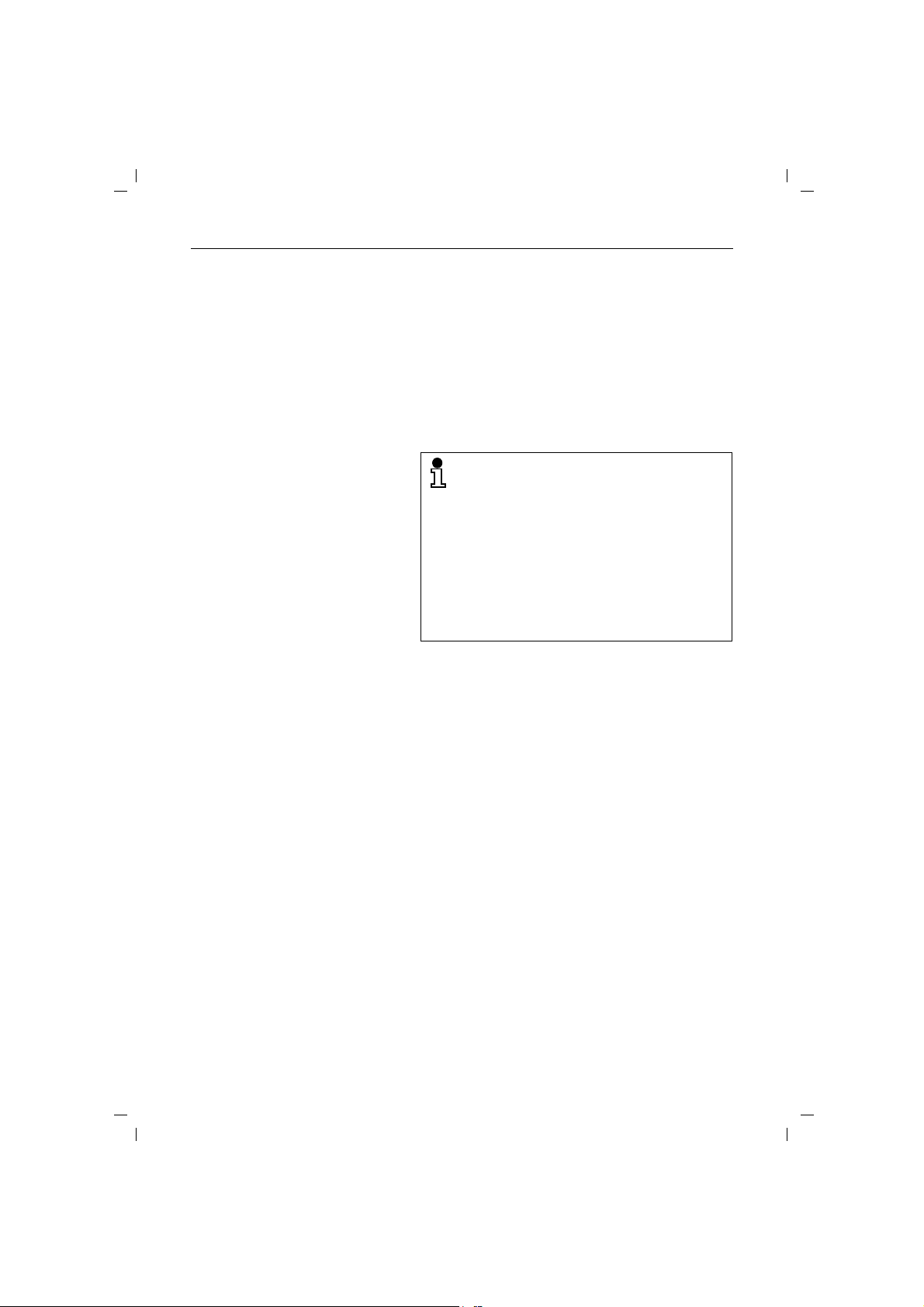
4.8.99
kap02.fm4
Putting the equipment into operation - step by step
5th step: charging the batteries
Gigaset 2015, GBR: A30852-X-1105-B301-1-7619
To charge the batteries, place the mobile unit in the handset rest on the base station. The charging contacts on the
lower edge of the mobile unit must touch the contacts in
the handset rest on the base station. It is immaterial
whether the keypad is facing up or down.
If you have inserted the mobile unit correctly, an acknowledgement tone is heard. The LED beneath the battery
symbol is lit on the base station. A battery symbol also
appears on the display of the mobile unit.
The batteries must be charged before you can
start making calls.
We recommend initially charging the batteries
for approximately 16 hours without interruption
(over night, for example).
For further information on the use of the
batteries see ➔ page 4.
Before making your first call, you should check
(and, if necessary, reset) the dialling method
(➔ page 11). The default setting for your Gigaset 2015 is dual-tone multifrequency signalling
(DTMF).
3
Page 16
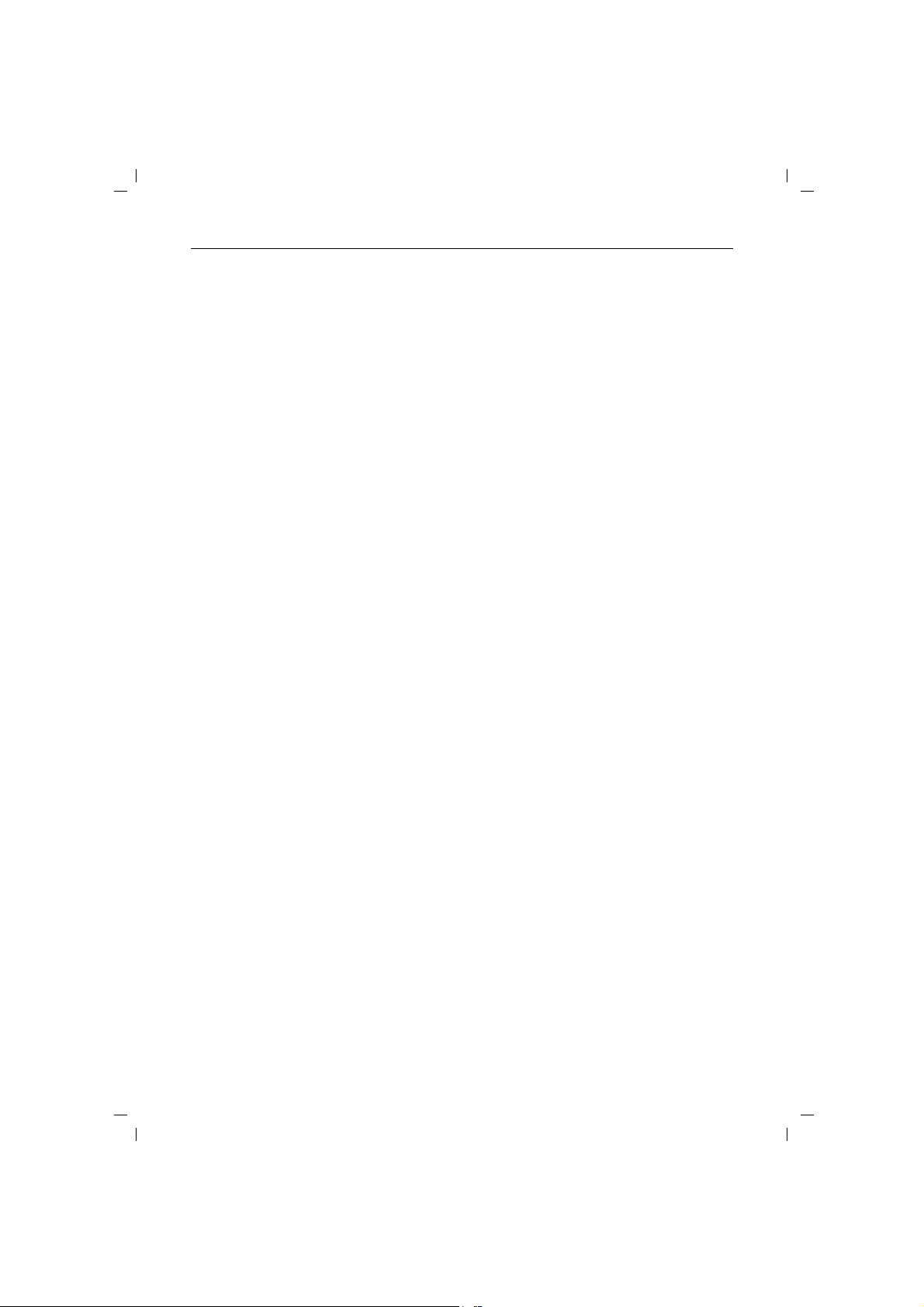
4.8.99
kap03.fm4
Gigaset 2015, GBR: A30852-X-1105-B301-1-7619
Important information on setup and operation
Important information on setup and operation
Notes on setting up the base station
You should take the following points into account when
deciding where to install the base station:
● There must be a 220V/230V power socket in the vi-
cinity.
● The base station should not be located in the imme-
diate vicinity of other electronic devices, such as a hifi system, a microwave oven or office equipment,
otherwise there is a risk of mutual interference.
● The base station is designed for operation in protect-
ed rooms with a temperature range from +5°C to
+45°C. For example, it should not be set up in a
bathroom, laundry room or damp basement or
directly adjacent to sources of heat, such as radiators.
Direct sunlight must also be avoided.
● Place the base station on a level, non-slip surface.
The device feet do not normally leave any unsightly
marks. However, in view of the many different varnishes and polishes currently used for furniture, the
possibility of telephone components leaving marks
on the mounting surface cannot be entirely ruled out.
● Radio communication between the base station and
the mobile units is based on the Digital Enhanced
Cordless Telecommunications (DECT) standard. If
you have any problems with radio transmission,
please get in touch with your dealer.
● Depending on the ambient conditions, the maximum
radio range between the base station and the mobile
units is approx. 300 metres out of doors and approx.
50 metres indoors. If the range warning tone has
been activated at the mobile unit (➔ page 39), you
will receive an audible signal when you go out of
range.
Notes on use of the batteries
4
Important information concerning the use of batteries:
● The mobile unit is supplied with two rechargeable
nickel-cadmium batteries in AA format.
● Use the supplied batteries only.
Page 17

4.8.99
kap03.fm4
Important information on setup and operation
● When replacing the batteries, it is very important that
you use only approved batteries of the following
types:
NiCd batteries
Saft RC6, Panasonic P-60 AA/1P, Philips R6 NC-P, UCAR
RC6, Energizer Eveready RC 6, Daimon ACCU 1000,
Varta Accu Plus Ni-Cd 1,2V No. 5006, Sanyo N-3UC
NiMH batteries
Sanyo HF-3 U (1300 mAh), GP GP120 AA HC, Emmerich
CE R 6, Energizer EMH-1100 AAC, Varta VH 1101 AA
Attaching carrying clip to mobile unit
If desired, you can attach the carrying clip supplied with
the unit, e.g. to carry the mobile unit in the pocket of your
jacket.
Hold the mobile unit with the keypad facing the palm of
your hand. You will see two small holes on the sides, level
with the display. Place the clip in one hole and then push
it into the opposite hole until it clicks into place.
Gigaset 2015, GBR: A30852-X-1105-B301-1-7619
Never use ordinary batteries.
Only use approved batteries.
Operation with telephone changeover switch
You can operate the Gigaset 2015 “behind” a telephone
changeover switch, e.g. an automatic changeover switch.
Since, however, the Gigaset 2015 has neither a grounding
wire nor a W-wire, telephone changeover switches with
loop current supervision are required. These can be obtained from retail outlets.
5
Page 18
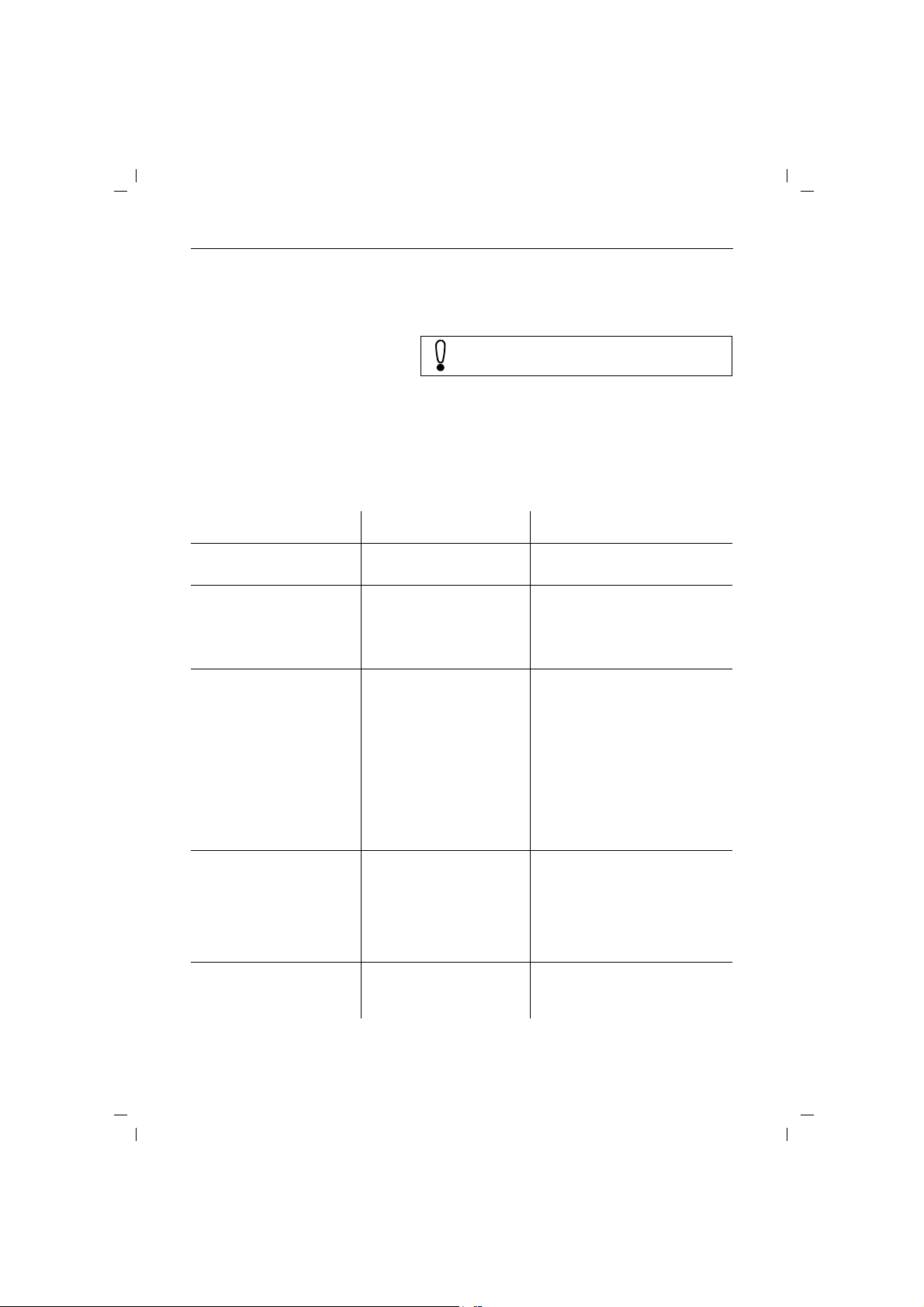
4.8.99
kap03.fm4
Gigaset 2015, GBR: A30852-X-1105-B301-1-7619
Important information on setup and operation
Care of the equipment
Wipe the mobile unit and the base station with a damp or
antistatic cloth.
Never use a dry cloth (risk of static charging) !
Self-help in the event of a fault
Not every malfunction means that there is an actual
defect in your telephone. In some situations, you can
save time and money if you eliminate the causes of
simple faults yourself. The information below will help
you do this.
Symptom Cause Corrective measure
Display at the base station
flashing
No display The mobile unit is not
Dialup line cannot be seized;
no dialling tone.
No radio contact to the base
station; the
mobile unit is flashing.
No tone ringing from the
base station or mobile unit
C symbol on the
There has been a brief break
in the power supply
switched on
The battery is empty Replace the battery with a standby
The plug of the telephone
connecting cable is not inserted correctly
The plug of the power connecting cable is not inserted
correctly. The plugs may
have been connected
wrongly.
The dialup line is being used
by another telephone
The mobile unit is not logged onLog on the mobile unit at the base
The plug of the power connecting cable is not inserted
correctly
The volume of the tone
ringing is set too low
The day and time must be reset
(➔ page 17).
Switch on the mobile unit
battery or recharge it
Check the plug at the base station
and the telephone socket; reconnect if necessary (➔ page 1).
Check the plug at the base station
and the 220V/230V socket; reconnect if necessary (➔ page 1).
Wait until the dialup line is free
station (➔ page 57)
Check the plug at the base station
and the 220V/230V socket; reconnect if necessary.
Adjust the volume of the tone ringing at the base station (➔ page 31)
or the mobile unit (➔ page 36)
6
Page 19
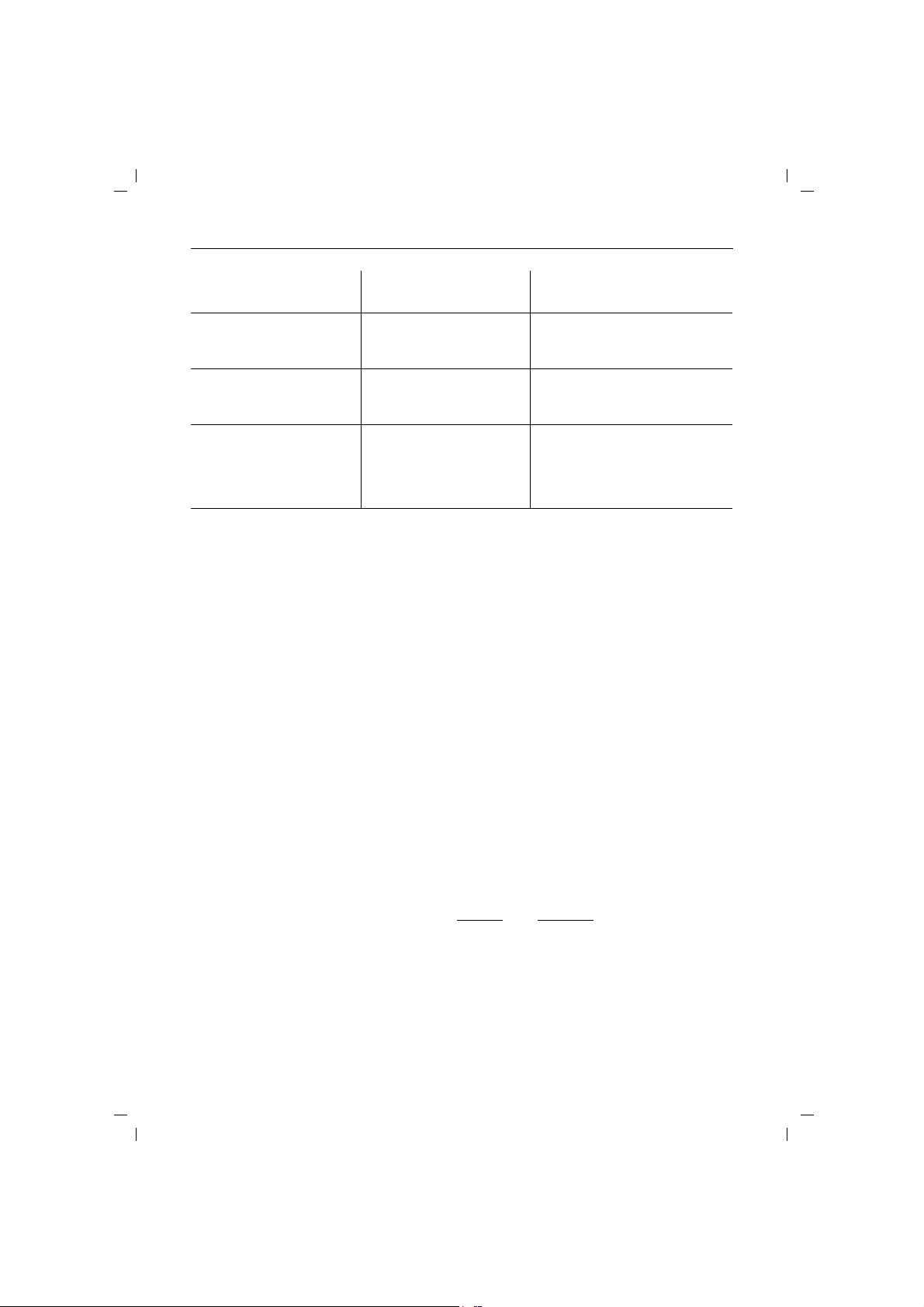
4.8.99
kap03.fm4
Gigaset 2015, GBR: A30852-X-1105-B301-1-7619
Important information on setup and operation
No connection after dialling
the number; dial tone can
still be heard.
No connection after setting
up a call; dial tone can still be
heard.
Operation in conjunction
with a PBX:
no connection or wrong
connection after dialling
from a memory
Technical data
No. of channels: 120 duplex channels
Radio frequency range: 1880 MHz - 1900 MHz
Duplex system: Time division multiplex, 10 ms frame length
Channel spacing: 1728 kHz
Assignment of ringing set
wrongly
Wrong dialling method Reset the dialling method
Wrong dialling method Reset the dialling method
Trunk code/main trunk code
not entered
Standard: DECT = Digital Enhanced Cordless Telecommunications
GAP =
Bit rate: 1152 kbps
Generic Access Profile (cross-vendor
DECT radio transmission system
Set the ringing assignment
(➔ page 59)
(➔ page 12)
(➔ page 11)
Enter the trunk code/main trunk
code (➔ page 13)
Modulation: Gaussian frequency shift key (GFSK)
Voice coding: 32 kbps
Transmitted power: 10 mW, mean rating per channel
Range: max. 300 m outdoors
Power supply:unit Base station 220/230 Vac/50 Hz (plug-in power unit)
Power consumption (base station): Standby mode: approx. 3W
Operating time, mobile unit
(with fully charged battery):
Charging time in base station: approx. 4 - 5 hours (NiCd)
Permissible ambient conditions for
operation:
max. 50 m indoors
Call mode: approx. 5W
Sand-by: Call mode:
up to 70 hours 7 hours (NiCd, 650 mAh)
up to 110 hours 11 hours (NiMH, 1100 mAh)
up to 130 hours 13 hours (NiMH, 1300 mAh)
approx. 8 hours (NiMH, 1100 mAh)
+5°C to +45°C
20% to 75% rel. humidity
7
Page 20
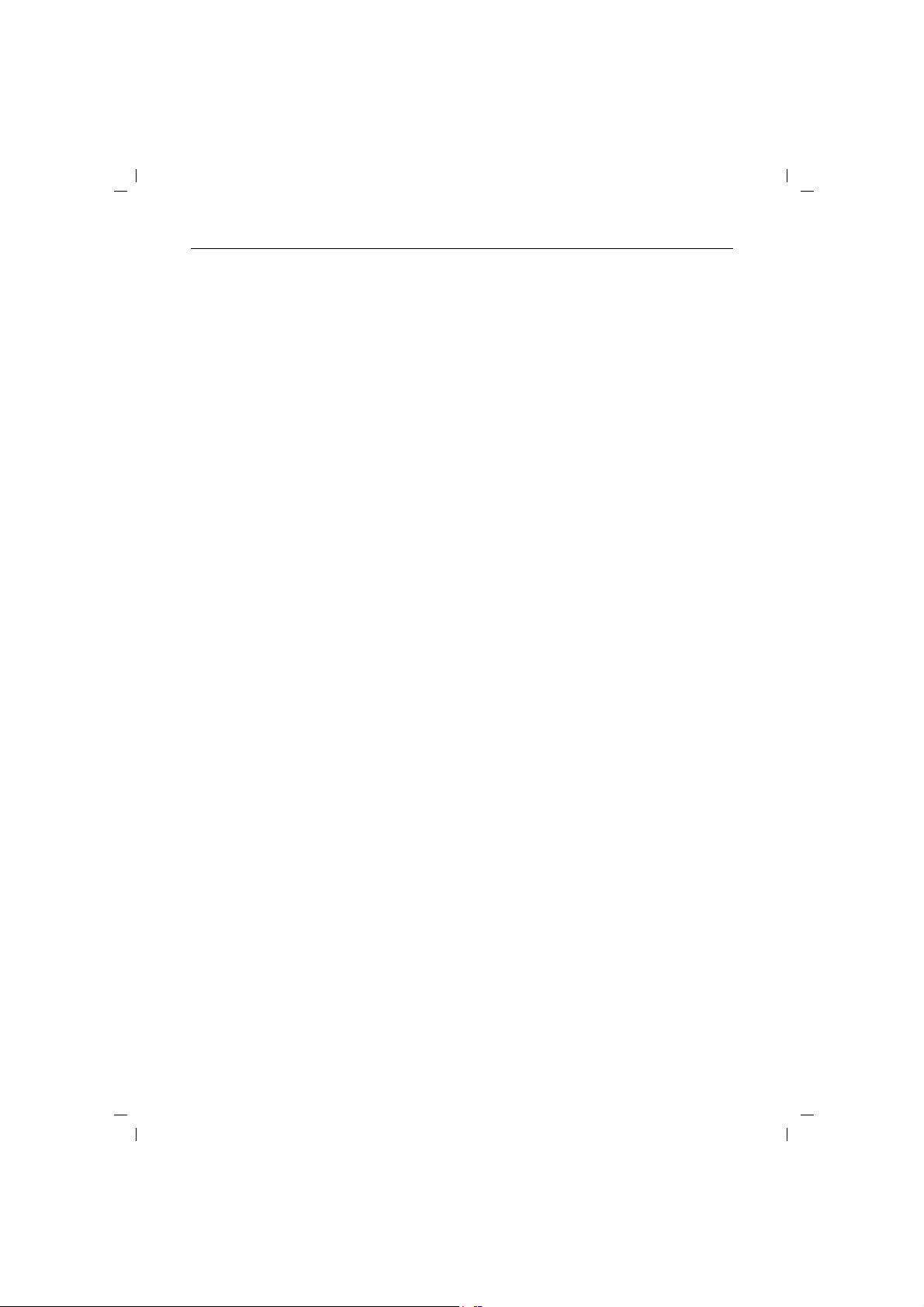
4.8.99
kap03.fm4
Gigaset 2015, GBR: A30852-X-1105-B301-1-7619
Important information on setup and operation
Dialling method: Dial pulsing / DTMF
PBX recall button function: Flash (80 ms or 250 ms)
Dimensions (base station): approx. 172 x 171 x 90 mm (L x W x H)
Dimensions (mobile unit): approx. 160 × 55 × 25 mm (L × W × H)
Weight: Base station 390 g
Length of connecting cable: Telephone connecting cable approx. 3 m
Connecting plug: TSV 6/4 (telephone connecting cable)
Announcement texts (answering
machine):
Answering machine memory: Digital recording,
Mobile unit with batteries < 185 g
Power connecting cable approx. 3 m
TSV 6/4 (power connecting cable)
UK-plug (plug-in power supply unit)
2 announcements, min. length 6 secs. / max. 30 secs.
2 closing announcements, min. length 3 secs. / max. 10
secs.
1 advisory message, min. length 6 secs. / max. 170 secs.
total recording time approx. 12 mins.
Guarantee
8
Siemens AG offers a 6-month warranty for this device,
starting on the date on which you purchased it from a
dealer. Please retain your sales receipts as proof of purchase.
Under the warranty, Siemens will rectify, free of charge,
all defects due to material or manufacturing errors. Siemens AG shall fulfill this warranty by either repairing or
replacing the defective device, as it sees fit.
The warranty shall not cover damage caused by
improper use, wear and tear or manipulation of the unit
by third parties. Nor shall the warranty cover consumables or defects which only slightly decrease the value or
serviceability of the device.
The Siemens product which you have purchased meets
the technical requirements for connection to the German
public switched telephone network.
You can assert your warranty claims with Siemens Service directly (for the address and telephone number see
the last page of these operating instructions).
Page 21
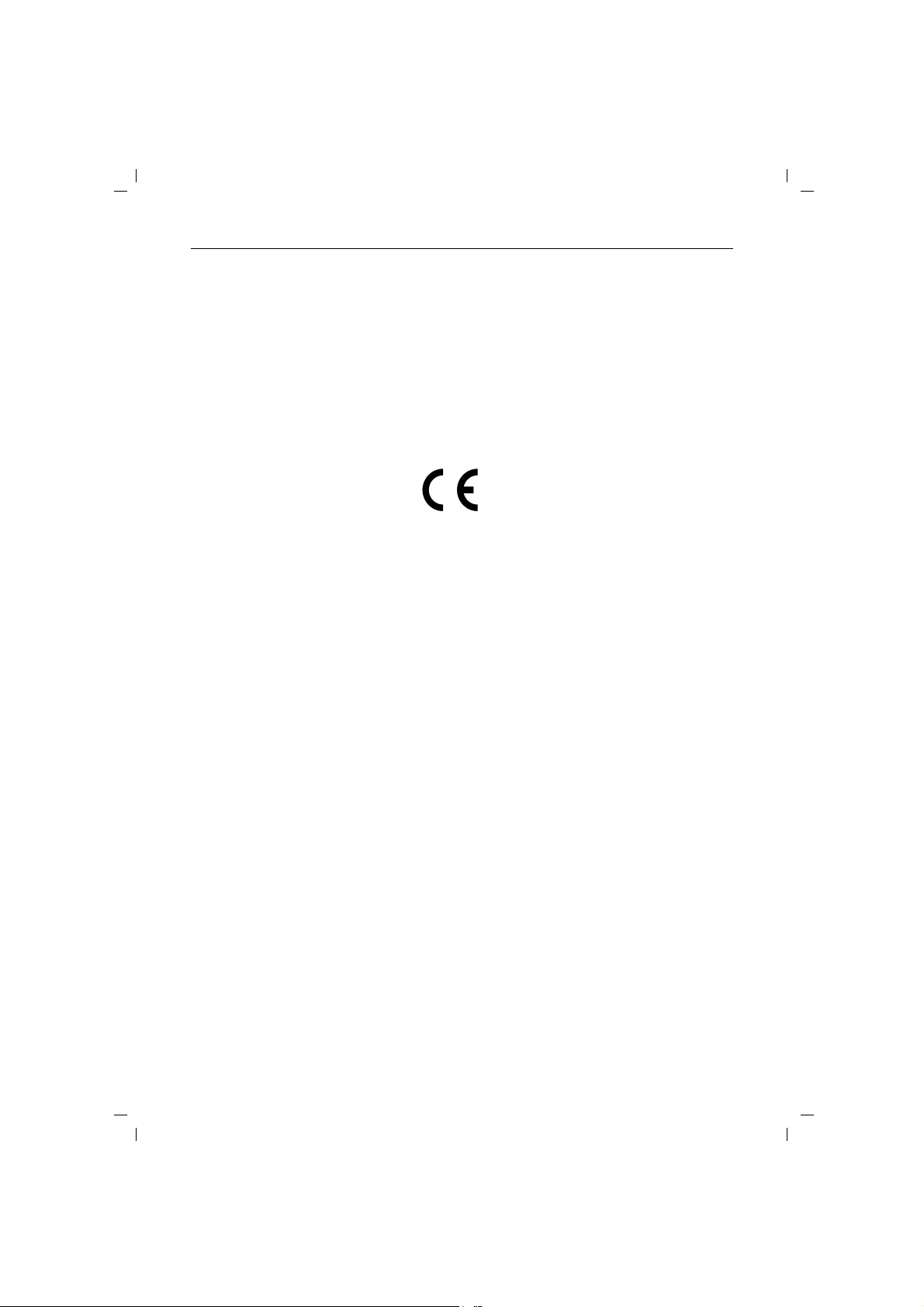
4.8.99
kap03.fm4
Approval and CE marking
Gigaset 2015, GBR: A30852-X-1105-B301-1-7619
Important information on setup and operation
Your Gigaset2015 has been certified by the “British Approvals Board for Telecommunications“, the British office
for telecommunications certification. It has been approved according to EU guideline 91/263/EWG (CTR6,
CTR10) for telecommunications terminals. Anyone is permitted to connect this telephone to a telephone socket
and use it at the Public Telecommunications Network
in the UK.
This telephone fulfills the requirements of the following
EU guidelines:
CE Compliant to
89/336/EEC (EMC Directive) and
73/23/EEC (Low Voltage Directive)
The CE marking confirms that the telephone is in compliance with the above-mentioned guidelines (CE 0188 X).
9
Page 22
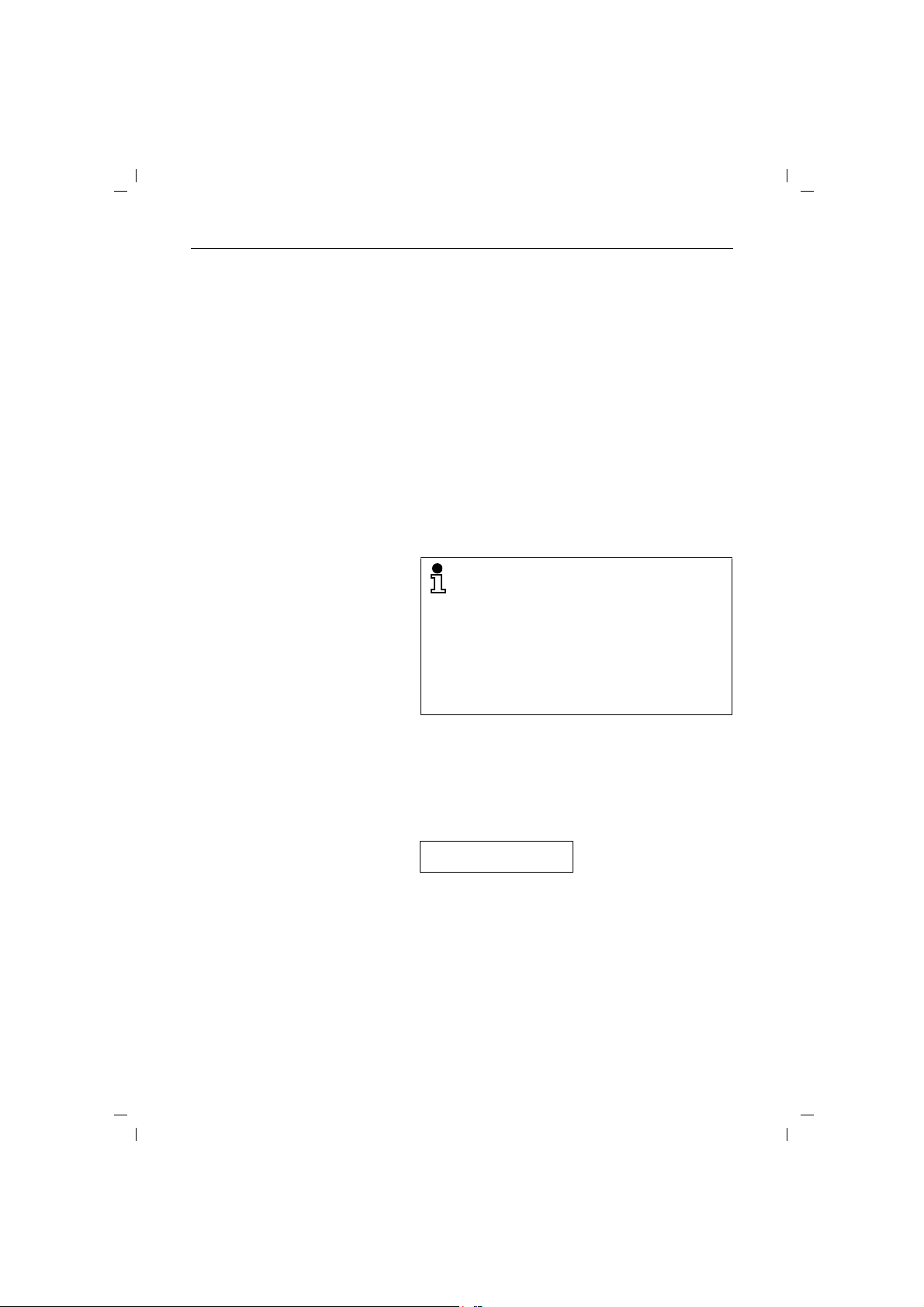
4.8.99
f
N
KAP04.FM4
Important basic settings
Important basic settings
Operating states of the mobile unit
The mobile unit can be operated in one of three different
modes:
● “protect”
● “off”
● “on”
The protect mode ensures that you do not activate the
mobile unit keypad unintentionally. The mobile unit is
switched on automatically for incoming calls. To make an
outgoing call you must first switch on the mobile unit.
When the unit is switched off, incoming calls are
signalled. To make an outgoing call you must first switch
on the mobile unit.
Gigaset 2015, GBR: A30852-X-1105-B301-1-7619
not
The protect mode should be used if you are
carrying the unit in your pocket, for example.
We advise you to switch off the mobile unit if
you move out of range of the base station. This
helps to preserve the batteries.
If you were out of range of the base station for
some time with your mobile unit switched on,
you can speed up “relocation” of the base
station by switching the mobile unit off for a
brief time and then on again.
Switching mobile unit to protect state
h
10
Press the key on the mobile unit briefly. You hear positive acknowledgement tone. If the mobile unit is in the
protect state, the display shows:
:
zzzz
Page 23
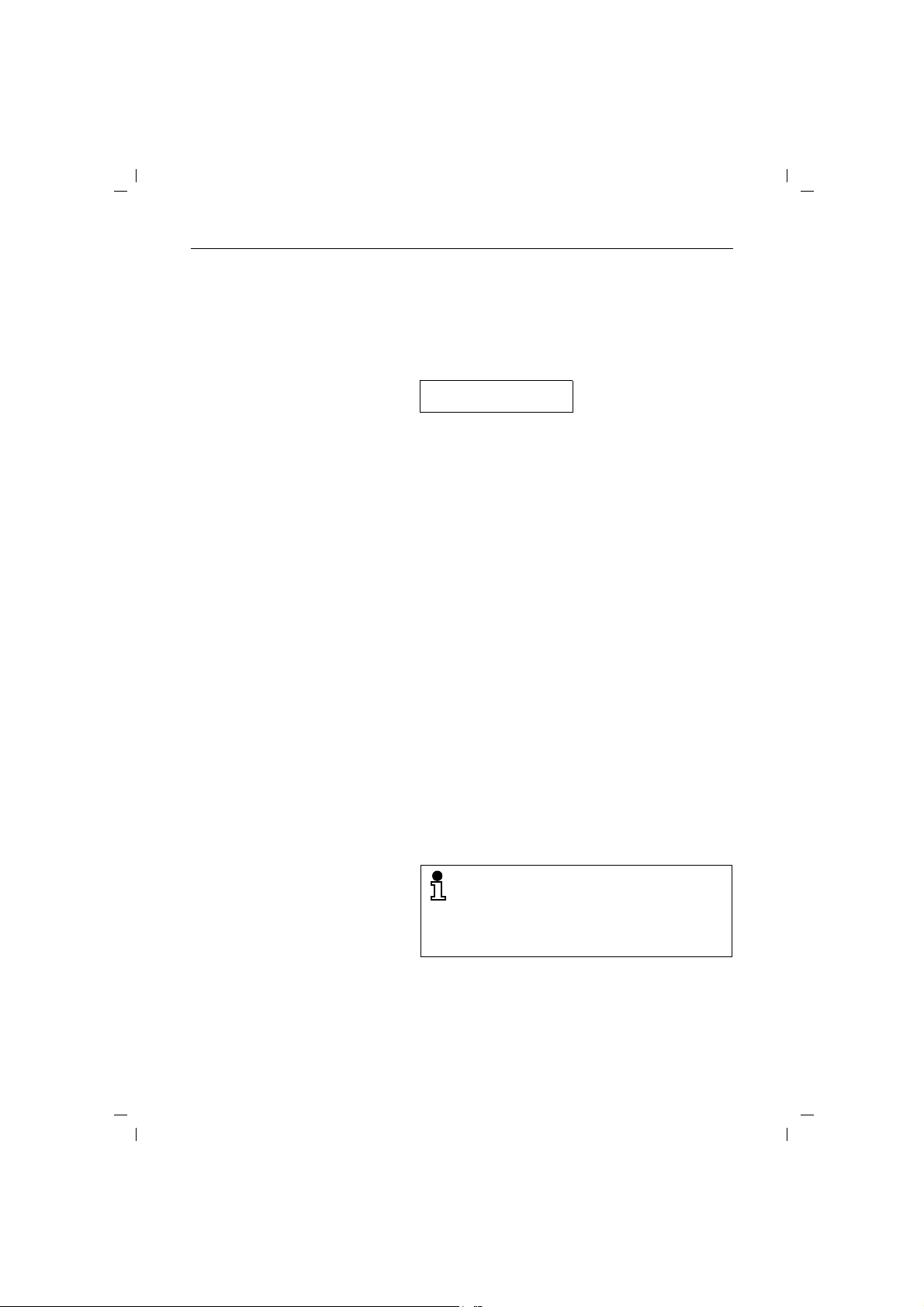
4.8.99
f
N
KAP04.FM4
Switching on the mobile unit
Gigaset 2015, GBR: A30852-X-1105-B301-1-7619
Important basic settings
If the mobile unit is in the protect state:
Press the key on the mobile unit briefly. You hear posi-
h
tive acknowledgement tone. When the mobile unit is
switched on. the display shows:
:
If the mobile unit is switched off:
Press the key on the mobile unit briefly. You hear positive
h
acknowledgement tone. The symbol
flashes. Wait until the symbol stops flashing. The mobile
unit is switched on.
or
Replace the mobile unit in the base station or charger
unit. The symbol
unit is switched on.
N
appears on the display. The mobile
C on the display
Switching off the mobile unit
Signalling method
Press the key on the mobile unit until the display disap-
h
pears completely. You hear positive acknowledgement
tone.
Telekom operates telephone connections with two
different signalling methods:
● dial pulsing (DP)
● dual-tone multifrequency signalling (DTMF)
The factory default setting of your Gigaset 2015 is DTMF
signalling.
However, DTMF is only possible if your
telephone is connected to a new digital
central office. Since Telekom has not yet
completed changeover to digital switching,
some telephones still have to be set for
dial pulsing.
11
Page 24
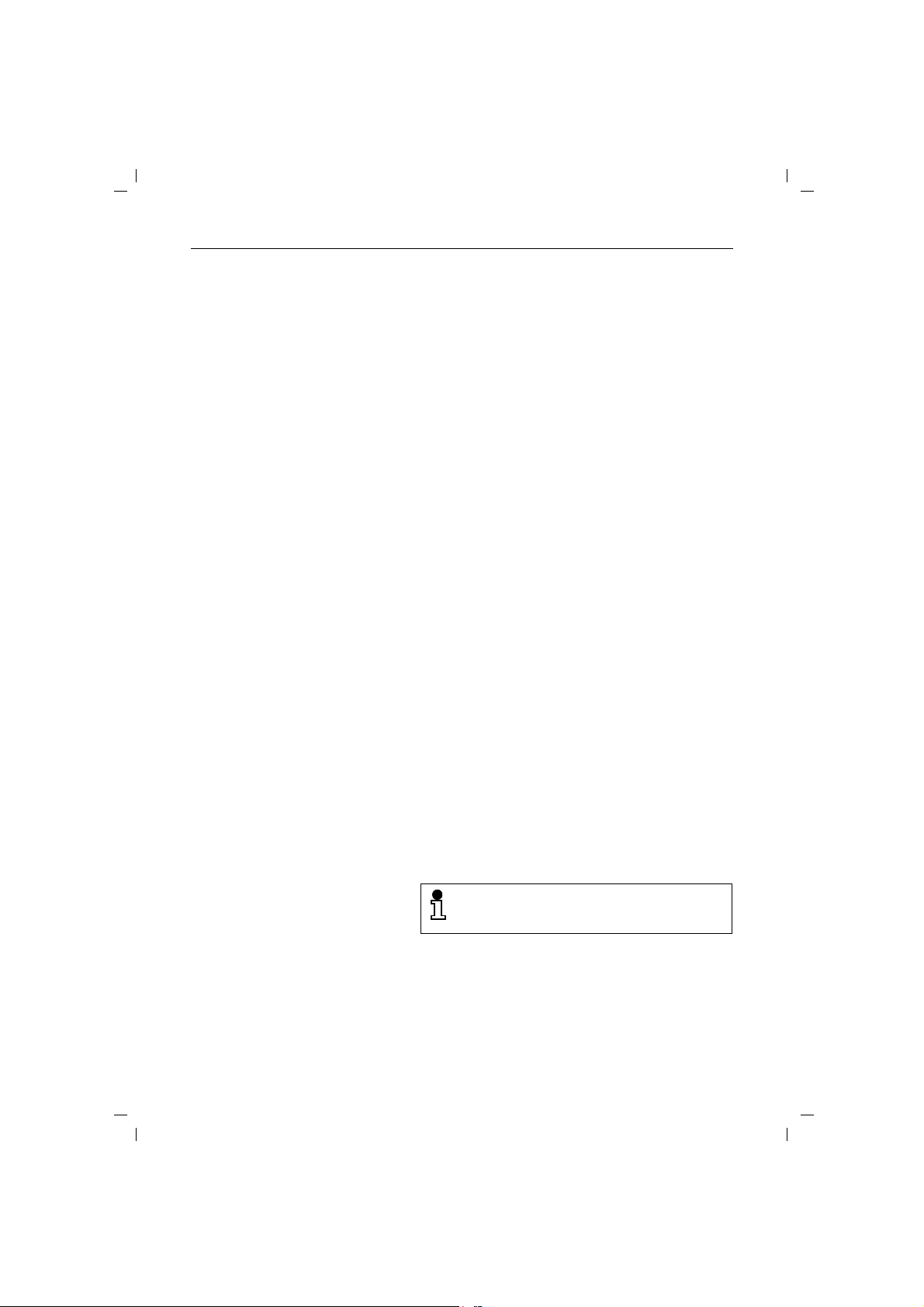
4.8.99
KAP04.FM4
Important basic settings
Checking the signalling method of your telephone line
You can check which method of signalling has been set
on your telephone.
Dial a number. If your Gigaset 1015 is linked to a PBX
c
(telecommunications system), you may have to press a
further key or keys to obtain an outside line.
You hear dial tone.
Press any digit, e.g. 2. If the same dial tone is audible as
o
previously, you will have to change the signalling method.
Setting the signalling method
Gigaset 2015, GBR: A30852-X-1105-B301-1-7619
Start the procedure.
Enter the 4-digit system code; default 0000
o
(➔ page 14).
Set dial pulsing (DP).
or
Set dual-tone multifrequency signalling (DTMF)
(PBX recall button flash, short/80 ms).
033
O
038
O
B
#1
B
B
Operation in conjunction with a PBX
If you operate your Gigaset 2015 in connection with a
PBX (telecommunications system), you can set the following for switching to the public telephone network:
● the trunk code
● the length of the pause following the trunk code
If the PBX is a satellite to a main PBX, you can set the
following:
● the trunk code
● the main trunk code
● the length of the pause following the trunk code/main
trunk code
For details of the trunk code/main trunk code
and the length of pause please refer to the PBX
documentation.
12
Page 25
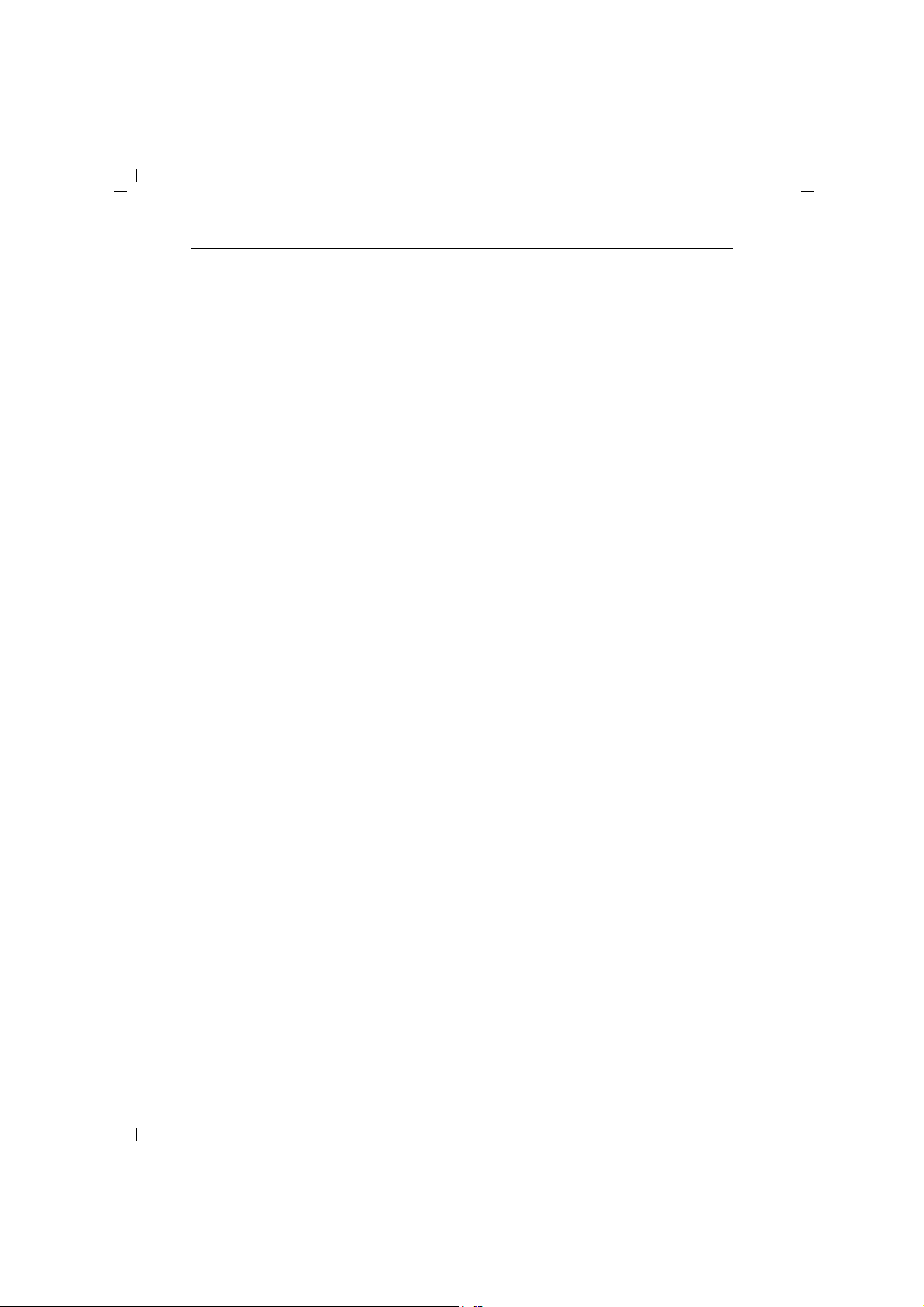
4.8.99
KAP04.FM4
Entering trunk code/main trunk code
The trunk codes/main trunk codes consist of 1, 2 or 3 digits and can consist of digits
and R .
# 0
B
OO
Changing length of pause after trunk code/main trunk code
# 1
B
0 2 4
O
0 2 5
O
0 2 0
O
0 2 1
O
Start the procedure.
Enter the 4-digit system code (➔ page 14).
o
Select the trunk code.
O
or
Select the main trunk code.
Enter the trunk code/main trunk code. If there are several
o
codes, you can press
Store the setting.
B
Possible pauses:
1 second
2 seconds
3 seconds (default)
6 seconds
Start the procedure.
Enter the 4-digit system code.
o
Select 1-second pause.
B
or
Select 2-second pause.
B
or
Select 3-second pause (default).
B
or
Select 6-second pause.
B
Gigaset 2015, GBR: A30852-X-1105-B301-1-7619
Important basic settings
0 to 9 and keys :, #
O again to enter the next code.
Deleting trunk code/main trunk code
# 1
B
o
2 5 3
O
B
Start the procedure.
Enter the 4-digit system code.
Delete the trunk code/main trunk code.
13
Page 26
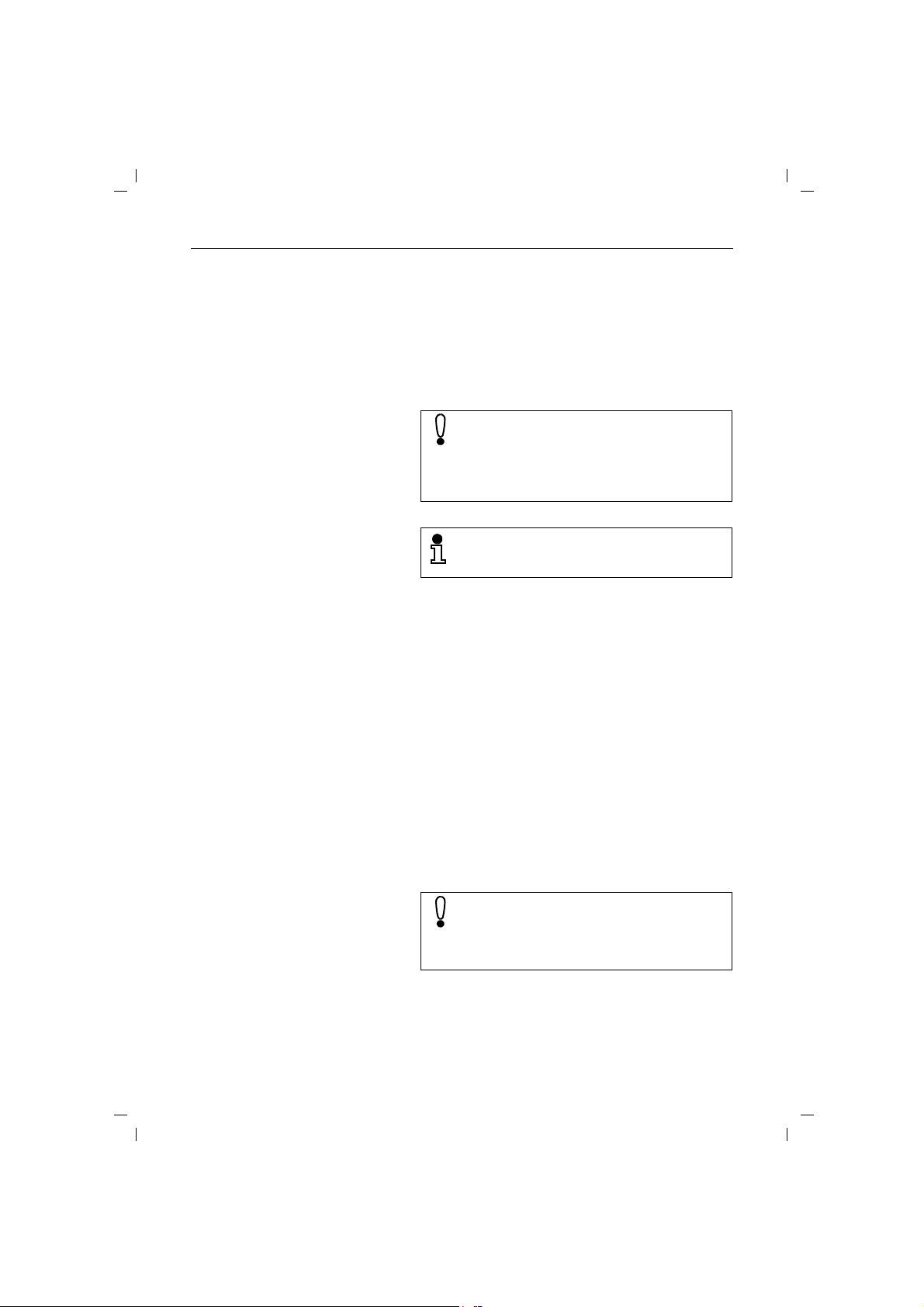
4.8.99
KAP04.FM4
Important basic settings
Changing the system code
Gigaset 2015, GBR: A30852-X-1105-B301-1-7619
The system code is a 4-digit code which is entered with
important system settings. The default system code of
your Gigaset 2015 is 0000. For greater security you can
enter a new system code.
If there are several mobile units (➔ page 57), the system
code applies to all units.
You must always remember the system code
which you have entered. If you forget the
number, the unit has to be opened up by a
technician. In such cases please get in touch
with your dealer (address at back of operating
instructions).
If you wish to use remote operation, the system
code has to be entered. The default code (0000)
does not work in this case.
# 8 *
B
o
o
o
B
Changing the mobile unit PIN
Start the procedure.
Enter the existing system code. The code always consists of 4 digits.
Enter the new 4-digit system code. Note carefully the
number you have entered.
Re-enter the new system code to confirm it.
Store the setting.
The personal identification number (PIN) is a 4-digit code
for your mobile unit. The default PIN of your mobile unit
is 0000. By changing the PIN you can prevent unauthorised persons altering important settings on your mobile
unit.
You must always remember the PIN which you
have entered. If you forget the number, the unit
has to be opened up by a technician. In such
cases please get in touch with your dealer
(address at back of operating instructions).
14
Page 27

4.8.99
KAP04.FM4
Gigaset 2015, GBR: A30852-X-1105-B301-1-7619
Important basic settings
B
8 9
Start the procedure.
Enter the existing PIN. The PIN always consists of 4
o
digits.
Enter the new 4-digit PIN. Note carefully the number you
o
have entered.
Re-enter the new PIN to confirm it.
o
Store the setting.
B
Basic settings for the answering machine
There are various default settings for the answering
machine which you can alter as required.
Calling up basic settings and storing settings
#I9
B
a
O
Press the keys on the mobile unit in turn. Then select the
wanted code. The codes available are indicated in the following sections.
Store the settings. A bleep tone is audible.
B
or
Abort the process. The inputs are not saved.
or
After entering a code: select another function (enter the
code for this function). The inputs made up to now are
saved temporarily.
Taking a call
#I9
B
11
12
You can specify how you take a call when the answering
machine is issuing an announcement or recording a message. With the default setting, calls are taken directly. Alternatively, you can specify that keys
pressed in order to take over a call.
Start the function.
Code for “taking calls directly“
(default setting).
or
Code for “taking calls by pressing keys
Store the settings.
B
I
9 have to be
I
“.
9
15
Page 28

4.8.99
KAP04.FM4
Important basic settings
Message length
#I9
B
21
22
23
24
Number of tone rings
#I9
B
30
Gigaset 2015, GBR: A30852-X-1105-B301-1-7619
You can specify the maximum length of messages from
callers.
Start the function.
Code for maximum message length of 30 seconds.
or
Code for maximum message length of 60 seconds.
or
Code for maximum message length of 120 seconds
(default setting).
or
Code for unlimited message length
(up to “memory full”).
Store the settings.
B
You can specify how many tone rings are applied before
the answering machine is switched on. The default setting has the following effect: if there are new messages
waiting, the answering machine is switched on after two
tone rings, otherwise after four tone rings. Alternatively,
you can specify any number of rings between 1 and 9.
Start the function.
Code for number of tone rings (default setting).
or
39
Listening to messages as they are recorded
to
39
#I9
B
41
16
Codes for fixed number of tone rings
(1 to a maximum of 9, e.g. code 33 for “3 rings”).
Store the settings.
B
You can specify whether the loudspeaker is switched on
or off during the automatic answering of calls. If the loudspeaker is switched on, you can listen in on messages as
they are recorded.
Start the function.
Code for listening to messages
(default setting).
or
If the answering machine (in the default state) is
not switched on after three rings, no messages
are waiting.
Page 29

4.8.99
KAP04.FM4
Gigaset 2015, GBR: A30852-X-1105-B301-1-7619
Important basic settings
42
Intermezzo function (pause during message playback)
#I9
B
51
52
Time stamp function
#I9
B
81
82
Code for not listening to messages.
Store the settings.
B
You can specify how the answering machine plays back
messages. With the default setting, the answering
machine outputs several messages one after the other
without pauses. You can set the system so that between
each message there is an announcement requesting you
to play back the next message. The next message is not
played back until key key
you time to decide whether or not you wish to delete a
message, for example.
Start the function.
Code for pause between messages.
or
Code for no pause between messages
(default setting).
Store the settings.
B
You can specify whether recorded messages are to
include the day and time when the message was
received.
Start the function.
Code for activating the time stamp function (default
setting).
or
Code for deactivating the time stamp function.
Store the settings.
B
W has been pressed. This gives
Time and day of week
If the time stamp function is activated, the current time
and day of the week must be programmed in the answering machine. They also have to be reprogrammed following a power failure or if the device has been reconnected.
You are prompted through the setting procedure by way
of the base station’s loudspeaker.
17
Page 30

4.8.99
KAP04.FM4
Important basic settings
Gigaset 2015, GBR: A30852-X-1105-B301-1-7619
B
#I99
B
1
0000
to
7
to
With key
nate the setting procedure at any time and store
all data which has already been entered.
Press the keys on the mobile unit in turn. This is followed
by the indication: “Time setting“. You are then requested
to enter the day of the week.
Digits used for the days of the week:
1 = Monday, 2 = Tuesday, 3 = Wednesday,
4 = Thursday, 5 = Friday, 6 = Saturday, 7 = Sunday.
You are then requested to enter the time.
Enter the time in 4-digit format, e.g. 0937 for 9.37 a.m.
2359
Store the settings.
B
Resetting the base station to the default state
With this procedure you can change the following settings back to the default (factory) state:
● signalling method (➔ page 11)
● length of pause after trunk code/main trunk code
(➔ page 13)
● length of pause after PBX button (➔ page 13)
● assignment of ringing (➔ page 59)
● charge factor (➔ page 32)
The following stored data is deleted:
● trunk code/main trunk code
● rate units/charges
on the mobile unit you can termi-
18
250
O
B
#1
o
B
The stored system code (➔ page 14) is not
deleted.
All logged-on mobile units remain registered.
Start the procedure.
Enter the 4-digit system code (➔ page 14).
Reset the base station to the default state.
Page 31

4.8.99
KAP04.FM4
Gigaset 2015, GBR: A30852-X-1105-B301-1-7619
Important basic settings
Resetting Gigaset 2000S mobile unit to the default state
With this procedure you can change the following settings back to the default (factory) state:
● volume of tone ringing (➔ page 36)
● pitch of tone ringing (➔ page 36)
● battery warning tone (➔ page 38)
● range warning tone (➔ page 39)
● synchronisation tone (➔ page 39)
● automatic call acceptance (➔ page 39)
● key acknowledgement tone (➔ page 37)
● positive acknowledgement tone (➔ page 38)
● negative acknowledgement tone (➔ page 38)
The following stored data is deleted:
● redial memory (➔ page 23)
● speed dialling memory (➔ page 41)
The stored mobile unit PIN (➔ page 14) is not
deleted.
B
8
Start the procedure.
C
Enter the 4-digit mobile unit PIN (➔ page 14).
o
Reset the mobile unit to the default state.
B
19
Page 32

4.8.99
Incoming calls
Incoming calls
Taking a call
KAP05.FM4
Gigaset 2015, GBR: A30852-X-1105-B301-1-7619
A call is signalled by means of tone ringing.
You can recognise an
play on your mobile unit:
:
---
N
f
external call by the following dis-
F
Internal calls can be made if there are a number of mobile
units.You can recognise an
display (a call from station 2 in the following example):
:
2
N
f
If the mobile unit is in the base station or charger
unit:
Remove the mobile unit from the charger unit. You are
connected.
Automatic call acceptance after removing the
mobile unit from the charger unit can also be
deactivated (➔ page 39). If this function has
been deactivated, you must press
moving the mobile unit from the charger unit.
If the mobile unit is not in the base station or charger
unit:
Press the key on the mobile unit. You are connected.
c
internal call by the following
G
c after re-
20
Page 33

4.8.99
Terminating a call
KAP05.FM4
or
c
Gigaset 2015, GBR: A30852-X-1105-B301-1-7619
Incoming calls
Replace the mobile unit in the base station or charger
unit. The connection is cleared down.
Clear down the connection.
21
Page 34

4.8.99
f
N
f
N
KAP06.FM4
Outgoing external calls
Outgoing external calls
Calling an external number
c
o
Dialling with number check
o
Gigaset 2015, GBR: A30852-X-1105-B301-1-7619
Seize the dialup line. You hear dial tone.
Enter the required number on the keypad of the mobile
unit. You can then check this number on the display, e.g.:
:
123456
b F
You hear ringing tone.
You can enter the number and then check it before setting
up the connection.
The number can consist of a maximum of 22
digits.
Enter the required number on the keypad of the mobile
unit. You can then check this number on the display, e.g.:
:
123456
Q
If nessesary, press speed dial key to delete last digit.
Press the key within 30 seconds to seize the dialup line.
c
The number is dialled after a brief interval. Ringing tone
is then audible.
or
If the number has been entered incorrectly, press this
a
key. The input is cancelled. Enter the number again.
The called party does not answer or the line is busy
Replace the mobile unit in the base station or charger
unit. The connection is cleared down.
or
Clear down the connection.
a
You can use the redial function to make a further
call attempt.
22
Page 35

4.8.99
f
N
KAP06.FM4
Redial
Last number redial
Seize the dialup line.
c
The last number entered is dialled. Ringing tone is then
O
heard.
Redialling one of the last five numbers selected
Your Gigaset 2015 memorises the last five numbers
dialled. You can dial these numbers without having to
re-enter them.
Keep pressing the key until the required number appears
O
on the display of the mobile unit.
Q
If nessesary, press speed dial key to delete last digit.
Seize the dialup line. The number is dialled. Ringing tone
c
is then heard.
Dialling with speed dialling numbers
If you have programmed speed dialling numbers (➔ page
41), you can use them in order to dial full-length telephone
numbers.
Gigaset 2015, GBR: A30852-X-1105-B301-1-7619
Outgoing external calls
Q
c
o
or
Q
and
o
Numbers which you dial in the form of speed
dialling codes are not entered in the redial
memory.
Seize the dialup line. You hear dial tone.
Press the speed dialling key and enter the speed dialling
code (0 to 9) for the required number.
If you are not sure of the speed dialling code for the
required number: keep pressing the speed dialling key
until both numbers appear on the display, e.g.:
:
4 123456
b F
Enter the speed dialling code displayed (4 in this
example).
23
Page 36

4.8.99
KAP06.FM4
Gigaset 2015, GBR: A30852-X-1105-B301-1-7619
Outgoing external calls
Dialling with speed dialling numbers and number check
Press the speed dialling key and enter the speed dialling
o
Q
Q
Q
code (0 to 9) for the required number.
If nessesary, press speed dial key to delete last digit.
or
If you are not sure of the speed dialling code for the
required number: keep pressing the speed dialling key
until both numbers appear on the display.
and
Seize the dialup line. The number is dialled.
c
or
If the number has been selected incorrectly, press this
a
key. The selection is cancelled. Repeat the process.
If you press a digit key on which no speed
dialling number is stored, you hear error tone.
Device control with dual-tone multifrequency signalling (DTMF)
Dual-tone multifrequency signalling is a prerequisite for
certain dialup connections, e.g. if you wish to retrieve
messages from an answering machine or a voice mailbox
or if (in Germany) you wish to use Telekom services, such
as City-Ruf or Scall.
If your Gigaset 1015 is connected to a telephone circuit
with dual-tone multifrequency signalling, each connection
is set up automatically in this DTMF mode. You do not
require the DTMF changeover facility.
If the unit is connected to a telephone circuit with dial
pulsing (DP), you can switch over to DTMF after setting
up a connection.
If you are not sure which mode is set, you can easily
check (➔ page 12). DTMF is the default setting.
Precondition: an external connection has been set up.
B
*
Press the keys in turn. The signalling method is changed
over to DTMF. DTMF is indicated by the symbol
display of the mobile unit.
F on the
24
Once you have switched over to DTMF signalling, you can alternate between the two modes
during the connection using the PBX recall but-
. When the connection has been cleared
ton
R
down, the telephone reverts automatically to its
original signalling mode.
Any digits or characters entered following
switchover of the signalling mode are not
transferred to the redial memory.
Page 37

4.8.99
Terminating the call
KAP06.FM4
or
a
Gigaset 2015, GBR: A30852-X-1105-B301-1-7619
Outgoing external calls
Replace the mobile unit in the base station or charger
unit. The connection is cleared down.
Clear down the connection.
25
Page 38

4.8.99
kap07.fm4
Gigaset 2015, GBR: A30852-X-1105-B301-1-7619
Open listening, multi-address calls and internal calls
Open listening, multi-address calls and internal calls
Open listening via base station loudspeaker
You can switch over to open listening during a call to an
external subscriber. The subscriber can then be heard
via the base station’s loudspeaker. This enables other
persons in the room to listen in on the call.
Precondition: an external connection has been set up.
I8
Activating/deactivating open listening.
The volume of the loudspeaker can be regulated at the base station with keys
Open listening is also possible during recording
of a call (➔ page 47).
Multi-address call to all mobile units from base station
A multi-address call from the base station can be used, for
example, to trace mobile units which have been relocated. You cannot make internal calls during a multi-address
call from the base station.
A multi-address call from the base station can
be made even if there is only one mobile unit.
Press the green paging key at the base station. All
?
accessible mobile units are called for approximately
30 seconds.
Terminating call prematurely
Press the green paging key at the base station.
?
or
Clear down the connection at the mobile unit.
c
Multi-address call to all mobile units from a mobile unit
If there are several mobile units, you can make a multiaddress call from any mobile unit to all other (accessible)
mobile units. The first internal user to take the call is then
connected to you.
I*
Press the keys in turn. You hear internal ringing tone.
All accessible mobile units and supplementary devices
are called.
+ and-.
26
Page 39

4.8.99
kap07.fm4
Open listening, multi-address calls and internal calls
Calling an internal station
I o
Gigaset 2015, GBR: A30852-X-1105-B301-1-7619
If there are several mobile units (➔ page 57), you can
make internal calls to the other mobile units. These calls
are free of charge.
Press the internal key on your own mobile unit and enter
the number of the required unit (1 to 6). You hear internal
ringing tone. The mobile unit is called.
You can check your own internal number by
pressing
I.
Addressing other persons in the room via loudspeaker (voice calling)
You can speak directly to other persons in the room by
way of the base station loudspeaker.
I9
69
Start the procedure.
There is an advisory announcement: “Voice calling“.
A preparatory tone is then applied. Speak via the
loudspeaker.
Terminating a call internally
Replace the mobile unit in the base station or charger
unit. The connection is cleared down.
or
Clear down the connection.
a
27
Page 40

4.8.99
KAP08.FM4
Gigaset 2015, GBR: A30852-X-1105-B301-1-7619
Internal consultation and call transfer
Internal consultation and call transfer
During an external call you can
● switch off the microphone and consult with another
person in the room,
● make a consultation call to an internal station user,
● transfer the outside call to an internal station user.
Consultation hold and call transfer are only
possible
● if several mobile units are in operation
(➔ page 57)
Switching off the microphone and consulting within the room
(muting function)
During an external call you can switch off the microphone. This enables you to consult with another person in
the room, for example. The external subscriber is placed
on hold and cannot listen in (instead, he receives music
on hold).
I
Press the key on the mobile unit. The microphone is
switched off. Consult with another person in the room.
Switch the microphone on. You are reconnected to the
R
external subscriber.
Consultation call
Operation with several mobile units
I o
R
28
If a number of mobile units are in operation (➔ page 57),
you can consult with an internal user in the course of an
external call. The external subscriber is placed on hold
and cannot listen in (instead, he receives music on hold).
Press the internal key and then enter the number of the
required mobile unit (1 to 6). You hear internal ringing
tone. The mobile unit is called. The external call is held.
Terminating consultation/continuing external call
Terminate internal consultation. You are reconnected to
the external subscriber.
Page 41

4.8.99
KAP08.FM4
Operation in connection with a PBX
R
o
R
Call transfer
Operation with several mobile units
Io
either
a
or
a
Gigaset 2015, GBR: A30852-X-1105-B301-1-7619
Internal consultation and call transfer
During an external call you can consult with another
station user connected to your telecommunications
system (PBX). In such cases note carefully the operating
instructions for the telecommunications system and also
the section “Setting the signalling method” in these
instructions (➔ page 12).
Initiate consultation. You hear dial tone. The external call
is held.
Enter the number of the required station. The user is
called.
Terminating consultation/continuing external call
Terminate internal consultation. You are reconnected to
the external subscriber.
If a number of mobile units are in operation (➔ page 57),
you can transfer an external call to an internal station user.
Press the internal key and then enter the number of the
required mobile unit (1 to 6). You hear internal ringing
tone. The mobile unit is called. The external call is held.
Wait until the internal party answers. Inform this user
about the outside call.
Transfer the external call.
Instead of waiting until the called party answers, transfer
the call directly.
Instead of pressing
mobile unit in the charger unit.
If you transfer the external call directly and the
user fails to take the call within 30 seconds, you
are recalled.
If you transfer the external call directly and the
user is busy, you are recalled immediately.
If you take the recall, you are reconnected to the
external subscriber. A recall is taken in the same
way as any other type of call (➔ page 20).
a you can replace your
29
Page 42

4.8.99
KAP08.FM4
Internal consultation and call transfer
Operation in connection with a PBX
If your telephone is connected to a telecommunications
system (PBX), you can transfer an external call to an internal station user. In such cases note carefully the operating
instructions for the telecommunications system.
Initiate consultation. You hear dial tone. The external call
R
is held.
Enter the number of the required station. The user is
o
called.
either
Wait until the internal party answers. Inform this user
about the outside call.
Transfer the external call.
a
Gigaset 2015, GBR: A30852-X-1105-B301-1-7619
30
Page 43

4.8.99
n
P
f
N
has been set)
KAP09.FM4
Gigaset 2015, GBR: A30852-X-1105-B301-1-7619
Individual settings
Individual settings
You can configure your Gigaset 2015 individually.
The settings can be made from a registered mobile unit.
Switching off base station tone ringing or setting volume of tone ringing
You can specify whether tone ringing is heard at the base
station or only at the mobile unit. If tone ringing is to be
audible at the base station, you can set the volume as
required.
There are seven levels:
Level 0 = No tone ringing at the base
Level 1 ... Level 6 = Volume range from quiet to loud.
The default setting is Level 6 (loud).
The volume of the tone ringing at the mobile
unit can also be set (➔ page36).
station. Calls are only signalled
at the mobile unit.
B
#
*
o
5
Start the procedure. The tone ringing which has been set
is heard; the volume which has been set is indicated:
:
56
Press the digit for the level required (1 to 6) or 0 for “Tone
B
ringing off” and store.
Setting pitch of base station tone ringing
You can set the pitch of the tone signals at the base station. The pitch can be set to one of 6 levels. The default
setting is 1.
In order to adjust the pitch, the tone ringing
should be switched on at the base station.
It is advisable to have distinctive ringing signals
for the base station and the mobile units. The
pitch of the tone ringing at the mobile unit can
also be set (➔ page36).
(Example: volume level 1
b
31
Page 44

4.8.99
n
P
f
N
been set)
P
number stored)
P
number 110 stored)
Individual settings
KAP09.FM4
Gigaset 2015, GBR: A30852-X-1105-B301-1-7619
B
# * 6
Start the procedure. The tone ringing which has been set
is heard; the pitch which has been set is indicated:
:
61
b
oB
Press the digit for the level required (1 to 6) and store.
Activating/deactivating key click at base station
You can deactivate the key click at the base station.
The key click is activated in the default setting.
B
O
421
# 1
Start the procedure.
Enter the 4-digit system code.
o
To activate the key click.
B
or
O
420
To deactivate the key click.
B
Emergency numbers if Gigaset 2015 is barred
The emergency numbers 999 and 112 are always accessible. You can store up to four additional emergency numbers. All emergency numbers can be dialled from a registered mobile unit
● if the base station is barred for outgoing calls
(➔ page33)
● if indirect exchange access is programmed for the
mobile unit (➔ page58).
Emergency numbers can have a maximum of 16 digits.
Displaying or storing emergency numbers
(Example: pitch level 1 has
32
B # 2 5
O
o
O
or
B
Start the procedure.
Enter the 4-digit system code (➔ page14). The mobile
unit’s display shows the first emergency number in the
memory:
:
1z
:
1110
C
(Example: no emergency
(Example: emergency
C
To display the next emergency number.
To acknowledge the display.
Page 45

4.8.99
KAP09.FM4
Deleting all emergency numbers
Gigaset 2015, GBR: A30852-X-1105-B301-1-7619
Individual settings
or
Enter the emergency number for the memory location
o
indicated (1 to 4). If an emergency number is already
stored, the old number is overwritten with the new
number.
Display the next emergency number. Any emergency
O
numbers entered are marked for storage.
or
Terminate the process: store all inputs.
B
B # 2 7
Start the procedure.
Enter the 4-digit system code.
o
Delete all emergency numbers.
B
Activating/deactivating if Gigaset 2015 barred on outgoing calls
You can prevent outgoing calls being made at the Gigaset
2015 base station.
If emergency numbers are stored, they can still be dialled
even if other codes are barred.
Calls can still be taken.
No calls are barred in the default setting.
You can also prevent outgoing calls
being made from mobile units (➔ page42).
B # 2 4
1B
0B
Start the procedure.
Enter the 4-digit system code.
o
Activate the barring function.
or
Deactivate the barring function.
33
Page 46

4.8.99
P
f
N
1, 2 and 3 are logged on)
P
f
N
code stored)
P
f
N
(
code 00 is stored)
KAP09.FM4
Individual settings
Barred codes for mobile units
Displaying or storing barred codes
Gigaset 2015, GBR: A30852-X-1105-B301-1-7619
For each registered mobile unit you can store individually
defined external numbers or groups of numbers which
cannot be dialled when the barred code function
(➔ page34) is activated. For example, you can bar numbers beginning with 00 (international calls) or special-tariff
numbers, e.g. numbers beginning with 0190.
For each registered mobile unit you can store up to 3
barred codes. These numbers can each consist of up to 8
digits.
B # 8 5
o
o
O
O
or
o
O
or
B
Start the procedure.
Enter the 4-digit system code (➔ page14). The regis-
tered mobile units or their internal call numbers are
shown on the display:
:
1 2 3
b
(Example: mobile units
Enter the internal number of the required mobile unit
(1 to 6).
Select the first barred code for the mobile unit in
question. The barred code is displayed:
:
1z
:
100
b
b
(1st example: no barred
(2nd example: barred
Display the next barred code.
Enter the barred code for the memory location indicated
(1 to 3). If a barred code is already stored, the old number
is overwritten with the new number.
Display the next emergency number. Any barred codes
entered are marked for storage.
Terminate the process: store all inputs.
You cannot use this facility until the barring
function has been activated.
34
Page 47

4.8.99
P
f
N
1, 2 and 3 are logged on)
KAP09.FM4
Gigaset 2015, GBR: A30852-X-1105-B301-1-7619
Cancelling all barred codes
You can cancel all the barred codes for a mobile unit.
B # 8 7
Start the procedure.
Enter the 4-digit system code (➔ page14). The regis-
o
tered mobile units or their internal call numbers are
shown on the display:
:
1 4 5
N
P
f
Enter the internal number of the required mobile unit
o
(1 to 6).
Cancel all barred codes for the selected mobile unit.
B
b
Activating/deactivating barred number function
You can activate and deactivate the barred number function for a registered mobile unit. Other mobile units are
not affected by the barring function.
Calls can still be taken at the mobile unit when the barring
function is in effect.
No calls are barred in the default setting.
B # 8 4
Start the procedure.
Enter the 4-digit system code (➔ page14). The regis-
o
tered mobile units or their internal call numbers are
shown on the display:
:
1 2 3
b
Individual settings
(Example: mobile units
1, 4 and 5 are logged on)
(Example: mobile units
o
1B
or
0B
Enter the internal number of the required mobile unit
(1 to 6).
Activate the barring function for the selected mobile
unit.
Deactivate the barring function for the selected mobile
unit.
35
Page 48

4.8.99
n
P
f
N
is set)
n
P
f
N
is set)
KAP10.FM4
Gigaset 2015, GBR: A30852-X-1105-B301-1-7619
Individual settings on the Gigaset 2000S mobile unit
Individual settings on the Gigaset 2000S mobile unit
You can configure your mobile unit individually. All settings are made directly at the mobile unit. If a number of
mobile units are in operation, the mobile unit must be
logged on at the base station (➔ page 57).
Setting volume of mobile unit tone ringing
You can set the volume of the tone signals at your mobile
unit. The volume can be set to one of 6 levels:
Level 1 ... Level 6 = Volume range from quiet to loud.
The default setting is Level 6 (loud).
The volume of the tone ringing at the base
station can also be set (➔ page 31).
B
#
*
o
5
Start the procedure. The tone ringing which has been set
is heard; the volume which has been set is indicated:
:
56
Press the digit for the level required (1 to 6) and store.
B
Setting pitch of mobile unit tone ringing
You can set the pitch of the tone signals at your mobile
unit. The pitch can be set to one of 6 levels. The default
setting is 1.
If a number of mobile units are in operation
in one room or office, it is advisable to have
distinctive ringing intervals for each mobile
unit.
The pitch of the tone ringing at the base station
can also be set (➔ page 31).
B
# * 6
oB
Start the procedure. The tone ringing which has been
set is heard; the pitch which has been set is indicated:
:
61
Press the digit for the level required (1 to 6) and store.
(Example: volume level 6
b
(Example: pitch level 1
b
36
Page 49

4.8.99
P
f
N
level 1 is set)
c
KAP10.FM4
Individual settings on the Gigaset 2000S mobile unit
Setting the handset volume
Gigaset 2015, GBR: A30852-X-1105-B301-1-7619
You can set the volume of the handset in three stages:
Level 1 ... Level 3 = Handset volume normal ... loud
The default setting is Level 1 (normal).
The setting procedure can also be performed
during a call.
B 0
o B
Start the procedure. The current setting is displayed:
:
01
Press the digit for the handset volume level required (1 to
3) and store.
Display after the handset volume has been set (displays
in idle state):
Level 2
Level 3
Activating/deactivating key acknowledgement tone
When the key acknowledgement tone is activated, each
keystroke is confirmed audibly. The key acknowledgement tone can be activated (status 1, default setting) or
deactivated (status 0).
B 3 1
1 B
0 B
Start the procedure. The current setting is displayed:
311 = activated, 310 = deactivated.
Activate the key acknowledgement tone.
or
Deactivate the key acknowledgement tone.
(Example: handset volume
N
P
f
N
P
f
c
c
37
Page 50

4.8.99
KAP10.FM4
Gigaset 2015, GBR: A30852-X-1105-B301-1-7619
Individual settings on the Gigaset 2000S mobile unit
Activating/deactivating negative acknowledgement tone
When negative acknowledgement tone is activated, any
incorrect inputs are signalled audibly. The negative
acknowledgement tone can be activated (status 1,
default setting) or deactivated (status 0).
B 3 4
1B
0B
Start the procedure. The current setting is displayed:
341 = activated, 340 = deactivated.
Activate negative acknowledgement tone.
or
Deactivate negative acknowledgement tone.
Activating/deactivating positive acknowledgement tone
When positive acknowledgement tone is activated, the
successful completion of procedures is signalled audibly.
The positive acknowledgement tone can be activated
(status 1, default setting) or deactivated (status 0).
B 3 7
1B
0B
Start the procedure. The current setting is displayed:
371 = activated, 370 = deactivated.
Activate positive acknowledgement tone.
or
Deactivate positive acknowledgement tone.
Activating/deactivating battery warning tone
When battery warning tone is activated, an audible low
battery warning is issued for the mobile unit. The battery
warning tone can be activated (status 1, default setting)
or deactivated (status 0).
B 3 2
1 B
0B
38
Start the procedure. The current setting is displayed:
321 = activated, 320 = deactivated.
Activate battery warning tone.
or
Deactivate battery warning tone.
Page 51

4.8.99
KAP10.FM4
Gigaset 2015, GBR: A30852-X-1105-B301-1-7619
Individual settings on the Gigaset 2000S mobile unit
Activating/deactivating range warning tone
When range warning tone is activated, a signal is issued
if the mobile unit is too far from the base station. The
range warning tone can be activated (status 1) or deactivated (status 0, default setting).
B 3 3
1B
0B
Start the procedure. The current setting is displayed:
331 = activated, 330 = deactivated.
Activate range warning tone.
or
Deactivate range warning tone.
Activating/deactivating synchronisation tone
When synchronisation tone is activated, a signal is issued
if the mobile unit was too far from the base station and
has returned within range. The synchronisation tone can
be activated (status 1) or deactivated (status 0, default
setting).
B 3 5
1B
0B
Start the procedure. The current setting is displayed:
351 = activated, 350 = deactivated.
Activate synchronisation tone.
or
Deactivate synchronisation tone.
Activating/deactivating automatic call acceptance
When automatic call acceptance is activated, you are
connected to the calling party as soon as you remove
the mobile unit from the charger unit. Automatic call
acceptance can be activated (status 1, default setting)
or deactivated (status 0).
B 3 8
1B
0B
Start the procedure. The current setting is displayed:
381 = activated, 380 = deactivated.
Activate automatic call acceptance.
or
Deactivate automatic call acceptance.
39
Page 52

4.8.99
KAP10.FM4
Gigaset 2015, GBR: A30852-X-1105-B301-1-7619
Individual settings on the Gigaset 2000S mobile unit
Activating/deactivating call duration display
During external calls (➔ page 22) the call duration display
is activated approximately 12 seconds after you dial the
last digit. At the end of the call, the display remains visible
for about 4 seconds. You can activate or deactivate the
call duration display as required.
Default setting: the call duration display is
activated.
B # 1
o
O 9 6
0B
or
1B
Start the procedure.
Enter the 4-digit system code.
The current setting is indicated on the display of the
mobile unit:
Deactivate call duration display.
Activate call duration display.
961 = activated, 960 = deactivated.
40
Page 53

4.8.99
P
f
N
no. 3 is unassigned)
KAP10.FM4
Individual settings on the Gigaset 2000S mobile unit
Speed dialling numbers
You can store speed dialling numbers for frequently required external numbers. These speed dialling codes can
then be used for calling outside numbers (➔ page 23).
Displaying or storing speed dialling numbers
You can call up the memory configuration of the speed
dialling numbers on the display. You can assign external
telephone numbers to the speed dialling numbers shown.
B C
Q
Start the procedure.
Select the speed dialling number: enter a digit from 0 to
o
9. The selected speed dialling number and the current
memory assignment are indicated on the display of the
mobile unit:
:
3z
:
0123456
P
f
Acknowledge the display.
B
or
Enter and store the external number. The number en-
o
tered is assigned to the selected speed dialling number.
If the speed dialling number is already allocated to an
external number, the old number is overwritten with the
new number.
If nessesary, press speed dial key to delete last digit.
Gigaset 2015, GBR: A30852-X-1105-B301-1-7619
A total of 10 speed dialling numbers can be
stored.
The stored external number can consist of a
maximum of 22 characters, i.e. digits or the star,
square, PBX recall and redial keys (manual
dialling pause).
You can also administer speed dialling numbers
in the course of a call.
(Example: speed dialling
(Example: speed dialling no.
N
0 is assigned to 123456)
Acknowledge the display.
B
Deleting all speed dialling numbers
B 8 2
Start the procedure.
Enter the mobile unit PIN (➔ page 14).
o
Delete all speed dialling numbers.
B
41
Page 54

4.8.99
KAP10.FM4
Gigaset 2015, GBR: A30852-X-1105-B301-1-7619
Individual settings on the Gigaset 2000S mobile unit
Activating/deactivating mobile unit barring function for outgoing calls
You can prevent outgoing calls being made on your mobile unit, i.e. you can protect it against possible unauthorized use.
Emergency numbers which have been programmed
(➔ page 32) can be dialled in the barred mode.
Calls can still be taken at the disabled mobile unit.
At the base station of the Gigaset 2015 you can
guard the complete telephone against outgoing
external calls (➔ page 33).
B 8 1
or
B 8 0
o
B
Start the procedure for activating the barring function.
Start the procedure for deactivating the barring function.
Enter the mobile unit PIN (➔ page 14).
Activate/deactivate the barring function.
42
Page 55

4.8.99
KAP11.FM4
The answering machine
The answering machine of the Gigaset 2015 offers you
the following capabilities:
● Callers can leave spoken messages on the answering
machine during your absence. You can use one of
two different types of announcement to invite the
caller to leave a message (➔ page 45). You can also
program the type of announcement which callers receive.
● If you do not wish to receive recorded messages, you
can provide callers with an advisory message containing brief information about your temporary absence.
● You can record private memos (➔ page 47).
● You can listen to all messages or only to those which
have just been received (➔ page 47). You can scroll
backwards and forwards through the messages. You
can also delete all messages or individual messages.
● Remote operation of the answering machine is also
possible (➔ page 51).
Switching answering machine on/off
Gigaset 2015, GBR: A30852-X-1105-B301-1-7619
The answering machine
h
Press the key to switch the answering machine on or off.
Key is lit or flashes with lengthy “on” periods:
The answering machine is switched on.
Key in unlit or flashes with brief “on” periods:
The answering machine is switched off.
A flashing key indicates that at least one message is waiting (playback ➔ page 47).
When the machine is switched on, the LED display at the base station indicates the remaining
memory time in minutes.
When the answering machine is in the announcement mode, you can take calls in the
usual way on hearing the ringing signal.
Messages from callers are only recorded if you
yourself have recorded at least one announcement text (➔ page 45).
43
Page 56

4.8.99
KAP11.FM4
The answering machine
Operating modes
Selecting mode of operation
Gigaset 2015, GBR: A30852-X-1105-B301-1-7619
The answering machine of the Gigaset 2015 has three
modes of operation as follows:
1. Call recording after announcement 1
2. Call recording after announcement 2
3. Advisory message
announcement informs the caller that you are una-
An
vailable. The caller can then leave a message (call recording). An
portant information in your absence, but the caller cannot
leave a message.
You can record a different text for each operating mode
(announcement 1, announcement 2, advisory message).
You can set one of the three operating modes for the
period of your absence. Thus, callers hear announcement
1, announcement 2 or the advisory message.
The advisory message operating mode is set automatically if the message memory is full.
advisory message provides the caller with im-
44
MODE y
or
Ì
Press the key at the base station. The current operating
mode is indicated via loudspeaker. To change the operating mode, press the key again.
To select announcement 1, switch the operating mode
to: “Operating mode: call recording after announcement
1“.
The display at the base station shows:
To select announcement 2, switch the operating mode
to: “Operating mode: call recording after announcement
2“.
The display at the base station shows:
To select the advisory message, switch the operating
mode to: “Operating mode: advisory message“.
The display at the base station shows:
Abort the process.
A1.
A2.
H1.
Page 57

4.8.99
KAP11.FM4
Announcements and advisory message
You can record two announcements (announcement 1
and announcement 2) and an advisory message. In case
a caller exceeds the maximum recording time, you can
additionally record a
the calling party than the recording time has come to an
end. You can program the maximum message length
(➔ page 16).
A
Peter Jones. Unfortunately I am not available at
the moment, but you can leave me a message.
Please speak your message after the signal.“
A
have reached the end of the time available for
your message. Thank you for calling.“
A
called Peter Jones. I will be back at the office
tomorrow.“
Recording announcement or advisory message
You can make a new recording of announcement 1,
announcement 2 or the advisory message at any time.
Any previous recordings are deleted automatically.
Gigaset 2015, GBR: A30852-X-1105-B301-1-7619
The answering machine
closing announcement to inform
typical announcement is: “You have called
typical closing announcement is: “You
typical advisory message is: “You have
MODE y
Announcements must be between 6 and 30
seconds in length, closing announcements
between 3 and 10 seconds. The advisory
message must be between 6 and 170 seconds
in length. If these time limits are exceeded, you
receive an error message and are requested to
record the announcement again.
During the recording, the number of seconds
which have elapsed can be read off the 2-digit
LED display at the base station.
Selecting mode of operation (➔ page 44).
If no recording has been made for the operating
mode selected, a message to this effect is
issued, e.g. “No announcement 1 for call
recording“.
45
Page 58

4.8.99
KAP11.FM4
The answering machine
Gigaset 2015, GBR: A30852-X-1105-B301-1-7619
MODE y
Í
Ì
Checking recording of announcements or advisory message
MODE y
MODE y
É
Ì
Press the keys. Your mobile unit rings (if there are several
mobile units, they all ring). Take the call. You hear a preliminary announcement: “Recording announcement“ or
“Recording advisory message“. This is followed by a
“ready” tone, after which you record your text.
You are not including a closing announcement: press the
a
key on the mobile unit. The recorded text is replayed via
loudspeaker so that it can be checked.
or
You are including a closing announcement (only possible
with announcement 1 and announcement 2): press the
key at the base station. You hear a preliminary announcement: “Recording of closing announcement“. This is followed by a “ready” tone, after which you record your
text.
Press the key on the mobile unit. The recorded text is
a
replayed via loudspeaker so that it can be checked.
You can listen to the stored recordings of announcement
1, announcement 2 and the advisory message at any
time.
Select the operating mode (➔ page 44).
The announcement text is output.
or
Abort the process.
Deleting announcements or advisory message
You can delete stored recordings of announcement 1,
announcement 2 and the advisory message without
re-recording them.
Select the operating mode (➔ page 44).
Delete the announcement.
or
Abort the process.
46
MODE y
MODE y
Ë
Ì
Page 59

4.8.99
KAP11.FM4
Private memos
Starting/terminating recording
or
Ì
Messages
Í
a
Gigaset 2015, GBR: A30852-X-1105-B301-1-7619
The answering machine
You can use the memory of the answering machine to
record personal memos. You can then play back a memo
in the same way as a recorded message (➔ page 47).
Private memos can have the same maximum
length as messages from callers. The default is
2 minutes. You can change the message length
as required (➔ page 16).
During the recording, the number of seconds
which have elapsed can be read off the 2-digit
LED display at the base station.
Press the key at the base station. Your mobile unit rings.
Take the call. There is a loudspeaker announcement:
“Recording message“. This is followed by a “ready”
tone, after which you record your text.
Terminate recording.
The answering machine differentiates between new
messages and messages which have already been listened to.
With new messages, the on/off key flashes at the base
station.
The 2-digit LED display at the base station informs you
how many messages are stored.
The total message recording time available is approx. 12
minutes.
Playing back stored messages
or
É
É
If the message recording memory is full, the
answering machine switches over automatically to the advisory message operating mode. The
precondition for this is that you have recorded
an announcement for this advisory message
mode (➔ page 45).
Playing back new messages:
Press the key at the base station briefly (< 0.7sec.).
Playing back all messages:
Hold down the key at the base station (> 0.7sec.).
47
Page 60

4.8.99
KAP11.FM4
The answering machine
If the intermezzo function is activated (➔ page 17), there
is a pause in playback after each message and playback
does not continue until key
The number of the current message is indicated
on the 2-digit LED display at the base station.
The messages are played back via loudspeaker
and at the mobile unit. The number is indicated
automatically at the start of each message. If
the time stamp function is activated (➔ page
17), the time of the message is also indicated.
Skipping forwards and backwards during playback
Gigaset 2015, GBR: A30852-X-1105-B301-1-7619
W has been pressed.
È È
Interrupting playback
Aborting playback (cancelling)
Ì Ì
Ê
or
È
or
or
È
Ì
É
To move on to the next message:
Press the key at the base station.
To play back the current message again:
Press the key at the base station briefly (< 0.7sec.).
To skip back several messages:
...
Press the key several times in quick succession
(maximum of 1 sec. between keystrokes).
To skip back to the first message:
Hold down the key at the base station ( > 0.7sec.).
Note when branching forwards to the next
message: after a message has been played
back for two seconds, it is classified as having
been “listened to”.
Press the key at the base station. Playback is interrupted.
A reminder announcement is provided: “Pause“.
To continue playback:
Press the key.
Press the key at the base station twice. An acknowledgement tone is heard.
48
Page 61

4.8.99
KAP11.FM4
Marking a message “new” during playback
When a message which has been listened to is marked
“new”, it is treated in the same way as a new message.
Í Í
Ì
Deleting a message during playback
Press the key twice during message playback. Playback
skips to the end of the message. There is a reminder
announcement: “Message is new“.
or
Abort the process. Playback is continued.
Gigaset 2015, GBR: A30852-X-1105-B301-1-7619
The answering machine
You can mark a message “new” up to four
times.
Ë
È
Ì
Deleting all messages listened to
Ë
È
Ì
Press the key during playback of the message to be
erased. Playback is stopped. There is a loudspeaker
announcement: “Delete“(see also intermezzo function
➔ page 17).
Press the key. There is a loudspeaker announcement:
“Message deleted“.
or
Abort the process. Playback is continued. There is a
reminder announcement: “Cancelled“.
Precondition: The answering machine is not in the
message playback mode.
Press the key. There is a loudspeaker announcement:
“Delete“.
Press the key. There is a loudspeaker announcement:
“Messages deleted“.
or
Abort the process. There is an announcement:
“Cancelled“.
49
Page 62

4.8.99
KAP11.FM4
The answering machine
Monitoring function and call acceptance
You can listen via loudspeaker while a caller records a
message on the answering machine. The precondition
for this is that the monitoring function has been activated
(➔ page 16).
Regulating the volume during monitoring
Precondition: The answering machine is playing the
announcement or a caller is in the process of speaking
a message on to the answering machine.
Press the key at the base station to increase the volume.
+
Press the key at the base station to decrease the volume.
-
The volume which has been set remains stored.
Accepting a call
You can take a call:
● while the announcement or the advisory message is
being played, or
● while the caller is speaking his or her message.
I
9
This procedure applies to either of the above options.
You are connected to the caller. The loudspeaker is
switched off.
or
This is the procedure if the unit is preprogrammed for call
a
acceptance (➔ page 15). You are connected to the caller.
The loudspeaker is switched off.
Gigaset 2015, GBR: A30852-X-1105-B301-1-7619
50
Page 63

4.8.99
KAP11.FM4
Gigaset 2015, GBR: A30852-X-1105-B301-1-7619
Remote operation of the answering machine
You can operate the answering machine remotely:
● from your mobile unit
● from another telephone with DTMF capability.
With the remote operation facility you can administer
messages and announcement texts.
Initiating remote operation
In order to operate the answering machine remotely, you
must first activate the remote function.
From the mobile unit
The answering machine
I
9
From another telephone with DTMF capability
Press the keys on the mobile unit in order to call the
answering machine. This results in output of a “ready
tone”, the mode of operation, the current number of
messages in storage, and (if applicable) the day and
the time.
Dial your own number.
o
When the answering machine responds, after the an-
o
nouncement the system code must be entered on the
telephone keypad. This results in output of a “ready
tone”, the mode of operation, the current number of
messages in storage, and (if applicable) the day and the
time.
Remote operation from another telephone is
only possible if a system code which is different
from the default system code has been programmed (➔ page 14).
Remote operation is still possible even if the
answering machine has been switched off. In
this case you simply continue ringing until the
answering machine responds.
If you enter the system code incorrectly, you
receive the announcement “PIN incorrect“.
You can then repeat the input.
After three incorrect inputs, any further
attempts are rejected.
51
Page 64

4.8.99
KAP11.FM4
The answering machine
Remote operation functions
Help function
#
Playing back new messages
Gigaset 2015, GBR: A30852-X-1105-B301-1-7619
These functions are at your disposal as soon as you activate the remote operation facility.
If no input is made within 160 seconds, you receive the
request “Please acknowledge“. If there is no response
within the next 8 seconds, the connection is cleared
down automatically. You can terminate remote operation
at any time simply by replacing the handset.
The help function is available in every situation after
remote operation has been initiated.
The help function is accessed.
:
2
5
Playing back all messages
2
5
Skipping forwards and backwards during playback
3
1
1 1
Interrupting playback
5
2
Aborting playback
5 5
This is followed by the announcement: “New“.
New messages are played back.
or
Abort the process.
Messages are played back.
or
Abort the process.
Move on to the next message.
or
Play back the current message again.
or
Skip back several messages.
...
Playback is interrupted. A reminder announcement is
provided: “Pause“.
To continue playback: press the key.
Press the key twice.
52
Page 65

4.8.99
KAP11.FM4
Marking a message “new” during playback
Gigaset 2015, GBR: A30852-X-1105-B301-1-7619
The answering machine
: :
or
5
Deleting a message during playback
0
1
or
5
Deleting all messages listened to
0
1
or
5
Press the key twice during message playback. Playback
skips to the end of the message. There is a reminder
announcement: “Message is new“.
Abort the process. Playback is continued.
You can mark a message “new” up to four
times.
Press the key during playback of the message to be
erased. Playback is stopped. There is a loudspeaker
announcement: “Delete“.
This is followed by the announcement: “Message
deleted“.
Abort the process. Playback is continued.
This is followed by the announcement: “Delete“.
This is followed by the announcement: “Messages
deleted“.
Abort the process.
Selecting the operating mode
9
1
or
2
or
3
or
5
This is followed by the announcement: “Operating
mode“.
Select the call recording after announcement 1 operating
mode. The operating mode is announced by way of a
check.
Select the call recording after announcement 2 operating
mode. The operating mode is announced by way of a
check.
Select the advisory message operating mode. The
operating mode is announced by way of a check.
Abort the process.
53
Page 66

4.8.99
KAP11.FM4
The answering machine
Recording announcement
6
7
5 5
or
5
5
Recording advisory announcement
6
7
5
Gigaset 2015, GBR: A30852-X-1105-B301-1-7619
Precondition: Operating mode 1 or 2 is selected.
This is followed by the announcement: “Recording“.
This is followed by the announcement: “Recording
announcement“. You hear a “ready” tone, after which
you record your text.
You are not including a closing announcement. The
recorded text is replayed so that it can be checked.
You are including a closing announcement. You hear a
preliminary announcement: “Recording of closing an-
nouncement“. This is followed by a “ready” tone, after
which you record your text.
Terminate recording. The recorded text is replayed so
that it can be checked.
Precondition: The advisory message operating mode
(➔ page 53) has been selected.
This is followed by the announcement: “Recording“.
This is followed by the announcement: “Recording of
advisory message“. You hear a “ready” tone, after which
you record your text.
The recorded text is replayed so that it can be checked.
Checking recording of announcements or advisory message
Precondition: The required operating mode (➔ page 53)
has been selected.
7
Deleting announcements or advisory message
0
7
5
54
The stored announcement text is output.
Precondition: The required operating mode (➔ page 53)
has been selected.
This is followed by the announcement: “Delete“.
The announcement text is deleted. This is followed by
the announcement: “Announcement deleted.“
or
Abort the process.
Page 67

4.8.99
KAP11.FM4
Recording private memos
6
2
5
Activating voice calling and taking the call
This is followed by the announcement: “Recording“.
This is followed by the announcement: “Message re-
cording“. You hear a “ready” tone, after which you
record your text.
or
Abort the process.
Gigaset 2015, GBR: A30852-X-1105-B301-1-7619
The answering machine
Do not pause for longer than 8 seconds when
recording private memos. The maximum length
of such memos is 120 seconds.
6 9
a
or
I
9
You hear the announcement: “Voice calling“. This is followed by a “ready” tone. The base station loudspeaker
outputs all that it spoken into the mobile unit or telephone. The internal user who takes the inside call is
connected to you.
Taking a call
If automatic call acceptance is activated: press the key at
the mobile unit.
If automatic call acceptance is activated: press the keys
on the mobile unit in turn.
You are connected to the user who has picked up the call.
The loudspeaker is switched off.
55
Page 68

4.8.99
KAP11.FM4
The answering machine
Controls for remote operation
s Gigaset 2015
Gigaset 2015, GBR: A30852-X-1105-B301-1-7619
1 Announcement 1
Operating
Announcement,
advisory message
Answering machine
9 2 Announcement 2
mode
3 Advisory message
1 Message
Delete 0
7 Announcement
7
8
on/off
s Gigaset 2015
1 2 3
l Recording
56
4 5 6
Output
Announcement
h
7 8 9
New Delete Status/Help
* 0 #
Remote control for answering machine
Operating
Mode
Page 69

4.8.99
P
f
N
6
are still unassigned)
KAP12.FM4
Gigaset 2015, GBR: A30852-X-1105-B301-1-7619
Operating several mobile units
Operating several mobile units
You can operate the following at a Gigaset 2015 base
station: up to six Gigaset 2000S mobile units (standard
mobile units) and/or Gigaset 2000C mobile units (Comfort
mobile units) in addition to the Gigaset 1000TAE cordless
interface.
Each additional mobile unit must be “logged on” at the
base station.
Logging on Gigaset 2000S standard mobile unit at the base station
If you wish to operate your mobile unit at several base stations (➔ page 62), you must repeat
the following procedure at each of these base
stations.
Make sure that the mobile unit is switched off
(➔ page 11).
?
o B
Keep pressing the green paging key at the base station
until you hear the log-on (registration) tone (this takes
roughly 10 seconds).
Within the next minute: enter the required base station
number (1 to 4) and hold down the key. Then press also
B until the display appears on the mobile unit.
key
o #
o
Operation at one base station:
1 and also B.
press
Operation at several base stations:
when logging on at the first base station, press
1 and also B; at the second base station,
2 and also B , etc.
press
Enter the 4-digit system code (➔ page 14) and then # .
All unassigned internal numbers are shown on the display of the mobile unit:
:
23456
(Example: 2,3,4,5 and
Enter one of the unassigned internal numbers. The mobile unit is registered under the internal number entered.
57
Page 70

4.8.99
Settings
Log on
Station 1
Station 1
Station 2
OK
OK
KAP12.FM4
Gigaset 2015, GBR: A30852-X-1105-B301-1-7619
Operating several mobile units
Logging on Gigaset 2000C Comfort mobile unit at the base station
If you wish to operate your mobile unit at several base stations (➔ page 62), you must repeat
the following procedure at each of these base
stations.
For menu prompting of the Gigaset 2000C Comfort mobile unit, refer to ➔ page 68.
?
Keep pressing the green paging key at the base station
until you hear the log-on (registration) tone (this takes
roughly 10 seconds).
Carry out the following procedures within the next
minute:
Call down the menu.
.
Scroll to
Confirm, then scroll to
Confirm, then scroll to the required base station number.
Operation at one base station:
select
Operation at several base stations:
when logging on at the first base station, select
Confirm the selected base station; the mobile unit
searches for the base station.
Enter the 4-digit system code (➔ page 14).
o
Confirm log-on (registration). The unassigned internal
numbers are shown on the display of the mobile unit.
Enter one of the unassigned internal numbers. The mo-
o
bile unit is registered under the internal number entered.
; at the second base station, select
, and so on.
Setting trunk class of service for mobile unit
You can specify whether or not the mobile unit(s) can set
up external calls. A distinction is made between:
● direct exchange access (default setting) – outgoing
external calls can be made
● indirect exchange access – outgoing external calls
cannot be made, but incoming external calls can be
taken.
58
Page 71

4.8.99
n
P
f
N
2
has 1 = direct access)
n
P
f
N
ringing is set)
KAP12.FM4
Gigaset 2015, GBR: A30852-X-1105-B301-1-7619
Operating several mobile units
B # 1
O * 1
Start the procedure.
Enter the 4-digit system code (➔ page 14).
o
Prepare selection of the required mobile unit.
Enter the internal number of the mobile unit (1 to 6).
o
The current class of service of the selected mobile unit is
shown on the display:
:
12 1
1B
Set direct trunk access.
or
0B
Set indirect trunk access.
Assignment of ringing (incoming calls)
If several mobile units are in operation, you can specify
how incoming calls are to be signalled. A distinction is
made between:
● Collective ringing (default setting):
Incoming calls are signalled at all logged-on mobile
units.
You can remove individual mobile units from the
collective ringing or reinstate mobile units which
have been temporarily withdrawn from the collective
ringing.
● Ringing priority:
Incoming calls are first signalled at a “priority” mobile
unit. After a certain number of rings, the system
reverts to collective ringing.
You can specify which mobile unit is to have priority
and after how many rings collective ringing is to be
activated.
(Example: mobile unit
Switching from collective ringing to ringing priority and vice versa
B # 1
O * 2 3
Start the procedure.
Enter the 4-digit system code (➔ page 14).
o
The current setting is indicated on the display:
:
231
1B
Set collective ringing.
or
2B
Set priority ringing.
(Example:1 = collective
59
Page 72

4.8.99
n
P
f
N
= collective)
n
P
f
N
= not collective)
n
P
f
N
1
has ringing priority)
P
f
N
3
rings are set)
KAP12.FM4
Gigaset 2015, GBR: A30852-X-1105-B301-1-7619
Operating several mobile units
Disconnecting/reconnecting mobile unit from/to collective ringing
B # 1
O * 2 1
Start the procedure.
Enter the 4-digit system code (➔ page 14).
o
The current setting is indicated on the display. Mobile
units programmed for collective ringing are indicated by
their internal numbers, those which have been excluded
are marked with blanks:
:
:
oB
Enter the internal number of the required mobile unit
(1 to 6) and confirm with
grammed for collective ringing, it is removed from this
function (and vice versa).
Selecting a mobile unit for ringing priority
B # 1
O * 2 2
oB
Start the procedure.
Enter the 4-digit system code (➔ page 14).
o
The current setting is indicated on the display:
:
Enter the internal number of the required mobile unit
(1 to 6) and confirm with
211234
2112 4
221
(1st example: Mobile units
1, 2, 3,4
(2nd example: Mobile unit
3
B. If the mobile unit is pro-
(Example: Mobile unit
B.
Setting the number of tone rings for ringing priority
B # 1
O * 6
oB
Start the procedure.
Enter the 4-digit system code (➔ page 14).
o
The current setting is indicated on the display:
:
n
63
Enter the number of rings (2 to 9) and confirm with B.
60
(Example:
tone
Page 73

4.8.99
KAP12.FM4
Logging off mobile unit at base station
Gigaset 2015, GBR: A30852-X-1105-B301-1-7619
Operating several mobile units
B # 72
o
oB
Start the procedure.
Enter the 4-digit system code (➔ page 14). All registered
mobile units are shown on the display.
Enter the internal number of the required mobile unit
(1 to 6) and confirm with
B.
61
Page 74

4.8.99
kap13.fm4
Gigaset 2015, GBR: A30852-X-1105-B301-1-7619
Operation with several base stations
Operation with several base stations
You can “log on” and operate your mobile unit at up to 4
Gigaset base stations (Gigaset 1000/2000 family).
This has the following advantages:
● You can operate the same mobile unit at geographi-
cally dispersed base stations (e.g. at home and in the
office).
● In large premises, a number of base stations can be
positioned to give you much wider coverage with the
same mobile unit.
Note the following important points when operating a mobile unit at several base stations:
● Calls in progress are interrupted or cleared
down when you switch from the radio
range of one base station to the radio range
of another base station.
● Internal calls can only be made within the
radio range of a base station - not to mobile
units which are within radio range of a different base station.
● If your mobile unit is switched on and you
are out of range of all base stations for
several minutes, it can take up to 20 minutes to “relocate” a base station. In such
cases you can speed up the process of
relocation by switching the mobile unit
on and off (➔ page 10).
62
Page 75

4.8.99
kap13.fm4
Gigaset 2015, GBR: A30852-X-1105-B301-1-7619
Operation with several base stations
Typical configurations
Example 1: Two base stations connected to one telephone circuit via a
telephone changeover switch
The following example shows a configuration in which
two base stations are connected to one telephone circuit
by way of a telephone changeover switch. Each of the six
mobile units is logged on at both base stations.
Each mobile unit can be used to make calls in the radio
range of both base stations. Each can also be accessed
for incoming calls, irrespective of the radio range to which
it belongs.
BS1
BS2
MU2
MU3
MU6
MU1
L
Changeover
switch
L = Telephone circuit
BS = Base station
MU = Mobile unit
MU4
MU5
With this configuration you can operate up to 6 mobile
units per base station.
63
Page 76

4.8.99
kap13.fm4
Gigaset 2015, GBR: A30852-X-1105-B301-1-7619
Operation with several base stations
Example 2: Several base stations connected to a corded telecommunications system
The following example shows a configuration in which
three base stations are connected to a small corded
telecommunications system (in this case a telecommunications system for two telephone circuits and eight
station lines). Each of the six mobile units is logged
on at all three base stations.
Each mobile unit can be used to make calls in the radio
range of all three base stations via both lines (L1 and L2).
Each can also be accessed for incoming calls, irrespective
of the radio range to which it belongs.
L1
Tel. sys.
L2
L1, L2 =Telephone circuits
BS = Base station
MU = Mobile unit
Tel. sys. = Telecommunications
system
MU1
MU6
MU2
BS1
MU3
BS2
MU4
BS3
MU5
With this configuration you can also operate up to 6
mobile units per base station.
64
Page 77

4.8.99
kap13.fm4
Gigaset 2015, GBR: A30852-X-1105-B301-1-7619
Operation with several base stations
Example 3: Several base stations connected to several telephone circuits
The following example shows a configuration in which
two base stations are connected to two separate telephone circuits. Each of the three mobile units is logged
on at both base stations. (The base stations are connected to telephone circuits with different numbers.)
Each mobile unit can be used to make calls in the radio
range of both base stations. The telephone circuit to
which the base station is connected is seized automatically. Each mobile unit can also be accessed for incoming
calls, irrespective of the radio range to which they belong.
L1
L2
L1, L2 : Telephone circuits
BS : Base station
MU : Mobile unit
MU1
BS1
BS2
With this configuration you can also operate up to 6
mobile units per base station.
MU2
MU3
65
Page 78

4.8.99
f
N
base station number 1)
P
f
N
and 2 are displayed)
is selected)
kap13.fm4
Gigaset 2015, GBR: A30852-X-1105-B301-1-7619
Operation with several base stations
Procedure for operation with several base stations
We recommend the following procedure:
1. Log on your mobile unit at the respective base
stations (➔ page 57). Select the number of the base
station as required (1to 4). Log on your mobile unit
at all base stations with the same internal number (as
far as possible).
2. Switch on the display of the current base station
number at your mobile unit. With this display you can
always check which base station your mobile unit is
linked to.
Activating/deactivating base station number display on mobile unit
You can program your mobile unit to display the base
station with which the unit has radio contact.
B 3 6
1B
0B
Start the procedure. The current setting is displayed:
361 = activated, 360 = deactivated.
Activate the base station number display.
or
Deactivate the base station number display.
When the display is activated, the number of the base
station is displayed continuously:
:
-1 -
(Example: unit is linked to
Selecting best station
Normally your mobile unit sets up a new radio connection
automatically when switching from the radio range of one
base station to the radio range of another base station. If
problems arise, you can select the optimal station. This is
the station to which the mobile unit can set up the strongest radio connection.
With Gigaset 1000S standard mobile unit
B I 0
66
Start the procedure. The numbers of the base stations at
which the mobile unit is logged on are displayed:
:
Select the “best” base station. The best station is dis-
B
played:
:
012
-2 -
(Example: base stations
1
(Example: base station with
2
C
number
Page 79

4.8.99
f
N
and 2 are displayed)
P
f
N
and 2 are displayed)
kap13.fm4
Setting priority station
If the mobile unit is in the “overlap” area between two or
more base station ranges, it is advisable to select a priority (i.e. preferred) base station. This prevents automatic
station switchover and ensures that calls in progress are
not cleared down automatically.
With Gigaset 1000S standard mobile unit
Gigaset 2015, GBR: A30852-X-1105-B301-1-7619
Operation with several base stations
B I
Start the procedure. The numbers of the base stations at
which the mobile unit is logged on are displayed:
:
012
P
oB
Enter the number of the priority base station and confirm
B .
with
Selecting best station if priority station is not accessible
If you have programmed a priority station, your mobile
unit searches for this station for approximately 30 seconds when switching to the radio range of a different
base station. Only then does it search for the current base
station. You can also initiate the search for the current
base station immediately.
With Gigaset 1000S standard mobile unit
B I
Start the procedure. The numbers of the base stations at
which the mobile unit is logged on are displayed:
:
012
o oB
Enter twice the number of the base station to be
searched for first, then confirm with
(Example: base stations
1
(Example: base stations
1
B.
67
Page 80

4.8.99
the “redial” function.
kap14.fm4
Gigaset 2015, GBR: A30852-X-1105-B301-1-7619
Operating a Gigaset 2000C “Comfort” mobile unit
Operating a Gigaset 2000C “Comfort” mobile unit
You can also operate Siemens 2000C “Comfort” mobile
units at the base station of the Gigaset 2015. The devices
can be purchased from retailers.
The Gigaset 2000C “Comfort” mobile
unit has the following special features:
● You can activate the operating func-
tions of your mobile unit by way of a
menu which is presented in an illuminated graphical display.
● Instead of speed dialling numbers,
you can store up to 100 names and
numbers in an electronic telephone
directory.
The complete functionality of the Gigaset
2000C “Comfort” mobile unit is described in
the operating instructions which are supplied
with the device itself. This chapter contains
basic user information and descriptions of
important procedures for operation in conjunction with the Gigaset 2015 base station.
Each additional mobile unit must be “logged
on” at the base station. The relevant registration procedure for a Gigaset 2000C “Comfort”
mobile unit is described on ➔ page 58.
Displays
68
d
Dialogue
key
Station 1
INT
Feature key
U
z
Dialogue
key
A dialled number is shown
(enlarged) on two lines of the
display of the Gigaset 2000C
“Comfort” mobile unit.
The three keys beneath the
display are not the same as on
the standard mobile unit. The
.
key in the centre is used to
activate the menu prompting.
The dialogue keys on the rightand left-hand sides can be programmed as required. The current configuration of the dialogue keys is indicated on the
display. In the illustration, the
right-hand dialogue key, for
example, has been assigned
Page 81

4.8.99
SET
z
SET
z
PAUSE
Y
Z
OK
COLLECTIVE
ACCEPT
RING OFF
OFF
ON
{
DIAL
SET
INT
kap14.fm4
Gigaset 2015, GBR: A30852-X-1105-B301-1-7619
Operating a Gigaset 2000C “Comfort” mobile unit
Meaning of the keys for entering procedures
The ü key must be pressed on the Gigaset 2000C
“Comfort” mobile unit prior to all procedures which are
initiated on the Gigaset 1000S standard mobile unit with
B and # .
keys
You can then proceed to use dialogue keys
. The procedures are carried out as described
elsewhere in these operating instructions.
The equivalent functions are as follows:
Standard mobile unit Comfort mobile unit
B
O
ü
Dialogue key functions on display
and
INT
Redialling of the last numbers dialled
Redialling of the last numbers dialled
Scroll to the next menu option
Select menu option
Backward deletion of input
Start an internal multi-address call
Select a number from the telephone directory
Accept the camped-on external call
Deactivate tone ringing for incoming calls
Deactivate the function
Activate the function
Abort the procedure
Dial the number selected from the telephone directory
Memory key
Internal key
69
Page 82

4.8.99
Settings
kap14.fm4
Gigaset 2015, GBR: A30852-X-1105-B301-1-7619
Operating a Gigaset 2000C “Comfort” mobile unit
Menu prompting
Calling down the menu
You use key
2000C “Comfort” mobile unit.
Tel. directory
Intern
----------------
Z Y
.
to call down the menu of the Gigaset
{
After the menu has been obtained with
. the uppermost
menu level appears. Three lines
of available menu options are
indicated on the display.
The first menu item is shown
(inverse display). This menu
option is selected.
Using dialogue ke
menu option. When you see the lin
have reached the end of the menu. If you select this line,
you can scroll wit
You select a menu option with the dialogue key .
Menu structure
The menu structure is hierarchical (layered).
Settings
Station sel.
Service
Z Y
Changing menu level and terminating menu
If you are on the top menu level, you can terminate the
menu by means of
you can move up a level by pressing
{
y you can then scroll to the next
e ---------------- you
h back to the start of the menu.
If, for example, you select the
menu item
in the
top menu, you are guided to a
submenu with setting options
OK
Handset volume.
Tone ringing
Displ. contrast
Y
{
Z
.. If you are on a lower menu level,
..
.
OK
70
Page 83

04.08.1999
Index
GIGA2015.SIX
Gigaset 2015, GBR: A30852-X-1105-B301-1-7619
Index
A
Accessories ..................................................... 7
Advisory message ......................................... 54
Announcement .......................................45, 54
Announcement text
deleting ................................................... 46
listening to .............................................. 46
recording ................................................. 45
Answering machine ...................................... 43
Answering machine basic settings ............... 15
Answering machine modes of operation 44, 53
Answering machine, remote operation ......... 51
Approval .......................................................... 9
Assignment of ringing ...................................59
Attaching carrying clip to mobile unit .............. 5
Automatic call acceptance ............................ 39
B
Barred numbers ............................................ 34
Barring calls at base station .......................... 33
Barring function (mobile unit) ........................42
Base station number ..................................... 66
Base station, place of installation .................... 4
Basic settings ................................................ 10
Basic settings, answering machine ............... 15
Batteries, important information ..................... 4
Battery warning tone .................................... 38
C
Call
connecting .............................................. 29
transfer ................................................... 29
Call acceptance
automatic ................................................39
Call duration display ...................................... 40
Call recordings .............................................. 47
Call takeover by answering machine ............ 15
Call units total ............................................... 32
Called party does not answer ....................... 22
Care of the equipment .................................... 6
CE marking ...................................................... 9
Changing system code ................................. 14
Charging batteries ........................................... 3
Closing announcement ................................. 45
Collective ringing ........................................... 59
Connecting ....................................................29
Connecting base station ................................. 1
Consultation call ............................................28
Consultation within room .............................. 28
Contents of package ....................................... 1
D
DECT (Digital Enhanced Cordless
Telecommunication) ........................................ 7
Default (as-delivered) state ........................... 18
Device control with DTMF signalling .............24
Dial pulsing (DP) ............................................11
Dialling with number check ...........................22
Dialling with speed dialling numbers .............23
Display flashes .................................................6
DP (dial pulsing) .............................................11
DTMF (dual-tone
multifrequency signalling) .................11, 24
Dual-tone multifrequency signalling
(DTMF) ............................................. 11, 24
E
Emergency call numbers ...............................32
External call ...................................................20
F
Faults, self-help ...............................................6
Flash time ......................................................12
Flashing display ...............................................6
G
GAP (Generic Access Profile) ..........................7
Gigaset 1000C "Comfort" mobile unit ............68
Guarantee ........................................................8
H
Handset volume ............................................37
I
Incoming calls ................................................20
Inserting batteries in mobile unit .....................2
Intermezzo function .......................................17
Internal call .....................................................20
Internal consultation ......................................28
Internal number, own ....................................27
Internal user
addressing via loudspeaker .....................27
calling ......................................................27
K
Key acknowledgement tone ..........................37
L
Length of pause after trunk
code/main trunk code ..............................13
Line busy .......................................................22
Logging off at base station ............................61
Logging off mobile unit at base station .........61
Logging on at base station ............................57
Logging on Gigaset 1000C mobile unit
at base station .........................................58
Logging on Gigaset 1000S mobile unit
at base station .........................................57
71
Page 84

04.08.1999
Index
GIGA2015.SIX
Gigaset 2015, GBR: A30852-X-1105-B301-1-7619
M
Main trunk code ............................................ 13
Memos ....................................................47, 55
Message length, answering machine ........... 16
Message playback ........................................ 47
new ......................................................... 47
Messages ..................................................... 47
Mobile unit barring function .......................... 42
Mobile unit PIN ............................................. 14
Mobile unit, operating states ........................ 10
Mobile units
logging on (additional) ............................. 57
Monitoring function ....................................... 50
Multi-address call .......................................... 26
Muting function ............................................. 28
N
Negative acknowledgement tone ................. 38
Number barring ............................................. 34
Number check .........................................22, 24
Number of tone rings ....................................16
O
Open listening ............................................... 26
Operating several mobile units ..................... 57
Operating states of the mobile unit .............. 10
Operation in conjunction with a PBX ............ 12
Operation with several base stations ............ 62
Outgoing external calls ................................. 22
P
Paging ............................................................. 4
Paging key ..................................................... 57
pause ............................................................ 17
Pause during message playback ...................17
PBX (telecommunications system) ............... 12
PIN ................................................................ 14
Playback of messages .................................. 52
Playing back messages ................................. 52
Positive acknowledgement tone ................... 38
Power connecting cable .................................. 2
Power supply unit ........................................... 2
Private automatic branch exchange .............. 12
Protect state ................................................. 10
Putting into operation ...................................... 1
Putting into operation, important information . 4
R
Range warning tone ......................................39
Redial ............................................................ 23
Remote operation (answering machine) ....... 51
Resetting base station to default state ......... 18
Resetting Gigaset 2000S mobile unit
to default state ....................................... 19
Ringing priority .............................................. 59
S
Safety information ...........................................8
Signalling method ..........................................11
Special accessories .........................................7
Speed dialling numbers .......................... 23, 41
deleting all ...............................................41
dialling .....................................................23
displaying ................................................41
storing .....................................................41
Standby period .................................................7
Storing number ..............................................41
Storing, speed dialling numbers ....................41
Switching mobile unit off ...............................11
Switching mobile unit on ...............................11
Switching mobile unit to protect state ...........10
Switching off microphone .............................28
Synchronisation tone .....................................39
T
TAE plug ..........................................................2
Taking a call ...................................................20
Taking calls (answering machine) ..................50
Technical data ..................................................7
Telecommunications system .........................64
telephone .......................................................12
Telephone changeover switch .......................63
Telephone changeover switch,
operation with ...........................................5
Telephone connecting cable ............................2
Terminating a call ..............................21, 25, 27
Time ...............................................................17
Time stamp ....................................................17
Time stamp function ......................................17
Tone ringing (base station) ............................31
Tone ringing pitch (base station) ....................31
Tone ringing volume (base station) ................31
Tone rings, number for priority ringing ..........60
Tone rings, number of (answering machine) .16
Tone tinging pitch (mobile unit) .....................36
Tone tinging volume (mobile unit) .................36
Transfer, call ..................................................29
Trunk class of service ....................................58
Trunk code .....................................................13
V
Voice calling ...................................................27
Volume (mobile unit)
setting .....................................................37
Volume at base station
setting .....................................................26
W
Weekday ........................................................17
72
Page 85

4.8.99
KAP15.FM4
Gigaset 2015, GBR: A30852-X-1105-B301-1-7619
Quick-reference operating instructions for Gigaset 2000S mobile unit
Quick-reference operating instructions for Gigaset 2000S
mobile unit
Mobile unit on/off/in protect mode:
B
Taking a call: Ringing is heard: remove the mobile unit from the charg-
er unit or press seizure key
c (automatic call accept-
ance can be programmed).
Outgoing external call: Press c, then o dial the number.
o dial the number, then press c.
Or:
Internal call: Press I , then
1 ... 6
dial the internal number.
Redial: Press c, then keep pressing O until the required
number is displayed.
Storing speed dialling number: Press
B
Q
, then
0 ... 9
select the speed dialling
number.
o Enter the telephone number and store with
Dialling with speed dialling
number:
Press c
number.
Q
Internal transfer of external call: Press I, then
a either before or after the internal user answers.
, then
1 ... 6
0 ... 9
select the speed dialling
dial the internal number. Press
Taking transferred external call: Ringing is heard: remove the mobile unit from the charg-
er unit or press seizure key
ance can be programmed). Internal call. Press
c (automatic call accept-
R to take
the waiting external call.
B
.
Internal consultation hold: Press I, then 1 ... 6 dial the internal number. Con-
sult with the internal user. Press
R to return to the wait-
ing external call.
, then
1 ... 3
.
B
1 ... 6
select the handset volume
select the tone ringing
.
B
Setting handset volume: Press B0, then
level and store with
Setting tone ringing volume: Press
B
volume level and store with
5
75
Page 86

04.08.1999
Contact address:
For equipment faults:
Siemens Service
Nationwide tel. nos.: 0180 5 333 222
BK_BACK.FM4
Please understand that Siemens Service is only available to you in the event of equipment faults.
Your retailer will be pleased to answer any questions
concerning operation of the equipment.
If you have a query about telephone connections,
please consult Telecom.
Gigaset 2015, GBR: A30852-X-1105-B301-1-7619
APPROVED for connection
to telecommunications systems specified
in the instructions for use subject to the
conditions set out in them
Issued by Private
Communication Systems Group
Hofmannstrasse 51, D-81359 München
Siemens Aktiengesellschaft
„xxxxxxxxx“
© Siemens AG 1997.
All rights reserved.
Subject to availability.
Right of modification reserved.
Reference No.: A30852-X1105-B301-1-7619
Printed in the Federal Republic of Germany
