Page 1
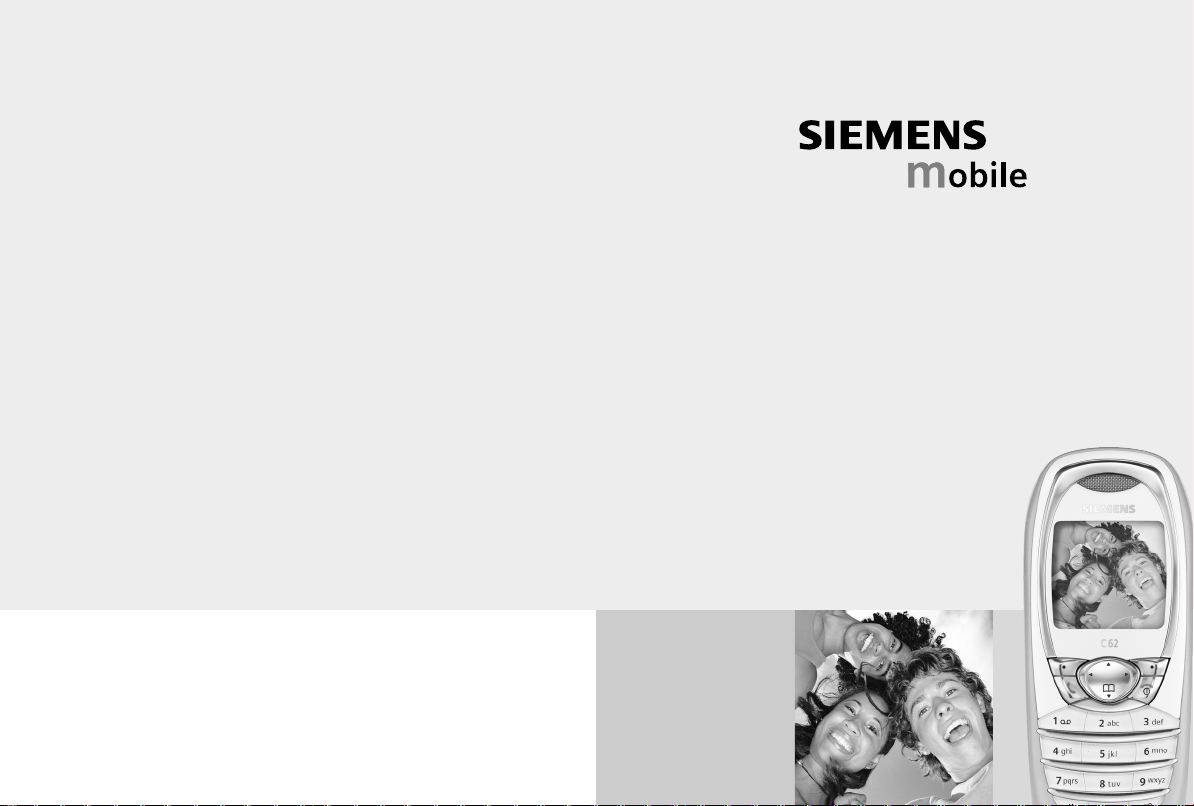
Issued by
Information and Communication mobile
Haidenauplatz 1
D-81667 Munich
© Siemens AG 2003
All rights reserved. Subject to availability.
Rights of modification reserved.
Siemens Aktiengesellschaft
www.my-siemens.com
Be inspired
C62
Page 2
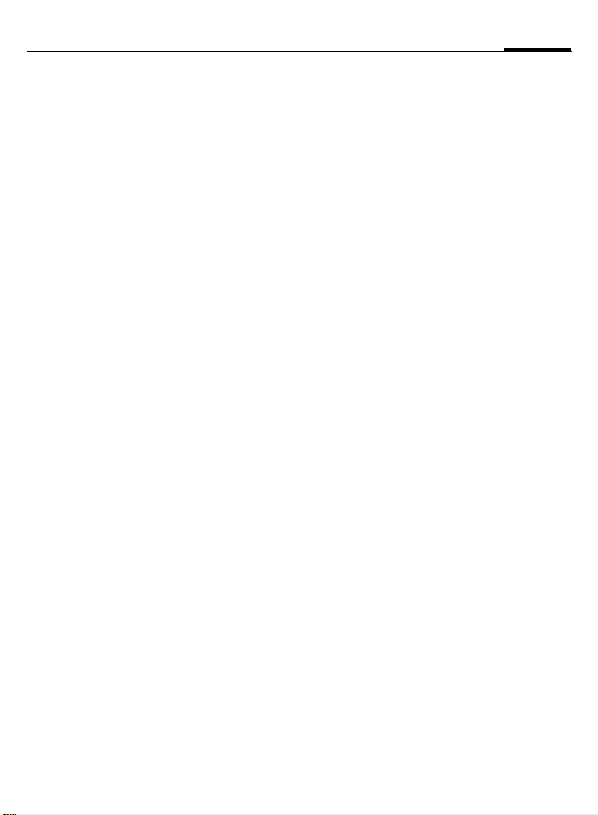
Contents
1
Safety precautions ...................... 3
Phone overview .......................... 5
Display symbols (selection) ........ 7
Getting started............................ 8
Insert SIM card/battery .............. 8
Charging the battery ................. 9
Switch on, off / PIN entry .......... 10
Switching on your phone
for the first time...................... 10
General information ................. 12
Security ..................................... 15
Codes ..................................... 15
Clear SIM-card barring............. 16
My phone .................................. 17
Making a phone call.................. 18
Handsfree............................... 20
Hold call ................................. 21
Conference............................. 22
Text entry.................................. 23
Text modules.......................... 26
Addressbook ............................. 27
<New entry>........................... 27
Groups ................................... 29
Businesscard........................... 30
SIM card entry ........................ 30
Records ..................................... 32
Durat / charges ......................... 33
Surf & fun.................................. 34
Internet browser (WAP)........... 34
Games.................................... 36
Organiser...................................37
Calendar .................................37
Appointments .........................38
Voice mail/mailbox ....................40
SMS............................................41
Writing and sending
SMS messages.........................41
SMS to Group..........................43
Read SMS ................................43
Lists ........................................44
Archive ...................................45
MMS .......................................... 46
Writing/sending
MMS messages ....................... 46
Receive/read MMS...................48
Lists ........................................49
Message profiles .......................51
SMS profile .............................51
MMS profile ............................ 52
Cell broadcast ............................53
Profiles....................................... 54
Extras......................................... 56
SAT menu ............................... 56
Alarm clock .............................56
Calculator ...............................57
Recorder ................................. 57
Stopwatch...............................58
Countdown .............................59
Camera (Accessories) ..............59
See also Index at the end of this User Guide.
Page 3
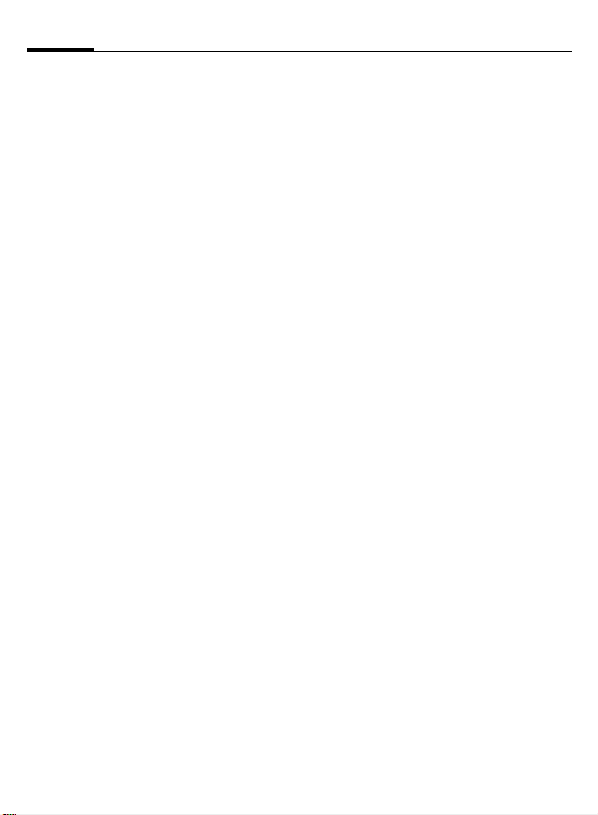
2
Contents
Fast access key.......................... 61
Speed dialling keys ................. 62
My menu ................................... 63
Filesystem ................................. 64
Setup......................................... 65
Display ................................... 65
Audio ..................................... 67
Keys ....................................... 68
Phone setup ........................... 69
Clock ...................................... 71
Connectivity ........................... 72
Security .................................. 73
Network ................................. 74
Accessories............................. 75
Notes A-Z ...................................76
Data Exchange Software ...........81
Questions & Answers ................82
Customer Care ...........................85
Care and maintenance ..............87
Product data ..............................88
Accessories ................................ 89
Guarantee certificate (UK) ........ 91
Guarantee certificate (IRL) ........92
Menu tree .................................. 93
SAR- European Union (RTTE) .....97
SAR - International (ICNIRP) ...... 99
Index........................................ 100
See also Index at the end of this User Guide.
Page 4
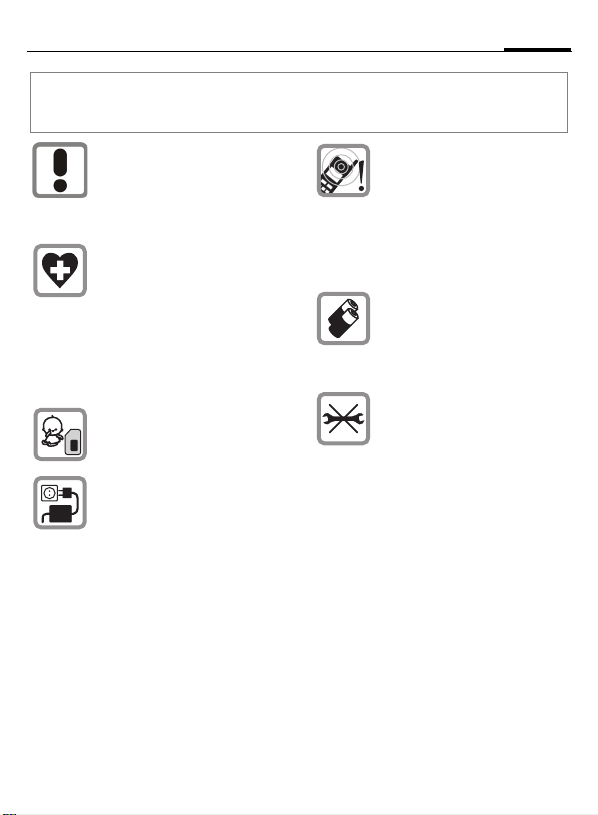
Safety precautions
Information for parents
Please read the operating instructions and safety precautions carefully before use.
Explain the content and the hazards associated with using the phone to your children.
Remember to comply with legal
requirements and local restrictions when using the phone. For
example in aeroplanes, petrol
stations, hospitals or while
driving.
Mobile phones can interfere with
the functioning of medical devices such as hearing aids or pacemakers. Keep at least 20 cm/9
inches between phone and
pacemaker. When using the mobile phone hold it to the ear
which is further away from the
pacemaker. For more information consult your doctor.
The SIM card may be removed.
Caution! Small parts like this
could be swallowed by young
children.
The mains voltage specified on
the power supply unit (Volt)
must not be exceeded. Otherwise the charging device may be
destroyed.
The ringtone (p. 67), info tones
(p. 68) and handsfree talking are
reproduced through the loudspeaker. Do not hold the phone
to your ear when it rings or when
you have switched on the handsfree function (p. 20). Otherwise
you risk serious permanent damage to your hearing.
Only use original Siemens batteries (100 % mercury-free) and
– charging devices. Otherwise
you risk serious damage to
health and property. The battery
could explode, for instance.
You may only open the phone to
replace the battery (100 % mercury-free) or SIM card. You must
not open the battery under any
circumstances. All other changes to this device are strictly prohibited and will invalidate the
operating licence.
3
Page 5
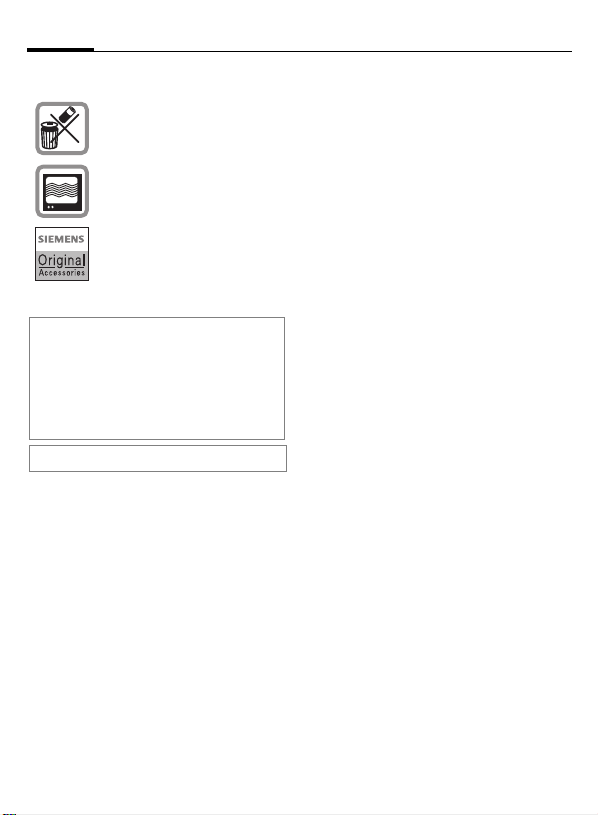
4
Please note:
Please dispose of unwanted
batteries and phones as permitted by the laws in your country.
The phone may cause interference in the vicinity of TV sets,
radios and PCs.
Use only Siemens original accessories. This will avoid potential risks to health or property
and ensure compliance with all
relevant regulations.
If you wear the phone around your neck,
please use only the Siemens original FCT500 Loop Case. In order to avoid any injuries or death from strangulation no other
accessories are allowed for this purpose.
Childs up to 14 years shall not wear the
phone around the neck.
Improper use will invalidate the guarantee!
Safety precautions
Page 6
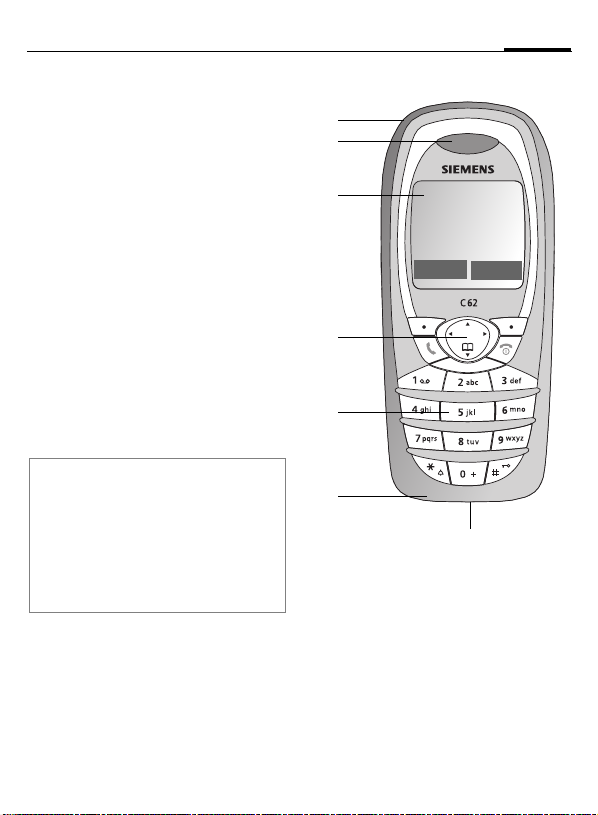
Phone overview
Integrated antenna
1
Do not interfere the phone unneccessarily above the battery cover, this
reduces the signal strength.
Loudspeaker
2
Display symbols
3
Signal strength/GPRS available/
battery level.
Control key
4
See next page
Input keys
5
Numbers, letters
Microphone
6
Plug socket
7
Connection for charger, headset etc.
Note
Your phone's display is delivered with a
protective film.
Remove this film before getting started.
In rare cases the static discharge may
cause discolouration at the edges of the
display. However this will disappear within
10 minutes.
1
2
3
4
5
6
5
_
Service provider
05.11.2003 12:30
New MMS Menu
7
Page 7
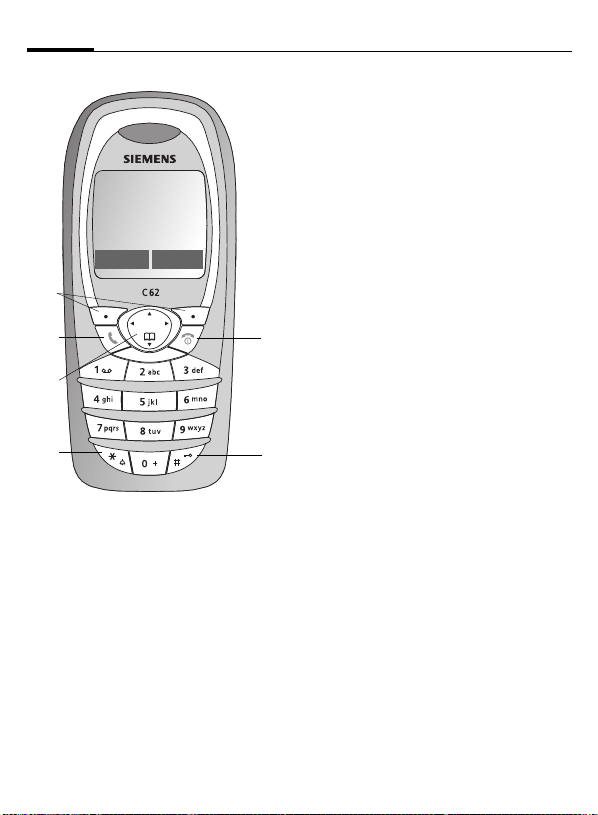
6
_
Service provider
05.11.2003 12:30
New MMS
Menu
1
2
4
5
Soft keys
1
The current functions of these keys are
shown in the bottom line of the display
as
/icons.
§text§
2
Call key
A
Dial phone number/name displayed,
take calls.
In standby mode: Show last dialled
phone numbers.
Phone overview
3
B
Control key
4
In lists and menus:
G Scroll up/down.
3
6
5
6
Select function.
D
Menu level back.
C
During a call:
Open call menu.
D
E Display volume setting.
In standby mode:
F
Open Addressbook.
Open menu.
D
GPRS info.
C
*
On/Off/End key
• Switched off: hold down to
switch on.
• During a call or in an applica-
tion: press briefly to finish.
• In menus:press briefly: one
level back. Press and hold:
return to standby mode.
• In standby mode: hold
down, to switch off phone.
Hold down
• In standby mode: switch on/
off all signal tones (except
alarm).
For incoming calls: switch off
ringtones only.
Hold down
• In standby mode: switch key
lock on/off.
Page 8
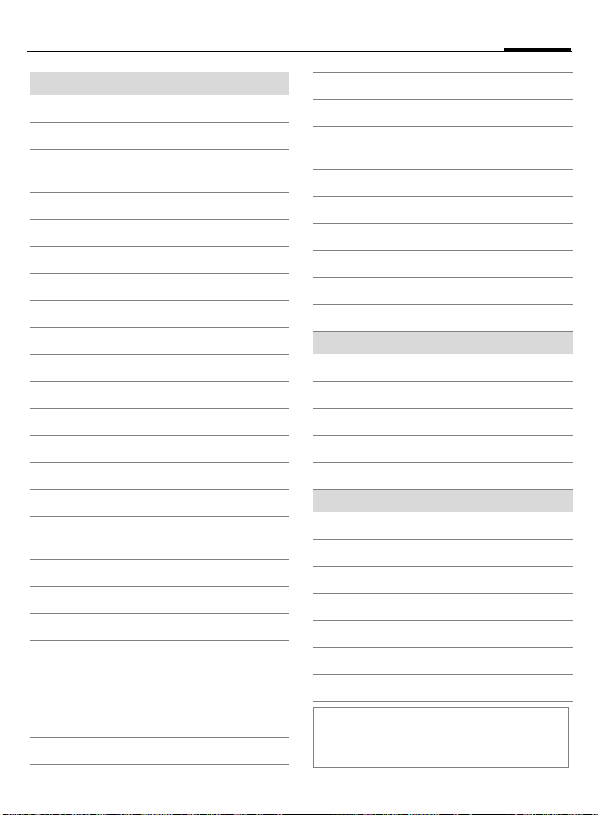
Display symbols
_
Signal strength.
Charging.
Battery charging status,
e.g. 50%.
Addressbook.
è
Records.
Z
É
Surf & Fun.
Organiser.
Messages.
]
Profiles.
~
Extras.
y
File system.
Ñ
Setup.
m
All calls are diverted.
Ringer off.
Short ring (beep) only.
Ringer only if caller is stored in
the Addressbook.
Alarm set.
Alarm clock activated.
y
Key lock activated.
Phone numbers/names:
On the SIM card.
On the SIM card
(PIN 2 protected).
In the phone memory.
v
Display symbols (selection)
No network access.
,
Function activated/deactivated.
ABC/
Abc/abc
Organiser/Extras symbols
Soft keys
Depending on your service provider, some
of the symbols displayed here may differ
from those on the phone.
Indicates whether upper- or
lowercase letters are active.
Text input with T9.
Activated and available.
Registered.
GPRS Download.
Headset mode.
Auto answer feature on.
Memo.
Call.
v
Meeting.
Alarm clock.
y
Stopwatch.
Message received.
]
MMS received.
MMS notifiation received.
Voice mail received.
Unanswered call.
Save in Addressbook.
Copy from Addressbook.
7
Page 9
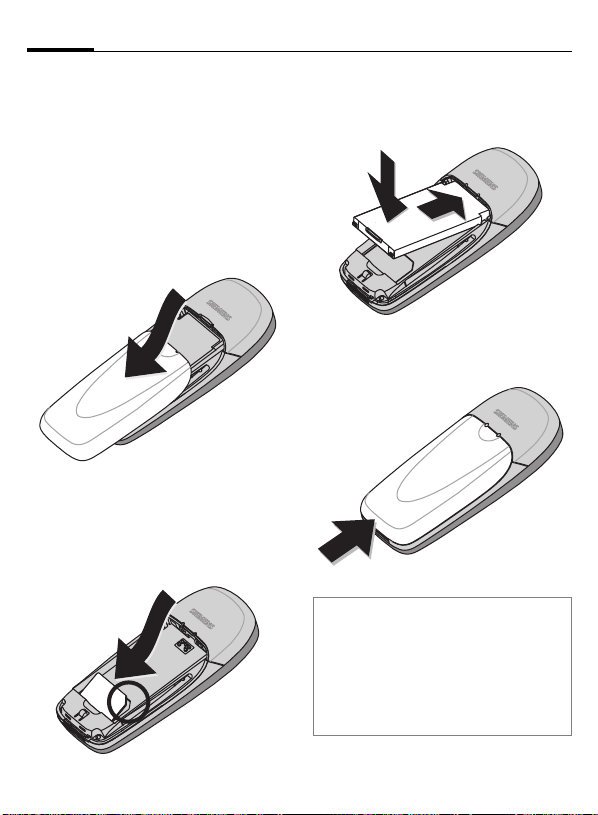
8
Getting started
Insert SIM card/battery
The service provider supplies you
with a SIM card on which all the important data for your account is
stored. If the SIM card is in creditcard size, snap out the smaller segment out and remove rough edges.
• Remove the battery cover by
pressing top centre of the cover
and slide downwards.
• Insert the SIM card into the slot
with the contact area facing down-
wards and push gently until it engages below the holder (make
sure the angled corner is in the
correct position).
• Place the battery into the block of
the phone, with the contact area
facing down. Push the battery
carefully downwards.
• Slide the battery cover upwards
from the bottom of the phone, until it latches into place.
Note
Always switch off phone before removing
the battery!
Only 3V SIM cards are supported. Please
contact your service provider, if you have
an older card.
Functions without SIM card......... page 80
Page 10
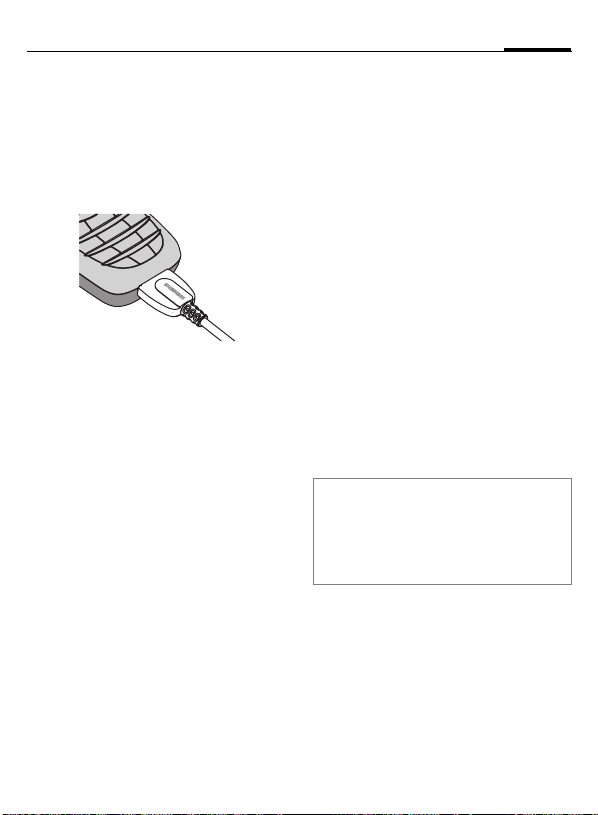
Getting started
9
Charging the battery
The battery is not supplied fully
charged. Plug the charger cable into
the bottom of the phone, plug the
power supply unit into the mains
power socket and charge for at least
3,5 hours.
Display when charging is in progress
During charging.
Charging time
An empty battery is fully charged after about 3,5 hours. Charging is only
possible within the temperature
range of +0 °C to +45 °C. If the temperature rises/falls above/below this,
the charge symbol flashes a warning. The voltage specified on the
power supply unit must not be exceeded.
To obtain maximum performance of
the battery it must be fully charged
and then emptied at least five times.
Charge icon not visible
If the battery was completely discharged, the charging symbol will
not be immediately visible when
connected to the charger. In this
case the battery is fully charged after
4,5-5,5 hours.
Only use the charger provided!
Display while in service
Charge level display during operation (empty-full):
A beep sounds when the battery is
nearly empty. The charge level of the
battery is displayed correctly only after uninterrupted charging/discharging. You should therefore not remove
the battery unnecessarily and where
possible not interrupt charging prema-
turely.
Note
The charger will become hot after extended
use. This is normal and not dangerous.
Performance................................ page 78
Battery quality statement............. page 76
Page 11
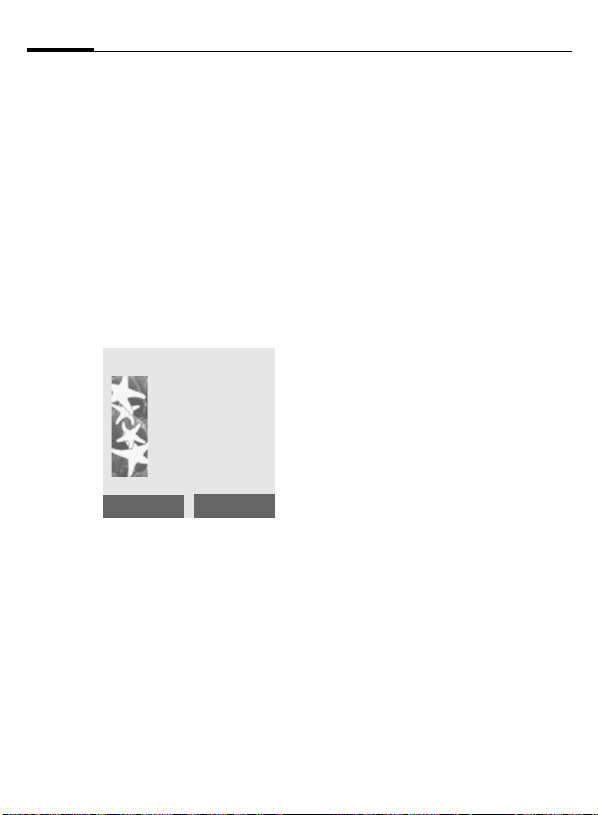
10
Switch on, off / PIN entry
Activate/deactivate
B
Hold down On/Off/End key
to switch on or off.
Enter PIN
The SIM card can be protected with a
4-8 digit PIN.
J
§OK§ Confirm your input with
Enter the PIN using the
number keys. The characters **** appear to ensure nobody can read
your PIN on the display.
Correct errors with §<C§.
Please enter
your PIN:
* * * *
<C
the right soft key. Logging
on to the network will
take a few seconds.
OK
Switching on your phone for the first time
Time and date
The clock must be set to the right
time once at start-up.
§Change§ Press.
J
§Change§ Enter the date, validate
Now you are also asked if you want
to copy the SIM card phonebook entries to the Addressbook on the
phone. If you choose §Yes§, please
do not interrupt this procedure. During
this time do not accept incoming calls.
Follow instructions on the display.
You are able to copy data from the
SIM card later on (page 30).
Enter the time, validate
with §OK§.
with §OK§.
Page 12
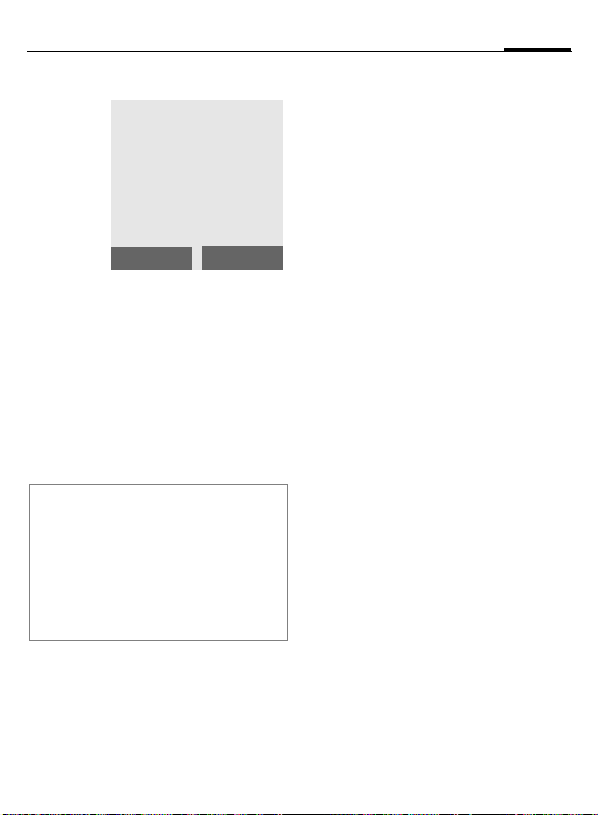
Switch on, off / PIN entry
11
Standby mode
_
Service provider
05.11.2003 12:30
New MMS
When the name of the service
provider appears on the display,
the phone is in standby mode and
ready for use.
The left soft key may have different
functions pre-assigned.
B
Note
_
Change PIN .................................page 15
Other network .............................. page 74
SIM card problems ....................... page 79
Clear SIM card barring .................page 16
Hold down the On/Off/End
key to return to standby
mode from any menu
option.
Signal strength................ page 78
SAT menu (optional) ...........page 56
Menu
Emergency number (SOS)
Only to be used in real emergencies!
By pressing the soft key, §SOS§ you
can make an emergency call on any
network without a SIM card and
without entering a PIN (not available
in all countries).
Page 13
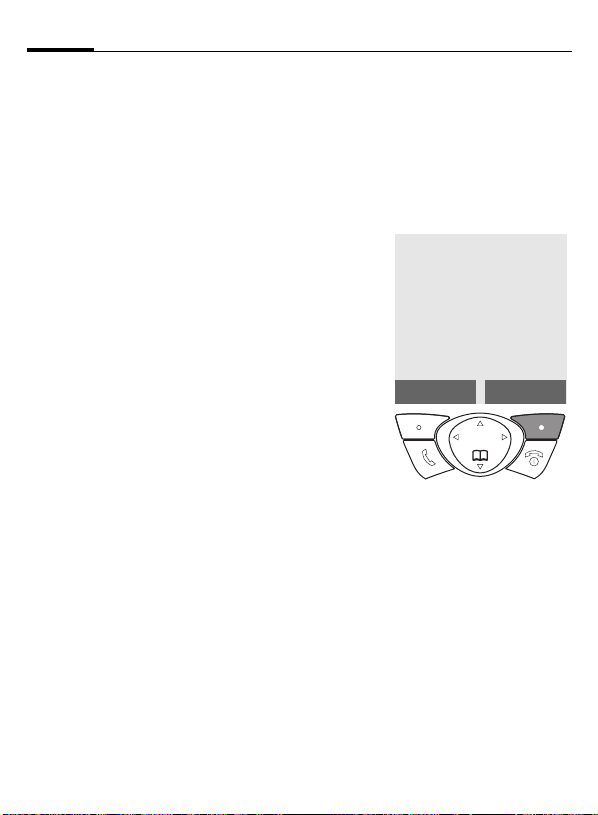
12
General information
User guide
The following symbols are used to
explain an operation:
J
B
A
D
<>
§Menu§
L
Enter numbers or
letters.
On/Off/End key.
Call key.
Press the control key on
the side indicated.
Soft keys.
Displays a soft
key function.
Function dependent on
ser-vice provider, may
require special registration.
Menu controls
In this user guide the steps needed
to reach a function are shown in
concise form, e.g. to display call list
for missed calls:
§Menu§
¢Z¢Calls missed
This corresponds to:
_
1
Service provider
05.11.2003 12:30
My menu
§Menu§ Open menu.
From standby mode:
press right soft key.
Menu
Page 14
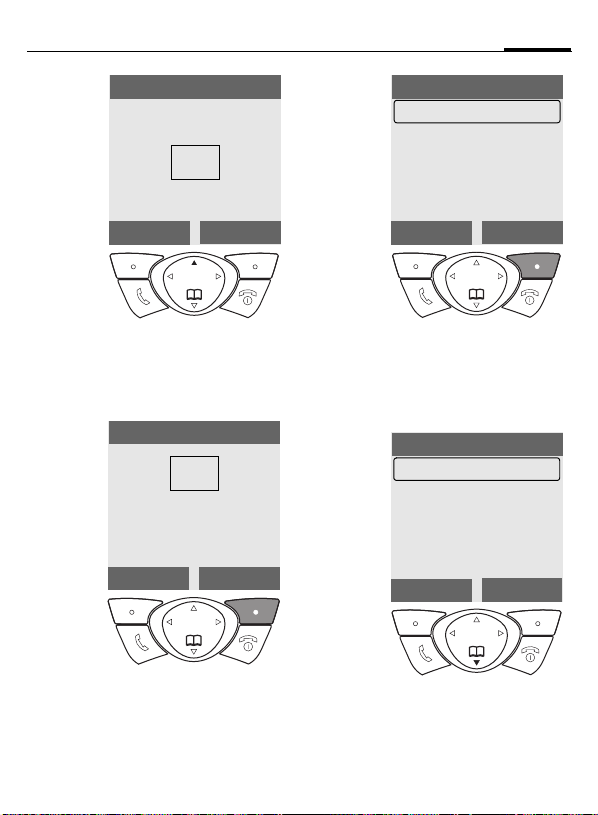
General information
13
2
E
3
Messages
èZ
]~
yÑm
My menu
Select Z Records.
Press top of control key.
Records
Select
èZ
]~
yÑm
My menu
Select
É
É
4
§Select§ Press.
5
Records
Calls missed
Calls received
Calls dialled
Erase records
Durat / charges
Press right soft key to open the
Calls missed list.
Calls missed
Office
+55523765489
Carol
Garage
View
2-1
Select
Options
§Select§ Press.
Press right soft key to open the
Records submenu.
F
Scroll to the required
entry.
Press control key at the
bottom to scroll down.
Page 15
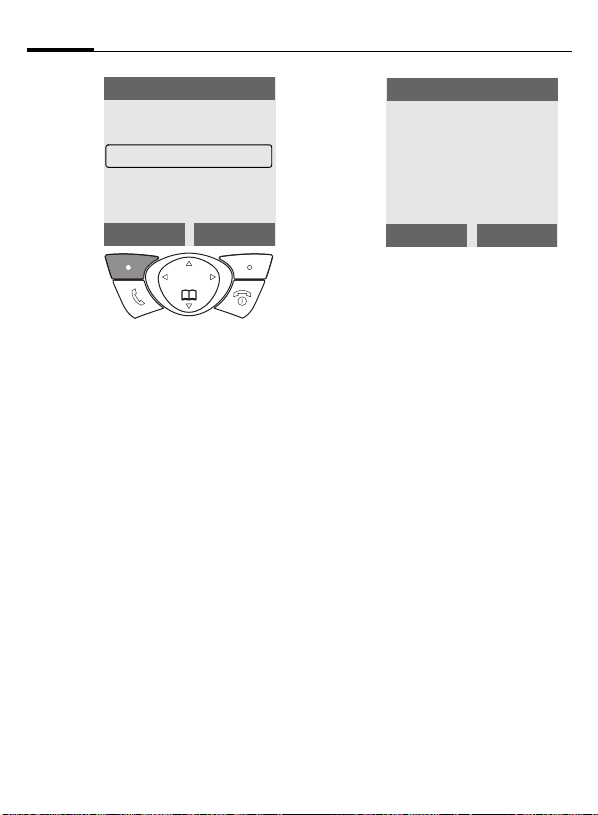
14
General information
6
§View§ Press.
Calls missed
Office
+55523765489
Carol
Garage
Press left soft key to show
phone number with date,
time and number of calls.
View
Options
7
View
Carol
+55523765489
05.11.2003 12:30
Calls: 5
OK
Options
Page 16
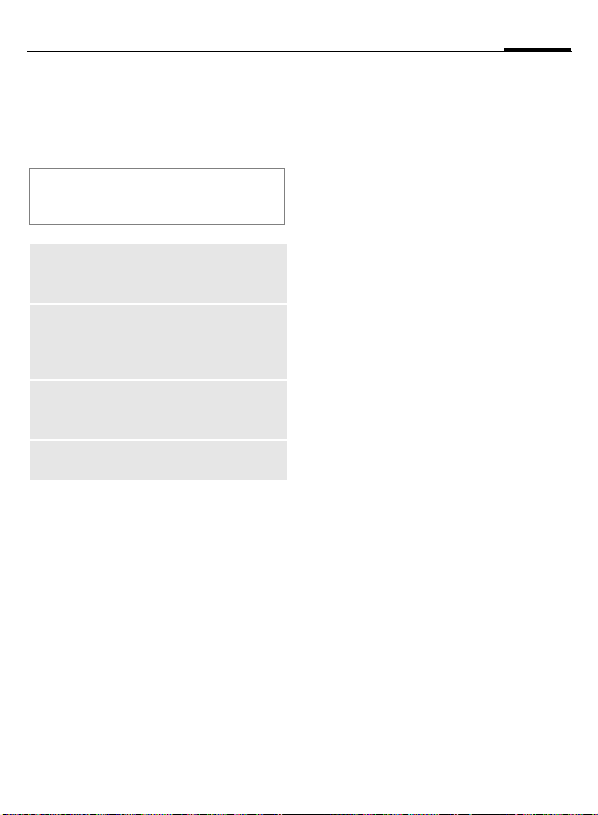
Security
15
Codes
The phone and the SIM card are protected against misuse by several security codes.
Keep these confidential numbers in a
safe place where you can access them
again if required.
PIN
PIN2
PUK
PUK2
Phone
code
§Menu§
Protects your SIM card
(personal identification
number).
This is needed to set the charge
detail display and to access
additional functions requiring
special SIM cards.
Key code. Used to unlock SIM
cards after the wrong PIN has
been entered repeatedly.
Protects your phone.
¢m¢Security¢Codes
¢then select function.
PIN control
The PIN is usually requested each
time the phone is switched on. You
can deactivate this feature but you
risk unauthorised use of the phone.
Some service providers do not permit deactivating the control.
§Change§ Press.
J Enter PIN.
§OK§ Confirm input.
Change PIN
You can change the PIN to any
4-8 digit number you find easier to
remember.
J Enter current PIN.
§OK§ Press.
§OK§ Enter new PIN.
J
,
§OK§ Repeat new PIN.
J
,
Change PIN2
(display only if PIN 2 is available).
Proceed as with Change PIN.
Page 17
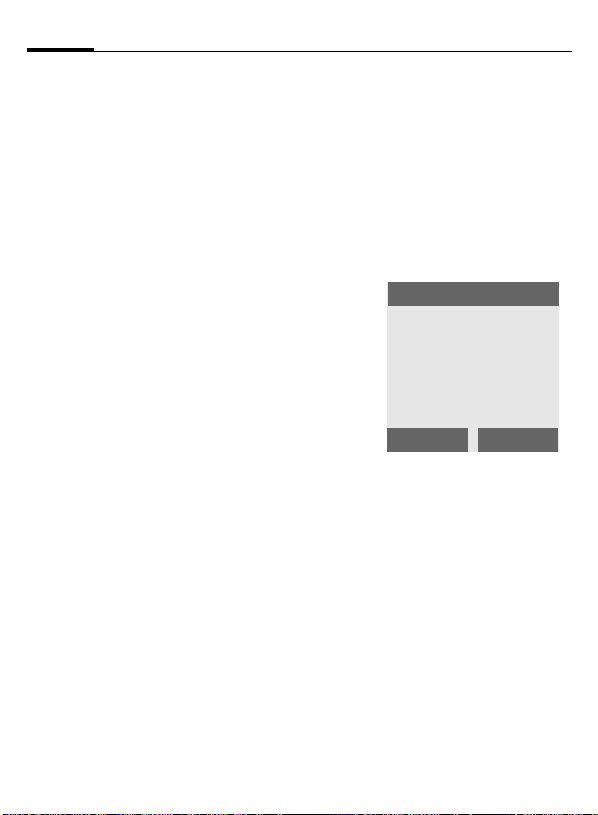
16
Security
Chg.phonecode
The preset phonecode is 0000 for all
phonecode protected functions.
You are able to change it:
J Enter current phonecode.
§OK§ Press.
§OK§ Enter new phonecode
J
,
(4-8 digits).
§OK§ Repeat new phonecode.
J
,
Clear SIM-card barring
If the PIN is entered incorrectly three
times, the SIM card is barred. Enter
the PUK (MASTER PIN), provided by
your service provider with the SIM
card, according to instructions. If the
PUK (MASTER PIN) has been lost,
please contact your service provider.
Prevent accidental
activation
Even if PIN entry is deactivated (see
page 15), confirmation is required to
switch on the phone.
This prevents the phone from being
switched on accidentally, e.g. when
you are carrying it in a pocket.
B
§OK§
§Cancel§ Press or take no action.
Hold down.
Aircraft check
Please confirm
switch on
OK
Press. The phone switches
on.
The switching-on operation is broken off.
Cancel
Page 18
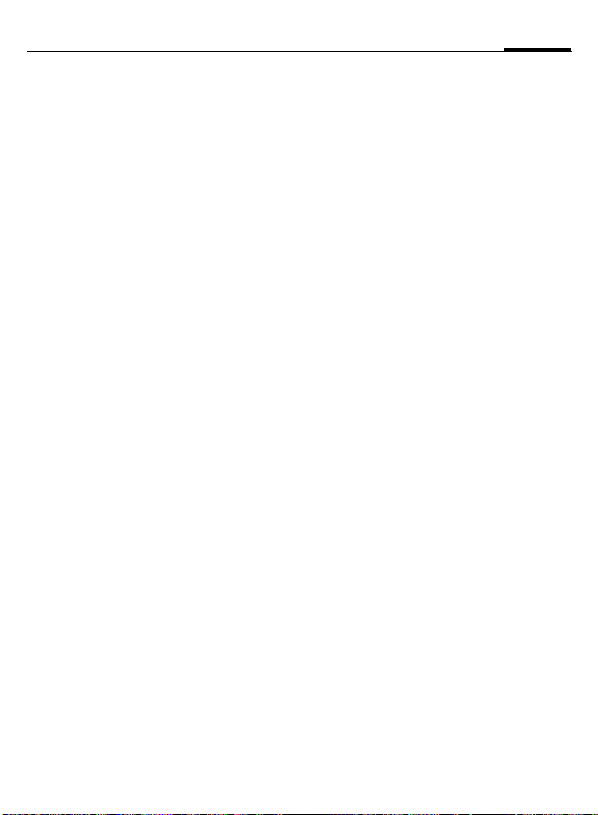
My phone
17
personal requirements.
Ring tones
Assign individual ring tones to caller
groups (page 67).
Animations, screensavers,
logos, applications
Adjust your phone in the following
ways to give it a personal touch and
make it just how you want it:
Screensaver
Choose a digital clock or a personal
picture (page 66).
(Provider) logo
Choose an individual picture to be
displayed in standby mode
(page 65).
Wallpaper image
Choose your own background image
(page 65).
Colour scheme
Choose a colour scheme for the entire service system (page 65).
Where do I get what?
You can order additional ring tones,
logos and screensavers on the Internet and receive them by SMS/MMS:
www.my-siemens.com/ringtones
www.my-siemens.com/logos
www.my-siemens.com/screensaver
My menu
Create your own menu with frequently used functions, phone numbers or WAP pages (page 63).
Page 19
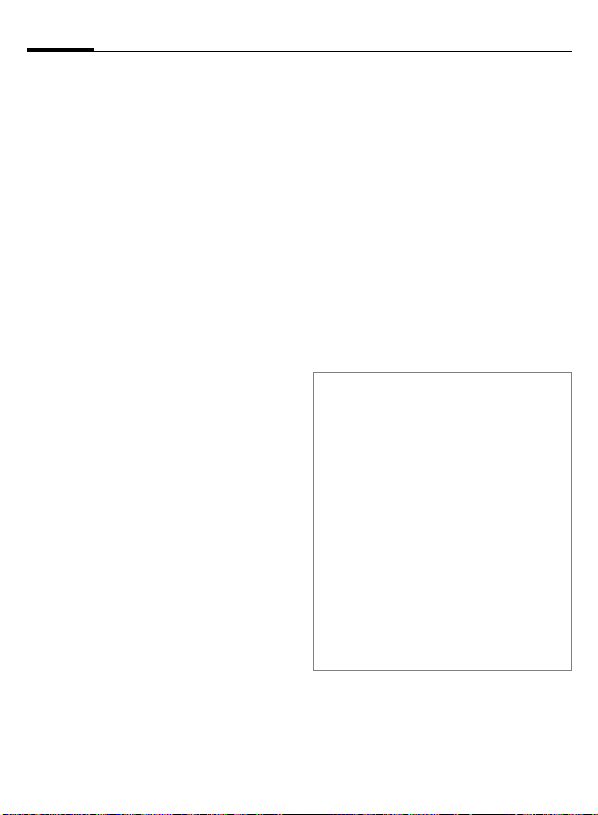
18
Making a phone call
Dialling with number
keys
The phone must be switched on
(standby mode).
J
A
Dial number (always with
area code, if necessary
with international dialling
code).
§<C§ A short press clears the
last digit, a long press
clears the entire number.
Press the Call key to dial
the number.
End call
B
The call is ended. Press this key, even
if the other person hung up first.
Press the End key briefly.
Set volume
E
G
If a Car Kit is used, its volume setting
will not affect the usual setting on
the phone.
Use the control key (top)
to start adjusting the volume (only possible during
conversation).
Set volume level and confirm with §OK§.
Redial previous numbers
To redial the phone number last
called:
A
To redial other numbers that were
dialled previously:
A
G
A
Note
Save phone number in the
Addressbook ................................page 27
§Options§ Call lists........................page 32
§Hold§ ...........................................page 21
§Menu§ Call menu .........................page 22
§Divert§ Set divert .........................page 69
§Handsfr.§ Handsfree....................page 20
Microphone off .............................page 22
Phone number transmission
off/on (Hide ID).............................page 69
International dialling codes...........page 77
Phone number memo...................page 78
Control codes (DTMF)..................page 76
Press the Call key twice.
Press the Call key once.
Select the required phone
number from the list,
then press ...
... to dial.
Page 20
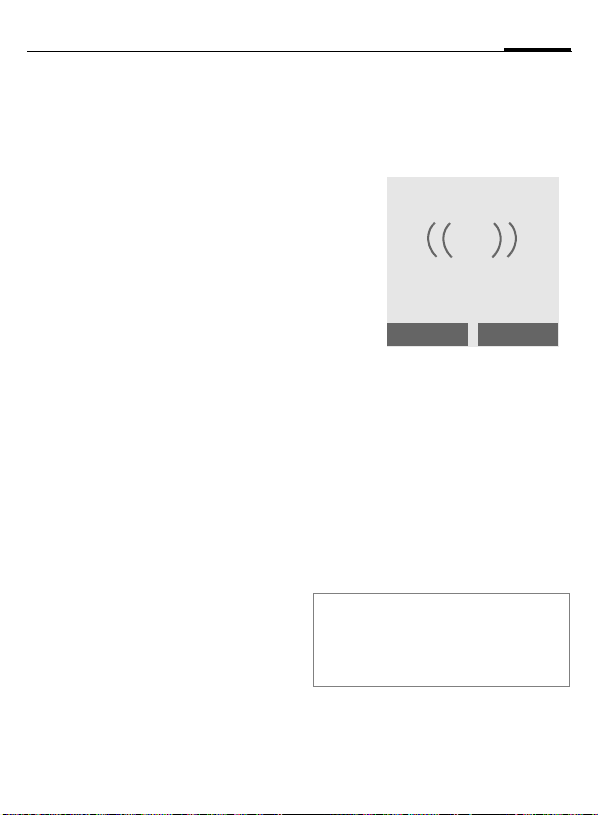
Making a phone call
19
If number is busy
If the number called is busy or cannot be reached because of network
problems, you are able to choose
(depending on the service provider):
Automatic redial of last number
§Auto dial§ Press. The phone number
is automatically dialled for
up to 15 minutes at increasing time intervals.
End with: BEnd key.
Reminder
§Prompt§ Press. A beep reminds you
to redial the displayed
phone number after
15 minutes.
An incoming or outgoing call or §Off§
interrupts these functions.
Accept call
The phone must be switched on
(standby mode). An incoming call
will interrupt any other use of the
phone.
+5552764556
Answer
§Answer§ Press.
or
A
If the phone number has been transmitted by the network, it is displayed. If the caller's name is in the
Addressbook, this will be shown instead of the number. If set, a picture
can be displayed instead of the bell
icon (page 27).
Note
Please make sure you have accepted the
call before holding the phone to your ear.
This will prevent a loud ring tone from
damaging your hearing!
Press.
Reject
Page 21
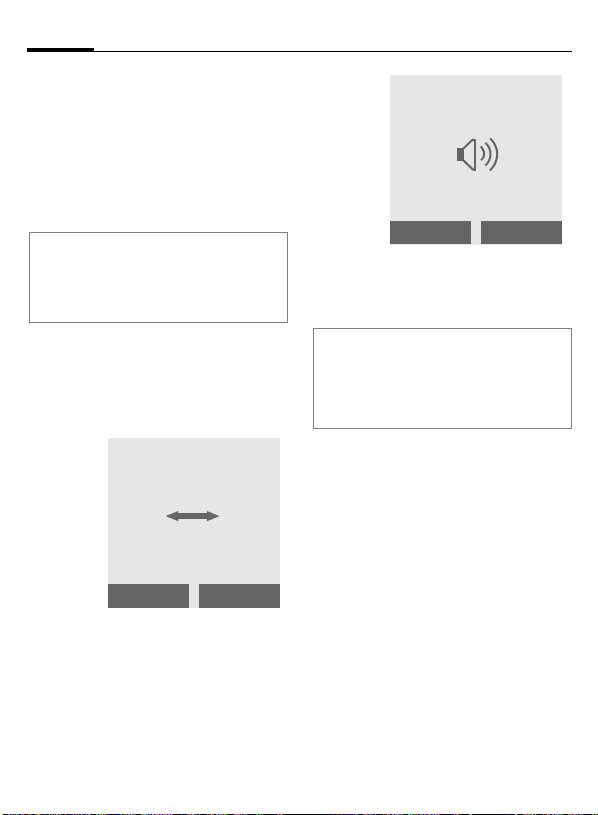
20
Making a phone call
Reject call
§Reject§ Press. The call will be di-
or
verted if this has been set
previously (page 69).
B Press briefly.
Note
Missed calls ........................ page 32
Accept call using any key............ page 68
Switch off ringer .......................... page 79
Handsfree
You can put the phone aside during
a call. You can then hear the caller
via the loudspeaker.
_
vv
Handsfr.
§Handsfr.§ Activate handsfree
function.
§Yes§ Switch on.
Carol
Menu
_
Handsfr.
E
§Handsfr.§ Deactivate.
Note
Always deactivate "handsfree talking"
before holding the phone to your ear. This
will avoid damage to your hearing.
§Menu§ Call menu ........................ page 22
Use the control key to adjust the volume.
Menu
Page 22
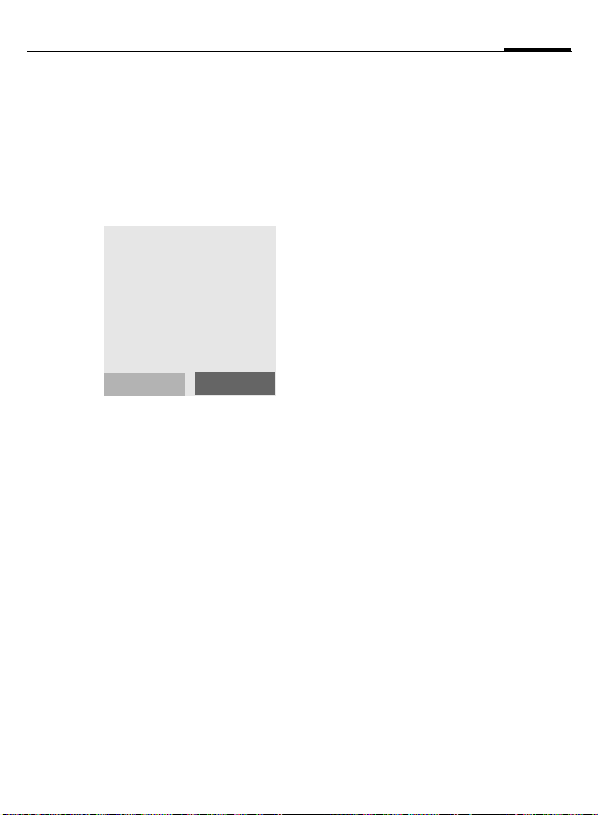
Making a phone call
Hold call
Establish a second connection
You can call another number during
a call.
§Menu§ Open the call menu
Hold Put current call on hold.
_
Call held
Now dial the new phone number
(Addressbook F). When the new
connection is established:
§Swap§ Swap back and forth be-
• End current call
B
tween both calls.
End the current call. You
are now connected to the
other caller.
L
Back
Incoming calls during a call
This function may require you
to register for this service with your
service provider and set your phone
accordingly.
You may be advised during a call that
there is another call waiting by a special "call waiting" tone (page 69).
You have the following options:
• Accept the waiting call
§Swap§ Accept the waiting call
• Reject waiting call
§Reject§ Reject the waiting call.
or
§Divert§ The waiting call is divert-
• Accept the waiting call and end the
B
§Answer§ Accept the new call.
and put the current call on
hold to do so. Always proceed as above to swap between two calls.
ed, for example, to the
mailbox.
current call
End the current call.
21
L
Page 23
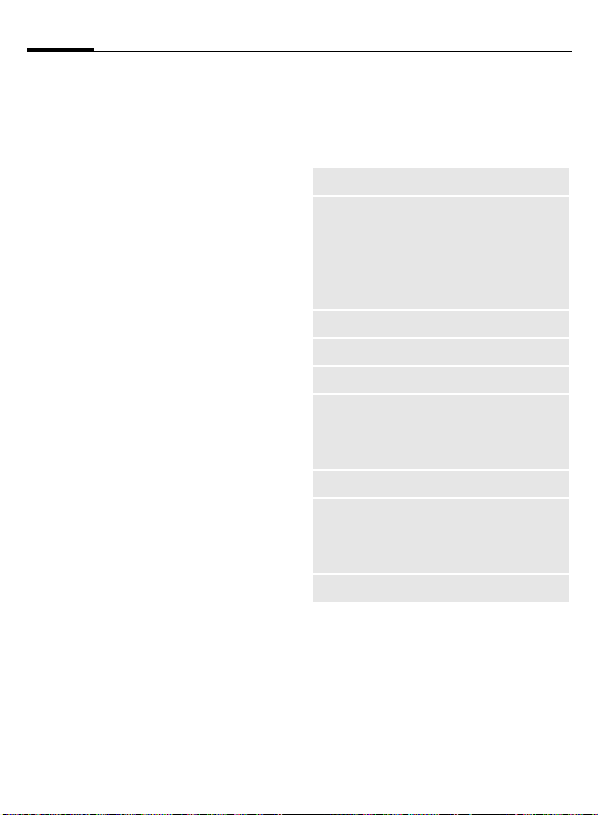
22
Making a phone call
Conference
Call up to 5 parties one by one and
link them together in a conference
call. Some of the functions described
may not be supported by your service provider or may have to be enabled specially. Once you have established a connection:
§Menu§ Open menu and select
J
§Menu§ ... open menu and select
Repeat procedure until all participants are linked up together (up to
5participants).
Hold. The current call is
put on hold.
Now dial a new number.
When the new connection is established ...
Conference. The held call is
joined.
L
End
B
All calls in the conference
are ended simultaneously
when the End key is
pressed.
Call menu
The following functions are only
available during a call:
§Menu§ Open menu.
Hold
Microphone on/
Microphone off
Handsfree
Volume
Conference
Time/cost
Send DTMF
Call transfer
L
Main menu
(page 21)
Switch microphone on/
off. If switched off, the
person on the other end
of the line cannot hear
you (muting).
Also: * hold down.
(page 20)
Adjust handset volume.
(page 22)
Display call duration
and if set, (page 33),
costs accruing during
the call.
(page 76)
The original call is connected to the second
one. For you, both calls
are now ended.
Access to main menu.
Page 24

Text entry
23
Enter text without T9
Press number key repeatedly until
the required letter appears. The cursor advances after a short delay.
Example:
2
Ä, ä/1-9 Umlauts and numbers are
§<C§ Press briefly to delete the
H
Pressing briefly once types
the letter a, twice the letter b, etc. The first letter in
each name is automatically written in UPPER CASE.
Hold down to write the
number.
displayed after the relevant letters.
letter before the cursor,
hold down to erase the
whole word.
Move the cursor (forwards/back).
Press briefly: Switch between abc, Abc,
T9
Abc, 123. Status indica-
tor in the top line of the
display is shown.
Hold down: All input modes
are displayed.
T9
abc,
*
0
1
Press briefly: Special characters are shown.
Hold down: All input languages are displayed.
Press once/repeatedly:
. ,? ! ’ " 0 + - ( ) @ / : _
Hold down: Writes 0.
Writes blank. Press twice
= jumps a line.
Special characters
*
1
) ¿¡_;.,?!+-
"’:
€@\&#[]{}%~
<=>|^§Γ ∆ Θ Λ Ξ
π Σ Φ Ψ Ω
1
) Line skip
G,H Navigate to character.
§Select§ Press.
Press briefly. The character
map is displayed:
*/()
¤¥
$
£
Page 25
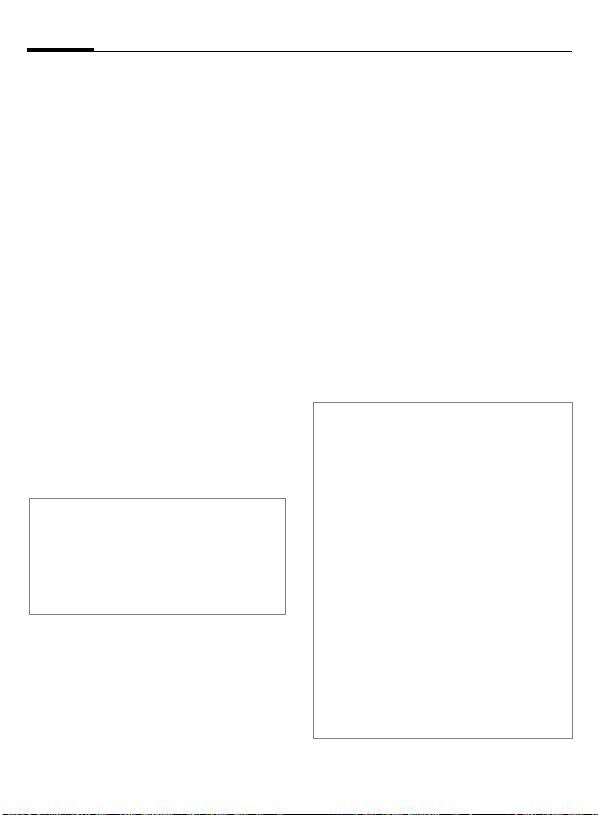
24
Text entry
Text entry with T9
"T9" deduces the correct word from
the individual key entries by making
comparisons with an extensive
dictionary.
Activate, deactivate T9
§Options§ Open text menu.
T9 input Select, then
T9 preferred
Select Input language
Select the language in which you
want to compose your message.
§Options§ Open text menu.
T9 input Select, then
Language select.
§Select§ Confirm; the new lan-
T9 language versions
If you want to load a dictionary in another
language, you will find a large selection to
download from the Internet as well as related installation instructions under:
www.my-siemens.com/t9
select.
guage is set.
Type a word using T9
The display changes as you proceed.
Therefore, it is best if you finish a
word without looking at the display.
Simply press the keys once only
where the relevant letter is located.
For "hotel", for example:
46835
1
Do not use special characters such as
Ä but write the standard characters,
e.g. A; T9 will do the rest for you.
Note
0
D
*
press briefly for T9Abc,
then
Press.
A blank ends a word.
Setting a full stop. The word is
ended when followed by a
blank space. Within a word,
a full stop represents an
apostrophe or hyphen:
e.g. §provider.s§ = provider’s.
Move to the right. Ends a word.
Press briefly: Switch be-
tween: abc, Abc,
T9
Abc, 123. Status indicator in
the top line of the display.
Hold down: All input modes
are displayed.
Press briefly: Select special
characters (page 23).
Hold down: All input langua-
ges are displayed.
T9
abc,
Page 26
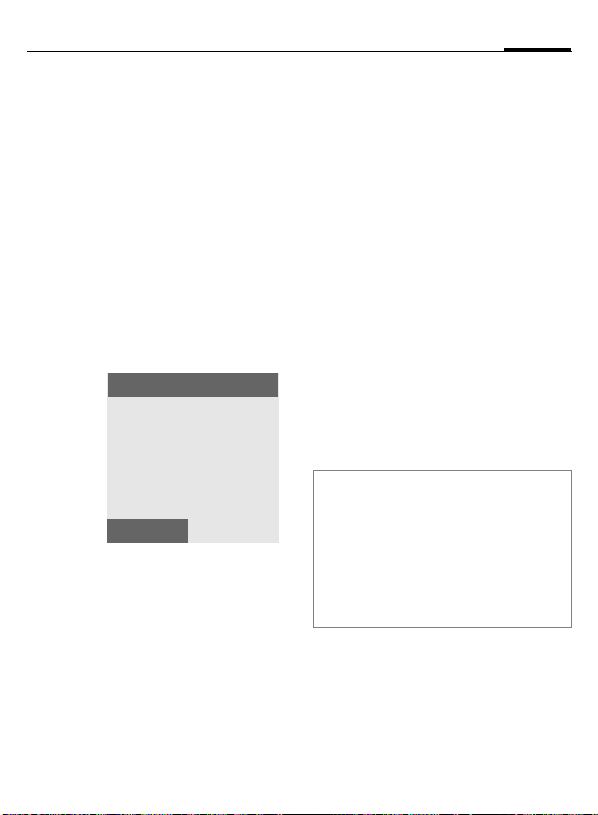
Text entry
25
T9 word suggestions
If several options are found in the
dictionary for a key sequence
(a word), the most probable is displayed first.
The word must be §highlighted§.
Then press
If the word you want is not in the dictionary, it can also be written without T9.
To add a word to the dictionary:
§Spell§ Select.
The last suggestion is deleted and
the word may now be entered without T9 support. Press §OK§ to add it
automatically to the dictionary.
again. The displayed word
is replaced with a different word. If this is also incorrect, repeat until the
correct word is displayed.
SMS 1 748
Spell
___
At 8 we are
Correct a word
Words written with T9:
H
§<C§ Deletes the character to
Words not written with T9:
H
§<C§ Deletes the letter to the
J
T9® Text Input is licensed under one or more of
the following: U.S. Pat. Nos. 5,818,437,
5,953,541, 5,187,480, 5,945,928 and 6,011,554;
Canadian Pat. No. 1,331,057;
United Kingdom Pat. No. 2238414B;
Hong Kong Standard Pat. No. HK0940329;
Republic of Singapore Pat. No. 51383;
Euro.Pat. No. 0 842 463 (96927260.8)
DE/DK, FI, FR, IT, NL, PT, ES, SE, GB;
and additional patents are pending worldwide.
Move left or right,
word by word, until
the required word is
§highlighted§.
Scroll through the T9word suggestions again.
the left of the cursor and
displays a new possible
word.
Move letter by letter to
the left/right.
left of the cursor.
Letters are inserted at the
cursor position.
Page 27
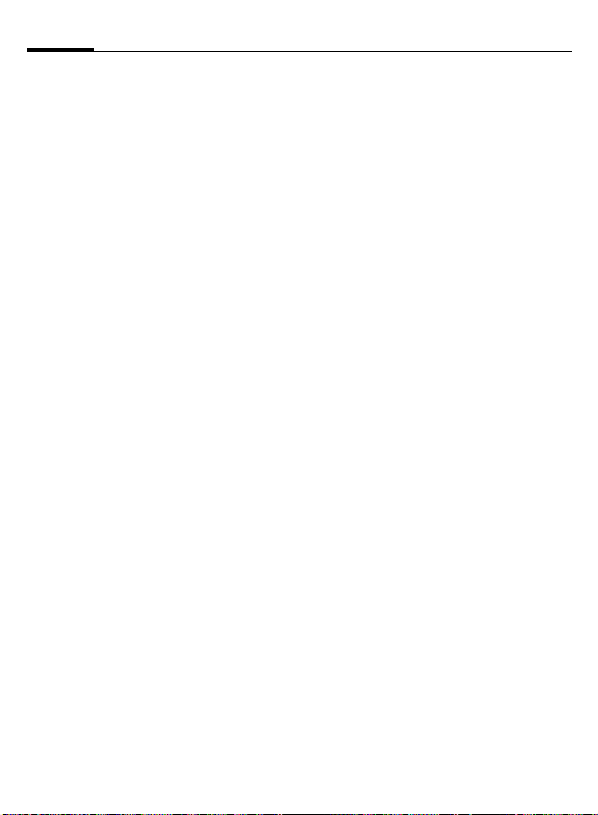
26
Text entry
Text modules
The phone contains predefined texts
that you can add to your messages
(SMS). You can also create and store
your personal texts.
Write personal stored text
§Menu§¢]¢Text module
§Options§ Select <New entry>.
J
Write text.
Use text modules
J
§Options§ Press.
G
G
§Select§ Confirm. The text is dis-
§Select§ Confirm. The text is in-
Write message (SMS).
Select Text modules.
Select predefined text
from the list.
played.
serted into the message
to the right of the cursor.
Page 28

Addressbook
27
entries that are managed in the phone memory. However you can exchange data between the Addressbook and the SIM card.
<New entry>
Create a new entry in the standard
directory.
F
G
Edit Select.
J
§Save§ Save the new entry.
Groups
You can assign entries to different
groups (see page 29).
Open Addressbook
(in standby mode).
Select <New entry>.
Addressbook
Name:
Phone number:
Address:
Edit
Fill in the input fields.
The max. number of characters is shown in the
display.
Save
Picture
Assign a picture (calling face) to an
entry. It is displayed if you are called
by the corresponding phone
number.
§Change§ Press and choose a calling
§Attach§ The picture is assigned to
Change/Detach picture
If a picture is assigned to a phone
number, it can be replaced or removed.
G
§Options§ Press.
§Detach§ The assignment is cleared
or
§Change§ Select a new picture from
§Attach§ Press, the old assignment
Left soft key
When you scroll through an entry, the left
soft key will change, depending on the input field:
§View§ Display respective picture.
face.
(In the beginning the list
is empty, select §Options§
and then Filesys. Now select a picture and it will be
copied into the special
calling faces folder).
the phone number.
Select an entry with picture in Addressbook.
after confirmation.
calling face folder.
is replaced with new one.
Page 29
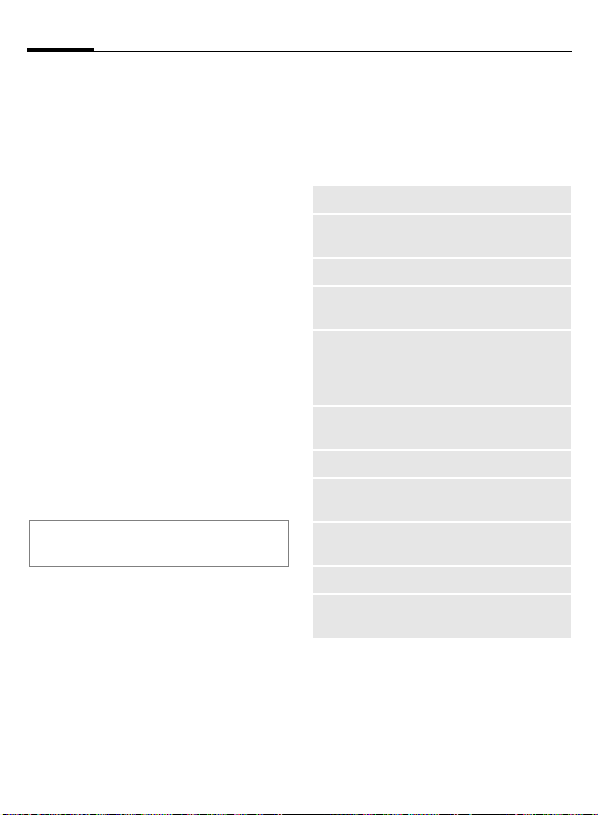
28
Addressbook
Call (search for an entry)
F
J
A
Open Addressbook.
Select a name with the
G
/
first letter and/or scroll.
The number is dialled.
Edit entry
G
§Options§ Press. Select Edit.
G
J
§Options§ Press. Select Save.
Note
Information on text entry .............. page 23
Select required entry in
the Addressbook.
Select the field you want
to change and press §Edit§
(or if you are editing a
group entry or picture,
press §Change§).
Make changes.
Addressbook menu
The following functions are available, depending on the current situation:
§Options§
View
Edit
New entry
Move to …
Copy to SIM
Copy all to SIM
Delete
Delete all
Businesscard
Send
Capacity
Open menu.
Display entry.
Open the entry for
changes.
Create a new entry.
Assign an entry to a
group.
Copy an entry/entries
with name and selected
phone number into the
SIM card.
Copy all entries into the
SIM card.
Delete entry.
Delete all entries after
confirmation.
Define an entry as your
own business card.
Send the entry via SMS.
Display maximum and
available capacity.
Page 30
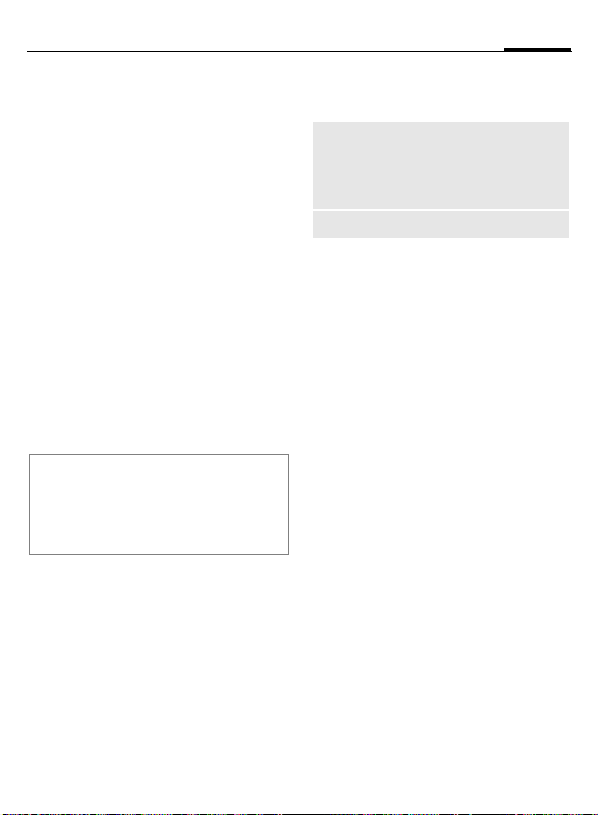
Addressbook
29
Groups
4 groups are preset in your phone to
enable you to arrange your Addressbook entries clearly. You can rename
all groups:
§Menu§
¢è¢Groups
or
F
<Groups> Select (the number of en-
G
§Options§
Rename Select and give group a
Note
No group: Contains all Addressbook en-
tries that do not belong to a group (name
cannot be changed).
SMS to group ............................... page 43
Open Addressbook
(in standby mode).
tries is listed behind the
group name).
Highlight a group you
want to rename.
Open menu.
new name.
Group menu
§Options§
Open
Rename
Open menu.
Display all members of the selected group.
§View§ Display entry.
§Options§ See page 28.
Change name of the group.
Ring tone for a group
If you assign a ring tone for a group,
it sounds when one of the group
members calls.
§Menu§
¢m¢Audio¢Melodies
¢Group calls
G
§Select§
I
§Select§
Select a group.
Press.
Choose a ring tone.
Press.
Page 31

30
Addressbook
Businesscard
Create your own business card. Send
this via SMS to another GSM phone.
§Menu§
¢è¢Businesscard
If no business card has been created
yet, you will be asked for your input.
G
§Edit§ press to put in your
§Save§ Press.
Note
The content of the business card corresponds to international standards (vCard).
Copy numbers from Address-
§Options§ See Addressbook menu
Move from field to field,
details:
Name:, Phone number:,
Address:, E-mail:, Groups,
Picture.
book.
(page 28).
SIM card entry
SIM card entry can’t be used for calling. You are able to view, copy to
Addressbook and delete SIM card
entries and you can view the capacity of the SIM.
Entries stored on the SIM card can be
used on other GSM phones.
§Menu§
¢è ¢SIM Entries
SIM Entries
<Special books>
Carol
John
Anne
Paul
View
SIM entries are listed with the
<Special books> entry on first.
Options
Page 32

Addressbook
31
Special books
Four special books are available:
<Own numbers>
<Service numb.>
<SIM phonebook>
<Protected SIM>
§Select§
The number
on the right
represents
the physical
position on
the SIM
card.
Select a book.
Own numbers
John
Paul
Jim
Carol
View
Options
Special book menu
§Options§
View
Copy into è
Copy all to è
Delete
:1
:2
:3
:4
Delete all
Capacity
Open menu
.
Display entry.
Copy a highlighted entry
to the Addressbook.
Copy all entries to the
Addressbook.
Delete entry.
Delete all entries after
confirmation.
Display maximum and
available capacity.
Page 33

32
Records
bers of calls for convenient redialling.
§Menu§
¢v
G Choose a call list.
§Select§ Press.
G Select phone number.
A
or
§View§ Display information on
10 phone numbers can be stored in
each call list:
Calls missed
The phone numbers of calls,
that you have not accepted, are
stored for callback purposes (if the
network supports the "Caller Identity" feature).
§View§ Press to display phone
Calls received
Accepted calls are listed if the
network supports the "Caller
Identity" feature.
Dial phone number.
the phone number.
L
Icon for missed call
(in standby mode).
number.
L
Calls dialled
Access to the last numbers dialled.
A
Erase records
The contents of all call lists are
deleted.
Fast access in standby
mode.
Call list menu
The call list menu can be called up if
an entry is highlighted.
§Options§ Open list menu.
View
Correct no.
Copy into è
Delete
Delete all
View entry.
Load number to display
and edit there if necessary.
Store entry in the Addressbook.
Delete entry after confirmation.
Delete all entries in call list
after confirmation.
Page 34

Durat / charges
33
Durat / charges
You can display the charge details
and the duration of different types of
calls while you speak, as well as setting a unit limit for outgoing calls.
§Menu§
¢v¢Durat / charges
Select a type of a call:
Last call
All outgoing calls
All incom.calls
Remain. units
Charge settings
§Select§ Display the data.
When displayed, you may do the
following:
§Reset§ Clear display.
§OK§ End display.
Charge settings
§Menu§¢v¢Durat / charges
¢Charge settings
Currency
(PIN 2 query)
Enter the currency in which the
charge details are to be shown.
L
Personal rate
(PIN 2 query)
Enter the charges per unit/min.
A/c limit
(PIN 2 query)
Special SIM cards allow you or the
service provider to define a credit or
a period, after which the phone is
barred for outgoing calls.
§Select§ Select A/c limit from the
§Change§ Activate/deactivate
§Edit§ Scroll to edit Credit limit,
§Save§ Save changes.
Then confirm the credit or reset the
counter. The status display for prepaid cards may vary, depending on
the service provider.
Auto display
Call duration and call charges are automatically displayed for each call.
Charge settings list, enter
PIN 2.
A/c limit.
enter number of digits,
confirm with §OK§.
L
L
Page 35

34
Surf & fun
Internet browser (WAP)
É
§Menu§¢
Get the latest information from the
Internet that is specifically adapted
to the display options of your phone.
Internet access may require registration with your service provider.
Internet
The browser is activated when
selecting the Homepage. The
functions of the right soft key vary,
depending on which element is
activated in the internet page, for
example "select" for a link or "save"
for a picture. The contents of the
option menus are also variable.
Homepage
A connection is established with the
Internet provider’s portal (may be
specified/configured by default by
your service provider).
Bookmarks
Up to 25 URLs can be stored for fast
access.
Via §Options§ menu you are able to Edit each bookmarks title and address,
Delete and send a bookmark via
SMS.
¢Internet
L
Add a new bookmark
Online
§Options§ Press and select
Add bookmark
Offline
G
Add bookmark
J
Use a bookmark
G
§Select§ Press.
G
§Go§ The selected bookmark is
Bookmarks.
Select and accept the current WAP address as a
bookmark by §OK§.
Choose Bookmarks from
Internet menu.
Select.
Enter the title and the URL
address for the bookmark.
Choose Bookmarks from
Internet menu.
Choose a bookmark.
dialled.
Go to...
Enter URL to access WAP page directly, e.g.
wap.my-siemens.com
or select from the most recently visited WAP addresses that are displayed.
Page 36

Surf & fun
35
Resume
Call up recently visited pages that
are still in phone’s memory.
Push messages
Messages from WAP server.
Profiles
The list of profiles is displayed for activation / setting (page 35).
Clear cache
Empty the WAP browser memory.
Common settings
Push access: Allow all / Allow none
Server certificates: you can view or de-
lete a sertificate from the list.
Instructions on the display
§Options§ Open the browser menu.
É
*
Page loading on progress.
Secured connection.
To select special characters,
such as @, ~, \, see page 23.
End connection
B
Hold down to clear down
the connection and to
close the browser.
Browser Menu
When the browser is active, the
menu can be activated as:
§Options§ Press.
Homepage
Bookmarks
Go to...
Reload
Exit browser
Enter homepage, if not set
by your service provider.
A list of bookmarks is displayed including item Add
bookmark.
Enter URL to access WAP
page directly.
Reload page.
Close the browser and
clear down connection.
WAP profiles
É
§Menu§¢
Preparation of the phone for WAP Internet access depends on your service provider:
• Settings have already been installed by provider. You can start
immediately.
• Access profiles for a number of
providers have already been set.
Select profile and activate.
• Access profile must be set
manually.
If necessary, consult your service
provider for details.
¢Internet¢Profiles
Page 37

36
Surf & fun
Activate WAP profile
You can change the active profile
each time before you access the Internet (if the profile has been set already).
G
§Select§ Activate. The current pro-
Set WAP profile
Up to 10 WAP profiles can be configured (may be limited by your service
provider). The entries may vary depending on the service provider:
Choose the profile.
file is highlighted.
G Select profile.
§Edit§ Open to make settings.
Profile name
Homepage
Conn. profile
Gateway
Enter/change the profile
name.
Enter homepage, if not set
by the service provider.
You can create a new profile (page 72), activate one
of the list or select Always
ask.
IP address:
Enter IP address.
Data mode:
Select Conn oriented or
Connection less.
Show images
CSD
lingertime
GPRS
lingertime
Security
Activate/deactivate the
downloading of images attached to WAP pages.
Time in seconds after
which a connection should
be ended if no input or data exchange takes place.
Otherwise same as above
but time is presented in
minutes.
Activate/deactivate.
Games
The phone includes 2 games: Falling
and Achevo.
§Menu§
¢É¢Games
G
§Select§ Press.
By selecting the game, the menu list
opens with Help item, which includes the instructions how to play.
Falling
Options You can activate/deacti-
Choose the game.
vate the sounds.
Page 38

Organiser
37
Calendar
§Menu§¢¢Calendar
You can enter appointments in the
Calendar.
• monthly overview,
• weekly overview,
•Agenda.
Time and date must be set for the
Calendar to work correctly
(page 71).
Monthly overview
Tu Nov 2003 W45
Week
G
H
§Week§ Display weekly view.
§Agenda§ List of the day's appoint-
Note
Calendar days in different background
color indicate appointments on this day.
Scroll between weeks.
Scroll between days.
ments.
Agenda
Weekly overview
Tu No v 2 00 3 W 4 5
M T W T F S S
4 5 6 7 8 9 10
8
10
12
14
16
G
Agenda
Scroll by the hour from
0:00 to 24:00 hours.
Month
H Scroll between days.
§Agenda§ List of the day’s appoint-
Note
ments.
Appointments are displayed
by vertical bars.
For detecting overlapping entries, top of each entry is highlighted.
Page 39

38
Organiser
Agenda
§Agenda§ Display daily agenda.
Tu 05.11.2003
<New entry>
20:00 Cinema
13:00 Garage v
View
Appointments for the current day
are displayed in chronological order
in the agenda.
<New entry>
Create a new entry as an appointment on that day.
Options
Calendar options
Different functions are provided, depending on the Calendar item selected or the current organiser function:
§Options§ Open menu.
View
Edit
New entry
Delete
Display entry.
Open entry to make
changes.
Create new entry as an
Appointment (page 39).
Delete selected entry.
Delete all
Send via
MMS
Capacity
Note
Delete all entries after confirmation.
Send entry via MMS.
Display available capacity.
Appointment with "alarm activated".
Appointment with "alarm deactivated".
Appointments
Enter new appointment:
G
F
§Edit§ Browse through displays
Select <New entry>.
Make the entries field by
field.
in the selection fields.
New entry
Type:
§Meeting§
Description:
Location:
Edit
Save
Page 40

Organiser
39
Types of appointment:
v
Description:
Display in the agenda list.
Location:
Location of appointment, e.g. meeting room.
Start date: enter the information
Start time: enter the information
End date: enter the information
End time: enter the information
Alarm:
Select a time for alarm before the appointment:
On time, 5 min before, 15 min before,
30 min before, 1 hour before,
1 day before, 1 week before, Off.
Reoccurrence:
Select a timeframe for repeating the
appointment:
No, Daily, Weekly, Monthly, Annual.
§Save§ Save the appointment.
Memo. Description with up
to 128 characters.
Call. Enter phone number.
It is shown with alarm.
Meeting. Description with
up to 128 characters.
Alarm
When the set date and time are
reached there is an audible and a visual alarm.
Alarm type Memo/Meeting: the text is
shown in the display.
Alarm type Call: the phone number is
displayed for dialling.
Note
Display indicating that alarm is set:
y
Deactivate all alarms................... page 55
Set alarm tone............................. page 67
Clock ........................................... page 71
Alarm
Page 41

40
Voice mail/mailbox
§Menu§¢]¢Msg. setup
¢Change voice mail no.
Most service providers supply an external voicemail service. A caller can
leave a voice message for you on
this if
• your phone is switched off or not
ready to receive,
• you do not want to answer,
• you are making a phone call
(and Call Waiting is not activated
page 69).
If voice mail is not part of your service provider's package, you will need
to register and settings may have to
be made manually. The following
description may vary slightly, depending on the service provider.
Settings
The service provider supplies you
with two phone numbers:
Save mailbox number
Call this phone number to listen to
voice mails left for you.
§Menu§
¢]¢Msg. setup
L
¢Change voice mail no.
/
§OK§ Confirm.
Select number from
J
Addressbook or enter/
change it.
Save call divert number
Calls are diverted to this phone
number.
§Menu§
¢m¢Phone setup ¢Divert
¢e.g. Unanswered¢Set
Enter call divert number.
§OK§ Registration with net-
Further information on call divert
can be found on page 69.
work. Divert will be confirmed in a few seconds.
Listen to
A new voice mail can be displayed as
follows:
Icon plus beep.
or
]
Call your mailbox and play the message(s) back.
1
Away from your home network you
may have to dial a different Mailbox
number and enter a password before
you can listen to any messages.
A text message announces a new voice mail.
Hold down (if necessary
enter mailbox number
once only). Confirm with
§OK§ or §Mailbox§ depending
on your service provider.
L
Page 42

SMS
41
long messages (up to 912/ 1368
characters) on your phone: these are
automatically composed from several "normal" SMS messages (note
higher charges).
Additionally you can insert pictures
and sounds in a SMS.
Depending on the service provider,
you are able to send and receive faxes via SMS (change setting if necessary, page 51).
Writing and sending SMS messages
§Menu§¢]¢New SMS
J
A
J
Write text.
"Text entry with T9"
(page 24) allows you to
create longer messages
very quickly, using just a
few key strokes.
§<C§ Press briefly to delete
letter by letter, hold down
to delete an entire word.
Press.
Enter the phone number
/
or select it from the
Addressbook.
§Groups§ SMS to group
(page 43).
§OK§ Confirm. Send the SMS to
§OK§ Return to Edit mode.
Display in the header line
abc/Abc/
ABC/123
SMS
1
739
Note
Insert pictures & sounds...............page 42
SMS profile...................................page 51
If necessary Message type,
Validity period, Service centre
may be requested.........................page 51
SMS status report.........................page 51
Enter special characters...............page 23
the service centre for
transmission. The sent
SMS is saved in the "Sent"
list.
SMS 1 739
We start at 8
T9 active.
Switch between upper-case/
lower-case letters and digits.
Display title.
Number of SMS messages
required.
Number of characters still
available.
Page 43

42
SMS
Text menu
§Options§ Open text menu.
Send
Save
Picture&sound
Text modules
Clear text
T9 input
(page 24)
Send via ...
Enter recipient's phone
number or select it from
the Addressbook, then
send.
Save composed text in
Unsent list.
Add pictures, animations and sounds into
the message (see following text).
Insert text module
(page 26).
Delete the whole text.
T9 preferred: Activate/
deactivate T9.
Input language: Select
language for text.
Select a SMS profile for
transmission (page 51).
Picture&sound
Insert pictures and sounds into the
message.
J
§Options§ Open text menu at the
G
§Select§ Select.
G
§Select§ The selection is added to
Note
Playback only occurs if the destination
phone supports the EMS standard
(page 77).
In input mode, a wildcard is shown when
a melody is selected.
Compose message.
end of a word.
Select Picture&sound
The menu contains:
Fix animations
Fix sounds
Own anim.
Own pictures
Own sounds
The first item of the selected list is displayed.
Scroll and select an item
of your choice.
the SMS.
Page 44

SMS
T
43
SMS to Group
You can send an SMS message as a
"circular" to a recipient group.
§Options§ Open menu.
Send Select.
or
A
§Groups§ Press. The addressbook is
<Groups> Select. Then choose a
§Send§ Press. Transmission is
Press.
opened.
group by §Select§.
started after confirmation.
Read SMS
]
Arrival of a new SMS announced on display.
_
Service provider
05.11.2003 12:30
]
Menu
< Press the left soft key to
read message.
Date/time
el. no./sender
Message
F
§Reply§ (see page 43).
§Options§ (see page 45).
Note
Pictures and sounds in SMS ........page 42
Reply menu
§Reply§ Open reply menu.
Write mess.
Edit
Answer is YES
Answer is NO
Call back
Delay
Thanks
When the SMS has been edited, it
can be saved or sent by §Options§.
05.11.2003 23:45
§+441932556712§
Are we meeting tomorrow?
OptionsReply
Scroll through message
line by line.
Message store full ................page 77
Create a new reply
text.
Edit received SMS or
add new text.
Add a standard text as
a reply to the SMS.
Page 45

44
SMS
Ringtones, icons ...
You can receive ringtones and icons
via SMS.
G
§Save§ Save and name the item.
Highlight the received
item.
Lists
All SMS messages are stored in one
of the following lists according to
status:
Inbox
§Menu§¢]¢Inbox¢SMS
The list of received SMS messages is
displayed.
Inbox
It was nice to hear you
Tomorrow, please bri
Call me!
View
Options
Unsent
§Menu§¢]¢Unsent ¢SMS
The list of not yet successfully transmitted messages is displayed. Transmission can be restarted.
Unsent
+358012345678
John
Carol
0800987654
View
Options
Sent
§Menu§¢]¢Sent ¢SMS
The list of sent SMS messages is
displayed.
Sent
It was nice to hear you
Tomorrow, please bri
Call me!
View
Options
Page 46

SMS
45
Lists menu
Each list offers different functions:
§Options§ Open menu.
View
Reply
Delete
Delete all
Send
Edit
Capacity
Mark a.unread
Add contact
Archive
Send via ...
View entry.
Directly answer incoming
SMS messages.
Delete selected SMS
messages.
Delete all SMS messages after confirmation.
Enter the number or select it from the Addressbook, then send.
Open editor for changes.
Displays phone’s free capacity. In case of segments: number of
concatenated SMS messages.
Mark SMS as unread
(a "New SMS message"
icon will appear in idle
screen).
Copy the phone number
into the Addressbook.
Move a SMS message to
the Archive folrder.
Select a SMS profile for
transmission (page 51).
Unread.
Read.
Concatenated message.
Read concatenated mes-
sage.
Incomplete unread concate-
nated message.
Entry on SIM card.
Archive
§Menu§¢]¢SMS archive
The list of SMS messages stored in
the archive folder is displayed.
You can move SMS messages from
Inbox, Unsent and Sent folders to Archive folder.
SMS archive
Folder 1
Folder 2
Folder 3
Folder 4
Select
Rename the folder
§Options§ Highlight the folder and
open Options menu.
Rename Select and give a new
name and ...
Save ... save it.
Options
Page 47

46
enables you to send texts, pictures
(also photos) and sounds in a combined message to another mobile
phone or to an e-mail address.
All elements of a MMS message are
merged to form a "slide show".
Depending on your phone’s settings,
you will receive either the complete
message automatically or a notification that a MMS has been saved in
the network, giving sender and size
details. You may then download it to
your phone to read it.
Ask your service provider whether
this service is available. You may
need to register for this service separetely.
Writing/sending MMS messages
A MMS consists of the address
header and the content.
A MMS message can consist of a
series of pages, each one may
include a combination of text,
sounds and pictures.
Texts can be written with help of T9
(page 24).
MMS
Pictures and graphics that have been
produced with accessories such as
digital cameras, can be attached in
JPEG, WBMP or GIF format. See also
Filesystem, page 64.
Music is sent and received in a MIDI
file, single tones/sounds in an AMR
file.
§Menu§
¢] ¢New MMS
Add Text
Add Picture
Add Sound
New Recording
G
§Select§ Press.
§Edit§ Use Edit soft key for com-
H Navigate between slides.
Note
You can add same content type once in
one MMS page/slide.
Choose the first content
object for the new MMS.
posing until your message
is ready.
Select
Page 48

MMS
47
Edit menu
§Edit§ Open menu.
Add Text
Add Picture
Add Sound
Remove Text/
Remove Picture/
Remove Sound
Edit text
Change Picture/
Change Sound
New Recording
New slide
Remove Slide
Timing
Page duration
Write text.
The picture list is
opened for selection.
Select a stored melody
from the list.
Remove text, picture or
sound.
Modify text.
Change picture or
sound.
Record a new sound.
Add new page behind
the current one or delete the current slide.
Set Start and End timing of the selected object.
Enter length of display
for individual pages.
To preview a message
§Options§ Press. Select Preview.
To send MMS
§Options§ Press.
Send Select.
or
A Press.
Enter MMS address
To: Phone number/ e-mail
Cc: /Bcc: Phone number/ e-mail
J
MMS menu
Different functions are available,
depending on context:
§Options§ Open menu.
Send
Preview
Next Slide
Previous Slide
address of recipient(s).
address for recipient(s) of
copy.
Subject: Enter heading.
Priority: select priority by
pressing §Edit§ and choose
from Low, Normal and High.
Send MMS.
Playback of complete
MMS. Press End key to
break off.
Display next slide of the
MMS.
Display previous slide of
the MMS.
Page 49

48
MMS
Receive/read MMS
/
To read the MMS, press the left soft
key.
Depending on the profile setting
(page 52):
• view complete MMS
or
• the notification is opened. Press
Cancel the function with
G
H
Arrival of new MMS/notifi-
cation announced on
display.
_
Service provider
05.11.2003 12:30
§View§ to receive the complete
MMS.
Menu
B.
Scroll line by line.
Navigate between MMS
pages.
Attachment
A single MMS can contain several attachments.
When MMS slide show is ended the
message content/attachments can
be saved (text, sound-, picture- or
other attachments e.g. vCard).
G
Sound
Scroll the MMS content
with control key and select the attachments you
want to save. The selected item is marked with
dotted frame.
G Select a sound icon.
§Options§ Select.
Save Sound
Picture
Select and save the sound
to the specific folder.
G Select a picture icon.
§Options§ Select.
Save picture
Select and save the picture to the specific folder.
Page 50

MMS
49
Attachment
G
§Options§ Select.
Save attach.
Select a attachment icon
(vCal, vCard).
Select and save the attachment to the specific
folder.
Lists
All MMS messages are stored in one
of the following lists according to
status:
Inbox
§Menu§¢]¢Inbox¢MMS
The list of MMS messages and notifications received is displayed. To receive an MMS subsequently, open
notification and press
Unsent
§Menu§¢]¢Unsent¢MMS
The list of not yet successfully transmitted messages is displayed. Transmission can be restarted.
§View§
.
Sent
§Menu§¢]¢Sent¢MMS
The list of sent MMS messages is
displayed.
Icon Importance
MMS unread
MMS read
MMS sent
Notification unread
Lists menu
Each list offers different functions:
§Options§ Open menu.
Edit and Send
Reply
Reply to all
Call
Forward
Resend
Delete
You can make changes
to the written message
and send it.
Reply to sender
immediately.
Reply to all recipients.
Call to the sender.
Forward MMS to new
recipients.
The message is send to
the same recipient(s) as
earlier.
Delete selected MMS
message.
Page 51

50
MMS
Delete all
Information
Capacity
Delete all MMS
messages.
Information on MMS is
displayed:
• Sender
• Recipient
• Arrival time
•Subject
•Size
•Priority
Size of current MMS as
well as capacity still available are shown.
Page 52

Message profiles
51
SMS profile
§Menu§¢]¢Msg. setup
¢SMS
A number of SMS profiles can be set.
The transmission characteristics of
an SMS are defined in these. The presetting depends on the SIM card
inserted.
G Select profile.
§Options§ Open menu.
Change sett.
Service centre
Recipient
Message type Manual
Select.
Enter or change the service-centre phone numbers as supplied by
service provider.
Enter the standard recipient for this transmission
profile.
The message type is requested for each message.
Standard text
Normal SMS message.
Fax
Transmission via SMS.
New
You may need to obtain
the required code number
from your service
provider.
Validity period
Status report
L
Direct reply
L
Save aft. send
Select period in which the
service centre is to try to
deliver the message:
Manual, 1 hour,
3 hours, 6 hours,
12 hours, 1 day,
1 week, Maximum*
* Maximum period that
the service provider permits.
You will receive confirmation whether delivery
of a message has been
successful or unsuccessful. This service may be
subject to a charge.
The reply to your
message is handled via
your service centre when
Direct Reply is activated
(for information please
contact your service
provider).
Sent SMS messages are
saved Sent in the list.
Activate profile
G Select profile.
§Activate§ Press to activate profile.
Page 53

52
Message profiles
MMS profile
§Menu§¢]¢Msg. setup ¢MMS
A number of MMS profiles can be defined. The transmission characteristics of an MMS are defined in these.
Change profile settings
G Select one of the profiles.
§Options§ Open menu.
Rename
Validity
Read report
Delivery report
Auto Download
Give the profile a new
name.
Select the period in which
the service centre is to try
to deliver the message:
1 hour, 12 hours,
1 day, 1 week,
Maximum*
* Maximum period that
the service provider permits.
ON/OFF If activated, you
get the notification that
the receiver has opened
the message.
ON/OFF If activated, you
get the notification that
the receiver has received
the message.
ON/OFF/On if Home
Network If activated,the
received MMS is downloaded automatically.
Sent Items
Messageserver
WAP Profile
Page duration
Default Priority
ON/OFF If activated,the
sent messages are
saved.
MMS relay URL, e.g.
http://www.webpage.com
Select a profile.
Enter length of display for
individual pages.
Select from Low,
Normal and High.
Activate profile
G Select profile.
§Activate§ Press to activate profile.
Page 54

Cell broadcast
53
§Menu§¢]¢Msg. setup
¢CB services
Some service providers offer information services (info channels). If reception is activated, your Topic lists
will supply you with messages on
the activated topics.
Receive CB
Activate the phone to receive CB
messages. When message is received, it will be displayed at once
and it will not be stored in any folder.
If Receive CB is off, messages will not
be displayed.
Topic list
Add an unrestricted number of topics to this personal list from the topic
index (Topic index). You can preset
10 entries with their channel
number (ID) and, if necessary, their
names.
New topic
New topic Select.
• If no topic index (Topic index) is
available, enter a topic with its
channel number and confirm
with §OK§.
• If the topic index has already been
transmitted, select a topic and
confirm with §OK§.
Selection from a list
§Options§ Open list menu.
If a topic is selected in the list you
can view it, activate/deactivate it,
edit it or delete it.
CB languages
Receive Cell Broadcast messages in
only one specific language or in all
languages.
Displays
, Activated/deactivated.
Page 55

54
Profiles
made with one function in order, for
example, to adapt the phone to the
surrounding level of noise.
• Five standard profiles are provi ded
with default settings. They can
however be changed:
Normal envi.
Quiet environ.
Noisy environ.
Car Kit
Headset
• You can set two personal profiles
(<Empty>).
• The special profile Aircraft mode is
cannot be changed, (page 55).
Activate
§Menu§¢~
G
§Activate§ Activate profile.
Select default profile or
personal profile.
Normal envi.
Quiet environ.
Noisy environ.
Activate Options
Active profile.
Setup
Edit a default profile or create a new
personal profile:
G
§Options§ Open menu.
Change sett.
The list of available functions is
displayed:
Ringer setting ...............................page 67
Volume ......................................... page 67
Silent alart ....................................page 67
Call screening...............................page 68
Info tones......................................page 68
Key tones .....................................page 68
Illumination ...................................page 66
When you have finished setting a
function, return to the profile menu
where you can change a further
setting.
Profile menu
§Options§ Open menu.
Activate
Change sett.
Copy from
Select profile.
Select.
Activate the highlighted
profile setting.
Change profile settings.
Copy settings from
another profile.
Page 56

Profiles
Car Kit
If an original Siemens Car Kit is used
(page 75) the profile is activated automatically.
Headset
If an original Siemens headset is
used (page 75) the profile is activated automatically as soon as the
headset is in operation.
Aircraft mode
All alarms (appointments, alarm
clock) are deactivated. This profile
cannot be modified. The phone will
switch off if you select this profile.
G
§Activate§ Activate profile. A security
Normal operation
Next time you switch on the phone
and return to normal operation, the
default profile will be activated.
Scroll to Aircraft mode.
prompt must be confirmed. The phone switches itself off automatically.
55
Page 57

56
Extras
¢
Select function.
SAT menu
Your service provider may offer special applications such as mobile
banking, share prices, etc. via the
SIM card.
If you have such a SIM card, the SAT
(Sim Application Toolkit) menu will
appear in the main menu under Extras or directly above the control key
(on the left).
Where there are several applications,
these are displayed in a menu.
With the SAT menu, your phone is
ready to support future additions in
your service provider’s user package.
For further information, please contact your service provider.
Symbol for SAT menu.
L
Alarm clock
The alarm will ring at the time set by
you, even when the phone is
switched off.
y Alarm clock
07:30
Mo Tu We Th Fr Sa Su
Change
§On§/§Off§
Activate/deactivate the
alarm.
Setting
§Change§ Display selected time and
J/
days for alarm calls:
Set time for the alarm call
G
(hh:mm).
H Navigate to the days.
§Edit§ Set the days for alarm
§OK§ Confirm settings.
Note
y Alarm clock switched on.
y
Alarm clock switched off.
calls.
Alarm clock active (display in
standby mode).
On
Page 58

Extras
57
Calculator
J
J
§.§=§+§-§*§/§ Press the right soft key re-
± Toggle between "+" and "-".
% Convert to percentage.
, Save, recall number.
e Exponent (max. two digits).
Special keys:
*
0
Enter number
(up to 8 digits).
Select calculate function.
Repeat procedure with
other numbers.
Result is displayed.
peatedly.
Set decimal point.
Add (hold down).
Recorder
You can use this application to
record, play and manage sounds and
voice messages.
§Menu§
¢y¢Recorder
or
§Menu§
¢]¢New MMS
¢New Recording
Individual recording
Use the inbuilt microphone to record
sounds, melodies and voice
messages.
G Select <New record>.
§Record§ Press.
§Stop§ End recording.
§Save§ Name your recording.
§OK§ Confirm.
Recording starts. The
maximum time available
and recording duration
are displayed.
§Pause§ Pause recording,
continue by pressing
§Record§.
Page 59

58
Extras
Playback
<New record>
0722_230515
My sound 1
Play Options
G Select recording.
§Play§ The file is played.
With Handsfree mode
You are asked if you want
to hear the recording via
loudspeaker, §No§/ §Yes§.
Sound file menu
§Options§ Open menu
Play
Handsfree
New record
Delete
Delete all
Rename
Play highlighted file.
Toggles handsfree mode.
Record a new file.
Delete highlighted file.
Delete all files.
Rename the selected file.
Stopwatch
§Menu§¢y¢Stopwatch
Two intermediate times can be recorded and saved.
Stopwatch
00:00:00:000
Start
§Reset§ Reset to zero.
*
Start/stop.
Intermediate time.
Stopwatch menu
§Options§ Open menu.
Save
Reset
Stopwatch
list
Record the time(s) measured and assign a name to
them.
Reset stopwatch.
Display the stored times.
View Display the stored
times and intermediate
times.
Rename Rename stored
entry.
Delete Delete entry.
Delete all Delete list.
Options
Page 60

Extras
59
Countdown
§Menu§¢y¢Countdown
A set time elapses. The last
3 seconds are indicated by a beep.
At the end a special beep sounds.
§Set§ Set period of time.
§Start§ Start counter.
§Stop§ Interrupt counter.
§Edit§ Change period of time.
§Reset§ Reset counter to starting
time.
Camera (Accessories)
You can use the phone to immediately view, save and send photos you
have taken with the QuickPic camera. Pictures can be taken in two different formats:
• Low resolution: QQVGA 160x120
pixels, memory size up to 6 KB to
send as a picture message
(page 60).
• High resolution: VGA 640x480
pixels, memory size of one shot up
to 40 KB - e.g. for further editing
on PC. To allow the picture to be
viewed on the phone display, a
QQVGA picture is created for every VGA shot.
§Camera§ Press when the camera
or
§Menu§
The number of shots still available is
shown.
§OK§ Confirm.
The last picture taken is shown.
G
has been attached (in
standby mode).
¢y¢Camera
Scroll through photos.
Page 61

60
Extras
Picture
A picture requires a few seconds to
be processed.
§Take§ Press. You will hear an ad-
vicing tone when the exposure time has expired.
The photo is shown on
the display and saved automatically.
Flashlight
In the option menu the flashlight
function can be switched on/off.
If the flash is switched on, a command is given to charge the flashlight before taking a picture:
§Load§ Press briefly. The flashlight
is charged.
§Take§ Press, the photo is taken.
Sending a photo via MMS
You can easily send a photo as a
MMS immediately after taking it.
§Options§ Open menu.
Send in MMS
Select. Starts the MMS editor with the currently selected photo.
Note
Writing/sending MMS .................. page 46
Camera menu
§Options§ Open menu.
Use Flash
Full screen
Delete
Delete all
Move
Move all
Send in
MMS
Info
Setup
Use flashlight (only when
camera is plugged in).
Switch to full screen mode.
Delete current picture after
confirmation.
Deletes all pictures in the
Camera folder after confirmation screen.
Move currently selected
picture to another folder
(if necessary, first choose
resolution). See also
file system, page 64.
Select the required picture
resolution to move all
pictures of that resolution in
the Camera folder to the
subsequently selected
folder.
Send picture by MMS.
Displays "Camera not
connected" or "Battery
too low" or number of pos-
sible new pictures in the
current resolution mode.
Set resolution:
Low
High & Low
Page 62

Fast access key
61
The left soft key and the number
keys 2 to 9 (speed dialling numbers)
can each be assigned an important
phone number or a function. The
phone number can then be dialled or
the function started at the touch of
a button.
Note
The left soft key may already have a function allocated by your service provider (e.g.
access to SIM card services). It may not
be possible to modify this soft key assignment.
The left soft key may also sometimes be replaced automatically by ]/
a new message.
Key assignments available:
Phone number ............................. page 27
Internet (WAP) .............................page 34
Bookmarks ................................... page 34
Games&more............................... page 36
Calls missed................................. page 32
Calls received .............................. page 32
Durat/charges ..............................page 33
Divert............................................ page 69
Hide ID ......................................... page 69
SIM services ................................ page 56
New SMS ..................................... page 41
New MMS .................................... page 46
Inbox ........................................... p. 44, 49
Illumination...................................page 66
GPRS...........................................page 72
Addressbook ................................ page 27
Businesscard ...............................page 30
to access
Calendar.......................................page 37
Appointments ...............................page 38
Alarm clock...................................page 56
Calculator .....................................page 57
Camera ........................................page 59
Filesystem ....................................page 64
My menu.......................................page 63
Left soft key
Assign a function/phone number to
the left soft key for fast access.
Change
_
Service provider
05.11.2003 12:30
Internet
§Internet§ Press briefly, after confir-
mation you get in to Internet editor.
§Change§ Press.
• Choose a new application (e.g.
New SMS) from the list.
• Special case Phone number. Select
a name (e.g. "Carol") from the
Addressbook to assign to the soft
key.
§Select§ Confirm setting.
Menu
Page 63

62
Fast access key
Apply
The setting "Carol" is used here only
as an example.
§Carol§ Hold down.
Speed dialling keys
Number keys 2 to 9 can be used as
speed dialling numbers for fast access. For available key assignments,
see page 61. Number key 1 is reserved for the mailbox (page 40).
Edit
In standby mode:
3
§Set§ Press.
or
§New SMS§ Press briefly (if, for exam-
§Change§ Scroll to application in the
Press a number key (2- 9).
If the key is not yet
assigned:
ple New SMS is assigned).
list.
Special case: Phone
number. Select a name
from the Addressbook for
assignment to the key.
Special case: Bookmarks.
Scroll to a URL in bookmark list for assignment
to the key.
Apply
Select a stored phone number
or start a stored application
(e.g. New SMS).
In standby mode:
3
The assignment of the number key 3
is displayed above the right soft key
e.g.:
§New SMS§ Hold down.
Or simply
3
Press briefly.
Hold down.
Page 64

My menu
63
with frequently used
functions, phone numbers or WAP pages.
The list with 10 possible entries is
preset. You can, however, change it
as much as you want.
Note
For fast access from standby mode you can
set the function My menu on the left soft
key (page 61).
Activate
G
§Select§ Press.
or
A
Select the required entry.
If the entry selected is a
phone number, you can
also call it with the
Call key.
Change sett.
You can replace each preset entry
(1-10) with another entry from the
selection list.
G
§Options§ Press.
Change sett.
§Select§ Press.
G
§Set§ Press.
If you have selected a phone number
or a WAP favourite as a new entry,
the corresponding application is
started.
Select the required entry.
Select.
Select the new entry from
the selection list.
Reset all
§Options§ Press.
Reset all Select.
After confirmation and entering the
phone code, the default entries are
reset.
Page 65

64
Filesystem
the file system like a PC file manager.
The file system assigns special folders to different data types.
§Menu§
¢Ñ
A list of the folders is displayed.
Navigate through this list using the
control key:
G
C
§Open§ Open folder.
Scroll up and down.
Go back from folder.
Index structure
The file system assigns special folders to different data types.
Folder Contents Format
Animations
Camera
Color schemes
Pictures
Sounds
Animations
Photos taken
by camera
Selection of
color
schemes
Pictures/
images
Ring tones,
melodies
*.bmx
*.gif
*.jpg
*.col
*.bmp,
*.wbmp,
*.jpg,
*.gif,
*.png,
*.ems
*.mid,
*.imy,
*.amr
File system menu
§Options§ Open menu
Open
Delete
Delete all
Rename
Send via ...
Sort
Attributes
Drive info
Open folder. With Color
scheme you are able to
Activate your choice.
Delete highlighted entry.
Delete all entries.
Change highlighted entry.
Send via MMS.This function is available with Camera, Pictures and Sounds.
Set sort criteria
(alphabetical, type).
Display the information of
the current file.
Display capacity used and
available.
Page 66

Setup
65
Display
§Menu§¢m¢Display
¢Select a function.
Language
Set the language of the display text.
"Automatic" will set the language of
your home service provider.
If a language that you don’t understand happens to be set, the phone
can be reset to the language of your
service provider.
Return to this language in standby
mode:
*# 0 0 0 0 #
T9 input
T9 preferred
Activate/deactivate intelligent text
entry.
Input language
Select language for text entry.
Wallpaper
Set background graphic for display.
A
Logo
Choose the picture to be displayed
instead of the provider logo.
Additional logos:
www.my-siemens.com/logos
Colour scheme
Select colour scheme for the whole
service system.
Activate color scheme
G Select color scheme.
§Activate§ Activate.
Load color scheme
Selection list includes two color
schemes, you can change the other
one and load the new color scheme
e.g. via WAP (blue is standard).
§Options§ Open menu.
Load Select color scheme.
Page 67

66
Setup
Screensaver
Screensaver is entered after 2 min
period.
Style
The style for the screensaver can be
selected from three alternatives:
Clock, Picture or Energy saving.
Picture
Select a picture for screensaver:
§Select§ Press.
G
§Select§ Select a picture.
Change/delete a screensaver picture:
§Delete§ Press and Picture for
or
§Select§ Press and change a new
The screensaver function is ended by
an incoming call or by pressing any
key.
Additional screensavers:
www.my-siemens.com/screensaver
Pictures are shown, scroll
with control key.
screensaver is deactivate.
picture for screensaver.
Start up anim.
Activate/deactivate the animation to
be shown when switching the phone
on.
Shutdn anim.
Activate/deactivate the animation to
be shown when switching the phone
off.
Own greeting
Enter greeting to be displayed instead of animation when phone is
switched on.
§Change§ Activate/deactivate.
J
§OK§ Confirm changes.
Replace old message with
new one.
Illumination
Set display illumination.
G
Press the control key repeatedly to adjust display
brightness up or down.
Contrast
Set display contrast.
G
Press the control key repeatedly to adjust display
contrast up or down.
Page 68

Setup
67
Audio
§Menu§¢m¢Audio
¢Select function.
You can set the tones to match your
needs.
Ringer setting
On/Off Activate/deactivate all
Beep Reduce ringtone to a
Note
Display: Ringer off.
Switch ringtones on/ off ................page 79
Silent alert
Activate/deactivate the silent alert
(functions in addition to ringer).
Volume
Set the volumes for ring tones.
G
tones.
short signal (beep).
Display: Beep.
Select:
Calls
Group calls
Alarms
Alarm clock
Messages
§Select§ Press.
G
Note
Please make sure you have accepted the
call before holding the phone to your ear.
This will prevent a loud ring tone from
damaging your hearing!
Set volume.
If two independent pho ne
numbers are registered
on your phone, you can
set different volumes for
them (page 79).
Melodies
G
§Select§ Select, the melody is
G
§OK§ Confirm.
Note
Individual ringtones can be sent to you via
SMS (page 44) or you can download them
via WAP. See also MyPhone (page 17).
Select:
Calls
Group calls
Alarms
Alarm clock
Messages
played.
Select ringtone.
Page 69

68
Setup
Call screening
Only calls from numbers that are in
the Addressbook or in a group are
signalled audibly or by silent alert.
Other calls are only displayed.
Key tones
You can set the acoustic key tone:
Click or Tone or Silent
Minute beep
During the call, you will hear a beep
once a minute as a reminder.
Info tones
Set service and alarm tones:
On/Off Activate/deactivate tones.
Extended If switched on, a wider
range of service tones is
available, e.g.:
• Reminds to call again,
•Network found,
• Battery low warning.
Keys
§Menu§¢m¢Keys
¢Select function.
Any to answer
You can press any key to accept an
incoming call.
B
).
(except
Key tones
You can set the acoustic key tone:
Click or Tone or Silent
Page 70

Setup
69
Phone setup
§Menu§¢m¢Phone setup
¢Select function.
Call waiting
If you are registered for this service,
you can check whether it is set and
activate/deactivate it.
Hide ID
If activated, your phone number will
not appear on the recipient’s display
(depending on the service providers).
Divert
You can set the conditions for which
calls are diverted to your mailbox or
other numbers.
Set up call divert (example):
Unanswered
G
§Select§ Press and select Set. Enter
§OK§ Press. After a short pause,
Select Unanswered
(covers the conditions
Not reachable, No reply,
Busy)
the phone number to
which the call will be diverted.
the setting is confirmed
by the network.
L
L
L
All calls
Not reachable
Di ve rt o ccur s i f ph one i s s wit ch ed o ff
or is out of range.
No reply
A call is only diverted after a delay
that is determined by the network.
The period can be set to a maximum
of 30 seconds in 5 second intervals.
Busy
Divert occurs if a call is in progress.
If Call waiting is activated (page 69),
you will hear the call waiting tone
during a call.
Check status
You can check the current divert status for all conditions.
After a short pause, the current situation is transmitted by the network
and displayed.
Divert all calls. Symbol in
the top line of the display
in standby mode.
Condition set
Not set.
Status unknown
(e.g. with a new SIM
card).
L
Page 71

70
Setup
Clear all
All set diversions are cleared.
Note
Note that the divert is stored in the network
and not in the phone (for example when
the SIM card is changed).
Check condition or delete it
First select the condition.
§Select§ Press.
Check status
or
Clear Select.
Reactivate divert
The last divert has been stored. Proceed
as with "Set divert". The stored phone
number is displayed. Confirm phone
number.
Edit phone number
Proceed as with "Set divert". When the
stored number is displayed:
§Clear§ Clear the old number, enter
Select.
new one and confirm.
L
Fact. settings
Reset phone to default values
(factory setting).
# 9 9 9 9 # A
*
Phone identity
The phone identity number (IMEI) is
displayed. This information may be
useful for customer service.
Alternative input in standby mode:
* # 0 6 #
Checking software version page 79.
Auto off
The phone switches off each day at
the set time.
Activate
§Time§ Press.
J
§OK§ Confirm.
Deactivate
§Manual§ Press.
§OK§ Confirm.
Enter time
(24-hour clock).
Page 72

Setup
71
Clock
§Menu§¢m¢Clock
¢Select function.
Time
G
§Change§ Press and edit the right
§OK§ Press.
Note
If the battery is removed for longer than
30 seconds, the clock must be reset.
Setting date format:
DD: Day (2-digit)
MM: Month (2-digit)
YYYY: Year (4-digit)
Select Time or Date.
time or date.
Time zones
Set the time zone for your area.
F
§Select§ Select.
Select the required time
zone from list.
Date format
Select DD.MM.YYYY or MM/DD/YYYY
Time format
Select 24h or 12h.
Show clock
Activate/deactivate time display.
Page 73

72
Setup
Connectivity
§Menu§¢m¢Connectivity
¢Select function.
GPRS
§Yes§/ §No§ Activate/deactivate GPRS.
GPRS info
Display information on the connectivity status.
Data services
For the MMS, WAP applications at
least one connection profile must be
set up and activated.
If necessary enter CSD settings and
GPRS settings (you will receive the in-
formation on this from your service
provider).
The current settings for a service
provider can be found on the Internet at
www.my-siemens.com/customercare
under "FAQ".
To modify a profile
G
§Edit§ Press, select either CSD
§Edit§ Press.
J
§Save§ Save settings.
Select a profile.
settings or GPRS settings.
Enter data.
L
To create a new profile
Add profile
J
J
§Save§ Save.
CSD settings menu
(Circuit Switched Data)
Dial-up number:
Call type:
Login name:
Password:
GPRS settings
(General Packet Radio Service)
APN:
Login name:
Password:
Select.
Enter profile name, vali-
date with §OK§.
Choose either CDS set-
tings or GPRS settings.
Enter required data in the
fields.
Enter your Access Point
Name.
Enter login name.
Enter password (shown
as a series of asterisks).
Enter ISP number.
Select ISDN or
analogue.
Enter login name.
Enter password
(shown as a series
of asterisks).
Page 74

Setup
73
Security
§Menu§¢m¢Security
¢Select function.
Both phone and SIM card are protected against misuse by several
security codes.
Codes
PIN control, Change PIN, Change PIN2,
Chg.phonecode (see page 15).
Only ‚
Restrict calls to SIM-protected numbers in the Addressbook. If only area
codes are entered, relevant phone
numbers can be added to these manually before dialling.
If the SIM card does not support
PIN 2 input, the whole Addressbook
can be protected with the phone
code (page 16).
This SIM only
(Phone code protected)
By entering a phone code, the phone
can be linked to a SIM card. Operation using a different SIM card is not
possible without knowing the phone
code.
If the phone is to be used with a different SIM card, enter the phone
code when requested.
L
Barrings
Barring restricts the use of your SIM
card (this is not supported by all
service providers). You need a 4-digit
password which your service
provider will give you. You may need
to register each barring separately
with your service provider.
All outgoing
All outgoing calls except emergency
numbers 999 and 112 are barred.
Outgo internat
Only domestic calls are possible.
Out.int.x home
International calls are not permitted,
except for calls to your home
country.
All incoming
The phone is barred for all incoming
calls.
When roaming
You will not receive calls when outside your home network.
Status check
Status check for network barring.
Clear all
Clear all barrings.
L
Page 75

74
Setup
Network
§Menu§¢m¢Network
¢Select function.
Line
Two independent phone numbers
have to be registered.
Select
Select phone number in current use.
‘
Note
Settings for phone numbers......... page 79
Lock line 1/Lock line 2
(Phone code protected)
You may limit usage to one phone
number.
Display current phone
number.
Network info
The list of GSM networks currently
available is displayed.
Indicates forbidden service providers (depending
on SIM card).
Choose network
Network search is restarted. This is
useful if you are not on your home
network or want to register on a
different network. The network list is
rebuilt when Auto network is set.
L
Auto network
Activate/deactivate, see also
Choose network above.
If "Automatic network" is activated,
the next network on the list is dialled
in ranking order of your "preferred
networks". Alternatively select a different network manually from the
list of the available GSM networks.
Pref. network
Set the service providers you prefer
when you leave your home network.
Note
If the signal strength of the preferred network is inadequate when you switch on
the phone, the phone may register in a different network. This can change when the
telephone is next switched on or if another
network is selected manually.
Create a new entry:
• Select empty line, press §Entry§,
then select another entry from the
list of service providers and confirm.
Change/delete entry:
• Select entry, press §Change§, then
select another entry from the list
of service providers and confirm
or press §
Delete
§.
Page 76

Setup
75
Accessories
§Menu§¢m¢Accessories
¢Select function.
Car Kit
Only in combination with an original
Siemens handsfree Car Kit.
Auto answer
Calls are accepted automatically after a few seconds. Eavesdropping is
possible!
Auto off
When powering the unit from the
car, the time between switching off
the ignition and deactivation of the
phone can be adjusted.
Indication in display.
Headset
Only in conjunction with an original
Siemens headset. The profile is automatically activated when headset is
plugged in.
Accept call with Call key or PTT key
(Push To Talk), even when key lock is
activated.
Auto answer
Calls are accepted automatically
after a few seconds.
Auto answer
If an incoming call is not noticed, there is a
risk of eavesdropping by caller.
Page 77

76
Notes A-Z
Battery quality statement
The capacity of your mobile phone
battery will reduce each time it is
charged/emptied. Storage at too
high or low temperatures will also
result in a gradual capacity loss.
As a result the operating time of
your mobile phone may be
considerably reduced, even after a
full recharge of the battery.
Regardless of this, the battery has
been designed and manufactured so
that it can be recharged and used for
six months after the purchase of
your mobile phone. After six
months, if the battery is clearly suffering from loss of performance, we
recommend that you replace it.
Please buy only Siemens original
batteries.
Control codes (DTMF)
Sending conrol codes
You can enter control codes (digits)
during a call so that an answering
machine can be controlled remotely.
These digits are directly transmitted
as DTMF tones (control codes).
§Menu§ Open call menu.
Send DTMF
Select.
Use the Addressbook
Save phone numbers and control
codes (DTMF tones) in the Addressbook like a normal entry.
J
0
J
0
J
§Save§ Press.
You can also store just the DTMF
tones (digits) without a phone
number and send these during
a call.
Enter phone number.
Press until a "+" appears
on the display (pause for
connection setup).
Enter DTMF signals
(digits).
If necessary enter further
pauses of three seconds
each to ensure correct
processing at destination.
Enter a name.
Page 78

Notes A-Z
77
Dial-up access CSD
(Circuit Switched Data)
Data transfer is made via a data
connection to a default IP address
of your network provider or service
provider. This connection can be
used for the exchange of data (e.g.
for access to the Internet or for using
WAP services).
As long as this connection is established to use services, charges for
the connection accrue according to
the price list of your network provider or service provider.
Dial-up access GPRS
(General Packet Radio Service)
GPRS is a new method for transmit-
ting data faster in the mobile network. If you use GPRS and if the network has sufficient capacity, you can
be connected to the Internet permanently.
L
EMS
(Enhanced Messaging Service)
Besides (formatted) texts, you can
also send
• pictures (bitmaps) up to max.
32 x 32 pixels (black and white),
•sounds,
• animations (sequence of 4 pictures) 8 x 8 and 16 x 16 pixels
(black and white),
using the EMS.
The elements listed above can be
transmitted individually or together
in an SMS.
With EMS, pictures and sounds can
also be sent (e.g. as screensavers
and ringtones).
This can result in messages exceeding the length of a single SMS. In this
case individual text messages are
concatenated to form a single message.
International dialling codes
Many international dialling codes
are stored in your phone. In standby
mode:
0
§+List§ Press.
Select the required country. The international dialling code is displayed. Now add the national
number (in many countries without
the first digit) and press the Call key.
Hold down until a "+" is
displayed. This replaces
the first two digits of the
international dialling
code.
Message memory full
The SIM memory is full when the
message icon flashes. No more SMS
messages can be received. Delete or
save messages (page 45).
Page 79

78
Notes A-Z
Outside your own home network
If you are outside your "home" network your phone will automatically
dial a different GSM network
(page 74).
Own numbers
You can enter your "own numbers"
in the Addressbook (e.g. fax) for information. These numbers can be
changed or deleted and also sent as
an SMS.
Performance
A full battery will give you between
60 to 250 hours of standby time or
1,5 to 4,5 hours of talktime.
The length of performance depends
on the operating conditions:
Operation
carried out
Calling 1 30 - 120 minutes
Display
back light *
Network
search
* key input, games, organiser etc.
If the phone is exposed to extreme
heat, standby time is reduced considerably. Avoid exposing the phone
to direct sunlight or placing it on a
radiator.
Time
Decrease in the
(mins)
standby time by
1 90 minutes
1 5 - 10 minutes
Phone number memo
You can type in a phone number on
the keypad during a phone call. The
person you are talking to will hear
this. The number can be stored or
dialled after the current call has
ended.
Quick menu selection
All menu functions are numbered internally. By entering these numbers
one after the other, the function
may be started at once.
E.g. to write a new text message:
§Menu§ Press.
5
1
for Messages
for New SMS
Service numbers
There may be numbers saved in
the SIM card (<Special books>,
<Service numb.>, page 30) that
were put there by your service
provider. You can call local or
nationwide information services
or use services of the service
provider.
Signal strength
_
Strong signal.
^ A weak signal reduces the
call quality and may lead
to loss of connection.
Change your location.
Page 80

Notes A-Z
79
Set Divert
§Divert§ Diverts the caller to the
mailbox, for example, if
divert Busy (page 69) is
set and the Call waiting
function (page 69) is
activated.
SIM card problems
If you have inserted your SIM card
and despite this, the following message appears:
Please insert your SIM card!
Please ensure that the card is
correctly inserted and the contacts
are clean; if necessary, clean them
with a dry cloth. If the card is
damaged, please contact your
service provider.
See also "Questions & Answers"
page 82.
SMS status report
If the phone was unable to send the
message to the service centre, a
retry option is available. If this
attempt also fails, contact your
service provider.
The confirmation Message sent! only
indicates transmission to the service
centre, which then tries to deliver
the message within a certain timeframe.
See also "validity period", page 51.
Software version
To display the software version of
your phone in standby mode enter:
# 0 6 #, then press §Info§.
*
Switch ringtones on/off/beep
* Hold down.
In standby mode
All sounds (including the ringtone)
can be switched off and then on
again.
You can also select §Beep§.
During a call
Switch off the ringtone only for the
current call/alarm (not if "Any key answer" page 68 is active): Accepting
or refusing the call ends this function.
• The call will still be displayed.
• The silent alert remains active if it
has been switched on previously.
Two phone numbers
Special settings can be given to each
phone number (e.g. ringtone, call divert, etc.). Switch to the required
number first.
To switch the phone number/line in
standby mode:
L
0 Press.
§Line 1§ Press.
Page 81

80
Notes A-Z
WAP
(Wireless Application Protocol)
WAP is a technical standard that
provides the basis for connecting
mobile radio networks with the
Internet. WAP allows you to surf the
Internet using a mobile phone,
download games and applications
and to use WAP services such as
news, stock market data and
information services.
Without SIM card
If you switch on the phone without a
SIM card, you can use some of the
phone functions.
§Menu§ Press soft key. The func-
§SOS§ Emergency, SOS.
tions are displayed.
Page 82

Data Exchange Software
Data Exchange Software
With Data Exchange Software you
can increase the functionality of
your phone together with a
Windows® PC. Phone and PC are
connected with one another via
data cable.
The Data Exchange software works
with Windows® Explorer like an extra drive and mirrors the contents of
the file system (page 64) on your
phone.
You have access the data in the
applications on the phone and
synchronise these with the PC by
easy drag and drop.
Warning!
When you access the file system, please
ensure that no files are deleted that are
essential to running applications on the
mobile phone, e.g. the "Licenses" index.
81
Page 83

82
If you have questions regarding the use of your phone, you can contact us at
www.my-siemens.com/customercare at any time. In addition to this we have listed some
Questions & Answers
frequently asked questions and answers below.
Problem Possible causes Possible solution
Phone cannot
be switched on.
Insufficient
standby time.
Charging error
(charge icon
not displayed).
SIM error SIM card not correctly inserted. Check that the SIM card is inserted correctly (page 8).
On/Off key not pressed long
enough.
Flat battery. Charge battery. Check charging indicator in the dis-
Battery contacts dirty. Clean contacts.
See also below under
"Charging error"
Frequent use of organiser and
games.
Display illumination switched on. Switch off display illumination (page 66).
Battery totally discharged. 1) Plug in charger cable, battery is on charge.
Temp. out of range
+0 °C t o +45 °C.
Contact problem. Check power supply and connection to the phone.
No mains voltage. Use different mains power socket, check mains
Wrong charger. Only use original Siemens accessories.
Battery faulty. Replace battery.
SIM card contacts dirty. Use a dry cloth to clean the SIM card.
SIM card with wrong voltage. Use 3V SIM cards only.
SIM card damaged (e.g. broken). Visually inspect the damage. Have SIM card replaced
Press On/Off key for at least two seconds.
play.
Restrict use if necessary.
2) Charge icon appears after approx. 2 hours.
3) Charge battery.
Make sure the ambient temperature is right, wait for a
while, then recharge.
Check battery contacts and device plug socket, clean
them if necessary, then insert battery again.
voltage.
by service provider.
Page 84

Questions & Answers
Problem Possible causes Possible solution
No connection
to network.
Phone loses
network.
Calls not
possible.
Certain uses of
the phone not
possible.
No entries in
Add-ressbook
possible.
Voice mail
does not work
SMS (text message) flashing.
Function cannot be set.
Memory problems for, e.g.
messages, ring
tones, pictures.
No WAP
access.
Weak signal. Move to higher location, to a window or an open
Outside GSM range. Check coverage area of the service provider.
SIM card not valid. Contact the service provider.
New network not authorised. Try manual selection or select a different network
Network barring is set. Check barrings (page 73).
Network overloaded. Try again later.
Signal too weak. Reconnection to another service provider is automatic
Second line set. Set first line
New SIM card inserted. Check for new restrictions.
Charge limit reached. Reset limit with PIN 2 (page 33).
Credit used up. Load credit.
Call restrictions are set. Barrings may be set by your service provider. Check
Addressbook is fulll. Delete entries in Addressbook or transfer to SIM card
Call divert to the mailbox not set. Set call divert to the mailbox (page 69).
SMS memory is full. To free up capacity, delete or file messages (SMS).
Not supported by service provider
or registration required.
Phone memory full. Delete files in the applicable areas.
Profile not activated, profile settings wrong/incomplete.
space.
(page 74).
(page 74). Switching the phone off and on may speed
this up.
‘ (page 74).
barrings (page 73).
(page 28).
Contact your service provider.
Activate and set WAP profile (page 36). If necessary
ask your service provider.
83
Page 85

84
Questions & Answers
Problem Possible causes Possible solution
Message cannot be sent.
EMS pictures
and sounds not
displayed at
destination
phone.
No Internet access possible.
PIN error/
PIN2 error.
Service
provider
code error.
Too few/too
many menu entries.
Charge counter does not
work.
Service provider does not support
this service.
Phone number of the service centre is not set or it is wrong.
SIM card contract does not support this service.
Service centre too busy. Repeat message.
Recipient does not have a compatible phone.
Destination phone does not support the EMS standard.
Incorrect WAP profile set, or
wrong or incomplete settings.
Three wrong entries. Enter the PUK (MASTER PIN) supplied with the SIM
No authorisation for this service. Contact your service provider.
Functions may have been added
or removed by your service provider via the SIM card.
Charge pulse is not transmitted. Contact your service provider.
Contact your service provider.
Set service centre (page 51).
Contact your service provider.
Check.
Check settings or ask your service provider if necessary.
card according to the instructions. If the PUK
(MASTER PIN) has been lost, please contact your
service provider.
Check with your service provider.
Damage
Severe shock. Remove battery and SIM and insert them again. Do not dismantle the phone!
Phone became
wet.
Reset all settings to factory default (see also page 70):
Remove battery and SIM. Dry immediately with a cloth, but do not apply heat. Dry connector contacts thoroughly. Set phone to vertical position in air flow. Do not dismantle the
phone!
# 9 9 9 9 # A
*
Page 86

Customer Care
85
We offer fast, individual advice! You have
several options:
Our online support on the Internet:
www.my-siemens.com/customercare
We can be reached any time, any place.
You are given 24 hour support on all aspects of our products. Here you will find an
interactive fault-finding system, a compilation of the most frequently asked questions and answers, plus user guides and
current software updates to download.
You will also find the most frequently
asked questions and answers in the section entitled "Questions & Answers"
(page 82) in this user guide.
You can also get personal advice about our
range of products on our Premium Hotline:
United Kingdom .................. 0906 9597500
(0.75 £ per minute)
Qualified Siemens employees are waiting to
offer you expert information about our
products and installation.
In some countries repair and replace
services are impossible where the products
are not sold through our authorised dealers.
When calling customer service, please have
ready your receipt and the phone identity
number (IMEI, to display press * # 0 6 #), the
software version (to display, press * # 0 6 #,
then info) and if available, your Siemens
Service customer number.
If repair work is necessary, please contact
one of our service centres:
Abu Dhabi .........................................0 26 42 38 00
Argentina .....................................0 80 08 88 98 78
Australia..........................................13 00 66 53 66
Austria.............................................05 17 07 50 04
Bahrain .................................................... 40 42 34
Bangladesh.......................................0 17 52 74 47
Belgium.............................................0 78 15 22 21
Bolivia ...............................................0 21 21 41 14
Bosnia Herzegovina..........................0 33 27 66 49
Brazil............................................0 80 07 07 12 48
Brunei ..................................................02 43 08 01
Bulgaria................................................02 73 94 88
Cambodia ............................................12 80 05 00
Canada ........................................1 88 87 77 02 11
China ...........................................0 21 50 31 81 49
Croatia ..............................................0 16 10 53 81
Czech Republic...............................02 33 03 27 27
Denmark ..............................................35 25 86 00
Dubai ................................................0 43 96 64 33
Egypt.................................................0 23 33 41 11
Estonia.................................................06 30 47 97
Finland............................................09 22 94 37 00
France.............................................01 56 38 42 00
Germany......................................0 18 05 33 32 26
Greece.........................................0 80 11 11 11 16
Hong Kong...........................................28 61 11 18
Hungary ..........................................06 14 71 24 44
Iceland ...................................................5 11 30 00
India.............................22 24 98 70 00 Extn: 70 40
Indonesia .....................................0 21 46 82 60 81
Ireland.............................................18 50 77 72 77
Italy ................................................02 24 36 44 00
Ivory Coast...........................................05 02 02 59
Jordan...............................................0 64 39 86 42
Kenya.....................................................2 72 37 17
Kuwait....................................................2 45 41 78
Latvia .....................................................7 50 11 18
Lebanon...............................................01 44 30 43
Libya ...............................................02 13 50 28 82
Lithuania ...........................................8 52 74 20 10
Luxembourg........................................ 43 84 33 99
Macedonia ...........................................02 13 14 84
Malaysia....................................+ 6 03 77 12 43 04
Malta.......................................+ 35 32 14 94 06 32
Mauritius ................................................2 11 62 13
Page 87

86
Customer Care
Mexico .......................................01 80 07 11 00 03
Morocco...............................................22 66 92 09
Netherlands .................................0 90 03 33 31 00
New Zealand...................................08 00 27 43 63
Nigeria ..............................................0 14 50 05 00
Norway.................................................22 70 84 00
Oman........................................................79 10 12
Pakistan..........................................02 15 66 22 00
Paraguay ..........................................8 00 10 20 04
Philippines ........................................0 27 57 11 18
Poland.............................................08 01 30 00 30
Portugal ............................................8 08 20 15 21
Qatar....................................................04 32 20 10
Romania .........................................02 12 04 60 00
Russia..........................................8 80 02 00 10 10
Saudi Arabia .....................................0 22 26 00 43
Serbia .............................................01 13 07 00 80
Singapore ............................................62 27 11 18
Slovak Republic ..............................02 59 68 22 66
Slovenia............................................0 14 74 63 36
South Africa ....................................08 60 10 11 57
Spain.................................................9 02 11 50 61
Sweden.............................................0 87 50 99 11
Switzerland .....................................08 48 21 20 00
Taiwan ............................................02 23 96 10 06
Thailand............................................0 27 22 11 18
Tunisia .................................................71 86 19 02
Turkey..........................................0 21 65 79 71 00
Ukraine ........................................8 80 05 01 00 00
United Arab Emirates........................0 43 31 95 78
United Kingdom ...........................0 87 05 33 44 11
USA .............................................1 88 87 77 02 11
Vietnam...........................................84 89 30 01 21
Zimbabwe ............................................04 36 94 24
Page 88

Care and maintenance
87
Your phone has been designed and
crafted with great care and attention
and should also be treated with care.
The suggestions below will help you
to enjoy your phone for many years.
• Protect your phone from moisture
and humidity! Precipitation,
humidity and liquids contain
minerals that will corrode
electronic circuits. Nevertheless,
should your phone become wet,
disconnect it immediately from
the power supply and remove the
battery!
• Do not use or store the phone in
dusty, dirty areas. Its moving parts
may become damaged.
• Do not store your phone in hot
areas. High temperatures can
shorten the life of electronic
devices, damage batteries and
warp or melt certain plastics.
• Do not store your phone in cold
areas. When the phone warms up
again (to its normal ambient
temperature), moisture can form
inside the phone, which may
damage electronic circuit boards.
• Do not drop, knock or shake your
phone. Rough handling can
damage internal circuit boards!
• Do not use harsh chemicals,
cleaning solvents, or strong
detergents to clean the phone!
The suggestions given above apply
equally to your phone, battery,
charger and all accessories. If any of
these parts are not working properly,
take them to your nearest qualified
service outlet. The personnel there
will assist you and, if necessary, repair the device.
Page 89

88
Product data
Declaration of conformity
Siemens Information and Communication mobile hereby declares that
the phone described in this user
guide is in compliance with the essential requirements and other relevant provisions of European Directive 1999/5/EC (R&TTE).
The declaration of conformity (DoC)
concerned has been signed. Please
call the company hotline if you require a copy of the original.
Technical data
GSM class: 4 (2 Watt)
Frequency range: 880 … 960 MHz
GSM class: 1 (1 Watt)
Frequency range: 1,710 … 1,880 MHz
GSM class: 1 (1 Watt)
Frequency range: 1,850 … 1,990 MHz
Weight: 75 g
Size: 101x44x21 mm
(72 ccm)
Li-Ion battery: 630 mAh
Operating temp.: -10 °C … 55 °C
Standby time: 60...250 h
Talk time: 1,5...4,5 h
SIM card: 3,0 V
Phone ID
You will need the following details if you
lose your phone or SIM card. Please enter
here
the number of the SIM card (on the card):
...................................................................
15-digit serial number of the phone (under
the battery):
...................................................................
Customer Service number of the service
provider:
...................................................................
Lost phone
If you lose your phone or SIM card contact
your service provider immediately to prevent misuse.
Page 90

Accessories
89
Basics
Li-Ion Battery 700mAh EBA-510
L36880-N5601-A100
Spare battery.
Travel Charger
ETC-500 (Euro): L36880-N5601-A104
ETC-510 (UK): L36880-N5601-A105
Travel charger with an extended input
voltage range of 100-240V.
Desk Top Charger EDC-510
L36880-N4501-A101
The desktop charger enables convenient
charging of the mobile phone and an
additional battery.
Headset PTT HHS-510
L36880-N5601-A108
Headset with PTT key to activate voice
recognition and to accept and end calls.
Carry Set FCS-510
L36880-N5601-A119
Includes a belt clip and a retaining clip for
discretely fastening the mobile phone on
clothes or in a bag.
Carrying Cases
A range of carry cases is available at
specialist shops or you can visit the Siemens
Mobile Store online:
Original Siemens Accessories
www.siemens.com/
mobilestore
Data/Applications
Data Cable DCA-500
S30880-S5601-A802-1
For connecting the phone to the serial
RS232 port of the PC.
Data Cable USB DCA-510
S30880-S5601-A810
For connecting the phone to the USB port of
the PC. Allows data exchange and battery
charging.
Innovations
QuickPic Camera IQP-500
L36880-N5701-A109
Camera that plugs into the mobile phone.
Allows you to take photos and send them via
the mobile phone to other mobile phones
using MMS or via e-mail to a PC. Integrated
flashlight that can be switched on or off as
required.
Page 91

90
Accessories
Car Solutions
Car Charger ECC-500
L36880-N5601-A106
Charger for the cigarette lighter socket in
the car.
Car Kit Portable HKP-500
L36880-N5601-A109
Handsfree kit with integrated loudspeaker
and microphone and auto answer feature.
Simply plug into the cigarette lighter socket.
Ideal for easy transfer between vehicles.
Mobile Holder HMH-500
L36880-N5601-A116
Cradle without antenna port.
Basic Car Pack HKB-500
L36880-N5601-A118
Allows in-car charging of your mobile phone
as well as handsfree talking. Contains a Car
Charger, a Headset PTT and a Y adapter.
Optional Car Kit accessories
Car Handset HKO-550:
VDA Adapter Cable HKO-560:
Car Data Adapter HKO-530:
Push To Talk Key HKO-520:
Products can be obtained in specialist shops
or you can visit the Siemens Mobile Store
online:
L36880-N3015-A123
L36880-N4001-A121
L36880-N5701-A108
L36880-N4501-A135
Original Siemens Accessories
www.siemens.com/
mobilestore
Page 92

Guarantee certificate (UK)
91
Without prejudice to any claim the user (customer) may have in relation to the dealer or
retailer, the customer shall be granted a
manufacturer's Guarantee under the conditions set out below:
• In the case of new devices and their com-
ponents exhibiting defects resulting from
manufacturing and/or material faults within
24 months of purchase, Siemens shall, at
its own option and free of charge, either replace the device with another device reflecting the current state of the art, or
repair the said device. In respect of parts
subject to wear and tear (including but not
limited to, batteries, keypads, casing), this
warranty shall be valid for six months from
the date of purchase.
• This Guarantee shall be invalid if the de-
vice defect is attributable to improper treatment and/or failure to comply with
information contained in the user manuals.
• This Guarantee shall not apply to or ex-
tend to services performed by the authorised dealer or the customer themselves
(e.g. installation, configuration, software
downloads). User manuals and any software supplied on a separate data medium
shall be excluded from the Guarantee.
• The purchase receipt, together with the
date of purchase, shall be required as evidence for invoking the Guarantee. Claims
under the Guarantee must be submitted
within two months of the Guarantee default becoming evident.
• Ownership of devices or components re-
placed by and returned to Siemens shall
vest in Siemens.
• This Guarantee shall apply to new devices
purchased in the European Union.
For Products sold in the United Kingdom
the Guarantee is issued by Siemens plc,
Siemens House, Oldbury, Bracknell, Berkshire, RG12 8FZ.
• Any other claims resulting out of or in connection with the device shall be excluded
from this Guarantee. Nothing in this Guarantee shall attempt to limit or exclude a
Customers Statutory Rights, nor the manufacturer's liability for death or personal injury resulting from its negligence.
• The duration of the Guarantee shall not be
extended by services rendered under the
terms of the Guarantee.
• Insofar as no Guarantee default exists,
Siemens reserves the right to charge the
customer for replacement or repair.
• The above provisions does not imply a
change in the burden of proof to the detriment of the customer.
To invoke this Guarantee, please contact the
Siemens telephone service. The relevant
number is to be found in the accompanying
user guide.
Page 93

92
Guarantee certificate (IRL)
Without prejudice to any claim the user (customer) may have in relation to the dealer or
retailer, the customer shall be granted a
manufacturer’s Guarantee under the conditions set out below:
• In the case of new devices and their components exhibiting defects resulting from
manufacturing and/or material faults within
24 months of purchase, Siemens shall, at
its own option and free of charge, either replace the device with another device reflecting the current state of the art, or
repair the said device. In respect of parts
subject to wear and tear (including but not
limited to, batteries, keypads, casing), this
warranty shall be valid for six months from
the date of purchase.
• This Guarantee shall be invalid if the device defect is attributable to improper care
or use and/or failure to comply with information contained in the user manuals.
In particular claims under the Guarantee
cannot be made if:
• The device is opened (this is classed as
third party intervention).
• Repairs or other work done by persons not
authorised by Siemens.
• Components on the printed circuit board
are manipulated.
• The software is manipulated.
• Defects or damage caused by dropping,
breaking, lightning or ingress of moisture.
This also applies if defects or damage was
caused by mechanical, chemical, radio interference or thermal factors (e.g.: microwave, sauna etc.).
• Devices fitted with accessories not authorised by Siemens.
• This Guarantee shall not apply to or extend to services performed by the authorised dealer or the customer themselves
(e.g. installation, configuration, software
downloads). User manuals and any software supplied on a separate data medium
shall be excluded from the Guarantee.
• The purchase receipt, together with the
date of purchase, shall be required as evidence for invoking the Guarantee. Claims
under the Guarantee must be submitted
within two months of the Guarantee default becoming evident.
• Ownership of devices or components replaced by and returned to Siemens shall
vest in Siemens.
• This Guarantee shall apply to new devices
purchased in the European Union. For
Products sold in the Republic of Ireland the
Guarantee is issued by Siemens Ireland
Limited, Ballymoss Road, Sandyford Industrial Estate, Dublin 18 - The Republic of
Ireland.
• Any other claims resulting out of or in connection with the device shall be excluded
from this Guarantee. Nothing in this Guarantee shall attempt to limit or exclude a
Customers Statutory Rights, nor the manufacturer’s liability for death or personal injury resulting from its negligence.
• The duration of the Guarantee shall not be
extended by services rendered under the
terms of the Guarantee.
• Insofar as no Guarantee default exists,
Siemens reserves the right to charge the
customer for replacement or repair.
• The above provisions does not imply a
change in the burden of proof to the detriment of the customer.
To invoke this Guarantee, please contact the
Siemens helpdesk on 1850 777 277. This
number is also to be found in the accompanying user guide.
Page 94

Menu tree
93
Addressbook
è
Records
Z
É
Surf & fun
Organiser
] Messages
>
Show entries
New entry <Groups>
Businesscard
Groups
SIM Entries
>
Calls missed
Calls received
Calls dialled
Erase records
Durat / charges
>
Internet A/c limit
Games Auto display
>
Calendar
Appointments
>
New SMS
New MMS
Inbox
>
<New entry>
>
Last call
All outgoing calls
All incoming
Remain. units
Charge settings
>
Month
Week
Agenda
>
<New entry>
>
SMS
MMS
>
Currency
Personal rate
Unsent
>
SMS
MMS
Page 95

94
Menu tree
] Messages
~ Profiles
Extras
y
Ñ Filesystem
Sent
SMS archive MMS
Text module
Call voice mail
Msg. setup
>
Normal envi. Change voice mail no.
Quiet environ. CB services
Noisy environ.
Car Kit
Headset
<Empty>
<Empty>
Aircraft mode
>
SAT menu (optional)
Calculator
Recorder
Stopwatch
Countdown
Camera
>
Animations
Camera
Color schemes
Pictures
Sounds
>
SMS
>
SMS
MMS
m Setup
>
Display
>
Language
T9 input
Wallpaper Language
Logo
>
T9 preferred
Page 96

Menu tree
95
>
m Setup
Keys
Display
Audio
Phone setup
Clock
>
Colour scheme
Screensaver
Start up anim. Picture
Shutdn anim. Preview
Own greeting
Illumination
Contrast
>
Ringer setting
Silent alert
Volume
Melodies
Call screening Group calls
Key tones Alarm
Minute beep Alarm clock
Info tones Messages
Contrast Start melody
>
Any to answer
Key tones
>
Call waiting
Hide ID
Divert
Fact. settings Unanswered
Phone identity Not reachable
Auto off No reply
>
Time Status check
Date Clear all
Time zones
Date format
Time format
>
Style
>
Calls
End melody
>
All calls
Busy
Page 97

96
Menu tree
m Setup
>
Clock
Connectivity
Security
Network
Accessories
>
Show clock
>
GPRS
GPRS info
Data services
>
Codes
Only ‚ Change PIN2
Barrings
>
Line
Network info
Choose network
Auto network
Pref. network
>
Car Kit
>
MMS, WAP
>
PIN control
Change PIN
Chg.phonecode
>
All outgoing
Outgo internat
Out.int.x home
All incoming
When roaming
Status check
>
Select line
Lock line 1/
Lock line 2
>
Auto answer
Auto off
Headset
>
Auto answer
Page 98

SAR- European Union (RTTE)
97
INFORMATION ON RF EXPOSURE /
SPECIFIC ABSORPTION RATE (SAR)
THIS MOBILE PHONE MEETS THE
LIMITS SET BY THE EU (1999/519/EC)
FOR PROTECTION OF THE HEALTH
OF THE PUBLIC FROM THE EFFECTS
OF EXPOSURE TO ELECTROMAGNETIC FIELDS
These limits are part of comprehensive recommendations for the protection of the public. The recommendations were developed and
confirmed by independent scientific
organisations through periodic and
thorough evaluation of scientific
studies*. The limits include a substantial safety margin designed to
assure the safety of all persons, regardless of age and health.
Before a radio equipment may be
placed on the market, compliance
with the European laws and the respective technical limit requirements must be demonstrated. Only
then the CE mark may be affixed**.
The limit for mobile phones recommended by the Council of the European Union employs a unit of measurement known as the Specific
Absorption Rate, or SAR. This SAR
limit is 2.0 W/kg***. This corresponds with the requirements of the
International Commission for NonIonizing Radiation Protection ICNIRP
and was adopted into the European
Norm for Mobile Radio Equipment
EN 50360. The SAR of mobile
phones is determined in accordance
with the European Norm EN 50361.
This involves measuring the maximum value in all frequency bands of
the mobile phone with the phone
transmitting at its highest power level. The actual SAR level of the phone
during normal operation may be
well below the maximum value. This
is because the phone is designed to
operate at multiple power levels so
as to use only the power required to
reach the network. In general, the
closer you are to a base station, the
lower the power output.
The highest SAR value for this model
phone when tested for compliance
against the norm is
0,72 W/kg****.
The SAR information can also be
found on the Siemens web site at
www.my-siemens.com
While there may be differences
between the SAR levels of various
phones and at various positions, all
Siemens products meet the legal
requirements.
* The World Health Organization
(WHO, CH-1211 Geneva 27, Switzerland) states that present scientific information does not indicate the
need for any special precautions for
use of mobile phones.
Further information:
www.who.int/peh-emf, www.mmfai.org,
www.my-siemens.com
Page 99

98
** The CE mark confirms that the
product is in compliance with the legal requirements of the European
Union as a prerequisite for the placing on the market and the free
movement of goods within the European internal market.
*** averaged over 10g body tissue.
**** SAR values may vary depend-
ing on national requirements and
frequency bands. SAR information
for different regions can be found at
www.my-siemens.com
SAR- European Union (RTTE)
Page 100

SAR - International (ICNIRP)
99
INFORMATION ON RF EXPOSURE /
SPECIFIC ABSORPTION RATE (SAR)
THIS MOBILE PHONE MEETS THE
LIMITS FOR PROTECTION OF THE
HEALTH OF THE PUBLIC FROM THE
EFFECTS OF EXPOSURE TO ELECTROMAGNETIC FIELDS
Your mobile phone is a radio transmitter and receiver. It is designed
and manufactured not to exceed the
limits for exposure to radio frequency (RF) energy recommended by international guidelines from the International Commission on NonIonizing Radiation Protection
(ICNIRP). These limits are part of
comprehensive guidelines for the
protection of the public and establish permitted levels of RF energy for
the population. The guidelines were
confirmed by independent scientific
organisations through periodic and
thorough evaluation of scientific
studies*. The limits include a substantial safety margin designed to
assure the safety of all persons, regardless of age and health.
The exposure limit for mobile
phones employs a unit of measurement known as the Specific Absorption Rate, or SAR. The SAR limit stated in the international guidelines is
2.0 W/kg**. Tests for SAR are conducted in all frequency bands using
standard operating positions with
the phone transmitting at its highest
power level. The actual SAR level of
the phone during operation can be
well below the maximum value. This
is because the phone is designed to
operate at multiple power levels so
as to use only the power required to
reach the network. In general, the
closer you are to a base station, the
lower the power output.
The highest SAR value for this model
phone when tested for use at the
ear is
0,72 W/kg***.
SAR information can also be found at
www.my-siemens.com
While there may be differences between the SAR levels of various
phones and at various positions,
they all meet the international
guidelines for safe RF exposure.
* The World Health Organization
(WHO, CH-1211 Geneva 27, Switzerland) states that present scientific information does not indicate the
need for any special precautions for
use of mobile phones.
Further information:
www.who.int/peh-emf, www.mmfai.org,
www.my-siemens.com
** averaged over 10g of tissue.
*** SAR values may vary depending
on national requirements and frequency bands. information for different regions can be found at
www.my-siemens.com
