Page 1
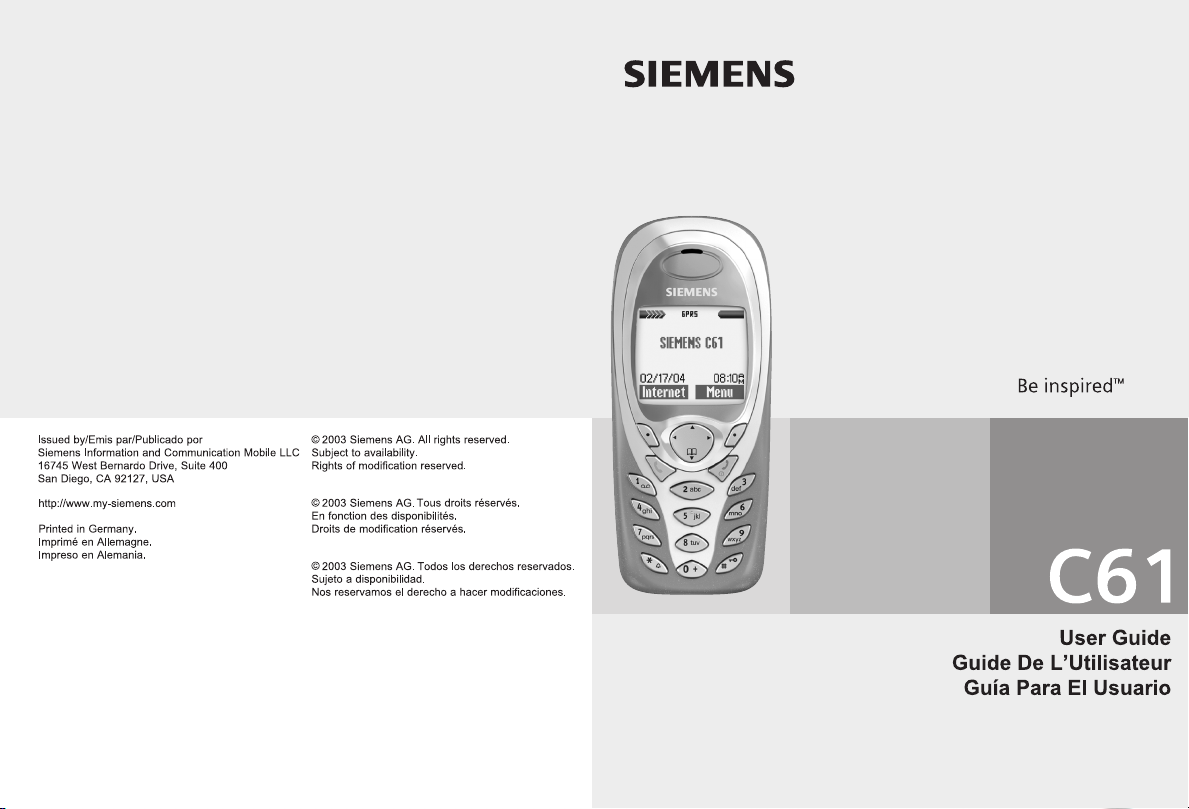
Page 2

Table of Contents 1
Safety precautions ..................... 3
Safety Information ..................... 4
Antenna care ........................... 4
Phone operation ...................... 4
Electronic devices .................... 5
SAR (Cell Phone Designation) .... 8
Phone overview ....................... 10
Display symbols (selection) ..... 12
Getting started ......................... 14
Insert SIM card/battery ........... 15
Charge battery ....................... 16
Switch on/off/ PIN ..................... 17
Switching on your phone
for the first time ..................... 17
Without SIM card ................... 18
Standby mode ....................... 18
General Instructions ................ 19
User guide ............................. 19
Menu Control ......................... 19
Security .................................... 21
Codes .................................... 21
My phone ................................. 23
Making a phone call ................. 24
Dialing with number keys ....... 24
End call .................................. 24
Set volume ............................ 24
Redial previous numbers ........ 24
Sendcontrol code (DTMF) ...... 24
When a number is busy .......... 25
Accept call .............................. 26
Mute call ................................26
Speakerphone ........................26
Swapping between 2 calls ...... 27
Multi Party ..............................28
Text entry ................................. 30
Predef. Texts .......................... 33
Phonebook ...............................34
<New Entry> .......................... 34
Call (search for an entry) ........ 35
Edit entry ............................... 35
Assign picture ........................36
<Special Books> .....................37
Groups ...................................38
Control codes (DTMF)
and Pauses .............................39
Call log ...................................... 40
Camera
(Optional Accessories) ..............41
Voice mail/mailbox ...................43
SMS ........................................... 45
Writing and sending
text messages (SMS) .............. 45
Picture&Sound ....................... 46
SMS to group .........................47
Receiving SMS ........................48
Lists .......................................49
SMS Archive ........................... 50
SMS Profiles ...........................50
See also Index at the end of this User Guide
Page 3
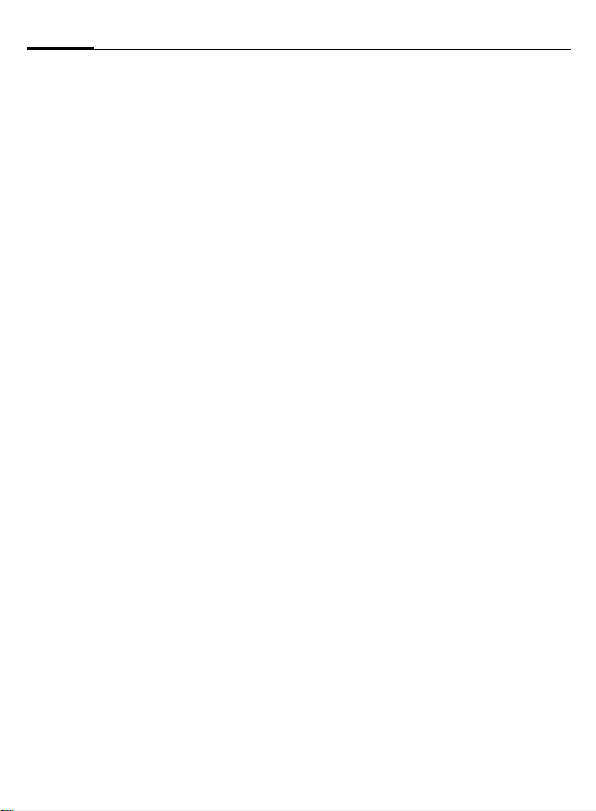
2 Table of Contents
MMS ......................................... 52
Writing/sending MMS
messages ............................... 52
Receive MMS ......................... 55
Lists ....................................... 56
MMS Profiles .......................... 57
T9 settings ............................. 58
CB Services ............................... 59
Surf & Fun ................................ 60
Internet browser (WAP) .......... 60
Games & More ....................... 63
Setup ........................................ 66
Profiles .................................. 66
Display ................................... 68
Screensaver ........................... 69
Call Setup .............................. 70
Call Forward .......................... 71
Clock ..................................... 73
Connectivity .......................... 74
Security ................................. 76
Network ................................ 78
Tones&Alerts ............................ 80
Extras ....................................... 82
SIM services
(optional) .............................. 82
Alarm Clock ........................... 82
Calculator .............................. 83
Stopwatch ............................. 83
Fast access key .........................84
My Stuff ....................................86
Questions & Answers ............... 87
Customer care .......................... 90
Care and maintenance ............. 92
Product data ............................. 93
Accessories ............................... 95
U.S. FDA ....................................97
FCC/Industry Canada Notice ... 103
Ten Driving Safety Tips ...........104
Intellectual Property ............... 106
Battery quality statement ...... 107
Menu tree ............................... 108
Index .......................................112
See also Index at the end of this User Guide
Page 4
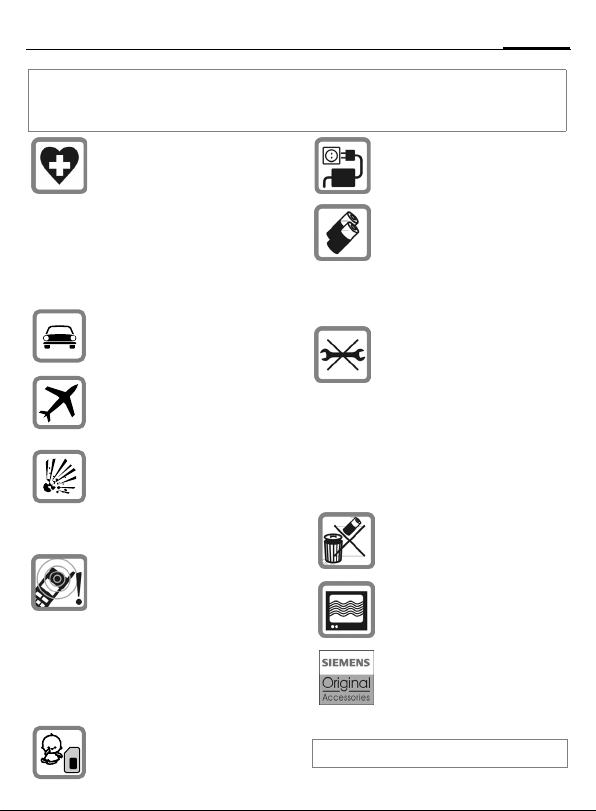
Note for parents
Read the operating instructions and safety precautions carefully before use.
Explain to your children the contents and the hazards associated with using the phone.
Do not use mobile phone in hospitals or in the vicinity of medical
devices, such as pacemakers or
hearing aids. Mobile phones may
interfere with the operation of
these devices. Keep a minimum
distance of 8" between pacemaker and mobile phone. When using the mobile phone hold it to the
ear farthest from the pacemaker.
Always use the handsfree kit
(p. 95) with an external antenna
for calls while driving!
Mobile phones must be switched
off at all times in an aircraft. To
prevent accidental activation,
see (p. 67).
Switch off near service stations,
fuel depots, chemical plants or
blasting operations. Mobile
phones can interfere with the
operation of technical installations.
Acoustic Shock Warning
The ringtone (p. 80), info tones
(p. 81) and speakerphone talking
are reproduced through the loudspeaker. Do not hold the phone
to the ear when it rings or when
you have switched on the speakerphone function (p. 26).
Otherwise, there is a risk of serious lasting damage to hearing.
Caution! The SIM card may be
removed. Caution! Small parts
could be swallowed by children.
Please note:
Do not exceed the input voltage
specified on the power supply.
. Only use original Siemens
batteries (100% mercury-free)
and charging devices. Otherwise, considerable health risks
and damage to the product cannot be excluded: the battery
could explode, for instance.
It is recommended that you open
the phone only to replace the battery (100% mercury-free) or SIM
card. Do not open the battery under any circumstances. Any other
changes to this device may invalidate the FCC authorization required for operation of the unit,
and are strictly prohibited.
Safely dispose of used batteries
and phones according to local
regulations.
Mobile phones can interfere
with the operation of nearby
TVs, radios or PCs.
Only use original Siemens
accessories to avoid possible
damage to health and property
and to comply with the existing
regulations.
Improper use invalidates the warranty!
3Safety precautions
Page 5
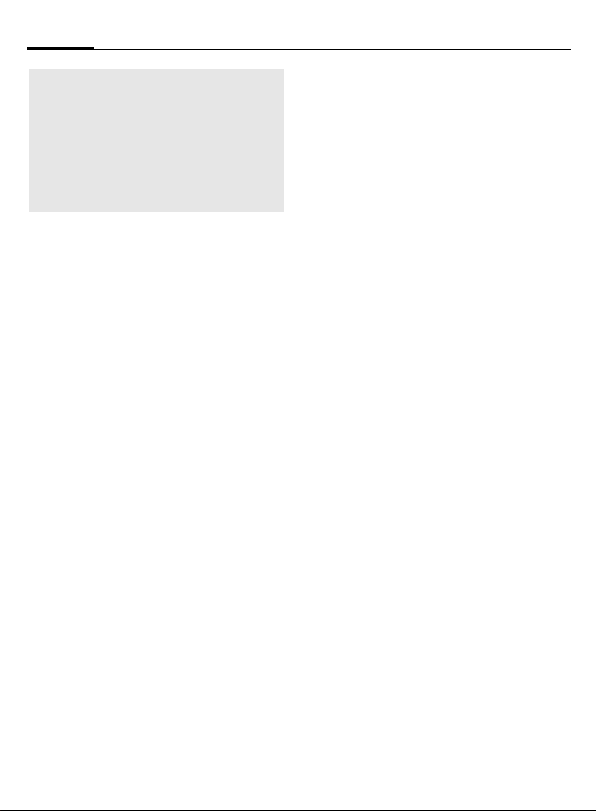
Safety Information4
Important
Read this information before using
your wireless handheld phone.
As this mobile phone is equipped
with a fixed (non-retractable)
antenna, some paragraphs in the
below text may not be applicable.
Antenna care
Use only the supplied or an approved
replacement antenna. Unauthorized
antennas, modifications, or attachments could damage the phone and
may violate FCC regulations.
Phone operation
Normal position
Hold the phone as you would any
other telephone with the antenna
pointed up and over your shoulder.
Tips on efficient operation
For your phone to operate most
efficiently:
• Extend your antenna fully
(if applicable).
• Do not touch the antenna unnecessarily when the phone is in use.
Contact with the antenna affects
call quality and may cause the
phone to operate at a higher
power level than otherwise
needed.
PTT operation
Depending on the service options
offered by your service provider, you
may be able to use the C61 phone as
a two-way radio (push-to-talk
mode). In order to maintain compliance with FCC RF exposure guidelines while using the C61 phone in
push-to-talk mode, the phone must
be held in a vertical position at least
one inch (2.5cm) from the lips.
Driving
Laws pertaining to the use of mobile
phones while driving vary significantly from state-to-state and sometimes even from locality-to-locality
within states. For example, some
areas may allow persons to use their
mobile phones only if they employ a
hands-free device, and some areas
may prohibit the use of mobile
phones entirely. Accordingly, Siemens recommends that persons
check the laws for the areas in which
they drive or will be driving. For
areas where the use of mobile
phones while driving is permitted,
Siemens encourages persons to use
their phones responsibly and to
employ hands-free devices. Also, if
using your phone while driving,
please:
• Give full attention to driving –
driving safely is your first
responsibility;
• Use hands-free operation, if
available;
Page 6
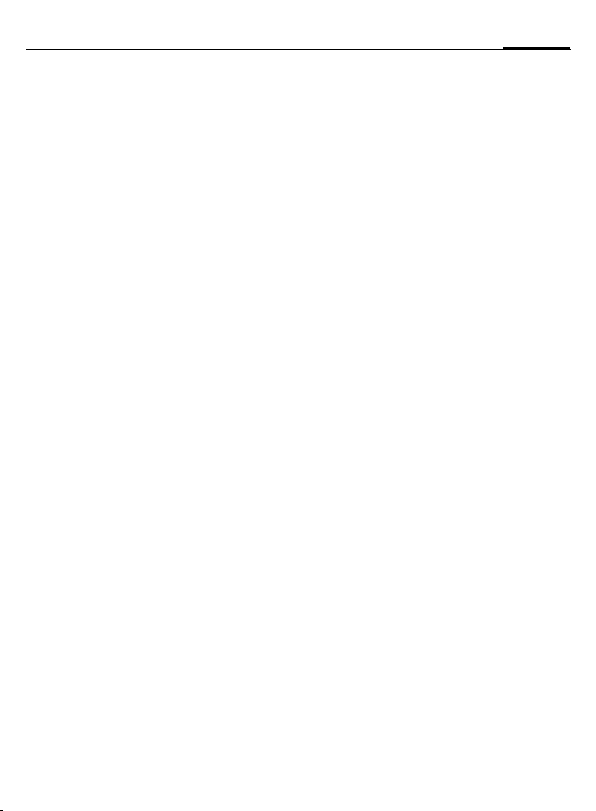
5Safety Information
• Pull off the road and park before
making or answering a call, if
driving conditions so require.
For vehicles equipped with
Air Bags
An air bag inflates with great force.
DO NOT place objects, including
either installed or portable wireless
equipment, in the area over the air
bag or in the air bag deployment
area. If in-vehicle wireless equipment is improperly installed and the
air bag inflates, serious injury could
result.
Electronic devices
Most modern electronic equipment
is shielded from radiofrequency (RF)
signals. However, certain electronic
equipment may not be shielded
against the RF signals from your
wireless phone.
Pacemakers
The Health Industry Manufacturer’s
Association recommends that a minimum separation of six inches (6”)
be maintained between a handheld
wireless phone and a pacemaker to
avoid potential interference with the
pacemaker. These recommendations are consistent with the independent research by and recommendations of Wireless Technology
Research.
Persons with pacemakers:
• should ALWAYS keep the phone
more than six inches from their
pacemaker when the phone is
turned ON;
• should not carry the phone in a
breast pocket;
• should use the ear opposite the
pacemaker to minimize the potential for interference;
• should turn the phone OFF immediately if there is any reason to
suspect that interference is taking
place.
Hearing Aids
Some digital wireless phones may
interfere with some hearing aids. In
the event of such interference, you
may want to consult your service
provider or your hearing aid manufacturer to discuss alternatives.
Other Medical Devices
If you use any other personal medical devices, consult the manufacturers of your devices to determine if
they are adequately shielded from
external RF energy. Your physician
may be able to assist you in obtaining this information.
Turn your phone OFF in health care
facilities when any regulations posted in these areas instruct you to do
so. Hospitals or health care facilities
may be using equipment that could
be sensitive to external RF energy.
Page 7
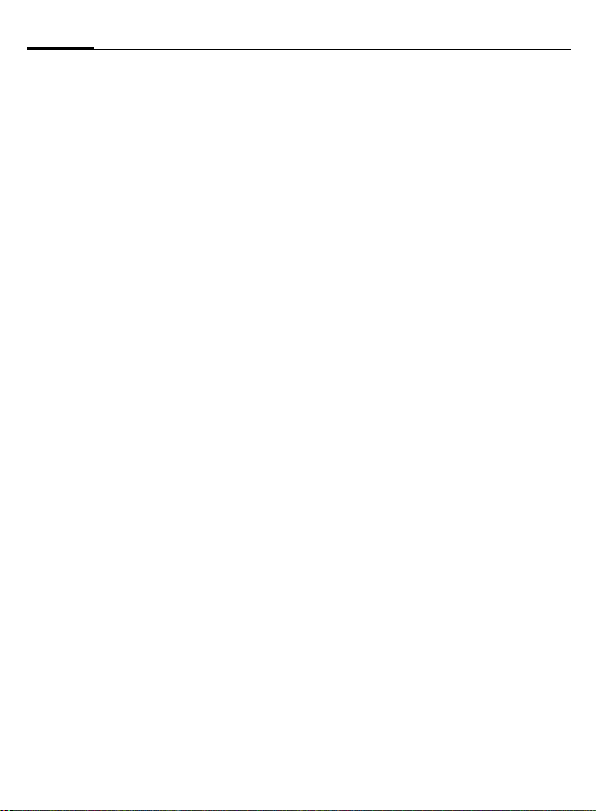
Safety Information6
Vehicles
RF signals may affect improperly
installed or inadequately shielded
electronic systems in motor vehicles.
Check with the manufacturer or its
representative regarding your vehicle. You should also consult the
manufacturer of any equipment that
has been added to your vehicle.
Posted Facilities
Turn your phone OFF in any facility
where posted notices so require.
Airplanes
FCC and Airline Regulations prohibit
using your phone while in the air.
Turn your phone OFF when requested by the airline.
Check and comply with the policy of
your airline regarding the use of your
phone while the airplane is on the
ground.
Blasting areas
To avoid interfering with blasting operations, turn your phone OFF when
in a “blasting area” or in areas posted: “Turn off two-way radio.” Obey
all signs and instructions.
Potentially explosive
atmospheres
Turn your phone OFF when in any
area with a potentially explosive
atmosphere and obey all signs and
instructions. Sparks in such areas
could cause an explosion or fire
resulting in bodily injury or even
death.
Areas with a potentially explosive atmosphere are often but not always
clearly marked. They include: fueling
areas such as gasoline stations; below deck on boats; fuel or chemical
transfer or storage facilities; vehicles
using liquefied petroleum gas (such
as propane or butane); areas where
the air contains chemicals or particles, such as grain, dust or metal
powders; and any other area where
you would normally be advised to
turn off your vehicle engine.
Emergency calls (SOS)
Your wireless phone can be used
to make emergency calls. You can
make an emergency call from the
main display screen. Enter the local
emergency number such as 911 and
then press the
This phone, like any wireless phone,
operates using radio signals, wireless and landline networks, and userprogrammed functions. Because of
this, connections in all conditions
cannot be guaranteed. Therefore,
you should never rely solely on any
wireless phone for essential communications (for example, medical
emergencies). Remember - to make
or receive any calls, the phone must
be switched on and be used in a service area that has adequate signal
strength. Emergency calls might not
A
key.
Page 8
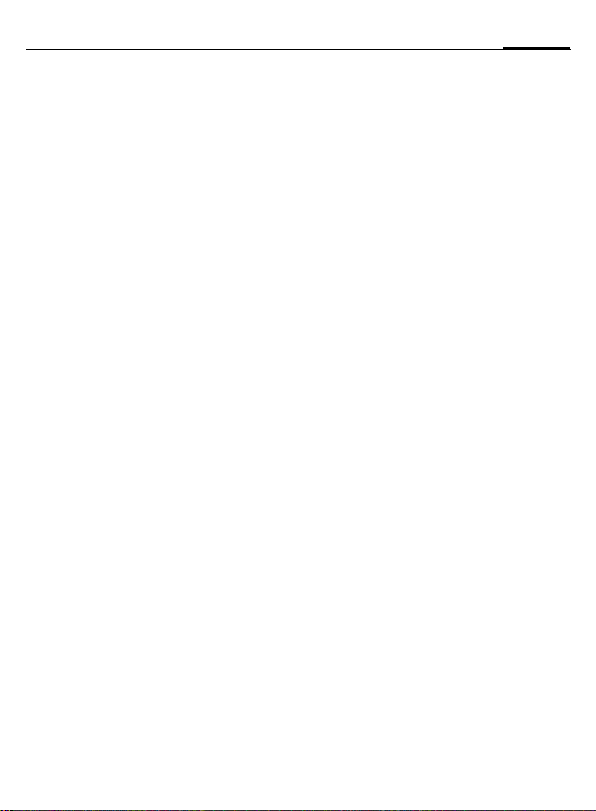
be possible on all wireless phone
networks or when certain network
services or phone features are in use.
Check with local service providers regarding their network features.
Always make certain that your
phone is properly charged before
attempting any emergency calls. If
you allow your battery to discharge,
you will be unable to receive or make
calls, including emergency calls. You
must then wait a few minutes after
the charging begins to place any
emergency calls.
When making an emergency call,
remember to give all of the necessary information as accurately as
possible. Remember that your wireless phone might be the only means
of communication at the scene of an
accident, therefore you should not
terminate the call until given permission to do so.
7Safety Information
Page 9
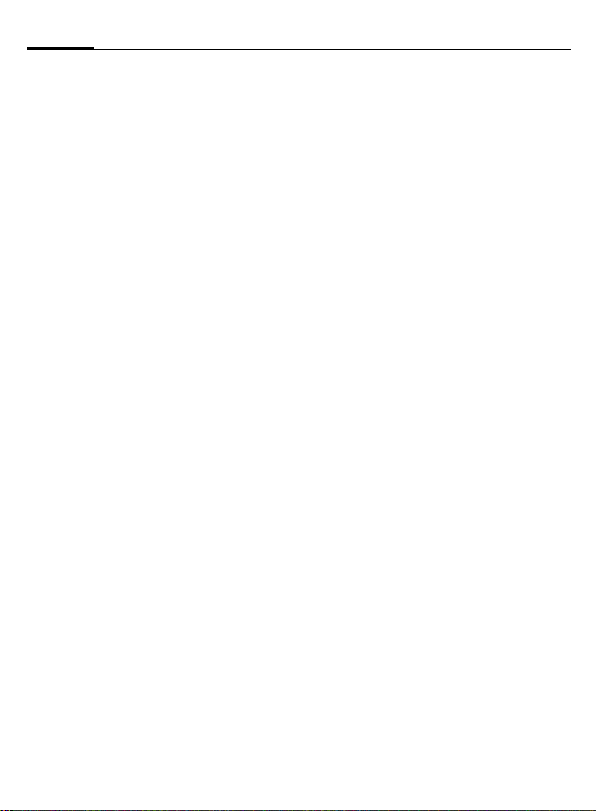
SAR (Cell Phone Designation)8
RF EXPOSURE /SPECIFIC
ABSORPTION RATE (SAR)
INFORMATION
THIS SIEMENS C61 PHONE MEETS
THE GOVERNMENT'S
REQUIREMENTS FOR EXPOSURE TO
ELECTROMAGNETIC FIELDS.
Your cell phone is a radio transmitter
and receiver. It is designed and manufactured not to exceed the emission
limits for exposure to radio frequency (RF) energy established by
the Federal Communications Commission (FCC) of the U.S. Government and by Health Canada. These
limits are part of comprehensive
guidelines and establish permitted
levels of RF energy for the general
population. The guidelines were
developed and confirmed by independent scientific organizations
through periodic and thorough evaluation of scientific studies*. The limits include a substantial safety margin designed to assure the safety of
all persons, regardless of age and
health.
The exposure standard for cell
phones employs a unit of measurement known as the Specific Absorption Rate, or SAR. The SAR limit
established by the FCC and by Health
Canada is 1.6 W/kg**. Tests for SAR
are conducted using standard operating positions accepted by the FCC
and by Industry Canada with the
phone transmitting at its highest certified power level in all tested frequency bands. Although the SAR is
determined at the highest certified
power level, the actual SAR level of
the phone while operating can be
well below the maximum value. This
is because the phone is designed to
operate at multiple power levels so
as to use only the power required to
reach the network. In general, the
closer you are to a wireless base station, the lower the power output.
Before a phone model is available for
sale to the public, it must be tested
and the manufacturer must certify to
the FCC and Industry Canada that it
does not exceed the limit established by each government for safe
exposure. The tests are performed in
positions and locations (e.g., at the
ear and worn on the body), reported
to the FCC and available for review
by Industry Canada. The highest SAR
value for this model phone when
testest for use at the ear is
and when worn on the body
0.656 W/kg***
0.637 W/kg***
and during PTT operation
++
+
is
is
0.117 W/kg***
Additional information on Specific
Absorption Rates (SAR) can be found
on the Cellular Telecommunications
Internet Association (CTIA) web-site
at www.phonefacts.net or the Canadian Wireless Telecommunications
Association (CWTA) website
www.cwta.ca.
SAR information on this Siemens
C61 phone is on file with the FCC
and can be found under the Display
Page 10
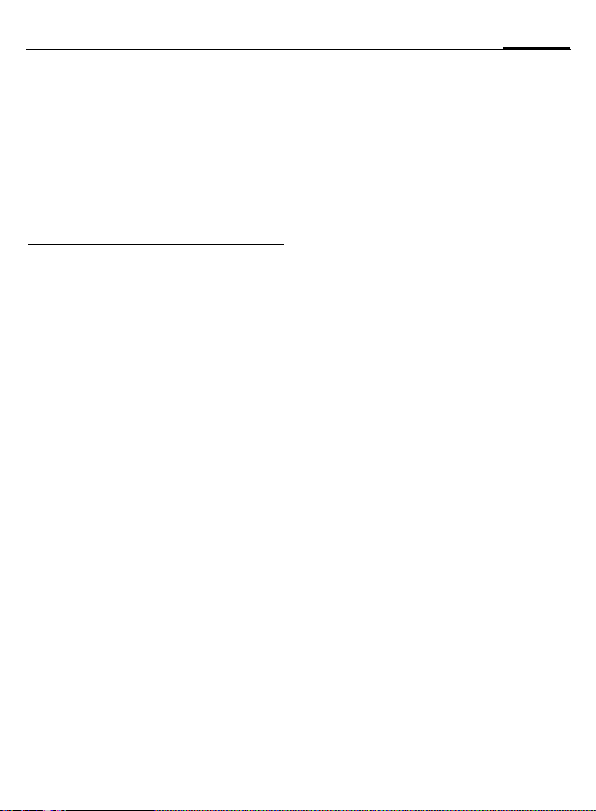
9SAR (Cell Phone Designation)
Grant section of
http://www.fcc.gov/oet/fccid
after searching on FCC ID PWX-C61.
While there may be differences
between the SAR levels of various
phones and at various positions, all
Siemens products meet the
governmental requirements for safe
RF exposure.
+
For body worn operation, this
mobile phone has been tested
and meets FCC RF exposure
guidelines when used with a
Siemens accessory designated
for this product, where
available, or when used with a
carry accessory that contains no
metal and that positions the
handset at least 1.5 cm/0.59 in
from the body. Use of other
carry accessories may not ensure
compliance with FCC RF
exposure guidelines.
++
For PTT operation, this device
has been tested and meets FCC
RF exposure guidelines with the
front of the device vertically
positioned at least 2.5 cm/1 in
from the lips.
* The World Health Organization
(WHO, CH-1211 Geneva 27,
Switzerland), on the basis of the
actual knowledge, does not see
any necessity for special
precautionary measures when
using cell phones.
Further information:
www.who.int/peh-emf,
www.mmfai.org,
www.my-siemens.com.
** averaged over 1 g of tissue.
***SAR values may vary depending
on national requirements and
network bands. SAR information
for different regions can be
found at www.my-siemens.com
Page 11
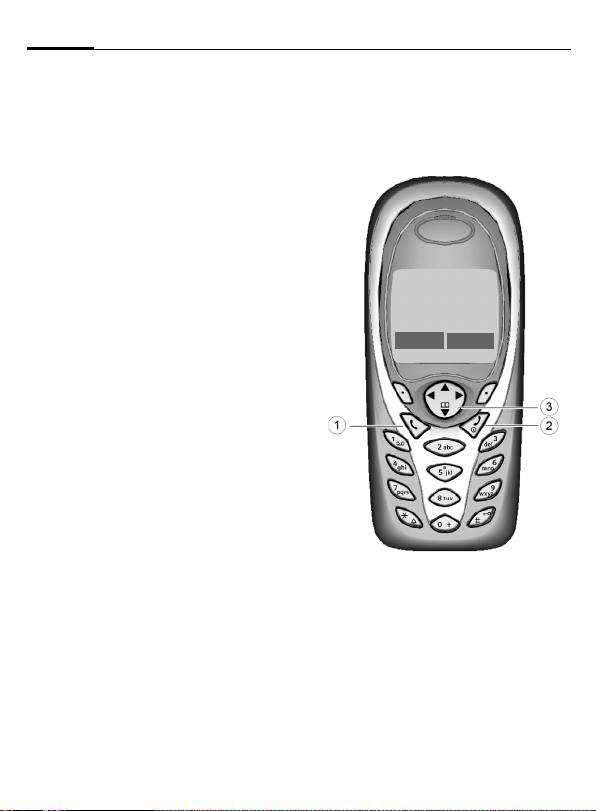
Phone overview10
Phone overview
A
1
Call key
Dial phone number /name displayed, take
calls. Show last phone numbers dialed in
standby mode.
B
2
On/Off/End key
• Switched off: Hold down to switch on.
• During a call or in use: press briefly to
finish.
• In menus: Press briefly: one level back.
Press and hold: return to standby mode.
• In standby mode: Hold down, to switch off
phone.
3 Control key
In lists and menus:
G Scroll up and down.
D
C
During a call:
D
In standby mode:
F
D
C
Function call.
Back a menu level.
Open call menu.
Open Phonebook.
Open menu.
Data counter
_ªg
Service provider
01/10/2003 10:10
NewMMS Menu
P
M
Page 12
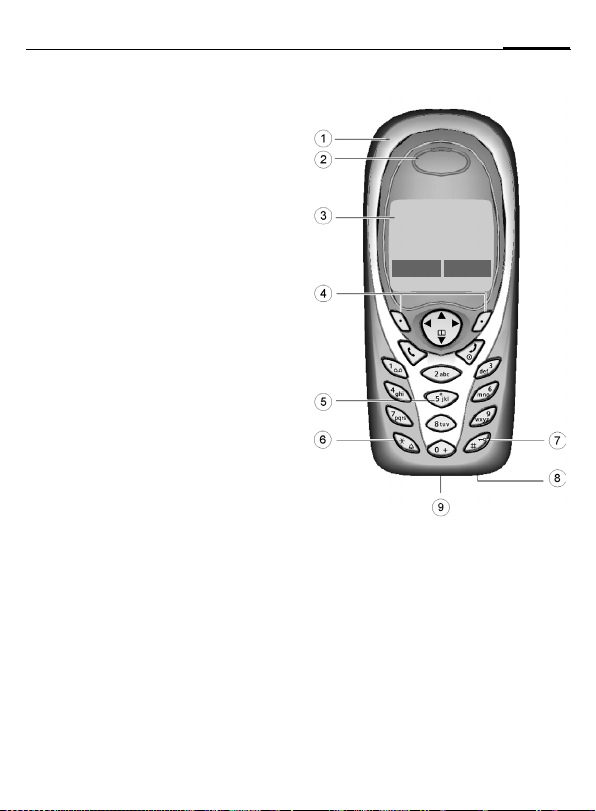
1 Integrated antenna
Do not interfere unnecessarily with the
phone above the battery cover. This
reduces reception quality.
2 Loudspeaker
3 Display symbols
Signal strength/GPRS available/battery
level.
4 Soft keys
The current functions of these keys are
shown in the bottom line of the display as
§text§/symbol (e.g. d).
5Input keys
Numbers, letters.
*
6
• In standby mode: switch on/off all signal
• For incoming calls: only switch off ring
7
In standby mode: Switch key lock on/off-.
Press and hold
tones (except alarm).
tones.
Press and hold
8 Microphone
_ªg
Service provider
01/10/2003 10:10
NewMMS Menu
P
M
11Phone overview
9 Plug socket
Connection for charger, headset etc.
Page 13
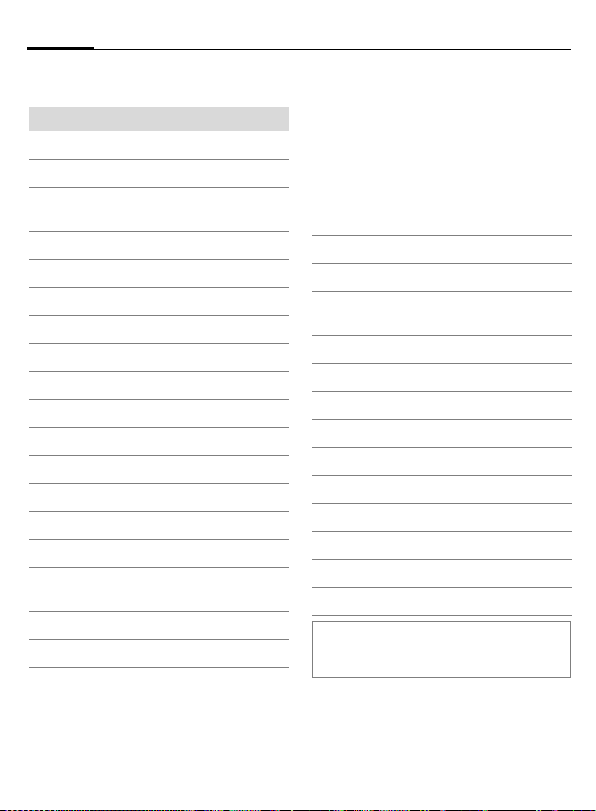
Display symbols (selection)12
Display symbols (selection)
Display symbols
_
Signal strength.
h
Charging.
d
Battery charging status,
e.g., 50 %.
Phonebook
è
Call Log
Z
É
Surf & Fun
Tones&Alerts
ç
Messages
]
Camera
Extras
y
My Stuff
Ñ
Setup
m
n
Other calls are forwarded.
Ringer off.
j
Short ringer (beep) only.
k
Ringer only, if the caller is stored
l
in the Phonebook.
Alarm clock active.
Ö
µ
Key lock active.
Q
¡
Q
²
p,o
ABC/Ab
c/abc
™
«
ª
©
Ê
Ë
Ì
±
Depending on the service provider, some of
the symbols and titles displayed here may
differ from those in the phone.
Phone numbers/names:
On the SIM card
On the SIM card
(PIN 2 protected).
In the phone memory.
No network access.
Function activated/deactivated.
Indicates whether upper- or lower
case letters are active.
Text input with T9.
Activated and available.
Registered.
Temporarily interrupted.
GPRS download.
WAP Online.
WAP via GPRS online.
WAP No network.
Headset active.
Auto answer feature on.
Page 14
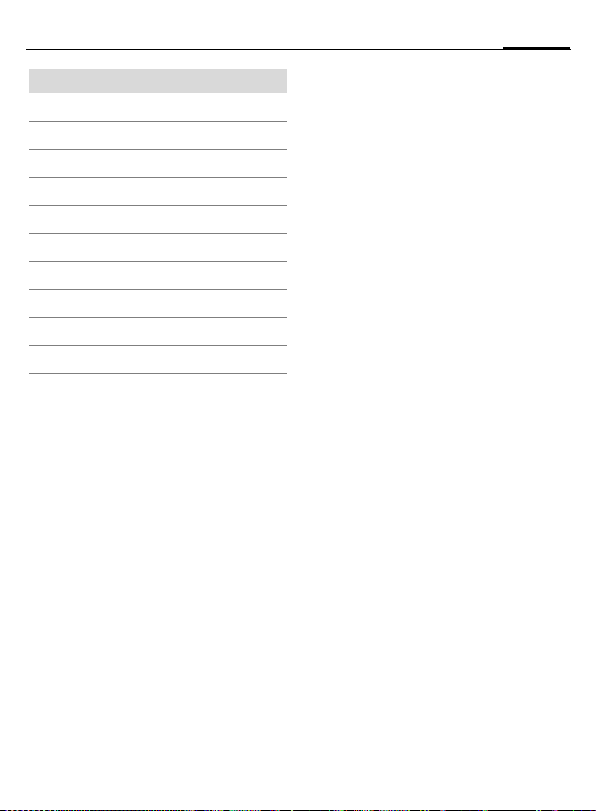
Soft keys
…
\
—
–
¿
·
Message received.
MMS received.
MMS notification.
Voice mail
Data received.
Picture received.
Melody received.
Missed Calls.
Store in Phonebook.
Retrieve from Phonebook.
received.
13Display symbols (selection)
Page 15
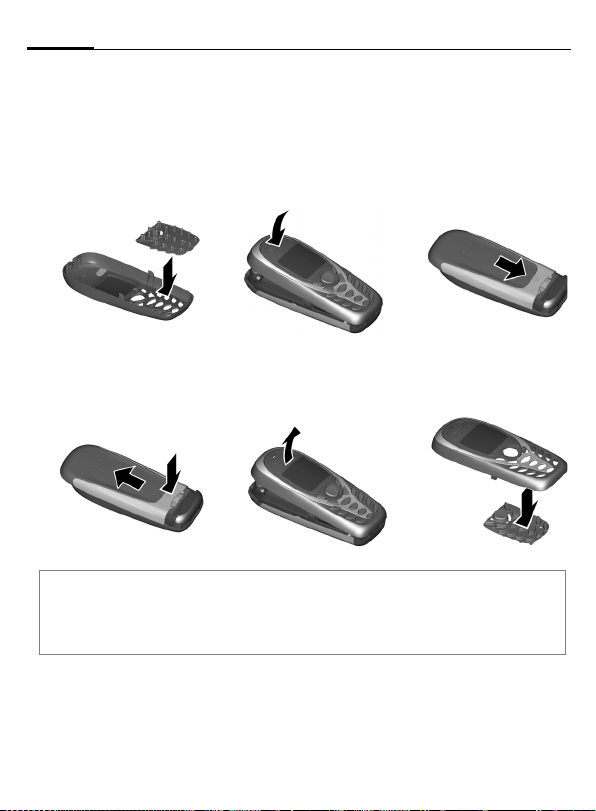
Getting started14
Getting started
The front and back covers of the casing, as well as the keypad can be
changed in a matter of seconds – no tools required (CLIPit™, p. 95).
Please switch the phone off first:
Assembling
12 3
Dismantling
45 6
Additional notes
Your phone's display is delivered with a protective film. Remove this film before getting
started.
To avoid damage to the display, the phone should not be used without the top shell.
Page 16
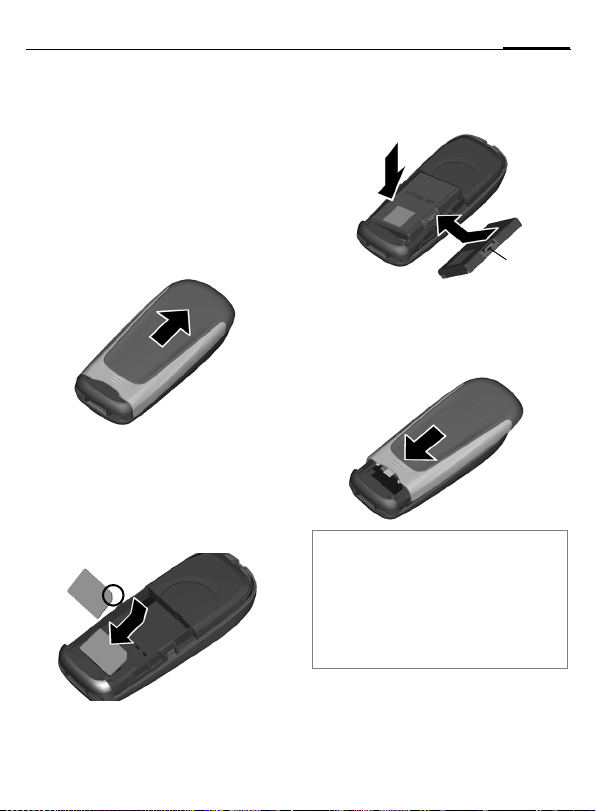
15Getting started
Insert SIM card/battery
The service provider supplies you
with a SIM card on which all the
important data for your subscription
is stored. If the SIM card has been
delivered in credit-card size, snap the
smaller segment out and remove
any rough edges.
• Remove the cover in the direction
of the arrow
• Insert the SIM card in the opening
with the contact area facing down-
wards and push gently until it
engages below the holder (make
sure the angled corner is in the
correct position
1.
1
2).
2
• Insert the battery sideways into
the phone
wards
3, then press down-
4 until it engages.
4
3
• To remove, press the retaining tab
5
5 then lift the battery out.
• Slide cover over the phone
until it clicks into place.
6
6
Additional notes
Always switch off phone before removing
the battery!
Only 3V SIM cards are supported. Please
contact your service provider if you have an
older card.
Functions without SIM card ...............p. 18
Page 17
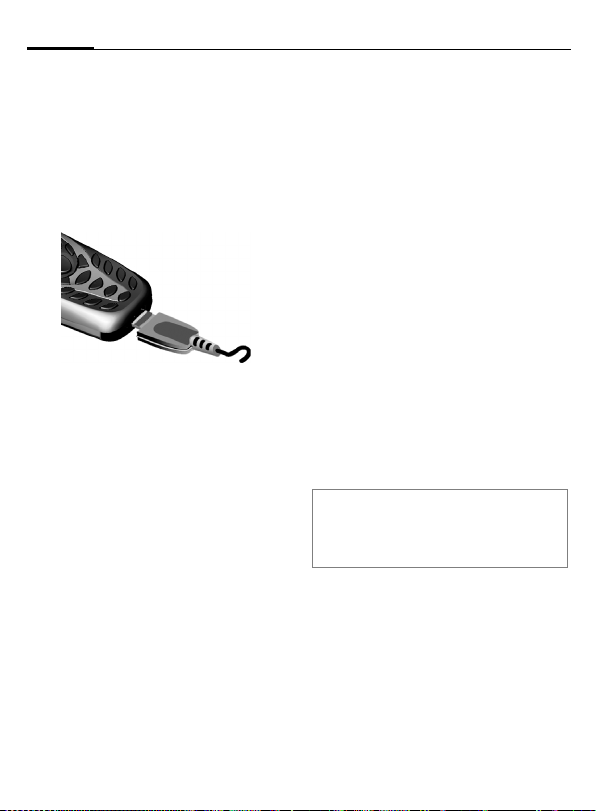
Getting started16
Charge battery
The battery is not fully charged
when delivered. Plug charger cable
into the bottom of the phone, plug
power supply unit into a main power
socket and charge for at least two
hours.
Display when charging is in progress
h During charging.
Charging time
An empty battery is fully charged
after about 2 hours. Charging is only
possible within a temperature range
of +41 °F to +104 °F. If the temperature rises/falls 41 °F above/below
this, the charge symbol flashes a
warning. The voltage specified on
the power supply unit must not be
exceeded.
Charge icon not visible
If the battery was fully discharged,
the charging symbol will not be
immediately visible on connection
to the power supply unit. It will
appear after up to two hours. In
this case the battery is fully
charged after 3-4 hours.
Only use the charger provided!
Display while in service
Charge level display during operation (empty-full):
adg
A beep sounds when the battery is
nearly empty. The charge level of the
battery is displayed correctly only
after uninterrupted charging/discharging. You should therefore not
remove the battery unnecessarily and
where possible not finish the loading
process prematurely.
Additional notes
The power supply unit will become heat up
after extended use. This is normal and not
dangerous.
Page 18
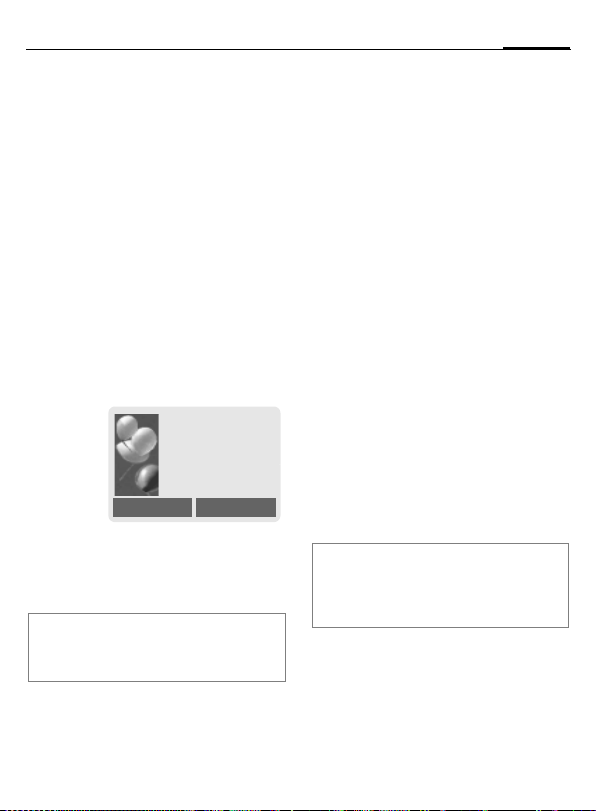
Switch on/off/ PIN
17Switch on/off/ PIN
Activate/deactivate
B
Hold down On/Off/End key
to switch on or off.
Enter PIN
The SIM card can be protected with a
4- to 8-digit PIN.
J
§OK§ Confirm entry with right
Additional notes
Change PIN.......................................p. 22
Clear SIM card barring ......................p. 22
Enter the PIN using the
number keys. The characters
ensure nobody can read
your PIN on the display.
Correct errors with §Clear§.
soft key. Logging on to
the network will take a
few seconds.
appear to
****
Please enter your
PIN:
* * * *
Switching on your phone for the first time
Time/Date
The clock must be set to the right
time once at start-up.
§Yes§ Press.
J
§OK§ Press. The time and date
Time Zones
Specify your current time zone.
F
§Set§ ... Apply it.
Additional notes
If the battery is removed for longer than
30 seconds, the clock must be reset.
Additional clock settings ...................p. 73.
First enter the date
(MM/DD/YYYY), then the
time (12 hours, including
seconds).
are updated.
Select the desired time
zone from the list ...
Page 19
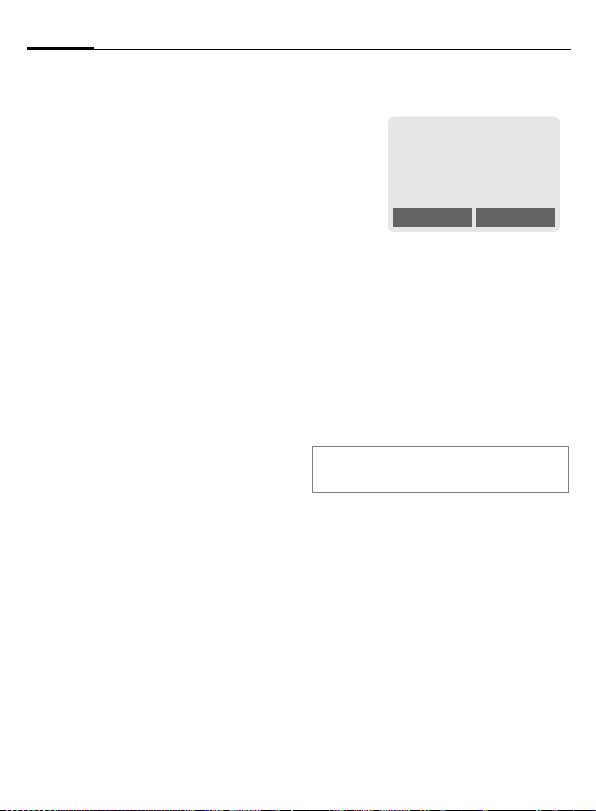
Switch on/off/ PIN18
Signal strength
_ Strong reception signal.
^ A weak signal reduces the
call quality and may lead
to loss of the connection.
Change your location.
Without SIM card
If you switch on the phone without
a SIM card you can still use some
phone functions.
§Menu§ Press soft key. The func-
tions are displayed.
Emergency number
(SOS)
Only to be used in real emergencies!
By pressing the emergency number
you can make an emergency call on
any network without a SIM card and
without entering a PIN (not available
in all countries).
Standby mode
_g
Service provider
01/10/2003 10:10
NewMMS Menu
When the name of the service provider appears on the display, the
phone is in standby mode and ready
for use.
The left soft key may have different
functions pre-assigned.
B
Additional notes
}
Hold down the On/Off/End
key to return to standby
mode from any situation.
SIM services (optional) ..............p. 82
P
M
Page 20
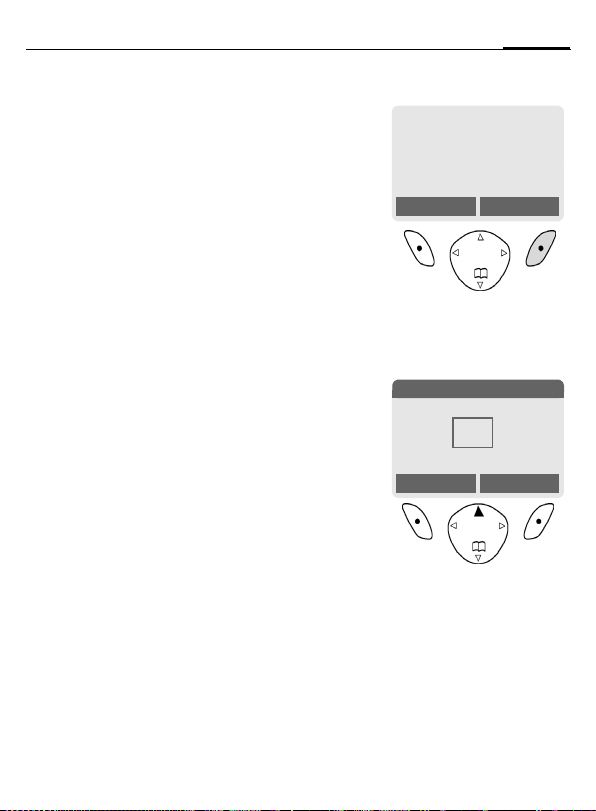
19General Instructions
General Instructions
User guide
The following symbols are used to
explain operation:
Enter numbers or letters.
J
B
A
< >
§Menu§
Menu Control
The steps needed to reach a function
are shown in a concise form in this
user guide, e. g. to display call list for
missed calls:
§Menu§
On/Off/End key.
Call key.
Press the control key on the
D
side indicated.
Soft keys
Displays a soft-key function.
Function depends on the
L
service provider, special
registration may be
necessary.
¢ Z ¢
Missed Calls
This corresponds to:
1
§Menu§ Open menu.
2
_g
Service provider
01/10/2003 10:10
NewMMS Menu
From standby mode: press the
right soft key.
Messages 5
è Z
ç
y
NewMMS Select
E
Select Call log Z.
Press top of control key.
É
]
]
Ñ m
P
M
Page 21
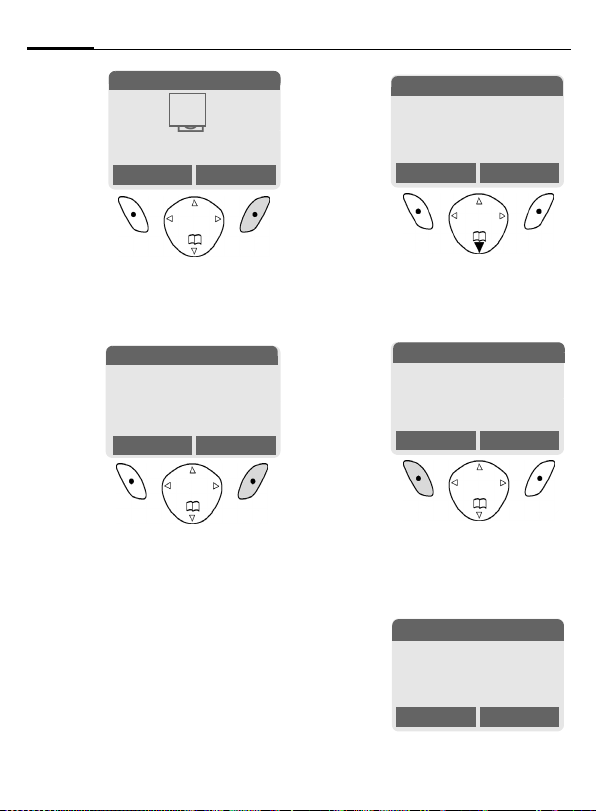
General Instructions20
3
§Select§ Press.
4
§Select§ Press.
Call log 2
Press right soft key to open the
Call log submenu.
Z
Press right soft key to open the
Missed Calls list.
É
è Z
ç ]
y
Call log 2-1
Z
Ñ m
Select
›
Missed Calls
Select
Missed Calls
5
Z
Carol
View Options
F
6
Scroll to entry required.
Press control key at the
bottom to scroll down.
Missed Calls
Z
Carol
View Options
§View§ Press.
Press left soft key to show
phone number with date, time
and number of calls.
7
N View
Carol
+55524765476
01/10/200310:10 §5§
OK Options
P
M
Page 22
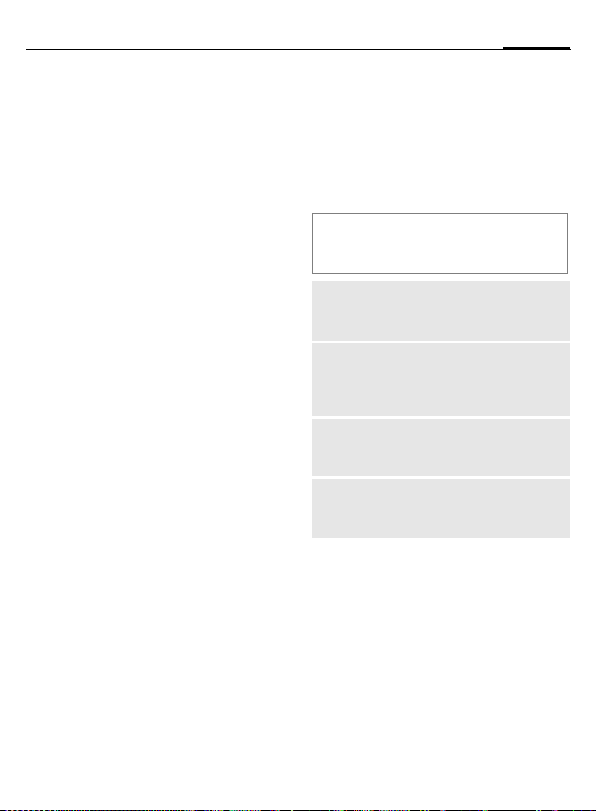
21Security
Menu speed dialing
All menu functions are numbered
internally. A function may be
selected directly by entering these
numbers in sequence.
E.g. write new SMS:
§Menu§ Press.
5
for Messages
1 for New SMS
Security
Codes
The phone and SIM card are protected against misuse by several
security codes.
Keep these confidential numbers in a
safe place where you can access them
again if required.
PIN
PIN2
PUK
PUK2
Phone
code
Protects your SIM card
(personal identification
number).
This is needed to set the charge
detail display and to access
additional functions on special
SIM cards.
Key code. Used to unlock SIM
cards after the wrong PIN has
been entered repeatedly.
Protects your phone. Must be
entered at the first security
setting.
Page 23
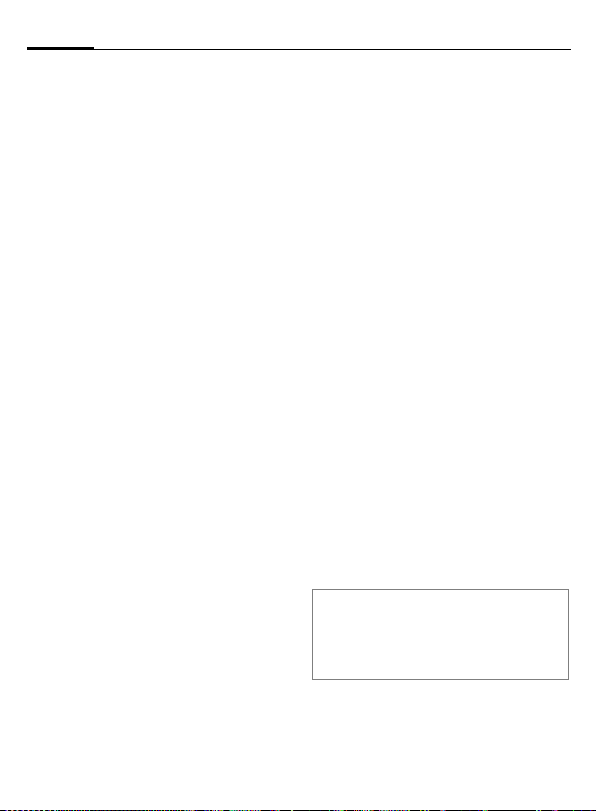
Security22
§Menu§
¢m ¢
¢
Security
Codes ¢Select function
PIN Control
The PIN is usually requested each
time the phone is switched on. You
can deactivate this feature but you
risk unauthorized use of the phone.
Some service providers do not permit deactivating the control.
§Select§ Press.
J Enter PIN.
§OK§ Confirm input.
§Change§ Press.
§OK§ Confirm.
Change PIN
You can change the PIN to any
4-8 digit number you may find
easier to remember.
J Enter current PIN.
§OK§ Press.
§OK§ Enter new PIN.
J
,
§OK§ Re-enter new PIN.
J
,
§Menu§
¢m ¢
¢
Security
Codes ¢Select function
Change PIN2
(Display only if PIN 2 is available).
Proceed as with Change PIN.
Change Phonecode
You define the phone code
(4-8 digits) when you call up a
phone-code protected function for
the first time. It is then valid for all
phone-code protected functions.
Following the third unsuccessful
attempt, access to the phone code
and the functions that use it is
denied. In such an instance contact
Siemens Service (p. 90).
Clear SIM card barring
If the PIN is entered incorrectly three
times, the SIM card is barred. Enter
the PUK (MASTER PIN), provided by
your service provider with the SIM
card, according to instructions. If the
PUK (MASTER PIN) has been lost,
please contact your service provider.
Additional notes
Screensaver ......................................p. 69
Key lock.............................................p. 11
Further security settings ....................p. 76
Page 24
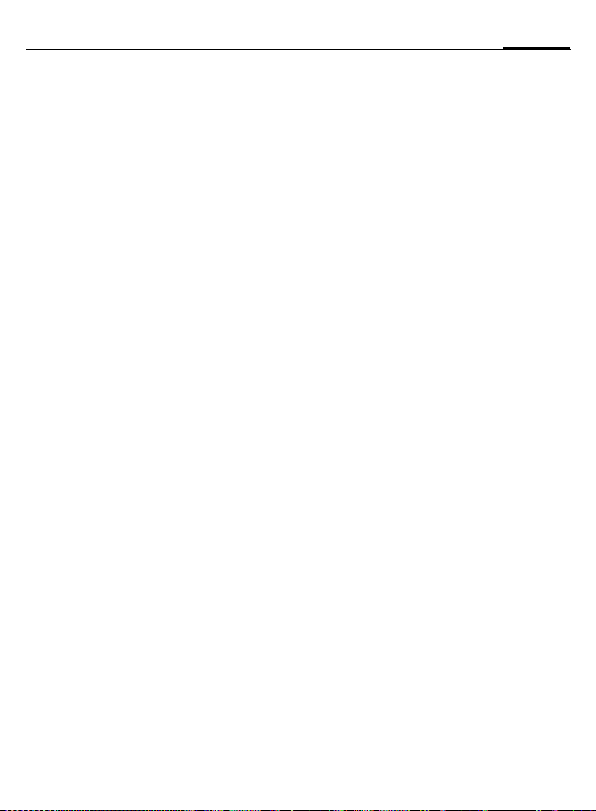
23My phone
My phone
Change your phone to match your
personal requirements.
Ring tones
Assign individual ring tones to caller
groups or for special dates (p. 80).
Own greeting
Select a personalized greeting
(p. 68).
Screensaver
Choose a digital clock or a personal
picture (p. 69).
(Provider) Logo
Choose an individual picture (to be
displayed in standby mode) (p. 68).
Background image
Choose your own permanent
background image (p. 68).
Color scheme
Choose a color scheme for the entire
service system (p. 68).
Where do I get what?
Additional ringtones, logos,
animations and screensavers can
be ordered on the Internet at
www.my-siemens.com
and can be sent to you via SMS/MMS
or you can download them via WAP:
wap.my-siemens.com
Siemens City Portal
You can find additional services for
your mobile phone at:
www.my-siemens.com/city
The Siemens City Portal also offers
a list of countries in which these
services are available.
Page 25
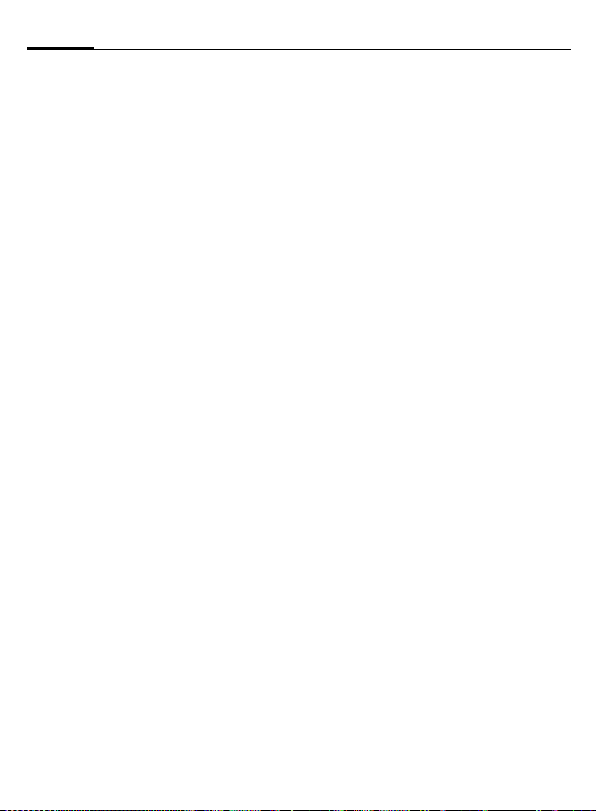
Making a phone call24
Making a phone call
Dialing with number keys
The phone must be switched on
(standby mode).
J
A
End call
B
Set volume
E
G Set volume and confirm
If a Car Kit is used, its volume setting
will not affect the usual setting on
the phone.
Dial number (always with
area code, if necessary
with international dialing
code).
§Clear§ A short press clears
the last digit, a long press
clears the entire phone
number.
Press the Call key. The
phone number displayed
is dialed.
Press the End key briefly.
The call is ended. Press
this key even if the person
on the other end of the
line has hung up first.
Use the control key (top)
to start adjusting the volume during conversation.
with §OK§.
Redial previous numbers
To redial the phone number last
called:
A
To redial other numbers that were
dialed previously:
A
G
Press the Call key twice.
Press the Call key once.
Pick out the required
phone number from the
list, then press ...
A Press ...
Sendcontrol code (DTMF)
You can, for example, enter control
codes (numbers) for remote access
to an automatic answering machine
while another connection exists.
These entries are transmitted
directly as DTMF codes (control
codes).
y menu§ Open the call menu.
Send DTMF
Select.
Page 26
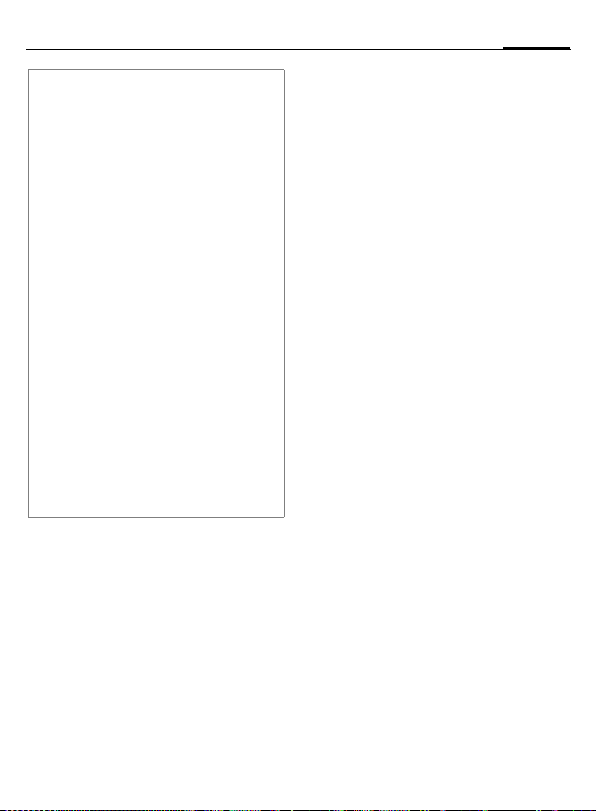
25Making a phone call
Additional notes
Save number in
Phonebook Save...............................p. 34
§Options§ call lists ............................ p. 40
§Hold§.................................................p. 27
§Forward§ Set forward ...................... p. 71
y menu§ Call menu.........................p. 29
§Speaker.§ Speakerphone ................p. 26
Microphone off ..................................p. 29
Key lock............................................. p. 11
Transmit phone number on/off
(Hide ID)............................................p. 70
International dialing codes
0
§+List§ Press and select country.
Phone number memo
You can use the keypad to enter a phone
number during a conversation. The person
to whom you are speaking can hear these
entries. When the connection has ended
you can save or dial the phone number.
Hold down until a "+"
is displayed.
When a number is busy
If the called number is busy or cannot be reached because of network
problems several options are available (depending on the service provider). An incoming call or any other
use of the phone interrupts these
functions.
Either
Auto. Redial previous numbers
§Auto Dial§ Press. The phone number
is automatically dialed ten
times at increasing time
intervals. End with:
B End key.
Or
Call back b
§Call back§ Press. Your phone rings
when the busy number is
free. Press the Call key to
dial the number.
Reminder
§Prompt§ Press. A beep reminds you
to redial the displayed
phone number after
15 minutes.
Page 27
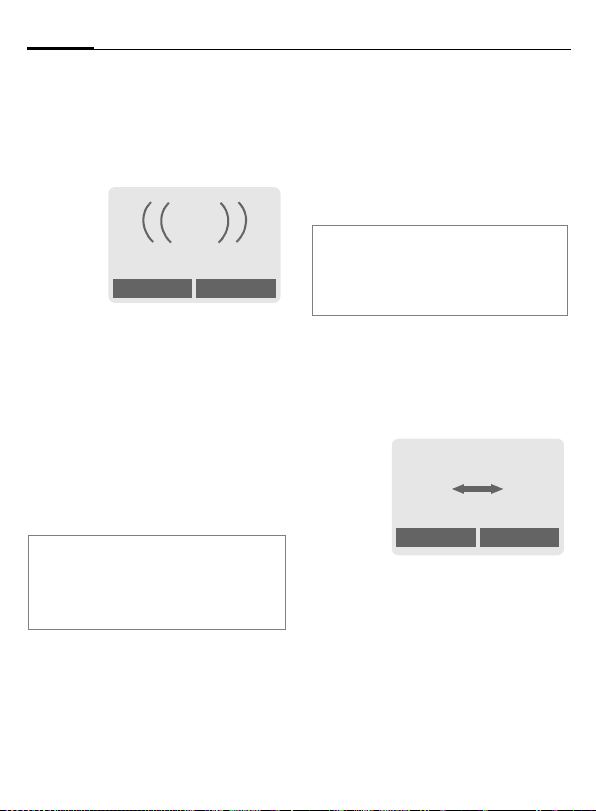
Making a phone call26
Accept call
The phone must be switched on
(standby mode). An incoming call
will interrupt any other use of the
phone.
i
+5552764556
Answer Mute
§Answer§ Press.
Or
A Press.
If the phone number has been transmitted by the network, it is displayed. If the caller's name also
appears in the Phonebook, this will
appear instead of the number. If set,
a picture can be displayed instead of
the bell icon (p. 36).
Note
Please make sure you have accepted the
call before holding the phone to your ear.
This will prevent a loud ring tone from
damaging your hearing!
Mute call
§Mute§
Or
Press. The call will be forwarded if this has been
set previously (p. 71).
B Press briefly.
Additional notes
Missed calls.................................p. 40
Accept call using any key ..................p. 70
Switch off ringer.................................p. 11
Speakerphone
You can put the phone aside during
a call. You can then hear the caller
via the loudspeaker.
_g
vv
Carol
Speaker. Menu
§Speaker.§ Activate Speakerphone
§Yes§ Switch on.
function.
Page 28
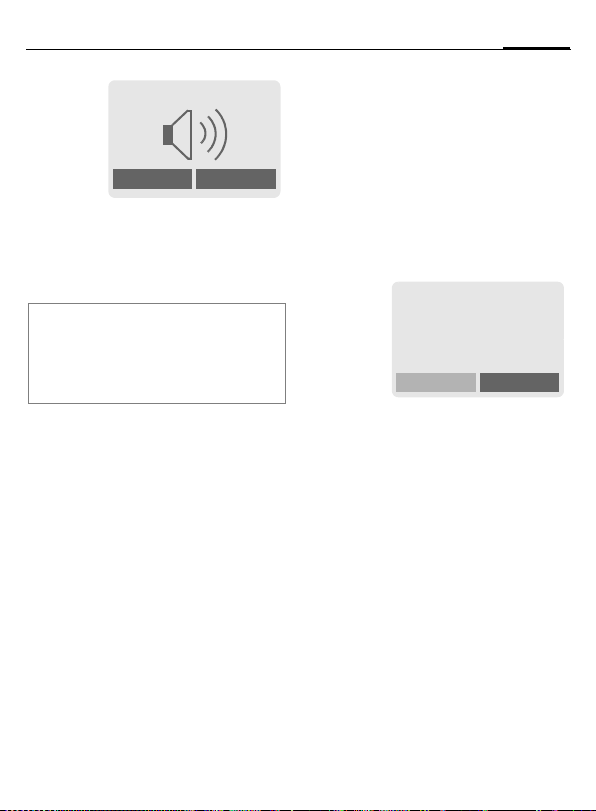
27Making a phone call
_g
Speaker. Menu
G
§Speaker.§ Switch off.
Warning!
Always switch off "speakerphone
talking" before holding the phone to your
ear! This will avoid damage to your hearing.
y menu§ Call menu ..........................p. 29
Use the control key to
adjust the volume.
Swapping between
2calls
Establish a second connection
You can call another number during
a call.
y menu§ Open the call menu
Hold The current call is put on
Now dial the new phone number
(Phonebook F).
When the new connection is
established:
y menu§ Open the call menu
Swap Swap back and forth
• End current call
B
hold.
_g
Call held
between both calls.
End the current call and
confirm with §Yes§. You are
now connected to the
caller.
b
Return
Page 29
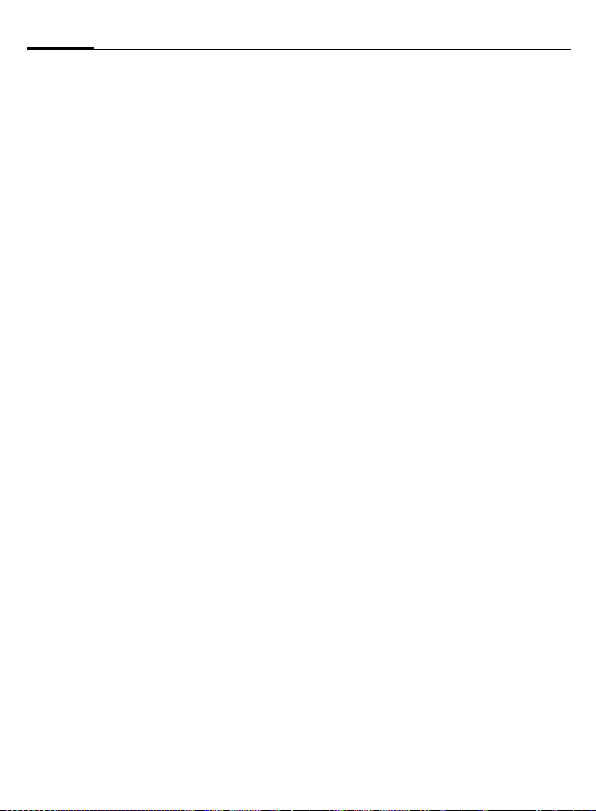
Making a phone call28
Incoming calls during a call
You may need to register for this
service with your service provider
and set your phone accordingly
(p. 70).
During a call, you may be advised
that there is another call waiting.
You will hear a special tone during
the call. You have the following
options:
• Accept the waiting call
§Swap§ Accept the waiting call,
• Reject waiting call
§Reject§ Reject the waiting call.
Or
§Forward§ The waiting call is for-
putting the current call
on hold to do so. Always
proceed as above to swap
between the two calls.
Ending call(s):
B
Press the End key
The following query is displayed: Return to held call?
Accept the waiting call by
pressing §Yes§.
Or
End the second call also
by pressing §No§.
warded, for example,
to the mailbox.
.
• Accept the waiting call and end the
current call
B
§Answer§ Accept new call.
End the current call.
Multi Party b
Call up to 5 parties one by one and
link them together in a multi party
call. Some of the functions described
may not be supported by your service provider or may have to be
enabled specially. You have established a connection:
y menu§ Open the menu and select
J
y menu§ ... Open the menu and
Repeat procedure until all participants are linked together (up to
5participants).
End
B
Hold. The current call is
put on hold.
Now dial a new number.
When the new connection is established ...
select Multi Party. The held
call is joined.
Other calls in the multi
party call are ended simultaneously when the End
key is pressed.
Page 30
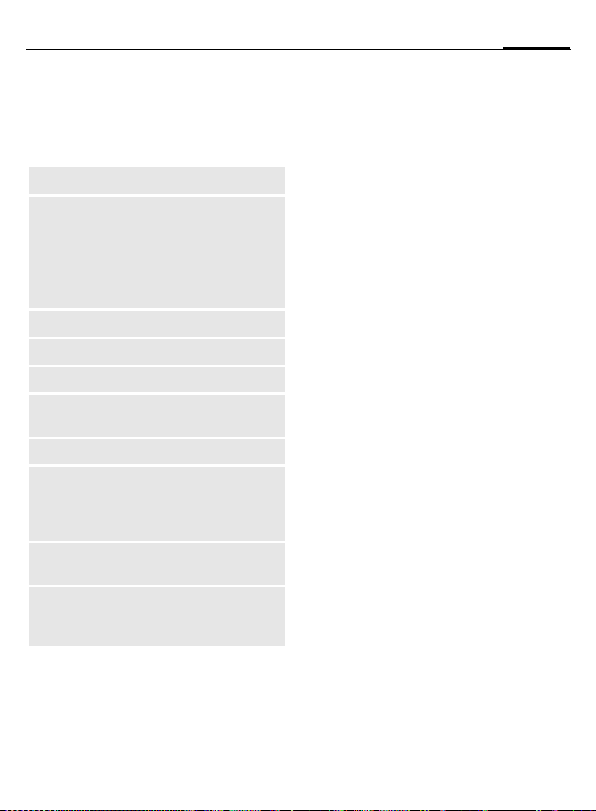
Call menu
The following functions are only
available during a call:
y menu§ Open menu.
Hold
Mute
Speakerphone
Volume
Multi Party
Time
Send DTMF
Call Transfer
L
Main Menu
Call Status
(p. 27)
Switch microphone
on/off. If switched off, the
person on the other end
of the line cannot hear
you (muting).
* Hold down.
Also:
(p. 26)
Adjust handset volume.
(See above)
Display call duration
(if set) during the call.
(p. 24)
The original call is
connected to the second
one. For you, both calls
are now ended.
Access to the main
menu.
List all held and active
calls (e.g. multi party call
participants).
29Making a phone call
Page 31

Text entry30
Text entry
Text entry without T9
Press number key repeatedly until
the required letter appears. The
cursor advances after a short delay.
Example:
2
Ä,ä,1-9 Special letters and num-
§Clear§ Press briefly to delete the
H
Pressing briefly once types
the letter a, twice the letter b, etc.
Hold down to write the
number.
bers are displayed after
the relevant letters.
letter before the cursor,
hold down to erase the
whole word.
Move the cursor
(forwards/back).
Press briefly: Swap
between abc, Abc, T9abc,
ABC, T9Abc, T9ABC, 123.
Status indicator in the top
line of the display.
Hold down: All input modes
are displayed.
*
0
1
Press briefly: Special
characters are shown.
Hold down: Open input
menu.
Press once/repeatedly:
. , ? ! ’ " 0 - ( ) @ / : _
Hold down: Writes 0.
Writes blank. Press twice
= skip line.
Special characters
*
1
"’:
€@\&#[]{}%~
<=> | ^ § Γ ∆ Θ Λ Ξ
Π Σ Φ Ψ Ω
G,H Navigate to characters.
§Select§ Press.
Press briefly. The character map is displayed:
) ¿¡_;.,?!+-
* /()
1
) Line feed
¤¥
$
£
Page 32

31Text entry
Input menu
With text input:
*
Hold down: The input
menu is displayed:
Format (SMS only)
Input language
Mark Text
Copy
Paste
Text entry with T9
T9 deduces the correct word from
the individual key entries by making
comparisons with an extensive
dictionary.
Activate, deactivate T9
§Options§ Open text menu.
T9 Input Select.
T9 Preferred
§Change§ Activate T9.
Select Input language
Select the language in which you
want to compose your message.
§Options§ Open text menu.
T9 Input Select.
Input language
Select.
Select.
§Select§ Confirm, the new lan-
guage is set. Languages
with T9 support are
marked by the T9 symbol.
Create a word using T9
Since the display changes as you
proceed,
it is best if you finish a word without
looking at the display.
Simply press the keys once only
where the relevant letter is located.
For "hotel", for example:
Press briefly for T9Abc
then
4 6 8 3 5
1
Do not use special characters such as
Ä but rather use the standard characters, e.g. A; T9 will do the rest for
you.
Press. A blank ends a
word.
Page 33

Text entry32
Additional notes
0
D
*
Setting a full stop. Word is
ended when followed by a
blank space. Within a word,
a full stop represents an
apostrophe or hyphen:
e.g. §provider.s§ = provider’s.
Move to the right. Ends a word.
Press briefly: Swap between:
abc, Abc, T9abc, T9Abc, 123.
Status indicator in the top line
of the display.
Hold down: All input modes
are displayed.
Press briefly: Select special
characters (p. 30).
Hold down: Open input menu
(p. 31).
T9 word suggestions
If several options are found in
the dictionary for a key sequence
(a word), the most probable is displ ay ed fi rst. If th e wo rd yo u w an t ha s
not been recognized, the next suggestion from T9 may be correct.
The word must be displayed as
§inverted§. Then press
»
»
If the word you want is not in the dictionary, it may be written without
T9.
To add a word to the dictionary:
§Spell§ Select.
The last suggestion is deleted and
the word may now be entered without T9 support. Press §Save§ to add it
automatically to the dictionary.
buttons. The displayed
word is replaced with
a different word. If this
word is also incorrect,
buttons. Repeat until the
correct word is displayed.
™
SMS 1 748
Spell
___
»
At 8 h we are
Page 34

33Text entry
Correct a word
Words written with T9:
H
»
§Clear§ Deletes the character to
Words not created using T9:
H
§Clear§ Deletes the letter to the
J
Additional notes
Within a "T9 word", individual letters may
not be edited without removing T9 first. In
most cases it is better to rewrite the
complete word.
T9® Text Input is licensed under one or more
of the following: U.S. Pat. Nos. 5,818,437,
5,953,541, 5,187,480, 5,945,928, and 6,011,554;
Canadian Pat. No. 1,331,057; United Kingdom
Pat. No. 2238414B; Hong Kong Standard Pat. No.
HK0940329; Republic of Singapore Pat. No.
51383; Euro.Pat. No. 0 842 463 (96927260.8)
DE/DK, FI, FR, IT, NL, PT, ES, SE, GB; and
additional patents are pending worldwide.
Move left or right, word
by word, until the
required word is §inverted§.
Scroll through the T9
word suggestions again.
the left of the cursor and
displays a new possible
word!
Move letter by letter to
the left/right.
left of the cursor.
Letters are inserted at the
cursor position.
Predef. Texts
The phone contains predefined texts
that you can add to your messages
(SMS, MMS). You can also create and
store up to 5 personal stored texts.
Each stored text can contain up to
32 characters.
Unlike personal stored texts, predefined texts cannot be changed
or deleted.
Write personal stored texts
§Menu§ ¢ ] ¢ Predef. Texts
§Options§ <New Entry> Select.
J
§Save§ Press. The text is saved.
Use predefined texts
J
§Options§ Open text menu.
G
G
§Select§ Confirm. The predefined
Write personal stored
text.
Write message text
(SMS, MMS).
Select Insert Text.
Select predefined text
from the list.
text is inserted into the
text to the left of the
cursor.
Page 35

Phonebook34
Phonebook
Enter frequently used phone
numbers in the Phonebook with a
special name. To dial them, simply
highlight the name. If a phone number is stored with a name, it appears
on the display when you are called.
Important numbers can be assigned
to different groups.
<New Entry>
F
§Select§ Display of entry fields.
G
J
Open Addressbook
(in standby mode).
N Phonebook Ú
<New Entry>
Select
Select input field.
Fill in input field. The
maximum number of
characters available is
shown at the top of the
display.
Number:
Always enter phone number with an
area code.
Name:
Enter first and/or last names.
E-mail:
Enter- email address for MMS
(max. for 50 addresses).
Group:
Default: No Group
§Change§ Entries can be organized
Family, Friends, VIP, Other
Location:
Default: SIM
H
Record no.:
Each entry is automatically assigned
a record number. You can also dial
using the record number (p. 35).
H
§Save§ Press to store the new
Additional Information
§+List§ International dialing code ......p. 25
Store control codes............................p. 39
Text entry ..........................................p. 30
by groups, (p. 38) e.g.:
Select location: Mobile, SIM
or Protected SIM (p. 37).
Change the record
number.
entry.
Page 36

35Phonebook
Call (search for an entry)
F
J
A
Call using record no.
A record number is automatically
assigned to every new entry in the
Phonebook.
J
A
Open Phonebook.
/
Select a name with the
G
first letter and/or scroll.
Number is dialed.
Enter input number.
Press.
Press.
Edit entry
F
§Options§ Press and select Edit.
G
J
§Save§ Press.
Select entry in Phonebook.
Select desired input field.
Make change.
Phonebook menu.
The following functions are available, depending on the current situation. Some functions may be
applied to the current entry as well
as multiple highlighted entries:
§Options§
View
Edit
New Entry
Delete
Delete All
Picture
Send Entry...
Capacity
Open menu.
Display entry.
Open entry for editing.
Create new entry.
Delete entry.
Delete all entries after
confirmation.
Assign a picture to a
Phonebook entry.
Send the selected phone
number as a vCard or text.
Display maximum and
available free capacity.
Page 37

Phonebook36
Assign picture
Assign phone numbers to an individual picture. This picture will appear
in the display when there is a call
from this number.
F
J
§Options§ Open menu.
G
G
§Open§ Picture is displayed.
§Select§ The picture is assigned to
Open Phonebook.
/
Select entry.
I
Select Picture. A picture
list is displayed.
Select picture.
the phone number and it
appears with a
in the Phonebook.
› symbol
Delete/change image
If a picture is assigned to a phone
number, it can be deleted or
replaced.
G
§Options§ Press.
§Select§ Select
§Delete§ The assignment is cleared
Additional notes
One picture can be assigned to multiple
phone numbers.
Add pictures ......................................p. 86
Siemens City Portal ...........................p. 23
Select entry with picture
›
in Phonebook.
p Picture.
after confirmation.
Page 38

37Phonebook
<Special Books>
F
<Special Books>
Own numbers
Enter "own" phone numbers in
Phonebook (e.g., fax) for information. These numbers can be
changed, deleted and also sent as an
SMS message.
<Service Numb.> /
<Info numbers>
There might be phone numbers
saved in your Phonebook that have
been provided by your service provider. They may be used to call local
or national information services or to
use services offered by your service
provider.
<SIM Phonebook> (Standard)
Entries that are stored in the Phonebook on the SIM card can also be
used on a different GSM phone.
Open Phonebook.
Select.
<Protected SIM> b
On special SIM cards, phone numbers can be stored in a protected
location. PIN 2 is required for editing
(p. 22).
Activate with the function Only ‚
(p. 76).
<Mobile>
Phonebook entries are stores in the
phone memory if the SIM card is full.
Phone number addition in Phonebook.
Digits may be replaced by a "?" when
phone numbers are entered in the
Phonebook:
* Hold down.
These wildcards must be replaced with
numbers before dialing (e.g., with the
extension numbers in a phone system).
To make a call, select the phone number
from the Phonebook.
A Press.
J
A
Replace "?" with digits.
Press, number is dialed.
Page 39

Phonebook38
Groups
Four groups are specified in your
phone to enable you to arrange your
Phonebook entries clearly. You can
rename these groups.
H
<Groups> Select (the number of
I
§Select§
or
§Rename§ Select and give group
Additional notes
No Group: Contains all Phonebook entries
that do not belong to a group (name cannot
be changed).
SMS to group ....................................p. 47
Open Phonebook
(in standby mode).
entries is listed behind
the group name).
Q Groups
t
Family (5)
Ã
Friends (23)
Å
VIP (11)
Rename Select
Select a group.
Open group.
aname.
Groups menu
§Options§
Open menu. See "Phonebook menu.", p. 35, for
details.
Ring tone for group
If you assign a ring tone to a group,
it sounds when one of the group
members rings.
§Menu§
¢ ç ¢ Group Tones
I
§Select§ Confirm.
I
§Select§ Confirm.
Select a group.
Select ring tone.
Page 40

39Phonebook
Control codes (DTMF) and Pauses
You can, for example, enter control
codes (numbers and pauses"+") for
remote access to an automatic
answering machine or other electronic services, such as banking,
while a connection exists while a
connection exists. These entries are
transmitted directly as DTMF codes
(control codes).
y menu§ Open the call menu.
Send DTMF
Use Phonebook
Store phone numbers and control
codes (DTMF codes) in the Phonebook in the same way as a normal
entry.
J
0
Select.
Enter phone number.
Press until a "+" appears
in the display (pauses for
the connection to be
established).
The "+" indicates a
3 second pause has been
initiated if 3 seconds is
insufficient, multiple
pauses may be used
together (e.g., "++").
J
0
J
§Save§ Press.
You may also store just the
DTMF codes (numbers) and then
send them during the call.
Enter DTMF codes
(numbers).
If necessary, wait again
for three seconds at a
time for the receiver to
process the entries safely.
Enter a name.
Page 41

Call log40
Call log
Your phone stores the phone numbers of calls for convenient redialing.
§Menu§
§Select§ Press.
G Select call list.
§Select§ Press.
G Select phone number.
A Dial phone number.
Or
§View§ Display information on
10 phone numbers can be stored in
each call list:
Missed Calls
The phone numbers of calls that you
have received but not answered are
stored for call back purposes.
¿
Requirement: The network supports
the "Caller ID" feature.
¢ Z
the phone number.
Icon for missed call
(in standby mode).
Press the control key
(on the left) to display
phone number.
b
Received Calls
Accepted calls are listed.
Dialed Calls
Access to the last numbers dialed.
A
Clear Log
The records are deleted.
Call list menu
The call list menu can be called up if
an entry is highlighted.
§Options§ Open list menu.
View
Correct No.
Delete
Delete All
Fast access in standby
mode.
Read entry.
Load number into display
and correct it there if
necessary.
Delete entry after
confirmation.
Delete all entries of the call
list after confirmation.
b
Page 42

41Camera (Optional Accessories)
Camera (Optional Accessories)
You can use the phone to immediately view, save and send photos by
MMS that you have taken with the
Mobile Camera (p. 95). A flash is
integrated into the camera.
Pictures can be taken in two different formats:
• Low resolution:
QQVGA 160x120 pixels, memory
size up to 6 KB for sending as an
MMS image (p. 42, p. 52).
• High resolution:
VGA 640x480 pixels, memory
size of one picture up to 40 KB –
e. g. for further editing on PC.
To allow the picture to be viewed
on the phone display, a QQVGA
picture is created for every VGA
picture.
§Camera§ Press (in standby mode).
Or
§Menu§
¢
First the number of shots still available is shown (depends on resolution chosen).
§OK§ Confirm.
The last picture taken is shown.
G
Scroll through photos.
Picture
A shot (especially in high resolution)
requires a few seconds to be
processed.
§Take§ Press. You will hear an
advisory tone when
the exposure time has
expired. The photo is
shown on the display
and saved automatically.
Flash
Switch on flash first:
§Options§ Open menu.
Use Flash Select.
Then take photo with flash:
§Load 7§ Press briefly. The flash is
§Take§ Press. The photo is taken
Additional notes
Once the phone has loaded the flash to the
camera the next photo will be taken with the
flash, you cannot unselect the flash.
charged (battery capacity
at least approx. 30 %).
with the flash. You will
hear an advisory tone
when the exposure time
has expired. The photo is
shown on the display and
saved automatically.
Page 43

Camera (Optional Accessories)42
Sending a photo by MMS
You can easily send a photo as an
MMS immediately after taking it.
§Options§ Open menu.
Send via MMS
§Select§ Press and select the
§Skip§ Press to skip recording
The MMS Editor starts. Simply complete the following input fields:
To:
Subject: Title of the MMS (maxi-
The MMS is now ready to send:
§Options§ Open menu.
Send Select.
Select.
desired resolution.
a melody (p. 53).
· /
number /e-mail address
of the recipient/s.
mum of 40 characters).
Telephone
J
Camera menu
§Options§ Open menu.
Send via
MMS
Use Flash
Full
Screen
Delete
Delete All
Info
Setup
Additional notes
Toggle between reduced/full
Sending a photo by MMS
(low resolution only).
Use flash (only when camera
is plugged in)
Switch to full screen mode.
Delete current picture after
confirmation.
Delete all pictures after
confirmation.
Display number of shots still
available.
Set resolution:
Low
High & Low
Set display:
Always use fullscreen?
Yes or No.
screen.
* Switch on display illumination
with or any number key.
If the memory is full or the camera is not
attached:
§Delete§ Delete photo currently shown.
Page 44

Voice mail/mailbox
§Menu§ ¢ ] ¢ Msg. Setup
¢
Voice Message
Most service providers offer you an
external answering service. In this
mailbox, a caller may leave a voice
message for you
• if your phone is switched off or
not ready to receive,
• if you do not want to answer,
• if you are making a phone call
(and Call Waiting is not activated,
p. 70).
If voice mail is not part of your
service provider's package, you will
need to register and settings may
have to be made manually. The procedure described below may vary
slightly depending on the service
provider.
Settings: b
Your service provider supplies you
with two phone numbers:
Save mailbox number
You call this phone number to listen
to the voice mails left for you.
§Menu§
¢] ¢ Msg. Setup
¢
Voice Message
/JSelect or enter/change
·
§OK§ Confirm.
Save call forwarding number
Calls are forwarded to this phone
number.
§Menu§
Enter call forwarding number.
§OK§ Registration with net-
Further information on call forwarding can be found on p. 71.
phone number
¢m ¢ Call Forward
¢
e. g. Unanswered ¢ Set
work. Forwarding will be
confirmed after a few
seconds.
43Voice mail/mailbox
Page 45

Voice mail/mailbox44
Play back messages b
A new voice mail can be announced
as follows, depending on the service
provider:
\ Icon including beep.
Or
…
Or
You receive a call with an automatic
announcement.
Call your mailbox and play the message(s) back.
1
Outside your home network, you
may need to dial a different mailbox
number and enter a password to
access your mailbox.
An SMS message
announces a new
voice mail.
Hold down (if necessary
enter mailbox number
once only). Depending
on your service provider
confirm with §OK§ and
§Mailbox§.
Page 46

45SMS
SMS
You can transmit and receive very
long messages (up to
760 characters) on your phone. They
are automatically composed of several "normal" SMS messages (note
higher charges).
Additionally you can insert pictures
and sounds in an SMS.
Depending on the service provider,
e-mails and faxes can also be sent
and e-mails received via SMS
(change setting if necessary, p. 50).
Writing and sending
text messages (SMS)
§Menu§ ¢ ] ¢ New SMS
J
Text input using "T9"
(p. 31) allows you to create longer messages very
quickly using just a few
key strokes.
§Clear§ Press briefly to
delete letter-by-letter,
hold down to delete by
word.
A Press.
/JDial number or pick out
·
from the Phonebook.
§Group§ SMS to group
(p. 47).
§OK§ Confirm. Send the SMS
§OK§ Back to text input.
Display in the uppermost line:
™
abc/Abc/A
BC/123
SMS
1
739
Additional notes
Insert pictures & sounds into text.......p. 46
SMS profile........................................p. 50
The following may be Message Type,
Validity Period, Service Center
queried ..............................................p. 50
Enter special characters ....................p. 30
to the service center for
transmission. The sent
SMS is saved in the "Sent"
list.
SMS
™
We start at 8 a.m.
T9 active.
Switch between uppercase/lower-case letters
and digits.
Display title.
Number of the required
SMS messages.
Number of characters still
available.
1 742
Page 47

SMS46
Text menu
§Options§ Open text menu.
Send
Save
Picture&Sound
Insert Text
Format Line Feed
Delete Text
Insert From...
T9 Input (p. 30) T9 Preferred
Send via ...
Enter recipient's phone
number/retrieve it from
the Phonebook, then
send.
Save composed text in
draft list.
Add pictures,
animations and
sounds into message
(see following text).
Predef. Texts insert
(p. 33).
Small Font, Medium
Font, Large font
Underline
Def. Alignment: Left,
Right, Center (align)
Mark Text (highlight text
using control key)
Delete the whole text.
Insert entry from
Phonebook.
Activate/deactivate
T9 input.
Input language
Select language for text.
Select an SMS profile
for transmission (p. 50).
Picture&Sound
Insert pictures and sounds into
message.
J
§Options§ Open text menu at the
G
G
§Select§ Confirm.
Write message.
end of a word.
Select Picture&Sound.
The menu contains:
Fix Animations
Fix Sounds
Select area.
The first entry of the
selected area is displayed.
Page 48

47SMS
Additional information
EMS (Enhanced Messaging Service)
This service allows you to send pictures
and sounds as ring tones and screensavers
(except formatted text). Playback only
occurs if the destination phone supports the
EMS standard.
This can result in messages that are longer
than a single SMS. If this happens the
individual SMS messages are linked
together to form a single message.
SMS status report
If the message cannot be transmitted to the
service center you are offered the chance
to repeat the transmission. If this also fails,
contact your service provider.
The Message sent!message only indicates transmission to the service center.
This will then attempt to relay the message
within a certain period.
See also Validity Period, p. 50.
SMS push
This function allows you to dial an Internet
address (URL) directly from a received
SMS. The URL is displayed as inverted
after the highlighting. Pressing the Call key
automatically starts the WAP browser and
dials the highlighted Internet address.
SMS to group
You can send an SMS message as
a "notice" to a recipient group.
§Options§ Open menu.
Send Select.
§Group§ Press. The Phonebook
is opened. There are the
following options:
• Highlight individual entries.
• Select <Groups>, open a group
and highlight individual entries/all
entries there.
• Select <Groups>. Select a group.
§Send§ Press. The first of the
highlighted recipients is
displayed. If this recipient
has several phone numbers, one number can be
selected.
§Skip§ Skip recipient.
§Send§ Transmission is started
after confirmation.
Page 49

SMS48
Receiving SMS
…
Arrival of new SMS
announced on display
_g
Service provider
01/10/2003 10:10
…
Menu
.
P
M
< To read the SMS, press left
soft key.
Date/time
No./sender
Message
G
§Reply§ See below.
§Options§ See p. 49.
01/10/2003 10:10
55536989876
What about meeting
tomorrow?
Reply Options
Scroll through message
line by line.
Phone number/URL in SMS
Phone numbers §inverted§ in the text can
be dialed or saved in the Phonebook. You
can also mark URLs (Internet addresses),
call them directly and run them. To this end
the WAP profile (p. 62) must be set and
activated.
A
Press to dial phone
number/download.
T Message memory full
If the message icon flashes the SIM
memory is full. No more SMS messages
can be received. Delete or file text
messages (p. 50).
Reply menu
P
M
§Reply§ Open reply menu.
Write mess.
Edit
Answer is YES
Answer is NO
Call back
Delay
Thank you
Once the SMS has been edited, it can
be saved or sent with §Options§.
Create a new
reply text.
Edit received SMS
or add new text.
Add YES to the SMS.
Add NO to the SMS.
Add a standard text
as a reply to the SMS.
Page 50

49SMS
Lists
All SMS and MMS messages are
stored in one of the following lists
according to status.
Inbox
§Menu§ ¢ ] ¢ Inbox ¢ SMS
The list of received SMS messages is
displayed.
]
Inbox
ƒ You have 1 new voicemail
… How are you doing?
… Call me later.
View Options
Draft
§Menu§ ¢ ] ¢ Draft ¢ SMS
The list of as yet unsent SMS messages is displayed.
Unsent
§Menu§ ¢ ] ¢ Unsent ¢ SMS
The list of concatenated SMS messages not yet fully sent is displayed.
You can restart sending.
Sent
§Menu§ ¢ ] ¢ Sent ¢ SMS
The list of sent SMS messages is
displayed.
Lists menu
Each list offers different functions:
§Options§ Open menu.
View
Reply
Delete
Delete All
Send
Edit
Capacity
Mark a.unread
Save to d
Archive
Send via ...
Picture&Sound
Read entry.
Directly answer
incoming
SMS messages.
Delete selected
SMS messages.
Delete all SMS
messages after
confirmation.
Dial number or select
from the Phonebook,
then send.
Open SMS message
to edit.
Display free capacity on
SIM card/phone. In case
of segments: number of
concatenated SMS
messages.
Mark the message as
unread.
Accept a highlighted
phone number into
Phonebook.
Shift SMS message
to archive.
Select an SMS profile
for transmission (p. 50).
Save pictures or sounds
from the SMS.
Page 51

SMS50
SMS Archive
§Menu§ ¢ ] ¢ SMS Archive
The list of SMS messages stored in
the phone is displayed.
Ñ\SMS archive
Inbox
Draft
Unsent
Open Options
Unread.
…
Read
ƒ
Concatenated message.
X
Different functions are available
depending on the context:
Archive menu
§Options§ Open menu.
View
Send
Edit
Read entry.
Dial number or select from
the Phonebook, then send.
Open text input for editing.
SMS Profiles
§Menu§ ¢ ] ¢ Msg. Setup
¢
SMS Profiles
A maximum of 3 SMS profiles can
be set. They define the transmission
characteristics for an SMS. The presetting depends on the SIM card
inserted.
G Select profile.
§Options§ Open menu.
Change Sett.
Service
Center
Recipient
Message
Type L
Select.
Enter or change the servicecenter phone numbers as
supplied by service provider.
Enter the standard recipient
for this transmission profile or
select from the Phonebook.
Manual
The message type is
requested for each message.
Standard Text
Normal SMS message.
Fax
Transmission via SMS.
E-mail
Transmission via SMS.
New
You may need to obtain the
required code number from
your service provider.
Page 52

51SMS
Validity
Period
L
Status
Report
L
Direct
Reply
L
SMS via
GPRS
L
Send &
Save
Activate profile
Select the period in which the
service center tries to deliver
the message:
Manual, 1 hour, 3 hours,
6 hours, 12 hours, 1 day,
1 week, Maximum
* Maximum period that the
service provider permits.
You will receive confirmation
whether delivery of a
message has been successful
or unsuccessful. This service
may be subject to a charge.
The reply to your SMS
message is handled via your
service center when Direct
Answer is activated (for
information please contact
your service provider).
Send SMS automatically by
GPRS (if available).
Requirement: GPRS is
activated (p. 74). Ensure that
your service provider offers
this function.
Sent SMS messages are
saved in the Sent list.
G Select profile.
§Activate§ Press to activate profile.
Page 53

MMS52
MMS
The Multimedia Messaging Service
enables you to send texts, pictures
(also photos) and sounds in a combined message to another mobile
phone or to an e-mail address. All
elements of an MMS message are
merged to form a "slide show".
Depending on your phone's settings,
you will receive either the complete
message automatically or notification that an MMS has been saved in
the network, giving sender and size
details. You may then download it to
your phone to read it.
Ask your service provider whether
this service is available. You may
need to register for this service
separately.
Writing/sending
MMS messages
An MMS consists of the address
header and the content.
An MMS message can consist of a
number of pages. Each page can
contain text, a sound and an image.
Texts can be written with the help
of T9 (p. 31).
Pictures and graphics that have been
produced with accessories such as
the Mobile Camera (p. 95) and can
be attached in JPEG, WBMP, GIF or
GIF format. See also My Stuff, p. 86.
Music is sent and received in a
MIDI file, single tones/sounds in an
AMR file.
Navigation
G
§Menu§
Input fields:
To:
Subject: Enter MMS heading
Picture: §Insert§ buttons. The
Additional information
You can also easily send an image by MMS
immediately after taking it with the Mobile
Camera (see p. 42).
Scroll line by line with the
control key.
¢ ] ¢ New MMS
Ÿ
MMS Editor
To:
Subject:
º
·/
J
Phone number/e-mail
address of recipient/s.
(up to 40 characters)
picture list is opened
for selection.
Options
Page 54

53MMS
Text: §Edit§ buttons. Write text
with the help of T9. Text
menu, see p. 54.
Tones&Alerts:
§Insert§ buttons. You
can now select a stored
melody (see also My Stuff,
p. 86) or record a new
melody (see below).
Slide duration:
Enter length of display
for individual pages
(minimum 0.1 seconds).
Record new melody (ring tone) for MMS
If you press §Insert§ in the
Tones&Alerts: field when completing
the input fields, you have the option
of recording a new melody for sending messages by MMS.
§Record§ Press. Recording starts,
and the maximum available time and recording
duration are displayed.
§Stop§ End recording.
Attach extra pages
§Options§ Open menu.
New slide Select.
Additional notes
No more than 20 phone
numbers/addresses, (of 50 characters
each) can be addressed.
§Options§ MMS main menu .............. p. 54
Check MMS
Check the MMS message before
sending it:
§Options§ Open menu.
Preview slide
Prev. Message
View a single page.
Play back the whole MMS
in the display. Cancel by
pressing any key.
Page 55

MMS54
Send MMS.
§Options§ Open menu.
Send Select.
Text menu
§Options§ Open menu.
Line Feed
Save
Delete Text
T9 Input
(p. 30)
Text
Modules
Start new line.
Save MMS text.
Delete the whole text.
T9 Preferred
Activate/deactivate
T9 input.
Input language
Select language for text.
Predef. Texts insert (p. 33).
MMS menu
Different functions are available
depending on the context:
§Options§ Open menu.
Insert line
Delete
Insert From...
Send
Save
New slide
Extend address field by
one line.
Delete entry.
Insert entry from
Phonebook.
Send MMS.
Store MMS in the draft list.
Insert new page behind
current one.
Delete item
Delete slide
Preview slide
Slide List
Prev.
Message
T9 Input
(p. 31)
Attributes
Extras
Delete element on a page.
Delete page currently
displayed.
Playback of complete
page.
Display pages available
for selection.
Playback of complete
MMS. Use any key to
cancel.
T9 Preferred:
Activate/deactivate T9
input.
Input language:
Choose language in
which the text is to be
written.
Date:, Size:, Priority:
display MMS.
Specifying additional
properties for the MMS.
Page 56

55MMS
Receive MMS
/
Indicates reception or
notification of an MMS
_g
Service provider
01/10/2003 10:10
Menu
.
P
M
< To read the MMS or notifi-
cation, press left soft key.
Depending on the setting, (p. 57)
the
• complete MMS is received
• Open notification. Press §Receiving§
to receive the complete MMS.
Press any key to cancel function.
§Play§ Automatic presentation
G
J
of MMS. Use any key to
cancel.
Scroll page by page using
the control key.
Call up individual pages
directly by number key.
Attachment
A single MMS can contain several
attachments.
§Options§ Open menu.
Attachment
G
§Open§ The attachment is opened
§Save§ The attachment is saved
Pictures and sounds
Pictures and sounds in a received
MMS can be saved separately, e.g.
for use as ring tone melodies or as
background graphics. To this end,
stop the MMS using any key or scroll
to the desired page.
§Options§ Open menu.
Content Select.
Functions for editing MMS can be found
under §Options§.
Select.
Select attachment.
with the available application.
under a name.
Proceed as for attachments above. Show as
icons at the top of every
page.
Page 57

MMS56
Lists
All MMS messages are stored in one
of the following lists.
Inbox
§Menu§ ¢ ] ¢ Inbox ¢ MMS
The list of MMS messages and notifications received is displayed. To
receive an MMS afterwards, open
notification and press §Receive MMS§.
Draft
§Menu§ ¢ ] ¢ Draft ¢ MMS
The list of as yet unsent MMS messages is displayed.
Unsent
§Menu§ ¢ ] ¢ Unsent ¢ MMS
The list of MMS messages not yet
successfully sent is displayed.
Sent
§Menu§ ¢ ] ¢ Sent ¢ MMS
The list of sent MMS messages is
displayed.
Lists menu
Each list offers different functions:
§Options§ Open menu.
Play
Edit
Reply
Receive
MMS
Receiv.all
MMS
Forward
Delete
Delete All
Mark
a.unread
Attributes
Capacity
Preview
slide
Play back MMS.
Open text input for editing.
Reply to MMS immediately.
Start inward transmission
of MMS when only notification is highlighted (p. 57).
Start receipt of all new
MMS messages.
Forward MMS to new
recipients.
Delete selected MMS
messages.
Delete all entries after
confirmation.
Mark MMS as unread.
Information on MMS is
displayed:
• Sender
•Arrival time
• Subject
•Size
•Priority
Size of current MMS as well
as capacity still available
are shown.
Play back current page.
Page 58

57MMS
Slide List
Attachment
Content
Save
Symbol Meaning
‰
‡
†
Ý
Þ
Û
Ü
Display pages available
for selection.
Open list of attachments
received.
Selection of page contents
to be archived, such as
picture or sound.
Store MMS in outbox list.
MMS unread
MMS read
MMS draft
MMS sent
MMS read and forwarded.
MMS read with dispatched
confirmation
Notification unread
Notification read
MMS Profiles
§Menu§ ¢ ] ¢ Msg. Setup
¢ MMS Profiles
5 MMS profiles can be selected.
The transmission characteristics of
an MMS are defined in these.
G Select profile.
§Options§ Open menu.
Change Sett.
Expire
Time
Def.
Priority
Def.
Duration
Select.
Select the maximum period
for which the service center
should try to deliver the
message. After this period if
the message is still undelivered it will be deleted
from the service center.
Manual, 1 hour, 3 hours,
6 hours, 12 hours, 1 day,
1 week, Maximum*
* Maximum period that the
service provider permits.
Send priority: Medium,
High, Low
Length of display for an
MMS page (standard
requirement).
Page 59

MMS58
Retrieval
MMS
Relaysrv.
IP Settings
Conn.profil
e:
Receive complete MMS or
only notification of arrival.
Automatic
Receive complete MMS
immediately.
Auto.homenet
Receive complete MMS
immediately in home
network
Manual
Only the notification is
received.
MMS relay URL, e.g.
http://www.webpage.com
IP address:
Enter IP-address.
Port: * Enter port number.
These settings can be
different from those of the
WAP browser.
Select or set access profile
(p. 74).
Activate profile
G Select profile.
§Activate§ Press to activate profile.
T9 settings
§Menu§ ¢ ] ¢ Msg. Setup
¢ Select a function.
T9 Preferred
Activate/deactivate intelligent text
entry (see also p. 31).
Input language
Select language for text entry. Languages with T9 support are marked
by the T9 symbol.
Page 60

59CB Services
CB Services
§Menu§ ¢ ] ¢ Msg. Setup
¢ CB Services
Some service providers offer information services (info channels, Cell
Broadcast). If reception is activated,
your Topic Listwill supply you with
messages on the activated topics.
Broadcast
You can activate and deactivate
the CB service. If the CB service is
activated, standby time for the
phone will be reduced.
CB messages are displayed in
standby mode, longer messages
are automatically scrolled.
Topic List
Enter these in your list of interesting
topics.
New topic Select.
Enter topic with channel number
and name and confirm with §OK§.
§Channel: Select
§Options§ Open list menu.
If a topic is selected in the list you
can view it, activate/ deactivate it,
edit it or delete it.
To switch to "full page view":
press, then press §View CB§.
Displays
p,o Topic activated/deactivated.
…
New messages received on
the topic.
ƒ Messages already read.
Page 61

Surf & Fun60
Surf & Fun
Internet browser (WAP)
§Menu§ ¢
Get the latest information from the
Internet that is specifically adapted
to the display options of your phone.
Internet access may required registration with your service provider.
Home b
A homepage is established with the
Internet provider’s portal (may be
specified/configured by default by
your service provider).
Bookmarks
List of URLs for fast access.
Internet b
The browser is activated as soon as
you call up the function. The functions of the soft keys vary, depending on the internet page, for example "link" or "menu". The contents of
the option menus are also variable. If
necessary, set the way in which WAP
access should be made (see browser
menu, Setup, Start with..., p. 61).
É
¢ Select function
For example the start menu appears:
Í Start menu É
1 Home
2§Bookmarks§
Resume
3
Select
G
§Select§ Confirm.
Select desired function.
Start menu
Homepage
Bookmarks
Resume
Inbox
Profiles
Exit browser
The connection to the
Internet provider's portal
is established (may be
set/preset by the service
provider).
List of URLs for fast
access.
Call up recently visited
pages that are still in the
memory.
Inbox for messages
from the WAP server
(WAP push).
The list of profiles is
displayed for activation/
setting (p. 62).
Close the browser and
shutdown the connection.
Page 62

61Surf & Fun
End connection
B
Your Internet browser is licensed by:
Hold down to clear down
the connection and close
the browser.
Browser menu
If the browser is active, the menu
can be activated as follows:
A
or
E
Homepage
Bookmarks
Resume
Go to...
Reload
Press
Í confirm.
A connection is established
with the Internet provider’s
portal (may be specified/
configured by default by
your service provider).
Up to 50 URLs stored in the
phone for fast access.
Call up recently visited
pages that are still in the
memory.
Enter URL to access WAP
page directly, e.g.
wap.my-siemens.com
Select from list of most
recently visited WAP
addresses.
Reload page.
Inbox
Disconnect
Save bitmap
More ...
Exit browser
Inbox for messages
from the WAP server
(WAP push).
End connection.
Save picture(s) of
displayed page.
See below.
Close the browser and
shutdown the connection.
More ... (in menu)
Profiles
Setup Font size
The list of profiles is
displayed for activation/
setting (p. 62).
Protocol parameters
•Push
• Push can force online
• Timeout for unanswered
network requests
Security
• Secure prompt
• Current certificate
• CA certificates
• Private Key PINs
• Authentication
Start with...
•Start menu
• Browser menu
•Home
•Resume
• Bookmarks
Picture&Sound
•Picture
• Dithering
• Sounds
Page 63

Surf & Fun62
Reset
About
Openwave
Additional notes
Í Browser menu.
Restart session and clear
cache.
Display browser version.
É Offline.
Ê Online.
Ë GPRS online.
Ì No network.
*
Select special characters,
such as @, ~, \ , see p. 30
or
0 press repeatedly for:
. , ? ! ’ " 0 - ( ) @ / : _
WAP profiles
¢É
§Menu§
Preparation of the phone for WAP
Internet access depends on your
service provider:
• The settings have already been
installed by your provider. You can
start immediately.
• Access profiles for a number of
service providers have already
been set. Then select and activate
profile.
• The access profile must be set
manually.
Check with your service provider if
necessary.
¢
¢
Profiles
Internet
Activate WAP profile
You can change the current profile
each time before accessing the
Internet.
G
§Select§ Activate. The current
WAP profile setting
Up to 5 WAP profiles can be configured (may be limited by the service
provider). The specifications may
vary according to service provider:
Select profile.
profile is selected.
G Select profile.
§Edit§ Open to make settings.
Profile name
WAP param.
IP address:
Port:
Homepage:
GPRS
lingertime
CSD
lingertime
Conn.profile:
§Save§ Save settings.
Enter/change name.
Enter IP- address.
Enter port number.
Enter homepage, if not set
by the service provider.
Time in seconds after
which a connection should
be ended if no input or
data exchange takes
place.
Select or set access pr ofile
(p. 74).
b
Page 64

63Surf & Fun
Games & More
Download games and other applications. You are advised about relevant
applications on the Internet. Once
you have selected a game or application you can start to download it immediately. Then you can use the application. Most applications include
instructions.
Additional information
To download applications, the WAP profile
(p. 62), HTTP profile (p. 75) and access
(p. 74) must be configured.
Depending on the service provider, the
access and functionality could differ from
the present description.
Sounds (ringer)/vibrating
alert on/off .........................................p. 80
Applications and games can be
found at:
wap.my-siemens.com
or on the Internet at:
www.my-siemens.com/city
Games and applications
Applications and links that are
already stored on the phone are
found under:
É
§Menu§ ¢
¢ Games & More
Ã
Download New
§
Game
¦ Application
Options Open
Different functions are available
depending on which entry is highlighted:
Download New
§Internet§ The selected Internet
§
§Select§ Loadable application can
page is loaded.
Carry out game/application offline
be started immediately.
¦ Load game/application online
§Select§ Only description file,
application has still to
be loaded.
Page 65

Surf & Fun64
Receive information
If information required, say, by an
application that has already been
installed, is received via SMS, the
§
symbol appears in the display.
By pressing the left control key, the
relevant application is started and
the information is processed.
Games
Games are stored in the telephone.
Select the desired game. You will
find special instructions or information for each game in the option
menu.
Key control
The following key control is used for
many games (virtual joystick):
13
2
5
8
I.
6
9
4
7
function
depends on the game
or use the key
Games & More Options
Processing and managing your
applications and folders:
New Folder
Download
Delete
Delete All
Rename
HTTP
Profile
Reinstall
More Info
Details
Sort
Capacity
Start folder.
An application is
downloaded from the
Internet and installed.
Delete selected
application/folder.
Delete all applications/
folders after confirmation.
Rename highlighted
applications/folders.
The list of profiles is
displayed for activation/
setting (p. 75).
Reinstall an application
(update).
Download further
instructions via Internet
(WAP), if available.
Show details of the
application/folder
(name, version, size,
path, producer, date).
Set criteria for sorting
folders & applications
(name or date).
Display the capacity used
and available.
Page 66

Additional information
WAP can be used to download applications
(e.g., ringtones, games, pictures, animation)
from the Internet. Downloading or running
applications will not affect or change the software
already installed on your Java™-enabled
mobile phone.
Siemens excludes all warranty and liability claims
in respect of or in connection with any
applications subsequently installed by the
customer and not included in the original delivery
package. This also applies to functions enabled
subsequently at the customer's instigation. The
purchaser bears sole risk for the loss of, damage
to, and any defects arising in, this device or the
applications and for any direct damage or
consequential damage of whatever nature
resulting from the use of these applications.
For technical reasons, such applications and
subsequent enabling of certain functions are lost
in the event of the device being replaced/resupplied and may be lost if it is repaired.
In these cases the purchaser will need to
download the application again or re-enable it as
well. Your use of this device must not infringe the
rights of any third party. Note that your device has
Digital Rights Management (DRM) so that
individual applications downloaded via WAP are
protected against unauthorized copying. These
applications are only intended for your device and
cannot be transmitted from this device for backup
purposes.
Siemens does not warranty or guarantee or
accept any liability for the customer's ability to
download, enable, or back up applications again
or to do so free of charge. Back up your
applications on the PC, if this is technically
possible, using Siemens Data Exchange
Software.
65Surf & Fun
Page 67

Setup66
Setup
Profiles
¢
¢
§Menu§
Several settings can be stored in a
phone profile in order, for example,
to adapt the phone to the surrounding level of noise.
• Five profiles are standard with
• You can set two personal profiles
• The special profile Aircraft Mode
Activate
G
§Activate§ Activate profile.
m
default settings, they can be
changed however:
Normal Env.
Quiet Env.
Noisy Env.
Car Kit
Headset
(<Empty>).
is fixed and cannot be changed,
(p. 67).
Select default profile or
personal profile.
Profiles
Setup
Edit a default profile or create a new
personal profile:
G Select profile.
§Options§ Open menu.
Change Sett.
Select.
The list of available functions is
displayed:
Call Screening .................................. p. 81
Key Tones ........................................ p. 81
Info Tones......................................... p. 81
Large Font ........................................ p. 68
Illumination ....................................... p. 69
When you have finished setting a
function, you return to the profile
menu where you can change a
further setting.
Additional notes
½ Active profile.
½
Quiet Env.
Activate Options
Page 68

67Setup
Profile menu
§Options§ Open menu.
Activate
Change Sett.
Copy From
Rename
Activate selected profile.
Change profile settings.
Copy settings from
another profile.
Change personal profile
(except default profiles).
Car Kit
If a Siemens original Car Kit is used
(p. 96) the profile is activated automatically as soon as the phone is
inserted into the cradle (p. 70).
Headset
If an original Siemens headset is
used (p. 95), the profile is activated
automatically when the headset is
used.
Aircraft Mode
The alarm tone is deactivated. An
alarm is only shown on the display.
It is not possible to modify this profile.
The phone will switch off if you
select this profile.
Activate
G
§Select§ Switch on profile.
Normal operation
The next time you switch on the
phone and return to normal operation the default profile will be
activated.
Scroll to Aircraft Mode.
A security prompt must
be confirmed.
The phone switches itself
off automatically.
Page 69

Setup68
Display
¢
¢
§Menu§
m
¢
Select a function.
Language
Set the language of the display text.
When "automatic" is set, the language of your home service provider
is used. If a language that you do not
understand happens to be set, the
phone can be reset to the language
of your service provider with the following input (in standby mode):
* # 0 0 0 0 #
A
Background
Set background graphic for display
or.
Download New
Download new background images from the
Internet.
Display
Logo
Choose picture to be displayed
instead of the provider logo, or
Download New
Download new logo from
the Internet.
Color Scheme
Select color scheme for the user
interface.
Activate color scheme
G
§Activate§ Activate.
Select color scheme.
Own Greeting
Enter greeting to be displayed when
phone is switched on.
§Change§ Switch on/off.
J
§OK§ Confirm changes.
Delete old greeting and
create new greeting.
Large Font
You can choose between two font
sizes for the display.
Page 70

§Menu§
¢
¢
m
¢
Select a function.
Display
Illumination
Set display light brighter/darker.
The darker the setting the longer
the standby time.
G
Press the control key
repeatedly to adjust up
or down.
Contrast
Set display contrast.
G
Press the control key
repeatedly to adjust up
or down.
Screensaver
¢
¢
§Menu§
The screensaver shows a picture on
the display as soon as a period that
can be set by you has elapsed. The
function is ended by an incoming
call or by pressing any key.
Enable
Style
Preview
Timeout
Code
Protect.
Additional notes
You can also receive individual logos and
screensavers by SMS (p. 45), MMS (p. 52)
or WAP (p. 60). See also My Stuff, (p. 86)
and My phone, (p. 23).
m
Screensaver
Activate/deactivate
screensaver.
Digital Clock, Bitmap or
Energy Saving.
Display the screensaver.
Set period after which the
screensaver starts.
Phone code protected
termination of the
screensaver.
69Setup
Page 71

Setup70
Call Setup
¢
¢
§Menu§
m
¢
Select a function.
Call Setup
Hide ID b
When you make a call, your phone
number can be displayed on the
recipient's display (depending on
the service providers).
To suppress this display, you can
enable the "Hide ID" mode for all subsequent calls or just for the next call.
You may need to register separately
with your service provider for these
functions.
Call Waiting b
If you are registered for this service,
you can check whether it is set and
you can activate/deactivate it
(see also p. 27).
Any to Answer
Incoming calls can be accepted by
pressing any key
(except for
B
).
Minute Beep
During the call, you will hear a beep
after each minute as a reminder of
the time elapsed. The recipient does
not hear this beep.
Car Kit
Only in combination with an original
Siemens Speakerphone Car Kit
(p. 96). If an original Siemens Car Kit
Portable is used the profile is activated automatically as soon as the
phone is inserted into the cradle.
Auto Answer
(factory default: off)
Calls are accepted automatically
after a few seconds. Eavesdropping
is possible!
±
Auto Phone Off
(factory default: 2 hours)
The phone is powered by the car.
The time taken for the phone to
switch off when the ignition is
turned off can be configured.
Car Loudspeaker
Select another audio setting as
needed for your car kit for better
acoustics.
Automatic settings:
• Permanent illumination:
• Key lock: switched off.
• Charging the phone battery.
• Automatic activation of the Car Kit
Shown on the display.
switched on.
profile when phone is inserted in
cradle.
Page 72

§Menu§
¢
¢
m
¢
Select a function.
Call Setup
Headset
Only in conjunction with an original
Siemens headset (p. 95). If an
original Siemens Headset is used
the profile is automatically activated
when the headset is plugged in.
Auto Answer
(factory default: off)
Calls are accepted automatically
after a few seconds (except where
the ringer is switched off or set to
beep). You should therefore be
wearing the headset.
Eavesdropping is possible!
Automatic setting
Accept call with the Call key or PTT
key (Push To Talk) when the key lock
is activated.
Auto answer
If you do not notice that you phone has
accepted a call, there is the danger that
the caller may eavesdrop.
Call Forward
¢
¢
§Menu§
You can set the conditions for which
calls are forwarded to your mailbox
or other numbers.
m
¢
Select a function.
Call Forward
Set up call forwarding (example):
The most common condition for call
forwarding is, for example:
All Calls
Other calls are forwarded.
b
n Symbol in the top line
of the display in standby
mode.
Unanswered
G
§Select§ Press.
Set Select.
J
Or
Select Unanswered.
(Includes the conditions
Not Reachable, No Reply,
Busy see below)
Enter the phone number
to which the caller will be
forwarded (if not already
done)
· Select this phone number
from the Phonebook or
via §Mailbox§.
§OK§ Confirm. After a short
pause, the setting is confirmed by the network.
b
71Setup
Page 73

Setup72
Not Reachable
Forwarding occurs if phone is
switched off or is out of range.
No Reply
A call is only forwarded after a delay
that is determined by the network.
The period can be set to a maximum
of 30 seconds in 5 second intervals.
Busy
Forwarding occurs if a call is in
progress. If Call Waiting is activated
(p. 70), you will hear the call waiting
tone during a call.
Status Check
You can check the current forwarding status for all conditions.
After a short pause, the current situation is transmitted by the network
and displayed.
p Condition set.
o Not set.
s
Clear All
All set forwardings are cleared.
Display if status is
unknown (e.g. with a
new SIM card).
b
Additional notes
Note that the forwarding is stored in the
network and not in the phone (when the
SIM card is changed for example).
Check condition or delete it
First select the condition.
§Select§ Press.
Check status
Or
Delete Select.
Reactivate forwarding
The last forwarding has been stored.
Proceed as with Setting. The stored
phone number is displayed. Confirm
phone number.
Edit phone number
Proceed as with "Set forwarding". When
the stored phone number is displayed:
§Delete§ Press. The phone number is
Enter new number and confirm.
Select.
deleted.
Page 74

73Setup
Clock
¢
§Menu§
m
¢
Select function.
Time/Date
The clock must be set correctly once
at start-up.
§Change§ Press.
J
Additional notes
If the battery is removed for longer than
30 seconds, the clock must be reset.
Setting of the date format to:
DD: Day (2-digit)
MM: Month (2-digit)
YYYY: Year (4-digit)
First enter the date
(month/day/year), then
the time (12 hours,
including seconds).
Time Format
Select Format 24h or Format 12h.
Time Zones
Specify your current time zone.
F
§Set§ ... Apply it.
§Options§
Select the desired time
zone from the list ...
Open menu.
¢
Clock
DST
View
Set
Rename
Auto
timezone
L
Activate/deactivate selection.
A sun is displayed when
summer time is activated.
Display selected time zone
with date and time.
Set time zone.
Rename the time zone.
The time zone is automatically converted to local time
by the network.
Date Format
DD.MM.YYYY or MM/DD/YYYY
Show Clock
Activate/deactivate time display in
standby mode.
Page 75

Setup74
Connectivity
¢
¢
§Menu§
m
¢
Select a function.
Connectivity
GPRS b
For GPRS (General Packet Radio
Service)
GPRS is a new method for transmitting data faster in the mobile network. Use GPRS and if the network
has sufficient capacity, you can be
connected to the Internet permanently. Only the actual transmission
time is charged by the network
operator.
Some service providers do not yet
support this service.
§Yes§ / §No§ Switch GPRS function
Shown in display:
«
on/off
Activated and available.
ª Registered.
Connection briefly lost.
© Download
Data Counter
Displays amount of data downloaded.
Conn. Profiles
For the MMS, Wap and Java application at least one connection profile
must be set up and activated. Presets of the phone depends on current service provider. If necessary,
check with your service provider for
details. The current settings for a
service provider can be found on
the Internet at
www.my-siemens.com/customercare
under "FAQ".
G Select profile.
§Options§ Open menu.
Change Sett.
Press, then:
For CSD (Circuit Switched Data)
CSD settings
Select.
If it has not been pre-installed, enter
the data or enter the required settings (your service provider will supply you with information on this):
Page 76

§Edit§ Press.
Dial-up
number
Call type:
Login name:
Password:
DNS 1 / DNS 2: (optional).
§Save§ Save settings.
For GPRS (General Packet Radio
Service)
GPRS Settings
You can activate GPRS for the profile
and change the settings here. You
can only start to use GPRS once you
have activated GPRS on your phone
(p. 74).
§Edit§ Press.
APN:
Login name:
Password:
DNS 1 / DNS 2:
Enter ISP number.
Select ISDN or analoge.
Enter login name.
Enter password (shown
as a series of asterisks).
Select.
Enter provider address.
Enter login name.
Enter password (shown
as a series of asterisks).
(optional).
§Menu§
¢
¢
m
¢
Select function.
Connectivity
HTTP Profile
G Select profile. Enter or
modify settings. If necessary, check with your service provider for details.
Authentication
¢
¢
§Menu§
§Change§ Activate or deactivate
m
¢
encrypted WAP dial-up
(CSD connections only)
(PAP: Personal Authentication Procedure, CHAP:
Challenge Authentication
Procedure).
Connectivity
Authentication
75Setup
§Save§ Save settings.
Page 77

Setup76
Security
¢
¢
§Menu§
The phone and SIM card are protected against misuse by several
security codes.
m
¢
Select a function
Only ‚ b
(PIN2-protected)
Restricts dialing options to SIM-protected numbers in the Phonebook.
If only area codes are entered, relevant phone numbers can be added
to these manually before dialing.
If the SIM card does not support PIN
2 input, the whole Phonebook can be
protected with the phone code.
Last 10 Only b
(Phone-code protected)
Only phone numbers from the call
list of "dialed numbers" (p. 40) can
be dialed. This list can be filled with
phone numbers specifically for this
purpose.
First delete the call list, then create
"new entries" by dialing phone numbers and canceling before the connection is established.
Security
§Menu§
¢
¢
m
¢
Select a function
Security
Codes
PIN Control, Change PIN, Change PIN2,
Change Phonecode, (p. 22).
This SIM Only b
(Phone-code protected)
The phone can be connected to a
SIM card when the phone code is
entered. Unless the phone code is
known the phone will not operate
with a different SIM card.
If the phone is to be used with a
different SIM card, enter the phone
code when requested.
Barrings b
Barring restricts the use of your
SIM card (not supported by all service providers). You need a 4-digit
password which your service provider will give you. You may need to
be registered separately for each
barring.
All Outgoing
All outgoing calls, except emergency
calls, are blocked.
Outgo Internat
(Outgoing international):
Only domestic calls are possible.
Page 78

Outgo Internat. X Home Barred
(Outgoing international except
home)
International calls are barred.
However you can make calls to
your home country when abroad.
All Incoming Calls
The phone is barred for all incoming
calls (the forwarding of other calls
to the mailbox offers a similar
function).
When Roaming
You do not receive calls when you
are outside your home network. This
means that no charges are incurred
for incoming calls.
Status Check
The following information can be
displayed after a status check:
p Barring set.
o Barring not set.
s
Clear All
All barrings are deleted. A password
supplied by your service provider is
required for this function.
Status unknown
(e.g. new SIM card).
§Menu§
¢
¢
m
¢
Select a function
Security
Phone Identity
The phone identity number (IMEI) is
displayed. This information may be
useful for customer service.
Alternatively enter in standby mode:
# 0 6 #
*
Software version
Display of software version in standby
mode:
# 0 6 # , then press §Info§.
*
Filesystem Clean Up
(Phone code is protected)
The file manager is defragmented.
Master Reset
The phone is reset to the default
values (factory setting) (does not
apply to SIM card and network
settings).
Alternatively enter in standby mode:
# 9 9 9 9 #
*
A
77Setup
Page 79

Setup78
Network
§Menu§
¢
¢
m
¢
Select a function
Network
Line b
This function is only displayed if it is
supported by the service provider.
Two independent phone numbers
must be registered on the phone.
Select
Select the currently used phone
number.
‘
Block line
(Phone code is protected)
You may limit usage to one phone
number.
Additional notes
Special settings may be made for
each phone number (e.g., melody,
call forwarding, etc.) To do this, first
switch to the required phone number. Change phone number/connection in standby mode:
Display the current
phone number.
0 Press.
§Line 1§ Press.
§Menu§
¢
¢
m
¢
Select a function
Network
Network Info
The list of GSM networks currently
available is displayed.
²
Indicates forbidden service providers (depending
on SIM card).
Auto Network
Activate/deactivate, see also Choose
Network above. If "Automatic net-
work" is activated, the next network
on the list is dialed in ranking order
of your "preferred networks". Otherwise a different network can be
selected manually from the list of
the available GSM networks.
Choose Network
The network search is restarted.
This is useful if you are not on your
home network or want to register
on a different network. The network
list is rebuilt when Auto Network is set.
Preferred network b
Enter your preferred service providers here for when you leave your
home network (e.g. if there are differences in price).
Page 80

Additional information
If you are outside your home network,
your phone automatically dials another
GSM network.
If the field strength of the preferred network
is not strong enough when you switch the
phone on, the mobile phone may register
with a different network. This can change
when the telephone is next switched on or
if you manually select another network.
Your service provider is displayed:
§List§ Display list of preferred
Create new entry:
• Select empty line, press §Entry§
Change/delete entry:
• Select entry, press §Change§, then
networks.
then select another entry from the
list of service providers and confirm.
select a different entry from the
list of service providers and confirm it or press §Clear§.
Fast Search
When this function is active, network reconnection is speeded up
(standby time is reduced).
79Setup
Page 81

Tones&Alerts80
Tones&Alerts
¢
¢
§Menu§
You can set the tones to match your
needs.
Ringer Setting
On/Off Activate/deactivate all
Beep Reduce ring tone to a
Additional notes
k
j Displays: Ringer off.
Vibrating Alert
To avoid the disturbance caused by
a ringing phone, you can activate
the vibrating alert function as an
alternative. The vibrating alert can
also be activated in addition to the
ringer (e.g. in noisy environments).
This function is deactivated when
the battery is being charged.
Volume
You can set the same volume for all
ring tones.
G
§OK§ Confirm.
ç
Select function.
ring tones.
short signal (beep).
Displays: Beep.
Set volume.
Additional notes
Please make sure you have accepted the
call before holding the phone to your ear.
This will prevent a loud ring tone from
damaging your hearing!
d
Calls, Group calls, Other
calls:, Alarm Clock, Messages
Here you can set the ring tone
separately for the stated call
types/functions.
G
§OK§ Confirm.
With Download New you can download new ring tones from the Internet.
Additional notes
Individual ring tone melodies can be sent to
you via SMS/MMS or you can download
them via WAP (p. 60). See also My Stuff,
p. 86 and My phone, p. 23.
Select ring tone.
Page 82

More Tones...
¢
¢
§Menu§
Call Screening
Only calls from numbers that are in
the Phonebook or in a predefined
group are signaled audibly or by
vibrating alert. Other calls are only
displayed.
If you do not accept these calls,
they are forwarded to your mailbox
(if set, p. 71).
l
Key Tones
You can set the acoustic key
acknowledge tone:
Click or Tone or Still
Minute Beep
During the call, you will hear a beep
after each minute as a reminder of
the time elapsed. The recipient does
not hear this beep.
Info Tones
Set service and alarm tones:
On/Off Activate/deactivate tones.
ç
¢
Screen display in
standby mode:
when call screening
is activated.
More Tones...
Select a function.
b
81Tones&Alerts
Page 83

Extras82
Extras
§Menu§ ¢
SIM services (optional) b
Your service provider may offer
special applications such as mobile
banking, share prices, etc. via the
SIM card.
If you have such a SIM card, the
SIM services will appear in the main
menu under "Extras" or directly
above the control key (on the left).
}
Where there are several applications,
these are displayed in an SIM services menu.
With the SIM services menu, your
phone is ready to support future
additions in your service provider's
user package. For further information, please contact your service
provider.
¢ Select function.
y
Symbol for SIM services.
Alarm Clock
The alarm will ring at the time set
by you, even when the phone is
switched off.
Setting
Set the time for the alarm
call (hh:mm).
§OK§ Confirm settings.
y Alarm Clock
11:56:27
P
z 07:30
On/off OK
§On/off§ Activate/deactivate the
Additional notes
alarm.
y Alarm clock activated.
z
Ö
Alarm clock deactivated.
Screen display in standby
mode: Alarm clock activated.
M
P
M
Page 84

¢y ¢ Select function.
§Menu§
Calculator
J
Enter number
(up to 8 digits).
Stopwatch
Two intermediate times can be
recorded and saved.
Stopwatch
æ
83Extras
/
—
I
J
Calculator functions
§.§=§+§-§*§/§ Press the right soft key
Toggle between "+" and "-".
% Convert to percent.
Ï
Ð
e Exponent (maximum of
Special keys:
*
0
Select calculate
+
function.
x
Repeat procedure with
other numbers.
Result is displayed.
repeatedly.
Save the displayed number.
Retrieve the number saved.
two digits).
Set decimal point.
Add (hold down).
00:00:00.000
Start Options
§Reset§ Reset to zero.
*
Start/stop.
Intermediate time.
Stopwatch menu
§Options§ Open menu.
Save
Reset
Stopwatch
list
Record the time(s)
measured and assign
a name to them.
Reset stopwatch.
Display the stored times.
View Display the stored
times and intermediate
times.
Rename Rename stored
entry.
Delete Delete entry.
Delete All Delete list.
Page 85

Fast access key84
Fast access key
The left soft key and the number
keys 2 to 9 (speed dialing numbers)
can each be assigned an important
phone number or a function. The
phone number can then be dialed or
the function can be started at the
touch of a button.
Additional notes
The left soft key may already have a
function allocated by your service provider
(e.g. access to "} SIM card services").
It may not be possible to modify this key
assignment.
The left soft key may also sometimes be
replaced automatically by
access a new message.
Available key assignments:
Internet (WAP) ..................................p. 60
Phone number...................................p. 34
Alarm Clock.......................................p. 82
New SMS ..........................................p. 45
Illumination ........................................p. 69
Hide ID ..............................................p. 70
Missed Calls......................................p. 40
Received Calls ..................................p. 40
Inbox (Messages).............................. p. 49
Phonebook........................................p. 34
Games & More ..................................p. 63
Predef. Texts .....................................p. 33
Drafts.................................................p. 57
Camera .............................................p. 41
Calculator ..........................................p. 83
Stopwatch .........................................p. 83
]
/\ to
Screensaver ..................................... p. 69
Vibrating Alert ................................... p. 80
Call Screening .................................. p. 81
Call Forward ..................................... p. 71
Left soft key
Assign a function/phone number to
the left soft key for fast access.
Change
_g
Service provider
01/10/2003 10:10
Internet Menu
§Internet§ Press briefly.
§Change§ Scroll to application in
the list.
• Assign a new function
(e.g. New SMS) to the soft key.
•Special case Phone Number.
Retrieve a name (e.g. 'Carol') as
the default for the soft key.
§Select§ Confirm setting.
Apply
The setting "Carol" is used here only
as an example.
§Carol§ Hold down.
P
M
Page 86

85Fast access key
Speed dialing keys
Number keys 2 to 9 can be used
as speed dialing numbers for fast
access. For available key assignments see p. 84. Number key 1 is
reserved for the mailbox number
(p. 43).
Change
In standby mode:
J
§Set§ Press.
Or
§New SMS Press briefly (if assigned to
§Change§ Scroll to application in
§Select§ Confirm setting.
Press number key (2- 9).
If the key is not yet
assigned:
New SMS, for example).
the list.
Special case Phone Num-
ber. Pick out a name from
the Phonebook for assignment to the key.
Special case Bookmarks.
Scroll to a URL in the
bookmark list for assignment to the key.
Apply
Select a stored phone number
or start a stored application
(e. g. New SMS).
In standby mode:
3
The assignment of the number key 3
is displayed above the right soft key
e.g.:
§New SMS§ Hold down:
Or simply
3
Press briefly.
Hold down.
Page 87

My Stuff86
My Stuff
The following folders are provided
or organizing your files: Pictures,
Animations, Sounds.
§Menu§
¢ Ñ
Files and folders are displayed.
You can scroll through these lists
using the control key:
G
C
§Open§ Open folder or execute
Index structure
The file manager assigns special
folders to different data types.
Folders Contents Format
Pictures Images *.bmp
Animations Animations *.bmx
Tones&Alerts
Camera* Own Photos
* Is a subfolder of Pictures and only available
once the camera has been attached and
pictures have been taken.
Scroll up and down.
Jump back from a folder.
file using related application.
*.gif
*.jpg
*.jpeg
*.gif
Ring tones,
melodies,
sounds
(p. 41)
*.mid
*.png
The following folders are also
included in these main folders:
Download
New
EMS Files that can be received per
This enables you to download
new files from the Internet..
SMS/MMS.
File manager menu
§Options§ Open menu.
Open
Delete
Delete All
Rename
Send via...
Attributes
Capacity
Open folder.
Delete current entry.
Delete all entries.
Rename highlighted entry.
Send highlighted entry.
Display information on file or
folder selected.
Display the capacity used
and available.
Page 88

Questions & Answers
If you have any questions regarding the use of your phone, you can contact us at
www.my-siemens.com/customercare at any time. In addition to this we have listed some
frequently asked questions and answers below.
Question Possible causes Possible solution
Phone cannot be
switched on.
Insufficient
standby time.
Charging error
(charge icon not
displayed).
SIM error. SIM card not correctly inserted. Check that the SIM card is inserted correctly (p. 15).
On/Off key not pressed long
enough.
Dead battery. Charge battery. Check charging indicator in
Battery contacts dirty. Clean contacts.
See also below under:
“Charging error”
Frequent use of games. Restrict use if necessary.
Fast search active. Deactivate speed search (p. 79).
Display illumination switched on. Switch off display illumination (p. 69).
Unintentional keystrokes
(illumination!).
Battery totally discharged. 1) Plug in charger cable, battery is on charge.
Temperature out of range:
+41 °F to +104 °F.
Contact problem. Check power supply and connection to the phone.
No voltage. Use different power socket, check voltage.
Wrong charger. Only use original Siemens accessories.
Battery faulty. Replace battery.
SIM card contacts dirty. Use a dry cloth to clean the SIM card.
SIM card with wrong voltage. Use 3 V SIM cards only.
SIM card damaged (e.g. broken). Visually inspect the damage. Have SIM card
Press On/Off key for at least two seconds.
the display.
Switch on key lock (
2) Charge icon appears after approx. 2 hours.
3) Charge battery.
Make sure the ambient temperature is right, wait
a while, then recharge.
Check battery contacts and device plug socket, clean
them if necessary, then insert battery again.
replaced by service provider.
press for long time).
87Questions & Answers
Page 89

Questions & Answers88
Question Possible causes Possible solution
No connection
to network.
Phone loses
network.
Calls not
possible.
Certain uses of
the phone not
possible.
No entries
possible in
Phonebook.
Voice mail does
not work
SMS (text
message)
T flashing.
Function
cannot be set.
Memory
problems for,
e.g. messages,
ring tones,
pictures.
No WAP access,
no download
possible.
Weak signal. Move to higher location, to a window or open space.
Outside GSM range. Check coverage area of service provider.
SIM card not valid. Contact the service provider.
New network not authorized. Try manual selection or select a different network
Network barring is set. Check barrings (p. 76).
Network overloaded. Try again later.
Signal too weak. Reconnection to another service provider is
2nd line set. Set first line
New SIM card inserted. Check for new restrictions.
Credit used up. Load credit.
Call restrictions are set. Barrings may be set by your service provider.
Phonebook is full. Delete entries in Phonebook (p. 34).
Call forwarding to the mailbox
not set.
SMS memory full. To free up capacity, delete (p. 49) or file (p. 50) text
Not supported by service provider
or registration required.
Phone memory full. Delete files in the applicable areas and unneeded
Profile not activated, profile
settings wrong/incomplete.
(p. 78).
automatic (p. 78). Switching the phone off and on
may speed this up.
‘ (p. 78).
Check barrings (p. 76).
Set call forwarding to the mailbox (p. 71).
messages (SMS).
Contact your service provider.
T9 dictionaries.
Activate WAP profile (p. 62), set (p. 62). If necessary,
ask your service provider.
Page 90

Question Possible causes Possible solution
Message cannot
be sent.
EMS pictures
and sounds not
displayed at
destination
phone.
No Internet
access possible.
PIN error/
PIN2 error.
Phone code
error.
Service provider
code- error.
Too few/too
many menu
entries.
Charge counter
does not work.
Service provider does not support
this service.
Phone number of the service
center is not set or is wrong.
SIM card contract does not
support this service.
Service center too busy. Repeat message.
Recipient does not have a
compatible phone.
Recipient's phone does not
support EMS standard.
Wrong WAP profile set or settings
wrong, incomplete.
Multiple wrong entries Enter the PUK (MASTER PIN) supplied with the
Multiple wrong entries. Contact Siemens Service (p. 90).
No authorization for this service. Contact your service provider.
Functions may have been added
or removed by your service
provider via the SIM card.
Charge pulse is not transmitted. Contact your service provider.
Check with your service provider.
Set service center (p. 50).
Contact your service provider.
Check.
Check settings, speak to service provider
if necessary.
SIM card according to the instructions. If the PUK
(MASTER PIN) has been lost, please contact your
service provider.
Check with your service provider.
Damage
Severe shock. Remove battery and SIM and insert them again. Do not dismantle phone!
Phone became wet. Remove battery and SIM. Dry immediately with a cloth, but do not apply heat.
Reset settings to factory default (see also p. 77):
Dry connector contacts thoroughly. Set phone to vertical position in air flow.
Do not dismantle phon e!
# 9 9 9 9 # A
*
89Questions & Answers
Page 91

Customer care90
Customer care
We offer fast, individual advice! You have several options:
Our online support on the Internet:
www.my-siemens.com/customercare
We can be reached any time, any place. You are given 24 hour support on all aspects of our
products. Here you will find an interactive fault-finding system, a compilation of the most
frequently asked questions and answers, plus user guides and current software updates to
download.
You can also look up the most frequently asked questions and answers in this user guide in
the "Questions & Answers" section, p. 87.
Replacement or repair services are not on offer in countries in which our products are sold
by non-authorized dealers.
When calling, please have ready your receipt, the phone identity number (IMEI, to display,
press
# 0 6 #), the software version (to display, press *# 0 6 #, then §Info§) and, if applica-
*
ble, your Siemens Service customer number.
Qualified Siemens employees are waiting to offer you expert information about our products
and installation.
If repair work is necessary or you have a claim under warranty or guarantee you will receive
rapid, reliable assistance from our Service Centers:
Abu Dhabi .........................................0 26 42 38 00
Argentina .....................................0 80 08 88 98 78
Australia..........................................13 00 66 53 66
Austria.............................................05 17 07 50 04
Bahrain .................................................... 40 42 34
Bangladesh.......................................0 17 52 74 47
Belgium.............................................0 78 15 22 21
Bolivia ...............................................0 21 21 41 14
Bosnia Herzegovina..........................0 33 27 66 49
Brazil............................................0 80 07 07 12 48
Brunei ..................................................02 43 08 01
Bulgaria................................................02 73 94 88
Cambodia ............................................12 80 05 00
Canada ........................................1 88 87 77 02 11
China ...........................................0 21 50 31 81 49
Croatia ..............................................0 16 10 53 81
Czech Republic...............................02 33 03 27 27
Denmark ..............................................35 25 86 00
Dubai ................................................0 43 96 64 33
Egypt.................................................0 23 33 41 11
Estonia.................................................06 30 47 97
Finland ............................................09 22 94 37 00
France.............................................01 56 38 42 00
Germany ......................................0 18 05 33 32 26
Greece .........................................0 80 11 11 11 16
Hong Kong .......................................... 28 61 11 18
Hungary ..........................................06 14 71 24 44
Iceland .................................................. 5 11 30 00
India.............................22 24 98 70 00 Extn: 70 40
Indonesia .....................................0 21 46 82 60 81
Ireland.............................................18 50 77 72 77
Italy ................................................02 24 36 44 00
Ivory Coast.......................................... 05 02 02 59
Jordan...............................................0 64 39 86 42
Kenya.................................................... 2 72 37 17
Kuwait ................................................... 2 45 41 78
Latvia .................................................... 7 50 11 18
Lebanon.............................................. 01 44 30 43
Libya ...............................................02 13 50 28 82
Lithuania ...........................................8 52 74 20 10
Luxembourg........................................ 43 84 33 99
Macedonia .......................................... 02 13 14 84
Page 92

Malaysia....................................+ 6 03 77 12 43 04
Malta.......................................+ 35 32 14 94 06 32
Mauritius ................................................2 11 62 13
Mexico .......................................01 80 07 11 00 03
Morocco...............................................22 66 92 09
Netherlands .................................0 90 03 33 31 00
New Zealand...................................08 00 27 43 63
Nigeria ..............................................0 14 50 05 00
Norway.................................................22 70 84 00
Oman....................................................... 79 10 12
Pakistan..........................................02 15 66 22 00
Paraguay ..........................................8 00 10 20 04
Philippines ........................................0 27 57 11 18
Poland.............................................08 01 30 00 30
Portugal ............................................8 08 20 15 21
Qatar....................................................04 32 20 10
Romania .........................................02 12 04 60 00
Russia..........................................8 80 02 00 10 10
Saudi Arabia .....................................0 22 26 00 43
Serbia .............................................01 13 07 00 80
Singapore ............................................62 27 11 18
Slovak Republic ..............................02 59 68 22 66
Slovenia............................................0 14 74 63 36
South Africa ....................................08 60 10 11 57
Spain.................................................9 02 11 50 61
Sweden.............................................0 87 50 99 11
Switzerland .....................................08 48 21 20 00
Taiwan ............................................02 23 96 10 06
Thailand............................................0 27 22 11 18
Tunisia .................................................71 86 19 02
Turkey..........................................0 21 65 79 71 00
Ukraine ........................................8 80 05 01 00 00
United Arab Emirates........................0 43 31 95 78
United Kingdom ...........................0 87 05 33 44 11
USA .............................................1 88 87 77 02 11
Vietnam...........................................84 89 30 01 21
Zimbabwe ............................................04 36 94 24
91Customer care
Page 93

Care and maintenance92
Your phone has been designed and
crafted with great care and attention
and should also be treated with care.
The suggestions below will help you
to enjoy your phone for many years.
• Protect your phone from moisture and
humidity! Precipitation, humidity and
liquids contain minerals that will corrode
electronic circuits. Nevertheless, should
your phone become wet, disconnect it
immediately from the power supply and
remove the battery!
• Do not use or store the phone in dusty,
dirty areas. Its moving parts may become
damaged.
• Do not store the phone in hot areas. High
temperatures can shorten the life of
electronic devices, damage batteries and
warp or melt certain plastics.
• Do not store your phone in cold areas.
When the phone warms up again (to its
normal ambient temperature), moisture
can form inside the phone, which may
damage electronic circuit boards.
• Do not drop, knock or shake your phone.
Rough handling can damage internal
circuit boards!
• Do not use abrasive chemicals, cleaning
solvents, or strong detergents to clean the
phone!
The suggestions given above apply
equally to your phone, battery,
charger and all accessories. If any of
these parts are not working properly,
take them to your nearest qualified
service outlet. The personnel there
will assist you and, if necessary,
repair the device.
Page 94

93Product data
Product data
Declaration of conformity
Siemens Information and Communication mobile hereby declares
that the phone described in this
user guide is in compliance with the
essential requirements and other
relevant provisions of European
Directive 1999/5/EC (R&TTE).
The declaration of conformity (DoC)
concerned has been signed. Please
call the company hotline if you
require a copy of the original.
Technical data
GSM class: 4 (2 watt)
Frequency range: 824 - 894 MHz
GSM class: 1 (1 watt)
Frequency range: 1,850 -1,990 MHz
Weight: 85 g
Size: 110x47x23 mm
Li-Ion battery: 700 mAh
Operating
temperature:
SIM card: 3.0 V
(91 ccm)
14 °F… 131 °F
Operating time
A full battery will deliver up to
250 hours of standby time or up to
270 minutes of talk time.
The operating time depends upon
the use:
Action taken Time
Making a
phone call
Light * 1 40 minutes
Network
search
* Keypad entry, games etc.
Extreme temperatures reduce the
phone's standby time considerably.
You should therefore avoid the
leaving the phone in the sun or on
a radiator.
Reduces standby
(min)
time by
1 30 - 90 minutes
1 5 -10 minutes
Page 95

Product data94
Phone ID
You will need the following details if you
lose your phone or SIM card. Please enter
here:
the number of the SIM card (on the card):
..............................................................
15-the 15-digit serial number of the phone
(under the battery):
..............................................................
the service provider’s Customer Service
number:
..............................................................
Lost phone
If you lose your phone or SIM card contact
your service provider immediately to
prevent misuse.
Page 96

95Accessories
Accessories
Energy
Li-Ion Battery 700mAh EBA-510
Spare battery.
Travel Charger
ETC-520
Travel charger with an extended input
voltage range of 100-240V.
Car Charger ECC-500
Charger for the cigarette lighter socket in
the car.
Desk Top Charger EDC-510
The Desk Top Charger enables the phone to
be charged easily as well as an additional
battery.
Handsfree Portable
Headset PTT HHS-510
Headset with PTT button for accepting or
ending calls.
Multitainment
Mobile Camera IQP-500
Camera that plugs into the mobile phone.
Take photos and send the images from
your mobile phone via MMS to other mobile
phones or by email to a PC. Optional integrated flash that can be switched on or off
as needed.
Fashion & Mobility
Tour Case FCT-651
Stylish protection for active use.
CLIPit Covers
You can buy exchangeable front and back
covers in stores or from our online shop.
Original Siemens Accessories
www.siemens.com/
mobilestore
Page 97

Accessories96
Car Solutions
Portable Car Kit HKP-500
Speakerphone kit with integrated loudspeaker and microphone and auto answer
feature. Simply plug into the cigarette lighter
socket. Particularly ideal for easy transfer
between vehicles.
Basic Car Pack HKB-500
Allows in-car charging of your mobile phone
as well as handsfree talking. Contains a
Car Charger, a Headset PTT and a Y
adapter.
TTY Cable DCA-531
The TTY Cable connects and allows communication between a TTY device and Siemens GSM headsets.
Products can be obtained in specialist shops
or you can visit our online shop at:
Original Siemens Accessories
www.siemens.com/
mobilestore
Page 98

The U.S. Food and Drug
Administration's (FDA) Center
for Devices and Radiological
Health Consumer Update on
Mobile Phones
FDA has been receiving inquiries
about the safety of mobile phones,
including cellular phones and PCS
phones. The following summarizes
what is know — and what remains
unknown — about whether these
products can pose a hazard to
health, and what can be done to
minimize any potential risk. This information may be used to respond
to questions.
Why the concern?
Mobile phones emit low levels of radio frequency energy (i.e., radio frequency radiation) in the microwave
range while being used. They also
emit very low levels of radio frequency energy (RF), considered non-significant, when in the stand-by mode.
It is well known that high levels of RF
can produce biological damage
through heating effects (this is how
your microwave oven is able to cook
food). However, it is not known
whether, to what extent, or through
what mechanism, lower levels of RF
might cause adverse health effects
as well. Although some research has
97U.S. FDA
been done to address these questions, no clear picture of the biological effects of this type of radiation
has emerged to date. Thus, the available science does not allow us to
conclude that mobile phones are absolutely safe, or that they are unsafe.
However, the available scientific evidence does not demonstrate adverse health effects associated with
the use of mobile phones.
What kinds of phones are in question?
Questions have been raised about
hand-held mobile phones, the kind
that have a built-in antenna that is
positioned close to the user's head
during normal telephone conversation. These types of mobile phones
are of concern because of the short
distance between the phone's antenna — the primary source of the
RF — and the person's head. The exposure to RF from mobile phones in
which the antenna is located at
greater distances from the user (on
the outside of a car, for example) is
drastically lower than that from
hand-held phones, because a person's RF exposure decreases rapidly
with distance from the source. The
safety of so-called “cordless phones,”
which have a base unit connected to
the telephone wiring in a house and
which operate at far lower power
levels and frequencies, has not been
questioned.
Page 99

U.S. FDA98
How much evidence is there that handheld mobile phones might be harmful?
Briefly, there is not enough evidence
to know for sure, either way; however, research efforts are on-going.
The existing scientific evidence is
conflicting and many of the studies
that have been done to date have
suffered from flaws in their research
methods. Animal experiments investigating the effects of RF exposures
characteristic of mobile phones have
yielded conflicting results. A few animal studies, however, have suggested that low levels of RF could accelerate the development of cancer in
laboratory animals. In one study,
mice genetically altered to be predisposed to developing one type of cancer developed more than twice as
many such cancers when they were
exposed to RF energy compared to
controls. There is much uncertainty
among scientists about whether results obtained from animal studies
apply to the use of mobile phones.
First, it is uncertain how to apply the
results obtained in rats and mice to
humans. Second, many of the studies showed increased tumor development used animals that had already been treated with cancercausing chemicals, and other studies
exposed the animals to the RF virtually continuously — up to 22 hours
per day.
For the past five years in the United
States, the mobile phone industry
has supported research into the safe-
ty of mobile phones. This research
has resulted in two findings in particular that merit additional study:
1. In a hospital-based, case-control
study, researchers looked for an association between mobile phone use
and either glioma (a type of brain
cancer) or acoustic neuroma (a benign tumor of the nerve sheath). No
statistically significant association
was found between mobile phone
use and acoustic neuroma. There
was also no association between
mobile phone use and gliomas when
all types of gliomas were considered
together. It should be noted that the
average length of mobile phone exposure in this study was less than
three years.
When 20 types of glioma were considered separately, however, an association was found between mobile
phone use and one rare type of glioma, neuroepithelliomatous tumors.
It is possible with multiple comparisons of the same sample that this association occurred by chance. Moreover, the risk did not increase with
how often the mobile phone was
used, or the length of the calls. In
fact, the risk actually decreased with
cumulative hours of mobile phone
use. Most cancer causing agents increase risk with increased exposure.
An ongoing study of brain cancers by
the National Cancer Institute is expected to bear on the accuracy and
repeatability of these results.
1
Page 100

99U.S. FDA
2. Researchers conducted a large
battery of laboratory tests to assess
the effects of exposure to mobile
phone RF on genetic material. These
included tests for several kinds of abnormalities, including mutations,
chromosomal aberrations, DNA
strand breaks, and structural changes in the genetic material of blood
cells called lymphocytes. None of
the tests showed any effect of the RF
except for the micronucleus assay,
which detects structural effects on
the genetic material. The cells in this
assay showed changes after exposure to simulated cell phone radiation, but only after 24 hours of exposure. It is possible that exposing the
test cells to radiation for this long resulted in heating. Since this assay is
known to be sensitive to heating,
heat alone could have caused the abnormalities to occur. The data already in the literature on the response of the micronucleus assay to
RF are conflicting. Thus follow-up research is necessary.
2
FDA is currently working with
government, industry, and academic
groups to ensure the proper followup to these industry-funded research
findings. Collaboration with the
Cellular Telecommunications
Industry Association (CTIA) in
particular is expected to lead to FDA
providing research
recommendations and scientific
oversight of new CTIA-funded
research based on such
recommendations.
Two other studies of interest have
been reported recently in the literature:
• Two groups of 18 people were exposed to simulated mobile phone
signals under laboratory conditions while they performed cognitive function tests. There were no
changes in the subjects' ability to
recall words, numbers, or pictures, or in their spatial memory,
but they were able to make choices more quickly in one visual test
when they were exposed to simulated mobile phone signals. This
was the only change noted among
more than 20 variables com-
3
pared.
• In a study of 209 brain tumor cases and 425 matched controls,
there was no increased risk of
brain tumors associated with mobile phone use. When tumors did
exist in certain locations, however, they were more likely to be on
the side of the head where the
mobile phone was used. Because
this occurred in only a small number of cases, the increased likelihood was too small to be
statistically significant.
4
In summary, we do not have enough
information at this point to assure
the public that there are, or are not,
any low incident health problems as-
