Page 1
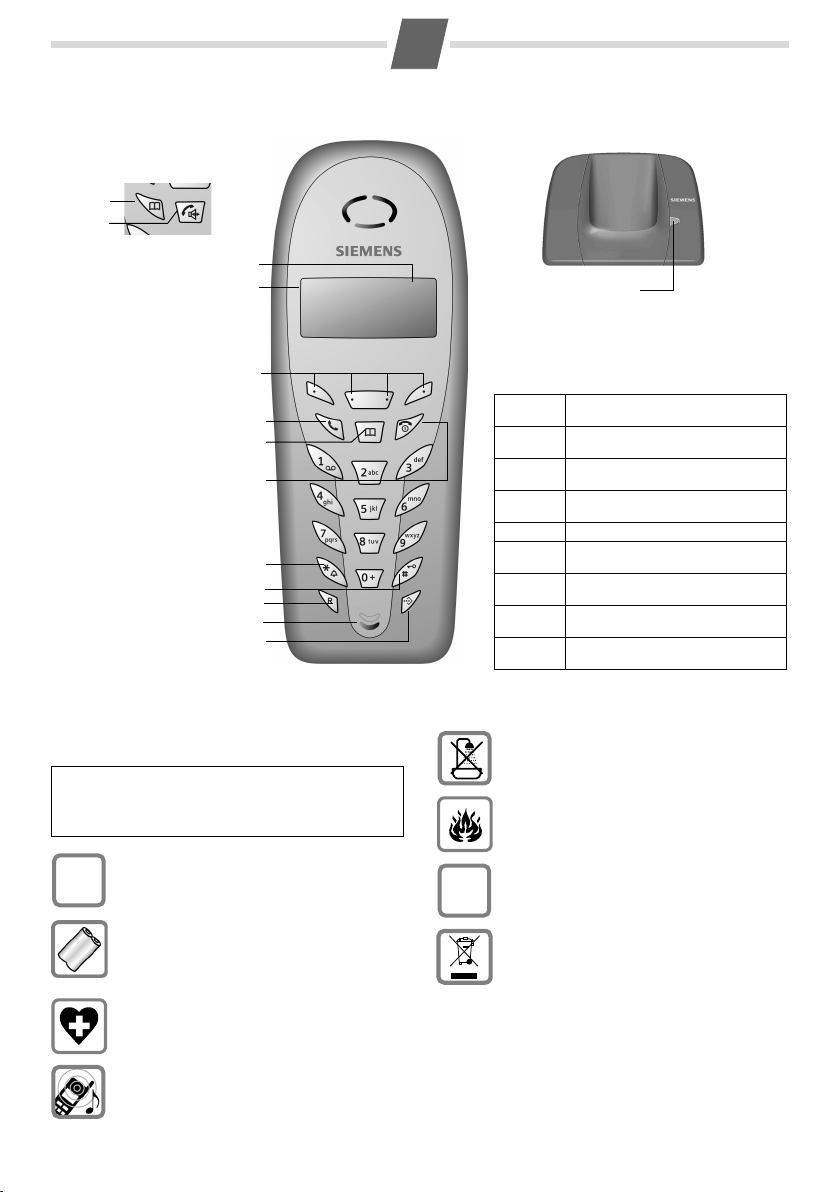
1
Gigaset A140/Gigaset A240 english
Handset A24
5
4
1 Charge status of the
battery pack
2 Internal number of the
handset
3Display keys
4 Talk key/
Handsfree Key
(Gigaset A240 only)
5Directory key
6 End call and
On/Off key
7Ringer on/off
(press and hold)
8keypad lock
(press and hold)
9 Recall key
- Confer (Flash)
- Dial pause
(press and hold)
10 Microphone
11 Speed dial list key
Handset A14
1
2
1 V
ÞÜINT MENU
3
4
5
6
7
8
9
10
11
22-35
Base
Register/Paging key
(page 5/page 6)
Display keys:
Pressing the keys launches whichever function
that appears above them in the display.
Display
icon
Þ
Ü
INT
MENU
t
and s
u
and
ß
OK
Function when pressed
Open the last number redial list
(page 4).
Open the calls or network mailbox
list (page 4).
Open the list of registered handsets (page 5).
Open main menu/submenu.
Scroll up/down, or adjust volume.
Move cursor to the left/right.
v
Backspace deletes one character at
a time.
Confirm menu function or store an
entry.
Safety precautions
Read this manual and the safety precautions carefully before use. Explain their contents to your
W
children, and the potential hazards associated
with using the telephone.
Only use the mains unit supplied.
$
Fit only the approved rechargeable battery
pack! Never use a conventional (non-recharge-
able) battery pack as this could damage your
health and cause injury. Use the battery pack as
directed in this manual (page 7).
The operation of medical appliances may be
affected. Be aware of the technical conditions
within the particular environment (e.g. doctor's
practice).
The handset may cause an intrusive 'hum' in
hearing aids. Do not hold the handset against
your ear while it is ringing (incoming call).
Do not install the phone in a bathroom or
shower room as the handset and base are not
splash-proof. (page 7)
Do not use the telephone in environments
subject to explosion hazard (e.g. auto paint
shops).
If you give your Gigaset to someone else, make
sure you also give them the operating manual.
ƒ
All electrical and electronic products should be
disposed of separately from the municipal
waste stream via designated collection facilities
appointed by the government or the local
authorities. This crossed-out wheeled bin symbol on the product means the product is covered
by the European Directive 2002/96/EC. The correct disposal and separate collection of your old
appliance will help prevent potential negative
consequences for the environment and human
health. It is a precondition for reuse and recycling of used electrical and electronic equipment. For more detailed information about disposal of your old appliance, please contact your
city office, waste disposal service or the shop
where you purchased the product.
Page 2
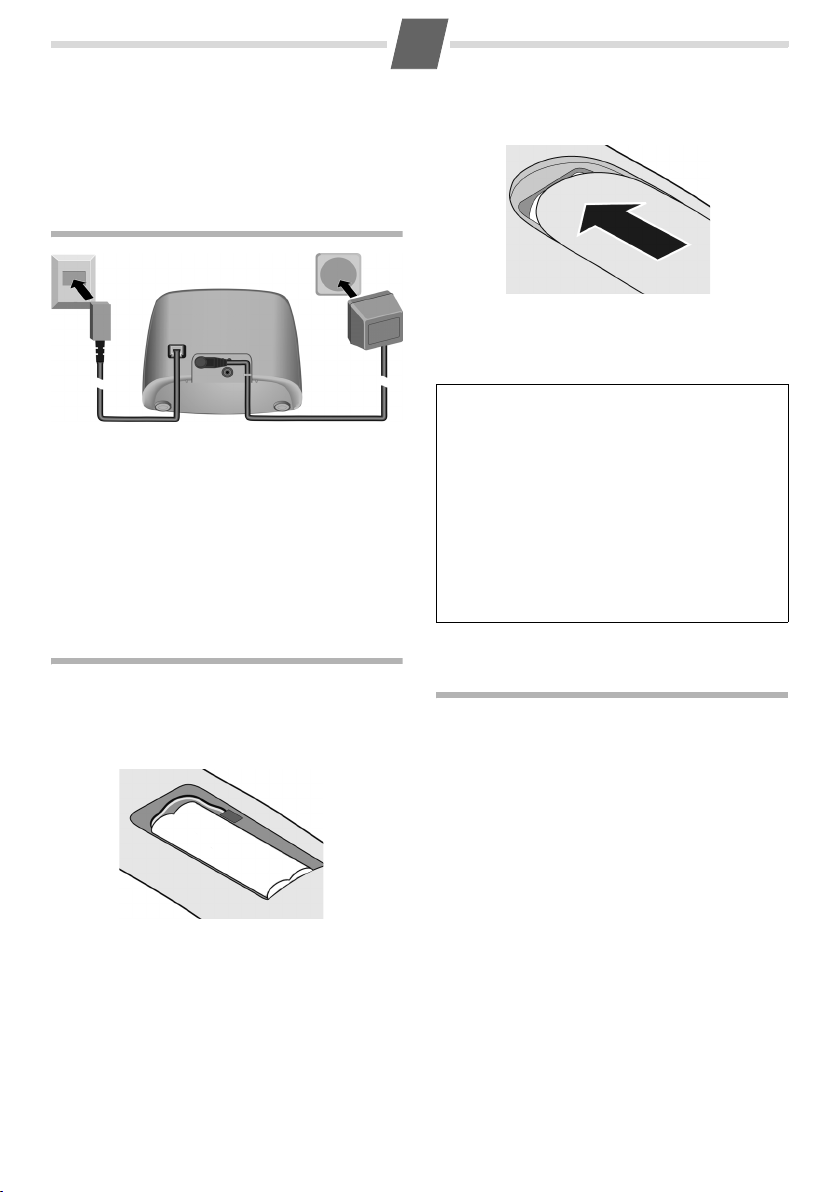
2
Do not pollute the environment. Emergency numbers cannot be dialled if the keypad lock (page 3) is activated!
Not all of the functions described in this manual are available in all countries.
Place the cover on the battery compartment as
shown in the diagram, then push it up until it snaps
into position.
Setting up the telephone for use
Step 1: Connecting the base
Opening the battery cover
Press down on the battery cover below its upper
12
Connect the phone jack with the phone cord 1
and the mains units (230 V) with the power cord
2 as shown. Place the cords in the cord recesses.
The two cords must be plugged in at all times.
◆ Use only the mains unit supplied (see the bot-
tom of the base).
◆ If you ever purchase another phone cord from a
store, ensure that the phone conductors are correctly connected: 3-4 connection of the telephone
conductors/EURO CTR37.
Step 2: Setting up the handset
Fitting the battery pack
◆ Fit the plug into the socket.
◆ Insert the battery (see diagram below).
◆ Place the battery leads in the cable guides.
Closing the battery cover
end and slide the cover down.
◆ Place the battery leads in the cable
guides so that the battery cover cannot
catch on the leads and damage them
when it is closed.
◆ Only insert the recommended re-
chargeable battery pack, i.e. never use a
W
normal battery pack as this could damage
your health and cause injury.
◆ Never use non-Siemens battery charg-
ers as this could damage the battery pack.
◆ Only place the handset in the base/
charging cradle that is intended for it.
Step 3: Registering the handset to the base and charging the battery pack
Place your handset in the base with the display
facing forwards. The handset will now register
automatically to the base. For procedure see
page 5.
Charging the battery pack
To charge the battery pack, leave the handset in
the base for approx. ten hours. The battery pack is
now fully charged. The charge status of the batter y
pack is correctly displayed only after uninterrupted
charging/discharging. Therefore you should not
interrupt the charging process.
Charging is electronically controlled to prevent
overcharging. The battery pack heats up during
charging; this is normal and not dangerous. After
a time the charge capacity of the pack will
decrease for technical reasons.
You must set the date and time to ensure that the
times of calls are logged correctly (page 10). Your
telephone is now ready to use.
Page 3
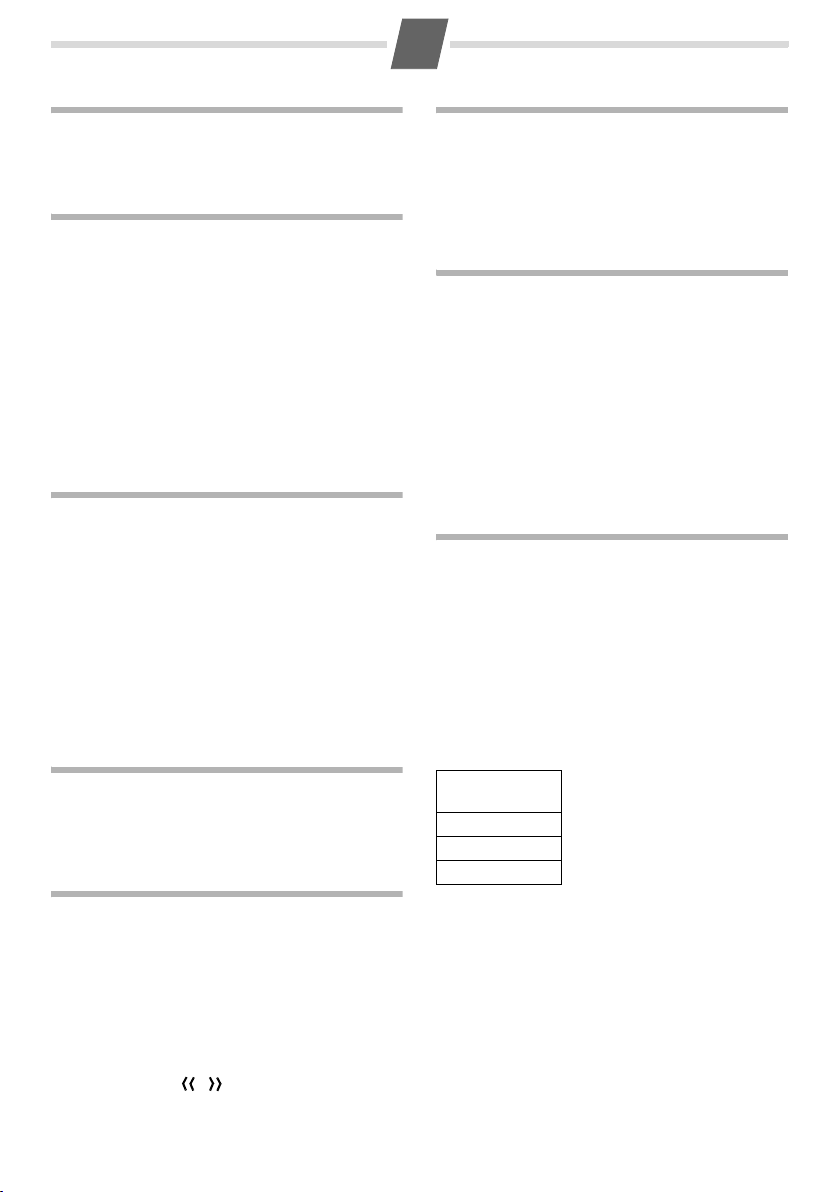
3
Activating/deactivating the handset
Press the 'end call' key a and hold.
If you place a deactivated handset in the base sta-
tion or charger, it will automatically activate.
Activating/deactivating the keypad lock
You can "lock" the keys on the handset to protect
the keypad against inadvertent activation.
To a cti vate : press the hash key
The display shows the icon
To deactivate: press the hash key
The keypad lock deactivates automatically when
you receive a call and activates again after the call.
When the keypad lock is active you cannot even
call emergency numbers!
R and hold.
Ø.
R and hold.
Making calls
Making external calls/Ending a call
External calls are calls using the public telephone
network.
~
(Enter the number) ¢c.
The number is dialled. (Or you can first press
[dial tone] and then enter the number.) During the
call you can adjust the earpiece volume with
and
s.
End the call/cancel dialling:
Press the end call key
You can automatically insert a network provider
prefix before any number (see Menu Tree,
LECT,
page 10).
a.
Answering a call
Your handset rings and you wish to take the call:
Press the talk key
If "Auto Answer" is active (page 6) just lift the
handset out of its base/charging cradle.
c.
Calling Line Identification
When you get a call, the caller's number will be displayed on your handset; the caller's name will be
displayed if it is stored in the directory .
Requirements:
1 You have asked your network provider for the
caller's number (CLIP) to be displayed on your
handset screen.
2 The caller has asked the network provider for
his number to be identified (CLI).
The display shows if you have not requested
CLIP,
WITHHELD if the caller has withheld CLI, or
UNAVAILABLE if it has not been requested.
c
t
PRESE-
Muting
You can mute you handset when making external
calls. The caller hears a on hold melody. You do not
hear your caller either.
Press the display key
melody).
To cancel the function: Press
INT. The call is 'held' (on hold
a briefly.
Handsfree (Gigaset A240 only)
If you want to swtich to handsfree mode after you
have dialled the number, press and hold the talk
key
c. As long as the handsfree mode is activated
the talk key
call you can switch between earpiece and handsfree mode by pressing the talk key
the volume press
c lights up continuously. During a
c. To adjust
t or s.
Using the directory and other lists
Directory and speed dial list
These two lists are used in the same way.
To open the directory: Press
To open the speed dial list: Press
Directory: Can store up to 20 numbers and associ-
ated names.
Speed dial list: Can store up to 8 numbers (12 dig-
its max.), e.g. private phone numbers, prefixes of
network providers ("Call-by-Call") etc.
Press the
then press
available:
Clear the list:
h or C key to open the required list
MENU. The following functions are
EDIT ENTRY
NEW ENTRY
SHOW ENTRY
DELETE
Add/edit number and use to
dial
Save new phone number
Show/edit number
Delete a single entry
h/C¢MENU¢L ¢OK.
h.
C.
Page 4

4
Storing a number in the directory/speed dial list
h/C¢ MENU ¢ NEW ENTRY
~OK
~OK
a
Table for text/numerical entry: see page 7.
Cursor control: see page 1.
Dialling with the directory
h
~
s
c
Speed dialling
Example: Press key I long ¢c.
Enter phone number and confirm.
Directory: Enter name and confirm.
Speed dial: Enter the digit of the
required speed dial key (2–9), then
enter the name and confirm.
Press and hold (back to idle status).
Open the directory.
Enter the first letter of the name.
If there is more then one entry,
select the name.
Press the talk key.
Last number redial list
This list contains the five last dialled numbers.
Þ (open the list) ¢ MENU.
The following functions are available:
EDIT ENTRY
COPY TO DIR
Clear the list:
Dialling a number
You can select a number from the last number
redial list:
Þ ¢ Select an entry ¢ c.
Add/edit number and use to
dial
Store number in directory
Þ ¢MENU¢L ¢OK.
Calls list/Network mailbox list
Press the display key Û to open the caller list and
network mailbox list (see Menu Tree, page 10).
Calls list: The numbers of the last 30 missed calls
are stored.
When the phone is in idle status, new missed calls
are indicated by a flashing .
Example of how the calls list appears:
CALLS 02/08
Opening the calls list and selecting an entry
You can view entries you have already read.
Û
s CALLS OK
s
Using the calls list
Û
¢ Select an entry (see above)¢ MENU.
The following functions are available:
DELETE
COPY TO DIR
TIME
STATUS
DELETE LIST
Calling back a caller from the calls list:
Û
¢ Select an entry ¢ c.
Û
Number of old, read entries
Number of new entries
Open calls list.
Confirm.
The last incoming call is dis-
played.
Select entry.
Delete an individual number
Store a number in the direc-
tory. Enter name
Establish date and time of a call
Read or not read
Delete complete calls list
Page 5

5
Registering and de-registering handsets
You can register up to four handsets on your base
station.
A Gigaset A14/A24 handset that is not yet registered on a base is registered automatically. Other
handsets must be registered manually.
Automatic registering: Gigaset handset A14/A24
Any Gigaset A14/A24 handset that is not registered
to a base can be registered automatically. To register a handset for the first time, place it in the base
with the display facing forward. Registering takes
about 1 minute; a number of icons flash in the display. The handset is automatically assigned the
next available internal number (1–4). This number
appears in the top left of the display after successful registering, e.g. "2". If all of the internal numbers 1 to 4 are used up (i.e. four handsets have
been registered), handset number 4 is de-registered and overwritten.
Manual registering: Gigaset handset A14/A24
1. On the handset: MENU ¢ REGISTER HS ¢
enter your system PIN (default is 0000)
The display shows
tration procedure.
2. On the base: Within 60 sec. of entering the system PIN, press the register/paging key on the front
of the base (page 1) and hold for approx. 3 sec.
The registration process starts.
REGISTER HS during the regis-
Manual registering: Other handsets
Other handsets are registered as follows:
1. On the handset: Start to register your handset
as described in its operating instructions.
2. On the base: Press the register/paging key on
the front of the base (page 1) for approx. 3 sec.
The registration process starts.
De-registering handsets
You can de-register your Gigaset A14/A24 from the
base station as follows
INT¢ Select handset ¢ MENU ¢
DE-REG H/SET ¢ OK¢
Enter the system PIN (default is 0000) ¢ OK ¢
DE-REGISTER? ¢ OK ¢ a.
The internal number disappears from the de-registered handset. Handsets that have not been deregistered retain their internal number.
¢ OK.
Using several handsets
Internal calls
Internal calls are no-cost calls to other handsets
that are registered to the same base.
INT
either ...
~
or ...
P
... then
a
Internal conference/Call connecting
You are in conversation with an external caller.
To c onf er:
INT (the external caller hears the on hold mel-
ody)
¢ Select a handset ¢ c (confer with inter-
nal number).
End:
MENU ¢ GO BACK ¢ OK.
You are reconnected with the external caller.
Or to connect the call:
INT ¢ Select a handset ¢ c (announce the
call if required)
You can also press the end call key
ately (without announcing the call). If the internal
number does not answer or is busy the call will
come back to you automatically.
Barging in on an external call
You are conducting an external call. An internal
caller can 'barge in' on your call and join in the conversation (everybody hears a beep). Requirement:
The
BARGE IN function is activated.
Activating/deactivating internal barge-in
MENU ¢ BASE SET ¢ ADD FEATURES ¢
BARGE IN (‰ = on).
Internal barge-in
The display shows LINE IN USE. You wish to barge
in on the call.
c Press the talk key.
You are connected. Everyone hears a signal tone.
The display shows
End:
a Press the end call key.
Press the display key.
Your own handset is marked "<".
Call a single handset:
Enter number of handset,
e.g.
2.
Calling all handsets:
Press the star key.
Ending the call:
Press the end call key.
¢ a Press the end call key.
a immedi-
LISTENING IN.
Page 6

6
If one of the internal callers presses the end call
a, a signal tone sounds. This does not affect
key
the connection between the other handset and the
external caller.
Looking for a handset ("paging")
If you have mislaid your handset you can page it
with the help of the base. To do this, briefly
(2 seconds max.) press the register/paging key on
the front of the base (page 1). All handsets will
ring at the same time.
End paging: Briefly press the registration/paging
key (on the base) or the talk key
set.
Pressing the registration/paging key for
more than 2 seconds puts the base into
i
registration mode. The handsets will not
ring in this case.
c on any hand-
Handset settings
Changing the display language
You can view the display texts in different languages.
MENU ¢ O 2 ¢ Select language
(e.g. digit combination
Q 1
Q 2
Q I
German
English Q M Portuguese
French Q N Turkish
Q 4 Italian Q O Greek
Q 5
Dutch
Activating/deactivating Auto Answer
Q1 for German):
Q L
Spanish
Activating/deactivating battery
warning tone
If this function is activated, a beep sounds in idle
status when the battery pack is almost flat.
To d eac tiva te: M ENU
To a cti vate : MEN U
¢ O 4 Q.
¢ O 4 1.
Resetting the handset
Restoring the factory settings of the handset will
not affect entries in the directory, the calls list or
the speed dial list or the handset's registration to
the base.
MENU ¢ OI ¢ RESET ? ¢ OK.
Base station settings
Changing pause after line seizure
You can change the length of the pause that is
inserted between pressing the talk key
sending the number:
MENU ¢ N O 1 L ¢ The digit for the current
pause length flashes:
3 =7sec.; 4 = 2.5 sec. ¢ Enter digit ¢ OK.
1 = 1 sec.; 2 = 3 sec.;
Changing the pause after the Recall key
(dial pause)
You can change the length of the dial pause if your
PABX requires this (refer to the operating instructions of the PABX):
MENU ¢ N O 1 2 ¢ The digit for the current
pause length flashes:
3 = 3200 ms ¢ Enter digit ¢ OK.
To insert a dial pause: press
appears in the display.
1 = 800 ms; 2 = 1600 ms;
S for 2 seconds. A "P"
c and
When you get a call you can simply lift the handset
out of the base or charger without having to press
the talk key
To a cti vate : ME NU
To deactivate: MENU
c.
¢ O 1 1.
¢ O 1 Q.
Version: 16.08.2005
A31008-M1643- L101- 1- 7619
Issued by
Information and Communication mobile
Haidenauplatz 1
D-81667 Munich
© Siemens AG 2004
All rights reserved. Subject to availability.
Right of modification reserved.
Printed in Germany. Siemens Aktiengesellschaft
http://www.siemens.com.
Page 7

7
Appendix
Character set chart
Press the required key the number of times indicated.
1 x 2 x3 x4 x5 x6 x
Q
1
R
P
Specifications
Power consumption
In ready status: approx. 2 Watt. During charging:
approx. 3 Watt. During a call: approx. 2 Watt.
General specifications
Standard DECT and GAP (compatible)
Range up to 300 m outdoors,
Mains unit 230 V ~/50 Hz
Operating temperature +5 °C to +45 °C
Dimensions/Handset 154 x 59 x 29 mm (L × W × H)
Dimensions/Base 87 x 129 x 89 mm (L x W x H)
Weight/Handset approx. 127 g
Weight/Base approx. 121 g
Re-chargeable battery
pack
Battery pack re-order
number
Battery pack capacity 550 mAh
Charging time approx. 10 hours in base,
Calling time approx. 10 hours
Standby time approx. 170 hours (7 days)
Care
+0-|?_
ce
Spa
1
# (appears in display as j)
/(),
*
up to 50 m indoors
(including battery pack)
NiMH, 2xAAA Pack
V30145-K1310-X359,
A5B00075178739
approx. 5 hours in charging
shell
Contact with liquid
!
If the handset has come into contact with liquid:
1 Switch the handset off and remove the bat-
tery pack immediately.
2 Allow the liquid to drain from the handset.
3 Pat all parts dry, then place the handset with
the battery compartment open and the keypad
facing down in a dry, warm place for at least
72 hours (not in a microwave, oven etc.).
4 Do not activate the handset again until it is
dry.
When it has fully dried out you will normally be
able to use it again.
Questions and answers
If you have any queries about the use of your telephone, go to
www.siemens.com/gigasetcustomercare
for assistance 24/7. The table below contains a list
of common problems and possible solutions.
Problem Cause Solution
Nothing
appears in the
display.
No response
to key press,
"HOLD KEY"
appears in the
display.
No wireless
connection to
the base, different icons
flash in the
display.
The handset is not
switched on.
Battery pack is
flat.
The keypad lock is
activated.
The handset is
outside the range
of the base.
The handset is not
registered.
The base is not
switched on.
Cords not routed
correctly
Press the end call
key a for approx.
5seconds or place
the handset in the
base.
Charge/replace the
battery pack (page 2).
Press the hash key
for approx. 2 sec
(page 3).
Move the handset
closer to the base.
Register the handset
(page 5).
Check the power connector at the base
(page 2).
Check cord routing
(page 2).
R
Wipe the base station and handset with a damp
cloth or an antistatic wipe. Never use a dry cloth!
This can cause static!
Page 8
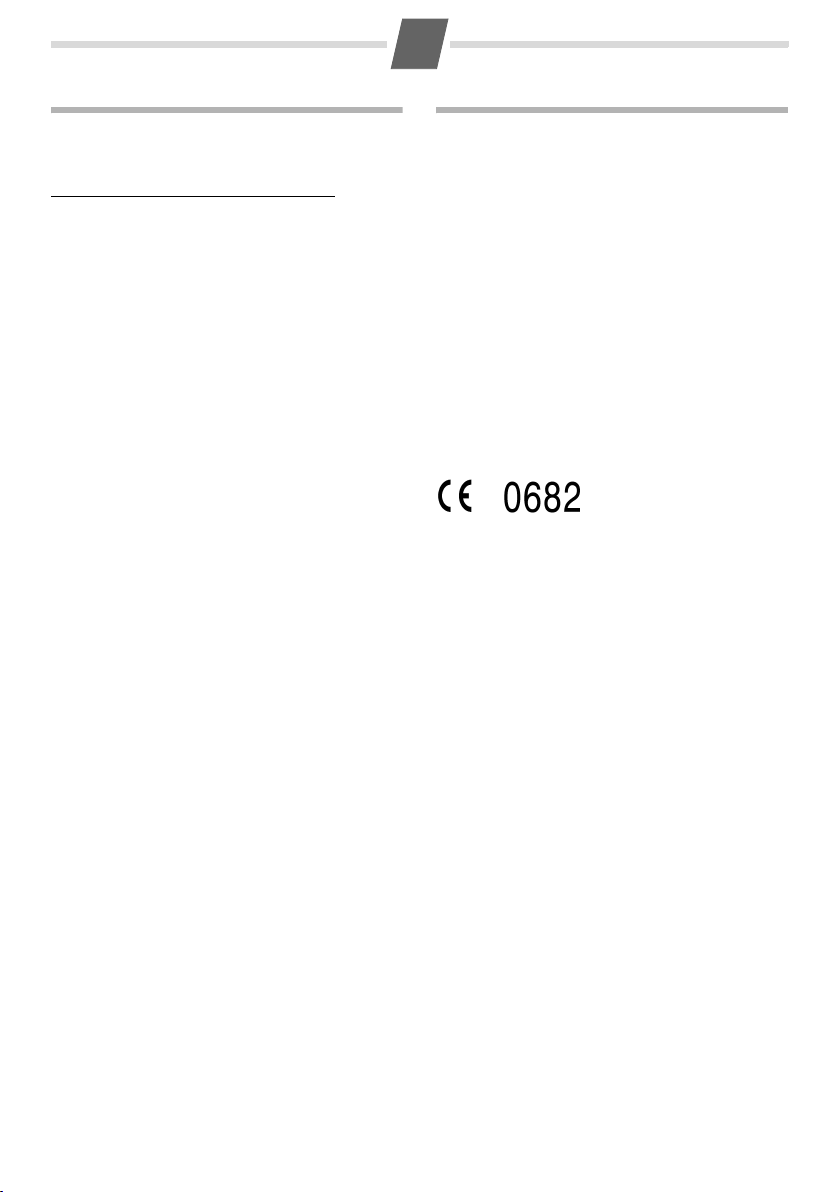
8
Service (Customer Care)
We offer you support that is fast and tailored to
your specific needs!
Our Online Support on the Internet:
www.siemens.com/gigasetcustomercare
This site can be accessed at any time wherever
you are. It will give you 24/7 support for all our
products. It also provides interactive troubleshooting, a list of FAQs and answers plus operating
instructions for you to download.
You will also find frequently asked questions and
answers in the Questions and Answers section of
this user guide.
For fast and dependable assistance with any
repairs or guarantee/warranty claims, contact our
Service Centres.
Service-Center United Kingdom:
08705 334411
You will be given personal advice about our range
of products on our Premium Hotline:
United Kingdom:
0906 9597555 0.75 £/minute
Please have your receipt ready when calling.
Replacement or repair services are not offered in
countries where our product is not sold by authorised dealers.
Authorisation
Your Gigaset is intended for operation in your
country, as depicted on the underside of the base
station and the packaging. Country-specific conditions have been taken into account. The CE mark
certifies conformity of the device with the essential
requirements of the R&TTE directive.
Excerpt from the original declaration:
"We, Siemens AG, declare, that the above mentioned
product is manufactured according to our Full Quality
Assurance System certified by CETECOM ICT Services
GmbH in compliance with ANNEX V of the R&TTE-D irective
99/5/EC. The presumption of conformity with the essential
requirements regarding Council Directive 99/5/EC is
ensured.
Senior Approvals Manager"
The Declaration of Conformity (DoC) has been signed.
In case of need, a copy of the original DoC can be made
available via the company hotline.
Page 9

9
Guarantee Certificate United Kingdom
Without prejudice to any claim the user (customer)
may have in relation to the dealer or retailer, the
customer shall be granted a manufacturer's Guarantee under the conditions set out below:
◆ In the case of new devices and their compo-
nents exhibiting defects resulting from manufacturing and/or material faults within
24 months of purchase, Siemens shall, at its
own option and free of charge, either replace
the device with another device reflecting the
current state of the art, or repair the said
device. In respect of parts subject to wear and
tear (including but not limited to, batteries, keypads, casing), this warranty shall be valid for
six months from the date of purchase.
◆ This Guarantee shall be invalid if the device
defect is attributable to improper treatment
and/or failure to comply with information contained in the user manuals.
◆ This Guarantee shall not apply to or extend to
services performed by the authorised dealer or
the customer themselves (e. g. installation,
configuration, software downloads). User manuals and any software supplied on a separate
data medium shall be excluded from the Guarantee.
◆ The purchase receipt, together with the date of
purchase, shall be required as evidence for
invoking the Guarantee. Claims under the Guarantee must be submitted within two months of
the Guarantee default becoming evident.
◆ Ownership of devices or components replaced
by and returned to Siemens shall vest in Siemens.
◆ This Guarantee shall apply to new devices pur-
chased in the European Union. For Products
sold in the United Kingdom the Guarantee is
issued by: Siemens plc, Information & Communication Mobile Devices. Siemens House,
Oldbury, Bracknell, RG12 8FZ.
◆ Any other claims resulting out of or in connec-
tion with the device shall be excluded from this
Guarantee. Nothing in this Guarantee shall
attempt to limit or exclude a Customers Statutory Rights, nor the manufacturer's liability for
death or personal injury resulting from its negligence.
◆ The duration of the Guarantee shall not be
extended by services rendered under the terms
of the Guarantee.
◆ Insofar as no Guarantee default exists, Siemens
reserves the right to charge the customer for
replacement or repair.
◆ The above provisions does not imply a change
in the burden of proof to the detriment of the
customer.
To invoke this Guarantee, please contact the Siemens telephone service. The relevant number is to
be found in the accompanying user manual.
Page 10

Menu tree
Your phone has an extensive range of features.
These are offered in the form of menus.
With the phone in the idle status, press
(open menu), scroll to the required function and
then press
OK to confirm your choice.
MENU
10
To return to idle status: press key
There are two ways in which you can access a func-
tion:
◆ Scroll with keys t and s,
◆ Key in the appropriate digit combination,
e.g. MENU
I12 to set the time.
a long.
1 SEL SERVICES 1-1 WITHHOLD NO Select services are functions provided by your network provider.
1-2 C ALL WAITING
1-3 RINGBACK OFF
1-4 CALL DIVERT
The following select services are available during the call when you press the MENU display key: RINGBACK, ACCEPT,
REJECT, EXTN CALL, END CALL, CONFERENCE, END CONF.
2 AUDIO SET UP 2-2 RINGER 5 level settings + "Crescendo" + OFF
2-3 MELODY 10 selectable melodies
3 BASE SET 3-1 DATE/TIME 3-1-1 DATE SET Input format: DDMMYY
3-2 SYSTEM PIN Change system PIN (default is 0000)
3-3 BASE RESET Restore factory settings (system PIN does not change, handsets are
3-4 ADD FEATURES 3-4-1 DIAL MODE Select between TONE and PULSE
3-5 PRESELECT 3-5-1 PRESELECT NO Network provider prefix to be inserted
4 ANS MACHINE 4-1 MAILBOX
MAILBOX --> Store the number of the network mailbox for fast access (for dialling,
press the
1 key and hold in idle status).
Network mailbox: Your service provider's answering machine; must be ordered sepa-
rately. The network m ailbox list can be displayed if your network service provider supports
this function and the mailbox has been defined for fast access.
5REGISTER HS
You can only use these services if you have requested them from
your network provider. Your network provider can supply further
information about these functions.
When you have chosen a select service, do not hang up until after
the confirmation tone from the phone network.
3-1-2 CLOCK SET Input format: HHMM
3-1-3 CLOCK MODE Select 12 or 24 hour clock
still registered)
3-4-2 TBR Use s to select the setting
3-4-3 BARGE IN Activate/deactivate the function
automatically before any dialled
number.
