Page 1
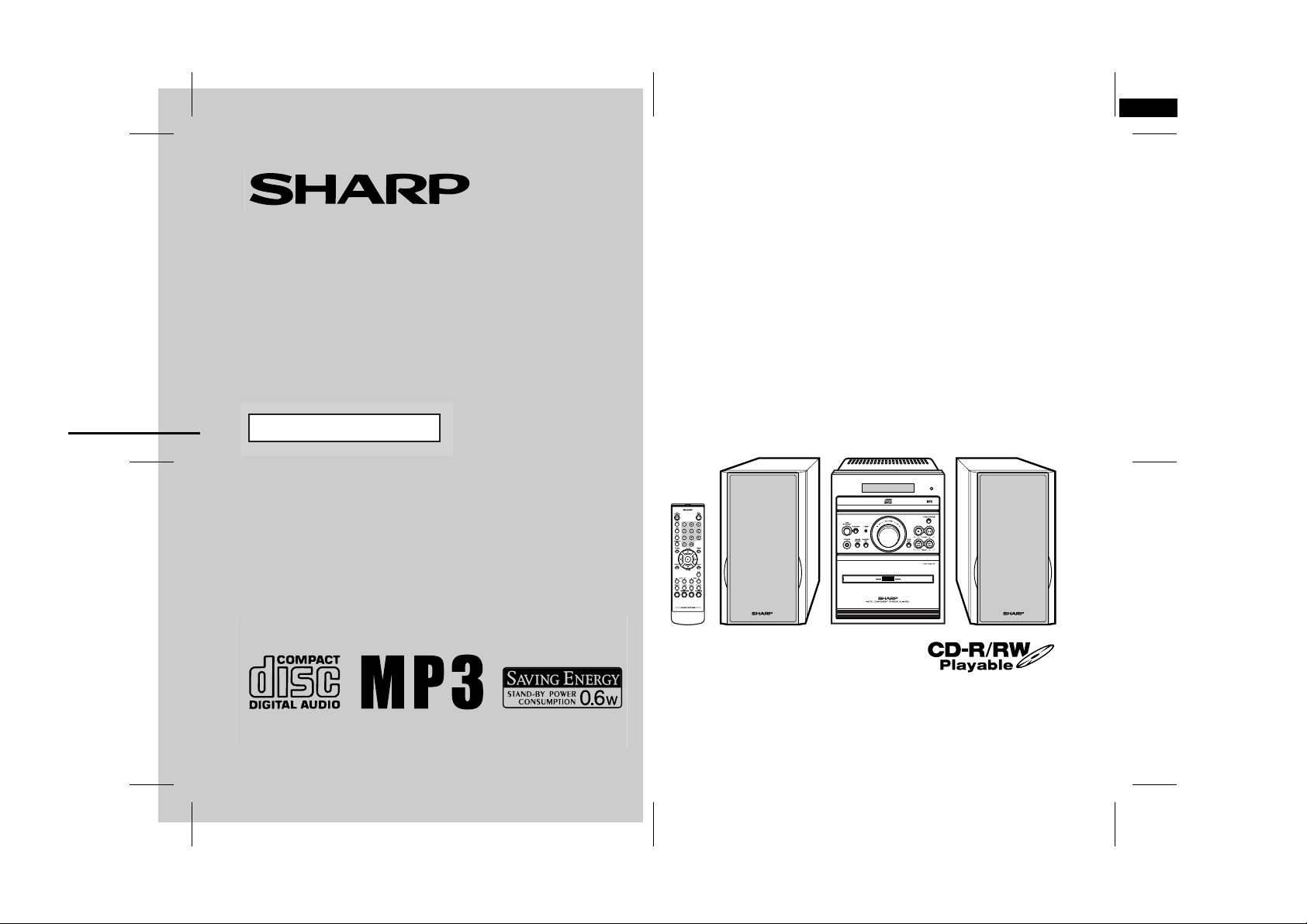
XL-MP80E_A TINSEA024SJZZ
1
MICRO COMPONENT SYSTEM
MODEL
XL-MP80E
OPERATION MANUAL
Thank you for purchasing this SHARP product.
To obtain the best performance from this product, please read this
manual carefully. It will guide you in operating your SHARP product.
XL-MP80E Micro Component System consisting of XL-MP80E (main
unit) and CP-MP80H (speaker system).
04/3/25
XLMP80E_A_FRONT.fm
TINSEA024SJZZ
Page 2
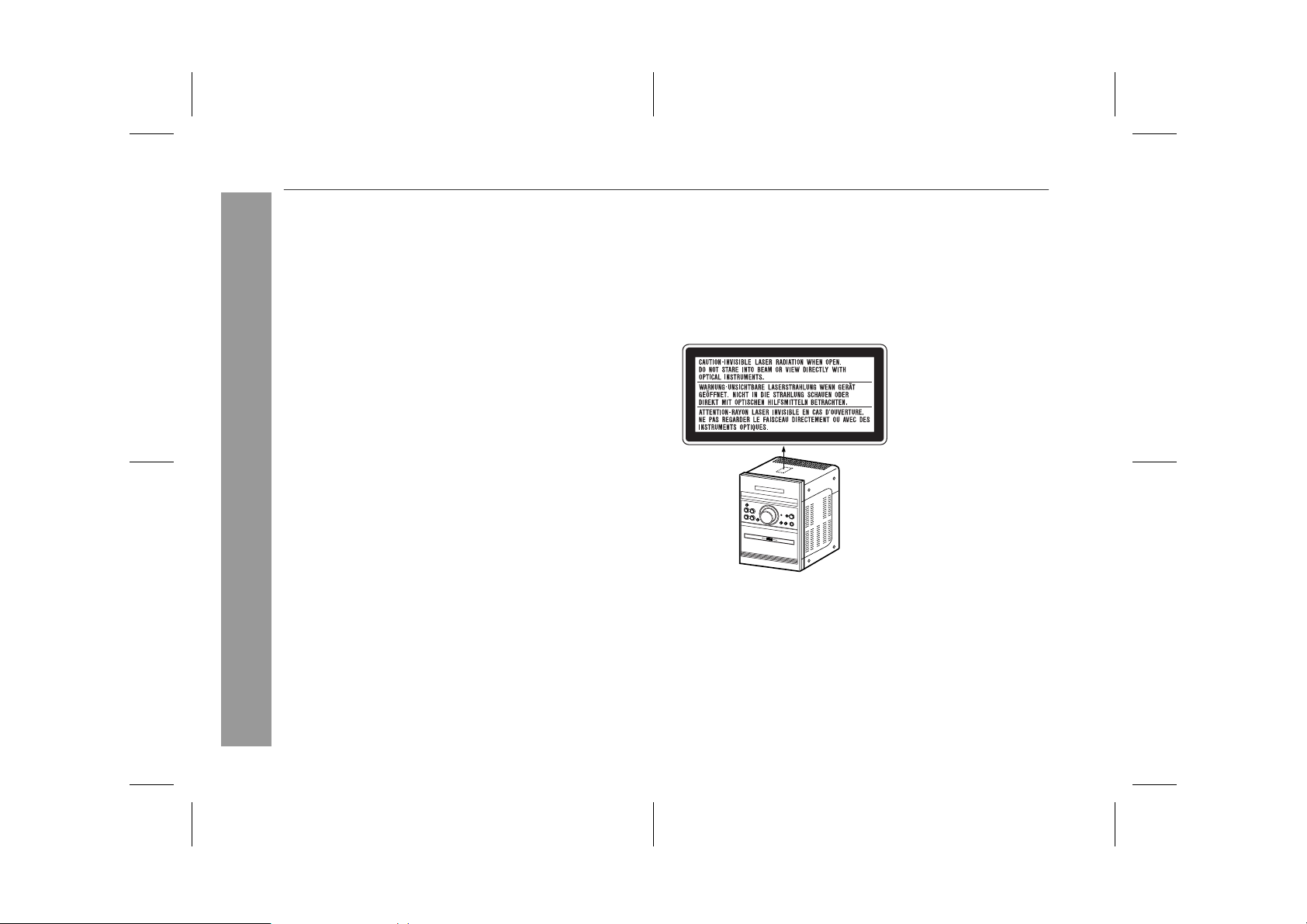
XL-MP80E
Special notes
WARNINGS
! When the ON/STAND-BY button is set at STAND-BY position,
mains voltage is still present inside the unit. When the ON/
STAND-BY button is set at STAND-BY position, the unit may be
brought into operation by the timer mode or remote control.
! This unit contains no user serviceable parts. Never remove cov-
ers unless qualified to do so. This unit contains dangerous voltages, always remove mains plug from the socket before any
service operation and when not in use for a long period.
! To prevent fire or shock hazard, do not expose this appliance to
dripping or splashing. No objects filled with liquids, such as
vases, shall be placed on the apparatus.
Important Instruction
CAUTION
! This product is classified as a CLASS 1 LASER product.
! Use of controls, adjustments or performance of procedures other
than those specified herein may result in hazardous radiation
exposure.
As the laser beam used in this compact disc player is harmful to
the eyes, do not attempt to disassemble the cabinet. Refer servicing to qualified personnel only.
Laser Diode Properties
Material: GaAIAs
Wavelength: 780 nm
Emission Duration: continuous
Laser Output: max. 0.6 mW
Note for users in Australia:
Copyright may exist in material you wish to record. Copying or
broadcasting such material without per mission of the relevant licensees or owners of the copyright is prohibited by law. SHARP is
not in a position to authorise the copying or broadcasting of copyright materials and nothing in this OPERATION MANUAL should be
implied as giving that authority .
For other countries:
Audio-visual material may consist of copyrighted works which must
not be recorded without the authority of the owner of the copyright.
Please refer to the relevant laws in your country.
2
04/3/25 XLMP80E_A_1.fm
TINSEA024SJZZ
Page 3
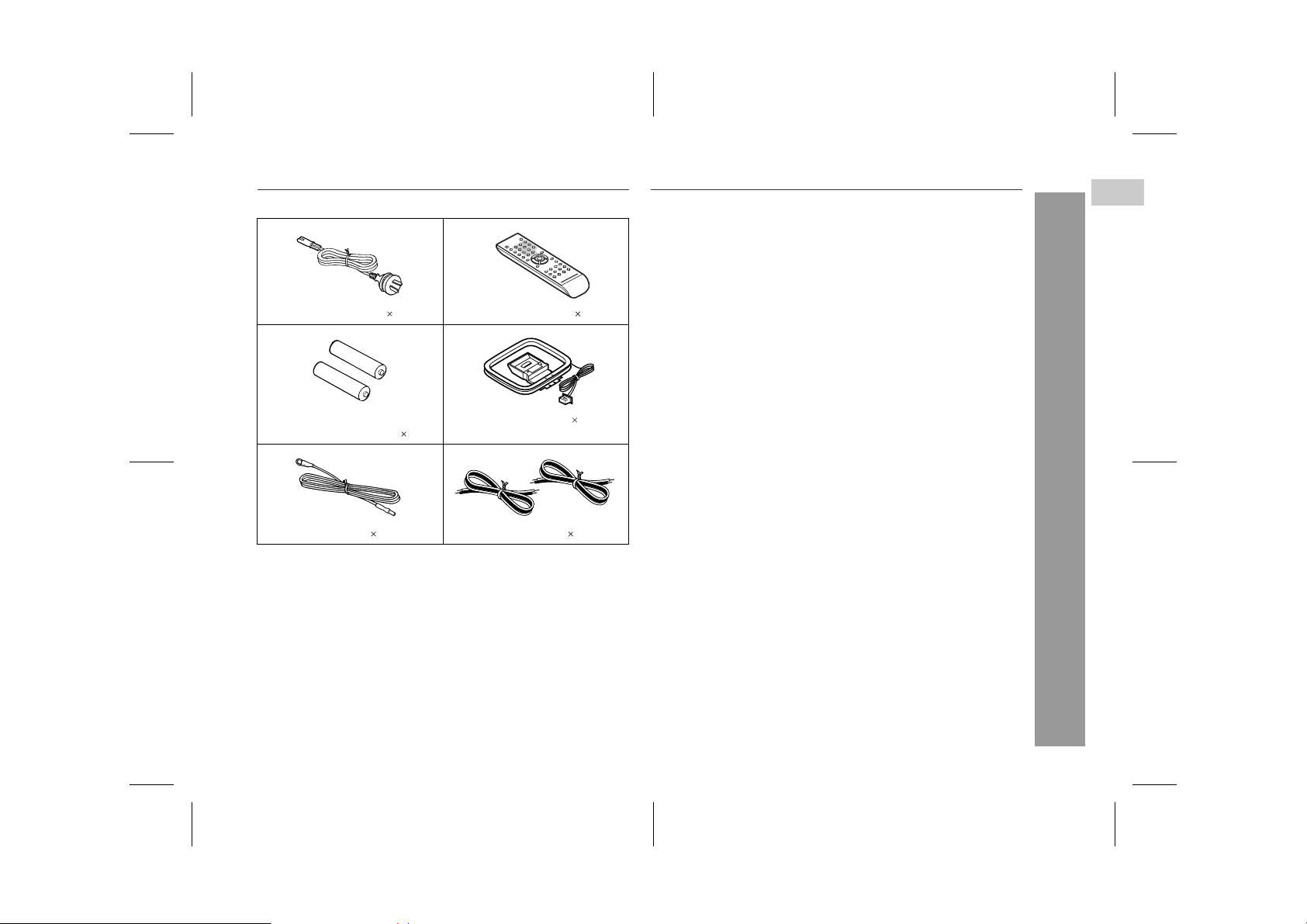
Accessories
Please confirm that the following accessories are included.
AC power lead 1 Remote control 1
"AA" size battery (UM/SUM-3,
R6, HP-7 or similar) 2
FM aerial 1 Speaker wire 2
Note:
Only the above accessories are included.
AM loop aerial 1
Contents
Page
" General Information
Precautions . . . . . . . . . . . . . . . . . . . . . . . . . . . . . . . . . . . . . . . . . 4
Controls and indicators . . . . . . . . . . . . . . . . . . . . . . . . . . . . . . 5, 6
" Preparation for Use
Remote control . . . . . . . . . . . . . . . . . . . . . . . . . . . . . . . . . . . . . . 7
System connections . . . . . . . . . . . . . . . . . . . . . . . . . . . . . . . . 8, 9
" Basic Operation
Sound control . . . . . . . . . . . . . . . . . . . . . . . . . . . . . . . . . . . . . . 10
Setting the clo ck . . . . . . . . . . . . . . . . . . . . . . . . . . . . . . . . . . . . 11
" CD or MP3 disc Playback
Listening to a CD or MP3 disc . . . . . . . . . . . . . . . . . . . . . . 12, 13
Advanced CD or MP3 disc playback . . . . . . . . . . . . . . . . .14 - 16
" Radio
Listening to the radio . . . . . . . . . . . . . . . . . . . . . . . . . . . . . . . . 17
Listening to the memorised station . . . . . . . . . . . . . . . . . . . . . 18
" Tape Playback
Listening to a cassette tape . . . . . . . . . . . . . . . . . . . . . . . . . . . 19
" Tape Recording
Recording on a cassette tape . . . . . . . . . . . . . . . . . . . . . . . 20, 21
" Advanced Features
Timer and sleep operation . . . . . . . . . . . . . . . . . . . . . . . . .22 - 24
Enhancing your system . . . . . . . . . . . . . . . . . . . . . . . . . . . 24, 25
XL-MP80E
1
General Information
" References
Troublesh ooting chart . . . . . . . . . . . . . . . . . . . . . . . . . . . . . 26, 27
Maintenance . . . . . . . . . . . . . . . . . . . . . . . . . . . . . . . . . . . . . . . . 28
Specifications . . . . . . . . . . . . . . . . . . . . . . . . . . . . . . . . . . . . . . 29
WARRANTY . . . . . . . . . . . . . . . . . . . . . . . . . . .End of the manual
04/3/25 XLMP80E_A_1.fm
TINSEA024SJZZ
3
Page 4
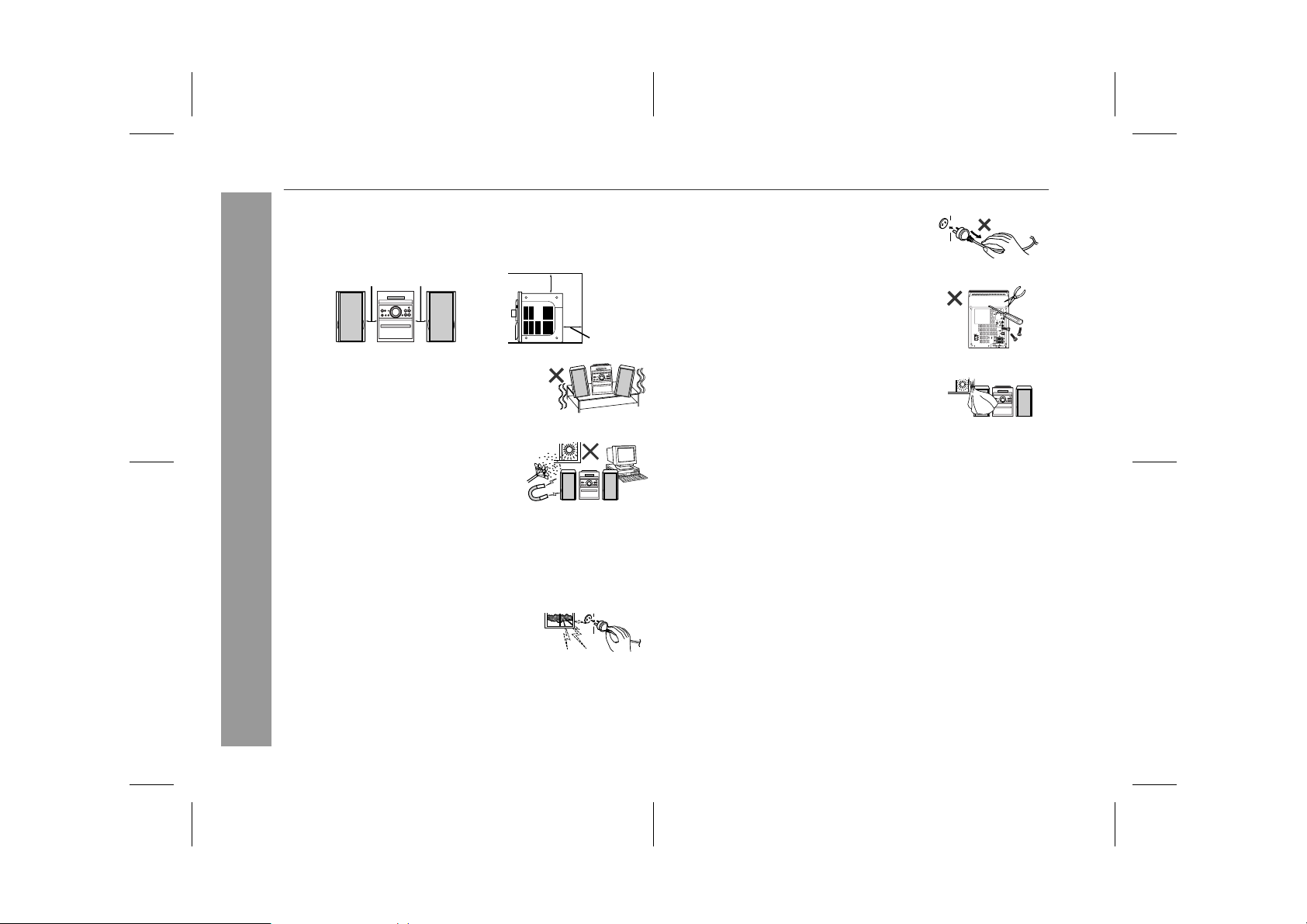
XL-MP80E
Precautions
" General
! Please ensure that the equipment is positioned in a well venti-
lated area and ensure that there is at least 10 cm (4") of free
space along the sides, top and back of the equipment.
10 cm (4") 10 cm (4")
! Use the unit on a firm, level surface free from
vibration.
! Keep the unit away from direct sunlight,
strong magnetic fields, excessive dust,
humidity and electronic/electrical equipment (home computers, facsimiles, etc.)
which generate electrical noise.
! Do not place anything on top of the unit.
! Do not expose the unit to moisture, to temperatures higher than
60°C (140°F) or to extremely low temperatures.
General Information
! If your system does not work properly, disconnect the AC power
lead from the wall socket. Plug the AC power lead back in, and
then turn on your system.
! In case of an electrical storm, unplug the
unit for safety.
10 cm (4")
! Hold the AC power plug by the head when
removing it from the wall socket, as pulling
the lead can damage internal wires.
! Do not remove the outer cover, as this
may result in electric shock. Refer internal service to your local SHARP service
facility.
10 cm (4")
! The ventilation should not be impeded by
covering the ventilation openings with
items, such as newspapers, tablecloths,
curtains, etc.
! No naked flame sources, such as lighted candles, should be
placed on the apparatus.
! Attention should be drawn to the environmental aspects of bat-
tery disposal.
! This unit should only be used within the range of 5°C - 35°C
(41°F - 95°F).
Warning:
The voltage used must be the same as that specified on this unit.
Using this product with a higher voltage other than that which is
specified is dangerous and may result in a fire or other type of accident causing damage. SHARP will not be held responsible for any
damage resulting from use of this unit with a voltage other than that
which is specified.
" Volume control
The sound level at a given volume setting depends on speaker efficiency, location, and various other factors. It is advisable to avoid
exposure to high volume levels. Do not turn the volume on to full at
switch on and listen to music at moderate levels.
4
04/3/25 XLMP80E_A_1.fm
TINSEA024SJZZ
Page 5
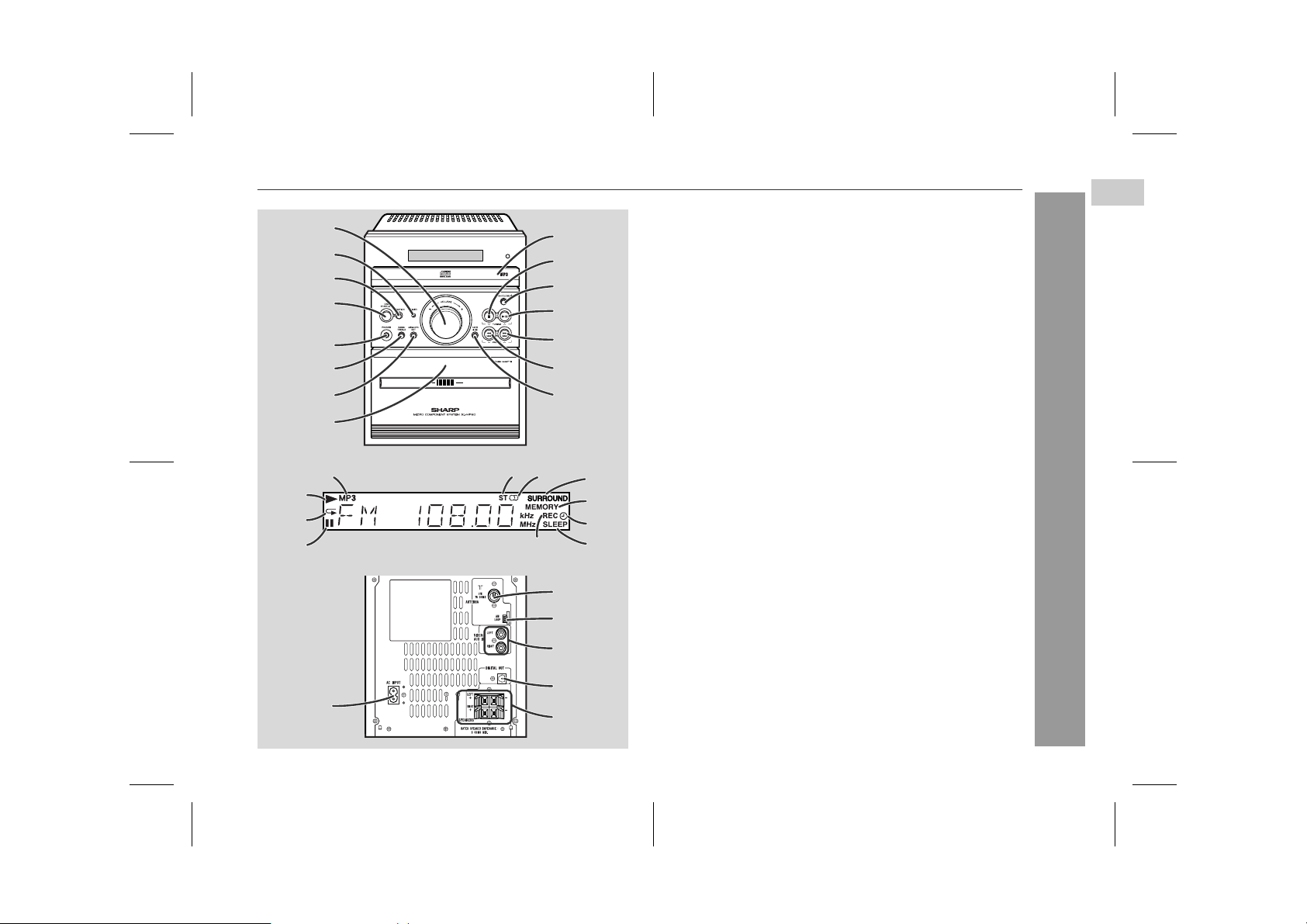
Contr o ls an d in dic ators
1
2
3
4
5
6
7
8
16
23
24
25
17 18
9
10
11
12
13
14
15
28
29
19
20
21
2226
1.Volume Control . . . . . . . . . . . . . . . . . . . . . . . . . . . . . . . . . . . 10
Reference page
2.Timer Set Indicator . . . . . . . . . . . . . . . . . . . . . . . . . . . . . . . 23
3.Function Se le c t o r B utton . . . . . . . . . . . . . . . . . 12, 17, 1 9 , 2 5
4.On/Stand-by Button . . . . . . . . . . . . . . . . . . . . . . . . . . . . . . . . 9
5.Headphone Socket . . . . . . . . . . . . . . . . . . . . . . . . . . . . . . . . 24
6.Bass/Treble Selector But ton . . . . . . . . . . . . . . . . . . . . . . . . 10
7.Memory/Set Button . . . . . . . . . . . . . . . . . . . . . . . . . . . . 16, 18
8.Cassette Compartment . . . . . . . . . . . . . . . . . . . . . . . . . . . . 19
9.Disc Tray . . . . . . . . . . . . . . . . . . . . . . . . . . . . . . . . . . . . . . . . 12
10.Disc or Tape Stop, Tuning Down Button . . . . . . . . 13, 17, 19
11.Disc Tray Open/Close Button . . . . . . . . . . . . . . . . . . . . . . . 12
12.Disc Play or Pause, Tape Play,
Tuning Up Button . . . . . . . . . . . . . . . . . . . . . . . . 12, 13, 17, 19
13. Disc Track Up or Fast Forward, Tape Fast Forward,
Tuner Preset Up Button . . . . . . . . . . . . . . . . . . . . . . 14, 18, 19
14.Disc Track Down or Fast Reverse, Tape Rewind,
Tuner Preset Down Button . . . . . . . . . . . . . . . . . . . 14, 18, 19
15. Tape Record Pause Button . . . . . . . . . . . . . . . . . . . . . . . . . 20
16.MP3 Disc Indicator . . . . . . . . . . . . . . . . . . . . . . . . . . . . . . . . 12
17. FM Stereo Mode Indicato r . . . . . . . . . . . . . . . . . . . . . . . . . . 17
18.F M St ereo Receiving Indicator . . . . . . . . . . . . . . . . . . . . . . 17
19.Surround Indicator . . . . . . . . . . . . . . . . . . . . . . . . . . . . . . . . 10
20.Memory Indicator . . . . . . . . . . . . . . . . . . . . . . . . . . . . . . 16, 18
21.Timer Play Indicator . . . . . . . . . . . . . . . . . . . . . . . . . . . . . . . 22
22.Sleep Indicator . . . . . . . . . . . . . . . . . . . . . . . . . . . . . . . . . . . 23
23.Disc Play Indicator . . . . . . . . . . . . . . . . . . . . . . . . . . . . . . . . 12
24.Disc Repeat Indicator . . . . . . . . . . . . . . . . . . . . . . . . . . . . . 15
25.Disc Pause Indicator . . . . . . . . . . . . . . . . . . . . . . . . . . . . . . 13
26.Tape Record Indicator . . . . . . . . . . . . . . . . . . . . . . . . . . . . . 20
XL-MP80E
1
General Information
27
30
31
32
27.AC Power Input Socket . . . . . . . . . . . . . . . . . . . . . . . . . . . . . 9
28. FM 75 Ohms Ae r i a l Socket . . . . . . . . . . . . . . . . . . . . . . . . . . 8
29.AM Loop Aerial Socket . . . . . . . . . . . . . . . . . . . . . . . . . . . . . 8
30.V ideo /Auxiliary (Audio Signal) Input Sockets . . . . . . . . . . 25
31. CD Digital Output Socket . . . . . . . . . . . . . . . . . . . . . . . . . . 25
32.Speaker Terminals . . . . . . . . . . . . . . . . . . . . . . . . . . . . . . . 8, 9
04/3/25 XLMP80E_A_1.fm
TINSEA024SJZZ
5
Page 6
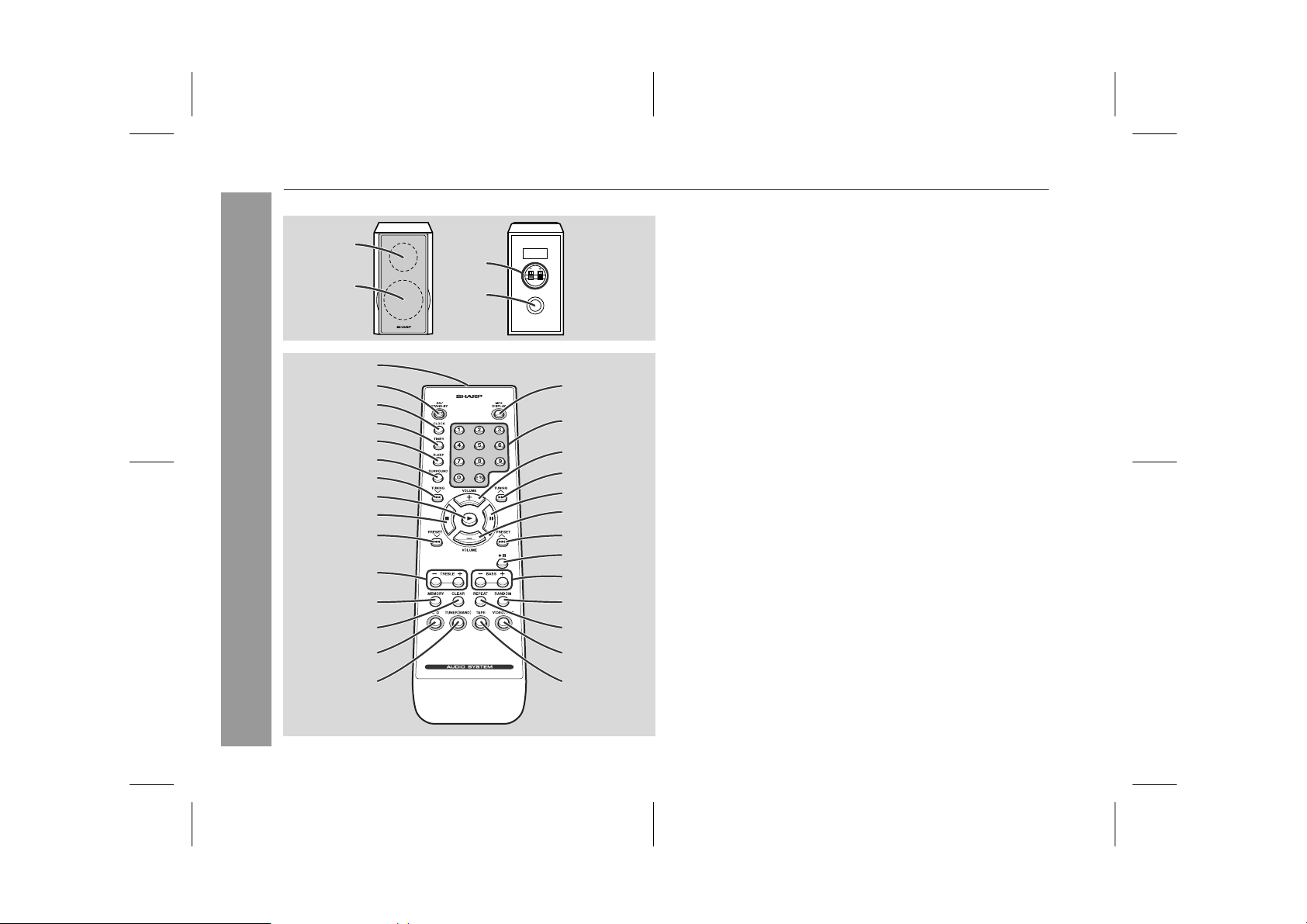
XL-MP80E
Controls and indicators (continued)
1
3
2
4
5
6
7
8
9
10
11
12
13
14
General Information
15
16
17
18
19
20
21
22
23
24
25
26
27
28
29
30
31
32
1.Semi Dome Tweeter
2.Woofer
3.Sp eaker Terminals
4.Bass Refl ex Duct
5.Remote Cont rol Transmitter . . . . . . . . . . . . . . . . . . . . . . . . . 7
6.On/Stand-by Bu t ton . . . . . . . . . . . . . . . . . . . . . . . . . . . . . . . . 7
7.Clock Button . . . . . . . . . . . . . . . . . . . . . . . . . . . . . . . . . . . . . 11
8.Timer Button . . . . . . . . . . . . . . . . . . . . . . . . . . . . . . . . . . . . . 22
9.Sleep Button . . . . . . . . . . . . . . . . . . . . . . . . . . . . . . . . . . . . . 23
10.Surround Button . . . . . . . . . . . . . . . . . . . . . . . . . . . . . . . . . . 10
11. Disc Fast Reverse, Tuning Down,
Tape Rewind Button . . . . . . . . . . . . . . . . . . . . . . . . . 14, 17, 19
12. Disc or Tape Play Button . . . . . . . . . . . . . . . . . . . . . . . . 12, 19
13. Disc or Tape Stop Button . . . . . . . . . . . . . . . . . . . . . . . . 13, 19
14.Disc Track Down, Tuner Preset Down,
Time Down Bu tt on . . . . . . . . . . . . . . . . . . . . . . . . . . 11, 14, 18
15.Treble Up and Down Buttons . . . . . . . . . . . . . . . . . . . . . . . 10
16.Memory Button . . . . . . . . . . . . . . . . . . . . . . . . . . . . . 11, 16, 18
17.Disc Programme Clear Button . . . . . . . . . . . . . . . . . . . . . . 16
18. CD/MP3 Dis c B utton . . . . . . . . . . . . . . . . . . . . . . . . . . . . . . . 12
19.Tuner and Band Select or Button . . . . . . . . . . . . . . . . . . . . . 17
20. MP3 Disc Display Button . . . . . . . . . . . . . . . . . . . . . . . . . . . 1 3
21. Direct Search Buttons . . . . . . . . . . . . . . . . . . . . . . . . . . . . . 15
22. Volume Up Button . . . . . . . . . . . . . . . . . . . . . . . . . . . . . . . . 10
23. Disc Fast Forwa rd, Tuning Up,
Tape Fast Forward Button . . . . . . . . . . . . . . . . . . . . 14, 17, 19
24. Disc Pause Button . . . . . . . . . . . . . . . . . . . . . . . . . . . . . . . . 13
25. Volume Down Bu t ton . . . . . . . . . . . . . . . . . . . . . . . . . . . . . . 10
Disc Track Up, Tuner Preset Up, Time Up Button
26.
27. Tape Record Pause B utton . . . . . . . . . . . . . . . . . . . . . . . . . 20
28.Bass Up and Down Buttons . . . . . . . . . . . . . . . . . . . . . . . . 10
29.Disc Random Play Button . . . . . . . . . . . . . . . . . . . . . . . . . . 15
30. Disc Repeat B u t ton . . . . . . . . . . . . . . . . . . . . . . . . . . . . . . . 15
31. Video/Auxiliary Button . . . . . . . . . . . . . . . . . . . . . . . . . . . . . 25
32.Tape Button . . . . . . . . . . . . . . . . . . . . . . . . . . . . . . . . . . . . . . 19
Reference page
. . . 11, 14 , 1 8
6
04/3/25 XLMP80E_A_1.fm
TINSEA024SJZZ
Page 7
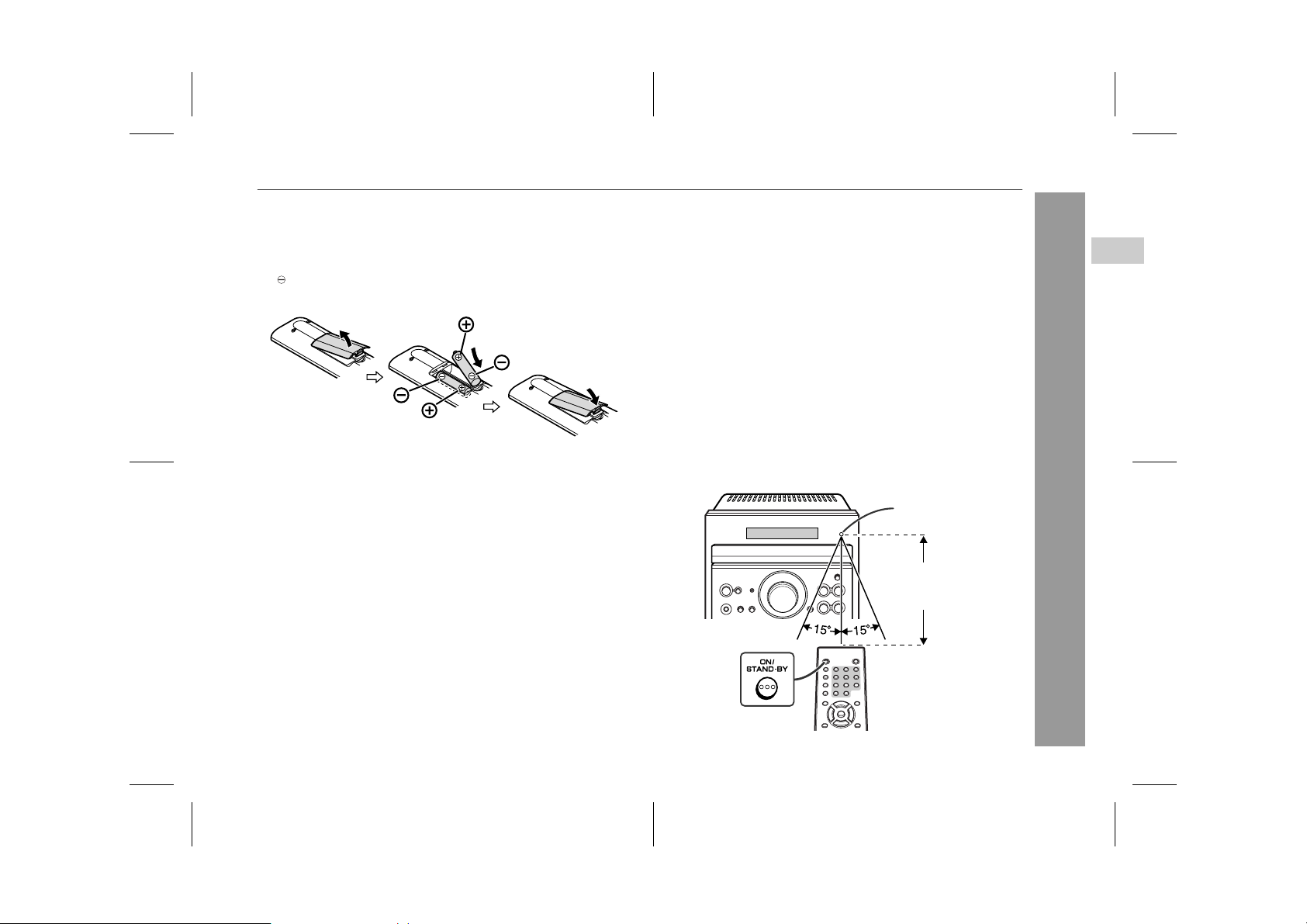
Remote control
XL-MP80E
" Battery installation
1 Remove the battery cover.
2 Insert the supplied batteri es acco rding to the direction i n di-
cated in the battery compartment.
When inserting or removing the batteries, push them towards the
battery terminals.
3 Replace the cover.
Precautions for battery use:
! Replace all old batteries with new ones at the same time.
! Do not mix old and new batteries.
! Remove the batteries if the unit is not to be used for long periods
of time. This will prevent potential damage due to battery leakage.
Caution:
! Do not use rechargeable batteries (nickel-cadmium battery, etc.).
! Installing the batteries incorrect ly may cause t he unit to m alfunc-
tion.
Notes concerning use:
! Replace the batteries if the operating distance is reduced or if the
operation becomes erratic. Purchase 2 "AA" size batteries (UM/
SUM-3, R6 , HP-7 or similar).
! Periodically clean the transmitter on the remote control and t he
sensor on the unit with a soft cloth.
! Exposing the sensor on the unit to strong light may interfere with
operation. Change the lighting or the direction of the unit.
! Keep the remote control away from moisture, heat, shock, and
vibrations.
" Test of the remote control
Check the remote control after checking all the connections (see
pages 8 - 9).
Point the remote control directly at the remote sensor on the unit.
The remote control can be used within the range shown below:
Press the ON/STAND-BY button. Does the power turn on? Now, you
can enjoy music.
Remote sensor
0.2 m - 6 m
(8" - 20')
2
Preparation for Use
04/3/25 XLMP80E_A_1.fm
7
TINSEA024SJZZ
Page 8
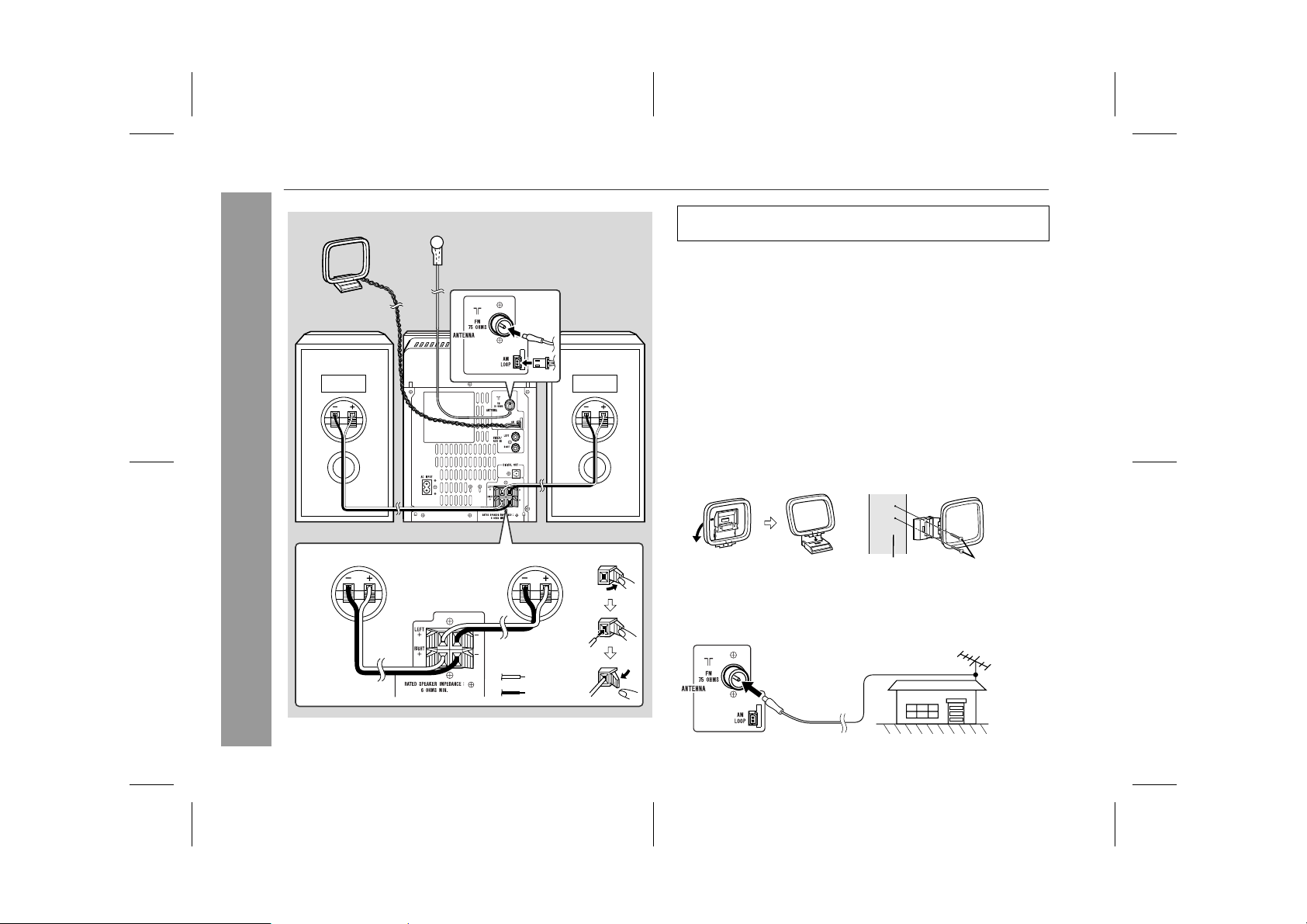
XL-MP80E
System connections
Preparation for Use
AM loop aerial
Right speaker
Right speaker
FM aerial
Left speaker
Left speaker
Make sure to unplug the AC power lead before making any
connections.
" Aerial connection
Supplied FM aerial:
Connect the FM aerial wire to the FM 75 OHMS socket and position
the FM aerial wire in the direction where the strongest signal can be
received.
Supplied AM loop aerial:
Connect the AM loop aerial to the AM LOOP socket. Position the AM
loop aerial for optimum reception. Place the AM loop aerial on a
shelf, etc., or attach it to a stand or a wall with screws (not supplied).
Note:
Placing the aerial on the unit or near the AC power lead may cause
noise pickup. Place the aerial away from the unit f or better reception.
Installing the AM loop aerial:
< Assembling > < Attaching to the wall >
Wall Screws (not supplied)
External FM aerial:
Use an external FM aerial if you require better reception. Consult
your dealer.
External FM aerial
Red
Black
8
04/3/25 XLMP80E_A_1.fm
TINSEA024SJZZ
Page 9
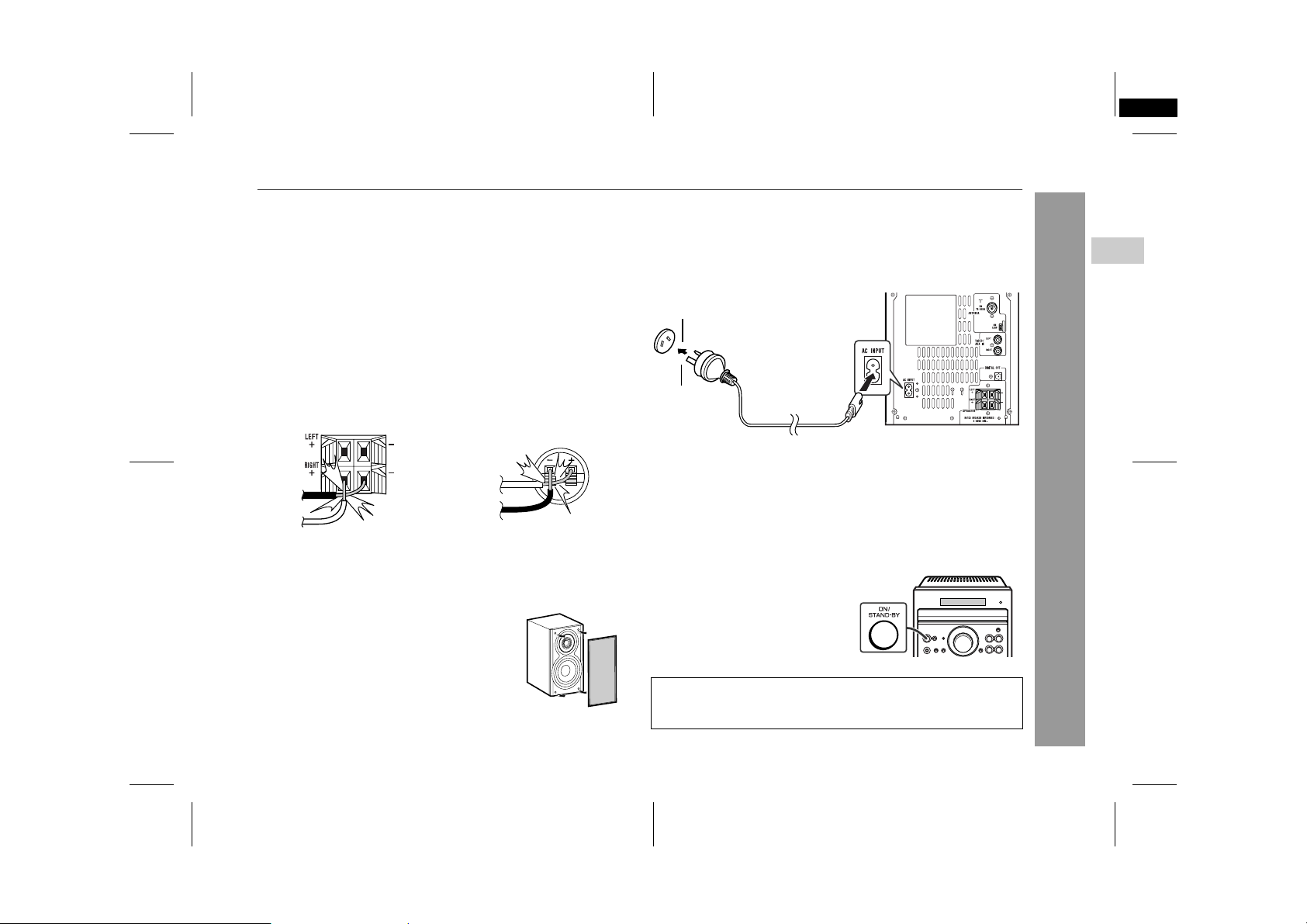
XL-MP80E_A TINSEA024SJZZ
2
" Speaker connection
Connect the black wire to the minus (-) terminal, and the red wire to
the plus (+) terminal.
Caution:
! Connect the speaker wires to the speakers first, then to the
unit.
! Use speakers with an impedance of 6 ohms or more, as lower
impedance speakers can damage the unit.
! Do not mistake the right and the lef t channels. The r ight speaker
is the one on the right side when you face the unit.
! Do not stand or sit on the speakers. You may be injured.
! Do not allow any objects to fall into or to be placed in the bass
reflex ducts.
! Do not let the bare speaker wires touch each other.
Incorrect Incorrect
Placing the speaker system:
There is no distinction between the right and the left speakers.
Speaker grilles are removable:
Make sure nothing comes into contact with the
speaker diaphragm when you remove the
speaker grilles.
" Connecting the AC power lead
After checking all the connections have been made correctly, connect the AC power lead to the AC power input socket, then plug the
AC power lead of this unit into the wall socket.
Wall socket
(AC 230 - 240 V, 50 Hz)
Notes:
! Unplug the AC power lead from the wall socket if the unit will not
be in use for a prolonged period of time.
! Never use a power lead ot her than the one supplied. Otherwise, a
malfunction or an accident may occur.
" To turn the power on
Press the ON/STAND-BY button to
turn the power on.
XL-MP80E
2
Preparation for Use
After use:
Press the ON/STAND-BY button to enter the power stand-by
mode.
04/3/25 XLMP80E_A_1.fm
TINSEA024SJZZ
9
Page 10
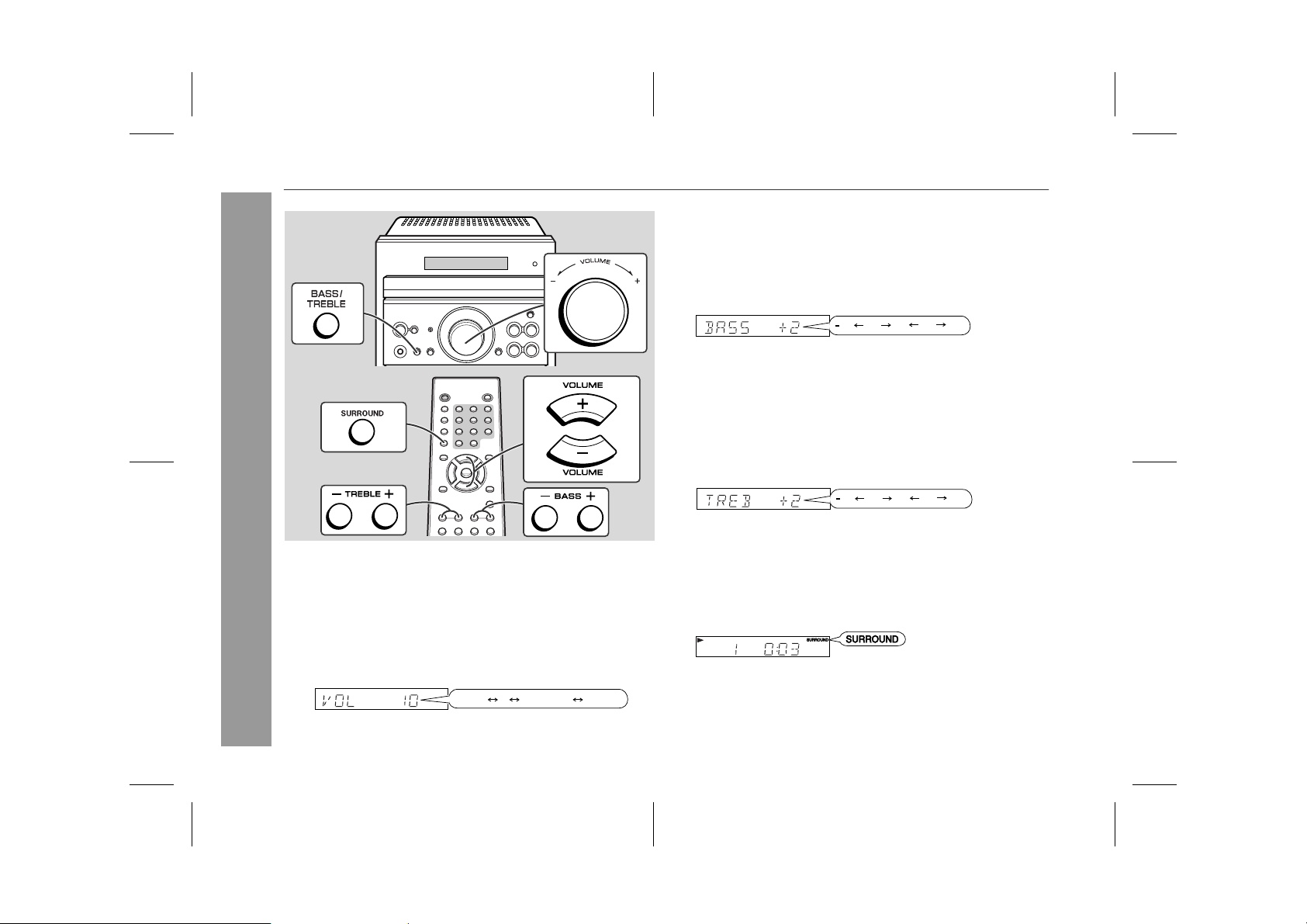
XL-MP80E
Sound control
" Adjusting the bass
Main unit operation:
1 Press the BASS/TREBLE button to select "BASS" .
2 Within 5 seconds, turn the VOLUME control to adjust the bass.
Remote control operation:
Press the BASS (+ or -) button to adjust the bass.
Basic Operation
10
" Adjusting the volume
Main unit operation:
When the VOLUME control is turned clockwise, the volume will
increase. When it is turned anti-clockwise, the volume will decrease.
Remote control operation:
Press the VOLUME (+ or -) button to increase or decrease the volume.
.....
21 29 MAXMIN
...
...
0 +4 3
" Adjusting the treble
Main unit operation:
1 Press the BASS/TREBLE button to select "TREB" .
2 Within 5 seconds, turn the VOLUME control to adjust the treble.
Remote control operation:
Press the TREBLE (+ or -) button to adjust the treble.
...
...
0 +4 3
" Setting the surround
Press the SURROUND button to allow you to enjoy music that
seems to surround you. "SURROUND" will appear.
To cancel the surround mode, press the SURROUND button again.
Note:
The surround effect cannot be obtained from monaural sound signals.
04/3/25 XLMP80E_A_1.fm
TINSEA024SJZZ
Page 11

Setting the clock
This may be operated only with the remote control.
In this example, the clock is set for the 24-hour (0:00) display.
1 Press the CLOCK button and within 7 seconds, press the
MEMORY button.
2 Press the PRESET ( or ) button to select 24-hour or 12-
hour display and then press the MEMORY button.
"0:00" The 24-hour display will appear.
(0:00 - 23:59)
"AM 12:00" The 12-hour display will appear.
(AM 12:00 - PM 11:59)
3 Press the PRESET ( or ) button to adjust the hour and
then press the MEMORY button.
! Press the PRESET ( or ) button once to advance the time
by 1 hour. Hold it down to advance continuously.
! When the 12-hour display is selected, "AM" will change au-
tomatically to "PM".
4 Press the PRESET ( or ) button to adjust the minutes
and then press the MEMORY button.
! Press the PRESET ( or ) button once to advance the time
by 1 minute. Hold it down to advance continuously.
! The hour will not advance even if minutes advance from "59"
to "00".
To confirm the time display:
Press the CLOCK button.
The time display will appear for about 7 seconds.
Note:
The time will flash at the push of the CLOCK button when the AC
power supply is restored after a power failure or unplugging the unit.
Readjust the clock as follows.
To readjust the clock:
Perform "Setting the clock" from the beginning. If the "0:00" is not
flashing in step 1, step 2 (for selecting the 24-hour or 12-hour display) will be skipped.
To change the 24-hour or 12-hour display:
1 Clear all the programmed contents. [Refer to "Clearing all the
memory (reset)" on page 27 for details.]
2 Perform "Setting the clock" from the beginning.
XL-MP80E
3
Basic Operation
11
04/3/25 XLMP80E_A_1.fm
TINSEA024SJZZ
Page 12

XL-MP80E
Listening to a CD or MP3 disc
This system can also play audio CD-R and CD-RW discs, but cannot record.
Some audio CD-R and CD-RW discs may not be playable due to the
state of the disc or the equipment used for recording.
MP3 is a form of compression. It is an acronym which stands
for MPEG Audio Layer 3.
MP3 is a type of audio cod e which is processed by significant
compression from the original audio source with very little loss
in sound quality.
Notes:
! Due to the structure of its disc information, it takes longer to read
an MP3 disc than a normal CD.
! "MP3" indicator will light up if an MP3 disc is initialised.
! This system suppor ts MPEG 1 Layer 3, MPEG 2 Layer 3, and
VBR files.
! During VBR file playback, time counter in the display may differ
from its actual playback time.
CD or MP3 disc Playback
1 Press the ON/STAND-BY button to turn the power on.
2 Press the FUNCTION button until "CD" appears on the dis-
play.
When operating with the remote control, press the CD button.
3 Press the OPEN/CLOSE button to open the disc tray.
4 Place the disc on the disc tray, label side up.
12 cm (5") 8 cm (3")
Be sure to place 8 cm (3") discs in the middle of the disc positions.
5 Press the OPEN/CLOSE button to close the disc tray.
Total number
of tracks
[MP3][CD]
Total playing
time
MP3 disc indicator
Total number
of tracks
6 Press the ( ) button to start playback from track 1.
12
Disc play indicator
When the last track on the disc has finished playing, the unit will
stop automatically.
04/3/25 XLMP80E_A_1.fm
TINSEA024SJZZ
Page 13

XL-MP80E
To interrupt playback:
Main unit operation:
Press the button.
To resume playback from the same
point, press the button again.
Remote control operation:
Press the button.
To resume playback from the same point, press the button.
To stop playback:
Press the button.
To remove the disc:
Whilst in the stop mode, press the OPEN/CLOSE button.
Caution:
! Do not place two CDs in one disc tray.
! Do not play discs with special shapes (heart or octagon sha ped)
as it may cause malfunctions.
! Do not push the disc tray whilst it is moving.
! If the power fails whilst the tray is open, wait until the power is
restored.
! If a disc is damaged, dirty, or loaded upside down, the disc will
skip or not play.
! Subjecting the unit to shock or vibration may cause mistracking.
! If TV or radio interference occurs during CD operation, move the
unit away from the TV or radio.
" To change the display (MP3 discs only)
Whilst in the stop mode or playback mode, press the MP3 DISPLAY
button.
Each time the button is pressed, the display will change as follows.
[When in the stop mode]
Total number of tracks
Track name
[When in the playback mode]
Track number
Elapsed playback
time
Track name
Folder name
Folder name
4
CD or MP3 disc Playback
04/3/25 XLMP80E_A_1.fm
13
TINSEA024SJZZ
Page 14

XL-MP80E
Advanced CD or MP3 disc playback
! To select the desired folder or track by name
(MP3 discs only)
1 Whilst in the stop mode, press the MP3 DISPLAY button on
the remote control to display the folder name.
2 Select the desired folder by pressing the or button.
3 Press the MP3 DISPLAY button
CD or MP3 disc Playback
to display the track name.
4 Select the desired track by pressing the or button.
5 Press the ( ) butto n to begin
playback.
! To locate the beginning of a track
To move to the beginning of the next track:
Press the button for less than 0.5 seconds during playback.
To restart the track being played:
Press the button for less than 0.5 seconds during playback.
Note:
You can skip to any track by pressing the or button repeatedly until the desired track number appears.
! To locate the desired portion
For fast forward:
Press and hold down the button during playback.
For fast reverse:
Press and hold down the button during playback.
Notes:
Normal playback will resume when the or button is
"
released.
When the end of the last track is reached during fast forward, CD
"
operation will be paused. When the beginning of the first track is
reached during fast reverse, playback will start when you release
the button.
14
04/3/25 XLMP80E_A_2.fm
TINSEA024SJZZ
Page 15

XL-MP80E
! Repeat play
All tracks or a programmed sequence can be continuously repeated.
To repeat all tracks:
1 Press the REPEAT button on the re-
mote control.
2 Press the ( ) button.
To repeat a desired track:
1 Perform steps 1 - 3 in the "Programmed play" section on page 16
and then press the REPEAT button.
2 Press the ( ) button.
To repeat random play:
Press the REPEAT button during random play.
4
! Direct search of the track
By using the direct search buttons, the desired tracks can be played.
Use the direct search buttons on
the remote control to select the desired track.
The direct search buttons allow you to select up to number 9.
"
When selecting number 10 or higher, use the "+10" button.
"
A. For example, to choose 13
1 Press the "+10" button once.
2 Press the "3" button.
B. For example, to choose 30
1 Press the "+10" button three times.
2 Press the "0" button.
Playback of the selected track is started. When the last track on
the disc has finished playing, the unit will stop automatically.
Notes:
A track number higher than the number of tracks on the disc can-
"
not be selected.
" During random play, direct search is not possible.
For MP3 discs, you can select the track number but cannot select
"
the folder by pressing the direct search button(s).
Selected track number
To cancel repeat play:
Press the REPEAT button again. " " will go out.
Caution:
After performing repeat play, be s ure to press the button. Otherwise, the disc will play continuously.
! Random play
The tracks can be played in random order automatically.
Whilst in the stop mode, press the
RANDOM button on the remot e co ntrol and the ( ) button sequentially to begin random pl ay.
To cancel random play:
Whilst in the stop mode, press the RANDOM button again.
Notes:
Random play will stop automatically when all tracks are played
"
once. (The same track will not be played back twice.)
In random play, the unit will select and play tracks automatically.
"
(You cannot select the order of the tracks.)
If you press the button during random play, you can move to
"
the next track by the random operation. On the other hand, the
button does not allow you to move to the previous track. The
beginning of the track being played will be located.
04/3/25 XLMP80E_A_2.fm
TINSEA024SJZZ
CD or MP3 disc Playback
15
Page 16

XL-MP80E
16
Advanced CD or MP3 disc playback (continued)
! Programmed play
You can choose up to 20 selections for playback in the order you
like.
1 Whilst in the stop mode, press the MEMORY (MEMORY/
SET) button to enter the programming save mode.
2 Press the direct search buttons
on the remote control to select
the desired track.
Selected track number
CD or MP3 disc Playback
You can also select a track by pressing the or button.
3 Press the MEMORY (MEMORY/
SET) button to save the track
number.
Playback order
4 Repeat steps 2 - 3 for other tracks. Up to 20 tracks can be
programmed.
If you make a mistake, the programmed tracks can be cleared
by pressing the CLEAR button.
5 Press the ( ) button to start playback.
To clear the programmed selections:
Whilst the "MEMORY" indicator is lit, set the CD to the stop mode
and then press the CLEAR button.
Each time the button is pressed, one track will be cleared, beginning
with the last track programmed. When all the tracks are cleared,
"MEMORY" will disappear.
Adding tracks to the programme:
If a programme has been previously stored, the "MEMORY" indicator will be displayed. Then follow steps 2 - 3 to add tracks. The new
tracks will be stored after the last track of the original programme.
Notes:
" If you open the disc tray or enter the stand-by mode, the pro-
grammed sequence is automatically cancelled.
Even if you changed the function from CD to some other function,
"
the programmed selections will not be cleared.
" During the programme operation, random play is not possible.
" For MP3 discs, you can select the track number but cannot select
the folder by pressing the direct search button(s).
04/3/25 XLMP80E_A_2.fm
TINSEA024SJZZ
Page 17

Listening to the radio
1 Press the ON/STAND-BY button to turn the power on.
2 Press the FUNCTION button until "FM" or "AM" appears on
the display.
When operating with the remote control, press the TUNER
(BAND) button to select "FM" or "AM".
3 Press the TUNING ( or ) button to tune in to the desired
station.
Manual tuni ng:
Press the TUNING button as many times as required to tune in
to the desired station.
Auto tuning:
When the TUNING button is pressed for more than 0.5 seconds, scanning will start automatically and the tuner will stop at
the first receivable broadcast station.
Notes:
When radio interference occurs, auto scan tuning may stop auto-
"
matically at that point.
Auto scan tuning will skip weak signal stations.
"
To stop the auto tuning, press the TUNING button again.
"
This product can receive FM stereo/FM monaural and AM mon-
"
aural broadcasts. AM stereo broadcasts will not be played in stereo.
To receive an FM stereo transmission:
Press the FUNCTION [TUNER (BAND)] button to display the "ST"
indicator.
" " " will appear when an FM broadcast is in stereo.
" If the FM reception is weak, press the FUNCTION [TUNER
(BAND)] button to extinguish the "ST" indicator. The reception
changes to monaural, and the sound becomes clearer.
FM stereo mode indicator
FM stereo receiving indicator
XL-MP80E
5
Radio
04/3/25 XLMP80E_A_2.fm
17
TINSEA024SJZZ
Page 18

XL-MP80E
Listening to the memorised station
! Memorising a station
You can store up to 45 stations (30 FM stations and 15 AM stations)
and recall them at the push of a button (preset tuning).
1 Perform steps 1 - 3 in "Liste ning to the radio" on page 17.
2 Press the MEMORY/SET (MEMO-
RY) button to enter the preset tuning saving mode.
3 Within 5 seconds, press the PRE-
SET ( or ) button to select the
preset channel number.
Store the stations in memory, in order, starting with preset
channel 1.
4 Within 5 seconds, press the MEM-
ORY/SET (MEMORY) button to
store that station in memory.
" 30 FM stations can be preset (preset channels 1 through 30).
15 AM stations can be preset (preset channels 1 through
Radio
"
15).
If the "MEMORY" and preset number indicators go out be-
"
fore the station is memorised, repeat the operation from step
2.
5 Repeat steps 1 - 4 to set other stations, or to change a pre-
set station.
When a new station is stored in memory, the station previously
memorised will be erased.
Note:
The backup function protects the memorised stations for a few
hours should there be a power failure or the AC power lead disconnection.
! To recall a memorised station
Press the PRESET ( or ) button for less than 0.5 seconds to
select the desired station.
Preset channel Frequency and frequency band
! To erase en tire prese t memory
1 Press the ON/STAND-BY button to
enter the power stand-by mode.
2 Whilst pressing down the MEMORY/
SET button and the PRESET button, press the ON/STAND-BY button
until "TUNER CL" appears.
18
04/3/25 XLMP80E_A_2.fm
TINSEA024SJZZ
Page 19

Listening to a cassette tape
XL-MP80E
Before playback:
For playback, use normal or low-noise tapes for
"
the best sound. (Metal or CrO tapes are not recommended.)
Do not use C-120 tapes or poor-quality tapes, as they
"
may cause malfunctions.
Before loading a tape into the cassette compartment,
"
tighten the slack with a pen or a pencil.
1 Press the ON/STAND-BY button to turn the power on.
2 Press the FUNCTION button until "TAPE" appears on the
display.
When operating with the remote control, press the TAPE button.
3 Open the cassette compart-
ment by pushing the area
marked "PUSH EJECT ".
4 Load a cassette into the cas-
sette compartment with the
side to be played facing toward you.
5 Close the cassette compartment by pushing the area
marked "PUSH EJECT ".
6 Press the button to start
playback.
When playback is performed using the remote control, press
the button.
To stop playback:
Press the button.
Fast forward/rewind:
To advance the tape, press the button. To rewind it, press the
button.
Caution:
To remove the cassette, press the button, and then open the
"
compartment.
" Before changing from one tape operation to another, press the
button.
If a power failure occurs during tape operation, the tape head will
"
remain engaged with the tape and the cassette compartment will
not open. In this case, wait until the power is restored.
Even if the ( ) button is pressed during tape playback, the unit
"
will not enter the pause mode.
6
Tape Playback
04/3/25 XLMP80E_A_2.fm
19
TINSEA024SJZZ
Page 20

XL-MP80E
Recording on a cassette tape
Before recording:
When recording important se lections, make a preliminary test to
"
ensure that the desired material is properly recorded.
SHARP is not liable for damage or loss of your recording arising
"
from malfunction of this unit.
The volume and sound controls can be adjusted with no effect on
"
the recorded signal (Variable Sound Monitor).
For recording, use only normal tapes. Do not use metal or
"
CrO tapes.
Do not use C-120 tapes or poor-quality tapes, as they may cause
"
malfunctions.
Tape Recording
Erase-prevention tab of cassette tapes:
When recording on a cassette tape,
"
make sure that the erase-prevention
tabs are not removed. Cassettes have
removable tabs that prevent accidental recording or erasing.
To protect the recorded sound, re-
"
move the tab after recording. Cover
the tab hole with adhesive tape to
record on the tape without the tab.
Tab for
side B
Side A
Tab for
side A
! Recording from a CD or MP3 disc
1 Press the ON/STAND-BY button to turn the power on.
2 Press the FUNCTION button until "CD" appears on the dis-
play.
When operating with the remote control, press the CD button.
3 Load the desired disc.
4 Load a cassette into the cassette compartment with the
side to be recorded on facing you.
Wind past the leader of the tape, on which recording cannot be
performed.
5 Press the TAPE ( ) button.
Recording will be paused.
6 Press the ( ) button to start
recording.
" Playback of the disc will start in a few seconds after the tape
starts.
When the playback is finished, the disc and the cassette will
"
stop automatically.
20
04/3/25 XLMP80E_A_2.fm
TINSEA024SJZZ
Page 21

XL-MP80E
To stop recording:
Press the button.
The tape will stop. When the button is pressed again, the disc will
stop.
To interrupt recording:
Press the TAPE ( ) button.
To resume recording, press the ( ) button.
To perform programmed recording:
1 Programme tracks (see page 16).
2 Press the TAPE ( ) button.
3 Press the ( ) button.
! Recording from the radio
1 Tune in to the desired station (see page 17).
2 Load a cassette into the cassette compartmen t with the
side to be recorded on facing you.
Wind past the leader of the tape, on which recording cannot be
performed.
3 Press the TAPE ( ) button.
Recording will be paused.
4 Press the ( ) button to start
recording.
To stop recording:
Press the button.
! Erasing recorded tapes
1 Load the tape to be erased into the cassette compartment with
the side to be erased facing toward you.
2 Press the FUNCTION button until "TAPE" appears on the dis-
play.
When operating with the remote control, press the TAPE button.
3 Press the TAPE ( ) button.
4 Press the ( ) button to start erasing.
Tape Recording
7
To interrupt recording:
Press the TAPE ( ) button.
To resume recording, press the ( ) button.
Note:
If you hear a whistling noise whilst recording an AM station, move
the AM loop aerial.
04/3/25 XLMP80E_A_2.fm
21
TINSEA024SJZZ
Page 22

XL-MP80E
Timer and sleep operation
This may be operated only with the remote control.
Timer playback:
The unit turns on and plays the desired source (CD, MP3 disc, tuner,
tape) at a preset time.
Sleep operation:
The radio, CD, MP3 disc and cassette tape can all be turned o ff
automatically.
Advanced Features
! Timer playback
Before setting timer:
1 Press the CLOCK button to check that the clock is set to the
correct time. (Refer to page 11.)
2 Load a cassette or disc to be played.
1 Press the ON/STAND-BY button to turn the power on.
2 Press the CD, TUNER (BAND) or TAPE button to select the
desired function.
When you selected the TUNER (BAND), tune in to the desired
station.
3 Adjust the volume using the VOLUME but tons.
Do not turn the volume up too high.
4 Press the TIMER button and within 7 seconds, press the
MEMORY button.
5 Press the PRESET ( or ) button t o specify the hour to
start, then press the MEMORY button.
22
04/3/25 XLMP80E_A_3.fm
TINSEA024SJZZ
Page 23

XL-MP80E
6 Press the PRESET ( or ) button to specify the minutes,
then press the MEMORY button.
The timer playback starting time, function, and volume will be
"
displayed, and then the unit will enter the stand-by mode automatically.
Timer set indicator will light up.
"
To cancel the timer playback:
Press the ON/STAND-BY button to turn the power on.
7 When the preset time is reached, playback will start.
The volume will increase gradually until it reaches the volume
you were listening at before your system enters the timer standby mode.
8 The unit will enter the stand-by mode one hour after the
timer playback starts. However, when CD or tape playback
time is one hour or less, it will enter the stand-by mode after completing playback.
To reset or change the timer setting:
Perform "Timer playback" from the beginning.
Notes:
Once the time is set, the setting will be retained until a new time
"
is entered.
When performing timer playback using another unit connected to
"
the VIDEO/AUX IN soc k ets , select "VIDEO/AUX" in step 2. At this
time, only this unit will be turned on or enter the power stand-by
mode automatically. It will enter the power stand-by mode 1 hour
after the timer playback starts. However, the other unit will not be
turned on or off.
! Sleep operation
1 Play back the desired sound source.
2 Press the SLEEP button.
To change the sleep time:
Press the SLEEP button repeatedly to select the desired sleep
time. The time will decrease as follows.
The amount of sleep time can also be changed whilst in the
sleep mode.
(Maximum: 3 hours - Minimum: 5 minutes)
3:00 2:00 1:30 1:00
15 305OFF
10
3 Your system will enter the power stand-by mode automat-
ically after the preset time has elapsed.
The volume will turn down 10 seconds before the sleep operation finishes.
Advanced Features
8
04/3/25 XLMP80E_A_3.fm
23
TINSEA024SJZZ
Page 24

XL-MP80E
Timer and sleep operation (continued)
T o cancel the sleep operation:
Press the ON/STAND-BY button whilst "SLEEP" is indicated.
To cancel the sleep operation without setting the system to the
stand-by mode, press the SLEEP button until "OFF" appears on the
display.
T o confirm the remaining sleep time:
Press the SLEEP button once whilst the sleep timer is set.
The remaining sleep time is displayed for about 3 seconds.
! To use timer and sleep operation together
Example: To fall asleep and wake up to the same radio station
You can play back the same source only (the function cannot b e
switched).
1 Set the sleep time (steps 1 - 2, page 23).
2 Whilst the sleep timer is set, set the desired playback time
(steps 4 - 6, pages 22 - 23).
Enhancing your system
24
Sleep timer setting Timer playback setting
Advanced Features
5 minutes - 3 hours
Sleep operation will
automatically stop.
Caution:
When using the cassette deck, be sure the tape length is long
enough to perform both functions. If you want to sleep and wake up
listening to a tape, and the length of the tape is shor ter than the
sleep timer setting, timer playback will not be possible.
Timer playback
start time
! Headphones
Before plugging in or unplugging the headphones, reduce the vol-
"
ume.
Be sure your headphones have a 3.5 mm (1/8") diameter plug
"
and are between 16 ohms and 50 ohms impedance. The recom mended impedance is 32 ohms.
Plugging in the headphones disconnects the speakers automati-
"
cally. Adjust the volume using the VOLUME control.
04/3/25 XLMP80E_A_3.fm
TINSEA024SJZZ
Page 25

XL-MP80E
The connection lead is not included. Purchase a commercially available lead as shown below.
White
Red
RCA lead
(not supplied)
Connection cable
for digital recording
(not supplied)
White
Red
To the line output sockets
To the optical line
input socket
VCR, DVD, etc.
MD recorder
! Listening to the playback sounds from VCR,
DVD, etc.
1 Use a connection lead to connect the VCR, DVD, etc. to the VID-
EO/AUX IN sockets.
When using video equipment, connect the audio output to this
unit and the video output to a television.
2 Press the ON/STAND-BY button to turn the power on.
3 Press the FUNCTION button until "AUX" appears on the display.
When operating with the remote control, press the VIDEO/AUX
button.
4 Play the connected equipment.
Note:
To prevent noise interference, place the unit away from the television.
! To record CD signals on MDs
The digital signal from this unit can be recorded by MiniDisc recorders, etc.
1 Remove the DIGITAL OUT socket cover.
2 Use a connection cable for digital recording to connect the unit to
the OPTICAL IN socket of a MiniDisc recorder, etc.
3 Press the ON/STAND-BY button to turn the power on.
4 Put the MiniDisc recorder, etc. in the recording mode.
5 Play a CD on this unit.
Notes:
When using the optical digital socket, remove the cap first. After
"
using the socket, replace the cap.
Only CD signals can be output.
"
! To record on a tape
1 Load a cassette into the cassette compartment with the side to
be recorded on facing you.
2 Press the VIDEO/AUX button.
3 Press the TAPE ( ) button.
4 Press the ( ) button.
5 Play the VCR, DVD, etc.
Advanced Features
8
04/3/25 XLMP80E_A_3.fm
25
TINSEA024SJZZ
Page 26

XL-MP80E
Troubleshooting chart
References
26
Many potential problems can be resolved by the owner without calling a service technician.
If something is wrong with this product, check the following before
calling your authorised SHARP dealer or service centre.
! General
Symptom Possible cause
The clock is not set to the
"
correct time.
When a button is pressed,
"
the unit does not respond.
No sound is heard.
"
Did a power failure occur? Reset
"
the clock. (Refer to page 11.)
Set the unit to the power stand-
"
by mode and then turn it back on.
If the unit still malfunctions, reset
"
it. (Refer to page 27.)
Is the volume level set to "0"?
"
Are the headphones connected?
"
Are the speaker wires discon-
"
nected?
! CD player
Symptom Possible cause
Playback does not start.
"
Playback stops in the mid-
"
dle or is not performed
properly.
" Playback sounds are
skipped, or stopped in the
middle of a track.
Is the disc loaded upside down?
"
Does the disc satisfy the stan-
"
dards?
Is the disc distorted or
"
scratched?
" Is the unit located near excessive
vibrations?
Is the disc very dirty?
"
Has condensation formed inside
"
the unit?
! Tuner
Symptom Possible cause
The radio makes unusual
"
noises continuously.
! Cassette deck
Symptom Possible cause
Cannot record.
"
Cannot record tracks with
"
proper sound quality.
" Cannot erase completely.
Sound skipping.
"
Cannot hear treble.
"
Sound fluctuation.
"
" Cannot remove the tape. "
! Remote control
Symptom Possible cause
The remote control does
"
not operate.
Is the unit placed near the TV or
"
computer?
Is the FM aerial or AM loop aerial
"
placed properly? Move the aerial
away from the AC power lead if
it's located nearby.
Is the erase-prevention tab re-
"
moved?
Is it a normal tape? (You cannot
"
record on a metal or CrO tape.)
Is there slack in the tape?
"
Is the tape stretched?
"
Are the capstans, pinch rollers,
"
or heads dirty?
If a power failure occurs during
playback, the heads remain engaged with the tap e. Do not op en
the compartment with gr eat f orce.
Is the AC power lead of the unit
"
plugged in?
" Is the battery polarity correct?
Are the batteries dead?
"
Is the distance or angle incorrect?
"
" Does the remote control sensor
receive strong light?
04/3/25 XLMP80E_A_3.fm
TINSEA024SJZZ
Page 27

XL-MP80E
! If trouble occurs
When this product is subjected to strong external interference
(mechanical shock, excessive static electricity, abnormal supply
voltage due to lightning, etc.) or if it is operated incorrectly, it may
malfunction.
If such a problem occurs, do the following:
1 Set the unit to the stand-by mode and turn the power on again.
2 If the unit is not restored in the previous operation, unplug and
plug in the unit, and then turn the power on.
Note:
If neither operation above restores the unit, clear all the memory by
resetting it.
! Clearing all the memory (reset)
1 Press the ON/STAND-BY button to
enter the power stand-by mode.
2 Whilst pressing down the MEMORY/
SET button and the TAPE button, press the ON/STAND-BY button
until "CLEAR" appears.
Caution:
This operation will erase all data stored in memory including clock,
timer settings, tuner preset, and CD programme.
! Condensation
Sudden temperature changes, storage or operation in an extremely
humid environment may cause condensation inside the cabinet (CD
pickup, tape heads, etc.) or on the transmitter on the remote control.
Condensation can cause the unit to malfunction. If this happens,
leave the power on with no disc (or cassette) in the unit until normal
playback is possible (about 1 hour). Wipe off any condensation on
the transmitter with a soft cloth before operating the unit.
! Care of compact discs
Compact discs are fairly resistant to damage, however mistracking
can occur due to an accumulation of dirt on the disc surface. Follow
the guidelines below for maximum enjoyment from your CD collection and player.
Do not write on either side of the disc, particularly the non-label
"
side from which signals are read. Do not mark this surface.
Keep your discs away from direct sunlight, heat, and excessive
"
moisture.
Always hold the CDs by the edges. Fingerprints, dirt, or water on
"
the CDs can cause noise or mistracking. If a CD is dirty or does
not play properly, clean it with a soft, dry cloth, wiping straight out
from the centre, along the radius.
NO
YES
Correct
References
9
04/3/25 XLMP80E_A_3.fm
27
TINSEA024SJZZ
Page 28

XL-MP80E
Maintenance
! Cleaning the cabinet
Periodically wipe the cabinet with a soft cloth and a diluted soap
solution, then with a dry cloth.
Caution:
Do not use chemicals for cleaning (petrol, paint thinner, etc.). It
"
may damage the cabinet finish.
Do not apply oil to the inside of the u nit. It may cause malfunc-
"
tions.
References
! Cleaning the tape-handling parts
Dirty heads, capstans or pinch rollers can cause poor sound and
"
tape jams. Clean these parts with a cotton swab moistened with
commercial head/pinch roller cleaner or isopropyl alcohol.
When cleaning the heads, pinch rollers, etc., unplug the unit
"
which contains high voltages.
A
B
C
D
Erase head Capstan
Recording/Playback head Pinch roller
" After long use, the deck's heads and capstans may become
magnetised, causing poor sound. Demagnetise these parts once
every 30 hours of playing/recording time by using a commercial
tape head demagnetiser. Read the demagnetiser's instructions
carefully before use.
28
04/3/25 XLMP80E_A_3.fm
TINSEA024SJZZ
Page 29

Specifications
XL-MP80E
As part of our policy of continuous improvement, SHARP reser ves
the right to make design and specification changes for product
improvement without prior notice. The performance specification figures indicated are nominal values of production units. There may be
some deviations from these values in individual units.
! General
Power source AC 230 - 240 V, 50 Hz
Power
consumption
Dimensions Width: 160 mm (6-5/16")
Weight 3.8 kg (8.4 lbs.)
Power on: 83 W
Power stand-by: 0.6 W
Height: 228 mm (9")
Depth: 248 mm (9-13/16")
! Amplifier
Output power RMS: 40 W (20 W + 20 W) (10 % T.H.D.)
RMS: 30 W (15 W + 15 W) (0.9 % T.H.D.)
Output terminals Speakers: 6 ohms
Headphones: 16 - 50 ohms
(recommended: 32 ohms)
CD digital output (optical)
Input terminals Video/Auxiliary (audio signal):
500 mV/47 k ohms
! Tuner
Frequency range FM: 87.5 - 108 MHz
AM: 522 - 1,620 kHz
! CD player
Type Compact disc player
Signal readout Non-contact, 3-beam semiconductor laser
D/A converter 1-bit D/A converter
Frequency
response
Dynamic range 90 dB (1 kHz)
pickup
20 - 20,000 Hz
! Cassette deck
Frequency
response
Signal/noise ra tio 50 dB (recording/playback)
Wow and flutter 0.25 % (WRMS)
50 - 14,000 Hz (normal tape)
! Speaker
Type 2-way type speaker system
4 cm (1-9/16") semi dome tweeter
9 cm (3-9/16") woofer
Maximum input
power
Rated input power 20 W
Impedance 6 ohms
Dimensions Width: 130 mm (5-1/8")
Weight 1.8 kg (4.0 lbs.)/each
40 W
Height: 228 mm (9")
Depth: 172 mm (6-3/4")
References
9
04/3/25 XLMP80E_A_3.fm
29
TINSEA024SJZZ
Page 30

MEMO
04/3/25
XLMP80E_A_MEMO.fm
TINSEA024SJZZ
Page 31

WARRANTY
Consumer Electronic Products
Congratulations on Your Purchase!
This Sharp product is warranted against faults in materials and manufacture for a period of twelve (12) months
from the date of original purchase.
If service is required during the warranty period, please contact your nearest Sharp Approved Service Centre.
These repairs would be carried out at no charge to the owner, subject to the conditions specified herein.
The owner is responsible for any transportation and insurance costs if the product has to be returned for repair.
This warranty does not extend to accessories, defects or injuries caused by or resulting from causes not
attributable to faulty parts or the manufacture of the product, including but not limited to, defect or injury caused
by or resulting from misuse, abuse, neglect, accidental damage, improper voltage, liquid spillage, vermin
infestation, software, or any alterations made to the product which are not authorised by Sharp.
Please retain your sales documentation, as this should be produced to validate a warranty claim.
This warranty is in addition to and in no way limits, varies or excludes any express and implied rights and
remedies under any relevant legislation in the country of sale.
0403A
04/3/25
XLMP80E_A_WARRANTY.fm
TINSEA024SJZZ
Page 32

IMPORTANT
DO NOT RETURN THIS PAGE TO SHARP
For your reference, please enter the particulars of your purchase below and retain, with your purchase
documentation.
Model No.
Serial No.
Date of Purchase
Retailer
FOR LOCATION ENQUIRIES WITHIN
AUSTRALIA
REGARDING YOUR
LOCAL
SHARP APPROVED SERVICE CENTRE
VISIT OUR WEBSITE AT
www.sharp.net.au
OR CALL SHARP
LOCAL CALL
SHARP CORPORATION OF AUSTRALIA PTY. LIMITED
1 Huntingwood Drive Blacktown NSW 2148
IMPORTANT NOTICE: This warranty applies only to products sold in Australia & New Zealand
1 300 135 022
A.B.N. 40 003 039 405
SHARP CORPORATION
FOR PRODUCTS PURCHASED IN
NEW ZEALAND
CONTACT YOUR SELLING DEALER/RETAILER
OR CALL
SHARP CUSTOMER SERVICES
TELEPHONE:
FACSIMILE: 09 - 573 0113
WEB: www.sharpnz.co.nz
SHARP CORPORATION OF NEW ZEALAND LIMITED
59 Hugo Johnston Drive, Penrose Auckland
0403_A5
09 - 573 0111
04/3/25 XLMP80E_A_BACK.fm
0403B
TINSEA024SJZZ
04C N HK 1
TINSEA024SJZZ
