Page 1

MICRO COMPONENT SYSTEM
MODEL
XL-MP2H
OPERATION MANUAL
XL-MP2H Micro Component System consisting of XL-MP2H (main unit)
and CP-MP2H (speaker system).
SHARP CORPORATION
Page 2

XL-MP2H
CAUTION-INVISIBLE LASER RADIATION WHEN OPEN.
DO NOT STARE INTO BEAM OR VIEW DIRECTLY WITH
OPTICAL INSTRUMENTS.
WARNUNG-UNSICHTBARE LASERSTRAHLUNG WENN GERÄT
GEÖFFNET. NICHT IN DIE STRAHLUNG SCHAUEN ODER
DIREKT MIT OPTISCHEN HILFSMITTELN BETRACHTEN.
ATTENTION-RAYON LASER INVISIBLE EN CAS D'OUVERTURE.
NE PAS REGARDER LE FAISCEAU DIRECTEMENT OU AVEC DES
INSTRUMENTS OPTIQUES.
ENGLISH
ENGLISH
Special notes
WARNINGS
When the ON/STAND BY button is set at STAND-BY position,
mains voltage is still present inside the unit. When the ON/STAND
BY button is set at STAND-BY position, the unit may be brought
into operation by the timer mode or remote control.
This unit contains no user serviceable parts. Never remove covers
unless qualified to do so. This unit contains dangerous voltages,
always remove mains plug from the socket before any service operation and when not in use for a long period.
To prevent fire or shock hazard, do not expose this appliance to
dripping or splashing. No objects filled with liquids, such as vases,
shall be placed on the apparatus.
Note:
Audio-visual material may consist of copyrighted works which must
not be recorded without the authority of the owner of the copyright.
Please refer to the relevant laws in your country.
Important Instruction
CAUTION
This product is classified as a CLASS 1 LASER product.
Use of controls, adjustments or performance of procedures other
than those specified herein may result in hazardous radiation exposure.
As the laser beam used in this compact disc player is harmful to
the eyes, do not attempt to disassemble the cabinet. Refer servicing to qualified personnel only.
Laser Diode Properties
Material: GaAIAs
Wavelength: 790 nm
Emission Duration: continuous
Laser Output: max. 0.6 mW
E-1
Page 3

Introduction
Thank you for purchasing this SHARP product. To obtain the best
performance from this product, please read this manual carefully. It
will guide you in operating your SHARP product.
Special Note
Supply of this product does not convey a license nor imply any right
to distribute content created with this product in revenue-generating
broadcast systems (terrestrial, satellite, cable and/or other distribution channels), revenue-generating streaming applications (via Internet, intranets and/or other networks), other revenue-generating
content distribution systems (pay-audio or audio-on-demand applications and the like) or on revenue-generating physical media (compact discs, digital versatile discs, semiconductor chips, hard drives,
memory cards and the like). An independent license for such use is
required. For details, please visit http://mp3licensing.com.
MPEG Layer-3 audio coding technology licensed from Fraunhofer
IIS and Thomson.
Accessories
Please confirm that the following accessories are included.
Remote control 1 "AAA" size battery (UM-4,
R03, HP-16 or similar) 2
AM loop aerial 1
Note:
Only the above accessories are included.
Contents
Page
General Information
Precautions . . . . . . . . . . . . . . . . . . . . . . . . . . . . . . . . . . . . . . . . . 3
Controls and indicators . . . . . . . . . . . . . . . . . . . . . . . . . . . . .4 - 6
Preparation for Use
System connections . . . . . . . . . . . . . . . . . . . . . . . . . . . . . . . . 7 - 8
Remote control . . . . . . . . . . . . . . . . . . . . . . . . . . . . . . . . . . . . . . 9
Basic Operation
General control . . . . . . . . . . . . . . . . . . . . . . . . . . . . . . . . . . . . . 10
Setting the clock . . . . . . . . . . . . . . . . . . . . . . . . . . . . . . . . . . . . . 11
CD or MP3/WMA disc Playback
Listening to a CD or MP3/WMA disc . . . . . . . . . . . . . . . . . 12 - 13
Advanced CD or MP3/WMA disc playback . . . . . . . . . . . . 14 - 17
MP3/WMA folder mode (only for MP3/WMA files) . . . . . . .18 - 19
Radio
Listening to the radio . . . . . . . . . . . . . . . . . . . . . . . . . . . . . . . . 20
Listening to the memorised station . . . . . . . . . . . . . . . . . . . . . 21
Tape Playback
Listening to a cassette tape . . . . . . . . . . . . . . . . . . . . . . . .21 - 22
Tape Recording
Recording on a cassette tape . . . . . . . . . . . . . . . . . . . . . . . 23 - 24
Advanced Features
Timer and sleep operation . . . . . . . . . . . . . . . . . . . . . . . . . 24 - 27
Enhancing your system . . . . . . . . . . . . . . . . . . . . . . . . . . . . . . 27
References
Troubleshooting chart . . . . . . . . . . . . . . . . . . . . . . . . . . . . .28 - 29
Maintenance . . . . . . . . . . . . . . . . . . . . . . . . . . . . . . . . . . . . . . . . 29
Specifications . . . . . . . . . . . . . . . . . . . . . . . . . . . . . . . . . . . . . . 30
XL-MP2H
ENGLISH
General Information
E-2
Page 4

XL-MP2H
ENGLISH
Precautions
General
Please ensure that the equipment is positioned in a well ventilated
area and that there is at least 10 cm (4") of free space along the
sides and back. There must also be a minimum of 10 cm (4") of
free space on the top of the unit.
Use the unit on a firm, level surface free from vibration.
Keep the unit away from direct sunlight, strong magnetic fields,
excessive dust, humidity and electronic/electrical equipment
(home computers, facsimiles, etc.) which generate electrical
noise.
Do not place anything on top of the unit.
Do not expose the unit to moisture, to temperatures higher than
60
˚
C (140˚F) or to extremely low temperatures.
If your system does not work properly, disconnect the AC power
lead from the wall socket. Plug the AC power lead back in, and
then turn on your system.
In case of an electrical storm, unplug the unit for safety.
Hold the AC power plug by the head when removing it from the
wall socket, as pulling the lead can damage internal wires.
The AC power plug is used as disconnect device and shall always
remain readily operable.
General Information
Do not remove the outer cover, as this may result in electric
shock. Refer internal service to your local SHARP service facility.
The ventilation should not be impeded by covering the ventilation
openings with items, such as newspapers, tablecloths, curtains,
etc.
No naked flame sources, such as lighted candles, should be
placed on the apparatus.
Attention should be drawn to the environmental aspects of battery
disposal.
The apparatus is designed for use in moderate climate.
This unit should only be used within the range of 5˚C - 35˚C
(41˚F - 95˚F).
Warnings:
The voltage used must be the same as that specified on this unit.
Using this product with a higher voltage other than that which is
specified is dangerous and may result in a fire or other type of accident causing damage. SHARP will not be held responsible for
10 cm (4")10 cm (4")
10 cm (4")
10 cm (4")
any damage resulting from use of this unit with a voltage other
than that which is specified.
CD players use a laser pickup which can damage the eyes if
viewed directly. Do not look at the pickup, and do not touch
the pickup directly.
Volume control
The sound level at a given volume setting depends on speaker efficiency, location, and various other factors. It is advisable to avoid exposure to high volume levels. Do not turn the volume on to full at
switch on and listen to music at moderate levels.
Care of compact discs
Compact discs are fairly resistant to damage, however mistracking
can occur due to an accumulation of dirt on the disc surface. Follow
the guidelines below for maximum enjoyment from your CD collection and player.
Do not write on either side of the disc, particularly the non-label
side from which signals are read. Do not mark this surface.
Keep your discs away from direct sunlight, heat, and excessive
moisture.
Always hold the CDs by the edges. Fingerprints, dirt, or water on
the CDs can cause noise or mistracking. If a CD is dirty or does
not play properly, clean it with a soft, dry cloth, wiping straight out
from the centre, along the radius.
NO YES
Correct
E-3
Page 5

Controls and indicators
1
2
3
4
5
6
7
8
9
Front panel
1. CD Door . . . . . . . . . . . . . . . . . . . . . . . . . . . . . . . . . . . . . . . . 13
2. On/Stand-By Button . . . . . . . . . . . . . . . . . . . . . . . . . . . . . . . 10
3. Timer Indicator . . . . . . . . . . . . . . . . . . . . . . . . . . . . . . . . . . . 26
10
11
12
13
14
15
16
17
18
19
20
4. Sleep Button . . . . . . . . . . . . . . . . . . . . . . . . . . . . . . . . . . . . . 25
5. Clock/Timer Button . . . . . . . . . . . . . . . . . . . . . . . . . . . . 11, 25
6. Memory/Disp Button . . . . . . . . . . . . . . . . . . . . . . . . 16, 20, 25
7. Tuning Up/Folder Up Button . . . . . . . . . . . . . . . . . . . . . . . . 20
8. Headphone Socket . . . . . . . . . . . . . . . . . . . . . . . . . . . . . . . . 28
9. Tuning Down/Folder Down Button . . . . . . . . . . . . . . . . . . . 20
10. Remote Sensor . . . . . . . . . . . . . . . . . . . . . . . . . . . . . . . . . . . . 9
11. CD Play/Pause Button . . . . . . . . . . . . . . . . . . . . . . . . . . . . . 12
12. Tuner (Band) Button . . . . . . . . . . . . . . . . . . . . . . . . . . . . . . 20
13. Tape Button . . . . . . . . . . . . . . . . . . . . . . . . . . . . . . . . . . . . . 21
14. Stop Button . . . . . . . . . . . . . . . . . . . . . . . . . . . . . . . . . . . . . 22
15. Disc Track Up or Fast Forward, Tuner Preset Up,
Time Up Button . . . . . . . . . . . . . . . . . . . . . . . . . 11, 16, 20, 25
16. Equaliser Button . . . . . . . . . . . . . . . . . . . . . . . . . . . . . . . . . 10
17. Extra Bass Button . . . . . . . . . . . . . . . . . . . . . . . . . . . . . . . . 10
18. Disc Track Down or Fast Reverse, Tuner Preset Down,
Time Down Button . . . . . . . . . . . . . . . . . . . . . . . 11, 16, 20, 25
19. Volume Control . . . . . . . . . . . . . . . . . . . . . . . . . . . . . . . . . . 10
20. Cassette Compartment . . . . . . . . . . . . . . . . . . . . . . . . . . . . 21
21. Tape Record Button . . . . . . . . . . . . . . . . . . . . . . . . . . . . . . . 23
22. Tape Play Button . . . . . . . . . . . . . . . . . . . . . . . . . . . . . . 22, 23
23. Tape Rewind Button . . . . . . . . . . . . . . . . . . . . . . . . . . . . . . 22
24. Tape Fast Forward Button . . . . . . . . . . . . . . . . . . . . . . . . . 22
25. Tape Stop/Eject Button . . . . . . . . . . . . . . . . . . . . . . . . 22, 23
26. Tape Pause Button . . . . . . . . . . . . . . . . . . . . . . . . . . . . . . . 22
Reference page
XL-MP2H
ENGLISH
General Information
21 22 23 24 25 26
E-4
Page 6

XL-MP2H
ENGLISH
Controls and indicators (continued)
1
MEMORY
SLEEP
FOLDER 1 RANDOM
TRACK
ROCK CLASSIC POPS JAZZ
12 13 14 15 16
TRACK
WMA MP3
5678910
General Information
243
WMA MP3
CD
1
2
CD
X BASS ST
kHz
MHz
Display
1. Memory Indicator . . . . . . . . . . . . . . . . . . . . . . . . . . . . . . . . . 16
2. MP3/WMA Folder Indicator . . . . . . . . . . . . . . . . . . . . . . . . . 19
3. Disc Repeat Indicator . . . . . . . . . . . . . . . . . . . . . . . . . . . . . . 15
4. Random Indicator . . . . . . . . . . . . . . . . . . . . . . . . . . . . . . . . . 15
5. MP3/WMA Track Indicator . . . . . . . . . . . . . . . . . . . . . . . 13, 14
6. WMA Indicator . . . . . . . . . . . . . . . . . . . . . . . . . . . . . . . . . . . . 13
11
7. MP3 Indicator. . . . . . . . . . . . . . . . . . . . . . . . . . . . . . . . . . . . . 13
8. CD Indicator . . . . . . . . . . . . . . . . . . . . . . . . . . . . . . . . . . . . . 13
9. Disc Pause Indicator . . . . . . . . . . . . . . . . . . . . . . . . . . . . . . . 13
10. Disc Play Indicator . . . . . . . . . . . . . . . . . . . . . . . . . . . . . . . . 13
11. Timer Play Indicator . . . . . . . . . . . . . . . . . . . . . . . . . . . . . . . 26
12. Sleep Indicator . . . . . . . . . . . . . . . . . . . . . . . . . . . . . . . . . . . 27
13. Equaliser (ROCK, CLASSIC, POPS, JAZZ) Indicator . . . . 10
14. Extra Bass Indicator . . . . . . . . . . . . . . . . . . . . . . . . . . . . . . . 10
15. FM Stereo Mode Indicator . . . . . . . . . . . . . . . . . . . . . . . . . . 20
16. FM Stereo Receiving Indicator . . . . . . . . . . . . . . . . . . . . . . 20
Rear panel
1. AM Loop Aerial Sockets . . . . . . . . . . . . . . . . . . . . . . . . . . . . . 8
2. FM Aerial Wire . . . . . . . . . . . . . . . . . . . . . . . . . . . . . . . . . . . . . 8
3. Speaker Terminals . . . . . . . . . . . . . . . . . . . . . . . . . . . . . . . . . 8
4. Beat Cancel Switch . . . . . . . . . . . . . . . . . . . . . . . . . . . . . . . 24
3
4
5
5. Reset Button . . . . . . . . . . . . . . . . . . . . . . . . . . . . . . . . . . . . . 29
6. AC Input Socket. . . . . . . . . . . . . . . . . . . . . . . . . . . . . . . . . . . . 8
Speaker system
1. Tweeter
2. Woofer
3. Bass Reflex Duct
4. Speaker Wire
1
Reference page
Reference page
3
6
2
E-5
4
Page 7

XL-MP2H
1
9
2
3
4
5
6
10
11
12
13
7
14
15
8
16
17
Remote control
Reference page
1. Remote Control Transmitter . . . . . . . . . . . . . . . . . . . . . . . . . 9
2. On/Stand-by Button . . . . . . . . . . . . . . . . . . . . . . . . . . . . . . . 10
3. CD Play/Pause Button . . . . . . . . . . . . . . . . . . . . . . . . . . . . . 12
4. Disc Track Up or Fast Forward, Tuner Preset Up,
Time Up Button . . . . . . . . . . . . . . . . . . . . . . . . . 11, 16, 20, 25
5. Disc Track Down or Fast Reverse, Tuner Preset Down,
Time Down Button . . . . . . . . . . . . . . . . . . . . . . . 11, 16, 20, 25
6. Tuning Down/Folder Down Button . . . . . . . . . . . . . . . . . . . 20
7. Tuning Up/Folder Up Button . . . . . . . . . . . . . . . . . . . . . . . . 20
8. Disc Direct Search Buttons . . . . . . . . . . . . . . . . . . . . . . 12, 14
9. Sleep Button . . . . . . . . . . . . . . . . . . . . . . . . . . . . . . . . . . . . . 27
10. Clock/Timer Button . . . . . . . . . . . . . . . . . . . . . . . . . . . . 11, 25
11. Tuner (Band) Button . . . . . . . . . . . . . . . . . . . . . . . . . . . . . . 20
12. Disc Stop Button . . . . . . . . . . . . . . . . . . . . . . . . . . . . . . . . . 12
13. Tape Button . . . . . . . . . . . . . . . . . . . . . . . . . . . . . . . . . . . . . 21
14. Random Button . . . . . . . . . . . . . . . . . . . . . . . . . . . . . . . . . . 15
15. Memory/Disp Button . . . . . . . . . . . . . . . . . . . . . . . . 16, 20, 25
16. Volume Up and Down Buttons . . . . . . . . . . . . . . . . . . . . . . 10
17. Repeat Button . . . . . . . . . . . . . . . . . . . . . . . . . . . . . . . . . . . 15
18. Extra Bass Button . . . . . . . . . . . . . . . . . . . . . . . . . . . . . . . . 10
19. Equaliser Button . . . . . . . . . . . . . . . . . . . . . . . . . . . . . . . . . 10
18
ENGLISH
General Information
19
E-6
Page 8

XL-MP2H
ENGLISH
System connections
Make sure to unplug the AC power lead before any connections.
Aerial connection (see page 8)
AM loop aerial FM aerial
Preparation for Use
Speaker connection
(see page 8)
E-7
Right speaker
ANTENNA
FM
GND
AM
75 OHMS
Wall socket
(AC 230 V, 50 Hz)
AC power connection (see page 8)
Left speaker
Page 9

Aerial connection
Attached FM aerial:
Position the FM aerial wire in the direction where the strongest signal
can be received.
Supplied AM loop aerial:
Connect the AM loop aerial to the AM loop aerial socket. Position the
AM loop aerial for optimum reception. Place the AM loop aerial on
shelf, etc., or attach it to a stand or a wall with screws (not supplied).
Note:
Placing the aerial on the unit or near the AC power lead may cause
noise pickup. Place the aerial away from the unit for better reception.
Installing the AM loop aerial:
< Assembling > < Attaching to the wall >
Speaker connection
Connect the black wire to the minus (-) terminal, and the red wire to
the plus (+) terminal.
a
BlackRed
Caution:
Use speakers with an impedance of 4 ohms or more, as lower
impedance speakers can damage the unit.
Do not mistake the right and the left
channels. The right speaker is the one on the
right side when you face the unit.
Do not let the bare speaker wires touch
each other.
Do not allow any objects to fall into or to be
placed in the bass reflex ducts.
Do not stand or sit on the speakers. You may
be injured.
AC power connection
After checking all the connections have been made correctly, plug
the AC power lead of this unit into the wall socket.
Incorrect
XL-MP2H
ENGLISH
Preparation for Use
Wall Screws (not supplied)
Wall socket
(AC 230 V, 50 Hz)
Note:
Unplug the AC power lead from the wall socket if the unit will not
be in use for a prolonged period of time.
E-8
Page 10

XL-MP2H
ENGLISH
Remote control
Battery installation
1 Open the battery cover.
2 Insert the batteries according to the direction indicated in
the battery compartment.
When inserting or removing the batteries, push them towards the
battery terminals.
3 Close the cover.
Precautions for battery use:
Replace all old batteries with new ones at the same time.
Do not mix old and new batteries.
Remove the batteries if the unit will not be used for long periods
of time. This will prevent potential damage due to battery leakage.
Caution:
Do not use rechargeable batteries (nickel-cadmium battery, etc.).
Installing the batteries incorrectly may cause the unit to
Preparation for Use
malfunction.
Battery removal:
Open the battery cover and pull up the battery to take out.
Notes concerning use:
Replace the batteries if the operating distance is reduced or if the
operation becomes erratic. Purchase 2 "AAA" size batteries (UM4, R03, HP-16 or similar).
Periodically clean the transmitter on the remote control and the
sensor on the unit with a soft cloth.
Exposing the sensor on the unit to strong light may interfere with
operation. Change the lighting or the direction of the unit if this
occurs.
Keep the remote control away from moisture, heat, shock, and
vibrations.
Test of the remote control
After installing the unit (see pages 7 - 8), check that the remote
control operates correctly.
Point the remote control directly at the remote sensor on the unit.
The remote control can be used within the range shown below:
Press the ON/STAND-BY button. Does the power turn on? Now, you
can use the unit.
E-9
Page 11

General control
Volume control
Main unit operation:
When the VOLUME control is turned clockwise, the volume will
increase. When it is turned anti-clockwise, the volume will decrease.
Remote control operation:
Press the VOLUME (+ or -) button to increase or decrease the volume.
...
30 MAXMIN 01
Equaliser
When the EQUALIZER button on the main unit or remote control is
pressed, the current mode setting will be displayed. To change to a
different mode, press the EQUALIZER button repeatedly until the
desired sound mode appears.
FLAT (Display off)
ROCK
XL-MP2H
ENGLISH
To turn the power on
Press the ON/STAND-BY button to turn the power on.
After use:
Press the ON/STAND-BY button to enter the power stand-by mode.
Auto power off function
In the stop mode of CD operation, the main unit enters the stand-by
mode after 10 minutes of inactivity.
Volume auto set-in
If you turn off and on the main unit with volume set to 16 or
higher, the volume will start at 16.
If you turn the unit off then on again with the volume level set to
less than 15, it will turn on again at the level set.
CLASSIC
POPS
JAZZ
X-BASS
When the X-BASS button on the remote control or main unit is
pressed, the unit will enter the extra bass mode which emphasises
the bass frequencies and "X-BASS" will appear. To cancel the extra
bass mode, press the X-BASS button again.
Basic Operation
E-10
Page 12

XL-MP2H
ENGLISH
Setting the clock
In this example, the clock is set for the 24-hour (0:00) display.
1 In STAND-BY condition.
2 Press the CLOCK/TIMER button for more than 2 seconds.
3 Within 10 seconds, press the PRESET ( or ) button to
set hour.
Basic Operation
4 Press the CLOCK/TIMER button again.
5 Within 10 seconds, press the PRESET ( or ) button to
set minute.
To confirm the time display:
Press the CLOCK/TIMER button.The time display will appear for
about 5 seconds.
Notes:
To reset the clock if the power fails or is unplugged, the unit must
be in the STAND-BY mode.
"0:00" or time will flash when the AC power supply is restored after
a power failure or unplugging the unit or when reset button is
pressed.
Readjust the clock as follows:
To readjust the clock:
Perform "Setting the clock" from beginning.
PRESET
E-11
6 Press the CLOCK/TIMER button again.
Page 13
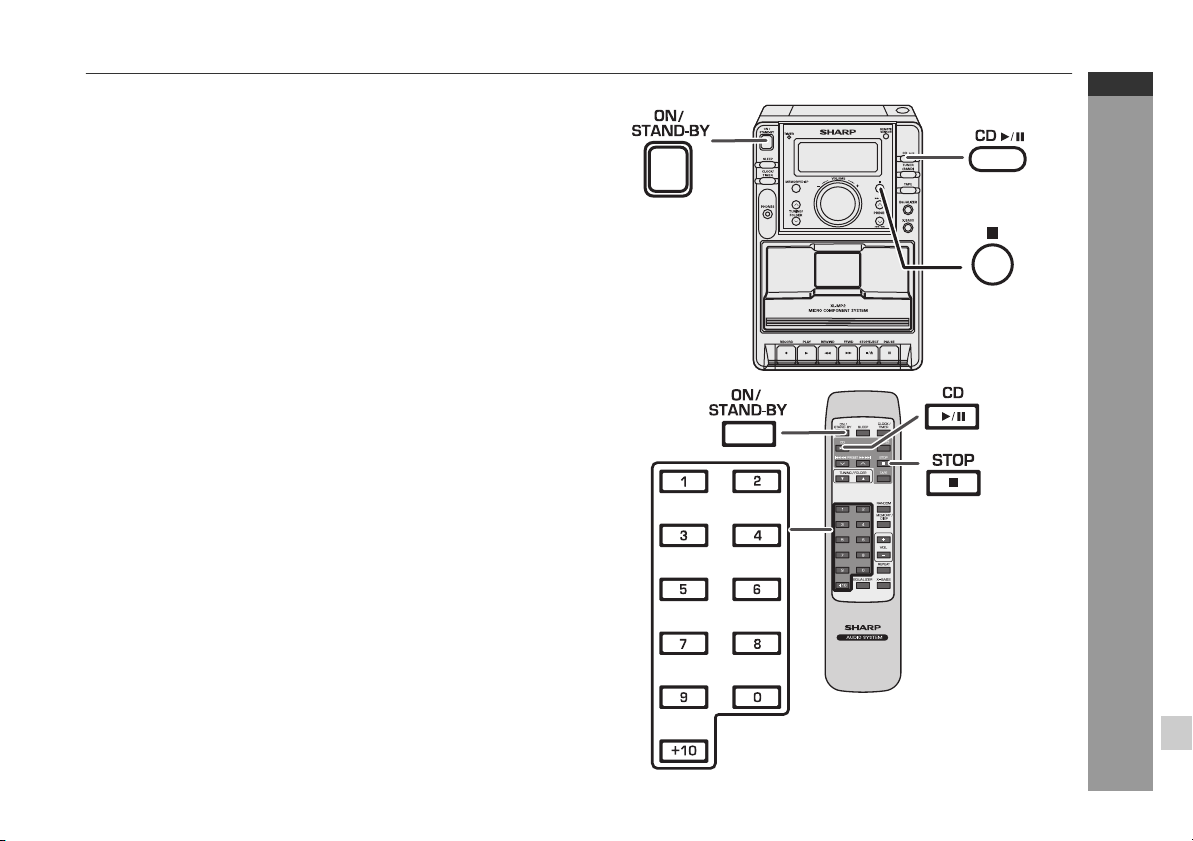
Listening to a CD or MP3/WMA disc
This system can play back a standard CD, CD-R/RW in the CD format
and CD-R/RW with MP3 or WMA files, but cannot record on them.
Some audio CD-R and CD-RW discs may not be playable due to the
state of the disc or the equipment used for recording.
MP3:
MP3 is a form of compression. It is an acronym which stands
for MPEG Audio Layer 3.
MP3 is a type of audio code which is processed by significant
compression from the original audio source with very little loss
in sound quality.
The MP3 track indicator will light up when an MP3 track is read.
This system supports MPEG 1 Layer 3 and VBR files.
During VBR file playback, time counter in the display may differ
from its actual playback time.
Bitrate which is supported by MP3 is 32 ~ 320 kbps.
WMA:
WMA files are ASF (Advanced System Format) audio files which
are compressed with Windows Media Audio codec. WMA is developed by Microsoft as an audio format file for Windows Media
Player.
The WMA track indicator will light up when a WMA track is read.
Supported bit rates for WMA files range from 64 kbps to 160 kbps.
XL-MP2H
ENGLISH
CD or MP3/WMA disc Playback
E-12
Page 14

XL-MP2H
ENGLISH
Listening to a CD or MP3/WMA disc (continued)
1 Press the ON/STAND-BY button to turn the power on.
2 Open the CD compartment.
3 Place the disc on the spindle, label side up. 8 cm (3") discs
may be played without an adaptor.
12 cm (5") 8 cm (3")
4 Close the CD compartment.
WMA indicator
(CD)
CD
TRACK
Total number
of tracks on the
disc
Total playing
time of the
disc
Total number
of folders on
the disc
Due to the structure of its disc information, it takes longer
(approximately 20 to 90 seconds) to read a CD-R/RW disc
recorded in the MP3 or WMA format than a normal CD.
5 Press the CD / button to start playback from track 1.
CD or MP3/WMA disc Playback
When the last track on the disc has finished playing, the unit will
stop automatically.
Disc play indicator
CD
TRACK
(CD)
or
MP3 indicator
(MP3/WMA)
FOLDER
WMA MP3
Total number of
files (track) on the
disc
Disc play indicator
TRACK
MP3
(MP3/WMA)
To interrupt playback:
Press the CD / button during playback.
Press the CD / button again to resume playback.
To listen to the track being played again:
During playback, press the button.
To move to the beginning of the next track:
During playback, press the button.
To skip a number of tracks at one time:
Press the or button repeatedly until the desired track
number is shown.
To start playback a desired track:
Press the or button whilst in the stop mode to select
the track number and then press the CD / button.
To fast forward:
During playback, press and hold down the button. Release
the button to resume playback.
To fast reverse:
During playback, press and hold down the button. Release
the button to resume playback.
To stop playback:
Press the button.
Caution:
Do not play discs with special shapes (heart or octagon shaped)
as it may cause malfunctions.
If a disc is damaged, dirty, or loaded upside down, "NO DISC" will
appear on the display.
Keep foreign objects out of the disc compartment.
Subjecting the unit to shock or vibration may cause mistracking.
When the unit is not being used, be sure to close the disc com-
partment. If it is left open, the lens may be covered with dust and
the unit may not operate properly.
If TV or radio interference occurs during disc operation, move the
unit away from the source of the interference.
E-13
Page 15

Advanced CD or MP3/WMA disc playback
Direct track search
By using the direct search buttons, the desired tracks on the current
disc can be played.
Use the direct search buttons
on the remote control to select
the desired track whilst playing
or in the stop mode.
The direct search buttons allow you to select up to number 9.
When selecting number 10 or higher, use the "+10" button.
A. For example, to choose 13
1 Press the "+10" button
once.
2 Press the "1" button.
3 Press the "3" button.
B. For example, to choose 130
1 Press the "+10" button twice.
2 Press the "1" button.
3 Press the "3" button.
4 Press the "0" button.
Whilst in the stop mode:
Press the direct search button to select desired track and the
selected track will be played back.
Whilst playing the disc:
The desired track can be selected by simply pressing the direct
search button and the selected track will be played back.
TRACK
Selected track number
CD
Notes:
A track number higher than the number of tracks on the disc
cannot be selected.
During random play, direct search is not possible.
For CD-R/RW discs recorded in the MP3 or WMA format, you can
select the track number but cannot select the folder by pressing
the direct search buttons.
To stop playback:
Press the button.
XL-MP2H
ENGLISH
CD or MP3/WMA disc Playback
E-14
Page 16

XL-MP2H
ENGLISH
Advanced CD or MP3/WMA disc playback (continued)
Repeat play (REMOTE CONTROL ONLY)
Repeat play can play single track and all track sequence continuously.
RANDOM
REPEAT
Each time press the button, the repeat mode changes in the following
order:
In case of an audio CD mode:
Repeat playback of a single track
1
Repeat playback of all tracks on the disc
Repeat playback of folder on the disc when in folder mode
Folder
Repeat playback is cancelled
Random play (REMOTE CONTROL ONLY)
The tracks on the disc(s) can be played in random order automatically.
To random play all tracks:
CD or MP3/WMA disc Playback
Press the RANDOM button on the remote control so that the random indicator light up in the display window.
RANDOM
FOLDER RANDOM
MP3
FOLDER 1
WMA MP3
To cancel random playback, press the button again, so that the random indicator will disappear.
Notes:
If you press the or button during random play, you
1
can move to the track selected next by the random operation.
In random play, the unit will select and play tracks automatically.
(You cannot select the order of the tracks.)
During random play, repeat function is not possible.
In random function, playback will stop after all the tracks is played
randomly.
Caution:
After performing repeat, be sure to press the button.
Otherwise, it will play continuously.
Note:
( ) When in folder mode, the selected playmode can be used for the
files in the selected folder only.
Notes:
This unit only supports "MPEG-1 Audio Layer-3" format.
(Sampling Frequency is 32, 44.1, 48kHz)
"MPEG-2 Audio Layer-3", "MPEG-2.5 Audio Layer-3" and MP1,
MP2 format are not supported.
Playback order for MP3 files may differ sometimes depending on
the writing software used during file download.
Bitrate which is supported by MP3 is 32~320 kbps, WMA is
64~160 kbps.
For MP3/WMA files, please put ".MP3" ".WMA" extension. Files
cannot be played back if there is no MP3/WMA extension.
Playlists are not supported on this unit.
This unit only supports MP3 ID3-Tag version 1.x.
The display playback time may not be displayed correctly when
playing back a variable bitrate file.
WMA meta tag also supports title, artist and album name which
are recorded in WMA files.
Copyright protected WMA files cannot be played back.
E-15
Page 17

Programmed play
1 Whilst in the stop mode, press the MEMORY/DISP button
to enter the programming save mode.
MEMORY
TRACK
CD
2 Press the direct search buttons on the remote control to
select the desired tracks.
MEMORY
TRACK
CD
You can also select a track by pressing the or
button.
3 Press the MEMORY/DISP button to save the track number.
MEMORY
TRACK
CD
4 Repeat steps 2 – 3 for other tracks. Up to 32 tracks can be
programmed.
5 Press the CD / button to start playback.
To cancel the programmed play mode:
During programmed stop mode, press the MEMORY/DISP button
and press the button or STOP button on the remote control. The
display will show "CLEAR" and all the programmed contents will be
cleared.
Notes:
If the disc lid is opened, the programmed sequence will be
cancelled.
The programme will automatically cancelled if you press the ON/
STAND-BY button to enter the stand-by mode or change the
function from CD to another.
During the programme operation, press the RANDOM button will
automatically cancelled the programme.
CD
PRESET
2
1
4
3
5
6
7
8
90
+
10
STOP
MEMORY/
DISP
XL-MP2H
ENGLISH
CD or MP3/WMA disc Playback
E-16
Page 18

XL-MP2H
Advanced CD or MP3/WMA disc playback (continued)
ENGLISH
Programmed play (Folder mode)
1 Whilst in the stop mode, press the MEMORY/DISP button
to enter the programming save mode.
MEMORY
2 Press the TUNING/FOLDER ( or ) button on the remote
control to select the desired folder.
MEMORY
FOLDER
MP3
MP3
You can also select a folder by pressing the TUNING/FOLDER
( or ) button on the main unit.
Then press the or button on the remote control to select the desired tracks.
MEMORY
FOLDER
MP3
You can also select a track by pressing the or
CD or MP3/WMA disc Playback
button on main unit.
3 Press the MEMORY/DISP button to save the folder and
track number.
MEMORY
MP3
4 Repeat steps 2 – 3 for other folder/tracks. Up to 32 tracks
can be programmed.
5 Press the CD / button to start playback.
To cancel the programmed play mode:
During programmed stop mode, press the MEMORY/DISP button
and press the button or STOP button on the remote control. The
display will show "CLEAR" and all the programmed contents will be
cleared.
Notes:
If the disc lid is opened, the programmed sequence will be
cancelled.
The programme will automatically cancelled if you press the ON/
STAND-BY button to enter the stand-by mode or change the
function from CD to another.
During the programme operation, press the RANDOM button will
automatically cancelled the programme.
CD
PRESET
2
1
4
3
5
6
7
8
90
+
10
STOP
MEMORY/
DISP
E-17
Page 19

MP3/WMA folder mode (only for MP3/WMA files)
To playback MP3/WMA (Windows Media Audio) file
There are many music sites on the internet that you can download
MP3/WMA (Windows Media Audio) music files. Follow the
instructions from the website on how to download the music files.
You can then playback these downloaded music files by burning
them to a CD-R/RW disc.
Your downloaded song/files are for personal use only. Any other
usage of the song without owner’s permission, is against the law.
About folder playback order
If MP3/WMA files are recorded in several folders, a folder number will
be set to each folder automatically.
These folders can be selected by the TUNING/FOLDER button on
the remote control. If there is no supported file formats inside the
selected folder, the folder is skipped and the next folder will be
selected.
Example: How to set folder number if MP3/WMA format files are
recorded as below figure.
1. ROOT folder is set as folder 1.
2. As for folders inside ROOT folder (Folder A and Folder B), the
folder which is recorded earlier on the disc will be set as folder 2.
3. As for folder inside Folder A (Folder C and Folder D), the folder
which is recorded earlier on the disc will be set as folder 3.
4. Because there is no folder in Folder C, Folder D will be set as
folder 4.
5. Folder E that is inside Folder D will be set as folder 5.
6. Folder B inside ROOT folder will be set as folder 6.
* The folder and file order information which is recorded on the disc
depends on the writing software. There maybe possibilities that this
unit will playback the files not according to our expected playback
order.
All the files inside the selected folder will be played back.
In case Folder D is selected, file 4, 5 and 6 will be played back. File
7 and 8 in Folder E will not be played back.
ROOT
(FOLDER 1)
FOLDER A
(FOLDER 2)
FOLDER B
(FOLDER 6)
FOLDER C
(FOLDER 3)
FOLDER D
(FOLDER 4)
FILE 9
FILE 10
FILE 1
FILE 2
FILE 3
FILE 4
FILE 5
FILE 6
FOLDER E
(FOLDER 5)
XL-MP2H
ENGLISH
FILE 7
FILE 8
CD or MP3/WMA disc Playback
E-18
Page 20

XL-MP2H
Track number
Title
Artist
Album
ENGLISH
MP3/WMA folder mode (only for MP3/WMA files) (continued)
Procedure to playback MP3/WMA disc
To playback CD-R/RW.
1 Press the CD button, and load a MP3/WMA disc.
After disc is loaded, the disc info will be displayed.
FOLDER indicator MP3 indicator
FOLDER
WMA indicator
WMA MP3
Total number of folders Total number of tracks
In case in folder mode, proceed to step 2.
In case track is selected, proceed to step 3.
2 Press the TUNING/FOLDER ( or ) button to select
desired playback folder.
FOLDER indicator
FOLDER
WMA MP3
FOLDER number Track number
To start playback with folder mode, go to step 4.
To change the playback folder, press the TUNING/FOLDER (
or ) to select another folder.
In case of playback in the folder mode, press the TUNING/
CD or MP3/WMA disc Playback
FOLDER ( or ) button, and the desired folder can be selected even though it is in playback mode.
It will continue playback mode in the 1st track of the selected
folder.
3 Select desired track to be played back by pressing the
or button. Proceed to step 4.
MP3 MP3
4
Press the CD
Press the MEMORY/DISP button to display Title, Artist and
Album name if it is recorded on the disc.
To cancel the display of Title, Artist and Album name, press the
MEMORY/DISP button twice to display track number.
Title, Artist and Album name will scroll through the LCD display
as follows.
MP3 ID3-Tag only support version 1.x.
Note:
If "ERR DISC" is displayed, it means "Copyright protected WMA
file" or "Not supported playback file" is selected.
/
button and playback will start.
E-19
Page 21

Listening to the radio
Tuning
1 Press the ON/STAND-BY button to turn the power on.
2 Press the TUNER (BAND) button to select the desired fre-
quency band (FM or AM).
3 Press the TUNING/FOLDER ( or ) button to tune into
the desired station.
Manual tuning:
Press the TUNING/FOLDER ( or ) button as many times as
required to tune in the desired station.
Auto tuning:
When the TUNING/FOLDER ( or ) button is pressed for
more than 0.5 seconds, scanning will start automatically and the
tuner will stop at the first receivable broadcast station.
Notes:
When radio interference occurs, auto scan tuning may stop
automatically at that point.
Auto scan tuning will skip weak signal stations.
To stop the auto tuning, press the TUNING/FOLDER ( or )
button again.
To receive an FM stereo transmission:
Press the TUNER (BAND) button to display the "ST" indicator.
" " will appear when an FM broadcast is in stereo.
If the FM reception is weak, press the TUNER (BAND) button to
extinguish the "ST" indicator. The reception changes to monaural
and the sound becomes clearer.
FM stereo receiving indicator
XL-MP2H
ENGLISH
Radio
MH
z
ST
FM stereo mode indicator
E-20
Page 22

XL-MP2H
ENGLISH
Radio
Listening to the memorised station
Memorising a station
Up to 20 stations for FM band, 10 station for AM band can be preset.
1 Perform steps 1 - 3 in "Listening to the radio" on page 20.
2 Press the MEMORY/DISP button to enter the preset tuning
saving mode.
3 Press the PRESET ( or ) button to select the channel to
be preset.
The number button(s) on the remote control can be used to pre-
set the station. In this example, press 9 after the step 2 above.
4 Press the MEMORY/DISP button.
In this example, "103.25 MHz" FM station is preset on FM
channel 9.
MEMORY MEMORY
5 Repeat steps above to add more preset stations.
When presetting a new station, the previous preset station is
cleared.
Note:
The backup function protects the memorised stations for a few hours
should there be a power failure or the AC power lead become
disconnected.
Listening to preset stations
1 Press the TUNER (BAND) button to select FM or AM.
2 Press the PRESET ( or ) button to select the desired
channel number.
MEMORY
MEMORY
MHz
Listening to a cassette tape
Before playback:
For playback, use normal or low-noise tapes for the
best sound.
(Metal or CrO
Do not use C-120 tapes or poor-quality tapes, as they
may cause malfunctions.
Before loading a tape into the cassette compartment,
tighten the slack with a pen or a pencil.
tapes are not recommended.)
2
E-21
Page 23

Tape playback
1 Press the ON/STAND-BY button to turn the power on.
2 Press the TAPE button to select "TAPE" function. "TAPE"
appears.
3 Press the STOP/EJECT / button to open the cassette
holder.
4 Load a cassette into the cassette compartment with the
side to be played facing towards you. After loading the cassette push the cassette holder back into position.
5 Press the PLAY button to begin playback.
6 Press the STOP/EJECT / button to stop playback at any
time. Press it again to remove the cassette. When the end
of the tape has been reached, automatic stop will be activated.
XL-MP2H
ENGLISH
Pause
Press the PAUSE button to temporarily stop playback or record-
ing. Press it again to resume operation.
Fast forward and rewind
Press the F.FWD or REWIND button. When the desired
location has been reached, press the STOP/EJECT / button.
Automatic stop system
At the end of the tape whilst recording or playback, the cassette
deck stops automatically and the button is released.
This system does not work in fast forward and rewind operation.
Be sure to press the STOP/EJECT / button when the end of
the tape has been reached.
Caution:
Do not press the PAUSE button whilst the fast forward or re-
wind operations are in progress. The REWIND or F.FWD
button will not be released when the tape end is reached. Once
this occur press the STOP/EJECT / button.
Before changing from one tape operation to another, press the
STOP/EJECT / button.
Tape Playback
E-22
Page 24

XL-MP2H
ENGLISH
Recording on a cassette tape
Before recording:
When recording important selections, make a preliminary test to
ensure that the desired material is properly recorded.
SHARP is not liable for damage or loss of your recording arising
from malfunction of this unit.
The volume and sound controls can be adjusted with no effect
or the recorded signal (Variable Sound Monitor).
For recording, use only normal tapes. Do not use metal or
tapes.
CrO
2
Erase - prevention tab of cassette tapes:
When recording on a cassette tape, make sure that the erase-
prevention tabs are not removed. Cassette have removable
tabs that prevent accidental recording or erasing.
To protect the recorded sound, remove the tab after recording.
Cover the tab hole with adhesive tape to record on the tape without the tab.
Side A
Recording from CD or MP3/WMA disc
1 Press the ON/STAND-BY button to turn the power on.
2 Load a blank cassette.
3 Select "CD" function.
4 Load the disc to be recorded.
Select the track number if required.
For programmed recording, programme the material in ad-
vance (as described under "Programmed Play").
5 Press the RECORD button. The PLAY button is en-
gaged simultaneously and CD recording starts.
When you want to record music as you listen, press the
RECORD button. Recording starts automatically from the beginning of the track.
6 Press the STOP/EJECT / button to stop recording.
When the end of the tape is reached, the CD player and deck
stop automatically.
Tape Recording
E-23
Tab for side B
Tab for side A
Recording from the radio
1 Tune in to the desired station. (See page 20)
2 Load a blank cassette.
3 Press the RECORD button to start recording.
4 Press the STOP/EJECT / button to stop recording.
Page 25

When beat is heard
Beat (a high-pitched noise) may sometimes be heard during the recording of radio broadcasts. If this occurs, set the BEAT CANCEL
switch (the rear of the unit) to 1 or 2 position to reduce the level of the
beat noise.
Note:
If you hear a whistling noise whilst recording on AM station, move the
AM loop aerial.
Timer and sleep operation
Timer playback
Before setting timer:
1 Check that the clock is set to the correct time (refer to page 11).
If it is not set, you cannot use the timer function.
2 For timer playback, load the disc to be played back.
XL-MP2H
ENGLISH
Erasing recorded tapes
1 Load the tape to be erased into the cassette compartment
with the side to be erased facing towards you.
2 Press the TAPE button until "TAPE" appears on the dis-
play. When operating with the remote control, press the
TAPE button.
3 Press the RECORD button, which also engages the
PLAY button to begin erasing.
1 Press the ON/STAND-BY button to turn the power on.
2 Press the CLOCK/TIMER button for about 2 seconds.
3 Within 10 seconds, press the CLOCK/TIMER button.
4 Press the PRESET ( or ) button to set hour then press
the CLOCK/TIMER button.
Continued to the next page
Advanced Features
E-24
Page 26

XL-MP2H
ENGLISH
Timer and sleep operation (continued)
5 Press the PRESET ( or ) button to set minute and then
press the CLOCK/TIMER button.
6 Switch input with the PRESET ( or ) button to select
"TMR-OFF" and then press the CLOCK/TIMER button.
7 Press the PRESET ( or ) button to set hour and then
press the CLOCK/TIMER button.
8 Press the PRESET ( or ) button to set minute and then
press the CLOCK/TIMER button.
MEMORY
Advanced Features
FOLDER 1 RANDOM PS PTY I
TRACK
SLEEP
ROCK CLASSIC POPS JAZZ
WMA MP3
USB
CD
X BASS ST
9 To select the timer playback source, switch input with
PRESET ( or ) button to select "SOURCE".
10 To select CD, press the CD / button and then press
the CLOCK/TIMER button.
11 To select TUNER (BAND), press the TUNER (BAND)
button and then press the CLOCK/TIMER button.
OR
12 Select the band by pressing the PRESET ( or ) button
and then press the CLOCK/TIMER button to set the station selected.
RDS
kHz
MHz
OR
E-25
Page 27

13 To select a preset channel number, press the PRESET (
SLEEP
or ) button and then press the CLOCK/TIMER button.
14 Press the SLEEP button for more than 2 seconds to
activate timer function.
The "TIMER" indicator lights up and the unit is ready for timer
playback.
15 Press the ON/STAND-BY button to enter the power stand-
by mode.
16 When the preset time is reached, playback will start.
17 When the timer end time is reached, the system will enter
the power stand-by mode automatically.
To cancel Timer function:
Press the SLEEP button for 2 seconds. The "TIMER" indicator will
disappear.
Notes:
After selecting the playback source, when press the CLOCK/
TIMER button to confirm, "SOURCE" will appear and blink for 2
seconds, then change to CD or TUNER mode.
When the preset time is reached, playback will start at current
setting if no selected playback source is made.
The volume cannot be preset during timer operation. It will always
go to volume 16.
Sleep operation
The radio, compact disc and cassette tape can all be turned off automatically.
1 Play back the desired sound source.
2 Press the SLEEP button repeatedly to select the time.
(Maximum: 90 minutes - Minimum: 10 minutes)
3 Release the SLEEP button.
"SLEEP" will appear.
SLEEP
MHz
XL-MP2H
ENGLISH
Advanced Features
4 The unit will enter the power stand-by mode automatically
after the preset time has elapsed.
E-26
Page 28

XL-MP2H
ENGLISH
Timer and sleep operation (continued)
To confirm the remaining sleep time:
1 Whilst "SLEEP" is indicated, press the SLEEP button.
The remaining sleep time is displayed for about 10 seconds.
You can change the remaining sleep time whilst it is displayed by
pressing the SLEEP button (steps 2 - 3).
To cancel the sleep operation:
To cancel the sleep operation without setting the unit to the stand-by
mode, proceed as follows.
1 Whilst "SLEEP" is indicated, press the SLEEP button to select 0
minute.
To use timer and sleep operation together
Sleep and timer playback:
For example, you can fall asleep listening to the radio and wake up
to CD in the next morning.
1 Set the sleep time (see left, steps 1 - 4).
2 Whilst the sleep timer is set, set the timer playback (steps 2 -
10, pages 24 - 25).
Enhancing your system
Headphones
Before plugging in or unplugging the headphones, reduce the vol-
ume.
Be sure your headphones have a 3.5 mm (1/8") diameter plug and
impedance between 16 and 50 ohms. The recommended impedance is 32 ohms.
Plugging in the headphones disconnects the speakers automati-
cally. Adjust the volume using the VOLUME control.
Sleep timer setting
90 minutes Desired time
Advanced Features
Sleep operation will
automatically stop.
E-27
Timer playback setting
Timer playback start time
End time
Page 29

Troubleshooting chart
Many potential problems can be resolved by the owner without calling a service technician.
If something is wrong with this product, check the following before
calling your authorised SHARP dealer or service centre.
General
Symptom Possible cause
The clock is not set to the
correct time.
When a button is pressed,
the unit does not respond.
No sound is heard. Is the volume level set to "0"?
CD player
Symptom Possible cause
Playback does not start. Is the disc loaded upside down?
Playback stops in the
middle or is not performed
properly.
Playback sounds are
skipped, or stopped in the
middle of a track.
Did a power failure occur? Reset
the clock. (Refer to page 11)
Set the unit to the power stand-
by mode and then turn it back on.
If the unit still malfunctions, reset
it. (Refer to page 29)
Are the headphones connected?
Are the speaker wires discon-
nected?
Does the disc satisfy the
standards?
Is the disc distorted or
scratched?
Is the unit located near excessive
vibrations?
Is the disc very dirty?
Has condensation formed inside
the unit?
Tuner
Symptom Possible cause
The radio makes unusual
noises continuously.
Is the unit placed near the TV or
computer?
Is the FM aerial or AM loop aerial
placed properly? Move the aerial
away from the AC power lead if
it's located nearby.
Cassette deck
Symptom Possible cause
Cannot record. Is the erase-prevention tab re-
Cannot record tracks with
proper sound quality.
Cannot erase completely.
Sound skipping. Is there slack in the tape?
Cannot hear treble. Is the tape stretched?
Sound fluctuation. Are the capstan, pinch roller, or
moved?
Is it a normal tape? (You cannot
record on a metal or CrO2 tape.)
head dirty?
Remote control
Symptom Possible cause
The remote control does
not operate.
Is the AC power lead of the unit
plugged in?
Is the battery polarity correct?
Are the batteries dead?
Is the distance or angle
incorrect?
Does the remote control sensor
receive strong light?
XL-MP2H
ENGLISH
References
E-28
Page 30

XL-MP2H
ENGLISH
Troubleshooting chart (continued)
If trouble occurs
When this product is subjected to strong external interference (mechanical shock, excessive static electricity, abnormal supply voltage
due to lightning, etc.) or if it is operated incorrectly, it may malfunction.
If such a problem occurs, do the following:
1. Set the unit to the stand-by mode and turn the power on again.
2. If the unit is not restored in the previous operation, unplug and
Note:
If neither operation above restores the unit, clear all the memory by
resetting it.
Condensation
Sudden temperature changes, storage or operation in an extremely
humid environment may cause condensation inside the cabinet (CD
pickup, tape head, etc.) or on the transmitter on the remote control.
Condensation can cause the unit to malfunction. If this happens,
leave the power on with no disc (or cassette) in the unit until normal
playback is possible (about 1 hour). Wipe off any condensation on
the transmitter with a soft cloth before operating the unit.
References
Clearing all the memory (reset)
1.Press the ON/STAND-BY button to enter the power standby mode.
2.Push the "RESET" switch.
plug in the unit, and then turn the power on.
Maintenance
Cleaning the CD pickup lens
Do not touch the laser pickup lens. If
finger prints or dust accumulate on
the pickup, clean it gently with a dry
cotton swab.
Cleaning the cabinet
Periodically wipe the cabinet with a soft cloth and a diluted soap solution, then with a dry cloth.
Caution:
Do not use chemicals for cleaning (petrol, paint thinner, etc.). It
may damage the cabinet finish.
Do not apply oil to the inside of the unit. It may cause malfunc-
tions.
Cleaning the tape-handling parts
Dirty head, capstan or pinch roller can cause poor sound and tape
jams. Clean these parts with a cotton swab moistened with commercial head/pinch roller cleaner or isopropyl alcohol.
When cleaning the head, pinch roller, etc., unplug the unit which
contains high voltages.
A Erase head
B Recording/
Playback head
C Capstan
D Pinch roller
E-29
Caution:
This operation will erase all data stored in memory including clock,
timer setting, tuner preset and CD programme.
After long use, the deck’s head and capstan may become magne-
tised, causing poor sound. Demagnetise these parts once every
30 hours of playing/recording time by using a commercial tape
head demagnetiser. Read the demagnetiser’s instructions carefully before use.
Page 31

Specifications
As part of our policy of continuous improvement, SHARP reserves
the right to make design and specification changes for product
improvement without prior notice. The performance specification
figures indicated are nominal values of production units. There may
be some deviations from these values in individual units.
General
Power source AC 230 V, 50 Hz
Power
consumption
Dimensions Width: 138 mm (5-7/16")
Weight 2.6 kg (5.6 lbs.)
(*) This power consumption value is obtained when the unit is in the
power stand-by mode.
Amplifier
Output power PMPO: 26 W (total)
Output terminals Speakers: 4 ohms
Tuner
Frequency range FM: 87.5 - 108.0 MHz
Power on: 18 W
Power stand-by: 0.6 W(*)
Height: 212 mm (8-11/32")
Depth: 218 mm (8-19/32")
MPO: 13 W (6.5 W + 6.5 W) (DIN 45 324)
RMS: 10 W (5 W + 5 W) (DIN 45 324)
Headphones: 16 - 50 ohms
(recommended: 32 ohms)
AM: 522 - 1,620 kHz
CD player
Type Compact disc player
Signal readout Non-contact, 3-beam semiconductor laser
D/A converter 1-bit D/A converter
Frequency
response
Dynamic range 90 dB (1 kHz)
pickup
20 - 20,000 Hz
Cassette deck
Frequency
response
Signal/noise ratio 50 dB (recording/playback)
Wow and flutter 0.35% (DIN 45 511)
80 - 8,000 Hz (normal tape)
Speaker
Type 2 way speaker system
Maximum input
power
Rated input power 5 W
Impedance 4 ohms
Dimensions Width: 135 mm (5-5/16")
Weight 1.5 kg (3.3 lbs.)/each
10 W
Height: 211 mm (8-5/16")
Depth: 180 mm (7-3/32")
XL-MP2H
ENGLISH
References
E-30
Page 32

MEMO /
