Page 1
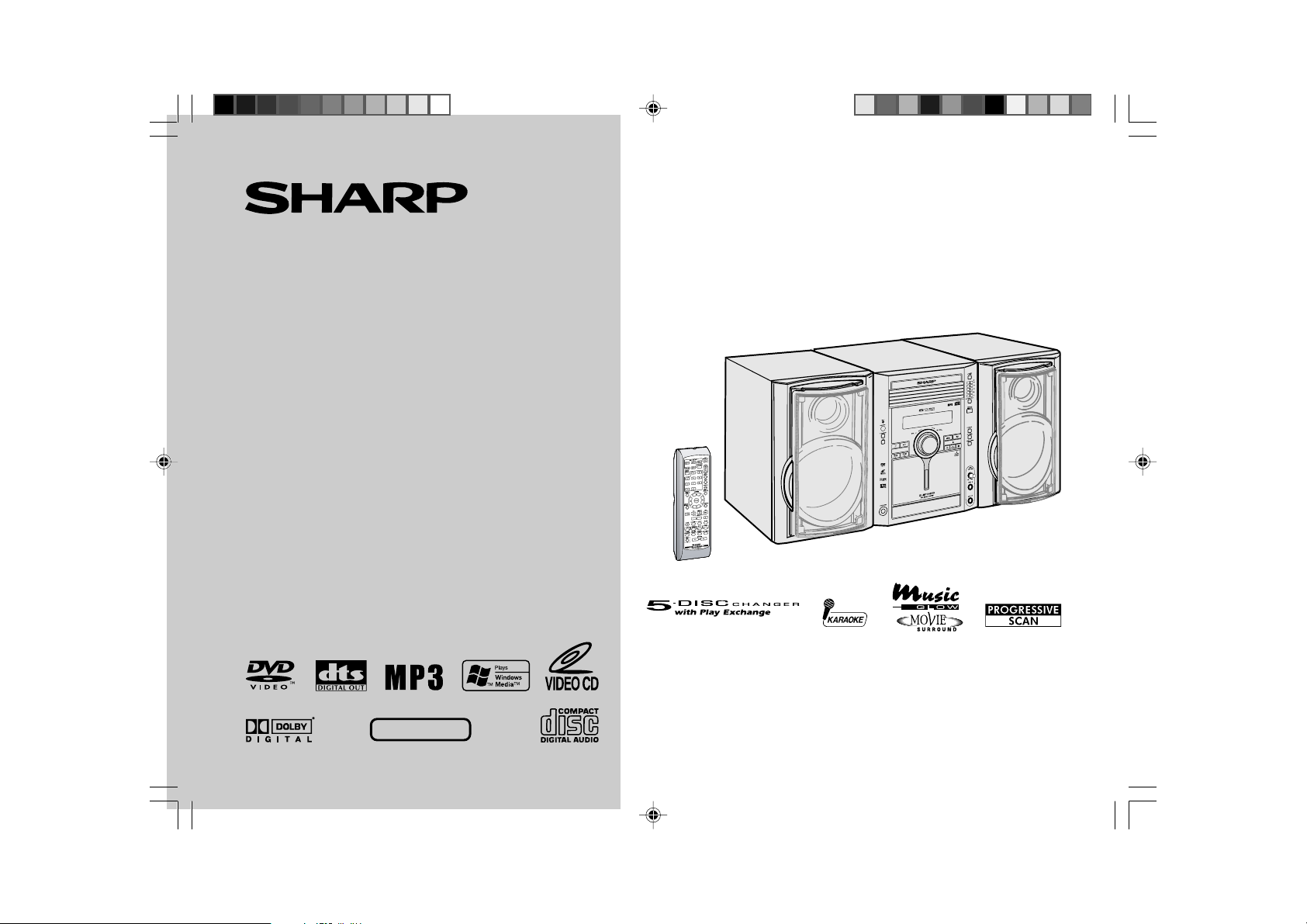
DVD MICRO SYSTEM
MODEL
XL-MP110DVD
OPERATION MANUAL
Thank you for purchasing this SHARP product.
To obtain the best performance from this product, please read this
manual carefully. It will guide you in operating your SHARP product.
XL-MP110DVD DVD Micro System consisting of XL-MP110DVD (Main Unit) and
CP-MP110D (Speaker System).
NTSC/PAL
COVER 4/28/05, 8:29 AM1
SHARP CORPORATION
Page 2
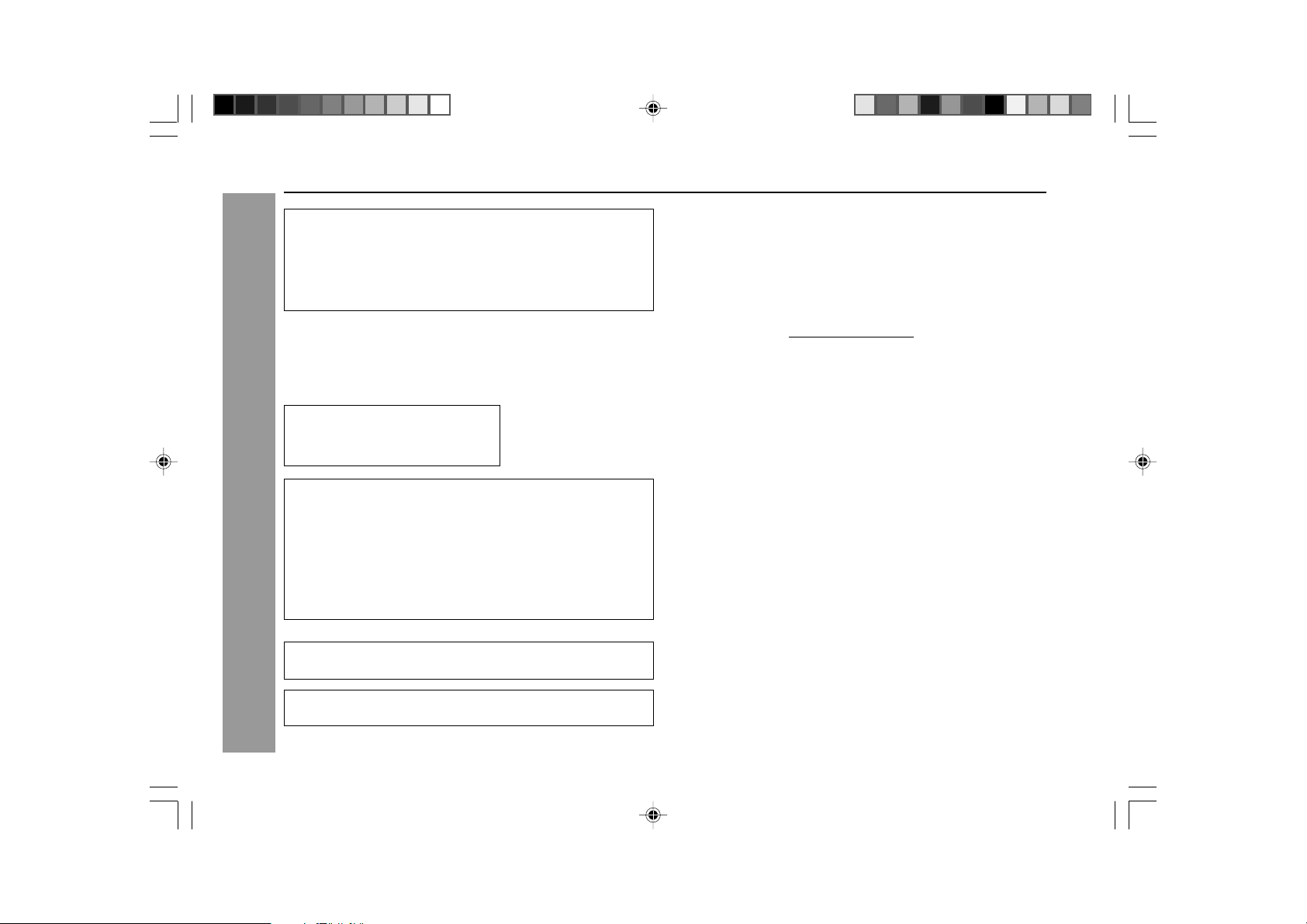
XL-MP110DVD
SPECIAL NOTES
Copyright Information:
I Unauthorised copying, broadcast, public display, transmission,
public performance and rental (regardless of whether or not such
activities are for profit) of disc contents are prohibited by law.
I This system is equipped with copy protection technology that
causes substantial degradation of images when the contents of a
disc are copied to a video tape.
Copy Protection:
This unit supports Macrovision copy protection.
On DVD discs that include a copy protection code, if the contents of the
DVD disc are copied using a VCR, the copy protection code prevents
the videotape copy from playing normally.
Apparatus Claims of U.S. Patent Nos.
4,631,603, 4,577,216, 4,819,098, and
4,907,093, licensed for limited viewing
uses only.
This product incorporates copyright protection technology that is
protected by method claims of certain U.S. patents and other
intellectual property rights owned by Macrovision Corporation and
other rights owners.
Use of this copyright protection technology must be authorised by
Macrovision Corporation, and is intended for home and other limited
Important Instruction
viewing uses only unless otherwise authorised by Macrovision
Corporation.
Reverse engineering or disassembly is prohibited.
“DTS” and “DTS Digital Out” are trademarks of Digital Theater
Systems, Inc.
Supply of this product does not convey a license nor imply any right
to distribute content created with this product in revenue-generating
broadcast systems (terrestrial, satellite, cable and/or other distribution
channels), revenue-generating streaming applications (via Internet,
intranets and/or other networks), other revenue-generating content
distribution systems (pay-audio or audio-on-demand applications and
the like) or on revenue-generating physical media (compact discs,
digital versatile discs, semiconductor chips, hard drives, memory cards
and the like). An independent license for such use is required. For
details, please visit http://mp3licensing.com.
MPEG Layer-3 audio coding technology licensed from Fraunhofer
IIS and Thomson.
Manufactured under license from Dolby Laboratories. “Dolby” and the
double-D symbol are trademarks of Dolby Laboratories.
1
XL-MP110DVD 1 4/28/05, 8:30 AM1
Page 3
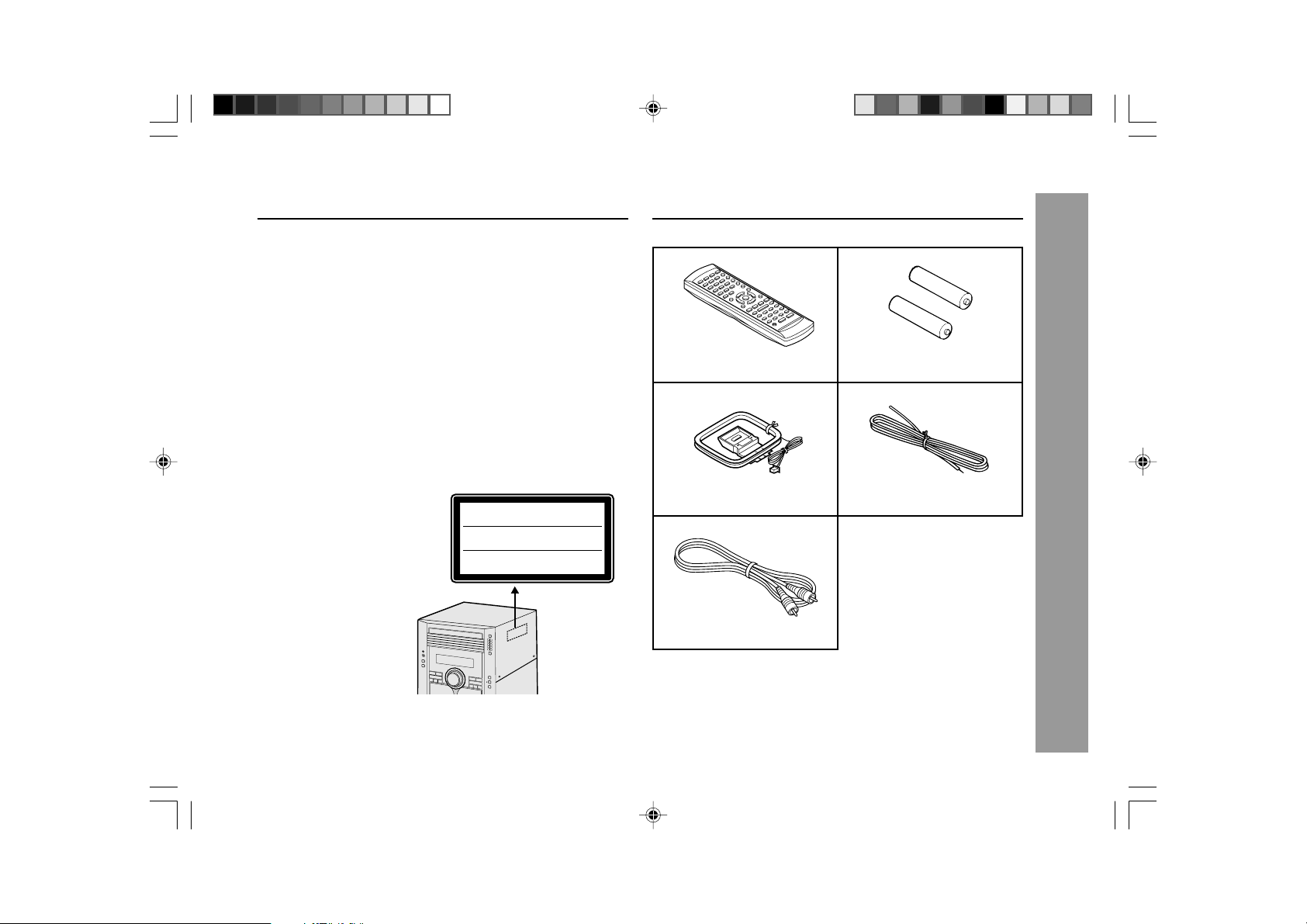
Accessories
XL-MP110DVD
WARNINGS
I When the ON/STAND-BY button is set at STAND-BY position, mains voltage
is still present inside the unit. When the ON/STAND-BY button is set at
STAND-BY position, the unit may be brought into operation by the timer
mode or remote control.
I This unit contains no user serviceable parts. Never remove covers unless
qualified to do so. This unit contains dangerous voltages, always remove
mains plug from the socket before any service operation and when not in use
for a long period.
I To prevent fire or shock hazard, do not expose this appliance to dripping or
splashing. No objects filled with liquids, such as vases, shall be placed on
the apparatus.
CAUTION
I This product is classified as a CLASS 1 LASER product.
I Use of controls, adjustments or performance of procedures other than those
specified herein may result in hazardous radiation exposure.
As the laser beam used in this DVD player is harmful to the eyes, do not
attempt to disassemble the cabinet. Refer servicing to qualified personnel
only.
Laser Diode Properties
Material: AIGaAs/InGaAIP
Wavelength: 790 nm/650 nm
Emission Duration: continuous
Laser Output: max. 0.69 mW
CAUTION: VISIBLE AND INVISIBLE LASER RADIATION WHEN
OPEN. DO NOT STARE INTO BEAM OR VIEW DIRECTLY WITH
OPTICAL INSTRUMENTS.
WARNUNG: SICHTBARE UND UNSICHTBARE LASERSTRAHLUNG
GEÖFFNET. NICHT IN DIE STRAHLUNG SCHAUEN
WENN GERÄT
ODER DIREKT MIT OPTISCHEN HILFSMITTELN BETRACHTEN.
ATTENTION: RAYONS LASER VISIBLE ET INVISIBLE EN CAS
D'OUVERTURE. NE PAS REGARDER LE FAISCEAU DIRECTEMENT
OU AVEC DES INSTRUMENTS OPTIQUES.
Please confirm that the following accessories are included.
Remote control × 1
AM loop aerial × 1
“AA” size battery (UM/SUM-3,
R6, HP-7 or similar) × 2
FM aerial × 1
Video cable × 1
(Yellow)
Note:
Only the above accessories are included.
Important Instruction
NOTE:
Audio-visual material may consist of copyrighted works which must not be
recorded without the authority of the owner of the copyright.
Please refer to the relevant laws in your country.
XL-MP110DVD(EN)02 4/28/05, 8:30 AM2
2
Page 4

XL-MP110DVD
Contents
H General Information Page
Precautions ................................................................................... 4
Controls and indicators ......................................................... 5 - 9
H Preparation for Use
System connections ........................................................... 10 - 15
Remote control ........................................................................... 16
H Basic Operation
General control ........................................................................... 17
Setting the clock .........................................................................18
H DVD Explanation
Types of playable discs ..................................................... 19 - 20
Preparing to watch a DVD (DVDs) ............................................. 21
H DVD Setting
TV output setting ................................................................ 22 - 24
Parental setting ................................................................... 25 - 26
Audio setting ............................................................................... 26
Disc language setting ........................................................ 27 - 28
Changing the display mode ....................................................... 29
Changing the initial setting of DVD .................................. 30 - 31
H DVD Playback
General Information
Playing a DVD (DVDs) ................................................................ 32
Other disc play features ..................................................... 33 - 34
H Advanced DVD Features
Using the function control ................................................. 35 - 38
Repeat playback ......................................................................... 39
Programme playback ................................................................. 40
Selecting titles from the menu .................................................. 41
Setting parameters using the disc menu ................................. 41
H Video CD/CD Playback Page
Video CD ...................................................................................... 42
Preparation for video CD playback ...........................................42
Video CD playback ............................................................. 43 - 44
CD playback ........................................................................ 45 - 48
MP3/WMA and JPEG disc .................................................. 49 - 50
H Karaoke
Playing karaoke .................................................................. 51 - 52
H Radio
Listening to the radio ......................................................... 53 - 54
H Tape Playback
Listening to a cassette tape .............................................. 55 - 56
H Tape Recording
Recording to a cassette tape ............................................. 56 - 60
H Advanced Features
Timer and sleep operation ................................................. 61 - 64
Enhancing your system ..................................................... 65 - 66
H References
Troubleshooting chart........................................................ 67 - 68
Maintenance ................................................................................69
Specifications ..................................................................... 69 - 70
3
XL-MP110DVD(EN)03-06 4/28/05, 8:31 AM3
Page 5
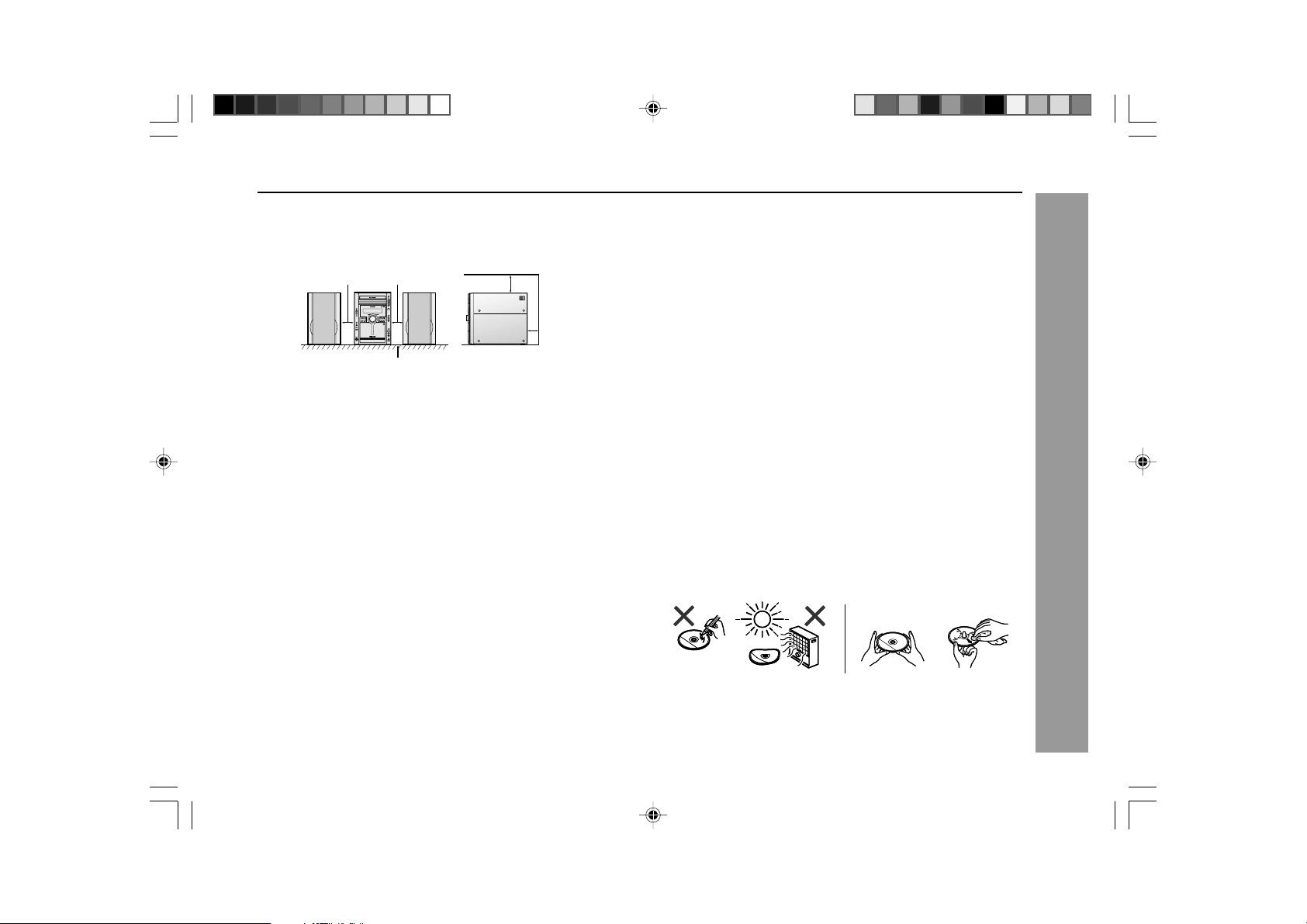
Precautions
H General
I Please ensure that the equipment is positioned in a well ventilated area
and ensure that there is at least 10 cm (4") of free space along the sides,
top and back of the equipment.
10 cm (4") 10 cm (4")
/
Table
I Use the unit on a firm, level surface free from vibration.
I Keep the unit away from direct sunlight, strong magnetic fields, excessive
dust, humidity and electronic/electrical equipment (home computers,
facsimiles, etc.) which generate electrical noise.
I Do not place anything on top of the unit.
I Do not expose the unit to moisture, to temperatures higher than 60°C (140°F)
or to extremely low temperatures.
I If your system does not work properly, disconnect the AC power lead from
the wall socket. Plug the AC power lead back in, and then turn on your
system.
I In case of an electrical storm, unplug the unit for safety.
I Hold the AC power plug by the head when removing it from the wall socket,
as pulling the lead can damage internal wires.
I Do not remove the outer cover, as this may result in electric shock.
Refer internal service to your local SHARP service facility.
I The ventilation should not be impeded by covering the ventilation openings
with items, such as newspapers, tablecloths, curtains, etc.
I No naked flame sources, such as lighted candles, should be placed on the
apparatus.
I Attention should be drawn to the environmental aspects of battery disposal.
I The apparatus is designed for used in moderate climate.
I This unit should only be used within the range of 5°C - 35°C (41°F- 95°F).
10 cm (4")
10 cm (4")
Warning:
The voltage used must be the same as that specified on this unit.
Using this product with a higher voltage other than that which is specified is
dangerous and may result in a fire or other type of accident causing damage.
SHARP will not be held responsible for any damage resulting from use of this
unit with a voltage other than that which is specified.
H Volume control
The sound level at a given volume setting depends on speaker efficiency,
location and various other factors. It is advisable to avoid exposure to high
volume levels. Do not turn the volume on to full at switch on and listen to music
at moderate levels.
H Care of DVD/Video CD/CD discs
DVD/Video CD/CD discs are fairly resistant to damage, however mistracking
can occur due to an accumulation of dirt on the disc surface. Follow the
guidelines below for maximum enjoyment from your DVD/Video CD/CD
collection and player.
I Do not write on either side of the disc, particularly the non-label side from
which signals are read. Do not mark this surface.
I Keep your discs away from direct sunlight, heat, and excessive moisture.
I Always hold the DVD/Video CD/CDs by the edges. Fingerprints, dirt, or
water on the DVD/Video CD/CDs can cause noise or mistracking. If a DVD/
Video CD/CD is dirty or does not play properly, clean it with a soft, dry
cloth, wiping straight out from the centre, along the radius.
NO
YES
CORRECT
XL-MP110DVD
General Information
XL-MP110DVD(EN)03-06 4/28/05, 8:31 AM4
4
Page 6
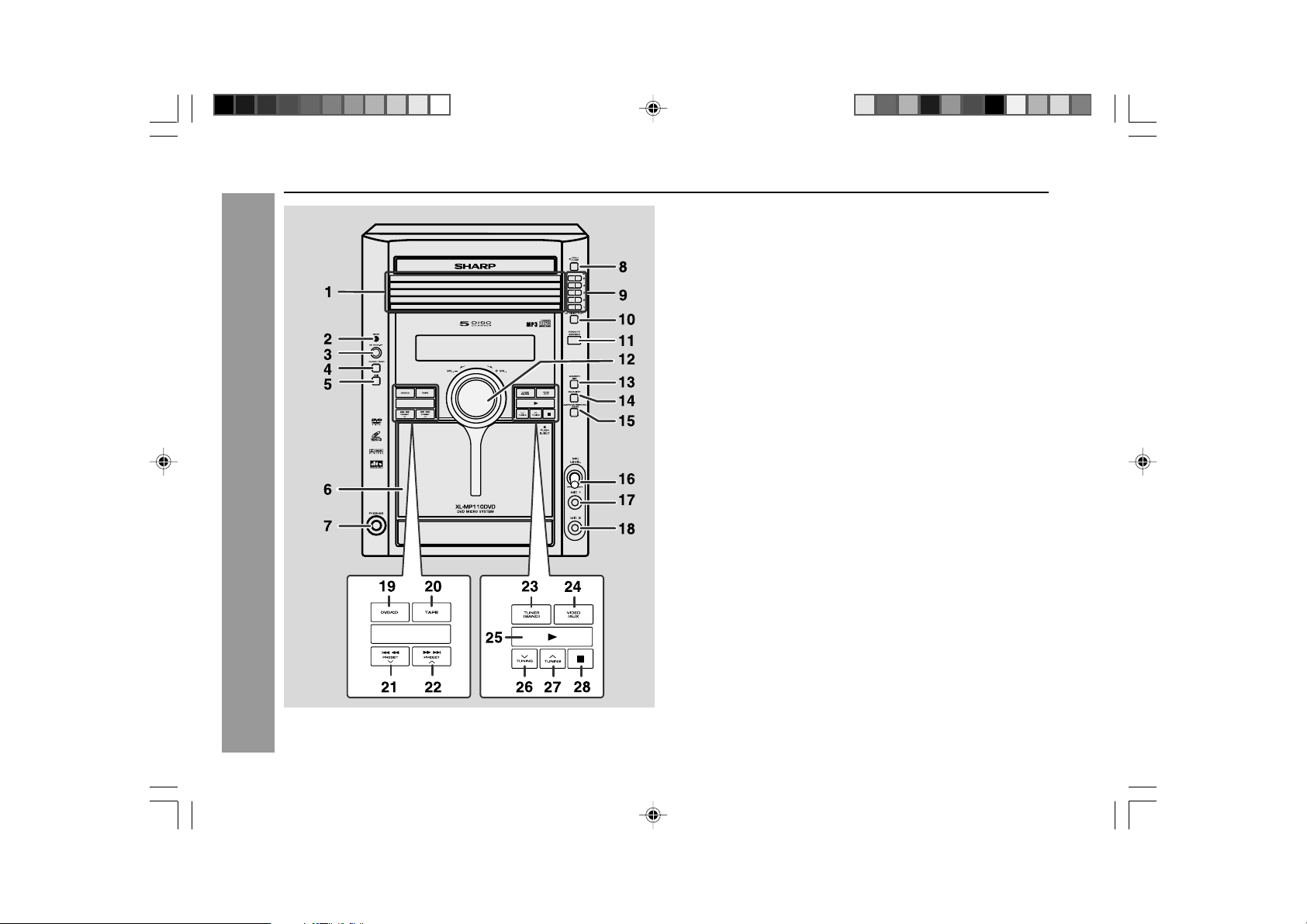
XL-MP110DVD
Controls and indicators
/
General Information
H Front panel
1. Disc Trays ............................................................................................ 21
2. Timer Set Indicator ............................................................................. 61
3. On/Stand-by Button ...................................................................... 17, 21
4. Clock/Timer Button ................................................................. 18, 61, 64
5. Tape Record Pause Button .......................................................... 57, 60
6. Cassette Compartment ...................................................................... 55
7. Headphone Socket ............................................................................. 65
8. Disc Tray Open/Close Button ...................................................... 21, 32
9. Disc Number Select Buttons ....................................................... 21, 32
DVD/Video CD/CD/MP3/WMA
10.
11. Remote Sensor .................................................................................... 16
12. Volume Control ................................................................................... 17
13. Memory/Set Button ................................... 18, 40, 48, 54, 61, 62, 63, 64
14. Equalizer Mode Select Button ........................................................... 17
15. Extra Bass (Surround)/Demo Mode Button ................................ 15, 17
Mic Level ...............................................................................................
16.
17. Mic 1 Socket ........................................................................................ 51
18. Mic 2 Socket ........................................................................................ 51
DVD/Video CD/CD/MP3/WMA
19.
20. Tape Button ......................................................................................... 55
DVD Chapter Skip, DVD/Video CD/CD Fast Reverse Video CD/CD/
21.
MP3/WMA Track Down, Tape Fast Wind, Tuner Preset Down,
Time Down Button .................................................. 18, 34, 45, 54, 56, 61
22. DVD Chapter Skip, DVD/Video CD/CD Fast Forward Video CD/CD/
MP3/WMA Track Up, Tape Fast Wind, Tuner Preset Up,
Time Up Button ....................................................... 18, 34, 45, 54, 56, 61
23. Tuner (Band) Button ........................................................................... 53
24. Video/Auxiliary Button ....................................................................... 65
DVD/Video CD/CD/MP3/WMA
25.
26. Tuning Down Button..................................................................... 53, 68
27. Tuning Up Button.......................................................................... 53, 54
DVD/Video CD/CD/MP3/WMA
28.
Direct Play Button .............................. 32
Button ............................... 21, 32, 43, 45
Play, Tape Play Button ................ 32, 55
or Tape Stop Button .................... 32, 56
Reference page
51
5
XL-MP110DVD(EN)03-06 4/28/05, 8:31 AM5
Page 7
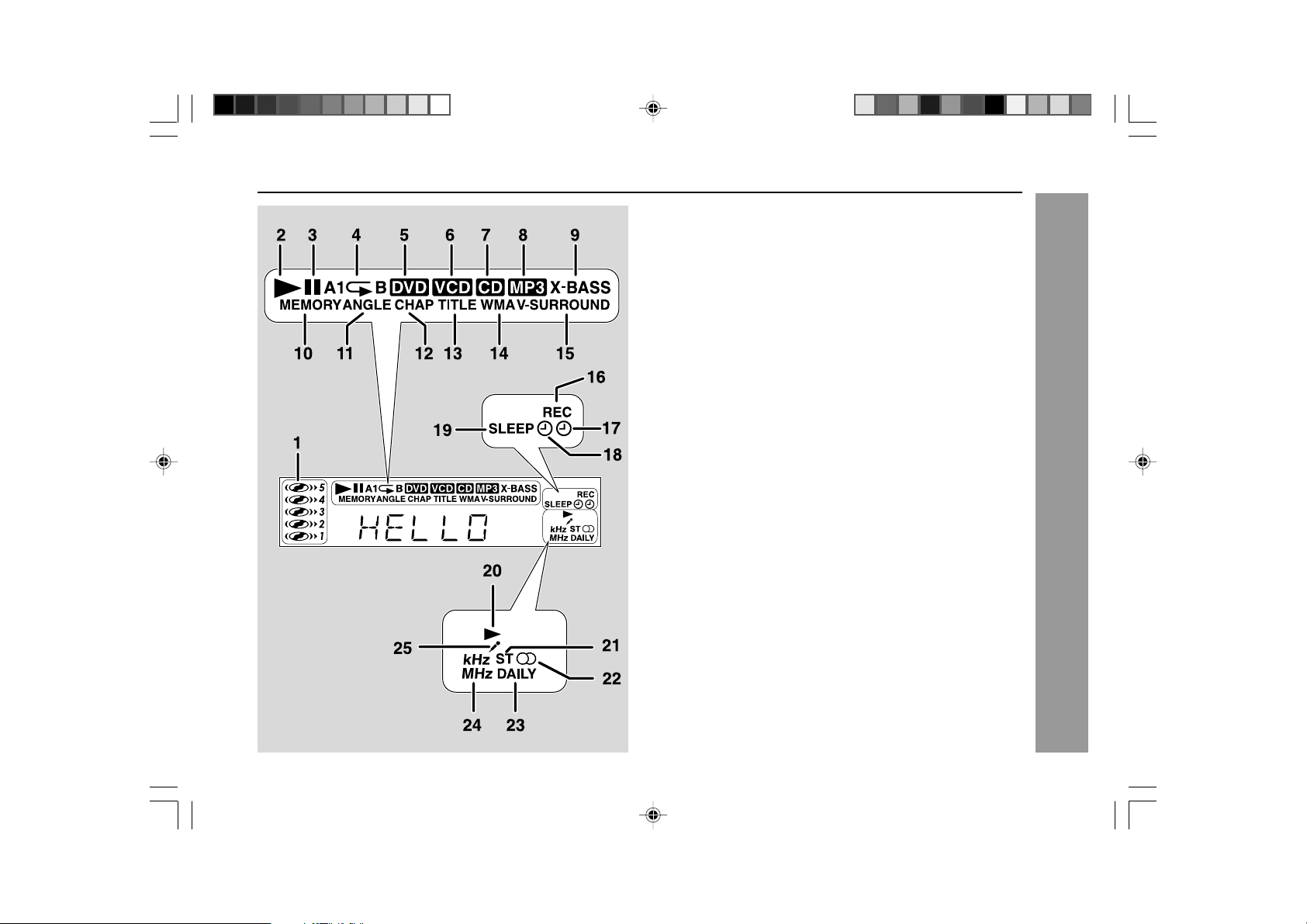
H Display
1. Disc Number Indicator
2. DVD/Video CD/CD/MP3/WMA Play Indicator
3. DVD/Video CD/CD/MP3/WMA Pause Indicator
4. DVD/Video CD/CD/MP3/WMA Repeat Indicator
5. DVD Indicator
6. VCD Indicator
7. CD Indicator
8. MP3 Indicator
9. Extra Bass Indicator
10. Memory Indicator
11. DVD Angle Indicator
12. DVD Chapter Indicator
13. DVD Title Indicator
14. WMA Indicator
15. Virtual Surround Indicator
16. Tape Record Indicator
17. Timer Recording Indicator
18. Timer Play Indicator
19. Sleep Indicator
20. Tape Play Indicator
21. FM Stereo Mode Indicator
22. FM Stereo Receiving Indicator
23. Daily Timer Indicator
24. Tuner Receiving Frequency Indicators
25. Karaoke Mode Indicator
XL-MP110DVD
General Information
XL-MP110DVD(EN)03-06 4/28/05, 8:31 AM6
6
Page 8
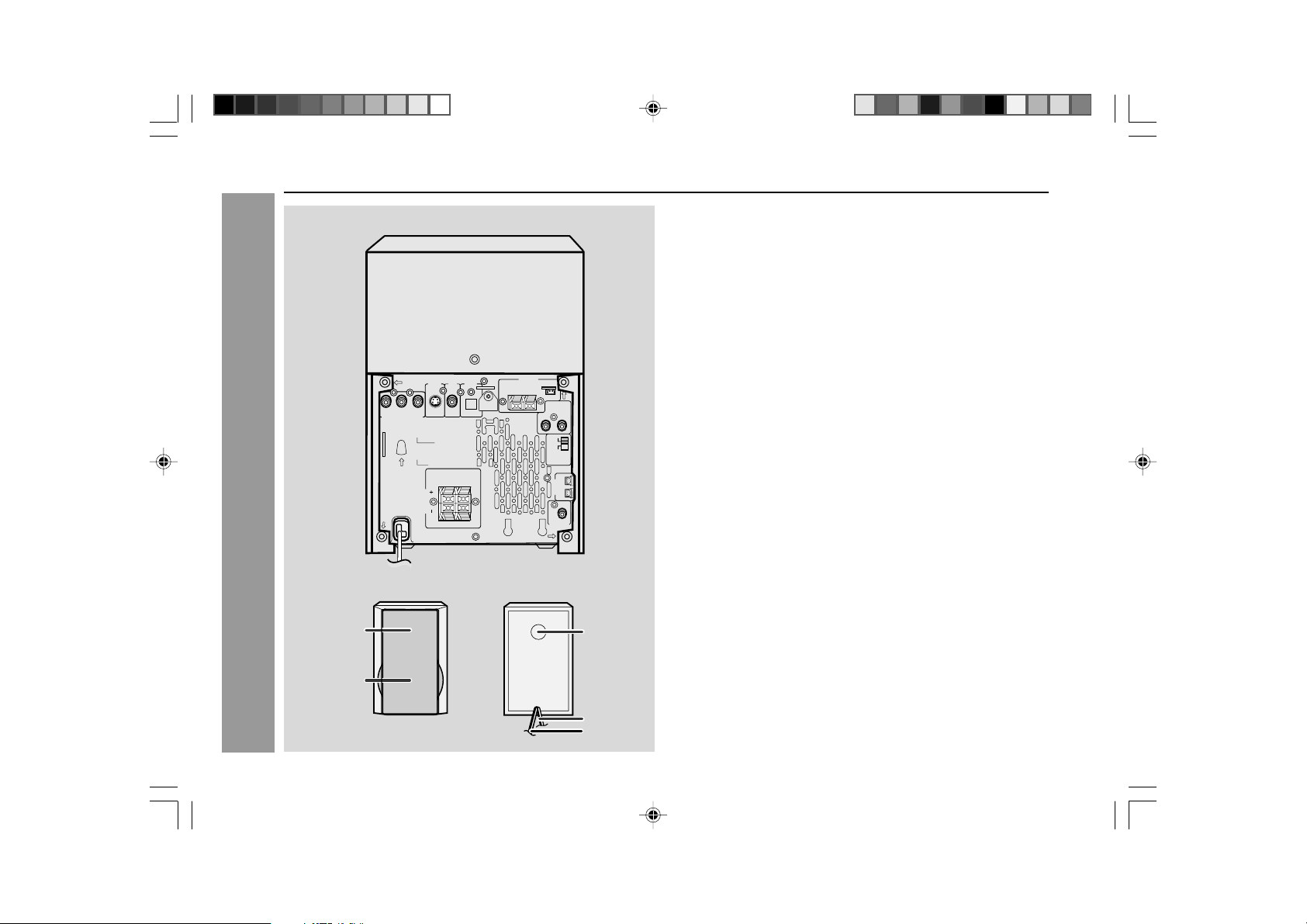
XL-MP110DVD
Controls and indicators (continued)
H Rear panel
S-VIDEO
OUT
P
B
YP
R
VIDEO OUT
COMPOMENT
RATED LINE
VOLTAGE
RATED SPEAKER IMPEDANCE:
SPEAKERS
AC INPUT
General Information
1
2
VIDEO
OUT
6 OHMS MIN.
RIGHT
1. Video Output Socket .................................................................... 12, 21
2. S-Video Output Socket ....................................................................... 21
3. Component Video Out Sockets ......................................................... 13
Reference page
4. Cooling Fan
5. AC Voltage Selector............................................................................ 14
6. Speaker Terminals ........................................................................ 10, 12
7. AC Power Lead ............................................................................. 10, 14
8. Audio Digital Output Socket .............................................................. 66
9. FM 75 Ohms Aerial Terminal ........................................................ 10, 11
10. FM Aerial Earth Terminal .............................................................. 10, 11
11. AM Loop Aerial Socket ................................................................. 10, 11
12. Video/Auxiliary (Audio Signal) Input Sockets .................................. 66
13. Span Selector Switch ......................................................................... 15
14. Speaker Light-up Sockets .................................................................. 11
15. Subwoofer Pre-output Socket ........................................................... 66
Note:
This main unit is built with a cooling fan at the rear of the unit for improved
cooling. Please do not cover the opening of the fan with any obstacles, as this
will block proper ventilation.
75 OHMS
ANTENNA
AM LOOP
FM
GND
VIDEO/AUX
IN
RIGHT LEFT
50/9
100/10
)
FM/AM(kHz
SPAN
SELECTOR
RIGHT
LIGHT-UP
SPEAKERS
LEFT
SUBWOOFER
PRE-OUT
DIGITAL
OUT
OPTICAL
LEFT
H Speaker system
3
1. Tweeter
2. Woofer
3. Bass Reflex Duct
4. Speaker Wire
5. Speaker Light-up Wire
7
XL-MP110DVD(EN)07-09 4/28/05, 8:32 AM7
4
5
Page 9
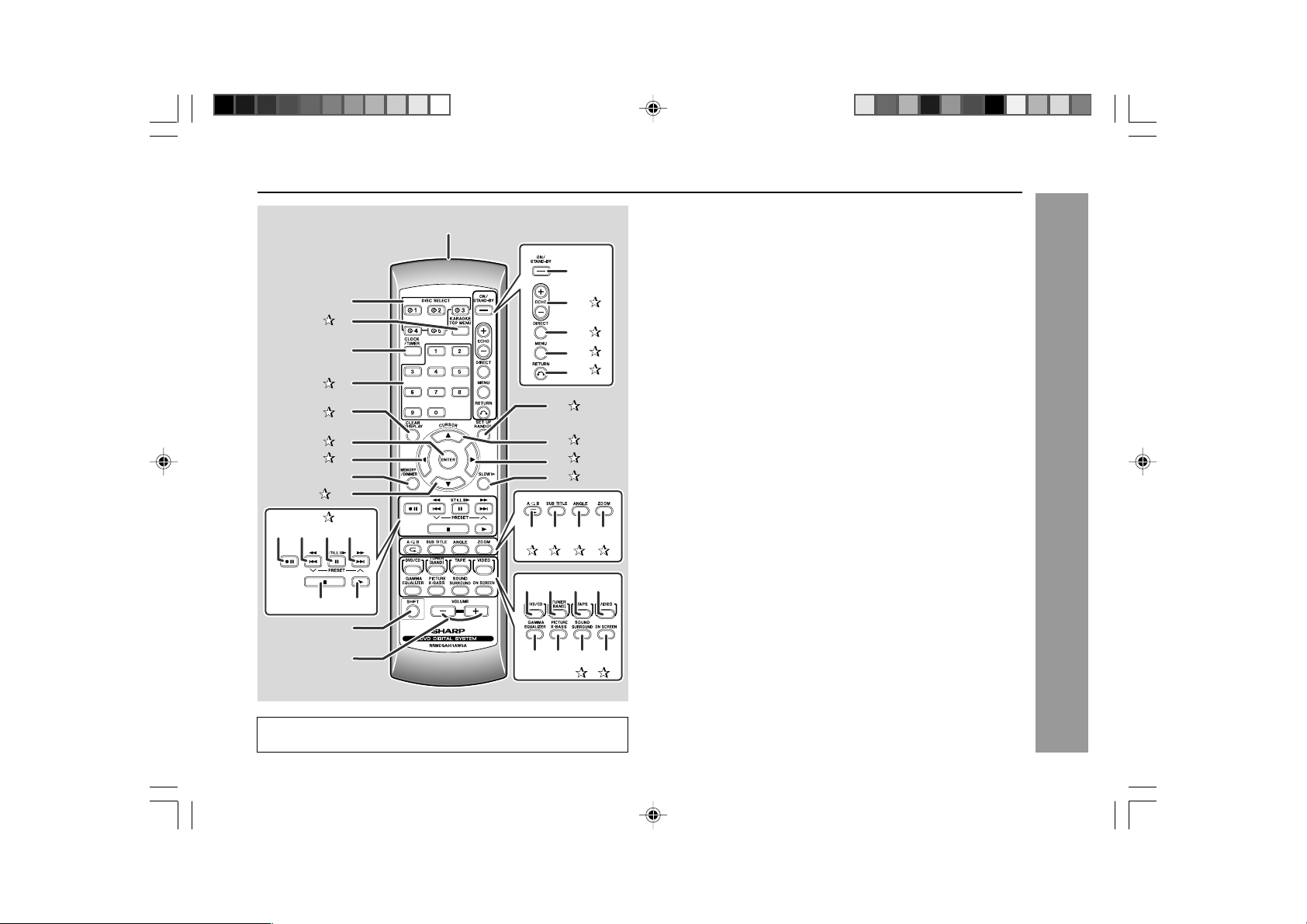
XL-MP110DVD
1
19
2
3
4
5
6
7
8
9
20
21
22
23
24
25
26
27
10
11
12 13 14
28 29 30 31
32 33 34 35
15 16
17
18
Buttons with “✰” mark in the illustration can be operated on the remote
control only.
36 37 38 39
H Remote control
1. Remote Control Transmitter ................................................................. 16
2. Disc Number Select Buttons ..................................................... 21, 32, 45
3. DVD Top Menu Button ........................................................................ 41
4. Clock/Timer Button ................................................................... 18, 61, 64
5. Direct Search Button .................................................................... 48, 49
6. Clear/Display Button .......................................................................... 40
7. Enter Button .................................................................................. 22, 26
8. Cursor Left Button ........................................................................ 25, 26
9. Memory/Dimmer Button ................................................18, 40, 54, 61, 64
10. Cursor Down Button ......................................................... 22, 25, 26, 48
11. Tape Record Pause Button ............................................................ 57, 60
12. DVD Chapter Skip, DVD/Video CD/CD/Fast Reverse, Video CD/
CD/MP3/WMA Track, Tape Fast Wind, Tuner Preset Down,
Time Down Button .................................................. 18, 34, 45, 54, 56, 61
13. DVD/Video CD/CD/MP3/WMA Pause Button..................................... 34
14. DVD Chapter Skip, DVD/Video CD/CD/Fast Forward, Video CD/
CD/MP3/WMA Track Up, Tape Fast Wind, Tuner Preset Up,
Time Up Button ....................................................... 18, 34, 45, 54, 56, 61
15. DVD/Video CD/CD/MP3/WMA/Tape Stop Button ........................... 32, 56
16. DVD/Video CD/CD/MP3/WMA/Tape Play Button ..................... 32, 43, 56
17. Shift Button ..................................................................................... 22, 47
18. Volume Up or Down Button .................................................................. 17
19. On/Stand-by Button ........................................................................ 17, 21
20. Echo Level Up/Down Button ............................................................. 51
21. DVD Direct Button .............................................................................. 35
22. DVD Menu Button ............................................................................... 41
23. Return Button ................................................................................ 22, 39
24. CD Random Button ............................................................................. 47
25. Cursor Up Button .............................................................. 22, 25, 26, 48
26. Cursor Right Button ..................................................................... 25, 26
27. DVD/Video CD Slow Button ......................................................... 33, 34
28. DVD/Video CD/CD/MP3/WMA Repeat Button ................................... 39
29. DVD Subtitle Button ........................................................................... 36
30. DVD Angle Button ............................................................................... 36
31. DVD Zoom Button ......................................................................... 37, 38
32. DVD/Video CD/CD/MP3/WMA Button ............................................ 21, 32
33. Tuner (Band) Button ............................................................................. 53
34. Tape Button........................................................................................... 55
35. Video Button ................................................................................... 51, 65
36. Equalizer Mode Select Button .............................................................. 17
37. Extra Bass Button ................................................................................. 17
38. DVD Surround Button ........................................................................ 35
39. DVD On Screen Button ....................................................................... 29
Reference page
General Information
8
XL-MP110DVD(EN)07-09 4/28/05, 8:32 AM8
Page 10
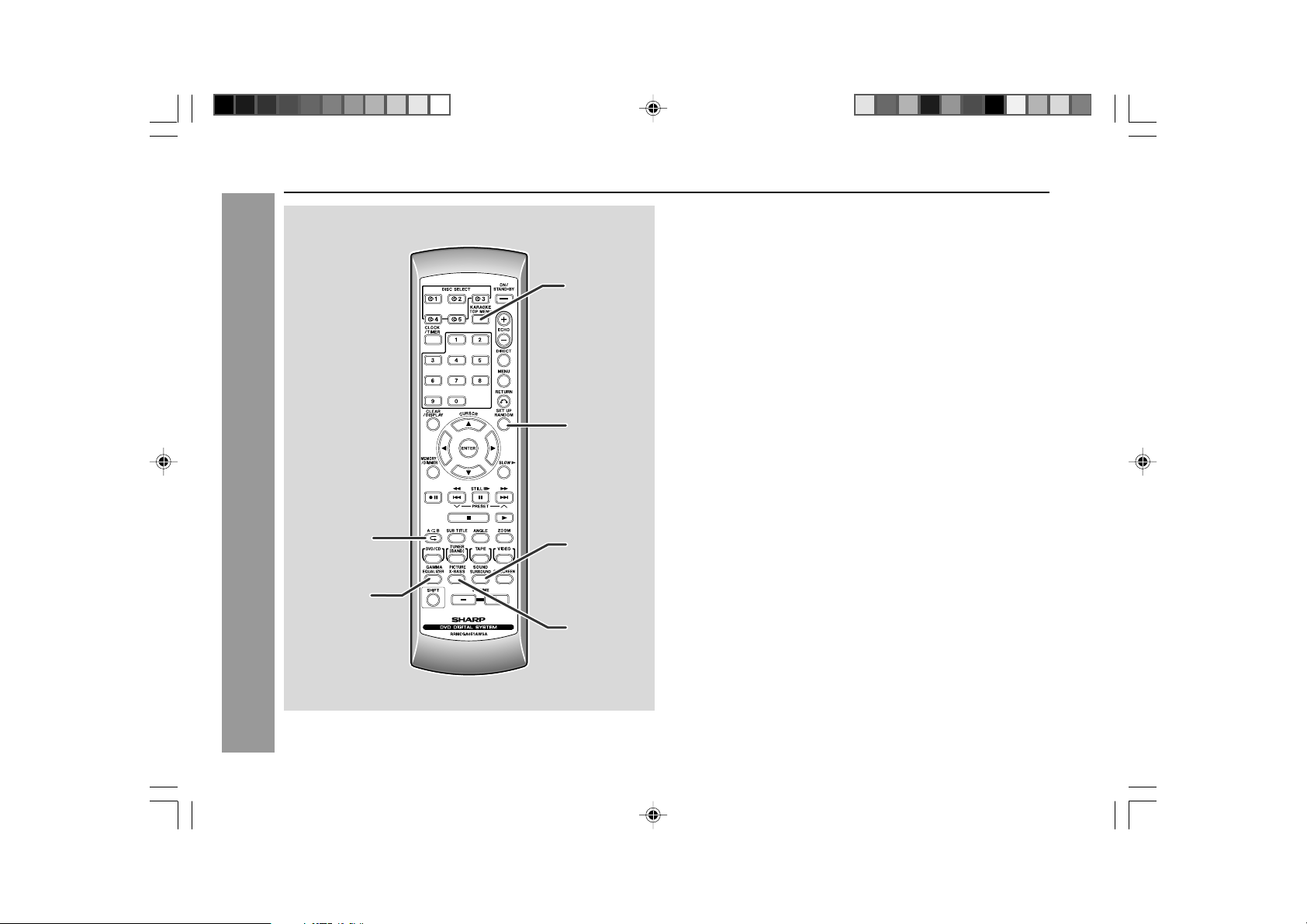
XL-MP110DVD
Controls and indicators (continued)
1
2
H Remote control with shift button
1. Karaoke Button ............................................................................. 51, 52
2. DVD Setup Button ......................................................................... 22, 26
3. DVD Sound Button ............................................................................. 35
4. DVD Picture Button ............................................................................ 37
5. DVD/Video CD/CD A-B Repeat Button .............................................. 39
6. DVD Gamma Button ........................................................................... 37
Reference page
5
General Information
6
9
XL-MP110DVD(EN)07-09 4/28/05, 8:32 AM9
3
4
Page 11
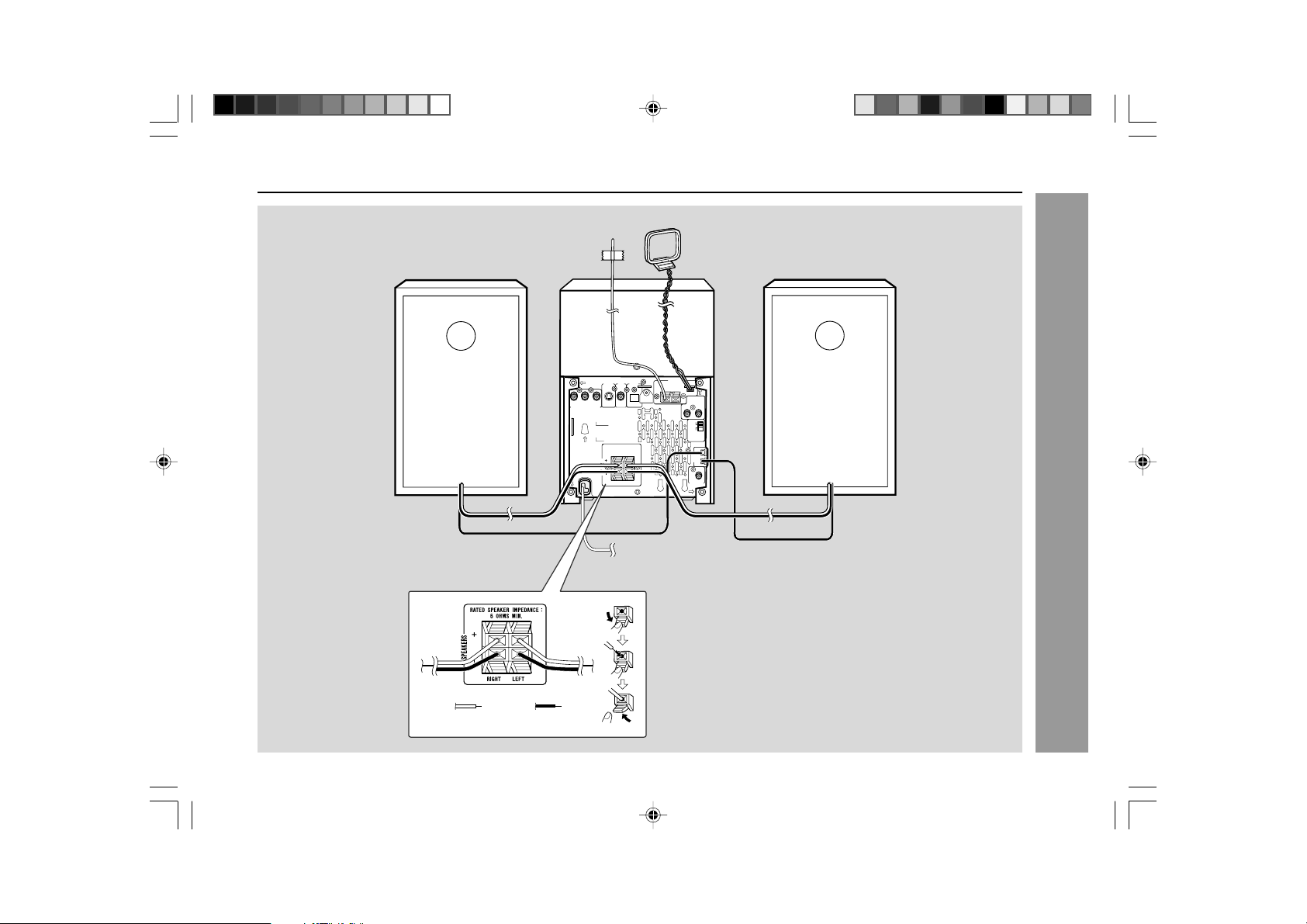
System connections
Right speaker
FM aerial
S-VIDEO
P
B
YP
R
VIDEO OUT
COMPOMENT
RATED LINE
VOLTAGE
RATED SPEAKER IMPEDANCE:
SPEAKERS
AC INPUT
XL-MP110DVD
AM loop aerial
Left speaker
ANTENNA
DIGITAL
VIDEO
OUT
OUT
OUT
OPTICAL
6 OHMS MIN.
RIGHT
LEFT
AM LOOP
FM
GND
75 OHMS
VIDEO/AUX
IN
RIGHT LEFT
50/9
100/10
)
FM/AM(kHz
SPAN
SELECTOR
RIGHT
LIGHT-UP
SPEAKERS
LEFT
SUBWOOFER
PRE-OUT
Speaker light-up wire
XL-MP110DVD(EN)10-16 4/28/05, 8:33 AM10
Red
Black
To a wall socket
(See page 14)
Speaker light-up wire
Preparation for Use
10
Page 12
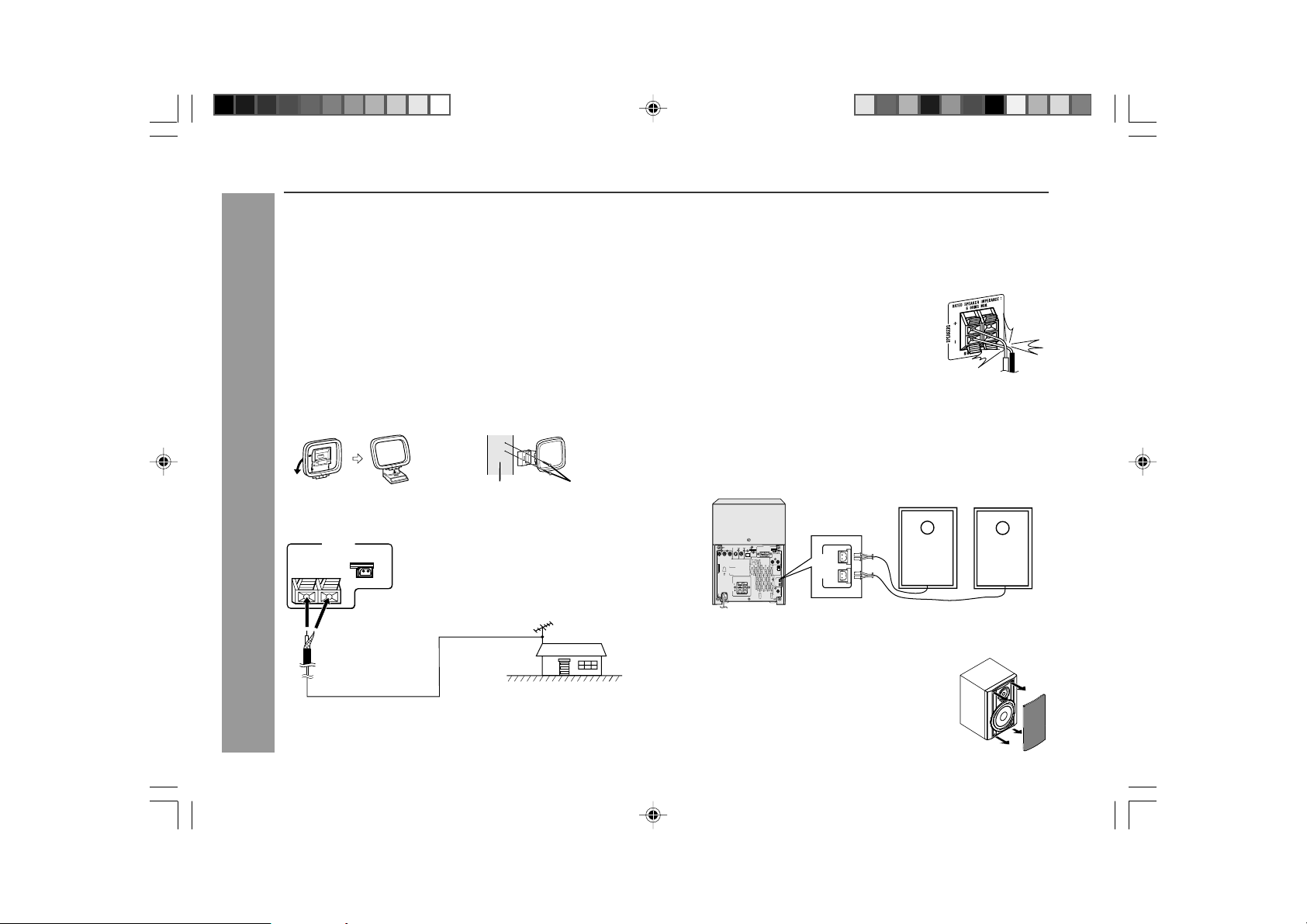
XL-MP110DVD
RIGHT SPEAKER
LEFT SPEAKER
RATED LINE
VOLTAGE
RATED SPEAKER IMPEDANCE:
6 OHMS MIN.
ANTENNA
RIGHT
RIGHT LEFT
50/9
100/10
FM/AM(kHz
)
GND
FM
75 OHMS
AM LOOP
VIDEO/AUX
IN
SPAN
SELECTOR
SUBWOOFER
PRE-OUT
SPEAKERS
LEFT
AC INPUT
SPEAKERS
LIGHT-UP
LEFT
RIGHT
S-VIDEO
OUT
VIDEO
OUT
OPTICAL
VIDEO OUT
COMPOMENT
DIGITAL
OUT
YP
R
P
B
SPEAKERS
LIGHT-UP
LEFT
RIGHT
System connections (continued)
H Aerial connection
Supplied FM aerial:
Connect the FM aerial wire to the FM 75 OHMS terminal and position the FM
aerial wire in the direction where the strongest signal can be received.
Supplied AM loop aerial:
Connect the AM loop aerial to the AM LOOP socket. Position the AM loop
aerial for optimum reception. Place the AM loop aerial on a shelf, etc., or attach
it to a stand or a wall with screws (not supplied).
Note:
Placing the aerial on the unit or near the AC power lead may cause noise
pickup. Place the aerial away from the unit for better reception.
Installing the AM loop aerial:
< Assembling > < Attaching to the wall >
Screws (not supplied)
Wall
External FM aerial:
Use an external FM aerial if you require better reception. Consult your dealer.
ANTENNA
AM
GND
75 ohms
Coaxial
Cable
LOOP
External
FM aerial
FM
Preparation for Use
75 OHMS
H Speaker connection
Connect the black wire to the minus (-) terminal, and the red wire to the plus (+)
terminal.
Caution:
I Use speakers with an impedance of 6 ohms or more, as lower impedance
speakers can damage the unit.
I Do not mistake the right and the left channels. The
right speaker is the one on the right side when
you face the unit.
I Do not let the bare speaker wires touch each
other.
I Do not allow any objects to fall into or to be placed
in the bass reflex ducts.
I Do not stand or sit on the speakers. You may be
Incorrect
injured.
H Speaker Light-Up Connection
Connect the speaker light-up wires to the SPEAKERS LIGHT-UP socket for
speaker illumination. To turn off the speaker light-up feature, press the
MEMORY/DIMMER button on the remote control for 2 seconds or more.
Note:
Placing the RIGHT speaker light-up wire to the RIGHT socket and LEFT speaker
light-up wire to the LEFT socket.
H Speaker grilles are removable
Make sure nothing comes into contact with the speaker
diaphragms when you remove the speaker grilles.
Note:
When an external FM aerial is used, disconnect the supplied FM aerial wire.
11
XL-MP110DVD(EN)10-16 4/28/05, 8:33 AM11
Page 13
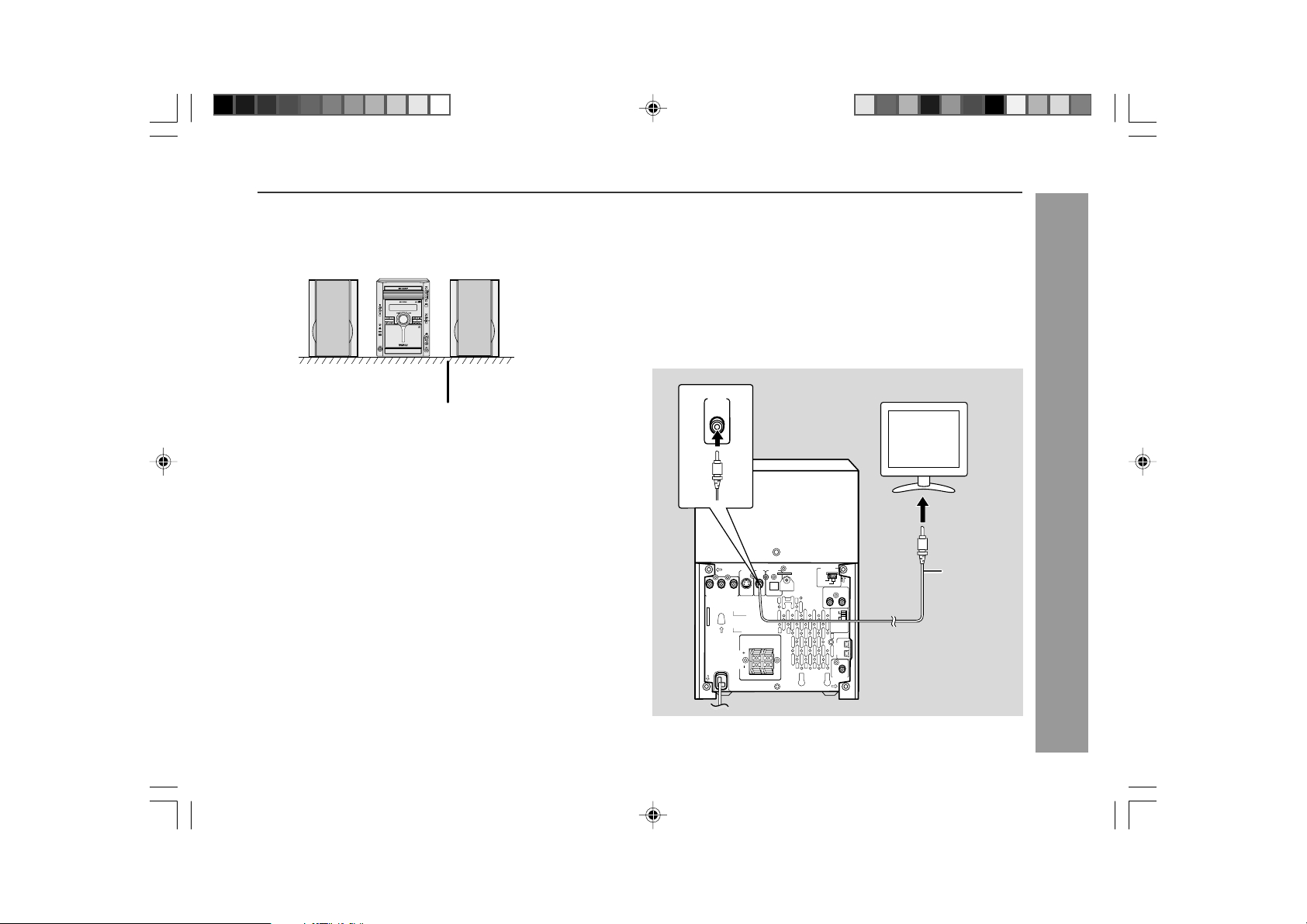
XL-MP110DVD
H Placing the speaker system
There is no distinction between the right and the left speakers
Left speaker
Main unit
/
Right speaker
Table
Notes:
I The speakers are magnetically shielded.
Therefore, they do not affect the display even you use them near the TV.
However, some colour variation may occur, depending on the type of TV
used.
If colour variation occurs...
Turn off the TV (from the power switch).
After 15 - 30 minutes, turn the TV on again.
If the colour variation is still present...
Move the speakers further away from the TV.
I If any kind of magnet or an electromagnet is placed too close to the TV and
the system, irregular colours may appear on the TV screen.
.
H TV/monitor connections
Connecting to a TV with a video input cable
Three types of sockets (VIDEO OUT, S-VIDEO OUT and COMPONENT VIDEO
OUT) are available for connection of a TV and this unit. Connect according to
your TV.
Connect the optional S-video cable or component video cable for higher quality
DVD images. For the component video cable, the progressive video mode is
available and you can enjoy images with less flicker (default setting:
PROGRESSIVE OFF). See page 30 for details.
VIDEO
OUT
TV
To video
input socket
S-VIDEO
OUT
P
B
YP
R
VIDEO OUT
COMPOMENT
RATED LINE
VOLTAGE
RATED SPEAKER IMPEDANCE:
SPEAKERS
AC INPUT
VIDEO
6 OHMS MIN.
RIGHT
DIGITAL
OUT
OUT
OPTICAL
LEFT
AM LOOP
ANTENNA
FM
VIDEO/AUX IN
RIGHT LEFT
100/10
50/9
FM/AM(kHz
SELECTOR
SUBWOOFER
Video cable
(Yellow)
)
SPAN
RIGHT
LIGHT-UP
SPEAKERS
LEFT
PRE-OUT
Preparation for Use
XL-MP110DVD(EN)10-16 4/28/05, 8:33 AM12
12
Page 14
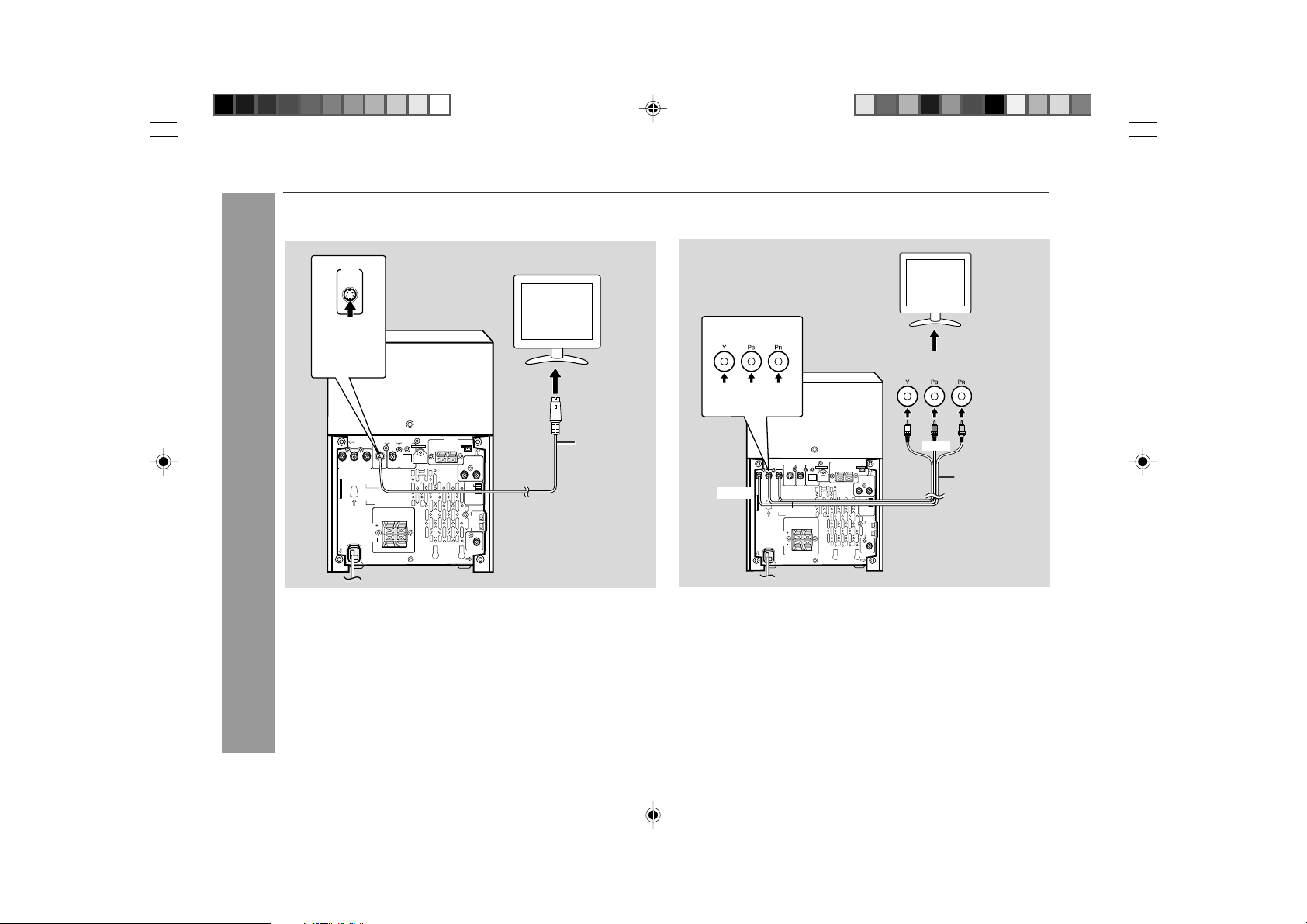
XL-MP110DVD
System connections (continued)
H Connecting a TV with an S-video cable
S-VIDEO
OUT
S-VIDEO
P
B
YP
R
VIDEO OUT
COMPOMENT
RATED LINE
VOLTAGE
RATED SPEAKER IMPEDANCE:
SPEAKERS
AC INPUT
VIDEO
OUT
OUT
6 OHMS MIN.
RIGHT
LEFT
ANTENNA
DIGITAL
OUT
OPTICAL
AM LOOP
FM
GND
75 OHMS
VIDEO/AUX
IN
RIGHT LEFT
50/9
100/10
)
FM/AM(kHz
SPAN
SELECTOR
RIGHT
LIGHT-UP
SPEAKERS
LEFT
SUBWOOFER
PRE-OUT
Preparation for Use
TV
To S-video
input socket
S-video cable
H Connecting a TV with Component video cable
TV
To Component video
input socket
BLUE
ANTENNA
DIGITAL
VIDEO
GREEN
P
B
YP
R
VIDEO OUT
COMPOMENT
RED
RATED LINE
VOLTAGE
BLUE
AC INPUT
S-VIDEO
OUT
OUT
RATED SPEAKER IMPEDANCE:
6 OHMS MIN.
SPEAKERS
RIGHT
LEFT
OUT
OPTICAL
AM LOOP
FM
75 OHMS
GREEN
GND
VIDEO/AUX
IN
RIGHT LEFT
50/9
100/10
)
FM/AM(kHz
SPAN
SELECTOR
RIGHT
LIGHT-UP
SPEAKERS
LEFT
SUBWOOFER
PRE-OUT
Notes:
I Change the TV input in accordance with the connected socket.
I Do not connect other equipment between the TV and this unit. If they are
connected via a VCR, pictures may be distorted.
I If your TV has different indications for the component video inputs (Y, CB
and CR or Y, B-Y and P-Y), connect sockets with its matching colour.
I Do not connect to a component video input socket designed for the high-
vision system, which is not DVD-compatible (the images may be distorted or
not appear).
RED
Component
video cable
13
XL-MP110DVD(EN)10-16 4/28/05, 8:33 AM13
Page 15
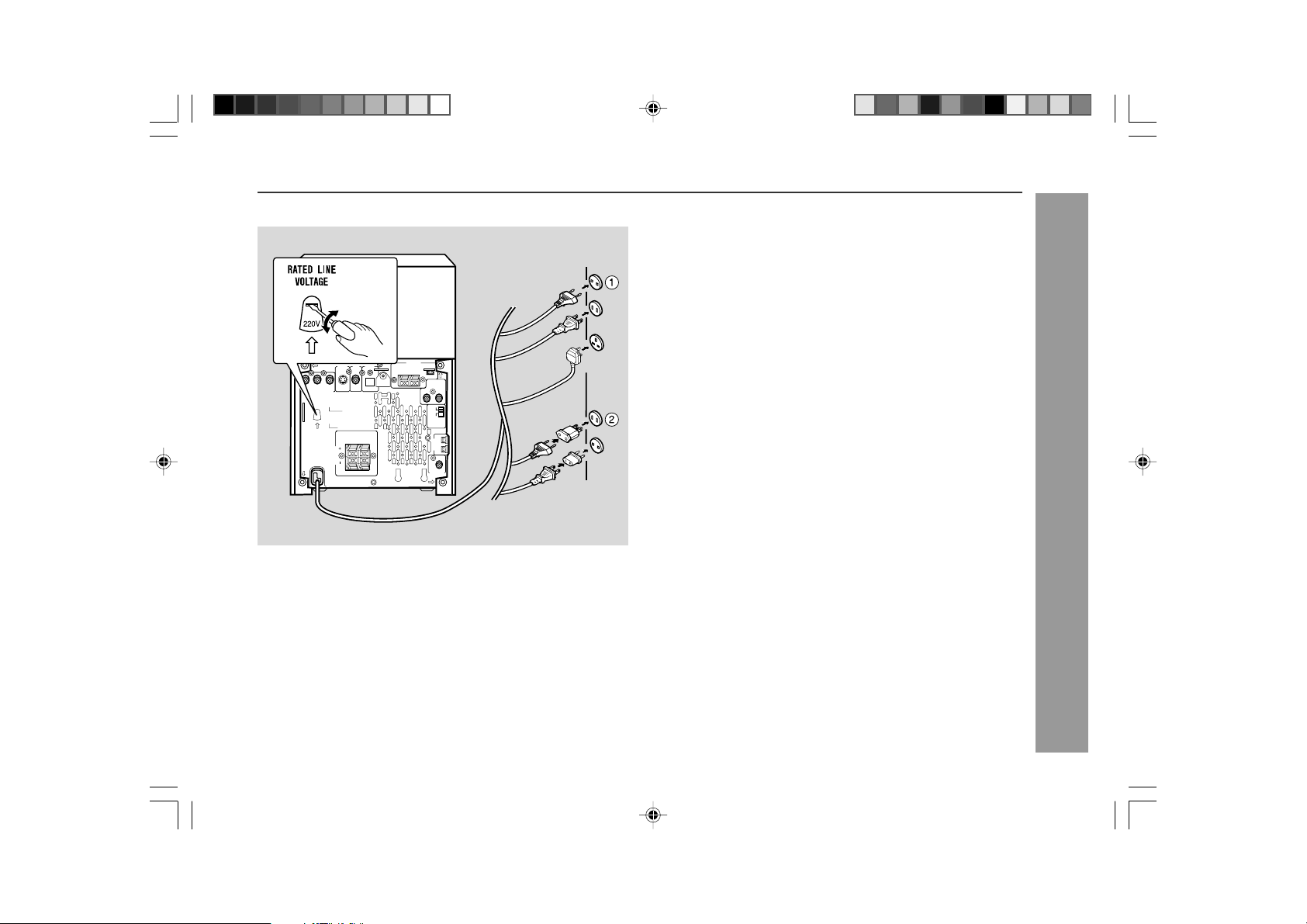
Main Unit
H Setting the AC voltage selector
Check the setting of the AC voltage selector located on the rear panel before
plugging the unit into a wall socket. If necessary, adjust the selector to correspond
to the AC power voltage used in your area.
Turn the selector with a screwdriver until the appropriate voltage number
appears in the window (110 V, 127 V, 220 V or 230 V - 240 V AC).
XL-MP110DVD
S-VIDEO
P
B
YP
R
VIDEO OUT
COMPOMENT
RATED LINE
VOLTAGE
RATED SPEAKER IMPEDANCE:
SPEAKERS
AC INPUT
VIDEO
OUT
OUT
6 OHMS MIN.
RIGHT
LEFT
ANTENNA
DIGITAL
OUT
OPTICAL
AM LOOP
FM
GND
75 OHMS
VIDEO/AUX
IN
RIGHT LEFT
50/9
100/10
)
FM/AM(kHz
SPAN
SELECTOR
RIGHT
LIGHT-UP
SPEAKERS
LEFT
SUBWOOFER
PRE-OUT
After checking all the connections have been made correctly, plug the AC power
lead of this unit into the wall socket. If you plug the unit first, the unit will enter
the demonstration mode (see page 15).
Notes:
I The unit will start the tape initialisation when plugged in to the AC socket.
During this process, initialising sound will be heard and the unit cannot be
turned on. Wait until the process is finished.
I Unplug the AC power lead from the wall socket if the unit will not be in use
for a prolonged period of time.
AC Plug Adaptor
In areas (or countries) where a wall socket as shown in illustration 2 is used,
connect the unit using the AC plug adaptor supplied with the unit, as illustrated.
The AC plug adaptor is not included in areas where the wall socket and AC
power plug can be directly connected (see illustration 1).
Preparation for Use
14
H Connecting the AC power lead
XL-MP110DVD(EN)10-16 4/28/05, 8:33 AM14
Page 16
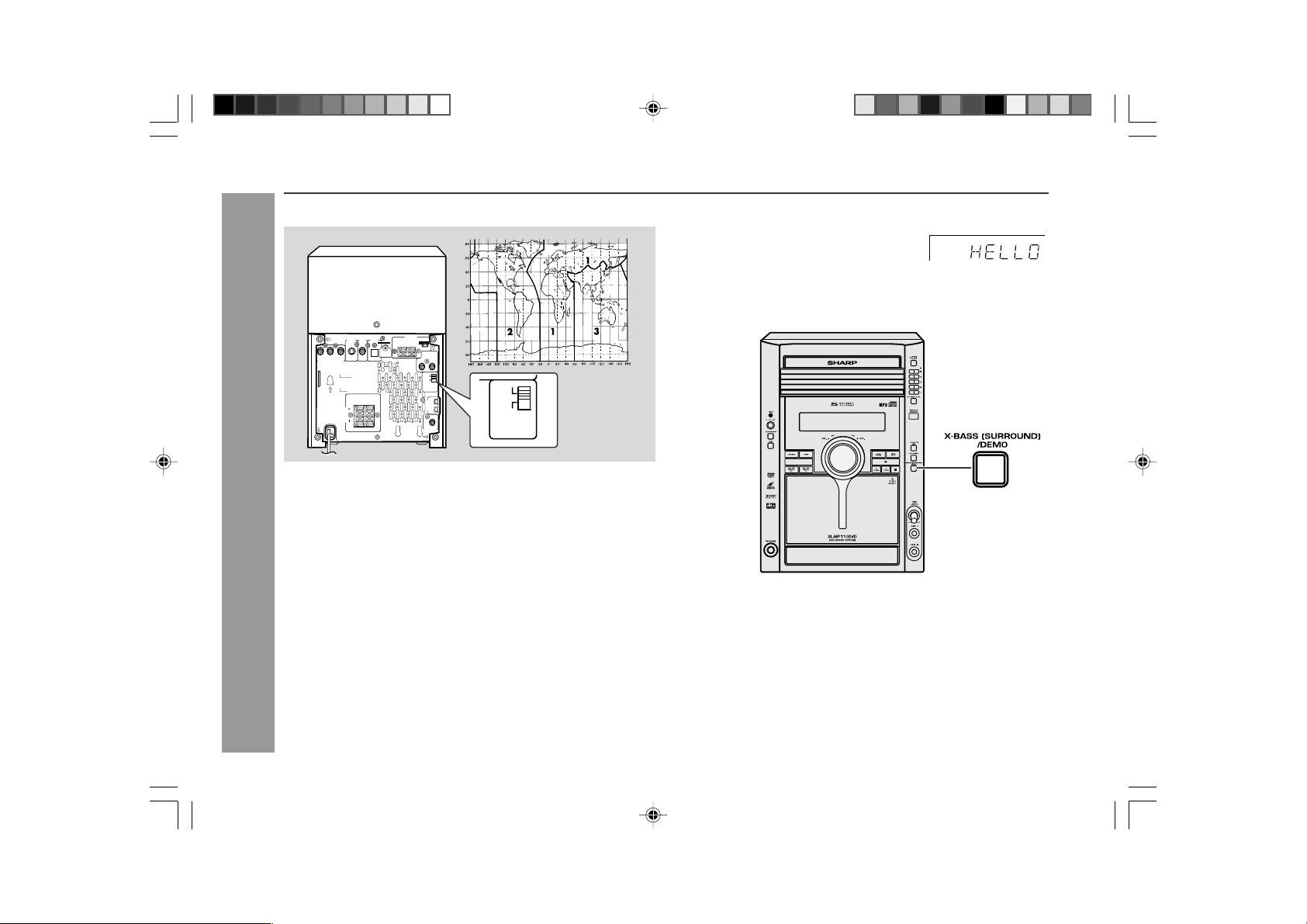
XL-MP110DVD
/
System connections (continued)
H Setting the FM/AM span selector
H Demonstration mode
The first time the unit is plugged in, the unit will
enter the demonstration mode.
You will see words scroll and the speaker will
light up in flashing mode.
S-VIDEO
P
B
YP
R
COMPOMENT
VIDEO OUT
RATED LINE
VOLTAGE
SPEAKERS
AC INPUT
OUT
OUT
RATED SPEAKER IMPEDANCE:
6 OHMS MIN.
RIGHT
LEFT
OUT
OPTICAL
AM LOOP
FM
GND
75 OHMS
VIDEO/AUX
IN
RIGHT LEFT
50/9
100/10
)
FM/AM(kHz
SPAN
SELECTOR
RIGHT
LIGHT-UP
SPEAKERS
LEFT
SUBWOOFER
PRE-OUT
50/9
100/10
FM/AM(kHz
SPAN
SELECTOR
)
ANTENNA
DIGITAL
VIDEO
The International Telecommunication Union (ITU) has established that member
countries should maintain either a 100 kHz or a 50 kHz interval between
broadcasting frequencies of FM stations and 10 kHz or 9 kHz for AM station.
The illustration shows the 50/9 kHz zones (regions 1 and 3), and the 100/10
kHz zone (region 2).
Before using the unit, set the SPAN SELECTOR switch (on the rear panel) to
the interval (span) of your area.
Preparation for Use
To change the tuning zone:
1. Press the ON/STAND-BY button to enter the stand-by mode.
2. Set the SPAN SELECTOR switch (on the rear panel) as follows.
I For 50 kHz FM interval (9 kHz in AM) → 50/9
I For 100 kHz FM interval (10 kHz in AM) → 100/10
3. Whilst pressing down the I6 button and the X-BASS(SURROUND)/DEMO
button, press the TUNING X button until “CLEAR AL” appears.
Caution:
This operation will erase all data stored in memory including clock, timer settings,
tuner preset, and CD programme.
To cancel the demonstration mode:
When the unit is in the power stand-by mode (demonstration mode), press the
X-BASS(SURROUND)/DEMO button. The demonstration mode will be
cancelled, the display will disappear and the speaker light up will be off.
To return to the demonstration mode:
When the unit is in the power stand-by mode, press the X-BASS(SURROUND)/
DEMO button.
Note:
When the power is on, the X-BASS(SURROUND)/DEMO button can be used
to select the surround mode.
15
XL-MP110DVD(EN)10-16 4/28/05, 8:33 AM15
Page 17
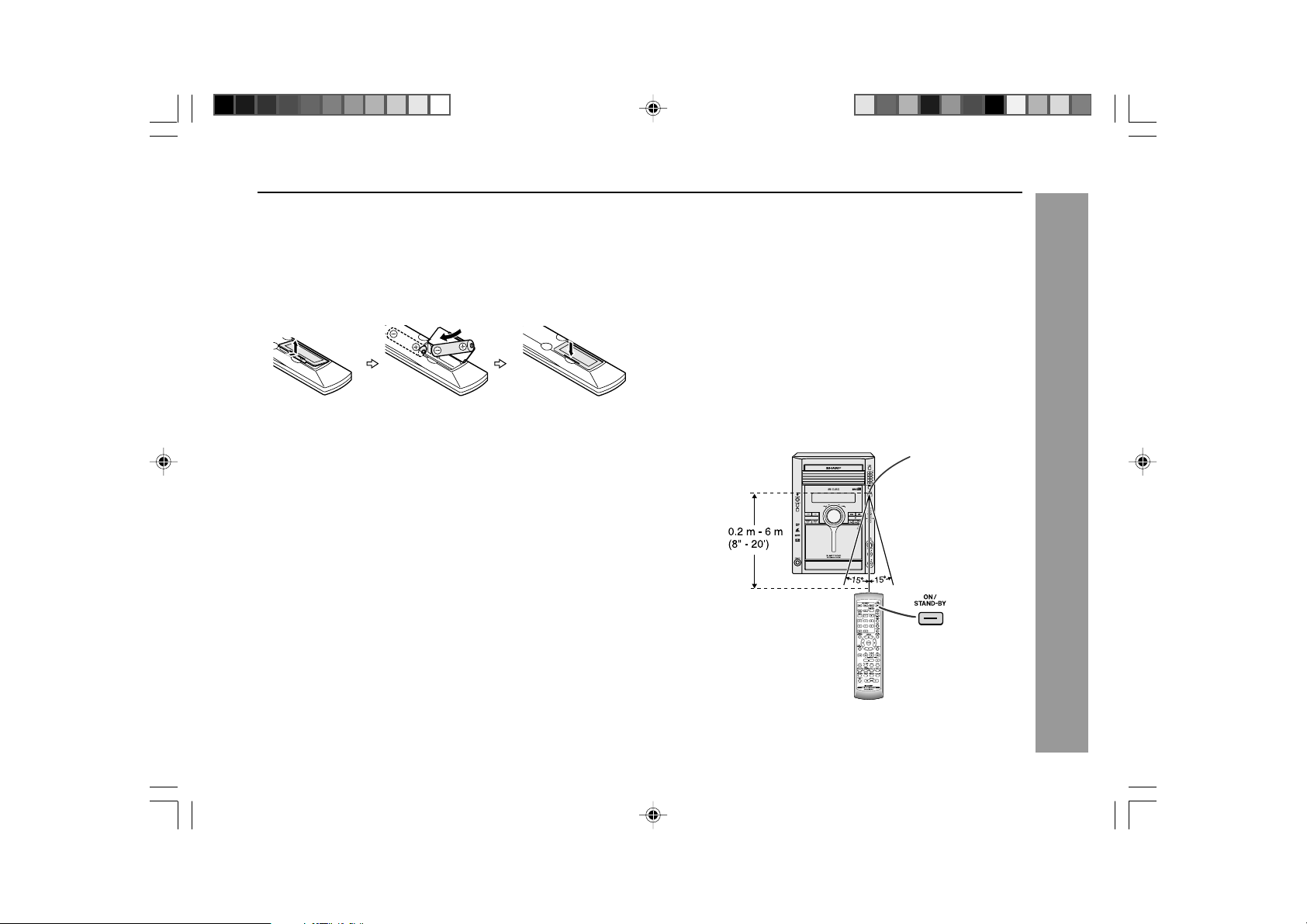
Remote control
H Battery installation
1 Open the battery cover.
2 Insert the supplied batteries according to the direction indicated in
the battery compartment.
When inserting or removing the batteries, push them towards the d battery
terminal.
3 Replace the cover.
Precautions for battery use:
I Replace all old batteries with new ones at the same time.
I Do not mix old and new batteries.
I Remove the batteries if the unit is not be used for long periods of time. This
will prevent potential damage due to battery leakage.
Caution:
I Do not use rechargeable batteries (nickel-cadmium battery, etc.).
I Installing the batteries incorrectly may cause the unit to malfunction.
Battery removal:
Open the battery cover and pull up the battery to take out.
Notes concerning use:
I Replace the batteries if the operating distance is reduced or if the operation
becomes erratic. Purchase 2 “AA” size batteries (UM/SUM-3, R6, HP-7 or
similar).
I Periodically clean the transmitter on the remote control and the sensor on
the unit with a soft cloth.
I Exposing the sensor on the unit to strong light may interfere with operation.
Change the lighting or the direction of the unit.
I Keep the remote control away from moisture, heat, shock and vibrations.
H Test of the remote control
Check the remote control after checking all the connections have been made
correctly. (See pages 10 - 15).
Point the remote control directly at the remote sensor on the unit.
The remote control can be used within the range shown below:
Press the ON/STAND-BY button. Does the power turn on? Now, you can enjoy
music.
Remote sensor
/
XL-MP110DVD
Preparation for Use
XL-MP110DVD(EN)10-16 4/28/05, 8:33 AM16
16
Page 18
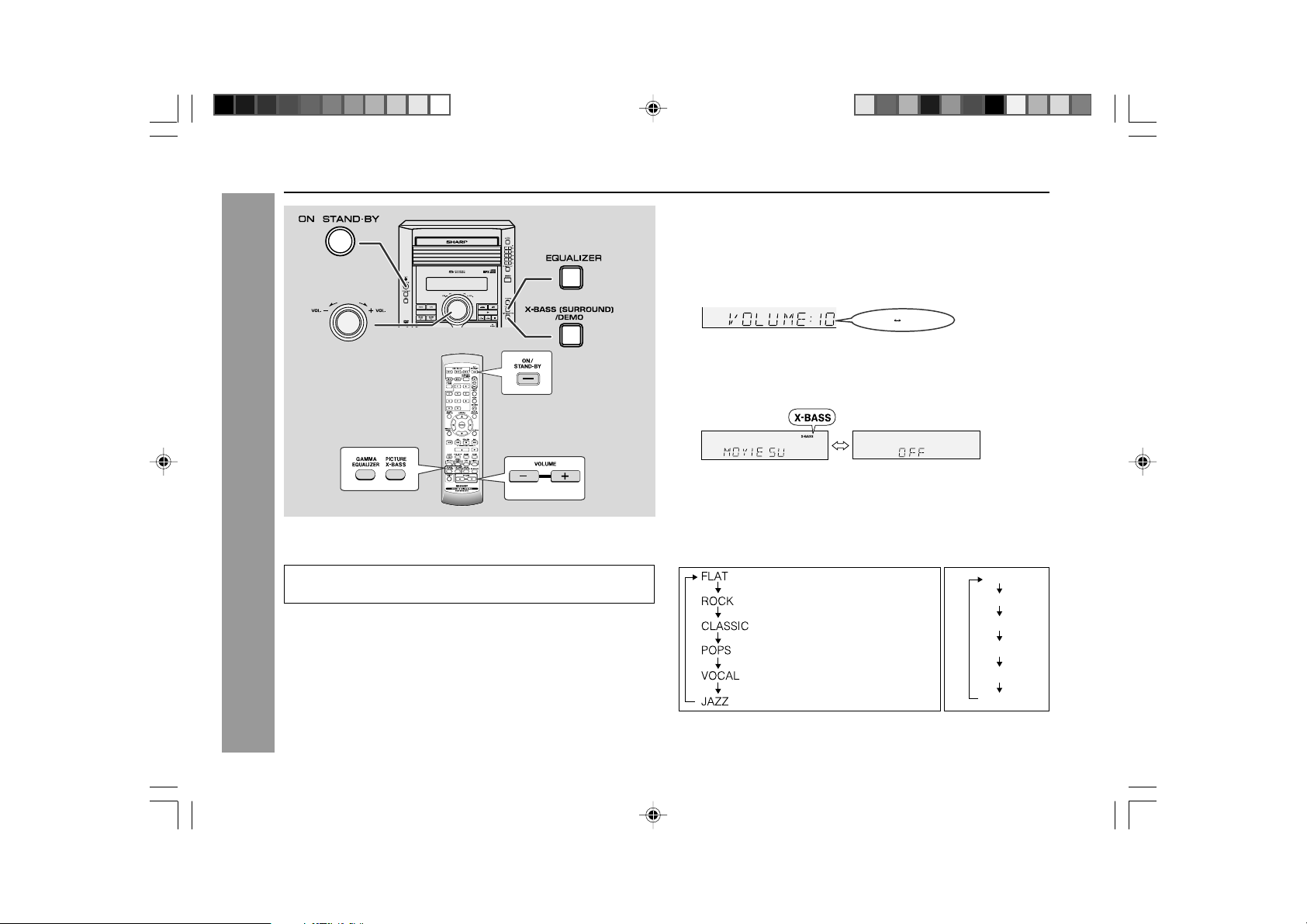
XL-MP110DVD
General control
/
/
H To turn the power on
Basic Operation
Press the ON/STAND-BY button to turn the power on.
After Use:
Press the ON/STAND-BY button to enter the power stand-by mode.
H To change the display brightness
You can switch the display brightness by pressing the MEMORY/DIMMER button
more than 2 seconds.
H Speaker lightup
The speaker will light up according to the base level of the music source played
back. To turn on/off the light, hold down the CLEAR/DIMMER button on the
remote control for 2 seconds or more.
H Volume auto fade-in
If you turn off and on the main unit with the volume set to 27 or higher, the
volume starts at 16 and fades in to the last set level.
17
H Volume control
Main unit operation:
When the VOL + / - control is turned clockwise, the volume will increase. When
it is turned anti-clockwise, the volume will decrease.
Remote control operation:
Press the VOLUME (+ or -) button to increase or decrease the volume.
.....
30 MAXIMUM0
H Movie Surround Mode
When the X-BASS(SURROUND)/DEMO (X-BASS) button is pressed, the unit
will enter the movie surround mode which is an auto adjustable sound at low
bass and high frequency with volume input. To cancel the movie surround mode,
press the X-BASS(SURROUND)/DEMO (X-BASS) button again.
scroll “MOVIE SURROUND”
←
H Equalizer
When the EQUALIZER button is pressed, the current mode setting will be
displayed. To change to a different mode, press the EQUALIZER button
repeatedly until the desired sound mode appears.
For Tuner, Tape, Video and other than DVD/VCD disc For DVD/VCD disc only
No equalisation.
For rock music.
For classical music.
For pop music.
Vocals are enhanced.
For jazz.
Note:
If the EQUALIZER button is pressed in the surround mode, it will be
cancelled automatically.
FLAT
MODE-1
MODE-2
MODE-3
MODE-4
MODE-5
XL-MP110DVD(EN)17-18 4/28/05, 8:38 AM17
Page 19
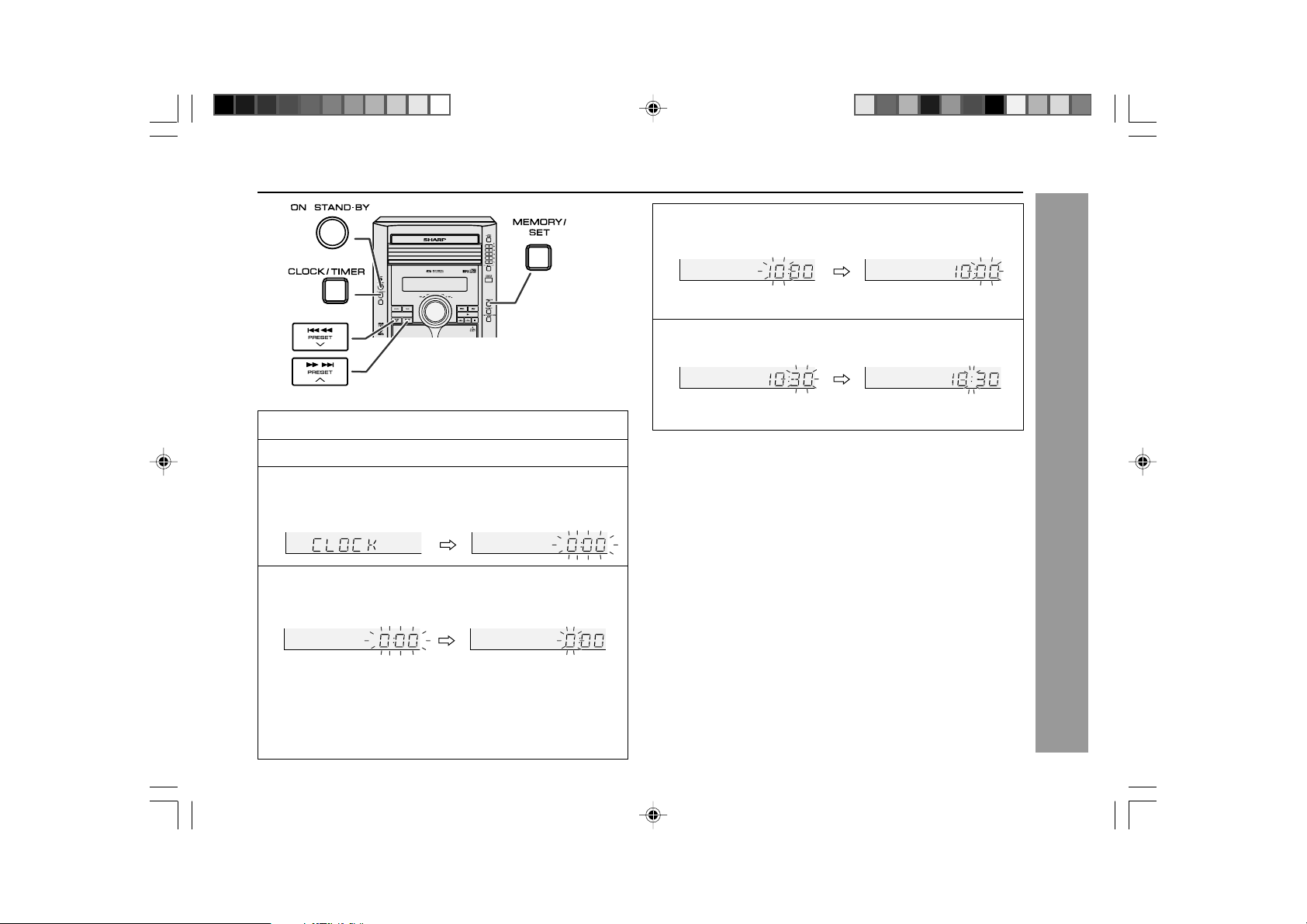
Setting the clock
/
/
5
Press the 5 3 or 2 4 button to adjust the hour and
then press the MEMORY/SET (MEMORY/DIMMER) button.
Press the 5 3 or 2 4 button once to advance the time by 1
hour. Hold it down to advance continuously.
6
Press the 5 3 or 2 4 button to adjust the minutes and
then press the MEMORY/SET (MEMORY/DIMMER) button.
XL-MP110DVD
In this example, the clock is set for the 24-hour (0:00) display.
1
Press the ON/STAND-BY button to turn the power on.
2
Press the CLOCK/TIMER button.
3
Within 10 seconds, press the 5 3 or 2 4 button to
select “CLOCK”, and press the MEMORY/SET (MEMORY/
DIMMER) button.
4
Press the 5 3 or 2 4 button to select 24-hour or 12hour display and then press the MEMORY/SET (MEMORY/
DIMMER button.
“0:00” → The 24-hour display will appear.
“AM 12:00” → The 12-hour display will appear.
“AM 0:00” → The 12-hour display will appear.
XL-MP110DVD(EN)17-18 4/28/05, 8:38 AM18
(0:00 - 23:59)
(AM 12:00 - PM 11:59)
(AM 0:00 - PM 11:59)
Press the 5 3 or 2 4 button once to advance the time by 1
minute. Hold it down to change the time in 5-minutes intervals.
To confirm the time display:
[When the unit is in the stand-by mode]
Press the CLOCK/TIMER button.
The time display will appear for about 10 seconds.
[When the power is on]
Press the CLOCK/TIMER button.
Within 10 seconds, press the 5 3 or 2 4 button to display the time.
The time display will appear for about 10 seconds.
Note:
The “CLOCK” will appear or time will flash to confirm the time display when
the AC power supply is restored after a power failure or unplugging the unit.
If incorrect, readjust the clock as follows.
To readjust the clock:
Perform “Setting the clock” from step 1. If the “CLOCK” does not appear in
step 3, step 4 (for selecting the 24-hour or 12-hour display) will be skipped.
To change the 24-hour or 12-hour display:
1 Clear all the programmed contents. [Refer to “Clearing all the memory
(reset)” on page 68 for details.]
2 Perform “Setting the clock” from step 1.
Note:
The clock can also be set with the remote control.
Basic Operation
18
Page 20
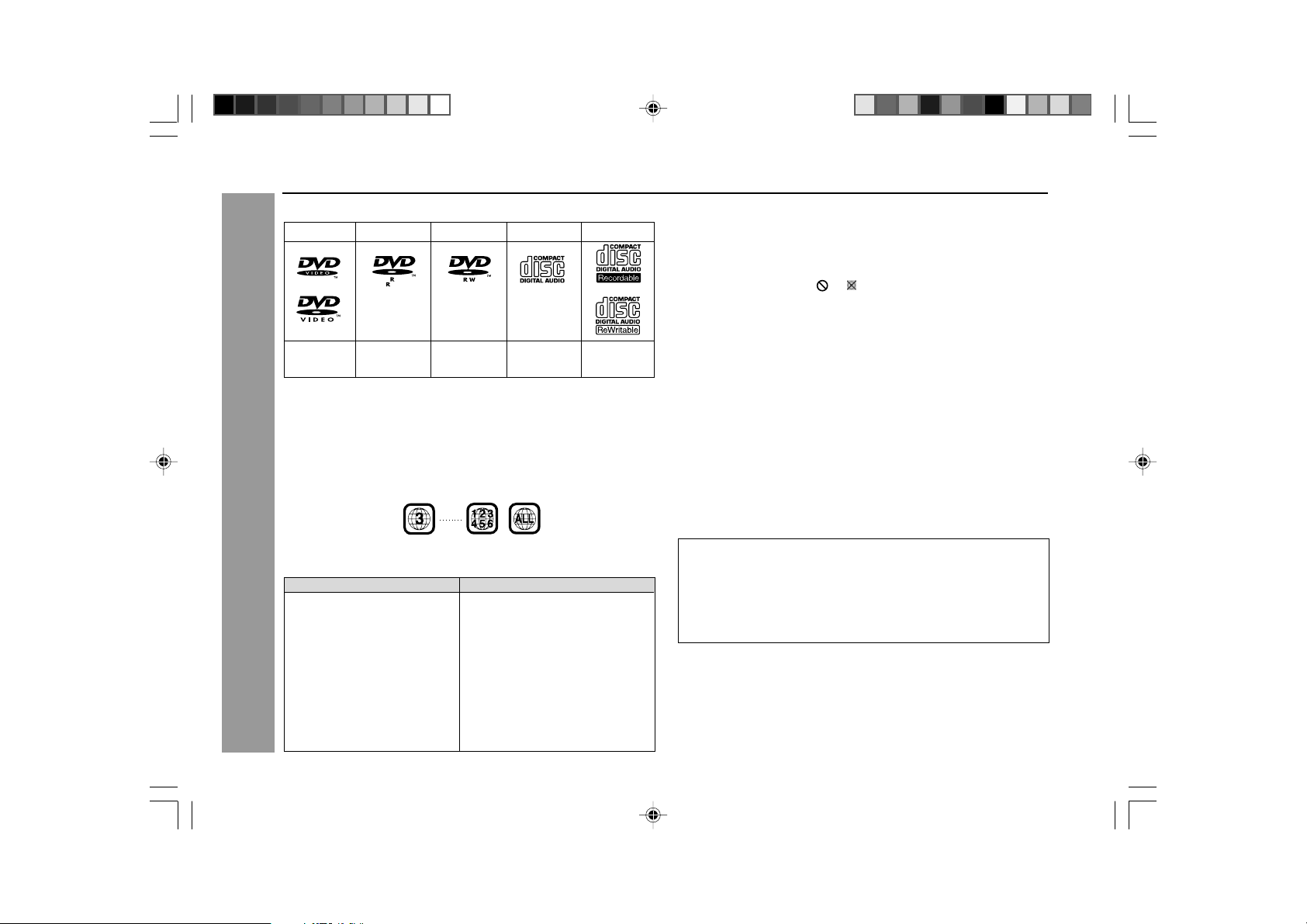
XL-MP110DVD
Types of playable discs
The unit can play back discs bearing any of the following marks:
DVD Video DVD-R
4.7
See Note 1.
See Note 2.
See Note 3.
(*) playability depends on recording device or disc condition
Disc recorded in
Video Mode (*)
DVD-RW
Disc recorded in
Video Mode (*)
Audio CD
(special disc, scratches, dirt or dirt on pick-up)
Note 1:
DVD video players and discs are designed with region numbers which dictate
the regions in which a disc can be played. If the region number on the disc you
want to play does not match the region number in your system, you will not be
able to play the disc.
The region number for this system is 3.
Sample disc display:
CD-R/CD-RW
CD-R/CD-RW disc
recorded in MP3/
WMA format file
Note 2:
The specific playback functionality for some DVD discs is determined by the
disc manufacturer. Because this system plays disc data in accordance with the
disc manufacturer’s guidelines, some functions may not be available on some
discs. Be sure to read the instructions provided with the disc.
The “Prohibited” indicator or displayed during operation indicates
that such manufacturer-imposed restrictions apply.
Note 3:
This product supports the following modes.
I 2-channel (L/R) PCM audio
I Dolby Digital
I 2-channel MPEG audio
I 5.1 channel MPEG audio
I DTS audio (External decoder is required)
H DVD-R/DVD-RW Playback
I DVD-R disc that has been recorded in Video Mode.
I DVD-RW disc that has been recorded in Video Mode.
I Make sure the DVD-R/DVD-RW disc has been finalised after recording
process before playback on this unit.
I Further information about Video Mode, refer to DVD-R/DVD-RW recorder
operation manual.
DVD Explanation
<For Southeast Asia>
The list below shows the countries covered by region number 3.
Common names Names of nations and areas
Brunei Darussalam Brunei Darussalam
Cambodia Kingdom of Cambodia
Indonesia Republic of Indonesia
Korea Republic of Korea
Laos Lao People’s Democratic Republic
Malaysia Malaysia
Myanmar Union of Myanmar
Philippines Republic of the Philippines
Singapore Republic of Singapore
Thailand Kingdom of Thailand
Viet Nam Socialist Republic of Viet Nam
East Timor *East Timor
Hong Kong *Hong Kong
Macau *Macau
Taiwan *Taiwan
19
XL-MP110DVD(EN)19-21 4/28/05, 8:39 AM19
Copyright Information:
I Unauthorised copying, broadcast, public display, transmission, public
performance and rental (regardless of whether or not such activities are
for profit) of disc contents are prohibited by law.
I This system is equipped with copy protection technology that cause
substantial degradation of images when the contents of a disc are copied
to a video tape.
Copy Protection:
This unit supports Macrovision copy protection.
On DVD discs that include a copy protection code, if the contents of the DVD
disc are copied using a VCR, the copy protection code prevents the videotape
copy from playing normally.
*Represents area name
Page 21
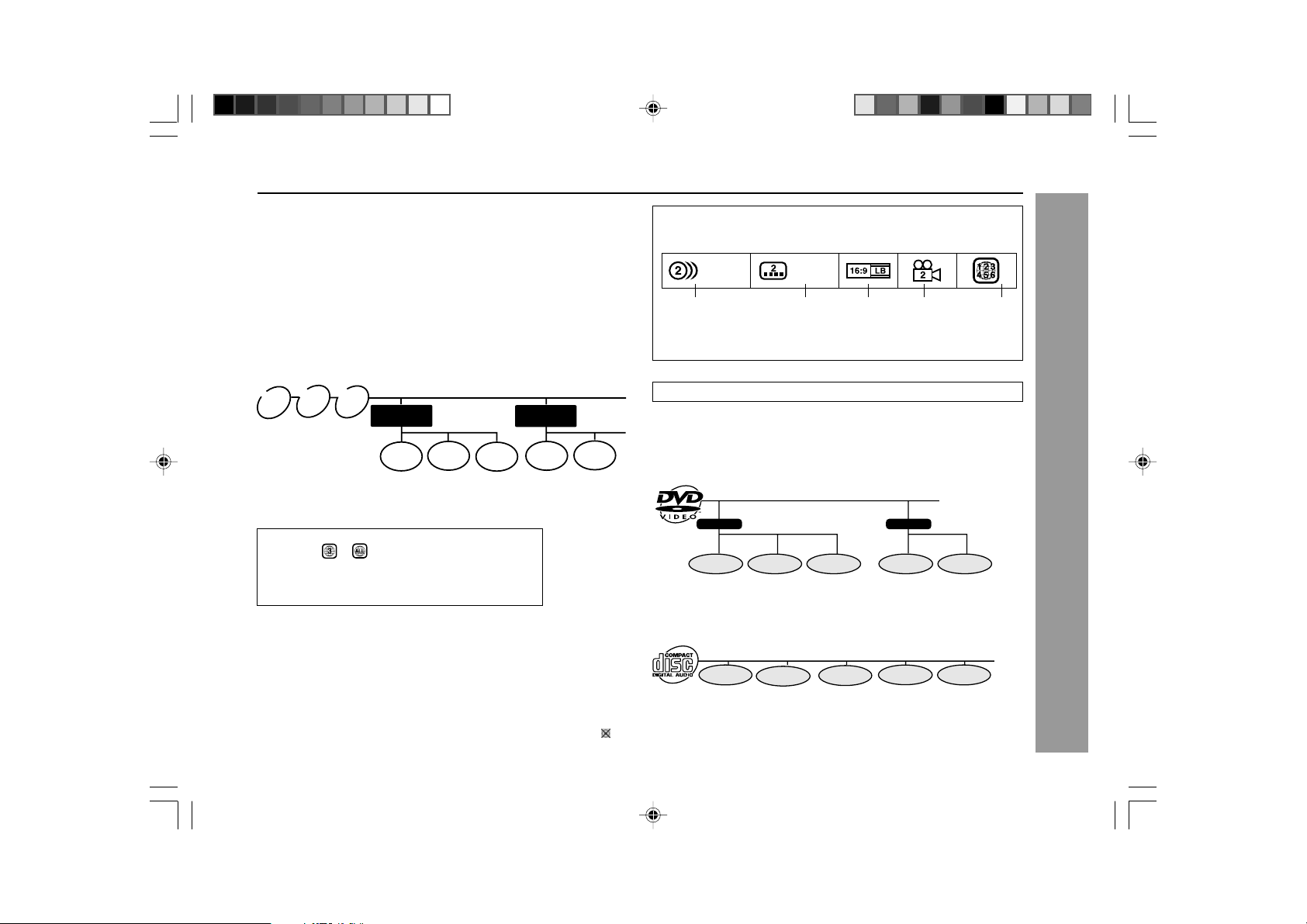
XL-MP110DVD
H MP3/WMA/JPEG format on CD-R/CD-RW
An MP3 file is an audio data compressed in MPEG 1 audio layer 3 format. MP3
files have the extension “.mp3”. (Files with the extension “.mp3” may not play,
or noise may occur during playback if not recorded in the MP3 format.)
WMA is an audio file format developed by Microsoft with the “.wma” extension.
This type of audio file is recorded through Microsoft Windows operating system.
A JPEG file is still image data compressed in the JPEG (Joint Photographic
Experts Group) format. JPEG files have the extension “jpg”.
Directory and file
MP3/WMA/JPEG discs consist of “ folders” and “ files”.
JPEG
WMA
MP3
disc
disc
disc
Directory 1
File 1
File 2
File 3
Directory 2
File 1
File 2
H Disc that cannot be played
I This unit does not support below disc types:
II
I DVD discs that are not included
II
in region or
II
I
SECAM system DVD
II
II
I
DVD-ROM
II
II
I
DVD-RAM
II
I Above disc sometimes cannot be playback, sometimes only pictures without
sound will appear or only sound can be heard. Playing the disc may damage
the speakers due to the possibility of enormous sound output or may even
cause hearing injuries whilst using headphone.
I If DVD disc with DTS is playback, no sound can be heard. Select other
sound output format to hear sound output.
I Disc that is sold in other region sometimes does not fit to standard. This
type of disc cannot be played.
I Depending on DVD restriction, operation of the disc may be different than
operation manual.
I When the system detects an incompatible disc, it displays indicator
When this happens, check the disc type.
II
I DVD-Audio
II
II
I
CDG
II
II
I
CD-ROM
II
II
I
SACD
II
.
Icons used on DVD discs
Sample Icons
1. English
2. Japanese
Number of
recorded audio
tracks
Title, chapter and track
DVDs are divided into “titles” and “chapters”. If the disc has more than one
movie on it, each movie would be a separate “title”. “Chapters” are subdivisions
of titles.
Example: DVD
Title 1 Title 2
Chapter 1
Audio CDs are divided into “tracks”. You can think of a “track” as one tune on
an audio CD.
Example: Audio CD
Track 1 Track 2 Track 3 Track 4 Track 5
Note:
Numbers identify each title, chapter and track on a disc. Most discs have these
numbers recorded on them.
1. English
2. Japanese
Type of subtitles
recorded
Chapter 2
Chapter 3 Chapter 1
Video
format
Disc with
multiple
camera
angles
Region code
indicator
(See page 19)
Chapter 2
DVD Explanation
20
XL-MP110DVD(EN)19-21 4/28/05, 8:39 AM20
Page 22
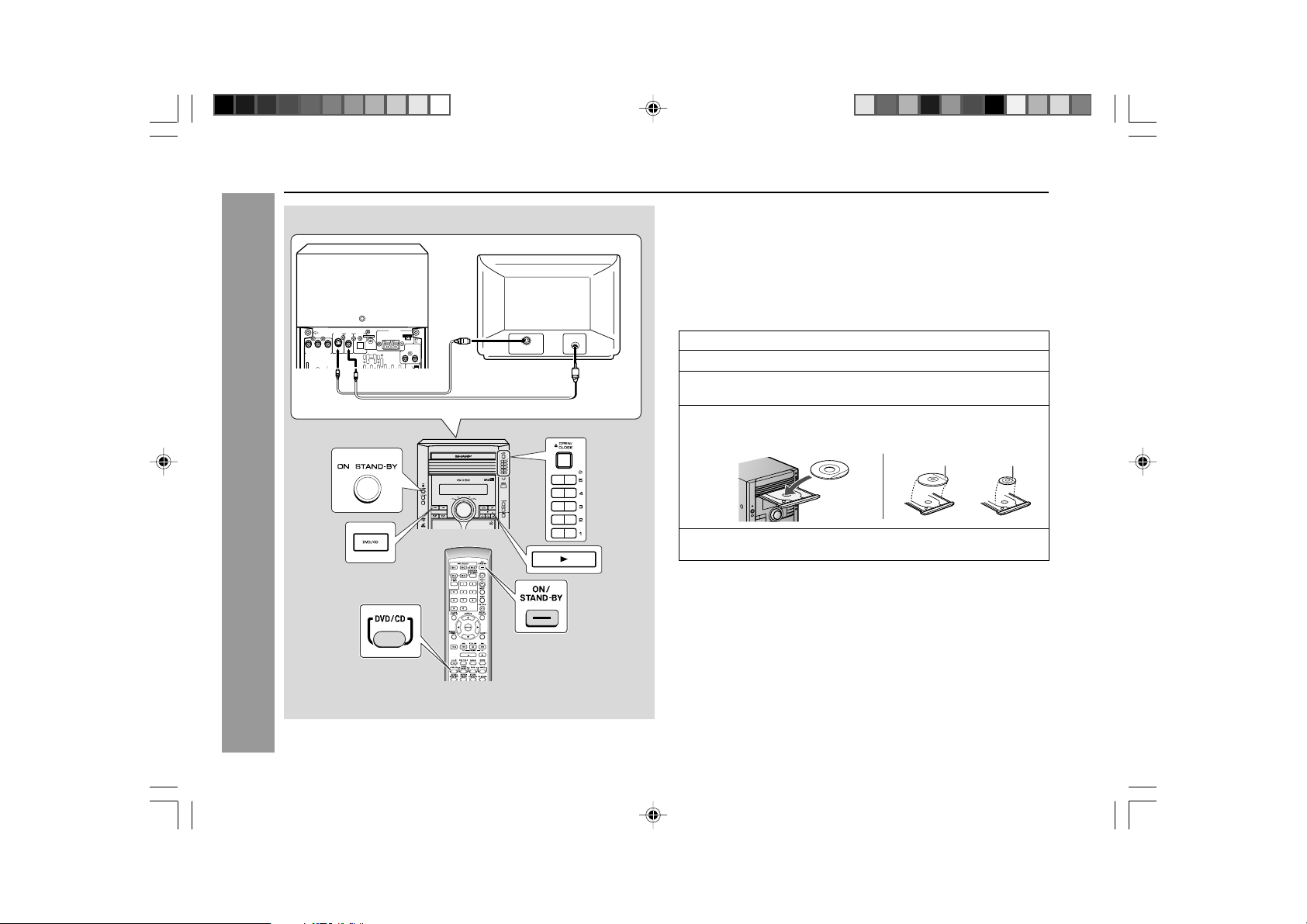
XL-MP110DVD
Preparing to watch a DVD (DVDs)
S-VIDEO
OUT
P
B
YP
R
COMPOMENT
VIDEO OUT
RATED LINE
VOLTAGE
DVD Explanation
21
To watch DVD video images on the TV:
1 Turn on the TV.
2 Set the TV to “AV”, “VIDEO”, etc.
3 Turn on the unit and start play.
See page 32 for playing disc.
Note:
There is no audio signal supplied to the TV.
ANTENNA
VIDEO
DIGITAL
OUT
OPTICAL
/
AM LOOP
FM
OUT
GND
75 OHMS
RIGHT LEFT
VIDEO/AUX
IN
/
To TV with external terminals
S-Video cable
(commercially available)
S-VIDEO INPUT
VIDEO IN
Video cable
(Supplied)
H Loading a DVD (DVDs)
1
Press the ON/STAND-BY button to turn the power on.
2
Press the DVD/CD button.
3
Press the s 1 button and within 5 seconds, press the 7
OPEN/CLOSE button to open the disc tray 1.
4
Place the DVD on the disc tray 1, label side up.
I
Be sure to place 8 cm (3") DVD(s) in the middle of the disc positions.
12 cm (5")
5
Press the 7 OPEN/CLOSE button to close the disc tray.
Caution:
I Do not place two discs in one disc tray.
I Do not play discs with special shapes (heart, octagon, etc.). It may cause
malfunctions.
I Do not push the disc tray whilst it is moving.
I If the power fails whilst the tray is open, wait until the power is restored.
I If the disc tray is stopped with force, “ER-CD20” will appear on the display
for 3 seconds and the unit will not function. If this occurs, press the ON/
STAND-BY button to enter the power stand-by mode and then turn the
power on again.
I If TV or radio interference occurs during CD operation, move the unit away
from the TV or radio.
I If a disc is damaged, dirty or loaded upside down, the disc will skip or not
play.
8 cm (3")
XL-MP110DVD(EN)19-21 4/28/05, 8:39 AM21
Page 23

TV output setting
Used to specify the colour system in accordance with the TV connected when
playing back an NTSC disc.
1
Whilst a disc is stopped, press the SET UP button whilst
pressing down the SHIFT button to display the setup
screen.
2
Use the cursor ▲ or ▼ button to select the “Display”.
3
Press the ENTER button and
then use the cursor ▲ or ▼
button to select “TV MODE”.
4
Use the cursor 3 or 2 button to select “NTSC” or “PAL”.
About the NTSC settings:
NTSC:
PAL:
To exit the setup screen and return to the startup screen, press the SET
UP button whilst pressing down the SHIFT button or the RETURN button.
Notes:
I When you playback the PAL discs, either setting of “PAL” can be used on a
PAL TV or a Multi-System TV.
I This setting is disabled during play operation.
Select this setting when you have an NTSC TV or
an NTSC-compatible Multi-System TV connected
to the unit.
Select this setting when you have a PAL TV
connected to the unit.
XL-MP110DVD
DVD Setting
RRMCGA051AWSA
XL-MP110DVD(EN)22-26 4/28/05, 8:40 AM22
22
Page 24

XL-MP110DVD
TV output setting (continued)
The following describes how to select the DVD playback display format.
A. Viewing on a wide screen TV screen (16:9):
Using a 16:9 wide image
Select 16:9 for wide DVD video output.
1
Whilst a disc is stopped, press the SET UP button whilst
pressing down the SHIFT button to display the setup
screen.
2
Use the cursor 3 or 4 button to select the “Display”.
I A wide image size is displayed when
I When playing a 4:3 image disc, you can
B. Viewing on a normal size TV screen (4:3):
1. Using pan scan
Select
4:3 PS .
When playing a wide image disc, the left and
right sides of the image are cut (pan scan)
to display a natural-looking 4:3 size image.
A wide image disc without pan scan
played back in letter box.
A 4:3 disc is played in 4:3.
DVD Setting
2. Using letter box
Select
4:3 LB .
When playing a wide image disc, black
bands are inserted at the top and bottom to
make a 4:3 size image.
A 4:3 disc is played in 4:3.
playing a wide image disc.
select the image size you want for the
connected TV.
3
Press the ENTER button and then use the cursor 3 or 4
button to select “TV TYPE”.
4
Use the cursor 3 or 2 button to select “
16:9
”.
or “
To exit the setup screen and return to the startup screen, press the SET
UP button whilst pressing down the SHIFT button or the RETURN button.
Note:
If you select 16:9 whilst a 4:3 TV is connected, playing a 16:9 disc will produce
a vertically stretched image.
is
4:3 LB
”, “
4:3 PS
”
23
XL-MP110DVD(EN)22-26 4/28/05, 8:40 AM23
Page 25

XL-MP110DVD
H Changing the TV scan mode
1 Whilst a disc is stopped, press the SET UP button
whilst pressing down the SHIFT button to display the
setup screen.
2 Use the cursor 3 or 4 button to select Display setup
operation.
3 Press the ENTER button and then use the cursor 3 or
4 button to select “TV SCAN”.
4 Use the cursor
or “PROGRESSIVE”.
To exit the setup screen and return to the startup screen, press the
SET UP button whilst pressing down the SHIFT button or the RETURN
button.
Notes:
I The progressive scan mode cannot be changed in resume play.
I PROGRESSIVE cannot be selected if VOUT is in CVBS/Y/C.
1
or 2 button to select “INTERLACE”
Display
4:3 LB
INTERLACE
CVBS/Y/C
SAVE & QUIT SET UP
S
SELECT
TV TYPE:
TV MODE:
TV SCAN:
VOUT:
OFFSET:
S
3
H Changing the video output setting
1 Whilst a disc is stopped, press the SET UP button
whilst pressing down the SHIFT button to display the
setup screen.
2 Use the cursor 3 or 4 button to select Display setup
operation.
3 Press the ENTER button and then use the cursor 3 or
4 button to select “VOUT”.
4 Use the cursor
“Pr/Y/Pb”.
PAL
To exit the setup screen and return to the startup screen, press the
SET UP button whilst pressing down the SHIFT button or the RETURN
button.
1
or 2 button to select “CVBS/Y/C” or
Display
4:3 LB
INTERLACE
CVBS/Y/C
SAVE & QUIT SET UP
S
SELECT
TV TYPE:
TV MODE:
TV SCAN:
VOUT:
OFFSET:
S
3
PAL
DVD Setting
Notes:
I The progressive scan mode cannot be changed in resume play.
I CVBS/Y/C cannot be selected if TV SCAN is in PROGRESSIVE mode.
I TV SCAN and VOUT must be set to suitable mode or it can affect the video
quality.
XL-MP110DVD(EN)22-26 4/28/05, 8:40 AM24
24
Page 26

XL-MP110DVD
Parental setting
H
Certain discs come preset with country codes and parental level settings that
are defined for particular countries. Discs equipped with the parental lock function
are rated according to their content. The rated content allowed by a parental lock
level and the way a DVD can be controlled may vary from disc to disc. Some
discs, for example, may let you edit out violent scenes and replace them with
scenes more suitable for viewing by children. You can also use the parental lock
to disable playback of the DVD entirely.
This system supports the following parental level settings.
Parental level ................. Defines the parental level, which controls the types
Notes:
I You can use the parental lock function only with DVDs that are equipped
I The parental level depends on countries.
I When you cancel parental setting, DVD discs can be played back regard-
I On some DVDs, the parental level setting is fixed and cannot be modified.
Passwords:
The parental level setting of this system can be protected by a password against
unauthorised changes. Once you set a password, it must be input to perform
the following operations.
DVD Setting
I To change the parental level.
I To temporarily change the parental level during playback.
Parental level
of scenes that are played back from a disc.
with the parental lock feature.
less of the parental level.
H
Setting the parental level for the first time
1
Whilst a disc is stopped, press the SET UP button whilst pressing
down the SHIFT button to display the setup screen.
2
Use the cursor 3 or 4 button to
select the “
3
Press the ENTER button to display the password specification screen.
4
Use the 0 - 9 buttons to enter a 4-digit password.
I The default password is set as “0000”. Please enter this password
when the first time you receive this unit.
5
Press the ENTER button to select level.
6
Use the cursor 1, 2 button to change the parental level.
I Level 1: for most restrictive viewing
(The smaller the number, the
greater the level of restriction.)
I When the parental level is set to
“OFF”, DVDs can be played back
regardless of the parental level.
PARENTAL”.
SELECT SAVE & QUIT SET UP
Level 8: for adult viewing
SELECT SAVE & QUIT SET UP
ENTER PASSWORD
Enter a number in 4 digits
then press "ENTER".
Parental
PARENTAL LEVEL
CHANGE PASSWORD
Parental
OFF
25
XL-MP110DVD(EN)22-26 4/28/05, 8:40 AM25
Page 27

H
Changing the parental level
1
Whilst a disc is stopped, press the SET UP button whilst
pressing down the SHIFT button to display the setup
screen.
2
Use the cursor 3 or 4 button to select the “
3
Press the ENTER button to display the password verifica-
PARENTAL”.
tion screen.
4
Use the 0 - 9 buttons to enter the 4-digit password that was
set previously.
I If you forget your password, you can erase your current password by
pressing DVD STOP H button four times.
I Then repeat step 4 on page 25 again to enter the default password.
5
Press the ENTER button to select level.
Use the cursor 1, 2 button to change the parental level.
Audio setting
H
Setting the Dolby Digital Out
1
Whilst a disc is stopped, press the SET UP button whilst
pressing down the SHIFT button to display the setup
screen.
2
Use the cursor 3 or 4 button to select the “DIT/DA Output”.
3
Press the ENTER button and
then use the cursor 3 or 4
button to select “DOLBY
DIGITAL”.
4
Use the cursor 3 or 2 button to select “STREAM” or “PCM”.
STREAM:
PCM:
To exit the setup screen and return to the startup screen, press the SET
UP button whilst pressing down the SHIFT button or the RETURN button.
Use this setting for a digital connection of a receiver
(amplifier) equipped with a Dolby Digital decoder.
Use this setting for a digital connection to the PCM
digital input socket of a DAT or MD, or for a digital
connection to a receiver (amplifier) that does not
have a Dolby Digital decoder.
SELECT SAVE & QUIT SET UP
DOLBY DIGITAL
DIT
98kHz LPCM
DIT/DA output
STREAM
On
98kHz
XL-MP110DVD
DVD Setting
XL-MP110DVD(EN)22-26 4/28/05, 8:40 AM26
26
Page 28

XL-MP110DVD
Disc language setting
Use this setting for selecting languages of subtitle, audio and disc menu.
I Note that the language you select is not displayed or does not sound if it is
not recorded on the disc you are playing.
I With some discs, it is intentionally disabled by the disc manufacturer to
change the language of the subtitle, audio and disc menu through this setup
screen. When playing such discs, try using the function control (page 35).
Setting SUBTITLE, AUDIO and DVD MENU languages from 9
languages Example: Selecting “FRENCH”
1
Whilst a disc is stopped, press the SET UP button whilst
pressing down the SHIFT button to display the setup
screen.
2
Use the cursor 3 or 4 button
to select the “Language”.
3
Press the ENTER button and then use the cursor 3 or 4 but-
OSD:
AUDIO:
SUBTITLE:
DVD MENU:
SELECT SAVE & QUIT SET UP
ton to select “SUBTITLE” , “AUDIO” or “DVD MENU”.
You can set “SUBTITLE”, “AUDIO” or “DVD MENU”.
4
Select the language you want to use with the cursor 1 or
DVD Setting
button.
I
f you want to use any languages
that are not on OSD, proceed to
OSD:
AUDIO:
SUBTITLE:
DVD MENU:
step 1 to the right “Selecting a
language from others”.
5 Use the cursor
3 or 4 button and repeat step 4 above
SELECT SAVE & QUIT SET UP
go on with other disc language settings in
succession.
To exit the setup screen and return to the startup screen, press the
SET UP button whilst pressing down the SHIFT button.
Language
Language
ENGLISH
ENGLISH
ENGLISH
ENGLISH
ENGLISH
ENGLISH
ENGLISH
ENGLISH
to
Selecting a language from others
1
In step 4 to the left, select
“OTHERS” with the cursor
1 or 2
button, then press Numeric button
to enter the language code (see next
page). Example : Press 6570 to
select
Afrikaans.
2
Press the ENTER button to set the language code.
To exit the setup screen and return to the startup screen, press the
SET UP button whilst pressing down the SHIFT button.
Notes:
I You cannot open the setup screen whilst a playback operation is in progress.
If a disc is playing, stop playback first.
I If you make a mistake when entering the number, press CLEAR/DISPLAY
button to erase it and then enter a new number.
H
OSD language setting
1
Whilst a disc is stopped, press the SET UP button whilst
2
pressing down the SHIFT button to display the setup
screen.
2
Use the cursor 3 or 4 button to select the “Language”.
3
Press the ENTER button and then use the cursor 3 or 4
SELECT SAVE & QUIT SET UP
button to select “OSD”.
4
Select the language you want to use
with the cursor 3 or 2 button.
Only language below can be set.
ENGLISH
SELECT SAVE & QUIT SET UP
ESPAÑOL
OSD:
AUDIO:
SUBTITLE:
DVD MENU:
Language
OSD:
AUDIO:
SUBTITLE:
DVD MENU:
SVENSKA
Language
ENGLISH
OTHERS:_ _ _ _
ENGLISH
ENGLISH
ENGLISH
ENGLISH
ENGLISH
ENGLISH
Note:
To set the changed language setting effective, the disc information should be
read again by removing the disc (or loading another disc).
27
Xl-MP110DVD(EN)27 4/28/05, 9:50 AM27
NEDERLANDS
GERMAN
ITALIANO
RUSSIAN
DEUTSCH
FRANÇAIS
Page 29

Language code list for disc language
ISO
Code
6565 aa Afar
6566 ab Abkhazian
6570 af Afrikaans
6577 am Ameharic
6582 ar Arabic
6583 as Assamese
6589 ay Aymara
6590 az Azerbaijani
6665 ba Bashkir
6669 be Byelorussian
6671 bg Bulgarian
6672 bh Bihari
6673 bi Bislama
6678 bn Bengali; Bangla
6679 bo Tibetan
6682 br Breton
6765 ca Catalan
6779 co Corsican
6783 cs Czech
6789 cy Welsh
6865 da Danish
6869 de German
6890 dz Bhutanese
6976 el Greek
6978 en English
6979 eo Esperanto
6983 es Spanish
6984 et Estonian
6985 eu Basque
7065 fa Persian
7073 fi Finnish
7074 fj Fiji
7079 fo Faroese
7082 fr French
7089 fy Frisian
Code
Language name
Code
7165 ga Irish
7168 gd Scots gaelic
7176 gl Galician
7178 gn Guarani
7185 gu Gujarati
7265 ha Hausa
7269 he Hebrew
7273 hi Hindi
7282 hr Croatian
7285 hu Hungarian
7289 hy Armenian
7365 ia Interlingua
7368 id Indonesian
7369 ie Interlingue
7375 ik Inupiaq
7378 in (Indonesian)
7383 is Icelandic
7384 it Italian
7387 iw (Hebrew)
7465 ja Japanese
7473 ji (Yiddish)
7487 jw Javanese
7565 ka Georgian
7575 kk Kazakh
7576 kl Greenlandic
7577 km Cambodian
7578 kn Kannada
7579 ko Korean
7583 ks Kashmiri
7585 ku Kurdish
7589 ky Kirghiz
7665 la Latin
7678 ln Lingala
7679 lo Laotian
7684 lt Lithuanian
ISO
Code
Language name
ISO
Code
7686 lv Latvian, Lettish
7771 mg Malagasy
7773 mi Maori
7775 mk Macedonian
7776 ml Malayalam
7778 mn Mongolian
7779 mo Moldavian
7782 mr Marathi
7783 ms Malay
7784 mt Maltese
7789 my Burmese
7865 na Nauruan
7869 ne Nepali
7876 nl Dutch
7879 no Norwegian
7967 oc Occitan
7977 om (Afan) Oromo
7982 or Oriya
8065 pa Panjabi
8076 pl Polish
8083 ps Pashto, Pushto
8084 pt Portuguese
8185 qu Quechua
8277 rm Rhaeto-Romance
8278 rn Kirundi
8279 ro Romanian
8285 ru Russian
8287 rw Kinyarwanda
8365 sa Sanskrit
8368 sd Sindhi
8371 sg Sango
8372 sh Serbo-Croatian
8373 si Singhalese
8375 sk Slovak
8376 sl Slovenian
Code
Language name
ISO
Code
Code
8377 sm Samoan
8378 sn Shona
8379 so Somali
8381 sq Albanian
8382 sr Serbian
8383 ss Siswat
8384 st Sesotho
8385 su Sundanese
8386 sv Swedish
8387 sw Swahili
8465 ta Tamil
8469 te Telugu
8471 tg Tajik
8472 th Thai
8473 ti Tigrinya
8475 tk Turkmen
8476 tl Tagalog
8478 tn Setswana
8479 to Tonga
8482 tr Turkish
8483 ts Tsonga
8484 tt Tatar
8487 tw Twi
8575 uk Ukrainian
8582 ur Urdu
8590 uz Uzbek
8673 vi Vietnamese
8679 vo Volapük
8779 wo Wolof
8872 xh Xhosa
8973 yi Yiddish
8979 yo Yoruba
9072 zh Chinese
9085 zu Zulu
Language name
XL-MP110DVD
DVD Setting
28
Page 30

XL-MP110DVD
Changing the display mode
H
To change the display mode
Press the ON SCREEN button on the remote control.
Each press of the ON SCREEN button cycles through the display mode
settings as follows:
Single elapse
Off
Note:
With some discs, chapter numbers and elapsed playing time may not appear.
Single remain
Total remainDVD setting
Total elapse
Elapsed playing time
DVD
DVD Setting
Chapter number
CD
Operation indicator
Elapsed playing time
H
DVD mode operation indicators
The following are examples of display indicators that appear during DVD playback.
Play attempted without a disc
15/
Play attempted with a noncompatible disc
Loading (data being read from
disc)
Stop
Play
Pause
Appears when display mode is “on”.
Slow
Appears when display mode is “on”.
Fast Forward
Appears when display mode is “on”.
Fast Reverse
Appears when display mode is “on”.
When resume function can be used
29
Track number Operation indicator
Appears when display mode is “on”.
Page 31

Changing the initial setting of DVD
1. Whilst a disc is stopped, press the SET UP button whilst pressing down the SHIFT button to display the setup screen.
2. Use the cursor
3. Press the ENTER button and then use the cursor
4. Press the cursor
Setting
Language
Display
3 or 4
button to select the following Menu.
2 or 1
button to adjust each item.
Selectable parameters
(* indicates initial settings)
OSD
AUDIO
SUBTITLE
DVD MENU
TV TYPE 4:3 LB*
TV MODE PAL*
TV SCAN INTERLACE*
VOUT CVBS/Y/C*
OFFSET X : 39*
ENGLISH*
.
.
.
SVENSKA
ENGLISH*
.
.
.
.
DISC
ENGLISH*
.
.
.
.
DISC
ENGLISH*
.
.
.
.
DISC
4:3 PS
16:9
NTSC
PROGRESSIVE
Pr/Y/Pb
Y : 17*
3 or 4
button to select the item.
A language for screen display can be set, such as for initial settings or messages.
A language for audio can be set.
You can specify a language for conversation and narration.
A language for subtitle can be set.
The subtitles are displayed in a specified language.
A language for DVD menus can be set.
Menu screens are displayed in a specified language.
The screen mode should be set according to the connected TV type.
4:3 LB: Select this mode to view in letter box size on a normal screen TV.
4:3 PS: Select this mode to view in pan scan size on a normal screen TV.
16:9: Select this mode to view on a wide screen TV.
Select the correct colour system (TV standard)
PAL : Select this mode for the PAL TV.
NTSC: Select this mode for the NTSC TV.
Select a mode to optimise DVD or video CD images on a TV.
INTERLACE: Select this for a non-progressive scan TV
PROGRESSIVE: Select this for a progressive scan TV
Select the video output mode should be set according to the connected TV type.
CVBS/Y/C: Select this when the unit is connected to a TV with an S-video or video cable.
Pr/Y/Pb: Select this when the unit is connected to a TV with a component video cable.
The image can be moved or shifted in 2 direction as below.
X-axis : 0-80
Y-axis : 0-128
Description
(use a video cable, S-video cable or component video cable)
(use a component video cable)
This function can be set when VOUT is set Pr/Y/Pb only.
XL-MP110DVD
DVD Setting
30
Page 32

XL-MP110DVD
S
Changing the initial setting of DVD (continued)
Setting
S-3D Sound
S
S
3
VIRTUAL
Audio Processing
DVD Setting
DIT/DA Output
Parental
Selectable parameters
(* indicates initial settings)
S3S Off*
VIRTUAL Off*
DRC MAX*
Initialise Yes*
Dolby Digital Stream*
DIT On*
96KHz LPCM 96KHz*
ENTER
PASSWORD
PARENTAL
LEVEL
Low
Mid
High
Low
Mid
High
STD
MIN
Off
No
PCM
Off
48KHz
____
Off*
1
.
.
.
8
Description
A 3D sound can be set when playing a DVD recorded in Dolby Digital (multi channel) only.
Adjust to a suitable level.
Note: This function invalid when playing a Video CD/MP3/WMA/CD-DA disc.
Select a Virtual Surround System mode to get a virtual surround effects.
A Dynamic Range Control can be set when playing a DVD recorded in Dolby Digital (multi
channel) only. For other disc (CD-DA, VCD & MP3/WMA), it is fixed at MAX.
MAX: Dynamic Range Control set to maximum
STD: Dynamic Range Control set to standard
MIN: Dynamic Range Control set to minimum
Off: Dynamic Range Control not setting
The audio processing setting can be reset to a factory condition by pressing the ENTER
button.
Select a digital output signal format
Stream: Select this when connecting the unit to a Dolby Digital/DTS surround amplifier.
PCM: Select this to output in PCM format.
You can output a digital signal when playing a DVD/VCD/MP3/WMA/CD-DA discs.
The digital signal does not output.
If LPCM 48K is selected, PCM sound signals recorded at 96KHz are converted to 48KHz.
Set a 4 digit password to enter parental setting mode.
Set or change a parental setting level.
31
Page 33

Playing a DVD (DVDs)
/
/
H To play a disc
1
Press the ON/STAND-BY button to turn the power on.
2
Press the DVD/CD button to display the startup screen
shown.
3
Load the disc(s) you want to play.
See page 21 for information about loading discs.
4
Press the 0 button to start playback.
Notes:
I If the disc you are using supports auto start, it starts to play automatically
(even if you do not press the 0 button), as soon as you close the disc tray.
I The indicator “
using is damaged, if you load the disc upside down, or if the region number
of the disc you are using is one that is not supported by this unit. If the
above indicator appears, reload the disc or replace it with another one.
I A safety feature automatically sets the unit to the power stand-by mode if
you set the volume level too high whilst playing certain types of discs. If this
happens, lower the volume level and restart playback.
I The unit also can directly power on at CD function by pressing DVD/CD
button or direct playback (if last function is CD) by pressing 0 button during
stand-by mode.
To play the desired disc:
Press one of the s 1 - s 5 buttons to select the desired disc and then press the
CD DIRECT PLAY button.
To stop disc playback:
Press the button.
UNKNOWN” appears on the display if the disc you are
XL-MP110DVD
DVD Playback
XL-MP110DVD(EN)32-34 4/28/05, 8:43 AM32
32
Page 34

XL-MP110DVD
1 (about 1/2) 2 (about 1/8)
Other disc play features
This section explains how to use skip, resume, slow motion, and other playback
features.
H Chapter skip
Whilst a disc is playing, press the 4 1 PRESET X or ¡¢
PRESET W button.
I The ¡ ¢ PRESET W button skips to the next chapter.
I The 4 1 PRESET X button skips to the beginning of the current
chapter. Press the 4 1 PRESET X button again to skip to the
beginning of the previous chapter.
I You can also press the 4/1 or ¡/¢ button on the remote control
for the same operation.
Notes:
I Chapter information on some discs may not appear on the screen.
I You may not be able to use this function with certain discs.
DVD Playback
H To resume playback after stopping
1
Whilst the disc is playing, press the button at the point
you want to stop.
The system stores the point you stopped.
2
To restart play, press the 0 button.
I Play resumes from a point slightly before the point it was stopped.
I Press the
This resume operation does not work in the following cases:
I If you press the button twice.
I If you press the button during auto playback.
I If you remove a disc and then load another one.
Notes:
I After you press the button to stop playback, you can press the button
again and
I This operation may not be performed with certain types of discs.
I Resume may not be performed during menu playback.
0 button to resume disc play.
0 button to start playback from the beginning of the disc.
H Slow-motion play
1
Whilst a disc is playing, press the SLOW ? button.
Two speeds are available. Each time the button is pressed, the speed
of slow-motion playback changes in the following sequence:
2
Press the 0 button to return to the normal playback.
Notes:
I On some discs, the slow-motion playback functions are disabled.
I Slow-motion playback is disabled on audio CDs.
33
XL-MP110DVD(EN)32-34 4/28/05, 8:43 AM33
Page 35

XL-MP110DVD
H Still (Pause) and frame advance
1
Whilst a disc is playing, press the
60
mode.
button.
0
button.
STILL
I This freezes the image on the screen.
/
I Each press of the STILL 60 button advances the frame in the still
2
To cancel still picture and return to
normal play, press the
Notes:
I You may not be able to use these functions with some discs.
I Frame advance cannot be used with audio CDs.
I This operation performs the audio CD pause function.
H Fast forward/Fast reverse
1 Press and hold down the 4
1 PRESET X or ¡¢
PRESET W button for more
Scanning speed selection
1
than 1.5 seconds whilst a disc
is playing.
I The disc begins fast scan at x 2
speed (1).
I Three speeds are available. Each
time the 41 PRESET X or ¡
¢ PRESET W button is pressed,
the speed of fast scan changes in
the sequence shown on the right:
I You can also press the 4/1 or
¡/¢ button on the remote control
for the same operation.
2
Press the 0 button to return to normal playback.
Fast scan image appears here
1 (about X 2)
↓
2 (about X 8)
↓
3 (about X 32)
DVD Playback
XL-MP110DVD(EN)32-34 4/28/05, 8:43 AM34
Notes:
I On some discs, the fast scan function is disabled.
I On DVD video discs, sound and subtitles are not played back during the
fast scan playback.
I With a DVD video disc, you can search within one title only. Playback starts
from the beginning of the title.
34
Page 36

XL-MP110DVD
Using the function control
Advanced DVD Features
2
Use the 0 - 9 buttons to select
the title number to which you
want to skip.
3
Press the ENTER button.
The image changes to the beginning of the specified title.
Notes:
I The number of titles you can enter depends on that of the titles recorded on
a disc you play.
I The direct title skip function is not performed with discs on which no titles
are recorded.
H
Direct chapter skip
Example: Selecting chapter 10
1
Press the DIRECT button twice to select CHAPTER
SEARCH.
2
Use the 0 - 9 buttons to select
the chapter number to which
you want to skip.
3
Press the ENTER button.
The image changes to the beginning of the specified chapter.
TITLE SEARCH 05
CHAPTER SEARCH___
CHAPTER SEARCH 010
H
Direct title skip
Example: Selecting title 5
1
Press the DIRECT button to
select TITLE SEARCH .
35
XL-MP110DVD(EN)35-36 4/28/05, 8:44 AM35
Note:
The number of chapters you can enter depends on that of the chapters recorded
on the disc.
TITLE SEARCH ___
Page 37

H
Direct time skip
1
Press the DIRECT button three
TITLE SEARCH __ : __ : __
times to select TIME SEARCH.
2
Use the 0 - 9 buttons to enter the
TITLE SEARCH 00 : 30 : 00
time to which you want to skip.
3 Press the ENTER button.
The image jumps to the point you specified.
Notes:
I
The time you can enter depends on the time recorded on a disc.
I The direct time skip function is not performed with discs on which no
times are recorded.
H
Subtitle language setting
Example: Selecting “3 SPANISH”
STEPS:
1) Press SUBTITLE button on the remote control. Function control appear on
screen.
2) Use cursor 2 or 3 button to select the desired subtitle language.
3) Subtitle also can be turn ON/OFF by pressing cursor 3 or 4 button
Notes:
I Language in the middle is highlighted in blue colour when the subtitle is
turned ON.
When subtitle is OFF, subtitle language cannot be selected.
I This function can only be used for discs on which subtitles have been
recorded with multiple subtitles.
I Some DVD discs are marked “Forced Display”, indicating that the subtitling
cannot be suppressed. With such discs, the subtitles will be displayed even
when you select “OFF”. This does not indicate a fault with your unit.
I If no subtitles are recorded on the disc, “
H
Angle setting
You can change the angle of view when playing a DVD video disc that contains
scenes recorded from multiple angles.
” is displayed.
.
STEP:
1) Angle setting can be changed by pressing ANGLE button on the
remote control.
- Function control will appear on screen.
Note:
I This function can only be used for discs on which scenes shot from multiple
angles have been recorded.
H
Audio setting
A number of different methods are used to record audio onto a DVD video disc,
including multi-channels (used for voiceovers in other languages), DTS, MPEG
audio and Linear PCM. Your system provides a number of different audio modes
from which you can choose to suit the type of disc you are playing.
STEPS:
1) Press SOUND button whilst pressing down the SHIFT on the remote
control.
- Function control screen appear.
2) Each time SHIFT + SOUND button is pressed, the audio format
recorded in the disc will change.
Notes:
I This function can only be used for discs on which the sound has been
recorded in multiple formats.
I With certain types of discs, you can change the audio using the disc menu
(see page 30).
H Virtual Surround
I You can enjoy Virtual Surround with DVD which recorded with Dolby
Digital Sound.
I You also can enjoy Virtual surround with 2 speakers.
STEP:
1) Press SURROUND button on the remote control to change surround
ON/OFF.
Notes:
I Virtual Surround will also function when headphone is in used.
I The Equalizer mode will change to FLAT mode when Virtual surround is
ON.
Caution:
When recording on a cassette tape during virtual surround on mode, the virtual
surround effects will also be recorded.
XL-MP110DVD
Advanced DVD Features
36
XL-MP110DVD(EN)35-36 4/28/05, 8:44 AM36
Page 38

XL-MP110DVD
Using the function control (continued)
Advanced DVD Features
H
Gamma setting
Gamma is an image quality enhancement function that gives a richer image by
brightening the darker and more obscure portions of the image without altering
the brightness of the brighter portions, thereby making the entire image easier
to see.
Use the following procedure to change the setting between “ON” and “OFF”,
and the level for the gamma setting.
STEPS:
1) Press the GAMMA button whilst pressing down the SHIFT button
during playback.
- The Function control screen appear.
2) Every time GAMMA button is pressed, the setting will change as
G+1 → G+2 → G+3 → OFF.
37
XL-MP110DVD(EN)37-41 4/28/05, 8:45 AM37
Page 39

XL-MP110DVD
H
Picture Mode setting
Use the following procedure to change the picture mode to bright, mild,
monochrome and standard.
STEPS:
1) Press the PICTURE button whilst pressing down the SHIFT button on
the remote control.
2) Every time PICTURE button is pressed, picture mode will change as follow:
BRIGHT → MILD → MONOCHROME → STANDARD
H
To zoom an image
Whilst a disc is playing, press the ZOOM button.
ZOOM indicator
z + 1
I Each press of the ZOOM button cycles through the zoom settings as
follows: +1
Note that all of the above zoom factors are approximate only.
I Whilst an image is zoomed, you can press the cursor
button to shift the view and display the part you want.
I Whilst an image is zoomed, you can zoom out the image by pressing
RETURN button. The image can zoom out until -5 for VCD/DVD and
zoom out until -15 for JPEG.
I When you press the CLEAR/DISPLAY button, the zoom operation is
cancelled and the image returns to normal size.
→ +2 → +3 → +4 → +5.
Press the
ZOOM button.
Press the
2
button.
3, 4, 1 and 2
Press the 1 button.Press the 4 button.
Press the
3
button.
Advanced DVD Features
XL-MP110DVD(EN)37-41 4/28/05, 8:45 AM38
Notes:
I An image may become distorted when zoomed.
I Subtitles cannot be zoomed.
38
Page 40

XL-MP110DVD
Repeat playback
H
Chapter repeat
Advanced DVD Features
Example: To repeat the chapter you are currently viewing
1
Play the chapter you want to repeat.
2
Press the button to repeat
the chapter.
To cancel repeat play, press the button twice.
Note:
You may not be able to use this function with some discs.
CHAPTER
H
Title repeat
Example: To repeat the title you are currently viewing
1
Play the title you want to repeat.
Title
2
Press the button twice to
repeat the title.
To cancel repeat play, press the button again.
Note:
You may not be able to use this function with some discs.
H
A-B repeat
1
When playback reaches the
start point of the scene, press
the
button whilst
25/
83/
0
25/
A
83/
0
pressing down the SHIFT
button.
I This displays “A” (repeat) indicator.
I This registers the start point (A).
2
When playback reaches the end
point of the scene, press the
button whilst pressing
AB
83/250
B
down the SHIFT button again.
I This starts A-B repeat from the start point (A) to the end point (B).
I To cancel A-B repeat, press the
the SHIFT button again. This clears the “
display.
Notes:
I A-B repeat cannot be used with the multi-angle function (see page 36).
I You may not be able to use this function with some discs.
button whilst pressing down
AB
” indicator from the
39
XL-MP110DVD(EN)37-41 4/28/05, 8:45 AM39
Page 41

Programme playback
H
Chapter programmed playback
You can choose up to 32 favourite chapters for playback in the order you like
using this function. (Title cannot be programmed)
1
Whilst a disc is stopped,
press the MEMORY /
SET (MEMORY/DIMMER)
button to display the
programme screen.
2
Use the 0 - 9 button to
select the desired title
and then press the
ENTER button.
3
Use the 0 - 9 button to select the desired chapter
and then press the ENTER button.
I Selected chapter will be registered after ENTER is pressed.
I Repeat step 2-3 for another chapter.
I To clear the programmed chapter, press cursor
select unwanted number in confirmation area and press the CLEAR
button.
4
Press the 0 button to start play.
--
3 or 4
button to
Notes:
I Direct search button [1] to [0] can be used to select the title and chapter.
I Disc without title or chapter registered cannot be programme.
I To continuous programme into same title or chapter, use direct search button
[1] to [0] to select and press ENTER button.
I Programme cannot be executed during playback or in pause mode.
I To discontinue the programme, press MEMORY/SET (MEMORY/DIMMER)
button.
I To play the same programme again, press MEMORY/SET (MEMORY/
DIMMER) button and then press PLAY button.
I Chapter from different title cannot be programme at the same time.
XL-MP110DVD
Adding chapters into the programme:
Follow step 1 - 3, the new chapter number will be added after last number of
original programme.
To exit the programme input mode:
1. Whilst in the programme input mode, press MEMORY/SET (MEMORY/
DIMMER) button.
2. To clear all programme, press STOP button whilst in the programme input
mode.
XL-MP110DVD(EN)37-41 4/28/05, 8:45 AM40
Advanced DVD Features
40
Page 42

XL-MP110DVD
Selecting titles from the menu
Some DVDs have a title menu that you use to select the title you want to play.
H
To select a title
This function can be performed with only discs that have been played once,
totally or partially.
1
Whilst the disc is stopped, press the TOP MENU button to
display its title menu.
2
Use the
Advanced DVD Features
want.
3
Press the 0 or ENTER button to start playing the selected
title.
Notes:
I Some DVDs use the term “top menu” instead of “title menu”.
I If the disc you are using does not have a title menu, nothing appears on the
screen even if you press the TOP MENU button.
I The procedure shown here provides only general steps. The actual
procedure for using the title menu depends on the disc you are using. See
the disc jacket for details.
I The title menu does not appear immediately after you load a disc. It appears
only if the disc has been played once, totally or partially.
cursor
3, 4, 1 or 2 button to select the title you
41
Setting parameters using the disc menu
Some DVDs include a disc menu that you can use to select subtitle set, audio
channel, and DTS or MPEG audio. You can also turn disc menu on and off.
H
To turn on subtitling (example)
This function can be performed with only discs that have been played once,
totally or partially.
1
Whilst the disc is stopped, press the MENU button to
display the disc menu.
2
Use the
item on the disc menu.
3
Press the ENTER button to display the subtitle language
selection screen.
4
Use the
subtitle language.
5
Press the ENTER button to register your selection and
display the subtitles in the language you have set.
Repeat the above procedure to make other settings (audio
channel, DTS, MPEG audio, etc.).
Notes:
I The procedure shown here provides only general steps. The actual
procedure for using the disc menu depends on the disc you are using. See
the disc jacket for details.
I The disc menu does not appear immediately after you load a disc. It appears
only if the disc has been played once, totally or partially.
I During playback, you can also press the SUB TITLE button on the remote
control for the same operation in steps 1 - 3.
cursor
3, 4, 1 or 2 button to select the subtitle
cursor
3, 4, 1 or 2 button to select the desired
XL-MP110DVD(EN)37-41 4/28/05, 8:45 AM41
Page 43

Video CD
Any CD that contains motion pictures can be played.
You can enjoy motion pictures with the sound quality of MDs and the picture
quality of VHS tapes.
Digital compression technology allows the continuous playback of up to 74
minutes from a 12 cm disc.
With video CDs, you can select the items you want to watch from the on-screen
menu.
The disc symbols are found on the disc labels or jackets.
Symbol
Size 8 cm (3") 12 cm (5")
Label sides 1 side 1 side
Audio recording format Digital Digital
Video recording format MPEG 1
H Types of discs
This unit handles video CDs that support P.B.C. (version 2.0). (P.B.C. is an
abbreviation of “Playback control”.)
You can enjoy the following two types of playback, depending on the disc.
Disc type Features
Video CDs without P.B.C. Sound and motion pictures can be played
(version 1.1) using the same control operations as applied
Video CDs with P.B.C. In addition to the features shown above
(version 2.0) (for discs without P.B.C.), P.B.C. CDs have a
Notes:
I Video CDs are recorded in PAL or NTSC format.
I Analogue system CDVs (12 cm)
I Photo CDs and CD-ROMs cannot be played.
(max. 20 min) (max. 74 min)
to music CDs.
menu that is displayed on the TV screen.
You can play interactive games and make
use of other software with the retrieval
function (menu playback). You can also
display high resolution or normal still
pictures.
cannot be played.
Preparation for video CD playback
H Selecting the video output format
Video CD is recorded in PAL or NTSC format.
Select the video output format (NTSC or PAL) according to your TV or VCR.
Refer page 22 (TV output setting).
XL-MP110DVD
Video CD/CD Playback
42
XL-MP110DVD(EN)42-45 4/28/05, 8:46 AM42
Page 44

XL-MP110DVD
Video CD playback
/
Video CD/CD Playback
Turn on the TV and set the input selector to “VCR”.
H Playback
1
Press the ON/STAND-BY button to turn the power on.
2
Press the DVD/CD button.
3
Press the s 1 button and within 5 seconds, press the 7
/
OPEN/CLOSE button to open the disc tray 1.
4
Place discs on the disc tray, label side up.
I Be sure to place 8 cm (3") discs in the middle of the disc positions.
12 cm (5")
5
Press the 7 OPEN/CLOSE button to close the disc tray.
6
To select the disc you want to listen to first, press one of
s
1 -
s
the
5 buttons and within 5 seconds, press 0 button
8 cm (3
"
)
to start playback.
I Playback will begin from track 1 on the disc you have selected to
play. After that disc finishes playing, the next disc will automatically
start playback.
I When the last track on the fifth disc has finished playing, the CD
player will automatically stop.
I When there is no disc in one of the disc 1 - 5 trays, that tray will be
skipped and the next disc will begin to play.
43
XL-MP110DVD(EN)42-45 4/28/05, 8:46 AM43
To interrupt playback:
Press the 6 / STILL 60 button on the remote control.
To resume playback from the same point, press the 0 button.
To stop playback:
Press the H button.
Page 45

To exchange to other disc whilst playing:
Press one of the s 1 - s 5 buttons of the stopped disc and within 5 seconds,
press the
7
OPEN/CLOSE button and exchange discs.
To remove the discs:
Whilst in the stop mode, press the s 1 - s 5 buttons and within 5 seconds,
press the
7
OPEN/CLOSE button.
Note:
I Default setting for video CD is P.B.C. OFF.
Caution:
I Do not place two discs in one disc tray.
I Do not play discs of special shapes (heart, octagon, etc.). It may cause
malfunctions.
I Do not push the disc tray whilst it is moving.
I Do not move the disc tray by hand. This may cause malfunctions.
I If the power fails whilst the tray is open, wait until the power is restored.
I If the disc tray is stopped with force, “ER-CD20” will appear on the display
for 3 seconds and the unit will not function. If this occurs, press the ON/
STAND-BY button to enter the power stand-by mode and then turn the
power on again.
I If TV or radio interference occurs during CD operation, move the unit away
from the TV or radio.
I If a disc is damaged, dirty, or loaded upside down, the disc will skip or not
play back.
I If the picture looks dirty when a video CD is played back, there may be a
scratch on the video CD. Replace it with another video CD in good condition.
H To playback Video CD with P.B.C. function.
Playback control:
Video CDs that support “Playback control” can display still pictures. This function
can be used with video CD software (video CDs with playback control) that have
a playback method recorded on them. You can select items you want to watch
from the menu displayed on the TV screen, or you can show still pictures.
I Press TOP MENU button in remote control whilst in stop or playback mode.
Notes:
I Playback control allows a video CD to be played back according to
instructions recorded on the disc. The “previous”, “next”, “return” and “select”
operations may function differently, depending on the P.B.C. CDs.
I Some video CDs with playback control may have an “auto pause” recorded
on them. When such a disc is played, the screen will stop automatically at
the point where an “auto pause signal” has been inserted.
I “2 4 PRESET W” and “5 3 PRESET X” button is invalid during
STOP whilst VCD disc in P.B.C ON mode.
I The P.B.C. function also can be cancelled whilst in the playback mode by
pressing TOP MENU button in remote control.
I Some video CDs with P.B.C. cannot be played back when the P.B.C. mode
is off.
XL-MP110DVD
Video CD/CD Playback
XL-MP110DVD(EN)42-45 4/28/05, 8:46 AM44
44
Page 46

XL-MP110DVD
CD playback
This system can also play audio CD-R and CD-RW discs, but cannot record.
Some audio CD-R and CD-RW discs may not be playable due to the state of
disc or the device that was used for recording.
/
/
H CD playback
1
Press the ON/STAND-BY button to turn the power on.
2
Press the DVD/CD button.
3
Press the s 1 button and within 5 seconds, press the 7
OPEN/CLOSE button to open the disc tray 1.
4
Place the CD on the disc tray 1, label side up.
I Be sure to place 8 cm (3") discs in the middle of the disc positions.
Video CD/CD Playback
45
XL-MP110DVD(EN)42-45 4/28/05, 8:46 AM45
12 cm (5")
5
Press the 7 OPEN/CLOSE button to close the disc tray 1.
Total number of tracks on
the CD whose number is
flashing
“ ” will appear.
6
You can place discs on the trays 2 - 5 by following steps
3 - 5.
7
Press the 0 button to start playback.
CD play indicator
Total playing time of the
CD whose number is
flashing
8 cm (3")
Page 47

Playback (continued)
I Playback will begin from track 1 on the DISC 1. After that disc finishes
playing, the next disc will automatically play.
I After the last track on the fifth disc is played, the CD player stops
automatically.
I When there is no CD in one of the disc trays (1 - 5), the empty tray will be
skipped to the next tray with a CD.
To exchange other CDs whilst playing a disc:
Press one of the s 1 - s 5 buttons of the stopped disc and within 5 seconds,
press the 7 OPEN/CLOSE button and exchange discs.
To remove the discs:
In the stop mode, press the s 1 - s 5 buttons and within 5 seconds, press the
7 OPEN/CLOSE button.
Auto power on function:
When you press any of the following buttons, the unit turns on.
I DVD/CD button (main unit and remote control): The unit turns on and the
“CD” function is activated.
I0 button on the main unit or remote control: The unit turns on and playback
of the last function starts (DVD/CD/TAPE/TUNER/VIDEO/AUX).
H Starting playback with a desired track
You can play a disc starting with the desired track.
1 Whilst in the stop mode, press one of the s 1 - s 5
buttons to select the desired disc and press 0 button
to start playback.
2 Press the 5 3 PRESET
X X
X or 2 4 PRESET
X X
button to select the desired track and its playback
starts automatically.
I You can also press the 5/3 or 2/4 button on the remote
control for the same operation.
I You can also select the desired track by pressing the 0 - 9 buttons,
then press 0 button on the remote control.
I The playback of the selected track is started.
When the last track of the disc with the selected track is finished, the
next disc will be automatically started.
WW
W
WW
H To locate the beginning of a track
To move to the beginning of the next track:
Press the 2 4 PRESET W button for less than 1.5 seconds during
playback.
I You can skip to any track by pressing the 2
repeatedly until the desired track number appears.
4 PRESET W button
To restart the track being played:
Press the 5 3 PRESET X button for less than 1.5 seconds during
playback.
I You can skip to any track by pressing the 5 3 PRESET X button
repeatedly until the desired track number appears.
Notes:
I You can locate the beginning of a track on a single disc only.
I The 5/3 or 2
operation.
/4 button on the remote control allows you the same
H To locate the desired portion
For fast forward:
Press and hold down the 2 4 PRESET W button for more than 1.5
seconds during playback.
For fast reverse:
Press and hold down the 5 3 PRESET X button for more than 1.5
seconds during playback.
I Three speeds are available. Each time the 5 3 PRESET X or 2
4 PRESET W button is pressed, the speed of fast scan changes in
the following sequence:
1 (about 2) 2 (about 8) 3 (about 32)
Notes:
I Normal playback will resume when the 0 button is pressed.
I You can locate the desired portion on a single disc only.
I When the end of the last track is reached during fast forward, CD will go to
next CD and start playback. When the beginning of the first track is reached
during fast reverse, the unit will enter the playback mode.
I The 5/3 or 2
operation.
/4 button on the remote control allows you the same
XL-MP110DVD
Video CD/CD Playback
46
XL-MP110DVD(EN)46-50 4/28/05, 8:47 AM46
Page 48

XL-MP110DVD
CD playback (continued)CD Playback (continued)
Video CD/CD Playback
H Random play
The tracks on the disc(s) can be played in random order automatically.
To random play all tracks on up to 5 discs:
Press the RANDOM button on the remote control.
To random play all tracks on the chosen discs:
1. Press one of the
2. Within 5 seconds, press CD DIRECT PLAY button on the main unit.
3. Press the RANDOM button on the remote control.
To cancel random play:
Press the PLAY button or RANDOM button again.
s
47
1 - s 5 buttons.
Notes:
I
If you press the 2 4 PRESET W (2/4) button during random play, you
can move to the track selected next by the random operation. On the other
hand, the 5 3 PRESET X (5/3) button does not allow you to move to
the previous track. The beginning of the track being played will be located.
I In random play, the CD player will select and play tracks automatically.
(You cannot select the order of the tracks.)
I The DVD, MP3 and WMA disc will be skipped and random playback will be
disabled.
I This function is invalid for WMA, MP3 and DVD discs.
I Repeat play cannot function during random play.
I To random play all disc press ALL PLAY button instead of pressing DIRECT
PLAY button.
Caution:
After using repeat or random play, be sure to press the ■ button.
Otherwise, the disc(s) will play continuously.
H Repeat play
CD playback can be repeated according to below sequence.
Press the button repeatedly on the remote control.
All disc repeat
To cancel repeat play:
Press the button repeatedly to extinguish the “ ”.
Note : WMA, MP3 and DVD discs will be skipped for All disc repeat mode.
Normal playback
Track repeat
Disc repeat
H A-B repeat
1
When play reaches the start point of sound, press the
button whilst pressing down the SHIFT button.
I This displays “ ” (repeat) indicator.
I This registers the start point (A).
2
When play reaches the end point of sound, press the
button whilst pressing down the SHIFT button again.
I This starts A-B repeat from the start point (A) to the end point (B).
I To cancel A-B repeat, press the
the SHIFT button again. This clears the “
display.
Notes:
I This function also valid for WMA and MP3 discs.
I Random play cannot function during repeat play.
button whilst pressing down
” indicator from the
XL-MP110DVD(EN)46-50 4/28/05, 8:47 AM47
Page 49

CD Playback (continued)
XL-MP110DVD
H Programmed play
By specifying discs from 1 to 5, and tracks from 1 to 99, you can choose up to
32 selections for playback in the order you like.
1
Whilst in the stop mode, press the MEMORY/SET
(MEMORY/DIMMER) button.
2
Press one of the s 1 - s 5 buttons to select the desired
disc.
3
Press the cursor 0 - 9 button to select the desired track
and then press the ENTER button.
4
Repeat steps 2 - 3 for other tracks. Up to 32 tracks can be
programmed.
If you make a mistake, the programmed tracks can be cleared by
pressing the cursor
CLEAR/DISPLAY button.
5
Press the 0 button to start playback.
Adding tracks to the programme:
Programme setting has been previously stored.
Follow steps 1 - 3 to add tracks. The new tracks will be stored after the last
track of the original programme.
To clear the programmed selections:
1. Whilst in the stop mode, press the MEMORY/SET (MEMORY/DIMMER)
button.
2. Select the track to be erased, by pressing cursor
3. Press the CLEAR/DISPLAY button.
Notes:
I If there is no disc to select the disc number or there is a DVD disc or MP3
disc, the disc selection will be prohibited.
I Opening the disc tray automatically cancels the programmed sequence.
I Even if you press the ON/STAND-BY button to enter the stand-by mode,
the programmed selections will not be cleared.
I During programme playback, random play is not possible.
I Once programmed, the contents will be memorised. When the unit is stopped
and then the 0 button is pressed, however, normal CD playback will be
resumed. To play back the memorised programme, press the 0 button
after press the MEMORY/SET (MEMORY/DIMMER) button.
I To exit the programming procedure halfway through, press the MEMORY/
SET (MEMORY/DIMMER) button.
I This function is invalid for WMA and MP3 discs.
I If STOP button is pressed whilst in program input mode,
all programmed tracks will be cleared.
I Programme mode cannot be entered whilst in repeat mode.
3
or 4 to go to unwanted number, then press
Track select condition
Select disc
3
or 4.
Video CD/CD Playback
XL-MP110DVD(EN)46-50 4/28/05, 8:47 AM48
48
Page 50

XL-MP110DVD
MP3/WMA and JPEG disc
Notes:
I Due to the structure of its disc information, it takes longer to read an MP3/
WMA disc than a normal CD (approximately 20 to 90 seconds).
I “
” indicator will light up if an MP3 disc is initialised.
I “WMA” indicator will light up if an WMA disc is initialised.
I This system supports MPEG 1 Layer 3 and VBR files.
I During VBR file playback, time counter in the FL display may differ from its
actual playback time.
I Please use a TV to accompany in order to see the MP3/WMA, JPEG folder.
H Direct search of the track MP3/WMA and JPEG
By using the direct search buttons, the desired tracks can be played.
1
Whilst in the stop mode, press the s 1 - s 5 button
and 0
button to select the desired disc.
2
Use the direct search buttons on the remote control to
select the desired file.
H MP3/WMA discs playback
1
Select the desired directory by pressing the cursor 3 or 4
button and press the ENTER button.
2
Select the desired file by pressing the cursor 3 or 4 button.
3
Press the ENTER button to begin playback.
To change a page:
Press the cursor 1 button to return a previous page and press the cursor
button to move a next page.
To interrupt playback:
Press the 6
To resume playback from the same point, press the
Video CD/CD Playback
Note:
The display will only indicate the file number for the each file.
/ STILL 60 button on the remote control.
0
49
button.
Selected track number before press ENTER button
I The direct search buttons allow you to select all file.
When selecting number 10 or more, press directly the number in
sequence order directly.
A.For example, to choose 13
1 Press the “1” button once.
2 Press the “3” button.
0
B.For example, to choose 30
1 Press the “3” button.
2 Press the “0” button.
Selected file number after press ENTER button
3
Press the ENTER button to start playback.
Playback of the selected track is started. When the end of last file is
reached, the next disc will automatically be started.
To stop playback:
Press the ■ button.
Notes:
I The selected file can be started simply by pressing the direct search buttons
followed by ENTER button during playback.
I A file number higher than the number of files on the disc cannot be selected.
I If ENTER button is not pressed after direct search buttons, the file will not
be selected.
I This system is unable to support any protected WMA files.
XL-MP110DVD(EN)46-50 4/28/05, 8:47 AM49
Page 51

CD Playback (continued)
H To skip during playback
1
During playback, press 5 button to go to previous file,
or press
H To locate the desired portion during playback
1
Press DIRECT button during playback.
2
Press cursor
3
Press ENTER button.
Note:
I This function is for MP3/WMA disc only.
H Repeat playback
1
Press R button during playback.
I Press repeatedly will toggle its type of repeat as below:
FILE REPEAT DIR REPEAT DISC REPEAT OFF
4
button for next file of the same folder.
1 , 0
button to locate a desired portion.
XL-MP110DVD
Notes:
I Sometimes, the system does not follow the arrangement of the song as per
recorded on that specific MP3/WMA, JPEG disc.
I It can detect up to 8 layers of folder in an MP3 disc.
I This unit can playback a multi-session disc. If the first session is an Audio
CD format, then, it will judge it as an Audio CD and will play the tracks of
that format only.
I Noise may be heard during playback of an MP3 disc which recorded at a
very high speed.
I During stop or playback of an MP3/WMA disc, the file name of currently
selected track can be displayed in OSD by pressing TOP MENU button in
remote control.
I During stop of an MP3 disc, the file properties of currently selected track
can be displayed in OSD by pressing SUBTITLE button in remote control.
Video CD/CD Playback
DIR: Directory
XL-MP110DVD(EN)46-50 4/28/05, 8:47 AM50
50
Page 52

XL-MP110DVD
Karaoke
51
Playing karaoke
You can enjoy karaoke to DVDs, video CDs, CDs, MP3 Discs, radio, cassettes,
and other external devices by connecting a separately available microphone
to this unit.
/
/
1
Set the MIC LEVEL control to MIN to protect the speakers
from shock noise and to avoid disturbing noises.
2
Connect the microphone(s) to the MIC 1 or MIC 2 socket or
both sockets for enjoying duets.
I Use a microphone with a 6.3 mm (1/4") plug, an impedance of 600
ohms.
I Use a standard plug adaptor when using a microphone with a 3.5
mm (1/8") diameter plug.
3
Press the ON/STAND-BY button to turn the power on.
4
Press the DVD/CD, TUNER (BAND), TAPE or VIDEO/AUX
button to select the audio source and play it.
5
Adjust the volume of the audio source using the VOLUME
control.
6
To control the volume of both microphones, turn the MIC
LEVEL control towards MAX to increase and towards MIN
to decrease.
7
Press the ECHO + or – button on the remote control to
increase or decrease the microphone echo.
Notes:
I When you sing too loud through the microphone, your voice may be distorted
depending on the devices connected. If this happens, lower the microphone
volume.
I If an extremely sensitive microphone is used, howling may be generated.
I Unidirectional microphone is more appropriate for vocal use.
I The volume of both microphones is set simultaneously. It is recommended
to use microphones of the same sensibility.
If squealing occurs:
I Reduce the microphone volume.
I Change the direction of the microphone.
I Reduce the volume of the main unit.
I Move the microphone away from the speakers.
I Keep microphones away from each other.
Caution:
I When not using the microphone, remove it from the MIC socket.
I When connecting or disconnecting the microphone, set the MIC LEVEL
control to MIN.
I When using only one microphone, unplug the other.
XL-MP110DVD(EN)51-52 4/28/05, 8:50 AM51
Page 53

ayback (continued)
H To change the audio mode/Bi-LANGUAGE
setting
Sound of the playback source can be switched among the STEREO, L-CH, RCH, and V-CANCEL (VOCAL CANCEL) modes.
The audio mode function is used when the left and right channels have individual
signals from each other.
Press the KARAOKE/TOP MENU button whilst
pressing down the SHIFT button on the remote
control until the desired audio mode is displayed.
Each time the KARAOKE/TOP MENU button is
pressed, the mode will change as follows:
STEREO L-CH
STEREO Sounds on the left and right channels are played.
L-CH Sounds on the left channel only are played.
R-CH Sounds on the right channel only are played.
V-CANCEL The main vocal is lowered.
Notes:
I The initial audio mode setting is “STEREO”.
I In any mode other than the STEREO mode, “
I The setting will remain unchanged when you change the disc, you set the
unit to the stand-by mode or the function is changed from the CD to another
function.
I When playing a sound multiplexed disc on which a vocal and music have
been separately recorded, select the audio mode as desired.
H To change general stereo source to karaoke
source
Even ordinary discs and tapes not recorded specifically for karaoke can be
used for karaoke just by toning down the main vocal.
Press the KARAOKE/TOP MENU button whilst pressing down the SHIFT
button on the remote control until “V -CANCEL” appears in the display.
” will appear.
“
R-CH
V-CANCEL
” will appear.
Notes:
I Use discs recorded in stereo. The function will not work with mono sources.
I With some discs and tapes the original vocals may still be heard.
Notes on sound multiplexed karaoke discs:
Sound multiplexed karaoke discs are discs on which the main vocal and the
BGM (Background music) have been recorded on one of the two channels and
only the BGM on the other.
I The function will not work properly with discs which do not belong to this
group.
I Discs on which vocal has been recorded on the left channel and music on
the right may not play properly.
H Recording of mixed sound to a cassette tape
You can record mixed sound from the microphone and CD, TUNER, or VIDEO/
AUX.
1.
Perform steps 1 - 3 in “Playing karaoke” on page 51.
2. Press the DVD/CD, TUNER (BAND), or VIDEO/AUX button to select the
audio source.
3. Load a cassette into the TAPE cassette compartment with side A facing
you.
4. Perform steps 5 - 7 in “Playing karaoke” on page 51.
5. Press the REC PAUSE (I6) button.
6. Press the 0 button to recording.
H Recording of the microphone signals only to a
cassette tape
1.
Perform step 1 above.
2.
Press the TAPE button until “TAPE” appears on the display.
3.
Perform steps 3 - 6 above.
XL-MP110DVD
Karaoke
XL-MP110DVD(EN)51-52 4/28/05, 8:50 AM52
52
Page 54

XL-MP110DVD
Radio
Listening to the radio
/
/
Auto power on function:
When you press any of the following buttons, the unit turns on.
I TUNER (BAND) button (main unit and remote control): The unit turns on
and the “TUNER” function is activated.
I0 button on the remote control or main unit: The unit turns on and playback
of the last function starts (DVD/CD/TAPE/TUNER/VIDEO).
H Tuning
1
Press the ON/STAND-BY button to turn the power on.
2
Press the TUNER (BAND) button repeatedly to select the
desired frequency band (FM or AM).
3
Press the TUNING (X or W) button to tune in to the desired
station.
Manual tuning:
Press the TUNING button as many times as required to tune in to the
desired station.
Auto tuning:
When the TUNING button is pressed for more than 0.5 seconds,
scanning will start automatically and the tuner will stop at the first
receivable broadcast station.
Notes:
I When radio interference occurs, auto scan tuning may stop
automatically at that point.
I
Auto scan tuning will skip weak signal stations.
I To stop the auto tuning, press the TUNING button again.
To receive an FM stereo transmission:
Press the TUNER (BAND) button to display the “ST” indicator.
I “j” will appear when an FM broadcast is in stereo.
FM stereo mode indicator
FM stereo receiving indicator
I If the FM reception is weak, press the TUNER (BAND) button to extinguish
the “ST” indicator. The reception changes to monaural, and the sound
becomes clearer.
53
XL-MP110DVD(EN)53-54 4/28/05, 8:50 AM53
Page 55

D Playback (continued)
XL-MP110DVD
H Memorising a station
You can store 40 AM and FM stations in memory and recall them at the push of
a button. (Preset tuning)
1
Perform steps 1 - 3 in “Tuning” on page 53.
2
Press the MEMORY/SET (MEMORY/DIMMER) button to
enter the preset tuning saving mode.
3
Within 30 seconds, press the PRESET (X or W) button to
select the preset channel number.
Store the stations in memory, in order, starting with preset channel 1.
4
Within 30 seconds, press the MEMORY/SET (MEMORY/
DIMMER) button to store that station in memory.
If the “MEMORY” and preset number indicators go out before the station
is memorised, repeat the operation from step 2.
5
Repeat steps 1 - 4 to set other stations, or to change a
preset station.
When a new station is stored in memory, the station previously
memorised for that preset channel number will be erased.
Note:
The backup function protects the memorised stations for a few hours should
there be a power failure or if the AC lead is disconnected.
H To recall a preset station
1.
Press the PRESET (X or W) button for less than 0.5 seconds to select the
desired station.
H To scan the preset stations
The stations saved in memory can be scanned automatically. (Preset memory
scan)
1.
Press the PRESET (X or W) button for more than 0.5 seconds.
The preset number will flash and the programmed stations will be tuned in
sequentially, for 5 seconds each.
2. Press the PRESET (X or W) button again when the desired station is
located.
/
H To erase entire preset memory
1. Press the ON/STAND-BY button to enter the stand-by mode.
2. Whilst pressing down the I6 button and the X-BASS(SURROUND)/DEMO
button, press the TUNING W button until “TUNER CL” appears.
Radio
XL-MP110DVD(EN)53-54 4/28/05, 8:50 AM54
54
Page 56

XL-MP110DVD
Listening to a cassette tape
Before playback:
I For playback, use normal or low-noise tapes for the best
sound. (Metal or CrO
I Do not use C-120 tapes or poor-quality tapes, as they may
cause malfunctions.
I Before loading a tape into the cassette compartment, tighten
the slack with a pen or a pencil.
/
tapes are not recommended.)
2
/
H Tape playback
1
Press the ON/STAND-BY button to turn the power on.
2
Press the TAPE button.
3
Open the cassette door by
pushing the area marked “
7
PUSH EJECT”.
4
Load a cassette into the cassette
compartment with the side to be
played on facing you.
5
Press the 0 button.
Tape play indicator
Tape Playback
55
XL-MP110DVD(EN)55 4/28/05, 8:51 AM55
Auto power on function:
When you press any of the following buttons, the unit turns on.
I TAPE button (main unit and remote control): The unit turns on and the “TAPE”
function is activated.
I
0
button on the remote control or main unit: The unit turns on and playback
of the last function starts (DVD/CD/TAPE/TUNER/VIDEO/AUX).
Page 57

Recording to a cassette tape
XL-MP110DVD
H Various tape function
Function
Playback
Stop
Fast forward/
Fast rewind
Main unit
Remote
control
Caution:
I To remove the cassette, press the H button, and then open the compartment.
I If a power failure occurs during tape operation, the tape head will remain
engaged with the tape and the cassette door will not open. In this case,
wait until the power is restored.
Operation
Press in the stop mode.
Press in the playback, fast
forward or fast rewind
mode.
Press in the playback or
stop mode.
Before recording:
I When recording important selections, make a preliminary test to ensure
that the desired material is properly recorded.
I SHARP is not liable for damage or loss of your recording arising from
malfunction of this unit.
I The volume and sound controls can be adjusted with no effect on the
recorded signal (Variable Sound Monitor).
I For recording, use only normal tapes. Do not use metal or CrO
tapes.
Erase-prevention tab of cassette tapes:
I When recording on a cassette tape, make sure that the erase-prevention
tabs are not removed. Cassettes have removable tabs that prevent
accidental recording or erasing.
I To protect the recorded sound, remove the tab after recording. Cover
the tab hole with adhesive tape to record on the tape without the tab.
Side A
Tab for side B
Tab for side A
2
Tape Recording
XL-MP110DVD(EN)56-60 4/28/05, 8:52 AM56
56
Page 58

XL-MP110DVD
Recording to a cassette tape (continued)
/
/
H Recording from a DVD (DVDs)
1
Press the ON/STAND-BY button to turn the power on.
2
Load a cassette into the cassette compartment with the side
to be recorded on facing you.
3
Press the DVD/CD button and load the desired disc.
4
Press one of the s 1 - s 5 buttons to select the disc to be
recorded.
5
Press the 0 button to start DVD playback.
If the disc you are using supports auto start, it starts to play automatically
(even if you do not press the 0 button), as soon as you close the disc
tray.
6
Press the I6 button.
Recording will be paused.
7
When DVD playback reaches the desired point, press the
0
button to start recording.
Tape Recording
57
XL-MP110DVD(EN)56-60 4/28/05, 8:52 AM57
To stop recording:
Press the ■ button.
I It will stop the tape only. Another press of the ■ button will stop DVD playback.
I Even when the DVD playback is finished, the tape will not stop. To stop the
tape, press the ■ button.
Page 59

XL-MP110DVD
H Recording from MP3/WMA disc
You can record 5 CDs continuously.
/
/
1
Press the ON/STAND-BY button to turn the power on.
2
Load a cassette into the cassette compartment with the side
to be recorded on facing you.
Wind past the leader of the tape, on which recording cannot be
performed.
3
Press the DVD/CD button and load the desired disc.
4
Press one of the s 1 - s 5 buttons to select the disc to be
recorded and press PLAY button to start playback.
5
Press the I6 button.
Recording will be paused.
6
Select the desired track number by pressing the direct key
(0~9) on the remote control.
7
Press the 0
button to start recording.
Tape Recording
To stop recording:
Press the ■ button 2 times.
The CD and tape will stop.
XL-MP110DVD(EN)56-60 4/28/05, 8:52 AM58
58
Page 60

XL-MP110DVD
Recording to a cassette tape (continued)
/
/
H Recording from a CD (CDs)
You can record the desired CD using the CD DIRECT PLAY button.
1
Press the ON/STAND-BY button to turn the power on.
2
Press the DVD/CD button
3
Load a cassette into the cassette compartment with the side
.
to be recorded on facing you.
Wind past the leader of the tape, on which recording cannot be
performed.
4
Press the I6 button.
Recording will be paused.
5
Press one of the s 1 - s 5 buttons to select the desired
disc.
6
Within 5 seconds, press the CD DIRECT PLAY button to start
recording.
Tape Recording
59
XL-MP110DVD(EN)56-60 4/28/05, 8:52 AM59
Will disappear after short whilst display
I Recording starts from side selected.
I Recording is started from the selected CD. When the playback of
the last track is finished or the end of the tape is reached, the CD
and the cassette will stop automatically.
I CD playback will start approximately 7 seconds after the tape starts.
To stop recording:
Press the ■ button.
The CD and tape will stop.
Page 61

XL-MP110DVD
Recording from several CDs continuously:
1. Perform steps 1 - 5 in “Recording from a CD (CDs)” on page 59.
2. Within 5 seconds, press the 0 button to record.
To perform programmed recording:
1. Programme discs and tracks. (See page 48.)
2. Press the I6 button.
3. Press the 0 button to record.
To stop recording:
Press the H button.
The CD and tape will stop.
H Recording from the radio
1
Tune in to the desired station. (See page 53.)
2
Load a cassette into the cassette compartment with side to
be recorded on facing you.
Wind past the leader of the tape, on which recording cannot be performed.
3
Press the I6 button.
Recording will be paused.
4
Press the 0
To interrupt recording:
Press the I6 button.
To resume recording, press the same recording button you pressed in step 4.
Other buttons do not allow resuming.
To stop recording:
Press the H button.
Note:
If you hear a whistling noise whilst recording an AM station, move the AM loop
aerial.
button to start recording.
H Erasing recorded tapes
1. Press the TAPE button.
2. Follow steps 2 - 4 in “Recording from the radio”.
Tape Recording
XL-MP110DVD(EN)56-60 4/28/05, 8:52 AM60
60
Page 62

XL-MP110DVD
Timer and sleep operation
Timer playback:
The unit turns on and plays the desired source (DVD, CD, tuner, tape) at the
preset time.
Timer recording:
The unit turns on and starts recording from the tuner at the preset time.
This unit has 2 types of timer: ONCE TIMER and DAILY TIMER.
/
/
Once timer:
For example, if you are away but want to record a programme on a radio
station.
Daily timer: Daily timer play and daily timer recording works at the same
For example, set the timer to wake up every morning.
Using the once timer and daily timer in combination:
For example, use the once timer to record a radio programme, and use the
daily timer to wake up.
1. Set the daily timer (pages 61 - 63).
2. Set the once timer (pages 61 - 63).
Advanced Features
Once timer play and once timer recording works for one
time only at a preset time.
preset time everyday.
1 minute or more
Daily timer Once timer
Start
Note:
When set times for the daily timer and once timer overlap, the once timer takes
priority. Allow an interval of at least 1 minute between operations.
Stop
Start
61
Stop
Timer playback or timer recording
Before setting timer:
1. Check that the clock is set to the correct time (refer to page 18). If it is
not set, you cannot use the timer function.
2. For timer playback:
Load a cassette or discs to be played.
For timer recording:
Load a cassette for recording in the cassette compartment.
]
Press the ON/STAND-BY button to turn the power on.
1
2 Press the CLOCK/TIMER button.
3
Within 10 seconds, press the 41 or ¡¢ button
to select “ONCE” or “DAILY”, and press the MEMORY/
SET (MEMORY/DIMMER) button.
Set the unit to the correct time if “ONCE” or “DAILY” does not appear.
XL-MP110DVD(EN)61-66 4/28/05, 8:53 AM61
Page 63

XL-MP110DVD
4 Within 10 seconds, press the 5 3 or 2 4 button
to select “ONCE SET” or “DAILY SET”, and press the
MEMORY/SET (MEMORY/DIMMER) button.
5 Press the 5 3 or 2 4 button to select “PLAY”
or “REC”, and press the MEMORY/SET (MEMORY/
DIMMER) button.
The illustrations show the daily timer setting.
White
Red
6 Press the 5 3 or 2 4 button to adjust the hour
and then press the MEMORY/SET (MEMORY/DIMMER)
button.
The illustrations show the timer playback setting in the daily timer mode.
7 Press the 5 3 or 2 4 button to adjust the
minutes and then press the MEMORY/SET (MEMORY/
DIMMER) button.
8 Set the time to finish as in steps 6 and 7 above.
9 Switch input with the 5 3 or 2 4 button, and
then press the MEMORY/SET (MEMORY/DIMMER)
button.
To select the timer playback source: CD, TUNER or TAPE.
To select the timer recording source: TUNER.
I When you select the tuner, select a station by pressing the 5 3
or 2 4
DIMMER) button.
I If a station has not been programmed, “NO P.SET” will be displayed
and timer setting will be cancelled.
button, and then press the MEMORY/SET (MEMORY/
10Adjust the volume using the VOLUME control, and then
press the MEMORY/SET (MEMORY/DIMMER) button.
Do not turn the volume up too high.
11 Press the ON/STAND-BY button to enter the power
stand-by mode.
The “TIMER” indicator lights up and the unit is ready for timer playback
or timer recording.
/
Advanced Features
XL-MP110DVD(EN)61-66 4/28/05, 8:53 AM62
62
Page 64

XL-MP110DVD
Timer and sleep operation (continued)
12When the preset time is reached, playback or recording
will start.
The volume will increase gradually until it reaches the preset volume.
13When the timer end time is reached, the system will
enter the power stand-by mode automatically.
Once timer:
The timer will be cancelled.
Daily timer:
The timer will operate at the same time every day. It will continue until
the daily timer setting is cancelled. Cancel the daily timer when it is not
use.
Note:
When performing timer playback or recording using another unit connected
to the VIDEO/AUX IN sockets, select “VIDEO” in step 9.This unit will turn on
or enter the power stand-by mode automatically, however, the connected
unit will not turn on or off.
Advanced Features
Checking the timer setting in the timer stand-by mode:
1. Press the CLOCK/TIMER button.
2. Within 10 seconds, press the 5 3 or 2 4 button to select “ONCE”
or “DAILY”, and press the MEMORY/SET (MEMORY/DIMMER) button.
3. Within 10 seconds, press the 5 3 or 2 4 button to select “ONCE
CAL” or “DAILY CAL”, and press the MEMORY/SET (MEMORY/DIMMER)
button.
The unit returns to the timer stand-by mode after displaying the settings in
order.
Cancelling the timer setting in the timer stand-by mode:
1. Press the CLOCK/TIMER button.
2. Within 10 seconds, press the 5 3 or 2 4 button to select “ONCE”
or “DAILY”, and press the MEMORY/SET (MEMORY/DIMMER) button.
3. Within 10 seconds, press the 5 3 or 2 4 button to select “ONCE
OFF” or “DAILY OFF”, and press the MEMORY/SET (MEMORY/DIMMER)
button.
Timer will be cancelled (the setting will not be cancelled).
Reusing the memorised timer setting:
The timer setting will be memorised once it is entered. To reuse the same
setting, perform the following operations.
1. Turn the power on and press the CLOCK/TIMER button.
2. Within 10 seconds, press the 5 3 or 2 4 button to select “ONCE”
or “DAILY”, and press the MEMORY/SET (MEMORY/DIMMER) button.
3. Within 10 seconds, press the 5 3 or 2 4 button to select “ONCE
ON” or “DAILY ON”, and press the MEMORY/SET (MEMORY/DIMMER)
button.
4. Press the ON/STAND-BY button to enter the power stand-by mode.
Note:
The timer can also be set with the remote control.
63
XL-MP110DVD(EN)61-66 4/28/05, 8:53 AM63
Page 65

H Sleep operation
The radio, compact disc and cassette tape can all be turned off automatically.
1 Play back the desired sound source.
2 Press the CLOCK/TIMER button.
3 Within 10 seconds, press
the 5 3 or 2 4 button
to select “SLEEP”, and
press the MEMORY/SET
(MEMORY/DIMMER) button.
4 Press the 5 3 or 2 4 button to select the time.
(Maximum: 3 hours - Minimum: 1 minute)
I 3 hours - 5 minutes 5-minute intervals
I 5 minutes - 1 minute 1-minute intervals
5 Press the MEMORY/SET
(MEMORY/DIMMER) button.
“SLEEP” will appear.
6 The unit will enter the power stand-by mode
automatically after the preset time has elapsed.
The volume will be turned down 1 minute before the sleep operation
finishes.
To confirm the remaining sleep time:
1. Whilst “SLEEP” is indicated, press the CLOCK/TIMER button.
2. Within 10 seconds, press the 5 3 or 2 4 button to select “SLEEP
X : XX”.
“X : XX” is sleep remaining time.
I The remaining sleep time is displayed for about 10 seconds.
I You can change the remaining sleep time whilst it is displayed by pressing
the MEMORY/SET (MEMORY/DIMMER) button (steps 4 - 5).
To cancel the sleep operation:
Press the ON/STAND-BY button whilst “SLEEP” is indicated.
To cancel the sleep operation without setting the system to the stand-by mode,
proceed as follows.
1. Whilst “SLEEP” is indicated, press the CLOCK/TIMER button.
2. Within 10 seconds, press the 5 3 or 2 4 button to select “SLEEP
OFF”, and press the MEMORY/SET (MEMORY/DIMMER) button.
H To use timer and sleep operation together
Sleep and timer playback:
For example, you can fall asleep listening to the radio and wake up to CD in the
next morning.
Sleep and timer recording:
For example, you can fall asleep listening to the CD and record radio
programmes whilst sleeping.
1. Set the sleep time (see left, steps 1 - 5).
2. Whilst the sleep timer is set, set the timer playback or recording (steps 2 10, pages 61 - 62).
Timer playback or
Sleep timer setting End time
1 minute - 3 hours
Caution:
When using the cassette deck, be sure the tape length is long enough to perform
both functions. If you want to sleep and wake up listening to a tape, and the
length of the tape is shorter than the sleep timer setting, timer playback will not
be possible.
recording setting
Sleep operation will
automatically stop
Desired time
Timer playback or recording
start time
XL-MP110DVD
Advanced Features
XL-MP110DVD(EN)61-66 4/28/05, 8:53 AM64
64
Page 66

XL-MP110DVD
Enhancing your system
The connection lead is not included. Purchase a commercially available lead
as shown below.
VCR, DVD, etc.
To the line
output sockets
ANTENNA
DIGITAL
VIDEO
Red
YP
COMPOMENT
RATED LINE
VOLTAGE
White
AC INPUT
P
B
VIDEO OUT
S-VIDEO
OUT
R
RATED SPEAKER IMPEDANCE:
SPEAKERS
6 OHMS MIN.
RIGHT
OUT
LEFT
AM LOOP
FM
OUT
GND
75 OHMS
OPTICAL
RIGHT LEFT
VIDEO/AUX
IN
50/9
100/10
)
FM/AM(kHz
SPAN
SELECTOR
RIGHT
LIGHT-UP
SPEAKERS
LEFT
SUBWOOFER
PRE-OUT
White
RCA lead
(not supplied)
Red
H Listening to the playback sounds from VCR, DVD,
etc.
Use a connection lead to connect the VCR, DVD, etc. to
1.
the VIDEO/AUX IN sockets.
When using video equipment, connect the audio output to this unit and the
video output to a television.
2. Press the ON/STAND-BY button to turn the power on.
3. Press the VIDEO/AUX button.
4. Play the connected equipment.
Note:
To prevent noise interference, place the unit away from the television.
H To record on a tape.
1. Load a cassette in the cassette compartment.
2. Press the VIDEO/AUX button.
3. Press the I6 button.
4. Press the 0 button.
5. Play the VCR, DVD, etc.
Advanced Features
65
XL-MP110DVD(EN)61-66 4/28/05, 8:54 AM65
H Headphones
I Before plugging in or unplugging the headphones, reduce the volume.
/
I Be sure your headphones have a 3.5 mm (1/8") diameter plug and are
between 16 ohms and 50 ohms impedance. The recommended impedance
is 32 ohms.
I Plugging in the headphones disconnects the speakers automatically. Adjust
the volume using the VOLUME control.
Page 67

XL-MP110DVD
H Subwoofer connection
When a commercially available speaker with a built-in amplifier is connected to
this unit, you can enjoy sound with emphasised bass.
Connect an RCA lead from a commercially available speaker with a built-in
amplifier to the SUBWOOFER PRE-OUT socket.
ANTENNA
VIDEO
DIGITAL
P
B
YP
R
VIDEO OUT
COMPOMENT
RATED LINE
VOLTAGE
AC INPUT
S-VIDEO
OUT
OUT
RATED SPEAKER IMPEDANCE:
6 OHMS MIN.
SPEAKERS
RIGHT
LEFT
AM LOOP
FM
OUT
GND
75 OHMS
VIDEO/AUX
OPTICAL
IN
RIGHT LEFT
50/9
100/10
)
FM/AM(kHz
SPAN
SELECTOR
RIGHT
LIGHT-UP
SPEAKERS
LEFT
SUBWOOFER
PRE-OUT
Speaker with a
built-in amplifier
H Leads required to connect external units
When external units are connected, you need commercially available leads.
MD recorder,
Optical digital lead
(not supplied)
To the digital
input socket
DIGITAL
OUT
OPTICAL
DTS/MPEG
audio processor
or amplifier
To the line output sockets
RCA lead
(not supplied)
VIDEO/AUX
IN
RIGHT LEFT
VIDEO
DIGITAL
S-VIDEO
P
B
YP
R
VIDEO OUT
COMPOMENT
RATED LINE
VOLTAGE
RATED SPEAKER IMPEDANCE:
SPEAKERS
AC INPUT
OUT
6 OHMS MIN.
RIGHT
FM
OUT
OUT
75 OHMS
OPTICAL
LEFT
ANTENNA
AM LOOP
GND
VIDEO/AUX
RIGHT LEFT
50/9
100/10
FM/AM(kHz
SPAN
SELECTOR
SPEAKERS
SUBWOOFER
PRE-OUT
TV
VCR etc.
IN
)
RIGHT
LIGHT-UP
LEFT
Advanced Features
XL-MP110DVD(EN)61-66 4/28/05, 8:54 AM66
66
Page 68

XL-MP110DVD
Troubleshooting chart
Many potential problems can be resolved by the owner without calling a service
technician.
If something is wrong with this product, check the following before calling your
authorised SHARP dealer or service centre.
H General
H Cassette deck
References
67
Symptom
●
The clock is not set to the
correct time.
●
When a button is pressed,
the unit does not respond.
●
No sound is heard.
Symptom
●
Cannot record.
●
Cannot record tracks with proper
sound quality.
●
Cannot erase completely.
●
Sound skipping.
●
Cannot hear treble.
●
Sound fluctuation.
●
Cannot remove the tape.
Possible cause
●
Did a power failure occur?
Reset the clock. (Refer to page 18.)
●
Set this unit to the power stand-by mode
and then turn it back on.
●
If the unit still malfunctions, reset it.
(Refer to page 68.)
●
Is the volume level set to “0”?
●
Are the headphones connected?
●
Are the speaker wires disconnected?
Possible cause
●
Is the erase-protection tab removed?
●
Is it a normal tape?
(You cannot record on a metal or CrO
tape.)
●
Is there any slack?
●
Is the tape stretched?
●
Are the capstans, pinch rollers, or heads
dirty?
●
If a power failure occurs during playback,
the heads remain engaged with the tape.
Do not open the compartment with great
force.
H DVD/CD player
Symptom Possible cause
●
Playback sounds are skipped.
The control buttons do not
function. Music or video playback
is interrupted.
Pictures and sound are skipped.
The unit does not operate even if
the power is on.
Image cannot be played back.
(Sound is not heard.)
2
Is the disc very dirty?
●
Does the disc satisfy the standards?
●
Is the unit located near excessive
vibrations?
●
Has condensation formed inside the unit?
●
Is the disc very dirty?
●
Does the disc satisfy the standards?
●
Is the unit located near excessive
vibrations?
●
Has condensation formed inside the unit?
●
Is the disc very dirty?
●
Is the unit located near excessive
vibrations?
●
Has condensation formed inside the unit?
●
Is a disc other than a DVD (region number 3
or ALL), audio CD, MP3, WMA, JPEG or
VCD loaded?
●
Are the video and audio cables connected
improperly?
●
Is a disc other than a DVD (region number 3
or ALL), audio CD, MP3, WMA, JPEG or
VCD loaded?
●
Is the disc very dirty?
●
Is the disc loaded with the label side
forwards you?
●
Clean the optical pickup if it is dirty.
●
Is the TV input set to “VIDEO 1/VIDEO 2”,
etc.?
●
Is the unit turned on?
H Remote control
Symptom
●
The remote control does not
operate.
●
●
●
●
●
Possible cause
Is the AC power lead of the unit plugged
in?
Is the battery polarity correct?
Are the batteries dead?
Is the distance or angle incorrect?
Does the remote control sensor receive
strong light?
XL-MP110DVD(EN)67-70 4/28/05, 8:55 AM67
Page 69

XL-MP110DVD
H Tuner
Symptom
●
The radio makes unusual
noises continuously.
●
●
Possible cause
Is the unit placed near the TV or
computer?
Is the FM aerial or AM loop aerial placed
properly? Move the aerial away from the
AC power lead if it’s located nearby.
H Condensation
Sudden temperature changes, storage or operation in an extremely humid
environment may cause condensation inside the cabinet (CD pickup, tape heads,
etc.) or on the transmitter on the remote control.
Condensation can cause the unit to malfunction. If this happens, leave the
power on with no disc (or cassette) in the unit until normal playback is possible
(about 1 hour). Wipe off any condensation on the transmitter with a soft cloth
before operating the unit.
H If trouble occurs
When this product is subjected to strong external interference (mechanical shock,
excessive static electricity, abnormal supply voltage due to lightning, etc.) or if
it is operated incorrectly, it may malfunction.
If such a problem occurs, do the following:
1. Set the unit to the stand-by mode and turn the power on again.
2. If the unit is not restored in the previous operation, unplug and plug in the
unit, and then turn the power on.
Note:
If neither operation above restores the unit, clear all the memory by resetting it.
H Before transporting the unit
Remove all CDs from the unit. Make sure there is no CD in the disc tray. Then,
set the unit to the power stand-by mode. Carrying the unit with discs left inside
can damage the unit.
H Clearing all the memory (reset)
1. Press the ON/STAND-BY button to enter the power stand-by mode.
2. Whilst pressing down the
button, press the TUNING
Caution:
This operation will erase all data stored in memory including clock, timer settings,
tuner preset, and CD programme.
I6I6
I6
I6I6
button and the X-BASS(SURROUND)/DEMO
X X
X button until “CLEAR AL” appears.
X X
References
XL-MP110DVD(EN)67-70 4/28/05, 8:55 AM68
68
Page 70

XL-MP110DVD
Troubleshooting chart (continued)Maintenance
H Cleaning the tape-handling parts
I Dirty heads, capstans or pinch rollers can cause poor sound and tape jams.
Clean these parts with a cotton swab moistened with commercial head/
pinch roller cleaner or isopropyl alcohol.
I When cleaning the heads, pinch rollers, etc., unplug the unit which contains
high voltages.
Specifications
As part of our policy of continuous improvement, SHARP reserves the right to
make design and specification changes for product improvement without prior
notice. The performance specification figures indicated are nominal values of
production units. There may be some deviations from these values in individual
units.
Main Unit
A
A Playback head C Erase head
B Capstan D Recording/Playback head
I After long use, the deck’s heads and capstans may become magnetised,
causing poor sound. Demagnetise these parts once every 30 hours of
playing/recording time by using a commercial tape head demagnetiser. Read
the demagnetiser’s instructions carefully before use.
References
C
H Cleaning the CD pickup lens
In order to ensure proper operation of the CD player, preventative maintenance
(cleaning of the laser pickup lens) should be performed periodically. Lens
cleaners are commercially available. Contact your local CD software dealer for
options.
H Cleaning the cabinet
Periodically wipe the cabinet with a soft cloth and a diluted soap solution, then
with a dry cloth.
Caution:
I Do not use chemicals for cleaning (petrol, paint thinner, etc.). It may damage
the cabinet finish.
I Do not apply oil to the inside of the unit. It may cause malfunctions.
69
A
BB
D
H General
Power source AC 110/127/220/230-240 V, 50/60 Hz
Power consumption 110 W
Dimensions Width: 185 mm (7-1/4")
Height: 260 mm (10-1/4")
Depth: 307 mm (12")
Weight 6.1 kg (13.4 lbs.)
H Amplifier
Output power MPO: 200W (100W + 100W) (10% T.H.D)
Output terminals Speakers: 6 ohms
Input terminals Video/auxiliary (Audio Input): 500 mV/47 k ohms
:
100W (50W + 50W) (10% T.H.D)
RMS
RMS: 76W (38W + 38W) (0.9% T.H.D)
Headphones: 16 - 50 ohms (recommended:
32 ohms)
Subwoofer pre-output (audio signal):
200mV/10 k ohms at 70 Hz
Microphone 1/2: 1 mV/600 ohms
H Cassette deck
Frequency response 50 - 14,000 Hz (normal tape)
Signal/noise ratio 50 dB (recording/playback)
Wow and flutter 0.3 % (WRMS)
XL-MP110DVD(EN)67-70 4/28/05, 8:55 AM69
Page 71

XL-MP110DVD
H DVD/VCD/CD player
Signal system NTSC/PAL
Supported disc types
Video output Output socket: Pin socket x 1
S-Video output Output socket:S-Video connector x 1
Component video Output socket: Pin socket x 3
output
Video signal Horizontal resolution: 500 lines
Audio signals Frequency characteristics:
DVD (Region number 3, ALL), audio CD, CD-R,
CD-RW, VCD, MP3, WMA
S/N ratio: 60 dB
Linear PCM DVD:
4 Hz to 22 kHz (48 kHz sampling)/
4 Hz to 44 kHz (96 kHz sampling)
CD: 4 Hz to 20 kHz
S/N ratio: 96 dB 1 kHz (CD)
Dynamic range: 96 dB (Linear PCM DVD)
Total harmonic distortion ratio:
0.006 % maximum
96 dB (CD)
H Tuner
Frequency range FM: 88 - 108 MHz
AM: 531 - 1,602 kHz
H Speaker
Type 2-way type speaker system
Maximum input power
Rated input power
Impedance 6 ohms
Dimensions Width: 185 mm (7-1/4")
Weight 2.4 kg (5.3 lbs.)/each
5 cm (2") tweeter
13 cm (5-1/8") woofer
100
W
50
W
Height: 260 mm (10-1/4")
Depth: 205 mm (8-1/16")
References
XL-MP110DVD(EN)67-70 5/16/05, 8:44 AM70
70
Page 72

COVER 4/28/05, 8:29 AM2
SHARP CORPORATION
TINSEA100 AWZZ
05C R KI 2
