Page 1

Dear SHARP Customer
Welcome to the SHARP Family. We are pleased that you are now the owner of a SHARP Color
LCD Projector built for outstanding quality, reliability and performance.
Every SHARP Color LCD Projector is adjusted for a proper picture and has passed through the
most stringent quality control tests at the factory. We have prepared this OPERATION MANUAL
so that you have the ability to adjust the picture and color to your personal viewing preference.
We sincerely hope that you will be satisfied with the quality and performance of your Color LCD
Projector for many years to come.
Please read the instructions carefully, and keep them handy for future reference.
IMPORTANT
For your assistance in reporting the loss or
Model No.: XG-E690UB
theft of your Color LCD Projector, please
record the Serial Number located on the rear
of the projector and retain this information.
Serial No.:
Important Information
There are two important reasons for prompt warranty registration of your new SHARP LCD
Projector, using the REGISTRATION CARD packed with the projector.
1) WARRANTY
This is to assure that you immediately receive the full benefit of the parts, service and labor
warranty applicable to your purchase.
2) CONSUMER PRODUCT SAFETY ACT
To ensure that you will promptly receive any safety notification of inspection, modification, or
recall that SHARP may be required to give under the 1972 Consumer Product Safety Act,
PLEASE READ CAREFULLY THE IMPORTANT “LIMITED WARRANTY” CLAUSE.
WARNING:
High brightness light source, do not stare into the beam of light, or view
U.S.A. ONLY
directly. Be especially careful that children do not stare directly into the
beam of light.
WARNING:
TO REDUCE THE RISK OF FIRE OR ELECTRIC SHOCK, DO NOT EXPOSE
THIS PRODUCT TO RAIN OR MOISTURE.
CAUTION
RISK OF ELECTRIC SHOCK.
DO NOT REMOVE SCREWS
EXCEPT SPECIFIED USER
SERVICE SCREW.
The lightning flash with arrowhead symbol,
within an equilateral triangle, is intended to
alert the user to the presence of uninsulated
“dangerous voltage” within the product’s
enclosure that may be of sufficient
magnitude to constitute a risk of electric
shock to persons.
CAUTION: TO REDUCE THE RISK OF ELECTRIC SHOCK,
DO NOT REMOVE COVER.
NO USER-SERVICEABLE PARTS EXCEPT LAMP UNIT.
REFER SERVICING TO QUALIFIED SERVICE
PERSONNEL.
E-1
The exclamation point within a triangle is
intended to alert the user to the presence of
important operating and maintenance
(servicing) instructions in the literature
accompanying the product.
Page 2

WARNING:
by the manufacturer could void the user’s authority to operate this equipment.
INFORMATION
This equipment has been tested and found to comply with the limits for a Class A digital device, pursuant to Part 15 of the
FCC Rules. These limits are designed to provide reasonable protection against harmful interference when the equipment is
operated in a commercial environment. This equipment generates, uses, and can radiate radio frequency energy and, if not
installed and used in accordance with the instruction manual, may cause harmful interference to radio communications.
Operation of this equipment in a residential area is likely to cause harmful interference, in which case the user will be
required to correct the interference at his own expense.
The enclosed VGA signal cable and Mac/VGA adaptor must be used with the device. The cable and adaptor are provided to
ensure that the device complies with FCC Class A verification.
FCC Regulations state that any unauthorized changes or modifications to this equipment not expressly approved
U.S.A. ONLY
U.S.A. ONLY
U.S.A. ONLY
Important Safeguards
Electrical energy can perform many useful functions. This unit has been engineered and manufactured to ensure your
personal safety. But IMPROPER USE CAN RESULT IN POTENTIAL ELECTRICAL SHOCK OR FIRE HAZARD. In order not to
defeat the safeguards incorporated into this LCD Projector, observe the following basic rules for its installation, use and
servicing. For your own protection and reliable usage of your LCD Projector, please be sure to read these “Important
Safeguards” carefully before use.
1) Read Instructions — All the safety and operating instructions should be read before the product is operated.
2) Retain Instructions — The safety and operating instructions should be retained for future reference.
3) Heed Warnings — All warnings on the product and in the operating instructions should be adhered to.
4) Follow Instructions — All operating and use instructions should be followed.
5) Cleaning — Unplug this product from the wall outlet before cleaning. Do not use liquid cleaners or aerosol cleaners. Use a
damp cloth for cleaning.
6) Attachments — Do not use attachments not recommended by the product manufacturer as they may cause hazards.
7) Water and Moisture — Do not use this product near water — for example, near a bathtub, wash bowl, kitchen sink, or
laundry tub; in a wet basement; or near a swimming pool; and the like.
8) Accessories — Do not place this product on an unstable cart, stand, tripod, bracket, or table. The product may fall,
causing serious injury to a child or adult, and serious damage to the product. Use only with a cart, stand, tripod, bracket,
or table recommended by the manufacturer, or sold with the product. Any mounting of the product should follow the
manufacturer’s instructions, and should use a mounting accessory recommended by the manufacturer.
9) A product and cart combination should be moved with care. Quick stops, excessive force, and uneven
surfaces may cause the product and cart combination to overturn.
10)Ventilation — Slots and openings in the cabinet are provided for ventilation to ensure reliable operation of the product and
to protect it from overheating, and these openings must not be blocked or covered. The openings should never be
blocked by placing the product on a bed, sofa, rug, or other similar surface. This product should not be placed in a built-in
installation such as a bookcase or rack unless proper ventilation is provided or the manufacturer’s instructions have been
adhered to.
11)Power Sources — This product should be operated only from the type of power source indicated on the marking label. If
you are not sure of the type of power supply to your home, consult your product dealer or local power company. For
products intended to operate from battery power, or other sources, refer to the operating instructions.
12)Grounding or Polarization — This product is equipped with a three-wire grounding-type plug, a plug having a third
(grounding) pin. This plug will only fit into a grounding-type power outlet. This is a safety feature. If you are unable to insert
the plug into the outlet, contact your electrician to replace your obsolete outlet. Do not defeat the safety purpose of the
grounding-type plug.
13)Power-Cord Protection — Power-supply cords should be routed so that they are not likely to be walked on or pinched by
items placed upon or against them, paying particular attention to cords at plugs, convenience receptacles, and the point
where they exit from the product.
14)Lightning — For added protection for this product during a lightning storm, or when it is left unattended and unused for
long periods of time, unplug it from the wall outlet and disconnect the cable system. This will prevent damage to the
product due to lightning and power-line surges.
E-2
Page 3

15)Overloading — Do not overload wall outlets, extension cords, or integral convenience receptacles as this can result in a
TEMP.
risk of fire or electric shock.
16)Object and Liquid Entry — Never push objects of any kind into this product through openings as they may touch
dangerous voltage points or short-out parts that could result in a fire or electric shock. Never spill liquid of any kind on the
product.
17)Servicing — Do not attempt to service this product yourself as opening or removing covers may expose you to dangerous
voltage or other hazards. Refer all servicing to qualified service personnel.
18)Damage Requiring Service — Unplug this product from the wall outlet and refer servicing to qualified service personnel
under the following conditions:
a) When the power-supply cord or plug is damaged.
b) If liquid has been spilled, or objects have fallen into the product.
c) If the product has been exposed to rain or water.
d) If the product does not operate normally by following the operating instructions. Adjust only those controls that are
covered by the operating instructions, as an improper adjustment of other controls may result in damage and will
often require extensive work by a qualified technician to restore the product to normal operation.
e) If the product has been dropped or damaged in any way.
f ) When the product exhibits a distinct change in performance — this indicates a need for service.
19)Replacement Parts — When replacement parts are required, be sure the service technician has used replacement parts
specified by the manufacturer or with the same characteristics as the original part.
Unauthorized substitutions may result in fire, electric shock, or other hazards.
20)Safety Check — Upon completion of any service or repairs to this product, ask the service technician to perform safety
checks to determine that the product is in proper operating condition.
21)Heat — The product should be situated away from heat sources such as radiators, heat registers, stoves, or other products
(including amplifiers) that produce heat.
About the Temperature Monitor Function:
• If the projector starts to overheat due to set-up problems or a dirty air filter, “TEMP.” will flash in the
upper-left corner of the picture. If the temperature continues to rise, then the lamp will turn off, the
TEMPERATURE WARNING indicator will flash, and after a 90-second cooling-off period the power will
shut off. Refer to page 24, “Maintenance Indicators”, when the “TEMP.” warning appears in the picture.
Outstanding Features
Allows easy projection of large screen, full-color computer
and video images.
• Can be projected directly onto a video screen or white wall.
• Lightweight, convergence-free system for easy installation.
DIRECT COMPUTER COMPATIBILITY
A multi-scan RGB Input accepts signals from SVGA (800
dots 2 600 lines), VGA and Mac (832 dots 2624 lines
compressed/640 dots 2480 lines maximum) compatible
computers without the need for any additional hardware.
KEYSTONE FUNCTION
Actively corrects keystone distortions to provide a square
picture with a correction in screen size.
HIGH PICTURE QUALITY
A single LCD panel contains 480,000 2RGB pixels to
achieve exceptionally bright, high quality video images with
up to 580 line doubled TV lines of resolution.
FLEXIBLE USE
•In addition to the standard front projection mode, the menu
driven functions can be used to instantly reverse the image
(for rear projection).
•Screen projection size adjusts from 40 to 150 inches.
BUILT-IN STEREO SPEAKERS
Built-in 5 W`5 W amplifiers and stereo speakers eliminate
the need for external audio components.
E-3
Page 4

Location of Controls
OUTIN
L
AUDIOVIDEOAUDIOVIDEO
S-VIDEO
RRL
COMPUTER
INPUT OUTPUT
COMPUTER
RGB
OFF ON
FILTER
FRONT VIEW
Remote control signal receiver window
Focusing ring
Cooling fan (exhaust vent)
Carrying handle
OPERATION PANEL ON SIDE OF PROJECTOR
INPUT SELECT button
BLACK SCREEN button
MENU button
POWER ON/OFF button E-ZOOM/PANNING button
POWER indicator
LAMP REPLACEMENT indicator
TEMPERATURE WARNING
indicator
ADJUSTMENT (ß/©) buttonsVOLUME UP-DOWN buttons
ADJUSTMENT (ƒ/∂) buttons
REAR VIEW
COMPUTER RGB INPUT
connector (HD-15)
KEYSTONE/SIZE
CORRECTION knob
FILTER ON/OFF switch
COMPUTER RGB OUTPUT
connector (HD-15)
MUTE button
Speaker
Cooling fan (intake vent) Air filter
MAIN POWER button
COMPUTER
AUDIO INPUT
(Stereo mini jack)
S-VIDEO INPUT
(4-pin mini DIN)
VIDEO INPUT
Video: RCA
Audio: RCA
VIDEO OUTPUT
Video: RCA
Audio: RCA
E-4
Page 5
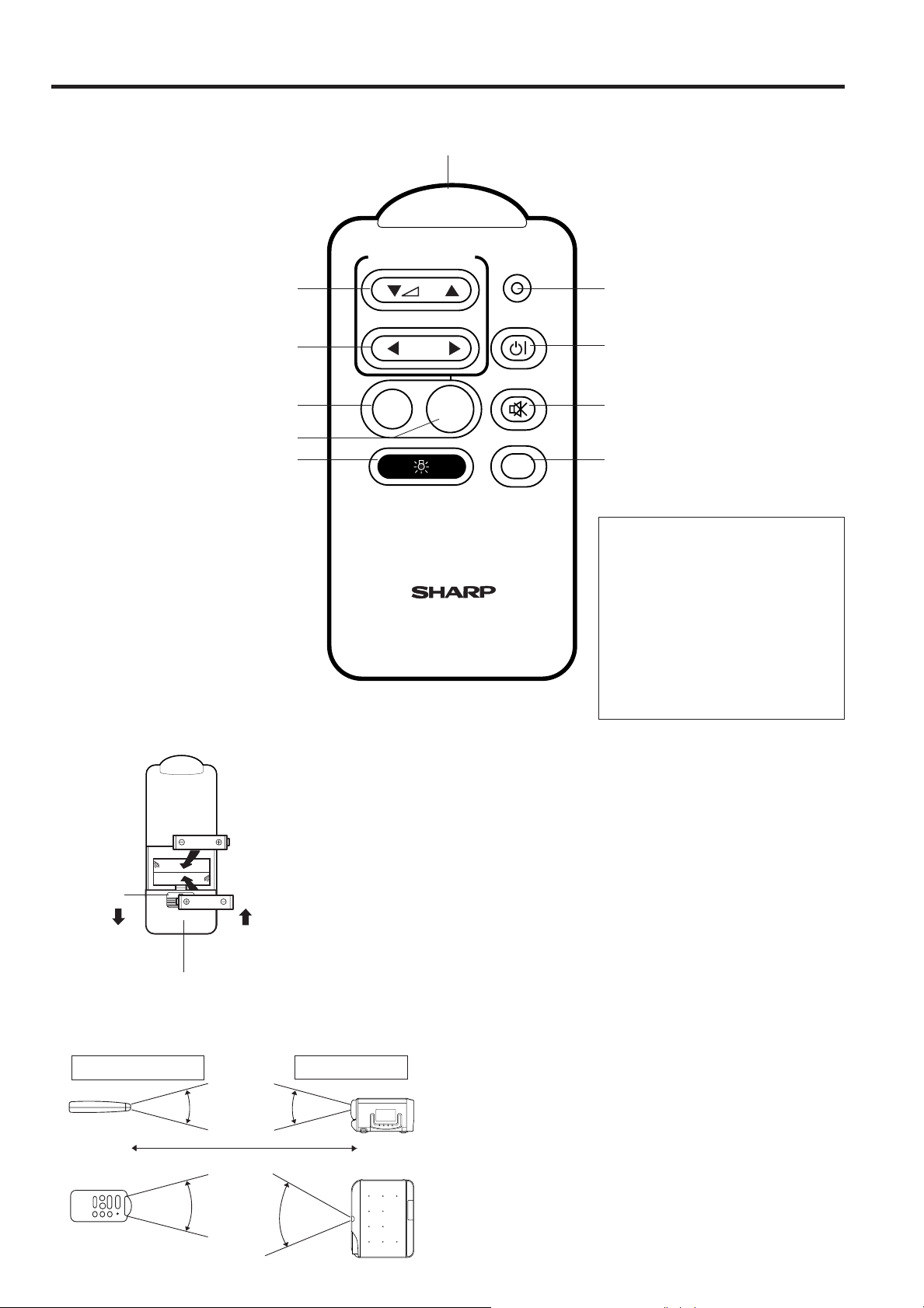
Remote Control Operation
30°
30°
Max. distance : 23' (7m)
45°
30°
ADJUSTMENT
TRANSMIT
ON/OFF
MUTE
LIGHT
VOL
INPUT
SELECT
MENUE-Z
IN
LCD PROJECTOR
REMOTE CONTROL
REMOTE CONTROL SIGNAL TRANSMITTER
VOLUME UP-DOWN buttons
ADJUSTMENT (
(Can be used as ADJUSTMENT
(ƒ/∂) buttons when the MENU
button is pressed.)
ƒ/∂
) buttons
TRANSMIT indicator
ADJUSTMENT (ß/©) buttons
E-ZOOM/PANNING button
MENU button
LIGHT button
Using the remote control in
a dark room
Press the LIGHT button.
• This will cause the operation
buttons to stay lit for about 5
seconds.
Press down
Slide out
Slide in
Battery cover
POWER (ON/OFF) button
MUTE button
INPUT SELECT button
Remote control handling
precautions
Do not expose the remote control
to shocks, liquids or high
humidity.
The remote control may not
operate normally if exposed to
direct sunlight or other intense
light sources. Should this
happen, reposition the light
source or the LCD Projector.
Inserting the batteries
Remove the battery cover as shown and insert two AAA size batteries making sure the
polarity matches the (+) and (–) marks inside the battery compartment.
Notes:
Incorrect use of batteries may cause them to leak or burst.
• Insert the batteries with the (+) and (–) polarities as indicated.
• Remove the batteries if the remote control will not be operated for an extended period
of time.
• Maintain the batteries in clean condition.
• Do not mix different brands of batteries. The life expectancy of the new batteries will be
shortened and the old batteries may leak.
• When the batteries have been used up, remove them immediately to prevent leakage
and damage. Leaked battery fluid may irritate the skin. Remove any battery fluid by
wiping with a cloth.
• Due to storage conditions and the shelf life of the supplied batteries, they may run out
after a short time. Replace them with new batteries as soon as possible.
Transmission range Reception range
E-5
Remote control positioning
Use the remote control as shown in the figures on the left.
Note:
• The signal from the remote control can be reflected off the
screen for easy operation. However, the effective distance of
the signal may differ due to the screen material.
Page 6
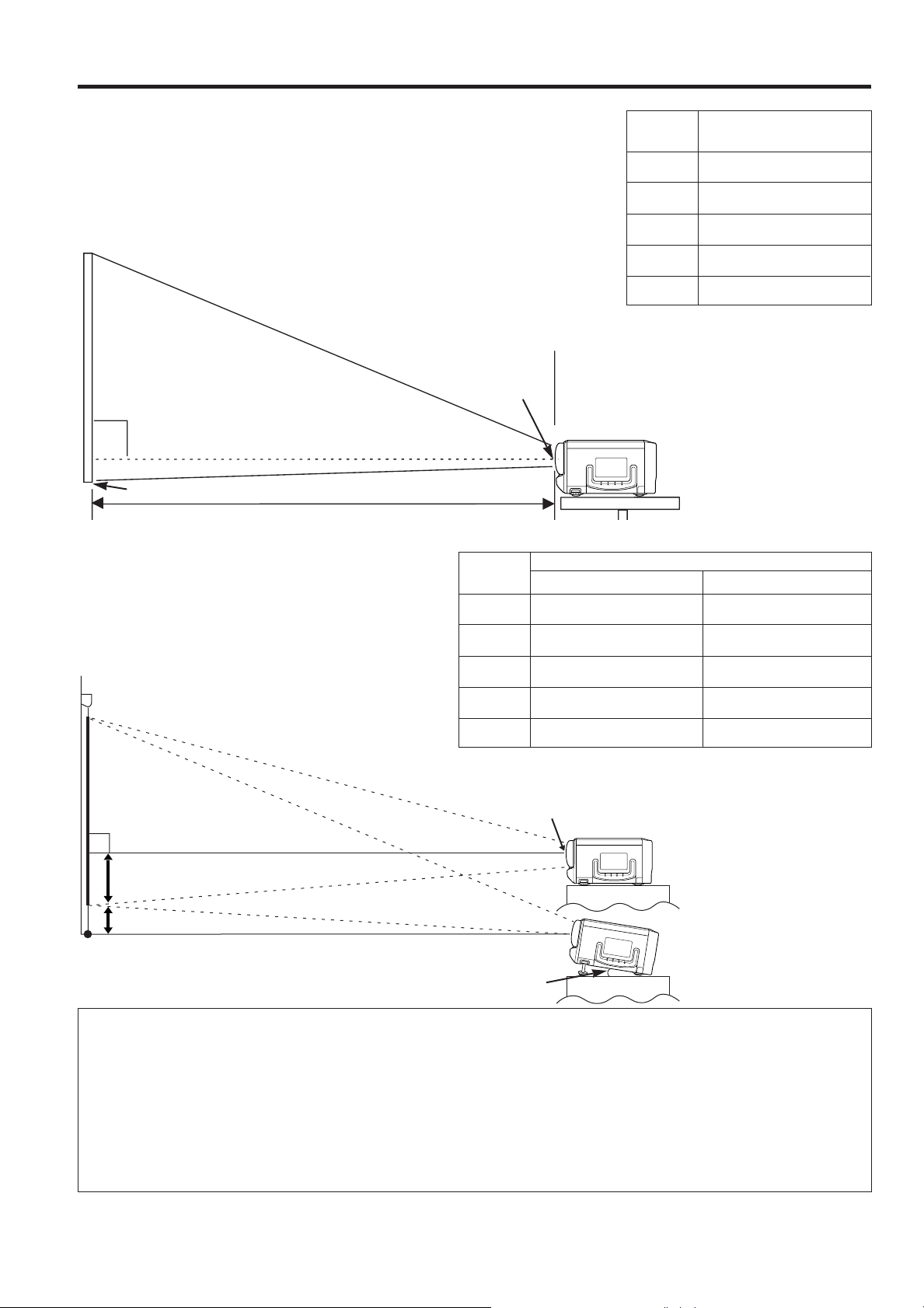
90°
90°
H:
-H:
Setting Up the Projector
Projector Distance and Picture Size Relationship
• This projector has a fixed-focus lens.
Refer to the diagram below to determine the picture size and projection distance.
• The picture can be focused when the projector is within 4.3 ft to 14.4 ft of the
screen. Please set up the projector within this range.
Distance from screen
Picture size: 100 inches (254 cm)
Picture size
(diag.)
150 inches
100 inches
80 inches
60 inches
40 inches
Projection distance (L)
14.4 ft (4.4 m)
9.8 ft (3.0 m)
7.9 ft (2.4 m)
6.2 ft (1.9 m)
4.3 ft (1.3 m)
Note:
• An undistorted image can be achieved when
the lens center and the lower edge of screen
are aligned, shown to the left.
Lens Center
Lower edge of screen (white portion)
Distance between lens and screen: L
L: 9.8 ft (3.0 m)
•Above is an illustration of projection distance for the XG-E690UB with a picture size of 100 inches (254 cm).
Height of projector
• This projector is equipped with a Keystone adjustment
function that lets you adjust the projection height without
moving the projector.
• Adjust to match the setup configuration.
Picture size: 100 inches (254 cm)
Picture size
(diag.)
150 inches
100 inches
80 inches
Distance from lens center to lower edge of screen (H)
Upper position
22 3/64inches (56 cm)
14 61/64inches (38 cm)
11 13/16inches (30 cm)
Lower position
–8 17/64inches (–21 cm)
–5 29/32inches (–15 cm)
–4 23/32inches (–12 cm)
14 61/64inches
–5 29/32inches
How to set up the projector and screen
60 inches
40 inches
Max. 10˚
9 1/16inches (23 cm)
5 29/32inches (15 cm)
Lens Center
–3 5/32inches (–8 cm)
–2 23/64inches (–6 cm)
Upper position
Lower position
Caution: When setting up the projector
• For minimal servicing and to maintain high image quality, SHARP recommends that this projector be installed in an area
free from humidity, dust and cigarette smoke. When the projector is subjected to these environments, the lens and filter
must be cleaned more often. Periodically the filter should be replaced and the projector should be cleaned internally. As
long as the projector is properly maintained in this manner, use in these environments will not reduce the overall operation
life. Please note that all internal cleaning must be performed by an Authorized Sharp Industrial LCD Products Dealer or
Service Center.
•Do not expose to extreme heat or cold.
Operating temperature: 41°F to 104°F (5°C to 40°C)
Storage temperature: -4°F to 132°F (-20°C to 60°C)
•Do not tilt the projector more than 10°.
• Position the screen so that it is not in direct sunlight or room light. Light falling directly onto the screen washes
out colors, making viewing difficult. Close the curtains and dim the lights when using the screen in a bright or
sunny room.
• The best picture will be obtained when the projector is at a 90 degree angle to the screen. Position the
projector and screen as shown.
E-6
Page 7

90°
90°
Example of a standard setup
90°
90°
TOP VIEW
Lens center
The projector
lens should be
centered in the
middle of the
screen.
SIDE VIEW
Lens center
If the projector
and screen are
not centered
properly, the
picture will be
distorted, making
viewing difficult.
Using the reverse function makes the following setups possible.
Example of a reversed image setup
• By placing a mirror (normal flat type) in front of the lens and using the reverse function, the image reflected from the mirror
can be projected onto the screen. (See E-21.)
• Rear projection with a rear projection screen is also possible when using the reverse function.
AUDIENCE SIDE
Mirror
The projector lens
should be
centered in the
middle of the
screen.
Rear Projection
If the projector and screen
are not centered properly,
the picture will be distorted,
making viewing difficult.
Using the Focus, Keystone and Size Correction Functions
• Focus, Keystone and Reversed Image mode functions broaden your options for projector placement.
• See pages 6 and 7 for details on projector setup.
1. Turn ON the POWER.
See page 14 for turning on the power.
2
3
2. Adjusting the Focus
Rotate the focus ring until the top portion of the screen is in
focus.
3. Controlling keystone effects
This projector allows you to fix uneven screen images of up to
approximately 10˚ due to projector or screen positioning.
• Rotate the KEYSTONE/SIZE CORRECTION knob to the right
or left to widen or shorten the bottom portion of the screen.
4
4. Correcting the picture size
Move the KEYSTONE/SIZE CORRECTION knob.
• Slide it to the left to enlarge the picture size or decrease the
projection distance.
• Slide it to the right to decrease the picture size or increase
the projection distance.
Notes:
• This function allows you to correct the screen size up to
approximately 10% after adjusting the Keystone effects.
• After correcting the keystone effects and picture size,
adjust the focus again.
E-7
Page 8

Adjusting the Height of the Picture
• Use the adjuster release to adjust the angle of
the projector and height of the picture. Minor
adjustments can be made with the adjusters.
Adjusters
1
Adjuster release
1. Press the adjuster release and lift the
projector to the desired angle with both
hands.
• The adjuster legs will extend to the surface of the table.
2
2. Remove your hand from the adjuster
release.
• The adjuster legs will lock in position. Release the projector
once you are sure the adjuster legs have locked in
position.
3
3. Make any minor adjustments necessary.
• Turn the adjusters to further adjust the angle of the
projector.
Returning the projector to its original position
• While holding the projector with both hands, press the
adjuster release and slowly lower the projector to its
original position.
Notes:
• When adjustments are made with the adjusters, the picture
may become distorted, depending on the relative positions
of the projector and the screen.
• After adjusting, in some cases, all of the adjusters’ feet
may not be resting on the mounting surface.
To prevent the projector from wobbling, adjust the
adjusters’ feet so that they firmly contact the mounting
surface.
Cautions:
• Do not press the adjuster release when the adjuster legs
are extended without firmly holding the projector.
• When lowering the projector, be careful not to get your
fingers caught in the area between the adjusters and the
projector.
• Do not hold the lens when lifting or lowering the projector.
Transporting the Projector
Use the carrying handle when moving the projector.
When transporting the projector, carry it by the handle located on the side of the unit.
Note:
When transporting the projector, always put on the lens cap to prevent damage to the
lens.
Caution:
Do not lift or carry the projector by the lens.
E-8
Page 9

Connecting the Projector
OUTIN
L
AUDIOVIDEOAUDIOVIDEO
S-VIDEO
RRL
COMPUTER
Rear terminals
Used when the AV equipment
to be connected has an
S-VIDEO output terminal.
Playback
S-video
output
terminal
To
To video
output
terminal
VCR
To audio
output
terminals
To video
input
terminal
To audio
input
terminals
To watch video playback with the projector
connected to audio/video output equipment, such
as a VCR or Laser Disc Player, or to view on a
separate monitor:
•Always turn off the LCD Projector while
connecting to video equipment, in order to
protect both the projector and the
equipment being connected.
Note the following when using the S-VIDEO INPUT terminal:
• The S-VIDEO INPUT terminal uses a video signal system in
which the picture is separated into a color and a luminance
signal to realize a higher-quality picture.
• The S-VIDEO INPUT terminal has priority over the VIDEO
INPUT terminal. Make the audio connection via the VIDEO
INPUT audio terminals (left/right).
• The S-VIDEO INPUT terminal is used when the AV
equipment to be connected has an S-VIDEO output
terminal.
• S-VIDEO cannot be output from the VIDEO OUTPUT
terminal. If a connection is made to both the S-VIDEO
INPUT terminal and the VIDEO INPUT terminal, the signal
input from the VIDEO INPUT terminal will be output from
the VIDEO OUTPUT terminal and the projector will display
the S-VIDEO image because the S-VIDEO INPUT terminal
has priority.
Note:
• By using the external amplifier, the volume can be
amplified for greater sound.
E-9
Page 10
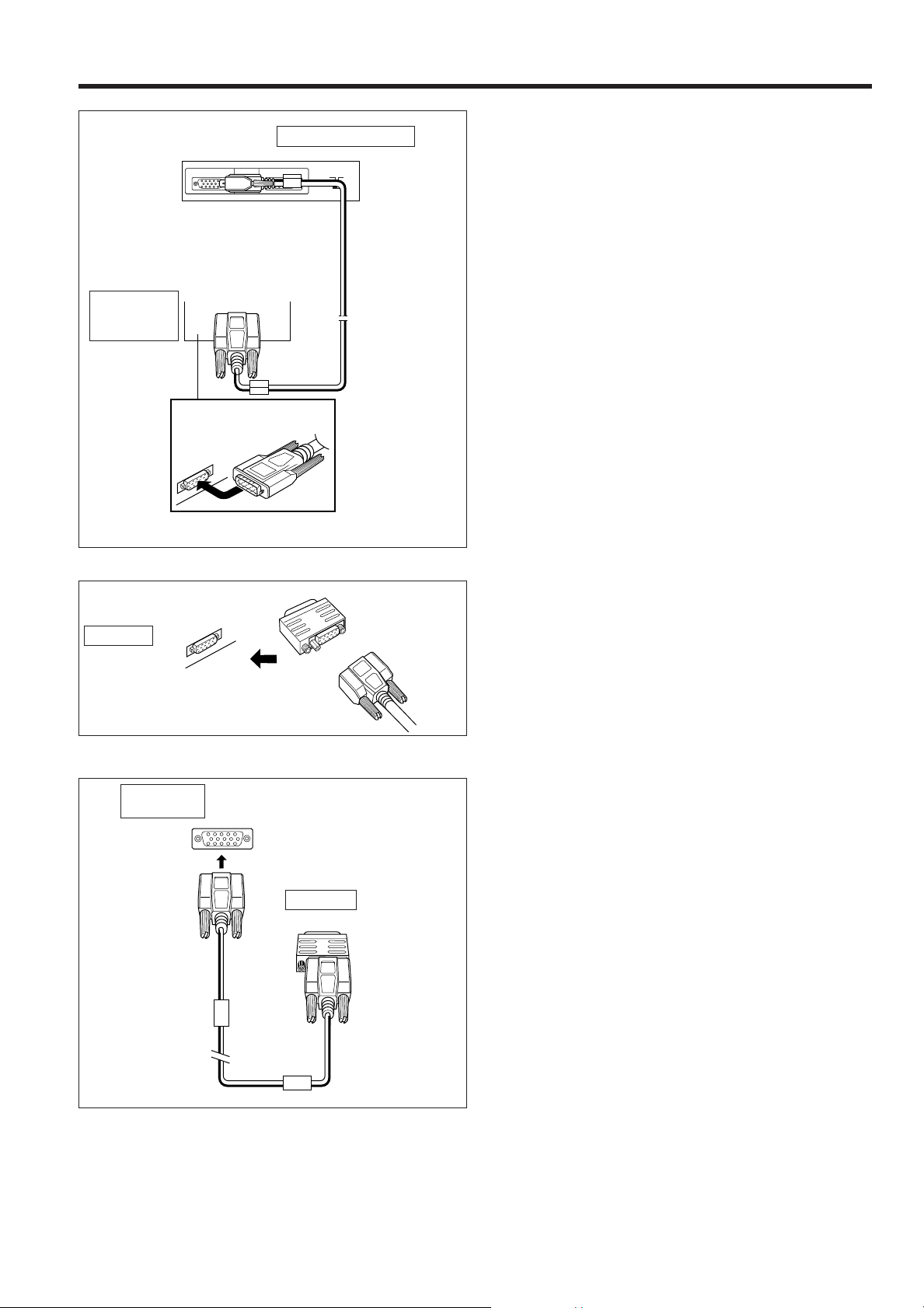
INPUT OUTPUT
COMPUTER
RGB
OFF ON
FILTER
ANALOG RGB OUT
ANALOG RGB OUT
Connecting the Projector (RGB: Computer)
1
IBM-PC (VGA,
SVGA) Series
(computer)
RGB Signal
Output Socket
Rear view of the projector
RGB Signal
Input Socket
VGA Signal
Cable
(Supplied)
You can connect your projector to a computer for easy
projection of full-color computer images, or an external
monitor for simultaneous viewing.
Before connecting, be sure to turn both the projector and the
computer off.
After making all connections, turn the projector on first. The
computer should always be turned on last.
1. Connecting to an IBM-PC (VGA, SVGA)
Series computer—800 x 600 maximum
resolution
Plug the VGA signal cable correctly into the RGB INPUT
terminal on the projector and into the RGB signal output
terminal on the computer, and secure the plugs by tightening
the thumb screws.
Note:
• This connection is possible only when using a computer
with a VGA/SVGA or Mac display output port.
Q
2
Macintosh
RGB Signal
Output Socket
W
Rear view of
the projector
RGB Signal
Input Socket
Mac/VGA Adaptor (Supplied)
ANALOG RGB OUT
Macintosh
RGB Signal Output Socket
ANALOG
RGB OUT
VGA Signal
Cable
(Supplied)
2. Connecting to a Macintosh Series
Computer
• 640 x 480 resolution
First, connect the supplied Mac/VGA adaptor to the RGB
Q
signal output terminal on your Macintosh Series computer,
as shown on the left, and secure the plugs.
Next, firmly plug the supplied VGA signal cable into both
W
the RGB input terminal on the projector and the Mac/VGA
adaptor on the computer, and secure the plugs by
tightening the thumb screws.
• 832 x 624 resolution
When connecting in the 832 x 624 dot mode, use a Mac/VGA
adaptor with display mode switching function available from
your local computer dealer.
E-10
Page 11

3. Connecting to other compatible
INPUT OUTPUT
COMPUTER
RGB
OFF ON
FILTER
computers
When connecting the projector to a compatible computer
other than an IBM-PC (VGA/SVGA) or Macintosh series, a
separate cable is needed. Please contact your dealer for
ordering information.
Notes:
• Connection to computers other than the recommended
types may result in damage to the projector, the computer,
or both.
• Connect the audio from the computer to the COMPUTER
AUDIO INPUT terminal.
4
Direct
connection
External IBM-PC
monitor
5
10
15
4. External monitor connection
Connect your computer monitor to the projector’s COMPUTER
RGB OUTPUT terminal to view images simultaneously on the
Optional third source
VGA/Mac adaptor cable
U.S.A. ONLY
or
External Macintosh
monitor
1
6
11
external monitor and the projection screen.
Caution (Apple Macintosh)
Do not connect the COMPUTER RGB OUTPUT to any
monitor except the following:
Apple Color RGB Monitor: 13
(
/14( (640 x 480) or 16(/17
(832 x 624)
The output signal from the projector to the monitor should
be the same as the input signal from the computer to the
projector.
Example:
Input 13"/14" (640 x 480) →Output (640 x 480)
Input 16"/17" (832 x 624) →Output (832 x 624)
Note:
• When using the projector with an external IBM-PC monitor,
connect the monitor using the supplied cable. When using
the projector with a Macintosh monitor, an optional adaptor
cable is required. Before using any other type of monitor,
carefully check the monitor’s interface specifications and
make sure that they match the specifications of the
projector’s interface.
The external monitor output will only display an analog
computer input signal. It will not display a digital or video
input signal. To split the composite video signal, use a
video distribution amplifier. This is available from your local
dealer.
The computer RGB output will only loop through the same
signal connected to the computer RGB input.
(VGA IN
→
VGA OUT, Mac IN →Mac OUT)
(
E-11
Computer Input
Analog
1. Video input (red)
2. Video input
(green)
3. Video input
(blue)
4. Reserve input 1
5. Composite sync
(Mac only)
6. Earth (red)
7. Earth (green)
8. Earth (blue)
9. GND
10. GND
11. GND
12. Reserve input 2
13. Horizontal sync
signal
14. Vertical sync
signal
15. Reserve input 3
Analog RGB Signal Input and Output
Connector
This unit uses a 15-pin mini D-sub female connector. Pin
assignment is as shown on the left.
Page 12

Input Signals (Recommended Timing)
For IBM and Compatibles For Apple Macintosh Series
Input signals: The video output signal timing of different
types of video signals are shown below for
reference.
VIDEO SIGNAL
HORIZONTAL
SYNC SIGNAL
abc d
VIDEO SIGNAL
VERTICAL
SYNC SIGNAL
w
x
y
z
VIDEO SIGNAL
C-SYNC(H)
VIDEO SIGNAL
C-SYNC(V)
V-SYNC
e
a
b
c
w
x
d
y
z
e = 2 dot
MODE
VIDEO
FRONT PORCH
SYNC
BACK PORCH
VIDEO PERIOD
H
1H (a+b+c+d)
S
Y
N
1 dot
C
V
S
Y
N
C
1/H
1/dot
LEVEL
SYNC POLARITY
FRONT PORCH
SYNC
BACK PORCH
VIDEO PERIOD
1V (w+x+y+z)
1/v
LEVEL
SYNC POLARITY
LEVEL
TYPE
a
b
c
d
kHz
MHz
w
x
y
z
dot
dot
dot
dot
dot
µs
ns
+/–
H
H
H
H
H
ms
Hz
+/–
TEXT
720 dot
350 line 400 line
17
108
55
720
900
31.7774
35.3082
31.4689
28.322
TTL
TTL
–
+
13
38
2
2
34
59
400
350
449
449
14.2681
14.2681
70.0866
70.0866
TTL
TTL
+
–
IBM
VGA
Graphic
640 dot
350 line 400 line 480 line
0.7Vp-p
75Ω load
R•G•B
14
96
50
640
800
31.7776
39.7219
31.4688
25.175
TTL
+
–
38
13
2
2
59
34
350
400
449
449
16.6832
14.2681
14.2681
59.9405
70.0863
70.0863
TTL
TTL
–
+
11
32
480
525
TTL
IBM
VESA
Graphic
640 dot
480 line
0.7Vp-p
75Ω load
R•G•B
24
40
128
640
832
26.413
31.746
37.860
31.500
TTL
–
–
9
2
3
28
480
520
13.735
72.809
TTL
–
–
IBM
SVGA
Graphic
800 dot
600 line
0.7Vp-p
75Ω load
R•G•B
24
72
128
800
1,024
28.444
27.777
35.156
36.000
TTL
+/–
1
2
22
600
625
17.778
56.250
TTL
+/–
IBM
SVGA
VESA
Guideline
800 dot
600 line
0.7Vp-p
75Ω load
R•G•B
40
128
88
800
1,056
26.400
25.000
37.879
40.000
TTL
+
1
4
23
600
628
16.579
60.317
TTL
+
IBM
SVGA
VESA
Standard
800 dot
600 line
0.7Vp-p
75Ω load
R•G•B
56
120
64
800
1,040
20.800
20.000
48.077
50.000
TTL
37
23
600
666
13.853
72.188
TTL
IBM
SVGA
VESA
Standard
800 dot
600 line
0.7Vp-p
75Ω load
R•G•B
16
80
160
800
1,056
21.333
20.202
46.875
49.500
TTL
+
6
21
600
625
13.333
75.000
TTL
+
+
1
3
+
Apple
Macintosh
ΙΙ
si
13" Monitor
640 dot
480 line
1Vp-p max.
75Ω load
R•G•B
C.SYNC
64
64
96
640
864
28.5714
33.0688
35.0000
30.2400
TTL
–
3
3
39
480
525
15.00
66.67
TTL
–
Apple
Macintosh
LC
13" Monitor
640 dot
480 line
0.7Vp-p max.
75Ω load
R•G•B
C.SYNC
78
62
116
640
896
28.595
31.914063
34.971149
31.334149
TTL
–
3
3
39
480
525
15.00
66.67
TTL
–
Apple
Macintosh
16" Monitor
832 dot
624 line
0.7Vp-p max.
75Ω load
R•G•B
C.SYNC
31
65
224
832
1,152
20.124
17.468
49.693
57.246
TTL
–
1
3
39
624
667
13.423
74.502
TTL
–
Notes:
• When connecting a notebook computer to the data-projector for display on an (800 x 600) LCD screen, the screen may
not show a full picture image. See page E-17 “Computer Mode Memory Adjustments” for details.
• This projector may not be able to display images from notebook computers in simultaneous (CRT/LCD) mode. If this
occurs, turn off the LCD display on the notebook computer and output the display data in “CRT only” mode. Details on
how to change display modes can be found in your notebook computer's operation manual.
E-12
Page 13

INPUT OUTPUT
COMPUTER
RGB
OFF ON
FILTER
RGB Adjustment Controls
When displaying computer patterns which repeat every other dot (tiling,
vertical stripes, etc.), interference may occur between the LCD pixels,
causing flickering, vertical stripes, or contrast irregularities in portions of
the screen. Should this occur, use the ADJUSTMENT
remote control for HORIZONTAL (LEFT/RIGHT) and VERTICAL
(UP/DOWN) POSITION ADJUSTMENTS to adjust for the optimum picture.
RGB INPUT ADJUSTMENTS (CLOCK, PHASE, V-POS
and H-POS)
1.
Select RGB with the INPUT SELECT button on the
remote control and press the MENU button to
select the RGB INPUT ADJ. mode.
With the MENU screen displayed, press the ƒ/∂buttons to select RGB
INPUT ADJ. Then press the MENU button to display the RGB INPUT ADJ.
screen.
2
RGB INPUT ADJ.
RESET
MODE (---)
PHASE 0
H-POS
V-POS
CLOCK
:SEL. :ADJ. MENU:END
2. Select the item you wish to adjust with the
buttons. Adjust the item with the
3. Press the MENU button anytime to exit RGB
INPUT ADJ.
Description of Adjustment Items
INITIAL RESET
• Used to reset the H-POS, V-POS, PHASE and CLOCK adjustments to
their initial settings.
MODE ADJUSTMENT
Connecting to IBM-PC Computers
• Ordinarily, the type of input signal is detected and the correct resolution
mode (Text or Graphics) is automatically selected. However, for the
following signals, set MODE to ON or OFF to select the projector’s
resolution mode to match the computer display mode properly.
720 dots
640 dots 2400 lines, 640 dots 2350 lines (Graphic Mode)
• For graphic mode, select MODE and set the MODE to ON.
• For text mode, select MODE again at this time, and set MODE to OFF.
Connecting to Macintosh LC/II Series Computers
• When connecting to a Macintosh II with 30.24 MHz Dot Frequency,
select MODE and set MODE to ON.
• When connecting to a Macintosh LC Series computer with 31.33 MHz
Dot Frequency, set MODE to OFF.
• When connecting to third party video cards and other Macintosh
computers, set MODE to ON or OFF to select the correct display mode.
• When the input signal is automatically detected or when there is no input
signal, MODE (---) appears on the screen and the display mode cannot
be changed.
PHASE ADJUSTMENT (UP/DOWN)
• Used to reduce image distortion or improve contrast.
HORIZONTAL POSITION ADJUSTMENT (LEFT/RIGHT)
• If on-screen images are too far to the left or right, they can be moved to
the center.
VERTICAL POSITION ADJUSTMENT (UP/DOWN)
• If on-screen images are too high or low, they can be moved to the
center.
CLOCK SPEED ADJUSTMENT (FAST/SLOW)
• Used to reduce image distortion or improve contrast.
ß/©
2
400 lines, 720 dots 2350 lines (Text Mode)
buttons on the
ß/©
buttons.
ƒ/∂
INPUT ADJUSTMENT
Filter switch
Q
In the case of very detailed computer patterns which repeat every other
dot (tiling, vertical stripes, etc.), noise may appear on the screen. Should
this occur, set the FILTER switch to ON. The pattern area will balance, and
Q
Notes:
1) Flickering, vertical stripes, or contrast irregularities may also occur when the image is reversed. Once again, use the
ADJUSTMENT ß/©buttons on the remote control for HORIZONTAL (LEFT/RIGHT) and VERTICAL POSITION
ADJUSTMENTS (UP/DOWN) to adjust for the optimum picture.
2) Avoid displaying computer patterns which repeat every other line (horizontal stripes). (Flickering will occur, making the
E-13
picture hard to see.)
the noise will be reduced.
Page 14

ON/OFF
ON/OFF
POWER
LAMP
TEMP.
OFF ON
POWER
LAMP
TEMP.
Basic Operation of the Projector
1. Connecting the AC cord
Connect the supplied AC cord to the socket.
MAIN POWER
2
button
AC cord
1
2
When the MAIN
POWER is ON, the
POWER indicator
lights red.
3
Projector Remote control
When the power is on, the LAMP
REPLACEMENT indicator flashes to
show the operating condition of the
lamp.
Green: Lamp is ready
Flashing green: Warming up
Red: Change bulb
2. Turn ON the MAIN POWER.
Press the MAIN POWER button on the rear of the projector.
The POWER indicator lights red and the projector enters
STANDBY mode.
3. Turn ON the POWER.
Press the POWER button on the projector or the remote
control.
• When the power is turned off by pressing the POWER (ON/OFF)
button, the POWER indicator will not turn off until the fan has
stopped running.
• See page 24, “Lamp/Maintenance Indicators”, for details.
Notes:
• When the POWER indicator is not lit, the remote control cannot be
used to operate the projector.
• If the power is turned on immediately after it has been turned off, it
may take a short while before the lamp turns on. (During this
period the LAMP REPLACEMENT indicator flashes.)
• After the projector is unpacked and turned on for the first time, a
slight odor may be emitted from the exhaust fan. This odor will
disappear with use.
4
E-ZOOM (ON)
On-Screen Display
E-ZOOM (OFF)
4. E-ZOOM/PANNING Function
This projector has an E-ZOOM mode which enlarges the
display when inputting an image of less than 800 x 600 dot in
resolution. The E-ZOOM/PANNING button can be used to
operate E-ZOOM and PANNING functions.
See page 19 “E-ZOOM/PANNING Function” for details.
Notes:
• E-ZOOM and PANNING functions do not operate with monochrome
images or in SVGA (800 x 600 dot), PAL or SECAM INPUT mode.
• The picture size differs in RGB, NTSC, PAL and SECAM INPUT
modes.
5. ON-SCREEN DISPLAY in 8 languages
LANGUAGE
ENGLISH SVENSKA
DEUTSCH ITALIANO
ESPAÑOL FRANÇAIS
NEDERLANDS
日本語
The on-screen display is set to English at the factory. The
language for the unit’s ON-SCREEN DISPLAY can be set to
English, German, Spanish, Dutch, Swedish, Italian, French or
Japanese.
• Setting the ON-SCREEN DISPLAY
:SEL. MENU:END
language
1) Press the MENU button. The menu will appear on the screen.
2) Press the ADJUSTMENT ƒ/∂buttons until the ©mark is set
to “LANGUAGE”.
Press the MENU button to display the language menu.
3) Press the ADJUSTMENT ƒ/∂buttons until the ©mark
matches the language desired, and then press the MENU
button to set the language. The ON-SCREEN DISPLAY is now
programmed to display in the language chosen.
E-14
Page 15

VIDEO
PAL
VIDEO
N443
VIDEO
N358
VIDEO
SECAM
On-Screen Display
VIDEO
N358
RGB
800 x 600
60Hz
VOLUME
MUTE
POWER
LAMP
TEMP.
SYSTEM
AUTO
•PAL
•SECAM
•N4.43
•N3.58
:SEL. MENU:END
6. Changing the system mode
The video input system mode is set to AUTO at the factory,
but it can be changed to a different mode.
1) Press the MENU button. The menu will appear on the
screen.
2) Press the ADJUSTMENT ƒ/∂buttons until the ©mark is
set to “SYSTEM”.
Press the MENU button to display the system menu.
3) Press the ADJUSTMENT ƒ/∂buttons until the ©mark
matches the video system desired and then press the
MENU button to set the system.
PAL SECAM
NTSC 3.58
NTSC 4.43
For viewing the picture
from a video source
connected to:
VIDEO INPUT or
S-VIDEO INPUT
COMPUTER RGB
RGB
800 x 600
60Hz
RGB
640 x 480
60Hz
Mac
RGB
640 x 480
KHz KHz9734 .35
RGB
640 x 480
RGB
832 x 624
Note:
• In AUTO mode, “PAL”, “SECAM”, “NTSC4.43” or
“NTSC3.58” is displayed on the screen for a few seconds
when the mode is changed with the INPUT SELECT button.
7. Select input.
Press the INPUT SELECT button to switch the picture input.
When you press the button, the current input mode is
displayed for about 4 seconds. If you press the button again
while the input mode is displayed, the mode changes as
shown on the left.
Confirm the selected input terminal, then press the INPUT
SELECT button.
Notes:
• In VIDEO mode, the system being received will be indicated
below the “VIDEO” display.
• When selecting RGB mode, the resolution being displayed
will be indicated under “RGB,” as shown on the left. (Refer
to second example when connecting to Mac display.)
• When no signal is being received, “NO SIGNAL” will be
displayed. When receiving a signal the projector is not
preset to receive, “NON REG.” will be displayed. (This
display function does not operate in Video mode.)
E-15
The number of displayed segments
increases or decreases as the volume
is raised or lowered.
8. Adjust the volume.
Press the Volume Up-Down buttons on the projector or on the
remote control to adjust the volumes.
MUTE
• Press the MUTE button to temporarily turn off the sound.
• Press the button once again to turn the sound back on.
9. Turning off the power from the projector
or remote control
The power can be temporarily turned off by pressing the
POWER button on either the projector or remote control.
After the POWER indicator lights red and the cooling fan runs
for 90 seconds, the power will turn off, and the projector will
return to STANDBY mode.
The power can be turned on again either from the projector or
remote control. When the power is turned on, the POWER
indicator and LAMP REPLACEMENT indicator light green.
Note:
• When the MAIN POWER is off on the projector set, the
power cannot be turned on from the remote control.
Page 16

Adjusting the Picture
VIDEO - 0 +
PICTURE
:SEL. :ADJ. MENU:END
VIDEO - 0 +
SHARPNESS
:SEL. :ADJ. MENU:END
VIDEO - 0 +
BRIGHT
:SEL. :ADJ. MENU:END
VIDEO - 0 +
TINT
:SEL. :ADJ. MENU:END
VIDEO - 0 +
COLOR
:SEL. :ADJ. MENU:END
VIDEO - 0 +
RESET
:SEL. :ADJ. MENU:END
SHARPNESS
TINT
COLOR
BRIGHT
PICTURE
On-Screen Display
1
VIDEO ADJ.
VIDEO ADJ.
AUDIO ADJ.
BACKGROUND LEVEL
IMAGE ADJ.
SYSTEM
LANGUAGE
:SEL. :ADJ. MENU:NEXT
2
• This projector’s picture is factory preset to standard
settings. However, you can adjust it to suit your own
preferences with the ADJUSTMENT buttons on the
projector and the remote control.
• The adjustment can be memorized in VIDEO or RGB
separately.
• Five picture modes can be adjusted: “PICTURE”,
“BRIGHT”, “COLOR”, “TINT” and “SHARPNESS”.
Adjusting the Picture
1. Use the MENU button to select the mode
to be adjusted.
• When the MENU button is pressed, the MENU mode is
indicated for about 30 seconds. Press the ADJUSTMENT
buttons to select “VIDEO ADJ. ”, then press the
ƒ/∂
MENU button.
2. Press the ADJUSTMENT
ß/©
buttons.
• If the ADJUSTMENT ƒ/∂buttons are pressed while the
mode is indicated on the screen, the MENU mode changes
as shown.
• When the ADJUSTMENT (ß) or (©) buttons are pressed
while the mode you want to adjust is indicated, the “ ”
mark, which indicates the adjustment setting, can be
moved.
• The adjustment mode is indicated for about 10 seconds.
Description of Adjustment Items
ADJUSTMENT ©button
To increase contrast
For more brightness
For more color intensity
Skin tones become greenish
For more sharpness
For stronger red
For stronger blue
Selected item
PICTURE
BRIGHT
COLOR
TINT
SHARPNESS
RED
BLUE
RESET
ADJUSTMENT ßbutton
To decrease contrast
For less brightness
For less color intensity
Skin tones become purplish
For less sharpness
For weaker red
For weaker blue
All Video RGB Adjustment items are returned to the factory
preset settings.
Note:
To reset all adjustment items, select RESET in “ADJ.
” mode.
• TINT: NTSC only
• TINT: NTSC only
When video mode is
selected.
Notes:
• When an RGB signal input has been selected, only
“PICTURE” “BRIGHT” “RED” and “BLUE” can be adjusted.
• TINT only appears in NTSC mode.
3. Press the MENU button anytime to exit
VIDEO ADJ.
Checking Picture Adjustments
When the MENU button is pressed, the MENU mode is
indicated for about 30 seconds. Press the ADJUSTMENT
buttons to select “VIDEO ADJ. ”, then press the
ƒ/∂
MENU button.
• Each time you press the ADJUSTMENT ƒ/∂buttons while
the display is shown, the ©mark will move to indicate the
selected video status item for adjustment.
• When the ADJUSTMENT (ß) or (©) buttons are pressed,
the “ ” mark moves.
• The adjustment mode is indicated for about 30 seconds.
E-16
Page 17

Computer Mode Memory Adjustments
MEMORY No
:SEL. :ADJ. MENU:END
V-POS
H-POS
PHASE
CLOCK
.1
RESET
0
• The projector has been preset with different modes for use
with VGA and other compatible computers. However, 2
memory positions are provided to store mode adjustments.
• Each memory position can be used to store mode
adjustments to match the computer.
When RGB is selected.
1
RGB ADJ.
RGB ADJ.
RGB INPUT ADJ.
AUDIO ADJ.
IMAGE ADJ.
LANGUAGE
:SEL. MENU:NEXT
2
RGB ADJ. - 0 +
PICTURE
BRIGHT
RED
BLUE
RESET
MEMORY SELECT (ON)
:SEL. :ADJ. MENU:NEXT
MEMORY No 1 USE
SEL. END ADJ.
:SEL. :ADJ. MENU:NEXT
.
1. Press the MENU button to select the
Memory Adjustment mode.
• Press the MENU button. While the MENU screen is
displayed, press the ADJUSTMENT ƒ/∂buttons to select
“RGB ADJ. ”. Press the MENU button. The MENU
mode changes as shown.
• While the RGB adjustment menu is displayed, press the
ADJUSTMENT ƒ/∂buttons to select “MEMORY SELECT”,
then press the ADJUSTMENT ß/©buttons to select ON,
and press the MENU button to change the image.
2. Press the ADJUSTMENT
ßß/©©
• There are 2 memory positions. Press the ADJUSTMENT
buttons to select the number of the memory you want
ß/©
to adjust. Press the ©button to select a higher number,
and the ßbutton to select a lower number. If that memory
position has not been set, “NON” will be displayed. If it has
been set, “USE” will be displayed.
MEMORY No. 0 cannot be set. It contains the fixed factory
preset settings.
• To make or change a setting, press the ADJUSTMENT
buttons to move the cursor to “SEL.” and press the
ƒ/∂
ADJUSTMENT ß/©buttons to choose “ADJ.” (If you do
not want to adjust any settings, select “END”.) The item
selected will be highlighted in purple. Then press the
MENU button to go to the next screen.
buttons.
• Select the item you want to adjust by pressing the
ADJUSTMENT ƒ/∂ buttons, then use the ADJUSTMENT
buttons to make the adjustments. When adjustments
ß/©
are completed, press the MENU button. The display
disappears and the adjustments are stored in memory as a
user mode. See page 13 for details on the adjustment
items.
• When selecting RESET, ON will be displayed.
Automatic display mode priority
• To prioritize the computer memory modes, the order begins
with the present mode and proceeds through the remaining
modes in sequence.
For example, if set to Memory No. 2, the projector
automatically proceeds through the following order to find
the memory mode that matches the computer: Memory No.
→
2
Memory No. 0 (factory preset mode) →Memory No. 1.
3. Press the MENU button anytime to exit
RGB ADJ.
E-17
Page 18

Adjusting the Audio
• The projector’s audio is factory preset to the standard
setting. However, you can adjust it to suit your own
preference with the ADJUSTMENT buttons on the projector
or the remote control.
• You can adjust the BALANCE, TREBLE and BASS.
On-Screen Display
AUDIO - 0 +
BALANCE
TREBLE
BASS
RESET
:SEL. :ADJ. MENU:END
Adjusting the audio
• Press the MENU button.
Select AUDIO with the ƒ/∂buttons. Then press the MENU
button to change to the picture indicated on the left.
• Select BALANCE, TREBLE or BASS with the ƒ/∂buttons.
Adjust the mode you want with the ß/©buttons.
• To return to the factory preset mode, press the ƒ/
buttons to select RESET then press the ß/©buttons.
• Press the MENU button to select the normal screen mode.
Description of Adjustment Items
Selected items
BALANCE
TREBLE
BASS
ADJUSTMENT ßbutton
Increased audio from
the left speaker
Weaker treble
Weaker bass
ADJUSTMENT ©button
Increased audio from
the right speaker
Stronger treble
Stronger bass
∂
E-18
Page 19

E-ZOOM Functions
IMAGE ADJ.
INPUT DISPLAY (ON)
:SEL. :ADJ. MENU:END
REVERSE (OFF)
BLUE SCREEN (OFF)
E-ZOOM/PAN (OFF)
E-ZOOM/PANNING Function
This projector has an E-ZOOM (640 x 480 dot, NTSC, etc.)
mode which enlarges the display when inputting an image of
less than 800 x 600 dot in resolution. There is also a
PANNING mode which allows an 800 x 600 dot display when
there is no compression.
On-Screen Display
1
1. Press the MENU button to select
E-ZOOM mode.
Press the MENU button. While the MENU screen is displayed,
press the ADJUSTMENT ƒ/∂buttons to select IMAGE ADJ.
Then press the MENU button to display the IMAGE ADJ.
screen as shown. Press the ADJUSTMENT ƒ/∂buttons to
select E-ZOOM/PAN, and press the ADJUSTMENT ß/©but-
tons to select ON. Press the MENU button. When the VGA
(640 X 480 dot), Mac 16" (832 x 624) signal is input, the
projector will enter E-ZOOM mode.
Note:
• The E-ZOOM/PANNING button on the side of the projector
can also be used to display E-ZOOM mode. Press this
button while the on-screen display (below) is displayed to
turn E-ZOOM ON and OFF.
E-ZOOM (ON): The screen image will be enlarged or
E-ZOOM (OFF): The resolution of the image does not
E-ZOOM (---): No input
Notes:
• Select ON 1 or ON 2 to set the status for either a 640 2400
dot image or 640 2350 dot image in the E-ZOOM mode.
• In the E-ZOOM mode, an enlarged display increases the
amount of data processed on the screen and a
compressed image decreases the number of lines
displayed, which may make characters difficult to read.
reduced to 800 x 600 dot.
change. Use the ADJUSTMENT
and
Mac 16" (832 x 624 dot) image is input.
buttons for panning when a
ß/©
ƒ/∂
2
E-ZOOM (ON)
E-19
E-ZOOM (OFF)
2. Press the E-ZOOM/PANNING button on
the remote control.
The E-ZOOM/PANNING button on the remote control can be
used to select E-ZOOM and NO E-ZOOM (PANNING) modes.
Note:
• In SVGA INPUT mode, (---) appears, indicating that E-
ZOOM function does not operate in this mode.
3. Press the MENU button anytime to exit
E-ZOOM mode.
PANNING Function: Mac 16" (832 x 624)
(NO E-ZOOM)
In NO E-ZOOM mode, the ADJUSTMENT ƒ/∂and ß/
buttons can be used to move the image of the display within
the 800 X 600 dot screen.
• Press any one of the ADJUSTMENT ƒ/∂and ß/©buttons
to begin operation of this function.
(Remote control)
• Press the ADJUSTMENT ß/©buttons first, then use the
ADJUSTMENT ƒ/∂and ß/©buttons to change the size
of the display.
• If the ADJUSTMENT ƒ/∂buttons are pressed first, the
volume display will appear on the screen.
Notes:
• E-ZOOM and PANNING functions do not operate in SVGA
(800 x 600 dot), PAL, SECAM INPUT mode.
• If the input signal is changed in RGB input mode, E-ZOOM
and PANNING functions may not operate. Should this
occur, press the MENU button. The projector will verify the
input signal, then the E-ZOOM and PANNING functions will
operate.
• When connecting to some SVGA notebook computers,
SVGA signals may be output even in VGA mode, thus
disabling the E-ZOOM function.
©
Page 20

Functions on the Projector
Background level
• The Background Level adjustment can be used to adjust
the picture white balance for the selected Video Input
Source.
• Optimal image quality can be achieved by adjusting the
white portion of the picture to obtain the best color for the
selected source.
On-Screen Display
BACKGR. LVL - 0 +
RED
BLUE
RESET
:SEL. :ADJ. MENU:END
Adjusting the BACKGROUND LEVEL
• Press the MENU button.
Select BACKGROUND LEVEL with the ƒ/∂buttons. Then
press the MENU button to change to the picture indicated
on the left.
• Select RED or BLUE with the ƒ/∂buttons.
Adjust the mode you want with the ß/©buttons.
• To return to the factory preset mode, press the ƒ/
buttons to select RESET then press the ß/©buttons.
• Press the MENU button to select the normal screen mode.
Note:
• The Background Level is only adjustable for Video source.
The Background Level must be adjusted for each source
and is not stored in the status memory.
∂
E-20
Page 21

LCD Projector
BLACK SCREEN
On-Screen Display
IMAGE ADJ.
INPUT DISPLAY (ON)
:SEL. :ADJ. MENU:END
REVERSE (OFF)
BLUE SCREEN (OFF)
E-ZOOM/PAN (OFF)
IMAGE ADJ.
INPUT DISPLAY (ON)
:SEL. :ADJ. MENU:END
REVERSE (ON)
BLUE SCREEN (OFF)
E-ZOOM/PAN (OFF)
1
Using the Image Reverse Function
This projector is equipped with an image reverse
function. The projected image can be reversed by
using the MENU button on the projector or on the
remote control.
1. Press the MENU button.
With the MENU screen displayed, press the ƒ/∂buttons to
select IMAGE ADJ. Then press the MENU button to display
the IMAGE ADJ. screen.
• The last MENU screen selected is indicated for about 30
seconds.
2
2. Reversed Image Mode
In the IMAGE ADJ. menu, press the ƒ/∂buttons to select
REVERSE. Then press the ß/©buttons to select ON. The
reversed image will appear.
3. Press the MENU button anytime to exit
IMAGE ADJ.
Using the Black Screen Mode
When the BLACK SCREEN button on the projector is
pressed, a black screen will appear on the screen.
This can be used to black out the presentation image.
Each time the button is pressed, the screen will
change back and forth between the presentation
image and the black screen.
E-21
Page 22

IMAGE ADJ.
INPUT DISPLAY (ON)
:SEL. :ADJ. MENU:END
REVERSE (OFF)
BLUE SCREEN (ON)
E-ZOOM/PAN (OFF)
On-Screen Display
REMAIN 5M
REMAIN 1M
IMAGE ADJ.
INPUT DISPLAY (OFF)
:SEL. :ADJ. MENU:END
REVERSE (OFF)
BLUE SCREEN (OFF)
E-ZOOM/PAN (OFF)
Using the Blue Screen Function
This projector is equipped with a Blue Screen function that
will turn the screen blue when the video input terminal is
not connected to anything, or the video component is
turned off.
• Press the MENU button. While the MENU screen is
displayed, press the ADJUSTMENT
buttons to select
ƒ/∂
IMAGE ADJ. Then press the MENU button to display the
IMAGE ADJ. screen as shown. Press the ADJUSTMENT
buttons to select “BLUE SCREEN”, and press the
ƒ/∂
ADJUSTMENT ß/©buttons to select ON or OFF. Press the
MENU button to return to the normal screen.
• When the Blue Screen function is on, the screen will turn
blue when no video signal is being input through the video
input terminal.
• When the Blue Screen function is on, and no video signal is
input via the input terminal for more than 15 minutes, the
power is automatically turned off.
• Five minutes and one minute before the power is turned off,
the indicators appear as shown.
Notes:
• The Blue Screen Function does not operate in RGB mode.
• When the power is turned off, the POWER indicator will light
red.
• To turn the power on again, press the POWER button to set
it to OFF, then press it again to set it to ON.
Using the On-Screen Display Override
Function
The On-Screen Displays (“VIDEO”, etc.) that appear during
input select can be turned off.
• Press the MENU button. While the MENU screen is
displayed, press the ADJUSTMENT ƒ/∂buttons to select
IMAGE ADJ. Then press the MENU button to display the
IMAGE ADJ. screen as shown. Press the ADJUSTMENT
buttons to select “INPUT DISPLAY”, and press the
ƒ/∂
ADJUSTMENT ß/©buttons to select ON or OFF, then
press the MENU button.
• When OFF is selected, the On-Screen Display (“VIDEO”,
etc.) will not be displayed during input select.
E-22
Page 23

Air Filter Maintenance
OFF ON
• The air filter should be cleaned every 100 hours of use. Clean the filter more often when the projector is used
in a dusty or smoky location.
• Have your nearest Authorized Sharp Industrial LCD Products Dealer replace the filter (PFILD0048CEZZ) when
it is no longer possible to clean it.
AIR FILTER unit
AIR FILTER unit
Cleaning and Replacing the Filter
Turn OFF the MAIN
POWER.
1
Remove the FILTER
COVER.
2
Press the arrow mark on
the air filter cover and pull
straight out.
3•4•5
AIR FILTER
2•4•5•6
Remove the AIR
FILTER.
3
Grasp the air filter between
your fingers and lift it out of
the filter cover.
FILTER COVER
Power indicator goes off.
Unplug the power cord.
Clean the AIR
FILTER.
4
Clean the dust off the air filter
and cover with a vacuum
cleaner.
If the filter is very dirty, wash with a
water-diluted neutral detergent.
Leave the filter to dry in the sun.
Note:
• Be sure the AIR FILTER COVER is securely installed. The power cannot be turned on unless it is correctly
installed.
Replace the AIR
FILTER.
5
Return the air filter to its
original position in the filter
cover.
Replace the FILTER
COVER.
6
Insert the two tabs on the end
of the filter cover into the filter
cover opening and press the
filter cover into position.
E-23
Page 24

Lamp/Maintenance Indicators
POWER
LAMP
TEMP.
Lamp
The Lamp has a finite operating life.
1.
When the lamp is nearly burned out, the picture and color quality deteriorate. At this point, replace the lamp.
(See E-25.)
2.
If the new lamp does not light after replacement, take your projector to the nearest Authorized Sharp Industrial
LCD Products Dealer for repair.
• Intense light hazard. Do not attempt to look into the aperture and lens while the projector is operating.
Maintenance Indicators
• The warning lights on the projector indicate problems inside the projector.
• There are two warning lights–a TEMPERATURE indicator which warns that the projector is too hot, and a
LAMP replacement indicator which lets you know when to change the bulb.
• If a problem occurs, either the TEMPERATURE indicator or the LAMP replacement indicator will light up red,
and the power will shut off. After turning off the power, follow the procedures given below.
LAMP REPLACEMENT indicator
TEMPERATURE indicator
Warning Indicator
TEMPERATURE
indicator
LAMP REPLACEMENT
indicator
Notes:
• If the TEMPERATURE indicator light comes on, after servicing, please wait until the projector has cooled down completely
before turning the power back on. (At least 5 minutes.)
• When the power is turned off and then turned on again, as during a brief rest, the LAMP replacement indicator may be
triggered, preventing the power from going on. When this happens, take the power plug out of the AC outlet and put it back
in again.
Symptom
The internal
temperature is
abnormally high.
The lamp does not light
up.
Problem
•Blocked air intake.
•Clogged air filter.
•Cooling fan breakdown.
•Internal circuit failure.
•Burnt-out lamp.
•Lamp circuit failure.
Possible Solution
• Relocate the projector to a proper location.
• Clean the filter.
(See E-23.)
• Take the projector to your nearest
Authorized Sharp Industrial LCD Products
Dealer for repair.
• Carefully change the lamp.
• Take the projector to your nearest
Authorized Sharp Industrial LCD Products
Dealer for repair.
Before Calling for Service
Problem
No picture and no sound.
Sound is heard but no picture
appears.
Color is faded or poor.
Picture is blurred.
Picture appears but no sound is
heard.
An unusual sound is occasionally
heard from the cabinet.
Maintenance indicator lights up.
Check
• The projector power cord is not plugged into the AC wall outlet.
• The main power button is not pressed.
• The input is wrong. (See E-15.)
• Cables improperly connected to rear panel of the projector. (See E-9, 10 and 11.)
• Remote control batteries have run down. (See E-5.)
• Cables improperly connected to rear panel of the projector. (See E-9, 10 and 11.)
• The BRIGHTNESS and PICTURE adjustments are set to minimum position. (See E-16.)
• Check that the COLOR and TINT adjustments are correct. (See E-16.)
• Adjust the focus. (See E-7.)
• The projection distance is too long or too short to allow for proper focus. (See E-6.)
• Cables improperly connected to rear panel of the projector. (See E-9, 10 and 11.)
• Volume is set to minimum. (See E-15.)
• If the picture is normal, the sound is due to cabinet shrinkage caused by temperature changes. This
will not affect operation or performance.
• Refer to “Lamp/Maintenance Indicators” on E-24.
E-24
Page 25

Lamp Replacement
(b)
(h)
(e)
(j)
(i)
(f)
(g)
(d)
(c)
(a)
The lamp in the projector has a finite service life.
Replace the lamp when the picture starts becoming dark and color contrast deteriorates.
Purchase a replacement metal-halide lamp unit (lamp/cage module) of the current type BQC-XGE690UB1 from
your nearest Authorized Sharp Industrial LCD Products Dealer.
Then change the lamp by carefully following the instructions below.
If you wish, you may bring the projector to your nearest Authorized Sharp Industrial LCD Products Dealer.
IMPORTANT NOTE TO U.S. CUSTOMERS:
The lamp included with this projector is backed by a 90-day parts and labor limited warranty. All service of this
projector under warranty, including lamp replacement, must be obtained through an Authorized Sharp Industrial
LCD Products Dealer or Service Center. For the name of the nearest Authorized Sharp Industrial LCD Products
Dealer or Service Center, please call toll-free: 1-800-BE-SHARP (1-800-237-4277).
How to Change the Lamp
U.S.A. ONLY
Precaution:
Removing the lamp unit (see figure)
1. Press the power button (a) off. After the cooling fan stops, press the MAIN POWER button (b) OFF. Remove the
power cord from the AC outlet.
Take care not to touch either the lamp in the lamp cage, the inner surface of the reflector mirror, or
the mirrors in the optical unit with your bare hands.
2. The lamp may be extremely hot. Wait at least an hour after the power cord is disconnected before carrying out
the following procedures.
3. Unfasten the user service screw (d) that secures the lamp cage cover (c), shown in the above diagram, and
remove the cover by pulling it in the direction of the arrow.
Note:
4. After the lamp cage (i) has sufficiently cooled, remove securing screws (e), (f) and (g) from the lamp cage.
5. Hold lamp cage (i) by the handle (h) and pull it towards you.
Caution:
When the lamp cage cover (c) has been removed, check that the surface of the lamp cage (i) has
fully cooled before proceeding with step 4.
Because some parts may not be sufficiently cooled, be sure to remove the lamp cage by the
handle while taking care not to touch the metallic areas.
Installing the lamp unit
1. Hold lamp cage (i) by the handle (h) and press it in firmly while making sure that the lamp cage (i) properly
connects to the connector (j).
2. Tighten screws (e), (f) and (g), then perform the above instructions in the reverse order.
E-25
Page 26

Specifications
Product type
Model
Video system
Display method
LCD panel
P
ANEL SIZE
DISPLAY METHOD
DRIVE METHOD
NO. OF PIXELS
Lens
Projection lamp
Contrast ratio
Video input signal
S-video input signal
Video output signal
Horizontal resolution
Audio output
Computer RGB input signal
V
IDEO SIGNAL
HORIZONTAL SYNC. SIGNAL
VERTICAL SYNC. SIGNAL
Speaker system
Rated voltage
Rated frequency
Power consumption
Operating temperature
Storage temperature
Cabinet
Dimensions (W
2D 2
H)
Weight
Supplied accessories
Replacement parts
LCD Projector
XG-E690UB
PAL/SECAM/NTSC 3.58/NTSC 4.43
LCD panel 21, RGB optical shutter method
6.49(97.5 [H] 2130.0 [W] mm)
Translucent TN liquid crystal panel
TFT (Thin Film Transistor) Active Matrix panel
480,000 pixels (800 [H] 2600 [V])
F5.5, f 4208 mm
275 W Metal halide
100:1
RCA Connector: VIDEO, composite video, 1.0 Vp-p, sync negative, 75 Ω terminal
RCA Connector: AUDIO, 0.5 Vrms less than 22 kΩ
4-pin mini DIN connector
Y (luminance signal): 1.0 Vp-p, sync negative, 75 Ω terminated
C (chrominance signal): burst 0.286 Vp-p, 75 Ω terminated
RCA Connector: VIDEO, composite video, 1.0 Vp-p, sync negative, 75 Ω terminal
RCA Connector: AUDIO, 0.5 Vrms less than 2.2 kΩ
580 TV lines (video input)
5 W `5 W (Stereo)
15 pin mini D-sub connector: RGB separate type analog input: 0.7 Vp-p, positive, 75 Ω
terminated
Stereo Minijack: AUDIO, 0.5 Vrms, more than 22 kΩ (stereo)
TTL level (positive/negative) or composite sync (Apple only)
Same as above
39(8 cm) round
AC 110 V –120 V
50/60 Hz
360 W
41°F to 104°F (5°C to 40°C)
1
4°F to 132°F (120°C to 60°C)
Plastic
15
13
/
64
92
12
5
/
16
92
59
9
6
(386 2313 2176 mm)
/
64
15.0 lbs (6.8 kg)
Remote control unit,Two AAA batteries, Extra air filter, VGA signal cable (9.8’, 3 m),
Mac/VGA adaptor, AC cord, Lens cover (installed)
Lamp unit (Lamp/cage module) (BQC-XGE690UB1), Remote control (RRMCG1400CESA),
Air filter (PFILD0048CEZZ), VGA cable (QCNW-4422CEZZ), Mac/VGA adaptor
(QPLGJ1510CEZZ), AC cord (QACCU5013CEZZ)
Our projector uses an LCD (Liquid Crystal Display) panel.
This very sophisticated panel contains 480,000 pixels. (RGB
Trio) TFTs (Thin Film Transistors). As with any high technology
electronic equipment such as large screen TVs, video
systems and/or video cameras, there are certain acceptable
tolerances that the equipment must conform to.
Sharp’s acceptable tolerances permit a total of 35 inactive
Specifications are subject to change without notice.
TFTs, which may result in illuminated or inactive dots on the
picture screen.
This will not affect the picture quality or the life expectancy of
the unit. If you have any questions about this matter, please
call toll free 1-800-BE-SHARP (1-800-237-4277).
U.S.A. ONLY
E-26
Page 27

Dimensions
1513/64 (386)
43/4 (121)
157/64 (384)
6
59
/64 (176)
4
21
/32 (118)
6
51
/64 (173)
ø 4
3
/
32 (
104)
6 17/32(166)6 17/32(166)
3
13
/32(87)4
5
/64(104)
3
13
/32(87)
125/16 (313)
Top View
Side View
Front View
Bottom View
[Units: inches (mm)]
E-27
