Page 1
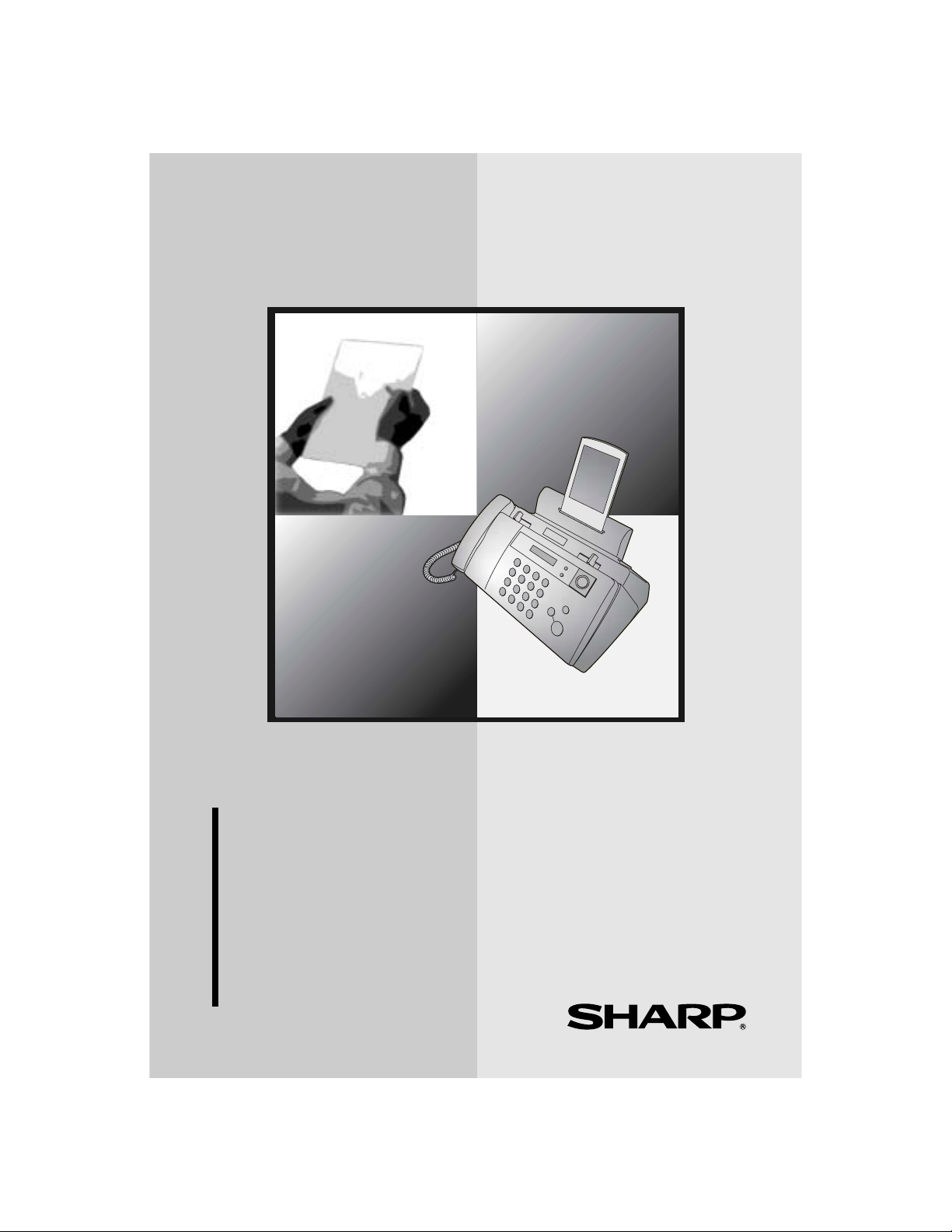
MODEL
UX-B20
1. Installation
2. Sending Faxes
3. Receiving Faxes
4. Making Copies
5. Special Functions
6. Printing Lists
7. Maintenance
8. Troubleshooting
FACSIMILE
OPERATION MANUAL
Page 2
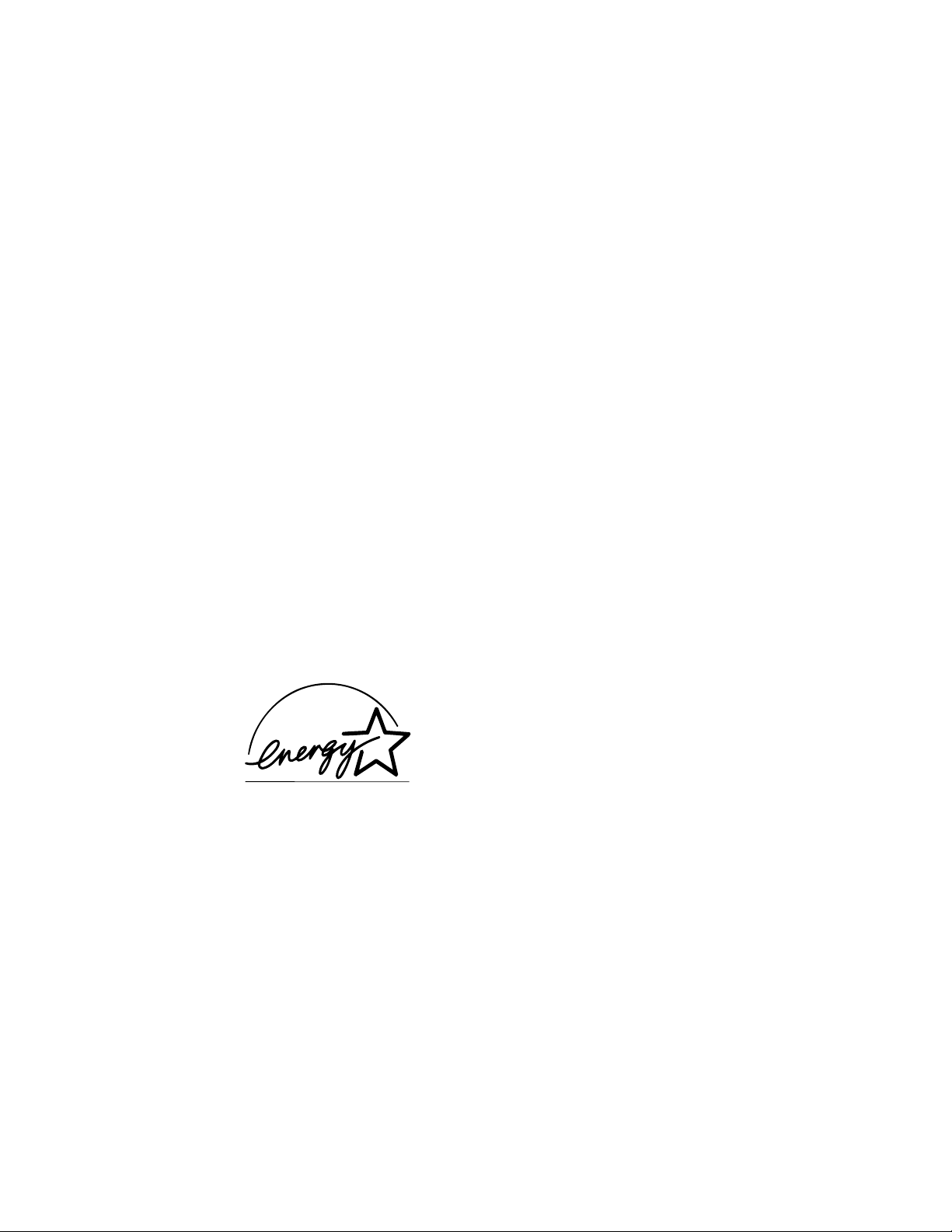
WARNING - FCC Regulations state that any unauthorized changes or modifications to this equipment not
expressly approved by the manufacturer could void the user’s authority to operate this equipment.
Note: This equipment has been tested and found to comply with the limits for a Class B digital
device, pursuant to Part 15 of the FCC Rules.These limits are designed to provide reasonable
protection against harmful interference in a residential installation.This equipment generates, uses
and can radiate radio frequency energy and, if not installed and used in accordance with the
instructions, may cause harmful interference to radio communications. However, there is no
guarantee that interference will not occur in a particular installation. If this equipment does cause
harmful interference to radio or television reception, which can be determined by turning the
equipment off and on, the user is encouraged to try to correct the interference by one or more of the
following measures:
- Reorient or relocate the receiving antenna.
- Increase the separation between the equipment and the receiver.
- Connect the equipment into an outlet on a circuit different from that to which the receiver is
connected.
- Consult the dealer or an experienced radio/TV technician for help.
ABOUT THE TELEPHONE CONSUMER PROTECTION ACT OF 1991
"The Telephone Consumer Protection Act of 1991 makes it unlawful for any person to use a
computer or other electronic device to send any message via a telephone facsimile machine unless
such message clearly contains in a margin at the top or bottom of each transmitted page or on the
first page of the transmission the following information:
(1) The date and time of transmission.
(2) Identification of either the business, business entity or individual sending the message.
(3) Telephone number of either the sending machine, business, business entity or individual.
In order to program this information into your facsimile machine, please refer to the appropriate
instructions in the operation manual."
ENERGY STAR
As an
that this product meets the
for energy efficiency.
partner, SHARP has determined
ENERGY STA R
guidelines
Page 3
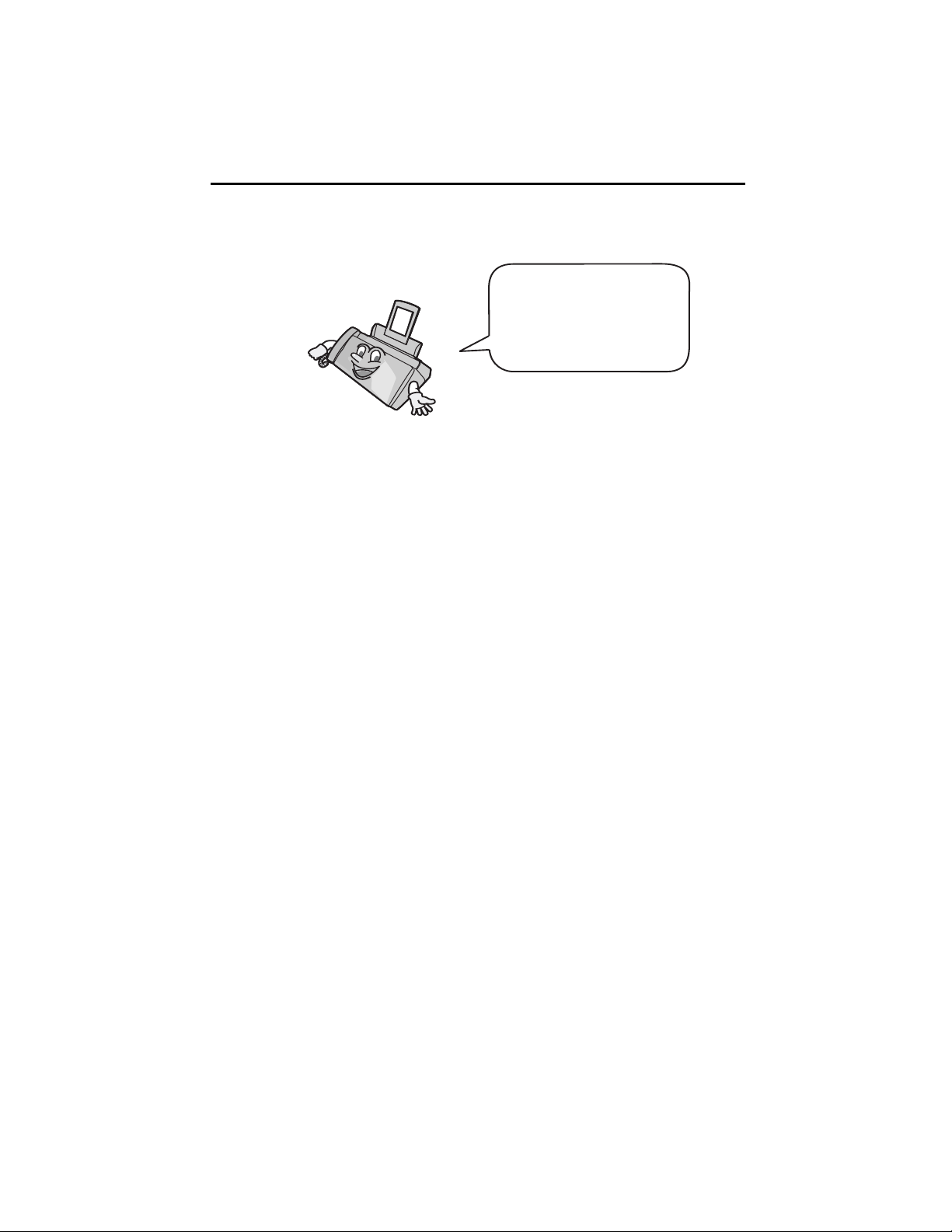
Introduction
Welcome, and thank you for
choosing a SHARP inkjet
fax machine! The features
and specifications of your
inkjet fax are shown below.
Print cartridge yield*
(at 4% coverage**)
Paper tray capacity Letter: Approx. 100 sheets (20-lb. copier paper at
Recording system Thermal inkjet
Print resolution
Effective printing width 8.0" (203 mm) max.
Memory size** 448 KB (approx. 24 average pages)
Modem speed 9600 bps with auto fallback to lower speeds.
Transmission time** Approx. 15 seconds
Compatibility ITU-T (CCITT) G3 mode
Compression scheme MR, MH, H2
Initial cartridge
Quality mode OFF: Approx. 300 letter pages
Quality mode ON: Approx. 200 letter pages
Replacement cartridge: SHARP UX-C70B
Quality mode OFF: Approx. 600 letter pages
Quality mode ON: Approx. 400 letter pages
room temperature; maximum stack height should
not be higher than the line on the tray)
Legal: 10 sheets
Recommended paper weight: 20-lb. Copy Bond
× 600 dpi
600
Automatic dialing 30 numbers
*Quality mode is initially turned on. To turn off Quality mode, see page 21.
**Based on Sharp Standard Chart at standard resolution, excluding time for protocol signals
(i.e., ITU-T phase C time only).
1
Page 4
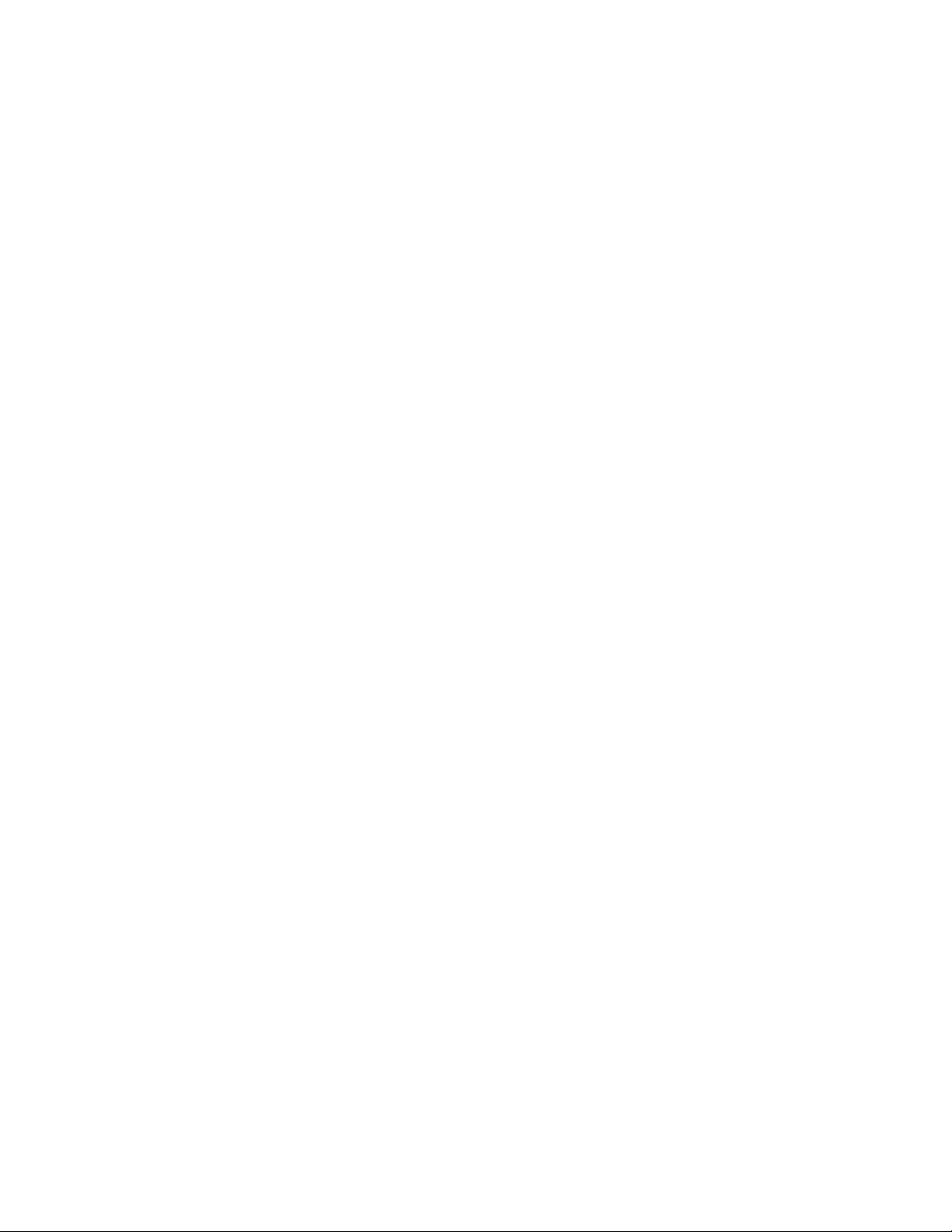
Telephone function Yes (cannot be used if power fails)
Applicable telephone line Public switched telephone network
Reception modes TEL/FAX
Automatic document
feeder
Input document size Automatic feeding:
Effective scanning width 8.3" (210 mm) max.
Scanning Resolution Horizontal: 203 lines/inch (8 lines/mm)
Halftone (grayscale) 64 levels
Contrast control Automatic/Dark selectable
Copy function Single/Multi/Sort (99 copies/page)
Display 16-digit LCD display
Power requirements 120 V AC, 60 Hz
Letter/A4: 10 sheets max. (20-lb. paper)
Legal: 5 sheets max.
Width: 5.8 to 8.5" (148 to 216 mm)
Length (10 sheets): 5.5 to 11" (140 to 279 mm)
Length (5 sheets): 5.5 to 14" (140 to 356 mm)
Manual feeding:
Width: 5.8 to 8.5" (148 to 216 mm)
Length: 5.5 to 23.6" (140 to 600 mm)
Vertical:
Standard: 98 lines/inch (3.85 lines/mm)
Fine /Halftone: 196 lines/inch (7.7 lines/mm)
Super fine: 391 lines/inch (15.4 lines/mm)
Power consumption Standby: 4.5 W
Maximum: 30 W
Operating temperature 60 - 90°F (15 - 32°C)
Humidity 25 - 80% RH
Dimensions (without
attachments)
Width: 13.9" (354 mm)
Depth: 9.7" (247 mm)
Height: 5.4" (138 mm)
2
Page 5
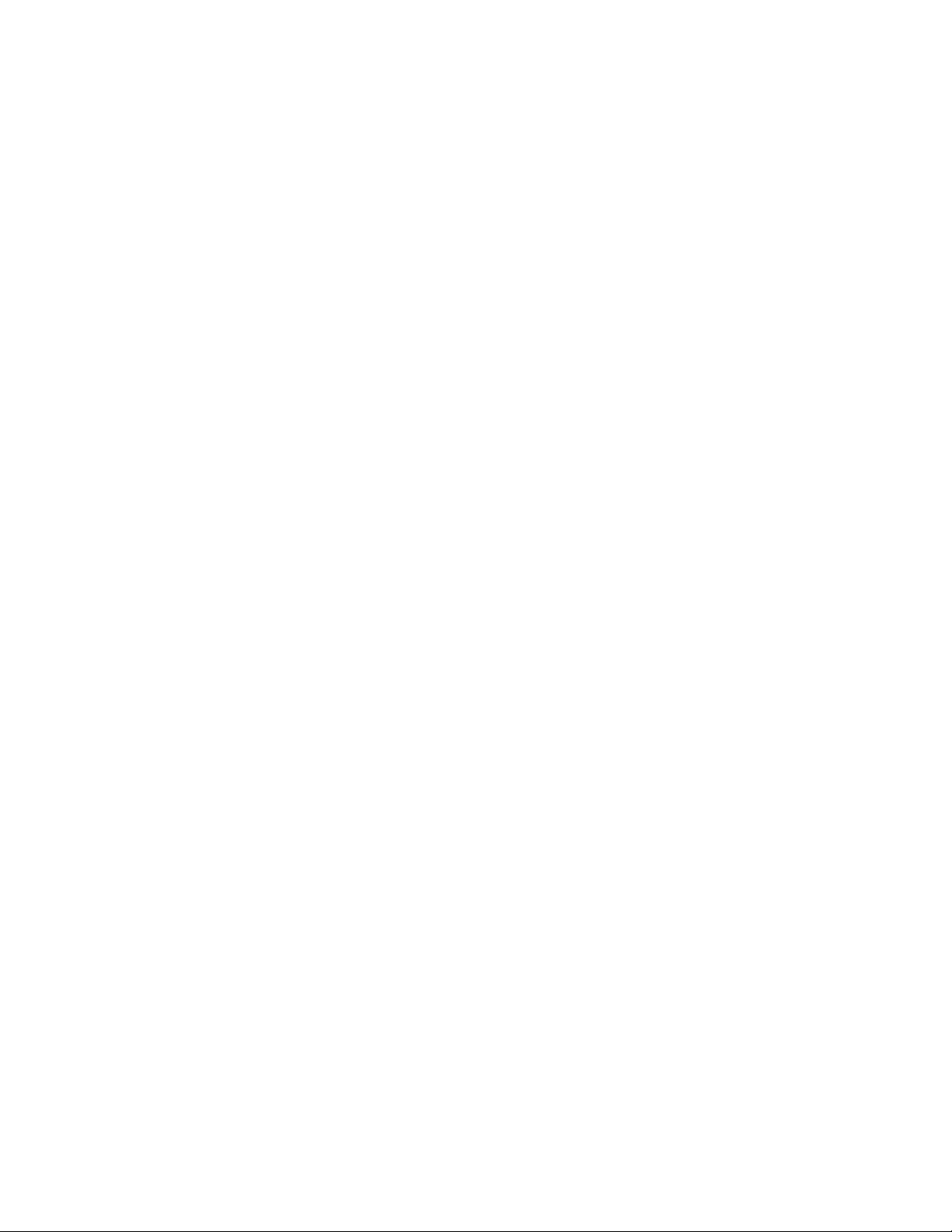
Weight (without
Approx. 7.0 lbs. (3.2 kg)
attachments)
As a part of our policy of continuous improvement, SHARP reserves the right to make design
and specification changes for product improvement without prior notice. The performance
specification figures indicated are nominal values of production units. There may be some
deviations from these values in individual units.
Important:
This fax machine is not designed for use on a line which has call waiting, call
forwarding, or certain other special services offered by your telephone company. If
you attempt to use the fax machine in conjunction with any of these services, you
may experience errors during transmission and reception of facsimile messages.
The fax machine is not compatible with digital telephone systems.
Important safety information
Do not disassemble this machine or attempt any procedures not described in this
manual. Refer all servicing to qualified service personnel.
Do not install or use the machine near water, or when you are wet. For example, do
not use the machine near a bath tub, wash bowl, kitchen sink or laundry tub, in a wet
basement, or near a swimming pool. Take care not to spill any liquids on the
machine.
Unplug the machine from the power outlet and telephone jack and consult a
qualified service representative if any of the following situations occur:
- Liquid has been spilled into the machine or the machine has been
exposed to rain or water.
- The machine produces odors, smoke, or unusual noises.
- The power cord is frayed or damaged.
- The machine has been dropped or the housing damaged.
Do not allow anything to rest on the power cord, and do not install the machine
where people may walk on the power cord.
This machine must only be connected to a 120 V, 60 Hz, grounded (3-prong) outlet.
Connecting it to any other kind of outlet will damage the machine and invalidate the
warranty.
Never insert objects of any kind into slots or openings on the machine. This could
create a risk of fire or electric shock. If an object falls into the machine that you
cannot remove, unplug the machine and consult a qualified service representative.
3
Page 6
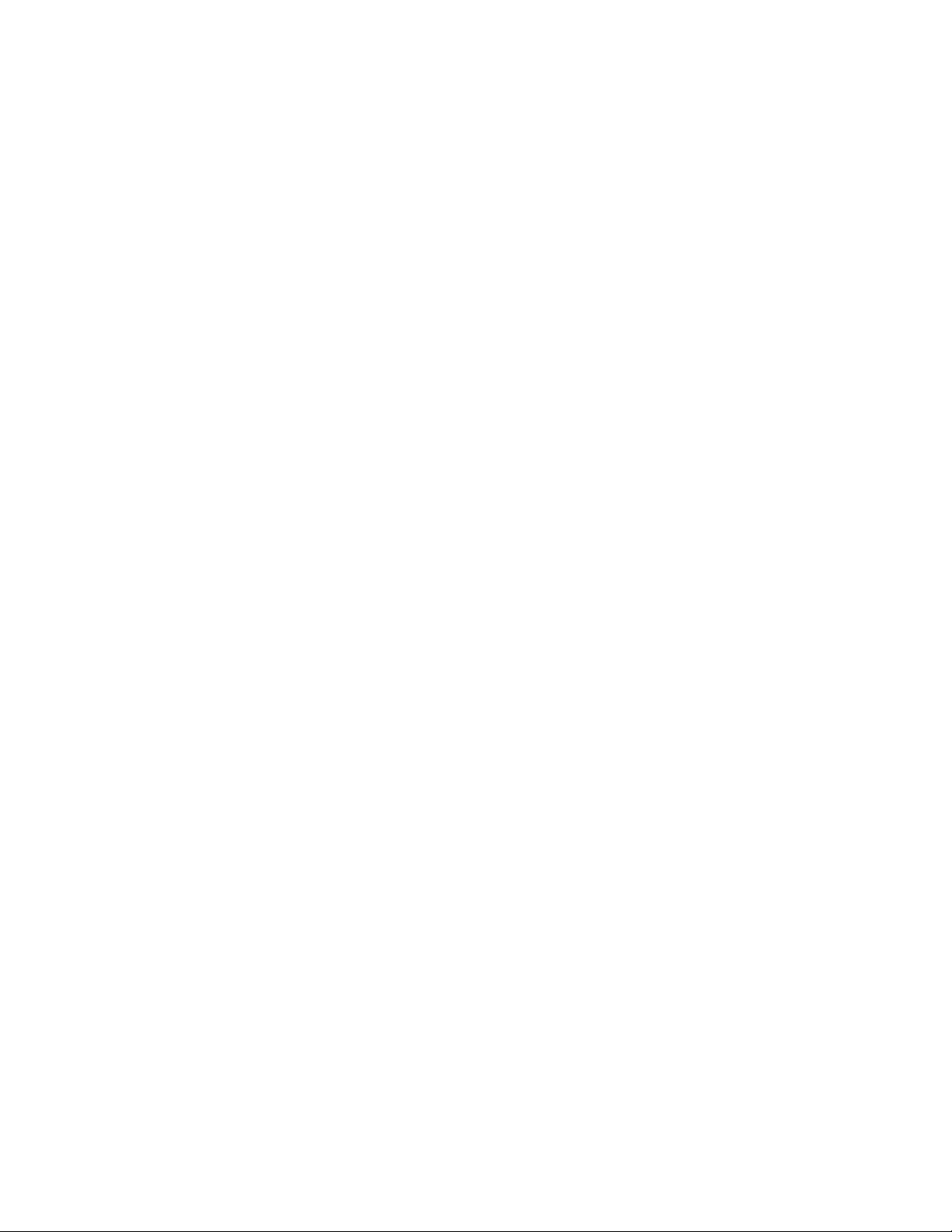
Do not place this machine on an unstable cart, stand or table. The machine could be
seriously damaged if it falls.
Never install telephone wiring during a lightning storm.
Never install telephone jacks in wet locations unless the jack is specifically designed
for wet locations.
Never touch bare telephone wires or terminals unless the telephone line has been
disconnected at the network interface.
Use caution when installing or modifying telephone lines.
Avoid using a telephone (other than a cordless type) during an electrical storm.
There may be a remote risk of electric shock from lightning.
Do not use a telephone to report a gas leak in the vicinity of the leak.
The power outlet must be installed near the equipment and must be easily
accessible.
4
Page 7
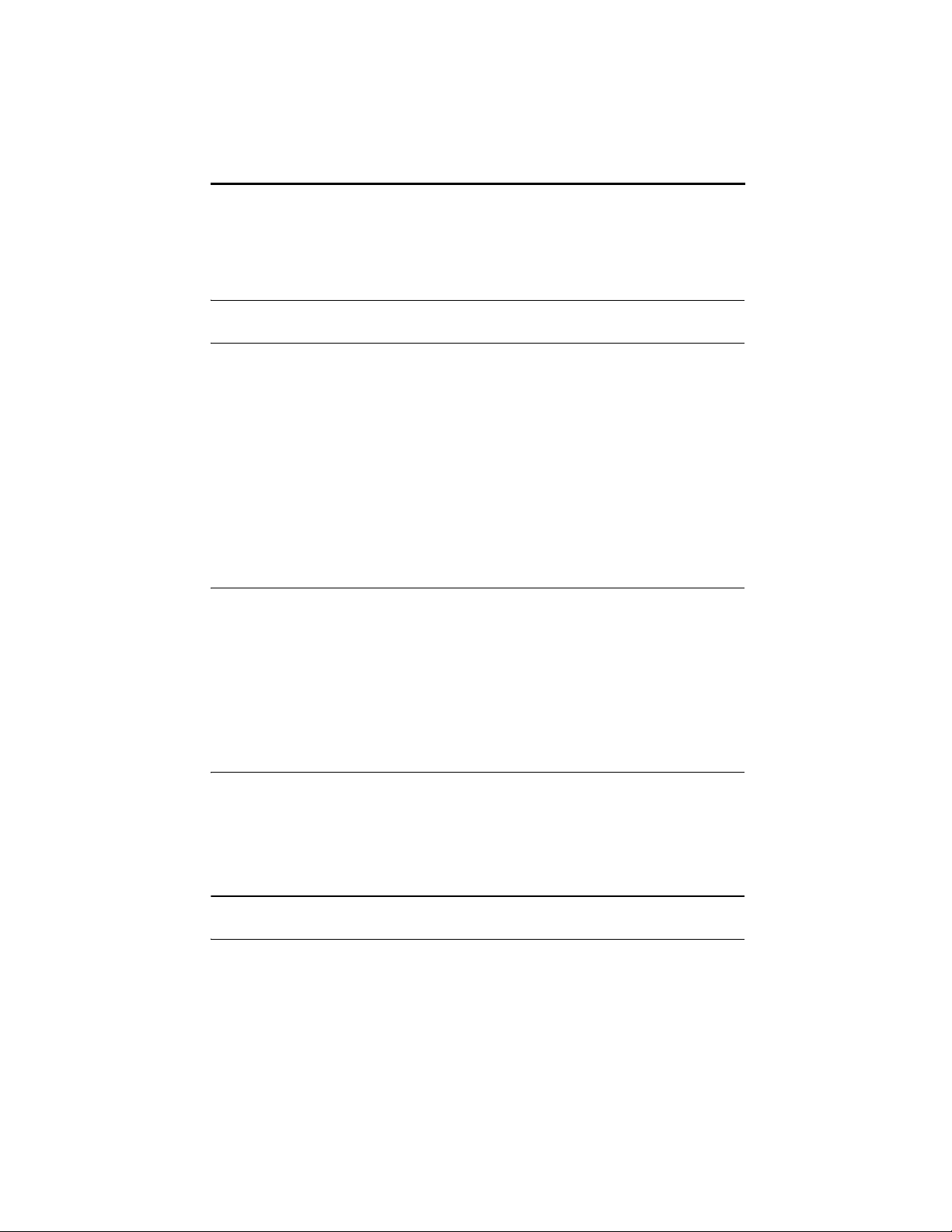
Table of Contents
A Look at the Operation Panel 7
1. Installation 9
Unpacking Checklist . . . . . . . . . . . . . . . . . . . . . . . . . . . . . . . . . . . . . . 9
Attachments . . . . . . . . . . . . . . . . . . . . . . . . . . . . . . . . . . . . . . . . . . . 10
Loading Printing Paper. . . . . . . . . . . . . . . . . . . . . . . . . . . . . . . . . . . 13
Connecting the Power Cord . . . . . . . . . . . . . . . . . . . . . . . . . . . . . . . 14
Installing the Print Cartridge . . . . . . . . . . . . . . . . . . . . . . . . . . . . . . . 15
Connecting the Telephone Line Cord. . . . . . . . . . . . . . . . . . . . . . . . 23
Entering Your Name and Fax Number . . . . . . . . . . . . . . . . . . . . . . . 24
Setting the Date and Time . . . . . . . . . . . . . . . . . . . . . . . . . . . . . . . . 26
Setting the Reception Mode . . . . . . . . . . . . . . . . . . . . . . . . . . . . . . . 28
Volume Adjustment . . . . . . . . . . . . . . . . . . . . . . . . . . . . . . . . . . . . . 29
2. Sending Faxes 33
Transmittable Documents. . . . . . . . . . . . . . . . . . . . . . . . . . . . . . . . . 33
Loading the Document . . . . . . . . . . . . . . . . . . . . . . . . . . . . . . . . . . . 34
Adjusting the Resolution and Contrast . . . . . . . . . . . . . . . . . . . . . . . 36
Sending a Fax by Normal Dialing . . . . . . . . . . . . . . . . . . . . . . . . . . . 39
Sending a Fax by Automatic Dialing. . . . . . . . . . . . . . . . . . . . . . . . . 40
Batch Page Numbering . . . . . . . . . . . . . . . . . . . . . . . . . . . . . . . . . . 47
Sending a Fax From Memory . . . . . . . . . . . . . . . . . . . . . . . . . . . . . . 48
3. Receiving Faxes 51
Using FAX Mode . . . . . . . . . . . . . . . . . . . . . . . . . . . . . . . . . . . . . . . 51
Using TEL Mode. . . . . . . . . . . . . . . . . . . . . . . . . . . . . . . . . . . . . . . . 52
Optional Reception Settings. . . . . . . . . . . . . . . . . . . . . . . . . . . . . . . 55
Substitute Reception to Memory . . . . . . . . . . . . . . . . . . . . . . . . . . . 57
4. Making Copies 58
5. Special Functions 61
Caller ID (Requires Subscription to Service) . . . . . . . . . . . . . . . . . . 61
5
Page 8
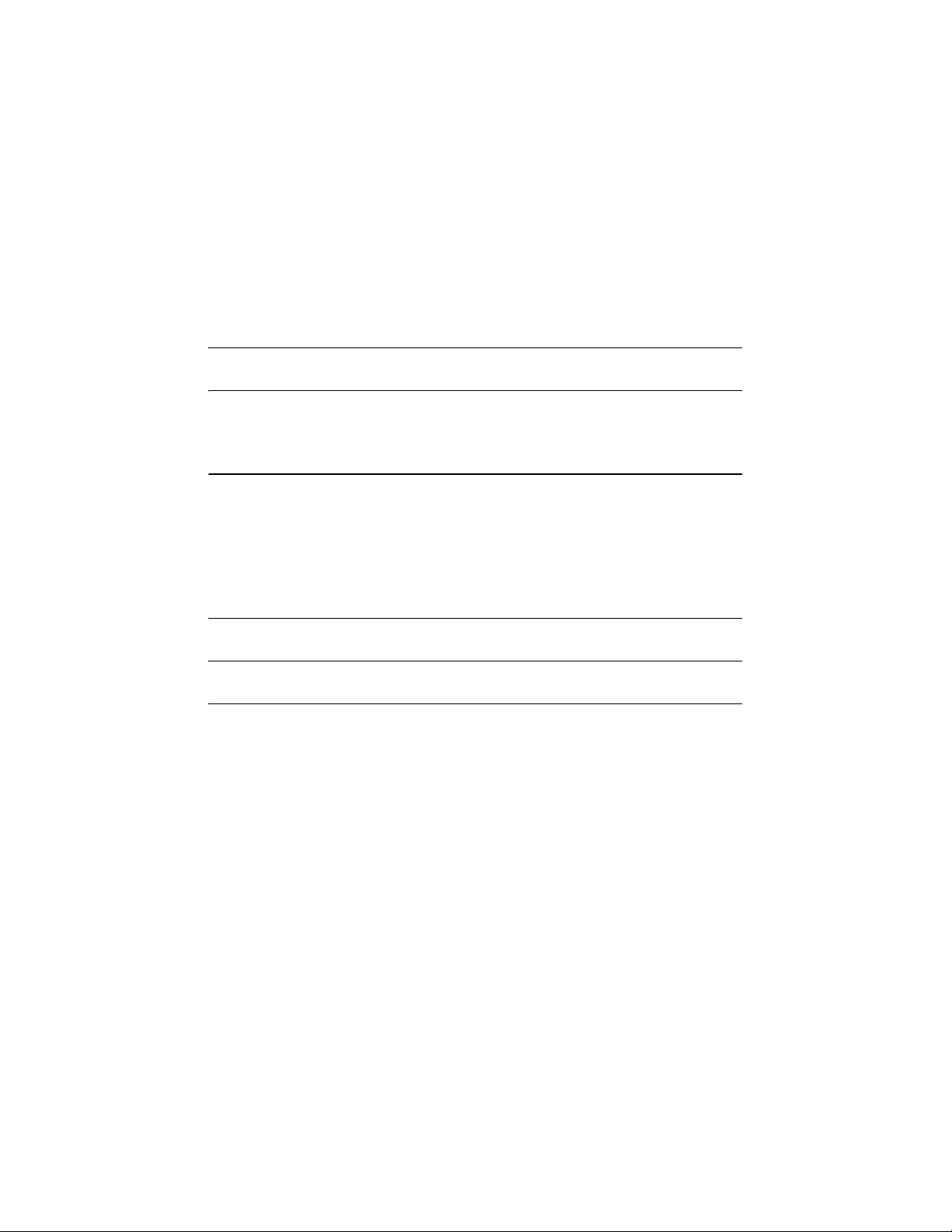
Table of Contents
Distinctive Ring (Requires Subscription to Service) . . . . . . . . . . . . . 66
Blocking Reception of Unwanted Faxes . . . . . . . . . . . . . . . . . . . . . . 68
Polling (Requesting a Fax Transmission) . . . . . . . . . . . . . . . . . . . . . 69
6. Printing Lists 70
7. Maintenance 74
Cleaning the Machine . . . . . . . . . . . . . . . . . . . . . . . . . . . . . . . . . . . . 74
Improving Print Quality . . . . . . . . . . . . . . . . . . . . . . . . . . . . . . . . . . . 77
8. Troubleshooting 82
Problems and Solutions . . . . . . . . . . . . . . . . . . . . . . . . . . . . . . . . . . 82
Messages and Signals . . . . . . . . . . . . . . . . . . . . . . . . . . . . . . . . . . . 86
Clearing Paper Jams . . . . . . . . . . . . . . . . . . . . . . . . . . . . . . . . . . . . 89
Ordering Parts. . . . . . . . . . . . . . . . . . . . . . . . . . . . . . . . . . . . . . . . . . 91
FCC Regulatory Information . . . . . . . . . . . . . . . . . . . . . . . . . . . . . . . 92
Quick Reference Guide 96
Guía de referencia rápida 97
Index 98
6
Page 9
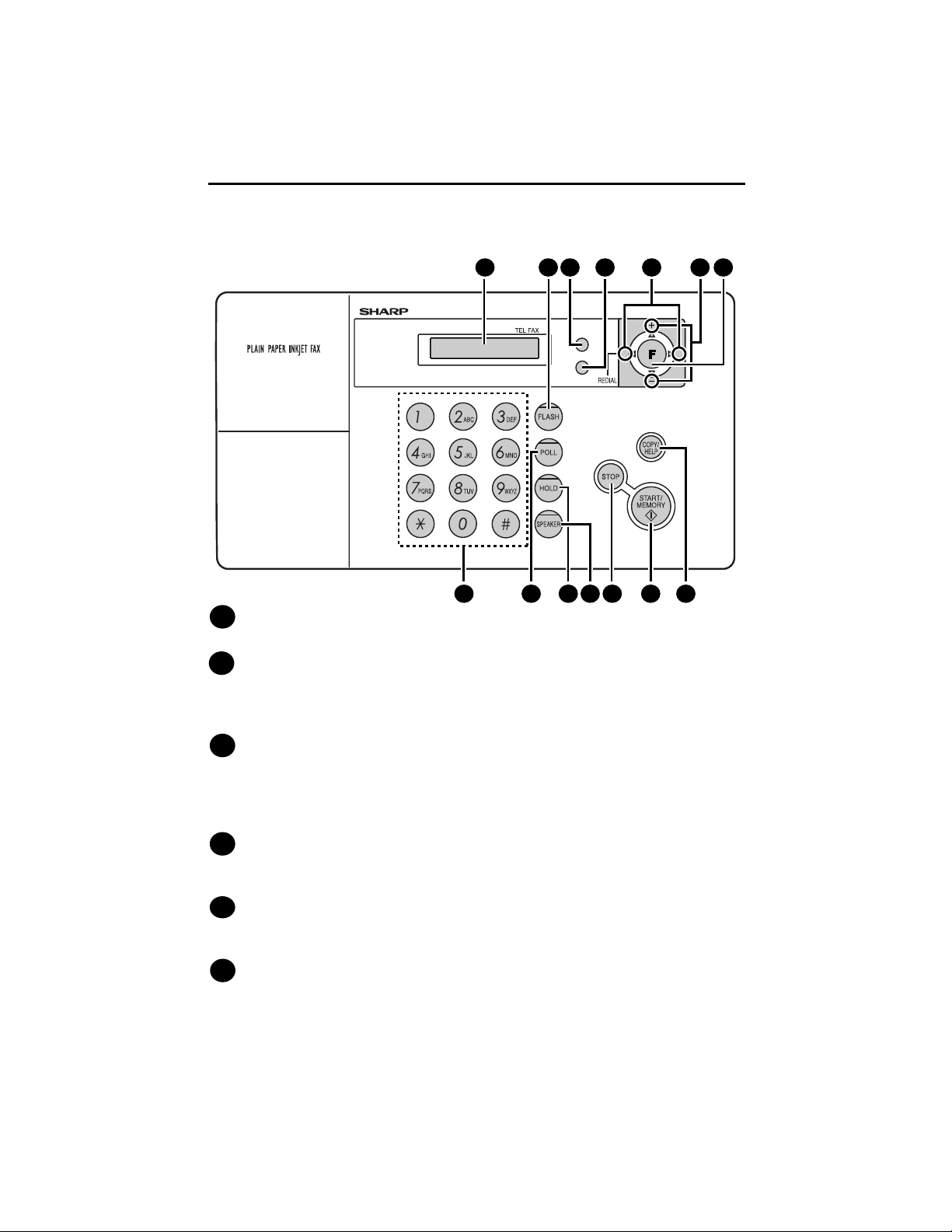
A Look at the Operation Panel
1 2 3 4 5 5 6
RESOLUTION/
RECEPTION
Z
INK
7 8 9 10 11 12 13
Display
1
This displays messages and prompts to help you operate the machine.
FLASH key
2
This key is used for Call Waiting and other special services that require
subscription from your phone company. Your phone company will provide you
with details on how to use the key.
A
RESOLUTION / RECEPTION key
3
When a document is in the feeder, press this key to adjust the resolution for
faxing or copying (page 37). At any other time, press this key to select the
reception mode (an arrow in the display will point to the currently selected
reception mode; page 28).
INK key
4
Press this key before installing or replacing the print cartridge to move the
print cartridge holder to the replacement position (page 16).
Arrow keys
5
Use these keys to scroll through and select settings, and to search for autodial numbers (page 44).
FUNCTION key
6
Press this key followed by the arrow keys to select special functions and
settings.
7
Page 10
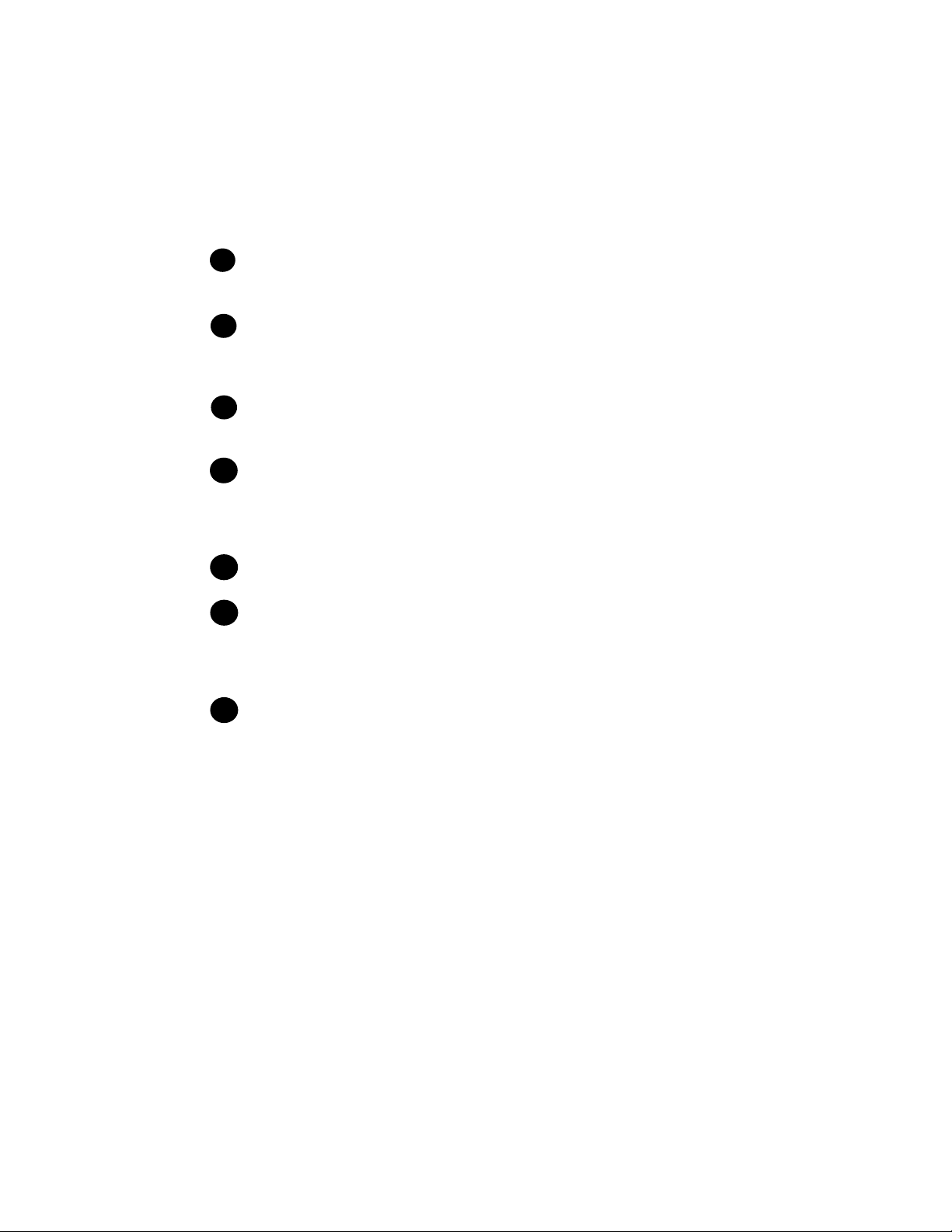
Number keys
7
Use these keys to dial numbers, and enter numbers and letters when storing
auto-dial numbers.
POLL key
8
Press this key after dialing another fax machine to receive a document
(previously loaded in the other machine’s feeder) without assistance from the
operator of the other machine (page 69).
HOLD key
9
Press this key to put the other party on hold during a phone conversation
(page 54).
SPEAKER key
10
Press this key to listen to the line and fax tones through the speaker when
faxing a document (page 39).
Note: This is not a speakerphone. You must pick up the handset to talk with
the other party.
STOP key
11
Press this key to cancel an operation before it is completed.
START/MEMORY key
12
Press this key after dialing to begin fax transmission (page 40). Press this key
before dialing to send a fax through memory (page 48). The key can also be
pressed in the date and time display to show the percentage of memory
currently used.
COPY/HELP key
13
When a document is in the feeder, press this key to make a copy of the
document (page 59). At any other time, press this key to print out the Help
List, a quick reference guide to the operation of your fax machine.
8
Page 11
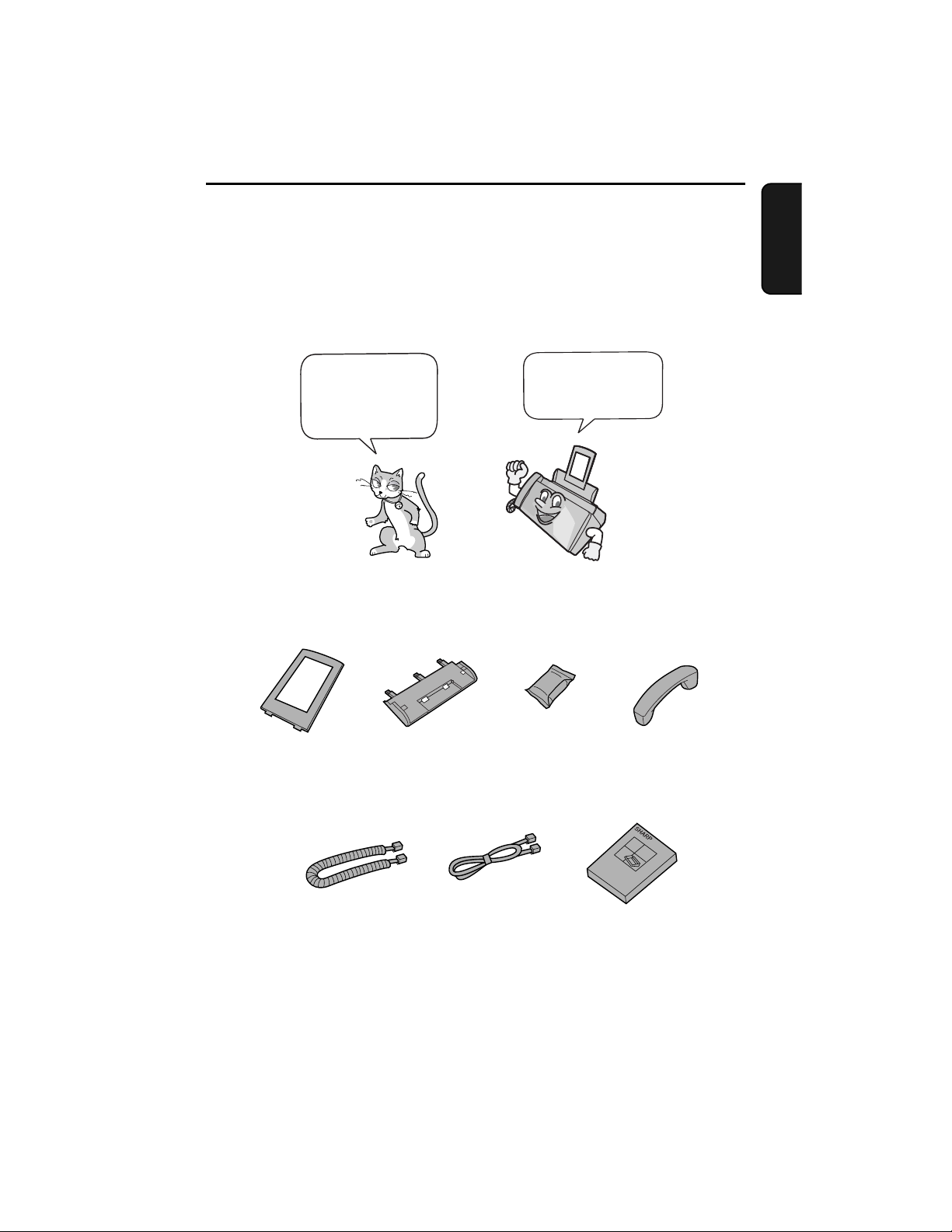
1. Installation
Unpacking Checklist
Before setting up,
make sure you
have all of the
following items.
Paper tray
extension
Paper tray
If any are missing,
contact your
dealer or retailer.
Print
cartridge
1. Installation
Handset
Handset
cord
Telephone
line cord
Operation
manual
9
Page 12
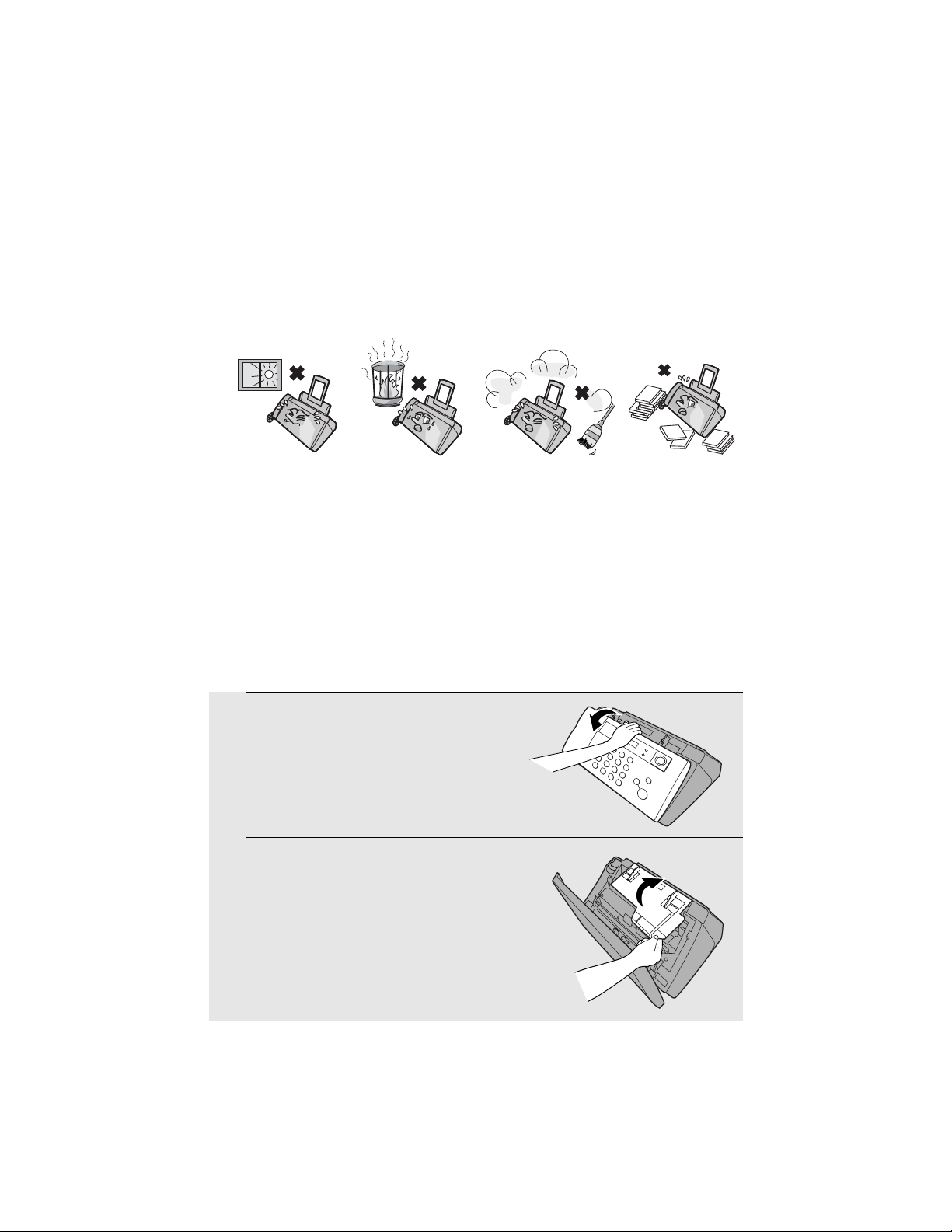
Attachments
Attachments
Points to keep in mind when setting up
Do not place
the machine in
direct sunlight.
About condensation
If the machine is moved from a cold to a warm place, it is possible that
condensation may form on the scanning glass, preventing proper scanning of
documents for transmission. To remove the condensation, turn on the power and
wait approximately two hours before using the machine.
Do not place
the machine
near heaters or
air conditioners.
Keep dust away
from the machine.
Removing the packing tape
1
Open the operation panel.
2
Open the print compartment cover.
Keep the area
around the
machine clear.
10
Page 13
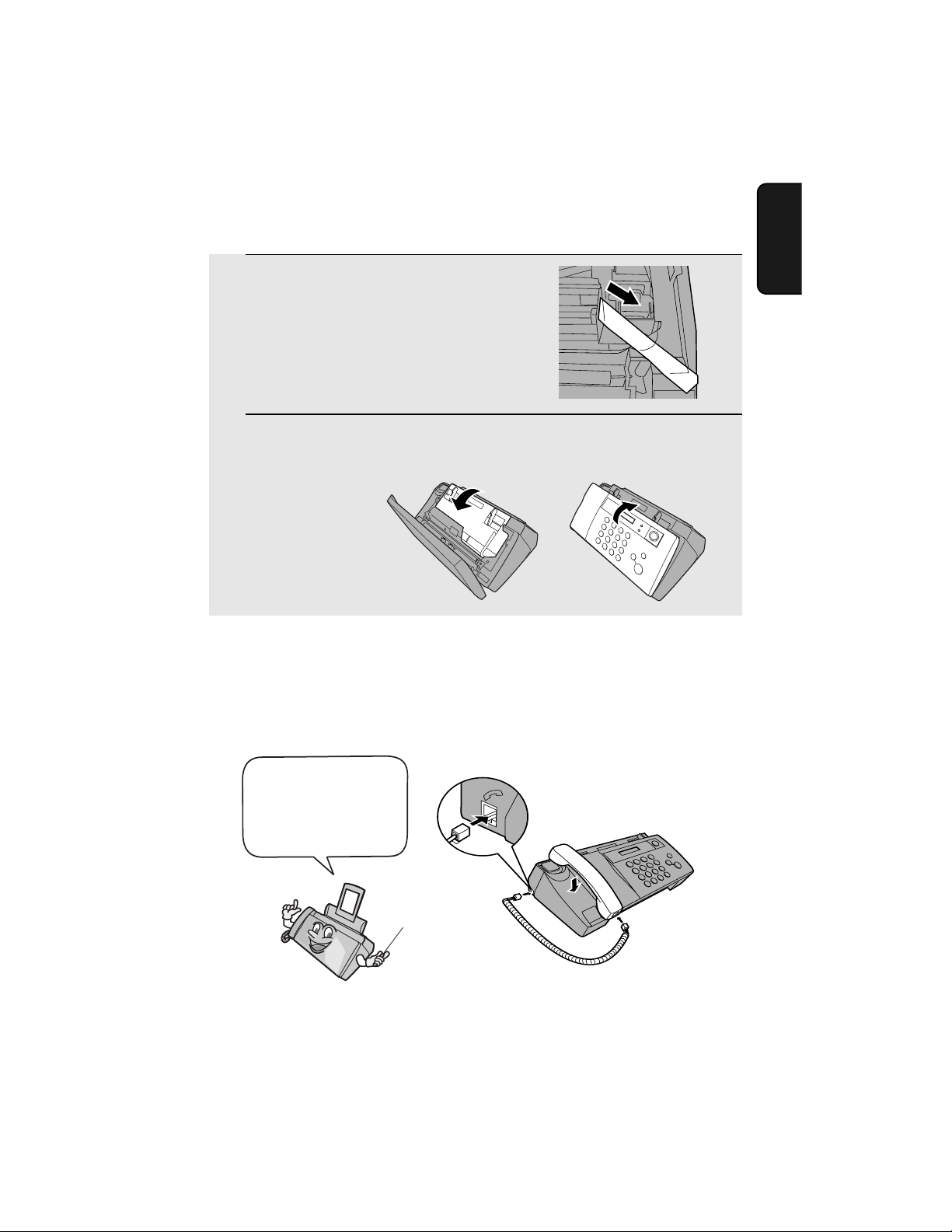
Attachments
3
Remove the tape.
4
Close the print compartment cover and
then the operation panel.
Connecting the handset
Connect the handset as shown and place it on the handset rest.
♦ The ends of the handset cord are identical, so they will go into either jack.
1. Installation
Make sure the handset
cord goes into the jack
marked with a handset
symbol on the side of
the machine!
Use the handset to make ordinary phone calls,
or to transmit and receive faxes manually.
11
Page 14
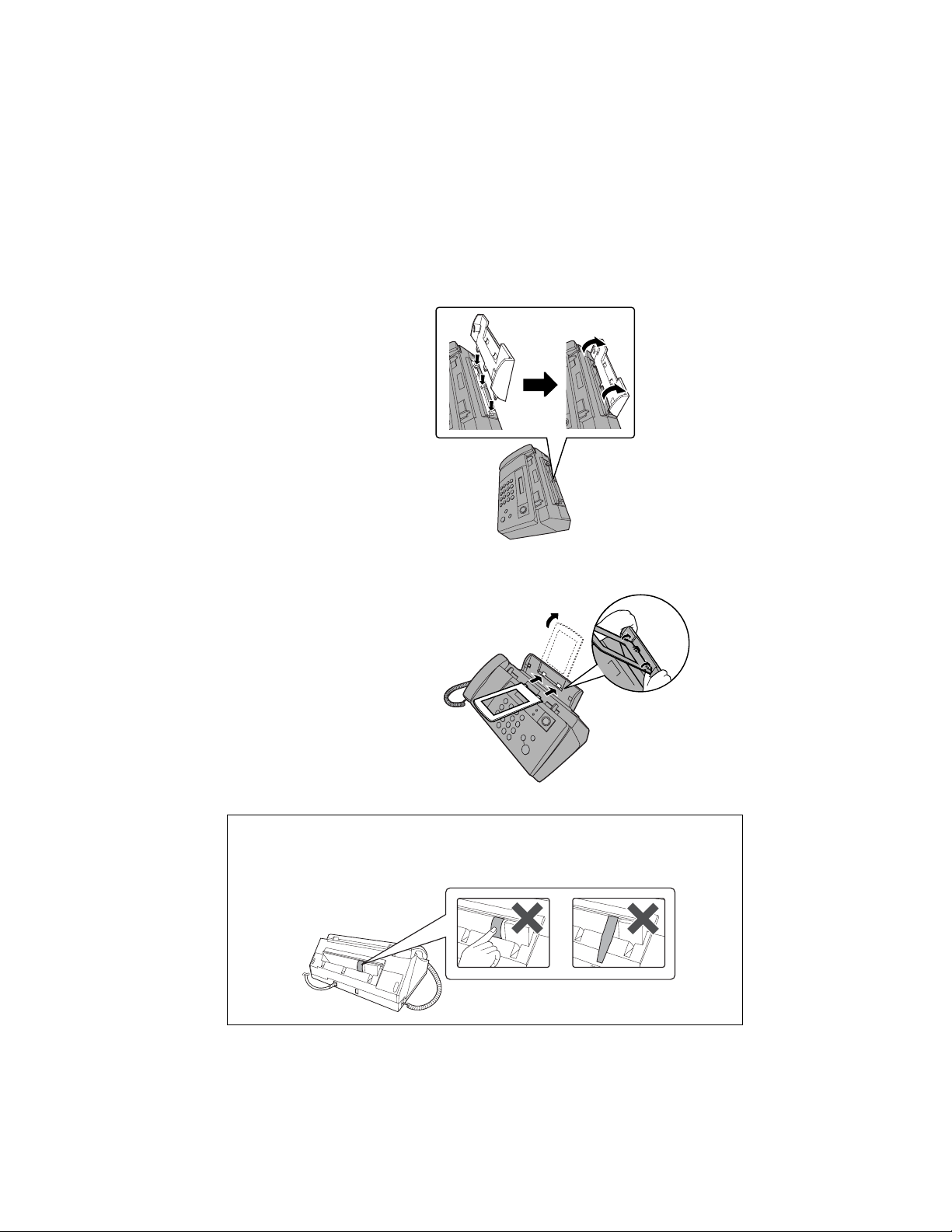
Attachments
Attaching the paper tray
Attach the paper tray.
Attach the paper tray extension.
Insert
horizontally
and rotate up
Click!
Note: The paper tray extension
has a top side and a bottom
side. If the tabs do not go into
the holes, turn the support over.
Caution!
Do not touch or pull out the black plastic strip shown below. If the strip is
pulled out, paper will not feed correctly.
12
Page 15
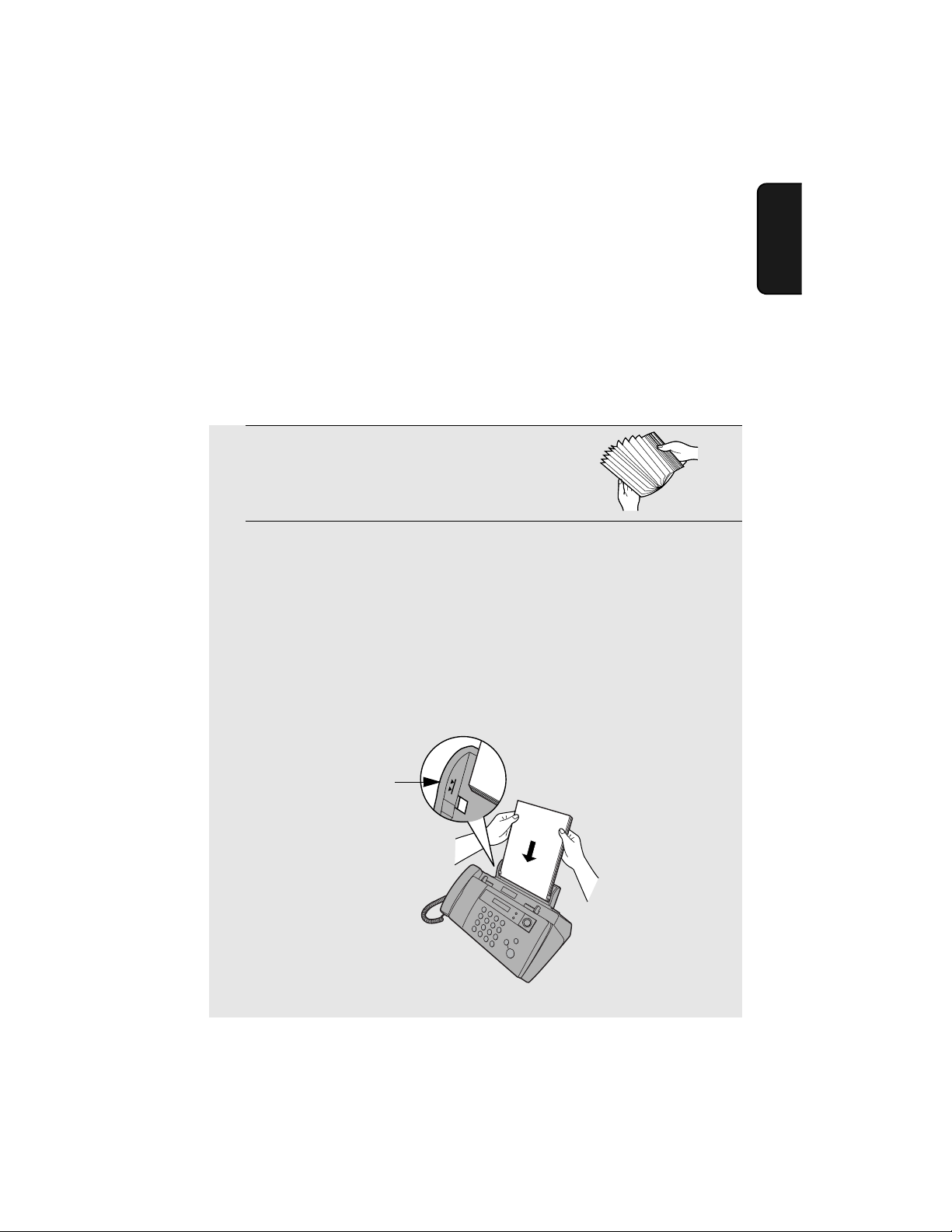
Loading Printing Paper
Loading Printing Paper
You can load letter or legal size paper in the paper tray. Recommended paper
weight is 20-lb. Copy Bond. The maximum number of sheets is as follows:
Letter size:
Legal size: 10 sheets (20-Ib. copier paper at room temperature)
1
Fan the paper, and then tap the edge
against a flat surface to even the stack.
Make sure the stack edges are even.
2
Insert the stack of paper into the tray,
• If paper remains in the tray, take it out and combine it into a single stack
with the new paper.
• Be sure to load the paper so that printing takes place on the print side of
the paper. Printing on the reverse side may result in poor print quality.
•
GENTLY LOAD PAPER INTO THE PAPER TRAY
•
DO NOT FORCE IT DOWN INTO THE FEED SLOT
Approx. 100 sheets (20-Ib. copier paper at room temperature;
maximum stack height should not be higher than the line on the
tray)
PRINT SIDE UP
.
.
.
1. Installation
The stack
should not
be higher
than this line
Note: Do not use paper that has already been printed on, or paper that is curled.
13
Page 16
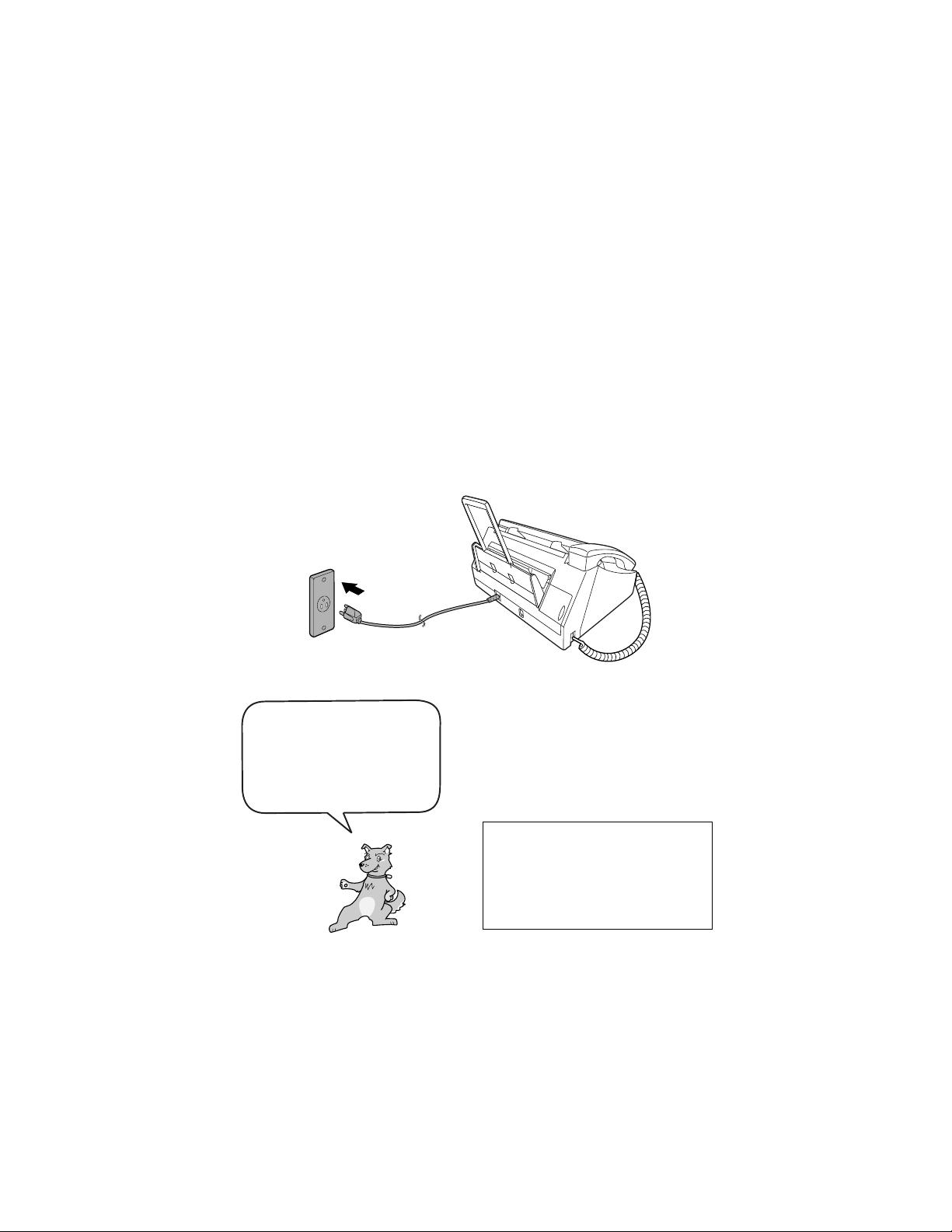
Connecting the Power Cord
Connecting the Power Cord
Plug the power cord into a 120 V, 60 Hz, grounded AC (3-prong) outlet.
Caution!
♦ Do not plug the power cord into any other kind of outlet. This will damage
the machine and is not covered under the warranty.
♦ Make sure you have removed all of the packing tape before plugging
in the power cord (see page 10). Plugging in the power cord without
doing so may damage the machine.
The machine does not have
a power on/off switch, so
the power is turned on and
off by simply plugging in or
unplugging the power cord.
“CHECK CARTRIDGE” normally
appears in the display the first
time you plug in the machine.
This message appears until you
install the print cartridge.
Note: If your area experiences a high incidence of lightning or power surges,
we recommend that you install surge protectors for the power and telephone
lines. Surge protectors can be purchased at most telephone specialty stores.
14
Page 17
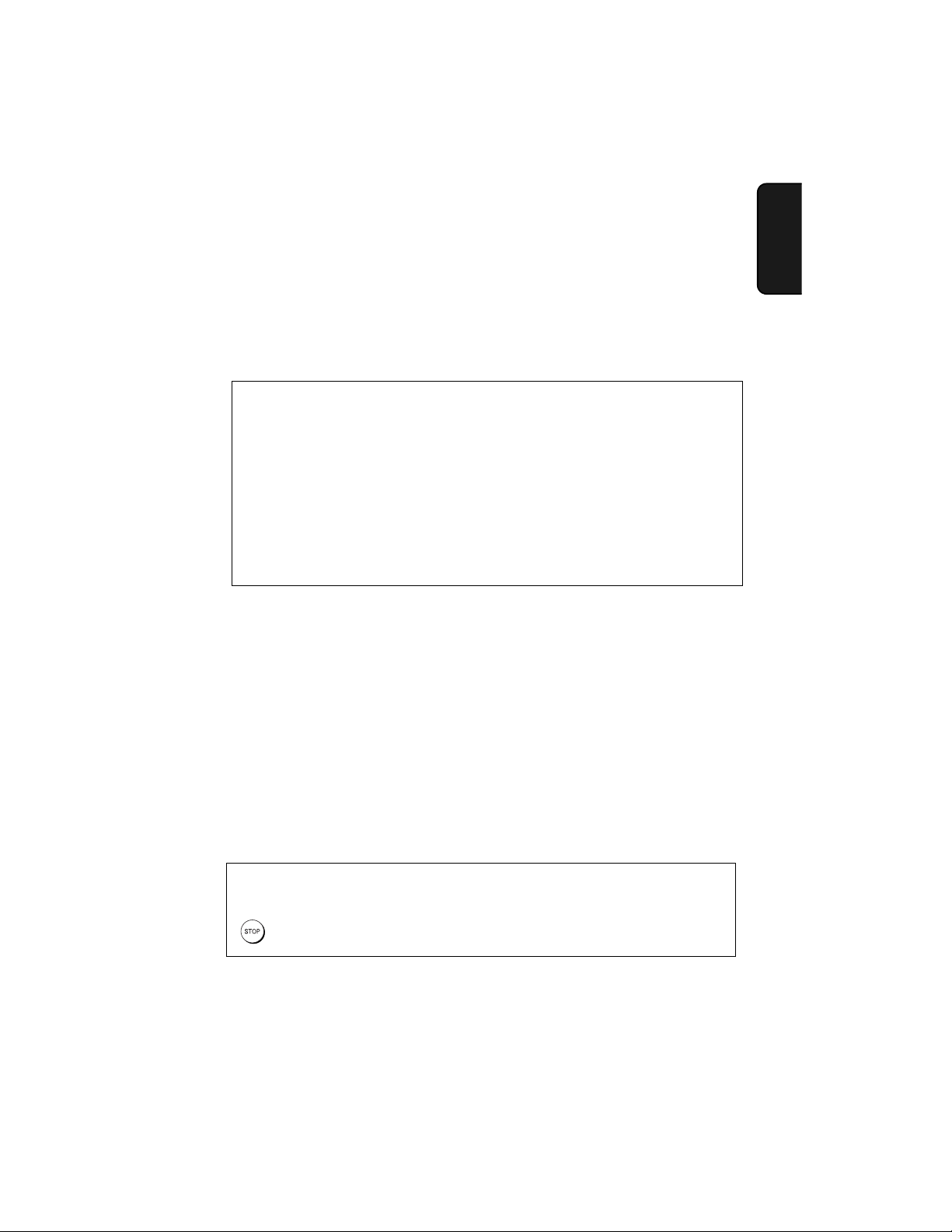
Installing the Print Cartridge
Installing the Print Cartridge
Follow these steps to install or replace the print cartridge.
♦ When replacing the print cartridge, be sure to use a SHARP UX-C70B
cartridge.
Print cartridge yield (at 4% coverage)
Initial cartridge
Quality mode OFF:
Quality mode ON: Approx. 200 letter pages
Replacement cartridge (SHARP UX-C70B)
Quality mode OFF: Approx. 600 letter pages
Quality mode ON: Approx. 400 letter pages
Quality mode is initially turned on. To turn off Quality mode, see page 21.
Caution!
Do not open the print compartment cover or insert your hand in the machine
while it is printing.
Note: Keep print cartridges sealed in their packages until you are ready to
install them. It is recommended that you do not use a cartridge that has been
left unused for a long time after opening, as the print quality may be
considerably degraded.
Approx. 300 letter pages
1. Installation
♦ Make sure the machine’s power cord is plugged in and paper is loaded
before installing or replacing the print cartridge.
♦ If a document is inserted in the feeder, remove the document before
installing or replacing the print cartridge (see page 35).
If PRINTER ERROR or PRINTER ERROR/CHECK PAPER appears...
In the event that the display shows either of the above messages, you must clear the
error before installing the print cartridge. The error can usually be cleared by pressing
, or if a paper jam has occurred, by removing the paper jam (see page 90).
15
Page 18
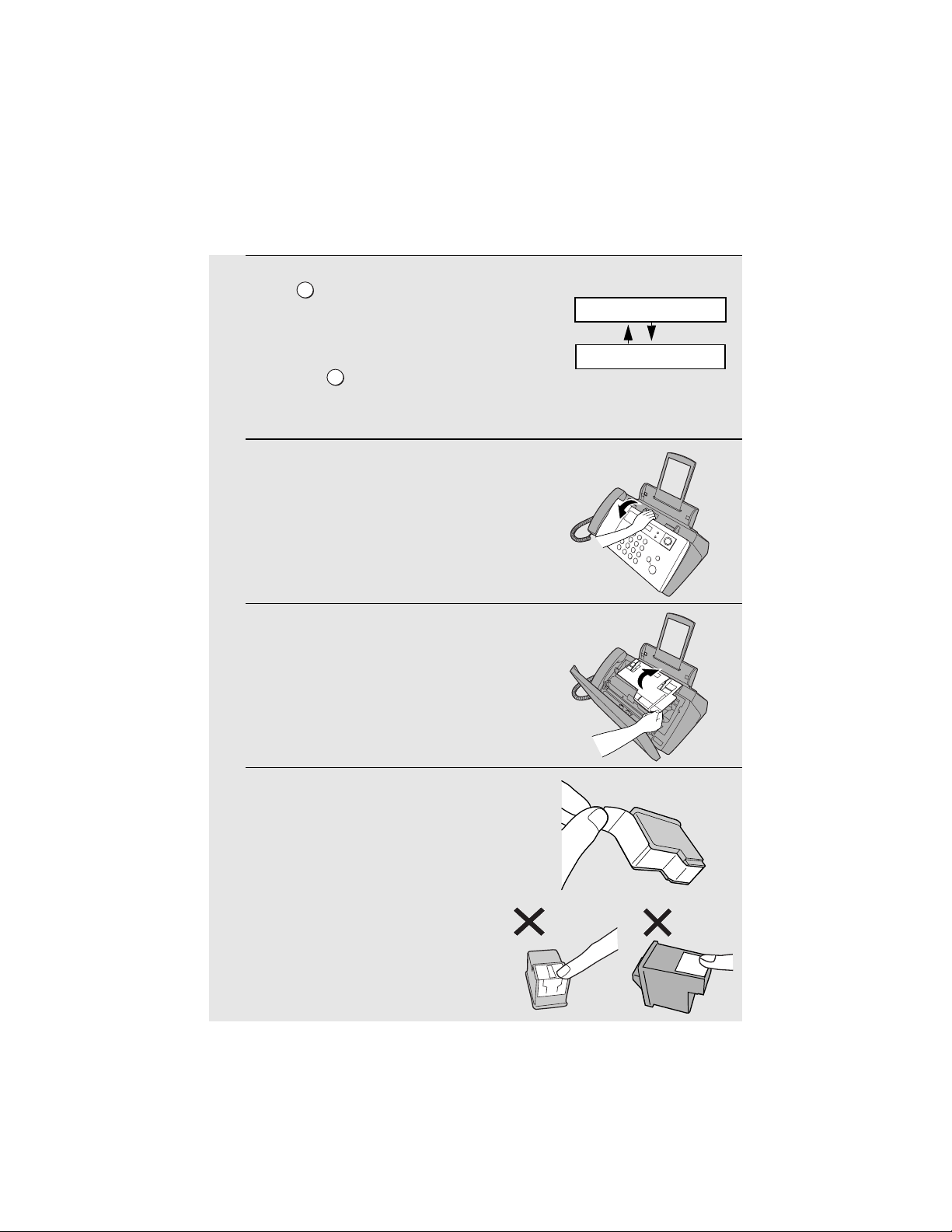
Installing the Print Cartridge
1
Press .
INK
Display:
REPLACE INK &
• Make sure the handset is on its cradle.
If the handset is not on the cradle,
pressing will have no effect.
INK
PRESS INK KEY
• The print cartridge holder moves to the cartridge replacement position.
2
Open the operation panel.
3
Open the print compartment cover.
4
Remove
cartridge.
only
the tape from the new
• Important: Make sure you remove all
of the tape.
• CAUTION! DO NOT touch the gold
contact area on the cartridge.
16
Page 19
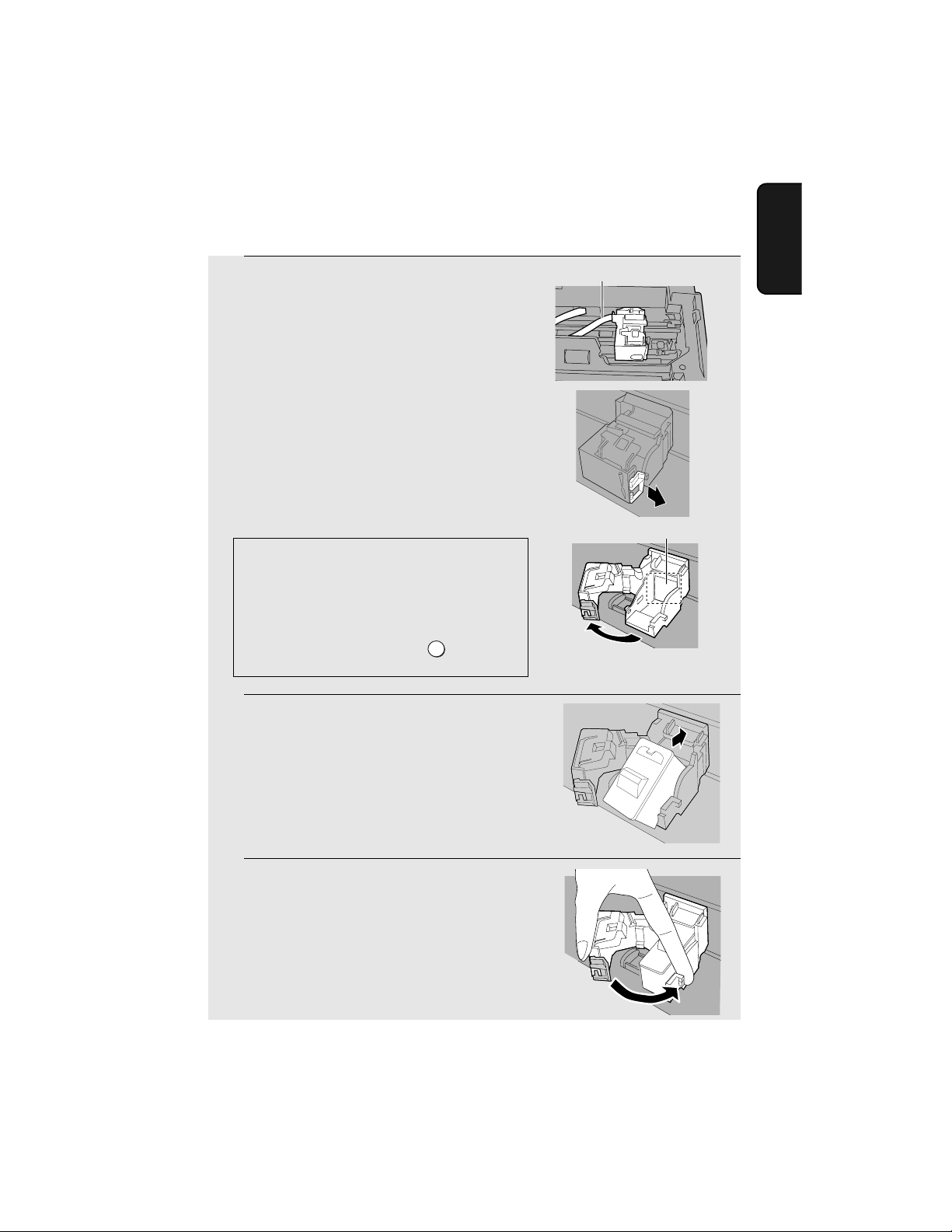
Installing the Print Cartridge
5
Make sure the cartridge holder has
moved slightly away from the right side
of the compartment, and then pull the
green lever and open the cartridge
holder cover.
• If you are replacing the cartridge,
remove the old cartridge. If you are
going to use the old cartridge again,
place it in an air-tight container.
• CAUTION! DO NOT touch the contact
area inside the cartridge holder, or pull
on the cable that is connected to the
cartridge holder.
Note: If the print compartment cover is left open
for approximately 30 minutes with a cartridge
installed, the cartridge will automatically return
to its home position. To make the cartridge
return to the cartridge replacement position
when this has happened, press .
6
Insert the new print cartridge into the
cartridge holder.
INK
Cable
1. Installation
Gold contact area
7
Place your index finger on the tab as
shown and close the cartridge holder
cover with your thumb. Make sure the
cover clicks into place.
17
Page 20
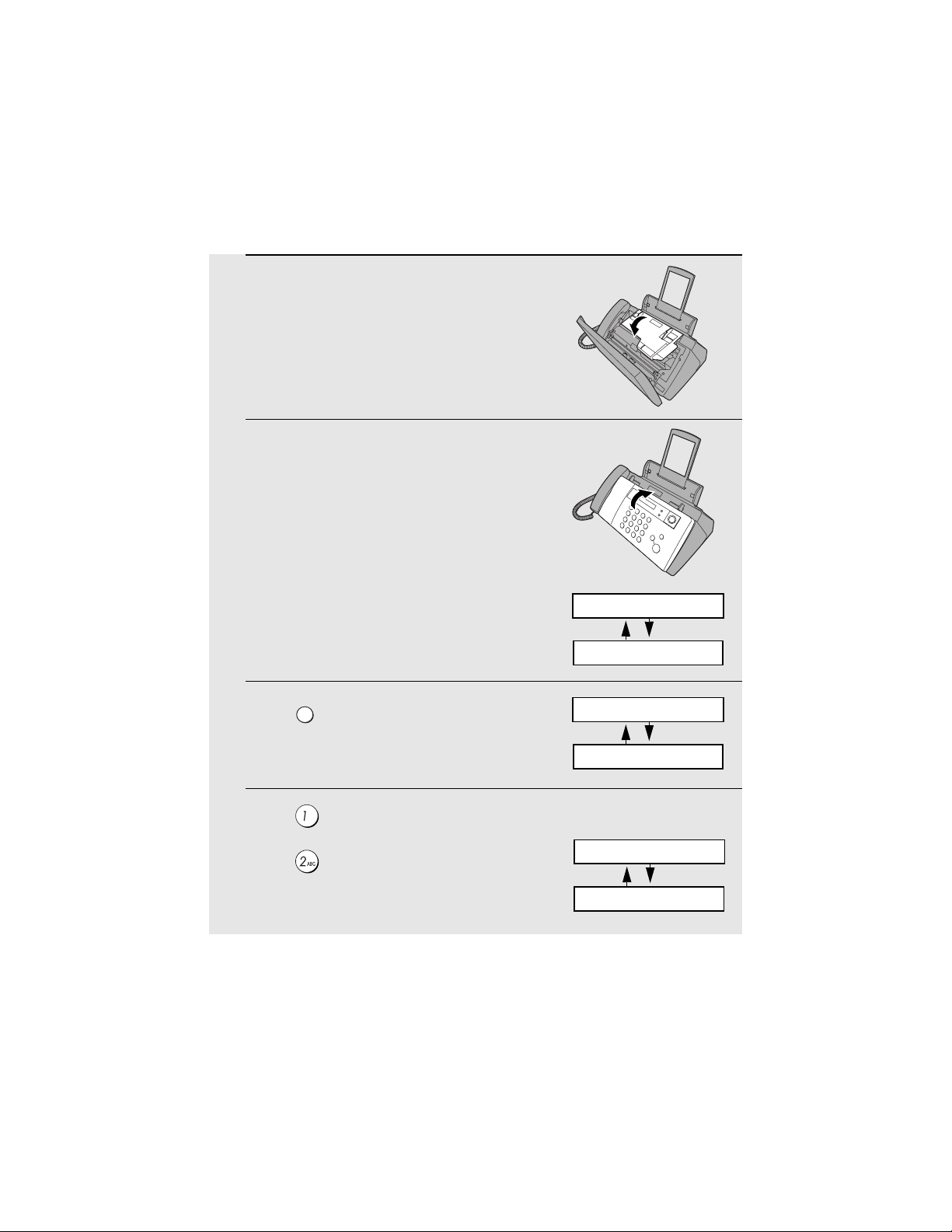
Installing the Print Cartridge
8
Close the print compartment cover.
9
Close the operation panel, pressing
down firmly to make sure it clicks into
place.
10
11
INK
Press to make the print cartridge
holder return to its home position.
Press (NEW) if the cartridge you
installed is new.
Press (OLD) if the cartridge you
installed is old.
18
Display:
REPLACE INK &
PRESS INK KEY
CHANGE CARTRIDGE
1=NEW, 2=OLD
Display when “NEW” is
selected:
NEW CART. OK?
OK: PRESS START
Page 21
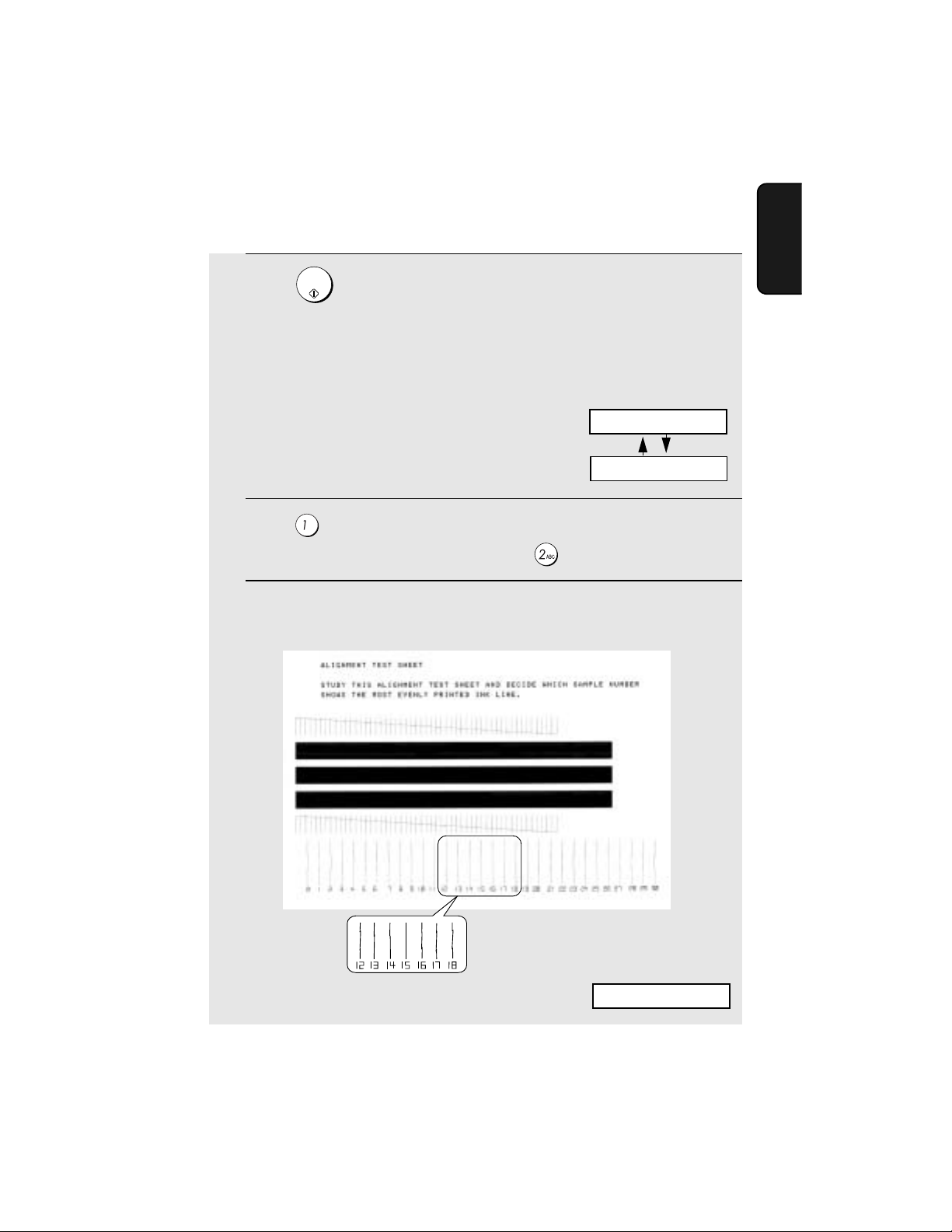
Installing the Print Cartridge
START/
12
Press .
If you selected “OLD” in the previous
step, this completes the installation
procedure. (Note: If you find that print
quality is not satisfactory after
reinstalling the old cartridge, align the
cartridge as explained on page 77.)
If you selected “NEW”, the display will
show the alternating messages at
right. Continue with the following steps
to align the print cartridge.
13
Press to print an alignment page. (To enter an alignment value
without printing an alignment page, press .)
14
In the alignment page that the machine prints, locate the line that comes
closest to forming a completely straight line.
MEMORY
Display when “NEW” is
selected:
ALIGN CARTRIDGE
1=PRINT,2=SET
1. Installation
In this example, “15” comes
closest to forming a straight line.
After the alignment page is
printed, the display shows:
ENTER (0-30) 15
19
Page 22
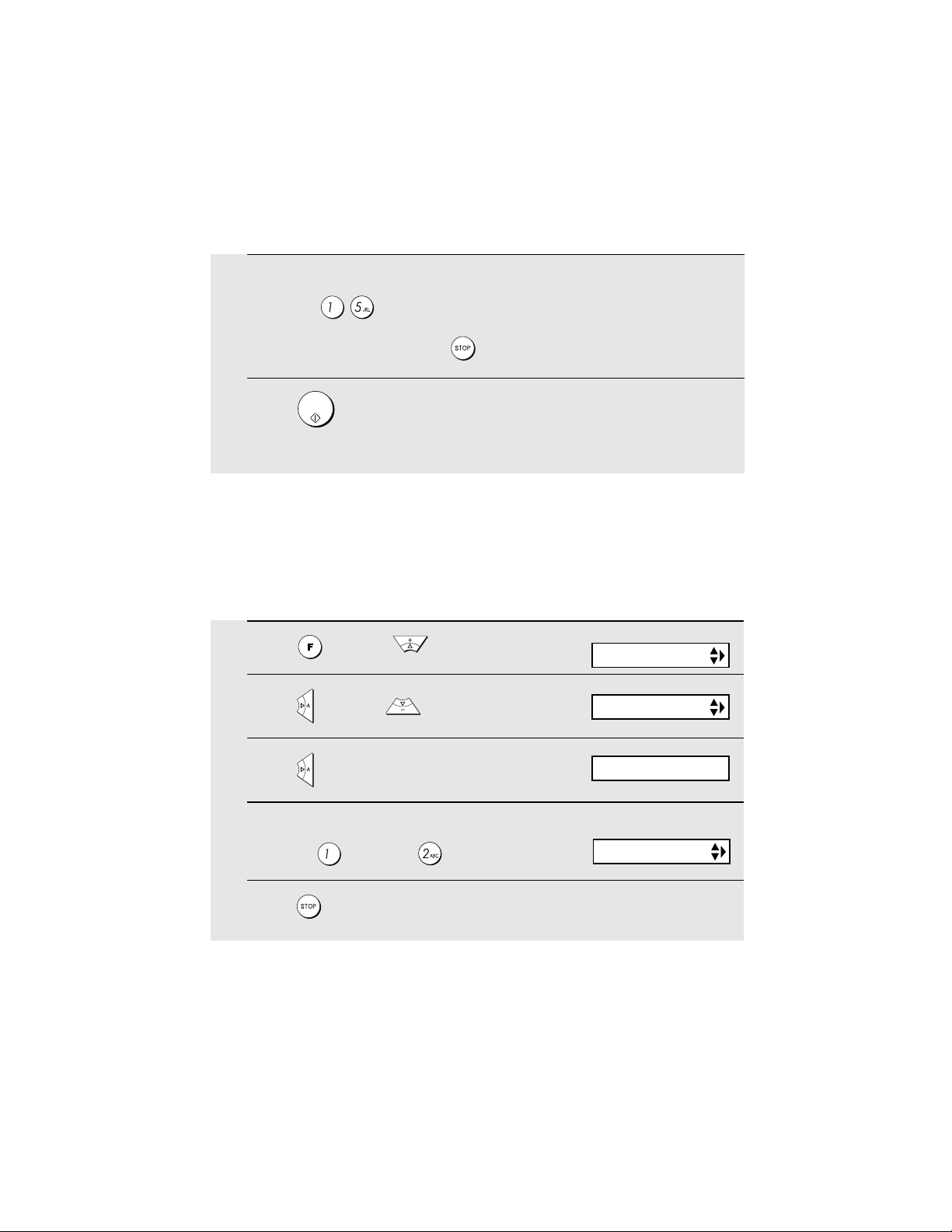
Installing the Print Cartridge
15
Press the number keys to enter the number of the straightest line.
Example:
• If you make a mistake, press and then repeat the entry.
START/
16
Press .
MEMORY
• This completes the alignment procedure.
Setting the paper size
The machine has been set at the factory to scale received faxes to letter size
paper. If you loaded legal paper, you must change the paper size setting to
LEGAL.
1
Press once and twice.
2
Press once and once.
3
Press once.
4
Select the paper size:
LETTER: LEGAL:
5
Press to return to the date and time display.
20
Display:
PRINT SET-UP
PAPER SIZE SET
1=LETTER,2=LEGAL
The display briefly shows
your selection, then:
COPY CUT-OFF
Page 23
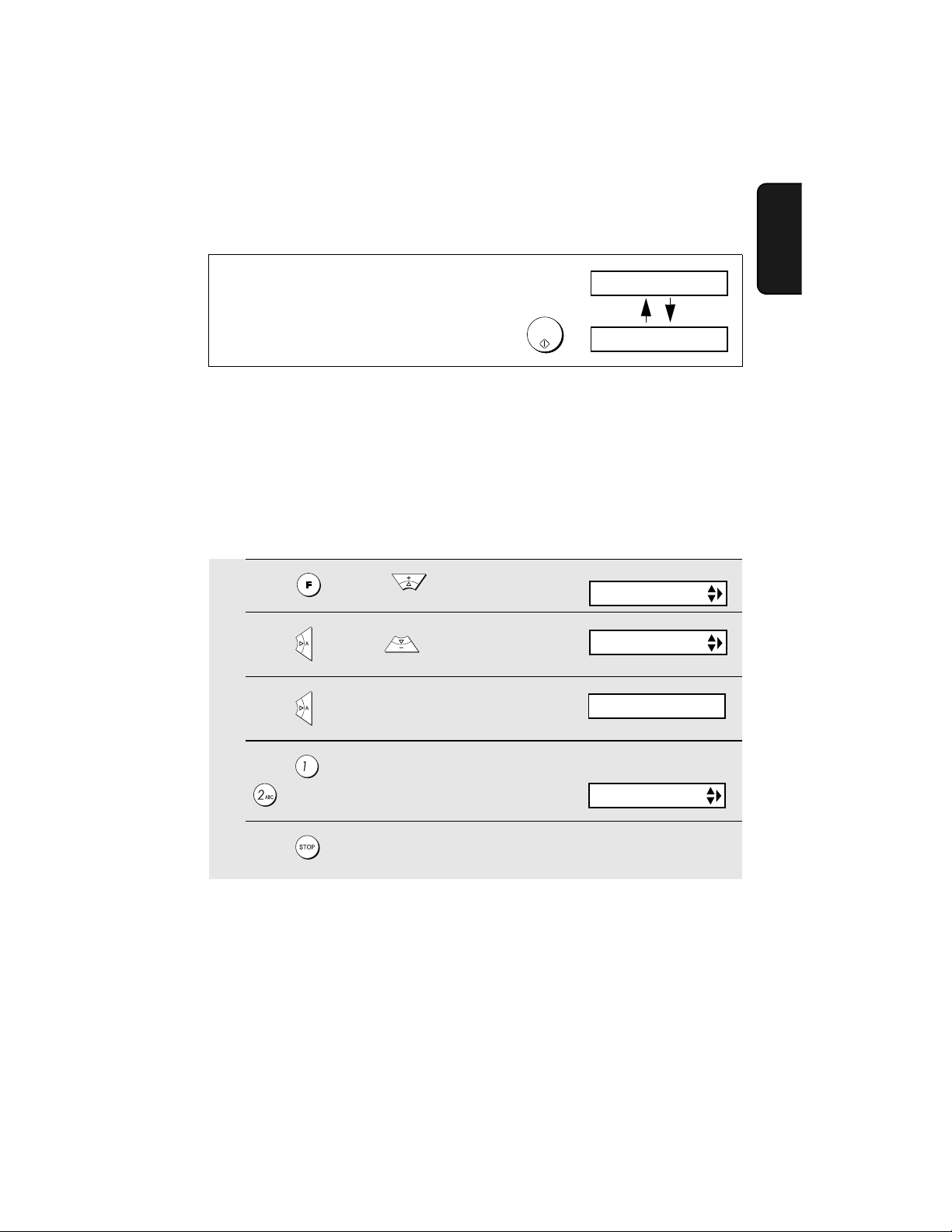
Installing the Print Cartridge
Note: If at any time the display shows the alternating
messages at right, check the printing paper. If the tray is
empty, add paper. If there is paper in the tray, take it out
START/
and then reinsert it. When you are finished, press
MEMORY
.
ADD PAPER &
PRESS START KEY
Quality mode (using more/less ink)
If you prefer a higher quality image when printing faxes and copies, turn on
Quality mode. If you wish to use less ink or speed up ink drying time, turn off
Quality mode.
♦ Quality mode is initially turned on.
1
Press once and twice.
2
Press once and 3 times.
3
Press once.
Display:
PRINT SET-UP
QUALITY MODE
1=ON, 2=OFF
1. Installation
4
Press to turn on Quality mode, or
to turn it off.
5
Press to return to the date and time display.
The display briefly shows
your selection, then:
HQ FAX PRINT
21
Page 24
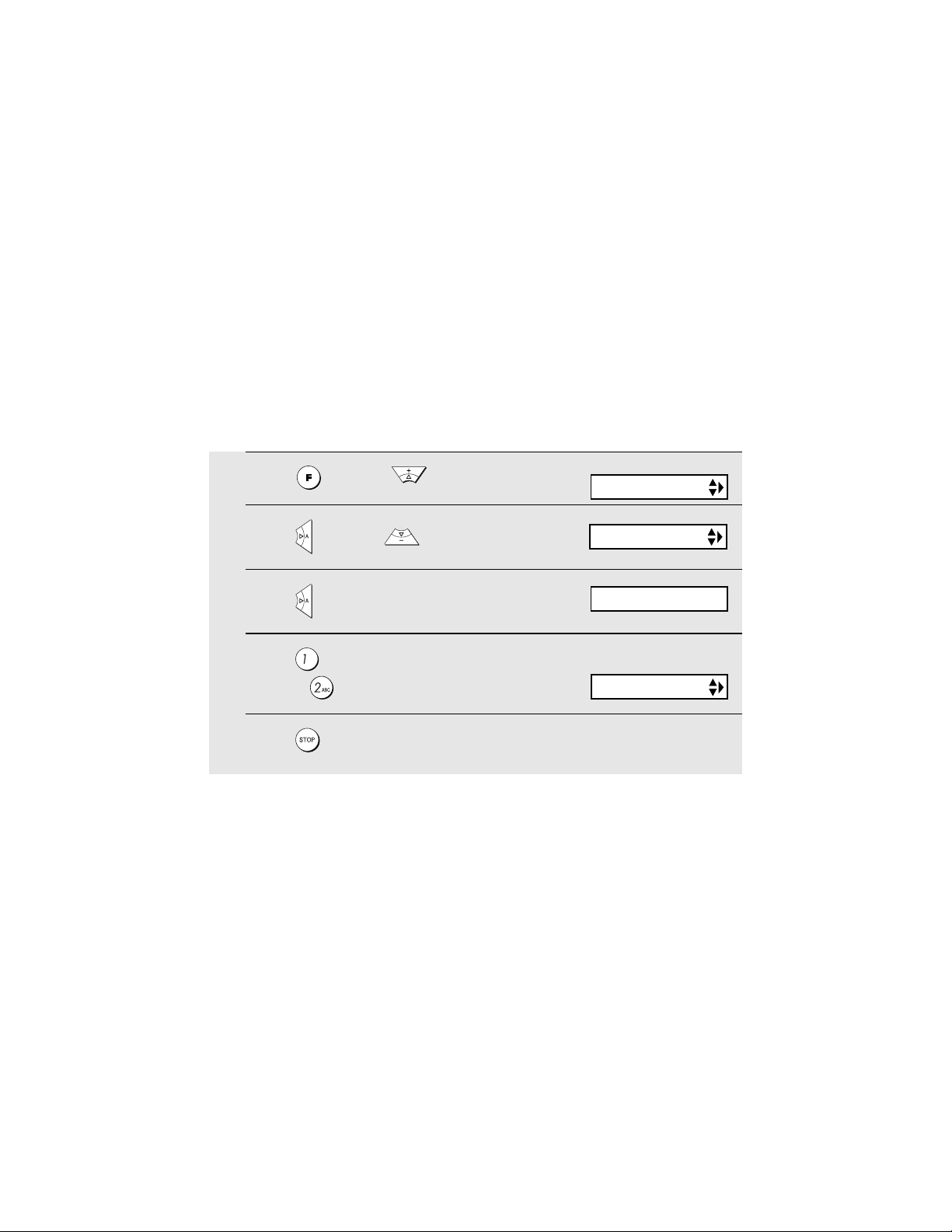
Installing the Print Cartridge
High-quality fax print setting (fast/slow printing of faxes)
The high-quality fax print setting controls the speed at which faxes are printed.
If you prefer a higher quality image at a slower printing speed, turn on this
setting. If you prefer a faster printing speed over image quality, turn off the
setting.
Note: This setting only affects the printing speed. It does not affect the
amount of ink used.
♦ The high-quality fax print setting is initially turned off.
1
Press once and twice.
2
Press once and 4 times.
3
Press once.
4
Press to turn on high-quality fax
print, or to turn it off.
5
Press to return to the date and time display.
Display:
PRINT SET-UP
HQ FAX PRINT
1=YES, 2=NO
The display briefly shows
your selection, then:
HQ COPY
22
Page 25
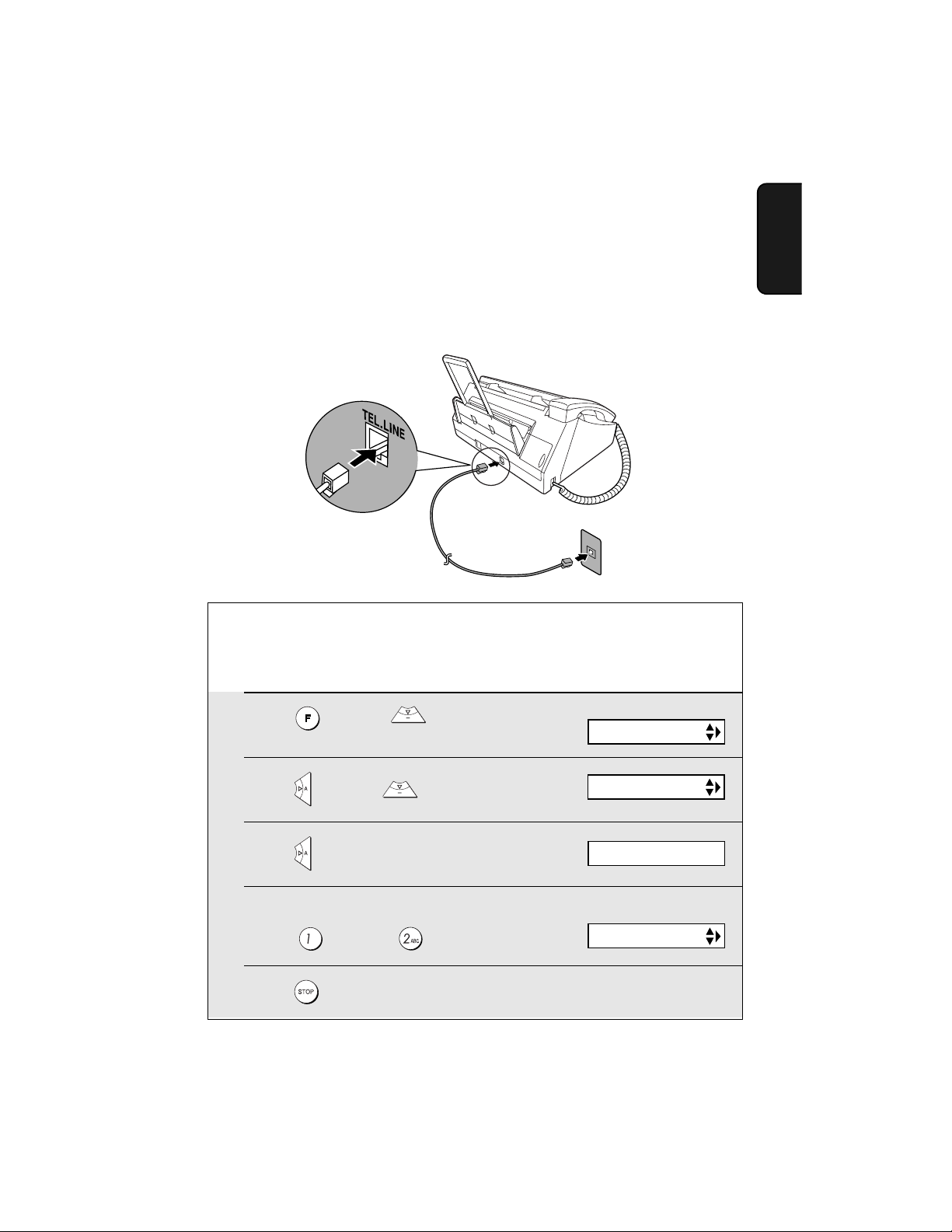
Connecting the Telephone Line Cord
Connecting the Telephone Line Cord
Insert one end of the line cord into the jack on the back of the machine
marked TEL. LINE. Insert the other end into a standard (RJ11C) single-line
wall telephone jack.
Setting the dial mode
The fax machine is set for tone dialing. If you are on a pulse dial line, you must
set the fax machine for pulse dialing. Press the panel keys as follows:
1
Press once and 3 times.
Display:
OPTION SETTING
1. Installation
2
Press once and 3 times.
3
Press once.
4
Select the dial mode:
TONE: PULSE:
5
Press to exit.
DIAL MODE
1=TONE, 2=PULSE
The display briefly shows
your selection, then:
DISTINCTIVE
23
Page 26
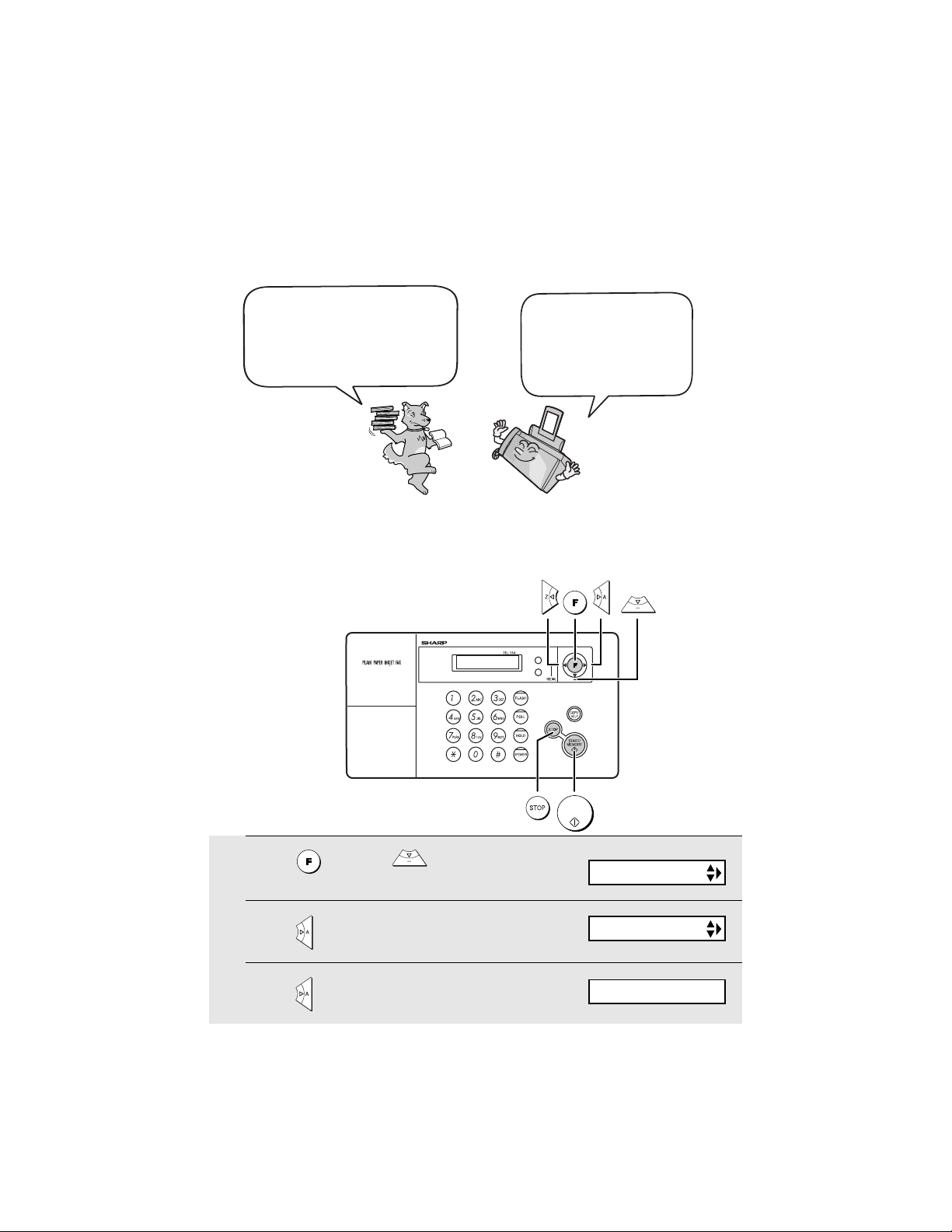
Entering Your Name and Fax Number
Entering Your Name and Fax Number
Before you can begin sending
faxes, you must enter your
name and fax (telephone)
number. You also need to set
the date and time.
Important!
FCC regulations require that your name, telephone/fax number, and the date and
time appear on each fax message you send. Enter your name and fax number
here and set the date and time as explained in the following section to have the fax
machine include this information automatically at the top of your fax messages.
Once you enter this
information, it will
automatically appear at
the top of each fax page
you send.
RESOLUTION/
RECEPTION
Z
INK
A
1
Press once and twice.
2
Press once.
3
Press once.
24
START/
MEMORY
Display:
ENTRY MODE
OWN NUMBER SET
ENTER FAX #
Page 27
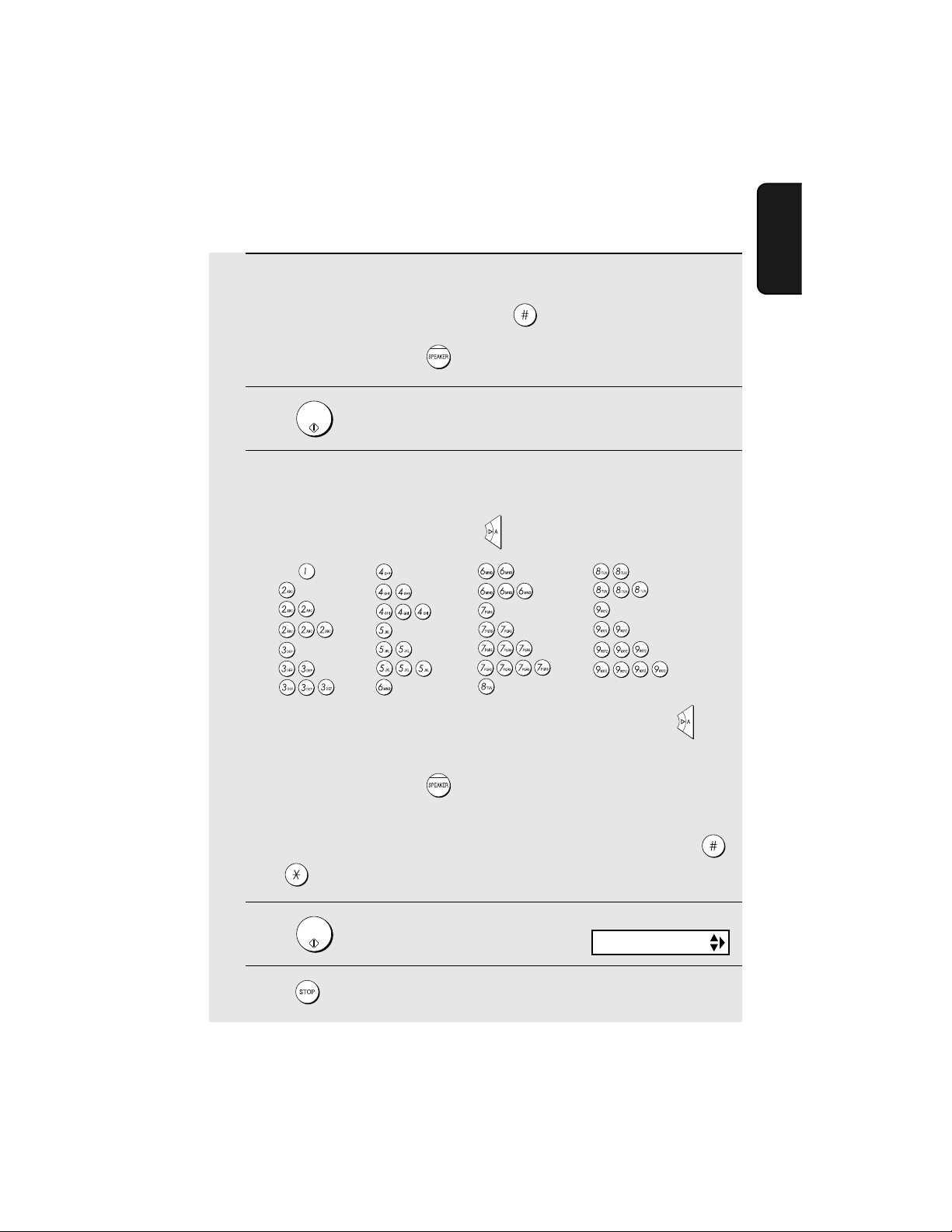
Entering Your Name and Fax Number
4
Enter your fax number by pressing the number keys (max. 20 digits).
• To insert a space between digits, press .
• To clear a mistake, press .
START/
5
Press .
6
Enter your name by pressing number keys for each letter as shown in
the chart below. Up to 24 characters can be entered.
Example: SHARP = 7777 44 2 777 7
MEMORY
1. Installation
SPACE =
A =
B =
C =
D =
E =
F =
G =
H =
I =
J =
K =
L =
M =
N =
O =
P =
Q =
R =
S =
T =
U =
V =
W =
X =
Y =
Z =
♦ To enter two letters in succession that require the same key, press after
entering the first letter.
♦ To clear a mistake, press .
♦ To enter a lower case letter, continue pressing the key for the letter until the
lower case letter appears. To enter one of the following symbols, press
or repeatedly: . / ! " # $ % & ’ ( ) + + , - : ; < = > ? @ [ ¥ ] ^ _ ' { | } ) (
START/
7
Press .
8
Press to return to the date and time display.
MEMORY
Display:
DATE&TIME SET
25
Page 28
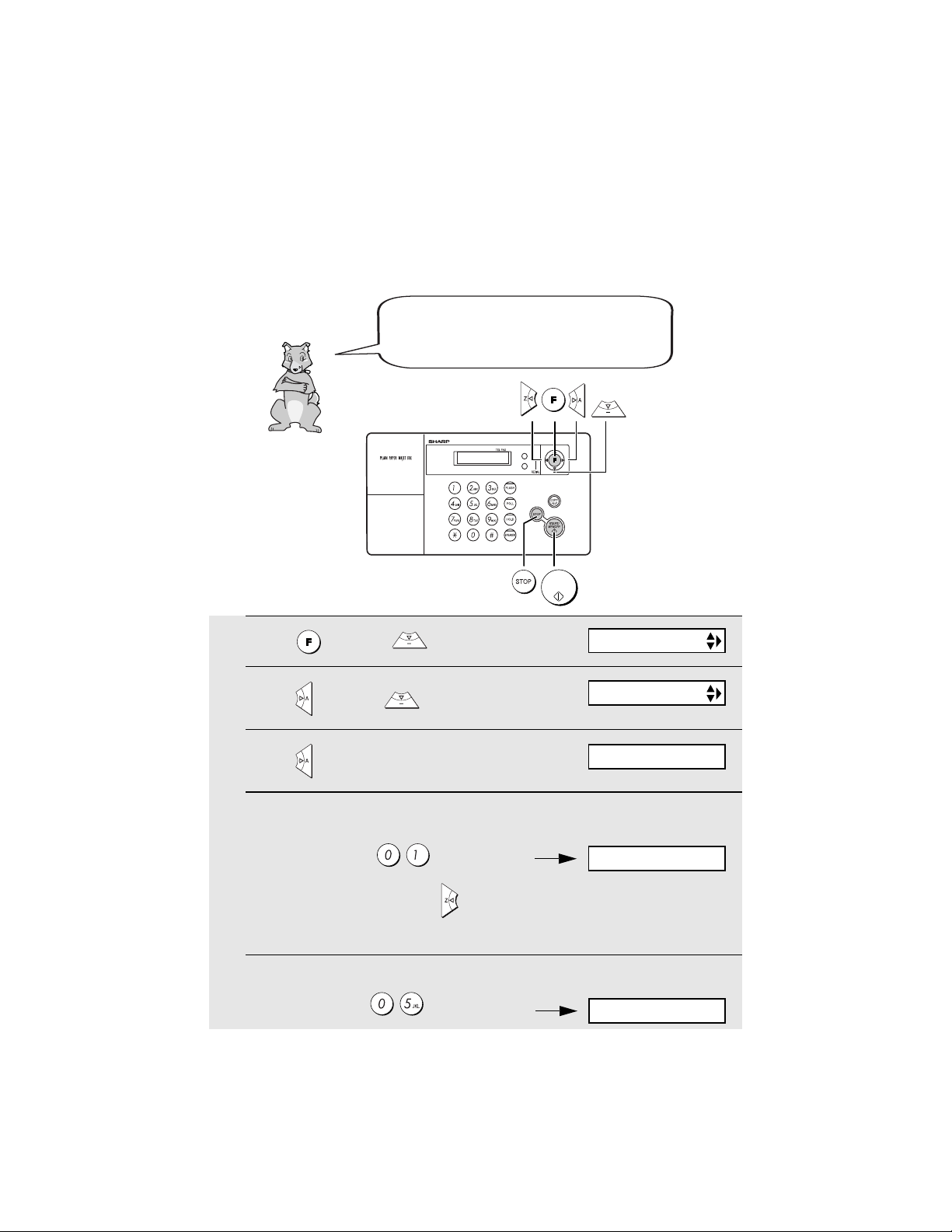
Setting the Date and Time
Setting the Date and Time
The date and time appear in the display and
are printed at the top of every page you fax.
Set the date and time as shown below.
RESOLUTION/
RECEPTION
INK
Z
START/
MEMORY
A
1
Press once and twice.
2
Press once and once.
The currently set date
3
Press once.
4
Enter a two-digit number for the month (“01” for January, “02” for
appears (example):
Display:
ENTRY MODE
DATE&TIME SET
DATE 08-15-2004
February, “12” for December, etc.).
Example: January
DATE 01-15-2004
• To correct a mistake, press to move the cursor back to the mistake and
then enter the correct number.
5
Enter a two-digit number for the day (“01” to “31”).
th
Example: the 5
26
DATE 01-05-2004
Page 29
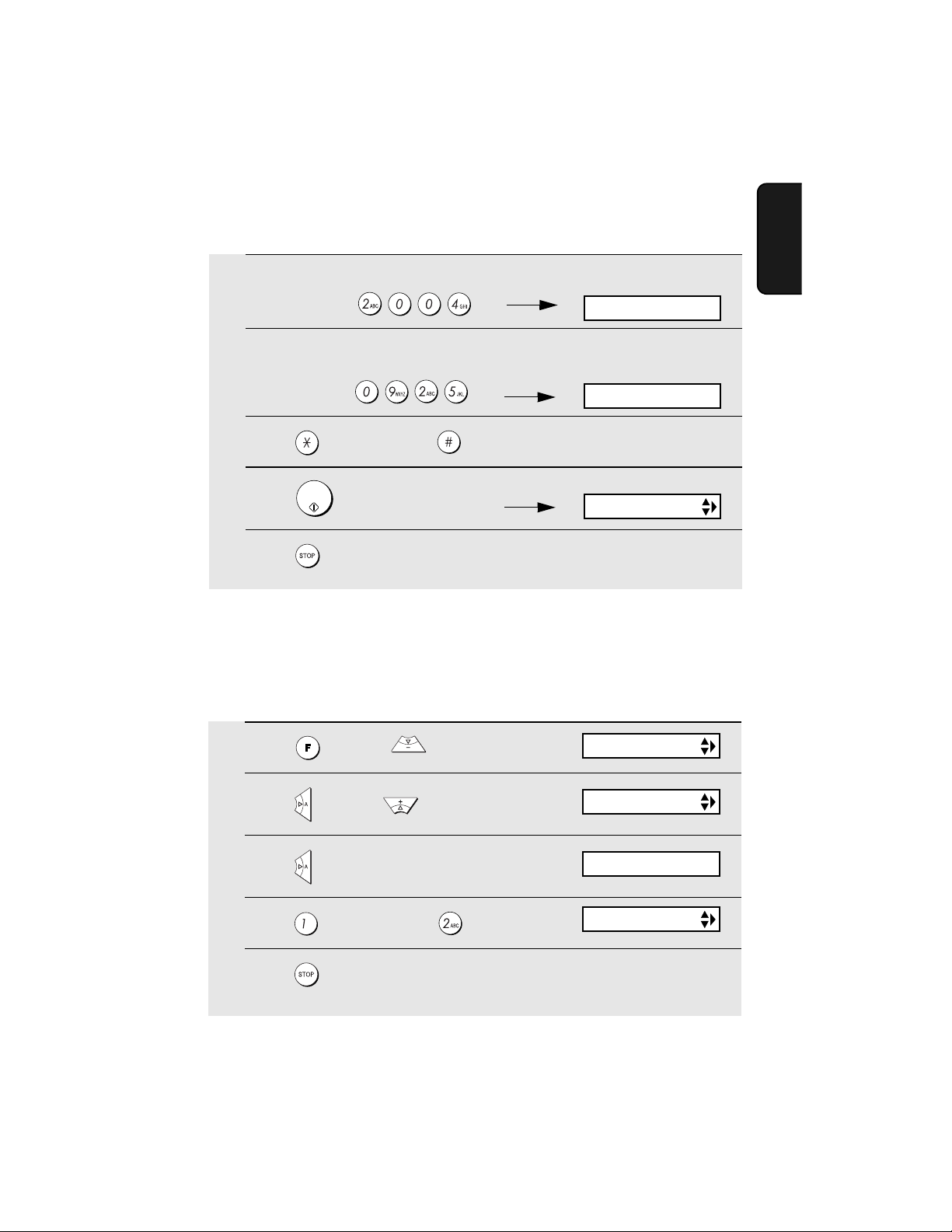
Setting the Date and Time
6
Enter the year (four digits).
Example: 2004
7
Enter a two-digit number for the hour (“01” to “12”) and a two-digit
number for the minute (“00” to “59”).
Example: 9:25
8
Press to select A.M. or to select P.M.
START/
9
Press to start the clock.
10
Press to return to the date and time display.
MEMORY
The currently set time
appears (example):
TIME 12:19 PM
TIME 09:25 PM
ANTI JUNK #
Daylight Saving Time
If desired, you can set the clock to move forward and backward automatically
at the beginning and end of Daylight Saving Time. Follow these steps:
1. Installation
1
Press once and 3 times.
2
Press once and 4 times.
3
Press once.
4
Press to select YES, or to select NO.
5
Press to return to the date and time display.
Display:
OPTION SETTING
DAY LIGHT SAVE
1=YES, 2=NO
ERROR BEEP
27
Page 30
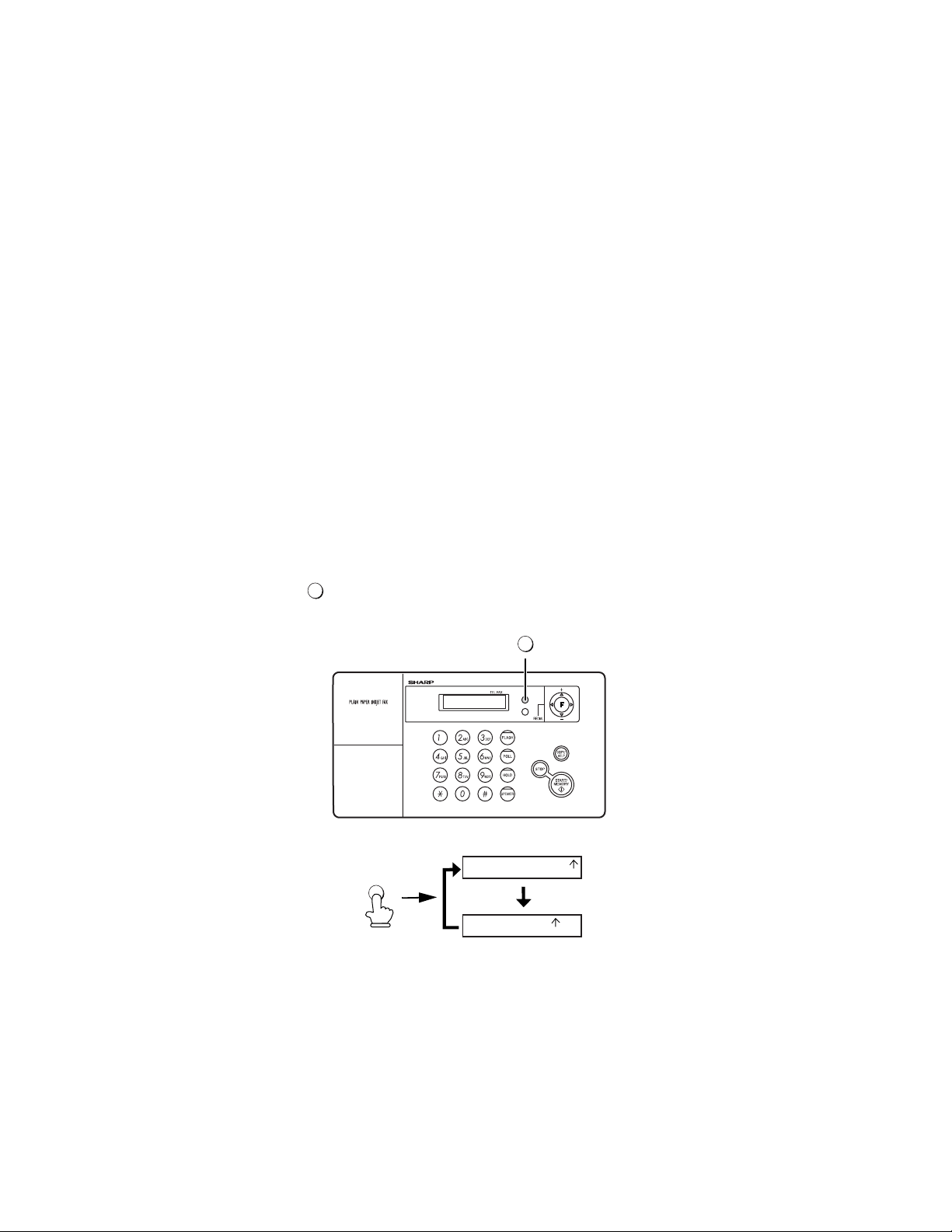
Setting the Reception Mode
Setting the Reception Mode
The machine has two modes for receiving incoming faxes:
FAX mode:
Select this mode when you only want to receive faxes on your line. The fax
machine will automatically answer all calls on four rings and receive incoming
faxes.
TEL mode:
Select this mode when you want to receive both phone calls and faxes on the
line connected to the fax machine. All calls, including faxes, must be
answered by picking up the fax machine's handset or an extension phone
connected to the same line.
Setting the reception mode
Make sure a document
RESOLUTION/
press until the arrow in the display points to the desired mode.
RECEPTION
is not loaded in the document feeder
RESOLUTION/
RECEPTION
RESOLUTION/
RECEPTION
INK
RESOLUTION/
RECEPTION
JAN-03 10:30
JAN-03 10:30
, and then
Z
A
TEL
FAX
TEL
FAX
For more information on receiving faxes in FAX and TEL modes, see Chapter
3,
Receiving Faxes
.
28
Page 31
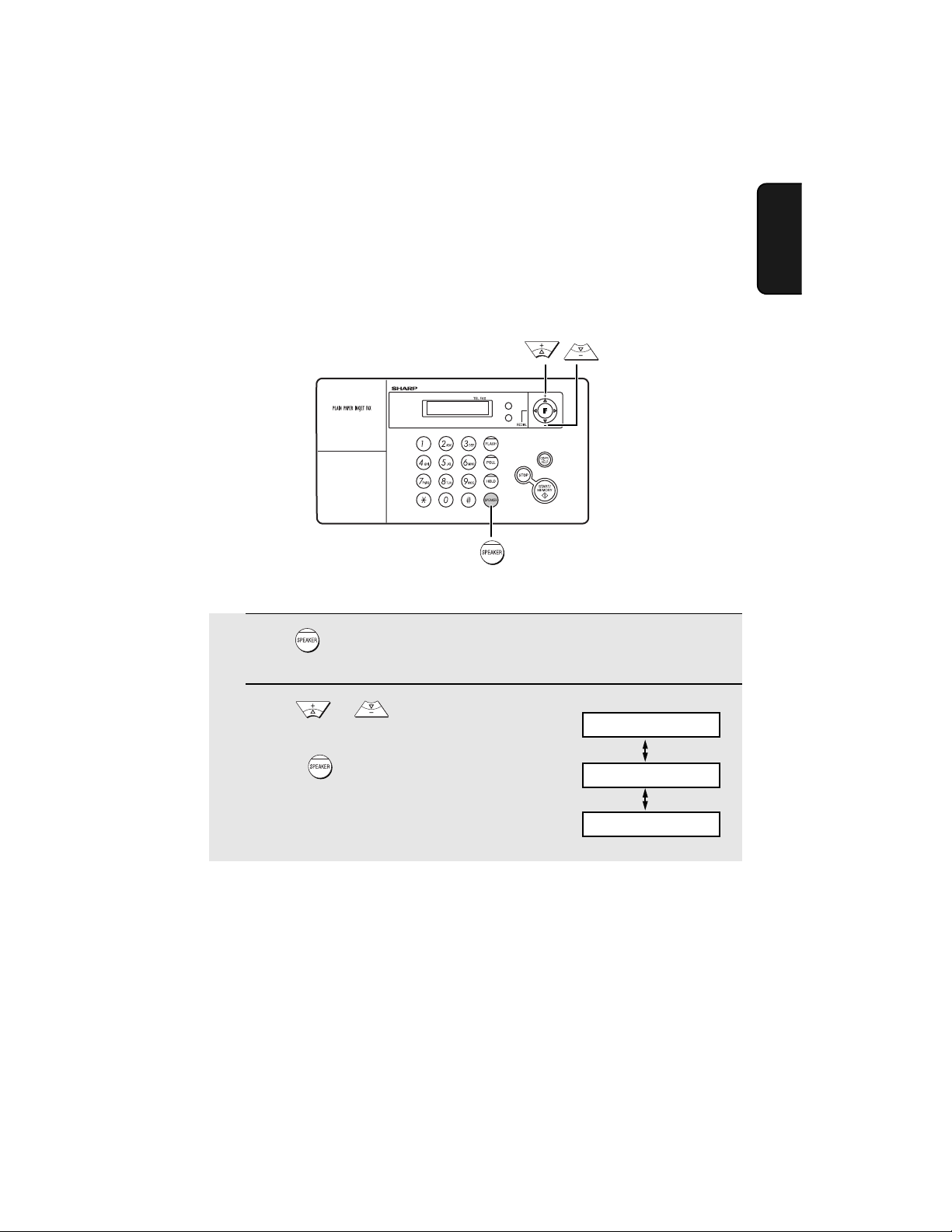
Volume Adjustment
Volume Adjustment
You can adjust the volume of the speaker, handset, and ringer using the up
and down arrow keys.
RESOLUTION/
RECEPTION
Z
A
Display:
SPEAKER: HIGH
Speaker
1
Press .
2
Press or to select the
desired volume level.
INK
1. Installation
• Press again to turn off the speaker.
SPEAKER: MIDDLE
SPEAKER: LOW
29
Page 32

Volume Adjustment
Handset
1
When talking through the handset,
press or to select the
desired volume level.
Display:
RECEIVER: HIGH
• Note: The volume reverts to MIDDLE
each time you replace the handset.
Ringer
1
Press or to select the
desired volume level.
(Make sure has not been pressed,
the handset is not lifted, and a
document is not loaded in the feeder.)
• The ringer will ring once at the selected
level.
2
If you selected RINGER: OFF OK ? to
turn off the ringer, press .
START/
MEMORY
RECEIVER: MIDDLE
RECEIVER: LOW
Display:
RINGER: HIGH
RINGER: MIDDLE
RINGER: LOW
RINGER: OFF OK ?
30
Page 33

Volume Adjustment
Error beep off
The machine normally sounds three beeps to alert you when an error occurs
during transmission, reception, or copying. The machine also sounds a
double-beep when you press an invalid key on the operation panel. If you wish
to turn off the error beep, follow the steps below.
1
Press once and 3 times.
2
Press once and 3 times.
3
Press once.
4
Press to turn on the error beep or
to turn off the error beep.
5
Press to return to the date and time display.
Display:
OPTION SETTING
ERROR BEEP
1=YES, 2=NO
The display briefly shows
your selection, then:
END BEEP
1. Installation
End beep off
The fax machine normally sounds one long beep when transmission,
reception, or copying ends normally. If you wish to turn off the end beep,
follow the steps below.
1
Press once and 3 times.
2
Press once and twice.
Display:
OPTION SETTING
END BEEP
31
Page 34

Volume Adjustment
3
Press once.
4
Press to turn on the end beep or
to turn off the end beep.
5
Press to return to the date and time display.
1=YES, 2=NO
The display briefly shows
your selection, then:
KEY TONE
Key tone off
The fax machine normally sounds a beep (key tone) each time you press a
key on the operation panel. If you wish to turn off the key tone, follow the steps
below.
1
Press once and 3 times.
2
Press once and once.
Display:
OPTION SETTING
KEY TONE
3
Press once.
4
Press to turn on the key tone or
to turn off the key tone.
5
Press to return to the date and time display.
32
1=YES, 2=NO
The display briefly shows
your selection, then:
FINE PRIORITY
Page 35
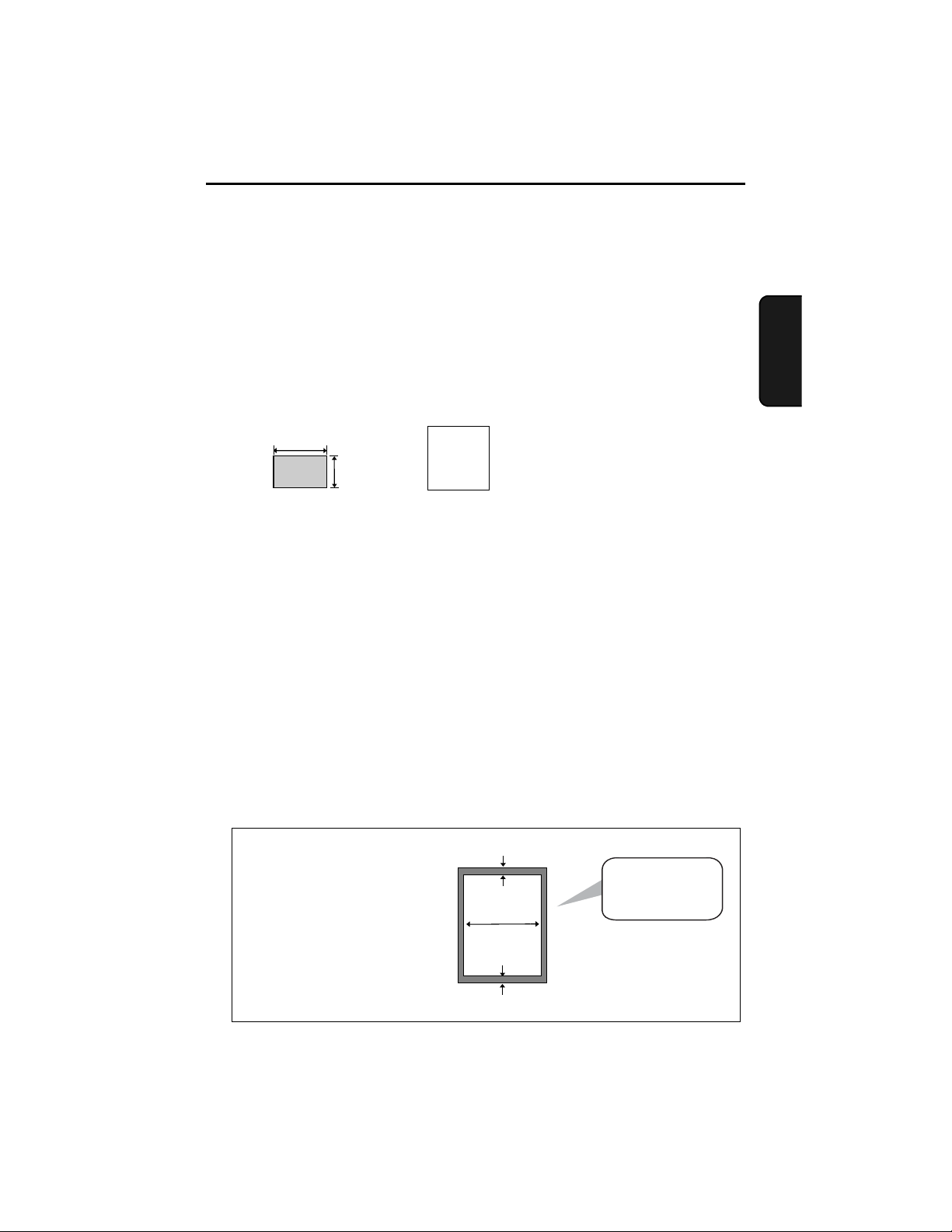
2. Sending Faxes
Transmittable Documents
Size and weight
Minimum document size:
Minimum size Minimum weight
5.8"
(148 mm)
5.5"
(140 mm)
14 lbs.
(52 g/m² )
Maximum document size:
The maximum size and weight of documents that you can load in the
document feeder depend on how many sheets you load.
10 sheets at once:
Size: Letter
(8.5” x 11”, 216 x 279 mm)
Weight: 21.5 lbs. (80 g/m
2
)
1 sheet at a time (manual feeding):
Size: 8.5” x 23.6” (216 x 600 mm)
2
Weight: 42 lbs. (157 g/m
)
5 sheets at once:
Size: Legal
(8.5” x 14”, 216 x 356 mm)
Weight: 21.5 lbs. (80 g/m
2
)
Faxes
2. Sending
Letters or graphics on the
edges of a document will
not be scanned.
(The maximum scanning
width is 8.3” (210 mm), and
the top and bottom 0.16”
(4 mm) of the document
cannot be scanned.)
0.16"(4 mm)
8.3"(210 mm)
0.16"(4 mm)
Letters in the
shaded area will
not be scanned.
33
Page 36

Loading the Document
Other restrictions
♦ The scanner cannot recognize yellow, greenish yellow, or light blue ink.
♦ Ink, glue, and correcting fluid on documents must be dry before they pass
through the document feeder.
♦ All clips, staples, and pins must be removed from documents before loading
in the feeder. If these are not removed, they may damage the machine.
♦ Documents which are patched, taped, torn, smaller than the minimum size,
carbon backed, easily smudged, or have a slick coated surface should be
photocopied, and the copy loaded in the feeder.
Loading the Document
Up to 10 letter-size sheets, or 5 legal-size sheets, can be placed in the feeder
at once. The sheets will automatically feed into the machine starting from the
bottom sheet.
♦ If you need to send or copy more than the maximum number of sheets,
place the additional sheets gently and carefully in the feeder just before the
last sheet is scanned. Do not try to force them in, as this may cause doublefeeding or jamming.
♦ If your document consists of several large or thick sheets which must be
loaded one at a time, insert each sheet into the feeder as the previous
sheet is being scanned. Insert gently to prevent double-feeding.
1
Adjust the document guides to the
width of your document.
2
Insert the document face down in the
document feeder. The top edge of the
document should enter the feeder first.
• READY TO SEND will appear in the
display.
34
Page 37
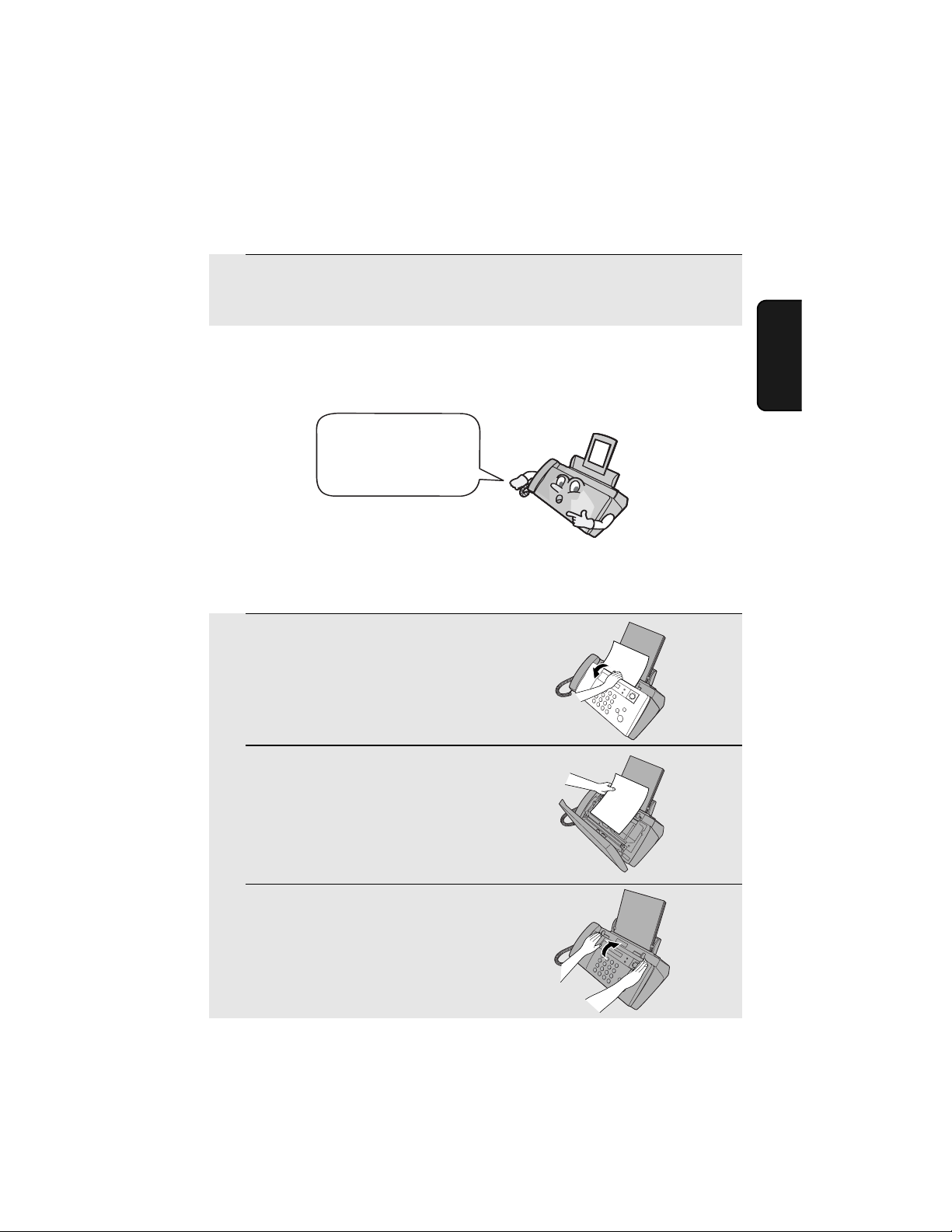
Loading the Document
3
Adjust the resolution and/or contrast settings as explained on page 36,
then dial the receiving machine as explained on page 39.
Removing a document from the feeder
If you need to remove
a document from the
feeder, open the
operation panel.
Important!
Do not try to remove a document without opening the operation panel. This
may damage the feeder mechanism.
1
Open the operation panel.
2
Remove the document.
Faxes
2. Sending
3
Close the operation panel, pressing
down firmly on both front corners to
make sure it clicks into place.
35
Page 38
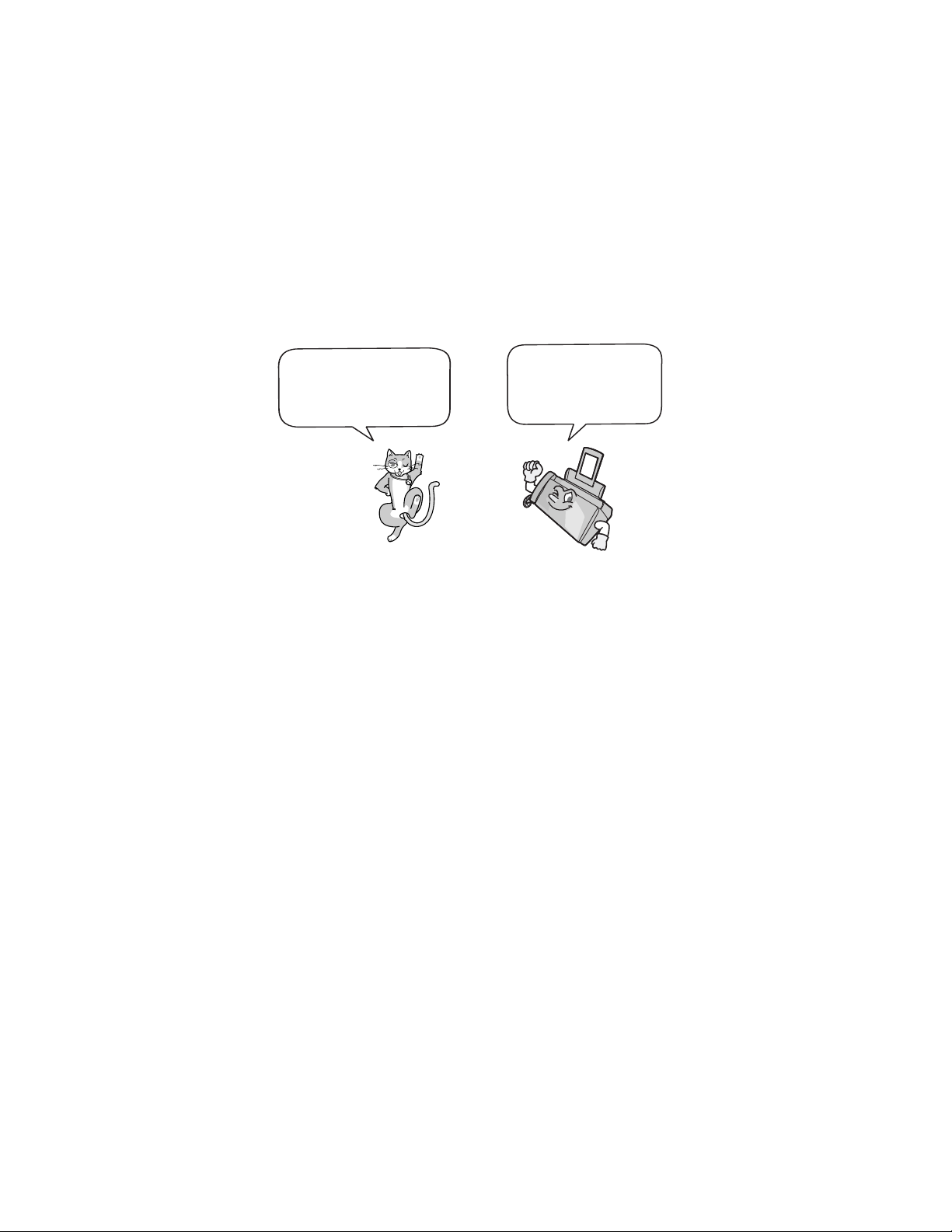
Adjusting the Resolution and Contrast
Adjusting the Resolution and Contrast
If desired, you can adjust the resolution and contrast before sending a
document.
The default resolution
setting is STANDARD
and the default contrast
setting is AUTO.
Note: The resolution and contrast settings are only effective for sending a
document. They are not effective for receiving a document.
You must adjust the
settings each time
you don’t want to use
the default settings.
Resolution settings
STANDARD Use STANDARD for ordinary documents. This
setting gives you the fastest and most
economical transmission.
FINE Use FINE for documents containing small letters
or fine drawings.
SUPER FINE Use SUPER FINE for documents containing
very small letters or very fine drawings.
HALF TONE Use HALF TONE for photographs and
illustrations. The original will be reproduced in
64 shades of gray.
Contrast settings
AUTO Use AUTO for normal documents.
DARK Use DARK for faint documents.
36
Page 39

1
Load the document(s).
• The document must be loaded before
the resolution and contrast can be
adjusted.
Adjusting the Resolution and Contrast
Faxes
2. Sending
RESOLUTION/
2
RECEPTION
Press one or more times until
the desired resolution and contrast
settings appear in the display.
• The first time you move through the list
of resolution settings, the contrast
setting AUTO will appear next to each
resolution setting. The second time you
move through the list, the contrast
setting DARK will appear.
Note: In order to transmit in SUPER FINE resolution, the receiving fax machine
must also have that resolution. If it doesn’t, your machine will automatically step
down to the next best available setting.
Display:
STANDARD :AUTO
FINE :AUTO
SUPER FINE :AUTO
HALF TONE :AUTO
STANDARD :DARK
FINE :DARK
SUPER FINE :DARK
HALF TONE :DARK
37
Page 40

Adjusting the Resolution and Contrast
Changing the default resolution
If desired, you can change the default resolution for faxing documents to
FINE. Follow the steps below.
1
Press once and 3 times.
Display:
OPTION SETTING
2
Press once.
3
Press once.
4
Press to set the default resolution
to FINE, or to set it to STANDARD.
5
Press to return to the date and time display.
FINE PRIORITY
1=YES, 2=NO
The display briefly shows
your selection, then:
NUMBER OF RING
38
Page 41

Sending a Fax by Normal Dialing
Sending a Fax by Normal Dialing
With Normal Dialing, you pick up the handset (or press ) and dial by
pressing the number keys.
♦ If a person answers, you can talk with them through the handset before
sending the fax. (If you pressed , you must pick up the handset to talk.)
♦ Normal Dialing allows you to listen to the line and make sure the other fax
machine is responding.
1
Load the document(s).
RESOLUTION/
• If desired, press to set the
resolution and/or contrast.
RECEPTION
READY TO SEND
Faxes
2. Sending
2
Pick up the handset or press .
Listen for the dial tone.
3
Dial the number of the receiving
machine by pressing the number keys.
4
Wait for the connection. Depending on the setting of the receiving
machine, you will either hear a fax tone or the other person will answer.
or
• If the other person answers, ask them to press their Start key (if you
pressed , pick up the handset to speak with them). This causes the
receiving machine to issue a fax tone.
39
Page 42

Sending a Fax by Automatic Dialing
START/
5
When you hear the fax tone, press . Replace the handset.
MEMORY
• Important: Remove the document as soon as it exits the machine.
Otherwise, ink from received faxes and copies may soil the document.
• If the transmission is completed successfully, the machine will beep once.
• If an error occurs, the machine will beep three times and print a Transaction
Report to inform you of the problem (see page 72).
Note: If the transmission is unsuccessful and DOCUMENT JAMMED appears
in the display, remove the document as explained on page 89. (This may
occur if the other fax machine doesn’t respond properly when you attempt to
send the document.)
Sending a Fax by Automatic Dialing
You can store your most frequently dialed fax or phone numbers in the
machine for automatic dialing. Up to 30 numbers can be stored.
♦ Auto-dial numbers are dialed by pressing until the desired number
START/
appears in the display, and then .
MEMORY
Storing fax and phone numbers for automatic dialing
Display:
1
Press once and once.
2
Press once.
40
<NEW NUMBER>
ENTER FAX #
Page 43

Sending a Fax by Automatic Dialing
3
Enter the fax or phone number by pressing the number keys. Up to 32
digits can be entered. (Note: A space cannot be entered.)
• To clear a mistake, press .
• If a pause is required between any of the digits to access a special service
or an outside line, press . The pause appears as a hyphen (two
seconds per pause). Several pauses can be entered in a row.
START/
SPACE =
A =
B =
C =
D =
E =
F =
MEMORY
G =
H =
I =
J =
K =
L =
M =
N =
O =
P =
Q =
R =
S =
T =
U =
V =
W =
X =
Y =
Z =
4
Press .
5
Enter a name by pressing number keys for each letter as shown in the
chart below. Up to 15 characters can be entered. (If you do not wish to
enter a name, go directly to Step 6.)
Example: SHARP = 7777 44 2 777 7
Faxes
2. Sending
♦ To enter two letters in succession that require the same key, press after
entering the first letter.
♦ To enter a lower case letter, continue pressing the key for the letter until the
lower case letter appears.
♦ To enter one of the following symbols, press or repeatedly:
. / ! " # $ % & ’ ( ) + + , - : ; < = > ? @ [ ¥ ] ^ _ ' { | }
) (
41
Page 44
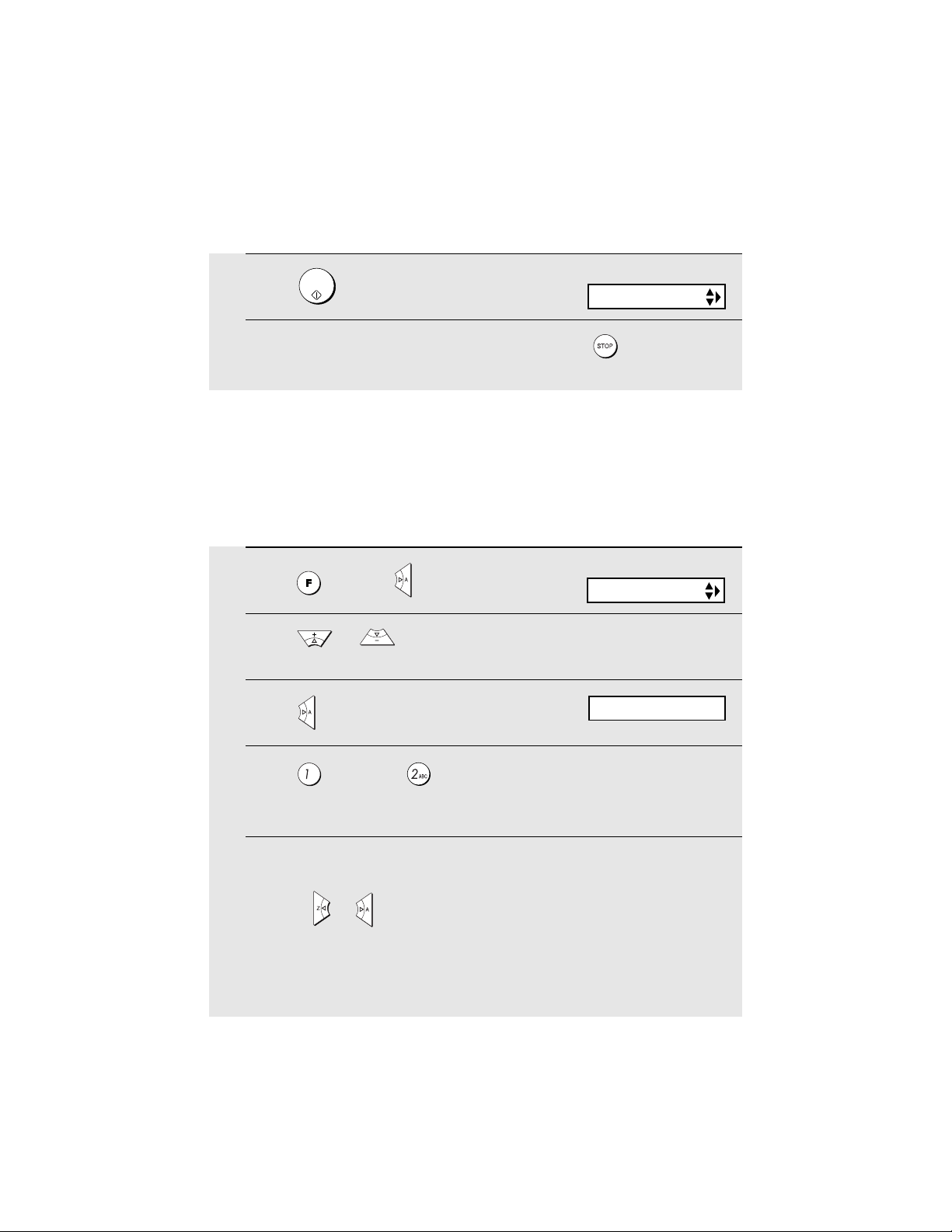
Sending a Fax by Automatic Dialing
START/
6
Press .
7
Return to Step 2 to store another number, or press to return to the
date and time display.
MEMORY
Display:
<NEW NUMBER>
Editing and clearing auto-dial numbers
If you need to make changes to a previously stored auto-dial number, or clear
a number, follow these steps:
Display:
1
Press once and once.
2
Press or until the number that you wish to edit or clear
appears in the display.
3
Press .
<NEW NUMBER>
1=EDIT, 2=CLEAR
4
Press for EDIT or for CLEAR.
• If you selected CLEAR, go to Step 8.
5
If you selected EDIT, make the desired changes to the number.
• Press or to move the cursor to the digit or digits you wish to
change, and then enter the new digit. The new digit will replace the old
digit.
• If you do not wish to change the number, go directly to Step 6.
42
Page 45

Sending a Fax by Automatic Dialing
START/
6
Press .
7
Make the desired changes to the name.
MEMORY
• Press or to move the cursor to the letter or letters you wish to
change, and then press the appropriate number key repeatedly until the
desired letter appears (see Step 5 on page 41). The new letter will replace
the old letter.
• If you do not wish to change the name, go directly to Step 8.
START/
8
Press .
9
Return to Step 2 to edit or clear another number, or press to return
to the date and time display.
MEMORY
Faxes
2. Sending
43
Page 46

Sending a Fax by Automatic Dialing
Using an auto-dial number
Once you have stored a fax or phone number, you can use it to send a fax or
make a phone call.
1
If you are sending a fax, load the
document(s).
RESOLUTION/
• If desired, press to set the
resolution and/or contrast.
2
Press (or ) until the name of the other party appears in the
display (if no name was stored, the number will appear).
RECEPTION
READY TO SEND
START/
3
If you are sending a fax, press . Dialing and transmission begins.
MEMORY
• Important: Remove the document as soon as it exits the machine.
Otherwise, ink from received faxes and copies may soil the document.
• If the transmission is completed successfully, the machine will beep once.
• If an error occurs, the machine will beep three times and print a Transaction
Report to inform you of the problem (see page 72).
If you are making a phone call, lift the handset. Dialing begins. (If you
lifted the handset before searching for the number, press to
begin dialing.)
44
START/
MEMORY
Page 47

Sending a Fax by Automatic Dialing
Sending a fax by Direct Keypad Dialing
You can also enter a full number with the number keys and then press the
START/
MEMORY
key to begin dialing. You can use this method to dial a full number
when you don't need to speak to the other party before faxing.
1
Load the document(s).
RESOLUTION/
• If desired, press to set the
resolution and/or contrast.
2
Enter the number of the receiving machine by pressing the number
keys.
RECEPTION
READY TO SEND
Faxes
2. Sending
• If a pause is required between any of the digits to access a special service
or an outside line, press . The pause will appear as a hyphen (two
seconds per pause). Several pauses can be entered in a row.
3
Check the display. If the number of the receiving machine shown is
START/
correct, press .
MEMORY
• If the number is not correct, press to backspace and clear one digit at
a time, and then re-enter the correct digit(s).
45
Page 48

Sending a Fax by Automatic Dialing
Redial
You can automatically redial the last number dialed on the fax machine. This
procedure can be used to send a fax or make a phone call.
1
If you are sending a fax, load the
document(s).
RESOLUTION/
• If desired, press to set the
resolution and/or contrast.
2
Press once. <REDIAL> appears in the display, followed by the last
number dialed. Make sure the number that appears is the number you
wish to dial.
3
If you are sending a fax, press . Dialing begins.
If you are making a phone call, lift the handset. Dialing begins.
RECEPTION
START/
MEMORY
READY TO SEND
Note: If the transmission is unsuccessful and DOCUMENT JAMMED appears
in the display, remove the document as explained on page 89. (This may
occur if the other fax machine doesn’t respond properly when you attempt to
send the document.)
Automatic redialing
If you use automatic dialing (including Direct Keypad Dialing) to send a fax
and the line is busy, the fax machine will automatically redial the number. The
fax machine will make three redial attempts at intervals of five minutes. During
this time, RECALLING will appear in the display, followed by a two-digit
number assigned to the fax job. You will not be able to dial any other locations
while the message appears.
♦ You can press to clear the message and stop automatic redialing.
♦ Under certain conditions (for example if a person answers the call on a
telephone), automatic redialing may stop before three redialing attempts
are made.
46
Page 49

Batch Page Numbering
Batch Page Numbering
You can change the page numbering of the transmitted document from simple
numbering ("P.01", "P.02", etc.) to batch numbering, which means that a slash
and the total number of pages being sent are added after each page number
(for example, "P. 01/05", "P.02/05", etc.). This allows the recipient to check for
missing pages.
1
Load the document(s).
Faxes
2. Sending
2
Press once and once.
3
Press once.
4
Enter the total number of pages (“01” to “99”) by pressing the numeric
keys.
Example: 5 pages
RESOLUTION/
5
If desired, press to set the resolution and/or contrast.
6
Dial the receiving machine and send the fax.
RECEPTION
Display:
PAGE COUNTER
ENTER # (01 - 99)
♦ If you need to cancel a batch number entry, remove the document from the
feeder or press .
♦ If the number of pages actually transmitted does not coincide with the batch
number entered, the alarm will sound and PAGE COUNT ERROR will
appear in the display. PAGE E. will also appear in the NOTE column of the
Transaction Report if printed.
47
Page 50

Sending a Fax From Memory
Sending a Fax From Memory
You can scan a document into the machine’s memory and send the document
from memory. This increases transmission speed and allows you to send a fax
to multiple destinations in a single operation. After transmission, the
document is automatically cleared from memory.
Note: If a power failure occurs while sending a fax from memory, you will need
to repeat the operation.
Broadcasting (sending a fax to multiple destinations)
This function allows you to send the same fax to as many as 20 different
destinations in just one operation.
♦ When sending to multiple destinations, only auto-dial numbers can be used
to dial the numbers of the receiving machines.
1
Load the document(s).
RESOLUTION/
• If desired, press to set the
resolution and/or contrast.
RECEPTION
READY TO SEND
START/
2
Press .
3
Press or until the name of the destination appears in the display
(if no name was stored, the number will appear).
4
Press to store the destination.
MEMORY
48
Page 51

Sending a Fax From Memory
5
Repeat Steps 3 and 4 for each of the other destinations to which you
wish to send the fax (maximum of 20).
• To check your selected destinations, press to scroll through them. To
delete a destination, scroll to the destination and then press .
START/
6
When you are ready to begin transmission, press .
MEMORY
• A Transaction Report is automatically printed out after Broadcasting is
completed. Check the "Note" column of the report to see if any of the
destinations are marked "Busy" or have a communication error code. If so,
send the document to those destinations again.
Memory transmission
You can also send a fax through memory when sending to a single
destination. This is convenient when sending to destinations where the line is
often busy, as it saves you from waiting to pick up the original document and
frees the feeder for other operations.
Faxes
2. Sending
To send a fax through memory, load the document, press , and then
START/
MEMORY
dial using one of the following methods:
START/
♦ Press the number keys to enter the fax number and then press .
♦ Press repeatedly to select an auto-dial number and then press .
♦ Press once to select the last number dialed and then press .
MEMORY
START/
MEMORY
START/
MEMORY
49
Page 52

Sending a Fax From Memory
If the memory becomes full...
If the memory becomes full while the document is being scanned, MEMORY
IS FULL will appear in the display.
START/
♦ Press if you want to transmit the pages which have been stored up
to that point in memory. The remaining pages will be ejected from the
feeder. After transmission, the memory will be cleared and you can transmit
the remaining pages. You will also need to transmit the page which was
being scanned when the memory filled up.
♦ Press if you want to cancel the entire transmission.
MEMORY
50
Page 53

3. Receiving Faxes
Using FAX Mode
To select FAX mode, press
RESOLUTION/
RECEPTION
(with no document in
the feeder) until the arrow in
the display points to FAX.
RESOLUTION/
RECEPTION
When the reception mode is set to FAX, the machine will automatically answer
all calls on four rings and receive incoming faxes.
TEL
FAX
4 rings Fax reception
♦ If you pick up the handset before the machine answers, you can talk to the
other party and/or receive a fax as explained in
52.
Using TEL Mode
♦ Make sure the operation panel is closed, or the paper may jam when
received faxes are printed.
Changing the number of rings
Faxes
3. Receiving
on page
If desired, you can change the number of rings on which the machine answers
incoming calls in FAX mode. Any number from 2 to 5 can be selected.
1
Press once and 3 times.
Display:
OPTION SETTING
51
Page 54

Using TEL Mode
2
Press once and once.
3
Press once.
4
Enter the desired number of rings (any
number from 2 to 5).
Example: 3 rings
5
Press to return to the date and time display.
Note: If you are using Distinctive Ring, the machine will answer calls after two
rings regardless of the above setting.
NUMBER OF RING
ENTER (2-5) (4)
The display briefly shows
your selection, then:
TRANSACTION
Using TEL Mode
To select TEL mode, press
RESOLUTION/
RECEPTION
the feeder) until the arrow in the
display points to TEL.
(with no document in
TEL
RESOLUTION/
RECEPTION
When the reception mode is set to TEL, you must answer all calls (even faxes)
by picking up the machine’s handset or an extension phone connected to the
same line.
FAX
52
Page 55

Answering with the machine’s handset
Important: If a document is loaded in the machine’s feeder, remove it before
performing the steps below. (Fax reception is not possible when a document
is in the feeder.)
1
When the machine rings, pick up the
handset.
Using TEL Mode
2
If you hear a fax tone, wait until
the display shows RECEIVING and
then replace the handset.
If RECEIVING does not appear (or if you have set the Fax
Signal Receive setting to NO), press to begin reception.
3
If the other party first speaks with you
and then wants to send a fax, press
START/
MEMORY
after speaking. (Press before
the sender presses their Start key.)
• When RECEIVING appears in the
display, hang up.
Beep
START/
MEMORY
START/
MEMORY
RECEIVING
RECEIVING
Faxes
3. Receiving
53
Page 56

Using TEL Mode
Answering on an extension phone connected to the
same line
Important: If a document is loaded in the machine’s feeder, remove it before
performing the steps below. (Fax reception is not possible when a document
is in the feeder.)
1
Answer the extension phone when it
rings.
2
If you hear a soft fax tone, wait until your machine responds (you will
hear pronounced, high-pitched tones), then hang up.
Beep
3
If the machine doesn't respond, or if the other party first talks to you and
then wants to send a fax, set the phone down (do not hang up), walk
over to the machine, lift the machine’s handset, and press .
Pronounced, highpitched tones
• The above step is necessary if you have set the Fax Signal Receive setting
to NO.
Putting a call on hold
To put the other party on hold during a phone conversation, press . When
this is done, they cannot hear you. You can put the handset back in the cradle
without breaking the connection. When you are ready to speak with the other
party again, pick up the handset. If you did not put the handset back in the
cradle, press again to resume conversation.
START/
MEMORY
54
Page 57

Optional Reception Settings
Optional Reception Settings
Fax Signal Receive
The machine will automatically begin reception if you hear a soft fax tone after
answering a call on the machine or an extension phone. If you use a computer
fax modem to send documents on the same line, you must turn this function
off in order to prevent the machine from mistakenly attempting to receive
documents from the computer fax modem. Follow the steps below to change
the setting.
1
Press once and 3 times.
2
Press once and 5 times.
3
Press once.
4
Press to turn on the function, or
to turn it off.
5
Press to return to the date and time display.
Display:
OPTION SETTING
FAX SIGNAL RX
1=YES, 2=NO
The display briefly shows
your selection, then:
CALLER-ID
Faxes
3. Receiving
55
Page 58

Optional Reception Settings
Reception Ratio
The machine has been set at the factory to automatically reduce the size of
received documents to fit the size of the printing paper. This ensures that data
on the edges of the document are not cut off. If desired, you can turn this
function off and have received documents printed at full size.
♦ If a document is too long to fit on the printing paper, the remainder will be
printed on a second page. In this case, the cut-off point may occur in the
middle of a line.
♦ Automatic reduction may not be possible if the received document is too
large, contains too many fine graphics or images, or is sent at high
resolution. In this case, the remainder of the document will be printed on a
second page.
1
Press once and twice.
2
Press once.
3
Press once.
4
Press to select AUTO, or to
select 100%.
5
Press to return to the date and time display.
Display:
PRINT SET-UP
RECEIVE RATIO
1=AUTO, 2=100%
The display briefly shows
your selection, then:
PAPER SIZE SET
56
Page 59

Substitute Reception to Memory
Substitute Reception to Memory
In situations where printing is not possible, such as when the machine runs
out of paper, the print cartridge needs replacement, or the paper jams,
incoming faxes will be received to memory.
When you have received a document in memory, FAX RX IN MEMORY will
appear in the display, alternating with ADD PAPER & PRESS START KEY,
PAPER JAMMED, OUT OF INK, or PRINTER ERROR / CHECK PAPER.
START/
When you add paper (and press ), or clear the jam, or replace the print
cartridge, the stored documents will automatically print out.
♦ If you received documents in memory because the machine ran out of
paper, be sure to add paper which is the same size as the paper previously
used. If not, the document print-out size may not match the size of the
printing paper.
Caution!
♦ When documents are stored in memory, do not turn the power off. This will
erase all of the contents.
MEMORY
Faxes
3. Receiving
57
Page 60

4. Making Copies
Your fax machine can also be used to make copies. Single and multiple copies
(up to 99 per original) can be made, enabling the machine to double as a
convenience office copier.
1
Load the document(s) face down.
(Maximum of 10 letter sheets or 5 legal
sheets.)
• If desired, press to set the
RESOLUTION/
RECEPTION
resolution and/or contrast.
(The default resolution setting for
copying is FINE.)
2
Select any of the following copy settings as needed:
READY TO SEND
• Enlarge/reduce: Press or until the desired setting appears in
the display. Settings are 100%, 125%, 135%, 200%, 70%, 88%, 94%, and
AUTO (automatic adjustment to match the size of the paper). The default
setting is 100%.
Example: Press twice
COPY RATIO: 125%
• Number of copies per original: Press the number keys to enter a number
from 1 to 99. The default setting is 1.
Example: Press for two copies
2
• Sorted copies: To sort the copies as shown below under “Sorted”, first set
the number of copies per original (at least “2” copies must be set), and then
INK
press .
2 [SORT]
58
Example: Two
copies each of
three originals
Sorted
A
(SORT COPY)
C
B
A
Originals
C
B
A
Not sorted
C
B
A
A
(MULTI COPY)
B
B
C
C
Page 61

3
When you are ready to begin copying, press .
• Important: Remove the document as soon as it exits the machine.
Otherwise, ink from the copy may soil the document.
If MEMORY IS FULL appears...
If you place a large number of originals in the feeder, the memory may
become full before all pages can be scanned (the display will show MEMORY
IS FULL). If this happens, only the pages that were scanned will be copied
and the remaining pages will automatically feed out. Repeat the copy
procedure for the remaining pages, including the page that was being
scanned when the memory became full.
Note: It may not be possible to make a copy of an original if a high resolution
setting is used and/or the original contains so much detailed content that the
memory becomes full before scanning finishes.
Copy Cut-off
Making Copies
Copies
4. Making
When making a copy of a document that is longer than the printing paper, use
the copy cut-off setting to select whether the remaining part of the document
will be cut off or printed on a second page. The initial setting is YES (cut off
the remainder). To change the setting, follow the steps below.
1
Press once and twice.
2
Press once and twice.
3
Press once.
Display:
PRINT SET-UP
COPY CUT-OFF
1=YES, 2=NO
59
Page 62
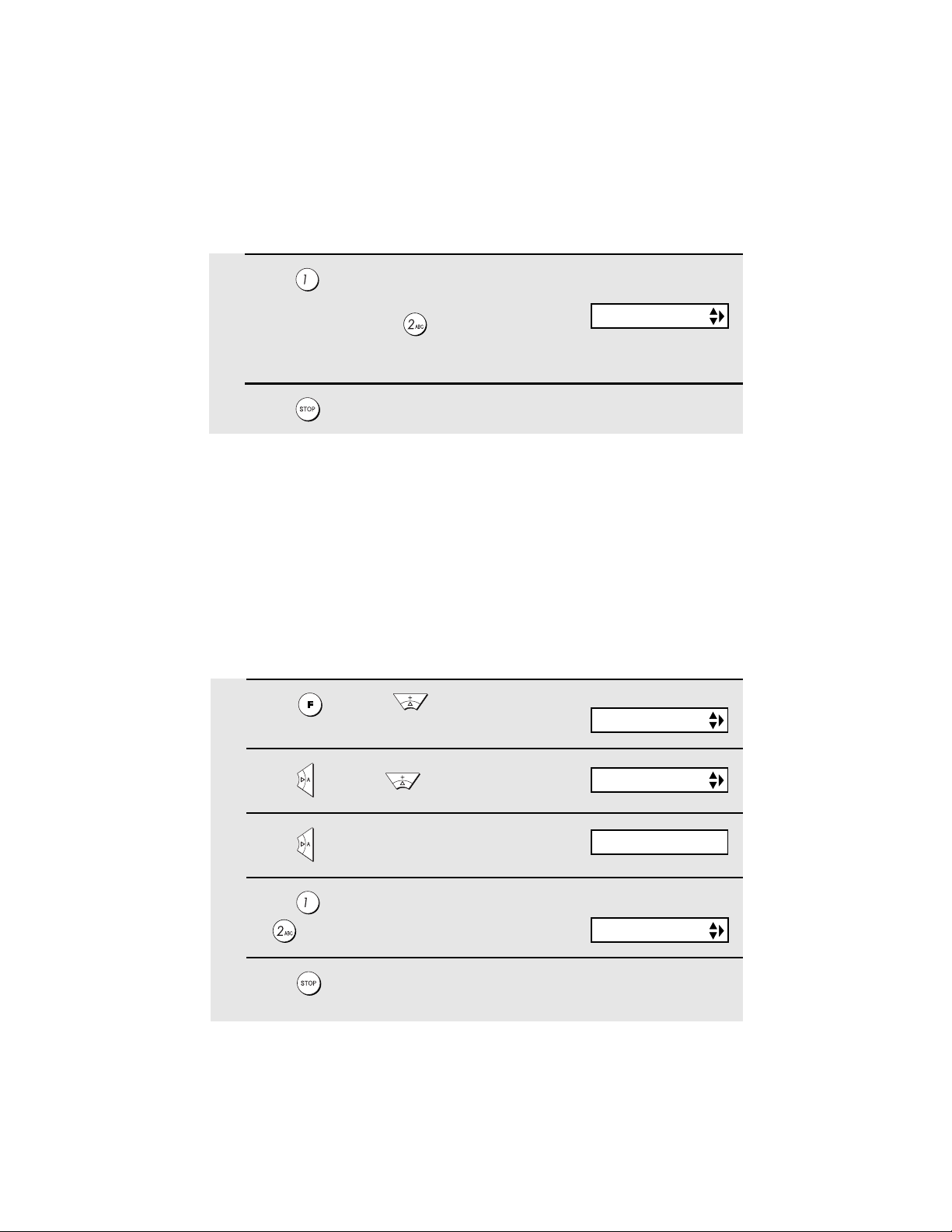
Making Copies
4
Press to set copy cut-off to YES
(the remaining part of the document
will not be printed), or to set copy
cut-off to NO (the remaining part will be
printed on a second page).
5
Press to return to the date and time display.
The display briefly shows
your selection, then:
QUALITY MODE
High-quality copy setting (fast/slow printing of copies)
The high-quality copy setting controls the speed at which copies are printed. If
you prefer a higher quality image at a slower printing speed, turn on this
setting. If you prefer a faster printing speed over image quality, turn off the
setting.
Note: This setting only affects the printing speed. It does not affect the
amount of ink used.
♦ The high-quality copy setting is initially turned off.
1
Press once and twice.
Display:
PRINT SET-UP
2
Press once and 3 times.
3
Press once.
4
Press to turn on high-quality copy,
or to turn it off.
5
Press to return to the date and time display.
60
HQ COPY
1=YES, 2=NO
The display briefly shows
your selection, then:
ALIGN CART.
Page 63
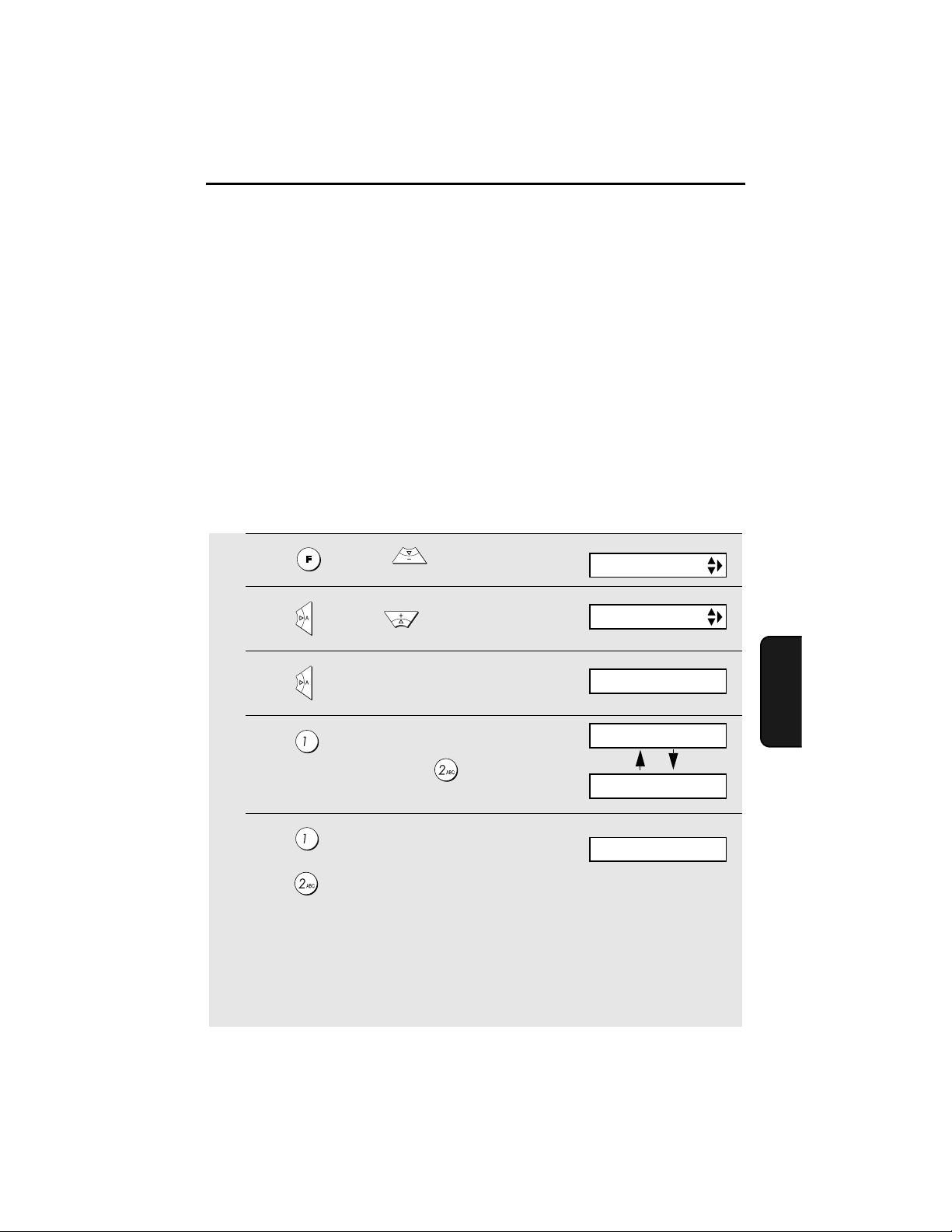
5. Special Functions
Caller ID (Requires Subscription to Service)
If you subscribe to a caller identification service from your telephone
company, you can have the fax machine display the name and number of the
caller when you receive a call.
Important:
To use this function, you must subscribe to a caller identification service from
your telephone company. Note that your fax may not be compatible with some
caller identification services.
♦ Area Code mode: This step is needed if your telephone exchange cannot
dial a local phone number (within your calling area code) when the area
code is dialed with the phone number (see Step 5).
1
Press once and 3 times.
2
Press once and 5 times.
3
Press once.
4
Press (YES) to turn on Caller ID.
(To turn off Caller ID, press and go
to Step 8.)
5
Press to select SET.
(To clear a previously set area code,
press and go to Step 8.)
Note: Entering your area code in this step causes it to be automatically removed
from local numbers in the Caller ID list (page 63). This is only required if you need
to eliminate dialing of the area code when dialing a local number from the list.
Example (using the area code “123”): If Step 6 is skipped, the Caller ID display will
show 123-444-1234, and the number that will dial from the Caller ID list is 123444-1234. If the area code 123 is entered in Step 6, the Caller ID display will show
444-1234, and the number that will dial from the Caller ID list is 444-1234.
Display:
OPTION SETTING
CALLER-ID
1=YES, 2=NO
AREA CODE # MODE
1=SET, 2=CLEAR
ENTER AREA CODE
Functions
5. Special
61
Page 64

Caller ID (Requires Subscription to Service)
6
Enter the three digits of your area code.
START/
7
Press to store your area code.
8
Press to return to the date and time display.
MEMORY
DAY LIGHT SAVE
How Caller ID operates
When you receive a call, the name and phone number of the caller will appear
in the display, beginning just before the second ring. The information will
continue to be displayed until the line is disconnected.
Display example
JOHN DOE 525-8693
Caller’s name Caller’s number
Note: Some caller ID services may not provide the name of the caller. In this case,
only the phone number will appear.
Display messages
One of the following messages will appear while the fax rings if caller
information is not available.
NO SERVICE No caller information was received from your telephone
CALLER-ID ERROR Noise on the telephone line prevented reception of
OUT OF AREA The call was made from an area which does not have a
PRIVATE CALL Caller information was not provided by the telephone
62
company. Make sure that the telephone company has
activated your service.
caller information.
caller identification service, or the caller’s service is not
compatible with that of your local phone company.
company at the caller’s request.
Page 65

Caller ID (Requires Subscription to Service)
Viewing the Caller ID list
If you subscribe to a Caller ID service and have turned on the Caller ID
function, your fax machine will keep information on the most recent 30 calls
and faxes you have received. You can view this information, which consists of
the name and number of each caller, in the Caller ID List.
♦ After you have received 30 calls, each new call will delete the oldest call.
Follow the steps below to view the Caller ID List in the display. If desired, you
can immediately dial a number when it appears.
1
Press twice.
2
Press or to scroll through the list.
3
If you wish to dial one of the numbers in the list, scroll through the list
until the number appears in the display.
<REVIEW CALLS>
• Fax: If you wish to send a fax, load the
START/
document and then press .
Dialing and transmission begin.
MEMORY
Fax:
• Voice c a l l : If you wish to make a voice
call, pick up the handset (or press ).
Dialing begins automatically. (If you
pressed , pick up the handset when
the other party answers.)
4
Press when you have finished viewing the list.
Voic e
call:
START/
MEMORY
Functions
5. Special
63
Page 66

Caller ID (Requires Subscription to Service)
To delete calls from the Caller ID list
If you want to delete a single call from the caller list, press while the call
appears in the display. If you want to delete all calls from the list, hold
down for at least 3 seconds while you are viewing any number in the list.
Priority Call
If you have turned on Caller ID, you can set the machine to make a special
ringing sound when you receive a call from a designated phone number. This
lets you know immediately who is calling without having to look at the display.
To use this function, enter the desired phone number by following the steps
below (only one phone number can be entered).
1
Press once and twice.
Display:
ENTRY MODE
2
Press once and once.
3
Press once.
4
Press to store a number.
(To clear a previously stored number, press and go to Step 6.)
5
Enter the number by pressing the number keys (max. 20 digits).
START/
6
Press to store (or clear) the number.
7
Press to return to the date and time display.
64
MEMORY
PRIORITY #
1=SET, 2=CLEAR
OWN NUMBER SET
Page 67

Caller ID (Requires Subscription to Service)
Blocking voice calls
If you have turned on Caller ID, you can use the Anti Junk Fax function
described in
voice calls as well as faxes from your specified Anti Junk Number.
In this case, when a voice call or a fax transmission comes in from the number
you have specified as a "Junk Number", your fax will break the connection as
soon as it receives the calling phone number from the caller ID service (before
the second ring).
To use this function, enter the number that you wish to block as explained in
Blocking Reception of Unwanted Faxes
be blocked.
Note: This function cannot be used if you are using the Distinctive Ring function.
Blocking Reception of Unwanted Faxes
(see page 68). Only one number can
in this chapter to block
65
Functions
5. Special
Page 68

Distinctive Ring (Requires Subscription to Service)
Distinctive Ring (Requires Subscription to
Service)
Important:
♦ To use distinctive ring, you must subscribe to a distinctive ring
service from your local phone company.
♦ Note that your fax machine may not be compatible with some distinctive
ring services.
Distinctive ring is a service offered by some local telephone companies
whereby they assign an additional second number to your regular single line.
The second number rings differently from your normal number.
If you subscribe to a distinctive ring service, you can set the fax machine to
automatically answer when your second number is called. This allows you to
use the second number as an exclusive fax number. To have your fax
automatically answer when your second number is called, follow the steps
below:
1
Press once and 3 times.
2
Press once and 4 times.
3
Press once.
66
Display:
OPTION SETTING
DISTINCTIVE
Page 69

Distinctive Ring (Requires Subscription to Service)
4
Press a number from 1 to 3 (1 to 5 in Canada) to select the ring pattern
below that matches your second number’s ring pattern. Press 6 to have
your fax automatically answer your normal telephone number. Press 7 to
turn off the distinctive ring function.
RING PATTERN 1 Two short rings
RING PATTERN 2 One short, one long, and one short ring
RING PATTERN 3 Two short rings and one long ring
RING PATTERN 4
(Canada only)
RING PATTERN 5
(Canada only)
STANDARD RING Your standard (normal) ring pattern
OFF SETTING Turn distinctive ring off
The display briefly shows
your selection, then:
5
Press to return to the date and time display.
6
Set the reception mode to FAX.
Three very short rings
Two very short rings
FAX SIGNAL RX
RESOLUTION/
RECEPTION
♦ When using distinctive ring, you must set the reception mode of your fax
machine to FAX. When your designated fax number is dialed, your fax will
automatically answer and begin reception after two rings. Note that other
devices on the same line will also ring until your fax answers. If one of your
other numbers is dialed, the fax will ring; however, it will not answer.
TEL
FAX
Functions
5. Special
67
Page 70

Blocking Reception of Unwanted Faxes
Blocking Reception of Unwanted Faxes
The Anti Junk Fax function allows you to block reception of faxes from a party
that you specify. This saves paper by not printing out unwanted "junk" faxes.
To use this function, follow the steps below to enter the fax number from which
you do not wish to receive faxes. One fax number can be entered.
1
Press once and twice.
2
Press once and twice.
3
Press once.
4
Press to store an Anti Junk number, or to clear a previously
stored number (if you are clearing a number, go to Step 6).
5
Enter the fax number by pressing the number keys (max. 20 digits).
START/
6
Press and then press to return to the date and time display.
MEMORY
Display:
ENTRY MODE
ANTI JUNK #
1=SET, 2=CLEAR
68
Page 71

Polling (Requesting a Fax Transmission)
Polling (Requesting a Fax Transmission)
Polling allows you to call another fax machine and have it send a document
(previously loaded in its feeder) to your machine without assistance from the
operator of the other machine.
Hint: Polling is useful when you want the receiving fax machine, not the
transmitting fax machine, to bear the cost of the call.
♦ To use the polling function, the other machine must be capable of being
polled.
♦ Before polling, make sure the other machine is set up to receive your
polling request.
♦ Your machine is not capable of being polled.
1
Dial the fax machine that you wish to poll using one of the following
methods:
• Enter the full number using the numeric keys.
• Pick up the handset (or press ) and dial the full number. Wait for the fax
answerback tone.
• Press or until the name (or number) of the other party appears in
the display.
2
Press .
• If you used the handset, replace it when POLLING appears in the display.
Reception will begin.
69
Functions
5. Special
Page 72

6. Printing Lists
You can print lists showing settings and information entered in the fax
machine, and a report showing recent fax transactions. The lists and report
are described below. To print a list, follow these steps.
1
Press once and once.
2
Press once.
3
Press or until the desired list appears in the display.
4
Press once.
START/
5
Press to print the list.
MEMORY
Display:
LISTING MODE
TEL # LIST
PRESS START KEY
70
Page 73

Telephone Number List
This list shows the fax and phone numbers that have been stored for
automatic dialing.
Setup List
This list shows your current selections for the FUNCTION key settings. The
list also shows your name and fax/telephone number as entered in the
machine, and a sample of the header printed at the top of every page you
transmit (HEADER PRINT).
Printing Lists
Caller-ID List
This list shows information on your 30 most recently received calls and faxes.
(This list is only available if you are using the Caller ID function.)
Lists
6. Printing
71
Page 74
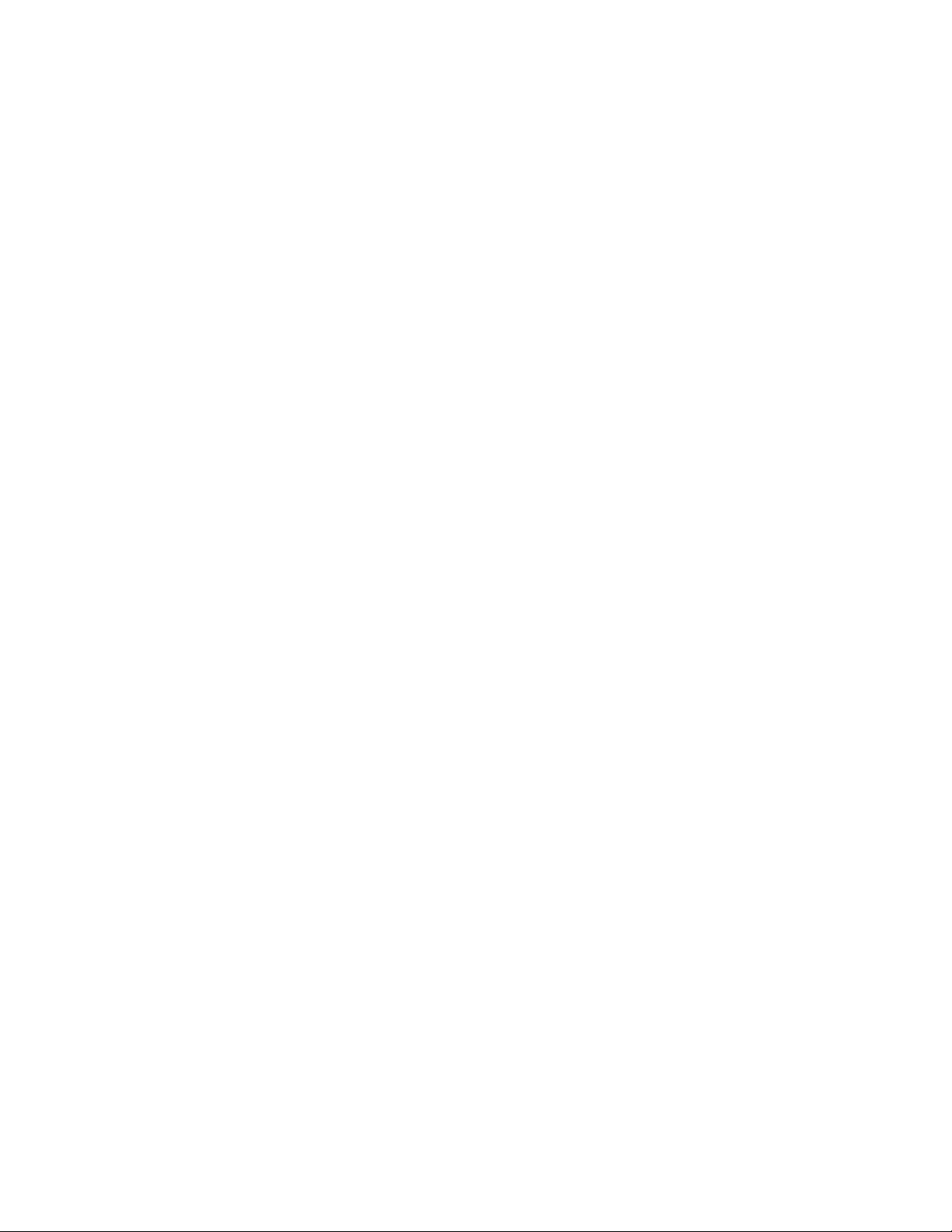
Printing Lists
Transaction Report
This report is printed out automatically after an operation is completed to
allow you to check the result. Your fax machine is set at the factory to print out
the report only when an error occurs.
♦ The Transaction report cannot be printed on demand.
Headings in the Transaction Report
SENDER/
RECEIVER
START The time at which transmission/reception started.
TX/RX TIME Total time taken for transmission/reception.
PAG ES Number of pages transmitted/received.
NOTE (One of the following notes will appear under NOTE in the
The name or fax number of the other machine involved in the
transaction. If that machine does not have an ID function, the
communication mode will appear (for example, "G3").
report to indicate whether the transaction was successful,
and if not, the reason for the failure.)
OK - Transmission/reception was successful.
P. FA IL - A power failure prevented the transaction.
JAM - The printing paper or document jammed, preventing
the transaction.
BUSY - The fax was not sent because the line was busy.
COM.E-X - (Where “X” is a number.) A telephone line error
prevented the transaction. See
CANCEL - The transaction was cancelled because the
STOP key was pressed, no document was in the feeder, or
the other machine requested transmission using a function
which your fax machine does not have. If you were
attempting to fax, make sure a document is in the feeder. If
you were receiving, contact the faxing party to see how they
are trying to send to you.
Line error
on page 82.
72
Page 75

Transaction Report print condition
You can change the condition under which a Transaction Report is printed out.
Follow the steps below.
Printing Lists
1
Press once and 3 times.
2
Press once and twice
3
Press once.
4
Press a number from to to select the condition for printing.
ALWAYS PRINT A report will be printed after each
ERROR/MEMORY A report will be printed after an error or a
SEND ONLY A report will be printed after each
ERROR ONLY A report will be printed only when an error
NEVER PRINT A report will never be printed.
.
transmission, reception, or error.
memory operation.
transmission.
occurs.
The display briefly shows
your selection, then:
Display:
OPTION SETTING
TRANSACTION
1:ALWAYS PRINT
(Selections appear alternately)
DIAL MODE
Lists
6. Printing
5
Press to return to the date and time display.
73
Page 76
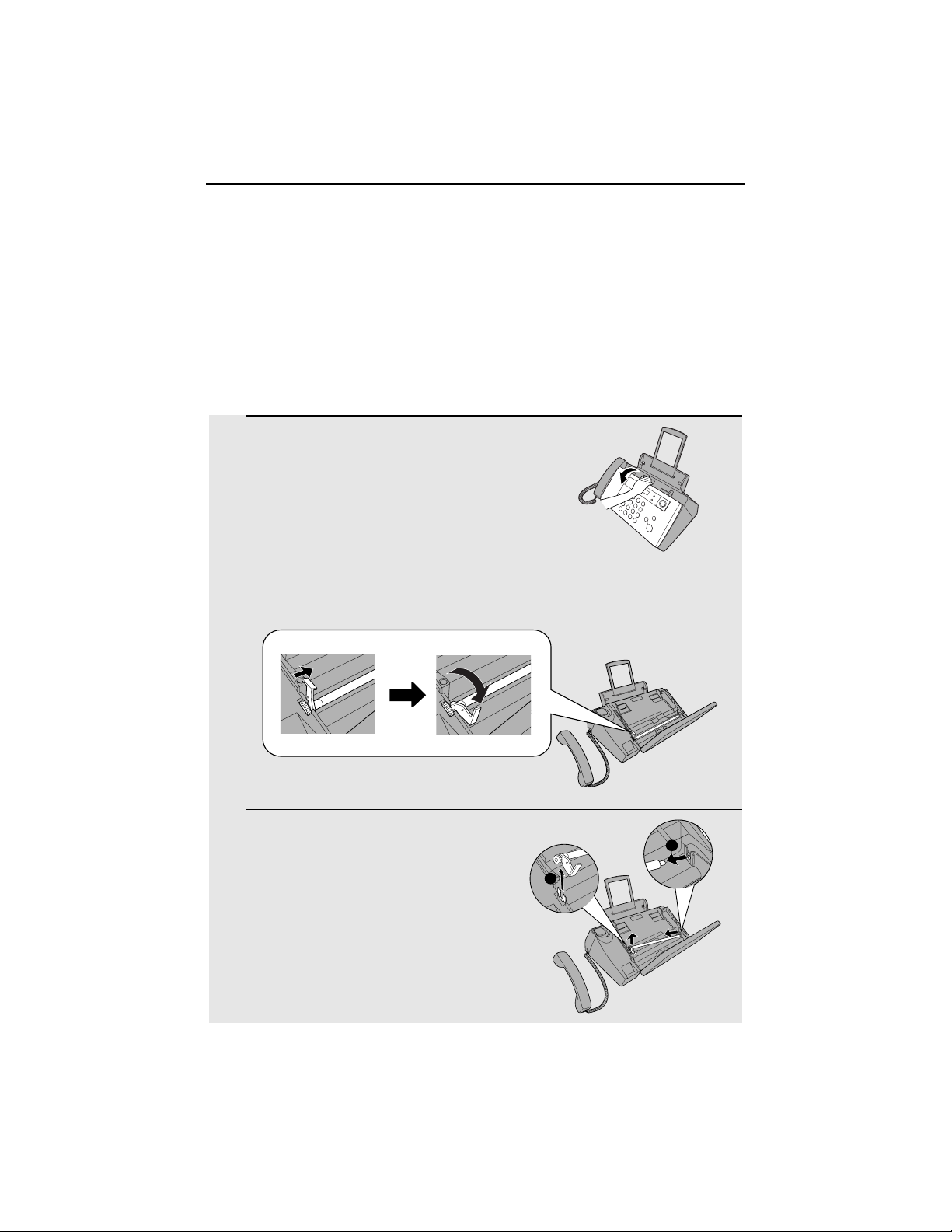
7. Maintenance
Cleaning the Machine
Cleaning the scanning glass and rollers
Clean the scanning glass and rollers frequently to ensure the quality of
transmitted images and copies.
1
Open the operation panel.
2
Push the green lever at the side of the white roller slightly to the right,
and then pull it forward and down.
3
Pull the left side of the white roller up
and then pull the roller to the left and
out of the machine.
• Place the roller in a stable position
where it will not accidentally fall to the
ground.
74
2
1
Page 77
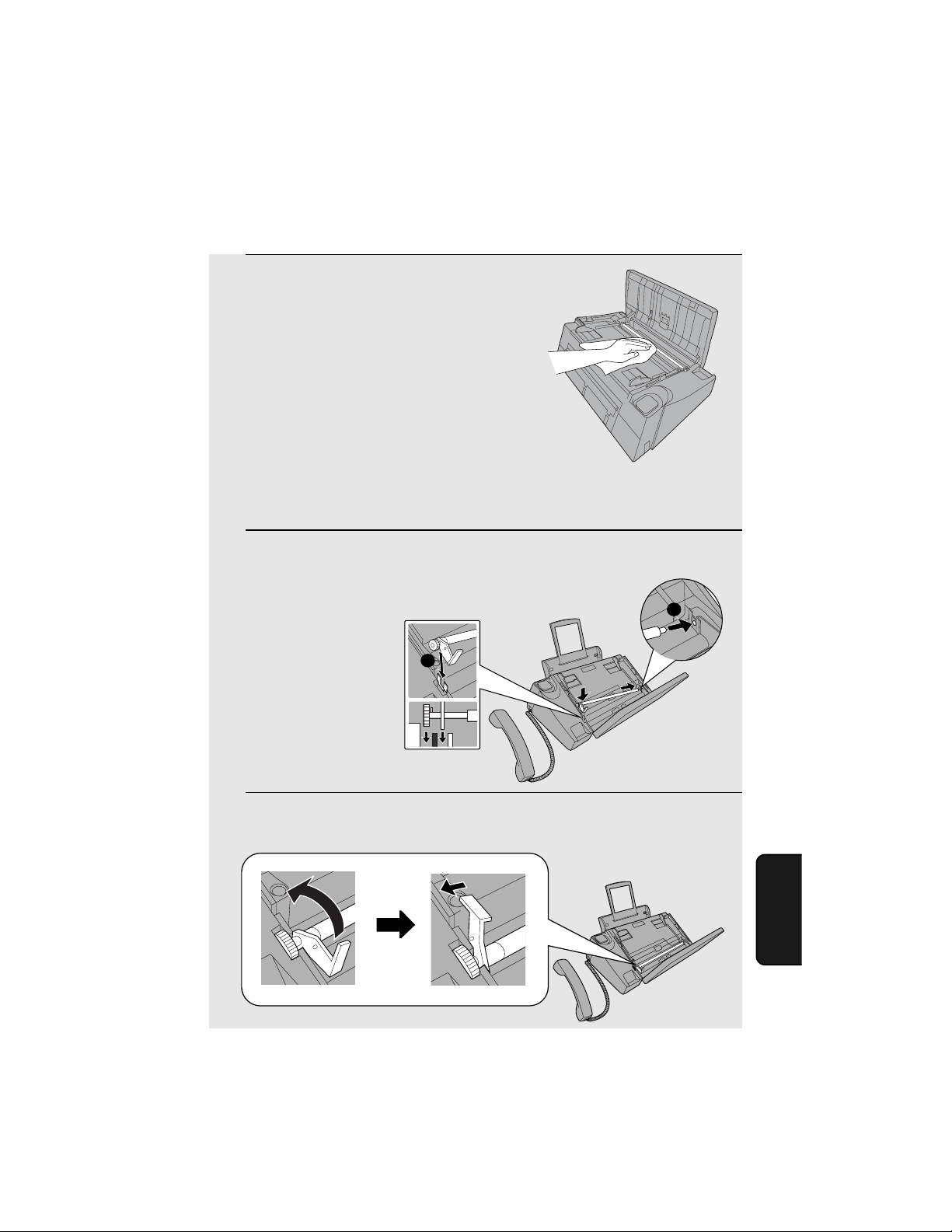
Maintenance
2
4
Wipe the scanning glass (exposed by
removing the white roller) and rollers
with a clean cloth.
• Make sure that all dirt and stains (such
as correcting fluid) are removed. Dirt
and stains will cause vertical lines on
transmitted images and copies.
If the scanning glass is difficult to clean
If you find it difficult to remove dirt from the scanning glass, you can try moistening
the cloth with isopropyl alcohol or denatured alcohol. Take care that no alcohol
gets on the rollers.
5
Replace the white roller, inserting the
right end first.
1
6
Push the green lever up and back. Make sure that the small knob on the
lever goes into the hole on the side of the compartment.
7. Maintenance
75
Page 78
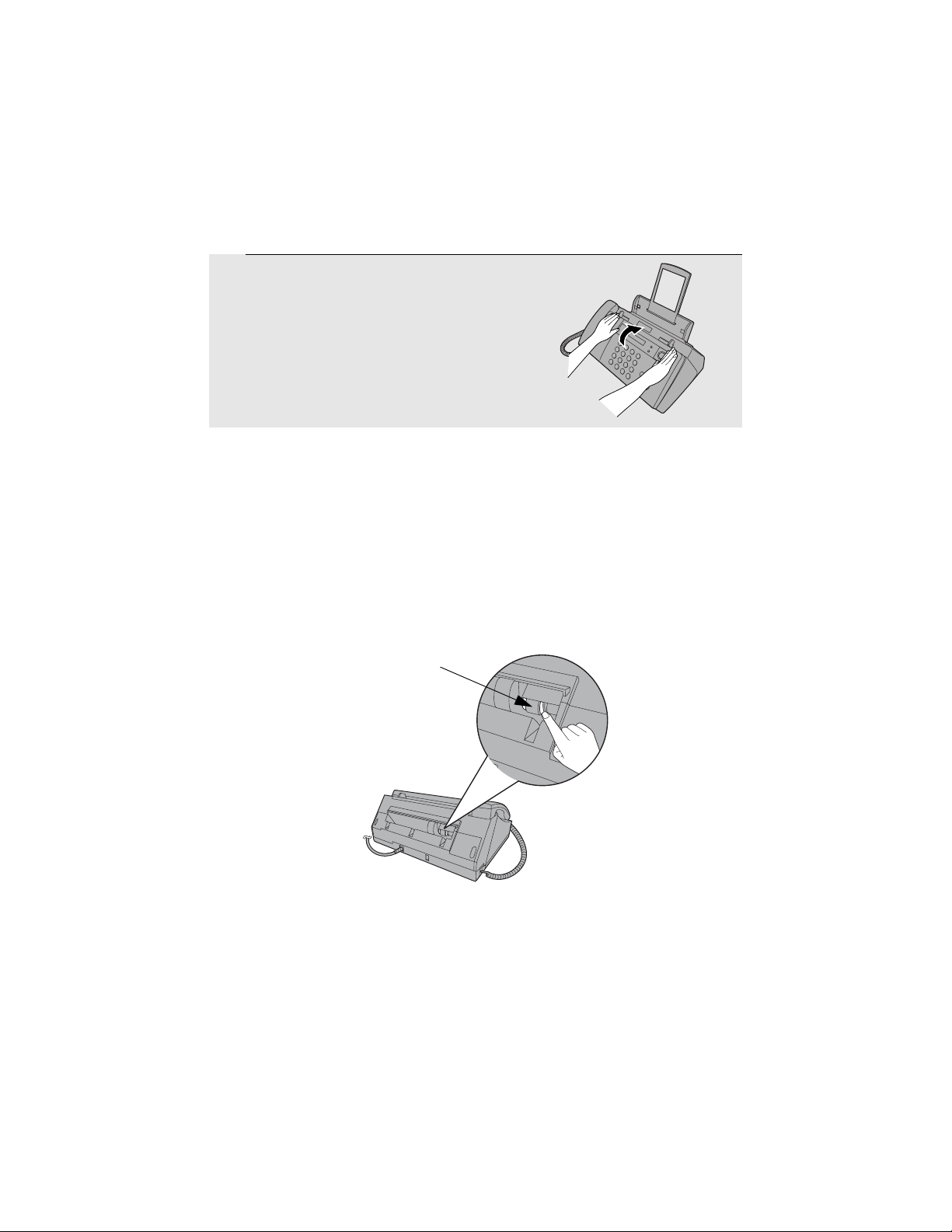
Maintenance
7
Close the operation panel, pressing
down firmly to make sure it clicks into
place.
Cleaning the paper feed roller
A dirty paper feed roller will prevent the paper from feeding correctly. To clean
the roller, first remove the paper tray. The roller will be visible in the opening in
the rear of the machine. Hold the roller by pressing down on the white part
with your finger and wipe the black part with a clean, dry cloth. Rotate the
roller as needed to wipe the entire surface of the black part.
♦ If you find it difficult to remove dirt from the roller, moisten the cloth with
water and then wring it out thoroughly before wiping.
benzene, thinner, or other solvents.
Do not
use alcohol,
Wipe here
Cleaning the housing
Wipe the external parts and surface of the machine with a dry cloth.
Caution!
Do not use benzene or thinner. These solvents may damage or discolor the
machine.
76
Page 79
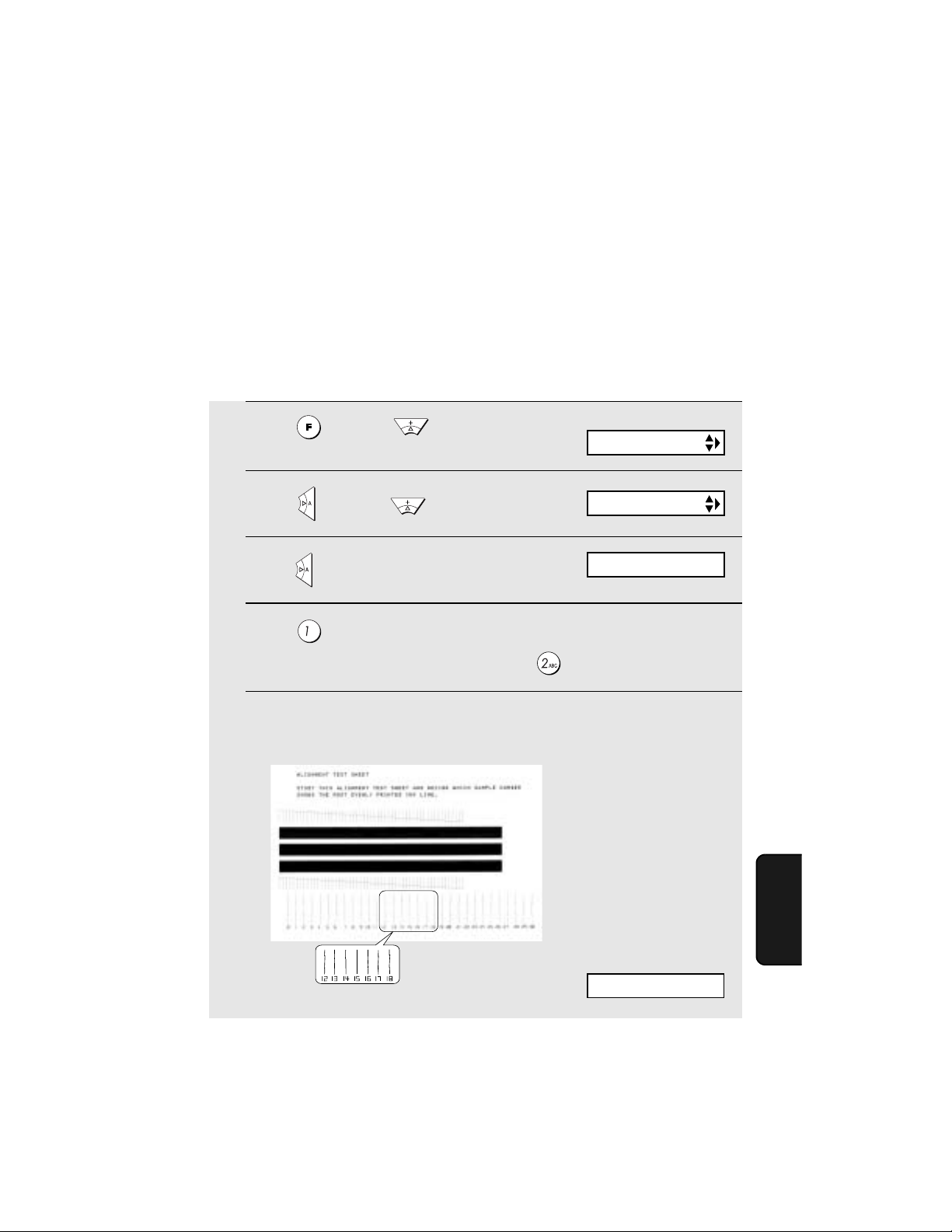
Improving Print Quality
Aligning the print cartridge
If print quality is not satisfactory, first try aligning the print cartridge.
Note: Make sure that paper is loaded before beginning this procedure.
Maintenance
1
Press once and twice.
2
Press once and twice.
3
Press once.
4
Press to print an alignment page. (To enter an alignment value
without printing an alignment page, press .)
5
In the alignment page that the machine prints, locate the line that comes
closest to forming a completely straight line.
Display:
PRINT SET-UP
ALIGN CART.
1=PRINT,2=SET
In this example, “15”
comes closest to
forming a straight line.
After printing the alignment
page the display shows:
ENTER (0-30) 15
7. Maintenance
77
Page 80

Maintenance
6
Press the number keys to enter the number of the straightest line.
Example:
• If you make a mistake, press and then repeat the entry.
START/
7
Press .
8
Press to return to the date and time display.
MEMORY
CLEAN NOZZLES
Cleaning the print cartridge nozzles
If print quality is still not satisfactory after aligning the print cartridge, follow
these steps to clean the print cartridge nozzles.
1
Press once and twice.
2
Press once and once.
3
Press once.
Display:
PRINT SET-UP
CLEAN NOZZLES
PRESS START KEY
START/
4
Press .
MEMORY
• The machine prints a test pattern similar to the one shown in the following
step.
78
Page 81

5
Compare the diagonal line above the printed bars to the diagonal line
below the printed bars.
• Look for a break in the diagonal line above the bars. A break indicates
clogged nozzles.
Breaks in the
diagonal line at
the top of the
page indicate
clogged nozzles.
Maintenance
Unbroken lines at the bottom of the page
indicate the nozzles were cleaned.
6
If the bottom diagonal line still has breaks, repeat Steps 1 through 4 to
run the nozzle test again. Run the test a third time if necessary.
• If the print quality is satisfactory after running the nozzle test three times,
the nozzles are clean.
• If the print quality is still not satisfactory after running the test a third time,
continue with Step 7.
7
8
INK
Press , open the operation panel, open the print compartment cover,
and remove and then reinstall the print cartridge (see the procedure
beginning on page 16).
Repeat the nozzle test. If the lines are still broken, wipe the nozzles as
explained in the following section.
7. Maintenance
79
Page 82

Maintenance
Wiping the print nozzles and contacts
If you have cleaned the print nozzles as explained in the previous section at
least three times and print quality is still not satisfactory, try wiping the print
nozzles and contacts.
1
2
INK
Press , open the operation panel, open the print compartment cover,
and remove the print cartridge (see the procedure beginning on page
16).
•
CAUTION! DO NOT
contact area of the cartridge carriage with your fingers.
Dampen a clean cloth with water, and
gently wipe the nozzles and the gold-
colored area around the nozzles. Wipe
in one direction only.
touch the gold contact area of the cartridge or the
• To dissolve dried ink, hold the damp
cloth against the nozzles for about
three seconds. Gently blot and wipe
dry.
• When finished, allow the gold-colored
area to dry.
3
Dampen another section of clean cloth
with water, and gently wipe the
contacts and the gold-colored area
around the contacts.
• To dissolve dried ink, hold the damp
cloth against the contacts for about
three seconds. Gently blot and wipe
dry.
• When finished, allow the gold-colored
area to dry.
4
Reinstall the print cartridge and repeat the nozzle test as explained in
the previous section.
80
Page 83

Cleaning the cartridge holder
A dirty print cartridge holder may cause smudges on your printed pages. To
clean the print cartridge holder, press , open the operation panel, open the
print compartment cover, and remove the print cartridge (see the procedure
beginning on page 16). Wipe
➊ on the holder with a damp cloth.
INK
1
Maintenance
About the lithium battery:
The fax machine uses a lithium battery to retain settings and information
programmed in the machine when the power is turned off. Battery power is
consumed primarily when the power is off. With the power kept continuously off,
the life of the battery is about 5 years. If the battery dies, have your dealer or
retailer replace it. Do not try to replace it yourself.
7. Maintenance
81
Page 84

8. Troubleshooting
Problems and Solutions
If you have any problems with the machine, first refer to the following
troubleshooting guide. If you cannot solve the problem, call Sharp's Customer
Assistance Center at 1-877-794-8675.
Line error
Problem Solution
LINE ERROR appears in
the display.
A line error occurs when your fax machine cannot
communicate correctly with the other fax machine.
The error is usually due to a problem on the phone
line.
Try the transaction again. If the error persists, check
the following:
• Check the connection. The cord from the TEL.
LINE jack to the wall jack should be no longer than
six feet.
• Make sure there are no modem devices sharing the
same telephone line.
• Check with the other party to make sure their fax
machine is functioning properly.
• Have your telephone line checked for line noise.
• Try connecting the fax machine to a different
telephone line.
• If the problem still occurs, your fax machine may
need service.
82
Page 85
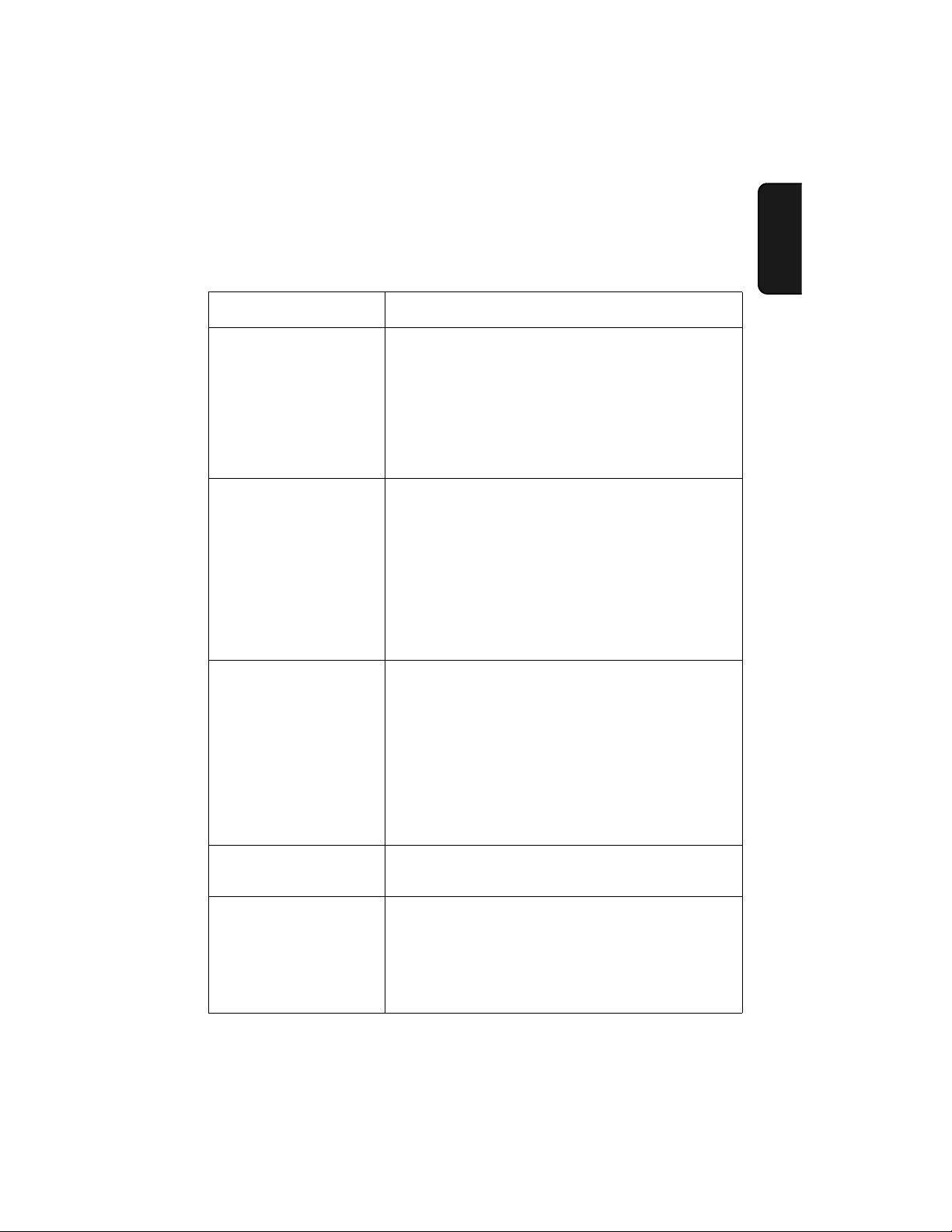
Problems and Solutions
Dialing and transmission problems
Problem Solution
No dial tone when you
pick up the handset or
press the SPEAKER key.
Dialing is not possible. • Make sure the power cord is properly plugged into a
The power is on, but no
transmission takes place.
• Make sure the handset cord is connected to the
correct jack. See
• Make sure that the telephone line is properly
connected to both the TEL. LINE jack and the wall
jack (see page 23).
• Make sure that the telephone line is good.
power outlet.
• Make sure that the telephone line is properly
connected to both the TEL. LINE jack and the wall
jack (see page 23).
• Make sure that the fax machine is set to the correct
dialing mode for your telephone line. See
on page 23.
• Make sure that the receiving machine has paper.
• If the receiving machine is in manual mode with no
attendant, reception will not be possible.
Connecting the handset
on page 11.
Dial mode
shooting
8. Trouble-
Nothing is printed at the
receiving end.
A distorted image is
received at the other end.
• Check the display for error messages.
• Pick up the handset and check for a dial tone. Dial the
receiving machine manually and make sure that it is
responding (you should hear a fax tone).
• Make sure that the document for transmission is
placed face down in the feeder.
• Noise on the telephone line may cause distortion. Try
sending the document again.
• Make a copy of the document on your fax machine. If
the copy is also distorted, your fax machine may need
service.
83
Page 86

Problems and Solutions
Reception and copying problems
Problem Solution
The fax machine doesn't
receive documents
automatically.
The printing paper comes
out blank when you try to
receive a document.
Print quality is poor. • The print cartridge may need alignment or cleaning.
The received document is
faint.
Received images are
distorted.
• Make sure that the reception mode is set to FAX. If
you subscribe to a distinctive ring service, make sure
that the Distinctive Ring function is set to the correct
ring pattern. If you do not subscribe to a distinctive
ring service, make sure that Distinctive Ring is set to
OFF SETTING. (See
• Make sure that the document is loaded properly in the
feeder of the transmitting machine. Make a copy or
print a report to confirm the printing ability of your
machine.
See page 77.
• Ask the other party to send higher contrast
documents.
• The print cartridge may need replacement. Make a
copy or print a report to check your machine’s printing
ability.
• Noise on the telephone line may cause distortion.
Have the other party try sending the document again.
• Make a copy or print a report on your fax machine. If
the copy or report is also distorted, your fax machine
may need service.
Distinctive Ring
on page 66.)
The quality of copies is
poor and/or dark vertical
lines appear.
84
• Any dirt or material on the scanning glass will cause
spots to appear on copies and transmitted faxes.
Clean the scanning glass as explained on page 74.
Page 87

Problems and Solutions
General problems
Problem Solution
Nothing appears in the
display.
The machine does not
respond when you press
any of its keys.
Automatic document
feeding does not work for
transmission or copying.
• Make sure the power cord is properly plugged into a
power outlet.
• Connect another electrical appliance to the outlet to
see if it has power.
• If a beep sound is not made when you press the keys,
unplug the power cord and then plug it in again
several seconds later.
• Check the size and weight of the document (see
Transmittable Documents
on page 33).
shooting
8. Trouble-
85
Page 88

Messages and Signals
Messages and Signals
Display messages
Note: If you have turned on the Caller ID function, see page 62 for display
messages related to Caller ID.
ADD PAPER & /
PRESS START KEY
(alternating messages)
Check the printing paper. If the tray is empty, add
START/
paper and then press . If there is paper in the
MEMORY
tray, make sure it is inserted correctly (take out the
stack, align the edges evenly, and then reinsert it in
START/
the tray) and then press .
MEMORY
CHANGE CARTRIDGE This message appears after you install or replace the
print cartridge (see page 18).
CHECK CARTRIDGE The print cartridge is missing and must be installed,
or is not installed correctly.
DOCUMENT JAMMED The original document is jammed. See the following
section,
Clearing Paper Jams
. Document jams will
occur if you load more than 10 pages at once or load
documents that are too thick (see page 33). The
document may also jam if the receiving machine
doesn’t respond properly when you attempt to send a
fax.
FAX RX IN MEMORY A fax has been received in memory because the print
cartridge needs replacement, you have run out of
printing paper, or the paper is jammed. The fax will
print out automatically when the problem is fixed.
FUNCTION MODE
has been pressed.
INK NEAR EMPTY The cartridge is nearly empty (approximately one
eighth of the ink remains).
86
Page 89

Messages and Signals
LINE ERROR Transmission or reception was not successful. Press
to clear the message and then try again. If the
error persists, see
LOW INK The cartridge is low on ink (approximately one
quarter of the ink remains).
MEMORY IS FULL If faxes have been received to memory because
printing is not possible (an additional message will
indicate the problem), resolve the problem so that
printing can continue (see
Memory
If you are attempting to transmit from memory, see
on page 57).
the memory becomes full
If you are copying, see
on page 59.
MEMORY PRINTING The machine is preparing to or printing out a
document from memory.
NO # STORED This appears if you attempt to search for an auto-dial
number when none have been stored.
Line error
on page 82.
Substitute Reception to
on page 50.
If MEMORY IS FULL appears
If
shooting
8. Trouble-
OFF HOOK This appears if you forgot to replace the handset after
using it to dial and send a fax. Replace the handset or
press to clear the message.
ON HOOK DIAL
OUT OF INK The cartridge is out of ink and must be replaced.
PAPER JAMMED The printing paper is jammed. See page 90.
PRINTER ERROR A printer error has occurred. Open the printer
has been pressed and the fax machine is waiting
for you to dial.
Faxes will be received to memory.
compartment cover, make sure the print cartridge is
installed correctly, and then close the cover. Press
to clear the message.
87
Page 90

Messages and Signals
PRINTER ERROR/
CHECK PAPER
READY TO SEND A document has been loaded and the fax machine is
RECALLING This appears if you attempt to send a fax by
TOTAL PAGE(S) 01 Number of pages transmitted, received, or copied.
A paper jam may have occurred. Follow the
procedure on page 90 to clear the jam.
waiting for you to begin faxing or copying.
automatic dialing and the line is busy or the receiving
fax machine does not answer. Your fax machine will
automatically reattempt the call. (See
redialing
on page 46.)
Automatic
Audible signals
Continuous tone 3 seconds Indicates the end of transmission,
Intermittent tone
(3 beeps)
5 seconds
(1 second on, 1
second off)
reception, or copying.
Indicates incomplete transmission,
reception, or copying.
Rapid intermittent
tone
88
35 seconds
(0.7 seconds on,
0.3 seconds off)
Indicates that the handset is off hook.
Page 91

Clearing Paper Jams
Clearing Paper Jams
Clearing a jammed document
If the original document doesn’t feed properly during transmission or copying,
or DOCUMENT JAMMED appears in the display, first try pressing . If
the document doesn't feed out, remove it as explained below.
Important:
Do not try to remove a jammed document without releasing it as explained
below. This may damage the feeder mechanism.
1
Open the operation panel.
2
Gently remove the document.
START/
MEMORY
shooting
8. Trouble-
• Be careful not to tear the document.
3
Close the operation panel, pressing
down firmly to make sure it clicks into
place.
89
Page 92

Clearing Paper Jams
Clearing jammed printing paper
Gently pull the jammed paper out of the machine, taking care not to tear it.
After removing the jammed paper, press to clear the error message
(PAPER JAMMED) from the display.
♦ Normal operation cannot be resumed until you press to clear the error
message.
90
Page 93
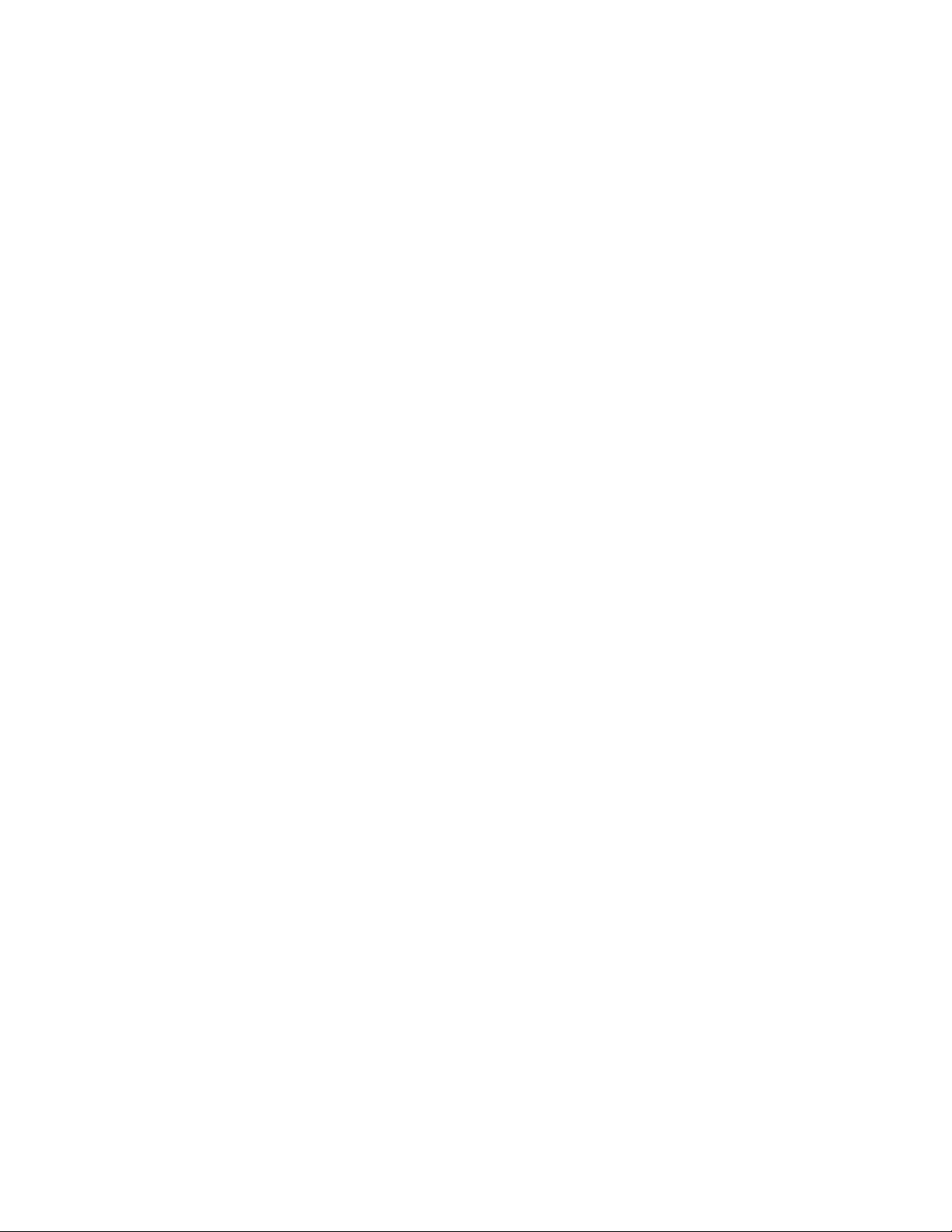
Ordering Parts
To order parts, contact the parts distribution center located nearest
you. When ordering a part, use the part order number shown below.
Operation manual TINSE4427XHTZ
Setup Guide TCADH3685XHZZ
Handset cord QCNWG209BXHGR
Telephone line cord QCNWG370BXHZZ
Handset DUNTK245DXHGY
Paper tray LPLTP3318XHZZ
Paper tray extension CPLTP3222XHR3
Part distribution centers
Ordering Parts
Tritronics, Inc.
1306 Continental Drive
Abingdon, MD 21009
Tritronics, Inc.
1015 NW 52nd Street
Ft. Lauderdale, FL 33309
Fox International, Ltd.
23600 Aurora Road
Bedford Heights, OH 44146
Andrews Electronics
25158 Avenue Stanford
Santa Clarita, CA 91355
Sharp Accessories and
Supply Center
2130 Townline Road
Peoria, IL 61615
Tel: 1-800-638-3328
Fax: 1-800-888-FAXD
Tel:1-800-365-8030
Fax: 1-800-999-FAXD
Tel: 1-800-321-6993
Fax: 1-800-445-7991
Tel: 1-800-274-4666
Fax: 1-805-295-5126
Tel: 1-800-642-2122
91
Page 94

FCC Regulatory Information
FCC Regulatory Information
This equipment complies with Part 68 of the FCC rules and the requirements adopted
by the ACTA. On the rear of this equipment is a label that contains, among other
information, a product identifier in the format US:AAAEQ##TXXXX. If requested, this
number must be provided to the telephone company.
A plug and jack used to connect this equipment to the premises wiring and telephone
network must comply with the applicable FCC Part 68 rules and requirements adopted
by the ACTA. A compliant telephone cord and modular plug is provided with this
product. It is designed to be connected to a compatible modular jack that is also
compliant. See installation instructions for details. This equipment connects to the
telephone network through a standard USOC RJ-11C network interface jack.
The REN is used to determine the number of devices that may be connected to a
telephone line. Excessive RENs on a telephone line may result in the devices not
ringing in response to an incoming call. In most but not all areas, the sum of RENs
should not exceed five (5.0). To be certain of the number of devices that may be
connected to a line, as determined by the total RENs, contact the local telephone
company. For products approved after July 23, 2001, the REN for this product is part of
the product identifier that has the format US:AAAEQ##TXXXX. The digits represented
by ## are the REN without a decimal point (e.g., 03 is a REN of 0.3). For earlier
products, the REN is separately shown on the label.
If this equipment causes harm to the telephone network, the telephone company will
notify you in advance that temporary discontinuance of service may be required. But if
advance notice isn't practical, the telephone company will notify the customer as soon
as possible. Also, you will be advised of your right to file a complaint with the FCC if you
believe it is necessary.
The telephone company may make changes in its facilities, equipment, operations or
procedures that could affect the operation of the equipment. If this happens the
telephone company will provide advance notice in order for you to make necessary
modifications to maintain uninterrupted service.
If trouble is experienced with this equipment, or for repair or warranty information,
please contact Sharp’s Customer Assistance Center. The number is 1-877-794-8675. If
the equipment is causing harm to the telephone network, the telephone company may
request that you disconnect the equipment until the problem is resolved.
This equipment may not be used on coin service provided by the telephone company.
Connection to party line service is subject to state tariffs. Contact the state public utility
commission, public service commission or corporation commission for information.
If your home has specially wired alarm equipment connected to the telephone line,
ensure the installation of this equipment ID does not disable your alarm equipment. If
you have questions about what will disable alarm equipment, consult your telephone
company or a qualified installer.
This equipment is hearing-aid compatible.
When programming and/or making test calls to emergency numbers:
♦ Remain on the line and briefly explain to the dispatcher the reason for the call.
♦ Perform such activities in the off-peak hours, such as early morning or late evening.
92
Page 95
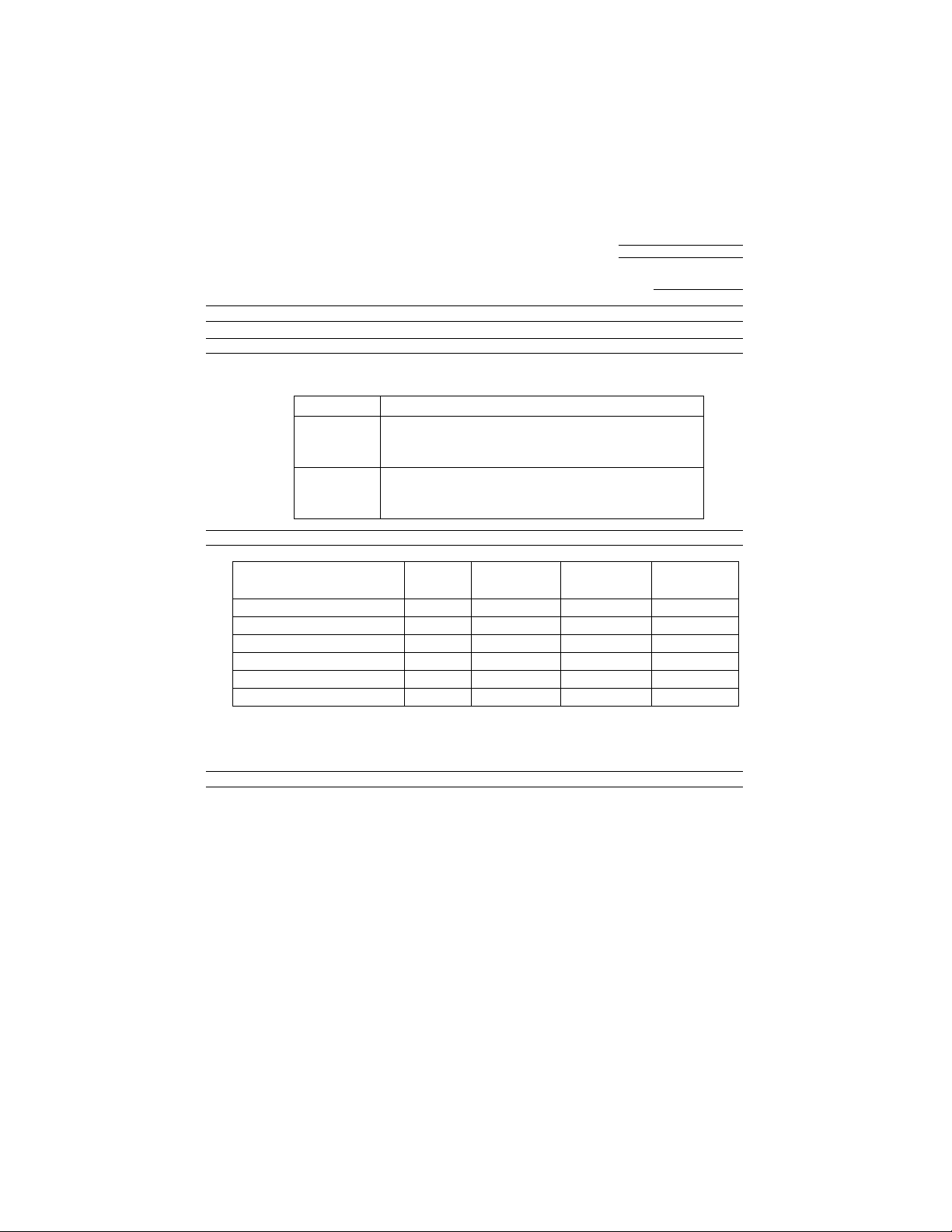
S H A R P
Revised date: .
Issued date :Sep.19.2002
MATERIAL SAFETY DATA SHEET (1/3)
Section 1. Product Identification
Product Code : Ink-Cartridge (Mono) UX-C70B
Section 2. Supplier’s Name and Address
Sharp Corporation
22-22 Nagaike-cho, Abeno-ku, Osaka, Japan
Local suppliers are listed below. Please contact the nearest supplier for additional information.
(Country) (Name and Telephone Number)
U.S.A. Sharp Electronics Corporation
Telephone number for information: 1-800-237-4277
Emergency telephone number : 1-800-255-3924
Canada Sharp Electronics of Canada Ltd.
Telephone number for information : 905-890-2100
Emergency telephone number : 1-800-424-9300
Section 3. Composition / Information for Ingredients
MSDS No. B-1028
Ingredients Cas No. Proportion
Carbon Black
Acrylic Terpolymer
Water Soluble Organic Solvents
Hydroxylated Alkane
Acrylic Resin
Water
Notes: (1) Total dust (measured carbon black)
(2) Trade secret of patented molecule.
(3) Specific workplace exposure limits have not been established.
(4) New Jersey Trade Secret Registration Number (NJTSRN) 80100451-5004
1333-86-4 1-6 3.5 mg/m
(2) 0.1-2 (3) (3)
(2) 10-20 (3) (3)
(2)(4) 1-10 (3) (3)
(2) 0.1-5 (3) (3)
7732-18-5 >55 (3) (3)
(% by Weight)
OSHA PEL ACGIH TLV
3
(1) 3.5 mg/m3 (1)
Section 4. Hazardous Identification
The following information is based on testing of the ink and on the characteristics of component chemicals:
Primary Routes of Entry: Ink stains on skin or mucus membranes (mouth, eyes & nose) may cause
Medical Conditions
Aggravated by Exposure: None known at intended levels of use.
POTENTIAL HEALTH EFFECTS:
Inhalation: Short Term Exposure -- If ink mist is inhaled, respiratory tract irritation may occur.
Long Term Exposure -- No adverse chronic effects expected.
Skin Contact: Short Term Exposure -- Ink may be slightly irritating to the skin.
Long Term Exposure -- No adverse chronic effects expected. Not a dermal sensitizer.
Eye Contact: Short Term Exposure -- Not an eye irritant.
Long Term Exposure -- No adverse chronic effects expected.
Ingestion: Short Term Exposure -- Low oral toxicity.
Long Term Exposure -- No adverse chronic effects known or expected, but based on
component characteristics, gastrointestinal effects, liver and kidney toxicity, and
discomfort.
CNS effects are possible if large quantities of ink are repeatedly ingested.
93
Page 96

S H A R P
Revised date: .
Issued date :Sep.19.2002
MATERIAL SAFETY DATA SHEET (2/3)
Section 5. First Aid Measures
Inhalation: Remove to fresh air. Seek medical attention if breathing becomes difficult.
Ingestion: Immediately rinse mouth out with plenty of water. If within 30 minutes after ingestion, give
victim a small glass of water or milk (NEVER give anything by mouth to an unconscious
person). Contact physician or poison center. Do not induce vomiting unless instructed to
do so by a physician or poison center.
Skin Contact: Remove contaminated clothing. Flush affected area with water. Seek medical attention
if irritation develops and persists.
Eye Contact:
15 minutes. Seek medical attention if irritation develops and persists.
Section 6. Fire Fighting Measures
Flash Point: Not applicable
Flammability Limits(%): Not applicable
Extinguishing Media: Water, foam, carbon, dioxide or dry chemical.
Fire fighting: Fire may produce small amounts of hazardous decomposition products such as
carbon dioxide, carbon monoxide, and unidentified organics. NIOSH approved
self-contained breathing apparatus may be required if a large volume of ink is
involved.
Fire and Explosion Hazard: No unusual fire or explosion hazards are known for this product.
Hazardous Combustion Products: Oxides of carbon, organic acids, low molecular weight organics.
Section 7. Accidental Release Measures
Occupational Spill: Absorb small ink spills with cloth or paper towels or other suitable material.
Section 8. Handling and Storage
STORE IN COOL, DRY PLACE
Flush immediately with plenty of water. Remove contact lenses and continue flushing for at least
Place in a container for disposal. For large spills, dike around spill with absorbent
material.
Transfer contaminated diking material to separate, suitable containers for recovery
or disposal.
Ventilate area and wash spill site after material pickup is complete.
Unless specifically permitted, keep waste out of sewers, watershed and waterways.
MSDS No. B-1028
Section 9. Exposure Control/Personal Protection
Ventilation: Mechanical room ventilation
Eye Protection: None needed for intended use in printer.
Protective Clothing: None needed for intended use in printer.
Gloves: None needed for intended use in printer.
Section 10. Physical Chemical Characteristics
Description: Black liquid with faint odor. Freezing Point: Approx. -12 to -150 °C
Pressurized: No pH: 7.0-8.5
Water Solubility: Fully Miscible Percent Volatile: Approx. 18.7
Evaporation Rate Specific Gravity: Approx. 1.0 mg/I
(Butylacetate=1): Approx. 3.5 Vapor Density (Air=1): Approx. 1.6
Section 11. Stability and Reactivity
Stability: None known.
Incompatibilities: None known.
Thermal decomposition products: Oxides of carbon, acid gases, low molecular weight organics.
Hazardous polymerization: This product will not polymerize.
94
Page 97
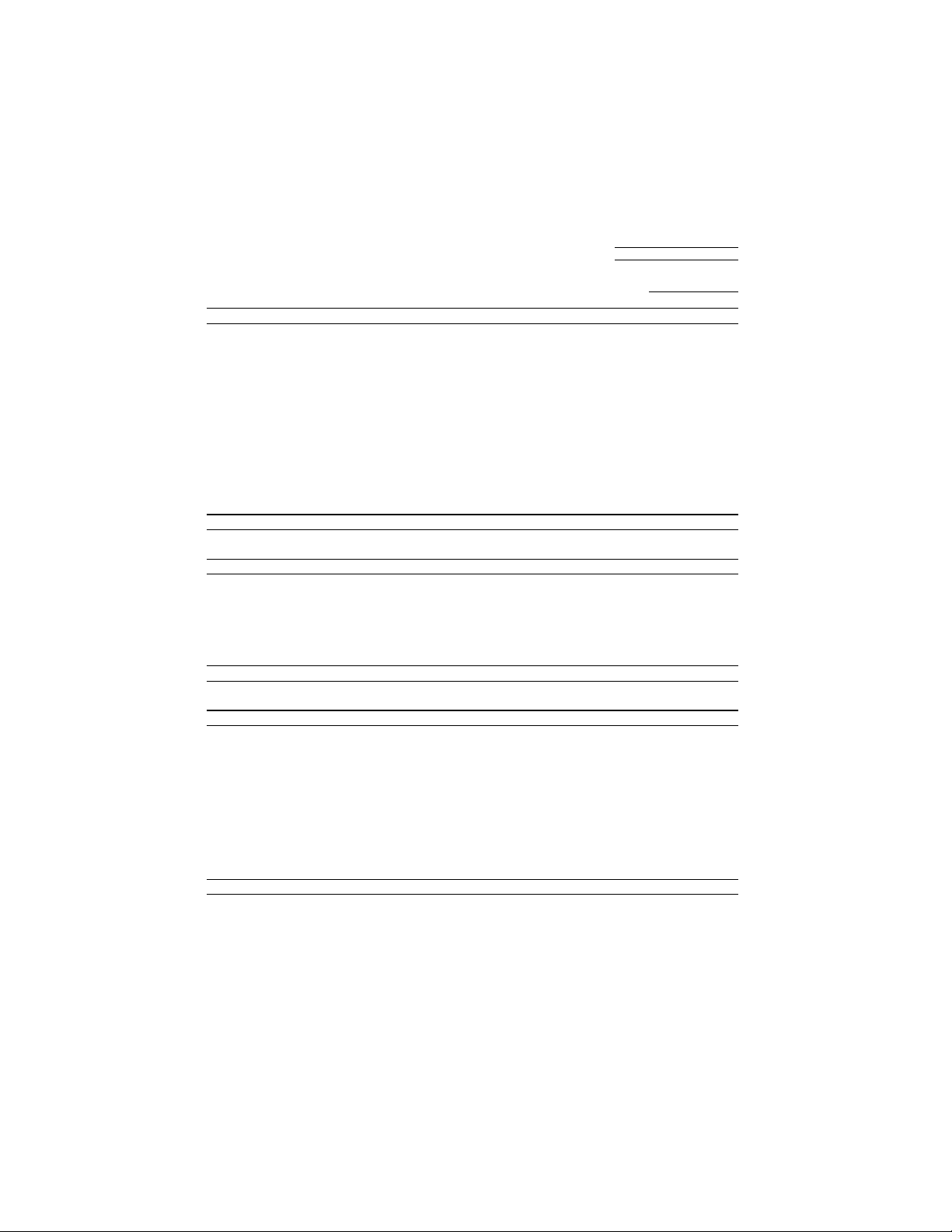
S H A R P
Revised date: .
Issued date :Sep.19.2002
MATERIAL SAFETY DATA SHEET (3/3)
Section 12. Toxicological Information
Acute Toxicity: Not expected to be acutely toxic; LD50 (oral, rat) expected to be >2000 mg/kg.
Chronic Toxicity: Not expected to be chronically toxic based on component information, volume,
Carcinogenicity: OSHA Regulated(USA): Not listed
Section 13. Ecological Information
No data available.
Section 14. Disposal Consideration
This product is not a listed or hazardous waste in accordance with Federal Regulation 40 CFR Part 261. If
discarded, this product would not be a hazardous waste e ither by listing or by characteri stic. However, it is the
responsibility of the product user to determine at the time of disposal whether a mate rial has been
contaminated and should be classified as a hazardous waste.
In accordance with RCRA 40 CFR Section 264.314 and 265.314, the placement of any liquid in landfills is
prohibited.
Disposal is subject to local, state and federal regulations.
Section 15. Transport Information
DOT PROPER SHIPPING NAME: Not regulated as hazardous material.
concentration, and intended use.
Pure carbon black, a minor component of this ink, has been listed by LARC as group 2B
(possible carcinogen).
This classification is based on rat “lung particulate overload” studies performed with
airborne particulate carbon black.Ink is not listed by LARC, NTP, or OSHA.
In 1996 the LARC reevaluated carbon black as a Group 2B carcinogen (possible human
carcinogen). This evaluation is given to Carbon Black for which there is inadequate
human evidence, but sufficient animal evidence. The latter is based upon the
development of lung tumors in rats receiving chronic inhalation exposures to free
carbon black at levels that induce particle overload of the lung.
Studies performed in animal models other than rats have not demonstrated an
association between carbon black and lung tumors.
MSDS No. B-1028
Section 16. Regulatory Information
All ingredients are registered under the Toxic Substances Control Act (TSCA) or underpolymer exemption.
All ingredients are exempt, registered or considered registered (polymer s) under th e European Inventory of
Existing Commercial Chemical Substances(EINECS/ELINCS).
Preparation not classified as dangerous (EU Directive 67/ 548/EEC;1999/45/EC).
All ingredients are listed on or are considered polymers under the Canadian Domestic Substances List
(DSL) or Non Domestic Substances List (NDSL).
Note of the product ingredients are listed as Emergency Planning and Community Right-to-Know Act
(EPCRA)-Section 302: Extremely Hazardous Substances (EHS).
None of the product components are present above the minimum quantities of listed chemicals in EPCRA
Section 313 Supplier Notification.
This product contains no known materials at levels which the State California has found to cause cancer , birth
defects or other reproductive harm - California Proposition 65.
Section 17. Other Information
Restrictions: This information relates only to the speci fic material designated as supplied by the manufacturer. This
Literature Reference:
information is supplied to us by the manufacturer and Sharp off ers no warranti es as to it s accuracy and
accepts no responsibilities for any typographical errors which may appear on these sheets. It is the
responsibility of the user to determine the suitability of this product for each particular use.
LARC(1996): LARC monographs on the Evaluation of the Carcinogenic Risk of Chemicals to Humans, Vol.65,
Printing Process and Printing Inks, Carbon Bla ck and Some Nitro Compounds, Lyon, pp.149-261 H.Muhle,
B.Bellmann, O.Creutzenberg, C.Dasenbrock, H.Ernst, R.Kilpper, J.C.MacKenzie, P.Morrow, U.Mohr,
S.Takenaka, and R.Mermelstein(1991) Pulmonary Response to Toner upon Chronic Inhalation Exposure in
Rats.
Fundamental and Applied Toxicology 17, pp.280-299
95
Page 98

Quick Reference Guide
Sending Faxes
Place your document
(up to 10 pages) face
down in the document
feeder.
Normal Dialing
1. Lift the handset or press .
2. Dial the fax number.
3. Wait for the reception tone (if a person
answers, ask them to press their Start
key).
START/
4. Press .
Automatic Dialing
1. Press or until the desired
destination appears in the display.
2. Press .
MEMORY
START/
MEMORY
Receiving Faxes
RESOLUTION/
RECEPTION
Press until the arrow in the display
points to the desired reception mode.
TEL
RESOLUTION/
RECEPTION
JAN-03 10:30
JAN-03 10:30
FAX
TEL
FAX
FAX m o d e : The fax machine automatically
answers and receives faxes.
TEL mode: Answer all calls (even faxes)
by picking up the handset. To begin fax
START/
reception, press .
MEMORY
Storing Auto Dial Numbers
1. Press once and twice.
2. Enter the fax number.
START/
3. Press .
MEMORY
Direct Keypad Dialing
1. Dial the fax number.
START/
2. Press .
MEMORY
96
4. Enter a name by pressing number keys.
(To enter two letters in succession that
require the same key, press after
entering the first letter.)
SPACE =
A =
B =
C =
D =
E =
F =
5. Press and then .
G =
H =
I =
J =
K =
L =
M =
START/
MEMORY
N =
O =
P =
Q =
R =
S =
T =
U =
V =
W =
X =
Y =
Z =
Page 99

Guía de referencia rápida
Transmisión de documentos
Coloque el documento
(hasta 10 páginas)
mirando hacia abajo en
el alimentador.
Marcación normal
1. Levante el auricular o pulse .
2. Marque el número de fax.
3. Espere a escuchar el tono de recepción
(si alguien contesta al teléfono, pídale
que pulse la tecla Inicio).
START/
4. Pulse .
Marcación automática
1. Pulse o hasta que aparezcan
los destinos deseados en pantalla.
2. Pulse .
MEMORY
START/
MEMORY
Recepción de documentos
RESOLUTION/
RECEPTION
Pulse hasta que la flecha de la
pantalla señale el modo de recepción
deseado.
RESOLUTION/
RECEPTION
JAN-03 10:30
JAN-03 10:30
TEL
TEL
Modo FAX: El aparato de fax contestará y
recibirá documentos automáticamente.
Modo TEL: Contesta todas las llamadas
(incluso las de fax) levantando el auricular.
Para que comience la recepción del
START/
documento, pulse .
MEMORY
Programación de números de
marcación automática
1. Pulse una vez y dos veces.
2. Introduzca el número de fax.
START/
3. Pulse .
MEMORY
FAX
FAX
Marcación directa por teclado
1. Marque el número de fax.
START/
2. Pulse .
MEMORY
4. Introduzca un nombre pulsando las
teclas numéri
cas. (Para introducir dos
letras sucesivas que requieran la misma
tecla, pulse después de introducir la
primera letra).
ESPACIO =
A =
B =
C =
D =
E =
F =
5. Pulse y, a continuación, .
G =
H =
I =
J =
K =
L =
M =
START/
MEMORY
N =
O =
P =
Q =
R =
S =
T =
U =
V =
W =
X =
Y =
Z =
97
Page 100

Index
A
Anti Junk Fax, 68
Audible signals, 88
Auto-dial numbers
Storing, 40
Using, 44
B
Batch page numbering, 47
Broadcasting, 48
C
Caller ID, 61-65
Caller ID List, 71
Contrast, 36
Copies, 58
Copy cut-off setting, 59
D
Date, setting, 26-27
Daylight Saving Time, 27
Dial mode, 23
Dialing
Automatic, 44
Direct Keypad, 45
Normal, 39
Direct Keypad Dialing, 45
Display messages, 62, 86
Distinctive ring, 66
Document feeder, 34
Document guides, 34
Document restrictions, 34
Document sizes, 33
Document, maximum scanning size, 33
E
End beep off, 31
Error beep off, 31
Extension telephone
Using, 54
F
FAX reception mode, 28, 51
Fax Signal Receive, 55
Fine resolution priority, 38
H
Halftone setting, 36
Handset, 11
Handset receiver volume, 30
High quality copy setting, 60
High quality fax print setting, 22
Hold, 54
Housing, cleaning, 76
J
Jams, clearing, 89
K
Key tone off, 32
L
Letters, entering, 25, 41
Line error, 82
Loading paper, 13
Loading the document, 34
M
Memory transmission, 49
Memory, substitute reception to, 57
N
Normal dialing, 39
Number of rings in FAX reception mode,
51
O
Ordering parts, 91
98
