Sharp PW-AC920 Quick Reference Manual
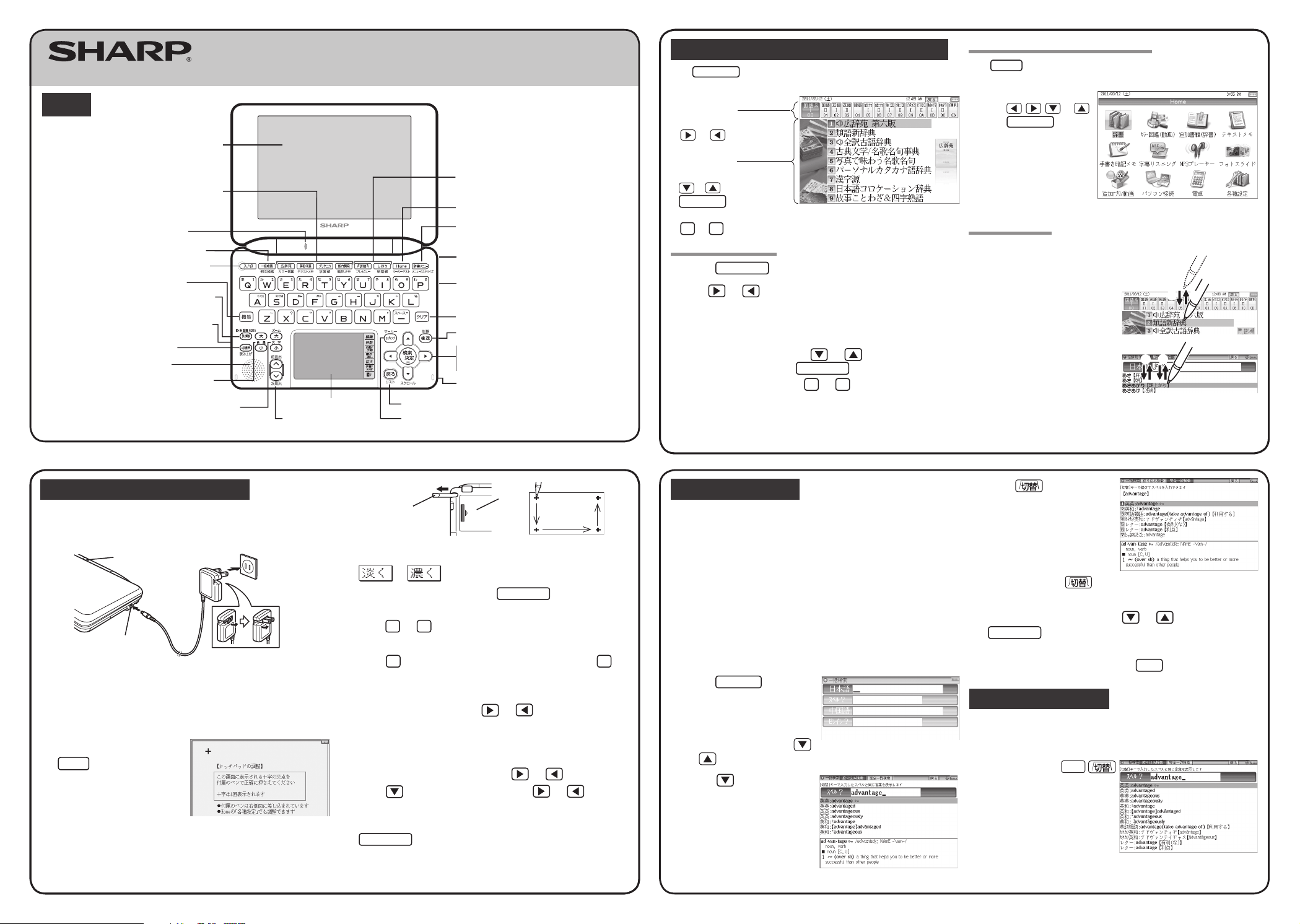
QUICK REFERENCE
PW-AC920
PRINTED IN JAPAN
10G C
Global search function
You can search for a word in multiple contents/dictionaries.
Enter a word into any of the “
日本語
” (Japanese), “
スペル
” (English spelling),
“
中国語
” (Chinese), and “
ピンイン
” (Pinyin) fields to search within the target
dictionary.
As you type, the candidates for matching narrow (filter search). If there are still
many candidates after entering the whole word, you can switch to “exact search”
to browse only the exact word you wish to have defined (Except for the search
using Pinyin).
• Japanese kanji and Chinese (Simplified characters) characters have to be
entered by hand.
Example: Global search for the word “advantage.”
1
Press
一括検索
.
The global search entry screen
appears.
Select the text field according the
entry character type by using
or .
2
Press and enter
“advantage” in the “
スペル
?”
field.
As you type, the candidates for
matching narrow.
3
Press
to search by
“exact search”.
The list of words corresponding to
your entry appears.
To change the entry, press to return to the filter search screen and enter
again.
4
Select the desired word using or and press
検索/決定
.
The details screen of the word appears along with its definitions.
• To return to the previous screen, press
戻る
.
Preview display function
If many candidates are listed for a word and it is difficult to decide which word is
the correct one, the preview display will help you by providing a brief note about
each word.
Each time you press
機能
“
プレビュー
” (preview) while
candidates are listed, the preview
display will be shown on the bottom,
shown on the right, or turned off in
this order.
(The preview display is turned off in
this screen example.)
Using the PW-AC920 for the first time
Be sure to charge the battery before using the unit.
1
Connect the (EA-80A) AC adapter in the order of ① and then ②.
When the charge lamp lights red, the charging has started.
Ԙ
ԙ
AC adapter connector
Charge lamp
Power outlet
(AC)
2
When charging is complete, the charge lamp will turn off.
• A complete charge will normally take approximately 5.5 hours (the
charging time can change depending on operating temperature and
conditions).
3
Remove the AC adapter from the connector and the outlet.
4
Open the unit and press
入/切
to turn on the power.
After a while, the calibration screen
for the touch pad appears on the
display (main display).
5
Pull out the stylus and use it to accurately touch each center
of the four “+” characters displayed on the touch pad on
the display. Then do the same to the four “+” characters
displayed on the handwriting pad (small screen).
Stylus
Pull out the
stylus to use.
Back of
the unit
• When calibration is finished the LCD contrast adjustment screen is displayed.
6
Adjust the LCD contrast of the handwriting pad by touching
or on the pad.
7
After these adjustments, press
検索/決定
.
The key sound (beep) on/off screen appears.
8
Press Y or N to turn the key sound on/off.
The kana entry screen appears.
9
Press Y to select alphabet character input or press N to
select Japanese input.
The date/time settings screen is displayed.
10
Select the date items using or , and then enter “年”
(year), “月” (month) and “日” (day) (e.g. March 12th, 2011 →
11 03 12) using the number buttons on the handwriting pad.
Confirm that the cursor is on “AM (午前)” or “PM (午後)”,
and then select one of them using or .
Press
, select the time items using or and then
enter “時” (hour) and “分” (minute) (e.g. 9:00 → 09 00).
11
Confirm that the information entered is correct and press
検索/決定
.
The Home screen appears.
Selecting a content in the dictionary menu screen
Press
辞書
メニュー
.
The dictionary menu screen appears.
Dictionary menu screen
(contents/functions selection display)
Select an item by pressing
or .
Category menu
Select an item by pressing
or and then press
検索/決定
.
Or, select an item by typing
1
to 9.
Individual menu
Selecting a menu item
1
Press
辞書
メニュー
.
2
Use or to select a category menu item.
Or, use the numeric keys to enter the category number to
select the item.
The individual menu for the selected category menu item is displayed
.
3
In the individual menu, use or to select the content/
function and then press
検索/決定
.
Or, use the numeric keys (
1
to 9) to enter the number in
front of the content/function (1 to 9).
The selected content/function screen is displayed
.
•
The selected content/function screen can also be selected by touching the
relevant menu item.
Selecting a function in the Home screen
Press
Home
to display the Home screen. You can select and use unit functions
from the Home screen.
Move the cursor to the desired
icon using , , , or
and press
検索/決定
or touch
the icon to select it.
Touch operations
The PW-AC920 can be operated by touching the main screen with the stylus.
The following touch operations are
supported.
①
②
Single touch:
This is the operation of lightly touching or
pressing an item or button on the screen
and releasing it.
①
②
Double touch:
This is the operation of touching the same
place twice on the screen.
On the dictionary list screen, for example, a candidate is selected by the first touch
and the screen is switched by the second touch.
ELECTRONIC DICTIONARY
Display (main display)/
touch pad
Charge lamp
Example/explanation
key
Global search key
Power ON/OFF key
Function key
Earphone jack (side)
Page scroll keys
Speaker
Volume control keys
(volume up/down)
A
udio key
Content selection keys
Character size change keys
Handwriting pad
Escape key
Clear key
AC adapter connector (side)
Stylus holder (side)
Utility keys for
dictionaries/functions
Search/enter key
Cursor keys
Terminal cover (side)
S-jump key
Back space key
Home key
Dictionary menu key
Layout

Entering characters using the frameless pad
Example: Enter the word “clump” in an English-Japanese dictionary
1
Before entering the word in an English-Japanese dictionary,
touch
枠数
to switch the pad to the frameless pad. *
* You can only switch to the frameless pad when entering alphabet characters.
2
Use the stylus to write the word “clump” in the handwriting area.
If automatic recognition is set, the character will be
recognized and a candidate character will appear in
the character entry display area 1 to 2 seconds after
the stylus has been removed.
If manual recognition is set, write the final character
and then touch 認識 to let it be recognized. For
longer words, enter up to twelve characters and
touch 採用 to transfer them to the entry area.
3
If the word is correctly recognized, touch 採用 to transfer it
to the entry area.
Points on writing handwritten characters
Paying attention to the following points will ensure that handwritten characters are
easily recognized.
• Write each individual stroke clearly. Ensure that characters have the correct
number of strokes.
• Write clearly and do not use short or conventional forms. Avoid writing
sloping characters.
• On the single-frame or dual-frame pad, write lower case characters smaller
to distinguish between identical-looking upper and lower case characters
such as upper case “C” and lower case “c”. Small characters such as the
small “っ” should also be written smaller.
• Write English letters in block form and do not attach ornamentation to the
ends of strokes.
• When using frameless entry, write English characters separately, one at
a time. You cannot write in cursive style or return to previously formed
characters to add dots or crosses.
• When using frameless entry, write words on a single line. You cannot write
on two lines.
• When writing letters, do not press hard; always write lightly.
Entering in
漢字源
by writing large characters
Draw the kanji on the touch pad.
1
Press
辞書
メニュー
and select “
漢字源
” from “
国語Ⅰ
” .
The criteria entry screen for
漢字源
appears.
2
At the criteria entry screen for “
漢字源
”, touch “
大きく書
いて漢字を調べる
” on the touch pad.
The handwriting recognition screen appears.
3
Draw the kanji to search (Eg.
“福”), in the handwriting
area on the touch pad
displayed in Step 2.
The candidates for the kanji appear
in the candidate list area.
• When using manual recognition, or to have the dictionary recognize
immediately after you finish writing the kanji, press 認識.
4
Select the desired kanji and
press
検索/決定
.
The details screen shows
information about the kanji, as well
as its pronunciation and definition.
Using the mark on the screen
Appearance of the
例,
解説
,
NOTE
,
図,
表
, or
動画
mark on the details screen indicates more information related to the entry is
available, such as example sentences, explanations, notes, illustrations, diagrams,
tables, and videos.
By pressing
例/解説
in screens where this mark is displayed, the mark will
display inverted.
When there are multiple marks, move to the desired mark by using
, ,
, or
. By pressing
検索/決定
, the contents are displayed.
To exit, press
戻る
twice.
Listen to audio
When the mark appears, audio of the displayed information can be played
back.
Press to select the first mark, and the color of the mark is inverted.
Press
, , , or
to move the highlight to the desired mark and
press
検索/決定
(or touch the mark) to play back the contents.
Example: Play back the audio using “
英会話とっさのひとこと
辞典
”.
1
Press
辞書
メニュー
, use to select “
英語Ⅰ
”, and then
use to select “
英会話とっさのひとこと辞典
”.
Press
検索/決定
until the details screen is displayed.
2
Press and the mark
becomes inverted (
).
Each time you press
検索/決定
, the audio plays.
If several marks appear, press or to move the cursor to
the desired mark and press
検索/決定
.
By highlighting an English word and pressing
検索/決定
, you can look up
the word in English-Japanese dictionary and play back the audio.
◆
Press
戻る
to stop the audio during play. Press
戻る
and the color
of reverts to non-inverted.
◆
Use
音量小
or
音量大
to first set the volume to low, then adjust it
to the desired level.
S-jump function
You can search through the contents for the definition or meaning of a word on the
details screen.
Example: Use S-jump from the
ジーニアス和英辞典
screen.
1
Press
英和/和英
.
T
he entry/select screen for
ジーニアス英和&和英辞典
is displayed.
2
Press to select Japanese entry field, type “
あいさつ
/
aisatsu” and then press
検索/決定
.
The “
あいさつ
” screen of the Japanese-English Dictionary is displayed.
3
Press
Sジャンプ
.
The cursor ■ appears.
• Instead of pressing
Sジャンプ
, if you touch or highlight words by
dragging, the function selection screen appears.
If you select “S
ジャンプ(語句を別の辞書で調べます)
”, the
jump window appears.
4
Move the cursor using , , , or to the desired
word.
• English words or the word indicated by the jump mark ( ) are selected
in whole. Each time you press
Sジャンプ
, you can jump to an English
word, skipping Japanese.
• To select a Japanese word, you must first mark the start and end points
using the cursor or by touching the screen, or by dragging over the words
to highlight them.
Example: Marking the word “言葉”
Move the cursor “■” to the starting point “言” and press
検索/決定
. Then
press to move the cursor “■” to the end point “葉”. (If you wish to mark a
one letter word, you do not have to mark the end point.)
• To do this through touch operation, touch the starting point “言” and drag
the stylus until the end point “葉” is highlighted.
5
Press
検索/決定
.
A list of candidates appears in
the jump window.
•
If the word is indicated with or
there is only one match, the details
screen appears in the jump window.
6
Select the desired word and then press
検索/決定
.
The details screen appears in the jump window.
7
Press
検索/決定
to jump the screen.
The details screen of the selected word appears.
• To return to the previous screen, press
戻る
.
Selecting functions by touching
You can select various functions by touching the screen with the stylus, (or highlighting
by dragging).
1
Press
英和/和英
.
2
Enter the word (Eg.: “header”) in the “
スペル?
” field, and
press
検索/決定
.
3
Touch the starting point “文”
and drag to highlight the
words up to the end point “ど”.
4
Touch the function to execute (Eg.: “
マーカー (マーカーを
引きます
)” (mark user-selected words).
The marker color selection window appears.
5
Select the marker color to use (green, yellow, pink, orange,
purple).
The words are registered in the word dictionary and marked in the selected color.
• To select a different function such as Audio or S-jump, select the desired
function in Step 4 by touching it.
Entering characters using the handwriting pad
Parts and functions
The handwriting pad is set to enter characters when the cursor is in any part of
the character entry area.
[
Single-frame pad
]
• Touching the 枠数 button switches the single-frame pad to the dual-frame
pad or frameless pad.
認識
button
枠数
button
自動/手動
button
書き直し
button
拡大
button
手書/50音
button
Backlight button
Handwriting area (frame)
Candidate list display area
スペース
button
Character entry type
indicator
Automatic/manual
recognition indicator
Entering characters using the single-frame pad
Example: Enter a Japanese word “持つ” from a Japanese-English dictionary.
1
Press
英和/和英
and then to move the cursor to the
Japanese entry area.
The handwriting pad is now switched to enter kanji and kana.
2
Use the stylus to write “持” in the handwriting area.
3
If the character in the entry area is not the one you desired,
use the stylus to touch and select the desired character in
the list.
The character in the entry area changes.
• If you cannot find the character in the list, touch
書き直し
or press
後退
to erase it and redraw it on the pad.
4
Likewise, enter “つ” in the entry area.
5
Press
検索/決定
.
The details screen appears.
The character shown in the candidate list display area
is also placed in the entry area so that the dictionary
search can proceed.
• When the manual recognition is used or when you
want to have the entry recognized soon after you
finished writing, press 認識.
•
When you start drawing, the previous entry is confirmed
and then erased.
Handwriting area
