Page 1
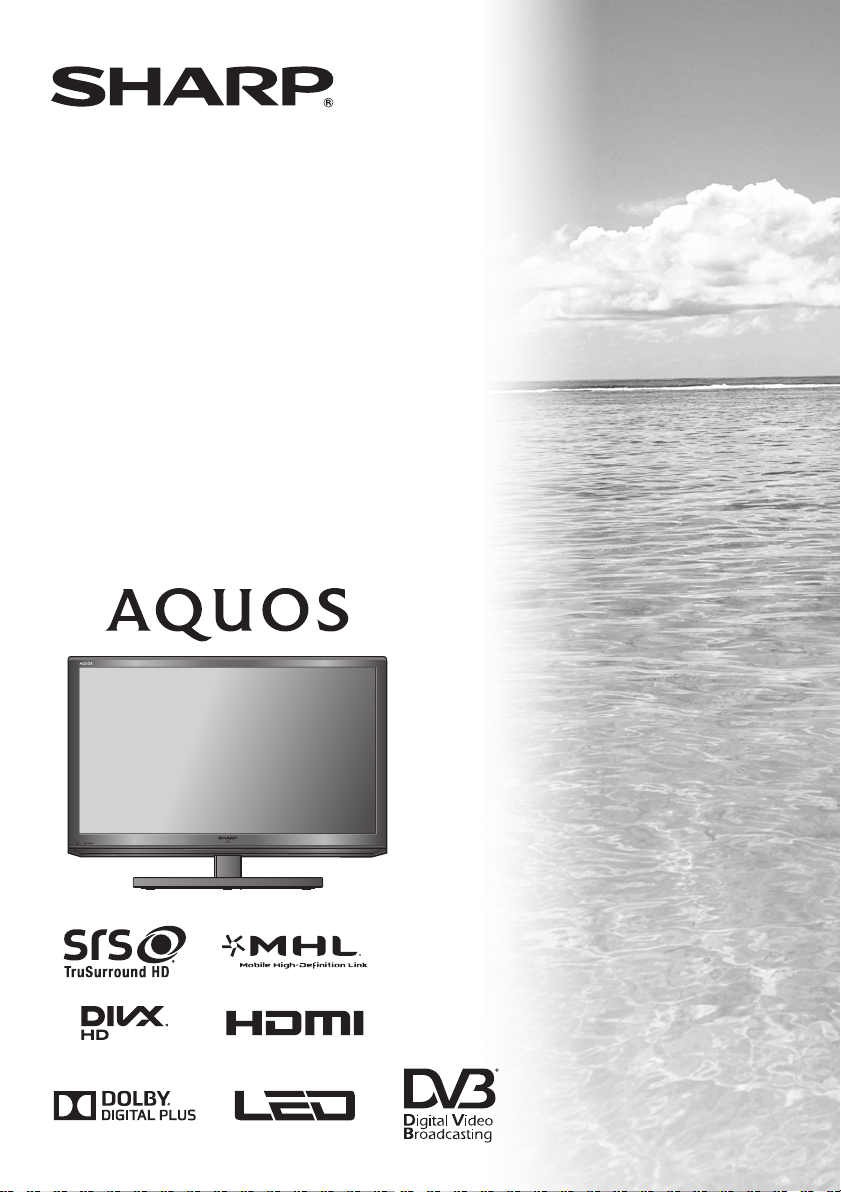
MODEL
LC-32LE155X
LC-39LE155X
LED BACKLIGHT TV
OPERATION MANUAL
Page 2
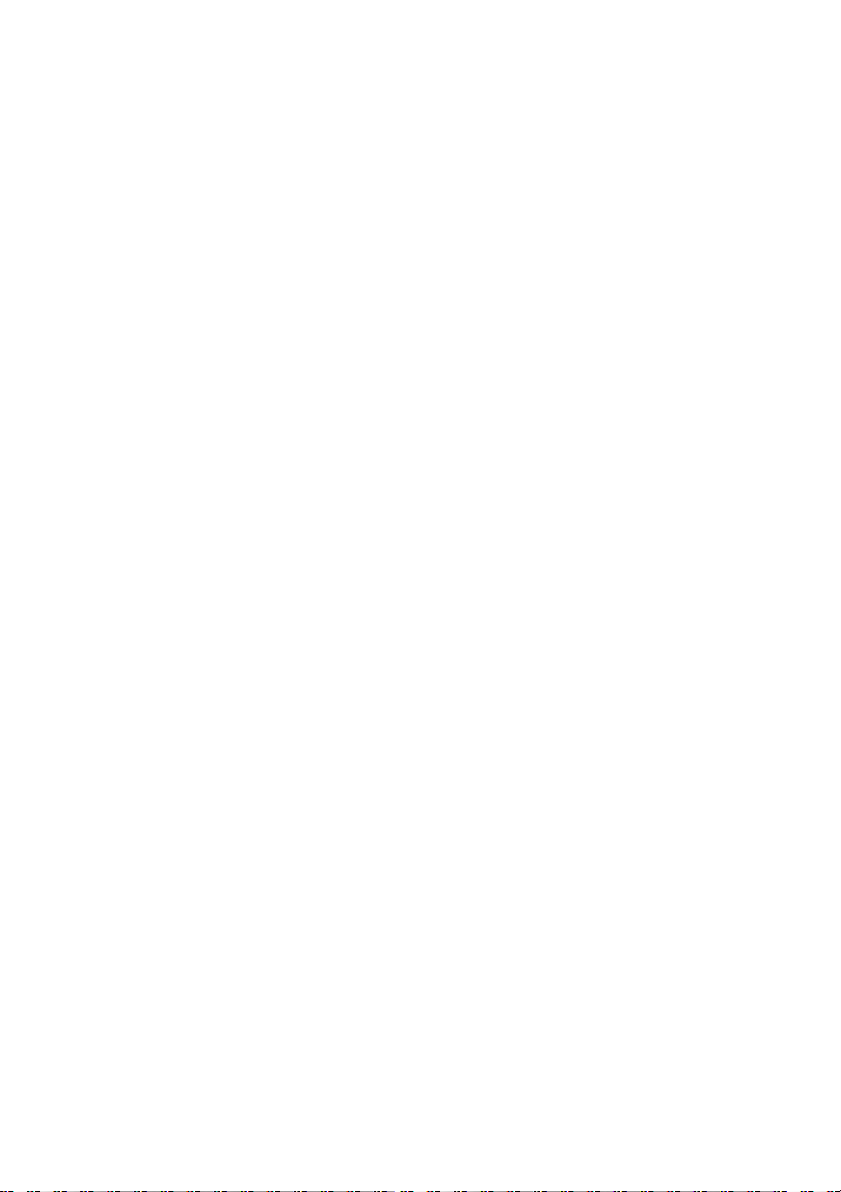
Page 3
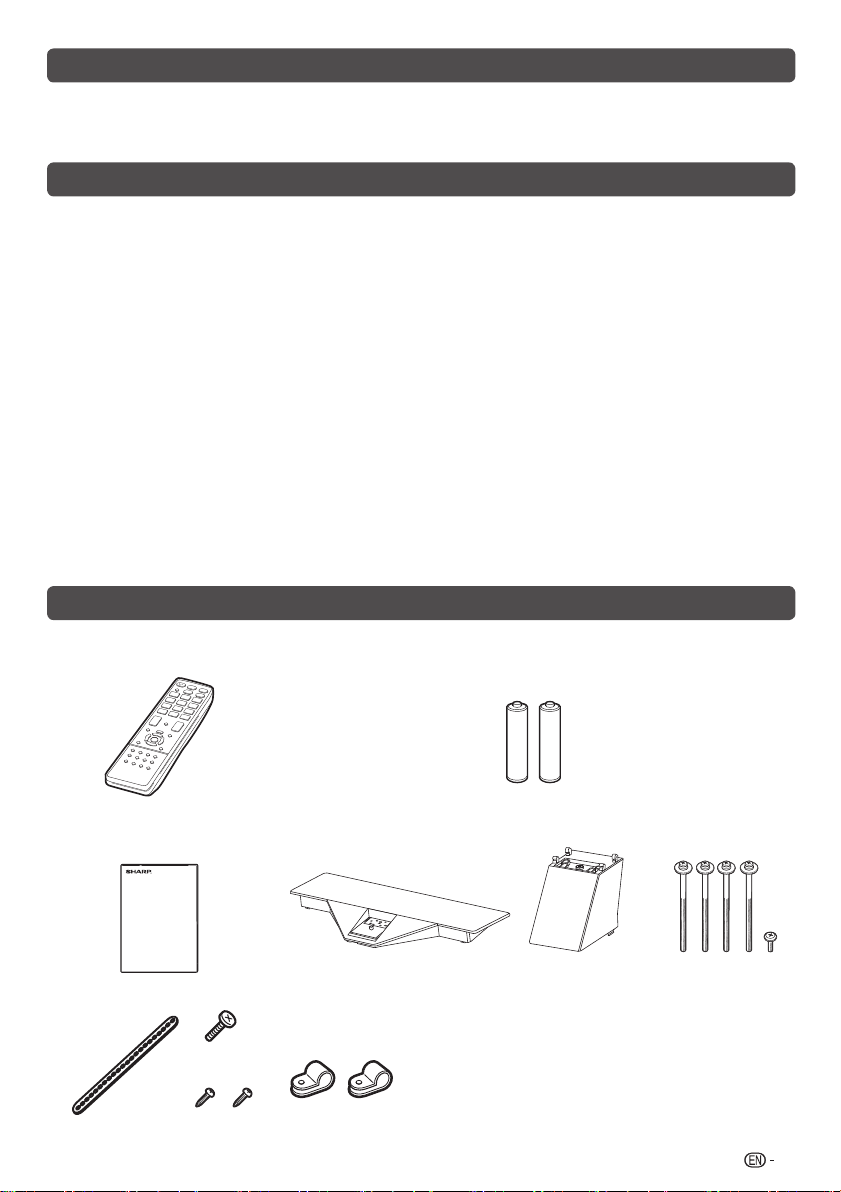
Dear SHARP customer
Thank you for your purchase of the SHARP LCD colour TV product. To ensure safety and many years of troublefree operation of your product, please read the Important Safety Precautions carefully before using this product.
Contents
Dear SHARP customer ....................................................1
Supplied accessories ......................................................1
Important Safety Precautions ........................................2
Important information .....................................................3
Trademarks ......................................................................3
Attaching the stand .........................................................4
Antenna connection ........................................................4
Connecting external devices ..........................................4
Remote control unit ........................................................6
Part names .......................................................................7
Turning the TV on/off ......................................................7
Initial auto installation .....................................................8
Checking Signal information ..........................................8
Auto installation ...............................................................8
Programme setup ............................................................8
Selecting a preset AV mode .........................................10
Menu operation..............................................................10
Picture menu ..................................................................10
Audio menu ....................................................................11
ECO menu ......................................................................11
Page
Supplied accessories
Remote control unit
Setup menu ....................................................................12
Option menu ..................................................................14
Programme Guide .........................................................16
Info ..................................................................................16
ATV/DTV/RADIO buttons ..............................................17
Switching the analogue audio format .........................18
EPG .................................................................................19
Colour adjustment and still image ...............................20
ECO mode ......................................................................20
Using a Smartphone with the TV .................................20
Teletext function ............................................................21
PC compatibility chart ..................................................22
PC Control of the TV .....................................................22
RS-232C commands list ...............................................23
USB Media Player ..........................................................24
Appendix ........................................................................27
Specifi cations ................................................................28
Protection against overturning ....................................29
Dimensional drawings...................................................30
CLEARING THE PASSWORD ........................................32
“AAA” size battery (g2)
Page
ENGLISH
Operation manual Stand unit
Restraining band
(only for LC-32LE155X)
Safety restrains
Screw for band
Screws for clamps
Clamps
Stand base
Post
Screws (g 5)
1
Page 4
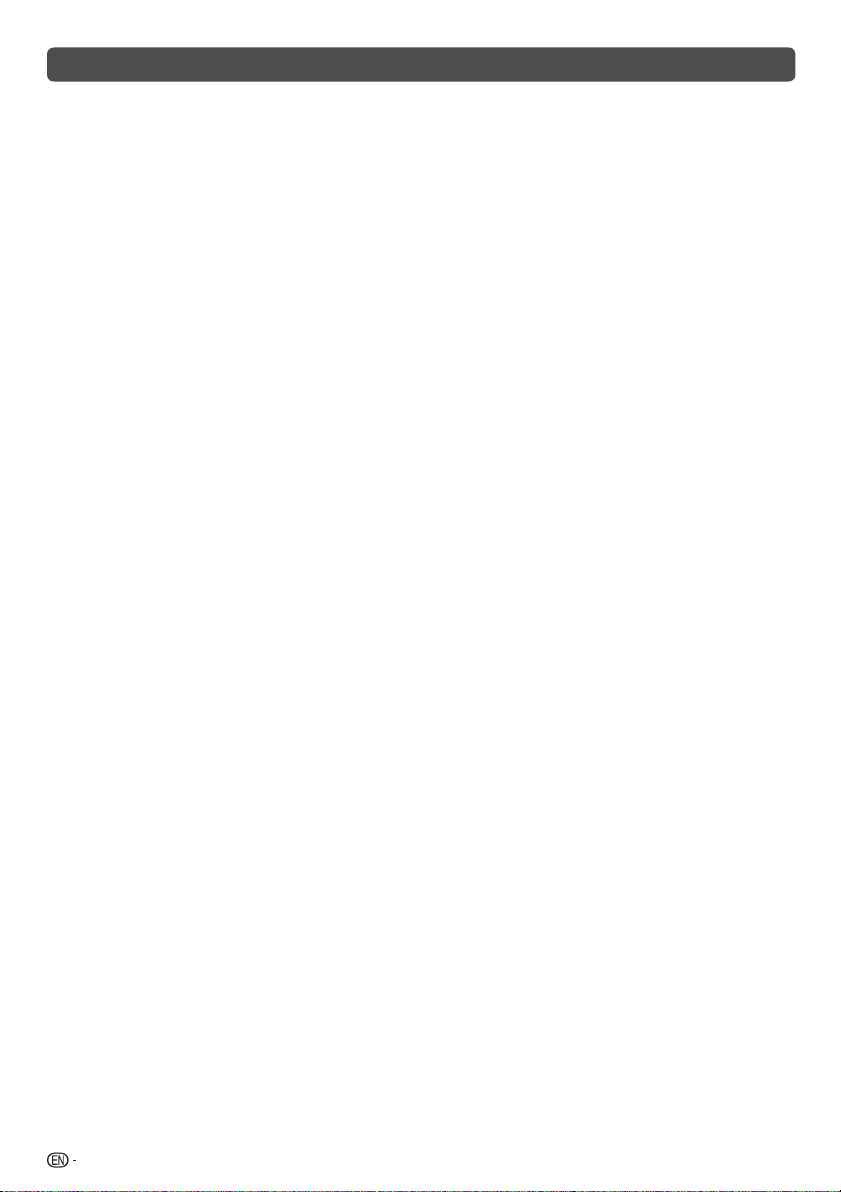
Important Safety Precautions
• Stand base must be attached to prevent the TV set from falling down and cause injuries.
• Cleaning — Unplug the AC cord from the AC outlet before cleaning the product. Use a soft damp cloth to clean the product. Do not use liquid
cleaners, aerosol cleaners or chemical cloth to clean it, as such materials may damage the product.
• Water and moisture — Do not use the product near water, such as bathtub, washbasin, kitchen sink, laundry tub, swimming pool and in a wet
basement.
• Do not place vases or any other water-fi lled containers on this product.
The water may spill onto the product causing fi re or electric shock.
• Stand — Do not place the product on an unstable cart, stand, tripod or table. Doing so can cause the product to fall, resulting in serious
personal injuries as well as damage to the product. Use only a cart, stand, tripod, bracket or table recommended by the manufacturer or sold
with the product. When mounting the product on a wall, be sure to follow the manufacturer’s instructions. Use only the mounting hardware
recommended by the manufacturer.
• When relocating the product placed on a cart, it must be moved with utmost care. Sudden stops, excessive force and uneven fl oor surface
can cause the product to fall from the cart.
• Ventilation — The vents and other openings in the cabinet are designed for ventilation. Do not cover or block these vents and openings since
insuffi cient ventilation can cause overheating and/or shorten the life of the product. Do not place the product on a bed, sofa, rug or other similar
surface, since they can block ventilation openings. This product is not designed for built-in installation; do not place the product in an enclosed
place such as a bookcase or rack, unless proper ventilation is provided or the manufacturer’s instructions are followed.
• The LCD panel used in this product is made of glass. Therefore, it can break when the product is struck forcefully or with a sharp object. If the
LCD panel is broken, be careful not to be injured by broken glass.
• Heat sources — Keep the product away from heat sources such as radiators, heaters, stoves and other heat-generating products (including
amplifi ers).
• To prevent fi re, never place any type of candle or naked fl ames on the top or near the TV set.
• To prevent fi re or shock hazard, do not place the AC power cord under the TV set or other heavy items.
• Do not place heavy objects on this product or stand on it. Doing so could cause injury if the product overturns. Take special care near children
and pets.
• The LCD panel is a very high technology product with 1,049,088 (only for LC-32LE155X)/2,073,600 (only for LC-39LE155X) pixels, giving you
fi ne picture details.
Due to the very large number of pixels, occasionally a few non-active pixels may appear on the screen as a fi xed point of blue, green or red.
This is within product specifi cations and does not constitute a fault.
• Precautions when transporting the TV
When transporting the TV, never carry it by holding or otherwise putting pressure onto the display. Be sure to always carry the TV by two
people holding it with two hands — one hand on each side of the TV.
• Do not display a still picture for a long time, as this could cause an afterimage to remain.
• Install the product on the place where the AC cord can be unplugged easily from the AC outlet or from the AC INPUT terminal on the rear of
the product.
• If a television is not positioned in a suffi ciently stable location, it can be potentially hazardous due to falling. Many injuries, particularly to children,
can be avoided by taking simple precautions such as:
• Using cabinets or stands recommended by the manufacturer of the television.
• Only using furniture that can safely support the television.
• Ensuring the television is not overhanging the edge of the supporting furniture.
• Not placing the television on tall furniture (for example, cupboards or bookcases) without anchoring both the furniture and the television to a
suitable support.
• Not standing the televisions on cloth or other materials placed between the television and supporting furniture.
• Educating children about the dangers of climbing on furniture to reach the television or its controls.
2
Page 5
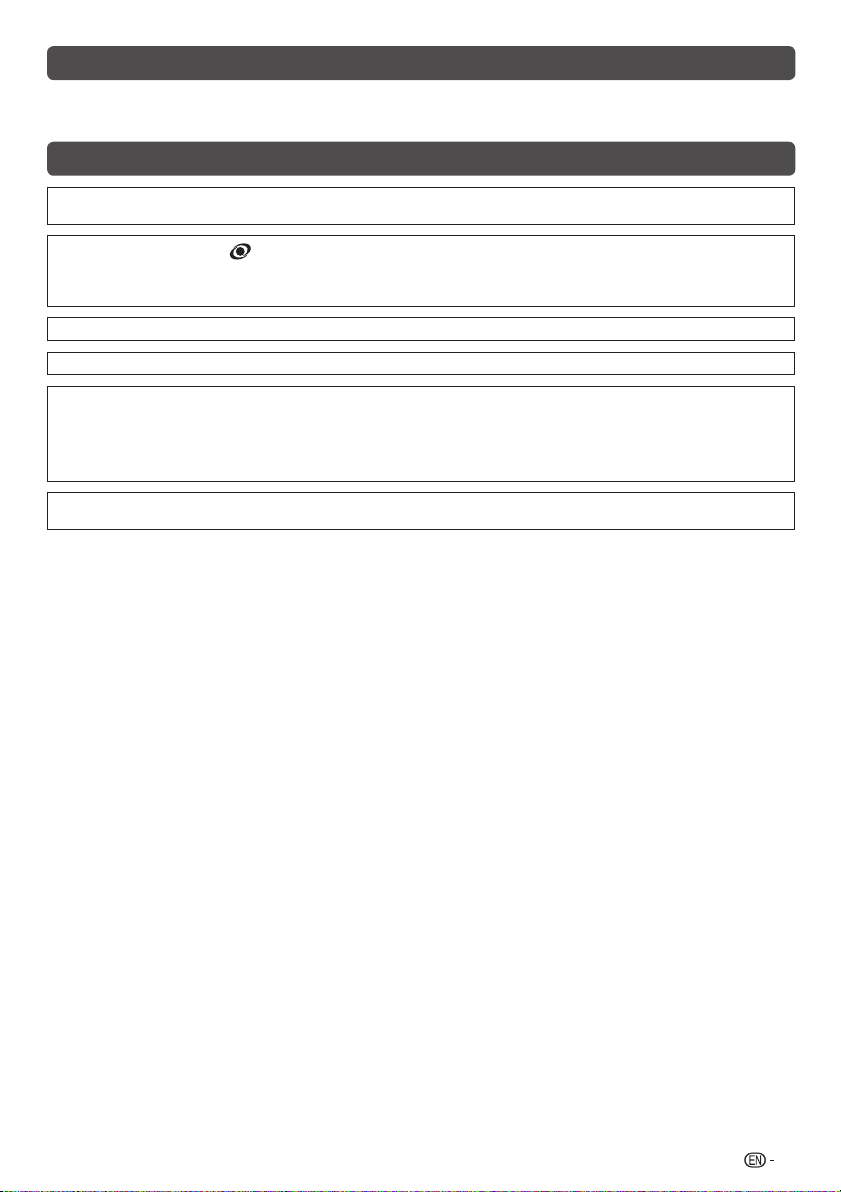
Important information
This product qualifi es for ENERGY STAR when “HOME” is selected for “TV location”.
Setting “TV Location” to “HOME” allows the TV to achieve an energy-saving status for household use.
Trademarks
• The terms HDMI and HDMI High-Defi nition Multimedia Interface, and the HDMI Logo are trademarks or registered trademarks of HDMI
Licensing LLC in the United States and other countries.
• TruSurround HD, SRS and the symbol are trademarks of SRS Labs, Inc.
TruSurround HD technology is incorporated under license from SRS Labs, Inc.
• SRS TruSurround HD™ creates an immersive, feature-rich surround sound experience from two speakers, complete with rich bass, high
frequency detail and clear dialog.
• Manufactured under license from Dolby Laboratories. Dolby and the double-D symbol are trademarks of Dolby Laboratories.
• DivX®, DivX Certifi ed® and associated logos are trademarks of Rovi Corporation or its subsidiaries and are used under license.
• ABOUT DIVX VIDEO: DivX® is a digital video format created by DivX, LLC, a subsidiary of Rovi Corporation. This is an offi cial DivX Certifi ed®
device that has passed rigorous testing to verify that it plays DivX video. Visit divx.com for more information and software tools to convert
your fi les into DivX videos.
• ABOUT DIVX VIDEO-ON-DEMAND: This DivX Certifi ed® device must be registered in order to play purchased DivX Video-on-Demand
(VOD) movies. To obtain your registration code, locate the DivX VOD section in your device setup menu. Go to vod.divx.com for more
information on how to complete your registration.
• MHL, the MHL Logo, and Mobile High-Defi nition Link are trademarks or registered trademarks of MHL, LLC in the United States and other
countries.
3
Page 6
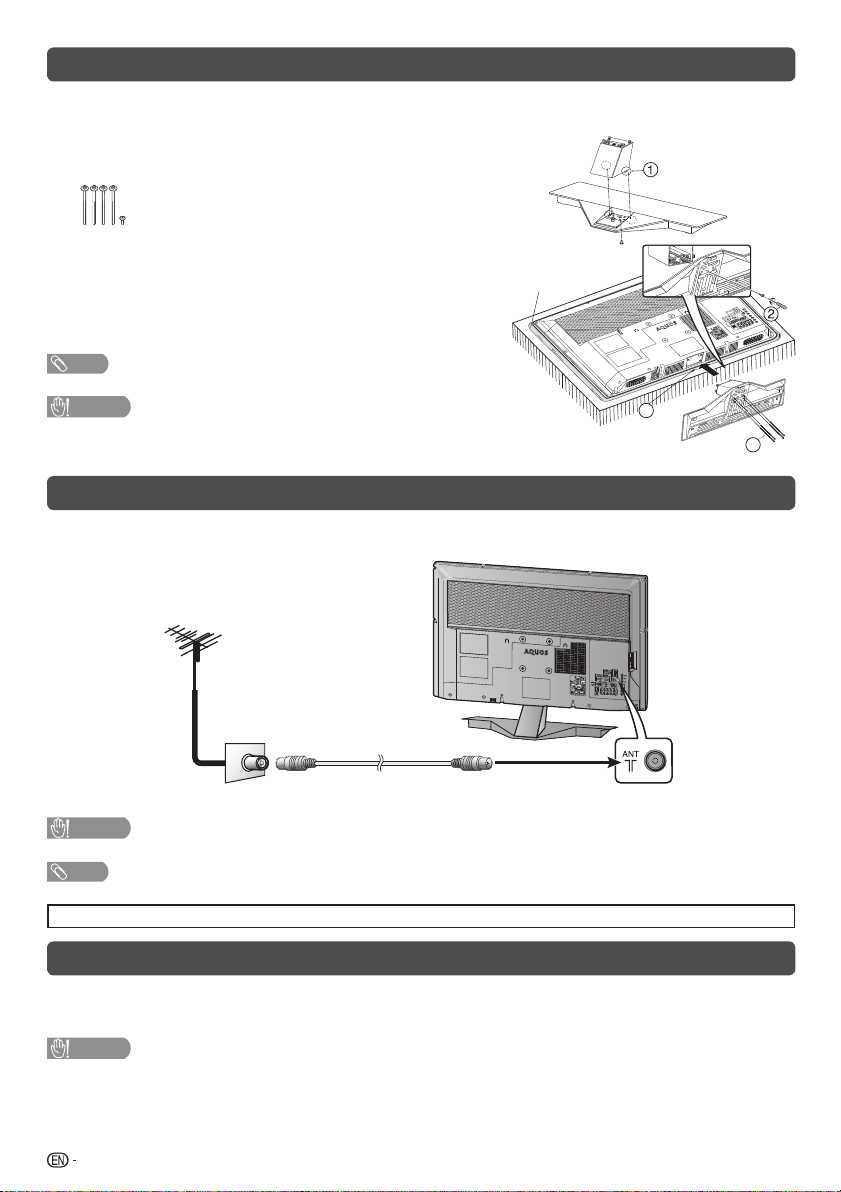
Attaching the stand
• Before attaching (or detaching) the stand, unplug the AC cord from the AC outlet.
• Before performing work spread cushioning over the base area to lay the TV on. This will prevent it from being damaged.
Confi rm the screws supplied with the TV.
1
Screws (m5)
(used in step 2 and 3)
Insert and hook post guide into stand base slot holes. (1)
2
Fix the post using short screw. (2)
Insert the stand base to the stand post on the bottom of
3
the TV. (3)
Insert and tighten the 4 long screws into the 4 holes on
4
the bottom of the stand base. (4)
NOTE
• To detach the stand, perform the steps in reverse order.
CAUTION
• Do not attach or detach the stand without holding it.
Doing so can cause the stand to fall, resulting in serious personal injuries
as well as damage to the stand.
Soft cushion
/
AUDIO (R/L)
RVICE
E
S
ONLY
3
4
Antenna connection
Connecting the antenna cable
To enjoy a clearer picture, use an outdoor antenna.
Standard DIN45325 plug (IEC169-2)
75-ohm coaxial cable (round cable)
Antenna cable
(commercially available)
Room antenna terminal
To antenna terminal
(75-ohm type)
CAUTION
•
TO PREVENT RISK OF ELECTRIC SHOCK, DO NOT TOUCH UN-INSULATED PARTS OF ANY CABLES WITH THE AC CORD CONNECTED.
NOTE
• Place the TV close to the AC outlet, and keep the power plug within reach.
• The illustration used throughout this manual are based on LC-32LE155X.
Connecting external devices
You can connect many types of external equipment to your TV, like a VCR, game console, camcorder, DVD player, Digital
TV STB (Set Top Box) and PC. To view external source images, select the input source from INPUT on the remote control
unit or INPUT on the TV.
CAUTION
• To protect all equipment, always turn off the TV before connecting to a VCR, game console, camcorder, DVD player, Digital TV STB (Set Top
Box), PC or other external equipment.
• Refer to the relevant operation manual (VCR, DVD player, etc.) carefully before making connections.
4
Page 7
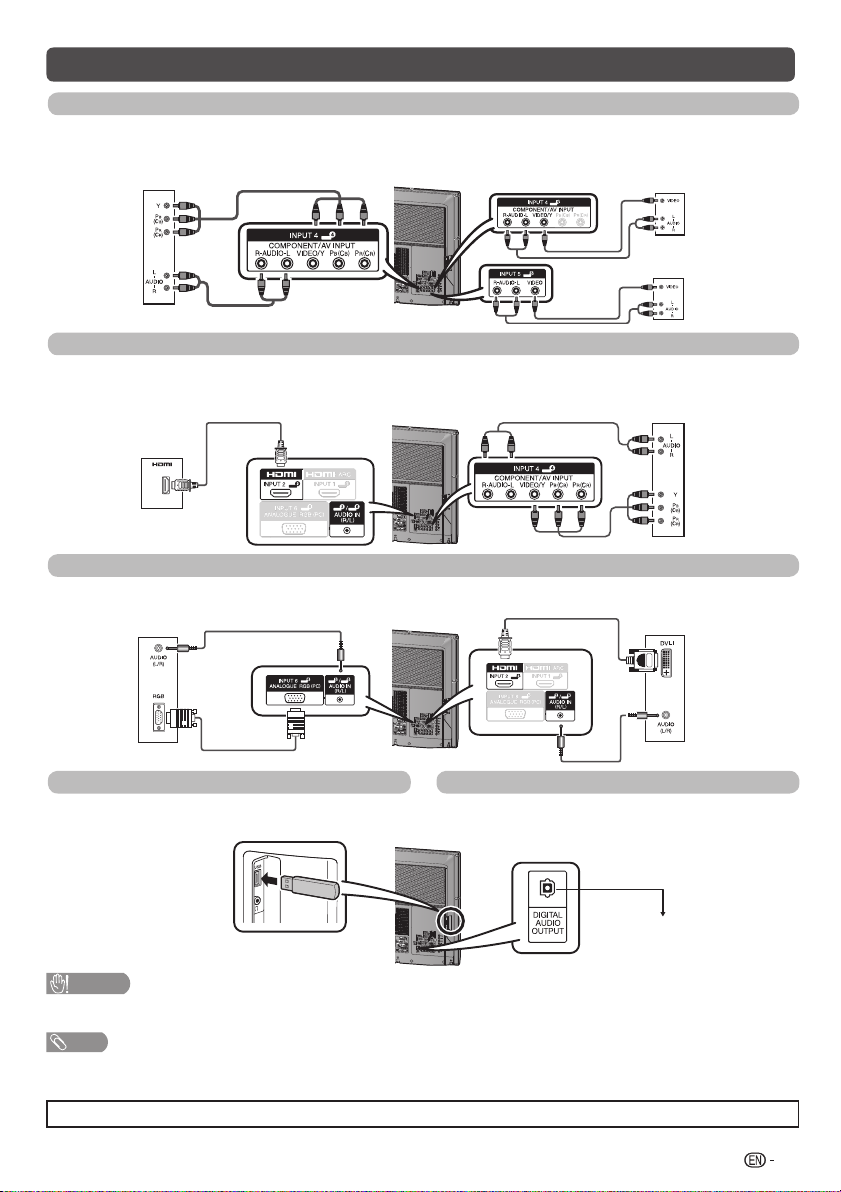
Connecting external devices (Continued)
Connecting a VCR, game console or camcorder
A VCR, game console, camcorder and some other audiovisual equipment can be conveniently connected using the INPUT 4
or INPUT 5 terminals.
When using component cable (commercially available) When using composite cable (commercially available)
VCR/Game
console/
Camcorder
Connecting a DVD player/Digital TV STB (Set Top Box)
You can use the INPUT 1 (HDMI/ARC)/INPUT 2 (HDMI)/INPUT 3 (HDMI/MHL) or INPUT 4 terminals when connecting to a
DVD player/Digital TV STB (Set Top Box) and other audiovisual equipment.
When using HDMI-certifi ed cable (commercially available)
When using component cable (commercially available)
or
VCR/Game
console/
Camcorder
DVD player/
Digital TV STB
(Set Top Box)
DVD player/
Digital TV STB
(Set Top Box)
Connecting a PC
You can use the INPUT 6 PC terminals when connecting to
a PC of ANALOGUE RGB terminal.
ANALOGUE RGB
ANALOGUE
PC
Connecting a USB device
Connect a USB device to the TV.
CAUTION
• Do not disconnect a USB device from the TV while transferring
fi les, when a screen is in “USB” mode.
NOTE
• The DIGITAL AUDIO OUTPUT terminal usually outputs the same audio from the speakers. (The audio of the content you are viewing is output
from the terminal.)
• The DIGITAL AUDIO OUTPUT terminal does not output some signals, depending on devices and software.
• The illustration used throughout this manual are based on LC-32LE155X.
You can use the INPUT 2 (HDMI) terminal when connecting
to a PC of DIGITAL DVI terminal.
DIGITAL DVI
PC
Using Digital Audio Output
It is possible to output audio through the DIGITAL AUDIO
OUTPUT terminal. PCM audio outputs from the terminal.
Optical fi bre cable
(commercially available)
To optical digital input of
external audio devices
5
Page 8
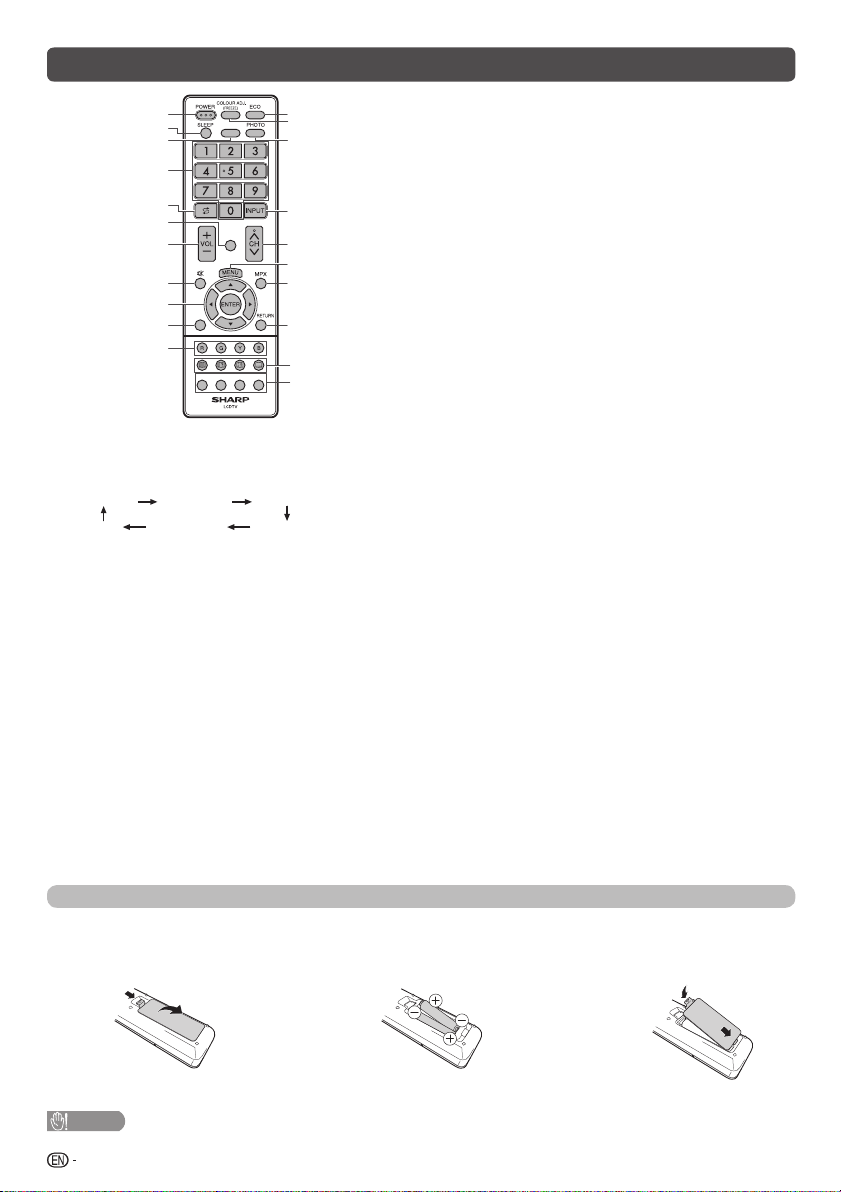
Remote control unit
1
2
3
4
5
6
7
8
9
10
11
1 POWER (STANDBY/ON)
To switch the power on and off. (See page 7.)
2 SLEEP
Set the Sleep timer.
0 hr. 30 min. 1 hr. 00 min.
Off
3 CLEAR PIC.
Change the Clear picture processing mode. (See page 10.)
4 0 – 9
Set the channel.
TELETEXT mode: Set the page. (See page 21.)
5 A (Flashback)
Press A to return to the previous selected channel or external
input mode.
6 DISPLAY
Display the channel or input information.
7 VOLk/VOL
Set the volume.
(VOLk) Increase the volume.
(VOLl) Decrease the volume.
8 e (Mute)
Press e s Mutes sound.
Press e again s Restores sound.
Mute will be cancelled after 30 minutes. However, the TV will not
suddenly output loud sound as the volume level will be set to 0
automatically. Increase the volume level by pressing VOLk.
2 hr. 30 min.
l
ATV/DTV
EPG
GUIDE INFO RADIO
CLEAR PIC.
DISPLAY
12
13
14
15
16
17
18
19
20
21
1 hr. 30 min.
2 hr. 00 min.
9 a/b/c/d (Cursor)
Select a desired item on the setting screen.
ENTER
Execute a command.
10 ATV/DTV
Press to access analogue and digital TV mode. (See page 17.)
11 Colour (Red/Green/Yellow/Blue)
The coloured buttons are correspondingly used to select the
coloured items on the screen.
TELETEXT mode: Select a page. (See page 21.)
12 ECO
Reduce overall power consumption based on user preferences.
(See page 20.)
13 COLOUR ADJ. (FREEZE)
Freeze a motion picture on the screen and adjust the colour tone
of the still image. (See page 20.)
14 PHOTO
Display your pictures directly on the TV screen. (See page 24.)
15 INPUT (INPUT SOURCE)
Select an input source.
16 CHr/CH
TV input mode: Select the channel.
(CHr) Increase the channel number.
(CH
TELETEXT mode: Select a page. (See page 21.)
17 MENU
Display the menu screen.
18 MPX
Select the sound multiplex mode.
19 RETURN
MENU mode: Return to the previous menu screen.
20 m (TELETEXT), k (Reveal hidden for TELETEXT),
21 EPG
DTV mode: To display EPG (Electronic Programme Guide) screen.
GUIDE
DTV mode: Display the programme channel list. (See page 16.)
INFO
DTV mode: Display the programme information. (See page 16.)
RADIO
Press to access RADIO mode. (See page 17.)
s
s
) Decrease the channel number.
3
(Hold), [ (SUBTITLE for TELETEXT)
Use for TELETEXT mode. (See page 21.)
(See pages 19 to 20.)
Inserting the batteries
Before using the TV for the fi rst time, insert two “AAA” size batteries (supplied). When the batteries become depleted and the
remote control fails to operate, replace the batteries with new “AAA” size batteries.
Open the battery cover.
1
CAUTION
• Batteries (battery pack or batteries installed) shall not be exposed to excessive heat such as sunshine, fi re or the like.
6
Insert the two supplied “AAA” size batteries.
2
• Place batteries with their terminals corresponding to the (e) and
(f) indications in the battery compartment.
Close the battery cover.
3
Page 9
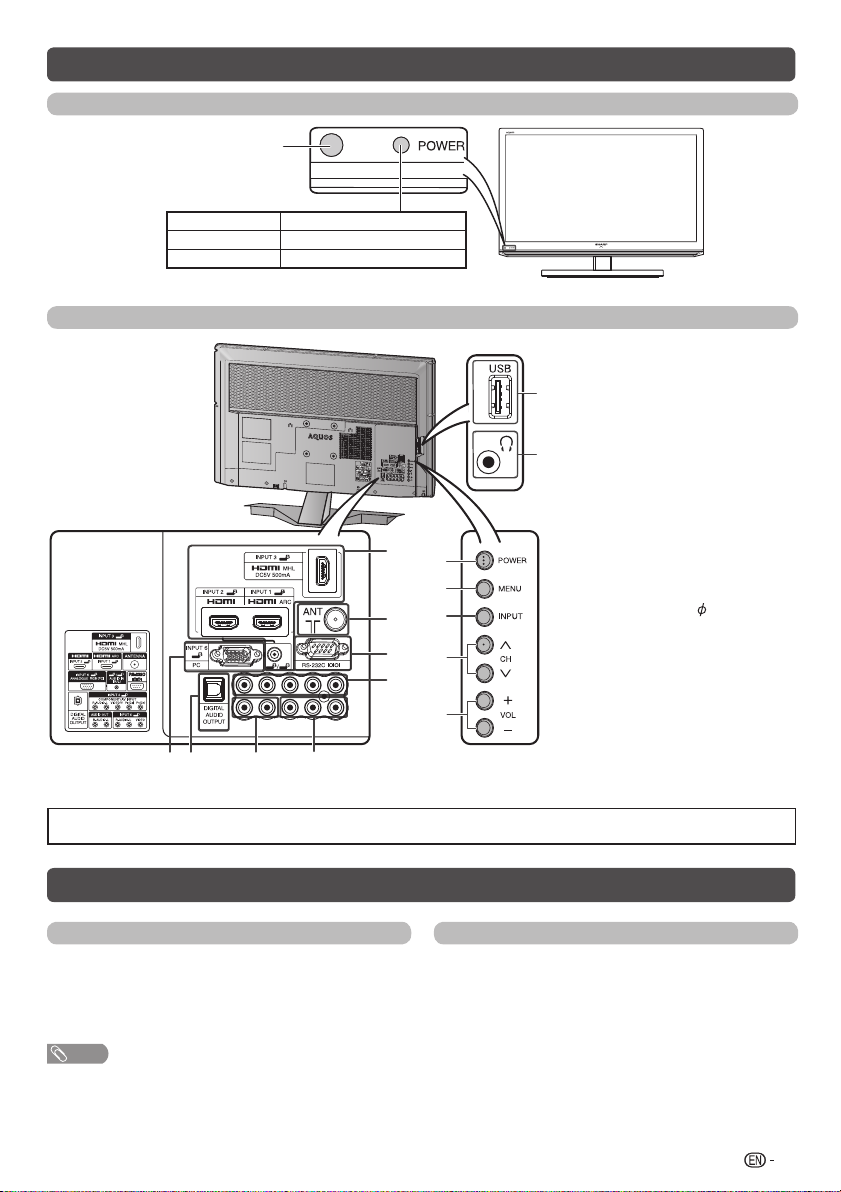
Part names
TV (Front)
Remote control sensor
POWER indicator
TV (Rear)
Light off Power off.
Lighted (Red) The TV is in standby mode.
Lighted (Green) The TV is on.
6
7
8
9
1 POWER (On/Off) button
2 MENU button
3 INPUT button
14
4 Channel up (r)/down (s) buttons
5 Volume up (e)/down (f) buttons
6 INPUT 1 (HDMI/ARC) / INPUT 2
15
1
2
3
(HDMI)* /INPUT 3 (HDMI/MHL)
terminals
7 Antenna input terminal
8 RS-232C terminal
9 INPUT 4 terminals
10 INPUT 5 terminals
11 AUDIO OUT terminals
12 DIGITAL AUDIO OUTPUT terminal
13 INPUT 6 terminal*
14 USB terminal
15 Headphone jack (
• The speakers do not output volume
when headphones are plugged in.
3.5 mm)
4
5
13
12
* The INPUT 2 and INPUT 6 terminals can both use the same analogue audio input terminal. However, the proper item must be selected in the
“Audio select” menu. (See page 14.)
• The illustrations in this operation manual are for explanation purposes and may vary slightly from the actual operations.
• The illustration used throughout this manual are based on LC-32LE155X.
10
11
Turning the TV on/off
Turning on/off the power
• To turn on the power
Press POWER on the TV. (After a few seconds, an image appears
with sound.)
• To turn off the power
Switch it off by pressing POWER on the TV.
NOTE
• If you are not going to use this TV for a long period of time, be sure to remove the AC cord from the AC outlet.
• Minor power is consumed when the unit is in standby mode.
Standby mode
• To standby mode
If the TV is switched on, you can switch it to standby by pressing
POWER on the remote control.
• Switching on from standby
From standby, press POWER on the remote control.
7
Page 10
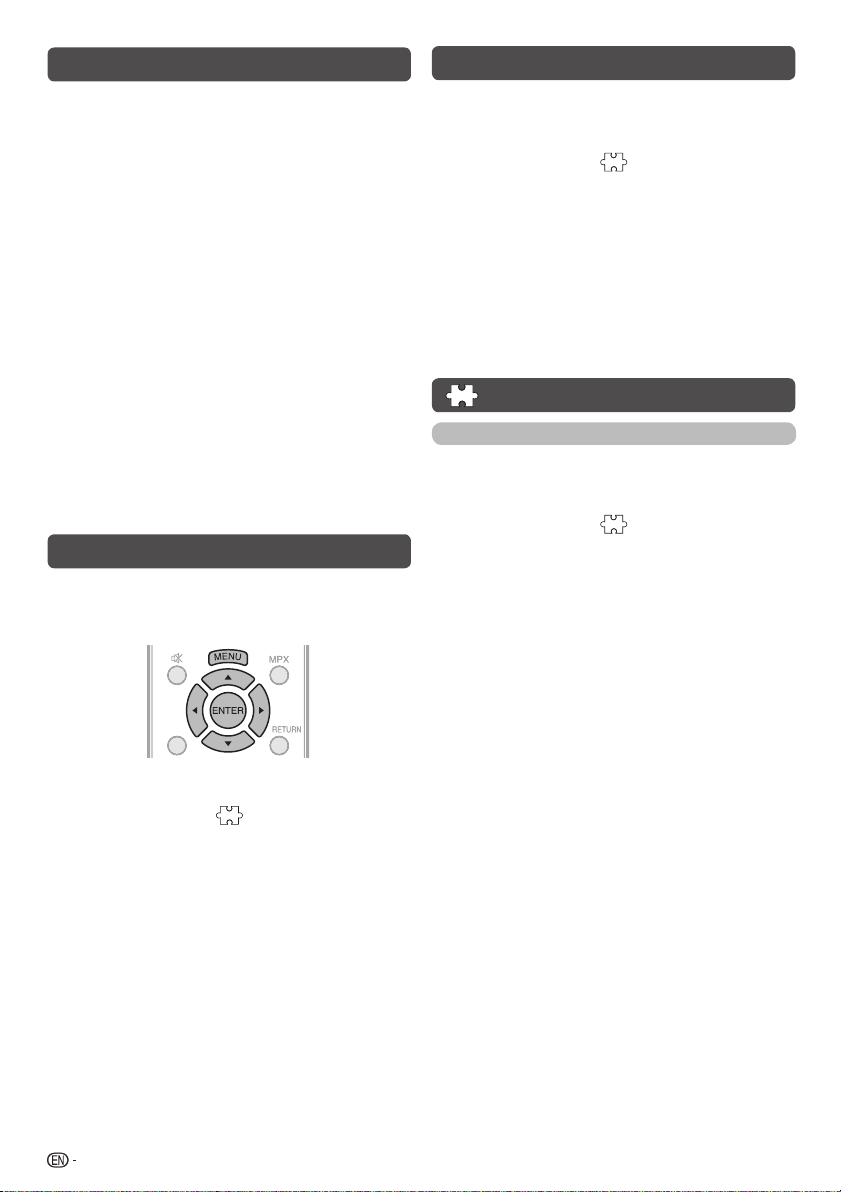
Initial auto installation
When the TV powers on for the first time after purchase, the
initial auto installation wizard appears. Follow the menu and
make the necessary settings one after another.
Press POWER on the TV.
1
• The initial auto installation wizard appears.
Press a/b to select your country channels listed on
2
the screen, and then press ENTER.
Press a/b to select “HOME” or “STORE”, and then
press ENTER.
HOME:
• “STANDARD” will be the default value for the “AV mode”
setting.
STORE:
• “DYNAMIC (FIXED)” will be the default value for the “AV
mode” setting. If the “AV mode” is changed, the TV will
automatically switch back to “DYNAMIC (FIXED)” when there
is no further change to TV setting for 30 minutes.
• The confi rmation screen appears only when selecting
“STORE”.
Press a/b to select “Yes” or “No”.
• To change the STORE mode to HOME mode, please refer to
page 13 to reset the unit.
Press a/b to select “DTV”, “ATV” or “DTV + ATV”,
and then press ENTER.
• Auto installation will be executed.
• You do not need to do anything during the auto search.
Checking Signal information
If you install a DVB-T antenna for the fi rst time or relocate it,
you should adjust the alignment of the antenna to receive a
good reception while checking the antenna setup screen.
ATV/DTVATV/DTV
Press MENU and the MENU screen displays.
1
Press c/d to select “ ” (Programme setup).
2
Press a/b to select “Digital setting”, and then press
3
ENTER.
Press a/b to select “Signal Information”, and then
4
press ENTER.
• The “Signal Information” screen will appear.
Auto installation
You can run auto installation again, even after setting up the
preset channels.
Press MENU and the MENU screen displays.
1
Press c/d to select “ ” (Programme setup).
2
Press a/b to select “Auto installation”, and then
3
press ENTER.
If you have already set the password, enter it here.
• See page 12 for setting a password.
Press a/b to select your country channels listed on
4
the screen, and then press ENTER.
Press a/b to select “DTV”, “ATV” or “DTV + ATV”,
and then press ENTER.
You do not need to do anything during the auto
search. Press MENU to exit.
Programme setup
Digital setting
You can reconfi gure DTV services settings automatically or
manually.
Press MENU and the MENU screen displays.
1
Press c/d to select “ ” (Programme setup).
2
Press a/b to select “Digital setting”, and then press
3
ENTER. If you have already set the password, enter it
here.
• See page 12 for setting a password.
Press a/b to select the desired menu item, and then
4
press ENTER.
Auto search
H
Use this menu to add new services automatically after auto
installation has been completed.
Manual search
H
Add new services within a specifi ed frequency band.
• Press c/d to select the frequency and then press ENTER.
8
Page 11
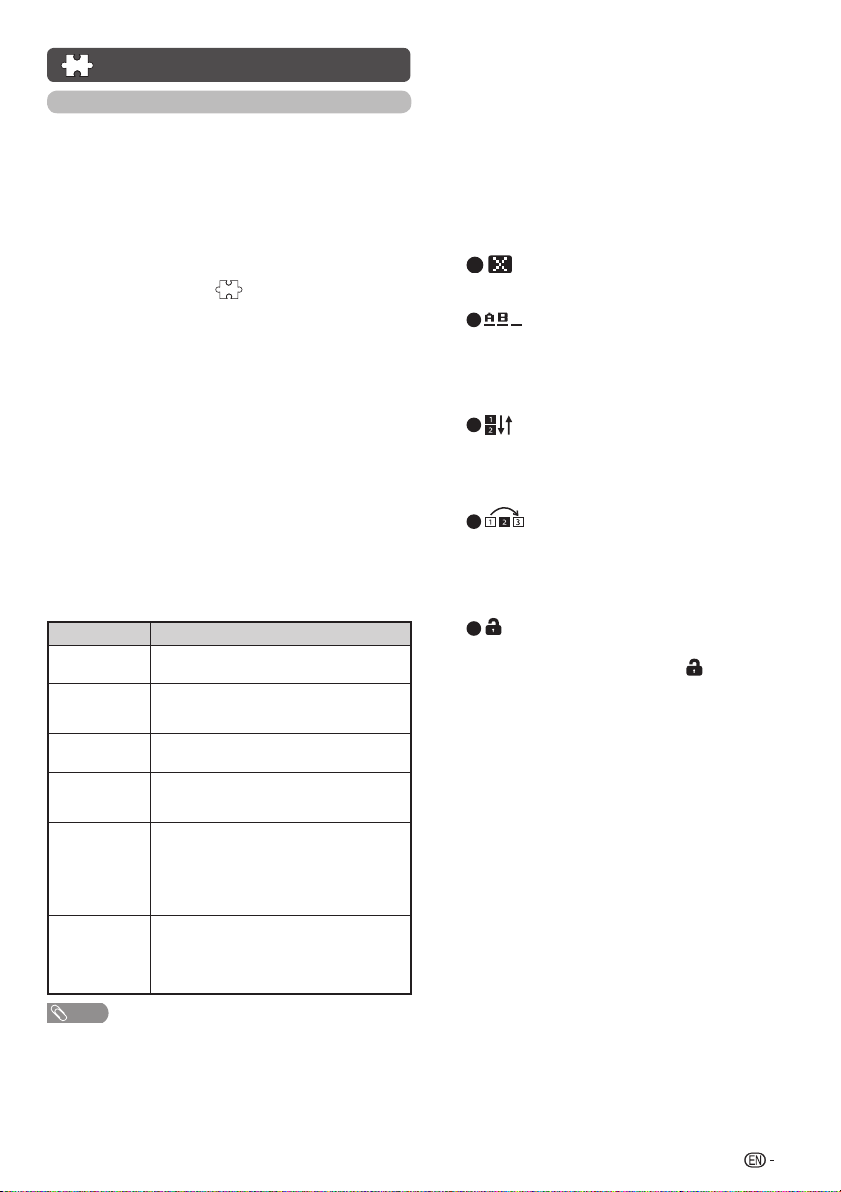
Programme setup (Continued)
Analogue setting
You can reconfi gure the TV channel settings automatically
or manually using Auto search, Manual adjust or
Programme edit.
H
Auto search
You can also automatically search by performing the
procedure below. This is the same function as programme
auto search in auto installation.
Press MENU and the MENU screen displays.
1
Press c/d to select “ ” (Programme setup).
2
Press a/b to select “Analogue setting”, and then
3
press ENTER. If you have already set the password,
enter it here.
• See page 12 for setting a password.
Press a/b to select “Auto search”, and then press
4
ENTER.
You do not need to do anything during the auto
search. Press MENU to exit.
H
Manual adjust
You can set some channel items manually.
Repeat steps 1 to 3 in Auto search.
1
a
Press
2
ENTER.
Press a/b to select your desired item, and then press
3
c/d
Item Description
Storage to
[1~99]
Sound
system
Colour
system
Current CH
Search
Fine-tune
NOTE
• The frequency shown below the On-Screen Display shows the realtime frequency of the displayed channel.
t
o select “Manual adjust”, and then press
/
b
to adjust the settings.
Save programme to your desired channel
number. Press R to save.
Select the optimum sound system (Broadcasting
system) to receive.
(B/G, D/K, I, M)
Select the optimum colour system to receive.
(PAL, SECAM, NTSC)
Select the channel you want to edit.
Selected channel will be automatically
•
refl ected in the background.
Start searching from current channel.
Instead of pressing
•
frequency, you can set by directly entering the
frequency number of the channel with
0 — 9.
Press R to save.
Tune the frequency of the stored channel to your
desired position.
•
Adjust while checking the background picture
as a reference.
Press R to save.
c/d
to adjust the
H
Programme edit
Use this menu to set up a channel individually.
Repeat steps 1 to 3 in Auto search.
1
Press a/b to select “Programme edit”, and then
2
press ENTER.
Press a/b to select the channel you want to edit, and
3
then press 1 to 5 on the remote control if necessary or
press RETURN to exit.
• As you toggle down the channels, each channel is
immediately refl ected in the background when you press
ENTER.
Erase programme)
(
1
Channels can be erased individually.
Press 1 to erase the selected channel.
(Label)
2
You can change channel names individually.
Maximum 5 alphanumerics can be input.
Press 2 to start labelling.
Press a/b/c/d to select a character, and then
2
again or ENTER to save.
press
3
(Sort)
Channel positions can be sorted freely.
Press 3 to select the channel you want to move.
Press
then press
4
Channels with “Skip” set to “On” are passed over
when using CHr/s even if selected while watching
the image from the TV.
Press 4 to skip the selected channel.
Press 4 again to cancel the skip.
5
You can block the viewing of any selected channel.
Password must be set fi rst to allow “
• See page 12 for setting a password.
Press 5 to lock the selected channel.
Press 5 again to unlock the locked channel.
to move it to the desired position, and
a
/
b
3 again or ENTER
Skip)
(
(Lock)
to save
.
” to function.
9
Page 12

Selecting a preset AV mode
“AV mode” gives you several viewing options to choose from
to best match the system environment, which can vary due
to factors like room-brightness, type of programme watched
or the type of image input from external equipment.
Press MENU and the MENU screen displays.
1
2
Press c/d to select “ ” (Picture) and “ ” (Audio).
Press a/b to select “AV mode”, and then press
3
ENTER.
Selected item Description
STANDARD
MOVIE
PC
DYNAMIC
DYNAMIC
(FIXED)
NOTE
• You can select a different AV mode item for each input mode.
(For example, select STANDARD for TV input and DYNAMIC for
VIDEO input.)
For a highly defi ned image in a normally bright room.
For a movie.
For PC (Available only when inputting an HDMI
or PC signal).
For a clear-cut image emphasising high contrast
for sports viewing.
Changes the image and sound settings to the
factory preset values. No adjustments are allowed.
Menu operation
Press MENU and the MENU screen displays.
1
Press c/d to select the desired menu. (Programme
2
setup, Picture, Audio, ECO, Setup, Option)
Press a/b to select the desired menu item.
3
Press ENTER to proceed if necessary.
Press a/b or c/d to select the desired item or adjust
4
the item to the desired level. Press ENTER if necessary.
Picture menu
H
Picture adjust
Clear picture processing
Processes noise included in broadcast signals to improve
picture quality.
Selected item Description
High
Middle
Off
NOTE
• You can also select an item by pressing CLEAR PIC. on the remote
control unit.
• This Clear picture processing effect may not have suitable effect on
certain pictures. In that case, please change the setting to “Middle”
or “Off”.
Adjustment items
Selected item
Backlight
Contrast
Brightness
Colour
Tint
Sharpness
NOTE
• “Picture adjust” cannot be changed during “DYNAMIC (FIXED)” mode.
H
DNR (Digital Noise Reduction)
Reduces noise on screen and produces a clearer video
image. (Auto, High, Low, Off)
Improves picture quality through Clear
picture processing at a level above “Middle”.
Turn Off the function for improving picture
quality through Clear picture processing.
c
button
The screen dims The screen brightens
For less contrast For more contrast
For less brightness For more brightness
For less colour
intensity
Skin tones become
reddish
For less sharpness For more sharpness
d
button
For more colour
intensity
Skin tones become
greenish
10
Page 13

Picture menu
H
Wide mode
(Continued)
You can manually select the size of a picture appeared on your
screen.
Selectable picture size varies with the type of signal received.
Press a/b while the wide mode menu displays on the screen.
• As you toggle down the options, each mode is immediately refl ected
on the TV.
Selected item Description
Normal/4:3
Zoom 14:9
Panorama
Full/16:9
Cinema 16:9
Cinema 14:9
Dot by Dot
Just scan
Auto
Underscan
NOTE
• Some picture sizes may not be displayable depending on the input
signal.
• “Auto”, “16:9”, “4:3” and “Just scan” can be selected only during
video playback in “Movie mode” of USB Media Player.
• For resetting all “Picture adjust” items to factory preset values, press
a
/b to select “Reset”, press ENTER, press a/b to select “Yes”,
and then press ENTER.
For 4:3 “standard” pictures. A side bar appears
on each side.
For 14:9 letterbox pictures. A thin side bar
appears on each side, and you may also
see bars on the top and bottom with some
programmes.
In this mode the picture is progressively
stretched toward each side of the screen.
For 16:9 squeeze pictures.
For 16:9 letterbox pictures. Bars may appear on
the top and bottom with some programmes.
For 14:9 letterbox pictures. Bars may appear on
the top and bottom with some programmes.
Displays an image with the same number of
pixels on the screen (only when receiving a
1080i/1080p signal for LC-39LE155X).
Keeps the original aspect ratio and enlarges the
picture as much as possible.
Keeps the original aspect ratio based on source
information and enlarge the picture as much as
possible.
Display with an Underscan image only when
receiving a 720p/1080p/1080i signal (only for
LC-32LE155X)/a 720p signal (only for
LC-39LE155X). Display with the HighDefinition image adjusted optimally. Noise may
appear on the edge of the screen with some
programmes.
Audio menu
H
Sound adjust
Selected item
Treble
Bass
Balance
H
SRS TruSurround (TS) HD™
c
For weaker treble For stronger treble
For weaker bass For stronger bass
Decrease audio from the
right speaker
button
d
button
Decrease audio from the
left speaker
You can enjoy SRS TruSurround HD™ sound, the same as
you were in movie theatre.
Using SRS TS HD on the menu screen
You can produce SRS TruSurround HD™ effects from the
“Audio” setting.
Selected item Description
SRS TruSurround HD™ creates a high quality
On
Off
H
Bass enhancer
This function allows you to enjoy bass-enhanced sound
Selected item
On
Off
H
Clear voice
surround sound experience, when watching
DVD movies and TV programmes broadcast in
surround sound.
Outputs the normal sound.
powered by SRS Labs, Inc.
.
Description
Bass enhancer function is on.
Outputs the normal sound.
This function emphasises speech against background noise for
greater clarity. (On, Off)
NOTE
• Clear voice only work when SRS TS HD is “On”.
• For resetting all “Sound adjust” items to the factory preset values,
press
“Yes”, and then press ENTER.
to select “Reset”, press ENTER, press
a/b
a/b
to select
ECO menu
H
No signal off
You can set the TV to automatically power off in about
15 minutes after the TV goes into a state of receiving no
programme signals. (Enable, Disable)
• Five minutes before the power shuts down, the remaining time
displays every minute.
NOTE
• When a TV programme fi nishes, and the TV receives signal input,
this function may not operate.
H
No operation off
You can set the TV to automatically power off when no TV
operation is performed for more than 3 hours.
(30 min., 3 hr., Disable)
• Five minutes before the power shuts down, the remaining time
displays every minute.
11
Page 14

Setup menu
H
Child lock (ATV and DTV input mode only)
Allows you to use a password to protect certain settings
from being accidentally changed.
Setting a password
Repeat steps 1 and 2 in Menu operation.
1
Press a/b to select “Child lock”, and then press
2
ENTER.
If you have already set the password, enter it here.
3
Press a/b to select “Change password”, and then
4
press ENTER.
Enter the 4-digit number as a password using 0 – 9.
5
Enter the same 4-digit number as in step 5 to confi rm.
6
NOTE
• To view a locked channel, you must enter a password. When
you select a locked channel, “Child lock has been activated” is
displayed.
• Press ENTER to display the password input window.
Clearing the password
Allows you to clear your password.
Repeat steps 1 to 3 in Setting a password.
1
Press a/b to select “Clear password”, and then
2
press ENTER.
Press c/d to select “Yes”, and then press ENTER.
3
Parental rating
This function allows TV channels to be restricted.
It prevents children from watching violent or sexual scenes
that may be considered inappropriate.
Repeat steps 1 to 3 in Setting a password.
1
Press a/b to select “Parental rating”, and then press
2
ENTER.
Press a/b to select your desired rating, and then
3
press ENTER.
When the country setting is set to “Australia”.
Selected item
NO BLOCK (–)
General and
above (G)
Parental
guidance and
above (PG)
Mature and
above (M)
Mature adult
and above
(MA)
Adult Violence
and above (AV)
Cancel the blocking.
Content is not offensive to most viewers.
Content is such that parents may not want their
children to view the programme.
Mature audience only. This programme is
specifi cally designed to be viewed by adults and
therefore may be unsuitable for children under
15.
Mature adult only. This programme is specifi cally
designed to be viewed by adults and therefore
may be unsuitable for children under 15.
Not for children under age 15. Strong elements
of sex and/or violence.
Description
Selected item
Restricted and
)
above (R
BLOCK ALL
Not for children under age 18. Strong elements
of sex and/or violence.
Block all programmes
Description
.
When the country setting is set to “New Zealand”.
Selected item Description
NO BLOCK
General and
above (G)
Parental
guidance
recommended
and above
(PGR)
Adults only
and above
(AO)
BLOCK ALL
H
HDMI auto view (HDMI input mode only)
Selected item Description
Enable/
Disable
H
Link operation
Cancel the blocking.
Content is not offensive to most viewers.
Programme is suited to more mature viewers.
Adults only. This programme contains material
of an adult nature handled in such a way that is
unsuitable for children.
Block all programmes.
Set whether or not to use the Auto Selection
of WIDE MODE based on signal recognition
received from the HDMI signal.
Using the HDMI CEC (Consumer Electronics Control)
protocol, with Link operation you can interactively operate
compatible system equipment (e.g. DVD), by connecting the
link operation-compatible devices with HDMI-certifi ed cables
to the TV.
Link operation allows you to operate the HDMI-connected
equipment and the TV by using a single remote control unit.
(On, Off)
H
Audio return channel
If this function is set to “Auto”, the TV can send audio data
for video content shown on the TV to a connected audio
device with just one ARC-compatible cable. Using this
function eliminates the need to use a separate digital or
analogue audio cable. (Auto, Off)
Connection for using “Audio return channel”
You need to use ARC-compatible cables/devices and
connect to the INPUT 1 terminal to activate this function.
NOTE
• The ARC (Audio Return Channel) function works only when using
the INPUT 1 terminal.
• When you use an audio system compatible with the ARC function
of the TV, you do not need to connect an optical audio cable to the
TV.
H
Auto wide (DTV input mode only)
The “Auto wide” allows the TV to switch automatically
among the different picture size. (On, Off)
NOTE
• Use “Wide mode” if an image does not switch to the appropriate
picture size. When the broadcast signal contains no aspect ratio
information, the function will not work even if enabled.
12
Page 15

Setup menu (Continued)
H
Quick start
You can reduce the TV’s start-up time after turning on the
power with the remote control unit.
Selected item Description
On
Off
H
Text language
Select from among 5 kinds of language: West Europe, East
Europe, Cyrillic, Arabic and Farsi.
NOTE
• Teletext can display only when it is sent by a network. Not used to
convert between languages.
H
Digital setup
Selecting the language
Set up to two preferred multi audio languages to display if
the audio languages are available.
Press MENU and the MENU screen displays.
1
2
Press c/d to select “ ” (Setup).
Press a/b to select “Digital setup”, and then press
3
ENTER.
Press a/b to select “Digital audio language”, and
4
then press ENTER.
Press a/b to select “1st language” or “2nd
5
language”.
Press c/d to select the desired language.
6
NOTE
• If audio for the selected languages is not included in a received
broadcast, audio will not be output for that language.
Displaying subtitles for the hearing impaired
You can display subtitles for the hearing impaired in the
Teletext broadcast if the subtitle languages are available.
Press MENU and the MENU screen displays.
1
2
Press c/d to select “ ” (Setup).
Press a/b to select “Digital setup”, and then press
3
ENTER.
Press a/b to select “Subtitle”, and then press
4
ENTER.
Press a/b to select “1st language” or “2nd
5
language”.
Press c/d to select the desired language.
6
NOTE
• If subtitles for the selected language are not included in a received
broadcast, subtitles will not be shown for that language.
The TV quickly starts up from standby, more of
power consumption is required during standby.
Power consumption is less than 1W.
Switching subtitle languages (DVB Subtitle)
Each time you press [ on the remote control, the subtitle
switches when the broadcast contains subtitle information.
Set “Hearing impaired” to “On”
(Hearing impaired) 1st language
••••••••
Off
Set “Hearing impaired” to “Off”
1st language 2nd language
••••
Off
NOTE
• This function is valid only if broadcaster is transmitting multilingual
subtitles.
Time zone
This function enables you to select your local time zone.
Press MENU and the MENU screen displays.
1
2
Press c/d to select “ ” (Setup).
Press a/b to select “Digital setup”, and then press
3
ENTER.
Press a/b to select “Time zone”, and then press
4
ENTER.
Press c/d to select the desired time zone.
5
NOTE
• This function lets you select the right time zone in case the time
displayed in the EPG does not match the local time of your area.
H
Identification
You can check the current version of the software on the
screen.
H
Reset
If complex adjustments are made and the settings cannot
be restored to normal, you can reset the settings to the
factory preset values.
NOTE
• If you execute “Reset”, all the settings such as “Picture”, “Audio”
and “Programme setup” will be reset to the factory preset values.
(Hearing impaired)
2nd language
13
Page 16

Option menu
H
Output volume select
Allows you to select what controls the audio output.
Selected item Description
•
Fixed
Variable
NOTE
• When “Output volume select” is set to “Variable”, all Audio menu
item cannot be adjusted.
H
Input select
Sound via speakers is adjusted with VOL
on the remote control unit or the TV.
• Sound via the AUDIO OUT terminal is not
adjustable and constantly outputs.
• Sound via the AUDIO OUT terminal is
adjusted with VOL
control unit or the TV.
• Sound via speakers is muted.
on the remote
k/l
For setting the signal type of external equipment.
Input source Selectable item
INPUT4
H
Audio select (HDMI input mode only)
Component, Video
You must select HDMI+Analogue if uses the AUDIO IN
(R/L) jack for analogue audio input when using INPUT 2 (HDMI)
terminal.
Option Description
HDMI
(Digital)
HDMI+
Analogue
Select “HDMI (Digital)” if the Devices (DVD, Blu
ray Player, Set Top Box or etc.) is connected
using HDMI cable to INPUT 2 (HDMI) terminal.
Select “HDMI+Analogue” if the Devices (PC
or etc.) is connected using DVI/HDMI convert
cable to INPUT 2 (HDMI) terminal and AUDIO
IN (R/L) jack is used to input Analogue Audio
Signals.
HDMI (Digital)
DVD player/PC
HDMI+Analogue
k/l
H
Auto volume
Different sound sources, fairly often do not have the same
volume level, for example the changing from movie to the
advertisements. Auto volume solves this problem and
equalises the volume levels. (On, Off)
H
Digital audio output
This function allows you to select your favourite audio output
system. (PCM, Auto, Off)
H
Speaker selection
You can choose to listen to the external amplifi er audio only.
(On, Off)
NOTE
•
This function only available when “Link operation” is set to “On”.
•
You need to use CEC compatible amplifi er to control external speaker
volume.
H
Audio only
When listening to music from a music programme, you can
set the display off and enjoy audio only.
Selected item Description
On
Off
NOTE
• When you make operations that change the picture on the TV such
as by changing the input source, the “Audio only” function is set to
“Off”.
H
Colour system
Audio is output without screen image.
Both screen images and audio are output.
You can change the colour system to one that is compatible
with the image on the screen. (Auto, PAL, SECAM, NTSC
3.58, NTSC 4.43, PAL-60)
NOTE
• If “Auto” is selected, colour system for each channel is automatically
set. If an image does not display clearly, select another colour
system (e.g. PAL, NTSC 4.43).
• “Colour system” is selectable only when inputting a composite signal.
H
Fine sync. (PC input mode only)
Input signal
• Some input signals may have to be registered manually to
display properly.
• The pairs of input signals (resolutions) in the list below are
not distinguishable when received. In such case, you have
to set the correct signal manually. After setting once, it will
display when the same signal (resolution) is input again.
1280 g 768 1360 g 768
PC
14
Page 17

Option menu (Continued)
Adjusting the PC image automatically
Auto sync.
This function enables the screen to be automatically adjusted
to its best possible condition when the analogue terminals of
the TV and PC are connected with a commercially available
RGB cable, etc.
NOTE
•
Auto sync. is likely to succeed when an input PC image has wide
vertical stripes (e.g. pattern with high contrast stripes, or cross-hatched).
It may fail when an input PC image is solid (low contrast).
Adjusting the PC image manually
Ordinarily you can easily adjust the picture as necessary to
change image position using Auto sync. In some cases,
ever, manual adjustment is needed to optimise the image.
how
Selected item Description
H-Position
V-Position
Clock
Phase
NOTE
• For resetting all “Fine sync.” items to the factory preset values, press
a/b
and then press ENTER.
• Images may not be displayed properly depending on the settings
and/or input signals.
H
DivX (R) VOD
Please see USB Media Player on page 26.
H
Demo (store mode only)
When “Store mode” is set to “On”, after all the settings are
completed, the Feature demo screen is displayed if there
is no operation for 30 seconds. If you want to have clear
picture demo, you must select “Clear picture processing” in
the Demo screen.
Centres the image by moving it to the left or right.
Centres the image by moving it up or down.
Adjusts when the image fl ickers with vertical
stripes.
Adjusts when characters have low contrast or
when the image fl ickers.
to select “Reset”, press ENTER, press
to select “Yes”,
a/b
H
System data
USB data transfer
This function allows you to update the TV to the latest
software using a USB device. You must update the software
through the USB terminal.
Software update (OAD)
• This function is for automatically download the data for the
version update software over digital broadcasts when the
“OAD setup” is set to “On”.
• To download, follow the instructions when the download
message appears during a digital broadcast.
OAD scan
• This function is for manually download the data for the
version update software over digital broadcasts.
CAUTION
• Do not disconnect the AC cord when the software upgrade is
in progress, as this may cause the upgrade to fail. If problem
arises ask a qualifi ed service personnel before the software
upgrade period expires.
15
Page 18

Programme Guide
G
O
G
O
GUIDE
You can check the current channel list of DTV/ATV
respectively.
ATV/DTV
ATV/DTV
EPG INFO RADIO
EP
Press GUIDE to display the programme channel list.
1
Press a/b to select your desired programme, and
2
then press ENTER.
Press RETURN or GUIDE to exit.
3
GUIDE
INFORADI
Info
ATV/DTV
ATV/DTV
EPG RADIO
GUIDEEP
While watching DTV you can check the extended
programme information on the screen using INFO on the
remote control.
General INFO screen
• Station name
• Title
• Date
• Time for the current programme
• Video system
• Audio system
• Parental rating
NOTE
• If there is more information, pressing a/b allows you to go to the
next page or return to the previous page.
• You can cancel this info by pressing INFO.
INFO
RADI
16
Page 19

ATV/DTV/RADIO buttons
DIS
Y
EPG
C
INFO
G
E
Use the following buttons on the remote control to operate
the menu.
CLEAR PIC.
LEAR PIC.
DISPLAY
PLA
ATV/DTV
ATV (Analogue TV)
You can run the auto installation to set channels
automatically.
To watch the analogue TV, select “ATV” from “Auto
1
installation” in Programme setup menu. (See page 8.)
After setting the channels, you can select a channel
2
using CH
(See page 6.)
or 0 – 9 on the remote control unit.
r/s
DTV (Digital TV)
When the TV accesses to DTV mode for the fi rst time, you
need to run the auto search. To scan all available services in
your area, follow the procedures below.
To watch the DTV broadcasts, select “DTV” from “Auto
1
installation” in Programmme setup menu. (See page 8.)
After setting the channels, you can select a channel
2
using CH
(See page 6.)
or 0 – 9 on the remote control unit.
r/s
EPG
INFOGUIDE
UID
RADIO
ATV/DTV: Press to switch between ATV and DTV mode.
After switching from ATV or DTV, radio or external input
mode to ATV and DTV mode, the TV jumps to the most
recently viewed ATV and DTV channel.
RADIO: Press to switch from DTV to radio mode. The TV
will jumps to the most recently tuned radio channel.
When you watch the TV for the fi rst time
When the TV powers on for the fi rst time after purchase,
perform the auto installation.
17
Page 20

Switching the analogue
V
audio format
You can switch between multiple audio modes when
watching a multiple audio or stereo broadcast programme.
In the TV mode of A2 TV broadcasts
When receiving a stereo signal
Each time you press MPX, the mode switches between
STEREO and MONO.
Stereo mode
BBC1
ATV ATV
PAL PAL
STEREO
B/G
BBC1
MONO
B/G
ATV/DTVATV/DT
In the NICAM TV broadcasts
When receiving a stereo signal
Each time you press MPX, the mode switches between
NICAM STEREO and MONO.
Stereo mode
BBC1
ATV ATV
PAL
NICAM
B/G
STEREO
BBC1
PAL
MONO
When receiving a bilingual signal
Each time you press MPX, the mode switches among
NICAM CH A, NICAM CH B, NICAM CH AB and MONO.
Bilingual mode
BBC1
ATV ATV
PAL
NICAM
BBC1
ATV ATV
PAL PAL
B/G
CH A
B/G
MONO
BBC1
PAL
NICAM
BBC1
NICAM
CH B
CH AB
When receiving a monaural signal
Each time you press MPX, the mode switches between
NICAM MONO and MONO.
Monaural mode
BBC1
ATV ATV
PAL
NICAM
MONO
B/G
BBC1
PAL
MONO
B/G
When receiving a bilingual signal
Each time you press MPX, the mode switches among CH A,
CH B and CH AB.
Bilingual mode
BBC1
ATV ATV
PAL PAL
B/G
CH A
B/G
BBC1
ATV
PAL
CH AB
B/G
When receiving a monaural signal
When you press MPX, “MONO” displays.
Monaural mode
BBC1
ATV
B/G
PAL
MONO
B/G
NOTE
•
“BBC1”, “01” and “PAL” are tentative network name, channel and
B/G
colour system.
BBC1
CH B
B/G
18
Page 21

EPG
INFO
G
E
ATV/DTV
O
What is an EPG?
An “EPG (Electronic Programme Guide)” is a programme schedule, which is displayed on the TV screen. The EPG is
broadcasted together with DTV. The TV screen shows the EPG when the viewer presses EPG on the remote control,
provided that the TV is receiving the digital broadcasting signal. The EPG enables you to search for a programme, do timer
view the programme schedule in detail.
Basic Operation
H
Display the EPG screen
1 Press EPG.
Manual adjust
PROGRAMME GUIDE TIME
33
ATV/DTV
01 Jan 20:01
10 HD Monosco
11 Color Bar 5...
12 Monosco 576...
13 Monosco 576...
HD Monosco
Color Bar 576i
Monosco 576–1
Monosco 576–2
EPG
GUIDE
UID
INFO
RADIO
RADI
G
INFO
ENTER
Y
Schedule
RETURN
B
Remind
2 Press a to select PROGRAMME GUIDE/TIME.
3 Press c/d to select the desired channel/time span.
H
Close the EPG screen
4 Press EPG again or RETURN to exit.
NOTE
• For “New Zealand delivery model”, the EPG screen and operation differ due to the use of MHEG EPG. The EPG screen and operation vary
depending on the broadcasts.
Reminder timer setting
You can schedule a reminder for future programmes. Channel will automatically change on time as scheduled.
Press EPG.
1
Press a/b to select the programme you want to watch.
2
Press B to set reminder time.
3
Press ENTER to save reminder timer.
4
• “Timer Save Success” will display.
NOTE
•
“Timer Overlap” will display if same time is set twice.
•
“Timer Past” will display if past time is set.
Press ENTER to display the reminder schedule list.
5
Press RETURN or EPG to exit.
6
19
Page 22

EPG (Continued)
Viewing the reminder schedule list
Press EPG.
1
Press Y to display the reminder schedule list.
2
Press a/b to display next or previous screen.
3
Press RETURN or EPG to exit.
4
Cancelling the reminder timer setting
Press EPG.
1
Press Y to display the reminder schedule list.
2
Press a/b to select a programme you want to
3
cancel.
Press R to delete a programme from reminder list.
4
Press RETURN or EPG to exit.
5
Colour adjustment and still image
Allows you to adjust the colour tone of a still image.
Press COLOUR ADJ. (FREEZE), the moving image
1
will be captured and colour adjustment screen
displays.
Press a/b/c/
2
setting.
Button Description
a
b
c
d
R
G
B
ENTER
NOTE
• The colour adjustment screen and still image will automatically goes
out after 30 minutes.
• Freeze/Colour adjustment function does not work in USB Photo/
Movie playback. It works for HDMI, composite/component and
VGA.
d
to adjust the colour to your desired
White with greenish tone.
White with reddish tone.
White with bluish tone.
White with yellowish tone.
Reveal/hide the setting screen.
Set adjustment to last user setting.
Close the setting screen and unfreeze image.
Save/exit setting.
ECO mode
This function enables you to reduce the backlight brightness
in order to decrease the power consumption and increase
the backlight life span as shown in the following table.
Selected item Description
ECO 1
ECO 2
ECO Off
ECO status will be displayed on the channel information
window.
Reduces the backlight brightness.
Reduces the backlight brightness more than
“ECO 1”.
Normal setting of backlight brightness.
Using a Smartphone with the TV
This function enables you to connect the TV to a smartphone
that supports Mobile High-Defi nition Link (MHL) using an
MHL-compatible cable.
To connect the TV to your MHL-compatible smartphone,
be sure to use an MHL-compatible cable (commercially
available).
• You can view pictures and video on a large screen.
can play back music fi les.
• You
MHL-compatible cable
NOTE
• An MHL-compatible portable device is required to use this function.
Connect the device to the INPUT 3 terminal.
• This production incorporates MHL I.
H
Auto power on
When an MHL-compatible device is connected to the TV,
the TV turns on automatically.
• This function operates when “Link operation” is set to “On”.
(See page 12.)
H
Auto input selection
When an MHL-compatible device is connected while the TV
is on, the input mode is selected automatically.
• This function operates when “Link operation” is set to “On”.
(See page 12.)
H
Operation using the remote control
The remote control of the TV can be used to operate a
portable device.
•
a/b/c/d
• The operations vary depending on the connected equipment and
content being viewed.
• Colour (Red/Green/Yellow/Blue) may be available to control play/
pause/fast forward/back forward function.
• The illustration used throughout this manual are based on
, ENTER, 0 - 9, etc.
LC-32LE155X.
INPUT 3 terminal (Rear side)
20
Page 23

Teletext function
What is Teletext?
Teletext broadcasts pages of information and entertainment
to specially equipped television sets. News, weather reports,
sports information, stock exchange prices and programme
previews are among the many services available.
Turning on and off Teletext
Select a TV channel or external input source providing
1
the Teletext programme.
Press m to display the Teletext.
2
Each time you press m, the screen switches as
3
shown below.
TELETEXT
NOTE
• If you select a programme with no Teletext signal,
“No Teletext available.” is displayed.
• The same message displays during other modes if no Teletext
signal is available.
• New Zealand delivery model can receive MHEG data
broadcasting.
TELETEXT
Button functions
Buttons Description
CH (r/s)
Colour (Red/
Green/
Yellow/Blue)
0 – 9
k
(Reveal
hidden for
TELETEXT)
3
(Hold)
[
(Subtitle
for
TELETEXT)
NOTE
• Teletext can display only when it is sent by a network. Not used to
convert between languages.
Increase or decrease the page number.
You can select a group or block of pages
displayed in the coloured brackets at the bottom
of the screen by pressing the corresponding
Colour (Red/Green/Yellow/Blue) on the
remote control unit.
Directly select any page from 100 to 899 by
using 0 – 9.
To reveal hidden information such as an answer
to a quiz.
To stop updating Teletext pages automatically
or release the hold mode.
Display the subtitle during Teletext page.
• Subtitle will not be displayed when the service
does not contain subtitle information.
21
Page 24

PC compatibility chart
VGA
SVGA
XGA
WXGA
✴ 1080P
Resolution
✴ 1920 g 1080
640 g 480
800 g 600
1024 g 768
1360 g 768
Horizontal
Frequency
31.5 kHz 60 Hz
37.9 kHz 60 Hz
48.4 kHz 60 Hz
47.7 kHz 60 Hz
67.5 kHz 60 Hz
Vertical
Frequency
VESA Standard
✔✔✔
✔✔✔
✔✔✔
✔✔✔
Analogue
(D-Sub)
✔✔
✴ : only for LC-39LE155X
DDC is a registered trademark of Video Electronics Standards Association.
Power Management is a registered trademark of Sun Microsystems, Inc.
VGA, SVGA, XGA and WXGA are registered trademarks of International Business Machines Corporation.
PC Control of the TV
• When a programme is set, the TV can be controlled from the PC
using the RS-232C terminal.
The input signal (PC/video) can be selected, the volume can be
adjusted and various other adjustments and settings can be made,
enabling automatic programmed playing.
• Attach an RS-232C cable cross-type (commercially available) to the
Din/D-sub RS-232C for the connections.
NOTE
• This operation system should be used by a person who is
accustomed to using PCs.
Communication conditions
Set the RS-232C communications settings on the PC
to match the communications conditions of the TV. The
communications settings of the TV are as follows:
Baud rate:
Data length:
Parity bit:
Stop bit:
Flow control:
9,600 bps
8 bits
None
1 bit
None
Communication procedure
Send the control commands from the PC via the
RS-232C connector.
The TV operates according to the received command and
sends a response message to the PC.
Do not send multiple commands at the same time. Wait until
the PC receives the OK response before sending the next
command.
Command format
Eight ASCII codes e CR
C1 C2 C3 C4 P1 P2 P3 P4
Command 4-digits Parameter 4-digits Return code
Command 4-digits: Command. The text of four characters.
Parameter 4-digits: Parameter 0 – 9, space, ?
Parameter
Input the parameter values, aligning left, and fi ll with space(s)
for the remainder. (Be sure that four values are input for the
parameter.)
When the input parameter is not correct, “ERR” returns.
(Refer to “Response code format”.)
0
0009
Response code format
Normal response
OK
Return code (0DH)
Problem response (communication error or incorrect
command)
ERR
Return code (0DH)
Digital (HDMI)
a 30
22
Page 25

RS-232C commands list
Commands
• Commands not indicated here are not guaranteed to operate.
CONTROL ITEM COMMAND PARAMETER CONTROL CONTENTS
POWER SETTING
INPUT
SELECTION A
CHANNEL
AV MODE
SELECTION
VOLUME V O L M * * * _
POSITION
POWR0___
ITGD____
ITVD____
IDTV____
IAVD*___
DCCH * * _ _
CHUP____ATV CHANNEL UP
CHDW____
DTVD***_
DTUP____
DTDW____
A V M D 0 _ _ _ TOGGLE
A V M D 1 _ _ _ STANDARD
A V M D 2 _ _ _ MOVIE
A V M D 5 _ _ _ DYNAMIC
A V M D 6 _ _ _ DYNAMIC (FIXED)
AVMD7___PC
HPOS * * * _
VPOS * * * _
CLCK* * * _
PHSE * * * _
POWER OFF
(STANDBY)
INPUT SWITCHING
(TOGGLE)
ATV
(CHANNEL FIXED)
DTV
(CHANNEL FIXED)
INPUT 1f7 (1f7)
ATV DIRECT
CHANNEL (1f99)
ATV CHANNEL
DOWN
DTV DIRECT
CHANNEL (1f999)
DTV
CHANNEL UP
DTV
CHANNEL DOWN
VOLUME (0f100)
H-POSITION (PC)
(000f180)
V-POSITION (PC)
(000f120)
CLOCK (000f180)
PHASE (000f015)
CONTROL ITEM COMMAND PARAMETER CONTROL CONTENTS
WIDE MODE
MUTE
SRS TS HD
AUDIO CHANGE
SLEEP TIMER
TEXT
W I D E 0 _ _ _ TOGGLE (AV)
WIDE1___
W I D E 2 _ _ _ ZOOM 14:9 (AV)
W I D E 3 _ _ _ PANORAMA (AV)
WIDE4___
W I D E 5 _ _ _ CINEMA 16:9 (AV)
W I D E 6 _ _ _ CINEMA 14:9 (AV)
W I D E 7 _ _ _ NORMAL (PC)
W I D E 9 _ _ _ FULL (PC)
W I D E 1 0 _ _ DOT BY DOT (PC)
W I D E 1 1 _ _ UNDERSCAN
W I D E 1 2 _ _ AUTO (USB – MOVIE)
WIDE13_ _
M U T E 0 _ _ _ TOGGLE
M U T E 1 _ _ _ MUTE ON
M U T E 2 _ _ _ MUTE OFF
A C S U 0 _ _ _ SRS TS HD TOGGLE
A C S U 1 _ _ _ SRS TS HD ON
A C S U 2 _ _ _ SRS TS HD OFF
ACHA____TOGGLE
OF TM0 _ _ _ OFF
O F T M 1 _ _ _ SLEEP TIMER 30 MIN
OF TM2 _ _ _
OF TM3 _ _ _
OF TM4 _ _ _
OF TM5 _ _ _
T E X T 0 _ _ _ TEXT OFF
TEXT1___
NORMAL (AV)/4:3
(USB – MOVIE)
FULL (AV)/16:9
(USB – MOVIE)
JUST SCAN
(USB – MOVIE)
SLEEP TIMER 1
HOUR
SLEEP TIMER 1
HOUR 30 MIN
SLEEP TIMER 2
HOUR
SLEEP TIMER 2
HOUR 30 MIN
TEXT CHANGE
TOGGLE
NOTE
• If an underbar (_) appears in the parameter column, enter a space.
• If an asterisk (*) appears, enter a value in the range indicated in
brackets under CONTROL CONTENTS.
23
Page 26

USB Media Player
H
Selecting modes
USB
PHOTO slideshow
C:\Photo 1/2
Photo mode Music mode Movie mode
Press INPUT to select the “USB” mode or the TV will
1
automatically switch to the USB mode when a USB
device is connected to the TV.
Press c/d to select “Photo mode”, “Music mode” or
2
“Movie mode”, and then press ENTER.
Press c/d to select your USB directory, and then
3
press ENTER.
Press a/b/c/d to select the desired folder, and then
4
press ENTER.
NOTE
• “Wide mode” is fi xed during “Photo mode” and “Music mode”.
• Depending on the USB device, the TV may not be able to recognise
the contained data.
• Use only alphanumeric characters for naming fi les.
• A fi le name with more than 10 characters may not be displayed all
(depending on the character set).
• Files in USB 1.1 devices may not be played properly.
• Operation using USB hubs is not guaranteed.
• The compatibility of USB HDDs may not be guaranteed.
• Multi drive USB is not supported.
Back
Fireworks.jpg
Switzerland.jpg
Ski Action.jpg
Japan-hokkaid.. Island.jpgSki Action.jpg
WxH:
1300 X 822
Size:
789 KBytes
Date:
2011 / 08 / 04
Time:
10 : 12 :12
When you press PHOTO, the TV screen will automatically
play the photo slideshow.
• If there is no USB drive, the TV will switch to Selecting modes
screen.
• Photo slideshows will autoplay only for the photos located on the
top layer of USB drive. To enable autoplay for photos located in a
subfolder, you need to manually select the subfolder, and then press
PHOTO.
You can select the duration for each photo to display, and
also the duration for the slideshow to play.
Duration for photos to display
1 minute10 seconds5 seconds3 seconds
Duration for slideshow to play
Continuous3 hour1 hour
• The TV will automatically power off after the selected
playtime ends.
NOTE
• Background music will autoplay during a slideshow only if the music
fi le is located in the same folder with the photo fi les.
• If you want to stop the photo slideshows, press RETURN to exit.
24
Page 27

USB Media Player (Continued)
Control panel for photo/music/movie mode operations
• Press B to display the control panel below.
Button/menu
ENTER
G/
When selecting a folder icon: Enter this directory.
When selecting a thumbnail: Play the selected fi le.
Play/Pause.
Rewind. Each time you press rewind, the speed will change (2x, 4x, 8x, 16x).
Fast-forward. Each time you press fast-forward, the speed will change (2x, 4x, 8x, 16x).
Play the previous fi le.
Play the next fi le.
Stop playback and return to the list of fi les.
Loop. Each time you press ENTER, the mode will switch between
Description
Repeat NoneRepeat AllRepeat 1
Photo Music Movie
✓✓✓
✓✓✓
–
–
✓✓✓
✓✓✓
✓✓✓
✓✓✓
✓✓
✓✓
Play/cancel the background music.
Mute. Press ENTER to toggle between mute and unmute.
Two loop. Press ENTER to set the current playback time starting point. Press ENTER
to set the loop end of the current playing time and start loop playback. Press ENTER
button to cancel the loop.
Show playlists. Select a fi le from the playlists to start playback.
Display information about the fi le.
Slow-forward.
Each time you press slow-forward, the speed will change.
Single frame-forward.
Each time you press ENTER, the picture will change to the next still picture.
Set time for music/movie playback.
Rotate clockwise 90º.
Rotate counterclockwise 90º.
Zoom in an image. Select to display larger image size.
Zoom out an image. Select to display smaller image size.
Pan image up, down, left or right after you zoom in. Press ENTER to exit.
Select playback length of a slideshow.
Select photo display interval.
Wide mode.
You can manually select the size of a picture appeared on your screen.
NOTE
• Files in folder which are not related to a selected mode cannot be accessed.
• “Unsupported fi le” alert will pops up for a selected fi le of invalid format.
✓
–
––
✓✓✓
✓✓✓
––
––
–
✓
✓
✓
✓
✓
✓
✓
––
––
✓
✓✓
–
✓
✓
✓
––
––
–
–
✓
✓
––
––
––
✓
25
Page 28

USB Media Player (Continued)
DivX® setup
This is the function to confi rm your registration code.
Press MENU and the MENU screen displays.
1
2
Press c/d to select “ ” (Option).
Press a/b to select “DivX ( R ) VOD”, and then press ENTER.
3
• Copy the 10 digit code down.
DivX ( R ) VOD Register
You need to visit the DivX main page to register your TV. Please follow the online instruction to create DivX account and DivX
registration video download.
Your registration is complete when you play the DivX registration video on TV.
DivX ( R ) VOD Deregister
You can fi nd the deregistration code (8~10 digits). Please use this code to deactivate on DivX website.
NOTE
• Visit vod.divx.com for more information about DivX® VOD.
List of fi les compatible with USB mode
USB device/File system
Photo file format
Music file format (Files may not be
playable depending on the bitrate)
File extension Container Video
*.avi AVI
*.mkv MKV
*.mp4
*.mov
*.vob MPEG2 – PS MPEG2
*.mpg/*.mpeg
*.ts/*.trp/*.tp TS
*.asf ASF
*.divx DivX
USB Memory/FAT/FAT32/NTFS
JPEG (.jpg)/PNG/BMP
MP3 (.mp3) Bitrate: 32 k, 40 k, 48 k, 56 k, 64 k, 80 k, 96 k, 112 k, 128 k, 160 k, 192 k, 224 k,
256 k, 320 kbps
Sampling frequency: 32 k, 44.1 k, 48 kHz
Video fi le format
DivX 3.11/4.12/
5.x/6
H.264
MPEG4
Motion Jpeg
DivX 3.11/4.12/
5.x/6
H.264
MPEG4
DivX 3.11/4.12/
MP4
MPG
MPEG
5.x/6
H.264
MPEG4
MPEG2
MPEG1
H.264
MPEG2
DivX 3.11/4.12/
5.x/6
VC-1
DivX 3.11/4/4.12/
5.x/6
26
Page 29

Appendix
Troubleshooting
The problems described below are not always caused by malfunctions. Check the TV again before having the TV serviced.
Problem Possible Solution
• No power. • Check if you pressed POWER on the remote control unit. (See page 7.)
• Unit cannot be operated. • External infl uences such as lightning, static electricity, etc., may cause improper
• Remote control unit does not
operate.
• Picture is cut off. • Is the image position correct? (See page 15)
• Strange colour, light colour, or
dark, or colour misalignment.
• Power is suddenly turned off. • The unit’s internal temperature has increased.
• No picture. • Is the connection to external equipment correct? (See pages 4 to 5.)
• No sound. • Is the volume too low? (See page 6.)
• The TV sometimes makes a
cracking sound.
If the indicator on the TV lights up red, press POWER.
• Is the AC cord disconnected?
• Has the power been turned on? (See page 7.)
operation. In this case, operate the unit after fi rst turning the power off the TV or
unplugging the AC cord and re-plugging it in after 1 or 2 minutes.
• Is battery inserted with polarity (e, f) aligned? (See page 6.)
• Is battery worn out? (Replace with new battery.)
• Are you using it under strong or fl uorescent lighting?
• Is a fl uorescent light shining on the remote control sensor?
• Are screen mode adjustments such as picture size made correctly?
(See pages 11 and 15.)
• Adjust the picture tone. (See page 10.)
• Is the room too bright? The picture may look dark in a room that is too bright.
• Check the colour system setting. (See pages 9, 14.)
• Check the input signal setting. (See page 14.)
• Check the HDMI auto view setting. (See page 12.)
Remove any objects blocking the vent or clean.
• Check the ECO setting. (See page 11.)
• Is the sleep timer set? (See page 6.)
• Has the input signal setup been performed correctly after connection? (See page 14.)
• Is the correct input selected?
• Is the “Picture adjust” correct? (See page 10.)
• Is the antenna connected properly? (See page 4.)
• Is “On” selected in “Audio only”? (See page 14.)
• Make sure that headphones are not connected.
• This is not a malfunction. This happens when the cabinet slightly expands and
contracts according to changes in temperature. This does not affect the TV’s
performance.
Cautions regarding use in high and low temperature environments
• When the unit is used in a low temperature space (e.g. room, offi ce), the picture may leave trails or appear slightly delayed. This is not a
malfunction, and the unit will recover when the temperature returns to normal.
• Do not leave the unit in a hot or cold location. Also, do not leave the unit in a location exposed to direct sunlight or near a heater, as this
may cause the cabinet to deform and the LCD panel to malfunction.
Storage temperature: f20°C to e60°C.
27
Page 30

Specifi cations
Item Model LC-32LE155X LC-39LE155X
LCD panel 80 cm 98 cm
Resolution
Video colour system PAL/SECAM/NTSC 3.58/NTSC 4.43/PAL 60
TV function TV-standard Analogue PAL: B/G, D/K, I SECAM: B/G, D/K, K/K
Digital DVB-T
Receiving
channel
TV-tuning system Auto Preset 99 ch
STEREO/BILINGUAL NICAM: B/G, I, D/K A2 stereo: B/G
Viewing angles H : 178º V : 178º H : 176º V : 176º
Audio amplifi er/Speakers
Terminals Antenna input
INPUT 1 (HDMI/ARC) HDMI (HDMI input)
INPUT 2 (HDMI)
INPUT 3 (HDMI/MHL) HDMI (HDMI input)
INPUT 4 VIDEO in, AUDIO in, COMPONENT in
INPUT 5 VIDEO in, AUDIO in
INPUT 6 (PC)
AUDIO OUT AUDIO out
USB USB
RS-232C 9 pin D-sub male connector
DIGITAL AUDIO OUTPUT Optical Digital Audio Output
Headphone
OSD language English
Power requirement AC 110 — 240 V, 50/60 Hz
Power consumption 50 W (0.5 W Standby) 60 W (0.5 W Standby)
Dimensions without stand
with stand
Weight without stand (with stand)
Operating temperature 0°C — 40°C
• As a part of policy of continuous improvement, SHARP reserves the right to make design and specifi cation changes for product improvement
without prior notice. The performance specifi cation fi gures indicated are nominal values of production units. There may be some deviations from
these values in individual units.
CAUTION
• Installing the Liquid Crystal Television requires special skill that should only be performed by qualifi ed service personnel. Customers should not
attempt to do the work themselves. SHARP bears no responsibility for improper mounting or mounting that results in accident or injury.
• Carefully read the instructions that come with the bracket before beginning work.
VHF/UHF 44.25—863.25 MHz
CATV S1—S41 ch (including Hyperband)
1,049,088 pixels (1366 g 768) 2,073,600 pixels (1920 g 1080)
1
5 W g 2 / 3 g 10 cm 2pcs
UHF/VHF 75 q DIN type
HDMI (HDMI input), AUDIO in (
15 pin mini D-sub, AUDIO in (common use with INPUT 2)
3.5 mm jack)
(
3.5 mm stereo
745 (W) g 465 (H) g 81 (D) mm
745 (W) g 545 (H) g 210 (D) mm
5.9 kg (6.5 kg) 6.7 kg (7.5 kg)
3.5 mm jack)
898 (W) g 553 (H) g 81 (D) mm
898 (W) g 633 (H) g 236 (D) mm
28
Page 31

Protection against overturning
There is a danger of the product overturning in the case of a disaster or sudden collision. Carry out the following tip-resistant
measurement for your safety.
Anchoring the TV to the wall or a pillar
Fix the product with the 2 clamps (supplied), using the
1
screws (supplied).
Fix the TV to the wall using extra strong ties
2
(commercially available).
Fixing the TV to the table
LC-32LE155X
Lay the TV down on cushioning (such as a blanket)
1
over a table.
Attach the band (supplied) to the bottom of the stand
2
using the screw (supplied).
Transfer the product to the table where you intend to
3
fi x the TV.
Fix the TV to the table by the band with a screw
4
(commercially available).
• Use a screw (commercially available) whose shape is
compatible with the band.
Thick soft cloth
(ex. Blanket)
Screws
(commercially
available
View from the top
Cup hook
(commercially available)
Screws for attaching clamps (supplied)
Restraining band (supplied)
Stand
)
Tie (commercially
available)
Wall
Clamps
(supplied)
Table
Screw for band (supplied)
LC-39LE155X
Transfer the product to the table where you intend to
1
fi x the TV.
Fix the TV to the table by the prevent angle with the
2
screws (commercially available).
• Use the screws (commercially available) whose shape is
compatible with the prevent angle.
CAUTION
• As this product is heavy, use a table that is wide
enough to support the product and capable of
withstanding the product’s weight. The table should
be set where it will not be overturned.
Screws
(commercially
available
)
Table Restraining band (supplied)
Table Prevent angle (supplied)
29
Page 32

Dimensional drawings
LC-32LE155X
Unit: mm
30
Page 33

Dimensional drawings (Continued)
LC-39LE155X
Unit: mm
81
DIGITAL
AUDIO
OUTPUT
31
Page 34

CLEARING THE PASSWORD
DIS
Y
ATV/
If you forget the password, clear the password using the following procedure.
Press MENU to display the MENU screen, and then press
1
select “
Press
2
password input screen display.
If you enter “3001” using 0 – 9, the “Child lock” setting menu will be
3
displayed.
Enter the 4-digit number as a password using 0 – 9. The new
4
password is now set.
” (Setup).
to select “Child lock”, and then press ENTER and the
a/b
c/d
to
ATV/DTV
DTV
DISPLAY
PLA
The Password is
NOTE
• As a precautionary measure, make a note of your password above, remove it from this manual, and keep it in a familiar place.
32
.
Page 35

FOR LOCATION ENQUIRIES WITHIN
AUSTRALIA
REGARDING YOUR LOCAL
SHARP APPROVED SERVICE CENTRE
VISIT OUR WEBSITE AT
www.sharp.net.au
OR CALL SHARP CUSTOMER CARE
1300 135 022
(LOCAL CALL COSTS APPLY WITHIN AUSTRALIA)
SHARP CORPORATION OF AUSTRALIA PTY LTD
FOR LOCATION ENQUIRIES WITHIN
SHARP APPROVED SERVICE CENTRE
www.sharp.net.nz
CONTACT YOUR SELLING DEALER/RETAILER
SPform019(AUGUST 2011)
NEW ZEALAND
REGARDING YOUR LOCAL
VISIT OUR WEBSITE AT
OR CALL
SHARP CUSTOMER SERVICES
TELEPHONE: 09 573 0111
FACSIMILE: 09 573 0113
SHARP CORPORATION OF NEW ZEALAND LIMITED
33
Page 36

loss or damage. You are also entitled to have the goods repaired or replaced
Printed in Malaysia
TINS-G121WJZZ
34
14P01-MA-NP
