Page 1

LC-30HV2U
LIQUID CRYSTAL TELEVISION
TÉLÉVISEUR ACL
ENGLISH
FRANÇAIS
TELEVISOR CON PANTALLA DE
CRISTAL LIQUIDO
TELEVISOR DE CRISTAL LÍQUIDO
OPERATION MANUAL
MODE D’EMPLOI
MANUAL DE OPERACIÓN
MANUAL DE OPERAÇÃO
ESPAÑOL
PORTUGUÊS
Page 2

LC-30HV2U
LIQUID CRYSTAL TELEVISION
ENGLISH
OPERATION MANUAL
IMPORTANT INFORMATION
ENGLISH
WARNING: TO REDUCE THE RISK OF FIRE OR ELECTRIC SHOCK, DO
NOT EXPOSE THIS PRODUCT TO RAIN OR MOISTURE.
The lightning flash with arrow-head
CAUTION
RISK OF ELECTRIC SHOCK.
DO NOT OPEN.
CAUTION: TO REDUCE THE RISK OF ELECTRIC SHOCK,
CAUTION:
This product satisfies FCC regulations when shielded cables and connectors are used to connect the unit to other
equipment. To prevent electromagnetic interference with electric appliances such as radios and televisions, use
shielded cables and connectors for connections.
IMPORTANT:
To aid reporting in case of loss or theft, please record
the TV’s model and serial numbers in the space
provided. The numbers are located at the rear of the
TV.
DO NOT REMOVE COVER (OR BACK).
NO USER-SERVICEABLE PARTS INSIDE.
REFER SERVICING TO QUALIFIED SERVICE
PERSONNEL.
Model No.:
Serial No.:
symbol, within an equilateral
triangle, is intended to alert the user
to the presence of uninsulated
“dangerous voltage” within the
product’s enclosure that may be of
sufficient magnitude to constitute a
risk of electric shock to persons.
The exclamation point within a
triangle is intended to alert the user
to the presence of important
operating and maintenance
(servicing) instructions in the
literature accompanying the product.
U.S.A ONLY
Page 3

IMPORTANT INFORMATION
WARNING: FCC Regulations state that any unauthorized changes or modifications to this equipment not expressly
approved by the manufacturer could void the user’s authority to operate this equipment.
U.S.A ONLY
CAUTION: TO PREVENT ELECTRIC SHOCK, MATCH WIDE BLADE OF PLUG TO
WIDE SLOT, FULLY INSERT.
“Note to CATV system installer: This reminder is provided to call the CATV system installer’s attention to Article 820-40 of the
National Electrical Code that provides guidelines for proper grounding and, in particular, specifies that the cable ground shall be
connected to the grounding system of the building, as close to the point of cable entry as practical.”
This product utilizes tin-lead solder, and fluorescent lamp containing a small amount of mercury. Disposal of these
materials may be regulated due to environmental considerations. For disposal or recycling information, please contact
your local authorities or the Electronic Industries Alliance: www.eia.org
CAUTION:
DO NOT PLACE THIS PRODUCT ON AN UNSTABLE CART, STAND, TRIPOD, BRACKET, OR
TABLE. THE PRODUCT MAY FALL CAUSING SERIOUS PERSONAL INJURY AND SERIOUS
DAMAGE TO THE PRODUCT. USE ONLY WITH A CART, STAND, TRIPOD, BRACKET, OR TABLE
RECOMMENDED BY THE MANUFACTURER OR SOLD WITH THE PRODUCT. FOLLOW THE
MANUFACTURER’S INSTRUCTIONS WHEN INSTALLING THE PRODUCT AND USE MOUNTING
ACCESSORIES RECOMMENDED BY THE MANUFACTURER. A PRODUCT AND CART
COMBINATION SHOULD BE MOVED WITH CARE. QUICK STOPS, EXCESSIVE FORCE, AND
UNEVEN SURFACES MAY CAUSE THE PRODUCT AND CART COMBINATION TO OVERTURN.
NOTE: This equipment has been tested and found to comply with the limits for a class B digital device, pursuant
to Part 15 of the FCC Rules. These limits are designed to provide reasonable protection against harmful interference
in a residential installation. This equipment generates, uses, and can radiate radio frequency energy and, if not
installed and used in accordance with the instructions, may cause harmful interference to radio communications.
However, there is no guarantee that interference will not occur in a particular installation. If this equipment does
cause harmful interference to radio or television reception, which can be determined by turning the equipment off
and on, the user is encouraged to try to correct the interference by one or more of the following measures:
— Reorient or relocate the receiving antenna.
— Increase the separation between the equipment and receiver.
— Connect the equipment into an outlet on a circuit different from that to which the receiver is connected.
— Consult the dealer or an experienced radio/TV technician for help.
[For Canadian model]
This Class B digital apparatus complies with Canadian ICES-003.
FEDERAL COMMUNICATIONS COMMISSION
DECLARATION OF CONFORMITY
This device complies with part 15 of the FCC Rules. Operation is subject to the following two conditions:
(1) This device may not cause harmful interference, and (2) this device must accept any interference
received, including interference that may cause undesired operation.
Product Name: LIQUID CRYSTAL TELEVISION
Model Number: LC-30HV2U
Product Category: Class B Personal Computers & Peripherals
Responsible Party Name:
Address: SHARP ELECTRONICS CORPORATION
Phone: 1-800-BE-SHARP
For Business Customers: URL
Sharp Plaza, Mahwah, New Jersey 07430
http://www. sharpusa. com
2
Page 4

DEAR SHARP CUSTOMER
Thank you for your purchase of the Sharp Liquid Crystal Television. To ensure safety and many years
of trouble-free operation of your product, please read the Safety Precautions carefully before using
this product.
IMPORTANT SAFETY PRECAUTIONS
Electricity is used to perform many useful functions, but it can also cause personal injuries and property damage if
improperly handled. This product has been engineered and manufactured with the highest priority on safety. However,
improper use can result in electric shock and/or fire. In order to prevent potential danger, please observe the following
instructions when installing, operating and cleaning the product. To ensure your safety and prolong the service life of
your Liquid Crystal Television, please read the following precautions carefully before using the product.
• Read instructions —All operating instructions must be read and understood before the product is operated.
• Keep this manual in a safe place —These safety and operating instructions must be kept in a safe place for
future reference.
• Observe warnings —All warnings on the product and in the instructions must be observed closely.
• Follow instructions —All operating instructions must be followed.
• Attachments —Do not use attachments not recommended by the manufacturer. Use of inadequate attachments
can result in accidents.
• Power source —This product must operate on a power source specified on the specification label. If you are not
sure of the type of power supply used in your home, consult your dealer or local power company. For units
designed to operate on batteries or another power source, refer to the operating instructions.
• AC cord protection —The AC cords must be routed properly to prevent people from stepping on them or objects
from resting on them. Check the cords at the plugs and product.
• Overloading —Do not overload AC outlets or extension cords.
Overloading can cause fire or electric shock.
• Entering of objects and liquids —Never insert an object into the product through vents or openings. High voltage
flows in the product, and inserting an object can cause electric shock and/or short internal parts. For the same
reason, do not spill water or liquid on the product.
• Servicing —Do not attempt to service the product yourself. Removing covers can expose you to high voltage
and other dangerous conditions. Request a qualified service person to perform servicing.
• Repair —If any of the following conditions occurs, unplug the AC cord from the AC outlet, and request a
qualified service person to perform repairs.
a.When the AC cord or plug is damaged.
b.When a liquid was spilled on the product or when objects have fallen into the product.
c. When the product has been exposed to rain or water.
d.When the product does not operate properly as described in the operating instructions.
Do not touch the controls other than those described in the operating instructions. Improper adjustment of
controls not described in the instructions can cause damage, which often requires extensive adjustment work
by a qualified technician.
e.When the product has been dropped or damaged.
f. When the product displays an abnormal condition. Any noticeable abnormality in the product indicates that the
product needs servicing.
• Replacement parts —In case the product needs replacement parts, make sure that the service person uses
replacement parts specified by the manufacturer, or those with the same characteristics and performance as the
original parts. Use of unauthorized parts can result in fire, electric shock and/or other danger.
• Safety checks —Upon completion of service or repair work, request the service technician to perform safety
checks to ensure that the product is in proper operating condition.
• Wall or ceiling mounting —When mounting the product on a wall or ceiling, be sure to install the product
according to the method recommended by the manufacturer.
• Polarization —The product may be equipped with a polarized alternating current line plug (a plug having one
blade wider than the other). This plug will fit into the AC outlet only one way.
This is a safety feature. If you are unable to insert the plug fully into the outlet, try reversing the plug. If the plug
should still fail to fit, contact your electrician to replace your obsolete outlet.
Do not defeat the safety purpose of the polarized plug.
• Unplug the AC cord from the AC outlet before installing the speakers.
3
Page 5

IMPORTANT SAFETY PRECAUTIONS
• Cleaning—Unplug the AC cord from the AC outlet before cleaning the product. Use a damp
cloth to clean the product. Do not use liquid cleaners or aerosol cleaners.
• Water and moisture—Do not use the product near water, such as bathtub, washbasin, kitchen
sink and laundry tub, swimming pool and in a wet basement.
• Stand—Do not place the product on an unstable cart, stand, tripod or table. Placing the
product on an unstable base can cause the product to fall, resulting in serious personal
injuries as well as damage to the product. Use only a cart, stand, tripod, bracket or table
recommended by the manufacturer or sold with the product. When mounting the product on
a wall, be sure to follow the manufacturer’s instructions. Use only the mounting hardware
recommended by the manufacturer.
• Ventilation—The vents and other openings in the cabinet are designed for ventilation. Do not
cover or block these vents and openings since insufficient ventilation can cause overheating
and/or shorten the life of the product. Do not place the product on a bed, sofa, rug or other
similar surface, since they can block ventilation openings. This product is not designed for
built-in installation; do not place the product in an enclosed place such as a bookcase or
rack, unless proper ventilation is provided or the manufacturer’s instructions are followed.
• The Liquid Crystal panel used in this product is made of glass. Therefore, it can break when
the product is dropped or applied with impact. Be careful not to be injured by broken glass
pieces in case the panel breaks.
• Heat sources—Keep the product away from heat sources such as radiators, heaters, stoves
and other heat-generating products (including amplifiers).
• The Liquid Crystal panel is a very high technology product with 2,949,120 thin film transistors, giving you fine picture
details.
Occasionally, a few non-active pixels may appear on the screen as a fixed point of blue, green or red. Please note
that this does not affect the performance of your product.
Precautions when transporting the display
When transporting the display, never carry it by holding onto the speakers. Be sure to always carry the display by two
people holding it with two hands-one hand on each side of the display.
4
Page 6

IMPORTANT SAFETY PRECAUTIONS
• If an outside antenna is connected to the television equipment, be sure the antenna system is grounded so as to
provide some protection against voltage surges and built-up static charges.
Section 810 of the National Electrical Code provides information with respect to proper grounding of the mast and
supporting structure, grounding of the lead-in wire to an antenna discharge unit, size of grounding conductors,
Iocation of antenna-discharge unit, connection to grounding electrodes,and requirements for the grounding electrode.
EXAMPLE OF ANTENNA GROUNDING AS PER
NATIONAL ELECTRICAL CODE
ANTENNA
LEAD IN
WIRE
GROUND
CLAMP
ANTENNA
ELECTRIC
SERVICE
EQUIPMENT
NEC —NATIONAL ELECTRICAL CODE
GROUND CLAMPS
POWER SERVICE GROUNDING
ELECTRODE SYSTEM
(NEC ART 250, PART H)
DISCHARGE UNIT
(NEC SECTION 810-20)
GROUNDING CONDUCTORS
(NEC SECTION 810-21)
• For added protection for this television equipment during a lightning storm, or when
it is left unattended and unused for long periods of time, unplug it from the wall
outlet and disconnect the antenna. This will prevent damage to the equipment due
to lightning and power-line surges.
• An outside antenna system should not be located in the vicinity of overhead power
lines or other electric light or power circuits, or where it can fall into such power
lines or circuits. When installing an outside antenna system, extreme care should
be taken to keep from touching such power lines or circuits as contact with them
might be fatal.
5
Page 7

Contents
IMPORTANT INFORMATION ……………………… 1
DEAR SHARP CUSTOMER ………………………… 3
IMPORTANT SAFETY PRECAUTIONS ……………3
Contents ……………………………………………… 6
Supplied accessories ………………………………7
Preparation ……………………………………………8
Setting the system ………………………………8
Inserting the batteries ……………………………9
Using the remote control unit …………………… 9
Cautions regarding remote control unit ……9
Part names ………………………………………… 10
Display ………………………………………… 10
AVC System …………………………………… 11
Remote control unit …………………………… 12
Watching TV ……………………………………… 13
Basic connection ……………………………… 13
Connecting the VHF/UHF antenna ……… 13
Connecting the cable converter ………… 13
Switching between Tuner A and Tuner B …
Using Headphones ……………………… 14
Connecting the AC cord ………………… 15
Turning on the power ………………………… 16
Turning off the power ………………………… 16
Initial setup ……………………………………… 17
Simple button operations
for changing channels …………………… 18
Simple button operations
for changing volume/sound ……………… 19
Using FRONT SURROUND
on the remote control unit ………………… 20
Setting MTS/SAP stereo mode ……………… 21
Basic adjustment settings ……………………… 22
TV/VIDEO mode menu items ………………… 22
PC mode menu items ………………………… 23
Moving the picture on the screen …………… 24
EZ Setup ………………………………………… 25
Channel setup ………………………………… 26
Language setting ……………………………… 28
Picture adjustments …………………………… 29
Color temperature ………………………… 30
Black ……………………………………… 30
3D-Y/C ……………………………………… 31
Monochrome ……………………………… 31
Film mode (3:2 pull-down) ……………… 32
I/P Setting ………………………………… 32
Cool Climate ……………………………… 33
Vivid Color ………………………………… 33
Sound adjustment ……………………………… 34
Power control …………………………………… 35
Power control for AV source ……………… 35
Power control for PC source……………… 37
13
Using external equipment ……………………… 38
Watching a DVD image ……………………… 39
Connecting a DVD player ………………… 39
Displaying a DVD image ………………… 39
Watching a VCR image ……………………… 40
Connecting a VCR ………………………… 40
Displaying a VCR image ………………… 40
Watching broadcasts via a Digital TV tuner … 41
Connecting a Digital TV tuner …………… 41
Displaying broadcasts
via a Digital TV tuner ………………… 41
Enjoying a game console
or viewing camcorder images …………… 42
Connecting a game console
or camcorder ………………………… 42
Displaying an image of the game
console or camcorder ……………… 42
Viewing an image from a computer ………… 43
Connecting a computer ………………… 43
Displaying an image from a computer … 43
Removing the speakers ……………………… 44
Adjustment settings ……………………………… 45
Image position (TV/VIDEO mode only) ……… 45
Auto Sync. adjustment (PC mode only) …… 46
Fine Sync. adjustment (PC mode only) ……… 46
Input signal source …………………………… 47
AV MODE ……………………………………… 48
View Modes for 4:3 Programs………………… 49
Selecting Stretch Mode display
(TV/VIDEO mode only) …………………… 50
View Mode (for PC mode) …………………… 51
Audio out ……………………………………… 52
Sleep timer ……………………………………… 52
Closed caption ………………………………… 53
Parental control (setting V-CHIP level) ……… 54
Secret number setting for parental control
(TV/VIDEO mode only) …………………… 58
How to temporarily release
the V-CHIP BLOCK ……………………… 60
Reactivating the temporarily released
V-CHIP BLOCK …………………………… 60
Other viewing options …………………………… 61
Twin picture functions ………………………… 61
Learning remote control function …………… 62
Using the TV remote control unit
to control other devices…………………… 64
Appendix ………………………………………… 70
Troubleshooting ………………………………… 70
Computer compatibility chart ………………… 71
RS-232C port specifications ………………… 72
Specifications ………………………………… 74
Dimensional drawings …………………………… 75
6
Page 8

Supplied accessories
Make sure the following accessories are provided with the product.
Remote control unit (g1) “AA” size (UM/SUM-3) Alkaline battery (g2)
DVD
TV VCRCBL
/LD
/SAT
TV
/DTV
POWER
ANT-A/B
INPUT
FRONT
AV
MODE
SURROUND
MTS CC
TWIN
PICTURE
SELECT
SUB TWIN CH
VIEW
FREEZE
MODE
INPUT
SLEEP LEARN
DISPLAY
EDIT/
123
456
789
ENT
100
0
FLASHBACK
ⴐ
VOL CH
MUTE
ⴑ
MENU TV/SAT/DVD
DTV/DVD TOP
RETURN
MENU
MENU
SOURCE DTV/SAT
GUIDE
POWER
SET/
ENTER
DTV/SAT
INFO
VCR REC
FAVORITE CH
ABCD
ⴑ
VOL
ⴐ
INPUTPOWER VOL
RECEIVER
RRMCGA037WJSA UBATA0018CEZZ
System cable (g1)
QCNW-6117CEZZ
Operation manual (g1)
AC cord (g2)
QACCD3097CEPZ
TINS-A237WJZZ
A
• Always use the AC cord supplied with the Liquid Crystal Television and the one supplied with the AVC System for each
respective unit.
• AC cord enclosed in this product is an object for 110-125V. In using it on the 125-240V AC, please consult to the
following.
SHARP ELECTRONICS CORPORATION
1300 Naperville Drive, Romeoville, Illinois 60446-1091, U.S.A. TEL: 630-226-2400
7
Page 9

AC INPUT
DISPLAY INPUT2 DISPLAY INPUT1
HEADPHONE
AC INPUT
DISPLAY INPUT2 DISPLAY INPUT1
Preparation
Setting the system
Removing the terminal cover
DISPLAY OUTPUT-2 DISPLAY OUTPUT-1
1. Connecting the system cable and the AC cord to the Display
Display (rear view)
AC INPUT
110V–240V
Press down the two
upper hooks to remove
the cover toward you.
(GRAY)
Connect the plug firmly
until the hooks on both
sides click.
System cable
2. Connecting the system cable and the AC cord to the AVC System
(GRAY)
AVC System (rear view)
COMPONENT
YP
BPR
VIDEO R-AUDIO-L
HD INPUT
MONITOR OUTPUT
INPUT 3
S-VIDEO
ANT-A ANT-B
ANT/CABLE 75ΩOUT
COMPONENT
BPR
YP
S-VIDEO VIDEO R-AUDIO-L
INPUT 1
INPUT 2
AC cord
(WHITE)
Connect the plug into
the terminal and secure
it by tightning the
thumb screws.
System cable
RS-232C
DISPLAY OUTPUT-2
DISPLAY OUTPUT-1
AC INPUT
(WHITE)
AC cord
L
• TO PREVENT RISK OF ELECTRIC SHOCK, DO NOT TOUCH UN-INSULATED PARTS OF ANY CABLES WITH THE AC
CORD CONNECTED.
8
Page 10

Preparation
Inserting the batteries
If the remote control fails to operate Liquid Crystal Television functions, replace the batteries in the remote
control unit.
1 Open the battery cover. 2 Insert the batteries (two “AA” size
(UM/SUM-3) Alkaline batteries,
supplied with the product).
_
+
+
_
• Place the batteries with their terminals
corresponding to the (e) and (f)
indications in the battery compartment.
L
Improper use of batteries can result in chemical leakage or explosion. Be sure to follow the instructions below.
• Do not use manganese batteries. When you replace the batteries, use alkaline ones.
• Place the batteries with their terminals corresponding to the (e) and (f) indications.
• Do not mix batteries of different types. Different types of batteries have different characteristics.
• Do not mix old and new batteries. Mixing old and new batteries can shorten the life of new batteries or cause
chemical leakage in old batteries.
• Remove batteries as soon as they are worn out. Chemicals that leak from batteries can cause a rash. If you
find any chemical leakage, wipe thoroughly with a cloth.
• The batteries supplied with this product may have a shorter life expectancy due to storage conditions.
• If you will not be using the remote control unit for an extended period of time, remove batteries from it.
3 Close the battery cover.
Using the remote control unit
Use the remote control unit by pointing it towards the remote control sensor on
the Display. Objects between the remote control unit and the remote control
sensor may prevent proper operation.
Cautions regarding remote control unit
• Do not expose the remote control unit to shock.
In addition, do not expose the remote control unit to liquids, and do not place
in an area with high humidity.
• Do not install or place the remote control unit under direct sunlight.
The heat may cause deformation of the remote control unit.
• The remote control unit may not work properly if the remote control sensor on
the Display is under direct sunlight or strong lighting. In such cases, change
the angle of the lighting or the Display, or operate the remote control unit
closer to the remote control sensor.
9
Page 11

Part names
Display
VOLUME buttons
(VOLl/k )
CHANNEL buttons
(CHs/r)
INPUT
button
POWER button
MAIN POWER
button
10
Remote control sensor
OPC sensor
POWER indicator
Sleep timer indicator
OPC indicator*
*OPC: Optical Picture Control
Page 12

Part names
AVC System
Front view
INPUT 4 terminal (VIDEO)
PC INPUT terminal (ANALOG RGB)
Door knob
CLEAR button*
STANDBY/ON indicator
MAIN POWER button
PC INPUT terminal (AUDIO)
INPUT 4 terminals (AUDIO L/R)
INPUT 4 terminal (S-VIDEO)
How to open the door.
* If you’re having problems operating the AVC System and want to return to normal screen, even when it stays
on (the indicator lights green), press CLEAR on the AVC System. Pressing CLEAR resets the System as
shown below.
• AV MODE resets to STANDARD
• TV channel returns to initial channel setting (Air:2ch, Cable:1 or 2ch)
• Twin picture resets to normal
• Audio setting initializes
• SRS resets to off
• Image position initializes
A
• Pressing CLEAR will not work if the System is in standby mode (indicator lights red).
• Pressing CLEAR will not delete channel preset or secret number. See Page 58 for initializing factory preset settings when
you know your secret number. See Page 77 for initializing factory preset values when you have forgotten your secret
number.
Rear view
Antenna input
terminal (A)
Antenna input
terminal (B)
INPUT 3 COMPONENT
video terminals
B, PR)
(Y, P
INPUT 3 terminal
(VIDEO)
INPUT 3 terminal
(S-VIDEO)
INPUT 3 terminals
(AUDIO L/R)
INPUT 1 terminal
(S-VIDEO)
INPUT 1 terminal
(VIDEO)
INPUT 1 COMPONENT
terminals (Y, P
B, PR)
INPUT 1 terminals
(AUDIO L/R)
RS-232C terminal
DISPLAY OUTPUT-1
terminal
ANT-A ANT-B
ANT/CABLE 75ΩOUT
USE FOR HDTV SIGNALS ONLY.
NOT INTENDED FOR USE WITH
COMPUTERS
Antenna output
terminal
USE FOR HDTV SIGNALS ONLY.
NOT INTENDED FOR USE WITH
COMPUTERS
HD INPUT
MONITOR OUTPUT
INPUT 3
S-VIDEO
MONITOR OUTPUT
terminal (S-VIDEO)
HD
INPUT
terminal
MONITOR
OUTPUT
terminal (VIDEO)
MONITOR OUTPUT
terminals (AUDIO L/R)
COMPONENT
YP
BPR
VIDEO R-AUDIO-L
COMPONENT
BPR
YP
S-VIDEO VIDEO R-AUDIO-L
INPUT 2 terminals
(AUDIO L/R)
INPUT 2 terminal
(VIDEO)
INPUT 2 terminal
(S-VIDEO)
INPUT 1
INPUT 2
RS-232C
DISPLAY OUTPUT-2
DISPLAY OUTPUT-1
AC INPUT
AC INPUT terminal
DISPLAY OUTPUT-2 terminal
11
Page 13

Part names
Remote control unit
24
1
2
3
4
5
6
7
8
9
10
TV
POWER
AV
MODE
VIEW
MODE
DISPLAY
123
456
789
ⴐ
VOL CH
ⴑ
MENU TV/SAT/DVD
RETURN
SOURCE DTV/SAT
POWER
11
ABCD
POWER
A
• When using the remote control unit, point it at the Liquid
Crystal Television.
• See pages 62 to 69 for operating buttons not listed on
this page.
* SRS and the R symbol are trademarks of SRS Labs,
Inc.
SRS technology is incorporated under license from SRS
Labs, Inc.
FOCUS and the R symbol are trademarks of SRS
Labs, Inc. FOCUS technology is incorporated under
license from SRS Labs, Inc.
Mode switch
12 13
TV VCRCBL
DVD
/SAT
/LD
/DTV
ANT-A/B
INPUT
FRONT
SURROUND
MTS CC
TWIN
PICTURE
SELECT
SUB TWIN CH
FREEZE
INPUT
SLEEP LEARN
EDIT/
100
0
FLASHBACK
MUTE
DTV/DVD TOP
MENU
SET/
ENTER
VCR REC
FAVORITE CH
INPUT VOL
ⴑ
RECEIVER
MENU
GUIDE
DTV/SAT
INFO
VOL
14
15
16
17
18
ENT
19
20
21
22
23
ⴐ
Set the mode switch to TV.
1TV POWER: Switch the Liquid Crystal Television power
on or off.
2 FRONT SURROUND: Set SRS* and FOCUS* Sound
System mode.
3 AV MODE: Select an audio or video setting.
(AV mode: STANDARD, DYNAMIC,
MOVIE, GAME, USER.
PC mode: STANDARD, USER.)
4 VIEW MODE: Select the screen size.
5 DISPLAY: Display the channel information.
6 SLEEP: Set the sleep timer.
7 FLASHBACK: Return to the previous channel or input
external mode.
kk
8VOL
9 MENU: Display the menu screen.
10 MENU RETURN: Return to the previous menu screen.
11 a/b/c/d: Select a desired item on the screen.
12 ANT-A/B: Select the antenna. (A, B) (See page 13 for
details.)
13 INPUT: Select a Liquid Crystal Television input source.
14
15 MTS: Select the MTS/SAP.
16 CC: Display captions during closed-caption source.
17 TWIN CH buttons
TWIN PICTURE: Set the twin picture mode.
screen.
FREEZE: Set the still image. Press again to return to
SELECT: Select the active screen.
SUB INPUT: Select an input source of sub screen.
TWIN CH a/b: Select the channel of sub screen.
18 0 – 9: Set the channel.
19 100 ENT: Select the three digit mode. Execute a
command of the channel.
20 CH
21 MUTE: Mute the sound.
22 SET/ENTER: Execute a command.
23 FAVORITE CH
A, B, C, D: Select any of four preset channels. (See
page 27 for details.)
While watching, you can toggle the selected channels
by pressing A, B, C and D.
24 LED for transmission confirmation
ll
k/
l: Set the volume.
kk
ll
(TV, INPUT 1, INPUT 2, INPUT 3, INPUT 4, PC)
: When pressed all buttons on the remote control unit
will light. The lighting will turn off if no operations
are performed within about 5 seconds. This button
is used for performing operations in dark places.
Press again to return to normal
normal screen.
aa
bb
a/
b: Select the channel.
aa
bb
12
Page 14

Watching TV
Simple operations for watching a TV program
Basic connection
To enjoy a clearer picture, use an outdoor antenna. The following is a brief explanation of the types of connections
that are used for a coaxial cable. If your outdoor antenna uses a 75-ohm coaxial cable with an F-type connector,
plug it into the antenna terminal at the rear of the AVC System.
A
• The antenna and the cable converter cannot be connected at the same time.
Connecting the VHF/UHF antenna
VHF antenna UHF antenna
U/V mixer
The coaxial cable is already
connected at the time of
purchase.
A
OUT
AVC System (rear)
B
Connecting the cable converter
Cable TV
A
Cable converter
OUT
AVC System (rear)
A
• Be sure connect the antenna or the cable converter as explained above. Signal reception may fail if not properly
connected.
• Be sure that the cable converter output signal is assigned to the ANT-B input on the AVC System.
• How to change channels when the cable converter output signal is connected to the ANT-B input on the AVC System.
• Press ANT-A/B on the remote control unit to switch to ANT-B.
• You can view an image right after selecting the output channel on the cable converter.
B
Switching between Tuner A and Tuner B
To watch broadcasts via the two tuners, you can select it by pressing ANT-A/B on the remote control unit.
• While watching a broadcast, press ANT-A/B to view the image received from the other tuner.
• Pressing ANT-A/B while viewing in Twin Picture mode (TV image and video image) with TV selected will display the TV
image of the other tuner.
• Pressing ANT-A/B while viewing Twin Picture with video selected will not change the image displayed.
• Pressing ANT-A/B while viewing Twin Picture with two TV images displayed will not have any effect.
• Pressing ANT-A/B while viewing Twin Picture with two video images displayed will switch the selected screen to a TV
image.
13
Page 15

Watching TV
Using Headphones
You can use a pair of headphones (3.5 mm ø mini-jack) to listen to the sound.
HEADPHONE
Headphones (3.5 mm ø mini-jack)
(commercially available)
HEADPHONE
DISPLAY INPUT2 DISPLAY INPUT1
AC INPUT
A
• When connecting headphones, the sound from the display speakers is muted.
14
Page 16

Watching TV
Connecting the AC cord
Connect the AC cord after all component connections have been completed.
Display (bottom view)
AVC System (rear view)
ANT-A ANT-B
ANT/CABLE 75ΩOUT
HD INPUT
MONITOR OUTPUT
DISPLAY INPUT2 DISPLAY INPUT1
HEADPHONE
AC INPUT
AC cord
COMPONENT
BPR
YP
INPUT 3
S-VIDEO
VIDEO R-AUDIO-L
COMPONENT
BPR
YP
S-VIDEO VIDEO R-AUDIO-L
INPUT 1
INPUT 2
RS-232C
DISPLAY OUTPUT-2
DISPLAY OUTPUT-1
AC INPUT
AC cord
L
• Use only the AC cord provided.
• Do not use power supply voltage other than that indicated (AC 120 V, 60 Hz). The violation may cause fire or electric
shock.
A
• Always turn off the main power of the Display and AVC System when connecting the AC cords.
• Disconnect the AC cords from the AC outlet, Display and AVC System when the System is not going to be used for a long
period of time.
15
Page 17

Watching TV
Display
POWER button
POWER indicator
AVC System
STANDBY/ON indicator
MAIN POWER
TV VCRCBL
TV
POWER
ANT-A/B
AV
FRONT
MODE
SURROUND
TWIN
PICTURE
VIEW
FREEZE
MODE
SLEEP LEARN
DISPLAY
123
456
789
Display status indicator
Off
Flashing red
Red
Green
Power off
AVC System does not turn on or its AC cord is disconnected.
The System is in standby mode.
The System turns the power on.
/SAT
/DTV
0
MAIN POWER
DVD
/LD
INPUT
MTS CC
SELECT
SUB TWIN CH
INPUT
EDIT/
ENT
100
Turning on the power
1 Press MAIN POWER on the Display.
• The POWER indicator on the Display flashes red.
2 Press MAIN POWER on the AVC System.
• The System turns the power on.
• The POWER indicator on the Display lights up green
and the STANDBY/ON indicator on the AVC System
lights up in green.
• If the STANDBY/ON indicator on the AVC System and
the POWER indicator on the Display still light up red,
press TV POWER on the remote control unit or MAIN
POWER on the AVC System to turn the System on.
First time turning on the AVC System
1 Press MAIN POWER on the AVC System.
• The STANDBY/ON indicator on the AVC System lights
up red.
2 Press MAIN POWER on the Display.
• The System turns the power on.
• The POWER indicator on the Display lights up green
and the STANDBY/ON indicator on the AVC System
lights up in green.
• If the STANDBY/ON indicator on the AVC System and
the POWER indicator on the Display still light up red,
press TV POWER on the remote control unit or POWER
button on the Display to turn the System on.
A
• In this manual, “System” means the Display and AVC Sysytem.
Turning off the power
1 Press TV POWER on the remote control unit or
POWER button on the Display.
• The System enters standby mode and the image on
the screen disappears.
• Both the STANDBY/ON indicator on the AVC System
and the POWER indicator on the Display change from
green to red.
2 Press MAIN POWER on the AVC System.
• The STANDBY/ON indicator on the AVC System turns
off and the POWER indicator on the Display flashes
red.
3 Press MAIN POWER on the Display.
• The POWER indicator on the Display turns off after
approximately 5 seconds.
A
• If you are not going to use this System for a long time, be sure to
remove the AC cord from the power outlet.
AVC System status indicator
Off
Red
Green
16
Power off
Only the AVC System is in standby mode or the System is in standby mode.
The System turns the power on.
Page 18

Watching TV
Initial setup
When you turn on the System for the first time, it will automatically memorize the broadcasting channels where
you live. Perform the following steps before you press TV POWER on the remote control unit.
1. Insert the batteries into the remote control unit. (See page 9.)
2. Connect the antenna cable to the AVC System. (See page 13.)
3. Plug in the AC cord to the AC outlet. (See page 15.)
Language
English
Français
Español
Air/Cable
Air
Cable
Language menu
Antenna menu
1. Setting a language
1 Press a/b to select the desired language listed
on the screen.
2 Press SET/ENTER to enter the setting.
2. Setting the antenna mode
1 Press a/b to select “Air” or “Cable” on the screen.
2 Press SET/ENTER to enter the setting.
Searching TV channels
CH Search
Air 2
3. Automatic channel searching
Channel auto search makes the System look for all
channels viewable in the set area.
A
• If no channel is found, “No program found. Is antenna
connected properly?” displays. And the auto channel
search finishes.
• If you want to try EZ Setup again, see page 25.
• Channel search function is available for ANT-A only.
• ANT-B cannot perform channel search.
• You may need to manually add the cable converter output
channel setting (fixed), when connecting the cable
converter output signal to the B terminal (ANT/CABLE 75q)
on the AVC System (rear).(See page 27.)
17
Page 19

Watching TV
CH s/r
TV
POWER
AV
MODE
VIEW
MODE
DISPLAY
TV VCRCBL
FRONT
SURROUND
DVD
/SAT
/LD
/DTV
ANT-A/B
INPUT
MTS CC
TWIN
PICTURE
SELECT
SUB TWIN CH
FREEZE
INPUT
SLEEP LEARN
EDIT/
123
456
789
100
0
FLASHBACK
ⴐ
VOL CH
ⴑ
MUTE
Display
Channel display
(The image displays an example.)
STEREO
ENT
38
ANT-A
Simple button operations for
changing channels
Using CHa/b
• Press CH
• Press CH
A
• CH s/r on the Display operates the same as CH
on the remote control unit.
Changing channels with CH a/b on the
remote control unit or CH s/r on the
Display
Air: Press CH a and the channel change in the
order shown below:
2s3s...s68s69s2s3...
Press CH b and the channel change in the order
shown below:
3s2s69s68s...s3s2...
Cable:Press CH a and the channel change in the
order shown below:
1s2s3s...s125s1s2s3...
Press CH b and the channel change in the order
shown below:
3s2s1s125s...s3s2s1s...
Using FLASHBACK on the remote control
unit
Press FLASHBACK to switch the currently tuned
channel to the previously tuned channel.
Press FLASHBACK again to switch back to the
currently tuned channel.
on the remote control unit
aa
a to increase the channel number.
aa
bb
b to decrease the channel number.
bb
aa
a/
aa
bb
b
bb
–––1
11
–0
115
Using 0 – 9 and 100 on the remote control
unit
Select the channels directly by pressing buttons 0 to
9 and 100.
• The System allows you to select up to 125 channels
(1 to 125). To select a channel, enter a 2 or 3-digit
number.
a
To select a 1 or 2-digit channel number
(e.g., Channel 5):
Complete the following steps within 3 seconds.
5
1 Press the 0 button.
• Complete the step 2 within 3 seconds after the step 1.
2 Press the 5 button.
A
• When selecting a 1-digit channel number, do not fail to
press the 0 button.
To select a 3-digit channel number
(e.g., Channel 115):
Complete the following steps within 3 seconds.
1 Press the 100 button.
• Complete the step 2 within 3 seconds after the step 1.
2 Press the 1 button.
• Complete the step 3 within 3 seconds after the step 2.
3 Press the 5 button.
18
Page 20

Watching TV
Display
VOL l/k
TV VCRCBL
/SAT
TV
/DTV
POWER
ANT-A/B
FRONT
AV
SURROUND
MODE
TWIN
PICTURE
VIEW
FREEZE
MODE
SLEEP LEARN
DISPLAY
123
456
789
FLASHBACK
ⴐ
VOL
ⴑ
MENU TV/SAT/DVD
RETURN
INPUT
MTS CC
SELECT
SUB TWIN CH
INPUT
0
MUTE
MENU
DVD
/LD
EDIT/
ENT
100
CH
DTV/DVD TOP
MENU
Simple button operations for
changing volume/sound
kk
Using VOL
• To increase the volume, press VOL
• To decrease the volume, press VOL
A
ll
• VOL
on the remote control unit.
Audio status
MONITOR OUT
* When “Audio Out” is set to “Variable”, the indicator on the
screen changes as shown below.
A
• See page 52 for details on the audio out function.
kk
l/
kon the Display operates the same as VOL
ll
kk
Output device
Speaker
ll
k/
l on the remote control unit
kk
ll
kk
k.
kk
ll
l.
ll
Audio out
VariableFixed
Variable sound
Constant as
specified
Variable sound
20
Mute
kk
k/
kk
ll
l
ll
Volume adjustment
Mute
20
Using MUTE on the remote control unit
Mutes the current sound output.
1 Press MUTE.
•“M” has been displayed on the screen for 8 minutes,
and the sound is silenced.
A
• Within 8 minutes of pressing MUTE, mute can be canceled
by using one of the two methods below.
• Pressing VOL l/k on the Display or VOL k/l, MTS or MUTE
on the remote control unit can also cancel the mute.
• Changing channels can also cancel the mute.
• Mute will be canceled after 8 minutes have passed.
However, the System will not suddenly output a loud
sound as the volume level is set to 0 automatically.
2 Within 8 minutes, Press MUTE again to cancel the
mute.
• Before 8 minutes, the volume level returns to the
previous setting.
• After 8 minutes, increase the volume level by pressing
VOL l/k on the Display or VOL k/l on the remote
control unit.
19
Page 21

Watching TV
TV VCRCBL
TV
POWER
ANT-A/B
FRONT
AV
SURROUND
MODE
TWIN
PICTURE
VIEW
FREEZE
MODE
SLEEP LEARN
DISPLAY
/SAT
/DTV
DVD
/LD
INPUT
MTS CC
SELECT
SUB TWIN CH
INPUT
EDIT/
123
456
789
100
0
: off
ENT
Using FRONT SURROUND on the
remote control unit
h produces SRS and FOCUS effects from the
speakers.
Each time you press FRONT SURROUND, the mode
changes among SRS, FOCUS, FOCUS e SRS and
off.
SRS sound options
• SRS (Sound Retrieval System): Creates more a
natural sound retrieving the spatial information from
any stereo recording and restoring the original threedimensional sound field.
• FOCUS: Repositions a sound image from two
speakers to a more optimal listening position or
height without moving them.
• FOCUS e SRS: Produces both SRS and FOCUS
effects.
• off: Outputs the normal sound.
: SRS
: FOCUS
: FOCUSⴐSRS
20
Page 22

Watching TV
38
ANT-A
MONO
38
ANT-A
MONO
38
ANT-A
MONO
PG-13
PG-13
PG-13
Setting MTS/SAP stereo mode
The System has a feature that allows reception of sound other than the main audio for the program. This feature
is called Multi-channel Television Sound (MTS). The System with MTS can receive mono sound, stereo sound
and Secondary Audio Programs (SAP). The SAP feature allows a TV station to broadcast other information,
which could be audio in another language or something completely different like weather information.
You can enjoy Hi-Fi stereo sound or SAP broadcasts where available.
• Stereo broadcasts
View programs like live sporting events, shows and concerts in dynamic stereo sound.
• SAP broadcasts
Receive TV broadcasts in either MAIN or SAP sound.
MAIN sound: The normal program soundtrack (either in mono or stereo).
SAP sound: Listen to second language, supplementary commentary and other information. (SAP is mono sound.)
If stereo sound is difficult to hear.
• Obtain a clearer sound by manually switching to fixed mono-sound mode.
A
• Once “MONO” mode is selected, the sound remains mono even if the System receives a stereo broadcast. You must
switch the mode back to “STEREO” if you want to hear stereo sound again.
• Selecting MTS while in the input mode does not change the type of sound. In this case, sound is determined by the video
source.
TV
POWER
AV
MODE
VIEW
MODE
TV VCRCBL
ANT-A/B
FRONT
SURROUND
TWIN
PICTURE
FREEZE
/SAT
/DTV
DVD
/LD
INPUT
MTS
CC
SELECT
SUB TWIN CH
INPUT
Each time you press MTS, MTS toggles as shown
below.
(The images display examples when receiving MTS and SAP.)
STEREO mode MAINkSAP mode STEREOkSAP mode MONO mode
38
ANT-A
STEREO
PG-13
38
ANT-A
STEREO
PG-13
38
ANT-A
MONO
PG-13
38
ANT-A
MAIN
PG-13
38
ANT-A
SAP
PG-13
38
ANT-A
MONO
PG-13
38
ANT-A
ST(SAP)
PG-13
38
ANT-A
SAP(ST)
PG-13
38
ANT-A
MONO
PG-13
21
Page 23

Basic adjustment settings
TV/VIDEO mode menu items
List of AV menu items to help you with operations.
Page 35–36
Power Control
Power Save [Standard]
No Signal off [Disable]
First MENU
MENU
Power Control
Picture
Audio
Setup
Option
No Operation off
RETURN
Page 29–33
Picture
USER
Contrast
Brightness
Color
Tint
Sharpness
Advanced
Reset
RETURN
Page 34
Audio
USER
Treble
Bass
Balance
Reset
RETURN
[+25]
[0]
[0]
[0]
[0]
[0]
[0]
[0]
[Disable]
0
–30
–30
–30
–7
–15
–15
Left
+40
+30
+30
+30
+7
Power Save
No Signal off
No Operation off
Contrast
Brightness
Color
Tint
Sharpness
Advanced
Reset
+15
+15
Right
MENU
MENU
MENU
Treble
Bass
Balance
Reset
Description
Save power by decreasing picture
brightness.
System automatically shuts down if
no signal inputs for 15 minutes.
System automatically shuts down if
you do not operate the System for 3
hours.
Description
Adjusts the picture between light and
shade.
Adjusts picture brightness.
Adjusts color intensity.
Adjusts skin color to a more natural
tone.
Adjusts picture sharpness.
Adjusts “Color Temp”, “Black”,
“3D-Y/C”, “Monochrome”,
“Film Mode”, “I/P Setting”, “Cool
Climate” and “Vivid Color”.
All image adjustment settings return
to the factory preset values.
Description
Adjusts the treble weaker or stronger.
Adjusts the bass weaker or stronger.
Adjusts audio output between left
and right speakers.
All audio adjustment settings return
to the factory preset values.
Page 25–27, 54–60
MENU
Setup
Setup
EZ Setup
CH Setup
Parental CTRL
RETURN
Page 28, 45–47, 50, 52
Option
Input Select
Stretch Mode
Position
Audio Out [Fixed]
Language
RETURN
[Mode1]
[English]
MENU
EZ Setup
CH Setup
Parental CTRL
MENU
Input Select
Stretch Mode
Position
Audio Out
Language
Description
Automatically memorize the
broadcasting channels where you
live.
Sets the channel preset.
Sets a secret number to restrict
operations.
Description
Select the kind of input signal of each
input source.
Select stretch mode display setting.
Adjusts the horizontal/vertical
position of the image displayed.
Select the type of monitor output. You
can adjust volume for the main
speaker or monitor output.
Select the on screen display
language.
22
Page 24

Basic adjustment settings
PC mode menu items
List of PC menu items to help you with operations.
Page 37
Power Control
Power Save [Standard]
First MENU
MENU
Power Control
Picture
Audio
Option
Power Management
RETURN
Page 29
Picture
USER
Contrast
[+30]
Brightness
[0]
Red
[0]
Green
[0]
Blue
[0]
Reset
RETURN
Page 34
Audio
USER
Treble
Bass
Balance
Reset
RETURN
[0]
[0]
[0]
[Off]
0
–30
–30
–30
–30
–15
–15
Left
+40
+30
+30
+30
+30
+15
+15
Right
MENU
Power Save
Power
Management
MENU
Contrast
Brightness
Red
Green
Blue
Reset
MENU
Treble
Bass
Balance
Reset
Description
Save power by decreasing picture
brightness.
System automatically shuts down if
you set the time. Select mode 1 or
mode 2.
Description
Adjusts the picture between light and
shade.
Adjusts picture brightness.
Adjusts red color intensity.
Adjusts green color intensity.
Adjusts blue color intensity.
All image adjustment settings return
to the factory preset values.
Description
Adjusts the treble weaker or
stronger.
Adjusts the bass weaker or stronger.
Adjusts audio output between left
and right speakers.
All audio adjustment settings return
to the factory preset values.
Page 46, 52
Option
Auto Sync.
Fine Sync.
Audio Out
RETURN
[Fixed]
MENU
Auto Sync.
Fine Sync.
Audio Out
Description
Provides a clear input image.
Adjusts image “H-Pos”, “V-Pos”,
“Clock ” and “Phase”.
Select the type of monitor output. You
can adjust volume for the main
speaker or monitor output.
23
Page 25

Basic adjustment settings
Moving the picture on the screen
You can move the picture around on the screen.
FLASHBACK
ⴐ
VOL CH
ⴑ
MENU TV/SAT/DVD
RETURN
SOURCE DTV/SAT
POWER
ABCD
POWER
MUTE
MENU
SET/
ENTER
FAVORITE CH
INPUT VOL
RECEIVER
ⴑ
DTV/DVD TOP
MENU
GUIDE
DTV/SAT
INFO
VCR REC
VOL
ⴐ
Press a/b/c/d to move an image on the screen to
the desired position.
A
• While pressing a/b/c/d, an on-screen image,
“Adjusting Position” displays to the desired position.
• This setting cannot be stored. Once the System shuts
down or enters standby mode, the setting is erased. To
move the picture around the screen again, you must
perform the above procedure again.
• An on-screen image from a PC source cannot be moved
around.
• Initialize the image position by pressing SET/ENTER.
24
Page 26
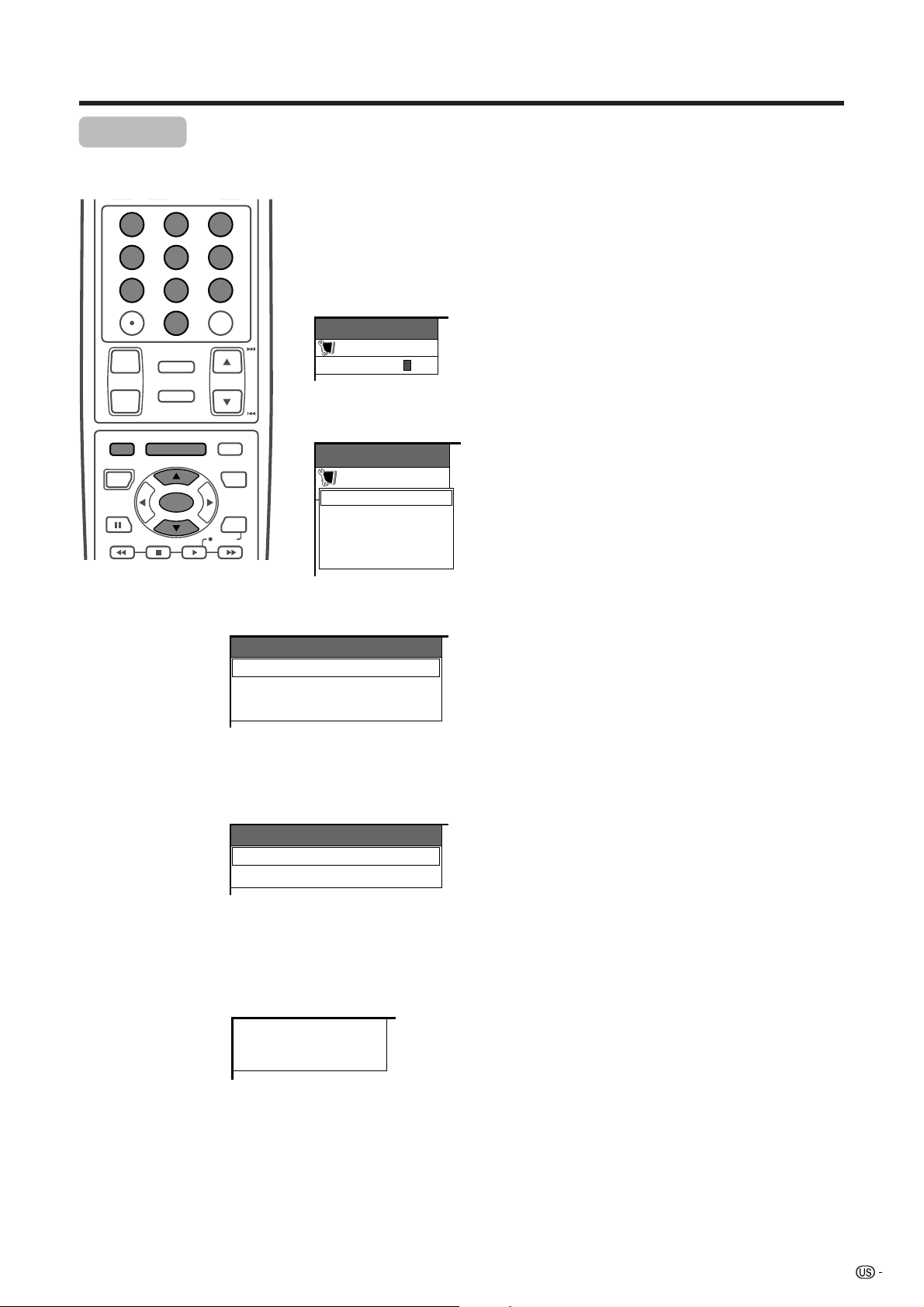
Basic adjustment settings
EZ Setup
You can run EZ Setup again, even after setting up the preset channels.
Language setting
123
456
789
ENT
100
0
FLASHBACK
ⴐ
VOL CH
ⴑ
MENU
RETURN
SOURCE DTV/SAT
POWER
MUTE
TV/SAT/DVD
MENU
SET/
ENTER
FAVORITE CH
DTV/DVD TOP
MENU
GUIDE
DTV/SAT
INFO
VCR REC
Secret number
setting menu
MENU
Setup
Secret No.
–
–––
Setup menu
MENU
Setup
EZ Setup
CH Setup
Parental CTRL
RETURN
Select from among 3 languages: English, French and
Spanish.
1 Press MENU.
2 Press a/b to select “Setup”, and then press SET/
ENTER.
• Secret number setting menu displays only when
“Secret No.” is set. (See page 58.)
• Setup menu displays when the “Secret No.” is not set.
Skip step 3.
3 Enter your 4-digit secret number with 0 – 9 to cancel
the “Secret No.” when you set it.
4 Press a/b to select “EZ Setup”, and then press
SET/ENTER.
• Language menu displays.
5 Press a/b to select the desired language listed
on the screen, and then press SET/ENTER.
• Antenna menu displays.
Language menu
Language
English
Français
Español
Antenna menu
Air/Cable
Air
Cable
Searching TV channels
CH Search
Air 2
A
• Return to the previous menu by pressing MENU RETURN.
6 Antenna setting
After setting the language, perform settings for the
Antenna connected.
Press a/b to select the desired item, and then
press SET/ENTER.
• After setting the Antenna, channel search starts.
A
• Return to the previous menu by pressing MENU RETURN.
7 Channel search
After performing language and Antenna settings,
the System’s channel auto search automatically
looks for all viewable channels in the set area.
25
Page 27
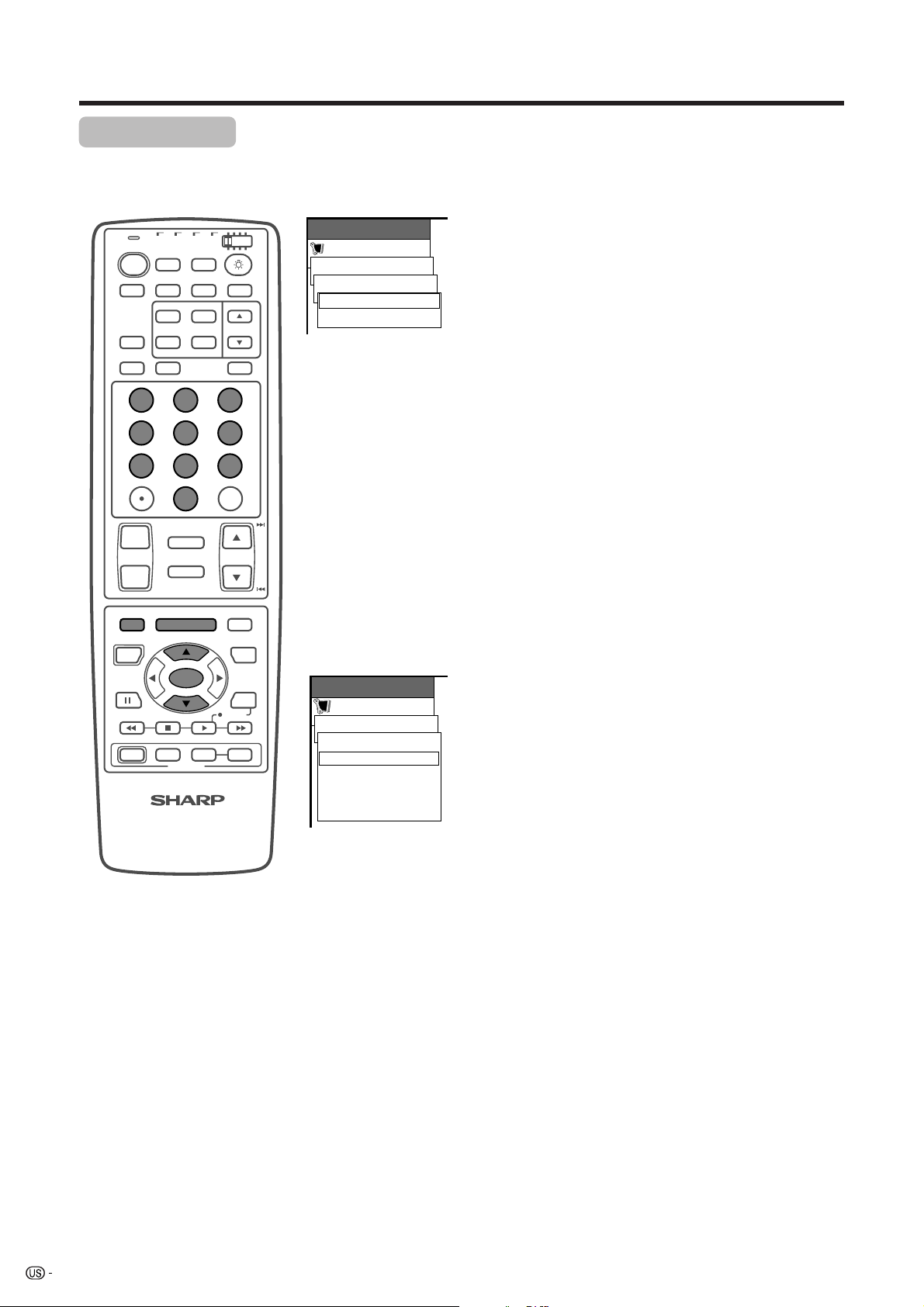
Basic adjustment settings
Channel setup
If initial setup does not memorize all the channels in your region, follow the instructions below to manually
memorize the channels.
TV
POWER
AV
MODE
VIEW
MODE
DISPLAY
TV VCRCBL
FRONT
SURROUND
DVD
/SAT
/LD
/DTV
ANT-A/B
INPUT
MTS CC
TWIN
PICTURE
SELECT
SUB TWIN CH
FREEZE
INPUT
SLEEP LEARN
EDIT/
123
456
789
ENT
100
0
FLASHBACK
ⴐ
VOL CH
ⴑ
MENU
RETURN
SOURCE DTV/SAT
POWER
ABCD
POWER
MUTE
TV/SAT/DVD
MENU
SET/
ENTER
FAVORITE CH
INPUT VOL
RECEIVER
ⴑ
DTV/DVD TOP
MENU
GUIDE
DTV/SAT
INFO
VCR REC
VOL
ⴐ
MENU
Setup
CH Setup
Air/Cable
Air
Cable
MENU
Setup
CH Setup
Air/Cable [Air]
CH Search
CH Memory
Favorites
RETURN
[Air]
Setting the Air/Cable
1 Press MENU.
2 Press a/b to select “Setup”, and then press SET/
ENTER.
• Secret number setting menu displays only when
“Secret No.” is set. (See page 58.)
• Setup menu displays when the “Secret No.” is not set.
Skip step 3.
3 Enter your 4-digit secret number with 0 – 9 to cancel
the “Secret No.” when you set it.
4 Press a/b to select “CH Setup”, and then press
SET/ENTER.
5 Press a/b to select “Air/Cable”, and then press
SET/ENTER.
6 Press a/b to select the desired item, and then
press SET/ENTER.
7 Press MENU to exit the menu.
A
• Return to the previous menu by pressing MENU RETURN.
• When you change the Air/Cable setting, perform channel
search again.
Automatic channel searching
Channel auto search makes the System look for all
channels viewable in the set area.
1 Press MENU.
2 Press a/b to select “Setup”, and then press SET/
ENTER.
• Secret number setting menu displays only when
“Secret No.” is set. (See page 58.)
• Setup menu displays when the “Secret No.” is not set.
Skip step 3.
3 Enter your 4-digit secret number with 0 – 9 to cancel
the “Secret No.” when you set it.
4 Press a/b to select “CH Setup”, and then press
SET/ENTER.
5 Press a/b to select “CH Search”, and then press
SET/ENTER.
• Channel search automatically starts.
6 Press MENU to exit the menu.
26
A
• Return to the previous menu by pressing MENU RETURN.
• Channel search function is available for ANT-A only.
• ANT-B cannot perform channel search.
• You may need to manually add the cable converter
output channel setting (fixed), when the cable converter
is used. (See page 27.)
Page 28

Basic adjustment settings
TV
POWER
AV
MODE
VIEW
MODE
DISPLAY
TV VCRCBL
FRONT
SURROUND
DVD
/SAT
/LD
/DTV
ANT-A/B
INPUT
MTS CC
TWIN
PICTURE
SELECT
SUB TWIN CH
FREEZE
INPUT
SLEEP LEARN
EDIT/
123
456
789
100
0
FLASHBACK
ⴐ
VOL CH
ⴑ
MENU
RETURN
SOURCE DTV/SAT
POWER
ABCD
POWER
MUTE
TV/SAT/DVD
MENU
SET/
ENTER
FAVORITE CH
INPUT VOL
RECEIVER
ⴑ
DTV/DVD TOP
MENU
GUIDE
DTV/SAT
INFO
VCR REC
VOL
ⴐ
ENT
MENU
Setup
CH Setup
Air/Cable [Air]
CH Search
CH Memory
Favorites
RETURN
MENU
Setup
CH Setup
CH Memory
Air
Skip
RETURN
MENU
Setup
CH Setup
CH Memory
Skip
Off
On
[ 2]
[Off]
[Off]
Saving broadcast TV channels to memory
1 Press MENU.
2 Press a/b to select “Setup”, and then press SET/
ENTER.
• Secret number setting menu displays only when
“Secret No.” is set. (See page 58.)
• Setup menu displays when the “Secret No.” is not set.
Skip step 3.
3 Enter your 4-digit secret number with 0 – 9 to cancel
the “Secret No.” when you set it.
4 Press a/b to select “CH Setup”, and press SET/
ENTER.
5 Press a/b to select “CH Memory”, and press SET/
ENTER.
6 Press a/b to select “Air [2]”.
7 Press c/d to select the channel you want to skip
or not.
8 Press a/b to select “Skip”, and press SET/ENTER.
9 Press a/b to select “On” or “Off” , and press SET/
ENTER. Repeat the same steps for other channels.
• On: Skips channels. (Channel selection disabled using
aa
bb
CH
a/
b and TWIN CH
aa
bb
• Off: Does not skip channels. ( Channel selection enabled
aa
using CH
bb
a/
b and TWIN CH
aa
bb
A
• Return to the previous menu by pressing MENU RETURN.
• Channel memory function is available for ANT-A only.
• ANT-B cannot perform channel search.
• You may need to manually add the cable converter output
channel setting (fixed), when the cable converter using.
aa
a/
aa
bb
b.)
bb
aa
a/
aa
bb
b.)
bb
MENU
Setup
CH Setup
Air/Cable [Air]
CH Search
CH Memory
Favorites
RETURN
MENU
Setup
CH Setup
Favorites
A
B
C
D
MENU
Setup
CH Setup
Favorites
002
A
B
C
D
Setting the favorite channels
This function allows you to program 4 favorite channels,
in 4 different categories. (A total of 16 channels.) By
setting the favorite channels in advance, you can select
your favorite channels easily.
1 Press MENU.
2 Press a/b to select “Setup”, and then press SET/
ENTER.
• Secret number setting menu displays only when
“Secret No.” is set. (See page 58.)
• Setup menu displays when the “Secret No.” is not set.
Skip step 3.
3 Enter your 4-digit secret number with 0 – 9 to cancel
the “Secret No.” when you set it.
4 Press a/b to select “CH Setup”, and press SET/
ENTER.
5 Press a/b to select “Favorites”, and press SET/
ENTER.
6 Press a/b to select the desired memory area(A to
D), and press SET/ENTER.
7 Press c/d to select the position in the area, and
then press a/b to select the desired channel and
press SET/ENTER to fix the channels. Repeat the
same steps to set for other area.
8 Press MENU to exit the menu.
A
• Return to the previous menu by pressing MENU RETURN.
27
Page 29
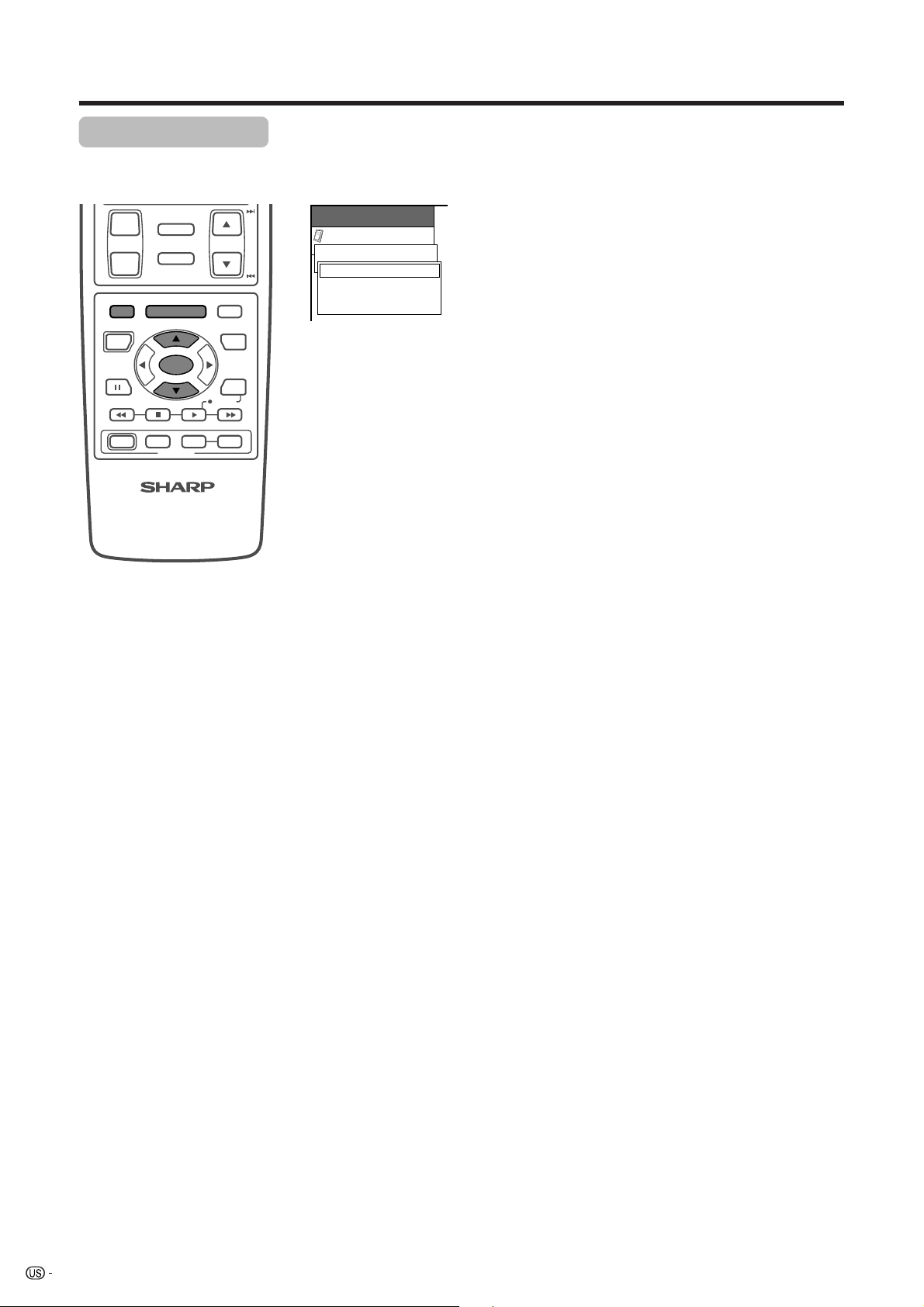
Basic adjustment settings
Language setting
You can also select a language from the option menu. Select from among 3 languages: English, French and
Spanish.
FLASHBACK
ⴐ
VOL CH
ⴑ
MENU
RETURN
SOURCE DTV/SAT
POWER
ABCD
POWER
MUTE
TV/SAT/DVD
MENU
SET/
ENTER
FAVORITE CH
INPUT VOL
RECEIVER
ⴑ
DTV/DVD TOP
MENU
GUIDE
DTV/SAT
INFO
VCR REC
VOL
ⴐ
MENU
Option
Language [English]
English
Français
Español
1 Press MENU.
2 Press a/b to select “Option”, and then press SET/
ENTER.
• Option menu displays.
3 Press a/b to select “Language”, and then press
SET/ENTER.
• Language menu displays.
4 Press a/b to select the desired language listed
on the screen, and then press SET/ENTER.
5 Press MENU to exit the menu.
A
• Return to the previous menu by pressing MENU RETURN.
28
Page 30
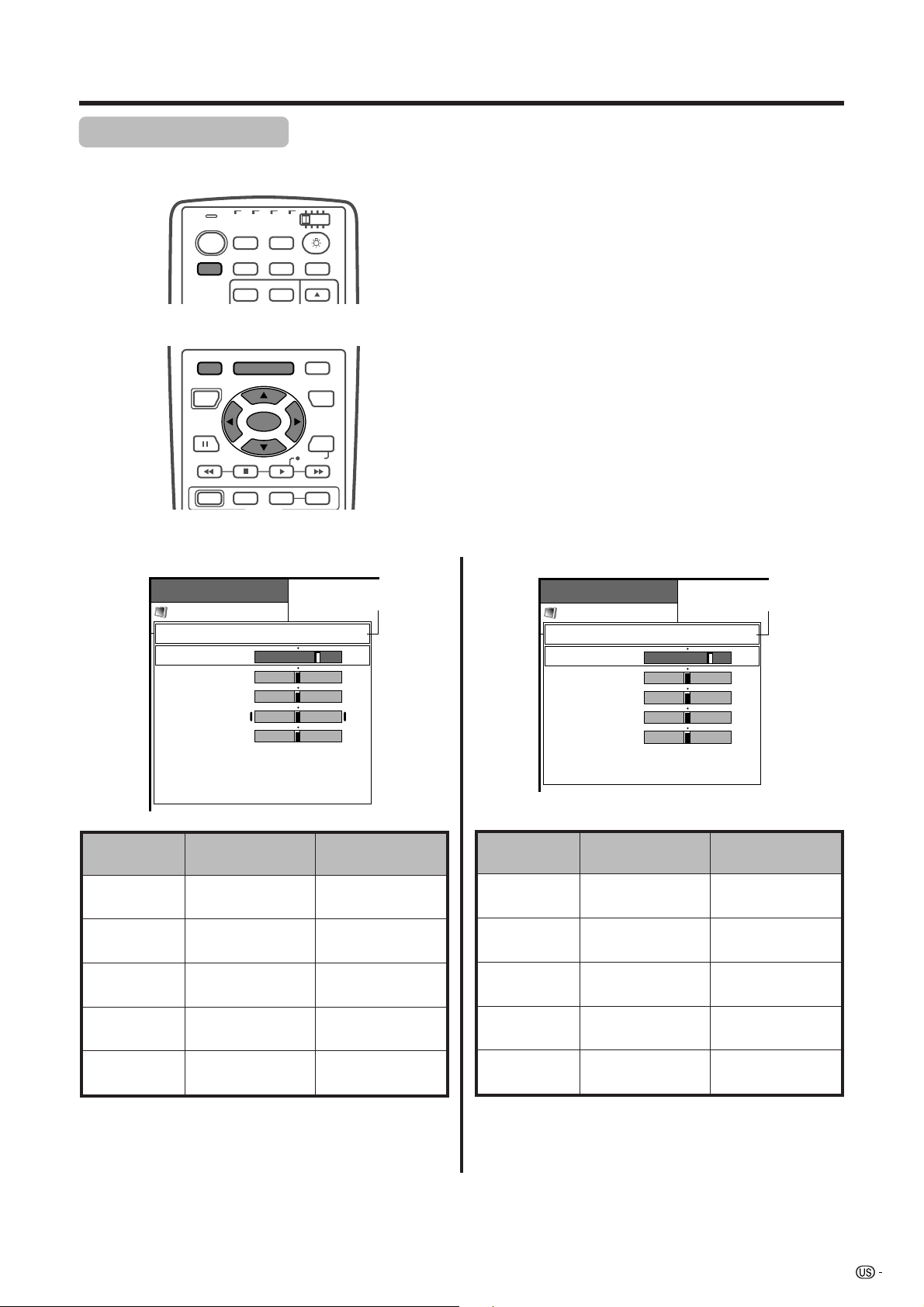
Basic adjustment settings
Picture adjustments
Adjust the picture to your preference with the following picture settings.
TV VCRCBL
TV
POWER
AV
FRONT
MODE
SURROUND
PICTURE
MENU
RETURN
SOURCE DTV/SAT
POWER
ABCD
POWER
/SAT
/DTV
ANT-A/B
INPUT
TWIN
SELECT
TV/SAT/DVD
MENU
SET/
ENTER
FAVORITE CH
INPUT VOL
DVD
/LD
MTS CC
DTV/DVD TOP
MENU
DTV/SAT
VCR REC
ⴑ
VOL
GUIDE
INFO
ⴐ
Adjustments items for AV source
MENU
Picture
Currently selected
AV mode
USER
Contrast
Brightness
Color
Color
Tint
Sharpness
Advanced
Reset
RETURN
[+25]
[0]
[0]
[0]
[0]
–30
–30
–30
–7
0
+40
+30
+30
+30
+7
1 Press MENU.
2 Press a/b to select “Picture”, and then press SET/
ENTER.
• Picture menu displays.
3 Press a/b to select a specific adjustment item.
4 Press c/d to adjust the item to your desired
position.
5 Press MENU to exit the menu.
A
• When all adjustments are set to factory preset values,
1 Press a/b to select “Reset”, and then press SET/
ENTER.
2 Press a/b to select “Ye s ”, and then press SET/
ENTER.
• Return to the previous menu by pressing MENU RETURN.
• If you select “STANDARD” with AV MODE on the
remote control unit, these items will display in gray
and not be selectable. See page 48.
Adjustments items for PC source
MENU
Picture
USER
Contrast
Brightness
Red
Green
Blue
Reset
RETURN
[+30]
[0]
[0]
[0]
[0]
0
–30
–30
–30
–30
Currently selected
AV mode
+40
+30
+30
+30
+30
Selected item
Contrast
Brightness
Color
Tint
Sharpness
cbutton
For less contrast
For less brightness
For less color
intensity
Skin tones become
purplish
For less sharpness
dbutton
For more contrast
For more brightness
For more color
intensity
Skin tones become
greenish
For more sharpness
A
• Select “Advanced” and then press SET/ENTER to set
“Color Temp”, “Black”, “3D-Y/C”, “Monochrome”,
“Film mode”, “I/P Setting”, “Cool Climate” or “Vivid Color”.
See pages 30-33.
Selected item
Contrast
Brightness
Red
Green
Blue
cbutton
For less contrast
For less brightness
For weaker red
For weaker green
For weaker blue
dbutton
For more contrast
For more brightness
For stronger red
For stronger green
For stronger blue
29
Page 31
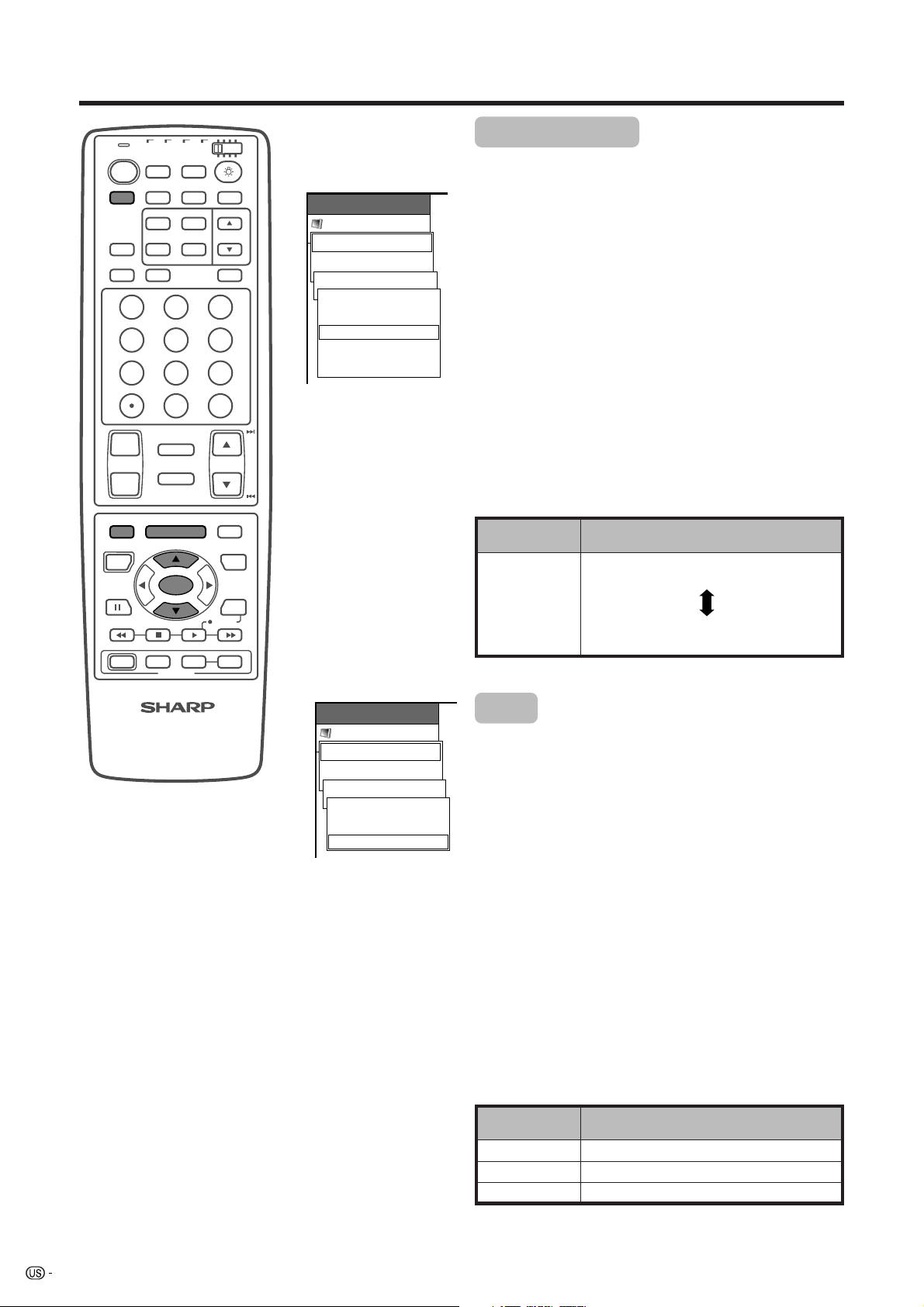
Basic adjustment settings
TV VCRCBL
TV
POWER
ANT-A/B
AV
FRONT
MODE
SURROUND
TWIN
PICTURE
VIEW
FREEZE
MODE
SLEEP LEARN
DISPLAY
/SAT
/DTV
DVD
/LD
INPUT
MTS CC
SELECT
SUB TWIN CH
INPUT
EDIT/
123
456
789
100
0
FLASHBACK
ⴐ
VOL CH
ⴑ
MENU
RETURN
SOURCE DTV/SAT
POWER
ABCD
POWER
MUTE
TV/SAT/DVD
MENU
SET/
ENTER
FAVORITE CH
INPUT VOL
RECEIVER
ⴑ
DTV/DVD TOP
MENU
GUIDE
DTV/SAT
INFO
VCR REC
VOL
ⴐ
ENT
MENU
Picture
USER
Advanced
Color Temp [Mid]
High
Mid-High
Mid
Mid-Low
Low
Color temperature
Adjust the color temperature to give a better white
balance.
1 Press MENU.
2 Press a/b to select “Picture”, and then press SET/
ENTER.
3 Press a/b to select “Advanced”, and then press
SET/ENTER.
4 Press a/b to select “Color Temp”, and then press
SET/ENTER.
5 Press a/b to select the desired level, and then
press SET/ENTER.
6 Press MENU to exit the menu.
A
• Return to the previous menu by pressing MENU RETURN.
• If you select “STANDARD” with AV MODE on the remote
control unit, this item will display in gray and not be
selectable. See page 48.
Selected item
High
Mid-High
Mid
Mid-Low
Low
Description
White with Bluish tone
White with Reddish tone
MENU
Picture
USER
Advanced
Black [Low]
Off
High
Low
Black
Select a level for automatically adjusting blackish tone
to suit viewing conditions.
1 Press MENU.
2 Press a/b to select “Picture”, and then press SET/
ENTER.
3 Press a/b to select “Advanced”, and then press
SET/ENTER.
4 Press a/b to select “Black”, and then press SET/
ENTER.
5 Press a/b to select the desired level, and then
press SET/ENTER.
6 Press MENU to exit the menu.
A
• Return to the previous menu by pressing MENU RETURN.
• If you select “STANDARD” with AV MODE on the remote
control unit, this item will display in gray and not be
selectable. See page 48.
Selected item
Off
High
Low
No adjustment
For high detail in black portions
For low detail in black portions
Description
30
Page 32

Basic adjustment settings
TV VCRCBL
TV
POWER
ANT-A/B
AV
FRONT
MODE
SURROUND
TWIN
PICTURE
VIEW
FREEZE
MODE
SLEEP LEARN
DISPLAY
/SAT
/DTV
DVD
/LD
INPUT
MTS CC
SELECT
SUB TWIN CH
INPUT
EDIT/
123
456
789
100
0
FLASHBACK
ⴐ
VOL CH
ⴑ
MENU
RETURN
SOURCE DTV/SAT
POWER
ABCD
POWER
MUTE
TV/SAT/DVD
MENU
SET/
ENTER
FAVORITE CH
INPUT VOL
RECEIVER
ⴑ
DTV/DVD TOP
MENU
GUIDE
DTV/SAT
INFO
VCR REC
VOL
ⴐ
ENT
MENU
Picture
USER
Advanced
3D-Y/C [Standard]
Standard
Fast
Slow
MENU
Picture
USER
Advanced
Monochrome [Off]
Off
On
3D-Y/C
Provides high quality images with minimal dot crawl
and cross color noise.
1 Press MENU.
2 Press a/b to select “Picture”, and then press SET/
ENTER.
3 Press a/b to select “Advanced”, and then press
SET/ENTER.
4 Press a/b to select “3D-Y/C”, and then press SET/
ENTER.
5 Press a/b to select the desired item, and then
press SET/ENTER.
6 Press MENU to exit the menu.
A
• Return to the previous menu by pressing MENU RETURN.
• If you select “STANDARD” with AV MODE on the remote
control unit, this item will display in gray and not be
selectable. See page 48.
Selected item
Standard
Fast
Slow
Normal adjustment
For movie image
For still image
Description
Monochrome
For viewing a video in monochrome.
1 Press MENU.
2 Press a/b to select “Picture”, and then press SET/
ENTER.
3 Press a/b to select “Advanced”, and then press
SET/ENTER.
4 Press a/b to select “Monochrome”, and then
press SET/ENTER.
5 Press a/b to select “On”, and then press SET/
ENTER.
6 Press MENU to exit the menu.
A
• Return to the previous menu by pressing MENU RETURN.
• If you select “STANDARD” with AV MODE on the remote
control unit, this item will display in gray and not be
selectable. See page 48.
Selected item
Off
On
Normal color
For viewing in monochrome
Description
31
Page 33
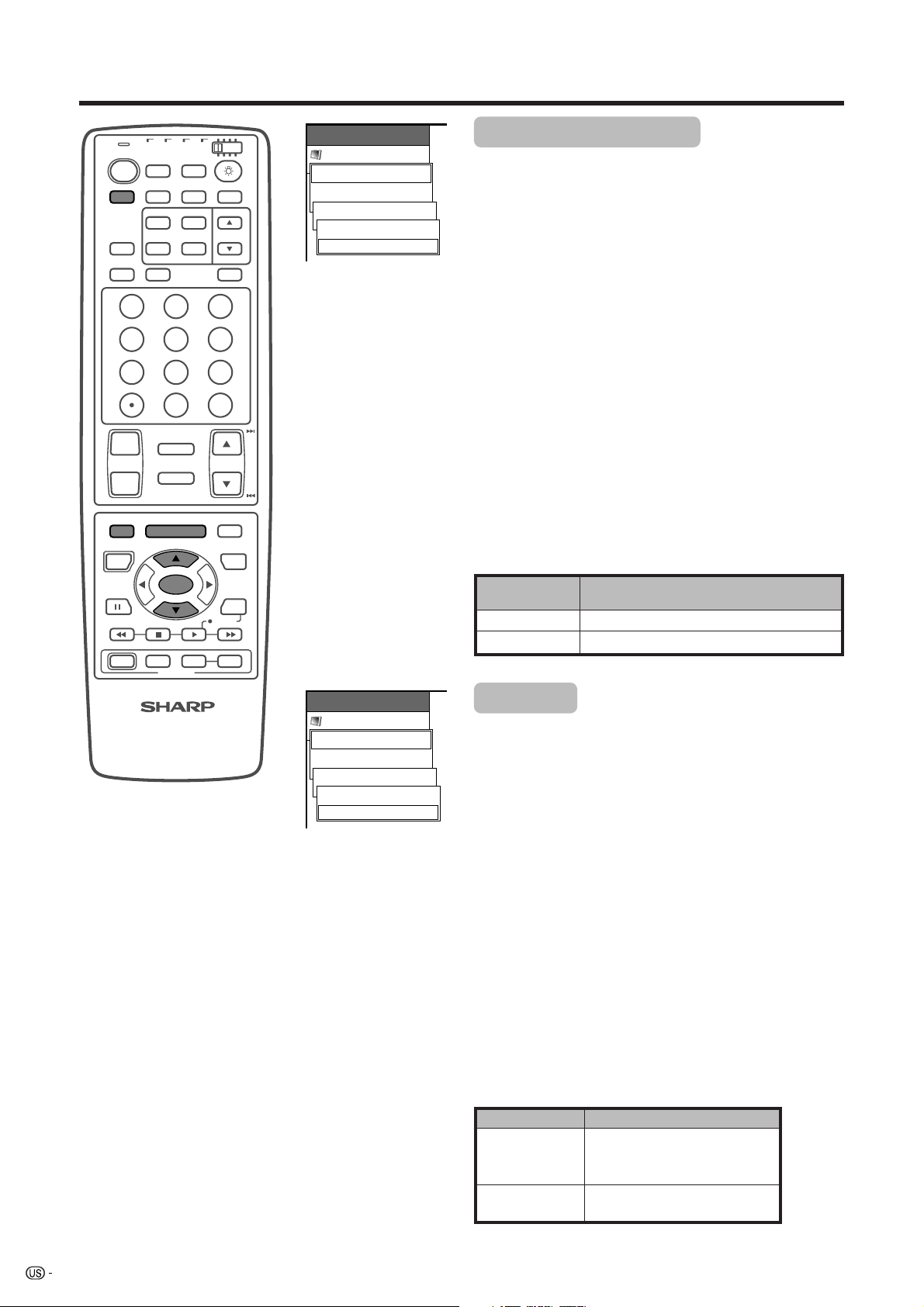
Basic adjustment settings
TV VCRCBL
TV
POWER
ANT-A/B
AV
FRONT
MODE
SURROUND
TWIN
PICTURE
VIEW
FREEZE
MODE
SLEEP LEARN
DISPLAY
/SAT
/DTV
DVD
/LD
INPUT
MTS CC
SELECT
SUB TWIN CH
INPUT
EDIT/
123
456
789
100
0
FLASHBACK
ⴐ
VOL CH
ⴑ
MENU
RETURN
SOURCE DTV/SAT
POWER
ABCD
POWER
MUTE
TV/SAT/DVD
MENU
SET/
ENTER
FAVORITE CH
INPUT VOL
RECEIVER
ⴑ
DTV/DVD TOP
MENU
GUIDE
DTV/SAT
INFO
VCR REC
VOL
ⴐ
ENT
MENU
Picture
USER
Advanced
Film Mode [On]
Off
On
Film mode (3:2 pull-down)
Automatically detects a film-based source (originally
encoded at 24 frames/second), analyses it then
recreates each still film frame for high-definition picture
quality.
1 Press MENU.
2 Press a/b to select “Picture”, and then press SET/
ENTER.
3 Press a/b to select “Advanced”, and then press
SET/ENTER.
4 Press a/b to select “Film Mode”, and then press
SET/ENTER.
5 Press a/b to select “On”, and then press SET/
ENTER.
6 Press MENU to exit the menu.
A
• Return to the previous menu by pressing MENU RETURN.
• If you select “STANDARD” with AV MODE on the remote
control unit, or input sources with 1080I, 720P or 480P
component signals, this item will display in gray and
not be selectable. See page 48.
Selected item
Off
On
Normal viewing mode
Detects, analyzes, converts film source
Description
MENU
Picture
DYNAMIC
Advanced
I/P Setting [Progressive]
Interlace
Progressive
I/P Setting
For viewing a more beautiful (high quality) picture.
A
• I/P Setting is set to Progressive when Film Mode is “On”.
1 Press MENU.
2 Press a/b to select “Picture”, and then press SET/
ENTER.
3 Press a/b to select “Advanced”, and then press
SET/ENTER.
4 Press a/b to select “I/P Setting”, and then press
SET/ENTER.
5 Press a/b to select “Interlace” or “Progressive”,
and then press SET/ENTER.
6 Press MENU to exit the menu.
A
• Return to the previous menu by pressing MENU RETURN.
• If you select “STANDARD” with AV MODE on the remote
control unit, this item will display in gray and not be
selectable. See page 48.
MENU
Interlace
Progressive
Use this setting when you cannot get
a clear picture with Progressive.
(Especially suitable for media with
special effects like game software.
Normally, you should select this
setting.
Description
32
Page 34

Basic adjustment settings
TV VCRCBL
TV
POWER
ANT-A/B
AV
FRONT
MODE
SURROUND
TWIN
PICTURE
VIEW
FREEZE
MODE
SLEEP LEARN
DISPLAY
/SAT
/DTV
DVD
/LD
INPUT
MTS CC
SELECT
SUB TWIN CH
INPUT
EDIT/
123
456
789
100
0
FLASHBACK
ⴐ
VOL CH
ⴑ
MENU
RETURN
SOURCE DTV/SAT
POWER
ABCD
POWER
MUTE
TV/SAT/DVD
MENU
SET/
ENTER
FAVORITE CH
INPUT VOL
RECEIVER
ⴑ
DTV/DVD TOP
MENU
GUIDE
DTV/SAT
INFO
VCR REC
VOL
ⴐ
ENT
MENU
Picture
DYNAMIC
Advanced
Cool Climate [On]
Off
On
MENU
Picture
DYNAMIC
Advanced
Vivid Color [On]
Off
On
Cool Climate
Improves the response of Liquid Crystal Panel when
viewing fast-moving images. The effect is greater at
low room temperatures (at or below 59˚F/15˚C).
1 Press MENU.
2 Press a/b to select “Picture”, and then press SET/
ENTER.
3 Press a/b to select “Advanced”, and then press
SET/ENTER.
4 Press a/b to select “Cool Climate”, and then press
SET/ENTER.
5 Press a/b to select “On”, and then press SET/
ENTER.
6 Press MENU to exit the menu.
A
• Cool climate may cause image noise. If this occurs turn
the function “Off”.
• Return to the previous menu by pressing MENU RETURN.
• If you select “STANDARD” with AV MODE on the remote
control unit, this item will display in gray and not be
selectable. See page 48.
Vivid Color
Sets a more brilliant color reproduction.
1 Press MENU.
2 Press a/b to select “Picture”, and then press SET/
ENTER.
3 Press a/b to select “Advanced”, and then press
SET/ENTER.
4 Press a/b to select “Vivid Color”, and then press
SET/ENTER.
5 Press a/b to select “On”, and then press SET/
ENTER.
6 Press MENU to exit the menu.
A
• Return to the previous menu by pressing MENU RETURN.
• If you select “STANDARD” with AV MODE on the remote
control unit, this item will display in gray and not be
selectable. See page 48.
33
Page 35
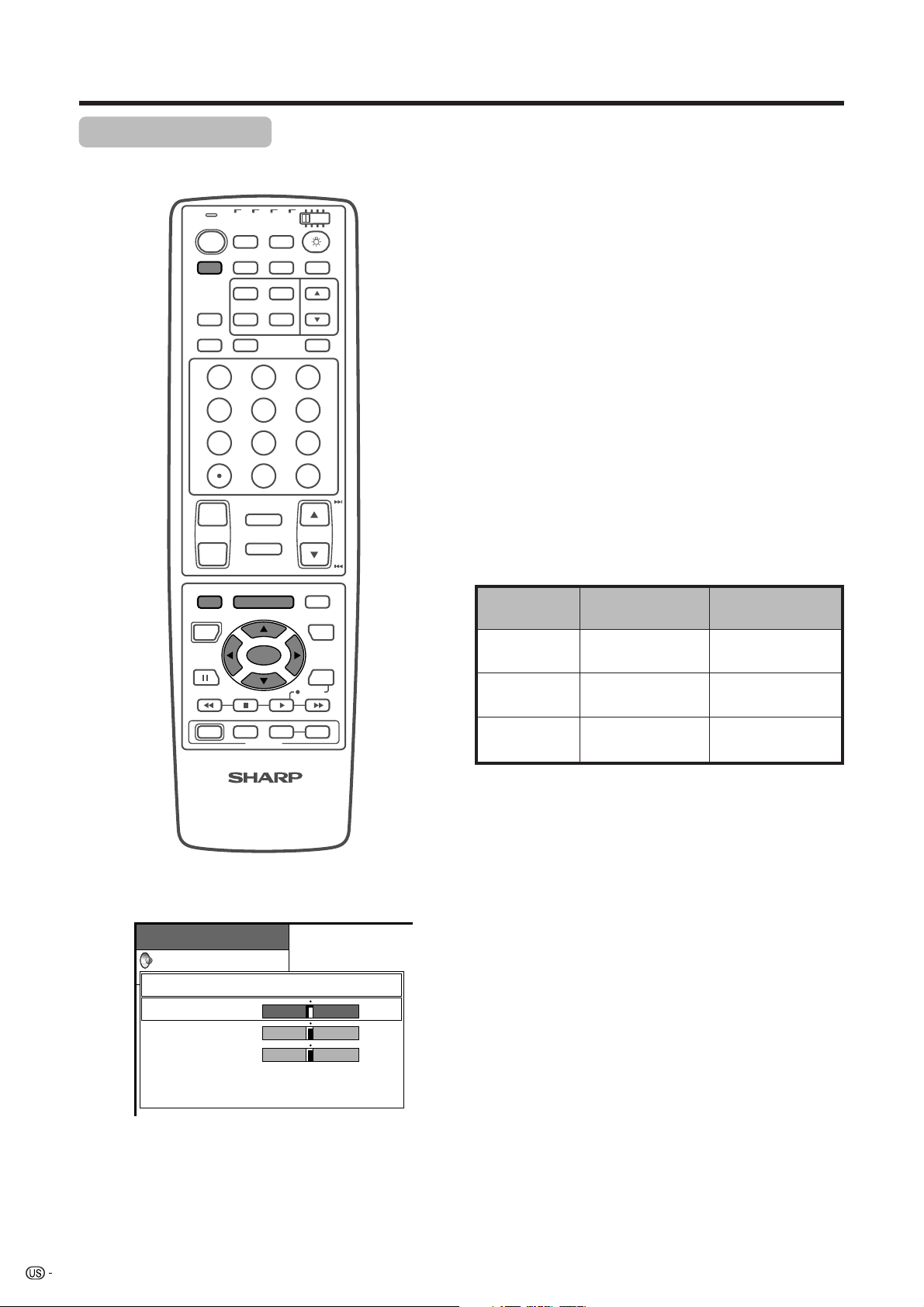
Basic adjustment settings
Sound adjustment
You can adjust the sound quality to your preference with the following settings.
TV VCRCBL
TV
POWER
AV
FRONT
MODE
SURROUND
PICTURE
VIEW
MODE
SLEEP LEARN
DISPLAY
/SAT
/DTV
ANT-A/B
TWIN
FREEZE
DVD
/LD
INPUT
MTS CC
SELECT
SUB TWIN CH
INPUT
EDIT/
123
456
789
100
0
FLASHBACK
ⴐ
VOL CH
ⴑ
MENU
RETURN
SOURCE DTV/SAT
POWER
ABCD
POWER
MUTE
TV/SAT/DVD
MENU
SET/
ENTER
FAVORITE CH
INPUT VOL
RECEIVER
ⴑ
DTV/DVD TOP
MENU
GUIDE
DTV/SAT
INFO
VCR REC
VOL
ⴐ
ENT
1 Press MENU.
2 Press a/b to select “Audio”, and then press SET/
ENTER.
• Audio menu displays.
3 Press a/b to select a specific adjustment item.
4 Press c/d to adjust the item to your desired
position.
5 Press MENU to exit the menu.
A
• When all adjustments are set to factory preset values,
1 Press a/b to select “Reset”, and then press SET/
ENTER.
2 Press a/b to select “Ye s ”, and then press SET/
ENTER.
• Return to the previous menu by pressing MENU RETURN.
• If you select “STANDARD” with AV MODE on the remote
control unit, these items will display in gray and not
be selectable. See page 48.
Selected item
Treble
Bass
Balance
cbutton
For weaker treble
For weaker bass
Decrease audio from
the right speaker
dbutton
For stronger treble
For stronger bass
Decrease audio from
the left speaker
34
Adjustments items for AV source
MENU
Audio
USER
Treble
Bass
Balance
Reset
RETURN
[0]
–15
[0]
–15
[0]
Left
+15
+15
Right
Page 36

Basic adjustment settings
Power control
Power Control setting allows you to reduce the display brightness to save energy.
Power control for AV source
TV VCRCBL
TV
POWER
ANT-A/B
AV
FRONT
MODE
SURROUND
TWIN
PICTURE
VIEW
FREEZE
MODE
SLEEP LEARN
DISPLAY
/SAT
/DTV
DVD
/LD
INPUT
MTS CC
SELECT
SUB TWIN CH
INPUT
EDIT/
123
456
789
100
0
FLASHBACK
ⴐ
VOL CH
ⴑ
MENU
RETURN
SOURCE DTV/SAT
POWER
ABCD
POWER
MUTE
TV/SAT/DVD
MENU
SET/
ENTER
FAVORITE CH
INPUT VOL
RECEIVER
ⴑ
DTV/DVD TOP
MENU
GUIDE
DTV/SAT
INFO
VCR REC
VOL
ⴐ
ENT
MENU
Power control
Power Save [Save1]
Standard
Save1
Save2
Auto
Power save
When set to “Save1”, “Save2” or “Auto”, power
consumption is reduced by decreasing picture
brightness.
A
•“Power Save“ may not activate when setting to “Auto”
under bright ambient light conditions.
1 Press MENU.
2 Press a/b to select “Power control”, and then
press SET/ENTER.
3 Press a/b to select “Power Save”, and then press
SET/ENTER.
4 Press a/b to select the desired mode, and then
press SET/ENTER.
5 Press MENU to exit the menu.
Selected item
Save1
Save2
The screen darkens slightly to conserve
power consumption.
The screen darkens more significantly to
conserve power consumption.
Screen brightness adjusts according to
Auto
the ambient light of the room to conserve
power consumption.
A
• When setting to “Auto”, make sure no object obstructs
the OPC sensor, which could affect its ability to sense
surrounding light.
•“Standard” is factory preset value.
• Return to the previous menu by pressing MENU RETURN.
Description
MENU
Power Control
No Signal off [Disable]
Disable
Enable
No Signal off
When set to “Enable”, the power will automatically shut
down if no signal inputs for 15 minutes.
1 Press MENU.
2 Press a/b to select “Power Control”, and then
press SET/ENTER.
3 Press a/b to select “No Signal off”, and then press
SET/ENTER.
4 Press a/b to select “Enable”, and then press SET/
ENTER.
5 Press MENU to exit the menu.
• Five minutes before the power shuts down, hazard
warning displays every minute.
A
•“Disable” is factory preset value.
• Return to the previous menu by pressing MENU RETURN.
• When enabled, the system will not start up
again even if a signal is received.
35
Page 37

Basic adjustment settings
TV VCRCBL
TV
POWER
ANT-A/B
AV
FRONT
MODE
SURROUND
TWIN
PICTURE
VIEW
FREEZE
MODE
SLEEP LEARN
DISPLAY
/SAT
/DTV
DVD
/LD
INPUT
MTS CC
SELECT
SUB TWIN CH
INPUT
EDIT/
123
456
789
100
0
FLASHBACK
ⴐ
VOL CH
ⴑ
MENU
RETURN
SOURCE DTV/SAT
POWER
ABCD
POWER
MUTE
TV/SAT/DVD
MENU
SET/
ENTER
FAVORITE CH
INPUT VOL
RECEIVER
ⴑ
DTV/DVD TOP
MENU
GUIDE
DTV/SAT
INFO
VCR REC
VOL
ⴐ
ENT
MENU
Power Control
No Operation off [Disable]
Disable
Enable
No Operation off
When set to “Enable”, the power will automatically shut
down if no operation for 3 hours.
1 Press MENU.
2 Press a/b to select “Power Control”, and then
press SET/ENTER.
3 Press a/b to select “No Operation off”, and then
press SET/ENTER.
4 Press a/b to select “Enable”, and then press SET/
ENTER.
5 Press MENU to exit the menu.
• Five minutes before the power shuts down, hazard
warning displays every minute.
A
•“Disable” is factory preset value.
• Return to the previous menu by pressing MENU RETURN.
36
Page 38
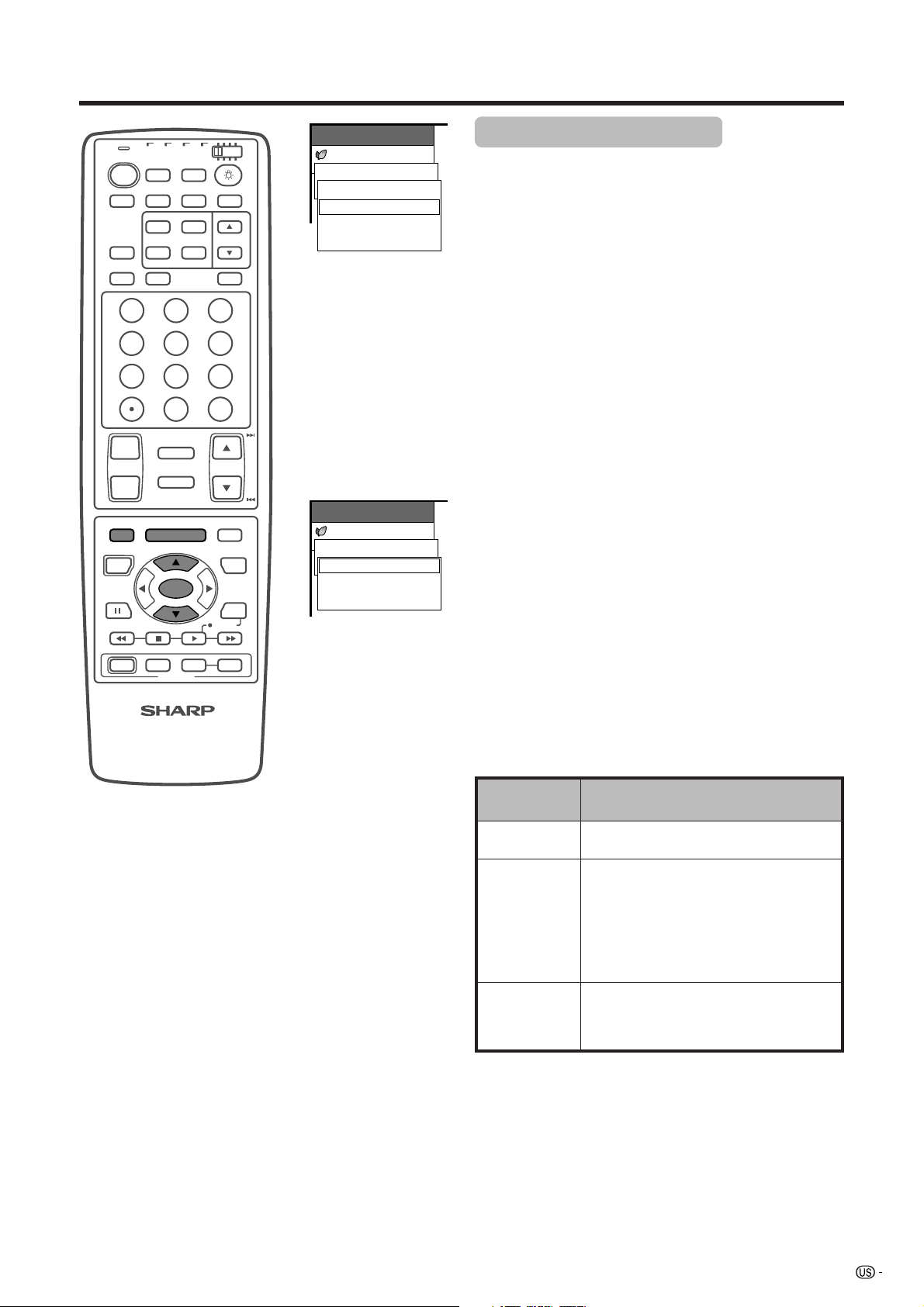
Basic adjustment settings
TV VCRCBL
TV
POWER
ANT-A/B
AV
FRONT
MODE
SURROUND
TWIN
PICTURE
VIEW
FREEZE
MODE
SLEEP LEARN
DISPLAY
/SAT
/DTV
DVD
/LD
INPUT
MTS CC
SELECT
SUB TWIN CH
INPUT
EDIT/
123
456
789
100
0
FLASHBACK
ⴐ
VOL CH
ⴑ
MENU
RETURN
SOURCE DTV/SAT
POWER
ABCD
POWER
MUTE
TV/SAT/DVD
MENU
SET/
ENTER
FAVORITE CH
INPUT VOL
RECEIVER
ⴑ
DTV/DVD TOP
MENU
GUIDE
DTV/SAT
INFO
VCR REC
VOL
ⴐ
ENT
MENU
Power control
Power Save [Save1]
Standard
Save1
Save2
Auto
MENU
Power Control
Power Management [Off]
Off
Mode1
Mode2
Power control for PC source
Power control allows you to reduce display brightness
and save energy.
Power save
1 Press MENU.
2 Press a/b to select “Power Control”, and then
press SET/ENTER.
3 Press a/b to select “Power Save”, and then press
SET/ENTER.
4 Press a/b to select the desired mode, and then
press SET/ENTER.
5 Press MENU to exit the menu.
A
•“Standard” is factory preset value.
• Return to the previous menu by pressing MENU RETURN.
Power management
When set, the power will automatically shut down.
1 Press MENU.
2 Press a/b to select “Power Control”, and then
press SET/ENTER.
3 Press a/b to select “Power Management”, and
then press SET/ENTER.
4 Press a/b to select “Mode1” or “Mode2”, and then
press SET/ENTER.
5 Press MENU to exit the menu.
A
• Return to the previous menu by pressing MENU RETURN.
Selected item
Off
Mode1
Mode2
• No power management.
• Factory preset value.
• If no signal inputs for 8 minutes, the power
shuts down.
• Even if you start using the computer and
the signal inputs again, the System stays
off.
• The System turns on again by pressing
POWER button on the Display or TV
POWER on the remote control unit.
• If no signal inputs for 8 seconds, the power
shuts down.
• When you start using the computer and the
signal inputs again, the System turns on.
Description
37
Page 39
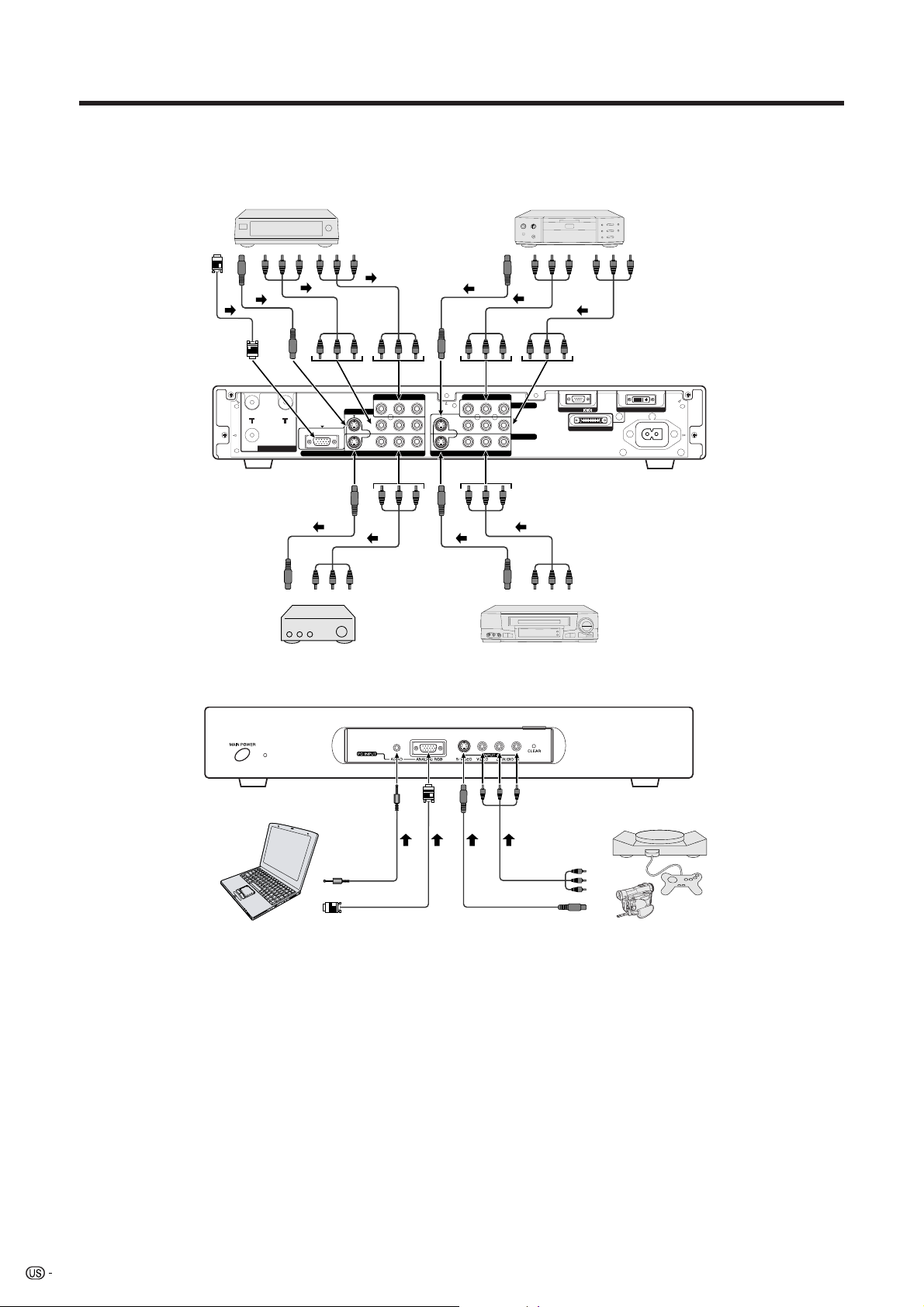
Using external equipment
You can connect many types of external equipment to your System, like a DVD player, VCR, Digital TV tuner,
computer, game console and camcorder. To view external source images, select the input source from INPUT
on the remote control unit or on the Display.
Digital TV tuner
RGB
AV Receiver
(Built-in Tuner Amp)
S-VIDEO
ANT-A ANT-B
ANT/CABLE 75ΩOUT
AV
HD INPUT
MONITOR OUTPUT
S-VIDEO
INPUT 3
S-VIDEO
Y/PB/PR
YP
VIDEO R-AUDIO-L
AV
COMPONENT
BPR
S-VIDEO
COMPONENT
BPR
YP
S-VIDEO VIDEO R-AUDIO-L
S-VIDEO
Y/PB/PR
INPUT 1
INPUT 2
DVD player
AV
AVC System
RS-232C
DISPLAY OUTPUT-2
AV
DISPLAY OUTPUT-1
AC INPUT
(rear view)
VCR
AVC System
(front view)
PC-AUDIO
AV
Game console/
Computer
ANALOG RGB
S-VIDEO
L
• To protect all equipment, always turn off the AVC System before connecting to a DVD player, VCR, Digital TV tuner,
computer, game console, camcorder or other external equipment.
A
• Please refer to the relevant operation manual (DVD player, computer, etc.) carefully before making connections.
Camcorder
38
Page 40

Using external equipment
Watching a DVD image
Connecting a DVD player
You can use the INPUT 1 terminal when connecting to a DVD player and other audiovisual equipment.
AVC System (rear view)
ANT-A ANT-B
TV VCRCBL
TV
POWER
ANT-A/B
FRONT
AV
SURROUND
MODE
TWIN
PICTURE
VIEW
FREEZE
MODE
SLEEP LEARN
DISPLAY
/SAT
/DTV
ANT/CABLE 75ΩOUT
MONITOR OUTPUT
DVD
/LD
INPUT
MTS CC
SELECT
SUB TWIN CH
INPUT
EDIT/
INPUT 3
HD INPUT
S-VIDEO
COMPONENT
B PR
YP
VIDEO R-AUDIO-L
S-VIDEO VIDEO R-AUDIO-L
S-video cable
(commercially available)
MENU
Option
Input Select
INPUT1 [AUTO]
COMPONENT
AV-Y/C
AUTO
INPUT SOURCE
TV
INPUT1
INPUT2
INPUT3
INPUT4
PC
COMPONENT
B PR
YP
INPUT 1
INPUT 2
AV cable
(commercially available)
Displaying a DVD image
When connecting to the INPUT 1 terminal, select
“INPUT1” and set the correct input signal type on “Input
Select” in the menu. (See page 47.)
The setting is stored and can be selected on the
“INPUT SOURCE” menu.
To watch a DVD image, select “INPUT1” from “INPUT
SOURCE” menu using INPUT on the remote control
unit or on the Display. (See page 47.)
A
• Each time INPUT is pressed, the input source toggles.
• If the DVD image does not come in clearly, you may need
to change the input signal type setting on the “Input Select”
menu.
• Refer to your DVD player operation manual for the signal
type.
Component video cable
(commercially available)
RS-232C
DISPLAY OUTPUT-2
DISPLAY OUTPUT-1
AC INPUT
When using component
video cable, select
“COMPONENT” for
“Input Select” in the
menu.
DVD player
123
456
789
ENT
100
0
39
Page 41

Using external equipment
Watching a VCR image
Connecting a VCR
You can use the INPUT 2 terminal when connecting a VCR and other audiovisual equipment.
AVC System (rear view)
COMPONENT
BPR
YP
S-VIDEO VIDEO R-AUDIO-L
INPUT 1
INPUT 2
AV cable
(commercially available)
S-VIDEO cable
(commercially available)
RS-232C
DISPLAY OUTPUT-2
DISPLAY OUTPUT-1
AC INPUT
ANT-A ANT-B
ANT/CABLE 75ΩOUT
HD INPUT
MONITOR OUTPUT
INPUT 3
S-VIDEO
COMPONENT
YP
BPR
VIDEO R-AUDIO-L
VCR
TV VCRCBL
TV
POWER
FRONT
AV
SURROUND
MODE
PICTURE
VIEW
MODE
SLEEP LEARN
DISPLAY
/SAT
/DTV
ANT-A/B
TWIN
FREEZE
DVD
/LD
INPUT
MTS CC
SELECT
SUB TWIN CH
INPUT
EDIT/
123
456
789
100
0
ENT
INPUT SOURCE
TV
INPUT1
INPUT2
INPUT3
INPUT4
PC
Displaying a VCR image
When connecting to the INPUT 2 terminals, select
“INPUT2”.
You only need to select the input source on the “INPUT
SOURCE” menu.
To watch a VCR image, select “INPUT2” from the
“INPUT SOURCE” menu using INPUT on the remote
control unit or on the Display. (See page 47.)
A
• Each time INPUT is pressed, the input source toggles.
• Refer to your VCR operation manual for the signal type.
40
Page 42
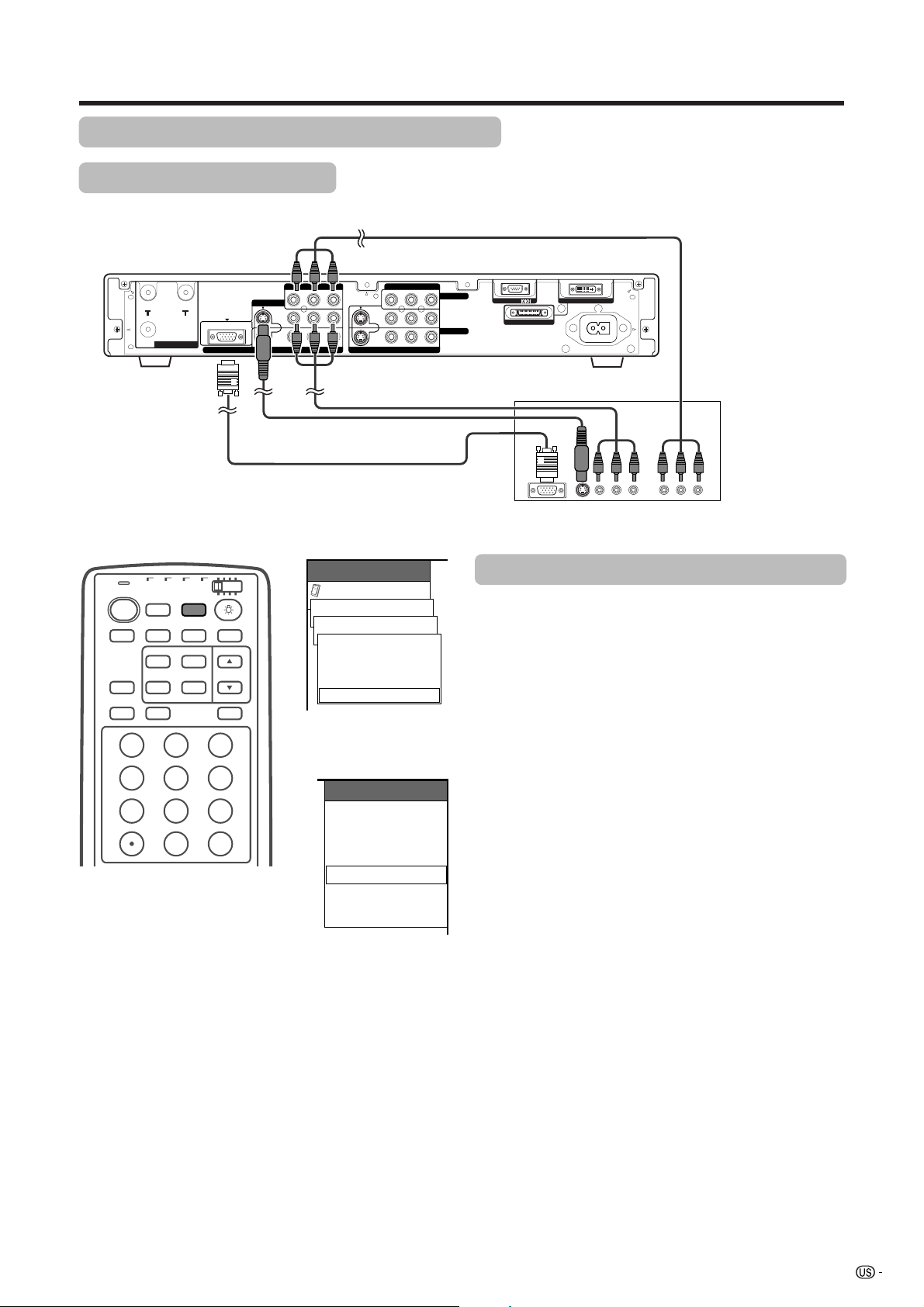
Using external equipment
Watching broadcasts via a Digital TV tuner
Connecting a Digital TV tuner
You can use the INPUT 3 terminal when connecting a Digital TV tuner and other audiovisual equipment.
AVC System (rear view)
ANT-A ANT-B
HD INPUT
ANT/CABLE 75ΩOUT
MONITOR OUTPUT
RGB cable (commercially available)
When using RGB cable, select
“RGB” for “Input Select” in the
menu.
TV VCRCBL
TV
POWER
ANT-A/B
FRONT
AV
SURROUND
MODE
PICTURE
VIEW
FREEZE
MODE
SLEEP LEARN
DISPLAY
TWIN
/SAT
/DTV
DVD
/LD
INPUT
MTS CC
SELECT
SUB TWIN CH
INPUT
EDIT/
123
456
789
ENT
100
0
COMPONENT
BPR
INPUT 3
S-VIDEO
YP
VIDEO R-AUDIO-L
YP
S-VIDEO VIDEO R-AUDIO-L
AV cable
(commercially available)
S-video cable
(commercially available)
MENU
Option
Input Select
INPUT3 [AUTO]
COMPONENT
AV-Y/C
RGB
AUTO
INPUT SOURCE
TV
INPUT1
INPUT2
INPUT3
INPUT4
PC
COMPONENT
BPR
Component video cable
(commercially available)
When using component
INPUT 1
INPUT 2
RS-232C
DISPLAY OUTPUT-2
DISPLAY OUTPUT-1
AC INPUT
video cable, select
“COMPONENT” for
“Input Select” in the
menu.
Digital TV tuner
Displaying broadcasts via a Digital TV tuner
When connecting to the INPUT 3 terminal, select
“INPUT3” and set the correct input signal type on “Input
Select” in the menu. (See page 47.)
The setting is stored and can be selected on the
“INPUT SOURCE” menu.
To watch a Digital TV tuner image, select “INPUT3”
from the “INPUT SOURCE” menu using INPUT on the
remote control unit or on the Display. (See page 47.)
A
• Each time INPUT is pressed, the input source toggles.
• If the Digital TV tuner image does not come in clearly, you
may need to change the input signal type setting on the
“Input Select” menu.
• Refer to your Digital TV tuner operation manual for the
signal type.
• HD INPUT cannot connect to a PC. (Input resolution is
compatible with 1080I and 540P.)
• Use the PC INPUT terminals on the front of the AVC System
when connecting a computer. (See page 43.)
• When connecting to the HD INPUT terminal, be sure to
use a commerciallly available RGB cable with ferrite core
attached.
41
Page 43

Using external equipment
Enjoying a game console or viewing camcorder images
Connecting a game console or camcorder
A game console, camcorder and some other audiovisual equipment are conveniently connected using the
INPUT 4 terminals.
A
• The S-video terminal has priority over the video terminals.
AVC System (front view)
AV cables
(commercially available)
S-video cable
(commercially available)
TV VCRCBL
TV
POWER
FRONT
AV
SURROUND
MODE
PICTURE
VIEW
FREEZE
MODE
SLEEP LEARN
DISPLAY
ANT-A/B
TWIN
/SAT
/DTV
DVD
/LD
INPUT
MTS CC
SELECT
SUB TWIN CH
INPUT
EDIT/
123
456
789
100
0
ENT
INPUT SOURCE
TV
INPUT1
INPUT2
INPUT3
INPUT4
PC
Game console/Camcorder
Displaying an image of the game console or
camcorder
When connecting to the INPUT 4 terminals, select
“INPUT4”.
You only need to select the input source on the “INPUT
SOURCE” menu.
To connect a game console or view a camcorder, select
“INPUT4” from the “INPUT SOURCE” menu using
INPUT on the remote control unit or on the Display.
(See page 47.)
A
• Each time INPUT is pressed, the input source toggles.
42
Page 44
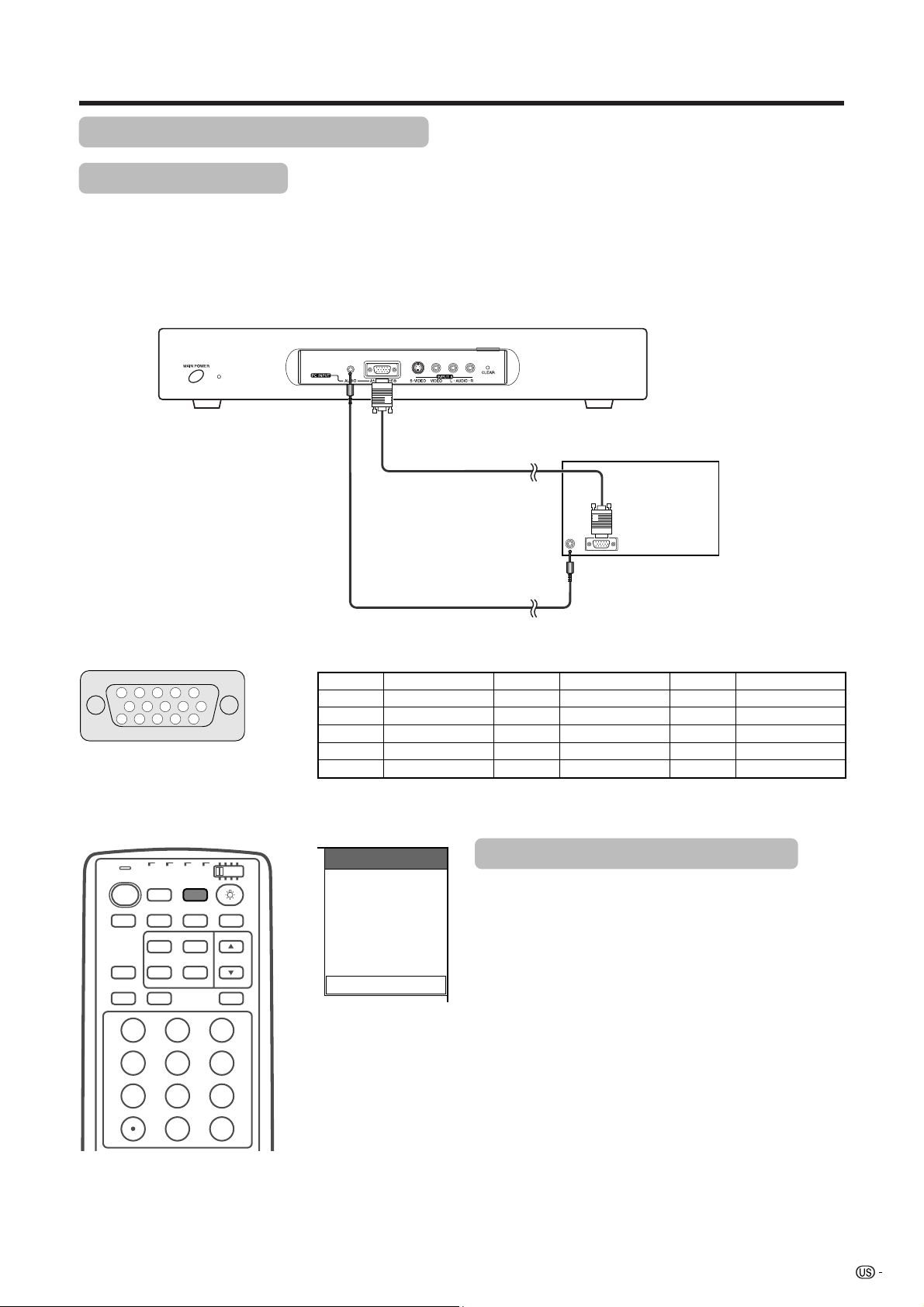
Using external equipment
Viewing an image from a computer
Connecting a computer
Use the PC terminals to connect a computer.
A
• The PC input terminals are DDC1/2B-compatible.
• Refer to page 71 for a list of computer signals compatible with the System.
AVC System (front view)
RGB cable
(commercially available)
ø 3.5 mm stereo minijack cable
(commercially available)
Signal names for 15-pin mini D-sub connecter
5
4 3
10
15
141312
2
1
6
7
8
9
11
Pin No. Signal name Pin No. Signal name Pin No. Signal name
1 R 6 GND (Ground) q Not connected
2 G 7 GND (Ground) w SDA
3 B 8 GND (Ground) e HD
4 Not connected 9 Ⳮ5V r VD
5 CSYNC 0 GND (Ground) t SCL
A
• Macintosh adaptor may be required for use for some Macintosh computers.
TV VCRCBL
TV
POWER
ANT-A/B
FRONT
AV
SURROUND
MODE
TWIN
PICTURE
VIEW
FREEZE
MODE
SLEEP LEARN
DISPLAY
/SAT
/DTV
DVD
/LD
INPUT
MTS CC
SELECT
SUB TWIN CH
INPUT
EDIT/
INPUT SOURCE
TV
INPUT1
INPUT2
INPUT3
INPUT4
PC
Displaying an image from a computer
When connecting to a computer, the correct input
signal type is automatically detected. If the computer
image does not come in clearly, you may need to set
the Auto Sync. adjustment on the “Auto Sync.” in the
menu. (See page 46.)
You only need to select the input source on the “INPUT
SOURCE” menu.
To view an image from a computer, select “PC” from
the “INPUT SOURCE” menu using INPUT on the
123
456
789
ENT
100
0
remote control unit or on the Dispaly. (See page 47.)
A
• Each time INPUT is pressed, the input source toggles.
• PC INPUT terminals cannot be used for audiovisual
equipment. Use the INPUT 3 (HD) terminal on the rear
of the AVC System when connecting audiovisual
equipment with an RGB signal. (See page 41.)
Computer
43
Page 45
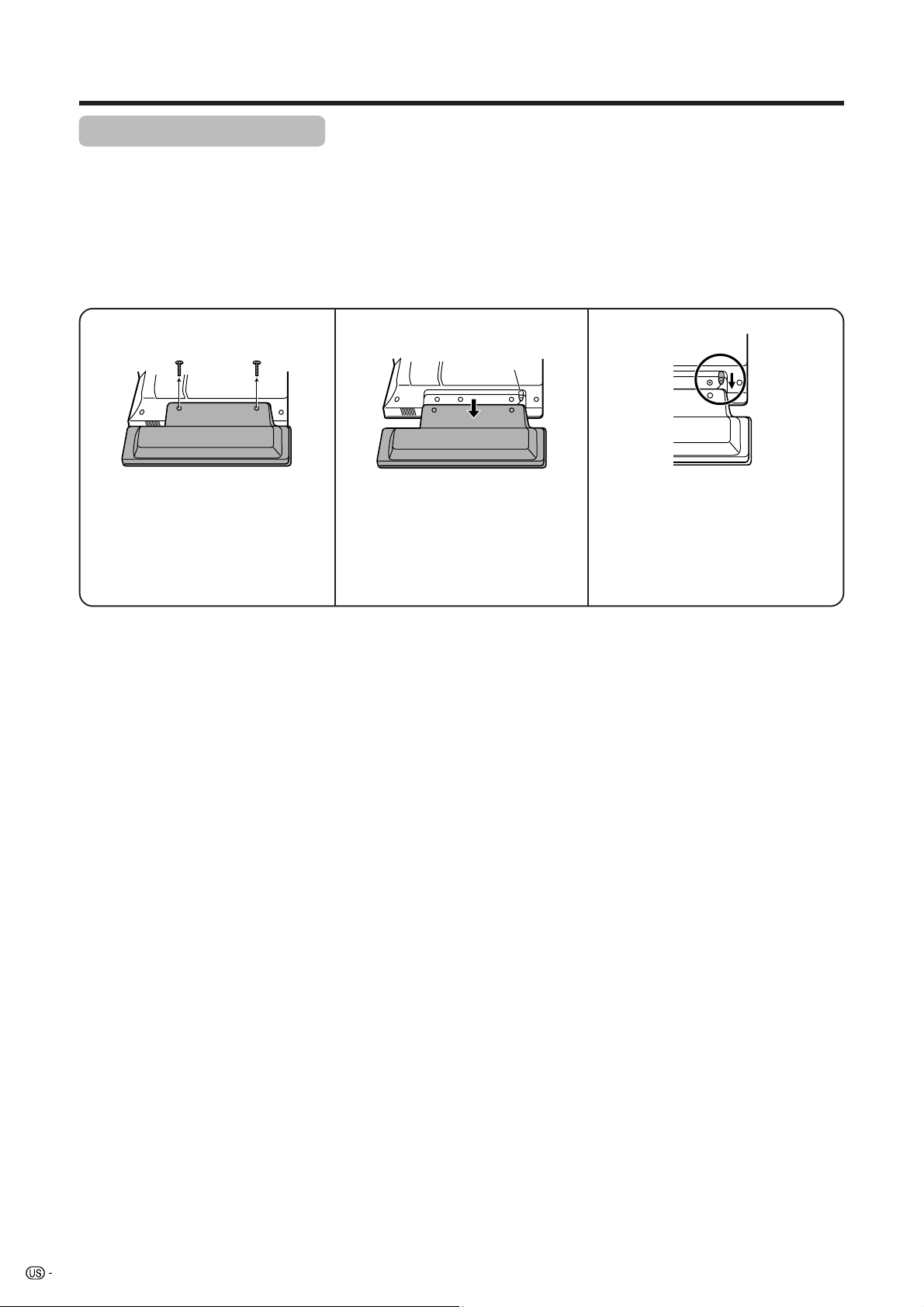
Using external equipment
Removing the speakers
This unit has detachable type speakers.
You can detach the system speakers when using external amplifier/speakers.
Before attaching/detaching speakers
• Before performing work make sure to turn off the System.
• Before performing work spread cushioning over a flat surface to lay the Display on. This will prevent it from
being damaged.
123
Unfasten the screws used to
secure the speakers in place.
L
• The speaker terminals on the Display is only for the attached speakers. Do not connect any third party plug or speaker to
the terminal.
• Insert the speaker plug completely into the terminal.
• Do not handle or move the display by the speakers.
A
• Perform the same steps for both left and right speakers.
• To attach the speakers, perform the above steps in reverse order.
Take hold of the speaker and
slowly slide it sideways.
(The speaker plug is still
inserted, so make sure not to
pull the speaker too far.)
Speaker
plug
Remove the speaker plug from
the terminal on the Display.
(Do not remove the plug by
pulling the cord.)
Now the speaker can be
detached from the Display.
44
Page 46

Adjustment settings
FLASHBACK
ⴐ
VOL CH
ⴑ
MENU
RETURN
SOURCE DTV/SAT
POWER
ABCD
POWER
MUTE
TV/SAT/DVD
MENU
SET/
ENTER
FAVORITE CH
INPUT VOL
RECEIVER
MENU
Option
Position
H-Pos.
V-Pos.
Reset
RETURN
[0]
–15
[0]
–30
ⴑ
DTV/DVD TOP
MENU
GUIDE
DTV/SAT
INFO
VCR REC
VOL
ⴐ
+15
+30
Image position (TV/VIDEO mode
only)
For adjusting a picture’s horizontal and vertical
position.
1 Press MENU.
2 Press a/b to select “Option”, and then press SET/
ENTER.
3 Press a/b to select “Position”, and then press SET/
ENTER.
4 Press a/b to select “H-Pos.” or “V-Pos.”.
5 Press c/d to adjust the item to your desired
position.
6 Press MENU to exit the menu.
A
• For resetting all adjustment items set to the factory preset
values,
1 Press a/b to select “Reset”, and then press SET/
ENTER.
2 Press a/b to select “Yes”, and then press SET/
ENTER.
• Return to the previous menu by pressing MENU RETURN.
• Adjustments are stored separately according to input
source.
• You can easily move the image position as shown on page
24, but when the power is switched off the image will return
to the previously memorised position.
Selected item
H-Pos.
V-Pos.
Description
Centers the image by moving it to the left
or right.
Centers the image by moving it up or
down.
45
Page 47

Adjustment settings
MENU
TV/SAT/DVD
RETURN
SOURCE DTV/SAT
POWER
ABCD
POWER
MENU
SET/
ENTER
FAVORITE CH
INPUT VOL
RECEIVER
ⴑ
MENU
Option
Auto Sync.
Fine Sync.
Audio Out
RETURN
Auto Sync.
DTV/DVD TOP
MENU
GUIDE
DTV/SAT
INFO
VCR REC
VOL
ⴐ
[Fixed]
Auto Sync. adjustment
(PC mode only)
For automatically adjusting the computer image.
1 Press MENU.
2 Press a/b to select “Option”, and then press SET/
ENTER.
3 Press a/b to select “Auto Sync.”, and then press
SET/ENTER.
• Auto Sync. starts and “Adjusting the image.” displays.
A
• Return to the previous menu by pressing MENU RETURN.
• When Auto Sync. is successful, “Auto Sync completed
successfully” displays. If not, Auto Sync. failed.
• Auto Sync. may fail even if “Auto Sync completed
successfully” displays.
• Auto Sync. may fail with a PC image composed of similar
patterns or monochrome. If not successful, change the
PC image and try again.
• Be sure to connect the computer to the AVC System and
switch it on before starting Auto Sync.
Fine Sync. adjustment
(PC mode only)
Ordinarily you can easily adjust the picture as
necessary to change image position using Auto Sync.
In some cases, however, manual adjustment is needed
to optimize the image.
1 Press MENU.
Adjusting the image 32%
MENU
Option
Fine Sync.
H-Pos.
V-Pos.
Clock
Phase
Reset
RETURN
[0]
–90
[0]
–60
[0]
–90
[0]
–20
+90
+60
+90
+20
2 Press a/b to select “Option”, and then press SET/
ENTER.
3 Press a/b to select “Fine Sync.”, and then press
SET/ENTER.
4 Press a/b to select the specific adjustment item.
5 Press c/d to adjust the item to your desired
position.
6 Press MENU to exit the menu.
A
• When all adjustments are set to factory preset values,
1 Press a/b to select “Reset”, and then press SET/
ENTER.
2 Press a/b to select “Ye s ”, and then press SET/
ENTER.
• Return to the previous menu by pressing MENU RETURN.
Selected item
H-Pos.
V-Pos.
Clock
Phase
Centers the image by moving it to the left
or right.
Centers the image by moving it up or
down.
Adjusts the clock frequency.
Adjusts the clock phase.
Description
46
Page 48
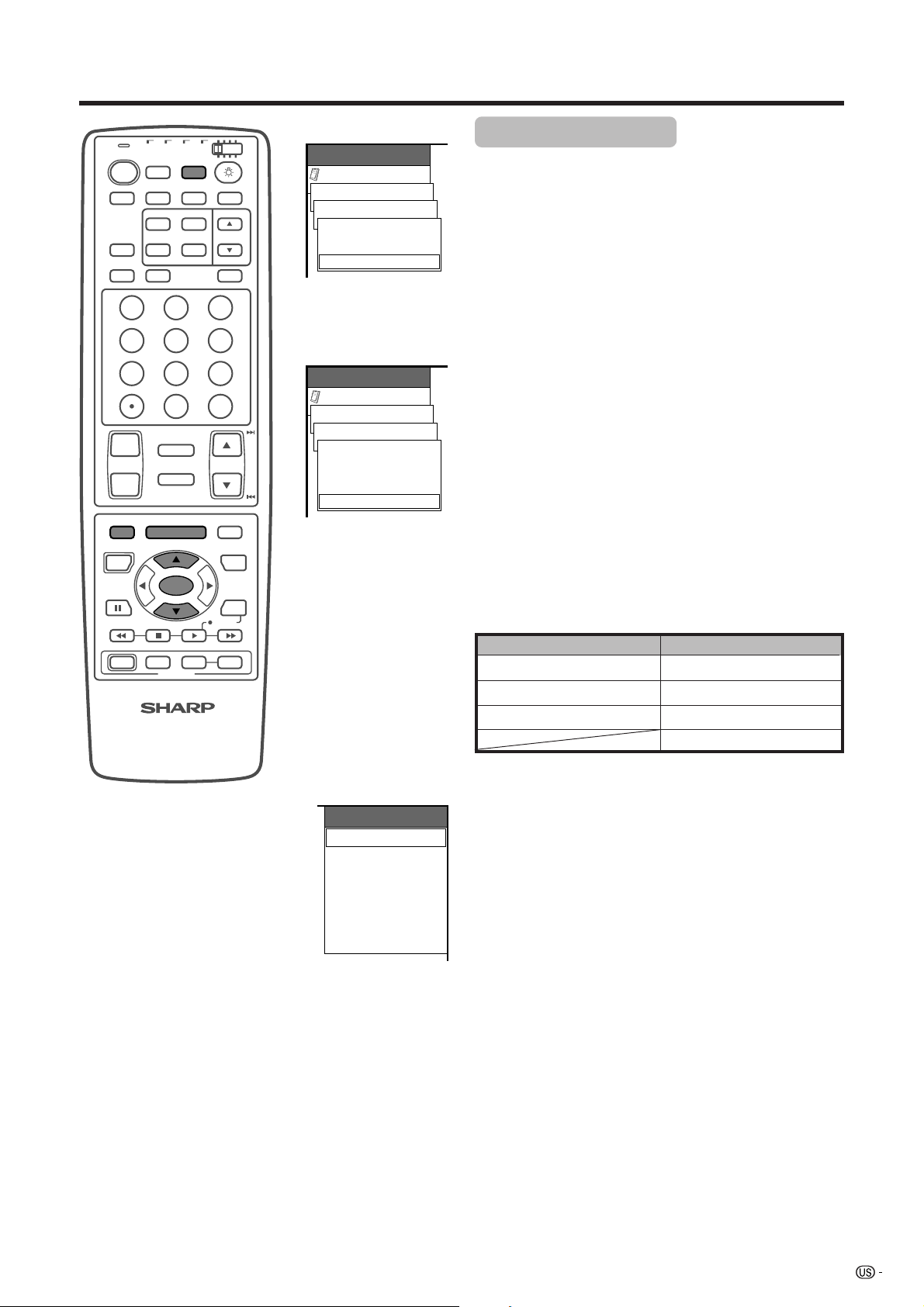
Adjustment settings
TV VCRCBL
TV
POWER
ANT-A/B
FRONT
AV
SURROUND
MODE
PICTURE
VIEW
FREEZE
MODE
SLEEP LEARN
DISPLAY
TWIN
/SAT
/DTV
DVD
/LD
INPUT
MTS CC
SELECT
SUB TWIN CH
INPUT
EDIT/
123
456
789
100
0
FLASHBACK
ⴐ
VOL CH
ⴑ
MENU
RETURN
SOURCE DTV/SAT
POWER
ABCD
POWER
MUTE
TV/SAT/DVD
MENU
SET/
ENTER
FAVORITE CH
INPUT VOL
RECEIVER
ⴑ
DTV/DVD TOP
MENU
GUIDE
DTV/SAT
INFO
VCR REC
VOL
ⴐ
ENT
INPUT 1 signal menu
MENU
Option
Input Select
INPUT1 [AUTO]
COMPONENT
AV-Y/C
AUTO
INPUT 3 signal menu
MENU
Option
Input Select
INPUT3 [AUTO]
COMPONENT
AV-Y/C
RGB
AUTO
Input signal source
Input signal setting
For setting the signal type of external equipment.
1 Press MENU.
2 Press a/b to select “Option”, and then press SET/
ENTER.
3 Press a/b to select “Input Select”, and then press
SET/ENTER.
4 Press a/b to select an input source you want to
set, and then press SET/ENTER.
5 Press a/b to select a signal type, and then press
SET/ENTER.
• If the selected signal type is incorrect, an image does
not display or no color image displays.
6 Press MENU to exit the menu.
A
• Return to the previous menu by pressing MENU RETURN.
• The System automatically sets input signals from
“INPUT2”,“INPUT4” and “PC”.
• If no image displays, try to change the signal type.
• Check the operation manual of the external equipment
for the signal type.
• Setting INPUT 1 and INPUT 3 signal selection to
“AUTO” when other equipment is connected will result
in the following connectivity priority.
INPUT 1
1. COMPONENT VIDEO
2. S-VIDEO
3. VIDEO
INPUT 3
1. COMPONENT VIDEO
2. S-VIDEO
3. VIDEO
4. HD (RGB) INPUT
INPUT SOURCE
TV
INPUT1
INPUT2
INPUT3
INPUT4
PC
Input selection
Can use for selecting the input source.
1 Press INPUT on the remote control unit or on the
Display.
• INPUT SOURCE menu displays.
2 Hold down INPUT on the remote control unit or
on the Display to select the input source.
• An image from the selected source automatically
displays.
• You can also select the input source by pressing
a/b.
A
• Items grayed out are not selectable.
47
Page 49

Adjustment settings
TV
POWER
AV
MODE
VIEW
MODE
DISPLAY
TV VCRCBL
FRONT
SURROUND
DVD
/SAT
/LD
/DTV
ANT-A/B
INPUT
MTS CC
TWIN
PICTURE
SELECT
SUB TWIN CH
FREEZE
INPUT
SLEEP LEARN
EDIT/
123
456
789
ENT
100
0
Mode selection for the INPUT 1 to 4 terminals
AV MODE: STANDARD
AV MODE
AV MODE gives you five viewing options to choose
from to best match environment of the System, which
can vary due to factors like room brightness, type of
program watched or the type of image input from
external equipment.
1 Press AV MODE.
• Present AV MODE displays.
2 Press AV MODE again before the mode displayed
on the screen disappears.
• The mode changes as shown left.
Selected item
STANDARD
DYNAMIC
MOVIE
GAME
USER
For a highly defined image in a normally
bright room
For a clear-cut image emphasizing high
contrast for sports viewing.
For a movie
Lowers image brightness for easier viewing
Allows the user to customize settings as
desired. You can set the mode for each
input source.
Description
AV MODE: DYNAMIC
AV MODE: MOVIE
AV MODE: GAME
AV MODE: USER
Mode selection for the PC terminal
AV MODE: STANDARD
AV MODE: USER
48
Page 50

Adjustment settings
TV VCRCBL
TV
POWER
ANT-A/B
FRONT
AV
SURROUND
MODE
PICTURE
VIEW
MODE
FREEZE
SLEEP LEARN
DISPLAY
MENU TV/SAT/DVD
RETURN
SOURCE DTV/SAT
POWER
ABCD
/SAT
/DTV
TWIN
MENU
SET/
ENTER
FAVORITE CH
DVD
/LD
INPUT
MTS CC
SELECT
SUB TWIN CH
INPUT
EDIT/
DTV/DVD TOP
MENU
DTV/SAT
VCR REC
GUIDE
INFO
View Mode
Side Bar
S. Stretch
Zoom
View Modes for 4:3 Programs
1 Press VIEW MODE.
• The View Mode menu displays.
• The menu lists the view mode options selectable for
the type of video signal currently received.
2 Press VIEW MODE or a/b while the View Mode
menu is still on the screen.
• You can sequentially select a view mode that has its
own aspect ratio.
Stretch
Side Bar: Suitable for viewing conventional 4:3
programs in their normal format.
S.Stretch: Suitable for stretching 4:3 programs to fill
(Smart
the screen.
stretch)
Zoom: Suitable for viewing wide-screen 2.35:1
anamorphic DVDs in full screen.
Stretch: This mode is useful for 1.78:1 DVDs.
When viewing 1.85:1 DVDs, stretch mode
will still show very thin black bands at the
top and bottom of the screen.
49
Page 51

Adjustment settings
MENU
TV/SAT/DVD
RETURN
SOURCE DTV/SAT
POWER
FAVORITE CH
ABCD
POWER
INPUT VOL
RECEIVER
MENU
SET/
ENTER
ⴑ
DTV/DVD TOP
MENU
GUIDE
DTV/SAT
INFO
VCR REC
VOL
ⴐ
MENU
Option
Stretch Mode [Mode1]
Mode1
Mode2
Selecting Stretch Mode display (TV/
VIDEO mode only)
Select the display type in Stretch Mode.
1 Press MENU.
2 Press a/b to select “Option”, and then press SET/
ENTER.
3 Press a/b to select “Stretch Mode”, and then press
SET/ENTER.
4 Press a/b to select “Mode1” or “Mode2”, and then
press SET/ENTER.
5 Press MENU to exit the menu.
A
• Return to the previous menu by pressing MENU RETURN.
Selected item
Mode1
Mode2
Projects 16:9 squeeze image evenly over
entire screen.
Displays a 16:9 squeeze image without
distortion.
However, black bands appear at the top
and bottom.
Description
Stretch Mode screen
Stretch mode
“Mode1”
Stretch mode
“Mode2”
50
Page 52

Adjustment settings
TV VCRCBL
TV
POWER
FRONT
AV
SURROUND
MODE
PICTURE
VIEW
MODE
SLEEP LEARN
DISPLAY
MENU TV/SAT/DVD
RETURN
SOURCE DTV/SAT
POWER
ABCD
/SAT
/DTV
ANT-A/B
TWIN
FREEZE
MENU
SET/
ENTER
FAVORITE CH
DVD
/LD
INPUT
MTS CC
SELECT
SUB TWIN CH
INPUT
EDIT/
DTV/DVD TOP
MENU
DTV/SAT
VCR REC
GUIDE
INFO
a
View Mode display
1280g768
1024g768
View Mode
Full
Dot by Dot
Dot by Dot (W)
800g600
640g480
View Mode
Normal
Full
Dot by Dot
View Mode (for PC mode)
1 Press VIEW MODE.
• The View Mode menu displays.
• The menu lists the View Mode options selectable for
the type of video signal currently received.
2 Press VIEW MODE or a/b while the View Mode
menu is still on the screen.
• You can sequentially select a View Mode that has its
own aspect ratio.
(Some image display examples.)
Dot by DotFull Dot by Dot (W)
Input signal
1024g768
1280g768
Ex. 1024g768
Image fully fills the screen.
Ex. 1024g768
Image with same number
of pixels as input
resolution.
Ex. 1024g768
For WXGA mode, select
when 1280g768 signal is
input.
Select either “Dot by Dot” or “Full” when 1024g768
signal is input.
Normal Full Dot by Dot
Input signal
640g480
800g600
A
• Selectable items may vary with signal input type.
• What is “Dot by Dot”?
• This function detects the resolution of the signal from a computer and displays an image with the same number of
pixels, dot by dot.
• When a XGA WIDE (1280g768) signal is input, selecting “Dot by Dot (W)” enables “Dot by Dot” display.
Image size varies with
signal input.
(Above is example.)
Image fully fills the screen. Image with same number
of pixels as input
resolution.
(Above is example.)
51
Page 53

Adjustment settings
TV
POWER
AV
MODE
VIEW
MODE
DISPLAY
TV VCRCBL
FRONT
SURROUND
PICTURE
SLEEP
/SAT
/DTV
ANT-A/B
TWIN
FREEZE
DVD
/LD
INPUT
MTS CC
SELECT
SUB TWIN CH
INPUT
LEARN
EDIT/
123
456
789
100
0
FLASHBACK
ⴐ
VOL CH
ⴑ
MENU
RETURN
SOURCE DTV/SAT
POWER
ABCD
POWER
MUTE
TV/SAT/DVD
MENU
SET/
ENTER
FAVORITE CH
INPUT VOL
RECEIVER
ⴑ
DTV/DVD TOP
MENU
GUIDE
DTV/SAT
INFO
VCR REC
VOL
ⴐ
ENT
MENU
Option
Audio Out [Fixed]
Fixed
Variable
Sleep Timer: 30
Audio out
Allows you to select what controls the audio output.
1 Press MENU.
2 Press a/b to select “Option”, and then press SET/
ENTER.
3 Press a/b to select “Audio Out”, and then press
SET/ENTER.
4 Press a/b to select “Fixed” or “Variable”, and then
press SET/ENTER.
5 Press MENU to exit the menu.
A
• Return to the previous menu by pressing MENU RETURN.
Selected item
• Sound via optional speakers is adjusted
with VOL k/l on the remote control unit
Fixed
or VOL l/k on the Display.
• Sound via the MONITOR OUTPUT terminal
is not adjustable and constantly outputs.
• Sound via the MONITOR OUTPUT terminal
Variable
is adjusted with VOL k/l on the remote
control unit or VOL l/k on the Display.
• Sound via optional speakers is muted.
Sleep timer
Allows you to set a time when the TV automatically
switches to standby.
Description
Sleep Timer: Remain 30
1 Press SLEEP.
• Remaining time displays when sleep timer has been
set.
2 Each time you press SLEEP, the remaining time
switches as shown below.
• When set the time automatically starts counting down.
• If you want adjust the sleep timer, you can press
SLEEP twice then change the time setting.
• Five minutes before time expires, the remaining time
displays each minute.
30 60 90
(cancel)
0
120
A
• Select “0” by pressing SLEEP to cancel the sleep timer.
• When the sleep timer is working, its indicator on the
Display lights red.
(minutes)
52
Page 54

Adjustment settings
Closed caption
• Your System is equipped with an internal closed caption decoder. Closed caption is the System which allows
you to view conversations, narration, and sound effects in TV programs and home videos as subtitles on your
Display.
• Not all programs and videos offer closed caption. Please look for the “N” symbol to ensure that captions will be
shown.
•“CC1” or “CC2” displays subtitles of TV dramas and news programs while allowing a full view of the picture.
•“T1” or “T2” superimposes on the picture other information (e.g. TV guide, weather) that is independent of the
TV in progress.
Each time you press CC, the closed caption toggles
TV
POWER
AV
MODE
VIEW
MODE
TV VCRCBL
/SAT
/DTV
ANT-A/B
FRONT
SURROUND
TWIN
PICTURE
FREEZE
DVD
/LD
INPUT
MTS
SELECT
SUB TWIN CH
INPUT
CC
as shown below.
A
• When using Twin Picture (See page 61.) and Still Image
(See page 61.) functions, the right screen cannot display
closed caption data.
CC/TEXT: Off
CC/TEXT: CC1
CC/TEXT: CC2
CC/TEXT: T1
CC/TEXT: T2
53
Page 55

Adjustment settings
Parental control (setting V-CHIP level)
V-CHIP is an electronic filtering device built into your System. This tool gives parents a great degree of control
over broadcasts accessed by their children. It allows parents to select programs judged suitable for child
viewing while blocking ones judged not suitable. It does so automatically once you activate the V-CHIP feature
in your Liquid Crystal Television.
“V-Chip” and “Status” will not be selectable from the menu if you do not first configure your secret
number.(See page 58 for Secret number setting for parental control.)
• The U.S. has two rating systems for viewing content: TV Parental Guidelines and movie ratings.
• The TV Parental Guidelines work in conjunction with the V-CHIP to help parents screen out inappropriate
television shows from their children.
• Movie ratings are used for original movies rated by the Motion Picture Association of America (MPAA) as
watched on cable TV and not edited for television. The V-CHIP can also be set to block MPAA-rated movies
Voluntary movie rating system (MPAA)
Rating
G
PG
PG-13
Age
R
NC-17
X
MENU
Setup
Parental CTRL
V-Chip
MPAA
G
PG
PG-13
R
NC-17
X
RETURN
[ ———]
[ ———]
[ ———]
[ ———]
[ ———]
[ ———]
a
• If you select “PG-13”, this will automatically block the higher ratings “R”, “NC-17” and “X”.
A
• Voluntary movie rating system only uses an age-based rating.
TV Parental Guidelines
Description
General audiences. All ages admitted.
Parental guidance suggested. Some material may not be suitable for children.
Parents strongly cautioned. Some material may be inappropriate for children under 13.
Restricted. Under 17 requires accompanying parent or adult guardian (age varies in some
jurisdictions).
No one 17 and under admitted.
A rating that has now been superseded by NC-17.
TV-Y (All children)
TV-Y7 (Directed to older children)
Suggested
age
TV-G (General audience)
TV-PG (Parental Guidance suggested)
TV-14 (Parents strongly cautioned)
TV-MA (Mature audience only)
X: Content rating can be set.
54
Rating
FV
(Fantasy
violence)
X
Content
V
(Violence)S(Sexual
situation)
X
X
X
X
X
X
L
(Adult
language)
X
X
X
D
(Sexually
suggestive
dialog)
X
X
Page 56

Adjustment settings
TV VCRCBL
TV
POWER
AV
FRONT
MODE
SURROUND
PICTURE
VIEW
MODE
SLEEP LEARN
DISPLAY
/SAT
/DTV
ANT-A/B
TWIN
FREEZE
DVD
/LD
INPUT
MTS CC
SELECT
SUB TWIN CH
INPUT
EDIT/
123
456
789
100
0
FLASHBACK
ⴐ
VOL CH
ⴑ
MENU
RETURN
SOURCE DTV/SAT
POWER
ABCD
POWER
MUTE
TV/SAT/DVD
MENU
SET/
ENTER
FAVORITE CH
INPUT VOL
RECEIVER
ⴑ
DTV/DVD TOP
MENU
GUIDE
DTV/SAT
INFO
VCR REC
VOL
ⴐ
ENT
MENU
Setup
Secret No.
MENU
Setup
Parental CTRL
V-Chip
MPAA
G
PG
PG-13
R
NC-17
X
RETURN
MENU
Setup
Parental CTRL
V-Chip
TV Guidelines
TV-Y
TV-Y7
TV-G
TV-PG
TV-14
TV-MA
Block Content
RETURN
MENU
Setup
Parental CTRL
V-Chip
TV Guidelines [TV-PG]
Block Content
D
L
S
V
FV
RETURN
–
–––
[ ———]
[ ———]
[ ———]
[ ———]
[ ———]
[ ———]
[ ———]
[ ———]
[ ———]
[Block]
[Block]
[Block]
[ ———]
[ ———]
[ ———]
[Block]
[ ———]
Voluntary movie rating system (MPAA)
1 Press MENU.
2 Press a/b to select “Setup”, and then press SET/
ENTER.
• Secret number setting menu displays only when
“Secret No.” is set. (See page 58.)
•“V-Chip” and “Status” will not be selectable from the
menu if you do not first configure your secret number.
(See page 58.)
3 Enter your 4-digit secret number with 0 – 9 to cancel
the “Secret No.” when you set it.
4 Press a/b to select “Parental CTRL”, and then
press SET/ENTER.
5 Press a/b to select “V-Chip”, and then press SET/
ENTER.
6 Press a/b to select “MPAA”, and then press SET/
ENTER.
7 Press a/b to select the desired item, and then
press SET/ENTER to select “Block”.
• The setting automatically enters “Block” for any ratings
below your selection.
• If Status is not set to “On” the configuration settings
will not work. (See page 59.)
8 Press MENU to exit the menu.
A
• Return to the previous menu by pressing MENU RETURN.
TV Parental Guidelines (TV Guidelines)
1 Press MENU.
2 Press a/b to select “Setup”, and then press SET/
ENTER.
• Secret number setting menu displays only when
“Secret No.” is set. (See page 58.)
•“V-Chip” and “Status” will not be selectable from the
menu if you do not first configure your secret number.
(See page 58.)
3 Enter your 4-digit secret number with 0 – 9 to cancel
the “Secret No.” when you set it.
4 Press a/b to select “Parental CTRL”, and then
press SET/ENTER.
5 Press a/b to select “V-Chip”, and then press SET/
ENTER.
6 Press a/b to select “TV Guidelines”, and then
press SET/ENTER.
7 Press a/b to select the desired item, and then
press SET/ENTER to select “Block”.
• The setting automatically enters “Block” for any ratings
below your selection.
• When “Block Content” is selected, its menu displays
as shown left.
• If Status is not set to “On” the configuration settings
will not work. (See page 59.)
8 Press MENU to exit the menu.
A
• Return to the previous menu by pressing MENU RETURN.
55
Page 57

Adjustment settings
Canadian Rating Systems
• The TV rating systems in Canada are based on the Canadian Radio-Television and Telecommunications
Commission (CRTC) policy on violence in television programming.
• While violence is the most important content element to be rated, the structure developed takes into
consideration other program content like language, nudity, sexuality and mature themes.
• When setting the V-CHIP on the Canadian system you can chose either the Canadian English ratings or the
Canadian French ratings.
Canadian English ratings
Rating
Exempt: Includes news, sports, documentaries and other information programming; talk
shows, music videos, and variety programming.
Children: Intended for younger children under the age of 8 years. Pays careful attention to
themes that could threaten their sense of security and well-being.
Children over 8 years old: Contains no portrayal of violence as the preferred, acceptable,
or only way to resolve conflict; nor encourage children to imitate dangerous acts which
they may see on the screen.
General: Considered acceptable for all age groups. Appropriate viewing for the entire
family, contains very little violence, physical, verbal or emotional.
Parental Guidance: Intended for a general audience, but may not be suitable for younger
children (under the age of 8) because it could contain controversial themes or issues.
Over 14 Years: Could contain themes where violence is one of the dominant elements of
the storyline, but it must be integral to the development of plot or character. Language
usage could be profane and nudity present within the context of the theme.
Adults: Intended for viewers 18 years and older and might contain depictions of violence,
which while related to the development of plot, character or themes, are intended for adult
viewing. Could contain graphic language and portrayals of sex and nudity.
Age
E
C
C8e
G
PG
14e
18e
Canadian French ratings
Description
Age
Rating
E
G
8anse
13anse
16anse
18anse
Description
Exempt programming.
General: All ages and children, contains minimal direct violence, but may be integrated
into the plot in a humorous or unrealistic manner.
General but inadvisable for young children: May be viewed by a wide public audience, but
could contain scenes disturbing to children under eight who cannot distinguish between
imaginary and real situations. Recommended for viewing with parent.
Over 13 years: Could contain scenes of frequent violent scenes and therefore
recommended for viewing with parent.
Over 16 years: Could contain frequent violent scenes and intense violence.
Over 18 years: Only for adult viewing. Could contain frequent violent scenes and extreme
violence.
56
Page 58

Adjustment settings
TV VCRCBL
TV
POWER
FRONT
AV
SURROUND
MODE
PICTURE
VIEW
MODE
SLEEP LEARN
DISPLAY
/SAT
/DTV
ANT-A/B
TWIN
FREEZE
DVD
/LD
INPUT
MTS CC
SELECT
SUB TWIN CH
INPUT
EDIT/
123
456
789
100
0
FLASHBACK
ⴐ
VOL CH
ⴑ
MENU
RETURN
SOURCE DTV/SAT
POWER
ABCD
POWER
MUTE
TV/SAT/DVD
MENU
SET/
ENTER
FAVORITE CH
INPUT VOL
RECEIVER
ⴑ
DTV/DVD TOP
MENU
GUIDE
DTV/SAT
INFO
VCR REC
VOL
ⴐ
ENT
MENU
Setup
Parental CTRL
V-Chip
Canadian English Ratings
E
C
C8 +
G
PG
14 +
18 +
RETURN
MENU
Setup
Parental CTRL
V-Chip
Canadian French Ratings
E
G
8ans+
13ans+
16ans+
18ans+
RETURN
[ ———]
[ ———]
[ ———]
[ ———]
[ ———]
[ ———]
[ ———]
[ ———]
[ ———]
[ ———]
[ ———]
[ ———]
[ ———]
Canadian English ratings
1 Press MENU.
2 Press a/b to select “Setup”, and then press SET/
ENTER.
• Secret number setting menu displays only when
“Secret No.” is set. (See page 58.)
•“V-Chip” and “Status” will not be selectable from the
menu if you do not first configure your secret number.
(See page 58.)
3 Enter your 4-digit secret number with 0 – 9 to cancel
the “Secret No.” when you set it.
4 Press a/b to select “Parental CTRL”, and then
press SET/ENTER.
5 Press a/b to select “V-Chip”, and then press SET/
ENTER.
6 Press a/b to select “Canadian English Ratings”,
and then press SET/ENTER.
7 Press a/b to select the desired item, and then
press SET/ENTER to select “Block”.
• The setting automatically enters “Block” for any ratings
below your selection.
• If Status is not set to “On” the configuration settings
will not work. (See page 59.)
8 Press MENU to exit the menu.
A
• Return to the previous menu by pressing MENU RETURN.
Canadian French ratings
1 Press MENU.
2 Press a/b to select “Setup”, and then press SET/
ENTER.
• Secret number setting menu displays only when
“Secret No.” is set. (See page 58.)
•“V-Chip” and “Status” will not be selectable from the
menu if you do not first configure your secret number.
(See page 58.)
3 Enter your 4-digit secret number with 0 – 9 to cancel
the “Secret No.” when you set it.
4 Press a/b to select “Parental CTRL”, and then
press SET/ENTER.
5 Press a/b to select “V-Chip”, and then press SET/
ENTER.
6 Press a/b to select “Canadian French Ratings”,
and then press SET/ENTER.
7 Press a/b to select the desired item, and then
press SET/ENTER to select “Block”.
• The setting automatically enters “Block” for any ratings
below your selection.
• If Status is not set to “On” the configuration settings
will not work. (See page 59.)
8 Press MENU to exit the menu.
A
• Return to the previous menu by pressing MENU RETURN.
57
Page 59
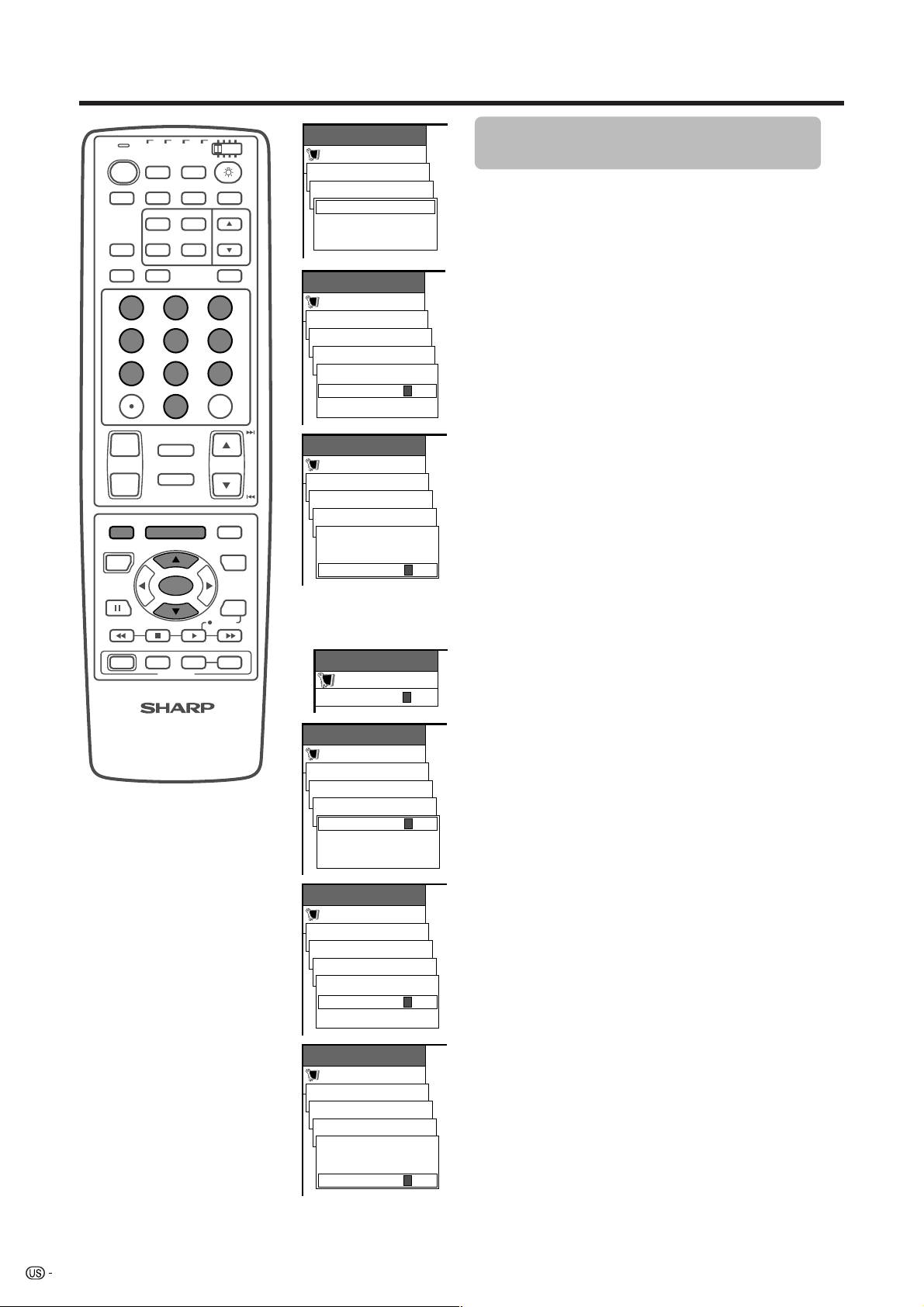
Adjustment settings
TV VCRCBL
TV
POWER
FRONT
AV
SURROUND
MODE
PICTURE
VIEW
MODE
SLEEP LEARN
DISPLAY
/SAT
/DTV
ANT-A/B
TWIN
FREEZE
DVD
/LD
INPUT
MTS CC
SELECT
SUB TWIN CH
INPUT
EDIT/
123
456
789
100
0
FLASHBACK
ⴐ
VOL CH
ⴑ
MENU
RETURN
SOURCE DTV/SAT
POWER
ABCD
POWER
MUTE
TV/SAT/DVD
MENU
SET/
ENTER
FAVORITE CH
INPUT VOL
RECEIVER
ⴑ
DTV/DVD TOP
MENU
GUIDE
DTV/SAT
INFO
VCR REC
VOL
ⴐ
ENT
MENU
Setup
Parental CTRL
Secret No.
Secret No.
Secret No. Clear
RETURN
MENU
Setup
Parental CTRL
Secret No.
Secret No.
Input Secret No.
New Secret No.
Reconfirm
MENU
Setup
Parental CTRL
Secret No.
Secret No.
Input Secret No.
New Secret No.
Reconfirm
Secret number
setting menu
MENU
Setup
Secret No.
MENU
Setup
Parental CTRL
Secret No.
Secret No.
Input Secret No.
New Secret No.
Reconfirm
MENU
Setup
Parental CTRL
Secret No.
Secret No.
Input Secret No.
New Secret No.
Reconfirm
MENU
Setup
Parental CTRL
Secret No.
Secret No.
Input Secret No.
New Secret No.
Reconfirm
––––
–
–––
––––
––––
***
*
–––
*
–
–––
–––
*
***
*
–––
*
***
*
–––
*
––––
***
*
***
*
–––
*
Secret number setting for parental
control (TV/VIDEO mode only)
Allows you to use a secret number to protect certain
settings from being accidentally changed.
Setting a secret number
1 Press MENU.
2 Press a/b to select “Setup”, and then press SET/
ENTER.
3 Press a/b to select “Parental CTRL”, and then
press SET/ENTER.
4 Press a/b to select “Secret No.”, and then press
SET/ENTER.
5 Repeat step 4 again.
6 Enter the 4-digit number as a secret number using
0 – 9.
7 And enter the same 4-digit number on the
“Reconfirm” screen as in step 6 to confirm.
•“New Secret No. is registered.” displays.
8 Press MENU to exit the menu.
A
• Return to the previous menu by pressing MENU RETURN.
Changing the secret number
Allows you to change your current secret number.
1 Press MENU.
2 Press a/b to select “Setup”, and then press SET/
ENTER.
• Secret number setting menu displays.
3 Enter your 4-digit secret number with 0 – 9 to cancel
the “Secret No.” when you set it.
4 Press a/b to select “Parental CTRL”, and then
press SET/ENTER.
5 Press a/b to select “Secret No.”, and then press
SET/ENTER.
6 Repeat step 5 again.
7 Enter the Old 4-digit number you have set using
0 – 9.
8 Enter the New 4-digit number you have set using
0 – 9.
9 And enter the same 4-digit number on the
“Reconfirm” screen as in step 8 to confirm.
•“New Secret No. is registered.” displays.
10 Press MENU to exit the menu.
A
• Return to the previous menu by pressing MENU RETURN.
58
Page 60

Adjustment settings
TV VCRCBL
TV
POWER
FRONT
AV
MODE
SURROUND
PICTURE
VIEW
MODE
SLEEP LEARN
DISPLAY
/SAT
/DTV
ANT-A/B
TWIN
FREEZE
DVD
/LD
INPUT
MTS CC
SELECT
SUB TWIN CH
INPUT
EDIT/
123
456
789
100
0
FLASHBACK
ⴐ
VOL CH
ⴑ
MENU
RETURN
SOURCE DTV/SAT
POWER
ABCD
POWER
MUTE
TV/SAT/DVD
MENU
SET/
ENTER
FAVORITE CH
INPUT VOL
RECEIVER
ⴑ
DTV/DVD TOP
MENU
GUIDE
DTV/SAT
INFO
VCR REC
VOL
ⴐ
ENT
Secret number
setting menu
MENU
Setup
Secret No.
MENU
Setup
Parental CTRL
Secret No.
Secret No.
Secret No. Clear
RETURN
MENU
Setup
Parental CTRL
Secret No.
Secret No. Clear
No
Yes
MENU
Setup
Parental CTRL
Status [On]
Off
On
–
–––
Clearing the secret number
Allows you to clear your secret number.
1 Press MENU.
2 Press a/b to select “Setup”, and then press SET/
ENTER.
• Secret number setting menu displays.
3 Enter your 4-digit secret number with 0 – 9 to cancel
the “Secret No.” when you set it.
• Setup menu displays.
4 Press a/b to select “Parental CTRL”, and then
press SET/ENTER.
5 Press a/b to select “Secret No.”, and then press
SET/ENTER.
6 Press a/b to select “Secret No. Clear”, and the
press SET/ENTER.
7 Press a/b to select “Yes ”, and the press SET/
ENTER.
• Your secret number is cleared.
8 Press MENU to exit the menu.
A
• See page 58 for re-registering with a new secret number
after being cleared.
• Return to the previous menu by pressing MENU RETURN.
• As a precautionary measure, make a note of your
secret number and keep it in a familiar place. If you
lose or forget your secret number, initialize the
Liquid Crystal Television to return all settings except
for the TV channel settings to factory preset values.
(See page 77.)
Setting parental control status
Used to enable or disable the parental control function.
1 Press MENU.
2 Press a/b to select “Setup”, and then press SET/
ENTER.
• Secret number setting menu displays only when
“Secret No.” is set. (See page 58.)
•“V-Chip” and “Status” will not be selectable from the
menu if you do not first configure your secret number.
(See page 58.)
3 Enter your 4-digit secret number with 0 – 9 to cancel
the “Secret No.” when you set it.
4 Press a/b to select “Parental CTRL”, and then
press SET/ENTER.
5 Press a/b to select “Status”, and then press SET/
ENTER.
6 Press a/b to select “On” or “Off” , and then press
SET/ENTER.
• Select “On” to enable and “Off” to disable Parental
CTRL.
7 Press MENU to exit the menu.
A
• If the secret number is cleared the Status setting
automatically sets to “Off”. “V-Chip” and “Status” will not
be selectable from the menu.
• Return to the previous menu by pressing MENU RETURN.
59
Page 61
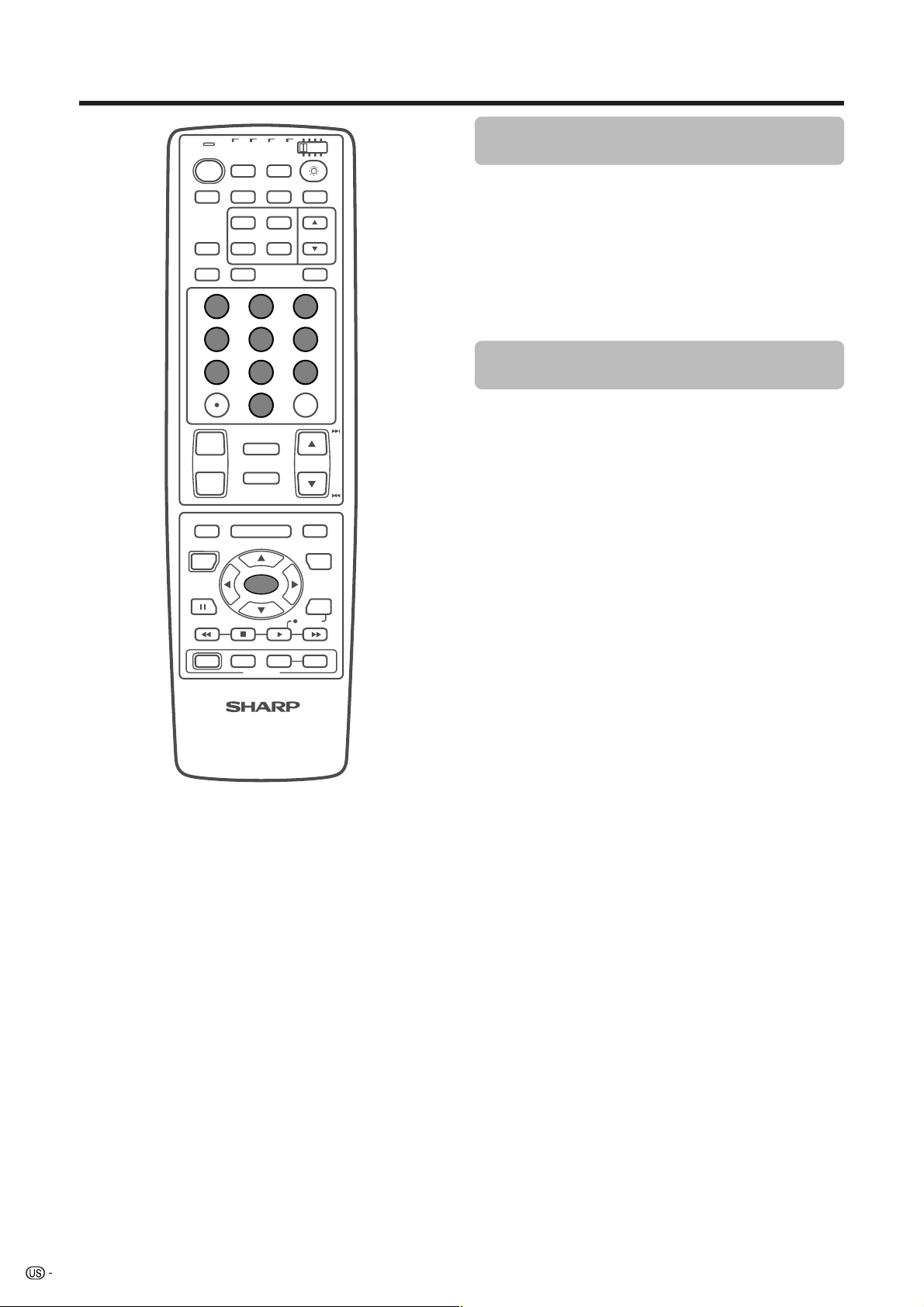
Adjustment settings
TV
POWER
AV
MODE
VIEW
MODE
DISPLAY
TV VCRCBL
FRONT
SURROUND
DVD
/SAT
/LD
/DTV
ANT-A/B
INPUT
MTS CC
TWIN
PICTURE
SELECT
SUB TWIN CH
FREEZE
INPUT
SLEEP LEARN
EDIT/
123
456
789
ENT
100
0
FLASHBACK
ⴐ
VOL CH
ⴑ
MENU
RETURN
SOURCE DTV/SAT
POWER
ABCD
POWER
MUTE
TV/SAT/DVD
MENU
SET/
ENTER
FAVORITE CH
INPUT VOL
RECEIVER
ⴑ
DTV/DVD TOP
MENU
GUIDE
DTV/SAT
INFO
VCR REC
VOL
ⴐ
How to temporarily release the V-CHIP
BLOCK
• The V-CHIP BLOCK is working and censors a
broadcast, “V-CHIP HAS BEEN ACTIVATED.”
displays.
1 Press SET/ENTER while the V-CHIP is working and
then the secret number setting menu displays.
2 Enter your 4-digit secret number with 0 – 9 and
then press SET/ENTER. At this time V-CHIP BLOCK
temporarily releases.
Reactivating the temporarily released VCHIP BLOCK
• You can reactivate the temporarily released V-CHIP
BLOCK as shown below.
Method 1:
Select “Status” setting from the Parental CTRL menu
to reactivate BLOCK.
Method 2:
Select “V-Chip” setting (“MPAA”, “TV Guidelines”,
“Canadian English Ratings” or “Canadian French
Ratings”) from the Parental CTRL to reactivate
BLOCK.
Method 3:
Switch off the AVC System power.
A
• Performing any of the three above will activate the V-CHIP
BLOCK.
60
Page 62

Other viewing options
Twin picture functions
Allows you to display two pictures on the screen at one time.
Twin picture in all cases
TV VCRCBL
TV
POWER
ANT-A/B
FRONT
AV
SURROUND
MODE
TWIN
PICTURE
VIEW
MODE
FREEZE
SLEEP LEARN
DISPLAY
/SAT
/DTV
DVD
/LD
INPUT
MTS CC
SELECT
SUB TWIN CH
INPUT
EDIT/
You can display two same-sized pictures except when
inputting from a PC INPUT terminal.
1 Press TWIN PICTURE.
2 Press SELECT to set either screen to be active.
3 Press TWIN CH
4 Press SUB INPUT to select another input source
5 Press TWIN PICTURE to exit twin picture.
A
• This function does not work under the following input
conditions:
1PC INPUT mode,
2Two pictures from the same source (e.g. INPUT 1 and
3Images from HDTV signal source.
• When this function is not available, “No dual screen display
available” will display.
• Twin picture displays and a selected input source
image displays.
•“z” displays on the active screen, which has sound
output.
aa
bb
a/
b to select another channel on
aa
bb
the inactive screen.
on the inactive screen.
• A selected image displays.
INPUT 1),
TV VCRCBL
TV
POWER
ANT-A/B
FRONT
AV
SURROUND
MODE
PICTURE
VIEW
MODE
FREEZE
SLEEP LEARN
DISPLAY
MENU TV/SAT/DVD
RETURN
SOURCE DTV/SAT
POWER
ABCD
POWER
/SAT
/DTV
INPUT
TWIN
SELECT
INPUT
MENU
SET/
ENTER
FAVORITE CH
INPUT VOL
RECEIVER
DVD
/LD
MTS CC
SUB TWIN CH
EDIT/
DTV/DVD TOP
MENU
GUIDE
DTV/SAT
INFO
VCR REC
ⴑ
VOL
ⴐ
Picture and still image
You can display two same-sized pictures when
inputting from a AV source.
1 Press FREEZE.
• A moving image displays on the left screen and a still
image displays on the right screen. The still image is
one frame captured from a moving image at the
moment you press FREEZE.
2 Update the still image by pressing SET/ENTER.
• Each time you press SET/ENTER, the image on the
right screen updates.
3 Press FREEZE to exit still image.
A
• This function does not work under the following input
conditions:
1PC INPUT mode,
2Images from HDTV signal source.
• When this function is not available, “No still image display
available.” will display.
FREEZE
61
Page 63

Other viewing options
Learning remote control function
You can operate the connected AV products (AV Receiver, Cable Box, SAT tuner, DTV, VCR, DVD, LD) using the
learning function for your remote control unit. This remote control unit has the function that can memorize each
remote control code.
TV
POWER
AV
MODE
VIEW
MODE
DISPLAY
TV VCRCBL
FRONT
SURROUND
PICTURE
SLEEP
/SAT
/DTV
ANT-A/B
TWIN
FREEZE
DVD
/LD
INPUT
MTS CC
SELECT
SUB TWIN CH
INPUT
LEARN
EDIT/
123
456
789
ENT
100
0
FLASHBACK
ⴐ
VOL CH
ⴑ
MENU TV/SAT/DVD
RETURN
SOURCE DTV/SAT
POWER
ABCD
POWER
0.8 to 2.0 inch (2 to 5 cm)
MUTE
MENU
SET/
ENTER
FAVORITE CH
INPUT VOL
RECEIVER
ⴑ
DTV/DVD TOP
MENU
GUIDE
DTV/SAT
INFO
VCR REC
VOL
ⴐ
Presetting manufacture codes
1 Slide the Mode switch to match the device to which
you want to preset the remote control signal.
2 Press EDIT/LEARN and 1 at the same time.
• LED flashes continuously.
3 Press 0 – 9 to enter the manufacture code. (See
page 63.)
• Preset mode is finished once the LED no longer lights
up.
A
• To stop the EDIT mode in the middle, press EDIT/LEARN
once more.
• If Mode switch is switched while in EDIT mode, EDIT mode
will be canceled.
• If there is no operation for over 1 minute running, exit this
mode.
• When you enter a code that is not listed, LED flashes
quickly.
• If the table on page 63 does not include your desired
manufacturer or the remote control does not work, you
can make the memory learn its signal by the learn mode.
• The initial mode is “00” (SHARP).
Learning the remote control
1 Be sure to slide the Mode switch to match the
device whose remote control signal you want to be
learned.
2 Press EDIT/LEARN and 2 at the same time.
• LED flashes continuously.
3 Press a button for you want to learn.
• Refer to the assigning buttons to functions on each
page.(See page 64 to 69.)
• The LED changes from lit up to flashing state.
• When the learn mode is finished, LED lights up once
and returns to the learn mode (LED flashes
continuously).
4 To exit learn mode, press EDIT/LEARN.
SOURCE DTV/SAT
POWER
MENU TV/SAT/DVD
RETURN
ⴑ
ABCD
INPUT VOL
RECEIVER
ⴑ
VOL
ⴐ
VOL CH
FAVORITE CH
ENTER
MENU
MUTE
SET/
DTV/DVD TOP
VCR REC
DTV/SAT
MENU
GUIDE
INFO
Remote control
(Supplied accessory)
62
A
MODE
MODE
DISPLAY
VIEW
ⴐ
789
FLASHBACK
RETURN
0
100
ENT
POWER
AV
TV
123
456
TV VCRCBL
FRONT
SURROUND
SLEEP LEARN
PICTURE
FREEZE
ANT-A/B
TWIN
/SAT
/DTV
INPUT
INPUT
SELECT
MTS CC
SUB TWIN CH
DVD
/LD
EDIT/
• To stop the EDIT mode in the middle, press EDIT/LEARN
once more.
• If Mode switch is switched while in EDIT mode, EDIT mode
will be canceled.
• If there is no operation for over 1 minute running, exit this
mode.
• If TV POWER is pressed over 2 seconds running (LED
Remote control of
AV product
flashes continuously, step 2 above), the learning codes
of the current Mode switch position clear, changing back
to preset manufacturer codes. In this case, the LED turns
off after 2 seconds exiting learning mode.
Page 64

Other viewing options
Manufacture codes
00
01
02
03
04
05
06
07
08
09
PIONEER1 (CATV)
PIONEER2 (CATV)
JERROLD1 (CATV)
JERROLD2(CATV)
JERROLD3 (CATV)
JERROLD4 (CATV)
JERROLD5 (CATV)
JERROLD6 (CATV)
JERROLD7 (CATV)
JERROLD8 (CATV)
CATV/SAT/
DTV
VCR
SHARP1
SHARP2
SHARP3
PIONEER
FISHER
FISHER
FISHER
GOLDSTAR
HITACHI1
HITACHI2
DVD/LD
SHARP (DVD)
PIONEER (DVD)
PANASONIC (DVD)
SAMSUNG (DVD)
SONY (DVD)
TOSHIBA (DVD)
JVC (DVD)
24
25
26
27
28
29
30
31
32
33
CATV/SAT/
DTV
PIONEER (DTV)
SHARP (DTV)
VCR
SANYO1
SANYO2
SANYO3
SONY (BETA)
SONY (VHS)
SONY (8 mm)
TOSHIBA
JVC1
JVC2
JVC3
DVD/LD
PHILIPS (LD)
RCA (LD)
SONY (MDP)
SONY (LD)
10
JERROLD9 (CATV)
11
JERROLD10 (CATV)
12
13
14
15
16
17
18
19
20
21
S.A.1 (CATV)
S.A.2 (CATV)
S.A.3 (CATV)
S.A.4 (CATV)
ZENITH1 (CATV)
ZENITH2 (CATV)
ZENITH3 (CATV)
PIONEER (SAT)
RCA1 (SAT)
HITACHI3
MAGNAVOX2
MITSUBISHI1
MITSUBISHI2
MITSUBISHI3
MITSUBISHI4
MITSUBISHI5
MITSUBISHI6
PANASONIC1
PANASONIC2
PANASONIC3
RCA1
PIONEER (LD)
KENWOOD (LD)
34
35
36
JVC4
JVC5
ZENITH
22
23
RCA2 (SAT)
SONY (SAT)
RCA2
RCA3
PANASONIC1 (LD)
PANASONIC2 (LD)
63
Page 65

Other viewing options
TV VCRCBL
TV
POWER
ANT-A/B
FRONT
AV
SURROUND
MODE
TWIN
PICTURE
VIEW
FREEZE
MODE
SLEEP LEARN
DISPLAY
/SAT
/DTV
DVD
/LD
INPUT
MTS CC
SELECT
SUB TWIN CH
INPUT
EDIT/
Mode switch
Using the TV remote control unit to
control other devices
Receiver control buttons
When a SHARP receiver is connected to the display,
the receiver can operate using buttons 1 to 3.
When another non-SHARP receiver is connected to
the display, the signals for 1 to 3 must first be learned
before operating. (See page 62.)
123
456
789
ENT
100
0
FLASHBACK
ⴐ
VOL CH
ⴑ
MENU TV/SAT/DVD
RETURN
SOURCE DTV/SAT
POWER
ABCD
1
POWER
MUTE
MENU
SET/
ENTER
FAVORITE CH
INPUT VOL
RECEIVER
ⴑ
DTV/DVD TOP
MENU
GUIDE
DTV/SAT
INFO
VCR REC
VOL
ⴐ
1 RECEIVER POWER (STANDBY/ON)
Turns receiver power on and off.
2 RECEIVER INPUT
Selects the input source connected to the receiver.
kk
3 RECEIVER VOL
k/
kk
ll
l
ll
Adjusts receiver volume level. Press RECEIVER VOL
kk
k to increase the volume and RECEIVER VOL
kk
ll
l to
ll
decrease it.
A
• (RECEIVER) MUTE
Allows remote unit to learn receiver’s mute signal. Use
this button when the mode switch is set to something
other than TV.
• The color-highlighted buttons on the remote control can
learn the control signal from another device’s remote
control.
32
64
Page 66

Other viewing options
TV VCRCBL
TV
POWER
ANT-A/B
FRONT
AV
SURROUND
MODE
TWIN
PICTURE
VIEW
FREEZE
MODE
SLEEP LEARN
DISPLAY
123
1
456
789
5
ⴐ
VOL CH
ⴑ
MENU TV/SAT/DVD
RETURN
SOURCE DTV/SAT
3
POWER
ABCD
POWER
INPUT VOL
/SAT
/DTV
INPUT
SELECT
INPUT
0
FLASHBACK
MUTE
MENU
SET/
ENTER
FAVORITE CH
RECEIVER
DVD
/LD
MTS CC
SUB TWIN CH
EDIT/
100
DTV/DVD TOP
MENU
GUIDE
DTV/SAT
INFO
VCR REC
ⴑ
VOL
Mode switch
When the Mode switch is set to CBL/SAT/DTV the
cable converter connected to the display can operate
using 1 to 5.
Cable converters made by other manufacturers and
not preset can also operate using the remote control
unit if 1 to 5 have learned the functions. (See page
62.)
10 – 9
Press a button (or buttons) that corresponds to the
channel that you wish to watch.
2 CH a/b
Press CH a or CH b to tune in a higher or lower
channel.
3 SOURCE POWER
ENT
4
2
ⴐ
Turns the cable converter power on and off.
4 100 ENT *
Fix the selected channel with the direct channel
selection buttons.
5 FLASHBACK *
Press to switch between the current channel and the
channel you were watching immediately before.
* Some manufacturers do not preset 100 ENT and
FLASHBACK. Use these buttons to learn if necessary.
A
• CABLE, SAT and DTV cannot be selected at the same
time.
• The color-highlighted buttons on the remote control can
learn the control signal from another device’s remote
control.
Cable control buttons
65
Page 67

Other viewing options
TV VCRCBL
TV
POWER
ANT-A/B
AV
FRONT
MODE
SURROUND
TWIN
PICTURE
VIEW
FREEZE
MODE
SLEEP LEARN
DISPLAY
123
1
456
789
ⴐ
VOL CH
ⴑ
MENU TV/SAT/DVD
RETURN
SOURCE DTV/SAT
2
POWER
3
ABCD
POWER
INPUT VOL
/SAT
/DTV
INPUT
SELECT
INPUT
0
FLASHBACK
MUTE
MENU
SET/
ENTER
FAVORITE CH
RECEIVER
DVD
/LD
MTS CC
SUB TWIN CH
EDIT/
100
DTV/DVD TOP
MENU
GUIDE
DTV/SAT
INFO
VCR REC
ⴑ
VOL
Mode switch
When the SAT is preset by the learning remote control
function, the remote control unit buttons will function
as shown below.
• When the Mode switch is set to CBL/SAT/DTV,
satellite broadcast tuners made by other
manufacturers and not preset can also operate
with the remote control unit if 1 to 7 have learned
the functions. (See page 62.)
10 – 9
Press a button (or buttons) that corresponds to the
channel that you wish to watch.
2 SOURCE POWER
Turns the Satellite broadcast tuner power on and off.
3 SET/ENTER, a/b/c/d
ENT
4
5
6
7
ⴐ
SET/ENTER: Press to activate the selected function.
a/b/c/d: Press the button to select items on the SAT
GUIDE screen or SAT MENU screen.
4 100 ENT
Fix the selected channel with the direct channel
selection buttons.
• Use this button to learn if necessary.
5 SAT MENU
When this button is pressed, the satellite broadcasting
menu screen will display.
6 SAT GUIDE
When this button is pressed, the satellite broadcasting
guide screen will display.
7 SAT INFO
When this button is pressed, information on satellite
broadcasting will display.
• Use this button to learn if necessary.
SAT control buttons
A
• CABLE, SAT and DTV cannot be selected at the same
time.
• The color-highlighted buttons shown in the figure at left
can learn the control signal from another device’s remote
control.
66
Page 68

Other viewing options
TV VCRCBL
TV
POWER
ANT-A/B
FRONT
AV
SURROUND
MODE
PICTURE
VIEW
FREEZE
MODE
SLEEP LEARN
DISPLAY
123
1
456
789
2
7
4
ⴐ
VOL CH
ⴑ
MENU TV/SAT/DVD
RETURN
SOURCE DTV/SAT
POWER
5
6
ABCD
POWER
INPUT VOL
/SAT
/DTV
TWIN
0
FLASHBACK
MUTE
MENU
SET/
ENTER
FAVORITE CH
RECEIVER
DVD
/LD
INPUT
MTS CC
SELECT
SUB TWIN CH
INPUT
EDIT/
100
DTV/DVD TOP
MENU
DTV/SAT
VCR REC
ⴑ
VOL
GUIDE
INFO
ⴐ
ENT
Mode switch
3
8
9
10
For viewing DTV broadcasts, a digital TV tuner
(commercially available) is necessary.
When the Mode switch is set to CBL/SAT/DTV, the
remote control unit buttons will function as shown
below.
• Operate the tuner using 1 to 10.
10 – 9
Press a button (or buttons) that corresponds to the
channel that you wish to watch.
2 • (DOT)
Used for channel selection.
3 CH a/b
Press CH a or CHb to tune in a higher or lower channel.
4 SOURCE POWER
Turns the digital TV tuner on and off.
5 SET/ENTER, a/b/c/d
SET/ENTER: Press to activate the selected function.
a/b/c/d: Press the button to select items on the DTV
MENU screen.
6 FAVORITE CH/Colored (blue/green/red/yellow)
FAVORITE CH: Used for making FAVORITE CH settings
with the digital TV tuner.
Blue/green/red/yellow: Used to make selections from
the digital TV tuner menu.
7 FLASHBACK
Press to switch between the current channel and the
channel you were watching immediately before.
8 DTV/DVD TOP MENU
When this button is pressed, the DTV menu screen will
display.
9 DTV/SAT GUIDE
When this button is pressed, the DTV guide screen will
display.
10 DTV/SAT INFO
When this button is pressed, information on DTV will
display.
DTV control buttons
A
• CABLE, SAT and DTV cannot be selected at the same
time.
• The color-highlighted buttons on the remote control can
learn the control signal from another device’s remote
control.
67
Page 69
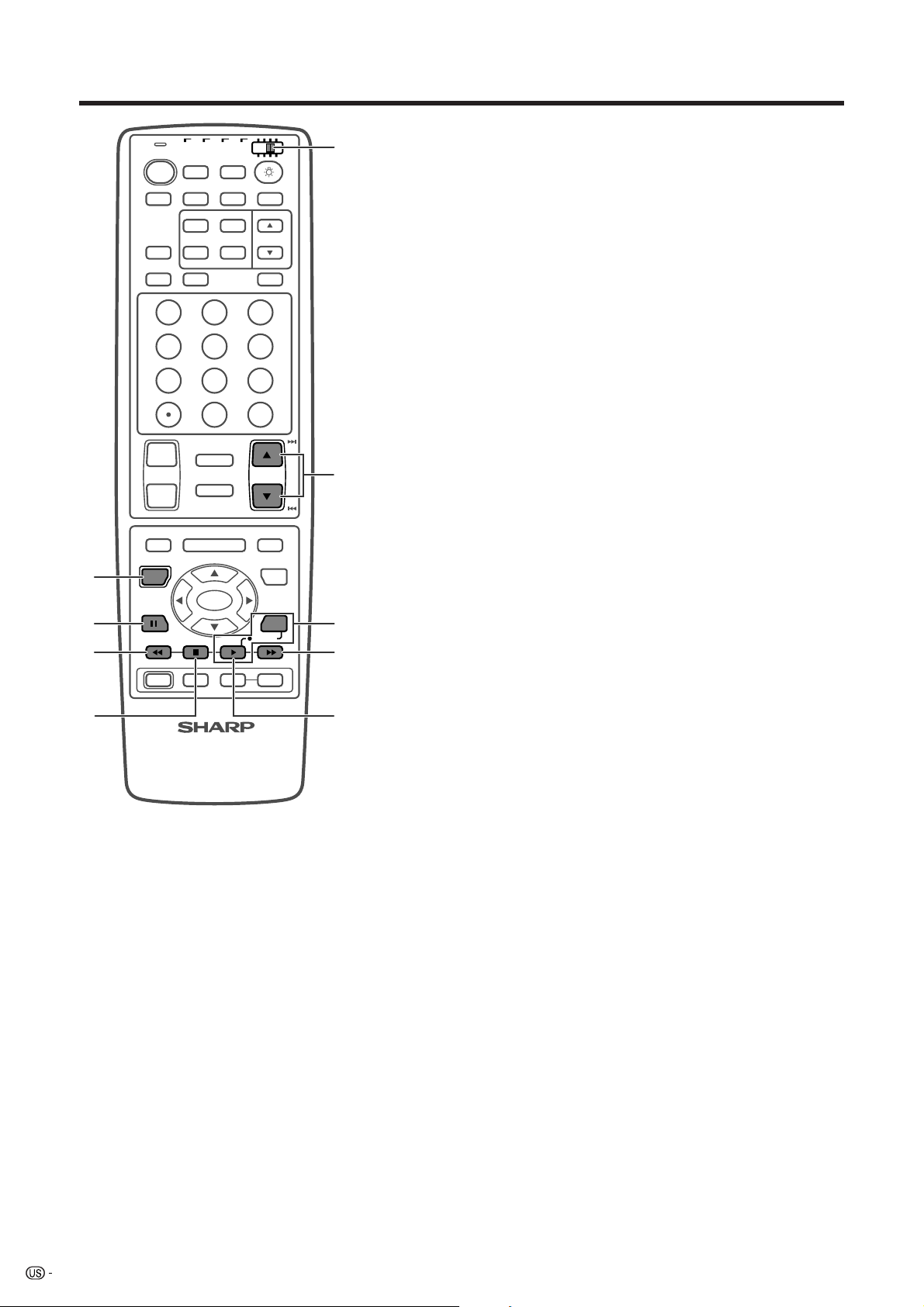
Other viewing options
TV VCRCBL
TV
POWER
ANT-A/B
FRONT
AV
SURROUND
MODE
TWIN
PICTURE
VIEW
FREEZE
MODE
SLEEP LEARN
DISPLAY
123
456
789
ⴐ
VOL CH
ⴑ
MENU TV/SAT/DVD
RETURN
SOURCE DTV/SAT
2
POWER
3
4
ABCD
POWER
INPUT VOL
5
/SAT
/DTV
INPUT
SELECT
INPUT
0
FLASHBACK
MUTE
MENU
SET/
ENTER
FAVORITE CH
RECEIVER
DVD
/LD
MTS CC
SUB TWIN CH
EDIT/
100
DTV/DVD TOP
MENU
GUIDE
DTV/SAT
INFO
VCR REC
ⴑ
VOL
Mode switch
When the VCR is preset by the learning remote control
function, the remote control unit button will function as
follows when the Mode switch of the remote control
unit is set to VCR.
• When the input selector button having the same
number as the input terminal connecting the VCR is
pressed, the VCR can operate using 1 to 8.
• VCR made by other manufacturers and not preset
can also operate using the remote control unit if 1 to
8 have learned the functions. (See page 62.)
1 CH a/b
Press to select the channel of the TV tuner on the VCR.
2 SOURCE POWER
Turns the power of the VCR on and off.
ENT
1
6, 8
7
ⴐ
8
3 F
Set pauses and still pictures.
4 G
Rewinds the tape and allows picture search.
5 H
Stop the tape transport.
6, 8 VCR REC
Press these buttons at the same time to start recording.
A
• Depending on the VCR manufacture, for some models,
VCR REC is activated by first pressing INFO followed
by d while you keep pressing INFO.
For other models, VCR REC is activated by following the
opposite sequence; first pressing d followed by INFO
while you keep pressing d.
Please try both methods and use the appropriate one.
7 J
Rapidly advances the tape and allows picture search.
8 I
Selects playback.
VCR control buttons
A
• The color-highlighted buttons on the remote control can
learn the control signal from another device’s remote
control.
68
Page 70

Other viewing options
TV VCRCBL
TV
POWER
ANT-A/B
FRONT
AV
SURROUND
MODE
TWIN
PICTURE
VIEW
FREEZE
MODE
SLEEP LEARN
DISPLAY
123
456
789
ⴐ
VOL CH
ⴑ
MENU TV/SAT/DVD
RETURN
SOURCE DTV/SAT
3
POWER
4
5
ABCD
POWER
INPUT VOL
6
/SAT
/DTV
INPUT
SELECT
INPUT
0
FLASHBACK
MUTE
MENU
SET/
ENTER
FAVORITE CH
RECEIVER
DVD
/LD
MTS CC
SUB TWIN CH
EDIT/
100
DTV/DVD TOP
MENU
GUIDE
DTV/SAT
INFO
VCR REC
ⴑ
VOL
Mode switch
When the DVD/LD is preset by the learning remote
control function, the remote control unit button will
function as follows when the Mode switch of the
remote control unit is set to DVD/LD.
• When the input selector button having the same
number as the input terminal connecting a DVD
player or LD player is pressed, these players can
operate using 1 to 11. (7 to 9 are for DVD players
only.)
• DVD/LD players made by other manufacturers and
not preset can also operate using the remote control
unit if 1 to 11 have learned the functions. (See page
62 .)
1 U
ENT
1
2
7
8
9
10
ⴐ
11
Pressing quickly once takes you to the start of the next
chapter. Each time you press it, you move ahead to the
start of the next chapter.
2 T
Pressing quickly once takes you to the start of the
chapter currently playing. Each time you press it, you
move back to the start of the previous chapter.
3 SOURCE POWER
Turns the power of the DVD/LD player on and off.
4 F
Set pauses and still pictures.
5 G
Continue pressing to go backward.
6 H
Playback stops when pressing once.
With some DVD/LD players, pressing the button twice
may open the disc tray.
7 DVD MENU (DVD only)
When this button is pressed, the DVD menu will display.
8 DVD TOP MENU (DVD only)
When this button is pressed, the DVD top menu will
display.
9 SET/ENTER, a/b/c/d (DVD only)
SET/ENTER: Press to activate the selected function.
a/b/c/d: Press the button to select items on the DVD
MENU screen.
10 J
Continue pressing for fast forward.
11 I
Selects playback.
DVD/LD control buttons
A
• DVD and LD cannot be selected at the same time.
• The color-highlighted buttons on the remote control can
learn the control signal from another device’s remote
control.
69
Page 71

Appendix
Troubleshooting
Problem Possible Solution
• No power
• Unit cannot be operated.
• Remote control unit does not
operate.
• Picture is cut off/with sidebar
screen.
• Strange color, light color, or color
misalignment
• Make sure the Display and the AVC System are connected correctly. (See page
8.)
• Check if you pressed TV POWER on the remote control unit. (See page 16.)
If the indicator on the Display lights up red, press TV POWER.
• Is the AC cord disconnected? (See page 15.)
• Has the main power been turned on? (See page 16.)
• External influences such as lightning, static electricity, may cause improper
operation. In this case, operate the unit after first turning on the power of the
Display and the AVC System, or unplugging the AC cord and replugging it in
after 1 or 2 minutes.
• Is the Mode switch set correctly? Slide it to the TV setting position.
• Are batteries inserted with polarity (e, f) aligned? (See page 9.)
• Are batteries worn out? (Replace with new batteries.)
• Are you using it under strong or fluorescent lighting?
• Is a fluorescent light illuminated near the remote control sensor?
• Is the image position correct? (See pages 24 and 45.)
• Are screen mode adjustments such as picture size made correctly? (See page
49)
• Adjust the picture tone. (See pages 29 to 33.)
• Is the room too bright? The picture may look dark in a room that is too bright.
• Check the input signal setting. (See page 47.)
• Power is suddenly turned off.
• No picture
• No sound
• Is the sleep timer set? (See page 52.)
• Check the power control settings? (See pages 35 to 37.)
• The unit’s internal temperature has increased.
Remove any objects blocking vent or clean.
• Is connection to other components correct? (See pages 38 to 43.)
• Has setup been done correctly after connection? (See page 47.)
• Is the correct input selected? (See page 47.)
• Is a non-compatible signal being input? (See page 71.)
• Is picture adjustment correct? (See pages 29 to 33.)
• Is the volume too low? (See page 19.)
• Is “Variable” selected in “Audio Out”? (See page 52.)
Use in hot and cold rooms (locations)
• When the unit is used in a low-temperature room locaiton, the picture may leave trails or appear slightly delayed. This
is not a malfunction, and the unit will recover when the temperature returns to normal.
• Do not leave the unit in a hot or cold location. Also, do not leave the unit in a location exposed to direct sunlight or near
a heater, as this may cause the cabinet to deform and the Liquid Crystal panel to malfunction. (Storage temperature:
f20°C to e60°C)
70
Page 72

Appendix
Computer compatibility chart
Resolution Frequency
640400
720400
640480
800600
832624
1024768
1280768
12801024 60 Hz
85 Hz
70 Hz
85 Hz
60 Hz
65 Hz
72 Hz
75 Hz
85 Hz
56 Hz
60 Hz
72 Hz
75 Hz
85 Hz
74.5 Hz
60 Hz
70 Hz
75 Hz
85 Hz
60 Hz
Remarks
Macintosh 13 (67 Hz)
Macintosh 16
Macintosh 19
Apple and Macintosh are registered trademarks
of Apple Computer, Inc.
DDC is a registered trademark of Video Electronics
Standards Association.
Power Management is a registered trademark of
Sun Microsystems, Inc.
VGA and XGA are registered trademarks of
International Business Machines Co., Inc.
71
Page 73

Appendix
RS-232C port specifications
Computer Control of the Display
• When a program is set, the Display can be controlled from the computer using the RS-232C terminal.
The input signal (computer/video) can be selected, the volume can be adjusted and various other adjustments
and settings can be made, enabling automatic programmed playing.
• Attach an RS-232C cable cross-type (commercially available) to the supplied Din-D/sub RS-232C for the
connections.
A
• This operation system should be used by a person who is accustomed to using computers.
Communication conditions
Set the RS-232C communications settings on the computer to match the display’s communications conditions.
The display’s communications settings are as follows:
Baud rate:
Data length:
Parity bit:
Stop bit:
Flow control:
9,600 bps
8 bits
None
1 bit
None
Communication procedure
Send the control commands from the computer via the RS-232C connector.
The display operates according to the received command and sends a response message to the computer.
Do not send multiple commands at the same time. Wait until the computer receives the OK response before
sending the next command.
Command format
Eight ASCII codes e CR
C1 C2 C3 C4 P1 P2 P3 P4
Parameter
Input the parameter values, aligning left, and fill with blank(s) for the remainder. (Be sure that four values are input for the
parameter.)
When the input parameter is not within an adjustable range, “ERR” returns. (Refer to “Response code format”.)
No problem to input any numerical value for “x” on the table.
Command 4-digits:Command. The text of four characters.
Parameter 4-digits:Parameter 0 – 9, x, blank, ?
Return codeCommand 4-digits Parameter 4-digits
0
0009
⫺ 30
100
0055
When “?” is input for some commands, the present setting value responds.
?
????
72
Page 74
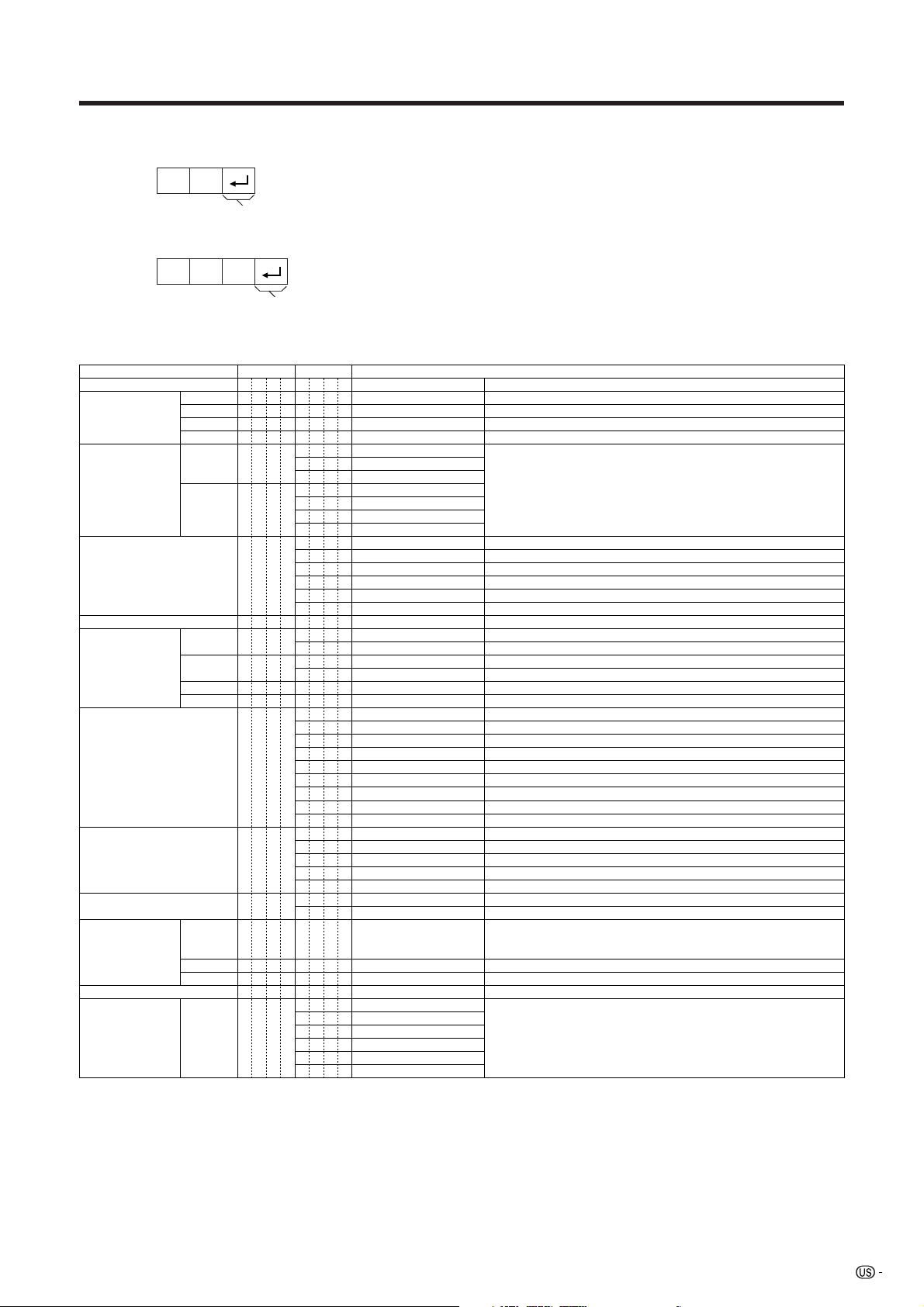
Appendix
Response code format
Normal response
OK
Return code (0DH)
Problem response (communication error or incorrect command)
ERR
Return code (0DH)
Command table
• About the command except being indicated here, it is outside the guarantee range of operation.
CONTROL ITEM COMMAND
POWER SETTING It shifts to standby.
INPUT SELECTION A TOGGLE
INPUT SELECTION B
AV MODE SELECTION
VOLUME
POSITION
VIEWMODE
SRS
TWIN PICTURE
CHANNEL
ANT-A/B
CC
TV
INPUT1-4
PC
INPUT 1
INPUT 3
H-POSITIONH-POSITION
V-POSITION
CLOCK
PHASE
DIRECT
CHANNEL
CH UP
CH DOWN
POWR
ITGD
ITVD
IAVD
IPCD
INP1
INP3
AVMD
VOLM
HPOS
VPOS
CLCK
PHSE
WIDE
SRSS
TWI N
DCCH
CHUP
CHDW
ANT S
CLCP
A
• If an underbar (_) appears in the parameter column, enter a space.
• If an asterisk (*) appears, enter a value in the range indicated in brackets under CONTROL CONTENTS.
• As long as that from which the parameter (g) in the table is a numerical value, it may write anything.
PARAMETER
_
_
_
0
_
_
_
x
_
_
_
0
_
_
_
*
_
_
_
x
_
_
_
0
_
_
_
1
_
_
_
2
_
_
_
0
_
_
_
1
_
_
_
2
_
_
_
3
_
_
_
0
_
_
_
1
_
_
_
2
_
_
_
3
_
_
_
4
_
_
_
5
_
_
*
*
_
*
*
*
_
*
*
*
_
*
*
*
_
*
*
*
_
*
*
*
_
*
*
*
_
_
_
0
_
_
_
1
_
_
_
2
_
_
_
3
_
_
_
4
_
_
_
5
_
_
_
6
_
_
_
7
_
_
_
8
_
_
_
0
_
_
_
1
_
_
_
2
_
_
_
3
_
_
_
4
_
_
_
0
_
_
_
1
_
*
*
*
_
_
_
x
_
_
_
x
_
_
_
x
_
_
_
0
_
_
_
1
_
_
_
2
_
_
_
3
_
_
_
4
_
_
_
5
(Toggle)
Input terminal number (1–4)
AUTO
AUTO
AV-Y/C
COMPONENT
AUTO
AV-Y/C
COMPONENT
RGB
(Toggle)
STANDARD
DYNAMIC
MOVIE
GAME
USER
Volume (0–60)
TV/VIDEO mode. (15)
PC mode. (90)
TV/VIDEO mode. (30)
PC mode. (60)
Only PC mode. (90)
Only PC mode. (20)
(Toggle) [TV/VIDEO]
Side Bar [TV/VIDEO]
S.Stretch [TV/VIDEO]
Zoom [TV/VIDEO]
Stretch [TV/VIDEO]
Normal [PC]
Full [PC]
Dot by Dot [PC]
Dot by Dot (W) [PC]
(Toggle)
(Toggle)
off
SRS
FOCUS
FOCUS SRS
One screen
Twin screens
The channel number of TV
(1~125)
The channel number of TV 1
The channel number of TV 1
(Toggle)
(Toggle)
OFF
CC1
CC2
T1
T2
CONTROL CONTENTS
It input-switches by the toggle. (It is the same as an input change key)
It input-switches to TV. (A channel remains as it is. (Last memory))
It input-switches to INPUT1~INPUT4.
It input-switches to PC.
An input change is also included.
Although it can choose now, it is toggle operation in inside.
Although it can choose now, it is toggle operation in inside.
Toggle operation.
An input change is included if it is not TV display.
In Air, 2–69ch is effective.
In Cable, 1–125ch is effective.
If it is not TV display, it will input-switch to TV.
If it is not TV display, it will input-switch to TV.
Change toggle operation of tuner A/B.
Toggle operation of a closed caption.
73
Page 75
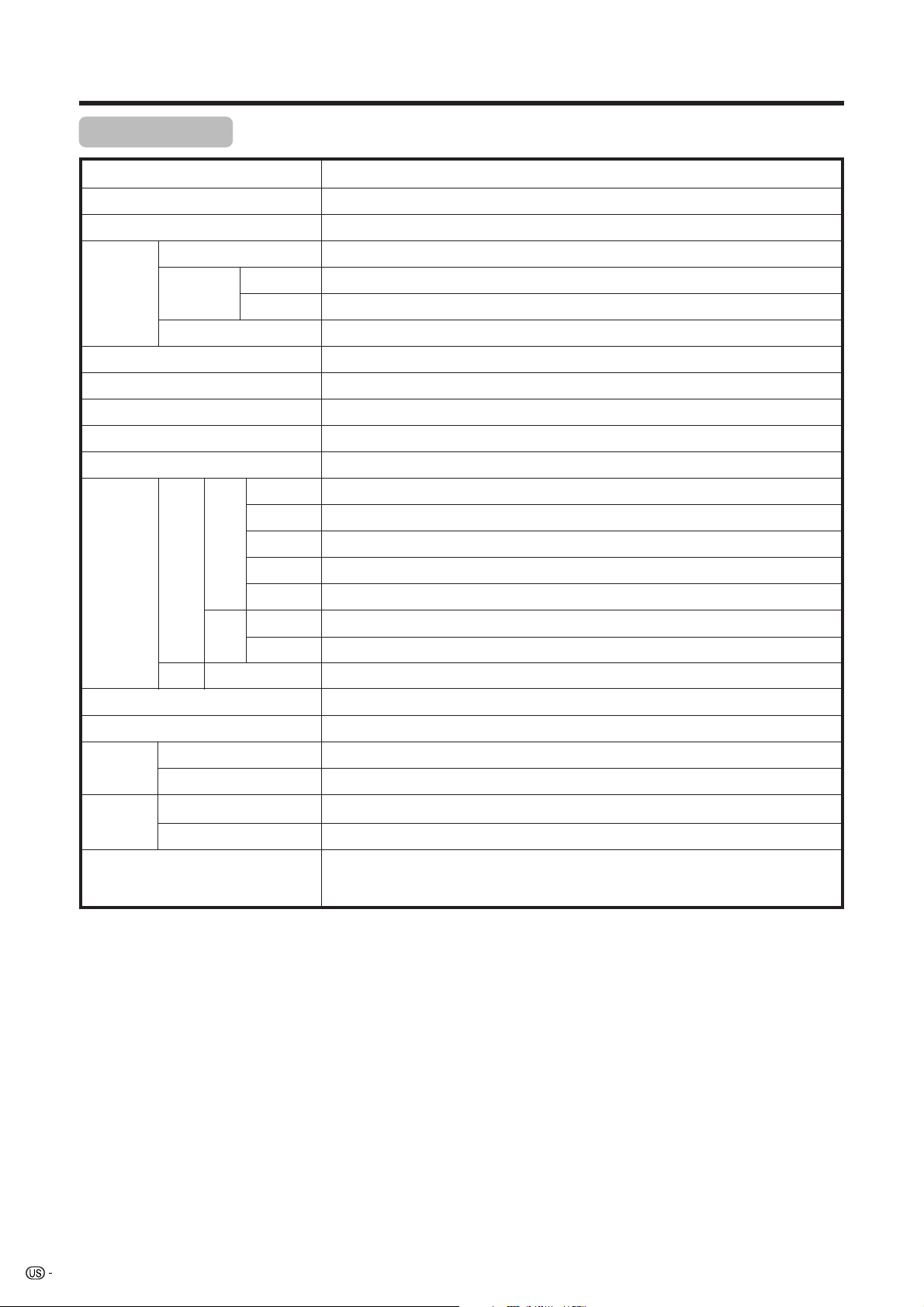
Appendix
Specifications
Item 30o LIQUID CRYSTAL TELEVISION, Model: LC-30HV2U
LCD panel 30o Advanced Super View & BLACK TFT LCD
Number of dots 2,949,120 dots (1280 m 3 m 768dots)
TV
Function
Brightness 430 cd/m
Lamp life 60,000 hours (at normal mode)
Viewing angles H : 170° V : 170°
Audio amplifier 10W m 2
Speakers 8cm Ø 2pcs
Terminals S-VIDEO in, AV in, COMPONENT in
TV-standard (CCIR)
Receiving
Channel
Audio multiplex BTSC System
AVC
System
VHF/UHF VHF 2-13ch, UHF 14-69ch
CATV 1-125ch
Rear INPUT 1
INPUT 2 S-VIDEO in, AV in
American TV Standard NTSC System
2
INPUT 3 S-VIDEO in, AV in, COMPONENT in, RGB in
ANTENNA 75 q Unbalance, F Type for VHF/UHF/CATV in
Monitor Out Audio (Variable, Fixed), S-VIDEO out, AV out
Front
INPUT 4 S-VIDEO, AV in
PC 15 Pin mini D-Sub, Audio in (3.5mm Ø jack)
DISPLAY Headphones
OSD language
Power Requirement
Power
Consumption
Weight
Accessories Operation manual (m1), Remote control unit (m1), System cable (m1), AC cord
• As a part of policy of continuous improvement, SHARP reserves the right to make design and specification changes for
product improvement without prior notice. The performance specification figures indicated are nominal values of production
units. There may be some deviations from these values in individual units.
AVC System
Display
AVC System
Display
3.5mm Ø jack
English/French/Spanish
AC 110-240 V, 50/60 Hz
40 W (0.6W Standby)
114 W (0.9W Standby)
9.7 lbs (4.4 kg)
41.9 lbs (19 kg)
(m2), “AA” size (UM/SUM-3) Alkaline battery (m2)
74
Page 76

Dimensional drawings
Display
21.5/545
30.2/766.4
Unit: inch/mm
12.0/304.5
3.3/84.5
19.5/497
23.5/598
39.5/1002.4
DISPLAY OUTPUT-2 DISPLAY OUTPUT-1
13.9/354
4.0/101
12.0/304.5
AC INPUT
110V–240V
75
Page 77
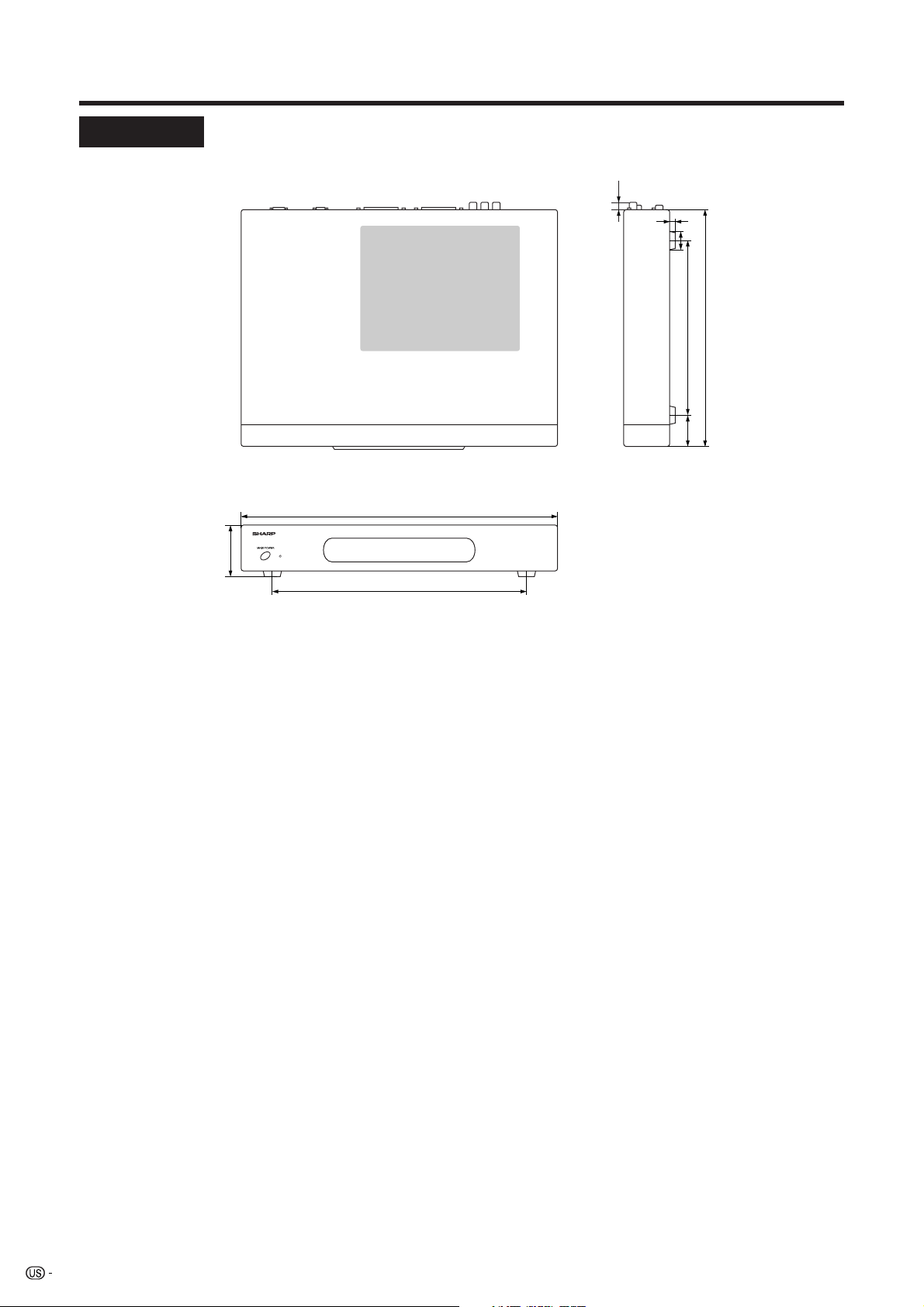
Dimensional drawings
AVC System
2.8/70
16.9/430
12.8/326
0.4/10
0.3/8
0.9/23
9.3/235
13.0/330
1.9/47.5
Unit: inch/mm
76
Page 78
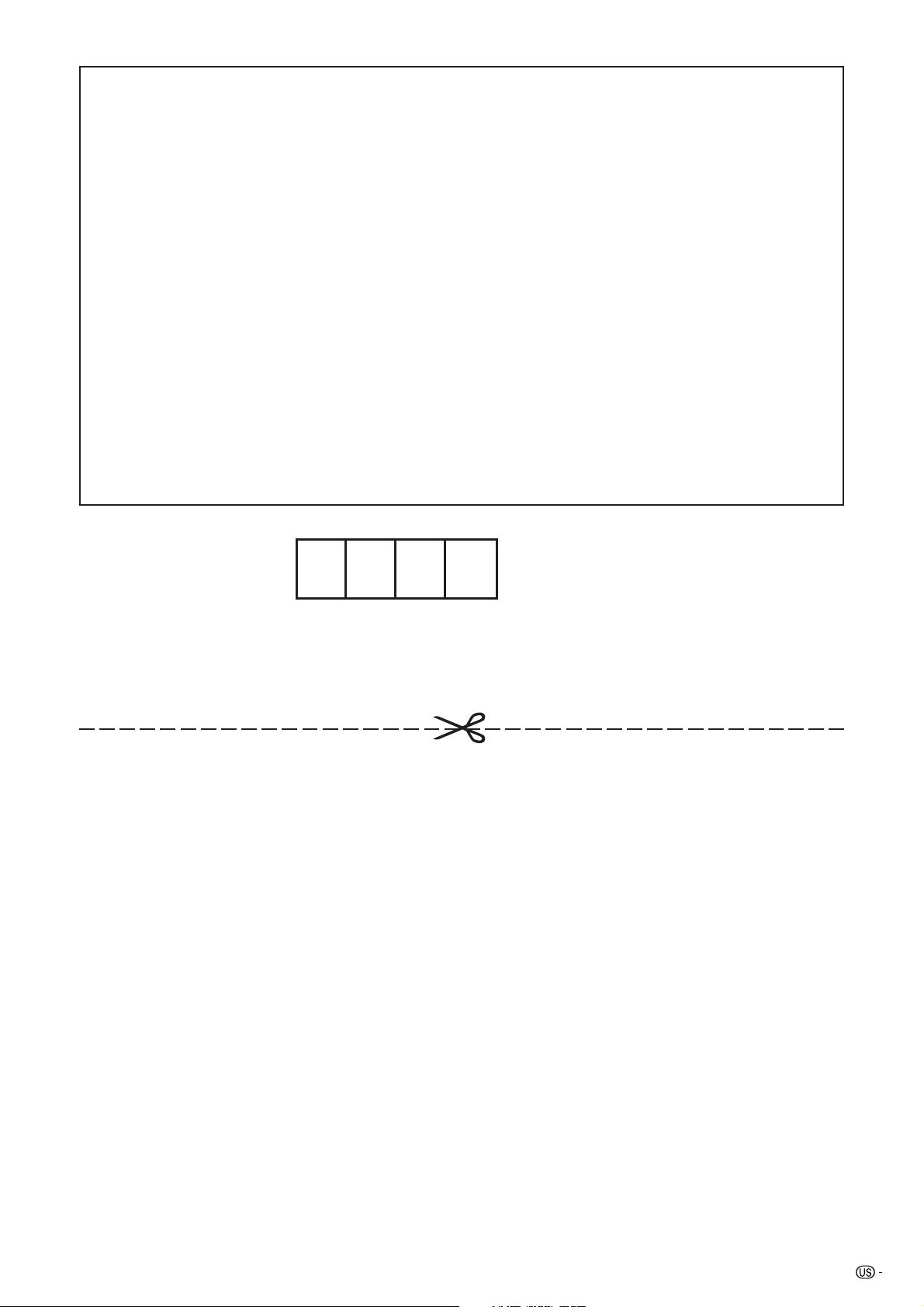
HOW TO SET THE FACTORY PRESETS
Press and hold down CLEAR on the AVC System while it is in standby mode. Then press POWER button on
the Display or TV POWER on the remote control unit to turn the System on.
All setting items (except TV channel) return to the factory presetting.
A
• Running the factory presetting operation also clears the secret number.
You can run the EZ Setup again by using the following steps.
1 Turn on the power of the Display and the AVC System.
2 Press MENU. (Make sure the menu screen displays.)
3 Press a/b to select “Setup”.
4 Press SET/ENTER.
A
• If the secret number setting screen displays, you need to enter your secret number.
• If you forget your secret number, refer to HOW TO SET THE FACTORY PRESETS above.
5 Press a/b to select “EZ Setup”.
6 Press SET/ENTER.
“EZ Setup completed” displays. After that, the screen changes to the TV mode.
The secret number is .
A
• As a precautionary measure, make a note of your secret number above, scissor it from this manual, and keep it in a
familiar place.
77
Page 79
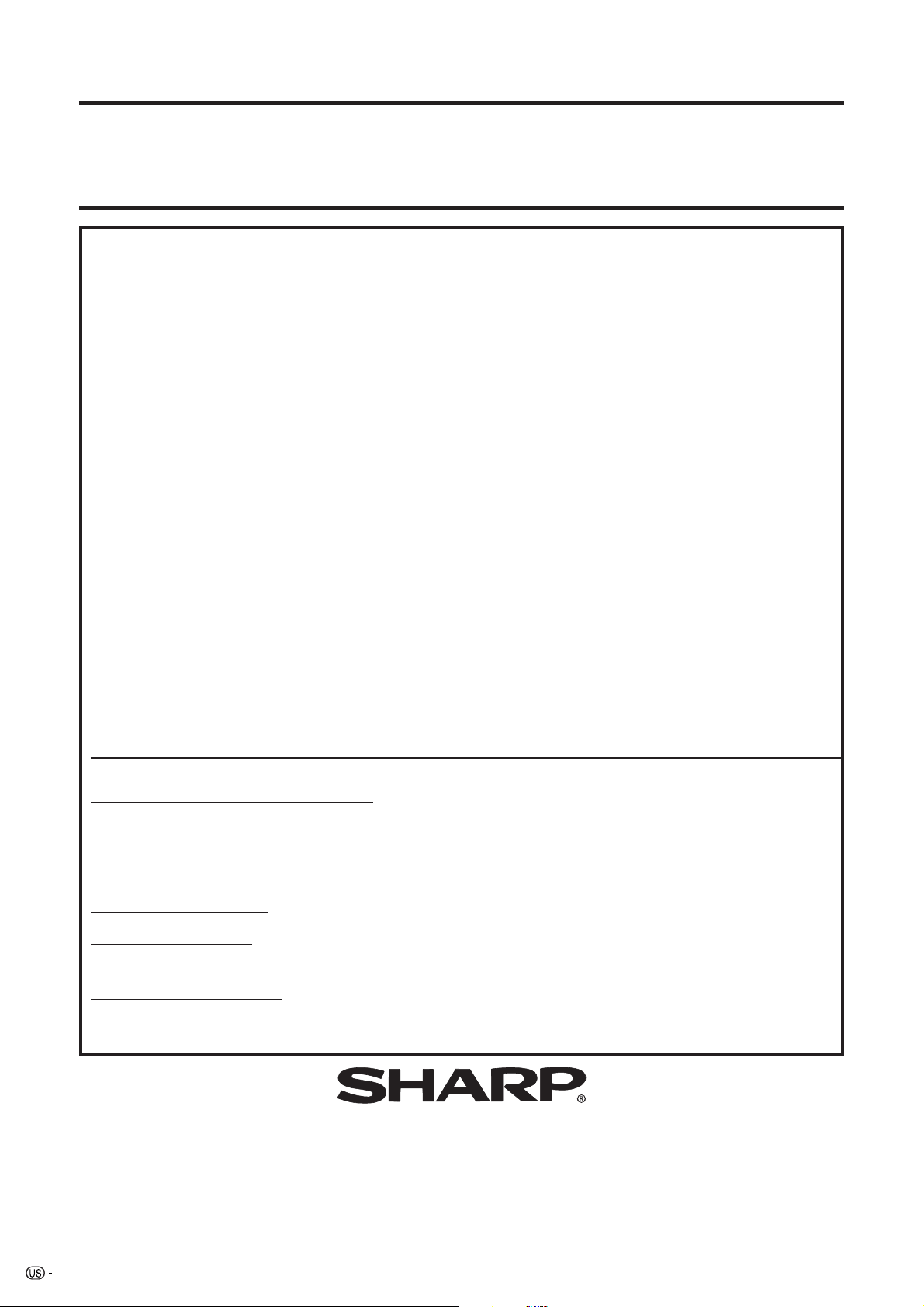
Calling for Service
For location of the nearest Sharp Authorized Service, or to obtain product literature, accessories, supplies, or
customer assistance, please call 1-800-BE-SHARP.
LIMITED WARRANTY
CONSUMER LIMITED WARRANTY
SHARP ELECTRONICS CORPORATION warrants to the first consumer purchaser that this Sharp brand product (the
“Product”), when shipped in its original container, will be free from defective workmanship and materials, and agrees that it
will, at its option, either repair the defect or replace the defective Product or part thereof with a new or remanufactured
equivalent at no charge to the purchaser for parts or labor for the period(s) set forth below.
This warranty does not apply to any appearance items of the Product nor to the additional excluded item(s) set forth below
nor to any Product the exterior of which has been damaged or defaced, which has been subjected to improper voltage or
other misuse, abnormal service or handling, or which has been altered or modified in design or construction.
In order to enforce the rights under this limited warranty, the purchaser should follow the steps set forth below and provide
proof of purchase to the servicer.
The limited warranty described herein is in addition to whatever implied warranties may be granted to purchasers by law.
ALL IMPLIED WARRANTIES INCLUDING THE WARRANTIES OF MERCHANTABILITY AND FITNESS FOR USE ARE
LIMITED TO THE PERIOD(S) FROM THE DATE OF PURCHASE SET FORTH BELOW. Some states do not allow limitations
on how long an implied warranty lasts, so the above limitation may not apply to you.
Neither the sales personnel of the seller nor any other person is authorized to make any warranties other than those
described herein, or to extend the duration of any warranties beyond the time period described herein on behalf of Sharp.
The warranties described herein shall be the sole and exclusive warranties granted by Sharp and shall be the sole and
exclusive remedy available to the purchaser. Correction of defects, in the manner and for the period of time described
herein, shall constitute complete fulfillment of all liabilities and responsibilities of Sharp to the purchaser with respect to the
Product, and shall constitute full satisfaction of all claims, whether based on contract, negligence, strict liability or otherwise.
In no event shall Sharp be liable, or in any way responsible, for any damages or defects in the Product which were caused
by repairs or attempted repairs performed by anyone other than an authorized servicer. Nor shall Sharp be liable or in any
way responsible for any incidental or consequential economic or property damage. Some states do not allow the exclusion
of incidental or consequential damages, so the above exclusion may not apply to you.
THIS WARRANTY GIVES YOU SPECIFIC LEGAL RIGHTS. YOU MAY ALSO HAVE OTHER RIGHTS WHICH VARY FROM
STATE TO STATE.
Model Specific Section
Your Product Model Number & Description:
Warranty Period for this Product:
Additional Item(s) Excluded from
Warranty Coverage (if any):
Where to Obtain Service:
What to do to Obtain Service:
LC-30HV2U LCD Color Television
(Be sure to have this information available when you need
service for your Product.)
One (1) year parts and labor from the data of purchase.
Non-rechargeable batteries.
From a Sharp Authorized Sevicer located in the United States.
To find the location of the nearest Sharp Authorized Servicer,
call Sharp toll free at 1-800-BE-SHARP.
Contact your Sharp Authorized Servicer to obtain in-home
service for this Product. The Servicer will come to your home
and if it is necessary to remove the Product, the Servicer will
reinstall it. Be sure to have Proof of Purchase available.
78
SHARP ELECTRONICS CORPORATION
Sharp Plaza, Mahwah, New Jersey 07430-2135
SHARP CORPORATION
Page 80
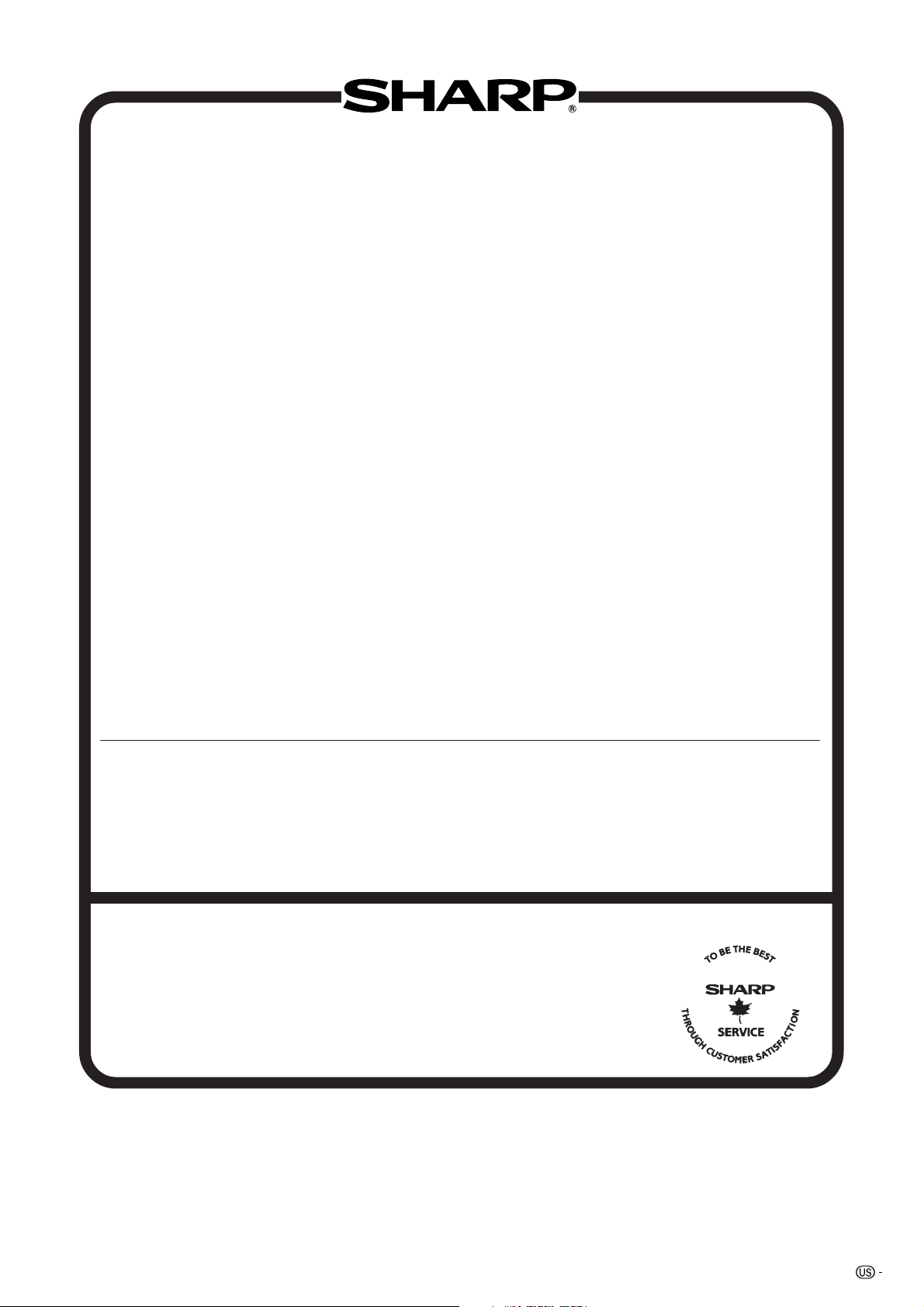
VALID IN CANADA ONLY
LIMITED WARRANTY
Consumer Electronics Products
Congratulations on your purchase!
Sharp Electronics of Canada Ltd. (hereinafter called “Sharp”) gives the following express warranty to the first consumer purchaser for this
Sharp brand product, when shipped in its original container and sold or distributed in Canada by Sharp or by an Authorized Sharp Dealer:
Sharp warrants that this product is free, under normal use and maintenance, from any defects in material and workmanship. If any such
defects should be found in this product within the applicable warranty period, Sharp shall, at its option, repair or replace the product as
specified herein.
This warranty shall not apply to:
(a) Any defects caused or repairs required as a result of abusive operation, negligence, accident, improper installation or inappropriate
use as outlined in the owner’s manual.
(b) Any Sharp product tampered with, modified, adjusted or repaired by any party other than Sharp, Sharp’s Authorized Service Centres
or Sharp’s Authorized Servicing Dealers.
(c) Damage caused or repairs required as a result of the use with items not specified or approved by Sharp, including but not limited to
head cleaning tapes and chemical cleaning agents.
(d) Any replacement of accessories, glassware, consumable or peripheral items required through normal use of the product including but
not limited to earphones, remote controls, AC adapters, batteries, temperature probe, stylus, trays, filters, belts, ribbons, cables and
paper.
(e) Any cosmetic damage to the surface or exterior that has been defaced or caused by normal wear and tear.
(f) Any damage caused by external or environmental conditions, including but not limited to transmission line/power line voltage or liquid
spillage.
(g) Any product received without appropriate model, serial number and CSA/cUL markings.
(h) Any products used for rental or commercial purposes.
(i) Any installation, setup and/or programming charges.
Should this Sharp product fail to operate during the warranty period, warranty service may be obtained upon delivery of the Sharp product
together with proof of purchase and a copy of this LIMITED WARRANTY statement to an Authorized Sharp Service Centre or an
Authorized Sharp Servicing Dealer. In home warranty service may be provided at Sharp’s discretion on any Sharp television with the
screen size of 27” or larger and on any Sharp Over-the-Range Microwave Oven.
This warranty constitutes the entire express warranty granted by Sharp and no other dealer, service centre or their agent or employee is
authorized to extend, enlarge or transfer this warranty on behalf of Sharp. To the extent the law permits, Sharp disclaims any and all
liability for direct or indirect damages or losses or for any incidental, special or consequential damages or loss of profits resulting from a
defect in material or workmanship relating to the product, including damages for the loss of time or use of this Sharp product or the loss
of information. The purchaser will be responsible for any removal, reinstallation, transportation and insurance costs incurred. Correction of
defects, in the manner and period of time described herein, constitute complete fulfillment of all obligations and responsibilities of Sharp
to the purchaser with respect to the product and shall constitute full satisfaction of all claims, whether based on contract, negligence, strict
liability or otherwise.
WARRANTY PERIODS:
Audio Products 1 year
Camcorder 1 year
DVD Products 1 year
LCD Projector 1 year (lamp 90 days)
LCD TV 1 year
Microwave Oven 2 years (magnetron component-3 additional years)
Television Products 1 year (picture tube component-1 additional year)
VCR Product 1 year
Vacuum Cleaner 1 year
To obtain the name and address of the nearest Authorized Sharp Service Centre or Dealer, please contact:
SHARP ELECTRONICS OF CANADA LTD. 335 Britannia Road East Mississauga, Ontario L4Z 1W9
Parts & Labour (exceptions noted)
For more information on this Warranty, Sharp Extended Warranty
Offers, Sharp Canada Products, Accessory Sales, Dealer or Service
Locations, Tronto please call (905) 568-7140
Visit our Web site: www.sharp.ca
79
Page 81

SHARP ELECTRONICS CORPORATION
Sharp Plaza, Mahwah, New Jersey 07430-2135
SHARP CORPORATION
Printed on post-consumer recycled paper.
Imprimé sur du papier recyclé.
Impreso en papel reciclado.
Impresso em papel reciclado pós utilização.
Printed in Japan
Imprimé au Japon
Impreso en Japón
Impresso no Japão
TINS-A237WJZZ
02P04-JKG
