Page 1

LC-28HM2
ENGLISH
SHARP CORPORATION
OSAKA, JAPAN
LC-28HM2
LCD AV MONITOR
LCD-AV-MONITOR
MONITEUR AV À
CRISTAUX LIQUIDES
MONITOR AV LCD
MONITOR AV LCD
LCD-BILDSKÄRM
LCD AV-MONITOR
DEUTSCH
FRANÇAIS
ITALIANO
ESPAÑOL
Printed on post-consumer recycled paper.
Gedruckt auf wiederverwertbarem Papier.
Imprimé sur du papier recyclé.
Stampato su carta riciclata.
Impreso en papel reciclado.
Tryckt på återvunnet hushållspapper.
Gedrukt op kringlooppapier.
Printed in Japan
Gedruckt in Japan
Imprimé au Japon
Stampato in Giappone
Impreso en Japón
Tryckt i Japan
Gedrukt in Japan
TINS-7292CEZZ
OPERATION MANUAL
BEDIENUNGSANLEITUNG
MODE D’EMPLOI
MANUALE DI ISTRUZIONI
MANUAL DE MANEJO
BRUKSANVISNING
GEBRUIKSAANWIJZING
SVENSKA
NEDERLANDS
Page 2
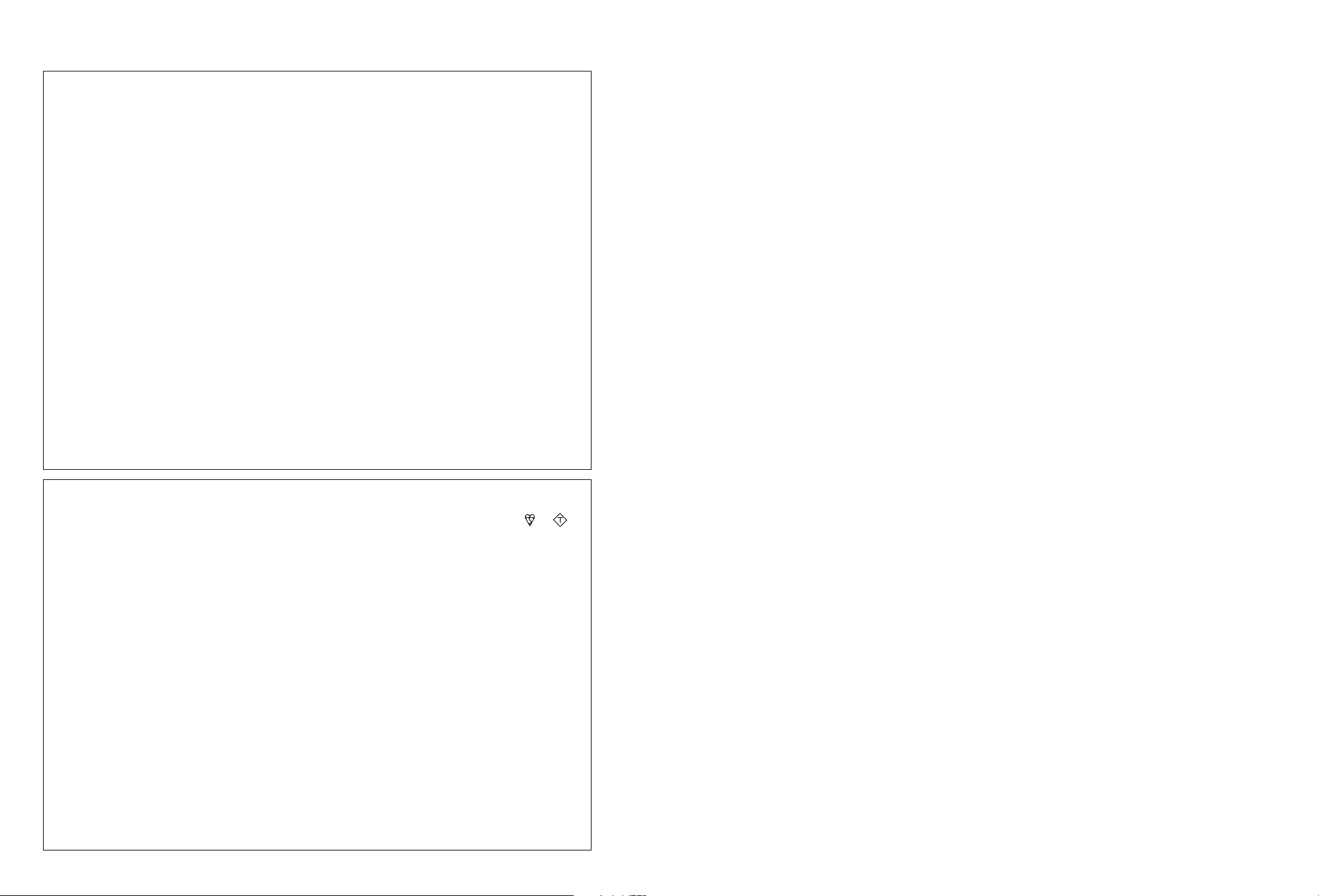
This equipment complies with the requirements of Directive 89/336/EEC and 73/23/EEC as amended
by 93/68/EEC.
Dieses Gerät entspricht den Anforderungen der EG-Richtlinien 89/336/EWG und 73/23/EWG mit
Änderung 93/68/EWG.
Ce matériel répond aux exigences contenues dans les directives 89/336/CEE et 73/23/CEE modifiées
par la directive 93/68/CEE.
Dit apparaat voldoet aan de eisen van de richtlijnen 89/336/EEG en 73/23/EEG, gewijzigd door 93/68/
EEG.
Dette udstyr overholder kravene i direktiv nr. 89/336/EEC og 73/23/EEC med tillæg nr. 93/68/EEC.
Quest’apparecchio è conforme ai requisiti delle direttive 89/336/EEC e 73/23/EEC come emendata
dalla direttiva 93/68/EEC.
Η εγκατάσταση αυτή ανταποκρίνεται στις απαιτήσεις των οδηγιών της Ευρωπαϊκής Ενωσης
89/336/ΕΟΚ και 73/23/ΕΟΚ, #πως οι κανονισµοί αυτοί συµπληρώθηκαν απ# την οδηγία 93/68/
ΕΟΚ.
Este equipamento obedece às exigências das directivas 89/336/CEE e 73/23/CEE, na sua versão
corrigida pela directiva 93/68/CEE.
Este aparato satisface las exigencias de las Directivas 89/336/CEE y 73/23/CEE, modificadas por
medio de la 93/68/CEE.
Denna utrustning uppfyller kraven enligt riktlinjerna 89/336/EEC och 73/23/EEC så som kompletteras
av 93/68/EEC.
Dette produktet oppfyller betingelsene i direktivene 89/336/EEC og 73/23/EEC i endringen 93/68/
EEC.
Tämä laite täyttää direktiivien 89/336/EEC ja 73/23/EEC vaatimukset, joita on muutettu direktiivillä 93/
68/EEC.
SPECIAL NOTE FOR USERS IN THE U.K.
The mains lead of this product is fitted with a non-rewireable (moulded) plug incorporating a 13A
fuse. Should the fuse need to be replaced, a BSI or ASTA approved BS 1362 fuse marked
and of the same rating as above, which is also indicated on the pin face of the plug, must be used.
Always refit the fuse cover after replacing the fuse. Never use the plug without the fuse cover fitted.
In the unlikely event of the socket outlet in your home not being compatible with the plug supplied, cut
off the mains plug and fit an appropriate type.
DANGER: The fuse from the cut-off plug should be removed and the cut-off plug destroyed immedi-
ately and disposed of in a safe manner.
Under no circumstances should the cut-off plug be inserted elsewhere into a 13A socket
outlet, as a serious electric shock may occur.
To fit an appropriate plug to the mains lead, follow the instructions below:
IMPORTANT: The wires in the mains lead are coloured in accordance with the following code:
Blue : Neutral Brown : Live
As the colours of the wires in the mains lead of this product may not correspond with the coloured
markings identifying the terminals in your plug, proceed as follows;
• The wire which is coloured blue must be connected to the plug terminal which is marked N
or coloured black.
• The wire which is coloured brown must be connected to the plug terminal which is marked
L or coloured red.
Ensure that neither the brown nor the blue wire is connected to the earth terminal in your three-pin plug.
Before replacing the plug cover make sure that:
• If the new fitted plug contains a fuse, its value is the same as that removed from the cut-off
plug.
• The cord grip is clamped over the sheath of the mains lead, and not simply over the lead
wires.
IF YOU HAVE ANY DOUBT, CONSULT A QUALIFIED ELECTRICIAN.
or
ASA
Page 3
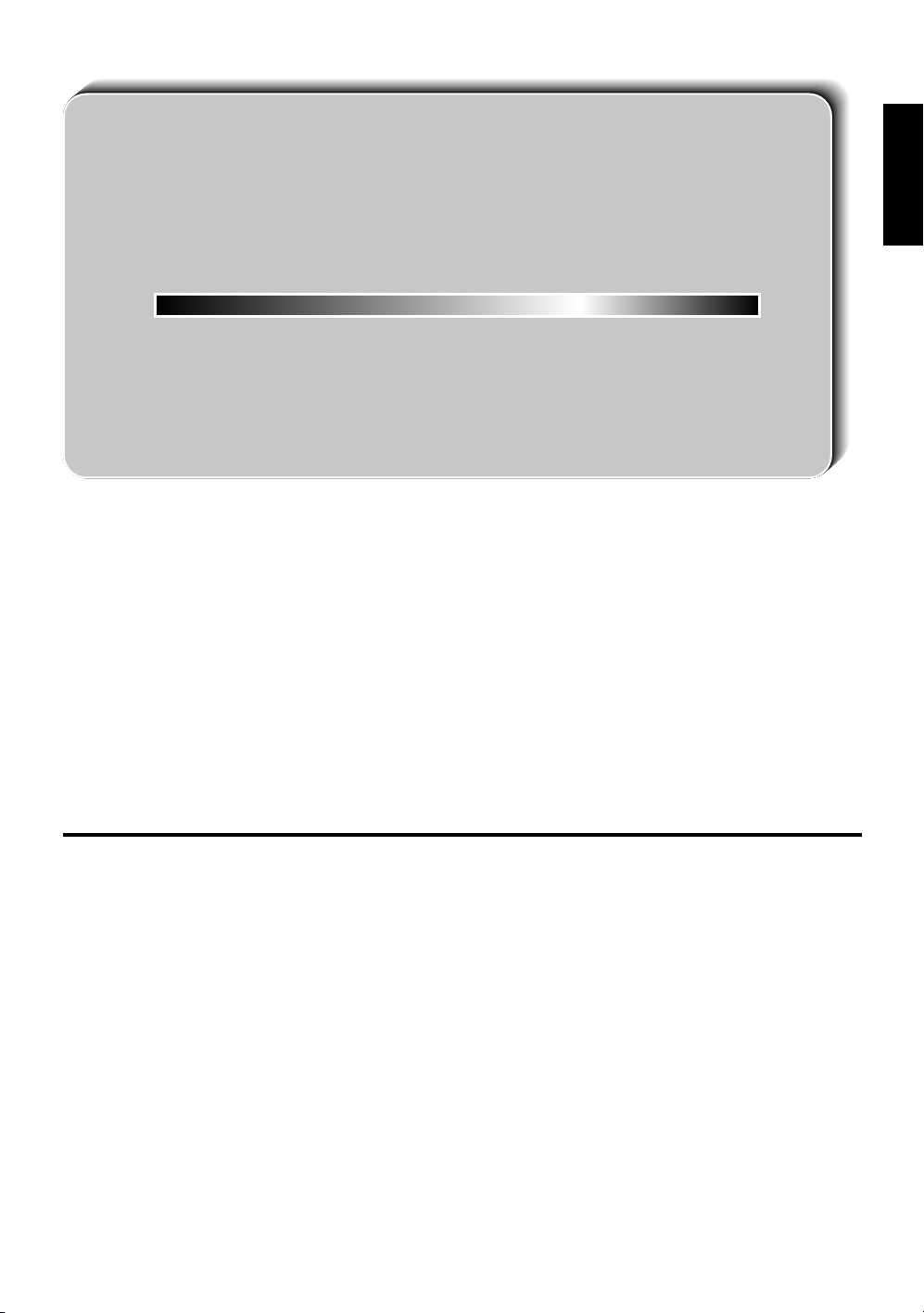
ENGLISH
OPERATION MANUAL
ENGLISH
Contents
Page
Safety Precautions ........................................................ 2
General Information ...................................................... 4
Supplied Accessories ............................................... 4
Optional Accessories ............................................... 4
Names of Parts .......................................................... 5
Example of Application ............................................ 8
Preparation ..................................................................... 9
Connecting the Display and AVC System ............... 9
Batteries for Remote Control ................................. 11
System Connection (Example) .............................. 12
Basic Operation ........................................................... 14
Turning on POWER ................................................. 14
Switching INPUT Source ........................................ 14
Adjusting BRIGHTNESS ......................................... 15
Sound VOLUME ...................................................... 15
Inclining and Rotating the Display ........................ 16
Cleaning ................................................................... 16
Adjustment ................................................................... 17
Menu List ................................................................. 17
Adjusting the VIEW Settings.................................. 18
Page
Adjusting the BRIGHT Settings ............................. 22
Adjusting the PICTURE Settings ........................... 23
Adjusting the SOUND Settings .............................. 25
Adjusting the OPTION Settings ............................. 27
Notes for Connection .................................................. 29
Connecting a DVD Video Player ............................ 29
Connecting a VCR/GAME System (AV-1/2) ........... 29
Connecting AV Equipment
(AV INPUT 3/ AV OUT) ............................................. 29
Hooking Up to a Computer ........................................ 30
Connection .............................................................. 30
Computer Control of the Display........................... 31
Commands .............................................................. 32
Computer Compatibility Chart ............................... 36
Reference ..................................................................... 37
Picture Sizes ............................................................ 37
Trouble Shooting .................................................... 39
Specifications .......................................................... 40
Dimensional Drawings ........................................... 41
Page 4
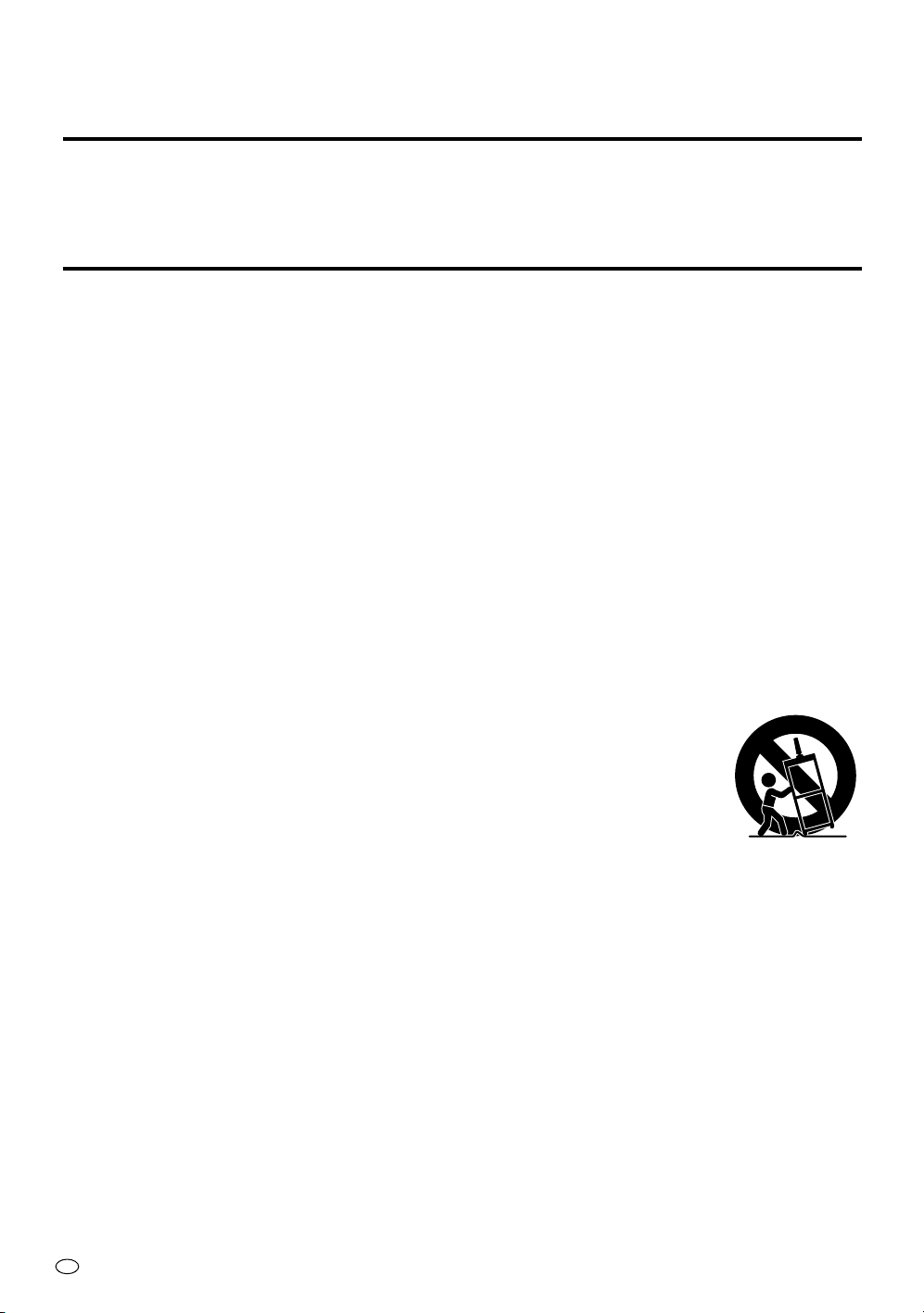
Dear SHARP Customer
Thank you for your purchase of the SHARP LCD product. To ensure safety and many
years of trouble-free operation of your product, please read the Safety Precautions
carefully before using this product.
Safety Precautions
Electricity is used to perform many useful functions, but it can also cause personal injuries and property
damage if improperly handled. This product has been engineered and manufactured with the highest
priority on safety. However, improper use can result in electric shock and/or fire. In order to prevent
potential danger, please observe the following instructions when installing, operating and cleaning the
product. To ensure your safety and prolong the service life of your LCD product, please read the following precautions carefully before using the product.
1. Read instructions—All operating instructions must be read and understood before the product is
operated.
2. Keep this manual in a safe place—These safety and operating instructions must be kept in a safe
place for future reference.
3. Observe warnings—All warnings on the product and in the instructions must be observed closely.
4. Follow instructions—All operating instructions must be followed.
5. Cleaning—Unplug the power cord from the AC outlet before cleaning the product. Use a damp
cloth to clean the product. Do not use liquid cleaners or aerosol cleaners.
6. Attachments—Do not use attachments not recommended by the manufacturer. Use of inadequate
attachments can result in accidents.
7. Water and moisture—Do not use the product near water, such as bathtub, washbasin, kitchen
sink and laundry tub, swimming pool and in a wet basement.
8. Stand—Do not place the product on an unstable cart, stand, tripod or table. Placing the product
on an unstable base can cause the product to fall, resulting in serious personal injuries as well as
damage to the product. Use only a cart, stand, tripod, bracket or table recommended by the
manufacturer or sold with the product. When mounting the product on a wall, be sure to follow the
manufacturer’s instructions. Use only the mounting hardware recommended by the manufacturer.
9. When relocating the product placed on a cart, it must be moved with utmost
care. Sudden stops, excessive force and uneven floor surface can cause the
product to fall from the cart.
10. Ventilation—The vents and other openings in the cabinet are designed for
ventilation. Do not cover or block these vents and openings since insufficient
ventilation can cause overheating and/or shorten the life of the product. Do not
place the product on a bed, sofa, rug or other similar surface, since they can block
ventilation openings. This product is not designed for built-in installation; do not
place the product in an enclosed place such as a bookcase or rack, unless proper
ventilation is provided or the manufacturer’s instructions are followed.
11. Power cord protection—The power cords must be routed properly to prevent people from stepping on them or objects from resting on them. Check the cords at the plugs.
12. The LCD panel used in this product is made of glass. Therefore, it can break when the product is
dropped or applied with impact. Be careful not to be injured by broken glass pieces in case the
LCD panel breaks.
13. Overloading—Do not overload AC outlets or extension cords. Overloading can cause fire or
electric shock.
14. Entering of objects and liquids—Never insert an object into the product through vents or openings. High voltage flows in the product, and inserting an object can cause electric shock and/or
short internal parts. For the same reason, do not spill water or liquid on the product.
15. Servicing—Do not attempt to service the product yourself. Removing covers can expose you to
high voltage and other dangerous conditions. Request a qualified service person to perform
servicing.
GB
2
Page 5
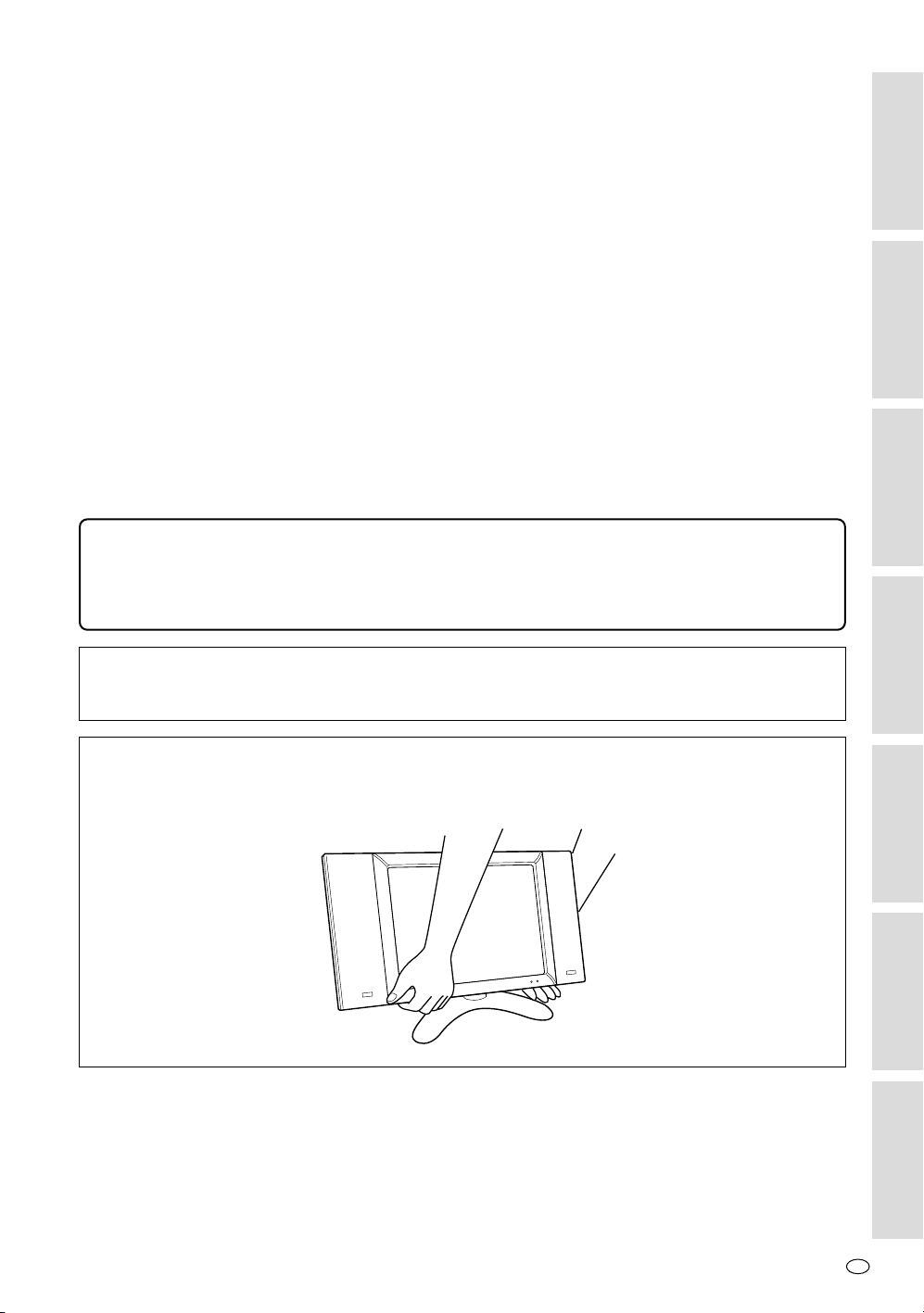
16. Repair—If any of the following conditions occurs, unplug the power cord from the AC outlet, and
request a qualified service person to perform repairs.
a.When the power cord or plug is damaged.
b.When a liquid was spilled on the product or when objects have fallen into the product.
c. When the product has been exposed to rain or water.
d.When the product does not operate properly as described in the operating instructions.
Do not touch the controls other than those described in the operating instructions. Improper
adjustment of controls not described in the instructions can cause damage, which often re-
quires extensive adjustment work by a qualified technician.
e.When the product has been dropped or damaged.
f. When the product displays an abnormal condition. Any noticeable abnormality in the product
indicates that the product needs servicing.
17. Replacement parts—In case the product needs replacement parts, make sure that the service
person uses replacement parts specified by the manufacturer, or those with the same characteristics and performance as the original parts. Use of unauthorized parts can result in fire, electric
shock and/or other danger.
18. Safety checks—Upon completion of service or repair work, request the service technician to
perform safety checks to ensure that the product is in proper operating condition.
19. Wall or ceiling mounting—When mounting the product on a wall or ceiling, be sure to install the
product according to the method recommended by the manufacturer.
20. Heat sources—Keep the product away from heat sources such as radiators, heaters, stoves and
other heat-generating products (including amplifiers).
The LCD panel is a very high technology product with 2,949,120 thin film transistors, giving you
fine picture details.
Occasionally, a few non-active pixels may appear on the screen as a fixed point of blue, green
or red.
Please note that this does not affect the performance of your product.
General Information
Preparation
Basic Operation
Adjustment
Warning:
This is a class A product. In a domestic environment this product may not cause radio interference in which case the user may be required to take adequate measures.
Precautions when transporting the display
When transporting the display, never carry it by holding onto the speakers. Be sure to always
carry the display by holding it with two hands-one hand on each side of the display.
Connection
Notes for
Hooking Up to a
Computer
Reference
GB
3
Page 6
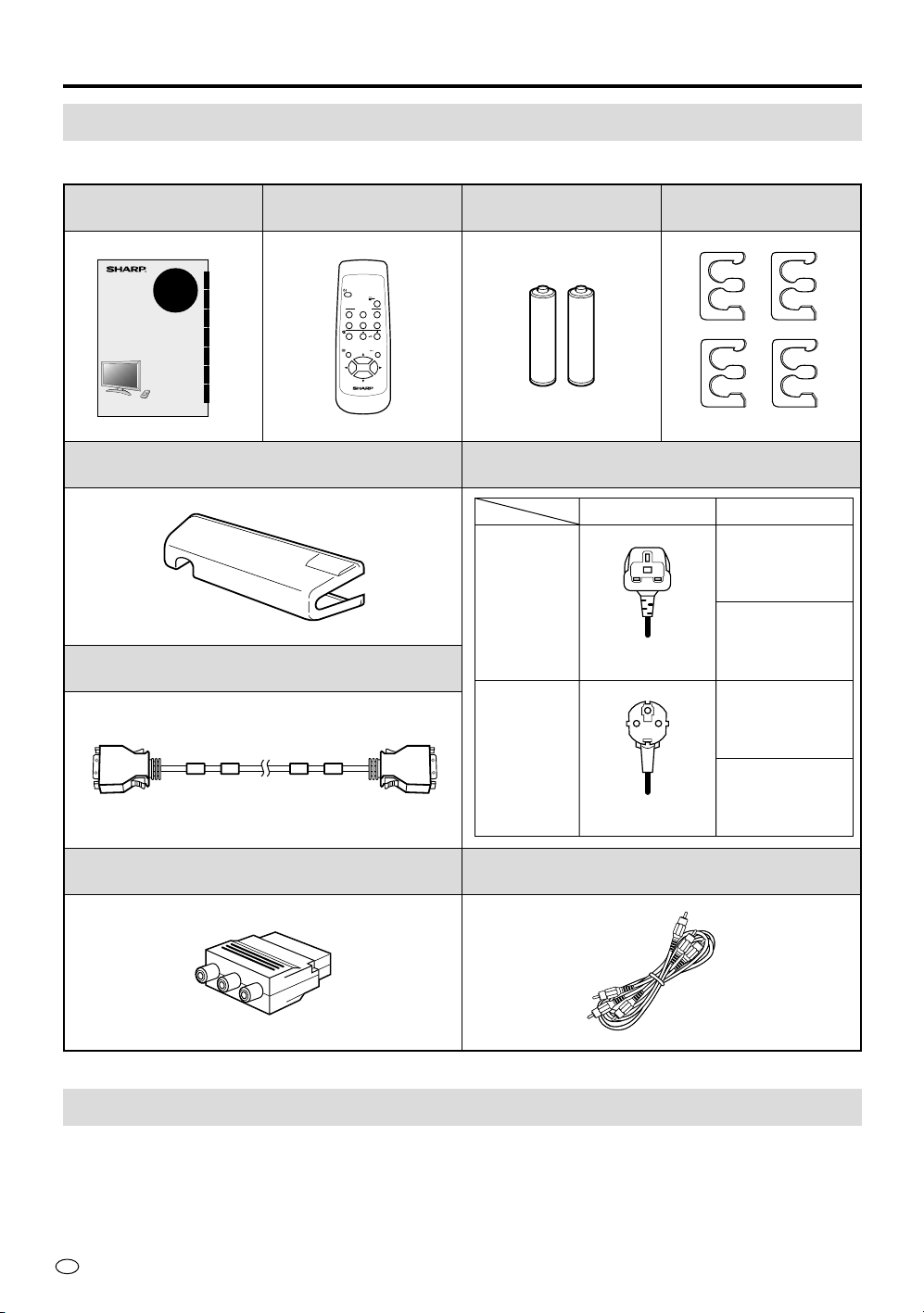
General Information
Supplied Accessories
Make sure the following accessories are provided with the product.
Operation Manual (×1)
ENGLISHDEUTSCHFRANÇAISITALIANOESPAÑOLSVENSKANEDERLANDS
LC-28HM2
LCD AV MONITOR
LCD-AV-MONITOR
MONITEUR AV À
CRISTAUX LIQUIDES
MONITOR AV LCD
MONITOR AV LCD
LCD-BILDSKÄRM
LCD AV-MONITOR
OPERATION MANUAL
BEDIENUNGSANLEITUNG
MODE D’EMPLOI
MANUALE DI ISTRUZIONI
MANUAL DE MANEJO
BRUKSANVISNING
GEBRUIKSAANWIJZING
AVC System Terminal Cover (×1)
System Cable (×1)
Remote Control
(×1)
POWER
INPUT
AV INPUT
123
PC
COMPONENT
12
MUTE
VOL
MENU ENTER
LCD MONITOR
Size AA Dry Battery
(×2)
AC Power Cord (×2)
Plug form
U.K.
3 pins
Cable Clamp (×4)
Cord length
3.8m
(for Display)
1.8m
(for AVC
system)
3.8m
(for Display)
AV 21-pin Adapter (×1) AV cable (×1)
Optional Accessories
• Bose System Side Speaker (Model: AN-28SP2)
GB
4
Europe
2 pins
1.8m
(for AVC
system)
Page 7
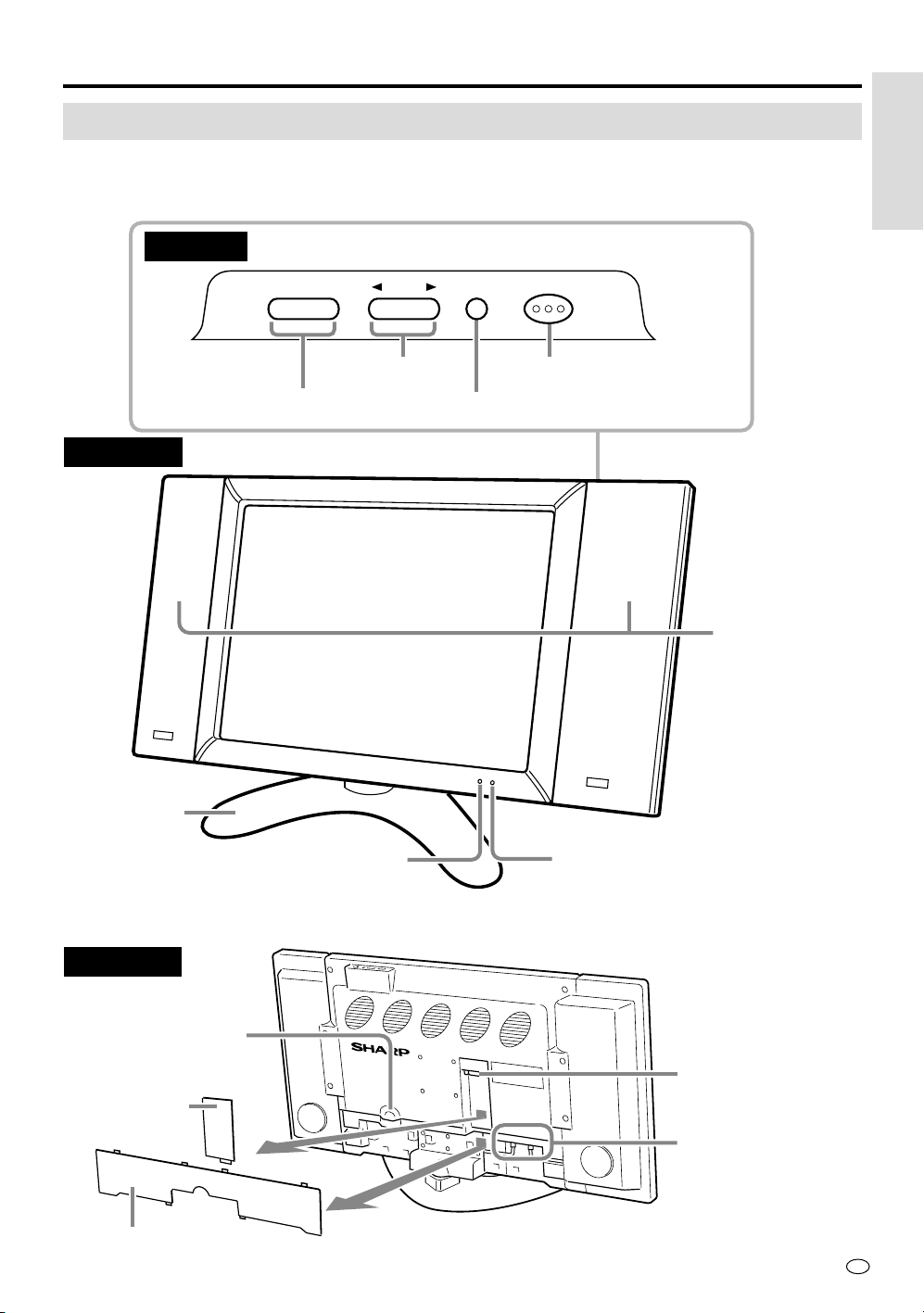
General Information
Names of Parts
Display
For details on the use of each control, refer to the page number indicated in the brackets.
Top view
General Information
VOL (+)/(–) button [p.15]
Front view
Table stand
– +
VOL
INPUT button
INPUT
BRIGHTNESS
[p.14]
MAIN POWER
MAIN POWER switch [p.14]
BRIGHTNESS button [p.15]
Side speakers
(Option)
Remote sensor window [p.7]
Rear view
AC power input
terminal [p.9]
System cable
cover [p.9]
Back cover [p.9]
POWER/Standby indicator [p.14]
Display input terminal
[p.9]
Speaker cable
connection terminals
for the optional
side speakers
GB
5
Page 8
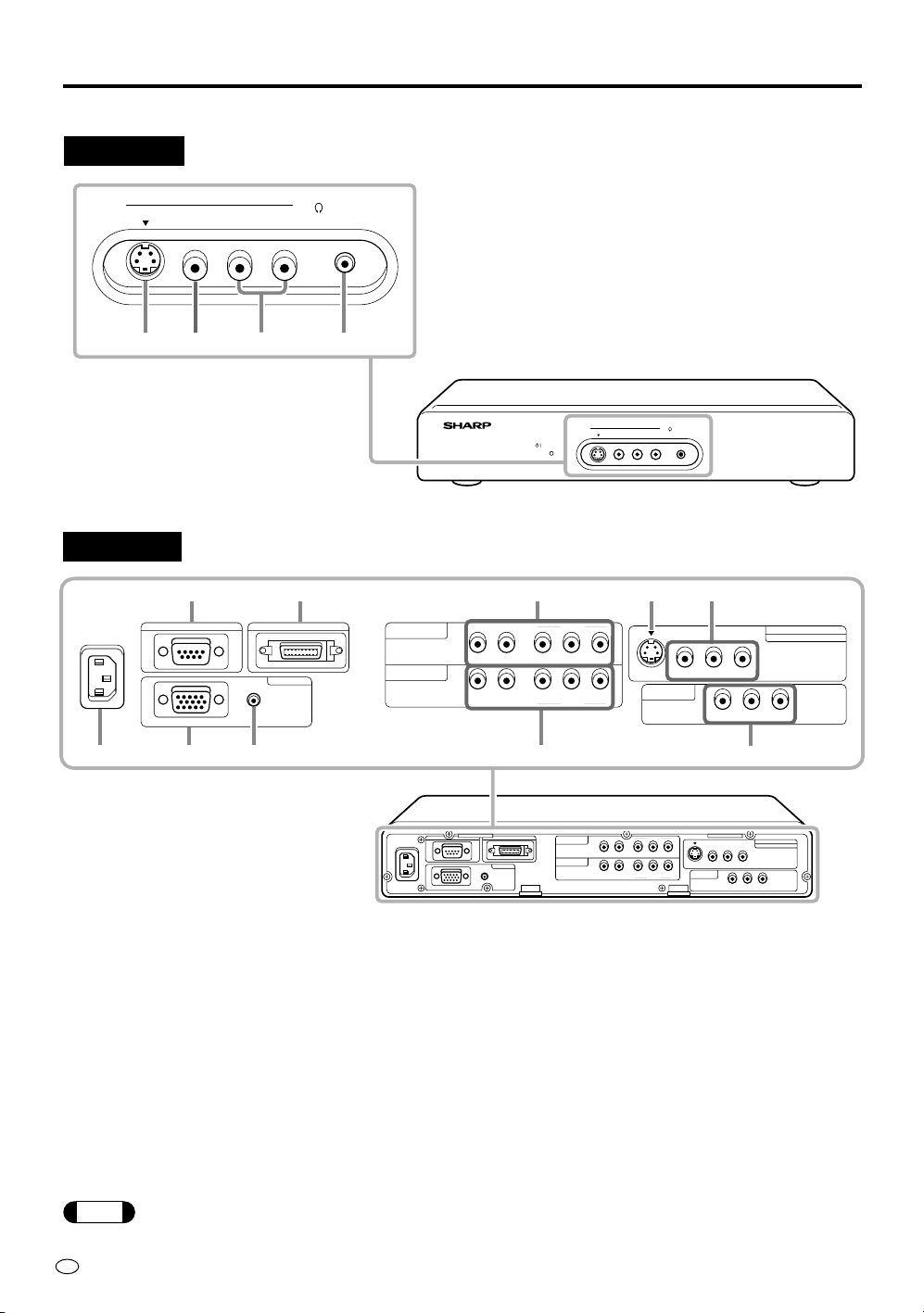
General Information
Note
AVC System
Front view
S-VIDEO
12 3 4
Rear view
110-120V /
220-240V~
AV INPUT 2
VIDEO
RGB
L- -RAUDIO
AUDIO
DISPLAY OUTPUTRS-232C
PC INPUT
HEAD
PHONE
COMPONENT 1
(INPUT)
COMPONENT 2
(INPUT)
1 S-VIDEO input terminal (AV INPUT 2) [p.12]
2 VIDEO input terminal (AV INPUT 2) [p.12]
3 AUDIO input terminal (AV INPUT 2) [p.12]
4 HEAD PHONE jack [p.8]
AVC SYSTEM
R-AUDIO-L
R-AUDIO-L Y P
POWER
6
YP
VIDEO
B(CB)PR(CR
B(CB)PR(CR
VIDEO
S-VIDEO
AV INPUT 2
VIDEO
)
)
HEAD
L- -RAIDEO
PHONE
852
S-VIDEO VIDEO R-AUDIO-L
AV INPUT 3
/ AV OUT
9
VIDEO R-AUDIO-L
NTSC / PAL / SECAM
AV INPUT 1
1 3 470
1 AC Power input terminal [p.9]
2 RS-232C input terminal [p.31]
3 PC RGB input terminal [p.30]
4 PC AUDIO input terminal [p.30]
5 DISPLAY output terminal [p.9]
If video input and S-video input are both connected to the AV-1 input and/or AV-2 input, S-video input has
priority.
GB
6
110-120V /
220-240V~
DISPLAY OUTPUTRS-232C
PC INPUT
AUDIO
RGB
COMPONENT 1
(INPUT)
COMPONENT 2
(INPUT)
R-AUDIO-L
R-AUDIO-L Y P
YP
VIDEO
VIDEO
B(CB)PR(CR
B(CB)PR(CR
)
S-VIDEO VIDEO R-AUDIO-L
AV INPUT 3
)
/ AV OUT
VIDEO R-AUDIO-L
NTSC / PAL / SECAM
AV INPUT 1
6 AUDIO/VIDEO input terminal (COMPONENT1)
[p.12]
7 AUDIO/VIDEO input terminal (COMPONENT2)
[p.12]
8 S-VIDEO input terminal (AV INPUT 1) [p.12]
9 VIDEO/AUDIO input terminal (AV INPUT 1) [p.12]
0 VIDEO/AUDIO input terminal
(AV INPUT 3/AV OUT) [pp.12, 29]
* 0 can also be used as video/audio output
terminals.
Page 9
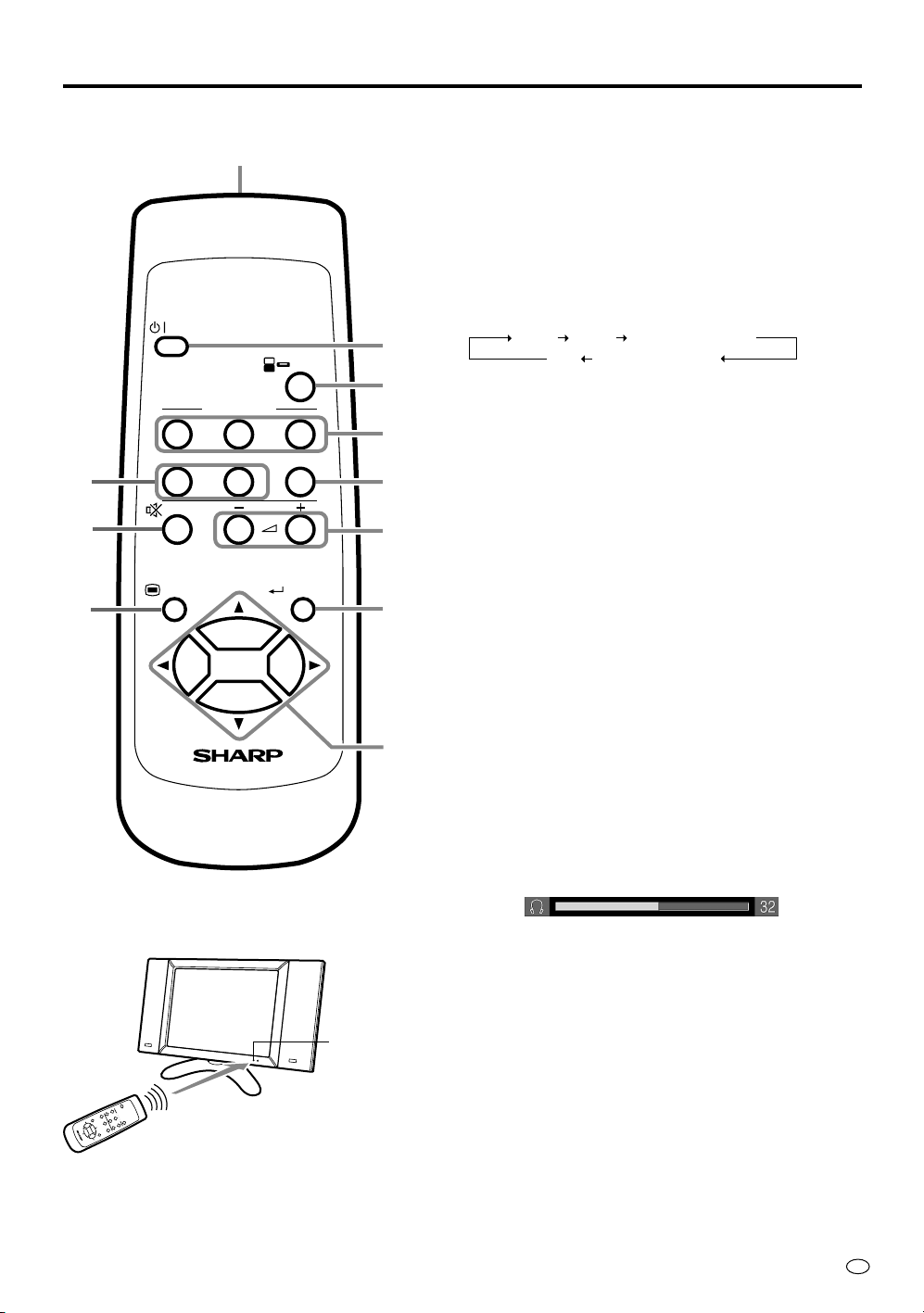
Remote Control
POWER
AV INPUT
123
COMPONENT
5
7
9
12
MUTE
MENU ENTER
LCD MONITOR
1
VOL
INPUT
PC
1 Infrared transmitter window
2 POWER button [p.14]
• To switch off the power, press this button.
The POWER/Standby indicator lights up red.
• To switch the power back on, press this button
once more.
The POWER/Standby indicator lights up green.
3 INPUT button [p.14]
Use this button to select an input source.
2
3
AV-1 AV-2 COMPONENT1
• The input source mode is skipped if the corresponding input terminal is not connected with
external equipment (except “PC”).
4
• If you change the AV INPUT 3/AV OUT select,
you can select “AV-3”. See page 29 for details.
6
4 AV INPUT buttons
Use these buttons to select an AV input terminal
8
directly.
• You can not select an input source to which
external equipment is not connected.
5 COMPONENT buttons
0
Use these buttons to select a COMPONENT terminal directly.
• You can not select an input source to which
external equipment is not connected.
6 PC button
Use this button to select the PC mode.
7 MUTE button
q
Use this button to temporarily turn off the sound.
Press the button again to turn the sound back to the
previous level.
8 VOL (+)/(–) buttons [p.15]
Use these buttons to increase/decrease sound volume.
The sound volume can be adjusted in the range 0~60.
General Information
PC COMPONENT2
Display
L
C
D
M
O
N
I
T
O
R
Remote Control
Remote sensor
window
9 MENU button [p.17]
Use this button to turn on/off the MENU screen.
0 ENTER button [p.18]
Use this button to execute a command.
q Cursor buttons [p.18]
Use these buttons to select a desired item on the
setting screen.
GB
7
Page 10
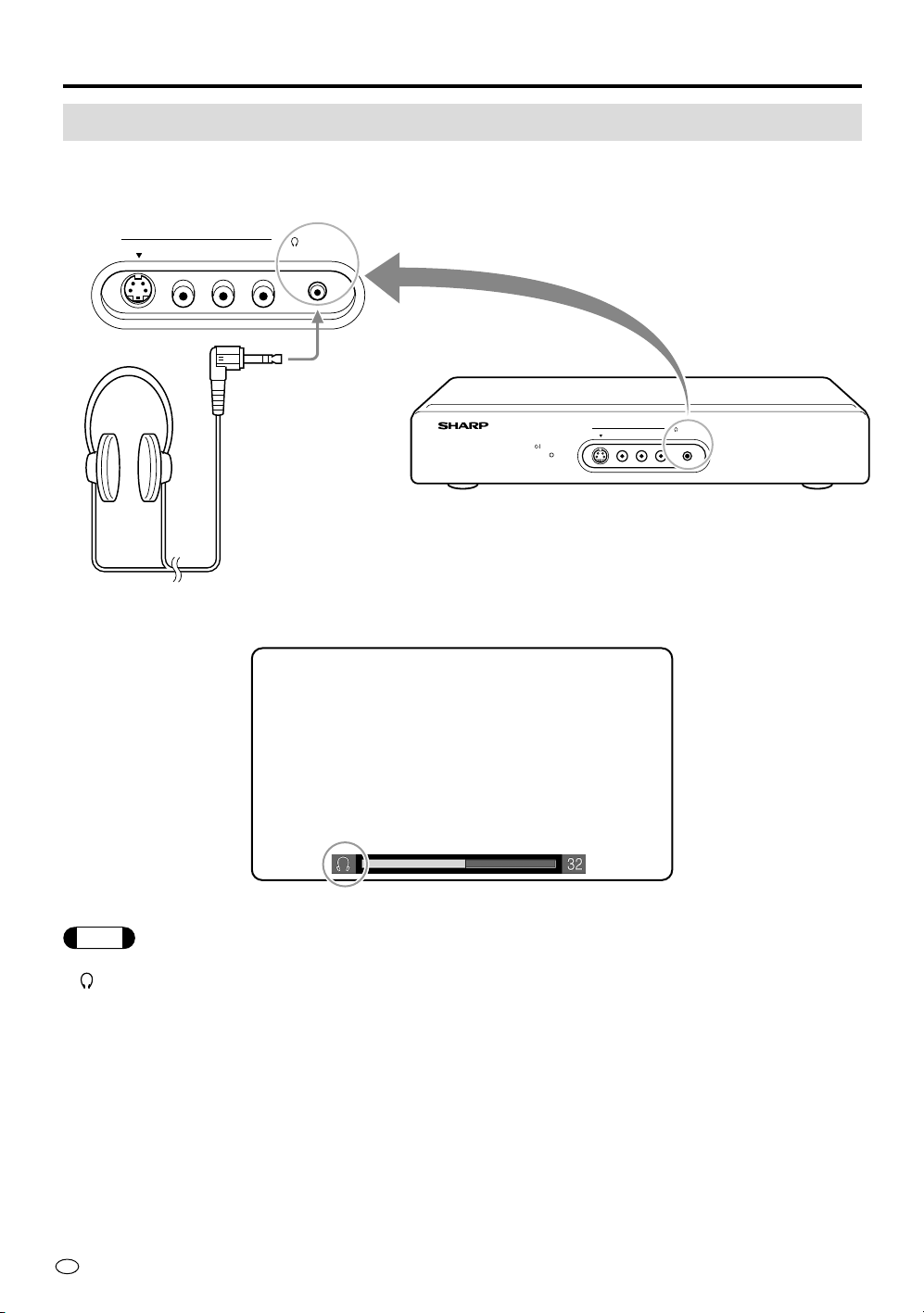
General Information
Note
Example of Application
Using Headphones
You can use any pair of headphones (3.5mm diameter mini-plug) to listen to the sound.
S-VIDEO
AV INPUT 2
VIDEO
L- -RAUDIO
HEAD
PHONE
Commercially available
(3.5mm diameter mini-jack)
Indicator
AVC SYSTEM
POWER
S-VIDEO
AV INPUT 2
VIDEO
L- -RAUDIO
HEAD
PHONE
• When connecting headphones, the sound from the display speakers is muted.
•“ ” indicator appears when a pair of headphones is connected.
GB
8
Page 11
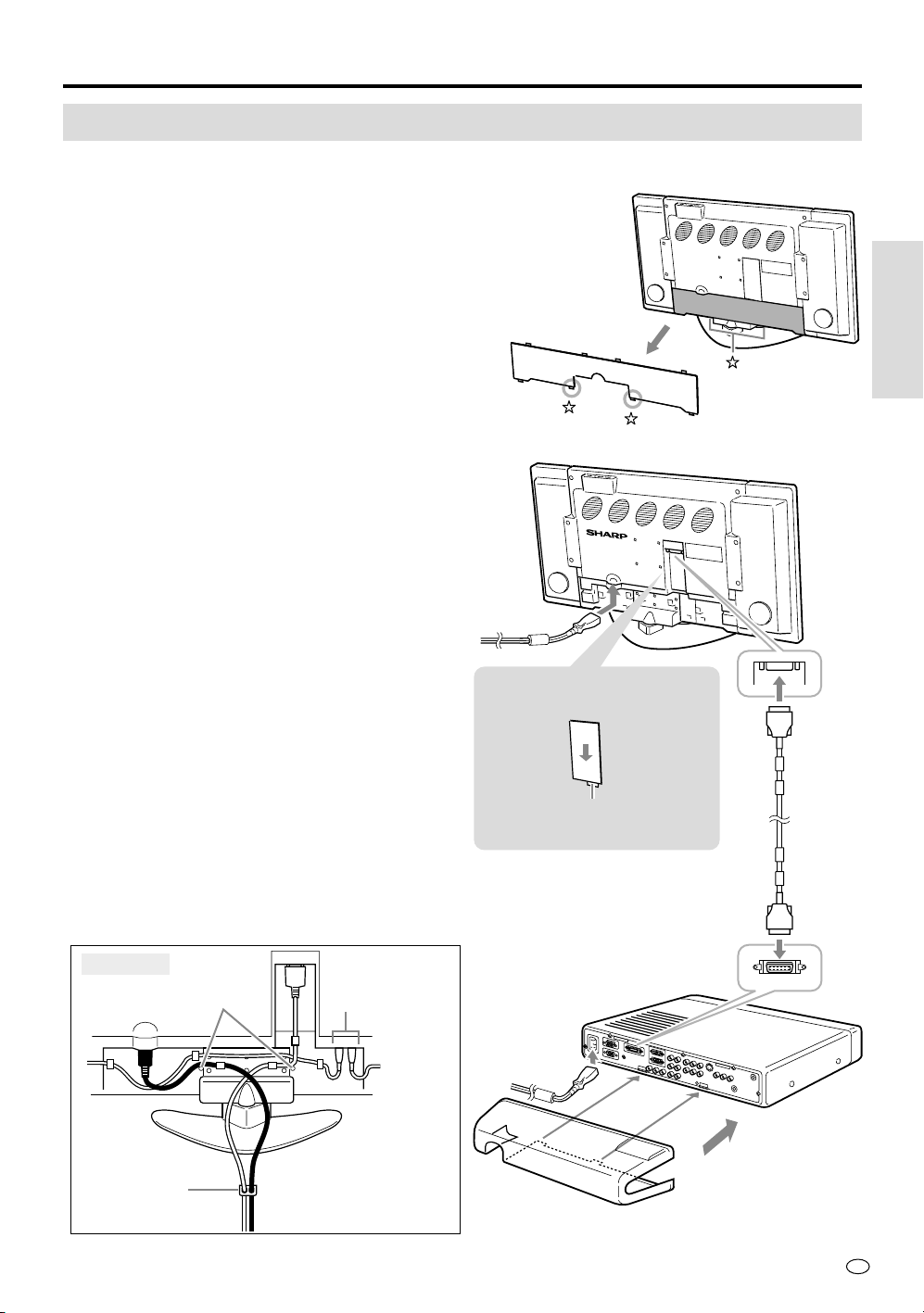
Preparation
Connecting the Display and AVC System
Use the supplied system cable.
1 Remove the back cover of the display.
• Press both of your thumbs upwards against
the two claws on lower side of the cover (✩)
and pull away the cover.
2 Remove the system cable cover.
3 1 Insert the system cable connectors into the
display input terminal on the display and the
out put terminal on the AVC system until
they click.
2 Connect the AC power cords to the AC
power inputs on the display and the AVC
system.
3-
2
Preparation
• After connecting the various cables, fasten
them using the provided cable clamps as
shown in the diagram below before mounting
the cover.
Rear view
Pass over the pins
Supplied
cable clamp
e.g. Cables from
the optional
speakers
2 Removing the system
cable cover
Hold this tab and slide the
cover downward.
2
3-
1
3-
1
3
-
6
GB
9
Page 12
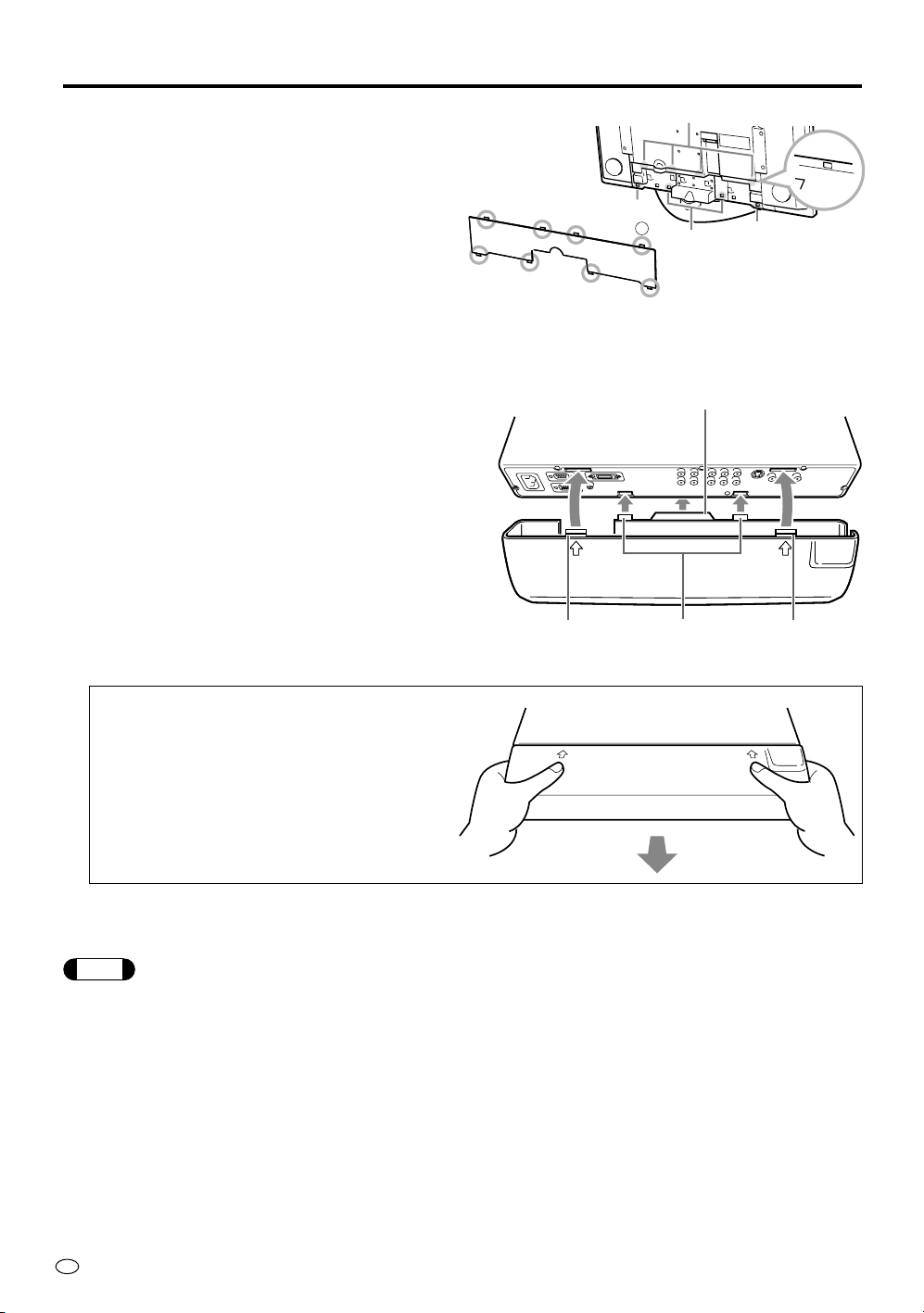
Preparation
Note
4 Mount the back cover of the display and the
system cable cover.
1 Insert the four claws on the upper side of the
cover (1) into the grooves on the rear of
the display.
2 Press the two claws on the lower side of the
cover (2) into the grooves on the rear of
the display until they produce a click sound.
3 Press the two claws on the lower side of the
cover (3) into the grooves on the rear of
the display until they produce a click sound.
5 Connect desired external equipment (e.g. DVD
player: See page 12).
6 Mount the supplied AVC system terminal cover.
1 Align the protruding part in the centre of the
cover (1) with the outside of the AVC
system.
2 Align the two claws on the lower side of the
cover (2) with the two grooves in the lower
side of the AVC system and push them
gently in.
3 Align the two claws on the upper side of the
cover (3) with the two grooves in the upper
side of the AVC system and push them
gently in.
2
1
1
3
1
1
3
2
1
3
2
3213
2
Removing the AVC system terminal cover
1 Press both of your thumbs against the
arrow marks (2 locations) on the upper side
of the cover and pull out gently to release
the claws on the upper side.
2 Now pull away the entire cover to release
the claws on the lower side.
• Before connecting the power cord, be sure to set the MAIN POWER button on the top of the display to “OFF”.
• When not using the unit for extended periods of time, be sure to always unplug the power cord.
• The display and the AVC system do not operate independently. Be sure to always plug in the both cords in order to
operate the display.
• When connecting external equipment to the AVC system, be sure to always establish these connections first before
plugging in the power cords of the display.
• Do not remove the system cables while the unit is operating. This could lead to defects.
• Do not place anything over the ventilation openings on the top of the AVC system.
GB
10
Page 13
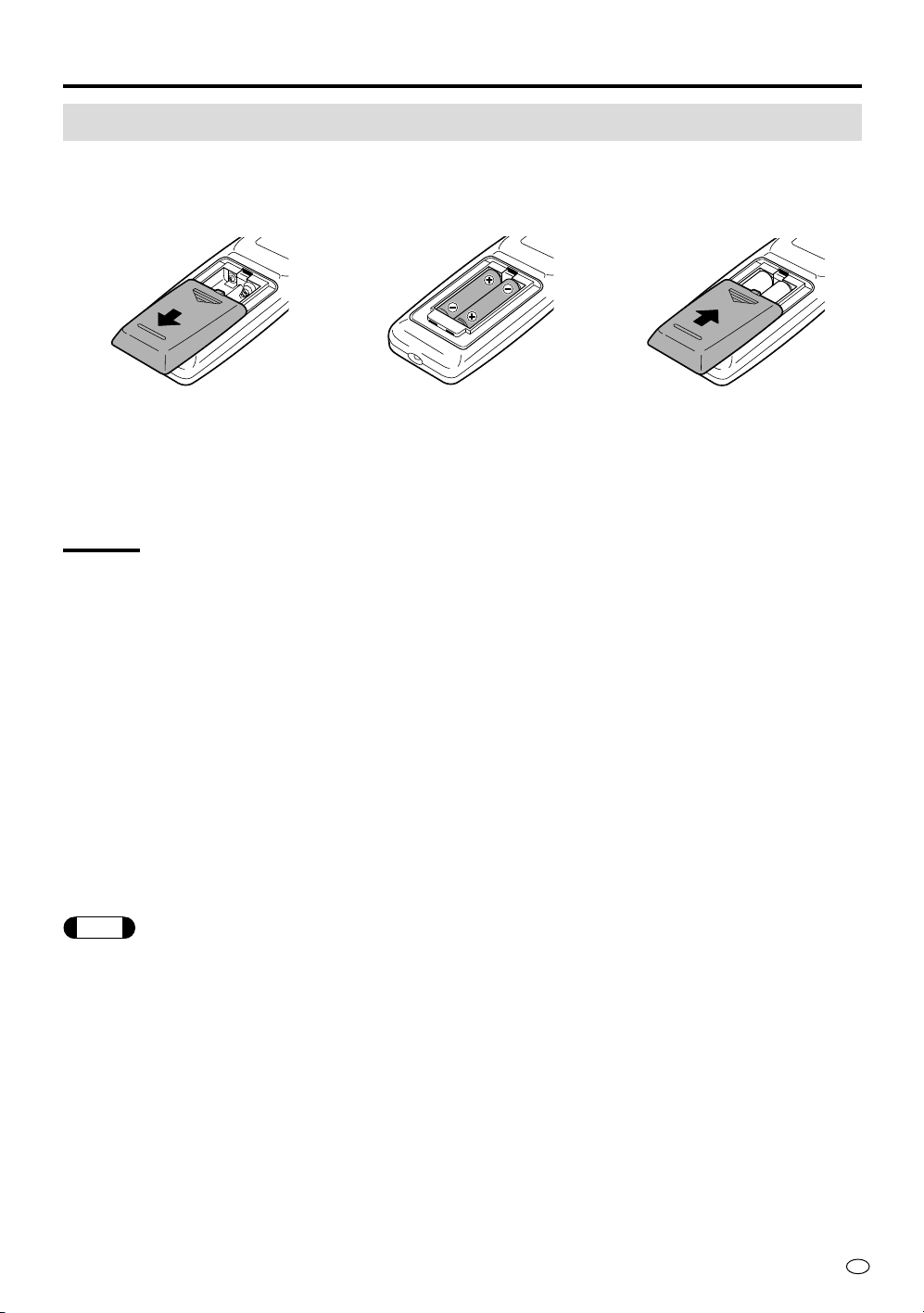
Preparation
Note
Batteries for Remote Control
If the remote control fails to operate display functions, replace the batteries in the remote control.
1 Open the battery
compartment cover.
• Slide the cover in the direction
of the arrow.
CAUTION
Battery handling precautions
Improper use of the dry batteries can result in a leakage of the battery fluid and/or rupture. Be sure to
especially keep in mind the points below.
• Place the batteries with their terminals according to the (+) and (–) locations.
• Different types of batteries have different characteristics. Do not mix batteries of different types.
• Do not use old and new batteries together. Mixing old and new batteries can shorten the life of new
batteries and/or cause old batteries to leak battery fluid.
• Remove batteries as soon as they are exhausted. Fluid leaking from the batteries can cause a rash. If
fluid has leaked out, wipe it off with a cloth.
Remote control handling precautions
• Do not expose the remote control to harsh knocks. Do not place the remote control where it can get
wet or where the humidity is high.
• Do not place the remote control on a location where it is exposed to direct sunlight.
The heat can deform its plastic exterior.
• When the remote sensor window of the display is exposed to direct sunlight or to a strong light
source, remote control may prove to be difficult. Change the direction of the light source or of the
display or operate the remote control from a location closer to the remote sensor window.
2 Load the supplied AA
batteries.
• Place the batteries with their
terminals corresponding to the
(+) and (–) indications in the
battery compartment.
3 Close the battery
compartment cover.
• Slide the cover in the direction
of the arrow.
• The batteries that came with the unit may not operate as long as new batteries due top storing conditions. Replace
them with new batteries at an early stage.
• If the remote control is not used for extended periods of time, remove the batteries.
11
GB
Page 14
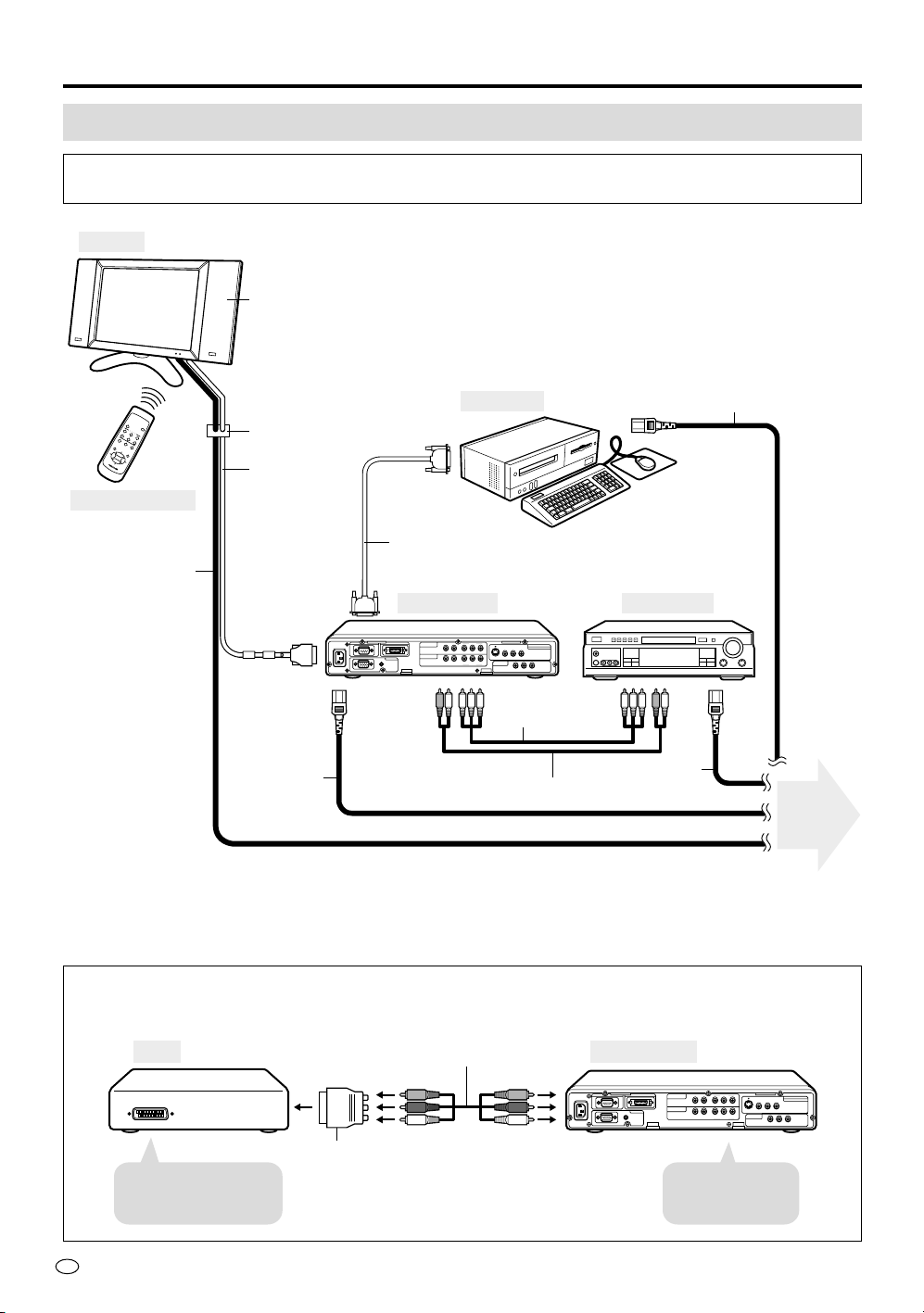
Preparation
System Connection (Example)
The following diagram shows an example of system connection, on which this Operation
Manual is based.
Display
Optional side speakers (*1)
Computer
AC Power cord
Cable Clamp
R
O
T
I
N
O
M
D
C
L
System cable
(4m)
Remote Control
15-pin D-sub cable (*2)
AC Power cord
(3.8m)
AC Power cord
(1.8m)
AVC System
DISPLAY OUTPUTRS-232C
110-120V /
220-240V~
PC INPUT
AUDIO
RGB
COMPONENT 1
COMPONENT 2
VIDEO
(INPUT)
B(CB)PR(CR
R-AUDIO-L
YP
(INPUT)
R-AUDIO-L Y P
B(CB)PR(CR
VIDEO
NTSC / PAL / SECAM
AV INPUT 1
)
S-VIDEO R-AUDIO-L
AV INPUT 3
)
/ AV OUT
VIDEO R-AUDIO-L
Component
Video cable (*3)
Audio Cable (*3)
DVD Player
AC Power cord
To power
outlet
(*1) If you want to enjoy the sound quality, we recommend you purchase our optional side speakers with a built-in
amplifier. The optional side speakers are connected at the connection terminals on the rear of the display.
(*2) (*3) These cables are commercially available.
When connecting to equipment that has a 21-pin terminal
If your equipment (DVD player, VCR) has a 21-pin AV input terminal, use the supplied AV cable with the AV 21-pin
adapter.
AV cable
AVC SystemVCR
110-120V /
220-240V~
DISPLAY OUTPUTRS-232C
PC INPUT
AUDIO
RGB
COMPONENT 1
COMPONENT 2
VIDEO
(INPUT)
R-AUDIO-L
B(CB)PR(CR)
YP
(INPUT)
R-AUDIO-L Y P
B(CB)PR(CR)
VIDEO
S-VIDEO R-AUDIO-L
AV INPUT 3
/ AV OUT
VIDEO R-AUDIO-L
NTSC / PAL / SECAM
AV INPUT 1
AV 21-pin
GB
To VIDEO/AUDIO
adapter
OUTPUT terminal
12
To AV INPUT
1~2 terminal
Page 15

Preparation
If you connect your audio amplifier or system speakers to the unit, please refer to the system example
below.
DisplaySpeaker Speaker
Commercially available
Amplifier
Cable Clamp
System cable
AVC System
AC Power
cord
DISPLAY OUTPUTRS-232C
110-120V /
220-240V~
PC INPUT
AUDIO
RGB
COMPONENT 1
COMPONENT 2
VIDEO
(INPUT)
R-AUDIO-L
B(CB)PR(CR
)
YP
(INPUT)
B(CB)PR(CR
)
R-AUDIO-L Y P
VIDEO
Using an external speaker system
1 Connect an audio cable from the audio input terminal (LINE-IN) of the
amplifier to the AV INPUT 3/AV OUT terminal on the rear of the AVC
system.
POWER
INPUT
AV INPUT
123
COMPONENT
12
MUTE
MENU ENTER
PC
VOL
2 Set the AV-3 setting of the OPTION mode in “OUTPUT” (VARIABLE).
See page 27 for the setting procedure.
3 Press VOLUME (+) on the top of the display or the remote control to
increase sound volume.
4 Set the maximum volume for the connected amplifier.
5 Check that the volume from the connected DVD player or VCR
sounds, then adjust VOLUME (–) on the remote control to set the
appropriate volume.
Audio Cable
(Commercially available)
NTSC / PAL / SECAM
AV INPUT 1
S-VIDEO R-AUDIO-L
AV INPUT 3
/ AV OUT
VIDEO R-AUDIO-L
Component
Video cable
AC Power cord
DVD Player
AC Power cordAudio cable
To power
outlet
LCD MONITOR
13
GB
Page 16

Basic Operation
BRIGHTNESS
MAIN POWER
BRIGHTNESS
INPUT
This section provides you the basic operation by using buttons on the top of the display.
Turning on POWER
When the POWER/Standby indicator is “OFF”:
Top view
POWER/Standby indicator
Press MAIN POWER on the top panel of the display.
If the power cannot be switched on by pressing MAIN POWER, first
press MAIN POWER in the “OFF” position, then while keeping INPUT
pressed, press MAIN POWER again.
When the POWER/Standby indicator lights up “red”:
Press POWER on the remote control.
• When the power is switched on, the POWER/Standby indicator
lights up green and a mode indicator appears on the upper right
corner of the display.
Indicator (Example)
CAUTION
Never pull the plug of the power cord before you switch off the power
by using the MAIN POWER button on the top panel.
Note
Unless external AV equipment is connected, the indicator “AV-1”
appears on the display.
COMPO-1
Switching INPUT Source
Press INPUT and select the applicable input source.
AV-1 AV-2 COMPONENT1 COMPONENT2 PC
Note
• The input source mode is skipped if the corresponding input terminal is not
connected with external equipment (except “PC”).
• If you change the AV INPUT 3/AV OUT select, you can select “AV-3”. See
page 29 for details.
Indicator (Example)
AV-1
GB
14
Page 17

Adjusting BRIGHTNESS
BRIGHTNESS
INPUT
Press BRIGHTNESS and adjust the brightness of the display.
DARK BRIGHT MEDIUM
• Every time you press the button, the display changes the brightness
for your reference.
Sound VOLUME
Press VOL (+) to increase sound volume.
Press VOL (–) to decrease sound volume.
– +
VOL
INPUT
Basic Operation
Indicator (Example)
DARK
Basic Operation
Indicator
* No sound is output under the following conditions.
Mark Meaning
Set to “Line output” with an
external amplifier connected
(page 13)
When headphones are
connected (page 8)
15
GB
Page 18

Basic Operation
Inclining and Rotating the Display
The display can be inclined between 10° to the front and 8° to the back. In addition it can be rotated from
left to right and vice versa within a range of 20°.
8°
10°
10°
10°
Cleaning
Be sure to always switch the MAIN POWER button at the top of the display “OFF”.
When the screen is stained with tenacious dirt, wipe off with a cloth that is first soaked in a neutral
cleaning agent and then wrought out as much as possible.
Taking care of the screen of your LCD display
• When dust has accumulated on the screen, use a commercially available cleaning brush (anti-static
brush).
• To protect the screen, do not wipe of with a dry cloth or a chemically treated cloth.
Taking care of the cabinet
• Wipe dirt off using a soft cloth made of flannel, for example.
• Never use volatile agents such as benzene or thinner as they will deteriorate the exterior and the
coating.
• Never apply other volatile chemicals such as insecticides.
Never let the exterior stay in contact with rubber or vinyl surfaces for long periods of time. This could
cause the cabinet to deteriorate or the coating to peel off.
GB
16
Page 19

Adjustment
Menu List
The list below shows all the items you can set and adjust. See the following pages for details on each
setup procedure.
:Factory setting
AV Mode
VIEW (p.18)
BRIGHT. (p.22)
PICTURE (p.23)
SOUND (p.25)
OPTION (p.27)
AV Mode Factory Setting Details
SIDE BAR
CINEMA
WIDE
BRIGHT
MEDIUM
DARK
NORMAL
MOVIE
GAME
NORMAL
MOVIE
GAME
IMAGE
WIDE VIEW
AV-3
C-SYSTEM
DISPLAY
RESET
NORMAL
FULL
OUTPUT
AUTO
ON
PC Mode
VIEW (p.18)
BRIGHT. (p.22)
PICTURE (p.23)
SOUND (p.25)
OPTION (p.27)
SIDE BAR
CINEMA
FULL
DOT BY DOT
BRIGHT
MEDIUM
DARK
CONTRAST
BRIGHT
RED
BLUE
RESET
TREBLE
BASS
BALANCE
LOUDNESS
RESET
IMAGE
AUTO SYNC
AV-3
SIGNAL INFO
DISPLAY
RESET
0
0
0
0
0
0
0
OFF
NORMAL
OUTPUT
ON
Adjustment
CONTRAST
TINT
COLOUR
BRIGHT. (Black level)
SHARP (SHARPness)
BLACK (Black stretching: sense of depth)
PICTURE
VDE (Vertical Detail Enhancement)
F-TONE (Flesh Tone)
PRO.
C-TEMP (Colour TEMPerature)
*Only for PAL/PAL-60/PAL-M
TREBLE
BASS
BALANCE
SOUND
LOUDNESS
NORMAL
60
0
0
0
0
OFF
OFF
ON
0
0
0
0
0
MOVIE
50
0
0
–5
0
OFF
OFF
ON
0
0
0
0
0
GAME
40
0
0
0
–20
OFF
OFF
OFF
0
0
0
0
0
17
GB
Page 20

–30
+
30
+
1
V-POSI.
T
D
Adjustment
Adjusting the VIEW Settings
This menu allows you to select a picture size manually.
Details of modes and adjustment items are described on the following pages.
POWER
INPUT
AV INPUT
123
COMPONENT
12
MUTE
MENU ENTER
LCD MONITOR
PC
VOL
1 Press MENU to display the Menu screen.
Press \| to move the cursor to VIEW
and then press ENTER.
2 Press \| to move the cursor and select
the desired mode.
Then press ENTER.
NU
NU
VIEW
SIDE BAR
SIDE BAR
VIEW
SIDE BAR
V-POSI.
CINEMA
CINEMA
H-POSI.
Adjusting the Position of the Picture
Continue the following procedure if you want to adjust the position
vertically/horizontally.
3 Press \| to move the cursor and select
the desired adjustment.
Then press ENTER.
MENU
VIEW
SIDE BAR
CINEMA
BRIGHT
WIDE
BRIGHT
WIDE
RESET
BRIGHT
WI
GB
18
–30
V-POSI.
0
H-POSI.
RESE
+
30
4 Press \| to make the adjustment and
then press ENTER.
Page 21

Note
AV mode
Mode
SIDE BAR
The screen shows
the regular display
(height:width ratio is
4:3).
Regular TV display
9 : 0 0
Adjustment
9 : 0 0
➜
CINEMA
WIDE
The SIDE BAR mode and the WIDE mode has an AUTO setting that automatically sets pictures with letter
box signals to a suitable size (for NTSC only). Please select “ON” in the AUTO setting using the '"\ |
buttons. See page 37.
PC mode
Mode
FULL
DOT BY DOT
The screen shows a
movie size display
for (software-driven)
movies.
Display with bands at the top and bottom
➜
Compressed to the
4:3 format, a video
image is shown full
size.
Display with subtitles at the bottom
➜
Hello, How are you?
Widened picture to full-screen size
Picking out the display mode of the input signal of the connected computer, this
function displays the picture in the centre without enlargement.
• This unit is compatible with the following display modes.
Hello, How are you?
Horizontal dot
640
800
1024
Vertical dot
480
600
768
19
GB
Page 22

Adjustment
AV mode
Mode
SIDE BAR
CINEMA
WIDE
PC mode
Mode
SIDE BAR
CINEMA
FULL
DOT BY DOT
Selected item
[AUTO]
Automatically sets to a suitable
picture size
[POSITION]
Manually set to a desired position
[V-POSI.]
[H-POSI.]
[RESET]
[AUTO]
Automatically sets to a suitable
picture size
[POSITION]
Manually set to a desired position
Selected item
[CLOCK]
[PHASE]
[V-POSI.]
[H-POSI.]
[RESET]
* “Clock” and “PHASE” will only be displayed during the PC mode.
Setting
“ON”
“OFF”
“V” Shifting the picture vertically (–10~+10)
“H” Shifting the picture horizontally (–30~+30)
“RESET” Returning to the factory setting
Shifting the picture vertically (–30~+30)
Shifting the picture horizontally (–30~+30)
Returning to the factory setting
“ON”
“OFF”
“V” Shifting the picture vertically (–15~+15)
“H” Shifting the picture horizontally (–30~+30)
“RESET” Returning to the factory setting
Setting
Adjust when flicker in the form of vertical
stripes appears. (–90~+90)
Adjust if contrast can not be obtained or flicker
occurs when letters, etc. are displayed.
(–20~+20)
Adjust when the picture is too high or too low.
(–60~+60)
Adjust when the picture is too far to the right or
too far to the left. (–90~+90)
Returning to the factory setting
GB
20
Page 23

Note
Adjustment
• The screen is different when receiving HDTV signals and other type of signals.
• When the AUTO setting is “ON”, the picture may become larger and smaller, but this is only because the AUTO
setting is automatically selecting the most appropriate image for the incoming video signal and does not indicate a
malfunction. If it is disturbing, please set the AUTO setting to “OFF” and select the appropriate picture size.
• Depending on the picture you are watching the time it takes for the selection to take place may differ.
• For wide picture signals (cinema size, etc.), black bands at the top and bottom of the screen may remain.
• When watching special playback functions (video search, slow playback, etc.) on the VCR, the AUTO setting may
stop operating.
• This unit is equipped with functions, which select appropriate picture mode for all types. Note that if a size mode is
selected that differs from the video display ratio of the software, the view will be different from the original picture.
• When watching a 4:3 format (SIDE BAR) picture adjusted to a full size using the VIEW mode, the peripheral picture
may be invisible or partly deformed. In order to watch the original picture as intended by the copyright holder; please
watch using the SIDE BAR mode.
• Depending on the signal received or the movie software, correct operation cannot be obtained with the AUTO setting.
In this case, after setting the AUTO setting of the VIEW mode to “OFF”, select the appropriate picture size.
• When displaying with the CINEMA mode during the PC mode, the picture will be shown with the top and bottom of
the parts cut off.
• When displaying a wide movie from the DVD with the PC mode, use the CINEMA mode.
• Depending on the type of commercial software, parts of subtitles, etc. may disappear. In this case, please select an
appropriate picture mode using the VIEW mode and adjust the vertical position using position adjustment. Noise and
bending of the picture may occur at the top or the edges of the picture but this does not indicate a malfunction.
• Depending on the picture displayed, the display position may not change even though the value of the adjustment
changes.
21
GB
Page 24

Adjustment
Adjusting the BRIGHT Settings
1
Press MENU to display the Menu screen.
Press \| to move the cursor to BRIGHT
and then press ENTER.
POWER
INPUT
AV INPUT
123
VOL
PC
2 Press \| to make the adjustment.
Then press ENTER.
COMPONENT
12
MUTE
MENU ENTER
VIEW
BRIGHT
VIEW
BRIGHT
BRIGHT
BRIGHT
MEDIUM
BRIGHT
MEDIUM
PICTUR
DARK
PICTUR
DARK
Mode
LCD MONITOR
BRIGHT
Maximum brightness
MEDIUM
Brightness 60% ➞ Suitable for viewing in well-lit areas. Saves energy.
DARK
Brightness 20% ➞ Sufficiently bright when viewing in dim areas.
GB
22
Page 25

ON
OFF
T
O
Adjustment
Adjusting the PICTURE Settings
This menu allows you to select an appropriate position for contents of the picture or lighting of the place.
Details of modes and adjustment items are described on the following pages.
POWER
INPUT
AV INPUT
123
COMPONENT
12
MUTE
MENU ENTER
LCD MONITOR
PC
VOL
1 Press MENU to display the Menu screen.
Press \| to move the cursor to
PICTURE and then press ENTER.
2 Press \| to move the cursor and select
the desired mode.
Then press ENTER.
BRIGHT
NORMAL
BRIGHT
NORMAL
T BRIGHT. SHARP
PICTURE SOUND
NORMAL
MOVIE
PICTURE SOUND
MOVIE
COLOUR
GAME
GAME
For Fine Picture Adjustment
Continue the following procedure if you want to adjust the picture item by item.
3 Press \| to move the cursor and select
the desired adjustment.
Then press ENTER.
SOUND OPTION
ME
RESET
BRIGHT. SHARP
BLACK
VDE
ON
ON
RESET
RESET
F-TONE C-
OFF
4 Press \| to move the cursor and select
the desired adjustment. Then press
ENTER.
SHARP PRO.
VDE F-TONE C-TEMP
PICTURE SOUND OPTI
L GAME
MOVIE
UR
5 Press \| to make the adjustment and
then press ENTER.
23
GB
Page 26

Adjustment
AV mode
Mode
NORMAL
Suitable for viewing a normal program
MOVIE
Suitable for viewing a movie
GAME
Suitable for playing a TV game
Selected item
[CONTRAST]
[TINT]
[COLOUR]
[BRIGHT]
[SHARP]
[RESET]
[PRO.]
PC mode
Mode
Setting
Decrease/Increase contrast (0~+60)
Toward purple/Toward green (–30~+30)
Lower/Higher colour intensity (–30~+30)
Adjusting the black level (–30~+30)
Adjusting the sharpness (–30~+30)
Returning to the factory setting
“BLACK” Adjusts the degree of dark portions of the picture and
changes the depth. (OFF/HIGH/LOW)
“VDE” Switches on/off the degree of emphasis on the contours of
the picture in the vertical direction. (ON/OFF)
“F-TONE” Changes the degree of emphasis on the skin colour.
(ON/OFF)
“C-TEMP” Decrease/Increase colour temperature (–5~+5)
“RESET” Returning to the factory setting
CONTRAST
Adjusting the contrast of the picture
BRIGHT
Adjusting the black level of the picture
RED
Adjusting the red level of the picture
BLUE
Adjusting the blue level of the picture
RESET
Returning to the factory setting
Selected item
[CONTRAST]
[BRIGHT]
[RED]
[BLUE]
[RESET]
GB
24
Setting
Decrease/Increase contrast (0~+60)
Less/More bright (–30~+30)
Less/More red level (–30~+30)
Less/More blue level (–30~+30)
Returning to the factory setting
Page 27

OFF
ON
N
N
Adjusting the SOUND Settings
This menu allows you to select an appropriate position for contents of the picture.
Details of modes and adjustment items are described on the following pages.
Adjustment
POWER
INPUT
AV INPUT
123
COMPONENT
12
MUTE
MENU ENTER
LCD MONITOR
PC
VOL
1 Press MENU to display the Menu screen.
Press \| to move the cursor to SOUND
and then press ENTER.
2 Press \| to move the cursor and select
the desired mode.
Then press ENTER.
PICTURE SOUND OPTIO
NORMAL
MOVIE
MOVIE
GAME
GAME
NORMAL
PICTURE SOUND OPTIO
NORMAL
BASSTREBLE BALANCE LOUD
For Fine Sound Adjustment
Continue the following procedure if you want to adjust the sound item by
item.
3 Press \| to move the cursor and select
the desired adjustment.
Then press ENTER.
SOUND OPTION
GAME
MOVIE
BALANCE LOUDNESS
OFF
RESET
OFF
ON
4 Press \| to make the adjustment and
then press ENTER.
GB
25
Page 28

Adjustment
AV mode
Mode
NORMAL
Suitable for viewing a normal program
MOVIE
Suitable for viewing a movie
GAME
Suitable for playing a TV game
Selected item
[TREBLE]
[BASS]
[BALANCE]
[LOUDNESS]
[RESET]
PC mode
Mode
Setting
Lower/Higher treble level (–30~+30)
Lower/Higher bass level (–30~+30)
Lower/Higher the sound from the left speaker (L30~R30)
Modulation of the sound ON/OFF
Returning to the factory setting
TREBLE
Lower/Higher treble level (–30~+30)
BASS
Lower/Higher bass level (–30~+30)
BALANCE
Lower/Higher the sound from the left speaker (L30~R30)
LOUDNESS
Modulation of the sound ON/OFF
RESET
Returning to the factory setting
GB
26
Page 29

FIXED
VARIABLE
FIXED
VARIABLE
FIXED
INPUT OUTPUT
AV-3
WIDE VIEW C-SYSTEM DI
PICTURE SOUND OPT
OUTPUTINPUT
INPUT
AV-3
WIDE VIEW C-SYSTEM DI
PICTURE SOUND OPT
-
3
C-SYSTEM DISPLAY
RESET
SOUND OPTION
Adjusting the OPTION Settings
This menu is for advanced functions.
Details of adjustment items are described on the following pages.
1 Press MENU to display the Menu screen.
Press \| to move the cursor to OPTION
and then press ENTER.
POWER
INPUT
AV INPUT
123
VOL
PC
2 Press \| to move the cursor and select
the desired mode.
Then press ENTER.
COMPONENT
12
MUTE
MENU ENTER
Adjustment
LCD MONITOR
3 Press \| to move the cursor and select
the desired adjustment.
Then press ENTER.
4 Press \| to make the adjustment and
then press ENTER.
27
GB
Page 30

Adjustment
AV mode
Mode
IMAGE
WIDEVIEW
(See page 38.)
AV-3
C-SYSTEM
DISPLAY
RESET
Selected item
[NORMAL]
Normal horizontal picture orientation
[MIRROR]
Mirror image ➞ To display mirror picture for special uses.
[FULL]
This mode displays the full screen of the video signal received. (The picture is
displayed slightly stretched vertically.)
[STRETCH]
This mode displays pictures based on the width of the screen. Bands are present
at the top and bottom. (Aspect ratio is 16:9)
[INPUT]
AV INPUT 3 put in input mode
[OUTPUT]
AV INPUT 3 changes to AV output mode. ➞ Video/Audio signals entering AV
INPUT 1 is output from AV INPUT 3 terminals to allow recording.
“FIXED”: The sound level is fixed. ➞ Adjust it from the connected AV device (e.g.
an amplifier)
“VARIABLE”: The sound level is not fixed. (The maximum level is as much as in
the FIXED setting)
*No sound from side speakers
[AUTO]/[N358]/[N443]/[PAL]/[PAL-60]/[PAL-M]/[SECAM]
*The settings are stored per connection terminal (AV-1/2/3, COMPONET-1/2).
Even if the power to the unit is cut off, the settings will remain in the memory.
[ON]/[OFF]
Returning to the factory setting
PC mode
Mode
AUTO SYNC
SIGNAL INFO
GB
28
Selected item
Using this function, a stable computer screen without flicker in the display can be
obtained.
Press ENTER for adjustment.
*Depending on the signal, the AUTO SYNC function may not provide enough
adjustment. In this case, perform fine adjustment manually.
Even if the output setting is the same at the computer side (e.g. XGA), slight
discrepancies may occur in the adjustment of the hardware.
This measures and sets the frequency when the display is used as a computer monitor.
Page 31

Note
Notes for Connection
Connecting a DVD Video Player
When connecting a DVD player, always connect it directly to this unit.
If the signals is input via a video deck, the picture may not be projected properly.
Connecting a VCR/GAME System (AV-1/2)
When connecting game system: “Shooting games” played with a pistol cannot be used.
Connecting AV Equipment (AV INPUT 3/ AV OUT)
• You can output the video and audio signals of AV-1/2 from the AV INPUT 3/AV OUT terminal.
• Set AV-3 setting to “OUTPUT”, and connect the AV INPUT 3/OUT terminal to an input terminal of a
video equipment, and you can record the received video and audio signal on the video equipment.
• Component input signals and PC input signals are disabled for monitor output (recording).
• When using AV-1 or AV-2 with S-video input signal and the AV INPUT 3/AV OUT terminal is set to “OUTPUT”, the
signal is converted to a regular video signal output from AV OUT.
Switching the AV INPUT/OUTPUT
Changing “OUTPUT” to “INPUT”
1 Set the AV-3 setting in the OPTION mode to “INPUT”. For the opera-
tion, refer to “Adjusting the OPTION Settings” (page 27).
POWER
INPUT
AV INPUT
123
COMPONENT
12
MUTE
MENU ENTER
LCD MONITOR
PC
VOL
2 Select “AV-3” for the input source by using either the INPUT button or
the AV INPUT buttons.
AV-1 AV-2 AV-3 COMPONENT1 COMPONENT2 PC
Indicator
AV-3
Changing “INPUT” to “OUTPUT”
* Select the input source other than “AV-3” before going to the OPTION
mode to perform Step 1.
1 Set the AV-3 setting in the OPTION mode to “OUTPUT”.
For the operation, refer to “Adjusting the OPTION Settings” (page 27).
2 Select “FIXED” (for the optional side speakers) or “VARIABLE” (for a
commercially available speaker system).
Note
• FIXED: The sound level of the AV OUT is fixed and you can not adjust the
volume using the VOLUME buttons of the unit. Adjust the volume from the
AV equipment that is connected to the unit.
• VARIABLE: The sound level of the AV OUT is variable so that you can use
the VOLUME buttons of the unit to adjust the volume. Note that the sound
from the optional side speakers connected to the unit is muted.
• The default setting is “VARIABLE”.
Connection
Notes for
29
GB
Page 32

Hooking Up to a Computer
Connection
This display can be used as the monitor of personal computer. Check the following system requirements
in advance.
Computer
IBM PC(DOS/V,
PC/V, PC/AT)
and compatible
computers
110-120V /
220-240V~
DISPLAY OUTPUTRS-232C
PC INPUT
AUDIO
RGB
Display mode
(Horizontal dots × Vertical lines)
640×480
800×600
1024×768
DISPLAY OUTPUTRS-232C
PC INPUT
COMPONENT 1
(INPUT)
COMPONENT 2
(INPUT)
AUDIO
R-AUDIO-L
R-AUDIO-L Y P
YP
VIDEO
B(CB)PR(CR)
B(CB)PR(CR)
VIDEO
AVC system (Rear)
S-VIDEO VIDEO R-AUDIO-L
AV INPUT 3
/ AV OUT
VIDEO R-AUDIO-L
RGB
To PC AUDIO
INPUT terminal
To RGB INPUT terminal
NTSC / PAL / SECAM
AV INPUT 1
Vertical frequency
60-85 Hz
To AUDIO
OUTPUT terminal
Clock frequency
Approx.30 MHz
Approx.50 MHz
Approx.80 MHz
Note
VGA
SVGA
XGA
Computer
To RGB OUTPUT terminal
Handling of the RGB Connection Cable
Align the pins of this unit and those of the RGB connection cable used to connect the computer and
insert, then securely fasten with the screws located at both ends.
GB
30
Page 33

Hooking Up to a Computer
Note
Computer Control of the Display
• When a program is set, the display can be controlled from the computer using the RS-232C terminal.
The input signal (computer/video) can be selected, the volume can be adjusted and various other
adjustments and settings can be made, enabling automatic programmed playing.
• Attach an RS-232C cable cross-type (commercially available) to the supplied Din-D/sub RS-232C for
the connections.
This operation system should be used by a person who is accustomed to using computers.
Communication conditions
Set the RS-232C communications settings on the computer to match the display’s communications
conditions.
The display’s communications settings are as follows:
Baud rate 9,600 bps
Data length 8 bits
Parity bit None
Stop bit 1 bit
Flow control None
Communication procedure
Send the control commands from the computer via the RS-232C connector.
The display operates according to the received command and sends a response message to the computer.
Do not send multiple commands at the same time. Wait until the computer receives the OK response
before sending the next command.
Command format
C1 C2 C3 C4 P1 P2 P3 P4
Command 4-digits
Response code format
Normal response
O K
Problem response (communication error or incorrect command)
RE R
Parameter 4-digits
Return code (0DH)
Return code (0DH)
Return code (0DH)
Hooking Up to a
Computer
31
GB
Page 34

Hooking Up to a Computer
Commands
If an asterisk (*) appears, enter a value in the range indicated under CONTROL CONTENTS.
POWER SETTING
INPUT MODE
INPUT CHECK
DISPLAY
(CH CALL)
INPUT SELECTION
COLOUR SYSTEM
SELECTION
AV mode (NORMAL)
PICTURE settings
AV mode (MOVIE)
PICTURE settings
COMMAND
POWR
IMOD
ICHK
/SYSE
CHCL
IRGB
IVED
ICED
MESY
VAPI
VABR
VACO
VATI
VASH
VARE
VABK
VAVE
VAPK
VACT
VBPI
VBBR
VBCO
VBTI
VBSH
VBRE
VBBK
VBVE
VBPK
VBCT
READ/
WRITE
RW
R
W
RW
RW
RW
RW
RW
RW
RW
RW
RW
RW
W
RW
RW
RW
RW
RW
RW
RW
RW
RW
W
RW
RW
RW
RW
WRITE
PARAMETER
*
0
*
1
*
*
*
***
***
***
***
***
*
*
*
*
**
***
***
***
***
***
*
*
*
*
**
CONTROL CONTENTSCONTROL ITEM
0: Sets the unit to the standby status
Responds to current input source (Read only)
1: RGB (PC) input
2: video input
3: component input
Inputs confirmation
Displays the input source as a CH call
0: Display (CH call) off
1: Display (CH call) on
Inputs RGB (PC)
Inputs VIDEO (*)
(* = 1-3)
1: Input COMPONENT1
2: Input COMPONENT2
1: AUTO
2: PAL
3: SECAM
4: NTSC 443
5: NTSC 358
6: PAL-M
7: (reserve)
8: PAL-60
CONTRAST (0-+60)
BRIGHT (–30-+30)
COLOUR (–30-+30)
TINT (–30-+30)
SHARP (–30-+30)
0: Displays the setting value on OSD
(except PRO. settings)
1:
Resets the setting value (except PRO. Settings)
BLACK 0: OFF 1: LOW 2:HIGH
VDE 0: OFF 1: ON
F-TONE 0: OFF 1: ON
C-TEMP (–5-+5) (Only for PAL/PAL-60/PAL-M)
CONTRAST (0-+60)
BRIGHT (–30-+30)
COLOUR (–30-+30)
TINT (–30-+30)
SHARP (–30-+30)
0: Displays the setting value on OSD
(except PRO. settings)
1:
Resets the setting value (except PRO. Settings)
BLACK 0: OFF 1: LOW 2:HIGH
VDE 0: OFF 1: ON
F-TONE 0: OFF 1: ON
C-TEMP (–5-+5) (Only for PAL/PAL-60/PAL-M)
GB
32
Page 35

Hooking Up to a Computer
COMMAND
AV mode (GAME)
PICTURE settings
RGB1 (PC) mode
PICTURE settings
VOLUME
MUTE
SOUND settings
(in the current picture mode)
AV mode (NORMAL)
SOUND settings
AV mode (MOVIE)
SOUND settings
AV mode (GAME)
SOUND settings
VCPI
VCBR
VCCO
VCTI
VCSH
VCRE
VCBK
VCVE
VCPK
VCCT
RAPI
RABR
RARD
RABE
RARE
VOLA
VSPV
RSPV
VLNV
RLNV
MUTE
AABL
AABA
AATE
AALD
AARE
VABL
VABA
VATE
VALD
VAAR
VBBL
VBBA
VBTE
VBLD
VBAR
VCBL
VCBA
VCTE
VCLD
VCAR
READ/
WRITE
RW
RW
RW
RW
RW
W
RW
RW
RW
RW
RW
RW
RW
RW
W
RW
RW
RW
RW
RW
RW
RW
RW
RW
RW
W
RW
RW
RW
RW
W
RW
RW
RW
RW
W
RW
RW
RW
RW
W
WRITE
PARAMETER
***
***
***
***
***
*
*
*
*
**
***
***
***
***
*
**
**
**
**
**
*
***
***
***
*
*
***
***
***
*
*
***
***
***
*
*
***
***
***
*
*
CONTROL CONTENTSCONTROL ITEM
CONTRAST (0-+60)
BRIGHT (–30-+30)
COLOUR (–30-+30)
TINT (–30-+30)
SHARP (–30-+30)
0: Displays the setting value on OSD
(except PRO. settings)
1:
Resets the setting value (except PRO. Settings)
BLACK 0: OFF 1: LOW 2:HIGH
VDE 0: OFF 1: ON
F-TONE 0: OFF 1: ON
C-TEMP (–5-+5) (Only for PAL/PAL-60/PAL-M)
CONTRAST (0-+60)
BRIGHT (–30-+30)
RED(–30-+30)
BLUE(–30-+30)
0: Displays the setting value on OSD
1: Resets the setting value
Controls the current volume
Controls the volume of AV speakers /headphones
Controls AV line volume
Controls the volume of PC speakers/headphones
Controls PC line volume
0: MUTE OFF 1: MUTE ON
BALANCE (–30-+30)
BASS (–30-+30)
TREBLE(–30-+30)
0: LOUDNESS OFF 1: LOUDNESS ON
0: Displays the setting value on OSD
1: Resets the setting value
BALANCE (–30-+30)
BASS (–30-+30)
TREBLE(–30-+30)
0: LOUDNESS OFF 1: LOUDNESS ON
0: Displays the setting value on OSD
1: Resets the setting value
BALANCE (–30-+30)
BASS (–30-+30)
TREBLE(–30-+30)
0: LOUDNESS OFF 1: LOUDNESS ON
0: Displays the setting value on OSD
1: Resets the setting value
BALANCE (–30-+30)
BASS (–30-+30)
TREBLE(–30-+30)
0: LOUDNESS OFF 1: LOUDNESS ON
0: Displays the setting value on OSD
1: Resets the setting value
33
GB
Page 36

Hooking Up to a Computer
RGB1 (PC) mode
SOUND settings
POSITION settings
(in the current picture
mode)
AV mode/ PC mode
common
AV mode (SIDE BAR)
POSITION settings
AV mode (CINEMA)
POSITION settings
AV mode (WIDE)
POSITION settings
PC mode (SIDE BAR)
POSITION settings
PC mode (CINEMA)
POSITION settings
PC mode (FULL)
POSITION settings
COMMAND
VRBL
VRBA
VRTE
VRLD
VRAR
INCL
INPH
IAHP
IAVP
IARE
(VACL)
(VAPH)
VAHP
VAVP
VAFR
(VBCL)
(VBPH)
VBHP
VBVP
VBFR
(VCCL)
(VCPH)
VCHP
VCVP
VCFR
RACL
RAPH
RAHP
RAVP
RAFR
RBCL
RBPH
RBHP
RBVP
RBFR
RCCL
RCPH
RCHP
RCVP
RCFR
READ/
WRITE
RW
RW
RW
RW
W
RW
RW
RW
RW
W
RW
RW
RW
RW
W
RW
RW
RW
RW
W
RW
RW
RW
RW
W
RW
RW
RW
RW
W
RW
RW
RW
RW
W
RW
RW
RW
RW
W
WRITE
PARAMETER
***
***
***
*
*
***
***
***
***
*
***
***
***
***
*
***
***
***
***
*
***
***
***
***
*
***
***
***
***
*
***
***
***
***
*
***
***
***
***
*
CONTROL CONTENTSCONTROL ITEM
BALANCE (–30-+30)
BASS (–30-+30)
TREBLE (–30~+30)
0: LOUDNESS OFF 1: LOUDNESS ON
0: Displays the setting value on OSD
1: Resets the setting value
*In the AV mode, the CLOCK cannot be adjusted.
*In the AV mode, the PHASE cannot be adjusted.
H-POSI.
V-POSI.
0: Displays the setting value on OSD
1: Resets the setting value
(CLOCK) (reserve)
(PHASE) (reserve)
H-POSI.
V-POSI.
0: Displays the setting value on OSD
1: Resets the setting value
(CLOCK) (reserve)
(PHASE) (reserve)
H-POSI.
V-POSI.
0: Displays the setting value on OSD
1: Resets the setting value
(CLOCK) (reserve)
(PHASE) (reserve)
H-POSI.
V-POSI.
0: Displays the setting value on OSD
1: Resets the setting value
CLOCK
PHASE
H-POSI.
V-POSI.
0: Displays the setting value on OSD
1: Resets the setting value
CLOCK
PHASE
H-POSI.
V-POSI.
0: Displays the setting value on OSD
1: Resets the setting value
CLOCK
PHASE
H-POSI.
V-POSI.
0: Displays the setting value on OSD
1: Resets the setting value
GB
34
Page 37

Hooking Up to a Computer
PC mode (DOT BY
DOT)
PC Picture size
AV Picture size
WIDE VIEW setting
(Fit to screen)
INPUT DISPLAY
MIRROR image
AUTO SYNC setting
BRIGHTNESS setting
PICTURE mode
SOUND mode
AV-3 setting
AUTO setting
COMMAND
RDCL
RDPH
RDHP
RDVP
RDFR
RASR
RASV
RFSV
/IMFS
IMDI
IMRE
ADJS
IMAS
VLMP
RLMP
IMPI
IMAU
IMV3
IMAW
READ/
WRITE
RW
RW
RW
RW
W
RW
RW
RW
RW
RW
RW
RW
RW
RW
RW
RW
RW
RW
WRITE
PARAMETER
***
***
***
***
*
*
*
*
*
*
*
*
*
*
*
*
*
*
CONTROL CONTENTSCONTROL ITEM
CLOCK
PHASE
H-POSI.
V-POSI.
0: Displays the setting value on OSD
1: Resets the setting value
1: SIDE BAR
2: FULL
3: DOT BY DOT
4: (DOT BY DOT-WIDE) (reserve)
5: CINEMA
1: SIDE BAR
2: WIDE (/STRETCH)
3: (reserve)
4: (reserve)
5: CINEMA
1: (reserve)
2: STRETCH
3: FULL
Presence/absence of CH call when selecting
input source using command
0: OFF 1: ON
0: OFF 1: ON
0: AUTO SYNC STOP
1: AUTO SYNC START
During AUTO SYNC operation, only the ADJS
command is valid.
0: No AUTO SYNC OSD
1: Displays AUTO SYNC OSD
Brightness (AV) 1: DARK 2: MEDIUM 3: BRIGHT
Brightness (PC) 1: DARK 2: MEDIUM 3: BRIGHT
1: NORMAL 2: MOVIE 3: GAME
1: NORMAL 2: MOVIE 3: GAME
1: INPUT 2: OUTPUT (FIXED) 3: OUTPUT (VARIABLE)
0: OFF 1: ON
Communication Example: Switching to the AV mode, and muting the sound
Computer The display
IVED___1
OK
MU T E _ _ _ 1
OK
Switching to
the AV mode
Setting MUTE
35
GB
Page 38

Hooking Up to a Computer
Computer Compatibility Chart
Horizontal Frequency: 15-68.7 kHz
Vertical Frequency: 60-85 Hz
Pixel Clock: 12-80 MHz
Recommended display signals and personal computer signals are as follows;
720 × 400
VGA
640 × 480
SVGA 800 × 600
XGA 1,024 × 768
Horizontal
Frequency (kHz)
27.0
31.5
37.9
31.5
34.7
37.9
37.5
43.5
37.9
44.5
48.1
46.9
53.7
56.5
58.1
Vertical
Frequency (Hz)
60
70
85
60
70
72
75
85
60
70
72
75
85
70
72
VESA StandardResolution
×
×
×
×
×
×
×
×
×
×
×
GB
36
Page 39

Reference
Picture Sizes
In the VIEW mode
The AUTO setting of the SIDE BAR mode and the WIDE mode is a function that allows you to enjoy
automatic switching to the CINEMA picture when NTSC letter box signal is received.
Input signal
9:00
ebv^
Subtitles
Regular video (broadcast)
signal
Letter Box
Wide screen with black bands
at the top and bottom of the
display
SIDE BAR
9:00
Subtitles
Side Bars appear on the left
and right.
Screen with black bands at the
top and bottom and left and
right of the display.
CINEMA
9:00
Subtitles
Picture is perfectly round with
projections enlarged at the top
and bottom.
Full picture is included. The
picture is perfectly round.
Squeeze (left-right compression)
Picture when playing back
DVD's with squeeze recording
For high-grade pictures such as
HDTV (Wide size)
Screen with black bands at the
left and right of the display.
Picture appears stretched
Picture is projected at the top
and bottom. The picture is
stretched vertically.
vertically.
Automatically switches to the wide mode.
37
Reference
GB
Page 40

Reference
9:00
Subtitles
In the OPTION mode
Depending on the WIDE VIEW setting, the display of the wide mode changes. The display also changes
depending on the input video signal.
WIDE VIEW
Input signal
9:00
STRETCH
9:00
FULL
ebv^
Subtitles
Regular video (broadcast)
signal
Letter Box
Wide screen with black bands
at the top and bottom of the
display
Squeeze (left-right compression)
Picture when playing back
DVD's with squeeze recording
Subtitles
Picture is stretched horizontally
while black bands appear to
make the vertical-horizontal
ratio 16:9.
Full picture is visible but black
bands appear at the top and
bottom. (Maximum stretching in
the horizontal direction)
Full picture is visible. Picture
becomes perfectly round. Black
bands appear at the top and
bottom.
Picture is stretched over the
entire screen.
Picture is stretched over the
entire screen.
Full picture is visible. Picture is
slightly stretched vertically.
For high-grade pictures such as
HDTV (Wide size)
GB
38
Page 41

Trouble Shooting
Reference
Problem
......
No picture on screen and no
sound from speakers
No picture/No picture from AV1
terminal
Picture is displayed, but no
sound from the speakers.
Check item
• Insert the AC power cord plug securely in AC power
outlet.
• Make sure the remote control is not in the standby
mode (The POWER/Standby indicator is red.)
• Turn on the MAIN POWER button on the top of the
display.
• Make sure the display and the AVC system is securely
connected with system cable.
• Check the brightness setting of the display.
• Lamp may have malfunction. Contact a Sharp service
shop for lamp replacement.
• Make sure a cable with no VIDEO input signal is
connected to the S-VIDEO INPUT terminal.
• Check the sound setting.
• Make sure the sound is not muted.
• Make sure a pair of headphones is not connected.
• Make sure the connectors of the optional speakers are
securely inserted.
• Make sure the setting of AV OUTPUT terminal is
“FIXED” (for the optional side speakers)/“VARIABLE”
(for a commercially available speaker system).
• Make sure COLOUR and TINT settings.
• Make sure CONTRAST and BLACK level settings are
not set too high.
Page
9
7
14
9
15, 22
–
6
7, 15
7
8
9
28
24
24
Picture is too light or improperly
tinted.
Picture is too dark.
Remote control does not work.
No picture from AV OUT
terminal.
• Check that RED and BLUE settings are near the centre.
• Make sure BRIGHTNESS setting is not set too low.
• Check to see if BRIGHTNESS mode is not set to DARK.
Change to MEDIUM or BRIGHT.
• Lamp may have malfunction. Contact a Sharp service
shop for lamp replacement.
• Change the batteries.
• Make sure the infrared transmitter window is not receiving
strong light such as light from fluorescent lamps.
• Make sure AV-3 INPUT is not set.
• Make sure the input source other than AV-1~3.
24
15, 22
15, 22
–
11
11
29
29
39
GB
Page 42

Reference
Specifications
ITEM LC-28HM2
LCD Size (Diagonal) 28" WIDE XGA LCD
Number of pixel 2,949,120 (1280 dots × 3 RGB × 768 lines)
Low reflection Low reflection coating
Brightness 400 cd/m2 (at normally white)
Viewable angle Left to right 160°
Up to down 150°
Life of backlight 60,000 hours (at normal mode)
VIDEO Multi system capability PAL/PAL-M/PAL-60/NTSC(N358/N443)/SECAM
Digital comb filter for PAL/SECAM Yes
3D Y/C separator for NTSC Yes
Wide-band chroma IC Yes
Gamma correction circuit Yes
Line scanning for PAL/SECAM Yes
AUDIO Separate speaker system –
Recommendable optional speaker Bose System side speakers; 25 W (12.5 W+12.5 W)
INTERFACES Display: Display input 26 pins System link
(TERMINALS) Speaker terminals For Bose System side speaker
Power Inlet for AC power cord
AVC system: Display output 26 pins System link
AV input1 S-video, Video, Audio; R/L
AV input2 S-video, Video, Audio; R/L
AV input3/AV OUTPUT Video, Audio; R/L
COMPONENT1 Audio; R/L, Video; Y, PB(CB), PR(CR)
COMPONENT2 Audio; R/L, Video; Y, PB(CB), PR(CR)
PC RGB input, Audio input, RS-232C control
Headphones jack 3.5 mm diameter mini-jack
Power Inlet for AC power cord
FUNCTIONS OSD Language English
Reverse/Invert Mirror image only
Brightness MEDIUM/BRIGHT/DARK
HD capability 1080i/720P for Component input
PC capability VGA/SVGA/XGA
WIDE view mode STRETCH/FULL
AUTO wide view (NTSC picture only) Automatically changing to CINEMA mode.
POWER SUPPLY AC auto power voltage capability AC 110 V-240 V, 50/60 Hz
Power consumption AVC system; AC 32 W Display; AC 140 W
APPEARANCE Exterior colour Silver
Outside dimensions (W) × (H) × (D) AVC system; 360 mm × 65 mm × 365 mm
Net weight Display; 13.3 kg AVC system; 3.5 kg
ACCESSORIES Remote control Infrared wireless type
Batteries for R/C Size AA×2
AC power cord Type BF for United Kingdom market ×2
System cable 26 pins plug (male to male), 4 m
Cable clamp 4 pcs
AVC system terminal cover 1 pc
AV 21-pin adapter European 21-pin type to RCA pin type
AV cable RCA pin type
Operation manual language: English/German/French/Italian/Spanish/
GB
40
Display with stand; 690.8 mm × 519 mm × 277 mm
Display without stand; 690.8 mm × 448 mm × 59.7 mm
Type SE for Europe common market ×2
Swedish/Dutch
Page 43

Dimensional Drawings
Display
Reference
690.8 mm
448 mm
519 mm
59.7 mm
277 mm
22.2 mm
112.8 mm
POWER
277 mm
485 mm
41
GB
Page 44

Reference
AVC System
270 mm
360 mm
AV INPUT 2
AVC SYSTEM
POWER
S-VIDEO VIDEO L-AUDIO-R
HEAD
PHONE
95 mm 270 mm
57 mm
65 mm
GB
42
