Sharp LC-30HV2E Operating Manual
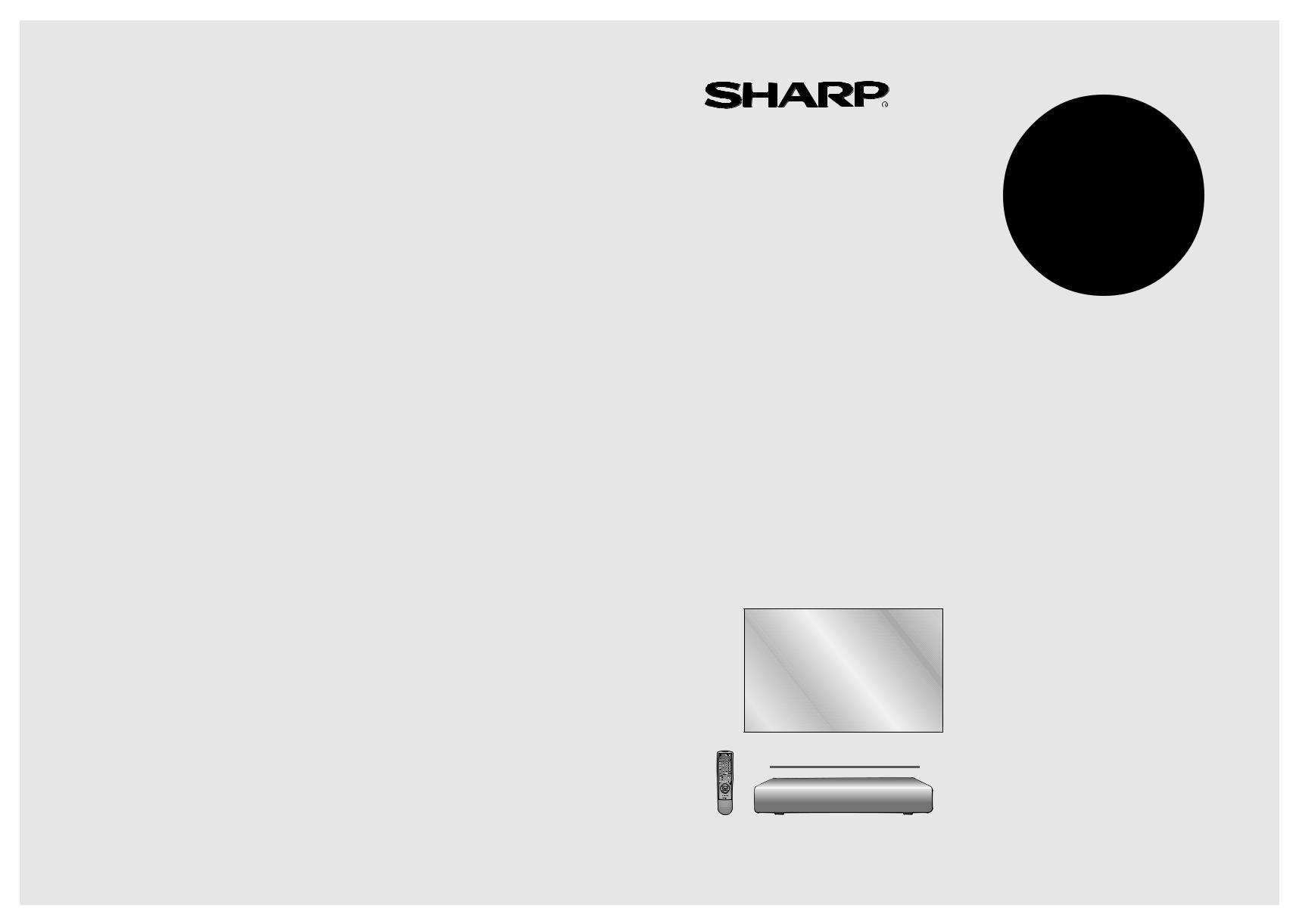
30HV2E-LC
ALMANU OPERATION
D’EMPLOI MODE
SHARP CORPORATION |
BEDIENUNGSANLEITUNG |
|
|
Printed in Japan |
|
Gedruckt in Japan |
Printed on post-consumer recycled paper. |
Imprimé au Japon |
Gedruckt auf Nachverbraucher-Recyclingpapier. |
TINS-7642CEZZ A |
Imprimé sur du papier recyclé. |
02P02-JKG |
ENGLISH
LC-30HV2E
DEUTSCH
TÉLÉVISION COULEUR À ÉCRAN |
FRANÇAIS |
LCD COLOUR TELEVISION |
|
LCD-FARBFERNSEHGERÄT |
|
À CRISTAUX LIQUIDES (LCD) |
|
|
OPERATION MANUAL
BEDIENUNGSANLEITUNG
MODE D’EMPLOI
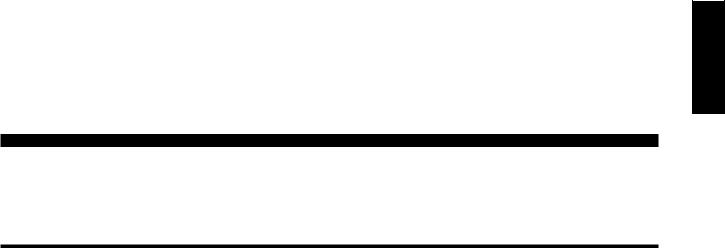
LC-30HV2E
LCD COLOUR TELEVISION
ENGLISH
OPERATION MANUAL
Contents
Contents …………………………………………………… 1 |
Vivid Colour |
……………………………………… 33 |
||||
Dear SHARP customer …………………………………… 2 |
Sound adjustment |
…………………………………… 34 |
||||
Important Safety Precautions |
………………………… 2 |
Power control ………………………………………… 35 |
||||
Supplied accessories …………………………………… 4 |
Power control for AV source |
…………………… 35 |
||||
Preparation ………………………………………………… 5 |
Power control for PC source |
…………………… 37 |
||||
Setting the system …………………………………… 5 |
Using external equipment |
……………………………… 38 |
||||
Inserting the batteries ………………………………… 6 |
Watching a decoder image ………………………… 39 |
|||||
Using the remote control unit ………………………… 6 |
Connecting a decoder …………………………… 39 |
|||||
Cautions regarding remote control unit ……… 6 |
Displaying a programme ………………………… 39 |
|||||
Part names ………………………………………………… 7 |
Watching a VCR image |
……………………………… 40 |
||||
Display ………………………………………………… 7 |
Connecting a VCR |
……………………………… 40 |
||||
AVC System …………………………………………… 8 |
Displaying a VCR image ………………………… 40 |
|||||
Remote control unit …………………………………… 9 |
Using AV Link function |
……………………………… 41 |
||||
Watching TV ……………………………………………… 10 |
Watching a DVD image ……………………………… 42 |
|||||
Basic connection ……………………………………… 10 |
Connecting a DVD player ……………………… 42 |
|||||
Connecting to an antenna ……………………… 10 |
Displaying a DVD image ………………………… 42 |
|||||
Connecting to the power outlet ………………… 10 |
Enjoying a game console and viewing camcorder |
|||||
Using Headphones …………………………………… 11 |
images …………………………………………… 43 |
|||||
Turning on the power ………………………………… 12 |
Connecting a game console or camcorder …… 43 |
|||||
Turning off the power ………………………………… 12 |
Displaying an image of the game player and |
|||||
Initial auto installation ………………………………… 13 |
camcorder …………………………………… 43 |
|||||
Simple button operations for changing channels … 15 |
Viewing an image from a computer ………………… 44 |
|||||
Using Flash back (A) on the remote control unit … 15 |
Connecting a computer ………………………… 44 |
|||||
Simple button operation for changing |
Displaying an image from a computer ………… 44 |
|||||
volume/sound …………………………………… 16 |
Removing the speakers ……………………………… 45 |
|||||
Basic adjustment settings ……………………………… 19 |
Useful adjustment settings ……………………………… 46 |
|||||
AV Input mode menu items |
………………………… 19 |
Image position (AV Input mode only) ……………… 46 |
||||
PC Input mode menu items |
………………………… 20 |
Moving the picture on the screen …………………… 47 |
||||
Auto installation |
……………………………………… 21 |
Auto Sync. adjustment (PC Input mode only) ……… 48 |
||||
Language setting ………………………………… 21 |
Fine Sync. adjustment (PC Input mode only) ……… 48 |
|||||
Country setting …………………………………… 21 |
Input signal source …………………………………… 49 |
|||||
Programme auto search ………………………… 22 |
Colour system setting (AV Input mode only) ……… 50 |
|||||
Auto labelling |
…………………………………… 22 |
AV mode ……………………………………………… 50 |
||||
Auto sorting |
……………………………………… 23 |
WIDE mode (for AV Input mode) |
…………………… 51 |
|||
Preset download ………………………………… 23 |
WIDE mode (for PC Input mode) …………………… 52 |
|||||
Programme setup ……………………………………… 24 |
Wide screen signalling (WSS) |
|
||||
Auto search |
……………………………………… 24 |
(AV Input mode only) …………………………… 53 |
||||
Manual setting for each channel ……………… 24 |
Picture aspect ratio (AV Input mode only) ………… 53 |
|||||
Additional channels entry ………………… 25 |
Selecting Full Mode display (AV Input mode only) … 54 |
|||||
Fine tuning …………………………………… 25 |
Audio out ……………………………………………… 55 |
|||||
Colour system ……………………………… 25 |
Sleep timer …………………………………………… 55 |
|||||
Sound system (Broadcasting system) …… 26 |
Password setting for child lock |
|
||||
Labelling channels |
………………………… 26 |
(AV Input mode only) …………………………… 56 |
||||
Skipping channels |
………………………… 26 |
Useful features …………………………………………… 57 |
||||
Setting the decoder ………………………… 27 |
Dual screen functions ………………………………… 57 |
|||||
Setting the child lock |
……………………… 27 |
Teletext function |
……………………………………… 59 |
|||
Sort ………………………………………………… 28 |
Time display …………………………………………… 61 |
|||||
Language setting for On-screen Display …………… 29 |
Appendix ………………………………………………… 62 |
|||||
Picture adjustments …………………………………… 30 |
Troubleshooting |
……………………………………… 62 |
||||
Colour temperature ……………………………… 31 |
Computer compatibility chart ………………………… 63 |
|||||
Film mode ………………………………………… 31 |
RS-232C port specifications ………………………… 64 |
|||||
Black ……………………………………………… 32 |
Connecting pin assignments for SCART …………… 66 |
|||||
Monochrome ……………………………………… 32 |
Specifications ………………………………………… 67 |
|||||
I/P Setting ………………………………………… 32 |
Dimensional drawings …………………………………… 68 |
|||||
Cool Climate ……………………………………… 33 |
|
|
|
|
||
ENGLISH

 1
1
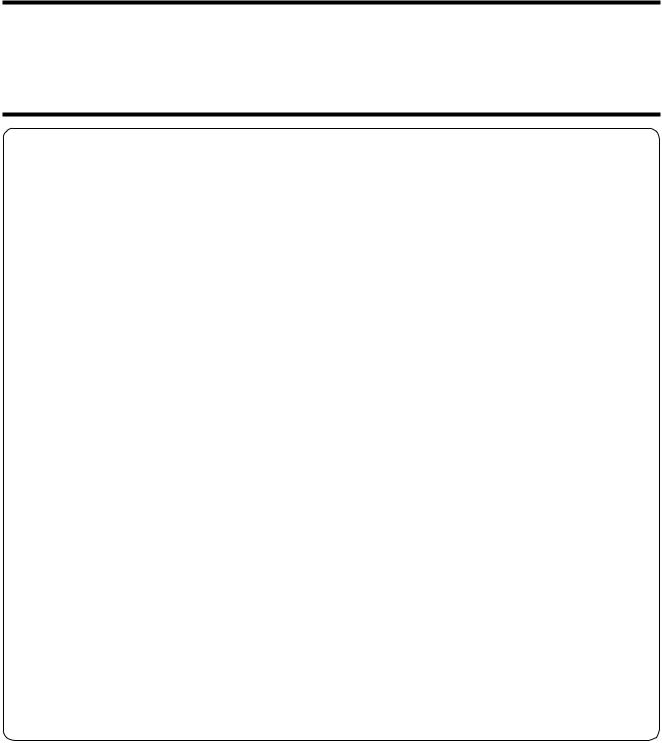
Dear SHARP customer
Thank you for your purchase of the SHARP LCD colour TV product. To ensure safety and many years of troublefree operation of your product, please read the Important Safety Precautions carefully before using this product.
Important Safety Precautions
Electricity is used to perform many useful functions, but it can also cause personal injuries and property damage if improperly handled. This product has been engineered and manufactured with the highest priority on safety. However, improper use can result in electric shock and/or fire. In order to prevent potential danger, please observe the following instructions when installing, operating and cleaning the product. To ensure your safety and prolong the service life of your LCD colour TV product, please read the following precautions carefully before using the product.
1.Read instructions—All operating instructions must be read and understood before the product is operated.
2.Keep this manual in a safe place—These safety and operating instructions must be kept in a safe place for future reference.
3.Observe warnings—All warnings on the product and in the instructions must be observed closely.
4.Follow instructions—All operating instructions must be followed.
5.Attachments—Do not use attachments not recommended by the manufacturer. Use of inadequate attachments can result in accidents.
6.Power source—This product must operate on a power source specified on the specification label. If you are not sure of the type of power supply used in your home, consult your dealer or local power company.
7.AC cord protection—The AC cords must be routed properly to prevent people from stepping on them or objects from resting on them. Check the cords at the plugs and product.
8.Overloading—Do not overload AC outlets or extension cords. Overloading can cause fire or electric shock.
9.Entering of objects and liquids—Never insert an object into the product through vents or openings. High voltage flows in the product, and inserting an object can cause electric shock and/or short internal parts. For the same reason, do not spill water or liquid on the product.
10.Servicing—Do not attempt to service the product yourself. Removing covers can expose you to high voltage and other dangerous conditions. Request a qualified service person to perform servicing.
11.Repair—If any of the following conditions occurs, unplug the AC cord from the AC outlet, and request a qualified service person to perform repairs.
a.When the AC cord or plug is damaged.
b.When a liquid was spilled on the product or when objects have fallen into the product.
c.When the product has been exposed to rain or water.
d.When the product does not operate properly as described in the operating instructions.
Do not touch the controls other than those described in the operating instructions. Improper adjustment of controls not described in the instructions can cause damage, which often requires extensive adjustment work by a qualified technician.
e.When the product has been dropped or damaged.
f.When the product displays an abnormal condition. Any noticeable abnormality in the product indicates that the product needs servicing.
12.Replacement parts—In case the product needs replacement parts, make sure that the service person uses replacement parts specified by the manufacturer, or those with the same characteristics and performance as the original parts. Use of unauthorized parts can result in fire, electric shock and/or other danger.
13.Safety checks—Upon completion of service or repair work, request the service technician to perform safety checks to ensure that the product is in proper operating condition.
14.Wall or ceiling mounting—When mounting the product on a wall or ceiling, be sure to install the product according to the method recommended by the manufacturer.
15.Unplug the AC cord from the AC outlet before installing the speakers.

 2
2
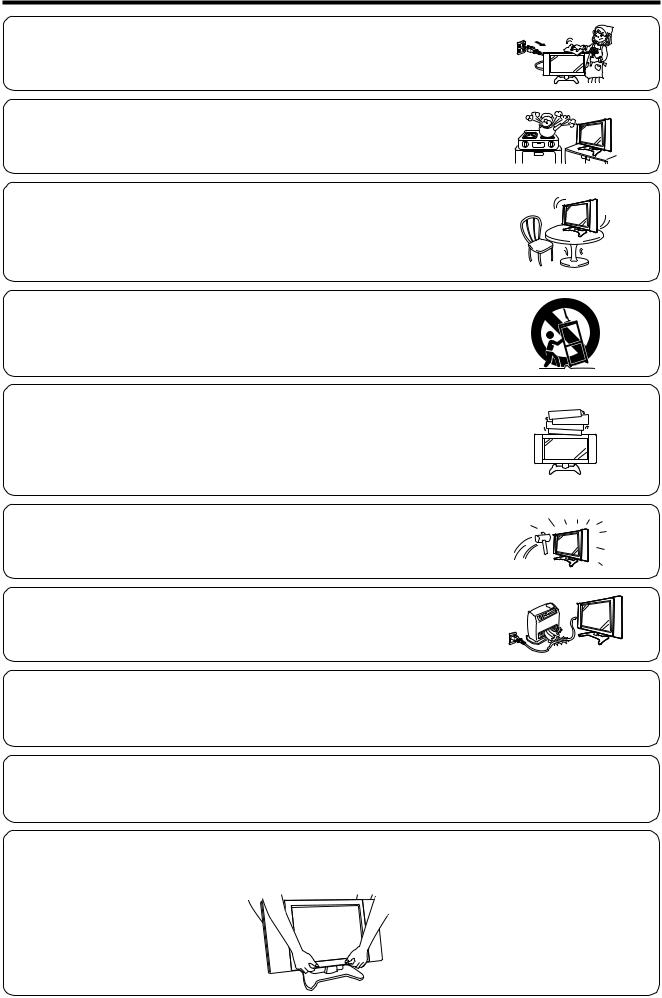
Important Safety Precautions
• Cleaning—Unplug the AC cord from the AC outlet before cleaning the product. Use a damp cloth to clean the product. Do not use liquid cleaners or aerosol cleaners.
• Water and moisture—Do not use the product near water, such as bathtub, washbasin, kitchen sink and laundry tub, swimming pool and in a wet basement.
•Stand—Do not place the product on an unstable cart, stand, tripod or table. Placing the product on an unstable base can cause the product to fall, resulting in serious personal injuries as well as damage to the product. Use only a cart, stand, tripod, bracket or table recommended by the manufacturer or sold with the product. When
mounting the product on a wall, be sure to follow the manufacturer’s instructions. Use only the mounting hardware recommended by the manufacturer.
•When relocating the product placed on a cart, it must be moved with utmost care. Sudden stops, excessive force and uneven floor surface can cause the product to
fall from the cart.
• Ventilation—The vents and other openings in the cabinet are designed for ventilation. Do not cover or block these vents and openings since insufficient ventilation can cause overheating and/or shorten the life of the product. Do not place the product on a bed, sofa, rug or other similar surface, since they can block ventilation openings. This product is not designed for built-in installation; do not place the product in an enclosed place such as a bookcase or rack, unless proper ventilation is provided or the manufacturer’s instructions are followed.
•The LCD panel used in this product is made of glass. Therefore, it can break when the product is dropped or applied with impact. Be careful not to be injured by broken glass pieces in case the LCD panel breaks.
•Heat sources—Keep the product away from heat sources such as radiators, heaters, stoves and other heatgenerating products (including amplifiers).
The LCD panel is a very high technology product with 2,949,120 thin film transistors, giving you fine picture details.
Occasionally, a few non-active pixels may appear on the screen as a fixed point of blue, green or red. Please note that this does not affect the performance of your product.
Warning:
This is a class A product. In a domestic environment this product may cause radio interference in which case the user may be required to take adequate measures.
Precautions when transporting the display
When transporting the display, never carry it by holding onto the speakers. Be sure to always carry the display by two people holding it with two hands-one hand on each side of the display.

 3
3
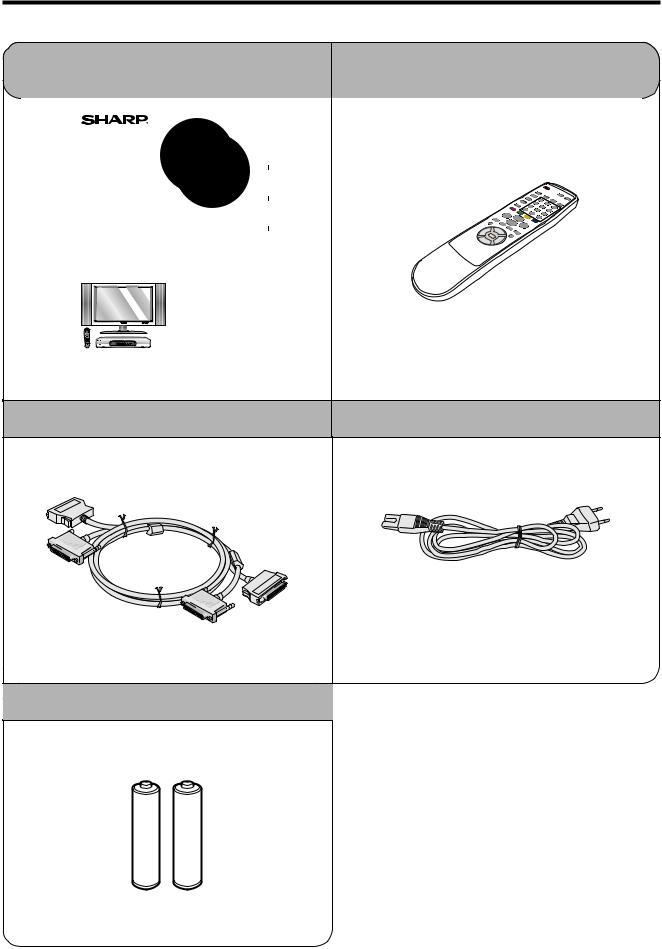
Supplied accessories
Make sure the following accessories are provided with the product.
Operation manual (g2) |
Remote control unit (g1) |
|
|
|
|
|
|
|
|
|
|
|
|
|
|
|
|
|
|
|
|
|
|
|
|
|
|
|
|
|
|
|
|
|
|
|
|
|
|
|
|
|
|
|
|
|
|
|
|
|
|
|
|
|
|
|
|
|
|
|
|
|
|
|
|
ENGLISH |
|
|
|
|
|
|
|
|
|
|
|
|
|
|
|
LC-30HV2E |
|
ITALIANOOL |
|
|
|
|
|
|
|
|
|
|
|
|
|
|
|
||||
|
|
|
|
|
|
|
|
|
|
|
|
DEUTSCH |
||||
|
|
|
|
|
|
|
|
|
|
|
|
|
|
|
|
|
|
|
|
|
|
|
|
|
|
|
|
|
|
|
|
|
|
|
|
|
|
|
|
|
|
|
|
|
|
|
|
|
|
|
|
|
|
|
|
|
|
|
|
|
|
|
|
|
|
ESPAÑ |
|
|
|
|
|
|
|
|
|
|
|
|
|
|
|
|||
|
|
|
|
|
|
|
|
|
|
|
|
|
AIS |
|||
|
|
|
|
|
|
|
|
|
|
|
|
|
Ç |
|
|
|
|
|
|
|
|
|
|
|
|
|
|
|
LCD AV MONITOR |
FRAN |
|
|
|
|
|
|
|
|
|
|
|
|
|
|
|
|
SVENSKA |
|
||
|
|
|
|
|
|
|
|
|
|
|
|
LCD-FARBFERNSEHGERÄT |
|
|
|
|
|
|
|
|
|
|
|
|
|
|
|
|
TÉLÉVISION COULEUR À ÉCRAN |
|
|
|
|
|
|
|
|
|
|
|
|
|
|
|
|
À CRISTAUX LIQUIDES (LCD) |
|
|
|
|
|
|
|
|
|
|
|
|
|
|
|
|
|
|
|
|
|
|
|
|
|
|
|
|
|
|
|
|
|
OPERATION MANUAL |
|
|
NEDERLANDS |
|
|
|
|
|
|
|
|
|
|
|
|
|
|
|
|
|
|
|
|
|
|
|
|
|
|
|
|
|
|
BEDIENUNGSANLEITUNG |
|
|
|
|
|
|
|
|
|
|
|
|
|
|
|
|
MODE D’EMPLOI |
|
|
|
|
|
|
|
|
|
|
|
|
|
|
|
|
|
|
|
|
|
|
|
|
|
|
|
|
|
|
|
|
|
|
|
|
|
|
|
|
|
|
|
|
|
|
|
|
|
|
|
|
|
|
|
|
|
|
|
|
|
|
|
|
|
|
|
|
|
|
|
|
|
|
|
|
|
|
|
|
|
|
|
|
|
|
|
|
|
|
|
|
|
|
|
|
|
|
|
|
|
|
|
|
|
|
|
|
|
|
|
|
|
|
|
|
|
|
|
|
|
|
|
|
|
|
|
|
|
|
|
|
|
|
|
|
|
|
|
|
|
|
|
|
|
|
|
|
|
|
|
|
|
|
|
|
|
System cable (g1) |
AC cord (g2) |
|
* Product shape varies in some countries. |
R-6 (“AA” size, UM/SUM-3) Alkaline battery (g2) |
|

 4
4
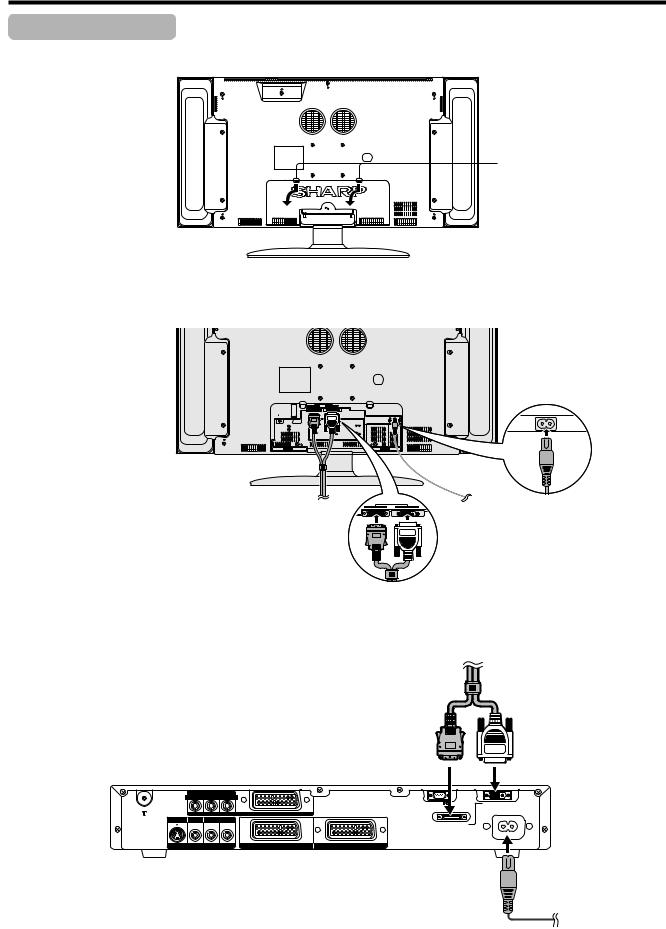
Preparation
Setting the system
Removing the terminal cover
Press down the two upper hooks to remove the cover toward you.
1. Connecting the system cable and the AC cord to the Display Display (rear view)
AC cord
AC INPUT 110V–240V
DISPLAY INPUT2 DISPLAY INPUT1
(GRAY) |
(WHITE) |
Connect the plug firmly |
Connect the plug into |
until the hooks on both |
the terminal and secure |
sides click. |
it by tightning the |
|
thumb screws. |
|
System cable |
2. Connecting the system cable and the AC cord to the AVC System
System cable
(GRAY) |
(WHITE) |
AVC System (rear view)
|
COMPONENT |
|
|
|
Y |
PB(CB) |
PR(CR) |
|
|
|
|
|
RS-232C |
DISPLAY OUTPUT1 |
|
|
INPUT 3 |
|
|
S-VIDEO VIDEO |
R - AUDIO - L |
|
|
|
|
|
|
DISPLAY OUTPUT2 |
|
AV OUTPUT |
INPUT 2 |
INPUT 1 |
AC INPUT |
|
220–240V |
||||
AC cord
L
•TO PREVENT RISK OF ELECTRIC SHOCK, DO NOT TOUCH UN-INSULATED PARTS OF ANY CABLES WITH THE AC CORD CONNECTED.

 5
5
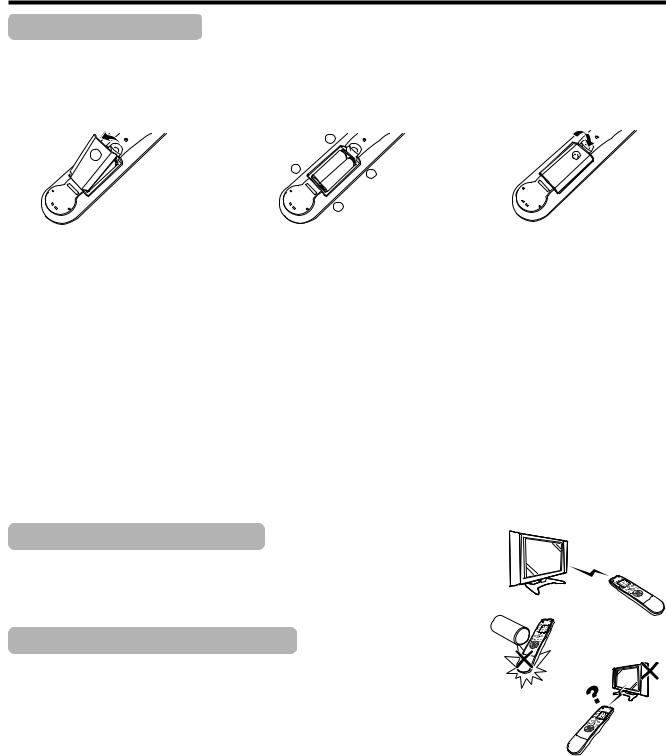
Preparation
Inserting the batteries
If the remote control unit fails to operate the LCD colour TV functions, replace the batteries in the remote control unit.
1 Open the battery cover. 2 Insert batteries (two R-6 (“AA” size, 3 Close the battery cover. UM/SUM-3) Alkaline batteries,
supplied with product).
|
+ |
_ |
_ |
|
|
|
+ |
•Place batteries with their terminals corresponding to the (e) and (f) indications in the battery compartment.
L
Improper use of batteries can result in chemical leakage or explosion. Be sure to follow the instructions below.
•Do not use manganese batteries. When you replace the batteries, use alkaline ones.
•Place the batteries with their terminals corresponding to the (e) and (f) indications.
•Do not mix batteries of different types. Different types of batteries have different characteristics.
•Do not mix old and new batteries. Mixing old and new batteries can shorten the life of new batteries or cause chemical leakage in old batteries.
•Remove batteries as soon as they have worn out. Chemicals that leak from batteries can cause a rash. If you find any chemical leakage, wipe thoroughly with a cloth.
•The batteries supplied with this product may have a shorter life expectancy due to storage conditions.
•If you will not be using the remote control unit for an extended period of time, remove the batteries from it.
Using the remote control unit
Use the remote control unit by pointing it towards the remote sensor window. Objects between the remote control unit and sensor window may prevent proper operation.
Cautions regarding remote control unit
• Do not expose the remote control unit to shock.
In addition, do not expose the remote control unit to liquids, and do not place in an area with high humidity.
• Do not install or place the remote control unit under direct sunlight. The heat may cause deformation of the unit.
• The remote control unit may not work properly if the remote sensor window of the Display is under direct sunlight or strong lighting. In such case, change the angle of the lighting or Display, or operate the remote control unit closer to the remote sensor window.

 6
6
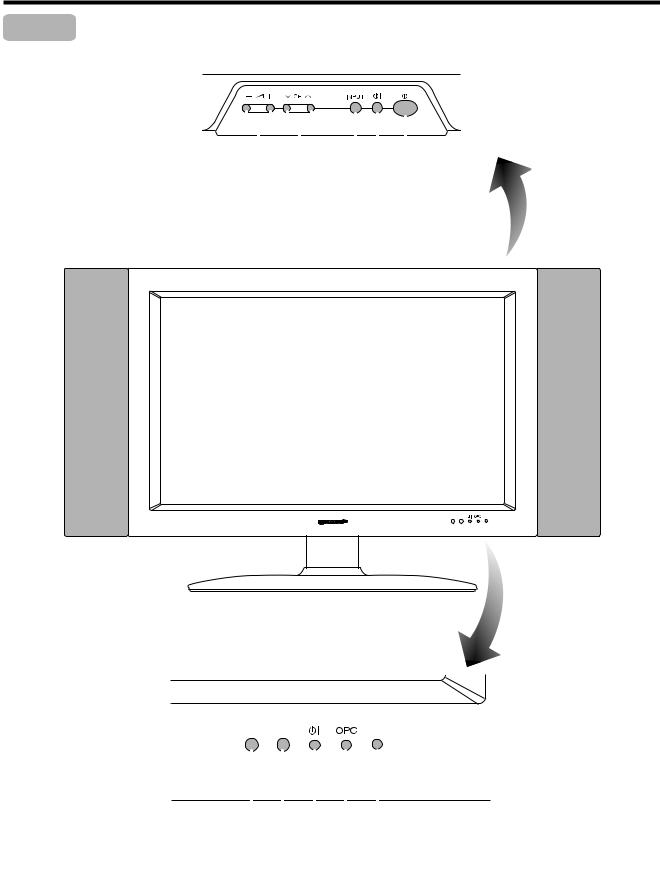
Part names
Display
|
|
|
|
|
|
|
|
|
|
|
|
|
|
|
|
|
|
|
|
|
|
VOLUME buttons |
|
|
INPUT |
MAIN POWER |
||||||
( il/k) |
|
|
button |
button |
||||||
|
|
|
|
|
|
|
|
|
|
|
CHANNEL buttons |
STANDBY/ON button |
|||||||||
|
(CHs/r) |
|
|
|
|
|||||
|
|
|
|
|
|
Remote control sensor |
|
|
Remote control sensor indicator |
||
|
|
|
|
|
|
OPC sensor |
OPC indicator* |
||||
|
|
|
|
|
|
STANDBY/ON indicator
*OPC: Optical Picture Control

 7
7
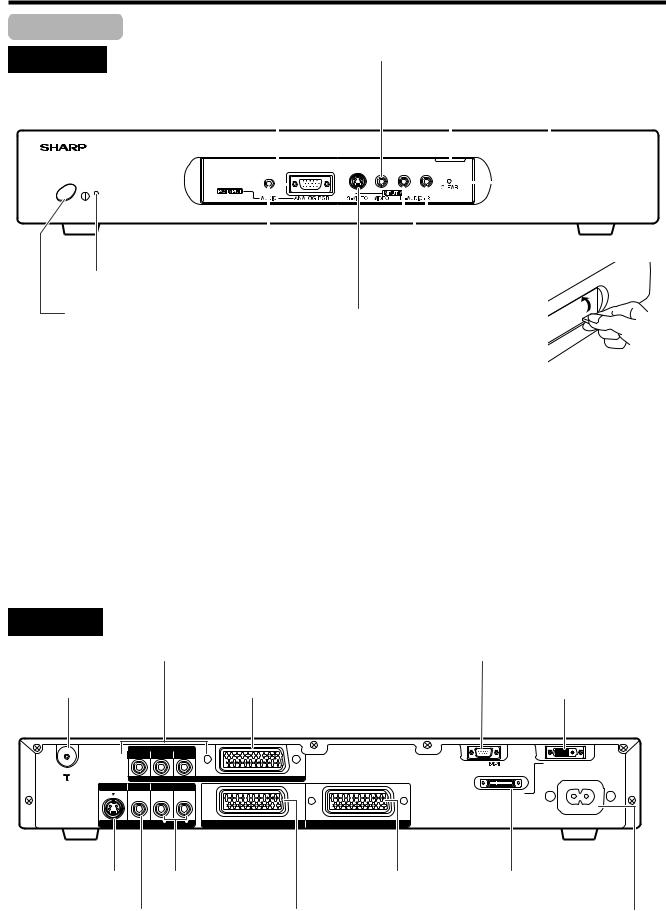
Part names
AVC System
Front view
INPUT 4 terminal (VIDEO)
PC INPUT terminal (ANALOG RGB) |
|
Door knob |
CLEAR button* |
|||||||
|
|
|
|
|
|
|
|
|
|
|
|
|
|
|
|
|
|
|
|
|
|
|
|
|
|
|
|
|
|
|
|
|
|
|
|
|
|
|
|
|
|
|
|
|
|
|
|
|
|
|
|
|
|
|
|
|
|
|
|
|
|
|
|
|
|
|
|
|
|
|
|
|
|
|
|
|
STANDBY/ON indicator |
PC INPUT terminal |
INPUT 4 terminals (AUDIO) |
|
(AUDIO) |
|
POWER button |
INPUT 4 terminal (S-VIDEO) |
|
(How to open the door)
*If the AVC System is switched on but it does not appear to be operating correctly, it may need resetting. In this case, press CLEAR on the front of the unit as shown in the diagram. Press CLEAR lightly with the end of a ballpoint pen or other pointed object.
This will reset the System as shown below.
•AV MODE resets to STANDARD.
•TV channel resets to channel 1.
•Dual screen resets to normal.
•Audio setting initialises.
•SRS resets to OFF.
•Image position is initialised.
A
•Pressing CLEAR will not work if the System is in standby mode (indicator lights red).
•Pressing CLEAR will not delete channel preset or password. See Page 56 for initialising factory preset settings when you know your password. See Page 70 for initialising factory preset values when you have forgotten your password.
Rear view
INPUT 3 terminals |
|
|
|
|
||
(Y, PB(CB), |
PR(CR)) |
|
|
RS-232C terminal |
|
|
ANTENNA INPUT terminal |
|
INPUT 3 terminal (SCART) |
DISPLAY OUTPUT1 terminal |
|||
COMPONENT |
|
|
|
|
|
|
Y |
PB(CB) |
PR(CR) |
|
|
|
|
|
|
|
|
|
RS-232C |
DISPLAY OUTPUT1 |
|
|
INPUT 3 |
|
|
|
|
S-VIDEO VIDEO |
R - AUDIO - L |
|
|
|
|
|
|
|
|
|
|
DISPLAY OUTPUT2 |
|
AV OUTPUT |
|
INPUT 2 |
INPUT 1 |
|
AC INPUT |
|
|
|
220–240V |
||||
AV OUTPUT terminal |
AV OUTPUT terminals |
INPUT 1 terminal |
DISPLAY OUTPUT2 terminal |
|||
(S-VIDEO) |
(AUDIO) |
|
(SCART) |
|
|
|
AV OUTPUT terminal |
INPUT 2 terminal |
|
AC INPUT terminal |
|||
(VIDEO) |
|
|
(SCART) |
|
|
|

 8
8
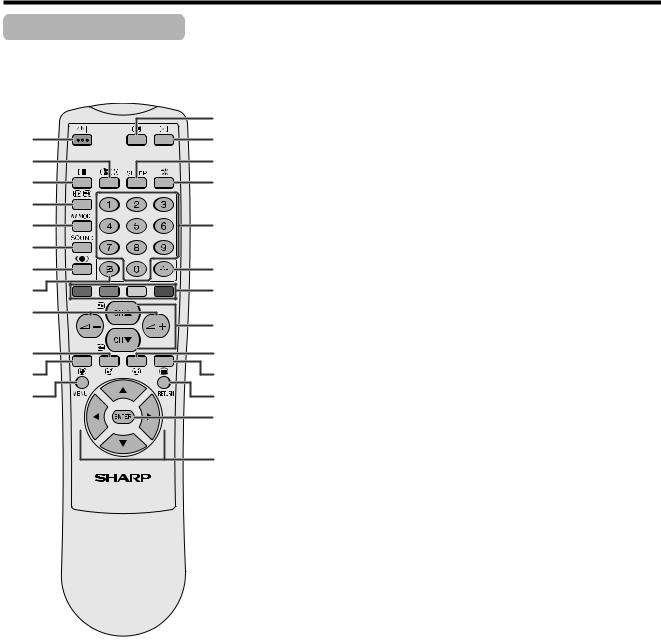
Part names
Remote control unit
1
2
3
4
5
6
7
8
9
10
11
12
|
1 |
B(STANDBY/ON) |
|
|
|
To switch the power on and off. |
|
|
2 |
du(FREEZE/HOLD for TELETEXT) |
|
|
|
TV/External input mode: Change the still image mode. |
|
|
|
TELETEXT mode: Freeze a multi-page on screen while other |
|
|
|
pages are automatically updated. Press dagain to return to the |
|
13 |
|
normal image. |
|
3 |
c(DUAL screen) |
||
14 |
|
Set the dual picture mode. Press cagain to return to normal view. |
|
4 |
fv(WIDE MODE/ T/B/F) |
||
15 |
|||
|
TV/External input mode: Change the wide image mode. |
||
16 |
|
TELETEXT mode: Set the area of magnification. (full/upper half/ |
|
|
lower half) |
||
17 |
5 |
AV MODE |
|
|
Select a video setting: AV MODE (STANDARD, DYNAMIC, MOVIE, |
||
|
GAME, USER), PC MODE (STANDARD, USER) |
||
18 |
6 |
SOUND |
|
|
Select the sound multiplex mode. |
||
7 |
h(SRS and FOCUS)* |
||
19 |
|||
|
Select SRS and FOCUS Sound System. |
||
|
8 |
A(Flash back) |
|
20 |
|
Press to return to the previous channel in normal viewing mode. |
|
|
Press to return to the previous page in TELETEXT mode. |
||
21 |
9 |
il/ik(VOLUME) |
|
|
Set the volume. |
||
22 |
10 |
k(Reveal hidden for TELETEXT) |
|
23 |
|
TELETEXT mode: Display hidden characters. |
|
11 |
j(SUBPAGE for TELETEXT) |
||
24 |
|
TELETEXT mode: Change the picture mode for sub-page selecting. |
|
|
12 |
MENU |
|
25 |
|
Display the Menu screen. |
|
13 |
C(CHANNEL INFORMATION) |
||
|
|
Display the channel information and time. (See page 61 for details |
|
|
|
on the time display.) |
|
|
14 |
b(INPUT SOURCE) |
|
|
|
Select an input source. (TV, INPUT 1, INPUT 2, INPUT 3, INPUT 4, |
|
|
|
PC) |
|
15 |
SLEEP |
|
|
|
Set the SLEEP TIMER. |
|
|
16 |
e(MUTE) |
|
|
|
Mute the sound. |
|
|
17 |
0 – 9 |
|
|
|
TV/External input mode: Set the channel. |
|
|
|
TELETEXT mode: Set the page. |
|
|
18 |
o(Digit for channel select) |
|
|
|
Change the digits of the selected TV channel. |
|
|
19 |
Colour (RED/GREEN/YELLOW/BLUE) |
|
|
|
TELETEXT mode: Select a page. |
|
|
20 |
CHa/CHb(w/x) |
|
A |
|
TV/External input mode: Select the channel. |
|
• When using the remote control unit, point it |
|
TELETEXT mode: Set the page. |
|
at the Display. |
21 |
l(TOP Overview for TELETEXT) |
|
* SRS and the Rsymbol are trademarks |
|
TELETEXT mode: Display an index page for CEEFAX/FLOF |
|
of SRS Labs, Inc. |
|
information. TOP OVER VIEW for TOP programme. |
|
SRS technology is incorporated under |
22 |
m(TELETEXT) |
|
license from SRS Labs, Inc. |
|
Select the TELETEXT mode. (all TV image, all TEXT image, TV/TEXT |
|
FOCUS and the R symbol are |
|
image) |
|
trademarks of SRS Labs, Inc. FOCUS |
23 |
RETURN |
|
technology is incorporated under license |
|||
|
MENU mode: Return to the previous menu screen. |
||
from SRS Labs, Inc. |
|
||
24 |
ENTER |
||
|
|||
|
|
Execute a command. |
|
|
|
Return to the initial image position after moving with a/b/c/d. |
|
|
25 |
a/b/c/d(Cursor) |
|
|
|
Select a desired item on the setting screen. |
|
|
|
Move the picture on the screen. |

 9
9
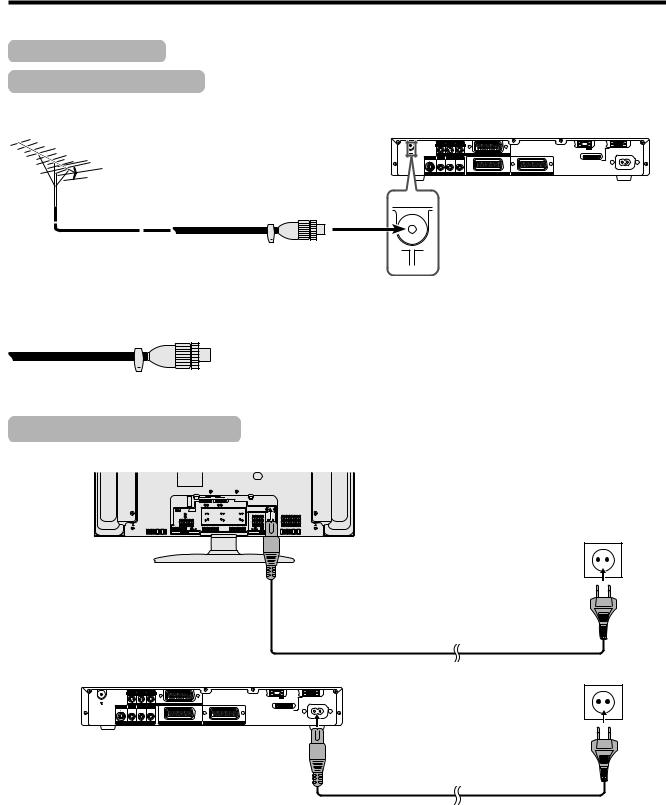
Watching TV
Simple operations for watching a TV programme
Basic connection
Connecting to an antenna
To enjoy a clearer picture, use an outdoor antenna. The following is a brief explanation of the types of connections that are used for coaxial cable.
|
COMPONENT |
|
|
|
Y |
P (C ) |
P (C ) |
|
|
|
|
|
RS-232C |
DISPLAY OUTPUT1 |
|
|
INPUT 3 |
|
|
VIDEO |
R - AUDIO - L |
|
|
|
|
|
|
DISPLAY OUTPUT2 |
|
AV OUTPUT |
INPUT 2 |
INPUT 1 |
AC INPUT |
|
220–240V |
||||
Standard DIN45325 plug (IEC169-2)
75-ohm coaxial cable (round cable) (commercially available)
Antenna cables-commercially available
If your outdoor antenna uses a 75-ohm coaxial cable with a standard DIN45325 plug (IEC 169-2), plug it into the ANTENNA INPUT terminal at the rear of the AVC System.
Connecting to the power outlet
Display (rear view)
Product shape varies in some countries
AVC System (rear view)
|
COMPONENT |
|
|
|
Y |
P (C ) |
P (C ) |
|
|
|
|
|
RS-232C |
DISPLAY OUTPUT1 |
|
|
INPUT 3 |
|
|
S-VIDEO VIDEO |
R - AUDIO - L |
|
|
|
|
|
|
DISPLAY OUTPUT2 |
|
AV OUTPUT |
INPUT 2 |
INPUT 1 |
AC INPUT |
|
220–240V |
||||
Product shape varies in some countries
A
•Always turn off the main power of Display and AVC System when connecting the AC cords.
•Disconnect the AC cord from the AC outlet, Display and AVC System when the System is not going to be used long period of time.

 10
10
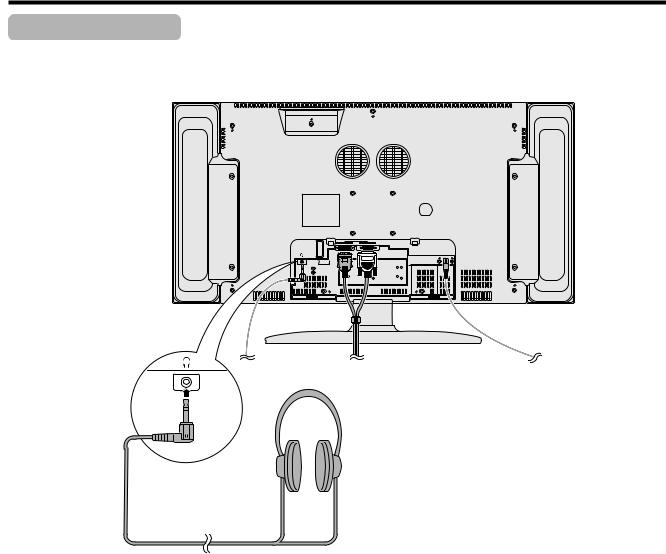
Watching TV
Using Headphones
You can use any pair of headphones (3.5 mm ø mini-jack) to listen to the sound.
DISPLAY INPUT2 |
DISPLAY INPUT1 |
AC INPUT 110V–240V
Headphones (3.5 mm ø mini-jack) (commercially available)
A
• When connecting headphones, the sound from the display speakers is muted.

 11
11
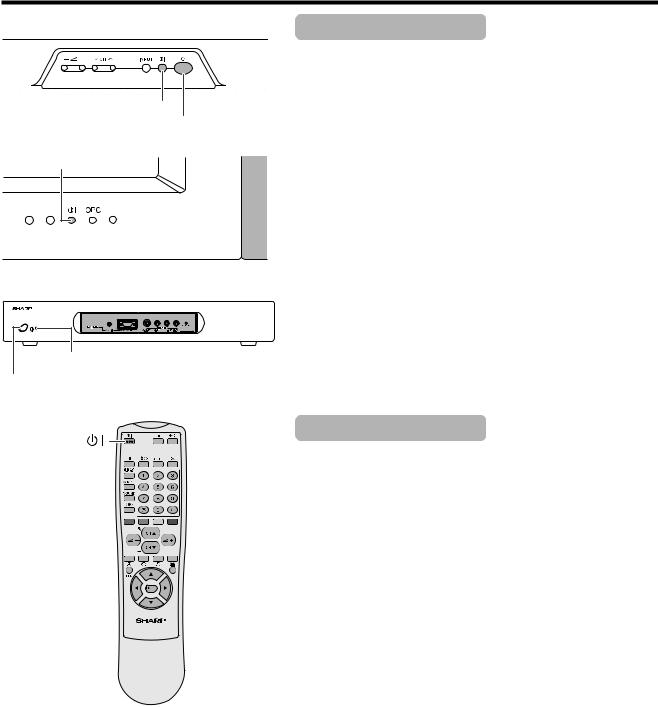
Watching TV
Display
STANDBY/ON button
MAIN POWER
STANDBY/ON indicator
AVC System
STANDBY/ON indicator
POWER
Turning on the power
1 Press MAIN POWER on the Display.
• The STANDBY/ON indicator on the Display flashes red.
2 Press POWER on the AVC System.
•The System turns the power on.
•The STANDBY/ON indicator on the Display lights up green and the one on the AVC System lights up green.
•If the STANDBY/ON indicators still light up red, press B on the remote control unit or STANDBY/ON button on the Display to turn the System on.
When turning the AVC System on first
1 Press POWER on the AVC System.
• The STANDBY/ON indicator on the AVC System lights up red.
2 Press MAIN POWER on the Display.
•The System turns the power on.
•The STANDBY/ON indicator on the Display lights up green and the one on the AVC System lights up green.
•If the STANDBY/ON indicators still light up red, press B on the remote control unit or STANDBY/ON button on the Display to turn the System on.
A
•“System” above means the Display and AVC System.
•The initial auto installation starts when the System powers on for the first time. If the System has been turned on before, the initial auto installation will not be invoked. See page 21 to try auto installation from the Setup menu.
Turning off the power
1 Press Bon the remote control unit or STANDBY/ON button on the Display.
2
3
•The System enters standby mode and the image on the screen disappears.
•Both STANDBY/ON indicators change from green to red.
Press POWER on the AVC System.
•The STANDBY/ON indicator on the AVC System turns off and the one on the Display flashes red.
Press MAIN POWER on the Display.
•The STANDBY/ON indicator on the Display turns off after approximately 5 seconds.
A
•If you are not going to use this System for a long time, be sure to remove the AC cord from the power outlet.
Display status indicator
Off |
Power off |
|
|
Flashing red |
AVC System does not turn on or its AC cord is disconnected. |
|
|
Red |
The System is in standby mode. |
|
|
Green |
The System turns the power on. |
|
|
AVC System status indicator
Off |
Power off |
Red |
Only the AVC System is in standby mode or the System is in standby mode. |
|
|
Green |
The System turns the power on. |
|
|

 12
12
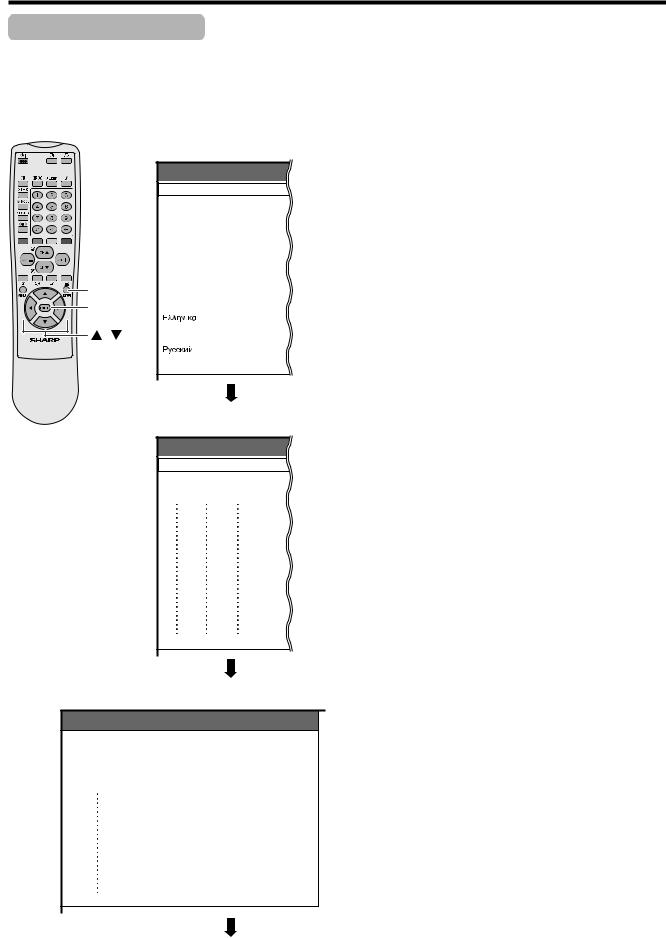
Watching TV
Initial auto installation
When the System powers on for the first time after purchase, the initial auto installation is invoked. You can automatically set language, country and channels in successive operations.
A
• See page 21 to try Auto installation from the setup menu.
Language menu
Auto Installation - Language
|
English |
|
|
Deutsch |
|
|
Français |
|
|
Italiano |
|
|
Español |
|
|
Nederlands |
|
RETURN |
Svenska |
|
Português |
||
ENTER |
||
|
||
/ |
Suomi |
|
|
||
|
Türkçe |
Country menu
Auto Installation - Country
Austria A B/G
Belgium B B/G
Denmark DK B/G
Searching TV channels
Auto Installation - Setup “Auto”
10 142.25
01 |
55.25 |
11 |
148.25 |
02 85.25
03 102.25
04
05
06
07
08
09
1. Setting the on-screen display language
1Press a/b to select the desired language listed on the screen.
2Press ENTER to enter the setting.
2. Setting the country or area
1Press a/bto select your country or area listed on the screen.
2Press ENTER to enter the setting.
• The programme auto search starts at the same time.
A
• Return to the Language menu by pressing RETURN.
3. Automatic channel searching
Channel auto search makes the System look for all channels viewable in the set country or area.
A
•If no channel is found, “No programme found. Is antenna connected properly?” displays. And the auto installation is finished.
•If you want to try Auto installation again, see page 21.

 13
13
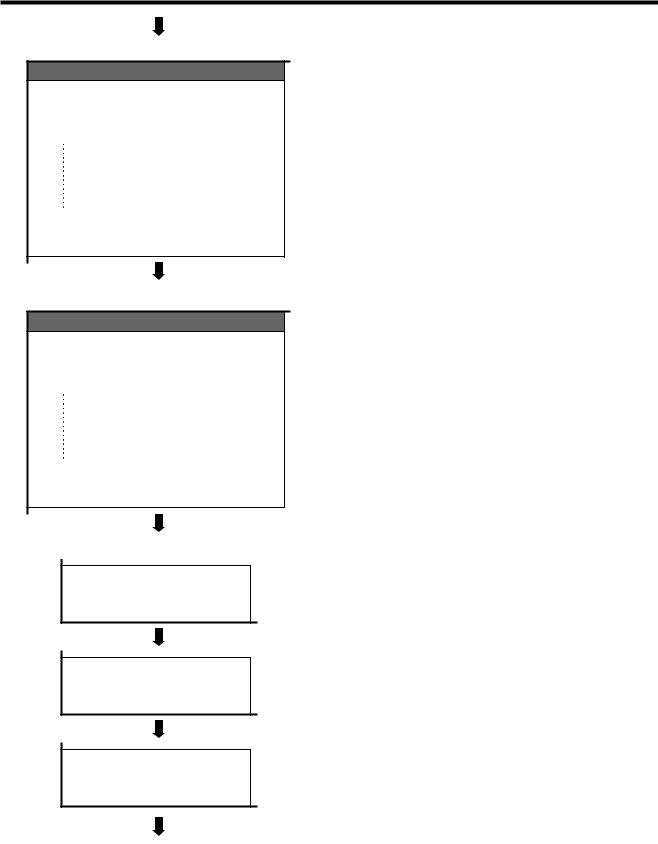
Watching TV
Labelling TV channels
Auto Installation - Setup “Auto”
|
|
10 |
142.25 |
01 |
SAT.1 |
11 |
148.25 |
02 |
PRO7 |
12 |
155.25 |
|
|
|
|
03 |
KABEL |
|
|
04 |
|
|
|
05 |
|
|
|
06 |
|
|
|
07 |
|
|
|
08 |
130.25 |
|
|
09 |
136.25 |
|
|
Sorting TV channels
Auto Installation - Setup “Auto”
|
|
10 |
----- |
01 |
SAT.1 |
11 |
----- |
02 |
PRO7 |
12 |
----- |
03 |
KABEL |
|
|
04 |
|
|
|
05 |
|
|
|
06 |
|
|
|
07 |
|
|
|
08 |
VOX |
|
|
09 |
QVC |
|
|
Preset download
Sending programme 10 settings.
Programme data sent successfully.
Auto Installation completed.
4. Automatic channel labelling
After finding TV channels, the System starts naming each TV channel found.
A
•The System can only name channels where the channel labelling information is provided. If channel information is not provided, the System displays “-----”.
•Cancel the setting by pressing RETURN and the System automatically returns to the status before programme auto search.
5. Automatic channel sorting
When channel auto labelling finishes, the System starts sorting the labelled channels.
A
•Cancel the setting by pressing RETURN. The system automatically returns to the status before programme auto search.
6. Preset download
When auto sorting finishes, the System automatically downloads and stores each sorted channel.
•Each time a channel preset download finishes, “Sending programme 10 settings.” displays. Once all presets have downloaded, “Programme data sent successfully.” displays.
•When a VCR is connected via INPUT 2, the System sends all preset channel information to the VCR. See pages 23, 40 and 41.

 14
14
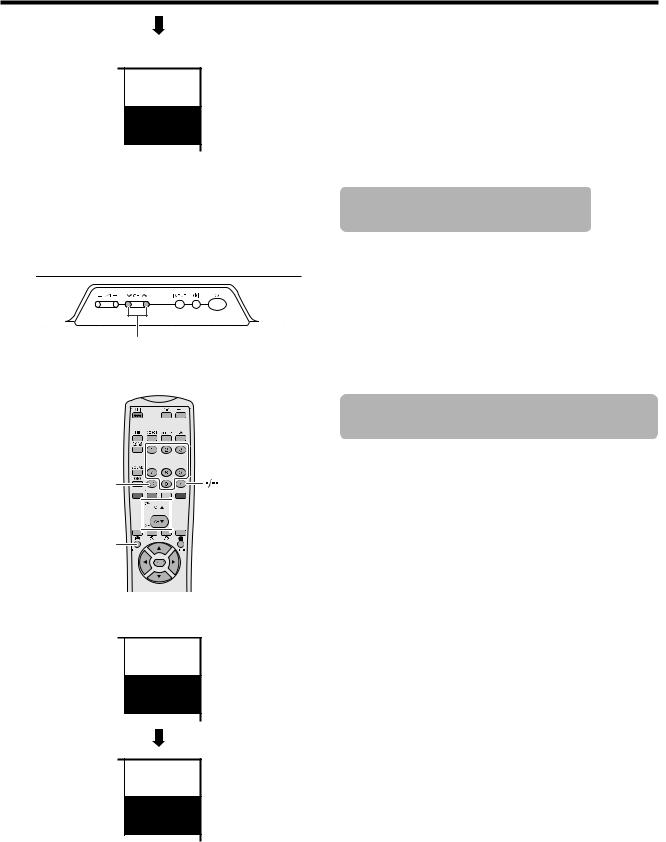
Watching TV
Channel display
SAT.1
1
PAL
B/G
Display
CHs/r
When preset download finishes, your initial auto installation is completed.
•“Auto Installation completed.” displays. After that, the screen changes to the auto installation menu.
7. Watching TV
The setup menu disappears and you can watch the programmes on channel 1.
Simple button operations for changing channels
Using CHa/bon the remote control unit
•Press CHato increase channel number.
•Press CHbto decrease channel number.
A
•CHs/ron the Display operates the same as CHb/aon the remote control unit.






 0–9
0–9
A


 /
/
MENU
Channel display
SAT.1
12
PAL
B/G
SAT.1
12
MONO
( Displays after 3 secs. )
Using Flash back (A) on the remote control unit
Press Ato switch the currently tuned channel to the previously tuned channel.
Press A again to switch back to the currently tuned channel.
Using 0 – 9 on the remote control unit
Select the channels directly by pressing buttons 0 to
9. a
To select a 1-digit channel (e.g. channel 2):
•Press 2. If “2” is indicated and the picture does not change, press oto switch over to the 1-digit select mode and press 2 again.
To select a 2-digit channel (e.g. channel 12):
•Press o to set the 2-digit select mode. Press 1, followed by 2.
A
•Complete this procedure within 3 seconds, otherwise the selection will not be made on the 2-digit channel mode.
When viewing Teletext information
View a page directly which is 3-digit page number from 100 to 899 by pressing buttons 0 to 9. With Teletext, you do not use o. See page 59.

 15
15
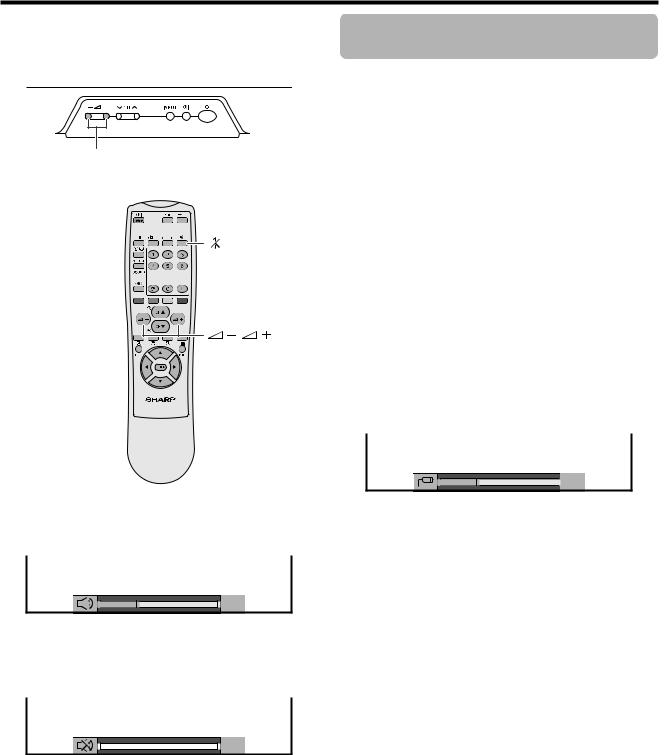
Watching TV
Display
lik
SOUND 



Volume adjustment
20 |
Mute
Simple button operation for changing volume/sound
•To increase the volume, press ik.
•To decrease the volume, press il.
A
•“TV”, “INPUT1”, “INPUT2”, “INPUT3”, “INPUT4” and “PC” modes can each store volume adjustment values separately.
Audio status
Output device |
Audio out |
||
|
|
||
Fixed |
Variable |
||
|
|||
Speaker |
Variable sound |
Mute |
|
|
|
|
|
AV OUTPUT |
Constant as |
Variable sound |
|
|
specified |
||
|
|
||
|
|
|
|
*When “Audio Out” is set to “Variable”, the indicator on the screen changes as shown below.

 20
20
A
• See page 55 for details on the audio out function.
Using eon the remote control unit emutes the current sound output.
1 Press e.
•“e” has been displayed on the screen for 8 minutes, and the sound is silenced.
A
•Within 8 minutes of pressing e, mute can be canceled by using one of the two methods below.
•Pressing if/ie, SOUND, CHa/CHb, 0 – 9, b or Acan also cancel the mute.
•Changing channels can also cancel the mute.
•Mute will be canceled after 8 minutes have elapsed. However, the system will not suddenly output a loud sound as the volume level is set to 0 automatically.
2 Within 8 minutes, Press eagain to cancel the mute.
•Before 8 minutes, the volume level returns to the previous setting.
•After 8 minutes, increase the volume level by pressing ie.

 16
16
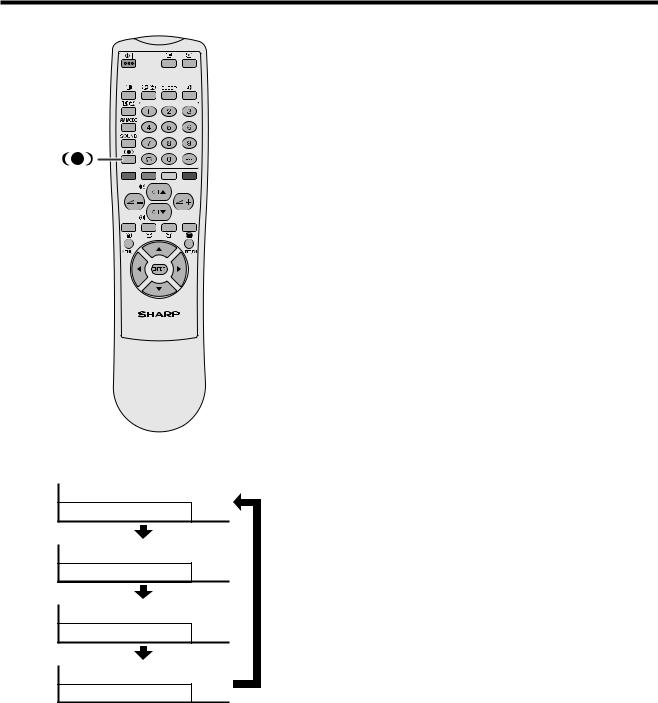
Watching TV
Using hon the remote control unit
h produces SRS and FOCUS effect from the speakers.
Each time you press h, the mode changes among SRS, FOCUS, FOCUS eSRS and OFF.
SRS sound options
• SRS (Sound Retrieval System): Creates more a natural sound retrieving the spatial information from any stereo recording and restoring the original threedimensional sound field.
• FOCUS: Repositions a sound image from two speakers to a more optimal listening position or height without moving them.
• FOCUS e SRS: Produces both SRS and FOCUS effects.
• OFF: Outputs the normal sound.


 : OFF
: OFF


 : SRS
: SRS


 : FOCUS
: FOCUS


 : FOCUS+SRS
: FOCUS+SRS

 17
17
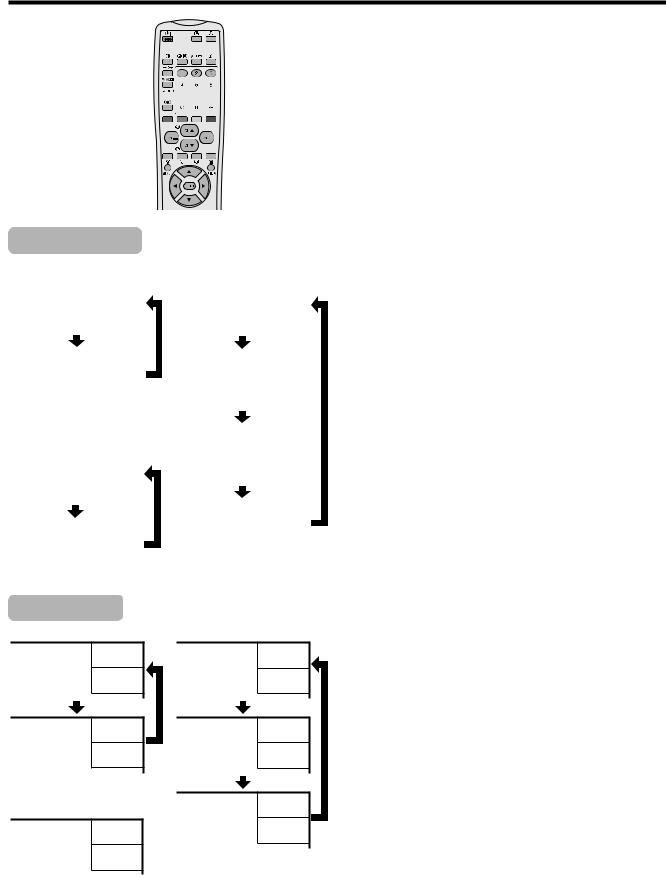
Watching TV
Using SOUND on the remote control unit
SOUND 


NICAM broadcasts |
|
|
|
|
Stereo mode |
|
Bilingual mode |
||
|
|
|
|
|
|
BBC2 |
|
|
BBC2 |
|
99 |
|
99 |
|
|
NICAM |
|
|
NICAM |
|
STEREO |
|
|
CH A |
|
|
|
|
|
|
BBC2 |
|
|
BBC2 |
|
99 |
|
99 |
|
|
|
|
|
|
|
|
|
|
NICAM |
|
MONO |
|
|
CH B |
Monaural mode |
|
|
|
|
|
|
|
||
|
|
BBC2 |
||
|
|
|
99 |
|
|
BBC2 |
|
|
|
|
|
|
NICAM |
|
|
99 |
|
|
|
|
|
|
CH AB |
|
|
NICAM |
|
|
|
|
|
|
|
|
|
MONO |
|
|
|
|
|
|
|
|
|
|
|
|
BBC2 |
|
|
|
99 |
|
|
BBC2 |
|
|
|
|
|
|
|
|
|
99 |
|
|
MONO |
|
MONO |
|
|
|
|
|
|
|
|
|
|
|
|
|
|
|
|
|
|
IGR broadcasts Stereo mode
BBC2
99
STEREO
BBC2
99
MONO
Monaural mode
BBC2
99
Bilingual mode
BBC2
99
CH A
BBC2
99
CH B
BBC2
99
CH AB
In the NICAM TV broadcasts
When receiving a stereo signal
Each time you press SOUND, the mode switches between NICAM STEREO and MONO.
When receiving a bilingual signal
Each time you press SOUND, the mode switches among NICAM CH A, NICAM CH B, NICAM CH AB and MONO.
When receiving a monaural signal
Each time you press SOUND, the mode switches between NICAM MONO and MONO.
In the TV mode of IGR TV broadcasts
When receiving a stereo signal
Each time you press SOUND, the mode switches between STEREO and MONO.
When receiving a bilingual signal
Each time you press SOUND, the mode switches among CH A, CH B and CH AB.
When receiving a monaural signal
When you press SOUND, “MONO” displays.
A
•When no signal is input, the sound mode will display “MONO”.
•“BBC2” and “99” are tentative network name and channel.
MONO

 18
18
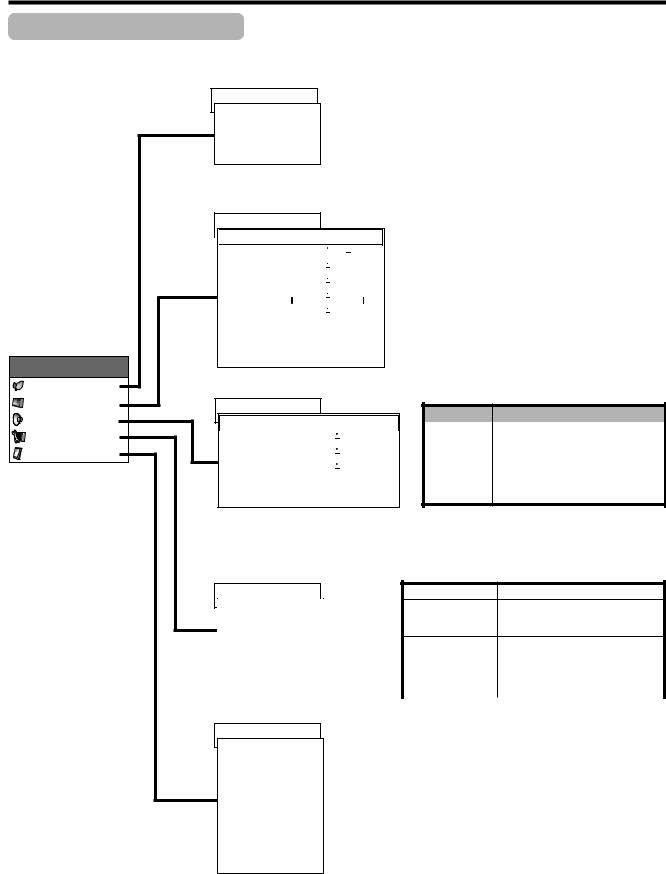
Basic adjustment settings
AV Input mode menu items
List of AV menu items to help you with operations
First MENU
MENU
Power control
Picture
Audio
Setup
Option
Page 35–36
Power control
Power Save |
[Standard] |
No Signal off |
[Disable] |
No Operation off |
[Disable] |
RETURN |
|
|
|
Page 30–33
Picture

 DYNAMIC
DYNAMIC
Contrast |
[+30] |
0 |
|
|
|
|
+40 |
Bright |
[0] |
–30 |
|
|
|
|
+30 |
|
|
|
|
||||
Colour |
[0] |
–30 |
|
+30 |
|||
|
|
|
|
||||
Tint |
[0] |
–30 |
|
+30 |
|||
|
|
|
|
||||
Sharp |
[0] |
–7 |
|
+7 |
|||
|
|
|
|
||||
Advanced
Reset
RETURN
Page 34
MENU |
Description |
|
Power Save |
Save power by decreasing picture |
|
brightness. |
||
|
||
|
|
|
No Signal off |
System automatically shuts down if |
|
no video signal inputs for 15 minutes. |
||
|
|
|
No Operation off |
System automatically shuts down if |
|
you do not operate the System for 3 |
||
|
hours. |
MENU |
Description |
|
Contrast |
Adjusts the picture between light and |
|
shade. |
||
|
||
Bright |
Adjusts picture brightness. |
|
|
|
|
Colour |
Adjusts colour intensity. |
|
Tint |
Adjusts skin colour to a more natural |
|
tone for all colour system. |
||
|
||
Sharp |
Adjusts picture sharpness. |
|
Advanced |
Adjusts “Colour Temp”, “Film Mode”, |
|
“Black”, “Monochrome”, “I/P Setting”, |
||
|
“Cool Climate” and “Vivid Colour”. |
|
|
|
|
Reset |
All image adjustment settings return |
|
|
to the factory preset values. |
Audio |
Description |
MENU |
DYNAMIC |
|
|
|
|
|
|
|
|
|
|
|
|
|
Treble |
Adjusts the treble weaker or stronger. |
||
Treble |
[0] |
–15 |
|
|
+15 |
|
||
|
|
|
Bass |
Adjusts the bass weaker or stronger. |
||||
Bass |
[0] |
–15 |
|
|
+15 |
|
||
|
|
|
Balance |
Adjusts audio output between left |
||||
Balance |
[0] |
Left |
|
|
Right |
|||
|
|
|
and right speakers. |
|||||
|
|
|
|
|
|
|
|
|
Reset |
|
|
|
|
|
|
Reset |
All audio adjustment settings return |
RETURN |
|
|
|
|
|
|
to the factory preset values. |
|
|
|
|
|
|
|
|
||
|
|
|
|
|
|
|
|
|
Page 21–28, 56
Setup
Auto Installation
Programme Setup
Child Lock
RETURN
Page 29, 46, 49, 50, 53–55
Option
Input Select |
|
WSS |
[On] |
4:3 Mode |
[Panorama] |
Full Mode |
[Mode1] |
Position |
|
Audio Out |
[Fixed] |
Colour System |
[AUTO] |
Language |
[English] |
RETURN |
|
|
|
MENU |
Description |
Runs auto installation again the same
Auto Installation as when the System powers on for the first time after purchase.
Programme |
Sets the channel preset. |
|
Setup |
|
|
|
|
|
Child Lock |
Sets a password to restrict |
|
operations. |
||
|
||
|
|
|
|
|
|
MENU |
Description |
|
Input Select |
Select the kind of input signal of each input |
|
|
source. |
|
WSS |
When wide screen signal bits are present in the |
|
TELETEXT data, you can view information in |
||
|
wide screen mode. |
|
4:3 Mode |
When you receive a 4:3 or 14:9 mode signal, |
|
select “Normal” or “Panorama” display. |
||
|
||
|
|
|
Full Mode |
Select Full mode display setting. |
|
|
|
|
Position |
Adjusts the horizontal/vertical position of the |
|
image displayed. |
||
|
||
Audio Out |
Select the type of audio output. You can adjust |
|
volume for the main speaker or audio output. |
||
|
||
|
|
|
Colour System |
Select the colour system of an image current |
|
input. |
||
|
||
|
|
|
Language |
Select the on screen display language. |
|
|
|

 19
19
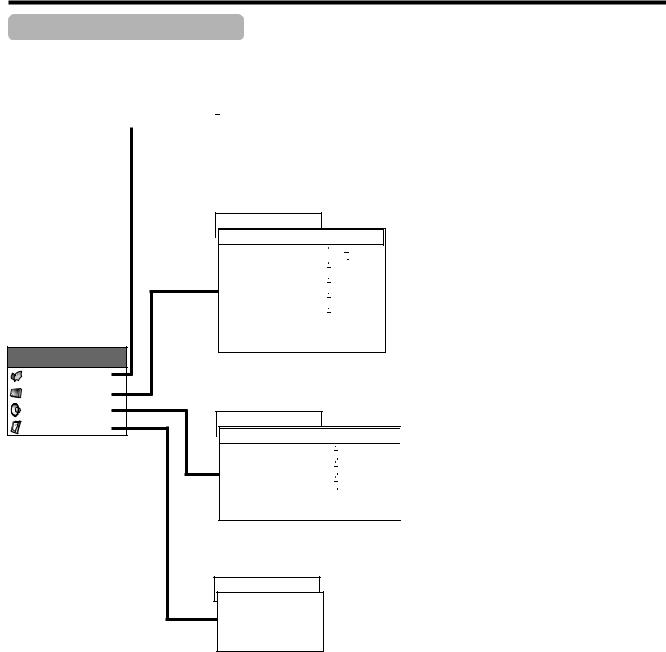
Basic adjustment settings
PC Input mode menu items
List of PC menu items to help you with operations
First MENU
MENU
Power Control
Picture
Audio
Option
Page 37
|
Power Control |
|
|
|
MENU |
Description |
|
|
|
Power Save |
[Standard] |
|
Power Save |
Save power by decreasing picture |
|
|
|
||||||
|
|
Power Management [Off] |
|
brightness. |
|||
|
|
|
|
||||
|
|
|
|
|
|||
|
|
RETURN |
|
|
|
Power |
System automatically shuts down if |
|
|
|
|
|
|
Management |
you set the time. Select mode 1 or |
|
|
|
|
|
|
||
|
|
|
|
|
|
mode 2. |
|
|
|
|
|
|
|
|
|
|
|
|
|
|
|
|
|
Page 30
Picture

 USER
USER
Contrast |
[+30] |
0 |
|
|
|
|
+40 |
Bright |
[0] |
–30 |
|
|
|
|
+30 |
|
|
|
|
||||
Red |
[0] |
–30 |
|
+30 |
|||
|
|
|
|
||||
Green |
[0] |
–30 |
|
+30 |
|||
|
|
|
|
||||
Blue |
[0] |
–30 |
|
+30 |
|||
|
|
|
|
||||
Reset |
|
|
|
|
|
|
|
RETURN |
|
|
|
|
|
|
|
MENU |
Description |
|
Contrast |
Adjusts the picture between light and |
|
shade. |
||
|
||
Bright |
Adjusts picture brightness. |
|
|
|
|
Red |
Adjusts red colour intensity. |
|
|
|
|
Green |
Adjusts green colour intensity. |
|
|
|
|
Blue |
Adjusts blue colour intensity. |
|
|
|
|
Reset |
All image adjustment settings return |
|
to the factory preset values. |
||
|
||
|
|
Page 34
Audio

 USER
USER
Treble |
[0] |
–15 |
|
|
Bass |
[0] |
–15 |
|
|
|
|
|||
Balance |
[0] |
Left |
|
|
|
|
|||
Reset |
|
|
|
|
RETURN |
|
|
|
|
Page 48, 55
Option
Auto Sync.
Fine Sync.
Audio Out |
[Fixed] |
RETURN
|
|
MENU |
Description |
|
|
|
Treble |
Adjusts the treble weaker or |
|
+15 |
|
stronger. |
||
|
|
|
||
|
|
|
|
|
+15 |
|
Bass |
Adjusts the bass weaker or stronger. |
|
|
|
|
|
|
Right |
|
Balance |
Adjusts audio output between left |
|
|
|
and right speakers. |
||
|
|
|
|
|
|
|
|
|
|
|
|
Reset |
All audio adjustment settings return |
|
|
|
to the factory preset values. |
||
|
|
|
|
|
|
|
|
|
|
|
|
|
|
|
|
|
MENU |
|
Description |
|
Auto Sync. |
|
Provides a clear input image. |
|
|
|
|
||
|
|
|
|
|
|
Fine Sync. |
|
Adjusts image “H-Pos.”, “V-Pos.”, |
|
|
|
“Clock”, “Phase”. |
||
|
|
|
|
|
|
|
|
|
|
|
Audio Out |
|
Select the type of audio output. You can adjust |
|
|
|
volume for the main speaker or audio output. |
||
|
|
|
|
|
|
|
|
|
|

 20
20
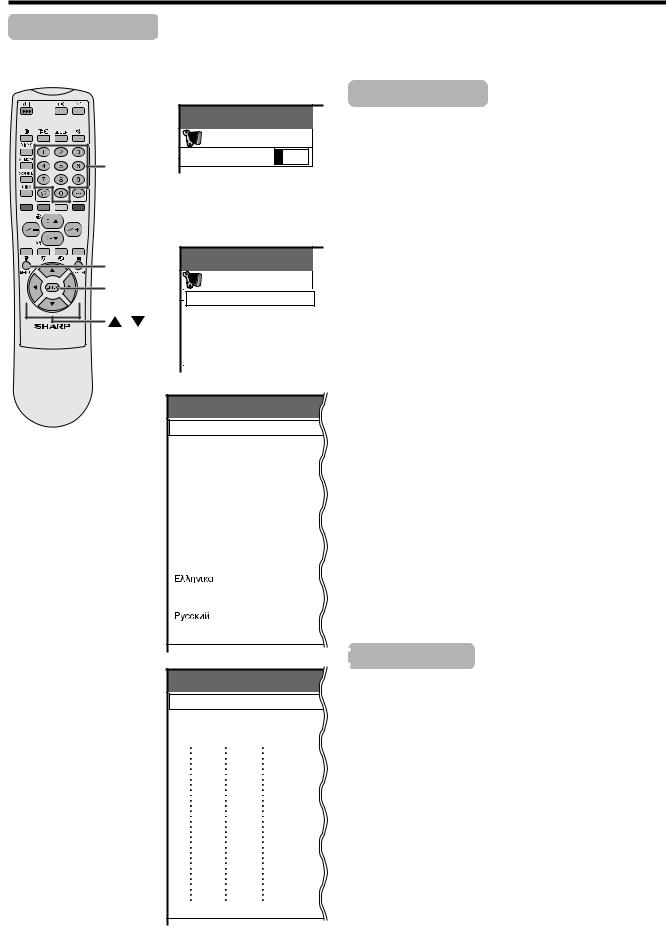
Basic adjustment settings
Auto installation
You can run auto installation again, even after setting up the preset channels.
Password menu
MENU |
|
Setup |
|
Password |
- - - - |
0–9 |
|
A
• This menu displays when setting the password for the child lock. See page 56.
|
Setup menu |
|
MENU |
MENU |
|
Setup |
||
ENTER |
||
Auto Installation |
||
|
/ |
Programme Setup |
|
|
|
Child Lock |
|
RETURN |
Language menu
Auto Installation - Language
English
Deutsch
Français
Italiano
Español
Nederlands
Svenska
Português
Suomi
Türkçe
Country menu
Auto Installation - Country
Austria A B/G
Belgium B B/G
Denmark DK B/G
Language setting
Select from among 12 languages: English, German, French, Italian, Spanish, Dutch, Swedish, Portuguese, Greek, Finnish, Russian and Turkish.
1 Press MENU.
2 Press a/b to select “Setup”, and then press
ENTER.
•Password setting menu displays only when the password for the child lock is set. See page 56.
•Setup menu displays when the password for the child lock is not set. Skip the step 3.
3 Enter your 4-digit password with 0 – 9 to temporarily lift the child lock when you set it.
•See page 56 for details on temporarily lifting the child lock.
4 Press a/bto select “Auto Installation”, and then press ENTER.
• Language menu displays.
5 Press a/bto select the desired language listed on the screen, and then press ENTER.
• Country menu displays.
Country setting
After setting the language, to use the System you have to select the country, which sets the colour system for viewable TV channels.
Setting screen displays.
1 Press a/bto select your country or area listed on the screen.
2 Press ENTER.
•The country is set and the programme auto search starts at the same time.
A
• Return to the language menu by pressing RETURN.

 21
21
