Page 1
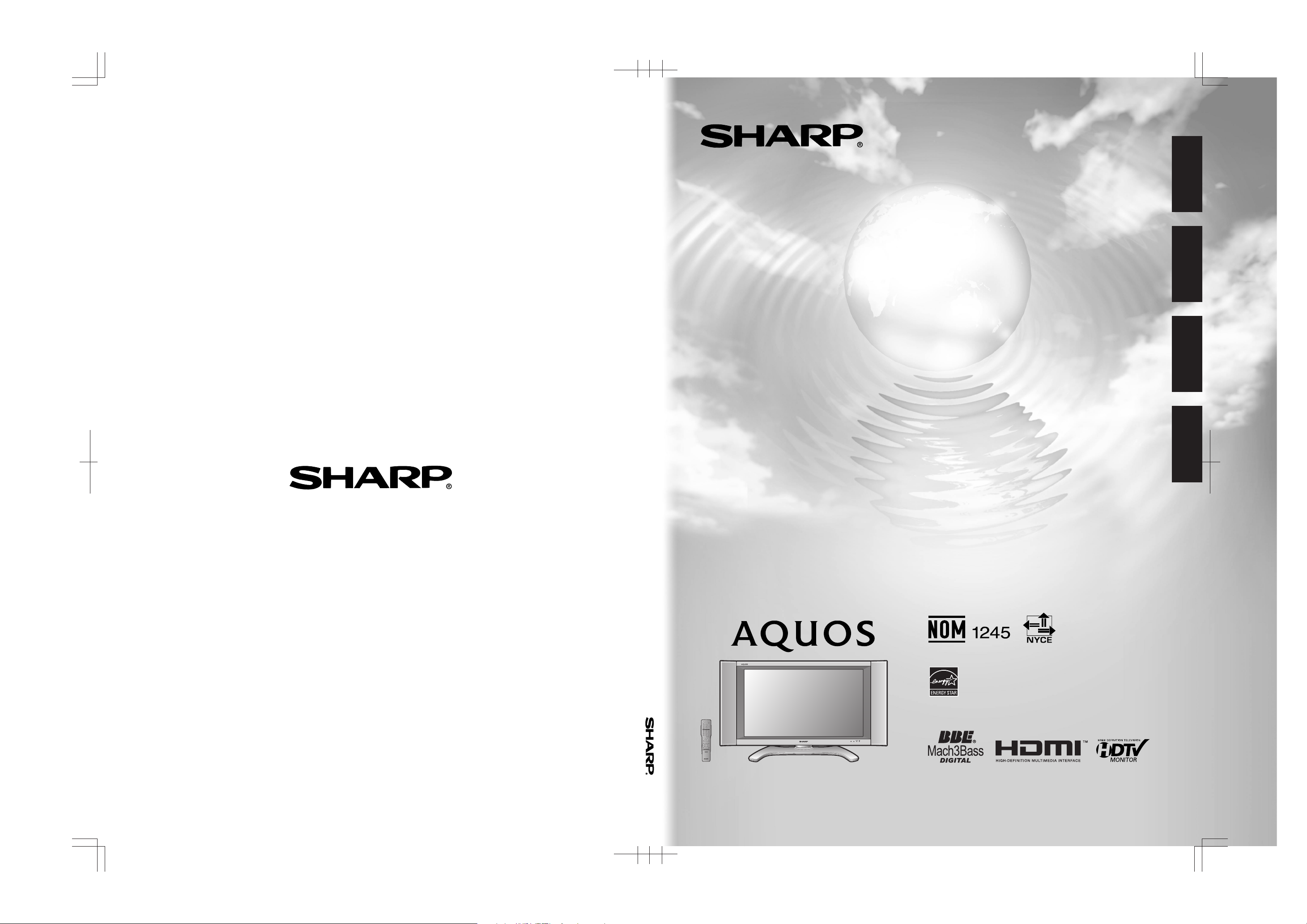
LC-26DA5U/LC-32DA5U
ENGLISH
SHARP ELECTRONICS CORPORATION
Sharp Plaza, Mahwah, New Jersey 07430-2135
SHARP CORPORATION
OPERATION MANUAL
MANUAL DE OPERACIÓN
LC-26DA5U
LC-32DA5U
LIQUID CRYSTAL TELEVISION
TÉLÉVISEUR ACL
TELEVISOR CON PANTALLA DE CRISTAL LIQUIDO
TELEVISOR DE CRISTAL LÍQUIDO
MODE D’EMPLOI
MANUAL DE OPERAÇÃO
OPERATION MANUAL
MODE D’EMPLOI
MANUAL DE OPERACIÓN
MANUAL DE OPERAÇÃO
FRANÇAIS
ESPAÑOL
PORTUGUÊS
Printed in Mexico
Imprimé au Mexique
Impreso en México
Impresso no México
TINS-B945WJZZ
05P08-MX-NG
Products that have earned the ENERGY STAR® are designed
to protect the environment through superior energy efficiency.
Les produits agréés ENERGY STAR® sont conçus pour
protéger l’environnement par un rendement énergétique
supérieur.
Page 2
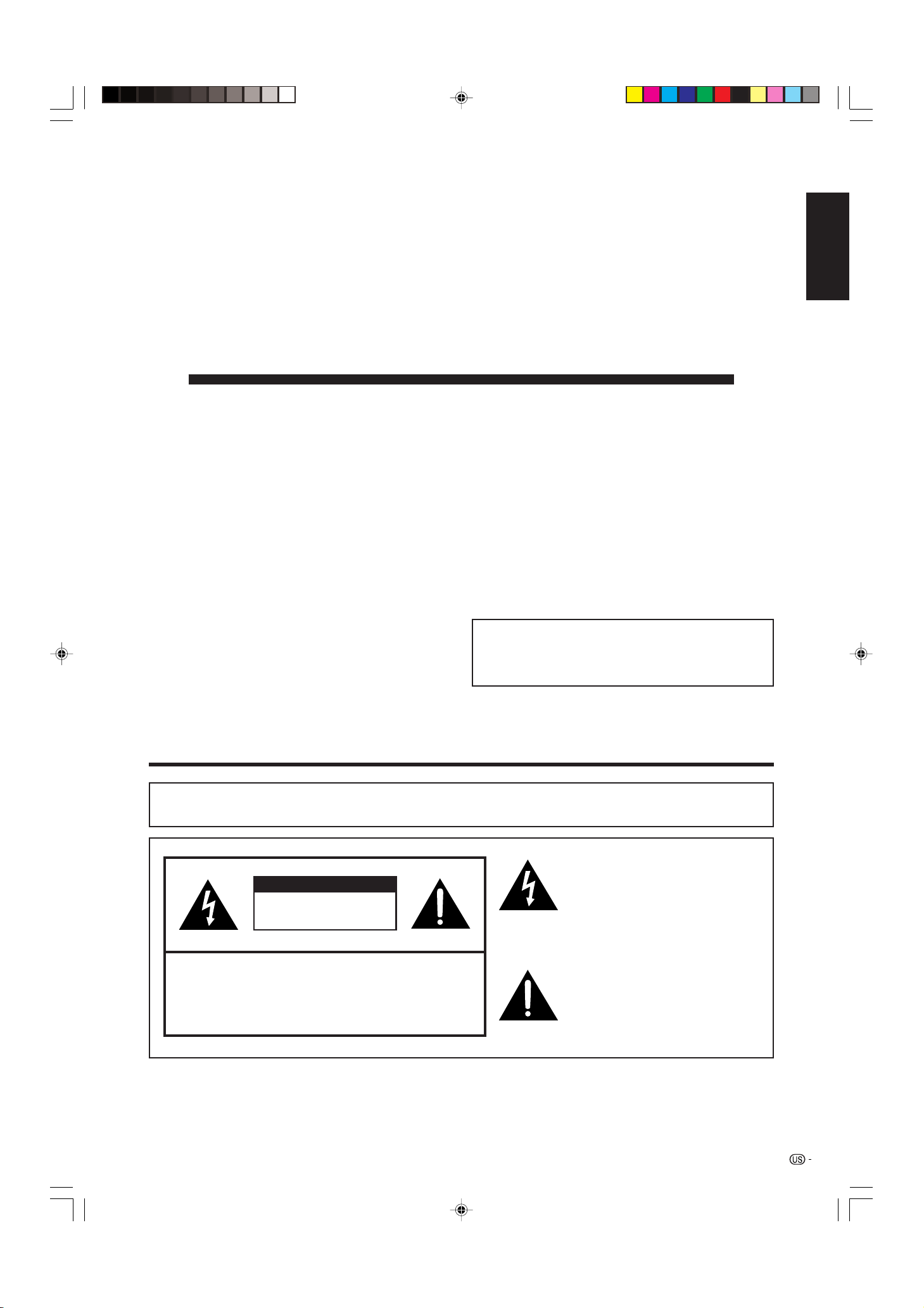
LC-26DA5U
LC-32DA5U
LIQUID CRYSTAL TELEVISION
ENGLISH
OPERATION MANUAL
• The illustrations and on-screen displays in this operation
manual are for explanation purposes and may vary slightly
from the actual operations.
• Menu items that are not selectable are grayed out.
• The examples used throughout this manual are based on
the LC-32DA5U model.
IMPORTANT:
To aid reporting in case of loss or theft, please record
the TV’s model and serial numbers in the space
provided. The numbers are located at the rear of the
TV.
ENGLISH
Model No.:
Serial No.:
IMPORTANT INFORMATION
WARNING: TO REDUCE THE RISK OF FIRE OR ELECTRIC SHOCK, DO
NOT EXPOSE THIS PRODUCT TO RAIN OR MOISTURE.
The lightning flash with arrow-head
CAUTION
RISK OF ELECTRIC SHOCK
DO NOT OPEN
CAUTION: TO REDUCE THE RISK OF ELECTRIC SHOCK,
DO NOT REMOVE COVER (OR BACK).
NO USER-SERVICEABLE PARTS INSIDE.
REFER SERVICING TO QUALIFIED SERVICE
PERSONNEL.
symbol, within an equilateral
triangle, is intended to alert the user
to the presence of uninsulated
“dangerous voltage” within the
product’s enclosure that may be of
sufficient magnitude to constitute a
risk of electric shock to persons.
The exclamation point within a
triangle is intended to alert the user
to the presence of important
operating and maintenance
(servicing) instructions in the
literature accompanying the product.
LC-26/32DA5U(E)-01-12 05.7.15, 8:14 AM1
1
Page 3

IMPORTANT INFORMATION
CAUTION: TO PREVENT ELECTRIC SHOCK, MATCH WIDE BLADE OF PLUG TO
WIDE SLOT, FULLY INSERT.
CAUTION:
DO NOT PLACE THIS PRODUCT ON AN UNSTABLE CART, STAND, TRIPOD, BRACKET, OR
TABLE. THE PRODUCT MAY FALL CAUSING SERIOUS PERSONAL INJURY AND SERIOUS
DAMAGE TO THE PRODUCT. USE ONLY WITH A CART, STAND, TRIPOD, BRACKET, OR TABLE
RECOMMENDED BY THE MANUFACTURER OR SOLD WITH THE PRODUCT. FOLLOW THE
MANUFACTURER’S INSTRUCTIONS WHEN INSTALLING THE PRODUCT AND USE MOUNTING
ACCESSORIES RECOMMENDED BY THE MANUFACTURER. A PRODUCT AND CART
COMBINATION SHOULD BE MOVED WITH CARE. QUICK STOPS, EXCESSIVE FORCE, AND
UNEVEN SURFACES MAY CAUSE THE PRODUCT AND CART COMBINATION TO OVERTURN.
WARNING: FCC Regulations state that any unauthorized changes or modifications to this equipment not expressly
approved by the manufacturer could void the user’s authority to operate this equipment.
CAUTION:
This product satisfies FCC regulations when shielded cables and connectors are used to connect the unit to other
equipment. To prevent electromagnetic interference with electric appliances such as radios and televisions, use
shielded cables and connectors for connections.
DECLARATION OF CONFORMITY
SHARP LIQUID CRYSTAL TELEVISION, MODEL LC-26DA5U
SHARP LIQUID CRYSTAL TELEVISION, MODEL LC-32DA5U
This device complies with Part 15 of the FCC Rules. Operation is subject to the following two conditions:
(1) This device may not cause harmful interference, and (2) this device must accept any interference
received, including interference that may cause undesired operation.
RESPONSIBLE PARTY:
SHARP ELECTRONICS CORPORATION
Sharp Plaza, Mahwah, New Jersey 07430-2135
TEL: 1-800-BE-SHARP
For Business Customers: URL
http://www. sharpusa. com
INFORMATION:
This equipment has been tested and found to comply with the limits for a Class B digital device, pursuant to
Part 15 of the FCC Rules. These limits are designed to provide reasonable protection against harmful
interference in a residential installation. This equipment generates, uses and can radiate radio frequency
energy and, if not installed and used in accordance with the instructions, may cause harmful interference to
radio communications. However, there is no guarantee that interference will not occur in a particular
installation. If this equipment does cause harmful interference to radio or television reception, which can be
determined by turning the equipment off and on, the user is encouraged to try to correct the interference by
one or more of the following measures:
—Reorient or relocate the receiving antenna.
—Increase the separation between the equipment and receiver.
—Connect the equipment into an outlet on a circuit different from that to which the receiver is connected.
—Consult the dealer or an experienced radio/TV technician for help.
“Note to CATV system installer: This reminder is provided to call the CATV system installer’s attention to Article 820-40 of the
National Electrical Code that provides guidelines for proper grounding and, in particular, specifies that the cable ground shall be
connected to the grounding system of the building, as close to the point of cable entry as practical.”
This product utilizes tin-lead solder, and fluorescent lamp containing a small amount of mercury. Disposal of these
materials may be regulated due to environmental considerations. For disposal or recycling information, please contact
your local authorities or the Electronic Industries Alliance: www.eia.org
Trademarks
• “HDMI, the HDMI logo and High-Definition Multimedia Interface are trademarks or registered trademarks of HDMI
Licensing LLC.”
• Manufactured under license from BBE Sound, Inc.
Licensed by BBE Sound, Inc. under USP5510752 and 5736897. BBE and BBE symbol are registered trademarks
of BBE Sound, Inc.
• BBE Mach3Bass extends the bass response of a given loudspeaker and provides deep, tight and musically
accurate bass frequencies.
2
LC-26/32DA5U(E)-01-12 05.7.15, 8:15 AM2
Page 4
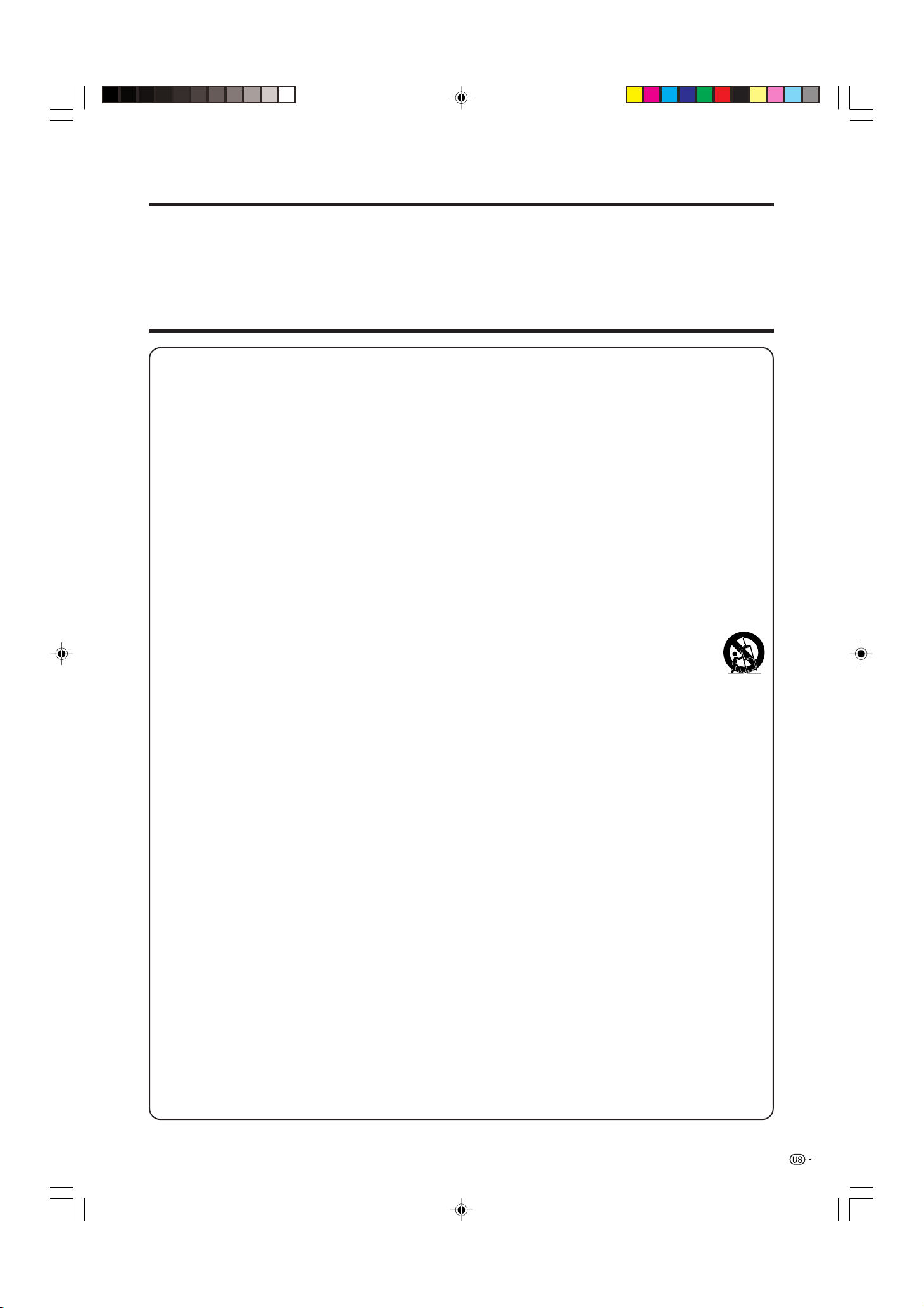
DEAR SHARP CUSTOMER
Thank you for your purchase of the Sharp Liquid Crystal Television. To ensure safety and many years
of trouble-free operation of your product, please read the Important Safety Instructions carefully
before using this product.
IMPORTANT SAFETY INSTRUCTIONS
Electricity is used to perform many useful functions, but it can also cause personal injuries and property damage if
improperly handled. This product has been engineered and manufactured with the highest priority on safety. However,
improper use can result in electric shock and/or fire. In order to prevent potential danger, please observe the following
instructions when installing, operating and cleaning the product. To ensure your safety and prolong the service life of
your Liquid Crystal Television, please read the following precautions carefully before using the product.
1) Read these instructions.
2) Keep these instructions.
3) Heed all warnings.
4) Follow all instructions.
5) Do not use this apparatus near water.
6) Clean only with dry cloth.
7) Do not block any ventilation openings. Install in accordance with the manufacturer’s instructions.
8) Do not install near any heat sources such as radiators, heat registers, stoves, or other apparatus (including
amplifiers) that produce heat.
9) Do not defeat the safety purpose of the polarized or grounding-type plug. A polarized plug has two blades with
one wider than the other. A grounding type plug has two blades and a third grounding prong. The wide blade or
the third prong are provided for your safety. If the provided plug does not fit into your outlet, consult an
electrician for replacement of the obsolete outlet.
10) Protect the power cord from being walked on or pinched particularly at plugs, convenience receptacles, and the
point where they exit from the apparatus.
11) Only use attachments/accessories specified by the manufacturer.
12) Use only with the cart, stand, tripod, bracket, or table specified by the manufacturer, or sold with the
apparatus. When a cart is used, use caution when moving the cart/apparatus combination to avoid
injury from tip-over.
13) Unplug this apparatus during lightning storms or when unused for long periods of time.
14) Refer all servicing to qualified service personnel. Servicing is required when the apparatus has been damaged
in any way, such as power-supply cord or plug is damaged, liquid has been spilled or objects have fallen into
the apparatus, the apparatus has been exposed to rain or moisture, does not operate normally, or has been
dropped.
Additional Safety Information
15) Power Sources — This product should be operated only from the type of power source indicated on the
marking label. If you are not sure of the type of power supply to your home, consult your product dealer or local
power company. For products intended to operate from battery power, or other sources, refer to the operating
instructions.
16) Overloading — Do not overload wall outlets, extension cords, or integral convenience receptacles as this can
result in a risk of fire or electric shock.
17) Object and Liquid Entry — Never push objects of any kind into this product through openings as they may
touch dangerous voltage points or short-out parts that could result in a fire or electric shock. Never spill liquid
of any kind on the product.
18) Damage Requiring Service — Unplug this product from the wall outlet and refer servicing to qualified service
personnel under the following conditions:
a) When the AC cord or plug is damaged,
b) If liquid has been spilled, or objects have fallen into the product,
c) If the product has been exposed to rain or water,
d) If the product does not operate normally by following the operating instructions.
Adjust only those controls that are covered by the operating instructions as an improper adjustment of
other controls may result in damage and will often require extensive work by a qualified technician to
restore the product to its normal operation,
e) If the product has been dropped or damaged in any way, and
f) When the product exhibits a distinct change in performance – this indicates a need for service.
19) Replacement Parts — When replacement parts are required, be sure the service technician has used
replacement parts specified by the manufacturer or have the same characteristics as the original part.
Unauthorized substitutions may result in fire, electric shock, or other hazards.
20) Safety Check — Upon completion of any service or repairs to this product, ask the service technician to
perform safety checks to determine that the product is in proper operating condition.
21) Wall or ceiling mounting — When mounting the product on a wall or ceiling, be sure to install the product
according to the method recommended by the manufacturer.
LC-26/32DA5U(E)-01-12 05.7.15, 8:15 AM3
3
Page 5
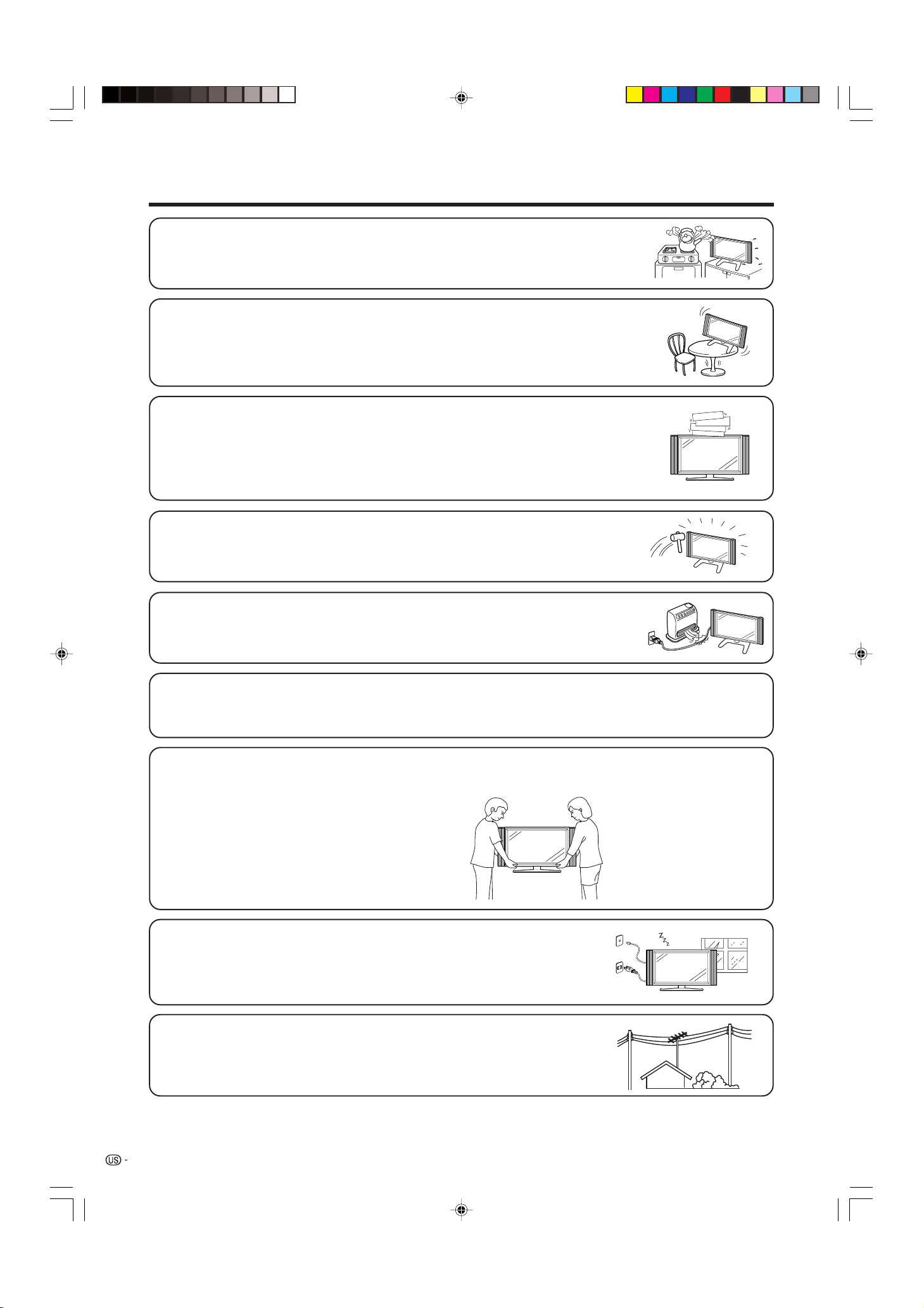
IMPORTANT SAFETY INSTRUCTIONS
• Water and Moisture — Do not use this product near water – for example, near a bath tub,
wash bowl, kitchen sink, or laundry tub; in a wet basement; or near a swimming pool; and the
like.
• Stand — Do not place the product on an unstable cart, stand, tripod or table. Placing the
product on an unstable base can cause the product to fall, resulting in serious personal
injuries as well as damage to the product. Use only a cart, stand, tripod, bracket or table
recommended by the manufacturer or sold with the product. When mounting the product on
a wall, be sure to follow the manufacturer’s instructions. Use only the mounting hardware
recommended by the manufacturer.
• Ventilation — The vents and other openings in the cabinet are designed for ventilation. Do
not cover or block these vents and openings since insufficient ventilation can cause
overheating and/or shorten the life of the product. Do not place the product on a bed, sofa,
rug or other similar surface, since they can block ventilation openings. This product is not
designed for built-in installation; do not place the product in an enclosed place such as a
bookcase or rack, unless proper ventilation is provided or the manufacturer’s instructions are
followed.
• The Liquid Crystal panel used in this product is made of glass. Therefore, it can break when
the product is dropped or applied with impact. Be careful not to be injured by broken glass
pieces in case the panel breaks.
• Heat — The product should be situated away from heat sources such as radiators, heat
registers, stoves, or other products (including amplifiers) that produce heat.
• The Liquid Crystal panel is a very high technology product with 3,147,264 thin film transistors, giving you fine picture
details.
Occasionally, a few non-active pixels may appear on the screen as a fixed point of blue, green or red. Please note
that this does not affect the performance of your product.
Precautions when transporting the TV
When transporting the TV, never carry it by holding onto the speaker. Be sure to always carry the TV by two people
holding it with two hands—one hand on each side of the TV.
• Lightning — For added protection for this television equipment during a lightning
storm, or when it is left unattended and unused for long periods of time, unplug it
from the wall outlet and disconnect the antenna. This will prevent damage to the
equipment due to lightning and power-line surges.
• Power Lines — An outside antenna system should not be located in the vicinity of
overhead power lines or other electric light or power circuits, or where it can fall
into such power lines or circuits. When installing an outside antenna system, extreme
care should be taken to keep from touching such power lines or circuits as contact
with them might be fatal.
4
LC-26/32DA5U(E)-01-12 05.7.15, 8:15 AM4
Page 6
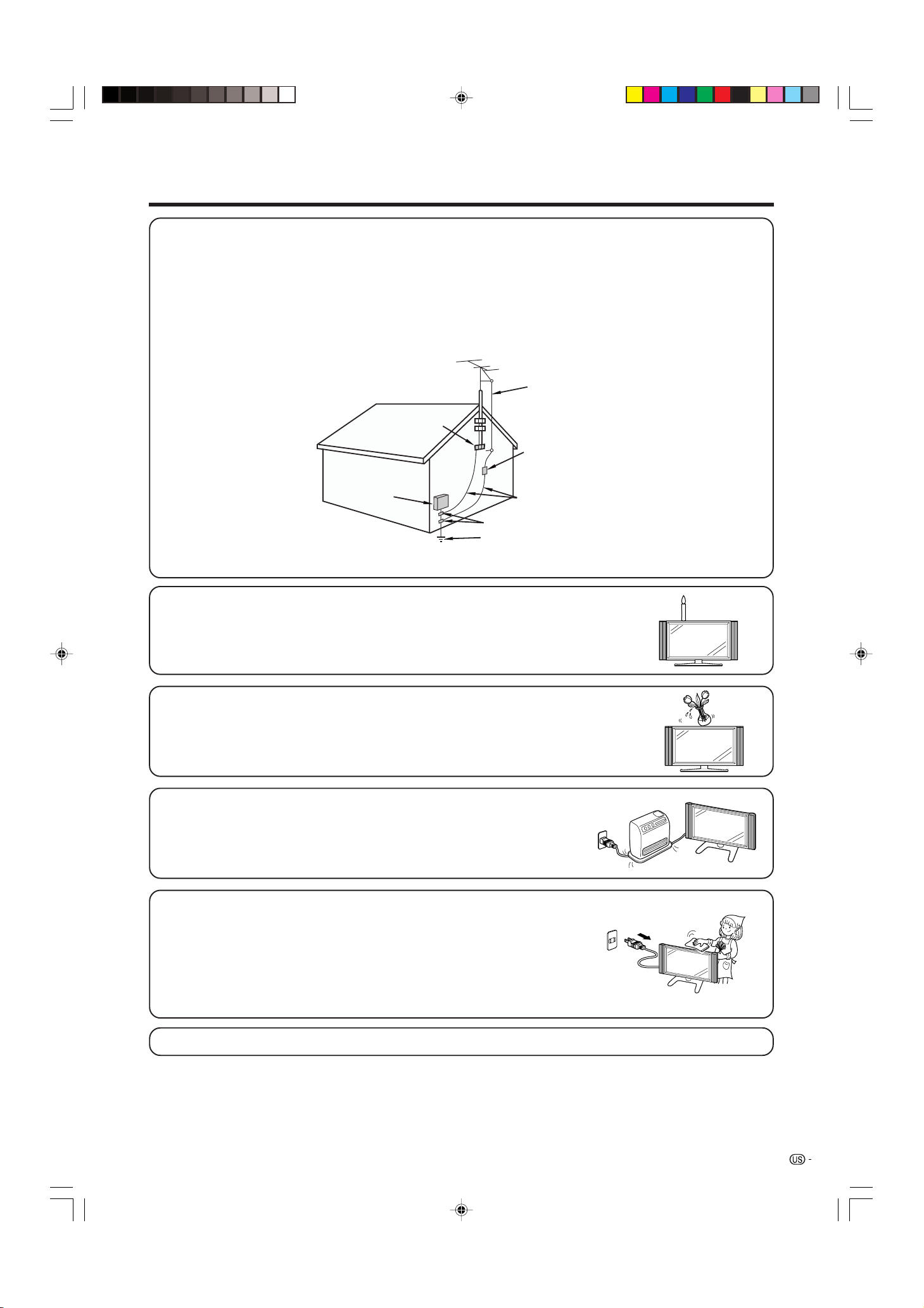
IMPORTANT SAFETY INSTRUCTIONS
• Outdoor Antenna Grounding — If an outside antenna is connected to the television equipment, be sure the antenna
system is grounded so as to provide some protection against voltage surges and built-up static charges.
Article 810 of the National Electrical Code, ANSI/NFPA 70, provides information with regard to proper grounding of
the mast and supporting structure, grounding of the lead-in wire to an antenna discharge unit, size of grounding
conductors, location of antenna-discharge unit, connection to grounding electrodes, and requirements for the
grounding electrode.
EXAMPLE OF ANTENNA GROUNDING AS PER
NATIONAL ELECTRICAL CODE, ANSI/NFPA 70
ANTENNA
LEAD IN
WIRE
GROUND
CLAMP
ANTENNA
ELECTRIC
SERVICE
EQUIPMENT
NEC —NATIONAL ELECTRICAL CODE
GROUND CLAMPS
POWER SERVICE GROUNDING
ELECTRODE SYSTEM
(NEC ART 250, PART H)
DISCHARGE UNIT
(NEC SECTION 810-20)
GROUNDING CONDUCTORS
(NEC SECTION 810-21)
• To prevent fire, never place any type of candle or flames on the top or near the TV
set.
• To prevent fire or shock hazard, do not expose this product to dripping or splashing.
No objects filled with liquids, such as vases, should be placed on the product.
• To prevent fire or shock hazard, do not place the AC power cord under the TV set
or other heavy items.
• Turn off the main power and unplug the AC cord from the wall outlet before handling.
• Use a soft cloth and gently wipe the surface of the display panel. Using a hard
cloth may scratch the panel surface.
• Use a soft damp cloth to gently wipe the panel when it is really dirty.
(It may scratch the panel surface when wiped strongly.)
• If the panel is dusty, use an anti-static brush, which is commercially available, to
clean it.
• To protect the panel, do not use a dirty cloth, liquid cleaners or chemical cloth to
clean it, such materials may damage the panel surface.
• Do not display a still picture for a long time, as this could cause an afterimage to remain.
LC-26/32DA5U(E)-01-12 05.7.15, 8:15 AM5
5
Page 7
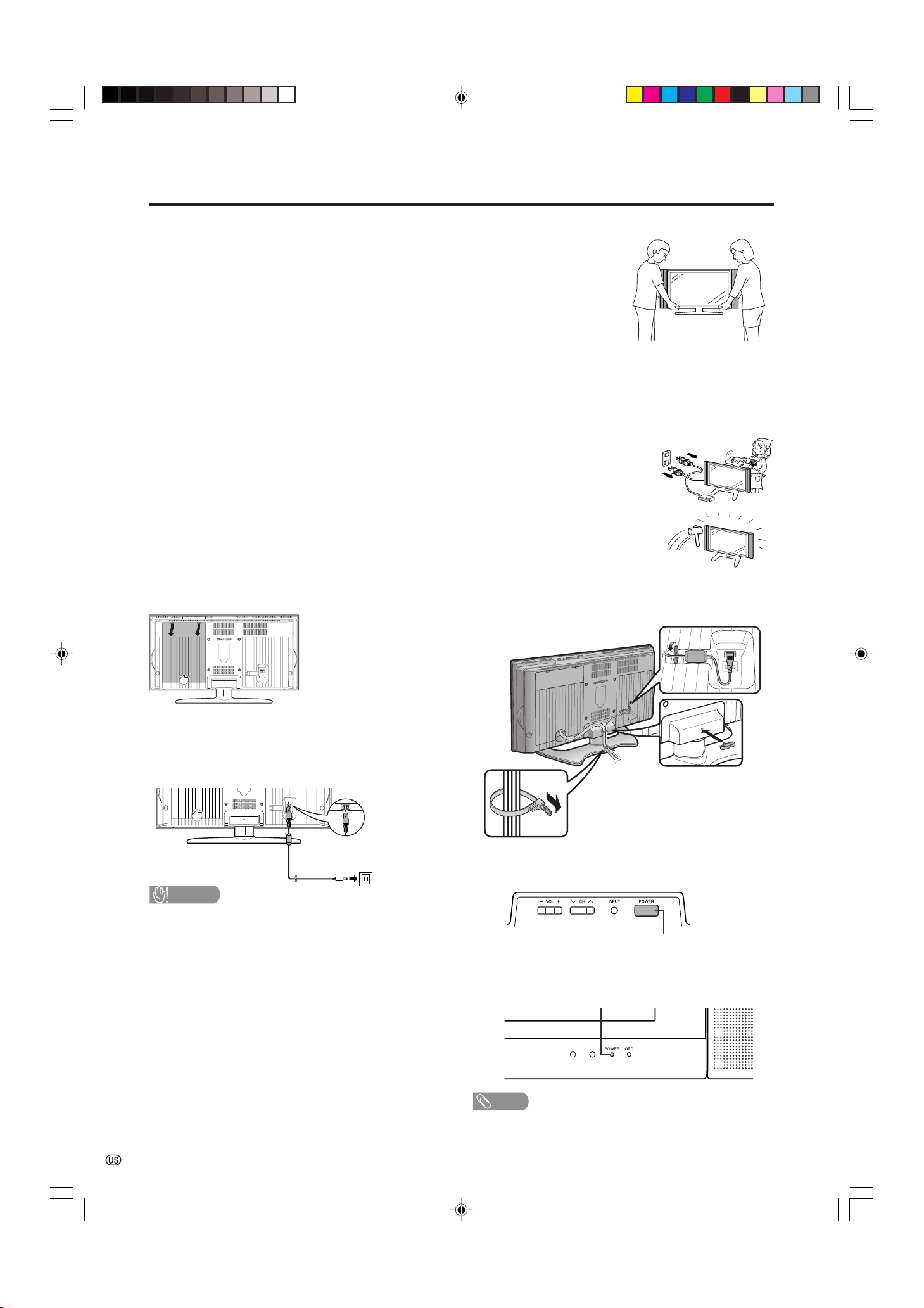
QUICK REFERENCE
STOP! To safely remove the AQUOS television from the box
It’s best to use 2 people to remove the AQUOS television for stability.
1. Use the cardboard holders on either side of the AQUOS television to remove it
from the box.
2. Remove the cardboard; however, keep the wrapping on the AQUOS television to
protect it while moving.
3. Lift onto installation location as the diagram illustrates.
Ventilation & Cleaning Tips
Keep your AQUOS television in a well ventilated area and make sure not to place it by a
heat source or use near water. The AQUOS television is designed for AC use only and
should be used with supplied AC cord.
Clean the screen by spraying a soft lint free cloth with water to lightly moisten. Gently
wipe and avoid pressing on the screen. To clean the outer cabinet, use the same
method. Do not use liquid or aerosol cleaners.
The screen is glass and can be scratched or broken when dropped or impacted.
QUICK INSTALLATION TIPS
1. Facing the back of the AQUOS television, remove
the terminal cover.
Press down the
upper hooks to
remove the cover
toward you.
2. Attach your antenna to the back of the TV.
(See page 12.)
3. Connect the AC plug for the AQUOS television
into the wall outlet.
CAUTION
• TO PREVENT RISK OF ELECTRIC SHOCK, DO NOT
TOUCH UN-INSULATED PARTS OF ANY CABLES WITH
THE AC CORD CONNECTED.
4. Place the Ferrite core in the space indicated in
the below figure and bundle the cords properly
with a cable clamp and cable tie.
5. How to turn on the AQUOS television for the first
time.
A) Press POWER on AQUOS television.
POWER
6
LC-26/32DA5U(E)-01-12 05.7.15, 8:15 AM6
B) POWER indicator on the front of the AQUOS
television lights GREEN.
POWER indicator
NOTE
• Speaker cannot be detached from the TV.
• TV angle cannot be adjusted.
Page 8
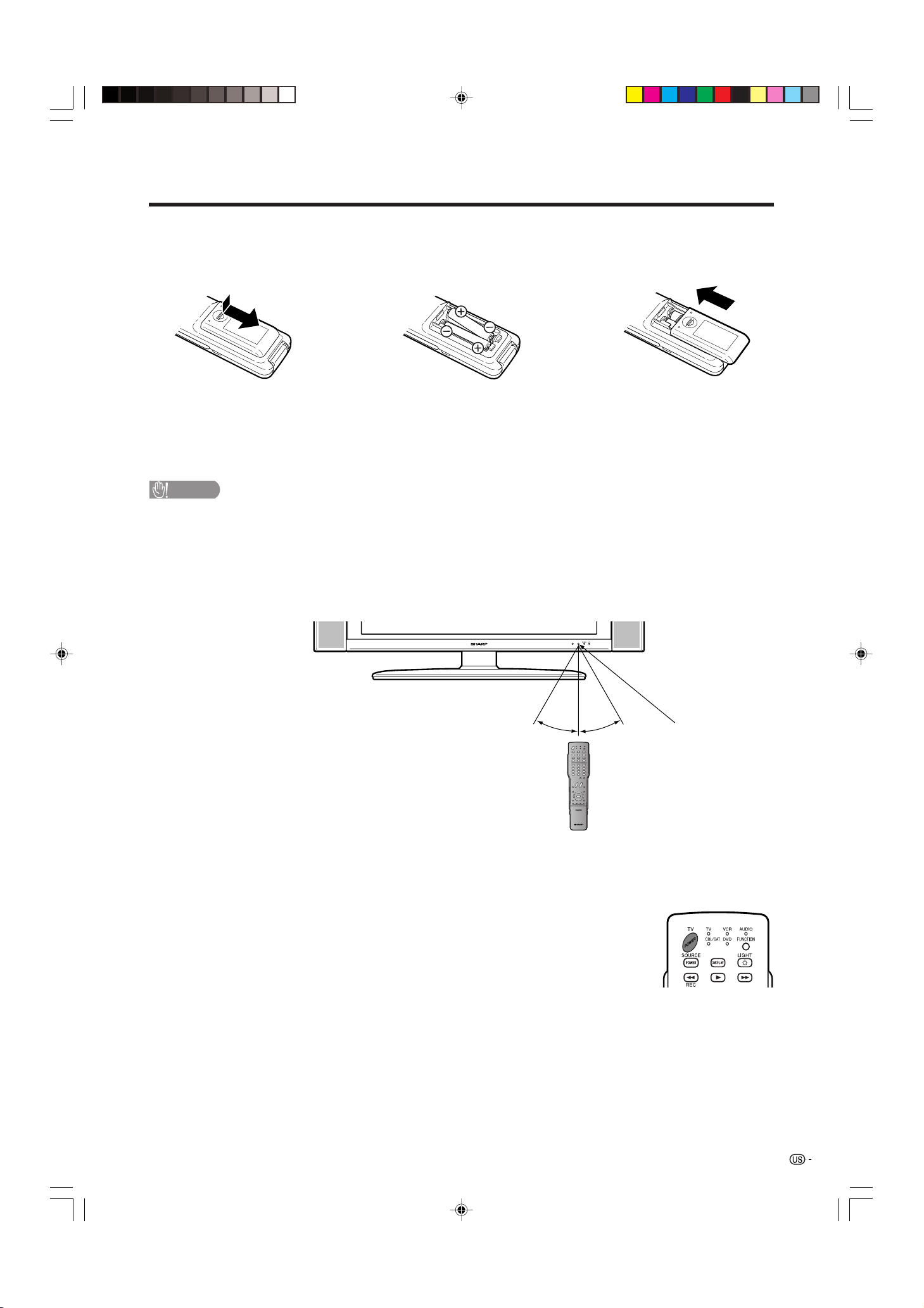
QUICK REFERENCE
If the remote control fails to operate TV functions, replace the batteries in the remote control unit.
1 Open the battery cover. 2 Insert two “AAA” size batteries
3 Close the battery cover.
(supplied with the product).
• Place the batteries with their terminals
corresponding to the (e) and (f)
indications in the battery compartment.
CAUTION
Improper use of batteries can result in chemical leakage or explosion. Be sure to follow the instructions below.
• Do not mix batteries of different types. Different types of batteries have different characteristics.
• Do not mix old and new batteries. Mixing old and new batteries can shorten the life of new batteries or cause
chemical leakage in old batteries.
• Remove batteries as soon as they are worn out. Chemicals that leak from batteries can cause a rash. If you
find any chemical leakage, wipe thoroughly with a cloth.
• The batteries supplied with this product may have a shorter life expectancy due to storage conditions.
• If you will not be using the remote control unit for an extended period of time, remove batteries from it.
23⬘
(7 m)
30°30°
Remote control
sensor
IMPORTANT:
The POWER indicator on the AQUOS television should light GREEN indicating you have power to the AQUOS
television.
If the POWER indicator on the AQUOS television still does not light up, press TV POWER
on the REMOTE CONTROL to turn the power on.
IMPORTANT:
IF THE UNIT DOES NOT POWER ON - UNPLUG THE AQUOS TELEVISION FROM THE OUTLET AND REPEAT
THE INSTALLATION STEPS.
IF YOU STILL ENCOUNTER NO POWER, PLEASE CONTACT US AT 1-800-BE-SHARP.
Please refer to the BASIC ADJUSTMENT SETTINGS SECTION for EZ setup and basic channel setup functions
and USING EXTERNAL EQUIPMENT SECTION for other device connections (DVD, VCR, AUDIO, etc) in your
AQUOS operation manual.
LC-26/32DA5U(E)-01-12 05.7.15, 8:15 AM7
7
Page 9
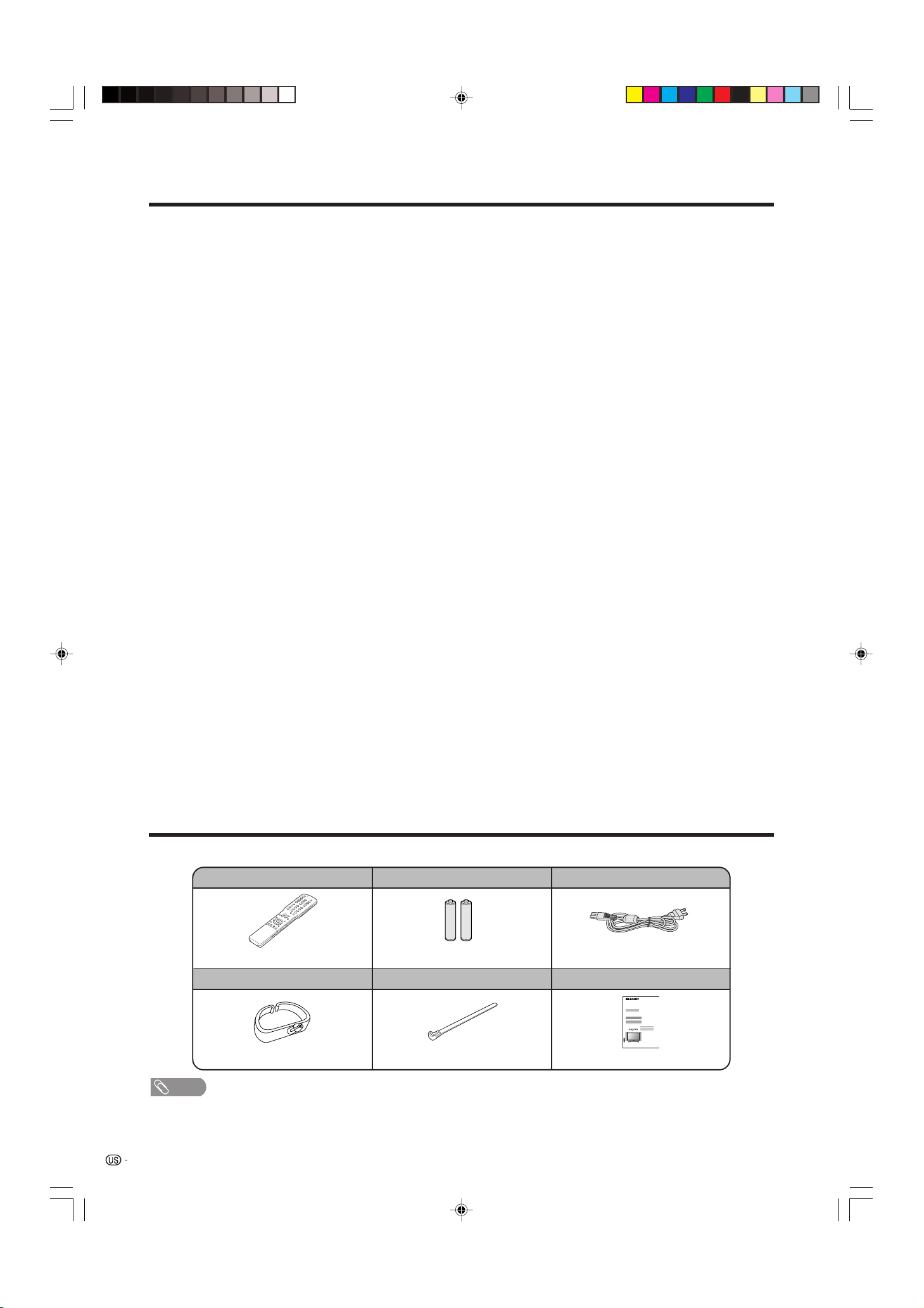
Contents
IMPORTANT INFORMATION ……………………… 1
Trademarks …………………………………………… 2
DEAR SHARP CUSTOMER …………………………3
IMPORTANT SAFETY INSTRUCTIONS ……………3
QUICK REFERENCE ………………………………… 6
Contents ………………………………………………8
Supplied accessories ……………………………… 8
Part names ……………………………………………9
TV …………………………………………………9
Remote control unit …………………………… 11
Preparation ………………………………………… 12
Using the remote control unit ………………… 12
Cautions regarding remote control unit … 12
Antennas ……………………………………… 12
Watching TV ……………………………………… 13
Turning on the power ………………………… 13
Turning off the power ………………………… 13
Initial setup ……………………………………… 14
Simple button operations
for changing channels …………………… 15
Simple button operations
for changing volume/sound ……………… 16
Setting MTS/SAP stereo mode ……………… 17
Basic adjustment settings ……………………… 18
Menu items ……………………………………… 18
EZ setup ………………………………………… 19
Channel setup ………………………………… 19
Favorite channel setting ……………………… 20
Language setting ……………………………… 20
Picture adjustments …………………………… 21
OPC setting ………………………………… 21
Advanced picture adjustments ………… 22
Color temperature ………………………… 22
Black ……………………………………… 22
3D-Y/C ……………………………………… 22
Monochrome ……………………………… 22
Film Mode (3:2 pull-down) ……………… 22
Sound adjustment ……………………………… 23
Surround ………………………………………… 23
Power control …………………………………… 24
Using external equipment ……………………… 25
Displaying an external equipment image …… 25
Connecting a DVD player or
Digital TV STB ……………………………… 26
Connecting a VCR, game console or
camcorder ………………………………… 27
Connecting HDMI equipment ………………… 27
Displaying an image from HDMI
equipment ………………………………… 27
Useful adjustment settings ……………………… 28
Image position ………………………………… 28
Moving the picture on the screen …………… 28
Input Select …………………………………… 29
Input Label ……………………………………… 30
Picture flip ……………………………………… 30
AV MODE ……………………………………… 31
View mode for 4:3 Programs ………………… 31
Digital Noise Reduction ……………………… 32
Audio only ……………………………………… 32
Output Select …………………………………… 33
Quick shoot …………………………………… 33
Color System …………………………………… 33
Sleep timer ……………………………………… 33
Closed caption ………………………………… 34
Secret number setting for parental control … 35
Parental control (setting V-CHIP level) ……… 37
How to temporarily release
the V-CHIP BLOCK ……………………… 40
Reactivating the temporarily released
V-CHIP BLOCK …………………………… 40
Other viewing options …………………………… 41
Freezing images ……………………………… 41
Presetting remote control function …………… 41
Appendix ………………………………………… 45
Removing the stand …………………………… 45
Setting the TV on the wall …………………… 45
Troubleshooting ………………………………… 46
RS-232C port specifications ………………… 47
Specifications ………………………………… 49
Dimensional drawings …………………………… 50
Supplied accessories
Make sure the following accessories are provided with the product.
Remote control unit (g1) “AAA” size battery (g2)
Page 7 Page 7
Page 6 Page 6
NOTE
• Always use the AC cord supplied with the TV.
• AC cord enclosed in this product is for 110-125V. In using it on the 125-240V AC, please consult to the following.
SHARP ELECTRONICS CORPORATION
6100 Blue Lagoon Drive, Suite 230, Miami, Florida 33126, U.S.A.
8
AC cord (g1)
Page 6
Operation manual (g1)Cable Clamp (g1) Cable tie (g1)
LC-26/32DA5U(E)-01-12 05.7.20, 9:58 AM8
Page 10
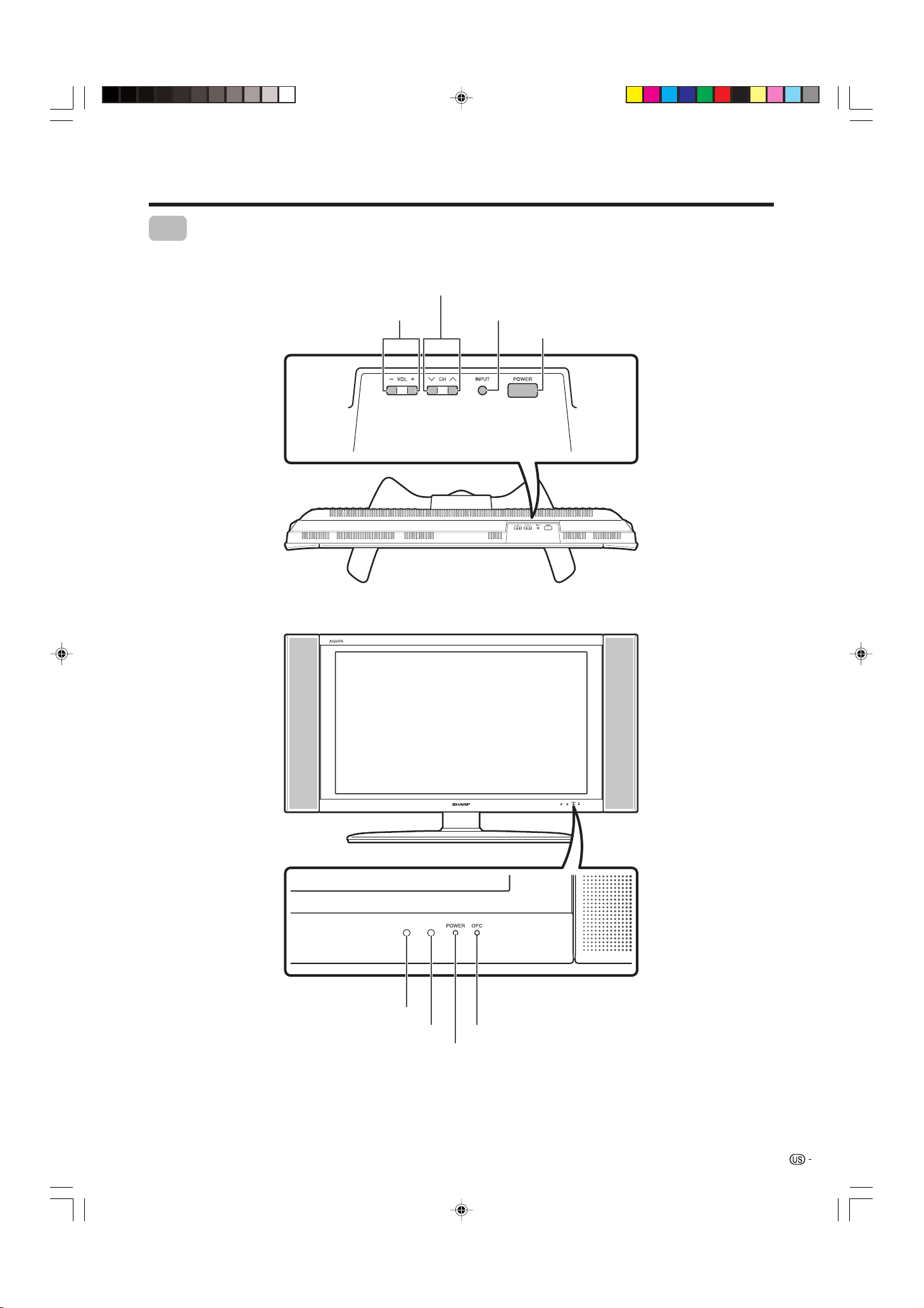
Part names
TV
CHANNEL buttons
(CHs/r)
VOLUME buttons (VOLl/k )
INPUT
button
POWER (On/Off)
button
LC-26/32DA5U(E)-01-12 05.7.15, 8:15 AM9
OPC sensor
Remote control sensor
POWER indicator
OPC indicator
*OPC: Optical Picture Control
(See page 21.)
9
Page 11
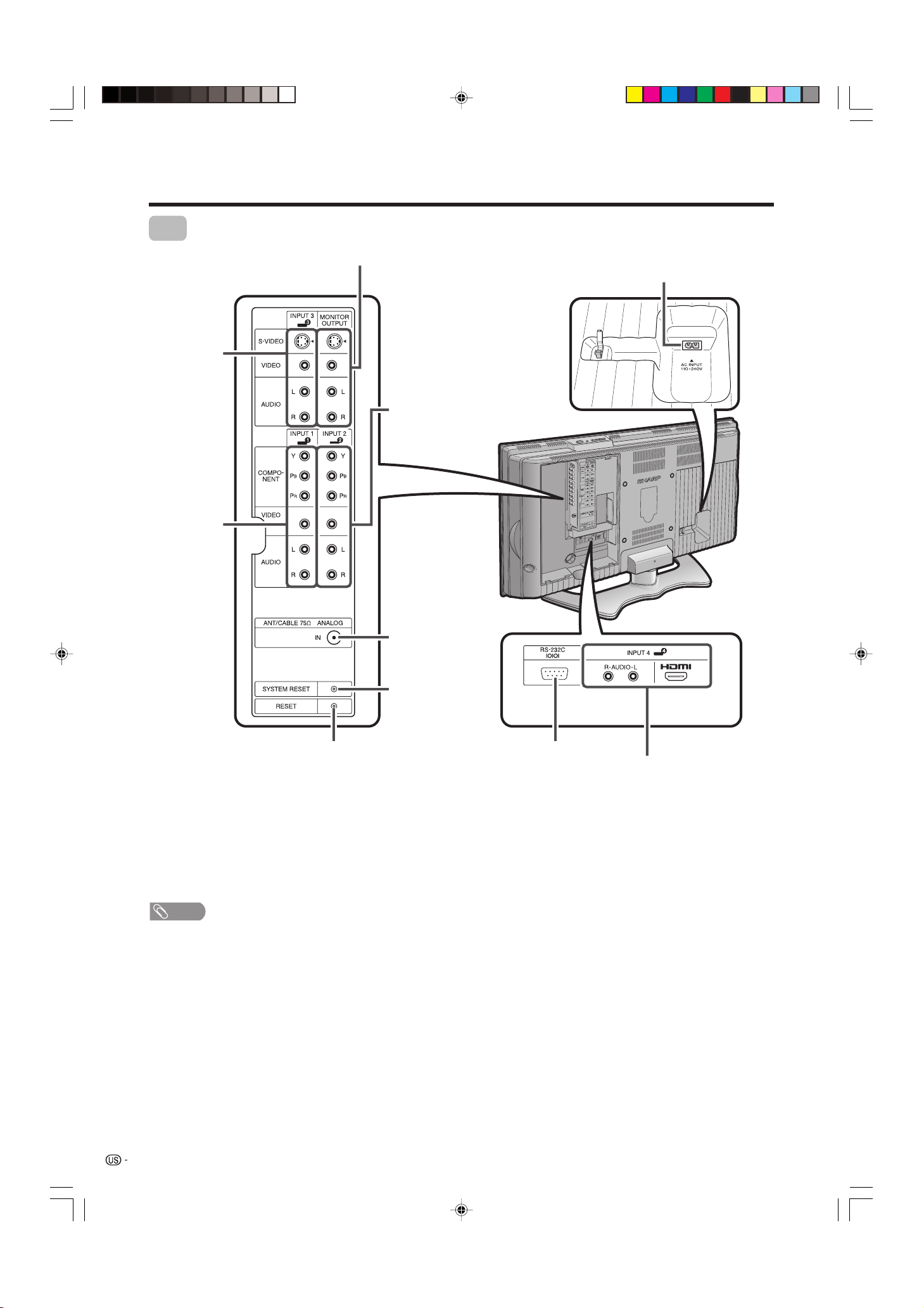
Part names
TV
INPUT 3
terminals
INPUT 1
terminals
MONITOR OUTPUT terminals
AC INPUT terminal
INPUT 2
terminals
Antenna
input
terminal
SYSTEM
RESET**
RESET*
RS-232C
terminal
INPUT 4 terminals
* Press RESET if the TV cannot return to its original state after performing various operations.
• AV MODE resets to DYNAMIC (Fixed)
• TV channel returns to initial channel setting (Air: 2ch, Cable:1 or 2ch)
• Audio setting initializes
• Surround resets to Off
• Image position initializes
** Press SYSTEM RESET if the TV does not operate after starting up.
NOTE
• Pressing RESET will not work if the TV is in standby mode.
• Pressing RESET will not delete channel preset or secret number. See page 36 for clearing the secret number when you
know it. See page 51 for initializing to the factory preset values when you forget your secret number.
10
LC-26/32DA5U(E)-01-12 05.7.15, 8:15 AM10
Page 12
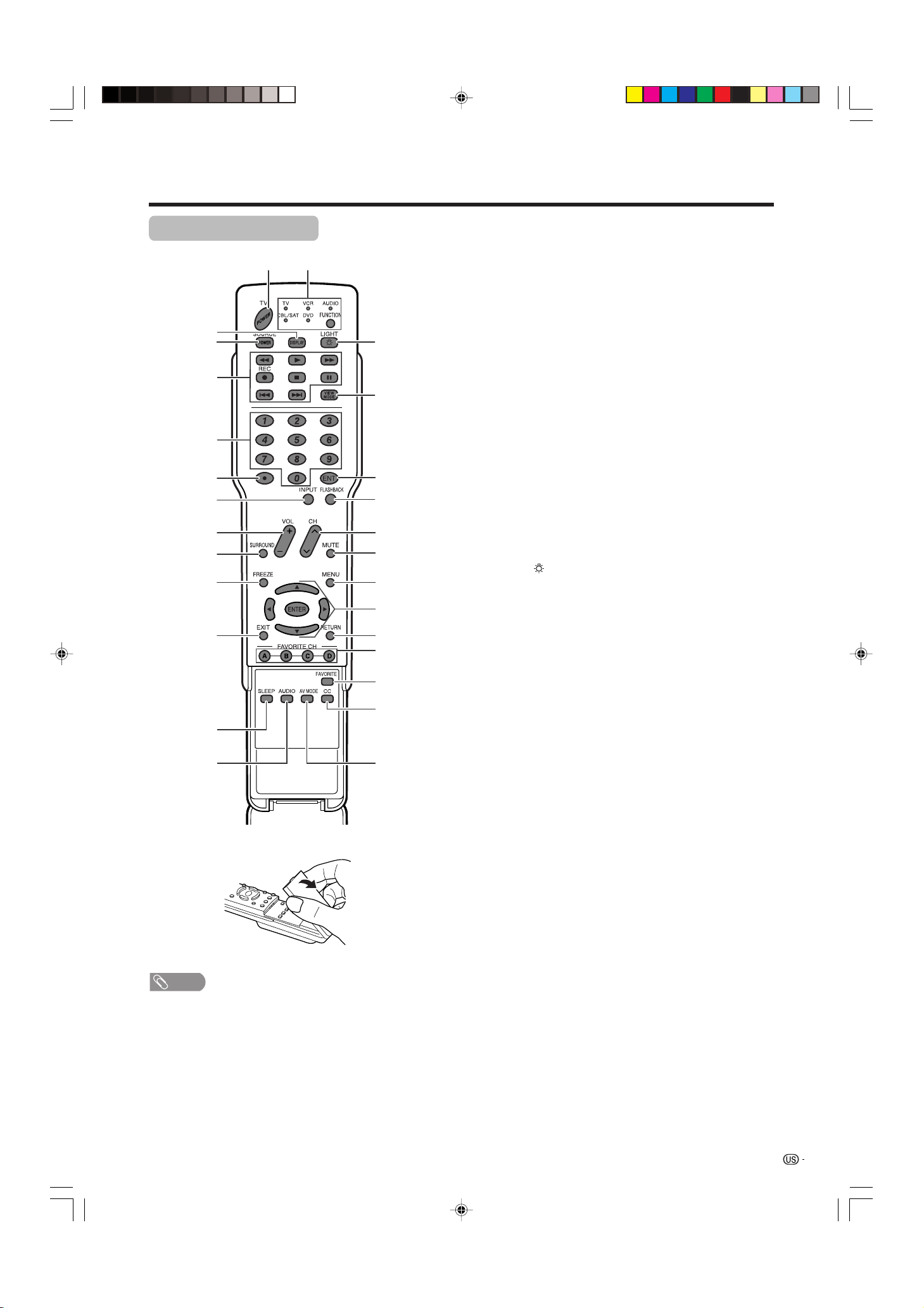
Part names
Remote control unit
114
2
3
4
5
6
7
8
9
10
11 23
12
13 27
15
16
17
18
19
20
21
22
24
25
26
1TV POWER: Switch the TV power on or standby. (See
page 13.)
2 DISPLAY: Display the channel information.
3 SOURCE POWER: Turns the power of the external
equipment on and off.
4 External equipment operational buttons: Operate the
external equipment.
50 – 9: Set the channel. (See page 15.)
6 • (DOT) (See page 43.)
7 INPUT: Select a TV input source. (TV, INPUT 1, INPUT
2, INPUT 3, INPUT 4) (See pages 25 and 29.)
kk
8VOL
9 SURROUND: Select Surround settings. (See page 16.)
10 FREEZE: Set the still image. Press again to return to
normal screen. (See page 41.)
11 EXIT: Turn off the menu screen.
12 SLEEP: Set the sleep timer. (See page 33.)
13 AUDIO: Select the MTS/SAP. (See page 17.)
14 FUNCTION: Switches the remote control for TV, CBL/
SAT, VCR, DVD and AUDIO operation. Indicator lights
up for the current mode. (See pages 41 to 44 for details.)
* To enter the code registration mode, you need to press
15 LIGHT
control unit will light. The lighting will turn off if no
operations are performed within about 5 seconds. This
button is used for performing operations in dark places.
16 VIEW MODE: Select the screen size. (See page 31.)
17 ENT: Enters a channel selection when choosing with
the 0-9 buttons.
18 FLASHBACK: Return to the previous channel or input
external mode. (See page 15.)
19 CH
20 MUTE: Mute the sound. (See page 16.)
21 MENU: Display the menu screen.
22 a/b/c/d/ENTER: Select a desired item on the screen.
23 RETURN: Return to the previous menu screen.
24 FAVORITE CH
A, B, C, D: Select four preset favorite channels in four
different categories. (See page 20 for details.)
ll
k/
l: Set the volume. (See page 16.)
kk
ll
FUNCTION and DISPLAY at the same time.
: When pressed all buttons on the remote
rr
ss
r/
s: Select the channel. (See page 15.)
rr
ss
NOTE
• When using the remote control unit, point it at the TV.
While watching, you can toggle the selected channels
by pressing A, B, C and D.
25 FAVORITE: Register favorite channel. (See page 20.)
26 CC: Display captions during closed-caption source.
(See page 34.)
27 AV MODE: Select an audio or video setting. (See
page 31.) (AV mode: STANDARD, MOVIE, GAME,
USER, DYNAMIC (Fixed), DYNAMIC.)
11
LC-26/32DA5U(E)-01-12 05.7.15, 8:15 AM11
Page 13
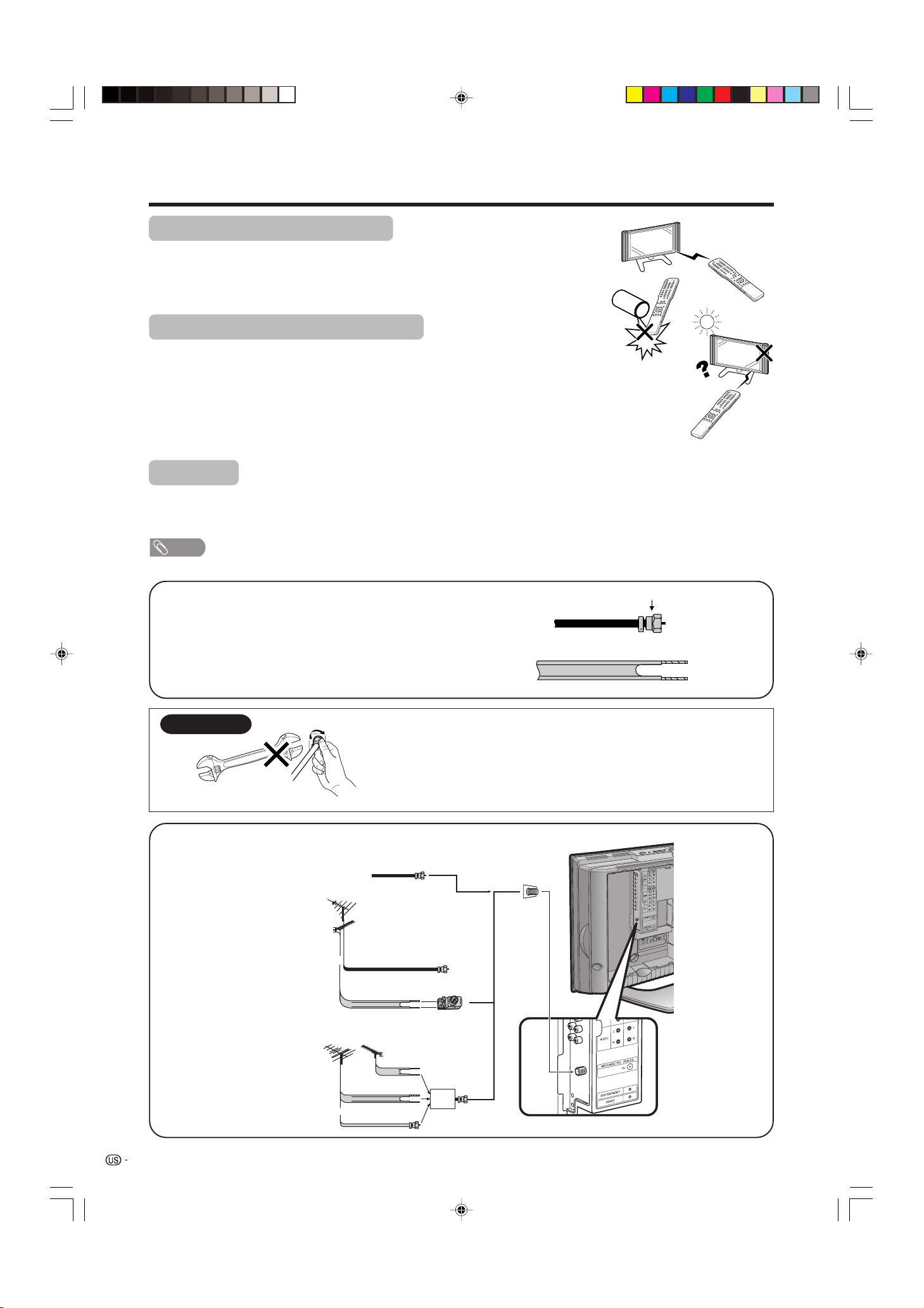
Preparation
Using the remote control unit
Use the remote control unit by pointing it towards the remote control sensor on
the TV. Objects between the remote control unit and the remote control sensor
may prevent proper operation.
Cautions regarding remote control unit
• Do not expose the remote control unit to shock. In addition, do not expose the
remote control unit to liquids, and do not place in an area with high humidity.
• Do not install or place the remote control unit under direct sunlight.
The heat may cause deformation of the remote control unit.
• The remote control unit may not work properly if the remote control sensor on
the TV is under direct sunlight or strong lighting. In such cases, change the
angle of the lighting or the TV, or operate the remote control unit closer to the
remote control sensor.
Antennas
To enjoy a clearer picture, use an outdoor antenna. The following is a brief explanation of the types of connections
that are used for a coaxial cable. If your outdoor antenna uses a 75-ohm coaxial cable with an F-type connector,
plug it into the antenna terminal at the rear of the TV set.
NOTE
• The antenna and the cable converter cannot be connected at the same time.
1. A 75-ohm system is generally a round cable with F-type
connector that can easily be attached to a terminal without
tools (Commercially available).
2. A 300-ohm system is a flat “twin-lead” cable that can be
attached to a 75-ohm terminal through a 300/75-ohm
adapter (Commercially available).
NOTICE
F-type connector
F-type connector should be finger-tightened only.
When connecting the RF cable to the TV set, do not tighten
F-type connector with tools.
If tools are used, it may cause damage to your TV set.
75-ohm coaxial cable
(The breaking of internal circuit, etc.)
Connecting Antenna Cable
Cable without a CATV
Cable TV lead-In
converter
Combination
VHF/UHF antenna
or
75-ohm coaxial cable (round)
Home Antenna
terminal (75-ohm)
F-type connector
75-ohm coaxial cable (round)
300-ohm twin-lead cable (flat)
Separate VHF/UHF
antenna
12
LC-26/32DA5U(E)-01-12 05.7.15, 8:15 AM12
300-ohm twin-lead (flat)
VHF
ANTENNA
or
75-ohm coaxial cable
UHF
ANTENNA
300-ohm
twin-lead
300-ohm twin-lead
300/75-ohm adapter
(commercially available)
Combiner
(commercially
available)
IN OUT
Page 14
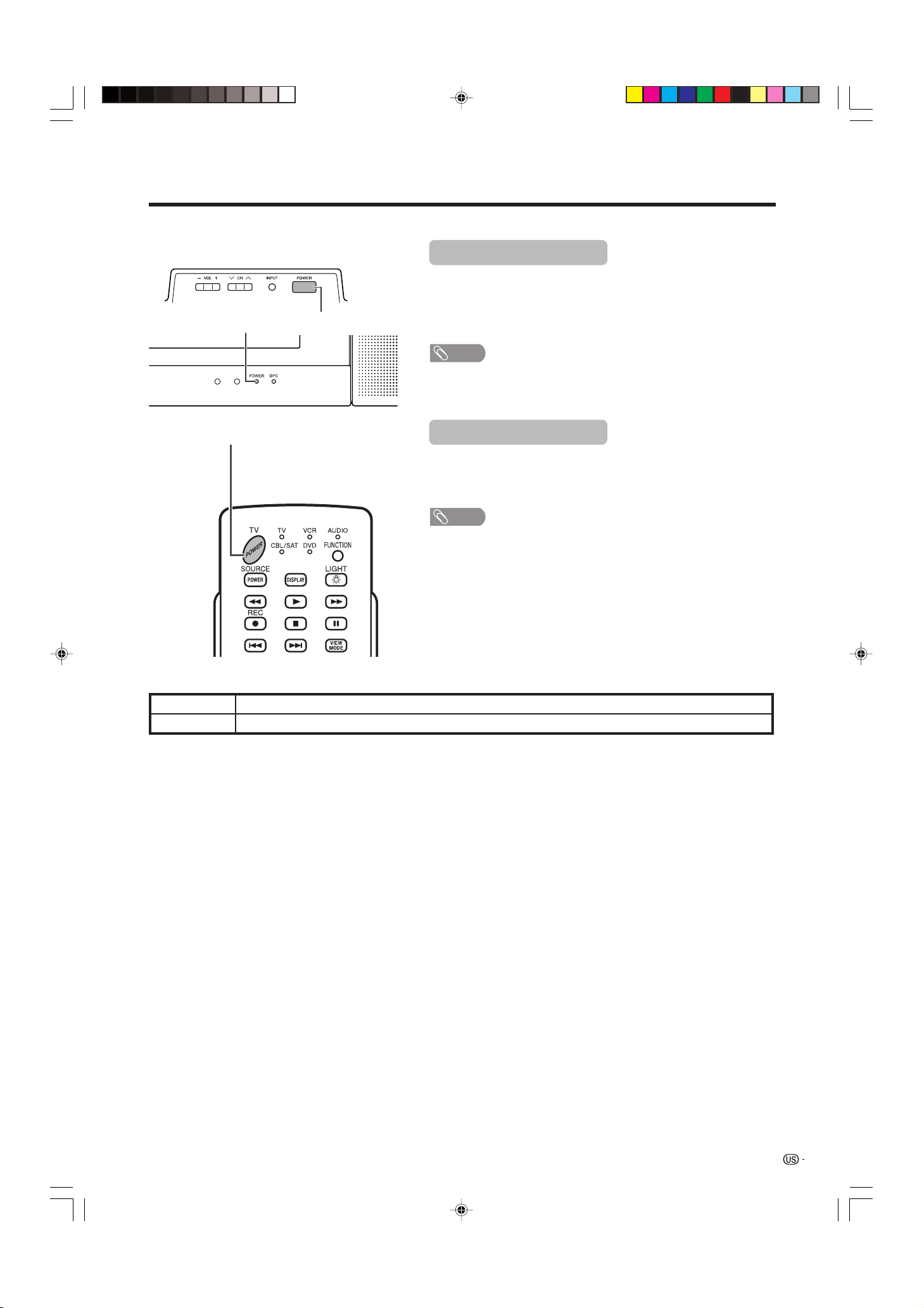
Watching TV
Simple operations for watching a TV program
POWER indicator
POWER
Turning on the power
Press POWER on the TV, or TV POWER on the remote control.
• POWER indicator (Green): The TV is on. (After a few seconds, a window
appears with sound.)
NOTE
• The initial setup starts when the TV powers on for the first time. If the TV
has been turned on before, the initial setup will not be invoked. See page
19 to try EZ setup from the Setup menu.
TV POWER (On/Standby)
Display status indicator
Off
Green
Power off/standby
The TV is on.
Turning off the power
Press POWER on the TV, or TV POWER on the remote control.
• The TV enters standby mode and the image on the screen disappears.
• The POWER indicator on the TV gradually turns off.
NOTE
• If you are not going to use this TV for a long period of time, be sure to
remove the AC cord from the power outlet.
• Weak electric power is still consumed even when POWER is turned off.
LC-26/32DA5U(E)-13-17 05.7.15, 8:16 AM13
13
Page 15
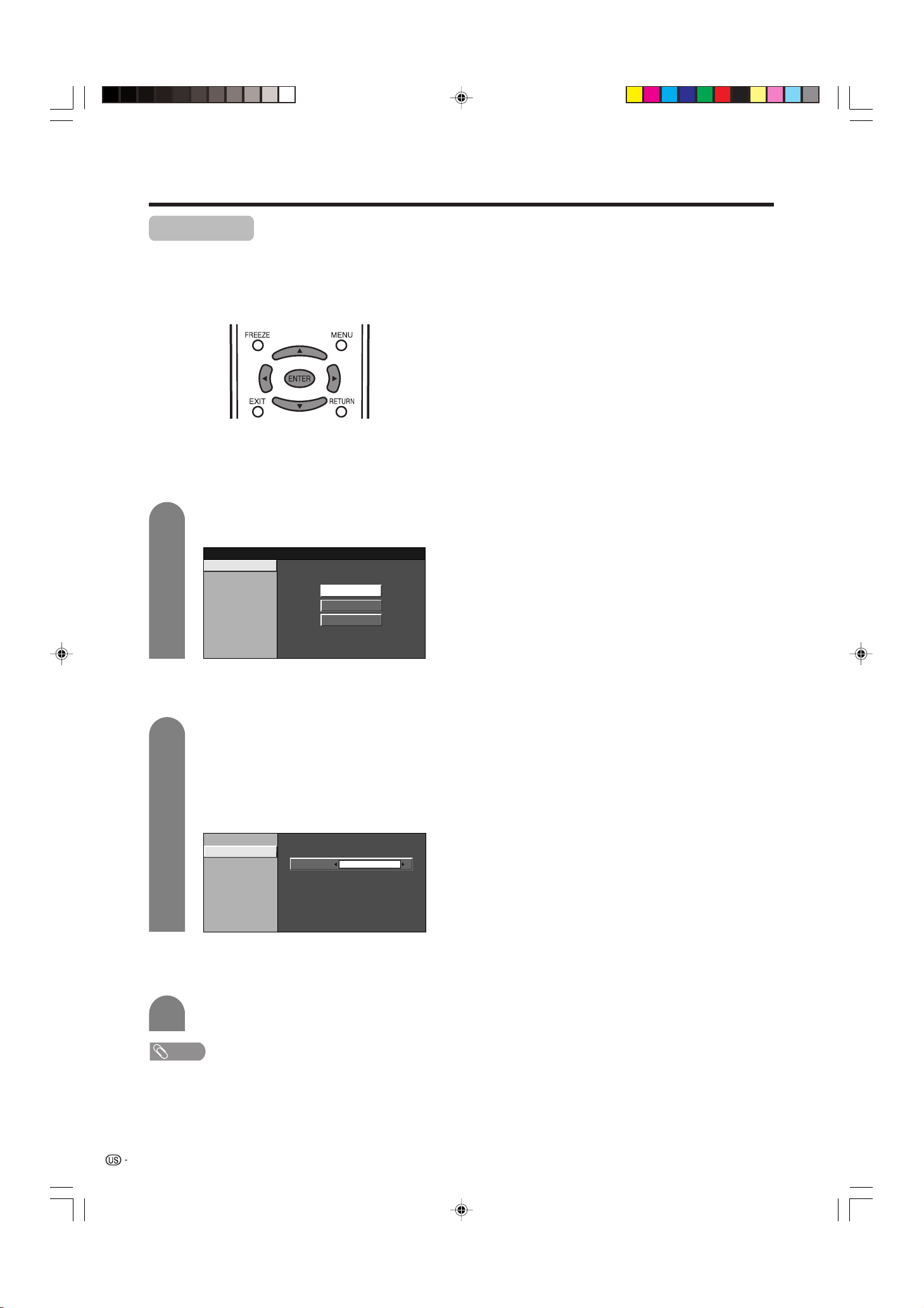
Watching TV
Initial setup
When you turn on the TV for the first time, it will automatically memorize the broadcasting channels where you
live. Perform the following steps before you press TV POWER on the remote control unit.
1. Insert the batteries into the remote control unit. (See page 7.)
2. Connect the antenna cable to the TV. (See page 6.)
3. Plug in the AC cord to the AC outlet. (See page 6.)
Language setting
Select from among 3 languages: English, French and
Spanish.
1
Press a/b to select the desired language
listed on the screen, and then press ENTER.
Language
Air/Cable
CH Search
English
Français
Español
Antenna setting
Make sure what kind of connection is made with your TV
when selecting “Air” or “Cable”.
2
Press c/d to select “Air” or “Cable”, and
then press ENTER.
• There are 3 kinds of CATV system, including
Standard, HRC and IRC. Select the one
matches to your TV. Select Auto when you do
not know which one to select.
Example
Language
Air/Cable
CH Search
Air
Channel search
Channel auto search makes the TV look for all channels
viewable in the set area.
3
• If no channel is found, make sure what kind of connection
is made with your TV and try EZ setup again (see page
19).
14
LC-26/32DA5U(E)-13-17 05.7.15, 8:16 AM14
Press ENTER.
NOTE
Page 16
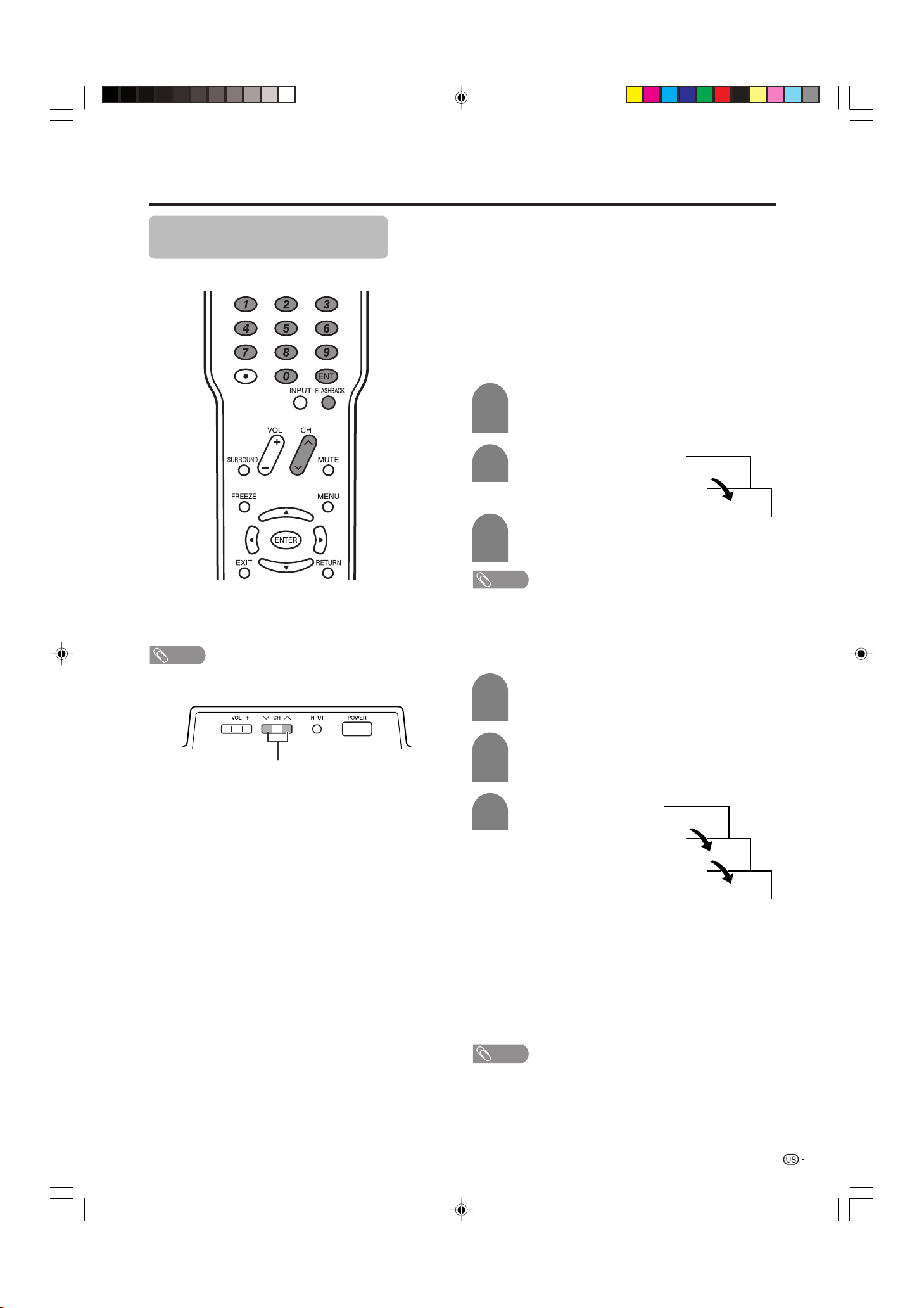
Watching TV
Simple button operations for
changing channels
You can change channels in several ways.
■ Using CHr/s
• Press CH
• Press CH
NOTE
• CH s/r on the TV operates the same as CH
the remote control unit.
rr
r to increase the channel number.
rr
ss
s to decrease the channel number.
ss
on the remote control unit
rr
r/
rr
ss
s on
ss
■ Using 0 – 9 on the remote control unit
Select the channels directly by pressing buttons 0 to
9.
• The TV allows you to select up to 125 channels (1
to 125). To select a channel, enter a 2 or 3-digit
number.
a
To select a 1 or 2-digit channel number
(e.g., Channel 5):
Complete the following steps within 3 seconds.
1
2
Press the 0 button.
• Complete the step 2 within 3 seconds after the
step 1.
Press the 5 button.
0
5
0
3
• When selecting a 1-digit channel number, do not fail to
press the 0 button.
To select a 3-digit channel number
(e.g., Channel 115):
Complete the following steps within 3 seconds.
1
Press ENT to enter the setting.
• Channel selection will be made if there is no
operations for 3 seconds.
NOTE
Press the 1 button.
• Complete the step 2 within 3 seconds after the
step 1.
CH s/r
■ Changing channels with CH r/s on the
remote control unit or CH s/r on the TV
Air: Press CH r and the channel change in the
order shown below:
2s3s...s68s69s2s3...
Press CH s and the channel change in the
order shown below:
3s2s69s68s...s3s2...
Cable: Press CH r and the channel change in the
order shown below:
1s2s3s...s125s1s2s3...
Press CH s and the channel change in the
order shown below:
3s2s1s125s...s3s2s1s...
2
3
Press the 1 button again.
• Complete the step 3 within 3 seconds after the
step 2.
Press the 5 button.
1
11
115
■ Using FLASHBACK on the remote control
unit
Press FLASHBACK to switch the currently tuned
channel to the previously tuned channel.
Press FLASHBACK again to switch back to the
currently tuned channel.
Press FLASHBACK to toggle between the currently
selected input source and the previously selected one.
NOTE
• FLASHBACK will not work if no channel has been
changed after the TV is turned on.
LC-26/32DA5U(E)-13-17 05.7.15, 8:16 AM15
15
Page 17
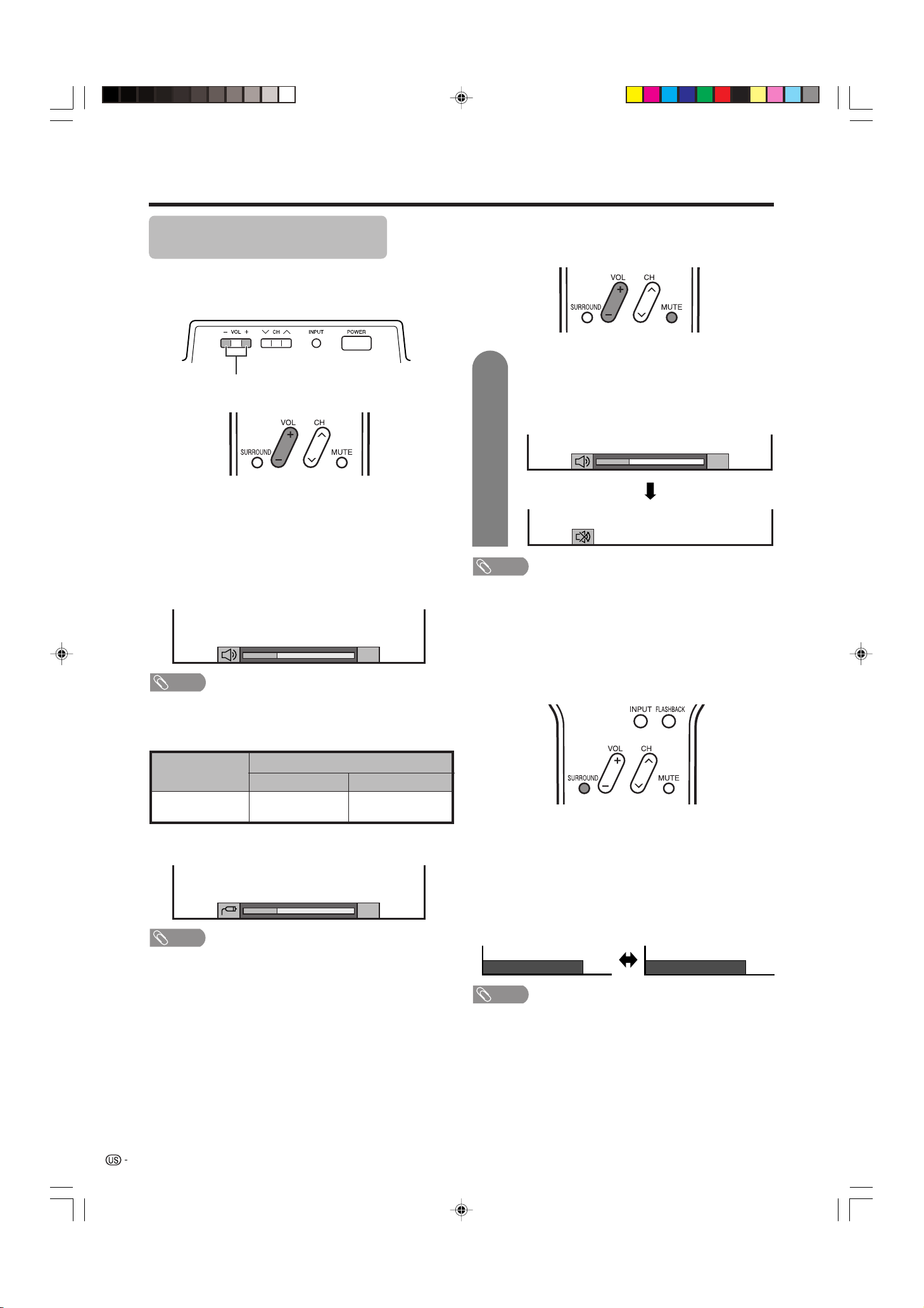
Watching TV
20
Surround : Off
Surround : On
Simple button operations for
changing volume/sound
■ Changing the volume
You can change the volume on the TV or on the remote
control unit.
VOL l/k
kk
■ Using VOL
• To increase the volume, press VOL
• To decrease the volume, press VOL
ll
k/
l
kk
ll
Volume adjustment
kk
k.
kk
20
ll
l.
ll
■ Using MUTE on the remote control unit
Mutes the current sound output.
1
• Within 30 minutes of pressing MUTE, mute can be
canceled by using one of the methods below.
• Mute will cancel if you press VOL l /k or MUTE.
• Mute will be canceled after 30 minutes have passed.
However, the TV will not suddenly output a loud sound as
the volume level is set to 0 automatically.
Press MUTE.
•“M” has been displayed on the screen for 30
minutes, and the sound is silenced.
Mute
NOTE
NOTE
• VOL l/kon the TV operates the same as VOL k/l on
the remote control unit.
Audio status
specified
Output Select
VariableFixed
Variable sound
Output device
MONITOR
OUTPUT
* When “Output Select” is set to “Variable”, the indicator on
the screen changes as shown below.
Constant as
20
NOTE
• See page 33 for details on the output select function.
■
Using SURROUND on the remote control unit
SURROUND produces Surround effect from the
speakers. Each time you press SURROUND, the mode
changes between On and Off.
Surround sound options
• On: Makes it possible to enjoy natural, realistic
surround sound.
• Off: Outputs the normal sound.
NOTE
• You can have the same settings by choosing “Surround”
on the menu items. (See page 23.)
16
LC-26/32DA5U(E)-13-17 05.7.15, 10:57 AM16
Page 18
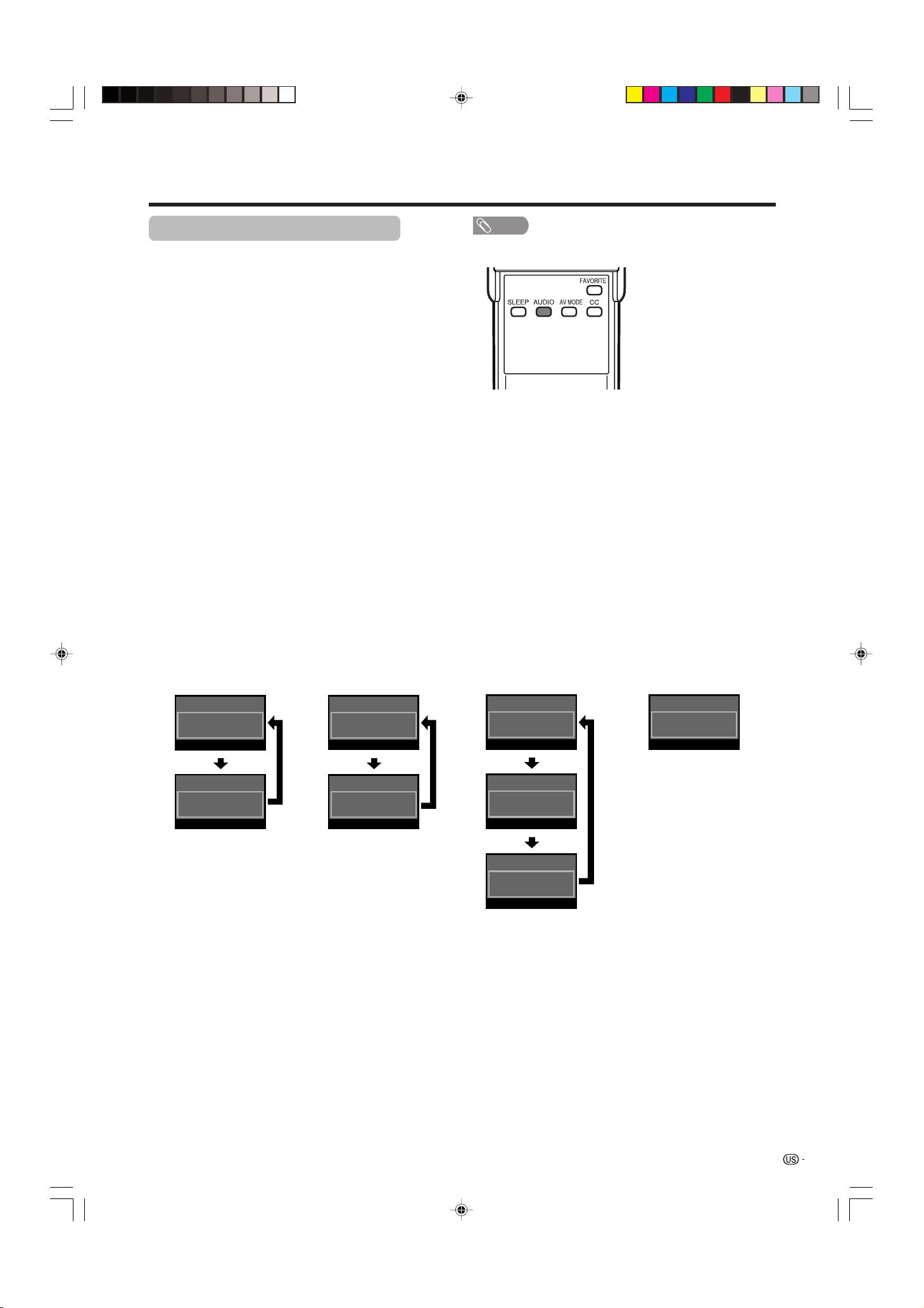
Watching TV
Setting MTS/SAP stereo mode
The TV has a feature that allows reception of sound
other than the main audio for the program. This feature
is called Multi-channel Television Sound (MTS). The
TV with MTS can receive mono sound, stereo sound
and Secondary Audio Programs (SAP). The SAP
feature allows a TV station to broadcast other
information, which could be audio in another language
or something completely different like weather
information.
You can enjoy Hi-Fi stereo sound or SAP
broadcasts where available.
• Stereo broadcasts
View programs like live sporting events, shows and
concerts in dynamic stereo sound.
• SAP broadcasts
Receive TV broadcasts in either MAIN or SAP sound.
MAIN sound: The normal program soundtrack (either in
mono or stereo).
SAP sound: Listen to second language, supplementary
commentary and other information. (SAP is mono sound.)
If stereo sound is difficult to hear.
• Obtain a clearer sound by manually switching to fixed
mono-sound mode.
NOTE
• MTS only operates while in TV mode.
You can change MTS as
shown below to match
the television broadcast
signal.
Examples: when receiving MTS and SAP
STEREO mode MAINkSAP mode
Air
2
Air
2
2
Audio : STEREO
2
Audio : MONO
Air
Audio : MAIN
Air
Audio : SAP
STEREOkSAP mode MONO mode
2
Audio : ST(SAP)
Air
Audio : MONO
Air
Air
2
2
Audio : SAP(ST)
Air
2
Audio : MONO
LC-26/32DA5U(E)-13-17 05.7.15, 8:16 AM17
17
Page 19
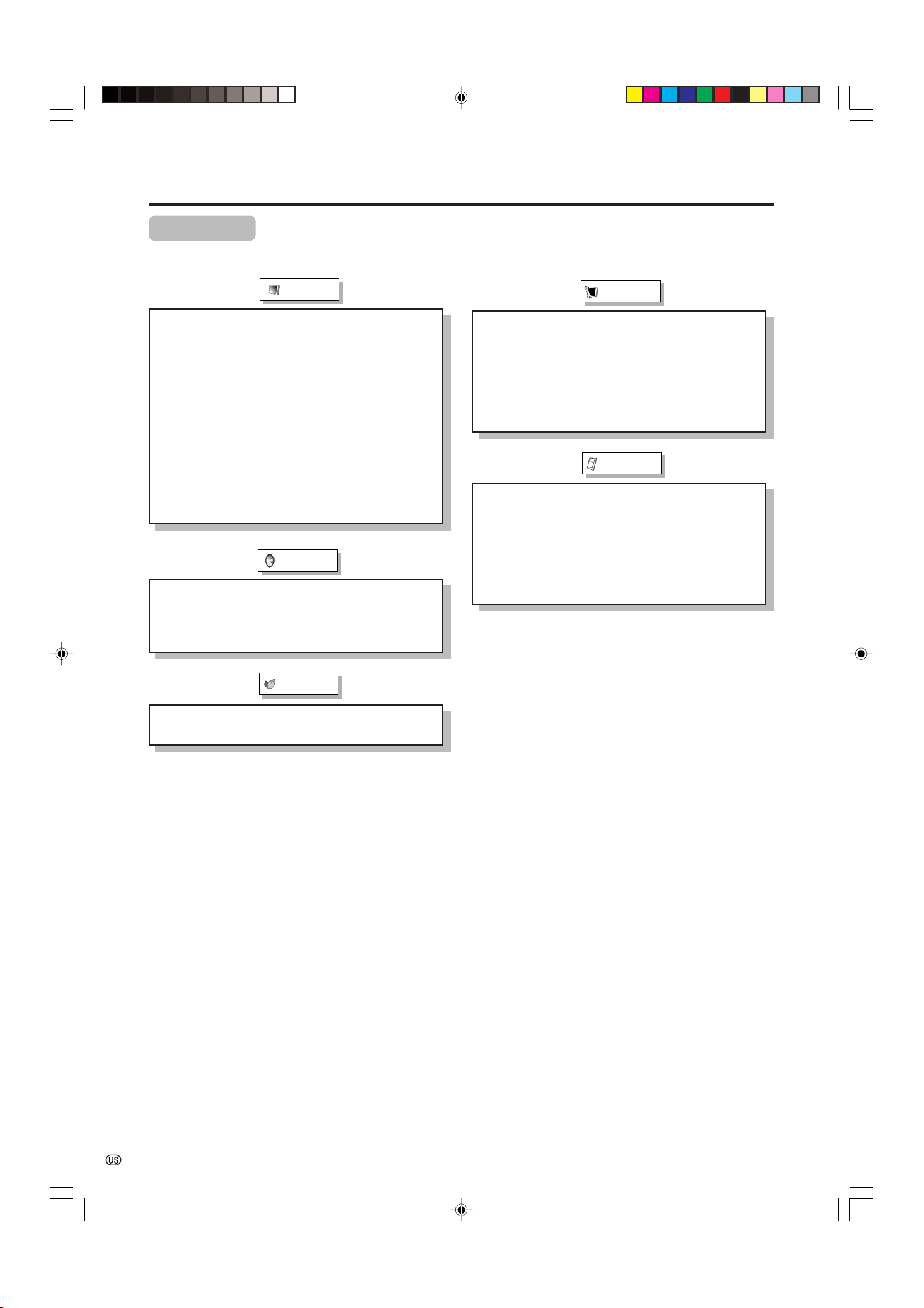
Basic adjustment settings
Menu items
List of menu items to help you with operations
Picture
OPC ................................................ Page 21
Backlight ........................................ Page 21
Contrast ......................................... Page 21
Brightness ..................................... Page 21
Color ............................................... Page 21
Tint ................................................. Page 21
Sharpness ...................................... Page 21
Advanced
Color Temp. ......................... Page 22
Black .................................... Page 22
3D-Y/C .................................. Page 22
Monochrome ....................... Page 22
Film Mode ............................ Page 22
Audio
Treble .............................................. Page 23
Bass ............................................... Page 23
Balance .......................................... Page 23
Surround ........................................ Page 23
Setup
EZ Setup ........................................ Page 19
CH Setup ................................. Pages 19-20
Input Label ..................................... Page 30
Parental CTRL ........................ Pages 35-40
Position .......................................... Page 28
Picture Flip .................................... Page 30
Language ....................................... Page 20
Option
Audio Only ..................................... Page 32
Digital Noise Reduction ............... Page 32
HDMI Setup .................................... Page 27
Input Select.................................... Page 29
Output Select................................. Page 33
Quick Shoot ................................... Page 33
Color System ................................. Page 33
Power Control
No Signal Off ................................. Page 24
No Operation Off ........................... Page 24
18
LC-26/32DA5U(E)-18-20 05.7.15, 8:17 AM18
Page 20
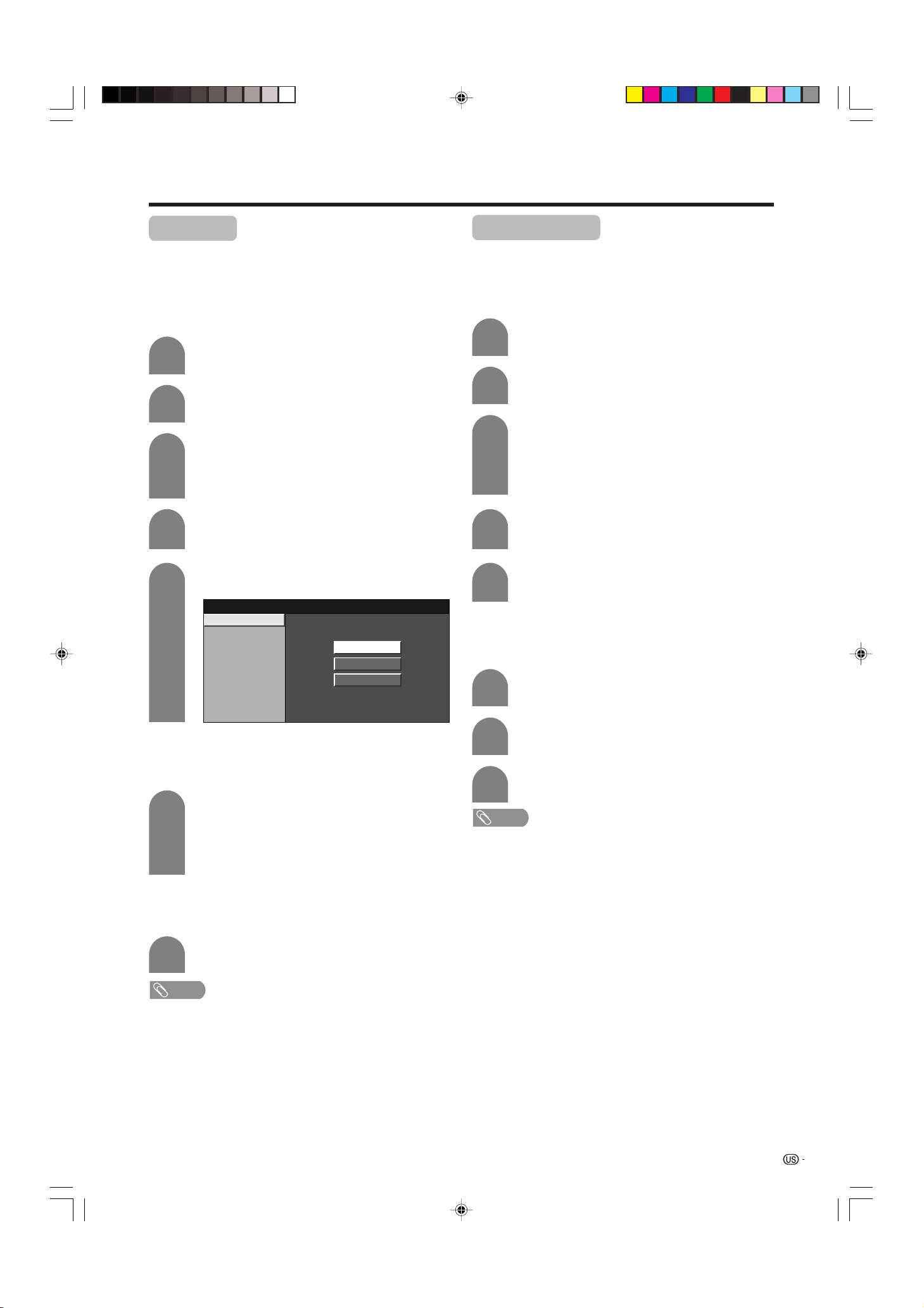
Basic adjustment settings
EZ setup
You can run EZ Setup again, even after setting up the
preset channels.
Language setting
Select from among 3 languages: English, French and
Spanish.
1
2
3
4
5
Press MENU and the MENU screen displays.
Press c/d to select “Setup”.
Press a/b to select “EZ Setup”, and then
press ENTER.
• If you already set the Secret No., go to step 4. If
not, skip to step 5.
Input the 4-digit secret number by using 0 – 9.
Press a/b to select the desired language
listed on the screen, and then press ENTER.
Channel setup
If initial setup does not memorize all the channels in
your region, follow the instructions below to manually
memorize the channels.
Antenna setting
1
2
3
4
5
Press MENU and the MENU screen displays.
Press c/d to select “Setup”.
Press a/b to select “CH Setup”, and then
press ENTER.
• If you already set the Secret No., input the 4digit secret number here. See page 35 for
setting a secret number.
Press a/b to select “Air/Cable”, and then
press ENTER.
Press c/d to select “Air” or “Cable”, and
then press ENTER.
Language
Air/Cable
CH Search
English
Français
Español
Antenna setting
Make sure what kind of connection is made with your TV when
selecting “Air” or “Cable”.
6
Press c/d to select “Air” or “Cable”, and then
press ENTER.
• There are 3 kinds of CATV system, including
Standard, HRC and IRC. Select the one matches
to your TV. Select Auto when you do not know
which one to select.
Channel search
Channel auto search makes the TV look for all channels
viewable in the set area.
7
Press ENTER.
Channel search
Channel auto search makes the TV look for all channels
viewable in the set area.
1
2
3
• Make sure what kind of connection is made with your TV.
Repeat steps 1 to 3 in Antenna setting in
Channel setup.
Press a/b to select “CH Search”, and then
press ENTER.
Press ENTER to search.
NOTE
NOTE
• If no channel is found, make sure what kind of connection is
made with your TV and try EZ setup again.
LC-26/32DA5U(E)-18-20 05.7.15, 8:17 AM19
19
Page 21
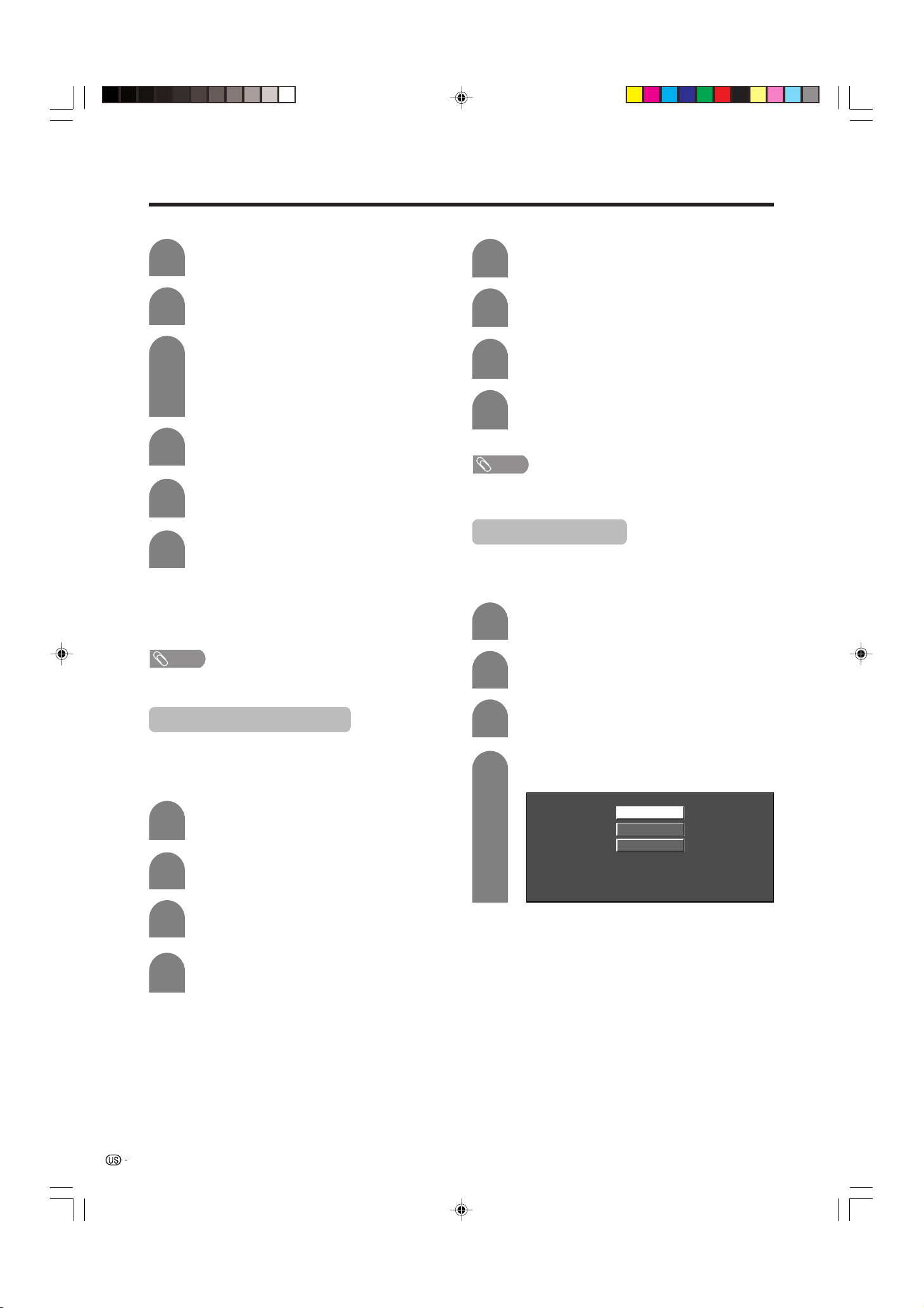
Basic adjustment settings
Channel memory setting
1
2
3
4
5
6
• On: Skips channels. (Channel selection disabled using
CH
• Off: Does not skip channels. (Channel selection enabled
using CH
Press MENU and the MENU screen displays.
Press c/d to select “Setup”.
Press a/b to select “CH Setup”, and then
press ENTER.
• If you already set the Secret No., input the 4digit secret number here. See page 35 for
setting a secret number.
Press a/b to select “CH Memory”, and then
press ENTER.
Press a/b and press c/d to select the
channel you want to skip or not.
Press a/b to select “Skip”, and press c/d
to select “On” or “Off”.
rr
ss
r/
s.)
rr
ss
rr
ss
r/
s.)
rr
ss
Delete favorite channel
1
2
3
4
• You can delete all the favorite channels by selecting “All
Data Clear” at step 2 in Delete favorite channel.
Press FAVORITE and the favorite channel
screen displays.
Press a/b to select “1 Data Clear”, and then
press ENTER.
Press a/b/c/d to select the channel you
want to delete, and then press ENTER.
Press c/d to select “Yes”, and then press
ENTER.
NOTE
Language setting
You can also select a language from the Setup menu.
Select from among 3 languages: English, French and
Spanish.
1
Press MENU and the MENU screen displays.
NOTE
• Make sure what kind of connection is made with your TV.
Favorite channel setting
This function allows you to program 4 favorite channels,
in 4 different categories. By setting the favorite
channels in advance, you can select your favorite
channels easily.
1
2
3
4
Select the channel you want to register as a
favorite channel.
Press FAVORITE.
Press a/b to select “Register”, and then
press ENTER.
Press a/b/c/d to select the position in the
area, and then press ENTER to register.
2
3
4
Press c/d to select “Setup”.
Press a/b to select “Language”, and then
press ENTER.
Press a/b to select the desired language
listed on the screen, and then press ENTER.
English
Français
Español
20
LC-26/32DA5U(E)-18-20 05.7.15, 8:17 AM20
Page 22
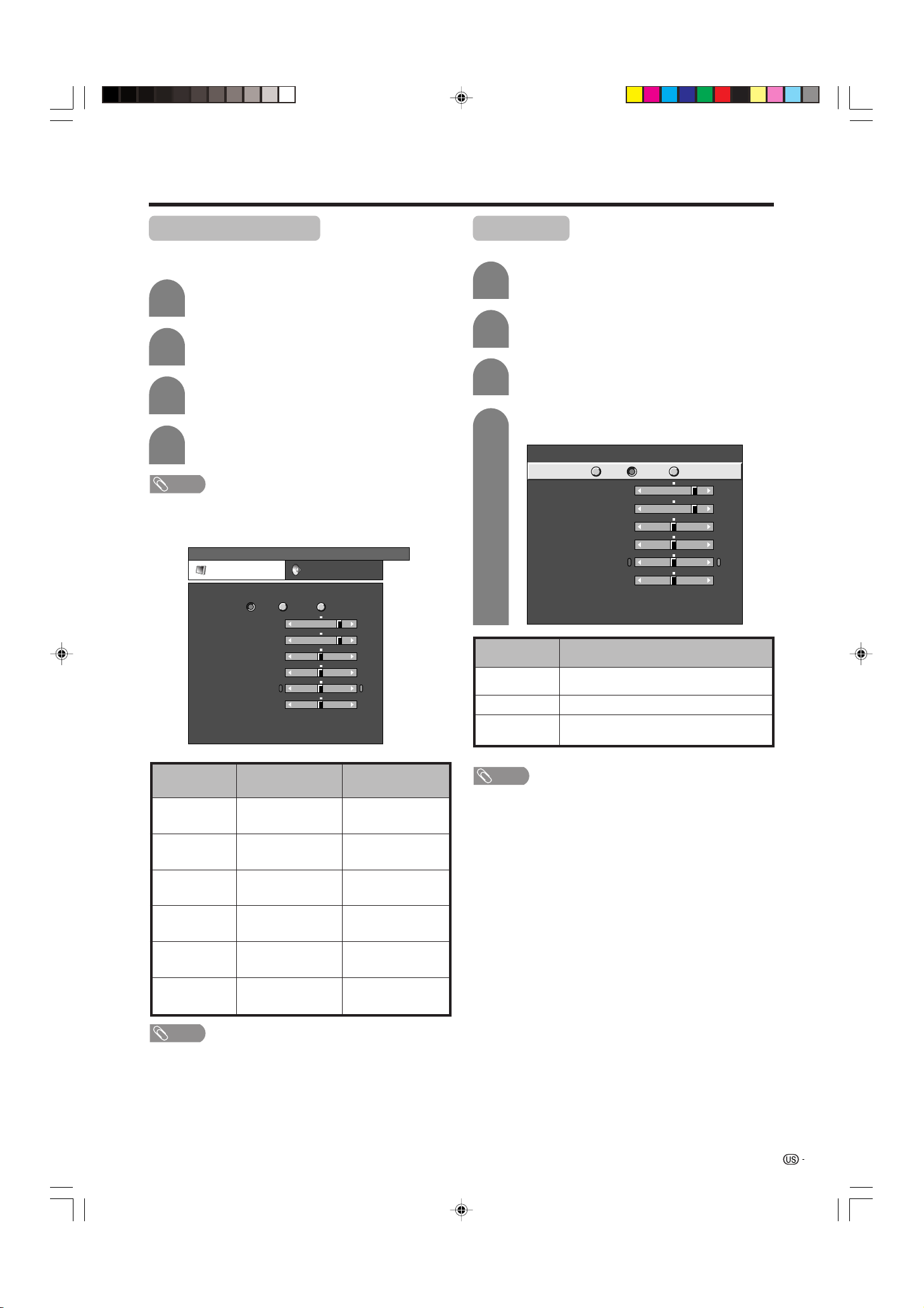
Basic adjustment settings
Picture adjustments
Adjusts the picture to your preference with the following
picture settings.
1
2
3
4
• For resetting all adjustment items to factory preset values,
press a/b to select “Reset”, press ENTER, press c/d
to select “Yes”, and then press ENTER.
Press MENU and the MENU screen displays.
Press c/d to select “Picture”.
Press a/b to select a specific adjustment
item.
Press c/d to adjust the item to your desired
position.
NOTE
[
]
MENU
Picture
Picture Audio
OPC
Backlight [+12] –16
Contrast
Brightness
Color
Tint
Sharpness
Advanced
Reset
[+30]
[ 0]
[ 0]
[ 0]
[ 0]
Off On
0
–30
–30
–30
–10
On : Display
+16
+40
+30
+30
+30
+10
OPC setting
Automatically adjusts the brightness of the screen.
1
2
3
4
Selected item
Off
On
On: Display
Press MENU and the MENU screen displays.
Press c/d to select “Picture”.
Press a/b to select “OPC”.
Press c/d to select “On” or “On: Display”.
OPC
Backlight [+12] –16
Contrast
Brightness
Color
Tint
Sharpness
Advanced
Reset
The brightness is fixed at the value set in
“Backlight”.
Automatically adjusts
Displays the OPC effect on the screen while
adjusting the brightness of the screen.
Off On On : Display
[+30]
0
[ 0]
–30
[ 0]
–30
[ 0]
–30
[ 0]
–10
Description
+16
+40
+30
+30
+30
+10
Selected item
Backlight
Contrast
Brightness
Color
Tint
Sharpness
cbutton
The screen dims
For less contrast
For less brightness
For less color
intensity
Skin tones become
purplish
For less sharpness
dbutton
The screen brightens
For more contrast
For more brightness
For more color
intensity
Skin tones become
greenish
For more sharpness
NOTE
• Select “Advanced” and then press ENTER to set “Color
Temp.”, “Black”, “3D-Y/C”, “Monochrome” or “Film Mode”.
See page 22.
NOTE
• When set to “On”, senses the surrounding light and
automatically adjusts the backlight brightness. Make sure
no object obstructs the OPC sensor, which could affect
its ability to sense surrounding light.
• When set to “On: Display”, OPC effect displays on the
screen while OPC is adjusting the screen brightness.
LC-26/32DA5U(E)-21-24 05.7.15, 8:18 AM21
21
Page 23
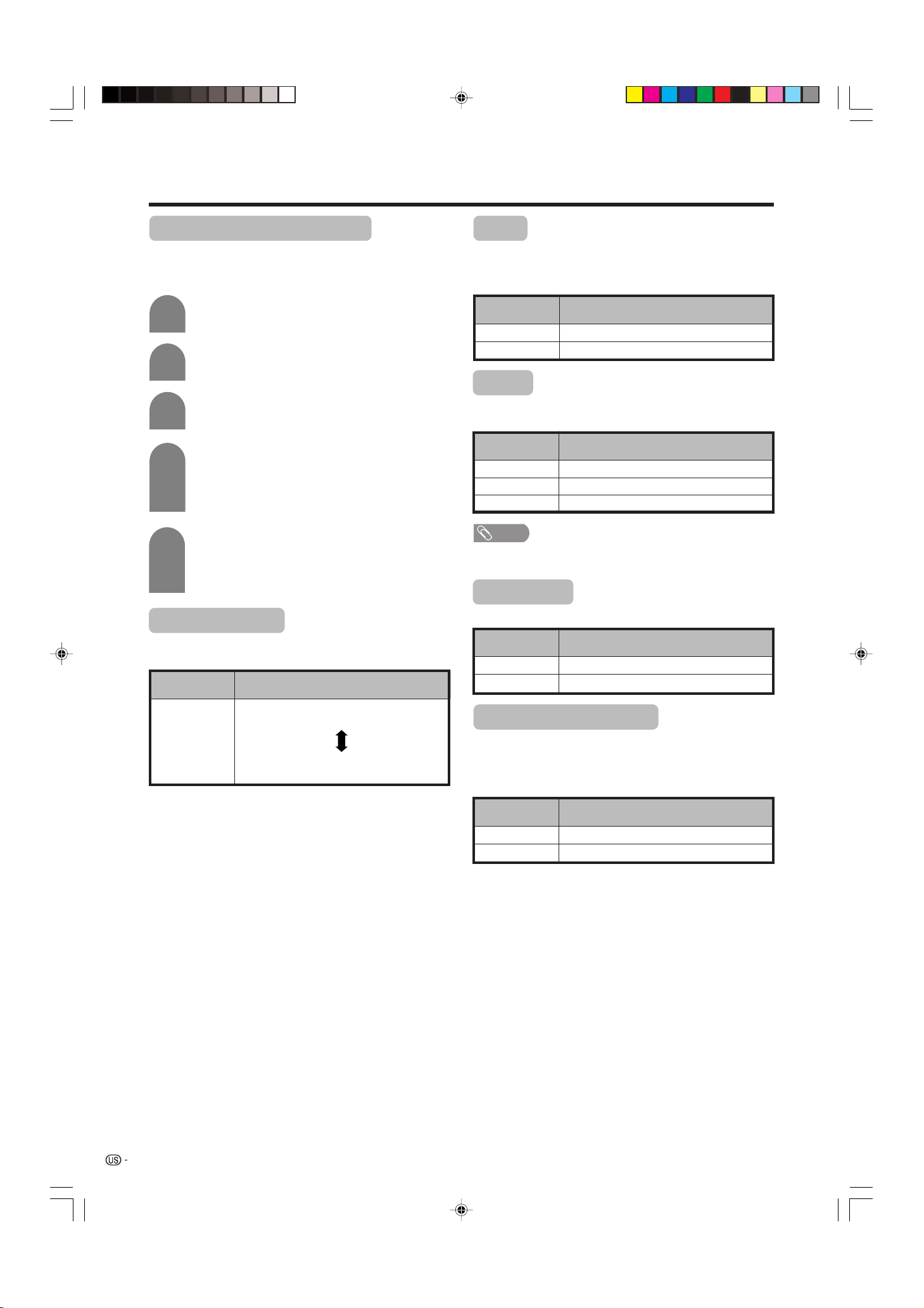
Basic adjustment settings
Advanced picture adjustments
This TV provides various advanced functions for
optimizing the picture quality.
1
2
3
Press MENU and the MENU screen displays.
Press c/d to select “Picture”.
Press a/b to select “Advanced”, and then
press ENTER.
4
Press a/b to select a specific adjustment
item.
• You can select “Color Temp.”, “Black”,
“3D-Y/C”, “Monochrome” or “Film Mode”.
5
Press a/b (or c/d) to select the desired
parameter.
• See the table for the selectable
parameters.
Color temperature
Black
For easier viewing, change the viewing depth by
selecting a level for automatically adjusting the dark
portion of an image.
Selected item
Off
On
No adjustment
For high detail in black portions
Description
3D-Y/C
Provides high quality images with minimal dot crawl
and cross color noise.
Selected item
Standard
Fast
Slow
NOTE
• 3D-Y/C is available for input signal from Composite Video
and ANALOG IN.
Normal adjustment
For movie image
For still image
Description
Monochrome
For viewing a video in monochrome.
For a better white balance, use color temperature
correction.
Selected item
High
Mid-High
Middle
Mid-Low
Low
Description
White with Bluish tone
White with Reddish tone
Selected item
Off
On
Normal color
For viewing in monochrome
Description
Film Mode (3:2 pull-down)
Automatically detects a film-based source (originally
encoded at 24 frames/second), analyzes it then
recreates each still film frame for high-definition picture
quality.
Selected item
Off
On
Normal viewing mode
Detects, analyzes, converts film source
Description
22
LC-26/32DA5U(E)-21-24 05.7.15, 8:18 AM22
Page 24
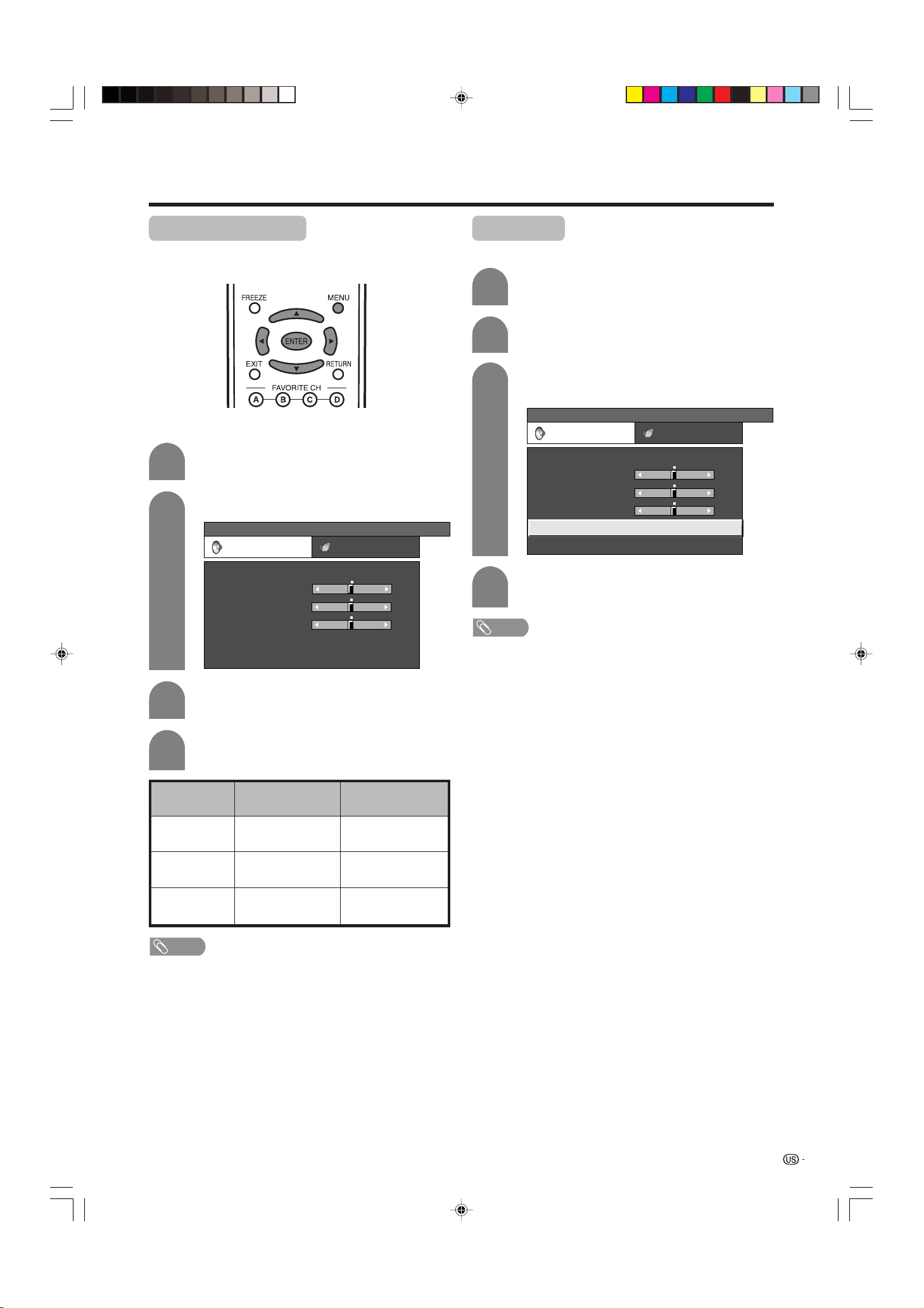
Basic adjustment settings
Sound adjustment
You can adjust the sound quality to your preference
with the following settings.
1
2
3
Press MENU and the MENU screen displays.
Press c/d to select “Audio”.
[
]
MENU
Treble
Bass
Balance
Surround
Reset
Audio
Audio Power Control
[ 0]
–15
[ 0]
–15
[ 0]
L
+15
+15
R
[Off]
Press a/b to select a specific adjustment
item.
Surround
Surround effects can be set using the “Audio” menu.
1
2
3
4
• You can choose Surround by pressing SURROUND on
the remote control unit.
• Audio menu is grayed out when Output Select is set to
“Variable”.
• For some discs, setup may be required on your DVD. In
this case, please refer to the operation manual of your
DVD player.
Press MENU and the MENU screen displays.
Press c/d to select “Audio”.
Press a/b to select “Surround”, and then
press ENTER.
...
[
MENU
Treble
Bass
Balance
Surround
Reset
Audio
Audio Power Control
[ 0]
[ 0]
[ 0]
Surround
–15
–15
L
]
Press c/d to select “On”, and then press
ENTER.
NOTE
+15
+15
R
[Off]
4
Press c/d to adjust the item to your desired
position.
Selected item
Treble
Bass
Balance
NOTE
• Audio menu is grayed out when Output Select is set to
“Variable”.
• For resetting all adjustment items to factory preset values,
press a/b to select “Reset”, press ENTER, press c/d
to select “Yes”, and then press ENTER.
cbutton
For weaker treble
For weaker bass
Decrease audio from
the right speaker
dbutton
For stronger treble
For stronger bass
Decrease audio from
the left speaker
LC-26/32DA5U(E)-21-24 05.7.15, 8:18 AM23
23
Page 25
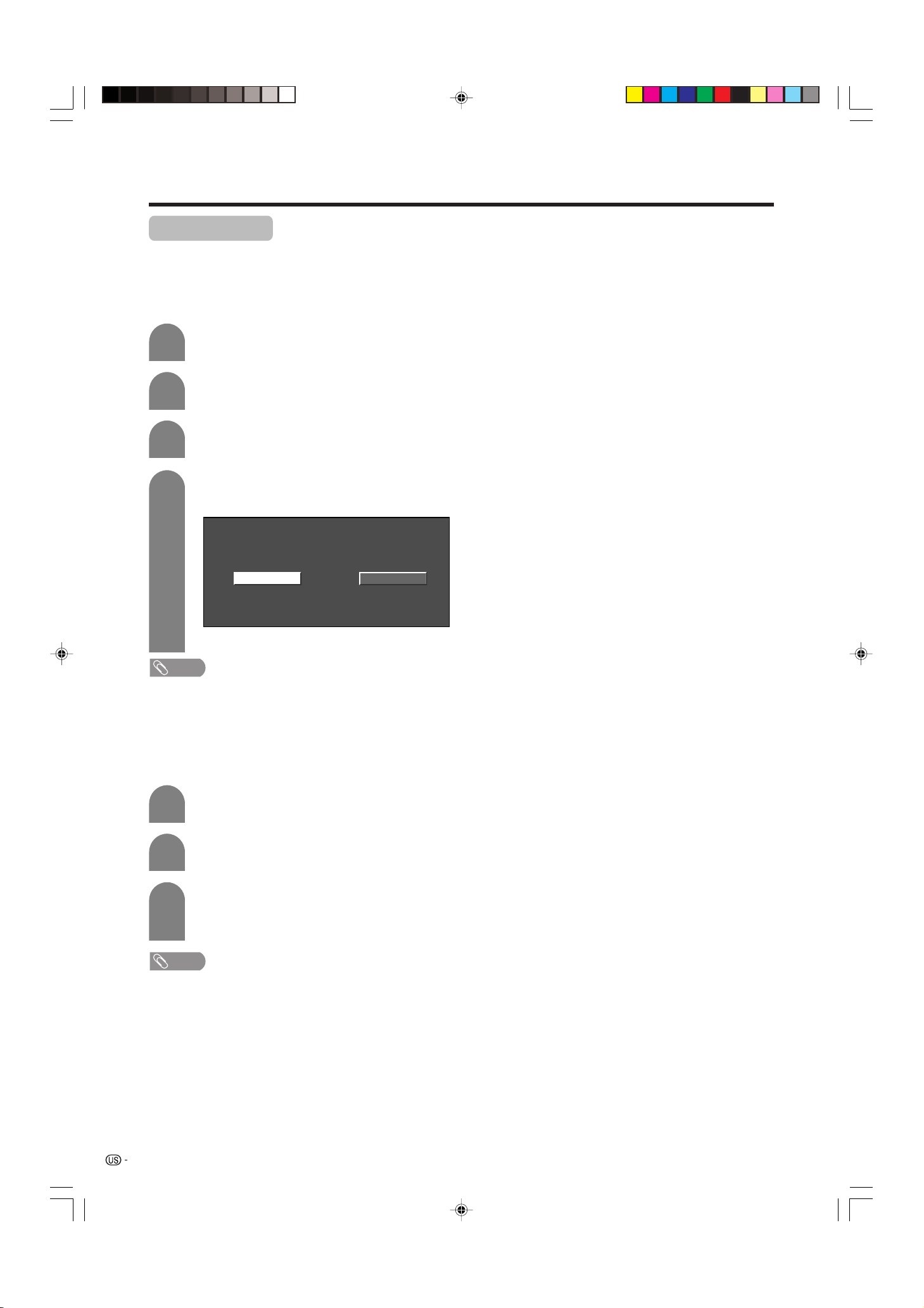
Basic adjustment settings
Power control
Power control setting allows you to save energy.
No signal off
When set to “Enable”, the power will automatically shut
down if no signal inputs for 15 minutes.
1
2
3
4
• “Disable” is factory preset value.
• When a TV program finishes, this function may not operate.
Press MENU and the MENU screen displays.
Press c/d to select “Power Control”.
Press a/b to select “No Signal Off”, and
then press ENTER.
Press c/d to select “Enable”, and then
press ENTER.
DisableEnable
• Five minutes before the power shuts down,
remaining time displays every minute.
NOTE
No operation off
When set to “Enable”, the power will automatically shut
down if there is no operation for 3 hours.
1
2
3
• “Disable” is factory preset value.
Repeat steps 1 and 2 in No signal off.
Press a/b to select “No Operation Off”, and
then press ENTER.
Press c/d to select “Enable”, and then
press ENTER.
• Five minutes before the power shuts down,
remaining time displays every minute.
NOTE
24
LC-26/32DA5U(E)-21-24 05.7.15, 8:18 AM24
Page 26
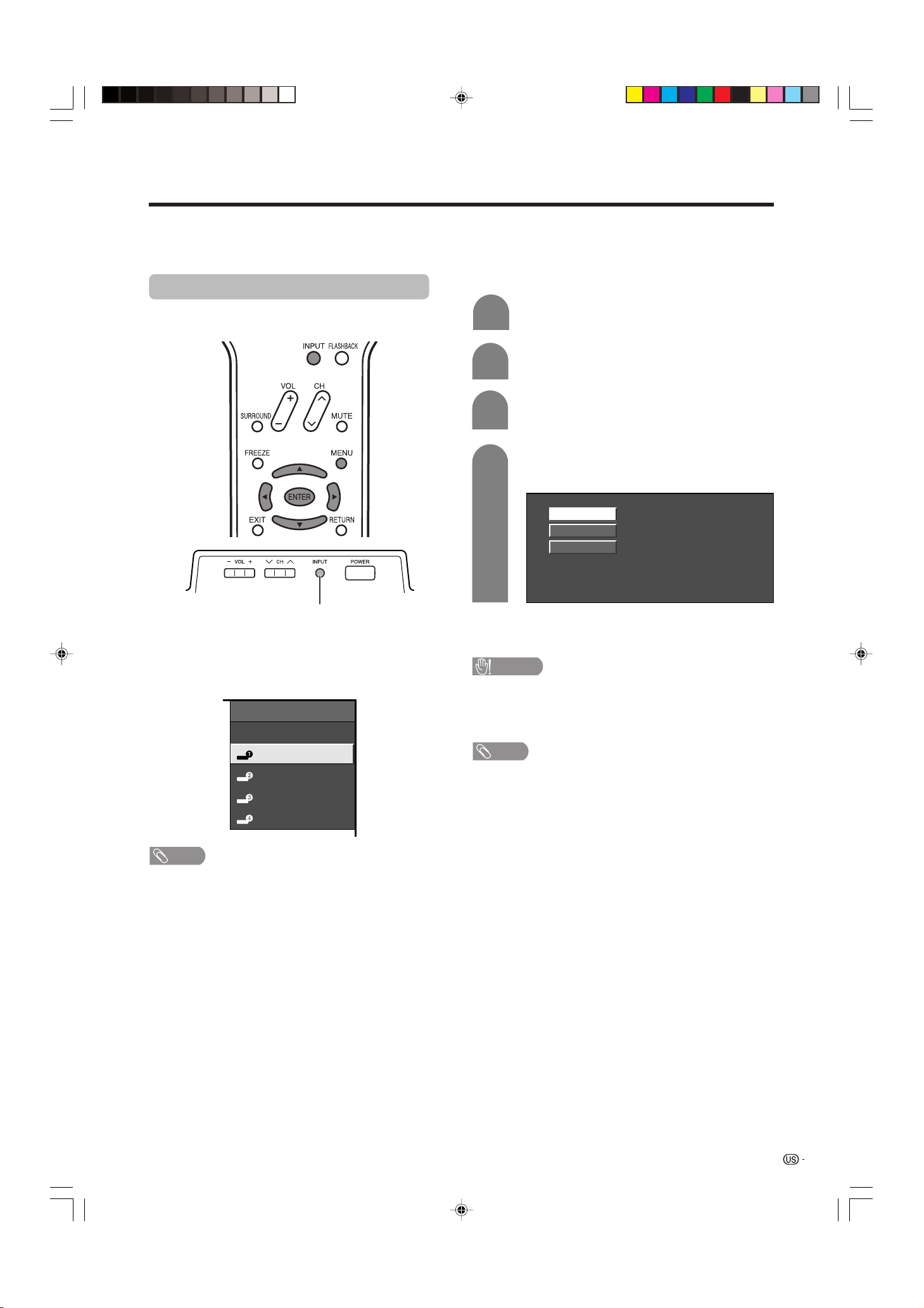
Using external equipment
CAUTION
Auto
COMPONENT
VIDEO
You can connect many types of external equipment to your TV, like a DVD player, VCR, Digital TV tuner, HDMI
equipment, game console and camcorder. To view external source images, select the input source from INPUT
on the remote control unit or on the TV.
Displaying an external equipment image
Explanation here is for the setting when connecting
DVD to INPUT1 terminal.
INPUT button
To watch a DVD image, select “INPUT1” from “INPUT
SOURCE” menu using INPUT on the remote control
unit or on the TV. (See page 29.)
INPUT SOURCE
TV
INPUT1
INPUT2
INPUT3
INPUT4
Selecting the INPUT signal
1
2
3
4
The setting is stored and can be selected on the
“INPUT SOURCE” menu.
• To protect all equipment, always turn off the TV before
connecting to a DVD player, VCR, Digital TV tuner, HDMI
equipment, game console, camcorder or other external
equipment.
• See pages 26 to 27 for external equipment connection.
• Please refer to the relevant operation manual (DVD player,
etc.) carefully before making connections.
• Each time INPUT is pressed, the input source toggles.
• Refer to your external equipment operation manual for
the signal type.
Press MENU and the MENU screen displays.
Press c/d to select “Option”.
Press a/b to select “Input Select”, and then
press ENTER.
Select the desired signal type.
For INPUT1 signal
NOTE
NOTE
• If the image does not come in clearly, you may need to
change the input signal type setting on the “Input Select”
menu.
25
LC-26/32DA5U(E)-25-27 05.7.15, 8:19 AM25
Page 27
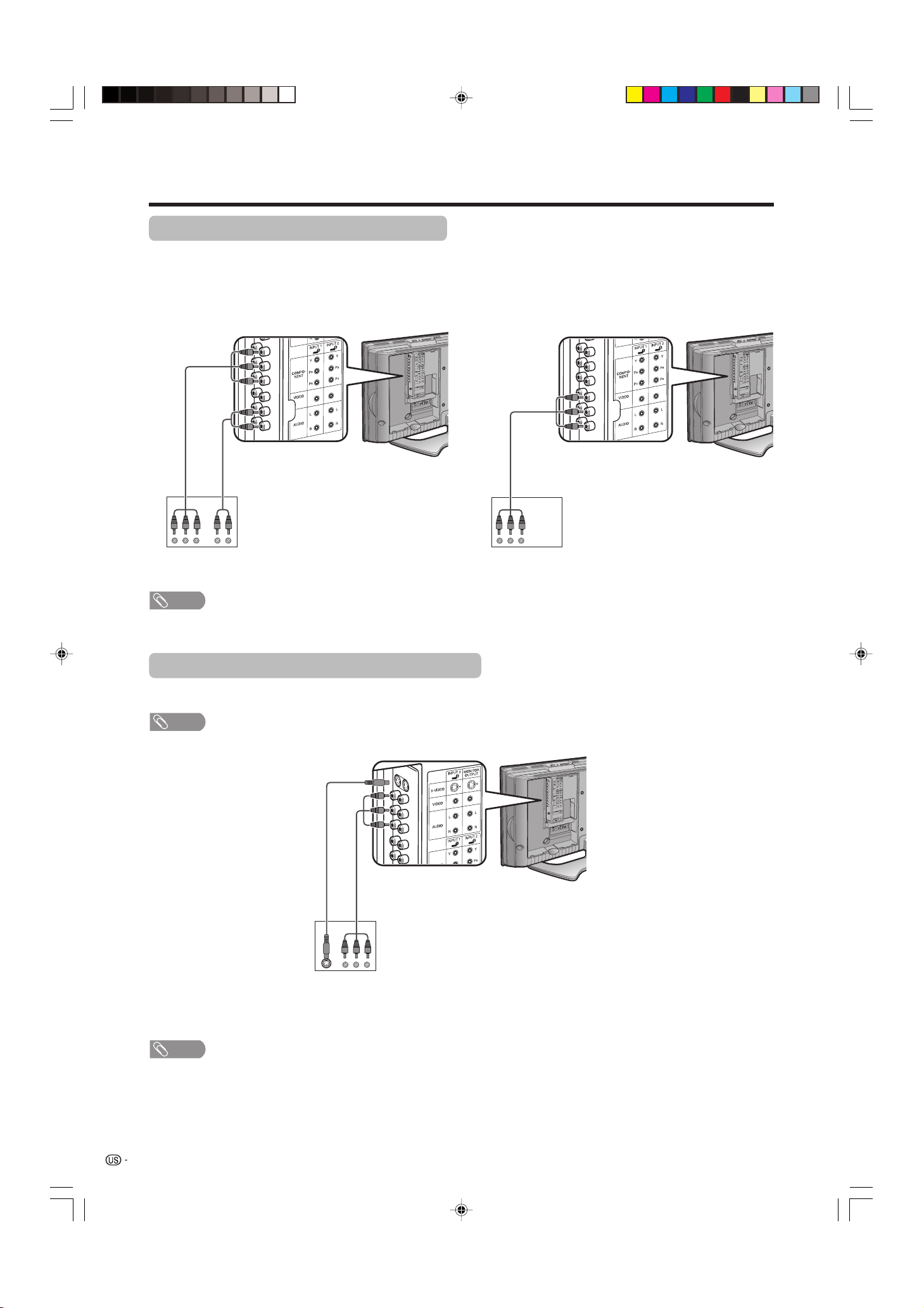
Using external equipment
Connecting a DVD player or Digital TV STB
You can use the INPUT 1 to INPUT 4 terminals when connecting to a DVD player, Digital TV STB and other
audiovisual equipment.
When using component cable. (INPUT 1 or 2) When using composite cable. (INPUT 1, 2 or 3)
Component
video cable
(commercially
available)
Audio cable
(commercially
available)
DVD player/Digital TV STB
NOTE
• See page 27 for connecting a DVD player or Digital TV STB to HDMI terminal.
AV cable
(commercially
available)
DVD player/Digital TV STB
Connecting a VCR, game console or camcorder
A VCR, game console, camcorder and some other audiovisual equipment are conveniently connected using
the INPUT 1 to 3 terminals.
NOTE
• The S-video terminal has priority over the video terminals. (INPUT 3 only)
S-video cable
(commercially
VCR/Game console/
NOTE
• When attempting to record copy protected material on a VCR or other recording device, the copy protection will activate
and the protected material will not be recorded correctly. In addition, attempting to display copy protected material on a
monitor connected via a VCR, whether for the purpose of viewing or not, will cause an inferior quality picture to be
displayed. This is not a fault of the equipment. Please view copy protected material by connecting the product directly to
the monitor.
26
LC-26/32DA5U(E)-25-27 05.7.19, 2:00 PM26
available)
Camcorder
AV cable
(commercially
available)
Page 28
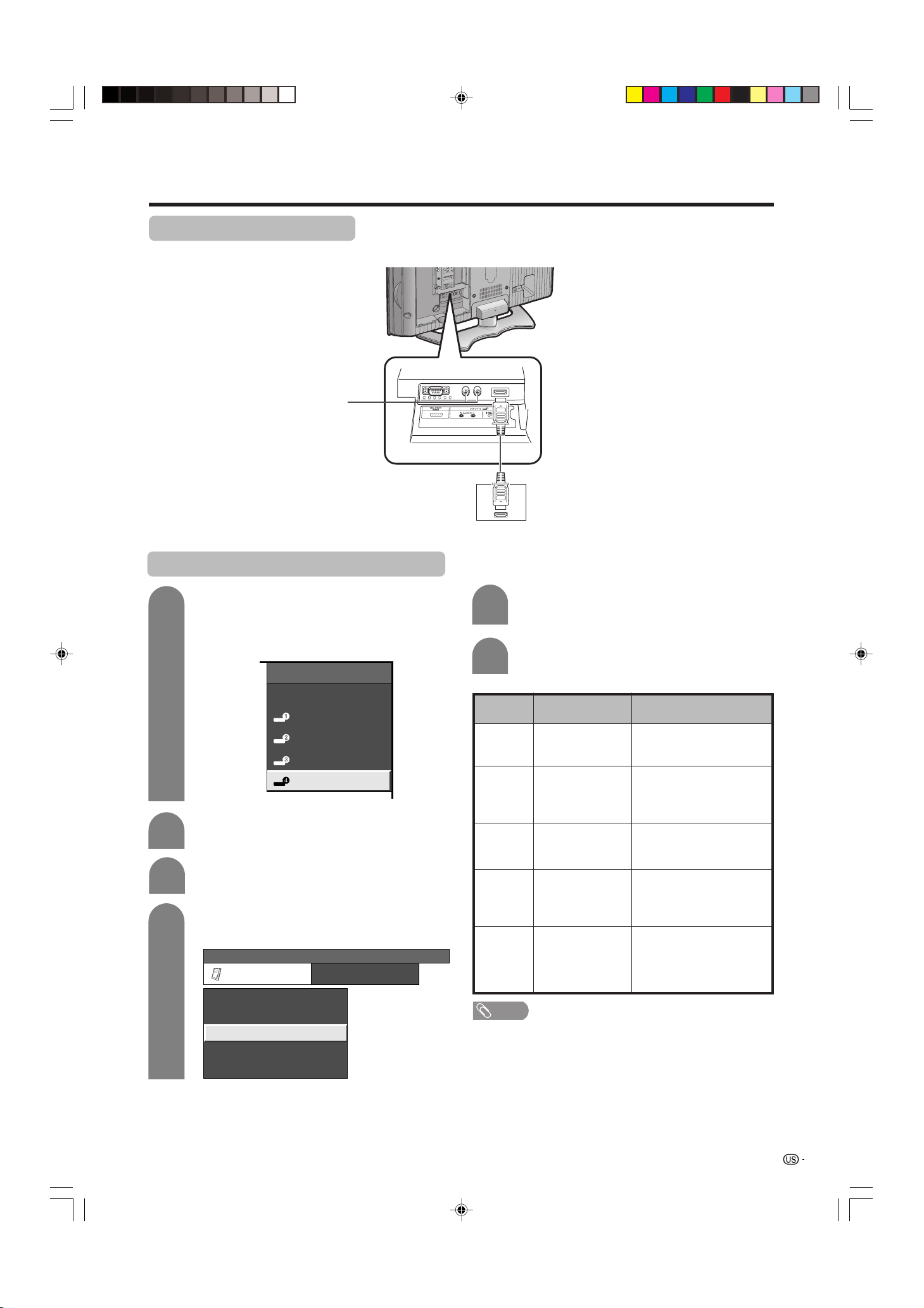
Using external equipment
Connecting HDMI equipment
You can use the INPUT 4 terminal when connecting an HDMI equipment.
When using an HDMI-DVI
conversion cable, input the
audio signal to AUDIO
terminal of INPUT4.
HDMI cable (commercially available)
HDMI equipment
Displaying an image from HDMI equipment
1
To watch an HDMI equipment image, select
“INPUT4” from “INPUT SOURCE” menu
using INPUT on the remote control unit or
on the TV. (See page 29.)
INPUT SOURCE
TV
INPUT1
INPUT2
INPUT3
INPUT4
2
3
4
Press MENU and the MENU screen displays.
Press c/d to select “Option”.
Press a/b to select “HDMI Setup”, and then
press ENTER.
...
[
MENU
Audio Only
Digital Noise Reduction
HDMI Setup
Output Select
Quick Shoot
Option
Option
HDMI Setup
]
[Low]
[Fixed]
[Off]
5
Press a/b to select the desired item and
press ENTER.
6
Press a/b/c/d to select the desired setting
and press ENTER.
HDMI Setup
items
Signal
Type
Color
Matrix
Dynamic
Range
Auto View
Audio
Select
NOTE
• Refer to your external equipment operation manual for
the signal type.
Selectable items
RGB/YCbCr 4:4:4/
YCbCr 4:2:2
ITU601/ITU709
Standard/
Out of standard
Enable/Disable
Digital/Analog
Description
Select the video signal
type from the HDMI
terminal.
Select the internal color
space conversion method
when an RGB signal is
input.
Select the signal amplitude
range. Usually, select
“Standard”.
Set whether or not to use
VIEW MODE based on
signal recognition,
including an HDMI signal.
Select “Digital” for audio
signal via the HDMI
terminal. Select “Analog”
for audio signal via the RAUDIO -L terminal.
LC-26/32DA5U(E)-25-27 05.7.21, 7:37 AM27
27
Page 29
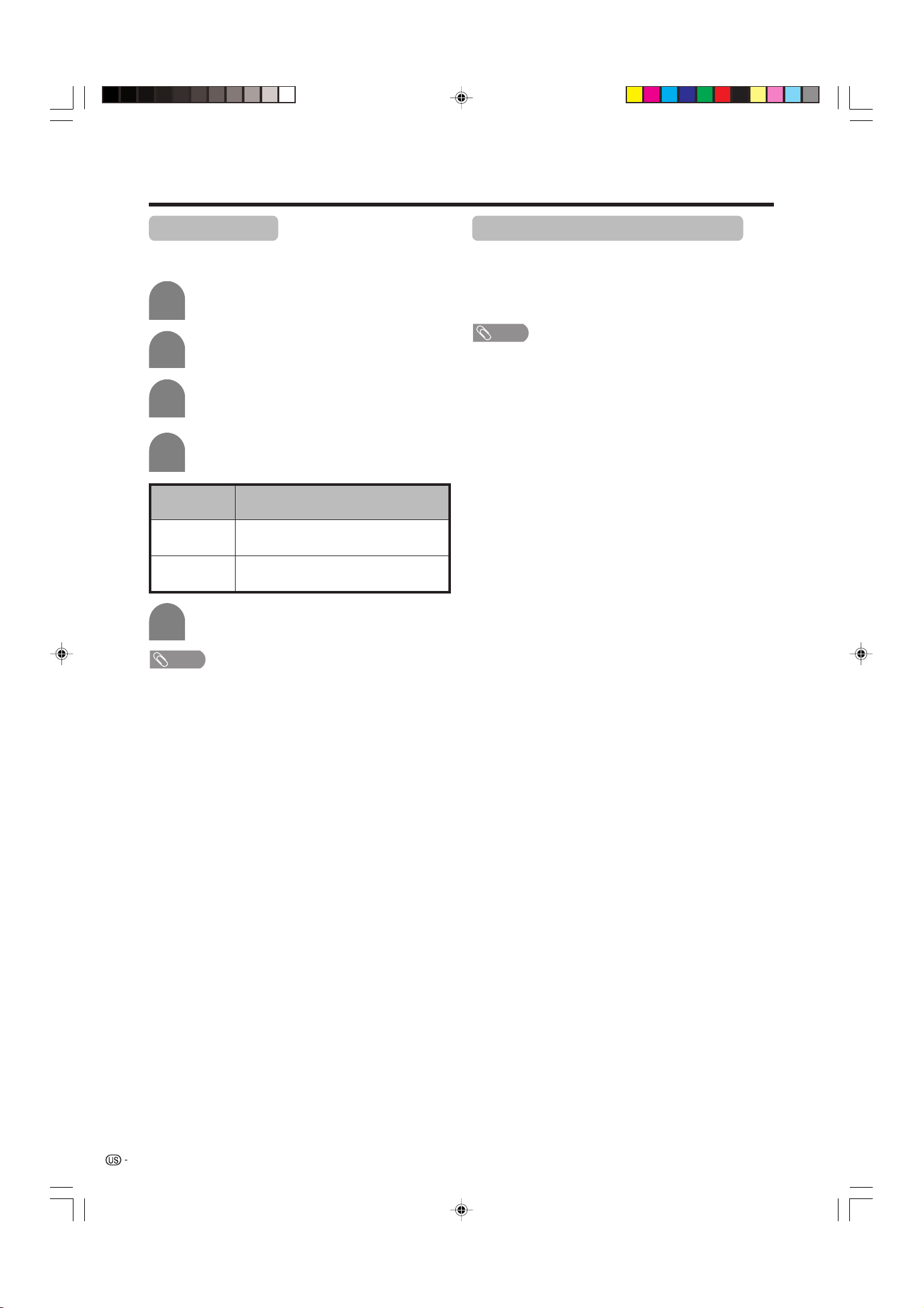
Useful adjustment settings
Image position
For adjusting a picture’s horizontal and vertical
position.
1
2
3
4
Selected item
H-Pos.
V-Pos.
Press MENU and the MENU screen displays.
Press c/d to select “Setup”.
Press a/b to select “Position”, and then
press ENTER.
Press a/b to select “H-Pos.” or “V-Pos.”.
Description
Centers the image by moving it to the left
or right.
Centers the image by moving it up or
down.
Moving the picture on the screen
You can move the picture around on the screen.
Press a/b/c/d to move an image on the screen to
the desired position. Press ENTER to return to the
original image position.
NOTE
• While pressing a /b /c/d, an on-screen image,
“Adjusting Position” displays to the desired position.
• This setting cannot be stored. Once the TV shuts down or
enters standby mode, the setting is erased. To move the
picture around the screen again, you must perform the
above procedure again.
• The image position setting using the steps on this page
can be stored. Select either according to your objectives.
• “TV”, “INPUT1”, “INPUT2”, “INPUT3” and “INPUT4” can
each adjust the image position setting on this page. The
same for view modes.
• Even when the image fills the screen, its position can be
adjusted with this function.
• Press ENTER to reset the image to original positions.
5
• For resetting all adjustment items to the factory preset
values, press a/b to select “Reset”, and then press
ENTER.
• Adjustments are stored separately according to input
source.
• You can easily move the image position as shown on this
page, but when the power is switched off the image will
return to the previously memorized position.
Press c/d to adjust the item to your desired
position.
NOTE
28
LC-26/32DA5U(E)-28-32 05.7.15, 8:20 AM28
Page 30
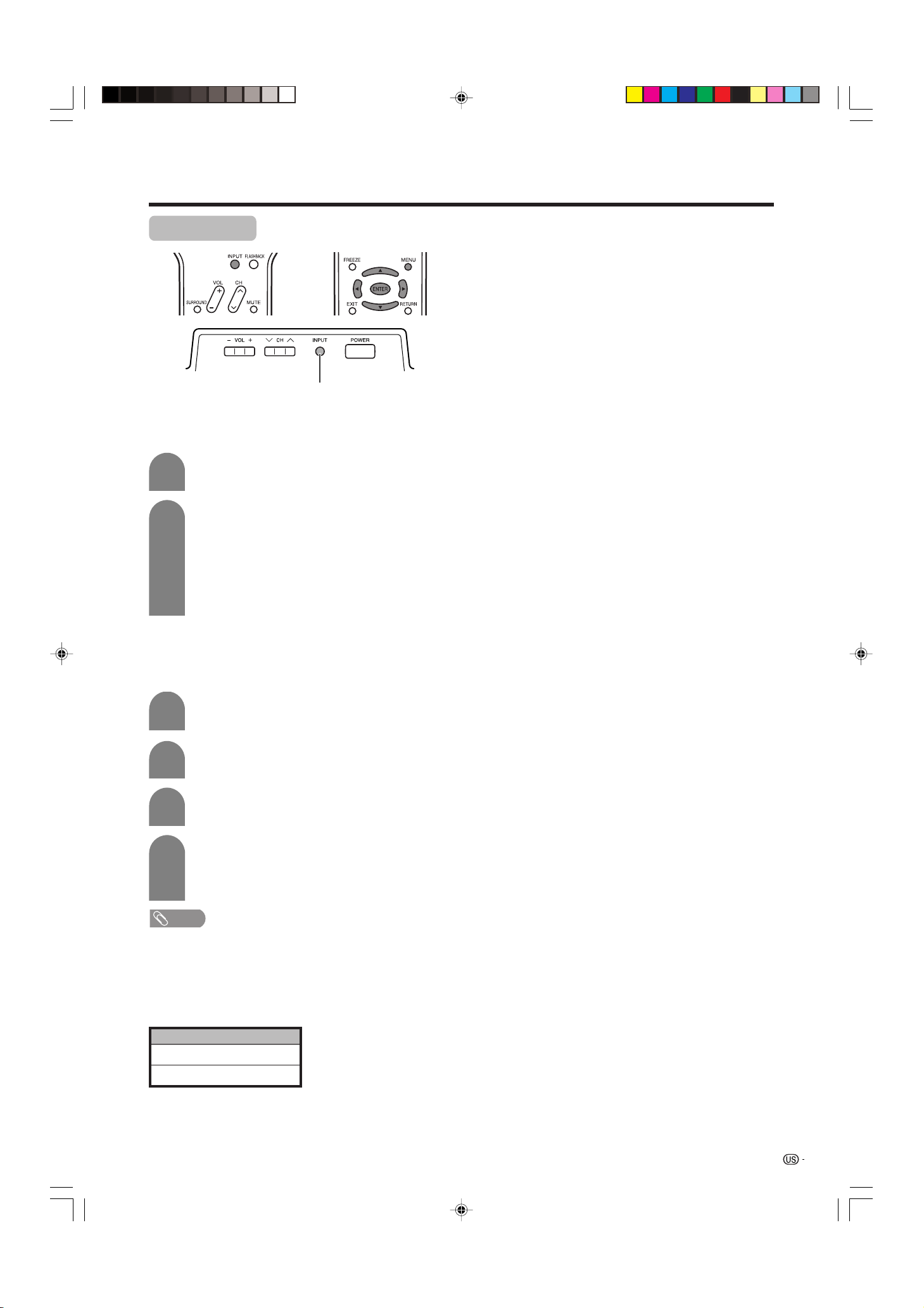
Useful adjustment settings
Input Select
INPUT button
Selecting input source
Use this menu to select the input source.
1
2
Press INPUT.
• A list of selectable sources appears.
Press INPUT again to select the input source.
• An image from the selected source
automatically displays.
• You can also select the input source by
pressing a/b.
• If the corresponding input is not plugged in,
you cannot change the input. Be sure to
connect the equipment beforehand.
Selecting input signal type
For setting the signal type of external equipment
connected to INPUT 1 or 2 terminals.
1
2
3
Press MENU and the MENU screen displays.
Press c/d to select “Option”.
Press a/b to select “Input Select”, and then
press ENTER.
4
• If you set INPUT1 and INPUT2 to Auto, the TV will
automatically select the input signal.
• Check the operation manual of the external equipment
for the signal type.
• Setting INPUT 1 and INPUT 2 signal selection to “Auto”
when other equipment is connected will result in the
following connectivity priority.
1. COMPONENT VIDEO
2. VIDEO
LC-26/32DA5U(E)-28-32 05.7.15, 8:20 AM29
Press a/b to select a signal type you want
to set, and then press ENTER.
• If the selected signal type is incorrect, an image
does not display or no color image displays.
NOTE
INPUT 1 and INPUT 2
29
Page 31

Useful adjustment settings
Input Label
Lets you set the input terminal displayed using the
INPUT SOURCE menu or channel display.
1
2
3
4
5
Press INPUT to select the desired input
source.
Press MENU and the MENU screen displays.
Press c/d to select “Setup”.
Press a/b to select “Input Label”, and then
press ENTER.
Press a/b/c/d to select the new name for
the input mode, and then press ENTER.
INPUT SOURCE
TV
DVD
INPUT2
Picture flip
You can set the orientation of the picture.
1
2
3
4
Press MENU and the MENU screen displays.
Press c/d to select “Setup”.
Press a/b to select “Picture Flip”, and then
press ENTER.
Press a/b to select the desired mode, and
then press ENTER.
[Standard]: normal image.
ABC
INPUT3
INPUT4
(Example)
NOTE
• You cannot change labels if the INPUT SOURCE is TV.
[Mirror]: mirror image.
ABC
[Upside Down]: upside down image.
ABC
[Rotate]: rotated image.
ABC
30
LC-26/32DA5U(E)-28-32 05.7.15, 8:20 AM30
Page 32

Useful adjustment settings
AV MODE
AV MODE gives you six viewing options to choose
from to best match environment of the TV, which can
vary due to factors like room brightness, type of
program watched or the type of image input from
external equipment.
1
2
AV MODE: STANDARD
Press AV MODE.
• Present AV MODE displays.
Press AV MODE again before the mode
displayed on the screen disappears.
• The mode changes as shown below.
Mode selection for TV, INPUT 1 to 4 terminals
(Example)
AV MODE: MOVIE
View mode for 4:3 Programs
1
2
Press VIEW MODE.
• The View mode menu displays.
• The menu lists the view mode options
selectable for the type of video signal currently
received.
Press VIEW MODE or a/b while the View
mode menu is still on the screen.
• You can sequentially select a view mode that
has its own aspect ratio.
AV MODE: DYNAMIC
AV MODE: DYNAMIC (Fixed)
Selected item
STANDARD
MOVIE
GAME
USER
DYNAMIC
(Fixed)
DYNAMIC
For a highly defined image in a normally
bright room
For a movie
Lowers image brightness for easier viewing
Allows the user to customize settings as
desired. You can set the mode for each
input source.
Changing image and sound settings to
factory preset values. No adjustments are
allowed.
For a clear-cut image emphasizing high
contrast for sports viewing
AV MODE: GAME
AV MODE: USER
Description
NOTE
• You can select a different AV MODE item for each input
mode. (For example, select STANDARD for TV input and
DYNAMIC for VIDEO input.)
View Mode
Side Bar
S. Stretch
Zoom
Stretch
Side Bar: Suitable for viewing
S.Stretch: Suitable for stretching
(Smart
stretch)
Zoom: Suitable for viewing
Stretch: This mode is useful
conventional 4:3
programs in their
normal format.
4:3 programs to fill
the screen.
wide-screen 2.35:1
anamorphic DVDs in
full screen.
for 1.78:1 DVDs.
When viewing 1.85:1
DVDs, stretch mode
will still show very
thin black bands at
the top and bottom of
the screen.
LC-26/32DA5U(E)-28-32 05.7.15, 8:20 AM31
31
Page 33

Useful adjustment settings
Digital Noise Reduction
Produces a clearer video image.
1
2
3
4
Press MENU and the MENU screen displays.
Press c/d to select “Option”.
Press a/b to select “Digital Noise
Reduction”, and then press ENTER.
Press a/b to select the desired level, and
then press ENTER.
Off
High
Low
Audio only
When listening to music from a music program, you
can set the screen off and enjoy audio only.
1
2
3
Selected item
On
Off
Repeat steps 1 and 2 in Digital Noise
Reduction.
Press a/b to select “Audio Only”, and then
press ENTER.
Press c/d to select “On”, and then press
ENTER.
Description
Audio is output without screen image.
Both screen images and audio are output.
32
LC-26/32DA5U(E)-28-32 05.7.15, 8:20 AM32
Page 34
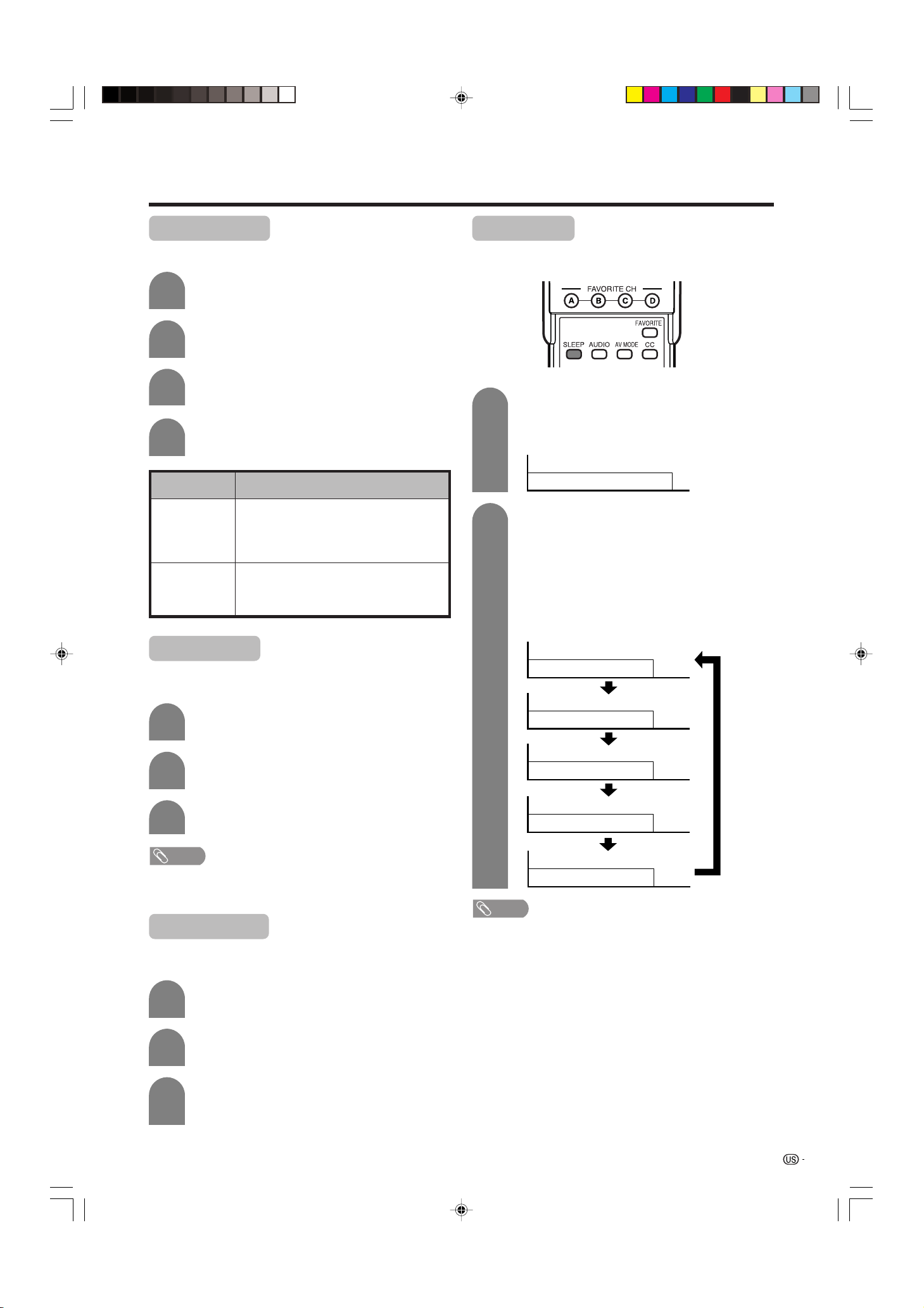
Useful adjustment settings
Output Select
Allows you to select what controls the audio output.
1
2
3
4
Selected item
Fixed
Variable
Press MENU and the MENU screen displays.
Press c/d to select “Option”.
Press a/b to select “Output Select”, and
then press ENTER.
Press c/d to select “Fixed” or “Variable”,
and then press ENTER.
Description
• Sound via speaker is adjusted with VO L
k/l on the remote control unit or VOL l/
k on the TV.
• Sound via the MONITOR OUTPUT terminal
is not adjustable and constantly outputs.
• Sound via the MONITOR OUTPUT terminal
is adjusted with VOL k/l on the remote
control unit or VOL l/k on the TV.
• Sound via speaker is muted.
Quick shoot
Use Quick Shoot Operation to view fast-action video
more clearly.
Sleep timer
Allows you to set a time when the TV automatically
switches to standby.
1
2
Press SLEEP.
• Remaining time displays when sleep timer has
been set.
Sleep Timer: Remaining
Each time you press SLEEP, the remaining
time switches as shown below.
• When set, the time automatically starts counting
down.
• If you want to adjust the sleep timer, you can
press SLEEP twice then change the time
setting.
• Five minutes before time expires, the remaining
time displays each minute.
Sleep Timer: Off
30
1
2
3
• Quick Shoot may cause image noise. If this occurs turn
the function “Off”.
Repeat steps 1 and 2 in Output Select.
Press a/b to select “Quick Shoot”, and then
press ENTER.
Press c/d to select “On”, and then press
ENTER.
NOTE
Color System
Select the optimum color systems to receive. (Auto,
NTSC, PAL-M, PAL-N)
1
2
Repeat steps 1 and 2 in Output Select.
Press a/b to select “Color System”, and
then press ENTER.
Sleep Timer:
Sleep Timer:
Sleep Timer:
Sleep Timer:
NOTE
• Select “Off” by pressing SLEEP to cancel the sleep timer.
• The TV will enter the standby mode when the remaining
time reaches zero.
30
60
90
120
3
LC-26/32DA5U(E)-33-40 05.7.20, 10:00 AM33
Press a/b to select a compatible video
signal system of your equipment, and then
press ENTER.
33
Page 35

Useful adjustment settings
Closed caption
• Your TV is equipped with an internal closed caption
decoder. Closed caption is the system which allows
you to view conversations, narration, and sound
effects in TV programs and home videos as subtitles
on your TV.
• Not all programs and videos offer closed caption.
Please look for the “N” symbol to ensure that
captions will be shown.
• “CC1” or “CC2” displays subtitles of TV dramas and
news programs while allowing a full view of the
picture.
• “Text1” or “Text2” superimposes on the picture other
information (e.g. TV guide, weather) that is
independent of the TV in progress.
NOTE
• When the program contains no closed caption, “ – –”
displays in the closed caption information.
• Four kinds of closed caption information is available.
However, selectable item depends on the information
program contains.
1
2
Press CC.
• Present CC mode displays.
Press CC again before the mode displayed
on the screen displays.
• The Closed Caption toggles.
Air
2
Audio : MONO
CC : 1/2 CC1
• Depending on the signal, information such as
1/4 or 1/2 will appear.
1/2 shows the first of two services.
Example:
If a program has two services (CC1 and
Text 1), closed caption toggles like below.
1/2 CC1 2/2 Text1 OFF
Closed caption
information
34
LC-26/32DA5U(E)-33-40 05.7.15, 8:21 AM34
Page 36

Useful adjustment settings
V-Chip
Secret No.
Status
On Off
Secret number setting for parental
control
Allows you to use a secret number to protect certain
settings from being accidentally changed.
IMPORTANT:
Three conditions must be met to enable V-Chip (see
pages 35 to 40):
1 Secret No. is registered.
2 V-Chip settings have been made.
3 “Status” is set to “On”.
Setting a secret number
1
2
3
4
Press MENU and MENU screen displays.
Press c/d to select “Setup”.
Press a/b to select “Parental CTRL”, and
then press ENTER.
Press a/b to select “Secret No.”, and then
press ENTER.
...
MENU
Secret No.
[
Setup
Parental CTRL
]
Setting parental control status
Used to enable or disable the parental control function.
1
2
3
4
• You can skip step 1 and 2 above while in Parental CTRL
screen.
Repeat steps 1 to 3 in Setting a secret
number.
• Secret number setting menu displays.
Input the 4-digit secret number by using 0 –
9.
Press a/b to select “Status”, and then press
ENTER.
Press c/d to select “On” or “Off”, and then
press ENTER.
• Select “On” to enable and “Off” to disable
Parental CTRL.
NOTE
5
6
7
Select “New Secret No.”, and then press
ENTER.
Input the new 4-digit secret number by using
0 – 9.
New Secret No.
Input Secret No.
New Secret No.
Reconfirm
––––
––––
––––
Input the same 4-digit number on the
“Reconfirm” screen as in step 5 to confirm.
New Secret No.
Input Secret No.
New Secret No.
Reconfirm
––––
****
––––
Press RETURN to start configuring V-Chip
settings. (See pages 37 and 39 for details.)
35
LC-26/32DA5U(E)-33-40 05.7.15, 8:21 AM35
Page 37

Useful adjustment settings
New Secret No.
Secret No. Clear
Yes No
Changing the secret number
Allows you to change your current secret number.
1
2
3
4
5
Repeat steps 1 to 3 in Setting a secret
number.
• Secret number setting menu displays.
Input the 4-digit secret number by using 0 –
9.
Press a/b to select “Secret No.”, and then
press ENTER.
Press a/b to select “New Secret No.”, and
then press ENTER.
Input the old 4-digit number you have set
using 0 – 9.
...
[
Setup
MENU
New Secret No.
Secret No. Clear
Parental CTRL
]
Input Secret No.
New Secret No.
Reconfirm
––––
––––
––––
Clearing the secret number
Allows you to clear your secret number.
1
2
3
4
5
Repeat steps 1 to 3 in Setting a Secret
Number.
• Secret number setting menu displays.
Input the 4-digit secret number by using 0 –
9.
Press a/b to select “Secret No.”, and then
press ENTER.
Press a/b to select “Secret No. Clear”, and
then press ENTER.
Press c/d to select “Yes”, and then press
ENTER.
• Your secret number is cleared.
6
7
Input the new 4-digit number using 0 – 9.
New Secret No.
Secret No. Clear
Input Secret No.
New Secret No.
Reconfirm
––––
––––
––––
Input the same 4-digit number on the
“Reconfirm” screen as in step 6 to confirm.
New Secret No.
Secret No. Clear
Input Secret No.
New Secret No.
Reconfirm
––––
****
––––
NOTE
• See page 35 for re-registering with a new secret number
after being cleared.
• As a precautionary measure, make a note of your
secret number and keep it in a familiar place. If you
lose or forget your secret number, initialize the TV to
return all settings except for the TV channel settings
to factory preset values. (See page 51.)
• If the secret number is cleared the Status setting
automatically sets to “Off”. “V-Chip” and “Status” will not
be selectable from the menu.
36
LC-26/32DA5U(E)-33-40 05.7.15, 8:21 AM36
Page 38

Useful adjustment settings
Parental control (setting V-CHIP level)
V-CHIP is an electronic filtering device built into your TV. This tool gives parents a great degree of control over
broadcasts accessed by their children. It allows parents to select programs judged suitable for child viewing
while blocking ones judged not suitable. It does so automatically once you activate the V-CHIP feature in your
TV.
“V-Chip” and “Status” will not be selectable from the menu if you do not first configure your secret
number. (See page 35 for Secret number setting for parental control.)
• The U.S. has two rating systems for viewing content: TV Parental Guidelines and movie ratings.
• The TV Parental Guidelines work in conjunction with the V-CHIP to help parents screen out inappropriate
television shows from their children.
• Movie ratings are used for original movies rated by the Motion Picture Association of America (MPAA) as
watched on cable TV and not edited for television. The V-CHIP can also be set to block MPAA-rated movies.
Voluntary movie rating system (MPAA)
Rating
G
PG
PG-13
Age
R
NC-17
X
...
[
Setup
MENU
MPAA
TV Guidelines
Can. English Ratings
Can. French Ratings
Parental CTRL
]
TV Parental Guidelines
Description
General audiences. All ages admitted.
Parental guidance suggested. Some material may not be suitable for children.
Parents strongly cautioned. Some material may be inappropriate for children under 13.
Restricted. Under 17 requires accompanying parent or adult guardian (age varies in some
jurisdictions).
No one 17 and under admitted.
X is an older rating that is unified with NC-17 but may be encoded in the data of older movies.
a
• If you select “PG-13”, this will automatically block the higher ratings
“R”, “NC-17” and “X”.
G
PG
PG-13
R
NC-17
X
NONE
NOTE
• Voluntary movie rating system only uses an age-based rating.
Content
TV-Y (All children)
TV-Y7 (Directed to older children)
Suggested
age
TV-G (General audience)
TV-PG (Parental Guidance suggested)
TV-14 (Parents strongly cautioned)
TV-MA (Mature audience only)
X: Content rating can be set.
LC-26/32DA5U(E)-33-40 05.7.15, 8:21 AM37
Rating
FV
(Fantasy
violence)
X
V
(Violence)S(Sexual
situation)
X
X
X
X
X
X
L
(Adult
language)
X
X
X
D
(Sexually
suggestive
dialog)
X
X
37
Page 39

Useful adjustment settings
MPAA
TV Guidelines
Can. English Ratings
Can. French Ratings
L
S
V
D
TV-G
TV-PG
TV-14
TV-MA
NONE
TV-Y7
TV-Y
MPAA
TV Guidelines
Can. English Ratings
Can. French Ratings
L
S
V
D
TV-G
TV-PG
TV-14
TV-MA
NONE
TV-Y7
TV-Y
Voluntary movie rating system (MPAA)
1
2
3
4
5
6
Press MENU and the MENU screen displays.
Press c/d to select “Setup”.
Press a/b to select “Parental CTRL”, and
then press ENTER.
• Secret number setting menu displays only
when “Secret No.” is set. (See page 35.)
• “V-Chip” and “Status” will not be selectable
from the menu if you do not first configure your
secret number. (See page 35.)
Input the 4-digit secret number by using 0 –
9.
Press a/b to select “V-Chip”, and then press
ENTER.
MENU
V-Chip
Secret No.
Status
[
Setup
Parental CTRL
]
...
Press a/b to select “MPAA”, and then press
ENTER.
TV Parental Guidelines (TV Guidelines)
1
2
3
Repeat steps 1 to 5 in Voluntary movie
rating system (MPAA).
Press a/b to select “TV Guidelines”, and
then press ENTER.
Press a/b to adjust the item to your desired
position. “ ” indicates the item is blocked.
• The setting automatically enters “Block” for any
ratings below your selection.
Example
When setting an individual content-based rating
item, do as follows:
1 Press d or ENTER to access block content
items from the currently selected age-based
rating item.
2 Press a/b to select an individual item, and
then press ENTER to unblock (“
removed). Repeat the same steps for other
items.
3 Press c or RETURN to register after all
individual content rating items are set.
Example
” is
7
Press a/b to adjust the item to your desired
position. “ ” indicates the item is blocked.
Press RETURN.
• The setting automatically enters “Block” for any
ratings below your selection.
• If Status is not set to “On” the configuration
settings will not work. (See page 35.)
Example
MPAA
TV Guidelines
Can. English Ratings
Can. French Ratings
G
PG
PG-13
R
NC-17
X
NONE
• If Status is not set to “On” the configuration
settings will not work. (See page 35.)
38
LC-26/32DA5U(E)-33-40 05.7.15, 8:21 AM38
Page 40

Useful adjustment settings
Canadian Rating Systems
• The TV rating systems in Canada are based on the Canadian Radio-Television and Telecommunications
Commission (CRTC) policy on violence in television programming.
• While violence is the most important content element to be rated, the structure developed takes into
consideration other program content like language, nudity, sexuality and mature themes.
• When setting the V-CHIP on the Canadian system you can choose either the Canadian English ratings or the
Canadian French ratings.
Canadian English ratings
Rating
Exempt: Includes news, sports, documentaries and other information programming; talk
shows, music videos, and variety programming.
Children: Intended for younger children under the age of 8 years. Pays careful attention to
themes that could threaten their sense of security and well-being.
Children over 8 years old: Contains no portrayal of violence as the preferred, acceptable,
or only way to resolve conflict; nor encourage children to imitate dangerous acts which
they may see on the screen.
General: Considered acceptable for all age groups. Appropriate viewing for the entire
family, contains very little violence, physical, verbal or emotional.
Parental Guidance: Intended for a general audience, but may not be suitable for younger
children (under the age of 8) because it could contain controversial themes or issues.
Over 14 Years: Could contain themes where violence is one of the dominant elements of
the storyline, but it must be integral to the development of plot or character. Language
usage could be profane and nudity present within the context of the theme.
Adults: Intended for viewers 18 years and older and might contain depictions of violence,
which while related to the development of plot, character or themes, are intended for adult
viewing. Could contain graphic language and portrayals of sex and nudity.
Age
E
C
C8e
G
PG
14e
18e
Canadian French ratings
Description
Age
Rating
E
G
8anse
13anse
16anse
18anse
Description
Exempt programming.
General: All ages and children, contains minimal direct violence, but may be integrated
into the plot in a humorous or unrealistic manner.
General but inadvisable for young children: May be viewed by a wide public audience, but
could contain scenes disturbing to children under 8 who cannot distinguish between
imaginary and real situations. Recommended for viewing with parent.
Over 13 years: Could contain scenes of frequent violent scenes and therefore
recommended for viewing with parent.
Over 16 years: Could contain frequent violent scenes and intense violence.
Over 18 years: Only for adult viewing. Could contain frequent violent scenes and extreme
violence.
LC-26/32DA5U(E)-33-40 05.7.15, 8:21 AM39
39
Page 41

Useful adjustment settings
Canadian English ratings
1
2
3
4
5
6
7
Press MENU and the MENU screen displays.
Press c/d to select “Setup”.
Press a/b to select “Parental CTRL”, and
then press ENTER.
• Secret number setting menu displays only
when “Secret No.” is set. (See page 35.)
• “V-Chip” and “Status” will not be selectable
from the menu if you do not first configure your
secret number. (See page 35.)
Input the 4-digit secret number by using 0 –
9.
Press a/b to select “V-Chip”, and then press
ENTER.
Press a/b to select “Can. English Ratings”,
and then press ENTER.
Press a/b to adjust the item to your desired
position. “ ” indicates the item is blocked.
• The setting automatically enters “Block” for any
ratings below your selection.
• If Status is not set to “On” the configuration
settings will not work. (See page 35.)
Canadian French ratings
How to temporarily release the V-CHIP
BLOCK
• The V-CHIP BLOCK is working and censors a
broadcast, “V-CHIP HAS BEEN ACTIVATED.”
displays.
1
2
Press ENTER while the V-CHIP is working
and then the secret number setting menu
displays.
Enter your 4-digit secret number with 0 – 9
and then press ENTER. At this time V-CHIP
BLOCK temporarily releases.
Reactivating the temporarily released
V-CHIP BLOCK
• You can reactivate the temporarily released V-CHIP
BLOCK as shown below.
Method 1:
Select “Status” setting from the Parental CTRL menu
to reactivate BLOCK. See page 35.
Method 2:
Select “V-Chip” setting (“MPAA”, “TV Guidelines”,
“Can. English Ratings” or “Can. French Ratings”)
from the Parental CTRL to reactivate BLOCK. See
pages 38 and 40.
Method 3:
Switch off the TV power.
NOTE
• Performing any of the three above will activate the V-CHIP
BLOCK.
1
2
3
Repeat steps 1 to 5 in Canadian English
ratings.
Press a/b to select “Can. French Ratings”,
and then press ENTER.
Press a/b to adjust the item to your desired
position. “ ” indicates the item is blocked.
• The setting automatically enters “Block” for any
ratings below your selection.
• If Status is not set to “On” the configuration
settings will not work. (See page 35.)
40
LC-26/32DA5U(E)-33-40 05.7.15, 8:22 AM40
Page 42
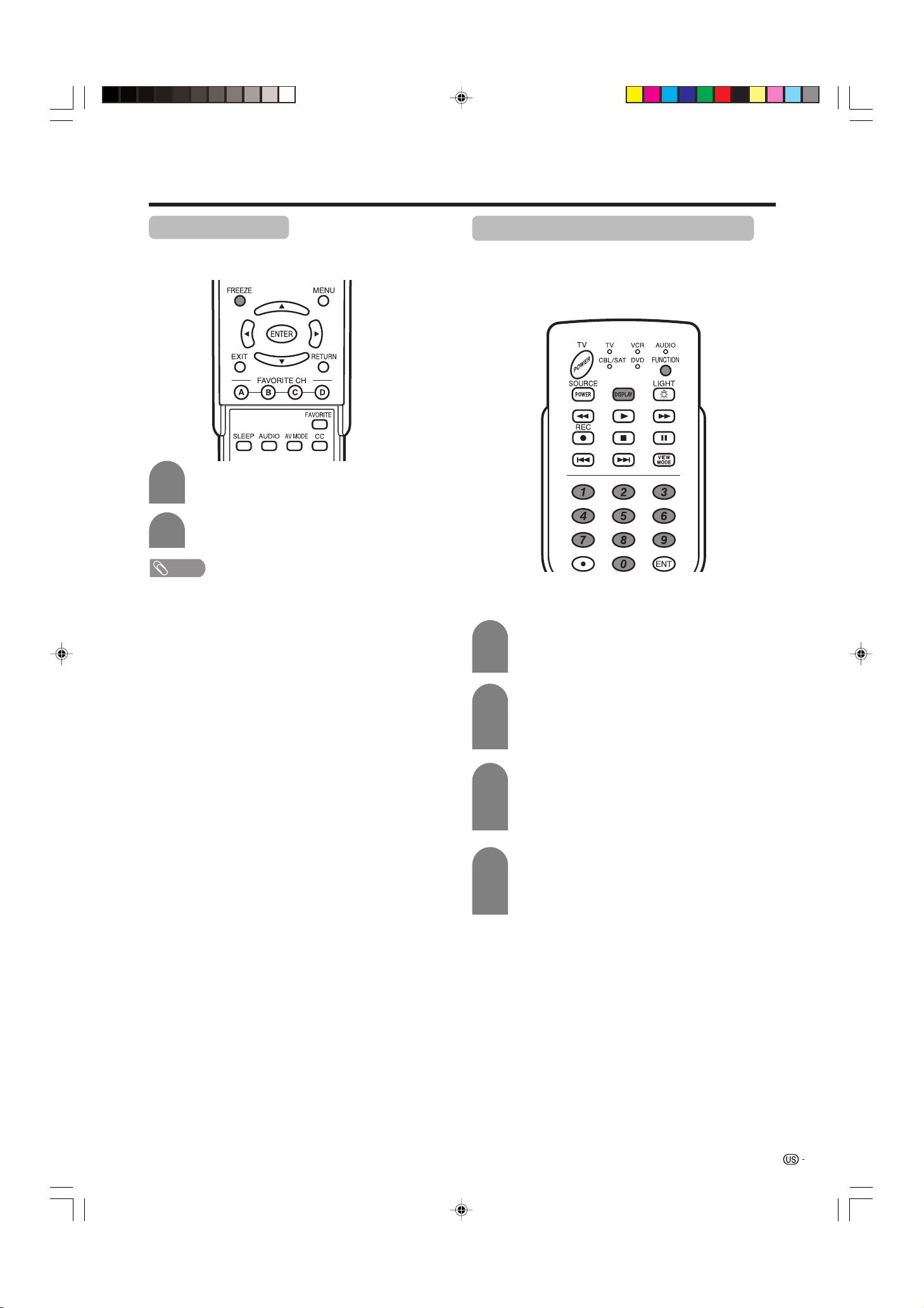
Other viewing options
Freezing images
Allows you to capture and freeze an image from a
moving image that you are watching.
1
2
• This function does not work in INPUT 4 (HDMI).
• When this function is not available, “No displaying still
image available.” will display.
• The still image is automatically erased after 30 minutes.
• If you are using freeze function and a broadcast activates
the V-CHIP BLOCK, freeze function will be cancelled and
a V-CHIP BLOCK message will appear.
Press FREEZE.
• A moving image is captured.
Press FREEZE again to cancel the function.
NOTE
Presetting remote control function
You can operate the connected AV products (AV
Receiver, Cable Box, SAT tuner, DTV, VCR, DVD, LD)
using the presetting manufacturer function for your
remote control unit.
Presetting manufacturer codes
1
Press FUNCTION until the LED for your
device lights up.
2
3
4
After the LED for your device lights up, if you
press FUNCTION and DISPLAY and enter
the code registration mode, the LED will
blink.
Press 0 – 9 to enter the manufacturer code.
(See page 42.)
• Preset mode is finished once the LED no longer
lights up.
After registering the code, the LED will stop
blinking then turn off after one second. (If
you perform an incorrect operation, the LED
will blink quickly then turn off.)
LC-26/32DA5U(E)-41-44 05.7.19, 6:26 AM41
41
Page 43

Other viewing options
Manufacturer codes
VCR BRAND
Akai
Audio
Broksonic
Canon
Capehart
Craig
Curtis Mathis
Daewoo
DBX
Dynatech
Emerson
Fisher
Funai
G.E.
Goldstar
Hitachi
Instant Replay
JC Penney
JVC
Kenwood
Lloyds
Magnavox
Magnin
Marantz
Memorex
Minolta
Mitsubishi
Montgomery Ward
Multitech
NEC
Panasonic
Pentax
Philco
Philips
RCA
Realistic
Samsung
Sanyo
Scott
Sears
Sharp
Shintom
Sony
Sound Design
Sylvania
Symphonic
Tatung
Teac
Teknika
Thomas
TMK
Toshiba
Video Concepts
Yamaha
Zenith
REMOTE CONTROL
CODE NUMBER
25, 26, 37
15, 22, 30
32
04
34
10, 31
04
34
15, 22, 30
29
21, 32, 35
09, 10, 11
28, 29
04
24
06, 47
04
04, 06, 24, 30
15, 41, 42, 53
14, 15
29
04, 05, 08
31
30
04, 10, 24, 29
06
17, 18, 39, 40
02, 43
29
15, 22, 30
44, 45
05, 06
05
05, 08
06, 07, 33, 51
01, 02, 10, 24
23, 31
10, 14, 52
20
06, 11, 24
01, 02, 03
36
12, 13, 38
29
05, 08
29
15
15, 29
27, 29
29
21
19, 20
30
15, 29, 30
16
DVD/LD BRAND
Denon
JVC
Kenwood
Magnavox
Marantz
Mitsubishi
Panasonic
Philips
Pioneer
Proscan
RCA
Samsung
Sharp
Sony
Toshiba
Yamaha
Zenith
CATV/SAT BRAND
Anvision
Cable Star
Eagle
General Instrument
REMOTE CONTROL
CODE NUMBER
02
09, 13
21
04
04
06
02, 22
04, 23
08, 11, 20
03
03, 24
07, 12
01, 10
05, 25
04
02
04
REMOTE CONTROL
CODE NUMBER
04, 05
04, 05
05
02, 03, 07, 12, 13, 14,
19, 22
Jerrold
02, 03, 07, 12, 13, 14,
19, 22, 31, 32, 33, 34,
35, 36, 37, 38, 39, 40
Magnavox
04, 05, 09, 14, 17, 18,
20, 21, 24, 25
Oak Sigma
Panasonic
Philips
8
16, 23
04, 05, 09, 15, 17, 18,
20, 21, 24, 25
Pioneer
Randtek
RCA
Scientific Atlanta
Sony
Viewstar
08, 10, 29, 30, 43*, 46
04, 05
16, 27, 44*, 45*
01, 26
28
04, 05, 09, 15, 17, 18,
20, 21, 24, 25
Zenith
NOTE
• Numbers marked with * are SAT codes, all others are CATV
codes.
AUDIO BRAND
Sharp
06, 14
REMOTE CONTROL
CODE NUMBER
01
42
LC-26/32DA5U(E)-41-44 05.7.15, 8:22 AM42
Page 44

Other viewing options
1
2
3
Cable control buttons
When the FUNCTION is set to CBL/SAT the cable
converter connected to the TV can be operated using
1 to 4.
1 SOURCE POWER
Turns the cable converter power on and off.
20 – 9
Press a button (or buttons) that corresponds to the
channel that you wish to watch.
3 FLASHBACK *
Press to switch between the current channel and the
channel you were watching immediately before.
4 CH r/s
Press CH r or CH s to tune in a higher or lower
channel.
1
2
4
* Some manufacturers do not preset FLASHBACK.
NOTE
• CABLE and SAT cannot be selected at the same time.
SAT control buttons
1 SOURCE POWER
Turns the Satellite broadcast tuner power on and off.
20 – 9,
3 ENTER, a/b/c/d
• CABLE and SAT cannot be selected at the same time.
• (DOT)
Press a button (or buttons) that corresponds to the
channel that you wish to watch.
ENTER: Press to activate the selected function.
a/b/c/d: Press the button to select items on the SAT
GUIDE screen or SAT MENU screen.
NOTE
LC-26/32DA5U(E)-41-44 05.7.15, 8:22 AM43
3
43
Page 45

Other viewing options
8
2
4
7
3
65
1
VCR control buttons
The remote control unit button will function as follows
when the FUNCTION of the remote control unit is set
to VCR.
• When the input selector button having the same
number as the input terminal connecting the VCR is
pressed, the VCR can operate using 1 to 8.
1 CH r/s
Press to select the channel of the TV tuner on the VCR.
2 SOURCE POWER
Turns the power of the VCR on and off.
3 F
Sets pauses and still pictures.
4 G
Rewinds the tape and allows picture search.
5 H
Stops the tape transport.
6 REC
Starts recording.
7 J
Rapidly advances the tape and allows picture search.
8 I
Starts playback.
44
3
5
6
2
1
8
10
9
4
7
DVD control buttons
The remote control unit button will function as follows
when the FUNCTION of the remote control unit is set
to DVD.
• When the input selector button having the same
number as the input terminal connecting a DVD
player is pressed, these players can operate using
1 to 10.
1 U
Pressing quickly once takes you to the start of the next
chapter. Each time you press it, you move ahead to the
start of the next chapter.
2 T
Pressing quickly once takes you to the start of the
chapter currently playing. Each time you press it, you
move back to the start of the previous chapter.
3 SOURCE POWER
Turns the power of the DVD player on and off.
4 F
Set pauses and still pictures.
5 G
Continue pressing to go backward.
6 H
Playback stops when pressing once.
With some DVD players, pressing the button twice may
open the disc tray.
7 MENU
When this button is pressed, the DVD menu will display.
8 ENTER, a/b/c/d
ENTER: Press to activate the selected function.
a/b/c/d: Press the button to select items on the DVD
MENU screen.
9 J
Continue pressing for fast forward.
10 I
Starts playback.
LC-26/32DA5U(E)-41-44 05.7.15, 8:22 AM44
Page 46

Appendix
Removing the stand
Before detaching (or attaching) stand, unplug the AC cord from the AC INPUT terminal.
CAUTION
• Do not remove the stand from the TV unless using an optional wall mount bracket to mount it.
Before attaching/detaching stand
• Before performing work make sure to turn off the TV.
• Before performing work spread cushioning over the base area to lay the TV on. This will prevent it from being
damaged.
1
Unfasten the screw used to
secure the bracket in place.
* Start from step 2 for the 26 inch model to unfasten the
screws. Note that the shape of each stand differs.
NOTE
• To attach the stand, perform the above steps in reverse order.
2
Unfasten the four screws
used to secure the stand in
place.
3
(LC-32DA5U)
Detach the stand from the TV.
(Hold the stand so it will not drop from the edge of the
base area.)
(LC-26DA5U)
Setting the TV on the wall
CAUTION
• Installing the TV requires special skill that should only be performed by qualified service personnel. Customers
should not attempt to do the work themselves. SHARP bears no responsibility for improper mounting or mounting
that results in accident or injury.
Using an optional bracket to mount the TV
• You can ask a qualified service personnel about using an optional bracket to mount the TV to the wall.
• Carefully read the instructions that come with the bracket before beginning work.
Hanging on the wall
Wall mount bracket. (See the bracket instructions for details.)
Vertical mounting Angular mounting
LC-26/32DA5U(E)-45-53 05.7.15, 8:23 AM45
45
Page 47

Appendix
Troubleshooting
Problem Possible Solution
• No power
• Unit cannot be operated.
• Remote control unit does not
operate.
• Picture is cut off/with sidebar
screen.
• Strange color, light color, or color
misalignment
• Power is suddenly turned off.
• Check if you pressed TV POWER on the remote control unit. (See page 13.)
If the indicator on the TV does not light up, press TV POWER on the remote
control unit.
• Is the AC cord disconnected? (See page 6.)
• Has the power been turned on? (See page 13.)
• External influences such as lightning, static electricity, may cause improper
operation. In this case, operate the unit after first turning on the power of the TV
or unplugging the AC cord and replugging it in after 1 or 2 minutes.
• Is the FUNCTION set correctly? Set it to the TV setting position.
• Are batteries inserted with polarity (e, f) aligned? (See page 7.)
• Are batteries worn out? (Replace with new batteries.)
• Are you using it under strong or fluorescent lighting?
• Is a fluorescent light illuminated near the remote control sensor?
• Is the image position correct? (See page 28.)
• Are screen mode adjustments such as picture size made correctly? (See page
31)
• Adjust the picture tone. (See pages 21 to 22.)
• Is the room too bright? The picture may look dark in a room that is too bright.
• Is the sleep timer set? (See page 33.)
• Check the power control settings. (See page 24.)
• The unit’s internal temperature has increased.
Remove any objects blocking vent or clean.
• No picture
• No sound
• Is connection to other components correct? (See pages 26 to 27.)
• Is correct input signal source selected after connection? (See page 29.)
• Is the correct input selected? (See page 29.)
• Is picture adjustment correct? (See pages 21 to 22.)
• Is “On” selected in “Audio Only”? (See page 32.)
• Is the volume too low? (See page 16.)
• Is “Variable” selected in “Output Select”? (See page 33.)
Cautions regarding use in high and low temperature environments
• When the unit is used in a low temperature space (e.g. room, office), the picture may leave trails or appear slightly
delayed. This is not a malfunction, and the unit will recover when the temperature returns to normal.
• Do not leave the unit in a hot or cold location. Also, do not leave the unit in a location exposed to direct sunlight or near
a heater, as this may cause the cabinet to deform and the Liquid Crystal panel to malfunction.
Storage temperature: –4°F to +140°F (–20°C to +60°C)
46
LC-26/32DA5U(E)-45-53 05.7.15, 8:23 AM46
Page 48

Appendix
RS-232C port specifications
PC Control of the TV
• When a program is set, the TV can be controlled from the PC using the RS-232C terminal. The input signal
(PC/AV) can be selected, the volume can be adjusted and various other adjustments and settings can be
made, enabling automatic programmed playing.
• Attach an RS-232C cable cross-type (commercially available) to the supplied Din/D-Sub RS-232C for the
connections.
NOTE
• This operation system should be used by a person who is accustomed to using computers.
Communication conditions
Set the RS-232C communications settings on the PC to match the TV’s communications conditions.
The TV’s communications settings are as follows:
Baud rate:
Data length:
Parity bit:
Stop bit:
Flow control:
9,600 bps
8 bits
None
1 bit
None
Communication procedure
Send the control commands from the PC via the RS-232C connector.
The TV operates according to the received command and sends a response message to the PC.
Do not send multiple commands at the same time. Wait until the PC receives the OK response before sending
the next command.
Command format
Eight ASCII codes e CR
C1 C2 C3 C4 P1 P2 P3 P4
Parameter
Input the parameter values, aligning left, and fill with blank(s) for the remainder. (Be sure that 4 values are input for the
parameter.)
When the input parameter is not within an adjustable range, “ERR” returns. (Refer to “Response code format”.)
Any numerical value can replace the “x” on the table.
Command 4-digits: Command. The text of four characters.
Parameter 4-digits: Parameter 0 – 9, x, blank, ?
Return codeCommand 4-digits Parameter 4-digits
0
0009
⫺ 30
100
0055
When “?” is input for some commands, the present setting value responds.
?
????
47
LC-26/32DA5U(E)-45-53 05.7.15, 8:23 AM47
Page 49

Appendix
Response code format
Normal response
OK
Return code (0DH)
Problem response (communication error or incorrect command)
ERR
Return code (0DH)
Command table
• Commands not indicated here are not guaranteed to operate.
CONTROL ITEM COMMAND
POWER SETTING It shifts to standby.
INPUT SELECTION A TOGGLE
INPUT SELECTION B
AV MODE SELECTION
VOLUME
POSITION
VIEWMODE
MUTE
SURROUND
AUDIO SELECTION
SLEEP TIMER
CHANNEL
CC
TV
INPUT1-4
INPUT 1
INPUT 2
H-POSITIONH-POSITION
V-POSITION
DIRECT
CHANNEL
CH UP
CH DOWN
POWR
ITGD
ITVD
IAVD
INP1
AVMD
VOLM
HPOS
VPOS
WIDE
MUT E 0
ACSU 0
ACHAx __ _
OFTM
DCCH
CHUP
CHDW
CLCP
PARAMETER
_
_
_
0
_
_
_
x
_
_
_
0
_
_
_
*
_
_
_
0
_
_
_
1
_
_
_
2
_
_
_
0
_
_
_
1
_
_
_
2
_
_
_
0
_
_
_
1
_
_
_
2
3
_
_
_
_
_
_
4
_
_
_
5
6
_
_
_
_
_
*
*
_
*
*
*
_
*
*
*
_
_
_
0
_
_
_
1
_
_
_
2
_
_
_
3
_
_
_
4
_
_
_
1
_
_
_
2
_
_
_
_
_
_
1
_
_
_
2
_
_
_
_
_
_
0
_
_
_
1
23_____
_
_
*
*
*
_
_
_
x
_
_
_
x
_
_
_
x
(Toggle)
Input terminal number (1–4)
AUTO
AUTO
VIDEO
COMPONENT
AUTOINP2
AUTO
VIDEO
COMPONENT
(Toggle)
STANDARD
MOVIE
GAME
USER
DYNAMIC (Fixed)
DYNAMIC
Volume (0–60)
AV mode. (Ⳳ10)
AV mode. (Ⳳ20)
(Toggle)
Side Bar
S.Stretch
Zoom
Stretch
(Toggle)
On
Off
(Toggle)
On
Off
(Toggle)
OFF
OFF TIMER – 30 MIN.
OFF TIMER – 60 MIN.
OFF TIMER – 90 MIN.
OFF TIMER – 120 MIN. 4___
The channel number of TV
(1–125)
The channel number of TV Ⳮ1
The channel number of TV ⳮ1
(Toggle)
It input-switches by the toggle. (It is the same as an input change key)
It input-switches to TV. (A channel remains as it is. (Last memory))
It input-switches to INPUT1~INPUT4.
An input change is also included.
Although it can choose now, it is toggle operation in inside.
Although it can choose now, it is toggle operation in inside.
An input change is included if it is not TV display.
In Air, 2–69ch is effective.
In Cable, 1–125ch is effective.
If it is not TV display, it will input-switch to TV.
If it is not TV display, it will input-switch to TV.
Toggle operation of a closed caption.
CONTROL CONTENTS
NOTE
• If an underbar (_) appears in the parameter column, enter a space.
• If an asterisk (*) appears, enter a value in the range indicated in brackets under CONTROL CONTENTS.
• As long as that from which the parameter (g) in the table is a numerical value, it may write anything.
48
LC-26/32DA5U(E)-45-53 05.7.15, 8:23 AM48
Page 50

Appendix
Specifications
Item 26o LIQUID CRYSTAL TELEVISION,
Model: LC-26DA5U
LCD panel
26o Advanced Super View & BLACK TFT LCD
32o LIQUID CRYSTAL TELEVISION,
Model: LC-32DA5U
32o Advanced Super View & BLACK TFT LCD
Number of dots 3,147,264 dots (1366 m 768 m 3 dots)
TV
Function
TV-standard (CCIR)
Receiving
Channel
VHF/UHF
CATV 1-125ch
American TV Standard NTSC System
VHF 2-13ch, UHF 14-69ch
Audio multiplex BTSC System
Brightness 450 cd/m
2
Backlight 60,000 hours (at Backlight Standard position)
Viewing angles H : 170° V : 170°
Audio amplifier 10W m 2
Speakers Ø 8cm 2pcs
Terminals AV in, COMPONENT in
Rear INPUT 1
INPUT 2
INPUT 3
INPUT 4
AV in, COMPONENT in
S-VIDEO in, AV in
Audio in, HDMI in
ANTENNA 75 q Unbalance, F Type for VHF/UHF/CATV in m 1
MONITOR OUTPUT
S-VIDEO out, AV out
OSD language English/French/Spanish
Power Requirement
AC 120 V, 60 Hz (FOR NORTH AMERICA)
AC 110-240 V, 50/60 Hz(FOR OTHERS)
Power Consumption
Weight
Dimension (W m H m D)
115 W (0.7 W Standby with AC 120 V)
27.6 lbs./12.5 kg (w/o stand),
35.3 lbs./16.0 kg (with stand)
333/8 m 1629/64 m 431/64 inch (w/o stand),
3
/8 m 199/16 m 1035/64 inch (with stand)
33
140 W (0.7 W Standby with AC 120 V)
36.4 lbs./16.5 kg (w/o stand),
44.1 lbs./20.0 kg (with stand)
37
38
/64 m 1913/32 m 431/64 inch (w/o stand),
37
/64 m 223/4 m 113/8 inch (with stand)
38
Accessories Operation manual (m1), Remote control unit (m1), AC cord (m1), “AAA” size
battery (m2), Cable clamp (m1), Cable tie (m1)
Operating temperature e32° F to e104° F (0° C to e40° C)
• As part of policy of continuous improvement, SHARP reserves the right to make design and specification changes for product improvement
without prior notice. The performance specification figures indicated are nominal values of production units. There may be some
deviations from these values in individual units.
LC-26/32DA5U(E)-45-53 05.7.15, 8:23 AM49
49
Page 51

Dimensional drawings
LC-26DA5U
(497)
16
/
9
19
(100)
16
/
15
3
(418)
64
/
29
16
(79)
64
/
7
3
(50)
32
/
31
1
23
22
22
/64 (567.9)
3
/64 (560)
3
/8 (848)
33
315/16 (100)
5
8
/
12
(320.6)
(289)
8
/
3
11
21/8 (54)
4
1035/64 (268)
31
/64 (114)
Unit: inch/(mm)
(482)
32
/
31
18
LC-32DA5U
/4 (578)
3
22
/32 (493)
13
19
/32 (85)
11
3
2737/64 (700.4)
247/8 (632)
37
/64 (980)
38
7
7
/8 (200)
/64
35
15
(395.1)
35
3
/8 (333.5)
1
13
/64 (90)
113/8 (289)
31
4
/64 (114)
50
LC-26/32DA5U(E)-45-53 05.7.20, 10:00 AM50
/8 (200)
7
7
/64 (115)
33
4
Page 52

HOW TO SET THE FACTORY PRESETS
Check that the power indicator is not on. Remove the AC cord and switch off the power. Press and hold down
RESET at the same time as you re-insert the AC Cord into the outlet and switch on the TV.
All setting items (except TV channel) return to the factory presetting.
NOTE
• Running the factory presetting operation also clears the secret number.
You can run the EZ Setup again by using the following steps.
1 Turn on the power of the TV.
2 Press MENU. (Make sure the menu screen displays.)
3 Press c/d to select “Setup”.
4 Press a/b to select “EZ Setup”.
5 Press ENTER.
NOTE
• If the secret number setting screen displays, you need to enter your secret number.
• If you forget your secret number, refer to HOW TO SET THE FACTORY PRESETS above.
The secret number is .
NOTE
• As a precautionary measure, make a note of your secret number above, scissor it from this manual, and keep it in a
familiar place.
LC-26/32DA5U(E)-45-53 05.7.15, 8:23 AM51
51
Page 53

Calling for Service
For location of the nearest Sharp Authorized Service, or to obtain product literature, accessories, supplies, or
customer assistance, please call 1-800-BE-SHARP.
LIMITED WARRANTY
CONSUMER LIMITED WARRANTY
SHARP ELECTRONICS CORPORATION warrants to the first consumer purchaser that this Sharp brand product (the
“Product”), when shipped in its original container, will be free from defective workmanship and materials, and agrees that it
will, at its option, either repair the defect or replace the defective Product or part thereof with a new or remanufactured
equivalent at no charge to the purchaser for parts or labor for the period(s) set forth below.
This warranty does not apply to any appearance items of the Product nor to the additional excluded item(s) set forth below
nor to any Product the exterior of which has been damaged or defaced, which has been subjected to improper voltage or
other misuse, abnormal service or handling, or which has been altered or modified in design or construction.
In order to enforce the rights under this limited warranty, the purchaser should follow the steps set forth below and provide
proof of purchase to the servicer.
The limited warranty described herein is in addition to whatever implied warranties may be granted to purchasers by law.
ALL IMPLIED WARRANTIES INCLUDING THE WARRANTIES OF MERCHANTABILITY AND FITNESS FOR USE ARE
LIMITED TO THE PERIOD(S) FROM THE DATE OF PURCHASE SET FORTH BELOW. Some states do not allow limitations
on how long an implied warranty lasts, so the above limitation may not apply to you.
Neither the sales personnel of the seller nor any other person is authorized to make any warranties other than those
described herein, or to extend the duration of any warranties beyond the time period described herein on behalf of Sharp.
The warranties described herein shall be the sole and exclusive warranties granted by Sharp and shall be the sole and
exclusive remedy available to the purchaser. Correction of defects, in the manner and for the period of time described
herein, shall constitute complete fulfillment of all liabilities and responsibilities of Sharp to the purchaser with respect to the
Product, and shall constitute full satisfaction of all claims, whether based on contract, negligence, strict liability or otherwise.
In no event shall Sharp be liable, or in any way responsible, for any damages or defects in the Product which were caused
by repairs or attempted repairs performed by anyone other than an authorized servicer. Nor shall Sharp be liable or in any
way responsible for any incidental or consequential economic or property damage. Some states do not allow the exclusion
of incidental or consequential damages, so the above exclusion may not apply to you.
THIS WARRANTY GIVES YOU SPECIFIC LEGAL RIGHTS. YOU MAY ALSO HAVE OTHER RIGHTS WHICH VARY FROM
STATE TO STATE.
Model Specific Section
Your Product Model Number & Description:
Warranty Period for this Product:
Additional Item(s) Excluded from
Warranty Coverage (if any):
Where to Obtain Service:
What to do to Obtain Service:
TO OBTAIN PRODUCT INFORMATION, CALL 1-800-BE-SHARP OR VISIT www.sharpusa.com
LC-32DA5U
LC-26DA5U
LC-26DA5U LCD Color Television
LC-32DA5U LCD Color Television
(Be sure to have this information available when you need
service for your Product.)
One (1) year parts and labor from the date of purchase.
Non-rechargeable batteries.
From a Sharp Authorized Servicer located in the United States.
To find the location of the nearest Sharp Authorized Servicer,
call Sharp toll free at 1-800-BE-SHARP.
Contact your Sharp Authorized Servicer to obtain in-home
service for this Product. The Servicer will come to your home
and if it is necessary to remove the Product, the Servicer will
reinstall it. Be sure to have Proof of Purchase available.
Ship prepaid or carry in your Product to a Sharp Authorized
Servicer. Be sure to have Proof of Purchase available. If you
ship the Product, be sure it is insured and packaged securely.
52
LC-26/32DA5U(E)-45-53 05.7.15, 8:23 AM52
SHARP ELECTRONICS CORPORATION
Sharp Plaza, Mahwah, New Jersey 07430-2135
SHARP CORPORATION
Page 54

VALID IN CANADA ONLY
LIMITED WARRANTY
Consumer Electronics Products
Congratulations on your purchase!
Sharp Electronics of Canada Ltd. (hereinafter called “Sharp”) gives the following express warranty to the first consumer purchaser for this
Sharp brand product, when shipped in its original container and sold or distributed in Canada by Sharp or by an Authorized Sharp Dealer:
Sharp warrants that this product is free, under normal use and maintenance, from any defects in material and workmanship. If any such
defects should be found in this product within the applicable warranty period, Sharp shall, at its option, repair or replace the product as
specified herein.
This warranty shall not apply to:
(a) Any defects caused or repairs required as a result of abusive operation, negligence, accident, improper installation or inappropriate
use as outlined in the owner’s manual.
(b) Any Sharp product tampered with, modified, adjusted or repaired by any party other than Sharp, Sharp’s Authorized Service Centres
or Sharp’s Authorized Servicing Dealers.
(c) Damage caused or repairs required as a result of the use with items not specified or approved by Sharp, including but not limited to
head cleaning tapes and chemical cleaning agents.
(d) Any replacement of accessories, glassware, consumable or peripheral items required through normal use of the product including but
not limited to earphones, remote controls, AC adapters, batteries, temperature probe, stylus, trays, filters, belts, ribbons, cables and
paper.
(e) Any cosmetic damage to the surface or exterior that has been defaced or caused by normal wear and tear.
(f) Any damage caused by external or environmental conditions, including but not limited to transmission line/power line voltage or liquid
spillage.
(g) Any product received without appropriate model, serial number and CSA/cUL markings.
(h) Any products used for rental or commercial purposes.
(i) Any installation, setup and/or programming charges.
Should this Sharp product fail to operate during the warranty period, warranty service may be obtained upon delivery of the Sharp product
together with proof of purchase and a copy of this LIMITED WARRANTY statement to an Authorized Sharp Service Centre or an
Authorized Sharp Servicing Dealer. In home warranty service may be provided at Sharp’s discretion on any Sharp television with the
screen size of 27” or larger and on any Sharp Over-the-Range Microwave Oven.
This warranty constitutes the entire express warranty granted by Sharp and no other dealer, service centre or their agent or employee is
authorized to extend, enlarge or transfer this warranty on behalf of Sharp. To the extent the law permits, Sharp disclaims any and all
liability for direct or indirect damages or losses or for any incidental, special or consequential damages or loss of profits resulting from a
defect in material or workmanship relating to the product, including damages for the loss of time or use of this Sharp product or the loss
of information. The purchaser will be responsible for any removal, reinstallation, transportation and insurance costs incurred. Correction of
defects, in the manner and period of time described herein, constitute complete fulfillment of all obligations and responsibilities of Sharp
to the purchaser with respect to the product and shall constitute full satisfaction of all claims, whether based on contract, negligence, strict
liability or otherwise.
WARRANTY PERIODS:
Audio Products 1 year
Camcorder 1 year
DVD Products 1 year
Projector 1 year (lamp 90 days)
LCD & Plasma Display TV 1 year
Microwave Oven 1 year (magnetron component-4 additional years)
Television Products 1 year (picture tube component-1 additional year)
VCR Products 1 year
Vacuum Cleaner 1 year
To obtain the name and address of the nearest Authorized Sharp Service Centre or Dealer, please contact:
SHARP ELECTRONICS OF CANADA LTD. 335 Britannia Road East, Mississauga, Ontario L4Z 1W9
Parts & Labour (exceptions noted)
For more information on this Warranty, Sharp Extended Warranty
Offers, Sharp Canada Products, Accessory Sales, Dealer or Service
Locations, please call (905) 568-7140
Visit our Web site: www.sharp.ca
Revision 04/22/03
LC-26/32DA5U(E)-45-53 05.7.15, 8:23 AM53
53
Page 55

LC-26DA5U
LC-32DA5U
TÉLÉVISEUR ACL
FRANÇAIS
MODE D’EMPLOI
• Les illustrations et les affichages à l’écran dans ce mode
d’emploi sont présentés à titre explicatif et peuvent varier
légèrement des opérations réelles.
• Certaines rubriques sont estompées en gris. Elles ne sont
pas sélectionnables.
• Les exemples utilisés dans ce mode d'emploi sont basés
sur le modèle LC-32DA5U.
FRANÇAIS
IMPORTANT :
Pour faciliter la déclaration de perte ou de vol, veuillez
noter les numéros de modèle et de série dans
l’espace prévu à cet effet. Vous trouverez ces
numéros au dos du téléviseur.
N° de modèle :
N° de série :
INFORMATIONS IMPORTANTES
AVERTISSEMENT : POUR RÉDUIRE LES RISQUES D’INCENDIE OU
D’ÉLECTROCUTION, N’EXPOSEZ PAS CET
APPAREIL À LA PLUIE OU À L’HUMIDITÉ.
Ce symbole (éclair dans un triangle
ATTENTION
RISQUE
D’ÉLECTROCUTION
NE PAS OUVRIR
ATTENTION : AFIN DE RÉDUIRE LE RISQUE
D’ÉLECTROCUTION, NE PAS RETIRER LE COUVERCLE
(OU PANNEAU ARRIÈRE).
PAS DE PIÈCES RÉPARABLES PAR L’UTILISATEUR À
L’INTÉRIEUR.
CONFIER TOUTE PROCÉDURE D’ENTRETIEN À UN
PERSONNEL D’ENTRETIEN QUALIFIÉ.
équilatéral) avertit l’utilisateur de la
présence dans le boîtier de l’appareil
d’une “tension dangereuse” non
isolée suffisamment élevée pour
causer une électrocution aux
personnes.
Ce symbole (point d’exclamation
dans un triangle équilatéral) avertit
l’utilisateur de la présence
d’instructions d’utilisation et
d’entretien (dépannage) importantes
dans la documentation
accompagnant l’appareil.
LC-26/32DA5U(F)-01-12 05.7.20, 9:27 AM1
1
Page 56

INFORMATIONS IMPORTANTES
ATTENTION : POUR NE PAS RISQUER UNE ÉLECTROCUTION, PRÉSENTEZ LA FICHE AVEC
SA LAME LA PLUS LARGE FACE À LA FENTE CORRESPONDANTE DE LA
PRISE ET ENFONCEZ-LA À FOND.
ATTENTION :
NE PAS PLACER CET APPAREIL SUR UNE TABLE, UN CHARIOT, UN TRÉPIED OU UN SUPPORT
QUI N’EST PAS STABLE. L’APPAREIL POURRAIT TOMBER ET CAUSER DES BLESSURES GRAVES
ET SUBIR DES DOMMAGES IMPORTANTS. UTILISER SEULEMENT SUR UNE TABLE, UN CHARIOT,
UN TRÉPIED OU UN SUPPORT RECOMMANDÉS PAR LE FABRICANT OU VENDU AVEC L’APPAREIL.
SUIVRE LES INSTRUCTIONS DU FABRICANT POUR INSTALLER L’APPAREIL ET UTILISER LES
DISPOSITIFS DE MONTAGE RECOMMANDÉS PAR LE FABRICANT. L’ENSEMBLE APPAREIL/
SUPPORT DOIT ÊTRE DÉPLACÉ AVEC SOIN. DES ARRÊTS BRUSQUES, UNE FORCE EXCESSIVE
ET DES SURFACES INÉGALES PEUVENT FAIRE BASCULER L’ENSEMBLE.
AVERTISSEMENT : Les règles de la FCC stipulent que tout changement ou modification apporté(e) à cet appareil sans
l’autorisation expresse du fabricant peut entraîner la révocation du droit de l’utilisateur d’utiliser cet appareil.
ATTENTION :
Cet appareil est conforme aux règlements FCC lorsque des câbles et connecteurs blindés sont utilisés pour le brancher
sur un autre appareil. Pour éviter les interférences électromagnétiques avec les appareils électriques comme les radios
et les téléviseurs, utilisez des câbles et connecteurs blindés pour les connexions.
DÉCLARATION DE CONFORMITÉ
TÉLÉVISION À ÉCRAN À CRISTAUX LIQUIDES, MODÈLE LC-26DA5U
TÉLÉVISION À ÉCRAN À CRISTAUX LIQUIDES, MODÈLE LC-32DA5U
Cet appareil est conforme à la partie 15 des règlements FCC. Son fonctionnement est soumis aux deux
conditions suivantes : (1) l’appareil ne provoquera pas d’interférences nuisibles, et (2) il doit accepter les
interférences reçues, y compris celles pouvant provoquer un fonctionnement indésiré.
PARTIE RESPONSABLE :
Pour la clientèle commerciale : URL
SHARP ELECTRONICS CORPORATION
Sharp Plaza, Mahwah, New Jersey 07430-2135
TEL: 1-800-BE-SHARP
http://www. sharpusa. com
INFORMATION :
Cet appareil a été testé et trouvé conforme aux limites des appareils numériques de classe B, conformément à l’article 15 du
règlement FCC. Ces limites sont conçues pour offrir une protection raisonnable contre les interférences nuisibles dans une
installation résidentielle. Cet appareil génère, utilise et peut émettre de l’énergie de radiofréquence et, s’il n’est pas installé
et utilisé conformément aux instructions, peut provoquer des interférences nuisibles aux communications radio. Cependant,
il n’y a aucune garantie que de telles interférences ne se produisent pas pour une installation particulière. Si cet appareil
provoque des interférences nuisibles à la réception radio ou télévisée, ce qui peut être déterminé en mettant l’appareil hors
et sous tension, vous êtes encouragé à essayer de corriger ces interférences à l’aide de l’une ou de plusieurs des mesures
suivantes :
— Réorientez ou déplacez l’antenne réceptrice.
— Augmentez l’espace entre l’appareil et le récepteur.
— Connectez l’appareil sur une prise secteur appartenant à un circuit différent de celui sur lequel le récepteur est connecté.
— Consultez votre revendeur ou un technicien radio/télévisé.
“Note à l’intention de l’installateur de télévision par câble : Nous attirons l’attention de l’installateur de télévision par câb le sur l’article 820-40 du
Code National de l’Électricité qui fournit des directives pour l’exécution correcte de la mise à la terre et spécifie notamment que la terre du câble
doit être reliée au réseau de mise à la terre du bâtiment, le plus près possib le du point d’entrée du câble.”
Cet appareil comprend des soudures d’étain-plomb, ainsi qu’une lampe fluorescente contenant une petite quantité de
mercure. Il se peut que la mise au rebut de ces matériaux soit soumise à des réglementations environnementales. Pour
obtenir plus de détails sur la mise au rebut ou le recyclage, veuillez contacter les autorités locales concernées ou consulter
le site Web d’Electronic Industries Alliance : www.eia.org
Marques
•“HDMI, le logo HDMI et High-Definition Multimedia Interface sont des marques de commerce ou des
marques déposées de HDMI Licensing LLC.”
• Fabriqué sous la patente de BBE Sound, Inc.
Patente par BBE Sound, Inc. sous USP 5510752 et 5736897. BBE et BBE symbole sont les marques de
fabrique de BBE Sound, Inc.
• BBE Mach3Bass accroît la réponse des graves d’un haut-parleur donné et offre des basses fréquences
fermes, profondes et musicalement fidèles.
2
LC-26/32DA5U(F)-01-12 05.7.20, 9:27 AM2
Page 57

CHER CLIENT SHARP
Nous vous remercions pour votre achat de ce téléviseur à cristaux liquides Sharp. Pour en assurer la
sécurité et le bon fonctionnement pendant de longues années, veuillez lire attentivement les
consignes de sécurité importantes avant l’utilisation.
CONSIGNES DE SÉCURITÉ IMPORTANTES
L’électricité remplit de nombreuses fonctions utiles, mais si on l’utilise mal, elle peut occasionner des blessures et des
dégâts matériels. Bien que la conception et la fabrication de ce produit aient été axées sur la sécurité, une mauvaise
utilisation de l’appareil peut faire courir un risque d’électrocution et/ou d’incendie. Pour ne pas vous exposer à de tels
dangers, respectez les consignes suivantes lorsque vous installez, utilisez ou nettoyez le téléviseur. Par mesure de
sécurité et pour prolonger la durée de service de votre téléviseur à cristaux liquides, veuillez lire les précautions
suivantes avant de l’utiliser :
1) Lisez ces instructions.
2) Conservez ces instructions.
3) Respectez les mises en garde.
4) Suivez toutes les instructions.
5) N’utilisez pas cet appareil à proximité de l’eau.
6) Nettoyez uniquement avec un chiffon sec.
7) Ne bloquez pas les ouvertures de ventilation. Installez l’appareil en respectant les instructions du fabricant.
8) N’installez pas l’appareil à proximité de sources de chaleur comme des radiateurs, des chauffages, des
cuisinières ou d’autres appareils (y compris les amplificateurs) produisant de la chaleur.
9) Ne passez pas outre la caractéristique de sécurité de la fiche polarisée ou avec mise à la terre. Une fiche
polarisée comprend deux lames dont une plus large que l’autre. Une fiche avec mise à la terre comprend deux
lames et une troisième broche de terre. La lame la plus large ou la troisième broche est une mesure de
sécurité. Si la fiche fournie ne rentre pas dans votre prise secteur, consultez un électricien pour remplacer la
prise obsolète.
10) Assurez-vous que le cordon secteur ne puisse être piétiné ou pincé tout particulièrement au niveau des fiches,
des prises de courant et aux points où il sort de l’appareil.
11) N’utilisez que des accessoires/fixations recommandés par le fabricant.
12) Placez l’appareil uniquement sur un chariot, un socle, un trépied, un support ou une table
recommandé par le fabricant ou vendu avec l’appareil. Si vous utilisez un chariot, manœuvrez avec
précaution l’ensemble chariot/appareil afin d’empêcher toute blessure suite à un renversement.
13) Débranchez cet appareil pendant un orage ou lorsqu’il doit rester longtemps inutilisé.
14) Faites appel à un technicien qualifié pour tout dépannage. Un dépannage est requis lorsque l’appareil a été
endommagé d’une façon ou d’une autre, comme lorsque le cordon secteur ou la fiche est endommagé, du
liquide a été renversé sur l’appareil ou des objets sont tombés dans l’appareil, l’appareil a été exposé à la pluie
ou à l’humidité, l’appareil ne fonctionne pas normalement ou l’appareil est tombé.
Informations de sécurité supplémentaires
15) Alimentation électrique — Cet appareil ne doit être utilisé qu’avec l’alimentation spécifiée sur l’étiquette
signalétique. En cas de doute sur le type de courant de votre domicile, consultez votre revendeur ou la
compagnie d’électricité locale. Pour les appareils fonctionnant sur batteries ou sur tout autre type
d’alimentation, consultez le mode d’emploi.
16) Surcharge électrique — Ne dépassez pas la capacité électrique des prises murales, des rallonges ou des
prises de courant intégrales, ceci risquant de provoquer un incendie ou une électrocution.
17) Pénétration d’objets et de liquides — N’introduisez jamais d’objets par les orifices de cet appareil. Ils
pourraient toucher des points sous tension et court-circuiter des pièces et provoquer ainsi un incendie ou une
électrocution. Veillez également à ne jamais renverser de liquide dans l’appareil.
18) Dommages nécessitant une réparation — Dans les situations ci-dessous, débranchez l’appareil de la prise
murale et faites appel à un technicien qualifié pour les réparations :
a) si le cordon secteur ou la fiche est endommagée ;
b) si du liquide a été renversé sur l’appareil ou si des objets sont tombés à l’intérieur ;
c) si l’appareil a été exposé à la pluie ou à l’eau ;
d) si l’appareil ne fonctionne pas normalement en suivant le mode d’emploi.
Ne touchez qu’aux commandes indiquées dans le mode d’emploi. Un réglage incorrect d’autres
commandes peut causer des dommages qui demanderont par la suite un travail intensif à un technicien
qualifié.
e) si l’appareil est tombé ou a été endommagé ;
f) Si l’appareil présente des changements visibles de performances – Ceci indique la nécessité d’une
inspection d’entretien.
19) Pièces de rechange — Si des pièces sont à remplacer, assurez-vous que le technicien utilise bien les pièces
de rechange prescrites par le fabricant ou ayant les mêmes caractéristiques que les pièces d’origine.
L’utilisation de pièces non autorisées peut occasionner un incendie, une électrocution et d’autres dangers.
20) Vérification de sécurité — Après un travail d’entretien ou de réparation, demandez au technicien d’effectuer les
vérifications de sécurité nécessaires pour s’assurer que l’appareil est en bon état de fonctionnement.
21) Montage au plafond ou au mur—Si vous montez l’appareil au mur ou au plafond, observez la procédure
d’installation recommandée par le fabricant.
3
LC-26/32DA5U(F)-01-12 05.7.20, 9:27 AM3
Page 58

CONSIGNES DE SÉCURITÉ IMPORTANTES
• Eau et humidité — N’utilisez pas l’appareil à proximité de l’eau, près d’une baignoire, d’un
lavabo, d’un évier, d’une machine à laver, par exemple, ni dans un sous-sol humide ou à
proximité d’une piscine.
• Support—Ne placez pas l’appareil sur un chariot, un support, un trépied ou une table instable.
S’il est sur une base instable, l’appareil peut tomber et provoquer des blessures personnelles
graves ou être endommagé. Utilisez uniquement un chariot, un support, un trépied ou une
table recommandés par le fabricant ou vendus avec l’appareil. Pour monter l’appareil sur un
mur, suivez les instructions du fabricant et n’utilisez que du matériel recommandé par ce
dernier.
• Ventilation—Les évents et autres ouvertures du coffret sont destinés à la ventilation. Ne les
recouvrez pas et ne les bloquez pas car une ventilation insuffisante risque de provoquer une
surchauffe et/ou de réduire la durée de vie de l’appareil. Ne placez pas l’appareil sur un lit,
un sofa, un tapis ou une autre surface similaire risquant de bloquer les ouvertures de
ventilation. Ce produit n’est pas conçu pour être encastré ; ne le placez pas dans des endroits
clos comme une bibliothèque ou une étagère, sauf si une ventilation adéquate est prévue ou
si les instructions du fabricant sont respectées.
• Le panneau à cristaux liquides de cet appareil est en verre. Il peut donc se briser s’il tombe
ou s’il subit un choc. Veillez à ne pas vous blesser avec des morceaux de verre si le panneau
à cristaux liquides vient à se briser.
• Sources de chaleur — Eloignez l’appareil des sources de chaleur comme les radiateurs, les
chauffages et les autres appareils produisant de la chaleur (y compris les amplificateurs).
• Le panneau à cristaux liquides est un appareil de très haute technologie avec 3.147.264 transistors à couche mince
qui vous offre une très grande finesse de détail.
Un petit nombre de pixels non actifs peuvent occasionnellement apparaître à l’écran sous forme de point fixe bleu,
vert ou rouge. Notez que cela n’affecte en rien les performances de l’appareil.
Précautions lors du transport du téléviseur
Lors du déplacement du téléviseur, ne le transportez pas en le tenant par le haut-parleur. Veillez à toujours le transporter
à deux, en le tenant à deux mains, une main de chaque côté du téléviseur.
• Foudre — Pour mieux protéger ce téléviseur pendant un orage ou lorsqu’il doit
rester longtemps sans surveillance et inutilisé, débranchez-le de la prise murale et
déconnectez l’antenne. Ceci l’empêchera d’être endommagé par la foudre ou les
surtensions de la ligne électrique.
• Lignes électriques — L’antenne extérieure ne doit pas se trouver à proximité de
lignes électriques aériennes ou d’autres circuits d’éclairage ou de distribution
électrique. Elle ne doit pas non plus être installée sur une position d’où elle pourrait
tomber sur ces lignes ou circuits. Lors de l’installation d’une antenne extérieure,
toutes les précautions doivent être prises pour ne pas toucher ces lignes ou circuits
électriques. Tout contact avec eux pourrait être mortel.
4
LC-26/32DA5U(F)-01-12 05.7.20, 9:27 AM4
Page 59

CONSIGNES DE SÉCURITÉ IMPORTANTES
• Mise à la terre de l’antenne extérieure — Si le téléviseur est raccordé à une antenne extérieure, assurez-vous que
celle-ci est reliée à la terre afin de protéger le poste contre les sautes de tension et l’accumulation de charges
électrostatiques.
L’article 810 du Code national de l’électricité ANSI/NFPA 70 fournit des informations sur la mise à la terre correcte du
mât d’antenne et de sa structure de support, la mise à la terre de la descente d’antenne à une unité de décharge
d’antenne, le calibre des conducteurs, l’emplacement de l’unité de décharge d’antenne, le raccordement aux
électrodes de terre et les conditions requises pour l’électrode de terre.
EXEMPLE DE MISE À LA TERRE D’UNE ANTENNE SELON LE
CODE NATIONAL DE L’ÉLECTRICITÉ ANSI/NFPA 70
DESCENTE
D’ANTENNE
COLLIER DE
MISE À LA
TERRE
BOÎTIER DE LA
COMPAGNIE
D’ÉLECTRICITÉ
NEC : CODE NATIONAL DE L’ÉLECTRICITÉ
COLLIERS DE MISE À LA TERRE
ÉLECTRODE DE TERRE DE LA COMPAGNIE
D’ÉLECTRICITÉ
(NEC ART. 250, PARTIE H)
UNITÉ DE DÉCHARGE
D’ANTENNE
(NEC SECTION 810-20)
CONDUCTEURS DE TERRE
(NEC SECTION 810-21)
• Ne placez pas de bougies ni de flammes nues sur le téléviseur ou à sa proximité,
afin d’éviter les incendies.
• Pour éviter les incendies ou les électrocutions, veillez à ne pas éclabousser ni faire
tomber de l’eau sur cet appareil. Ne placez jamais d’objets remplis de liquide,
comme des vases, sur l’appareil.
• Afin d’empêcher tout incendie ou électrocution, ne placez pas le cordon secteur
sous l’ensemble du téléviseur ou autres objets volumineux.
• Mettez l’alimentation principale hors tension et débranchez le cordon secteur de la
prise murale avant la manipulation.
• Utilisez un chiffon doux et essuyez délicatement la surface du panneau d’affichage.
L’utilisation d’un chiffon rêche risque de rayer la surface du panneau.
• Utilisez un chiffon doux et mouillé pour essuyer délicatement le panneau s’il est
vraiment sale.
(Frotter fort risque de rayer la surface du panneau.)
• Si le panneau est poussiéreux, utilisez une brosse antistatique, en vente dans le
commerce, pour le nettoyer.
• Pour préserver le panneau, n’utilisez pas de chiffon sale, de détergents liquides
ou de chiffons abrasifs pour le nettoyer, car de tels matériaux risqueraient
d’endommager sa surface.
• N’affichez pas une image fixe pendant une période prolongée, sous peine de laisser un traînage à l’écran.
LC-26/32DA5U(F)-01-12 05.7.20, 9:27 AM5
5
Page 60

RÉFÉRENCE RAPIDE
ATTENTION ! Pour retirer en toute sécurité le téléviseur AQUOS de sa boîte
Mieux vaut être à 2 pour retirer le téléviseur AQUOS de sa boîte pour garantir la stabilité.
1. Servez-vous des supports en carton de chaque côté du téléviseur AQUOS pour le
retirer de sa boîte.
2. Retirez le carton, mais gardez l’emballage sur le téléviseur AQUOS pour le
protéger pendant que vous le déplacez.
3. Soulevez-le sur l’emplacement d’installation comme illustré sur le schéma.
Conseils pour la ventilation et le nettoyage
Placez votre téléviseur AQUOS dans un endroit bien aéré et assurez-vous qu’il est
éloigné d’une source de chaleur ou de l’eau. Le téléviseur AQUOS est conçu pour être
utilisé sur le courant CA uniquement et doit être utilisé avec le cordon secteur fourni.
Nettoyez l’écran en aspergeant d’eau un chiffon doux sans peluche pour l’humidifier
légèrement. Frottez doucement et évitez d’appuyer sur l’écran. Pour nettoyer le coffret
extérieur, utilisez la même méthode. N’utilisez pas de produits nettoyant liquides ou en
aérosols.
L’écran est en verre et peut se rayer ou casser s’il tombe ou subit un choc.
CONSEILS POUR UNE INSTALLATION RAPIDE
1. En vous plaçant faus au dos du téléviseur
AQUOS, retirez le couvercle des prises.
Appuyez sur les deux
crochets pour sortir le
couvercle vers vous.
2. Fixez votre antenne au dos du téléviseur.
(Voir page 12.)
3. Branchez la fiche secteur pour le téléviseur
AQUOS dans la prise murale.
ATTENTION
• POUR ÉVITER LES RISQUES D’ÉLECTROCUTION, NE
TOUCHEZ PAS LES PIÈCES NON-ISOLÉES DES
CÂBLES LORSQUE LE CORDON SECTEUR EST
BRANCHÉ.
4. Placez le noyau ferrite dans l’espace indiqué sur
le schéma ci-dessous et attachez les cordons
avec un serre-câbles et un collier de serrage.
5. Comment allumer le téléviseur AQUOS la
première fois.
A) Appuyez sur POWER sur le téléviseur AQUOS.
POWER
B) L’indicateur d’alimentation sur le devant du
téléviseur AQUOS s’allume en VERT.
Indicateur d’alimentation
6
LC-26/32DA5U(F)-01-12 05.7.20, 9:27 AM6
REMARQUE
• Le haut-parleur ne peut pas être séparé du téléviseur.
• L’angle du téléviseur ne peut pas être ajusté.
Page 61

RÉFÉRENCE RAPIDE
Si la télécommande ne contrôle plus les fonctions du téléviseur, remplacez les piles dans la télécommande.
1 Ouvrez le couvercle des piles. 2 Insérez les deux piles format “AAA”
3 Refermez le couvercle.
(fournies avec l’appareil).
• Placez les piles en faisant
correspondre leurs bornes avec
les indications (e) et (f) dans le
compartiment.
ATTENTION
Une utilisation incorrecte des piles peut provoquer des fuites ou une explosion. Veillez à suivre les instructions
ci-dessous.
• N’utilisez pas ensemble des piles de types différents. Les autres piles ont des caractéristiques différentes.
• N’utilisez pas ensemble des piles usagées et neuves. Ceci peut raccourcir la durée de vie des piles neuves
ou provoquer des fuites des piles usagées.
• Retirez les piles dès qu’elles sont usées. Les produits chimiques s’écoulant d’une pile peuvent provoquer
une allergie. En cas de fuite, essuyez soigneusement avec un chiffon.
• Les piles fournies avec l’appareil peuvent avoir une durée de vie plus courte que prévue en raison des
conditions de stockage.
• Si vous n’avez pas l’intention d’utiliser la télécommande pendant une période prolongée, retirez les piles.
23n
(7 m)
30°30°
Capteur de
télécommande
IMPORTANT :
L’indicateur d’alimentation sur le téléviseur AQUOS doit s’allumer en VERT indiquant par là que le téléviseur
AQUOS est sous tension.
Si l’indicateur d’alimentation sur le téléviseur AQUOS ne s’allume pas, appuyez sur TV
POWER sur la TÉLÉCOMMANDE pour mettre le téléviseur sous tension.
IMPORTANT :
SI L’UNITÉ NE SE MET PAS SOUS TENSION – DÉBRANCHEZ LE TÉLÉVISEUR AQUOS DE LA PRISE
SECTEUR ET RÉPÉTEZ LES ÉTAPES DE L’INSTALLATION.
SI LE TÉLÉVISEUR NE SE MET TOUJOURS PAS SOUS TENSION, CONTACTEZ-NOUS AU 1-800-BE-SHARP.
Reportez-vous à la section RÉGLAGES DE BASE pour l’autoinstallation et les fonctions de base du réglage
des canaux et UTILISATION D’APPAREILS EXTERNES pour le raccordement d’autres appareils (lecteur DVD,
magnétoscope, lecteur audio, etc.) dans le mode d’emploi de votre téléviseur AQUOS.
LC-26/32DA5U(F)-01-12 05.7.20, 9:27 AM7
7
Page 62

Table des matières
INFORMATIONS IMPORTANTES ………………………… 1
Marques ………………………………………………… 2
CHER CLIENT SHARP …………………………………… 3
CONSIGNES DE SÉCURITÉ IMPORTANTES ……………… 3
RÉFÉRENCE RAPIDE …………………………………… 6
Table des matières ……………………………………… 8
Accessoires fournis …………………………………… 8
Nomenclature …………………………………………… 9
Téléviseur …………………………………………… 9
Télécommande …………………………………… 11
Préparation …………………………………………… 12
Utilisation de la télécommande ……………………… 12
Précautions sur la télécommande ……………… 12
Antennes ………………………………………… 12
Pour regarder la télévision ………………………… 13
Mise sous tension ………………………………… 13
Mise hors tension ………………………………… 13
Installation initiale ………………………………… 14
Opérations sur une touche pour changer de canal ……… 15
Opérations sur une touche pour changer le volume/son … 16
Réglage du mode stéréo MTS/SAP …………………… 17
Réglages de base …………………………………… 18
Rubriques du menu ………………………………… 18
Autoinstallation …………………………………… 19
Réglage des canaux ………………………………… 19
Réglage des canaux favoris ………………………… 20
Réglage de la langue ……………………………… 20
Réglages de l’image ………………………………… 21
Réglage OPC ………………………………… 21
Réglages avancés de l’image …………………… 22
Température de couleur ………………………… 22
Noir…………………………………………… 22
3D-Y/C ……………………………………… 22
Noir et blanc …………………………………… 22
Mode film (3:2 déroulant) ……………………… 22
Réglage du son …………………………………… 23
Ambiophonie ……………………………………… 23
Commande d’alimentation …………………………… 24
Utilisation d’appareils externes ……………………… 25
Affichage d’une image d’un appareil externe …………… 25
Raccordement d’un lecteur DVD ou un
STB pour TV numérique ………………………… 26
Raccordement d’un magnétoscope, console de jeu ou
caméscope …………………………………… 26
Raccordement d’un appareil HDMI …………………… 27
Affichage d’une image à partir d’un appareil HDMI …… 27
Réglages pratiques ………………………………… 28
Position de l’image ………………………………… 28
Déplacement de l’image à l’écran …………………… 28
Sélection d’entrée …………………………………… 29
Etiquette d’entrée …………………………………… 30
Image tournante …………………………………… 30
MODE AV ………………………………………… 31
Mode Vue pour programmes 4:3 …………………… 31
Réduction bruit (Réduction numérique des parasites) … 32
Audio seul ………………………………………… 32
Sélection de la sortie ……………………………… 33
Réponse rapide …………………………………… 33
Système couleur …………………………………… 33
Minuterie d’extinction ……………………………… 33
Sous-titrage ……………………………………… 34
Réglage du numéro secret pour verrouillage enfant …… 35
Verrouillage enfants (réglage du niveau V-CHIP) ……… 37
Comment libérer provisoirement le blocage V-CHIP …… 40
Réactivation du blocage V-CHIP provisoirement libéré … 40
Autres options de vue ………………………………… 41
Gel d’une image …………………………………… 41
Préréglage de la fonction de la télécommande ………… 41
Annexe ……………………………………………… 45
Dépose du socle …………………………………… 45
Montage du téléviseur sur un mur …………………… 45
Guide de dépannage ………………………………… 46
Spécifications du port RS-232C ……………………… 47
Fiche technique …………………………………… 49
Schémas dimensionnels …………………………… 50
Accessoires fournis
Vérifiez si les accessoires suivants sont fournis avec l’appareil.
Télécommande (g1) Pile format AAA (g2)
Page 7
Page 6 Page 6
REMARQUE
• Utilisez toujours le cordon secteur fourni avec le téléviseur.
• Le cordon secteur inclus avec cet appareil est pour 110-125V. Si vous l’utilisez sur 125-240 V CA, veuillez prendre
conseil à l’adresse suivante.
SHARP ELECTRONICS CORPORATION
6100 Blue Lagoon Drive, Suite 230, Miami, Florida 33126, U.S.A.
Page 7
Cordon secteur (g1)
Page 6
Mode d’emploi (g1)Serre-câbles (g1) Collier de serrage (g1)
8
LC-26/32DA5U(F)-01-12 05.7.20, 9:27 AM8
Page 63

Nomenclature
Téléviseur
Touches des canaux (CHs/r)
Touche d’entrée (INPUT)Touches de volume (VOLl/k)
Touche d’alimentation (POWER) (Marche/Arrêt)
LC-26/32DA5U(F)-01-12 05.7.20, 9:27 AM9
Capteur OPC
Capteur de télécommande
Indicateur d’alimentation
Indicateur OPC
*OPC : Optical Picture Control : (Commande
d’image optique) (Voir page 21.)
9
Page 64

Nomenclature
Téléviseur
Prises d’entrée
INPUT 3
Prises d’entrée
INPUT 1
Prises MONITOR OUTPUT
Prise d’entrée AC INPUT
Prises d’entrée INPUT 2
Prise d’entrée
d’antenne
SYSTEM
RESET**
RESET*
* Appuyez sur RESET si le téléviseur ne peut pas revenir à son état original après avoir effectué diverses opérations.
• Le MODE AV revient à DYNAMIQUE (Fixé).
• Le canal télévisé revient sur le réglage initial (Antenne : 2 canaux, Câble : 1 ou 2 canaux)
• Le réglage audio est initialisé
• Le son Ambiophonie revient sur Arrêt.
• La position de l’image est initialisée
Prise RS-232C
Prises d’entrée INPUT 4
** Appuyez sur SYSTEM RESET si le téléviseur ne fonctionne pas après le démarrage.
REMARQUE
• La pression sur RESET n’est pas opérationnelle si le téléviseur est en mode d’attente.
• La pression sur RESET n’annule pas le préréglage des canaux ni le numéro secret. Voir page 36 pour annuler le numéro
secret si vous le connaissez. Voir page 51 pour réinitialiser aux valeurs des réglages d’usine si vous avez oublié votre
numéro.
10
LC-26/32DA5U(F)-01-12 05.7.20, 9:27 AM10
Page 65

Nomenclature
Télécommande
114
2
3
4
5
6
7
8
9
10
11 23
12
13 27
15
16
17
18
19
20
21
22
24
25
26
1 TV POWER : Pour mettre le téléviseur à cristaux liquides
sous et hors tension. (Voir page 13.)
2 DISPLAY : Affiche les informations sur le canal.
3 SOURCE POWER : Met l’appareil externe sous et hors
tension.
4 Touches d’opération de l’appareil externe : Pour opérer
l’appareil externe.
50 – 9 : Règle le canal. (Voir page 15.)
6 • (Point) (Voir page 43.)
7 INPUT : Sélectionne une source d’entrée pour le téléviseur
à cristaux liquides. (TV, Entrée 1, Entrée 2, Entrée 3, Entrée
4). (Voir pages 25 et 29.)
kk
8VOL
9 SURROUND : Sélectionne les réglages d’ambiophonie.
(Voir page 16.)
10 FREEZE : Règle l’image fixe. Appuyez de nouveau pour
revenir à l’écran normal. (Voir page 41.)
11 EXIT : Eteindre l’écran du menu.
12 SLEEP : Pour régler la minuterie d’extinction. (Voir page
33.)
13 AUDIO : Sélectionne MTS/SAP. (Voir page 17.)
14 FUNCTION : Commute la télécommande entre les
opérations TV, CBL/SAT, VCR, DVD et AUDIO. L’indicateur
s’allume pour le mode actuel. (Voir page 41 à 44 pour les
détails.)
*Afin de passer au mode d’enregistrement du code, vous
15 LIGHT
touches de la télécommande s’illuminent. L’éclairage
s’éteint si aucune opération n’est exécutée pendant environ
5 secondes. Cette touche s’utilise pour la commande dans
des endroits sombres.
16 VIEW MODE : Sélectionne la taille de l’écran. (Voir page
31.)
17 ENT : Valide un choix de canal lors de la sélection avec
les touches 0-9.
18 FLASHBACK : Revient au canal précédent ou au mode
d’entrée externe. (Voir page 15.)
19 CH
20 MUTE : Coupe le son. (Voir page 16.)
21 MENU : Affiche l’écran du menu.
22 a/b/c/d/ENTER : Sélectionne une rubrique désirée sur
l’écran de réglage.
23 RETURN : Revient à l’écran du menu précédent.
24 FAVORITE CH
A, B, C, D : Sélectionne vos quatre canaux préréglés favoris
dans quatre différentes catégories. (Voir page 20 pour les
détails.)
ll
k/
l : Règle le volume. (Voir page 16.)
kk
ll
devez appuyer sur FUNCTION et DISPLAY
simultanément.
: Par une pression sur cette touche, toutes les
rr
ss
r/
s : Sélectionne le canal. (Voir page 15.)
rr
ss
REMARQUE
• Pour utiliser la télécommande, dirigez-la vers le téléviseur
à cristaux liquides.
LC-26/32DA5U(F)-01-12 05.7.20, 9:27 AM11
Vous pouvez commuter entre les canaux réglés en
appuyant sur A, B, C et D.
25 FAVORITE : Enregistrer le canal préféré. (Voir page 20.)
26 CC : Affiche les sous-titres d’une source avec sous-titrage.
(Voir page 34.)
27 AV MODE : Sélectionne un réglage audio ou vidéo.
(STANDARD, CINÉMA, JEU, UTILISATEUR, DYNAMIQUE
(Fixé), DYNAMIQUE.) (Voir page 31.)
11
Page 66

Préparation
Utilisation de la télécommande
Utilisez la télécommande en la dirigeant vers le capteur de télécommande du
téléviseur. Les objets placés entre la télécommande et le capteur de
télécommande risquent empêcher le bon fonctionnement des appareils.
Précautions sur la télécommande
• N’exposez pas la télécommande à des chocs. Ne l’exposez pas non plus à
des liquides, et ne la placez pas dans des endroits très humides.
• N’installez pas et n’exposez pas la télécommande directement au soleil. La
chaleur peut provoquer la déformation de la télécommande.
• La télécommande risque de ne pas fonctionner normalement si le capteur de
télécommande du téléviseur est directement exposé au soleil ou sous un
éclairage violent. Dans ce cas, changez l’angle de l’éclairage ou du téléviseur,
ou utilisez la télécommande en vous rapprochant du capteur de
télécommande.
Antennes
Pour obtenir des images plus nettes, utilisez une antenne externe. Ce qui suit est une brève explication des
types de raccordements utilisés pour le câble coaxial. Si votre antenne externe est dotée d’un câble coaxial de
75 ohms avec un connecteur de type F, branchez-la dans la prise d’antenne à l’arrière du téléviseur.
REMARQUE
• L’antenne et le convertisseur pour câble ne peuvent pas être branchés en même temps.
1. Une antenne de 75 ohms comporte généralement un câble
rond avec un connecteur type F qui peut être facilement
raccordé sans outils à la borne (en vente dans le
commerce).
2. Une antenne de 300 ohms comporte un câble plat à deux
conducteurs “câble méplat” pouvant être raccordé à une
borne de 75 ohms par l’intermédiaire d’un adaptateur 300/
75 ohms (en vente dans le commerce).
Câble coaxial de 75 ohms (rond)
Câble méplat de 300 ohms (plat)
Connecteur type F
REMARQUE
Câble coaxial de 75 ohms
Connecteur type F
Raccordement du câble d’antenne
Câble sans
Entrée de câble TV
convertisseur CATV
Antenne mixte
VHF/UHF
ou
Antenne séparée
VHF/UHF
Antenne
VHF
Le connecteur de type F doit être serré manuellement.
Lors du raccordement du câble RF sur le téléviseur,
ne serrez pas le connecteur de type F avec des outils.
Si des outils sont utilisés, ceci risque d’endommager
le téléviseur (dommage du circuit interne, par ex.)
Câble coaxial de 75 ohms (rond)
Câble méplat
300 ohms (plat)
Antenne
UHF
Câble méplat 300 ohms
ou
Câble coaxial de 75 ohms
Adaptateur 300/75 ohms
(en vente dans le commerce)
Câble méplat
300 ohms
Prise d’antenne de résidence
Multiplexeur
(en vente dans
le commerce)
ENTRÉE SORTIE
(75 ohms)
12
LC-26/32DA5U(F)-01-12 05.7.20, 9:28 AM12
Page 67

Pour regarder la télévision
Opérations simples pour regarder un programme télévisé
Mise sous tension
Appuyez sur la touche d’alimentation (POWER) du téléviseur,
Touche d’alimentation (POWER)
Indicateur d’alimentation
TV POWER (Marche/veille)
ou TV POWER de la télécommande.
• Indicateur d’alimentation (Vert): Le téléviseur est en marche. (Au
bout de quelques secondes, une fenêtre apparaîtra accompagnée
d’un son.)
REMARQUE
• L’installation initiale démarre lorsque le téléviseur est mis sous tension
pour la première fois. Si le téléviseur a déjà été mis sous tension,
l’installation initiale n’a pas lieu. Voir page 19 pour tenter l’autoinstallation
à partir du menu Installation.
Mise hors tension
Appuyez sur la touche d’alimentation (POWER) du téléviseur,
ou TV POWER de la télécommande.
• Le téléviseur entre en mode d’attente et l’image à l’écran disparaît.
• L’indicateur d’alimentation sur le téléviseur s’éteint
progressivement.
REMARQUE
• Si vous prévoyez de ne pas utiliser le téléviseur pendant une période
prolongée, veillez à retirer les cordons secteur de la prise d’alimentation.
• Une faible quantité d’électricité est consommée même lorsque POWER
est éteint.
Indicateur de statut de l’écran
Arrêt
Vert
Hors tension/veille
Le téléviseur est sous tension.
LC-26/32DA5U(F)-13-17 05.7.20, 9:29 AM13
13
Page 68

Pour regarder la télévision
Installation initiale
Lorsque vous mettez le téléviseur sous tension pour la première fois, il mémorise automatiquement les canaux
de télévision de la région où vous habitez. Procédez aux étapes suivantes avant d’appuyer sur TV POWER de
la télécommande.
1. Introduisez les piles dans la télécommande. (Voir page 7.)
2. Branchez le câble d’antenne sur le téléviseur. (Voir page 6.)
3. Branchez le cordon secteur dans la prise secteur. (Voir page 6.)
Réglage de la langue
Sélectionnez parmi 3 langues : Anglais, Français et
Espagnol.
1
Appuyez sur a/b pour sélectionner la
langue désirée sur la liste à l’écran, et
appuyez ensuite sur ENTER.
Langue
Ant/Câble
Rech. Canal
English
Français
Español
Réglage de l’antenne
Vérifiez le type de branchement qui est effectué avec votre
téléviseur lors de la sélection de “Ant” ou de “Câble”.
2
Appuyez sur c/d pour sélectionner “Ant”
ou “Câble”, et appuyez ensuite sur ENTER.
• Il existe trois type de système CATV, qui sont
Standard, HRC et IRC. Sélectionnez celui qui
correspond à votre téléviseur. Sélectionnez
Auto si vous ne savez pas lequel choisir.
Exemple
Langue
Ant/Câble
Rech. Canal
Ant
Recherche des canaux
Avec la recherche automatique des canaux, le
téléviseur recherche tous les canaux visibles dans la
région déterminée.
3
• Si aucun canal n’est trouvé, vérifiez le type de
branchement qui a été effectué avec votre téléviseur et
tentez de nouveau l’autoinstallation. (Voir page 19.)
14
LC-26/32DA5U(F)-13-17 05.7.20, 9:29 AM14
Appuyez sur ENTER.
REMARQUE
Page 69

Pour regarder la télévision
Opérations sur une touche pour
changer de canal
Vous pouvez changer de canal de plusieurs
façons.
■ Utilisation de CHr/ssur la
télécommande
• Appuyez sur CHr pour augmenter le numéro de
canal.
• Appuyez sur CHs pour diminuer le numéro de
canal.
■ Utilisation de 0 – 9 sur la télécommande
Sélectionnez directement les canaux en appuyant
sur les touches 0 à 9.
• Le téléviseur vous permet de sélectionner jusqu’à
125 canaux (1 à 125). Pour sélectionner un canal,
entrez un nombre à deux ou trois chiffres.
b
Pour sélectionner un numéro de canal à un ou
deux chiffres (par ex. le canal 5) :
Procédez aux étapes suivantes en 3 secondes :
1
2
3
• Lorsque vous sélectionnez un numéro de canal à un
chiffre, n’oubliez pas d’appuyer sur la touche 0.
Pour sélectionner un numéro de canal à 3
chiffres (par ex. le canal 115) :
Procédez aux étapes suivantes en 3 secondes :
1
Appuyez sur la touche 0.
• Terminez l’étape 2 dans les 3 secondes après
l’étape 1.
Appuyez sur la touche 5.
Appuyez sur ENT pour valider le réglage.
• La sélection du canal se fera si aucune
opération n’est effectuée dans les 3 secondes.
REMARQUE
Appuyez sur la touche 1.
• Terminez l’étape 2 dans les 3 secondes après
l’étape 1.
0
5
0
REMARQUE
• CH s/r sur le téléviseur fonctionne de la même manière
que CH s/r sur la télécommande.
CH s/r
■ Changement de canaux avec CH r/s de
la télécommande ou CH s/r sur le
téléviseur
Ant : Appuyez sur CH r. Les canaux changent dans
l’ordre indiqué ci-dessous :
2s3s...s68s69s2s3...
Appuyez sur CH s. Les canaux changent dans
l’ordre indiqué ci-dessous :
3s2s69s68s...s3s2...
Câble : Appuyez sur CH r. Les canaux changent
dans l’ordre indiqué ci-dessous :
1s2s3s...s125s1s2s3...
Appuyez sur CH s. Les canaux changent dans
l’ordre indiqué ci-dessous :
3s2s1s125s...s3s2s1s...
2
3
Appuyez à nouveau sur la touche 1.
• Terminez l’étape 3 dans les 3 secondes après
l’étape 2.
Appuyez sur la touche
5.
1
11
115
■ Utilisation de FLASHBACK de la
télécommande
Appuyez sur FLASHBACK pour passer du canal
accordé actuel au canal accordé précédent.
Appuyez de nouveau sur FLASHBACK pour revenir
au canal accordé actuel.
Appuyez sur FLASHBACK pour basculer entre la
source d’entrée actuellement sélectionnée et celle
précédemment sélectionnée.
REMARQUE
• FLASHBACK ne fonctionne pas si aucun canal n’a été
changé après la mise sous tension du téléviseur.
LC-26/32DA5U(F)-13-17 05.7.20, 9:29 AM15
15
Page 70

Pour regarder la télévision
20
Ambiophonie : Arret
Ambiophonie : Marche
Opérations sur une touche pour
changer le volume/son
■ Changer le volume
Vous pouvez changer le volume sur le téléviseur ou
sur la télécommande.
VOL l/k
■ Utilisation de VOL k/l
ll
l.
ll
kk
k.
kk
• Pour augmenter le volume, appuyez sur VOL
• Pour diminuer le volume, appuyez sur VOL
Réglage du volume
20
REMARQUE
• VOL l/k sur le téléviseur fonctionne de la même manière
que VOL k/l sur la télécommande.
Statut audio
Appareil de
sortie
MONITOR
OUTPUT
Sélection de la sortie
Constant comme
spécifié
VariableFixe
Son variable
■ Utilisation de MUTE de la télécommande
Coupe la sortie de son en cours.
1
Appuyez sur MUTE.
•“M” est affiché pendant 30 minutes à l’écran,
et le son est coupé.
Sourdine
REMARQUE
• En appuyant sur MUTE, durant les 30 minutes, la sourdine
peut être annulée en utilisant l’une des méthodes
suivantes.
• La sourdine sera annulée si vous appuyez sur VOL l/
k ou MUTE.
• La sourdine est annulée lorsque 30 minutes se sont
écoulées. Toutefois, le son ne sort pas brusquement à
plein volume car le niveau du volume est automatiquement
réglé sur 0.
■
Utilisation de SURROUND de la
télécommande
* Lorsque “Sélection de la sortie” est réglé sur “Variable”,
l’indicateur à l’écran change de la manière indiquée cidessous.
REMARQUE
• Voir page 33 pour les détails sur la fonction de sélection
de la sortie.
16
LC-26/32DA5U(F)-13-17 05.7.20, 9:29 AM16
20
SURROUND produit un effet d’ambiophonie des hautparleurs. A chaque pression sur SURROUND, le mode
commute entre Marche et Arrêt.
Options sonores d’ambiophonie
• Marche: Rend possible l’écoute d’un son
ambiophonique réaliste et naturel.
• Arret : Sortie du son normal.
REMARQUE
• Vous pouvez obtenir les mêmes réglages en choisissant
“Ambiophonie” dans les rubriques du menu. (Voir page
23.)
Page 71

Pour regarder la télévision
Réglage du mode stéréo MTS/SAP
Le téléviseur est doté d’une fonction permettant la
réception sonore d’un autre son que le son principal
de l’émission. Cette fonction est appelée Son télévisé
multi-canaux (Multi-channel Television Sound : MTS).
Le téléviseur doté de la fonction MTS peut recevoir le
son mono, le son stéréo et les programmes audio
secondaires (SAP). Cette fonction SAP permet à une
station de télévision de diffuser d’autres informations,
comme le son dans une autre langue ou quelque
chose d’entièrement différent, comme le bulletin
météorologique par exemple.
Vous pourrez apprécier le son stéréo Hi-Fi ou les
émissions SAP disponibles.
• Emissions stéréo
Pour regarder des programmes comme des
manifestations sportives, des spectacles et des concerts
avec un son stéréo dynamique.
• Emissions SAP
Pour la réception des émissions avec le son MAIN ou le
son SAP.
Son MAIN (principal) : piste sonore normale de l’émission
(en mono ou en stéréo).
Son SAP : pour l’écoute d’une seconde langue, d’un
commentaire supplémentaire ou d’une autre information.
(SAP est un son mono.)
Si le son stéréo est difficile à entendre.
• Obtenez un son plus net en passant manuellement au
mode de son mono fixe.
REMARQUE
• MTS ne fonctionne qu’en mode TV.
Vous pouvez modifier
MTS comme indiqué cidessous pour qu’il
corresponde au signal
de l’émission de
télévision.
Exemples : pour la réception MTS et SAP
Mode STEREO Mode MAINkSAP
Ant
2
Ant
2
2
Audio : STEREO
2
Audio : MONO
Ant
Audio : MAIN
Ant
Audio : SAP
Mode STEREOkSAP Mode MONO
2
Audio : ST(SAP)
Ant
Audio : MONO
Ant
Ant
2
2
Audio : SAP(ST)
Ant
2
Audio : MONO
LC-26/32DA5U(F)-13-17 05.7.20, 9:29 AM17
17
Page 72

Réglages de base
Rubriques du menu
Liste des rubriques du menu pour vous aider avec les opérations
Image
OPC .................................................... Page 21
Rétro-éclr ...........................................Page 21
Contraste ........................................... Page 21
Luminosité ......................................... Page 21
Couleur .............................................. Page 21
Teinte.................................................. Page 21
Netteté ................................................ Page 21
Avancé
Temp Couleur .........................Page 22
Noir .......................................... Page 22
3D-Y/C .....................................Page 22
Noir et blanc ........................... Page 22
Mode film ................................ Page 22
Audio
Aigus ..................................................Page 23
Graves ................................................Page 23
Balance .............................................. Page 23
Ambiophonie .....................................Page 23
Installation
Autoinstallation ................................. Page 19
Ajuster Canal ............................. Pages 19-20
Etiquet. d’entrée ................................Page 30
Bloquer ...................................... Pages 35-40
Position .............................................. Page 28
Image Tournante ............................... Page 30
Langue ............................................... Page 20
Options
Réduction bruit ................................. Page 32
Audio seul.......................................... Page 32
Réglage HDMI ....................................Page 27
Sélection d’entrée ............................. Page 29
Sélection de la sortie ........................Page 33
Réponse rapide ................................. Page 33
Système couleur ...............................Page 33
Commande
alimentation
Aucun sgn arrêt ................................ Page 24
Pas d’opé arrêt .................................. Page 24
18
LC-26/32DA5U(F)-18-20 05.7.20, 9:30 AM18
Page 73

Réglages de base
Autoinstallation
Vous pouvez lancer de nouveau l’autoinstallation,
même après l’installation des canaux préréglés.
Réglage de la langue
Sélectionnez parmi 3 langues : anglais, français et
espagnol.
1
2
3
4
5
Appuyez sur MENU pour afficher l’écran
MENU.
Appuyez sur c/ d pour sélectionner
“Installation”.
Appuyez sur a/b pour sélectionner
“Autoinstallation”, et appuyez ensuite sur
ENTER.
• Si vous avez déjà réglé le numéro secret,
passez à l’étape 4. Sinon, passez à l’étape 5.
Entrez le numéro secret à 4 chiffres à l’aide
de 0 – 9.
Appuyez sur a/b pour sélectionner la
langue désirée dans la liste à l’écran, et
appuyez ensuite sur ENTER.
Langue
Ant/Câble
Rech. Canal
English
Français
Español
Réglage des canaux
Suivez les instructions ci-dessous pour mémoriser
manuellement les canaux si l’installation initiale ne
mémorise pas tous les canaux de votre région.
Réglage de l’antenne
1
2
3
4
5
Recherche des canaux
Avec la recherche automatique des canaux, le
téléviseur recherche tous les canaux visibles dans la
région déterminée.
1
Appuyez sur MENU pour afficher l’écran
MENU.
Appuyez sur c/ d pour sélectionner
“Installation”.
Appuyez sur a/b pour sélectionner “Ajuster
Canal”, et appuyez ensuite sur ENTER.
• Si vous avez déjà réglé le numéro secret, entrez
ce numéro à 4 chiffres ici. Voir page 35 pour le
réglage d’un numéro secret.
Appuyez sur a/b pour sélectionner “Ant/
Câble”, et appuyez ensuite sur ENTER.
Appuyez sur c/d pour sélectionner “Ant”
ou “Câble”, et appuyez ensuite sur ENTER.
Répétez les étapes 1 à 3 de Réglage de
l’antenne dans Réglage des canaux.
Réglage de l’antenne
Vérifiez le type de branchement qui est effectué avec votre
téléviseur lors de la sélection de “Ant” ou de “Câble”.
6
Appuyez sur c/d pour sélectionner “Ant” ou
“Câble”, et appuyez ensuite sur ENTER.
• Il existe trois type de système CATV, qui sont
Standard, HRC et IRC. Sélectionnez celui qui
correspond à votre téléviseur. Sélectionnez Auto si
vous ne savez pas lequel choisir.
Recherche des canaux
Avec la recherche automatique des canaux, le
téléviseur recherche tous les canaux visibles dans la
région déterminée.
7
• Si aucun canal n’est trouvé, vérifiez le type de branchement qui
a été effectué avec votre téléviseur et tentez de nouveau l’autoinstallation.
Appuyez sur ENTER.
REMARQUE
2
3
• Vérifiez quel type de branchement est effectué avec votre
téléviseur.
Appuyez sur a/b pour sélectionner “Rech.
Canal”, et appuyez ensuite sur ENTER.
Appuyez sur ENTER pour lancer la
recherche.
REMARQUE
LC-26/32DA5U(F)-18-20 05.7.20, 9:30 AM19
19
Page 74

Réglages de base
Réglage de la mémoire des canaux
1
2
3
4
5
6
• Marche : Omet les canaux. (Sélection des canaux
désactivée avec CHs/r.)
• Arret : N’omet pas les canaux. (Sélection des canaux
activée avec CHs/r.)
Appuyez sur MENU pour afficher l’écran
MENU.
Appuyez sur c/ d pour sélectionner
“Installation”.
Appuyez sur a/b pour sélectionner “Ajuster
Canal”, et appuyez ensuite sur ENTER.
• Si vous avez déjà réglé le numéro secret, entrez
ce numéro à 4 chiffres ici. Voir page 35 pour le
réglage d’un numéro secret.
Appuyez sur a/b pour sélectionner “Mem.
Canal”, et appuyez sur ENTER.
Appuyez sur a/b et appuyez sur c/d pour
sélectionner le canal que vous désirez
omettre ou non.
Appuyez sur a/ b pour sélectionner
“Omission” et appuyez sur c/d pour
sélectionner “Marche” ou “Arret”.
Effacer un canal préféré
1
2
3
4
• Vous pouvez effacer tous les canaux préférés en
sélectionnant “Toutes données effacées” à l’étape 2 dans
Effacer un canal préféré.
Appuyez sur FAVORITE et l’écran du canal
préféré apparaîtra.
Appuyez sur a/b pour sélectionner “1
donnée effacée”, et appuyez ensuite sur
ENTER.
Appuyez sur a/b/c/d pour sélectionner
le canal à effacer, puis appuyez sur ENTER.
Appuyez sur c/d pour sélectionner “Oui”
et ensuite appuyez sur ENTER.
REMARQUE
Réglage de la langue
Vous pouvez également sélectionner une langue à
partir du menu d’installation. Sélectionnez parmi trois
langues : Anglais, Français et Espagnol.
1
Appuyez sur MENU pour afficher l’écran
MENU.
REMARQUE
• Vérifiez quel type de branchement est effectué avec votre
téléviseur.
Réglage des canaux favoris
Cette fonction vous permet de régler vos quatre
canaux préférés, dans 4 différentes catégories. En
réglant ces canaux au préalable, vous pourrez par la
suite les sélectionner facilement.
1
2
3
4
Sélectionnez le canal que vous souhaitez
enregistrer comme canal préféré.
Appuyez sur FAVORITE.
Appuyez sur a/ b pour sélectionner
“Inscrire”, et appuyez ensuite sur ENTER.
Appuyez sur a/b/c/d pour sélectionner
la position dans la zone, puis appuyez sur
ENTER pour enregistrer.
2
3
4
Appuyez sur c/d pour sélectionner
“Installation”.
Appuyez sur a/ b pour sélectionner
“Langue”, et appuyez ensuite sur ENTER.
Appuyez sur a/b pour sélectionner la
langue désirée dans la liste à l’écran, et
appuyez ensuite sur ENTER.
English
Français
Español
20
LC-26/32DA5U(F)-18-20 05.7.20, 9:30 AM20
Page 75

Réglages de base
Réglages de l’image
Ajustez l’image selon vos préférences avec les
réglages de l’image suivants.
1
2
3
4
• Pour remettre toutes les rubriques de réglage aux valeurs
préréglées d’usine, appuyez sur a/b pour sélectionner
“Réinitial.”, appuyez ensuite sur ENTER, appuyez sur c/
d pour sélectionner “Oui”, et appuyez ensuite sur ENTER.
Appuyez sur MENU pour afficher l’écran
MENU.
Appuyez sur c/ d pour sélectionner
“Image”.
Appuyez sur a/b pour sélectionner une
rubrique de réglage spécifique.
Appuyez sur c/d pour régler la rubrique
sur la position désirée.
REMARQUE
[
]
MENU
OPC
Rétro-éclr [+12] –16
Contraste
Luminosité
Couleur
Teinte
Netteté
Avancé
Réinitial.
Image
Image Audio
Arret Marche
[+30]
0
[ 0]
–30
[ 0]
–30
[ 0]
–30
[ 0]
–10
Marche : Aff.
+16
+40
+30
+30
+30
+10
Réglage OPC
Ajuste automatiquement la luminosité de l’écran.
1
2
3
4
Rubrique
sélectionnée
Arret
Marche
Marche: Aff.
Appuyez sur MENU pour afficher l’écran
MENU.
Appuyez sur c/d pour sélectionner
“Image”.
Appuyez sur a/b pour sélectionner “OPC”.
Appuyez sur c/ d pour sélectionner
“Marche” ou “Marche: Aff.”.
OPC
Rétro-éclr [+12] –16
Contraste
Luminosité
Couleur
Teinte
Netteté
Avancé
Réinitial.
La luminosité est fixée sur la valeur établie
dans “Rétro-éclr”.
Ajuste automatiquement
Affiche l’effet OPC sur l’écran tout en
ajustant la luminosité de l’écran.
Arret Marche
[+30]
[ 0]
–30
[ 0]
–30
[ 0]
–30
[ 0]
–10
0
Description
Marche : Aff.
+16
+40
+30
+30
+30
+10
Rubrique
sélectionnée
Rétro-éclr
Contraste
Luminosité
Couleur
Teinte
Netteté
Touche c
Pour diminuer la
luminosité
Pour diminuer le
contraste
Pour atténuer la
luminosité
Pour diminuer
l’intensité des
couleurs
Les tons chair
deviennent plus
violets
Pour diminuer la
netteté
Touche
Pour augmenter la
luminosité
Pour augmenter le
contraste
Pour accentuer la
luminosité
Pour augmenter
l’intensité des
couleurs
Les tons chair
deviennent plus
verts.
Pour augmenter la
netteté
d
REMARQUE
• Sélectionnez “Avancé” et appuyez ensuite sur ENTER pour
régler “Temp Couleur”, “Noir”, “3D-Y/C”, “Noir et blanc” ou “Mode
film”. Voir page 22.
REMARQUE
• Si réglé sur “Marche”, l’OPC détecte la lumière ambiante
et ajuste automatiquement la luminosité du fond. Assurezvous qu’aucun objet ne fait obstruction au capteur OPC,
ce qui pourrait affecter sa capacité de détection de la
lumière ambiante.
• Si réglé sur “Marche : Aff.”, l’effet OPC s’affiche à l’écran
pendant que l’OPC ajuste la luminosité de l’écran.
21
LC-26/32DA5U(F)-21-24 05.7.20, 9:31 AM21
Page 76

Réglages de base
Réglages avancés de l’image
Ce téléviseur offre une palette de fonctions avancées
en vue d’optimiser la qualité de l’image.
1
2
3
4
5
Appuyez sur MENU pour afficher l’écran
MENU.
Appuyez sur c/ d pour sélectionner
“Image”.
Appuyez sur a/ b pour sélectionner
“Avancé”, et appuyez ensuite sur ENTER.
Appuyez sur a/b pour sélectionner une
rubrique de réglage spécifique.
• Vous pouvez sélectionner “Temp
couleur”, “Noir”, “3D-Y/C”, “Noir et blanc”
ou “Mode film”.
Appuyez sur a/ b (ou c/d) pour
sélectionner le paramètre désiré.
• Se reportez au tableau pour consulter les
paramètres sélectionnables.
Noir
Pour un meilleur visionnement, modifiez la profondeur
du visionnement en sélectionnant un niveau pour le
réglage automatique des zones sombres d’une image.
Rubrique
sélectionnée
Arret
Marche
Pas de réglage
Pour beaucoup de détails dans les parties noires
Description
3D-Y/C
Procure des images de grande qualité avec un
minimum d’effet de fluage et de parasites de couleurs
croisées.
Rubrique
sélectionnée
Standard
Rapide
Lent
REMARQUE
• 3D-Y/C est disponible pour le signal d’entrée de Vidéo
Composite et ANALOG IN.
Réglage normal
Pour image mobile
Pour image fixe
Description
Noir et blanc
Température de couleur
Pour une meilleure balance des blancs, utilisez la
correction de température de la couleur.
Rubrique sélectionnée
Haut
Moyen-Haut
Moyen
Moyen-Bas
Bas
Description
Blanc avec nuance bleue
Blanc avec nuance rouge
Pour regarder une vidéo en monochrome.
Rubrique
sélectionnée
Arret
Marche
Couleur normale
Pour regarder en noir et blanc
Description
Mode film (3:2 déroulant)
Détecte automatiquement une source sous forme de
film (codée à l’origine 24 images/seconde), l’analyse
et recrée chaque image fixe du film pour une qualité
d’image haute définition.
Rubrique
sélectionnée
Arret
Marche
Mode de visionnement normal
Détecte, analyse et convertit la source du
film
Description
22
LC-26/32DA5U(F)-21-24 05.7.20, 9:31 AM22
Page 77
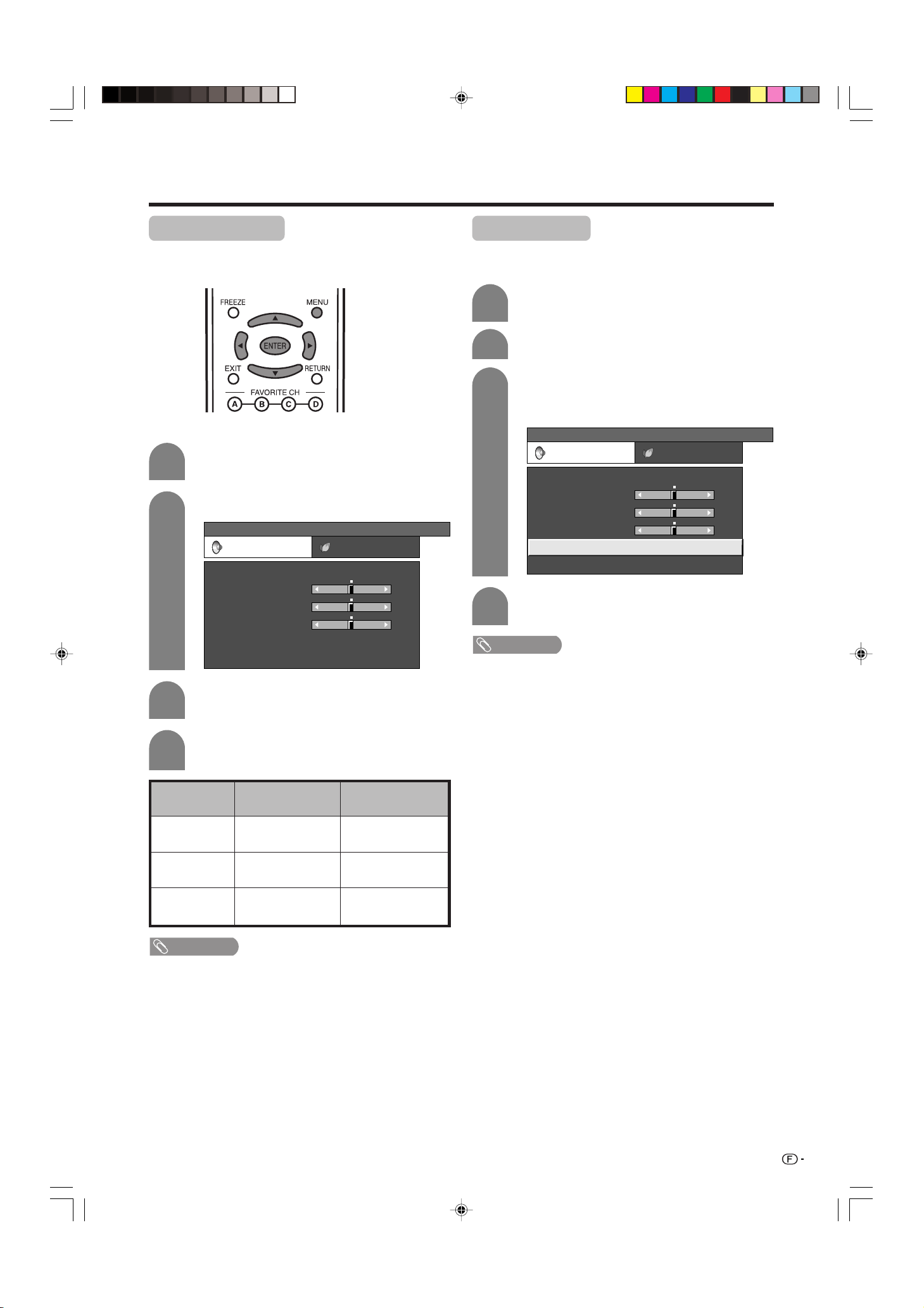
Réglages de base
Réglage du son
Vous pouvez régler la qualité du son selon vos
préférences avec les réglages suivants.
1
2
3
4
Appuyez sur MENU pour afficher l’écran
MENU.
Appuyez sur c/d pour sélectionner “Audio”.
[
]
Audio
Audio
[0] –15
[0]
[0]
–15
Commande
alimentation
+15
+15
G
D
[Arret]
MENU
Aigus
Graves
Balance
Ambiophonie
Réinitial.
Appuyez sur a/b pour sélectionner une
rubrique de réglage spécifique.
Appuyez sur c/d pour régler la rubrique
sur la position désirée.
Ambiophonie
Les effets d’ambiophonie peuvent être définis en
utilisant le menu “Audio”.
1
2
3
4
• Vous pouvez choisir d’ambiophonie en appuyant sur
SURROUND sur la télécommande.
• Le menu audio est estompé en gris lorsque la Sélection
de la sortie est sur “Variable”.
• Pour certains disques, un réglage peut être requis sur
votre DVD. Dans ce cas, veuillez vous référer au mode
d’emploi de votre lecteur DVD.
Appuyez sur MENU pour afficher l’écran
MENU.
Appuyez sur c/d pour sélectionner “Audio”.
Appuyez sur a/ b pour sélectionner
“Ambiophonie”, et appuyez ensuite sur
ENTER.
MENU
Audio
Aigus
Graves
Balance
Ambiophonie
Réinitial.
[
Audio
[0] –15
[0]
[0]
Ambiophonie
–15
G
]
Commande
alimentation
...
Appuyez sur c/ d pour sélectionner
“Marche”, et appuyez ensuite sur ENTER.
REMARQUE
+15
+15
D
[Arret]
Rubrique
sélectionnée
Aigus
Graves
Balance
Touche c
Pour diminuer les
aigus
Pour diminuer les
basses
Diminue le son du
haut-parleur droit
Touche d
Pour augmenter les
aigus
Pour augmenter les
basses
Diminue le son du
haut-parleur gauche
REMARQUE
• Le menu audio est estompé en gris lorsque la Sélection
de la sortie est sur “Variable”.
• Pour remettre tous les réglages sur les valeurs préréglées
en usine : appuyez sur a/b pour sélectionner “Réinitial.”,
appuyez ensuite sur ENTER, appuyez sur c/d pour
sélectionner “Oui”, et appuyez ensuite sur ENTER.
23
LC-26/32DA5U(F)-21-24 05.7.20, 9:31 AM23
Page 78

Réglages de base
Commande d’alimentation
Le réglage de la commande d’alimentation vous
permet d’économiser de l’énergie.
Aucun signal arrêt
Lorsque le réglage est sur “Activer”, l’appareil se met
automatiquement hors tension si aucun signal n’est
entré pendant 15 minutes.
1
2
3
4
• “Désactiver” est la valeur préréglée en usine.
• Cette fonction risque de ne pas être opérationnelle
lorsqu’un programme télévisé est terminé.
Appuyez sur MENU pour afficher l’écran
MENU.
Appuyez sur c/d pour sélectionner
“Commande alimentation”.
Appuyez sur a/b pour sélectionner “Aucun
sgn arrêt”, et appuyez ensuite sur ENTER.
Appuyez sur c/ d pour sélectionner
“Activer”, et appuyez ensuite sur ENTER.
DésactiverActiver
• Le temps restant s’affiche toutes les minutes
cinq minutes avant la coupure d’alimentation.
REMARQUE
Pas d’opération arrêt
Si le réglage est sur “Activer”, l’alimentation est coupée
automatiquement si aucune opération n’est effectuée
pendant 3 heures.
1
2
3
• “Désactiver” est la valeur préréglée en usine.
Répétez les étapes 1 et 2 de Aucun signal
arrêt.
Appuyez sur a/b pour sélectionner “Pas
d’opé. arrêt”, et appuyez ensuite sur
ENTER.
Appuyez sur c/ d pour sélectionner
“Activer”, et appuyez ensuite sur ENTER.
• Le temps restant s’affiche toutes les minutes
cinq minutes avant la coupure d’alimentation.
REMARQUE
24
LC-26/32DA5U(F)-21-24 05.7.20, 9:31 AM24
Page 79

Utilisation d’appareils externes
Auto
APPAREIL
VIDÉO
Vous pouvez raccorder différents types d’appareil externe à votre téléviseur, comme un lecteur DVD, un
magnétoscope, un tuner de télévision numérique, un appareil HDMI, une console de jeu et un caméscope.
Pour regarder des images d’une source externe, sélectionnez la source d’entrée à partir de INPUT sur la
télécommande ou sur le téléviseur.
Affichage d’une image d’un appareil externe
L’explication ici correspond au réglage lors du
raccordement d’un DVD à la prise d’entrée INPUT1.
Touche d’entrée (INPUT)
Sélection du signal d’ENTRÉE
1
2
3
4
Le réglage est sauvegardé et peut être sélectionné
dans le menu “SOURCE ENTRÉE”.
Appuyez sur MENU pour afficher l’écran
MENU.
Appuyez sur c/d pour sélectionner
“Options”.
Appuyez sur a/b pour sélectionner
“Sélection entrée”, et appuyez ensuite sur
ENTER.
Sélectionnez le type de signal souhaité.
Pour le signal Entrée 1
Pour regarder une image DVD, sélectionnez “Entrée
1” dans le menu “SOURCE ENTRÉE” en utilisant
INPUT de la télécommande ou sur le téléviseur. (Voir
page 29.)
SOURCE ENTRÉE
TV
Entrée1
Entrée2
Entrée3
Entrée4
REMARQUE
• Si l’image n’apparaît pas clairement, il vous faudra peutêtre changer le réglage du type de signal d’entrée dans
le menu “Sélection d’entrée”.
ATTENTION
• Pour protéger tous les appareils, mettez toujours le
téléviseur hors tension avant de raccorder un lecteur DVD,
un magnétoscope, un tuner de télévision numérique, un
appareil HDMI, une console de jeu, un caméscope ou un
autre appareil externe.
REMARQUE
• Voir pages 26 à 27 pour le raccordement d’un appareil
externe.
• Reportez-vous aux modes d’emploi appropriés (lecteur
DVD, etc.) avant de procéder aux raccordements.
• A chaque pression sur INPUT, la source d’entrée change.
• Reportez-vous au mode d’emploi de votre appareil externe
pour le type de signal.
25
LC-26/32DA5U(F)-25-27 05.7.20, 9:32 AM25
Page 80

Utilisation d’appareils externes
Raccordement d’un lecteur DVD ou un STB pour TV numérique
Vous pouvez utiliser les prises d’entrée INPUT 1 à INPUT 4 pour raccorder un lecteur DVD, un STB pour TV
numérique ou tout autre appareil audiovisuel.
Lors de l’utilisation d’un câble composante.
(INPUT 1 ou 2)
Câble pour
appareil vidéo
(en vente dans
le commerce)
Câble audio
(en vente dans le
commerce)
Lecteur DVD/STB pour
TV Numérique
REMARQUE
• Voir page 27 pour le raccordement d’un lecteur DVD ou un STB pour TV Numérique avec une prise HDMI.
Lors de l’utilisation d’un câble composite. (INPUT
1, 2 ou 3)
Câble AV (en
vente dans le
commerce)
Lecteur DVD/STB pour
TV Numérique
Raccordement d’un magnétoscope, console de jeu ou caméscope
Un magnétoscope, une console de jeu, un caméscope et d’autres appareils audiovisuels sont facilement
raccordés via les prises d’entrée INPUT 1 à 3.
REMARQUE
• La prise S-vidéo a priorité sur les prises vidéo. (INPUT 3 uniquement)
Câble S-vidéo
(en vente dans le
commerce)
Magnétoscope/Console
de jeu/Caméscope
Câble AV (en
vente dans le
commerce)
REMARQUE
• Lorsque vous essayez d’enregistrer un support protégé contre la copie sur un magnétoscope ou un autre appareil
d’enregistrement, la protection contre la copie s’activera et le support protégé ne sera pas enregistré convenablement.
En outre, essayer d’afficher un support protégé contre la copie sur un moniteur raccordé via un magnétoscope, dans le
but de le visualiser ou non, entraînera l’affichage d’une image de qualité inférieure. Il ne s’agit pas d’un défaut de
l’appareil. Visualisez tout support protégé contre la copie en raccordant l’appareil directement au moniteur.
26
LC-26/32DA5U(F)-25-27 05.7.20, 9:32 AM26
Page 81

Utilisation d’appareils externes
Raccordement d’un appareil HDMI
Vous pouvez utiliser la prise d’entrée INPUT 4 pour raccorder un appareil HDMI.
Lorsque vous utilisez un câble de
conversion HDMI-DVI, entrez le
signal Audio à partir de la prise
AUDIO de INPUT 4.
Câble HDMI (en vente dans le commerce)
Appareil HDMI
Affichage d’une image à partir d’un appareil HDMI
1
Pour regarder une image de l’appareil HDMI,
sélectionnez “Entrée4” dans le menu
“SOURCE ENTRÉE” en utilisant INPUT de la
télécommande ou sur le téléviseur. (Voir
page 29.)
SOURCE ENTRÉE
TV
Entrée1
Entrée2
Entrée3
Entrée4
2
3
4
Appuyez sur MENU pour afficher l’écran
MENU.
Appuyez sur c/d pour sélectionner
“Options”.
Appuyez sur a/b pour sélectionner
“Réglage HDMI”, et appuyez ensuite sur
ENTER.
...
[
MENU
Audio seul
Réduction bruit
Réglage HDMI
Sélection de la sortie
Réponse rapide
Options
Options
Réglage HDMI
]
[Bas]
[Fixe]
[Arret]
• Reportez-vous au mode d’emploi de votre appareil externe
5
Appuyez sur a/b pour sélectionner la
rubrique souhaitée et appuyez sur ENTER.
6
Appuyez sur a/b/c/d pour sélectionner
le réglage souhaité et appuyez sur ENTER.
Rubriques du
réglage HDMI
Type de
signal
Config.
couleur
Por tée
dynamique
Visionnement
auto.
Sélec. son
REMARQUE
pour le type de signal.
Rubriques
sélectionnables
RVB/YCbCr 4:4:4/
YCbCr 4:2:2
ITU601/ITU709
Standard/
Hors standard
Activer/
Désactiver
Numérique/
Analogique
Description
Sélectionnez le type de
signal vidéo à partir de la
prise HDMI.
Sélectionnez la méthode
de conversion de
l’espace couleur interne
lorsqu’un signal RVB est
reçu.
Sélectionnez la portée
d’amplitude du signal. En
général, sélectionnez
“Standard”.
Réglez l’utilisation
facultative du Mode Vue
d’après la
reconnaissance du signal,
y compris le signal HDMI.
Sélectionnez “Numérique”
pour le signal audio via la
prise HDMI. Sélectionnez
“Analogique” pour le
signal audio via la prise
R-AUDIO-L.
LC-26/32DA5U(F)-25-27 05.7.21, 7:44 AM27
27
Page 82

Réglages pratiques
Position de l’image
Pour régler la position horizontale et verticale d’une
image.
1
2
3
4
Rubrique
sélectionnée
Pos.hori
Pos.vert
Appuyez sur MENU pour afficher l’écran
MENU.
Appuyez sur c/d pour sélectionner
“Installation”.
Appuyez sur a/b pour sélectionner
“Position”, et appuyez ensuite sur ENTER.
Appuyez sur a/b pour sélectionner
“Pos.hori” ou “Pos.vert”.
Description
Centre l’image en la déplaçant vers la
gauche ou la droite.
Centre l’image en la déplaçant de haut en
bas.
Déplacement de l’image à l’écran
Vous pouvez déplacer l’image sur l’écran.
Appuyez sur a/b/c/d pour déplacer l’image à
l’écran sur la position désirée. Appuyez sur ENTER
pour revenir à la position de l’image d’origine.
REMARQUE
• En appuyant sur a/b/c/d, une image à l’écran, “Position
de réglage” s’affiche sur la position désirée.
• Ce réglage ne peut pas être sauvegardé. Il est effacé
lorsque le téléviseur se ferme ou entre en mode d’attente.
Pour déplacer de nouveau l’image à l’écran, vous devrez
exécuter de nouveau la procédure ci-dessus.
• Vous pouvez facilement déplacer la position de l’image
comme illustré sur cette page, mais lorsque l’appareil est
mis hors tension, l’image reviendra à la position
précédemment mémorisée.
• “TV”, “Entrée 1”, “Entrée 2”, “Entrée 3” et “Entrée 4”
peuvent chacun ajuster le réglage de position de l’image
sur cette page. Ceci est identique pour les modes de vue.
• La position de l’image peut être réglée avec cette fonction,
même lorsque l’image remplit l’écran.
• Appuyez sur ENTER pour ramener l’image à sa position
d’origine.
5
Appuyez sur c/d pour régler la rubrique
sur la position désirée.
REMARQUE
• Pour remettre toutes les rubriques de réglage aux valeurs
préréglées d’usine, appuyez sur a/b pour sélectionner
“Réinitial.”, et appuyez ensuite sur ENTER.
• Les réglages sont sauvegardés séparément selon la
source d’entrée.
• Vous pouvez facilement déplacer la position de l’image
comme indiqué sur cette page, mais lorsque l’appareil
est mis hors tension, l’image revient à la position
mémorisée précédemment.
28
LC-26/32DA5U(F)-28-32 05.7.20, 9:33 AM28
Page 83

Réglages pratiques
Sélection d’entrée
Touche d’entrée (INPUT)
Sélection d’entrée
Utilisez ce menu pour sélectionner la source d’entrée.
1
2
Appuyez sur INPUT.
• Une liste de sources sélectionnables s’affiche.
Appuyez à nouveau sur INPUT pour
sélectionner la source d’entrée.
• L’image de la source sélectionnée s’affiche
automatiquement.
• Vous pouvez également sélectionner la source
d’entrée en appuyant sur a/b.
• Si la source correspondante n’est pas
connectée, vous ne pourrez pas changer la
source. Veillez à raccorder au préalable
l’équipement.
Réglage du signal d’entrée
Pour régler le type de signal de l’appareil externe
branché aux prises d’entrée INPUT 1 ou 2.
1
2
3
Appuyez sur MENU pour afficher l’écran
MENU.
Appuyez sur c/d pour sélectionner
“Options”.
Appuyez sur a/b pour sélectionner
“Sélection d’entrée”, et appuyez ensuite sur
ENTER.
4
• Si vous réglez Entrée 1 et Entrée 2 sur Auto, le téléviseur
sélectionnera automatiquement le signal d’entrée.
• Consultez le mode d’emploi de l’appareil externe pour le type
de signal.
• Le réglage de sélection de signal sur Entrée 1 et Entrée 2 sur
“Auto” lorsqu’un autre appareil est raccordé aura pour résultat les
priorités de connexion suivantes.
1. APPAREIL VIDEO
2. VIDEO
LC-26/32DA5U(F)-28-32 05.7.20, 9:33 AM29
Appuyez sur a/b pour sélectionner le type
de signal que vous désirez régler et appuyez
ensuite sur ENTER.
• Si le type de signal sélectionné est incorrect,
l’image n’est pas affichée ou aucune image
couleur n’est affichée.
REMARQUE
Entrée 1 et Entrée 2
29
Page 84

Réglages pratiques
Etiquette d’entrée
Vous permet de régler la prise d’entrée affichée en
utilisant le menu SOURCE ENTRÉE ou l’affichage du
canal.
1
2
3
4
5
Appuyez sur INPUT pour sélectionner le
mode d’entrée désiré.
Appuyez sur MENU pour afficher l’écran
MENU.
Appuyez sur c/d pour sélectionner
“Installation”.
Appuyez sur a/b pour sélectionner
“Etiquet. d’entrée”, et appuyez ensuite sur
ENTER.
Appuyez sur a/b/c/d pour sélectionner
le nouveau nom pour le mode d’entrée, puis
appuyez sur ENTER.
SOURCE ENTRÉE
Image tournante
Vous pouvez régler l’orientation de l’image.
1
2
3
4
Appuyez sur MENU pour afficher l’écran
MENU.
Appuyez sur c/d pour sélectionner
“Installation”.
Appuyez sur a/b pour sélectionner “Image
Tournante”, et appuyez ensuite sur ENTER.
Appuyez sur a/b pour sélectionner le mode
désiré, et appuyez ensuite sur ENTER.
[Standard] : image normale
ABC
TV
DVD
Entrée2
Entrée3
Entrée4
(Exemple)
REMARQUE
• Vous ne pourrez pas modifier les étiquettes si la SOURCE
ENTRÉE est TV.
[Miroir] : image miroir
ABC
[Inversé] : image inversée
ABC
[Rotation] : image tournée
ABC
30
LC-26/32DA5U(F)-28-32 05.7.20, 9:33 AM30
Page 85

Réglages pratiques
MODE AV
Le MODE AV vous offre six options de visionnement à
partir desquelles vous pouvez sélectionner celle qui
convient le mieux à l’environnement du téléviseur, qui
peut varier en raison de facteurs comme la luminosité
de la pièce, le type de programme regardé ou le type
d’entrée d’image à partir d’un appareil externe.
1
2
Sélection de mode pour les prises TV et INPUT 1 à
Appuyez sur AV MODE.
• Le MODE AV actuel s’affiche.
Appuyez de nouveau sur AV MODE avant
que le mode affiché à l’écran disparaisse.
• Le mode change comme indiqué ci-dessous.
INPUT 4 (Exemple)
Mode Vue pour programmes 4:3
1
2
Appuyez sur VIEW MODE.
• Le menu du Mode Vue s’affiche.
• Le menu donne une liste des options du Mode
Vue sélectionnables pour le type de signal
vidéo actuellement reçu.
Appuyez sur VIEW MODE ou a/b lorsque
le menu du Mode Vue est encore à l’écran.
• Vous pouvez ensuite sélectionner un mode Vue
ayant son propre rapport hauteur/largeur.
MODE AV: STANDARD
MODE AV: DYNAMIQUE
MODE AV: DYNAMIQUE (Fixé)
Rubrique
sélectionnée
STANDARD
CINÉMA
JEU
UTILISATEUR
DYNAMIQUE
(Fixé)
DYNAMIQUE
Pour une image haute définition dans une
pièce normalement éclairée
Pour un film
Diminue la luminosité de l’image pour la
rendre plus facile à regarder.
Permet à l’utilisateur de personnaliser les
réglages. Vous pouvez régler le mode pour
chaque source d’entrée.
Remet les réglages de l’image et du son
aux valeurs préréglées d’usine. Aucun
ajustement n’est toléré.
Pour une image nette avec des contrastes
accentués pour regarder les sports.
MODE AV: CINÉMA
MODE AV: JEU
MODE AV: UTILISATEUR
Description
REMARQUE
• Vous pouvez sélectionner une rubrique MODE AV
différente pour chaque mode d’entrée. (Par exemple,
sélectionnez STANDARD pour l’entrée TV et DYNAMIQUE
pour l’entrée VIDEO.)
Mode Vue
Barre Laterale
Allonge Smart
Zoom
Allonge
Barre
Latérale :
Allonge
Smart :
(Intelligent
allongé)
Zoom : Convient pour
Allonge : Ce mode est
Convient pour
regarder des
émissions ordinaires
en 4:3 dans leur
format normal.
Convient pour
allonger les
émissions en 4:3 et
remplir l’écran.
regarder des DVD
anamorphiques
grand écran 2.35 :1
sur plein écran.
pratique pour les
DVD 1.78:1. Lors du
visionnement de
DVD 1.85:1, le
mode allongé
présente encore de
très minces bandes
noires en haut et en
bas de l’écran.
LC-26/32DA5U(F)-28-32 05.7.20, 9:33 AM31
31
Page 86

Réglages pratiques
Réduction bruit (Réduction
numérique des parasites)
Procure une image vidéo plus nette.
1
2
3
4
Appuyez sur MENU pour afficher l’écran
MENU.
Appuyez sur c/d pour sélectionner
“Options”.
Appuyez sur a/b pour sélectionner
“Réduction bruit”, et appuyez ensuite sur
ENTER.
Appuyez sur a/b pour sélectionner le
niveau désiré, et appuyez ensuite sur
ENTER.
Arret
Haut
Bas
Audio seul
Lorsque vous écoutez la musique d’une émission
musicale, vous pouvez éteindre l’écran à cristaux
liquides et apprécier uniquement le son.
1
2
3
Rubrique
sélectionnée
Marche
Arret
Répétez les étapes 1 et 2 de Réduction
bruit.
Appuyez sur a/b pour sélectionner “Audio
seul”, et appuyez ensuite sur ENTER.
Appuyez sur c/d pour sélectionner
“Marche”, et appuyez ensuite sur ENTER.
Description
Le son est obtenu sans image à l’écran.
Les images à l’écran et le son sont obtenus.
32
LC-26/32DA5U(F)-28-32 05.7.20, 9:33 AM32
Page 87

Réglages pratiques
Sélection de la sortie
Vous permet de sélectionner ce qui commande la
sortie audio.
1
Appuyez sur MENU pour afficher l’écran
MENU.
2
Appuyez sur c/d pour sélectionner
“Options”.
3
Appuyez sur a/b pour sélectionner
“Sélection de la sortie”, et appuyez ensuite
sur ENTER.
4
Appuyez sur c/d pour sélectionner “Fixe”
ou “Variable”, et appuyez ensuite sur
ENTER.
Rubrique
sélectionnée
Fixe
Variable
• Le son de haut-parleur se règle avec VOL
k/l sur la télécommande ou VOL l/k
sur le téléviseur.
• Le son de la prise MONITOR OUTPUT n’est
pas réglable et sort en permanence.
• Le son de la prise MONITOR OUTPUT se
règle avec VOL k/l sur la télécommande
ou VOL l/k sur le téléviseur.
• Le son par le haut-parleur est coupé.
Description
Réponse rapide
Utilisez Réponse Rapide pour enregistrer plus
clairement des vidéos d’action.
1
Répétez les étapes 1 et 2 de Sélection de
la sortie.
2
Appuyez sur a/b pour sélectionner
“Système couleur”, et appuyez ensuite sur
ENTER.
3
Appuyez sur a/b pour sélectionner un
système signal vidéo compatible avec votre
appareil, et appuyez ensuite sur ENTER.
Minuterie d’extinction
Vous permet de régler l’heure à laquelle le téléviseur
se mettra automatiquement en mode d’attente.
1
2
Appuyez sur SLEEP.
• Le temps restant s’affiche lorsque la minuterie
a été réglée.
Minut. Extinction: Temps Restant
30
A chaque pression sur SLEEP, le temps
restant change de la manière suivante.
• Le compte à rebours commence
automatiquement lorsque la minuterie
d’extinction est réglée.
• Si vous désirez ajuster la minuterie d’extinction,
vous pouvez appuyer deux fois sur SLEEP, puis
changer le réglage de l’heure.
• Le temps restant s’affiche toutes les minutes
cinq minutes avant la coupure d’alimentation.
2
Appuyez sur a/b pour sélectionner
“Réponse rapide”, et appuyez ensuite sur
ENTER.
3
Appuyez sur c/d pour sélectionner
“Marche”, et appuyez ensuite sur ENTER.
REMARQUE
• La fonction Réponse rapide peut provoquer des parasites
sur l’image. Dans ce cas, sélectionnez “Arret”.
Système couleur
Sélectionnez les systèmes couleur optimaux pour la
réception. (Auto, NTSC, PAL-M, PAL-N).
1
Répétez les étapes 1 et 2 de Sélection de
la sortie.
Minut. Extinction: Arre
Minut. Extinction:
Minut. Extinction:
Minut. Extinction:
Minut. Extinction:
REMARQUE
• Sélectionnez “Arre” en appuyant sur SLEEP pour annuler
la minuterie d’extinction.
• Si la minuterie d’extinction est activée alors que réglée
sur zéro, le téléviseur passera en mode d’attente.
30
60
90
120
33
LC-26/32DA5U(F)-33-40 05.7.20, 9:34 AM33
Page 88

Réglages pratiques
Sous-titrage
• Votre téléviseur est doté d’un décodeur de sous-titres
interne. Le sous-titrage est un système qui vous
permet de regarder des conversations, des
narrations et les effets sonores des émissions
télévisées et des vidéos de salon sous forme de
sous-titres apparaissant à l’écran.
• Tous les programmes et les vidéos ne sont pas dotés
de sous-titres. Recherchez le symbole “N” pour
vous assurer que les sous-titres seront indiqués.
• “CC1” ou “CC2” présente les sous-titres des
feuilletons télévisés et les programmes
d’informations tout en voyant entièrement l’image.
• “Texte1” ou “Texte2” superpose sur l’image des
informations (par ex. le programme des émissions
télévisées, le bulletin météorologique)
indépendantes de l’émission en cours.
REMARQUE
• Si le programme ne contient aucun sous-titre, “ – –”
s’affiche dans les informations sur le sous-titrage.
• Quatre types d’informations sur le sous-titrage sont
disponibles. Toutefois, la rubrique sélectionnable dépend
des informations que le programme contient.
1
2
Appuyez sur CC.
• Le mode CC s’affiche.
Appuyez à nouveau sur CC avant que le
mode s’affiche sur l’écran.
• Les sous-titres changent.
Ant
2
Audio : MONO
CC : 1/2 CC1
• Selon le signal, 1/4 ou 1/2 s’affiche.
1/2 indique le premier des deux services.
Exemple:
Si un programme a deux services (CC1 et Texte
1), les sous-titres changent comme indiqué cidessous.
1/3 ENG 2/3 CC1 3/3 Text1 ARRÊT
Informations sur
le sous-titrage
34
LC-26/32DA5U(F)-33-40 05.7.20, 9:34 AM34
Page 89

Réglages pratiques
V-Chip
No. secret
Etat
Marche Arret
Réglage du numéro secret pour
verrouillage enfant
Vous permet d’utiliser un numéro secret pour protéger
certains réglages d’être accidentellement changés.
IMPORTANT :
Trois conditions doivent être remplies pour activer VChip (voir pages 35 à 40) :
1 Le numéro secret doit être enregistré.
2 Les réglages V-Chip ont été effectués.
3 “Etat” est réglé sur “Marche”.
Réglage d’un numéro secret
1
2
3
4
Appuyez sur MENU pour afficher l’écran
MENU.
Appuyez sur c/d pour sélectionner
“Installation”.
Appuyez sur a/b pour sélectionner
“Bloquer”, et appuyez ensuite sur ENTER.
Appuyez sur a/b pour sélectionner “No.
secret”, et appuyez ensuite sur ENTER.
...
MENU
[
Installation
Bloquer
]
7
Appuyez sur RETURN pour commencer à
configurer les réglages V-Chip. (Voir pages
37 et 39 pour les détails.)
Réglage de l’état du verrouillage enfant
Permet d’activer ou de désactiver la fonction de
verrouillage enfant.
1
2
3
4
Répétez les étapes 1 à 3 de Réglage d’un
numéro secret.
• Le menu du réglage du numéro secret est
affiché.
Entrez le numéro à 4 chiffres à l’aide de 0 –
9.
Appuyez sur a/b pour sélectionner “Etat”,
et appuyez ensuite sur ENTER.
Appuyez sur c/d pour sélectionner
“Marche” ou “Arret”, et appuyez ensuite sur
ENTER.
• Sélectionnez “Marche” pour activer et “Arret”
pour désactiver le verrouillage enfant.
5
6
No. secret
Sélectionnez “Nouveau No. secret”, et
appuyez ensuite sur ENTER.
Entrez le nouveau numéro secret à 4 chiffres
à l’aide de 0 – 9.
Nouveau No. secret
Entrer No. secret
Nouveau No. secret
Reconfirmer
––––
––––
––––
Entrez le même numéro à 4 chiffres dans
l’écran “Reconfirmer” comme à l’étape 5
pour confirmer.
Nouveau No. secret
REMARQUE
• Vous pouvez omettre les étapes 1 et 2 ci-dessus lorsque
vous êtes dans l’écran Bloquer.
LC-26/32DA5U(F)-33-40 05.7.20, 9:34 AM35
Entrer No. secret
Nouveau No. secret
Reconfirmer
––––
****
––––
35
Page 90

Réglages pratiques
Nouveau No. secret
Annuler mot passe
oui non
Changer le numéro secret
Vous permet de changer le numéro secret.
1
2
3
4
5
Répétez les étapes 1 à 3 de Réglage d’un
numéro secret.
• Le menu du réglage du numéro secret est
affiché.
Entrez le nouveau numéro à 4 chiffres à l’aide
de 0 – 9.
Appuyez sur a/b pour sélectionner “No.
secret”, et appuyez ensuite sur ENTER.
Appuyez sur a/b pour sélectionner
“Nouveau No. secret”, et appuyez ensuite
sur ENTER.
Entrez l’ancien numéro à 4 chiffres que vous
avez saisi à l’aide de 0 – 9.
...
[
Installation
MENU
Nouveau No. secret
Annuler mot passe
]
Bloquer
Entrer No. secret
Nouveau No. secret
Reconfirmer
Annulation du numéro secret
Vous permet d’annuler le numéro secret.
1
2
3
4
5
––––
––––
––––
Répétez les étapes 1 à 3 de Réglage d’un
numéro secret.
• Le menu du réglage du numéro secret est
affiché.
Entrez le numéro à 4 chiffres à l’aide de 0 –
9.
Appuyez sur a/b pour sélectionner “No.
secret”, et appuyez ensuite sur ENTER.
Appuyez sur a/b pour sélectionner
“Annuler mot passe”, et appuyez ensuite sur
ENTER.
Appuyez sur c/d pour sélectionner “oui”,
et appuyez ensuite sur ENTER.
• Le numéro secret est annulé.
6
7
Entrez le nouveau numéro à 4 chiffres à l’aide
de 0 – 9.
Nouveau No. secret
Annuler mot passe
Entrer No. secret
Nouveau No. secret
Reconfirmer
––––
––––
––––
Entrez le même numéro à 4 chiffres dans
l’écran “Reconfirmer” comme à l’étape 6
pour confirmer.
Nouveau No. secret
Annuler mot passe
Entrer No. secret
Nouveau No. secret
Reconfirmer
––––
****
––––
REMARQUE
• Reportez-vous page 35 pour réenregistrer avec un
nouveau numéro secret après son annulation.
• Par mesure de précaution, notez votre numéro
secret et conservez-le dans un endroit sûr. Si vous
avez perdu ou oublié votre numéro secret, initialisez
le téléviseur à cristaux liquides pour remettre tous
les réglages, sauf ceux des canaux de télévision, sur
leurs valeurs préréglées en usine. (Voir page 51.)
• Si le numéro secret est annulé, le réglage Etat est
automatiquement réglé sur “Arret”. “V-Chip” et “Etat” ne
seront pas sélectionnables à partir du menu.
36
LC-26/32DA5U(F)-33-40 05.7.20, 9:35 AM36
Page 91

Réglages pratiques
Verrouillage enfants (réglage du niveau V-CHIP)
V-CHIP est un dispositif de filtrage électronique intégré dans votre téléviseur. Cet outil donne aux parents un
large degré de contrôle sur les émissions accessibles aux enfants. Il leur permet de sélectionner des programmes
jugés convenables pour leurs enfants, tout en bloquant ceux qu’ils réprouvent. Ceci se fait automatiquement
lorsque vous activez la fonction V-CHIP de votre téléviseur à cristaux liquides.
“V-Chip” et “Etat” ne sont pas sélectionnables à partir du menu si vous ne configurez pas tout d’abord
votre numéro secret. (Voir page 35 pour le Réglage du numéro secret pour verrouillage enfant.)
• Les Etats-Unis ont deux systèmes de codes pour vérifier le contenu des programmes : les directives télévisées
parentales et le code des films.
• Les directives télévisées parentales travaillent en conjonction avec V-CHIP pour aider les parents à sélectionner
les spectacles télévisés qu’ils jugent inappropriés pour leurs enfants.
• Le code des films est utilisé pour les films originaux classifiés par la Motion Picture Association of America
(MPAA) diffusés sur le câble, sans être édités pour la télévision. V-CHIP peut également être réglé pour
bloquer les films classifiés par la MPAA.
Système volontaire de codage des films (MPAA)
Code
Toutes les audiences. Tous les âges sont admis.
Des directives parentales sont recommandées. Certaines scènes risquent de ne pas convenir
aux enfants.
Parents mis en garde. Certaines scènes risquent de ne pas convenir aux enfants de moins de 13 ans.
Interdit. Les enfants de moins de 17 ans doivent avoir un parent ou un adulte les accompagnant
(l’âge varie selon les juridictions).
Interdit aux enfants de moins de 17 ans.
La classe X est maintenant ancienne et a été unifiée avec la classe NC-17. Elle est encore codée
dans les données de films anciens.
G
PG
PG-13
R
NC-17
X
AUCUN
Age
[
Installation
MENU
MPAA
TV Guidelines
Codes ang. Canada
Codes Fr. du Canada
...
G
PG
PG-13
R
NC-17
X
Bloquer
]
Directives télévisées parentales
Description
b
• Si vous sélectionnez “PG-13”, les codes plus élevés comme “R”,
“NC-17” et “X” sont automatiquement bloqués.
REMARQUE
• Le système volontaire de codage des films utilise uniquement un
codage par âge.
TV-Y (Tous les enfants)
TV-Y7 (Destiné aux enfants plus âgés)
Age
suggéré
TV-G (Grand public)
TV-PG (Directives parentales suggérées)
TV-14 (Parents mis en garde)
TV-MA (Public adulte uniquement)
X : Le code du contenu peut être réglé.
LC-26/32DA5U(F)-33-40 05.7.20, 9:35 AM37
Code
FV
(Fantaisie
avec
violence)
X
Contenu
V
(Violence)S(Scènes de
sexe)
X
X
X
X
X
X
L
(Langage
adulte)
X
X
X
D
(Dialogue à
caractère
sexuel)
X
X
37
Page 92

Réglages pratiques
MPAA
TV Guidelines
Codes ang. Canada
Codes Fr. du Canada
L
S
V
D
TV-G
TV-PG
TV-14
TV-MA
AUCUN
TV-Y7
TV-Y
MPAA
TV Guidelines
Codes ang. Canada
Codes Fr. du Canada
L
S
V
D
TV-G
TV-PG
TV-14
TV-MA
AUCUN
TV-Y7
TV-Y
Système volontaire de codage des films (MPAA)
1
2
3
4
5
6
7
Appuyez sur MENU pour afficher l’écran
MENU.
Appuyez sur c/d pour sélectionner
“Installation”.
Appuyez sur a/ b pour sélectionner
“Bloquer”, et appuyez ensuite sur ENTER.
• Le menu de réglage du numéro secret ne
s’affiche que lorsque “No. secret” est réglé.
(Voir page 35.)
• “V-Chip” et “Etat” ne sont pas sélectionnables
à partir du menu si vous ne configurez pas tout
d’abord votre numéro secret. (Voir page 35.)
Entrez le numéro secret à 4 chiffres à l’aide
de 0 – 9.
Appuyez sur a/b pour sélectionner “VChip”, et appuyez ensuite sur ENTER.
MENU
V-Chip
No. secret
Etat
[
Installation
Bloquer
]
...
Appuyez sur a/b pour sélectionner
“MPAA”, et appuyez ensuite sur ENTER.
Appuyez sur a/b pour régler la rubrique
sur la position désirée. “ ” indique que la
rubrique est bloquée.
Appuyez sur RETURN.
• Le réglage active automatiquement le
“Blocage” pour tous les codes inférieurs à votre
sélection.
• Si Etat n’est pas réglé sur “Marche”, les
réglages de configuration ne sont pas
opérationnels. (Voir page 35.)
Exemple
MPAA
TV Guidelines
Codes ang. Canada
Codes Fr. du Canada
G
PG
PG-13
R
NC-17
X
AUCUN
Directives télévisées parentales (Directives
TV)
1
2
3
Répétez les étapes 1 à 5 dans Système
volontaire de codage des films (MPAA).
Appuyez sur a/b pour sélectionner “TV
Guidelines”, et appuyez ensuite sur ENTER.
Appuyez sur a/b pour régler la rubrique
sur la position désirée. “ ” indique que la
rubrique est bloquée.
• Le réglage active automatiquement le
“Blocage” pour tous les codes inférieurs à votre
sélection.
Exemple
Pour régler une rubrique de classification basée
sur un contenu individuel, procédez de la manière
suivante :
1 Appuyez sur d ou ENTER pour accéder aux
rubriques dont le contenu est bloqué à partir
de la rubrique de classification basée sur l’âge
actuellement sélectionnée.
2 Appuyez sur a/b pour sélectionner une
rubrique individuelle, et appuyez ensuite sur
ENTER pour la débloquer (“
” est retiré).
Procédez de la même manière pour les autres
rubriques.
3 Appuyez sur c ou RETURN pour enregistrer
après avoir réglé toutes les rubriques de
classification à contenu individuel.
Exemple
• Si Etat n’est pas réglé sur “Marche”, les
réglages de configuration ne sont pas
opérationnels. (Voir page 35.)
38
LC-26/32DA5U(F)-33-40 05.7.20, 9:35 AM38
Page 93

Réglages pratiques
Systèmes de codage du Canada
• Les systèmes de codage du Canada sont basés sur la politique de la Commission Canadienne de RadioTélévision et de Télécommunications (CRTC) sur la violence dans les programmes télévisés.
• Si la violence constitue le principal élément du codage, la structure développée tient également compte
d’autres parties du contenu, comme le langage, la nudité, la sexualité et les thèmes pour adultes.
• Lorsque vous réglez V-CHIP sur le système canadien, vous pouvez choisir soit les codes anglais du Canada,
soit les codes français du Canada.
Codes anglais du Canada
Code
Exempté : Inclut les informations, les sports, les documentaires et les autres programmes
d’informations ; les causeries, vidéos musicales, et les programmes de variétés.
Enfants : Destiné aux jeunes enfants de moins de 8 ans. Apporte une attention particulière
aux thèmes pouvant menacer leur sens de la sécurité et leur bien-être.
Enfants de plus de 8 ans : Ne contient pas de scène de violence en tant que moyen
préféré, acceptable ou unique pour résoudre un conflit. N’encourage pas non plus les
enfants à imiter des actes dangereux qu’ils ont pu voir à l’écran.
Grand public : Considéré comme acceptable pour tous les groupes d’âge. Peut être vu par
toute la famille, contient très peu de violence physique, verbale ou émotionnelle.
Directives parentales : Destiné au grand public mais peut ne pas convenir aux jeunes
enfants (de moins de 8 ans) car il peut contenir des thèmes ou des questions controversées.
Plus de 14 ans : Peut contenir des thèmes où la violence est l’un des éléments prédominants
de l’histoire, mais doit faire partie du développement de l’intrigue ou du personnage. Le
langage utilisé peut être cru et des scènes de nu être visibles dans le contexte du thème.
Adultes : Destiné aux spectateurs de 18 ans et plus et pouvant contenir des scènes de
violence qui, tout en étant en relation avec le développement de l’intrigue, du personnage
ou des thèmes, s’adressent exclusivement aux adultes. Peut contenir du langage
graphique et des scènes de sexe et de nudité.
Age
E
C
C8e
G
PG
14e
18e
Codes français du Canada
Description
Age
Code
E
G
8anse
13anse
16anse
18anse
Description
Programmation exemptée.
Grand public : Tous les âges et les enfants ; contient un minimum de violence directe, mais
elle peut être intégrée à l’intrigue de manière humoristique ou fantaisiste.
Grand public mais déconseillé aux jeunes enfants : Peut être regardé par un vaste public
mais peut contenir des scènes pouvant perturber les enfants de moins de 8 ans qui ne
peuvent pas faire la distinction entre des situations imaginaires et réelles. Le visionnement
avec les parents est recommandé.
Plus de 13 ans : Peut contenir des scènes de violence fréquentes et il est donc préférable
de regarder l’émission avec les parents.
Plus de 16 ans : Peut contenir des scènes de violence fréquente et de violence intense.
Plus de 18 ans : Réservé aux adultes. Peut contenir des scènes de violence fréquente et de
violence extrême.
LC-26/32DA5U(F)-33-40 05.7.20, 9:35 AM39
39
Page 94

Réglages pratiques
Codes anglais du Canada
1
2
3
4
5
6
7
Appuyez sur MENU pour afficher l’écran
MENU.
Appuyez sur c/d pour sélectionner
“Installation”.
Appuyez sur a/ b pour sélectionner
“Bloquer”, et appuyez ensuite sur ENTER.
• Le menu de réglage du numéro secret ne
s’affiche que lorsque “No. secret” est réglé.
(Voir page 35.)
• “V-Chip” et “Etat” ne sont pas sélectionnables
à partir du menu si vous ne configurez pas tout
d’abord votre numéro secret. (Voir page 35.)
Entrez le numéro secret à 4 chiffres à l’aide
de 0 – 9.
Appuyez sur a/b pour sélectionner “VChip”, et appuyez ensuite sur ENTER.
Appuyez sur a/b pour sélectionner “Codes
ang. Canada”, et appuyez ensuite sur
ENTER.
Appuyez sur a/b pour régler la rubrique
sur la position désirée. “ ” indique que la
rubrique est bloquée.
• Le réglage active automatiquement le
“Blocage” pour tous les codes inférieurs à votre
sélection.
• Si Etat n’est pas réglé sur “Marche”, les
réglages de configuration ne sont pas
opérationnels. (Voir page 35.)
Comment libérer provisoirement le blocage
V-CHIP
• Le blocage V-CHIP fonctionne et censure une
émission. “PUCE V ACTIVER” est affiché.
1
2
Appuyez sur ENTER lorsque V-CHIP
fonctionne et le menu de réglage du numéro
secret s’affiche alors.
Entrez le numéro secret à 4 chiffres avec 0 –
9 et appuyez ensuite sur ENTER. A ce
moment-là, le blocage V-CHIP est
provisoirement libéré.
Réactivation du blocage V-CHIP
provisoirement libéré
• Vous pouvez réactiver le blocage V-CHIP
provisoirement libéré comme indiqué ci-dessous.
Méthode 1 :
Sélectionnez le réglage “Etat” à partir du menu
Bloquer pour réactiver BLOCAGE. Voir page 35.
Méthode 2 :
Sélectionnez le réglage “V-Chip” (“MPAA”, “TV
directives”, “Codes ang. Canada” ou “Codes Fr.
du Canada”) à partir du verrouillage enfant pour
réactiver BLOCAGE. Voir pages 38 et 40.
Méthode 3 :
Mettez le téléviseur hors tension.
REMARQUE
• L’une des trois méthodes ci-dessus permet d’activer le
blocage V-CHIP.
Codes français du Canada
1
2
3
Répétez les étapes 1 à 5 de Codes anglais
du Canada.
Appuyez sur a/b pour sélectionner “Codes
Fr. du Canada”, et appuyez ensuite sur
ENTER.
Appuyez sur a/b pour régler la rubrique
sur la position désirée. “ ” indique que la
rubrique est bloquée.
• Le réglage active automatiquement le
“Blocage” pour tous les codes inférieurs à votre
sélection.
• Si Etat n’est pas réglé sur “Marche”, les
réglages de configuration ne sont pas
opérationnels. (Voir page 35.)
40
LC-26/32DA5U(F)-33-40 05.7.20, 9:35 AM40
Page 95

Autres options de vue
Gel d’une image
Vous permet de capturer et faire un arrêt sur image à
partir d’une image mobile en cours de visionnement.
1
2
Appuyez sur FREEZE.
• Une image mobile est capturée.
Appuyez à nouveau sur FREEZE pour
annuler la fonction.
Préréglage de la fonction de la
télécommande
Vous pouvez faire fonctionner les appareils
audiovisuels branchés (récepteur AV, boîtier Câble,
tuner SAT, DTV, magnétoscope, DVD, LD) à l’aide du
préréglage fabricant de la fonction de votre
télécommande.
REMARQUE
• Cette fonction n’est pas opérationnelle en mode d’entrée
INPUT 4 (HDMI).
• Si cette fonction n’est pas disponible, “Pas d’affichage
d’image fixe disponible.” est affiché.
• L’image fixe disparaît automatiquement après 30 minutes.
• Si vous utilisez FREEZE et qu’une émission active le
blocage V-CHIP, FREEZE sera annulé et un message de
blocage s’affichera.
Préréglage des codes de fabrication
1
2
3
4
Appuyez sur FUNCTION jusqu’à ce que la
DEL de votre appareil s’allume.
Après illumination de la DEL pour votre
périphérique, si vous appuyez sur FUNCTION
et DISPLAY et passez au mode
d’enregistrement du code, la DEL clignotera.
Appuyez sur 0 – 9 pour entrer le code de
fabricant. (Voir page 42.)
• Le mode de préréglage est terminé lorsque la
DEL n’est plus allumée.
Une fois enregistré le code, la DEL arrêtera
de clignoter et s’éteindra au bout d’une
seconde. (Si vous procédez à une opération
incorrecte, la DEL clignotera rapidement puis
s’éteindra.)
LC-26/32DA5U(F)-41-44 05.7.20, 9:36 AM41
41
Page 96

Autres options de vue
Codes de fabricant
MARQUE
MAGNÉTOSCOPE
Akai
Audio
Broksonic
Canon
Capehart
Craig
Curtis Mathis
Daewoo
DBX
Dynatech
Emerson
Fisher
Funai
G.E.
Goldstar
Hitachi
Instant Replay
JC Penney
JVC
Kenwood
Lloyds
Magnavox
Magnin
Marantz
Memorex
Minolta
Mitsubishi
Montgomery Ward
Multitech
NEC
Panasonic
Pentax
Philco
Philips
RCA
Realistic
Samsung
Sanyo
Scott
Sears
Sharp
Shintom
Sony
Sound Design
Sylvania
Symphonic
Tatung
Teac
Teknika
Thomas
TMK
Toshiba
Video Concepts
Yamaha
Zenith
NUMÉRO DE CODE DE
TÉLÉCOMMANDE
25, 26, 37
15, 22, 30
32
04
34
10, 31
04
34
15, 22, 30
29
21, 32, 35
09, 10, 11
28, 29
04
24
06, 47
04
04, 06, 24, 30
15, 41, 42, 53
14, 15
29
04, 05, 08
31
30
04, 10, 24, 29
06
17, 18, 39, 40
02, 43
29
15, 22, 30
44, 45
05, 06
05
05, 08
06, 07, 33, 51
01, 02, 10, 24
23, 31
10, 14, 52
20
06, 11, 24
01, 02, 03
36
12, 13, 38
29
05, 08
29
15
15, 29
27, 29
29
21
19, 20
30
15, 29, 30
16
MARQUE DVD/LD
Denon
JVC
Kenwood
Magnavox
Marantz
Mitsubishi
Panasonic
Philips
Pioneer
Proscan
RCA
Samsung
Sharp
Sony
Toshiba
Yamaha
Zenith
MARQUE CATV/SAT
Anvision
Cable Star
Eagle
General Instrument
NUMÉRO DE CODE DE
TÉLÉCOMMANDE
02
09, 13
21
04
04
06
02, 22
04, 23
08, 11, 20
03
03, 24
07, 12
01, 10
05, 25
04
02
04
NUMÉRO DE CODE DE
TÉLÉCOMMANDE
04, 05
04, 05
05
02, 03, 07, 12, 13, 14,
19, 22
Jerrold
02, 03, 07, 12, 13, 14,
19, 22, 31, 32, 33, 34,
35, 36, 37, 38, 39, 40
Magnavox
04, 05, 09, 14, 17, 18,
20, 21, 24, 25
Oak Sigma
Panasonic
Philips
8
16, 23
04, 05, 09, 15, 17, 18,
20, 21, 24, 25
Pioneer
Randtek
RCA
Scientific Atlanta
Sony
Viewstar
08, 10, 29, 30, 43*, 46
04, 05
16, 27, 44*, 45*
01, 26
28
04, 05, 09, 15, 17, 18,
20, 21, 24, 25
Zenith
REMARQUE
• Les nombres suivis d’un * sont les codes SAT, les autres
nombres sont les codes CATV.
MARQUE AUDIO
06, 14
NUMÉRO DE CODE DE
TÉLÉCOMMANDE
Sharp 01
42
LC-26/32DA5U(F)-41-44 05.7.20, 9:36 AM42
Page 97

Autres options de vue
1
2
3
Touches de commande du câble
Lorsque FUNCTION est réglé sur CBL/SAT, le
convertisseur de câble branché sur le téléviseur peut
fonctionner avec les touches 1 à 4.
1 SOURCE POWER
Pour mettre le convertisseur de câble sous et hors
tension.
20 – 9
Appuyez sur la touche (ou les touches) correspondant
au canal que vous désirez regarder.
3 FLASHBACK *
Appuyez sur cette touche pour passer du canal actuel
au canal que vous regardiez précédemment.
4 CH r/s
Appuyez sur CH r ou CH s pour accorder un canal
supérieur ou inférieur.
1
2
4
* Les touches FLASHBACK des appareils de certaines
marques ne sont pas préréglées.
REMARQUE
• CABLE et SAT ne peuvent pas être sélectionnés en
même temps.
Touches de commande SAT
1 SOURCE POWER
Pour mettre le tuner d’émissions satellite sous et hors
tension.
20 – 9,
3 ENTER, a/b/c/d
• (Point)
Appuyez sur la touche (ou les touches) correspondant
au canal que vous désirez regarder.
ENTER : Appuyez sur cette touche pour activer la
fonction sélectionnée.
a/b/c/d : Appuyez sur cette touche pour
sélectionner les rubriques sur l’écran SAT
GUIDE ou SAT MENU.
LC-26/32DA5U(F)-41-44 05.7.20, 9:36 AM43
REMARQUE
• CABLE, SAT et DTV ne peuvent pas être sélectionnés en
même temps.
3
43
Page 98

Autres options de vue
8
2
4
7
3
65
1
Touches de commande du magnétoscope
Le bouton de la télécommande fonctionnera comme suit
lorsque FUNCTION de la télécommande est réglée sur
magnétoscope.
• En appuyant sur le sélecteur d’entrée ayant le même
numéro que la prise d’entrée raccordant le
magnétoscope, celui-ci peut fonctionner avec les
touches 1 à 8.
1 CH r/s
Appuyez sur cette touche pour sélectionner le canal du
tuner TV sur le magnétoscope.
2 SOURCE POWER
Pour mettre le magnétoscope sous et hors tension.
3 F
Pour régler les pauses et les arrêts sur image.
4 G
Rembobine la bande et permet la recherche d’image.
5 H
Arrête le transport de la bande.
6 REC
Lancez l’enregistrement.
7 J
Avance rapidement la bande et permet la recherche de
l’image.
8 I
Sélectionne la lecture.
3
5
6
2
1
8
10
9
4
7
Touches de commande DVD
Lorsque FUNCTION est réglé sur DVD, les touches de
la télécommande fonctionnent de la manière suivante.
• Si vous appuyez sur la touche du sélecteur d’entrée
ayant le même numéro que la prise d’entrée raccordée
à un lecteur DVD, ces lecteurs peuvent être opérés à
l’aide de 1 à 10.
1 U
Appuyez rapidement une fois pour aller au début du
chapitre suivant. A chaque pression sur la touche, vous
allez au début du chapitre suivant.
2 T
Appuyez rapidement une fois pour aller au début du
chapitre en cours. A chaque pression sur la touche, vous
allez au début du chapitre précédent.
3 SOURCE POWER
Pour mettre le lecteur DVD sous et hors tension.
4 F
Pour régler les pauses et les arrêts sur image.
5 G
Appuyez en continu pour revenir en arrière.
6 H
Interrompt la lecture lorsqu’elle est enfoncée une seule fois.
Avec certains lecteurs DVD, appuyez deux fois sur la
touche pour ouvrir le plateau du disque.
7 MENU
Lorsque cette touche est enfoncée, le menu DVD est
affiché.
8 ENTER, a/b/c/d
ENTER : Appuyez sur cette touche pour activer la fonction
sélectionnée.
a/b/c/d : Appuyez sur cette touche pour sélectionner
les rubriques sur l’écran DVD MENU.
9 J
Appuyez en continu pour rembobiner.
10 I
Pour lancer la lecture.
44
LC-26/32DA5U(F)-41-44 05.7.20, 9:36 AM44
Page 99

Annexe
Dépose du socle
Avant de déposer (ou poser) le socle, débranchez le cordon secteur de la prise d’entrée CA.
ATTENTION
• Ne retirez pas le socle du téléviseur, sauf si vous utilisez l’applique pour montage mural en option pour
le monter.
Avant de fixer/déposer le socle
• Avant de procéder aux opérations, mettez le téléviseur hors tension.
• Avant de procéder aux opérations, étendez un rembourrage sur une surface plate pour y placer le téléviseur.
Ceci lui évitera d’être endommagé.
1
Desserrez la vis utilisée
pour maintenir l’applique en
place.
* Procédez à partir de l’étape 2 pour le modèle 26 pouces
pour dévisser les vis. Il est à noter que la forme de
chaque socle est différente.
REMARQUE
• Pour poser le socle, procédez aux étapes ci-dessus dans l’ordre inverse.
2
Desserrez les quatre vis
utilisées pour maintenir le
socle en place.
(LC-32DA5U) (LC-26DA5U)
3
Détachez le socle du téléviseur.
(Tenez le socle de sorte qu’il ne tombe pas du bord de
l’emplacement de la base.)
Montage du téléviseur sur un mur
ATTENTION
• L’installation du téléviseur à cristaux liquides demande une qualification spéciale et ne devra être exécutée
que par un personnel d’entretien qualifié. Nous vous conseillons de ne pas effectuer vous-même ce travail.
SHARP décline toute responsabilité en cas de montage défectueux pouvant provoquer un accident ou des
blessures.
Utilisation de l’applique en option pour monter le téléviseur
• Vous pouvez faire appel à un personnel de service qualifié et utiliser l’applique en option pour monter le
téléviseur sur un mur.
• Lisez attentivement les instructions accompagnant l’applique avant de commencer les travaux.
Suspension au mur
Applique pour montage au mur. (Reportez-vous aux
instructions de l’applique pour les détails.)
Montage à la verticale Montage en angle
LC-26/32DA5U(F)-45-53 05.7.20, 9:36 AM45
45
Page 100

Annexe
Guide de dépannage
Problème Solution possible
• Pas d’alimentation.
• L’appareil ne fonctionne pas.
• La télécommande ne fonctionne
pas.
• L’image est coupée par un écran
avec barres latérales.
• Couleur étrange, couleur claire,
ou mauvais alignement des
couleurs
• Vérifiez si vous avez appuyé sur TV POWER sur la télécommande. (Voir page
13.)
Si l’indicateur sur le téléviseur ne s’allume pas, appuyez sur TV POWER sur la
télécommande.
• Le cordon secteur est-il débranché ? (Voir page 6.)
• L’alimentation principale a-t-elle été actionnée ? (Voir page 13.)
• Des influences externes comme des éclairs, de l’électricité statique, peuvent
provoquer des erreurs de fonctionnement. Dans ce cas, faites fonctionner
l’appareil après avoir mis tout d’abord le téléviseur sous tension, ou débranchez
le cordon secteur et rebranchez-le une ou deux minutes plus tard.
• FUNCTION est-elle réglée correctement ? Réglez-la sur la position de réglage
TV.
• Les piles sont-elles en place avec leurs polarités (e, f) alignées ? (Voir page
7.)
• Les piles sont-elles usées ? (Remplacez par des piles neuves.)
• Utilisez-vous l’appareil sous un éclairage violent ou fluorescent ?
• Un éclairage fluorescent est-il placé à proximité du capteur de télécommande ?
• La position de l’image est-elle correcte ? (Voir page 28.)
• Les réglages du mode de l’écran, comme la taille de l’image, sont-ils corrects ?
(Voir page 31.)
• Réglez la tonalité de l’image. (Voir pages 21 à 22.)
• La pièce est-elle trop claire ? L’image peut paraître sombre dans une pièce trop
éclairée.
• L’alimentation se coupe
brusquement.
• Pas d’image.
• Pas de son.
• La minuterie d’extinction a-t-elle été réglée ? (Voir page 33.)
• Vérifiez les réglages de commande d’alimentation. (Voir page 24.)
• La température interne de l’appareil a augmenté.
Retirez les objets bloquant les évents ou nettoyez.
• Le raccordement aux autres appareils est-il correct ? (Voir pages 26 à 27.)
• La source d’entrée de signal correcte a-t-elle été sélectionnée après le
branchement ? (Voir page 29.)
• L’entrée correcte a-t-elle été sélectionnée ? (Voir page 29.)
• Le réglage de l’image est-il correct ? (Voir pages 21 à 22.)
• “Marche” a-t-il été sélectionné pour “Audio seul”? (Voir page 32.)
• Le volume est-il trop bas? (Voir page 16.)
• “Variable” a-t-il été sélectionné pour “Sélection de la sortie”? (Voir page 33.)
Précautions lors de l’utilisation dans des environnements ayant une haute ou
basse température
• Lorsque l’appareil est utilisé dans un endroit (une pièce ou un bureau, par exemple) ayant une basse
température, l’image peut laisser des traces ou apparaître avec un léger délai. Ceci n’est pas un défaut de
fonctionnement et l’appareil fonctionne de nouveau normalement lorsque la température redevient normale.
• Ne laissez pas l’appareil dans un endroit chaud ou froid. Ne le laissez pas non plus dans un endroit
directement exposé au soleil ou à proximité d’un radiateur, ceci pouvant provoquer des déformations du
coffret et des problèmes de fonctionnement du panneau LCD.
Température de stockage : –20°C à +60°C (–4°F à +140°F.)
46
LC-26/32DA5U(F)-45-53 05.7.20, 9:37 AM46
