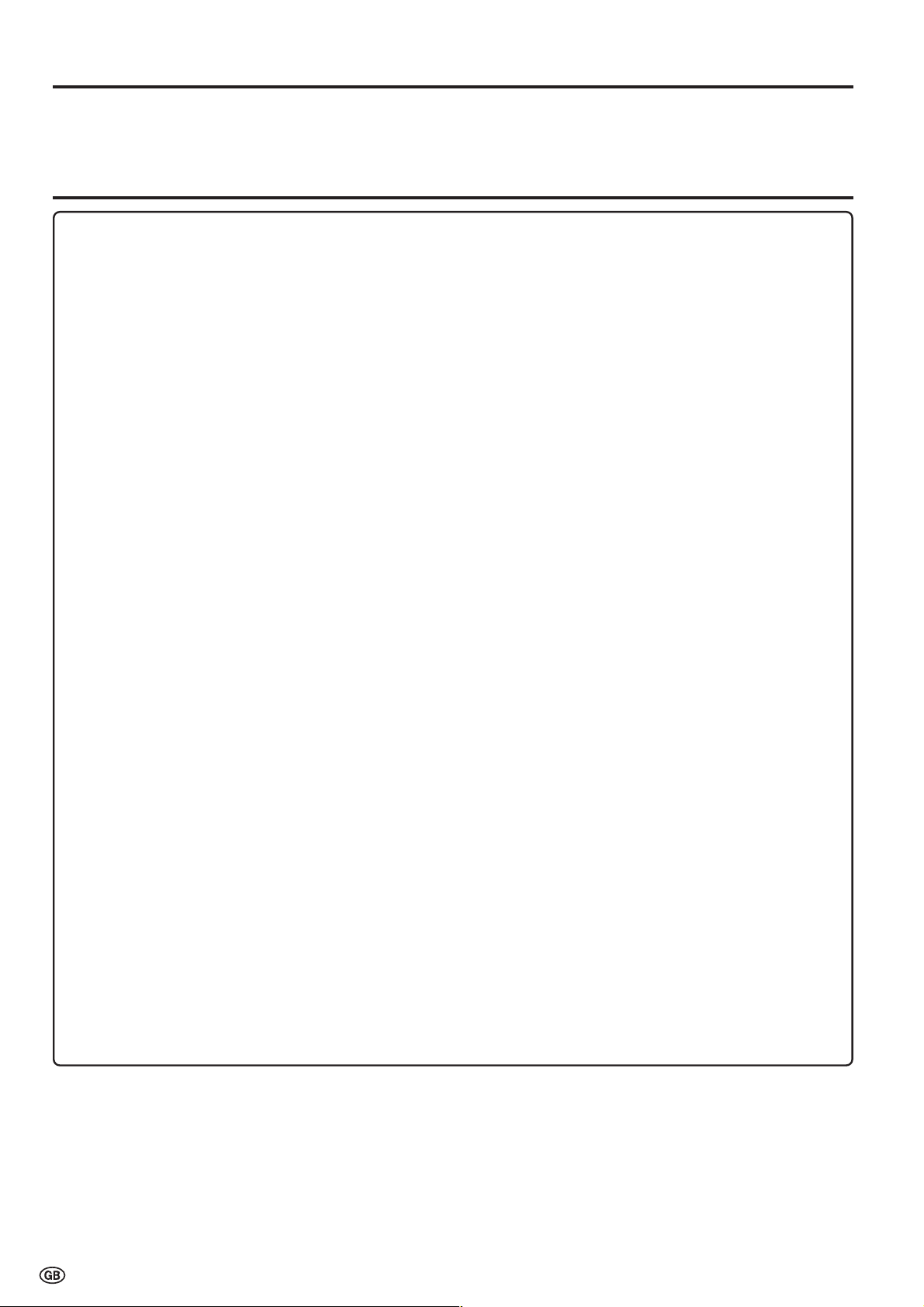
Dear SHARP Customer
Thank you for your purchase of the SHARP LCD Colour TV product. To ensure safety and many years of trouble-free
operation of your product, please read the Important Safety Precautions carefully before using this product.
Important Safety Precautions
Electricity is used to perform many useful functions, but it can also cause personal injuries and property damage if
improperly handled. This product has been engineered and manufactured with the highest priority on safety. However,
improper use can result in electric shock and/or fire. In order to prevent potential danger, please observe the following
instructions when installing, operating and cleaning the product. To ensure your safety and prolong the service life of
your LCD colour TV product, please read the following precautions carefully before using the product.
■ Read instructions—All operating instructions must be read and understood before the product is operated.
■ Keep this manual in a safe place—These safety and operating instructions must be kept in a safe place for future
reference.
■ Observe warnings—All warnings on the product and in the instructions must be observed closely.
■ Follow instructions—All operating instructions must be followed.
■ Attachments—Do not use attachments not recommended by the manufacturer. Use of inadequate attachments can
result in accidents.
■ Power source—This product must operate on a power source specified on the specification label. If you are not sure
of the type of power supply used in your home, consult your dealer or local power company. For units designed to
operate on batteries or another power source, refer to the operating instructions.
■ Power cord protection—The power cords must be routed properly to prevent people from stepping on them or
objects from resting on them. Check the cords at the plugs and product.
■ Overloading—Do not overload AC outlets or extension cords.
Overloading can cause fire or electric shock.
■ Entering of objects and liquids—Never insert an object into the product through vents or openings. High voltage flows
in the product, and inserting an object can cause electric shock and/or short internal parts. For the same reason, do
not spill water or liquid on the product.
■ Servicing—Do not attempt to service the product yourself. Removing covers can expose you to high voltage and
other dangerous conditions. Request a qualified service person to perform servicing.
■ Repair—If any of the following conditions occurs, unplug the power cord from the AC outlet, and request a qualified
service person to perform repairs:
a. When the power cord or plug is damaged.
b. When a liquid was spilled on the product or when objects have fallen into the product.
c. When the product has been exposed to rain or water.
d. When the product does not operate properly as described in the operating instructions.
Do not touch the controls other than those described in the operating instructions. Improper adjustment of controls
not described in the instructions can cause damage, which often requires extensive adjustment work by a qualified
technician.
e. When the product has been dropped or damaged.
f. When the product displays an abnormal condition. Any noticeable abnormality in the product indicates that the
product needs servicing.
■ Replacement parts—In case the product needs replacement parts, make sure that the service person uses replacement parts specified by the manufacturer, or those with the same characteristics and performance as the original
parts. Use of unauthorized parts can result in fire, electric shock and/or other danger.
■ Safety checks—Upon completion of service or repair work, request the service technician to perform safety checks to
ensure that the product is in proper operating condition.
■ Wall or ceiling mounting—When mounting the product on a wall or ceiling, be sure to install the product according to
the method recommended by the manufacturer.
2
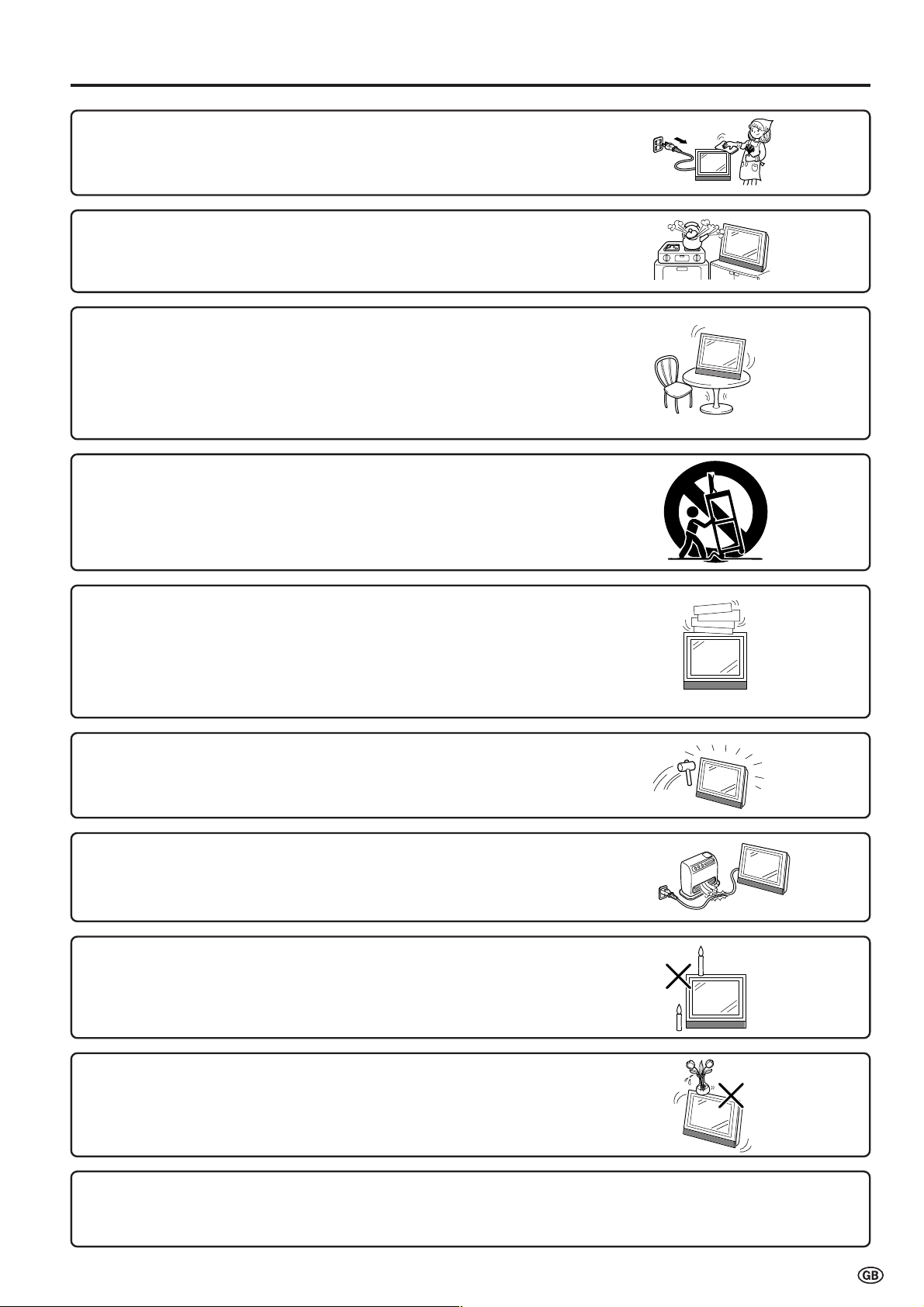
Important Safety Precautions (Continued)
■ Cleaning—Unplug the power cord from the AC outlet before cleaning the
product. Use a damp cloth to clean the product. Do not use liquid cleaners or
aerosol cleaners.
■ Water and moisture—Do not use the product near water, such as bathtub,
washbasin, kitchen sink and laundry tub, swimming pool and in a wet basement.
■ Stand—Do not place the product on an unstable cart, stand, tripod or
table. Placing the product on an unstable base can cause the product to
fall, resulting in serious personal injuries as well as damage to the product.
Use only a cart, stand, tripod, bracket or table recommended by the
manufacturer or sold with the product. When mounting the product on a
wall, be sure to follow the manufacturer’s instructions. Use only the
mounting hardware recommended by the manufacturer.
■ When relocating the product placed on a cart, it must be moved with
utmost care. Sudden stops, excessive force and uneven floor surface can
cause the product to fall from the cart.
■ Ventilation—The vents and other openings in the cabinet are designed for
ventilation. Do not cover or block these vents and openings since insufficient
ventilation can cause overheating and/or shorten the life of the product. Do not
place the product on a bed, sofa, rug or other similar surface, since they can
block ventilation openings. This product is not designed for built-in installation; do
not place the product in an enclosed place such as a bookcase or rack, unless
proper ventilation is provided or the manufacturer’s instructions are followed.
■ The LCD panel used in this product is made of glass. Therefore, it can break
when the product is dropped or applied with impact. Be careful not to be
injured by broken glass pieces in case the LCD panel breaks.
■ Heat sources—Keep the product away from heat sources such as radiators,
heaters, stoves and other heat-generating products (including amplifiers).
■ To prevent fire, never place any type of candle or naked flames on the top or
near the TV set.
■ To prevent fire or shock hazard, do not expose this product to dripping or
splashing. No objects filled with liquids, such as vases, should be placed on
the product.
The LCD panel is a very high technology product with 921,600 thin film transistors, giving you fine picture details.
Occasionally, a few non-active pixels may appear on the screen as a fixed point of blue, green or red.
Please note that this does not affect the performance of your product.
3

Supplied Accessories
Make sure the following accessories are provided with the product.
Wireless remote control (×1)
AC adapter (×1)
R-03 (“AAA” size, UM/SUM-4) dry battery (×2)
AC cord (×1)
Cable clamp (×1)
*Product shape varies in some countries.
Operation manual (×1)
4

Preparation
Installing Batteries in the Remote Control
Before using the LCD TV set for the first time, install the two R-03 (“AAA” size, UM/SUM-4) batteries supplied in the remote
control. When the batteries become depleted and the remote control fails to operate, replace the batteries with new R-03
(“AAA” size, UM/SUM-4) batteries.
1 Open the battery cover. 2 Insert two R-03 (“AAA” size,
UM/SUM-4) batteries.
–
+
+
–
■ Slide the cover while
pressing the (Y) part.
■ Position the positive and
negative ends of the
batteries as indicated in
the compartment.
3 Replace the battery cover.
■ Engaging the lower
claw with the remote
control, close the
cover.
Caution!
Precautions regarding batteries
■ Improper use of batteries can result in a leakage of chemicals and/or explosion. Be sure to follow the instructions below.
• Place batteries with their terminals corresponding to the (+) and (–) indications.
• Different types of batteries have different characteristics. Do not mix batteries of different types.
• Do not mix old and new batteries. Mixing old and new batteries can shorten the life of new batteries and/or cause old
batteries to leak chemicals.
• Remove batteries as soon as they are depleted. Chemicals that leak from batteries can cause a rash. If chemical
leakage is found, wipe it off with a cloth.
• The batteries supplied with the product may have a shorter life expectancy due to storage conditions.
• If the remote control is not to be used for an extended period of time, remove the batteries from the remote control.
Using Remote Control
■ Use the remote control by pointing it towards the remote sensor
window of the main unit. Objects between the remote control and
sensor window may prevent proper operation.
Cautions regarding use of remote control
■ Do not expose the remote control to shock. In addition, do not
expose the remote control to liquids, and do not place it in an area
with high humidity.
■ Do not install or place the remote control under direct sunlight. The
heat may cause deformation of the unit.
■ The remote control may not work properly if the remote sensor
window is under direct sunlight or strong lighting. In such a case,
change the angle of the lighting or main unit, or operate the remote
control closer to the remote sensor window.
Headphone jack
OPC sensor indicator
POWER/STANDBY/
Remote sensor
indicator
Remote sensor
OPC sensor
5

Preparation (Continued)
Power Connection
Connect to the DC input terminal of the product.
Household
power outlet
Plug into an AC outlet.
* Product shape varies in some countries.
AC cord
To POWER INPUT
*
terminal
AC adapter
X (MAIN POWER)
Pull down the hook to
open the cover.
ANote:
• Always turn the X (MAIN POWER) switch of the LCD TV set to OFF when connecting the AC adapter.
• Unplug the AC adapter from the LCD TV set and power outlet when the LCD TV set is not to be used for a long period of time.
Antenna Connection
To enjoy a clearer picture, we recommend that you use an
outdoor antenna. The following is a brief explanation of the type
of connection that is used for coaxial cable:
If your outdoor antenna uses a 75-ohm coaxial cable,
change this for a new standard DIN45325 (IEC169-2) plug
and plug it into the antenna terminal at the back of TV set
via the antenna cable (not supplied).
75-ohm coaxial cable (round cable)
To antenna input
terminal ( )
Listening with Headphones
■ Plug the headphone mini-plug into the Headphone jack located on the front of the TV set.
Headph.vol. 3 0
OK
Headphones
A
• Headphones are not included in the supplied accessories.
• Even if a headphone mini-plug is connected to the Headphone jack, sound can be heard from the main unit speaker.
Please refer to page 15 to adjust the
sound volume.
6
M
Back
E
End

OK
Back
M
End
E
First installation
(
Language
)
English
Deutsch
Français
Español
Italiano
Nederlands
Svenska
Preparation (Continued)
Cancel
M
0
0
0
Start search
42.25MHz PAL-I
8 16
1 9 17
2 1 18
3 11 19
4 12 2
5 13 21
6 14 22
7 15 23
0
0
0
0
0
0
0
0
0
Start search
Search is completed
8 16
1
S
6 9 17
2
S 8
1 18
3
S
1 11 19
4
S
11 12 2
5
E
3 13 21
6
E
5 14 22
7
E
6 15 23
OK
End
E
First Installation
When you turn on the LCD TV set for the first time, the First Installation routine, which makes installation easier, is
activated. Using this routine, you can select the on-screen display language, and automatically search for and store all
the receivable channels.
X (MAIN POWER)
WIDE
BRIGHT
SUBPAGE
SUBPAGE
HOLD
HOLD
SUBTITLE
SUBTITLE
MENU
OK
CH
CH
TEXT
TEXT
T
T
T
REVEAL
REVEAL
1
1 Press the X (MAIN POWER)
switch. The “First installation
(Language)” screen with a list of the
languages for the on-screen display
appears.
2 Press a/b to select the desired
2
language, and then press OK. The
“First installation (Automatic
search)” screen appears in the
language selected.
A
• You can change the on-screen
display language after the First
Installation routine by selecting
“Language” on the TV menu (see
pages 13 and 14).
3 Press a/b to select the desired
ROTATE
ROTATE
OK
END
END
E
E
MENUSOUND
MENUSOUND
M
M
END
a/b
3
adjustment item, and then press
OK. Then press c/d to select the
desired item.
4 Press a/b to select “Start search”.
4
c/d
First installation
(
Automatic search
Country
Colour system [ PAL
Sound system [ I
Start search
OK
First installation
(
Automatic search
Country
Colour system [ PAL
Sound system [ I
Start search
OK
[ UK]
M
Back
[ UK]
M
Back
)
E
End
)
E
End
]
]
]
]
TV/VIDEO
TV/VIDEO
A
• AV1 is automatically switched to, when “First installation” is selected. If you selected “First installation”, and want to return to the
previous screen, press Flashback (A).
A
5 Press OK to begin the automatic
5
programme search.
When the search is completed,
the new programmes found are
displayed in yellow on the
programme list.
6
6 Press END to exit.
7
