Page 1
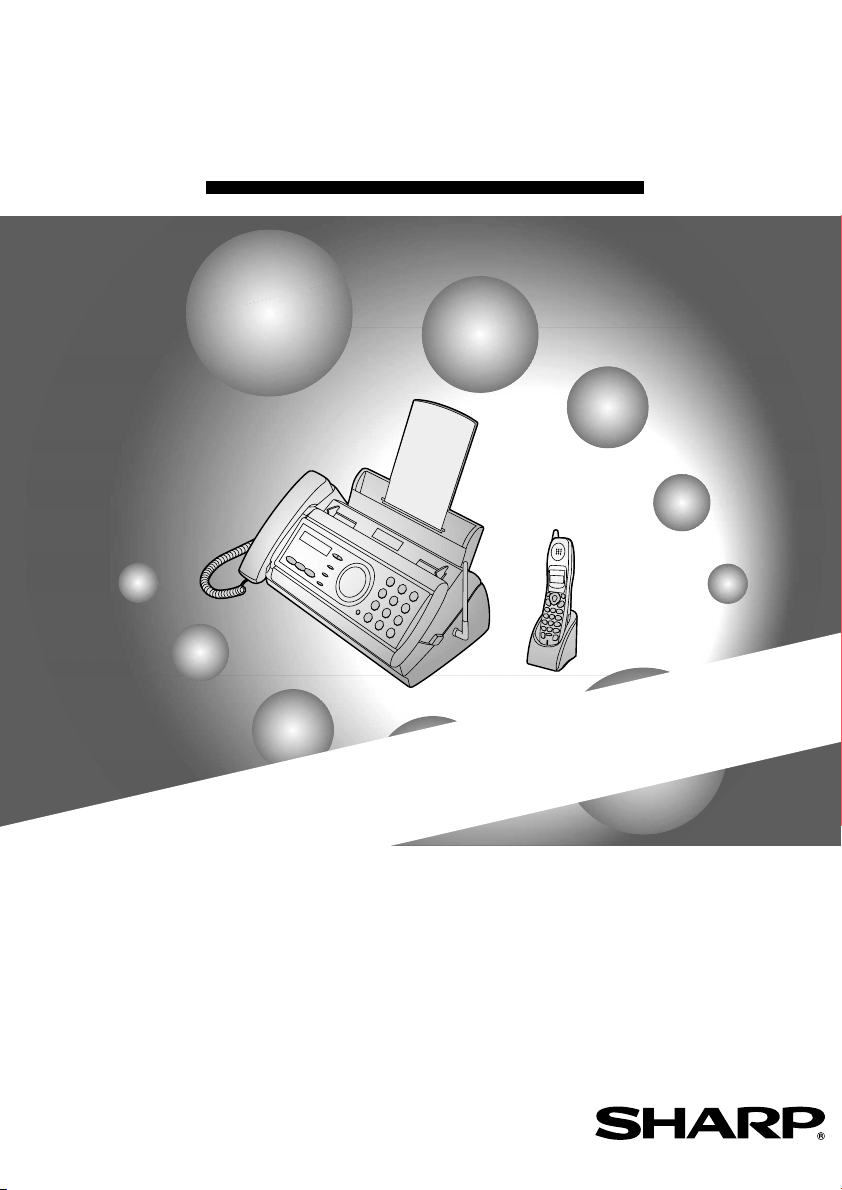
MODEL
FO-CC500
FACSIMILE
OPERATION MANUAL
1. Installation
2. Using the Cordless Handset
3. Using the Answering System
4. Sending Faxes
5. Receiving Faxes
6. Making Copies
7. Special Functions
8. Printing Lists
9. Maintenance
10. Troubleshooting
Page 2
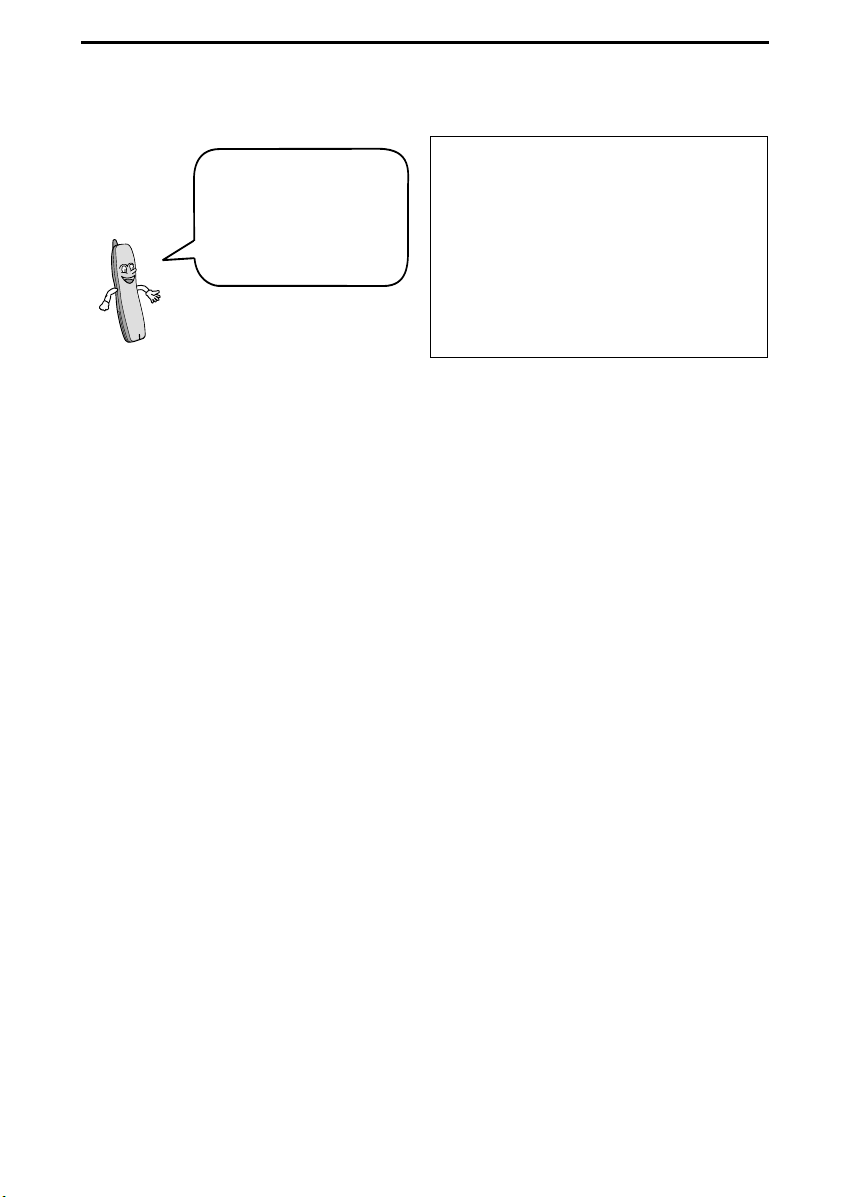
Introduction
Welcome, and thank
you for choosing a
SHARP FO-CC500 fax
machine and cordless
handset!
In addition to the cordless handset that
comes with the fax machine, you can
purchase up to three accessory
cordless handsets. The cordless
handsets can be used for intercom
and walkie-talkie communication (even
away from the fax machine), and each
cordless handset has its own personal
box in the answering system.
Fax machine and general specifications.
Automatic dialling Common book: 40 numbers
Private book: 5 numbers (each cordless
handset has 1 private book)
Imaging film Sharp FO-6CR imaging film
50 m (one roll yields approx. 150 A4 pages)
Memory size* 448 KB (approx. 24 average pages with no
voice messages recorded, or 20 minutes of
voice messages (including OGMs) with no
faxes in memory)
Modem speed 14,400 bps with auto fallback to lower speeds.
Transmission time* Approx. 6 seconds (only when ECM is on)
Resolution Horizontal: 8 pels/mm
Vertical:
Standard: 3.85 lines/mm
Fine /Halftone: 7.7 lines/mm
Super fine: 15.4 lines/mm
Automatic document feeder
Recording system Thermal transfer recording
Display 16-digit LCD display
*Based on Sharp Standard No. 1 Chart at standard resolution, excluding time for protocol
signals (i.e., ITU-T phase C time only).
10 pages max. (letter/A4 size, 80 g/m
2
paper)
1
Page 3
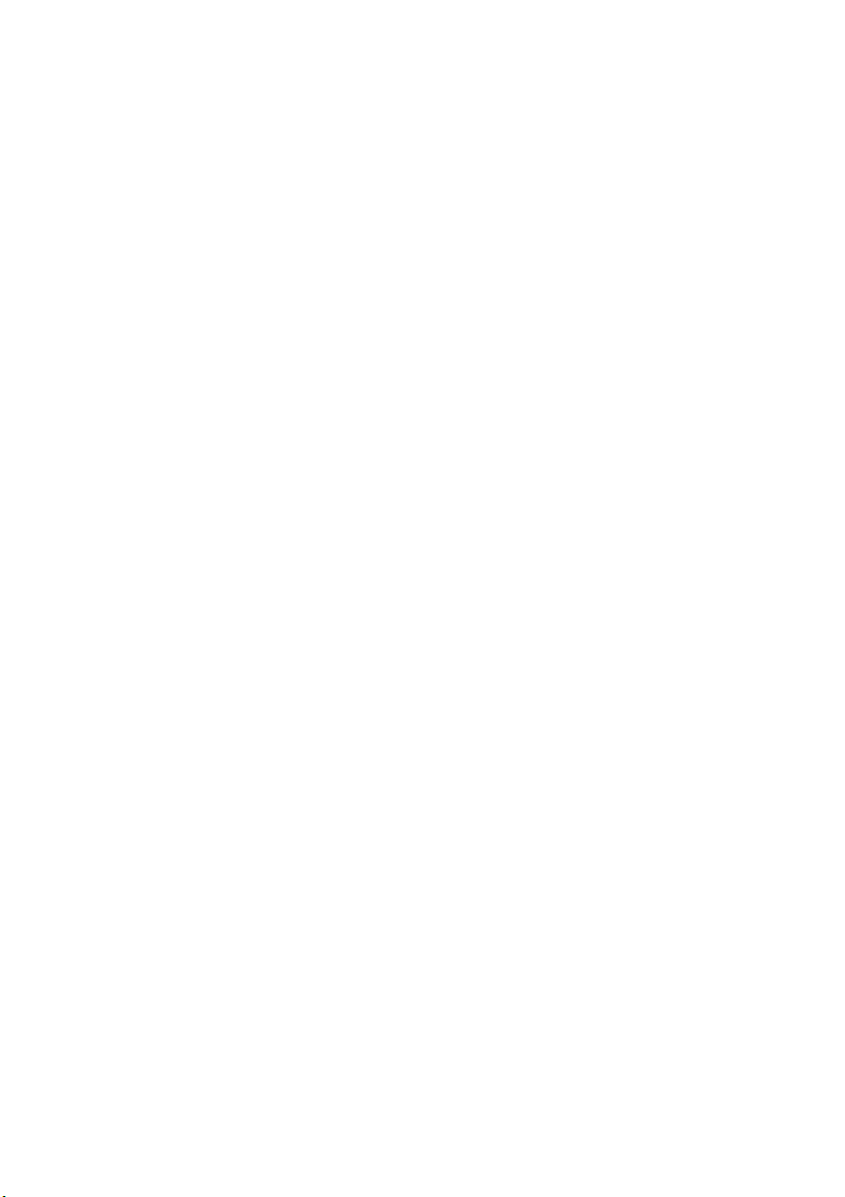
Halftone (grayscale) 64 levels
Compression scheme MR, MH, MMR
Applicable telephone line Public switched telephone network
Paper tray capacity Approx. 50 A4/letter size sheets; 5 legal size
sheets
(at room temperature; maximum stack height
should not be higher than the line on the tray)
Compatibility ITU-T (CCITT) G3 mode
Input document size Automatic feeding:
Width: 148 to 216 mm
Length: 140 to 297 mm
Manual feeding:
Width: 148 to 216 mm
Length: 140 to 600 mm
Effective scanning width 210 mm max.
Effective printing width 210 mm max.
Contrast control Automatic/Dark selectable
Reception modes TEL/FAX, TEL, FAX, A.M.
Copy function Single / Multi (99 copies/page)
Telephone function Yes (cannot be used if power fails)
Power requirements 220 - 240 V AC, 50/60 Hz
Operating temperature 5 - 35°C
Humidity 25 - 85% RH
Power consumption Standby: 3.5 W
Maximum: 110 W
Dimensions
(without attachments)
Weight
(without attachments)
Width: 353 mm
Depth: 193 mm
Height: 174 mm
Approx. 2.8 kg
2
Page 4
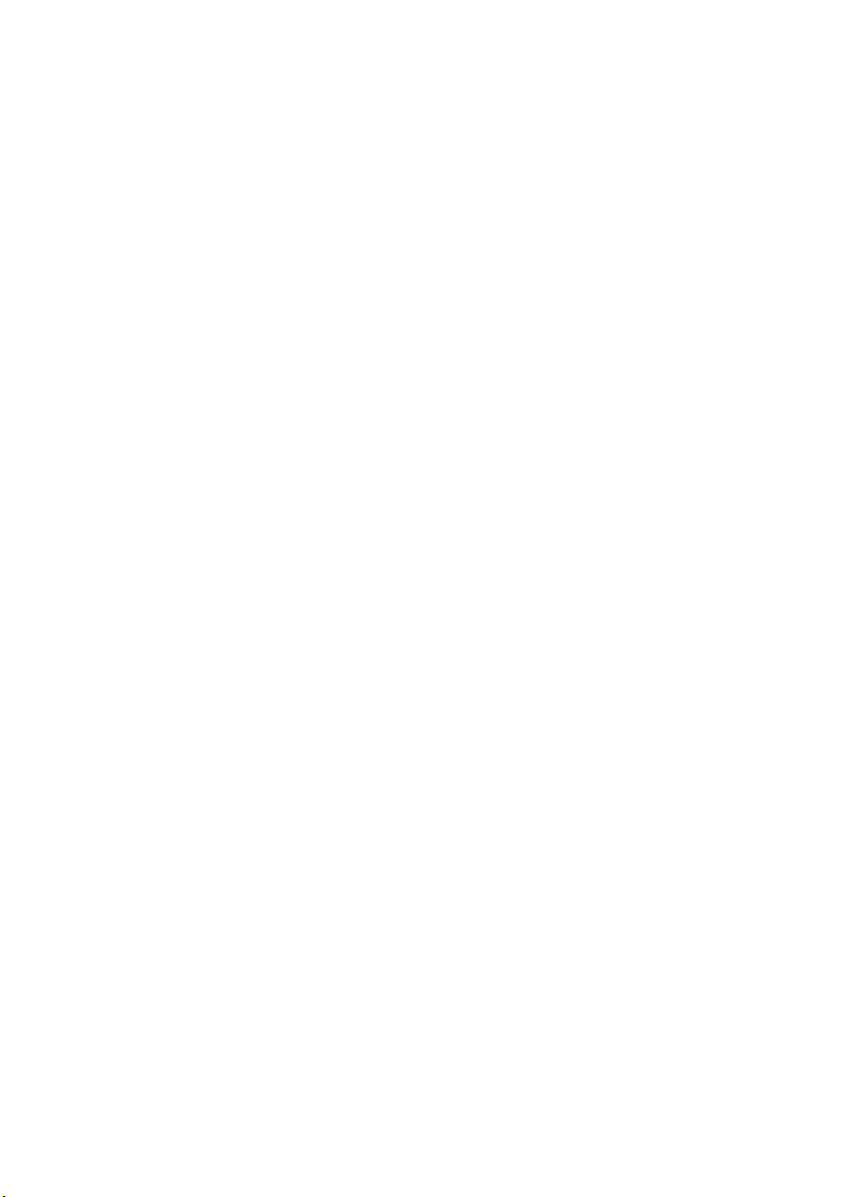
Cordless handset specifications
Frequency 2.4 GHz (2.405 to 2.475 GHz)
Dimensions Width: 46 mm
Depth: 42 mm
Height: 180 mm (not including antenna)
Weight Approx. 115 g (without battery)
Battery 3.6 V Ni-MH battery; capacity: 850 mAh
Power consumption Approx. 1.6 W in standby mode (after charging)
Initial charging time Approx. 10 hours for initial charge
Battery life
Battery life in standby mode
Approx. 4 hours (240 minutes) (at room temp.)
Approx. 2 days with one full charge (at room
temperature)
Battery life (both normal and in standby mode)
may vary depending on usage, range from
base machine, and environmental conditions
such as temperature
.
Accessory cordless handset FO-K01 (up to 3 handsets can be added)
As a part of our policy of continuous improvement, SHARP reserves the right to make design
and specification changes for product improvement without prior notice. The performance
specification figures indicated are nominal values of production units. There may be some
deviations from these values in individual units.
Important: This fax machine is not designed for use on a line which has call waiting, call
forwarding, or certain other special services offered by your telephone company. If you attempt
to use the fax machine in conjunction with any of these services, you may experience errors
during transmission and reception of facsimile messages. The fax machine is not compatible
with digital telephone systems.
Important safety information
Do not disassemble this machine or attempt any procedures not described in this manual.
Refer all servicing to qualified service personnel.
Do not install or use the machine near water, or when you are wet. For example, do not use the
machine near a bath tub, wash bowl, kitchen sink or laundry tub, in a wet basement, or near a
swimming pool. Take care not to spill any liquids on the machine.
Unplug the machine from the telephone socket and then the power outlet and consult a
qualified service representative if any of the following situations occur:
- Liquid has been spilled into the machine or the machine has been
exposed to rain or water.
3
Page 5
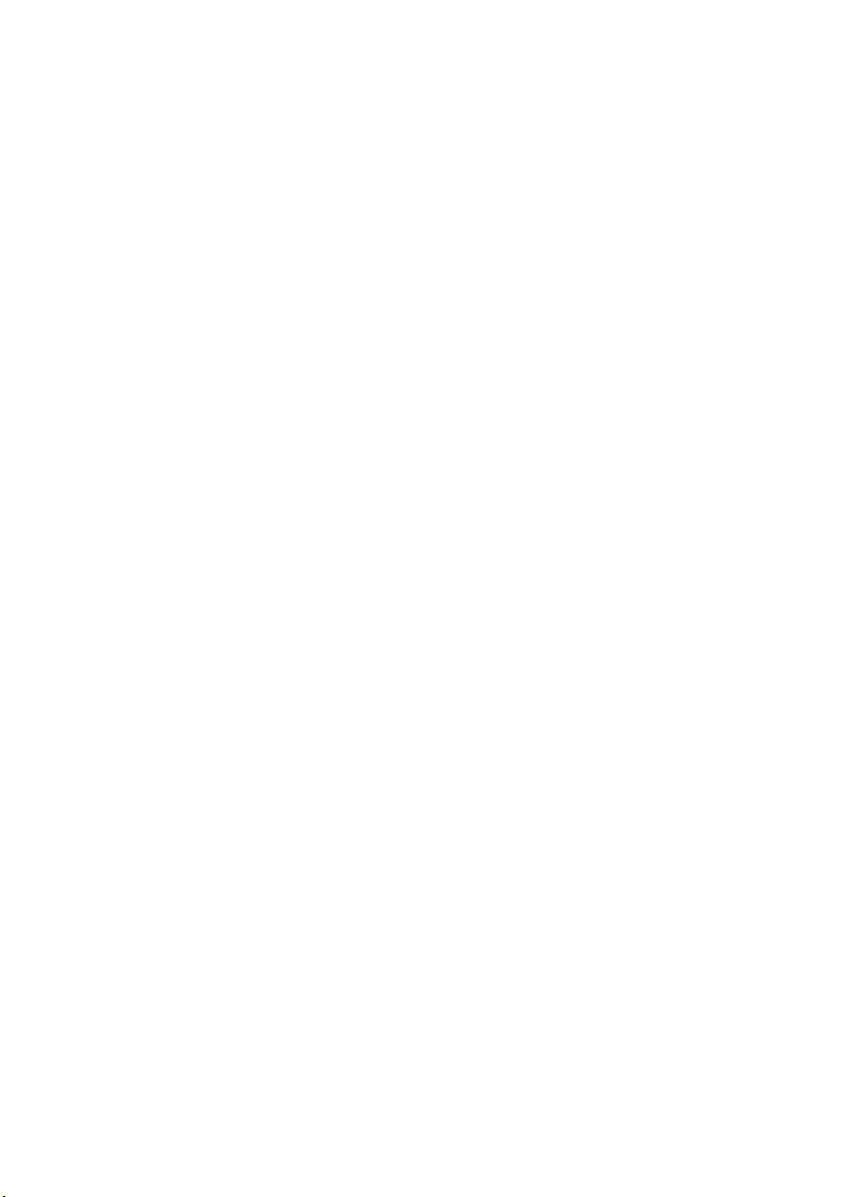
- The machine produces odors, smoke, or unusual noises.
- The power cord is frayed or damaged.
- The machine has been dropped or the housing damaged.
Do not allow anything to rest on the power cord, and do not install the machine where people
may walk on the power cord.
This machine must only be connected to a 220-240 V, 50/60 Hz, earthed (2-prong) outlet.
Connecting it to any other kind of outlet will damage the machine and invalidate the warranty.
Never insert objects of any kind into slots or openings on the machine. This could create a risk
of fire or electric shock. If an object falls into the machine that you cannot remove, unplug the
machine and consult a qualified service representative.
Do not place this machine on an unstable cart, stand or table. The machine could be seriously
damaged if it falls.
Never install telephone wiring during a lightning storm.
Never install telephone jacks in wet locations unless the jack is specifically designed for wet
locations.
Never touch bare telephone wires or terminals unless the telephone line has been
disconnected at the network interface.
Use caution when installing or modifying telephone lines.
Avoid using a telephone (other than a cordless type) during an electrical storm. There may be
a remote risk of electric shock from lightning.
Do not use a telephone to report a gas leak in the vicinity of the leak.
The power outlet must be installed near the equipment and must be easily accessible.
Battery
Use only the battery specified in this manual. Use only the provided charger to charge the
battery.
Do not open or mutilate the battery pack. Corrosive fluid may leak out and cause injury or
burns to the eyes and skin. The fluid may be toxic if swallowed. In case of contact with eyes,
flush with clean water (do not rub), and seek medical attention immediately.
Do not store or carry the battery with other metal objects such as keys or pins. These may
short the battery and cause it to overheat.
Do not allow the battery to become wet.
Do not dispose of the battery in a fire or heat the battery. The battery may explode.
Health care facilities and equipment
Radio frequency energy emitted from the cordless handset equipment may cause medical
equipment to malfunction. Verify that any personal medical equipment you are using is
adequately shielded from external radio frequency energy before using the cordless handset
equipment. Do not use the cordless handset equipment in health care facilities where such
use is prohibited.
4
Page 6
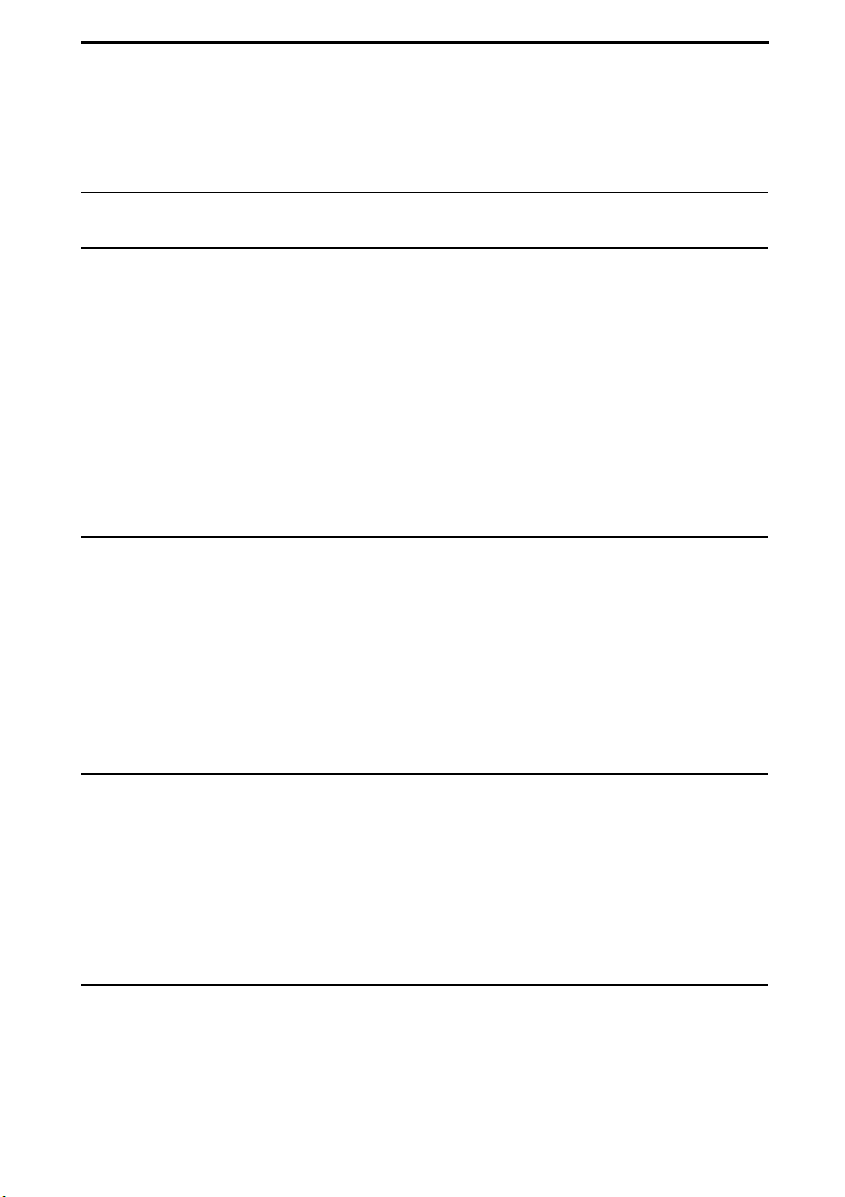
Table of Contents
A Look at the Operation Panel 7
1. Installation 13
Unpacking Checklist . . . . . . . . . . . . . . . . . . . . . . . . . . . . . . . . . . . . . 13
Setting Up. . . . . . . . . . . . . . . . . . . . . . . . . . . . . . . . . . . . . . . . . . . . . 14
Loading the Imaging Film . . . . . . . . . . . . . . . . . . . . . . . . . . . . . . . . . 23
Loading Printing Paper . . . . . . . . . . . . . . . . . . . . . . . . . . . . . . . . . . . 25
Entering Your Name and Fax Number . . . . . . . . . . . . . . . . . . . . . . . 28
Setting the Date and Time . . . . . . . . . . . . . . . . . . . . . . . . . . . . . . . . 30
Setting the Reception Mode . . . . . . . . . . . . . . . . . . . . . . . . . . . . . . . 32
Volume Adjustment - Fax Machine. . . . . . . . . . . . . . . . . . . . . . . . . . 33
Volume Adjustment - Cordless Handset. . . . . . . . . . . . . . . . . . . . . . 34
2. Using the Cordless Handset 36
Making a Phone Call . . . . . . . . . . . . . . . . . . . . . . . . . . . . . . . . . . . . 36
Receiving a Phone Call . . . . . . . . . . . . . . . . . . . . . . . . . . . . . . . . . . 37
Receiving a Fax Using the Cordless Handset . . . . . . . . . . . . . . . . . 38
Storing and Using Auto-Dial Numbers . . . . . . . . . . . . . . . . . . . . . . . 38
Redial . . . . . . . . . . . . . . . . . . . . . . . . . . . . . . . . . . . . . . . . . . . . . . . . 43
Using the Intercom Feature . . . . . . . . . . . . . . . . . . . . . . . . . . . . . . . 43
Transferring Calls . . . . . . . . . . . . . . . . . . . . . . . . . . . . . . . . . . . . . . . 46
3. Using the Answering System 49
Recording an Outgoing Message . . . . . . . . . . . . . . . . . . . . . . . . . . . 50
Setting a Passcode for a Personal Box . . . . . . . . . . . . . . . . . . . . . . 51
Operating the Answering System . . . . . . . . . . . . . . . . . . . . . . . . . . . 52
Optional Answering System Settings . . . . . . . . . . . . . . . . . . . . . . . . 58
Transfer Function . . . . . . . . . . . . . . . . . . . . . . . . . . . . . . . . . . . . . . . 61
Remote Operations . . . . . . . . . . . . . . . . . . . . . . . . . . . . . . . . . . . . . 64
4. Sending Faxes 71
Transmittable Documents. . . . . . . . . . . . . . . . . . . . . . . . . . . . . . . . . 71
Loading the Document . . . . . . . . . . . . . . . . . . . . . . . . . . . . . . . . . . . 72
Adjusting the Resolution and Contrast . . . . . . . . . . . . . . . . . . . . . . . 73
Sending a Fax by Normal Dialling . . . . . . . . . . . . . . . . . . . . . . . . . . 75
5
Page 7
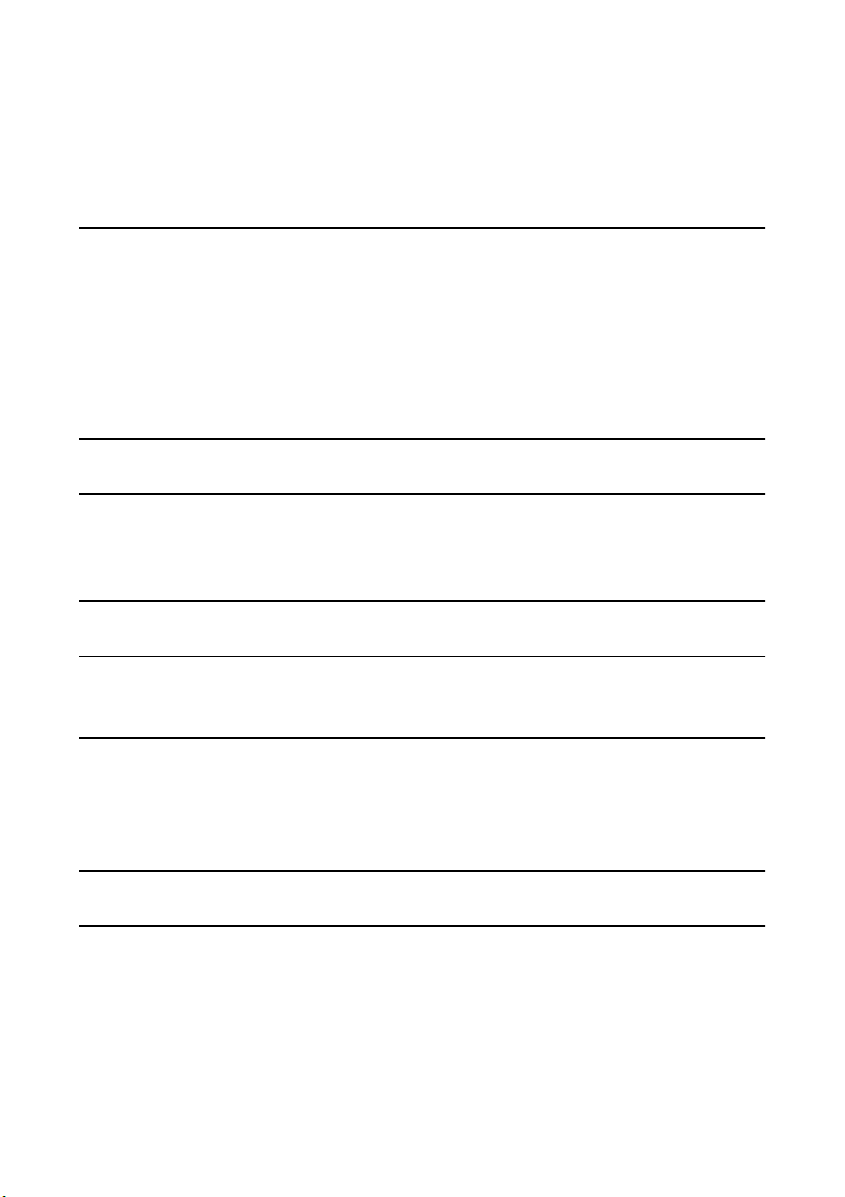
Table of Contents
Sending a Fax by Automatic Dialling . . . . . . . . . . . . . . . . . . . . . . . . 76
Sending a Fax From Memory . . . . . . . . . . . . . . . . . . . . . . . . . . . . . . 83
5. Receiving Faxes 85
Using TEL/FAX Mode . . . . . . . . . . . . . . . . . . . . . . . . . . . . . . . . . . . . 85
Using A.M. Mode . . . . . . . . . . . . . . . . . . . . . . . . . . . . . . . . . . . . . . . 86
Using FAX Mode . . . . . . . . . . . . . . . . . . . . . . . . . . . . . . . . . . . . . . . . 87
Using TEL Mode . . . . . . . . . . . . . . . . . . . . . . . . . . . . . . . . . . . . . . . . 88
Optional Reception Settings . . . . . . . . . . . . . . . . . . . . . . . . . . . . . . . 91
Substitute Reception to Memory . . . . . . . . . . . . . . . . . . . . . . . . . . . . 93
6. Making Copies 94
7. Special Functions 96
Caller ID (Requires Subscription to Service) . . . . . . . . . . . . . . . . . . 96
Blocking Reception of Unwanted Faxes . . . . . . . . . . . . . . . . . . . . . 102
8. Printing Lists 103
9. Maintenance 107
Replacing the Cordless Handset Battery . . . . . . . . . . . . . . . . . . . . 110
10. Troubleshooting 112
Problems and Solutions . . . . . . . . . . . . . . . . . . . . . . . . . . . . . . . . . 112
Messages and Signals . . . . . . . . . . . . . . . . . . . . . . . . . . . . . . . . . . 118
Clearing Paper Jams . . . . . . . . . . . . . . . . . . . . . . . . . . . . . . . . . . . 123
Quick Reference Guide 125
Index 127
6
Page 8
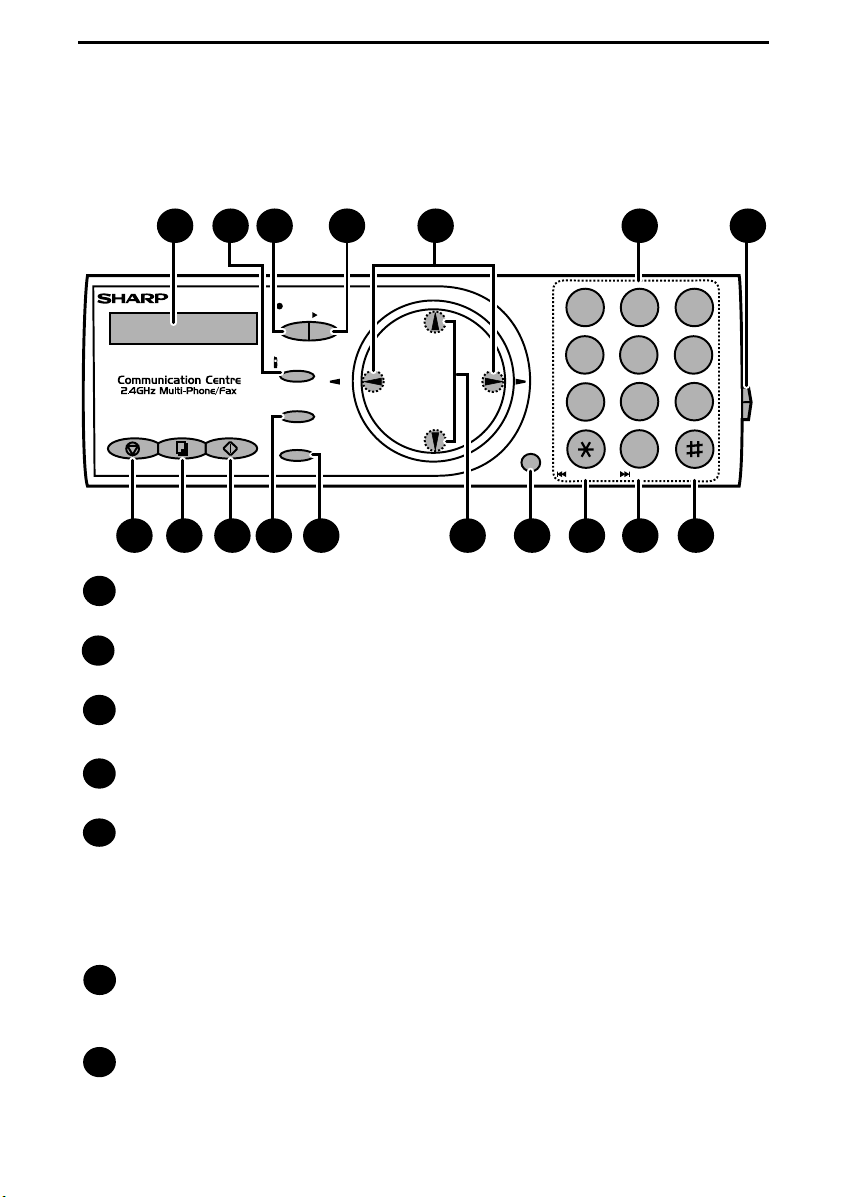
A Look at the Operation Panel
Fax machine
1
TEL/FAX
STOP
COPY/HELP
START/MEMORY
8 9 10 12 14
Display
1
32 4
FAX
A.M.
INTERCOM
RESOLUTION/
RECEPTION MODE
FUNCTION
REC/
PLAY
MEMO
Z A
REDIAL
TEL
11 15 16 17
5 6 7
P
U
ABC1DEF
2 3
GHI
JKL
4
5
TUV
PQRS
8
7
SPEAKER
D
N
O
W
REPEAT
0
SKIP
13
This displays messages and prompts to help you operate the machine.
INTERCOM key
2
Press this key to page or locate the cordless handset.
REC/MEMO key
3
Press this key to record an outgoing message, phone conversation, or memo.
PLAY key
4
Press this key to play recorded messages.
MNO
6
WXYZ
9
DELETE
Left and right arrow keys
5
Auto-dial numbers: When sending a fax or making a phone call, press these
keys to scroll through your auto-dial numbers, the “REVIEW CALLS” list (only
available if you have Caller ID), and the last number dialed (redial).
FUNCTION key settings: Press the right arrow key after scrolling with the up
and down arrow keys to select a FUNCTION key setting.
Number keys
6
Use these keys to dial numbers, and enter numbers and letters when storing
auto-dial numbers.
Panel release
7
Press this release to open the operation panel.
7
Page 9
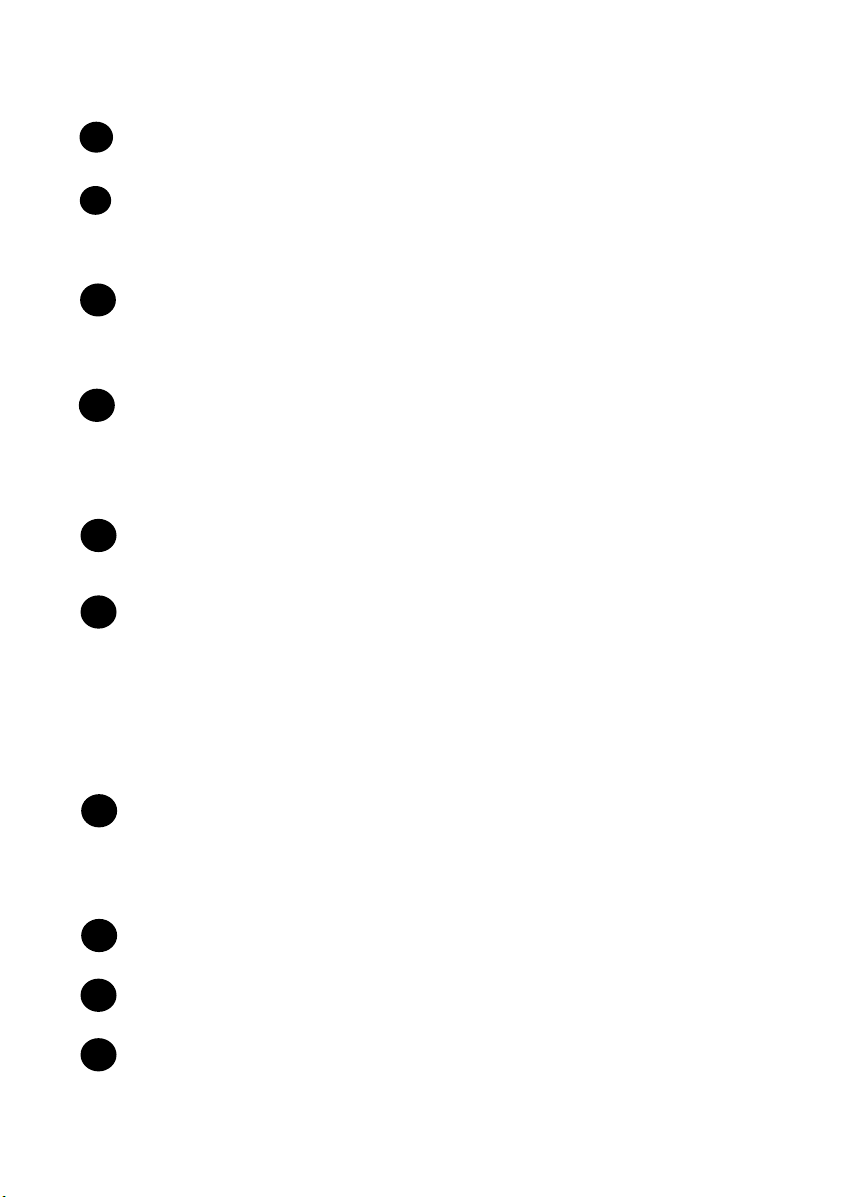
STOP key
8
Press this key to cancel an operation before it is completed.
COPY/HELP key
9
When a document is in the feeder, press this key to make a copy of a
document. At any other time, press this key to print out the Help List, a quick
reference guide to the operation of your fax machine.
START/MEMORY key
10
Press this key after dialling to begin fax transmission. Press this key before
dialling to send a fax through memory. The key can also be pressed in the
date and time display to show the percentage of memory currently used.
RESOLUTION / RECEPTION MODE key
11
When a document is in the feeder, press this key to adjust the resolution for
faxing or copying. At any other time, press this key to select the reception
mode (an arrow in the display will point to the currently selected reception
mode).
FUNCTION key
12
Press this key followed by the arrow keys to select special functions and
settings.
UP and DOWN arrow keys
13
Enlarge/reduce setting: When making a copy of a document, press these
keys to select an enlarge/reduce setting.
Volume setting: When a document is not in the feeder, press these keys to
change the speaker volume when the SPEAKER key has been pressed, or
the ringer volume at any other time.
FUNCTION key settings: Press these keys after pressing the FUNCTION
key to scroll through the FUNCTION MODE settings.
SPEAKER key
14
Press this key to listen to the line and fax tones through the speaker when
faxing a document.
Note: This is not a speakerphone. You must pick up the handset to talk with
the other party.
REPEAT key
15
Press this key while listening to a message to play it again.
SKIP key
16
Press this key while listening to a message to skip to the next message.
DELETE key
17
Press this key to erase recorded messages.
8
Page 10
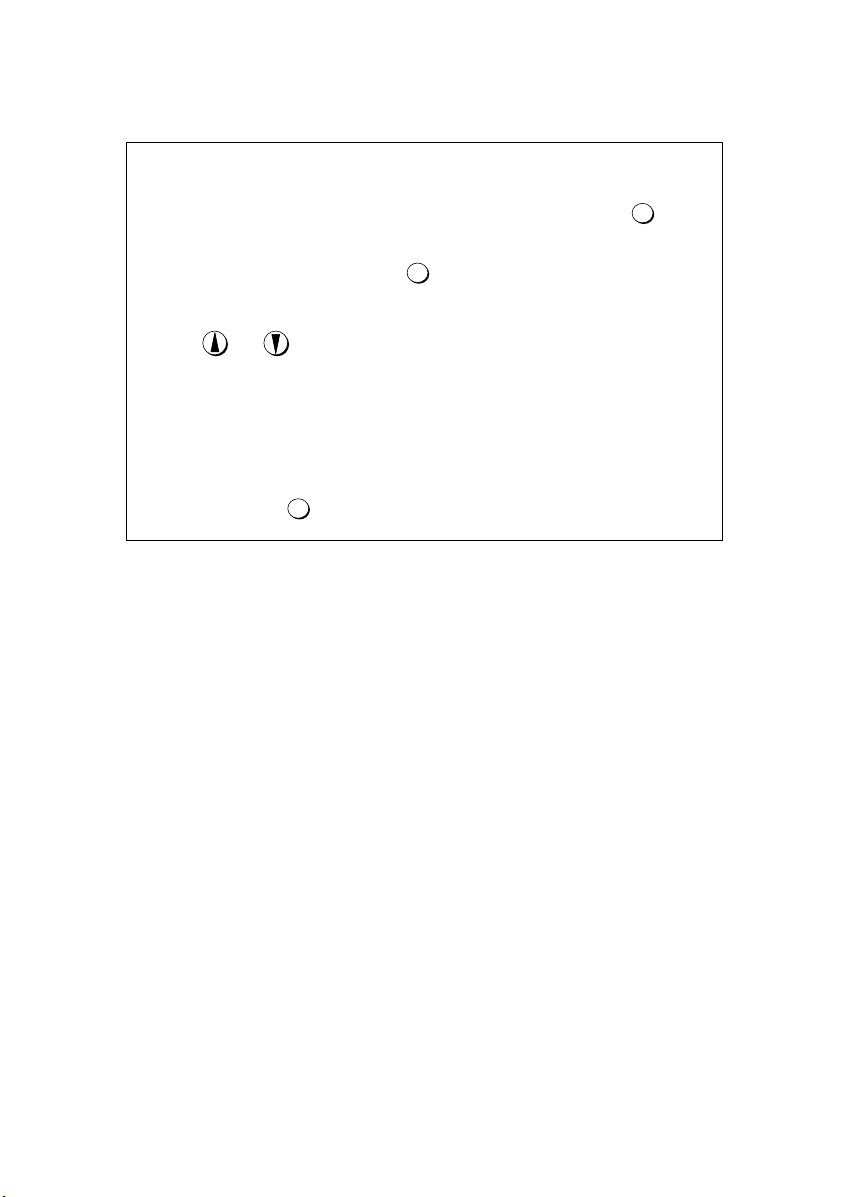
Monitoring phone conversations
When speaking through the fax handset, you can press to
allow a third person to listen to the conversation through the speaker.
(To turn off the speaker, press again.)
SPEAKER
To adjust the volume of the speaker when monitoring a conversation,
press or (the volume reverts to the lowest setting each
time the handset is replaced).
Note that the speaker cannot be used for speaking; it is only for
listening.
To avoid feedback (a loud howling sound), be sure to turn off the
speaker (press once again) before you replace the handset.
SPEAKER
SPEAKER
9
Page 11
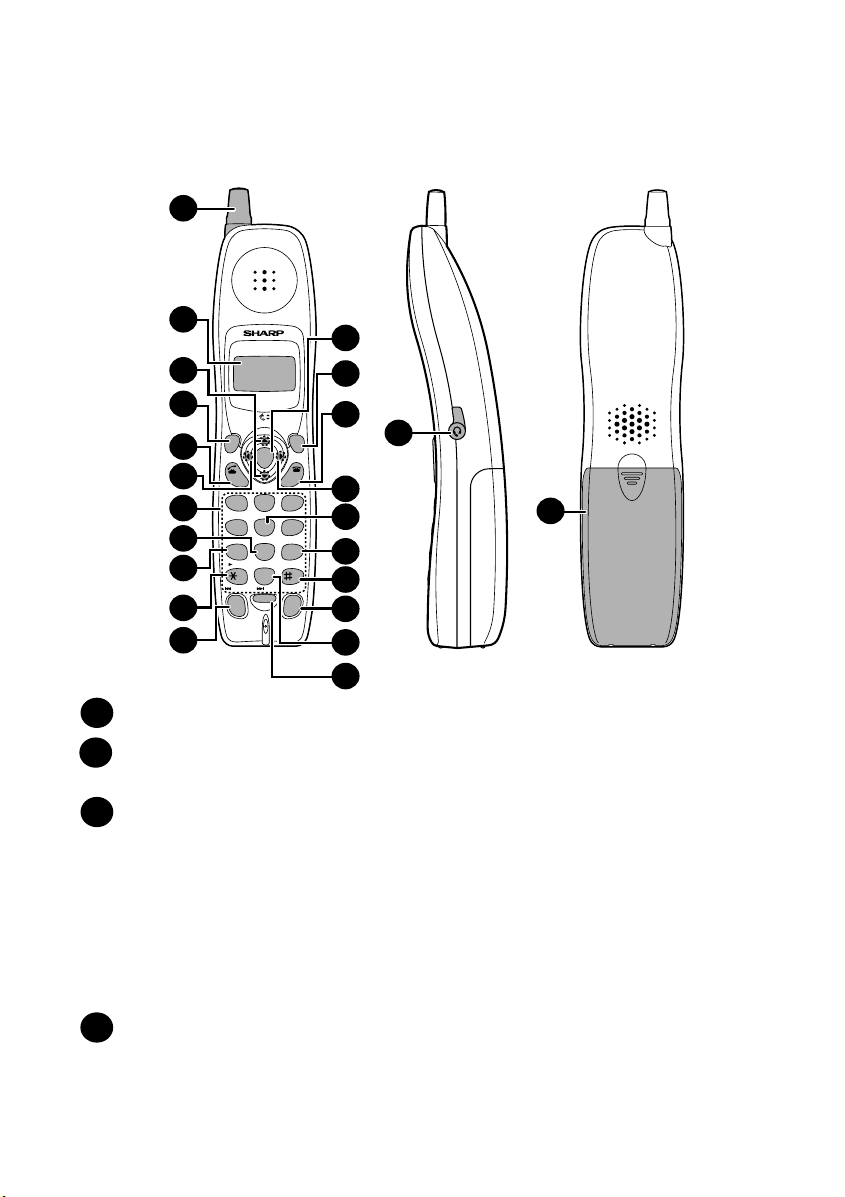
Cordless handset
1
2
12
3
4
5
6
7
8
9
10
11
UP
FUNCTION
/PAUSE
REVIEW
START
TALK
DOWN
ABC DEF
1
23
JKLGHI MNO
456
RECEPTION
TUVPQRS WXYZ
789
PLAY NEW
PLAY
0
REPEAT SKIP DELETE
REDIAL
INTER
COM
REMOTE
/FLASH
SEARCH
OFF
STOP
HOLD
ERASE
13
14
15
16
17
18
19
20
22
23
21
Antenna
1
Display
2
This displays messages and prompts to help you use the cordless handset.
UP and DOWN arrow keys
3
Receiver volume: When talking on the cordless handset, press these keys to
adjust the receiver volume. This also adjusts the volume when using a
headset (purchased separately) connected to the cordless handset.
Ringer volume: When not talking on the cordless handset, press these keys
to adjust the cordless handset ringer volume.
Scroll through numbers: Press these keys to scroll when searching for an
auto-dial number or reviewing received calls (only available when you have
Caller ID).
FUNCTION/PAUSE key
4
Use this key to store a new auto dial number (press the SEARCH (right) arrow
key, select the book with the UP or DOWN arrow key, and then press the
FUNCTION/PAUSE key). When entering an auto-dial number, press this key
to insert a pause between digits.
10
Page 12
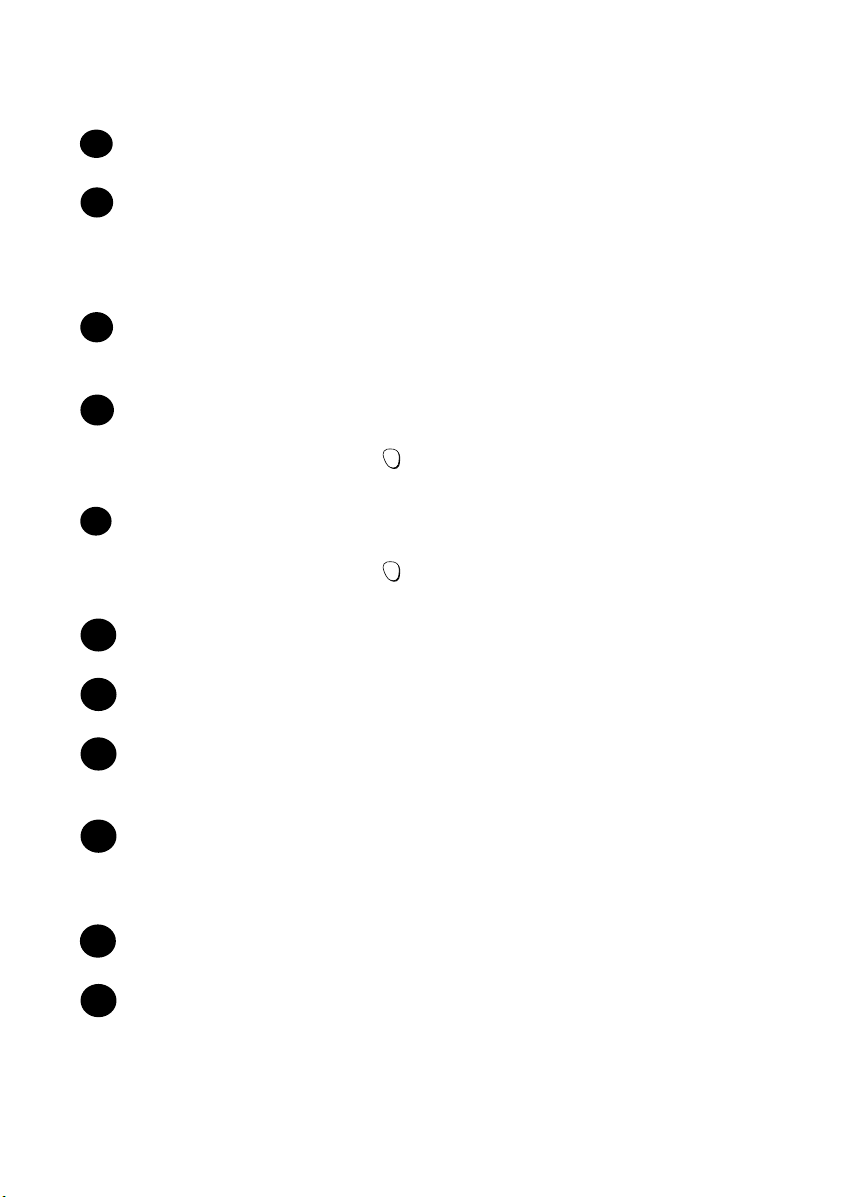
TALK key
5
Press this key to make or answer a call.
REVIEW (left) arrow key
6
Press the REVIEW arrow key and then the UP or DOWN arrow key to scroll
through your 30 most recent calls (only available if you have Caller ID). This
key can also be used to move the cursor left when entering or editing an autodial number or name.
Number keys
7
Use these keys to dial numbers, and enter numbers and letters when storing
auto-dial numbers.
PLAY NEW key
8
Press this key after pressing to listen to new messages recorded in the
personal box of the cordless handset.
PLAY key
9
Press this key after pressing to listen to all messages recorded in the
personal box of the cordless handset.
REPEAT key
10
Press this key while listening to a message to play it again.
INTERCOM key
11
Press this key to page the fax machine or another cordless handset.
REMOTE
/FLASH
REMOTE
/FLASH
START key
12
Press this key to start fax reception from the cordless handset, or to complete
entries when storing, editing, or deleting auto-dial numbers.
REMOTE/FLASH key
13
Press this key to perform remote operations on the fax machine. The key is
also used to access special services from your phone company that require
subscription (contact your phone company for details).
OFF key
14
Press this key to end a call.
SEARCH (right) arrow key
15
Use this key to search for an auto dial number (press the SEARCH key, press
the UP or DOWN arrow key to select the book, and then press the UP or
DOWN arrow key to scroll through your auto-dial numbers). This key can also
be used to move the cursor right when entering or editing an auto-dial number
or name.
11
Page 13
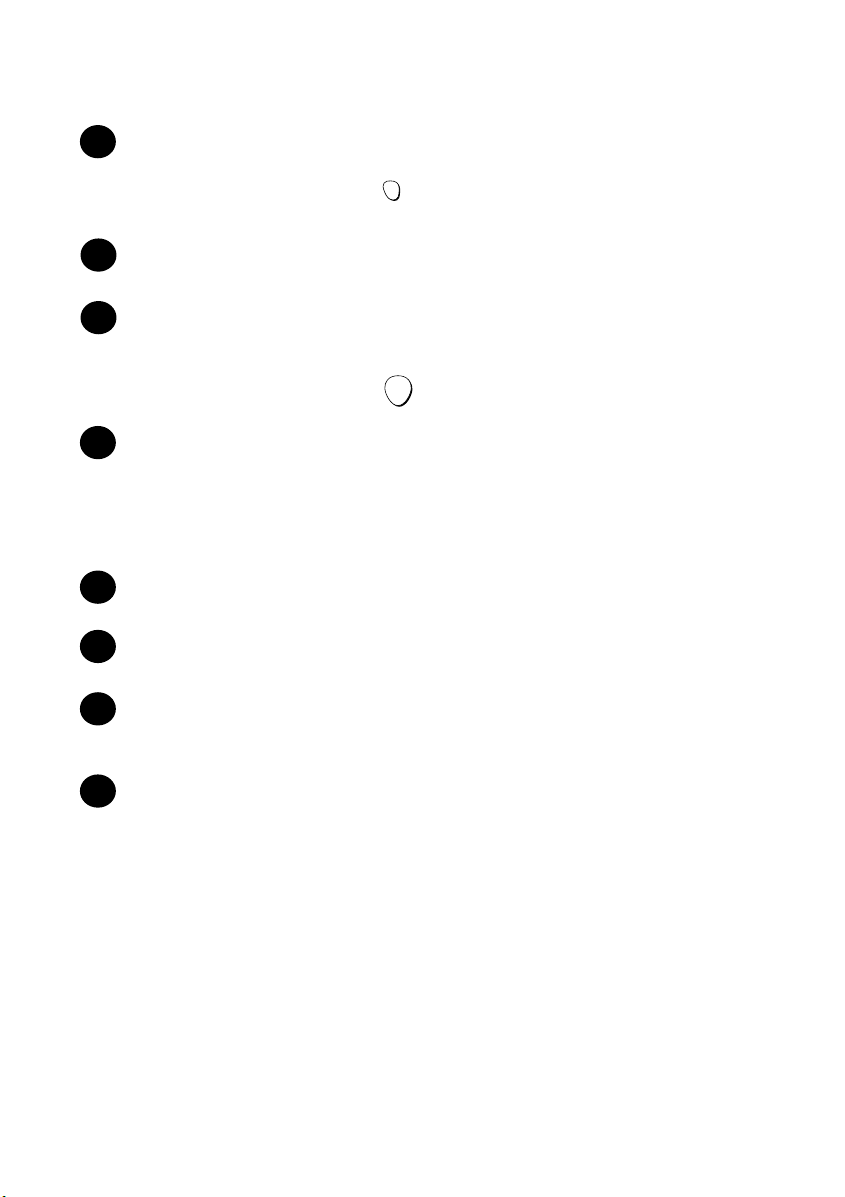
RECEPTION key
16
Press this key after pressing to change the reception mode on the fax
machine.
STOP key
17
Press this key to stop playback of messages.
DELETE
18
Press this key while listening to a message to delete it. To delete all your
messages, press this key after playback ends (while the display shows
REMOTE MODE), followed by .
HOLD/ERASE key
19
Hold: Press this key during a call to put the other party on hold.
Erase: Press this key to delete a phone number when searching through your
recently received calls (only when you have Caller ID), or when searching
through your auto-dial numbers. Press the key to delete a digit or character
when storing or editing an auto-dial number.
SKIP key
20
Press this key while listening to your messages to skip to the next message.
REDIAL key
21
Press this key to redial the last number dialed using the cordless handset.
Headset socket
22
This socket lets you connect a headset (purchased separately) to the cordless
handset.
REMOTE
/FLASH
START
Battery cover
23
Remove this cover to install or replace the handset battery.
12
Page 14
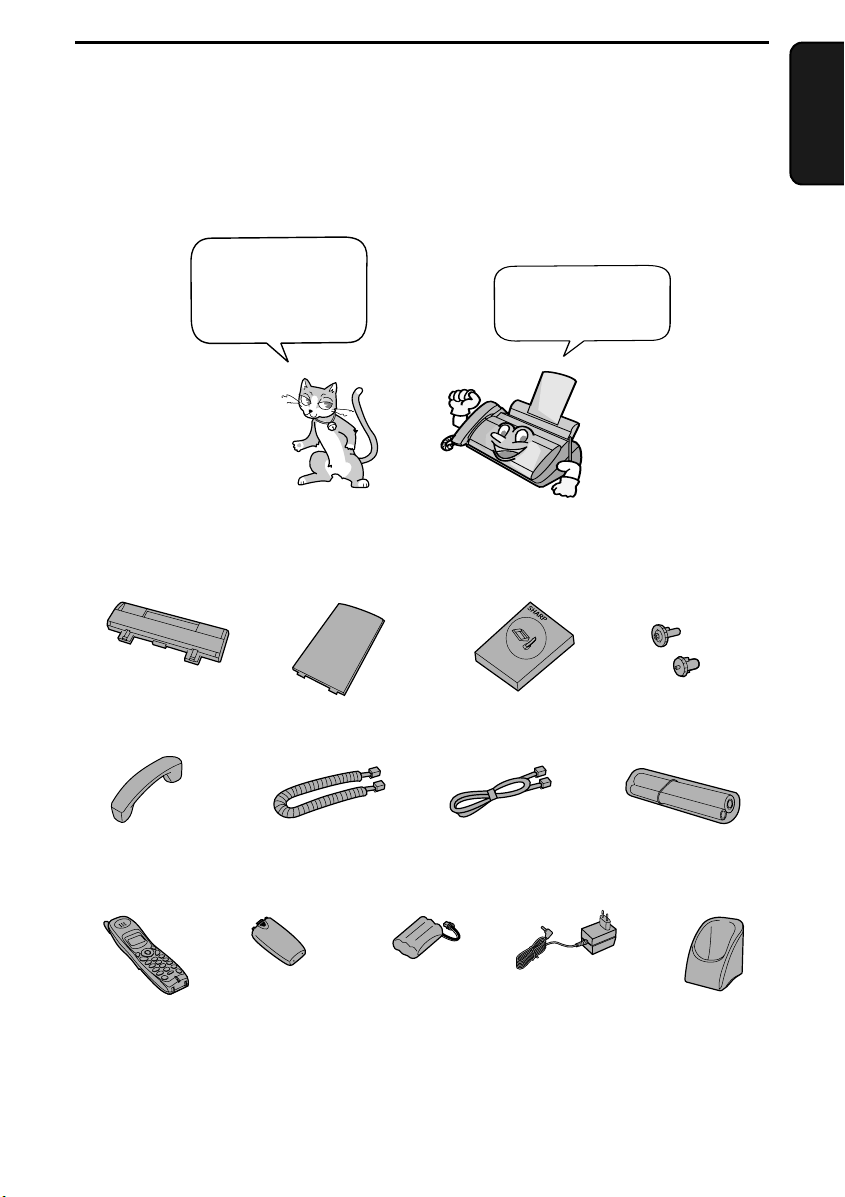
1. Installation
Unpacking Checklist
Before setting up,
make sure you
have all of the
following items.
Paper tray
Handset
Paper tray
extension
Handset cord
If any are missing,
contact your
dealer or retailer.
Operation
manual
Telephone
line cord
1. Installation
Gears (2)
Imaging film
(initial starter roll)
Cordless
handset
Battery
cover
Battery
pack
AC adapter
Cordless
handset charger
13
Page 15
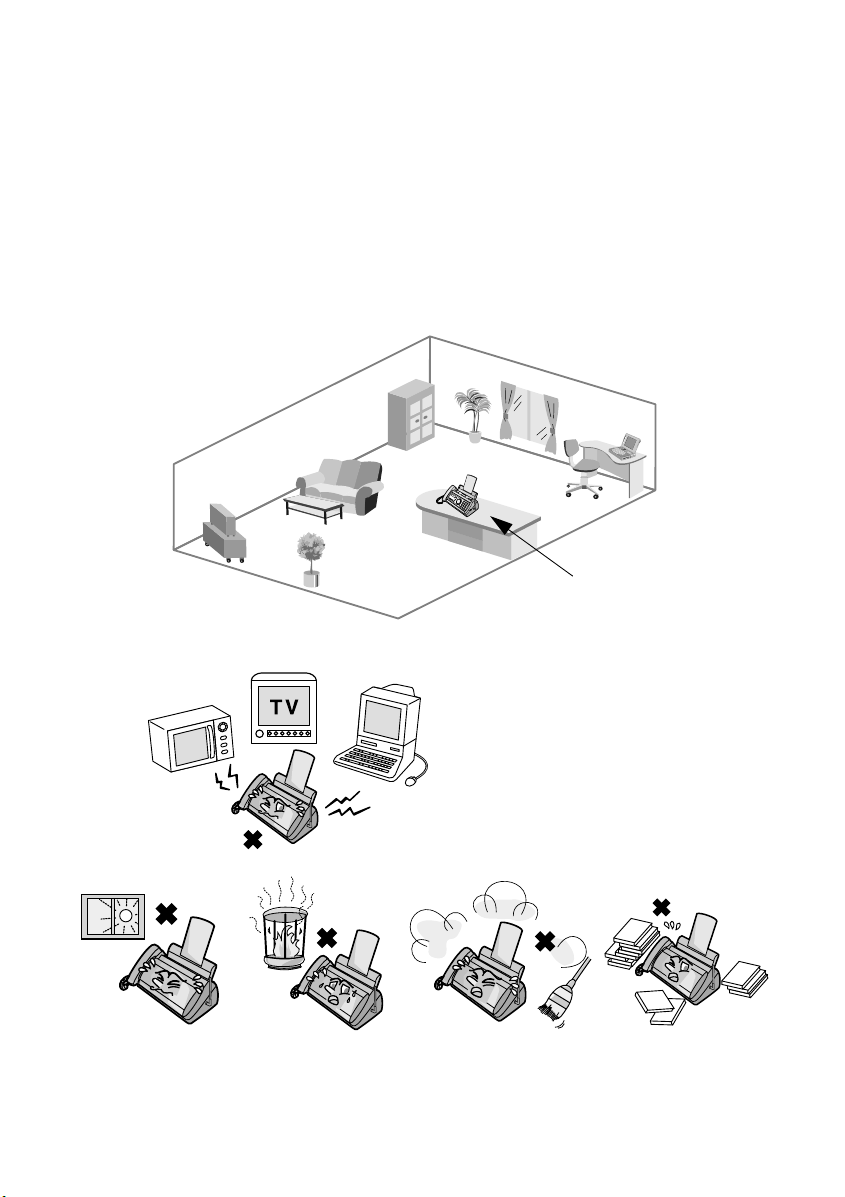
Setting Up
Setting Up
Selecting a location for the fax machine
To maximize the talking range of the cordless handset, we recommend
installing the fax machine in a high and central location away from
obstructions such as walls.
High and central
location with no
obstructions
Do not place the
machine in direct
sunlight.
14
Do not place the
machine near
heaters or air
conditioners.
Keep the fax machine away
from other electrical
appliances such as TVs,
microwave ovens,
computers, and other
cordless phones.
Keep dust away from
the machine.
Keep the area
around the
machine clear.
Page 16
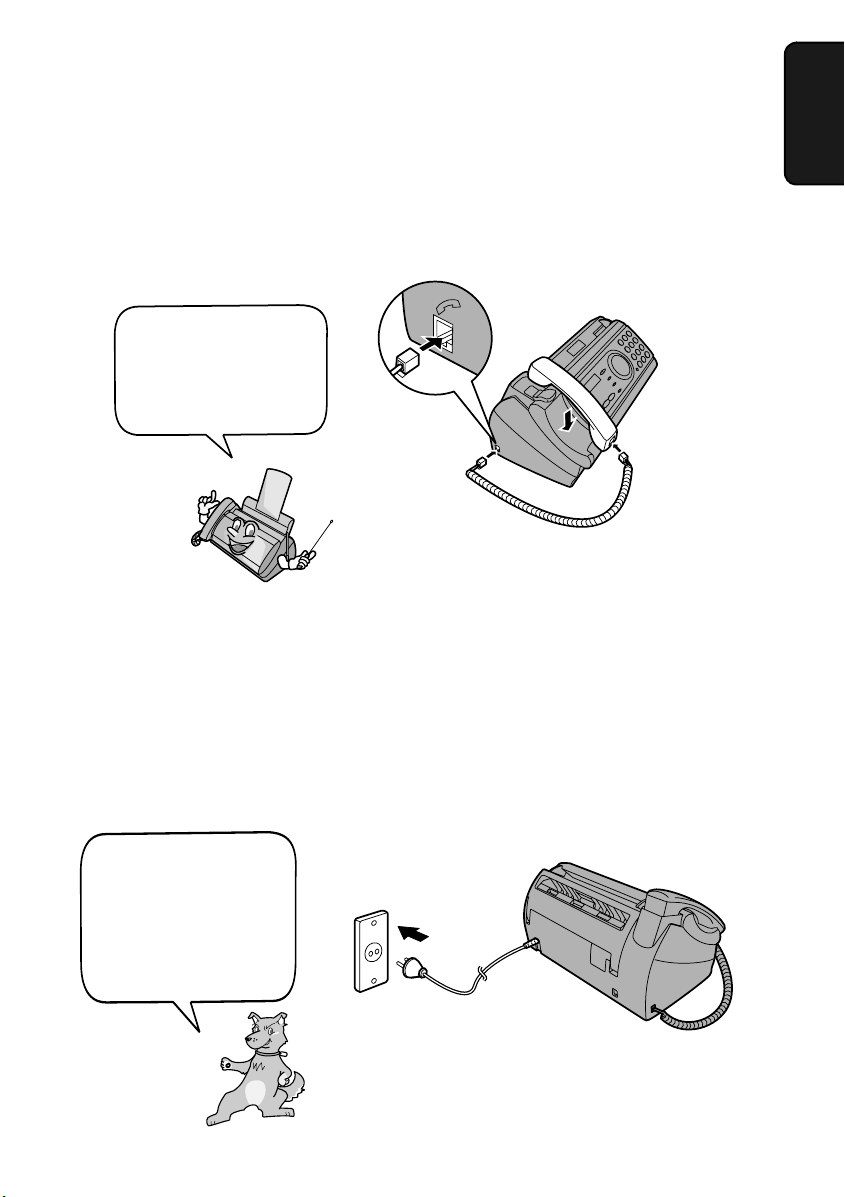
Connecting the handset
Connect the handset as shown and place it on the handset rest.
♦ The ends of the handset cord are identical, so they will go into either
socket.
Make sure the handset
cord goes into the
socket marked with a
handset symbol on the
side of the machine!
Use the handset to make ordinary phone calls,
or to transmit and receive faxes manually.
Connecting the power cord
Setting Up
1. Installation
Plug the power cord into a 220 - 240 V, 50/60 Hz, earthed AC (2-prong) outlet.
♦ When disconnecting the fax, unplug the telephone line cord before
unplugging the power cord.
♦ Caution: The power outlet must be installed near the equipment and must
be easily accessible.
The machine does not
have a power on/off
switch, so the power is
turned on and off by
simply plugging in or
unplugging the power
cord.
15
Page 17
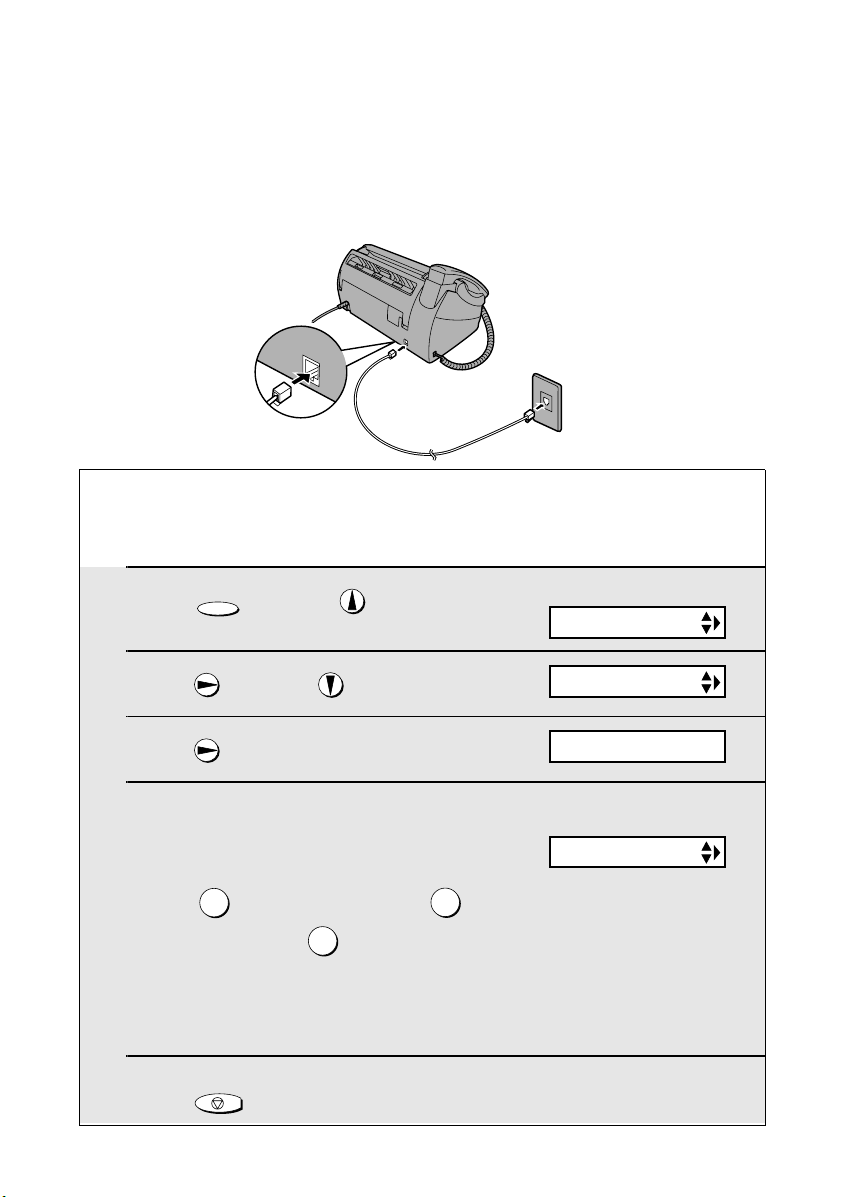
Setting Up
T
E
L
.L
IN
E
Connecting the telephone line cord
Insert one end of the telephone line cord into the adapter. Insert the other end
of the line cord into the socket on the back of the machine marked TEL. LINE.
Plug the adapter into the telephone socket on the wall.
Setting the dial mode
The fax machine is set for tone dialling. If you are on a pulse dial line, you
must set the fax machine for pulse dialling. Press the panel keys as follows:
1
2
3
4
FUNCTION
Press once and once.
Press once and twice.
Press once.
To select tone dialling, press 1. To
select pulse dialling, press 2 if you are
in a Group 1 country, or 3 if you are in a
Group 2 country:
TONE: PULSE (GROUP 1):
PULSE (GROUP 2):
1
3
2
Display:
OPTION SETTING
DIAL MODE
1=TONE
The display briefly shows
your selection, then:
PSEUDO RING
• Group 1 countries: Iran, Saudi Arabia, Egypt, Yemen, Kuwait, West Africa,
India, Philippines, Israel
• Group 2 countries: Qatar, Bahrain, Oman, UAE, Tunisia, Morroco, Jordan
5
Press to exit.
16
STOP
Page 18
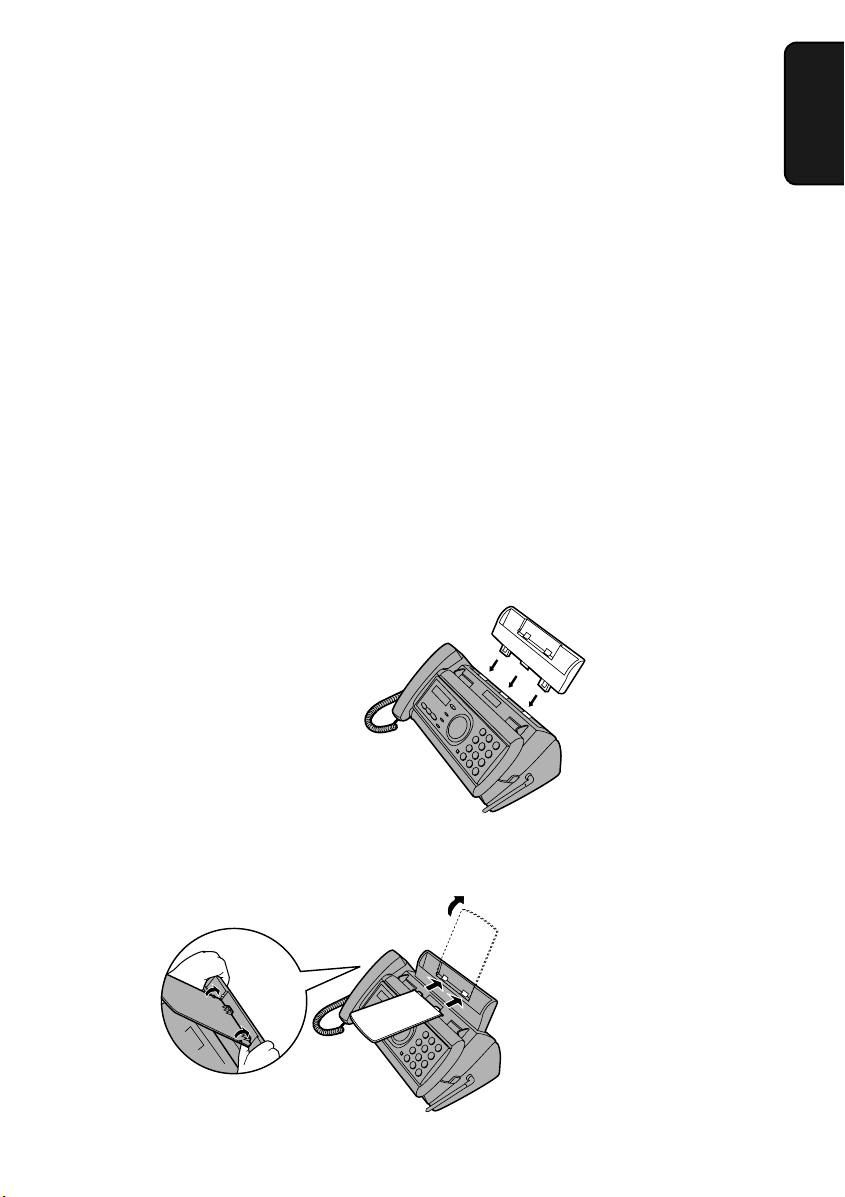
Note: If your area experiences a high incidence of lightning or power surges,
we recommend that you install surge protectors for the power and telephone
lines. Surge protectors can be purchased at most telephone specialty stores.
Moving your fax and reconnecting
Should it be necessary to move your fax to a new location, first disconnect the
telephone line cord before disconnecting the power lead. When reconnecting,
it is necessary to connect the power lead before connecting the telephone line
cord.
About condensation
If the machine is moved from a cold to a warm place, it is possible that
condensation may form on the scanning glass, preventing proper scanning of
documents for transmission. To remove the condensation, turn on the power and
wait approximately two hours before using the machine.
Attach the paper tray and paper tray extension
Attach the paper tray.
Setting Up
1. Installation
Attach the paper tray extension.
Click!
Insert
horizontally
and rotate up
Note: The paper tray extension
has a top side and a bottom side.
If the tabs do not go into the
holes, turn the support over.
17
Page 19
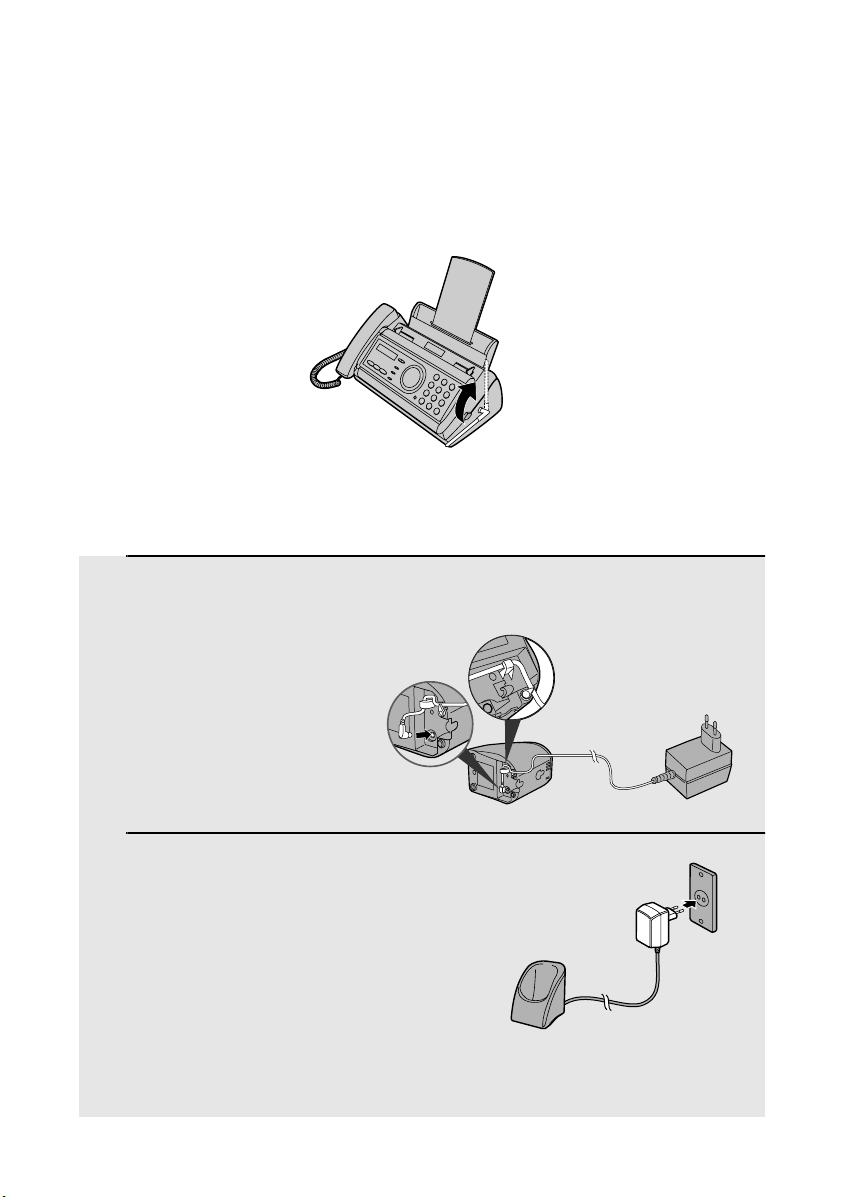
Setting Up
Raising the base antenna
Raise the base antenna to ensure clear communication with the cordless
handset.
Connecting the cordless handset charger
1
Connect the AC adapter to the cordless
handset charger.
Fit the cord into
the holders.
2
Plug the AC adapter into a standard
220 - 240 V AC outlet.
Important: Never cover the charger and AC adapter with a blanket, cloth, or
other material. Excessive heating may result and cause fire.
18
Page 20
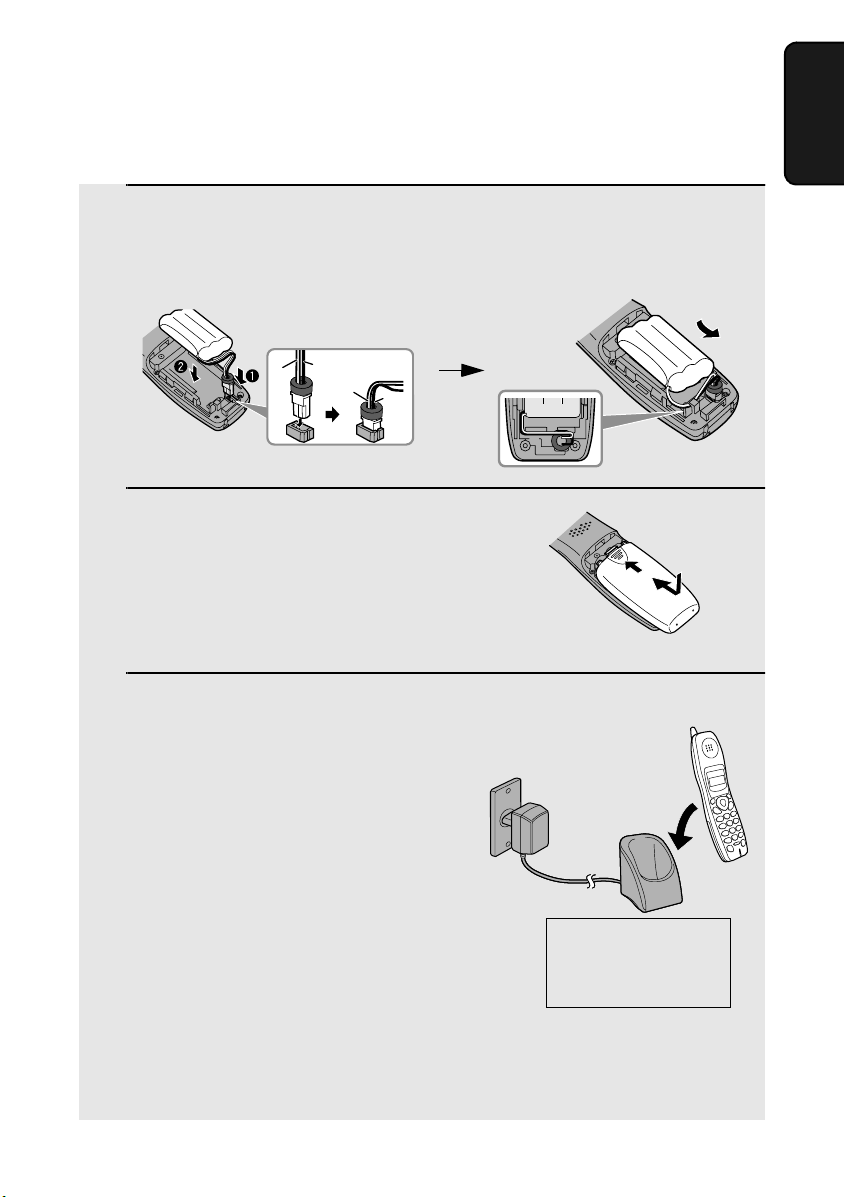
Setting Up
Installing the battery and charging the cordless handset
1
Connect the battery connector ➊
1
Connect the battery connector ➊, and then place the battery pack in the
cordless handset.
• Place the wires as shown.
Black
Red
2
Place the battery cover on the cordless
handset, making sure it snaps firmly
into place.
• Make sure the wires are not caught or
pinched by the cover.
Red
Black
1. Installation
3
Place the cordless handset in the
charger with the dial pad facing
forward.
• Important! The dial pad must face
forward, or the battery will not charge.
• The battery charges automatically while
the cordless handset is in the charger.
While charging, the display shows
CHARGING. When charging is
completed, the display shows IN
CHARGER.
• The cordless handset and charger may
feel warm while charging. This is
normal.
The battery cannot be overcharged. When not using the cordless handset,
keep it in the charger to ensure that it is always charged.
Charge the battery
at least 10 hours
the first time!
19
Page 21
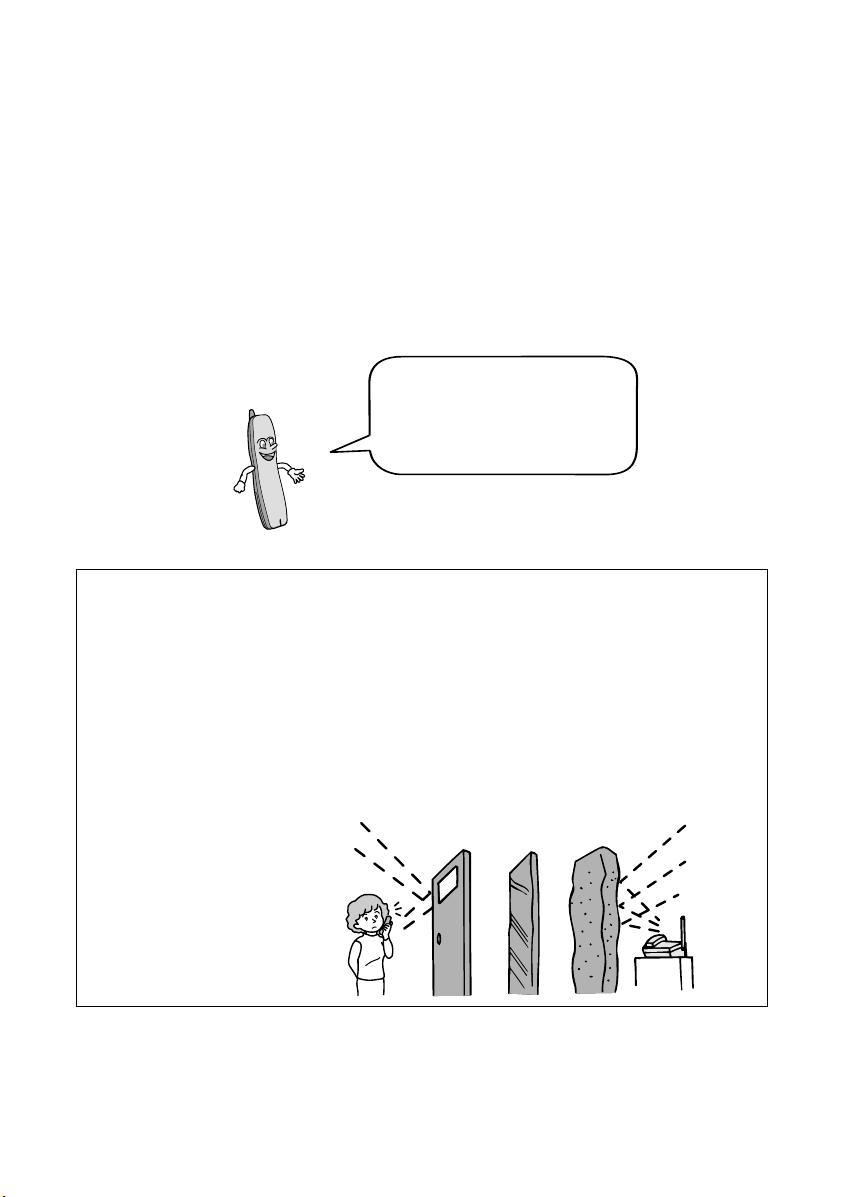
Setting Up
When the battery needs charging, LOW BATTERY will appear in the display
and you will hear beeps during a phone conversation. If you need to continue
the conversation, transfer the call to the fax machine or another cordless
handset (see page 46). Place the cordless handset in the charger and let it
charge.
Note: If the battery is extremely low, nothing may appear in the display during
the first several minutes that the cordless handset is in the charger. The
battery will begin to charge normally after several minutes.
To ensure that the battery
charges properly, wipe the
charger contacts once a
month with a cotton swab.
Talking range
The talking range of the cordless handset is approximately 360 m (line of
sight; talking range may decrease depending on transmission conditions). If
you hear noise or interference while talking on the cordless handset, move
closer to the fax machine.
♦ When outside the talking range, OUT OF RANGE appears in the display. If
you move out of the talking range while talking on the cordless handset,
the handset will beep and you may hear interference.
Reinforced concreteMetalAluminum sash
Large metal objects,
metal structures, and
thick walls reduce the
talking range.
20
Page 22
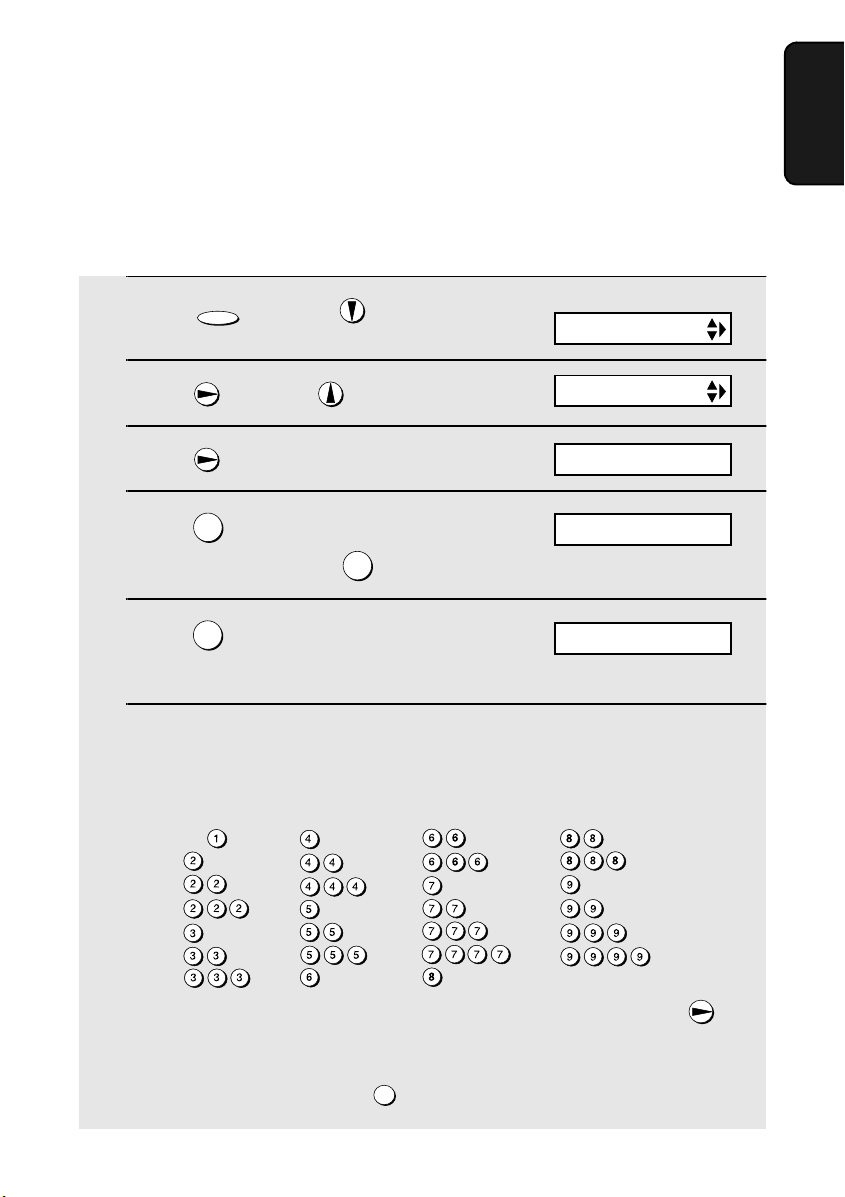
Entering a name for the cordless handset
You can enter a name for the cordless handset in the fax machine.
♦ The fax machine will transmit the name that you enter to your cordless
handset. The name will appear in the cordless handset’s display.
Setting Up
1. Installation
1
FUNCTION
Press once and 3 times on
the fax machine.
2
Press once and once.
3
Press once.
4
Press to select SET.
(To clear a name, press .)
5
Press . (“1” is the handset number
1
2
1
Fax machine display:
ENTRY MODE
HS NAME SET
1=SET, 2=CLEAR
SELECT HS NO.
HS1 SELECTED
of the cordless handset that came with
the fax machine.)
6
Enter the name by pressing number keys for each letter as shown in the
chart below. Up to 10 characters can be entered.
(If you are clearing a name, skip this step and go directly to Step 7.)
Example: BOB = 22 666 22
SPACE =
A =
B =
C =
D =
E =
F =
G =
H =
I =
J =
K =
L =
M =
N =
O =
P =
Q =
R =
S =
T =
U =
V =
W =
X =
Y =
Z =
♦ To enter two letters in succession that require the same key, press
after entering the first letter.
♦ To clear a mistake, press .
SPEAKER
21
Page 23
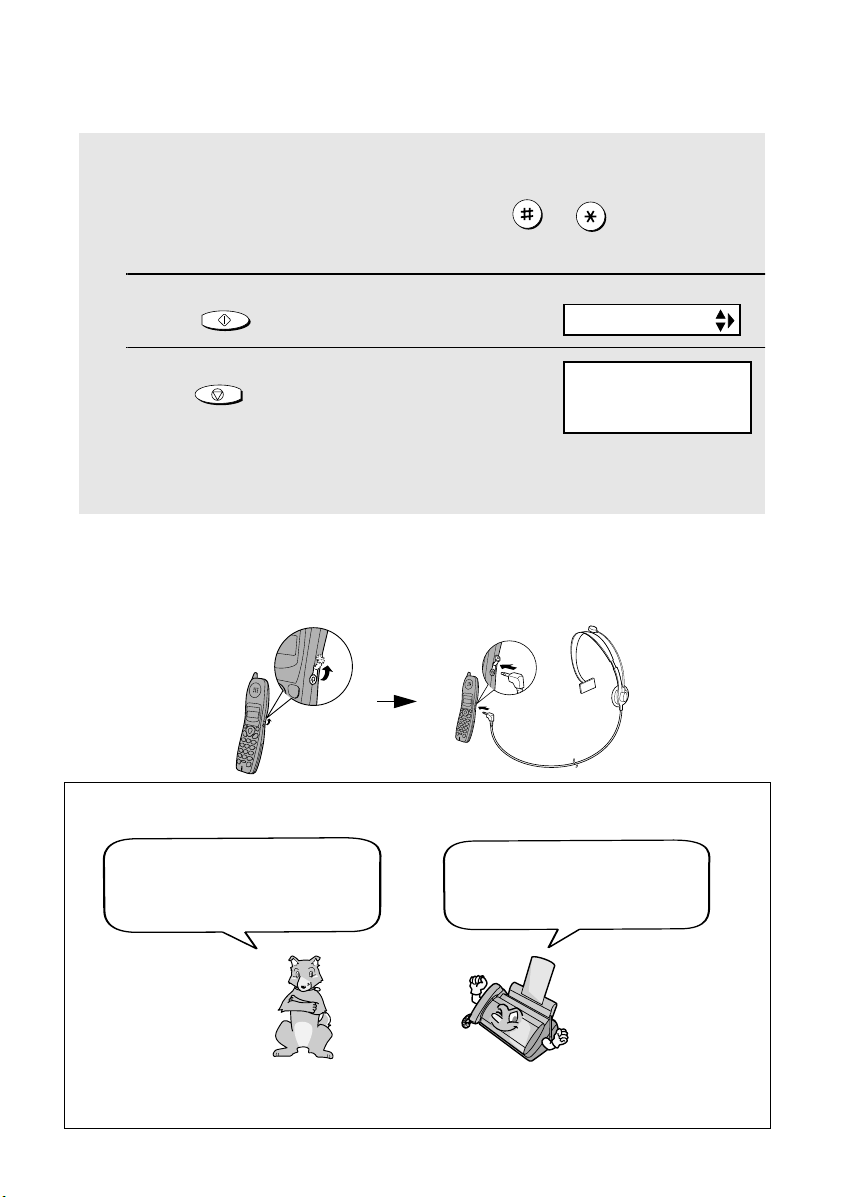
Setting Up
♦ To enter a lower case letter, continue pressing the key for the letter until the
lower case letter appears.
♦ To enter one of the following symbols, press or repeatedly:
. / ! " # $ % & ’ ( ) + + , - : ; < = > ? @ [ ¥ ] ^ _ ' { | } ) (
7
8
START/MEMORY
Press to store the name.
Press to exit.
Note: Should you need to change the name, clear it (press “2” in Step 4 on
the previous page and then follow Steps 5, 7, and 8), and then enter a new
name.
STOP
The handset number
and name appear in
the standby display of
the cordless handset
Display:
OWN NUMBER SET
HANDSET1
BOB
Connecting a headset
You can connect a headset (purchased separately) to the headset socket.
Remove the cap and insert the connector as shown.
Accessory cordless handsets
You can use up to 3 additional
FO-K01 cordless handsets
with the fax machine.
Please purchase accessory
FO-K01 handsets at your
dealer or retailer.
For information on setting up an accessory cordless handset for use with the
fax machine, see the manual that accompanies the accessory handset.
22
Page 24
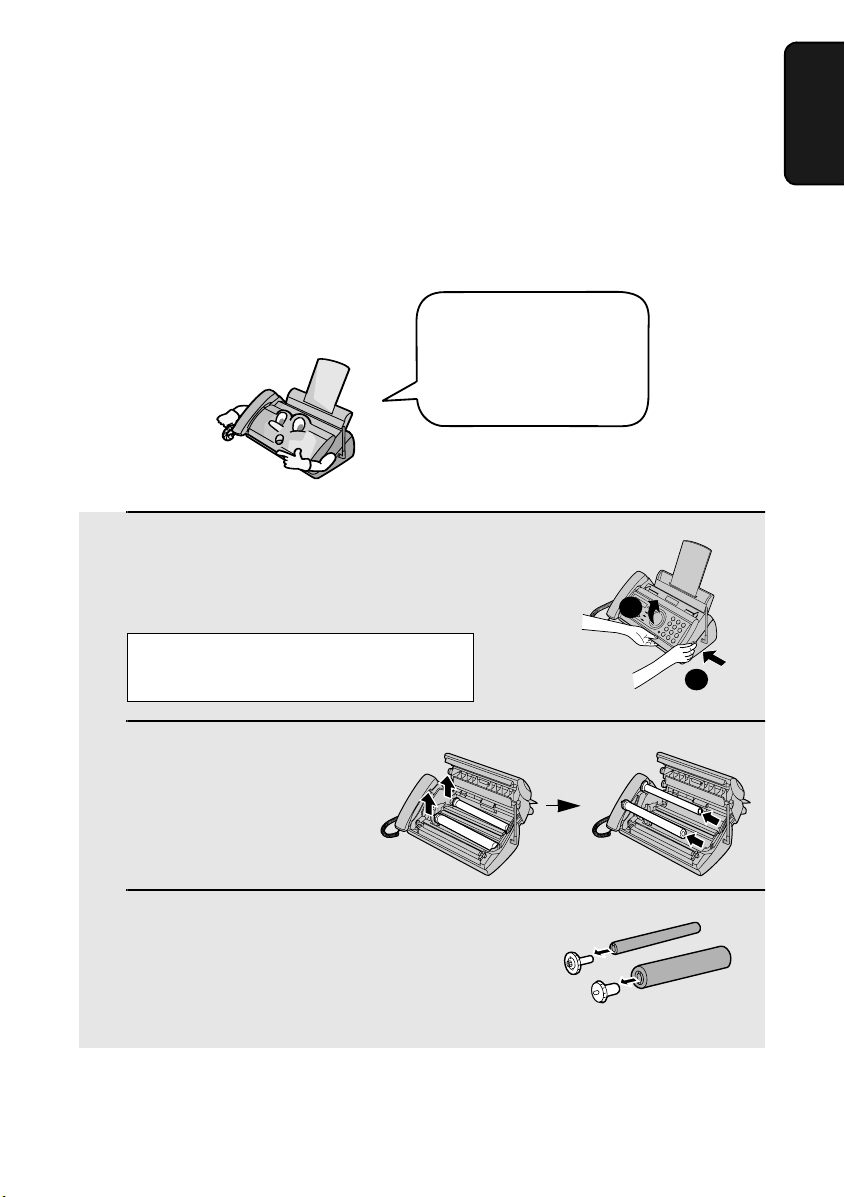
Loading the Imaging Film
Loading the Imaging Film
Your fax uses a roll of imaging film to create printed text and images. The print
head in the fax applies heat to the imaging film to transfer ink to the paper.
Follow the steps below to load or replace the film.
For the imaging film, use
a roll of Sharp FO-6CR
imaging film. One roll
can print about 150 A4size pages.
1
Remove the paper from the paper tray
and open the operation panel (press
➊).
If you are loading the imaging film for
the first time, go to Step 4.
1. Installation
2
1
2
Remove the used film and
empty spool.
3
Remove the two green gears from the
spools.
DO NOT DISCARD THE TWO GREEN
GEARS!
23
Page 25
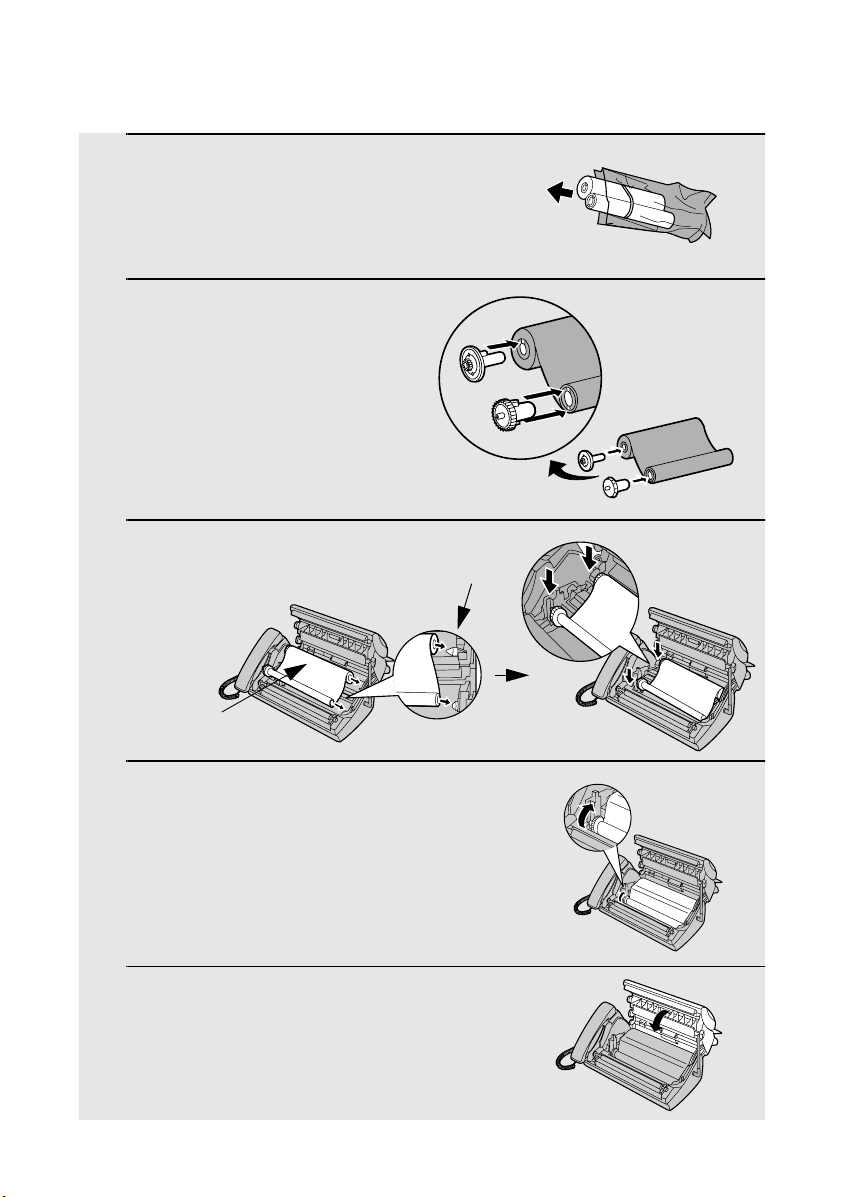
Loading the Imaging Film
4
Remove the new roll of imaging film
from its packaging.
• Cut the band that holds the rolls
together.
5
Insert the green gears.
Make sure the
gears fit into the
slots in the ends
of the rolls.
1 slot
2 slots
6
Insert the film into the print
compartment.
Thick roll
to rear
7
Rotate the front gear as shown until
the film is taut.
8
Close the operation panel (press down
on both sides to make sure it clicks
into place).
Fit ends of rolls
onto hubs
24
Page 26
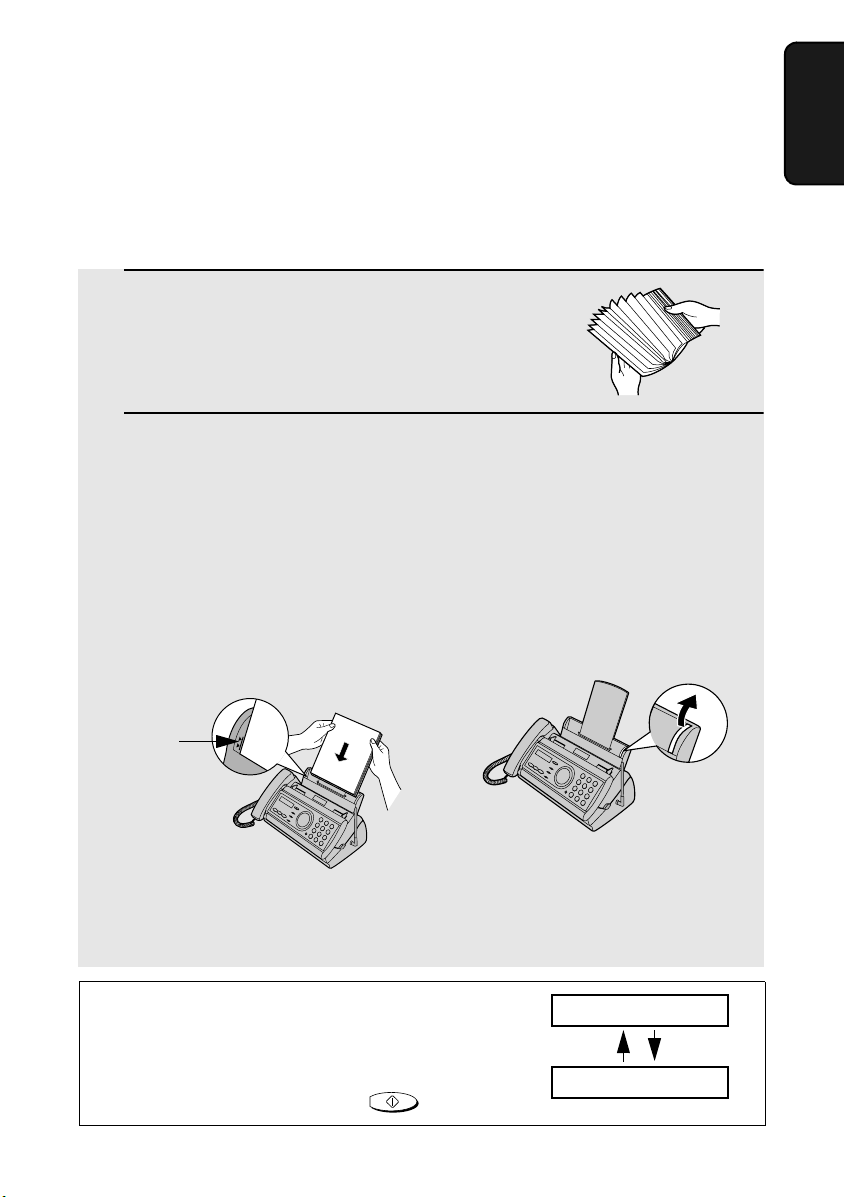
Loading Printing Paper
Loading Printing Paper
You can load up to 50 sheets of letter/A4 size (5 sheets of legal size), 60 - 80
g/m2 paper in the paper tray (at room temperature; maximum stack height
should not be higher than the line on the tray).
1
Fan the paper, and then tap the edge
against a flat surface to even the stack.
Make sure the stack edges are even.
2
Insert the stack of paper into the tray,
• If paper remains in the tray, take it out and combine it into a single stack
with the new paper.
• Be sure to load the paper so that printing takes place on the print side of
the paper. Printing on the reverse side may result in poor print quality.
GENTLY LOAD PAPER INTO THE PAPER TRAY
•
•
DO NOT FORCE IT DOWN INTO THE FEED SLOT
PRINT SIDE DOWN
.
.
1. Installation
.
The stack
should not
be higher
than this line
Note: If you are going to use letter size
paper, remove the A4 paper guide from
the right side of the paper tray.
Note: Do not use paper that has already been printed on, or paper that is curled.
Note: If at any time the display shows the
alternating messages at right, check the printing
paper. If the tray is empty, add paper. If there is
paper in the tray, take it out and then reinsert it.
When you are finished, press .
START/MEMORY
ADD PAPER &
PRESS START KEY
25
Page 27
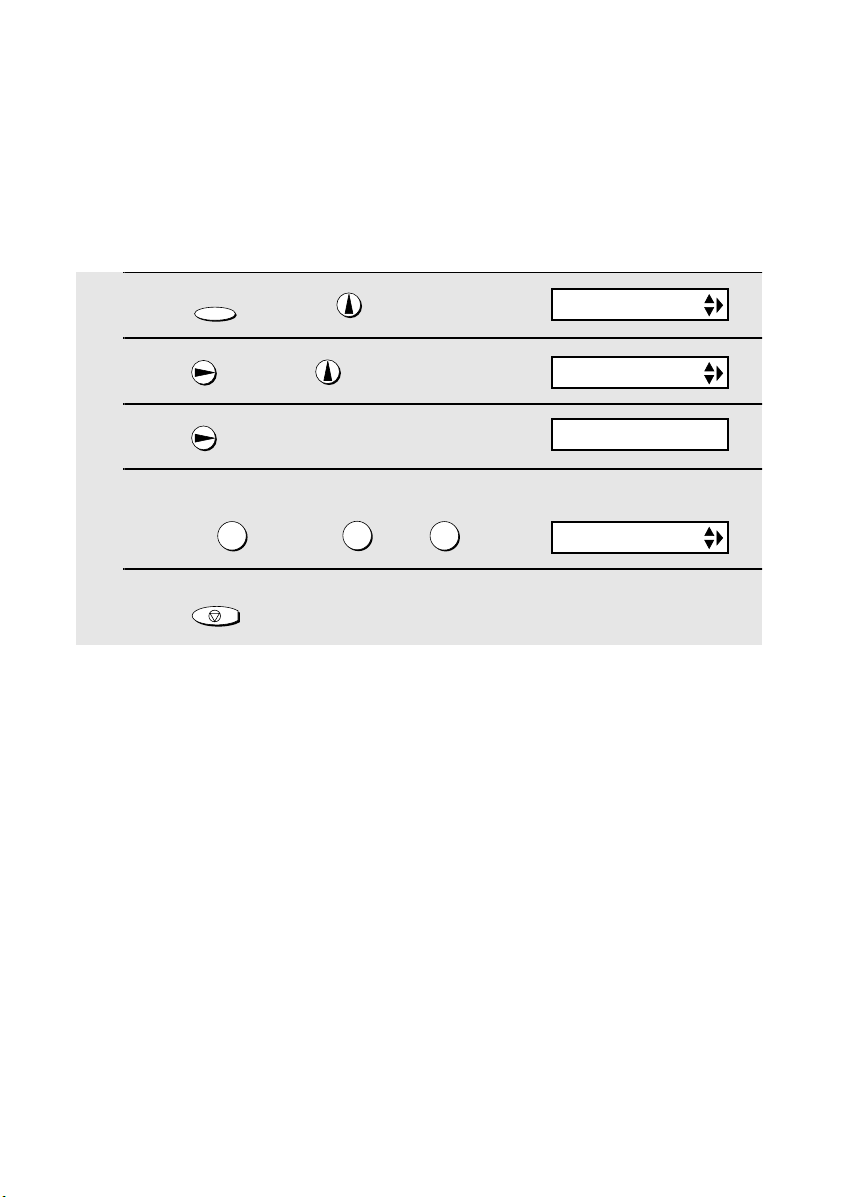
Loading Printing Paper
Setting the paper size
The fax has been set at the factory to scale received faxes to A4-size paper. If
you loaded letter or legal paper, you must change the paper size setting to
LETTER or LEGAL.
1
2
3
4
5
FUNCTION
Press once and once.
Press once and twice.
Press once.
Select the paper size:
LETTER: LEGAL: A4:
Press to return to the date and time display.
1
STOP
2
3
Display:
OPTION SETTING
PAPER SIZE SET
1:LETTER
The display briefly shows
your selection, then:
COPY CUT-OFF
26
Page 28
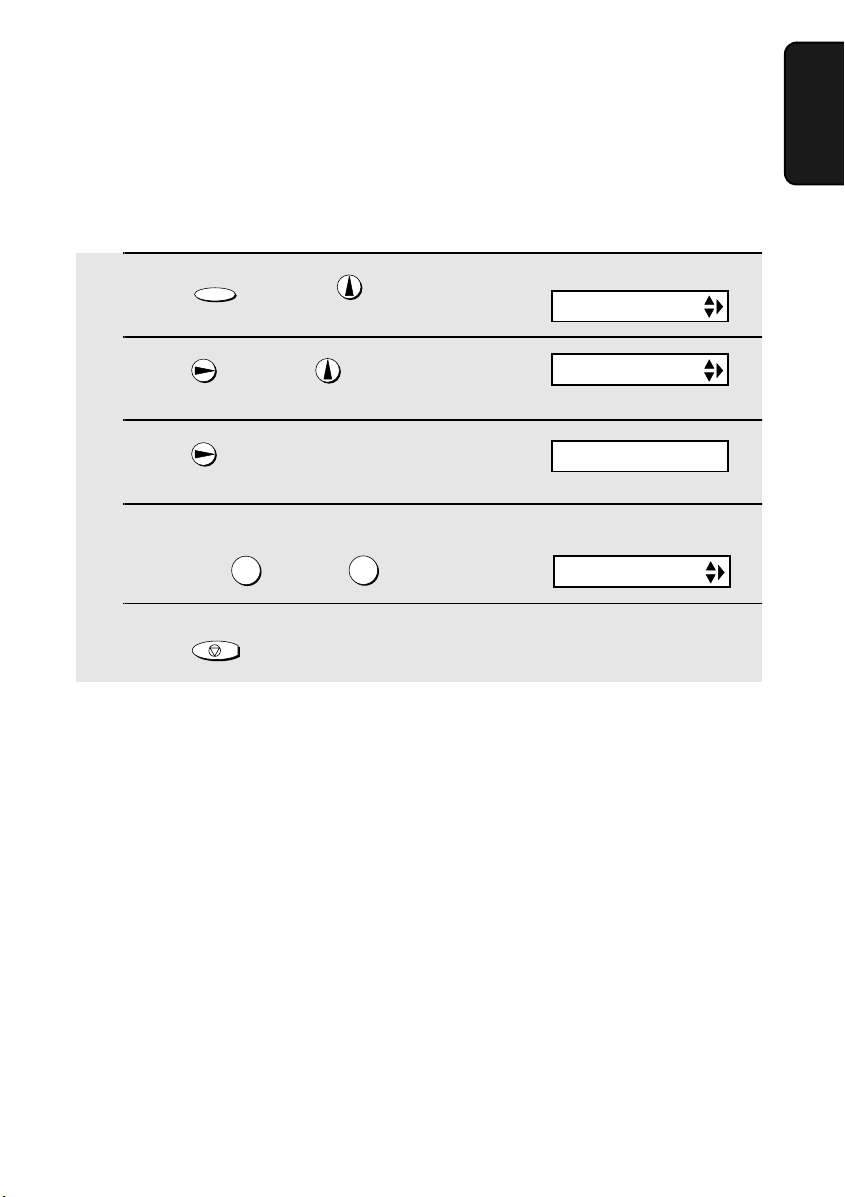
Loading Printing Paper
Print contrast setting
Your fax has been set at the factory to print at normal contrast. If desired, you
can change the print contrast setting to LIGHT.
1. Installation
1
2
3
4
5
FUNCTION
Press once and once.
Press once and 3 times.
Press once.
Select the print contrast:
NORMAL: LIGHT:
Press to return to the date and time display.
1
STOP
2
Display:
OPTION SETTING
PRINT CONTRAST
1:NORMAL
The display briefly shows
your selection, then:
PAPER SIZE SET
27
Page 29
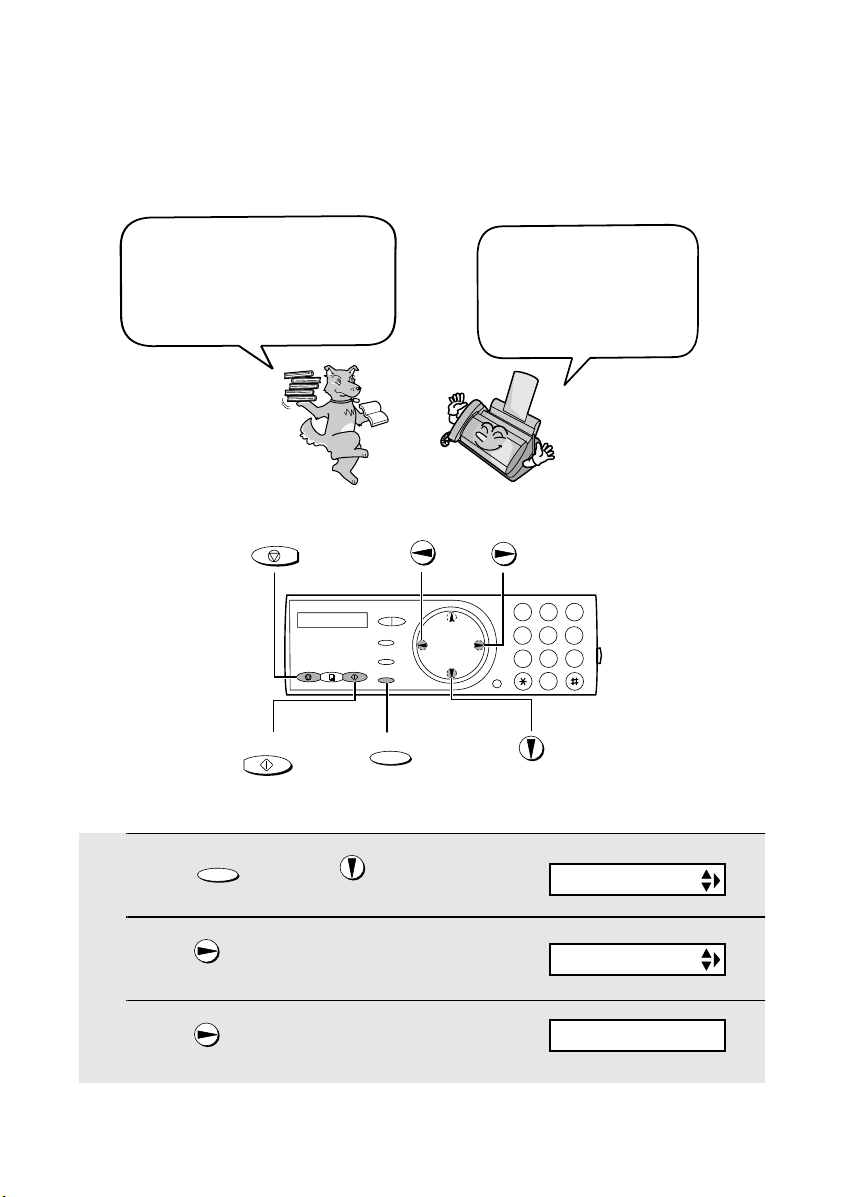
Entering Your Name and Fax Number
Entering Your Name and Fax Number
Before you can begin sending
faxes, you must enter your
name and fax (telephone)
number. You also need to set
the date and time.
STOP
START/MEMORY
FUNCTION
Once you enter this
information, it will
automatically appear at
the top of each fax page
you send.
1
2 3
4
5 6
9
8
7
0
1
2
3
FUNCTION
Press once and 3 times.
Press once.
Press once.
28
Display:
ENTRY MODE
OWN NUMBER SET
ENTER FAX #
Page 30
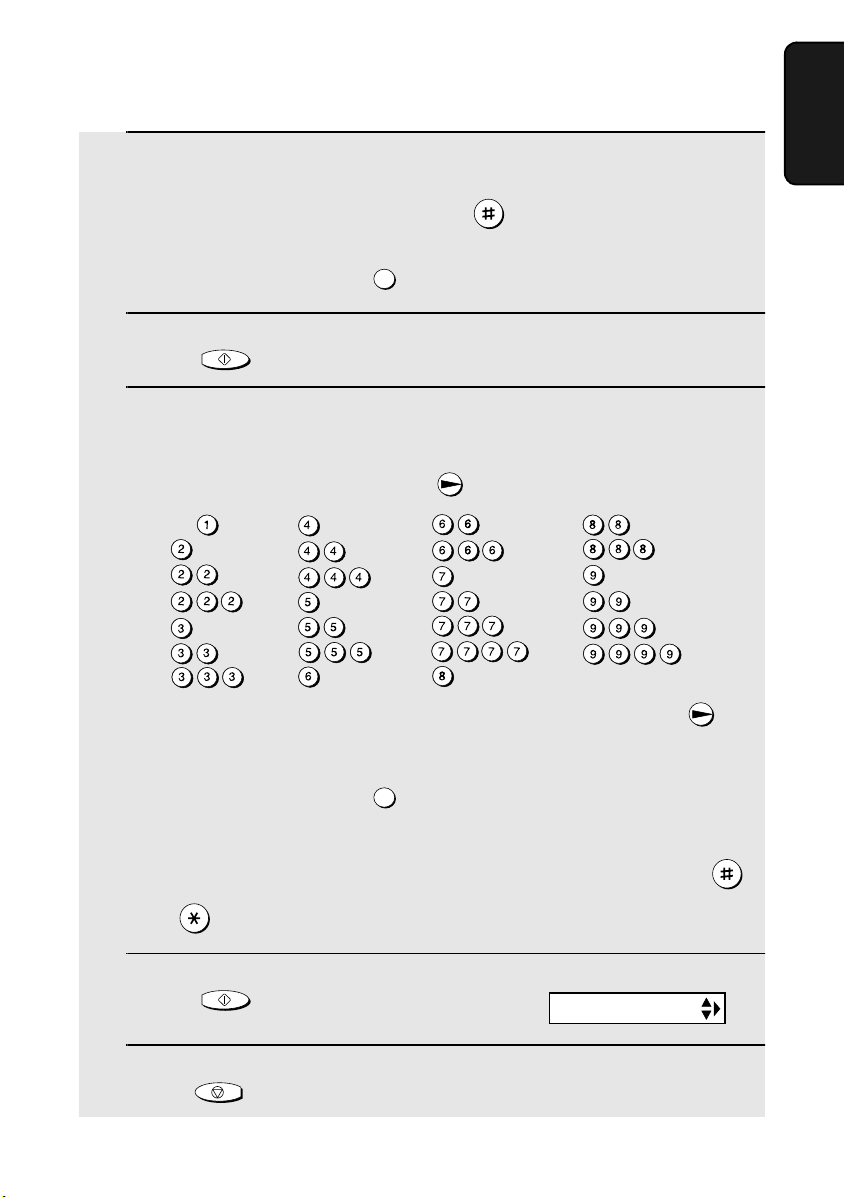
Entering Your Name and Fax Number
4
Enter your fax number by pressing the number keys (max. 20 digits).
• To insert a space between digits, press .
1. Installation
• To clear a mistake, press .
5
6
START/MEMORY
Press to enter the fax number in memory.
Enter your name by pressing number keys for each letter as shown in
SPEAKER
the chart below. Up to 24 characters can be entered.
Example: SHARP = 7777 44 2 777 7
SPACE =
A =
B =
C =
D =
E =
F =
G =
H =
I =
J =
K =
L =
M =
N =
O =
P =
Q =
R =
S =
T =
U =
V =
W =
X =
Y =
Z =
♦ To enter two letters in succession that require the same key, press
after entering the first letter.
♦ To clear a mistake, press .
SPEAKER
♦ To enter a lower case letter, continue pressing the key for the letter until the
lower case letter appears. To enter one of the following symbols, press
or repeatedly: . / ! " # $ % & ’ ( ) + + , - : ; < = > ? @ [ ¥ ] ^ _ ' { | } ) (
7
8
START/MEMORY
Press .
Press to return to the date and time display.
STOP
Display:
DATE&TIME SET
29
Page 31

Setting the Date and Time
Setting the Date and Time
The date and time appear
in the display and are
printed at the top of every
page you fax. Set the date
and time as shown below.
STOP
1
2 3
4
5 6
9
8
7
0
START/MEMORY
1
2
3
4
FUNCTION
Press once and 3 times.
Press once and once.
Press .
Enter a two-digit number for the day (“01” to “31”).
th
Example: the 5
0 5
FUNCTION
Display:
The currently set date
appears (example):
ENTRY MODE
DATE&TIME SET
DATE 15-02-2003
DATE 05-02-2003
• To correct a mistake, press to move the cursor back to the mistake and
then enter the correct number.
5
Enter a two-digit number for the month (“01” for January, “02” for
February, “12” for December, etc.).
Example: January
30
0 1
DATE 05-01-2003
Page 32

Setting the Date and Time
6
Enter the year (four digits).
Example: 2003
7
Enter a two-digit number for the hour (“00” to “23”) and a two-digit
number for the minute (“00” to “59”).
Example: 9:25
8
9
START/MEMORY
Press to start the clock.
Press to return to the date and time display.
STOP
2
0 9
0 0
3
2
5
The currently set time
appears (example):
TIME 12:19
05-JAN 09:25
ANTI JUNK #
1. Installation
31
Page 33

Setting the Reception Mode
Setting the Reception Mode
Your fax has four modes for receiving incoming faxes:
FAX mode:
Select this mode when you only want to receive faxes on your line. The fax
machine will automatically answer all calls and receive incoming faxes.
TEL mode:
This mode is the most convenient for receiving phone calls. Faxes can also be
received; however, all calls must first be answered by picking up the fax's
handset or an extension phone connected to the same line.
TEL/FAX mode:
This mode is convenient for receiving both faxes and voice calls. When a call
comes in, the fax will detect whether it is a voice call (including manually
dialled faxes), or an automatically dialled fax. If it is a voice call, the fax will
make a special ringing sound to alert you to answer. If it is an automatically
dialled fax, reception will begin automatically.
A.M. mode:
Select this mode when you go out and want the built-in answering system to
answer all calls. Voice messages will be recorded, and fax messages will be
received automatically.
Setting the reception mode
Make sure a document
RESOLUTION/
RECEPTION MODE
press until the arrow in the display points to the desired mode.
RESOLUTION/
RECEPTION MODE
Note: A.M. mode cannot be selected unless a general outgoing message has
been recorded as explained on page 50.
For more information on receiving faxes in FAX, TEL, and TEL/FAX modes,
see Chapter 5,
see Chapter 3,
Receiving Faxes
Using the Answering System
32
is not loaded in the document feeder
RESOLUTION/
1
2 3
4
5 6
9
8
7
0
RECEPTION MODE
. For more information on using A.M. mode,
.
, and then
01-JAN 10:30
01-JAN 10:30
01-JAN 10:30
01-JAN 10:30
TEL
TEL/FAX
TEL
TEL/FAX
TEL
TEL/FAX
TEL
TEL/FAX
FAX
A.M.
FAX
A.M.
FAX
A.M.
FAX
A.M.
Page 34

Volume Adjustment - Fax Machine
Volume Adjustment - Fax Machine
1
Fax machine ringer
1
Press or to select the desired
volume level.
(Make sure has not been
pressed, and a document is not loaded
in the feeder.)
• The ringer rings once at the selected
level, and then the date and time
reappear in the display.
SPEAKER
SPEAKER
2 3
4
5 6
9
8
7
0
You can adjust the volume
of the speaker and ringer
using the up and down
arrow keys.
Display:
RINGER: HIGH
RINGER: MIDDLE
RINGER: LOW
RINGER: OFF OK ?
1. Installation
2
If you selected “RINGER: OFF OK ?” to
turn off the ringer, press .
START/MEMORY
33
Page 35

Volume Adjustment - Cordless Handset
Speaker
1
2
SPEAKER
Press .
Press or to select the desired volume level.
• Press again to turn off the speaker.
SPEAKER
Volume Adjustment - Cordless Handset
You can adjust the volume
of the ringer and handset,
receiver using the up and
down arrow keys.
Cordless handset receiver volume
1
When talking on the cordless handset,
press or to select the desired
volume level.
• Note: The volume reverts to MIDDLE
each time you hang up (press ).
34
OFF
OFF
Cordless handset display:
RECEIVER: HIGH
RECEIVER: MIDDLE
RECEIVER: LOW
Page 36

Volume Adjustment - Cordless Handset
Cordless handset ringer
1
When you are not talking on the
cordless handset, press or to
select the desired ringer volume level.
• The ringer will ring once at the selected
level.
2
If you selected “RINGER: OFF OK ?” to
turn off the ringer, press .
1. Installation
Cordless handset display:
RINGER: HIGH
RINGER: MIDDLE
RINGER: LOW
RINGER: OFF OK ?
OK: PRESS START
START
35
Page 37

2. Using the Cordless Handset
Making a Phone Call
OFF
TAL K
1
Pick up the cordless handset and
press .
2
When you hear the dial tone, dial the
TAL K
number.
OFF
Cordless handset display:
TA LK
ABC2DEF
1
3
GHI4JKL5MNO
6
RECEPTION
PQRS
TUV8WXYZ
7
9
PLAY
PLAY NEW0STOP
REPEAT SKIP DELETE
3
When you are ready to end the call, press .
OFF
OFF
• You can also end the call by simply placing the cordless handset in the
charger.
If the display shows BUSY, you
must wait until the fax machine
is no longer in use to use the
cordless handset.
36
Page 38

Receiving a Phone Call
You can also dial by entering the phone
number first and then pressing .
Check the number in the display before pressing . If there is a mistake,
HOLD
press to clear the mistake and then enter the correct digits.
ERASE
TAL K
TAL K
Note: If a pause is needed between any of the digits to access an outside
FUNCTION
line or a special service, press . The pause will appear as a hyphen (-).
/PAUSE
Receiving a Phone Call
1
When the cordless handset rings, pick it up and press any key (except
) to answer. Talk to the other party.
OFF
OFF
• If the cordless handset is in the charger, simply pick it up to answer (you do
not need to press a key).
2
When you are ready to end the call, press .
OFF
OFF
Handset
2. Cordless
• You can also end the call by simply placing the cordless handset in the
charger.
Putting a Call on Hold
To put the other party on hold during a call, press . The cordless handset
will beep while the call is on hold. When you are ready to resume the call,
HOLD
press once again. Note that placing the cordless handset in the charger
will not break the connection while a call is on hold, and thus phone charges
may continue to apply.
HOLD
37
Page 39

Receiving a Fax Using the Cordless Handset
Receiving a Fax Using the Cordless Handset
If you hear a fax tone after answering a call on the cordless handset, or if the
other party speaks to you and then wants to send a fax, press . This
signals the fax machine to begin fax reception.
Press to begin
START
fax reception
Note: If the fax machine detects a fax signal after you answer a call on the
cordless handset, it will begin reception automatically.
START
Storing and Using Auto-Dial Numbers
You can store your most frequently dialed numbers for automatic dialling.
Numbers can be stored in the Common book or the Private book.
♦ Up to 40 numbers can be stored in the Common book. These numbers are
shared with the fax machine and other cordless handsets, and can be
stored using a cordless handset as explained below, or the fax machine as
explained on page 76.
♦ Up to 5 numbers can be stored in the Private book. Each cordless handset
has its own Private book, and the numbers are stored using the cordless
handset as explained below.
1
Press .
2
Press to select the Common book,
or to select the Private book.
SEARCH
38
Cordless handset display:
SELECT SEARCH
▲: COMMON
▼: PRIVATE
Example: Common book selected
COMMON DIAL
▲▼: SEARCH
FUNCTION: ENTRY
Page 40

Storing and Using Auto-Dial Numbers
FUNCTION
3
Press .
4
Enter the number by pressing the number keys.
/PAUSE
ENTER TEL #
(Note: A space cannot be entered.)
• To clear a mistake, press .
HOLD
ERASE
• If a pause is required between any of the digits to access a special service
FUNCTION
GHI
4
GHI4GHI
4
GHI4GHI4GHI
JKL
5
JKL5JKL
5
JKL5JKL5JKL
MNO
6
/PAUSE
4
5
MNO
N =
6
MNO
O =
6
PQRS
P =
7
PQRS7PQRS
Q =
PQRS7PQRS7PQRS
R =
PQRS7PQRS7PQRS7PQRS
S =
TUV
T =
8
MNO
6
MNO6MNO
7
TUV8TUV
U =
6
V =
W =
X =
7
Y =
Z =
7
8
TUV
TUV8TUV
8
WXYZ
9
WXYZ9WXYZ
9
WXYZ9WXYZ9WXYZ
WXYZ9WXYZ9WXYZ9WXYZ
or an outside line, press . The pause appears as a hyphen (two
seconds per pause). Several pauses can be entered in a row.
5
Press .
6
Enter a name by pressing number keys for each letter as shown in the
START
chart below. Up to 15 characters can be entered. (If you do not wish to
enter a name, go directly to Step 7.)
Example: SHARP = 7777 44 2 777 7
SPACE =
A =
2
B =
C =
D =
3
E =
F =
1
ABC
ABC2ABC
2
ABC2ABC2ABC
DEF
DEF3DEF
3
DEF3DEF3DEF
G =
H =
I =
J =
2
K =
L =
3
M =
Handset
2. Cordless
8
9
9
♦ To enter two letters in succession that require the same key, press
after entering the first letter.
♦ To clear a mistake, press .
HOLD
ERASE
39
Page 41

Storing and Using Auto-Dial Numbers
♦ To enter a lower case letter, continue pressing the key for the letter until the
lower case letter appears.
♦ To enter one of the following symbols, press or repeatedly:
. / ! " # $ % & ’ ( ) + + , - : ; < = > ? @ [ ¥ ] ^ _ ' { | } ) (
7
Press .
8
Return to Step 2 to store another number, or press to exit.
START
SELECT SEARCH
▲: COMMON
▼: PRIVATE
Dialling an auto-dial number
1
Press once.
2
Press to select the Common book,
or to select the Private book.
3
Press or until the number you wish to dial appears in the
display.
SEARCH
Cordless handset display:
SELECT SEARCH
▲: COMMON
▼: PRIVATE
Example: Common book selected
COMMON DIAL
▲▼: SEARCH
FUNCTION: ENTRY
OFF
OFF
4
Press .
TAL K
• The number is automatically dialed.
40
Page 42

Storing and Using Auto-Dial Numbers
Editing an auto-dial number
If you need to make changes to a previously stored auto-dial number, follow
these steps:
Cordless handset display:
1
Press once.
SEARCH
SELECT SEARCH
▲: COMMON
▼: PRIVATE
Handset
2. Cordless
2
Press to select the Common book,
or to select the Private book.
3
Press or until the number you wish to edit appears in the
display.
FUNCTION
4
Press once.
5
Press the number keys to enter the new number.
• To clear a mistake, press . If a pause is required between any of the
/PAUSE
HOLD
ERASE
digits to access a special service or an outside line, press .
Example: Common book selected
COMMON DIAL
▲▼: SEARCH
FUNCTION: ENTRY
FUNCTION
/PAUSE
• If you do not wish to change the number, go directly to Step 6.
6
Press .
START
7
Press the number keys to enter the new name (see Step 6 on page 39).
• If you do not wish to change the name, go directly to Step 8.
8
Press .
START
SELECT SEARCH
▲: COMMON
▼: PRIVATE
41
Page 43

Storing and Using Auto-Dial Numbers
9
Press to exit.
OFF
OFF
Clearing an auto-dial number
If you need to clear an auto-dial number, follow these steps:
1
Press once.
2
Press to select the Common book,
or to select the Private book.
3
Press or until the number you wish to clear appears in the
display.
4
Press .
5
Press .
6
Press to exit.
HOLD
ERASE
START
OFF
OFF
SEARCH
Cordless handset display:
SELECT SEARCH
▲: COMMON
▼: PRIVATE
Example: Common book selected
COMMON DIAL
▲▼: SEARCH
FUNCTION: ENTRY
ERASE?
PRESS START KEY
SELECT SEARCH
▲: COMMON
▼: PRIVATE
42
Page 44

Redial
You can automatically redial the last number dialed on the cordless handset.
Note: The fax machine and cordless handsets each retain their own separate
redial numbers. Note that the cordless handset redial numbers will be lost if
the fax machine is unplugged or an interruption occurs in the power supply.
1
Press .
• Check the display to make sure the number that appears is the number you
REDIAL
Redial
Handset
2. Cordless
wish to dial. (If the wrong number appears, press to clear it.)
2
Press . The number is automatically dialed.
Note: You can also redial by pressing first and then . Note that this
method does not allow you to check the number before dialling begins.
TAL K
TAL K
OFF
OFF
REDIAL
Using the Intercom Feature
You can use the fax
machine and cordless
handsets as an
intercom system.
♦ When using the Intercom feature, you will not hear your voice through the
handset receiver when you speak.
♦ It may not be possible to page another cordless handset or the fax machine
when other cordless handsets or the fax machine are already in use.
Paging the fax machine from a cordless handset
1
Press on the cordless handset.
INTER
COM
The numbers and names of the other cordless
handsets appear (even the numbers of cordless
handsets that are not registered)
Cordless handset
display example:
2: BILL
3: SUE
4:
43
Page 45

Using the Intercom Feature
2
Press on the cordless handset to
select the fax machine.
0
Cordless handset display:
INTERCOM
0: BASE STATION
3
The fax machine rings.
Number and name
of calling handset
4
The other person picks up the fax machine handset to answer.
5
Talk with the other person. When you are ready to end the conversation,
press .
OFF
OFF
Fax machine display:
INTERCOM
1: BOB
Paging a cordless handset from another cordless handset
(walkie-talkie feature)
Two cordless handsets can be used for walkie-talkie like communication The
talking range of the cordless handsets is 360 m (line of sight; talking range
may decrease depending on transmission conditions), and there is no need to
be in the talking range of the fax machine.
1
Press on the cordless handset.
INTER
COM
The numbers and names of the other cordless
handsets appear (even the numbers of cordless
handsets that are not registered)
Cordless handset
display example:
2: BILL
3: SUE
4:
2
Enter the number of the cordless
handset that you wish to page.
Example:
ABC
2
44
INTERCOM
2: BILL
Page 46

Using the Intercom Feature
3
The selected cordless handset rings.
4
The other person presses any key (except ) on the cordless
handset to answer.
5
Talk with the other person. When you are ready to end the conversation,
press .
OFF
OFF
Number and name
of calling handset
Display of paged handset:
INTERCOM
1: BOB
OFF
OFF
Paging a cordless handset from the fax machine
(cordless handset locator)
You can use this procedure to page a cordless handset, or locate a handset in
the event that you misplace it.
1
Pick up the fax machine handset.
2
Press on the fax machine, and
enter the number of the cordless
handset that you wish to page.
INTERCOM
Fax machine display:
INTERCOM
Handset
2. Cordless
Example:
3
The selected cordless handset rings.
3
• This allows you to locate the cordless
handset if you have misplaced it.
4
The other person presses any key (except ) on the cordless
handset to answer.
5
Talk with the other person. When you are ready to end the conversation,
replace the handset.
3: SUE
Display of selected
cordless handset:
INTERCOM
0: BASE STATION
OFF
OFF
45
Page 47

Transferring Calls
If a call comes in while the Intercom feature is being used
If an outside call comes in while you are using the Intercom feature, the
person who wishes to take the call should first stop the Intercom call (press
on the cordless handset or replace the fax machine handset), and then
OFF
OFF
answer the outside call (press any key except on the cordless handset
OFF
OFF
or pick up the fax machine handset).
Transferring Calls
You can transfer a call to the fax machine or to a cordless handset.
Note: It is not possible to talk to the recipient of a transfer call before
transferring.
Transferring a call from a cordless handset to the fax
machine or to another cordless handset
1
During the call, press on the
INTER
COM
cordless handset.
• The call is placed on hold.
The numbers and names of the other cordless
handsets appear (even the numbers of
cordless handsets that are not registered)
2
To transfer the call to the fax machine,
press .
0
To transfer the call to a cordless
handset, enter the number of the
handset.
• To page the fax machine and all
cordless handsets, press
Cordless handset
display example:
2: BILL
3: SUE
4:
CALL TRANSFER
CALL TRANSFER
The fax machine and cordless
handsets all show the above
message, regardless of which
is selected.
46
Page 48

Transferring Calls
3
The selected cordless handset or fax machine rings.
4
The other person answers on the cordless handset or fax machine.
• To answer on a cordless handset other than the selected cordless handset,
press on that cordless handset. To answer on the fax machine when
not selected, pick up the fax machine handset.
TAL K
• If nobody answers for one minute when you page the cordless handset or
fax machine, your cordless handset will ring to alert you. Press to
return to the initial caller (you can press to return to the initial caller at
any time before the handset rings as well). Note that if you take no action
after your cordless handset rings, the initial caller will be disconnected.
TAL K
TAL K
Transferring a call from the fax machine to a cordless
handset
1
During the call, press on the
fax machine.
INTERCOM
• The call is placed on hold.
Fax machine display:
PRESS HANDSET #
This message alternates with
the numbers and names of
the cordless handsets
Handset
2. Cordless
2
Enter the number of the cordless
handset to which you wish to transfer
the call.
Example: .
3
• To page all of the cordless handsets,
press .
Fax machine display:
REPLACE HANDSET
47
Page 49

Transferring Calls
3
Replace the fax machine handset. The
selected cordless handset rings.
4
The other person presses any key (except ) on the cordless
Fax machine display:
CALL TRANSFER
Displays of all cordless
handsets display:
CALL TRANSFER
OFF
OFF
handset to answer.
• To answer on a cordless handset other than the selected cordless handset,
press on the other cordless handset.
TAL K
• If no one answers for one minute when you page the cordless handset, the
fax machine will ring to alert you. Pick up the fax machine handset to return
to the initial caller (you can pick up the handset to return to the initial caller
at any time before the fax machine rings as well). Note that if you take no
action after the fax machine rings, the initial caller will be disconnected.
Changing the reception mode on the fax machine
REMOTE
1
2
/FLASH
Press .
JKL
Press until the desired reception
5
RECEPTION
mode appears in the display.
REMOTE
3
/FLASH
Press or to exit REMOTE MODE.
OFF
OFF
48
Cordless handset display:
REMOTE MODE
Example: FAX mode
RECEPTION
FAX
Page 50

3. Using the Answering System
The answering system allows you to receive both voice messages and faxes
while you are out.
The answering system
has one general box
and four personal
boxes for callers to
leave messages.
General
Message
Personal
Message
To use the answering system,
you must record a greeting for
the general box, and a
greeting for each personal box
you wish to use.
Press
1
2 3
Personal Box
1234
Machine
3. Answering
4
General
Box
1
Each cordless handset can be used to listen to the
messages in its corresponding personal box (the
personal box with the same number as the cordless
handset).
(A personal box can still be used even if you do not
have the corresponding accessory cordless handset.)
2
3
4
49
Page 51

Recording an Outgoing Message
Recording an Outgoing Message
The outgoing message (OGM) is the greeting that the system plays after
answering a call to inform callers that they can leave a message or send a fax.
Follow the steps below to record an outgoing message for the general box,
and an outgoing message for each personal box that you wish to use.
Example of general outgoing message:
“Hello. You've reached ______ . No one is available to take your call right now.
If you would like to leave a general message, please speak after the beep. If
you would like to leave a personal message, press 1 for Susan, 2 for Bob, 3
for George, or 4 for Ann now. To send a fax, please press your facsimile Start
key now. Thank you for calling.”
Example of personal outgoing message:
“This is Susan’s personal box. Please leave a message after the beep.”
Note: Do not lift the handset until Step 4 below.
REC/
1
Press .
2
Press until the message you wish
to record appears in the display.
(“OGM (GENERAL)” for the general
box, “OGM (BOX 1)” for personal box 1,
“OGM (BOX 2) for personal box 2, etc.)
Note: MEMO RECORDING is for recording a
memo (page 55), and OGM (TRANSFER) is
for the Transfer function (page 61).
3
Press once.
MEMO
• If you have already recorded an OGM
and wish to check it, press . To
delete a personal OGM, press
50
PLAY
Display:
MEMO RECORDING
MEMO RECORDING
OGM (GENERAL)
OGM (BOX 1)
OGM (BOX 4)
OGM (TRANSFER)
LIFT HANDSET OR
PLAY: PLAYBACK
DELETE
Page 52

4
Lift the handset.
Setting a Passcode for a Personal Box
5
START/MEMORY
Press and speak into the handset to record the message.
• While recording, the display will show the time left to record.
6
When finished, replace the handset or press .
STOP
To delete or check an outgoing message
To delete or check an outgoing message, follow Steps 1 through 3 of the
above procedure to select the message, and then press to delete or
PLAY
to check. Note that the general outgoing message cannot be deleted. If
you need to change it, simply repeat the recording procedure.
Note: If a passcode has been set for a personal box as explained below,
deleting the OGM of the personal box will also clear its passcode.
DELETE
Setting a Passcode for a Personal Box
You can set a 3-digit passcode for each personal box. When this is done, the
passcode must be entered to listen to messages in a personal box at the fax
machine.
Machine
3. Answering
(Note: When listening to the messages in a personal box from its
corresponding cordless handset, it is not necessary to enter the passcode. )
1
2
3
FUNCTION
Press once and once.
Press once and once.
Press .
Display:
A.M. SETTING
BOX PASSCODE
1=SET, 2=CLEAR
51
Page 53

Operating the Answering System
4
Press to set a passcode.
(To clear a previously set passcode,
press .)
1
2
ENTER BOX # (1-4)
5
Enter the number of the personal box
for which you wish to set a passcode.
Example: for Box 1
(If you are clearing a passcode, enter
the number of the box and go to Step
7.)
6
Enter a 3-digit number for the passcode. The first digit of the number
must be 0, 5, 6, 7, 8, or 9.
7
Press .
8
Return to Step 5 to set another passcode, or press to return to
the date and time display.
Note: If you wish to change a passcode, clear the passcode and then enter a
new passcode. If you forget a passcode, clear it and enter a new passcode.
1
START/MEMORY
ENTER PASSCODE
ENTER BOX # (1-4)
STOP
Operating the Answering System
Activating the answering system
To turn on the answering system so that callers can leave messages, press
RESOLUTION/
RECEPTION MODE
“Answering Machine”.)
until the arrow in the display points to A.M. (A.M. stands for
RESOLUTION/
RECEPTION MODE
TEL
TEL/FAX
FAX
A.M.
52
Page 54

Operating the Answering System
♦ Each outgoing message will play (to stop playback, press ).
STOP
♦ It will not be possible to set the reception mode to A.M. if a general
outgoing message has not been recorded.
Note: In A.M. mode, the machine will automatically switch to fax reception if it
detects 6 seconds of silence after answering a call. For this reason, if a caller
pauses for this length of time while leaving a message, they will be cut off.
Number of rings in A.M. mode (Toll Saver function)
The number of rings on which the machine answers incoming calls in A.M.
mode depends on whether the Toll Saver function is turned on, and if it is on,
whether you have messages.
♦ The Toll Saver function is initially turned on.
Toll Saver Toll Saver
No received messages
ON
Received messages
OFF
Machine
3. Answering
NOTHING
4 Rings
Ring
Ring
Ring
Ring
Hi!
2 Rings
Ring
To turn off the Toll Saver
function, see page 65.
Hello!
Hi!
(Answer according to
R
NUMBER OF RINGS setting)
ing
Ring
Ring
Ring
Ring
To adjust the
NUMBER OF RINGS
setting, see page 87.
53
Page 55

Operating the Answering System
Listening to received messages (at the fax machine)
When you return, the fax machine display will show the number of messages
recorded in each box. Follow the steps below to listen to your messages.
1
Press .
PLAY
• If you only want to listen to new messages (messages not previously
listened to), continue to hold down for at least two seconds.
2
If you wish to listen to the messages in a personal box, press the
number of the box.
Example: for Box 1
3
If the personal box has a passcode, enter the passcode.
Example:
4
The messages will play.
1
5 5 1
PLAY
• As each message plays, the date and time of recording will appear briefly in
the display. If no messages were received, NO MESSAGES will appear.
• Repeat: To listen to a message a second time, press before
playback of that message ends. To move back to the previous message,
REPEAT
press within 3 seconds of the beginning of the current message.
• Skip: To skip forward to the next message, press .
Note: Playback will stop if you receive a call, lift the handset, or press .
REPEAT
0
SKIP
♦ You can print out a list of your received messages that shows the date and
time that each was received. See page 103.
54
STOP
Page 56

Operating the Answering System
Erasing received messages
It is important to erase received messages after you listen to them to ensure
that the memory does not become full.
♦ Erasing all messages in the general box: To erase all messages in the
general box, press , , and then .
FUNCTION
DELETE
♦ Erasing all messages in a personal box: To erase all messages in a
START/MEMORY
personal box, press , , enter the number of the box, and then
enter the passcode if needed.
FUNCTION
DELETE
♦ Erasing a single message: To erase a single message, press
while the message is being played.
Recording memos
You can record memos for yourself and other users of the machine. These
are recorded in the general box, and will be played back together with
incoming messages when the key is pressed.
REC/
1
Press once and once.
2
Pick up the handset, press , and speak into the handset.
3
When you have finished speaking, replace the handset or press .
MEMO
PLAY
START/MEMORY
Machine
3. Answering
DELETE
STOP
55
Page 57

Operating the Answering System
Listening to messages from a cordless handset
You can use your cordless handset to listen to messages received in your
personal box (the personal box with the same number as your cordless
handset), or messages received in the general box.
♦ When you have received new messages in your personal box, NEW
MESSAGES appears in your cordless handset display.
REMOTE
1
2
/FLASH
Press .
If you wish to listen to messages in the general box, press .
Cordless handset display:
REMOTE MODE
0
(Otherwise, go directly to Step 3.)
PQRS
3
Press to listen to all messages in the box, or to listen to only
7
PLAY
TUV
8
PLAY NEW
new messages.
4
While listening to your messages, you can do any of the following:
• Repeat: To repeat a message, press .
• Skip: To skip forward, press .
0
SKIP
REPEAT
• Delete: To delete the message you are currently listening to, press .
WXYZ
• Stop: To stop playback, press .
9
STOP
DELETE
REMOTE
5
To return to the STAND-BY display, press or .
OFF
OFF
/FLASH
• If a call comes in while you are listening to your messages, playback will
stop automatically. Press any key to answer.
56
Page 58

Operating the Answering System
• If you take no action for 60 seconds in REMOTE MODE, the cordless
handset will automatically return to the STAND-BY display.
Deleting all messages from a cordless handset
You can use your cordless handset to delete all messages in your personal
box, or all messages in the general box.
REMOTE
1
/FLASH
Press .
Cordless handset display:
REMOTE MODE
(Note: This step is not necessary if you
are already in REMOTE MODE.)
2
If you wish to delete all messages in the general box, press .
(Otherwise, go directly to Step 3.)
3
Press .
DELETE
4
START
Press to delete the messages, and then or to return to
REMOTE MODE
DELETE ALL?
PRESS START KEY
REMOTE
OFF
OFF
/FLASH
the STAND-BY display.
REMOTE
WXYZ
• To cancel, press , , or .
9
STOP
OFF
OFF
/FLASH
Machine
3. Answering
0
57
Page 59

Optional Answering System Settings
Optional Answering System Settings
Setting ICM time
Incoming messages (ICMs) are the messages which callers leave for you in
the answering system. The answering system is set at the factory to allow
each caller a maximum of 4 minutes to leave a message. If desired, you can
change this setting to 15, 30, or 60 seconds.
1
2
3
4
5
FUNCTION
Press once and once.
Press once and once.
Press .
Press a number from 1 to 4 to select the desired ICM recording time.
15 seconds 60 seconds
1
30 seconds 4 minutes
2
Press to return to the date and time display.
STOP
3
4
The display briefly shows
your selection, then:
Display:
A.M. SETTING
RECORDING TIME
REMOTE CODE
58
Page 60

Optional Answering System Settings
Fax reception on A.M. failure
If the memory for recording incoming messages becomes full while you are
out, the answering system will no longer be able to record messages. The ON
A.M. FAILURE setting is used to choose the response of the machine to
incoming calls when this happens:
♦ Automatic fax reception NO: The machine will answer after 20 rings, after
which it will wait to receive a remote command. Most callers will hang up
before it answers; however, when you call the machine from a remote
location, you can wait until it answers, listen to your messages, and then
erase them (see
Remote Operations
on page 64).
♦ Automatic fax reception YES: The reception mode will switch to FAX mode,
allowing the machine to continue to receive faxes automatically. With this
setting, you can still use the remote commands to listen to your messages
and then erase them (see
Automatic fax reception is set to NO at the factory before shipping. If you want
to set it to YES, press the panel keys as follows:
1
2
3
4
5
FUNCTION
Press once and once.
Press once and 3 times.
Press .
Press to turn on automatic fax
reception, or to turn it off.
Press to return to the date and time display.
1
2
STOP
Remote Operations
on page 64).
Display:
A.M. SETTING
ON A.M. FAILURE
1=YES, 2=NO
The display briefly shows
your selection, then:
OGM ONLY MODE
Machine
3. Answering
59
Page 61

Optional Answering System Settings
OGM only mode
If needed, you can turn off recording of incoming messages. In this case, your
outgoing message will play, but callers will not be able to leave a message
(this applies to all boxes). The machine will still receive faxes sent by
automatic dialling.
1
2
3
4
5
FUNCTION
Press once and once.
Press once and twice.
Press .
Press to turn on OGM only mode,
or to turn it off.
Press to return to the date and time display.
1
2
STOP
Display:
A.M. SETTING
OGM ONLY MODE
1=YES, 2=NO
The display briefly shows
your selection, then:
BOX PASSCODE
60
Page 62

Transfer Function
Transfer Function
The Transfer function is used to have the machine automatically call you at a
specified number every time it receives an incoming message in a specified
box. This lets you hear your messages immediately after they come in, even
when you are at a remote location.
To use the Transfer function, you must first program the number that you wish
the machine to call (the transfer number), and record the transfer message
that plays when you answer the phone at the remote location.
When you go out and wish to use the transfer function, turn it on. When you
return and no longer wish to use the transfer function, turn it off.
Programming the transfer number
To use the Transfer function, you must first give the machine the number to
call (the transfer number).
Machine
3. Answering
1
2
3
4
FUNCTION
Press once and once.
Press once and 3 times.
Press .
Press the number keys to enter the transfer number.
Display:
A.M. SETTING
TRANSFER TEL #
ENTER TEL #
• To insert a pause between any two digits of the number, press .
5
6
START/MEMORY
Press .
Press to return to the date and time display.
STOP
TRANSFER FUNC
FUNCTION
61
Page 63

Transfer Function
Recording the transfer message
The transfer message plays when you answer the telephone, and informs you
that the call is a transfer call. The following is an example:
“Hello. This is a transfer call for (YOUR NAME). Enter your remote code
number now.”
Note: Do not lift the handset until Step 3 below.
REC/
1
Press once and once.
2
Press once.
MEMO
• If you have already recorded a message, you can press to listen to the
message, or press to delete the message.
3
Lift the handset.
4
START/MEMORY
Press and speak into the handset to record the message.
DELETE
Display:
OGM (TRANSFER)
PLAY
• The transfer message can be up to 15 seconds long. While recording, the
display will show the time left to record.
5
When finished, replace the handset or press .
STOP
Checking or erasing the transfer message
To check or erase the transfer message, follow Steps 1 and 2 of the above
procedure, and then press to check the message, or to erase the
message.
62
PLAY
DELETE
Page 64

Turning the Transfer function on and off
When you go out and wish to use the Transfer function, turn it on as follows:
Transfer Function
1
2
3
4
5
6
7
FUNCTION
Press once and once.
Press once and 4 times.
Press .
Press to turn on the Transfer
function. (To turn off, press .)
Press the number of the box for which you want the Transfer function to
operate (for the general box, press ).
Press to return to the date and time display.
Each time the answering system receives a message in the selected box,
it will call your programmed transfer number. When you answer, you will
hear your recorded message telling you that the call is a transfer call. On
the dial pad of your phone, enter , your remote code number (see
page 64) if the general box or a personal box without a passcode was
selected in Step 5, or the box passcode number if a personal box with a
passcode was selected, and then . Your messages will play.
1
2
0
STOP
Display:
A.M. SETTING
TRANSFER FUNC
1=YES, 2=NO
Machine
3. Answering
• You can also perform any of the remote operations described in
Operations
Note: When you hang up after a transfer call, the machine will not
immediately resume normal operation. If you want the machine to accept calls
immediately after a transfer call, enter twice before hanging up (if
hanging up during message playback, first enter and to stop
playback, then enter twice).
later in this chapter (see page 64).
0
Remote
63
Page 65

Remote Operations
Remote Operations
When you are out, you can call the machine from any touch-tone telephone
and play back your messages using the remote commands. You can also use
these commands to change the reception mode and other settings.
Remote code number
After calling the machine, you must enter your remote code number to listen
to messages in the general box, or to messages in a personal box that does
not have a passcode (this procedure is explained on page 66).
The remote code number has been set to "001" at the factory. To change the
number, follow the steps below.
1
2
3
4
5
6
FUNCTION
Press once and once.
Press once and twice.
Press .
Press the number keys to enter a 3-digit remote code number.
START/MEMORY
Press to store the remote
number.
Press to return to the date and time display.
STOP
Display:
A.M. SETTING
REMOTE CODE
TRANSFER TEL #
64
Page 66

Remote Operations
Toll Saver
When you call the machine to listen to your messages, it will answer after two
rings if it has received at least one message in any of the boxes, or after four
rings if it has not received any messages.
This allows you to save money on telephone charges, particularly if you are
calling long distance. If the machine does not answer after the second ring,
you can simply hang up before it answers, saving yourself the cost of that call.
If you do not want to use the Toll Saver function, you can turn it off by
following the steps below. In this case, the machine will answer after the
number of rings set with the NUMBER OF RINGS setting (see
number of rings
1
2
FUNCTION
Press once and once.
Press once.
on page 87).
Display:
A.M. SETTING
TOLL SAVER
Changing the
Machine
3. Answering
3
Press once.
4
Press to turn on the Toll Saver
function, or to turn it off.
5
Press to return to the date and time display.
1
2
STOP
1=YES, 2=NO
The display briefly shows
your selection, then:
RECORDING TIME
65
Page 67

Remote Operations
Retrieving your messages
Note: You can only access one box per call. If you wish to access more than
one box, you must make a separate call for each box.
1
Call the machine from a touch-tone telephone. When the general
outgoing message begins, press on the telephone.
• You will hear a short beep, and the outgoing message will stop.
2
If you wish to listen to the messages in a personal box, enter the number
of that box (otherwise, go directly to Step 3).
Example: for Box 1
3
If you are accessing the general box, enter your remote code.
If you are accessing a personal box, enter the passcode of the box (if the
box does not have a passcode, enter your remote code).
When finished, press .
1
• You will hear a series of beeps equal to the number of messages recorded
in the box, or one long beep if four or more messages have been received.
The machine will then play back the messages, beeping once at the end of
each message. When all messages have been played back, you will hear a
long beep.
• If no messages have been received, you will hear a short beep. You can
either hang up, or perform any of the operations described in the following
section,
Other remote operations
.
66
Page 68

Remote Operations
4
While the messages are playing, you can do any of the following:
• Repeat: To listen to a message a second time, press and on the
telephone before that message ends. To move back to the previous
message, press and during the first 3 seconds of the current
message.
2
• Skip forward: To skip forward to the next message, press and
on the telephone.
• Stop: To stop playback, press and on the telephone. After this,
you can enter any of the commands described in the following section,
Other remote operations
.
0
2
5
• Play new messages: To listen to only your new messages, first stop
playback by pressing and , and then press and .
0 6
• Erase a message: To erase the message you are currently listening to,
press and before it ends.
5
When you have finished listening to your messages, you can do any of
the following:
• Erase all messages: Press , , and .
3
3 3
Machine
3. Answering
• Repeat playback: Press and .
7
• Perform other operations: You can enter any of the commands described
in the following section,
Other remote operations
.
• Hang up: If you do not erase your messages first, they will be saved and
any new messages will be recorded after them. If you want the machine to
resume normal operation immediately, press twice before hanging up
(in some cases, particularly when the Transfer function is used, the
machine may not accept new calls for one or two minutes after you hang up
unless you press twice).
67
Page 69

Remote Operations
Note: You can also call the machine and perform remote operations when the
reception mode is set to FAX. In this case, when you call the machine, press
immediately after it answers (before you hear the fax tone), and then
continue from Step 2 above.
Comments:
♦ When a remote command is accepted by the machine, you will hear one
beep. If an incorrect command is entered, you will hear four beeps. In the
latter case, re-enter the correct command.
♦ When entering a command, do not pause longer than 10 seconds between
each digit. If you do, you will hear a 4-beep error signal and the digits
entered up to that point will be cleared. In this case, re-enter the command
from the beginning.
♦ If you pause for longer than 10 seconds before entering a command, or
make two errors while entering your remote code number, the line will be
disconnected. (This prevents unauthorised people from attempting to
guess your remote code number.)
Other remote operations
After listening to your messages, you can perform any of the following
operations by pressing the appropriate keys on the telephone.
Note: The following commands cannot be entered while messages are being
played. If you do not want to wait until playback ends to enter a command, first
stop playback by pressing and , and then enter the command.
0
Changing the fax reception mode
Select a new reception mode by pressing the keys as follows:
♦ A.M. mode: , , and .
♦ FAX mo d e : , , and .
♦ TEL mode: , , and .
♦ TEL/FAX mode: , , and
68
8 1
8
8 3
8 4
2
Caution: If you select TEL mode,
you will not be able to change the
reception mode again.
Page 70

Remote Operations
Recording a new outgoing message
Note: You can only record a new outgoing message for the box you accessed
at the beginning of the call.
1
Press and on the telephone.
2
When you hear a short beep, speak into the telephone to record the new
message.
4
• The message can be up to 15 seconds long. After 15 seconds (or earlier if
the machine detects silence after you finish speaking), you will hear a
beep, and the new message will be played back.
Turning the Transfer function on or off
To turn Transfer on: Press , , and on the telephone, followed
by the number of the box for which you want the Transfer function to operate
(press for the general box) and .
To turn Transfer off: Press , , and on the telephone.
0
9 1
9
2
Changing the transfer telephone number
1
Press , , and on the telephone.
2
After you hear a short beep, enter the new telephone number. When
finished, press .
9 0
Machine
3. Answering
• To insert a pause between any two digits of the number, press .
69
Page 71

Remote Operations
Recording a new transfer message
1
Press , , and on the telephone.
2
When you hear a short beep, speak into the telephone to record the new
message.
9 3
• The time for the transfer message is fixed at 15 seconds. After 15 seconds
(or earlier if the machine detects silence after you finish speaking), you will
hear a beep, and the new message will be played back automatically.
Recording a memo
You can record a memo for yourself or other users of the machine. The memo
will be recorded in the general box.
1
Press and on the telephone.
2
When you hear a short beep, speak into the telephone to record the
memo.
• The time limit for the memo depends on the ICM recording time setting (see
page 58).
3
When you are finished, press and on the telephone.
0
• If the machine detects silence, it will stop recording automatically.
OGM only mode
To turn on OGM only mode: Press , , and on the telephone.
(Outgoing messages will play, but callers will not be able to record a message.
Faxes sent by automatic dialling will be received)
To turn off OGM only mode: Press , , and on the telephone.
70
1 1
1
2
Page 72

4. Sending Faxes
Transmittable Documents
Size and weight
The size and weight of documents that you can load in the document feeder
depend on whether you load one page at a time or several pages at once.
Loading one page at a time:
Minimum size
148 mm
140 mm
Maximum size
216 mm
600 mm
Minimum weight Maximum weight
52 g/m²
157 g/m²
Loading up to 10 pages at once:
Minimum size Maximum size
148 mm
140 mm
216 mm
Minimum weight Maximum weight
52 g/m²
80 g/m²
Note: Letters or graphics on the edges of a document will not be scanned.
5 mm
Letters in the
shaded area will
not be scanned.
297 mm
Faxes
4. Sending
3 mm
3 mm
5 mm
71
Page 73

Loading the Document
Other restrictions
♦ The scanner cannot recognise yellow, greenish yellow, or light blue ink.
♦ Ink, glue, and correcting fluid on documents must be dry before they pass
through the document feeder.
♦ All clips, staples, and pins must be removed from documents before loading
in the feeder. If these are not removed, they may damage the machine.
♦ Documents which are patched, taped, torn, smaller than the minimum size,
carbon backed, easily smudged, or have a slick coated surface should be
photocopied, and the copy loaded in the feeder.
Loading the Document
Up to 10 pages can be placed in the feeder at one time. The pages will
automatically feed into the machine starting from the bottom page.
♦ If you need to send or copy more than 10 pages, place the additional pages
gently and carefully in the feeder just before the last page is scanned. Do
not try to force them in, as this may cause double-feeding or jamming.
♦ If your document consists of several large or thick pages which must be
loaded one at a time, insert each page into the feeder as the previous page
is being scanned. Insert gently to prevent double-feeding.
1
Adjust the document guides to the
width of your document.
2
Insert the document face down in the
document feeder. The top edge of the
document should enter the feeder first.
• READY TO SEND will appear in the
display.
72
Page 74

Adjusting the Resolution and Contrast
3
Adjust the resolution and/or contrast settings as explained in
Resolution and Contrast
explained on page 74.
below, then dial the receiving machine as
Adjusting the Resolution and Contrast
If desired, you can adjust the resolution and contrast before sending a
document.
The default resolution
setting is STANDARD
and the default contrast
setting is AUTO.
Note: The resolution and contrast settings are only effective for sending a
document. They are not effective for receiving a document.
You must adjust the
settings each time
you don’t want to use
the default settings.
Resolution settings
STANDARD Use STANDARD for ordinary documents. This
FINE Use FINE for documents containing small letters
SUPER FINE Use SUPER FINE for documents containing
HALF TONE Use HALF TONE for photographs and
setting gives you the fastest and most
economical transmission.
or fine drawings.
very small letters or very fine drawings.
illustrations. The original will be reproduced in
64 shades of gray.
Faxes
4. Sending
73
Page 75

Adjusting the Resolution and Contrast
Contrast settings
AUTO Use AUTO for normal documents.
DARK Use DARK for faint documents.
1
Load the document(s).
• The document must be loaded before
the resolution and contrast can be
adjusted.
RESOLUTION/
2
RECEPTION MODE
Press one or more times until
the desired resolution and contrast
settings appear in the display.
• The first time you move through the list
of resolution settings, the contrast
setting AUTO will appear next to each
resolution setting. The second time you
move through the list, the contrast
setting DARK will appear.
Note: In order to transmit in SUPER FINE resolution, the receiving fax machine
must also have that resolution. If it doesn’t, your machine will automatically step
down to the next best available setting.
Display:
STANDARD :AUTO
FINE :AUTO
SUPER FINE :AUTO
HALF TONE :AUTO
STANDARD :DARK
HALF TONE :DARK
74
Page 76

Sending a Fax by Normal Dialling
Sending a Fax by Normal Dialling
With Normal Dialling, you pick up the handset (or press ) and dial by
SPEAKER
pressing the number keys.
♦ If a person answers, you can talk with them through the handset before
sending the fax. (If you pressed , you must pick up the handset to
talk.)
SPEAKER
♦ Normal Dialling allows you to listen to the line and make sure the other fax
machine is responding.
1
Load the document(s).
RESOLUTION/
• If desired, press to set the
resolution and/or contrast.
2
Pick up the handset or press .
Listen for the dial tone.
RECEPTION MODE
READY TO SEND
SPEAKER
or
Faxes
4. Sending
SPEAKER
3
Dial the number of the receiving
machine by pressing the number keys.
4
Wait for the connection. Depending on the setting of the receiving
ABC1DEF
2 3
GHI
JKL
MNO
4
5
WXYZ
TUV
PQRS
8
7
0
SKIP
REPEAT
machine, you will either hear a fax tone or the other person will answer.
• If the other party answers, ask them to press their Start key (if you pressed
SPEAKER
, pick up the handset to speak with them). This causes the receiving
machine to issue a fax tone.
6
9
DELETE
75
Page 77

Sending a Fax by Automatic Dialling
5
When you hear the fax tone, press . Replace the handset.
START/MEMORY
• If the transmission is completed successfully, the fax will beep once.
• If an error occurs, the fax will beep three times and print a Transaction
Report to inform you of the problem (see page 105).
Note: If the transmission is unsuccessful and DOCUMENT JAMMED appears
in the display, remove the document as explained on page 123. (This may
occur if the other fax machine doesn’t respond properly when you attempt to
send the document.)
Sending a Fax by Automatic Dialling
You can store your most frequently dialed fax or phone numbers in the
machine for automatic dialling.
♦ Auto-dial numbers can be stored using either the fax machine or the
cordless handset (to store a number using the cordless handset, see page
38).
♦ Numbers stored using the fax machine are stored in the Common book. A
total of 40 numbers can be stored.
Storing fax and phone numbers for automatic dialling
1
2
3
FUNCTION
Press once and once.
Press once.
Enter the fax or voice number by pressing the number keys.
(Note: A space cannot be entered.)
• To clear a mistake, press .
SPEAKER
Display:
<NEW NUMBER>
ENTER FAX #
• If a pause is required between any of the digits to access a special service
or an outside line, press . The pause appears as a hyphen (two
seconds per pause). Several pauses can be entered in a row.
76
FUNCTION
Page 78

Sending a Fax by Automatic Dialling
4
5
START/MEMORY
Press .
Enter a name by pressing number keys for each letter as shown in the
chart below. Up to 15 characters can be entered. (If you do not wish to
enter a name, go directly to Step 6.)
Example: SHARP = 7777 44 2 777 7
SPACE =
A =
B =
C =
D =
E =
F =
G =
H =
I =
J =
K =
L =
M =
N =
O =
P =
Q =
R =
S =
T =
U =
V =
W =
X =
Y =
Z =
♦ To enter two letters in succession that require the same key, press
after entering the first letter.
♦ To enter a lower case letter, continue pressing the key for the letter until the
lower case letter appears.
♦ To enter one of the following symbols, press or repeatedly:
. / ! " # $ % & ’ ( ) + + , - : ; < = > ? @ [ ¥ ] ^ _ ' { | } ) (
Faxes
4. Sending
6
7
START/MEMORY
Press .
Return to Step 2 to store another number, or press to return to
Display:
<NEW NUMBER>
STOP
the date and time display.
Note: The fax machine uses a lithium battery to keep automatic dialling numbers
and other programmed information in memory when the power is turned off.
Battery power is consumed primarily when the power is off. With the power kept
continuously off, the life of the battery is about 5 years. If the battery dies, have
your dealer or retailer replace it. Do not try to replace it yourself.
77
Page 79

Sending a Fax by Automatic Dialling
Editing and clearing auto-dial numbers
If you need to make changes to a previously stored auto-dial number, or clear
a number, follow these steps:
1
2
3
4
FUNCTION
Press once and once.
Press or until the number you wish to edit or clear appears in
the display.
Press .
Press for EDIT or for CLEAR.
1
2
Display:
<NEW NUMBER>
1=EDIT, 2=CLEAR
• If you selected CLEAR, go to Step 8.
5
If you selected EDIT, make the desired changes to the number.
• Press or to move the cursor to the digit or digits you wish to
change, and then enter the new digit. The new digit will replace the old
digit.
• If you do not wish to change the number, go directly to Step 6.
6
START/MEMORY
Press .
7
Make the desired changes to the name.
• Press or to move the cursor to the letter or letters you wish to
change, and then press the appropriate number key repeatedly until the
desired letter appears (see Step 5 on page 77). The new letter will replace
the old letter.
• If you do not wish to change the name, go directly to Step 8.
78
Page 80

Sending a Fax by Automatic Dialling
8
9
START/MEMORY
Press .
Return to Step 2 to edit or clear another number, or press to
return to the date and time display.
Using an auto-dial number
Once you have stored a fax or phone number, you can use it to send a fax or
make a phone call.
1
If you are sending a fax, load the
document(s).
RESOLUTION/
• If desired, press to set the
resolution and/or contrast.
RECEPTION MODE
READY TO SEND
STOP
Faxes
4. Sending
2
Press (or ) until the name of the other party appears in the
display (if no name was stored, the number will appear).
3
If you are sending a fax, press . Dialling and transmission
begins.
START/MEMORY
• If the transmission is completed successfully, the fax will beep once.
• If an error occurs, the fax will beep three times and print a Transaction
Report to inform you of the problem (see page 105).
If you are making a phone call, lift the handset. Dialling begins.
79
Page 81

Sending a Fax by Automatic Dialling
Sending a fax by Direct Keypad Dialling
You can also enter a full number with the number keys and then press the
START/MEMORY
when you don't need to speak to the other party before faxing.
1
Load the document(s).
• If desired, press to set the
2
Enter the number of the receiving machine by pressing the number
keys.
• If a pause is required between any of the digits to access a special service
key to begin dialling. You can use this method to dial a full number
RESOLUTION/
RECEPTION MODE
resolution and/or contrast.
READY TO SEND
or an outside line, press . The pause will appear as a hyphen (two
seconds per pause). Several pauses can be entered in a row.
FUNCTION
3
Check the display. If the number of the receiving machine shown is
correct, press .
• If the number is not correct, press to backspace and clear one digit
at a time, and then re-enter the correct digit(s).
START/MEMORY
STOP
80
Page 82

Sending a Fax by Automatic Dialling
Redial
You can automatically redial the last number dialed on the fax machine. This
procedure can be used to send a fax or make a phone call.
Note: The fax machine and the cordless handset each retain their own
separate redial numbers.
1
If you are sending a fax, load the
document(s).
RESOLUTION/
• If desired, press to set the
resolution and/or contrast.
2
Press once. <REDIAL> appears in the display, followed by the last
number dialed. Make sure the number that appears is the number you
wish to dial.
RECEPTION MODE
Faxes
4. Sending
3
If you are sending a fax, press . Dialling begins.
If you are making a phone call, lift the handset. Dialling begins.
Note: If a fax transmission is unsuccessful and DOCUMENT JAMMED
appears in the display, remove the document as explained on page 123. (This
may occur if the other fax machine doesn’t respond properly when you
attempt to send the document.)
START/MEMORY
Automatic redialling
If you use automatic dialling (including Direct Keypad Dialling) to send a fax
and the line is busy, the fax machine will automatically redial the number. The
fax machine will make three redial attempts at intervals of five minutes. During
this time, RECALLING will appear in the display, followed by a two-digit
number assigned to the fax job. You will not be able to dial any other locations
while the message appears.
81
Page 83

Sending a Fax by Automatic Dialling
♦ You can press to clear the message and stop automatic redialling.
STOP
♦ Under certain conditions (for example if a person answers the call on a
telephone), automatic redialling may stop before three redialling attempts
are made.
Error Correction Mode
The fax machine is set to automatically correct any distortions in a
transmission due to noise on the telephone line before printing at the
receiving end. This function is called Error Correction Mode (ECM). ECM is
effective for both transmissions and receptions, and is only effective when the
other fax machine has ECM as well.
When there is considerable noise on the line, you may find that transmission
with ECM turned on takes longer than normal. If you prefer a faster
transmission time, you can try turning ECM off.
1
2
FUNCTION
Press once and once.
Press once and 5 times.
OPTION SETTING
ECM MODE
3
Press once.
4
Press to select YES, or to
select NO.
5
Press to return to the date and
time display.
1
STOP
82
1=YES, 2=NO
The display briefly shows
2
your selection, then:
RECEIVE RATIO
Page 84

Sending a Fax From Memory
Sending a Fax From Memory
You can scan a document into the fax’s memory and send the document from
memory. This increases transmission speed and allows you to send a fax to
multiple destinations in a single operation. After transmission, the document is
automatically cleared from memory.
Note: If a power failure occurs while sending a fax from memory, you will need
to repeat the operation.
Broadcasting (sending a fax to multiple destinations)
This function allows you to send the same fax to as many as 20 different
destinations in just one operation.
♦ When sending to multiple destinations, only auto-dial numbers can be used
to dial the numbers of the receiving machines.
1
Load the document(s).
RESOLUTION/
• If desired, press to set the
resolution and/or contrast.
RECEPTION MODE
Faxes
4. Sending
2
3
4
5
START/MEMORY
Press .
Press (or ) until the name of the destination appears in the
display (if no name was stored, the number will appear).
Press to select the destination.
Repeat Steps 3 and 4 for each of the other destinations to which you
wish to send the fax (maximum of 20).
• To check your selected destinations, press to scroll through them. To
delete a destination, scroll to the destination and then press .
STOP
83
Page 85

Sending a Fax From Memory
6
When you are ready to begin transmission, press .
START/MEMORY
• A Transaction Report is automatically printed out after Broadcasting is
completed. Check the "Note" column of the report to see if any of the
destinations are marked "Busy" or have a communication error code. If so,
send the document to those destinations again.
Memory transmission
You can also send a fax through memory when sending to a single
destination. This is convenient when sending to destinations where the line is
often busy, as it saves you from waiting to pick up the original document and
frees the feeder for other operations.
To send a fax through memory, load the document, press , and then
dial using one of the following methods:
♦ Press the number keys to enter the fax number and then press .
♦ Press repeatedly to select an auto-dial number and press .
♦ Press once to select the last number dialed and press .
START/MEMORY
START/MEMORY
START/MEMORY
START/MEMORY
If the memory becomes full...
If the memory becomes full while the document is being scanned, MEMORY
IS FULL and SEE MANUAL will alternately appear in the display.
♦ Press if you want to transmit the pages which have been stored up
♦ Press if you want to cancel the entire transmission.
84
START/MEMORY
to that point in memory. The remaining pages will be ejected from the
feeder. After transmission, the memory will be cleared and you can transmit
the remaining pages. You will also need to transmit the page which was
being scanned when the memory filled up.
STOP
Page 86

5. Receiving Faxes
Using TEL/FAX Mode
To select TEL/FAX mode, press
RESOLUTION/
RECEPTION MODE
display points to TEL/FAX.
until the arrow in the
RESOLUTION/
RECEPTION MODE
When the reception mode is set to TEL/FAX, your fax machine automatically
answers all calls on two rings. After answering, your fax monitors the line for
about five seconds to see if a fax tone is being sent.
TEL
TEL/FAX
FAX
A.M.
♦ If your fax machine detects a fax tone (this means that the call is an
automatically dialled fax), it will automatically begin reception of the
incoming document.
♦ If your fax machine doesn't detect a fax tone (this means that the call is a
voice call or manually dialled fax), it will make a ringing sound (called
pseudo ringing) for 15 seconds to alert you to answer. The cordless
handset will also ring. If you don't answer within this time, your fax will send
a fax tone to the other machine to allow the calling party to send a fax
manually if they desire.
Note: Only the fax will alert you to voice calls or manually dialled faxes by
pseudo ringing. An extension phone connected to the same line will not ring
after the connection has been established.
Pseudo Ring Duration for Tel/Fax Mode
If desired, you can change the duration of pseudo ringing in Tel/Fax mode.
Faxes
5. Receiving
1
FUNCTION
Press once and once.
Display:
OPTION SETTING
85
Page 87

Using A.M. Mode
2
Press once and 3 times.
3
Press once.
4
Enter a number as follows for the desired duration:
1
15 SEC 15 seconds
30 SEC 30 seconds
2
3
60 SEC 60 seconds
120 SEC 120 seconds
4
PSEUDO RING
1=15 SECONDS
The display briefly shows
your selection, then:
5
Press to return to the date and time display.
STOP
FAX SIGNAL RX
Using A.M. Mode
RESOLUTION/
To select A.M. mode, press until the arrow in the display points to
A.M.
RESOLUTION/
RECEPTION MODE
In A.M. mode, your fax machine will automatically receive voice messages
and faxes. See Chapter 3 for more details.
RECEPTION MODE
TEL
TEL/FAX
FAX
A.M.
86
Page 88

Using FAX Mode
To select FAX mode, press
RESOLUTION/
RECEPTION MODE
the display points to FAX.
until the arrow in
Using FAX Mode
RESOLUTION/
RECEPTION MODE
TEL
TEL/FAX
FAX
A.M.
When the reception mode is set to FAX, the fax machine will automatically
answer all calls on two rings and receive incoming faxes.
♦ If you pick up the handset before the machine answers, you can talk to the
other party and/or receive a fax as explained in
88.
2 rings Fax reception
Using TEL Mode
Changing the number of rings
If desired, you can change the number of rings on which the fax machine
answers incoming calls in FAX and TEL/FAX mode. Any number from 2 to 5
can be selected.
on page
Faxes
5. Receiving
1
FUNCTION
Press once and once.
Display:
OPTION SETTING
87
Page 89

Using TEL Mode
2
Press once.
3
Press once.
NUMBER OF RING
ENTER (2-5) (2)
4
Enter the desired number of rings (any
number from 2 to 5).
Example: 3 rings
5
Press to return to the date and time display.
STOP
3
Using TEL Mode
To select TEL mode, press
RECEPTION MODE
the display points to TEL.
The display briefly shows
your selection, then:
TRANSACTION
RESOLUTION/
until the arrow in
RESOLUTION/
RECEPTION MODE
When the reception mode is set to TEL, you must answer all calls by picking
up the fax machine’s handset or an extension phone connected to the same
line.
TEL
TEL/FAX
FAX
A.M.
88
Page 90

Answering with the fax’s handset
1
When the fax machine rings, pick up
the handset.
2
If you hear a fax tone, wait until the
display shows RECEIVING and then
replace the handset.
Note: If you have set the Fax Signal Receive setting
(page 91) to NO, press to begin reception.
3
If the other party first speaks with you
and then wants to send a fax, press
START/MEMORY
the sender presses their Start key.)
• When RECEIVING appears in the
after speaking. (Press before
display, hang up.
Beep
START/MEMORY
START/MEMORY
Using TEL Mode
RECEIVING
RECEIVING
Faxes
5. Receiving
89
Page 91

Using TEL Mode
Answering on an extension phone connected to the
same line
1
Answer the extension phone when it
rings.
2
If you hear a soft fax tone, wait until your fax responds (the extension
phone will go dead), then hang up.
Beep
Phone goes dead
3
If the fax doesn't respond, or if the other party first talks to you and then
wants to send a fax, set the phone down (do not hang up), walk over to
the fax, lift the fax’s handset, and press .
START/MEMORY
• The above step is necessary if you have set the Fax Signal Receive setting
(see below) to NO.
90
Page 92

Optional Reception Settings
Optional Reception Settings
Fax Signal Receive
Your fax will automatically begin reception if you hear a soft fax tone after
answering a call on your fax or an extension phone. If you use a computer fax
modem to send documents on the same line, you must turn this function off in
order to prevent your fax from mistakenly attempting to receive documents
from the computer fax modem. Follow the steps below to change the setting.
1
2
3
4
5
FUNCTION
Press once and once.
Press once and 4 times.
Press once.
Press to turn on the function, or
Press to return to the date and time display.
1
to turn it off.
2
STOP
Display:
OPTION SETTING
FAX SIGNAL RX
1=YES, 2=NO
The display briefly shows
your selection, then:
CALLER-ID
Faxes
5. Receiving
91
Page 93

Optional Reception Settings
Reception Ratio
The fax has been set at the factory to automatically reduce the size of
received documents to fit the size of the printing paper. This ensures that data
on the edges of the document are not cut off. If desired, you can turn this
function off and have received documents printed at full size.
♦ If a document is too long to fit on the printing paper, the remainder will be
printed on a second page. In this case, the cut-off point may occur in the
middle of a line.
♦ Automatic reduction may not be possible if the received document is too
large, contains too many fine graphics or images, or is sent at high
resolution. In this case, the remainder of the document will be printed on a
second page.
1
2
3
4
5
FUNCTION
Press once and once.
Press once and 4 times.
Press once.
Press to select AUTO, or to
select 100%.
Press to return to the date and time display.
1
STOP
2
Display:
OPTION SETTING
RECEIVE RATIO
1=AUTO, 2=100%
The display briefly shows
your selection, then:
PRINT CONTRAST
92
Page 94

Substitute Reception to Memory
Substitute Reception to Memory
In situations where printing is not possible, such as when your fax runs out of
paper, the imaging film needs replacement, or the paper jams, incoming faxes
will be received to memory.
When you have received a document in memory, FAX RX IN MEMORY will
appear in the display, alternating with ADD PAPER & PRESS START KEY or
CHECK FILM / CHECK COVER / CHECK PAPER JAM. When you add paper
(and press ), replace the imaging film, or clear the jam, the stored
documents will automatically print out.
START/MEMORY
93
Faxes
5. Receiving
Page 95

6. Making Copies
Your fax machine can also be used to make copies. Single and multiple copies
(up to 99 per original) can be made, enabling your fax to double as a
convenience office copier.
1
Load the document(s) face down.
(Maximum of 10 pages.)
RESOLUTION/
• If desired, press to set the
resolution and/or contrast.
(The default resolution setting for
copying is FINE.)
2
If desired, select an enlarge/reduce setting, and/or select the number of
copies per original:
• ENLARGE/REDUCE: Press or until the desired setting appears
in the display. Settings are 100%, 125%, 135%, 50%, 73%, 88%, 94%, and
AUTO (auto size adjustment to match the size of the paper). The default
setting is 100%.
Example: Press twice
RECEPTION MODE
READY TO SEND
RATIO: 125%
• Number of copies per original: Press the number keys to enter a number
from 1 to 99. The default setting is 1.
Example: Press for five copies
3
When you are ready to begin copying, press .
If MEMORY IS FULL appears...
If the memory becomes full while a document is being scanned, MEMORY IS
FULL and SEE MANUAL will alternately appear in the display and the
document will automatically feed out. This may happen if the resolution is set
to SUPER FINE, or if you selected an enlarge/reduce setting, or if you are
making more than one copy per original. To avoid using memory, use
STANDARD or FINE for the resolution, 100% for the enlarge/reduce setting,
and make only one copy per original.
5
94
5
COPY/HELP
Page 96

Copy Cut-off
When making a copy of a document that is longer than the printing paper, use
the copy cut-off setting to select whether the remaining part of the document
will be cut off or printed on a second page. The initial setting is YES (cut off
the remainder). To change the setting, follow the steps below.
Making Copies
1
2
3
4
5
FUNCTION
Press once and once.
Press once and once.
Press once.
Press to set copy cut-off to YES
(the remaining part of the document
will not be printed), or to set copy
cut-off to NO (the remaining part will be
printed on a second page).
Press to return to the date and time display.
1
2
STOP
Display:
OPTION SETTING
COPY CUT-OFF
1=YES, 2=NO
The display briefly shows
your selection, then:
NUMBER OF RING
Copies
6. Making
95
Page 97

7. Special Functions
Caller ID (Requires Subscription to Service)
If you subscribe to a caller identification service from your telephone
company, you can have the fax machine and the cordless handset display the
name and number of the caller when you receive a call.
Important:
♦ To use this function, you must subscribe to a caller identification service
from your telephone company.
♦ Your fax may not be compatible with some caller identification services.
1
2
3
4
5
FUNCTION
Press once and once on
the fax machine.
Press once and 5 times.
Press once.
Press to turn on Caller ID.
(Press to turn it off.)
Press to return to the date and time display.
1
2
STOP
Display:
OPTION SETTING
CALLER-ID
1=YES, 2=NO
The display briefly shows
your selection, then:
ECM MODE
96
Page 98

Caller ID (Requires Subscription to Service)
How Caller ID operates
When you receive a call, the name and phone number of the caller will appear
in the fax machine display and cordless handset display, beginning just before
the second ring. The information will continue to be displayed until the line is
disconnected.
Note: Some caller ID services may not provide the name of the caller. In this case,
only the phone number will appear.
Display example (fax machine display)
JOHN DOE 525-8693
Caller’s name Caller’s number
Display messages
One of the following messages will appear while the fax rings if caller
information is not available.
NO SERVICE No caller information was received from your telephone
company. Make sure that the telephone company has
activated your service.
CALLER-ID ERROR Noise on the telephone line prevented reception of
caller information.
OUT OF AREA The call was made from an area which does not have a
caller identification service, or the caller’s service is not
compatible with that of your local phone company.
PRIVATE CALL Caller information was not provided by the telephone
company at the caller’s request.
97
7. Special
Functions
Page 99

Caller ID (Requires Subscription to Service)
Viewing the Caller ID list
If you subscribe to a Caller ID service and have turned on the Caller ID
function, your fax machine will keep information on the most recent 30 calls
and faxes you have received. You can view this information, which consists of
the name and number of each caller, in the Caller ID List.
♦ After you have received 30 calls, each new call will delete the oldest call.
♦ All calls will be erased if you unplug the fax or a power failure occurs.
Follow the steps below to view the Caller ID List in the fax machine display. If
desired, you can immediately dial a number when it appears.
1
Press twice.
2
Press or to scroll through the list.
3
If you wish to dial one of the numbers in the list, scroll through the list
until the number appears in the display.
<REVIEW CALLS>
• Fax: If you wish to send a fax, load the
document and then press .
Dialling and transmission begin.
START/MEMORY
Fax:
• Voice call: If you wish to make a voice
call, pick up the handset (or press
SPEAKER
). Dialling begins automatically.
(If you pressed , pick up the
handset when the other party answers.)
4
Press when you have finished viewing the list.
STOP
98
SPEAKER
START/MEMORY
Voi ce
call:
Page 100

Caller ID (Requires Subscription to Service)
To delete calls from the Caller ID list
If you want to delete a single call from the caller list, press while the call
appears in the display. If you want to delete all calls from the list, hold
down for at least 3 seconds while you are viewing any number in the list.
0
Viewing the Caller ID list from the cordless handset
You can also view the Caller ID list in the cordless handset display, and
automatically dial a number from the list. (Note that the cordless handset and
the fax machine share the same list.)
1
Press .
REVIEW
2
Press or to scroll through the numbers in the list.
3
While viewing the list, you can do the following:
• Dial a number: Scroll to the desired number and then press . (Note:
You can only make a phone call from the cordless handset; you cannot
start a fax transmission.)
Cordless handset display:
REVIEW CALLS
▲▼: REVIEW
0
TAL K
• Erase a call: Scroll to the call you wish to erase, press , and then
START
press .
4
Press when you have finished viewing the list.
OFF
OFF
HOLD
ERASE
99
7. Special
Functions
