Page 1
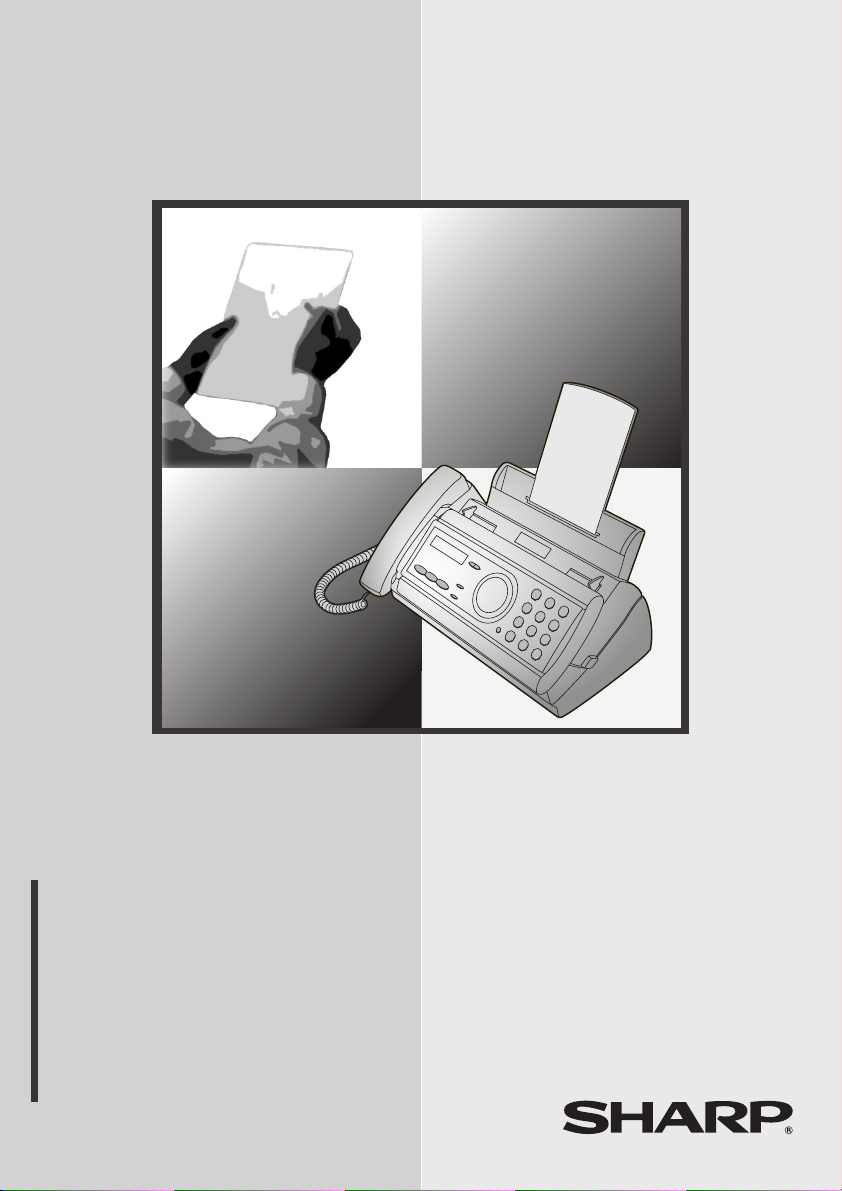
MODEL
FO-A650
FACSIMILE
OPERATION MANUAL
1. Installation
2. Using the Answering Machine
3. Sending Faxes
4. Receiving Faxes
5. Making Copies
6. Special Functions
7. Printing Lists
8. Maintenance
9. Troubleshooting
Page 2
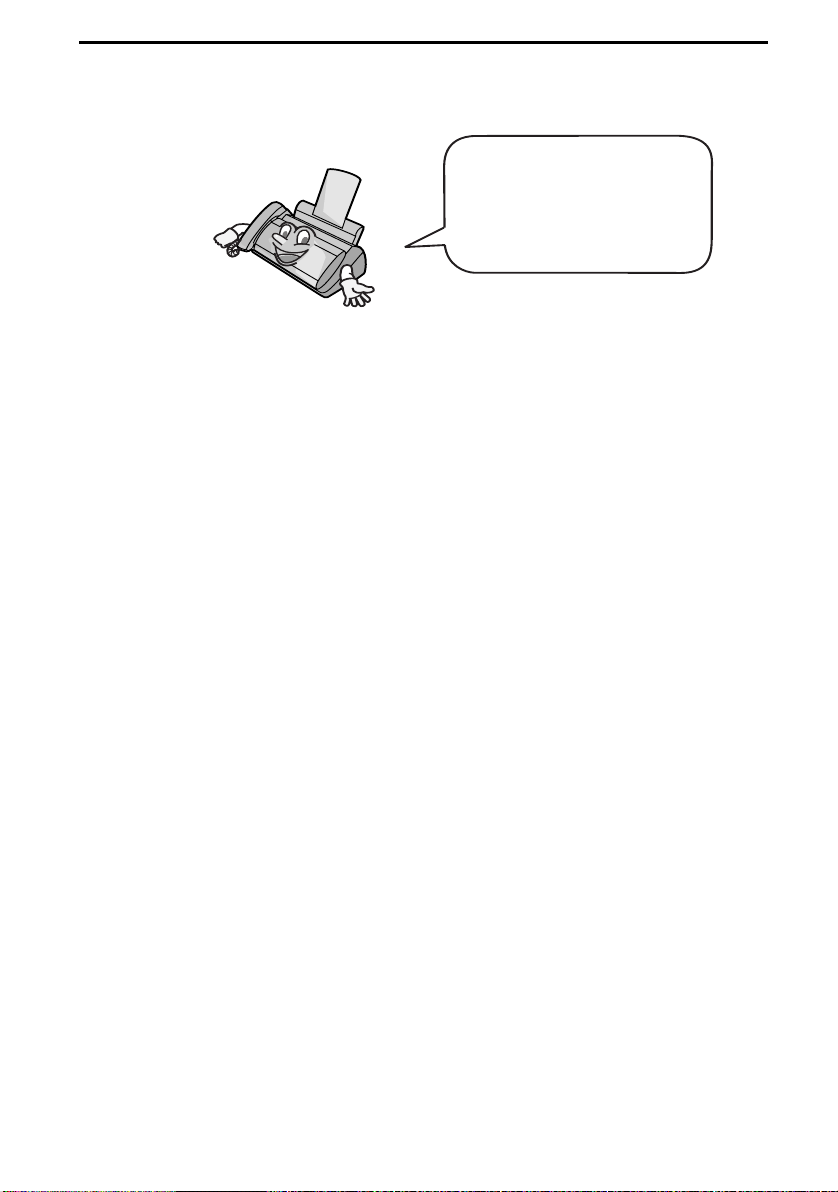
Introduction
Welcome, and thank you for
choosing a Sharp fax
machine! The features and
specifications of your new
Sharp fax are shown below.
Automatic dialling 30 numbers
Imaging film Initial starter roll (included with machine):
50 m (approx. 150 A4 pages)
Replacement roll (not included):
FO-6CR 50 m
Memory size* 448 KB (approx. 24 average pages with no
voice messages recorded and ECM turned
off, or 20 minutes of voice messages
(including OGMs) with no documents in
memory)
Modem speed 14,400 bps with automatic fallback to lower
speeds.
Transmission time* Approx. 6 seconds (only when ECM is on)
Resolution Horizontal: 8 pels/mm
Vertical:
Standard: 3.85 lines/mm
Fine /Halftone: 7.7 lines/mm
Super fine: 15.4 lines/mm
Automatic document
10 pages max. (Letter/A4, 80 g/m
2
paper)
feeder
Recording system Thermal transfer recording
Halftone (grayscale) 64 levels
Compression scheme MR, MH, MMR
Paper tray capacity
(60 - 80 g/m
2
paper)
Approx. 50 Letter/A4 size sheets
(at room temperature; maximum stack height
should not be higher than the line on the tray)
Legal: 5 sheets
*Based on Sharp Standard No.1 Chart at standard resolution is Sharp special mode,
excluding time for protocol signals (i.e., ITU-T phase C time only).
1
Page 3
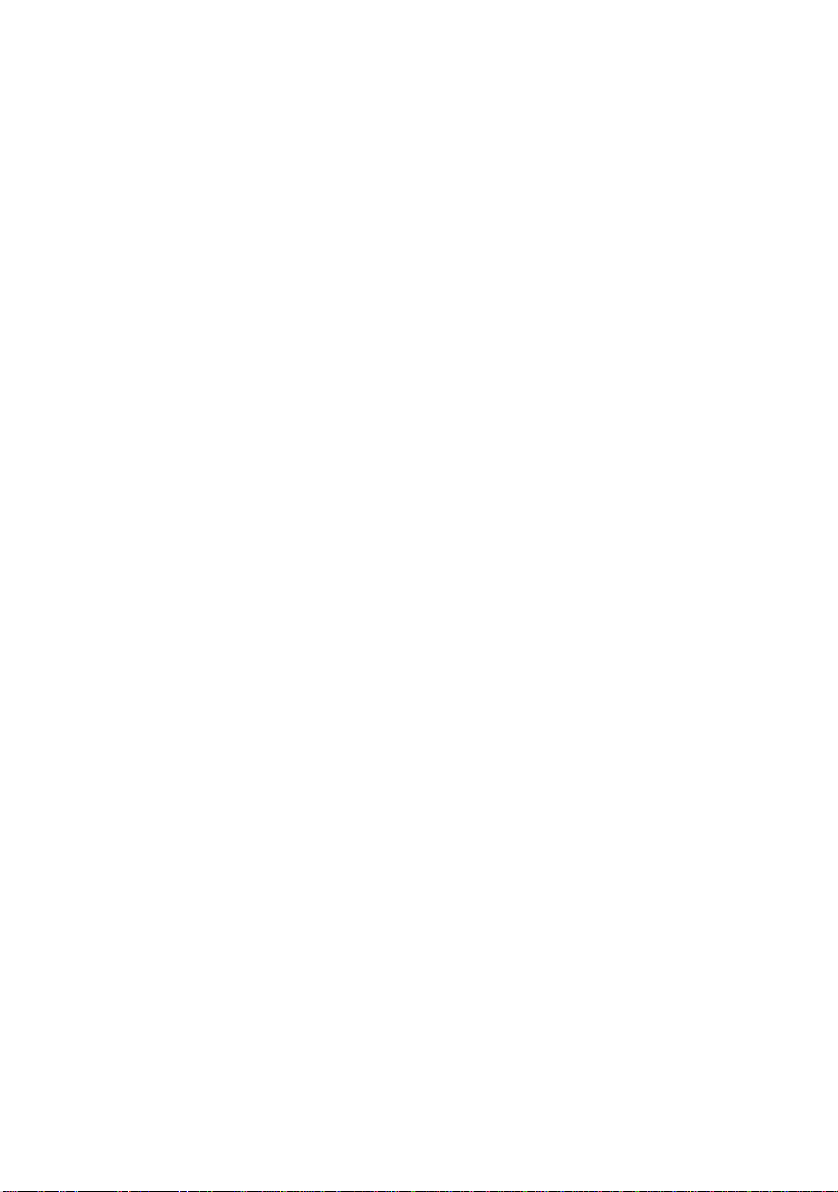
Display 16-digit LCD display
Applicable telephone line Public switched telephone network
Compatibility ITU-T (CCITT) G3 mode
Input document size Automatic feeding:
Width: 148 to 216 mm
Length: 140 to 297 mm
Manual feeding:
Width: 148 to 216 mm
Length: 140 to 600 mm
Effective scanning width 210 mm max.
Effective printing width 210 mm max.
Contrast control Automatic/Dark selectable
Reception modes TEL/FAX, TEL, FAX, A.M.
Copy function Single / Multi (99 copies/page)
Telephone function Yes (cannot be used if power fails)
Power requirements 220-240 V AC, 50/60 Hz
Operating temperature 5 - 35°C
Humidity 25 - 85% RH
Power consumption Standby: 3.6 W
Maximum: 110 W
Dimensions (without
attachments)
Width: 327 mm
Depth: 193 mm
Height: 163 mm
Weight (without
Approx. 2.8 kg
attachments)
As a part of our policy of continuous improvement, SHARP reserves the right to make design
and specification changes for product improvement without prior notice. The performance
specification figures indicated are nominal values of production units. There may be some
deviations from these values in individual units.
2
Page 4
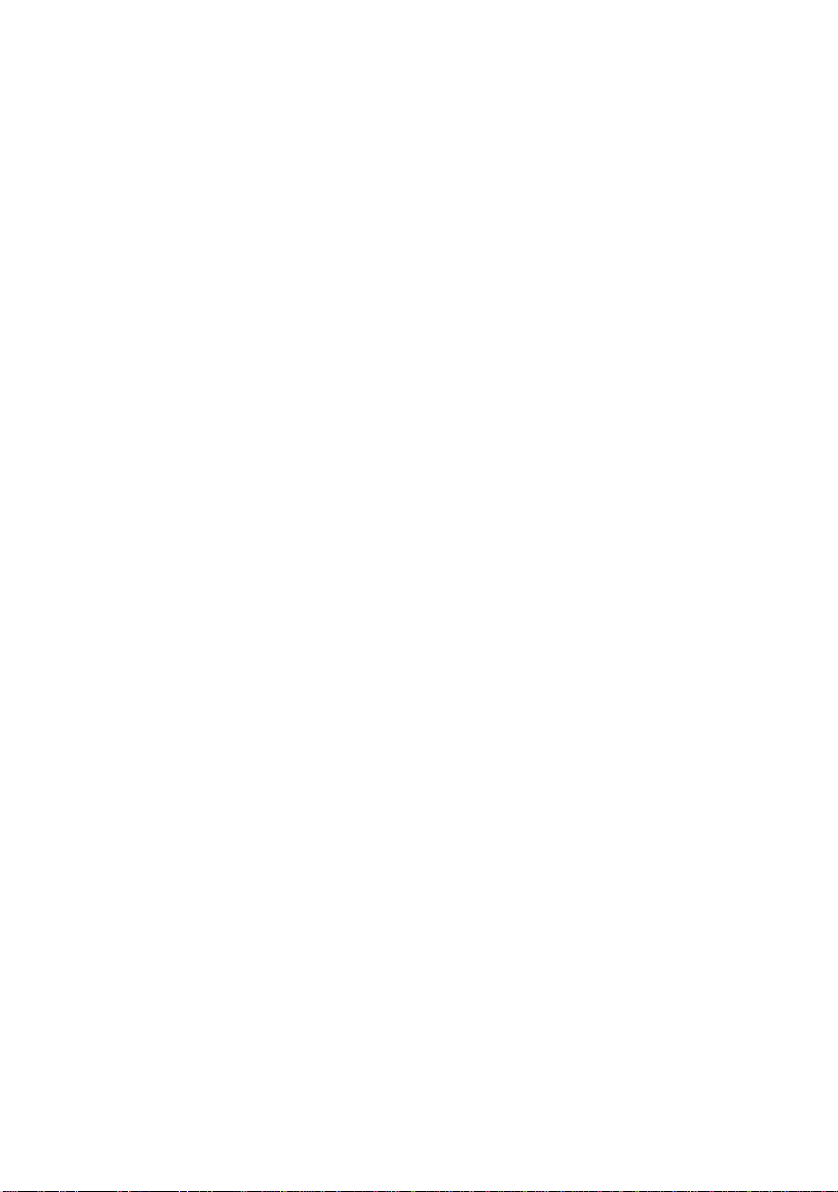
Important safety information
Do not disassemble this machine or attempt any procedures not described in this manual.
Refer all servicing to qualified service personnel.
Do not install or use the machine near water, or when you are wet. For example, do not use the
machine near a bath tub, wash bowl, kitchen sink or laundry tub, in a wet basement, or near a
swimming pool. Take care not to spill any liquids on the machine.
Unplug the machine from the telephone socket and then the power outlet and consult a
qualified service representative if any of the following situations occur:
- Liquid has been spilled into the machine or the machine has been
exposed to rain or water.
- The machine produces odors, smoke, or unusual noises.
- The power cord is frayed or damaged.
- The machine has been dropped or the housing damaged.
Do not allow anything to rest on the power cord, and do not install the machine where people
may walk on the power cord.
This machine must only be connected to a 220 - 240 V, 50/60 Hz, earthed (2-prong) outlet.
Connecting it to any other kind of outlet will damage the machine and invalidate the warranty.
Never insert objects of any kind into slots or openings on the machine. This could create a risk
of fire or electric shock. If an object falls into the machine that you cannot remove, unplug the
machine and consult a qualified service representative.
Do not place this machine on an unstable cart, stand or table. The machine could be seriously
damaged if it falls.
Never install telephone wiring during a lightning storm.
Never install telephone sockets in wet locations unless the socket is specifically designed for
wet locations.
Never touch bare telephone wires or terminals unless the telephone line has been
disconnected at the network interface.
Use caution when installing or modifying telephone lines.
Avoid using a telephone (other than a cordless type) during an electrical storm. There may be
a remote risk of electric shock from lightning.
Do not use a telephone to report a gas leak in the vicinity of the leak.
The power outlet must be installed near the equipment and must be easily accessible.
3
Page 5
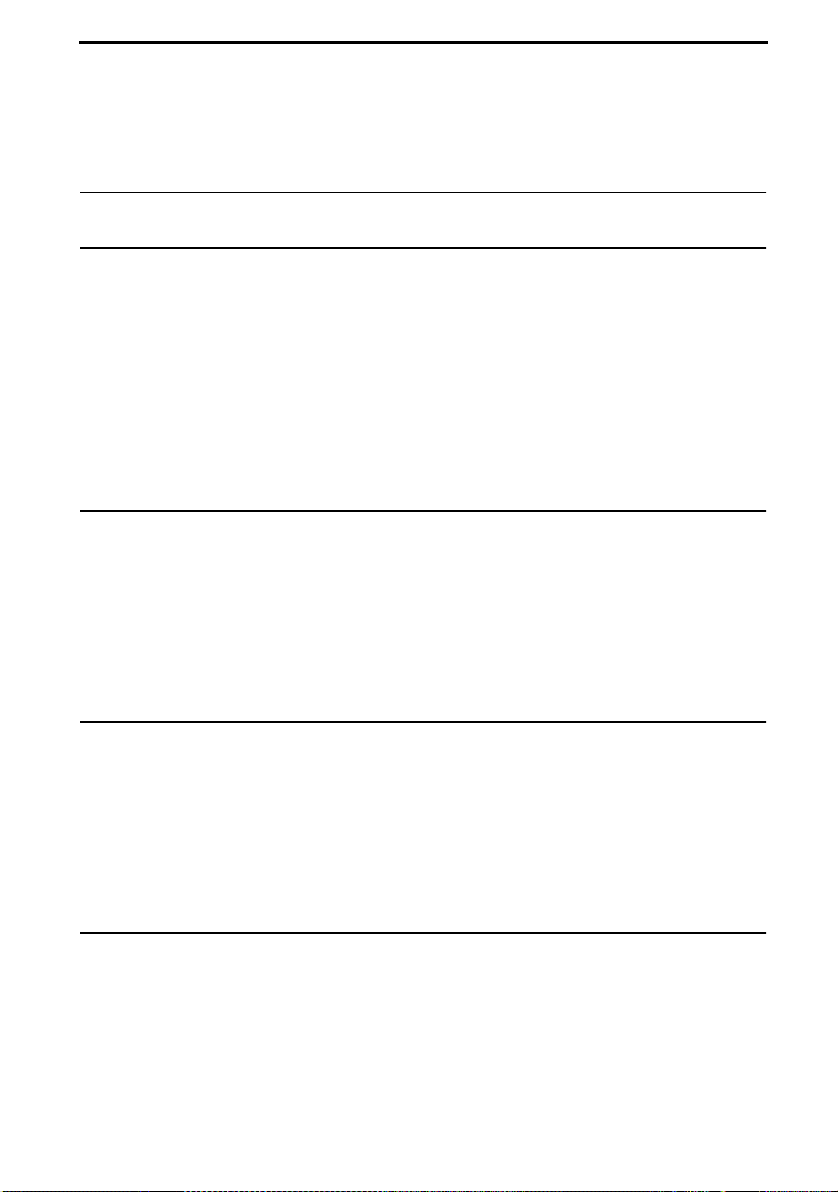
Table of Contents
A Look at the Operation Panel 6
1. Installation 9
Unpacking Checklist . . . . . . . . . . . . . . . . . . . . . . . . . . . . . . . . . . . . . . 9
Connections . . . . . . . . . . . . . . . . . . . . . . . . . . . . . . . . . . . . . . . . . . . 10
Loading the Imaging Film . . . . . . . . . . . . . . . . . . . . . . . . . . . . . . . . . 14
Loading Printing Paper . . . . . . . . . . . . . . . . . . . . . . . . . . . . . . . . . . . 16
Entering Your Name and Fax Number . . . . . . . . . . . . . . . . . . . . . . . 19
Setting the Date and Time . . . . . . . . . . . . . . . . . . . . . . . . . . . . . . . . 21
Setting the Reception Mode . . . . . . . . . . . . . . . . . . . . . . . . . . . . . . . 23
Volume Adjustment . . . . . . . . . . . . . . . . . . . . . . . . . . . . . . . . . . . . . 24
2. Using the Answering Machine 26
Recording an Outgoing Message . . . . . . . . . . . . . . . . . . . . . . . . . . . 26
Operating the Answering Machine . . . . . . . . . . . . . . . . . . . . . . . . . . 27
Optional Answering Machine Settings . . . . . . . . . . . . . . . . . . . . . . . 31
Transfer Function . . . . . . . . . . . . . . . . . . . . . . . . . . . . . . . . . . . . . . . 33
Override Ringing. . . . . . . . . . . . . . . . . . . . . . . . . . . . . . . . . . . . . . . . 36
Remote Operations . . . . . . . . . . . . . . . . . . . . . . . . . . . . . . . . . . . . . 38
3. Sending Faxes 44
Transmittable Documents. . . . . . . . . . . . . . . . . . . . . . . . . . . . . . . . . 44
Loading the Document . . . . . . . . . . . . . . . . . . . . . . . . . . . . . . . . . . . 45
Adjusting the Resolution and Contrast . . . . . . . . . . . . . . . . . . . . . . . 46
Sending a Fax by Normal Dialling . . . . . . . . . . . . . . . . . . . . . . . . . . 48
Sending a Fax by Automatic Dialling . . . . . . . . . . . . . . . . . . . . . . . . 49
Sending a Fax From Memory . . . . . . . . . . . . . . . . . . . . . . . . . . . . . . 56
4. Receiving Faxes 58
Using TEL/FAX Mode. . . . . . . . . . . . . . . . . . . . . . . . . . . . . . . . . . . . 58
Using A.M. Mode . . . . . . . . . . . . . . . . . . . . . . . . . . . . . . . . . . . . . . . 59
Using FAX Mode . . . . . . . . . . . . . . . . . . . . . . . . . . . . . . . . . . . . . . . 60
Using TEL Mode. . . . . . . . . . . . . . . . . . . . . . . . . . . . . . . . . . . . . . . . 61
Optional Reception Settings . . . . . . . . . . . . . . . . . . . . . . . . . . . . . . . 63
Substitute Reception to Memory . . . . . . . . . . . . . . . . . . . . . . . . . . . 66
4
Page 6
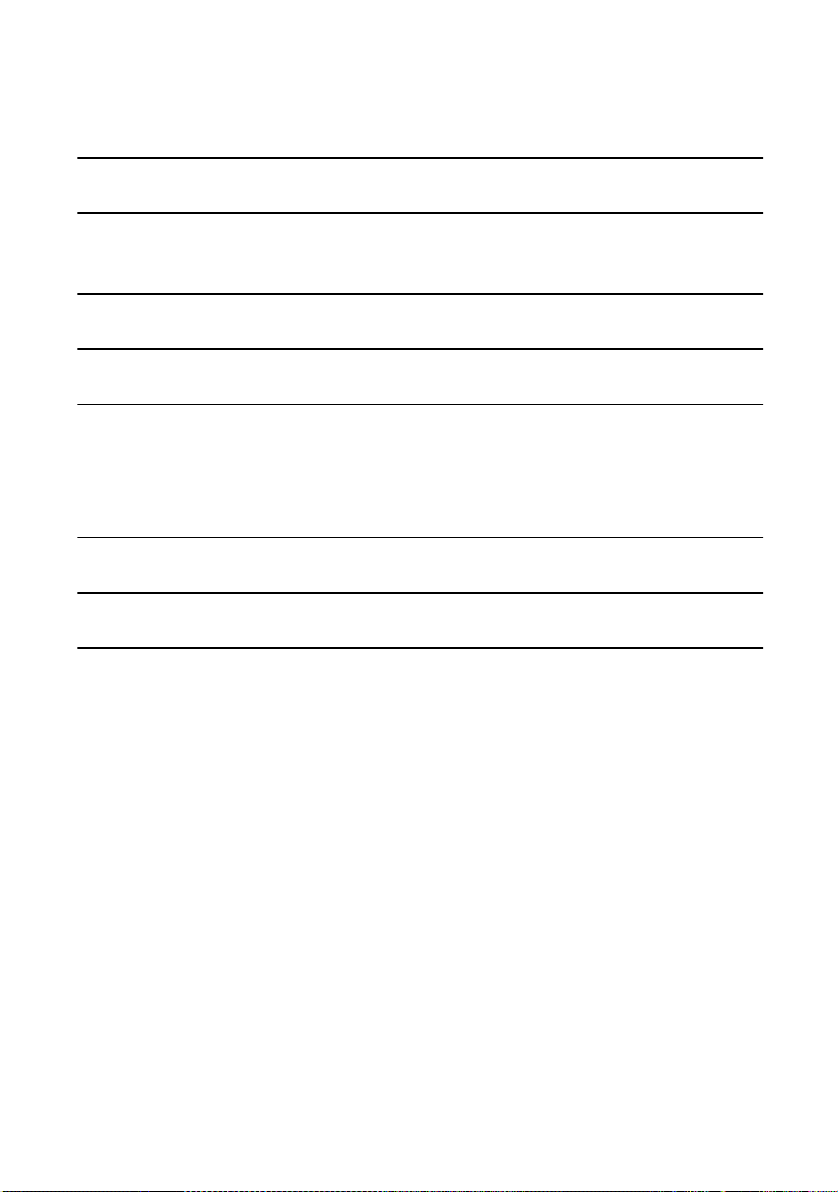
Table of Contents
5. Making Copies 67
6. Special Functions 69
Blocking Reception of Unwanted Faxes . . . . . . . . . . . . . . . . . . . . . . 69
7. Printing Lists 70
8. Maintenance 74
9. Troubleshooting 77
Problems and Solutions . . . . . . . . . . . . . . . . . . . . . . . . . . . . . . . . . . 77
Messages and Signals . . . . . . . . . . . . . . . . . . . . . . . . . . . . . . . . . . . 81
Clearing Paper Jams . . . . . . . . . . . . . . . . . . . . . . . . . . . . . . . . . . . . 84
Quick Reference Guide 86
Guide de Reference Rapide 87
Index 88
5
Page 7
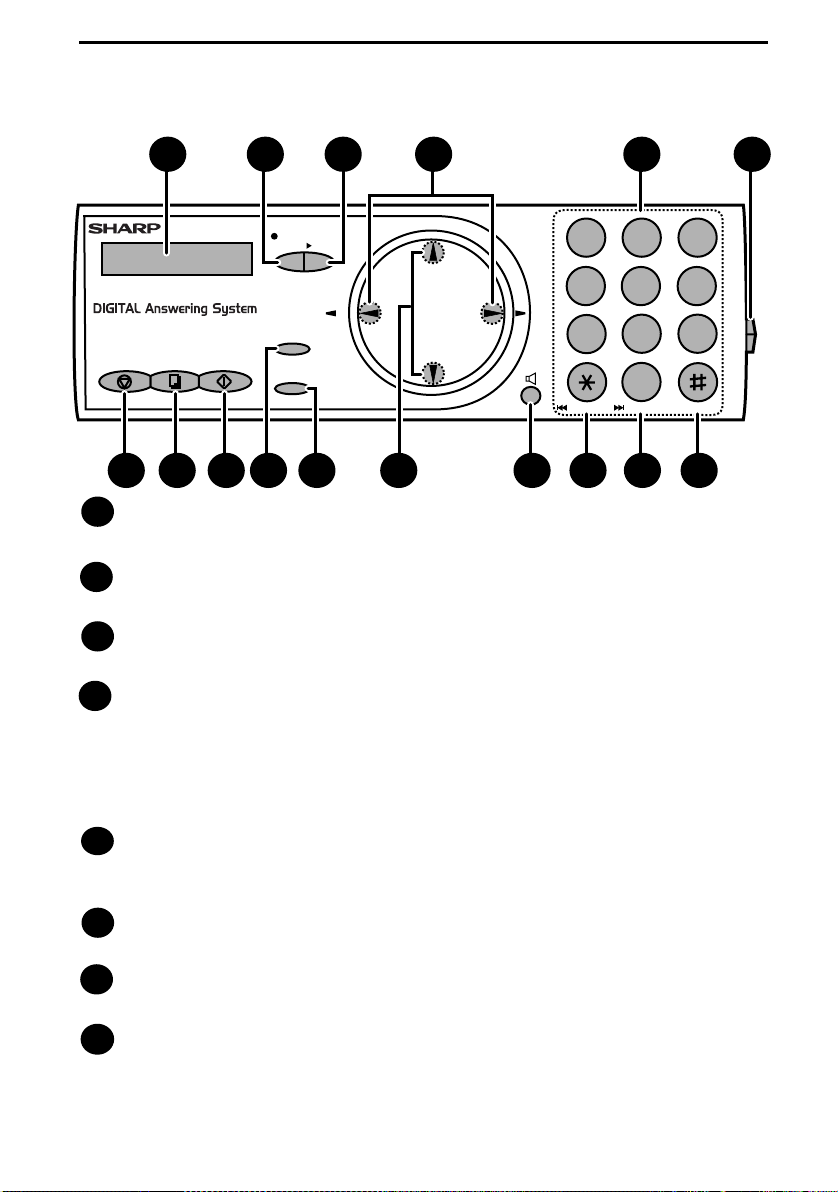
A Look at the Operation Panel
1
STOP
COPY/HELP
7 8 9 11 13
Display
1
2 3
TEL FAX
TEL/FAX A.M.
START/MEMORY
REC/
PLAY
MEMO
Z A
REDIAL
RESOLUTION/
RECEPTION MODE
FUNCTION
10 14 15 16
4 5 6
P
U
ABC1DEF
2 3
GHI
JKL
4
5
TUV
PQRS
8
7
D
N
O
W
REPEAT
0
SKIP
12
This displays messages and prompts to help you operate the machine.
REC/MEMO key
2
Press this key to record an outgoing message, phone conversation, or memo.
PLAY key
3
Press this key to play recorded messages.
Left and right arrow keys
4
Auto-dial numbers: When sending a fax or making a phone call, press these
keys to scroll through your auto-dial numbers and the last number dialled
(redial).
FUNCTION key settings: Press the right arrow key after scrolling with the up
and down arrow keys to select a FUNCTION key setting.
MNO
6
WXYZ
9
DELETE
Number keys
5
Use these keys to dial numbers, and enter numbers and letters when storing
auto-dial numbers.
Panel release
6
Press this release to open the operation panel.
STOP key
7
Press this key to cancel an operation before it is completed.
COPY/HELP key
8
When a document is in the feeder, press this key to make a copy of a
document. At any other time, press this key to print out the Help List, a quick
reference guide to the operation of your fax machine.
6
Page 8
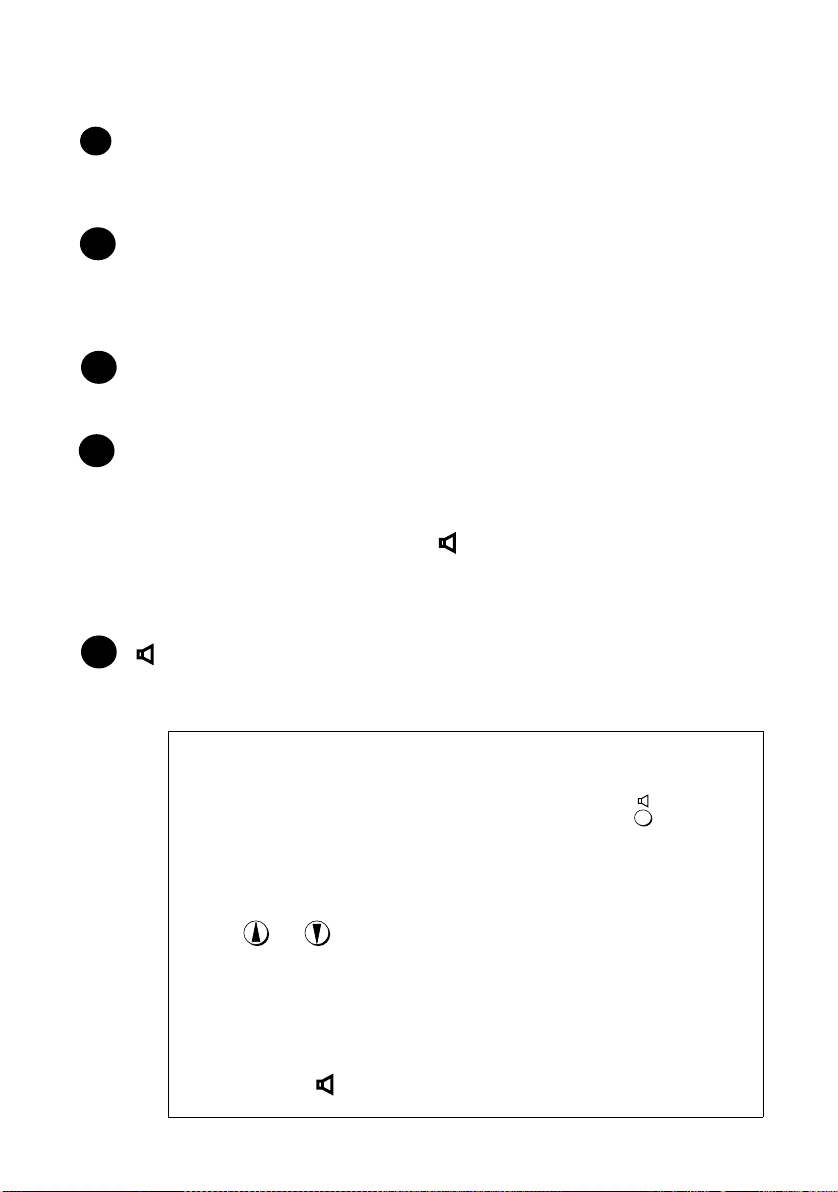
START/MEMORY key
9
Press this key after dialling to begin fax transmission. Press this key before
dialling to send a fax through memory. The key can also be pressed in the
date and time display to show the percentage of memory currently used.
RESOLUTION / RECEPTION MODE key
10
When a document is in the feeder, press this key to adjust the resolution for
faxing or copying. At any other time, press this key to select the reception
mode (an arrow in the display will point to the currently selected reception
mode).
FUNCTION key
11
Press this key followed by the arrow keys to select special functions and
settings.
UP and DOWN arrow keys
12
Enlarge/reduce setting: When making a copy of a document, press these
keys to select an enlarge/reduce setting.
Volume setting: When a document is not in the feeder, press these keys to
change the speaker volume when the key has been pressed, or the ringer
volume at any other time.
FUNCTION key settings: Press these keys after pressing the FUNCTION
key to scroll through the FUNCTION MODE settings.
13
key
Press this key to listen to the line and fax tones through the speaker when
faxing a document.
Monitoring phone conversations
When speaking through the handset, you can press to allow
a third person to listen to the conversation through the speaker. (To
turn off the speaker, press the key again.)
To adjust the volume of the speaker when monitoring a conversation,
press or (the volume reverts to the lowest setting each
time the handset is replaced).
Note that the speaker cannot be used for speaking; it is only for
listening.
To avoid feedback (a loud howling sound), be sure to turn off the
speaker (press once again) before you replace the handset.
7
Page 9
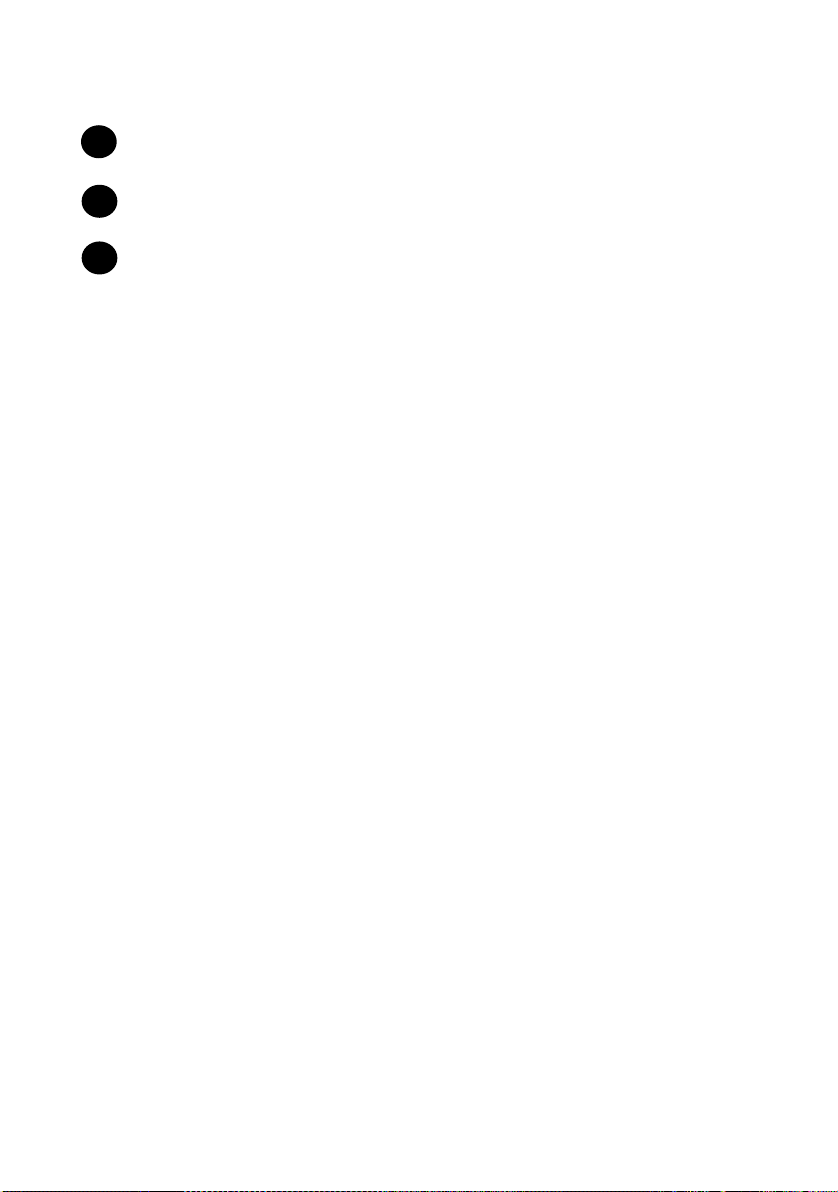
REPEAT key
14
Press this key while listening to a message to play it again.
SKIP key
15
Press this key while listening to a message to skip to the next message.
DELETE key
16
Press this key to erase recorded messages.
8
Page 10
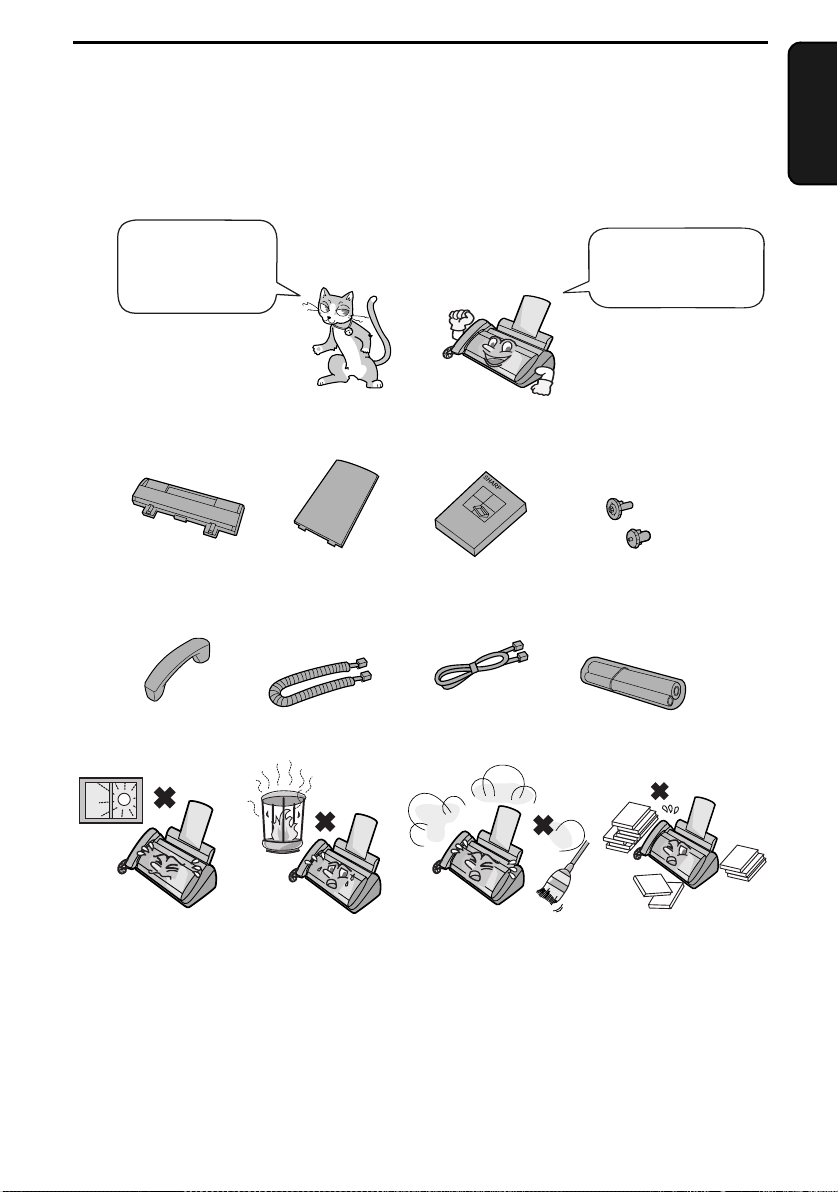
1. Installation
Unpacking Checklist
Before setting up,
make sure you
have all of the
following items.
Paper tray Paper tray
extension
Handset Handset cord
Points to keep in mind when setting up
Operation
manual
Telephone
line cord
1. Installation
If any are missing,
contact your
dealer or retailer.
Gears (2)
Imaging film
(initial starter
roll)
Do not place the
machine in direct
sunlight.
About condensation
If the machine is moved from a cold to a warm place, it is possible that
condensation may form on the scanning glass, preventing proper scanning of
documents for transmission. To remove the condensation, turn on the power
and wait approximately two hours before using the machine.
Do not place the
machine near
heaters or air
conditioners.
Keep dust away from
the machine.
Keep the area
around the
machine clear.
9
Page 11
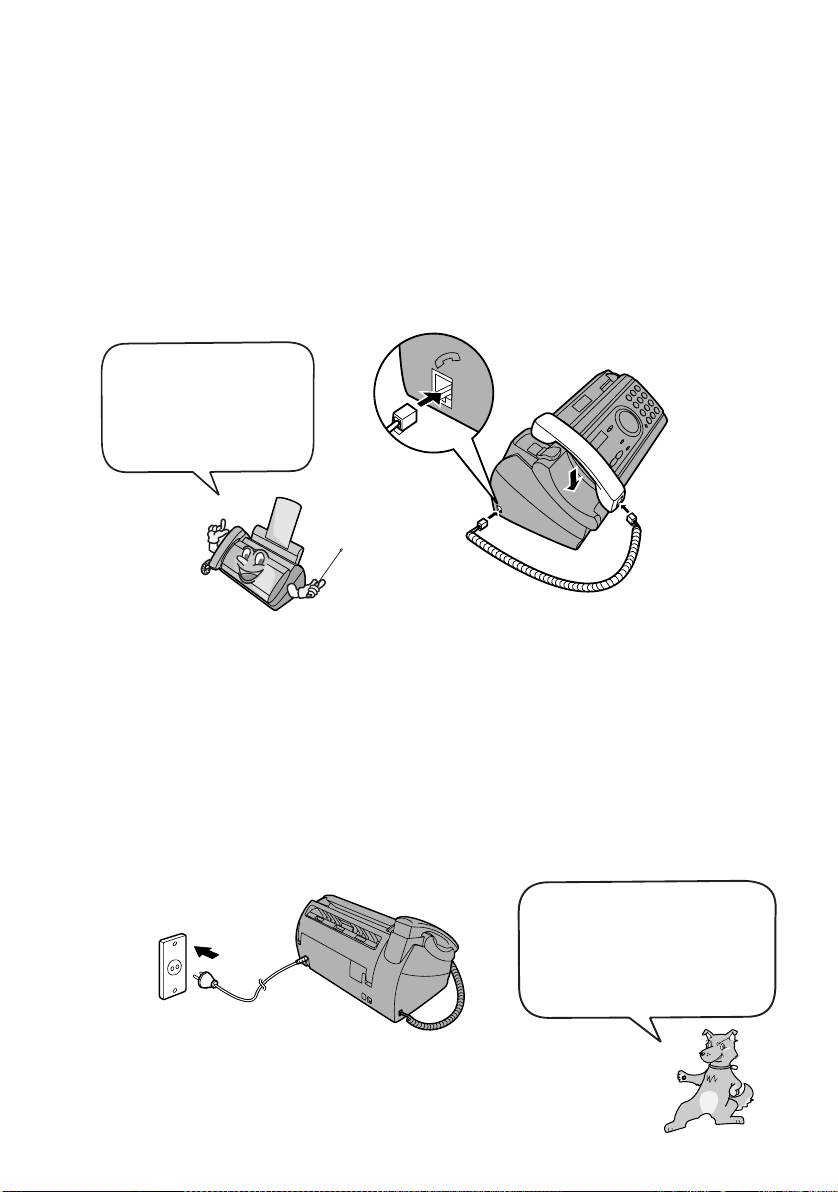
Connections
Connections
Connecting the handset
Connect the handset as shown and place it on the handset rest.
♦ The ends of the handset cord are identical, so they will go into either
socket.
Make sure the handset
cord goes into the
socket marked with a
handset symbol on the
side of the machine!
Use the handset to make ordinary phone calls,
or to transmit and receive faxes manually.
Connecting the power cord
Plug the power cord into a 220 - 240 V, 50/60 Hz, earthed AC (2-prong) outlet.
♦ When disconnecting the fax, unplug the telephone line cord before
unplugging the power cord.
♦ Caution: The power outlet must be installed near the equipment and must
be easily accessible.
The machine does not have
a power on/off switch, so
the power is turned on and
off by simply plugging in or
unplugging the power cord.
10
Page 12
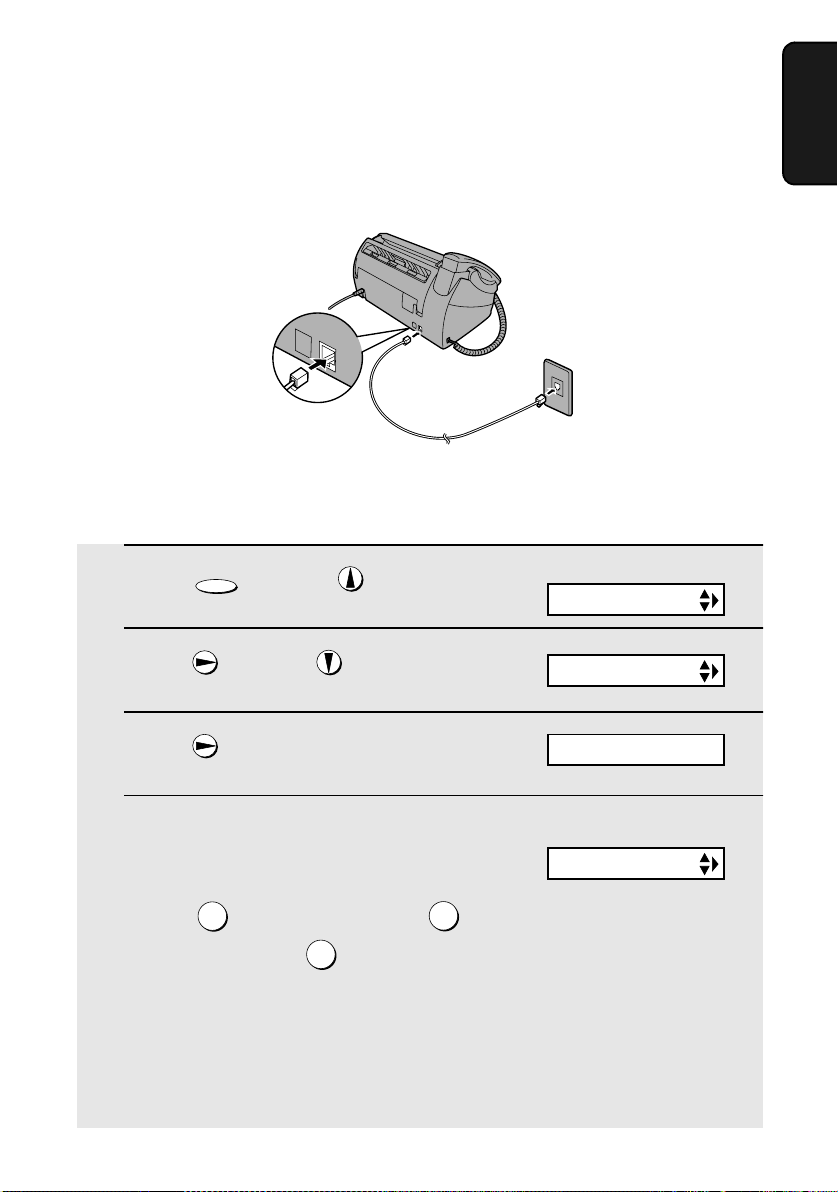
Connecting the telephone line cord
TEL.SET
TEL.LINE
Insert one end of the line cord into the socket on the back of the machine
marked TEL. LINE. Insert the other end into a wall telephone socket.
Dial mode:
The fax machine is set for tone dialling. If you are on a pulse dial line, you
must set the fax machine for pulse dialling. Press the keys on the operation
panel as follows:
Connections
1. Installation
1 Press once and once.
FUNCTION
2 Press once and 3 times.
3 Press once.
4 To select tone dialling, press 1. To
select pulse dialling, press 2 if you are
in a Group 1 country, or 3 if you are in a
Group 2 country:
TONE: PULSE (GROUP 1):
PULSE (GROUP 2):
• Group 1 countries: Iran, Saudi Arabia, Egypt,
• Group 2 countries: Qatar, Bahrain,
1
Yemen, Kuwait, West Africa, India, Philippines,
Israel
Oman, UAE, Tunisia, Morroco, Jordan
Display:
OPTION SETTING
DIAL MODE
1:TONE
The display briefly shows
your selection, then:
PSEUDO RING
2
3
11
Page 13
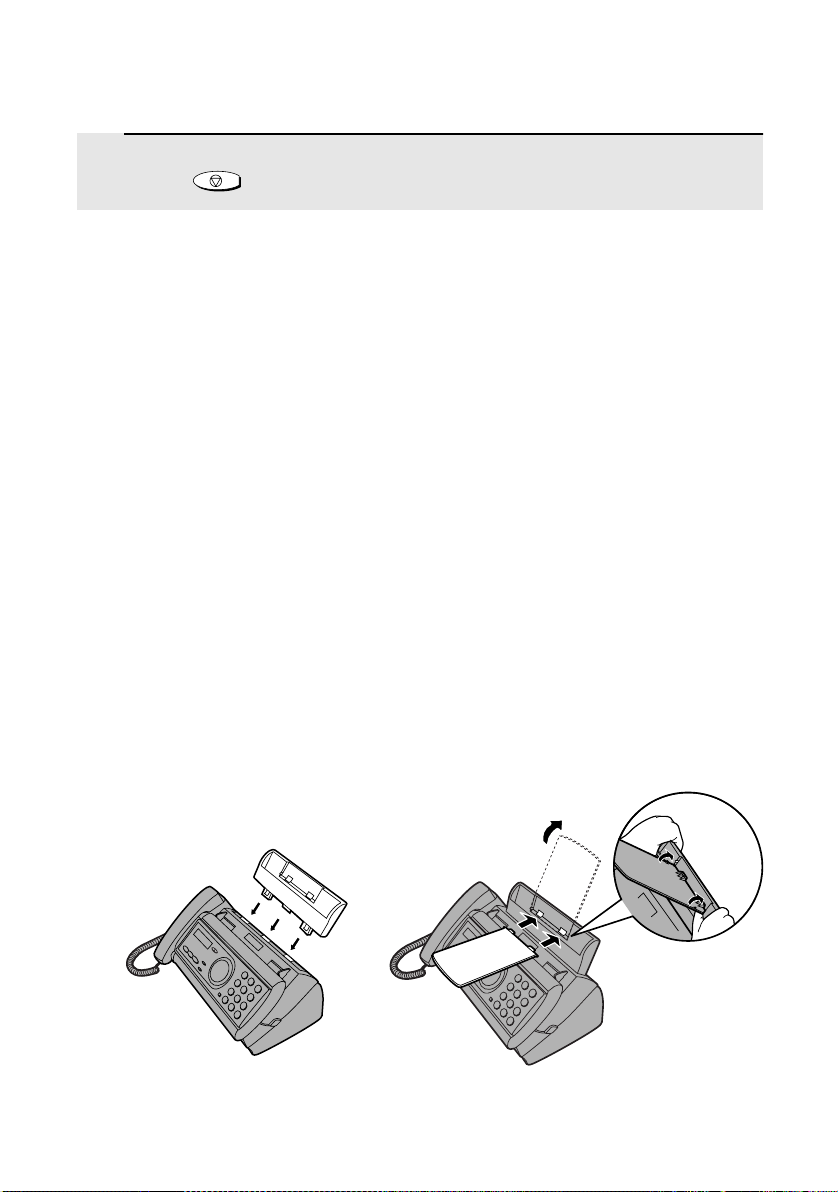
Connections
5 Press to exit.
Comments:
STOP
♦ The fax machine is not designed for use on a line which has call waiting,
call forwarding, or certain other special services offered by your telephone
company. If you attempt to use the fax machine in conjunction with any of
these services, you may experience errors during transmission and
reception of facsimile messages.
♦ The fax machine is not compatible with digital telephone systems.
♦ If your area experiences a high incidence of lightning or power surges, we
recommend that you install surge protectors for the power and telephone
lines. Surge protectors can be purchased from your dealer or at most
telephone specialty stores.
Moving your fax and reconnecting
Should it be necessary to move your fax to a new location, first disconnect the
telephone line cord before disconnecting the power lead. When reconnecting,
it is necessary to connect the power lead before connecting the telephone line
cord.
Attach the paper tray and paper tray extension
Attach the paper tray and paper tray extension.
Note: The paper tray extension has a top side and a
bottom side. If you cannot insert the tabs into the holes,
turn the support over.
12
Click!
Insert
horizontally
and rotate up
Page 14
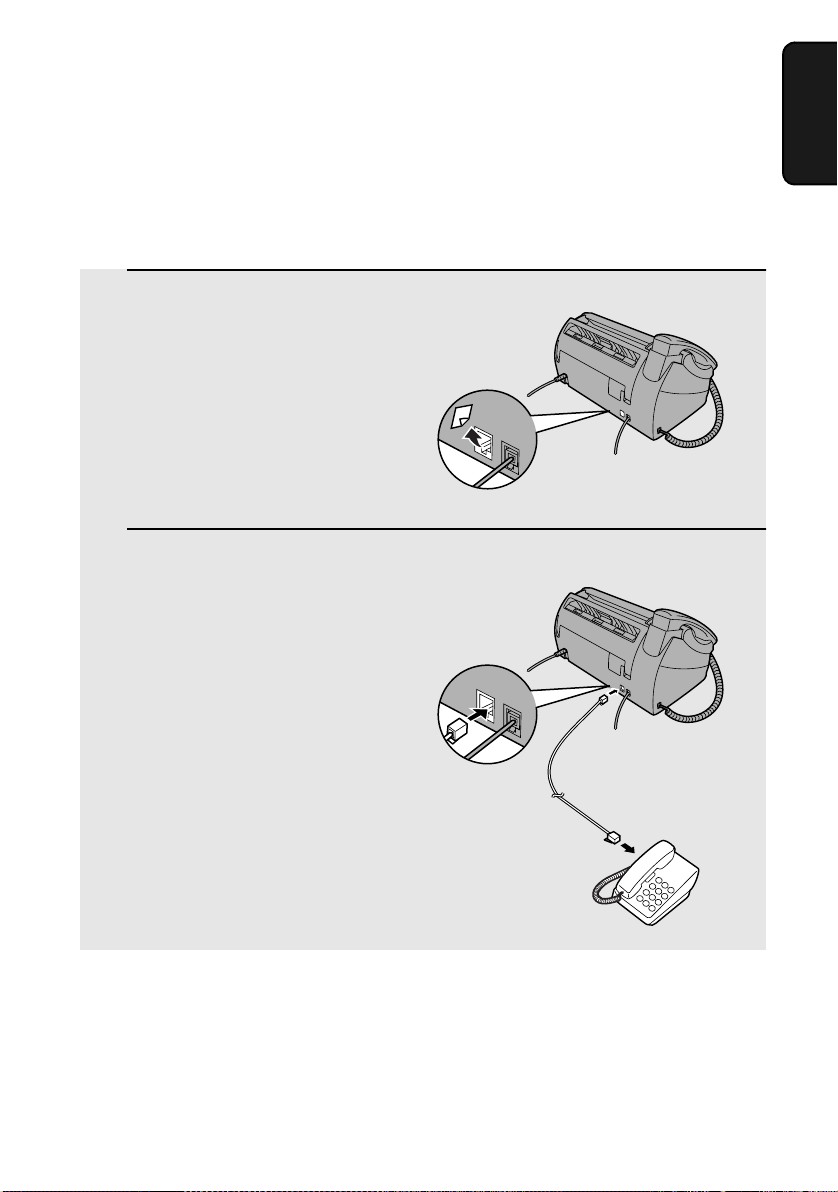
Extension phone (optional)
TEL.LINE
TEL.SET
If desired, you can connect an extension phone to the TEL. SET socket on the
fax.
1 Remove the seal covering the TEL. SET
socket.
TEL.SET
TEL.LINE
2 Connect the extension phone line to
the TEL. SET socket.
Connections
1. Installation
13
Page 15
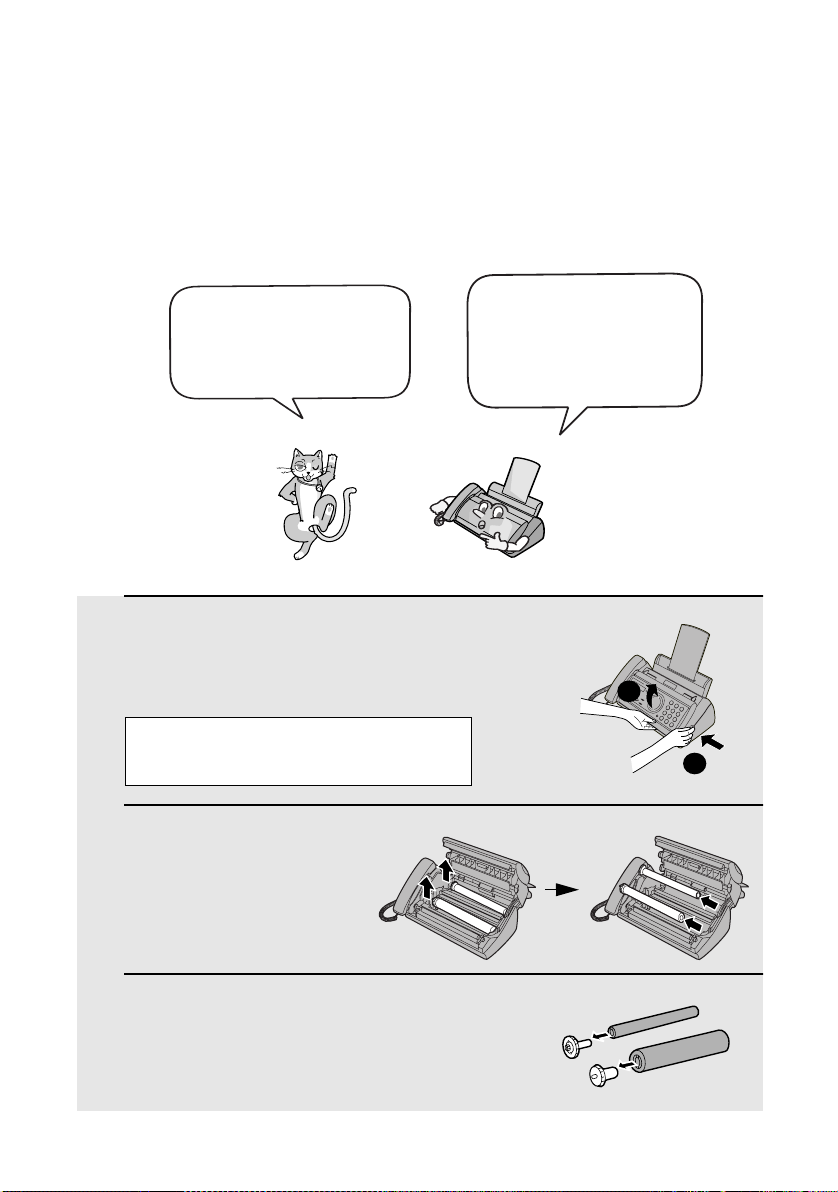
Loading the Imaging Film
Loading the Imaging Film
Your fax uses a roll of imaging film to create printed text and images. The print
head in the fax applies heat to the imaging film to transfer ink to the paper.
Follow the steps below to load or replace the film.
The initial starter roll of
imaging film included with
your fax can print about
150 A4-size pages.
1 Remove the paper from the paper tray
and open the operation panel (press
➊).
If you are loading the imaging film for
the first time, go to Step 4.
2 Remove the used film and
empty spool.
When replacing the film,
use a roll of Sharp FO-
6CR imaging film. One
roll can print about 150
A4-size pages.
2
1
3 Remove the two green gears from the
spools.
DO NOT DISCARD THE TWO GREEN
GEARS!
14
Page 16
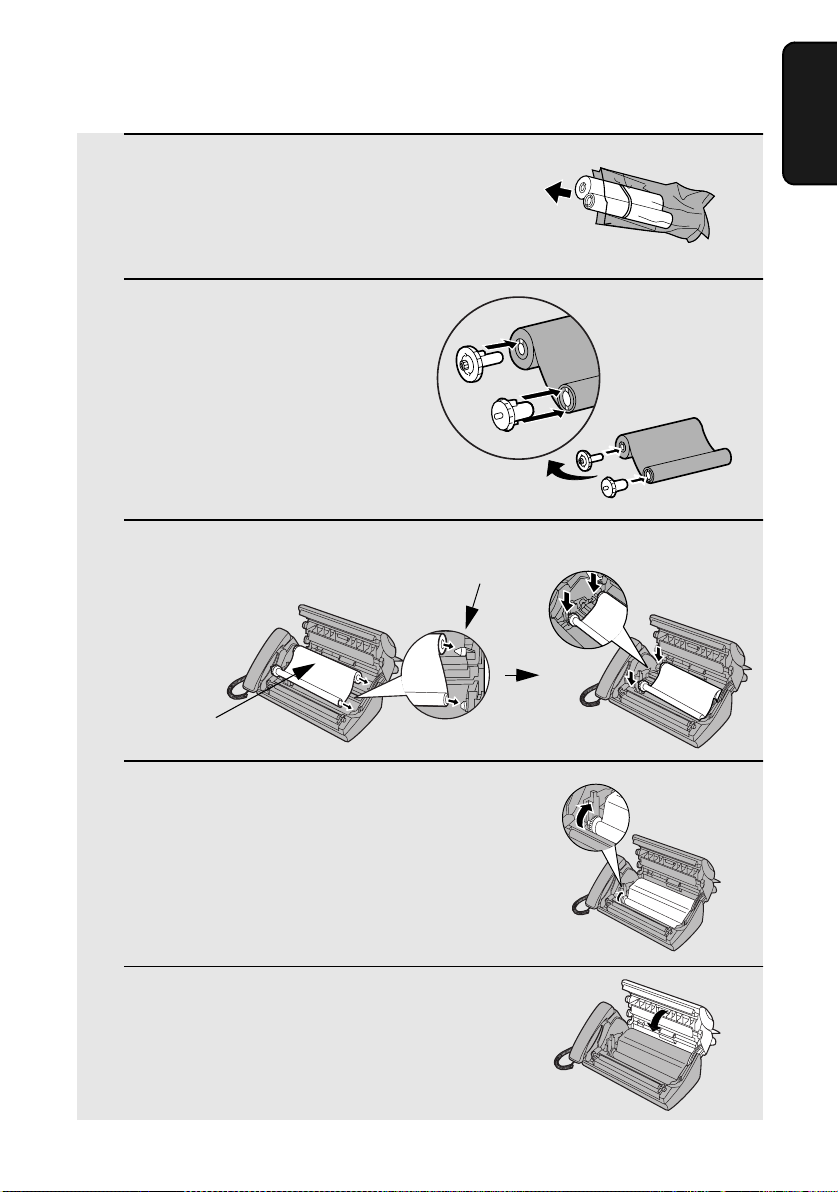
Loading the Imaging Film
4 Remove the new roll of imaging film
from its packaging.
• Cut the band that holds the rolls
together.
5 Insert the green gears.
Make sure the
gears fit into the
slots in the ends
of the rolls.
6 Insert the film into the print
compartment.
Thick roll
to rear
Fit ends of rolls
onto hubs
1. Installation
1 slot
2 slots
7 Rotate the front gear as shown until
the film is taut.
8 Close the operation panel (press down
on both sides to make sure it clicks
into place).
15
Page 17
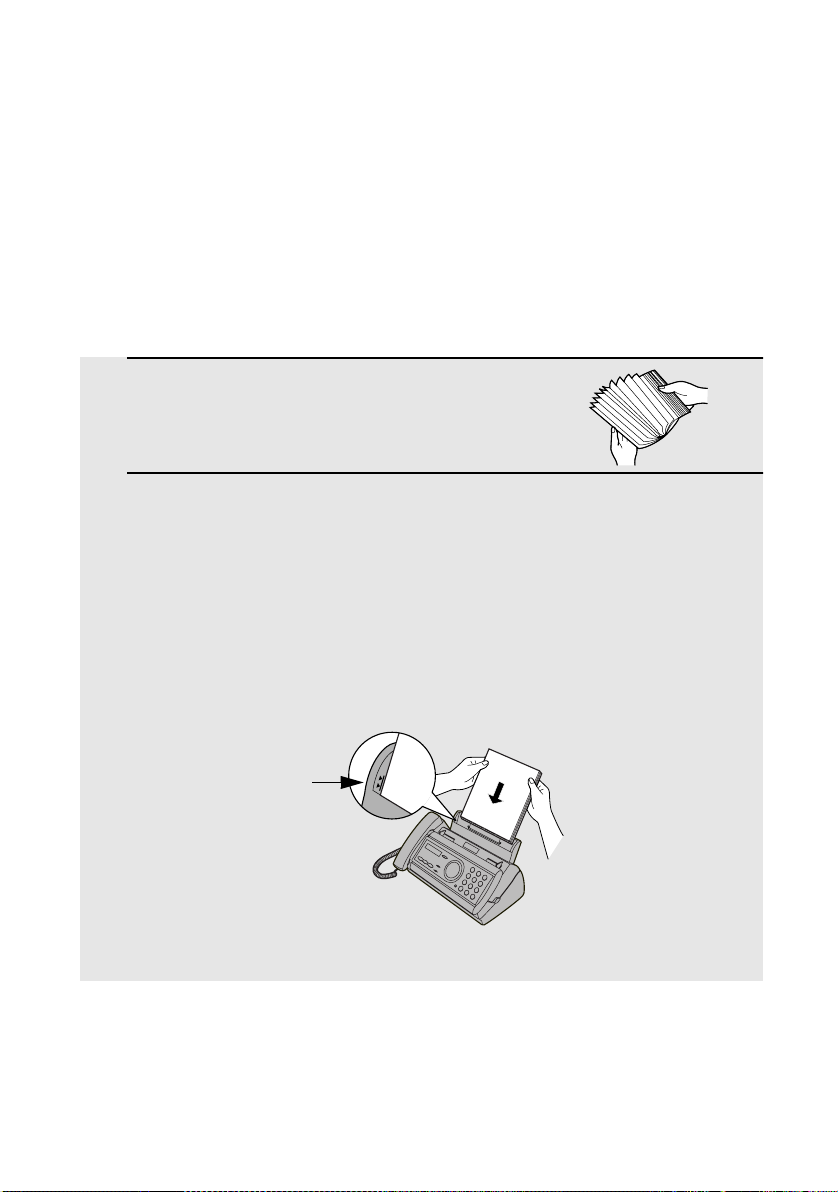
Loading Printing Paper
Loading Printing Paper
You can load up to 50 sheets of letter/A4 size (5 sheets of legal size), 60 - 80
2
g/m
paper in the paper tray (at room temperature; maximum stack height
should not be higher than the line on the tray).
Note: If you are going to use letter size paper, remove the A4 paper guide from the
right side of the paper tray.
1 Fan the paper, and then tap the edge
against a flat surface to even the stack.
Make sure the stack edges are even.
2 Insert the stack of paper into the tray, PRINT SIDE DOWN.
• If paper remains in the tray, take it out and combine it into a single stack
with the new paper.
• Be sure to load the paper so that printing takes place on the print side of
the paper. Printing on the reverse side may result in poor print quality.
• GENTLY LOAD PAPER INTO THE PAPER TRAY.
• DO NOT FORCE IT DOWN INTO THE FEED SLOT.
The stack
should not
be higher
than this line
Note: Do not use paper that has already been printed on, or paper that is curled.
16
Page 18
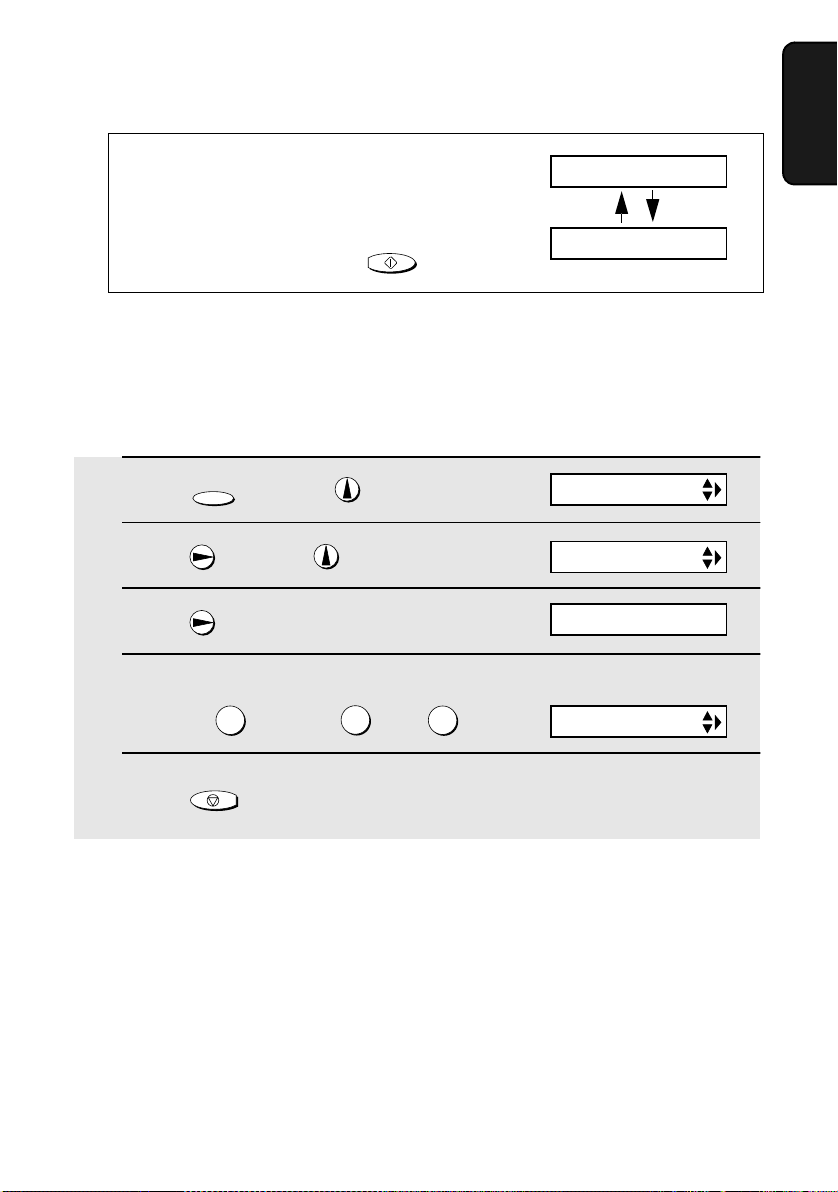
Loading Printing Paper
Note: If at any time the display shows the
alternating messages at right, check the printing
paper. If the tray is empty, add paper. If there is
paper in the tray, take it out and then reinsert it.
When you are finished, press
START/MEMORY
.
ADD PAPER &
PRESS START KEY
Setting the paper size
The fax has been set at the factory to scale received faxes to A4-size paper. If
you loaded letter or legal paper, you must change the paper size setting to
LETTER or LEGAL.
1 Press once and once.
FUNCTION
2 Press once and twice.
3 Press once.
4 Select the paper size:
LETTER: LEGAL: A4:
1
2
Display:
3
OPTION SETTING
PAPER SIZE SET
1:LETTER
The display briefly shows
your selection, then:
COPY CUT-OFF
1. Installation
5 Press to return to the date and time display.
STOP
17
Page 19
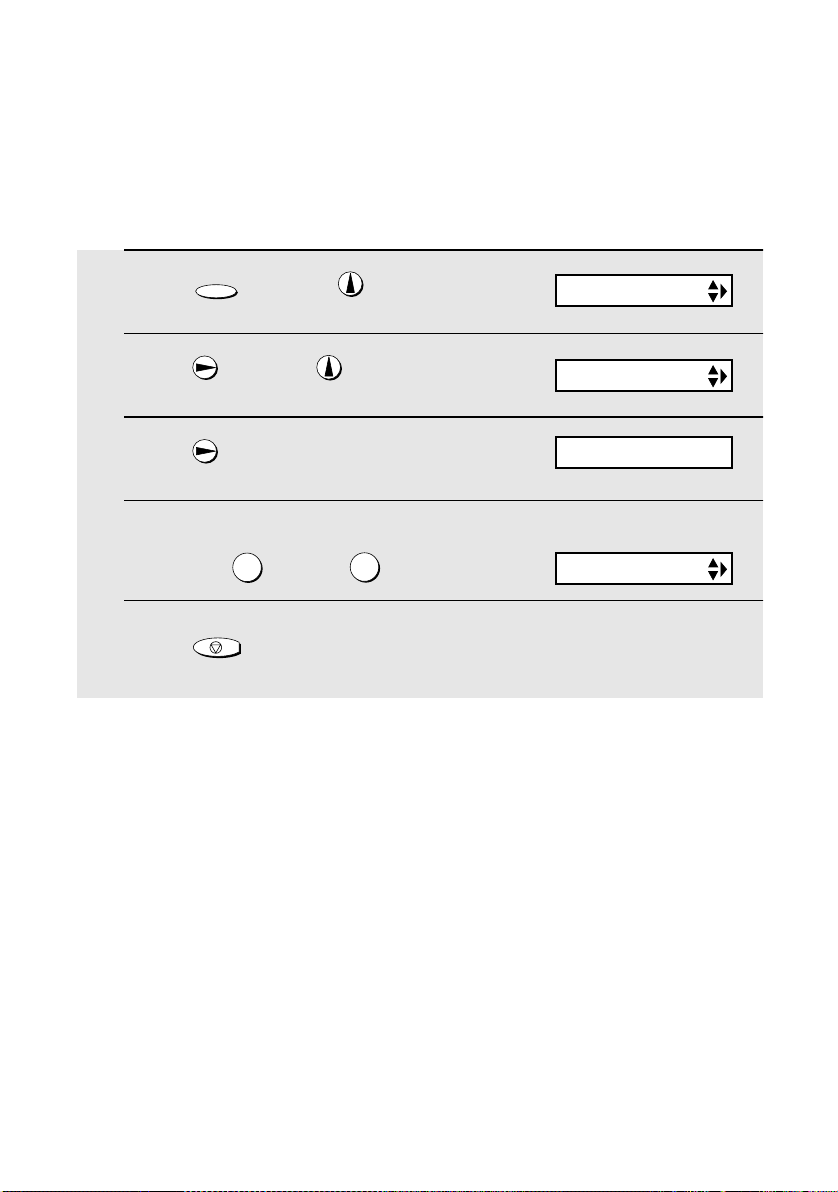
Loading Printing Paper
Print contrast setting
Your fax has been set at the factory to print at normal contrast. If desired, you
can change the print contrast setting to LIGHT.
1 Press once and once.
FUNCTION
Display:
2 Press once and 3 times.
3 Press once.
4 Select the print contrast:
NORMAL: LIGHT:
5 Press to return to the date and time display.
1
STOP
2
OPTION SETTING
PRINT CONTRAST
1:NORMAL
The display briefly shows
your selection, then:
PAPER SIZE SET
18
Page 20
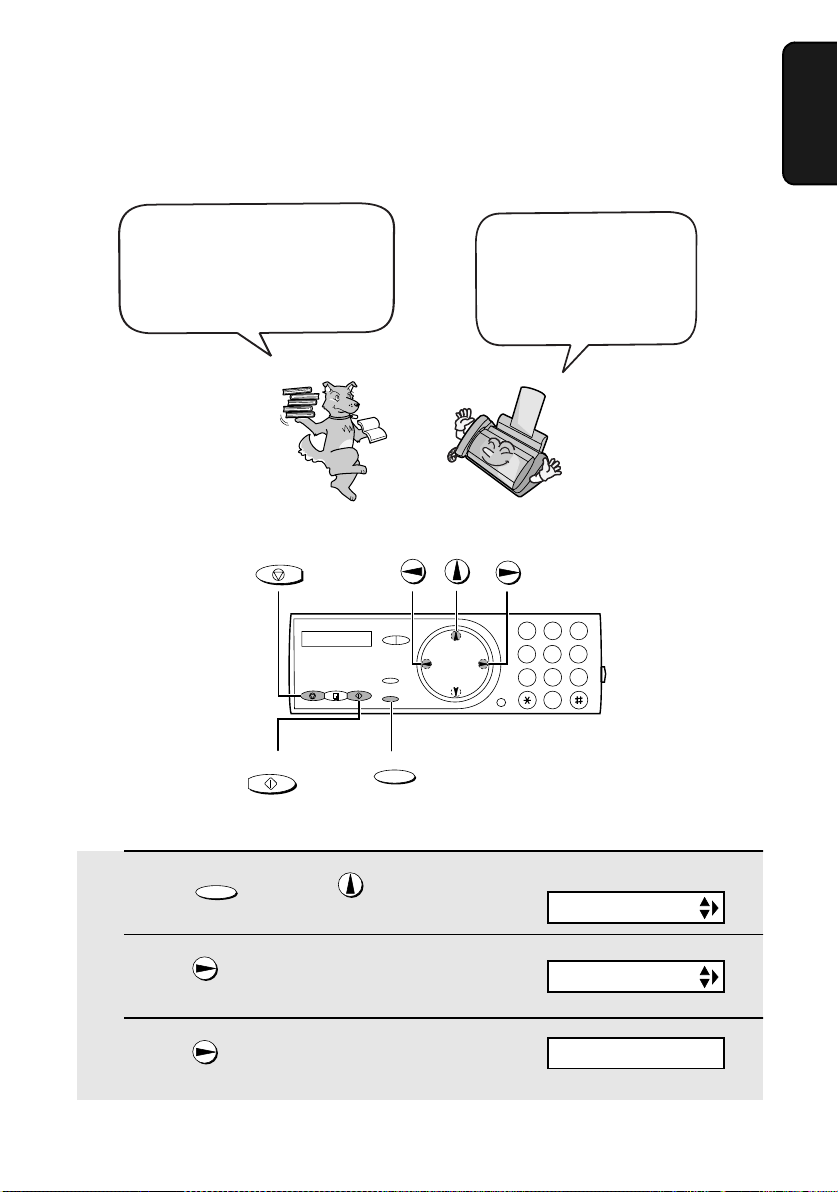
Entering Your Name and Fax Number
Entering Your Name and Fax Number
Before you can begin sending
faxes, you must enter your
name and fax (telephone)
number. You also need to set
the date and time.
STOP
Once you enter this
information, it will
automatically appear at
the top of each fax page
you send.
1
2 3
4
5 6
9
8
7
0
1. Installation
START/MEMORY
1 Press once and twice.
FUNCTION
FUNCTION
2 Press once.
3 Press once.
Display:
ENTRY MODE
OWN NUMBER SET
ENTER FAX #
19
Page 21
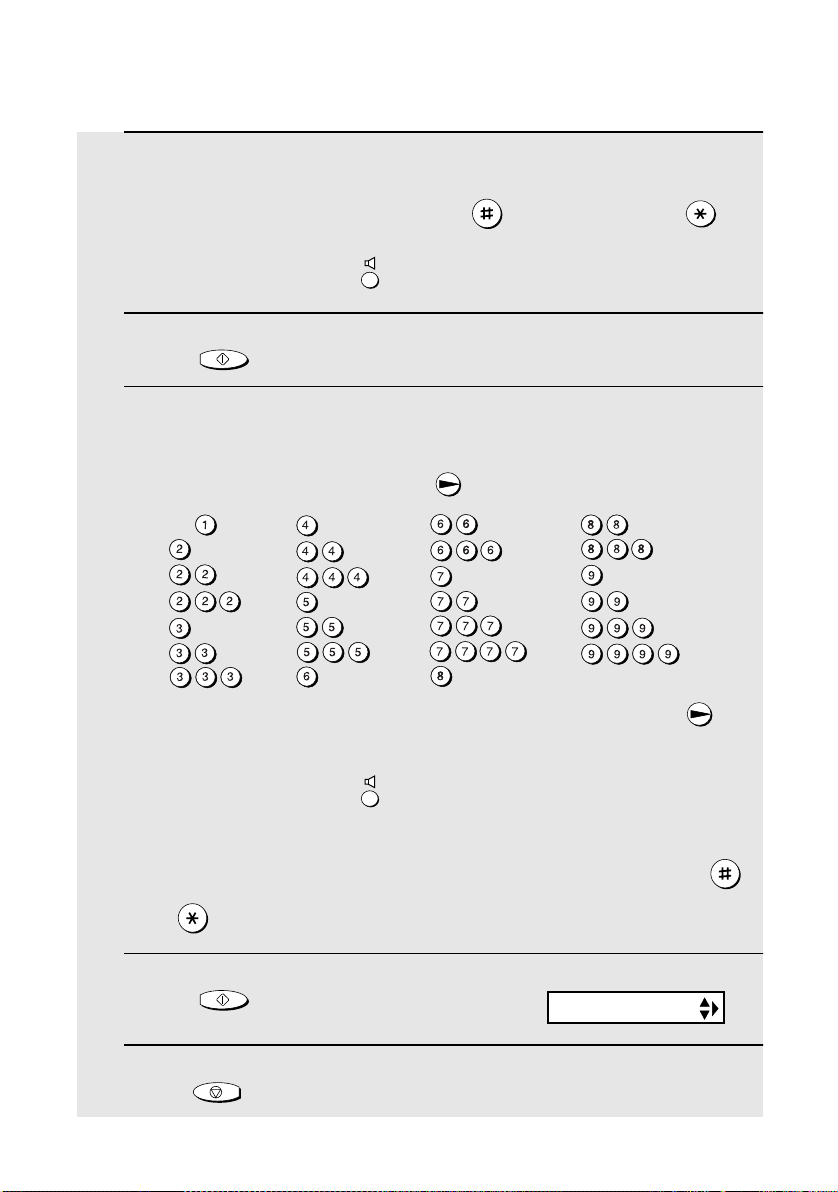
Entering Your Name and Fax Number
4 Enter your fax number by pressing the number keys (max. 20 digits).
• To insert a space between digits, press . To enter a “+”, press .
• To clear a mistake, press .
5 Press to enter the fax number in memory.
START/MEMORY
6 Enter your name by pressing number keys for each letter as shown in
the chart below. Up to 24 characters can be entered.
Example: SHARP = 7777 44 2 777 7
SPACE =
A =
B =
C =
D =
E =
F =
G =
H =
I =
J =
K =
L =
M =
♦ To enter two letters in succession that require the same key, press
after entering the first letter.
♦ To clear a mistake, press .
♦ To enter a lower case letter, continue pressing the key for the letter until the
lower case letter appears. To enter one of the following symbols, press
or repeatedly: . / ! " # $ % & ’ ( ) + + , - : ; < = > ? @ [ ¥ ] ^ _ ' { | }
N =
O =
P =
Q =
R =
S =
T =
U =
V =
W =
X =
Y =
Z =
) (
7 Press
8 Press to return to the date and time display.
START/MEMORY
STOP
20
Display:
DATE&TIME SET
Page 22
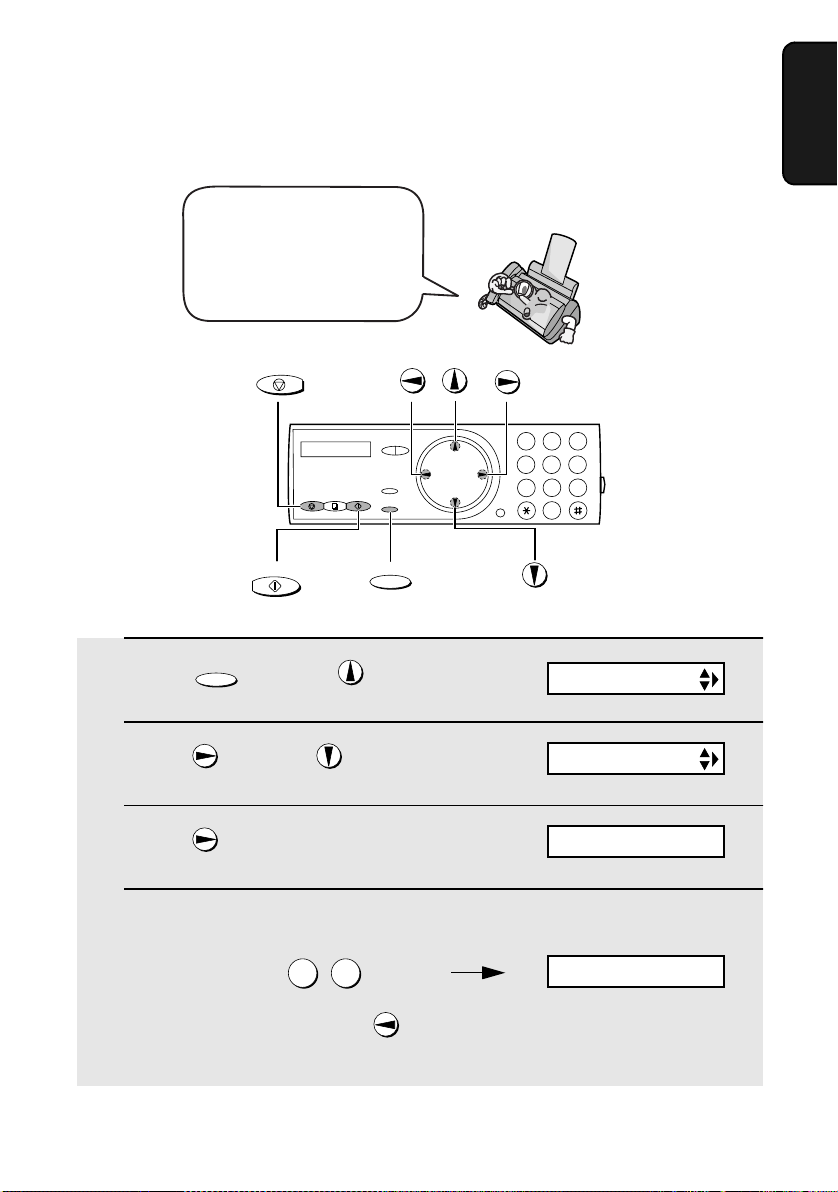
Setting the Date and Time
Setting the Date and Time
The date and time appear
in the display and are
printed at the top of every
page you fax. Set the date
and time as shown below.
STOP
START/MEMORY
1 Press once and twice.
FUNCTION
FUNCTION
Display:
1
2 3
4
5 6
9
8
7
0
ENTRY MODE
1. Installation
2 Press once and once.
3 Press once.
The currently set date
appears (example):
DATE&TIME SET
DATE 15-08-2002
4 Enter a two-digit number for the day (“01” to “31”).
th
Example: the 5
0 5
• To correct a mistake, press to move the cursor back to the mistake and
then enter the correct number.
DATE 05-08-2002
21
Page 23
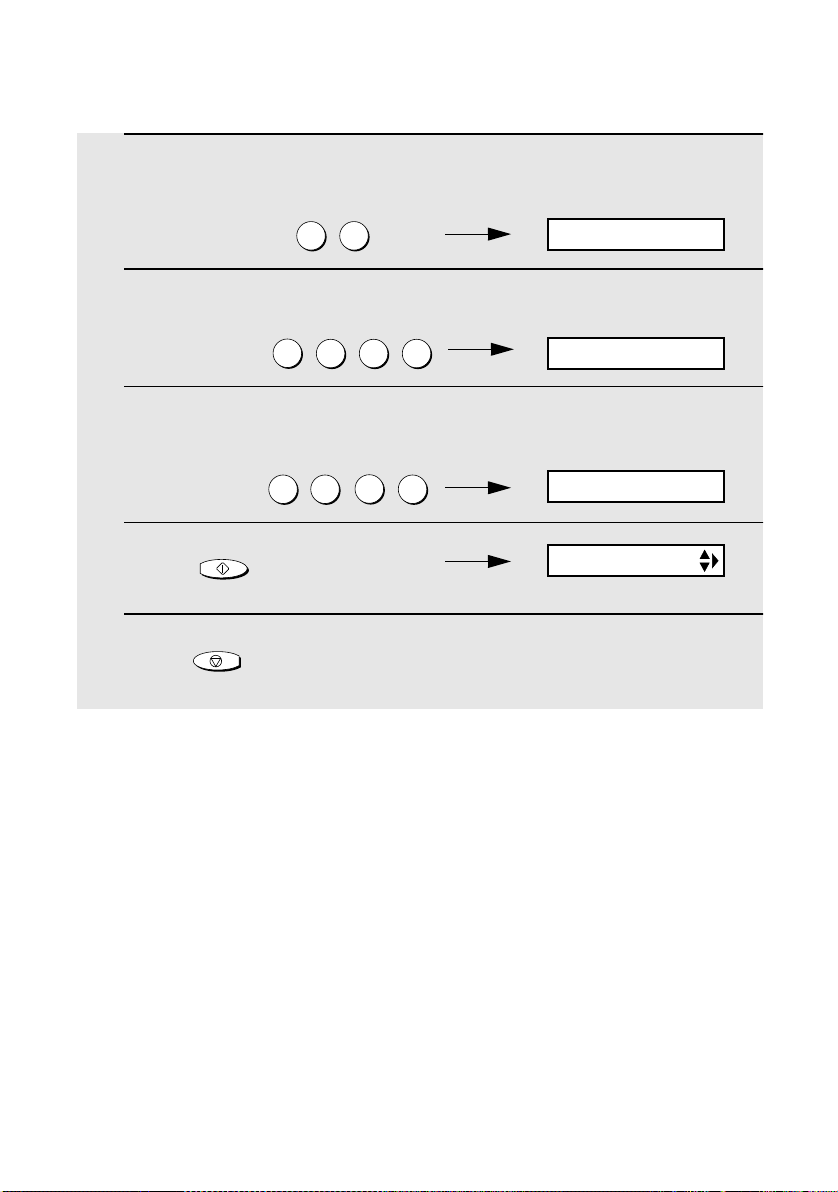
Setting the Date and Time
5 Enter a two-digit number for the month (“01” for January, “02” for
February, “12” for December, etc.).
Example: January
0 1
6 Enter the year (four digits).
Example: 2002
2
0 0 2
DATE 05-01-2002
The currently set time
appears (example):
TIME 12:19
7 Enter a two-digit number for the hour (“00” to “23”) and a two-digit
number for the minute (“00” to “59”).
Example: 9:25
8 Press to start the clock.
9 Press to return to the date and time display.
START/MEMORY
STOP
0 9
2
5
05-JAN 09:25
ANTI JUNK #
22
Page 24
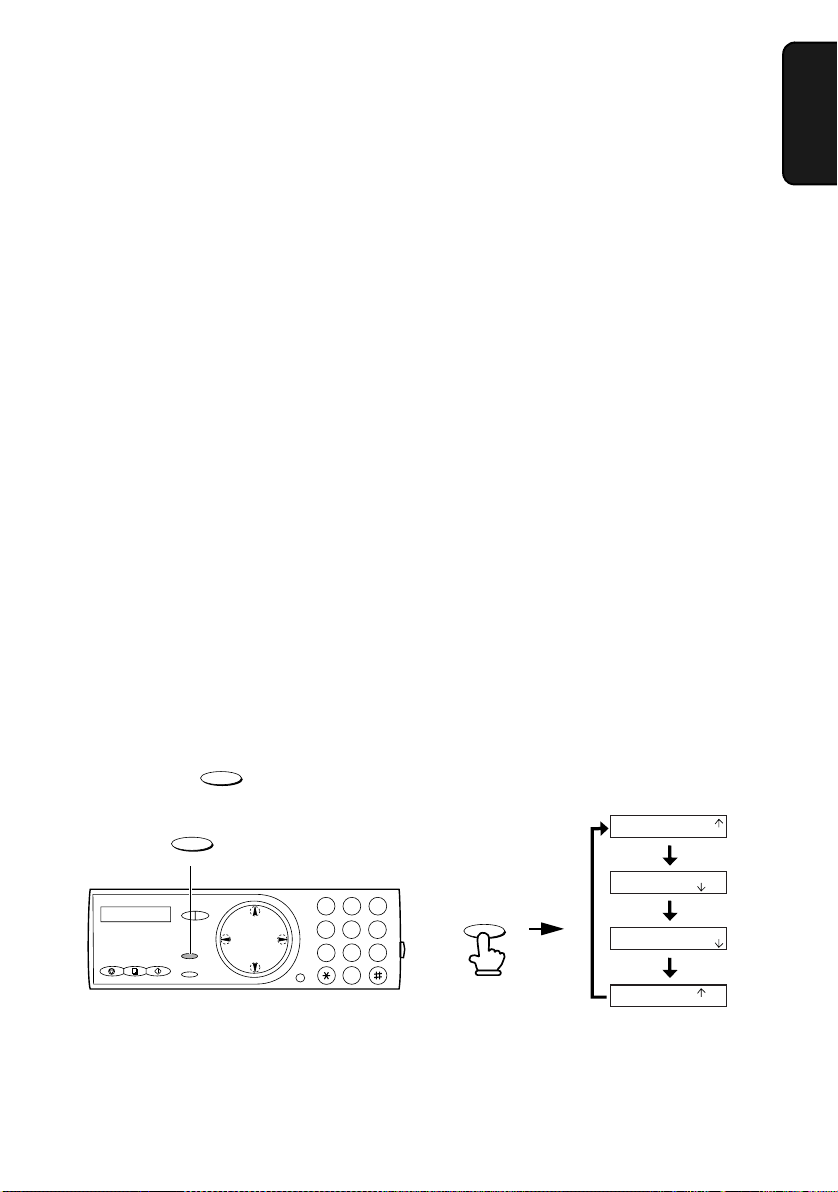
Setting the Reception Mode
Setting the Reception Mode
Your fax has four modes for receiving incoming faxes:
FAX mode:
Select this mode when you only want to receive faxes on your line. The fax
machine will automatically answer all calls and receive incoming faxes.
TEL mode:
This mode is the most convenient for receiving phone calls. Faxes can also be
received; however, all calls must first be answered by picking up the fax's
handset or an extension phone connected to the same line.
TEL/FAX mode:
This mode is convenient for receiving both faxes and voice calls. When a call
comes in, the fax will detect whether it is a voice call (including manually
dialled faxes), or an automatically dialled fax. If it is a voice call, the fax will
make a special ringing sound to alert you to answer. If it is an automatically
dialled fax, reception will begin automatically.
A.M. mode:
Select this mode when you go out and want the built-in answering machine to
answer all calls. Voice messages will be recorded, and fax messages will be
received automatically.
Setting the reception mode
Make sure a document is not loaded in the document feeder, and then
RESOLUTION/
RECEPTION MODE
press until the arrow in the display points to the desired mode.
1. Installation
TEL
TEL/FAX
TEL
TEL/FAX
TEL
TEL/FAX
TEL
TEL/FAX
FAX
A.M.
FAX
A.M.
FAX
A.M.
FAX
A.M.
RESOLUTION/
RECEPTION MODE
01-JAN 10:30
01-JAN 10:30
1
2 3
4
5 6
9
8
7
0
RESOLUTION/
RECEPTION MODE
01-JAN 10:30
01-JAN 10:30
Note: A.M. mode cannot be selected unless a general outgoing message has
been recorded as explained on page 26.
For more information on receiving faxes in TEL, TEL/FAX and FAX modes,
see Chapter 4, Receiving Faxes. For more information on using A.M. mode,
see Chapter 2, Using the Answering Machine.
23
Page 25
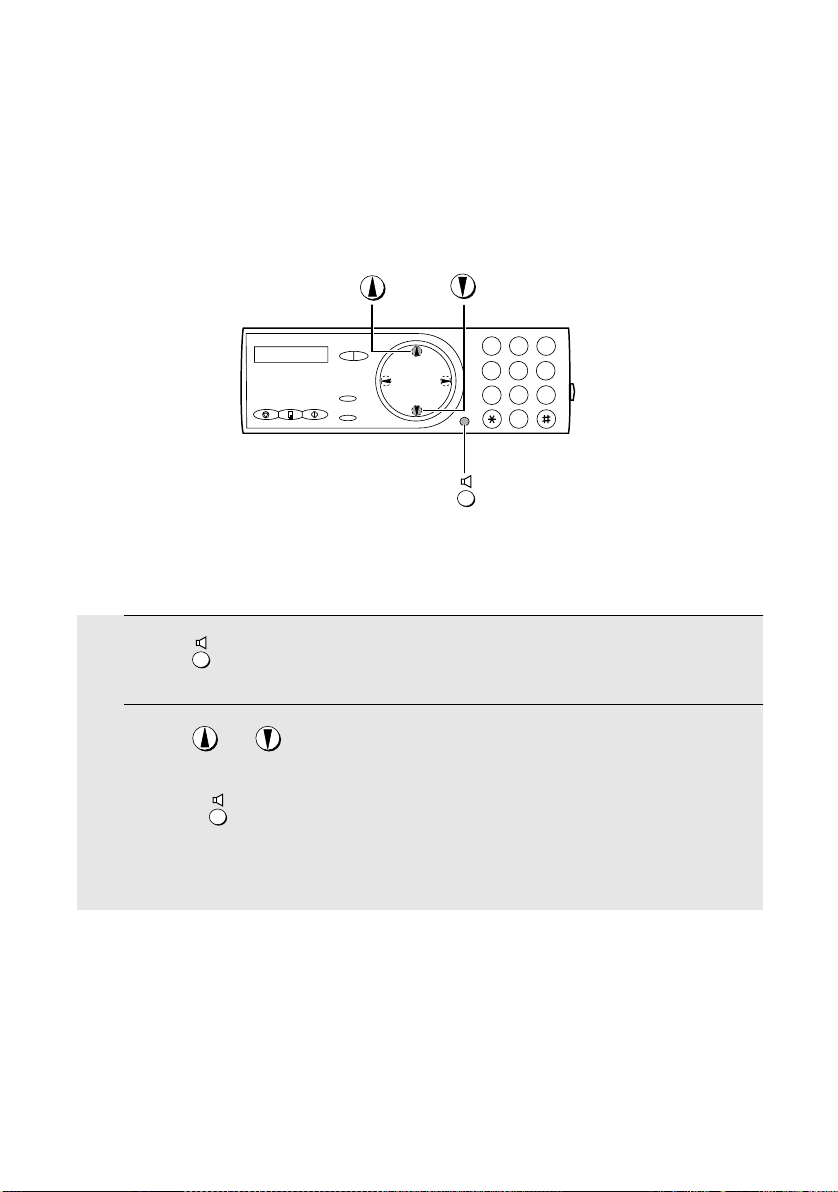
Volume Adjustment
Volume Adjustment
You can adjust the volume of the speaker and ringer using the up and down
arrow keys.
1
2 3
4
5 6
9
8
7
0
Speaker
1 Press
2 Press or until the display
shows the desired volume level.
• Press again to turn off the speaker.
24
Page 26
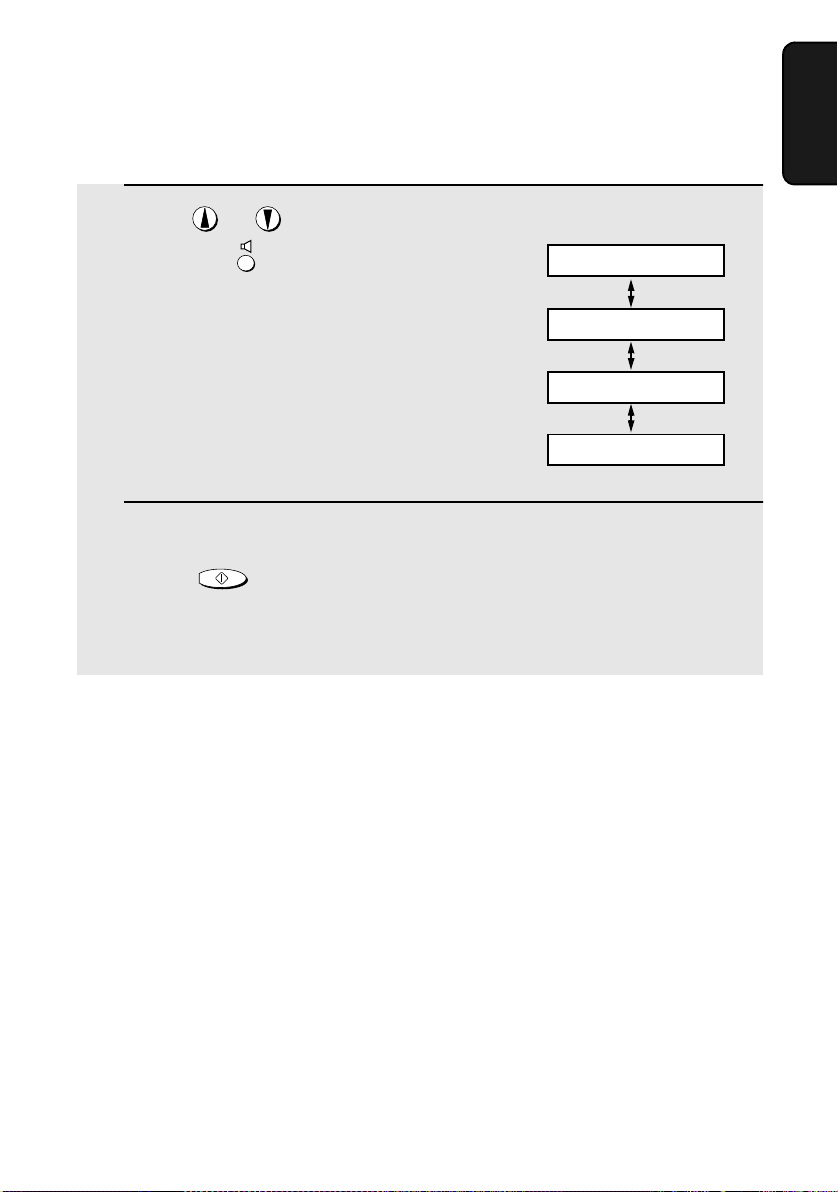
Ringer
Volume Adjus t m e n t
1. Installation
1 Press or .
(Make sure has not been pressed
and a document is not loaded in the
feeder.)
• The ringer will ring once at the selected
level, then the date and time will
reappear in the display.
Display:
RINGER: HIGH
RINGER: MIDDLE
RINGER: LOW
RINGER: OFF OK ?
2 If you selected RINGER: OFF OK ?,
START/MEMORY
press .
Note: When the reception mode is set to TEL, the ringer will still ring at LOW
if turned off.
25
Page 27
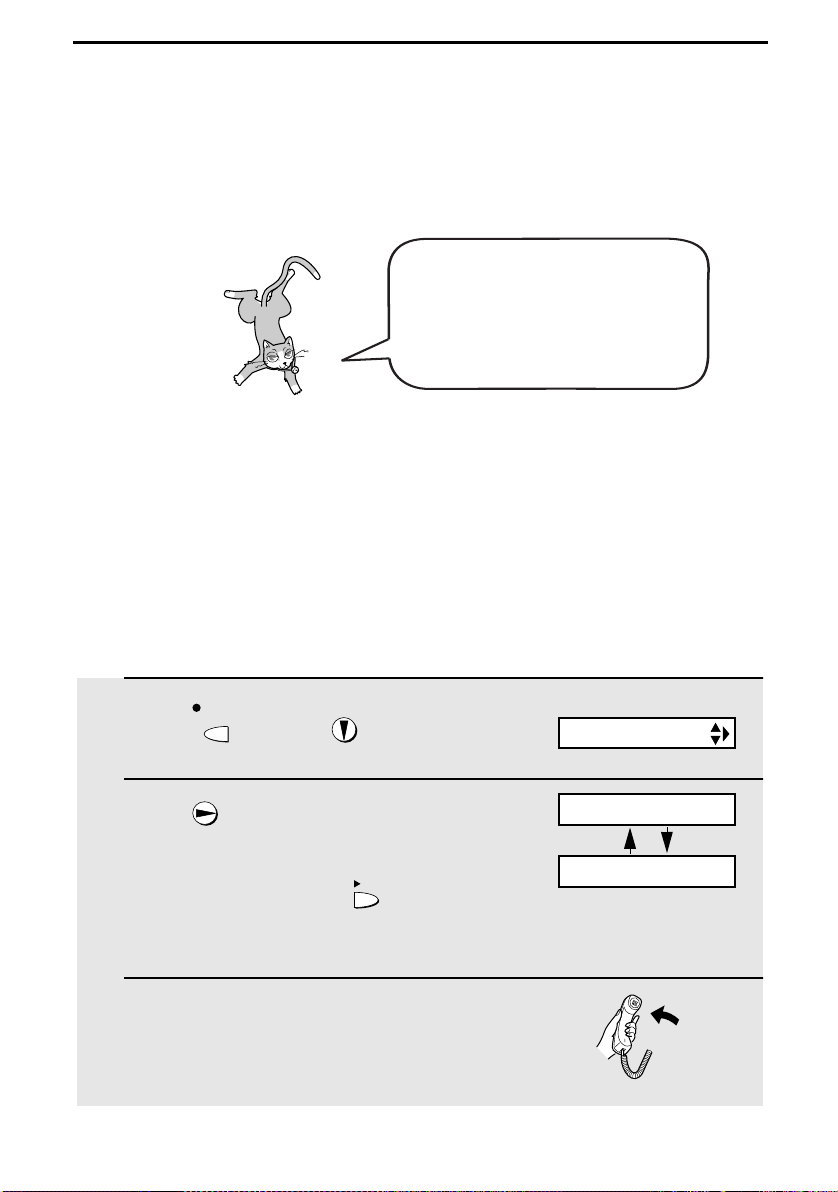
2. Using the Answering Machine
The built-in answering machine allows you to receive both voice messages
and faxes while you are out.
To use the answering machine, you
will first need to record an outgoing
message. When you go out, turn
on the answering machine by
setting the reception mode to A.M.
Recording an Outgoing Message
The outgoing message (OGM) is the greeting that the machine plays after
answering a call to inform callers that they can leave a message or send a fax.
Follow the steps below to record a message.
Example:
“Hello. You've reached ______ . No one is available to take your call right now.
Please leave a message after the beep or press your facsimile Start key to
send a fax. Thank you for calling.”
REC/
1 Press once and once.
MEMO
2 Press once.
• If you have already recorded a
message, you can press to listen
to the message.
3 Lift the handset.
26
PLAY
Display:
OGM1(GENERAL)
LIFT HANDSET OR
PLAY: PLAYBACK
Page 28
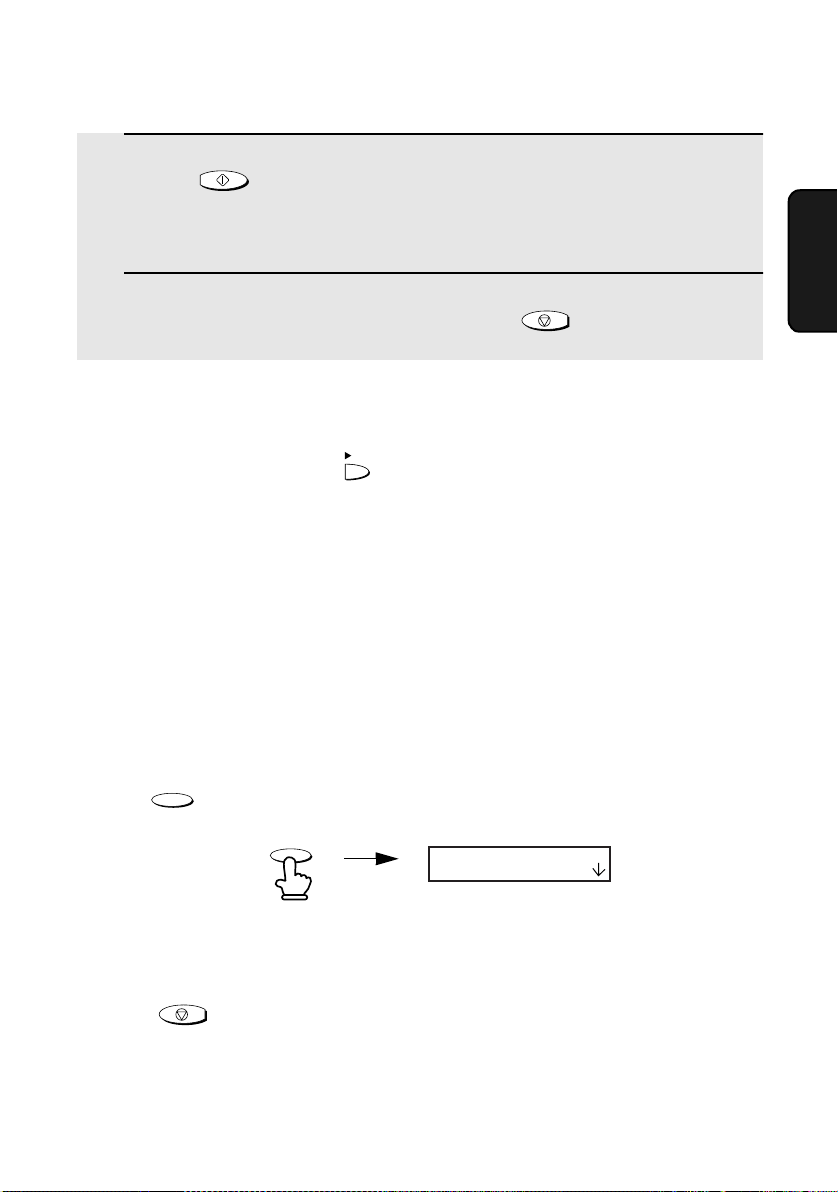
Operating the Answering Machine
4 Press and speak into the handset to record a message.
START/MEMORY
• The outgoing message can be up to 60 seconds long. While recording, the
display will show the time left to record.
5 When finished, replace the handset or press .
STOP
To listen to the outgoing message
To listen to the outgoing message, follow Steps 1 and 2 of the above
procedure and then press . Note that the general outgoing message
cannot be erased. If you need to change it, simply repeat the recording
procedure.
Note: If an extension phone is connected to the fax machine, an outgoing
message cannot be recorded, played, or deleted while the extension phone is
being used.
PLAY
Operating the Answering Machine
Activating the answering machine
Machine
2. Answering
To turn on the answering machine so that callers can leave messages, press
RESOLUTION/
RECEPTION MODE
until the arrow in the display points to A.M.
RESOLUTION/
RECEPTION MODE
TEL
TEL/FAX
FAX
A.M.
♦ The outgoing message will play (you can stop playback by pressing
STOP
).
♦ It will not be possible to set the reception mode to A.M. if an outgoing
message has not been recorded.
27
Page 29
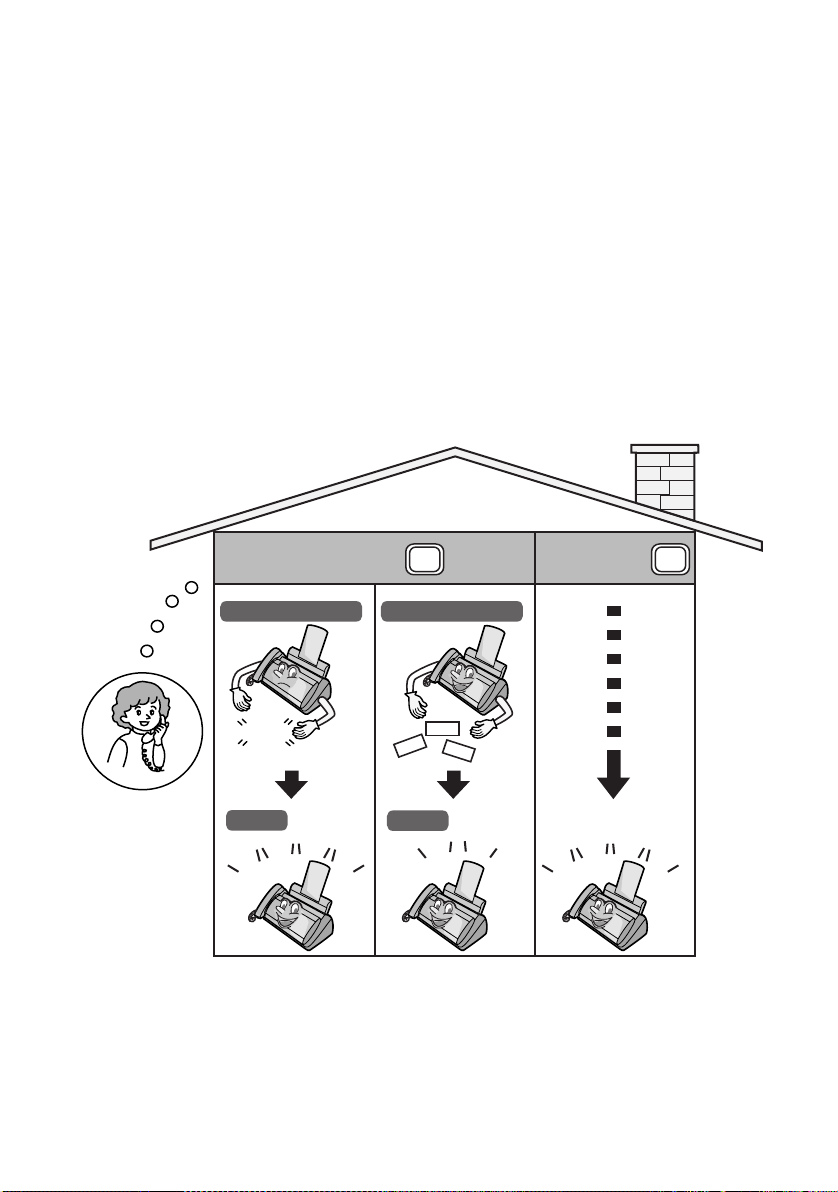
Operating the Answering Machine
Note: In A.M. mode, the machine will automatically switch to fax reception if it
detects six seconds of silence after answering a call. For this reason, if a
caller pauses for this length of time while leaving a message, they will be cut
off.
Number of rings in A.M. mode (Toll Saver function)
The number of rings on which the machine answers incoming calls in A.M.
mode depends on whether the Toll Saver function is turned on, and if it is on,
whether you have messages.
♦ The Toll Saver function is initially turned on.
Toll Saver Toll Saver
No received messages
NOTHING
4 Rings
Ring
Ring
Ring
To turn off the Toll Saver
function, see page 38.
Ring
ON
Received messages
Hello!
Hi!
Hi!
2 Rings
Ring
Ring
OFF
(Answer according to
NUMBER OF RINGS setting)
Ring
Ring
Ring
Ring
To adjust the NUMBER
OF RINGS setting, see
page 60.
28
Page 30
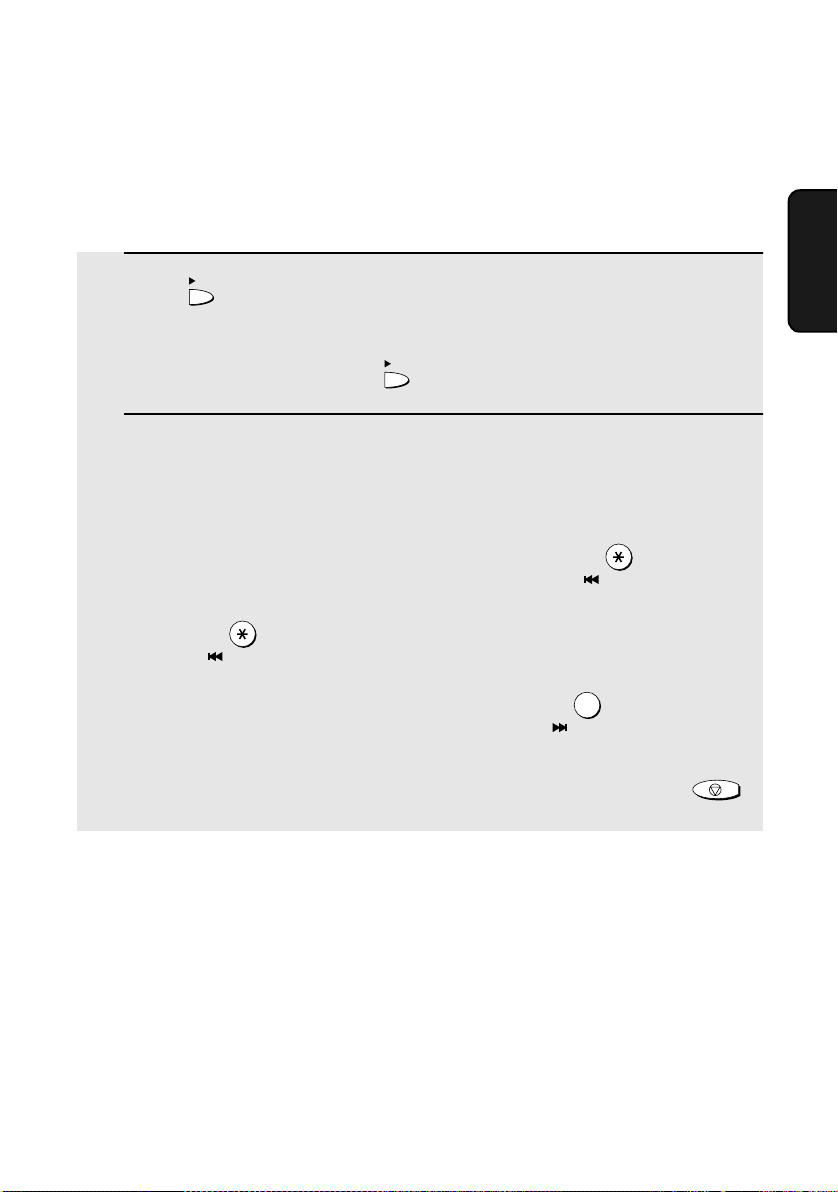
Operating the Answering Machine
Listening to received messages
When you return, the display will show the number of messages recorded.
Follow the steps below to listen to your messages.
1 Press .
PLAY
• If you only want to listen to new messages (messages not previously
listened to), continue to hold down for at least two seconds.
PLAY
2 The messages will play.
• As each message plays, the date and time of recording will appear briefly in
the display. If no messages were received, NO MESSAGES will appear.
• Repeat: To listen to a message a second time, press before
playback of that message ends. To move back to the previous message,
press within 3 seconds of the beginning of the current message.
REPEAT
• Skip: To skip forward to the next message, press .
Note: Playback will stop if you receive a call, lift the handset, or press .
REPEAT
0
SKIP
Machine
2. Answering
STOP
♦ You can print out a list of your received messages that shows the date and
time that each was received. See page 70.
29
Page 31

Operating the Answering Machine
Erasing received messages
It is important to erase received messages after you listen to them to ensure
that the memory does not become full.
♦ Erasing all messages: To erase all messages, press , , and
START/MEMORY
then .
♦ Erasing a single message: To erase a single message, press
while the message is being played.
FUNCTION
DELETE
DELETE
Recording memos
You can record memos for yourself and other users of the machine. These will
be played back together with incoming messages when the key is
pressed.
REC/
1 Press once and once.
2 Pick up the handset, press , and speak into the handset.
MEMO
START/MEMORY
PLAY
3 When you have finished speaking, replace the handset or press .
STOP
Recording phone conversations
REC/
To record a phone conversation, hold down the key during the conversation
you want to record. When you are finished, release the key. The conversation will be
played back when the key is pressed.
PLAY
30
MEMO
Page 32

Optional Answering Machine Settings
Optional Answering Machine Settings
Setting ICM time
Incoming messages (ICMs) are the messages which callers leave for you on
the built-in answering machine. The answering machine is set at the factory to
allow each caller a maximum of 4 minutes to leave a message. If desired, you
can change this setting to 15, 30, or 60 seconds.
Machine
2. Answering
1 Press once and once.
FUNCTION
2 Press once and once.
Display:
A.M. SETTING
RECORDING TIME
3 Press .
4 Press a number from 1 to 4 to select the desired ICM recording time.
15 seconds 60 seconds
1
30 seconds 4 minutes
2
5 Press to return to the date and time display.
STOP
Fax reception on A.M. failure
If the memory for recording incoming messages becomes full while you are
out, the answering machine will no longer be able to record messages. The
ON A.M. FAILURE setting is used to choose the response of the machine to
incoming calls when this happens:
3
4
The display briefly shows
your selection, then:
REMOTE CODE
♦ Automatic fax reception NO: The machine will answer after 20 rings, after
which it will wait to receive a remote command. Most callers will hang up
before it answers; however, when you call the machine from a remote
location, you can wait until it answers, listen to your messages, and then
erase them (see Remote Operations on page 38).
31
Page 33

Optional Answering Machine Settings
♦ Automatic fax reception YES: The reception mode will switch to FAX mode,
allowing the machine to continue to receive faxes automatically. With this
setting, you can still use the remote commands to listen to your messages
and then erase them (see Remote Operations on page 38).
Automatic fax reception is set to NO at the factory before shipping. If you want
to set it to YES, press the panel keys as follows:
1 Press once and once.
FUNCTION
2 Press once and twice.
3 Press .
4 Press to turn on automatic fax
reception, or to turn it off.
5 Press to return to the date and time display.
1
2
STOP
Display:
A.M. SETTING
ON A.M. FAILURE
1=YES, 2=NO
The display briefly shows
your selection, then:
OGM ONLY MODE
OGM only mode
If needed, you can turn off recording of incoming messages. In this case, your
outgoing message will play, but callers will not be able to leave a message.
(The machine will still receive faxes sent by automatic dialling.)
1 Press once and once.
FUNCTION
Display:
A.M. SETTING
2 Press once and once.
32
OGM ONLY MODE
Page 34

Transfer Function
3 Press .
4 Press to turn on OGM only mode,
or to turn it off.
5 Press to return to the date and time display.
1
2
STOP
1=YES, 2=NO
The display briefly shows
your selection, then:
TOLL SAVER
Transfer Function
The Transfer function is used to have the machine automatically call you at a
specified number every time it receives an incoming message. This lets you
hear your messages immediately after they come in, even when you are at a
remote location.
To use the Transfer function, you must first program the number that you wish
the machine to call (the transfer number), and record the transfer message
that plays when you answer the phone at the remote location.
When you go out and wish to use the transfer function, turn it on. When you
return and no longer wish to use the transfer function, turn it off.
Machine
2. Answering
Programming the transfer number
To use the Transfer function, you must first give the machine the number to
call (the transfer number).
1 Press once and once.
FUNCTION
2 Press once and 4 times.
3 Press .
Display:
A.M. SETTING
TRANSFER TEL #
ENTER TEL #
33
Page 35

Transfer Function
4 Press the number keys to enter the transfer number.
• To insert a pause between any two digits of the number, press .
5 Press .
6 Press to return to the date and time display.
START/MEMORY
STOP
Recording the transfer message
The transfer message plays when you answer the telephone, and informs you
that the call is a transfer call. It can be up to 15 seconds long. To record a
transfer message, follow the steps below. The following is an example:
“Hello. This is a transfer call for (YOUR NAME). Enter your remote code
number now.”
REC/
1 Press once and twice.
MEMO
Display:
OGM2(TRANSFER)
FUNCTION
2 Press once.
• If you have already recorded a
message, you can press to listen
to the message, or press to
delete the message.
3 Lift the handset.
34
PLAY
DELETE
Page 36

Transfer Function
4Press and speak into the
handset to record the message.
START/MEMORY
• The transfer message can be up to 15 seconds long. While recording, the
display will show the time left to record.
5 When finished, replace the handset or press .
STOP
Checking or erasing the transfer message
To check or erase the transfer message, follow Steps 1 and 2 of the above
procedure, and then press to check the message, or to erase the
message.
PLAY
DELETE
Turning the Transfer function on and off
When you go out and wish to use the Transfer function, turn it on as follows:
1 Press once and once.
FUNCTION
Display:
A.M. SETTING
Machine
2. Answering
2 Press once and 3 times.
3 Press .
4 Press to turn on the Transfer
function.
(Press to turn the function off.)
5 Press to return to the date and time display.
1
2
STOP
TRANSFER FUNC
1=YES, 2=NO
The display briefly shows
your selection, then:
ON A.M. FAILURE
35
Page 37

Override Ringing
6 Each time the machine receives an incoming message, it will call your
programmed transfer number. When you answer, you will hear your
recorded message telling you that the call is a transfer call. On the dial
pad of your phone, enter , your remote code number (see page 38),
and . The machine will play back your messages.
• You can also perform any of the remote operations described in Remote
Operations later in this chapter (see page 38).
Note: When you hang up after a transfer call, the machine will not
immediately resume normal operation. If you want the machine to accept calls
immediately after a transfer call, enter twice before hanging up (if you
want to hang up during message playback, first enter and to stop
playback, then enter twice).
0
Override Ringing
This function allows selected callers using a touch-tone telephone to override
the answering machine's outgoing message and cause the machine to make
a special ringing sound, alerting you that they are calling. This is useful when
you are near the machine but only want to talk with certain callers, taking all
other calls on the answering machine.
Programming the override code
To override the answering machine, your callers must enter a 3-digit override
code from their telephone. This code has been set to "009" at the factory. If
you wish to change the code, press the panel keys as shown below.
Important! Make sure the override code is different from the remote code
used for remote operations.
1 Press once and once.
FUNCTION
Display:
A.M. SETTING
36
Page 38

Override Ringing
2 Press once and 3 times.
OVERRIDE CODE
3 Press .
4 Press the number keys to enter a 3-digit override code.
5 Press to store the override code, and then to return to
START/MEMORY
the date and time display.
Overriding the answering machine
Your callers should follow the steps below to override the answering machine.
STOP
1 The caller calls your machine from a touch-tone telephone. When the
outgoing message begins, they should press the key on their
telephone.
Machine
2. Answering
• The caller will hear a short beep, and the outgoing message will stop.
2 The caller should enter the override code and by pressing the
appropriate keys on their telephone.
• If an incorrect code is entered, the caller will hear four beeps. He or she
must re-enter the correct code within 10 seconds or the line will be
disconnected.
3 Your machine will make a special ringing sound. Pick up the handset to
answer the call. (Note that an extension telephone connected to the
same line will not ring.)
• If you do not answer within 30 seconds, the outgoing message will play
again and the caller can leave a message.
37
Page 39

Remote Operations
Remote Operations
When you are out, you can call the machine from any touch-tone telephone
and play back your messages using the remote commands. You can also use
these commands to change the reception mode and other settings.
Remote code number
To access the machine to perform remote operations, you must first enter your
remote code number. The remote code number has been set to "001" at the
factory. If you wish to use a different number, follow these steps:
1 Press once and once.
FUNCTION
2 Press once and twice.
Display:
A.M. SETTING
REMOTE CODE
3 Press .
4 Press the number keys to enter a 3-digit remote code number.
5 Press to store the remote number, and then to return to
START/MEMORY
the date and time display.
Toll Saver
When you call the machine to listen to your messages, it will answer after two
rings if it has received at least one message, or after four rings if it has not
received any messages.
This allows you to save money on telephone charges, particularly if you are
calling long distance. If the machine does not answer after the second ring,
you can simply hang up before it answers, saving yourself the cost of that call.
STOP
If you do not want to use the Toll Saver function, you can turn it off by following
the steps below. In this case, the machine will answer after the number of
rings set with the NUMBER OF RINGS setting (see Changing the number of
rings on page 60).
38
Page 40

Remote Operations
1 Press once and once.
FUNCTION
2 Press once.
3 Press once.
4 Press to turn on the Toll Saver
function, or to turn it off.
5 Press to return to the date and time display.
1
2
STOP
Display:
A.M. SETTING
TOLL SAVER
1=YES, 2=NO
The display briefly shows
your selection, then:
RECORDING TIME
Retrieving your messages
1 Call the machine from a touch-tone telephone. When your outgoing
message begins, press on the telephone.
Machine
2. Answering
• You will hear a short beep, and the outgoing message will stop.
2 Enter your remote code number and then press .
• You will hear a series of beeps equal to the number of messages recorded,
or one long beep if four or more messages have been received. The
machine will then play back the messages, beeping once at the end of each
message. When all messages have been played back, you will hear a long
beep.
• If no messages have been received, you will hear a short beep. You can
either hang up, or perform any of the operations described in the following
section, Other remote operations.
39
Page 41

Remote Operations
3 While the messages are playing, you can do any of the following:
• Repeat: To listen to a message a second time, press and on the
telephone before that message ends. To move back to the previous
message, press and during the first 3 seconds of the current
message.
2
• Skip forward: To skip forward to the next message, press and
on the telephone.
• Stop: To stop playback, press and on the telephone. After this,
you can enter any of the commands described in the following section,
Other remote operations.
0
2
5
• Play new messages: To listen to only your new messages, first stop
playback by pressing and , and then press and .
0 6
• Erase a message: To erase the message you are currently listening to,
press and before it ends.
3
4 When you have finished listening to your messages, you can do any of
the following:
• Erase all messages: Press , , and .
3 3
• Repeat playback: Press and .
7
• Perform other operations: You can enter any of the commands described
in the following section, Other remote operations.
• Hang up: If you do not erase your messages first, they will be saved and
any new messages will be recorded after them. If you want the machine to
resume normal operation immediately, press twice before hanging up
(in some cases, particularly when the Transfer function is used, the
machine may not accept new calls for one or two minutes after you hang up
unless you press twice).
40
Page 42

Remote Operations
Note: You can also call the machine and perform remote operations when the
reception mode is set to FAX. In this case, when you call the machine, press
immediately after it answers (before you hear the fax tone), and then
continue from Step 2 above.
Comments:
♦ When a remote command is accepted by the machine, you will hear one
beep. If an incorrect command is entered, you will hear four beeps. In the
latter case, re-enter the correct command.
♦ When entering a command, do not pause longer than 10 seconds between
each digit. If you do, you will hear a 4-beep error signal and the digits
entered up to that point will be cleared. In this case, re-enter the command
from the beginning.
♦ If you pause for longer than 10 seconds before entering a command, or
make two errors while entering your remote code number, the line will be
disconnected. (This prevents unauthorized people from attempting to
guess your remote code number.)
Other remote operations
Machine
2. Answering
After listening to your messages, you can perform any of the following
operations by pressing the appropriate keys on the telephone.
Note: The following commands cannot be entered while messages are being
played back. If you do not want to wait until playback ends to enter a
command, first stop playback by pressing and , and then enter the
command.
0
Changing the fax reception mode
Select a new reception mode by pressing the keys as follows:
♦ A.M. mode: , , and .
♦ FA X m ode: , , and .
♦ TEL mode: , , and .
Caution: If you select TEL mode, you will not be able to change the
reception mode again.
♦ TEL/FAX mode: , , and .
8 1
8
8 3
8 4
2
41
Page 43

Remote Operations
Recording a new outgoing message
1 Press and on the telephone.
4
2 When you hear a short beep, speak into the telephone to record the new
message.
• The message can be up to 15 seconds long. After 15 seconds (or earlier if
the machine detects silence after you finish speaking), you will hear a beep,
and the new message will be played back.
Turning the Transfer function on or off
To turn Transfer on: Press , , and on the telephone.
To turn Transfer off: Press , , and on the telephone.
Changing the transfer telephone number
1 Press , , and on the telephone.
9 0
9 1
9
2
2 After you hear a short beep, enter the new telephone number. When
finished, press .
• To insert a pause between any two digits of the number, press .
42
Page 44

Recording a new transfer message
Remote Operations
1 Press , , and on the telephone.
9 3
2 When you hear a short beep, speak into the telephone to record the new
message.
• The time for the transfer message is fixed at 15 seconds. After 15 seconds
(or earlier if the machine detects silence after you finish speaking), you will
hear a beep, and the new message will be played back automatically.
Recording a memo
You can record a memo for yourself or other users of the machine. The memo
will be played back when incoming messages are listened to.
1 Press and on the telephone.
2 When you hear a short beep, speak into the telephone to record the
memo.
3 When you are finished, press and on the telephone.
• If the machine detects silence, it will stop recording automatically.
0
Machine
2. Answering
OGM only mode
To turn on OGM only mode: Press , , and on the telephone.
(Your outgoing message will play, but callers will not be able to record a
message. Faxes sent by automatic dialling will be received)
To turn off OGM only mode: Press , , and on the telephone.
1 1
1
2
43
Page 45

3. Sending Faxes
Transmittable Documents
Size and weight
The size and weight of documents that you can load in the document feeder
depend on whether you load one page at a time or several pages at once.
Loading one page at a time:
Minimum size
148 mm
140 mm
Maximum size
216 mm
600 mm
Minimum weight Maximum weight
52 g/m²
157 g/m²
Loading up to 10 pages at once:
Minimum size Maximum size
148 mm
140 mm
Minimum weight Maximum weight
52 g/m²
Note: Letters or graphics on the edges of a document will not be scanned.
5 mm
Letters in the
shaded area will
not be scanned.
216 mm
80 g/m²
297 mm
44
3 mm
3 mm
5 mm
Page 46

Loading the Document
Other restrictions
♦ The scanner cannot recognise yellow, greenish yellow, or light blue ink.
♦ Ink, glue, and correcting fluid on documents must be dry before they pass
through the document feeder.
♦ All clips, staples, and pins must be removed from documents before loading
in the feeder. If these are not removed, they may damage the machine.
♦ Documents which are patched, taped, torn, smaller than the minimum size,
carbon backed, easily smudged, or have a slippery coated surface should
be photocopied, and the copy loaded in the feeder.
Loading the Document
Up to 10 pages can be placed in the feeder at one time. The pages will
automatically feed into the machine starting from the bottom page.
♦ If you need to send or copy more than 10 pages, place the additional pages
gently and carefully in the feeder just before the last page is scanned. Do
not try to force them in, as this may cause double-feeding or jamming.
Faxes
3. Sending
♦ If your document consists of several large or thick pages which must be
loaded one at a time, insert each page into the feeder as the previous page
is being scanned. Insert gently to prevent double-feeding.
1 Adjust the document guides to the
width of your document.
2 Insert the document face down in the
document feeder. The top edge of the
document should enter the feeder first.
• READY TO SEND will appear in the
display.
45
Page 47

Adjusting the Resolution and Contrast
3 Adjust the resolution and/or contrast settings as explained in
Resolution and Contrast below, then dial the receiving machine as
explained on page 48.
Adjusting the Resolution and Contrast
If desired, you can adjust the resolution and contrast before sending a
document.
The default resolution
setting is STANDARD
and the default contrast
setting is AUTO.
Note: The resolution and contrast settings are only effective for sending a
document. They are not effective for receiving a document.
You must adjust the
settings each time
you don’t want to use
the default settings.
Resolution settings
STANDARD Use STANDARD for ordinary documents. This
FINE Use FINE for documents containing small letters
SUPER FINE Use SUPER FINE for documents containing
HALF TONE Use HALF TONE for photographs and
setting gives you the fastest and most
economical transmission.
or fine drawings.
very small letters or very fine drawings.
illustrations. The original will be reproduced in
64 shades of gray.
46
Page 48
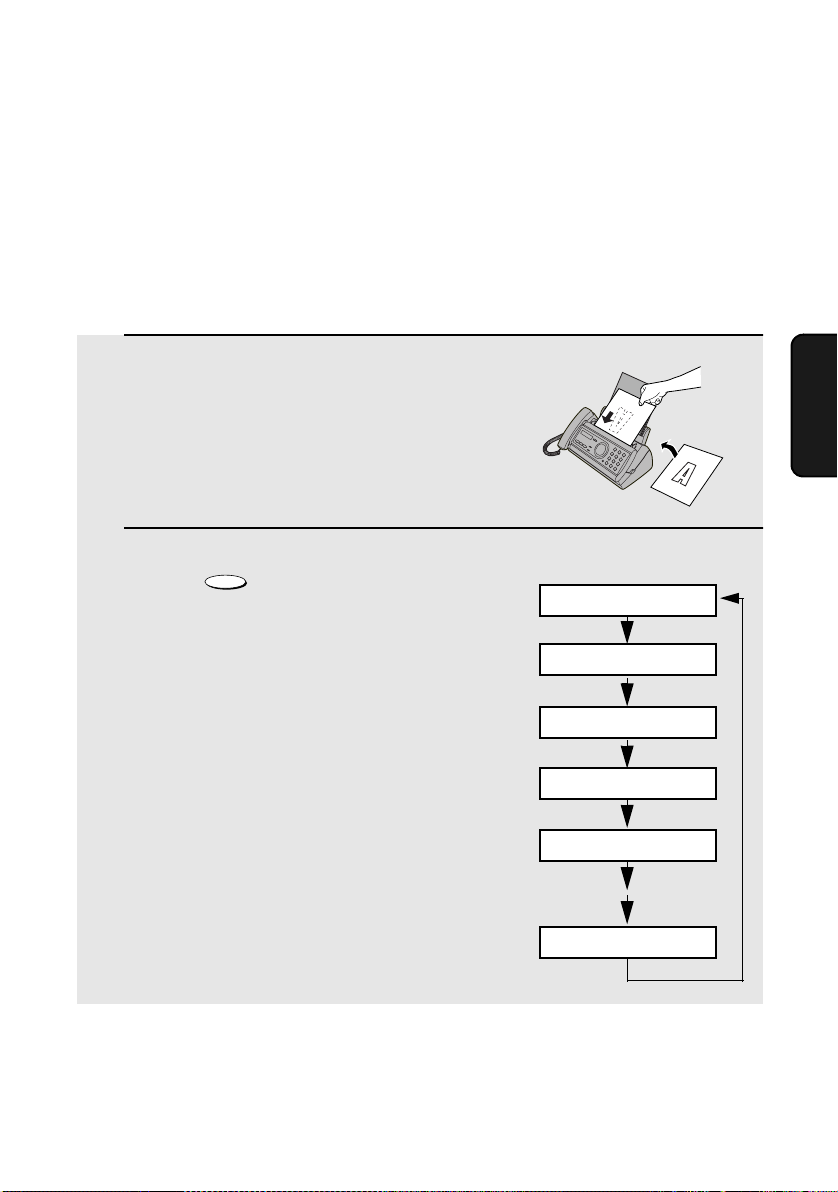
Adjusting the Resolution and Contrast
Contrast settings
AUTO Use AUTO for normal documents.
DARK Use DARK for faint documents.
1 Load the document(s).
• The document must be loaded before
the resolution and contrast can be
adjusted.
RESOLUTION/
2 Press one or more times until
RECEPTION MODE
the desired resolution and contrast
settings appear in the display.
• The first time you move through the list
of resolution settings, the contrast
setting AUTO will appear next to each
resolution setting. The second time you
move through the list, the contrast
setting DARK will appear.
Faxes
3. Sending
Display:
STANDARD :AUTO
FINE :AUTO
SUPER FINE :AUTO
HALF TONE :AUTO
STANDARD :DARK
HALF TONE :DARK
Note: In order to transmit in SUPER FINE resolution, the receiving fax machine
must also have that resolution. If it doesn’t, your machine will automatically step
down to the next best available setting.
47
Page 49

Sending a Fax by Normal Dialling
Sending a Fax by Normal Dialling
With Normal Dialling, you pick up the handset (or press ) and dial by
pressing the number keys.
♦ If a person answers, you can talk with them through the handset before
sending the fax. (If you pressed , you must pick up the handset to talk.)
♦ Normal Dialling allows you to listen to the line and make sure the other fax
machine is responding.
1 Load the document(s).
RESOLUTION/
• If desired, press to set the
resolution and/or contrast.
RECEPTION MODE
READY TO SEND
2 Pick up the handset or press .
Listen for the dial tone.
3 Dial the number of the receiving
machine by pressing the number keys.
ABC1DEF
GHI
JKL
4
TUV
PQRS
7
SKIP
REPEAT
4 Wait for the connection. Depending on the setting of the receiving
machine, you will either hear a fax tone or the other person will answer.
• If the other party answers, ask them to press their Start key (if you pressed
, pick up the handset to speak with them). This causes the receiving
machine to issue a fax tone.
48
or
2 3
MNO
5
WXYZ
8
0
6
9
DELETE
Page 50

Sending a Fax by Automatic Dialling
5 When you hear the fax tone, press . Replace the handset.
START/MEMORY
• If the transmission is completed successfully, the fax will beep once.
• If an error occurs, the fax will beep three times and print a Transaction
Report to inform you of the problem (see page 72).
Note:
If the transmission is unsuccessful and DOCUMENT JAMMED appears in the
display, remove the document as explained on page 84. (This may occur if the
other fax machine doesn’t respond properly when you attempt to send the
document.)
Sending a Fax by Automatic Dialling
You can store up to 30 fax or phone numbers in the machine for automatic
dialling.
♦ Auto-dial numbers are dialled by pressing until the desired number
appears in the display, and then .
Storing fax and phone numbers for automatic dialling
1 Press once and once.
FUNCTION
START/MEMORY
Display:
<NEW NUMBER>
Faxes
3. Sending
2 Press once.
ENTER FAX #
3 Enter the fax or voice number by pressing the number keys. Up to 32
digits can be entered. (Note: A space cannot be entered.)
• To clear a mistake, press .
• If a pause is required between any of the digits to access a special service
or an outside line, press . The pause appears as a hyphen (two
seconds per pause). Several pauses can be entered in a row.
FUNCTION
49
Page 51

Sending a Fax by Automatic Dialling
4 Press
START/MEMORY
5 Enter a name by pressing number keys for each letter as shown in the
chart below. Up to 15 characters can be entered. (If you do not wish to
enter a name, go directly to Step 6.)
Example: SHARP = 7777 44 2 777 7
SPACE =
A =
B =
C =
D =
E =
F =
G =
H =
I =
J =
K =
L =
M =
♦ To enter two letters in succession that require the same key, press
after entering the first letter.
♦ To enter a lower case letter, continue pressing the key for the letter until the
lower case letter appears. To enter one of the following symbols, press
or repeatedly: . / ! " # $ % & ’ ( ) + + , - : ; < = > ? @ [ ¥ ] ^ _ ' { |
) (
}
N =
O =
P =
Q =
R =
S =
T =
U =
V =
W =
X =
Y =
Z =
6 Press
START/MEMORY
7 Return to Step 2 to store another number, or press to return to
Display:
<NEW NUMBER>
STOP
the date and time display.
Note: The fax machine uses a lithium battery to keep automatic dialling numbers
and other programmed information in memory when the power is turned off.
Battery power is consumed primarily when the power is off. With the power kept
continuously off, the life of the battery is about 5 years. If the battery dies, have
your dealer or retailer replace it. Do not try to replace it yourself.
50
Page 52

Sending a Fax by Automatic Dialling
Editing and clearing auto-dial numbers
If you need to make changes to a previously stored auto-dial number, or clear
a number, follow these steps:
1 Press once and once.
FUNCTION
Display:
<NEW NUMBER>
2 Press or until the number you wish to edit or clear appears in
the display.
3 Press once.
1=EDIT, 2=CLEAR
4 Select EDIT or CLEAR:
EDIT: CLEAR:
1
• If you selected CLEAR, go to Step 8.
2
5 If you selected EDIT, make the desired changes to the number.
• Press or to move the cursor to the digit or digits you wish to
change, and then enter the new digit. The new digit will replace the old
digit.
• If you do not wish to change the number, go directly to Step 6.
Faxes
3. Sending
6 Press
START/MEMORY
7 Make the desired changes to the name.
• Press or to move the cursor to the letter or letters you wish to
change, and then press the appropriate number key repeatedly until the
desired letter appears (see Step 5 on page 50). The new letter will replace
the old letter.
• If you do not wish to change the name, go directly to Step 8.
51
Page 53
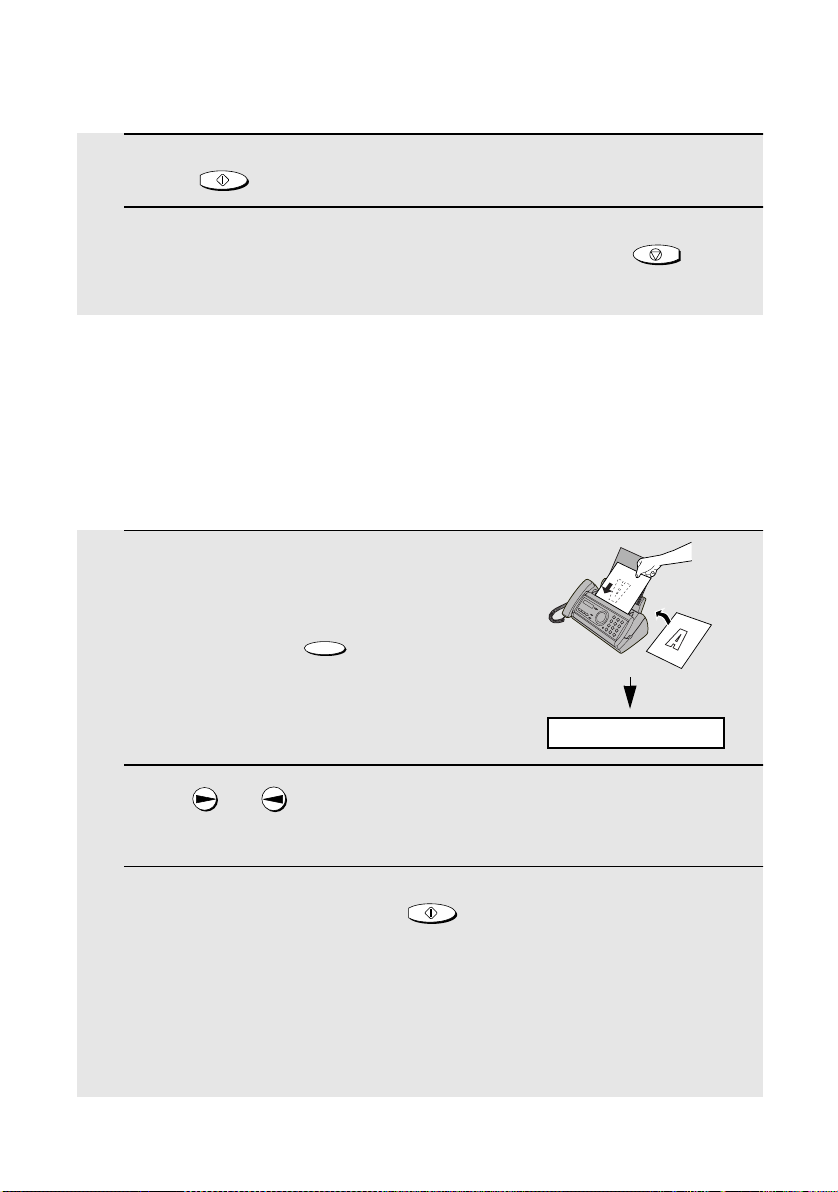
Sending a Fax by Automatic Dialling
8 Press
9 Return to Step 2 to edit or clear another number, or press to
START/MEMORY
STOP
return to the date and time display.
Using an auto-dial number
Once you have stored a fax or phone number, you can use it to send a fax or
make a phone call.
1 If you are sending a fax, load the
document(s).
RESOLUTION/
• If desired, press to set the
resolution and/or contrast.
RECEPTION MODE
READY TO SEND
2 Press (or ) until the name of the other party appears in the
display (if no name was stored, the number will appear).
3 If you are sending a fax, press . Dialling and transmission
begins.
• If the transmission is completed successfully, the fax will beep once.
• If an error occurs, the fax will beep three times and print a Transaction
Report to inform you of the problem (see page 72).
If you are making a phone call, lift the handset. Dialling begins.
52
START/MEMORY
Page 54

Sending a Fax by Automatic Dialling
Sending a fax by Direct Keypad Dialling
You can also enter a full number with the number keys and then press the
START/MEMORY
when you don't need to speak to the other party before faxing.
key to begin dialling. You can use this method to dial a full number
1 Load the document(s).
RESOLUTION/
• If desired, press to set the
resolution and/or contrast.
RECEPTION MODE
READY TO SEND
2 Enter the number of the receiving machine by pressing the number
keys.
• If a pause is required between any of the digits to access a special service
or an outside line, press . The pause will appear as a hyphen (two
seconds per pause). Several pauses can be entered in a row.
FUNCTION
Faxes
3. Sending
3 Check the display. If the number of the receiving machine shown is
correct, press .
• If the number is not correct, press to backspace and clear one digit
at a time, and then re-enter the correct digit(s).
START/MEMORY
STOP
53
Page 55

Sending a Fax by Automatic Dialling
Redial
You can automatically redial the last number dialled. This procedure can be
used to send a fax or make a phone call.
1 If you are sending a fax, load the
document(s).
RESOLUTION/
• If desired, press to set the
resolution and/or contrast.
RECEPTION MODE
READY TO SEND
2 Press once. <REDIAL> appears in the display, followed by the last
number dialled. Make sure the number that appears is the number you
wish to dial.
3 If you are sending a fax, press . Dialling and transmission
begins.
If you are making a phone call, lift the handset. Dialling begins.
Note:
If a fax transmission is unsuccessful and DOCUMENT JAMMED appears in
the display, remove the document as explained on page 84. (This may occur if
the other fax machine doesn’t respond properly when you attempt to send the
document.)
START/MEMORY
Automatic redialling
If you use automatic dialling (including Direct Keypad Dialling) to send a fax
and the line is busy, the fax machine will automatically redial the number. The
fax machine will make three redial attempts at an interval of five minutes.
During this time, RECALLING will appear in the display, followed by a two-digit
number assigned to the fax job. You will not be able to dial any other locations
while the message appears.
54
Page 56

Sending a Fax by Automatic Dialling
♦ To stop automatic redialling, press .
STOP
♦ Under certain conditions (for example if a person answers the call on a
telephone), automatic redialling may stop before two redialling attempts are
made.
Error Correction Mode
The fax machine is set to automatically correct any distortions in a
transmission due to noise on the telephone line before printing at the
receiving end. This function is called Error Correction Mode (ECM). ECM is
effective for both transmissions and receptions, and is only effective when the
other fax machine has ECM as well.
If desired, you can turn ECM off. This will increase slightly the amount of
memory available for memory transmission and reception.
1 Press once and once.
FUNCTION
2 Press once and 5 times.
Display:
OPTION SETTING
ECM MODE
Faxes
3. Sending
3 Press once.
The display briefly shows
4 Press to select YES, or to
select NO.
5 Press to return to the date and time display.
1
STOP
2
your selection, then:
1=YES, 2=NO
RECEIVE RATIO
55
Page 57

Sending a Fax From Memory
Sending a Fax From Memory
You can scan a document into the fax’s memory and send the document from
memory. This increases transmission speed and allows you to send a fax to
multiple destinations in a single operation. After transmission, the document is
automatically cleared from memory.
Broadcasting (sending a fax to multiple destinations)
This function allows you to send the same fax to as many as 20 different
locations in just one operation.
♦ When sending to multiple locations, only auto-dial numbers can be used to
dial the numbers of the receiving machines.
1 Load the document(s).
RESOLUTION/
• If desired, press to set the
resolution and/or contrast.
RECEPTION MODE
2 Press
START/MEMORY
3 Press (or ) until the name of the number appears in the display
(if no name was stored, the number will appear).
4 Press to select the number.
5 Repeat Steps 3 and 4 for each of the other locations to which you wish
to send the fax (maximum of 20).
• To check your selected locations, press to scroll through them. To
delete a location, scroll to the location and then press .
56
STOP
Page 58

Sending a Fax From Memory
6 When you are ready to begin transmission, press .
START/MEMORY
• A Transaction Report is automatically printed out after Broadcasting is
completed. Check the "Note" column of the report to see if any of the
locations are marked "Busy" or have a communication error code. If so,
send the document to those locations again.
Memory transmission
You can also send a fax through memory when sending to a single location.
This is convenient when sending to locations where the line is often busy, as it
saves you from waiting to pick up the original document and frees the feeder
for other operations.
To send a fax through memory, load the document, press , and then
dial using one of the following methods:
♦ Press the number keys to enter the fax number and then press .
♦ Press repeatedly to select an auto-dial number and press .
♦ Press once to select the last number dialled and press .
START/MEMORY
Faxes
3. Sending
START/MEMORY
START/MEMORY
START/MEMORY
If the memory becomes full...
If the memory becomes full while the document is being scanned, MEMORY
IS FULL and SEE MANUAL will alternately appear in the display.
♦ Press if you want to transmit the pages which have been stored up
♦ Press if you want to cancel the entire transmission.
START/MEMORY
to that point in memory. The remaining pages will be ejected from the
feeder. After transmission, the memory will be cleared and you can transmit
the remaining pages. You will also need to transmit the page which was
being scanned when the memory filled up.
STOP
57
Page 59

4. Receiving Faxes
Using TEL/FAX Mode
To select TEL/FAX mode, press
RESOLUTION/
RECEPTION MODE
display points to TEL/FAX.
until the arrow in the
RESOLUTION/
RECEPTION MODE
When the reception mode is set to TEL/FAX, your fax machine automatically
answers all calls on two rings. After answering, your fax monitors the line for
about five seconds to see if a fax tone is being sent.
TEL
TEL/FAX
FAX
A.M.
♦ If your fax machine detects a fax tone (this means that the call is an
automatically dialled fax), it will automatically begin reception of the
incoming document.
♦ If your fax machine doesn't detect a fax tone (this means that the call is a
voice call or manually dialled fax), it will make a ringing sound (called
pseudo ringing) for 15 seconds to alert you to answer. If you don't answer
within this time, your fax will send a fax tone to the other machine to allow
the calling party to send a fax manually if they desire.
Note: Only the fax will alert you to voice calls or manually dialled faxes by
pseudo ringing. An extension phone connected to the same line will not ring
after the connection has been established.
Pseudo Ring Duration for Tel/Fax Mode
If desired, you can change the duration of pseudo ringing in Tel/Fax mode.
1 Press once and once.
FUNCTION
58
Display:
OPTION SETTING
Page 60

Using A.M. Mode
2 Press once and 4 times.
3 Press once.
PSEUDO RING
1=15 SECONDS
4 Enter a number as follows for the desired duration:
1
15 SEC 15 seconds
30 SEC 30 seconds
2
3
60 SEC 60 seconds
120 SEC 120 seconds
4
The display briefly shows
your selection, then:
5 Press to return to the date and time display.
STOP
FAX SIGNAL RX
Faxes
4. Receiving
Using A.M. Mode
RESOLUTION/
To select A.M. mode, press until the arrow in the display points to
A.M.
RESOLUTION/
RECEPTION MODE
In A.M. mode, your fax machine will automatically receive voice messages
and faxes. See Chapter 2 for more details.
RECEPTION MODE
TEL
TEL/FAX
FAX
A.M.
59
Page 61

Using FAX Mode
Using FAX Mode
To select FAX mode, press
RESOLUTION/
RECEPTION MODE
the display points to FAX.
until the arrow in
RESOLUTION/
RECEPTION MODE
TEL
TEL/FAX
FAX
A.M.
When the reception mode is set to FAX, the fax machine will automatically
answer all calls on two rings and receive incoming faxes.
♦ If you pick up the handset before the machine answers, you can talk to the
other party and/or receive a fax as explained in Using TEL Mode on page
61.
2 rings Fax reception
Changing the number of rings
If desired, you can change the number of rings on which the fax machine
answers incoming calls in FAX and TEL/FAX mode. Any number from 2 to 5
can be selected.
1 Press once and once.
FUNCTION
60
Display:
OPTION SETTING
Page 62

Using TEL Mode
2 Press once.
3 Press once.
4 Enter the desired number of rings (any
number from 2 to 5).
Example: 3 rings
5 Press to return to the date and time display.
STOP
3
Using TEL Mode
To select TEL mode, press
RESOLUTION/
RECEPTION MODE
the display points to TEL.
until the arrow in
NUMBER OF RING
ENTER (2-5) (2)
The display briefly shows
your selection, then:
FAX REMOTE #
Faxes
4. Receiving
RESOLUTION/
RECEPTION MODE
When the reception mode is set to TEL, you must answer all calls by picking
up the fax machine’s handset or an extension phone connected to the same
line.
TEL
TEL/FAX
FAX
A.M.
61
Page 63

Using TEL Mode
Answering with the fax’s handset
1 When the fax machine rings, pick up
the handset.
2 If you hear a fax tone, wait until the
display shows RECEIVING and then
replace the handset.
Note: If you have set the Fax Signal Receive setting
(page 63) to NO, press to begin reception.
3 If the other party first speaks with you
and then wants to send a fax, press
START/MEMORY
the sender presses their Start key.)
• When RECEIVING appears in the
Answering on an extension phone
after speaking. (Press before
display, hang up.
Beep
START/MEMORY
START/MEMORY
RECEIVING
RECEIVING
1 Answer the extension phone when it
rings.
62
Page 64

Optional Reception Settings
2 If you hear a soft fax tone, wait until your fax responds (the extension
phone will go dead), then hang up.
Beep
Phone goes dead
3 If the fax doesn't respond, or if the other party first talks to you and then
wants to send a fax, press once and twice on the extension
phone (only on a tone dial phone). This signals the fax to begin
reception. Hang up.
• The above step is necessary if you have set the Fax Signal Receive setting
(see below) to NO.
5
• Your fax will not accept the signal to begin reception (5**) if a document is
loaded in its feeder.
Optional Reception Settings
Fax Signal Receive
Your fax will automatically begin reception if you hear a soft fax tone after
answering a call on your fax or an extension phone. If you use a computer fax
modem to send documents on the same line, you must turn this function off in
order to prevent your fax from mistakenly attempting to receive documents
from the computer fax modem. Follow the steps below to change the setting.
1 Press once and once.
FUNCTION
2 Press once and 5 times.
Display:
OPTION SETTING
FAX SIGNAL RX
Faxes
4. Receiving
63
Page 65

Optional Reception Settings
3 Press once.
4 Press to turn on the function, or
5 Press to return to the date and time display.
1
to turn it off.
2
STOP
1=YES, 2=NO
The display briefly shows
your selection, then:
ECM MODE
Changing the number for remote fax activation
If desired, you can use a number other than 5 to activate fax reception from an
extension telephone. You can select any number from 0 to 9.
1 Press once and once.
FUNCTION
2 Press once and once.
Display:
OPTION SETTING
FAX REMOTE #
3 Press once.
4 Enter the desired number (any number
from 0 to 9).
Example: 3
5 Press to return to the date and time display.
64
3
STOP
ENTER (0-9) (5)
The display briefly shows
your selection, then:
TRANSACTION
Page 66

Optional Reception Settings
Reception Ratio
The fax has been set at the factory to automatically reduce the size of
received documents to fit the size of the printing paper. This ensures that data
on the edges of the document are not cut off. If desired, you can turn this
function off and have received documents printed at full size.
♦ If a document is too long to fit on the printing paper, the remainder will be
printed on a second page. In this case, the cut-off point may occur in the
middle of a line.
♦ Automatic reduction may not be possible if the received document is too
large, contains too many fine graphics or images, or is sent at high
resolution. In this case, the remainder of the document will be printed on a
second page.
1 Press once and once.
FUNCTION
2 Press once and 4 times.
3 Press once.
4 Press to select AUTO, or to
select 100%.
5 Press to return to the date and time display.
1
STOP
2
The display briefly shows
your selection, then:
PRINT CONTRAST
Display:
OPTION SETTING
Faxes
4. Receiving
RECEIVE RATIO
1=AUTO, 2=100%
65
Page 67

Substitute Reception to Memory
Substitute Reception to Memory
In situations where printing is not possible, such as when your fax runs out of
paper, the imaging film needs replacement, or the paper jams, incoming faxes
will be received to memory.
When you have received a document in memory, FAX RX IN MEMORY will
appear in the display, alternating with ADD PAPER & PRESS START KEY or
CHECK FILM / CHECK COVER / CHECK PAPER JAM. When you add paper
(and press ), replace the imaging film, or clear the jam, the stored
documents will automatically print out.
START/MEMORY
66
Page 68

5. Making Copies
Your fax machine can also be used to make copies. Single and multiple copies
(up to 99 per original) can be made, enabling your fax to double as a
convenience office copier.
1 Load the document(s) face down.
(Maximum of 10 pages.)
RESOLUTION/
• If desired, press to set the
resolution and/or contrast.
(The default resolution setting for
copying is FINE.)
2 If desired, select an enlarge/reduce setting, and/or select the number of
copies per original:
• ENLARGE/REDUCE: Press or until the desired setting appears
in the display. Settings are 100%, 125%, 135%, 50%, 73%, 88%, 94%, and
AUTO. (The default setting is 100%.)
Example: Press twice
• Number of copies per original: Press the number keys to enter a number
from 1 to 99. (The default setting is 1.)
Example: Press for five copies
RECEPTION MODE
5
READY TO SEND
RATIO: 125%
5
5. Making
Copies
3 When you are ready to begin copying, press .
If MEMORY IS FULL appears...
If the memory becomes full while a document is being scanned, MEMORY IS
FULL and SEE MANUAL will alternately appear in the display and the
document will automatically feed out. This may happen if the resolution is set
to SUPER FINE, or if you selected an enlarge/reduce setting, or if you are
making more than one copy per original. To avoid using memory, use
STANDARD or FINE for the resolution, 100% for the enlarge/reduce setting,
and make only one copy per original.
COPY/HELP
67
Page 69

Making Copies
Copy Cut-off
When making a copy of a document that is longer than the printing paper, use
the copy cut-off setting to select whether the remaining part of the document
will be cut off or printed on a second page. The initial setting is YES (cut off
the remainder). To change the setting, follow the steps below.
1 Press once and once.
FUNCTION
Display:
2 Press once and once.
3 Press once.
4 Press to set copy cut-off to YES
(the remaining part of the document
will not be printed), or to set copy
cut-off to NO (the remaining part will
be printed on a second page).
5 Press to return to the date and time display.
1
2
STOP
The display briefly shows
your selection, then:
OPTION SETTING
COPY CUT-OFF
1=YES, 2=NO
NUMBER OF RING
68
Page 70

6. Special Functions
Blocking Reception of Unwanted Faxes
The Anti Junk Fax function allows you to block reception of faxes from a party
that you specify. This saves paper by not printing out unwanted "junk" faxes.
To use this function, follow the steps below to enter the fax number from which
you do not wish to receive faxes. One fax number can be entered.
1 Press once and twice.
FUNCTION
2 Press once and once.
3 Press once.
4 Press to store an Anti Junk number, or to clear a previously
stored number (if you are clearing a number, go to Step 6).
1
Display:
ENTRY MODE
ANTI JUNK #
1=SET, 2=CLEAR
2
5 Enter the fax number by pressing the number keys (max. 20 digits).
6 Press and then press to return to the date and time
START/MEMORY
display.
STOP
Functions
6. Special
69
Page 71

7. Printing Lists
You can print lists showing settings and information entered in the fax
machine. The lists are described below. To print a list, follow these steps.
1 Press once and twice.
FUNCTION
2 Press once.
Display:
LISTING MODE
TEL # LIST
3 Press or until the desired list appears in the display.
4 Press once.
5 Press to print the list.
START/MEMORY
PRESS START KEY
70
Page 72

Telephone Number List
This list shows the fax and phone numbers that have been stored for
automatic dialling.
Setup List
This list shows your current selections for the FUNCTION key settings. The
list also shows your name and fax/telephone number as entered in the
machine, and a sample of the header printed at the top of every page you
transmit (HEADER PRINT).
Printing Lists
Message List
This list shows information about the messages currently recorded in the
answering machine, including the date and time each messages was
recorded, the length, and the type.
Lists
7. Printing
71
Page 73

Printing Lists
Transaction Report
This report is printed out automatically after an operation is completed to
allow you to check the result. Your fax machine is set at the factory to print out
the report only when an error occurs.
♦ The Transaction report cannot be printed on demand.
Headings in Transaction Report
SENDER/
RECEIVER
START The time at which transmission/reception started.
TX/RX TIME Total time taken for transmission/reception.
PAG E S Number of pages transmitted/received.
NOTE (One of the following notes will appear under NOTE in the
The name or fax number of the other machine involved in the
transaction. If that machine does not have an ID function, the
communication mode will appear (for example, "G3").
report to indicate whether the transaction was successful,
and if not, the reason for the failure.)
OK - Transmission/reception was successful.
P. FA I L - A power failure prevented the transaction.
JAM - The printing paper or document jammed, preventing
the transaction.
BUSY - The fax was not sent because the line was busy.
COM.E-X - (Where “X” is a number.) A telephone line error
prevented the transaction. See Line error on page 77.
CANCEL - The transaction was cancelled because the
STOP key was pressed, no document was in the feeder, or
the other machine requested transmission using a function
which your fax machine does not have. If you were
attempting to fax, make sure a document is in the feeder. If
you were receiving, contact the faxing party to see how they
are trying to send to you.
72
Page 74
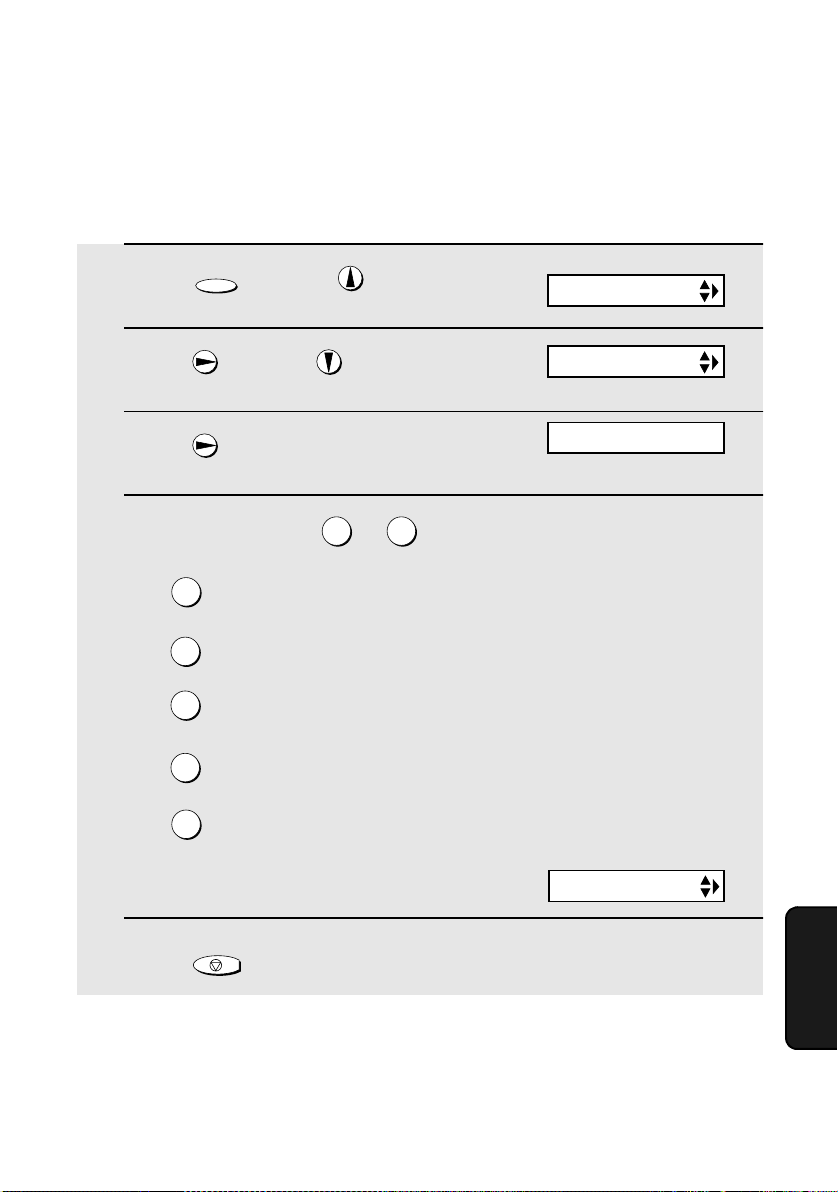
Transaction Report print condition
You can change the condition under which a Transaction Report is printed out.
Follow the steps below.
Printing Lists
1 Press once and once.
FUNCTION
2 Press once and twice.
3 Press once.
4 Press a number from to to select the condition for printing.
ALWAYS PRINT A report will be printed after each
1
ERROR/MEMORY A report will be printed after an error or a
2
3
SEND ONLY A report will be printed after each
ERROR ONLY A report will be printed only when an error
4
NEVER PRINT A report will never be printed.
5
1 5
transmission, reception, or error.
memory operation.
transmission.
occurs.
Display:
OPTION SETTING
TRANSACTION
1:ALWAYS PRINT
(Selections appear alternately)
The display briefly shows
your selection, then:
5 Press to return to the date and time display.
STOP
DIAL MODE
Lists
7. Printing
73
Page 75

8. Maintenance
Print head
Clean the print head frequently to ensure optimum printing performance.
Note: Remove the paper from the paper tray before cleaning the print head.
1 Unplug the telephone line and then the
power cord, and open the operation
panel (press
2 Take the imaging film out of the print
compartment and place it on a sheet of
paper.
➊).
2
1
3 Wipe the print head with isopropyl
alcohol or denatured alcohol.
Caution!
• Do not use benzene or thinner. Avoid
touching the print head with hard
objects.
• The print head may be hot if your fax
machine has just received a large
number of documents. If this is the
case, allow the print head to cool prior
to cleaning.
74
Print head
Page 76

Maintenance
4 Place the imaging film back in the print
compartment.
5 Rotate the front gear until the film is taut, and then close the operation
panel (press down on both sides to make sure it clicks into place).
Scanning glass and rollers
Clean the scanning glass and rollers frequently to ensure the quality of
transmitted images and copies.
8. Maintenance
Note: Remove the paper from the paper tray before cleaning the scanning
glass and rollers.
1 Open the operation panel (press ➊).
2
1
75
Page 77

Maintenance
2 Flip up the green levers on each side of
the white roller.
3 Wipe the scanning glass (under the
white roller) and rollers with a cotton
swab.
• Make sure that all dirt and stains (such
as correcting fluid) are removed. Dirt
and stains will cause vertical lines on
transmitted images and copies.
If the scanning glass is difficult to clean
If you find it difficult to remove dirt from the scanning glass, you can try moistening
the swab with isopropyl alcohol or denatured alcohol. Take care that no alcohol
gets on the rollers.
4 Flip down the green levers on each side of the white roller. Rotate the
front gear until the film is taut, and then close the operation panel (press
down on both sides to make sure it clicks into place).
The housing
Wipe the external parts and surface of the machine with a dry cloth.
Caution!
Do not use benzene or thinner. These solvents may damage or discolor the
machine.
76
Page 78

9. Troubleshooting
Problems and Solutions
Line error
Problem Solution
LINE ERROR appears in
the display.
Try the transaction again. If the error persists, check
the following:
• Check the connection. The cord from the TEL.
LINE socket to the wall socket should be no longer
than two meters.
• Make sure there are no modem devices sharing the
same telephone line.
• Check with the other party to make sure their fax
machine is functioning properly.
• Have your telephone line checked for line noise.
• Try connecting the fax machine to a different
telephone line.
• If the problem still occurs, your fax machine may
need service.
shooting
9. Trouble-
77
Page 79

Problems and Solutions
Dialling and transmission problems
Problem Solution
No dial tone when you
pick up the handset or
press the key.
Dialling is not possible. • Make sure the power cord is properly plugged into
The power is on, but no
transmission takes place.
• Make sure the handset cord is connected to the
correct socket. See Connecting the handset on
page 10.
a power outlet.
• Make sure that the telephone line is properly
connected to both the TEL. LINE socket and the
wall socket.
• Make sure that the fax machine is set to the correct
dialling mode for your telephone line. See Dial
mode on page 11.
• Make sure that the receiving machine has paper.
• Make sure that the telephone line cord is plugged
into the TEL. LINE socket, and not the TEL. SET
socket.
• If the receiving machine is in manual mode with no
attendant, reception will not be possible.
• Check the display for error messages.
• Pick up the handset and check for a dial tone.
Nothing is printed at the
receiving end.
A distorted image is
received at the other end.
78
• Make sure that the document for transmission is
placed face down in the feeder.
• Noise on the telephone line may cause distortion.
Try sending the document again.
• Make a copy of the document on your fax machine.
If the copy is also distorted, your fax machine may
need service.
Page 80

Reception and copying problems
Problem Solution
Problems and Solutions
The power is on, but no
reception takes place.
The printing paper comes
out blank when you try to
receive a document.
General print quality is
poor.
The received document is
faint.
Received images are
distorted.
• Make sure that the telephone line cord is plugged
into the TEL. LINE socket, and not the TEL. SET
socket.
• Make sure that the document is loaded properly in
the feeder of the transmitting machine. Make a
copy or print a report to confirm the printing ability
of your machine.
• It is important to select a paper that is appropriate
for the thermal transfer printer in your fax. We
recommend using laser quality paper that has a
very smooth finish. Copier paper will work, but it
sometimes tends to yield a lighter print quality.
• Ask the other party to send higher contrast
documents. If the contrast is still too low, your fax
machine may need service. Make a copy or print a
report to check your machine’s printing ability.
• Noise on the telephone line may cause distortion.
Have the other party try sending the document
again.
• The print head may be dirty. See Print head on
page 74.
• Make a copy or print a report on your fax machine.
If the copy or report is also distorted, your fax
machine may need service.
shooting
9. Trouble-
A received document or
copy prints out in strips.
The quality of copies is
poor and/or dark vertical
lines appear.
• Make sure the operation panel is completely closed
(press down on both sides of the panel).
• Any dirt or material on the scanning glass will
cause spots to appear on copies and transmitted
faxes. Clean the scanning glass as explained on
page 75.
79
Page 81

Problems and Solutions
Reception/copying is
interrupted.
Dark vertical lines appear
on copies and received
faxes.
General problems
Problem Solution
A loud howling sound
occurs when the speaker
is used.
Auto-dial numbers cannot
be stored in the fax.
• If reception or copying takes place continuously for
a long time, the print head may overheat. Turn off
the power and let it cool down. If overheating
frequently occurs, try changing the print contrast
setting to LIGHT (see page 18).
• Try changing the print contrast setting to LIGHT
(see page 18).
• Feedback (a loud howling sound) may occur if you
replace the handset while the speaker is on. To
avoid feedback, turn off the speaker (press )
before you replace the handset.
• Make sure the fax is plugged in and the imaging
film has been loaded. (Auto-dial numbers cannot
be stored if the imaging film has not been loaded.)
See Loading the Imaging Film on page 14.
Nothing appears in the
display.
The machine does not
respond when you press
any of its keys.
Automatic document
feeding does not work for
transmission or copying.
80
• Make sure the power cord is properly plugged into
a power outlet.
• Connect another electrical appliance to the outlet to
see if it has power.
• If a beep sound is not made when you press the
keys, unplug the power cord and then plug it in
again several seconds later.
• Check the size and weight of the document (see
Transmittable Documents on page 44).
Page 82

Messages and Signals
Display messages
Messages and Signals
ADD PAPER & /
PRESS START KEY
(alternating messages)
A.M. TRANSFER The answering machine's transfer function has been
CHECK FILM/
CHECK COVER/
CHECK PAPER JAM
(alternating messages)
CHECK PAPER SIZE The paper size setting is incorrect. Change the paper
DOCUMENT JAMMED The original document is jammed. See the following
FAX RX IN MEMORY A fax has been received in memory because the
Check the printing paper. If the tray is empty, add
paper and then press the START/MEMORY key. If
there is paper in the tray, make sure it is inserted
correctly (take out the stack, align the edges evenly,
and then reinsert it in the tray) and then press the
START/MEMORY key.
turned on (see page 33).
These alternating messages appear when there is a
problem in the print compartment that prevents
printing. Check to see if the imaging film is not loaded
properly or if it has been used up and needs
replacement. Make sure the operation panel is
completely closed (press down on both sides). If a
paper jam has occurred, clear the jam as explained in
the following section, Clearing Paper Jams.
size setting as explained on page 17.
section, Clearing Paper Jams. Document jams will
occur if you load more than 10 pages at once or load
documents that are too thick (see page 44).
imaging film needs replacement, you have run out of
printing paper, or the paper is jammed. The fax will
print out automatically when the problem is fixed.
shooting
9. Trouble-
FUNCTION MODE The FUNCTION key has been pressed.
LINE ERROR Transmission or reception was not successful. Press
the STOP key to clear the message and then try
again. If the error persists, see Line Error on page 77.
81
Page 83

Messages and Signals
MEMORY IS FULL/
SEE MANUAL
(alternating messages)
MEMORY PRINTING The fax is preparing to or printing out a document
NO DATA This appears if you attempt to search for an auto-dial
OFF HOOK This appears if you forgot to replace the handset after
ON HOOK DIAL
OVER HEAT The print head has overheated. Operation can be
The memory is full.You may have too many
messages recorded in the answering machine. To
erase messages, see page 30.
This message may also occur during fax reception if
too much data is received before the pages can be
printed out. If faxes have been received to memory
because printing is not possible (an additional
message will indicate the problem), resolve the
problem so that printing can continue (see Substitute
Reception to Memory on page 66). If you are
attempting to transmit from memory, see If the
memory becomes full on page 57. If you are copying,
see If MEMORY IS FULL appears on page 67.
from memory.
number when none have been stored.
using it to dial and send a fax. Replace the handset or
press the STOP key to clear the message.
The key has been pressed and the fax machine is
waiting for you to dial.
continued after it cools. If overheating frequently
occurs, try changing the print contrast setting to
LIGHT (see page 18).
PRINT HEAD FAIL/
YOU NEED SERVICE
(alternating messages)
READY TO SEND A document has been loaded and the fax machine is
RECALLING This appears if you attempt to send a fax by
The print head has failed and requires service.
waiting for you to begin faxing or copying.
automatic dialling and the line is busy or the receiving
fax machine does not answer. Your fax machine will
automatically reattempt the call. (See Automatic
redialling on page 54.)
82
Page 84

Messages and Signals
TOTAL MSGS:XX This indicates that you have received messages in
TOTAL PAGE(S) 01 Number of pages transmitted, received, or copied.
the answering machine. “XX” is the number of
messages.
Audible signals
Continuous tone 3 seconds Indicates the end of transmission,
Intermittent tone
(3 beeps)
Rapid intermittent
tone
5 seconds
(1 second on, 1
second off)
35 seconds
(0.7 seconds on,
0.3 seconds off)
reception, or copying.
Indicates incomplete transmission,
reception, or copying.
Indicates that the handset is off hook.
shooting
9. Trouble-
83
Page 85

Clearing Paper Jams
Clearing Paper Jams
Clearing a jammed document
If the original document doesn’t feed properly during transmission or copying,
or DOCUMENT JAMMED appears in the display, first try pressing . If
the document doesn't feed out, remove it as explained below.
Important:
Do not try to remove a jammed document without releasing it as explained
below. This may damage the feeder mechanism.
1 Press ➊ and slowly open the operation
panel until it is half open.
2
START/MEMORY
1
2 Flip up the green levers on each side of
the white roller.
3 Gently remove the document.
• Be careful not to tear the document.
84
Page 86

Clearing Paper Jams
4 Flip down the green levers on each side of the white roller. Rotate the
front gear until the film is taut, and then close the operation panel (press
down on both sides to make sure it clicks into place).
Clearing jammed printing paper
1 Open the operation panel (press ➊).
2
shooting
9. Trouble-
1
2 Gently pull the jammed paper out of
the machine, making sure no torn
pieces of paper remain in the print
compartment or rollers.
3 Rotate the front gear until the film is taut, and then close the operation
panel (press down on both sides to make sure it clicks into place).
85
Page 87
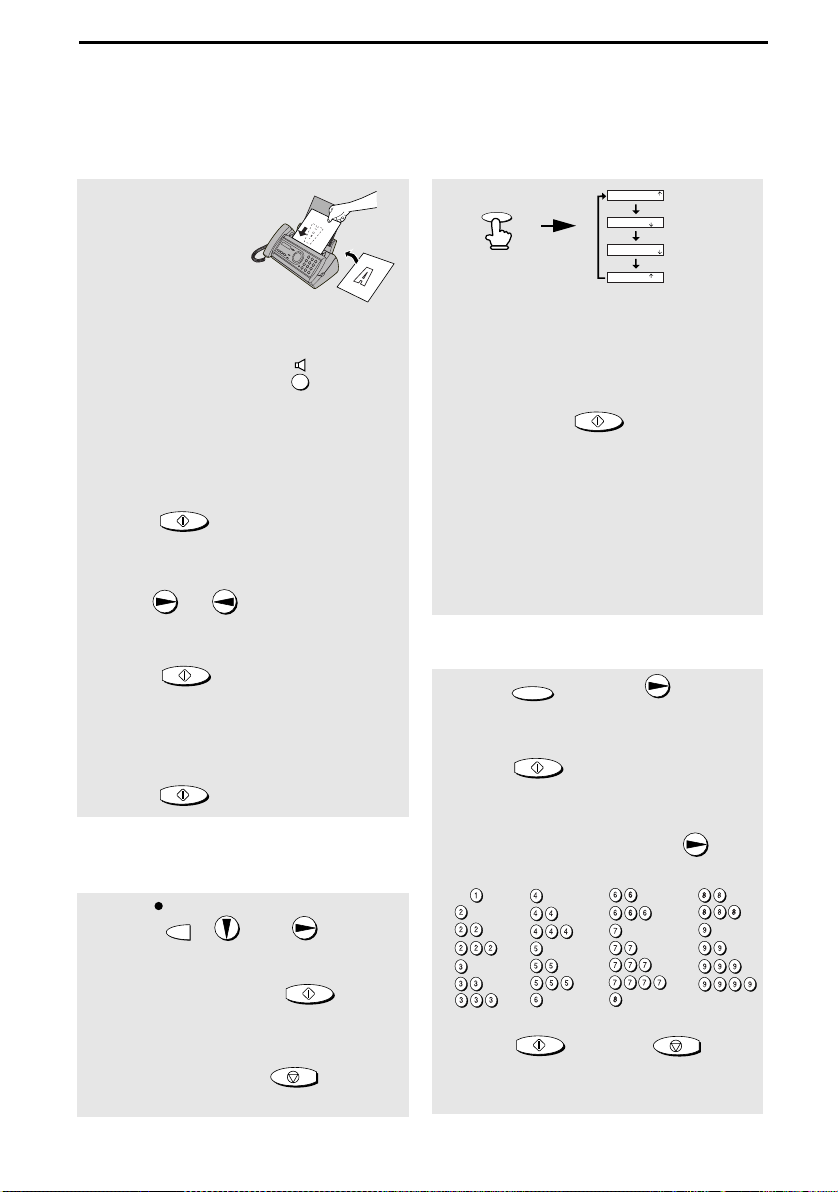
Quick Reference Guide
Sending Faxes
Place your document
(up to 10 pages) face
down in the document
feeder.
Normal Dialling
1. Lift the handset or press .
2. Dial the fax number.
3. Wait for the reception tone (if a person
answers, ask them to press their Start
key).
4. Press .
START/MEMORY
Automatic Dialling
1. Press or until the name of the
other party appears in the display.
2. Press .
START/MEMORY
Direct Keypad Dialling
1. Dial the fax number.
2. Press .
START/MEMORY
Recording an Outgoing
Message
REC/
1. Press , , and .
2. Lift the handset, press , and
speak into the handset.
3. When finished, press .
MEMO
START/MEMORY
STOP
Receiving Faxes
TEL
FAX
RESOLUTION/
RECEPTION MODE
01-JAN 10:30
01-JAN 10:30
01-JAN 10:30
01-JAN 10:30
TEL/FAX
A.M.
TEL
FAX
TEL/FAX
A.M.
TEL
FAX
TEL/FAX
A.M.
TEL
FAX
TEL/FAX
A.M.
FAX mode: The fax machine automatically
answers and receives faxes.
TEL mode: Answer all calls (even faxes)
by picking up the handset. To begin fax
reception, press .
START/MEMORY
TEL/FAX mode: The fax machine
automatically answers and receives faxes.
Voice calls are signalled by a special
ringing sound.
A.M. mode: Select this mode when you go
out to receive both voice messages and
faxes.
Storing Auto Dial Numbers
1. Press once and twice.
2. Enter the full fax/phone number.
3. Press .
4. Enter a name by pressing number keys.
SPACE =
A =
B =
C =
D =
E =
F =
5. Press and then .
FUNCTION
START/MEMORY
(To enter two letters in succession that
require the same key, press after
entering the first letter.)
G =
H =
I =
J =
K =
L =
M =
START/MEMORY
N =
O =
P =
Q =
R =
S =
T =
U =
V =
W =
X =
Y =
Z =
STOP
86
Page 88
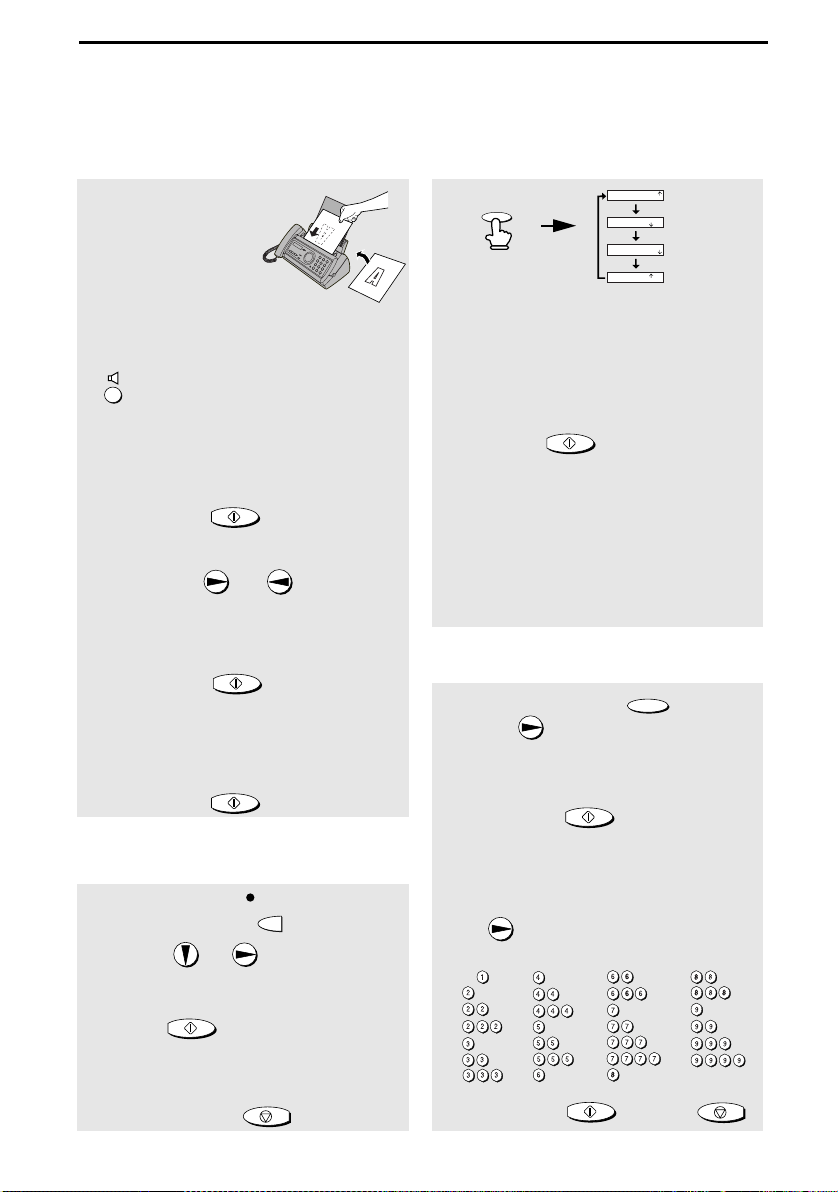
GuidedeReferenceRapide
Envoi de télécopies
Placez votre document
(jusqu'à 10 pages) face
imprimée vers le bas
dans le chargeur de
documents.
Numérotation normale
1. Décrochez le combiné ou appuyez sur
.
2. Composez le numéro de télécopieur.
3. Attendez la tonalité de réception (si une
personne répond, demandez-lui
d‘appuyer sur la touche Depart).
4. Appuyez sur .
START/MEMORY
Numérotation automatique
1. Appuyez sur ou jusqu'à ce
que le nom du correspondant s'affiche à
l'écran (si le nom n'est pas mémorisé, le
numéro s'affichera).
2. Appuyez sur .
START/MEMORY
Touche de composition directe au
clavier
1. Composez le numéro de télécopieur.
2. Appuyez sur .
START/MEMORY
Enregistrement d’un message
sortant
REC/
1. Pressez la touche ainsi que les
touches et .
2. Décrochez le combiné, pressez la
START/MEMORY
touche et parlez dans le
combiné.
3. Lorsque votre message est terminé,
pressez la touche .
MEMO
STOP
Réception de télécopies
TEL
FAX
RESOLUTION/
RECEPTION MODE
Mode FAX : Le télécopieur répond
01-JAN 10:30
01-JAN 10:30
01-JAN 10:30
01-JAN 10:30
TEL/FAX
A.M.
TEL
FAX
TEL/FAX
A.M.
TEL
FAX
TEL/FAX
A.M.
TEL
FAX
TEL/FAX
A.M.
automatiquement et reçoit les télécopies.
Mode TEL : Tous les appels (et les
télécopies) sont pris en charge lorsque
vous décrochez le combiné. Pour
enclencher la réception de télécopies,
appuyez sur .
START/MEMORY
Mode TEL/FAX : Le télécopieur répond
automatiquement et réceptionne les
télécopies. Les messages vocaux sont
signalés par une sonnerie spécifique.
A.M. mode: Sélectionnez ce mode lorsque
vous devez vous absenter, de manière à
recevoir tant des messages vocaux que
des télécopies.
Mémorisation des
numérotations automatiques
N =
O =
P =
Q =
R =
S =
T =
FUNCTION
U =
V =
W =
X =
Y =
Z =
STOP
1. Appuyez une fois sur et deux
fois sur .
2. Introduisez le numéro de téléphone/
télécopieur complet.
3. Appuyez sur .
Introduisez un nom en appuyant sur
4.
START/MEMORY
les touches numériques. (Pour
introduire deux lettres à la suite qui
nécessitent la même touche, appuyez
sur après avoir introduit la
première lettre.)
SPACE =
A =
B =
C =
D =
E =
F =
5. Appuyez sur puis sur .
G =
H =
I =
J =
K =
L =
M =
START/MEMORY
87
Page 89

Index
A
A.M. reception mode, 23, 27, 59
Anti Junk Fax, 69
Audible signals, 83
Auto-dial numbers
Storing, 49
Using, 52
C
Contrast, 47
Copies, 67
Copy cut-off setting, 68
D
Date, setting, 21
Dial mode, 11
Dialling
Automatic, 52
Direct Keypad, 53
Normal, 48
Direct Keypad Dialling, 53
Display messages, 81
Document feeder, 45
Document guides, 45
Document restrictions, 45
Document sizes, 44
Document, maximum scanning size, 44
H
Halftone setting, 46
Handset, 10
Housing, cleaning, 76
I
Imaging film, replacing, 14
J
Jams, clearing, 84-85
L
Letters, entering, 20, 50
Line error, 77
Loading paper, 16
Loading the document, 45
M
Memory transmission, 57
Memory, substitute reception to, 66
Message List, 71
Messages
Erasing, 30
Listening to, 29
Listening to remotely, 39
Setting allowed time, 31
E
ECM (Error Correction Mode), 55
Extension telephone
Connecting, 13
Using, 62
F
FAX reception mode, 23, 60
Fax reception on A.M. failure, 31
Fax Signal Receive, 63
88
N
Normal Dialling, 48
Number of rings in A.M. mode, 28
Number of rings in FAX reception mode,
60
O
OGM only mode, 32
Outgoing message, 26
Override Ringing, 36
Page 90

Index
P
Paper jams, clearing, 84-85
Paper size setting, 17
Paper tray extension, 12
Paper, loading, 16
Power cord, 10
Print contrast setting, 18
Print head, cleaning, 74-75
Pseudo Ring Duration, 58
R
Reception mode
A.M. mode, 23, 27, 59
FAX mode, 23, 60
TEL mode, 23, 61
TEL/FAX mode, 23, 58
Reception Ratio setting, 65
Redialling, 54
Remote code number, 38
Remote operations, 38
Resolution, 46
Ringer volume, 25
S
Scanning glass, cleaning, 75
Sender’s name and number, entering,
19-20
Setup List, 71
Speaker volume, 24
T
TEL reception mode, 23, 61
TEL. LINE socket, 11
TEL. SET socket, 13
TEL/FAX reception mode, 23, 58
Tel/Fax Remote Number, 64
Telephone line cord, 11
Telephone Number List, 71
Time, setting, 21
Toll Saver function, 28, 38
Transaction Report, 72
Setting print condition, 73
Transfer Function, 33
89
Page 91

Page 92

Page 93

Page 94

REMOTE OPERATION CARD
The card below is provided as a quick guide to remote operation. Cut it out
and carry it with you when you go out.
Remote Operation Guide
1. Call your fax from a touch-tone telephone, and
press # when the outgoing message begins.
2. Enter your remote code: .
3. Press # .
4. After listening to your messages, you can either
hang up to save them, or enter one of the
commands on the reverse side.
Page 95

REMOTE COMMANDS
• PLAYBACK
Play messages ................. 7#
Move backward/repeat...... 2#
Skip forward...................... 5#
Stop .................................. 0#
Play new messages only .. 6#
(first stop playback)
• ERASING MESSAGES
Erase single message ...... 3#
Erase all messages .......... 33#
• RECORDING A MEMO
Start .................................. * #
End ................................... 0#
• RECORDING A NEW OGM
Start .................................. 4 *
• FAX RECEPTION MODES
A.M. mode ........................ 81#
FAX mode......................... 82#
TEL mode......................... 83#
TEL/FAX mode ................. 84#
• TRANSFER FUNCTION
Turn on ............................. 91#
Turn off ............................. 92#
New transfer number ........ 90#
(Tel. No.) #
Record transfer OGM....... 93#
To quickly disconnect........ **
• OGM ONLY MODE
Turn on ............................. 11#
Turn off ............................. 12#
Page 96

١
ﻣ
ﻓ
ﻟ
ﺷ
زﺎﻬﺟ ﻢآرﺎﻴﺘﺧﻻ اﺮﻜﺷو ، ﺎﺒﺣﺮ
برﺎﺷ ﺲآﺎ
! ضﺮﻋ ﻲﻠﻳ ﺎﻤﻴﻓ
ﺲآﺎﻓ زﺎﻬﺟ تﺎﻔﺻاﻮﻣو ﺎﻳاﺰﻤ
ﺪﻳﺪﺠﻟا برﺎ.
ﻲﻟوﻷا ﻞﻴﻐﺸﺘﻟا ةﺮﻜﺑ) زﺎﻬﺠﻟا ﻊﻣ ﺔﻘﻓﺮﻣ:(
اﺮﺘﻣ) ﻲﻟاﻮﺣ١٥٠ سﺎﻘﻣ ﺔﺤﻔﺻ A4(
ﺔﻴﻃﺎﻴﺘﺣا ةﺮﻜﺑ)زﺎﻬﺠﻟا ﻊﻣ ﺔﻘﻓﺮﻣ ﺖﺴﻴﻟ:(
FO-6CR
٥٠ اﺮﺘﻣ
٤٤٨ ﺖﻳﺎﺑﻮﻠﻴآ) ﻲﻟاﻮﺣ٢٤ ﺔﻴﺗﻮﺻ ﻞﺋﺎﺳر نوﺪﺑ ﺔﺤﻔﺻ
ECM )ﺄﻄﺨﻟا ﺢﻴﺤﺼﺗ ﻊﺿو( ،
ﺔﻔﻴﻇو ﻞﻴﻐﺸﺗ فﺎﻘﻳإو ﺔﻠﺠﺴﻣ
OGMS
١٤٫٤٠٠ ﺖﺑ/ﺔﺌﻴﻄﺒﻟا تﺎﻋﺮﺴﻠﻟ ﻲﺋﺎﻘﻠﺗ عﺎﺟﺮﺘﺳا ﻊﻣ ﺔﻴﻧﺎﺜﻟا ﻲﻓ. مدﻮﻤﻟا ﺔﻋﺮﺳ
ECM
،٨٠ﻢﺟ /م٢ ﺔﻴﺋﺎﻘﻠﺘﻟا ﺔﻳﺬﻐﺘﻟا ةﺪﺣو
Letter/A4
Letter/A4
جرﺪﻟا ﻰﻠﻋ دﻮﺟﻮﻤﻟا ﻂﺨﻟا قرﻮﻟا ﺔﻣزﺮﻟ(
ﻰﺼﻗأ ﺪﺤآ تﺎﺤﻔﺻ)قرو
يراﺮﺤﻟا ﻞﻘﻨﻟﺎﺑ ﻞﻴﺠﺴﺗ ﻞﻴﺠﺴﺘﻟا مﺎﻈﻧ
ﻂﻐﻀﻟا مﺎﻈﻧ
MMR
تﺎﻗرو
ﺔﺟرد ﻲﻔﺼﻨﻟا نﻮﻠﻟا)ا جرﺪﺗيدﺎﻣﺮﻟ(
و
MH
ﺔﻠﺣﺮﻤﻟا
ﻂﻘﻓ.(
C
ﻲﻟاﻮﺣ٦ ناﻮﺛ )ﺔﻔﻴﻇو ﻞﻴﻐﺸﺗ ﺔﻟﺎﺣ ﻲﻓ
ﻲﺳأر
:
و
ﻲﻟاﻮﺣ٥٠ ﻢﺠﺣ ﻦﻣ ﺔﻗرو
:٥
Legal
ﻲﻘﻓأ: ٨ﻞﺑ / ﻢﻣ
ﻲﺳﺎﻴﻗ :٣٫٨٥ﻂﺧ /ﻢﻣ
ﻖﻴﻗد/ﻲﻔﺼﻧ نﻮﻟ :٧٫٧ﻂﺧ /ﻢﻣ
ﺔﻗﺪﻟا ﻖﺋﺎﻓ :١٥٫٤ﻂﺧ /ﻢﻣ
MR
٣٠ ﺎﻤﻗر ﻲﺋﺎﻘﻠﺘﻟا لﺎﺼﺗﻻا
٥٠
وأ٢٠ﻚﻟذ ﻲﻓ ﺎﻤﺑ ﺔﻴﺗﻮﺼﻟا ﻞﺋﺎﺳﺮﻟا ﻦﻣ ﺔﻘﻴﻗد
)ةردﺎﺼﻟا ﻞﺋﺎﺳﺮﻟا (ةﺮآاﺬﻟا ﻲﻓ تاﺪﻨﺘﺴﻣ دﻮﺟو نوﺪﺑ(
)ﺄﻄﺨﻟا ﺢﻴﺤﺼﺗ ﻊﺿو (ﻂﻘﻓ(
١٠
٦٤
) عﺎﻔﺗرا ﻰﺼﻗأ ىﺪﻌﺘﻳ ﻻأ ﺐﺠﻳ ،ﺔﻓﺮﻐﻟا ةراﺮﺣ ﺔﺟرد ﻲﻓ
ﻢﻗر برﺎﺷ ﺮﻴﻳﺎﻌﻣ قﺎﺜﻴﻣ ﻰﻠﻋ ءﺎﻨﺑو١ا ﺔﻗﺪﻟﺎﺑ ﻖﻠﻌﺘﻳ ﺎﻤﻴﻓ ﻞﻤﺸﻳ ﻻو برﺎﺷ ﺔآﺮﺸﺑ ﺎ ﺻﺎﺧ ﺎ ﻌﺿو اﺬه ﺮﺒﺘﻌﻴﻓ ﺔﻴﺳﺎﻴﻘﻟ
ITU-T
لﻮآﻮﺗوﺮﺒﻟا تارﺎﺷﻹ ﺐﻠﻄﺘﻤﻟا ﺖﻗﻮﻟا ﻚﻟذ) يأ
يراﺮﺤﻟا قرﻮﻟا
ةﺮآاﺬﻟا ﻢﺠﺣ
*
لﺎﺳرﻹا ﺖﻗو
*
تاﺪﻨﺘﺴﻤﻟﺎﺑ
قرﻮﻟا جرد ﺔﻌﺳ
ﻣﺪﻘﻤﻟاﺔ
ﺔﻗﺪﻟا
) قرو٦٠ - ٨٠ﻢﺟ /م٢(
*
Page 97

ﺔﻳرﻮﻠﻠﺑ ضﺮﻋ ﺔﺷﺎﺷ١٦ًﺎ ﻤ ﻗ ر ضﺮﻌﻟا ﺔﺷﺎﺷ
ًﺔ ﻟ ّﻮ ﺤ ﻤ ﻟ ا ﺔﻣﺎﻌﻟا ﻒﺗاﻮﻬﻟا ﺔﻜﺒﺷ بﻮﻠﻄﻤﻟا ﻒﺗﺎﻬﻟا ﻂﺧ
FAX
ﻖﻓاﻮﺘﻟا
ITU-T (CCITT) G3
:
ﻊﺿو
ﺔﻴﺋﺎﻘﻠﺘﻟا ﺔﻳﺬﻐﺘﻟا
لﺎﺧدﻹا تاﺪﻨﺘﺴﻣ سﺎﻘﻣ
ﺮﻌﻟاض :١٤٨ ﻰﻟإ ٢١٦ﻢﻣ
لﻮﻄﻟا :١٤٠ ﻰﻟإ ٢٩٧ﻢﻣ
ﺔﻳوﺪﻴﻟا ﺔﻳﺬﻐﺘﻟا
:
ضﺮﻌﻟا :١٤٨ ﻰﻟإ ٢١٦ﻢﻣ
.
ﻰﺼﻗأ ﺪﺤآ ﻢﻣ ﻲﺋﻮﻀﻟا ﺢﺴﻤﻠﻟ لﺎﻌﻔﻟا ضﺮﻌﻟا
ﻰﺼﻗأ ﺪﺤآ ﻢﻣ ﺔﻋﺎﺒﻄﻠﻟ لﺎﻌﻔﻟا ضﺮﻌﻟا
لﻮﻄﻟا :١٤٠ ﻰﻟإ ٦٠٠ﻢﻣ
٢١٠
٢١٠
ﻲﺋﺎﻘﻠﺗ/ﺪﻳﺪﺤﺘﻠﻟ ﻞﺑﺎﻗ ﻦآاد ﻦﻳﺎﺒﺘﻟا ﻲﻓ ﻢﻜﺤﺘﻟا
) ﻲﻟﺁ در(
A.M
) ﻒﺗﺎه/ﺲآﺎﻓ (و
TEL/FAX
)ﺲآﺎﻓ ( و
) ﻒﺗﺎه ( و
TEL
دﺮﻔﻣ / دﺪﻌﺘﻣ)٩٩ﺔﺨﺴﻧ /ﺔﺤﻔﺻ( ﺦﺴﻨﻟا ﺔﻔﻴﻇو
) ﻢﻌﻧ) (رﺎﻴﺘﻟا عﺎﻄﻘﻧا ﺔﻟﺎﺣ ﻲﻓ ﺎﻬﻣاﺪﺨﺘﺳا ﻦﻜﻤﻳ ﻻ( ﻒﺗﺎﻬﻟا ﺔﻔﻴﻇو
Yes
،ددﺮﺘﻣ رﺎﻴﺗ ﺖﻟﻮﻓ٥٠/٦٠ﺰﺗﺮه ﺔﻗﺎﻄﻟا تﺎﺒﻠﻄﺘﻣ
٢٢٠-٢٤٠
٥ – ٣٥) ﺔﻳﻮﺌﻣ ﺔﺟرد( ﺔﺟردﻞﻴﻐﺸﺘﻟا ةراﺮﺣ
ﺔﻴﺒﺴﻧ ﺔﺑﻮﻃر ﺔﺑﻮﻃﺮﻟا
٢٥ - ٨٥%
داﺪﻌﺘﺳﻻا ﻊﺿو :٢٫٥طاو
ﻰﺼﻗﻷا ﺪﺤﻟا :١١٠طاو
لﺎﺒﻘﺘﺳﻻا عﺎﺿوأ
ﺔﻗﺎﻄﻟا كﻼﻬﺘﺳا
ضﺮﻌﻟا :٣٢٧ﻢﻣ
ﻖﻤﻌﻟا :١٩٣ﻢﻣ
عﺎﻔﺗرﻻا :١٦٣ﻢﻣ
ﻲﻟاﻮﺣ٢٫٨ماﺮﺟ ﻮﻠﻴآ نزﻮﻟا)تﺎﻘﺤﻠﻤﻟا نوﺪﺑ(
ﻔﺘﺤﺗ ،ﺮﻤﺘﺴﻤﻟا ﺮﻳﻮﻄﺘﻟا ﺔﺳﺎﻴﺳ ﻦﻣ ءﺰﺠآو تﺎﻔﺻاﻮﻤﻟا وأ ﻢﻴﻴﻤﺼﺘﻟﺎﺑ ﺔﺻﺎﺧ تاﺮﻴﻴﻐﺗ ﺔﻳأ ءاﺮﺟإ ﻖﺤﺑ برﺎﺷ ﺔآﺮﺷ ﻆ
دﺎﻌﺑﻷا)تﺎﻘﺤﻠﻤﻟا نوﺪﺑ(
رﺎﻌﺷإ ﻖﺑﺎﺳ نوﺪﺑ ﺞﺘﻨﻤﻟا ﺮﻳﻮﻄﺘﻟ .جﺎﺘﻧﻹا تاﺪﺣﻮﻟ ﺔﻴﻤﺳا ًﺎ ﻤ ﻴ ﻗ ةدراﻮﻟا ءادﻷا تﺎﻔﺻاﻮﻣ مﺎﻗرأ ﺮﺒﺘﻌﺗو . ثﺪﺤﻳ ﺎﻤﺑر و
ﺮﺧﻵ زﺎﻬﺟ ﻦﻣ ﻢﻴﻘﻟا ﻚﻠﺗ ﻦﻋ فﻼﺘﺧا
.
٢
Page 98

ﺔﻣﺎه نﺎﻣأ تﺎﻣﻮﻠﻌﻣ
ﻘﻟا ﺔﻟوﺎﺤﻣ وأ زﺎﻬﺠﻟا ﺬه ﻚﻔﺑ ﻢﻘﺗ ﻻﻞﻴﻟﺪﻟا اﺬه ﻲﻓ ﻩﺮآذ دﺮﻳ ﻢﻟ ءاﺮﺟإ يﺄﺑ مﺎﻴ . ﻖﻠﻌﺘﺗ ﻲﺘﻟا رﻮﻣﻷا ﻞآ ﻲﻓ ﻊﺟرا
ﻞهﺆﻤﻟا ﺔﻣﺪﺨﻟا ﻖﻳﺮﻓ ﻰﻟإ ﺔﻣﺪﺨﻟﺎﺑ
.
ًﻼﺘﺒﻣ نﻮﻜﺗ ﺎﻣﺪﻨﻋ وأ ،ءﺎﻤﻟا ﻦﻣ بﺮﻘﻟﺎﺑ زﺎﻬﺠﻟا ماﺪﺨﺘﺳا وأ ﺐﻴآﺮﺘﺑ ﻢﻘﺗ ﻻ . ماﺪﺨﺘﺳا مﺪﻋ ﺐﺠﻳ ،لﺎﺜﻤﻟا ﻞﻴﺒﺳ ﻰﻠﻋ
مﺎﻤﺤﺘﺳﻻا ضﻮﺣ ﻦﻣ بﺮﻘﻟﺎﺑ زﺎﻬﺠﻟا/ﻤﻟا ضﻮﺣ وأ لﺎﺴﺘﻏﻻا وأ ﺔﺒﻃر ﺔﻓﺮﻏ يأ ﻲﻓ وأ ﺲﺑﻼﻤﻟا ﻞﺴﻏ نﺎﻜﻣ وأ ﺦﺒﻄ
زﺎﻬﺠﻟا ﻰﻠﻋ ﻞﺋاﻮﺳ ﺔﻳأ ﺐﻜﺳ مﺪﻋ ةﺎﻋاﺮﻣ ﻊﻣ ،ﺔﺣﺎﺒﺳ مﺎﻤﺣ ﻦﻣ بﺮﻘﻟﺎﺑ
.
ﻲﺗﻵا ثوﺪﺣ ﺔﻟﺎﺣ ﻲﻓ ﻞهﺆﻣ ﺔﻣﺪﺧ ﻲﻨﻓ ﺮﺸﺘﺳاو رﺎﻴﺘﻟا ﺬﺧﺄﻣ ﻦﻣ ﻢﺛ ﻒﺗﺎﻬﻟا ﺲﺒﻘﻣ ﻦﻣ زﺎﻬﺠﻟا ﻞﺼﻔﺑ ﻢﻗ
:
.
.
.
.
ﻚﻠﺴﻟا ﻰﻠﻋ ﺾﻌﺒﻟا ﻪﻴﻓ ﺮﻤﻳ ﺪﻗ نﺎﻜﻣ ﻲﻓ زﺎﻬﺠﻟا ﻊﻀﺗ ﻻو ،رﺎﻴﺘﻟا ﻚﻠﺳ ﻰﻠﻋﺰﻜﺗﺮﻳ ﺊﺷ يأ عﺪﺗ ﻻ
.
ددﺮﺘﻣ رﺎﻴﺗ ﺬﺧﺄﻤﺑ زﺎﻬﺠﻟا ﺬه ﻞﻴﺻﻮﺗ ﺐﺠﻳ٢٢٠-٢٤٠ ،ﺖﻟﻮﻓ ٥٠/٦٠ ﻲﺿرﺄﺑ ﻞّﺻﻮﻣ ﺰﺗﺮه )ﻦﻴﻓﺮﻃ( . ﻞﻴﺻﻮﺘﻓ
نﺎﻤﻀﻟا نﻼﻄﺑو ﻪﻓﻼﺗإ ﻲﻓ ﺐﺒﺴﺘﻴﺳ ﺬﺧﺂﻤﻟا ﻦﻣ ﺮﺧﺁ عﻮﻧ يﺄﺑ زﺎﻬﺠﻟا
.
زﺎﻬﺠﻟا ﻰﻠﻋ ةدﻮﺟﻮﻤﻟا تﺎﺤﺘﻔﻟا ﻲﻓ مﺎﺴﺟﻷا ﻦﻣ عﻮﻧ يأ لﺎﺧدﺈﺑ ﻢﻘﺗ ﻻ . وأ ﻖﻳﺮﺣ ﻲﻓ اﺬه ﺐﺒﺴﺘﻳ نأ ﻦﻜﻤﻤﻟا ﻦﻤﻓ
ﺔﺘﺑﺎﺛ ﺮﻴﻏ ةﺪﻀﻨﻣ وأ ﻞﻣﺎﺣ وأ ﺪﻨﺴﻣ ﻰﻠﻋ زﺎﻬﺠﻟا ﺬه ﻊﻀﺗ ﻻ . ﻒﻠﺗ ثاﺪﺣإ ﻲﻓ زﺎﻬﺠﻟا طﻮﻘﺳ ﺐﺒﺴﺘﻳ نأ ﻦﻜﻤﻤﻟا ﻦﻤﻓ
قﺮﺑ ﺔﻔﺻﺎﻋ ءﺎﻨﺛأ ﻒﺗﺎﻬﻟا كﻼﺳأ ﺐﻴآﺮﺘﺑ ًا ﺪ ﺑ أ ﻢﻘﺗ ﻻ
.
ﻚﻟﺬﻟ ﻢﻤﺼﻣ ﺲﺒﻘﻤﻟا نﻮﻜﻳ نأ ﻻإ ﻪﻠﺘﺒﻤﻟا ﻦآﺎﻣﻷا ﻲﻓ ﻒﺗﺎﻬﻟا ﺲﺒﻘﻣ ﺐﻴآﺮﺘﺑ ًا ﺪ ﺑ أ ﻢﻘﺗ ﻻ
.
.
ﺎﻬﻠﻳﺪﻌﺗ وأ ﻒﺗﺎﻬﻟا طﻮﻄﺧ ﺐﻴآﺮﺗ ﺪﻨﻋ رﺬﺤﻟا ﻰﺧﻮﺗ
.
ﻒﺗﺎﻬﻟا ماﺪﺨﺘﺳا ﺐﻨﺠﺗ)ﻲﻜﻠﺳﻼﻟا ﻒﺗﺎﻬﻟا اﺪﻋ (قﺮﺑ ﺔﻔﺻﺎﻋ ءﺎﻨﺛأ . ثوﺪﺤﻟ ﺪﻴﻌﺑ لﺎﻤﺘﺣا كﺎﻨه نﻮﻜﻳ نأ ﻦﻜﻤﻤﻟا ﻦﻤﻓ
.
بﺮﺴﺘﻟا ﺔﻘﻄﻨﻣ ﻦﻣ ﺐﻳﺮﻗ ﺖﻧأو زﺎﻐﻟا بﺮﺴﺗ ﻦﻋ غﻼﺑﻺﻟ ﻒﺗﺎﻬﻟا مﺪﺨﺘﺴﺗ ﻻ
.
ﻪﻴﻟإ لﻮﺻﻮﻟا ﺔﻟﻮﻬﺳ ةﺎﻋاﺮﻣ ﻊﻣ زﺎﻬﺠﻟا ﻦﻣ بﺮﻘﻟﺎﺑ رﺎﻴﺘﻟا ﺬﺧﺄﻣ ﺐﻴآﺮﺗ ﺐﺠﻳ
.
-ءﺎﻤﻟا وأ ﺮﻄﻤﻠﻟ ﻪﺿﺮﻌﺗ وأ زﺎﻬﺠﻟا ﻰﻠﻋ ﻞﺋﺎﺳ ﺐﻜﺳ
-اور ثﺎﻌﺒﻧا ﺔﺒﻳﺮﻏ ءﺎﺿﻮﺿ وأ نﺎﺧد وأ ﺢﺋ
-رﺎﻴﺘﻟا ﻚﻠﺳ ﻒﻠﺗ وأ ﻚﻜﻔﺗ
-ﻲﺟرﺎﺨﻟا ﻞﻜﻴﻬﻟا ﻒﻠﺗ وأ زﺎﻬﺠﻟا طﻮﻘﺳ
ﺔﻴﺑﺮﻬآ ﺔﻣﺪﺻ . ﻲﻨﻓ ﺮﺸﺘﺳاو زﺎﻬﺠﻟا ﻞﺼﻓا ،ﻪﺟاﺮﺧإ ﻚﻨﻜﻤﻳ ﻻو زﺎﻬﺠﻟا ﻞﺧاد ﻢﺴﺟ يأ طﻮﻘﺳ ﺔﻟﺎﺣ ﻲﻓو ﺔـﻣﺪﺧ
ﻞهﺆﻣ.
ﻪﺑ ﻎﻟﺎﺑ
.
ﻘﺗ ﻻﺔﻜﺒﺸﻠﻟ ﺔﻴﻨﻴﺒﻟا ﺔﻠﺻﻮﻟا ﻦﻣ ﻒﺗﺎﻬﻟا ﻂﺧ ﻞﺼﻓ ﺔﻟﺎﺣ ﻲﻓ ﻻإ ﺔﻳرﺎﻌﻟا فاﺮﻃﻷا وأ ﻒﺗﺎﻬﻟا كﻼﺳأ ﺲﻤﻠﺑ ًا ﺪ ﺑ أ ﻢ
ﺔﻴﺑﺮﻬآ ﺔﻣﺪﺻقﺮﺒﻟا ﻦﻣ
٣
Page 99

تﺎﻳﻮﺘﺤﻤﻟا لوﺪﺟ
ﻞﻴﻐﺸﺘﻟا ﺔﺣﻮﻟ ﻰﻠﻋ ﺔﻟﻼﻃإ ٦
ةﻮﺒﻌﻟا تﺎﻳﻮﺘﺤﻣ ﺔﻤﺋﺎﻗ...........................................................................٩
يراﺮﺤﻟا قرﻮﻟا ﻞﻴﻤﺤﺗ........................................................................١٤
ﺔﻋﺎﺒﻄﻟا قرو ﻞﻴﻤﺤﺗ...........................................................................١٦
ﺲآﺎﻔﻟا ﻢﻗرو ﻚﻤﺳا لﺎﺧدإ.....................................................................١٩
ﺖﻗﻮﻟاو ﺦﻳرﺎﺘﻟا ﻂﺒﺿ..........................................................................٢١
لﺎﺒﻘﺘﺳﻻا ﻊﺿو ﻂﺒﺿ.........................................................................٢٣
تﻮﺼﻟا ىﻮﺘﺴﻣ ﻂﺒﺿ.........................................................................٢٤
ﺔﻟﺎﺳر ﻞﻴﺠﺴﺗ ةردﺎﺻ.........................................................................٢٦
ﻲﻟﻵا دﺮﻟا زﺎﻬﺟ ﻞﻴﻐﺸﺗ........................................................................٢٧
ﺔﻳرﺎﻴﺘﺧﻻا ﻲﻟﻵا دﺮﻟا زﺎﻬﺟ ﻂﺑاﻮﺿ..........................................................٣١
ﻞﻳﻮﺤﺘﻟا ﺔﻔﻴﻇو.................................................................................٣٣
ﻲﻟﻵا دﺮﻟا زﺎﻬﺟ زوﺎﺠﺗ تﺎﻤﻐﻧ................................................................٣٦
ﺪﻌﺑ ﻦﻋ ﻞﻴﻐﺸﺘﻟا................................................................................٣٨
١. ﻟاﺐﻴآﺮﺘ ٩
تﻼﺻﻮﻟا.......................................................................................١٠
٢. ﻲﻟﻵا دﺮﻟا زﺎﻬﺟ ماﺪﺨﺘﺳا ٢٦
٣. تﺎﺴآﺎﻔﻟا لﺎﺳرإ ٤٤
لﺎﺳرﻺﻟ ﺔﻠﺑﺎﻘﻟا تاﺪﻨﺘﺴﻤﻟا.....................................................................٤٤
ﺪﻨﺘﺴﻤﻟا ﻞﻴﻤﺤﺗ..................................................................................٤٥
ﻦﻳﺎﺒﺘﻟاو ﺔﻗﺪﻟا ﻂﺒﺿ............................................................................٤٦
يدﺎﻌﻟا لﺎﺼﺗﻻﺎﺑ ﺲآﺎﻓ لﺎﺳرإ................................................................٤٨
ﺳرإﻲﺋﺎﻘﻠﺘﻟا لﺎﺼﺗﻻﺎﺑ ﺲآﺎﻓ لﺎ...............................................................٤٩
ةﺮآاﺬﻟا ﻦﻣ ﺲآﺎﻓ لﺎﺳرإ......................................................................٥٦
٤. تﺎﺴآﺎﻔﻟا لﺎﺒﻘﺘﺳا ٥٨
TEL/FAX
)ﻒﺗﺎه/ﺲآﺎﻓ(...................................................٥٨
ﺔﻳرﺎﻴﺘﺧﻻا لﺎﺒﻘﺘﺳﻻا ﻂﺑاﻮﺿ..................................................................٦٣
ةﺮآاﺬﻟا ﻲﻓ ﻞﻳﺪﺒﻟا لﺎﺒﻘﺘﺳﻻا....................................................................٦٦
A.M
)ﻲﻟﺁ در(...............................................................٥٩
)ﺲآﺎﻓ(.................................................................٦٠
)ﻒﺗﺎه(.................................................................٦١
ﻊﺿو ماﺪﺨﺘﺳا
ﻊﺿو ماﺪﺨﺘﺳا.
ﻊﺿو ماﺪﺨﺘﺳاFAX
ﻊﺿو ماﺪﺨﺘﺳاTEL
٤
Page 100

تﺎﻳﻮﺘﺤﻤﻟا لوﺪﺟ
٥. ﺴﻨﻟاﺦ ٦٧
٦. ﺔﺻﺎﺧ ﻒﺋﺎﻇو ٦٩
ﺎﻬﻴﻓ بﻮﻏﺮﻤﻟا ﺮﻴﻏ تﺎﺴآﺎﻔﻟا لﺎﺒﻘﺘﺳا ﻊﻨﻣ...................................................٦٩
٧. ﺔﻋﺎﺒﻃﻟا ﻢﺋاﻮﻘ ٧٠
٨. ﺔﻧﺎﻴﺼﻟا ٧٤
٩. فﺎﺸﻜﺘﺳاﻟاﺎﻬﺣﻼﺻاو ﻞآﺎﺸﻤ ٧٧
ﻟاو ﻞآﺎﺸﻤﻟالﻮﻠﺤ...............................................................................٧٧
تارﺎﺷﻹاو ﻞﺋﺎﺳﺮﻟا............................................................................٨١
اﺔﻟازقرﻮﻟا رﺎﺸﺤﻧا ...........................................................................٨٤
ﻟا ﻞﻴﻟﺪﻟاﻌﺟﺮﻤﻲ ﻟاﻊﻳﺮﺴ ٨٦
سﺮﻬﻔﻟا ٨٧
٥
