Page 1
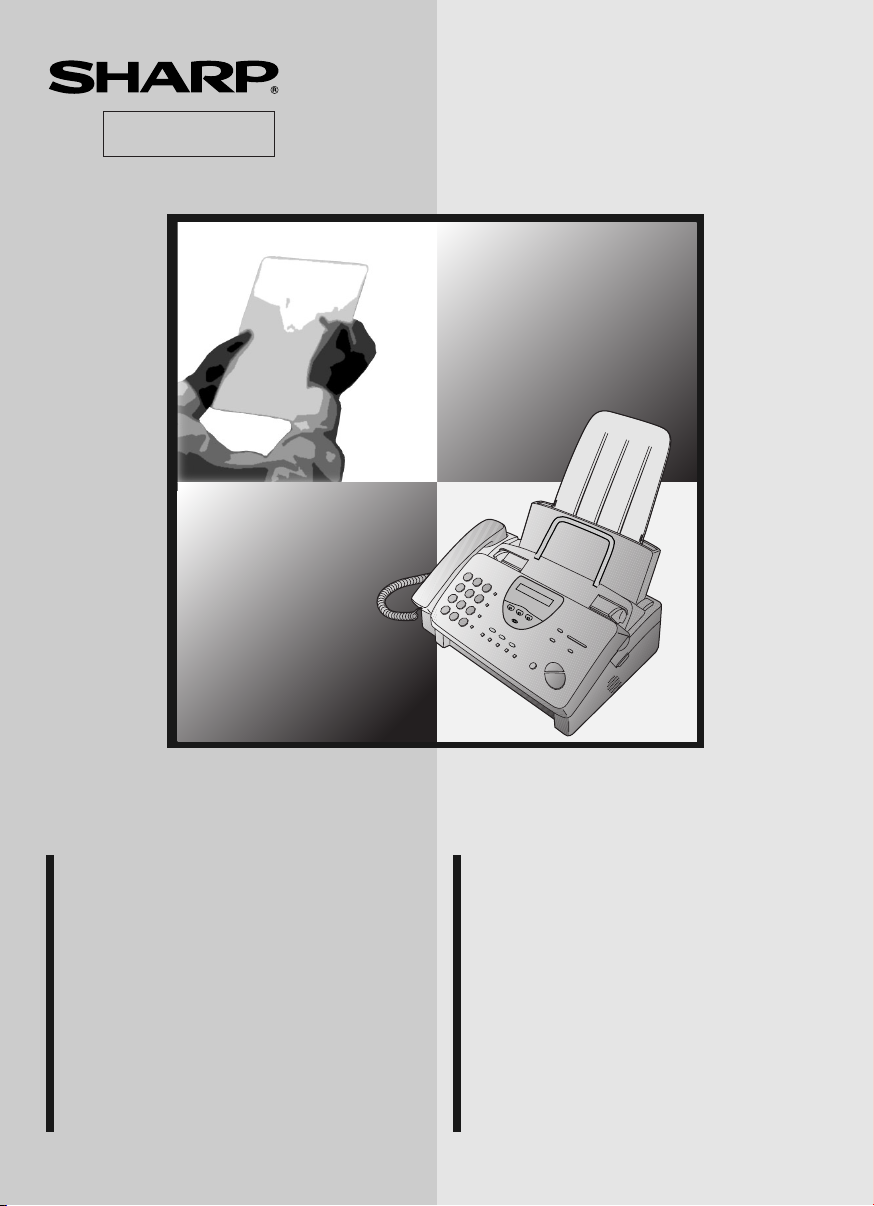
香港電器安全規格
(國際電工委員會規格適合)
MODEL
型號
FO-885
FACSIMILE
OPERATION MANUAL
1. Installation
2. Using the Answering Machine
3. Sending Documents
4. Receiving Documents
5. Making Copies
6. Making Telephone Calls
7. Special Functions
8. Option Settings
9. Printing Reports and Lists
10. Maintenance
11. Troubleshooting
傳真機
使用手冊
1. 安裝
2. 使用答話機
3. 發送文件
4. 接收文件
5. 影印
6. 打電話
7. 特殊功能
8. 可選設定
9. 打印報告和一覽表
10.保養
11.故障檢修
Page 2
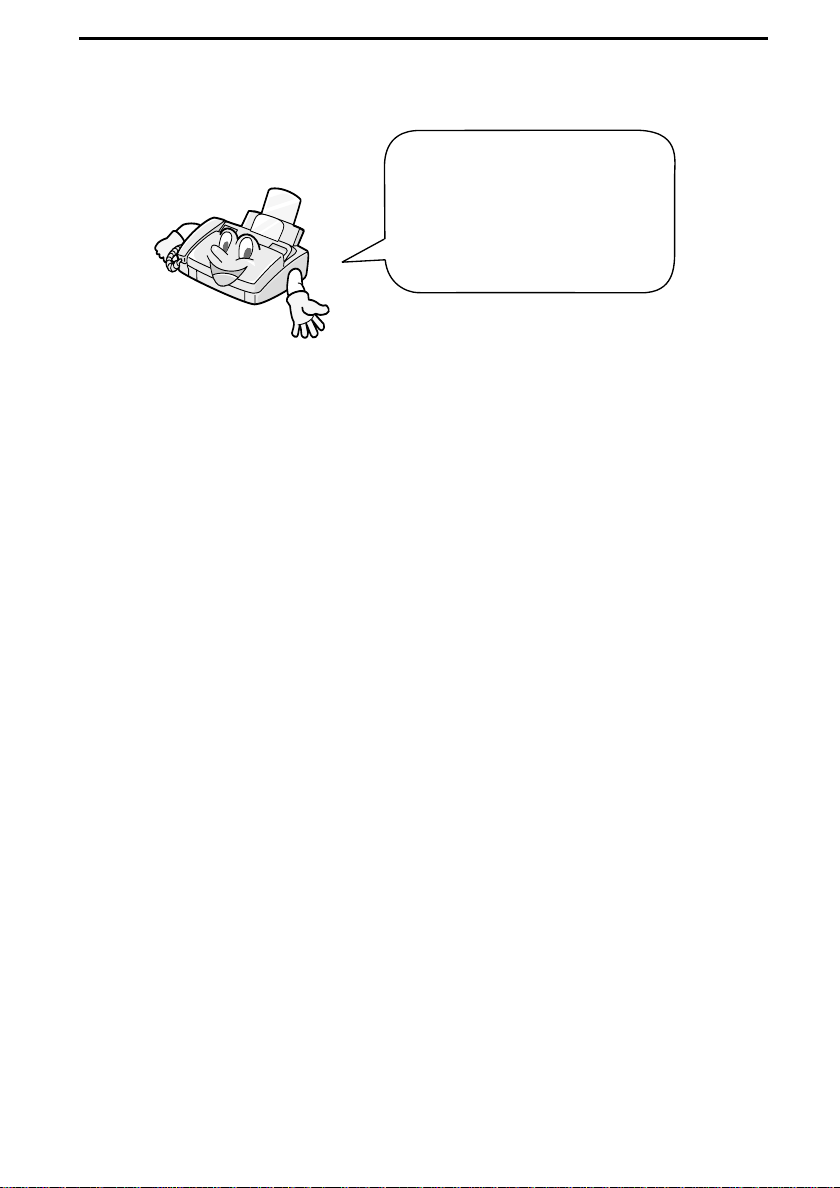
Introduction
Welcome , and t hank y ou f or
choosing a Sha rp f ac si mil e!
The features and
specifications of your new
Sharp fax are shown below.
Automatic dialling Rapid Key Dialling: 8 numbers
Speed Dialling: 80 numbers
Imaging film Initial starter film (included with fax
machine):
10 m roll (approx. 30 A4 pages)
Replacement film:
FO-3CR 30 m roll (two rolls in
package, one roll yields approx. 95 A4
pages)
Automatic document
feeder
Memory size*: 512 KB (approx. 30 pages with no voice
Modem speed 14400 bps with automatic fallback to lower
Transmission time* Approx. 6 seconds (only when ECM is on)
Reception modes FAX, TEL, TEL/FAX, A.M.
Resolution Horizontal:
*Based on ITU-T Test Chart #1 at standard resolution, excluding time for
protocol signals (i.e., ITU-T phase C time only).
10 sheets max.
messages recorded and ECM turned off, or 24
minutes of voice messages (including OGMs)
with no documents in memory)
speeds.
8 lines/mm
Vertical:
Standard: 3.85 lines/mm
Fine/Halftone: 7.7 lines/mm
Super fine: 15.4 lines/mm
1
Page 3
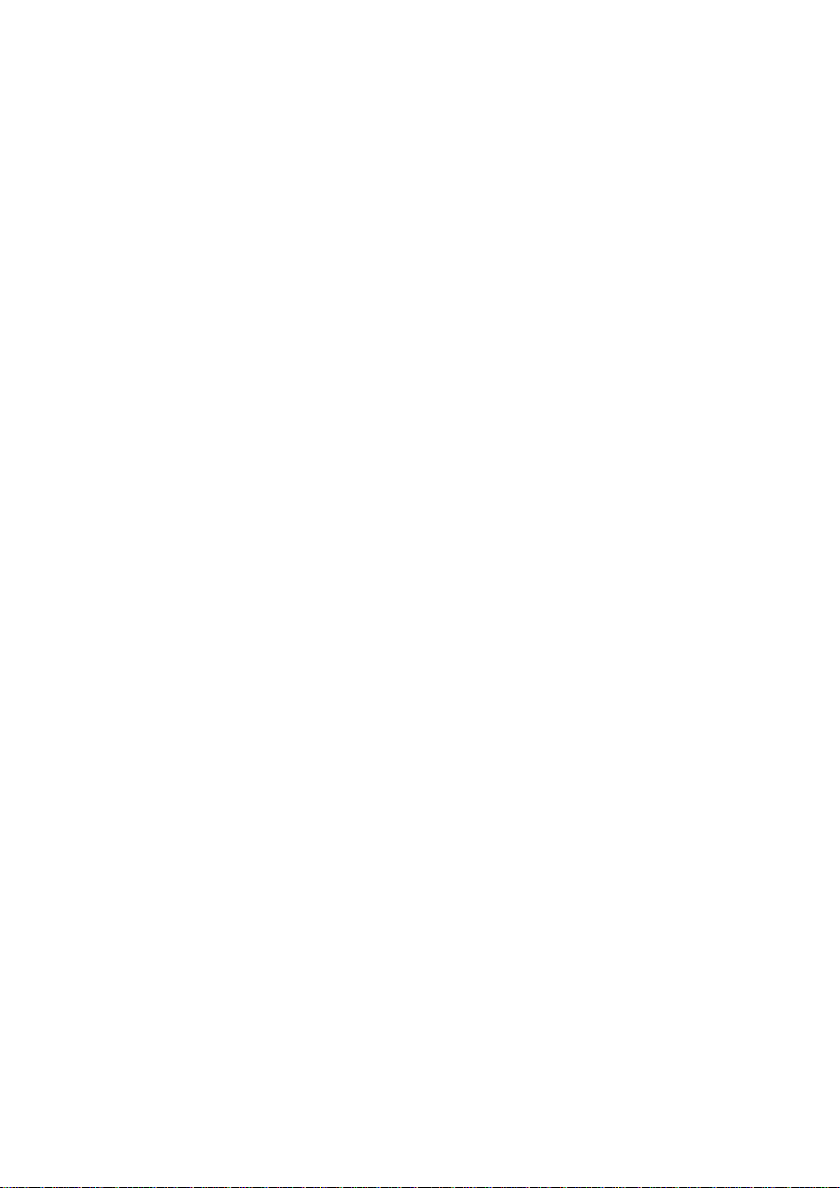
Display 16-digit LCD display
Recording system Thermal transfer recording
Halftone (greyscale) 64 levels
Applicable telephone line Public switched telephone network
Compatibility ITU-T (CCITT) G3 mode
Compression scheme MH, MR, MMR
Scanning method Sheet-feeder CIS (Contact Image Sensor)
Effective printing width 204 mm max.
Input document size Automatic feeding:
Width: 148 to 210 mm
Length: 140 to 297 mm
Manual feeding:
Width: 148 to 210 mm
Length: 140 to 600 mm
Effective scanning width 210 mm max.
Contrast control Automatic/Dark selectable
Copy function Single/Multi-copy/Sort-copy (99 copies/page)
Telephone function Standard (Cannot be used for incoming/
outgoing if power fails)
Power requirements 220-240 V AC, 50-60 Hz
Operating temperature 5 to 35°C
Humidity Maximum: 85 %
Power consumption Stand-by: 2.6 W
Maximum: 115 W
Dimensions Width: 343 mm
Depth: 256 mm
Height: 182 mm
Wei g h t Approx. 3.5 kg
As a part of our policy of continuous improvement, SHARP reserves the right to make
design and specification changes for product improvement without prior notice. The
performance specification figures indicated are nominal values of production units.
There may be some deviations from these values in individual units.
2
Page 4
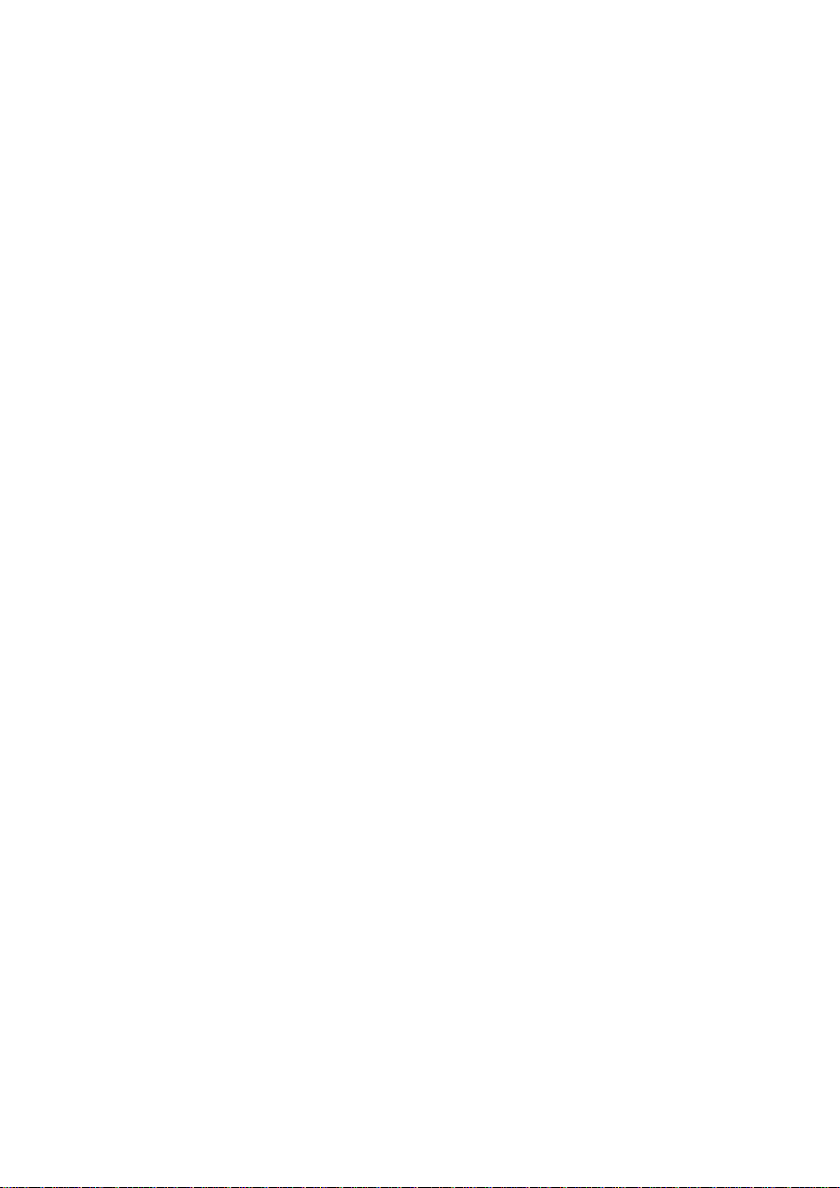
Important safety information
• Do not disassemble this machine or attempt any procedures not
described in this manual. Refer all servicing to qualified service
personnel.
• This machine must only be connected to a 220-240 V, 50-60 Hz,
earthed (3-prong) outlet. Connecting it to any other kind of outlet
may damage the machine.
• Do not install or use the machine near water, or when you are wet.
Take care not to spill any liquids on the machine.
• Unplug the machine from the telephone socket and then the power
outlet and consult a qualified service representative if any of the
following situations occur:
- Liquid has been spilled into the machine or the machine has been
exposed to rain or water.
- The machine produces odors, smoke, or unusual noises.
- The power cord is frayed or damaged.
- The machine has been dropped or the housing damaged.
• Do not allow anything to rest on the power cord, and do not install
the machine where people may walk on the power lead.
• Never insert objects of any kind into slots or openings on the
machine. This could create a risk of fire or electric shock. If an
object falls into the machine that you cannot safely remove, unplug
the machine and consult a qualified service representative.
• Do not place this machine on an unstable cart, stand or table. The
machine could be seriously damaged if it falls.
3
Page 5
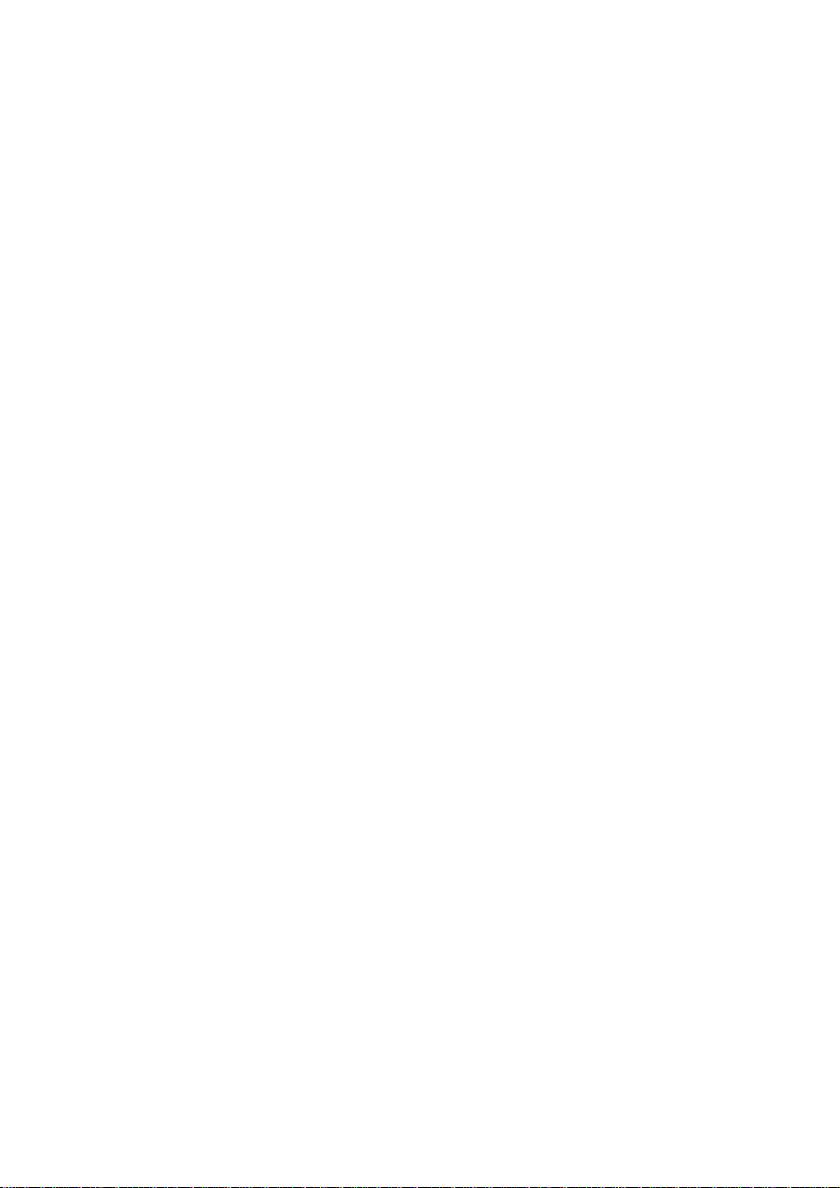
• Never install telephone wiring during a lightning storm.
• Never install telephone sockets in wet locations unless the socket is
specifically designed for wet locations.
• Never touch uninsulated telephone wires or terminals unless the
telephone line has been disconnected at the network interface.
• Use caution when installing or modifying telephone lines.
• Avoid using a telephone (other than a cordless type) during an
electrical storm. There may be a remote risk of electric shock from
lightning.
• Do not use a telephone to report a gas leak in the vicinity of the
leak.
• The socket-outlet must be installed near the equipment and must be
easily accessible.
Important:
• This facsimile machine is not designed for use on a line which has
call waiting, call forwarding, or certain other special services
offered by your telephone company. If you attempt to use the fax
machine on a telephone line using any of these services, you may
experience errors during transmission and reception of facsimile
messages.
• This facsimile machine is not compatible with digital telephone
systems.
4
Page 6
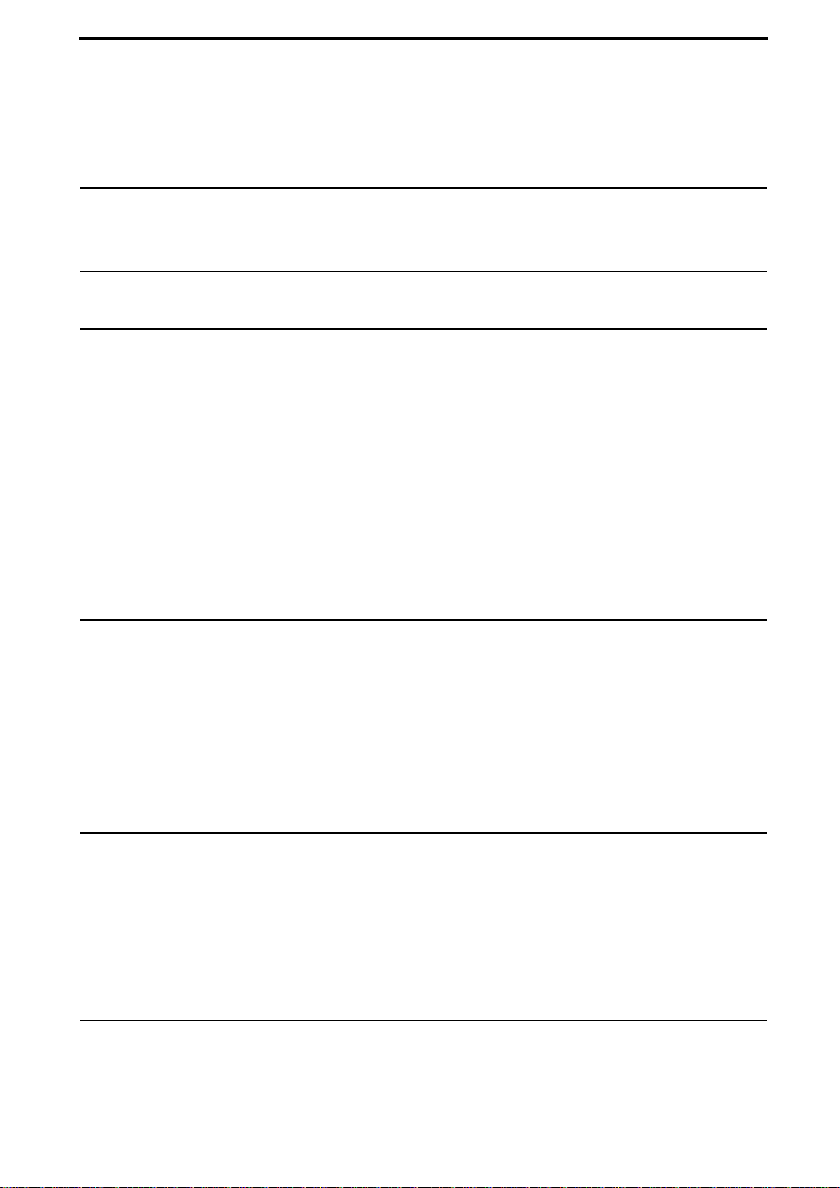
Table of Contents
Introduction 1
Important safety information. . . . . . . . . . . . . . . . . . . . . . . . . . . . . . . . 3
Table of Contents 5
1. Installation 7
Unpacking Checklist. . . . . . . . . . . . . . . . . . . . . . . . . . . . . . . . . . . . . . 7
A Look at the Operation Panel . . . . . . . . . . . . . . . . . . . . . . . . . . . . . . 8
Connections . . . . . . . . . . . . . . . . . . . . . . . . . . . . . . . . . . . . . . . . . . . 11
Loading the Imaging Film . . . . . . . . . . . . . . . . . . . . . . . . . . . . . . . . . 17
Loading Printing Paper. . . . . . . . . . . . . . . . . . . . . . . . . . . . . . . . . . . 22
Entering Your Name and Fax Number . . . . . . . . . . . . . . . . . . . . . . . 24
Setting the Date and Time . . . . . . . . . . . . . . . . . . . . . . . . . . . . . . . . 27
Selecting the Reception Mode . . . . . . . . . . . . . . . . . . . . . . . . . . . . . 30
Volume Adjustment . . . . . . . . . . . . . . . . . . . . . . . . . . . . . . . . . . . . . 32
2. Using the Answering Machine 34
Recording an Outgoing Message. . . . . . . . . . . . . . . . . . . . . . . . . . . 34
Operating the Answering Machine . . . . . . . . . . . . . . . . . . . . . . . . . . 37
Optional Answering Machine Settings . . . . . . . . . . . . . . . . . . . . . . . 41
Transfer Function . . . . . . . . . . . . . . . . . . . . . . . . . . . . . . . . . . . . . . . 44
Override Ringing. . . . . . . . . . . . . . . . . . . . . . . . . . . . . . . . . . . . . . . . 47
Remote Operations . . . . . . . . . . . . . . . . . . . . . . . . . . . . . . . . . . . . . 49
3. Sending Documents 58
Transmittable Documents. . . . . . . . . . . . . . . . . . . . . . . . . . . . . . . . . 58
Loading the Document . . . . . . . . . . . . . . . . . . . . . . . . . . . . . . . . . . . 60
Resolution and Contrast. . . . . . . . . . . . . . . . . . . . . . . . . . . . . . . . . . 62
Sending a Fax by Normal Dialling . . . . . . . . . . . . . . . . . . . . . . . . . . 64
Sending a Fax by Automatic Dialling . . . . . . . . . . . . . . . . . . . . . . . . 66
4. Receiving Documents 75
Using TEL/FAX Mode. . . . . . . . . . . . . . . . . . . . . . . . . . . . . . . . . . . . 75
Using FAX Mode . . . . . . . . . . . . . . . . . . . . . . . . . . . . . . . . . . . . . . . 76
5
Page 7
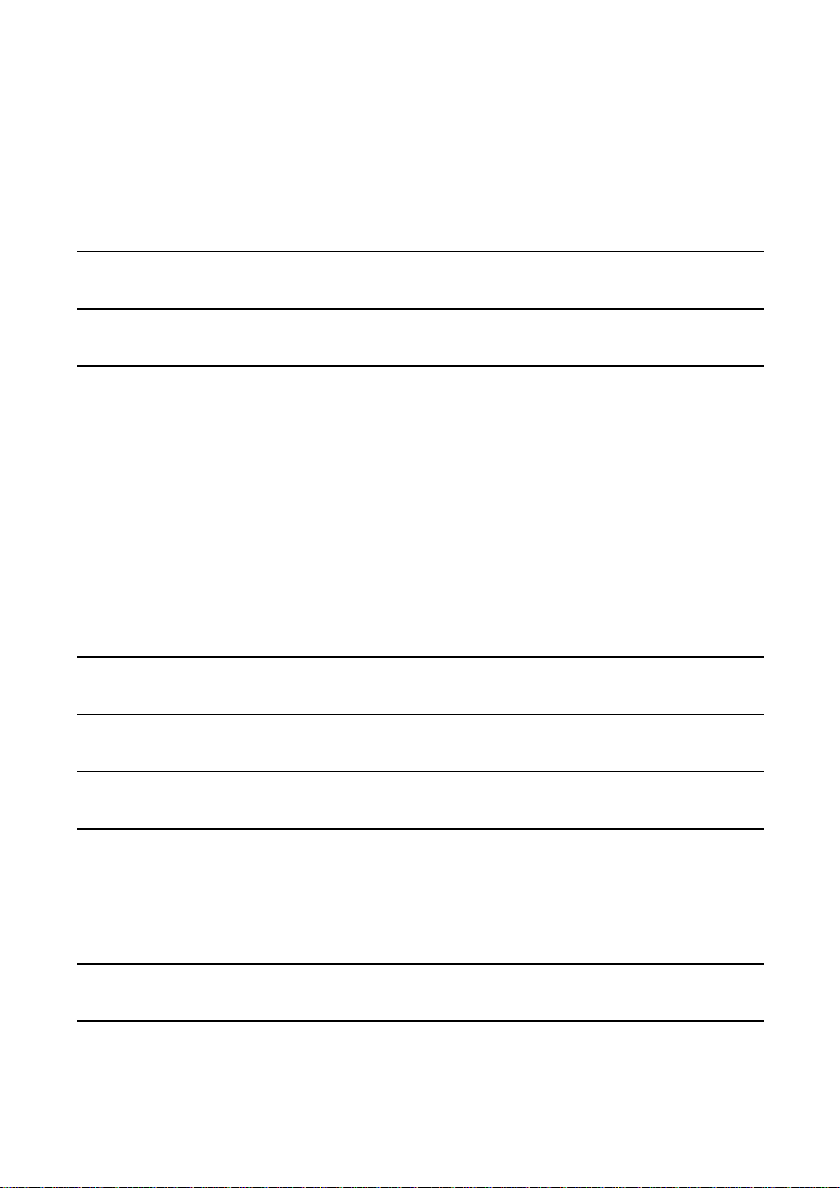
Table of Contents
Using A.M. Mode . . . . . . . . . . . . . . . . . . . . . . . . . . . . . . . . . . . . . . . 77
Using TEL Mode . . . . . . . . . . . . . . . . . . . . . . . . . . . . . . . . . . . . . . . . 78
Substitute Reception to Memory. . . . . . . . . . . . . . . . . . . . . . . . . . . . 82
5. Making Copies 83
6. Making Telephone Calls 86
7. Special Functions 89
Caller ID . . . . . . . . . . . . . . . . . . . . . . . . . . . . . . . . . . . . . . . . . . . . . . 89
Duplex Ringing . . . . . . . . . . . . . . . . . . . . . . . . . . . . . . . . . . . . . . . . .94
Broadcasting. . . . . . . . . . . . . . . . . . . . . . . . . . . . . . . . . . . . . . . . . . . 95
Cover Sheet . . . . . . . . . . . . . . . . . . . . . . . . . . . . . . . . . . . . . . . . . . . 97
Batch Page Numbering. . . . . . . . . . . . . . . . . . . . . . . . . . . . . . . . . . 100
Blocking Reception of Unwanted Faxes . . . . . . . . . . . . . . . . . . . . . 102
Sending Documents From Memory . . . . . . . . . . . . . . . . . . . . . . . . 104
Polling (Requesting a Fax Transmission) . . . . . . . . . . . . . . . . . . . . 106
Timer Operations . . . . . . . . . . . . . . . . . . . . . . . . . . . . . . . . . . . . . . 109
8. Option Settings 111
9. Printing Reports and Lists 118
10. Maintenance 122
11. Troubleshooting 126
Problems and Solutions . . . . . . . . . . . . . . . . . . . . . . . . . . . . . . . . .126
Messages and Signals . . . . . . . . . . . . . . . . . . . . . . . . . . . . . . . . . . 130
Clearing Paper Jams . . . . . . . . . . . . . . . . . . . . . . . . . . . . . . . . . . . 133
QUICK REFERENCE GUIDE 136
Index 138
6
Page 8
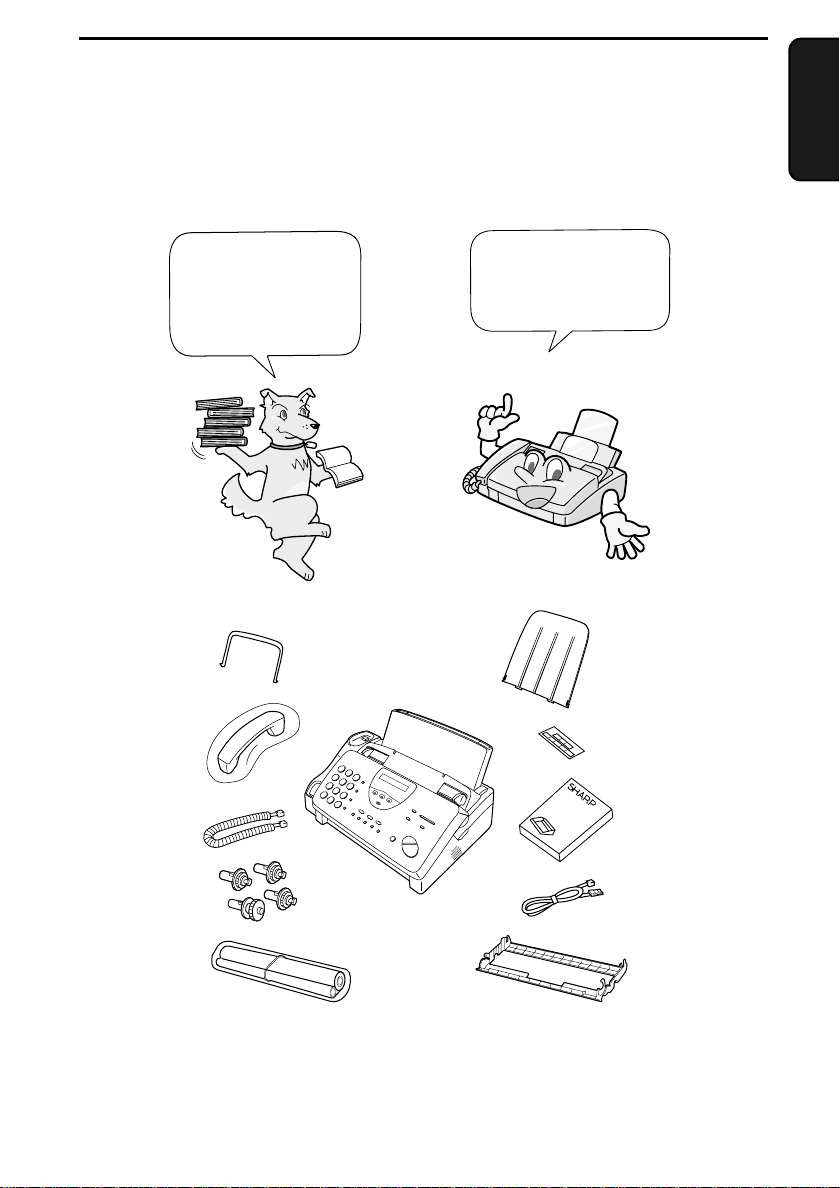
1. Installation
Unpacking Checklist
Before setting up,
make sure you
have all of the
following items.
Original
document
support
Handset
1. Installation
If any are missing,
contact y our dealer
or retailer.
Paper tray
extension
Rapid key
labels
Handset
lead
Gears (4)
Imaging film
(initial starter
roll)
Operation
manual
Telephone
line cord
Imaging film
cartridge
7
Page 9
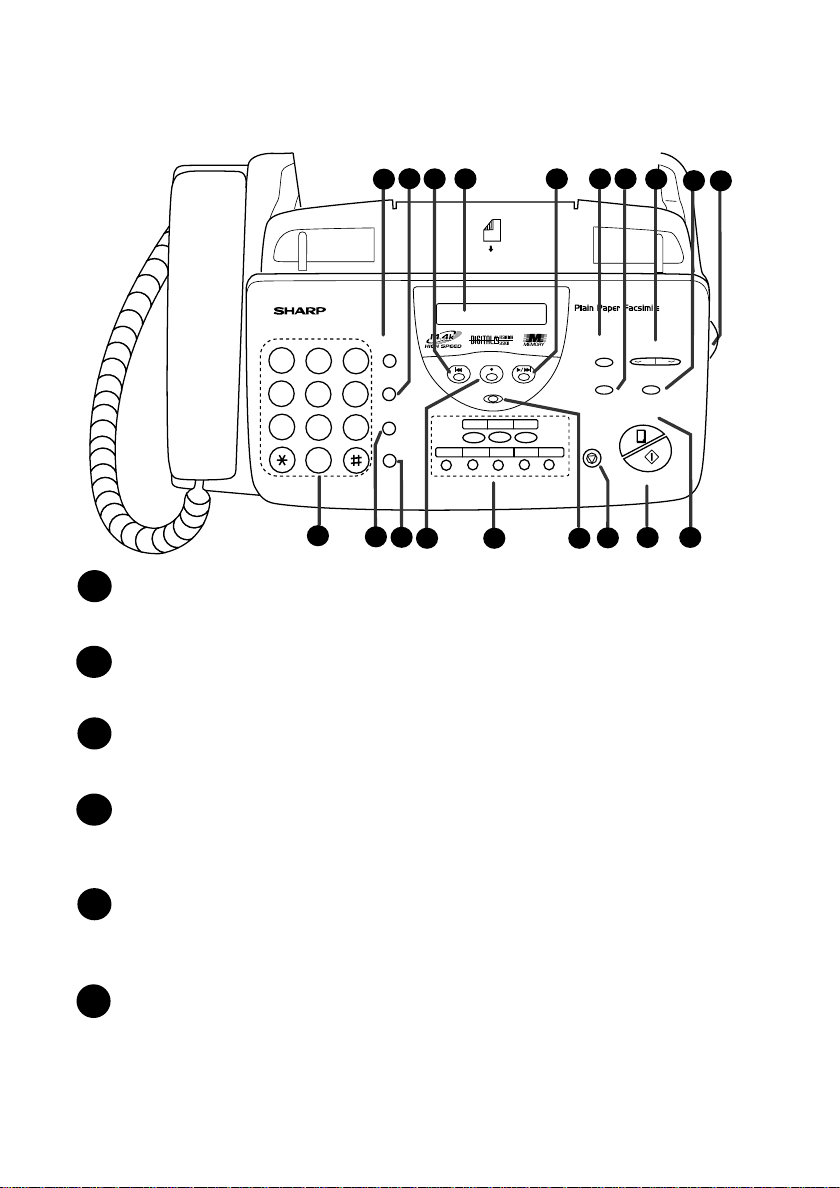
A Look at the Operation Panel
A Look at the Operation Panel
2
1
SPEED DIAL key
GHI
PQRS
1
DEF
MNO
WXYZ
SPEED
DIAL
3
REDIAL
6
HOLD/
SEARCH
9
SPEAKER
12
13
ABC
1
2
JKL
4
5
TUV
7
8
0
11
43
FACE DOWN
(MAX 10 SHEETS)
REPEAT REC/MEMO PLAY/SKIP
DELETE
0201
14 16
15
5 6
TEL FAX
A.M.TEL/FAX
03
08/POLL07060504
Press this key to dial a 2-digit Speed Dial number.
REDIAL key
2
Press this key to automatically redial the last number dialled.
REPEAT key
3
Press this key to repeat playback of a message.
RECEPTION
MODE
RESOLUTION
STOP
17
7
DOWN UP
FUNCTION
COPY/HELP
START/MEMORY
VOLUME
18
8
9
10
19
Display
4
This displays messages and prompts during operation and
programming.
PLAY/SKIP key
5
Press this key to play recorded messages. During playback, press it to
skip forward to the next message.
RECEPTION MODE key
6
Press this key to select the reception mode. An arrow in the display
will point to the currently selected reception mode.
8
Page 10
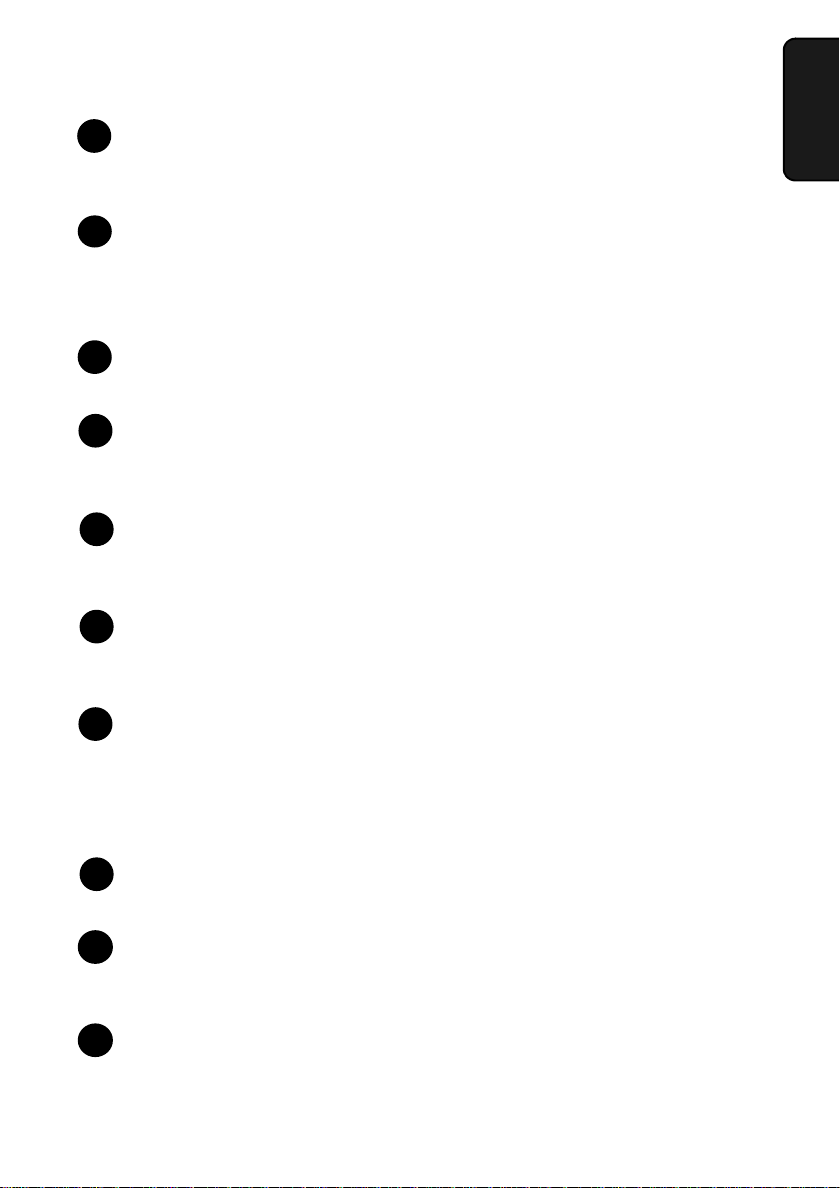
A Look at the Operation Panel
16
RESOLUTION key
7
Press this key to adjust the resolution and contrast before sending or
copying a document.
VOLUME key
8
Press these keys to adjust the volume of the speaker when the
SPEAKER key has been pressed, or the volume of the ringer at all
other times.
FUNCTION key
9
Press this key to select various special functions.
Panel release
10
Grasp this finger hold and pull toward you to open the operation
panel.
Number keys
11
Use these keys to dial numbers, and enter numbers and letters during
number/name storing procedures.
HOLD/SEARCH key
12
Press this key to search for an automatic dialling number, or, during a
phone conversation, press this key to put the other party on hold.
1. Installation
SPEAKER key
13
Press this key to hear the line and fax tones through the speaker before
sending a document, or dialling a voice number.
Note: This is not a speakerphone. You must pick up the handset to
talk with the other party.
REC/MEMO key
14
Press this key to record a phone conversation or a message.
Rapid Dial keys
15
Press one of these keys to dial a fax or voice number automatically.
(Note that you must attach the Rapid Key labels.)
16
DELETE key
Press this key to erase recorded messages.
9
Page 11
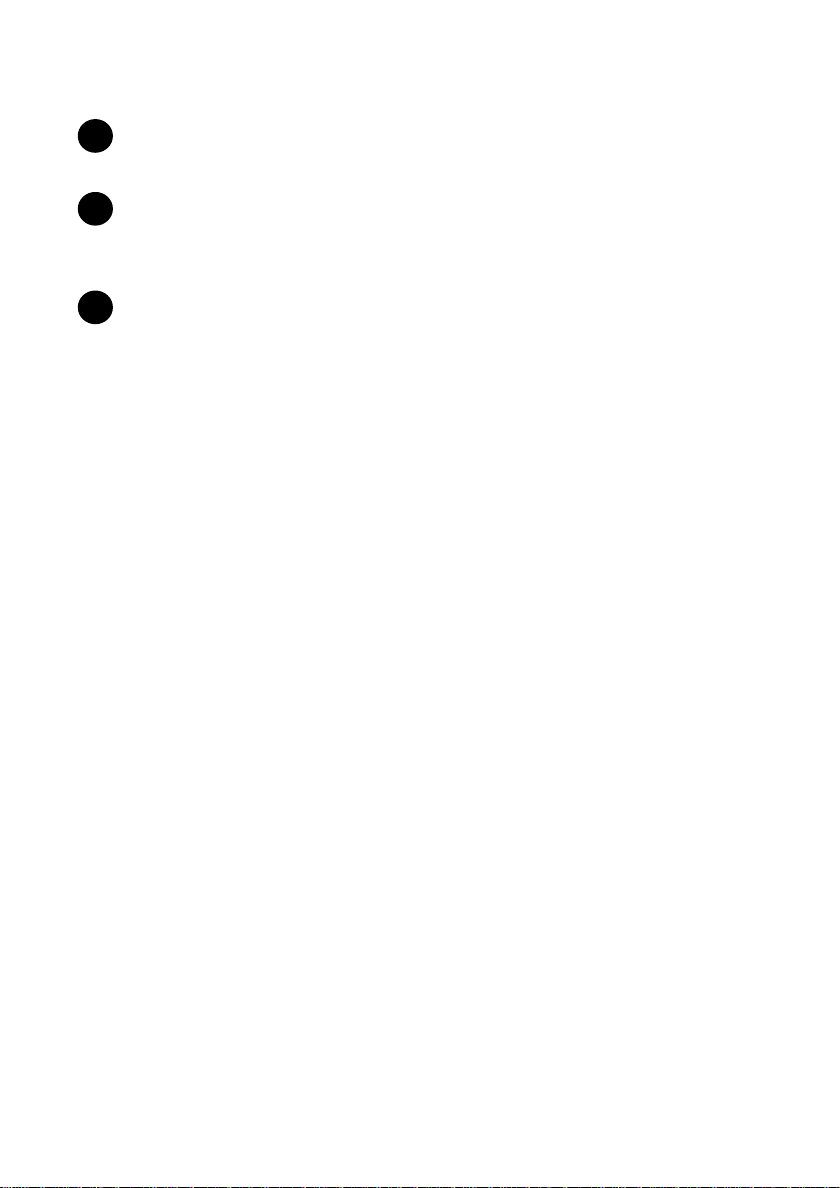
A Look at the Operation Panel
STOP key
17
Press this key to cancel operations before they are completed.
START/MEMORY key
18
Press this key to send or receive a document, or to scan a document
into memory before sending it.
COPY/HELP key
19
When a document is in the feeder, press this key to make a copy. At
any other time, press this key to print out the Help List, a quick
reference guide to the operation of your fax.
10
Page 12
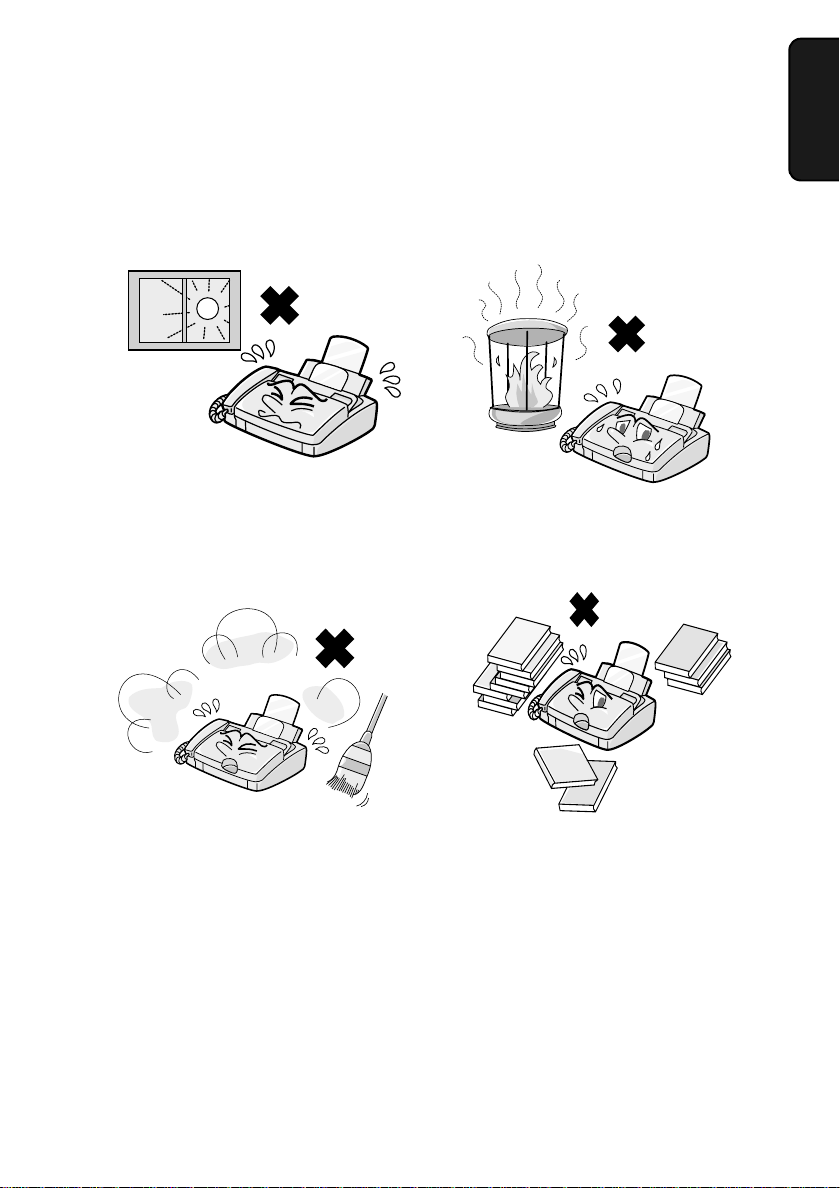
Connections
Connections
Points to keep in mind when setting up
Do not place the mach ine in
direct sunlight.
Do not place the machine near
heaters or air cond it io ne rs.
1. Installation
Keep dust away from the
machine.
Kee p the area around the
machine clea r.
About condensation
If the machine is moved from a cold to a warm place, it is possible that
condensation may form on the scanning glass, preventing proper
scanning of documents for transmission. To remove the condensation,
turn on the power and wait approximately two hours before using the
machine.
11
Page 13
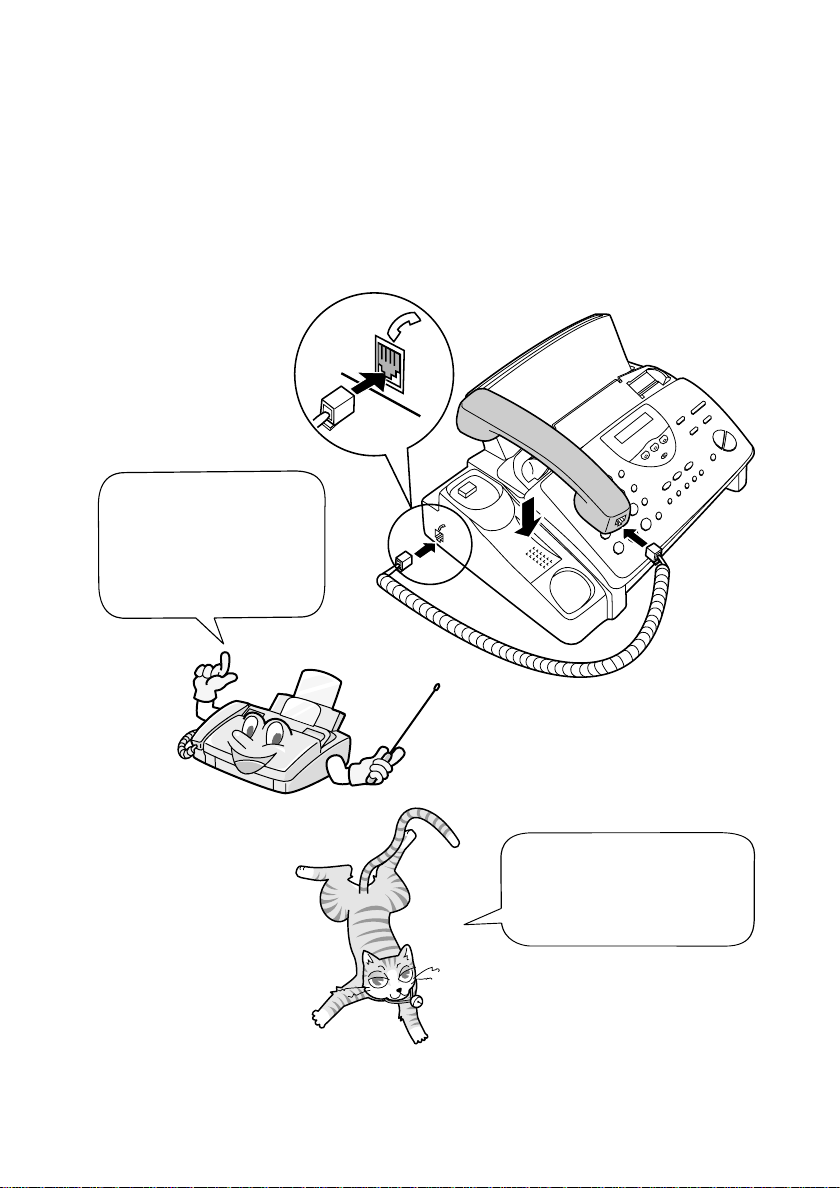
Connections
Handset
Connect the handset as shown and place it on the handset rest.
The ends of the handset lead are identical, so they will go into either
♦
socket.
Make sure the ha ndset
cord goes into the
socket marked with a
handset symbol on the
side of the machine!
12
Use the handset to make
ordinary phone calls, or
to transmit and receive
documents manually.
Page 14
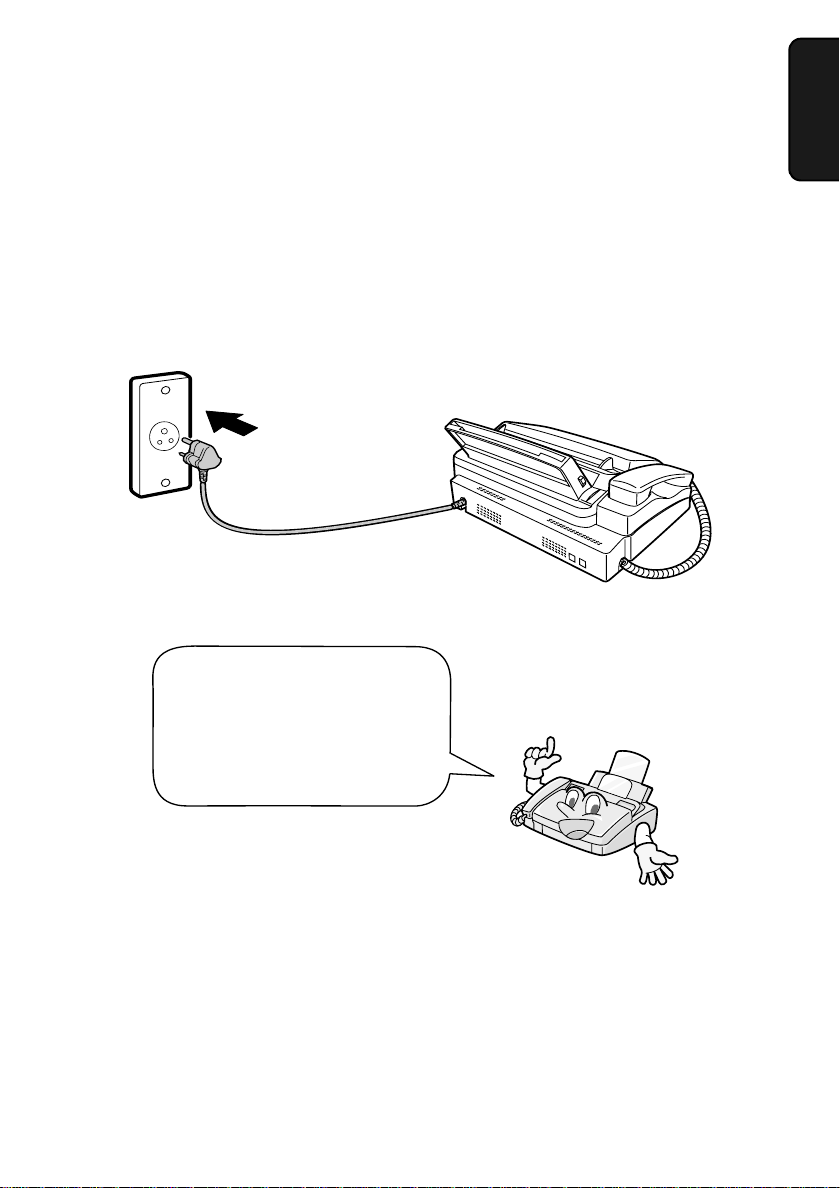
Power lead
Plug the power lead into a 220-240 V, 50-60 Hz, earthed (3-prong) AC
outlet.
Caution!
Do not plug the power lead into any other kind of outlet. This will
damage the machine and is not covered under the warranty.
Connections
1. Installation
The machine does not ha ve
a power on/off switch, so
the power is turned on and
off by simply plugging or
unplugging the power lead.
Note: If your area experiences a high incidence of lightning or power
surges, we recommend that you install surge protectors for the power and
telephone lines. Surge protectors can be purchased at most telephone
specialty stores.
13
Page 15
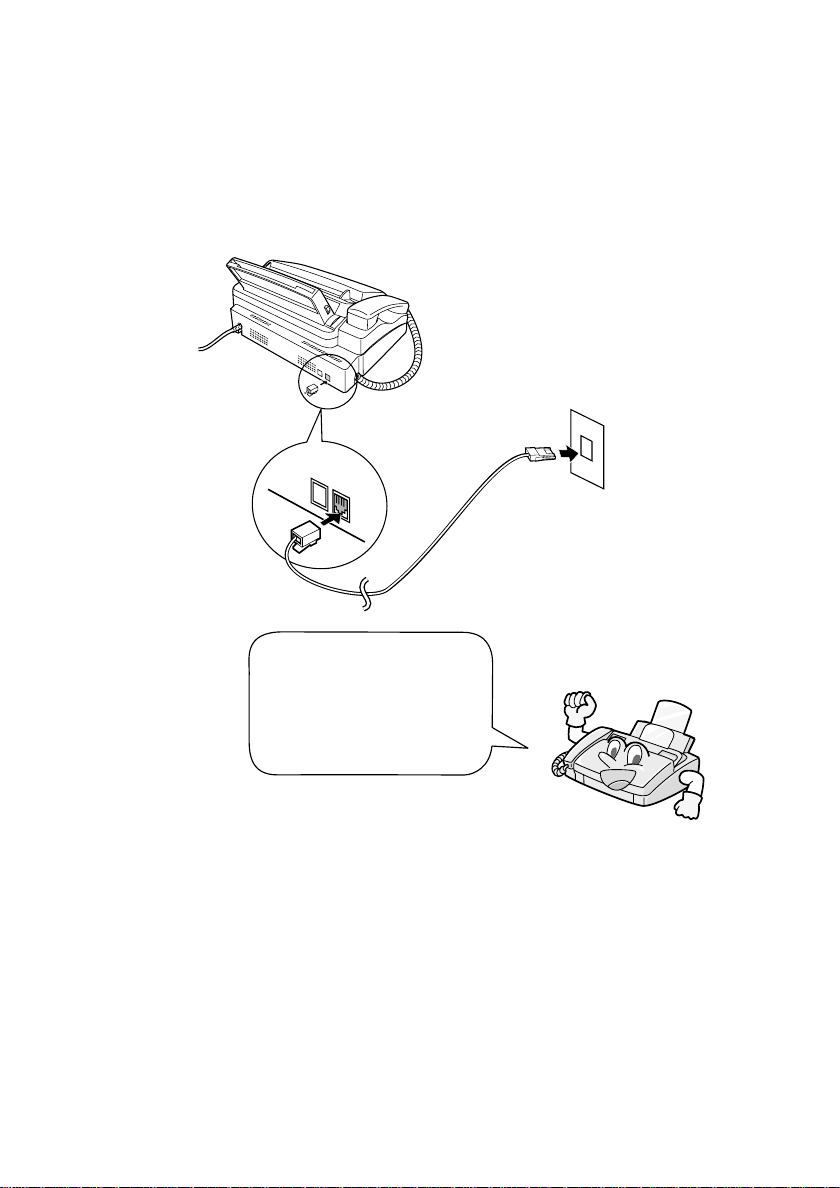
Connections
Telephone line cord
Insert one end of the line cord into the socket on the back of the
machine marked TEL. LINE. Insert the other end into a wall
telephone socket.
T
E
L
.
S
T
E
E
T
L
.
L
IN
E
14
Be sure to insert the
telephone line cord into
the
TEL. LINE
Do not
inser t it into the
TEL. SET
socket .
socket.
Comments:
Your fax is set for tone dialling. If you are on a pulse only dial line,
♦
you must set the fax for pulse dialling by changing Option Setting 9.
This procedure is described in Chapter 8, Option Settings.
If you intend to use a computer fax modem on the same phone line,
♦
you must reset Option Setting 12 (Fax Signal Receive) to NO in
order to prevent transmission and reception errors. This procedure
is described in Chapter 8, Option Settings.
Page 16
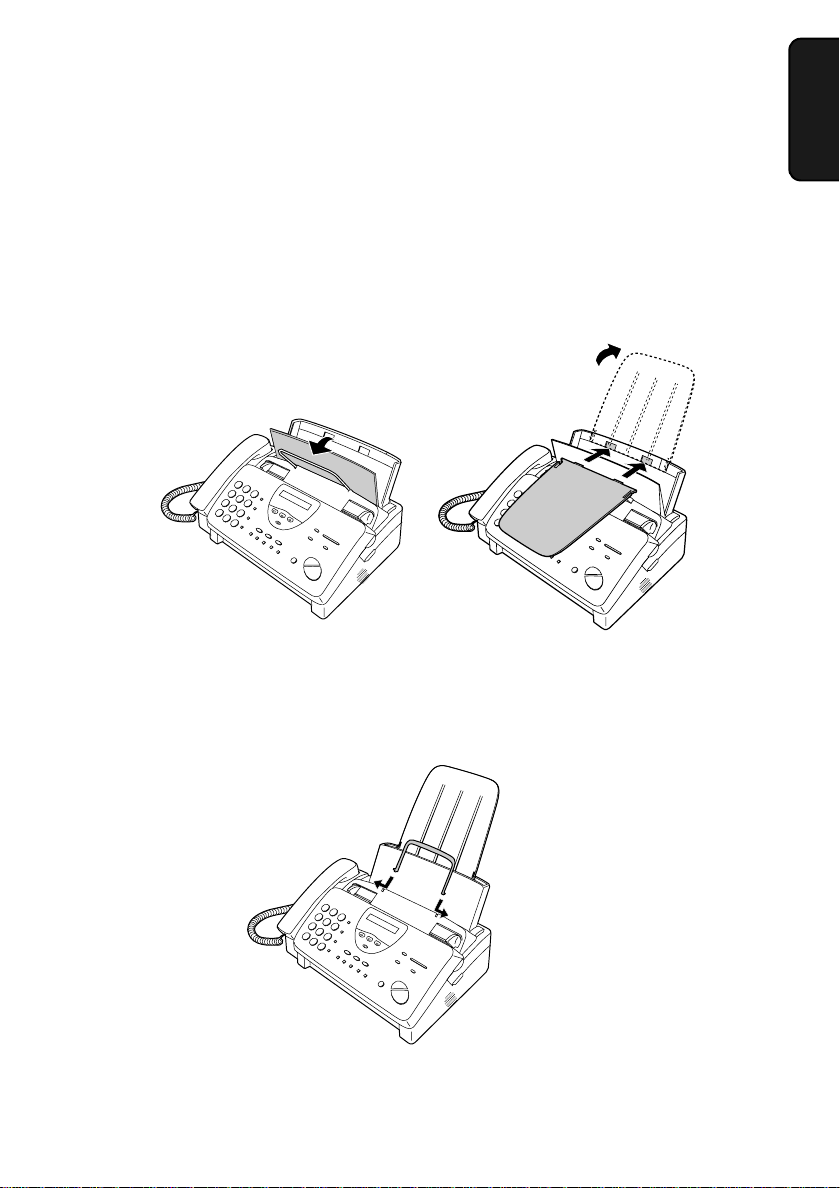
Trays
Attach the paper tray extension.
Pull the paper release plate forward. Insert the paper tray extension
♦
horizontally into the notches in the paper tray. Rotate the paper tray
extension up until it snaps into place.
Connections
1. Installation
Attach the original document support.
Note: The original
document support
has a top side and a
bottom side. If you
cannot insert the
tabs on the support
into the holes, turn
the support over.
15
Page 17
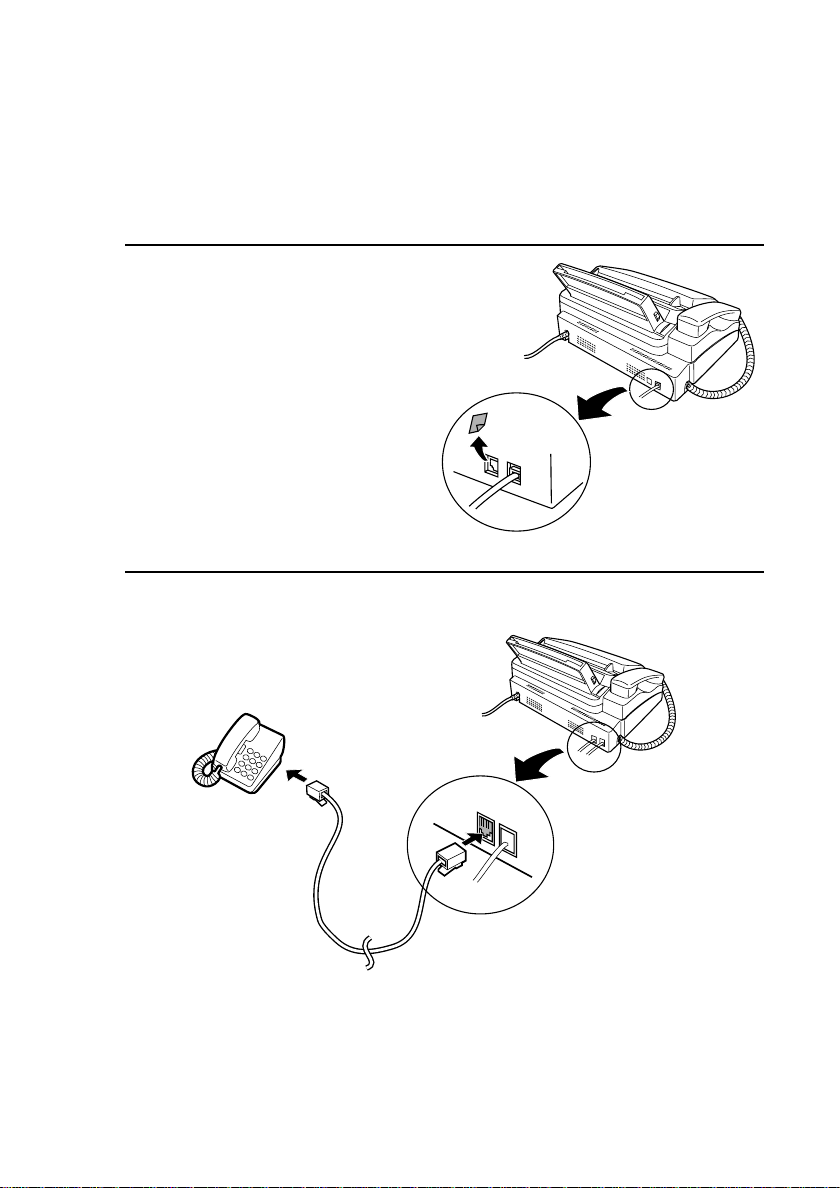
Connections
Extension phone (optional)
If desired, you can connect an extension phone to the TEL. SET
socket on the fax.
1
Remove the seal covering the TEL.
SET socket.
2
Connect the extension phone line to
the TEL. SET socket.
16
TEL.
SET
TEL.
LINE
Page 18
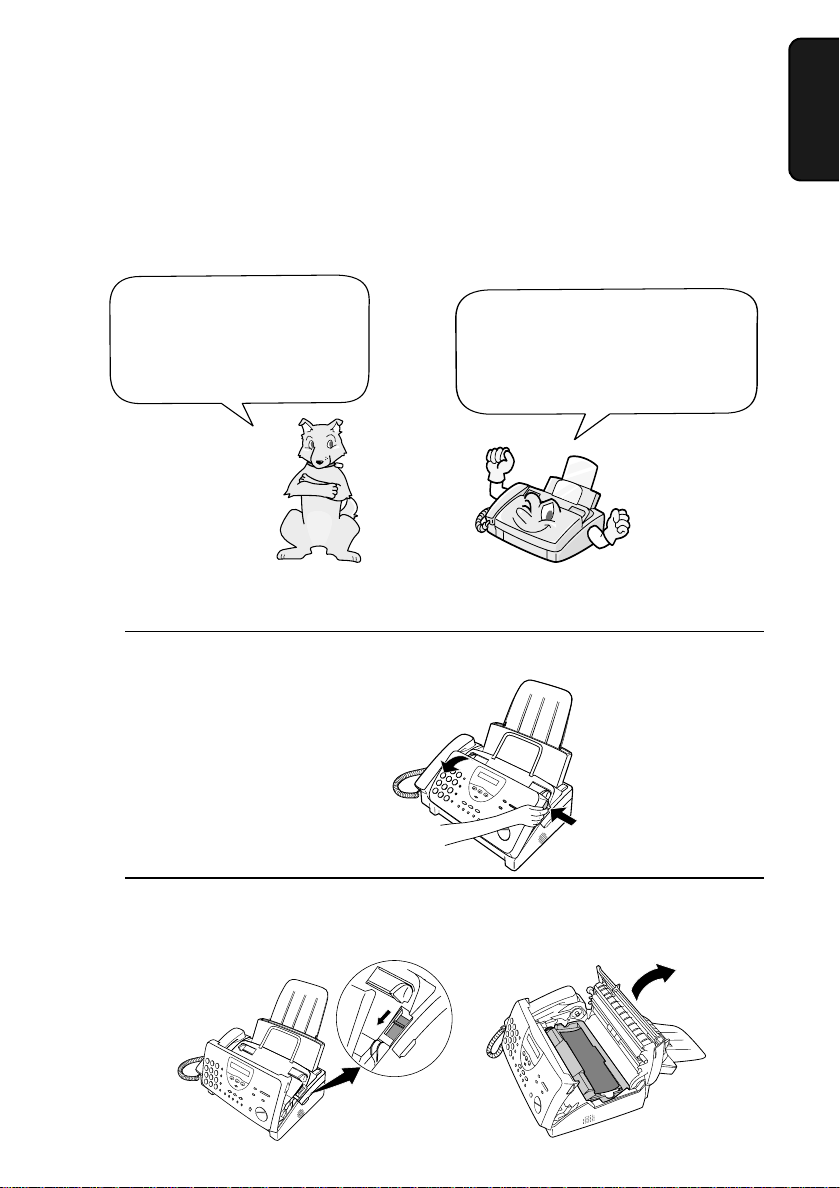
Loading the Imaging Film
Loading the Imaging Film
Your fax uses a roll of imaging film to create printed text and images.
The print head in the fax applies heat to the imaging film to transfer
ink to the paper. Follow the steps below to load or replace the film.
The initial starter roll of
imaging film in cluded with
your fax can print about
30 A4 pages.
Note: If there is paper in the paper tray, pull the paper release plate
forward and remove the paper before loading the imaging film.
1
Open the operation panel by grasping the finger hold and pulling up.
When replacing t he film, us e a
roll of Sharp FO-3CR imaging
film. One roll can print about
95 A4 pages.
1. Installation
2
Pull the green release on the right side of the machine forward, and
open the print compartment cover.
17
Page 19
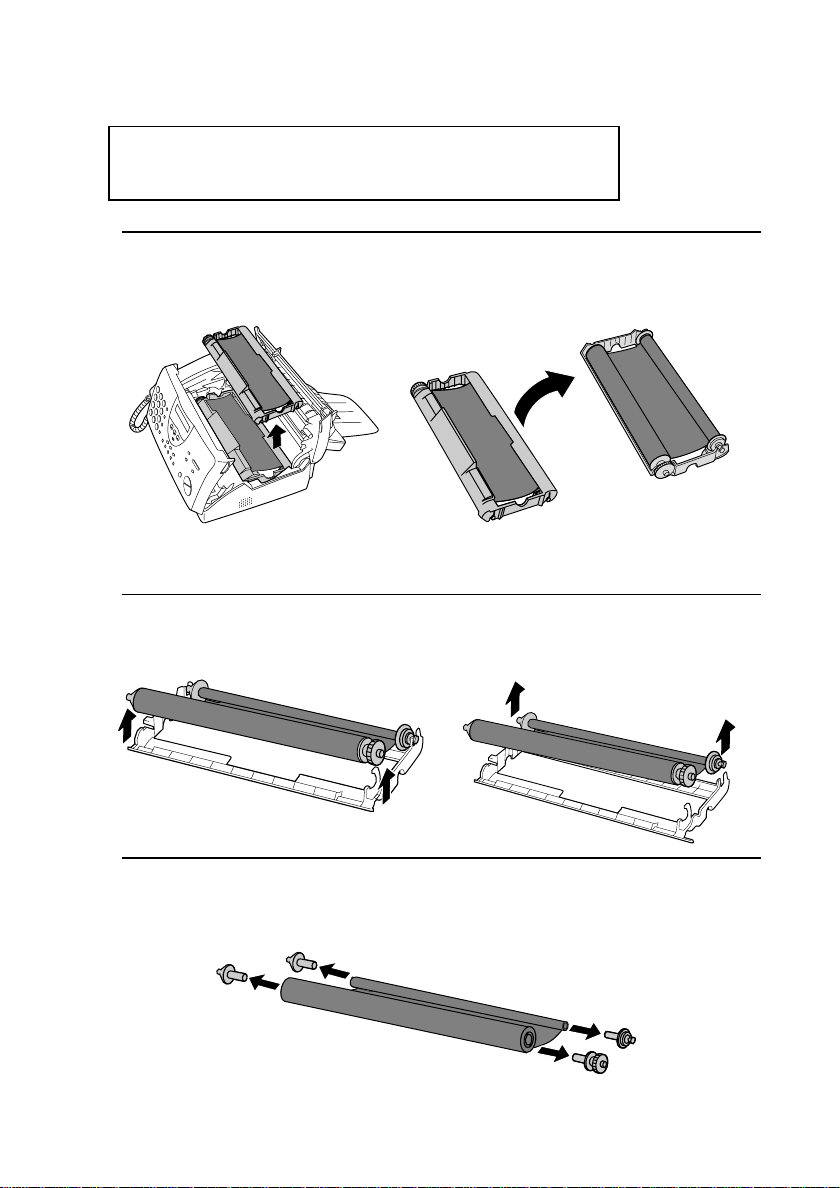
Loading the Imaging Film
If you are installing the imaging film for the
first time, go to Step 6.
3
Remove the imaging film cartridge from the print compartment (grasp
the handle at the front of the cartridge) and turn it over.
4
Remove the used film from the cartridge.
5
Remove the four green gears from the used film.
DO NOT DISCARD THE FOUR GREEN GEARS!
18
Page 20
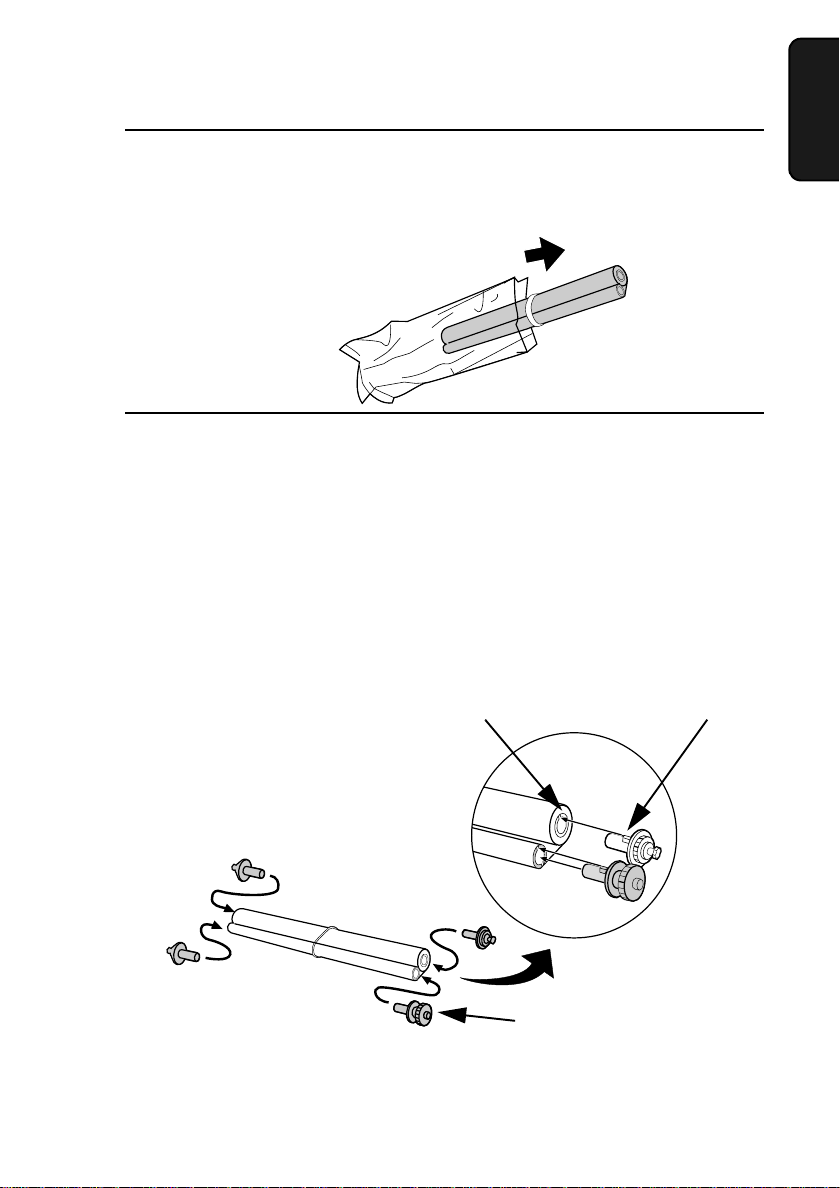
Loading the Imaging Film
6
Remove the new roll of imaging film from its packaging.
Do not yet remove the band that holds the rolls together.
•
7
Insert the large gear into the green end of the empty spool. Make sure
the two protrusions on the large gear fit firmly into the slots in the end
of the spool.
Insert the remaining three gears into the spools, making sure the
protrusion on each gear fits firmly into one of the slots in the end of
each spool.
If needed, pull the spools apart slightly to allow the gears to fit (the
•
band will stretch).
Slot
Protrusion
1. Installation
Large gear
19
Page 21
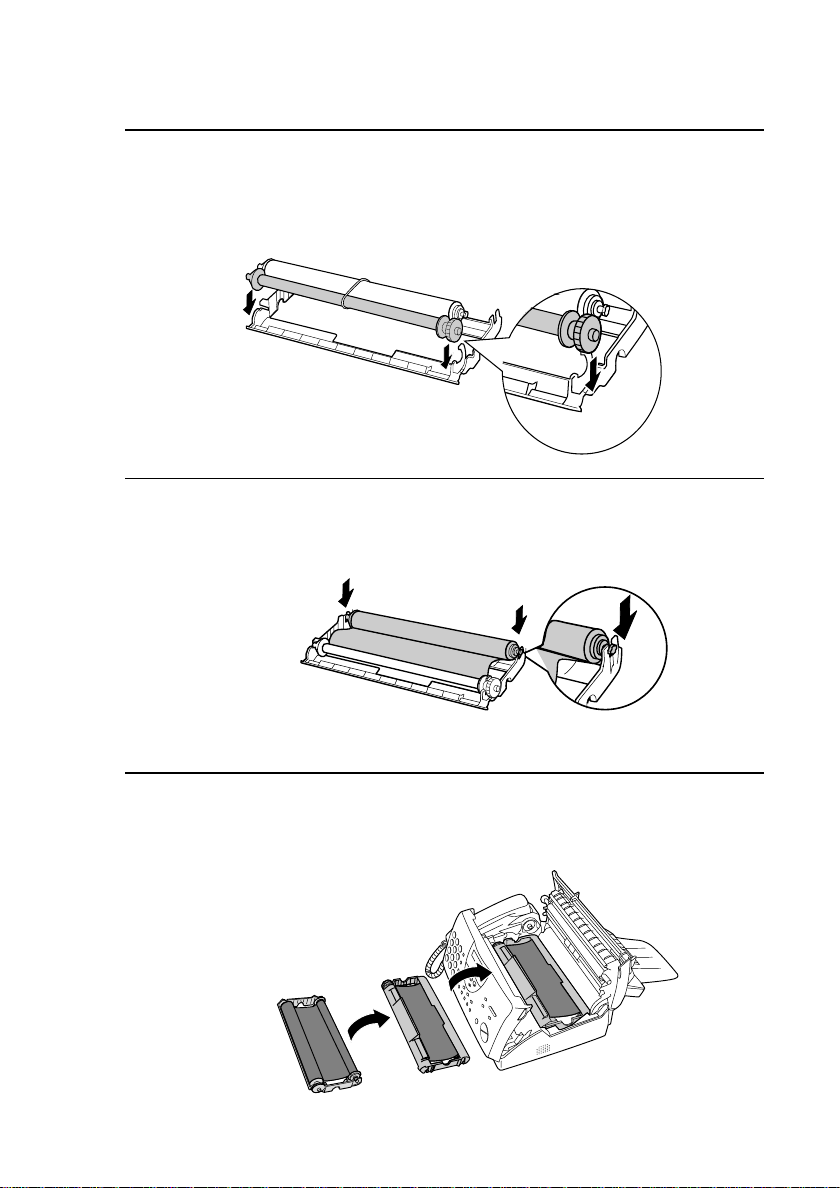
Loading the Imaging Film
8
Insert the large gear into the large holder on the imaging film cartridge
(make sure it clicks into place), and then insert the small gear on the
other end of the spool into its holder.
9
Cut the band that holds the two spools together. Unroll the film slightly
and insert the small gears into their holders.
10
Turn the cartridge over, grasp the handle, and insert the cartridge into
the print compartment.
20
Page 22
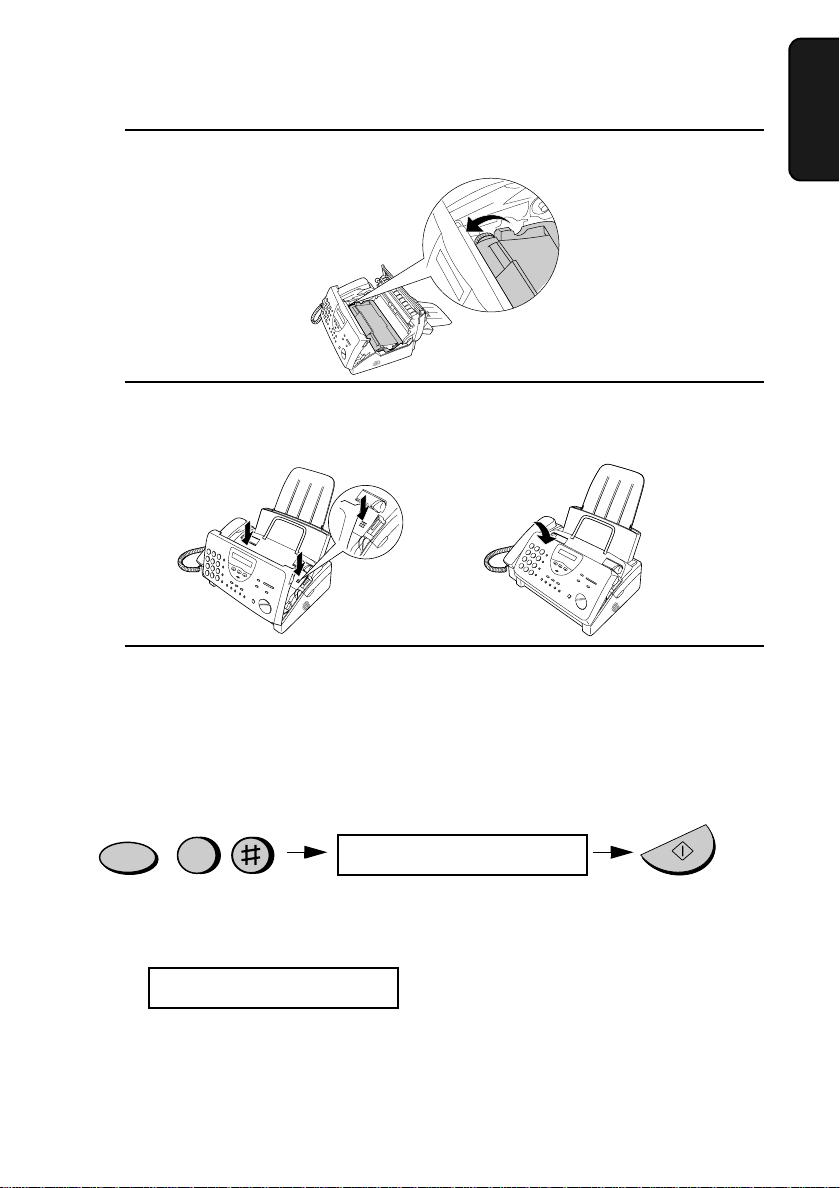
Loading the Imaging Film
11
Rotate the large gear toward you until the film is taut.
12
Close the print compartment cover (press down on both sides to make
sure it clicks into place), and then close the operation panel.
Click!
13
Load paper in the paper tray and then press the following keys to
initialize the film.
1. Installation
Note: Paper must be loaded before the film can be initialized. To load
paper, see the following section, Loading Printing Paper.
Display shows:
FUNCTION
6
INITIALIZE FILM
When to replace the imaging film
Replace the imaging film when the display shows:
FILM END
Use the following imaging film, which is available from your dealer
or retailer:
Sharp FO-3CR Imaging Film
START/MEMORY
21
Page 23
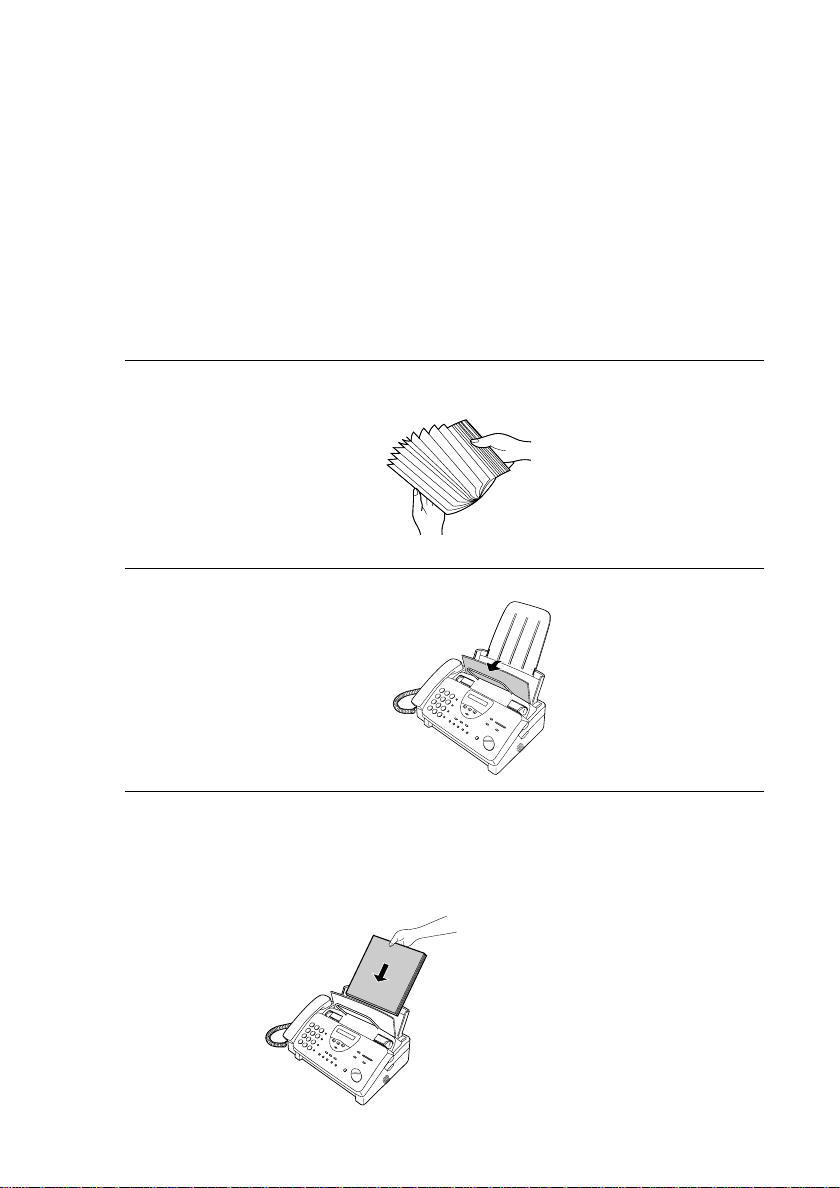
Loading Printing Paper
Loading Printing Paper
You can load A4 size paper in the paper tray. The maximum number
of sheets is:
60 for paper from 60 to 75 g/m
♦
50 for paper from 75 to 90 g/m
♦
1
Fan the paper, and then tap the edge against a flat surface to even the
stack.
2
Pull the paper release plate toward you.
3
Insert the stack of paper into the tray, print side down.
2
2
22
If paper remains in the tray, take it out and combine it into a single
•
stack with the new paper before adding the new paper.
Be sure to load the paper
so that printing takes place
on the
paper. Printing on the
rev erse side will result in
poor print quality.
print
side of the
Page 24
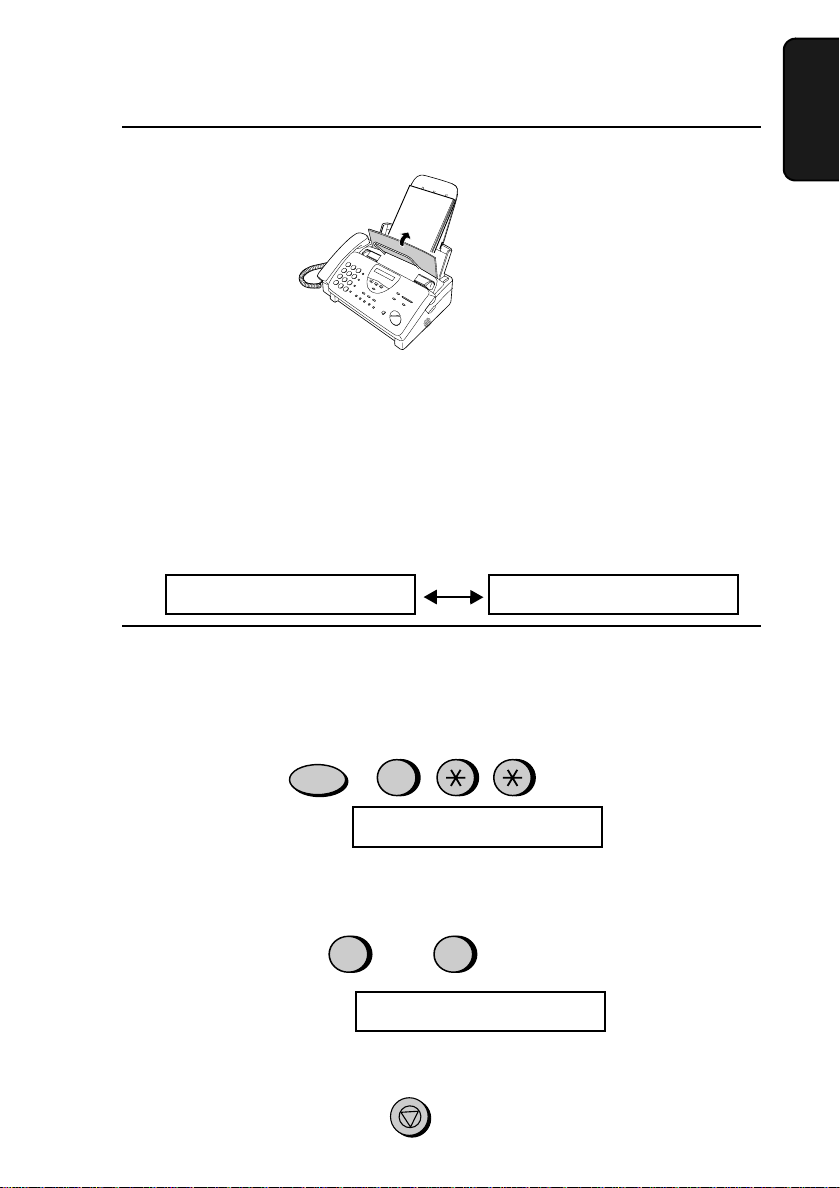
Loading Printing Paper
4
Push the paper release plate back down.
If the paper release plate is
not pushed down, paper
feed errors will result.
Note: When receiving faxes or copying documents, do not allow a large
number of pages to accumulate in the output tray. This may obstruct the
outlet and cause paper jams.
Note: If the display shows the following alternating messages when
making a copy or receiving a fax, check the paper tray. If the tray is
empty, add paper and then press the START/MEMORY key. If there is
paper, make sure it is inserted correctly and then press the START/
MEMORY key.
1. Installation
SET PAPER &
5
Your fax has been set at the factory to print at normal contrast.
PRESS START KEY
Depending on the type of paper you have loaded, you may find that you
obtain better print quality by changing the setting to LIGHT. Press these
keys:
FUNCTION
6
The display will show:
Press 1 to select NORMAL or 2 to select LIGHT.
The display will show:
Press the STOP key to return to the date and time display.
PRINT CONTRAST
NORMAL LIGHT
or
1 2
COPY CUT-OFF
STOP
23
Page 25
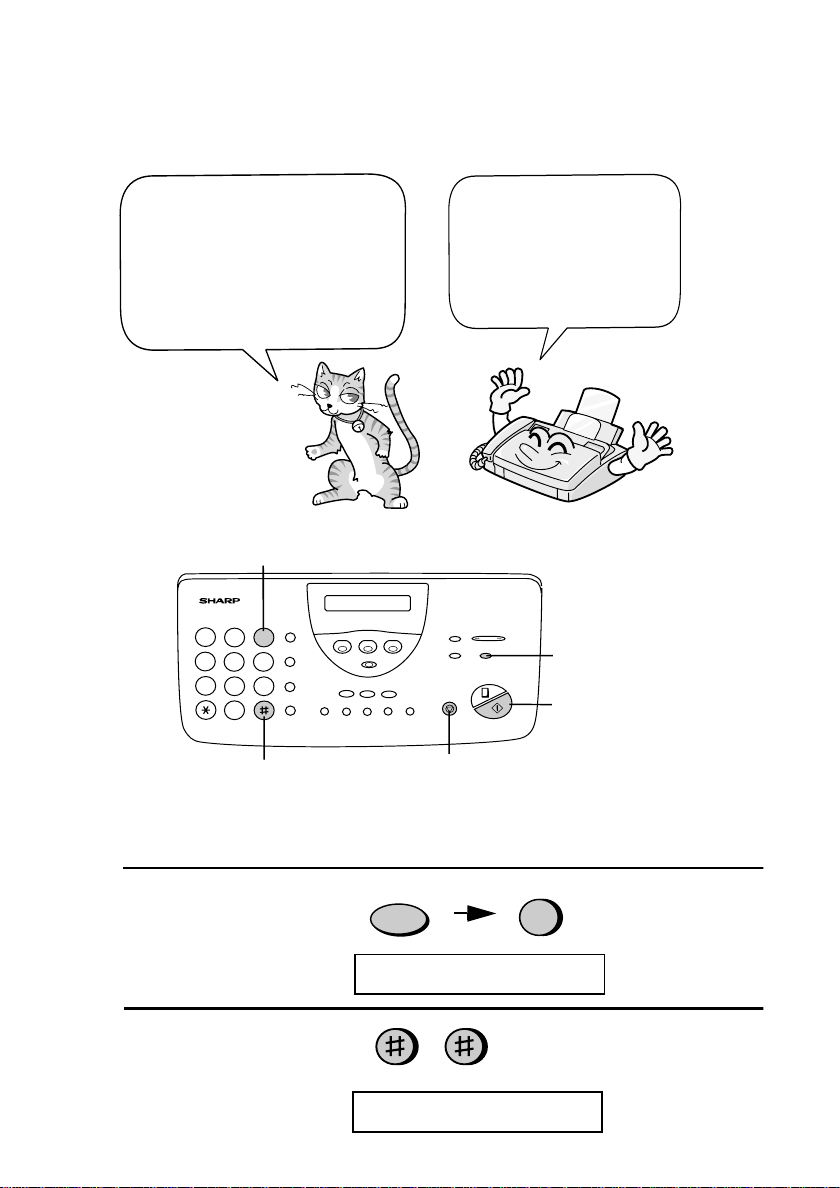
Entering Your Name and Fax Number
Entering Your Name and Fax Number
Befo re you c an begin usin g
your fax, you need to enter
your name and the
telephone number of your
fax. You also nee d to set
the date and time.
3 key
213
4
5 6
7
9
8
0
# key
Once you enter this
information, it will
automatically appear
at the top of each fax
page you send.
FUNCTION key
START/MEMORY
key
STOP key
Note: The imaging film and printing paper must be loaded before your name
and fax number can be entered.
1
Press these keys:
FUNCTION
3
The display will show:
2
Press the # key twice:
The display will show:
24
ENTRY MODE
OWN NUMBER SET
Page 26
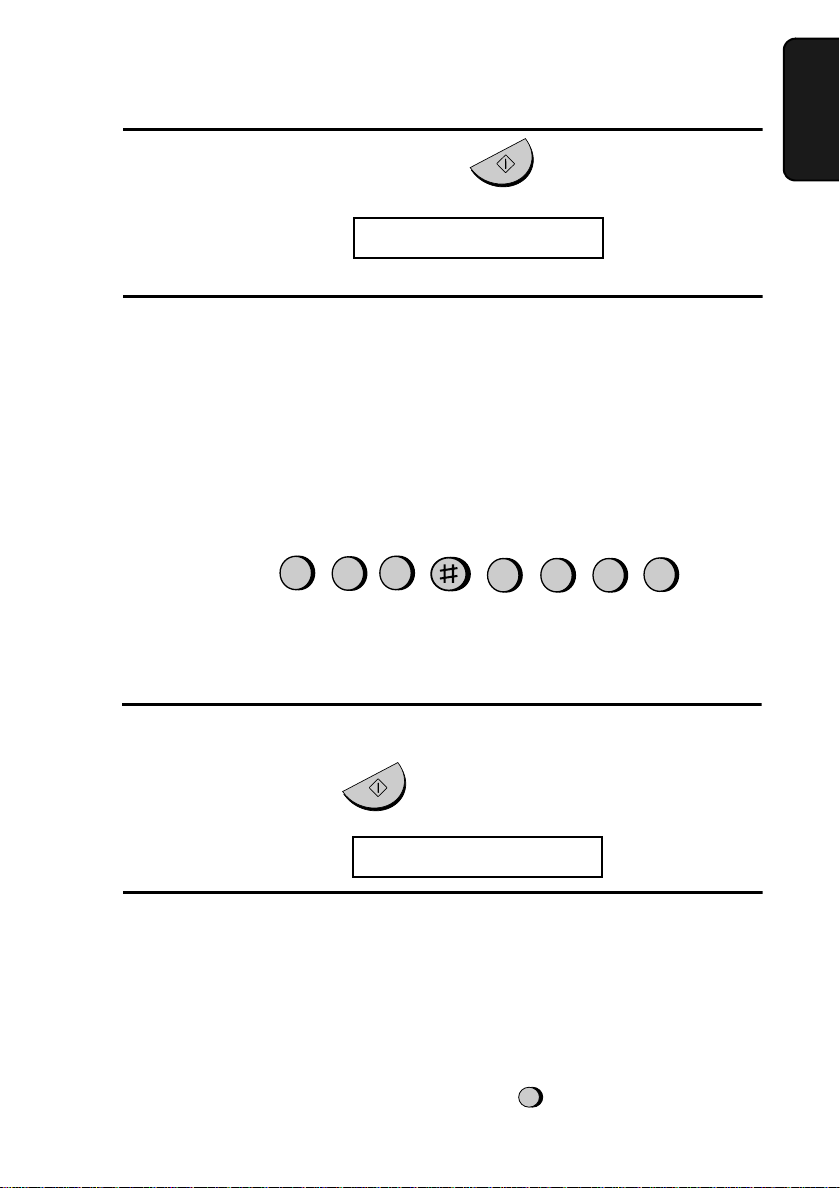
Entering Your Name and Fax Number
3
Press the START/MEMORY key.
START/MEMORY
The display will show:
4
Enter your fax number by pressing the number keys. Up to 20 digits can
ENTER FAX #
be entered.
To insert a space between digits, press the # key. To insert a "+", press
•
the * key.
• If you make a mistake, press the HOLD/SEARCH key to move the
cursor back to the mistake and then enter the correct number. The
new number will replace the old number.
Example:
Cursor: A dark square mark in the display that indicates where a number or
letter will be entered.
5
Press the START/MEMORY key to enter the fax number in memory.
5
5
5
3142
1. Installation
START/MEMORY
The display will show:
6
Enter your name by pressing the number keys as shown in the following
ENTER YOUR NAME
chart. Up to 24 characters can be entered.
♦ To enter two letters in succession that require the same key, press
the SPEAKER key after entering the first letter to advance the
cursor.
Example: SHARP = 77777 444 22 7777 77
SPEAKER
25
Page 27
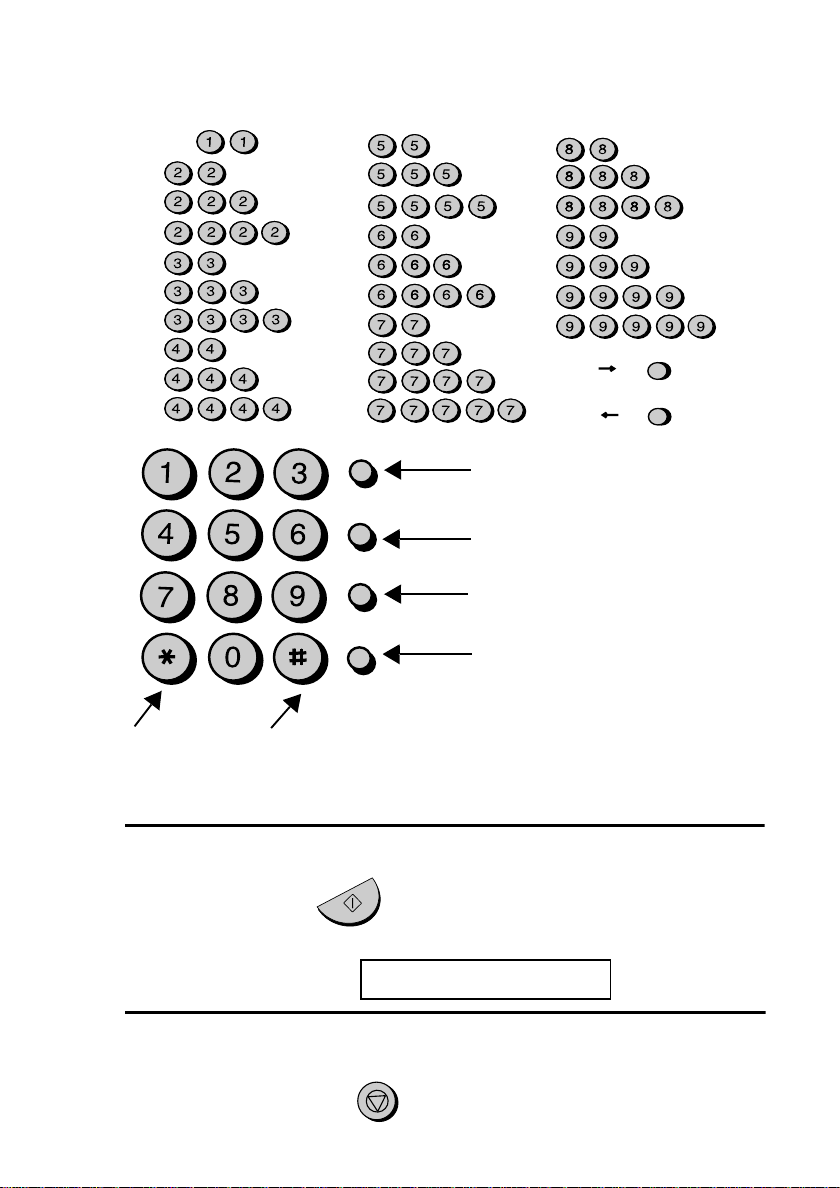
Entering Your Name and Fax Number
SPACE =
A =
B =
C =
D =
E =
F =
G =
H =
I =
GHI
PQRS
ABC
JKL
TUV
DEF
MNO
WXYZ
J =
K =
L =
M =
N =
O =
P =
Q =
R =
S =
SPEED
DIAL
REDIAL
HOLD/
SEARCH
SPEAKER
T =
U =
V =
W =
X =
Y =
Z =
SPEAKER
move
move
=
=
HOLD/
SEARCH
Press this k ey to delete the
letter highlighted by the
cursor.
Press this k ey to change
case.
Press this k ey to move the
cursor to the left.
Press this k ey to move the
cursor to the right.
Press either key repeatedly to select
one of the following symbols:
./!"#$%&’()*+,-:;<=>?@[ ¥]^_'{|}
7
Press the START/MEMORY key to save your name in memory.
The display will show:
8
Press the STOP key to return to the date and time display.
→←
START/MEMORY
SECURITY SELECT
STOP
26
Page 28
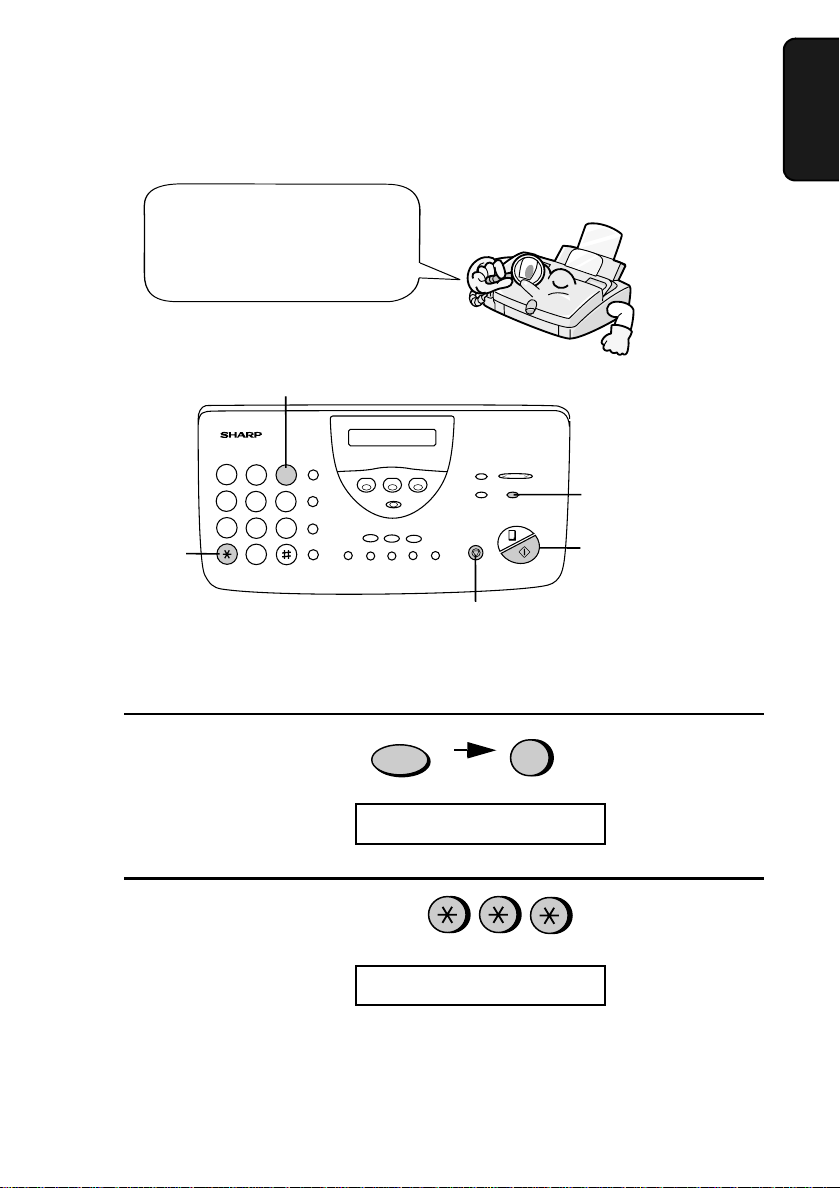
Setting the Date and Time
Setting the Date and Time
The date and time appear
in the display and reports,
and are printed at the top of
every page you fax.
3 key
213
4
5 6
7
9
8
*
key
0
STOP key
Note: The imaging film and printing paper must be loaded before the date
and time can be set.
FUNCTION key
START/
MEMORY key
1. Installation
1
Press these keys:
The display will show:
2
Press the * key three times.
The display will show:
FUNCTION
3
ENTRY MODE
DATE & TIME SET
27
Page 29
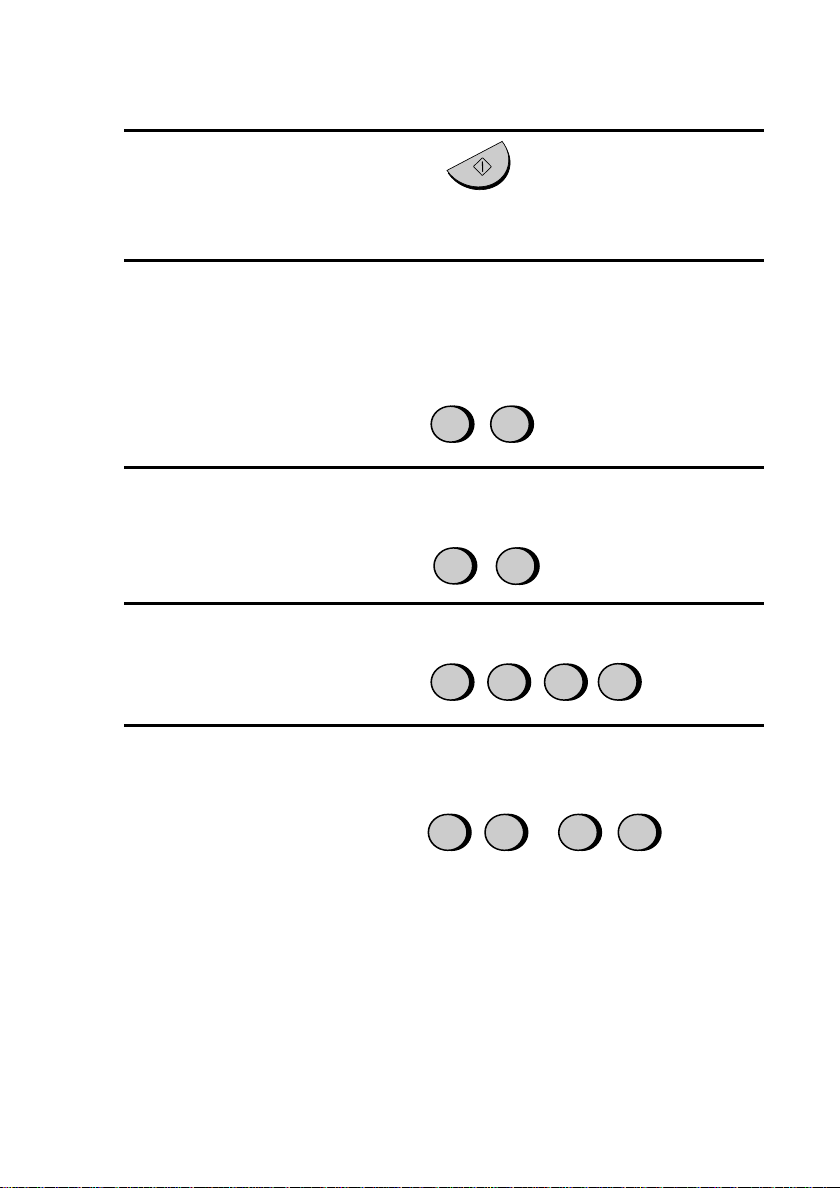
Setting the Date and Time
3
Press the START/MEMORY key.
START/MEMORY
• The currently set date will appear in the display.
4
Enter a two-digit number for the day ("01" to "31").
• To correct a mistake, press the SPEED DIAL key to move the cursor
back to the mistake, and then enter the correct number.
Example: the 5th
5
Enter a two-digit number for the month ("01" for January, "02" for
February, "12" for December, etc.).
Example: Ja nuary
6
Enter the year (four digits).
Example: 2001
7
Enter a two-digit number for the hour ("00" to "23") and a two-digit
number for the minute ("00" to "59").
Example: 9:25
0 5
0
02 0
90 52
1
1
28
Page 30
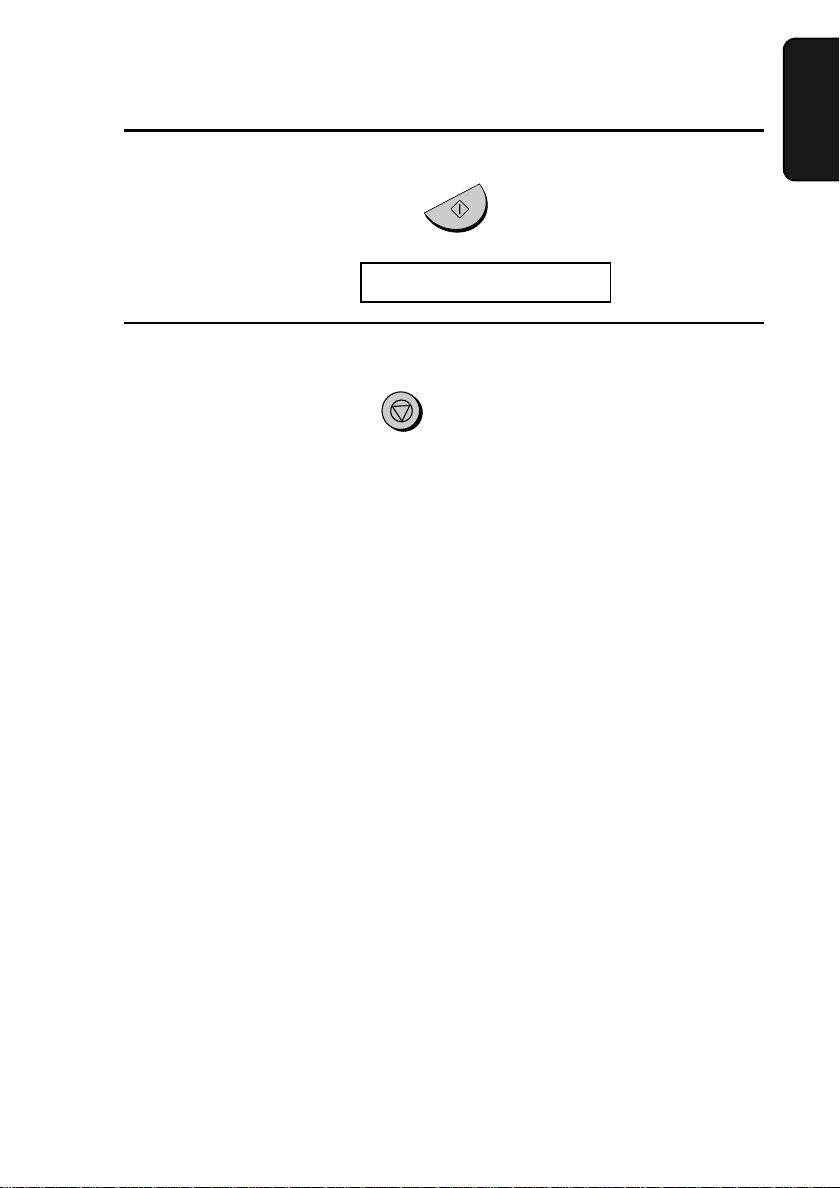
Setting the Date and Time
8
Press the START/MEMORY key to start the clock.
START/MEMORY
The display will show:
9
Press the STOP key to return to the date and time display.
STO RE JUNK #
STOP
1. Installation
29
Page 31

Selecting the Reception Mode
Selecting the Reception Mode
Your fax machine has four modes for receiving incoming calls and
faxes:
TEL mode:
This mode is the most convenient for receiving phone calls. Faxes can
also be received; however, all calls must first be answered by picking
up the fax's handset or an extension phone connected to the same line.
FAX mode:
Select this mode when you only want to receive faxes on your line.
The fax machine will automatically answer all calls and receive
incoming faxes.
TEL/FAX mode:
This mode is convenient for receiving both faxes and voice calls.
When a call comes in, the fax will detect whether it is a voice call
(including manually dialled fax transmissions), or an automatically
dialled fax. If it is a voice call, the fax will make a special ringing
sound to alert you to answer. If it is an automatically dialled fax
transmission, reception will begin automatically.
A.M. mode:
Select this mode when you are out and want the built-in answering
machine to answer all calls. Voice messages will be recorded, and fax
messages will be received automatically.
30
Page 32

Selecting the Reception Mode
Setting the reception mode
Press the RECEPTION MODE key until the arrow in the display
points to the desired mode.
RECEPTION MODE key
213
4
5 6
7
9
8
0
TEL
01 FEB 10:30
TEL/FAX
RECEPTION
MODE
01 FEB 10:30
TEL
TEL/FAX
1. Installation
FAX
A.M.
FAX
A.M.
FAX
TEL
01 FEB 10:30
A.M.TEL/FAX
FAX
TEL
01 FEB 10:30
TEL/FAX
A.M.
For more information on receiving faxes in TEL, TEL/FAX and FAX
modes, see Chapter 4, Receiving Documents. For more information on
using A.M. mode, see Chapter 2, Using the Answering Machine.
31
Page 33

Volume Adjustment
Volume Adjustment
You can adjust the
volume of the speaker
and ringer using the UP
and
DOWN
keys.
213
4
5 6
7
9
8
0
SPEAKER
Speaker
1
Press the SPEAKER key.
2
Press the UP or DOWN key.
3
When the display shows the desired
volume level, press the SPEAKER
key to turn off the speaker.
key
DOWN
key
DOWN
key
UP
SPEAKER
or
SPEAKER
UP
32
Page 34

Ringer
Volume Adjustment
1. Installation
1
Press the UP or DOWN key. (Make
Display:
sure the SPEAKER key has not been
pressed.)
DOWN
or
UP
RINGER: HIGH
RINGER: MIDDLE
RINGER: LOW
♦ The ringer will ring once at the
selected level, then the date and
time will reappear in the display.
2
If you selected RINGER:OFF OK ?,
RINGER: OFF OK?
press the START/MEMORY key.
START/MEMORY
Note: When the reception mode is set to TEL, the ringer will still ring at
Low if turned off.
33
Page 35

2. Using the Answering Machine
The FO-885's built-in answering machine allows you to receive both
voice messages and fax transmissions while you are out.
To use the answering
machine, recor d an
outgoing message an d then
set the reception mode to
A.M. when you go out.
Recording an Outgoing Message
The outgoing message (OGM) is the greeting that the machine plays
after answering a call to inform callers that they can leave a message
or send a fax.
Example:
"Hello. You've reached the ABC company. No one is available to take
your call right now. Please leave a message after the beep or press
your facsimile Start key to send a fax. Thank you for calling."
1
Press these keys:
The display will show:
2
Press the # key.
The display will show:
34
FUNCTION
0
A.M. SETTINGS
OGM RECORDING
Page 36

3
Press the START/MEMORY key.
4
Press 1 to select GENERAL. (If you
are recording a message for the
Transfer function explained later in
this chapter, press 2 for TRANSFER.)
5
Pick up the handset, press the
START/MEMORY key, and speak
into the handset.
• The outgoing message can be up to
60 seconds long. The outgoing
message for the Transfer function
can be up to 15 seconds long.
• While recording, the display will
show the time remaining to record.
Recording an Outgoing Message
START/MEMORY
GENERAL TRANSFER
1
or
2
START/MEMORY
Machine
2. Answering
6
When finished, replace the handset.
7
Press the STOP key twice to return to
the date and time display.
STOP
STOP
35
Page 37

Recording an Outgoing Message
To listen to the outgoing message
To listen to or erase an outgoing message, follow Steps 1 through 4 of the
above procedure to select the message, and then press the PLAY/SKIP
key to listen to it, or the DELETE key to erase it. To return to the date
and time display, press the STOP key twice. Note that the general
outgoing message cannot be erased. If you need to change it, simply
repeat the recording procedure.
Note: If an extension phone is connected to the FO-885, an outgoing
message cannot be recorded, played, or deleted while the extension
phone is being used.
36
Page 38

Operating the Answering Machine
Operating the Answering Machine
Activating the answering machine
Activate the answering machine before you go out as follows:
Press the RECEPTION MODE key
until the arrow in the display points to
RECEPTION
MODE
A.M..
• The outgoing message will play
(you can stop playback by pressing
the STOP key).
FAX
TEL
• It will not be possible to set the
reception mode to A.M. if a general
outgoing message has not been
TEL/FAX
A.M.
recorded.
When the reception mode is set to A.M., the FO-885 will answer
incoming calls after two rings if it has received at least one incoming
message, or after four rings if no messages have been received. (For
more information, see Toll Saver in Remote Operations in this
chapter.)
Note: If the memory is full from messages previously recorded,
MEMORY IS FULL will appear in the display. To set the reception mode
to A.M., you must first erase some or all of the stored messages.
Note: In A.M. mode, the machine will automatically switch to fax
reception if it detects a period of silence longer than six seconds after
answering a call. For this reason, if a caller pauses for this length of time
while leaving a message, they will be cut off.
Machine
2. Answering
37
Page 39

Operating the Answering Machine
Listening to received messages
When you return, the display will show the number of messages
recorded. Listen to the messages as follows:
1
Press the PLAY/SKIP key.
• If you only want to listen to new
messages (messages not previously
listened to), continue to hold the
PLAY/SKIP key down for at least
two seconds.
2
The messages will play.
• As each message plays, the date
and time of recording will appear
briefly in the display. If no
messages were received, NO
MESSAGES will appear.
• To listen to a message a second
time, press the REPEAT key
before playback of that message
ends.
• To move back to the previous
message, press the REPEAT key
within 3 seconds of the beginning
of the current message.
PLAY/SKIP
REPEAT
REPEAT
• To skip forward to the next
PLAY/SKIP
message, press the PLAY/SKIP
key.
Note: Playback will stop if you receive a call, lift the handset, or press
the STOP key.
38
Page 40

Operating the Answering Machine
Erasing received messages
It is important to erase received messages after you listen to them to
ensure that the memory does not become full.
• Erasing all messages: To erase all
messages, press and hold down the
DELETE
DELETE key for at least 2
seconds.
• Erasing a single message: To
erase only a single message, press
the DELETE key while the
message is being played.
Using the REC/MEMO key
You can use the REC/MEMO key to record telephone conversations
and messages for other users of the FO-885. These will be played
back together with any incoming messages when the PLAY/SKIP key
is pressed.
• Recording messages: To record a
message, press the REC/MEMO
REC/MEMO
key for at least 1 second, and then
pick up the handset, press the
START/MEMORY key, and speak
into the handset. When you have
finished speaking, replace the
handset or press the STOP key.
Machine
2. Answering
• Recording phone conversations:
To record a phone conversation,
hold down the REC/MEMO key
during the conversation you want to
record. When you are finished,
release the key.
39
Page 41

Operating the Answering Machine
Date and time of IC Ms
You can check the date and time of your received messages by
pressing the panel keys as shown below.
♦ The dates and times are also shown in the Message List, which can
be printed out as described in Chapter 9.
1
Press these keys:
The display will show:
2
Press these keys:
The display will show:
3
Press the START/MEMORY key.
The number of messages recorded
will appear in the display.
4
Press # or * one or more times to
show the date and time of each of the
messages.
• The message number will appear
first, and then the date and time
several seconds later.
A.M. SETTINGS
ICM CONFIRMATION
FUNCTION
0
START/MEMORY
or
5
Press the STOP key.
Note: The recorded dates and times are cleared each time you erase the
messages.
40
STOP
Page 42

Optional Answering Machine Settings
Optional Answering Machine Settings
Setting ICM time
Incoming messages (ICMs) are the messages which callers leave for
you on the built-in answering machine. The answering machine is set
at the factory to allow each caller a maximum of 4 minutes to leave a
message. If desired, you can change this setting to 15, 30, or 60
seconds.
Machine
2. Answering
1
Press these keys:
The display will show:
2
Press these keys:
The display will show:
3
Press a numeric key to select the
desired ICM recording time:
• 1: 15 seconds
• 2: 30 seconds
• 3: 60 seconds
• 4: 4 minutes
1
2
3
4
FUNCTION
0
A.M. SETTINGS
ICM RECORD TIME
4
Press the STOP key.
STOP
41
Page 43

Optional Answering Machine Settings
Fax reception on A.M. failure
If the memory for recording incoming messages becomes full while
you are out, the answering machine will no longer be able to record
messages. The ON A.M. FAILURE setting is used to choose the
response of the machine to incoming calls when this happens:
♦ Automatic fax reception NO: The FO-885 will answer after 20
rings, after which it will wait to receive a remote command. Most
callers will hang up before it answers; however, when you call the
FO-885 from a remote location, you can wait until it answers, listen
to your messages, and then erase them (see Remote Operations in
this chapter).
♦ Automatic fax reception YES: The reception mode will switch to
FAX mode, allowing the FO-885 to continue to receive faxes
automatically without broadcasting an OGM on answering. With
this setting, you can still use the remote commands to listen to your
messages and erase the message memory (see Remote Operations
in this chapter).
Automatic fax reception is set to NO at the factory before shipping. If
you want to set it to YES, press the panel keys as follows:
1
Press these keys:
The display will show:
2
Press these keys:
The display will show:
3
Press 1 to turn automatic fax
reception on, or 2 to turn it off.
4
Press the STOP key.
42
FUNCTION
A.M. SETTINGS
ON A.M. FAILURE
1
or
STOP
0
2
Page 44

Optional Answering Machine Settings
OGM only mode
If needed, you can turn off recording of incoming messages. In this
case, your outgoing message will play, but callers will not be able to
leave a message. (The machine will still receive faxes sent by
automatic dialling.)
1
Press these keys:
FUNCTION
0
Machine
2. Answering
The display will show:
2
Press 1 to turn on OGM only mode, or
2 to turn it off.
3
Press the STOP key.
OGM ONLY MODE
or
1 2
STOP
43
Page 45

Transfer Function
Transfer Function
The Transfer function is used to make the
you at a specified number every time it receives an incoming message.
This lets you hear your messages immediately after they come in,
even when you are at a remote location.
When you answer the telephone, you will hear your recorded message
telling you that the call is a transfer call. Enter "#", your remote code
number, and "#". The answering machine will then play back your
messages. You can also perform any of the remote operations
described in the previous section.
Note: When you hang up after a transfer call, the FO-885 will not
immediately resume normal operation. If you want the FO-885 to accept
calls immediately after a transfer call, enter "*" twice before hanging up
(if you want to hang up during message playback, first enter "0" and " #"
to stop playback, then enter "*" twice).
Programming the transfer number
To use the Transfer function, you must first give the
number to call (the transfer number). This is done by pressing the
panel keys as follows:
1
Press these keys:
FO-885
FUNCTION
automatically call
FO-885
0
the
The display will show:
2
Press these keys:
The display will show:
44
A.M. SETTINGS
TRANSFER # ENTRY
Page 46

3
Press the START/MEMORY key.
4
Enter a transfer number (max. of 32
digits including pauses) by pressing
the number keys.
• To insert a pause between any two
digits of the number, press the
REDIAL key.
START/MEMORY
5
Transfer Function
5
(Example)
31 25
5
Machine
2. Answering
5
Press the START/MEMORY key
and then the STOP key.
START/MEMORY
Recording the transfer message
The transfer message plays when you answer the telephone, and
informs you that the call is a transfer call. It can be up to 15 seconds
long. To record a transfer message, follow the steps described in
Recording an Outgoing Message in this chapter. The following is an
example:
"Hello. This is a transfer call for (YOUR NAME). Enter your remote
code number now."
STOP
45
Page 47

Transfer Function
Turning the Transfer function on and off
1
Press these keys:
The display will show:
2
Press these keys:
The display will show:
3
Press 1 to turn the Transfer function
on, or 2 to turn it off.
4
Press the STOP key.
A.M. SETTINGS
TRANSFER FUNC
FUNCTION
or
1 2
STOP
0
46
Page 48

Override Ringing
Override Ringing
This function allows selected callers using a tone dial telephone to
override the answering machine's outgoing message and cause the
FO-885 to make a special ringing sound, alerting you that they are
calling. This is useful when you are near the machine but only want to
talk with certain callers, taking all other calls on the answering
machine.
Programming the override code
To override the answering machine, your callers must enter a 3-digit
override code from their telephone. This code has been set to "009" at
the factory. If you want to change it, press the panel keys as shown
below.
Important!
♦ Make sure the override code is different from the remote code used
for remote operations.
Machine
2. Answering
1
Press these keys:
The display will show:
2
Press these keys:
The display will show:
3
Enter a 3-digit code number by
pressing the number keys.
4
Press the START/MEMORY k e y and
then the STOP key.
A.M. SETTINGS
OVERRIDE CODE
FUNCTION
0
45 5
(Example)
STOP
START/MEMORY
47
Page 49

Override Ringing
Overriding the answering machine
Your callers should follow the steps below to override the answering
machine.
1
Your caller calls the FO-885 from a
tone dial telephone. When the
outgoing message begins, they should
press the "#" key on their telephone.
• The caller will hear a short beep,
and the outgoing message will stop.
2
The caller should enter the override
code and "#" by pressing the
appropriate keys on their telephone.
• If an incorrect code is entered, the
caller will hear four beeps. He or
she must re-enter the correct code
within 10 seconds or the line will
be disconnected.
45 5
(Example)
3
The FO-885 will make a special
ringing sound. Pick up the handset to
answer the call. (Note that an
extension telephone connected to the
same line will not ring.)
• If you do not answer within 30
seconds, the outgoing message will
play again and the caller can then
leave a message.
48
Page 50

Remote Operations
Remote Operations
You can call the FO-885 from any tone dial telephone and play back
your messages using the remote commands. You can also use these
commands to change the reception mode and other settings.
Remote code number
To perform remote operations, you must first program a remote code
number. This number is used to prevent unauthorised people from
listening to your messages or changing the settings of your machine.
The remote code number has been set to "001" at the factory. If you
want to change it, press the panel keys as shown below.
1
Press these keys:
The display will show:
2
Press these keys:
The display will show:
3
Enter a 3-digit number by pressing the
number keys.
A.M. SETTINGS
REMOTE CODE
FUNCTION
0
2 2 2
Machine
2. Answering
(Example)
4
Press the START/MEMORY k ey and
then the STOP key.
STOP
START/MEMORY
49
Page 51

Remote Operations
Toll Saver
When you call the FO-885 to listen to your messages, it will answer
after two rings if it has received at least one message, or after four
rings if it has not received any messages.
This allows you to save money on telephone charges, particularly if
you are calling long distance. If the machine does not answer after the
second ring, you can simply hang up before it answers, saving
yourself the cost of that call.
If you do not want to use the Toll Saver function, you can turn it off by
following the steps below. In this case, the FO-885 will answer after
the number of rings set with Option Setting 2 (see Chapter 8), the ring
setting for FAX reception mode.
1
Press these keys:
The display will show:
2
Press these keys:
The display will show:
3
Press 1 to turn Toll Saver on, or 2 to
turn it off.
4
Press the STOP key.
A.M. SETTINGS
TOLL SAVER
FUNCTION
1 2
0
or
STOP
50
Page 52

Remote Operations
Retrieving your messages
Note: You can also access the FO-885 for remote operation when the
reception mode is set to FAX or TEL/FAX. In this case, call the FO-885,
press the "#" key immediately after it answers, or during pseudo ringing
in TEL/FAX mode (before you hear the fax tone in either case), and then
continue from Step 2 below.
1
Call the FO-885 from a touch-tone
telephone. When your outgoing
message begins, press the "#" key on
the telephone.
• You will hear a short beep, and the
outgoing message will stop.
2
Enter your remote code number and
then # by pressing the keys on the
telephone.
• You will hear a series of beeps
equal to the number of messages
recorded, or one long beep if four
or more messages have been
received. The machine will then
play back the messages, beeping
once at the end of each message.
When all messages have been
played back, you will hear a long
beep.
2 2 2
Machine
2. Answering
(Example)
• If no messages have been received,
you will hear a short beep. You can
either hang up, or perform any of
the operations described in the
following section Other remote
operations.
51
Page 53

Remote Operations
3
While the messages are playing, you
can do any of the following:
• Repeat: To listen to a message a
second time, press "2" and "#" on
the telephone before that message
ends. To move back to the previous
message, press "2" and "#" within
the first 3 seconds of the current
message.
• Skip forward: To skip forward to
the next message, press "5" and "#"
on the telephone.
• Stop: To stop playback, press "0"
and "#" on the telephone. After this,
you can enter any of the commands
described in the following section,
"Other remote operations".
2
5
0
52
• Play new messages: To listen to
only your new messages, first stop
playback by pressing "0" and "#",
and then press "6" and "#".
• Erase a message: To erase the
message you are currently listening
to, press "3" and "#" before it ends.
4
When you have finished listening to
your messages, you can do any of the
following:
• Erase all messages: To erase all of
your messages, press "3", "3", and
"#".
0 6
3
33
Page 54

• Repeat playback: To listen to your
messages again, press "7" and "#".
• Perform other operations: You
can enter any of the commands
described in the following section,
Other remote operations.
• Hang up: If you do not erase your
messages first, they will be saved
and any new messages will be
recorded after them. If you want the
FO-885 to resume normal operation
immediately, press "*" twice
before hanging up (in some cases,
particularly when the Transfer
function is used, the FO-885 may
not accept new calls for one or two
minutes after you hang up unless
you first press "*" twice).
Remote Operations
7
Machine
2. Answering
Comments:
♦ When a remote command is accepted by the machine, you will hear
one beep. If an incorrect command is entered, you will hear four
beeps. In the latter case, re-enter the correct command.
♦ When entering a command, do not pause longer than 10 seconds
between each digit. If you do, a 4-beep error signal will be issued
and the digits entered up to that point will be disregarded. In this
case, re-enter the command from the beginning.
♦ If you make two errors (causing two 4-beep signals to be issued)
while entering your remote code number, the line will be
disconnected. This prevents unauthorized people from attempting
to guess your remote code number.
♦ If you pause for longer than 10 seconds before entering a command,
you will be disconnected.
53
Page 55

Remote Operations
Other remote operations
After listening to your messages, you can do any of the operations
described below by pressing the appropriate keys on the telephone.
Note: The following commands cannot be entered while messages are
being played back. If you do not want to wait until playback ends to enter
a command, first stop playback by pressing "0" and "#", and then enter
the command.
Changing the fax reception mode
Select a new reception mode by
pressing the keys as follows:
• A.M. mode: "8", "1", and "#".
• FAX mode: "8", "2", and "#".
• TEL mode: "8", "3", and "#".
Caution: In TEL mode, you will
not be able to further change the
reception mode.
• TEL/FAX mode: "8", "4", and "#".
Recording a new outgoing message
1
Press "4" and "*" on the telephone.
8
1
(Example)
4
54
Page 56

2
When you hear a short beep, speak
into the telephone to record the new
message.
• The message can be up to 15
seconds long. After 15 seconds (or
earlier if the machine detects
silence after you finish speaking),
you will hear a beep, and the new
message will be played back.
Turning the Transfer function on or off
Remote Operations
Machine
2. Answering
To turn Transfer on: Press "9", "1",
and "#" on the telephone.
To turn Transfer off: Press "9", "2",
and "#" on the telephone.
Changing the transfer telephone number
1
Press "9", "0", and "#" on the
telephone.
2
After you hear a short beep, enter the
new telephone number. When
finished, press "#".
• To insert a pause between any two
digits of the number, press "*".
5
9
1
(Example)
9 0
6 314 1 4
(Example)
55
Page 57

Remote Operations
Recording a new transfer message
1
Press "9", "3", and "#" on the
telephone.
2
When you hear a short beep, speak
into the telephone to record the new
message.
• The time for the transfer message is
fixed at 15 seconds. After 15
seconds (or earlier if the machine
detects silence after you finish
speaking), you will hear a beep, and
the new message will be played
back automatically.
Recording a "Memo"
9 3
You can record a "memo" for yourself or other users of the FO-885.
The memo will be played back when incoming messages are listened
to.
1
Press "*" and "#" on the telephone.
2
When you hear a short beep, speak
into the telephone to record the
memo.
3
When you are finished, press "0" and
"#".
• If the FO-885 detects a certain
period of silence, it will stop
recording automatically.
56
0
Page 58

OGM only mode
Remote Operations
To turn on OGM only mode, press
"1", "1", and "#". (Your outgoing
message will play, but callers will not
be able to record a message. Faxes
sent by automatic dialling will be
received).
To turn off OGM only mode, press
"1", "2", and "#".
11
Machine
2. Answering
1 2
57
Page 59

3. Sending Documents
Transmittable Documents
Size and weight
The size and weight of documents that you can load in the document
feeder depend on whether you load one page at a time or several pages
at once.
Loading one page at a time:
210 mm
Minimum
size
148 mm
Maximum
size
140 mm
600 mm
Minimum
weight
52 g/m²
Loading several pages at once:
Minimum
148 mm
size
Minimum
weight
52 g/m²
58
140 mm
Maximum
weight
157 g/m²
210 mm
Maximum
size
297 mm
Maximum
weight
80 g/m²
Page 60

Transmittable Documents
Note: Letters or graphics on the edges of a document will not be
scanned.
5 mm
Letters in the
shaded area will
not be scanned.
4 mm
5 mm
4 mm
Other restrictions
♦ The scanner cannot recognise yellow, greenish yellow, or light blue
ink.
♦ Ink, glue, and correcting fluid on documents must be dry before
they pass through the document feeder.
3. Sending
Documents
♦ All clips, staples, and pins must be removed from documents before
loading in the feeder. If these are not removed, they may damage the
machine.
♦ Documents which are patched, taped, torn, smaller than the
minimum size, carbon backed, or easily smudged should be
photocopied, and the copy loaded in the feeder.
59
Page 61

Loading the Document
Loading the Document
Up to 10 pages can be placed in the feeder at one time. The pages will
automatically feed into the machine starting from the bottom page.
♦ If you need to send or copy more than 10 pages, place the additional
pages gently and carefully in the feeder just before the last page is
scanned. Do not try to force them in, as this may cause doublefeeding or jamming.
♦ If your document consists of several large or thick pages which
must be loaded one at a time, insert each page into the feeder as the
previous page is being scanned. Insert gently to prevent doublefeeding.
1
Adjust the document guides to the
width of your document.
2
Place the document face down and
push it gently into the document
feeder. The top edge of the document
should enter the machine first.
• The feeder will draw the leading
edge of the document into the
machine. The display will show:
READY TO SEND
3
Adjust the resolution and/or contrast
setting (if desired) as explained in the
section Resolution and Contrast, then
dial the receiving machine as
explained in Sending a Fax by
Normal Dialling.
60
RESOLUTION
Page 62

Loading the Document
Removing a document from the feeder
If you need to remove a
document from the f eeder,
open the operation panel.
Important!
Do not try to remove a document without opening the operation panel.
This may damage the feeder mechanism.
1
Open the operation panel by grasping
the finger hold and pulling up.
3. Sending
Documents
2
Remove the document.
3
Close the operation panel, making
sure it clicks into place.
Click!
61
Page 63

Resolution and Contrast
Resolution and Contrast
If desired, you can adjust the resolution and contrast before sending a
document.
The defa ult resolution
setting is STANDAR D
and the default contrast
setting is AUTO.
Note: The resolution and contrast settings are only effective for transmitting
a document. They are not effective for receiving a document.
You must adjust the
settings each time y ou
don't want to use the
default settings.
Resolution settings
STANDARD Use STANDARD for ordinary documents.
This setting gives you the fastest and most
economical transmission.
FINE Use FINE for documents containing small
letters or fine drawings.
SUPER FINE Use SUPER FINE for documents containing
very small letters or very fine drawings.
HALF TONE Use HALF TONE for photographs and
illustrations. The original will be reproduced
in 64 shades of grey.
Contrast settings
AUTO Use AUTO for normal documents.
DARK Use DARK for faint documents.
62
Page 64

1
Load the document(s).
• The document must be loaded
before the resolution and contrast
can be adjusted.
Resolution and Contrast
2
Press the RESOLUTION key one or
more times until the desired
resolution and contrast settings
appear in the display.
• The first time you move through
the list of resolution settings, the
contrast setting AUTO will appear
next to each resolution setting. The
second time you move through the
list, the contrast setting DARK will
appear.
RESOLUTION
Display:
STANDARD :AUTO
FINE :AUTO
SUPER FINE :AUTO
HALF TONE :AUT O
STANDARD :DARK
FINE :DARK
3. Sending
Documents
SUPER FINE :DARK
HALF TONE :DARK
Note: In order to transmit in FINE or SUPER FINE resolution, the receiving
fax machine must also have that resolution. If it doesn't, your machine will
automatically step down to the next best available setting.
63
Page 65

Sending a Fax by Normal Dialling
Sending a Fax by Normal Dialling
With Normal Dialling, you pick up the handset (or press the
SPEAKER key) and dial by pressing the number keys.
♦ If a person answers, you can talk with them through the handset
before sending the fax. (If you pressed the SPEAKER key, you
must pick up the handset to talk.)
♦ Normal Dialling allows you to listen to the line and make sure the
other fax machine is responding.
1
Load the document(s).
The display will show:
READY TO SEND
• Set the resolution and/or contrast if
desired.
2
Pick up the handset or press the
SPEAKER key. Listen for the dial
tone.
3
Dial the number of the receiving
machine by pressing the numeric
keys.
64
RESOLUTION
or
1
GHI
4
PQRS
7
ABC
JKL
TUV
SPEAKER
2
5
8
DEF
3
MNO
6
WXYZ
9
Page 66

4
Wait for the connection. Depending
on the setting of the receiving
machine, you will either hear a
facsimile reception tone or the other
person will answer.
• If the other party answers, (lift the
handset if the SPEAKER key was
pressed) ask them to press their
START key. This causes the
receiving machine to issue a
reception tone.
5
When you hear the reception tone,
press the START/MEMORY key.
Replace the handset if you used it.
• When transmission is completed,
the fax will beep once.
Sending a Fax by Normal Dialling
Beep
START/MEMORY
3. Sending
Documents
Using the REDIAL key
You can press the REDIAL key to redial the last number dialled. To
send a document, proceed from Step 4 of Normal Dialling. Note that
the speaker will be automatically activated when you press the
REDIAL key.
Facsimile reception tone: This is a pronounced, high-pitched tone
that the receiving machine sends to the transmitting machine to
indicate that it is ready to receive.
65
Page 67

Sending a Fax by Automatic Dialling
Sending a Fax by Automatic Dialling
You can dial a fax or telephone number by simply pressing a Rapid
Key, or by pressing the SPEED DIAL key and entering a two-digit
number.
♦ To use Automatic Dialling, you must first store the full fax or
telephone number in your fax machine.
♦ When you store a fax or telephone number, you select a two-digit
Speed Dial number for it. 88 Speed Dial numbers are available.
Speed Dial numbe rs 01
through 08 are for
Rapid Key (one-touch)
Dialling.
Speed Dial numbers 09
through 88 are for
dialling with the
SPEED DIAL
Attach the strip
of Rapid Key
labels above the
Rapid Keys.
key.
SPEED DIAL key
213
4
5 6
7
9
8
0
Rapid Keys
01
SPEED
DIAL
1 1
When you store a
number in a Rapid
Ke y, write the name of
the party on the label.
START/MEMORY
66
Page 68

Sending a Fax by Automatic Dialling
Storing fax and telephone numbers for Automatic Dialling
1
Press these keys:
FUNCTION
3
The display will show:
2
Press 1 to select SET.
FAX/ TE L # MO D E
1
The display will show:
3
Enter a two-digit Speed Dial number by pressing the number keys (01
to 08 for Rapid Key Dialling, 09 to 88 for Speed Dialling).
4
Enter the fax or voice number by pressing the number keys (max. of 32
digits including pauses). (Note: A space cannot be entered.)
♦ Press the SPEED DIAL key to clear a mistake.
♦ If a pause is required between any of the digits to access a special
service or an outside line, press the REDIAL key. The pause will
appear as a hyphen. Several pauses can be entered in a row.
FAX/TEL # SET
ENTER SPEED #
0 1
(Example)
3. Sending
Documents
5
Press the START/MEMORY key.
START/MEMORY
67
Page 69

Sending a Fax by Automatic Dialling
6
Enter the name of the party by pressing the number keys as shown in the
chart below. Up to 20 characters can be entered.
♦ If you don't want to enter a name, skip this step.
♦ To enter two letters in succession that require the same key, press
the SPEAKER key after entering the first letter to advance the
cursor.
Example: SHARP = 77777 444 22 7777 77
SPEAKER
SPACE =
A =
B =
C =
D =
E =
F =
G =
H =
I =
7
Press the START/MEMORY key.
8
Return to Step 3 to store another number, or press STOP to exit. If the
J =
K =
L =
M =
N =
O =
P =
Q =
R =
S =
T =
U =
V =
W =
X =
Y =
Z =
move
move
START/MEMORY
SPEAKER
=
SEARCH
=
HOLD/
number will be used for Rapid Key Dialling, you can write the name on
the appropriate Rapid Key label.
STOP
Step 3 or
Storing area codes and access codes
You can also store an area code or access code in a Rapid Key or
Speed Dial number. To use this number to dial, see Chain Dialling in
Chapter 6, Making Telephone Calls.
Note: An area code or access code stored in a Rapid Key or Speed Dial
number can only be used if the handset is lifted or the SPEAKER key
pressed before dialling.
68
Page 70

Clearing numbers
Sending a Fax by Automatic Dialling
1
Press these keys:
FUNCTION
3
The display will show:
2
Press 2 to select CLEAR.
3
Enter the Speed Dial number that you want to clear by pressing the
number keys.
4
Press the START/MEMORY key.
5
Return to Step 3 to clear another number, or press STOP to exit.
FAX/TEL # MODE
2
0 1
START/MEMORY
STOP
Step 3 or
(Example)
3. Sending
Documents
Making changes
To make changes in a number previously stored, repeat the storing
procedure. Select the Speed Dial number for which you want to make
changes in Step 3, and then change the number and/or name when
they appear in the display (Steps 4 and 6, respectively).
♦ A lithium battery keeps automatic dialling numbers in memory
The machine uses a lithium battery to keep automatic dialling
numbers and other programmed data in memory when the power is
turned off. Battery power is consumed primarily when the power is
off. With the power kept continuously off, the life of the battery is
about 5 years. If the battery dies, have your dealer or retailer replace
it. Do not try to replace it yourself.
69
Page 71

Sending a Fax by Automatic Dialling
Rapid Key Dialling
If the number you want to dial has been stored for Automatic Dialling
as a Speed Dial number from 01 to 08, you can dial it by pressing the
corresponding Rapid Key.
1
Load the document(s).
The display will show:
READY TO SEND
• Set the resolution and/or contrast if
desired.
2
Press the Rapid Key corresponding to
the desired Speed Dial number.
• The name of the receiving party
will appear in the display. If no
name was stored, the fax number
will appear. (If the name or number
is incorrect, press the STOP key.)
• The document will be
automatically transmitted once the
connection is made.
RESOLUTION
01 02 03
04 05 06
Example:
07
To dial
Speed Dial number 01,
press Rapid Key 01.
08/
POLL
70
Page 72

Sending a Fax by Automatic Dialling
Speed Dialling
Speed Dialling can be used to dial any number that has been stored for
Automatic Dialling.
1
Load the document(s).
The display will show:
READY TO SEND
• Set the resolution and/or contrast if
RESOLUTION
desired.
2
Press the SPEED DIAL key and then
enter the two digits of the Speed Dial
SPEED
DIAL
number by pressing the number keys.
• To enter numbers 1 through 9, first
enter 0 and then the number.
0 9
(Example)
3. Sending
Documents
3
Check the display. If the name or
number shown is correct, press the
START/MEMORY key. (If not,
press the STOP key and then repeat
Step 2.)
START/MEMORY
71
Page 73

Sending a Fax by Automatic Dialling
Direct Keypad Dialling
You can also enter a full number with the number keys and then press
the START/MEMORY key to begin dialling. You can use this
method to dial a full number when you don't need to speak to the other
party before faxing.
1
Load the document(s).
The display will show:
READY TO SEND
RESOLUTION
• Set the resolution and/or contrast if
desired.
2
Enter the number of the receiving
machine by pressing the numeric
keys.
• If a pause is required between any
of the digits to access a special
GHI
PQRS
ABC
DEF
3
2
1
JKL
MNO
4
7
6
5
TUV
WXYZ
9
8
service or an outside line, press the
REDIAL key. The pause will
appear as a hyphen. Several pauses
can be entered in a row.
3
Check the display. If the number of
the receiving machine shown is
correct, press the START/MEMORY
key.
• If it is not correct, press the STOP
key to backspace and clear one digit
at a time, and then re-enter the
correct digit(s).
72
START/MEMORY
Page 74

Sending a Fax by Automatic Dialling
Using the HOLD/SEARCH key
If you don't remember the Rapid Key or Speed Dial number in which
you have stored a particular fax number, you can search for the
number by following the steps below. Once you have found the
number, you can dial it and transmit the loaded document by simply
pressing the START/MEMORY key.
1
Load the document(s).
The display will show:
READY TO SEND
3. Sending
Documents
• Set the resolution and/or contrast if
desired.
2
Press the HOLD/SEARCH key and
then the 1 key.
3
Enter the first letter of the stored
name by pressing the appropriate
number key (the key which
corresponds to the required letter) one
or more times until the letter appears
in the display. If the name begins with
a special character or number, press 1.
• If you don't remember the first
letter, go to Step 4 (you will scroll
through the list from the
beginning).
• If a name wasn't stored for the
number, press 0. This will cause
numbers, not names, to appear
when you scroll.
HOLD/
SEARCH
1
GHI
4
PQRS
7
RESOLUTION
ABC
2
JKL
5
TUV
8
1
DEF
3
MNO
6
WXYZ
9
73
Page 75

Sending a Fax by Automatic Dialling
4
Press the # key or the * key to scroll
through the names (numbers if you
pressed 0). Stop when the desired
name appears in the display.
• If no names have been stored that
begin with the entered letter, you
will scroll from the next name, in
alphabetical order, in the list. If no
names/numbers have been stored at
all, NO DATA will appear.
5
Press the START/MEMORY key.
The document will be automatically
transmitted once the connection is
made.
or
START/MEMORY
Automatic redi alling
If you use automatic dialling (including Direct Keypad Dialling) and
the line is busy, the machine will automatically redial the number. Up
to 2 redialling attempts will be made at intervals of 5 minutes.
♦ To stop automatic redialling, press the STOP key.
♦ If desired, you can change the number of times the machine redials
with Option Setting 5, and the interval at which redialling takes
place with Option Setting 4. See Chapter 8, Option Settings.
74
Page 76

4. Receiving Documents
Using TEL/FAX Mode
Press the
RECEPTION MODE
key until the arrow in
the display points to
TEL/F AX.
RECEPTION
MODE
TEL
FAX
TEL/FAX
A.M.
When the reception mode is set to TEL/FAX, your fax automatically
answers all calls on two rings. After answering, your fax monitors the
line for about 5 seconds to see if a fax tone is being sent.
♦ If your fax detects a fax tone (this means that the call is an
automatically dialled fax), it will automatically begin reception of
the incoming document.
♦ If your fax doesn't detect a fax tone (this means that the call is a
voice call or manually dialled fax), it will make a ringing sound
(called pseudo ringing) for 15 seconds to alert you to answer. If you
don't answer within this time, your fax will send a fax tone to the
other machine to allow the calling party to send a fax manually if
they desire.
Comments:
Only the fax will alert you to voice calls or manually dialled faxes by
♦
pseudo ringing. An extension phone connected to the same line will
not ring after the connection has been made.
♦
The duration of pseudo ringing can be adjusted with Option Setting
10. See Chapter 8,
Option Settings
.
4. Receiving
Documents
♦
You can change the number of rings on which the machine answers
calls by changing Option Setting 2. (See Chapter 8,
Option Settings
.)
75
Page 77

Receiving Documents
Using FAX Mode
Press the
MODE
RECEPTION
key until the
arrow in the display
points to FAX.
RECEPTION
MODE
TEL/FAX
TEL
FAX
A.M.
When the reception mode is set to FAX, the machine will
automatically answer all calls on two rings and receive incoming
faxes.
2 rings Fax reception
♦ You can change the number of rings on which the machine answers
calls by changing Option Setting 2. (See Chapter 8, Option
Settings.)
♦ If you pick up the handset before the machine answers, you can talk
to the other party and/or receive a document as described in Using
TEL mode.
76
Page 78

Using A.M. Mode
Receiving Documents
Press the
MODE
key until the
RECEPTION
arrow in the display
points to A.M.
FAX
RECEPTION
MODE
TEL
TEL/FAX
A.M.
In A.M. mode, your fax machine will automatically receive voice
messages and faxes. See Chapter 2 for more details.
4. Receiving
Documents
77
Page 79

Receiving Documents
Using TEL Mode
Press the
MODE
RECEPTION
key un til t he arr o w
in the display points to
TEL.
RECEPTION
MODE
TEL
TEL/FAX
When the reception mode is set to TEL, you must answer all calls
using the fax machine's handset or an extension phone connected to
the same line.
Answering with the fax's handset
1
Pick up the handset when the machine rings.
FAX
A.M.
2
If you hear a fax tone, wait until the display shows RECEIVING and
then replace the handset.
Beep
RECEIVING
If you have set Option Setting 12
Note:
(Fax Signal Receive) to NO, press the
START/MEMORY
key to begin reception.
78
Page 80

Receiving Documents
3
If the other party first talks and then wants to send a fax, press the
START/MEMORY key after speaking (press your START/
MEMORY key before the sender presses their Start key).
• Make sure that the display shows RECEIVING, then replace the
handset.
START/MEMORY
Answering with an extension phone
1
Answer the extension phone when it rings.
2
If you hear a fax tone when you answer the extension phone, wait until
your fax answers (the extension phone will go dead), and then hang up.
Beep
3
If the fax doesn't respond, or if the other party first talks to you and then
wants to send a fax, press 5, *, and * on the extension phone (only on
a tone dial phone). This signals the fax to begin reception. Hang up.
RECEIVING
Phone goes dead
4. Receiving
Documents
5
79
Page 81

Receiving Documents
Comments:
♦ Your fax will not accept the signal to begin reception (5**) if a
document is loaded in its feeder.
♦ If you have set Option Setting 12 to NO and hear a fax tone when
you answer the extension phone, you must press 5, *, and * if you
are on a tone dial phone, or walk over to the fax, pick up the
handset, and press the START/MEMORY key if you are on a pulse
dial only phone.
2 in 1 Print
To save paper, you can have the size of your incoming faxes reduced
by 55%. This will allow you to receive, for example, a 2-page
document on one page (note that this may not be possible if the
document pages are longer than your printing paper). To turn on this
function, follow the steps below.
1
Press these keys:
The display will show:
2
Press 1 to turn on the function, or 2 to turn it off.
The display will show:
3
Press the STOP key.
80
FUNCTION
2 IN 1 PRINT
YES
or
1
PRINT CONTRAST
STOP
6
NO
2
Page 82

Receiving Documents
Reception Ratio
The fax has been set at the factory to automatically reduce the size of
received documents to fit the size of the printing paper. This ensures
that data on the edges of the document are not cut off. If desired, you
can turn this function off and have received documents printed at full
size.
Note: If a document is too long to fit on the printing paper, the remainder
will be printed on a second page. In this case, the cut-off point may occur
in the middle of a line.
Note: Automatic reduction may not be possible if the received document
is too large, contains too many fine graphics or images, or is sent at high
resolution. In this case, the remainder of the document will be printed on
a second page.
1
Press these keys:
The display will show:
2
Press 1 to turn automatic reduction on, or 2 to turn it off.
• If you selected AUTO, go to Step 3. If you selected 100%, go to Step
4.
3
If you selected AUTO, select the reception ratio to be used in the event
that the memory becomes full (automatic reduction is not possible when
the memory is full). Press 1 for 93% or 2 for 100%.
FUNCTION
6
RECEPTION RATIO
AUTO 100%
or
1
93% 100%
1
or
2
2
4. Receiving
Documents
81
Page 83

Receiving Documents
4
Press the STOP key.
STOP
Substitute Reception to Memory
In situations where printing is not possible, such as when your fax
runs out of paper, the imaging film needs replacement, or the paper
jams, incoming faxes will be received to memory.
When you have received a document in memory, FAX RX IN
MEMORY will appear in the display, alternating with OUT OF
PAPER, SET PAPER & PRESS START KEY, FILM END, or PAPER
JAMMED. After you add paper, replace the imaging film, or clear the
jam, press the START/MEMORY key and the stored documents will
print out.
♦ If you received documents in memory because the fax ran out of
paper, be sure to add paper which is the same size as the paper
previously used. If not, the document print-out size may not match
the size of the printing paper.
82
Page 84

5. Making Copies
Your fax can also be used to make copies. Single and multiple copies
(up to 99 per original) can be made, enabling your fax to double as a
convenience office copier.
1
Load the document(s) face down.
(Maximum of 10 pages.)
The display will show:
READY TO SEND
• Set the resolution and/or contrast if
desired. (The default setting for
copying is SUPER FINE.)
2
Press the COPY/HELP key.
The display will show:
COPY MODE
1: MULTI COPY
2: SORT COPY
START: COPY
♦ If you are only making one copy of the original (or of each original)
and don't want to make a reduction or enlargement setting, press the
START/MEMORY key twice. Copying will begin.
RESOLUTION
COPY/HELP
5. Making
Copies
♦ If you are only making one copy of the original (or of each original)
and want to make an enlargement or reduction setting, press the
START/MEMORY key and go to Step 5.
83
Page 85

Making Copies
3
Press 1 (MULTI COPY) if you do not
want the copies sorted. Press 2 (SORT
COPY) if you want the copies sorted.
Example of thre e
copies each of
three originals
MULTI SORT
or
1 2
Originals
C
B
A
Sorted
(SORT COPY)
C
B
A
C
B
A
A
The display will show:
4
If you are making one copy per
original, press the START/
MEMORY key. If you are making
multiple copies per original, enter the
number of copies per original (if the
number is less than 10, enter a "0"
before the number).
The display will show:
5
Set the amount of reduction or
enlargement by entering a number
from 1 to 5 as shown below (or press
the START/MEMORY key to
automatically select 100%). Copying
will begin.
1: AUTO (automatic size adjustment
to match the size of the printing
paper)
2: 50%
3: 100% (no reduction or
enlargement)
4: 125%
5: 135%
84
C
B
Not sorted
A
ENTER # (01-99)
COPY RATIO
(MULTI COPY)
A
B
A
B
B
C
C
C
0 9
Example: Nine
copies per original
2
Example: 50%
Page 86

Note: If you place a large number of originals in the feeder, the memory
may become full before all of them can be scanned (MEMORY IS FULL
will appear in the display). If this happens, press the START/MEMORY
key to copy the originals which have been scanned, and then repeat the
copy procedure for the remaining originals, including the original which
was being scanned when the memory became full.
Copy Cut-off
When making a copy of a document that is longer than the printing
paper, use the copy cut-off setting to select whether the remaining part
of the document will be cut off or printed on a second page. The intial
setting is YES (cut off the remainder). To change the setting, follow
the steps below.
Making Copies
1
Press these keys:
The display will show:
COPY CUT-OFF
2
Press 1 to set copy cut-off to YES (the
remaining part of the document will
not be printed), or 2 to set copy cutoff to NO (the remaining part will be
printed on a second page).
The display will show:
INITIALIZE FILM
3
Press the STOP key to return to the
date and time display.
FUNCTION
YES NO
or
1 2
STOP
6
Copies
5. Making
85
Page 87

6. Making Telephone Calls
Your fax can be used like a regular telephone to make and receive
voice calls.
♦ To make or receive a phone call, the power must be on.
1
Pick up the handset or press the
SPEAKER key. Listen for the dial
tone.
2
Dial the number using one of the
following methods:
• Normal Dialling: Enter the full
telephone number with the numeric
keys.
GHI
PQRS
or
ABC
1
JKL
4
TUV
7
2
5
8
SPEAKER
DEF
3
MNO
6
WXYZ
9
• Rapid Key Dialling: Press the
appropriate Rapid Key.
• Speed Dialling: Press the SPEED
DIAL key, and enter the 2-digit
Speed Dial number with the
numeric keys.
3
Speak with the other party when they
answer.
• If you pressed the SPEAKER key,
pick up the handset to talk.
86
Page 88

Making Telephone Calls
Comments:
♦ While the handset of the fax is lifted (off hook), an extension phone
connected directly to the fax cannot be used to speak with the other
party.
♦ The fax may interrupt a voice call received on an extension phone if
the reception mode is set to A.M. and there is a period of silence
during the conversation. If you are on a tone dial phone, you can
prevent this by pressing any three keys on the phone immediately
after you answer. (Note: Do not enter the code to activate fax
reception: 5, *, *.)
Chain Dialling
After lifting the handset, you can dial any combination of Normal
Dialling, Rapid Key Dialling and Speed Dialling numbers. For
example, if you have stored an area code or an access code for a
special service in a Rapid Key, you can press the Rapid Key for that
area code or access code, then dial the remainder of the number by
pressing a Rapid Key, pressing number keys, or pressing the SPEED
DIAL key and entering a two-digit Speed Dial number.
Using the HOLD/SEARCH key
You can use the HOLD/SEARCH key to search for a Rapid Key or
Speed Dial number. First search for the number as described in Using
the HOLD/SEARCH key in Sending a Fax by Automatic Dialling in
Chapter 3, then pick up the handset or press the SPEAKER key. The
number will be dialled automatically (do not press the START/
MEMORY key).
Redial
The last number called can be redialled by pressing the REDIAL key
(it is not necessary to pick up the handset or press the SPEAKER
key). When the other party answers, pick up the handset to talk.
87
6. Making
Phone Calls
Page 89

Making Telephone Calls
HOLD
You can put the other party on hold during a conversation by pressing
the HOLD/SEARCH key. When this is done, they cannot hear you.
You can put the handset back in the cradle without breaking the
connection. When you are ready to speak with them again, pick up the
handset. If you did not put the handset back in the cradle, press the
HOLD/SEARCH key again to resume conversation.
88
Page 90

7. Special Functions
Caller ID
If you subscribe to a caller identification service from your telephone
company, you can set your fax to display the name and number of the
caller while the fax rings.
Important:
♦ To use this function, you must subscribe to a caller
identification service from your telephone company.
♦ Your fax may not be compatible with some caller identification
services.
1
.
Press these keys:
The display will show:
2
Press the * key.
The display will show:
3
Press 1 to turn on Caller ID, or 2 to
turn it off.
4
Press the STOP key to return to the
date and time display.
FUNCTION
4
OPTION SETTING
CALLER-ID
YES NO
or
1 2
STOP
89
Functions
7. Special
Page 91

Caller ID
How Caller ID opera te s
When you receive a call, the name
phone number of the caller
and/or
will alternately appear in the display, beginning just before the second
ring. The information will continue to be displayed until you pick up
the handset, or until the fax answers automatically if it is in FAX mode.
Note: Some caller ID services may not provide the name of the caller. In
this case, only the phone number will appear.
Display example
DOE JOHN
Caller’s name Caller’s number
444-555-6666
Display messages
One of the following messages will appear while the fax rings if
caller information is not available.
NO SERVICE No caller information was received from your
telephone company. Make sure that the
telephone company has activated your
service.
CALLER-ID
ERROR
PRIVATE CALL Caller information was not provided by the
90
Noise on the telephone line prevented
reception of caller information.
telephone company at the caller's request.
Page 92

Viewing the Caller ID list
If you subscribe to a Caller ID service and have turned on the Caller
ID function, your fax machine will keep information on the most
recent 20 calls and faxes you have received. You can view this
information, which consists of the name and number of each caller, in
the Caller ID List.
♦ After you have received 20 calls, each new call will delete the oldest
call.
Follow the steps below to view the Caller ID List in the display. If
desired, you can immediately dial a number when it appears.
To print out the list, see Chapter 9, Printing Reports and Lists.
Caller ID
1
Press the keys shown at right.
REVIEWING CALLS will appear in
the display.
2
Press the * key to scroll through the
list from the most recent call, or the #
key to scroll through the list from the
oldest call.
3
If you want to dial one of the numbers
in the list, scroll through the list until
the number appears in the display.
• If you want to send a fax, load the
document and then press the
START/MEMORY key.
• If you want to make a voice call,
pick up the handset or press the
SPEAKER key. Dialling will begin
automatically. (If you pressed the
SPEAKER key, pick up the
handset when the other party
answers.)
HOLD/
SEARCH
or
2
START/MEMORY
Functions
7. Special
4
Press the STOP key when you have
finished viewing the list.
STOP
91
Page 93

Caller ID
To delete calls from the caller list
If you want to delete a single call from the caller list, press the "0" key
while the call appears in the display. If you want to delete all calls
from the list, hold the "0" key down for at least 3 seconds while you
are viewing any number in the list.
Priority Call
If desired, you can set your fax to make a special ringing sound when
you receive a call from a designated phone number. This lets you
know immediately who is calling without having to look at the
display. To use this function, enter the desired phone number by
following the steps below (only one phone number can be entered).
1
Press the keys shown at right.
PRIORITY CALL # will appear in
the display.
FUNCTION
3
2
Press 1 to enter a number, or 2 to clear
a number. (If you pressed 2, go to
Step 2.)
3
Enter the phone number, including the
area code, by pressing the number
keys (max. of 20 digits).
4
Press the START/MEMORY key
and then the STOP key.
92
SET CLEAR
or
1 2
5
5 5
4
START/MEMORY
1
5 5 5
(Example)
STOP
32
Page 94

Blocking voice calls
With Caller ID turned on, you can use the Anti Junk Fax function
described in Blocking Reception of Unwanted Faxes in this chapter to
prevent voice calls as well as fax receptions (the Anti Junk Fax function
can normally only prevent faxes).
In this case, when a voice call or a fax transmission comes in from a
number you have specified as a "Junk Number", your fax will break the
connection as soon as it receives the calling phone number from the
caller ID service (before the second ring).
To use this function, set Option Setting 13 to YES as described in
Chapter 8, Option Settings, and then enter the number in the Anti Junk
Number List as explained in Blocking Reception of Unwanted Faxes in
this chapter.
Caller ID
93
Functions
7. Special
Page 95

Duplex Ringing
Duplex Ringing
If you are a subscriber to Homefax 2 or Faxline 2, services provided
by Hongkong Telecom, you will need to turn on Duplex Ringing.
When this is done, the fax machine will signal voice calls by a short
ringing cadence and fax transmissions by a long ringing cadence. In
the case of a fax transmission, the fax machine will automatically
answer the call after 2 rings (regardless of the reception mode setting)
and receive the fax. To turn on Duplex Ringing, follow the steps
below.
♦ For more information on the Homefax service, contact Hongkong
Telecom on 1000.
Important:
♦ Duplex Ringing can only be used by Homefax 2 and Faxline 2
subscribers. Do not turn on Duplex Ringing if you are on a normal
line, as the fax machine will not operate properly.
♦ If you turn on Duplex Ringing, do not set the reception mode to
TEL/FAX. If you do, the fax machine will not operate properly.
1
Press these keys:
The display will show:
2
Press these keys:
The display will show:
3
Press "1" (YES) to turn Duplex
Ringing on, or "2" (NO) to turn it off.
4
Press the STOP key.
94
FUNCTION
4
OPTION SETTING
DUPLEX RINGING
STOP
Page 96

Broadcasting
This function allows you to send the same document to as many as 20
different locations with just one operation. First store the document in
memory, then enter the numbers of the receiving machines. The
document will be transmitted to each location.
♦ You can only use Rapid Keys or Speed Dial numbers to dial the
numbers of the receiving machines.
1
Load the document(s).
The display will show:
READY TO SEND
2
Press the START/MEMORY key
and then 2.
START/MEMORY
Broadcasting
2
3
Dial the receiving machines
(maximum of 20) using one or both of
the following methods:
• Enter one or more Speed Dial
numbers by pressing the number
keys.
• Press one or more Rapid Keys.
4
Press the START/MEMORY key.
• Set the resolution and/or contrast if
desired.
2 2
01 02 03
(Example)
START/MEMORY
RESOLUTION
95
Functions
7. Special
Page 97

Broadcasting
5
Press the START/MEMORY key.
Transmission will begin.
• A Transaction Report is
automatically printed out after
Broadcasting is completed. Check
the "Note" column of the report to
see if any of the locations are
marked "Busy" or have a
communication error code. If so,
send the document to those
locations again.
START/MEMORY
96
Page 98

Cover Sheet
You can have the fax generate a cover sheet and send it as the last page
of each of your fax transmissions.
You can select
a message.
For the recipient's
name to appear, you
must dial using a
Speed Dial or Rapid
Key number with the
name programmed.
Your nam e and
number must be
programmed as
explained in
Chapter 1.
Cover Sheet
Follow the steps below to turn on the cover sheet function. Once the
cover sheet function is turned on, cover sheets will be included with
all tranmissions until you turn it off.
1
Press these keys:
FUNCTION
The display will show:
OPTION SETTING
2
Press these keys:
The display will show:
COVER SHEET
4
Functions
7. Special
97
Page 99

Cover Sheet
3
Press 1 (YES) to turn on the cover
sheet function, or 2 (NO) to turn it off.
The display will show:
AUTO PR INT OUT
4
Press the STOP key to return to the
date and time display.
Selecting a header message (optional)
When the cover sheet function is turned on, you can also select a
message which will appear as a header at the top of the cover sheet.
Note that the message selection is only effective for one transmission.
YES NO
or
1 2
STOP
1
Load the document(s).
• The document must be loaded
before a message can be selected.
• The cover sheet function must be
turned on.
2
Press these keys:
The display will show:
COVER SHEET HEAD
98
FUNCTION
5
Page 100

3
Select a message by entering a
number from 1 to 4:
1: URGENT
2: IMPORTANT
3: CONFIDENTIAL
4: PLS. DISTRIBUTE
4
Dial the receiving machine and
transmit the document.
Note: To cancel a cover sheet header setting, press the STOP key or
remove the document from the feeder.
1
(Example)
Cover Sheet
99
Functions
7. Special
