Page 1
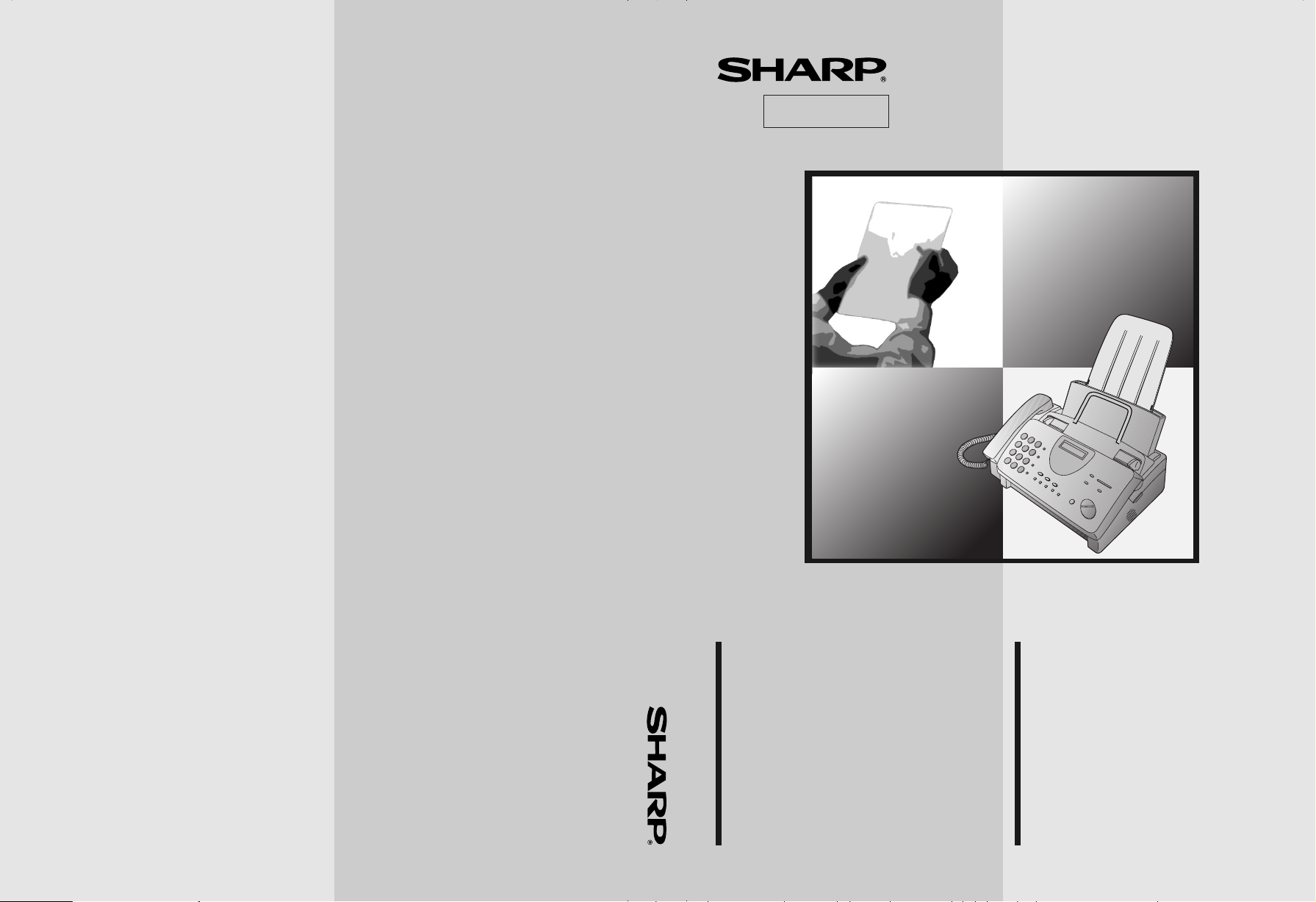
FO-785
数码说明书之家
www.54gg.com
2006.03.07
FACSIMILE 傳真機
香港電器安全規格
(國際電工委員會規格適合)
MODEL
型號
FO-785
SHARP CORPORATION
PRINTED IN THAILAND
泰國印刷
(TINSQ4164XHTZ)
FACSIMILE
OPERATION MANUAL
1. Installation
2. Sending Documents
3. Receiving Documents
4. Making Copies
5. Making Telephone Calls
6. Answering Machine Connection
7. Special Functions
8. Option Settings
9. Printing Reports and Lists
10. Maintenance
11. Troubleshooting
傳真機
使用手冊
1. 安 裝
2. 發送文件
3. 接收文件
4. 影 印
5. 打電話
6. 應答機的連接
7. 特殊功能
8. 可選設定
9. 打印報告和一覽表
10.保養
11.故障檢修
Page 2
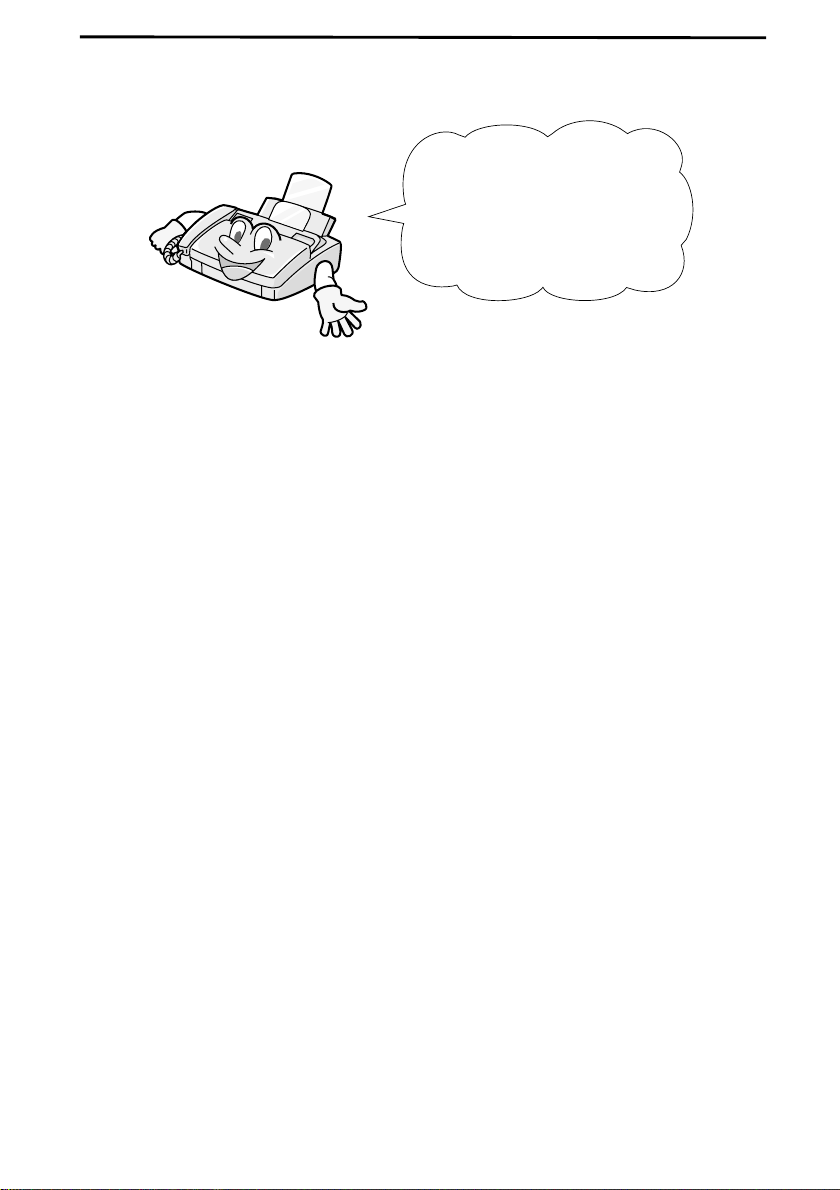
Introduction
数码说明书之家—WWW.54GG.COM
Welcome, and thank you for
choosing a Sharp facsimile!
The features and
specifications of your new
Sharp fax are shown below.
Automatic dialling Rapid Key Dialling: 8 numbers
Speed Dialling: 80 numbers
Imaging film Initial starter film (included with fax machine):
10 m roll (approx. 30 A4 pages)
Replacement film:
FO-3CR
package, one roll yields approx. 95 A4
pages)
30 m roll (two rolls in
Automatic document
feeder
Memory size*: 512 KB (approx. 30 average pages with ECM
Modem speed 14400 bps with automatic fallback to lower speeds.
Transmission time* Approx. 6 seconds (only when ECM is on)
Reception modes FAX, TEL, TEL/FAX, A.M.
Resolution
* Based on ITU-T Test Chart #1 at standard resolution, excluding time for
protocol signals (i.e., ITU-T phase C time only).
10 sheets max.
turned off)
Horizontal:
8 lines/mm
Vertical:
Standard: 3.85 lines/mm
Fine/Halftone: 7.7 lines/mm
Super fine: 15.4 lines/mm
1
Page 3
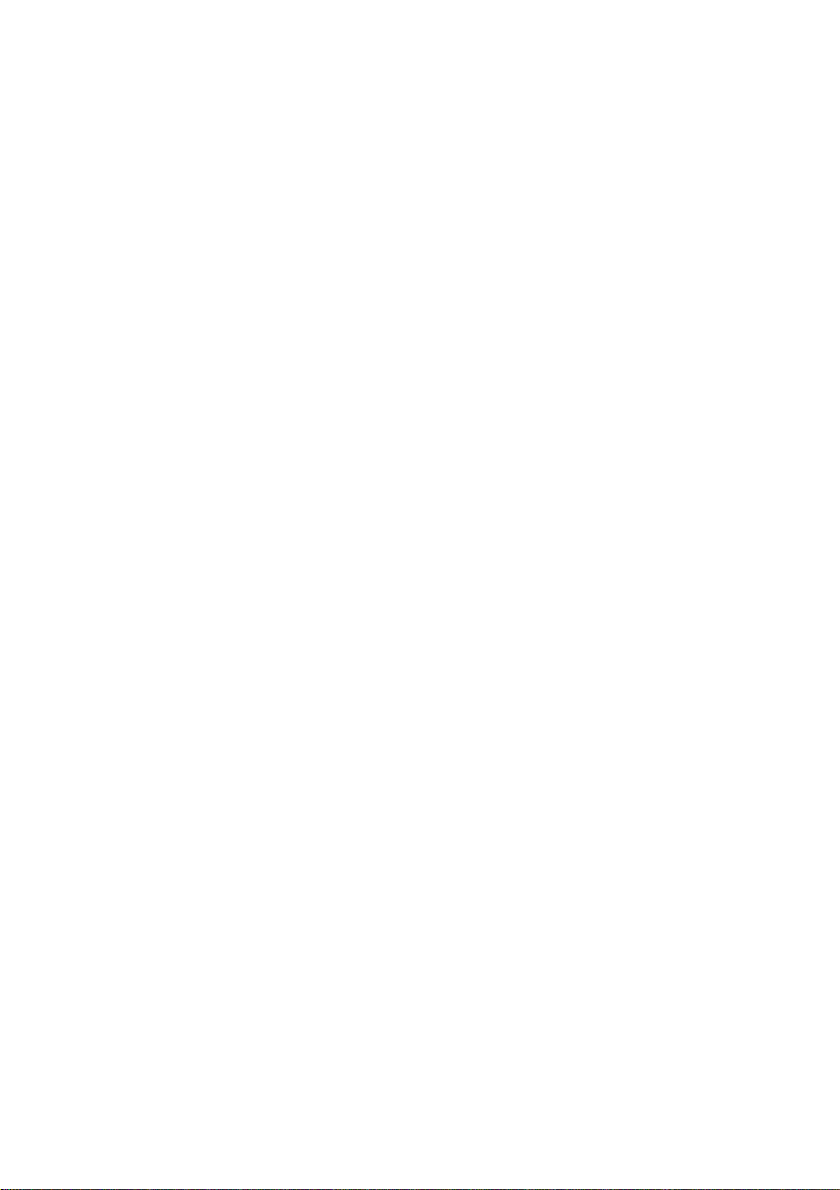
Display 16-digit LCD display
数码说明书之家—WWW.54GG.COM
Recording system Thermal transfer recording
Halftone (greyscale) 64 levels
Applicable telephone line Public switched telephone network
Compatibility ITU-T (CCITT) G3 mode
Compression scheme MH, MR, MMR
Scanning method Sheet-feeder CIS (Contact Image Sensor)
Effective printing width 204 mm max.
Input document size
Automatic feeding:
Width: 148 to 210 mm
Length: 140 to 297 mm
Manual feeding:
Width: 148 to 210 mm
Length: 140 to 600 mm
Effective scanning width 210 mm max.
Contrast control Automatic/Dark selectable
Copy function Single/Multi-copy/Sort-copy (99 copies/page)
Telephone function Standard (Cannot be used for incoming/outgoing
if power fails)
Power requirements 220-240 V AC, 50/60 Hz
Operating temperature 5 to 35°C
Humidity Maximum: 85 %
Power consumption Stand-by: 2.3 W
Maximum: 115 W
Dimensions Width: 343 mm
Depth: 313 mm
Height: 312 mm
Weight Approx. 3.4 kg
As a part of our policy of continuous improvement, SHARP reserves the right
to make design and specification changes for product improvement without
prior notice. The performance specification figures indicated are nominal
values of production units. There may be some deviations from these values
in individual units.
2
Page 4
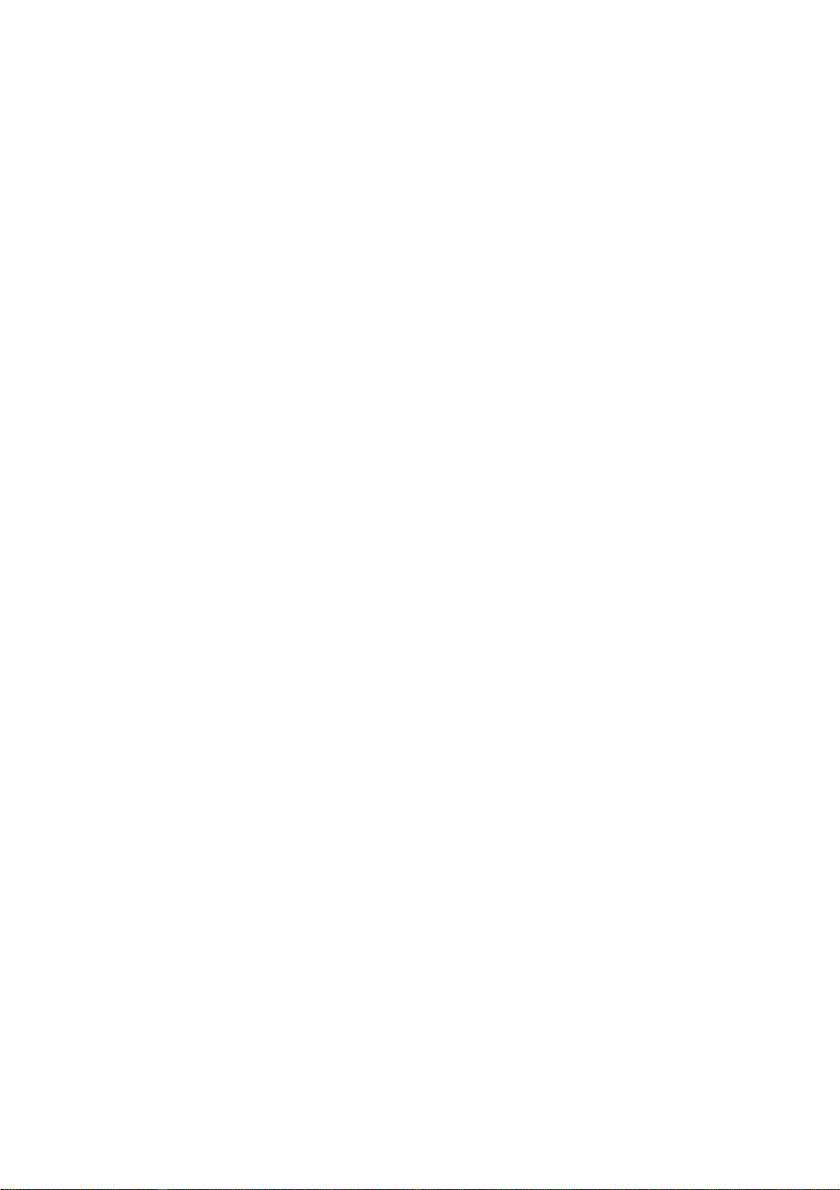
Important safety information
数码说明书之家—WWW.54GG.COM
•
Do not disassemble this machine or attempt any procedures not described
in this manual. Refer all servicing to qualified service personnel.
•
This machine must only be connected to a 220-240 V, 50-60 Hz, earthed
(3-prong) outlet. Connecting it to any other kind of outlet may damage
the machine.
•
Do not install or use the machine near water, or when you are wet. Take
care not to spill any liquids on the machine.
•
Unplug the machine from the telephone socket and then the power outlet
and consult a qualified service representative if any of the following
situations occur:
- Liquid has been spilled into the machine or the machine has been
exposed to rain or water.
- The machine produces odors, smoke, or unusual noises.
- The power cord is frayed or damaged.
- The machine has been dropped or the housing damaged.
•
Do not allow anything to rest on the power cord, and do not install the
machine where people may walk on the power lead.
•
Never insert objects of any kind into slots or openings on the machine.
This could create a risk of fire or electric shock. If an object falls into the
machine that you cannot safely remove, unplug the machine and consult
a qualified service representative.
•
Do not place this machine on an unstable cart, stand or table. The machine
could be seriously damaged if it falls.
3
Page 5

•
数码说明书之家—WWW.54GG.COM
Never install telephone wiring during a lightning storm.
•
Never install telephone sockets in wet locations unless the socket is
specifically designed for wet locations.
•
Never touch uninsulated telephone wires or terminals unless the telephone line has been disconnected at the network interface.
•
Use caution when installing or modifying telephone lines.
•
Avoid using a telephone (other than a cordless type) during an electrical
storm. There may be a remote risk of electric shock from lightning.
•
Do not use a telephone to report a gas leak in the vicinity of the leak.
•
The socket-outlet must be installed near the equipment and must be easily
accessible.
Important:
••••
This facsimile machine is not designed for use on a line which has call
waiting, call forwarding, or certain other special services offered by
your telephone company. If you attempt to use the fax machine on a
telephone line using any of these services, you may experience errors
during transmission and reception of facsimile messages.
••••
This facsimile machine is not compatible with digital telephone
systems.
4
Page 6
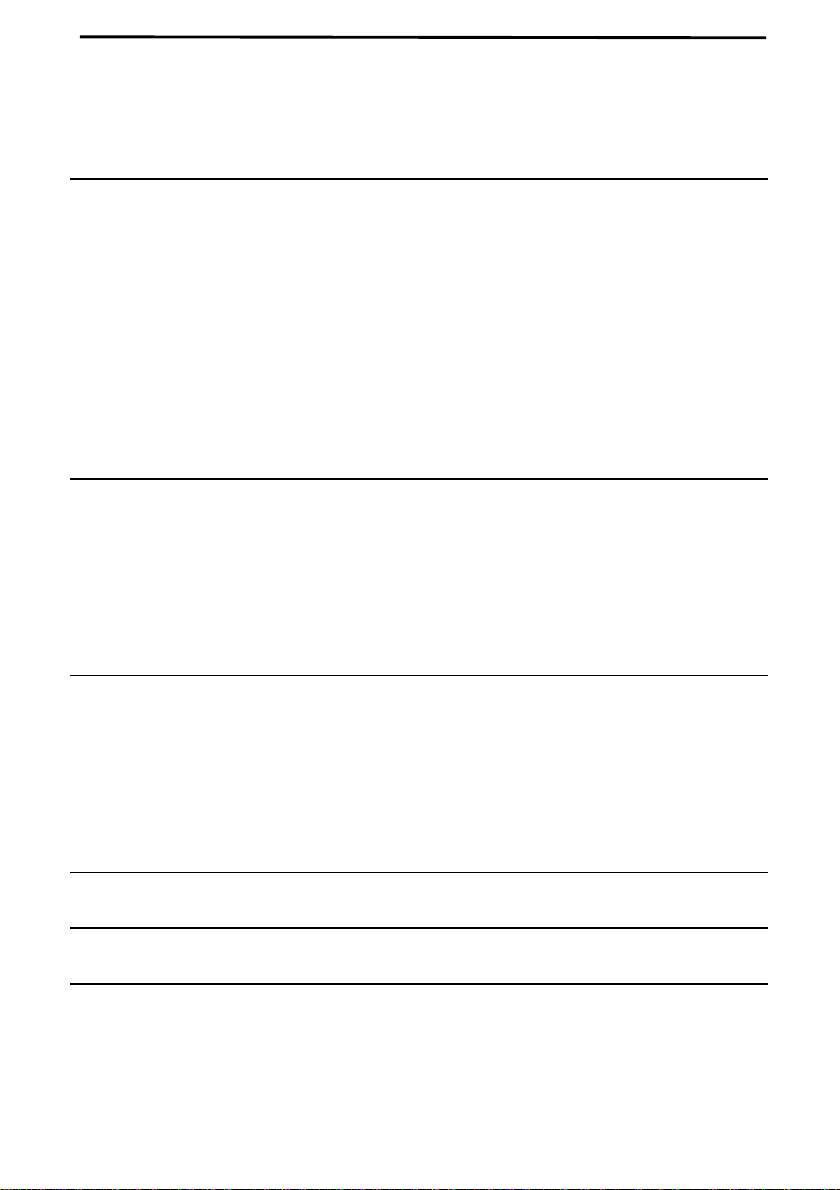
Table of Contents
数码说明书之家—WWW.54GG.COM
1 Installation 7
Unpacking Checklist . . . . . . . . . . . . . . . . . . . . . . . . . . . . . . . . . . . . . . . . 7
A Look at the Operation Panel . . . . . . . . . . . . . . . . . . . . . . . . . . . . . . . . 8
Connections . . . . . . . . . . . . . . . . . . . . . . . . . . . . . . . . . . . . . . . . . . . . . . 10
Loading the Imaging Film . . . . . . . . . . . . . . . . . . . . . . . . . . . . . . . . . . . 16
Loading Printing Paper . . . . . . . . . . . . . . . . . . . . . . . . . . . . . . . . . . . . . 21
Entering Your Name and Fax Number . . . . . . . . . . . . . . . . . . . . . . . . . 23
Setting the Date and Time . . . . . . . . . . . . . . . . . . . . . . . . . . . . . . . . . . . 26
Selecting the Reception Mode . . . . . . . . . . . . . . . . . . . . . . . . . . . . . . . 29
Volume Adjustment . . . . . . . . . . . . . . . . . . . . . . . . . . . . . . . . . . . . . . . 31
2 Sending Documents 33
Transmittable Documents . . . . . . . . . . . . . . . . . . . . . . . . . . . . . . . . . . . 33
Loading the Document . . . . . . . . . . . . . . . . . . . . . . . . . . . . . . . . . . . . . 35
Resolution and Contrast . . . . . . . . . . . . . . . . . . . . . . . . . . . . . . . . . . . . 37
Sending a Fax by Normal Dialling . . . . . . . . . . . . . . . . . . . . . . . . . . . . 39
Sending a Fax by Automatic Dialling . . . . . . . . . . . . . . . . . . . . . . . . . . 41
3 Receiving Documents 50
Using TEL/FAX Mode . . . . . . . . . . . . . . . . . . . . . . . . . . . . . . . . . . . . . 50
Using FAX Mode . . . . . . . . . . . . . . . . . . . . . . . . . . . . . . . . . . . . . . . . . 51
Using A.M. Mode . . . . . . . . . . . . . . . . . . . . . . . . . . . . . . . . . . . . . . . . . 52
Using TEL Mode. . . . . . . . . . . . . . . . . . . . . . . . . . . . . . . . . . . . . . . . . . 53
Substitute Reception to Memory. . . . . . . . . . . . . . . . . . . . . . . . . . . . . . 57
4 Making Copies 58
5 Making Telephone Calls 61
6 Answering Machine Connection 64
Connecting an Answering Machine . . . . . . . . . . . . . . . . . . . . . . . . . . . 64
Activating the Answering Machine Connection. . . . . . . . . . . . . . . . . . 66
5
Page 7
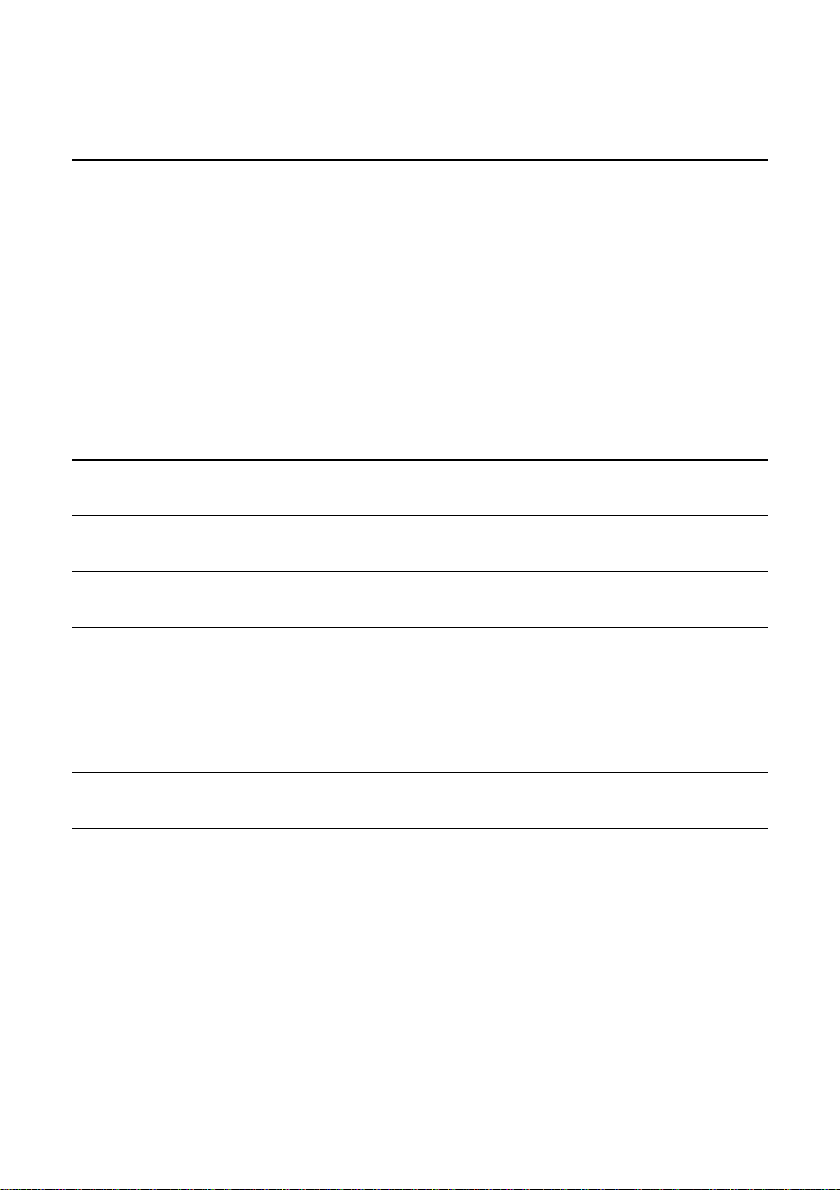
7 Special Functions 67
数码说明书之家—WWW.54GG.COM
Caller ID . . . . . . . . . . . . . . . . . . . . . . . . . . . . . . . . . . . . . . . . . . . . . . . . 67
Duplex Ringing . . . . . . . . . . . . . . . . . . . . . . . . . . . . . . . . . . . . . . . . . . . 72
Broadcasting . . . . . . . . . . . . . . . . . . . . . . . . . . . . . . . . . . . . . . . . . . . . . 73
Cover Sheet . . . . . . . . . . . . . . . . . . . . . . . . . . . . . . . . . . . . . . . . . . . . . . 75
Batch Page Numbering . . . . . . . . . . . . . . . . . . . . . . . . . . . . . . . . . . . . . 78
Blocking Reception of Unwanted Faxes . . . . . . . . . . . . . . . . . . . . . . . 80
Sending Documents From Memory . . . . . . . . . . . . . . . . . . . . . . . . . . . 82
Polling (Requesting a Fax Transmission). . . . . . . . . . . . . . . . . . . . . . . 84
Timer Operations . . . . . . . . . . . . . . . . . . . . . . . . . . . . . . . . . . . . . . . . . 87
8 Option Settings 89
9 Printing Reports and Lists 97
10 Maintenance 103
11 Troubleshooting 107
Problems and Solutions . . . . . . . . . . . . . . . . . . . . . . . . . . . . . . . . . . . 107
Messages and Signals . . . . . . . . . . . . . . . . . . . . . . . . . . . . . . . . . . . . . 112
Clearing Paper Jams . . . . . . . . . . . . . . . . . . . . . . . . . . . . . . . . . . . . . . 115
Quick Reference Guide 118
Index 120
6
Page 8
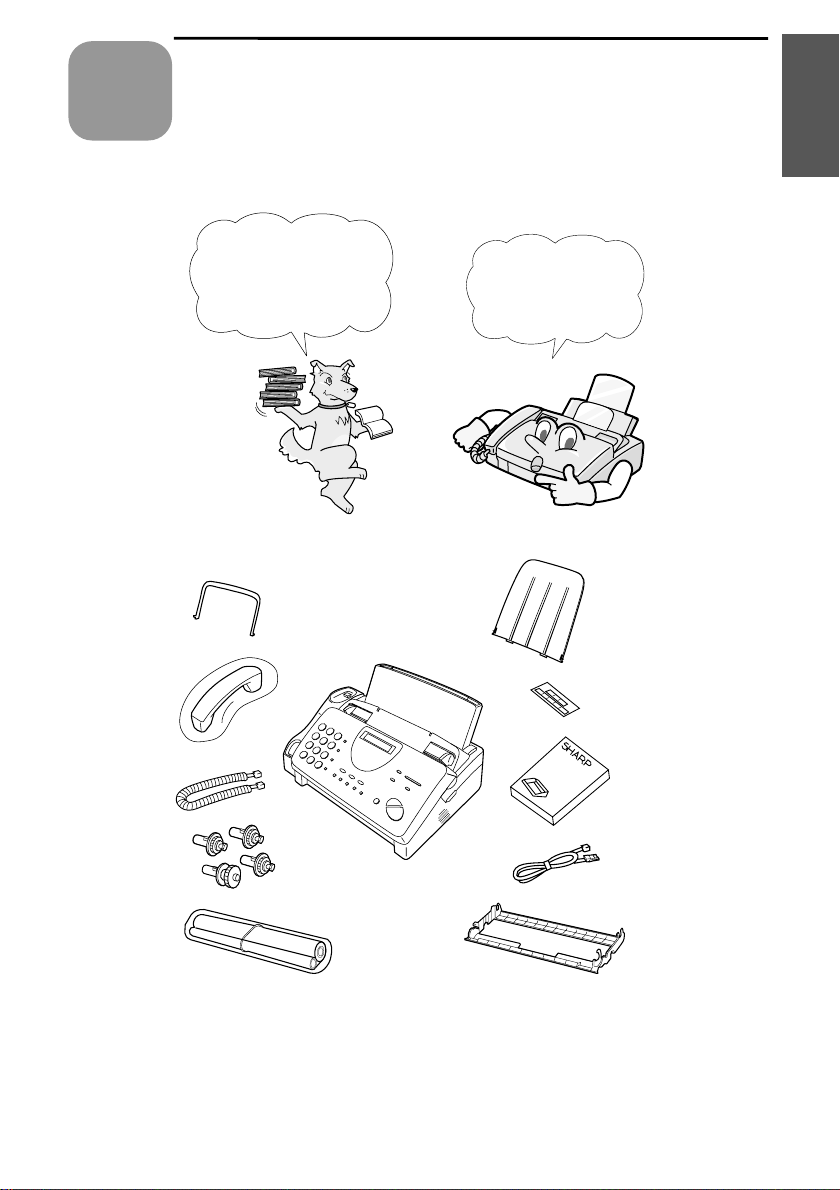
1
数码说明书之家—WWW.54GG.COM
Chapter
Installation
Unpacking Checklist
Before setting up,
make sure you have
all of the following
items.
1. Installation
If any are missing,
contact your dealer
or retailer.
Original
document
support
Handset
Handset
lead
Gears (4)
Imaging film
(initial starter
roll)
Paper tray
extension
Rapid key
labels
Operation
manual
Telephone
line cord
Imaging
film
cartridge
7
Page 9
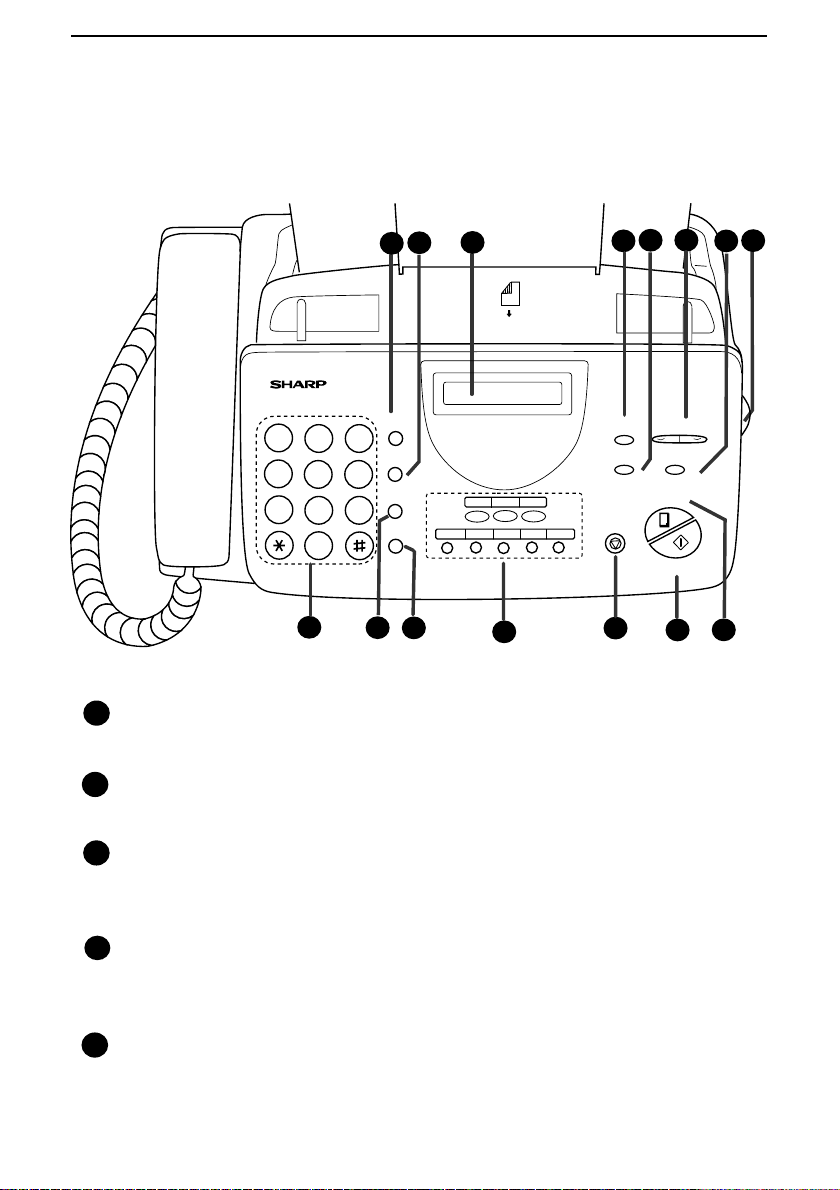
A Look at the Operation Panel
数码说明书之家—WWW.54GG.COM
A Look at the Operation Panel
3
2
1
FACE DOWN
(MAX 10 SHEETS)
TEL FAX
A.M.
0201
12
TEL/FAX
03
08/POLL07060504
SPEED DIAL key
1
GHI
PQRS
DEF
MNO
WXYZ
SPEED
DIAL
3
REDIAL
6
HOLD/
SEARCH
9
SPEAKER
11
10
ABC
1
2
JKL
4
5
TUV
7
8
0
9
Press this key to dial a 2-digit Speed Dial number.
REDIAL key
2
Press this key to automatically redial the last number dialled.
5 6
4
VOLUME
RECEPTION
DOWN UP
MODE
RESOLUTION FUNCTION
COPY/HELP
STOP
START/MEMORY
13
14
15
8
7
3
Display
This displays messages and prompts during operation and
programming.
4
RECEPTION MODE key
Press this key to select the reception mode. An arrow in the display
will point to the currently selected reception mode.
5
RESOLUTION key
Press this key to adjust the resolution and contrast before sending or
copying a document.
8
Page 10
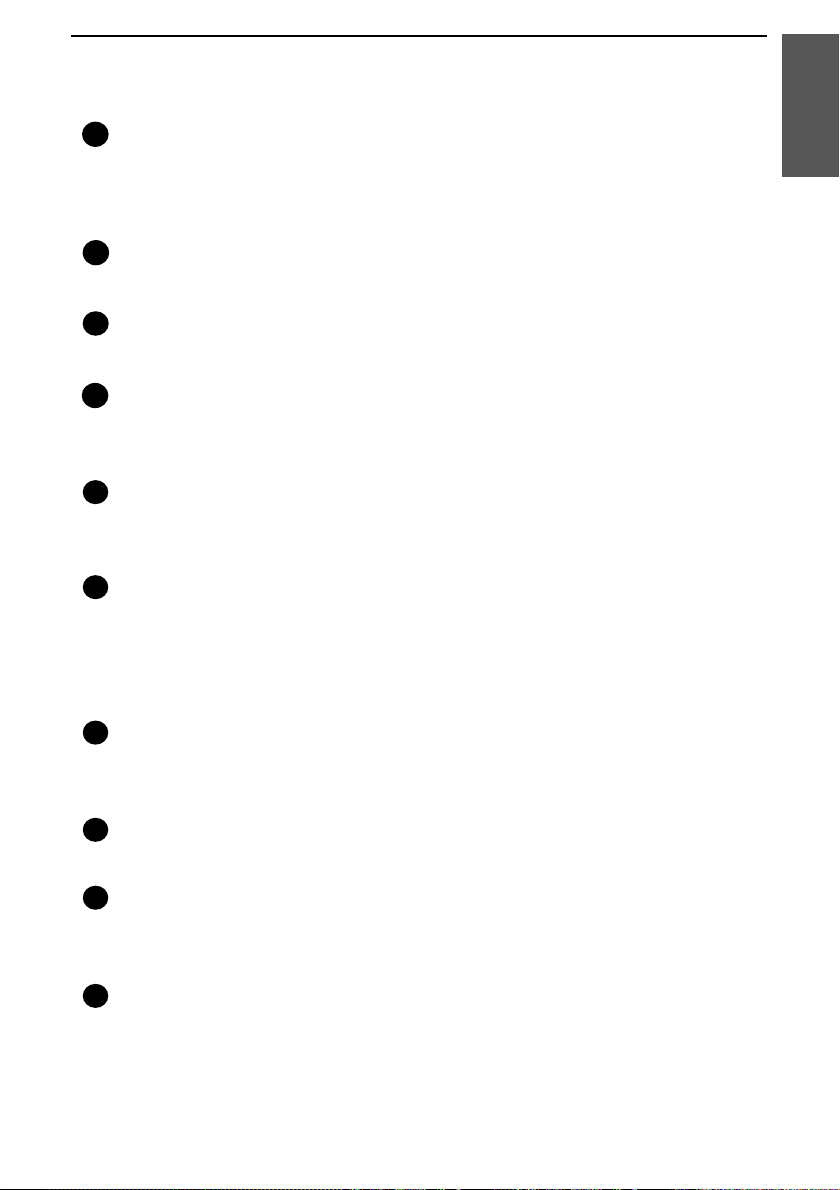
A Look at the Operation Panel
数码说明书之家—WWW.54GG.COM
VOLUME keys
6
Press these keys to adjust the volume of the speaker when the
SPEAKER key has been pressed, or the volume of the ringer at all
other times.
7
FUNCTION key
Press this key to select various special functions.
8
Panel release
Grasp this finger hold and pull toward you to open the operation panel.
Number keys
9
Use these keys to dial numbers, and enter numbers and letters during
number/name storing procedures.
10
HOLD/SEARCH key
Press this key to search for an automatic dialling number, or, during a
phone conversation, press this key to put the other party on hold.
11
SPEAKER key
Press this key to hear the line and fax tones through the speaker before
sending a document, or dialling a voice number.
Note: This is not a speakerphone. You must pick up the handset to
talk with the other party.
1. Installation
12
Rapid Dial Keys
Press one of these keys to dial a fax or voice number automatically.
(Note that you must attach the Rapid Key labels.)
13
STOP key
Press this key to cancel operations before they are completed.
14
START/MEMORY key
Press this key to send or receive a document, or to scan a document
into memory before sending it.
15
COPY/HELP key
When a document is in the feeder, press this key to make a copy. At
any other time, press this key to print out the Help List, a quick
reference guide to the operation of your fax.
9
Page 11
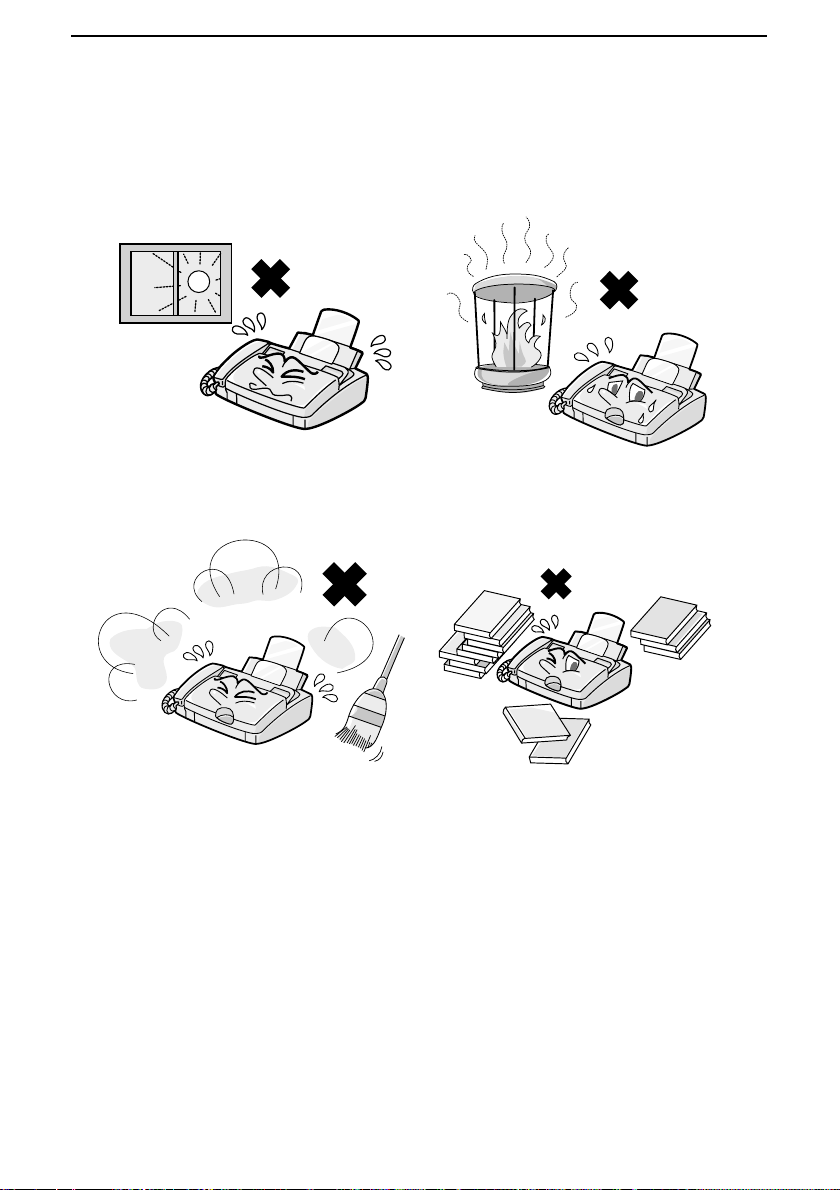
Connections
数码说明书之家—WWW.54GG.COM
Connections
Points to keep in mind when setting up
Do not place the machine in
direct sunlight.
Keep dust away from the
machine.
Do not place the machine near
heaters or air conditioners.
Keep the area around the
machine clear.
About condensation
If the machine is moved from a cold to a warm place, it is possible that
condensation may form on the scanning glass, preventing proper
scanning of documents for transmission. To remove the condensation,
turn on the power and wait approximately two hours before using the
machine.
10
Page 12
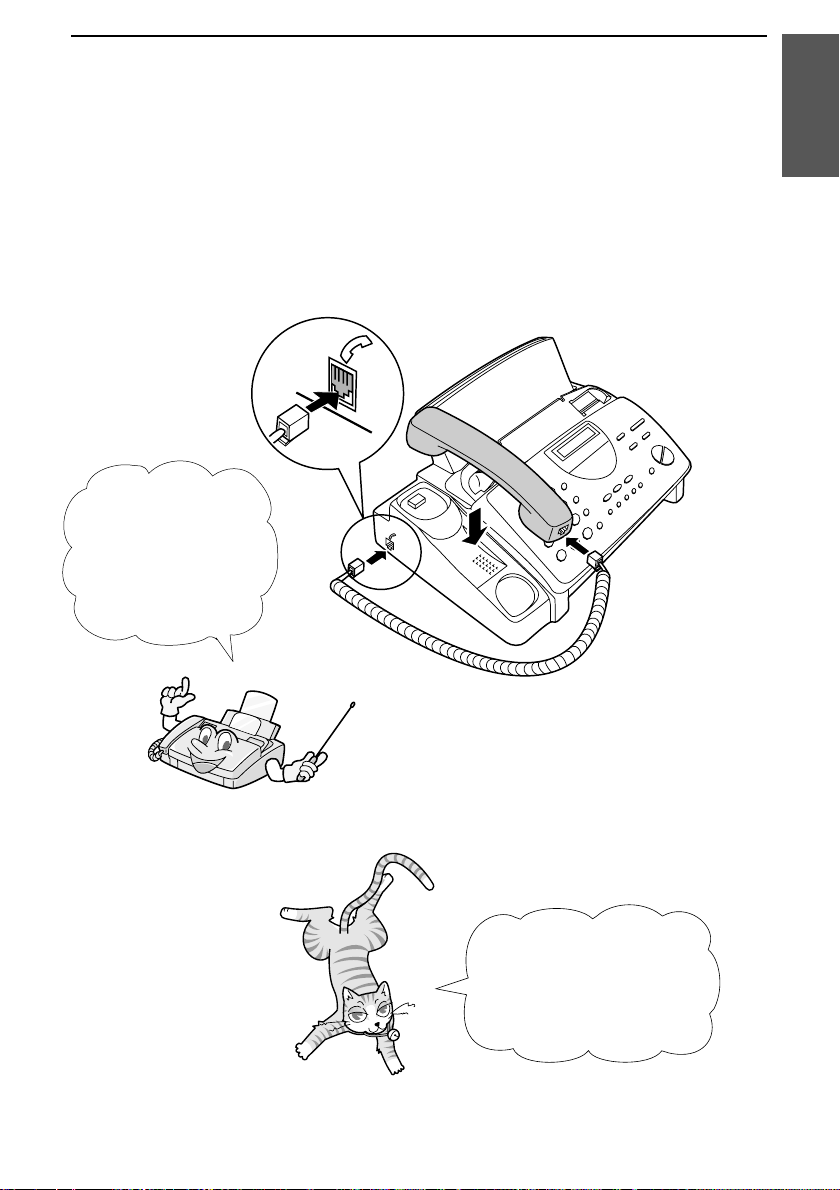
Handset
数码说明书之家—WWW.54GG.COM
Connect the handset as shown and place it on the handset rest.
♦
The ends of the handset lead are identical, so they will go into
either socket.
Make sure the
handset cord goes
into the socket
marked with a
handset symbol on
the side of the
machine!
Connections
1. Installation
Use the handset to
make ordinary phone
calls, or to transmit
and receive
documents manually.
11
Page 13
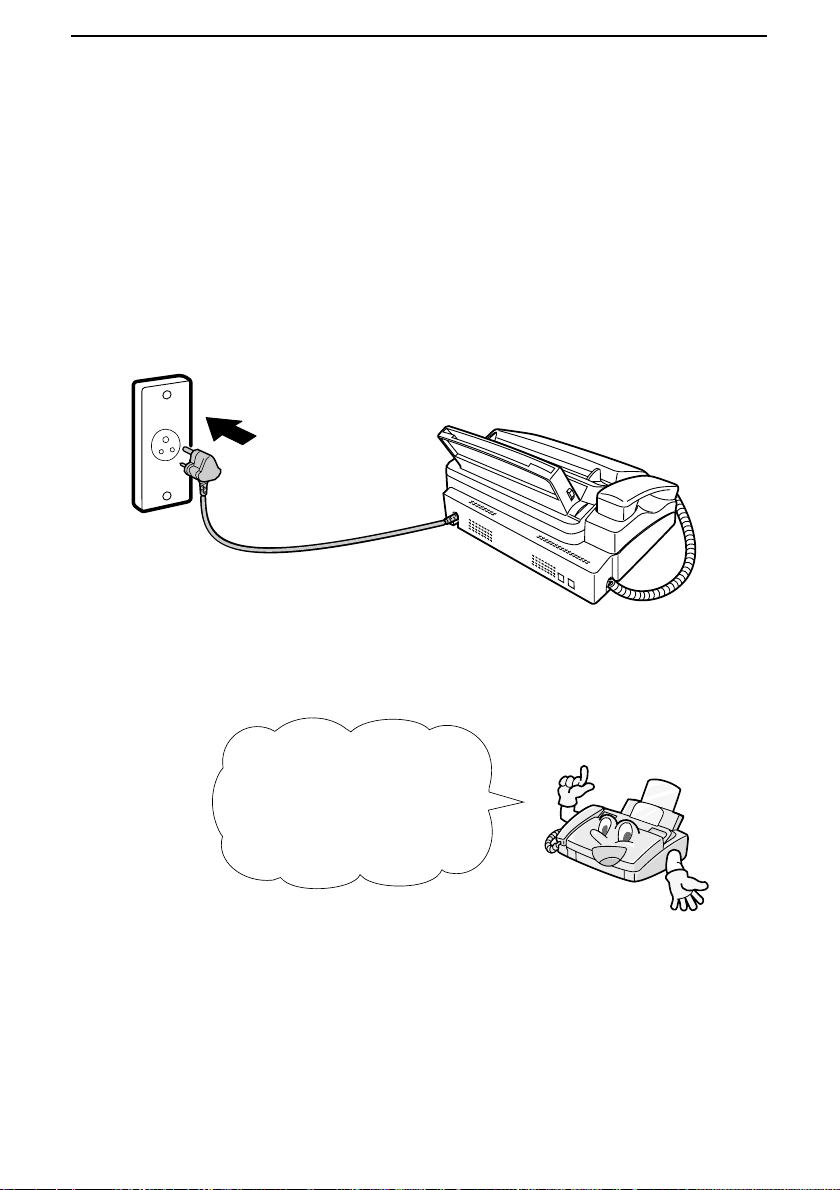
Connections
数码说明书之家—WWW.54GG.COM
Power lead
Plug the power lead into a 220-240 V, 50-60 Hz, earthed (3-prong) AC
outlet.
Caution!
Do not plug the power lead into any other kind of outlet. This will
damage the machine and is not covered under the warranty.
The machine does not
have a power on/off switch,
so the power is turned on
and off by simply plugging
or unplugging the power
lead.
Note: If your area experiences a high incidence of lightning or power
surges, we recommend that you install surge protectors for the power and
telephone lines. Surge protectors can be purchased at most telephone
specialty stores.
12
Page 14
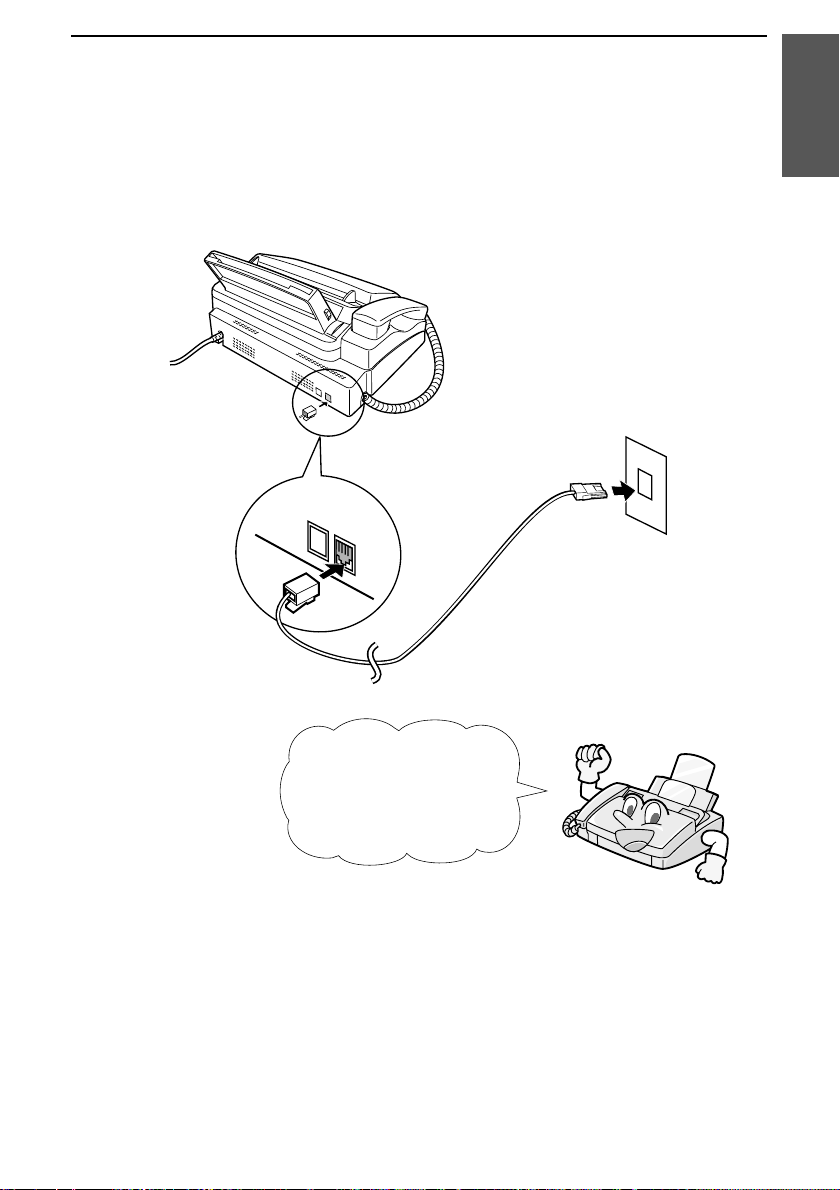
Telephone line cord
数码说明书之家—WWW.54GG.COM
Insert one end of the line cord into the socket on the back of the
machine marked TEL. LINE. Insert the other end into a wall
telephone socket.
TEL.
SET
TEL.
LINE
Connections
1. Installation
Be sure to insert the
telephone line cord into
the
Do not
TEL. SET
Comments:
Your fax is set for tone dialling. If you are on a pulse only dial line, you must
••••
set the fax for pulse dialling by changing Option Setting 9. This procedure is
described in Chapter 8, Option Settings.
If you intend to use a computer fax modem on the same phone line, you must
••••
reset Option Setting 14 (Fax Signal Receive) to NO in order to prevent
transmission and reception errors. This procedure is described in Chapter 8,
Option Settings.
TEL. LINE
insert it into the
socket.
socket.
13
Page 15

Connections
数码说明书之家—WWW.54GG.COM
Trays
Attach the paper tray extension.
♦
Pull the paper release plate forward. Insert the paper tray
extension horizontally into the notches in the paper tray. Rotate
the paper tray extension up until it snaps into place.
Attach the original document support.
14
Note: The original
document support
has a top side and a
bottom side. If you
cannot insert the tabs
on the support into
the holes, turn the
support over.
Page 16
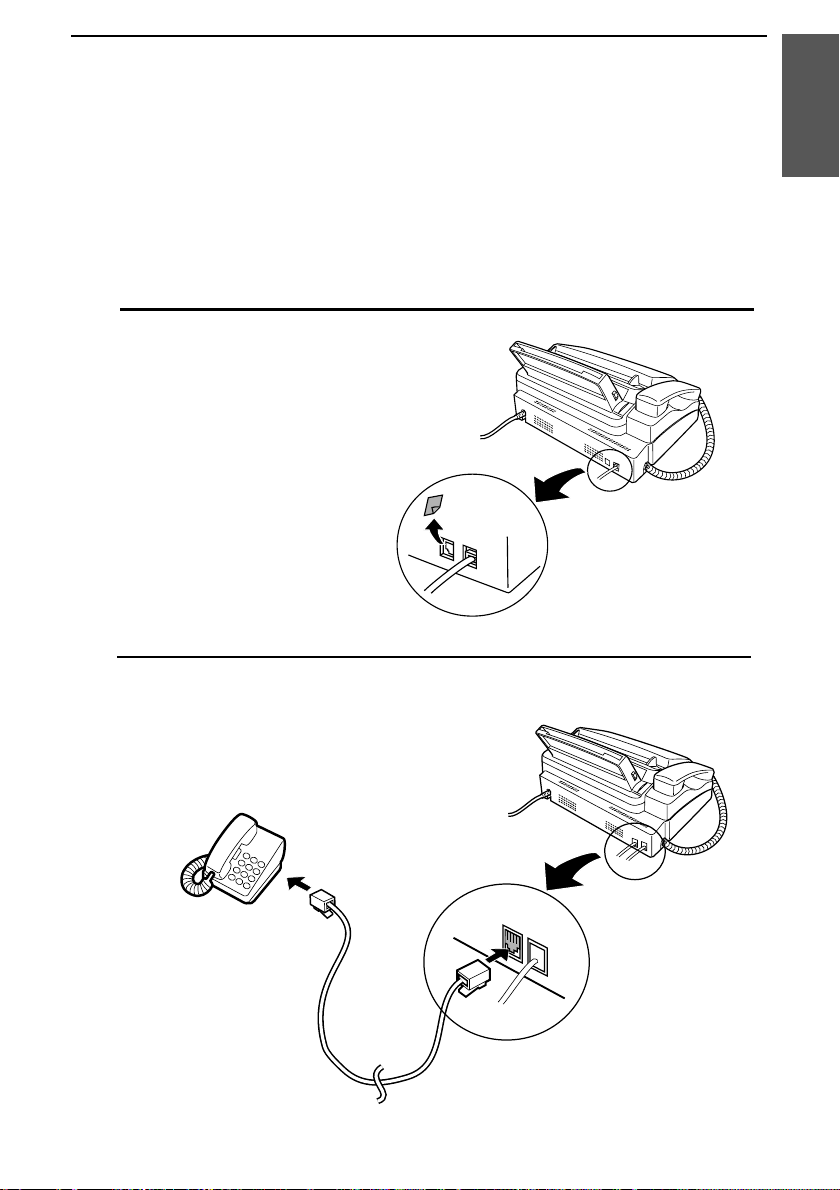
Connections
数码说明书之家—WWW.54GG.COM
Extension phone (optional)
If desired, you can connect an extension phone to the TEL. SET
socket on the fax.
♦
To connect an answering machine to your fax, see Chapter 6,
Answering Machine Connection
1
Remove the seal covering the TEL.
.
SET socket.
2
Connect the extension phone line to
the TEL. SET socket .
1. Installation
TEL.
SET
TEL.
LINE
15
Page 17
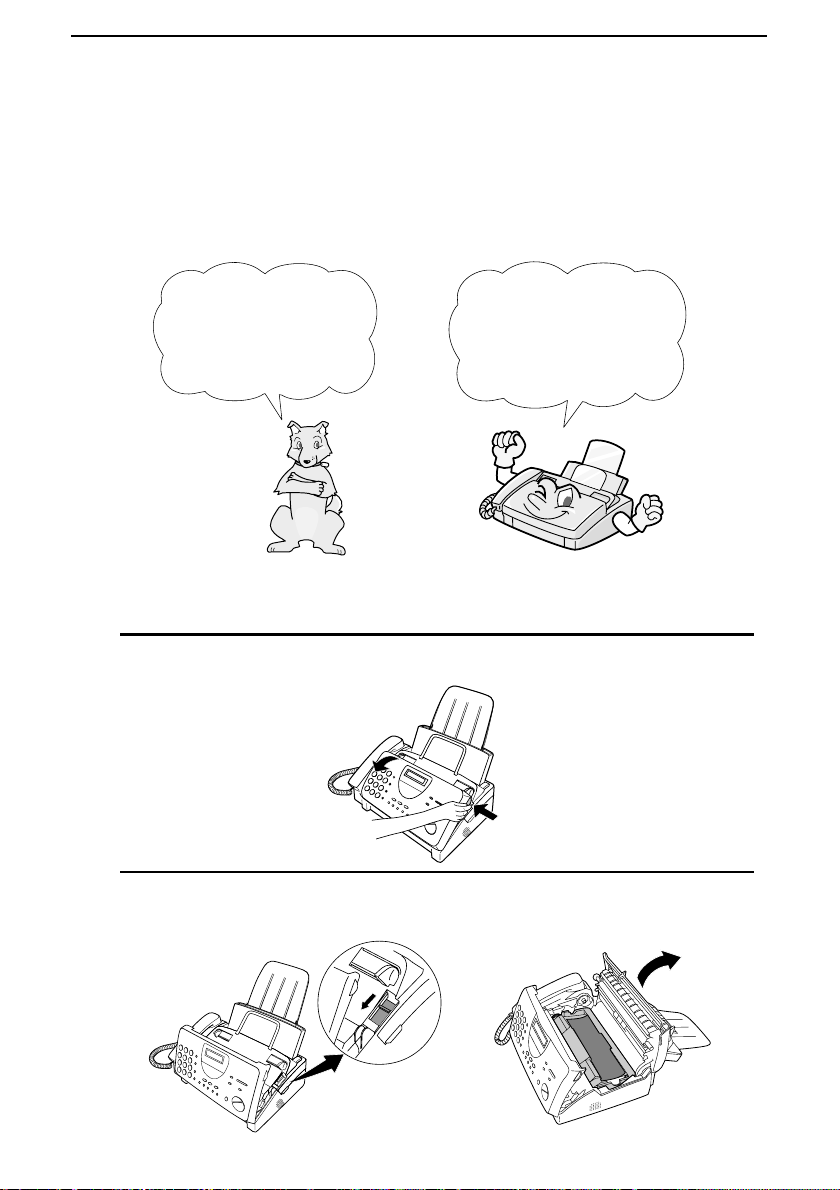
Loading the Imaging Film
数码说明书之家—WWW.54GG.COM
Loading the Imaging Film
Your fax uses a roll of imaging film to create printed text and images.
The print head in the fax applies heat to the imaging film to transfer
ink to the paper. Follow the steps below to load or replace the film.
The initial starter roll
of imaging film
included with your
fax can print about
30 A4 pages.
Note: If there is paper in the paper tray, pull the paper release plate
forward and remove the paper before loading the imaging film.
1
Open the operation panel by grasping the finger hold and pulling up.
When replacing the
film, use a roll of Sharp
FO-3CR imaging film.
One roll can print about
95 A4 pages.
2
Pull the green release on the right side of the machine forward, and
open the print compartment cover.
16
Page 18
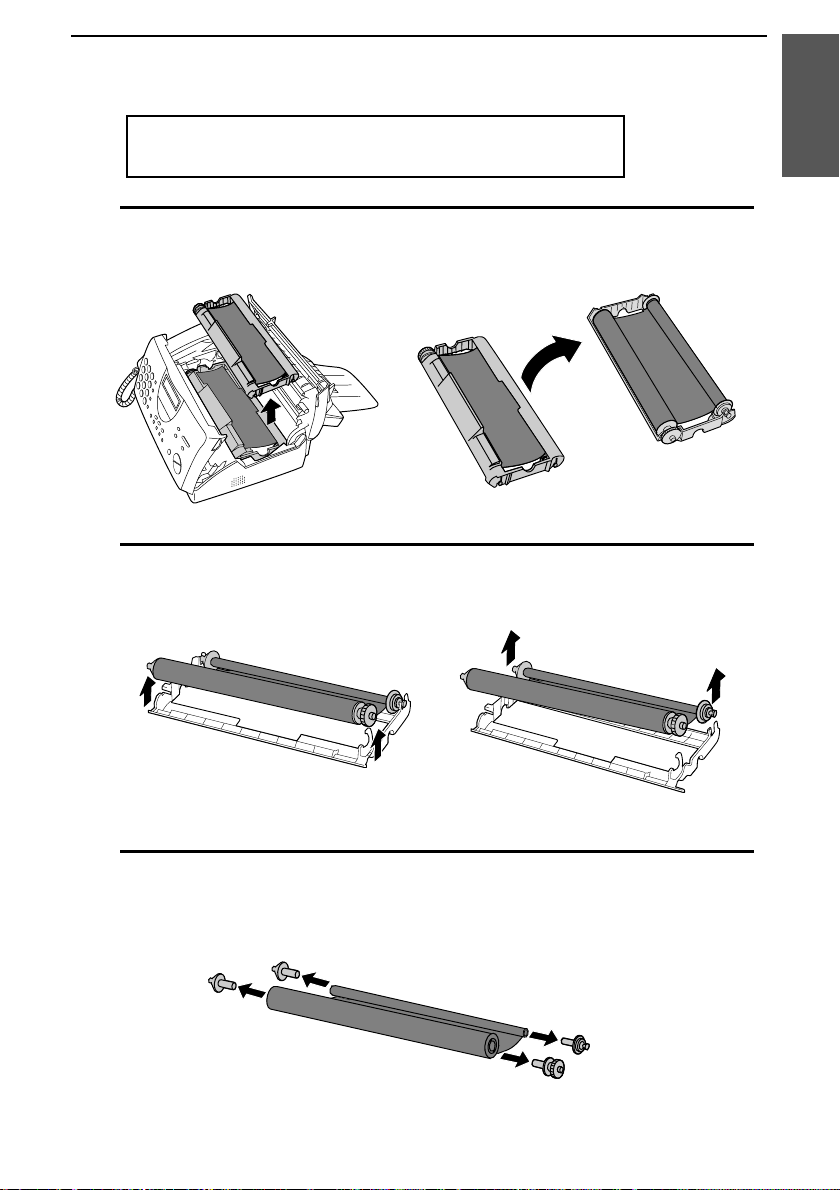
Loading the Imaging Film
数码说明书之家—WWW.54GG.COM
If you are installing the imaging film for the first
time, go to Step 6.
3
Remove the imaging film cartridge from the print compartment
(grasp the handle at the front of the cartridge) and turn it over.
4
Remove the used film from the cartridge.
1. Installation
5
Remove the four green gears from the used film.
DO NOT DISCARD THE FOUR GREEN GEARS!
17
Page 19
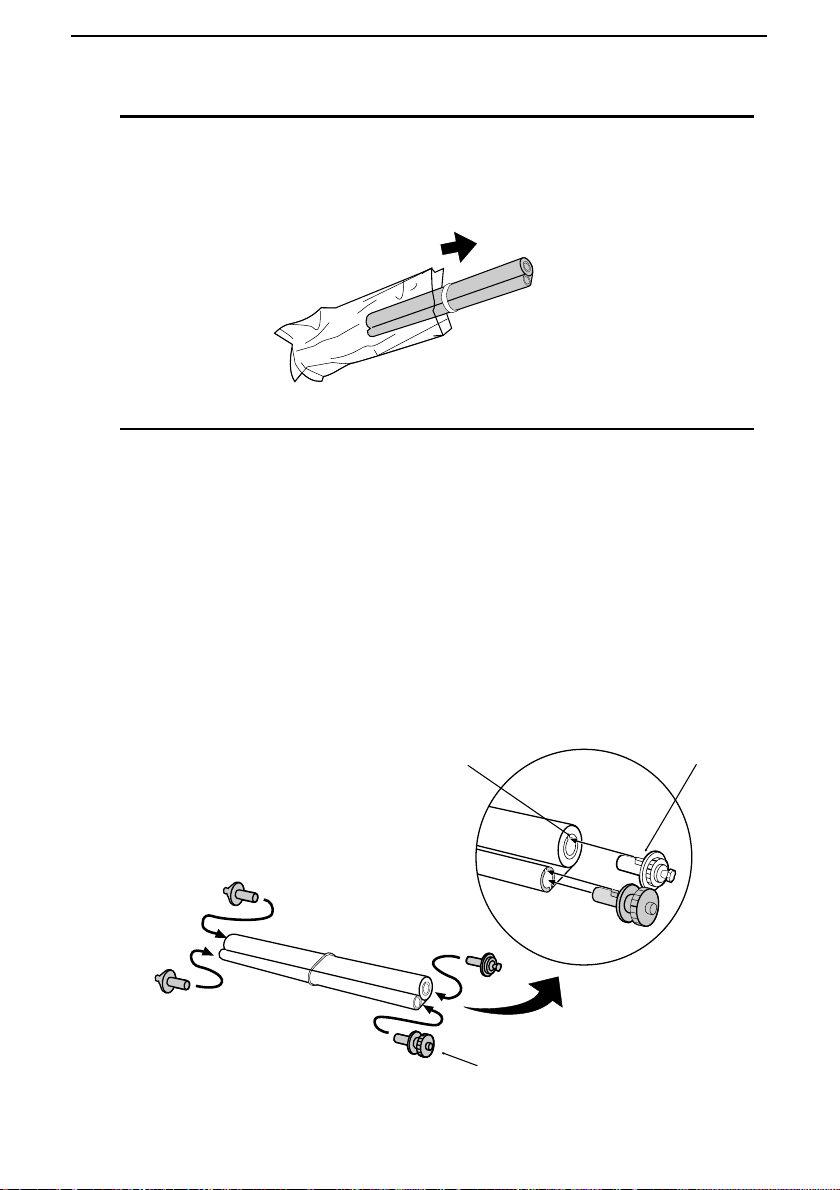
Loading the Imaging Film
数码说明书之家—WWW.54GG.COM
6
Remove the new roll of imaging film from its packaging.
••••
Do not yet remove the band that holds the rolls together.
7
Insert the large gear into the green end of the empty spool. Make
sure the two protrusions on the large gear fit firmly into the slots in
the end of the spool.
Insert the remaining three gears into the spools, making sure the
protrusion on each gear fits firmly into one of the slots in the end of
each spool.
••••
If needed, pull the spools apart slightly to allow the gears to fit (the
band will stretch).
18
Slot
Protrusion
Large gear
Page 20
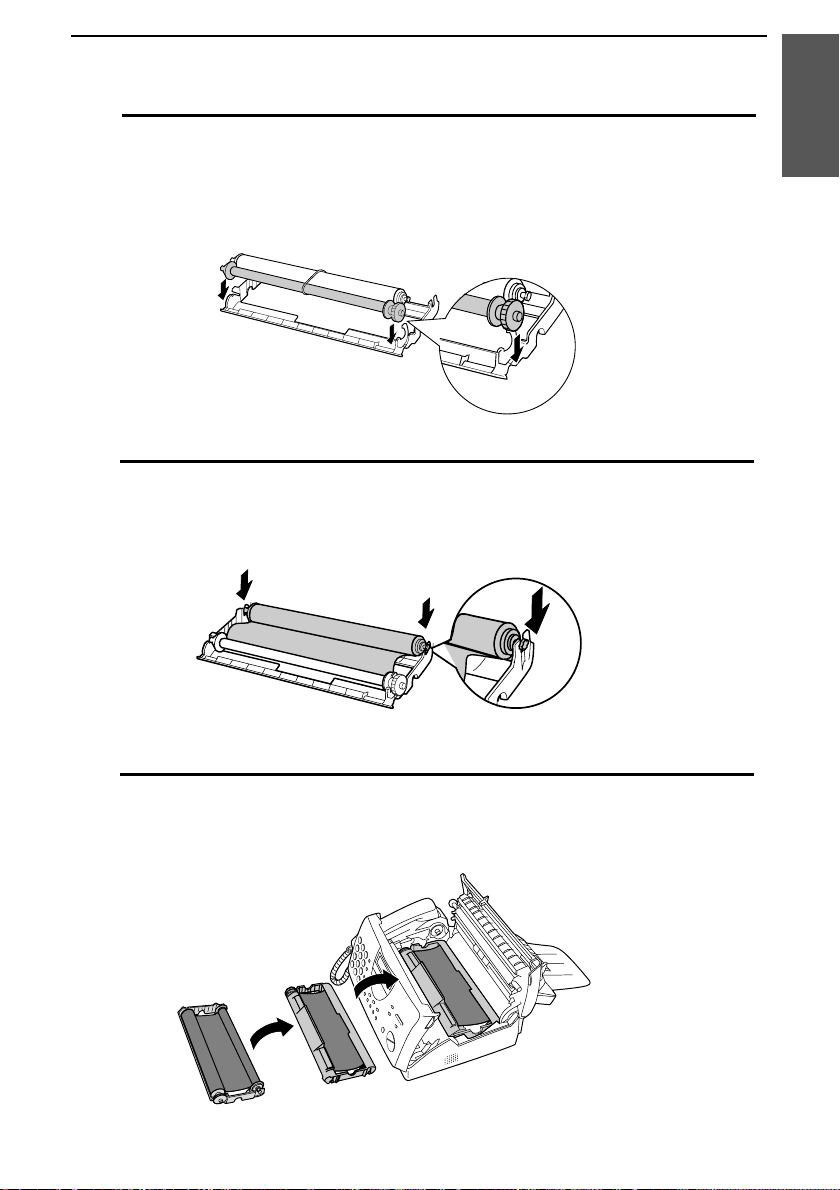
Loading the Imaging Film
数码说明书之家—WWW.54GG.COM
8
Insert the large gear into the large holder on the imaging film
cartridge (make sure it clicks into place), and then insert the small
gear on the other end of the spool into its holder.
9
Cut the band that holds the two spools together. Unroll the film
slightly and insert the small gears into their holders.
1. Installation
10
Turn the cartridge over, grasp the handle, and insert the cartridge
into the print compartment.
19
Page 21
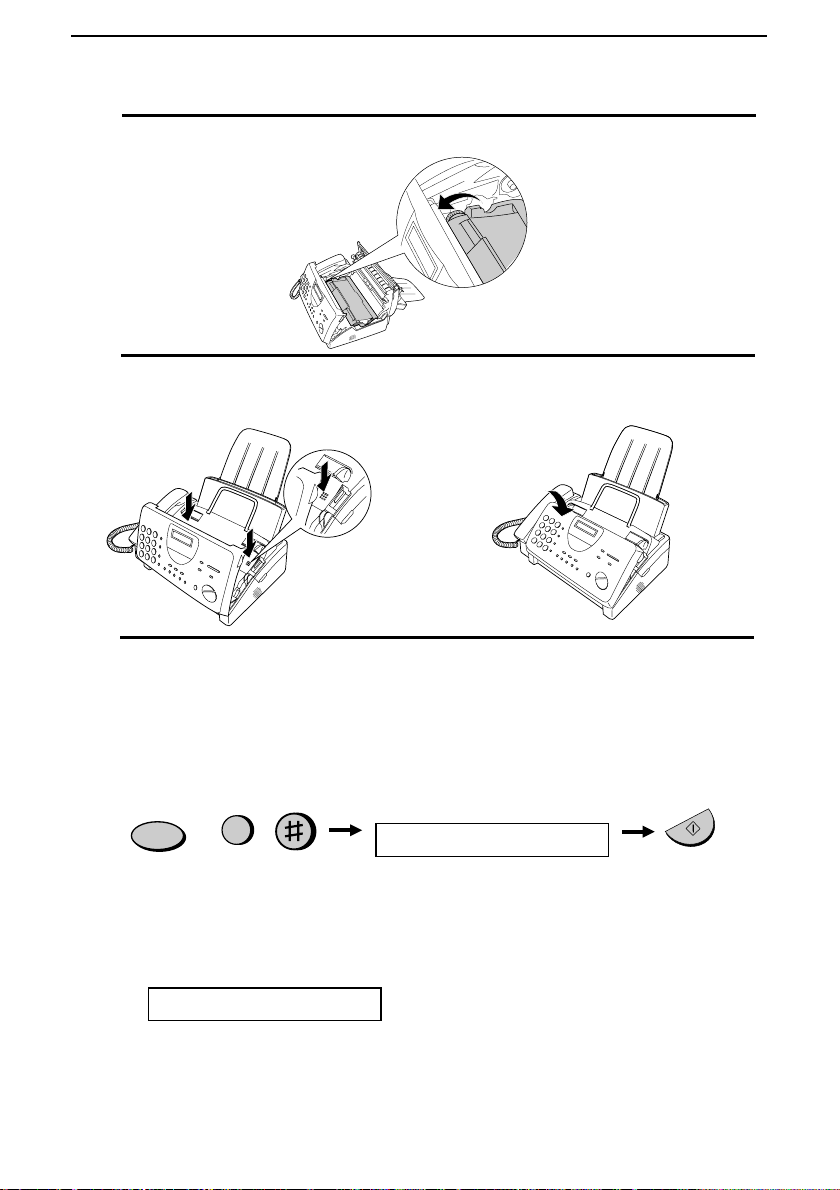
Loading the Imaging Film
数码说明书之家—WWW.54GG.COM
11
Rotate the large gear toward you until the film is taut.
12
Close the print compartment cover (press down on both sides to
make sure it clicks into place), and then close the operation panel.
Click!
13
Load paper in the paper tray and then press the following keys to
initialize the film.
Note: Paper must be loaded before the film can be initialized. To load
paper, see the following section, Loading Printing Paper.
FUNCTION
6
When to replace the imaging film
Replace the imaging film when the display shows:
FILM END
Use the following imaging film, which is available from your dealer or
retailer:
Sharp FO-3CR Imaging Film
20
Display shows:
INITIALIZE FILM
START/MEMORY
Page 22
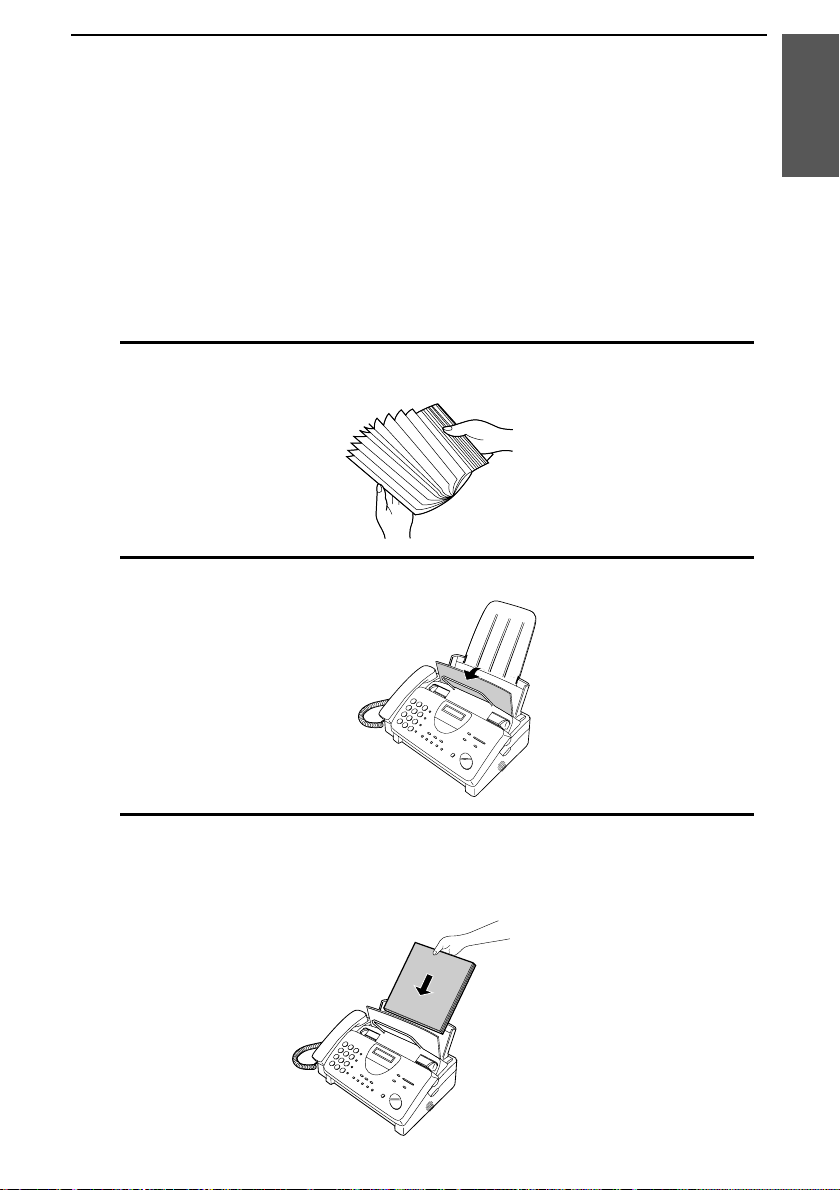
Loading Printing Paper
数码说明书之家—WWW.54GG.COM
Loading Printing Paper
You can load A4 size paper in the paper tray. The maximum number
of sheets is:
♦
60 for paper from 60 to 75 g/m
♦
50 for paper from 75 to 90 g/m
1
Fan the paper, and then tap the edge against a flat surface to even the
stack.
2
Pull the paper release plate toward you.
2
2
1. Installation
3
Insert the stack of paper into the tray, print side down.
••••
If paper remains in the tray, take it out and combine it into a single
stack with the new paper before adding the new paper.
Be sure to load the
paper so that printing
takes place on the
side of the
print
paper. Printing on the
reverse side will result
in poor print quality.
21
Page 23
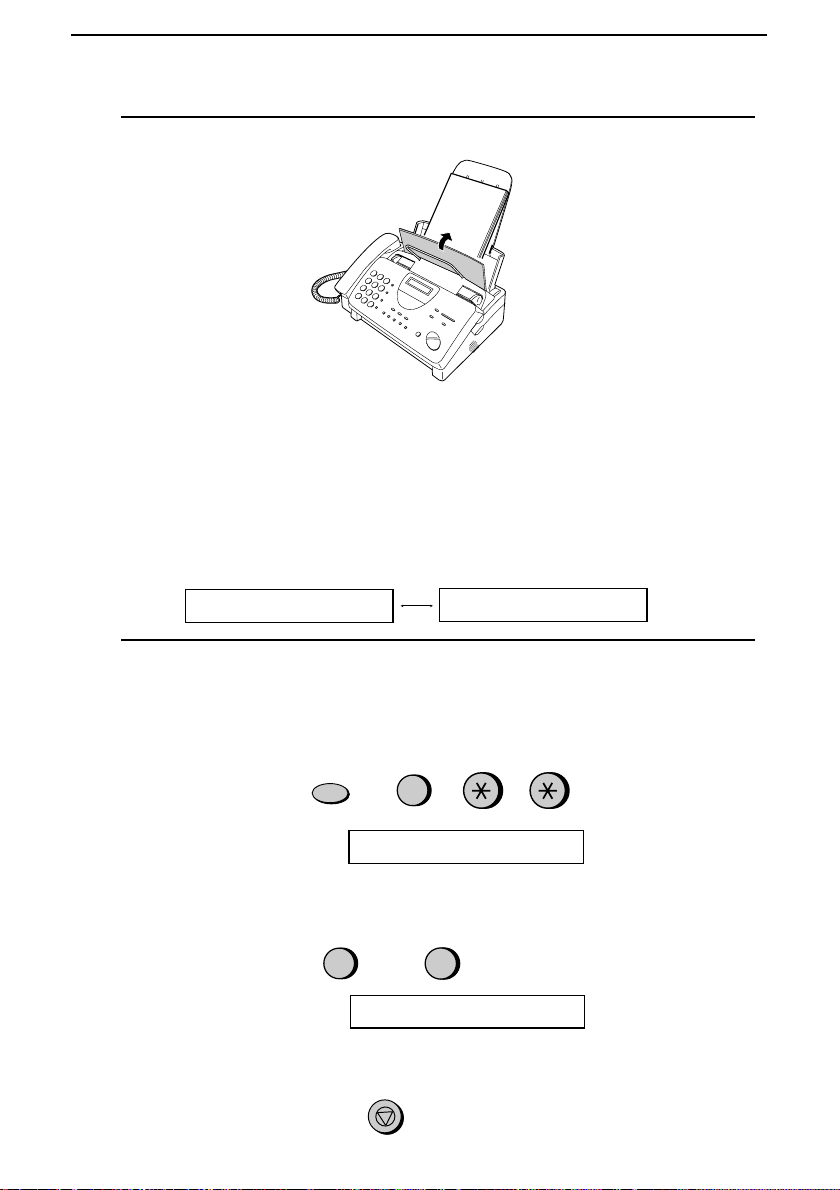
Loading Printing Paper
数码说明书之家—WWW.54GG.COM
4
Push the paper release plate back down.
If the paper
release plate is
not pushed down,
paper feed errors
will result.
Note: When receiving faxes or copying documents, do not allow a large
number of pages to accumulate in the output tray. This may obstruct the
outlet and cause paper jams.
Note: If the display shows the following alternating messages when
making a copy or receiving a fax, check the paper tray. If the tray is empty,
add paper and then press the START/MEMORY key. If there is paper,
make sure it is inserted correctly and then press the START/MEMORY
key.
SET PAPER &
PRESS START KEY
5
Your fax has been set at the factory to print at normal contrast.
Depending on the type of paper you have loaded, you may find that
you obtain better print quality by changing the setting to LIGHT.
Press these keys:
FUNCTION
The display will show:
Press 1 to select NORMAL or 2 to select LIGHT.
NORMAL LIGHT
The display will show:
Press the STOP key to return to the date and time display.
22
6
PRINT CONTRAST
or
1
COPY CUT-OFF
STOP
2
Page 24

Entering Your Name and Number
数码说明书之家—WWW.54GG.COM
Entering Your Name and Fax Number
Before you can begin using
your fax, you need to enter
your name and the
telephone number of your
fax. You also need to set
the date and time.
3 key
213
4
5 6
7
9
8
0
Once you enter this
information, it will
automatically appear
at the top of each fax
page you send.
1. Installation
FUNCTION key
START/MEMORY
key
# key
Note: The imaging film and printing paper must be loaded before your
name and fax number can be entered.
1
Press these keys:
The display will show:
2
Press the # key twice:
The display will show:
STOP key
FUNCTION
3
ENTRY MODE
OWN NUMBER SET
23
Page 25
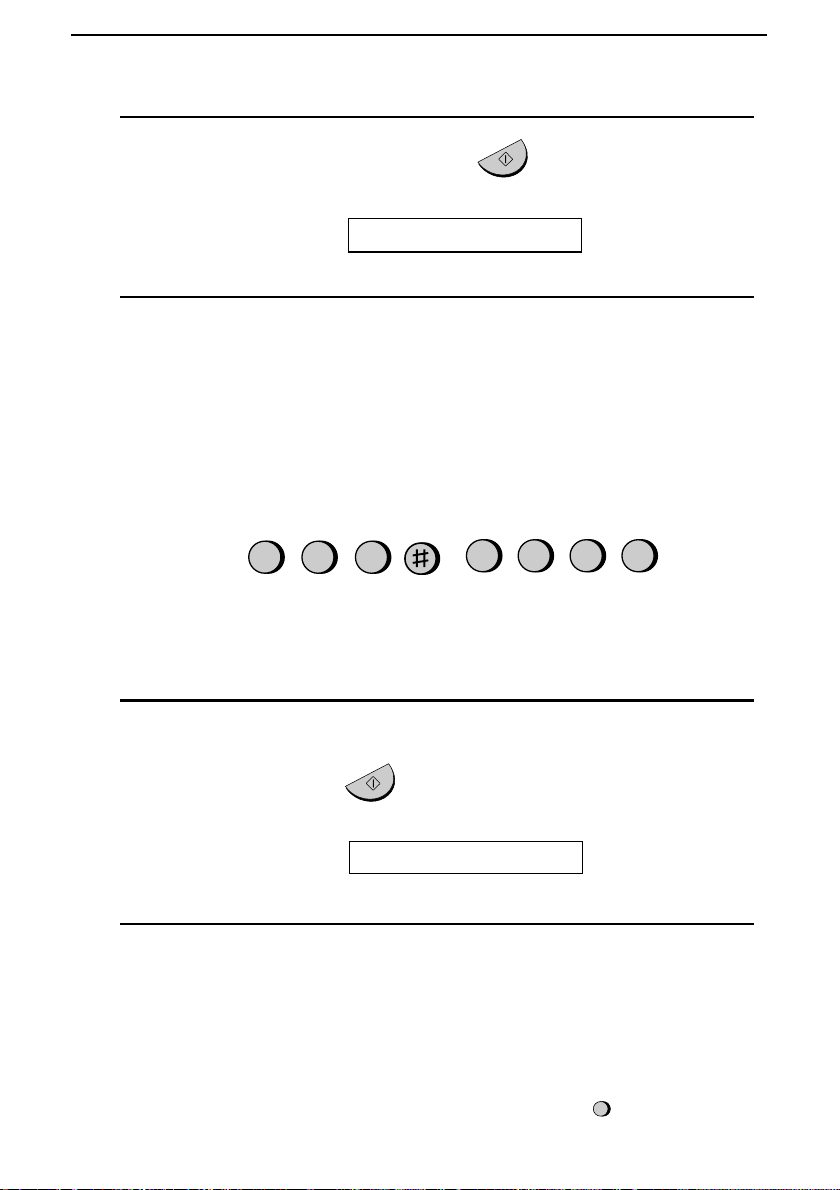
Entering Your Name and Fax Number
数码说明书之家—WWW.54GG.COM
3
Press the START/MEMORY key.
START/MEMORY
The display will show:
4
Enter your fax number by pressing the number keys. Up to 20 digits
ENTER FAX #
can be entered.
••••
To insert a space between digits, press the # key. To insert a "+",
press the * key.
••••
If you make a mistake, press the HOLD/SEARCH key to move
the cursor back to the mistake and then enter the correct number.
The new number will replace the old number.
2
Example:
Cursor: A dark square mark in the display that indicates where a number
or letter will be entered.
5
Press the START/MEMORY key to enter the fax number in
5
55
1 43
memory.
START/MEMORY
The display will show:
6
Enter your name by pressing the number keys as shown in the
following chart. Up to 24 characters can be entered.
••••
To enter two letters in succession that require the same key, press
the SPEAKER key after entering the first letter to advance the
cursor.
Example: SHARP = 7 7 7 7 7 4 4 4 2 2 7 7 7 7 7 7
24
ENTER YOUR NAME
SPEAKER
Page 26
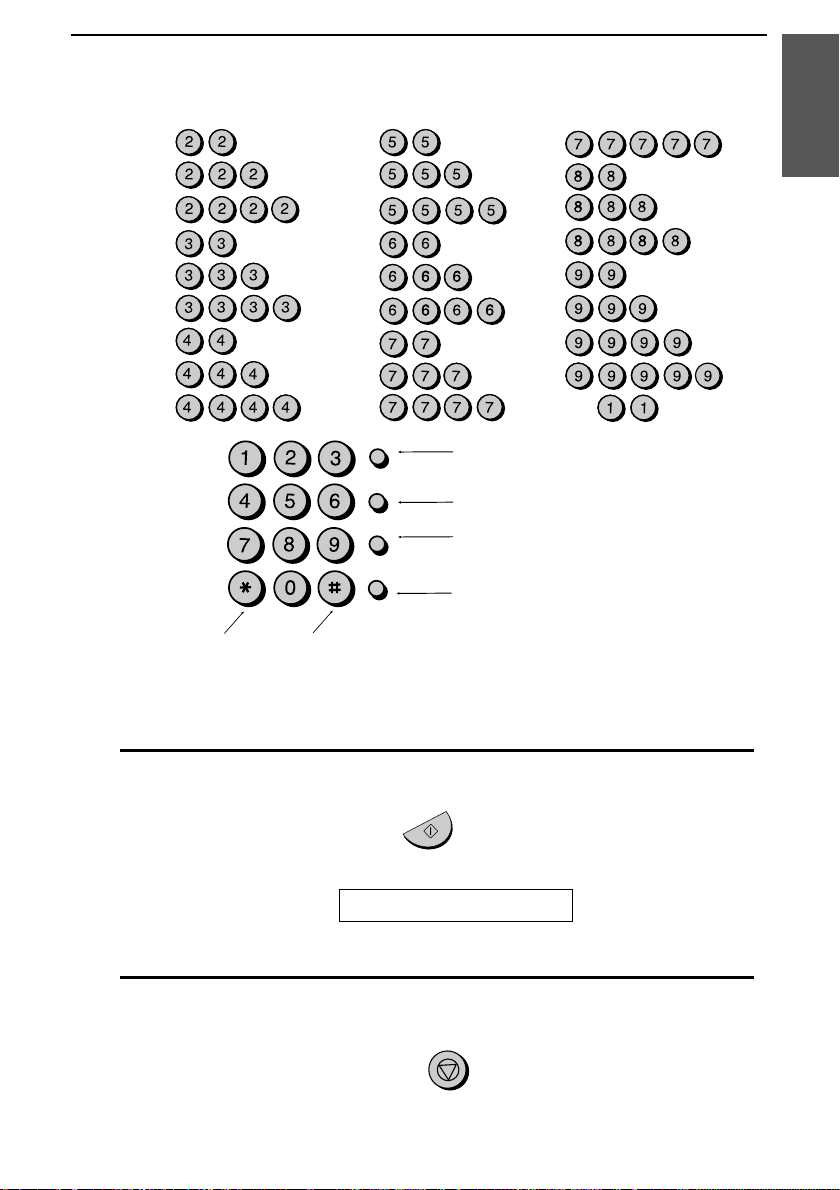
Entering Your Name and Number
数码说明书之家—WWW.54GG.COM
A =
B =
C =
D =
E =
F =
G =
H =
I =
GHI
PQRS
ABC
JKL
TUV
DEF
MNO
WXYZ
J =
K =
L =
M =
N =
O =
P =
Q =
R =
SPEED DIAL
REDIAL
HOLD/
SEARCH
SPEAKER
Press either key repeatedly to select
one of the following symbols:
./!"#$%&’()++,-:;<=>?@[ ¥]^_p{|}→←
S =
T =
U =
V =
W =
X =
Y =
Z =
SPACE =
Press this key to delete the letter
highlighted by the cursor.
Press this key to change case.
Press this key to move
the cursor to the left.
Press this key to move
the cursor to the right.
1. Installation
7
Press the START/MEMORY key to save your name in memory.
The display will show:
8
Press the STOP key to return to the date and time display.
START/MEMORY
SECURITY SELECT
STOP
25
Page 27
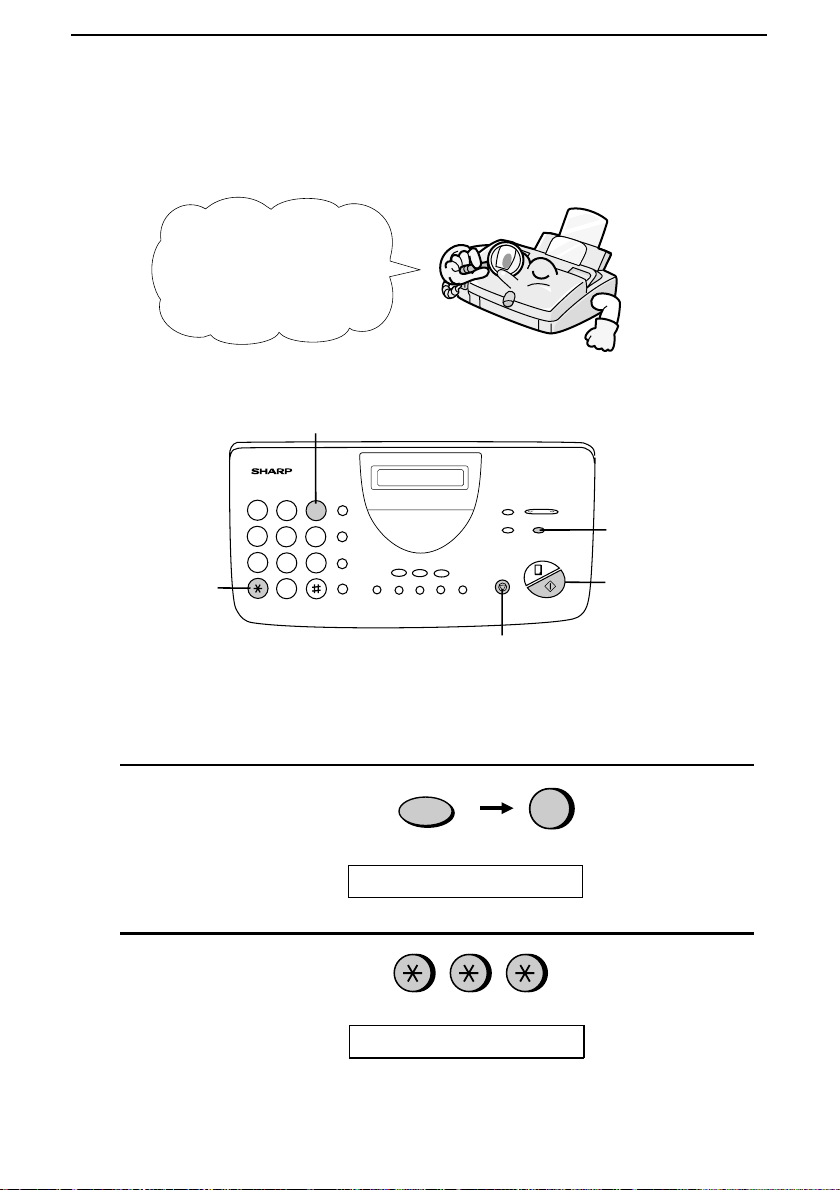
Setting the Date and Time
数码说明书之家—WWW.54GG.COM
Setting the Date and Time
The date and time
appear in the display
and reports, and are
printed at the top of
every page you fax.
3 key
213
4
5 6
7
9
8
* key
0
FUNCTION key
START/MEMORY
key
Note: The imaging film and printing paper must be loaded before the date
and time can be set.
1
Press these keys:
The display will show:
2
Press the * key three times.
The display will show:
26
STOP key
FUNCTION
3
ENTRY MODE
DATE & TIME SET
Page 28
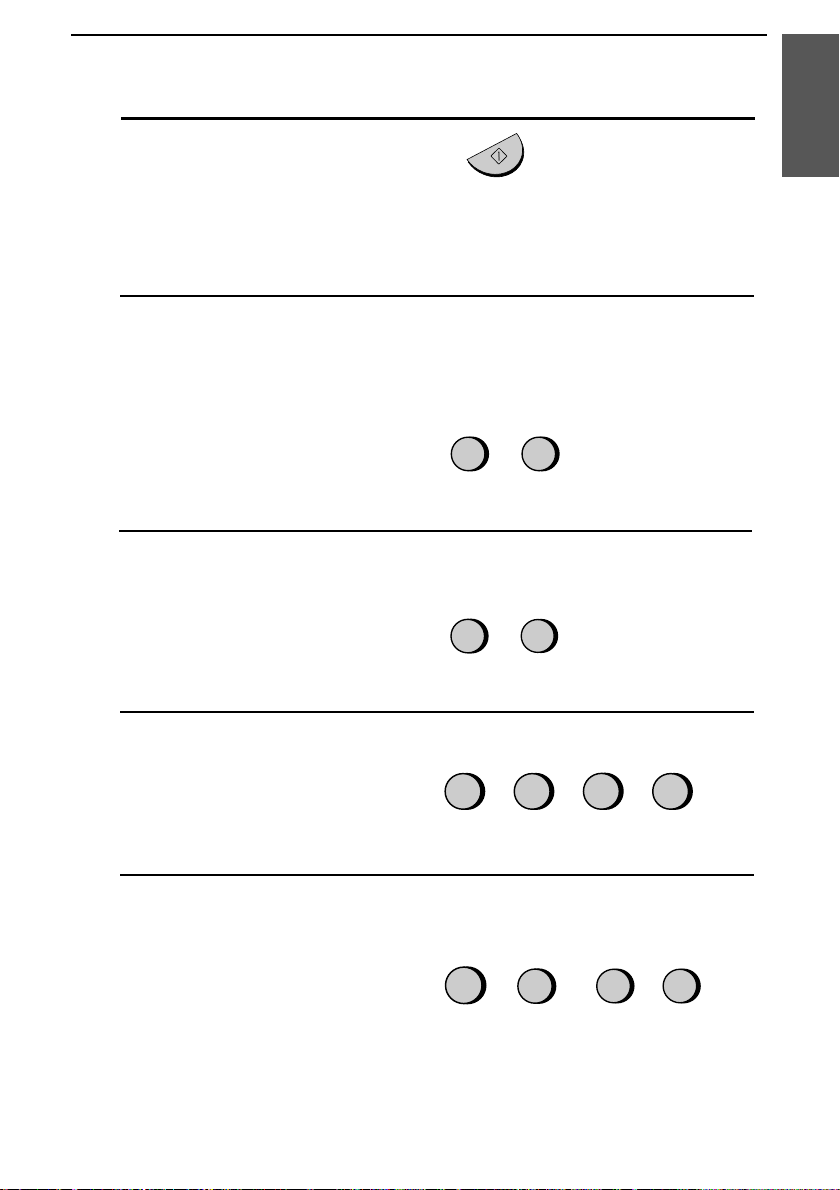
Setting the Date and Time
数码说明书之家—WWW.54GG.COM
3
Press the START/MEMORY key.
START/MEMORY
••••
The currently set date will appear in the display.
4
Enter a two-digit number for the day ("01" to "31").
••••
To correct a mistake, press the SPEED DIAL key to move the
cursor back to the mistake, and then enter the correct number.
1. Installation
Example: the 5th
5
Enter a two-digit number for the month ("01" for January, "02" for
February, "12" for December, etc.).
Example: January
6
Enter the year (four digits).
Example: 2000
7
Enter a two-digit number for the hour ("00" to "23") and a two-digit
number for the minute ("00" to "59").
Example: 9:25
0
0
0
5
1
0 02
9
0
2
5
27
Page 29
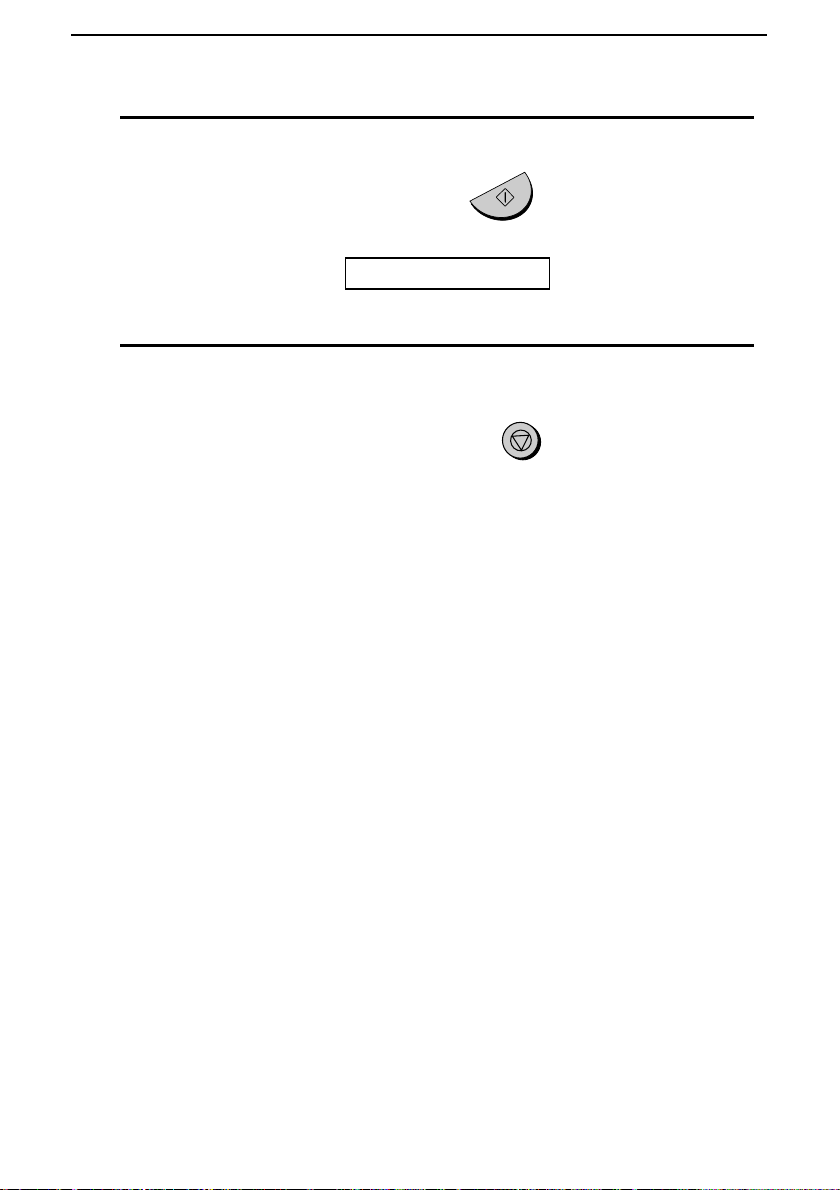
Setting the Date and Time
数码说明书之家—WWW.54GG.COM
8
Press the START/MEMORY key to start the clock.
START/MEMORY
The display will show:
9
Press the STOP key to return to the date and time display.
STORE JUNK #
STOP
28
Page 30
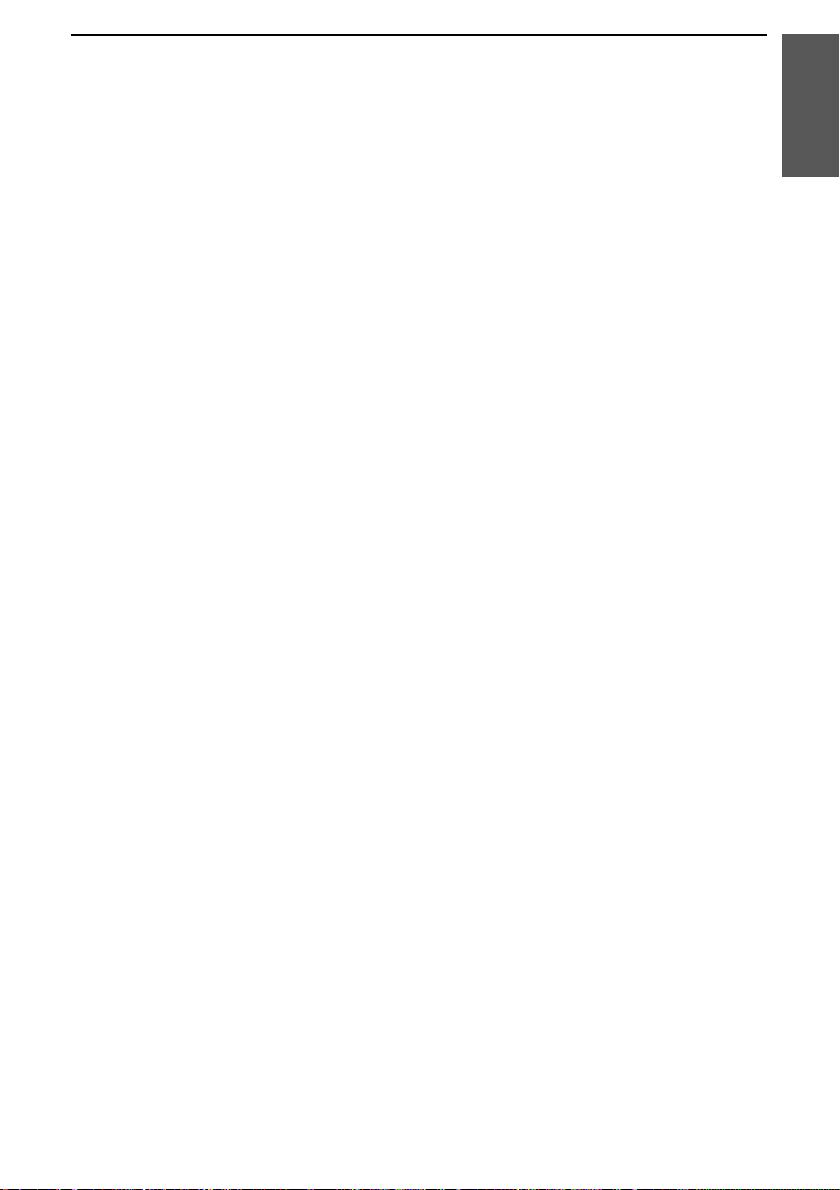
Selecting the Reception Mode
数码说明书之家—WWW.54GG.COM
Selecting the Reception Mode
Your fax machine has four modes for receiving incoming calls and
faxes:
TEL mode:
This mode is the most convenient for receiving phone calls. Faxes can
also be received; however, all calls must first be answered by picking
up the fax’s handset or an extension phone connected to the same line.
FAX mode:
Select this mode when you only want to receive faxes on your line.
The fax machine will automatically answer all calls and receive
incoming faxes.
TEL/FAX mode:
This mode is convenient for receiving both faxes and voice calls.
When a call comes in, the fax will detect whether it is a voice call
(including manually dialled fax transmissions), or an automatically
dialled fax. If it is a voice call, the fax will make a special ringing
sound to alert you to answer. If it is an automatically dialled fax
transmission, reception will begin automatically.
A.M. mode:
Use this mode only if you have connected an answering machine to
the fax (see Chapter 6). Select this mode when you go out to receive
voice messages in your answering machine and faxes on your fax
machine.
1. Installation
29
Page 31
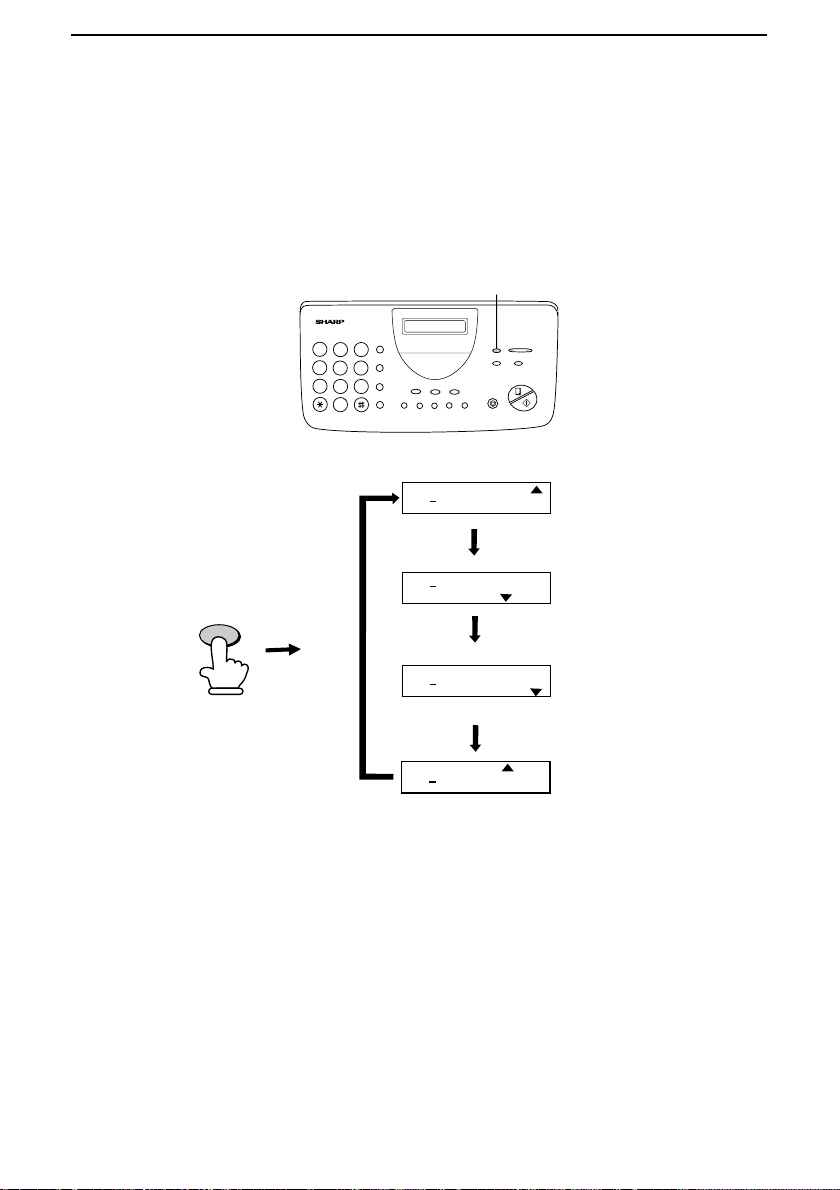
Selecting the Reception Mode
数码说明书之家—WWW.54GG.COM
Setting the reception mode
Press the RECEPTION MODE key until the arrow in the display
points to the desired mode.
RECEPTION MODE key
213
4
5 6
7
9
8
0
FAX
TEL
RECEPTION
MODE
01 JUL 10:30
01 JUL 10:30
TEL/FAX
TEL
TEL/FAX
A.M.
FAX
A.M.
For more information on receiving faxes in TEL, TEL/FAX and FAX
modes, see Chapter 3, Receiving Documents. For more information on
using A.M. mode, see Chapter 6.
30
TEL
01 JUL 10:30
TEL
01 JUL 10:30
TEL/FAX
FAX
A.M.TEL/FAX
FAX
A.M.
Page 32

Volume Adjustment
数码说明书之家—WWW.54GG.COM
Volume Adjustment
4
7
Speaker
Press the SPEAKER key.
1
213
5 6
8
0
You can adjust the
volume of the speaker
and ringer using the
and
DOWN
DOWN key
9
1. Installation
UP
keys.
UP key
SPEAKER
Press the UP or DOWN key.
2
DOWN
When the display shows the desired
3
or
volume level, press the SPEAKER key to
turn off the speaker.
UP
Display:
SPEAKER: HIGH
SPEAKER: MIDDLE
SPEAKER: LOW
SPEAKER
31
Page 33

Volume Adjustment
数码说明书之家—WWW.54GG.COM
Ringer
Press the UP or DOWN key. (Make sure
1
the SPEAKER key has not been pressed
and the handset is not lifted.)
Display:
DOWN
or
UP
•••• The ringer will ring once at the selected
level, then the date and time will
reappear in the display.
If you selected RINGER:OFF OK ?, press
2
the START/MEMORY key.
RINGER: HIGH
RINGER: MIDDLE
RINGER: LOW
RINGER:OFF OK ?
START/MEMORY
32
Page 34

Sending
数码说明书之家—WWW.54GG.COM
2
Chapter
Transmittable Documents
Size and weight
Documents
The size and weight of documents that you can load in the document feeder
depend on whether you load one page at a time or several pages at once.
Loading one page at a time:
210mm
600 mm
157 g/m²
Minimum
size
Minimum
weight
148 mm
52 g/m²
Maximum
size
140 mm
Maximum
weight
Loading several pages at once:
Minimum
size
148 mm
Maximum
size
210mm
2. Sending
Documents
Minimum
weight
52 g/m²
140 mm
297 mm
Maximum
weight
80 g/m²
33
Page 35

Transmittable Documents
数码说明书之家—WWW.54GG.COM
Note: Letters or graphics on the edges of a document will not be scanned.
4 mm
5 mm
4 mm
Letters in the
shaded area will
not be scanned.
5 mm
Other restrictions
♦ The scanner cannot recognise yellow, greenish yellow, or light blue ink.
♦ Ink, glue, and correcting fluid on documents must be dry before they
pass through the document feeder.
♦ All clips, staples, and pins must be removed from documents before
loading in the feeder. If these are not removed, they may damage the
machine.
♦ Documents which are patched, taped, torn, smaller than the minimum
size, carbon backed, or easily smudged should be photocopied, and the
copy loaded in the feeder.
34
Page 36

Loading the Document
数码说明书之家—WWW.54GG.COM
Loading the Document
Up to 10 pages can be placed in the feeder at one time. The pages will
automatically feed into the machine starting from the bottom page.
♦ If you need to send or copy more than 10 pages, place the additional
pages gently and carefully in the feeder just before the last page is
scanned. Do not try to force them in, as this may cause double-feeding
or jamming.
♦ If your document consists of several large or thick pages which must be
loaded one at a time, insert each page into the feeder as the previous
page is being scanned. Insert gently to prevent double-feeding.
Adjust the document guides to the width
1
of your document.
2. Sending
Documents
Place the document face down and push it
2
gently into the document feeder. The top
edge of the document should enter the
machine first.
•••• The feeder will draw the leading edge
of the document into the machine. The
display will show:
READY TO SEND
Adjust the resolution and/or contrast
3
setting (if desired) as explained in the
section Resolution and Contrast, then dial
the receiving machine as explained in
Sending a Fax by N ormal Dialling.
RESOLUTION
35
Page 37

Loading the Document
数码说明书之家—WWW.54GG.COM
Removing a document from the feeder
If you need to remove a
document from the
feeder, open the
operation panel.
Important:
Do not try to remove a document without opening the operation panel. This
may damage the feeder mechanism.
Open the operation panel by grasping the
1
finger hold and pulling up.
Remove the document.
2
Close the operation panel, making sure it
3
clicks into place.
36
Click!
Page 38

Resolution and Contrast
数码说明书之家—WWW.54GG.COM
If desired, you can adjust the resolution and contrast before sending a
document.
Resolution and Contrast
The default resolution
setting is STANDARD
and the default contrast
setting is AUTO.
You must adjust the
settings each time you
don’t want to use the
default settings.
Note: The resolution and contrast settings are only effective for
transmitting a document. They are not effective for receiving a document.
Resolution settings
STANDARD: Use STANDARD for ordinary documents. This setting
gives you the fastest and most economical transmission.
FINE: Use FINE for documents containing small letters or fine
drawings.
SUPER FINE: Use SUPER FINE for documents containing very small
letters or very fine drawings.
HALF TONE: Use HALF TONE for photographs and illustrations. The
original will be reproduced in 64 shades of grey.
2. Sending
Documents
Contrast settings
AUTO Use AUTO for normal documents.
DARK Use DARK for faint documents.
37
Page 39

Resolution and Contrast
数码说明书之家—WWW.54GG.COM
Load the document(s).
1
•••• The document must be loaded before
the resolution and contrast can be
adjusted.
Press the RESOLUTION key one or
2
more times until the desired resolution
and contrast settings appear in the display.
•••• The first time you move through the list
of resolution settings, the contrast
setting AUTO will appear next to each
resolution setting. The second time you
move through the list, the contrast
setting DARK will appear.
RESOLUTION
Display:
STANDARD :AUTO
FINE :AUTO
Note: In order to transmit in FINE or SUPER FINE resolution, the
receiving fax machine must also have that resolution. If it doesn’t, your
machine will automatically step down to the next best available setting.
38
SUPER FINE :AUTO
HALF TONE :AUTO
STANDARD :DARK
FINE :DARK
SUPER FINE :DARK
HALF TONE :DARK
Page 40

Sending a Fax by Normal Dialing
数码说明书之家—WWW.54GG.COM
Sending a Fax by Normal Dialling
With Normal Dialling, you pick up the handset (or press the SPEAKER key)
and dial by pressing the number keys.
♦ If a person answers, you can talk with them through the handset before
sending the fax. (If you pressed the SPEAKER key, you must pick up
the handset to talk.)
♦ Normal Dialling allows you to listen to the line and make sure the other
fax machine is responding.
Load the document(s).
1
The display will show:
READY TO SEND
2. Sending
Documents
•••• Set the resolution and/or contrast if
desired.
Pick up the handset or press the
2
SPEAKER key. Listen for the dial tone.
Dial the number of the receiving machine
3
by pressing the numeric keys.
RESOLUTION
1
GHI
4
PQRS
7
or
ABC
JKL
TUV
2
5
8
SPEAKER
DEF
3
MNO
6
WXYZ
9
39
Page 41

Sending a Fax by Normal Dialing
数码说明书之家—WWW.54GG.COM
Wait for the connection. Depending on
4
the setting of the receiving machine, you
will either hear a facsimile reception tone
or the other person will answer.
•••• If the other party answers, (lift the
handset if the SPEAKER key was
pressed) ask them to press their
START key. This causes the receiving
machine to issue a reception tone.
When you hear the reception tone, press
5
the START/MEMORY key. Replace the
handset if you used it.
•••• When transmission is completed, the
fax will beep once.
Beep
START/MEMORY
Using the REDIAL key
You can press the REDIAL key to redial the last number dialled. To send a
document, proceed from Step 4 of Normal Dialling. Note that the speaker
will be automatically activated when you press the REDIAL key.
Facsimile reception tone: This is a pronounced, high-pitched tone that the
receiving machine sends to the transmitting machine to indicate that it is
ready to receive.
40
Page 42

Sending a Fax by Automatic Dialing
数码说明书之家—WWW.54GG.COM
Sending a Fax by Automatic Dialling
You can dial a fax or telephone number by simply pressing a Rapid
Key, or by pressing the SPEED DIAL key and entering a two-digit
number.
♦
To use Automatic Dialling, you must first store the full fax or
telephone number in your fax machine.
♦
When you store a fax or telephone number, you select a two-digit
Speed Dial number for it. 88 Speed Dial numbers are available.
Speed Dial numbers
01 through 08 are for
Rapid Key (one-touch)
Dialling.
Speed Dial numbers
09 through 88 are for
dialling with the
SPEED DIAL
key.
01
SPEED DIAL
1 1
SPEED DIAL key
213
4
Attach the strip
of Rapid Key
labels above the
5 6
7
9
8
0
Rapid Keys.
START/MEMORY
2. Sending
Documents
Rapid keys
When you store a
number in a Rapid
Key, write the name
of the party on the
label.
41
Page 43
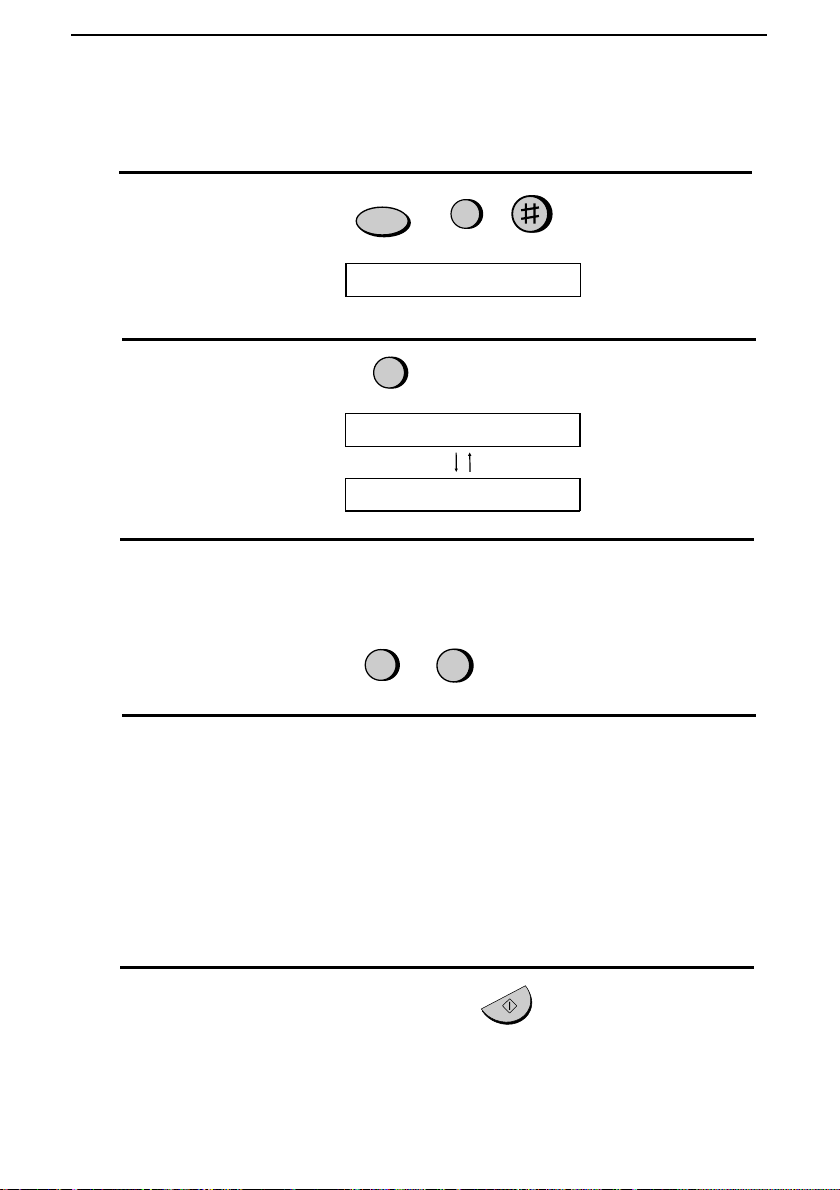
Sending a Fax by Automatic Dialing
数码说明书之家—WWW.54GG.COM
Storing fax and telephone numbers for Automatic Dialling
1
Press these keys:
The display will show:
2
Press 1 to select SET.
The display will show:
3
Enter a two-digit Speed Dial number by pressing the number keys
(01 to 08 for Rapid Key Dialling, 09 to 88 for Speed Dialling).
4
Enter the fax or voice number by pressing the number keys (max. of
32 digits including pauses). (Note: A space cannot be entered.)
FUNCTION
FAX/TEL # MODE
3
1
FAX/TEL # SET
ENTER SPEED #
0
1
(Example)
••••
Press the SPEED DIAL key to clear a mistake.
••••
If a pause is required between any of the digits to access a special
service or an outside line, press the REDIAL key. The pause will
appear as a hyphen. Several pauses can be entered in a row.
5
Press the START/MEMORY key.
42
START/MEMORY
Page 44

Sending a Fax by Automatic Dialing
数码说明书之家—WWW.54GG.COM
6
Enter the name of the party by pressing the number keys as shown in
the chart below. Up to 20 characters can be entered.
••••
If you don’t want to enter a name, skip this step.
••••
To enter two letters in succession that require the same key, press
the SPEAKER key after entering the first letter to advance the
cursor.
Example: SHARP = 7 7 7 7 7 4 4 4 2 2 7 7 7 7 7 7
SPEAKER
2. Sending
Documents
A =
B =
C =
D =
E =
F =
G =
H =
I =
7
Press the START/MEMORY key.
8
Return to Step 3 to store another number, or press STOP to exit. If
J =
K =
L =
M =
N =
O =
P =
Q =
R =
S =
T =
U =
V =
W =
X =
Y =
Z =
SPACE =
START/MEMORY
the number will be used for Rapid Key Dialling, you can write the
name on the appropriate Rapid Key label.
STOP
Step 3 or
Storing area codes and access codes
You can also store an area code or access code in a Rapid Key or
Speed Dial number. To use this number to dial, see Chain Dialing in
Chapter 5, Making Telephone Calls.
Note: An area code or access code stored in a Rapid Key or Speed Dial
number can only be used if the handset is lifted or the SPEAKER key
pressed before dialling.
43
Page 45

Sending a Fax by Automatic Dialing
数码说明书之家—WWW.54GG.COM
Clearing numbers
1
Press these keys:
The display will show:
2
Press 2 to select CLEAR.
3
Enter the Speed Dial number that you want to clear by pressing the
FUNCTION
3
FAX/TEL # MODE
2
number keys.
0
4
Press the START/MEMORY key.
5
Return to Step 3 to clear another number, or press STOP to exit.
Step 3 or
1
STOP
(Example)
START/MEMORY
Making changes
To make changes in a number previously stored, repeat the storing
procedure. Select the Speed Dial number for which you want to make
changes in Step 3, and then change the number and/or name when they
appear in the display (Steps 4 and 6, respectively).
♦
A lithium battery keeps automatic dialling numbers in memory
The machine uses a lithium battery to keep automatic dialling numbers and
other programmed data in memory when the power is turned off. Battery
power is consumed primarily when the power is off. With the power kept
continuously off, the life of the battery is about 5 years. If the battery dies,
have your dealer or retailer replace it. Do not try to replace it yourself.
44
Page 46

Sending a Fax by Automatic Dialing
数码说明书之家—WWW.54GG.COM
Rapid Key Dialling
If the number you want to dial has been stored for Automatic Dialling as a
Speed Dial number from 01 to 08, you can dial it by pressing the
corresponding Rapid Key.
Load the document(s).
1
The display will show:
READY TO SEND
•••• Set the resolution and/or contrast if
desired.
Press the Rapid Key corresponding to the
2
desired Speed Dial number.
•••• The name of the receiving party will
appear in the display. If no name was
stored, the fax number will appear. (If
the name or number is incorrect, press
the STOP key.)
RESOLUTION
01 02 03
04 05 06
2. Sending
Documents
POLL
08/
07
•••• The document will be automatically
transmitted once the connection is
made.
Example:
Dial number 01, press Rapid
Key 01.
To dial Speed
45
Page 47

Sending a Fax by Automatic Dialing
数码说明书之家—WWW.54GG.COM
Speed Dialling
Speed Dialling can be used to dial any number that has been stored for
Automatic Dialling.
Load the document(s).
1
The display will show:
READY TO SEND
•••• Set the resolution and/or contrast if
desired.
Press the SPEED DIAL key and then
2
enter the two digits of the Speed Dial
number by pressing the number keys.
•••• To enter numbers 1 through 9, first
enter 0 and then the number.
RESOLUTION
SPEED DIAL
2 0
Check the display. If the name or number
3
shown is correct, press the
START/MEMORY key. (If not, press
the STOP key and then repeat Step 2.)
46
(Example)
START/MEMORY
Page 48

Sending a Fax by Automatic Dialing
数码说明书之家—WWW.54GG.COM
Direct Keypad Dialling
You can also enter a full number with the number keys and then press the
START/MEMORY key to begin dialling. You can use this method to dial a
full number when you don’t need to speak to the other party before faxing.
Load the document(s).
1
The display will show:
READY TO SEND
2. Sending
Documents
•••• Set the resolution and/or contrast if
desired.
Enter the number of the receiving
2
machine by pressing the numeric keys.
•••• If a pause is required between any of
the digits to access a special service or
an outside line, press the REDIAL key.
The pause will appear as a hyphen.
Several pauses can be entered in a row.
Check the display. If the number of the
3
receiving machine shown is correct, press
the START/MEMORY key.
•••• If it is not correct, press the STOP key
to backspace and clear one digit at a
time, and then re-enter the correct
digit(s).
RESOLUTION
GHI
PQRS
ABC
2
1
JKL
4
5
TUV
7
8
START/MEMORY
DEF
3
MNO
6
WXYZ
9
47
Page 49

Sending a Fax by Automatic Dialing
数码说明书之家—WWW.54GG.COM
Using the HOLD/SEARCH key
If you don’t remember the Rapid Key or Speed Dial number in which you
have stored a particular fax number, you can search for the number by
following the steps below. Once you have found the number, you can dial it
and transmit the loaded document by simply pressing the
START/MEMORY key.
Load the document(s).
1
The display will show:
READY TO SEND
•••• Set the resolution and/or contrast if
desired.
Press the HOLD/SEARCH key and then
2
the 1 key.
Enter the first letter of the stored name by
3
pressing the appropriate number key (the
key which corresponds to the required
letter) one or more times until the letter
appears in the display. If the name begins
with a special character or number, press
1.
•••• If you don’t remember the first letter,
go to Step 4 (you will scroll through the
list from the beginning).
•••• If a name wasn’t stored for the number,
press 0. This will cause numbers, not
names, to appear when you scroll.
RESOLUTION
HOLD/
SEARCH
GHI
PQRS
1
ABC
DEF
3
2
1
JKL
MNO
4
TUV
7
6
5
WXYZ
9
8
48
Page 50

Press the # key or the * key to scroll
数码说明书之家—WWW.54GG.COM
4
through the names (numbers if you
pressed 0). Stop when the desired name
appears in the display.
•••• If no names have been stored that begin
with the entered letter, you will scroll
from the next name, in alphabetical
order, in the list. If no names/numbers
have been stored at all, NO DATA will
appear.
Press the START/MEMORY key. The
5
document will be automatically
transmitted once the connection is made.
Sending a Fax by Automatic Dialing
or
START/MEMORY
2. Sending
Documents
Automatic redialling
If you use automatic dialling (including Direct Keypad Dialling) and the line
is busy, the machine will automatically redial the number. Up to 2 redialling
attempts will be made at intervals of 5 minutes.
♦ To stop automatic redialling, press the STOP key.
♦ If desired, you can change the number of times the machine redials with
Option Setting 5, and the interval at which redialling takes place with
Option Setting 4. See Chapter 8, Option Settings.
49
Page 51

Receiving
数码说明书之家—WWW.54GG.COM
3
Chapter
Using TEL/FAX Mode
Documents
Press the
RECEPTION MODE
key until the arrow in
the display points to
TEL/FAX.
RECEPTION
MODE
TEL/FAX
TEL
FAX
A.M.
When the reception mode is set to TEL/FAX, your fax automatically
answers all calls on two rings. After answering, your fax monitors the
line for about 5 seconds to see if a fax tone is being sent.
♦
If your fax detects a fax tone (this means that the call is an
automatically dialled fax), it will automatically begin reception of
the incoming document.
♦
If your fax doesn’t detect a fax tone (this means that the call is a
voice call or manually dialled fax), it will make a ringing sound
(called pseudo ringing) for 15 seconds to alert you to answer. If
you don’t answer within this time, your fax will send a fax tone to
the other machine to allow the calling party to send a fax manually
if they desire.
Comments:
Only the fax will alert you to voice calls or manually dialled faxes by pseudo
••••
ringing. An extension phone connected to the same line will not ring after the
connection has been made.
The duration of pseudo ringing can be adjusted with Option Setting 10. See
••••
Chapter 8, Option Settings.
You can change the number of rings on which the machine answers calls by
••••
changing Option Setting 2. (See Chapter 8, Option Settings.)
50
Page 52

Using FAX Mode
数码说明书之家—WWW.54GG.COM
RECEPTION
MODE
Press the
RECEPTION MODE
key until the arrow in
the display points to
FAX.
FAX
TEL
Receiving Documents
Documents
3. Receiving
TEL/FAX.
A.M.
When the reception mode is set to FAX, the machine will
automatically answer all calls on two rings and receive incoming faxes.
2 rings Fax reception
You can change the number of rings on which the machine
♦
answers calls by changing Option Setting 2. (See Chapter 8,
Option Settings
♦
If you pick up the handset before the machine answers, you can
.)
talk to the other party and/or receive a document as described in
Using TEL mode
.
51
Page 53

Receiving Documents
数码说明书之家—WWW.54GG.COM
Using A.M. Mode
Press the
RECEPTION MODE
key until the arrow in
the display points to
A.M.
RECEPTION
MODE
TEL/FAX
TEL
FAX
A.M.
In A.M. mode, your fax will automatically receive voice and fax
messages if you have connected an answering machine to the fax
machine. See Chapter 6 for more details.
52
Page 54

Using TEL Mode
数码说明书之家—WWW.54GG.COM
Receiving Documents
Press the
RECEPTION MODE
key until the arrow in
the display points to
TEL.
RECEPTION
MODE
TEL
TEL/FAX
When the reception mode is set to TEL, you must answer all calls
using the fax machine’s handset or an extension phone connected to
the same line.
Answering with the fax’s handset
1
Pick up the handset when the machine rings.
2
If you hear a fax tone, wait until the display shows RECEIVING and
then replace the handset.
Beep
RECEIVING
FAX
A.M.
Documents
3. Receiving
If you have set Option
Note:
Setting 14 (Fax signal receive) to
NO, press the
START/MEMORY
key to begin reception.
53
Page 55

Receiving Documents
数码说明书之家—WWW.54GG.COM
3
If the other party first talks and then wants to send a fax, press the
START/MEMORY key after speaking (press your
START/MEMORY key before the sender presses their Start key).
••••
Make sure that the display shows RECEIVING, then replace the
handset.
START/MEMORY
RECEIVING
Answering with an extension phone
1
Answer the extension phone when it rings.
2
If you hear a fax tone when you answer the extension phone, wait
until your fax answers (the extension phone will go dead), and then
hang up.
Beep
Phone goes dead
3
If the fax doesn’t respond, or if the other party first talks to you and
then wants to send a fax, press 5, *, and * on the extension phone
(only on a tone dial phone). This signals the fax to begin reception.
Hang up.
5
54
Page 56

Receiving Documents
数码说明书之家—WWW.54GG.COM
Comments:
Your fax will not accept the signal to begin reception (5**) if a document is
••••
loaded in its feeder.
If you have set Option Setting 14 to NO and hear a fax tone when you answer
••••
the extension phone, you must press 5, *, and * if you are on a tone dial
phone, or walk over to the fax, pick up the handset, and press the
START/MEMORY key if you are on a pulse dial only phone.
2 in 1 Print
To save paper, you can have the size of your incoming faxes reduced
by 55%. This will allow you to receive, for example, a 2-page
document on one page (note that this may not be possible if the
document pages are longer than your printing paper). To turn on this
function, follow the steps below.
1
Press these keys:
FUNCTION
6
Documents
3. Receiving
The display will show:
2
Press 1 to turn on the function, or 2 to turn it off.
The display will show:
3
Press the STOP key.
2 IN 1 PRINT
YES NO
or
1 2
PRINT CONTRAST
STOP
55
Page 57

Receiving Documents
数码说明书之家—WWW.54GG.COM
Reception Ratio
The fax has been set at the factory to automatically reduce the size of
received documents to fit the size of the printing paper. This ensures
that data on the edges of the document are not cut off. If desired, you
can turn this function off and have received documents printed at full
size.
Note: If a document is too long to fit on the printing paper, the remainder
will be printed on a second page. In this case, the cut-off point may occur
in the middle of a line.
Note: Automatic reduction may not be possible if the received document is
too large, contains too many fine graphics or images, or is sent at high
resolution. In this case, the remainder of the document will be printed on a
second page.
1
Press these keys:
FUNCTION
6
The display will show:
2
Press 1 to turn automatic reduction on, or 2 to turn it off.
If you selected AUTO, go to Step 3. If you selected 100%, go to Step
4.
3
If you selected AUTO, select the reception ratio to be used in the
event that the memory becomes full (automatic reduction is not
possible when the memory is full). Press 1 for 93% or 2 for 100%.
56
RECEPTION RATIO
AUTO 100%
or
1 2
93% 100%
or
1 2
Page 58
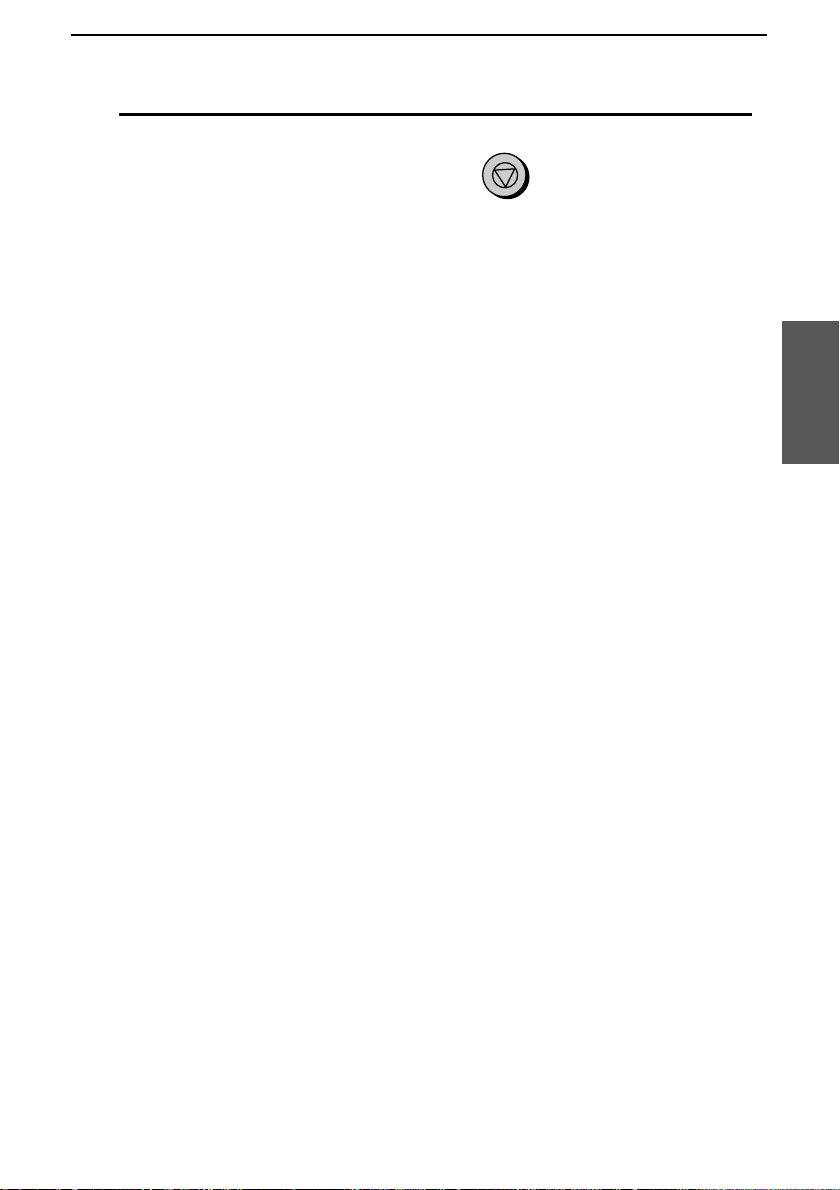
Receiving Documents
数码说明书之家—WWW.54GG.COM
4
Press the STOP key.
STOP
Substitute Reception to Memory
In situations where printing is not possible, such as when your fax runs
out of paper, the imaging film needs replacement, or the paper jams,
incoming faxes will be received to memory.
When you have received a document in memory, FAX RX IN
MEMORY will appear in the display, alternating with OUT OF
PAPER, FILM END, or PAPER JAMMED. After you add paper,
replace the imaging film, or clear the jam, press the
START/MEMORY key and the stored documents will print out.
♦
If you received documents in memory because the fax ran out of
paper, be sure to add paper which is the same size as the paper
previously used. If not, the document print-out size may not match
the size of the printing paper.
Documents
3. Receiving
Caution!
When documents are stored in memory, do not turn the power off. This will
••••
erase all of the contents.
If documents received in memory are lost due to a power failure or other
••••
interruption of the power supply, a CLEAR REPORT will be printed out
when the power is restored. This gives information about the receptions lost,
including the fax numbers of the transmitting machines if they are available.
57
Page 59

Making
数码说明书之家—WWW.54GG.COM
4
Chapter
Your fax can also be used to make copies. Single and multiple copies
(up to 99 per original) can be made, enabling your fax to double as a
convenience office copier.
1
Load the document(s) face down.
(Maximum of 10 pages.)
The display will show:
Copies
READY TO SEND
Set the resolution and/or contrast if
••••
desired. (The default setting for
copying is SUPER FINE.)
2
Press the COPY/HELP key.
The display will show:
COPY MODE
1: MULTI COPY
2: SORT COPY
START: COPY
♦
If you are only making one copy of the original (or of each
original) and don’t want to make a reduction or enlargement
setting, press the START/MEMORY key twice. Copying will
begin.
♦
If you are only making one copy of the original (or of each
original) and want to make an enlargement or reduction setting,
press the START/MEMORY key and go to Step 5.
RESOLUTION
COPY/HELP
58
Page 60

3
数码说明书之家—WWW.54GG.COM
Press 1 (MULTI COPY) if you do not
want the copies sorted. Press 2 (SORT
COPY) if you want the copies sorted.
MULTI
1
Making Copies
SORT
or
2
Example of three
copies each of three
originals
Sorted
(SORT COPY)
C
B
A
The display will show:
4
If you are making one copy per
C
C
B
B
A
A
ENTER # (01-99)
original, press the START/MEMORY
key. If you are making multiple copies
per original, enter the number of copies
per original (if the number is less than
10, enter a "0" before the number).
The display will show:
5
Set the amount of reduction or
COPY RATIO
enlargement by entering a number
from 1 to 5 as shown below (or press
the START/MEMORY key to
automatically select 100%). Copying
will begin.
1: AUTO (automatic size adjustment to
match the size of the printing paper)
2: 50%
3: 100% (no reduction or enlargement)
4: 125%
5: 135%
Originals
C
B
A
Not sorted
A
A
A
B
B
B
(MULTI COPY)
C
C
C
0
Copies
4. Making
9
Example: Nine
copies per original
2
Example: 50%
59
Page 61

Making Copies
数码说明书之家—WWW.54GG.COM
Note: If you place a large number of originals in the feeder, the memory
may become full before all of them can be scanned (MEMORY IS FULL
will appear in the display). If this happens, press the START/MEMORY
key to copy the originals which have been scanned, and then repeat the
copy procedure for the remaining originals, including the original which
was being scanned when the memory became full.
Copy Cut-off
When making a copy of a document that is longer than the printing
paper, use the copy cut-off setting to select whether the remaining part
of the document will be cut off or printed on a second page. The intial
setting is YES (cut off the remainder). To change the setting, follow
the steps below.
1
Press these keys:
FUNCTION
6
The display will show:
COPY CUT-OFF
2
Press 1 to set copy cut-off to YES (the
remaining part of the document will
not be printed), or 2 to set copy cut-off
to NO (the remaining part will be
printed on a second page).
The display will show:
INITIALIZE FILM
3
Press the STOP key to return to the
date and time display.
60
YES
1
STOP
or
NO
2
Page 62
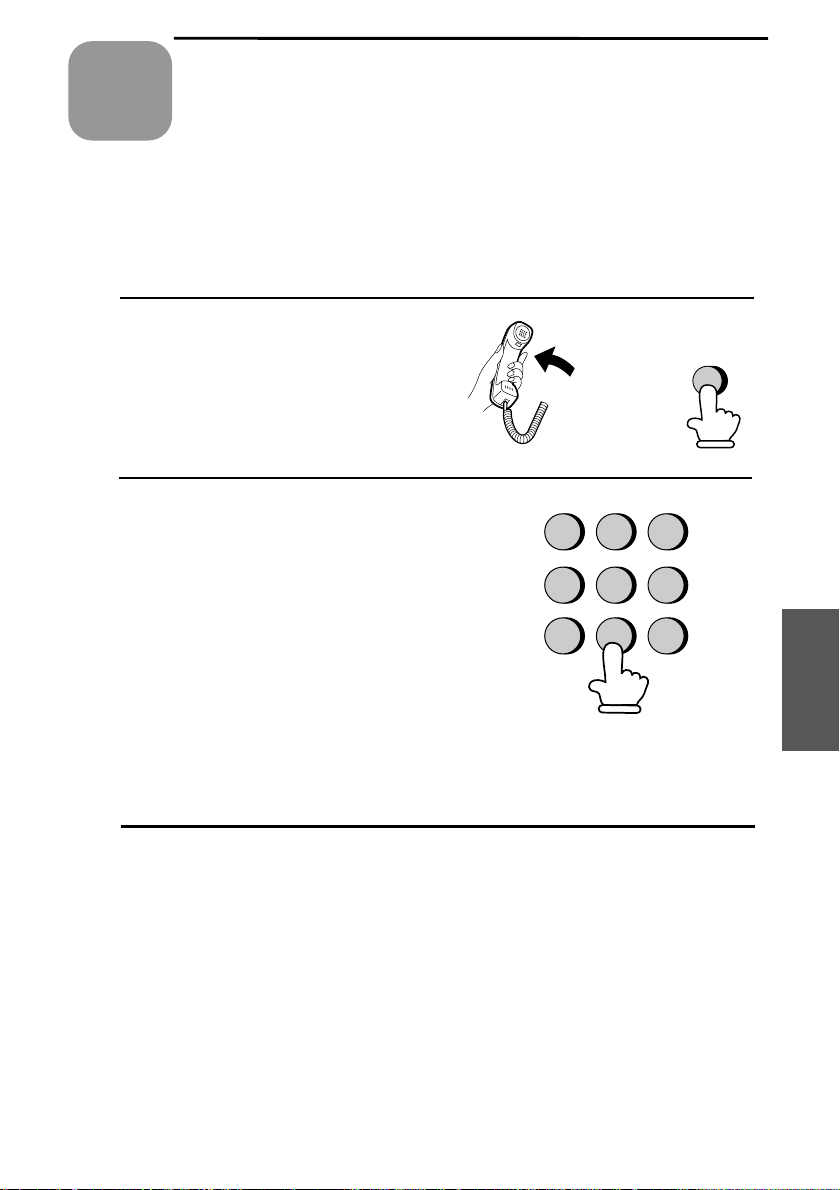
Making
数码说明书之家—WWW.54GG.COM
5
Chapter
Your fax can be used like a regular telephone to make and receive voice calls.
♦ To make or receive a phone call, the power must be on.
Pick up the handset or press the
1
SPEAKER key. Listen for the dial tone.
Dial the number using one of the
2
following methods:
•••• Normal Dialling: Enter the full
•••• Rapid Key Dialling: Press the
Telephone Calls
telephone number with the numeric
keys.
appropriate Rapid Key.
GHI
PQRS
or
ABC
DEF
2
1
JKL
MNO
4
5
TUV
WXYZ
7
8
SPEAKER
3
6
9
•••• Speed Dialling: Press the SPEED
DIAL key, and enter the 2-digit Speed
Dial number with the numeric keys.
Speak with the other party when they
3
answer.
•••• If you pressed the SPEAKER key, pick
up the handset to talk.
61
5. Making
Phone Calls
Page 63
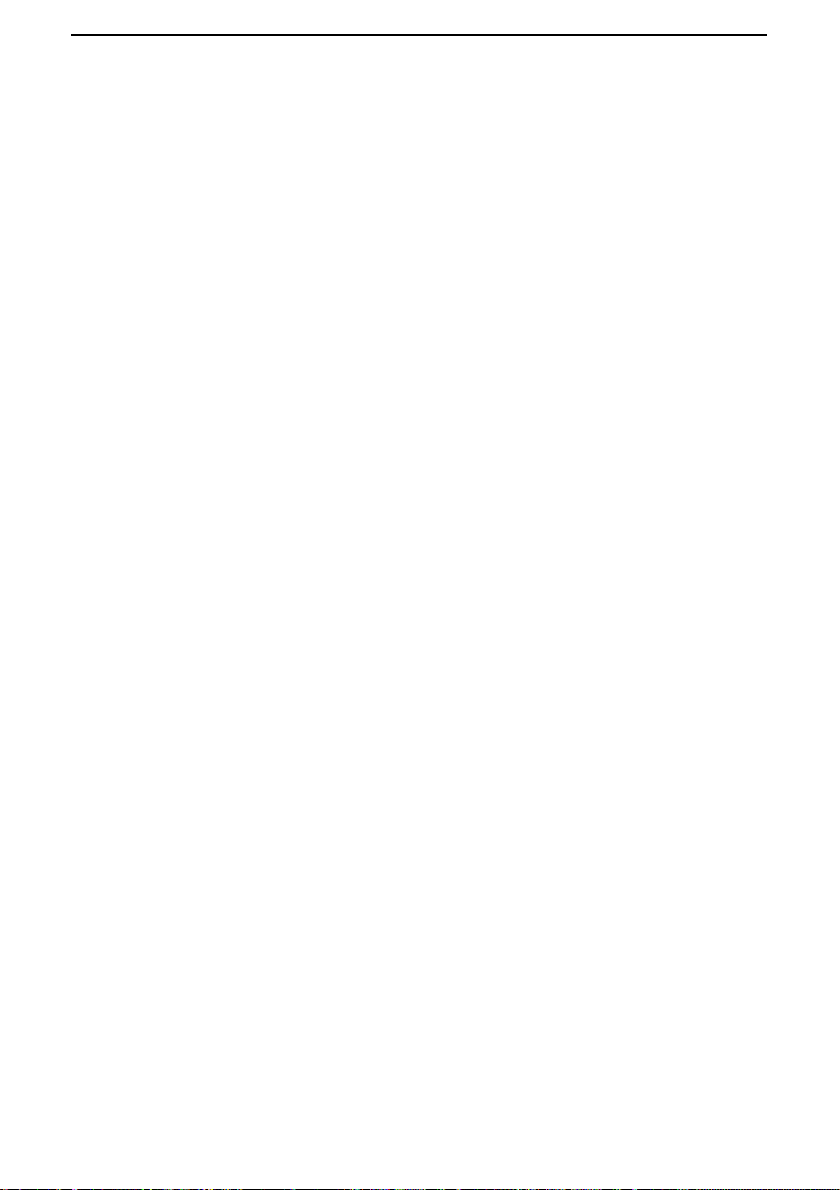
Making Telephone Calls
数码说明书之家—WWW.54GG.COM
Comments:
While the handset of the fax is lifted (off hook), an extension phone
••••
connected directly to the fax cannot be used to speak with the other party.
The fax may interrupt a voice call received on an extension phone if the
••••
reception mode is set to A.M. and there is a period of silence during the
conversation. If you are on a tone dial phone, you can prevent this by
pressing any three keys on the phone immediately after you answer. (Note:
Do not enter the code to activate fax reception: 5, *, *.)
Chain Dialling
After lifting the handset, you can dial any combination of Normal Dialling,
Rapid Key Dialling and Speed Dialling numbers. For example, if you have
stored an area code or an access code for a special service in a Rapid Key,
you can press the Rapid Key for that area code or access code, then dial the
remainder of the number by pressing a Rapid Key, pressing number keys, or
pressing the SPEED DIAL key and entering a two-digit Speed Dial number.
Using the HOLD/SEARCH key
You can use the HOLD/SEARCH key to search for a Rapid Key or Speed
Dial number. First search for the number as described in Using the
HOLD/SEA RCH key in Sending a Fax by Automatic Dialling in Chapter 2,
then pick up the handset or press the SPEAKER key. The number will be
dialled automatically (do not press the START/MEMORY key).
Redial
The last number called can be redialled by pressing the REDIAL key (it is
not necessary to pick up the handset or press the SPEAKER key). When the
other party answers, pick up the handset to talk.
62
Page 64

Making Telephone Calls
数码说明书之家—WWW.54GG.COM
Hold
You can put the other party on hold during a conversation by pressing the
HOLD/SEARCH key. When this is done, they cannot hear you. You can put
the handset back in the cradle without breaking the connection. When you are
ready to speak with them again, pick up the handset. If you did not put the
handset back in the cradle, press the HOLD/SEARCH key again to resume
conversation.
63
5. Making
Phone Calls
Page 65
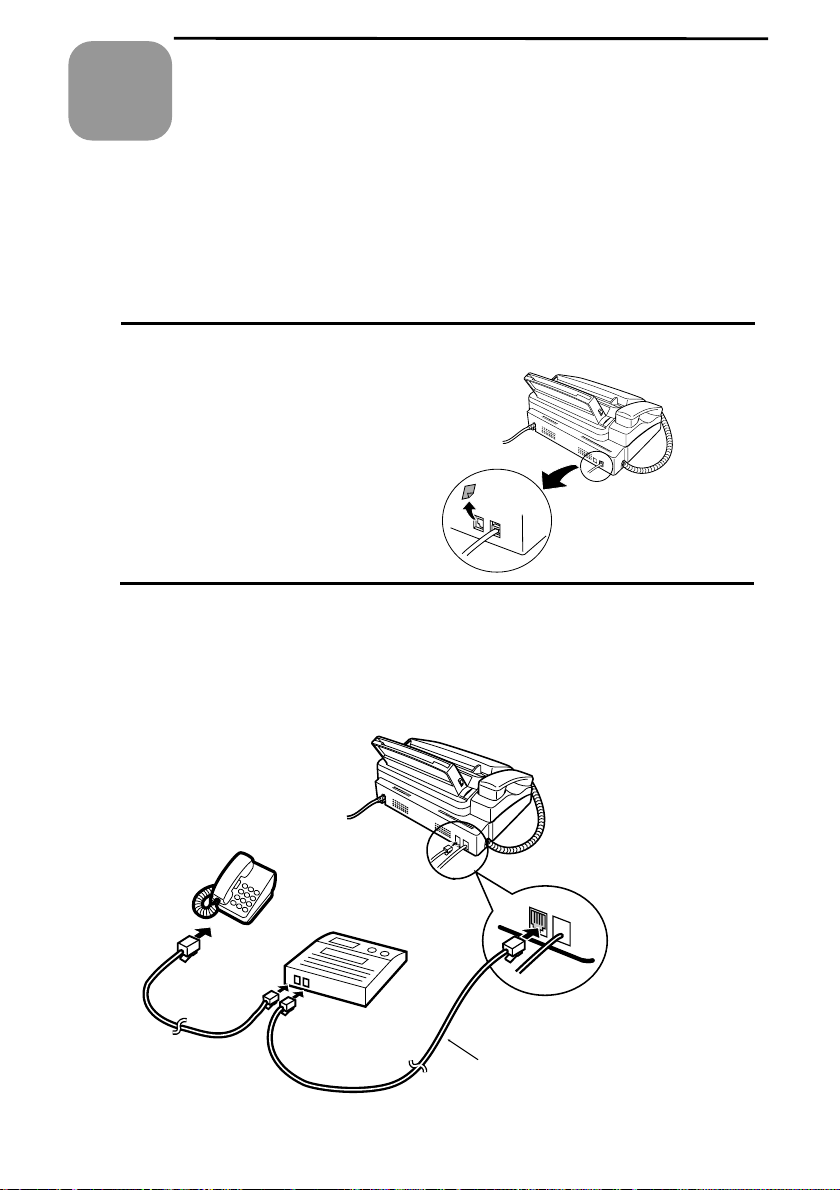
Answering
数码说明书之家—WWW.54GG.COM
6
Chapter
Connecting an Answering Machine
If desired, you can connect an answering machine to your fax
machine’s TEL. SET socket. This will allow you to receive both
voice messages and faxes when you are out.
1
Remove the seal covering the TEL. SET socket.
2
Connect the answering machine’s telephone line socket to the TEL.
SET socket.
Machine Connection
••••
If desired, you can connect an extension phone to your answering
machine’s extension phone socket.
64
TEL.
SET
TEL.
LINE
To answering
machine’s telephone
line socket
Page 66

Activating the Answering Machine Hookup
数码说明书之家—WWW.54GG.COM
Changing the outgoing message
The outgoing message (OGM) of your answering machine should be
changed to inform callers who want to send a fax to press their Start
key. For example, your message might go as follows:
"Hello. You’ve reached the ABC company. No one is available to take
your call right now. Please leave a message after the beep or press
your facsimile Start key to send a fax. Thank you for calling."
Comments:
It is advisable to keep the length of the message under 10 seconds. If it is too
••••
long, you may have difficulty receiving faxes sent by automatic dialling.
Machine
6. Answering
65
Page 67

Activating the Answering Machine Hookup
数码说明书之家—WWW.54GG.COM
Activating the Answering Machine Connection
Before you go out, activate the answering machine connection as
follows:
1
Set the reception mode to A.M.
RECEPTION
MODE
TEL
FAX
TEL/FAX
2
Set your answering machine to auto answer.
••••
Your answering machine must be set to answer on a maximum of
A.M.
two rings. If not, you may not be able to receive faxes sent by
automatic dialling.
••••
If your answering machine has a toll saver function, make sure that
it will answer by the fourth ring.
How answering machine mode operates
While you are out, all of your incoming calls will be answered by the
answering machine and its outgoing message will play. Voice callers
can leave a message. During this time, your fax will quietly monitor
the line. If your fax detects a fax tone or a duration of silence greater
than four seconds, it will take over the line and begin reception.
When you return and turn
off your answering
machine, be sure to change
the reception mode back to
FAX, TEL, or TEL/FAX!
66
Page 68

7
数码说明书之家—WWW.54GG.COM
Chapter
Special
Functions
Caller ID
If you subscribe to a caller identification service from your telephone
company, you can set your fax to display the name and number of the
caller while the fax rings.
Important:
••••
To use this function, you must subscribe to a caller identification service
from your telephone company.
Set Option Setting 2 (Number of Rings to Answer) to 2 or more rings (see
••••
Chapter 8).
Your fax may not be compatible with some caller identification services.
••••
1
Press these keys:
The display will show:
2
Press the * key.
The display will show:
3
Press 1 to turn on Caller ID, or 2 to
turn it off.
4
Press the STOP key to return to the
date and time display.
FUNCTION
OPTION SETTING
CALLER-ID
YES
1
STOP
or
NO
2
4
Functions
7. Special
67
Page 69

Caller ID
数码说明书之家—WWW.54GG.COM
How Caller ID operates
When you receive a call, the name and/or phone number of the caller
will alternately appear in the display, beginning just before the second
ring. The information will continue to be displayed until you pick up
the handset, or until the fax answers automatically if it is in FAX
mode.
Note: Some caller ID services may not provide the name of the caller. In
this case, only the phone number will appear.
Display example:
DOE JOHN 444-555-6666
Caller’s name Caller’s number
Display messages
One of the following messages will appear while the fax rings if caller
information is not available.
NO SERVICE No caller information was received from your
telephone company. Make sure that the telephone
company has activated your service.
CALLER-ID
ERROR
Noise on the telephone line prevented reception of
caller information.
PRIVATE CALL Caller information was not provided by the
telephone company at the caller’s request.
68
Page 70

Viewing the Caller ID list
数码说明书之家—WWW.54GG.COM
If you subscribe to a Caller ID service and have turned on the Caller
ID function, your fax machine will keep information on the most
recent 20 calls and faxes you have received. You can view this
information, which consists of the name and number of each caller, in
the Caller ID List.
♦
After you have received 20 calls, each new call will delete the
oldest call.
Follow the steps below to view the Caller ID List in the display. If
desired, you can immediately dial a number when it appears.
To print out the list, see Chapter 9, Printing Reports and Lists.
Caller ID
1
Press the keys shown at right.
REVIEWING CALLS will appear in
the display.
2
Press the * key to scroll through the
list from the most recent call, or the #
key to scroll through the list from the
oldest call.
3
If you want to dial one of the numbers
in the list, scroll through the list until
the number appears in the display.
••••
If you want to send a fax, load the
document and then press the
START/MEMORY key.
••••
If you want to make a voice call, pick
up the handset or press the
SPEAKER key. Dialing will begin
automatically. (If you pressed the
SPEAKER key, pick up the handset
when the other party answers.)
4
Press the STOP key when you have
finished viewing the list.
HOLD/SEARCH
or
START/MEMORY
STOP
2
Functions
7. Special
69
Page 71

Caller ID
数码说明书之家—WWW.54GG.COM
To delete calls from the caller list
If you want to delete a single call from the caller list, press the "0" key
while the call appears in the display. If you want to delete all calls
from the list, hold the "0" key down for at least 3 seconds while you
are viewing any number in the list.
Priority Call
If desired, you can set your fax to make a special ringing sound when
you receive a call from a designated phone number. This lets you
know immediately who is calling without having to look at the display.
To use this function, enter the desired phone number by following the
steps below (only one phone number can be entered).
1
Press the keys shown at right.
PRIORITY CALL # will appear in the
display.
2
Press 1 to enter a number, or 2 to clear
a number. (If you pressed 2, go to Step
2.)
3
Enter the phone number, including the
area code, by pressing the number keys
(max. of 20 digits).
4
Press the START/MEMORY key and
then the STOP key.
FUNCTION
1
or
5 5 5 1
4 5 5 5
START/MEMORY
3
2
2 3
(Example)
STOP
70
Page 72

Blocking voice calls
数码说明书之家—WWW.54GG.COM
With Caller ID turned on, you can use the Anti Junk Fax function
described in Blocking Reception of Unwanted Faxes in this chapter to
prevent voice calls as well as fax receptions (the Anti Junk Fax
function can normally only prevent faxes).
In this case, when a voice call or a fax transmission comes in from a
number you have specified as a "Junk Number", your fax will break
the connection as soon as it receives the calling phone number from
the caller ID service (before the second ring).
To use this function, set Option Setting 15 to YES as described in
Chapter 8, Option Settings, and then enter the number in the Anti Junk
Number List as explained in Blocking Reception of Unwanted Faxes
in this chapter.
Caller ID
71
Functions
7. Special
Page 73
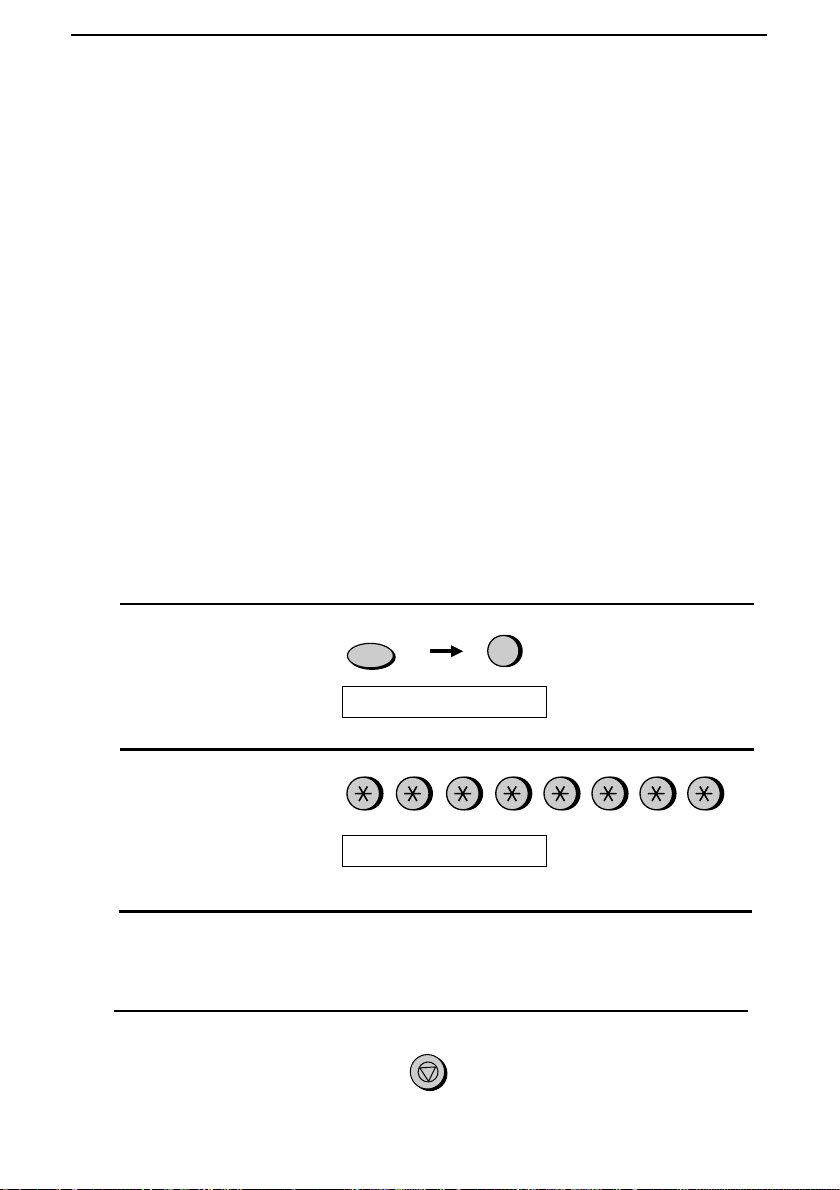
Duplex Ringing
数码说明书之家—WWW.54GG.COM
Duplex Ringing
If you are a subscriber to Homefax 2 or Faxline 2, services provided by
Hongkong Telecom, you will need to turn on Duplex Ringing. When this is
done, the fax machine will signal voice calls by a short ringing cadence and
fax transmissions by a long ringing cadence. In the case of a fax transmission,
the fax machine will automatically answer the call after 2 rings (regardless of
the reception mode setting) and receive the fax. To turn on Duplex Ringing,
follow the steps below.
♦ For more information on the Homefax service, contact Hongkong
Telecom on 1000.
Important:
Duplex Ringing can only be used by Homefax 2 and Faxline 2 subscribers.
••••
Do not turn on Duplex Ringing if you are on a normal line, as the fax
machine will not operate properly.
If you turn on Duplex Ringing, do not set the reception mode to TEL/FAX. If
••••
you do, the fax machine will not operate properly.
Press these keys:
1
FUNCTION
4
The display will show:
Press these keys:
2
The display will show:
Press "1" (YES) to turn Duplex Ringing
3
on, or "2" (NO) to turn it off.
Press the STOP key.
4
72
OPTION SETTING
DUPLEX RINGING
STOP
Page 74

Broadcasting
数码说明书之家—WWW.54GG.COM
This function allows you to send the same document to as many as 20
different locations with just one operation. First store the document in
memory, then enter the numbers of the receiving machines. The
document will be transmitted to each location.
♦
You can only use Rapid Keys or Speed Dial numbers to dial the
numbers of the receiving machines.
1
Load the document(s).
The display will show:
READY TO SEND
2
Press the START/MEMORY key and
then 2.
START/MEMORY
Broadcasting
2
3
Dial the receiving machines
(maximum of 20) using one or both of
the following methods:
••••
Enter one or more Speed Dial
numbers by pressing the number
keys.
••••
Press one or more Rapid Keys.
4
Press the START/MEMORY key.
Set the resolution and/or contrast if
••••
desired.
2
01 02 03
START/MEMORY
RESOLUTION
2
(Example)
73
Functions
7. Special
Page 75

Broadcasting
数码说明书之家—WWW.54GG.COM
5
Press the START/MEMORY key.
Transmission will begin.
••••
A Transaction Report is
automatically printed out after
Broadcasting is completed. Check
the "Note" column of the report to
see if any of the locations are
marked "Busy" or have a
communication error code. If so,
send the document to those locations
again.
START/MEMORY
74
Page 76

Cover Sheet
数码说明书之家—WWW.54GG.COM
You can have the fax generate a cover sheet and send it as the last page of
each of your fax transmissions.
You can select a
message.
For the recipient’s name to
appear, you must dial using
a Speed Dial or Rapid Key
number with the name
programmed.
Your name and number
must be programmed as
explained in Chapter 1.
Cover Sheet
Follow the steps below to turn on the cover sheet function. Once the cover
sheet function is turned on, cover sheets will be included with all
tranmissions until you turn it off.
Press these keys:
1
The display will show:
OPTION SETTING
Press these keys:
2
The display will show:
COVER SHEET
FUNCTION
4
Functions
7. Special
75
Page 77
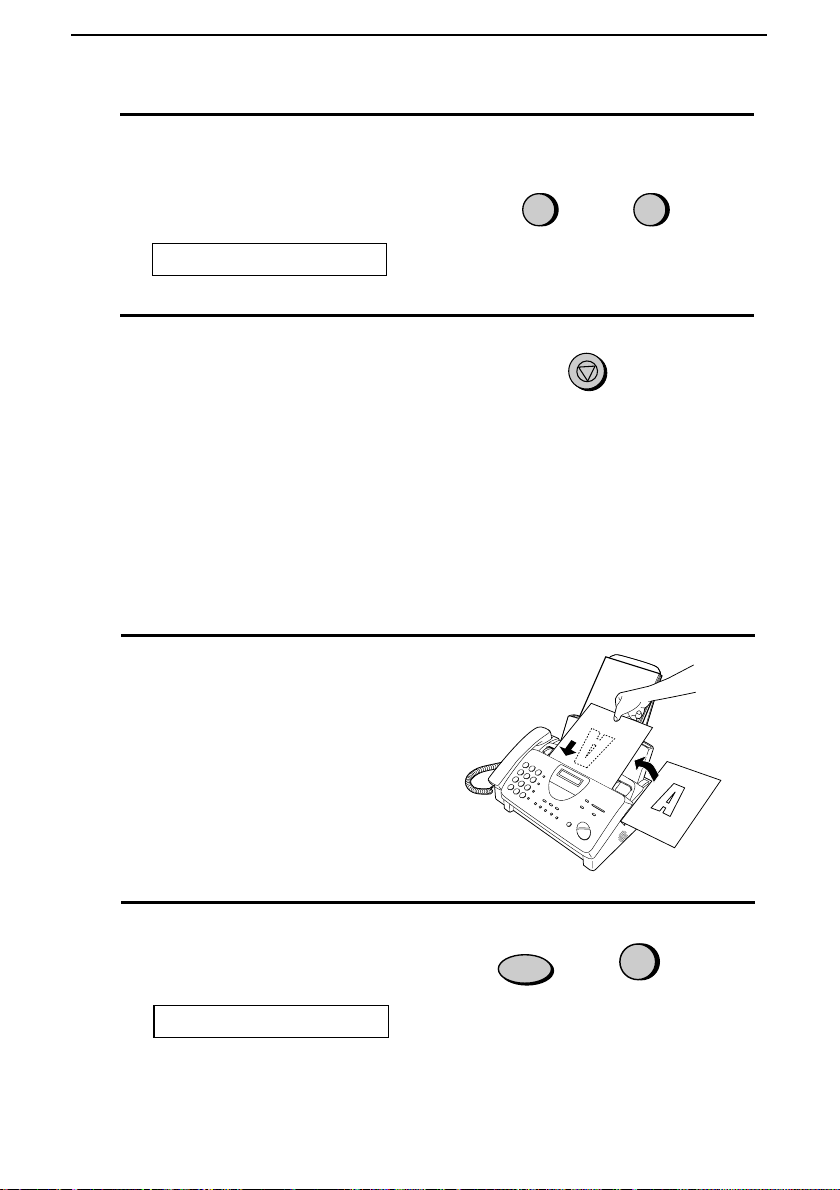
Cover Sheet
数码说明书之家—WWW.54GG.COM
Press 1 (YES) to turn on the cover sheet
3
function, or 2 (NO) to turn it off.
YES NO
The display will show:
AUTO PRINT OUT
Press the STOP key to return to the date
4
and time display.
1 2
STOP
Selecting a header message (optional)
When the cover sheet function is turned on, you can also select a message
which will appear as a header at the top of the cover sheet. Note that the
message selection is only effective for one transmission.
Load the document(s).
1
•••• The document must be loaded before a
message can be selected.
•••• The cover sheet function must be
turned on.
or
Press these keys:
2
The display will show:
COVER SHEET HEAD
76
FUNCTION
5
Page 78
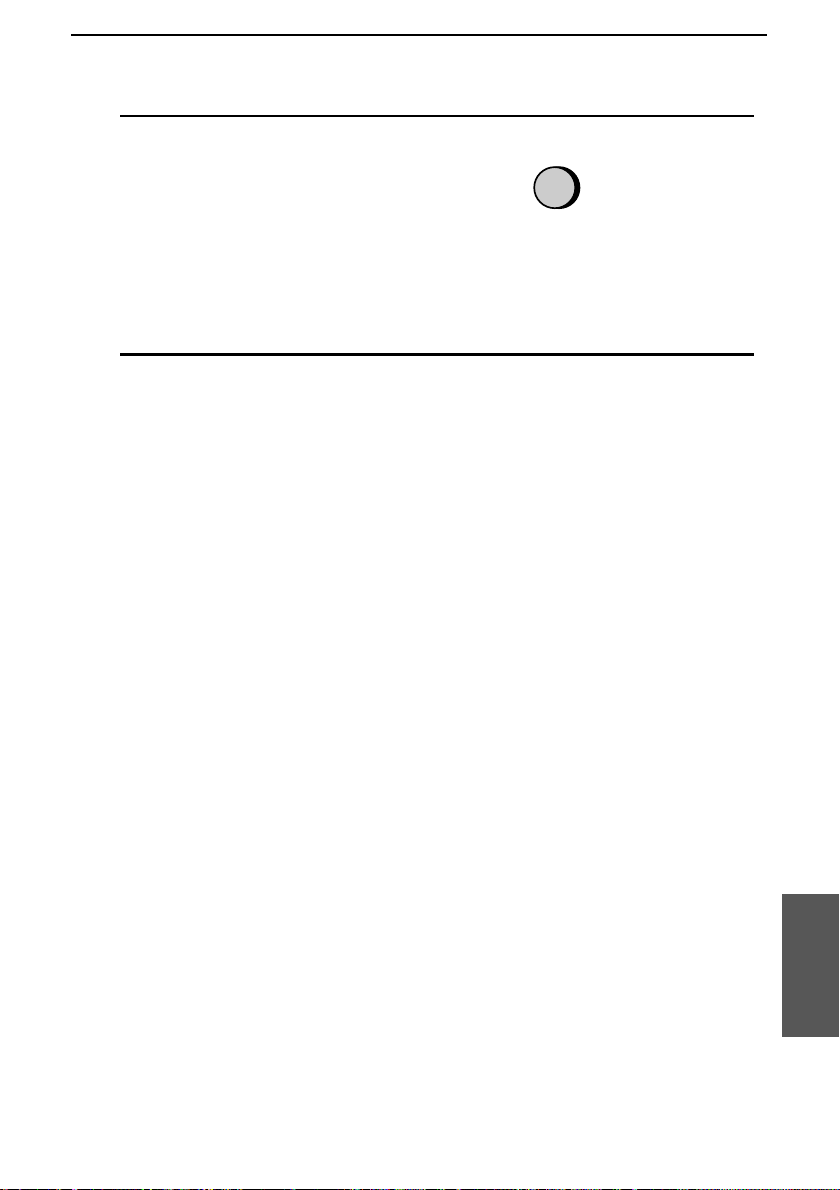
Select a message by entering a number
数码说明书之家—WWW.54GG.COM
3
from 1 to 4:
1: URGENT
2: IMPORTANT
3: CONFIDENTIAL
4: PLS. DISTRIBUTE
Dial the receiving machine and transmit
4
the document.
Note: To cancel a cover sheet header setting, press the STOP key or
remove the document from the feeder.
1
Cover Sheet
(Example)
77
Functions
7. Special
Page 79
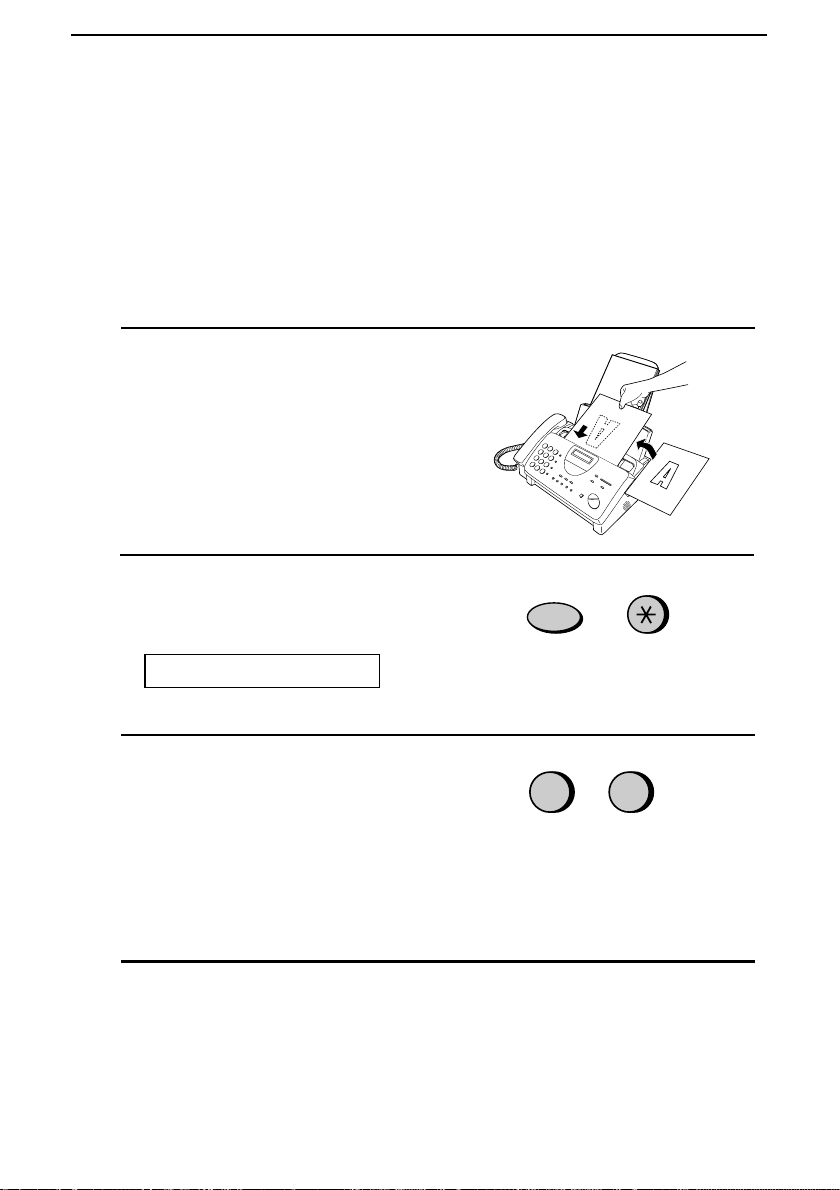
Batch Page Numbering
数码说明书之家—WWW.54GG.COM
Batch Page Numbering
You can change the page numbering of the transmitted document from
simple numbering ("P.01", "P.02", etc.) to batch numbering, which
means that a slash and the total number of pages being sent are added
after each page number (for example, "P. 01/05", "P.02/05", etc.). This
allows the receiver to check for missing pages.
1
Load the document(s).
••••
The document must be loaded
before batch page numbering can be
set.
2
Press these keys:
The display will show:
FUNCTION
PAGE COUNTER SET
3
Enter the total number of pages ("01"
to "99") by pressing the number keys.
••••
If you are sending a cover sheet, do
not include it in the total number of
pages (the number will be adjusted
automatically).
4
Dial the receiving machine and
transmit the document.
78
0
8
Example:
Eight pages
Page 80

Batch Page Numbering
数码说明书之家—WWW.54GG.COM
Comments:
If you need to cancel a batch number entry, remove the document from the
••••
feeder or press the STOP key.
If the number of pages actually transmitted does not coincide with the batch
••••
number entered, the alarm will sound and PAGE COUNT ERROR will
appear in the display. PAGE E. will also appear in the NOTE column of the
Transaction Report if it has been set to print out.
79
Functions
7. Special
Page 81

Blocking Reception of Unwanted Faxes
数码说明书之家—WWW.54GG.COM
Blocking Reception of Unwanted Faxes
The Anti Junk Fax function allows you to block reception of faxes
from parties which you specify. This saves paper by not printing out
unwanted "junk" faxes.
To use this function, first turn it on by setting Option Setting 15 to
YES as explained in Chapter 8, and then enter the fax numbers from
which you do not want to receive faxes as shown below.
Comments:
Up to 5 numbers can be entered in the Anti Junk Number List.
••••
The Anti Junk function will not operate for a number which has also been
••••
stored as a Priority Call number.
To clear a number from the Anti Junk Number List, you need to know the
••••
1-digit number which identifies it. If you have forgotten this number, print
out the Anti Junk Number List as explained in Chapter 9.
1
Press the keys shown at right.
STORE JUNK # will appear in the
display.
FUNCTION
3
2
Press 1 to store a number in the Anti
Junk Number List, or 2 to clear a
number from the list.
3
Storing: Enter a 1-digit number from
1 to 5. This number identifies the
fax/voice number you will store in the
next step.
Clearing: Enter the number which
identifies the fax/voice number you
want to clear, and go to Step 5.
80
SET
1
1
CLEAR
or
2
(Example)
Page 82
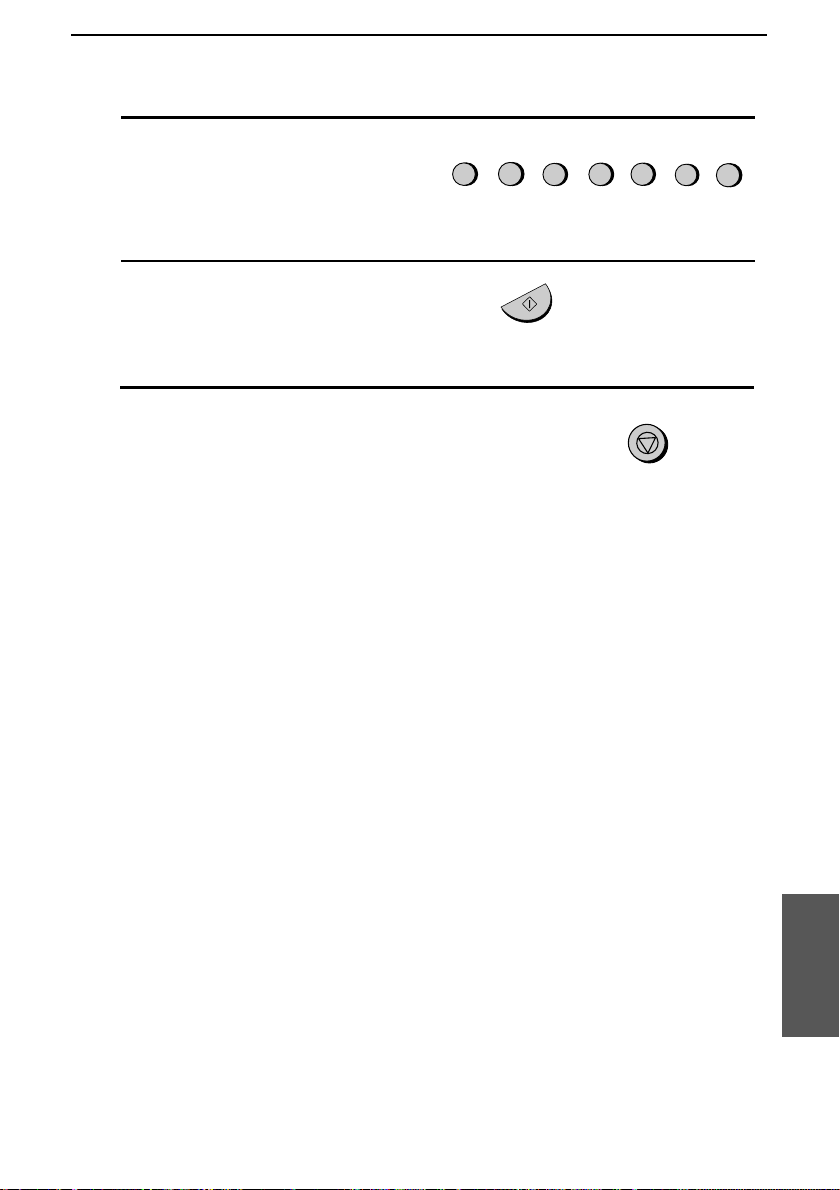
4
数码说明书之家—WWW.54GG.COM
Enter the full number you want to
block (max. of 20 digits).
5
Press the START/MEMORY key.
Blocking Reception of Unwanted Faxes
5
5
5
2
1
3
4
(Example)
START/MEMORY
6
Return to Step 3 to enter (or clear)
another number, or press STOP to exit.
STOP
Step 3 or
81
Functions
7. Special
Page 83

Sending Documents From Memory
数码说明书之家—WWW.54GG.COM
Sending Documents From Memory
With this function, the original document is scanned immediately,
stored in memory, and then transmitted once the connection to the
receiving machine is made. This is convenient when transmitting to
places where the line is often busy, as it saves you from waiting to
pick up the original document and frees the feeder for other
operations. After transmission, the document will be cleared from
memory.
♦
Only one memory transmission can be set at a time.
♦
The amount of memory currently occupied appears as a
percentage in the display while the document is being scanned.
1
Load the document(s).
The display will show:
READY TO SEND
Set the resolution and/or contrast if
••••
desired.
2
Press the START/MEMORY key and
then 1.
The display will show:
ENTER STATION #
82
RESOLUTION
START/MEMORY
1
Page 84

3
数码说明书之家—WWW.54GG.COM
Enter the number of the receiving
machine using one of the following
methods:
••••
Press a Rapid Key.
••••
Press the SPEED DIAL key and
enter a Speed Dial number.
••••
Enter a full telephone number by
pressing the number keys.
4
Press the START/MEMORY key if
you entered a Speed Dial number or a
full number.
••••
The document will be scanned and
stored in memory. Your fax will
then dial the receiving machine and
transmit the document (redialling
will be done automatically if
necessary).
Sending Documents From Memory
01 02 03
(Example)
START/MEMORY
If the memory becomes full...
If the memory becomes full while the document is being scanned,
MEMORY IS FULL will appear in the display.
♦
Press the START/MEMORY key if you want to transmit the
pages which have been stored up to that point in memory. The
remaining pages will be ejected from the feeder. After
transmission, the memory will be cleared and you can transmit the
remaining pages. You will also need to transmit the page which
was being scanned when the memory filled up.
♦
Press the STOP key if you want to cancel the entire transmission.
83
Functions
7. Special
Page 85

Polling (Requesting a Fax Transmission)
数码说明书之家—WWW.54GG.COM
Polling (Requesting a Fax Transmission)
Polling allows you to call another fax machine and have it send a
document (previously loaded in its feeder) to your machine without
operator assistance. In other words, the receiving fax machine, not the
transmitting fax machine, initiates the transmission. You can use your
machine to both poll and be polled by others.
To use the polling function, you must first set Rapid Key 08/POLL
for use as a polling key. This is done by changing Option Setting 16,
as described in Chapter 8, Option Settings. (Note that when Rapid Key
08/POLL is set as a polling key, it cannot be used for Rapid Key
Dialling.)
Requesting transmission
1
Dial the fax machine you want to poll
using one of the following methods:
••••
Pick up the handset (or press the
SPEAKER key) and press a One
Touch Dial key. Wait for the fax
answerback tone.
••••
Pick up the handset (or press the
SPEAKER key) and dial the full
number. Wait for the fax
answerback tone.
••••
Press the SPEED DIAL key and
enter a 2-digit Speed Dial number.
(Example)
PQRS
ABC
DEF
3
2
1
JKL
MNO
GHI
6
4
5
TUV
WXYZ
9
7
8
••••
Enter the full number using the
numeric keys.
2
Press Rapid Key 08/POLL .
••••
If you used the handset, replace it
when POLLING appears in the
display. Reception will begin.
84
08/POLL
Page 86

Polling (Requesting a Fax Transmission)
数码说明书之家—WWW.54GG.COM
Being polled (polling standby)
To let another fax machine poll your machine, simply set the reception
mode to FAX, and load the document(s) to be sent.
Transmission will take place when the other fax machine calls your
machine and activates polling. Automatic reception is possible whilst
your fax is on polling standby.
Polling security
Polling Security allows you to prevent unauthorized polling of your
machine. When this function is turned on, polling will only take place
when the fax number of the polling fax machine has been entered in
your machine’s list of permitted fax numbers (called "passcode
numbers"). The number of the polling fax must also be correctly
programmed into itself for identification.
To use Polling Security, follow the steps below to turn the function
on, and then enter permitted numbers as shown on the following page.
1
Press the keys shown at right.
ENTRY MODE will appear in the
display.
2
Press the # key three times.
SECURITY SELECT will appear in
the display.
3
Press 1 to turn polling security on, or 2
to turn it off.
4
Press the START/MEMORY key and
then the STOP key.
FUNCTION
1
START/MEMORY
or
3
2
Functions
7. Special
STOP
85
Page 87

Polling (Requesting a Fax Transmission)
数码说明书之家—WWW.54GG.COM
Storing and clearing fax numbers for polling permission
You can store up to 10 fax numbers in your machine’s list of permitted
numbers.
1
Press the keys shown at right.
ENTRY MODE will appear in the
display.
2
Press the # key four times.
PASSCODE # MODE will appear in
the display.
3
Press 1 to store a number, or 2 to clear
a number.
4
Storing: Enter a 2-digit number from
01 to 10. This number identifies the
fax number you will store in the next
step.
Clearing: Enter the number which
identifies the fax number you want to
clear, and go to Step 6.
FUNCTION
1
0
3
or
1
(Example)
2
5
Enter the fax number (max. of 20
digits).
6
Press the START/MEMORY key.
7
Return to Step 4 to enter (or clear)
another number, or press STOP to exit.
86
0
6 2 1 3
START/MEMORY
Step 4 or
(Example)
STOP
3
7
Page 88

Timer Operations
数码说明书之家—WWW.54GG.COM
Timer Operations
The Timer function allows you to set a transmission and/or polling operation
to be performed automatically at a time you specify. One transmission
operation and one polling operation can be set at the same time, and the times
they will be performed can be specified up to 24 hours in advance.
As an example, you can use this function to take advantage of off-peak
telephone rates without having to be there when the operation is performed.
Note: Only a Speed Dial number can be used to dial the receiving machine.
Setting a timer operation
Press the keys shown at right.
1
TIMER MODE will appear in the display.
Press # to set a transmission operation
2
(SEND MODE), or * to set a polling
operation (POLLING MODE).
Press 1 to select SET.
3
Enter the time at which you want the
4
operation to take place in 24-hour format
(2 digits for the hour and 2 digits for the
minute).
Press the START/MEMORY key.
5
FUNCTION
1
0
START/MEMORY
1
or
9
Example: 9:25
2
5
Functions
7. Special
87
Page 89

Timer Operations
数码说明书之家—WWW.54GG.COM
Enter the Speed Dial number of the
6
receiving fax machine.
•••• If this is a polling operation, go to Step
9.
Press the START/MEMORY key.
7
Adjust the resolution and/or contrast if
8
desired (skip to the next step if you don’t
want to change settings).
0
(Example)
START/MEMORY
RESOLUTION
5
Press the START/MEMORY key and
9
then the STOP key. If this is a
transmission operation, load the
document in the feeder sometime before
the specified time of transmission.
START/MEMORY
To cancel an operation
If you need to cancel an operation after it has been set, follow the steps below.
Press the keys shown at right.
1
TIMER MODE will appear in the display.
Press # to cancel a transmission operation,
2
or * to cancel a polling operation.
Press 2 to select CLEAR.
3
Press the START/MEMORY key and
4
then the STOP key.
FUNCTION
or
2
START/MEMORY
STOP
1
STOP
88
Page 90
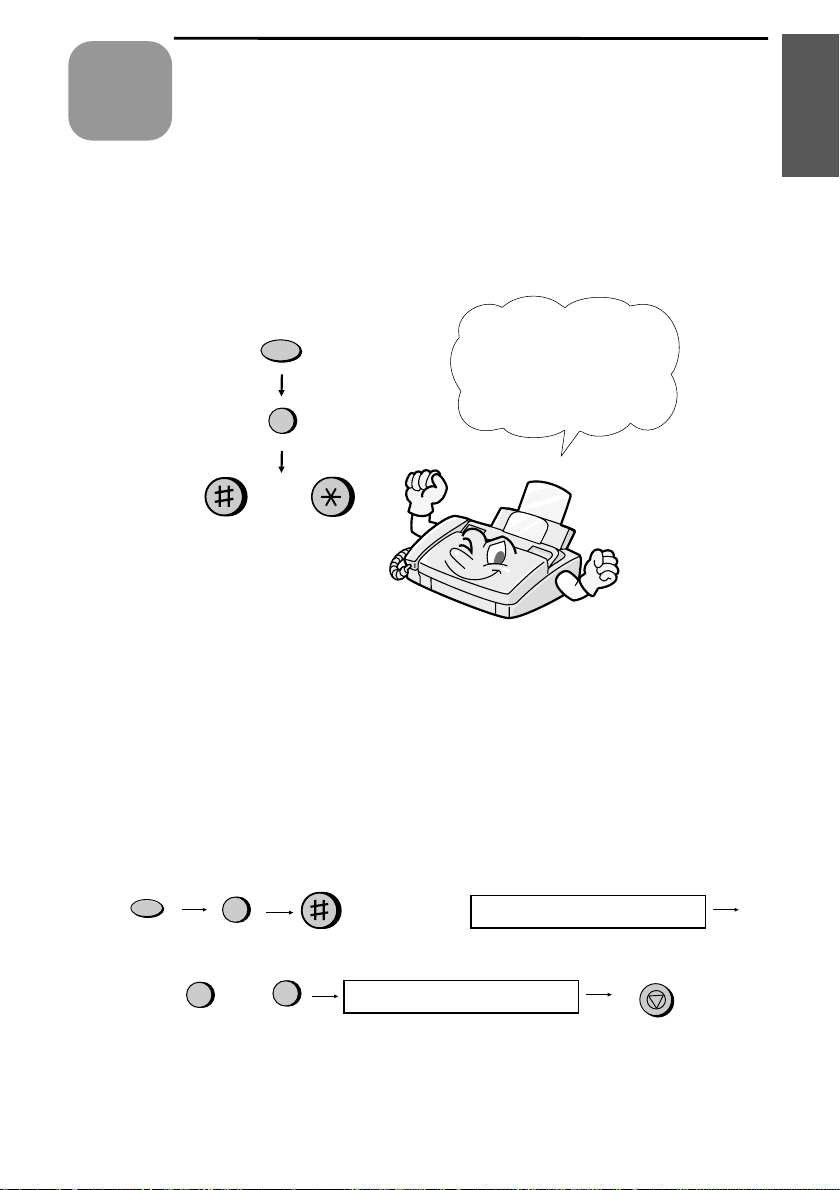
Option
数码说明书之家—WWW.54GG.COM
8
Chapter
The option settings let you customise your fax to better suit your needs.
An initial setting has been made for each option at the factory. You can
change a setting by following the steps described for each option below.
Settings
Settings
8. Option
FUNCTION
4
or
First press
and 4, then press # or
* to scroll through the
options.
FUNCTION
Setting 1: FINE RESOLUTION PRIORITY
This option sets the default resolution (the resolution used if a setting is
not made with the RESOLUTION key) for transmitting documents.
Press 1 (YES) to set the default resolution to FINE, or 2 (NO) to set it to
STANDARD.
•
Initial setting: 2
FUNCTION
4
Display
will show:
FINE PRIORITY
or
NO
2
YES
1
STOP
NUMBER OF RINGS
89
Page 91

Option Settings
数码说明书之家—WWW.54GG.COM
Setting 2: NUMBER OF RINGS TO ANSWER
This sets the number of rings the fax machine waits before answering
an incoming call in FAX and TEL/FAX reception modes. Enter any
number from 2 to 5.
•
Initial setting: 2
FUNCTION
4
Press
until
display
shows:
NUMBER OF RINGS
Enter a number
from
to 5
2
5 RING TEL ANS.
STOP
Setting 3: 5 RINGS TEL ANSWER
Press 1 (YES) to have the fax machine answer a call after 5 rings when
it is in TEL reception mode. Press 2 (NO) to turn the function off.
•
Initial setting: 2
FUNCTION
4
Press
until
display
5 RING TEL ANS.
shows:
YES
NO
STOP
RECALL INTERVAL
2
or
1
Setting 4: RECALL INTERVAL
This sets the amount of time your fax will wait between automatic
redials when the line is busy. Enter 01 for 1 minute, 02 for 2 minutes,
etc., up to a maximum of 15 minutes.
•
Initial setting: 05
FUNCTION
4
Press
Enter a number
from
01
to 15
90
until
display
shows:
RECALL TIMES
RECALL INTERVAL
STOP
Page 92

Option Settings
数码说明书之家—WWW.54GG.COM
Setting 5: RECALL TIMES
This sets the maximum number of times your fax will automatically
redial if the line is busy. Enter any number from 00 to 03.
•
Initial setting: 02
FUNCTION
4
Press
until
display
RECALL TIMES
shows:
Enter a number
from
00
to 03
TEL/FAX REMOTE #
STOP
Setting 6: TEL/FAX REMOTE NUMBER (TRANSFER CODE)
If you hear a fax tone when you answer a call on a tone dial extension
phone connected to the same line as the fax, you can make the fax begin
reception by pressing 5, *, and * on the phone. Use this setting if you
want to use a number other than 5 to begin fax reception. You can enter
any number from 0 to 9.
•
Initial setting: 5
FUNCTION
Enter a number
from
0
4
to 9
Press
REMOTE RECEPTION
until
display
shows:
TEL/FAX REMOTE #
STOP
Settings
8. Option
Setting 7: REMOTE RECEPTION SELECT
If you don’t intend to use the above TEL/FAX REMOTE NUMBER,
you can turn detection of the number off. This will ensure that the fax
never mistakenly attempts to begin reception if it detects a signal similar
to the TEL/FAX REMOTE NUMBER while you are talking on an
extension phone. Press 1 to turn detection on, or 2 to turn detection off.
•
Initial setting: 1
FUNCTION
4
Press
YES NO
or
1
2
until
display
REMOTE RECEPTION
shows:
TRANSACTION LIST
STOP
91
Page 93
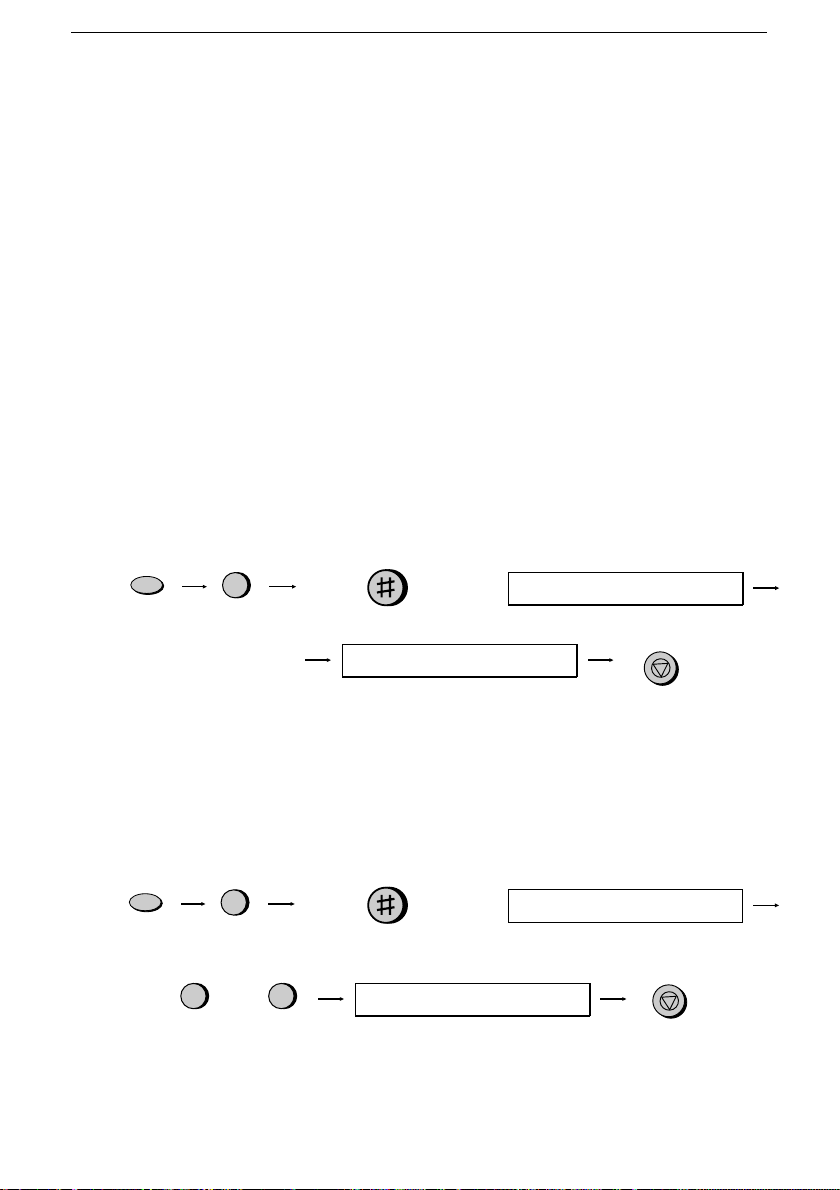
Option Settings
数码说明书之家—WWW.54GG.COM
Setting 8: TRANSACTION REPORT PRINT SELECT
This sets the condition for printing out a Transaction Report. Enter a
number from 1 to 5 as follows:
1 (ALWAYS PRINT): A report will be printed after each
transmission, reception, or error.
2 (ERR/TIMER/MEM): A report will be printed after an error, timer
operation, or memory operation.
3 (SEND ONLY): A report will be printed only after a
transmission.
4 (NEVER PRINT): A report will never be printed.
5 (ERROR ONLY): A report will be printed only after an error
occurs.
•
Initial setting: 5
FUNCTION
4
Press
Enter a number
from
to 5
1
Setting 9: DIAL MODE
This sets the mode of dialling. Press 1 if you are on a tone dial line, or 2
if you are on a pulse dial line.
•
Initial setting: 1
FUNCTION
4
Press
TONE PULSE
or
1
2
92
until
display
TRANSACTION LIST
shows:
DIAL MODE
until
display
DIAL MODE
shows:
PSEUDO RING DUR.
STOP
STOP
Page 94
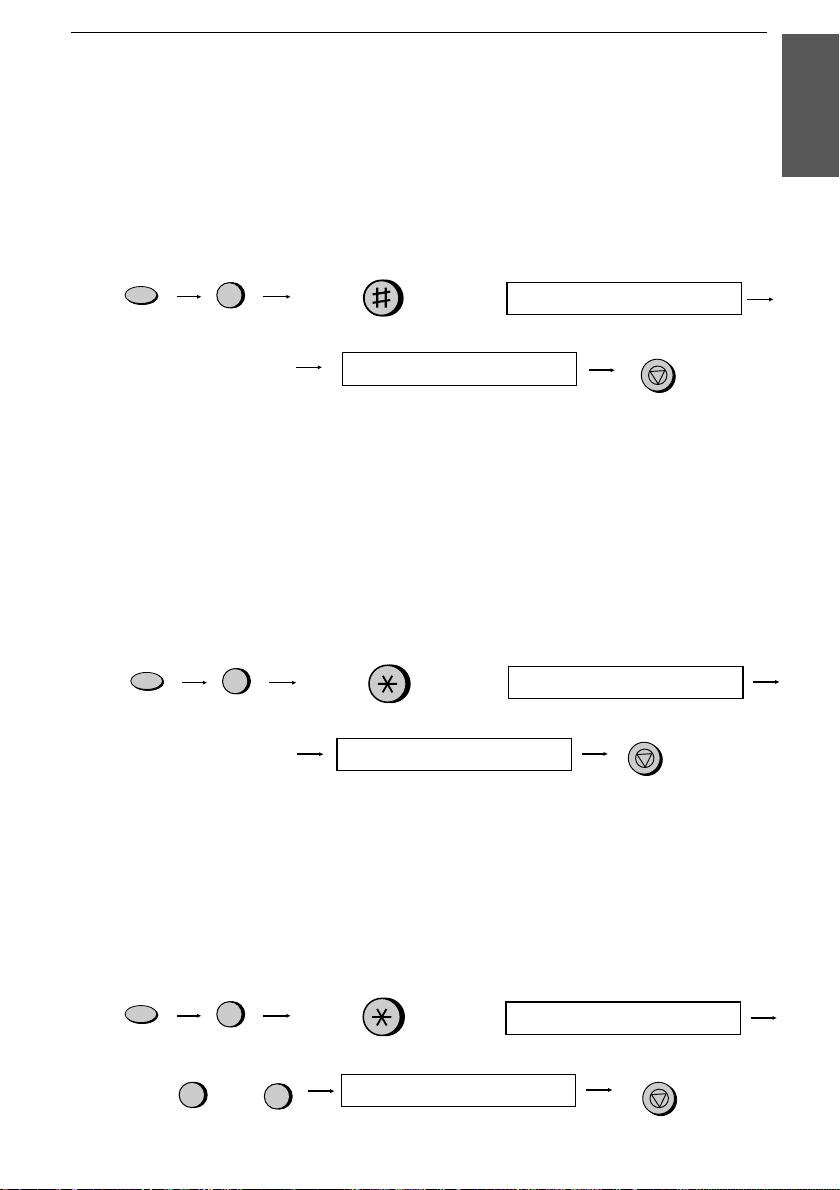
Option Settings
数码说明书之家—WWW.54GG.COM
Setting 10: PSEUDO RINGING DURATION
This sets the duration of pseudo ringing in TEL/FAX reception mode.
Press 1 for 15 seconds, 2 for 30 seconds, 3 for 60 seconds, or 4 for 120
seconds.
•
Initial setting: 1
FUNCTION
4
Press
until
display
PSEUDO RING DUR.
shows:
Enter a number
from
to 4
1
QUIET DETECT TM.
STOP
Setting 11: QUIET DETECT TIME
When an answering machine is connected to the fax, the fax will take
over the line and begin reception if it detects a certain duration of
silence after the answering machine answers a call. This sets the
duration of silence (in seconds). Enter a number from 01 to 10, or enter
00 to turn off the function.
•
Initial setting: 04
FUNCTION
Enter a number
from
00
4
to 10
Press
FAX RX A.M. FAILS
until
display
shows:
QUIET DETECT TM.
STOP
Settings
8. Option
Setting 12: FAX RX A.M. FAILS
Press 1 (YES) to have the fax answer a call if an answering machine
connected to the fax does not answer within 5 rings. Press 2 (NO) to
turn the function off.
•
Initial setting: 2
FUNCTION
YES
1
4
or
Press
NO
2
until
display
FAX RX A.M. FAILS
shows:
DUPLEX RINGING
STOP
93
Page 95
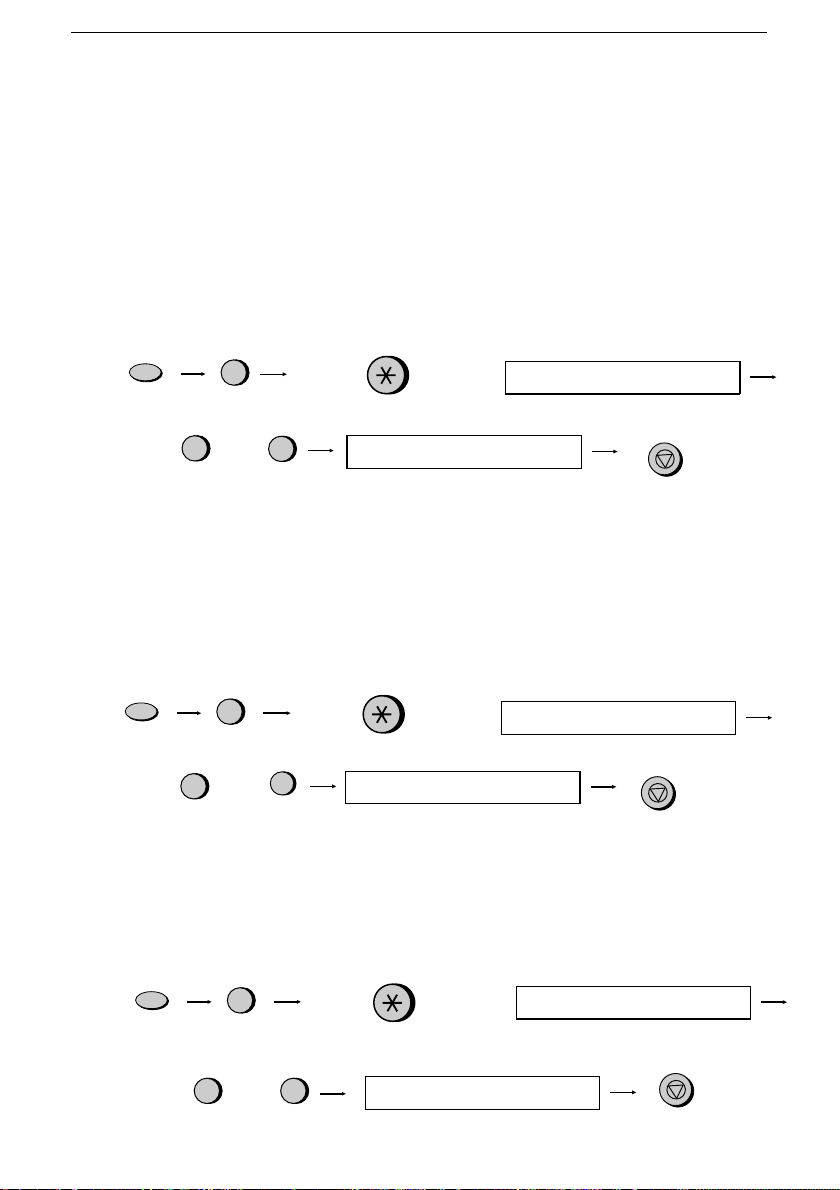
Option Settings
数码说明书之家—WWW.54GG.COM
Setting 13: DUPLEX RINGING
If you are a subscriber to Homefax 2 or Faxline 2, you can use Duplex
Ringing to separately signal fax transmissions and voice calls. Faxes
will be signalled by a long ringing cadence and received automatically
after 2 rings. Voice calls will be signalled by a short ringing cadence.
Press "1" to turn Duplex Ringing on, or "2" to turn it off. (This setting is
described in more detail in "Duplex Ringing" in Chapter 7.)
•
Initial setting: 2
FUNCTION
4
YES NO
or
1
2
Press
FAX SIGNAL RX
until
display
shows:
DUPLEX RINGING
Setting 14: FAX SIGNAL RECEIVE
Your fax will automatically begin reception if you hear a high-pitched
fax tone after answering a call. If you use a computer fax modem on the
same line, you must turn this function off in order to prevent your fax
from mistakenly attempting to receive documents sent from the
computer fax modem. Press 1 to turn the function on, or 2 to turn it off.
STOP
•
Initial setting: 1
FUNCTION
YES
1
4
or
Press
NO
2
Setting 15: JUNK NUMBER CHECK
Press 1 to prevent reception from fax numbers (and voice numbers if
you are using Caller ID) entered in the Anti Junk Number List. Press 2
to allow reception from all numbers.
•
Initial setting: 2
FUNCTION
YES
1
4
or
Press
NO
2
94
until
display
shows:
JUNK # CHECK
until
display
shows:
POLLING
FAX SIGNAL RX
STOP
JUNK # CHECK
STOP
Page 96

Option Settings
数码说明书之家—WWW.54GG.COM
Setting 16: POLLING
Press 1 if you want to use Rapid Key 08/POLL as a polling key. Press 2
if you want to use it as a regular Rapid Key.
•
Initial setting: 2
FUNCTION
4
Press
until
display
POLLING
shows:
YES
1
or
NO
2
STOP
CALLER-ID
Setting 17: CALLER ID
If you subscribe to a Caller ID service and want to use the Caller ID
function, press 1. To turn Caller ID off, press 2. (Caller ID is explained
in more detail in Caller ID in Chapter 7.)
•
Initial setting: 2
FUNCTION
4
YES NO
or
1
2
Press
COVER SHEET
until
display
shows:
CALLER-ID
STOP
Settings
8. Option
95
Page 97

Option Settings
数码说明书之家—WWW.54GG.COM
Setting 18: AUTO COVER SHEET
Press 1 (YES) to have the fax automatically generate a cover sheet and
send it as the last page of each transmission. Press 2 (NO) to turn the
function off.
•
Initial setting: 2
FUNCTION
4
Press
until
display
COVER SHEET
shows:
YES
1
or
NO
2
STOP
AUTO PRINT OUT
Setting 19: ACTIVITY REPORT AUTO PRINT OUT
Press 1 to have your fax automatically print out an Activity Report once
every 30 operations. (The list can still be printed out on demand when
desired.) Press 2 to turn automatic print-out off.
•
Initial setting: 2
FUNCTION
4
until
display
AUTO PRINT OUT
shows:
YES NO
or
1
2
ECM MODE
STOP
Setting 20: ERROR CORRECTION MODE (ECM)
Press "1" (YES) to have any distortions in a transmission due to noise
on the telephone line be corrected before print-out at the receiving end.
This is only effective when the other machine has ECM as well. Press
"2" (NO) to turn the function off.
•
Initial setting: 1
FUNCTION
YES
1
4
NO
2
or
96
Display will
show:
FINE PRIORITY
ECM MODE
STOP
Page 98

9
数码说明书之家—WWW.54GG.COM
Printing
Chapter
You can print out lists showing settings and information entered in the
fax. You can also have the fax automatically print out a report on
transactions after they are made. The lists and the report are described
below.
Printing a list
1
Press these keys:
Reports and Lists
FUNCTION
2
Lists
9. Printing
The display will show:
2
Press the # key or the * key until the desired list appears in the
display.
3
Press the START/MEMORY key.
Activity Report
This report shows information on your most recently performed send
and receive operations (a combined maximum of 30 operations can
appear). The report is divided into two parts: the TRANSMISSIONS
ACTIVITY REPORT, which shows information on transmissions, and
the RECEPTIONS ACTIVITY REPORT, which shows information
on receptions.
LISTING MODE
or
START/MEMORY
97
Page 99

Printing Reports and Lists
数码说明书之家—WWW.54GG.COM
If Option Setting 19 (Auto Print Out) is set to YES, a report will
♦
be automatically printed out whenever information on 30
operations has accumulated. (A report can still be printed on
demand at any time.)
♦
All information is erased after a report is printed out. If automatic
print-out is disabled and print-out has not been performed
manually for 30 operations, the information on the oldest
operation will be overwritten each time a new operation is
performed.
Explanation of headings
SENDER/
RECEIVER
PAGES Number of pages transmitted or received.
NOTE
The fax number of the other machine involved in the transaction. In the case
of a transmission, the number dialled appears. In the case of a reception, the
programmed ID of the sending machine appears. If this machine does not
have an ID function, the communication mode will appear (for example,
"G3").
OK
- Transmission/reception was normal.
P.FAIL
persists, try a different outlet. If necessary, have an electrician check your
power lines.
JAM
the paper or document is loaded properly. Make sure the operation panel is
shut securely.
NO PAPER
- A power failure occurred. If you have power and the problem
- A problem with the paper or original document occurred. Make sure
- You ran out of paper during reception.
98
Page 100

Printing Reports and Lists
数码说明书之家—WWW.54GG.COM
COM.E-0
See Line Error in Chapter 11.
CANCEL
pressed, no document was in the feeder, or the other machine requested
transmission using a function which your fax does not have. If you were
attempting to fax, make sure a document is in the feeder. If you were
receiving, contact the faxing party to see how they are trying to send to you.
COM.E-7
to
- Transmission was cancelled because the
- A telephone line error prevented the transaction.
Timer List
This list shows the timer operations which are currently set.
STOP
key was
Lists
9. Printing
Telephone Number List
This list shows the fax and voice numbers which have been stored for
automatic dialling.
99
