Page 1
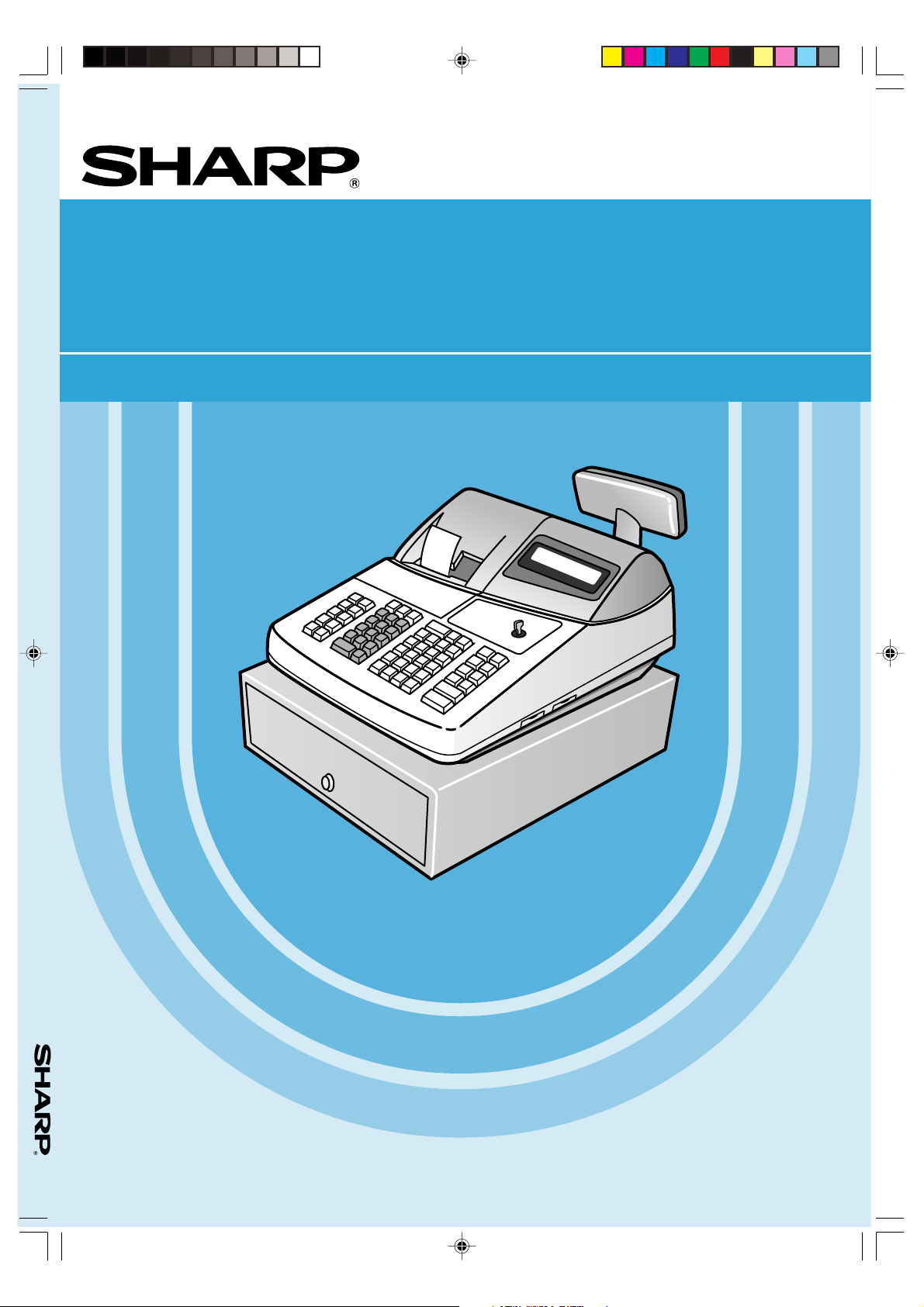
ER-A410/A420
ELECTRONIC CASH REGISTER
MODEL
ER-A410
ER-A420
INSTRUCTION MANUAL
The above illustration shows the model ER-A410.
HYO-1,4(SEEG)(E) 02.4.20, 6:46 PM1
Page 2

CAUTION:
The cash register and the remote drawer should be securely fitted to the supporting
platforms to avoid instability when the drawers are open.
CAUTION:
The socket-outlet shall be installed near the equipment and shall be easily accessible.
VORSICHT:
Die Netzsteckdose muß nahe dem Gerät angebracht und leicht zugänglich sein.
ATTENTION:
La prise de courant murale devra être installée a proximité de l’équipement et devra être
facilement accessible.
AVISO:
El tomacorriente debe estar instalado cerca del equipo y debe quedar bien accesible.
VARNING:
Det matande vägguttaget skall placeras nära apparaten och vara lätt atkomligt.
CAUTION:
For a complete electrical disconnection pull out the mains plug.
VORSICHT:
Zur vollständigen elektrischen Trennung vom Netz den Netzstecker ziehen.
ATTENTION:
Pour obtenir une mise hors-circuit totale, débrancher la prise de courant secteur.
AVISO:
Para una desconexión eléctrica completa, desenchufar el enchufe de tomacorriente.
VARNING:
För att helt koppla fran strömmen, dra ut stickproppen.
ER-A410/A420(Hyo2,3) 02.4.20 6:46 PM Page C2
Page 3
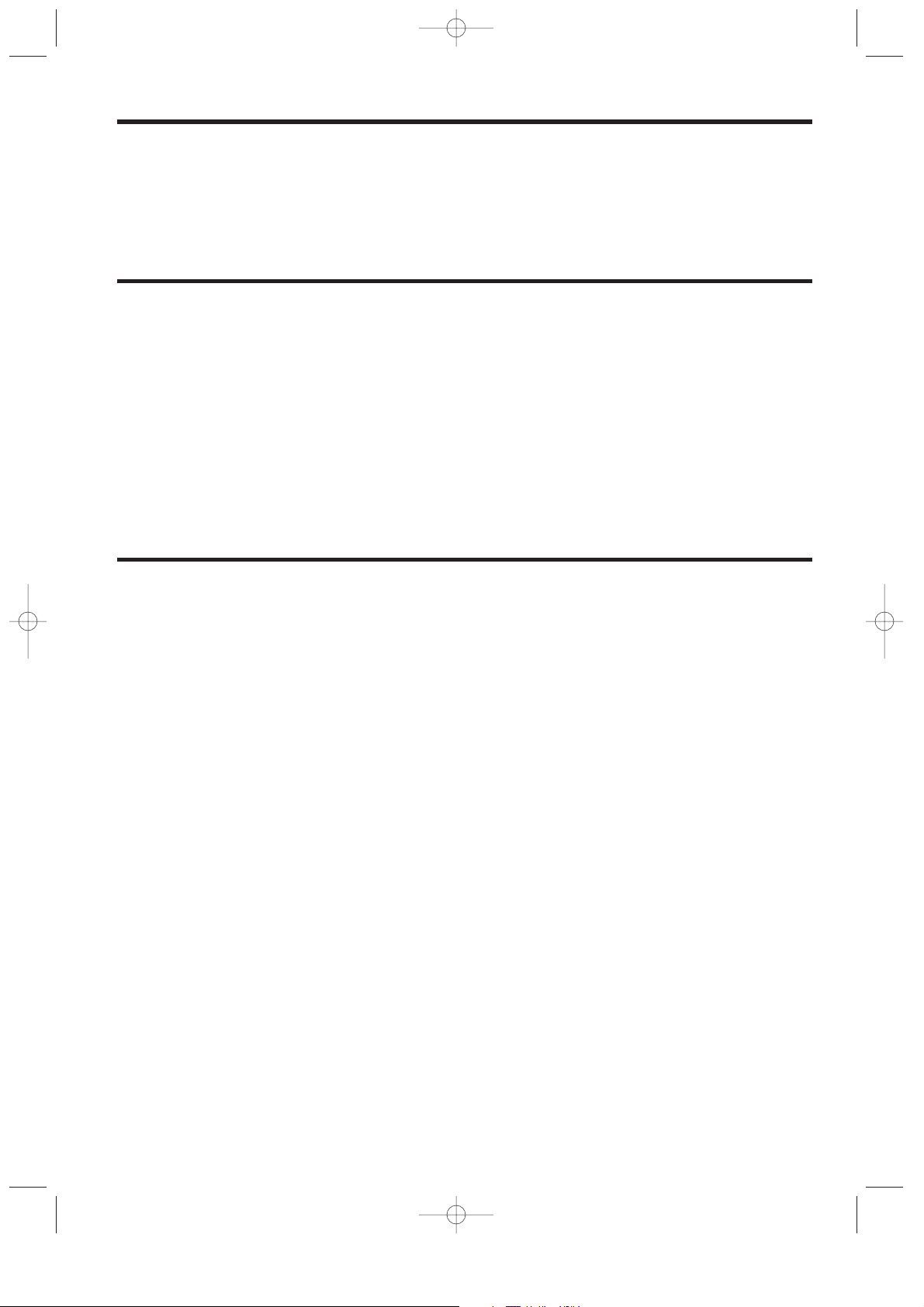
INTRODUCTION
Thank you very much for your purchase of the SHARP Electronic Cash Register, Model ER-A410/A420.
Please read this manual carefully before operating your machine in order to gain full understanding of functions
and features.
Please keep this manual for future reference. It will help you, if you encounter any operational problems.
IMPORTANT
• Install your register in a location that is not subject to direct sunlight, unusual temperature changes,
high humidity or exposure to water sources and keep away from heat and magnetic sources.
Installation in such locations could cause damage to the cabinet and the electronic components.
• The register should not be operated by an individual with wet hands.
The water could seep into the interior of the register and cause component failure.
• When cleaning your register, use a dry, soft cloth. Never use solvents, such as benzine and/or thinner.
The use of such chemicals will lead to discoloration or deterioration of the cabinet.
• The register plugs into any standard wall outlet (Official (nominal) voltage).
Other electrical devices on the same electrical circuit could cause the register to malfunction.
• If the register malfunctions, call your local dealer for service - do not try to repair the register yourself.
• For a complete electrical disconnection, pull out the mains plug.
PRECAUTION
This Electronic Cash Register has a built-in memory protection circuit which is operated by rechargeable
batteries.
As you know, all batteries will, in time, dissipate their charge even if not used. Therefore to insure an adequate
initial charge in the protection circuit, and to prevent any possible loss of memory upon installation, it is
recommended that each unit be allowed to recharge for a period of 24 to 48 hours prior to use by the customer.
In order to charge the batteries, the machine must be plugged in. This recharging precaution can prevent
unnecessary initial service calls.
1
ER-A410/A420-English 02.4.20 6:47 PM Page 1
Page 4
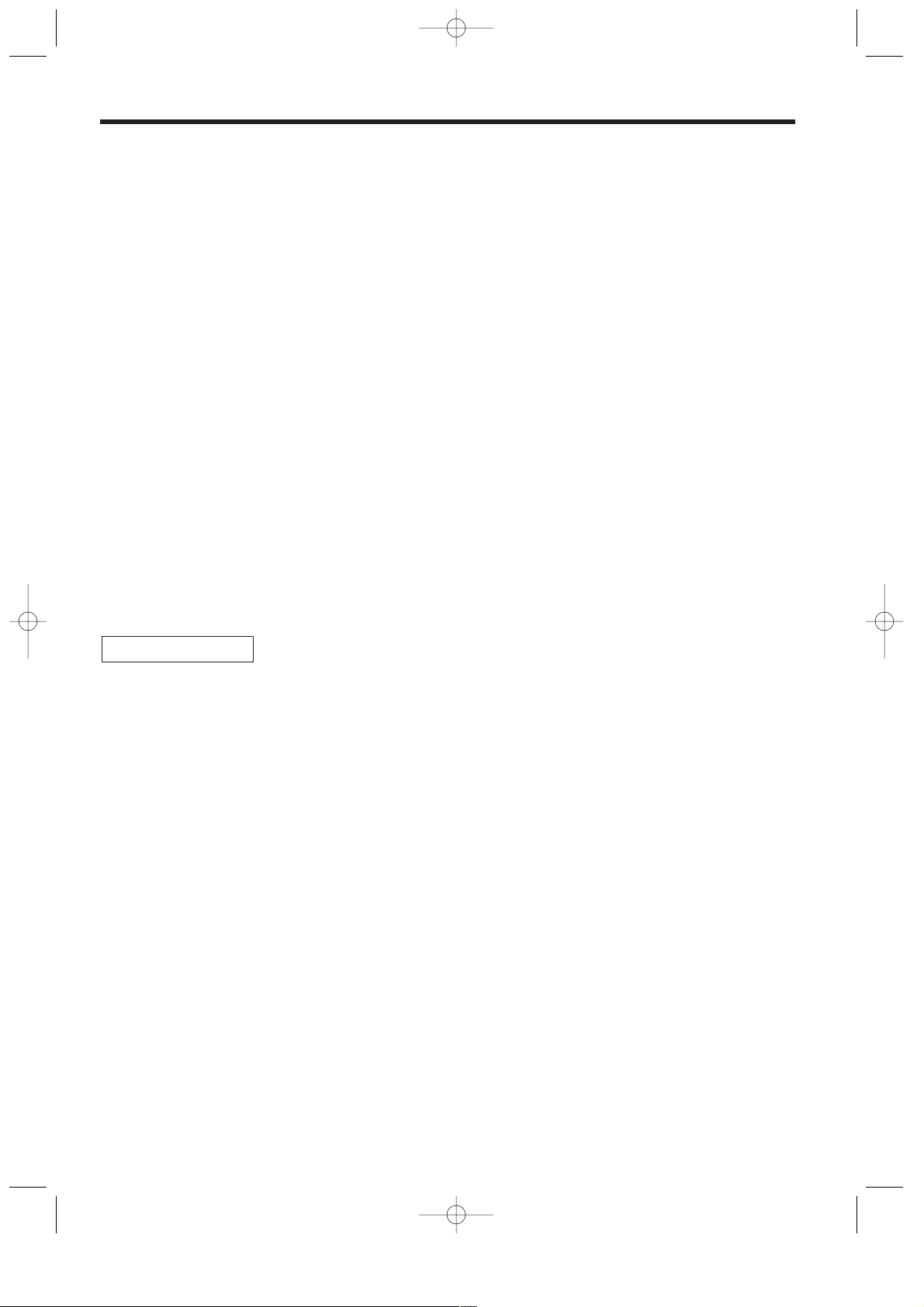
CONTENTS
INTRODUCTION····················································································································································1
IMPORTANT ··························································································································································1
PRECAUTION························································································································································1
CONTENTS····························································································································································2
EXTERNAL VIEW OF THE ER-A410····················································································································7
Front view ···············································································································································7
Rear view················································································································································7
EXTERNAL VIEW OF THE ER-A420····················································································································8
Front view ···············································································································································8
Rear view················································································································································8
PRINTER································································································································································9
KEYBOARD·························································································································································10
1 ER-A410 standard keyboard layout·········································································································10
2 ER-A420 standard keyboard layout·········································································································12
3 Standard key number layout····················································································································13
4 Inserting of the key sheet (ER-A420) ······································································································14
KEYS AND SWITCHES·······································································································································15
1 Mode switch and mode keys ···················································································································15
2 Drawer lock key ·······································································································································15
DISPLAYS ···························································································································································16
1 Operator display ·····································································································································16
2 Customer display (Pop-up type) ··············································································································16
PRIOR TO PROGRAMMING·······························································································································17
1 Programming keyboard layout·················································································································17
2 How to program alphanumeric characters·······························································································18
Using character keys on the keyboard ·································································································18
Entering character codes······················································································································18
PROGRAMMING ·················································································································································20
Basic instructions··································································································································20
Preparations for programming··············································································································20
Direct Programming···········································································································································20
1 Setting the date and time·························································································································20
Date ······················································································································································20
Time······················································································································································21
2 Programming for departments·················································································································21
Unit price ··············································································································································21
Functional selection······························································································································22
3 Price lookup (PLU) programming ············································································································23
Unit price ··············································································································································23
Functional selection······························································································································24
PLU assignment to department ············································································································25
4 Programming for discount keys (-) ······································································································26
Deduction amount ································································································································26
5 Programming for percent and exchange keys (
%
and e)···································································26
Percent rate and currency exchange rate ····························································································26
6 Programming for discount and percent keys (
-
and %) ·····································································27
FOR THE MANAGER
2
ER-A410/A420-English 02.4.20 6:47 PM Page 2
Page 5
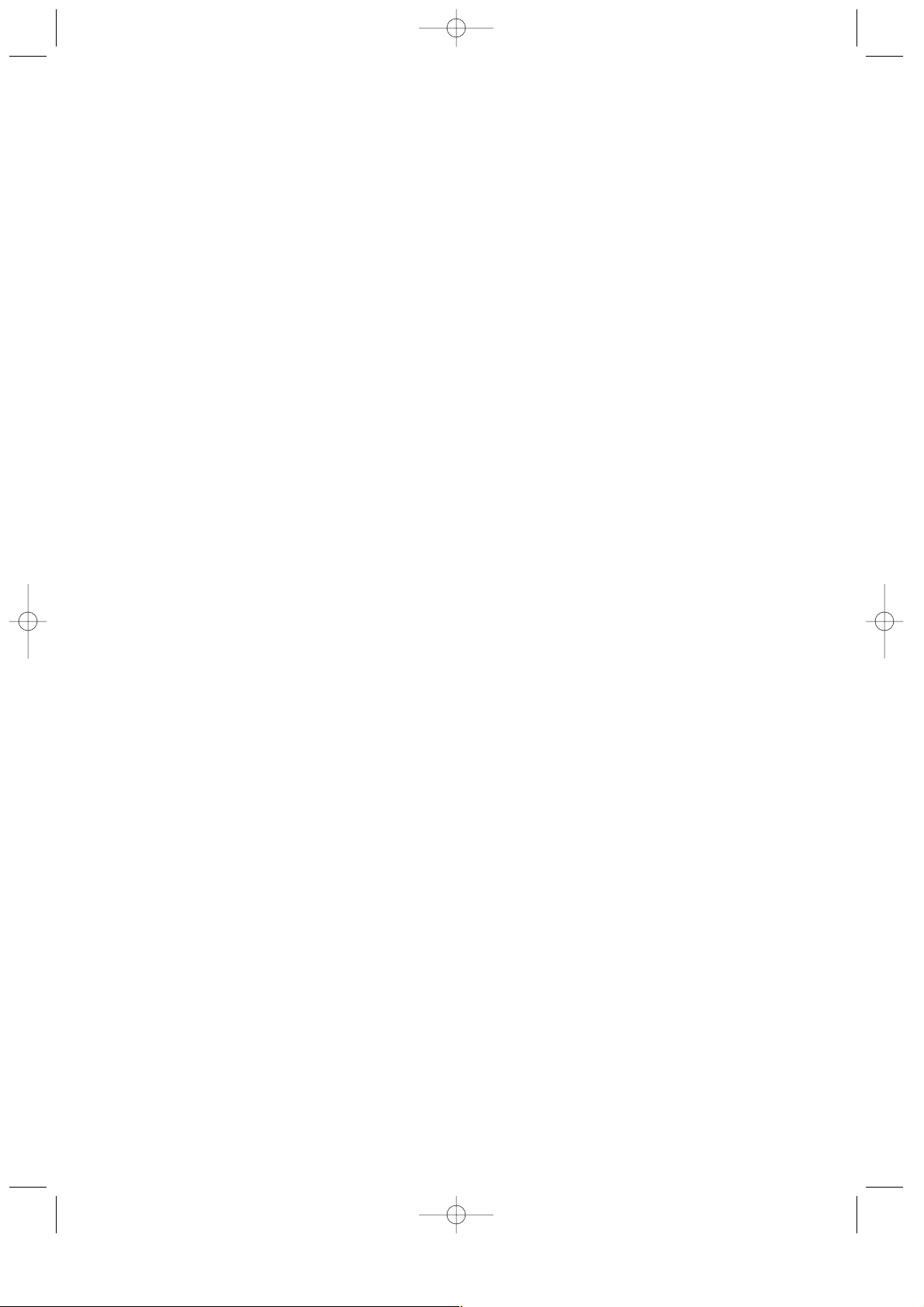
High amount lockout (HALO), item/subtotal selection, and +/- sign ·····················································27
7 Programming for exchange keys (
e
) ····································································································28
Tab of foreign currency·························································································································28
8 Programming for the
r
and pkeys····································································································28
High amount lockout (HALO)················································································································28
9 Programming for the
', î, Å
, and ;keys ····················································································29
High amount lockout (HALO) and functional selection ·········································································29
10 Programming the tax rate ························································································································30
Tax rate ················································································································································30
Job-Code-Based Programming ························································································································31
1 Setting the date and time·························································································································31
Setting the date (#2610) ·······················································································································31
Setting the time (#2611) ·······················································································································31
2 Setting the register and consecutive numbers ························································································32
Setting the register number (#2612)·····································································································32
Setting the consecutive number (#2613)······························································································32
3 Programming the tax rate ························································································································33
Tax rate (#2711) ···································································································································33
4 Programming for departments·················································································································34
Functional programming (#2110) ·········································································································34
Tax status (#2111)································································································································35
A limit amount (HALO) of entry (#2112) ·······························································································36
Alphanumeric characters (#2114) ········································································································36
Unit price (#1110) ·································································································································37
Commission group assignment (#2115)·······························································································37
Group number (#2116) ·························································································································38
Department key positioning (#2119)·····································································································39
5 Price lookup (PLU) programming ············································································································40
Department assignment (#1200, 2230) ································································································41
Unit prices (#1210) ·······························································································································42
Base quantity (#1211) ··························································································································42
PLU/subdepartment mode (#2210, 2231) ····························································································43
Sign (+/-) and tax status (#2211, 2232)································································································44
Alphanumeric characters (#2214) ········································································································45
Assigning of PLUs to commission groups (#2215, 2235)·····································································46
Stock quantity (#1222, 1220, 1221)······································································································47
Set PLU (#2221)···································································································································48
Link PLU (#2220)··································································································································49
Mix-and-match table (#2250, 2251, 2254)····························································································49
Programming of PLU levels and direct PLU keys (#2219) ···································································51
6 Programming for miscellaneous keys······································································································52
Programming the rate (
%, e
, commission) and the deduction (-) (#1310) ··································52
Programming the tab of foreign currency (
e
) (#2330) ·······································································53
Currency description text programming (
e
) (#2334) ·········································································53
Assigning the drawer number to the drawer for foreign currency (#2680) ··········································54
A limit amount (HALO) of entry (
-
,
:, ;, r, p
) (#2312) ·························································54
+/- sign (%, -) (#2311) ····················································································································55
Item % or subtotal % selection (%) (#2315) ·······················································································56
Percent rate limitation (%) (#2313)·····································································································56
Item âor subtotal âselection (-) (#2316) ······················································································57
7 Programming for the ;, Å, 'through +, and ]through ’keys ·············································58
Functional programming (#2320) ·········································································································58
High amount lockout (HALO) for cheque cashing, cheque change and cash in drawer (#2321)·········60
High amount lockout (HALO) of entry for media keys (#2322)·····························································60
3
ER-A410/A420-English 02.4.20 6:47 PM Page 3
Page 6
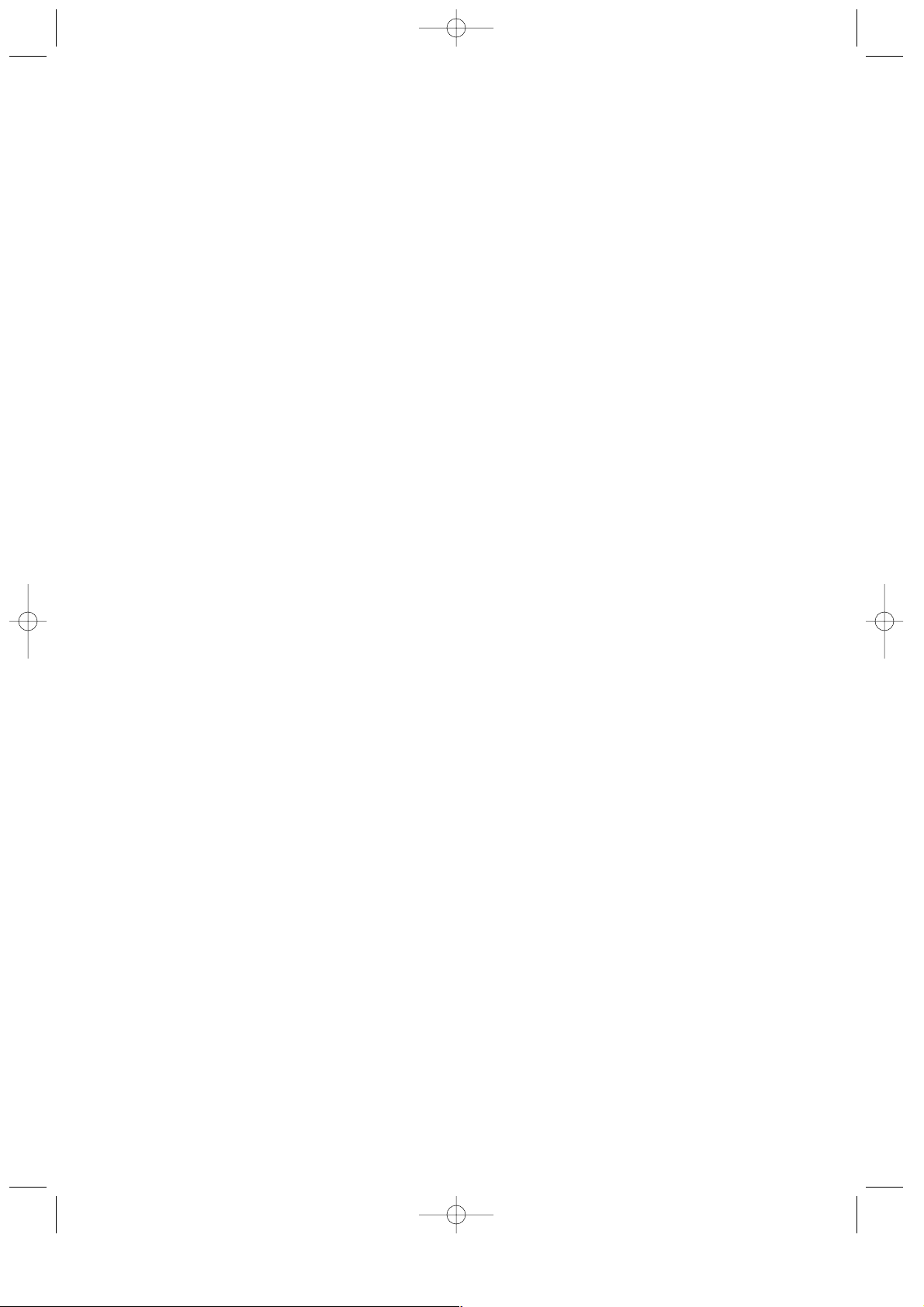
8 Programming of function text···················································································································61
Programming (#2314)···························································································································61
List of function texts······························································································································62
9 Cashier and clerk programming ··············································································································64
Cashier code (#1500) ···························································································································64
Cashier name (#1514)··························································································································64
Functional programming for cashiers (#2510)······················································································65
Programming of PBLU code (#2511) ···································································································65
Clerk code (#1400) ·······························································································································66
Clerk name (#1414)······························································································································66
10 Programming various functions ···············································································································67
Programming for optional feature selection (#2616) ············································································67
Programming alarm length of time with drawer opening (#2617)·························································72
Programming of validation printing, slip printing, and difference subtotal printing (#2615) ··················72
Programming of logo messages (#2614) ·····························································································73
Programming of error messages (#2641)·····························································································74
Programming of texts of validation printing (#2642) ·············································································75
Programming of texts of slip printing (#2643)·······················································································75
Programming of payee name (for English cheque) (#2646)·································································76
Selection of X1/Z1 and X2/Z2 reports to be printed in the stacked report sequence (#2620)··············77
Setting the time range for hourly reports (#2619)·················································································78
Programming of power saving mode (#2689) ······················································································78
Functional programming for the printer (#2990) ···················································································79
Programming for EURO change job (#2681, 2682, 2683) ···································································79
RS-232C channel assignment (#2690) ································································································81
Programming of RS-232C interface (#6110, 6111, 6112, 6113, 6115, 6220) ······································82
Secret codes to control access to the PGM1 mode, X1/Z1 mode and X2/Z2 mode
(#2630, 2631, 2632) ·····························································································································83
Setting the AUTO key – Automatic sequencing key – (#2900) ····························································84
11 Training mode··········································································································································85
12 Reading stored programs ························································································································86
Program details and procedures for their reading ················································································86
Sample printouts···································································································································88
READING (X) AND RESETTING (Z) OF SALES TOTALS·················································································95
1 Summary of reading (X) and resetting (Z) reports and the key operations to obtain the reports ············95
2 Daily sales totals······································································································································98
General report ·····································································································································98
Cashier report ····································································································································102
Clerk report ········································································································································104
Hourly report ······································································································································105
Full department report ······················································································································106
Individual group total report on department························································································107
Full group total report on department ·································································································107
PLU/subdepartment report by designated range················································································108
PLU/subdepartment report by associated department ······································································109
PLU/subdepartment zero sales report ·······························································································109
PLU/subdepartment price category report··························································································109
PLU/subdepartment stock report ·······································································································110
PBLU report········································································································································110
PBLU report by cashier ······················································································································111
Balance report ····································································································································111
Commission sales report ···················································································································112
Transaction report ·····························································································································112
Total in drawer report ························································································································112
4
ER-A410/A420-English 02.4.20 6:47 PM Page 4
Page 7
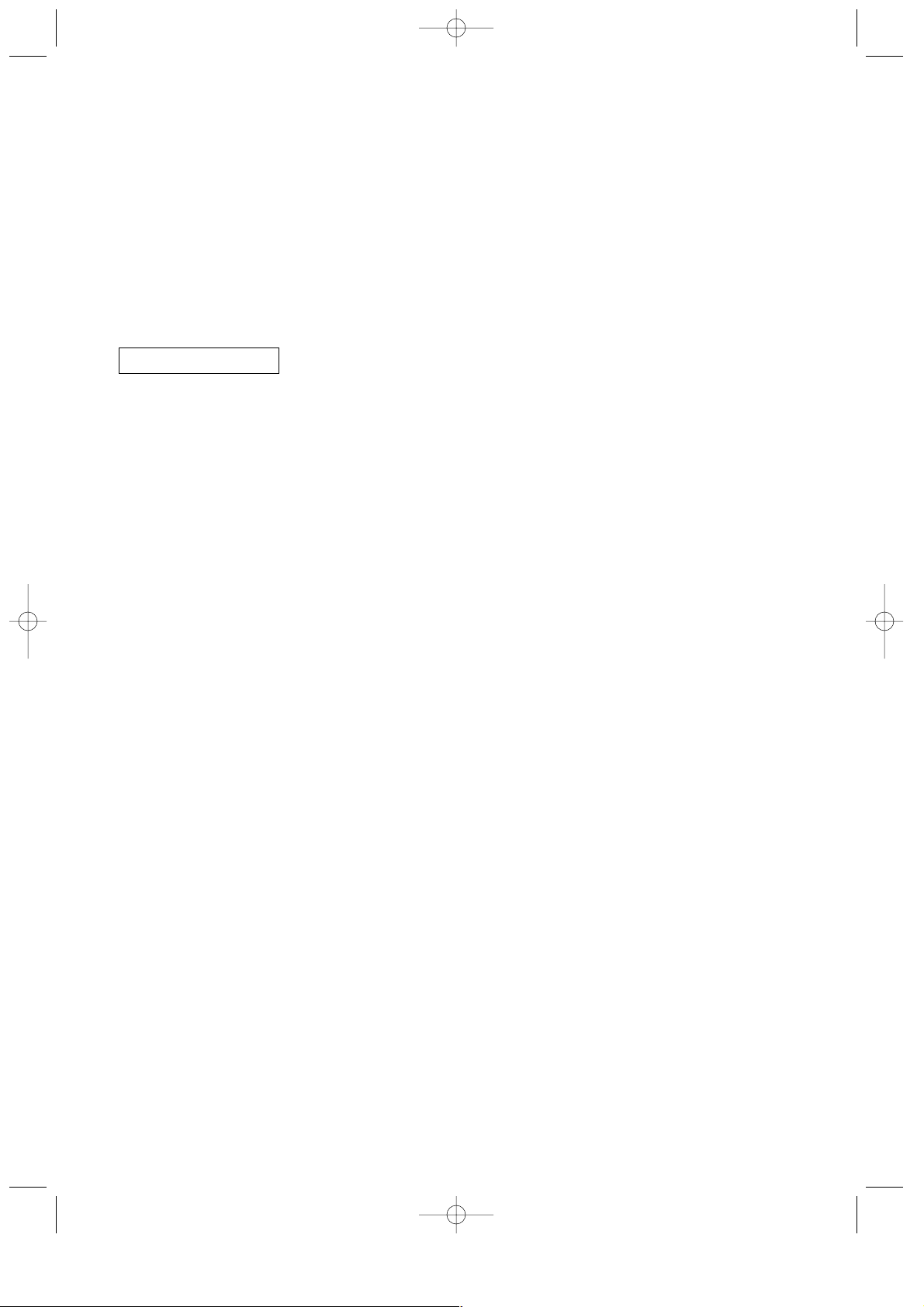
5
X1/ZI stacked report ···························································································································112
3 Periodic consolidation····························································································································113
Generality ···········································································································································113
Daily net report ··································································································································114
X2/Z2 stacked report ··························································································································114
COMPULSORY CASH/CHEQUE DECLARATION···························································································115
PROGRAMMING FOR EURO ···························································································································117
Automatic modification of register system for introduction of EURO··················································118
Optional programming for the introduction of EURO··········································································119
OVERRIDE ENTRIES ········································································································································120
CORRECTION AFTER FINALIZING A TRANSACTION (AFTER GENERATING A RECEIPT)······················121
PRIOR TO ENTRIES ·········································································································································122
1 Preparations for entries ·························································································································122
Receipt and journal paper rolls···········································································································122
Receipt ON/OFF function ···················································································································122
Cashier and clerk assignment ············································································································122
Power saving mode ····························································································································123
2 Error warning ·········································································································································123
ENTRIES····························································································································································124
1 Item entries············································································································································124
Single item entries ······························································································································124
Repeat entries ····································································································································125
Multiplication entries ···························································································································126
Successive multiplication entries········································································································127
Split-pricing entries ·····························································································································128
Single item cash sale (SICS)/single item finalize (SIF) entries···························································129
2 Special entries for PLUs ························································································································130
PLU level shift (for direct PLU) ···········································································································130
Price level shift ···································································································································132
Set PLU entries ··································································································································133
Link PLU entries ·································································································································134
Mix-and-match function ······················································································································135
3 Displaying and printing subtotals···········································································································136
Normal subtotal ··································································································································136
Difference subtotal (Differ ST) ············································································································136
4 Finalization of transaction······················································································································137
Cash or cheque tendering ··················································································································137
Mixed tendering (cheque + cash) ·······································································································137
Cash or cheque sale that does not need any tender entry·································································138
Credit sale ··········································································································································138
Mixed-tender sale (cash or cheque tendering + credit tendering) ······················································138
5 Computation of VAT (Value Added Tax)/tax ·························································································139
VAT/tax system ··································································································································139
VAT shift entries ·································································································································140
6 Guest check (PBLU)······························································································································141
PBLU system······································································································································141
Deposit entries····································································································································143
Bill printing ··········································································································································144
7 Auxiliary entries ·····································································································································145
Percent calculations (premium or discount) ·······················································································145
Deduction entries································································································································145
FOR THE OPERATOR
ER-A410/A420-English 02.4.20 6:47 PM Page 5
Page 8
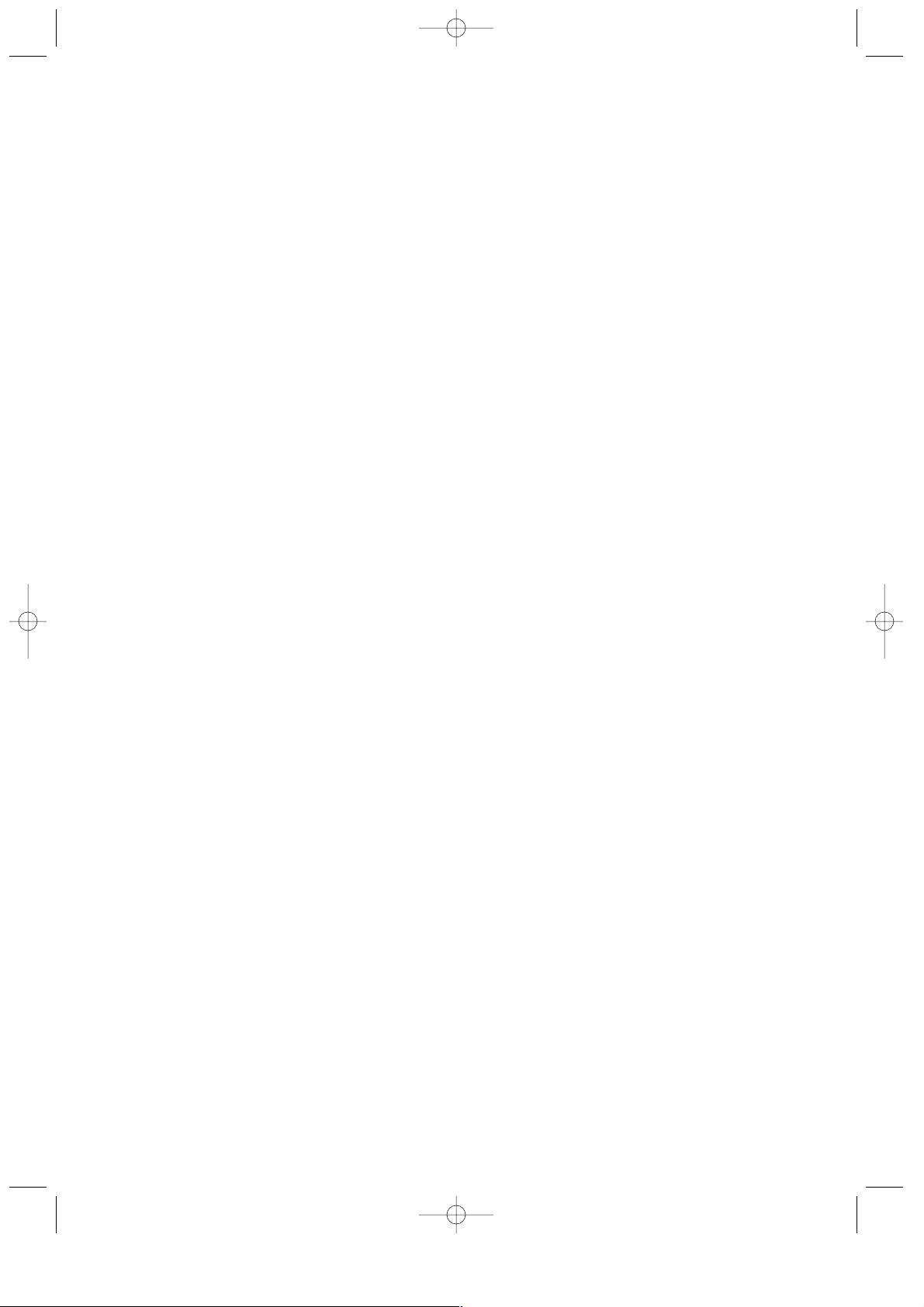
6
Refund entries ····································································································································146
Printing of non-add code numbers ·····································································································146
8 Payment treatment ································································································································147
Currency exchange ····························································································································147
Received on account entries ··············································································································148
Paid out entries···································································································································148
No sale (exchange) ····························································································································149
Cashing a cheque·······························································································································149
9 Automatic sequencing key (
`
key) entries··························································································149
CORRECTION ···················································································································································150
1 Correction of the last entry (direct void)·································································································150
2 Correction of the next-to-last or earlier entries (indirect void)································································150
3 Subtotal void··········································································································································151
4 Correction of incorrect entries not handled by the direct or indirect void function ·································151
SPECIAL PRINTING FUNCTIONS····················································································································152
1 Copy receipt printing······························································································································152
2 Guest check copy ··································································································································153
3 Printing of header and footer graphic logos···························································································153
4 Validation printing function ····················································································································154
5 Printing of the employee’s arrival and departure times ·········································································154
6 French EURO cheque printing ··············································································································154
7 English cheque printing ·························································································································154
OVERLAPPED CASHIER ENTRY ····················································································································155
OPERATOR MAINTENANCE ···························································································································156
1 In case of power failure ·························································································································156
2 In case of printer error ···························································································································156
3 Thermal printing·····································································································································156
Cautions in handling the printer··········································································································156
Cautions in handling the recording paper (thermal paper) ·································································157
4 Installing and removing the paper roll····································································································158
Recording paper specifications ··········································································································158
Installing the paper roll ·······················································································································158
Removing the paper roll ·····················································································································160
Removing a paper jam ·······················································································································161
5 Cleaning the print head ·························································································································162
6 Removing the till and the drawer ···········································································································163
7 Opening the drawer by hand ·················································································································163
8 Installing the fixing angle bracket ··········································································································164
9 Before calling for service ·······················································································································165
Error message table ···························································································································165
LIST OF OPTIONS ············································································································································166
SPECIFICATIONS ·············································································································································167
ER-A410/A420-English 02.4.20 6:47 PM Page 6
Page 9
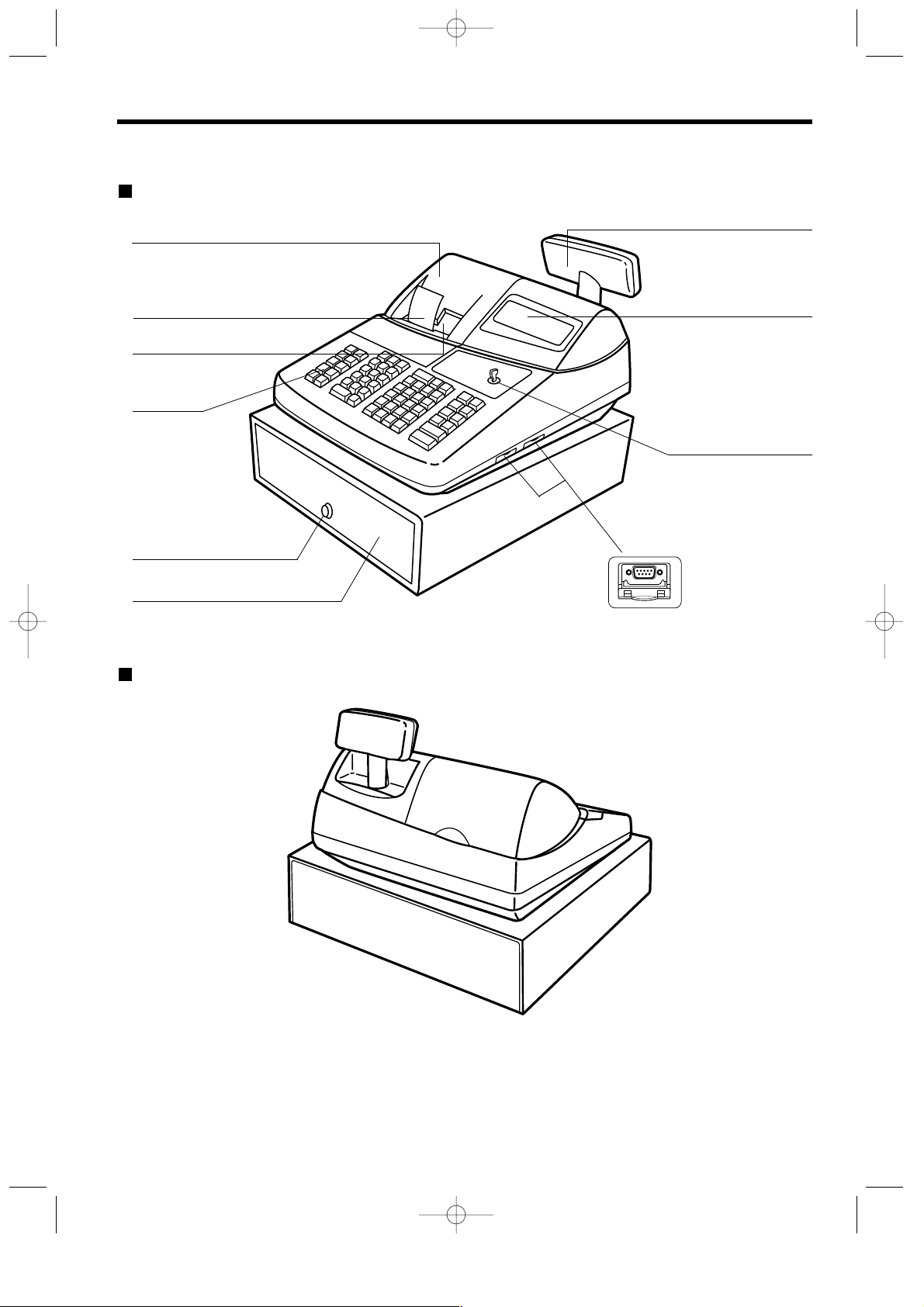
7
EXTERNAL VIEW OF THE ER-A410
Front view
Rear view
Printer cover
Receipt paper
Journal window
Keyboard
Drawer lock
Drawer
Customer display (Pop-up type)
Operator display
Mode switch
RS-232C connector
ER-A410/A420-English 02.4.20 6:47 PM Page 7
Page 10
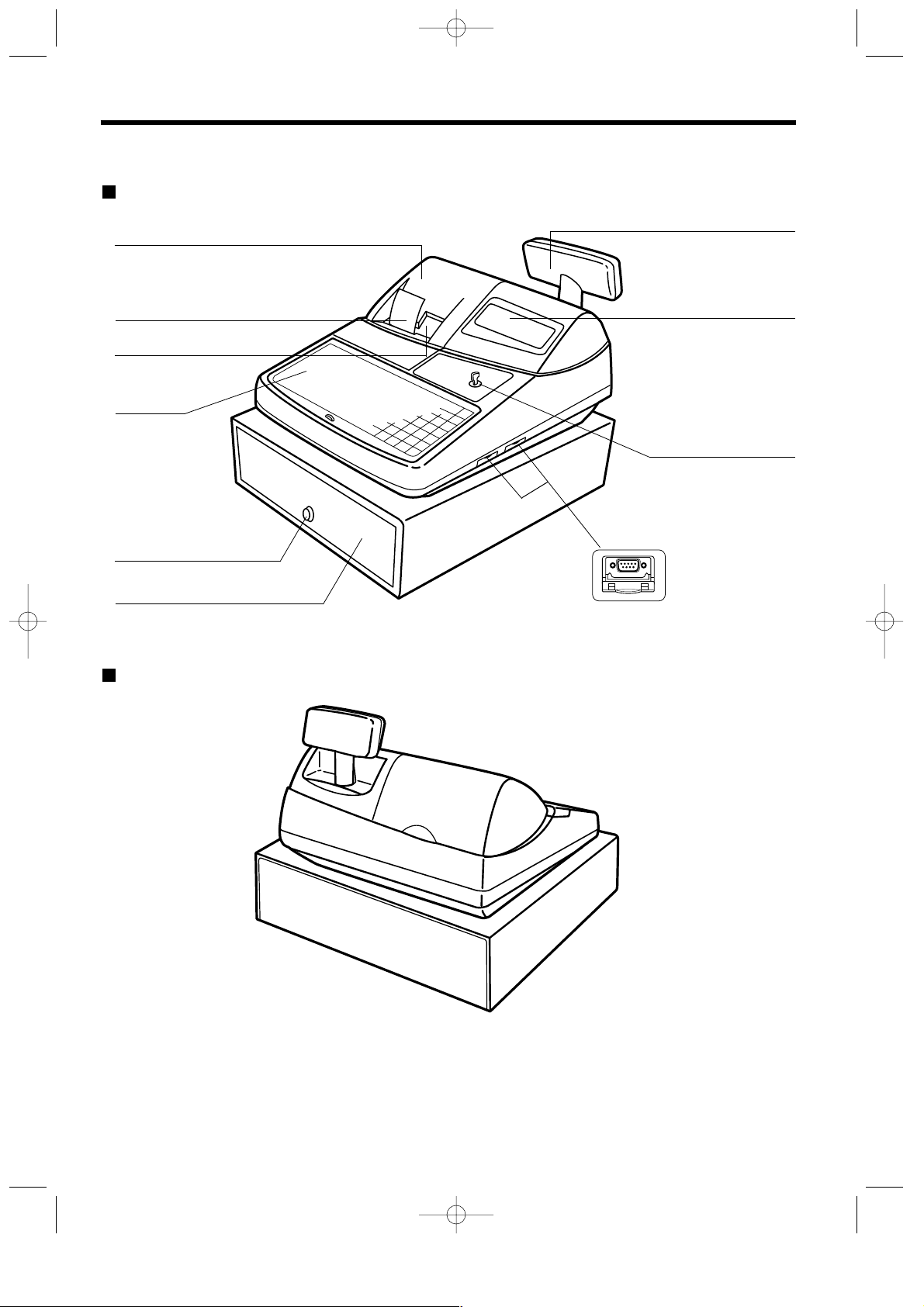
8
EXTERNAL VIEW OF THE ER-A420
Front view
Rear view
Printer cover
Receipt paper
Journal window
Keyboard
Drawer lock
Drawer
Customer display (Pop-up type)
Operator display
Mode switch
RS-232C connector
ER-A410/A420-English 02.4.20 6:47 PM Page 8
Page 11
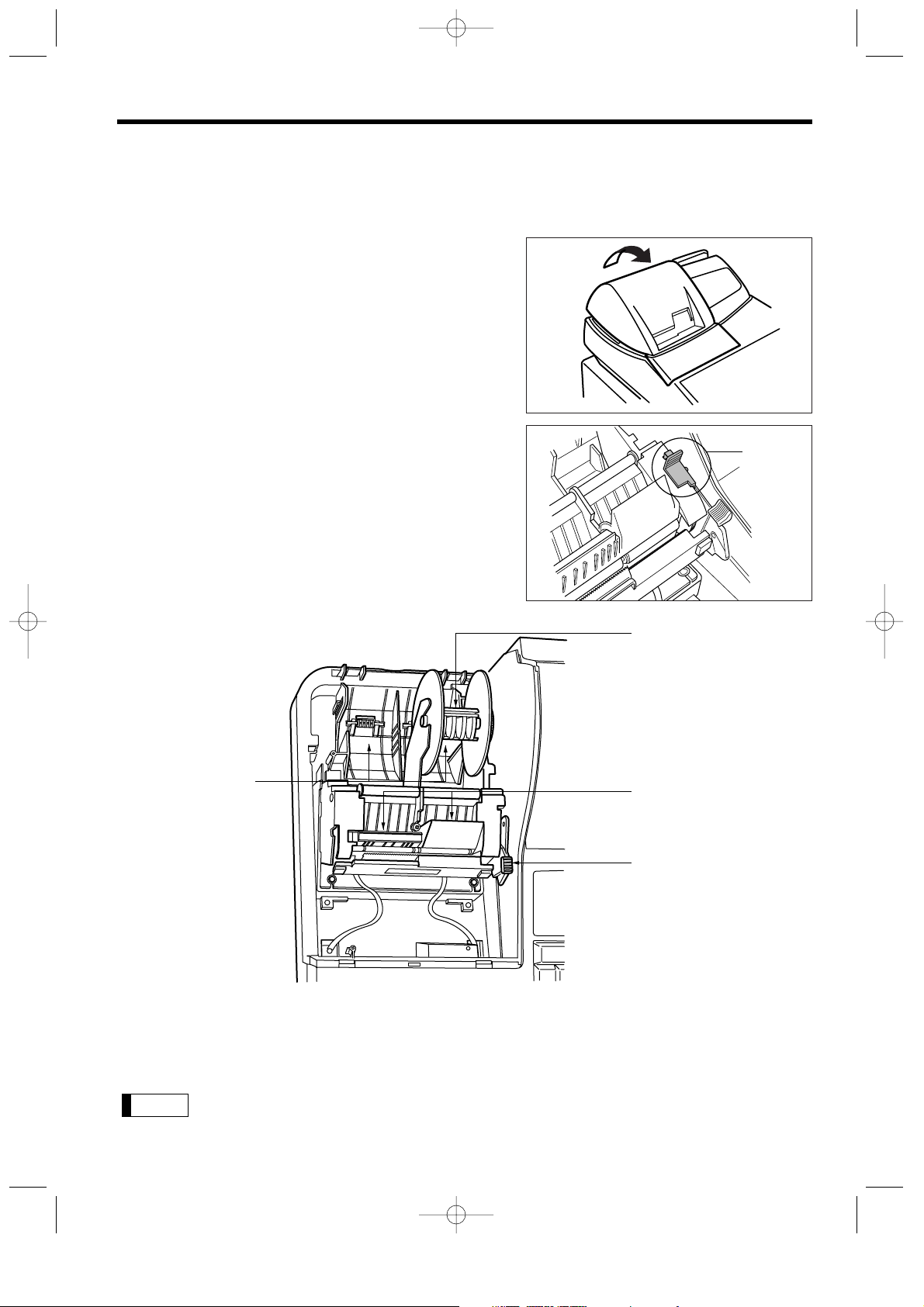
9
PRINTER
The printer is a receipt/journal dual station type thermal printer, and therefore it does not require any type of ink
ribbon or cartridge. The average life of the printer is approximately 5 million lines.
When removing the printer cover, lift up its rear.
When installing the printer cover, hook it on the pawls on
the cabinet and shut it.
Caution: The paper cutter is mounted on the printer
(receipt side). Be careful not to cut yourself.
Your register is shipped with the print head release lever
held by a white retainer in the lifted up position. Be sure to
remove this retainer (see the figure at the right) and push
down the print head release lever before you use the
register.
Print head release lever
The print head can be lifted by the green lever on the right side of the printer. Pulling the lever forward lifts the
print head up. If the paper becomes jammed and you need to move the head farther forward, you can pull the
lever even further toward you and proceed with the removal of the jammed paper.
Do not attempt to remove the paper roll with the head in the down position. This may result in
damage to the printer and print head.
Note
Retainer
ER-A410/A420-English 02.4.20 6:47 PM Page 9
Take-up spool
Paper roll location
Paper chute
Print head
release lever
Page 12
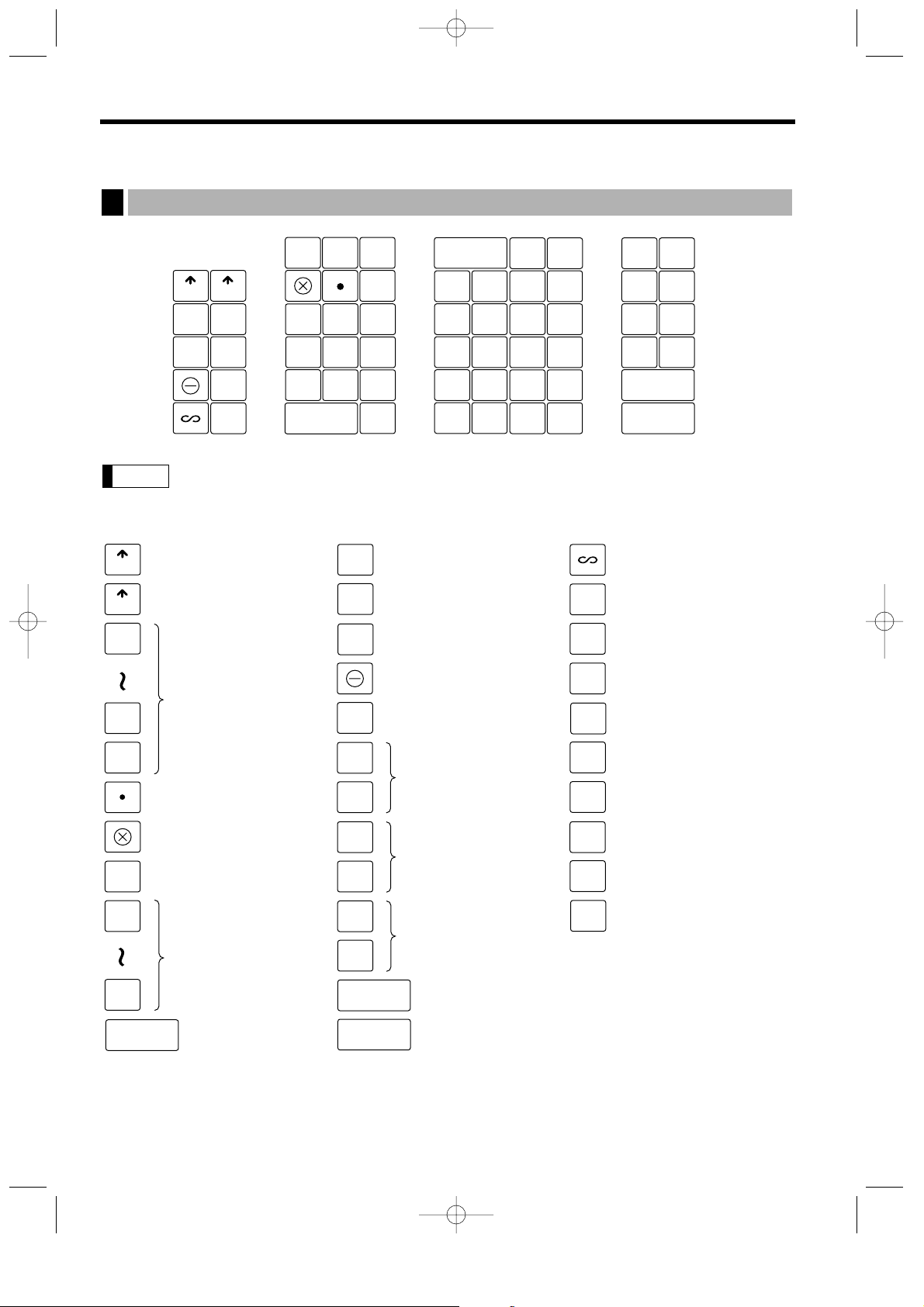
10
KEYBOARD
All the keys but the receipt paper feed and journal paper feed keys can be re-positioned.
If you want to change the layout, consult your dealer.
Receipt paper feed key
Journal paper feed key
Multiplication key
Decimal point key
Price lookup/
subdepartment key
Numeric keys
Clear key
Department keys
Non-add code key
Receipt print key
Amount entry key
Percent key
No-sale key
Received-on-account
key
Paid-out key
Refund key
RF
RECEIPT
JOURNAL
9
00
0
CL
20
1
AMT
Value added tax key
VAT
#
%
NS
RA
PO
RCPT
Void key
EX1
EX2
Foreign currency
exchange 1 and 2 keys
Cashier code entry key
CASH
#
Discount key
CR1
CR2
Credit 1 and 2 keys
CH1
CH2
Cheque 1 and 2 keys
Subtotal key
Total (cash total) key
Department code entry
key
Difference subtotal key
Automatic sequencing
key
AUTO
DEPT
#
DIFFER
ST
PLU/SUB
TL
ST
Note
1
4
3
2
5
11
12
13
14
15
16
17
18
19
20
0
1
2
3
456
78
9
CL
00
CH1
RCPT
6
7
8
9
10
%
RA
PO
RF
#
CASH
#
CR1
CH2
CR2
TL
ST
DEPT
#
EX2
EX1
AMT
AUTO
PLU/SUB
RECEIPT
JOURNAL
NS
VAT
DIFFER
ST
ER-A410 standard keyboard layout
1
ER-A410/A420-English 02.4.20 6:47 PM Page 10
Page 13
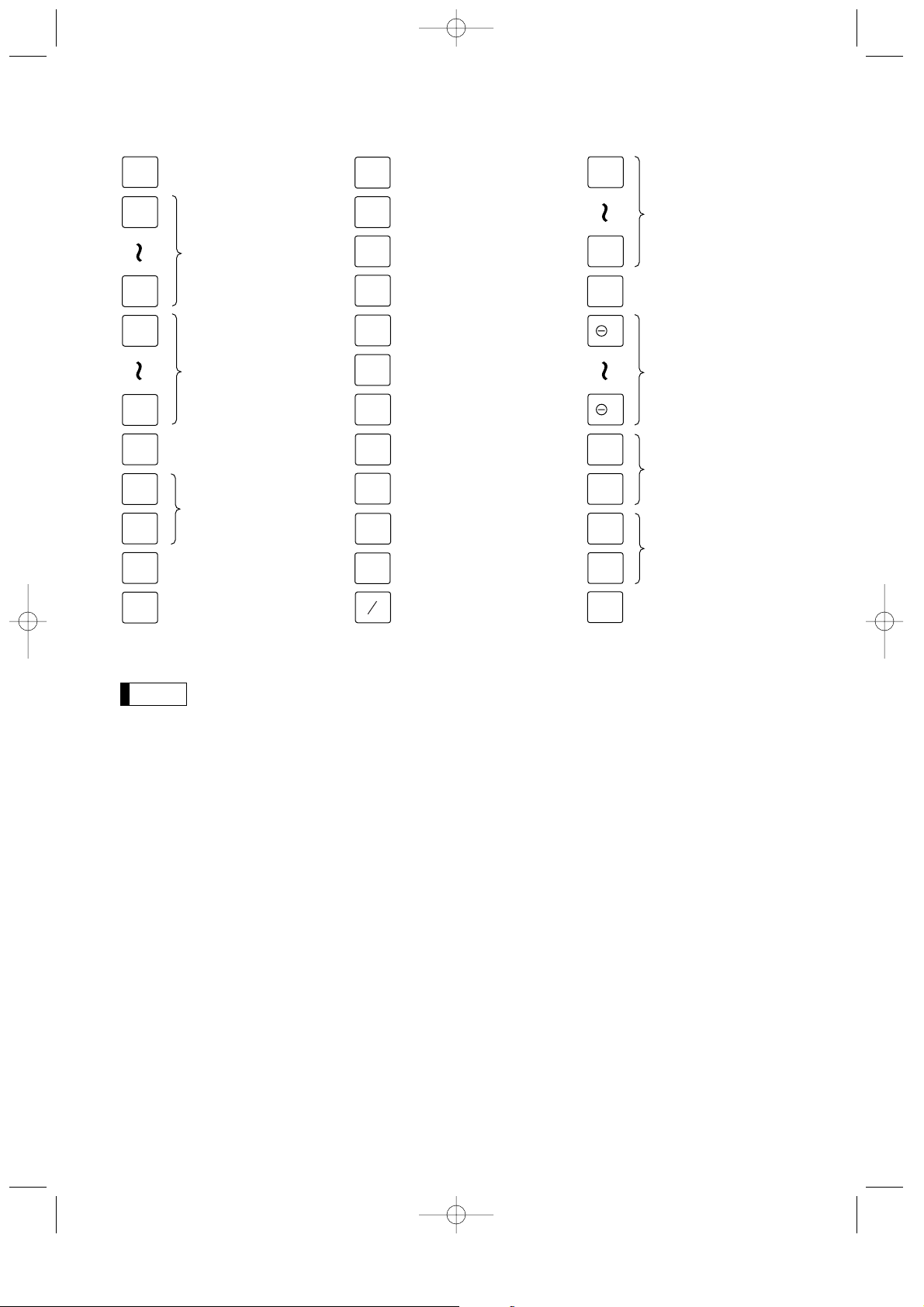
11
Optional keys
The department and direct PLU keys can be extended, if you require extension of the department
or direct PLU keys, please contact your dealer.
Note
Slip print key
Triple zero entry key
Value added tax shift key
Validation print key
000
Clerk code entry key
Guest check copy key
CR3
CR4
Credit 3 and 4 keys
EX3
EX4
Foreign currency
exchange 3 and 4 keys
Half penny key
Deposit entry key
DEPO
(+)
Final key
FINAL
Percent 2 through 4 keys
%2
%4
SLIP
AUTO
5
AUTO
2
Automatic sequencing
2 through 5 keys
Cash total 2 key
CA2
Received-on-account
2 key
RA2
Paid-out 2 key
PO2
VAT
SHIFT
CLERK
#
Previous balance
lookup key
PBLU
Deposit refund key
DEPO
(-)
Guest check receipt key
GC
RCPT
Check print key
CHK
PRINT
New balance key
NBAL
1
2
PLU level shift 1 through
3 keys
L1
L3
Price level shift key
PRICE
SHIFT
Discount 2 through
4 keys
4
2
CH3
CH4
Cheque 3 and 4 keys
VP
GC
COPY
ER-A410/A420-English 02.4.20 6:47 PM Page 11
Page 14
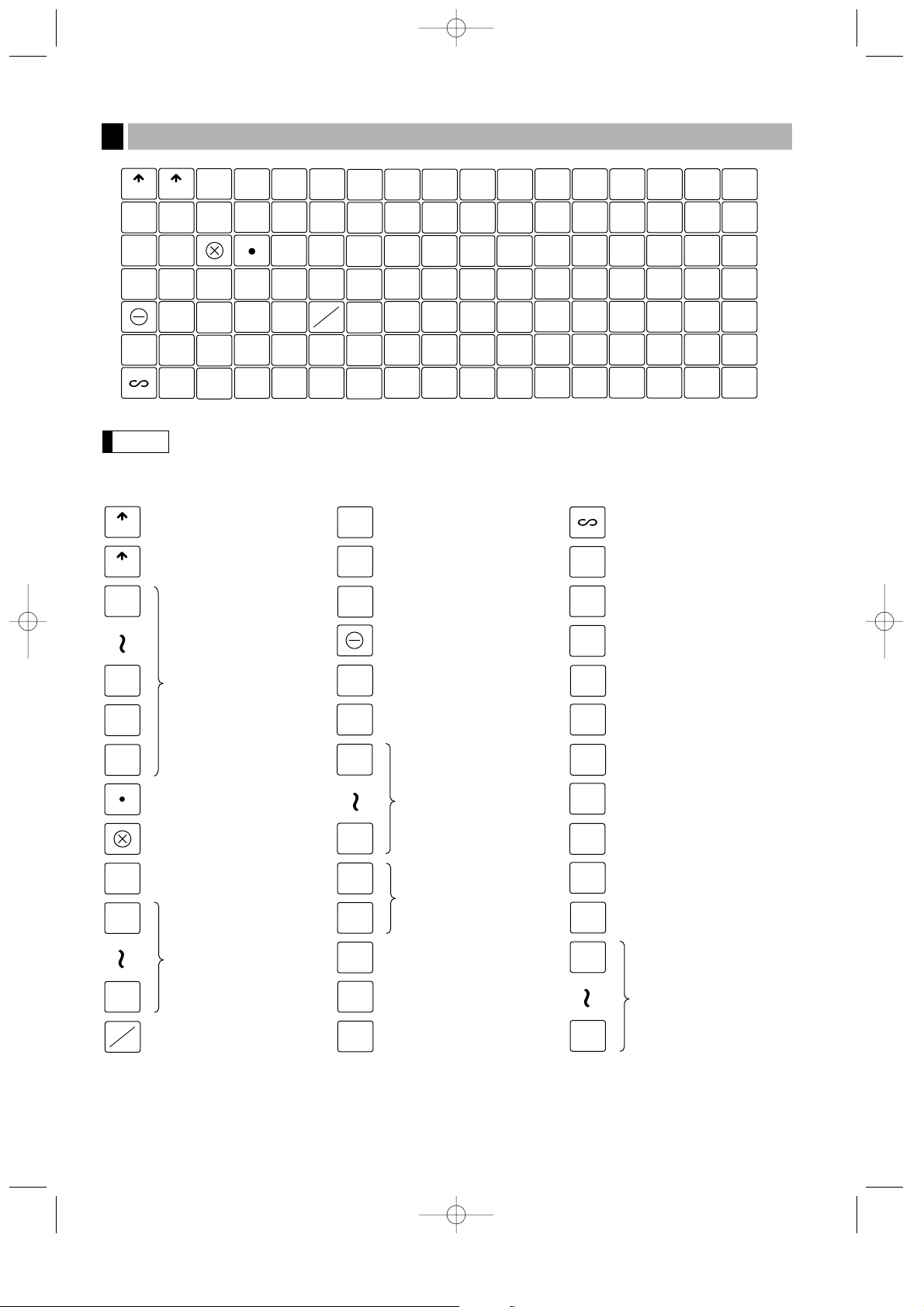
12
All the keys but the receipt paper feed and journal paper feed keys can be re-positioned.
If you want to change the layout, consult your dealer.
Receipt paper feed key
Journal paper feed key
Multiplication key
Decimal point key
Price lookup/
subdepartment key
Numeric keys
Clear key
Department keys
Receipt print key
Amount entry key
Percent key
No-sale key
Received-on-account
key
Paid-out key
Refund key
RF
RECEIPT
JOURNAL
9
00
0
CL
6
1
AMT
Value added tax key
VAT
%
NS
RA
PO
RCPT
Void key
L1
L3
PLU level shift 1
through 3 keys
Cashier code entry key
CASH
#
CR1
CR2
Credit 1 and 2 keys
CH
Cheque key
Subtotal key
Total (cash total) key
ST
TL
Guest check copy key
GC
COPY
Non-add code key
#
Automatic sequencing
key
AUTO
000
Direct price lookup
keys
70
1
Foreign currency
exchange key
EX
Price level shift key
PRICE
SHIFT
DEPT
#
Discount key
Department code entry
key
PLU
SUB
Note
1
4
3
2
5
15
16
17
18
19
22
23
24
25
26
0
1
2
3
456
78
9
CL
00
8
9
10
11
12
%
RA
PO
RF
CASH
#
CR1
CR2
ST
GC
COPY
AMT
PLU
SUB
NS
VAT
RCPT
RECEIPT
JOURNAL
000
3
4
5
6
1
2
L1
L2
TL
CH
EX
L3
PRICE
SHIFT
6
7
202127
28
13
14
29
32
31
30
33
43
44
45
46
47
50
51
52
53
54
36
37
38
39
40
34
35
484955
56
41
42
57
58
59
60
61
64
65
66
67
68
626369
70
#
AUTO
DEPT
#
ER-A420 standard keyboard layout
2
ER-A410/A420-English 02.4.20 6:47 PM Page 12
Page 15

13
Optional keys
The department and direct PLU keys can be extended, if you require extension of the department
or direct PLU keys, please contact your dealer.
Note
Slip print key
Value added tax shift key
Difference subtotal key
Clerk code entry key
Validation print key
CR3
CR4
Credit 3 and 4 keys
EX2
EX4
Half penny key
Deposit entry key
DEPO
(+)
Final key
FINAL
Percent 2 through 4 keys
%2
%4
SLIP
AUTO
5
AUTO
2
Automatic sequencing
2 through 5 keys
Cash total 2 key
CA2
Received-on-account
2 key
RA2
Paid-out 2 key
PO2
DIFFER
ST
VAT
SHIFT
CLERK
#
Previous balance
lookup key
PBLU
Deposit refund key
DEPO
(-)
Guest check receipt key
GC
RCPT
Check print key
CHK
PRINT
New balance key
NBAL
1
2
Discount 2 through 4
keys
2
4
CH2
CH4
Cheque 2 through
4 keys
Foreign currency
exchange 2 through
4 keys
VP
These key numbers are used for positioning of department keys and direct PLU keys. Refer to pages 39 and 51.
This layout can be changed by your dealer.
001
006
011
016
002
007
012
017
003
008
013
018
004
009
014
019
005
010
015
020
Standard key number layout
3
For ER-A410
ER-A410/A420-English 02.4.20 6:47 PM Page 13
Page 16
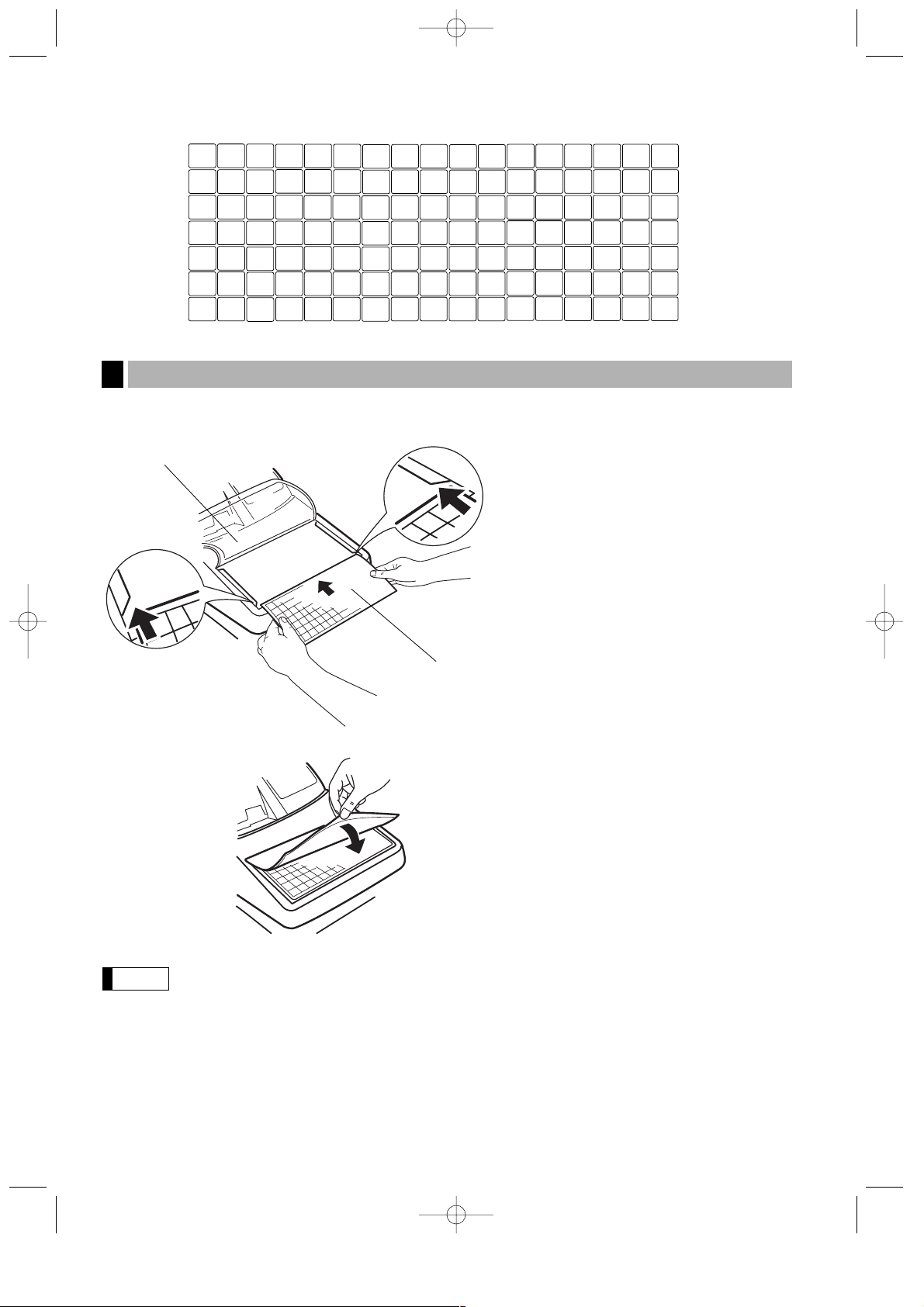
14
Insert the keyboard sheet between the keyboard cover and the cabinet as illustrated below.
• Do not spread the keyboard cover too far as it might tear the tabs.
• Replace the keyboard sheet with a new one if by chance it gets wet. Use of a wet keyboard
sheet may cause problems.
• Be sure to use only SHARP-supplied keyboard sheets. Thick or hard sheets make key operations
difficult.
• Place the keyboard sheet evenly under the keyboard cover.
• If you require a new keyboard sheet, please contact your dealer.
• The keyboard cover will eventually wear out. If your keyboard cover is dirty or broken, replace the
cover with a new one. For details, contact your authorized SHARP dealer.
Note
Installing the keyboard sheet (ER-A420)
4
021
028
035
042
049
056
063
070
084
077
001
003
005
002
004
006
022
029
036
043
050
057
064
071
085
078
023
030
037
044
051
058
065
072
086
079
024
031
038
045
052
059
066
073
087
080
025
032
039
046
053
060
067
074
088
081
026
033
040
047
054
061
068
075
089
082
027
034
041
048
055
062
069
076
090
083
For ER-A420
Keyboard sheet
Keyboard cover
➀
Turn over the keyboard cover.
➁
Insert the keyboard sheet into a slit.
➂
Close the keyboard cover.
ER-A410/A420-English 02.4.20 6:47 PM Page 14
Page 17
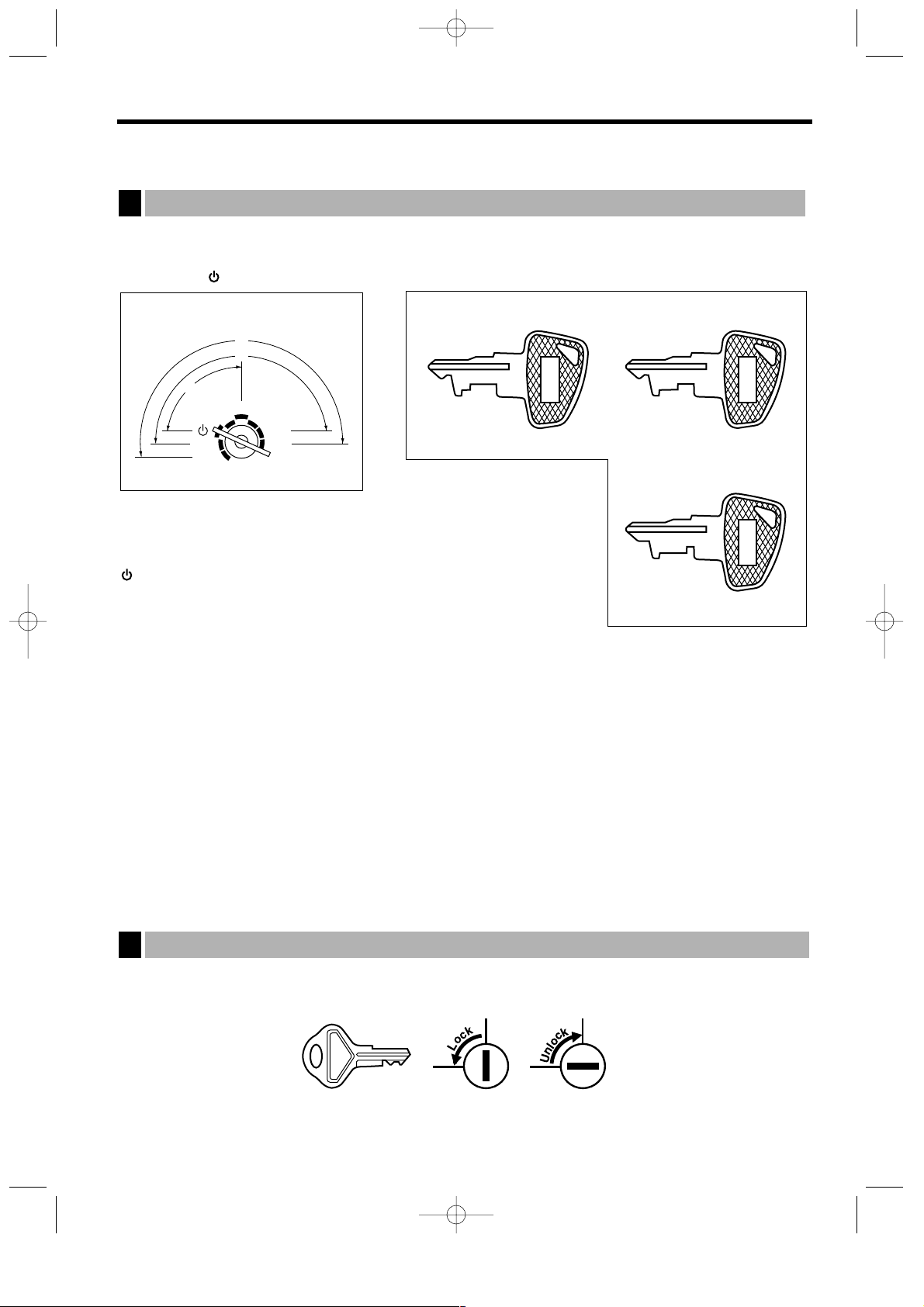
15
KEYS AND SWITCHES
The mode switch can be operated by inserting one of the three supplied mode keys – manager (MA),
submanager (SM), and operator (OP) keys. These keys can be inserted or removed only when the switch is in
the “REG” or “ ” position.
The mode switch has these settings:
: This mode locks all register operation.
No change occurs to register data.
OP X/Z: This setting allows cashiers/clerks to take X or Z reports for their
sales information. It can also be used for displaying the date/time
and printing the employee arrival/departure times. And it can be used to toggle receipt state “ON” and
“OFF” by pressing the
q
key. (This setting may be used only when your register has been
programmed for “OP X/Z mode available” in the PGM2 mode.)
REG: For entering sales
PGM1: To program those items that need to be changed often: e.g., unit prices of departments or PLUs, and
percentages.
PGM2: To program all PGM1 programs and those items that do not require frequent changes: e.g., date,
time, or a variety of register functions
MGR: For manager’s and submanager’s entries
The manager can use this mode to make entries that are not permitted to be made by cashiers/clerks
– for example, after-transaction voiding and override entries.
X1/Z1: To take the X/Z report for various daily totals.
X2/Z2: To take the X/Z report for various periodic (weekly or monthly) consolidation of totals.
This key locks and unlocks the drawer. To lock it, turn 90 degrees counterclockwise. To unlock it, turn 90
degrees clockwise.
SK1-1
Drawer lock key
2
REG
OP X / Z
MGR
X1/Z1
X2/Z2
PGM1
PGM2
O
P
M
A
S
M
Operative range
Mode switch and mode keys
1
MA
SM OP
• Manager key (MA)
• Submanager key (SM)
• Operator key (OP)
ER-A410/A420-English 02.4.20 6:47 PM Page 15
Page 18
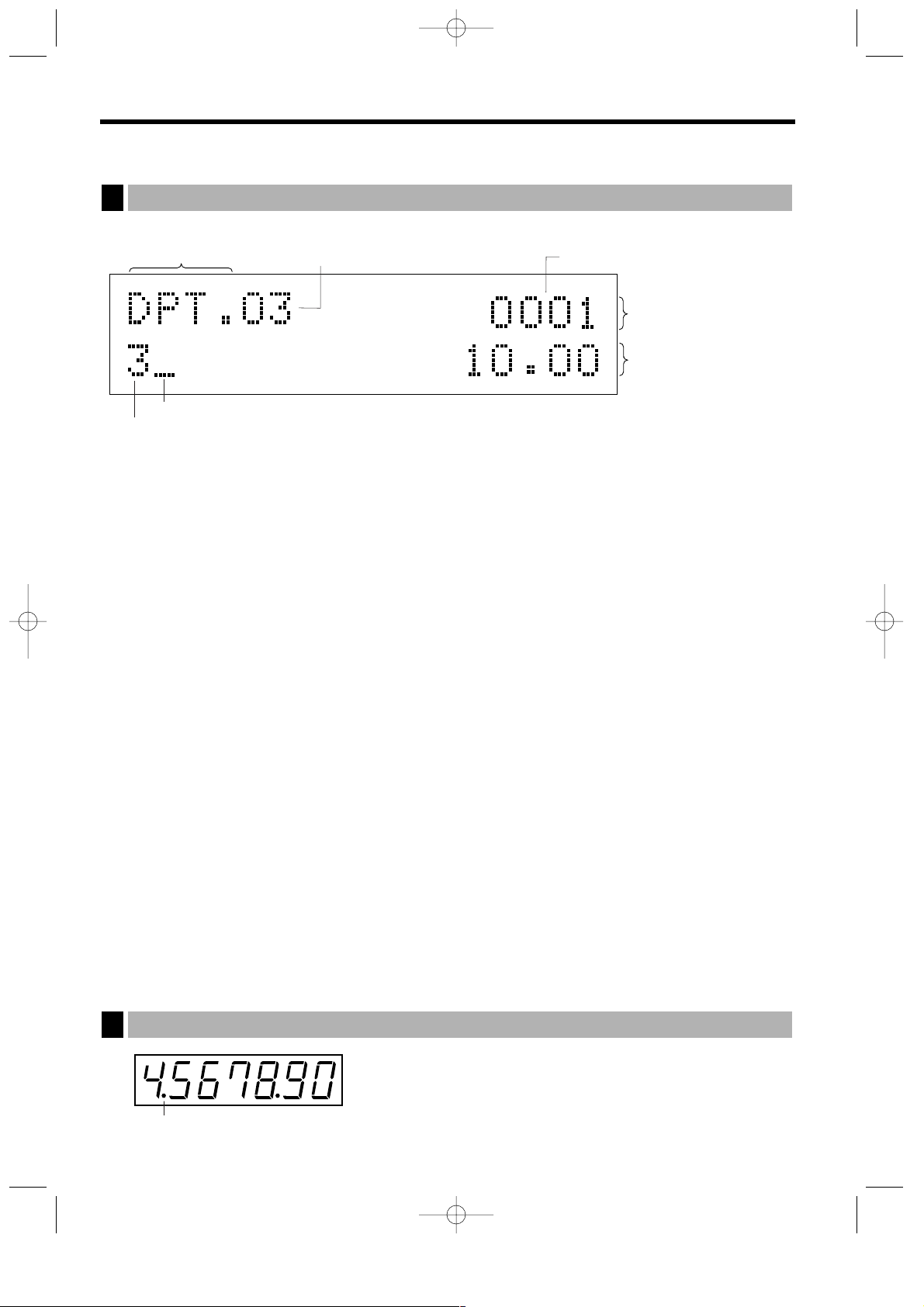
16
DISPLAYS
The operator display consists of a 2-line LCD dot-matrix display (16 characters/line).
• Cashier/clerk code or mode name
The mode you are in is displayed. When a cashier/clerk is assigned, the corresponding cashier/clerk
code is displayed in the REG or OP X/Z mode. For example, “0001” is displayed when cashier 0001 is
assigned.
• Repeat
The number of repeats is displayed, starting at “2” and incremental with each repeat. When you have
registered ten times, the display will show “0”. (2 ➞ 3 ......9 ➞ 0 ➞ 1 ➞ 2...)
• Sentinel mark
When the amount in the drawer reaches the amount you preprogrammed, the sentinel mark “X” is
displayed to advice you to remove the money to a safe place.
• Power save mark
When the cash register goes into the power save mode, the power save mark (decimal point) is
displayed.
• Stock alarm indicator
When the stock of the PLU which you entered is zero or negative, the alarm indicator (decimal point) is
displayed.
• Function message display area
Item labels of departments and PLU/subdepartments and function texts you use, such as %1, (–) and
CASH are displayed here. For the details of function texts, please refer to page 62 and 63.
When an amount is to be entered or entered, “AMOUNT” is displayed: When an amount is to be
entered, – – – – – – – is displayed in the numeric entry display area with “AMOUNT”. When a preset
price has been set, the price is displayed in the numeric entry display area with “AMOUNT”.
• Numeric entry display area
Numbers entered using numeric keys are displayed here.
Date and time display
Date and time appear on the display in the OP X/Z, REG, or MGR mode. In the REG or MGR mode, press
the
=
key to display the date and time.
Error message
When an error occurs, the corresponding error message is displayed in the function message display area.
For the details of error messages, please refer to “Error message table” on page 165.
Power save mark (This mark appears only in the power save mode)
Customer display (Pop-up type)
2
Function message display area
Cashier
/
clerk code or mode name
Numeric entry display area
Receipt OFF indicator (“_”)
/
Stock alarm indicator (“•”)
Repeat / Sentinel mark / Power save mark
Dept. name / PLU name / function text
Price level / PLU level (e.g. P2L3)
Operator display
1
ER-A410/A420-English 02.4.20 6:47 PM Page 16
Page 19
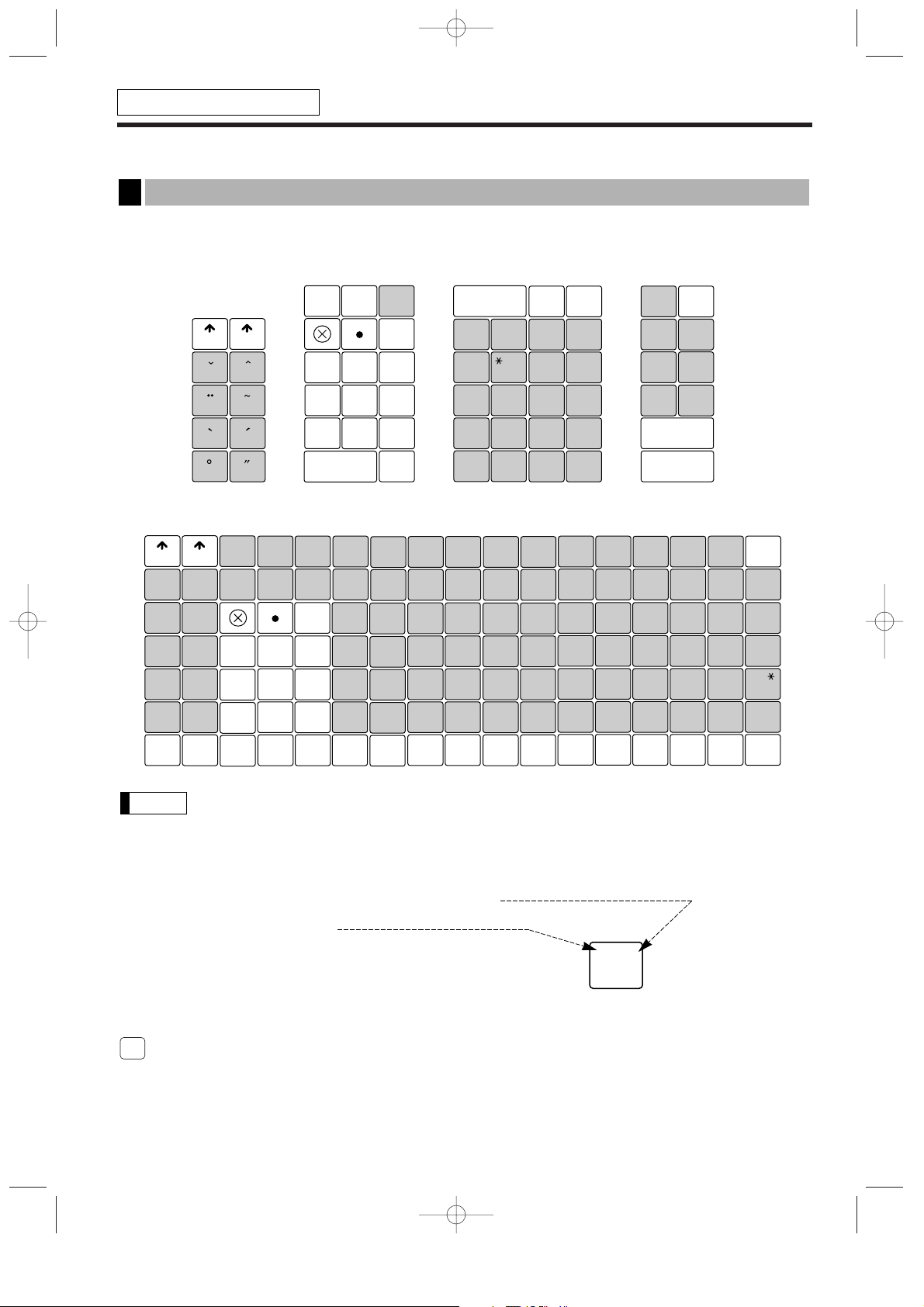
17
PRIOR TO PROGRAMMING
When you are in the PGM1 or PGM2 mode, the keyboard layout will be set to the one for programming as
shown below.
For ER-A410
For ER-A420
•
The programming keyboard sheet is transparent, allowing placement over the standard keyboard
sheet.
• The shaded area contains the character keys which are used for programming characters.
Î
: Used to enter the double-size character.
Ó
: Used to change a lower-case letter/upper-case letter.
é
: Used to select a symbol.
: Used to back up the cursor for deleting.
/
: Used to enter a space.
: Used to enter a numeric character.
(NUM)
Note
Programming keyboard layout
1
FOR THE MANAGER
FOR THE MANAGER-1-A410/A420 02.4.20 6:48 PM Page 17
RECEIPT
JOURNAL
æ
Æ
Pt
AUTO
§
(
“
”
RECEIPT
JOURNAL
( )
(
( )
(
PO
)
(
(
%
(
)
(
â
û
Ø
œ
œ
78
£
)
456
”
”
1
c
æ
ø
CASH
(
SPACE
0
L2
)
#
Ø
CL
9
2
3
00
é
è
ê
¡
¿
DEPT
#
?
CR2
2
CR1
W
S
X
#
3
E
D
C
!
1
Q
A
Z
”
’
:
+
<
î
$
6 2713
4
5
R
4
F
3
V
2
A
B
C
D
E
12
11
10
(DC)
%
T
G
B
”
F
G
;
H
-
I
>
J
ì
5
19
18
17
(NUM)
)
)
)
)
à
ù
78
456
1
á
ú
CL
9
2
3
SHIFT-2
)
#
K
@
L
,
M
=
N
t
P
O
í
&
6
26
Y
25
H
24
N
(
SHIFT
$
P
/
Q
.
R
Ç
S
£
T
ô
’
34
7
33
U
32
J
31
M
30
)(
l
BACK
( )
Æ
SPACE
&
%
X
U
(
)
Y
V
!
?
Z
W
ST
TL
Ñ
¤
62 69
{
[
61
@
60
+
;
59
<
,
BACK
( )
SPACE
=
_
}
]
68
–
/
67
:
66
>
.
ò
^
8
40
I
39
K
38
Ä
37
Å
ó
c
Ç
l
48 5541
0
9
47
54
P
O
46
53
ß
L
45
52
Ü
Ö
44
51
(
SHIFT
(DC)
)
0
00
000
ST
TL
(
SPACE
)
SPACE
)(
(
SPACE
)
(
SPACE
)
(
SPACE
)(
SPACE
c
l
)
æ
Æ
(
SPACE
)
SPACE)(DC)
(
(
SHIFT
)
Page 20
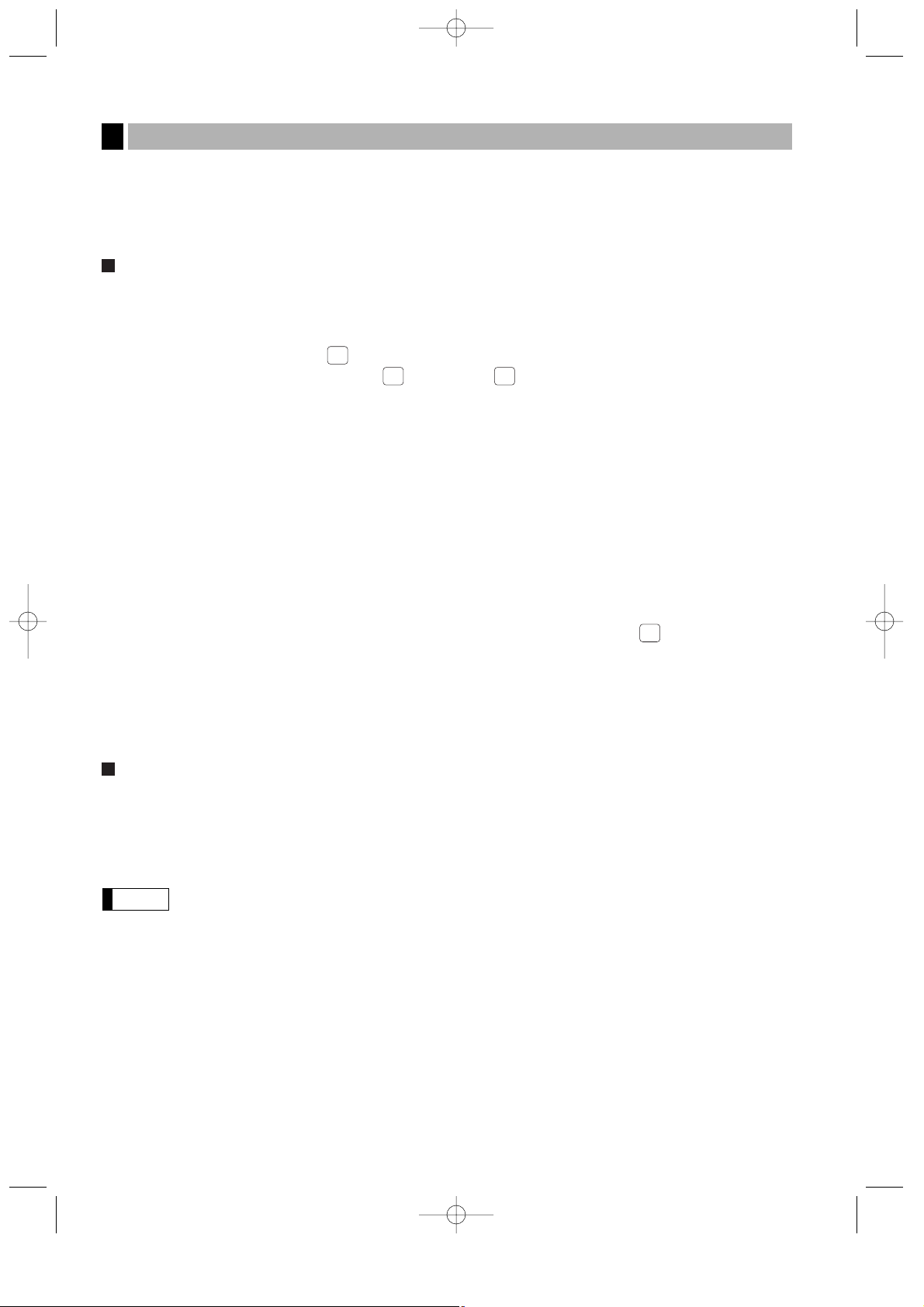
18
You can program alphanumeric characters for departments, PLUs, functions and so on in the character entry
mode.
There are two ways for programming characters: using character keys on the keyboard and entering character
codes with numeric keys on the keyboard.
Using character keys on the keyboard
Enter a character according to the position in the programming keyboard layout.
Entering alphanumeric characters
To enter a character, simply press a corresponding character key.
To enter a numeric character, press key and enter a number by ten keys (0 – 9).
[Ex.] Entering the character “135” :
➞
135
➞
To enter a space, press /key.
Entering double-size characters
Î
: This key toggles the double-size character mode and normal-size character mode. The default is the
normal-size character mode. The double-size character is displayed with the letter “=” (ex. =S).
[Ex.] To program the name “SHARP” in double size : Î➞
SHARP
➞
Î
Entering lowercase letters
Ó
: You can enter a lower-case letter by using this key. Press Ókey just before you enter the lower-case
letter. This key also allows you to enter the characters/symbols shown at the upper right of keys.
[Ex.] To program the name “Sharp” :
➞S ➞
Ó
➞
harp
➞
Ó
“( )”, “( ˆ)”, “( ¨)”, “ ( `)”, “( ´)”, “( ´´ )”, “( ° )”, and “( ˜)” keys are used only in combination with a character
key. If the combination is unavailable, only a character key is entered. [Ex.] “Å” :
➞➞
A
Editing text
You can edit the text you have entered by deleting characters.
: Backs up the cursor for deleting the character or figure at the left of the cursor.
Entering character codes
Numerals, letters and symbols are programmable by entering the ºkey and character codes. See the
“Alphanumeric character code table” on the next page. In this way, you can program characters other than the
characters shown in the programming keyboard layout.
XXX
➞
º
XXX: Character code (3 digits)
•
Double-size characters can be made by entering the character code 253.
[Ex.] To program the name “SHARP” in double size
253
º
083 º072 º065 º082 º080
º
(DC) S H A R P
Note
How to program alphanumeric characters
2
FOR THE MANAGER-1-A410/A420 02.4.20 6:48 PM Page 18
(NUM)
(NUM)(NUM)
ˆ
(°)
Page 21
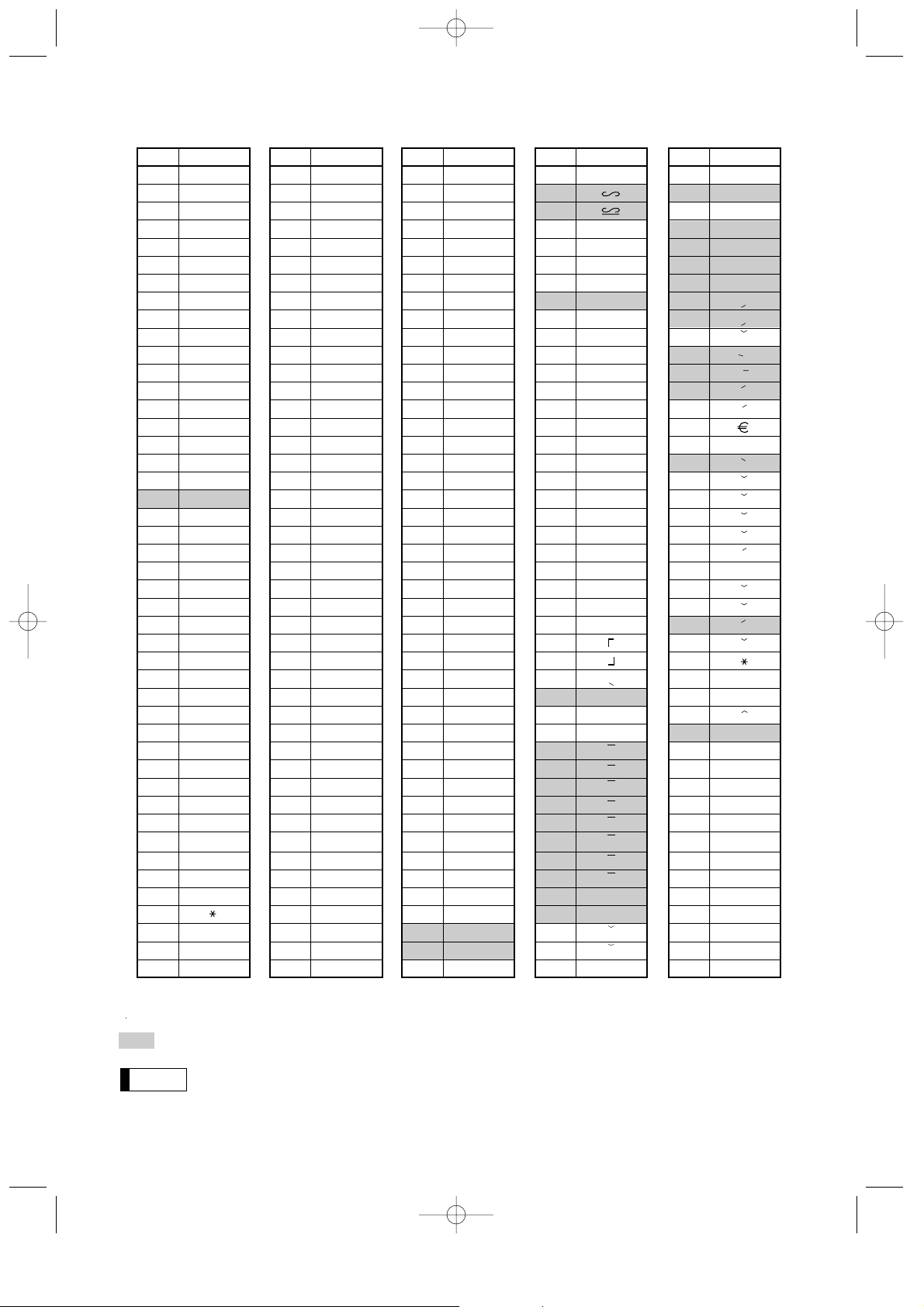
19
Alphanumeric character code table
(DC) : Double-size character code
:
The shaded character cannot be displayed (displayed as space).
The character “ !! ” (code: 128) cannot be displayed (displayed as “ ! ”).
Note
✱
Code
001
002
003
004
005
006
007
008
009
010
011
012
013
014
015
016
017
018
019
020
021
022
023
024
025
026
027
028
029
030
031
032
033
034
035
036
037
038
039
040
041
042
043
044
045
Character
á
â
ê
î
ì
í
ô
ó
û
ú
œ
u
ú
o
ó
⌳
⌿
⌫
¨
⍀
⌬
⍜
⌶
⌸
⌺
⌼
⌽
U
Ú
O
Ó
(space)
!
”
#
$
%
&
’
(
)
+
,
-
Code
046
047
048
049
050
051
052
053
054
055
056
057
058
059
060
061
062
063
064
065
066
067
068
069
070
071
072
073
074
075
076
077
078
079
080
081
082
083
084
085
086
087
088
089
090
Character
.
/
0
1
2
3
4
5
6
7
8
9
:
;
<
=
>
?
@
A
B
C
D
E
F
G
H
I
J
K
L
M
N
O
P
Q
R
S
T
U
V
W
X
Y
Z
Code
091
092
093
094
095
096
097
098
099
100
101
102
103
104
105
106
107
108
109
110
111
112
113
114
115
116
117
118
119
120
121
122
123
124
125
126
127
128
129
130
131
132
133
134
135
Character
Ä
Ö
Ü
^
_
a
b
c
d
e
f
g
h
i
j
k
l
m
n
o
p
q
r
s
t
u
v
w
x
y
z
{
|
}
ß
¢
!!
1
2
3
4
1/2
F/T
←
Code
136
137
138
139
140
141
142
143
144
145
146
147
148
149
150
151
152
153
154
155
156
157
158
159
160
161
162
163
164
165
177
178
180
181
182
183
184
185
186
187
188
189
190
191
192
Character
→
F
T
↓
ç
°
¿
Ù
à
Æ
ø
Å
¤
é
è
Pt
i
Ñ
ò
£
¥
°
Á
Í
A
a
E
e
I
i
U
u
N
n
C
S
C
▲
▲
´´
´´
´´
´´
193
194
195
196
197
198
199
200
201
202
203
204
205
206
207
208
209
210
211
212
213
214
215
216
217
218
219
224
225
226
227
228
229
230
231
232
233
234
235
236
237
238
253
I
G
S
G
g
K
k
L
l
Z
D
d
C
c
P
e
s
c
z
y
u
n
r
§
Ø
↑
]
[
ä
ö
ü
æ
å
É
ñ
*(DC)
’
.
.
.
.
.
.
.
.
.
.
.
.
”
Code
Character
FOR THE MANAGER-1-A410/A420 02.4.20 6:48 PM Page 19
✱
Page 22

20
PROGRAMMING
This chapter illustrates how to program your cash register.
Basic instructions
All the programming items can be programmed by the Job-Code-Based Programming described later.
However, your machine allows you to program some items using the Direct Programming, which does not
require you to enter the job code.
Job-Code-Based Programming
Simplified procedure :
Direct Programming
Sample procedure :
Preparations for programming
1.
Plug your machine into a standard wall outlet.
2. Turn the mode switch to the PGM1 or PGM2 position.
To set the mode switch to the PGM1 position, use the manager or submanager key; and to set it to the
PGM2 position, use the manager key.
3. Check to see whether both journal and receipt rolls are present in the machine. If they are missing, install
journal and receipt paper rolls correctly referring to the procedure in “4. Installing and removing the paper
roll” under “OPERATOR MAINTENANCE”.
4. Program necessary items into your machine.
Direct Programming
Date
Enter the day (one or two digits), month (two digits), and year (four digits : 2000 – 2099) in this sequence.
26082003
=
PrintKey operation
Example
=
Date (seven or eight digits)
XXXXXXXX
Procedure
PGM 2
Setting the date and time
1
FOR THE MANAGER-1-A410/A420 02.4.20 6:48 PM Page 20
;
Data entry
;
XXX
(Job code)
Data entry
.
≈
-
(Object key)
Page 23
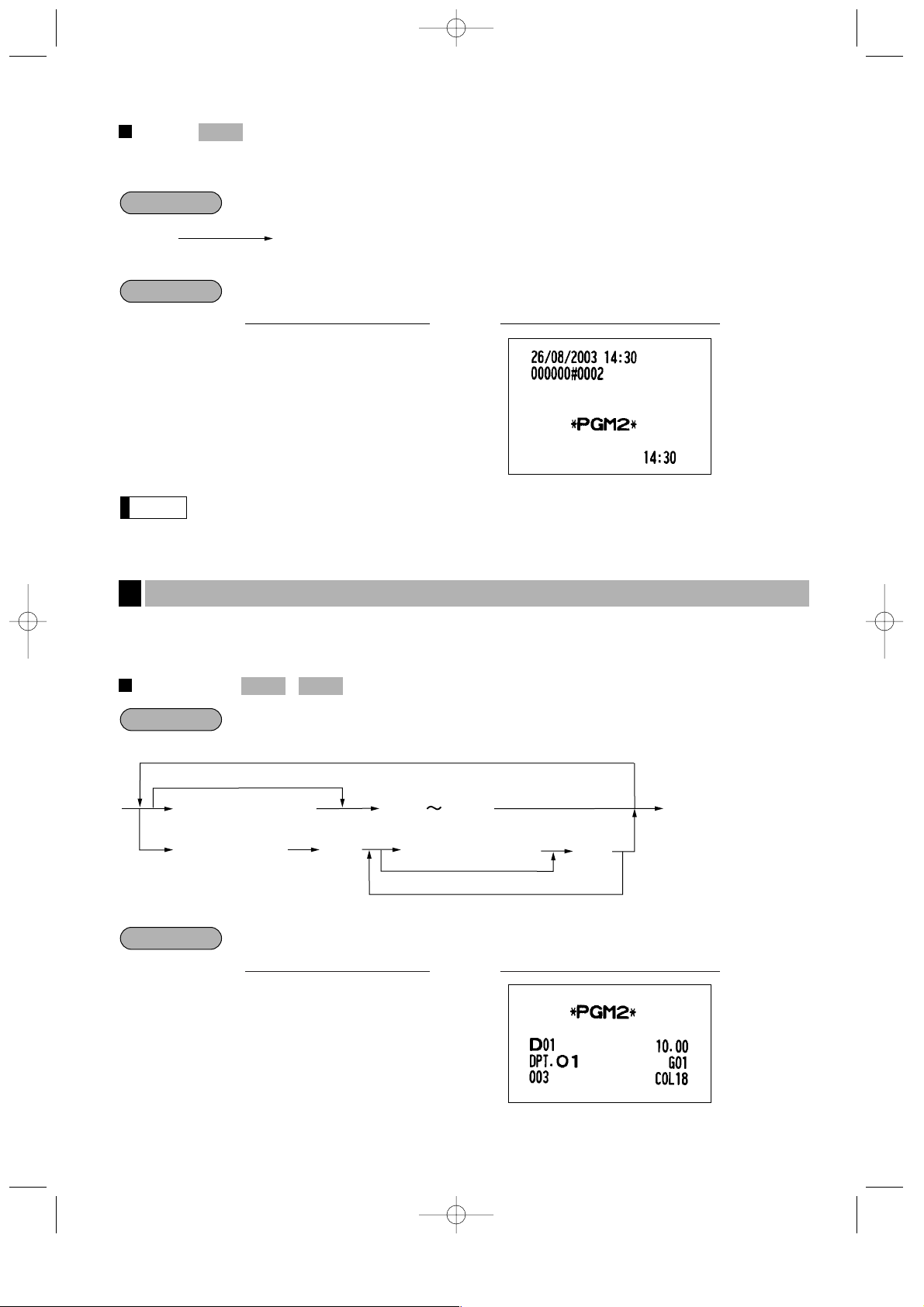
21
Time
For setting the time, enter the time in 4 digits using the 24-hour format. For example, when the time is set to 2:30
AM, enter 230; and when it is set to 2:30 PM, enter 1430.
• For display and print, 24-hour format is applied by default. To change it to 12-hour format, contact
your dealer.
Your machine is equipped with 20 (ER-A410)/6 (ER-A420) standard departments and up to 99 optional
departments. Your machine allows you to perform the following programming for each department.
Unit price
1000
1
;
PrintKey operation
Example
:
à
;
Unit price (max. 6 digits)
Dept. code (1 – 99)
To program for the following dept.
To program for another dept.
To program zero
1
Unit price (max. 6 digits)
To program zero
·
99
Procedure
PGM 2PGM 1
Programming for departments
2
Note
1430
=
PrintKey operation
Example
=
Time (max. four digits)
XXXX
Procedure
PGM 2
FOR THE MANAGER-1-A410/A420 02.4.20 6:48 PM Page 21
Page 24
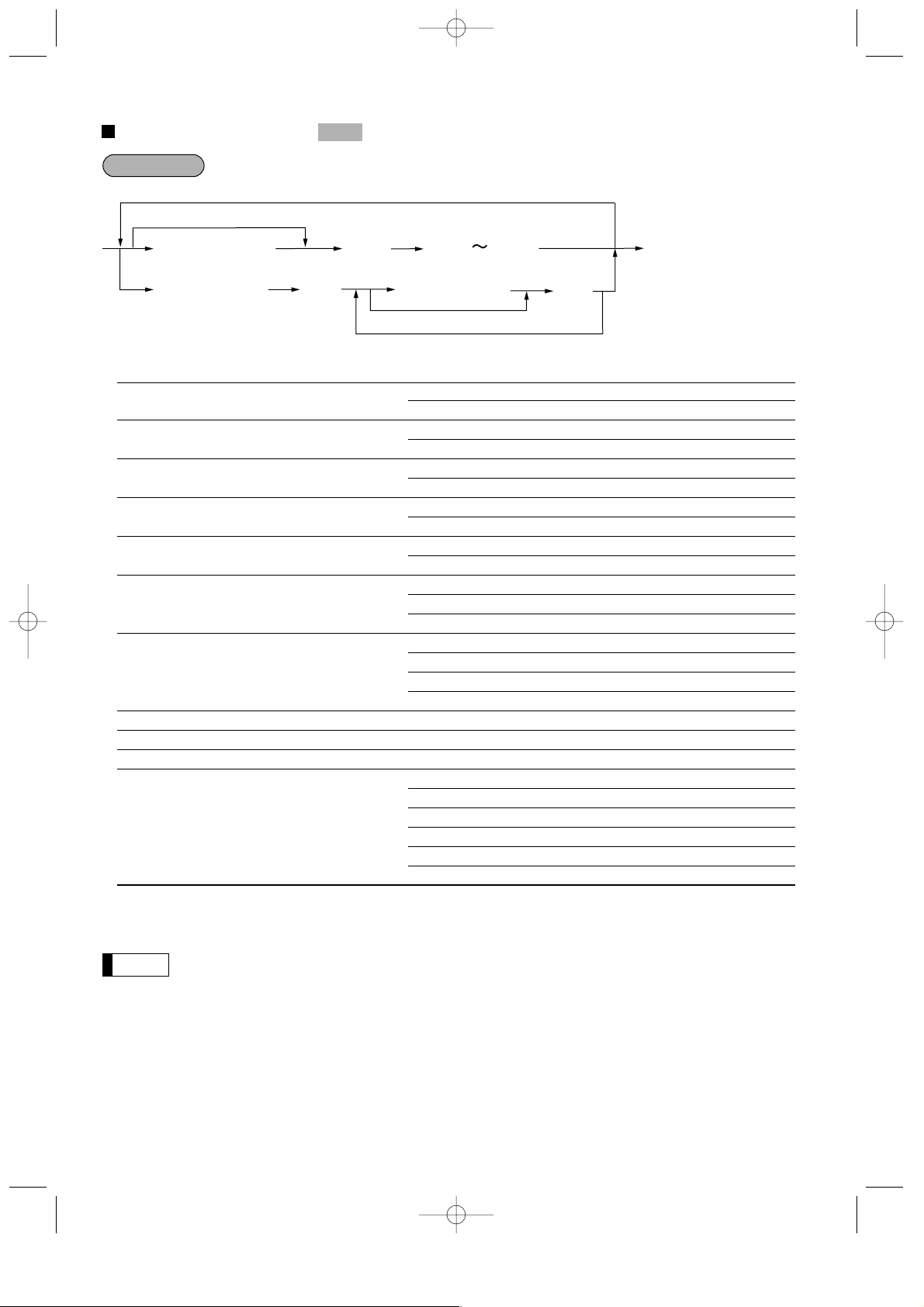
22
Functional selection
*1Item: Selection: Entry:
A VAT4 or TAX4 Assign “non-taxable” 0
Assign “VAT4 or TAX4” 1
B VAT3 or TAX3 Assign “non-taxable” 0
Assign “VAT3 or TAX3” 1
C VAT2 or TAX2 Assign “non-taxable” 0
Assign “VAT2 or TAX2” 1
D VAT1 or TAX1 Assign “non-taxable” 0
Assign “VAT1 or TAX1” 1
E Item validation printing Non-compulsory 0
Compulsory 1
F Registration type Normal 0
SICS (Single Item Cash Sale) 1
SIF (Single Item Finalization) 2
G Type of unit price entry Inhibit department key 0
Open only 1
Preset only 2
Open and preset 3
H Significant digit for HALO 0 through 9
I Number of zeros to follow the significant digit for HALO 0 through 8
J Commission group number 0 through 9
KL Group number Group 01 – 09 ((+) dept.) 01 through 09
Group 10 ((–) dept.) 10
Group 11 ((+) hash dept.) 11
Group 12 ((–) hash dept.) 12
Group 13 ((+) bottle return dept.) 13
Group 14 ((–) bottle return dept.) 14
• Tax status
Assign a tax status to each department.
• The tax system of your machine has been factory-set to automatic VAT1 – 4. If you desire to
select any of automatic tax1 – 4, manual VAT1 – 4, manual VAT1, manual tax1 – 4, and the
combination of automatic VAT1 and the automatic tax2 – 4, consult your dealer.
• When the combination of automatic VAT1 and automatic tax2 – 4 system is selected, one of the
TAX2 (C), TAX3 (B) and TAX4 (A) can be selected in combination with VAT1 (D).
Example: ABCD = 1001, 0011, 0101
• Compulsory item validation printing
If item entries must be validated, program corresponding departments for compulsory item validation printing.
Note
à
;
*1 ABCDEFGHIJKL
Dept. code (1 – 99)
To program for the following dept.
To program for another dept.
To set all zeros
*1 ABCDEFGHIJKL
To set all zeros
≈
≈
1
·
99
Procedure
PGM 2
FOR THE MANAGER-1-A410/A420 02.4.20 6:48 PM Page 22
Page 25
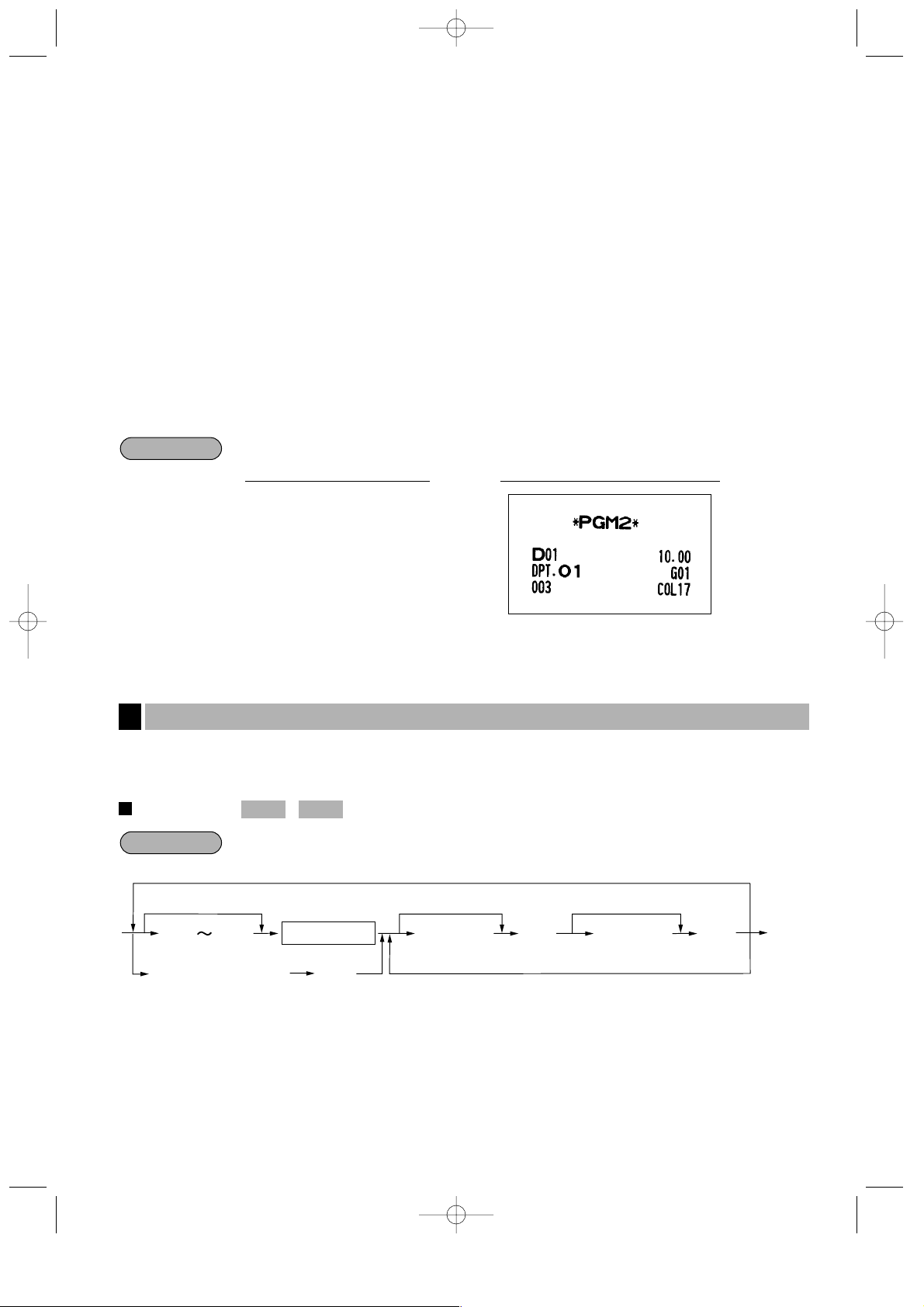
23
• Registration type (SICS/SIF/Normal type)
SICS: If the first registration is to a department set for SICS, the sale is finalized as soon as the department
key is pressed. If the sale is preceded by registrations to departments not set for SICS, a sale to a
department set for SICS does not finalize and can be repeated until the
;
key is pressed.
SIF: Whenever a sale is made to a department set for SIF, the sale is finalized as soon as the department
key is pressed.
• Type of unit price entry (open and preset/preset only/open only/inhibit department key)
You may select one of four types of unit price entry for each department.
• HALO (High Amount Lockout)
You can set upper limit amounts for each department. The limit is effective for operations in the REG mode
and can be overridden in the MGR mode. HALO limit is represented by two figures as follows. Programmed
item (H and l) is the same as H x 10
I
.
• Commission group number
A commission group number (0 - 9, 0: non commission) can be assigned to each department.
• Group number
You can assign departments to a maximum of 14 groups (1 through 14, 0: non group).
Your machine is equipped with 500 standard PLUs. Your machine allows you to perform the following
programming for each PLU.
Unit price
P
;
PLU code (max. 6 digits)
To program for the following PLU
To program for another PLU
To program zero
lÒ
:
Direct PLU key
Unit price 1
(max. 6 digits)
:
To program zero
Unit price 2
(max. 6 digits)
Procedure
PGM 2PGM 1
Price lookup (PLU) programming
3
000000317001
≈ 1
;
PrintKey operation
Example
FOR THE MANAGER-1-A410/A420 02.4.20 6:48 PM Page 23
Page 26
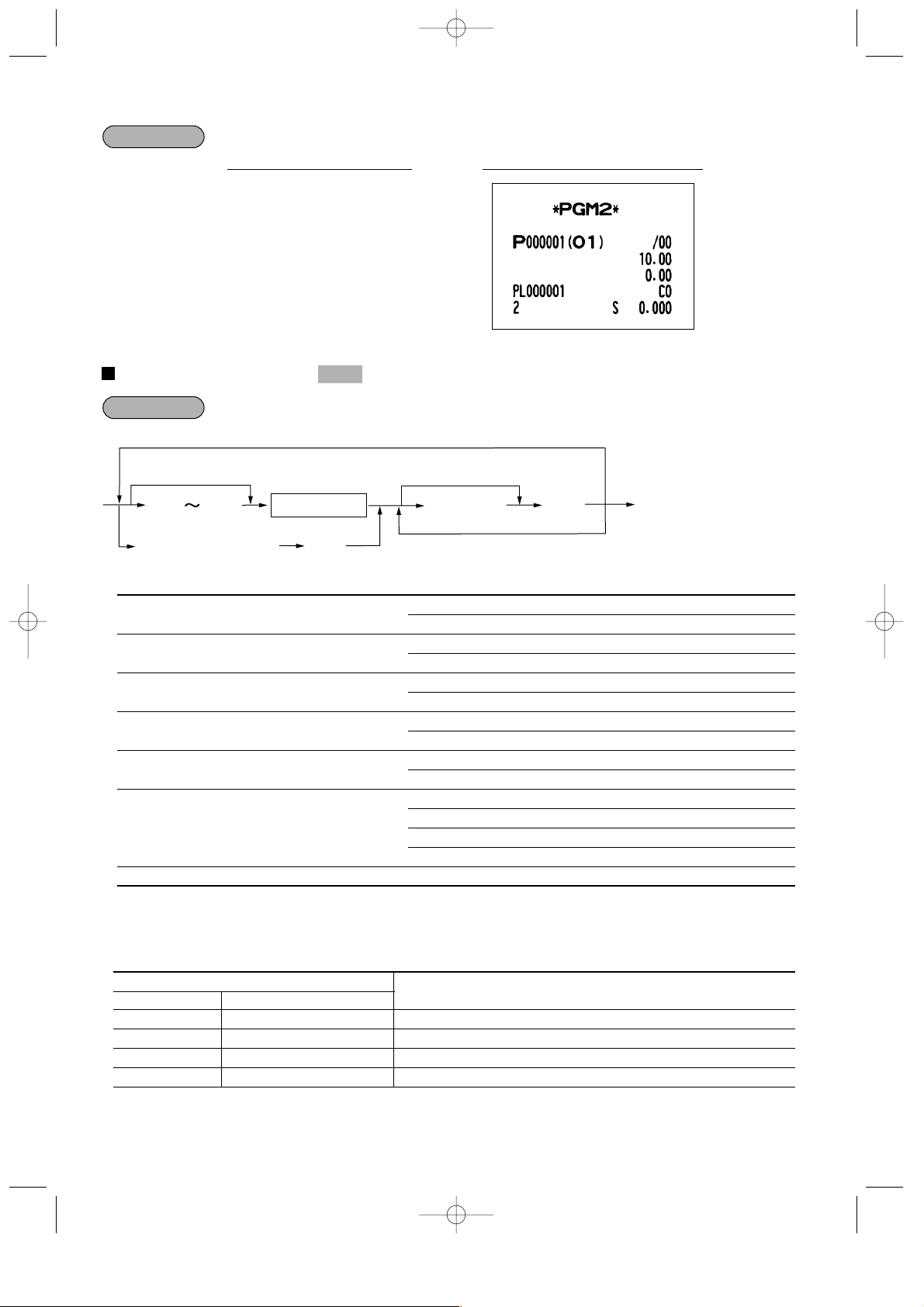
24
Functional selection
*1Item: Selection: Entry:
A Sign (+/-) Set as a plus PLU 0
Set as a minus PLU 1
B VAT4 or TAX4 Assign “non-taxable” 0
Assign “VAT4 or TAX4” 1
C VAT3 or TAX3 Assign “non-taxable” 0
Assign “VAT3 or TAX3” 1
D VAT2 or TAX2 Assign “non-taxable” 0
Assign “VAT2 or TAX2” 1
E VAT1 or TAX1 Assign “non-taxable” 0
Assign “VAT1 or TAX1” 1
F Type of unit price entry Inhibit PLU/subdepartment 0
Open only 1
Preset only 2
Open and preset 3
G Commission group number 0 through 9
• Sign (+/-)
The function of every PLU/subdepartment varies according to the combination of its sign and the sign of its
associated department as follows:
Sign
Function of PLU/subdepartment
Department PLU/subdepartment
+ + Serves as a normal plus PLU/subdepartment
– – Serves as a normal minus PLU/subdepartment
+ – Accepts store coupon entries, but not split-pricing entries
– + Not valid; not accepted
P
;
PLU code (max. 6 digits)
To program for the following PLU
To program for another PLU
To program zero
lÒ
Direct PLU key
≈
*1 ABCDEFG
Procedure
PGM 2
1 P1000
:
:
;
PrintKey operation
Example
FOR THE MANAGER-1-A410/A420 02.4.20 6:48 PM Page 24
Page 27
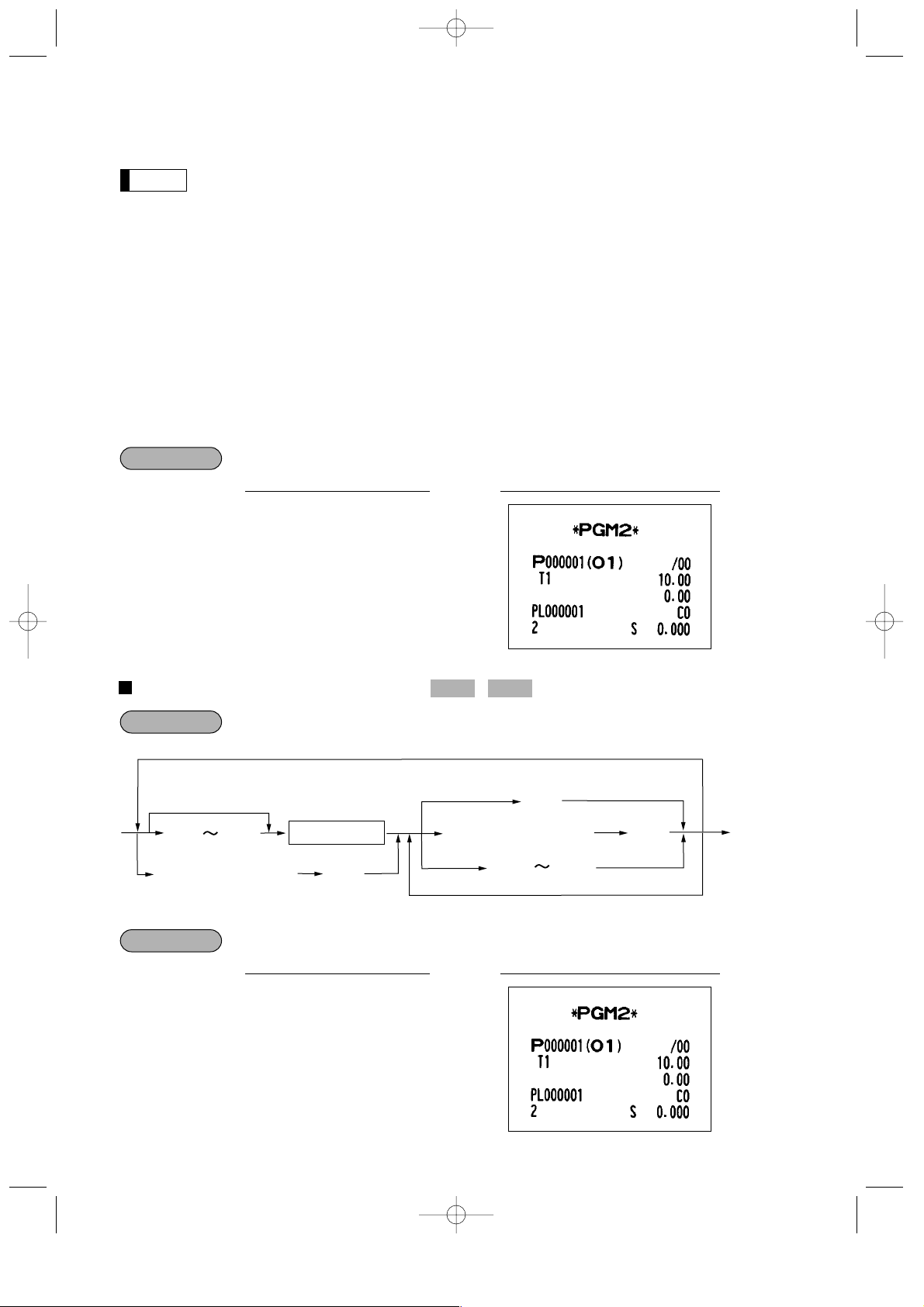
25
• Tax status
Assign a tax status to each PLU/subdepartment.
• The tax system of your machine has been factory-set to automatic VAT1 – 4. If you desire to
select any of automatic tax1 – 4, manual VAT1 – 4, manual VAT1, manual tax1 – 4, and the
combination of automatic VAT1 and the automatic tax2 – 4, consult your dealer.
• When the combination of automatic VAT1 and automatic tax2 – 4 system is selected, one of the
TAX2 (D), TAX3 (C) and TAX4 (B) can be selected in combination with VAT1 (E).
Example: BCDE= 1001, 0011, 0101
• A PLU not programmed for any of these tax statuses is registered depending on the tax status of
the department which the PLU belongs to.
• Type of unit price entry (open and preset/preset only/open only/inhibit PLU/subdepartment)
You may select one of four types of unit price entry for each PLU/subdepartment.
Inhibit PLU/subdepartment: inhibit the entry of any assigned PLU/subdepartment code. This mode does not
clear the PLU/subdepartment program data.
• Commission group number
A commission group number (0 – 9, 0: non commission) can be assigned to each PLU/subdepartment.
PLU assignment to department
1
P1
;
PrintKey operation
Example
P
;
PLU code (max. 6 digits)
To program for the following PLU
To program for another PLU
To delete the entered PLU
lÒ
Direct PLU key
à
Department code (1 – 99)
?
1
·
99
Procedure
PGM 2PGM 1
1 P0000120
≈
;
PrintKey operation
Example
Note
FOR THE MANAGER-1-A410/A420 02.4.20 6:48 PM Page 25
Page 28
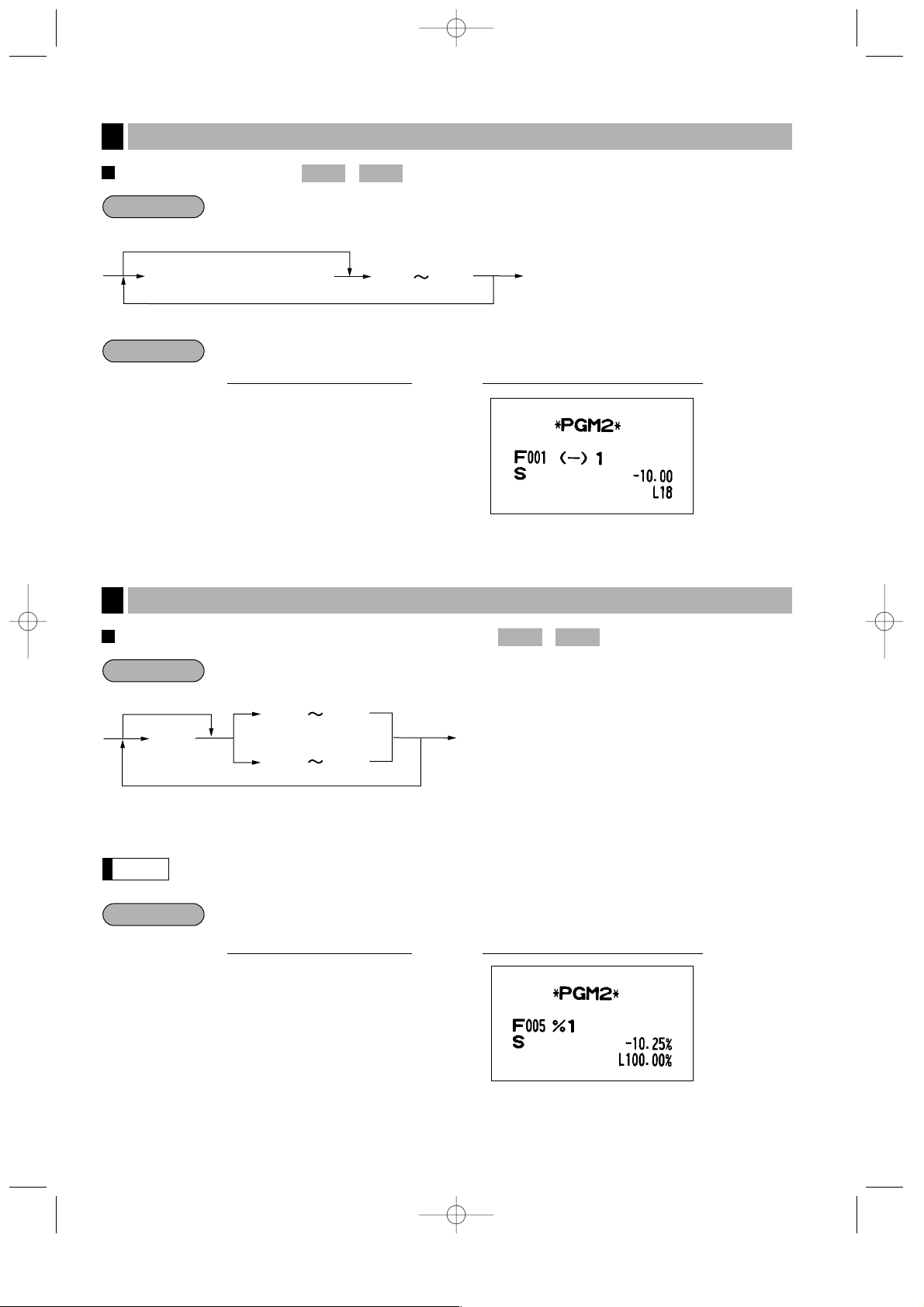
26
Deduction amount
Percent rate and currency exchange rate
* Rate: Percent rate: 0.00 - 100.00
Currency exchange rate: 0.000000 – 999.999999
You must use the decimal point key when setting rates that are fractional.
10 .25
%
;
PrintKey operation
Example
Note
%
•
;
*
Rate
To program zero
[
“
Procedure
PGM 2PGM 1
Programming for percent and exchange keys (%and e)
5
1000
;
PrintKey operation
Example
-
≠
;
Deduction amount (max. 6 digits)
To program zero
Procedure
PGM 2PGM 1
Programming for discount keys (-)
4
FOR THE MANAGER-1-A410/A420 02.4.20 6:48 PM Page 26
Page 29
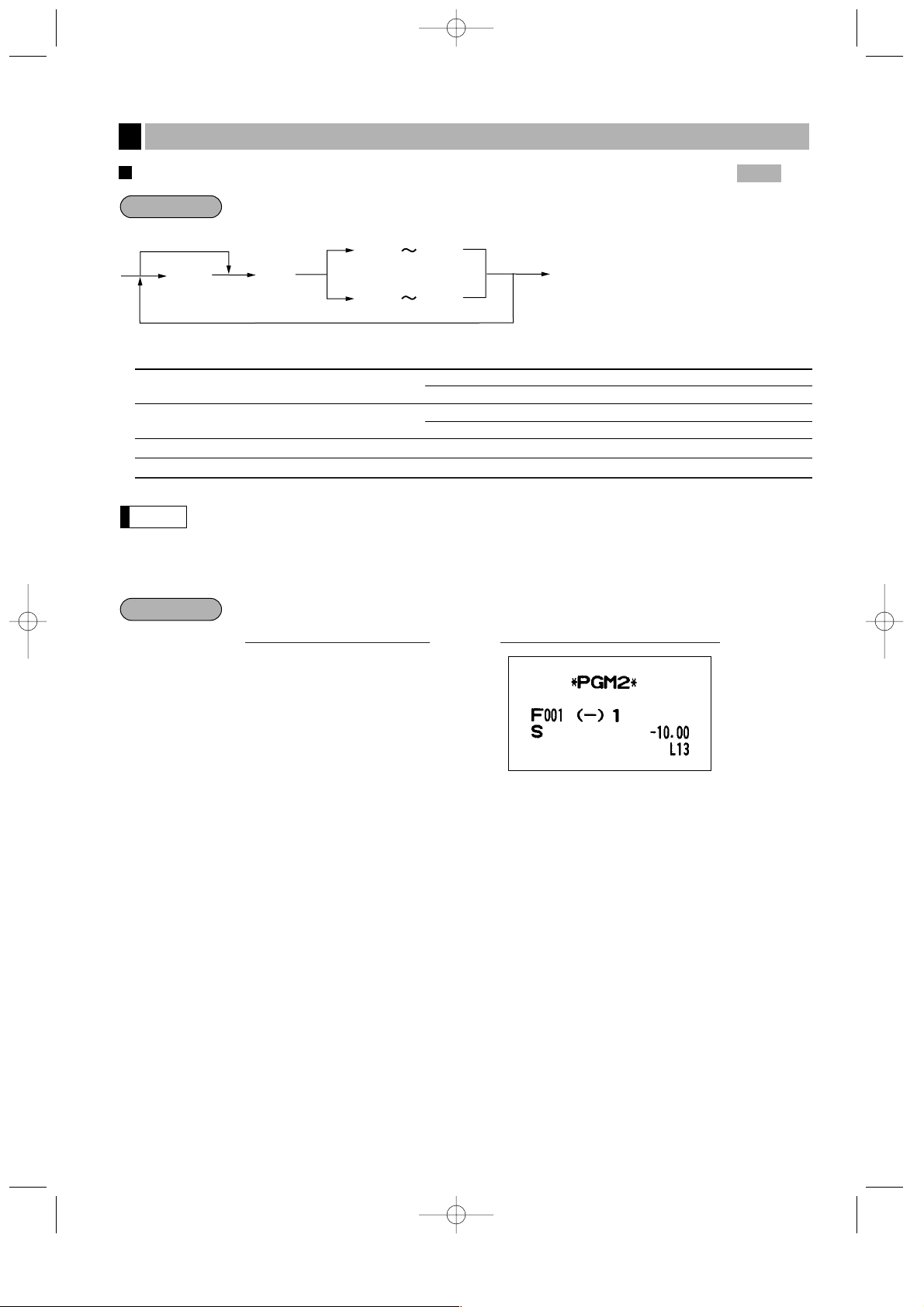
27
High amount lockout (HALO), item/subtotal selection, and +/- sign
* Item: Selection: Entry:
A Sign (+/-) Plus 0
Minus 1
B Item/subtotal selection Subtotal (-)/% 0
Item (-)/% 1
C Significant digit for HALO (for
_
) 0 through 9
D Number of zeros to follow the significant digit for HALO (for _) 0 through 8
HALO (High amount lockout)
CD is the same as C x 10
D
.
For example, presetting 14 (100.00) here means that amount entries of up to 100.00 are allowed in
the REG mode. When you preset 18, however, the upper limit amount is 999999.99.
1013
≈-
;
PrintKey operation
Example
Note
%
•
;
*
ABCD
To program zero
-
≠
≈
Procedure
PGM 2
Programming for discount and percent keys (-and %)
6
FOR THE MANAGER-1-A410/A420 02.4.20 6:48 PM Page 27
Page 30
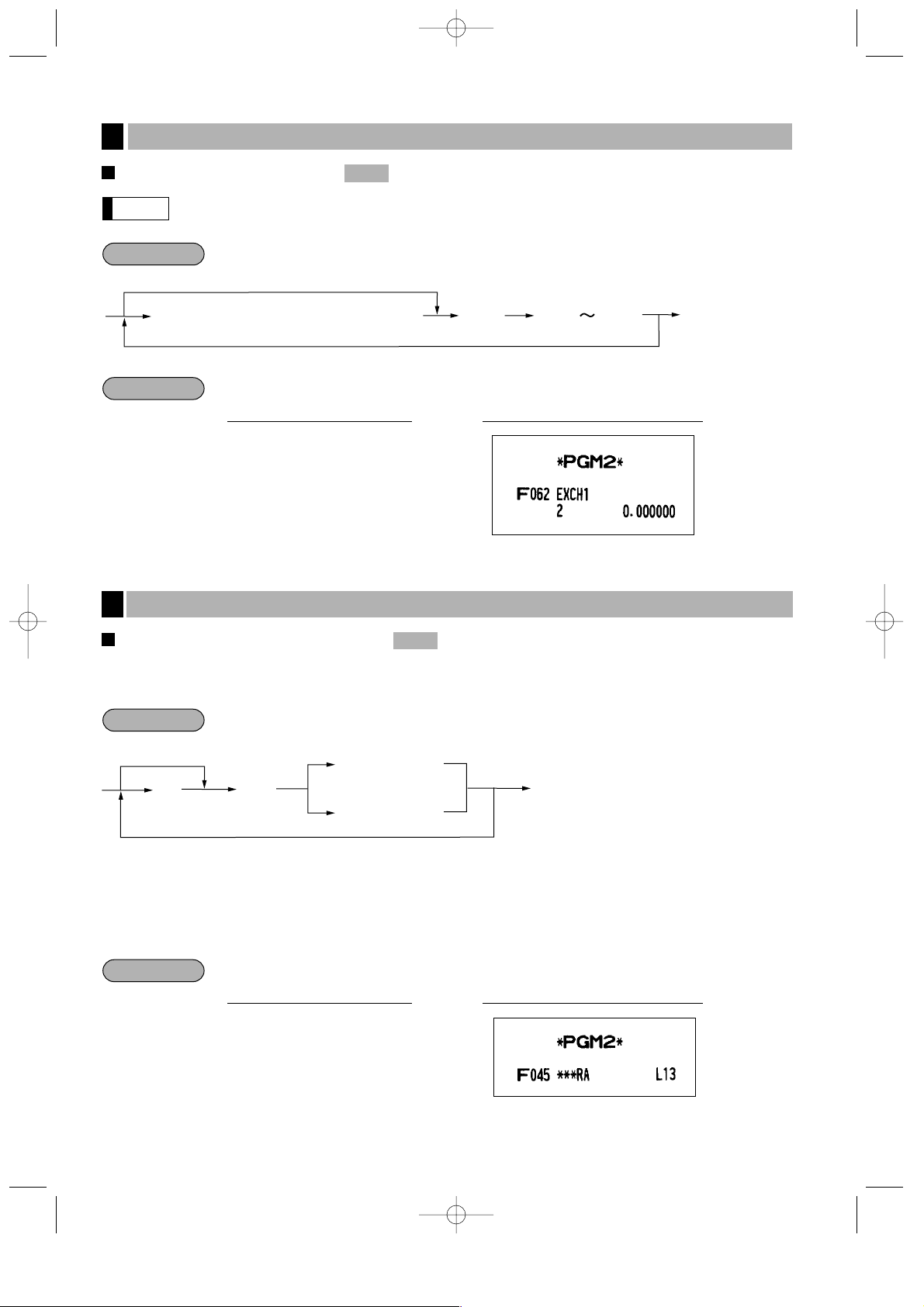
28
Tab of foreign currency
When you introduce EURO on your register, this setting for the [is automatically programmed by
execution of Job #800 in the X2/Z2 mode.
High amount lockout (HALO)
The HALO limit is in effect for the REG mode operations but can be overridden in the MGR mode.
The HALO limit is represented by two figures as follows:
AB is the same as A x 10
B
.
A: Significant digit (0 through 9)
B: Number of zeros to follow significant digit (0 through 9)
For example, presetting 13 (10.00) here means that amount entries of up to 10.00 are allowed in the REG mode.
When you preset 19, however, the upper limit amount is 9999999.99.
13
≈
r
;
PrintKey operation
Example
r
A
;
AB
To program zero
p
π
≈
or
or
Procedure
PGM 2
Programming for the rand pkeys
8
2
≈
[
;
PrintKey operation
Example
[
”
;
Tab: Number of digits after decimal point (0 – 3)
To program zero
≈
Procedure
Note
PGM 2
Programming for exchange keys (e)
7
FOR THE MANAGER-1-A410/A420 02.4.20 6:48 PM Page 28
Page 31

29
High amount lockout (HALO) and functional selection
* Item: Selection: Entry:
A EFT transaction Select non-compulsory (fixed for the TL and
CA2 keys)
0
Select compulsory 1
B Slip printing Select non-compulsory 0
Select compulsory 1
C Footer printing on receipt Select footer printing on selected media No 0
Select footer printing on selected media Yes 1
D Non-add code entry Select non-compulsory 0
Select compulsory 1
E Change enable (Over-tender enable) Select change enable 0
Select change disable 1
F Validation printing Select optional validation 0
Select compulsory validation 1
G Drawer opening Have the drawer open 0
Have the drawer remain closed 1
H Compulsory amount tendered Inhibit amount tendered for CR1 to CR4 0
Select optional amount tendered for TL,
CA2, or CH to CH4 0
Select compulsory amount tendered 1
I Significant digit 0 through 9
J Number of zeros to follow significant digit 0 through 8
Item IJ is the same as I x 10 J. For example, presetting 13 (10.00) here means that amount entries
of up to 10.00 are allowed in the REG mode. When you preset 18, however, the upper limit amount
is 999999.99.
0000000115
≈‘
;
PrintKey operation
Example
Note
Å
;
*
ABCDEFGHIJ
To program zero
:
≈
'
+
]
’
(For
;
key)
Procedure
PGM 2
Programming for the ', î, Å, and ;keys
9
FOR THE MANAGER-1-A410/A420 02.4.20 6:48 PM Page 29
Page 32

30
Tax rate
*Tax rate no.: Enter a corresponding tax rate number. For example, when you program a tax rate as tax rate 1,
enter “1”, and when you program it as tax rate 4, enter “4”.
**Sign and tax rate: XYYY.YYYY
• The lowest taxable amount is valid only when you select add on tax system. If you select VAT
(Value added tax) system, it is ignored.
• If you make an incorrect entry before pressing the second
≈
key in programming a tax rate,
cancel it with the ckey; and if you make an error after pressing the second ≈key, cancel it
with the :key. Then program again from the beginning.
• If you select VAT system, the sign which you program is ignored.
◊2 ≈
4
≈
12
;
PrintKey operation
Example
Note
:
;
*Tax rate no.
(1 – 4)
≈
◊
**Sign and
tax rate
≈
Lowest taxable amount
When the lowest taxable amount is zero.
When the tax rate and lowest taxable amount are zeros.
max. 5 digits:
0.00 to 999.99
To delete
Procedure
PGM 2
Programming the tax rate
10
Tax rate = 0.0001 to 100.0000
Sign (+/-) = 0/1
FOR THE MANAGER-1-A410/A420 02.4.20 6:48 PM Page 30
Page 33

31
Job-Code-Based Programming
This section illustrates how to program items using job codes. Using job codes allows you to program a wide
variety of items in comparison with direct programming.
Start this programming by entering a corresponding job code as shown below.
All the items which can be programmed by the job-code-based programming are listed on this page and the
following, and those which can also be programmed by the direct programming are marked with the symbol
“ ” that follows job codes.
Setting the date
Enter day (one or two digits), month (two digits), and year (four digits) in this sequence.
Setting the time
Set the time using the 24-hour format. For example, when the time is set to 2:30 AM, enter 230; and when it is
set to 2:30 PM, enter 1430.
2611
.
≈
;
Time (max. four digits)
Procedure
Direct2611
PGM 2
2610
.≈
26082003
;
PrintKey operation
Example
2610
.
≈
;
Date (7 or 8 digits)
Procedure
Direct2610
PGM 2
Setting the date and time
1
Direct
FOR THE MANAGER-1-A410/A420 02.4.20 6:48 PM Page 31
2110
.
≈
Date
Page 34

32
Setting the register number
When your store has two or more registers, it is practical to set separate register numbers for their identification.
You may set them in a maximum of six digits.
Setting the consecutive number
The consecutive number is increased by one each time a receipt is issued.
Enter a number (one to four digits) that is one less than the desired starting number.
.
≈
2613
;
A number (one to four digits) that is one
less than the desired starting number
To begin the count from 0001
Procedure
2613
PGM 2
2612
.≈
123456
;
PrintKey operation
Example
2612
.
≈
;
Register number
(one to six digits)
To set the register number “0”
Procedure
2612
PGM 2
Setting the register and consecutive numbers
2
Time
2611
.≈
1430
;
PrintKey operation
Example
FOR THE MANAGER-1-A410/A420 02.4.20 6:48 PM Page 32
Register number
Page 35

33
Consecutive
number
2613
.≈
1000
;
PrintKey operation
Example
Tax rate
*A: Enter a corresponding tax rate number. For example, when you program a tax rate as tax rate 1, enter 1
and when you program it as tax rate 4, enter 4.
** Sign and tax rate: XYYY.YYYY
• The lowest taxable amount is valid only when you select add on tax system. If you select VAT
(Value added system), it is ignored.
• If you make an incorrect entry before pressing the third
≈
key in programming a tax rate, cancel
it with the ckey; and if you make an error after pressing the third ≈key, cancel it with the
:
key. Then program again from the beginning correctly.
• If you select VAT system, the sign which you program is ignored.
Note
Lowest taxable
amount
Tax rate 2
Tax rate : 4%
2711
.≈
2
≈
4
≈
12
;
PrintKey operation
Example
2711
*
A
.
≈
≈
≈
;
:
When the lowest taxable amount is zero
To delete
max. five digits:
0.00 to 999.99
1 to 4
Lowest taxable
amount
**Sign and
tax rate
When the tax rate and lowest taxable amount are zeros.
Procedure
Direct2711
PGM 2
Programming the tax rate
3
Tax rate= 0.0001 to 100.0000
Sign -/+ = 1/0
FOR THE MANAGER-1-A410/A420 02.4.20 6:48 PM Page 33
Page 36

34
Your machine is equipped with 20 (ER-A410)/6 (ER-A420) standard departments and up to 99 optional
departments. Your machine allows you to perform the following programming for each department.
Functional programming
You can set each department for:
• Compulsory item validation printing
If item entries must be validated, program corresponding departments for compulsory item validation printing.
• Registration type (SICS/SIF/Normal type)
SICS: If the first registration is to a department set for SICS, the sale is finalized as soon as the department
key is pressed. If the sale is preceded by registrations to departments not set for SICS, a sale to a
department set for SICS does not finalize and can be repeated until the
;
key is pressed.
SIF: Whenever a sale is made to a department set for SIF, the sale is finalized as soon as the department
key is pressed.
• Type of unit price entry (open and preset/preset only/open only/inhibit department key)
You may select one of four types of unit price entry for each department.
Direct
2110
PGM 2
Programming for departments
4
* Item: Selection: Entry:
A Item validation printing Non-compulsory 0
Compulsory 1
B Registration type Normal 0
SICS (Single Item Cash Sale) 1
SIF (Single Item Finalization) 2
C Type of unit price entry Inhibit department key 0
Open only 1
Preset only 2
Open and preset 3
2110
.≈
3 ≈003
:
;
PrintKey operation
Example
2110
.
≈
≈:
;
Dept. code
(1 - 99)
*ABC
To program for another dept.
To program zero.
To program for the following dept.
Procedure
FOR THE MANAGER-1-A410/A420 02.4.20 6:48 PM Page 34
Page 37

35
Tax status
Assign a tax status to each department. When entries are made into taxable departments in a transaction, tax is
automatically computed according to the associated tax rate as soon as the transaction is completed.
* Item: Selection: Entry:
A VAT4 or TAX4 Assign “non-taxable” 0
Assign “VAT4 or TAX4” 1
B VAT3 or TAX3 Assign “non-taxable” 0
Assign “VAT3 or TAX3” 1
C VAT2 or TAX2 Assign “non-taxable” 0
Assign “VAT2 or TAX2” 1
D VAT1 or TAX1 Assign “non-taxable” 0
Assign “VAT1 or TAX1” 1
• The tax system of your machine has been factory-set to automatic VAT1 – 4. If you desire to
select any of automatic tax1 – 4, manual VAT1 – 4, manual VAT1, manual tax1 – 4, and the
combination of automatic VAT1 and the automatic tax2 – 4, consult your dealer.
• When the combination of automatic VAT1 and automatic tax2 – 4 system is selected, one of the
TAX2 (C), TAX3 (B) and TAX4 (A) can be selected in combination with VAT1 (D).
Example: ABCD = 1001, 0011, 0101
2111
.≈
4 ≈0110
:
2 ≈0101
:
;
PrintKey operation
Example
Note
2111
.
≈
≈:
;
Dept. code
(1 - 99)
*ABCD
To program for another dept.
To program zero.
To program for the following dept.
Procedure
Direct2111
PGM 2
FOR THE MANAGER-1-A410/A420 02.4.20 6:48 PM Page 35
Page 38

36
A limit amount (HALO) of entry
You can set amounts (HALO: High Amount Lockout) for each department. The limit is effective for the REG
mode operations and can be overridden in the MGR mode. HALO limit is represented by two figures as follows:
AB is the same as A x 10B.
A: Significant digit (0 through 9)
B: Number of zeros to follow significant digit (0 through 8)
For example, presetting 13 (10.00) here means that amount entries of up to 10.00 are allowed in the REG mode.
When you preset 18, however, the upper limit amount is 999999.99.
Alphanumeric characters
You can program a maximum of 16 characters (item label) for each department.
Select the characters you want to program, referring to section “2 How to program alphanumeric characters” in
chapter “PRIOR TO PROGRAMMING”.
2114
.≈
1
≈
FRUITS
:
;
PrintKey operation
Example
2114
.
≈
≈:
;
Dept. code
(1 - 99)
Character keys
(max. 16 digits)
To program for another dept.
To keep the current setting
To program for the following dept.
Procedure
2114
PGM 2
2112
.≈
1 ≈95
:
;
PrintKey operation
Example
2112
.
≈
≈:
;
Dept. code
(1 - 99)
AB
To program for another dept.
To program zero.
To program for the following dept.
Procedure
Direct2112
PGM 2
FOR THE MANAGER-1-A410/A420 02.4.20 6:48 PM Page 36
Page 39

37
Unit price
You can program unit prices up to a maximum of six digits (9999.99). Even if a department is not programmed
to allow the entry of preset unit prices in functional programming (job #2110), the department is automatically
changed to allow the entry of preset unit prices by this programming entry.
Commission group assignment
Your machine allows you to assign a commission group (1 – 9) to each department.
2115
.≈
1
≈1 :
5 ≈2
:
;
PrintKey operation
Example
2115
.
≈
≈:
;
Dept. code
(1 - 99)
Commission group
(1 - 9)
To program for another dept.
To program zero (for no commission)
To program for the following dept.
Procedure
Direct2115
PGM 2
1110
.≈
1
≈
1000
:
;
PrintKey operation
Example
1110
.
≈
≈:
;
Dept. code
(1 - 99)
Unit price
(max. 6 digits)
To program for another dept.
To program zero
To program for the following dept.
Procedure
Direct1110
PGM 2PGM 1
FOR THE MANAGER-1-A410/A420 02.4.20 6:48 PM Page 37
Page 40

38
Group number
You can assign departments to a maximum of 14 groups (1 through 14).
This programming enables you to take group department sales reports.
* Group number: Dept. (+) 1 through 9 (groups 1 through 9)
Dept. (-) 10
Hash (+) dept. 11
Hash (-) dept. 12
Bottle return (+) dept. 13
Bottle return (-) dept. 14
The standard model provides no hash dept./bottle return dept.
If you need them, please consult your dealer.
2116
.≈
1 ≈1
:
2
:
;
PrintKey operation
Example
Note
2116
.
≈
≈:
;
Dept. code
(1 - 99)
*Group no.
(1 - 14)
To program for another dept.
To program for the following dept.
Procedure
Direct2116
PGM 2
FOR THE MANAGER-1-A410/A420 02.4.20 6:48 PM Page 38
Page 41

39
Department key positioning
You can assign a department number to each key position. Each key position has a corresponding key number.
Departments may be freely selected for the number of department keys and their positions.
To assign the department to a key position, select the key number of the position.
For key number position, refer to section “3 Standard key number layout” in chapter “KEYBOARD”.
The key number placement is determined by your local authorized SHARP dealer.
Key no.
Dept. code
2119
.≈
1 ≈1
:
2
:
;
PrintKey operation
Example
Note
2119
.
≈
≈
:
;
Key number
(max. 3 digits)
Dept. code
(1 - 99)
To program for the key number other than the following key number
Cancellation
To program for the following key number
Procedure
2119
PGM 2
FOR THE MANAGER-1-A410/A420 02.4.20 6:48 PM Page 39
Page 42

40
Your machine has two kinds of PLU registration methods.
Direct PLU registration: Accomplished by pressing item key (direct PLU key) directly.
Indirect PLU registration: Accomplished by making an entry of PLU code and pressing the
P
key.
Each PLU requires you to program the following:
PLU code (six digits)
Associated department
When a PLU is associated with a department, the following functions of the PLU depend on the
programming for the corresponding department.
• Grouping (Group 1 through14)
• Single item cash sale/Single item finalization
• HALO (only for subdepartments)
• Item validation print compulsory/non-compulsory
Unit price (max. six digits)
You will usually have unit prices programmed for individual PLUs as PLU unit prices.
If you program unit price “0” for a PLU, you can enter only the selling quantity into the PLU, i.e. the PLU can
be used only as a counter.
Base quantity for split-pricing entries – two digits
Program a base quantity for each PLU/subdepartment dedicated to split-pricing entries.
Type of unit price entry
• If the PLU mode (preset only) is selected, individual PLU entries can be made by entering the assigned
code and pressing the
P
key (or by pressing a direct PLU key without any PLU code entry).
• If the subdepartment mode (open only) is selected, the åkey must be depressed after the price entry
followed by the PLU code and the Pentry (, or the unit price must be entered before pressing a direct
PLU key).
• If the PLU/subdepartment mode (open and preset) is selected, the entries in both the PLU and
subdepartment modes are available.
• If the delete mode is selected, the corresponding program data for each PLU is deleted.
• If “Inhibit PLU/subdepartment” is selected, the PLU code cannot be entered. This mode does not clear the
PLU/subdepartment program data.
Sign (+/-)
The function of every PLU/subdepartment varies according to the combination of its sign and its associate
department's sign as follows:
Tax status
Item label (max. 16 characters)
Commission group (1 to 9)
Set PLU
You can link a maximum of 5 PLUs to a particular PLU.
Link PLU
PLU is able to link to any other PLU (e.g. bottle deposit). However, the number of links is a maximum of 5.
Even if more than 5 PLUs are linked, the six or higher link is not actualized.
Dept.
+ Serves as a normal plus PLU/subdept.
– Serves as a normal minus PLU/subdept.
+ Accepts store coupon entries, but not split-pricing entries.
–
PLU/subdept.
Sign
+
–
–
+ Not valid; not accepted.
Function of PLU/subdepartment
Price lookup (PLU) programming
5
FOR THE MANAGER-1-A410/A420 02.4.20 6:48 PM Page 40
Page 43

41
PLU level assignment and direct PLU key positioning
Stock quantity
For some items, you can program in two ways: programming an individual PLU code and for a
range of sequential PLU codes. The procedure marked “For each PLU” shows individual PLU
programming. “For a range of PLUs” shows sequential range PLU programming.
Department assignment
For each PLU
As soon as the programming is completed for one PLU, the next PLU code appears in the display.
For a range of PLUs
For each PLU
For a range
of PLUs
2230
.≈
11 ≈20
≈
3
:
;
PrintKey operation
1200
.≈
1 ≈2
:
2
:
;
PrintKey operation
Example
2230
.
≈
≈≈
:
;
End PLU code
(1 - 999999)
Associated
dept. code
(1 - 99)
To apply the current
setting of start PLU code
to PLUs within the range
Start PLU code
(1 - 999999)
Note
1200
.
≈
≈:
;
PLU code
(1 - 999999)
Associated
dept. code
(1 - 99)
To program for another PLU
To program zero.
To program for the following PLU
Procedure
Direct22301200
PGM 2PGM 1
FOR THE MANAGER-1-A410/A420 02.4.20 6:48 PM Page 41
Note
Page 44

42
Unit prices
Base quantity
1211
.≈
2 ≈12
:
;
PrintKey operation
Example
1211
.
≈
≈:
;
PLU code
(1 - 999999)
Base q’ty
(max. 2 digits)
To program for another PLU
To program zero.
To program for the following PLU
Procedure
1211
PGM 2PGM 1
1210
.≈
1 ≈125
:
:
;
PrintKey operation
Example
;
PLU code
(1 - 999999)
To program for the following PLU
To program for another PLU
To program zero
:
Unit price 1
(max. 6 digits)
:
To program zero
Unit price 2
(max. 6 digits)
1210
.
≈
≈
Procedure
Direct1210
PGM 2PGM 1
FOR THE MANAGER-1-A410/A420 02.4.20 6:48 PM Page 42
Page 45

43
PLU/subdepartment mode
For each PLU
For a range of PLUs
* Item: Selection: Entry:
A Type of unit price entry Inhibit PLU/subdepartment 0
Open only 1
Preset only 2
Open and preset 3
Delete 4
For each PLU
For a range
of PLUs
2231
.≈
11 ≈20
≈
3
:
;
PrintKey operation
2210
.≈
1 ≈3
:
;
PrintKey operation
Example
2231
.
≈
≈≈
:
;
End PLU code
(1 - 999999)
*A
To apply the current
setting of start PLU code
to PLUs within the range
Start PLU code
(1 - 999999)
2210
.
≈
≈:
;
PLU code
(1 - 999999)
*A
To program for another PLU
To program zero.
To program for the following PLU
Procedure
Direct22312210
PGM 2
FOR THE MANAGER-1-A410/A420 02.4.20 6:48 PM Page 43
Page 46

44
Sign (+/-) and tax status
For each PLU
For a range of PLUs
* Item: Selection: Entry:
A Sign (+/-) Set as a plus PLU 0
Set as a minus PLU 1
B VAT4 or TAX4 Assign “non-taxable” 0
Assign “VAT4 or TAX4” 1
C VAT3 or TAX3 Assign “non-taxable” 0
Assign “VAT3 or TAX3” 1
D VAT2 or TAX2 Assign “non-taxable” 0
Assign “VAT2 or TAX2” 1
E VAT1 or TAX1 Assign “non-taxable” 0
Assign “VAT1 or TAX1” 1
• The tax system of your machine has been factory–set to automatic VAT1 – 4. If you desire to
select any of automatic tax1 – 4, manual VAT1 – 4, manual VAT1, manual tax1 – 4, and the
combination of automatic VAT1 and the automatic tax2 – 4, consult your dealer.
• When the combination of automatic VAT1 and automatic tax2 – 4 system is selected, one of the
TAX2 (D), TAX3 (C) and TAX4 (B) can be selected in combination with VAT1 (E).
Example: BCDE = 1001, 0011, 0101
• A PLU not programmed for any of these tax statuses is registered depending on the tax status of
the department which the PLU belongs to.
Note
2232
.
≈
≈≈
:
;
End PLU code
(1 - 999999)
*ABCDE
To apply the current
setting of start PLU code
to PLUs within the range
Start PLU code
(1 - 999999)
2211
.
≈
≈:
;
PLU code
(1 - 999999)
*ABCDE
To program for another PLU
To program zero.
To program for the following PLU
Procedure
Direct22322211
PGM 2
FOR THE MANAGER-1-A410/A420 02.4.20 6:48 PM Page 44
Page 47

45
For each PLU
For a range
of PLUs
Alphanumeric characters
You can program a maximum of 16 characters (item label) for each PLU/subdepartment.
Select the characters you want to program, referring to section “2 How to program alphanumeric characters” in
chapter “PRIOR TO PROGRAMMING”.
2214
.≈
1
≈
MILK
:
;
PrintKey operation
Example
2214
.
≈
≈:
;
PLU code
(1 - 999999)
Character keys
(max. 16 digits)
To program for another PLU
To keep the current setting
To program for the following PLU
Procedure
2214
PGM 2
2232
.≈
11 ≈20
≈
00001
:
;
PrintKey operation
2211
.≈
2 ≈00001
:
00000
:
;
PrintKey operation
Example
FOR THE MANAGER-1-A410/A420 02.4.20 6:48 PM Page 45
Page 48

46
Assigning of PLUs to commission groups
You can assign PLUs/subdepartments to commission groups.
For each PLU
For a range of PLUs
*A: Commission group 0 – 9 (0=no commission)
For each PLU
For a range
of PLUs
2235
.≈
12 ≈14
≈
1
:
;
PrintKey operation
2215
.≈
1 ≈1
:
;
PrintKey operation
Example
2235
.
≈
≈≈
:
;
End PLU code
(1 - 999999)
*A
To apply the current
setting of start PLU code
to PLUs within the range
Start PLU code
(1 - 999999)
2215
.
≈
≈:
;
PLU code
(1 - 999999)
*A
To program for another PLU
To program zero.
To program for the following PLU
Procedure
Direct22352215
PGM 2
FOR THE MANAGER-1-A410/A420 02.4.20 6:48 PM Page 46
Page 49

47
Stock quantity
You can assign a stock quantity to each PLU code. When you assign it for the first time, do the following:
If you assign another stock quantity to the PLU code which you have assigned a stock quantity to,
it will be overridden.
If you need to add or subtract a stock quantity, do the following:
Adding the stock quantity
1220
.≈
2 ≈4
:
;
PrintKey operation
Example
1220
.
≈
≈
:
;
PLU code
(1 - 999999)
Stock q’ty
(max. 7 digits)
To program for another PLU
To program for the following PLU
1221
Addition:
Subtraction:
Procedure
Note
1222
.≈
2 ≈10
:
;
PrintKey operation
Example
1222
.
≈
≈:
;
PLU code
(1 - 999999)
Stock q’ty
(max. 7 digits)
To program for another PLU
To clear the stock quantity
To program for the following PLU
Procedure
122112201222
PGM 2PGM 1
FOR THE MANAGER-1-A410/A420 02.4.20 6:48 PM Page 47
Page 50

48
Subtracting the stock quantity
Set PLU
PLU codes must have already been defined.
You can program a maximum of 15 set PLUs. A set PLU can be tied to a maximum of 5 PLUs.
2221
.≈
20 ≈201
:
202
:
;
PrintKey operation
Example
Note
2221
.
≈
≈
:
;
PLU code
(1 - 999999)
Tied PLU code
(1 - 999999)
To program for another set PLU
Cancellation
To repeat up to 5 times
:
To program for the following PLU
:
Procedure
2221
PGM 2
1221
.≈
2 ≈1 .5
:
;
PrintKey operation
Example
FOR THE MANAGER-1-A410/A420 02.4.20 6:48 PM Page 48
Page 51

49
Link PLU
PLU codes must have already been defined.
You can program a maximum of 15 link PLUs. A link PLU can be linked to a maximum of 5 PLUs.
Mix-and-match table
The mix-and-match table consists of the discount amount, and the trip level for discount (satisfying count of
entered items) and the table text. You can program a maximum of 10 mix-and-match tables. One table can be
assigned maximum 5 kind of items.
Programming of trip level and discount amount
* AB: Trip level for discount (1 – 99)
CDEFGH: Discount amount (max. 6 digits)
2250
.≈
1 ≈3000100
:
;
PrintKey operation
Example
2250
.
≈
≈
:
;
Table no.
(1 - 10)
*ABCDEFGH
To program for another table
Cancellation
Procedure
225422512250
PGM 2
2220
.≈
18 ≈25
:
26
:
27
:
;
PrintKey operation
Example
Note
2220
.
≈
≈
:
;
PLU code
(1 - 999999)
Linked PLU code
(1 - 999999)
To program for another PLU
Cancellation
To repeat up to 5 times
:
To program for the following PLU
:
Procedure
2220
PGM 2
FOR THE MANAGER-1-A410/A420 02.4.20 6:48 PM Page 49
Page 52

50
Assigning items to the mix-and-match table
Programming of table text
2254
.≈
1
≈
DISC1
:
;
PrintKey operation
Example
2254
.
≈
≈
:
;
Table no.
(1 - 10)
Character keys
(max. 12 digits)
To program for another table
To keep the current setting
To program for the following table
Procedure
2251
.≈
1 ≈10
:
11
:
;
PrintKey operation
Example
2251
.
≈
≈
:
;
Table no.
(1 - 10)
PLU code
(1 - 999999)
To program for another table
Cancellation
To repeat up to 5 times
:
To program for the following table
:
Procedure
FOR THE MANAGER-1-A410/A420 02.4.20 6:48 PM Page 50
Page 53

51
Programming of PLU levels and direct PLU keys
You can assign PLU codes to fixed keys in each PLU level and use those keys as direct PLU key.
For assigning a PLU level, press the
l, ¬
or Òkey. For example, if you want to assign PLU level 1 and key
no. 1 to a PLU code, press the
l
key and enter 1 before entering the PLU code. For key no. position, refer to
section “3 Standard key number layout” in chapter “KEYBOARD”.
The key number placement is determined by your local Authorized SHARP Dealer.
Programming so that PLU code 1 (level 1) and 65 (level 2) are assigned to key no. 21
Key no.
PLU code
2219
.≈
l
21
≈
1
:
¬
21
≈
65
:
;
PrintKey operation
Example
Note
2219
.
≈
≈
:
;
Key no.
(max. 3 digits)
PLU code
(1 - 999999)
To program for the following key no.
To program for another key no.
Cancellation
l
¬
Ò
To keep the current level
Procedure
2219
PGM 2
FOR THE MANAGER-1-A410/A420 02.4.20 6:48 PM Page 51
Page 54

52
Only function keys which you have programmed on the keyboard will allow the programming.
Programming the rate (%,
e
, commission
) and the deduction (
-
)
You can program percent rates, currency exchange rates, deduction amounts and commission rates.
*1: Function no.
1: For the
-
key 8: For the •key 96: For the commission sale 4
2: For the
–
key 62: For the [key 97: For the commission sale 5
3: For the
—
key 63: For the {key 98: For the commission sale 6
4: For the
≠
key 64: For the “key 99: For the commission sale 7
5: For the
%
key 93: For the commission sale 1 100: For the commission sale 8
6: For the
§
key 94: For the commission sale 2 101: For the commission sale 9
7: For the
¶
key 95: For the commission sale 3
*2: Rate or amount
0 — 999999 (Deduction amount)
0.00 — 100.00 (% rate)
0.000000 — 999.999999 (Currency exchange rate)
0.00 — 999.99 (Commission rate)
• When you introduce EURO, set the EURO conversion rate on the
[
key for the period 1 and the
period 2.
• You must use a decimal point when setting percentage rates that are fractional.
Deduction
amount
Percent rate
Currency
exchange rate
1310
.≈
1 ≈1000
:
5 ≈10 .25
:
62 ≈0 .6068
:
;
PrintKey operation
Example
Note
1310
.
≈
≈:
;
Function no. Rate or amount
To program zero
*1 *2
Procedure
Direct1310
PGM 2
PGM 1
Programming for miscellaneous keys
6
FOR THE MANAGER-1-A410/A420 02.4.20 6:48 PM Page 52
Page 55

53
Programming the tab of foreign currency
(
e
)
When you introduce EURO on your register, this setting for the [is automatically programmed by
execution of Job #800 in the X2/Z2 mode.
*: Function no.
62: For the
[
key 64: For the “key
63: For the
{
key 65: For the ”key
Currency description text programming
(
e
)
You can program a maximum of 4 characters for each of the [through ”keys.
*: Function no.
62: For the
[
key 64: For the “key
63: For the
{
key 65: For the ”key
Currency
description text
2334
.≈
62
≈
/// :
;
PrintKey operation
Example
2334
.
≈
≈
:
;
To keep the current setting
Character keys
(max. 4 digits)
*Function no.
Procedure
2334
PGM 2
2330
.≈
62
≈
2
:
;
PrintKey operation
Example
2330
.≈
≈ : ;
Number of digits after
decimal point (0-3)
*Function no.
To program zero
Procedure
Note
Direct2330
PGM 2
FOR THE MANAGER-2-A410/A420 02.4.20 6:49 PM Page 53
Number of digits
after decimal point
Page 56

54
Assigning the drawer number to the drawer for foreign currency
You can assign a number of the drawer which opens when one of the following operations is performed.
• One of
[
through ”is pressed without any entry.
• A transaction is completed with a payment entry of foreign currency.
• An X/Z report is issued.
*Drawer no.:
0: Inhibit (No drawer opens.)
1: Drawer no. 1
2: Drawer no. 2
To perform this programming, an optional drawer must be connected with your register.
A limit amount (HALO) of entry (-,
:, ;, r, p
)
The HALO limit is in effect for the REG-mode operations but can be overridden in the MGR mode. The HALO
limit is represented by two figures as follows:
*1: Function no.
1: For the
-
key 45: For the rkey 50: For the :key
2: For the
–
key 46: For the ®key 51: For the ;key
3: For the
—
key 47: For the pkey
4: For the
≠
key 48: For the πkey
*2: AB is the same as A x 10
B
.
A: Significant digit (0 through 9)
B: Number of zeros to follow significant digit (0 through 8)
For example, presetting 13 (10.00) here means that amount entries of up to 10.00 are allowed in the REG mode.
When you preset 18, however, the upper limit amount is 999999.99.
2312
.
≈
≈:
;
Function no. AB
To program zero
*1 *2
Procedure
Direct2312
PGM 2
2680
.≈
2
;
PrintKey operation
Example
2680
.
≈
;
*Drawer no.
To program zero
Procedure
2680
PGM 2
FOR THE MANAGER-2-A410/A420 02.4.20 6:49 PM Page 54
Note
Page 57

55
+/- sign (%, -)
Programming of the +/- sign assigns the premium or discount function for each key.
*1: Function no.
1: For the
-
key 5: For the %key
2: For the
–
key 6: For the §key
3: For the
—
key 7: For the ¶key
4: For the
≠
key 8: For the •key
*2:
Item: Selection: Entry:
A +/- sign + (premium) sign 0
- (discount) sign 1
“–”: Discount
2311
.≈
5 ≈0
:
6 ≈1
:
;
PrintKey operation
Example
2311
.
≈
≈:
;
Function no. A
To program zero
*1
*2
Procedure
Direct2311
PGM 2
2312
.≈
1 ≈13
:
;
PrintKey operation
Example
FOR THE MANAGER-2-A410/A420 02.4.20 6:49 PM Page 55
HALO limit
Page 58

56
Item % or subtotal % selection (%)
Item %
Select this when a percent calculation is desired for the individual department and PLU.
Subtotal %
Select this when a percent calculation is desired for subtotals.
*: Function no. *A:
5: For the
%
key 0: Subtotal %
6: For the
§
key 1: Item %
7: For the
¶
key
8: For the
•
key
Percent rate limitation (%)
You can program the upper limit of percent rates for percent entries.
(Percent entries that exceed the upper limit may be overridden in the MGR mode.)
*1: Function no.
5: For the
%
key
6: For the
§
key
7: For the
¶
key
8: For the
•
key
10.00% can be entered as
10
or
10.00
. The .key is needed only for
fractional entry.
Note
*2: Rate
0.00 – 100.00 (Entering 0.00 inhibits the
open percent rate entry.)
2313
.
≈
≈:
;
Function no. Rate
To program zero
*1 *2
Procedure
2313
PGM 2
2315
.≈
5 ≈1
:
6 ≈0
:
;
PrintKey operation
Example
2315
.
≈
≈:
;
Function no.
To program zero
*
To repeat
*A
Procedure
Direct2315
PGM 2
FOR THE MANAGER-2-A410/A420 02.4.20 6:49 PM Page 56
Item %
Subtotal %
Page 59

57
Item âor subtotal âselection (-)
Item
â
Select this when a deduction calculation is desired for the individual department and PLU.
Subtotal
â
Select this when a deduction calculation is desired for subtotals.
*: Function no. *A:
1: For the -key 0: Subtotal
â
2: For the –key 1: Item
â
3: For the —key
4: For the
≠
key
Item
Subtotal
2316
.≈
1 ≈1
:
2 ≈0
:
;
PrintKey operation
Example
2316
.
≈
≈:
;
Function no.
To program zero
*
*A
Procedure
Direct2316
PGM 2
2313
.≈
5 ≈15 .00
:
;
PrintKey operation
Example
FOR THE MANAGER-2-A410/A420 02.4.20 6:49 PM Page 57
Percentage limit
Page 60

58
Functional programming
You can set each media for:
EFT transaction
Slip printing
If media entries must be printed on the slip printer, set the corresponding media for compulsory slip printing.
Footer printing
This programming decides whether or not your machine should print a message at the foot of a receipt when
a specified media key is used.
Non-add code compulsory
You can enforce the non-add code entry when a media entry is made.
Change enable (over-tender)
Either change enable or disable can be selected for a corresponding media key.
Compulsory validation print
If media entries must be validated, set the corresponding media for compulsory validation print.
Drawer open
You can program each media key to or not to open the drawer.
Amount tendered compulsory
You may select amount tendered compulsory or optional for the
;, Å
and 'through +keys.
You may select amount tendered compulsory or inhibited for the
]
through ’keys.
*1: Function no.
52: For the
;
key 56: For the *key 60: For the ‘key
53: For the
Å
key 57: For the +key 61: For the ’key
54: For the
'
key 58: For the ]key
55: For the
)
key 59: For the }key
2320
.
≈
≈:
;
Function no. ABCDEFGH
To program zero.
*1
*2
Procedure
Direct2320
PGM 2
Programming for the ;, Å, 'through +, and ]through ’keys
7
FOR THE MANAGER-2-A410/A420 02.4.20 6:49 PM Page 58
Page 61

59
*2
Item: Selection: Entry:
A EFT transaction select compulsory 1
select non-compulsory 0
B Slip printing select compulsory 1
select non-compulsory 0
C Footer printing select footer printing on selected media Yes 1
select footer printing on selected media No 0
D Non-add code compulsory select compulsory non-add code entry 1
select optional non-add code entry 0
E Change enable (over-tender enable) select change disable 1
select change enable 0
F Validation print compulsory select compulsory validation 1
select optional validation 0
G Drawer open have the drawer remain closed 1
have the drawer open 0
H Compulsory amount tendered select compulsory amount tendered 1
select optional amount tendered for the TL, CA2
or CH to CH4 keys
0
Inhibit amount tendered for CR1 to CR4 keys 0
2320
.≈
60 ≈00000001
:
;
PrintKey operation
Example
FOR THE MANAGER-2-A410/A420 02.4.20 6:49 PM Page 59
Page 62

60
High amount lockout (HALO) for cheque cashing, cheque change and cash
in drawer
You can program the upper limit amounts for cheque cashing, cheque change and cash in drawer.
*1: Function no.
49: For cheque cashing
77: For cheque change
74: For cash in drawer (sentinel)
High amount lockout (HALO) of entry for media keys
The HALO limit is in effect for REG-mode operations but can be overridden in the MGR mode.
The HALO limit is represented by two figures as follows:
*1: Function no.
52: For the
;
key 56: For the *key 60: For the ‘key
53: For the
Å
key 57: For the +key 61: For the ’key
54: For the
'
key 58: For the ]key
55: For the
)
key 59: For the }key
*2: AB is the same as A x 10B. A: Significant digit (0 through 9)
B: Number of zeros to follow significant digit (0 through 8)
When you program 18, however, the upper limit amount is 999999.99.
2322
.
≈
≈:
;
Function no.
AB
To program zero.
*1
*2
Procedure
Direct2322
PGM 2
2321
.≈
49 ≈9999
:
;
PrintKey operation
Example
*2: Limit amount
0 through 999999.99
0 through 999999.99
0 through 9999999.99
2321
.
≈
≈:
;
Function no. Limit amount
To program zero.
*1
*2
Procedure
2321
PGM 2
FOR THE MANAGER-2-A410/A420 02.4.20 6:49 PM Page 60
Page 63

61
Programming
You can program a maximum of 12 characters for each function key and other functions using the list on the
following pages. Select the characters you want to program referring to section “2 How to program alphanumeric
characters” in chapter “PRIOR TO PROGRAMMING.”
* Function no.: See “List of function texts” on the following pages.
2314
.≈
56 ≈CHECK3
:
;
PrintKey operation
Example
2314
.
≈
≈:
;
* Function no.
(max. 3 digits)
Character keys
(max. 12 digits)
To keep the current setting
Procedure
2314
PGM 2
Programming of function text
8
2322
.≈
60 ≈15
:
;
PrintKey operation
Example
FOR THE MANAGER-2-A410/A420 02.4.20 6:49 PM Page 61
Page 64

List of function texts
Function
no.
Key or function
In default of
proramming
Function
no.
Key or function
In default of
proramming
1 1 (–) 1
2 2 (–) 2
3 3 (–) 3
4 4 (–) 4
5%1 % 1
6%2 % 2
7%3 % 3
8%4 % 4
9 Net 1 N E T 1
10 Differ DIFFER
11 Taxable 1 subtotal TAX1 ST
12 Taxable 2 subtotal TAX2 ST
13 Taxable 3 subtotal TAX3 ST
14 Taxable 4 subtotal TAX4 ST
15 VAT/tax 1 VAT 1
16 VAT/tax 2 VAT 2
17 VAT/tax 3 VAT 3
18 VAT/tax 4 VAT 4
19 Total tax TTL TAX
20 Net without tax
N E T
21 VAT shift VAT SFT
22 VAT/tax delete TAX DELE
23 Net 2 N E T 2
24 Set PLU discount SETPLU–
25 Promotion discount DISCOUNT
26 Coupon-like PLU CP PLU
27 Refund REFUND
28 Void
29 Void mode total MODE
30 MGR void MGR
31 Subtotal void SBTL
32 Hash void HASH
33 Hash refund HASH RF
34 VP counter VP CNT
35 Bill counter BILL CNT
36 No sale NO SALE
37 PBAL PBAL
38 NBAL NBAL
39 Guest check copy counter G.C.COPY CNT
40 Customer (transaction count) GUEST
41 Order total ORDER TL
42 Paid total PAID TL
43 Average AVE.
44 Order total – Paid total
O – P
45 RA RA
46 RA2 RA2
47 PO PO
48 PO2 PO2
49 Cheque cashing CA/CHK
50 Deposit (+) DEPOSIT
51 Deposit (–) DEPO.(–)
52 Cash
C ASH
53 Cash 2 C ASH2
54 Cheque 1 CHECK1
55 Cheque 2 CHECK2
56 Cheque 3 CHECK3
57 Cheque 4 CHECK4
58 Credit 1 CREDIT1
59 Credit 2 CREDIT2
60 Credit 3 CREDIT3
61 Credit 4 CREDIT4
62 Exchange 1 EXCH1
63 Exchange 2 EXCH2
64 Exchange 3 EXCH3
65 Exchange 4 EXCH4
66 Exchange 1 cheque EX1 CHK
67 Exchange 1 credit EX1 CR
68 Domestic currency 1 DOM.CUR1
69 Domestic currency 2 DOM.CUR2
70 Domestic currency 3 DOM.CUR3
71 Domestic currency 4 DOM.CUR4
72
Domestic currency for EX1 chque
DOM.CUR1
73
Domestic currency for EX1 credit
DOM.CUR1
74 Cash in drawer
CID
75 Cheque in drawer CH ID
76 Cash/cheque in drawer CA/CH ID
77 Change for cheque CHK/CG
78 Group 1 for department
G ROUP01
79 Group 2 for department G ROUP02
80 Group 3 for department G ROUP03
81 Group 4 for department G ROUP04
82 Group 5 for department G ROUP05
83 Group 6 for department G ROUP06
84 Group 7 for department G ROUP07
85 Group 8 for department G ROUP08
86 Group 9 for department G ROUP09
87 (+) Dept total DEPT TL
88 (–) Dept total DEPT(–)
89 Hash (+) total HASH TL
90 Hash (–) total HASH(–)
91 Bottle return (+) total BTTL TL
92 Bottle return (–) total BTTL(–)
93 Commission sale 1 COM.SAL1
94 Commission sale 2 COM.SAL2
62
FOR THE MANAGER-2-A410/A420 02.4.20 6:49 PM Page 62
Page 65

63
Function
no.
Key or function
In default of
proramming
Function
no.
Key or function
In default of
proramming
95 Commission sale 3 COM.SAL3
96 Commission sale 4 COM.SAL4
97 Commission sale 5 COM.SAL5
98 Commission sale 6 COM.SAL6
99 Commission sale 7 COM.SAL7
100 Commission sale 8 COM.SAL8
101 Commission sale 9 COM.SAL9
102 Non commission sale NON COM.
103 Commission amount 1 COM.AMT1
104 Commission amount 2 COM.AMT2
105 Commission amount 3 COM.AMT3
106 Commission amount 4 COM.AMT4
107 Commission amount 5 COM.AMT5
108 Commission amount 6 COM.AMT6
109 Commission amount 7 COM.AMT7
110 Commission amount 8 COM.AMT8
111 Commission amount 9 COM.AMT9
112 Commission amount total COM.TTL
113 Cash/cheque is CA/CH IS
114 Exchange 1 is EXCH1 IS
115 Exchange 2 is EXCH2 IS
116 Exchange 3 is EXCH3 IS
117 CCD differ CCD DIF.
118 CCD differ total DIF. TL
119 Total TOTAL
120 Subtotal SUBTOTAL
121 Old balance OLD BAL.
122
New balance
BALANCE
123 Department report title D E P T
124 Group report title G R O U P
125 PLU report title P L U
126 Set PLU report title SET PLU
127 PLU stock report title STOCK
128 PLU zero sales report title
ZERO SALES
129 Price category report title CATEGORY
130 Transaction report title T R A N S
.
131 Total in drawer report title T L – I D
132 Commission sales report title SALES
133 CCD report title C C D
134 Clerk report title C L E R K
135 Cashier report title CASHIER
136 Hourly report title H O U R L Y
137 Daily net report title D A I L Y
138 Balance report title BALANCE
139 PBLU report title P B L U
140 PBLU code text PBLU#
141 Non-add code text
#
142 English check print CHECK PR
143 PLU subtotal PLU ST
144 Sales q’ty ITEMS
145 Merchandise subtotal MDSE ST
146 Net 1 (Taxable 1 - VAT/tax 1) NET 1
147 Net 2 (Taxable 2 - VAT/tax 2) NET 2
148 Net 3 (Taxable 3 - VAT/tax 3) NET 3
149 Net 4 (Taxable 4 - VAT/tax 4) NET 4
150 Difference subtotal DIFF ST
151 Due DUE
152 Change CHANGE
153 Copy receipt title
C O P Y
154 Guest check copy title G.C COPY
155 Guest check receipt title
B I L L
156 Slip print journal message SLIP PR.
157 Slip next page NEXT P.
158 Town name 1 TOWNNAMETOWN
159 Town name 2 (4 characters) NAME
160 Exchange 1 change (display) EX1 CHG
FOR THE MANAGER-2-A410/A420 02.4.20 6:49 PM Page 63
Page 66

64
Cashier code
You can assign a cashier code to each cashier.
* Programming cashier code “0” inhibits entries of the cashier code.
Cashier name
You can program a maximum of 12 characters (cashier name) for each cashier. Select the characters you want
to program referring to section “2 How to program alphanumeric characters” in chapter “PRIOR TO
PROGRAMMING.”
A cashier code you have programmed for the cashier by job code #1500.
1514
.≈
1111 ≈MAYER
:
;
PrintKey operation
Example
1514
.
≈
≈:
;
Cashier code
(1 - 9999)
Character keys
(max. 12 digits)
To keep the current setting
Procedure
1514
PGM 2PGM 1
1500
.≈
1 ≈1111
:
4 ≈1014
:
;
PrintKey operation
Example
1500
.
≈
≈:
;
Cashier no.
(1 - 20)
* Cashier code
(1 - 9999)
To program zero
Procedure
1500
PGM 2PGM 1
Cashier and clerk programming
9
FOR THE MANAGER-2-A410/A420 02.4.20 6:49 PM Page 64
Page 67

65
Functional programming for cashiers
A cashier code you have programmed for the cashier by job #1500.
* Item: Selection: Entry:
A Guest check copy Disable 1
Enable 0
B VAT shift Yes 1
No 0
C Price level Price level 2 1
Price level 1 (ordinary level) 0
D Drawer Set the drawer no. 1 or 2 1 or 2
Use no drawer 0
Programming of PBLU code
2511
.≈
1111 ≈20
≈
30
:
;
PrintKey operation
Example
;
Cashier code
(1 - 9999)
To inhibit the PBLU entry
:
Start PBLU code
(max. 4 digits)
≈
To program only one code
2511
.
≈
≈
End PBLU code
(max. 4 digits)
Procedure
2511
PGM 2
2510
.≈
1111 ≈0001
:
;
PrintKey operation
Example
2510
.
≈
≈:
;
Cashier code
(1 - 9999)
* ABCD
To program zero
Procedure
2510
PGM 2
FOR THE MANAGER-2-A410/A420 02.4.20 6:49 PM Page 65
Page 68

66
Clerk code
You can assign a clerk code to each clerk.
* Programming clerk code “0” inhibits entries of the clerk code.
Clerk name
You can program a maximum of 12 characters (clerk name) for each clerk. Select the characters you want to
program referring to section “2 How to program alphanumeric characters” in chapter “PRIOR TO
PROGRAMMING.”
A clerk code you have programmed for the clerk by the job #1400.
1414
.≈
2111 ≈NILS
:
;
PrintKey operation
Example
1414
.
≈
≈:
;
Clerk code
(1 - 9999)
Character keys
(max. 12 digits)
To keep the current setting
Procedure
1414
PGM 2PGM 1
1400
.≈
1 ≈2111
:
4 ≈2014
:
;
PrintKey operation
Example
1400
.
≈
≈:
;
Clerk no.
(1 - 20)
* Clerk code
(1 - 9999)
To program zero
Procedure
1400
PGM 2PGM 1
FOR THE MANAGER-2-A410/A420 02.4.20 6:49 PM Page 66
Page 69

67
Programming for optional feature selection
Your register enables you to select the following options.
OP X/Z mode availability
When a cashier need to take the cashier/clerk X/Z report, he or she will use the OP X/Z mode.
This programming determines whether he or she will be allowed to use this mode.
You can take cashier/clerk X and Z reports in the X1/Z1 mode regardless of the above
programming.
Paid-out in the REG mode
Refund in the REG mode
Direct void in the REG mode
Indirect void in the REG mode
Subtotal void in the REG mode
Validation printing in a refund entry
First item direct void
PLU level shift mode
• Automatic return mode: This mode automatically shifts the PLU level back to level 1 (ordinary level) after a
direct PLU entry.
• Lock shift mode: This mode holds the current PLU level until making a PLU level shift operation
(pressing a PLU level shift key).
Available mode for PLU level shift
Printing of the number of purchased items
Time printing on the receipt/journal
Journal print form
You may choose either of the following forms.
• Detailed journal print that shows the details of all entries – the same information as printed on the receipt.
• Summary journal print that shows information about all entries other than normal department entries
(entries into “+” departments and their associated “+” PLUs).
Availability of the item validation printing
Validation printing in a deduction (
â
) entry
Zero skip for various reports
VAT/tax amount, taxable amount and net amount printing on the receipt/journal
Automatic return timing for PLU level
• By one receipt: Returns the PLU level to level 1 by one receipt.
• By one item: Returns the PLU level to level 1 by one item entry.
VAT shift method
• VAT shift by cashier: VAT shift is performed by the operation of a cashier who has been assigned to do
the VAT shift operation (Refer to job #2510).
• VAT shift by shift key: VAT shift is performed by pressing the VAT shift key.
PLU price shift method
• Price shift by cashier: Price shift is performed by the operation of a cashier who has been assigned to do
the price shift operation (Refer to job #2510).
• Price shift by shift key: Price shift is performed by pressing the price level shift key.
Available mode for PLU price shift
PLU price shift mode
• Automatic return mode: This mode automatically shifts the price level back to price 1 (ordinary level) after
the entry.
• Lock shift mode: This mode holds the current price level until making a price shift operation
(pressing the price level shift key).
Note
2616
PGM 2
Programming various functions
10
FOR THE MANAGER-2-A410/A420 02.4.20 6:49 PM Page 67
Page 70

68
Automatic return timing for PLU price level
• By one receipt: Returns the price level to price 1 by one receipt.
• By one item: Returns the price level to price 1 by one item entry.
VAT/tax amount, taxable amount and net amount printing on the slip
Time printing on the slip
No sale in REG mode
Finalization when the subtotal amount is zero in the REG mode
Exchange 1 calculation method (for EURO settings)
When you do not introduce EURO, keep the default setting (multiplication).
When you introduce EURO, this setting is automatically set by the operation of job #800 in the X2/Z2 mode.
The calculation method is as follows:
In case that “Division” is selected for the period 1.
Domestic (national) currency amount
⫼ Exchange 1 rate (EURO conversion rate) =
Exchange 1 amount (EURO amount)
In case that “Multiplication” is selected for the period 2.
Domestic currency amount (EURO amount) ⫻ Exchange 1 rate (EURO conversion rate) =
Exchange 1 amount (national currency amount)
Cheque/credit operation for exchange 1
You can set whether you receive foreign currency (exchange 1) amount by cheque or credit or not.
Printing of the exchange 1 total amount and change amount on the receipt/journal
Total and change amounts in exchange 1 currency are printed respectively below each of the total and
exchange amounts in domestic currency.
When you introduce EURO, this setting is automatically set by the operation of job #800 in the X2/Z2 mode
as follows:
On the period 1, EURO amount converted from national currency is printed below the national currency.
On the period 2, national currency converted from EURO amount is printed.
Printing of the exchange 1 total amount at the total (payment) validation printing
Footer graphic logo printing
Credit counting when RA/PO entry is finalized with the credit key
Separator line in the report
Link PLU printing format
2616
.≈
3 ≈00000010
:
;
PrintKey operation
Example
2616
.
≈
≈
:
;
P
*ABCDEFGH
(1 - 13)
**
To program zero
Procedure
FOR THE MANAGER-2-A410/A420 02.4.20 6:49 PM Page 68
Page 71

69
**P: 1
* Item: Selection: Entry:
A OP X/Z mode Enable 0
Disable 1
B Paid-out in REG mode Enable 0
Disable 1
C Always enter 0. 0
D Refund in the REG mode Enable 0
Disable 1
E Direct void in the REG mode Enable 0
Disable 1
F Indirect void in the REG mode Enable 0
Disable 1
G Subtotal void in the REG mode Enable 0
Disable 1
H Validation printing in a refund entry Non-compulsory 0
Compulsory 1
**P: 2
* Item: Selection: Entry:
A The first item direct void Enable 0
Disable 1
B PLU level shift mode Automatic return mode 0
Lock shift mode 1
C Available mode for PLU level shift REG and MGR modes 0
MGR mode only 1
D Printing of the number of purchased items No 0
Yes 1
E Time printing on the receipt/journal Yes 0
No 1
F Journal print form Detailed 0
Limited 1
G Availability of the item validation printing Enable 0
Disable 1
H Validation printing in a deduction (â) entry Non-compulsory 0
Compulsory 1
**P: 3
* Item: Selection: Entry:
A Always enter 0. 0
B Zero skip in clerk report Yes 0
No 1
C Zero skip in cashier report Yes 0
No 1
D Zero skip in transaction report Yes 0
No 1
E Zero skip in department report Yes 0
No 1
F Zero skip in PLU report Yes 0
No 1
G Zero skip in hourly report Yes 0
No 1
H Zero skip in daily net report Yes 0
No 1
FOR THE MANAGER-2-A410/A420 02.4.20 6:49 PM Page 69
Page 72

70
**P: 4
* Item: Selection: Entry:
A Always enter 0. 0
B Always enter 0. 0
C VAT/tax amount printing on the receipt/journal Print 0
Do not print 1
D Taxable amount printing on the receipt/journal Print 0
Do not print 1
E Net amount printing on the receipt/journal Print 0
Do not print 1
F Always enter 0. 0
G Always enter 0. 0
H Automatic return timing for PLU level By one item 0
By one receipt 1
**P: 5
* Item: Selection: Entry:
A Always enter 0. 0
B Always enter 0. 0
C Always enter 0. 0
D VAT shift method By cashier 0
By shift key 1
E PLU price shift method By shift key 0
By cashier 1
F Available mode for PLU price shift REG and MGR modes 0
MGR mode only 1
G PLU price shift mode Automatic return mode 0
Lock shift mode 1
H Automatic return timing for PLU price level By one item 0
By one receipt 1
**P: 6
* Item: Selection: Entry:
A VAT/tax amount printing on the slip Print 0
Do not print 1
B Taxable amount printing on the slip Print 0
Do not print 1
C Net amount printing on the slip Print 0
Do not print 1
D Time printing on the slip Print 0
Do not print 1
E Always enter 0. 0
F Always enter 0. 0
G Always enter 0. 0
H Always enter 0. 0
FOR THE MANAGER-2-A410/A420 02.4.20 6:49 PM Page 70
Page 73

71
**P: 7
* Item: Selection: Entry:
A Always enter 0. 0
B Always enter 0. 0
C No sale in REG mode Enable 0
Disable 1
D Finalization when the subtotal amount is zero Enable 0
in the REG mode
Disable 1
E Always enter 0. 0
F Always enter 0. 0
G Always enter 0. 0
H Always enter 0. 0
**P: 8 (ABCDEFGH: Always enter 0.)
**P: 9
* Item: Selection: Entry:
A Always enter 0. 0
B Exchange 1 calculation method (for EURO settings) Multiplication 0
Division 1
C Cheque/credit operation for exchange 1 No 0
Yes 1
D Printing of the exchange 1 total amount and No 0
change amount on the receipt/journal
Yes 1
E Printing of the exchange 1 total amount at No 0
the total (payment) validation printing
Yes 1
F Always enter 0. 0
G Always enter 0. 0
H Footer graphic logo printing No 0
Yes 1
The items B and D are automatically set by the operation of job #800 in the X2/Z2 mode.
**P: 10 to 12 (ABCDEFGH: Always enter 0.)
**P: 13
* Item: Selection: Entry:
A Credit counting when RA/PO entry is finalized with No 0
the credit key
Yes 1
B Separator line in the report 1 line space 0
Separator line 1
C Link PLU printing format Master PLU with total amount 0
Each PLU 1
D Always enter 0. 0
E Always enter 0. 0
F Always enter 0. 0
G Always enter 0. 0
H Always enter 0. 0
Note
FOR THE MANAGER-2-A410/A420 02.4.20 6:49 PM Page 71
Page 74

72
Programming alarm length of time with drawer opening
If the drawer still remains open when a specified length of time has elapsed, your machine gives the alarm.
Your machine starts to monitor how long the drawer is kept open the moment the drawer is opened
at the end of a transaction in the REG/VOID mode. It stops the time monitoring when a valid key
(except the Úand qkeys) is pressed for the next transaction. It restarts the time monitoring
after that transaction is ended. You can stop the buzzer alarm by closing the drawer. No key entries
can be made while the buzzer is sounding.
Programming of validation printing, slip printing, and difference subtotal
printing
* AB: Initial line feed for a slip (0 – 64 lines)
CD: Maximum number of lines printable on a slip (0 – 99)
E: Number of times of validation printing (0 – 9)
F: Feed lines after printing of a difference subtoal (0 – 9 lines)
2615
.≈
009910
;
PrintKey operation
Example
2615
.
≈
;
*ABCDEF
To program zero
Procedure
2615
PGM 2
2617
.≈
30
;
PrintKey operation
Example
2617
.
≈
;
To disable the alarm function
Time
1 to 255 seconds
Procedure
2617
PGM 2
FOR THE MANAGER-2-A410/A420 02.4.20 6:49 PM Page 72
Note
Page 75

73
Programming of logo messages
Your register can print programmed messages for customers on every receipt. On the standard model, only
graphic logo (ER-A410)/only header 3-line message (ER-A420) is printed on the receipt. (If you want a graphic
logo customerized for your store, please consult your dealer.)
If you want to print logo message, please consult your dealer too. You have five options described below.
Select the characters you want to program, referring to section “2 How to program alphanumeric characters” in
chapter “PRIOR TO PROGRAMMING.”
* “Header 3-line message” type: 1 to 3
“Footer 3-line message” type : 4 to 6
“Header 6-line message” type: 1 to 6
“Header 3-line and footer 3-line message” type: 1 to 6 (1 to 3 as header, 4 to 6 as footer)
To program the following logo messages by using 3 lines:
===
YOUR
===
==
STORE
==
MESSAGE
2614
.≈
1
≈///////
Î
Y O U R
Î
////:
2
≈//////
Î
S T O R E
Î
///:
3
≈////
Î
M E S S A G E
Î
:
;
(/:Space key)
PrintKey operation
Example
2614
.
≈
≈
:
;
To keep the current setting
Character keys
(max. 24 digits)
*Line number
(1 to 6)
Procedure
2614
PGM 2
FOR THE MANAGER-2-A410/A420 02.4.20 6:49 PM Page 73
Graphic logo
Text 1st line
Text 2nd line
Text 3rd line
Text 1st line
Text 2nd line
Text 3rd line
Graphic logoGraphic logo
Text 1st line
Text 2nd line
Text 3rd line
Text 4th line
Text 5th line
Text 6th line
Text 1st line
Text 2nd line
Text 3rd line
Graphic logo only
Text 4th line
Text 5th line
Text 6th line
Header 3-line message Footer 3-line
message
Header 6-line
message
Text 4th line
Text 5th line
Text 6th line
Header 3-line
message and
footer 3-line
messages
Page 76

74
Programming of error messages
Your register has standard error messages shown in the following table. For more information about the
alphanumeric characters programming, see section “2 How to program alphanumeric characters” under the
chapter “PRIOR TO PROGRAMMING”.
* Text no.: See “Error message table” shown below.
Error message table
2641
.≈
1
≈
ENTRY/ERROR
:
;
PrintKey operation
Example
2641
.
≈
≈:
;
* Text no.
(1 - 95)
Character keys
(max. 12 digits)
To keep the current setting
Procedure
2641
PGM 2
Text
Description
In default of
no. programming
1 Registration error ENTRY ERROR
2 Misoperation error MISOPERATION
3
Desired code is not
NO RECORD
programmed yet.
4 (Reserved)
5 Secret code error SECRET CODE
6 (Reserved)
7 Memory is full. MEMORY FULL
8 Insert slip paper. INSERT SLIP
9
The entered cashier code
NO AUTHORITY
is not authorized.
10 Stock is empty. OUT OF STOCK
11
Compulsory pushing
SBTL COMPUL.
the subtotal key
12 Compulsory tendering TEND COMPUL.
13 Compulsory PBAL PB COMPUL.
14-21 (Reserved)
22 Overlapped cashier error CASHIER ERR.
23 Cashier resetting over error ENTRY ERR CA
24-26 (Reserved)
27 Power off POWER OFF
28-30 (Reserved)
31 Compulsory non-add code # COMPULSORY
32
The cashier/clerk is not
NOT ASSIGNED
assigned.
33 (Reserved)
34 Overflow limitation OVER LIMIT.
Text
Description
In default of
no. programming
35
The open price entry is
INH. OPEN PR
inhibited.
36
The unit price entry is
INH. UNIT PR
inhibited.
The direct non-tendering
37 finalization after previous NOT NON-TEND
tender entry is inhibited.
38-66 (Reserved)
67 REG buffer is full. BUFFER FULL
68-71 (Reserved)
72 EFT error EFT ERROR
73 EFT connection is broken. EFT BREAK
74-75 (Reserved)
76
Closing the drawer is
CLOSE DRAWER
compulsory.
77-80 (Reserved)
81 Entry of secret code is needed. ENTR SECRET#
82-83 (Reserved)
84 Data backup send success SEND OK
85 Data backup receive success RECEIVE OK
86
Data backup communication
COM. ERROR
error
87 Backup data format error DATA ERROR
88 Data backup time out error TIME OUT
89-94 (Reserved)
95 EURO change compulsory EURO CHANGE
FOR THE MANAGER-2-A410/A420 02.4.20 6:49 PM Page 74
Page 77

75
Programming of texts of validation printing
You can program the texts (3 lines) to be printed on validation slip. Up to 24 characters can be programmed per
line.
Programming of texts of slip printing
You can program the texts (3 lines) to be printed on slip. Up to 24 characters can be programmed per line.
2643
.≈
1
≈
TEXT1
:
;
PrintKey operation
Example
2643
.
≈
≈:
;
Line no.
(1 - 3)
Character keys
(max. 24 digits)
To keep the current setting
Procedure
2643
PGM 2
2642
.≈
3
≈
FOR/DEPOSIT/ONLY
:
;
PrintKey operation
Example
2642
.
≈
≈:
;
No. of lines
(1 - 3)
Character keys
(max. 24 digits)
To keep the current setting
Procedure
2642
PGM 2
FOR THE MANAGER-2-A410/A420 02.4.20 6:49 PM Page 75
Page 78

76
Programming of payee name (for English cheque)
You can program payee name (2 lines) for English cheque to be printed on the cheque. Up to 21 characters can
be programmed per line.
2646
.≈
1
≈
NAME1
:
;
PrintKey operation
Example
2646
.
≈
≈:
;
No. of lines
(1 - 2)
Character keys
(max. 21 digits)
To keep the current setting
Procedure
2646
PGM 2
FOR THE MANAGER-2-A410/A420 02.4.20 6:49 PM Page 76
Page 79

77
Selection of X1/Z1 and X2/Z2 reports to be printed in the stacked report
sequence
Your register is equipped with the stacked report printing function that enables multiple X/Z reports to be printed
in sequence with only a single request.
• Maximum 70 steps are programmable. “1 step” means the memory size used for one no-range
type job no. The range type job no. needs “8 steps”.
• When Z of stacked report is initiated, X only reports will be skipped.
Job code numbers to be used are as follows.
*3: Both range setting and full setting are allowed.
2620
.≈
10
:
13
:
;
PrintKey operation
Example
Note
2620
.
≈
≈≈
:
;
Job no.
Start range
parameter
For full reporting (non-range report)
To cancel the stacked report sequence
To program for another Job no.
*
1
For individual reporting
End range
parameter
*
2
*
2
Procedure
2620
PGM 2
*1: Job no. Report name *2: Start/End range parameter Note
00 General
10 Full department
13 Full department group
20 PLU *3 Start PLU code/End PLU code (1 through 999999)
24 PLU stock *3 Start PLU code/End PLU code (1 through 999999)
27 PLU zero sales
29 PLU price category *3 Start price amount/End price amount
30 Transaction
31 Total in drawer
32 Commission sales
40 Full clerk
50 Full cashier
60 Hourly sales information *3 Start time/End time (0 through 2330) Range report is available
only in the X1 mode.
70 Daily net report
80 PBLU report *3 Start PLU code/End PLU code (1 through 9999)
82 Balance report
FOR THE MANAGER-2-A410/A420 02.4.20 6:49 PM Page 77
Page 80

78
Setting the time range for hourly reports
You can set the time range for an hourly report
.
*A: Time range
To set the time range to 30 minutes (in the 24-hour system), enter 0.
To set the time range to 60 minutes (in the 24-hour system), enter 1.
BC: Starting time (hour = 00 to 23)
To perform this setting, an hourly Z report (# 160) must be printed in advance.
Programming of power saving mode
* Item: Selection: Entry:
A Entering power save mode when Enable 0
time is displayed.
Disable 1
BCD Time (min.) to entering power save 1 through 254 (min.)
mode since no operation is made. (999: the power save mode is inhibited.)
2689
.≈
0030
;
PrintKey operation
Example
2689
.
;
*ABCD
≈
Procedure
2689
PGM 2
2619
.≈
107
;
PrintKey operation
Example
2619
.
;
ABC
*
When A through C are all zeros
≈
Procedure
2619
PGM 2
FOR THE MANAGER-2-A410/A420 02.4.20 6:49 PM Page 78
Note
Page 81

79
Functional programming for the printer
*AB: Printing density (00 – 99)
00 = 80% for standard density
50 = 90% for standard density
99 = 100% for standard density
Programming for EURO change job
Functional programming
* Item: Selection: Entry:
A Automatic conversion of unit prices into EURO Yes 0
No 1
B The EURO change job at programmed Compulsory 0
date/time (#2682, 2683)
Non-compulsory 1
C Fractional treatment of Exchange 1 Raising to unit 0
Round off (4 - down, 5 - up) 1
2681
.≈
010
;
PrintKey operation
Example
2681
.
;
*ABC
To program zero
≈
Procedure
268326822681
PGM 2
2990
.≈
50
;
PrintKey operation
Example
2990
.
;
*AB
To program zero
≈
Procedure
2990
PGM 2
FOR THE MANAGER-2-A410/A420 02.4.20 6:49 PM Page 79
Page 82

80
Date/time of EURO change
2683
.≈
23
;
PrintKey operation
Example
2683
.
;
Time
(Hour: 0 - 23)
To program zero
≈
Procedure
2682
.≈
26112003
;
PrintKey operation
Example
2682
.
;
Date
(7 or 8 digits)
To program zero
≈
Procedure
FOR THE MANAGER-2-A410/A420 02.4.20 6:49 PM Page 80
Page 83

81
RS-232C channel assignment
Your register is equipped with two RS-232C interfaces. If you use the on-line communication function, the
channel number of each RS-232C interface must be programmed by using the following procedure.
To activate the on-line communication, consult your dealer.
** P: 1
* Item: Selection: Entry:
A Channel no. for the ON-LINE communication Not connected 0
Standard channel 1 1
Standard channel 2 2
B Always enter 0. 0
C Always enter 0. 0
D Always enter 0. 0
** P: 2 (ABCD: Always enter 0.)
** P: 3
* Item: Selection: Entry:
A Always enter 0. 0
B Channel no. for the slip printer Not connected 0
Standard channel 1 1
Standard channel 2 2
C Always enter 0. 0
D Always enter 0. 0
• Never enter any number other than 0, 1 and 2.
• EFT function always uses standard channel 2.
• Data backup function always uses standard channel 1.
2690
.≈
3≈0100
:
;
PrintKey operation
Example
Note
2690
.
≈
≈
:
;
P
*ABCD
(1 - 3)
**
To program zero
Procedure
2690
PGM 2
FOR THE MANAGER-2-A410/A420 02.4.20 6:49 PM Page 81
Page 84

82
Programming of RS-232C interface
Terminal number
Transmission line form
* Item: Selection: Entry:
A Sensing of the CI signal No 0
Sensing 1
B Line form Full duplex system 0
Half duplex system 1
Functional programming
* Item: Selection: Entry:
A Selection of print data sending/data sending and receiving Data sending and receiving 0
Print data sending 1
B Baud rate (38400/19200/9600/4800 bps) 4800 bps 4
The selected baud rate is used for on-line communications
9600 bps 5
and print data sending. It is not used for the data backup
19200 bps 6
function.
38400 bps 7
Start code and end code
* ABC: Start code (000 – 127)
DEF: End code (000 – 127)
Time out time
6115
.
;
Time out time
(1 – 255 sec)
≈
Procedure
6113
.
;
*ABCDEF
To program zero
≈
Procedure
6112
.
;
*AB
To program zero
≈
Procedure
6111
.
;
*AB
To program zero
≈
Procedure
6110
.
;
Terminal no.
(max. 6 digits)
To program zero
≈
Procedure
6220
61156113611261116110
PGM 2
FOR THE MANAGER-2-A410/A420 02.4.20 6:49 PM Page 82
Page 85

83
Programming for print data sending
* Item: Selection: Entry:
A Sensing of DR signal Yes 0
No 1
B Sensing of CS signal Yes 0
No 1
C Sending of all print data Disable 0
Enable 1
Secret codes to control access to PGM1 mode, X1/Z1 mode and X2/Z2
mode
You must enter a secret code according to the following procedure before performing any PGM1-mode, X1/Z1mode or X2/Z2-mode operation when a secret code has been set for that specific mode operation.
Operating
Once a secret code is entered, it does not need to be entered again unless the mode switch setting
is changed and any operation is performed.
Programming
* 2630 for the PGM1 mode
2631 for the X1/Z1 mode
2632 for the X2/Z2 mode
2631
.≈
1234
;
PrintKey operation
Example
2631
2630
*
2632
.
≈
;
Max. 4 digits
Secret code
No code (zero)
Procedure
Note
;
;
Max. 4 digits
Secret code
Procedure
263226312630
PGM 2
FOR THE MANAGER-2-A410/A420 02.4.20 6:49 PM Page 83
Procedure
To program zero
6220
.
≈
*ABC
;
Page 86

84
Setting the AUTO key — Automatic sequencing key —
If you program frequently performed transactions or report sequences for the AUTO keys, you can call those
transactions and/or reports simply by pressing the corresponding AUTO keys in key operations. This
programming can be done when your machine is in the X2/Z2 mode.
Programming for
`
key and ¡key as follows:
`
; entering a PLU 2 item (programmed unit price: 1.50) and a dept. 6 item (unit price: 1.00)
¡
; selling a dept. 2 item (programmed unit price: 5.00) for cash
When the AUTO key has been programmed to execute a report job function etc., the mode switch
must be in the corresponding position (X1/Z1 or X2/Z2).
Note
2900 .
≈
2
ß
100
6
¡
2 ;
¡
;
AUTO1
setting
AUTO2
setting
`
`
PrintKey operation
Example
. ≈
2900
`
¡
™
`;
¡
™
Transaction
Delete
max. 25 times
££
¢¢
Procedure
2900
X2/Z2
FOR THE MANAGER-2-A410/A420 02.4.20 6:49 PM Page 84
Page 87

85
The training mode is used when the operator or the manager practices register operations.
When a cashier set in training is selected, the machine automatically enters the training mode. When a cashier
not set in training is selected, the machine automatically enters the ordinary REG mode. (For programming of
training cashier, consult your local dealer.)
The training operations is valid only in REG, MGR, and VOID mode.
The cashier memory is updated in the training mode. Other memories are not updated.
1000
6
3
≈
7
;
PrintKey operation
TRAINING mode
11
Selecting the
cashier set in
training
FOR THE MANAGER-2-A410/A420 02.4.20 6:49 PM Page 85
Page 88

86
Your machine allows you to read every program stored in the PGM1 and PGM2 modes.
Program details and procedures for their reading
Reading stored programs
12
Program for:
Mode
switch
position
Key nos. for
departments and
PLUs
Departments
Link PLUs 2220
Function
preset 1
1
Job
code no.
Procedure
2119
;≈
1300
;≈
2
4
3
9
PLUs/
subdepartments
1300
2119
PGM2
PGM2 2220
1100
1200
PGM2 or
PGM1
PGM2 or
PGM1
PGM2 or
PGM1
1110, 2110,
2111, 2112,
2114, 2115,
2116
1200, 1210,
1211, 1220,
1221, 1222,
2210, 2211,
2214, 2215,
2230, 2231,
2232, 2235
2119, 2219
Related job
code nos.
2220
;
≈
≈
For individual reading
For reading all codes
1200
;
≈
≈
For individual reading
For reading all codes
1100
;
≈
≈
Start
dept. code
For individual reading
For reading all codes
End
dept. code
Start
PLU code
End
PLU code
Start
PLU code
End
PLU code
Cashiers
1500
;≈
8
1500
PGM2 or
PGM1
1500, 1514,
2510, 2511
7
Mix-and-match
table
2250
;≈
6
2250
PGM2
2250, 2251,
2254
2221
Set PLUs5
PGM2
2221
1310, 2311,
2312, 2313,
2314, 2315,
2316, 2320,
2321, 2322,
2334
2221
;
≈
≈
For individual reading
For reading all codes
Start
PLU code
End
PLU code
Clerks
1400
;≈
1400
1400, 1414
PGM2 or
PGM1
FOR THE MANAGER-2-A410/A420 02.4.20 6:49 PM Page 86
Page 89

87
Program for:
Mode
switch
position
Job
code no.
Procedure
Tax rates
2700
;≈
12
2700
PGM2
Auto keys
2900
;≈
13
2900
PGM2
2900
Thermal printer14
2990
PGM2
2990
Related job
code nos.
2711
2990
;≈
On-line preset
15
6110
PGM2
6110, 6111,
6112, 6113,
6115, 6220
6110
;≈
Function
preset 2
2600
;≈
10
2600
PGM2
2614, 2615,
2616, 2617,
2619, 2620,
2630, 2631,
2632, 2680,
2681, 2682,
2683, 2689,
2690
Messages
2640
;≈
11
2640PGM2
2641, 2642,
2643, 2646
FOR THE MANAGER-2-A410/A420 02.4.20 6:49 PM Page 87
Page 90

88
Sample printouts
2 Reading of programmed items for
PLUs/subdepartments
(Reading in the PGM1 and PGM2 modes)
1 Reading of programmed items for departments
(Reading in the PGM1 and PGM2 modes)
* When you take this report in the PGM1 mode, the PGM2
indication is replaced by a “PGM1”.
FOR THE MANAGER-2-A410/A420 02.4.20 6:49 PM Page 88
Job code no.
Range
Dept. code
Item label
Mode switch
position*
Unit price
Group no.
Tax status
HALO limit.
Commission group
Function
programming
003
Type of unit
price entry
Type
(SIF/SICS/Normal)
Item validation
Minus department
PLU code
Item label
Tax status
Mode switch
position*
Range
Unit price
Associated
dept. code
Base q’ty
3
Mode
parameter
Commission
group
Link PLU
Page 91

89
4 Reading of programmed items for link PLUs
(Reading in the PGM2 mode)
Linked
PLU code
Leading
PLU code
Range
Tied
PLU code
Dept. code
PLU code
Key no.
3 Reading of programmed key nos. for
departments and PLUs
(Reading in the PGM2 mode)
5 Reading of programmed set PLUs
(Reading in the PGM2 mode)
FOR THE MANAGER-2-A410/A420 02.4.20 6:49 PM Page 89
Page 92

90
Clerk no.
Clerk name
Clerk code
Mode switch
position*
* When you take this report in the PGM1 mode, the PGM2
indication is replaced by a “PGM1”.
* When you take this report in the PGM1 mode, the PGM2
indication is replaced by a “PGM1”.
Report type
Trip level
Mix-and-match
table no.
Discount amount
Text
6 Reading of mix-and-match table
(Reading in the PGM2 mode)
Cashier no.
Cashier name
Cashier code
Drawer no.
Mode switch
position*
7 Reading of programmed items for cashiers
(Reading in the PGM1 and PGM2 modes)
8 Reading of programmed items for clerks
(Reading in the PGM1 and PGM2 modes)
FOR THE MANAGER-2-A410/A420 02.4.20 6:49 PM Page 90
Page 93

9 Reading of programmed items for functions - 1
(Reading in the PGM1 and PGM2 modes)
To be continued on the next page
91
To be continued on the next page
* When you take this report in the PGM1 mode,
the PGM2 indication is replaced by a “PGM1”.
FOR THE MANAGER-2-A410/A420 02.4.20 6:49 PM Page 91
Page 94

92
Logo message
Optional feature selection
Line feed for differ ST
Stacked report
Secret code
RS-232C channel data
Hourly report format/start
hour
Drawer open alarm time
Drawer no. for the drawer
for foreign currency
Power saving mode
10 Reading of programmed items for functions - 2
(Reading in the PGM2 mode)
FOR THE MANAGER-2-A410/A420 02.4.20 6:49 PM Page 92
Page 95

93
11 Reading of programmed messages
(Reading in the PGM2 mode)
To be continued
Error
messages
FOR THE MANAGER-2-A410/A420 02.4.20 6:49 PM Page 93
Page 96

13 Reading of programmed items for auto keys
(Reading in the PGM2 mode)
Tax rate
Lowest taxable
amount
12 Reading of programmed tax rates
(Reading in the PGM2 mode)
14 Reading of programmed items for the thermal
printer (Reading in the PGM2 mode)
Printing density
Entered Value
Printing density
example
15 Reading of ON-LINE preset
(Reading in the PGM2 mode)
94
FOR THE MANAGER-2-A410/A420 02.4.20 6:49 PM Page 94
Page 97

95
READING (X) AND RESETTING (Z)
OF SALES TOTALS
• Use the reading function (X) when you need to take a reading of sales information entered since the last
resetting. You can take this reading any number of times. It does not affect the register’s memory.
• Use the resetting function (Z) when you need to clear the register’s memory. Resetting prints all sales
information and clears the entire memory except for the GT1 through GT3 and training GT, reset count, and
consecutive number.
• If you want to stop the printing report, turn the mode switch to the MGR position. The symbol (“”) is
printed.
X1 and Z1 reports: Daily sales reports
X2 and Z2 reports: Periodic (monthly) consolidation reports
Item
Mode switch
position
General report
Job
code
Key operation
100
200
.≈
;
Reading
Resetting
X1, Z1
X1, Z1
X2, Z2
100
200
Individual cashier
report
151
251
.≈
X1, Z1 X1, Z1
X1/Z1 X2/Z2
X2, Z2
151
251
51
.≈
;
<OP X/Z> X, Z 51
Individual clerk
report
141
241
.≈
;
X1, Z1 X1, Z1
X2, Z2
141
241
41
.≈
;
<OP X/Z> X, Z 41
:
key: Paid total
≈
key: Amount of cash in drawer
Dept. key ( 1 to ÿ )
Dept. code
Flash report:
(Only display)
To clear the display,
press the c key
or turn the mode
switch to another
position.
X1
—
—
Reading
Resetting
Reading
Resetting
Reading
Resetting
Reading
Resetting
Full department
report
X1 X1 110
X2 210
110
210
≈
;
X1 X1 112
X2 212
Individual group
total report on
department
112
212
Group no.
≈
;
140
240
.≈
;
X1, Z1
X2, Z2
140
240
Reading
Resetting
Full clerk report
X1, Z1
Full cashier report
150
250
.≈
;
X1, Z1 X1, Z1
X2, Z2
150
250
Reading
Resetting
: Department total amount
à
99
For assigned clerk
Clerk code
;
For assigned cashier
Cashier code
Summary of reading (X) and resetting (Z) reports and the key operations
to obtain the reports
1
FOR THE MANAGER-2-A410/A420 02.4.20 6:49 PM Page 95
Page 98

96
Item
Mode switch
position
Job
code
Key operation
X1/Z1 X2/Z2
X1, Z1 X1, Z1
X2, Z2
120
220
PLU/subdepartment
report by
designated range
.
≈
120
220
X1, Z1 X1, Z1
X2, Z2
121
221
PLU/subdepartment
report by
associated
department
129
229
127
227
≈
;
121
221
Dept. code
≈
;
X1 X1
X2
127
227
PLU/subdepartment
zero sales report
X1 X1
X2
129
229
PLU/subdepartment
price category
report
Start price
amount
All prices
All PLUs
End price
amount
;
≈
≈
End
PLU code
;
Start PLU code
≈
181
≈
.
;
Resetting
Reading
X1
X1, Z1
124
180
PBLU report
X1, Z1
181
PBLU report by
cashier
Reading
Resetting
182
282
≈
;
X1 X1
X2
182
282
Balance report
Full group total
report on
department
113
213
≈
;
X1 X1 113
213X2
124
Start PLU
code
All PLUs
End PLU
code
;
≈
≈
PLU/subdepartment
stock report
. ≈
180
All PBLUs
End
PBLU code
;
Start
PBLU code
≈
Reading
Resetting
.
Reading
Resetting
For assigned cashier
Cashier code
FOR THE MANAGER-2-A410/A420 02.4.20 6:49 PM Page 96
Page 99

97
Item
Mode switch
position
Job
code
Key operation
X1/Z1 X2/Z2
Transaction report
130
230
≈
;
≈
;
X1, Z1 X1, Z1
X2, Z2
190
290
Stacked report
190
290
.
≈
;
X2, Z2 270
Daily net report
270
.
≈
;
When Z of stacked report
is initiated, X only reports
will be skipped.
X2 231
131
231
Reading
Resetting
Reading
Resetting
.≈
;
Hourly report
Reading: 160
(For individual
time range)
* Enter the time in the 24-hour system.
Reading
and
Resetting: 160
X1
X1, Z1
160
;
≈≈
Start*
time
End*
time
Reading
Resetting
Commission sales
report
X1 X1 132
X2 232
132
232
≈
;
X2 230
X1 X1 130
Total in drawer
report
X1 X1 131
Individual and full clerk reading and resetting are available only in the cashier and clerk system. In
the factory setting, the register provides the “cashier only” system. So, if you want to change the
system, consult your dealer.
Note
FOR THE MANAGER-2-A410/A420 02.4.20 6:49 PM Page 97
Page 100

98
General report
You can take X and Z reports in the X1/Z1 mode. The use of the decimal key (.) determines when the report
will actually reset the sales totals.
• Sample X report • Sample Z report
Not all reports provide the resetting capability. Please refer to the chart on pages 95 through 97.
Note
Report no.
Read symbol
To be continued on the next page
Reset symbol
The subsequent printout occurs in the
same format as in the X report.
Reset counter
Net grand total
(GT2 - GT3)
Grand total of
plus registration
Grand total of
minus registration
Grand total of training
mode registration
Dept. code
Group1 sales q'ty
Group1 sales amount
Ratio of dept. group1
sales amount to “+”
department total
Sales q'ty
Sales amount
Ratio of dept.2
sales amount to
group 1 total
“+” dept. counter
and total
Daily sales totals
2
FOR THE MANAGER-2-A410/A420 02.4.20 6:49 PM Page 98
