Page 1
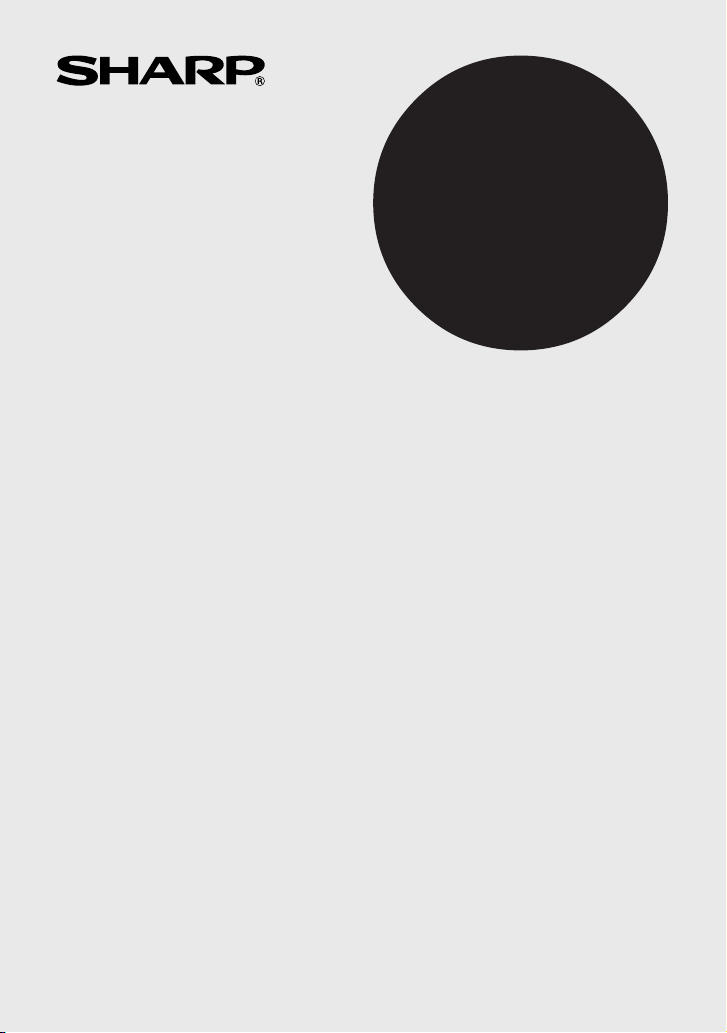
ELECTRONIC PRINTING CALCULATOR
DRUCKENDER TISCHRECHNER
CALCULATRICE IMPRIMANTE ÉLECTRONIQUE
CALCULADORA IMPRESORA ELECTRÓNICA
CALCOLATRICE ELETTRONICA STAMPANTE
ELEKTRONISK SKRIVANDE OCH VISANDE RÄKNARE
ELEKTRONISCHE REKENMACHINE MET AFDRUK
OPERATION MANUAL
BEDIENUNGSANLEITUNG
MODE D’EMPLOI
MANUAL DE MANEJO
MANUALE DI ISTRUZIONI
BRUKSANVISNING
GEBRUIKSAANWIJZING
ENGLISH ............................................................ Page 1
CALCULATION EXAMPLES .............................. Page 50
DEUTSCH ........................................................... Seite 8
RECHNUNGSBEISPIELE .................................. Seite 50
FRANÇAIS .......................................................... Page 15
EXEMPLES DE CALCULS ................................. Page 50
ESPAÑOL ........................................................ Página 22
EJEMPLOS DE CALCULOS ........................... Página 50
ITALIANO ........................................................ Pagina 29
ESEMPI DI CALCOLO .................................... Pagina 51
SVENSKA ............................................................ Sida 36
GRUNDLÄGGANDE RÄKNEEXEMPEL ............. Sida 51
NEDERLANDS ................................................ Pagina 43
REKENVOORBEELDEN ................................. Pagina 51
EL-2901C
Page 2
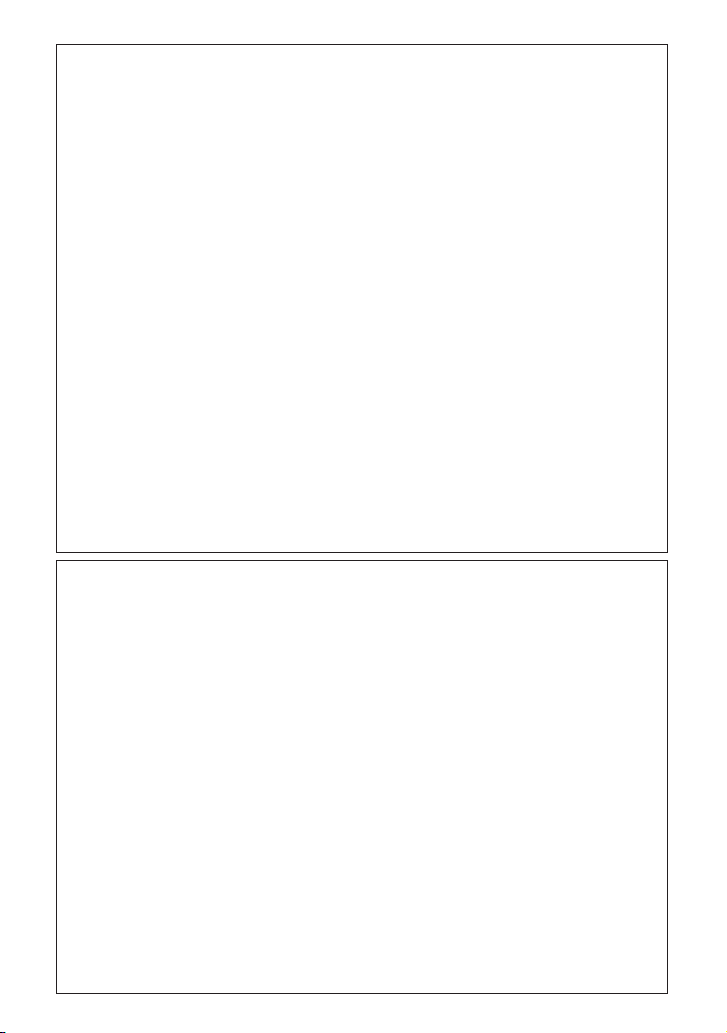
This equipment complies with the requirements of Directives 89/336/EEC and
73/23/EEC as amended by 93/68/EEC.
Dieses Gerät entspricht den Anforderungen der EG-Richtlinien 89/336/EWG und
73/23/EWG mit Änderung 93/68/EWG.
Ce matériel répond aux exigences contenues dans les directives 89/336/CEE et
73/23/CEE modifiées par la directive 93/68/CEE.
Dit apparaat voldoet aan de eisen van de richtlijnen 89/336/EEG en 73/23/EEG,
gewijzigd door 93/68/EEG.
Dette udstyr overholder kravene i direktiv nr. 89/336/EEC og 73/23/EEC med
tillæg nr. 93/68/EEC.
Quest’apparecchio è conforme ai requisiti delle direttive 89/336/EEC e 73/23/EEC,
come emendata dalla direttiva 93/68/EEC.
89/336/ 73/23/EO, % &
&'( % 93/68/.
Este equipamento obedece às exigências das directivas 89/336/CEE e
73/23/CEE, na sua versão corrigida pela directiva 93/68/CEE.
Este aparato satisface las exigencias de las Directivas 89/336/CEE y
73/23/CEE, modificadas por medio de la 93/68/CEE.
Denna utrustning uppfyller kraven enligt riktlinjerna 89/336/EEC och 73/23/EEC så
som kompletteras av 93/68/EEC.
Dette produktet oppfyller betingelsene i direktivene 89/336/EEC og 73/23/EEC i
endringen 93/68/EEC.
Tämä laite täyttää direktiivien 89/336/EEC ja 73/23/EEC vaatimukset, joita on
muutettu direktiivillä 93/68/EEC.
Caution!
The socket outlet shall be installed near the equipment and shall be easily
accessible.
Vorsicht!
Die Netzsteckdose muß nahe bei dem Gerät angebracht und leicht zugänglich sein.
Observera!
Det matande vägguttaget skall placeras nära åpparaten och vara lätt åtkomligt.
Advarsel!
Stickkontakten for dette materiel skall væra anbragt i nærheden af materiellet og
vare let tilgængenlig.
Observera!
Stikkontakt for nettilkopling skal forefinnes i naerhaten av apparatet og skal vare
lett tilgjengelig.
Attention!
La prise de courant murale doit être installée à proximité de l’appareil et doit être
facilement accessible.
Aviso!
El tomacorriente debe estar instalado cerca del equipo y debe quedar bien
accesible.
Attenzione!
El presa della corrente, deue essere installata in prossimità dell’acessorio ed
essere facilmente acessibile.
Page 3
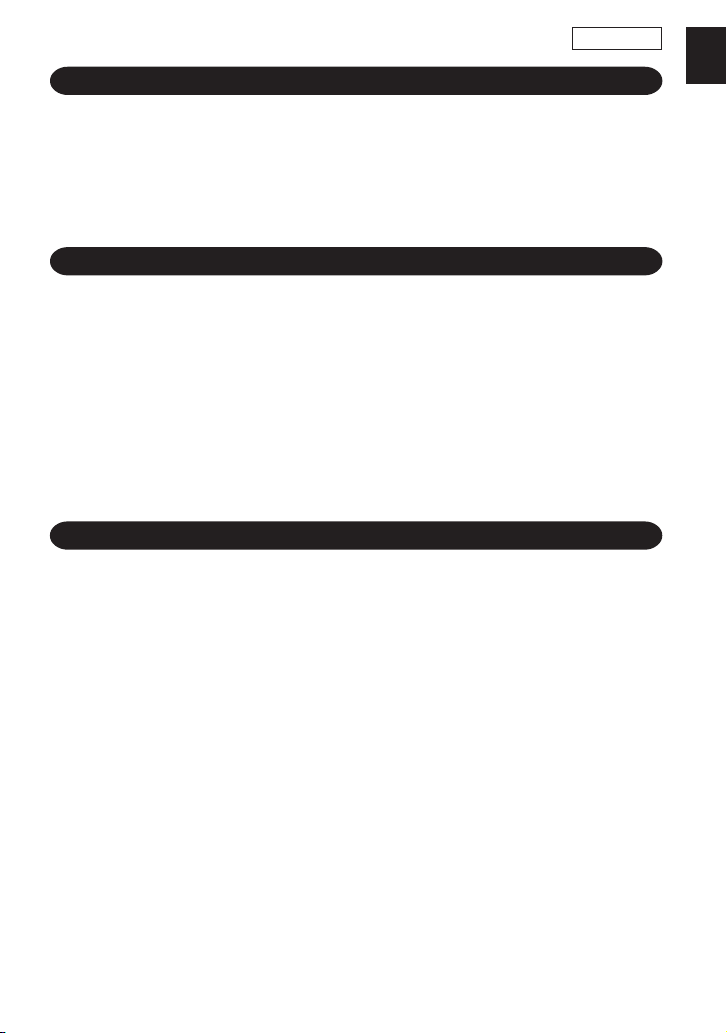
ENGLISH
INTRODUCTION
Thank you for your purchase of the SHARP electronic calculator, model EL-2901C. Your
SHARP calculator is specially designed to save work and increase efficiency in all business
applications and general office calculations. Careful reading of this manual will enable
you to use your new SHARP calculator to its fullest capability.
CONTENTS
Page
• OPERATING CONTROLS .................................................................................. 2
• PAPER ROLL REPLACEMENT .......................................................................... 5
• INK ROLLER REPLACEMENT ........................................................................... 5
• ERRORS ............................................................................................................. 6
• SPECIFICATIONS .............................................................................................. 7
• CALCULATION EXAMPLES ............................................................................... 50
• TAX RATE CALCULATIONS............................................................................... 63
OPERATIONAL NOTES
To insure trouble-free operation of your SHARP calculator, we recommend the following:
1. The calculator should be kept in areas free from extreme temperature changes,
moisture, and dust.
2. A soft, dry cloth should be used to clean the calculator. Do not use solvents or a wet
cloth.
3. Since this product is not waterproof, do not use it or store it where fluids, for example
water, can splash onto it. Raindrops, water spray, juice,coffee, steam, perspiration,
etc. will also cause malfunction.
4. If service should be required, use only a SHARP servicing dealer, a SHARP approved
service facility or SHARP repair service.
5. If you pull out the power cord to cut electricity completely, the presently stored tax
rate will be cleared.
1
Page 4
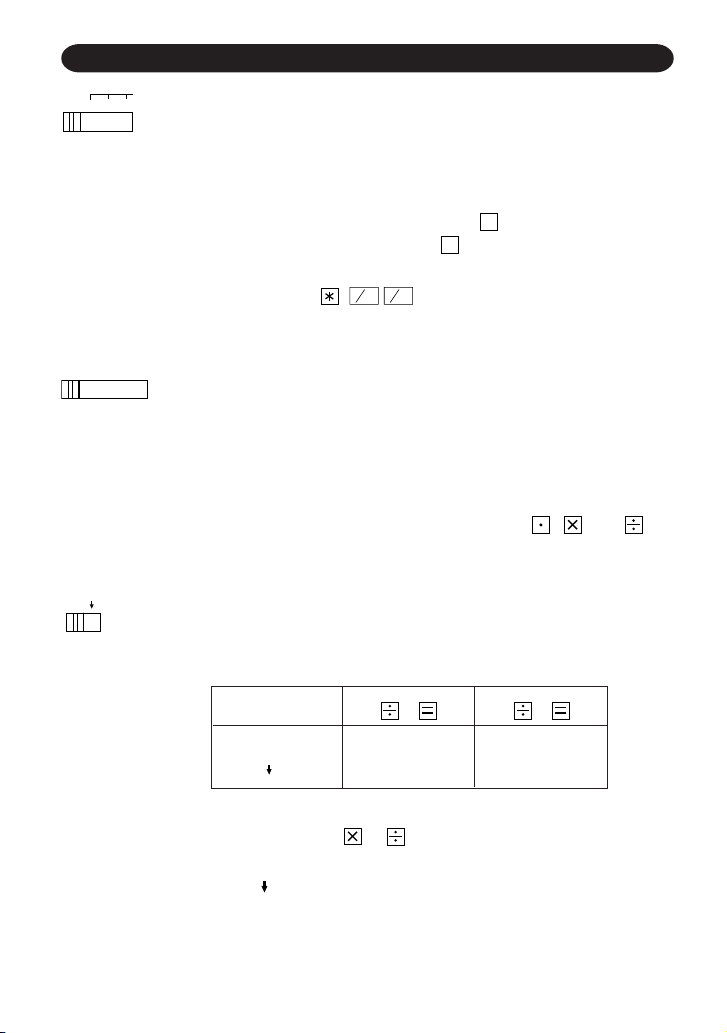
OPERATING CONTROLS
C
CE
OFFON• P•ICP
F 3 2 1 0 A
5/4
POWER SWITCH; PRINT / ITEM COUNT MODE SELECTOR:
“OFF”: Power OFF
“•”: Power ON. Set to the non-print mode.
“P”: Power ON. Set to the print mode.
“P•IC”: Power ON. Set to the print and item count mode.
For addition or subtraction, each time + is pressed, 1 is added to
the item counter, and each time – is pressed, 1 is subtracted.
• The count is printed when the calculated result is obtained.
C
• Pressing of ,
CE
clears the counter.
Note: The counter has a maximum capacity of 3 digits (up to ±999). If the
count exceeds the maximum, the counter will recount from zero.
DECIMAL / ADD MODE SELECTOR:
“3, 2, 1, 0”: Presets the number of decimal places in the answer.
“F”: The answer is displayed in the floating decimal system.
“A”: The decimal point in addition and subtraction entries is automatically
positioned to the 2nd digit from the lowest digit of entry number.
Use of the add mode permits addition and subtraction of numbers
without entry of the decimal point. Use of , and will
automatically override the add mode and decimally correct answers
will be printed.
ROUNDING SELECTOR:
Set Decimal Selector to 2.
4 ÷ 9 = 0.444 ... , 5 ÷ 9 = 0.555 ...
4 9 5 9
5/4 0.44 0.56
0.44 0.55
Note: The decimal point floats during successive calculation by
the use of or .
If the decimal selector is set to “F” then the answer is always rounded
down ( ).
2
Page 5
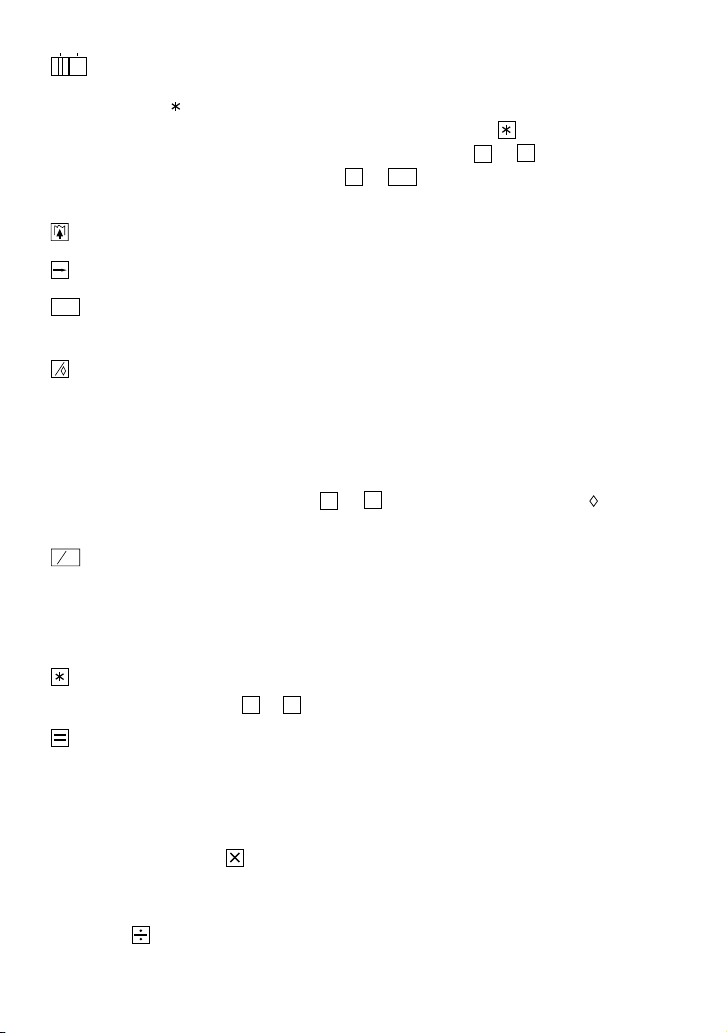
GT
•
GRAND TOTAL MODE SELECTOR:
“GT”: This selector will accumulate the following:
(“ + “ will be printed.)
1. Addition and subtraction totals obtained with .
2. Product and quotient totals obtained with + or –.
3. Answers obtained with % or MU.
“•”: Neutral
PAPER FEED KEY
LAST DIGIT CORRECTION KEY
GT
GRAND TOTAL KEY:
Prints and clears the “GT” memory contents.
#
NON-ADD / SUBTOTAL KEY:
Non-add — When this key is pressed right after an entry of a number in the Print
mode, the entry is printed on the left-hand side with “#”.
This key is used to print out numbers not subjects to calculation
such as code, date, etc
Subtotal — Used to get subtotal(s) of additions and/or subtractions. When
pressed following + or –, the subtotal is printed with “ ” and the
calculation may be continued.
C
CLEAR / CLEAR ENTRY KEY:
CE
Clear — This key also serves as a clear key for the calculation register and
resets an error condition.
Clear entry — When pressed after a number and before a function, clear the
number.
TOTAL KEY:
When pressed after + or –, prints the total of addition and subtraction with “∗”.
EQUAL KEY:
Gives the results of multiplication and division and performs repeat calculation
with a constant.
Multiplication:
The calculator will automatically remember the first number entered (the
multiplicand) and instruction.
Division:
The calculator will automatically remember the second number entered (the divisor)
and instruction.
3
Page 6
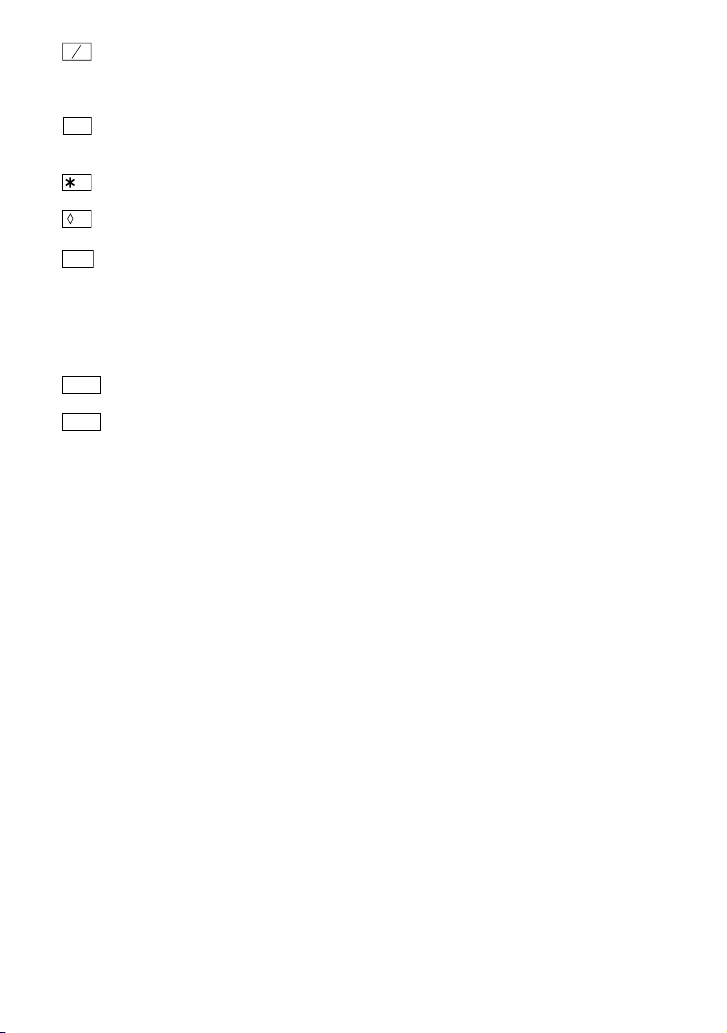
+
MU
–
CHANGE SIGN KEY:
Changes the algebraic sign of a number (i.e., positive to negative or negative
to positive).
MARKUP KEY:
Used to perform mark-ups, percent change and automatic add-on/discount.
M
RECALL AND CLEAR MEMORY KEY
M
RECALL MEMORY KEY
STR
STORE KEY:
This key is used to store the tax rate.
• A maximum of 4 digits can be stored (decimal point is not counted as a digit).
• Only one rate can be stored. If you enter a new rate, the previous rate will be
cleared.
TAX-INCLUDING KEY
+
TAX
PRE-TAX KEY
-
TAX
DISPLAY SYMBOLS:
M : Memory symbol
Appears when a number is in the memory.
– : Minus symbol
Appears when a number is negative.
E : Error symbol
Appears when an overflow or other error is detected.
G : Grand total memory symbol
Appears when a number is in the grand total memory.
TAX+ : Tax-including symbol
Appears when the total calculated includes tax.
TAX- : Pre-tax symbol
Appears when the total calculated excludes tax.
TAX : Tax rate symbol
Appears when the tax rate is set.
4
Page 7
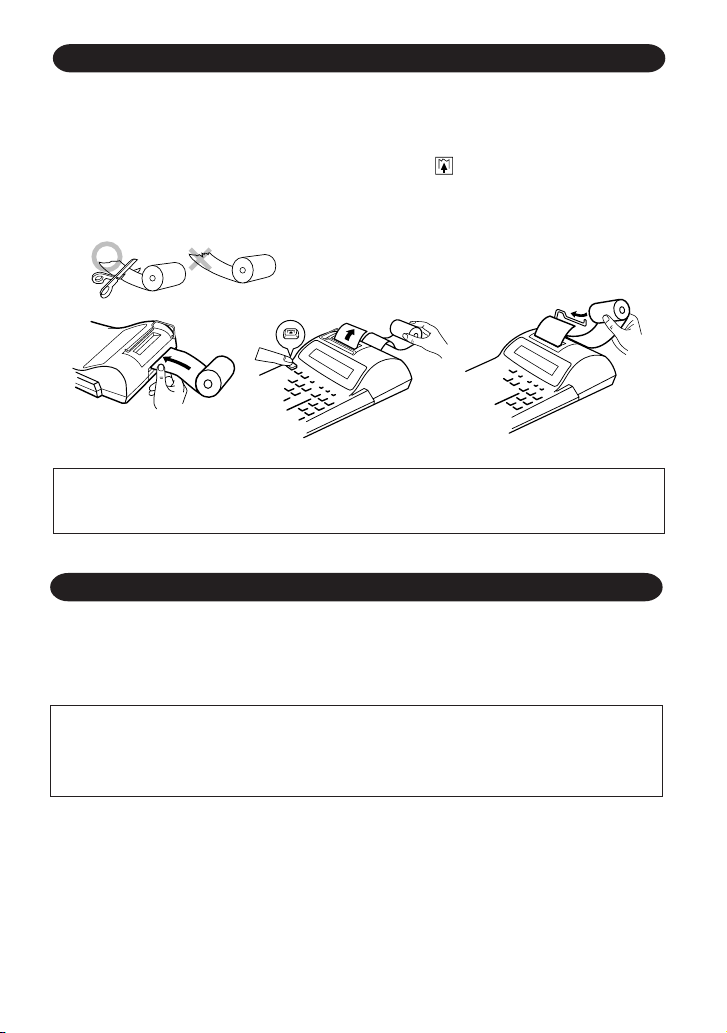
PAPER ROLL REPLACEMENT
Never insert paper roll if torn. Doing so will cause paper to jam. Always cut
leading edge with scissors first.
1) Insert the leading edge of the paper roll into the opening. (Fig.1)
2) Turn the power on and feed the paper by pressing . (Fig.2)
3) Lift the attached metal paper holder up and insert the paper roll to the paper holder.
(Fig.3)
Fig. 1
DO NOT PULL PAPER BACKWARDS AS THIS MAY CAUSE DAMAGE TO
PRINTING MECHANISM.
Fig. 2
Fig. 3
INK ROLLER REPLACEMENT
If printing is blurry even when the ink roller is in the proper position, replace the roller.
Ink roller: Type EA-781R-BK (Black)
Type EA-781R-RD (Red)
WARNING
APPLYING INK TO WORN INK ROLLER OR USE OF UNAPPROVED INK
ROLLER MAY CAUSE SERIOUS DAMAGE TO PRINTER.
1) Set the power switch to OFF.
2) Remove the printer cover. (Fig. 1)
3) Remove the ink roller by turning it counterclockwise and pulling it upward. (Fig. 2)
4) Install the correct color new ink roller and press it in the correct position. Make sure
that the ink roller is securely in place. (Fig. 3)
5) Put back the printer cover.
5
Page 8
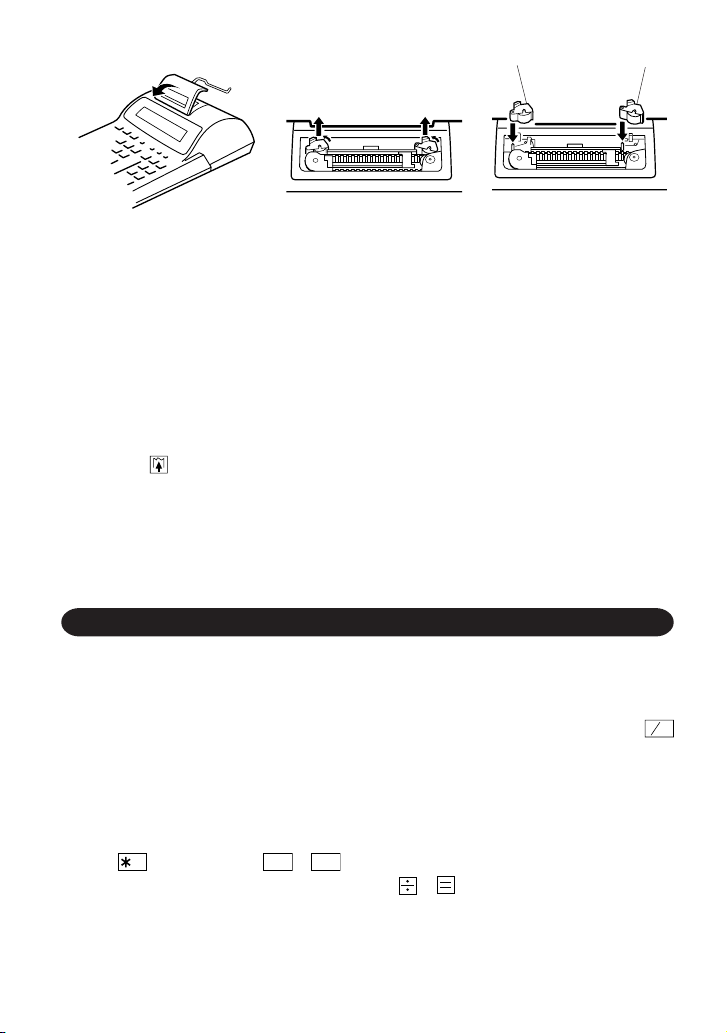
Red Black
Fig. 2Fig. 1 Fig. 3
Cleaning the printing mechanism
If the print becomes dull after long time usage, clean the printing wheel according to the following procedures:
1) Remove the printer cover and the ink roller.
2) Install the paper roll and feed it until it comes out of the front of the printing mechanism.
3) Put a small brush (like a tooth brush) lightly to the printing wheel and clean it by
pressing .
4) Put back the ink roller and the printer cover.
Notes: • Do not rotate the printing mechanism manually, this may damage the printer.
• Never attempt to turn the printing belt or restrict its movement while printing.
This may cause incorrect printing.
ERRORS
There are several situations which will cause an overflow or an error condition. When
this occurs, “E” will be displayed. The contents of the memory at the time of the error are
retained.
C
If “0 • E” is displayed at the time of the error, “– – – – – – –” will be printed in red and
CE
must be used to clear the calculator.
Error conditions:
1. When the integer portion of an answer exceeds 12 digits.
2. When the integer portion of the contents of the memory exceeds 12 digits.
(Ex. M 999999999999 M+ 1 M+)
3. When any number is divided by zero. (Ex. 5 0 ).
6
Page 9
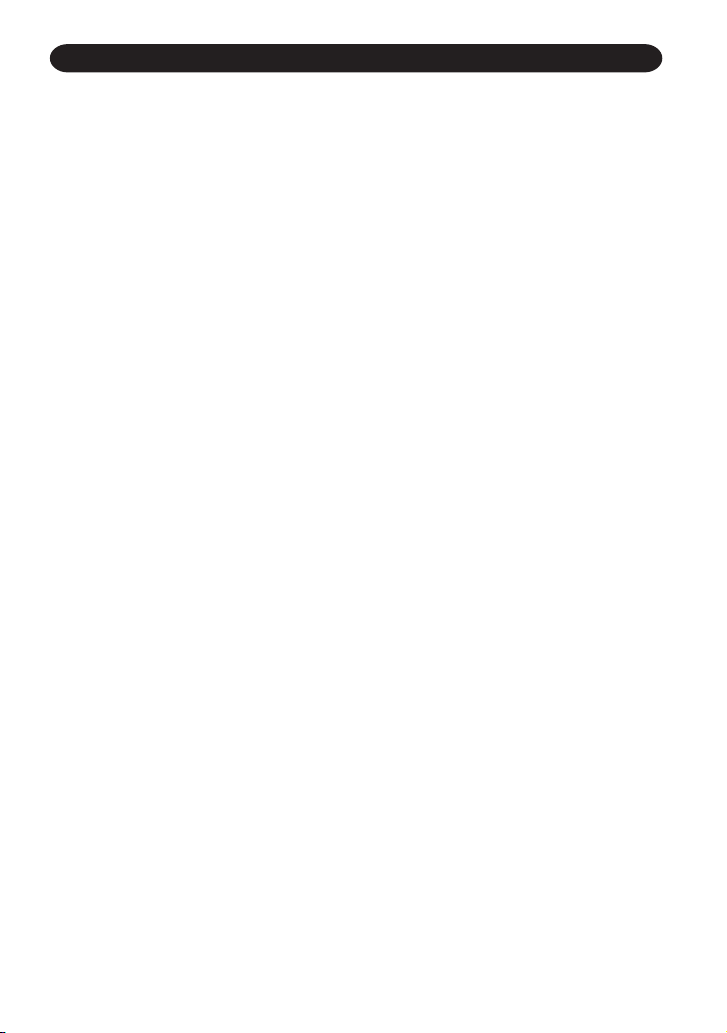
SPECIFICATIONS
Operating capacity: 12 digits
Power supply: AC: 220V – 230V, 50Hz
Calculations: Four arithmetic, constant multiplication and division, power,
add-on, repeat addition and subtraction, reciprocal, grand
total, item count calculation, markup, memory, tax, etc.
PRINTING SECTION
Printer: Mechanical printer
Printing speed: Approx. 2.6 lines/sec.
Printing paper: 57 mm (2-1/4”) – 58 mm (2-9/32”) wide
80 mm (3-5/32”) in diameter (max.)
Operating temperature: 0°C – 40°C (32°F - 104°F)
Power consumption: 30 mA
Dimensions: 200 mm (W) × 251 mm (D) × 60 mm (H)
(7-7/8” (W) × 9-7/8” (D) × 2-3/8” (H))
Weight: Approx. 950 g (2.09 lb.)
Accessories: 1 paper roll, 2 ink rollers (installed), and operation manual
7
Page 10

CALCULATION EXAMPLES
C
CE
C
CE
1. Set the decimal selector as specified in each example.
The rounding selector should be in the “5/4” position unless otherwise specified.
2. The grand total mode selector should be in the “•” position (off position) unless otherwise
specified.
3. The print / item count mode selector should be in the “P•IC” position unless otherwise
specified.
C
C
CE
4. Press
5. If an error is made while entering a number, press
CE
prior to beginning any calculation.
C
CE
or and enter the correct number.
RECHNUNGSBEISPIELE
1. Die Einstellung des Komma-Tabulators nimmt man den Anleitungen in den einzelnen
Beispielen entsprechend vor.
Den Rundungsschalter läßt man, falls nicht anders ausgewiesen, in der “5/4”-Stellung.
2. Den Wahlschalter der Endsummen-Betriebsart läßt man, falls nicht anders
ausgewiesen, in der Stellung “•” (Aus-Stellung).
3. Der Schalter Druck/Ereigniszählmodus sollte auf der Stellung “P•IC” stehen, sofern
nicht anders angegeben.
C
4. Vor dem Beginn einer Berechnung
5. Zur Korrektur von Eingabefehlern drückt man
CE
drücken.
oder und gibt die Zahl korrekt ein.
EXEMPLES DE CALCULS
1. Régler le sélecteur de décimale tel que spécifié dans chaque exemple.
Le sélecteur d’arrondi, doit être placé sur la position “5/4” sauf indication contraire.
2. Le sélecteur de mode de totale général doit être placé à la position “•” (position arrêt)
sauf indication contraire.
3 Sauf indication contraire, le sélecteur d’impression / comptage d’articles doit être
placé sur la position “P•IC”.
4. Appuyez sur
5. En cas d’erreur à l’introduction d’un nombre, appuyer sur
nombre correct.
C
C
CE
CE
avant tout calcul.
C
CE
ou et introduire le
EJEMPLOS DE CALCULOS
1. Colocar el selector decimal según se especifica en cada ejemplo.
El selector de redondeo debe estar en la posición “5/4” salvo que se especifique lo
contrario.
50
Page 11

C
CE
2. El selector del modo de total global debe estar en la posición “•” (posición de
desconexión) salvo que se especifique lo contrario.
3. El selector de impresión / cuenta de articulos debe estar en la posición “P•IC” salvo
que se especifique lo contrario.
C
C
CE
4. Pulse
5. Si se hace un error al ingresar un número, apretar
CE
antes de empezar cualquier cálculo.
C
CE
o e ingresar el número correcto.
ESEMPI DI CALCOLO
1. Regolare il selettore decimale come specificato in ciascum esempio.
Salvo indicazione contraria, il selettore di arrotondamento deve essere lasciato in
posizione “5/4”.
2. Il selettore del calcolo totale deve essere in posizione “•” (posizione spento) salvo
indicazioni altrimenti.
3. Il selettore della modalità stampa/conteggio articolo deve essere impostato su “P•IC”
a meno che non sia specificato altrimenti.
C
C
CE
4. Premete
5. Se impostando un numero si fa un errore, premere
CE
prima di cominciare qualsiasi calcolo.
C
CE
o e impostare di nuovo il
numero corretto.
GRUNDLÄGGANDE RÄKNEEXEMPEL
1. Sätt decimalväljaren som anges i de olika exemplen.
Avrundningsväljaren ska vara i läget “5/4” om inte annat anges.
2. Väljaren för slutsvar ska vara i läget “•” (urkopplat läge) om inte annat anges.
3. Funktionsväljaren för utskrift/styckeräkning skall vara i läget “P•IC”, såvida inte annat
anges.
4. Tryck på
5. Felinslagning rättas till genom att trycka på
C
C
CE
CE
innan en beräkning påbörjas.
eller och sedan slå in rätt tal.
REKENVOORBEELDEN
1. Stel de decimaal-keuzeschakelaar in zoals aangegeven in ieder voorbeeld.
De afrondingskeuzechakelaar dient op “5/4” te staan, tenzij anders vermeld.
2. De eindtotaal-keuzeschakelaar dient op “•” (uitgeschakeld) te staan, tenzij anders vermeld.
3. Tenzij anders aangegeven moet de keuzeschakelaar voor afdrukken/postenteller in
de “P•IC” stand staan.
C
C
CE
4. Druk op
5. Maakt u een fout tijdens het invoeren van een getal, druk dan op
het juiste getal in.
CE
alvorens te beginnen met een maken van een berekening.
51
C
CE
of en voer
Page 12
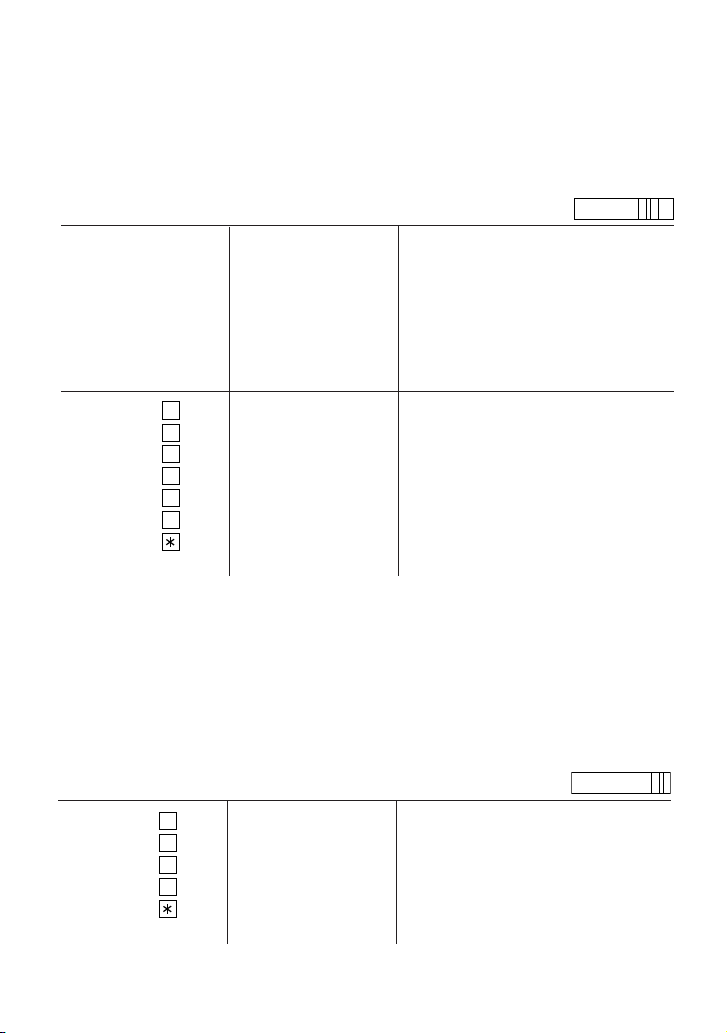
REPEAT ADDITION AND SUBTRACTION
WIEDERHOLTE ADDITION UND SUBTRAKTION
ADDITION ET SOUSTRACTION SUCCESSIVES
REPETICION DE SUMAS Y RESTAS
ADDIZONI E SOTTRAZIONI SUCCESSIVE
UPPREPA ADDITION OCH SUBTRAKTION
HERHAALD OPTELLEN EN AFTREKKEN
123 + 123 + 123 + 456 – 100 – 100 =
Operation Display Print
Bedienung Anzeige Druck
Opération Affichage Impression
Operación Exhibición Impresión
Operazione Display Stampa
Operation Sifferskärm Utskrift
Bediening Display Afdruk
+
123
+
+
+
456
–
100
–
ADDITION AND SUBTRACTION WITH ADD MODE
ADDITON UND SUBTRAKTION MIT ADDITIONSHILFE
ADDTION ET SOUSTRACTION AVEC MODE D’ADDITION
SUMA Y RESTA CON MODO DE SUMA
ADDZIONI E SOTTRAZIONI CON VIRGOLA AUTOMATICA
ADDITION OCH SUBTRAKTION I ADD-LÄGE
OPTELLEN EN AFTREKKEN MET DE DECIMAAL-INVOEGINGSFUNCTIE
12.45 + 16.24 + 19.35 – 5.21 =
123. 123· +
246. 123· +
369. 123· +
825. 456· +
725. 100· –
625. 100·–
002
625. 625·
F 3 2 1 0 A
∗
F 3 2 1 0 A
*1 1245
1624
1935
521
+
+
+
–
12.45 12·45 +
28.69 16·24 +
48.04 19·35 +
42.83 5·21 –
002
42.83 42·83
52
∗
Page 13
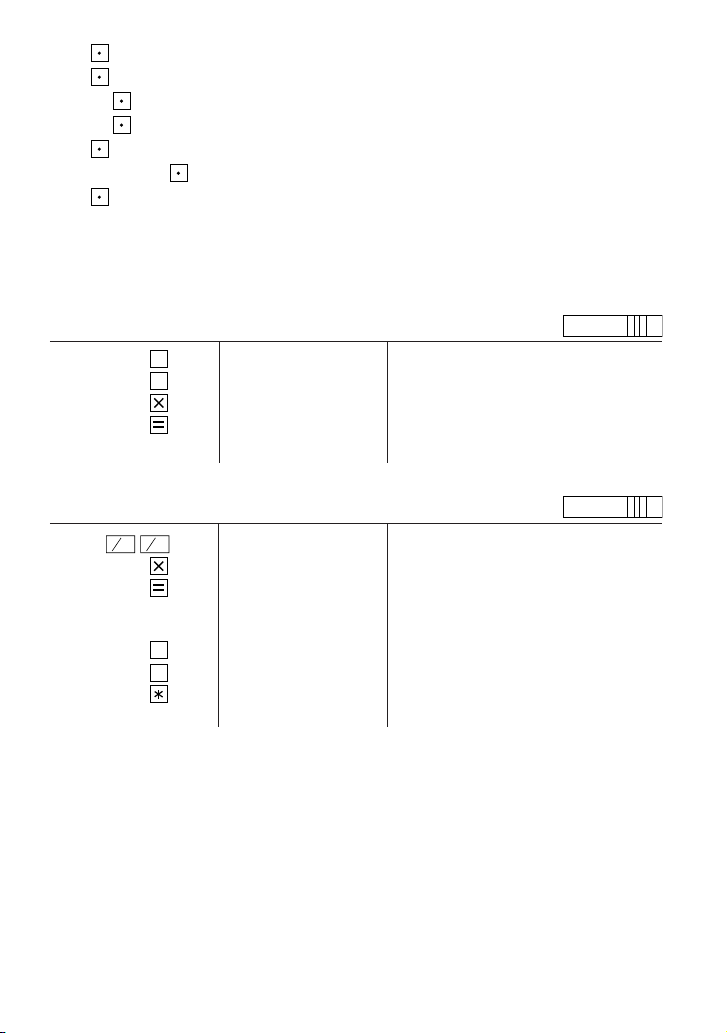
*1 : was not used in the entries.
*1 : wurde nicht für die Eingabe verwendet.
*1 : La n’a pas été utilisée dans les entrées.
*1 : La no ha sido usada en los registros.
*1 : non è stato usato per l’impostazione.
*1 : Tangenten användes ej vid inslagningen av talen.
*1 : werd niet gebruikt tijdens het invoeren van de getallen.
MIXED CALCULATIONS / GEMISCHTE RECHNUNG / CALCUL COMPLEXE /
CALCULOS MIXTOS / CALCOLI MISTI / BLANDAD RÄKNING / GEMENGDE
BEREKENINGEN
F 3 2 1 0 A
A. (10 + 2) × 5 =
+
10
+
2
10. 10· +
12. 2· +
12. 12· ×
5 5· =
60. 60·
∗
F 3 2 1 0 A
B. 5 × 2 + 12 =
C
C
CE
CE
5 5. 5· ×
2 2· =
10. 10·
∗
12
+
+
10. 10· +
22. 12· +
002
22. 22·
∗
53
Page 14
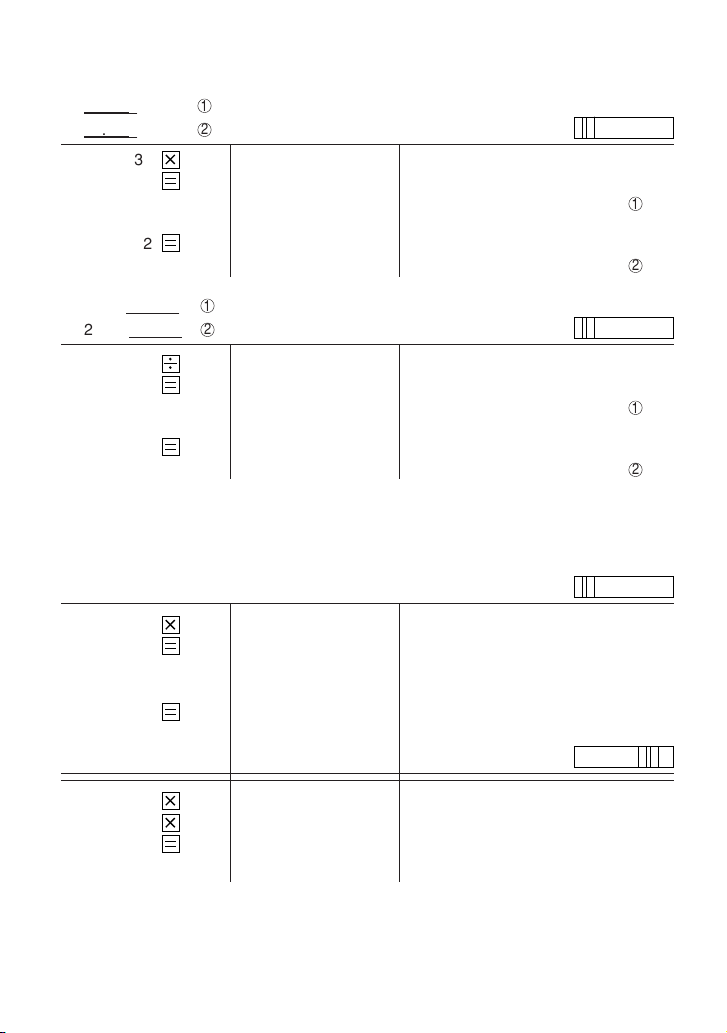
CONSTANT / KONSTANTEN / CONSTANTE / CONSTANTE / CONSTANTI /
KONSTANTER / CONSTANTEN
A. 62.35 × 11.11 =
62.35 × 22.22 =
62.35 62.35 62.35 ×
11.11 11·11 =
22.22 22·22 =
B. 11.11 ÷ 77.77 =
22.22 ÷ 77.77 =
11.11 11.11 11·11 ÷
77.77 77·77 =
22.22 22·22 =
POWER / POTENZBERECHNUNGEN / PUISSANCE / POTENCIA CALCOLI DELLE /
POTENZE / POTENSRÄKNING / MACHTSVERHEFFEN
53 =
1
2
692.7085 692·7085
1’385.417 1,385·417
1
2
0.14285714285 0·14285714285
0.28571428571 0·28571428571
5 5. 5· ×
5· =
25. 25·
F 3 2 1 0 A
∗
∗
F 3 2 1 0 A
∗
∗
F 3 2 1 0 A
∗
1
2
1
2
25· =
125. 125·
5 5. 5· ×
25. 5· ×
5· =
125. 125·
54
F 3 2 1 0 A
∗
∗
Page 15

PERCENT / PROZENT / POURCENTAGE / PORCENTAJES / PERCENTUALI /
PROCENT / PROCENTBEREKENINGEN
F 3 2 1 0 A
100 × 25 % =
100 100. 100· ×
%
25
25.00 25·00
25· %
∗
RECIPROCAL / REZIPROKRECHNUNGEN / INVERSES / RECIPROCOS /
RECIPROCI / RÄKNING / RECIPROQUE BEREKENINGEN
1
=
7
F 3 2 1 0 A
5/4
7 7. 7·÷
1. 7·÷
7· =
0.14285714285 0·14285714285
∗
ADD-ON AND DISCOUNT / AUFSCHLAG UND ABSCHLAG / MAJORATION ET
RABAIS / RECARGOS Y DESCUENTOS / MAGGIORAZIONE E SCONTO /
PÅLÄGG OCH RABATT / OPSLAG EN KORTING
A. 5% add-on to 100. / Ein Aufschlag von 5% zu 100. / Majoration de 5% de 100. / Un
5 % de recargo sobre 100. / Una maggiorazione del 5% su 100. / 5% pålägg på 100.
/ Een opslag van 5% op 100.
F 3 2 1 0 A
100 100. 100· ×
MU
5
5· %
5·00
105.00 105·00
55
∗
Increased amount
Zusatzbetrag
Majoration
Incremento
Maggiorazione
Tilläggsbelopp
Extra bedrag
New amount
Neuer Betrag
Total majoré
Nueva cantidad
Nuovo totale
Nytt belopp
Nieuwe bedrag
Page 16

B. 10% discount on 100. / Abschlag von 10% von 100. / Rabais de 10% sur 100. / Un
10% de descuento sobre 100. / Uno sconto del 10 % su 100. / 10% rabatt på 100. /
Een korting van 10% op 100.
100 100. 100· ×
+
–
10
MU
–10· %
–10·00
90.00 90·00
∗
Discount
Abschlag
Remise
Descuento
Sconto
Rabatt
Korting
Net amount
Netto-Betrag
Montant net
Cantidad neta
Totale netto
Nettobelopp
Nettobedrag
F 3 2 1 0 A
MARKUP AND MARGIN
Markup and Profit Margin are both ways of calculating percent profit.
• Profit margin is percent profit vs. selling price.
• Markup is percent profit vs. cost.
– Cost is the cost.
– Sell is the selling price.
– GP is the gross profit.
– Mkup is the percent profit based on cost.
– Mrgn is the percent profit based on selling price.
AUFSCHLAG UND GEWINNSPANNE
Aufshlag und Gewinnspanne sind beides Möglichkeiten zur Berechnung des Gewinns in
Prozent.
• Gewinnspanne ist der Gewinn in Prozent, basierend auf dem Verkaufspreis.
• Gewinnaufschlag in der Gewinn in Prozent, basierend auf dem Einkaufspreis.
– Cost ist der Einkaufspreis.
– Sell ist der Verkaufspreis.
– GP ist der Brutto-Verdienst.
– Mkup ist der Gewinnaufschlag in Prozent, basierend auf dem Einkaufspreis.
– Mrgn ist die Gewinnspanne in Prozent, basierend auf dem Verkaufspreis.
HAUSSE ET MARGE BÉNÉFICIAIRE
Le calcul des majorations et des marges bénéficiaires sont deux façons de calculer un
pourcentage de profit.
• La marge bénéficiaire est un pourcentage de profit par rapport au prix de vente.
• La majoration est un pourcentage de profit par rapport au prix d’achat.
– Cost est le prix d’achat.
– Sell est le prix de vente.
56
Page 17

– GP est le bénéfice brut.
– Mkup est le bénéfice par rapport au coût.
– Mrgn est le bénéfice par rapport au prix de vente.
INCREMENTO PORCENTUAL Y MARGEN
Tanto la función del incremento porcentual como la del margen de beneficio son formas
de calcular el beneficio porcentual.
• El margen de beneficio es el beneficio porcentual con respecto al precio de venta.
• El incremento porcentual es el beneficio porcentual con respecto al coste.
– Cost es el coste.
– Sell es el precio de venta.
– GP es el beneficio bruto.
– Mkup es el beneficio porcentual basado en el coste.
– Mrgn es el beneficio porcentual basado en el precio de venta.
MAGGIORAZIONE E MARGINE
La maggiorazione percentuale ed il margine di profitto sono ambedue mezzi di calcolare
le percentuali di profitto.
• Il margine di profitto e la percentuale di profitto rispetto al prezzo di vendita.
• La maggiorazione è la percentuale di profitto rispetto al costo.
– Cost è il costo.
– Sell è il prezzo di vendita.
– GP è il profitto lordo.
– Mkup è la percentuale di profitto basata sul costo.
– Mrgn è la percentuale di profitto basata sul prezzo di vendita.
PÅSLAG OCH MARGINAL
Påslag och vinstmarginal är två sätt att beräkna visten i procent.
• Vinstmarginalen är den procentuella vinsten i förhållande till försäljningspriset.
• Påslaget är den procentuella vinsten i förhllande till kostnaden.
– Cost är kostnaden.
– Sell är försäljningspriset.
– GP är bruttovinsten.
– Mkup är den procentuella vinsten baserad på kostnaden.
– Mrgn är den procentuella vinsten baserad på försäljningspriset.
PROCENTUELE VERHOGING EN WINSTMARGE
Procentuele verhoging en winstmarge zijn twee mogelijkheden om de winst in procenten
te berekenen.
• Bij winstmarge wordt de winst uitgedrukt in een bepaald percentage van de
verkoopsprijs.
• Bij procentuele verhoging wordt de winst uitgedrukt in een bepaald percentage van
de inkoopsprijs.
- Cost is de inkoopsprijs.
- Sell is de verkoopsprijs.
- GP is de brutowinst.
- Mkup is de winst uitgedrukt in een bepaald percentage van de inkoopsprijs.
- Mrgn is de winst uitgedrukt in een bepaald percentage van de verkoopsprijs.
57
Page 18

To find Knowing Operation
Gesucht wird Bekannt ist Vorgehen
Pour trouver Quand on connaîtOpération
Para encontrar Sabiendo Operación
Per trovare Conoscendo Operazione
Att finna När du vet Operation
U wilt weten Bekend is Bediening
Mrgn Sell, Cost Cost
Mkup Sell, Cost Sell+Cost–
Sell Cost, Mrgn Cost Mrgn
Cost Sell, Mrgn Sell Mrgn
Sell Cost, Mkup Cost Mkup
Cost Sell, Mkup Sell Mkup
–
Sell+
MU
+
MU
+
Example / Beispiel / Exemple
/ Ejemplo / Esempio /
Exempel / Voorbeeld
Cost $200
Sell $250
MU
MU
GP $50
Mkup 25%
MU
–
MU
–
Mrgn 20%
F 3 2 1 0 A
200 200. 200·÷ Cost
MU
20
20· %M Mrgn
250·00
∗
Sell
50.00 50·00 GP
PERCENT CHANGE / PROZENTUALE VERÄNDERUNG / VARIATION EN POUR
CENT / CAMBIO PORCENTUAL / CAMBIO DI PERCENTUALE / PROCENTUELL
FÖRÄNDRING / PROCENTUELE VERANDERING
• Calculate the dollar difference (a) and the percent change (b) between two yearly
sales figures $1,500 in one year and $1,300 in the previous.
• Berechnung der Dollardifferenz (a) und der prozentualen Veränderung b) zwischen
den beiden Jahresumsatzzahlen $1.500 in einem Jahr und $1.300 im vorherigen
Jahr.
• Calculer la différence en dollars (a) et la variation en pour cent (b) entre deux prix.
1.500 $ pour cette année et 1.300 $ pour l’année précédente.
• Calcular la diferencia en dólares (a) y el cambio porcentual (b) entre dos cifras de
ventas anuales, $1.500 en un año y $1.300 en el año anterior.
• Calcolare la differenza in dollari (a) ed il cambio di percentuale (b) fra due cifre di
vendita annuale di $1.500 in un anno e di $1.300 nell’anno precedente.
• Räkna ut värdeskillnaden (a) och den procentuella förändringen (b) med två års
försäljningssiffror: $1.500 under det ena året och $1.300 under det föregående året.
• Bereken het verschil in dollars (a) en de procentuele verandering (b) tussen twee
jaarlijkse verkoopscijfers: $1.500 in een bepaald jaar en $1.300 het jaar ervoor.
F 3 2 1 0 A
1500
1300
+
–
MU
1’500.00 1,500·00 +
200.00 1,300·00 –
200·00
∗
15.38 15·38 % (b)
58
(a)
Page 19

PERCENT PRORATION / PROZENTUALES VERHÄLTNIS / DISTRIBUTION
PROPORTIONNELLE EN POURCENTAGE / DISTRIBUCION PROPORCIONAL DE
PORCENTAJE / DISTRIBUZIONE PERCENTUALE / PROCENTUELL
PROPORTION / PROCENTUELE VERHOUDING
• Calculate the percentage of each of the parts to the whole.
• Ermitteln Sie den Prozentanteil von Aufwand zum
Gesamtaufwand.
• Calculer le pourcentage que chaque article représente par
rapport au tout.
• Calcular el porcentaje de cada artículo.
• Calcolare la percentuale di ogni singola parte rispetto al totale.
• Räkna ut de procentuella delarna i förhållande till helheten.
• Bereken het percentage van iedere uitgave ten opzichte van
het totaal.
Expenses
Aufwand
Dépenses
Gastos %
Costi
Utgifter
Uitgaven
$123 (a)
456 (b)
789 (c)
(D) (d)
F 3 2 1 0 A
123
456
789
123
+
+
+
MU
M
123.00 123·00 +
579.00 456·00 +
1’368.00 789·00 +
003
1,368·00
(D)
∗
*2
123· =
8.99 8·99 % (a)
M
8.99
8·99 +M
456· =
M
33.33
33.33
M
33·33 % (b)
33·33 +M
789· =
M
57.68
57.68
M
57·68 % (c)
57·68 +M
100·00 M (d)
M
100.00
100.00 100·00∗M
456
789
M+
MU
M+
MU
M+
M
M
59
Page 20

*2: Press
*2: Zum Löschen aller früheren Eingaben in den Speicher drückt man
*2: Effacer le contenu de la mémoire (
*2: Apretar
M
to clear the memory before starting a memory calculation.
M
M
para cancelar la memoria antes de empezar a efectuar un cálculo con
) avant de procéder à un calcul avec mémoire.
M
.
memoria.
*2: Prima di eseguire il calcolo con la memoria, premere il
*2: Tryck ned
*2: Druk op
M
för att rensa minnet innan räkning med minnet påbörjas.
om het geheugen te wissen, alvorens u begint met het maken van een
M
M
per azzerare quest’ultima.
geheugenberekening.
ITEM COUNT CALCULATION / RECHNEN MIT POSTENZÄHLER / CALCUL DE
COMPTE D’ARTICLES / CALCULO DE CUENTA DE ARTICULOS / CALCOLI CON
FUNZIONE / CONTADDENDI POSTRÄKNING / REKENEN MET DE POSTENTELLER
Bill No. Number of bills Amount
Rechnungs-Nr. Anzahl der Rechnungen Betrag
Facture n° Nbre de factures Montant
N.° de factura Cantidad de facturas Importe
Fattura No. Numero di fatture Ammontare
Räkningsnr Antal räkningar Belopp
Rekeningnr. Aantal rekeningen Bedrag
1 1 $100.55
2 1 $200.00
3 1 $200.00
4 1 $400.55
5 1 $500.65
Total Total Total
Total Totale Totalt (a) (b)
Totaal
CCEC
100.55
200
400.55
500.65
F 3 2 1 0 A
CE
+
+
+
+
+
100.55 100·55 +
300.55 200·00 +
500.55 200·00 +
901.10 400·55 +
1’401.75 500·65 +
005 (a)
1’401.75 1,401·75
(b)
∗
60
Page 21

GRAND TOTAL / ENDSUMME / TOTAL GÉNÉRAL / TOTAL GLOBAL / TOTALE
FINALE / SLUTSVAR / EINDTOTAAL
100 + 200 + 300 =
+) 300 + 400 + 500 =
+) 500 – 600 + 700 =
Grand total / Endsumme / Total général / Total global / Totale finale /
Slutsvar / Eindtotaal
GT
+
100
+
200
+
300
1
2
3
4
100. 100· +
300. 200· +
600. 300· +
F 3 2 1 0 A
003
300
400
500
600.
G
+
+
+
300.
700.
1’200.
G
G
G
600·∗+
300· +
400· +
500· +
1
003
500
600
700
1’200.
G
+
–
+
500.
100.
600.
G
G
G
1,200· ∗+
500· +
600·–
700· +
2
001
600.
G
600·∗+
3
GT
•
GT
2’400. 2
61
,
400· ∗∗
4
Page 22

MEMORY / SPEICHERRECHNUNG / MEMOIRE / MEMORIA / MEMORIA / MINNE /
GEHEUGENBEREKENINGEN
A. 46 × 78 =
+) 125 ÷ 5=
–)72× 8=
1
+ 2 – 3=
1
2
3
4
M
F 3 2 1 0 A
46 46. 46· ×
M+
78
3’588.
125 125.
M+
5
25.
72 72.
M
–
8
576.
M
3’037.
M
M
M
M
M
M
78· =
3,588· +M
125·÷
5· =
25· +M
72· ×
8· =
576·–M
3,037· M
1
2
3
4
F 3 2 1 0 A
B. (123 + 45) × (456 – 89) =
M
123
45
456
89
M+
M+
+
–
M
123.
45.
456.
367.
367.
168.
M
M
M
M
M
123· +M
45· +M
456· +
89·–
367· ×
168· M
M
168· =
M
61’656.
M
168. 168·∗M
61,656·
∗
62
Page 23

TAX RATE CALCULATIONS / STEUER-BERECHNUNGEN / CALCULS DE TAXE /
CALCULOS CON EL TIPO DE IMPUESTO / CALCOLI DEL TASSO DI TASSAZIONE /
RÄKING MED SKATTESATSER / BEREKENING VAN BELASTINGTARIEVEN
EXAMPLE 1: Set a 5% tax rate.
BEISPIEL 1: Die Steuerrate wird auf 5% festgelegt.
EXEMPLE 1: Choisir une taxe de 5%.
EJEMPLO 1: Fijar el tipo de impuesto al 5%.
ESEMPIO 1: Impostare un tasso di tassazione del 5%.
EXEMPEL 1: Ställ in en skattesats på 5%.
VOORBEELD 1: Stel een 5% belastingtarief in.
5
STR
+
TAX
EXAMPLE 2: Calculate the tax on $800 and calculate the total including tax. (tax
BEISPIEL 2: Berechnung der Steuer auf $800 und Berechnung der Gesamtsumme
EXEMPLE 2: Calcule la taxe sur $800 et calcule le total incluant la taxe. (taux de la
EJEMPLO 2: Calcule el impuesto sobre $800 y calcule el total incluyendo el impuesto.
ESEMPIO 2: Calcolare le tasse su 800 $ e calcolare il totale tasse incluse. (Aliquota
EXEMPEL 2: Beräkna skatten på $800 och beräkna sedan summan inklusive skatt.
VOORBEELD 2: Bereken de belasting op $800 en bereken het totaal inclusief belasting.
EXAMPLE 3: Perform two calculations using $840 and $525, both of which already
rate: 5%)
einschließlich der Steuem. (Steuerrate ist 5%)
taxe: 5%)
(Tasa de impuestos: 5%)
d'imposta: 5%)
(skattesats: 5%)
(Belastingtarief: 5%)
800
TAX
+
include tax. Calculate the tax on the total and the total without tax. (tax
5.
5.000
...5.
840. 840
000 %
800
...40.
F 3 2 1 0 A
.
.
rate: 5%)
BEISPIEL 3: Zwei Berechnung mit $840 und $525 ausführen, die beide jeweils den
Steueranteil enthalten. Berechne die Steuern für die Gesamtsumme
und die Gesamtsumme ohne Steuern. (Steuerrate ist 5%)
EXEMPLE 3: Réalise deux calculs en utilisant $840 et $525, les deux incluant déjè
la taxe. Calcule la taxe sur le total et le total sans la taxe. (taux de la
taxe: 5%)
63
Page 24

EJEMPLO 3: Realice dos cálculos utilizando $840 y $525, los cuales ya incluyen
impuesto. Calcule et impuesto sobre el total y el total sin impuesto.
(Tasa de impuestos: 5%)
ESEMPIO 3: Eseguire due calcoli usando i valori 840 $ e 525 $, entrambi con tasse
incluse. Calcolare le tasse che sono incluse nel totale e il totale senza
EXEMPEL 3: Utför två beräkningar med $840 och $525, vilka båda redan inkluderar
tasse. (Aliquota d'imposta: 5%)
skatt. Beräkna skatten på summan samt summan utan skatt.
(skattesats: 5%)
VOORBEELD 3: Voer twee berekeningen uit met $840 en $525; beide bedragen zijn
inclusief belasting. Bereken de belasting op het totaal en het totaal
zonder belasting. (Belastingtarief: 5%)
F 3 2 1 0 A
+
840
525
TAX
+
-
840. 840. +
1’365. 525. +
.
1’365
1’300.
...65.
1’300
.
–
64
Page 25

SHARP CORPORATION
PRINTED IN CHINA / IMPRIMÉ EN CHINE / IMPRESO EN CHINA
01GUP(TINSZ0495EHZZ)
