Page 1
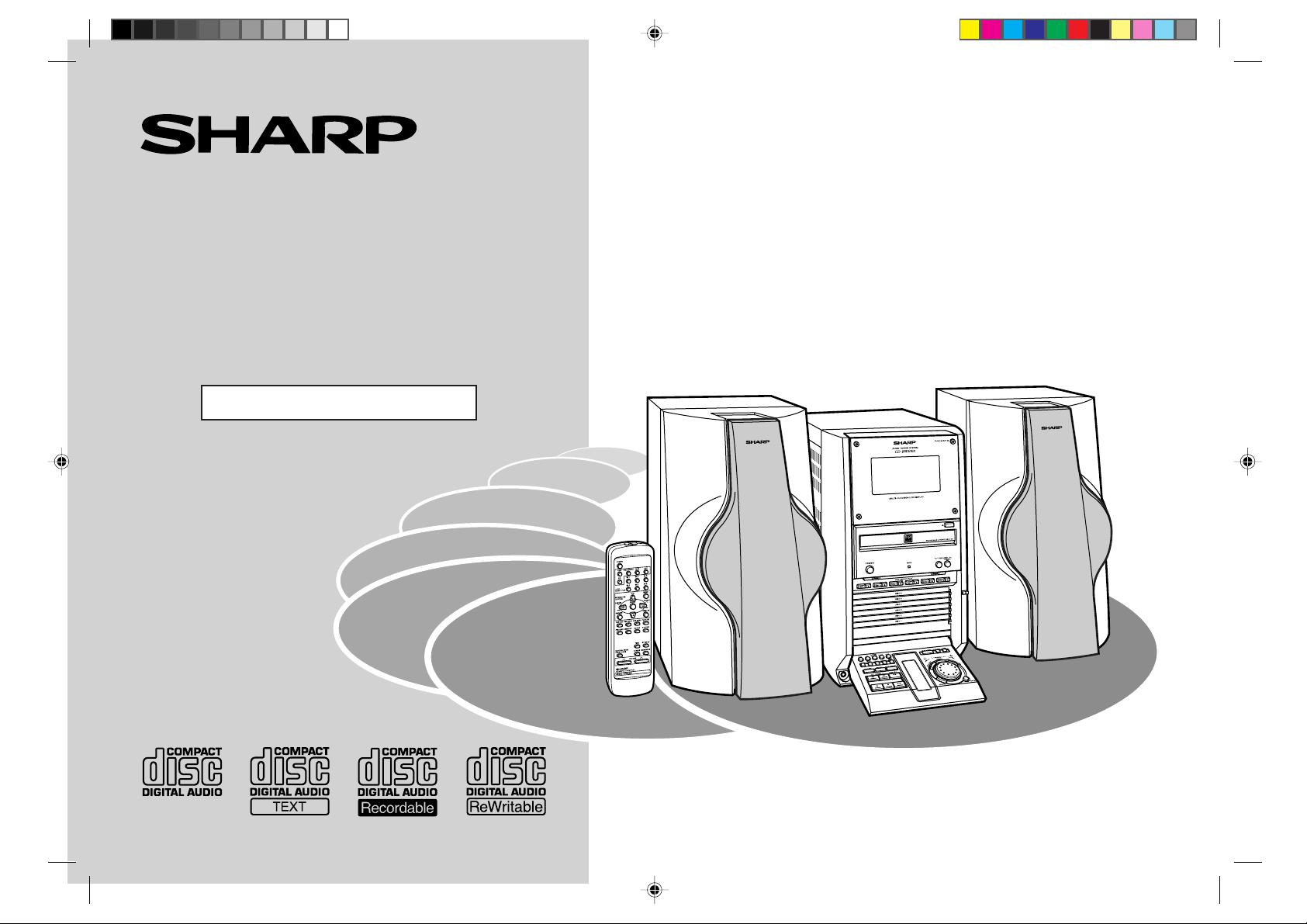
AUDIO TOWER SYSTEM
MODEL
CD-RW5000
OPERATION MANUAL
Thank you for purchasing this SHARP product.
To obtain the best performance from this product, please read this
manual carefully . It will guide you in operating your SHARP product.
CD-RW5000 Audio Tower System consisting of CD-RW5000 (main
unit) and CP-RW5000 (speaker system).
*RW5000_P01,48(FRONT/BACK) 00.7.1, 4:33 PM1
Page 2
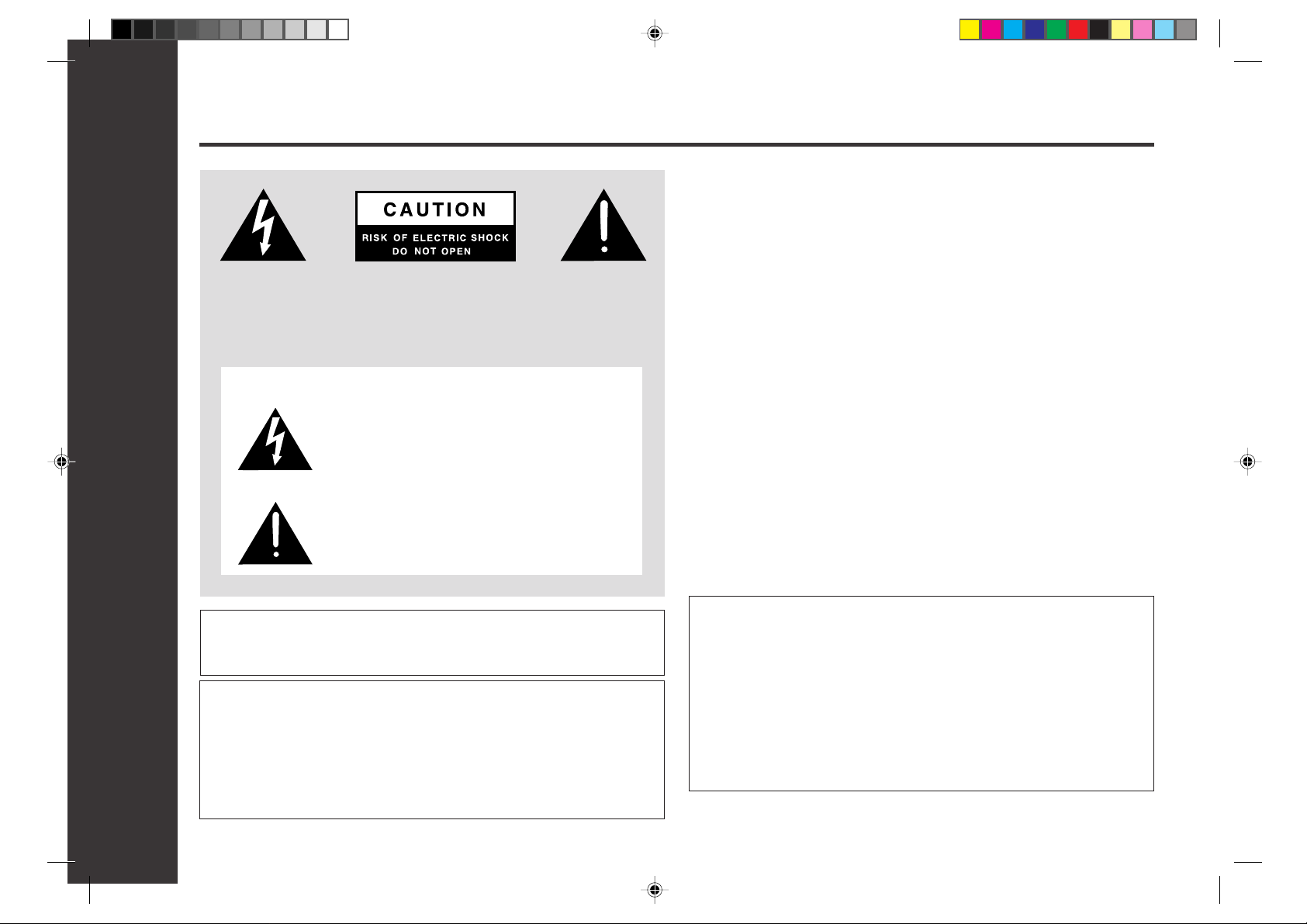
Special Notes
CAUTION: TO REDUCE THE RISK OF ELECTRIC SHOCK, DO NOT
REMOVE COVER (OR BACK).
NO USER-SERVICEABLE PARTS INSIDE. REFER SERVICING TO
QUALIFIED SERVICE PERSONNEL.
Explanation of Graphical Symbols:
The lightning flash with arrowhead symbol, within an
equilateral triangle, is intended to alert the user to the
presence of uninsulated “dangerous voltage” within the
product’s enclosure that may be of sufficient magnitude
to constitute a risk of electric shock to persons.
The exclamation point within an equilateral triangle is
intended to alert the user to the presence of important
operating and maintenance (servicing) instructions in
the literature accompanying the appliance.
NOTE
This equipment has been tested and found to comply with the limits for a Class B
digital device, pursuant to Part 15 of the FCC Rules.
These limits are designed to provide reasonable protection against harmful interference in a residential installation.
This equipment generates, uses, and can radiate radio frequency energy and, if not
installed and used in accordance with the instructions, may cause harmful interference
to radio communications.
However, there is no guarantee that interference will not occur in a particular installation. If this equipment does cause harmful interference to radio or television reception,
which can be determined by turning the equipment off and on, the user is encouraged
to try to correct the interference by one or more of the following measures:
● Reorient or relocate the receiving antenna.
● Increase the separation between the equipment and receiver.
● Connect the equipment into an outlet on a circuit different from that to which the
receiver is connected.
● Consult the dealer or an experienced radio/TV technician for help.
WARNING
FCC Regulations state that any unauthorized changes or modifications to this equipment not expressly approved by the manufacturer could void the user’s authority to
operate this equipment.
NOTE
It is the intent of Sharp that this product be used in full compliance with the copyright
laws of the United States and that prior permission be obtained from copyright owners
whenever necessary.
WARNING: TO REDUCE THE RISK OF FIRE OR ELECTRIC
SHOCK, DO NOT EXPOSE THIS APPLIANCE TO RAIN OR
Important Instruction
2
*RW5000_P02_03(Important) 00.7.1, 4:34 PM2
MOISTURE.
CAUTION:
THIS PRODUCT IS A CLASS 1 LASER PRODUCT.
USE OF CONTROLS OR ADJUSTMENTS OR PERFORMANCE OF
PROCEDURES OTHER THAN THOSE SPECIFIED HEREIN MAY RESULT IN HAZARDOUS RADIATION EXPOSURE.
AS THE LASER BEAM USED IN THIS PRODUCT IS HARMFUL T O THE
EYES. DO NOT ATTEMPT TO DISASSEMBLE THE CABINET.
REFER SERVICING TO QUALIFIED PERSONNEL ONLY.
FOR YOUR RECORDS
For your assistance in reporting this unit in case of loss or theft, please record
below the model number and serial number which are located on the rear of the
unit.
Please retain this information.
Model number .................................................................................
Serial number .................................................................................
Date of purchase .................................................................................
Place of purchase .................................................................................
Page 3
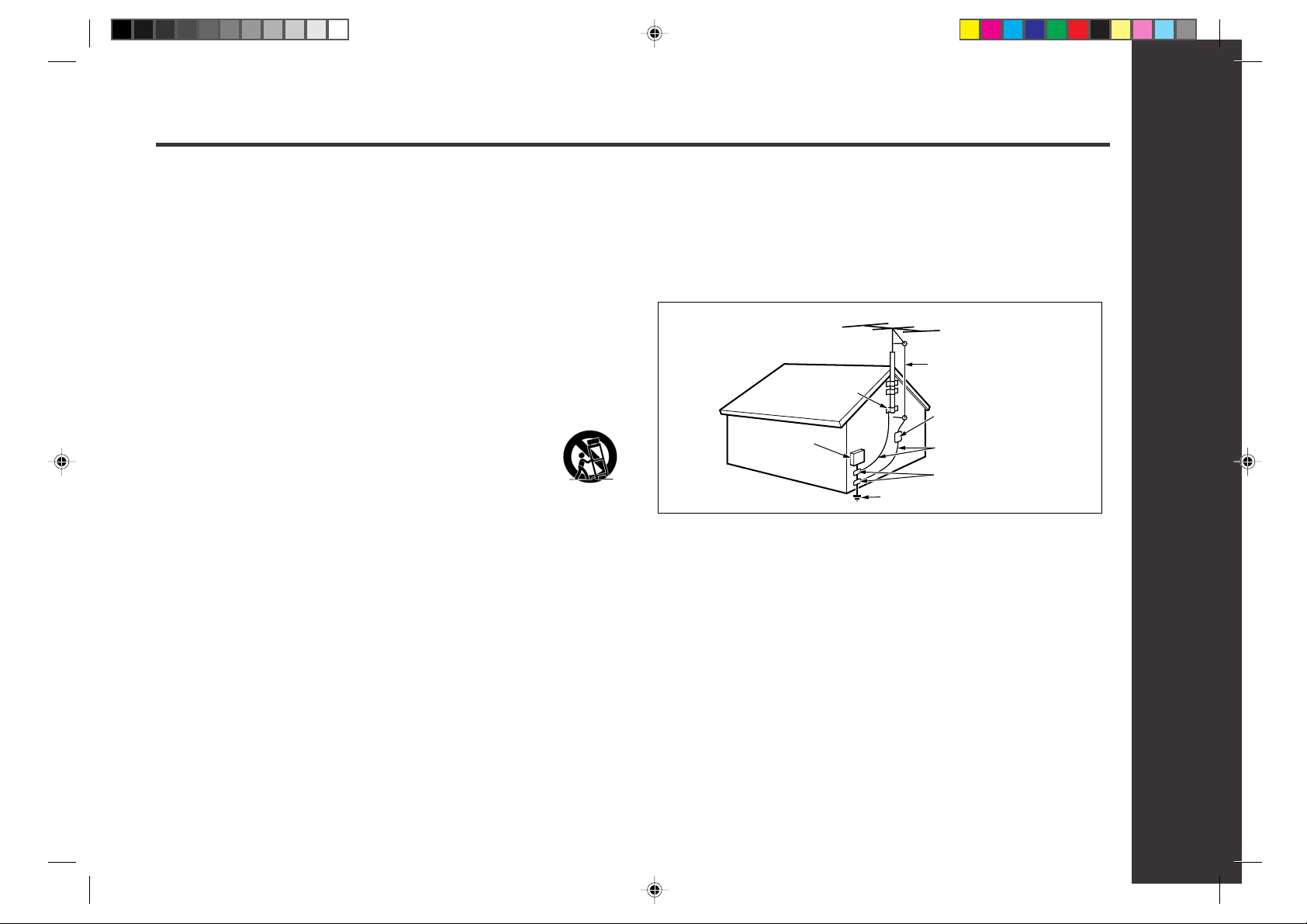
Important Safeguards
CAUTION
All the safety and operating instructions should be read before the appliance is
operated, and should be retained for future reference.
Electrical energy can perform many useful functions. This unit has been engineered
and manufactured to assure your personal safety. Improper use can result in
potential electrical shock or fire hazards. In order not to defeat the safeguards,
observe the following basic rules for its installation, use and servicing.
1
Heed Warnings - All warnings on the appliance and in the operating instructions
should be adhered to.
2
Follow Instructions - All operating and use instructions should be followed.
3
Water and Moisture - The appliance should not be used near water - for
example, near a bathtub, washbowl, kitchen sink, laundry tub, in a wet basement, or near a swimming pool, etc.
4
Carts and Stands - The appliance should be used only with a cart or stand that is
recommended by the manufacturer.
● An appliance and cart combination should be moved with care.
Quick stops, excessive force, and uneven surfaces may cause
the appliance and cart combination to overturn.
5
Wall or Ceiling Mounting - The appliance should be mounted to a wall or ceiling
only as recommended by the manufacturer.
6
Ventilation - The appliance should be situated so that its location or position does
not interfere with its proper ventilation. For example, the appliance should not be
situated on a bed, sofa, rug, or similar surface that may block the ventilation
openings; or, placed in a built-in installation, such as a bookcase or cabinet that
may impede the flow of air through the ventilation openings.
7
Heat - The appliance should be situated away from heat sources such as
radiators, heat registers, stoves, or other appliances (including amplifiers)
that produce heat.
8
Power Sources - The appliance should be connected to a power supply only of
the type described in the operating instructions or as marked on the appliance.
9
Power-Cord Protection - Power-supply cords should be routed so that they are
not likely to be walked on or pinched by items placed upon or against them,
paying particular attention to cords at plugs, convenience receptacles, and the
point where they exit from the appliance.
10
Do not use liquid cleaners or aerosol cleaners. Use a damp cloth for cleaning.
11
Power Lines - An outdoor antenna should be located away from power lines.
12
Outdoor Antenna Grounding - If an outside antenna is connected to the receiver ,
be sure the antenna system is grounded so as to provide some protection against
voltage surges and built-up static charges. Section 810 of the National Electrical
Code, ANSI/NFPA No. 70-1984, provides information with respect to proper
grounding of the mast and supporting structure, grounding of the lead-in wire to
an antenna discharge unit, size of grounding conductors, location of antennadischarge unit, connection to grounding electrodes, and requirements for the
grounding electrode.
EXAMPLE OF ANTENNA GROUNDING AS PER NATIONAL ELECTRICAL CODE
ANTENNA LEAD IN WIRE
GROUND CLAMP
ANTENNA DISCHARGE UNIT
ELECTRIC SERVICE
EQUIPMENT
NEC - NATIONAL ELECTRICAL CODE
S2898A
13
Nonuse Periods - The power cord of the appliance should be unplugged from the
outlet when left unused for a long period of time.
14
Object and Liquid Entry - Care should be taken so that objects do not fall and
liquids are not spilled into the enclosure through openings.
15
Damage Requiring Service - The appliance should be serviced by qualified service personnel when:
A
The power-supply cord or the plug has been damaged; or
B
Objects have fallen, or liquid has been spilled into the appliance; or
C
The appliance has been exposed to rain; or
D
The appliance does not appear to operate normally or exhibits a marked change
in performance; or
E
The appliance has been dropped, or the enclosure damaged.
16
Servicing - The user should not attempt to service the appliance beyond that
described in the operating instructions. All other servicing should be referred to
qualified service personnel.
17
Grounding or Polarization - Precautions should be taken so that the grounding or
polarization means of an appliance is not defeated.
POWER SERVICE GROUNDING ELECTRODE SYSTEM
(NEC ART 250, PART H)
(NEC SECTION 810-20)
GROUNDING CONDUCTORS
(NEC SECTION 810-21)
GROUND CLAMPS
0005
Important Instruction
3
*RW5000_P02_03(Important) 00.7.1, 4:34 PM3
Page 4
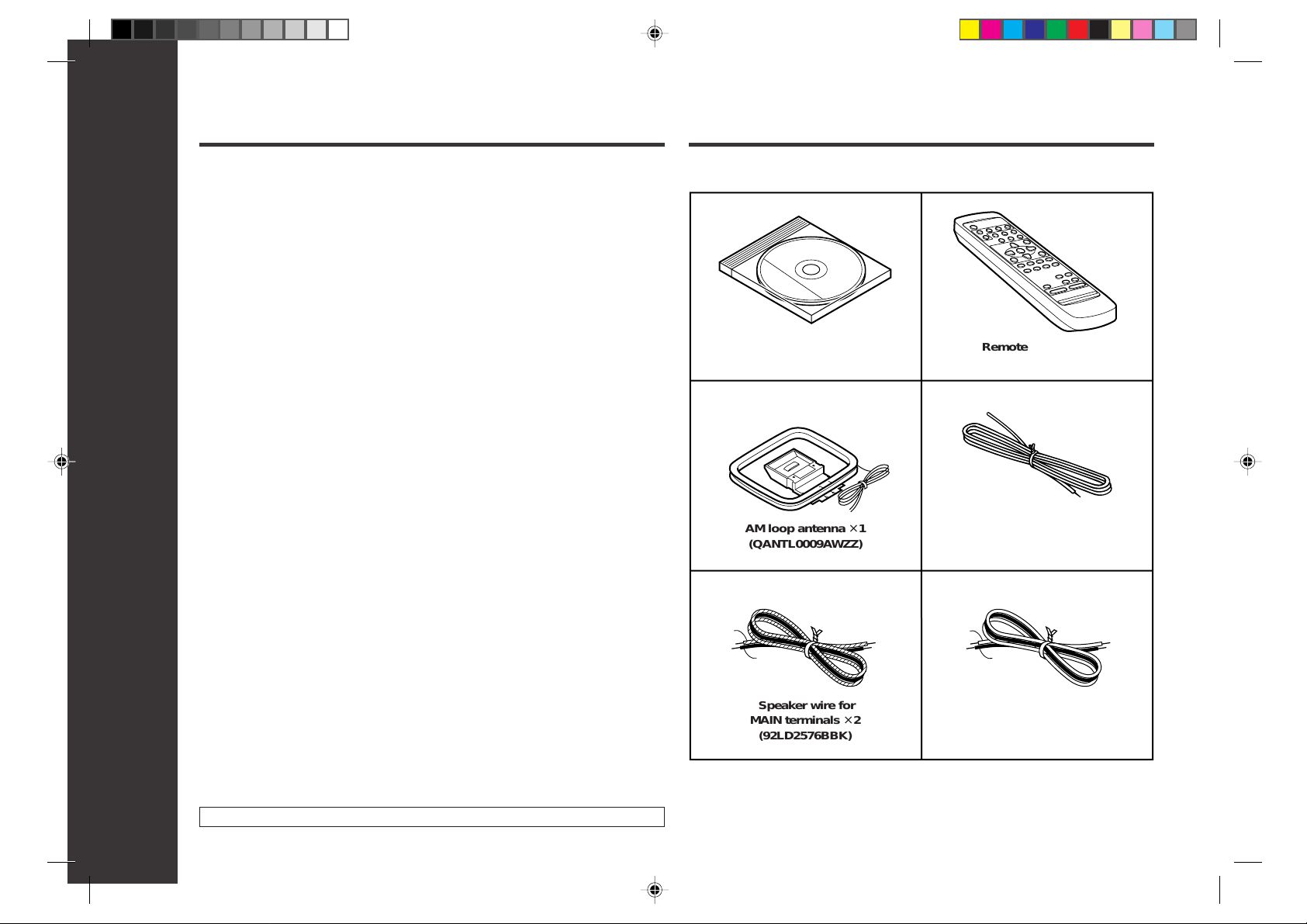
Contents
Accessories
■
Important Instruction Page
Special Notes...........................................................................................2
Important Safeguards .............................................................................3
■
General Information
Accessories .............................................................................................4
Precautions..............................................................................................5
Controls and Indicators ..................................................................... 6-11
■
Preparation for Use
System Connections........................................................................12-13
Remote Control ..................................................................................... 14
■
Basic Operation
General Control .....................................................................................15
Sound Control ....................................................................................... 16
Setting the Clock ................................................................................... 17
■
Playback
Listening to a CD (CDs) ...................................................................18-19
Advanced CD playback....................................................................19-21
Listening to a Cassette Tape ................................................................22
Listening to the Radio......................................................................23-24
■
Cassette Recording
Recording to a Cassette Tape........................................................ 25-26
■
CD-R Operation
What is CD-R or CD-RW? ..................................................................... 27
Recording to a CD-R or a CD-RW .................................................. 28-32
Playing discs on the CD-R tray ............................................................ 32
Text editing on a CD-R or a CD-RW ............................................... 33-35
Finalizing a CD-R or a CD-RW..............................................................36
General Information
4
Erasing (CD-RW only) ........................................................................... 37
■
Advanced Features
Timer and Sleep Operation..............................................................38-40
Enhancing Your Stereo System ..................................................... 41-42
■
References
Troubleshooting Chart.....................................................................43-44
Maintenance...........................................................................................45
Cassette tape ......................................................................................... 45
Specifications ...................................................................................46-47
CONSUMER LIMITED WARRANTY ..................................... Back cover
Please confirm that the following accessories are included.
CD-R × 1
(UDSKR0001AFZZ)
AM loop antenna × 1
(QANTL0009AWZZ)
Blue
Black Black
Speaker wire for
MAIN terminals × 2
(92LD2576BBK)
Note:
Only the above accessories are included.
Remote control × 1
(RRMCG0242AWSA)
FM antenna × 1
(92LANT1746A)
Red
Speaker wire for
SUBWOOFER terminals × 2
(92LD2583RB)
*RW5000_P04_11(General) 00.7.10, 3:53 PM4
Page 5
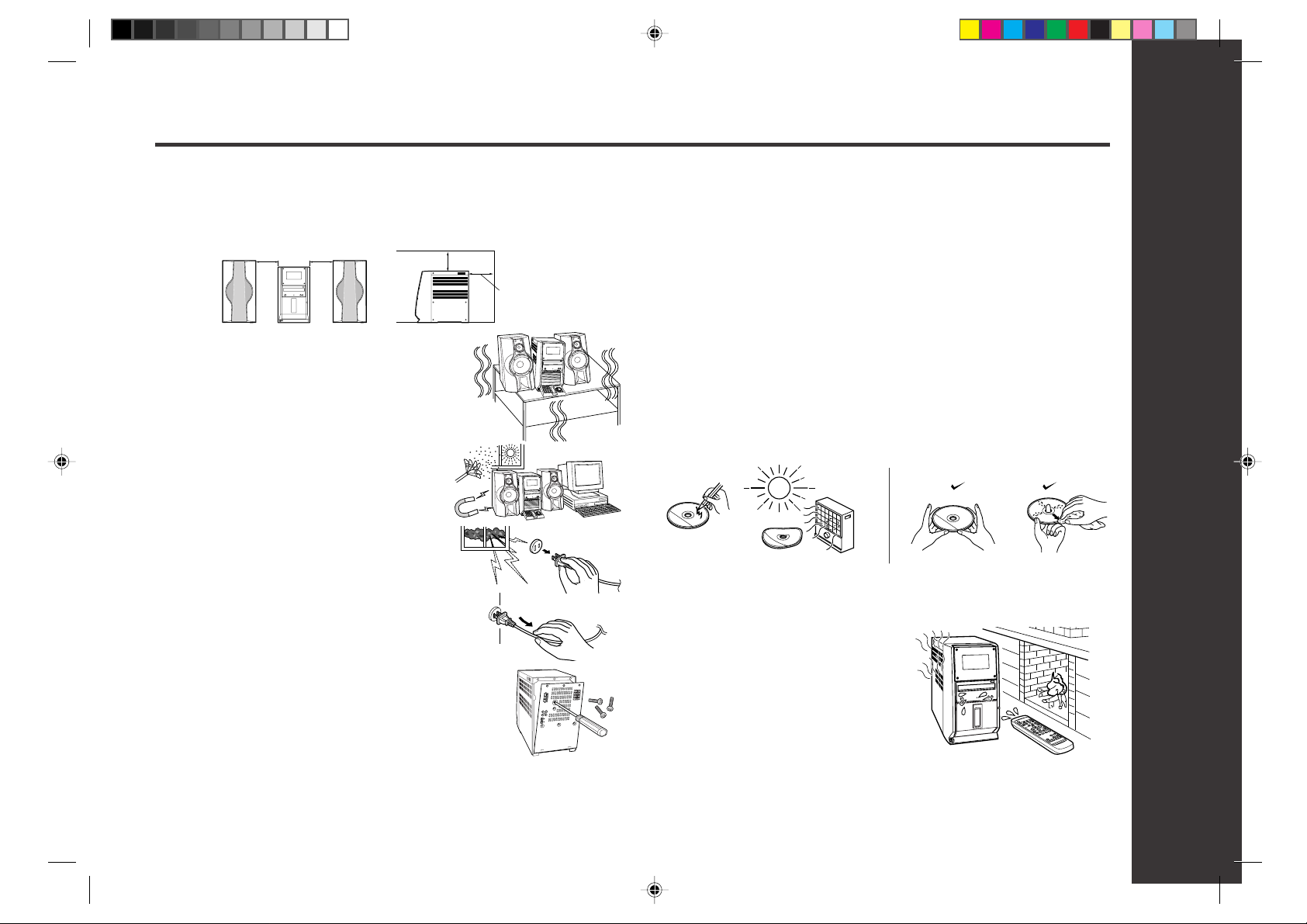
Precautions
■
General
●
Please ensure that the equipment is positioned in a well ventilated area and ensure
that there is at least 4" (10 cm) of free space along the sides and back. There must
also be a minimum of 4" (10 cm) of free space on the top of the unit.
4" (10 cm)
● Use the unit on a firm, level surface free from vibra-
tion.
● Keep the unit away from direct sunlight, strong mag-
netic fields, excessive dust, humidity and electronic/
electrical equipment (home computers, facsimiles,
etc.) which generates electrical noise.
● Do not place anything on top of the unit.
● Do not expose the unit to moisture, to temperatures
higher than 140°F (60°C) or to extreme low temperatures.
● If your system does not work properly, disconnect
the AC power cord from the AC outlet. Plug the AC
power cord back in, and then turn on your system.
● In case of an electrical storm, unplug the unit for
safety.
● Hold the AC power plug by the head when remov-
ing it from the AC outlet, as pulling the cord can
damage internal wires.
● Do not remove the outer cover, as this may re-
sult in electric shock. Refer internal service to
your local SHARP service facility.
Warning:
The voltage used must be the same as that specified
on this unit.
Using this product with a higher voltage other than that which is specified is dangerous
and may result in a fire or other type of accident causing damage. SHARP will not be
held responsible for any damage resulting from use of this unit with a voltage other
than that which is specified.
4" (10 cm)
4" (10 cm)
4" (10 cm)
■
Volume control
The sound level at a given volume setting depends on speaker efficiency , location and
various other factors.
It is advisable to avoid exposure to high volume levels, which occur while turning the
unit on with the volume control setting up high, or while continually listening at high
volumes.
■
Care of compact discs
Compact discs are fairly resistant to damage, however mistracking can occur due to
an accumulation of dirt on the disc surface.
Follow the guidelines below for maximum enjoyment from your CD collection and player .
● Do not write on either side of the disc, particularly the non-label side from which
signals are read.
Do not mark this surface.
● Keep your discs away from direct sunlight, heat, and excessive moisture.
● Always hold the CDs by the edges. Fingerprints, dirt, or water on the CDs can
cause noise or mistracking. If a CD is dirty or does not play properly , clean it with a
soft, dry cloth, wiping straight out from the center, along the radius.
■
Condensation
Sudden temperature changes, storage or operation in an extremely humid environment may
cause condensation inside the cabinet (CD
pickup, tape heads, etc.) or on the transmitter
LED on the remote control.
Condensation can cause the unit to malfunction.
If this happens, leave the power on with no disc
(or cassette) in the unit until normal playback is
possible (about 1 hour). Wipe off any condensation on the transmitter LED with a soft cloth
before operating the unit.
General Information
5
*RW5000_P04_11(General) 00.7.10, 3:53 PM5
Page 6
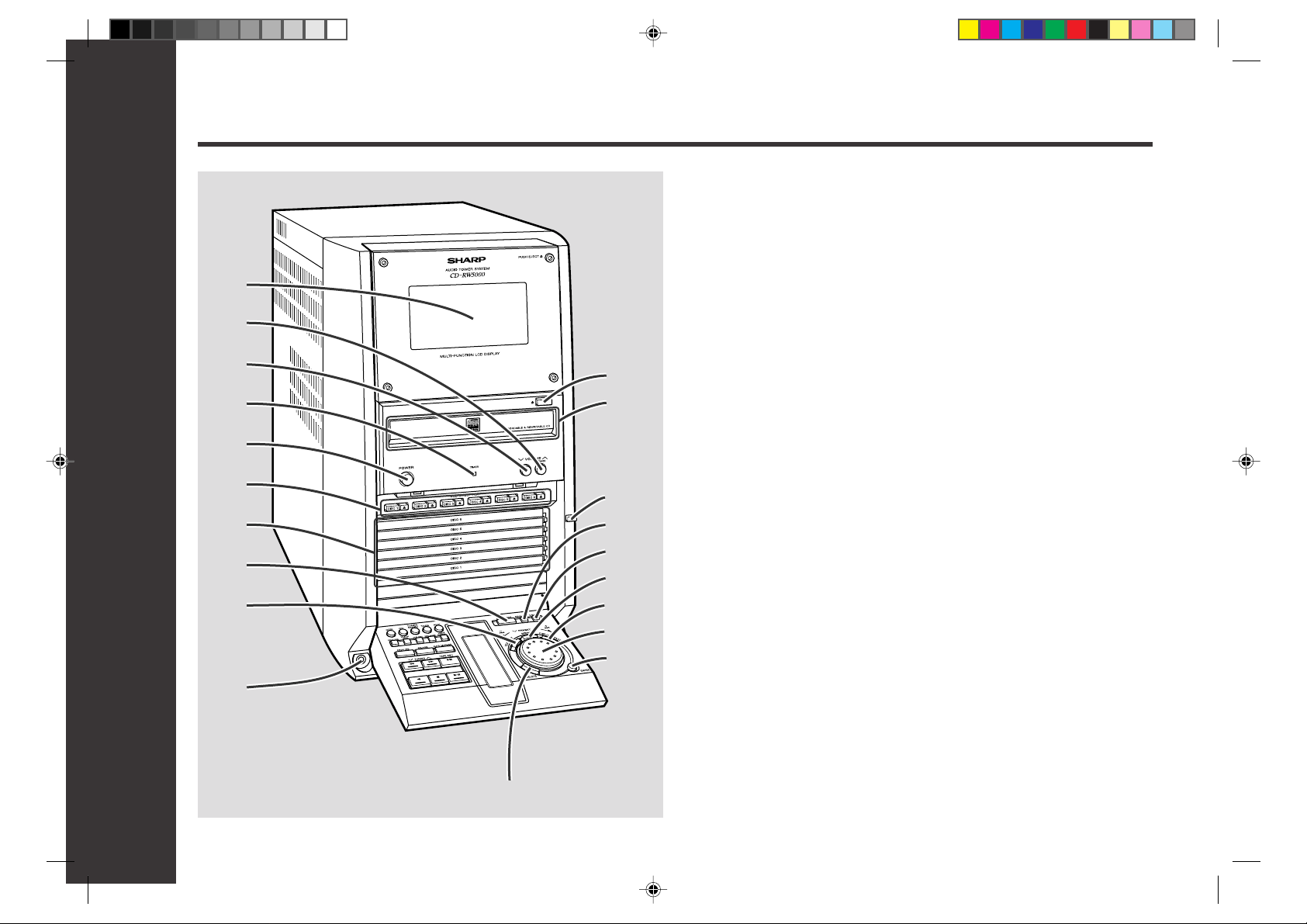
Controls and Indicators
1
2
3
4
5
6
7
8
9
General Information
11
12
13
14
15
16
17
18
19
■ Front panel Reference page
01. Cassette Compartment...................................................................22
02. Volume Up/Demo Button..........................................................15, 16
03. Volume Down Button......................................................................16
04. Timer Set Indicator..........................................................................39
05. Power Button.............................................................................15, 44
06. CD Direct Play Buttons (with Indicator)/
CD Tray Eject Buttons ..............................................................18, 20
07. CD Trays...........................................................................................18
08. CD/CD-R/CD-RW Play Mode Select Button................................... 21
09. CD-R/CD-RW Text Edit Button .................................................33, 36
10. Headphone Jack..............................................................................41
11. CD-R/CD-RW Tray Eject Button ..................................................... 28
12. CD-R/CD-RW Tray ...........................................................................28
13. Control Panel Open/Close Button .................................................15
14. Equalizer Mode Select Button........................................................16
15. Extra Bass Button ........................................................................... 16
16. Menu Button ........................................................................17, 38, 40
17. Display/Character Button ................................................... 15, 32, 33
18. Jog Dial ........................................................17, 19, 24, 28, 33, 37, 38
19. Enter Button ...................................................... 17, 24, 28, 33, 36, 38
20. Delete Button...................................................................................34
10
6
*RW5000_P04_11(General) 00.7.19, 6:00 PM6
20
Page 7
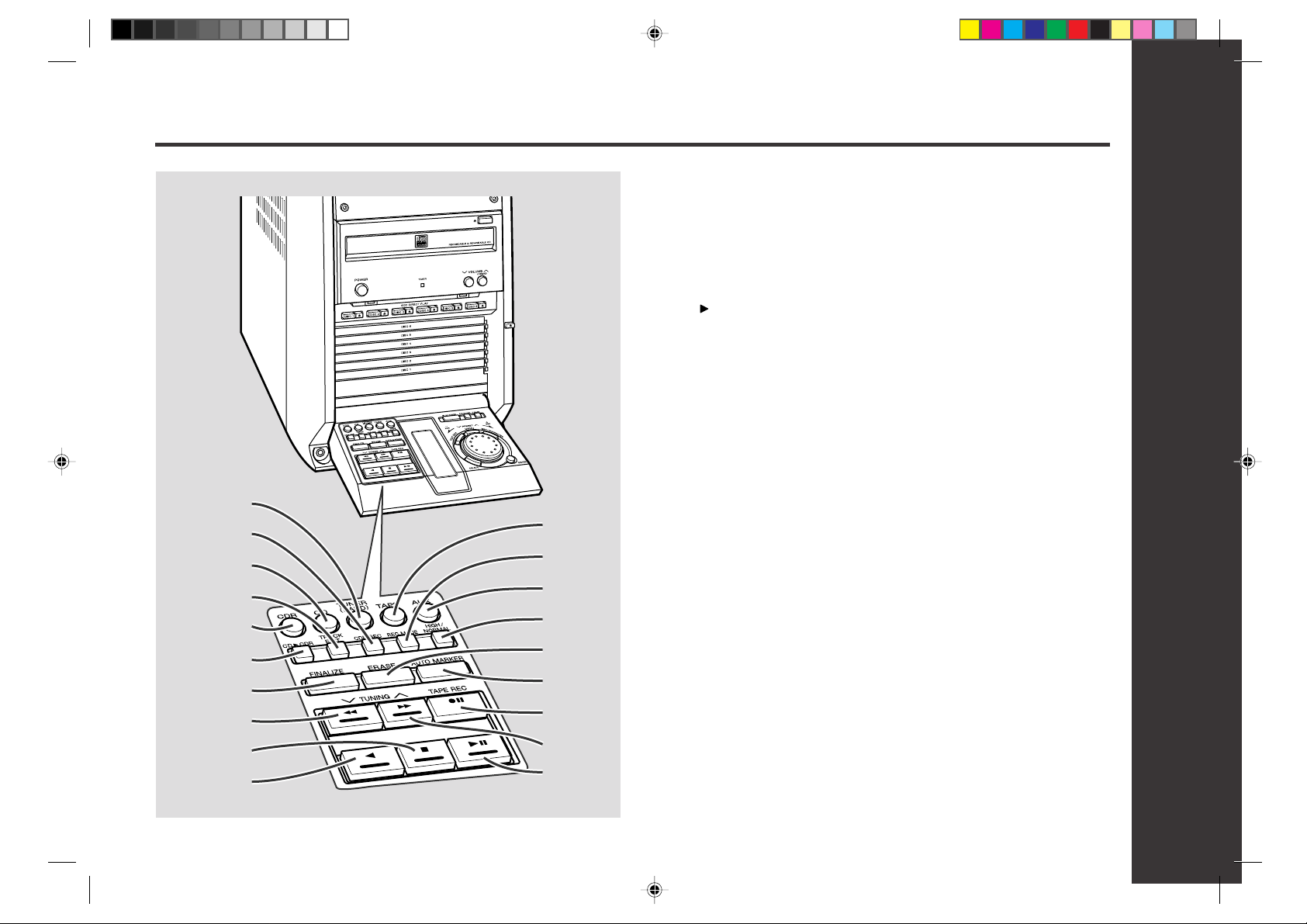
21
22
23
24
25
26
27
28
29
30
31
32
33
34
35
36
37
38
39
■ Front panel Reference page
21. Tuner (Band) Button .................................................................23, 39
22. CD-R/CD-RW Record Button ..........................................................31
23. CD Button ............................................................................ 18, 25, 28
24. CD Track Edit Button ...................................................................... 30
25. CD-R Button...............................................................................33, 36
26. CD CD-R One Touch Edit Button................................................29
27. CD-R/CD-RW Finalize Button ......................................................... 36
28. CD/CD-R/CD-RW Fast Reverse, Tape Fast Wind
or Tuning Down Button (with Indicator)................ 19, 23, 29, 34, 42
29. Stop Button (with Indicator).........................................19, 29, 32, 33
30. Tape Reverse Play Button (with Indicator) ....................... 22, 25, 31
31. Tape Button .........................................................................22, 26, 39
32. CD-R/CD-RW Record Mode Button ................................... 28, 31, 42
33. Auxiliary Button .............................................................................. 42
34. CD-R/CD-RW Record Speed Select Button .................................. 29
35. Erase Button....................................................................................37
36. CD-R/CD-RW Auto Mark Button...............................................31, 42
37. Tape Record Pause Button ................................................25, 26, 42
38. CD/CD-R/CD-RW Fast Forward, Tape Fast Wind
or Tuning Up Button (with Indicator)..................... 19, 23, 29, 34, 42
39. CD/CD-R/CD-RW Play or Pause/
Tape Forward Play Button (with Indicator) ..... 19, 22, 25, 31, 32, 42
General Information
*RW5000_P04_11(General) 00.7.10, 3:53 PM7
7
Page 8
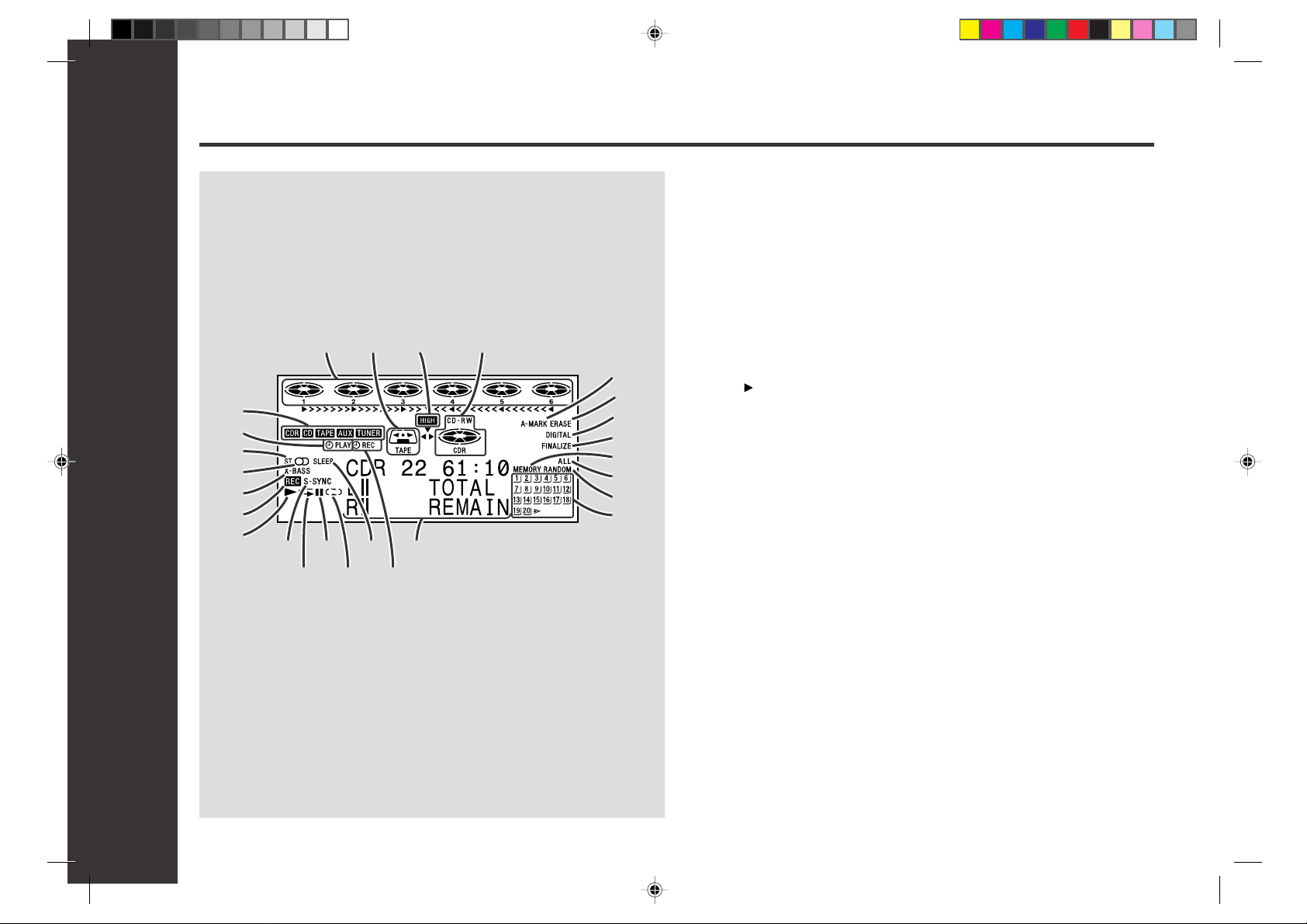
Controls and Indicators (continued)
8 9 10 11
1
2
3
4
5
6
7
20 22 24 26
21 23 25
General Information
12
13
14
15
16
17
18
19
■ Multi-function LCD display
01. Function Indicator
02. Timer Play Indicator
03. FM Stereo Mode Indicator
04. FM Stereo Indicator
05. Extra Bass Indicator
06. Record Indicator
07. CD/CD-R/CD-RW Play Indicator
08. CD Indicators
09. Cassette Indicator
10. CD CD-R High Speed Record Indicator
11. CD-R/CD-RW Indicator
12. Auto Mark Indicator
13. Erase Indicator
14. Digital Source Indicator
15. Finalize Indicator
16. Memory Indicator
17. CD All Disc Play Indicator
18. Random Play Indicator
19. Music Schedule Indicator
20. Synchronized Recording Indicator
21. CD/CD-R/CD-RW Repeat Indicator
22. CD/CD-R/CD-RW Pause Indicator
23. Tape Reverse Mode Indicator
24. Sleep Indicator
25. Timer Recording Indicator
26. Character Information Display
8
*RW5000_P04_11(General) 00.7.10, 3:54 PM8
Page 9
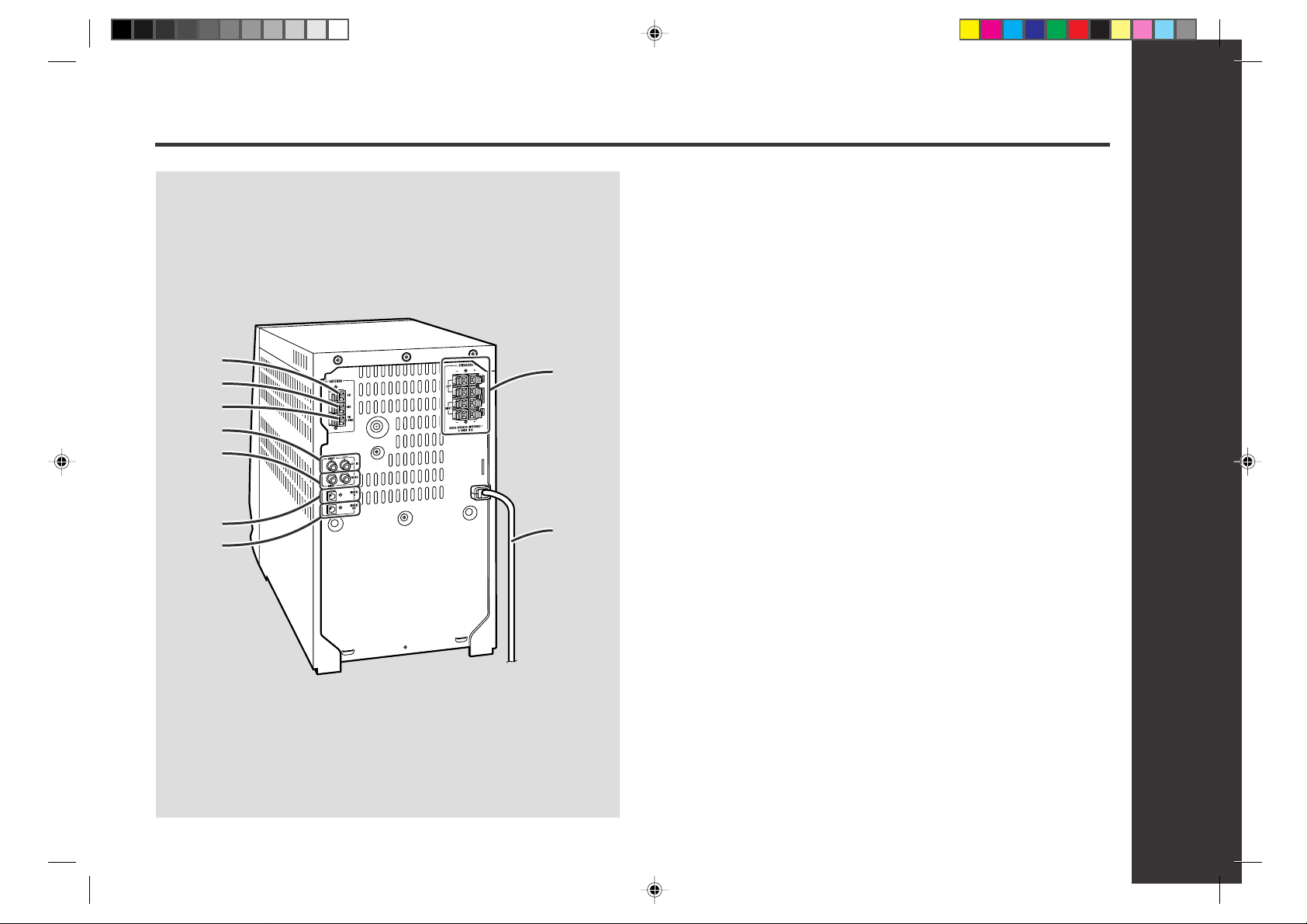
■ Rear panel Reference page
01. AM Loop Antenna Terminal............................................................12
02. Antenna Ground Terminal ..............................................................12
03. FM Antenna Terminal ......................................................................12
04. Auxiliary Input Jacks ......................................................................41
05. Phono Input Jacks ..........................................................................41
06. Digital Input Jack ............................................................................ 41
07. Digital Output Jack ......................................................................... 41
1
2
3
4
5
8
08. Speaker Terminals ..........................................................................12
09. AC Power Cord ................................................................................12
6
7
*RW5000_P04_11(General) 00.7.10, 3:54 PM9
9
General Information
9
Page 10

Controls and Indicators (continued)
1
2
3
4
5
6
7
8
9
10
11
12
General Information
13
14
15
16
17
18
19
20
21
22
23
24
25
26
27
28
29
30
■ Remote control Reference page
01. Remote Control Transmitter...........................................................14
02. Power Button (No. 5)
03. CD-R Button (No. 25)
04. CD Button (No. 23)
05. CD/CD-R/CD-RW Play or Pause/Tape Play Button (No. 30, 39)
06. Enter Button (No. 19)
07. CD/CD-R/CD-RW Fast Reverse, Tape Fast Wind
or Preset Down Button .................................................19, 20, 24, 29
08. Dimmer Button ................................................................................15
09. CD-R/CD-RW Record Button (No. 22)
10. CD-R/CD-RW Record Mode Button (No. 32)
11. CD-R/CD-RW Finalize Button (No. 27)
12. Memory Button................................................................................20
13. Tape Reverse Mode Select Button ..........................................22, 25
14. Control Panel Open/Close Button (No. 13)
15. Volume Up or Down Buttons (No. 2, 3)
16. Tuner (Band) Button (No. 21)
17. Tape Button (No. 31)
18. Auxiliary Button (No. 33)
19. CD Direct Play Buttons (No. 6)
20. Menu Button (No. 16)
21. CD/CD-R/CD-RW Fast Forward, Tape Fast Wind
or Preset Up Button ..................................................... 19, 20, 24, 29
22. Stop Button (No. 29)
23. Display Button.....................................................................15, 17, 32
24. Tape Record Pause Button (No. 37)
25. CD/CD-R/CD-RW Play Mode Select Button (No. 8)
26. Clear Button...............................................................................20, 24
27. FM Stereo Mode Button..................................................................23
28. Equalizer Mode Select Button (No. 14)
29. Time Button .....................................................................................21
30. Extra Bass Button (No. 15)
10
*RW5000_P04_11(General) 00.7.19, 4:08 PM10
This number (No. ) indicates the same function button on the main unit (see
pages 6 -7). Buttons with no number are on the remote control only.
To show common buttons, illustrations of the main unit are used.
Page 11
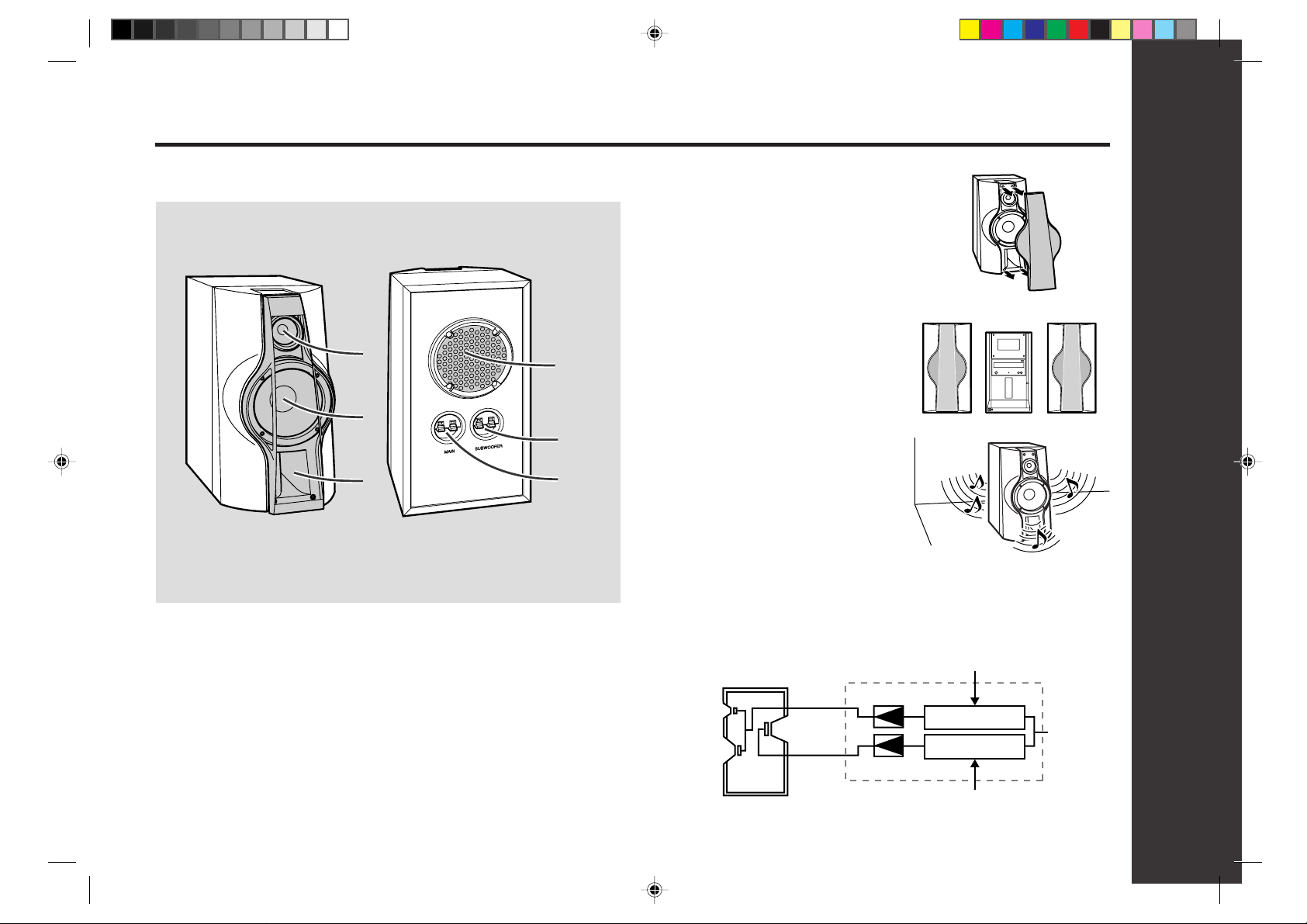
■ Speaker system
Speaker grilles are removable:
Make sure nothing comes into contact with the
speaker diaphragms when you remove the
speaker grilles.
1
2
3
01. Tweeter 4. Subwoofer
02. Woofer 5. Subwoofer Terminals
03. Bass Reflex Duct 6. Main Speaker Terminals
Placing the speaker system:
There is no distinction between the right and the
left speakers.
Left speaker
Right speaker
4
5
6
There are two sounds from the subwoofer.
One comes out from the bass reflex duct and
the other rebounds from the wall behind the
speaker.
Bi-amp system:
This product drives the built-in subwoofer unit and the speaker unit composed of the
tweeter and woofer for mid-to-high range frequencies with independent amplifiers which
have individual frequency characteristics.
By amplifying separately the two frequency bands, clearer sound is achieved.
Mid-to-high range
(200 Hz - 20 kHz)
Power amplifier
Tweeter
Woofer
Subwoofer
Power amplifier
Pre-amplifier
L-ch
Pre-amplifier
General Information
*RW5000_P04_11(General) 00.7.10, 3:54 PM11
Ultra-low range
(60 Hz - 200 Hz)
11
Page 12
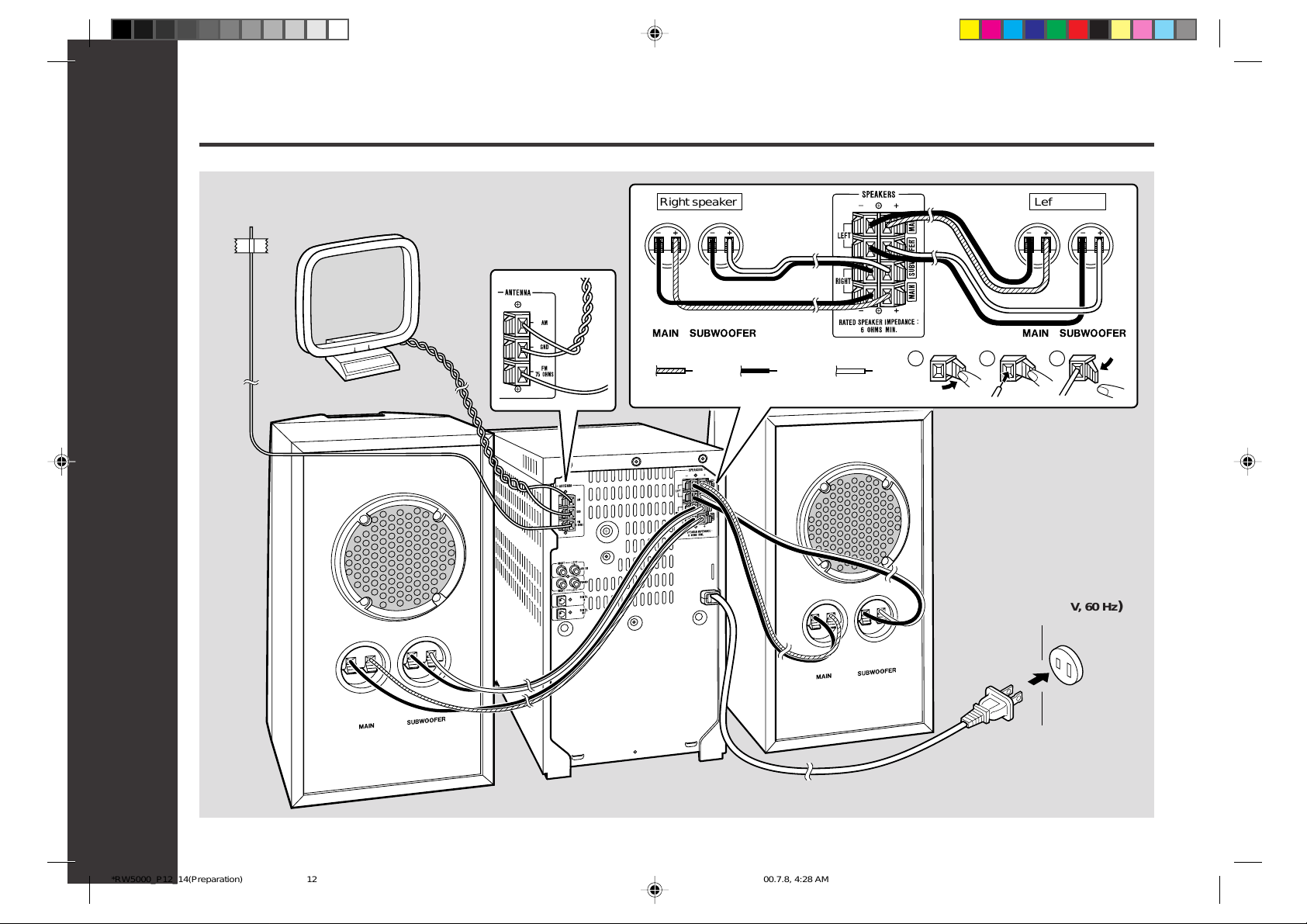
System Connections
,,,
,,,
,,,
,,
,,,,,,
,,,,,,
,,,,,,
,,,
,,,
,,,
FM antenna
AM loop antenna
Right
speaker
Preparation for Use
Right speaker Left speaker
Blue
Black
1
Red
2 3
Left
speaker
AC outlet
(AC 120 V, 60 Hz)
12
*RW5000_P12_14(Preparation) 00.7.8, 4:28 AM12
Page 13
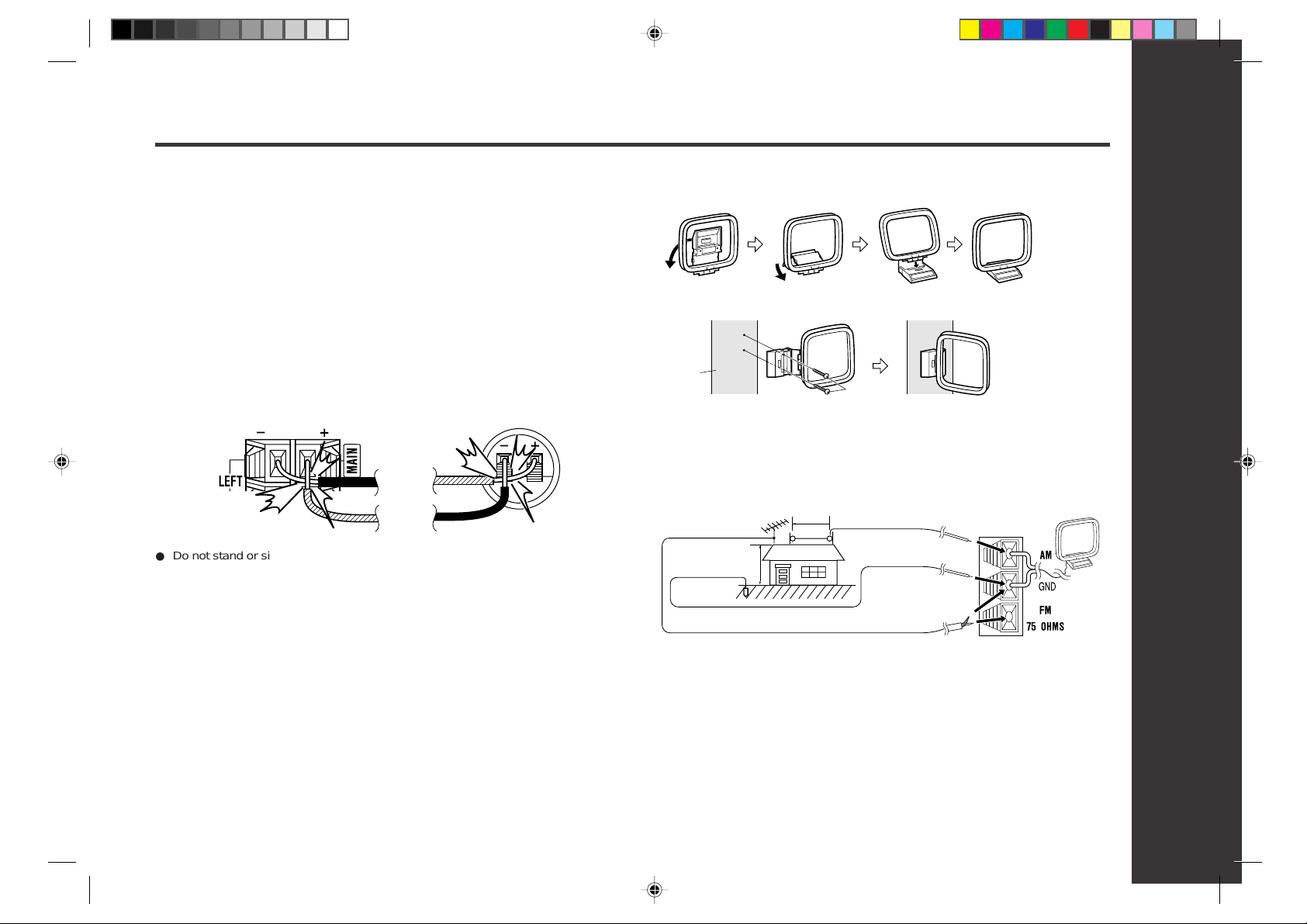
Connections (continued)
■
Speaker connection
Main terminals (left side of the rear):
Connect the blue wire to the (+) and the black one to the (–).
Subwoofer terminals (right side of the rear):
Connect the red wire to the (+) and the black one to the (–).
Caution:
●
Connect the speaker wires to the speakers first, then to the unit.
● Never mistake the MAIN and the SUBWOOFER terminals.
The stereo system or the speakers may be damaged .
● Only the included speakers should be used with this product.
Do not use other speakers with this unit or use the supplied speakers with other
units.
● Do not mistake the right and the left channels.
The right speaker is the one on the right side when you face the unit.
● Do not let the bare speaker wires touch each other.
Incorrect
● Do not stand or sit on the speakers. You may be injured.
■
Antenna connection
Incorrect
Supplied FM antenna:
Connect the FM antenna wire to the FM 75 OHMS terminal and position the FM antenna wire in the direction where the strongest signal can be received.
Supplied AM loop antenna:
Connect the AM loop antenna wire to the AM and GND terminals. Position the AM loop
antenna for optimum reception. Place the AM loop antenna on a shelf, etc., or attach it
to a stand or a wall with screws (not supplied).
Note:
● Placing the antenna on the stereo system or near the AC power cord may cause
noise pickup.
Place the antenna away from the stereo system for better reception.
Installing the AM loop antenna:
Assembling
Attaching to the wall
Wall
Screws
Outdoor FM antenna
Use an outdoor FM antenna (75 ohm coaxial cable) if you require better reception.
Consult your dealer.
Outdoor AM antenna
Use an outdoor AM antenna if you need better reception. Consult your dealer.
Outdoor FM
antenna
25 feet (7.5 m)
Ground rod
Notes:
● When an outdoor FM antenna is used, disconnect the supplied FM antenna wire
from the FM 75 OHMS terminal.
● When using an outdoor AM antenna, be sure to keep the wire of the AM loop an-
tenna connected.
■
Connecting the AC power cord
After making all connections, plug the unit.
If you plug the unit first, the unit will enter the demonstration mode (see page 15).
Note:
Unplug the unit if it will not be used for a prolonged period of time.
49 feet (15 m)
Outdoor AM
antenna
Ground wire
75 ohm
coaxial cable
Preparation for Use
13
*RW5000_P12_14(Preparation) 00.7.8, 4:28 AM13
Page 14
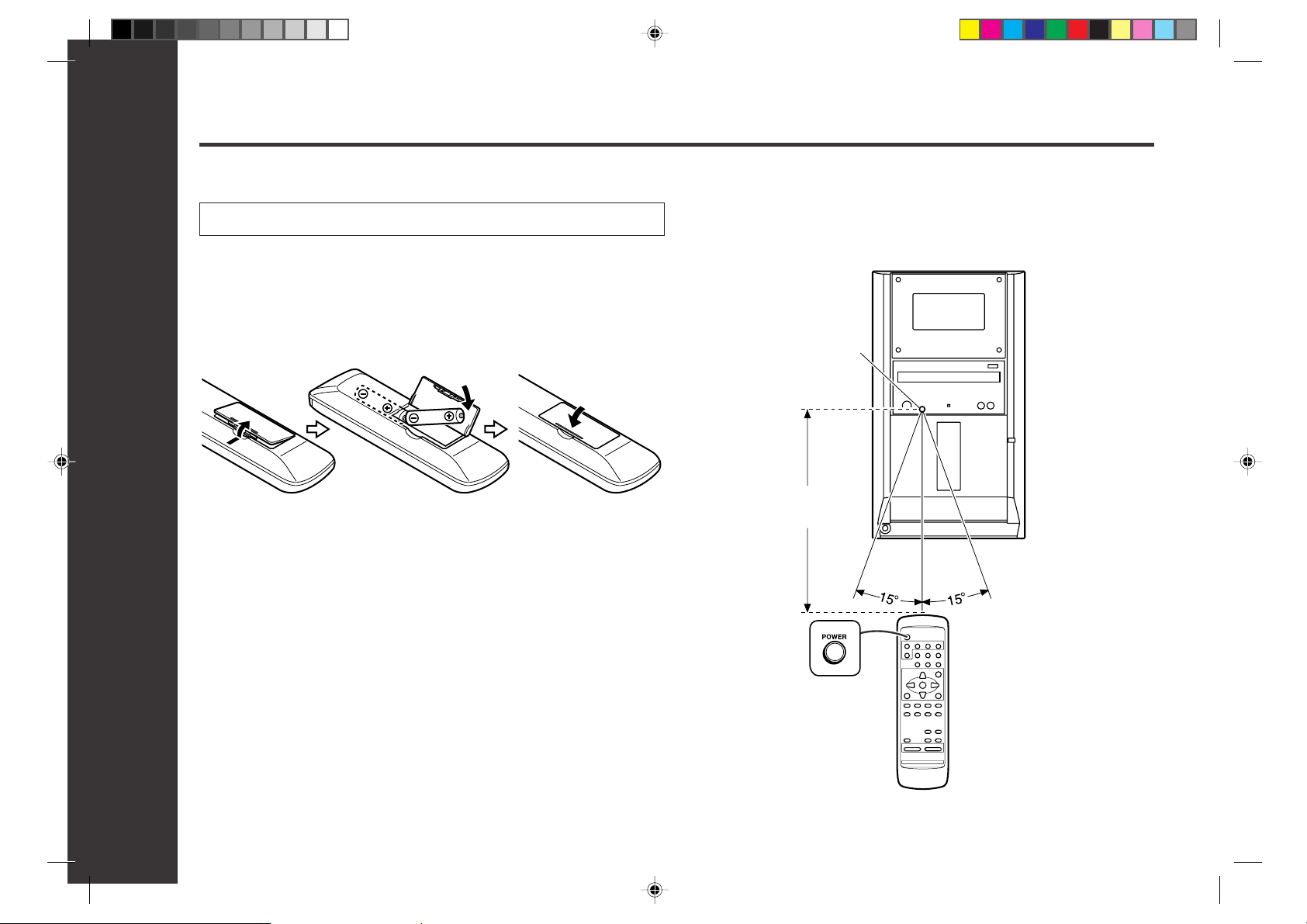
8" - 20'
(0.2 m - 6 m)
Remote Control
■
Battery installation
Use 2 “AA” size batteries (UM/SUM-3, R6, HP-7 or similar).
Batteries are not included.
1. Open the battery cover.
2. Insert the batteries according to the direction indicated in the battery compartment.
● When inserting or removing the batteries, push them toward the ë battery termi-
nals.
3. Close the battery cover.
Precautions for battery use:
● Replace all old batteries with new ones at the same time.
● Do not mix old and new batteries.
● Remove the batteries if the unit will not be used for long periods of time. This will
prevent potential damage due to battery leakage.
Caution:
● Do not use rechargeable batteries (nickel-cadmium battery, etc.).
● Installing the batteries incorrectly may cause the unit to malfunction.
Preparation for Use
■
Test of the remote control
Face the remote control directly to the remote sensor on the unit.
The remote control can be used within the range shown below:
Press the POWER button. Does the power turn on? Now, you can enjoy the music.
Remote sensor
Notes concerning use:
● Replace the batteries if the operating distance is reduced or if the operation be-
comes erratic.
● Periodically clean the transmitter on the remote control and the sensor on the ste-
reo system with a soft cloth.
● Exposing the sensor on the stereo system to strong light may interfere with opera-
tion. Change the lighting or the direction of the stereo system.
● Keep the remote control away from moisture, heat, shock, and vibrations.
14
*RW5000_P12_14(Preparation) 00.7.8, 4:28 AM14
Page 15
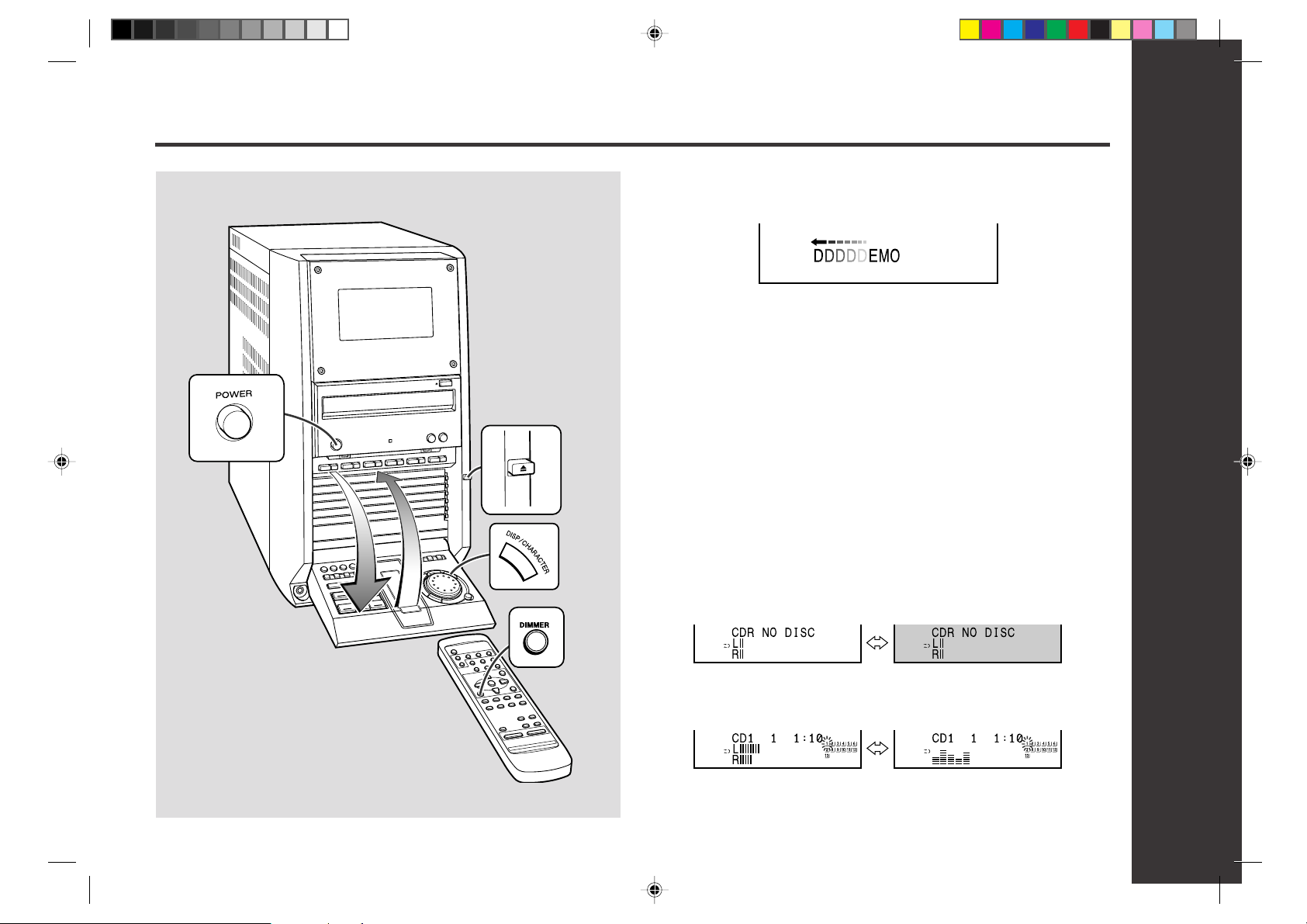
General Control
■
Demonstration Mode
The first time the unit is plugged, the unit will enter the demonstration mode. You will
see words scroll.
To cancel the demonstration mode:
When the unit is in the power stand-by mode (demonstration mode), press the DEMO
button. The unit will enter the low power consumption mode.
To return to the demonstration mode:
When the unit is in the power stand-by mode, press the DEMO button again.
■
Opening and closing the control panel
The control panel is motorized.
The control panel automatically opens when the power is turned on, and closes when
the unit is set to the power stand-by mode.
When the power is turned on, you can open or close the control panel by pressing the
control panel open/close 7 button.
Caution:
● Do not push the control panel while it is opening or closing.
● Do not press buttons on the control panel strongly. The hinge of the panel may be
broken.
● Be careful not to jam your fingers in the control panel.
*RW5000_P15_17(Basic) 00.7.8, 4:29 AM15
■
Display Brightness (2 levels)
You can switch the display brightness by pressing the DIMMER button.
When darkWhen bright
■ Switching the display
Press the DISP/CHARACTER button repeatedly to switch the display.
Level meter Spectrum analyzer
●
When you loaded a CD with text data, the display will show the following information in turn:
Playing time → Artist name → Title name → Playing time
Basic Operation
15
Page 16

Sound Control
■ Volume control
Press the VOLUME W button to increase the volume and the VOLUME X button for
decreasing.
■ Bass control
When the power is first turned on, the unit will enter the extra bass mode which emphasizes the bass frequencies, and “X-BASS” will appear.
To cancel the extra bass mode, press the X-BASS button.
Bass is emphasized. Canceled.
■ Equalizer
When the EQUALIZER button is pressed, the current mode setting will be displayed.
To change to a different mode, press the EQUALIZER button repeatedly until the desired sound mode appears.
Basic Operation
16
*RW5000_P15_17(Basic) 00.7.8, 4:29 AM16
The sound is not modified. Bass and treble are emphasized.
Treble is reduced. Vocals (midrange tones) are
emphasized.
Page 17

Setting the Clock
In this example, the clock is set for the 12-hour (AM12:00) display.
1 Press the POWER button to turn the power on.
2 Press the MENU button.
3 Turn the jog dial to select “CLOCK” and within 10 seconds, press
the ENTER button.
6 Turn the jog dial to adjust the hour and within 2 minutes, press
the ENTER button.
●
When the 12-hour display is selected, “AM” will change automatically to “PM”.
7 T urn the jog dial to adjust the minutes and within 2 minutes, press
the ENTER button.
●
The hour will not advance even if minutes advance from “59” to “00”.
● The clock starts from “0” second. (Seconds are not displayed.)
The time display will disappear after a few seconds.
To confirm the time display in the stand-by mode:
Press the DISPLAY button on the remote control. The time display will appear for
about 3 seconds.
4 Within 2 minutes, press the ENTER button again.
5 Turn the jog dial to select the 12-hour or 24-hour display and
within 2 minutes, press the ENTER button.
“AM 12:00”→ The 12-hour display will appear. (AM 12:00 - PM 1 1:59)
“AM 0:00” → The 12-hour display will appear. (AM 0:00 - PM 1 1:59)
“0:00” → The 24-hour display will appear. (0:00 - 23:59)
*RW5000_P15_17(Basic) 00.7.8, 4:29 AM17
Note:
“CLOCK” will appear or time will flash at the push of the DISPLAY button when the AC
power supply is restored after a power failure or after unplugging the unit.
Reset the clock as follows.
To reset the clock:
Perform “Setting the Clock” from the beginning.
At this time, step 5 (for selecting the 12-hour or 24-hour display) will be skipped.
To change the 12-hour or 24-hour display:
1. Clear all the programmed contents.
[Refer to “If trouble occurs (reset)” on page 44 for details.]
2. Perform “Setting the Clock” from the beginning.
Basic Operation
17
Page 18

Listening to a CD (CDs)
This system can play audio CD-R and CD-RW discs just as CD discs.
You can play CD TEXT logo carrying discs whose text information is displayed during playback.
Playback
■
To play discs in turn (from Disc 1 to Disc 6)
1 Press the POWER button to turn the power on.
2 Press the CD button.
3 Press the DISC 1
7 7
7 button to open the disc tray 1.
7 7
4 Place the CD on the disc tray 1, label side up.
● Be sure to place 3" (8 cm) CD in the middle of the disc trays.
5 Press the DISC 1
Means “disc
inside”
5” (12 cm)
7 7
7 button to close the disc tray 1.
7 7
3” (8 cm)
Music schedule
18
*RW5000_P18_24(Playback) 00.7.13, 3:14 PM18
Total number of tracks
Total playing time
● The music schedule will display only the number of tracks on the disc.
● If the CD contains more than 20 tracks, “ C ” will appear.
6 Y ou can place discs on the trays 2 - 6 by following the steps 3 - 5.
Note:
The system will search CD trays until it finds a CD and will not search the rest of the
trays.
Page 19

7 Press the
0606
06 button to start playback.
0606
Advanced CD Playback
■
To locate the beginning of a track
To move to the beginning of the next track:
Slightly turn the jog dial clockwise during playback.
● Playback will begin from track 1 on the DISC 1.
After that disc finishes playing, the next disc will automatically play.
● When there is no CD in one of the disc tray 1 - 6 positions, that position will
be skipped and the next CD will be played.
● When the last track on the DISC 6 has finished playing, the CD player will
stop automatically.
To interrupt playback:
Press the 06 button.
To resume playback from the same point, press the 06 button again.
To stop playback:
Press the ■ button.
To exchange other CDs while playing a disc:
Press the CD tray eject button for the stopped disc and exchange discs.
To remove the CDs:
While in the stop mode, press the desired CD tray eject button.
● While playing a disc, you can change other discs.
After use:
Press the POWER button to enter the power stand-by mode.
Caution:
● Do not place two CDs in one disc tray.
● Do not push the disc tray while it is moving.
● If the power fails while the tray is open, wait until the power is restored.
● If the disc tray is stopped forcibly, “E-CD20” will appear in the display and the unit
will not function.
If this occurs, press the POWER button to enter the power stand-by mode and then
turn the power on again.
● If TV or radio interference occurs during CD operation, move the unit away from the
TV or radio.
● If a disc is damaged, dirty, or loaded upside down, the disc will be skipped.
● You can also skip to the desired track by turning the jog dial.
To restart the track being played:
Slightly turn the jog dial counterclockwise during playback.
● You can also skip to the desired track by turning the jog dial.
Notes:
● You can locate the beginning of a track on a single disc only.
● The 5 or 4 button on the remote control allows you to locate the beginning of a
track.
■
To locate the desired portion
For audible fast forward:
Press and hold down the 2 button during playback.
For audible fast reverse:
Press and hold down the 3 button during playback.
Notes:
● Normal playback will resume when the 3 or 2 button is released.
● When the end of the last track is reached during fast forward, “DISC END” will
appear in the display and CD operation will be paused. When the beginning of the
first track is reached during fast reverse, the unit will enter the playback mode.
● You can locate the desired portion on a single disc only.
Playback
19
*RW5000_P18_24(Playback) 00.7.13, 3:14 PM19
Page 20

Advanced CD Playback (continued)
■
To specify a disc to play
You can play a disc by specifying the disc number.
Press one of the DISC 1 - DISC 6 buttons to select the desired disc.
55
3 Use the
the main unit to select the desired track.
44
5 or
4 button on the remote control or the jog dial on
55
44
Selected disc number
● Only the chosen disc will be played and stopped automatically.
Note:
When one of the DISC 1 - DISC 6 buttons is green, it is ready to play that disc.
If there is not a disc on the tray, playback will not begin and the button will turn dark.
To stop playback:
Press the ■ button.
■
Programmed play
By specifying discs from 1 to 6, and tracks from 1 to 99, you can choose up to 32
selections for playback in the order you like.
Playback
1 While in the stop mode, press the MEMORY button to enter the
programming save mode.
2 Press one of the 1 - 6 buttons to select the desired disc.
Selected track
number
Playback
order
4 Press the MEMORY button to save the track number.
Playback time
5 Repeat steps 2 - 4 for other tracks. Up to 32 tracks can be pro-
grammed.
6 Press the
● At this time, playback will not begin even if one of the DISC 1 - DISC 6
buttons is pressed.
To cancel the programmed play mode:
While in the stop mode, press the CLEAR button. The MEMORY
indicator will disappear and all the programmed content will be
cleared.
0606
06 button to start playback.
0606
20
*RW5000_P18_24(Playback) 00.7.13, 3:14 PM20
Selected disc number
Notes:
● Opening any tray of the programmed discs automatically cancels the programmed
sequence.
● Even if you press the POWER button to enter the stand-by mode or change the
function from CD to another function, the programmed selections will not be cleared.
● During program operation, random play is not possible.
Page 21

Advanced CD playback (continued)
■
Repeat or Random play
1 Press the PLAY MODE button repeatedly to select the playback
mode.
Repeat playback mode Random playback mode
Normal playback mode
2 Press the
back.
● If playback is started by pressing the 06 button, repeat or random play will
be performed on all discs.
● If playback is started by pressing one of the DISC 1 - DISC 6 buttons, repeat
or random play will be performed on that disc.
To repeat a programmed sequence:
Perform steps 1 - 6 in the “Programmed play” section and then select the repeat playback.
Notes:
● After using repeat or random play, be sure to press the ■ button.
Otherwise, the disc(s) will play continuously.
● In random play, the CD player will select and play tracks automatically.
(You cannot select the order of the tracks.)
To cancel repeat or random play:
Press the PLAY MODE button repeatedly to select the normal play mode.
0606
06 or one of the DISC 1 - DISC 6 buttons to start play-
0606
or
■
Switching the time display
Each time the TIME button on the remote control is pressed during playback
or in the pause mode, the display will change.
The elapsed playing time for the
current track will be displayed.
The remaining playing time for the
current track will be displayed.
The total remaining playing time
for the disc will be displayed.
Notes:
● During random play, the total remaining playing time will not be displayed.
● Depending on the CD, the playing time display may not match the total playing time
which is indicated on the CD jacket, as the time between tracks is not included.
Playback
21
*RW5000_P18_24(Playback) 00.7.13, 3:14 PM21
Page 22

Listening to a Cassette Tape
PUSH EJECT
7
1 Press the POWER button to turn the power on.
2 Press the TAPE button.
3 Open the cassette door by pushing the area marked “PUSH EJECT
77
7”.
77
4 Load the cassette into the compartment with side A facing you.
5 Press the REV. MODE button to choose one side or both sides.
... To listen to both sides.
...
For endless repeat play of both sides.
... To listen to one side.
Playback
22
*RW5000_P18_24(Playback) 00.7.13, 3:15 PM22
6
Press the
● To play both sides ( ), start from side A. When playback starts from side B,
side A will not be played.
● To play side B using the remote control, press the ■ button to switch the
playback side. Then, press the 06 button.
To stop playback:
Press the ■ button.
Fast forward/rewind on side A:
To advance the tape, press the 2 button.
To rewind it, press the 3 button.
Fast forward/rewind on side B:
To advance the tape, press the 3 button.
To rewind it, press the 2 button.
Caution:
● To remove the cassette, press the ■ button, and then open the compartment.
● If a power failure occurs during tape operation, the tape head will remain engaged
with the tape and the cassette door will not open. Wait until power is restored.
● Even if the 06 button is pressed during tape playback, the unit will not enter the
pause mode.
0606
06 button to listen to side A, or the
0606
11
1 button for side B.
11
Page 23

Listening to the Radio
■
Tuning
1 Press the POWER button to turn the power on.
2 Press the TUNER (BAND) button to select the desired frequency
band (FM or AM).
XX
3 Press the TUNING (
tion.
Manual tuning:
Press the TUNING
desired station.
Auto tuning:
When the TUNING (X or W) button is pressed for more than 0.5 seconds,
scanning will start automatically and the tuner will stop at the first receivable
broadcast station.
Notes:
● When radio interference occurs, auto scan tuning may stop automatically at
that point.
●
Auto scan tuning will skip weak signal stations.
● To stop the auto tuning, press the TUNING
(X or W)
WW
X or
W) button to tune into the desired sta-
XX
WW
button as many times as required to tune into the
(X or W) button again.
4 To receive an FM stereo transmission, press the ST-MODE but-
ton on the remote control. The “ST” indicator lights up.
● “j” will appear when an FM broadcast is in stereo.
● If the FM reception is weak, press the ST-MODE button. The “ST” indicator
goes out. The reception changes to monaural, and the sound becomes clearer.
Playback
*RW5000_P18_24(Playback) 00.7.13, 3:15 PM23
After use:
Press the POWER button to enter the power stand-by mode.
23
Page 24

Listening to the Radio (continued)
■
Preset tuning
You can store 40 AM and FM stations in memory and recall them at the push of a
button.
1 Perform steps 1 - 4 in the “Tuning” section on page 23.
2 Press the ENTER button to enter the preset tuning saving mode.
3 Within 5 seconds, turn the jog dial to select the preset channel
number.
● Store the stations in memory, in order, starting with preset channel 1.
Playback
● When is displayed, a station has already been stored in memory.
4 Within 5 seconds, press the ENTER button to store that station in
memory .
● If the “MEMORY” and preset number indicators go out before the station is
memorized, repeat the operation from step 2.
■
To recall a memorized station
Turn the jog dial to select the desired station.
Note:
The PRESET (X or W) button on the remote control allows you to recall a memorized
station.
■
Preset memory scan
The stations saved in memory can be scanned automatically.
XX
1 To scan the preset stations, press the PRESET (
on the remote control for more than 0.5 seconds.
● The preset number will flash and the programmed stations will be tuned in
sequentially, for 5 seconds each.
XX
2 Press the PRESET (
tion is located.
WW
X or
W) button again when the desired sta-
XX
WW
X or
XX
WW
W) button
WW
5 Repeat steps 1 - 4 to set other stations, or to change a preset
station.
● When a new station is stored in memory, the station previously memorized
will be erased.
Note:
The backup function protects the memorized stations for a few hours should there be
24
*RW5000_P18_24(Playback) 00.7.13, 3:15 PM24
a power failure or the AC power cord disconnection.
■
T o erase all the contents of the preset memory
1. Press the TUNER (BAND) button.
2. Press the ENTER button.
3. Press the CLEAR button on the remote control.
4. Press the ENTER button.
To erase only one station:
Recall the memorized station. While it is displayed, press the CLEAR button on the
remote control, then press the ENTER button.
Page 25

Recording to a Cassette Tape
● When recording important selections, make a preliminary test to ensure that the
desired material is properly recorded.
● The volume and sound controls can be adjusted with no effect on the recorded
signal (Variable Sound Monitor).
● Do not use metal and CrO2 tapes for recording.
■
Recording from a CD
You can record the desired CD using the DISC 1 - DISC 6 buttons.
1 Press the POWER button to turn the power on.
2 Press the CD button and load the desired disc.
3 Load a cassette into the compartment with side A facing you.
4 Press the REV. MODE button to choose one side or both sides.
....To record on both sides.
....To record on only one side.
5 Press the TAPE REC button repeatedly to switch to the side you
record on.
● Recording will be paused.
● T o record on both sides, begin on side A. (If recording is started from side B,
the tape will not switch over to side A.)
6 Press one of the DISC 1 - DISC 6 buttons to start recording.
● When the CD reaches the end, recording will stop.
Recording from several CDs continuously:
1. Follow the above steps 1 - 5.
2. Regardless of the tape setting (step 5), press the 06 button to record on side A, or
the 1 button for side B.
● Recording will start from the lowest numbered disc.
To perform programmed recording:
1. Program discs and tracks (page 20).
2. Press the TAPE REC button.
3. Regardless of the tape setting (step 5), press the 06 button to record on side A, or
the 1 button for side B.
To stop recording:
Press the ■ button.
The CD and tape will stop.
Auto restart function:
If the recording side is switched from side A to B during recording, the system will
record the interrupted track on side B from its beginning.
The recording will be made without cutting the beginning of the track on side B.
Cassette Recording
25
*RW5000_P25_26(Recording) 00.7.13, 3:15 PM25
Page 26

Recording to a Cassette Tape (continued)
■
Recording from the radio
1 Tune in to the desired station. (See page 23.)
2 Load a cassette into the compartment with side A facing you.
3 Press the REV. MODE button to choose a recording mode, one
side or both sides.
....To record on both sides.
....To record on only one side.
4 Press the TAPE REC button repeatedly to switch to the side you
record on.
● Recording will be paused.
● To record on both sides, begin on side A. (If recording is started from side B,
the tape will not switch over to side A.)
5 Press the
side B.
0606
06 button to record on side A, or the
0606
11
1 button for
11
Cassette Recording
26
*RW5000_P25_26(Recording) 00.7.13, 3:15 PM26
● When you press the 06 button on the remote control, the system will record
on the side specified in step 4.
To interrupt recording:
Press the TAPE REC button.
To resume recording, press the same recording button you pressed in step 5. Other
buttons do not allow resuming.
To stop recording:
Press the ■ button.
Note:
If you hear a whistling noise while recording an AM station, move the AM loop antenna.
■
Erasing recorded tapes
1. Press the TAPE button.
2. Follow steps 2 - 5 in “Recording from the radio”.
Page 27

What is CD-R or CD-RW?
■
Recordable discs
For recording, use audio discs only.
This player is compatible with CD-R discs, CD-RW discs, and audio CDs with
either mark below.
CD-R: Compact Disc-Recordable
CD-RW: Compact Disc-ReWritable
■
Differences between the CD-R disc and the
CD-RW disc
CD-R CD-RW
Playback
Erasing
Can be played on a standard CD
player when it is finalized after
recording.
Erasing is impossible.
Cannot be played on a standard CD player.
If it is finalized after recording, it
can be played only on a CD-RW
compatible player.
Recorded tracks can be deleted.
A finalized disc can be restored.
■
Serial Copy Management System (SCMS)
This player is equipped with a digital copy prevention mechanism which complies with
the SCMS. The SCMS limits the production of digital copies to one generation for
copyright protection. If a digital copy (first generation copy) is made from a copyrightprotected digital source (audio CD or the like), no further digital copying (from the
second generation) is allowed.
The SCMS does not affect analog recording.
Audio CD CD-R/CD-RW
Digital
recording
When you make a recording using the CD CDR button (page 29),
this player displays "COPY PROTECT" and automatically performs
analog recording.
(The CDR REC button does not allow you to make a recording.
“CAN’T COPY” appears.)
You can check if digital recording is being performed.
“DIGITAL” lights up during digital recording.
(During analog recording, “DIGITAL” turns off.)
(First genera-
tion copy)
Impossible
Digital
recording
Possible
Analog
recording
CD-R/CD-RW
(Second genera-
tion copy)
CD-R/CD-RW
(Second genera-
tion copy)
CD-R Operation
■
Finalizing process
What is the Finalizing Process?
It is the final process to make the recorded CD-R disc playable on a standard
CD player.
Once finalized:
You cannot make another recording on that CD-R disc. On the other hand,
a CD-RW disc can be re-recorded or unfinalized after tracks are erased.
CD-R discs have a reading limit. Each time the unfinalized disc is read, it is counted as
once. Do not open (close) the disc tray or turn on (off) the power unnecessarily with an
unfinalized disc in the player.
*RW5000_P27_37(CD-R) 00.7.14, 3:51 PM27
DIGITAL
■
Precautions
● Avoid getting fingerprints, dust, or stains on the recording side of the disc. This is
particularly important, prior to recording.
● Do not apply labels, protective sheets, or any coating fluids to the disc.
● Write titles and other information in the specified area on the label using a felt-
tipped pen. Do not use writing instruments with a hard tip, such as ball point pens.
● Do not expose the disc to excessive heat, humidity, and direct sunlight.
● Supplied disc meets the Orange Book Part .
27
Page 28

Recording to a CD-R or a CD-RW
■
Recording from CDs
1 Press the POWER button to turn the power on.
2 Press the CD button and load the desired CD(s).
CD-R Operation
3 Press the CD-R/CD-RW
77
7 button.
77
4 Place the CD-R or CD-RW disc on the CD-R/CD-RW tray, label
side up.
5 Press the CD-R/CD-RW
●
While the system reads the CD-R or CD-RW disc, mark flashes. Wait until it lights up.
77
7 button to close the tray.
77
CD-R or
CD-RW
6 Press the REC MODE button and select the desired CD using
the jog dial. Within 10 seconds, press the ENTER button.
28
*RW5000_P27_37(CD-R) 00.7.14, 3:51 PM28
CD1 > CDR to CD6 > CDR: Records the selected CD only.
ALL CD > CDR : Records all CDs.
Page 29

Recording to a CD-R/CD-RW (continued)
In steps 8 - 9, operate within 5 seconds. Otherwise, the system will go to the next step
automatically.
● For just checking, perform step 7 only.
● To change the setting, follow the procedure.
7 Press the CD CDR button.
8 Select “AUTO” using the jog dial to finalize the disc. Then press
the ENTER button.
AUTO : Automatically finalizes the disc after recording.
MANUAL : Does not finalize the disc. Refer to page 36 for manual finalizing.
(An unfinalized disc cannot be played on a CD player.)
9 Select “HIGH” using the jog dial to record at high speed. Then
press the ENTER button to start recording.
HIGH : High speed recording.
NORMAL: Normal speed recording.
● You can also change the recording speed using the HIGH/NORMAL button.
"OVER" indication in step 9:
If the recording time is longer than the recordable time of the CD-R/CD-RW disc, "OVER"
appears. Then, the system displays the following information.
Exceeding number
of tracks
● You can record only the "recordable tracks" by pressing the CD CDR button again.
Adjusting the recording level:
You can lower the level if the level of the recording source is high.
During recording or while recording is paused, adjust the recording level using the
3 or 2 button.
Note for high speed recording:
High speed recording is possible only during digital recording.
If the CD-R/CD-RW disc you record from is copyright-protected by the SCMS (page
27), the system will perform analog recording automatically.
The disc will be recorded at normal speed.
To stop recording:
Press the ■ button.
The CD and CD-R/CD-RW disc will stop.
After use:
Press the POWER button to enter the power stand-by mode.
Exceeding time
Recordable
tracks
–63 ↔ 0
Recordable time
CD-R Operation
● When the CD reaches the end, recording will stop.
*RW5000_P27_37(CD-R) 00.7.19, 9:29 AM29
Note:
The unit may take longer to shut off depending on the condition of the CD-R unit.
29
Page 30

Recording to a CD-R or a CD-RW (continued)
■
Recording the first several tracks of the CDs
Create your own hit collection. For example, you can record the first track of all six CDs
in turn.
1 Press the CD button and load the desired CD(s).
2 Load the CD-R or CD-RW disc. (See page 28.)
3 Press the REC MODE button and turn the jog dial to select “1 CD
T-EDIT” or “ALL T-EDIT”. Within 10 seconds, press the ENTER
button.
1CD T-EDIT: Programs 1 CD (the current CD).
ALL T-EDIT : Programs all CDs continuously.
(Example: Recording the first track of all CDs.)
4 Press the TRACK EDIT button repeatedly to select the desired
tracks to be recorded.
● Because the system reads the CD, wait for a while.
CD-R Operation
30
Then, the total recording time for track editing will appear.
Example) Selected: 1CD T-EDIT Example) Selected: ALL T-EDIT
Total recording
tracks
● Each time you press the TRACK EDIT button, one track will be added to the
total recording tracks.
Total recording
time
Total recording
tracks
Total recording
time
5 Press the CD CDR button to start recording.
(Perform steps 8 - 9 on page 29.)
Recording order of track editing:
DISC 1
Track 1 Track 2 Track 1 Track 2 Track 1Track 1 Track 2
● When the CD reaches the end, recording will stop.
“EDIT OVER” indication in step 4:
If the recording time is longer than the recordable time of the CD-R/CD-RW disc or if
the recording tracks reach 32, “EDIT OVER” appears and the system does not accept
further editing.
Record tracks selected before "EDIT OVER" appears.
To stop recording:
Press the ■ button.
When you stop the recording, the memory of the selected tracks will be erased.
DISC 2 DISC 3 DISC 6
*RW5000_P27_37(CD-R) 00.7.14, 3:51 PM30
Page 31

Recording to a CD-R/CD-RW (continued)
■
Programmed recording from CDs
Programmed play lets you select the desired discs and tracks.
1 Program the desired tracks from CD(s). (See page 20.)
2 Load the CD-R or CD-RW disc. (See page 28.)
3 Press the CD CDR button to start recording.
(Perform steps 8 - 9 on page 29.)
● When the CD reaches the end, recording will stop.
● While tracks are programmed, the REC MODE and TRACK EDIT buttons do
not work. (See pages 28 and 30.)
To stop recording:
Press the ■ button.
The programmed content will not be erased when the recording is stopped.
■
Recording from the radio
1 Tune into the desired station. (See page 23.)
2 Load the CD-R or CD-RW disc. (See page 28.)
3 Press the CDR REC button.
■
Recording from cassettes
Recording starts automatically when the cassette is played.
1 Load the cassette. (See page 22.)
2 Load the CD-R or CD-RW disc. (See page 28.)
3 Press the REC MODE button.
S. SYNC REC: When sound signal is input after pressing the 06 button,
MANUAL REC: After pressing the 06 button, recording will start.
● Select one of the above recording types using the jog dial. Then, press the
ENTER button.
recording will start automatically.
4 If you have selected “MANUAL REC”, you can turn on or off it
using the AUTO MARKER button. (When you have selected
“S.SYNC REC”, auto mark function will be turned on and no
switching operation is possible.)
A. MARK ON: Marks track numbers when sound stops for 3 seconds or longer.
A. MARK OFF: Does not mark track numbers.
●
The auto mark function may not work correctly if you record a tape with much noise.
5 Press the CDR REC button.
CD-R Operation
4 After "PRESS PLAY" appears, press the
cording.
To mark track numbers while recording from the radio:
Press the CDR REC button during recording. It will be marked and the track number
will be increased by one.
To stop recording:
Press the ■ button.
*RW5000_P27_37(CD-R) 00.7.14, 3:51 PM31
0606
06 button to start re-
0606
6 After "PRESS PLAY" appears, press the
cording.
●
If the tape or CD-R or CD-RW disc stops, recording will stop.
To stop recording:
Press the ■ button.
0606
06 button to start re-
0606
31
Page 32

Recording to a CD-R or a CD-RW (continued)
Playing discs on the CD-R tray
To check the remaining recording time on the CD-R or CD-RW discs:
Press the DISP/CHARACTER button while recording. Each time you press the button,
the display switches as follows.
Playing time
Remaining recording time
■
Sampling rate converter
This system is equipped with a sampling rate converter, which automatically converts
the sampling frequencies of the connected DSS tuners or DAT decks (32 kHz, 48 kHz)
to 44.1 kHz. You can digitally record from equipment with different sampling frequencies.
Playing time
CD-R Operation
1 Press the CDR button.
2 Load the CD, CD-R or CD-RW disc. (See page 28.)
3 Press the
To interrupt playback:
Press the 06 button.
To resume playback from the same point, press the 06 button again.
To stop playback:
Press the ■ button.
The following playbacks are possible as on CDs. Page
● To locate the beginning of a track .........................................................................19
● To locate the desired portion ................................................................................19
● Programmed play .................................................................................................20
● Repeat or Random play........................................................................................21
● Switching the time display ....................................................................................21
Notes:
● The operation “To locate the beginning of a track” on a disc on the CD-R tray plays
from the beginning of the previous track.
● During “Programmed play” on a disc on the CD-R tray, the programmed content will
be erased when the system enters the stand-by mode or when the function is changed
to a function other than CDR.
● Random play using the CD-R tray stops when all tracks have played once.
0606
06 button to start playback.
0606
32
*RW5000_P27_37(CD-R) 00.7.14, 3:52 PM32
Page 33

Text editing on a CD-R or a CD-RW
■
Naming discs and tracks
You can enter an album artist name and an album title for the disc.
For each track, you can enter an artist name and a track title.
Album artist name
Album title name
Track 1 artist name
DISC
Track 1 title name
● Up to 60 characters each.
Track 2 artist name
Track 2 title name
1 Load a CD-R or CD-RW disc. (See page 28.)
2 Press the CDR button, then press the TEXT EDIT button.
● If it is a finalized CD-R disc, “FINALIZED CD” appears. You can not perform
text editing on the disc.
● If it is a CD-RW disc, “UNFINALIZE ?” appears. Press the ENTER button to
unfinalize it.
3 Select “TEXT EDIT” using the jog dial, then press the ENTER but-
ton.
5 Select the desired character using the jog dial, then press the
ENTER button.
● To correct a character , move the cursor using the 3 or 2 button to the one
● Each time you press the DISP/CHARACTER button instead of using the jog
6 Press the TEXT EDIT button.
you want to correct and re-enter it.
dial, you can skip 12 characters (see the table).
A C D E F G H
B
L M
X Y Z
9
l m
x y z
O
1 3 4 5 6 7 8
0
2
a c d e f g h
b
( –)
: indicates a space.
'
I J K
S U V WTRN QP
i j k
s u v wtrn o qp
.,
● If no track is recorded, “NO TRACKS” appears.
4 Select the item to name using the jog dial, then press the ENTER
button.
*RW5000_P27_37(CD-R) 00.7.14, 3:52 PM33
7 To enter other artist names or titles, repeat steps 4 and 6.
● For the track artist name, the album artist name will be entered automatically.
Change it if you want to.
8 Press the ■ button to finish.
● If it is an unfinalized disc, re-finalize it. (See page 36.)
● If you open the tray without finalizing the disc you edited, “MEMORY **%” ( 0 - 99 )
will appear and the used amount of the text memory will be shown.
● If “MEMORY FULL” appears, follow “Text memory view” (see page 35) and make
room in the memory.
CD-R Operation
33
Page 34

Text editing on a CD-R or a CD-RW (continued)
To change a character:
Example) To change “BEET” to “BEST”
1. Perform steps 1 - 4 in the “Naming discs and tracks” section on page 33.
2. Press the 3 or 2 button on the unit to flash
the character to change.
3. Select a character to enter using the jog dial,
then press the ENTER button.
4. Press the ■ button to finish.
To add a character:
1. Perform steps 1 - 4 in the “Naming discs and tracks” section on page 33.
2. Press the 3 or 2 button on the unit to flash the character before which you want
to add a new character.
3. To enter a space, press the ENTER button.
4. Select a character to enter using the jog dial, then press the ENTER button.
5. Press the ■ button to finish.
To delete a character:
1. Perform steps 1 - 4 in the “Naming discs and tracks” section on page 33.
2. Press the 3 or 2 button on the unit to flash the character to delete.
3. Press the DELETE button.
4. Press the ■ button to finish.
CD-R Operation
■ Erasing disc and track names
3 Select “TEXT ERASE” using the jog dial, then press the ENTER
button.
● “No Text” appears if no names are entered.
● To cancel the operation, press the ■ button.
4 Select the item you want to erase using the jog dial, then press
the ENTER button.
● “No Text“ appears if no names are entered.
● To cancel the operation, press the ■ button.
5 Press the ENTER button again.
Example) Album artist
● If no name is written, “No T ext” appears. After 2 seconds, the display returns
to step 4.
1 Load a CD-R or CD-RW disc. (See page 28.)
2 Press the CDR button, then press the TEXT EDIT button.
● If it is a finalized CD-R disc, “FINALIZED CD” appears. You can not perform
text erasing on the disc.
● If it is a CD-RW disc, “UNFINALIZE ?” appears. Press the ENTER button to
34
*RW5000_P27_37(CD-R) 00.7.14, 3:52 PM34
unfinalize it.
6 To erase other artist or title names, repeat steps 4 and 5.
7 Press the ■ button to finish.
● If it is an unfinalized disc, re-finalize it. (See page 36.)
Page 35

Text editing on CD-R or CD-RW discs (continued)
■ Text memory view
The text data written to the CD-R or CD-RW disc will remain in the main unit memory,
if the disc is removed without finalizing.
After viewing the text memory, you can erase it:
1 Load a CD-R or a CD-RW disc. (See page 28.)
2 Press the CDR button, then press the TEXT EDIT button.
3 Select “TEXT VIEW” using the jog dial, then press the ENTER
button.
● To cancel the operation, press the ■ button.
4 Turn the jog dial to check all the album titles in the memory.
Memorized text data
5 Press the ■ button to finish.
1 Follow steps 1 - 4 in the “Text memory view”.
2 Choose the unnecessary album title using the jog dial. Then,
press the ENTER button.
3 Press the ENTER button again.
● The text data for the specified disc will be erased.
● If no name exists, “Memory Empty” appears.
4 To erase the text data of other discs, repeat step 2 and 3.
5 Press the ■ button to finish.
CD-R Operation
*RW5000_P27_37(CD-R) 00.7.14, 3:52 PM35
35
Page 36

Finalizing a CD-R or a CD-RW
■ Finalizing manually
If you select the manual finalizing recording (pages 28 -29), the disc should be finalized after all tracks are recorded or characters are entered.
1
Place an unfinalized CD-R or CD-RW disc on the CD-R/CD-RW tray.
2 Press the CDR button.
3 Press the FINALIZE button.
● To cancel finalizing, press the ■ button.
4 Press the ENTER button.
CD-R Operation
● Finalizing starts and the remaining time appears.
● During finalizing, no buttons work.
■ Unfinalizing a disc (CD-RW only)
Canceling finalizing of CD-RW discs lets you record or edit text again.
1 Place a CD-RW disc on the CD-R/CD-RW tray.
2 Press the TEXT EDIT button.
3 Press the ENTER button.
Caution:
●
Once a CD-R disc is finalized, you cannot make any alteration (additional recording).
● You can initialize or unfinalize a finalized CD-RW disc.
● Once you finalize the disc, the text data will be erased from the memory (main unit).
● Do not unplug the power cord and impart shock to the unit during finalizing. Finaliz-
ing will not be correctly performed, and consequently proper playback may not be
possible.
When you plug the cord again, “DISC RECOVER” appears and the disc can be
recovered.
36
*RW5000_P27_37(CD-R) 00.7.14, 3:53 PM36
If “DISC ERROR” appears, the disc is not recoverable.
● Unfinalizing starts and the remaining time appears.
● During unfinalizing, no buttons work.
Notes:
● Finalize or unfinalize CD-R or CD-RW discs which are recorded or finalized by this
player only. The disc data may not be able to be restored with finalizing (unfinalizing)
uncompleted.
● Finalizing or unfinalizing may not work properly on a disc with dust or scratches.
Page 37

Erasing (CD-RW only)
You can erase CD-RW discs only.
Tracks recorded on CD-R discs cannot be erased.
■
Erasing a CD-RW track(s)
Example) 4 tracks recorded CD-RW
1 Load a CD-RW disc. (See page 28.)
2 Press the CDR button.
3 Press the ERASE button.
● If it is a finalized CD-R disc, “FINALIZED CD” appears. You can not perform
erasing on the disc.
● If it is a CD-RW disc, “UNFINALIZE ?” appears. Press the ENTER button to
unfinalize it.
4 Select the erasing type using the jog dial, then press the ENTER
button.
LAST Erases the last track.
3 - 4 Erases the 3rd and 4th tracks.
2 - 4 Erases from the 2nd track to the 4th track.
ALL Erases all tracks.
Example) Selected: ALL ERASE
5 Press the ENTER button again.
Example) Selected: ALL ERASE
●
The remaining time to complete erasing appears.
CD-R Operation
●
To cancel the operation, press the ■ button.
● The music schedule's tracks to be erased flash.
*RW5000_P27_37(CD-R) 00.7.14, 3:53 PM37
37
Page 38

or
Timer and Sleep Operation
Timer playback:
The unit turns on and plays the desired source (CD, CD-R/CD-RW, tuner, tape) at the
preset time. At the end time, the unit enters the power stand-by mode automatically.
Timer recording:
The unit turns on and starts recording from the tuner at the preset time.
At the end time, the unit enters the power stand-by mode automatically.
■
Timer playback/Timer recording
Before setting timer:
While the power is turned off, press the DISPLAY button on the remote control to check that the clock is on time.
1 Press the POWER button to turn the power on.
2 Press the MENU button.
3 Turn the jog dial to select “TIMER PLAY” or “TIMER REC” mode
and within 10 seconds, press the ENTER button.
For timer playback: For timer recording:
4 “ PLAY” or “ REC” will flash for 5 seconds.
Press the ENTER button during the flash.
Advanced Features
5 Turn the jog dial to specify the hour to start and within 10 sec-
onds, press the ENTER button.
38
*RW5000_P38_42(Advanced) 00.7.14, 11:29 AM38
● The illustrations show the timer playback setting.
Page 39

Timer and Sleep Operation (continued)
6 Turn the jog dial to specify the minute and within 10 seconds,
press the ENTER button.
7 Turn the jog dial to specify the hour to stop and within 10 sec-
onds, press the ENTER button.
8 Turn the jog dial to specify the minute and within 10 seconds,
press the ENTER button.
Timer play: Go to step 10.
Timer recording: Go to step 9.
12
Press the POWER button to enter the timer stand-by mode.
To cancel the timer playback/timer recording:
1. Press the POWER button to turn the power on.
2. Press the MENU button.
3. Turn the jog dial to select “TIMER OFF” and then press the ENTER button.
To check the setting time:
1. Press the POWER button to turn the power on.
2. Press the MENU button.
3. Turn the jog dial to select “TIMER PLAY” or “TIMER REC” and then press
the ENTER button.
4. Press the POWER button to enter the timer stand-by mode.
13
When the preset time is reached, playback or recording will start.
● The volume will increase gradually until it reaches the volume you were lis-
tening to before turning off your system.
9 For timer recording, turn the jog dial to select “CD-R REC” or
“TAPE REC” and within 10 seconds, press the ENTER button.
10
Adjust the volume using the VOLUME buttons.
● Do not turn the volume up too high.
11
Press the CD, CDR, TUNER (BAND) or T APE button to select the
desired function.
T o select the timer playback source : CD, CD-R/CD-RW , TUNER (BAND) or T APE.
To select the timer recording source : TUNER (BAND).
*RW5000_P38_42(Advanced) 00.7.14, 11:29 AM39
14
When the timer end time is reached, the system will enter the
power stand-by mode automatically.
●
If you press the CD CDR, TRACK EDIT , FINALIZE, ERASE or MENU button
during timer operation, the timer mode will be cancelled and playback or
recording will last even when the end time is reached.
Notes:
● The system will be turned on 2 minutes (no operation can be accepted during that
time.) before the timer playback and recording preset time to prepare for them.
Actual playback and recording will start from the set time.
● When performing timer playback or recording using another unit connected to the
AUX IN jacks, select “AUX” in step 11. At this time, only this stereo system will be
turned off automatically. (Another unit will not be turned off.)
To change the setting time:
Perform “Timer playback/Timer recording” from the beginning.
Advanced Features
39
Page 40

1.Timer playback (recording) setting
2.Sleep timer setting
Timer playback
(recording) start time
30 minutes - 2 hours
Desired time
Sleep operation will
automatically stop.
An interval of 3 minutes
or more is required.
End time
Timer and Sleep Operation (continued)
■
Sleep operation
The radio, compact disc, cassette tape and CD-R/CD-RW disc can all be turned off
automatically.
1 Play back the desired sound source.
2 Press the MENU button.
3 Turn the jog dial to select “SLEEP”.
Then press the ENTER button.
To change the sleep time:
While the sleep time is displayed, turn the jog dial.
(Maximum: 2 hours - Minimum: 30 minutes)
4 Press the ENTER button.
5 Your system will enter the power stand-by mode automatically
after the preset time has elapsed.
● The volume will be turned down when the sleep operation finishes.
Note:
Once the sleep time is set, it will remain unchanged until the setting is changed.
Advanced Features
To cancel the sleep operation:
Press the POWER button while sleep operation is performed.
To confirm the remaining sleep time:
Perform the above steps 2 - 3.
You can also change the sleep time.
■
To use timer and sleep operation together
Example: To fall asleep and wake to the same radio station
You can play back the same source only (the function cannot be switched).
1 Set the desired playback or recording time (steps 1 - 9, pages 38
- 39).
2 While playing the desired source, set the sleep time (see left, steps
1 - 4).
40
*RW5000_P38_42(Advanced) 00.7.14, 11:29 AM40
Page 41

Enhancing Your Stereo System
Connecting your player to other audio equipment
AUX IN/PHONO/DIGITAL IN: To record playback sounds of external equipment using
an analog or digital cable (separately available).
DIGITAL OUT: To record this CD player's playback sounds using other equipment.
White
Red
Red
White
MD deck, DSS tuners or DAT decks
Notes:
● This unit can not be used with a stereo turntable which has a ground connecting
wire separated from RCA cord.
● No sound is heard during opening the CD-R tray or reading the disc if you have
selected “AUX OPT.”.
VCR
To the line output jack
White
Stereo turntable
Red
RCA cord
RCA cord
*RW5000_P38_42(Advanced) 00.7.14, 11:29 AM41
To the line
output jack
Connection cable for
digital recording
Advanced Features
MD recorder
To the Optical Line input jack
41
Page 42

Enhancing Your Stereo System (continued)
■
Listening to the playback sounds from the
connected equipment
1. Use a connection cable to connect the unit to the AUX IN, PHONO or DIGITAL IN jack.
2. Press the POWER button to turn the power on.
3. Press the AUX button to select “AUX”, “PHONO” or “AUX OPT.”.
4. Play the connected equipment.
5. If you have selected “AUX”, adjust the input level using the 3 or 2 button.
● The “OVER” indicator should not light at the maximum level.
● You cannot adjust the input level of the equipment connected to the “PHONO”
or “AUX OPT.” jack.
■
Recording on a tape
–2 +40
1. Use a connection cable to connect the unit to the AUX IN, PHONO or DIGITAL IN jack.
2. Press the POWER button to turn the power on.
3. Insert the cassette in the compartment.
4. Press the AUX button to select “AUX”, “PHONO” or “AUX OPT.”.
5. Press the TAPE REC button.
6. Play the connected equipment.
7. If you have selected “AUX”, adjust the input level using the 3 or 2 button.
● You cannot adjust the input level of the equipment connected to the “PHONO”
or “AUX OPT.” jack.
8. Press the 06 or 1 button to start recording.
Advanced Features
■
Recording on a CD-R disc
1.
Use a connection cable to connect the unit to the AUX IN, PHONO or DIGITAL IN jack.
2. Press the POWER button to turn the power on.
3. Press the AUX button to select “AUX”, “PHONO” or “AUX OPT.”.
4. Press the CD-R/CD-RW eject button to open the tray.
5. Place the CD-R or CD-RW disc on the tray. Close the tray.
42
OVER
6. Press the REC MODE button.
S. SYNC REC: Recording starts automatically with sound input.
MANUAL REC: After pressing the 06 button, recording will start.
● Select one of the above recording types using the jog dial. Then, press the
ENTER button.
7. If you have selected “MANUAL REC”, you can turn on or off it using the AUTO
MARKER button. (When you have selected “S.SYNC REC”, auto mark function will
be turned on and no switching operation is possible.)
A. MARK ON: Marks track numbers when sound stops for 3 seconds or longer.
A. MARK OFF: Does not mark track numbers.
8. Press the CDR REC button.
9. Press the 06 button to start recording.
● When “S. SYNC REC” is selected, pressing the 06 button is unnecessary.
To mark track numbers while recording from the connected equipment on the CD-R or CD-RW discs:
Press the CDR REC button during recording. The track number will be marked and the
displayed number will be increased by one.
■
Recording CD, CD-R or CD-RW signal on
MDs (digital output)
The digital signal from this unit can be recorded by MiniDisc recorders, etc.
1. Remove the DIGITAL OUT jack cover.
2. Use a connection cable for digital recording to connect the unit to the OPTICAL IN
jack of a MiniDisc recorder, etc.
3. Press the POWER button to turn the power on.
4. Put the MiniDisc recorder, etc. in the recording mode.
5. Play a CD, CD-R or CD-RW disc on this unit.
■ Headphones
● Before plugging in or unplugging the headphones, reduce the volume.
● Be sure your headphones have a 1/8" (3.5 mm) diameter plug and are between 16
ohms and 50 ohms impedance. The recommended impedance is 32 ohms.
● Plugging in the headphones disconnects the speakers automatically. Adjust the
volume using the VOLUME buttons.
*RW5000_P38_42(Advanced) 00.7.14, 11:29 AM42
Page 43

Troubleshooting Chart
Many potential “problems” can be resolved by the owner without calling a service technician. If something is wrong with this product, check the following before calling your
authorized SHARP dealer or service center.
■
General
Symptom
● The clock is not on time.
●
When a button is pressed, the unit
does not respond.
● No sound is heard.
■
CD player
Symptom
● Playback does not start.
● Playback stops in the middle or is
not performed properly.
● Playback sounds are skipped, or
stopped in the middle of a track.
● Did a power failure occur?
● Reset the clock. (Refer to page 17.)
● Set this unit to the power stand-by mode
and then turn it back on.
● If the unit still malfunctions, reset it.
(Refer to page 44.)
● Is the volume level set to “0”?
● Are the headphones connected?
● Are the speaker wires disconnected?
● The disc is loaded up-side down.
● The disc does not satisfy the standards.
● The disc is distorted or scratched.
● Is the unit located near excessive vibra-
tions?
● The disc is very dirty.
● Has condensation formed inside the
unit? (Refer to page 5.)
Possible cause
Possible cause
■
Cassette deck
Symptom
● Cannot record.
● Cannot record tracks with proper
sound quality.
● Cannot erase completely.
● Sound skipping.
● Cannot hear treble.
● Sound fluctuation.
● Cannot remove the tape.
■
Tuner
Symptom
● Radio makes unusual noise con-
secutively.
■
Remote control
Symptom
● The remote control does not op-
erate.
Possible cause
● Is the erase-protection tab removed?
● Is it a normal tape?
● (You cannot record on a metal or CrO2
tape.)
● Is there any slack? Is the tape stretched?
● Are the capstan, pinch roller, or heads
dirty?
● If a power failure occurs during playback,
the heads remain engaged with the tape.
Do not open the compartment forcibly.
Wait until electricity resumes.
Possible cause
● The stereo system is placed near the TV
or computer.
● FM/AM loop antenna is not placed prop-
erly. Move the AC power cord away from
the antenna if located near.
References
Possible cause
● Is the AC power cord of the stereo sys-
tem plugged in?
● The battery polarity is not respected.
● The batteries are dead.
● Incorrect distance or angle.
● Does the remote control sensor receive
strong light?
*RW5000_P43_47(References) 00.7.13, 3:18 PM43
43
Page 44

Troubleshooting Chart (continued)
■
CD-R/CD-RW recorder
Messages for CD-R/CD-RW disc loading
Message
? DISC
CDR NO DISC
OPC ERROR
NOT AUDIO
Messages for CD-R/CD-RW disc recording or editing
Message
COPY PROTECT
CAN’T COPY
CAN'T REC
DISC ERROR
DISC FULL
FINALIZED CD
References
NO SIGNAL
A disc other than an audio CD-R disc is
loaded.
No disc is loaded.
Cannot read the CD-R disc.
(A CD-R disc cannot be read if loaded.)
The disc is not an audio one.
A copy prohibited signal was found by the
SCMS. (See page 27.)
Error occurred during recording.
Error occurred during recording or editing.
No space left on the CD-R.
Performed recording or editing on a final-
ized CD-R.
If it is a CD-RW disc, it can be unfinalized.
(See page 36.)
No signal is sent from the cable (AUX OPT .
terminal).
Possible cause
Possible cause
■ If trouble occurs (reset)
When this product is subjected to strong external interference (mechanical shock, excessive static electricity, abnormal supply voltage due to lightning, etc.) or if it is operated incorrectly, it may malfunction.
If such a problem occurs, do the following:
1. Press the POWER button to enter the power stand-by mode.
2. While pressing down the VOLUME
til “ALL CLEAR” appears.
Caution:
This operation will erase all data stored in memory including clock and timer settings,
and tuner and CD presets.
XX
X button, press the POWER button un-
XX
■ Before transporting the unit
Remove the CD-R/CD-RW disc and all CDs from the unit. Your unit checks whether
there are any discs inside the unit when the tray is closed. “CDR NO DISC” and “CD
NO DISC” appear if no disc is left. Then, set the unit to the power stand-by mode.
Carrying the unit with discs left inside can damage it.
44
*RW5000_P43_47(References) 00.7.13, 3:18 PM44
and
Page 45

Maintenance
Cassette tape
■
Cleaning the tape-handling parts
● Dirty heads, capstans or pinch rollers can cause poor sound and tape jams. Clean
these parts with a cotton swab moistened with commercial head/pinch roller cleaner
or isopropyl alcohol.
● When cleaning the heads, pinch rollers, etc., unplug the unit which contains high
voltages.
C
D
A Erase head C Capstan
B Recording/Playback head D Pinch roller
● After long use, the deck’s heads and capstans may become magnetized, causing
poor sound. Demagnetize these parts once every 30 hours of playing/recording
time by using a commercial tape head demagnetizer. Read the demagnetizer’s
instructions carefully before use.
● In order to ensure proper operation of the CD player and CD-R/CD-RW recorder,
preventative maintenance (cleaning of the laser pick-up lens) should be performed
periodically.
Lens cleaners are commercially available. Contact your local CD software dealer.
B
A
C
D
● For playback, use normal or low-noise tape for the best sound. (Metal or CrO2
tape is not recommended.)
For recording, use only normal tape.
● Do not use C-120 tapes or poor-quality tapes, as they may cause malfunctions.
● Before loading a tape into the cassette compartment, tighten the slack with a pen or
pencil.
Cassettes have removable tabs which prevent accidental recording or erasing.
Removing the tab will protect the corresponding side.
Cover the tab holes with adhesive tape to erase or record again.
Side A (1)
Tab for side B (2)
Tab for side A (1)
References
■
Cleaning the cabinet
Periodically wipe the cabinet with a soft cloth and
a diluted soap solution, then with a dry cloth.
Caution:
Do not use chemically treated cleaning cloths or
other chemicals.
*RW5000_P43_47(References) 00.7.13, 3:18 PM45
45
Page 46

Specifications
■ General
Power source AC 120 V, 60 Hz
Power consumption 200 W
Dimensions Width: 7-7/8" (200 mm)
Height: 13-7/8" (352 mm)
Depth: 14-7/8" (377 mm)
Weight 23.8 lbs (10.8 kg)
■ Amplifier
Output power 100 watts minimum RMS into 6 ohms from 60 Hz to 20
Output terminals Speakers: 6 ohms
Input terminals Auxiliary: 500 mV/47 kohms
References
kHz, 10 % total harmonic distortion
Subwoofer : 60 W/ch
(60 Hz - 200 Hz, 6 ohms, 10 % T.H.D.)
Main : 40 W/ch
(200 Hz - 20 kHz, 6 ohms, 10 % T.H.D.)
Headphones: 16-50 ohms (recommended; 32 ohms)
Digital output (optical)
Phono: 2.5 mV (1 kHz)
Digital input (optical)
■ CD player
Type 6-disc multi-play compact disc changer player
Signal readout Non-contact, 3-beam semiconductor laser pickup
D/A converter
Frequency response 20 - 20,000 Hz
Dynamic range 90 dB (1 kHz)
1-bit D/A converter
■ Cassette deck
Frequency response 50-14,000 Hz (Normal tape)
Signal/noise ratio 50 dB (recording/playback)
Wow and flutter 0.3 % (WRMS)
■ Tuner
Frequency range FM: 87.5-108.0 MHz
AM: 530-1,720 kHz
■ CD-R
Type 1-disc compact disc recorder/player
Signal readout Non-contact, 3-beam semiconductor laser pickup
Rotational speed
Error correction
Quantization
Filter
Frequency response 20 - 20,000 Hz
D/A converter
Dynamic range 90 dB (1 kHz) playback
200-500 rpm CLV
CIRC (Cross Interleave Reed-Solomon Code)
16-bit linear
64 fs digital interpolation filter
1-bit D/A converter
84 dB (1 kHz) recording
46
*RW5000_P43_47(References) 00.7.13, 3:18 PM46
Page 47

Specifications
■ Speaker
Type 3-way type speaker system
2" (5 cm) Tweeter
5-1/4" (13 cm) Woofer
5-1/4" (13 cm) Subwoofer
Maximum input power (Total)
Rated input power (Total) 100 W
Impedance 6 ohms
Dimensions Width: 8-1/4" (210 mm)
Weight 11.2 lbs. (5.1 kg)/each
As part of our policy of continuous improvement, SHARP reserves the right to make
design and specification changes for product improvement without prior notice. The
performance specification figures indicated are nominal values of production units.
There may be some deviations from these values in individual units.
200 W
Height: 15-7/16" (392 mm)
Depth: 13-9/16" (345 mm)
References
*RW5000_P43_47(References) 00.7.13, 3:18 PM47
47
Page 48

CONSUMER LIMITED WARRANTY
SHARP ELECTRONICS CORPORATION warrants to the first consumer purchaser that this Sharp brand product (the “Product”), when shipped in its original container, will be free from defective workmanship and materials, and agrees that it will, at its option, either repair the defect or replace the defective Product or part thereof
with a new or remanufactured equivalent at no charge to the purchaser for parts or labor for the period(s) set forth below.
This warranty does not apply to any appearance items of the Product nor to the additional excluded item(s) set forth below nor to any Product the exterior of which has
been damaged or defaced, which has been subjected to improper voltage or other misuse, abnormal service or handling, or which has been altered or modified in
design or construction.
In order to enforce the rights under this limited warranty, the purchaser should follow the steps set forth below and provide proof of purchase to the servicer.
The limited warranty described herein is in addition to whatever implied warranties may be granted to purchasers by law. ALL IMPLIED WARRANTIES INCLUDING
THE WARRANTIES OF MERCHANT ABILITY AND FITNESS FOR USE ARE LIMITED T O THE PERIOD(S) FROM THE DA TE OF PURCHASE SET FORTH BELOW .
Some states do not allow limitations on how long an implied warranty lasts, so the above limitation may not apply to you.
Neither the sales personnel of the seller nor any other person is authorized to make any warranties other than those described herein, or to extend the duration of any
warranties beyond the time period described herein on behalf of Sharp.
The warranties described herein shall be the sole and exclusive warranties granted by Sharp and shall be the sole and exclusive remedy available to the purchaser.
Correction of defects, in the manner and for the period of time described herein, shall constitute complete fulfillment of all liabilities and responsibilities of Sharp to the
purchaser with respect to the Product, and shall constitute full satisfaction of all claims, whether based on contract, negligence, strict liability or otherwise. In no event
shall Sharp be liable, or in any way responsible, for any damages or defects in the Product which were caused by repairs or attempted repairs performed by anyone
other than an authorized servicer. Nor shall Sharp be liable or in any way responsible for any incidental or consequential economic or property damage. Some states
do not allow the exclusion of incidental or consequential damages, so the above exclusion may not apply to you.
THIS WARRANTY GIVES YOU SPECIFIC LEGAL RIGHTS. YOU MAY ALSO HAVE OTHER RIGHTS WHICH VARY FROM STATE TO STATE.
Model Specific Section
Your Product Model Number & Description:
Warranty Period for this Product: One (1) year parts and labor from the date of purchase.
Additional Item(s) Excluded from Warranty Coverage (if any): Non-functional accessories, supplies, and consumable items.
Where to Obtain Service: At a Sharp Authorized Servicer located in the United States.
What to do to Obtain Service: Ship prepaid or carry in your Product to a Sharp Authorized Servicer.
CD-RW5000 Audio Tower System
(Be sure to have this information available when you need service for your Product.)
T o find a location of the nearest Sharp Authorized Servicer , call Sharp toll free at 1-800-BE-SHARP.
Be sure to have Proof of Purchase available. If you ship the Product, be sure it is insured and
packaged securely.
TINSE0323AWZZ
*RW5000_P01,48(FRONT/BACK) 00.7.1, 4:33 PM2
TO OBTAIN SUPPLY, ACCESSORY OR PRODUCT INFORMATION, CALL 1-800-BE-SHARP.
SHARP ELECTRONICS CORPORATION
Sharp Plaza, Mahwah, New Jersey 07430-2135
SHARP CORPORATION
0005
0005
Printed in Malaysia
A0007.YT
