Page 1
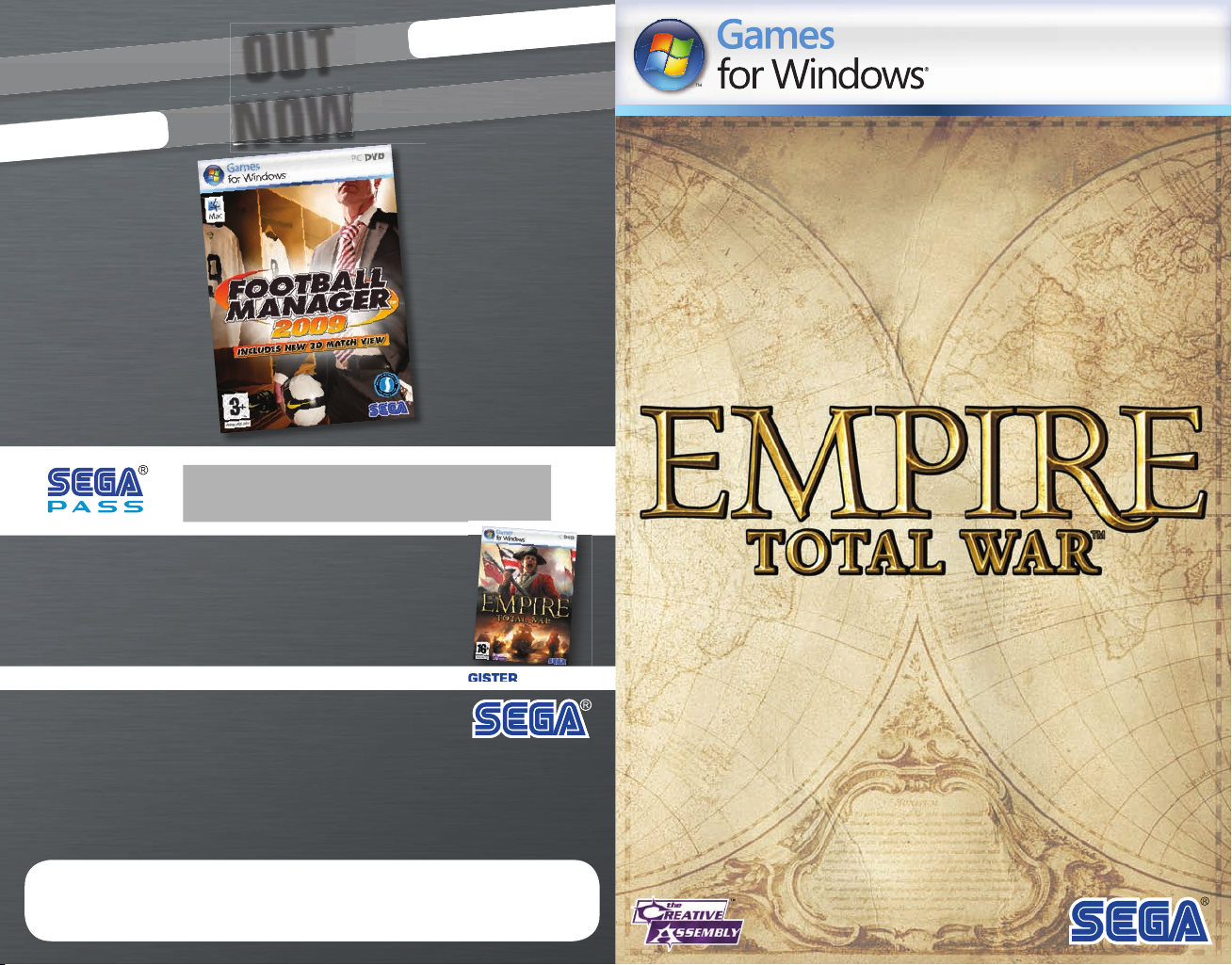
OUT
NOW
REGISTER YOUR COPY OF
EMPIRE: TOTAL WAR™ TODAY!
And receive exclusive access to:
Priority demo previews
•
First look for videos and mini games
•
Beta game testing
•
Latest gaming news and much more…
•
REGISTER FREE NOW AT WWW.SEGA-EUROPE.COM/REGISTER
MAN-S083-UXP
Windows, the Windows Vista Start button and Xbox 360 are trademarks of the Microsoft group of companies, and ‘Games for Windows’ and the Windows Vista
Start button logo are used under license from Microsoft. © Sports Interactive Limited 2008. Published by SEGA Publishing Europe Limited. Developed by Sports
Interactive Limited. © SEGA. THE CREATIVE ASSEMBLY, TOTAL WAR, EMPIRE: TOTAL WAR and the TOTAL WAR logo are trademarks or registered trademarks of
The Creative Assembly Limited. SEGA and the SEGA logo are either registered trademarks or trademarks of SEGA Corporation. Football Manager, Sports Interactive
and the Sports Interactive Logo are either registered trademarks or trademarks of Sports Interactive Limited. National League Championship 08/09 Liga BBVA and
Liga Adelante. Product under Offi cial License from the LFP. © 2002 Ligue de Football Professionnel ®. The use of real names of professional football players is
authorised by FIFPro Commercial Enterprises BV. All other company names, brand names and logos are property of their respective owners.
EMPIRE: TOTAL WAR KEYCODE:
www.sega-europe.com
Page 2
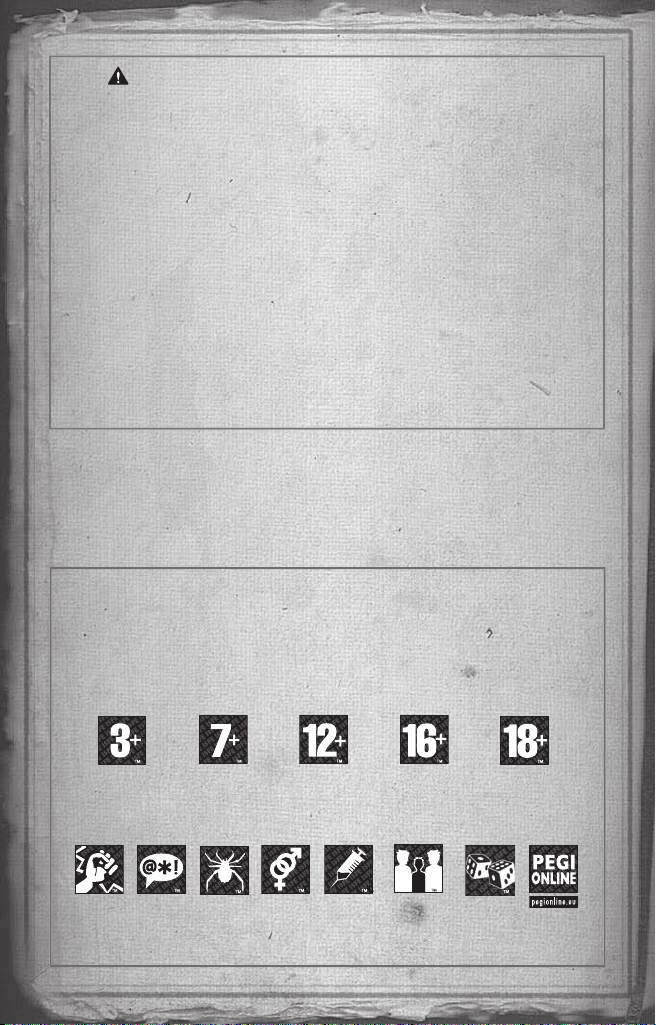
Important Health Warning About Playing Video Games
Photosensitive Seizures
A very small percentage of people may experience a seizure when exposed to certain
visual images, including fl ashing lights or patterns that may appear in video games.
Even people who have no history of seizures or epilepsy may have an undiagnosed
condition that can cause these “photosensitive epileptic seizures” while watching
video games.
These seizures may have a variety of symptoms, including lightheadedness,
altered vision, eye or face twitching, jerking or shaking of arms or legs, disorientation,
confusion, or momentary loss of awareness. Seizures may also cause loss of
consciousness or convulsions that can lead to injury from falling down or striking
nearby objects.
Immediately stop playing and consult a doctor if you experience any of these
symptoms. Parents should watch for or ask their children about the above
symptoms—children and teenagers are more likely than adults to experience these
seizures. The risk of photosensitive epileptic seizures may be reduced by taking
the following precautions: Sit farther from the screen; use a smaller screen; play
in a well-lit room; and do not play when you are drowsy or fatigued.
If you or any of your relatives have a history of seizures or epilepsy, consult a doctor
before playing.
PEGI ratings and guidance applicable within PEGI markets only.
The PEGI age-rating system protects minors from games unsuitable for their particular
What is the PEGI System?
age group. PLEASE NOTE it is not a guide to gaming diffi culty. Comprising two parts,
PEGI allows parents and those purchasing games for children to make an informed
choice appropriate to the age of the intended player. The fi rst part is an age rating:
The second is icons indicating the type of content in the game. Depending on the
game, there may be a number of such icons. The age-rating of the game refl ects the
intensity of this content. The icons are:
VIOLENCE BAD
LANGUAGE
FEAR SEXUAL
CONTENT
DRUGS DISCRIMINATION GAMBLING
For further information visit http://www.pegi.info and pegionline.eu
Page 3
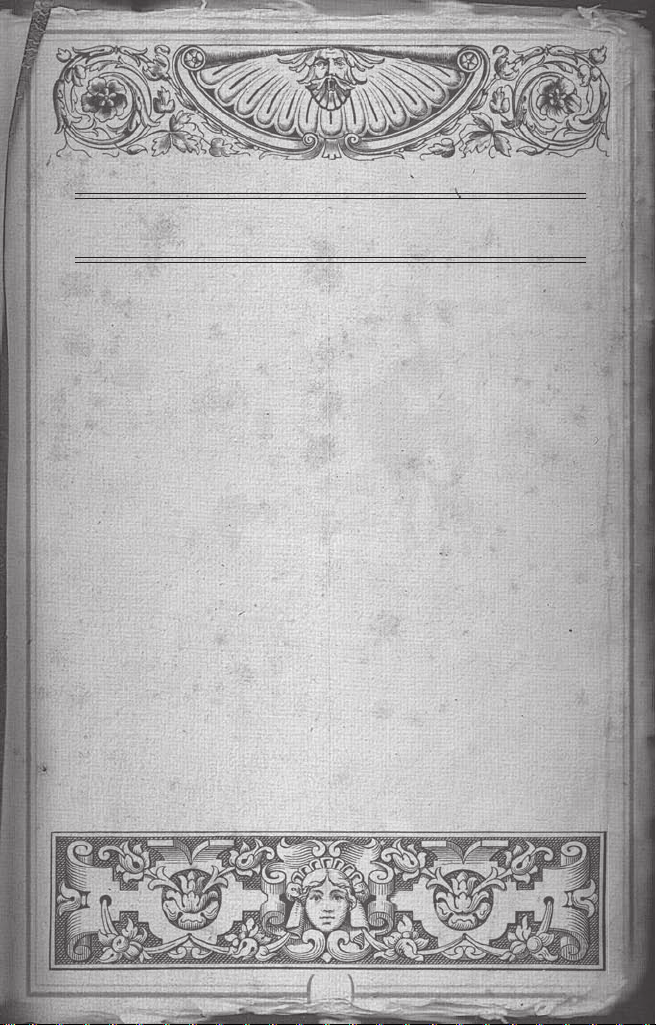
TABLE OF CONTENTs
Welcome ................................................... 2
Installation ............................................. 2
Experienced Players Start Here ............. 3
Getting Started ...................................... 5
Learning How to Play .............................. 6
Controls .................................................. 7
Campaigns ................................................. 9
Starting Play ..........................................10
Characters and Units ............................. 15
Running Your Empire ............................. 20
Fighting Battles .................................... 26
Unit Controls .........................................29
Single Player Battles .............................33
Multiplayer ............................................34
Product Support .....................................36
Warranty & Legal Info ...........................37
1
Page 4
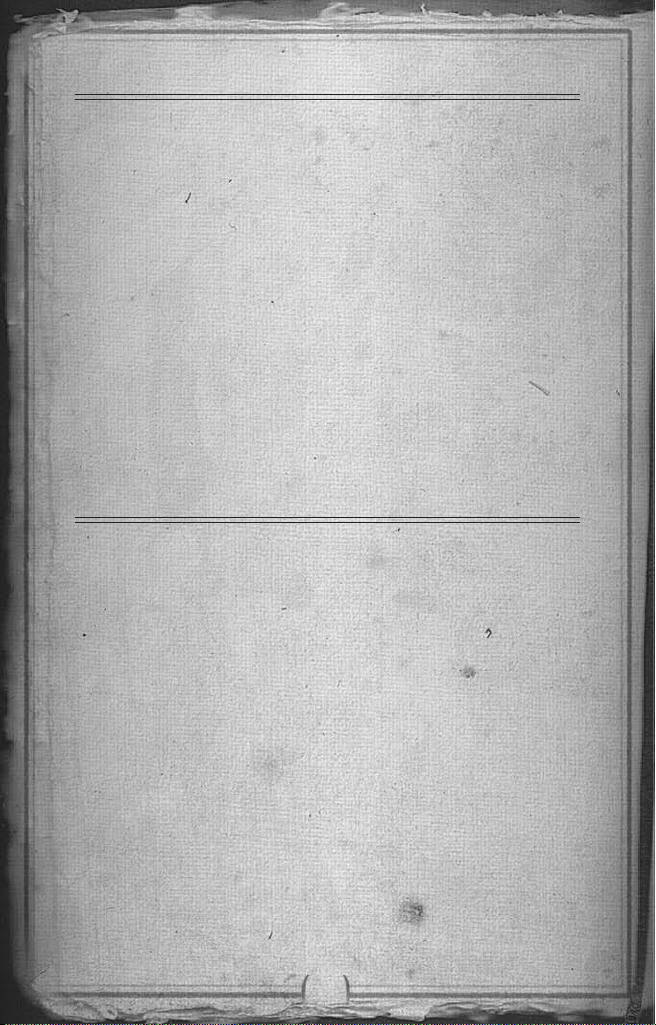
2
WELCOME
mpire: Total War is an epic game of strategy, combining turn-based
E
empire building on a vast campaign map and massive 3D real-time
battles on land and sea.
In Empire: Total War you will be charged with the fortunes of a nation,
with the ultimate aim of establishing them as the most dominant power
on the 18th century globe.
You will build military forces that are both feared and admired. Expand
your borders through conquest or diplomatic cunning. Conquer overseas
colonies to establish vast and profitable trade networks, whilst at home,
your research into new technologies and ideas will advance your military
power and steer your people towards enlightenment.
You must be wary however: new ideas can be just as powerful as any army
– this is, after all, an age of revolution!
You decide the strategy behind the development and expansion of your
empire, whilst taking command on the battlefield and high seas, to
vanquish those who dare to stand in your way.
The road to domination is yours to explore.
INsTALLATION
REQUIREMENTS
Please ensure that your computer meets the minimum requirements as set
out on the packaging. Empire: Total War requires either Windows® XP or
Vista®. An internet connection is required for the initial installation.
For the optimal experience please ensure that you run the game on
a computer with the latest drivers, including graphic card drivers, and
system updates.
HOW TO INSTALL
Close all other applications before installing Empire: Total War.
Insert DVD 1 into your DVD drive. If Autoplay is enabled, the installer
will begin. Click on Install in the menu to start installation.
If Autoplay is not enabled, double-click on My Computer and then
double-click on your DVD drive icon to launch the game installer. Follow
the installation instructions.
If the game does not begin installing automatically, right-click on your
DVD drive icon in My Computer and choose “Explore” from the dropdown
menu. Double-click on “autorun.exe” to run the installer.
PLEASE NOTE: the information in this manual was correct at the time of
going to print, but some minor changes may have been made late in the
product’s development. All screenshots for this manual have been taken
from the English version of this product.
Page 5
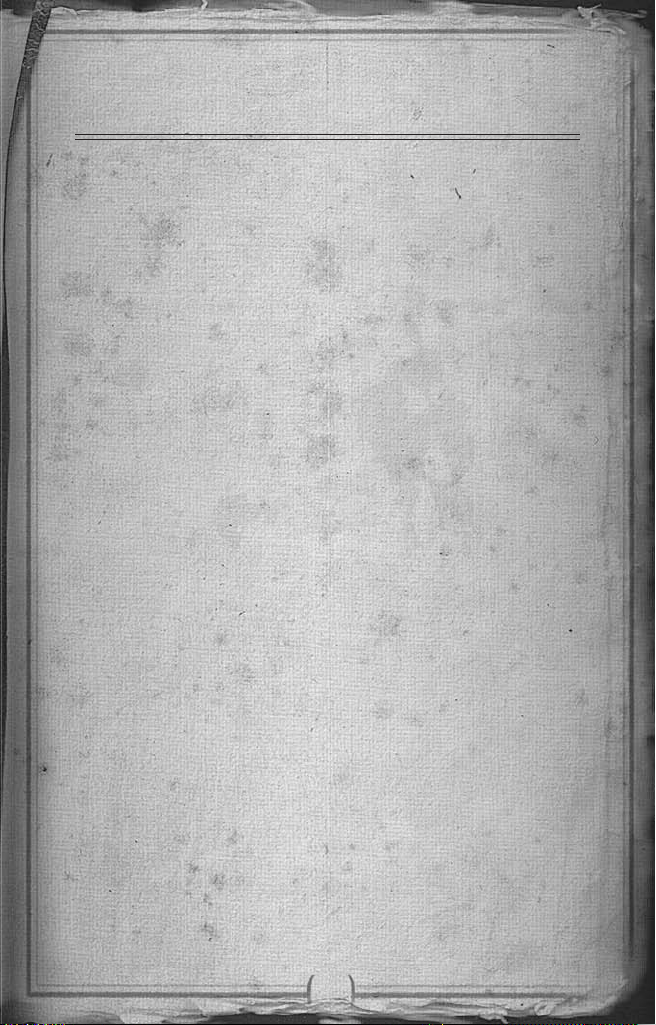
3
E x P E R I E N C E D P L Ay E R s
sTART HERE!
Even if you’re an experienced Total War gamer, and you don’t generally
read manuals, you might want to have a quick look at these two pages. The
key differences between Empire: Total War and earlier Total War games
are highlighted here.
NAVAL COMBAT
The biggest new feature here for long-time TOTAL WAR players is naval
combat. If you use the techniques and tactics you have learned as a general,
you will be defeated as an admiral! Even something as apparently simple
as ship movement can seem odd – and remember, ships fire out of their
“flanks”, not in the direction they are moving.
It is worth reading the sections on naval warfare and playing through a
couple of naval battles to understand the differences between land and
sea warfare. The controls for units are subtly different, and a little time
spent learning them will be amply repaid (if only in the despairing cries
of defeated enemies).
REGIONS, BUILDINGS &
CONSTRUCTION
Buildings exist both inside and outside cities on the campaign map.
Construction in your region’s capital will be familiar to you. You can
only construct a building in one of the smaller towns however, when the
town develops and a construction site becomes available. This happens
automatically as a region’s population grows (hint: farms aid population
growth). It is possible to have more than one building of the same type in
a single province. Finally, some types of town determine what can be built
there: you can only build ports and dockyards on the coast, for example.
TECHNOLOGIES
In addition to constructing buildings and training troops, you can now
carry out research into new technologies and ideas. Research happens
at universities and similar educational buildings, and you can assign
gentlemen (a type of agent) to aid research efforts. Each technology you
research will usually do one of the following:
• Grantsomeofyourunitsanewabilityorimproveanexistingability.
• Makenewbuildingsavailableforconstruction or new,specialist units
available for recruitment.
• Grantsomeofyourbuildingsenhancedeffects.
• Earnyournation prestige,which can leadtovictory inthecampaign
game.
Page 6
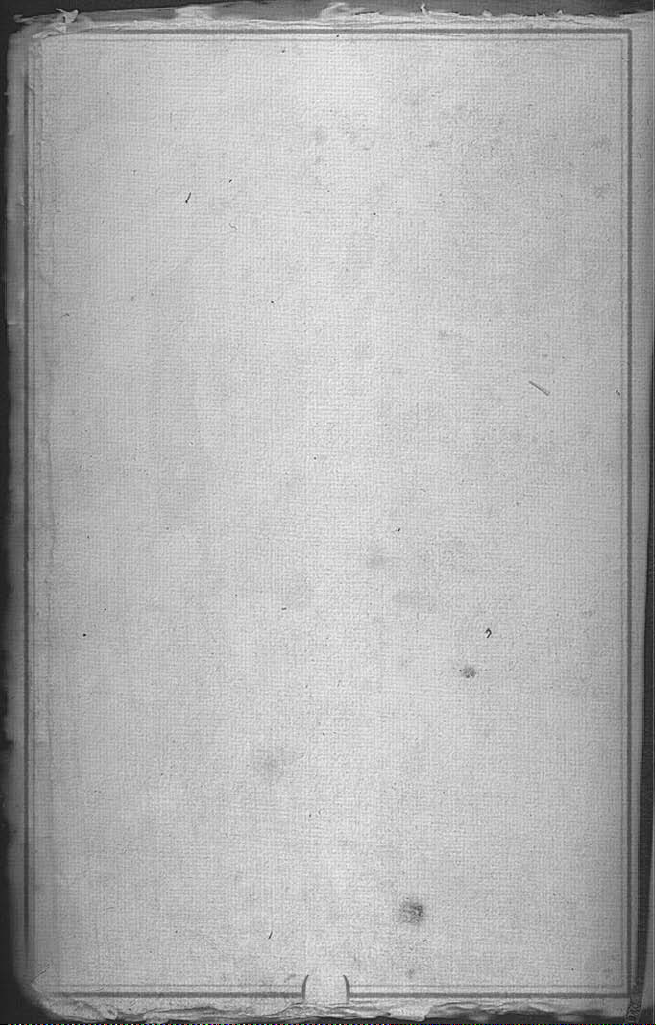
4
GOVERNMENTS & REVOLUTIONS
There are three different government types that your nation can adopt:
absolute monarchies, constitutional monarchies, and republics. Each has
its own quirks and advantages in the way society functions under them.
You can change governments through revolutions, which are essentially
rebellions in your nation’s capital region. You do get to choose whether
to back the rebels or the state, though, so even if something has gone
disastrously wrong you can still salvage the situation.
Nation leaders no longer appear on the map as generals. Instead, the
king or president remains in your capital city, and his abilities affect the
administration of your entire empire. His ministers have effects on specific
areas of government responsibility, such as the army, the navy, trade, or
internal security.
Once again, though, read the section on Running Your Empire for more
details.
TRAINING UNITS
Admirals and generals can now recruit units and ships by “mail order”
from their nation’s regions. Units recruited in this fashion automatically
make their way to the army or fleet that requested them. This doesn’t stop
recruitment in the usual fashion in regions.
AGENTS & SPIES
Agents are no longer deliberately recruited by you. Instead, certain
buildings will automatically generate agents of particular types from time
to time. The quality of the building governs the frequency and quality o f
the agents that are generated.
LAND BATTLES
In previous Total War games battles are fought at close quarters. In Empire:
Total War you need to remember that most units have missile weapons:
Simply closing with the enemy is a good w ay to g et shot! However, it also
takes time for many units to reload, so there are windows of vulnerability
(the same is true of your units, of course). And remember, artillery can now
be very, very dangerous.
It’s worth playing through a couple of battles to familiarise yourself with
the capabilities of different troop types, even if you consider yourself an
expert Total War general.
And now, good Sir, make sure your tricorne and wig are firmly in place,
buckle on your sword, polish your pistols, and take up the challenge of
Empire: Total War!
Page 7
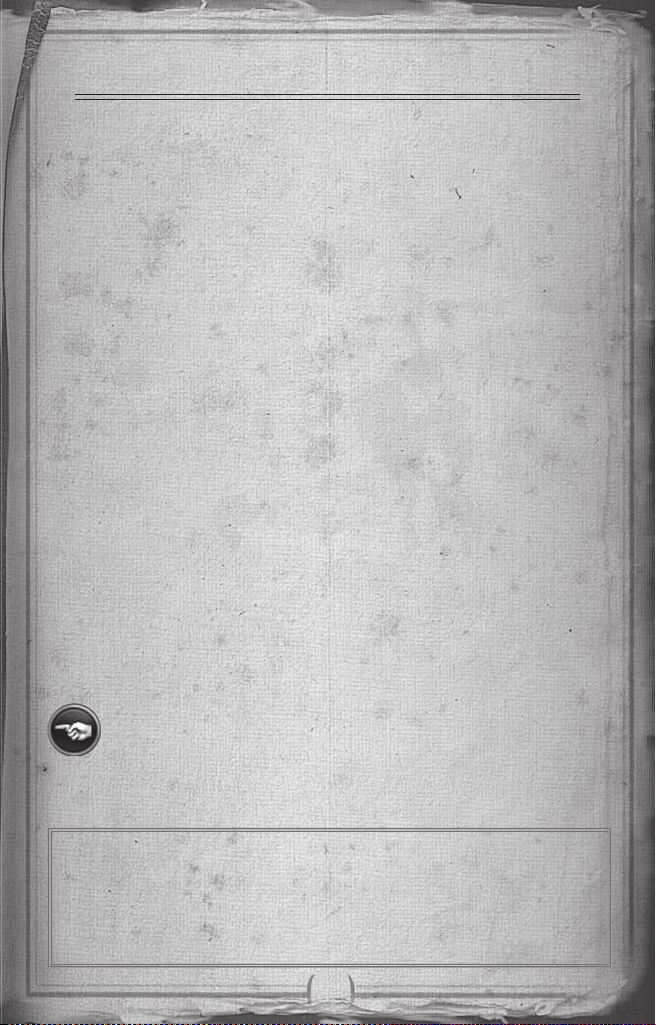
5
GETTING sTARTED
THE MAIN MENU
Co n t I n u e Ca m p a I G n
AutomaticallyloadyourlastsavedGrandCampaigngame.
sI n G l e pl a y e r
Playthetutorials,startanewGrandCampaign,embarkontheRoad
To Independence Campaign, or dive into a battle of your choice.
mu t l I p l a y e r
Play online, across a local area network or view your current Player
Stats. See the Multiplayer section of this manual.
op t I o n s
Adjust the graphics, sound and control options.
SINGLE PLAYER MENU
lo a D Ga m e
Load a specific campaign game.
Ba t t l e tu t o r I a l s
A recommended starting point for new players.
ro a D to In D e p e n D e n C e
Select this to play the story-driven Road To Independence
Campaign.
Gr a n D Ca m p a I G n
SelectthistoplayEmpire:TotalWar’sfullGrandCampaign.
pl a y Ba t t l e
Take command and fight with t he enemy across a var iet y of battle
types on land and sea.
Clicking on the ‘Back’ button in the bottom left corner of any
menu will take you back to your previous screen. Similarly, the
‘Forward’ button will move you forward to the next screen.
FAMILY SETTINGS
FamilySettingsinGamesforWindows–LIVEcomplementWindows
Vista® parental controls. Manage your child’s access and experience
with easy and flexible tools. For more info rmation, go to
www.gamesforwindows.com/live/familysettings.
Page 8
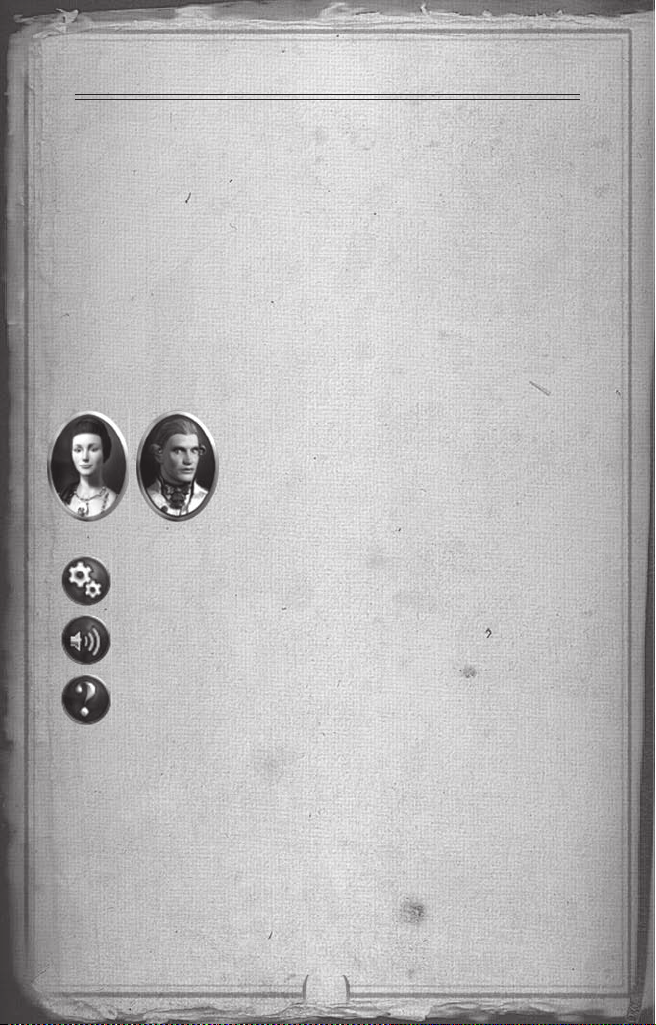
6
LEARNING HOW TO PLAy
THIS GUIDE
This quickstart guide offers an overview of the controls and basic concepts
involved in playing Empire: Total War.
CAMPAIGNS, TUTORIALS AND ADVISORS
Empire: Total War has a variety of in-game tools to help you get to grips
with both the campaign game and the battles. These include:
th e tu t o r I a l s
Under the single player menu you will find options to play both land and
sea battle tutorials. These will introduce you to the concept of leading
armies and fleets to victory over rival nations.
yo u r aD v I s o r s
Mighty rulers need loyal and knowledgeable
advisors at their side. Your advisors will be at hand
at all times, if you so wish.
The ad visor appears in the top left corner of
your screen. Around the advisor you will see the
following icons:
Ga m e op t I o n s
Left-click this to change Game Settings and turn off the
advice.
se t De l I v e r y me t h o D
Getadvicewithsoundandtextorjustsound.
as k I n G fo r aD v I C e
Click on the question mark in the top left corner of any panel
and your advisor will offer guidance on the panel or topic.
to o l t I p s
A full tooltip system offers basic information on many aspects of the game.
Simply hover the cursor over items such as icons, buttons and unit cards to
get information on the item or topic.
Keep your cursor over the item for extra tooltip information.
Page 9
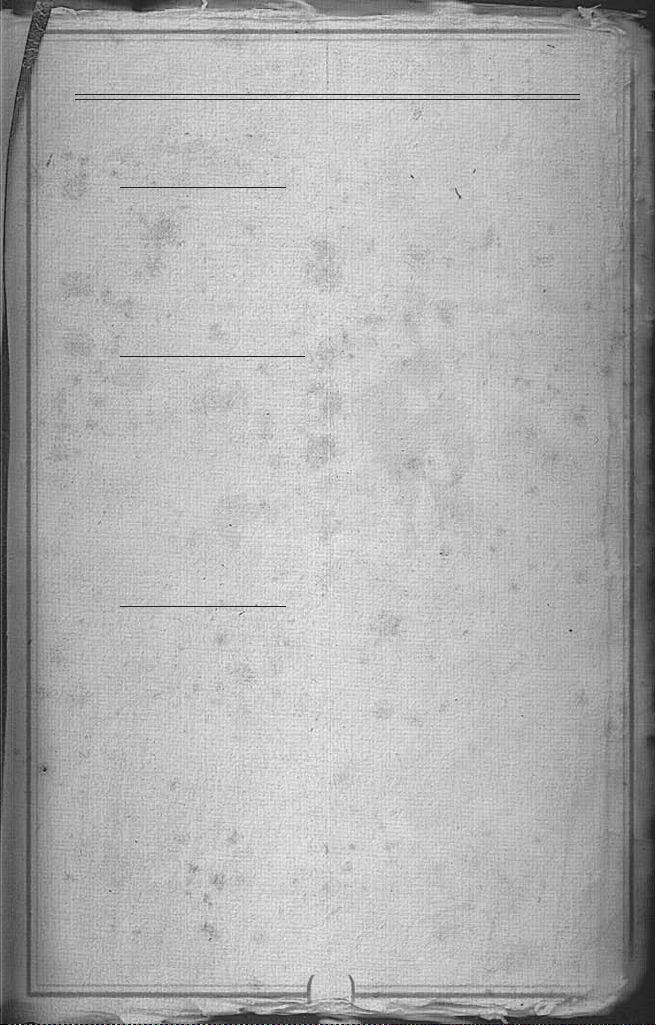
7
CONTROLs
CAMPAIGN MAP KEYS
Ca m e r a Co n t r o l s
Move Up ...........................................W or Num 5
Move Down ......................................S or Num 2
Strafe Left ........................................A or Num 1
Strafe Right ......................................D or Num 3
Increase Height .................................Num * or X
Decrease Height ................................Num / or Z
Ga m e p l a y Co n t r o l s
End Turn ..........................................Enter
Options Menu ...................................Esc
Animation Speed up (Toggle).............Space Bar
Quick Save ........................................Ctrl + S
Quick Load .......................................Ctrl + L
Look at Nation Capital ......................Home
Cancel Order ....................................Backspace
BATTLE MAP KEYS
Ca m e r a Co n t r o l s
Move Forward ...................................W or Num 5
Move Backward .................................S or Num 2
Rotate Left .......................................Q or Num 4
Rotate Right .....................................E or Num 6
Strafe Left ........................................A or Num 1
Strafe Right ......................................D or Num 3
Increase Height .................................Num * or X
Decrease Height ................................Num / or Z
Pitch Upwards ...................................Num + or V
Pitch Downwards ..............................Num – or C
Zoom:General ..................................Home
Zoom: Unit .......................................End
Track Unit ........................................Delete
Page 10
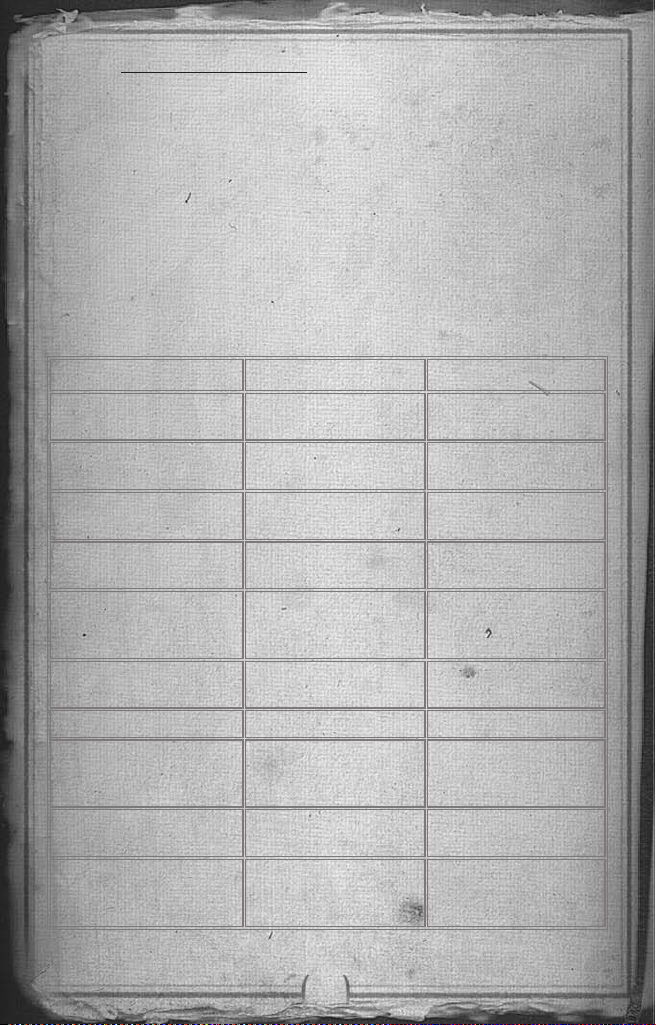
8
Ga m e p l a y Co n t r o l s
Show Unit Destinations .....................Space
Select all cavalry ................................Ctrl + C
Select all musketeers ..........................Ctrl + M
Select all melee only .........................Ctrl + H
Select all artillery .............................Ctrl + B
Toggle Pause .....................................Pause or P
ToggleGameSpeed ...........................Ctrl + T
OpenBattleChat(General) ...............Shift+G
Open Battle Chat (Team) ..................Shift + T
MOUSE BUTTON CONTROLS
“le f t -C l I C k ”
“r
I G h t -C l I C k ”
D
o u B l e “le f t -C l I C k ”
D
o u B l e “rI G h t -C l I C k ”
“l
e f t -C l I C k ” a n D D r a G
“r
I G h t -C l I C k ” a n D D r a G
In t h e Ca m p a I G n In Ba t t l e s
Select character, building etc.
Activate any button or
message received.
Move selected piece to
target location.
Display information on
target object in Review
Panel.
Display information on
target object.
Dismiss information.
Show route to destination for selected piece.
Select unit.
Activate buttons.
Select a unit via its unit
card.
Move selected unit to
target location.
Issue orders to selected
unit. Click on target to
attack, take cover etc.
Zoom to unit when
clicking on unit card.
Issue run or full sail
order to selected
unit(s).
Create unit selection
box.
Create formation
and change facing of
selected unit.
Page 11
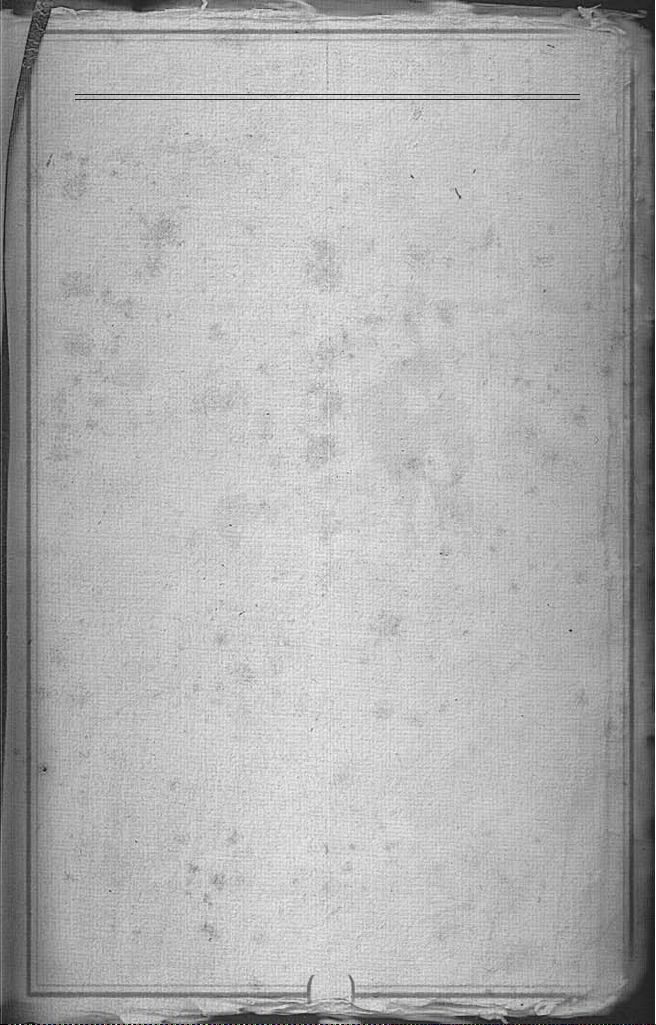
9
CAMPAIGNs
th e ro a D t o In D e p e n D e n C e
Embark on a story-driven campaign portraying the rise of George
Washington and the foundation of the United States.
th e Gr a n D Ca m p a I G n
Take control of a single nation of your choice and build the most dominant
and powerful empire of the 18th Century.
STARTING A GRAND CAMPAIGN
TheGrandCampaignsetupscreenallowsyoutochooseanationusingthe
flags and scroll buttons at the top.
Each nation has its own difficulty, based on factors such as their star ting
position and military power. This is displayed in the difficulty panel,
where you can also tweak the campaign and battle difficulty using the
sliders provided.
The conditions required for victory differ from one nation to another.
These are displayed on the bottom left panel.
Use the Game Settings button to tweak further options.
Use the Start Game button to begin the campaign.
Ca m p a I G n Ga m e se t t I n G s
Use the tickboxes in this menu to tweak game options including:
Turn On Advisor – Switch advice on or off.
Show CPU Moves – Tick to show the computer opponent moves.
Automatic City Manager – Allow the AI to manage your cities.
Battle Time Limit – Turn the time limit for battles on or off.
HOW TO WIN THE GRAND CAMPAIGN
Each nation in Empire: Total War has a set of goals that it must complete
in ord er to win. These are nation specific and can be based on conquering
territory and/or achieving victory through acquiring prestige. See Prestige
later in this guide.
Page 12
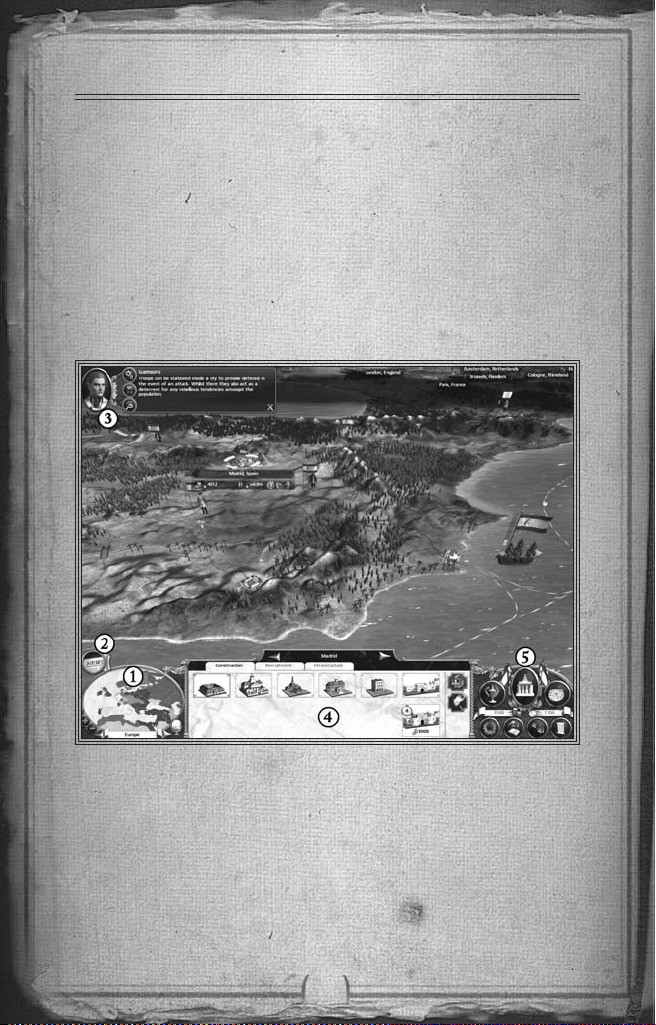
10
sTARTING PLAy
THE TURN SYSTEM
Campaign games in Empire: Total War are turn-based – meaning that
each nation takes turns in moving their pieces, managing their regions and
fighting battles.
The Grand Campaign game progressesby a year every two turns.The
campaign begins in 1700 and you have until the end of 1799 to achieve
your victor y conditions. Once that date passes, you have the option to
continue play without the victory conditions.
THE CAMPAIGN MAP VIEW
1. Radar map 3. Advisor 5. Control Panel
2. Event messages 4. Review Panel
On starting the campaign game you will be greeted by your advisor. She
will offer a tour of your nation’s territory and some recommendations on
your opening strategy.
After this initial tour you will have control of the camera and a view of the
world in Empire: Total War.
Page 13

11
These are just a few of the features you will see in the main view:
Regions – The campaign map is split into a series of regions. Each
nation has a home region that it must hold.
Cities – Each region has a capital - own this and you own the region.
Characters – The ‘pieces’ on the Empire: Total War campaign map.
Ships – These ships represent your naval units – your Admirals and
the fleets of your navy.
Buildings – Towns, forts or resource buildings such as farms, mines
and mills.
Trade Routes – A network of routes across land and sea marking active
trade between nations.
Dark Areas – Areas of the map that you are yet to explore are uncharted
and masked by a “fog of war”.
THE CAMPAIGN GAME INTERFACE
th e ra D a r ma p
This displays region ownership
in the current selected part or
theatre of the world.
Use the arrow buttons to switch
the map bet ween the three
different theatres - Europe,
America and India.
Left-click on any area of the
radar map to snap the map
directly to that area.
Use the + and - buttons to
zoom the display.
Click the globe icon in the
bottom right corner to get an overview of all the theatres.
Page 14

12
th e re v I e w pa n e l
This offers a view of your units, buildings, agents and fleets in a given
location.
This panel is also used to construct and upgr ade region infrastructure and
recruit units, all via the tabs at the top.
Depending on the item you have selected you will also see the following
buttons on the right of the panel:
re p a I r Bu t t o n
Use this button to carry out repairs on a selected building.
re p l e n I s h Bu t t o n
Bring a selected unit back up to full strength.
DI s B a n D Bu t t o n
Disband the selected unit.
Co n s t r u C t fo r t Bu t t o n
UseaGeneraltoconstructfortsonthecampaignmap.
DI s m a n t l e Bu t t o n
Raze a selected building to the ground, allowing new build
options or to deny an invading enemy its benefits.
pr o m o t e Bu t t o n
PromoteaselectedBrigadierornavalCaptaintoaGeneralor
Admiral.
Page 15

13
th e Co n t r o l pa n e l
This is where you will find the basic controls and information for your
nation.
Go v e r n m e n t De t a I l s
Click to view the Government Details Panel, allowing you to
manage policies, government and trade.
mI s s I o n s
Click to view the factors that govern your chances of winning the
game – missions, prestige and your overall victory conditions.
tr e a s u r y
Displays the money currently in your coffers.
th e ye a r
The current in-game date. This moves on by a year
every two turns.
re s e a r C h a n D te C h n o l o G y
Click to view the Technology Panel, used to research new
technological advancements for your nation.
DI p l o m at I C re l a t I o n s
Click to view the Diplomacy Panel, allowing you to view
the state of diplomatic relations between nations and start
negotiations with another nation.
Bu I l D I n G Br o w s e r
Displays how successive buildings are linked, allowing you to
easily plan the growth of your empire.
lI s t s
Click to view a panel that gathers useful information about the
armed forces, agents and regions in your possession.
en D tu r n
Click this button when you have done everything you want in
a given turn.
Page 16

14
ev e n t s an D me s s a G e s
Events bring you news of happenings within your empire, or indeed,
around the globe. These arriv e as icons that drop on the left hand side of
the screen.
to vI e w an ev e n t …
Hover over an event to view it’s title. Left-click to open an
event message. Right-click on the event to dismiss it without
opening.
mI s s I o n s
Periodically you will be offered missions to undertake. Although optional,
they can introduce you to ne w aspects of gameplay and give you interesting
and useful rewards.
Page 17

15
CHARACTERs AND UNITs
CHARACTERS
Characters in Empire: Total War have two basic classes – military
characters and agents.
Agents – These are non-military characters that can be used to carry
out a wide range of missions and tasks.
Military Characters – Brigadiers,Generals,Captains andAdmirals
that lead your armies and fleets. The strength of an army or fleet is
displayed via the number of pips in the column to the left of its flag.
us I n G aG e n t s
Agents can be dispatched to spy on enemy positions, carry out sabotage,
assassinate or duel with rivals, carr y out research at universities and to
spread their faith amongst non-believers.
To utilise an agent’s ‘active’ abilities, select them and right-click on a
potential target character, army or settlement.
To use an agent’s ‘passive’ abilities, such as a Missionary’s ability to convert
a region’s religion, simply move the character into the target region.
Ge t t I n G aG e n t s
Agents cannot be recruited like military units, they are automatically
generated by the presence of certain buildings in your regions. These
buildings also influence how many agents you can have at one time.
Gentlemen, Scholars, Missionaries, Imams and Brahmins are generated
from educational buildings in your empire – such as universities.
Rakes, Hashishin and Thugees are generated from entertainment
buildings in your empire – such as taverns.
Page 18

16
YOUR MILITARY FORCES
Your armies and fleets are your nation’s primary weapon on land and sea.
As a unit fights and survives battles they gain experience
that improves their ability to deal with future combat
situations. Unit exper ience is displayed as chevrons on the
top right corner of the unit card. Units also gain special
traits that improve their usefulness.
MOVING YOUR FORCES
There are a number of options available to you when mobilising military
forces, including merging and splitting. Movement on the map is also
influenced by ‘Zones of Control’.
Zones of Control – Each army, fleet and fort on the campaign map has
a ‘Zone of Control’ surrounding them. Any rival military force that
enters this zone open themselves up to immediate attack. Careful
placement of military forces and forts can therefore be used to set
ambushes and create strategic chokepoints.
Merging Forces – Move an army or fleet onto another to merge them.
If there are less than 20 units involved this will be automatic.
Otherwise, you will be presented with a panel to manually adjust
the process.
Splitting Forces – To split the forces of a selected army or fleet, first
select the units via the unit cards in the Review Panel. You c an use
SHIFT and CTRL on your keyboard to select more than one unit.
Once selected, use right-click to set the destination for this new
force on the campaign map.
Merging Units – Units of the same type that have suffered casualties,
can be merged to create a single, stronger unit. Use the Review
Panel to select and drag one unit onto another to merge them.
Experience will be averaged out amongst merged units.
Page 19

17
ATTACKING WITH UNITS
With an army or fleet selected, simply right-click on an enemy force or
settlement to attack it.
The Battle Deployment Panel then offers a breakdown of the battle
conditions and the forces involved. At the bottom of the panel you have
the following options available:
Click this button to t ake control of your armies and fight the
battle yourself.
Click this button to auto-resolve the battle. The computer
will then automatically fight the battle and present you with
the result.
Click the withdraw button to retreat your forces from the
battle.
ATTACKING WITH REINFORCEMENTS
Your forces, or those of your allies, can join the battle as a reinforcements
if they are adjacent on the campaign map.
If you take control of the battle these armies will be available to reinforce
your ranks as the battle progresses. In auto-resolved battles their strength
will be taken into account.
SEIZING SETTLEMENTS & BUILDINGS
Expanding your empire will require many victories in the field. To truly
dominate your rival nations however, you will need to seize enemy regions
by attacking towns and capital cities.
to w n s , po r t s & re s o u r C e Bu I l D I n G s
Armies can be used to attack settlements on the campaign map. Ordering
an attack on a garrisoned town, port or resource building will trigger a
land battle. If the target is undefended the attacking force will simply
march in and seize it.
Page 20

18
CI t I e s , fo r t s & sI e G e s
Cities can be fortified with upgradeable walls that will provide defences
from invading armies. An attack on an unfortified cit y will trigger a land
battle between the two forces. An attack on a fortified city or fort will
trigger a siege battle.
Sieges require different tactics and offer additional options in the Battl e
Deployment Panel.
Maintain the siege for this turn in the hope of flushing out
the defender.
Demand that the defender immediately surrenders without a
fight.
USING FLEETS
While pure naval power in battle will help you wrestle control of the seas,
your fleets can also be used for a variety of tasks that will be crucial to
your nation’s success.
tr a n s p o r t I n G un I t s
Ships can be loaded with agents and armies for transport to overseas
colonies. Simply move an army or an agent onto a fleet docked at a
shoreline to pipe them aboard.
Use the Army or Agent tab in the Review Panel to select the units and
use right-click to disembark at their destination.
ra I D I n G tr a D e ro u t e s
Placing fleets onto enemy trade routes (those marked in red), will allow
you to steal some trade income generated by that route for that turn.
Bl o C k a D I n G po r t s
Use right-click to place a fleet in a r ival nation’s port and you will cut off
all the trade moving through it.
mo v I n G fl e e t s aC r o s s th e a t r e s
You can move fleets quickly between the three main theatres and the trade
theatres using Transition Zones.
These are marked by shaded areas on the seas of the campaign map. When
a fleet enters a zone you are presented with the Travel Destination Panel.
Use this to select the theatre you wish to travel to.
Page 21

19
ex p l o I t I n G tr a D e th e a t r e s
Trade Theatres are sea regions with rich trading prospects. Placing
merchant fleets in these regions will give a significant boost in trade
income. Use military fleets to protect your merchants from enemies.
BUILDING ARMIES & FLEETS
Military expansion is essential to maintaining imperial ambitions. New
armies can be recruited at region capitals, while fleets can be built at town
slots containing ports.
to Bu I l D ne w un I t s …
Select a capital or port and click on the Recruitment Tab to open the
options in the Review Panel.
Click on the unit you wish to build in the top panel to add it to the
recruitment queue.
The number in the top right corner of the unit card displays the turns it
will take for that unit to be recruited.
The type of land units available to recruit is determined by the level of
military buildings in your capital. For ships, this is decided by the type
and level of port.
RECRUITING TROOPS W IT H
GENERALS & ADMIRALS
GeneralsandAdmiralshavetheabilitytoorderfreshrecruitsdirectlyto
their army or fleet.
Select the General or Admiral on the campaign map and use the
Recruitment Tab in the Review Panel.
Recruited units will move automatically to the army or fleet.
PROMOTING MILITARY CHARACTERS
New armies are led by Brigadiers and fleets by Captains. These leaders
canbepromotedatyourwhim,tofullGeneralorAdmiralstatususingthe
promote button in the Review Panel.
Be war y - if you’re too generous dishing out promotions, the quality of
your leaders will diminish.
Page 22

20
RUNNING yOUR EMPIRE
YOUR NATION
The Government Details Panel offers an overview of your nation as a
whole and offers a central hub with which to manage Policies, Government
and Trade.
po l I C I e s
The Policies Tab allows adjustment of taxation levels and the ability to let
the computer AI take control, or auto-manage, both tax and construction
on your behalf.
au t o -m a n a G I n G ta x
Use the tick box on this panel to allow tax to be auto-managed by
the computer AI.
au t o -ma n a G I n G Co n s t r u C t I o n
Use the tick box on this panel to allow construction of buildings
to be auto-managed by the computer AI. Use the arrows under the
tick box to select the emphasis of this construction policy.
Go v e r n m e n t a n D mI n I s t e r s
The Ministers Tab displays information about members of your
government, the colonial governors and the bonuses they offer. Use this
panel to call an election or to replace ministers.
to Ch a n G e Go v e r n m e n t …
Different government types offer specific benefits but you will
need to engineer the conditions for a revolt to force this. See Public
Order and Revolutions.
tr a D e
The Trade Tab on the Government Details Panel shows all resources
brought to your capital from across your empire, and how they are
exported.
Boost your coffers by exploiting the resources in your regions and
developing trade agreements with r ival nations via diplomacy. Expand
your trade income by seizing resource-rich colonies, improving your ports
and by sending merchant fleets to trade theatres.
Page 23

21
TECHNOLOGY AND ENLIGHTENMENT
The construction of libraries, schools, colleges and universities enables the
research of new technologies and ideas.
Be wary though, an enlightened population can create a desire for reform,
which can lead to a revolution of the lower classes. See Public Order and
Revolutions.
to Im p r o v e te C h n o l o G y …
Click on the technologies button to open the 1. Technology Panel.
Select the item you wish to research. Use the tabs to switch research 2.
trees.
The selected item will flash with the number of turns needed to complete
the research.
The presence of a Gentleman or Scholar in a university will speed up
research.
Gentlemen can also be sent to a rival nation’s universities to steal
technologies.
When all nations but one know about a new technology or idea, it becomes
“common knowledge” and is available to all.
DIPLOMACY
Fostering relations with your rival nations by forging alliances and agreeing
trade agreements will speed your path to dominance.
to Be G I n DI p l o m a t I C re l a t I o n s …
Click the diplomacy button to view the state of diplomatic relations 1.
between nations.
Select a nation by clicking on their flag icon.2.
Use the arrow buttons to toggle the map between display of the selected 3.
nation’s opinion of their rivals, and what those nations think of them.
Click on the 4. Open Negotiations button to enter into diplomacy with
the selected nation.
Page 24

22
PRESTIGE
Prestige is a measure of your reputation amongst rival nations. It is a vital
component of your victory conditions.
to ea r n pr e s t I G e …
Prestige is earned in many ways including winning bat tles, researching
technology, and constructing certain buildings.
to Ch e C k yo u r pr e s t I G e ra t I n G …
Observe your progress through the Prestige Tab via the Objectives
Panel.
PUBLIC ORDER AND REVOLUTIONS
ha p p I n e s s
Keep your people happy and your nation’s population will steadily increase,
your coffers will swell and your regions will prosper.
Population is split into ruling and lower classes. The class structure will
be dependent on your form of government. Happiness must be balanced
across the classes to prevent rebellions and all-out revolution.
to ma I n t a I n pu B l I C or D e r …
Build entertainment for your people in the form of taverns, •
conservatoriums, and related buildings.
Maintain a reasonable tax rate across your theatres.•
Granttaxexemptiontotroublesomeregions.•
Garrisoncitieswithappropriatetroopstoincreaseregion•
repression.
re v o l u t I o n s
Rebellions can be widespread but revolutions only occur in your home
region capital. In the event of revolution, you will need to choose your
allegiance to either force a c hange of government, or preserve the existing
regime.
Fight as the revolutionary force and you will need to take the capital.
Swear allegiance to the establishment and you will be required to banish
the revolutionary armies from the region.
Failure to achieve your objectives in a revolution will end the campaign.
Revolutions can be engineered in order to bring about a change in
government.
Page 25

23
YOUR REGIONS
Regions all have a capital city, which must be held to keep control of the
region. Outside of this capital, a region can also contain:
Villages – These small settlements grow into towns or ports as your
region population grows. This creates new construction sites for
buildings.
Undeveloped Towns – When a village grows it becomes a town and
offers new building options.
Developed Towns – Occupied town and port ‘slots’. Existing buildings
here can be upgraded or dismantled via the Review Panel.
Forts – Upgradeable fortified structures,built byGener als and used
to protect borders and strategic points.
Resources – Useful natural resources are present in most regions.
Exploiting these through farm, mine or mill construction, will
increase productivity and trade income.
Trade Routes – A network of routes across a region and from its ports
mark active trade within your nation and with rival nations.
REGION CAPITALS
The capital is the central control point and the source of information for a
region. Double-click on a capital to view the Region Details Panel which
includes information on:
po p u l a t I o n
As your region population increases villages will grow into towns, enabling
the construction of buildings for improving income, happiness, military, or
research capabilities.
re G I o n we a l t h
The wealth of a region is essentially the sum of wealth contributed by
towns and income from buildings and taxation across the region.
pu B l I C or D e r
Balance the happiness of your people to maintain the status quo. The panel
displays the current factors influencing this for both classes.
Page 26

24
DEVELOPING A REGION
You have a number of options available to you when it comes to developing
regions.
to Co n s t r u C t ne w Bu I l D I n G s …
Region capitals offer construction sites for new buildings, some of which
are unique to capitals.
Select a region capital and hover over each of its slots in the Review Panel.
Left-click on an available building to issue a build order.
to Gr o w th e po p u l a t I o n …
Increase population growth by upgrading farms and fishing ports and by
researching new agricultural technologies. Cutting taxes for the lower
classes will also promote growth.
to up G r a D e ex I s t I n G Bu I l D I n G s …
Click on any existing town slot or capital and use the Review Panel to
issue a building upgrade.
to ex p l o I t re s o u r C e s …
Click on a resource icon on the map and use the Review Panel to issue a
build order or upgrade an existing resource building.
to up G r a D e In f r a s t r u C t u r e …
Upgrading the road system will increase trade capability. Use the
Infrastructure Tab in the Review Panel for a selected settlement to build
roads.
Construction and building upgrades cost money and some options require
specific technologies to be researched before they become available.
Use the Building Browser to see how successive buildings are linked and
to help plan region growth. Left-clicking on a building in the browser will
display its individual tree.
Page 27

25
YOUR FIRST FEW TURNS
Heed the words of your advisor! She will deliver hints and suggestions as
to your opening strategy. In addition, there are a number of activities it
would be wise to consider on your first few turns:
• Findunusedconstructionsitesinyourregionandplanyourearlybuild
orders.
• Locateandbuilduponuntappedresourcesinyourregion.
• Checkyourtradeincomeandplantheexpansionofyourexports.
• Prepareyoufirsttradefleetexpeditiontothetradetheatres.
• Locateyouragentsandconsidertheirfirstassignments.
• Consideryourinitialresearchpriorities.
• Check your diplomatic relations and plan new alliances and trade
partners.
• Locateyourmilitaryforcesandplanrecruitment.
• Findexistingregionsunderthreatfromrivalnationsandplanmethods
to protect them.
• Locatepossibletargetregionsforyourfirstmilitaryconquest.
Page 28

26
FIGHTING BATTLEs
deployment zone
When you choose the attack option via the Battle Deployment Panel,
you will be transported to the battlefield or seascape. Here you will deploy
your forces before embarking on a real-time battle, where your prowess as
a commander will be tested to the full.
Ba t t l e De p l o y m e n t
Deployment is the first phase of the battle. During this period you are
given time to position your units. Troops and ships must remain within the
marked deployment zone.
Click the End Deployment button at the top of the screen to
begin the battle.
ho w to wI n Ba t t l e s
Winning a battle invol ves destroying an enemy or, more likely, breaking
their morale until they rout or surrender.
Battles have a duration indicated by the timer on the Battlefield Control
Panel.
The attacking force must rout or destroy the defending force within the
time limit, or lose the battle. To claim victory the defender has only to
hang on and keep the attacker at bay until the battle timer runs out.
mo r a l e
A unit or cre w ’s courage and discipline in the heat of bat tle is measured
by their morale.
Unit morale is boosted by many factors including training, experience, and
thepresenceofaninspirationalGeneralorAdmiral.
Unit morale can be reduced by a myriad of factors including fatigue,
exposure to enemy fire and whether a unit is flanked or attacked from the
rear.
Morale will break at a faster rate when a unit feels heavily outnumbered or
outgunned and when nearby units rout themselves.
ro u t I n G
Flashing unit banners indicate that the morale of a unit or ship’s crew is
wavering. Soon after, they will break from the battle and run for safety.
Routingunitswon’tfollowanyfurtherordersunlessralliedbyaGeneral
or Admiral.
Page 29

27
sI e G e Ba t t l e s
When an army attacks a fort or a fortified city, it will trigger a siege
battle. These battles require a different tactical approach from the forces
involved.
The attacker’s objective is to breach the walls of the settlement and destroy
the enemy within. To achieve this, there are several methods open to
them:
ar t I l l e r y
Concentrate your fire and use your heaviest guns to break through
enemy walls. Select your artillery and right-click on a wall section
to issue the order.
Gr a p n e l s a n D ro p e s
Many infantry units carr y grapnels and rope ladders for use during
sieges. Deploy the grapnels by holding the mouse over a section of
wall and right-clicking when the appropriate icon appears.
th e Ba t t l e In t e r f a C e
Land and Sea battles share many of the same interface elements, including
the Battlefield Control Panel and the Review Panel.
1. Battlefield Control Panel 3. Unit Controls
2. Review Panel 4. Manoeuvre Compass
5. Deployable Defences
Page 30

28
th e Ba t t l e f I e l D Co n t r o l pa n e l
ra D a r ma p
The radar map allows you an aerial view of the battlefield, detailing
the position of friendly and enemy units. Use the plus and minus
buttons to zoom in or out.
Ba t t l e pr o G r e s s
The coloured vertical bar in the bottom left section of the screen
tracks the relative strength of your army against that of your
enemy.
Ba t t l e tI m e
The clock shows how much time is left before the battle ends.
Ba t t l e sp e e D
Use this to toggle the speed of the battle and to pause the action.
th e re v I e w pa n e l
This area contains the cards that represent the units in your army or
fleet.
Pausing the game, then right-clicking on a unit card, opens that unit’s
Information Panel.Groupedunitsareindicatedbyagroupnumberanda
coloured border linking them.
Page 31

29
UNIT CONTROLs
This panel differs depending on whether you are fighting on land or at sea.
IN LAND BATTLES…
ma n o e u v r e Co m p a s s
The manoeuvre compass c an be used to
fine-tune unit orders. The forward and back
arrows in the centre will order a selected unit
or group to march a short dista nce for ward
or back. The right and left arrows allow you
to rotate the facing of the unit. The side
buttons on the bottom of the compass allow
you to increase or decrease a unit ’s rank and
file.
De p l o y a B l e De f e n C e s
This panel will appear when certain units
are selected to give access to defences that
can be deployed on the battlefield, either in
the deployment phase or in battle.
fo r m a t I o n s
Press this button to select a formation for a unit group. Choose
from the formations in the pane that opens, and click this
button again to dismiss it.
Gr o u p un I t s
Group selected units together by clicking on this button.
Grouped units will maintain their formation whilst moving.
You can reselect a group by clicking on its numbered tab in
the Review Panel, or by pressing the corresponding keyboard
number.
ha l t
The halt button cancels orders and makes selected units stop
where they are.
ru n
The run button can be used to toggle the selected units between
running or walking.
me l e e mo D e
Clicking on this button will lock the selected melee-capable
units into melee mode. All attack orders will result in a handto-hand attack until unlocked.
Page 32

30
sk I r m I s h mo D e
Enable this to instruct the selected unit to avoid hand-to-hand
contact with the enemy by retreating to a safe firing distance.
Gu a r D mo D e
Guardmodeinstructsunitstofightdefensively.Theywilltry
to maintain their formati on when attac ked, and won’t pursue
the enemy.
fI r e at wI l l
Toggles fire at will for the selected troops, instructing them to
open fire on any target within range.
wI t h D r a w
Orders selected units to retreat from the field in an orderly
manner. Click again to cancel.
sp e C I a l aB I l I t I e s
The special abi litie s buttons enable special formations, ammo
types or abilities that a selected unit has available to it.
Page 33

31
IN NAVAL BATTLES…
1. Wind Direction Indicator 5. Unit Controls
2. Selected Ship 6. Manoeuvre Compass
3. Arc of Fire 7. Ammo Types
4. Review Panel 8. Broadside Buttons
ma n o e u v r e Co m p a s s
Used to fine-tune ship orders. The arrows
can direct and rotate your vessel. The centre
icon displays whether the selected ship is
govern the speed of the ship in relation to the wind direction.
Use t he plus and minus buttons either side to lower and raise
the sails.
using full sail, half sail, or no sail. This can
fo r m a t I o n s Bu t t o n
Opens a panel allowing the selection of preset formations for
the selected group.
Br o a D s I D e Bu t t o n s
These give direct control of a ship’s guns – allowing you to
concentrate fire on an enemy, increasing the damage inflicted.
Clicking on your left (or port) broadside button loads your
guns and readies them to fire. The advancing red band around
the button indicates the readiness of the gun crew. When this is
complete, click on the button again to unleash a full broadside.
The arc of fire for a selected ship will help you judge range.
Page 34

32
Gr o u p sh I p s
Click this button to group two or more ships. This allows for
quicker selection, the setting of formations and the ability
to issue orders to ships simultaneously. Grouped ships will
maintain their formation whilst moving. Click this button
again to dissolve a selected group.
Bo a r D en e m y
Selecting the board button and right-clicking on an enemy ship
orders an attempt to board. Boarding actions can be cancelled
at any time before ships touch, by deselecting the button or by
issuing another order.
an C h o r sh I p
Use this button to stop the selected ship. Issue another order
to cancel.
wI t h D r a w
The withdraw button causes your ship to leave the battle.
fI r e at wI l l
The fire at will button orders the selected ship to ‘fire as they
bear’ at any target that presents itself. On by default, deselecting
the button causes your ship to hold its fire.
am m o ty p e s
Selecting different types of ammo will target different areas of
an enemy ship.
Select Round Shot to target and do maximum damage
to the hull.
Select Grapeshot to target the decks and crew.
Select Chainshot to target the sails and masts.
wI n D DI r e C t I o n In D I C a t o r
The wind is a major factor in naval battles. Knowing how different ships
perform in relation to the wind direction is crucial. All ships move faster
whilst sailing with the prevailing wind and at full sail, but smaller ships
can also demonstrate good speeds when sailing against it. The wind
indicator, at the top of the battle view, displays the current wind direction.
When selected, a ship also displays an arrow indic ating the cur rent wind
direction in its reticule.
Page 35

33
sINGLE PLAyER BATTLEs
There are a number of options available to you when you want to dive into
a real-time single player battle:
la n D Ba t t l e
Fight a land battle on your choice of map, with custom nations
and armies.
se a Ba t t l e
Fight a sea battle with custom nations and fleets.
sI e G e Ba t t l e
Fight a siege battle on your choice of map, with custom nations
and armies. Winning conditions for this battle differ depending on
whether you are attacking or defending the fort.
sC e n a r I o Ba t t l e
Play out a battle which uses a preset map, as well as set nations
and units.
Once you’ve selected your battle type you’ll be taken to the B attl e
Preparation Panel, where you can choose the nation involved, select the
units that make up the armies and tweak battle settings such as weather,
time of day and army sizes.
Page 36

34
MULTIPLAyER
In Empire: Total War you c an fight multipl ayer battles with up to 8
players.
From the Main Menu you must first select whether you wish to play online
or across a local area network.
yo u r Gl o B a l ra n k
Each player in Empire: Total War online has a rating. Your rank
improves as you win competitive ranked games and can be improved
significantly by defeating higher rated players. Unranked battles
will not affect your rating.
You can view the stats influencing your global rating via the Player
Stats option in the Main Menu under Multiplayer. This shows
your current record in multiplayer and the achie vements you’ve
unlocked. Achie vements are gained for feats in both single and
multiplayer.
Qu I C k ma t C h
This option enables you to get straight into a 1v1 land or naval
online battle. Quick battles are ranked so you will automatically be
paired with an opponent of similar rank.
th e Ba t t l e lI s t
This screen displays all the available games in progress. You can set
filters to look for the type of game tha t you want, such as battle
type and ranked. From here you can join a game or choose to host
one of your own.
ho s t I n G a Ba t t l e
First choose your battle type. See Single Player Battles for a
summary of the options.
Select a map for your chosen battle type and tweak game settings
before hosting. Your hosted game will then appear in the battle list
for other players and you will be taken to the game lobby.
th e lo B B y
Here players that join a particular game can chat, choose their
alliance, nation, and their units for the ensuing battle. In an
unranked game, AI controlled armies can also be added by the host
to fill alliances.
po s t Ba t t l e op t I o n s
Following a multiplayer match you will be given the option to fight
the battle again without returning to the lobby.
Page 37

35
NOTEs
Page 38

36
PRODUCT sUPPORT
If you have any questions about how Empire: Total War
and the free Steam gaming service work together, use the
information you supply about yourself or have any other questions
regarding Empire’s interaction with Steam
please check our Q&A first here:
www.totalwar.com/steam
If you are experiencing difficulty with the installation or
use of the Steam client itself please try the official
Steam Support page here:
support.steampowered.com
If you are experiencing difficulty with the installation or use of
Empire: Total War, links to the SEGA Europe online
Knowledge Base and FAQs are available here:
www.sega-europe.com/support
If you do not have access to the internet, or the above links do not
answer your questions, please call:
SEGA Customer Service
0845 87 12345
(local rate)
Page 39

37
WARRANTy & LEGAL INFO
WARRANTY: SEGA Europe Limited warrants to the original buyer of this Game (subject to the limitation set
out below), that this Game will perform under normal use substantially as described in the accompanying
manual for a period of ninety (90) days from the date of first purchase. This limited warranty gives you
specific rights, and you may also have statutory or other rights under your local jurisdiction which remain
unaffected.
WARRANTY LIMITATION: This warranty shall not apply if this Game is used in a business or commercial
manner and/or if any defect or fault result from your (or someone acting under your control or authority)
fault, negligence, accident, abuse, virus, misuse or modification of the Game after purchase.
WARRANTY CLAIM: If you discover a problem with this Game within the warranty period, you should return
the Game together with a copy of the original sales receipt, packaging and accompanying documentation
with an explanation of the difficulty you are experiencing either to the retailer from where you bought the
game or call the technical support section (details set out in this manual) who will provide you with the
relevant details for returns. The retailer or Sega will either repair or replace the Game at their option. Any
replacement Game will be warranted for the remainder of the original warranty period or ninety (90) days
from receipt of the replacement Game, whichever is longer. If for any reason the Game cannot be repaired
or replaced, you will be entitled to receive an amount up to the price you paid for the Game. The foregoing
(repair, replacement or the price you paid for the Game) is your exclusive remedy.
LIMITATION: TO THE FULLEST EXTENT ALLOWED BY LAW (BUT SPECIFICALLY NOT LIMITING ANY LIABILITY
FOR FRAUD OR DEATH OR PERSONAL INJURY CAUSED BY SEGA’S NEGLIGENCE), NEITHER SEGA, ITS
RETAILERS OR SUPPLIERS SHALL BE LIABLE FOR ANY SPECIAL OR INCIDENTAL DAMAGE, DAMAGE
TO PROPERTY, LOSS OF PROFITS, LOSS OF DATA OR COMPUTER OR CONSOLE FAILURE, ANTICPATED
SAVINGS, BUSINESS OPPORTUNITY OR GOODWILL WHETHER ARISING DIRECTLY OR INDIRECTLY FROM
THE POSSESSION, USE OR MALFUNCTION OF THIS GAME EVEN IF IT HAS BEEN ADVISED OF THE
POSSIBILITY OF SUCH LOSS.
Unless otherwise noted, the example companies, organisations, products, people and events depicted in
the game are fictitious and no association with any real company, organisation, product, person or event
is intended or should be inferred.
© SEGA. The CREATIVE ASSEMBLY, TOTAL WAR, EMPIRE: TOTAL WAR and the TOTAL WAR logo are
trademarks or registered trademarks of The Creative Assembly Limited. SEGA and the SEGA logo are
either registered trademarks or trademarks of SEGA Corporation. All rights reserved. Without limiting the
rights under copyright, unauthorised copying, adaptation, rental, lending, distribution, extraction, re-sale,
renting, broadcast, public performance or transmissions by any means of this Game or accompanying
documentation of part thereof is prohibited except as otherwise permitted by SEGA.
Ship Plans courtesy of the National Maritime Museum, London.
Uses Bink Video. Copyright © 1997-2008 by RAD Game Tools, Inc.
MPEG Layer-3 playback supplied with the Miles Sound System from RAD Game Tools, Inc. MPEG Layer-3
audio compression technology licensed by Fraunhofer HS and THOMSON multimedia.
Portions of this software utilize SpeedTree®RT Technology (©2006 Interactive data Visualization, Inc.).
SpeedTree® is a registered trademark of Interactive Data Visualization, Inc. All rights reserved.
Page 40

EMPIRE:
TOTAL WAR
MANUAL
ENG
BACK COVER
DO NOT PRINT
