Page 1
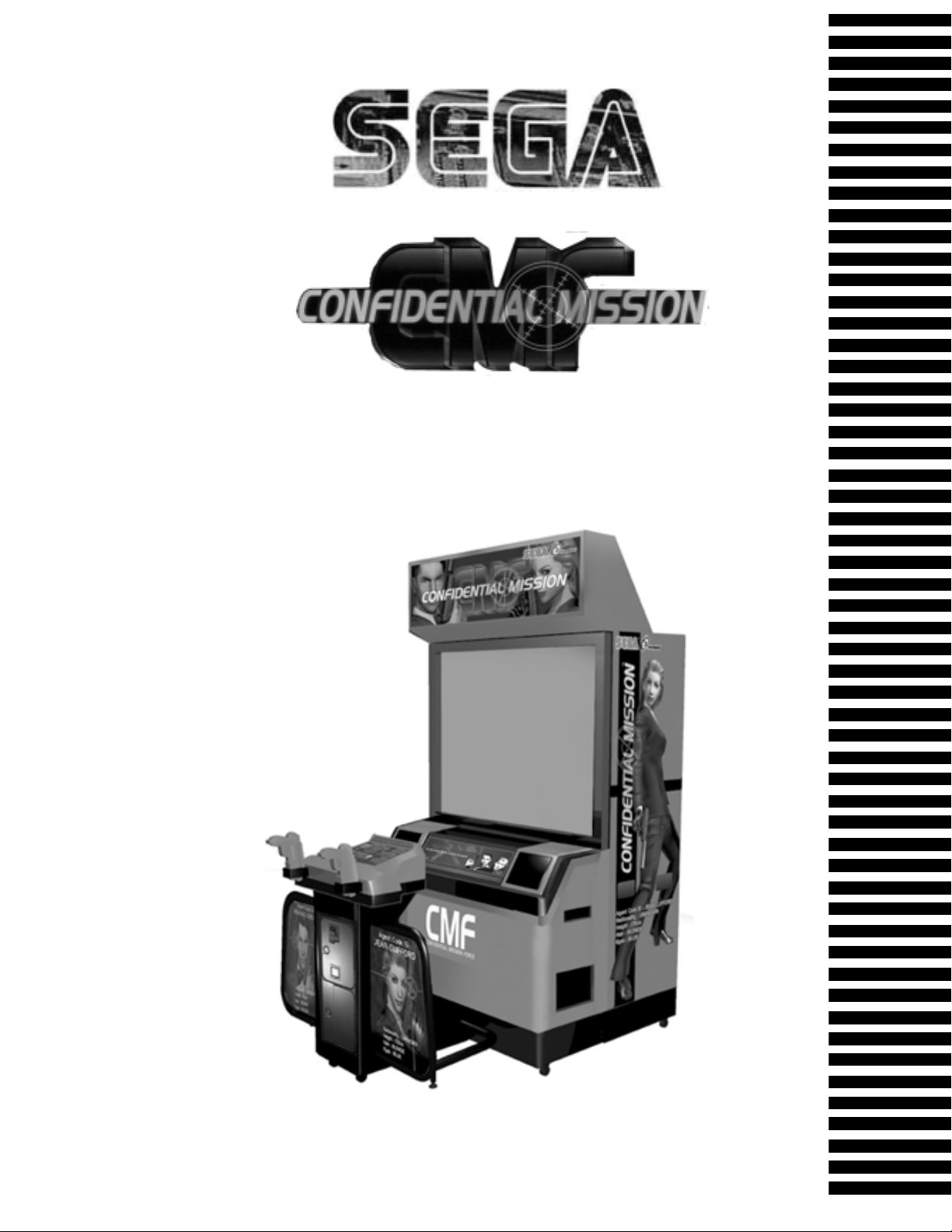
1ST PRINTING FEB. 01
www.seuservice.com
CONFIDENTIAL MISSION 50” STANDARD
OWNER’S MANUAL
SEGA ENTERPRISES, INC. USA
MANUAL NO. 4201-6601-01
Page 2
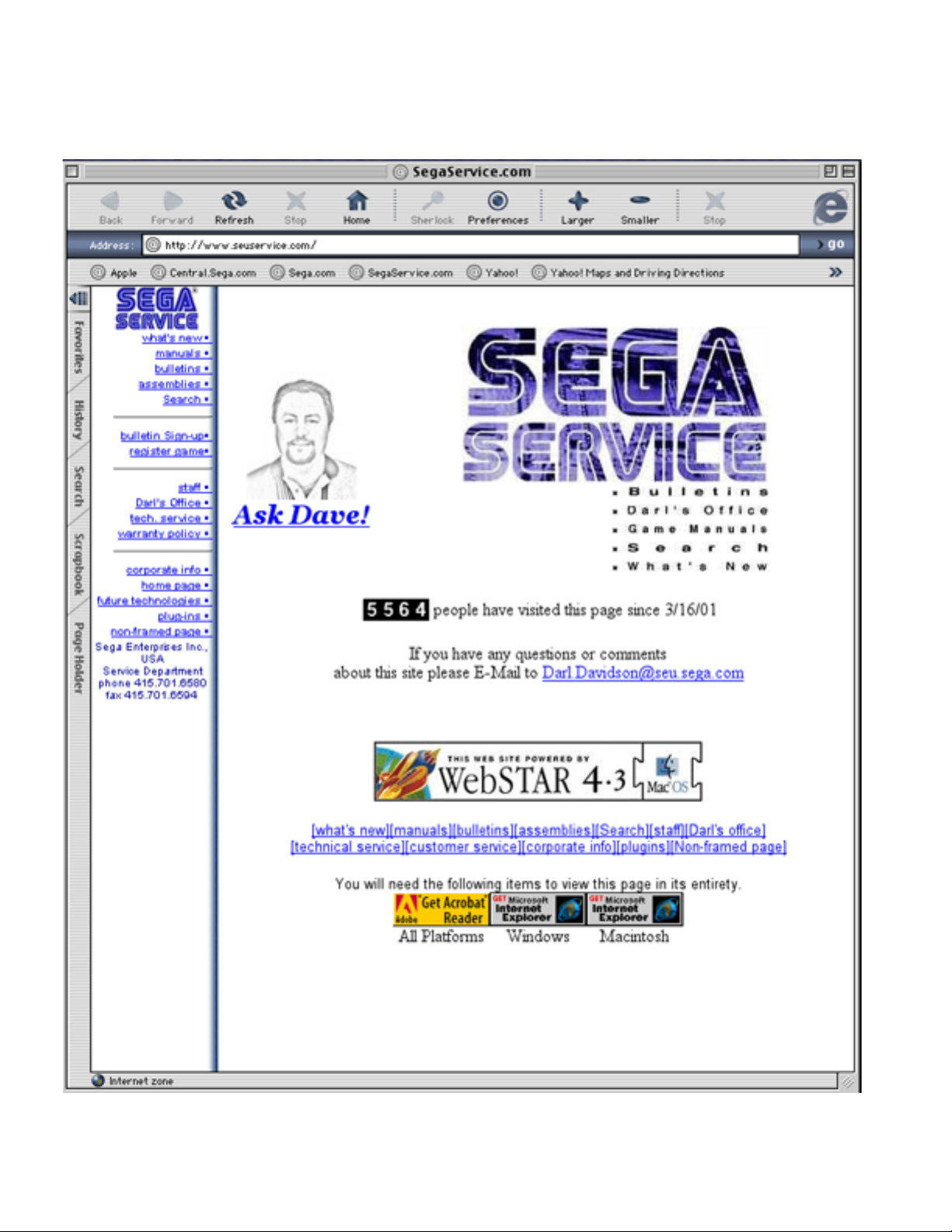
VISIT OUR WEBSITE!
Page 3
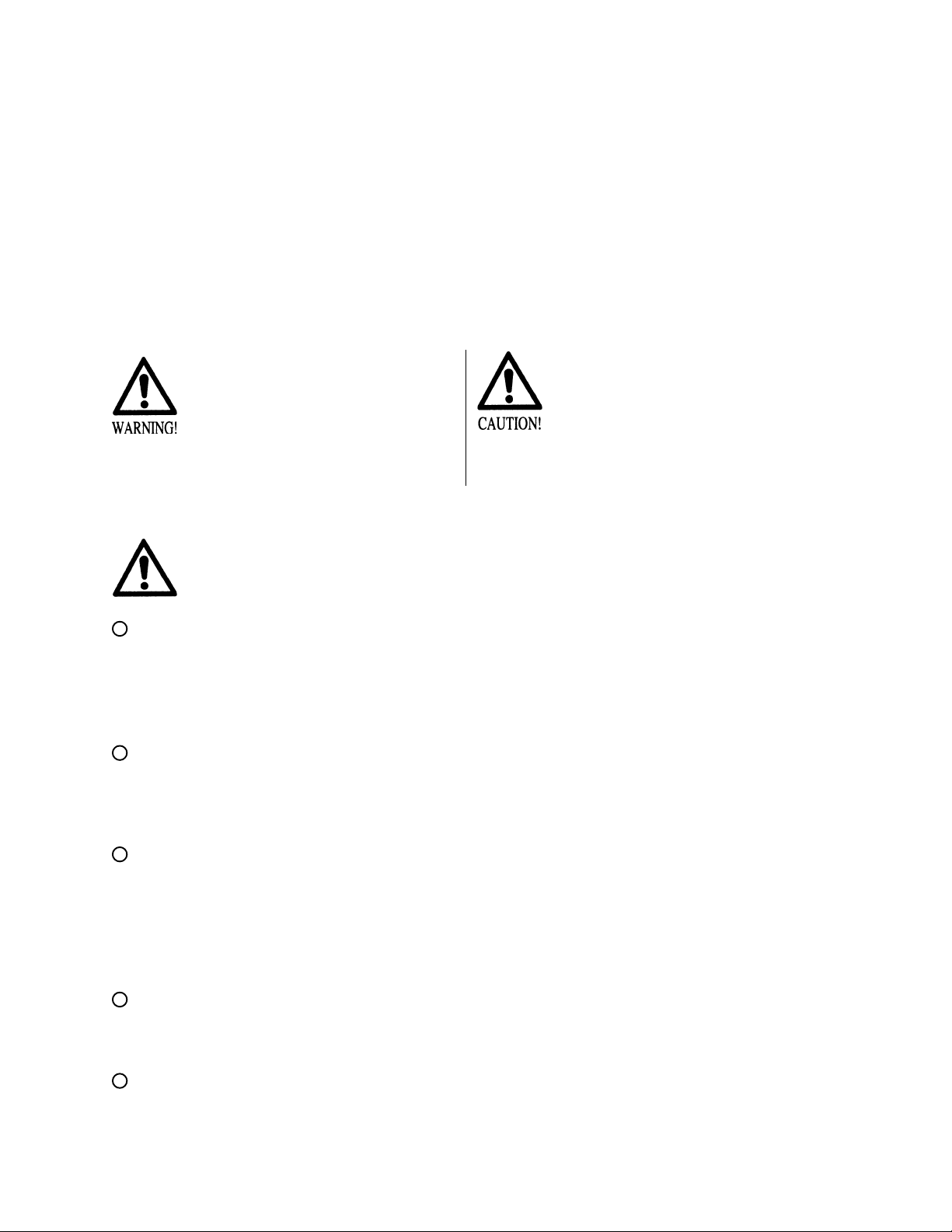
BEFORE USING THE PRODUCT, BE SURE TO READ THE FOLLOWING:
To maintain the safety:
To ensure the safe usage of the product, be sure to read the following before using the product. The following
instructions are intended for the users, operators and the personnel in charge of the operation of the product.
After carefully reading and sufficiently understanding the warning displays and cautions, handle the product
appropriately. Be sure to keep this manual nearby the product or elsewhere convenient for referring to it
when necessary.
Herein, explanations which require special attention are enclosed with dual lines. Depending on the potentially hazardous degrees, the terms of WARNING, CAUTION, etc. are used. Be sure to understand the
contents of the displays before reading the text.
Indicates that mishandling the
product by disregarding this
warning will cause a potentially
hazardous situation which can
result in death or serious injury.
For the sage usage of the product, the following pictographs are used:
Indicates “HANDLE WITH CARE.” In order to protect the human body an equipment, this
display is attached to places where the Owner’s Manual and or Service Manual should be referred
to.
Perform work in accordance with the instructions herein stated.
Instructions for work are explained by paying attention to the aspect of accident prevention. Failing to
perform work as per the instructions can cause accidents. In the case where only those who have technical expertise should perform the work to avoid hazardous situation, the instructions herein state that the
serviceman should perform such work.
Be sure to turn off power before working on the machine.
To prevent electric shock, be sure to turn off power before starting the work in which the worker touches
the interior of the product. If the work is to be performed in the power-on status, the Instruction Manual
herein always states to that effect.
Indicates that mishandling the product
by disregarding this caution will cause
a slight hazardous situation which can
result in personal injury and or material
damage.
Be sure to ground the Earth Terminal (this, however, is not required in the case where a power cord
with earth is used).
This product is equipped with the Earth Terminal. When installing the product, Connect the Earth Terminal to the “accurately grounded indoor earth terminal” by using an earth wire. Unless the product is
grounded appropriately, the user can be subject to electric shock. After performing repair, etc. for the
Control equipment, ensure that the Earth Wire is firmly connected to the Control equipment.
Ensure that the Power Supply used is equipped with an Earth Leakage Breaker.
This product does not incorporate the Earth Leakage Breaker. Using a power supply which is not
equipped with the Earth Leakage Breaker can cause a fire when earth leakage occurs.
Be sure to use fuses which meet the specified rating. (only for the machines which use fuses).
Using fuses exceeding the specified rating can cause a fire and electric shock.
Page 4
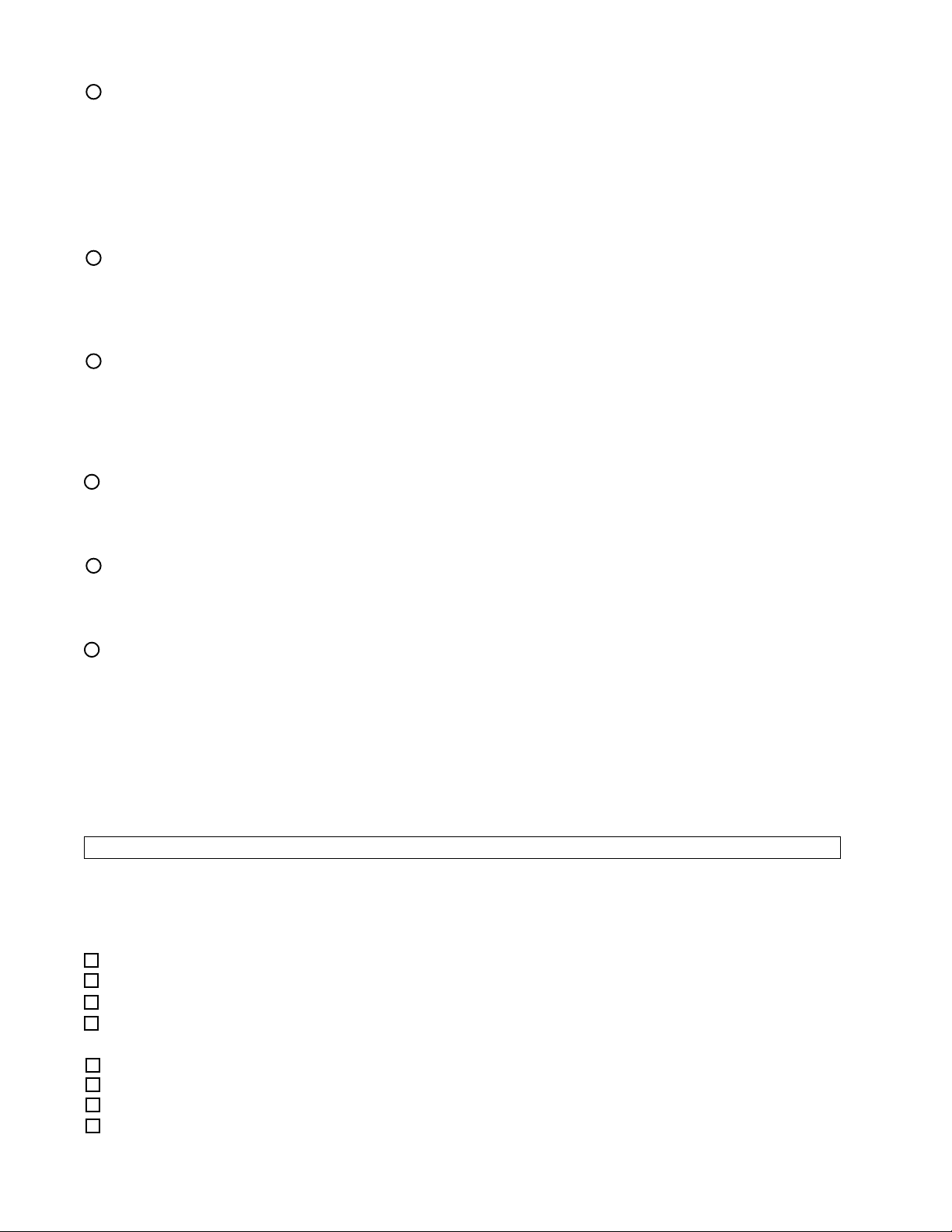
Specification changes (removal of equipment, conversion and addition) not designated by SEGA
are not allowed.
The parts of the product include warning labels for safety, covers for personal protection, etc. It is very
hazardous to operate the product by removing parts and or modifying the circuits. Should doors, lids
and protective parts be damaged or lost, refrain from operating the product, and contact where the
product was purchased from or the office herein stated. SEGA shall not be held responsible for any
accidents, compensation for damage to a third party, resulting from the specifications not designated by
SEGA.
Ensure that the product meets the requirements of appropriate Electrical Specifications.
Before installing the product, check for Electrical Specifications. SEGA products have a nameplate on
which Electrical Specifications are described. Ensure that the product is compatible with the power
supply voltage and frequency requirements of the location. Using any Electrical Specifications different
from the designated Specifications can cause a fire and electric shock.
Install and operate the product in places where appropriate lighting is available, allowing warning
labels to be clearly read.
To ensure safety for the customers, labels and printed instructions describing potentially hazardous
situation are applied to places where accidents can be caused. Ensure that where the product is operated
has sufficient lighting allowing the warnings to be read. If any label is peeled off, apply it again immediately. Please place an order with where the product was purchased from or the office herein stated.
When handling the Monitor, be very careful. (Applies only to the product w/monitor.)
Some of the monitor (TV) parts are subject to high tension voltage. Even after running off power, some
portions are still subject to high tension voltage sometimes. Monitor repair and replacement should be
performed only be those technical personnel who have knowledge of electricity and technical expertise.
Be sure to adjust the monitor (projector) properly. (Applies only to the product w/monitor.)
Do not operate the product leaving on-screen flickering or blurring as it is. Using the product with the
monitor not properly adjusted may cause dizziness or a headache to an operator, a player, or the customers.
When transporting or reselling this product, be sure to attach this manual to the product.
In the case where commercially available monitors and printers are used in this product, only the
contents relating to this product are explained herein. Some commercially available equipment has
functions and reactions not stated in this manual. Read this manual together with the specific Instruction Manual of such equipment.
•
Descriptions herein contained may be subject to improvement changes without notice.
•
The contents described herein are fully prepared with due care. However, should any question arise or
errors be found, please contact SEGA.
INSPECTIONS IMMEDIATELY AFTER TRANSPORTING THE PRODUCT TO THE LOCATION.
Normally, at the time of shipment, SEGA products are in a status allowing for usage immediately after
transporting to the location. Nevertheless, an irregular situation may occur during transportation. Before
turning on power, check the following points to ensure that the product has been transported in a satisfactory status.
Are there any dented portions or defects (cuts, etc.) on the external surfaces of the cabinet?
Are Casters and Adjusters, damaged?
Do the power supply voltage and frequency requirements meet with those of the location?
Are all wiring connectors correctly and securely connected? Unless connected in the correct direction,
connector connections can not be made accurately. Do not insert connectors forcibly.
Do power cords have cuts and dents?
Do the fuses used meet specified rating? Is the Circuit Protector in an energized status?
Are all accessories available?
Can all Doors and Lids be opened with the Accessory keys? Can Doors and Lids be firmly closed?
Page 5
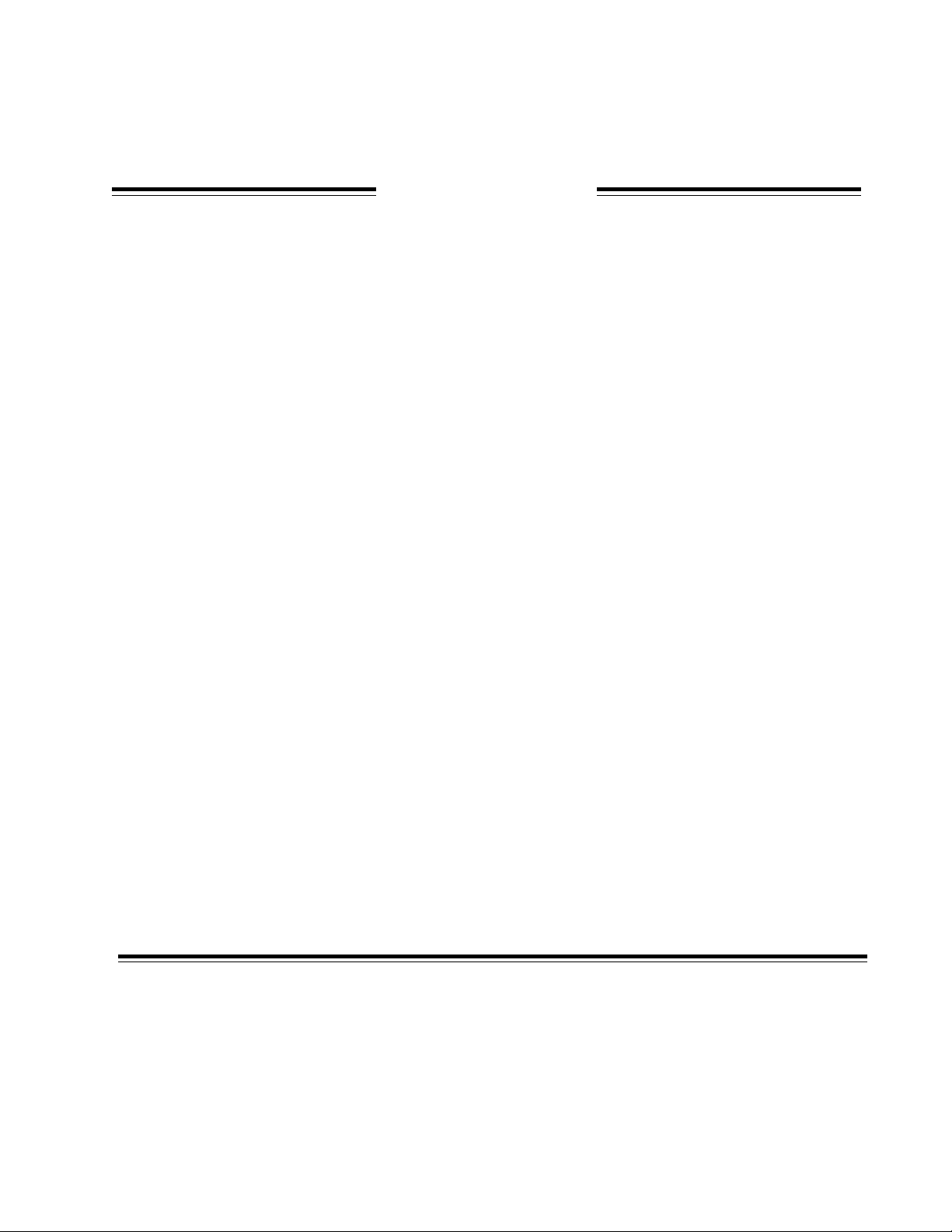
TABLE OF CONTENTS
BEFORE USING THE PRODUCT, BE SURE TO READ THE FOLLOWING:
TABLE OF CONTENTS
INTRODUCTION OF THE OWNER'S MANUAL
1. HANDLING PRECAUTIONS ......................................................................... 1
2. PRECAUTIONS CONCERNING INSTALLATION LOCATION ................. 2 - 3
3. OPERATION .................................................................................................... 4 - 6
4. NAME OF PARTS ............................................................................................ 7
5. ACCESSORIES ................................................................................................ 8 - 12
6. ASSEMBLING AND INSTALLATION .......................................................... 13 - 32
7. PRECAUTIONS TO BE HEEDED WHEN MOVING THE MACHINE ....... 33 - 34
8. CONTENTS OF GAME ................................................................................... 35 - 43
9. EXPLANATION OF TEST AND DATA DISPLAY ...................................... 44 - 54
9 - 1 SWITCH UNIT AND COIN METER .................................................. 45
9 - 2 SYSTEM TEST MODE ....................................................................... 46
9 - 3 GAME TEST MODE ........................................................................... 47 - 54
10. CONTROLLER ................................................................................................ 55 - 56
11. PROJECTOR .................................................................................................... 57 - 70
11 - 1 CLEANING THE SCREEN ................................................................ 57
11 - 2 ADJUSTMENT OF TOSHIBA PROJECTOR ................................... 58 - 67
11 - 3 ADJUSTMENT OF MITSUBISHI PROJECTOR .............................. 68 - 70
12. COIN SELECTOR ............................................................................................ 71 - 74
13. REPLACING THE FLUORESCENT LAMP, AND LAMPS ......................... 75 - 76
14. PERIODIC INSPECTION TABLE .................................................................. 77
15. TROUBLESHOOTING .................................................................................... 78 - 80
16. GAME BOARD ................................................................................................ 81 - 85
16 - 1 REMOVING THE GAME BOARD .................................................. 81 - 84
16 - 2 COMPOSITION OF GAME BOARD ................................................ 85
17. DESIGN RELATED PARTS ........................................................................... 86
18. PARTS LIST ..................................................................................................... 87 - 119
19. WIRE COLOR CODE TABLE ........................................................................ 120
20. WIRING DIAGRAM ........................................................................................ 121 - 122
Page 6
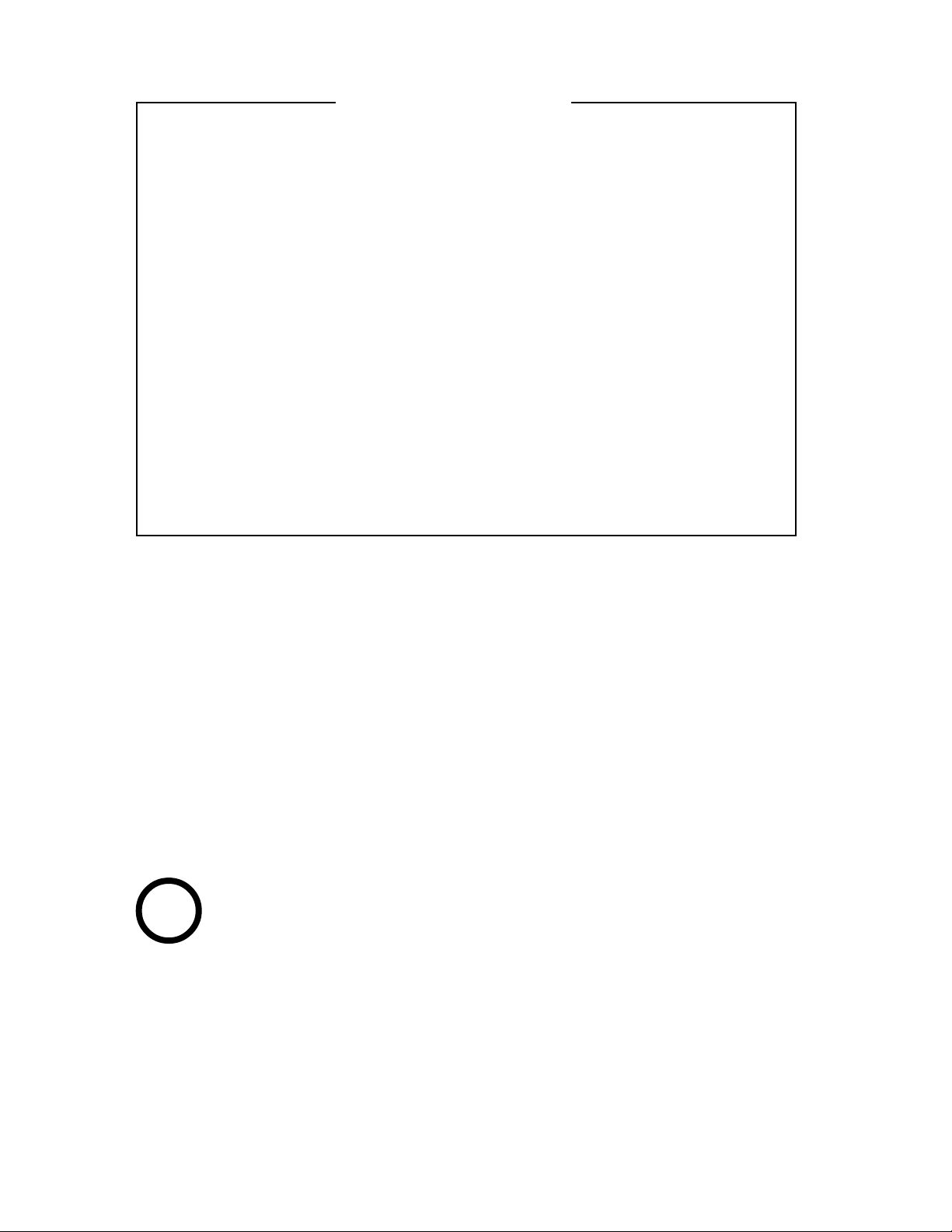
SPECIFICATIONS
Installation space : 1,140 mm (W) X 1,734 mm (D)
(44.9 in. X 68.3 in.)
Height : 2,248 mm (88.5 in.)
Weight : 247 kg. (544.5 lbs.)
Power, maximum current : 400 W 4.68 A (AC 110V 50 Hz AREA)
395 W 4.70 A (AC 110V 60 Hz AREA)
390 W 4.18 A (AC 120V 60 Hz AREA)
410 W 2.35 A (AC 220V 50 Hz AREA)
400 W 2.27 A (AC 220V 60 Hz AREA)
410 W 2.20 A (AC 230V 50 Hz AREA)
400 W 2.16 A (AC 230V 60 Hz AREA)
410 W 2.13 A (AC 240V 50 Hz AREA)
400 W 2.11 A (AC 240V 60 Hz AREA)
For TAIWAN (TOSHIBA PROJECTION DISPLAY TYPE)
Power, current : 394 W 4.70A (MAX.)
258 W 3.30A (MIN.)
For TAIWAN (MITSUBISHI PROJECTION DISPLAY TYPE)
Power, current : 390 W 4.34A (MAX.)
248 W 2.73A (MIN.)
MONITOR : 50 TYPE PROJECTION DISPLAY
INTRODUCTION OF THE OWNERS MANUAL
This Owner's Manual is intended to provide detailed descriptions together with all
the necessary information covering the general operation of electronic assemblies,
electromechanicals, servicing control, spare parts, etc. as regards the product,
CONFIDENTIAL MISSION STD.
This manual is intended for the owners, personnel and managers in charge of
operation of the product. Operate the product after carefully reading and sufficiently
understanding the instructions. If the product fails to function satisfactorily, nontechnical personnel should under no circumstances touch the internal system. Please
contact where the product was purchased from.
Use of this product is unlikely to cause physical injuries or damages to property. However,
where special attention is required this is indicated by a thick line, the word "IMPORTANT"
and its sign in this manual.
STOP
Indicates that mishandling the product by disregarding this display can cause the
product's intrinsic performance not to be obtained, resulting in malfunctioning.
IMPORTANT
SEGA ENTERPRISES, INC. (U.S.A.)/CUSTOMER SERVICE
45133 Industrial Drive, Fremont, California 94538, U.S.A.
Phone : (415) 701-6580
Fax : (415) 701-6594
Page 7
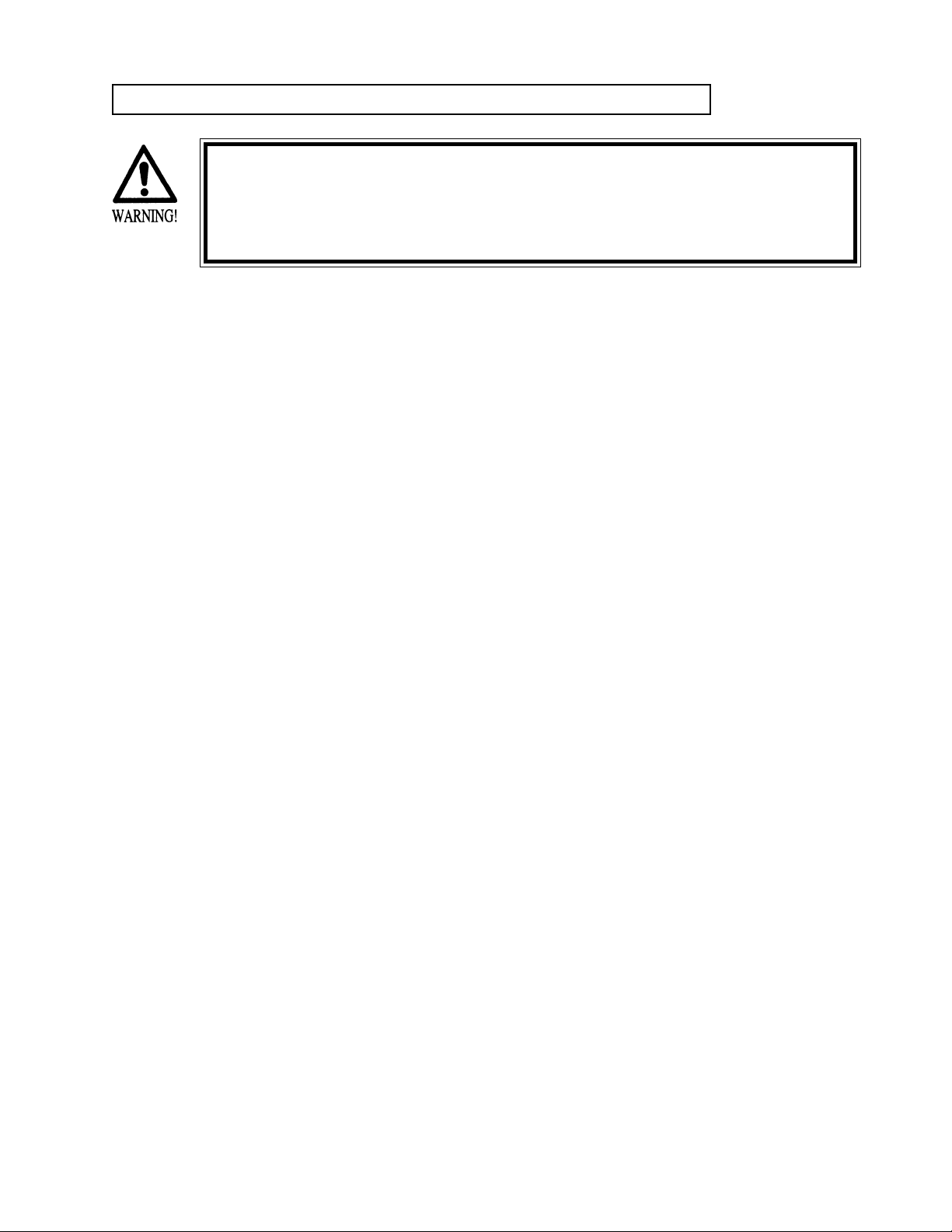
DEFINITION OF LOCATION MAINTENANCE MAN AND SERVICEMAN
Non-technical personnel who do not have technical knowledge and expertise should
refrain from performing such work that this manual requires the location's
maintenance man or a serviceman to carry out, or work which is not explained in
this manual. Failing to comply with this instruction can cause a severe accident
such as electric shock.
Ensure that parts replacement, servicing & inspections, and troubleshooting are performed by the
location's maintenance man or the serviceman. It is instructed herein that particularly hazardous
work should be performed by the serviceman who has technical expertise and knowledge.
The location's maintenance man and serviceman are herein defined as follows:
"Location's Maintenance Man" :
Those who have experience in the maintenance of amusement equipment and vending machines,
etc., and also participate in the servicing and control of the equipment through such routine work
as equipment assembly and installation, servicing and inspections, replacement of units and
consumables, etc. within the Amusement Facilities and or locations under the management of the
Owner and Owner's Operators of the product.
Activities of Location's Maintenance Man :
Assembly & installation, servicing & inspections, and replacement of units & consumables as
regards amusement equipment, vending machines, etc.
Serviceman :
Those who participate in the designing, manufacturing, inspections and maintenance service of
the equipment at an amusement equipment manufacturer.
Those who have technical expertise equivalent to that of technical high school graduates as regards electricity, electronics and or mechanical engineering, and daily take part in the servicing &
control and repair of amusement equipment.
Serviceman's Activities :
Assembly & installation and repair & adjustments of electrical, electronic and mechanical parts of
amusement equipment and vending machines.
Page 8
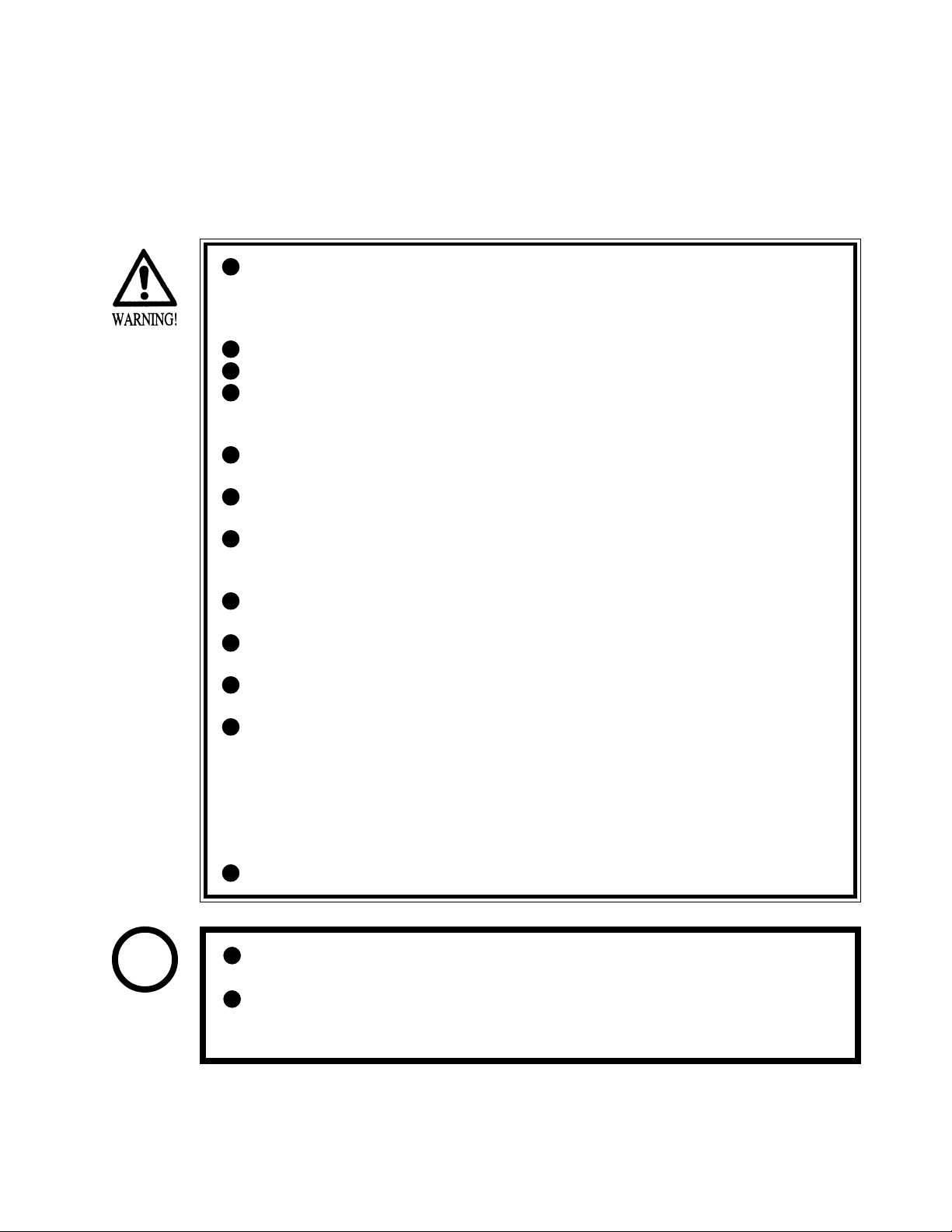
1. HANDLING PRECAUTIONS
When installing or inspecting the machine, be very careful of the following points and pay
attention to ensure that the player can enjoy the game safely.
Non-compliance with the following points or inappropriate handling running counter to the
cautionary matters herein stated can cause personal injury or damage to the machine.
Before performing work, be sure to turn power off. Performing the work
without turning power off can cause an electric shock or short circuit. In the
case work should be performed in the status of power on, this manual always
states to that effect.
To avoid electric shock or short circuit, do not plug in or unplug quickly.
To avoid electric shock, do not plug in or unplug with a wet hand.
Do not expose Power Cords and Earth Wires on the surface, (floor, passage,
etc.). If exposed, the Power Cords and Earth Wires are susceptible to damage.
Damaged cords and wires can cause electric shock or short circuit.
To avoid causing a fire or electric shock, do not put things on or damage
Power Cords.
When or after installing the product, do not unnecessarily pull the power cord.
If damaged, the power cord can cause a fire or electric shock.
In case the power cord is damaged, ask for replacement through where the
product was purchased from or the office herein stated. Using the cord as is
damaged can cause fire, electric shock or leakage.
Be sure to perform grounding appropriately. Inappropriate grounding can
cause an electric shock.
Be sure to use fuses meeting specified rating. Using fuses exceeding the
specified rating can cause a fire or electric shock.
Completely make connector connections for IC BD and others. Insufficient
insertion can cause an electric shock.
Specification changes, removal of equipment, conversion and/or addition, not
designated by SEGA are not permitted.
• Failure to observe this may cause a fire or an electric shock. Non-compliance
with this instruction can have a bad influence upon physical conditions of the
players or the lookers-on, or result in injury during play.
• SEGA shall not be held responsible for damage, compensation for damage to
a third party, caused by specification changes not designated by SEGA.
Be sure to perform periodic maintenance inspections herein stated.
STOP
IMPORTANT
For the IC board circuit inspections, only the logic tester is allowed. The use
of a multiple-purpose tester is not permitted, so be careful in this regard.
The Projector is employed for this machine. The Projector's screen is
susceptible to damage, therefore, be very careful when cleaning the screen.
For details, refer to PROJECTOR.
1
www.seuservice.com
Page 9
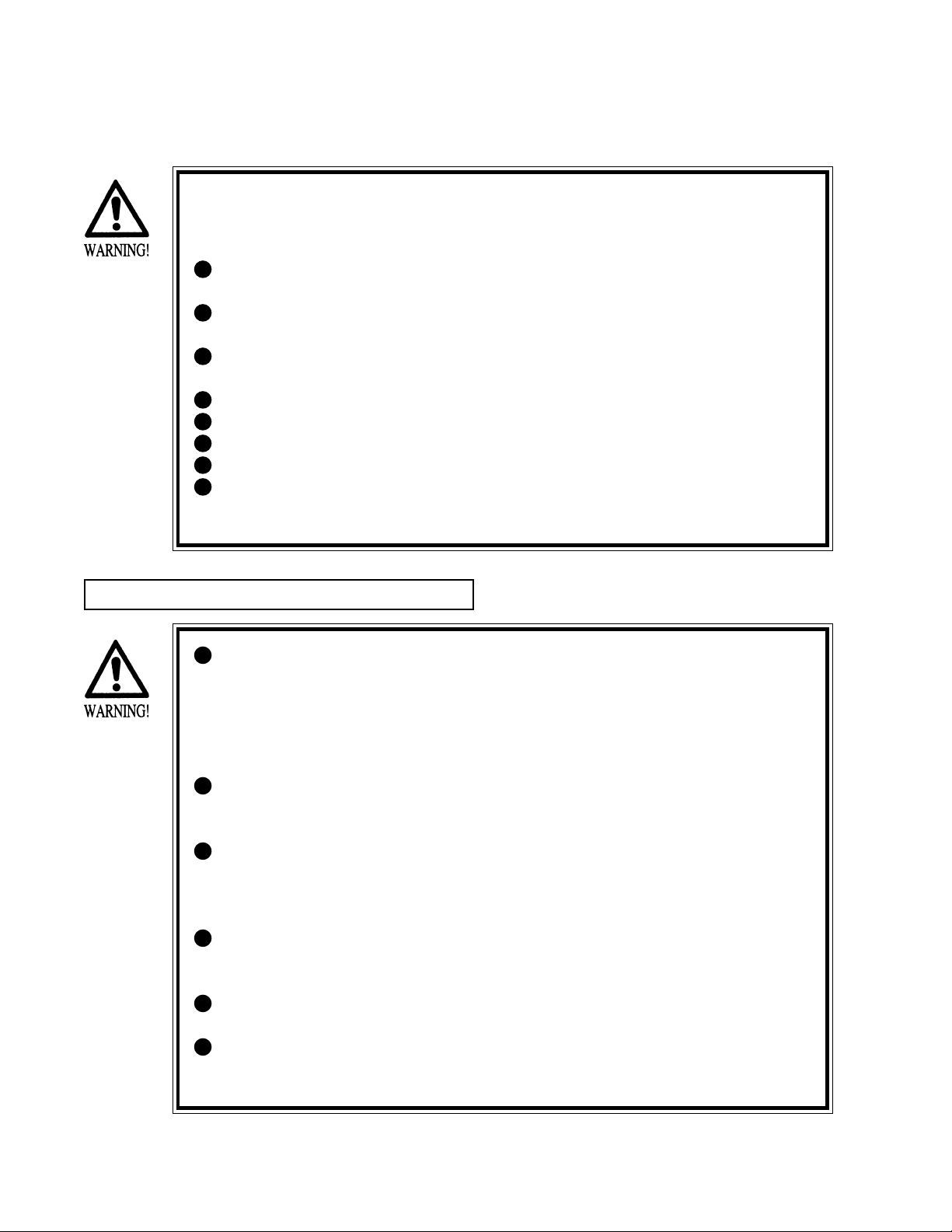
2. PRECAUTIONS CONCERNING INSTALLATION
LOCATION
This product is an indoor game machine. Do not install it outside. Even indoors,
avoid installing in places mentioned below so as not to cause a fire, electric shock,
injury and or malfunctioning.
Places subject to rain or water leakage, or places subject to high humidity in
the proximity of an indoor swimming pool and or shower, etc.
Places subject to direct sunlight, or places subject to high temperatures in the
proximity of heating units, etc.
Places filled with inflammable gas or vicinity of highly inflammable/volatile
chemicals or hazardous matter.
Dusty places.
Sloped surfaces.
Places subject to any type of violent impact.
Vicinity of anti-disaster facilities such as fire exits and fire extinguishers.
The operating (ambient) temperature range is from 5 Celsius to 40 Celsius.
Only in the case a projector is employed, the temperature range is from 5
Celsius to 30 Celsius.
LIMITATIONS OF USAGE REQUIREMENTS
Be sure to check the Electrical Specifications.
Ensure that this product is compatible with the location's power supply,
voltage and frequency requirements.
A plate describing Electrical Specifications is attached to the product.
Non-compliance with the Electrical Specifications can cause a fire and
electric shock.
This product requires the Breaker and Earth Mechanisms as part of the
location facilities. Using them in a manner not independent can cause a fire
and electric shock.
Ensure that the indoor wiring for the power supply is rated at 15A or higher
(AC single phase 100 ~ 120V area), and 7A or higher (AC 220 ~ 240V area).
Non-compliance with the Electrical Specifications can cause a fire and
electric shock.
Be sure to independently use the power supply equipped with the Earth
Leakage Breaker. Using a power supply without the Earth Leakage Breaker
can cause an outbreak of fire when earth leakage occurs.
Putting many loads on one electrical outlet can cause generation of heat and a
fire resulting from overload.
When using an extension cord, ensure that the cord is rated at 15A or higher
(AC 100 ~ 120V area) and 7A or higher (AC 220 ~ 240V area). Using a cord
rated lower than the specified rating can cause a fire and electric shock.
www.seuservice.com 2
Page 10
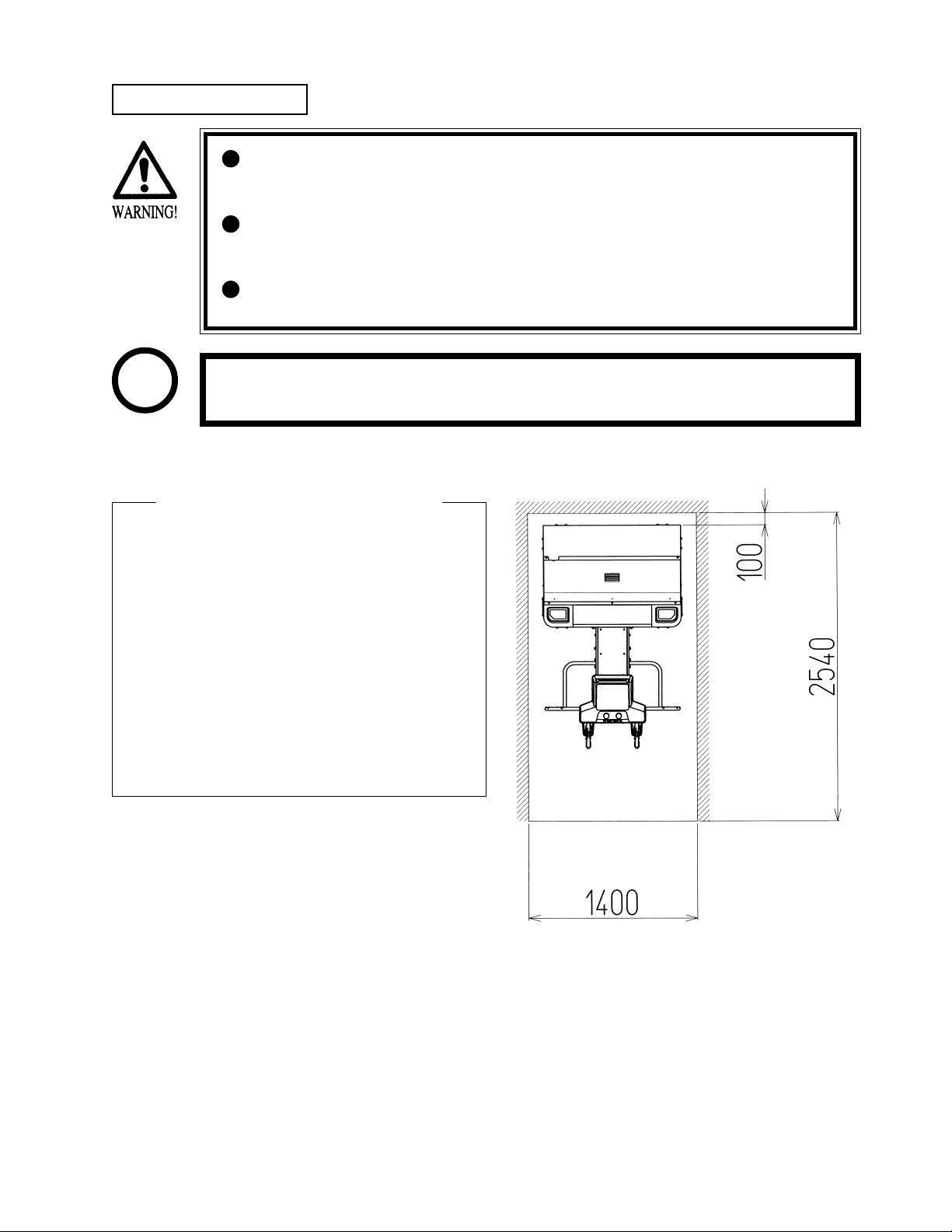
OPERATION AREA
For the operation of this machine, secure a minimum area of 1.4m (W) X
2.54m (D). In order to prevent injury resulting from the falling down accident
during game play, be sure to secure the minimum area for operation.
Be sure to provide sufficient space so as to allow this product's ventilation fan
to function efficiently. To avoid machine malfunctioning and a fire, do not
place any obstacles near the ventilation opening.
SEGA shall not be held responsible for damage, compensation for damage to
a third party, resulting from the failure to observe this instruction.
STOP
For transporting the machine into the location's building, the minimum necessary
dimensions of the opening (of doors, etc.) are 1m(W) and 1.7m(H).
IMPORTANT
Electric current consumption
MAX. 4.68 A (AC 110V 50 Hz)
MAX. 4.70 A (AC 110V 60 Hz)
MAX. 4.18 A (AC 120V 60 Hz)
MAX. 2.35 A (AC 220V 50 Hz)
MAX. 2.27 A (AC 220V 60 Hz)
MAX. 2.20 A (AC 230V 50 Hz)
MAX. 2.16 A (AC 230V 60 Hz)
MAX. 2.13 A (AC 240V 50 Hz)
MAX. 2.11 A (AC 240V 60 Hz)
MAX. 4.70 A(For TAIWAN,
TOSHIBA projection display)
MAX. 4.34 A (For TAIWAN,
MITSUBISHI projection display)
FIG. 2
3
www.seuservice.com
Page 11
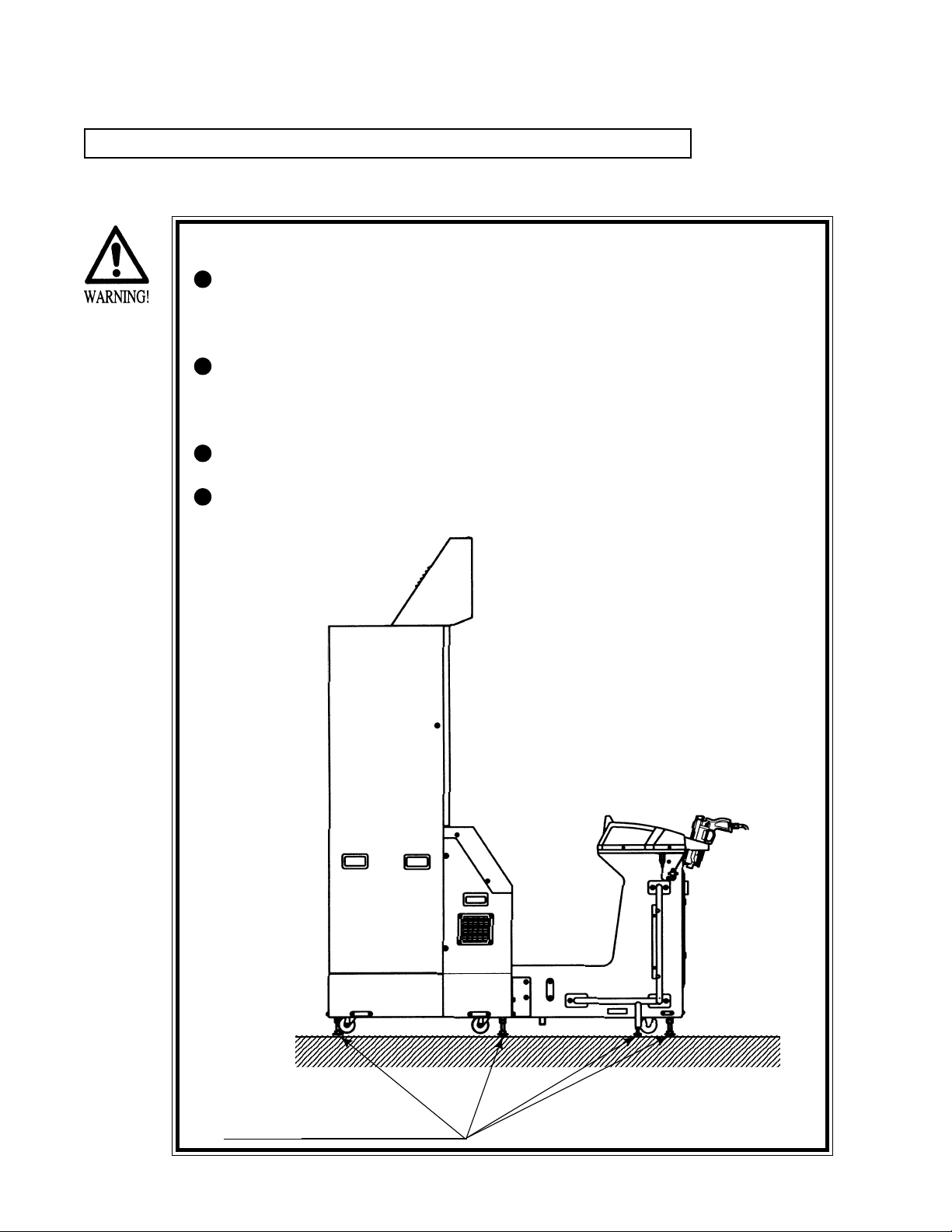
3. OPERATION
0
0
0
0
0
PRECAUTIONS TO BE HEEDED BEFORE STARTING THE OPERATION
To avoid injury and trouble, be sure to constantly give careful attention to the behavior and
manner of the visitors and players.
In order to avoid accidents, check the following before starting the operation:
To ensure maximum safety for the players and the customers, ensure that
where the product is operated has sufficient lighting to allow any warnings to
be read. Operation under insufficient lighting can cause bodily contact with
each other, hitting accident, and or trouble between customers.
Be sure to perform appropriate adjustment of the monitor (projector). For
operation of this machine, do not leave monitor's flickering or deviation as is.
Failure to observe this can have a bad influence upon the players' or the
customers' physical conditions.
It is suggested to ensure a space allowing the players who feel sick while
playing the game to take a rest.
Check if all of the adjusters are in contact with the surface. If they are not, the
Cabinet can move and cause an accident.
23456789012345678901234567890121234567890123456789012345678901212345678901234567890123456789
23456789012345678901234567890121234567890123456789012345678901212345678901234567890123456789
23456789012345678901234567890121234567890123456789012345678901212345678901234567890123456789
23456789012345678901234567890121234567890123456789012345678901212345678901234567890123456789
23456789012345678901234567890121234567890123456789012345678901212345678901234567890123456789
Ensure that all of the
Adjusters are in contact
with the floor.
www.seuservice.com 4
Page 12

Do not put any heavy item on this product. Placing any heavy item on the
product can cause a falling down accident or parts damage.
Do not climb on the product. Climbing on the product can cause falling down
accidents. To check the top portion of the product, use a step.
To avoid electric shock, check to see if door & cover parts are damaged or
omitted.
To avoid electric shock, short circuit and or parts damage, do not put the
following items on or in the periphery of the product.
Flower vases, flowerpots, cups, water tanks, cosmetics, and receptacles/
containers/vessels containing chemicals and water.
To avoid injury, be sure to provide sufficient space by considering the potentially
crowded situation at the installation location. Insufficient installation space can
cause making bodily contact with each other, hitting accidents, and or trouble
between customers.
STOP
Players with bare hands directly hold the maracas. For operation, it is
recommended that the wet towels (paper towels) be provided.
IMPORTANT
5
www.seuservice.com
Page 13
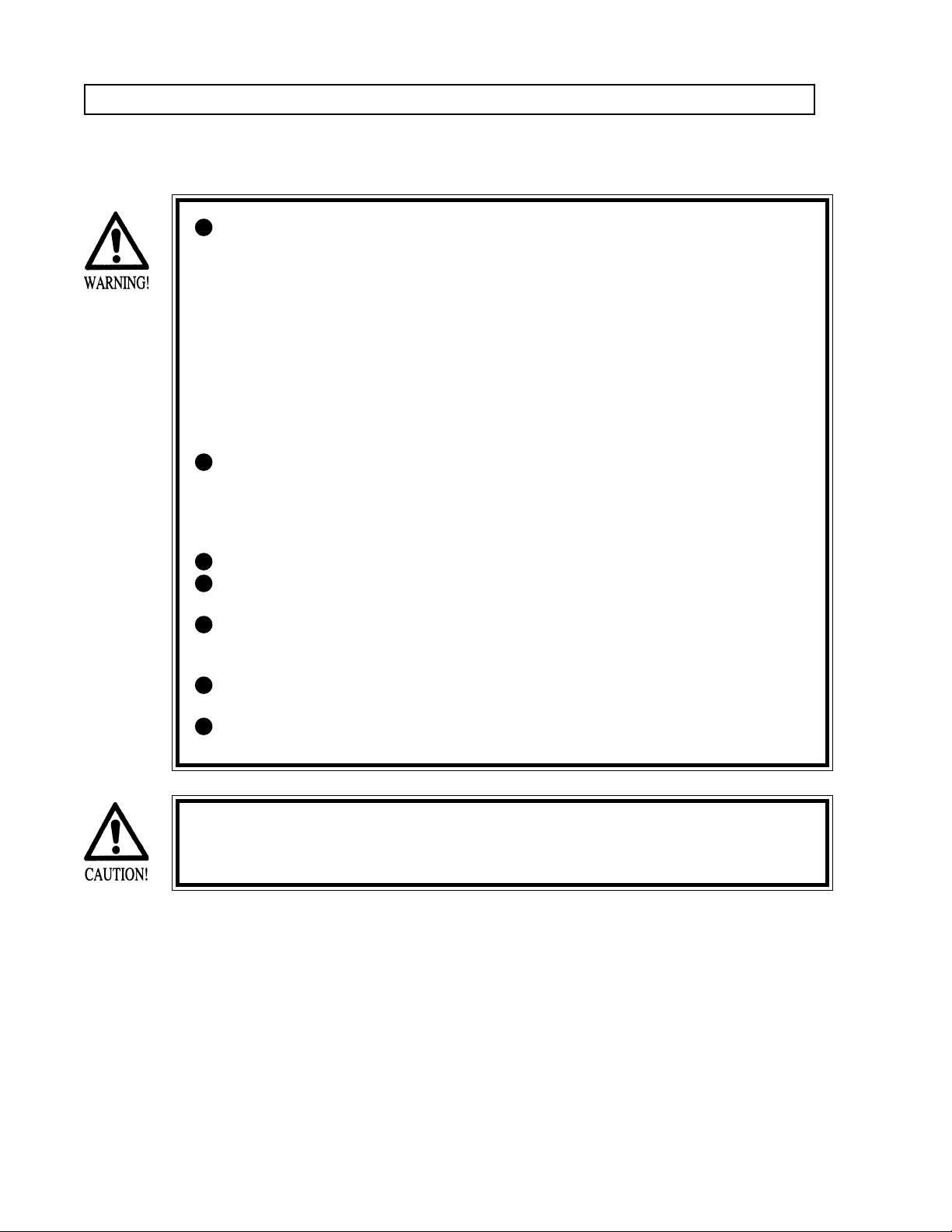
PRECAUTIONS TO BE HEEDED DURING OPERATION (PAYING ATTENTION TO CUSTOMERS)
To avoid injury and trouble, be sure to constantly give careful attention to the behavior and
manner of the visitors and players.
To avoid injury and accidents, those who fall under the following categories
are not allowed to play the game.
• Those who need assistance such as the use of an apparatus when walking.
• Those who have high blood pressure or a heart problem.
• Those who have experienced muscle convulsion or loss of consciousness when
playing video game, etc.
• Those who have a trouble in the neck and or spinal cord.
• Intoxicated persons.
• Pregnant women or those who are in the likelihood of pregnancy.
• Persons susceptible to motion sickness.
• Persons whose act runs counter to the product's warning displays.
A player who has never been adversely affected by light stimulus might
experience dizziness or headache depending on his physical condition when
playing the game. Especially, small children can be subject to those
conditions. Caution guardians of small children to keep watch on their
children during play.
Instruct those who feel sick during play to have a medical examination.
To avoid injury resulting from falling down and electric shock due to spilled
drinks, instruct the player not to place heavy items or drinks on the product.
To avoid electric shock and short circuit, do not allow customers to put hands
and fingers or extraneous matter in the openings of the product or small
openings in or around the doors.
To avoid falling down and injury resulting from falling down, immediately
stop the customer's leaning against or climbing on the product, etc.
To avoid electric shock and short circuit, do not allow the customers to
unplug the power plug without a justifiable reason.
Immediately stop such violent acts as hitting and kicking the product. Such
violent acts can cause parts damage or falling down, resulting in injury due to
fragments and falling down.
www.seuservice.com 6
Page 14
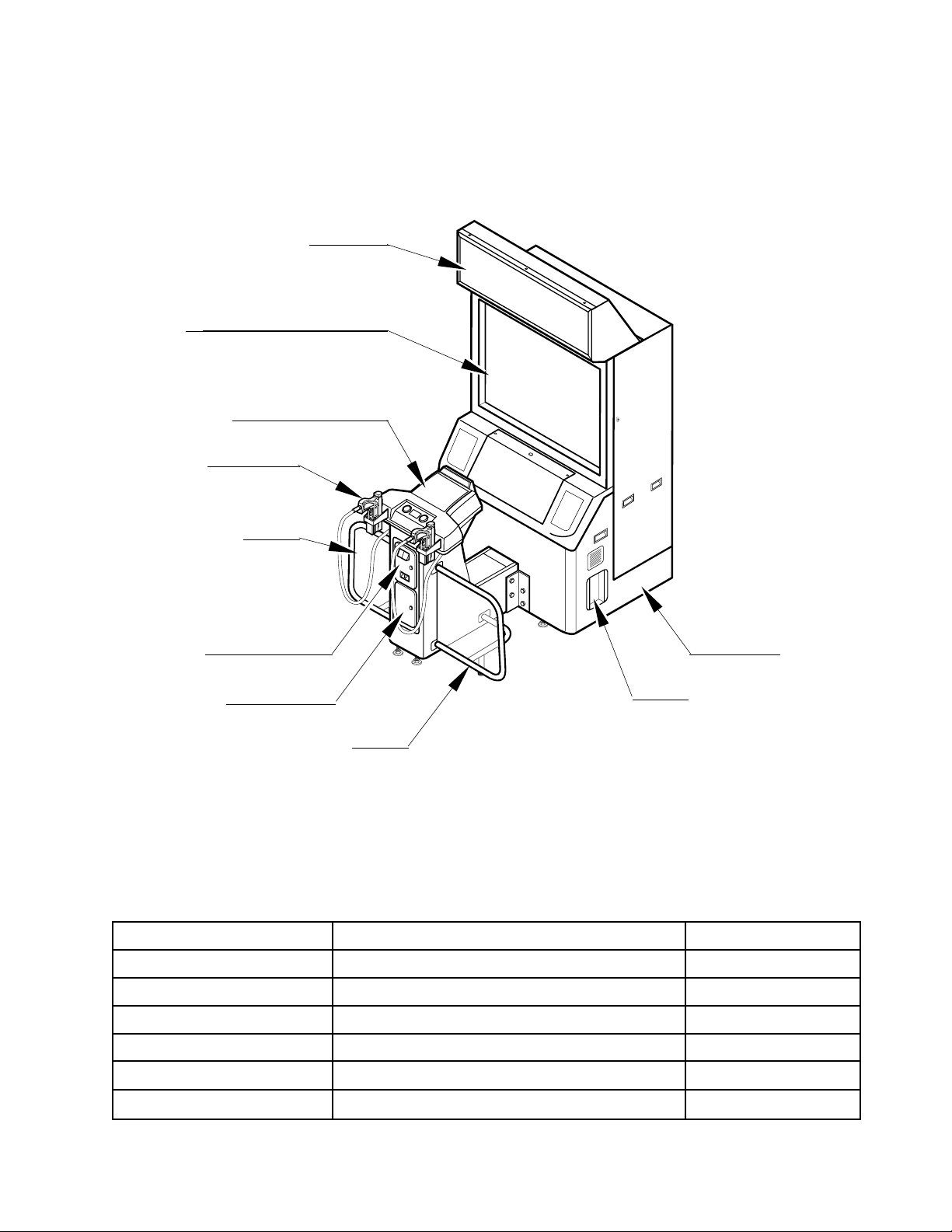
4. NAME OF PARTS
BILLBOARD
PTV
50 TYPE PROJECTION DISPLAY
CONTROLLER CABINET
CONTROLLER
FENCE L
PTV CABINET
TABLE 4
COIN CHUTE DOOR
CASHBOX DOOR
AC UNIT
FENCE R
FIG. 4
Width X Length X Height Weight
PTV 1,140 mm X 551 mm X 1,670 mm 110 kg
PTV CABINET 1,140 mm X 839 mm X 935 mm 74 kg
BILLBOARD 1,140 mm X 400 mm X 400 mm 19 kg
CONTROLLER CABINET 550 mm X 925 mm X 987 mm 37 kg
FENCE(one side) 423 mm X 477 mm X 690 mm 3.4 kg
When assembled 1,140 mm X 1,734 mm X 2,248 mm 247 kg
7
www.seuservice.com
Page 15
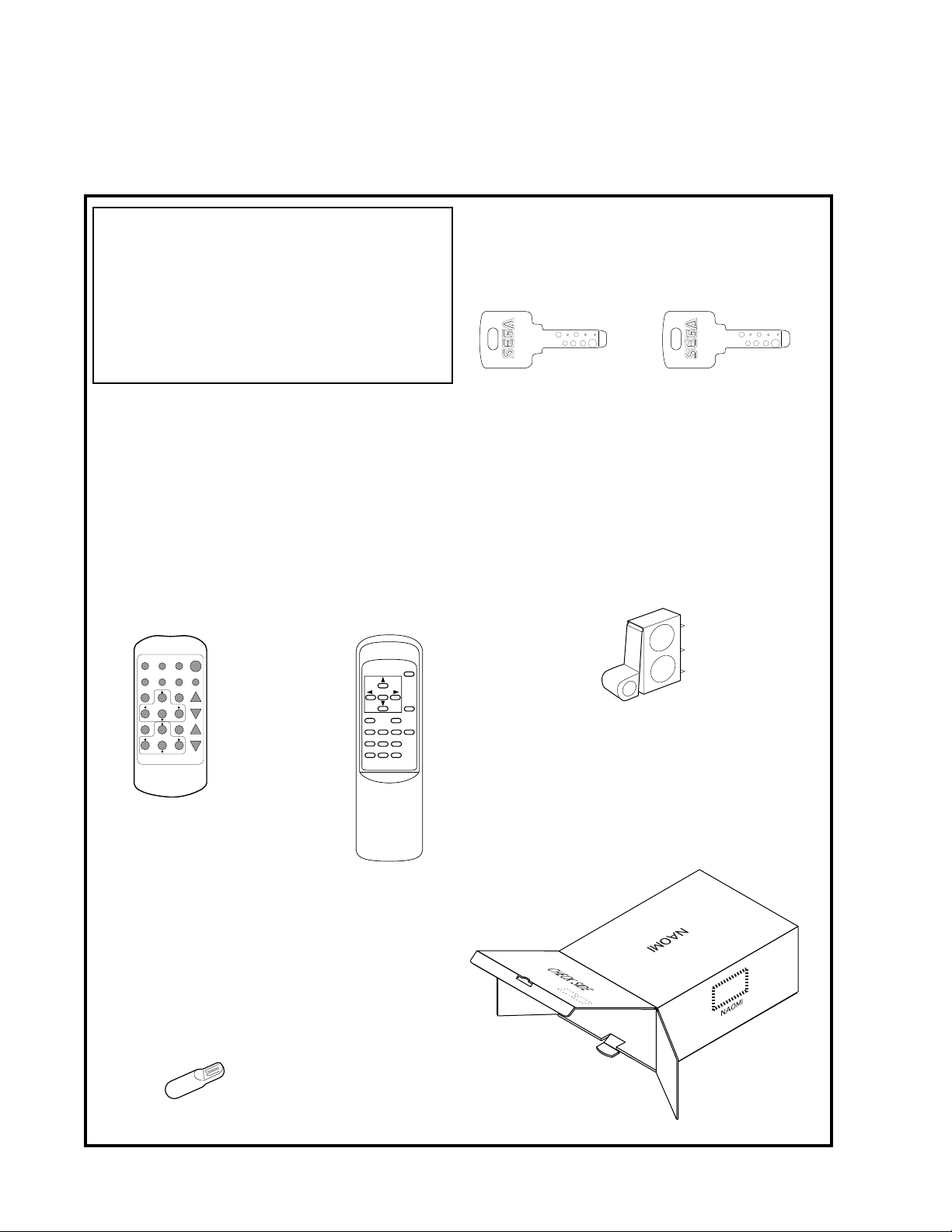
5. ACCESSORIES
When transporting the machine, make sure that the following parts are supplied.
TABLE 5 a ACCESSORIES
DESCRIPTION OWNERS MANUAL
Part No. (Qty.)
420-6601-01 (1)
Note
Figures
If Part No. has no description, the Number has not been
registered or can not be registered. Such a part may not
be obtainable even if the customer desires to purchase it.
Therefore, ensure that the part is in safekeeping with you.
GD-ROM SERVICE MANUAL ENG
420-6620-01 (1)
INSTRUCTION MANUAL FOR
THE GAME BOARD AND GD-ROM
TOSHIBA
Remote Controller used for
adjustment of the projector.
See Section 12.
200-5536(1)
POSITION
ADJUST
P
SET
PIC-ADJ
RESET
SELECT
TEST MODE WRITING
RBG
One of the above 2 types of
Remote Controllers is used for the
Projector.
The Remote Controller is attached to the Projector at the
time of shipment.
MITSUBISHI
Remote Controller used for
adjustment of the projector.
See Section 12.
200-5532(1)
POWER
R / B
R / G / B
TEST
ENTER
1
10
89
G-MUTE
R-MUTE
B-MUTE
PICTURE
+
--
MITSUBISHI
KEY MASTER
220-5576 (2)
For opening/closing
the doors
SW MICRO TYPE
509-5080 (1)
Spare, see Section 10.
CARTON BOX
601-10532 (1)
Used for transporting the
Game Board.
See FIG. 5 a.
KEY
(2)
For the CASHBOX DOOR
The Keys are inside the Coin
Chute Door at the time of
shipment from the factory.
LAMP WEDGE 6V 3W
390-5160 (1)
Spare, see Section 13.
www.seuservice.com 8
Page 16
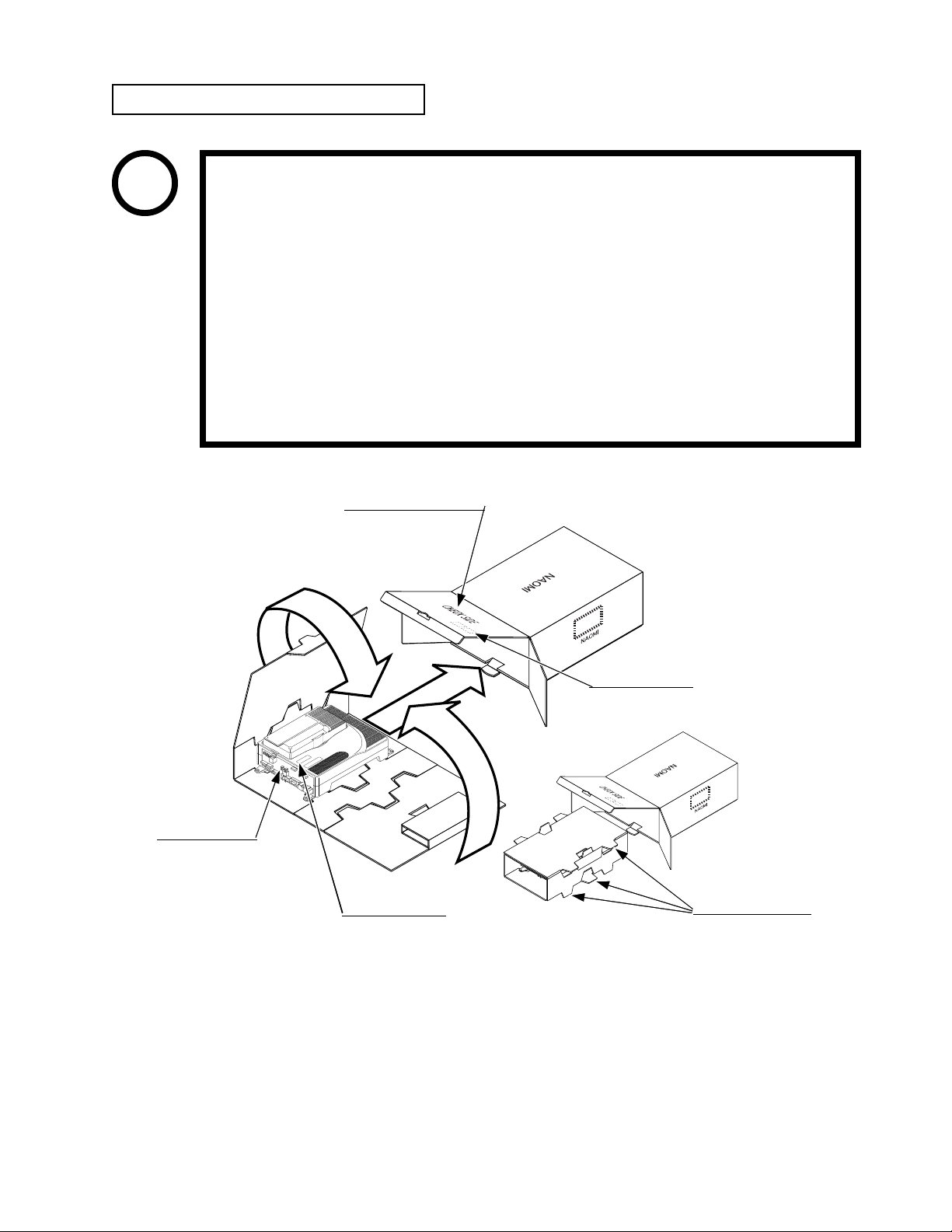
HOW TO USE THE CARTON BOX
STOP
When requesting for the replacement/repair of this product's Game Board
(NAOMI BOARD), follow the instructions below. Transporting the Game Board
in an undesignated status is unacceptable. An erroneous handling can cause parts
IMPORTANT
damage.
• Put the Game Board in the Carton Box together with the Shield Case. Do not
• By paying careful attention to the following Figure and the direction shown
• When putting the Shield Case in the Carton Box, do not remove Leg Brackets.
• The projected portions of the packing material is intended for cushioning.
• Do not remove the DIMM board without fail.
unnecessarily disassemble nor remove parts.
by on-Carton-Box printing, put the Shield Case in the Carton Box.
Therefore, do not bend the projected portions.
"CHECK SIDE" Display
@
B
Serial No. Display
A
FILTER BOARD
Projected portions of
Serial No. Display
FIG. 5 a
Fold the packing material in the sequential order of the numbers shown in the Figure, enfold
the Shield Case and put it in the Carton Box. Positioning the Shield Case upside down or
packing in the manner different from what is shown in this Figure can cause the Game Board
and other parts to be damaged.
the packing material.
9
www.seuservice.com
Page 17
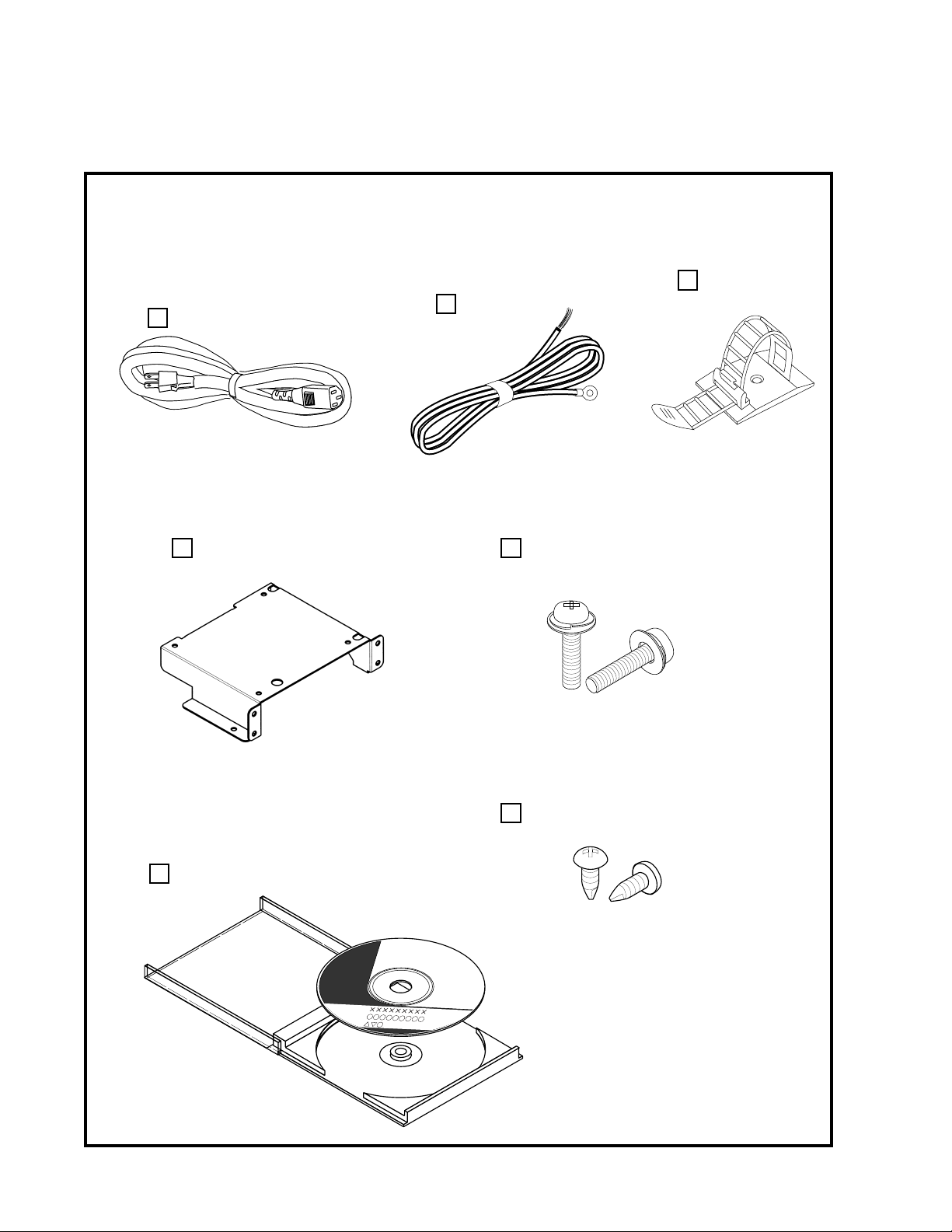
TABLE 5 b
The following Table 5b lists the parts that had been separately packed when the product was
shipped from the factory but are necessary when you use the product. These parts will be
mounted on the product when installing and assembling it.
AC Cable (Power Cord)
600-6729 (1) TAIWAN
600-6618 (1) OTHERS
600-6619 (1) HONG KONG
600-6695 (1) USA
Used for installation,
see 5 of Section 6.
GD DRIVE BRACKET
105-5435 (1)
To be mounted on the GD-ROM drive.
see 3 of Section 6.
WIRE HARN EARTH W/LUG
M6
600-6664-02 (1)
For TAIWAN.
Used for installation,
see 5 of Section 6.
SCREW
000-P00416-W (4)
Used for securing the GD-ROM DRIVE.
see 3 of Section 6.
CORD CLAMP
280-5009-01 (1)
Used for securing the
power cord.
see 5 of Section 6.
GD-ROM
610-0625-0001 (1)
Game software media contained in a plastic case.
see 3 of Section 6.
TAPPING SCREW
012-P00408 (4)
Used for securing the GD-ROM DRIVE.
see 3 of Section 6.
NOTE: A packing/shipping method of this
product is specific with this CONFIDENTIAL
MISSION STD TYPE product. It may be
different from, therefore, the descriptions in
the GD-ROM Service Manual.
www.seuservice.com 10
Page 18
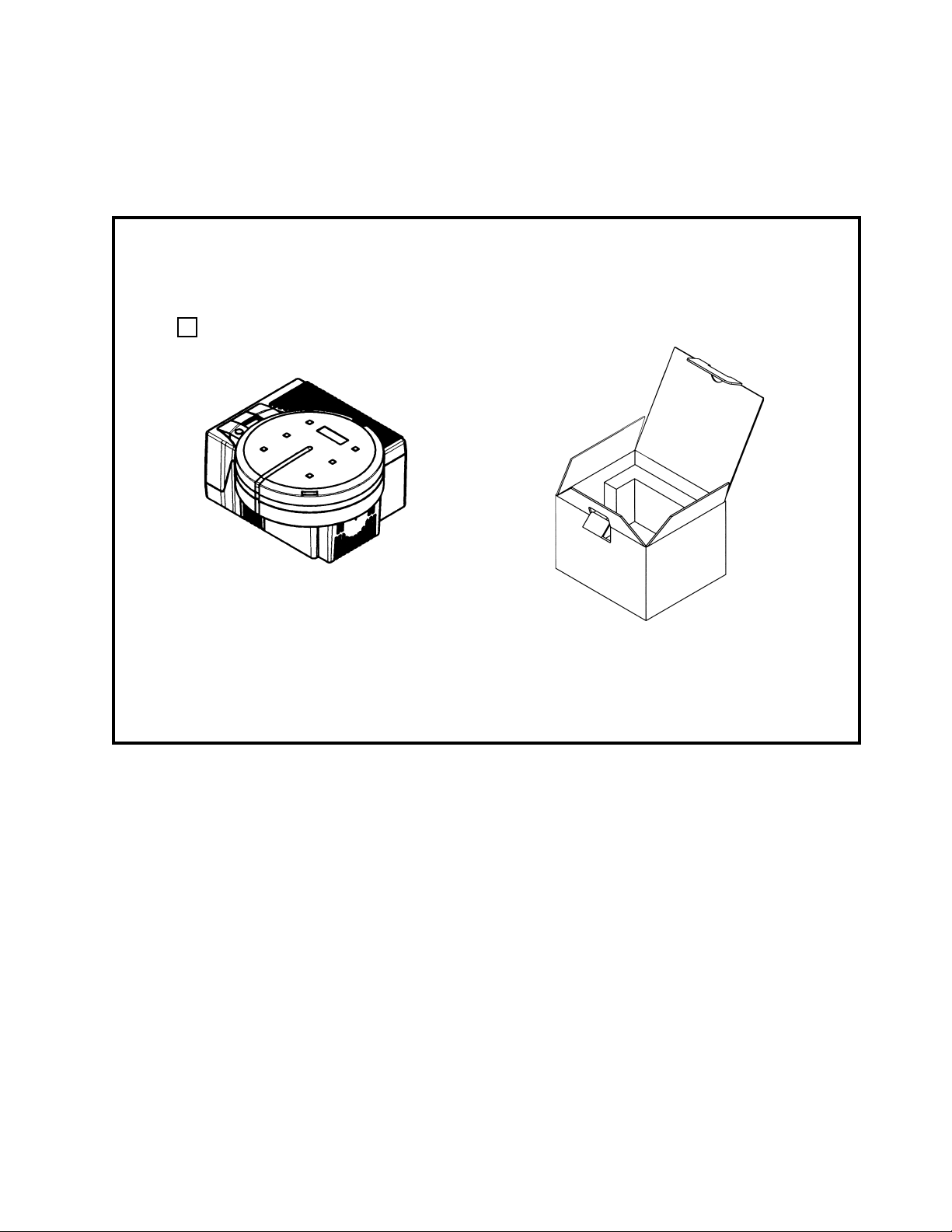
The following Table 5c lists the parts that are separately marketed but are necessary when
booting this product's software. When having unpacked the shipping crate, make sure that all
the parts in this Table 5C are in the crate. If not so, contact where you have obtained the
product.
TABLE 5 c (XKT-0833 : GD-ROM DRIVE KIT)
GD-ROM DRIVE
610-0617 (1)
Device that loads the software in a GD-ROM disk.
see 3 of Section 6.
GD-ROM DRIVE CARTON BOX
(1)
Used for transporting the GD-ROM DRIVE.
See FIG. 5 b.
This carton box is a standard accessory of the
GD-ROM drive. If you want to obtain the
carton box itself separately, specify the part
number 601-11031.
11
www.seuservice.com
Page 19
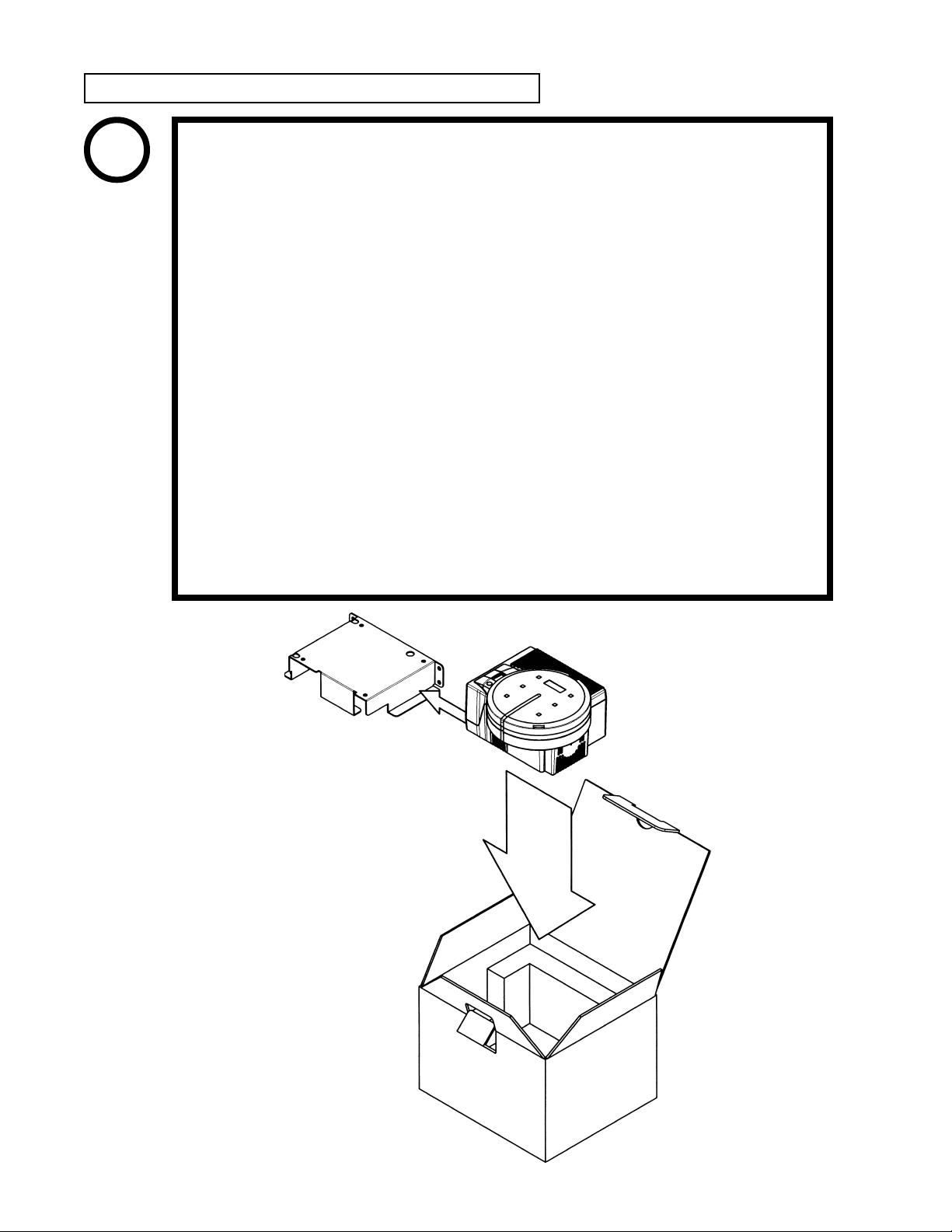
HOW TO USE THE CARTON BOX (GD-ROM DRIVE)
STOP
When you want to order for replacing or repairing service of the GD-ROM drive
that is used by the product, pack it in a carton box as instructed below, and then
deliver the carton box to a service agent. If you do not observe the instruction,
IMPORTANT
your order may not be accepted or may be charged additionally. If you handle the
GD-ROM drive differently from the following instructions, its components may
be damaged.
• Contain the GD-ROM drive in a dedicated carton box. Do not disassemble it
• Before containing the GD-ROM drive in a dedicated carton box, attach the
• Before containing the GD-ROM drive in a dedicated carton box, remove the
• Before containing the GD-ROM drive in a dedicated carton box, remove the
• When inserting the GD-ROM drive into a dedicated carton box, be careful
• The packing materials in a carton box are used as a cushion. Use them always
or remove any part from it unless otherwise instructed.
GD-ROM drive lid (DISC LID) onto the drive and fix the lid with a screw.
GD-ROM disk from the drive. Do not attempt to move the GD-ROM drive
with a GD-ROM disk inside.
GD-ROM drive bracket. Carefully keep the GD-ROM drive bracket and the 4
set screws, because they will be reused.
about an inserting direction as illustrated below.
when inserting the GD-ROM drive into a dedicated carton box. Do not bend
them.
Remove the GD drive bracket.
FIG. 5 b
www.seuservice.com 12
Page 20
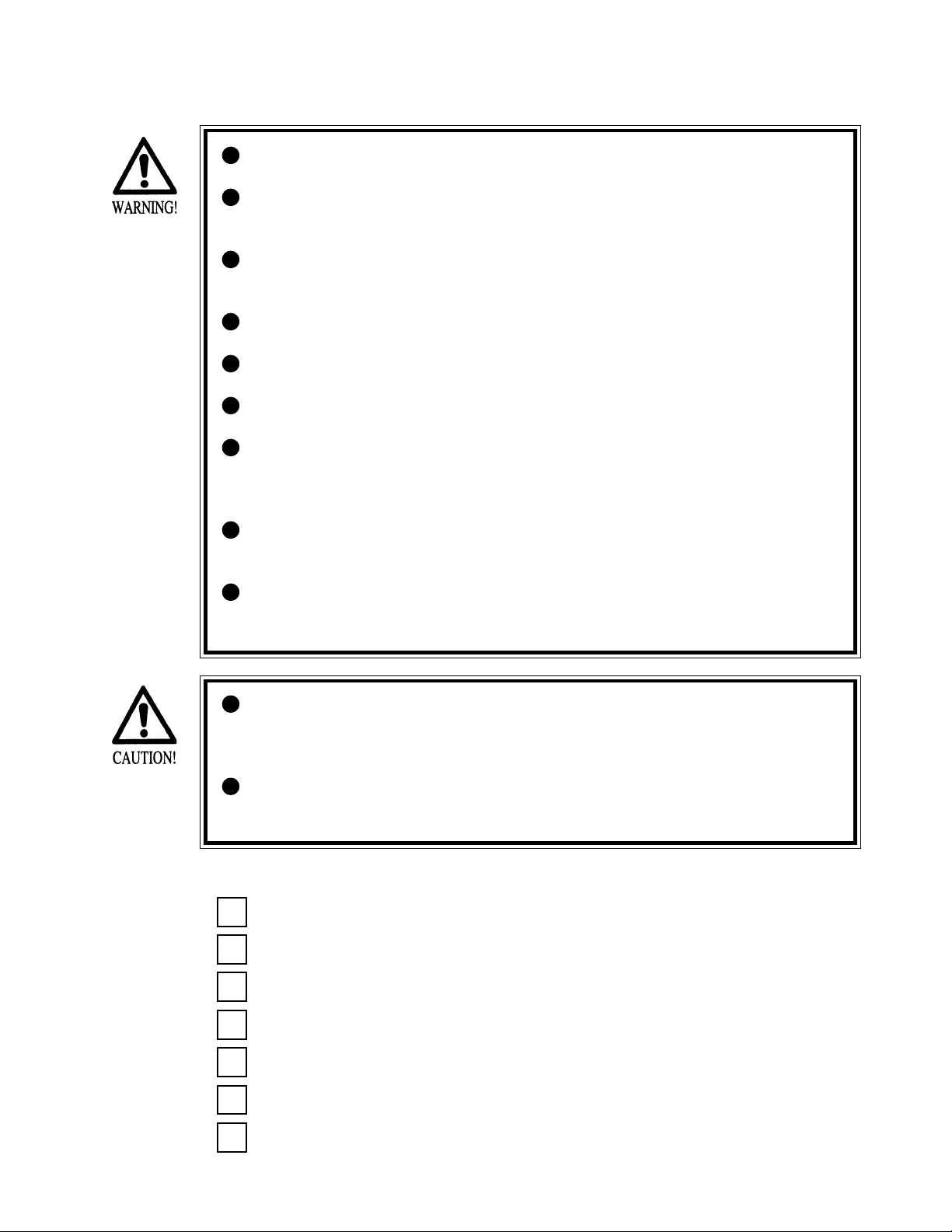
6. ASSEMBLING AND INSTALLATION
Perform assembly work by following the procedure herein stated. Failing to
comply with the instructions can cause electric shock hazard.
Perform assembling as per this manual. Since this is a complex machine,
erroneous assembling can cause an electric shock, machine damage and or not
functioning as per specified performance.
When assembling, be sure to use plural persons. Depending on the assembly
work, there are some cases in which working by one person alone can cause
personal injury or parts damage.
Ensure that connectors are accurately connected. Incomplete connections can
cause electric shock hazard.
Be careful so as not to damage wirings. Damaged wiring can cause electric
shock and short circuit hazards.
Do not carelessly push the PTV. Pushing the PTV carelessly can cause the
PTV to fall down.
This work should be performed by the Location's Maintenance Man or
Serviceman. Performing work by non-technical personnel can cause a severe
accident such as electric shock. Failing to comply with this instruction can
cause a severe accident such as electric shock to the player during operation.
Provide sufficient space so that assembling can be performed. Performing
work in places with narrow space or low ceiling may cause an accident and
assembly work to be difficult.
To perform work safely and avoid serious accident such as the cabinet's
falling down, do not perform work in places where step-like grade
differences, a ditch, or slope exist.
When handling plastic parts, use care. Do not give a shock or apply excessive
load to the fluorescent lamps and plastic parts. Failure to observe this can
cause parts damage, resulting in injury due to fragments, cracks and broken
pieces.
To perform work safely and securely, be sure to prepare a step which is in a
secure and stable condition. Performing work without using the step can
cause violent falling down accidents.
When carrying out the assembling and installation, follow the following 7-item sequence.
ASSEMBLING THE PTV
1
ASSEMBLING THE CABINET
2
SECURING IN PLACE (ADJUSTER ADJUSTMENT)
3
INSTALLING THE GD-ROM DRIVE (SETTING A GD-ROM DISK)
4
POWER SUPPLY, AND EARTH CONNECTION
5
TURNING POWER ON
6
ASSEMBLING CHECK
7
13
www.seuservice.com
Page 21
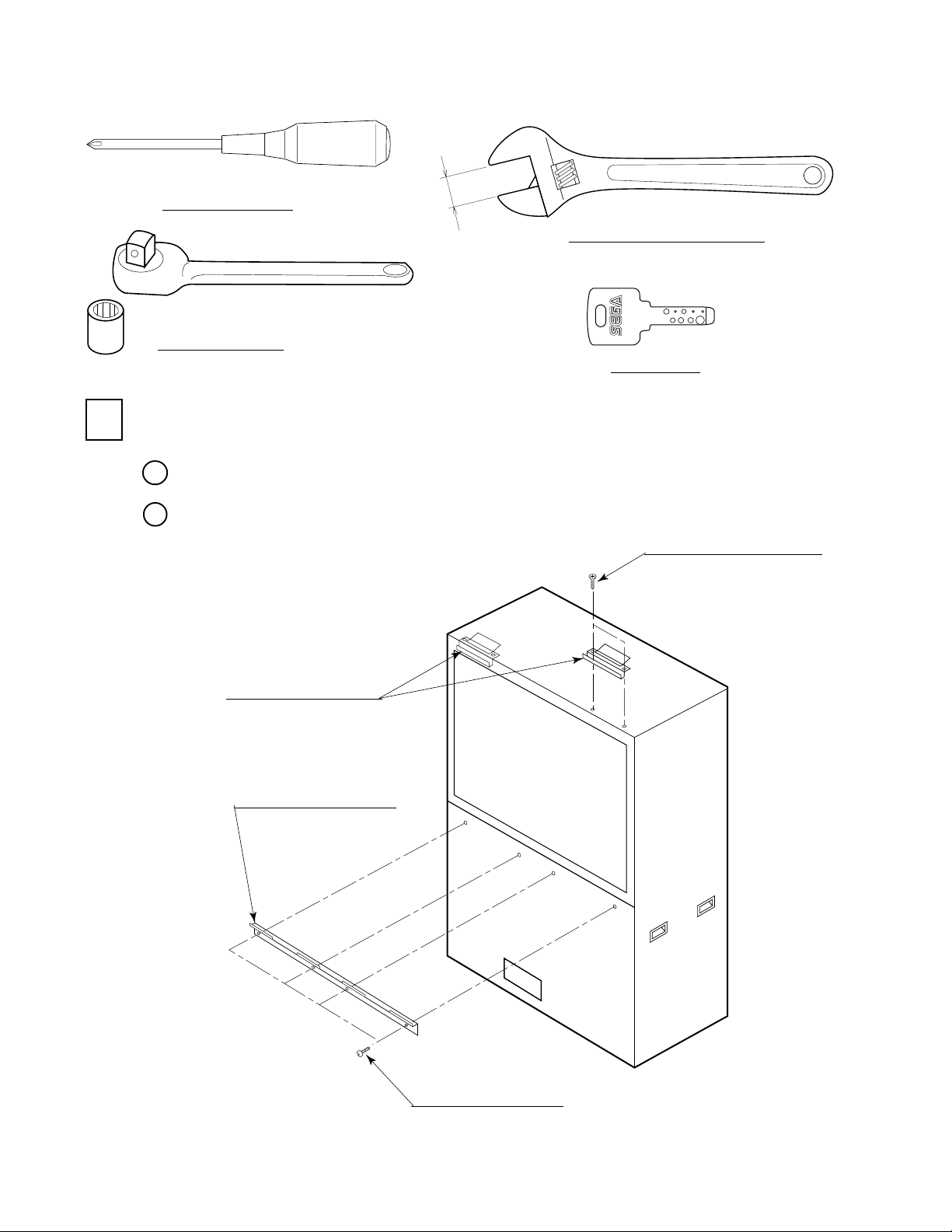
1
The master key (accessories) in addition to the tools such as a Phillips type screwdriver, wrench,
socket wrench and Ratchet Handle are required for the assembly work.
Phillips type screwdriver
(for M3,M4,M5 screw)
SOCKET WRENCH,(for M8 hexagon bolt)
RATCHET HANDLE
24mm
WRENCH (for M16 hexagon bolt)
KEY MASTER
ASSEMBLING THE PTV
By using 2 Flat Head screws, secure the 2 Mask Bracket Uppers to the PTV ceiling.
1
Secure the Mask Bracket Lower to the front of PTV with 4 screws.
2
FLAT HEAD SCREW (2 each)
M4 X 12
MASK BRACKET UPPER
MASK BRACKET LOWER
TRUSS SCREW (4), black
M5 X 20
FIG. 6. 1 a
www.seuservice.com 14
Page 22
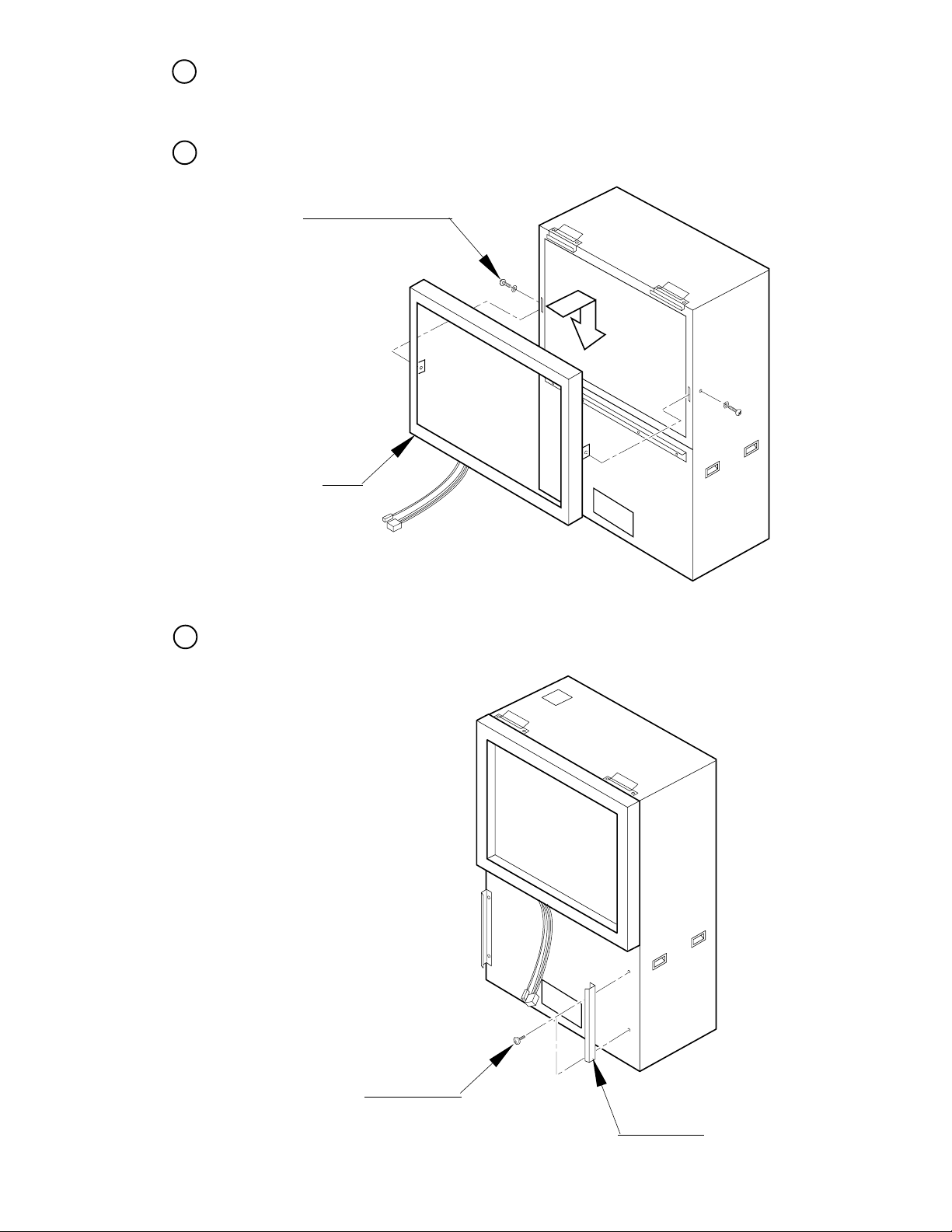
Install the Mask to the PTV front. Install the Mask in a manner hooking up to both 2 Mask
3
Bracket Uppers and the Mask Bracket Lower. Simultaneously insert the projections of the
Mask into the square holes in the PTV Screen left and right.
Secure the Mask by fastening a screw for each from both sides of PTV.
4
TRUSS SCREW(2), black
M5 X 25, flat washer used.
MASK
FIG. 6. 1 b
Secure the 2 PTV Holders to the PTV front with the 2 screws for each.
5
SCREW (2 each)
M5 X 16, w/flat & spring washers
FIG. 6. 1 c
15
PTV HOLDER
www.seuservice.com
Page 23
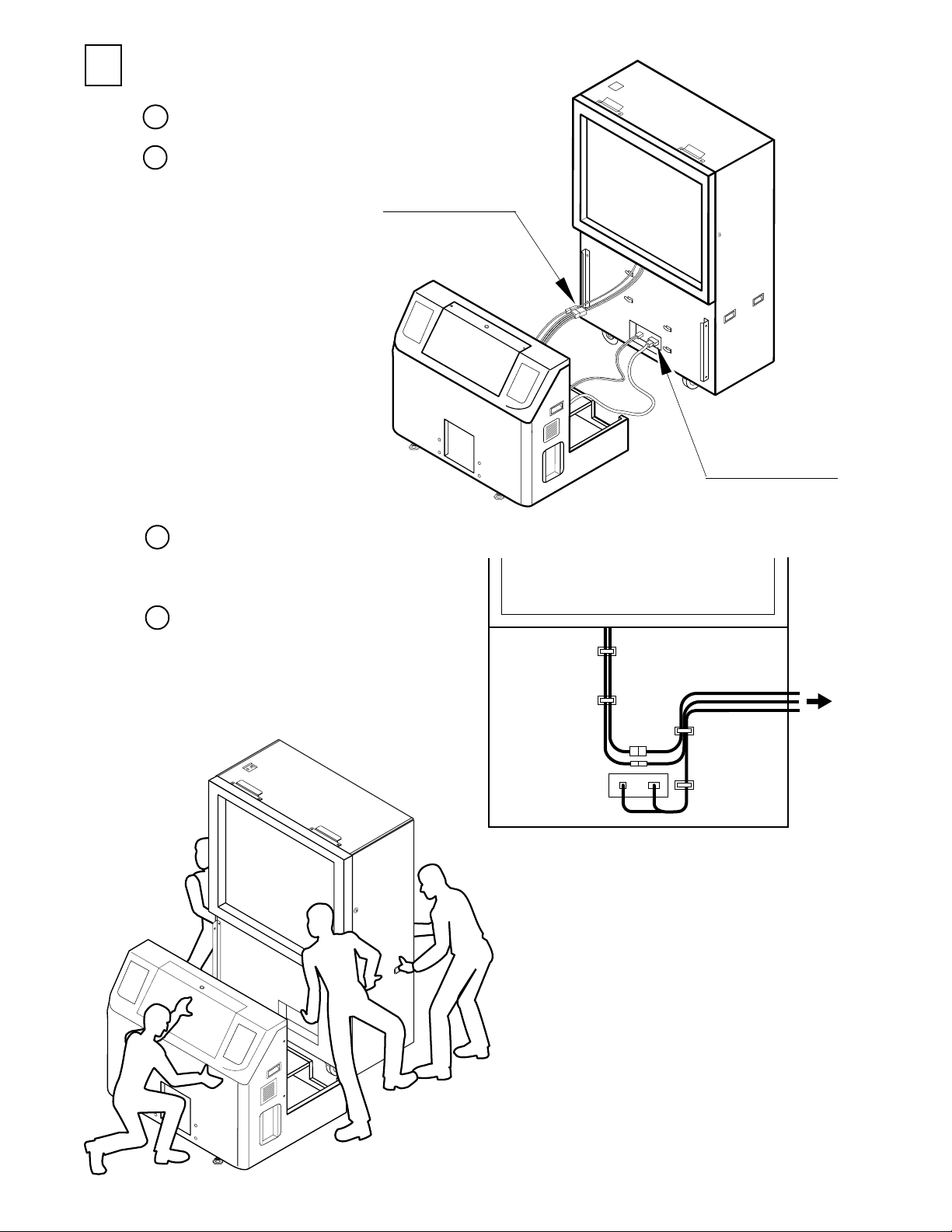
2
ASSEMBLING THE CABINET
1
Move the PTV to the rear of the PTV Cabinet.
2
Connect wiring between the PTV and the PTV Cabinet.
Connect the Connector.
Connect the Connector.
FIG. 6. 2 a
There are 4 cord clamps in the PTV front.
3
By using the 4 cord clamps, secure the
wiring as per the Figure. (FIG. 6. 2 b)
Mount the PTV onto the PTV Cabinet.
4
Lift the PTV by 3 or more workers while
another worker supporting the PTV
Cabinet. Be careful so as not to damage
wiring at this time.
FIG. 6. 2 b
For performing work,
use 4 or more workers.
FIG. 6. 2 c
www.seuservice.com 16
Page 24
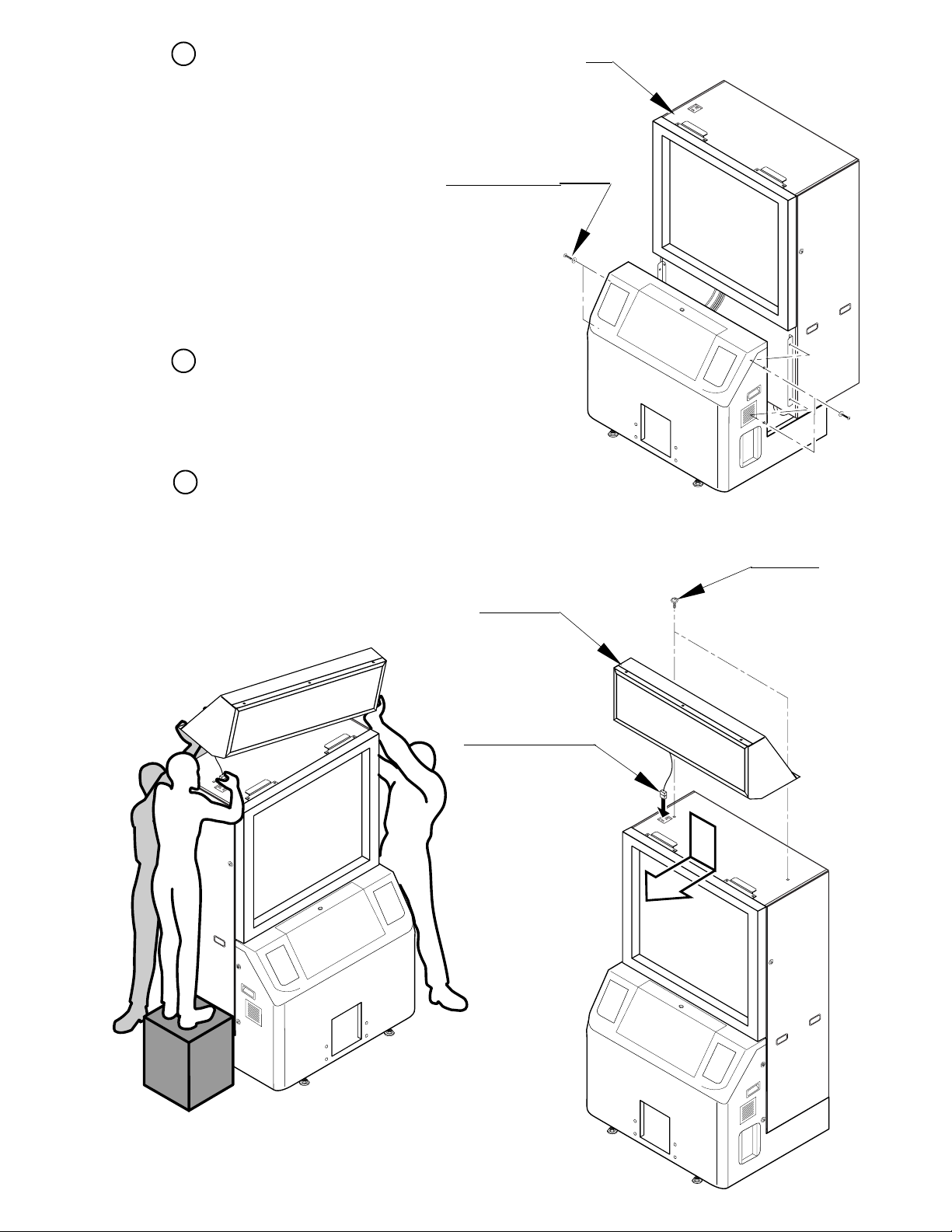
Secure the joining portion of the PTV and
5
the PTV Cabinet with the 4 screws.
TRUSS SCREW (4)
M5 X 30, flat washer used.
Connect a Billboard's connector to the terminal
6
board on the PTV ceiling. While supporting the
Billboard as is inclined, connect the connector.
Be sure to use a step to connect the connector
while 2 persons supporting the Billboard.
Insert the Billboard from the rear as shown and
7
secure with the 2 screws. At this time, be sure
to use a step.
PTV
FIG. 6. 2 d
BILLBOARD
Connect the Connector.
SCREW (2)
M5 X 16, w/flat &
spring washers
For performing work,
prepare a step and use 3 or
more workers.
17
FIG. 6. 2 e
www.seuservice.com
Page 25
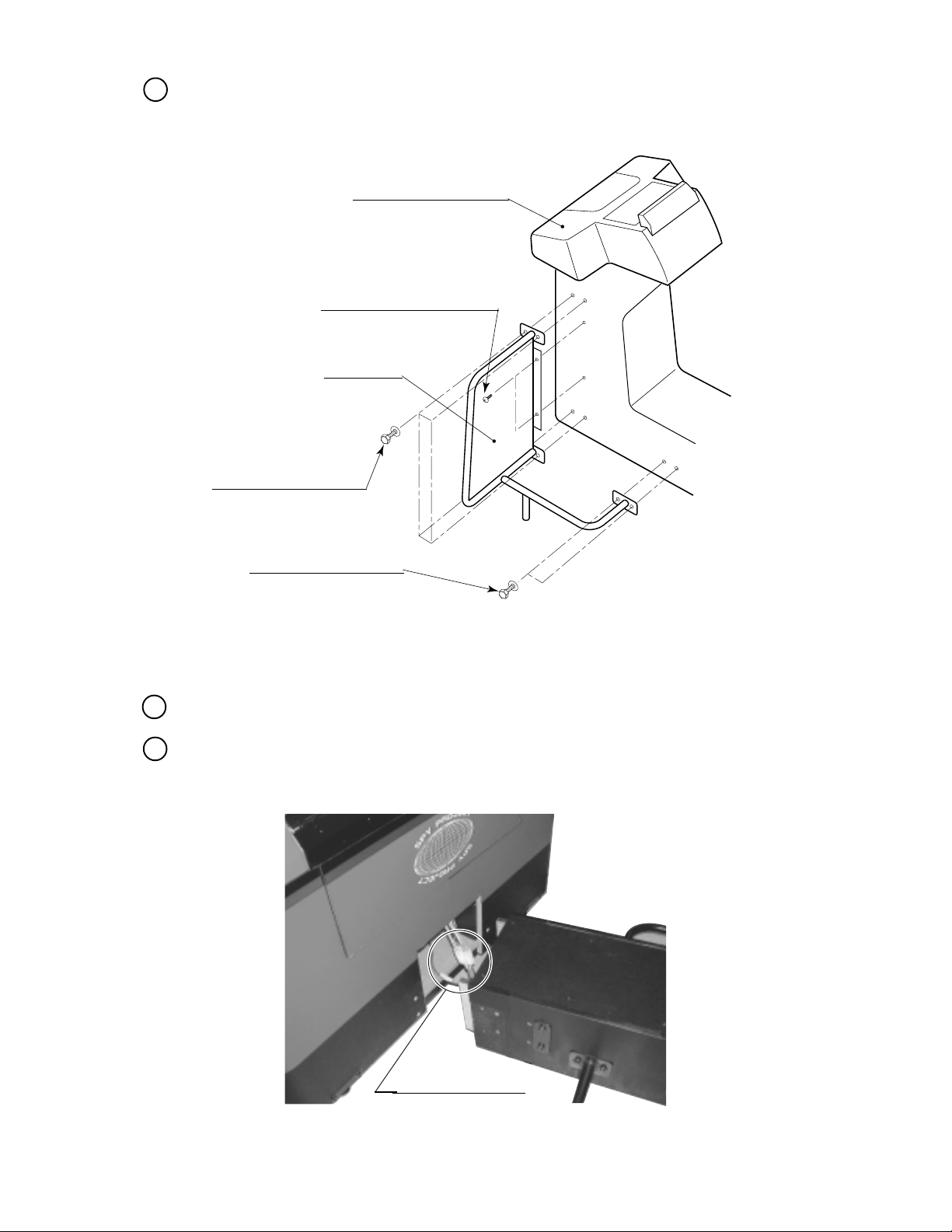
8
Install Fence L & R to CONTROLLER CABINET by using 6 Hexagon Bolts for each and 2
screws for each.
CONTROLLER CABINET
TRUSS SCREW(2 each), black
M4 X 16, flat washer used.
FENCE R (L)
HEXAGON BOLT(4 each)
M8 X 35, w/spring washer,
flat washer used.
HEXAGON BOLT(2 each)
M8 X 50, w/spring washer,
flat washer used.
FIG. 6. 2 f
9
Move the controller cabinet nearer to the PTV cabinet.
Connect the wires between the controller cabinet and the PTV cabinet. Connect the 4 connectors.
10
Connect the Connector.
PHOTO 6. 2
www.seuservice.com 18
Page 26
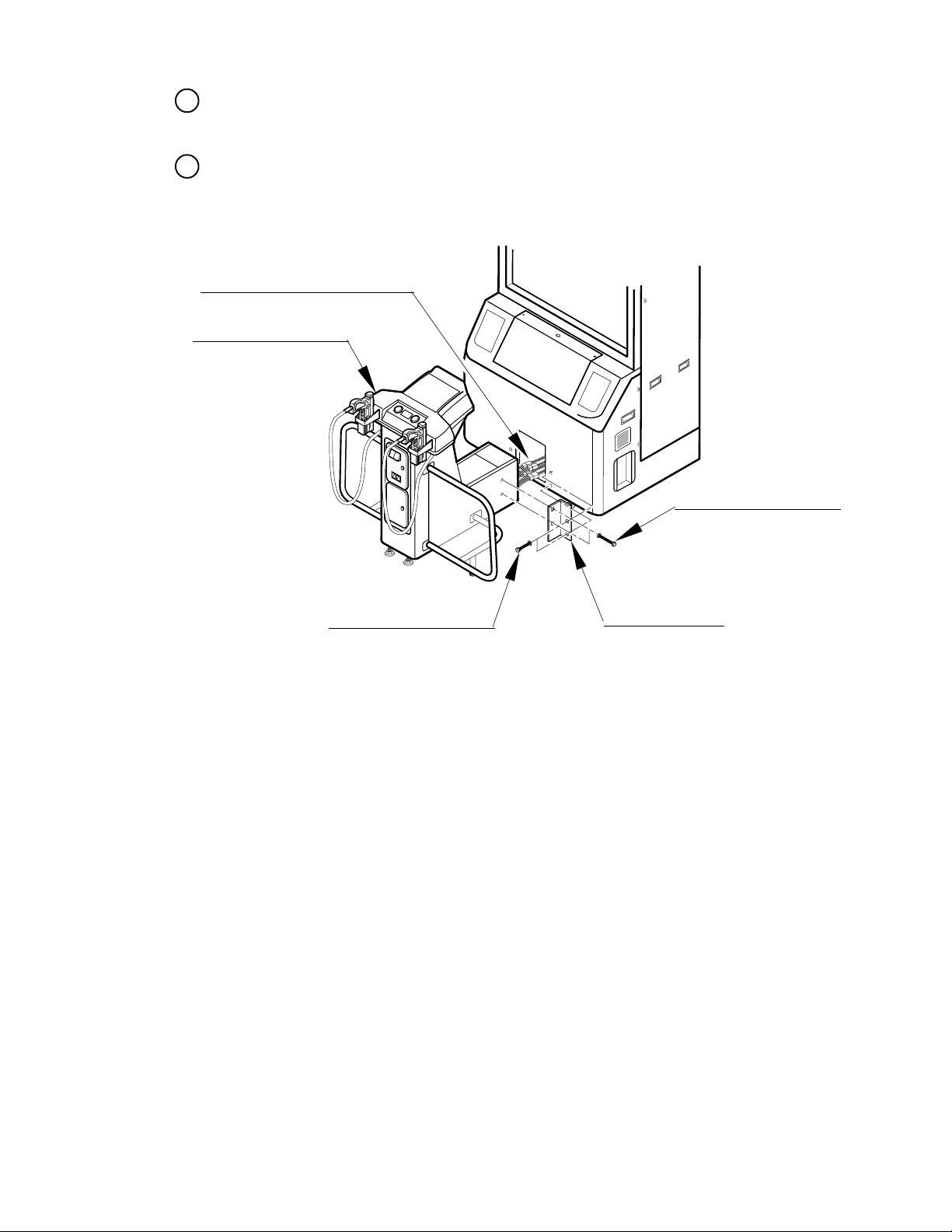
11
Insert the controller cabinet into a square opening of the PTV cabinet. In this instance, be
careful not to catch the wires in the cabinets.
Attach the joint bracket L and R onto the contacting surfaces of the controller cabinet and PTV
12
cabinet. Carefully use the hexagon head screws because the ones for the former cabinet and the
others for the latter cabinet are different in size from each other.
Do not catch the wires in the cabinets.
CONTROLLER CABINET
HEXAGON BOLT (2), black
M8 X 50, w/spring washer,
flat washer used.
HEXAGON BOLT (2), black
M8 X 35, w/spring washer,
flat washer used.
JOINT BRACKET R
OPPOSITE SIDE:JOINT BRACKET L
FIG. 6. 2 g
19
www.seuservice.com
Page 27

3
SECURING IN PLACE (ADJUSTER ADJUSTMENT)
Make sure that all of the adjusters are in contact with the floor. If they are not, the
cabinet can move and cause an accident.
This product has 6 casters (4 for PTV Cabinet, 2 for CONTROLLER CABINET) and 8
Adjusters (4 for PTV Cabinet, 4 for CONTROLLER CABINET). (FIG. 6. 3a) When the
installation position is determined, cause the adjusters to come into contact with the floor
directly, make adjustments in a manner so that the casters will be raised approximately 5mm.
from the floor and make sure that the machine position is level.
ADJUSTER
Transport the product to the installation
1
position.
Have all of the Adjusters make contact with
2
the floor. Adjust the Adjuster's height by
using a wrench so that the machine position
is kept level.
When contacting the adjusters of the right
and left fences onto the floor, manually turn
them.
After making adjustment, fasten the
3
Adjuster Nut upward and secure the height
of Adjuster (FIG. 6. 3 b).
ADJUSTER
FASTEN UPWARD.
FIG. 6. 3 b ADJUSTER
CASTER
FIG. 6. 3 a BOTTOM VIEW
CASTER
Approx.5mm
ADJUSTER
FIG. 6. 3 c
Refer to this Fig. (Scale:1/100)
for the layout of the place of
installation.
www.seuservice.com 20
FIG. 6. 3 d
Provide ventilation space for the ventilation opening.
Page 28
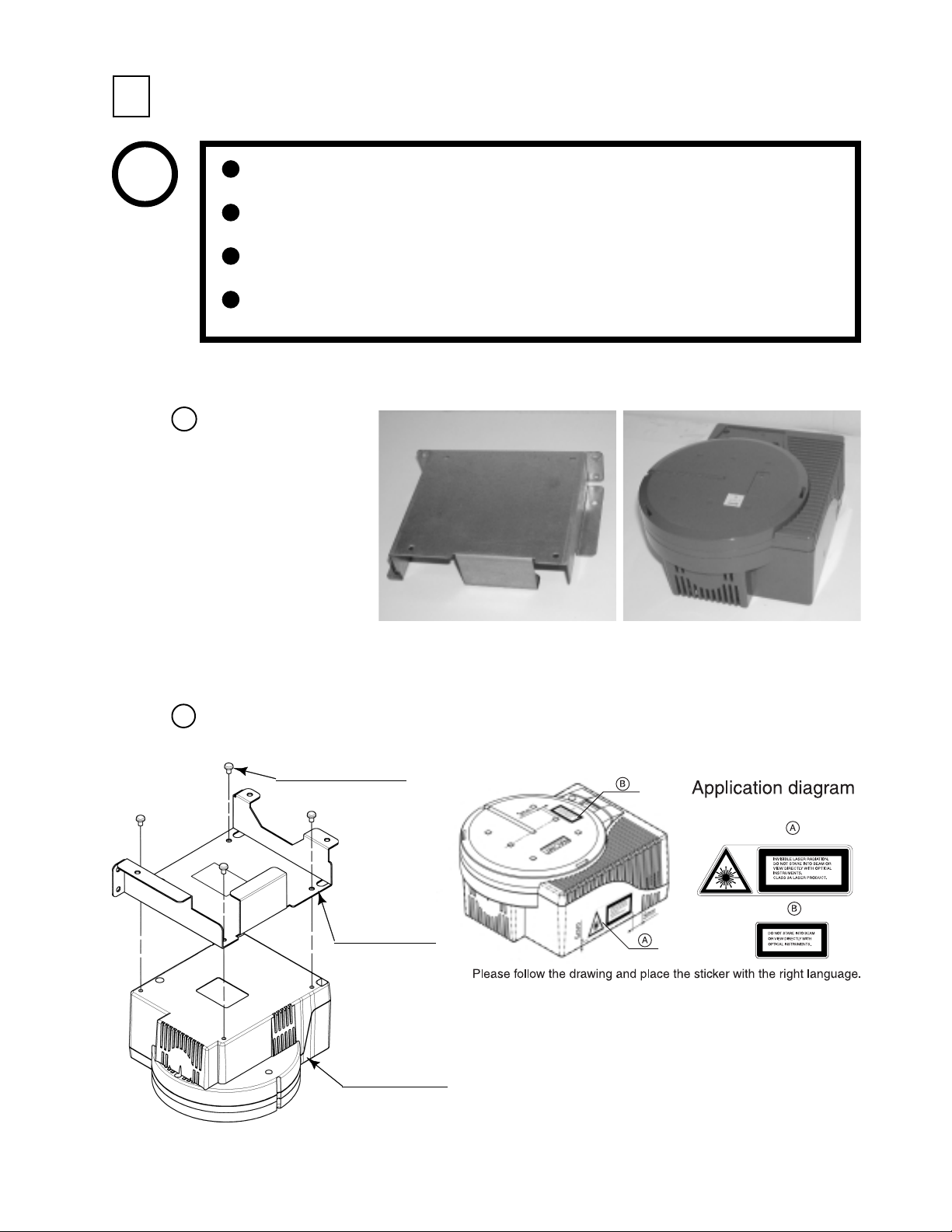
4
INSTALLING THE GD-ROM DRIVE (SETTING A GD-ROM DISK)
STOP
IMPORTANT
This section explains how to remove the ASSY MAIN BD from the PTV cabinet, set the GDROM disk onto the GD-ROM drive, and install the GD-ROM drive onto the ASSY MAIN BD.
Unpack the shipping
1
crate, and take out the
GD-ROM drive, GDROM drive bracket,
and GD-ROM disk.
Carefully handle the GD-ROM drive so as not to contaminate the disk and the
readout lens with stains and dust particles.
Do not continue to use the scratched GD-ROM disk. The scratched GD-ROM
disk may cause the system to malfunction.
Set the GD-ROM disk onto the GD-ROM drive with its labeled side facing
upward.
The GD-ROM drive Service Manual explains how to attach a key chip. With
this product, however, the key chip has been attached before shipping.
GD DRIVE BRACKET GD-ROM DRIVE
PHOTO6. 4 a
2
Use the 4 tapping screws to fix the GD-ROM drive bracket onto the GD-ROM drive. Be careful
about a fixing direction.
TAPPING SCREW (4)
4 X 8
GD DRIVE BRACKET
FIG. 6. 4 b
CAUTION for U. S. A., Europe, and Australia:
Attach the 2 caution stickers for a laser ray onto
GD-ROM DRIVE
the GD-ROM drive.
FIG. 6. 4 a
21
www.seuservice.com
Page 29

3
Remove the 1 truss head screw that
fixes the GD-ROM drive lid
(DISC LID). And turn clockwise
the lid to remove.
TRUSS SCREW (1)
M3 X 8
PHOTO 6. 4 b
Set the GD-ROM disk onto the GD-ROM drive with its labeled side facing upward.
4
Return the lid to its original place, and fix it with 1 truss head screw. Be careful not to fasten the
5
screw too tightly.
PHOTO 6. 4 c
TRUSS SCREW (1)
M3 X 8
www.seuservice.com 22
Page 30
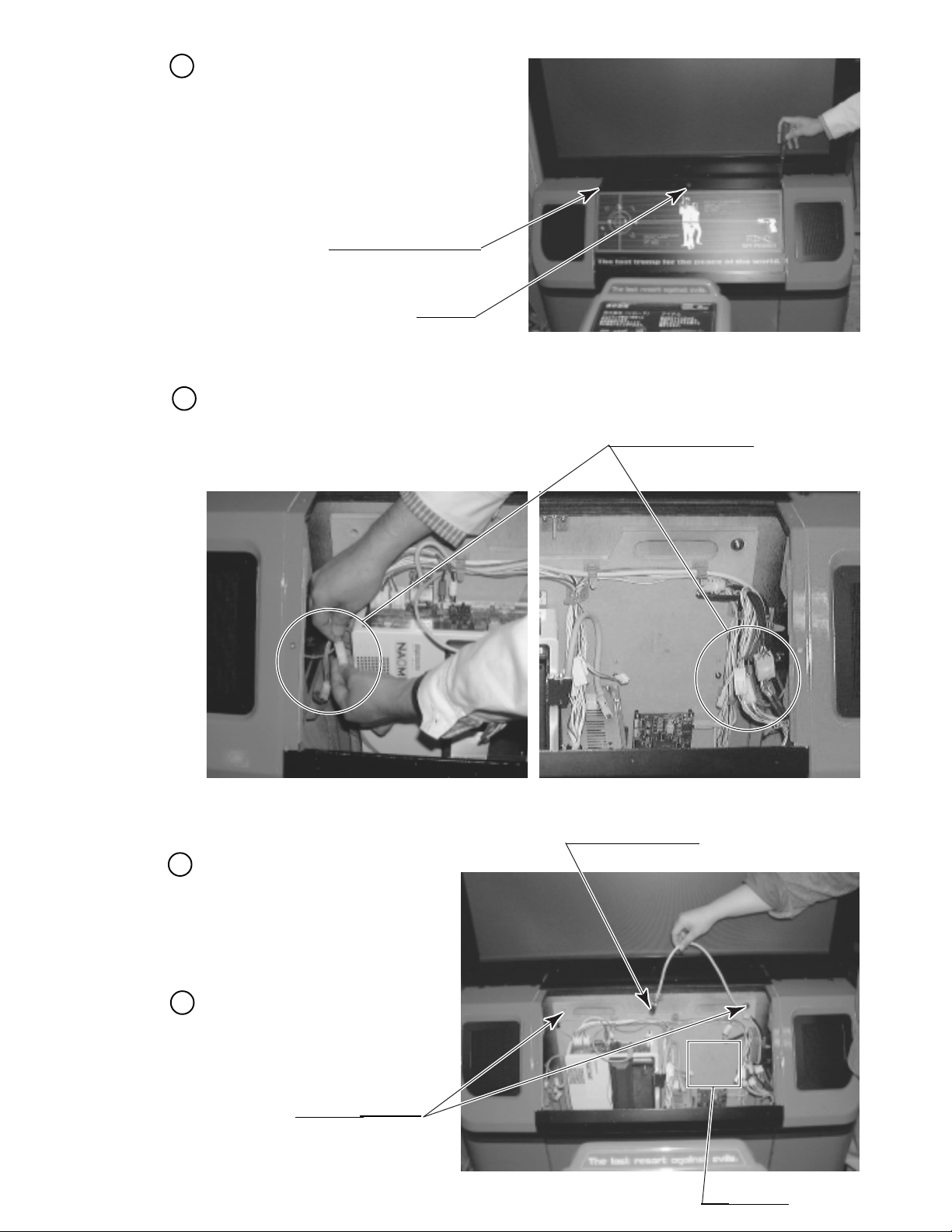
Remove the 2 truss head screws that
6
fix the PTV cabinet lid upper, and
unlock. Thus remove the lid upper.
TRUSS SCREW (2), black
M4 X 16
UNLOCK
PHOTO 6. 4 d
Disconnect all the connectors of the wires extending to the ASSY MAIN BD in the PTV cabinet.
7
Disconnect the connector.
Disconnect the D-SUB connectors
8
of the cable extending to the filter
board (a part of the NAOMI board
on the ASSY MAIN BD).
Unclamp the cable with the
D-SUB connector.
Remove the 2 screws that fix the
9
ASSY MAIN BD's base (a wooden
base).
SCREW (2)
M5 X 35, w/spring washer,
flat washer used.
PHOTO 6. 4e
23
D-SUB connector cable
PHOTO 6. 4 f
GD-ROM drive is
installed here.
www.seuservice.com
Page 31

Take out the ASSY MAIN BD from the PTV
10
cabinet. Be careful not to damage the wires in
this instance.
Place the ASSY MAIN BD on
11
a flat vertical surface.
Using the 4 screws, fix the
12
GD-ROM drive onto the ASSY
MAIN BD.
PHOTO 6. 4 g
SCREW (4)
M4 X 16, w/flat & spring washers
PHOTO 6. 4 h
13
Insert both the GD cable connector (for data communication) and the power cord connector
(JST NH6P) into the GD-ROM drive. Be careful about an inserting direction in this instance.
Make sure that the connectors are inserted firmly and completely.
Power Cord connector
GD Cable connector
www.seuservice.com 24
PHOTO 6. 4 i
Page 32

14
Return the ASSY MAIN BD (now installed with the GD-ROM drive) into the PTV cabinet. Following the above-described actions in a reverse order, fix the base, connect the connectors, and
clamp the wires/cables.
Return the PTV cabinet lid upper to the PTV cabinet.
15
25
www.seuservice.com
Page 33

5
POWER SUPPLY, AND EARTH CONNECTION
Be sure to independently use the power supply socket outlet equipped with an
Earth Leakage Breaker. Using a power supply without an Earth Leakage
Breaker can cause a fire when electric leakage occurs.
Ensure that the "accurately grounded indoor earth terminal" and the earth wire
cable are available (except in the case where a power cord plug with earth is
used). This product is equipped with the earth terminal. Connect the earth
terminal and the indoor earth terminal with the prepared cable. If the
grounding work is not performed appropriately, customers can be subjected to
an electric shock, and the product's functioning may not be stable.
Ensure that the power cord and earth wire are not exposed on the surface
(passage, etc.). If exposed, they can be caught and are susceptible to damage.
If damaged, the cord and wire can cause electric shock and short circuit
accidents. Ensure that the wiring position is not in the customer's passage
way or the wiring has protective covering.
After wiring power cord on the floor, be sure to protect the power cord.
Exposed power cord is susceptible to damage and causes an electric shock
accident.
The AC Unit is located on one side of Cabinet. The AC Unit has Main SW, Earth Terminal and
the Inlet which connects the Power Cord.
1
Ensure that the Main SW is OFF.
MAIN SW
EARTH TERMINAL
Connect with the
indoor earth terminal.
Main SW off
CIRCUIT PROTECTOR
AC Cable (Power Cord)
INLET
FIG. 6. 5 a AC unit
www.seuservice.com 26
To the Power Supply
Socket outlet
Page 34

2
Connect one end of the earth wire to the
AC Unit earth terminal, and the other end
to the indoor earth terminal. The AC
Unit earth terminal has a Bolt and Nut
combination. Take off the Nut, pass the
end of earth wire through the Bolt, and
fasten the Nut.
Note that the Earth Wire is incorporated
in the Power Cord for the Areas of AC
120V (USA) and AC 220 ~ 240V, and
therefore, this procedure is not necessary.
Firmly insert the power plug into
3
the socket outlet.
Insert the opposite side of Power
Cord plug to the AC Unit's
connector ("INLET").
Perform wiring for the Power Cord
4
and Earth Wire. Install protective
covering for the Power Cord and
Earth Wire.
Connect the Earth Wire
to the Earth Terminal.
FIG. 6. 5 b Earth Wire Connection
HOW TO USE THE CORD CLAMP
Wiring Cover
FIG. 6. 5 c Connecting Power Cord and Earth Wire
In case the Power Plug is apt to come out of place, secure
the Power Cord to the periphery of the AC Unit with the
Cord Clamp (an accessory).
27
www.seuservice.com
Page 35

6
TURNING POWER ON
Turn on the AC unit's main switch to connect the power. When the power is connected, the
fluorescent light in the billboard becomes on. A few seconds later a system startup screen
appears and then an advertising screen (plying for a player screen) appears.
Time until displaying an advertising screen is not constant; it varies from some tens of second
up to several minutes. This is due to the functional characteristics of the GD-ROM system's
rechargeable battery and therefore normal.
For more information, see the GD-ROM Service Manual.
When an advertising screen appears, sound is output from the speakers on the right and left of
the PTV cabinet. Sound is not output if you have set the function to off.
After the power is disconnected, the system can maintain the data of credit number and ranking.
The system cannot maintain, however, the fractional number of coins (not enough for one
credit) and the bonus adder count data.
Fluorescent lamp (in the Billboard) is lit.
On-screen images are outputted.
Sound is emitted.
FIG. 6. 6
www.seuservice.com 28
Page 36

7
ASSEMBLING CHECK
In the TEST MODE, ensure that the assembly has been made correctly and IC BD. is
satisfactory (refer to Section 9).
In the test mode, perform the following test:
(1) MEMORY TEST
Selecting the RAM TEST and DIMM BOARD TEST on the test mode menu screen causes the
on-board memory to be tested automatically. The game board is satisfactory if the display
beside each IC No. shows GOOD.
RAM TEST
IC29 GOOD
IC35 GOOD
IC09 GOOD IC10 GOOD
IC11 GOOD IC12 GOOD
IC16 GOOD IC18 GOOD
IC20 GOOD IC22 GOOD
IC17 GOOD IC19 GOOD
IC21 GOOD IC23 GOOD
PRESS TEST BUTTON TO EXIT
DIMM BOARD TEST
PROGRAM VER : 1.02
DIMM SLOT 0 : GOOD
DIMM SLOT 1 : GOOD
DIMM STATUS : GOOD
CHECKING DIMM BD
DIMM0 - GOOD
DIMM1 - GOOD
IC34,35S - GOOD
IC10,11S - GOOD
GD DRIVE - GOOD
--- COMPLETE ---
PRESS TEST BUTTON TO EXIT
29
www.seuservice.com
Page 37

(2) C.R.T. TEST
C.R.T. TEST PAGE 1/2
RED
GREEN
BLUE
WHITE
PRESS TEST BUTTON TO CONTINUE
C.R.T. TEST PAGE 2/2
In the TEST mode menu, selecting C.R.T.
TEST allows the screen (on which the
projector is tested) to be displayed.
Although the projector adjustments have
been made at the time of shipment from the
factory, make judgment as to whether an
adjustment is needed by watching the test
mode screen. If it is necessary, adjust the
projector by referring to Section 11.
PRESS TEST BUTTON TO EXIT
(3) INPUT TEST
INPUT TEST
PLAYER 1 PLAYER 2
TRIGGER OFF OFF
SCREEN-IN OUT OUT
GUN-X 0 0
GUN-Y 0 0
START OFF OFF
PRESS TEST AND SERVICE BUTTON
TO EXIT
Selecting the INPUT TEST on the game test
mode menu screen causes the screen (on
which each switch is tested) to be displayed.
Press each switch. If the display beside each
switch indicates "ON," the switch and
wiring connections are satisfactory.
www.seuservice.com 30
Page 38

(4) OUTPUT TEST
Select OUTPUT TEST from the menu in the test mode to cause the screen (on which each lamp
and wiring connections are tested) to appear. Ensure that lamp light up satisfactorily.
OUTPUT TEST
PLAYER 1
PLAYER 2
> EXIT
SELECT WITH SERVICE BUTTON
AND PRESS TEST BUTTON
(5) GUN ADJUSTMENT
Before starting the operation, play the game by yourself and make sure that the gun
readjustment is not needed and that you can play the game without a problem. Although
completed at the factory, the gun adjustment may be necessary because after the adjustment the
product has been disassembled for packing and shipping.
For more information about the gun adjustment, see Section 9-3E.
GUN ADJUSTMENT
PLAYER1 PLAYER2
OLD : NOW OLD : NOW
> RIGHT aa bb > RIGHT aa bb
LEFT aa bb LEFT aa bb
TOP aa bb TOP aa bb
BOTTOM aa bb BOTTOM aa bb
CENTER X aa bb CENTER X aa bb
Y aa bb Y aa bb
DEFAULT DEFAULT
CHECK CHECK
SIGHT OUT
SELECT WITH START BUTTON
AND PULL TRIGGER
PRESS TEST BUTTON TO EXIT
Perform the above inspections also at the time of monthly inspection.
As for the gun adjustment described in Section (5) above, weekly confirm that the gun is
properly adjusted.
31
www.seuservice.com
Page 39

THE INTERFERENCE PREVENTION WIRING
In order to prevent electric shock and short circuit hazards, be sure to turn
power off before performing work.
Be careful so as not to damage wirings. Damaged wiring can cause fire,
electric shock and short circuit hazards.
Do not expose the IC BD, etc. without a good reason. Failure to observe this
can cause electric shock hazard or malfunctioning.
Work should be performed by the Location's Maintenance Man or technical
personnel. Performing work by those who do not have technical knowledge
and expertise can cause electric shock accident or malfunctioning.
When the game machines of a same or similar type are installed side by side, their sensors may
interfere with each other. To reject the interference, follow the procedure below.
The following game machines employ a same or similar type of sensor. If interference happens
to the sensors, operation of the games may be mutually disturbed.
• VIRTUA COP 2, U/R type and DX type
• THE HOUSE OF THE DEAD, U/R type and DX type
• THE HOUSE OF THE DEAD 2, U/R type and DX type
• THE LOST WORLD, U/R type and DX type
• BRAVE FIRE FIGHTERS
• SAMBA DE AMIGO
• CONFIDENTIAL MISSION, U/R type
Disconnect the power.
1
Remove the 2 truss head screws that fix the PTV cabinet lid upper, and unlock. Thus remove the
2
lid upper.
Locate an interference rejection wire inside the cabinet.
3
If the game machines of a same or similar type are installed side by side, place them alternately
(place the machine with an interference rejection wire next to the machine without).
INTERFERENCE PREVENTION WIRING
SPY-60019
www.seuservice.com 32
PHOTO 6. 7
Page 40

7.
PRECAUTIONS TO BE HEEDED WHEN MOVING THE MACHINE
When moving the machine, be sure to pull out the plug from the power
supply. Moving the machine with the plug as is inserted can cause the power
cord to be damaged and could result in a fire and or electric shock.
When moving the machine on the floor, retract the Adjusters and ensure that
Casters make contact with the floor. During transportation, pay careful
attention so that Casters do not tread power cords and earth wires. Damaging
the power cords can cause an electric shock and or short circuit.
In places where step-like grade differences exist, be sure to separate the PTV,
PTV Cabinet, and the Controller Cabinet. Inclining the PTV as is mounted on
the PTV Cabinet can cause the PTV to fall off from the Base and result in
injury.
When lifting the cabinet, be sure to hold the catch portions or bottom part.
Lifting the cabinet by holding other portions can damage parts and installation
portions due to the empty weight of the cabinet, and cause personal injury.
When moving the PTV, do not push it from the rear side. Push it from
sideways. Pushing the PTV from the rear side can have the PTV fall down,
causing personal injury etc. In case the floor has slanted surfaces or step-like
differences, be sure to move the machine by 2 or more persons.
Do not move the product with a GD-ROM disk inside. Remove the
GD-ROM disk before moving the product.
Failure to observe this instruction may cause the GD-ROM disk and/or GDROM drive to be damaged.
Do not hold or press the plastic parts as indicated by the Figure 7C. Failure to
observe this instruction may break the parts, and eventually the broken pieces
may cause a personal injury.
Do not push PTV from the back. Pushing the PTV from the
back can cause the PTV to fall down. Push it from the side.
33
www.seuservice.com
Page 41

When transporting the
product in places with steps
or step-like differences in
grade, disassemble into
each unit before
transporting.
GRIP
On level surfaces, move the machine by causing
the Casters to make contact with the surfaces.
FIG. 7 a
FIG. 7 b
Do not hold or press these hatched
parts to move the product.
www.seuservice.com 34
FIG. 7 c
Page 42

8. CONTENTS OF GAME
The following explanations apply to the case the product is functioning satisfactorily. Should
there be any moves different from the following contents, some sort of faults may have
occurred. Immediately look into the cause of the fault and eliminate the cause thereof to ensure
satisfactory operation.
While the power is connected, the fluorescent light in the billboard is on and demonstration
images and ranking data are displayed. During this advertising period, sound is also output from
the speakers on the right and left of the PTV cabinet. Sound is not output if you have set the
function to off.
Each of the right and left start buttons is integrated with a light. The light flashes when coins are
inserted sufficiently for a play. The light goes out when the start button is pressed to start the
game. The light flashes again when the system requests a player to press the button.
Fluorescent lamp is lit.
On-screen images are outputted.
Sound is emitted.
START BUTTON
CONTROLLER
Coin Inlet
FIG. 8
35
www.seuservice.com
Page 43

Introduction to the Game
Based on a spy story this is a gun shooting game that enables two players to play
simultaneously.
Player, as an agent, must shoot the enemies in your way and thus try to perform a mission of
each stage. The game provides total 3 stages.
Characters of Agents
• HOWARD GIBSON [agent code : 6] (1P side)
nationality ; unknown
height ; 183cm
hair ; brown
eyes ; brown
• JEAN CLIFFORD [agent code : 15] (2P side)
nationality ; unknown
height ; 172cm
hair ; blonde
eyes ; blue
Your Missions to Perform
Stage 1:
A military satellite was hijacked by an unknown group. A suspicious radio access to the satellite
was detected and the radio source was traced to the History Museum. Your mission is to
penetrate the Museum and to collect information.
Stage 2:
The collected information revealed a group that had hijacked the satellite. The group, named as
Agares, seized Ms. Illina Mikahailova (one of the control system development staffs) and has
forced her to falsely modify the system. Your mission is to recover her who is in the train for
transference.
Stage 3:
Ms. Illina Mikahailova cooperated to successfully locate the base of the Agares. However, the
Agares members are going to leave the base after having moved the military satellite control
system into their submarines. Your mission is to penetrate the base and recover the control
system.
www.seuservice.com 36
Page 44

How to Play
1
Whenever you insert a coin, credit number counts up on the bottom of the screen. When you
have inserted coins enough for a play, the INSERT COIN(S) message disappears and the
PRESS START BUTTON message appears instead on the bottom of the screen. At the same
time both the start buttons flash.
Press either the two start buttons whichever you want to use for playing. Then a controller
2
adjustment screen appears.
You can adjust the gun controller by shooting a mark at the center of the screen. (This function
works only if the GUN ADJUSTMENT item has been set to ON in the GAME ASSIGNMENT
screen.)
After you complete a gun controller adjustment, the system displays a screen that explains your
3
mission of the stage.
37
www.seuservice.com
Page 45

Game Screen
1P Score
2P Score
RELOAD Message
(Displayed after shooting
the bullets out.)
1P Loaded Bullets
1P Remaining Life Number
The loaded bullets and the remaining life number for a left-side player (1P) is displayed on the
bottom left of the screen while for a right-side player (2P) the bottom right.
Reloading the Bullets
The RELOAD message is displayed after shooting the 6 bullets out. Aim the muzzle outside the
screen and shoot to reload the bullets.
2P Loaded Bullets
2P Remaining Life Number
Game-over
Game is over when:
1
Your life number becomes zero (0), or
You have cleared the stage 3.
2
www.seuservice.com 38
Page 46

Reduction of Life Number
• A regular enemy soldier (grenade-man, bomb-man, knife-man, etc.)
appears over a sight on the screen. Shoot the soldier before the sight
becomes red; otherwise you will lose life by one.
• Shoot down the bullet from a grenade-man or bomb-man before it reaches you; otherwise
you will lose life by one.
• Shoot the knife-man before it swings down a knife on you; otherwise you will lose life by
one.
• If you shoot a civilian other than the enemy, you will lose life by one.
Operation of a Specific Event
Some specific events may take place stage by stage. If you succeed to play in the event, you can
expect a desirable development of the game afterward. If you fail to play in the event, you can
expect an undesirable development of the game afterward; for example the enemy will attack
you more violently.
Example of Event:
Shooting with a running rope
If you succeed:
Holding a strap that is suspended
from a running rope, you glide
down in the air and thus run after
an enemy boss.
If you fail:
Attacked by the enemies, you jump
downstairs.
39
www.seuservice.com
Page 47

Clearing the Stage
• A boss character appears at the end of each stage. You can clear the stage by destroying the
boss.
• The boss is not destroyed until its life meter counts down to zero (0).
Life Meter
• If you clear the stage, a MISSION COMPLETE screen appears.
normal hits ; Indicates the number of hits.
special hits ; Indicates the total of combo and justice.
combo ; Indicates the number of second and third hits out of your three continuous hits
onto an enemy. The maximum 3 hits are justified to a single enemy.
justice ; Indicates the number of justice shots. (Justice shot means that you shoot an
enemy at its hands to blast its weapons off, making it lose its fighting spirit.)
accuracy ; Indicates a hitting ratio (%).
total ; Indicates the latest total scores.
www.seuservice.com 40
Page 48

Available Items
By shooting the items that appear on the screen, you can obtain them. If you obtain an item, you
can build up your armaments, recover your life, or increase your scores.
Life Items
By obtaining a set of C, M, and F marks, one each, you can increase your life by one.
Armament Items
C Mark M Mark F Mark
ASSAULT RIFLE
By pulling the trigger, you can shoot the bullets
automatically and continuously. The maximum
45 bullets are available. When all the 45 bullets
are used, this item returns to an ordinary gun.
LASER SIGHT
A spot directed by the muzzle appears, in real
time, as a pointer on the screen. You can shoot
the bullets as many as you want within a time
limit. When a time limit is reached, the laser
sight disappears and this item returns to an
ordinary gun.
BODY ARMOUR
This item enables to make an enemy's attack
useless. The body armour disappears when once
used against an enemy's attack.
GRENADE
This item explodes when shot and can widely
damage the target. The grenade disappears
when once exploded.
41
www.seuservice.com
Page 49

Point Item
Attach_ Case
You can get 3,000 points. When this item is
shot, three floppy disks appear.
Floppy Disk
This item appears when you shoot the attach_
case item. You can get 5,000 points per piece.
If you want to join in the game when another player is already playing, just insert the coins and
4
press the unused start button; then the integrated light starts to flash. (It may be already flashing
in the event that you have the credits enough for a play.) Press the flashing start button again;
now you can play.
NOTE: You cannot join in the game if the PLEASE WAIT A MINUTE message is on the
screen.
When your life becomes zero (0) but you want to continuously play the game, insert the coins
5
enough to continue, and press the start button. (In the event that you have the credits enough to
continue, just press the start button without inserting the coins.)
6
You can enter your name in an Internet ranking mode if you have taken the 20th or higher place
in the points when the game has been over.
www.seuservice.com 42
Page 50

Internet Ranking
• If you have set the INTERNET RANKING item to ON in a GAME ASSIGNMENTS screen,
the following message appears on the upper section of an advertising screen.
INTERNET RANKING MODE: PULL TRIGGER AND INSERT COIN
• You can obtain your password to be registered in an Internet ranking, as follows:
- Make sure that an Internet ranking item has been set to on.
- Pull the trigger and insert coins to activate an Internet ranking mode.
- Enter your name.
NOTE: A CONFIDENTIAL MISSION Internet score ranking is operated at a homepage of
Hitmaker Ltd.
• For registering the password, see the homepage of Hitmaker Ltd.
(http://www.hitmaker.co.jp).
• In an Internet ranking mode, the difficulty settings are automatically reset to the values that
are specific with an Internet ranking, in the event that this function has been set to on. If you
insert the coins without pulling the trigger, however, the difficulty settings are not reset even
in the event that this function has been set to on.
(available if you have set the INTERNET RANKING item to ON in a GAME ASSIGNMENTS screen)
Keys for Getting High Points
• Destroy an enemy as soon as it appears.
Obtainable point is highest if you destroy an enemy immediately after it appears on the
screen. Point becomes lower when a sight is completed in red. The earlier you destroy an
enemy the higher the point is.
• Obtain a 'special hits' bonus point.
You obtain a bonus point if you can destroy an enemy with special hits (justice and combo).
See Page 41, "Clearing the Stage."
• Obtain a bonus point from a successful playing in the event.
You obtain a bonus point if you can succeed to play in the events that may take place stage
by stage.
PASSWORD
43
www.seuservice.com
Page 51

9. EXPLANATION OF TEST AND DATA DISPLAY
By operating the switch unit, periodically perform the tests and data check. When installing the
machine initially or collecting cash, or when the machine does not function correctly, perform
checking in accordance with the explanations given in this section.
The following shows tests and modes that should be utilized as applicable.
This product's basic system consists of the NAOMI game board and the GD-ROM drive. The
system enables you to play several games one after the other just by changing a GD-ROM disk
that is to be set on the GD-ROM drive.
The product supports, therefore, the following 2 test modes:
(1) System test mode for an automatic self-diagnostic test (generally used by every product that
contains the basic system) and a coin assignment (specifically used by this product) and
(2) Game test mode for testing the input/output control devices and setting the difficulty level
(specifically used by this product).
This manual does not cover the automatic self-diagnostic test. For more information about the
system test mode, see the attached GD-ROM Service Manual.
TABLE 9 EXPLANATION OF TEST MODE
ITEMS DESCRIPTION
INSTALLATION
OF MACHINE
When the machine is installed, perform the following:
1. Check to ensure each is the standard setting at shipment.
2. Check each Input equipment in the INPUT TEST mode.
3. Check each Output equipment in the OUTPUT TEST mode.
4. Test on-IC-Board IC's in the SELF-TEST mode.
REFERENCE
SECTIONS
SERVICE MANUAL
9-3D,E
9-3B
9-3C
SERVICE MANUAL
MEMORY
PERIODIC
SERVICING
CONTROL
SYSTEM
MONITOR
IC BOARD
DATA CHECK
This test is automatically executed by selecting RAM TEST, or
ROM BOARD TEST in the Menu mode.
Periodically perform the following:
1. MEMORY TEST
2. Ascertain each setting.
3. To test each Input equipment in the INPUT TEST mode.
4. To test each Output equipment in the OUTPUT TEST mode.
1. To check each Input equipment in the INPUT TEST mode.
2. Adjust or replace each Input equipment.
3. If the problem still remains unsolved, check each equipment's
mechanism movements.
In the Monitor Adjustment mode, check to see if Monitor (Projector) adjustments are appropriate.
1. MEMORY TEST
2. In the SOUND TEST mode, check the sound related ROMs.
Check such data as game play time and histogram to adjust the
difficulty level, etc.
SERVICE MANUAL
SERVICE MANUAL
9-3D,E
9-3B
9-3C
SERVICE MANUAL
9-3B,E
10
SERVICE MANUAL
11
SERVICE MANUAL
SERVICE MANUAL
SERVICE MANUAL
9-3F
www.seuservice.com 44
Page 52

9 - 1 SWITCH UNIT AND COIN METER
Never touch places other than those specified. Touching places not specified can
cause electric shock and short circuit accidents.
STOP
Adjust to the optimum sound volume by considering the environmental
requirements of the installation location.
If the COIN METER and the game board are electrically disconnected, game
IMPORTANT
SWITCH UNIT
Open the coin chute door, and the switch unit
shown will appear.
The functioning of each SW is as follows:
TEST BUTTON: For the handling of the test button, refer to the following pages.
TEST
play is not possible.
SOUND VOLUME
SERVICE BUTTON
FIG. 9. 1 a SWITCH UNIT
TEST BUTTON
SERVICE BUTTON: Gives credits without registering on the coin meter.
SERVICE
SOUND VOLUME: Adjusts sound volume for all of the machines' Speakers.
SOUND VOLUME
COIN METER
Open the Cashbox Door by using the key to have
the Coin Meter appear underneath the Cashbox.
COIN METER
FIG. 9. 1 b
45
www.seuservice.com
Page 53

9 - 2 SYSTEM TEST MODE
STOP
IMPORTANT
In the SYSTEM TEST MODE, IC BD functioning can be checked, the monitor adjusted, and
the coin setting performed.
Refer to GD-ROM SERIVCE MANUAL for the details. Note that the setting of the following
items need to be performed in accordance with the instruction given.
The contents of settings changed in the TEST mode are stored when the test
mode is finished from EXIT in the menu mode. If the power is turned off
before the TEST mode is finished, the contents of setting change become
ineffective.
Executing "BACKUP DATA CLEAR" in the SYSTEM TEST MODE does
not clear the BOOKKEEPING data in the GAME TEST mode.
Entering the TEST mode clears fractional number of coins less than one credit
and BONUS ADDER data.
Perform setting as per specified in this manual for operation. If setting not
specified is performed for operation, proper function of this product may not
be obtained.
CABINET TYPE : 2 PLAYER(S)
MONITOR TYPE : HORIZONTAL
SERVICE TYPE : COMMON
COIN CHUTE TYPE : COMMON
www.seuservice.com 46
Page 54

9 - 3 GAME TEST MODE
A. MENU MODE
SYSTEM MENU
RAM TEST
JVS TEST
SOUND TEST
C.R.T. TEST
SYSTEM ASSIGNMENTS
COIN ASSIGNMENTS
BOOKKEEPING
BACKUP DATA CLEAR
CLOCK SETTING
DIMM BOARD TEST
GAME TEST MODE
[XXXXXXXXX ]
CONFIDENTIAL MISSION TEST MENU
INPUT TEST .............................................. B
OUTPUT TEST .......................................... C
GAME ASSIGNMENTS ........................... D
GUN ADJUSTMENT ................................ E
BOOKKEEPING ........................................ F
BACKUP DATA CLEAR .......................... G
> EXIT
-> EXIT
SELECT WITH SERVICE BUTTON
AND
PRESS TEST BUTTON
SELECT WITH SERVICE BUTTON
AND PRESS TEST BUTTON
SYSTEM TEST MODE MENU GAME TEST MODE MENU
FIG. 9. 3 a MENU MODE
• Press TEST button to display the MENU screen in the SYSTEM MODE.
• Move the arrow with the SERVICE button and select GAME TEST MODE.
Press the TEST button to display the MENU screen in the GAME TEST MODE.
• Move the arrow with the SERVICE button and select an item. Press the TEST button to
enter the selected item.
• Select the EXIT and press the TEST button to finish the test mode and return to the MENU
screen in the SYSTEM TEST MODE. Select the EXIT in the mode and press the TEST
button to finish the SYSTEM TEST MODE. The screen returns to the game mode.
47
www.seuservice.com
Page 55

B. INPUT TEST
Select the INPUT TEST item on the CONFIDENTIAL MISSION TEST MENU screen, and
press the test button. Then, the following INPUT TEST screen appears. Regularly test the input
devices on this screen.
FIG. 9. 3 b INPUT TEST screen
INPUT TEST
PLAYER 1 PLAYER 2
TRIGGER OFF OFF
SCREEN-IN OUT OUT
GUN-X 0 0
GUN-Y 0 0
START OFF OFF
PRESS TEST AND SERVICE BUTTON
TO EXIT
• Pull the controller's trigger. Make sure that the TRIGGER item indicates ON instead of OFF,
that is, the trigger is normal.
• Point the controller toward the screen. Make sure that the SCREEN-IN item indicates IN
instead of OUT and the GUN-X and GUN-Y items change their indications within the scope
between 0 and ff, that is, the controller is normal.
• Press the start button. Make sure that the START item indicates ON instead of OFF, that is,
the button is normal.
• After testing, press theTEST and SERVICE buttons simultaneously to return to the CONFI-
DENTIAL MISSION TEST MENU screen.
www.seuservice.com 48
Page 56

C. OUTPUT TEST
Select the OUTPUT TEST item on the CONFIDENTIAL MISSION TEST MENU screen, and
press the test button. Then, the following OUTPUT TEST screen appears. Regularly test the
lights on this screen.
FIG. 9. 3 c OUTPUT TEST screen
OUTPUT TEST
PLAYER 1
PLAYER 2
> EXIT
SELECT WITH SERVICE BUTTON
AND PRESS TEST BUTTON
• Select the PLAYER 1 (PLAYER 2) item. Make sure that the light integrated with the
1P-side (2P-side) start button flashes, that is, the light and wires are normal.
• After testing, select the EXIT item and press the TEST button to return to the
CONFIDENTIAL MISSION TEST MENU screen.
49
www.seuservice.com
Page 57

D. GAME ASSIGNMENTS
Select the GAME ASSIGNMENTS item on the CONFIDENTIAL MISSION TEST MENU
screen, and press the test button. Then, the following GAME ASSIGNMENTS screen appears.
This screen enables to reset some game parameters.
New settings become effective by exiting the CONFIDENTIAL MISSION TEST MENU
screen. If you have reset any game parameters, therefore, be sure to exit the CONFIDENTIAL
MISSION TEST MENU screen.
GAME ASSIGNMENTS
EASY HARD
GAME DIFFICULTY
BOSS DIFFICULTY
SHIFTING DIFFICULTY
NORMAL LARGE
COLLISION SIZE
LIFE 3
ADVERTISE CLOCK ON
GUN ADJUST MODE ON
INTERNET RANKING ON
CABINET TYPE XXXXXXXX
> EXIT
SELECT WITH SERVICE BUTTON
AND PRESS TEST BUTTON
FIG. 9. 3 d GAME ASSIGNMENTS screen
• Press the SERVICE button to move the > mark to any desired item to reset. Press the TEST
button to select a new setting.
• Select the EXIT item and press the TEST button, to return to the CONFIDENTIAL
MISSION TEST MENU screen.
GAME DIFFICULTY : Indicates a game difficulty level. Eight levels are selectable.
BOSS DIFFICULTY : Indicates a difficulty level of the fight against an enemy's boss. (Such a fight
takes place stage by stage.) Eight levels are selectable.
SHIFTING DIFFICULTY : Indicates how a difficulty level increases as the game advances. Eight levels
are selectable.
COLLISION SIZE : Indicates violence of a collision with an enemy that may appear in the game.
Eight levels are selectable.
LIFE : Indicates an initial life (the number of life given to a player at the beginning
of the game). Six levels (any number from 3 to 8) are selectable.
ADVERTISE CLOCK : Indicates whether to display a clock on the screen during advertising or
plying for hire (ON), or not (OFF).
GUN ADJUST MODE : Indicates whether to display the GUN CONTROLLER ADJUSTMENT
screen at the beginning of the game (ON), or not (OFF).
www.seuservice.com 50
Page 58

INTERNET RANKING: Indicates whether to activate an Internet score ranking mode available on a
homepage of Hitmaker Ltd. (ON), or not (OFF).
If this item is set to ON, the following message appears on the upper section of
an advertising screen.
INTERNET RANKING MODE: PULL TRIGGER AND INSERT COIN
In this instance, pull the trigger and insert coins to activate an Internet score
ranking mode. Then, at the end of the game, the system displays your password
that is used to register you in an Internet score ranking.
When playing the game in an Internet score ranking mode, the system
automatically reset all the items (other than ADVERTISING CLOCK, GUN
ADJUST MODE, and CABINET TYPE) to the settings specific with an
Internet score ranking mode. This automatic resetting does not occur if you
have inserted coins without pulling the trigger.
CABINET TYPE : Indicates a type of the cabinet you use: DELUXE (DX TYPE) or STANDARD
(U/R TYPE).
E. GUN ADJUSTMENT
Select the GUN ADJUSTMENT item on the CONFIDENTIAL MISSION TEST MENU
screen, and press the TEST button. Then, the following GUN ADJUSTMENT screen appears.
This screen enables to reset the 5 correction parameters (the screen's center and right/left/top/
bottom ends). A setting procedure is described below. As instructed by the setting procedure, be
sure to actually point the controller at the screen's center and ends to decide each correction
value.
Press the 1P or 2P start button to select any correction parameter.
New settings become effective by exiting the CONFIDENTIAL MISSION TEST MENU
screen. If you have reset any correction parameters, therefore, be sure to exit the
CONFIDENTIAL MISSION TEST MENU screen.
GUN ADJUSTMENT
PLAYER1 PLAYER2
OLD : NOW OLD : NOW
> RIGHT aa bb > RIGHT aa bb
LEFT aa bb LEFT aa bb
TOP aa bb TOP aa bb
BOTTOM aa bb BOTTOM aa bb
CENTER X aa bb CENTER X aa bb
Y aa bb Y aa bb
DEFAULT DEFAULT
CHECK CHECK
SIGHT OUT
SELECT WITH START BUTTON
AND PULL TRIGGER
PRESS TEST BUTTON TO EXIT
FIG. 9. 3 e GUN ADJUSTMENT screen
51
www.seuservice.com
Page 59

RIGHT aa bb : This decides a horizontal correction value at the right end. The aa column
indicates the values before resetting while the bb after.
Point the controller to a screen's right end, aim at a square mark, and pull the
trigger; thereby decide a correction value.
It is unnecessary to consider a vertical correction in this action.
LEFT aa bb : This decides a horizontal correction value at the left end. The aa column
indicates the values before resetting while the bb after.
Point the controller to a screen's left end, aim at a square mark, and pull the
trigger; thereby decide a correction value.
It is unnecessary to consider a vertical correction in this action.
TOP aa bb : This decides a vertical correction value at the top end. The aa column indicates
the values before resetting while the bb after.
Point the controller to a screen's top end, aim at a square mark, and pull the
trigger; thereby decide a correction value.
It is unnecessary to consider a horizontal correction in this action.
BOTTOM aa bb : This decides a vertical correction value at the bottom end. The aa column
indicates the values before resetting while the bb after.
Point the controller to a screen's bottom end, aim at a square mark, and pull the
trigger; thereby decide a correction value.
It is unnecessary to consider a horizontal correction in this action.
CENTER X(Y) aa bb : This decides a correction value at the center. X indicates a horizontal direction
while Y a vertical direction. The aa column indicates the values before resetting
while the bb after.
Point the controller to a screen's center, aim at a square mark, and pull the
trigger; thereby decide a correction value.
DEFAULT : This returns the correction values to those before resetting.
CHECK : This enables to perform a gun adjustment.
Select the CHECK item and point the controller to a screen. A round cursor (red
for 1P and blue for 2P) appears on the screen to indicate a position of your
hitting. Referring to the cursor, you can perform a gun adjustment.
SIGHT OUT : The SIGHT OUT message appears when you point the controller to outside the
screen.
www.seuservice.com 52
Page 60

F. BOOKKEEPING
Select the BOOKKEEPING item on the CONFIDENTIAL MISSION TEST MENU screen, and
press the TEST button. Then, the following BOOKKEEPING 1/2 screen appears. Press the
TEST button again; the BOOKKEEPING 2/2 screen appears. These screens show the latest
operation data.
Press the TEST button in the BOOKKEEPING 2/2 screen to return to the CONFIDENTIAL
MISSION TEST MENU screen.
BOOKKEEPING 1/2
NUMBER OF GAMES 0
TOTAL (POWER ON) TIME 00H 00M 00S
GAME TIME 00H 00M 00S
PLAY TIME 00H 00M 00S
AVERAGE PLAY TIME 00H 00M 00S
LONGEST PLAY TIME 00H 00M 00S
SHORTEST PLAY TIME 00H 00M 00S
PRESS TEST BUTTON TO CONTINUE
FIG. 9. 3 fa BOOKKEEPING 1/2 screen
NUMBER OF GAMES : This indicates the number of plays.
TOTAL (POWER ON) TIME: This indicates the accumulated power-on hours.
GAME TIME : This indicates the accumulated operation hours.
PLAY TIME : This indicates the accumulated playing hours (1P+2P).
BOOKKEEPING 2/2
TIME HISTOGRAM
0M00S - 0M29S 0
0M30S - 0M59S 0
1M00S - 1M29S 0
1M30S - 1M59S 0
2M00S - 2M29S 0
2M30S - 2M59S 0
3M00S - 3M29S 0
3M30S - 3M59S 0
4M00S - 4M29S 0
4M30S - 4M59S 0
5M00S - 5M29S 0
5M30S - 5M59S 0
6M00S - 6M29S 0
6M30S - 6M59S 0
7M00S - 7M29S 0
7M30S - 7M59S 0
8M00S - 8M29S 0
8M30S - 8M59S 0
9M00S - 9M29S 0
9M30S - 9M59S 0
OVER 10M00S 0
The BOOKKEEPING 2/2 screen
indicates the number of plays per each
playing period. Use the data when
setting a difficulty level.
PRESS TEST BUTTON TO EXIT
FIG. 9. 3 fb BOOKKEEPING 2/2 screen
53
www.seuservice.com
Page 61

G. BACKUP DATA CLEAR
Select the BACKUP DATA CLEAR item on the CONFIDENTIAL MISSION TEST MENU
screen, and press the TEST button. Then, the following BACKUP DATA CLEAR screen
appears. This screen enables to clear the data of bookkeeping and high-ranking scorers.
BACKUP DATA CLEAR
YES(CLEAR)
> NO (CANCEL)
SELECT WITH SERVICE BUTTON
AND PRESS TEST BUTTON
FIG. 9. 3 g BACKUP DATA CLEAR screen
• To clear the data:
Press the SERVICE button to move the > mark to YES, and press the TEST button. When
clearing is finished, the COMPLETED message appears on the screen. Press the TEST
button, in this instance, to return to the CONFIDENTIAL MISSION TEST MENU screen.
• Not to clear the data:
Press the SERVICE button to move the > mark to NO, and press the TEST button. This
action enables you to immediately return to the CONFIDENTIAL MISSION TEST MENU
screen.
• Even after you have cleared the backup data, the settings in the GAME ASSIGNMENTS and
GUN ADJUSTMENT screens remain unchanged.
• Even after you have cleared the backup data, the coin- and credit-related data are not cleared.
To clear the coin- and credit-related data, select the BACKUP DATA CLEAR item in the
SYSTEM MENU screen and press the TEST button.
www.seuservice.com 54
Page 62

10. CONTROLLER
In order to prevent an electric shock and short circuit, be sure to turn power
off before performing work by touching the interior parts of the product.
Be careful so as not to damage wirings. Damaged wiring can cause an
electric shock or short circuit accident.
Be very careful when soldering. Handling a soldering iron carelessly may
result in a fire or a burn.
When securing the plastic-made parts, do not excessively fasten screws and nuts.
Failure to observe this may damage the parts and cause injury due to fragments
resulting from damage.
In the cases where the controller's operation is not satisfactory or the controller sight deviates
from the direction in which the controller is pointed, the controller's interior parts may have
been damaged. Replace the parts by disassembling the controller in the following procedure:
Also, be sure to perform sighting check in the test mode when the controller parts are replaced.
REPLACING THE MICROSWITCH
Disassemble the controller.
1
Pull out the microswitch from COVER RIGHT.
2
Take out the microswitch by removing the soldering from it.
3
Bend the new Microswitch Actuator as shown.
4
Solder the new microswitch and assemble the controller.
5
6
By operating the Trigger, check if the Microswitch can be turned ON/OFF correctly.
REPLACING THE SENSOR UNIT
1
Disassemble the controller.
2
Remove the sensor unit from COVER.
55
www.seuservice.com
Page 63

CAP NUT (9)
M3
COVER RIGHT
MICROSWITCH
509-5080
SENSOR UNIT
JPT-2030
Approximately 7 mm
Approximately 8 mm
MICROSWITCH ACTUATOR
BENDING WORK
SCREW (6)
M3 X 25
COVER LEFT
SCREW (3)
M3 X 8
www.seuservice.com 56
FIG. 10
Page 64

11. PROJECTOR
Since the Projector has been adjusted at the time of shipment, avoid making further
adjustments without good reason.
STOP
IMPORTANT
11 - 1 CLEANING THE SCREEN
The Projector is subject to color deviation due to Convergence deviation caused by
the geomagnetism at the installation location and peripheral magnetic field. After
the installation of machine, and before commencing operation, check for
Convergence deviation and if deviated, make adjustments.
Projector adjustments are stored. Due to distortion or color deviation in the TEST mode, if an
adjustment is necessary, use the Remote Control to make adjustments. There are two Projector
Makers (Toshiba and Mitsubishi) and the adjustment method varies depending on the specific
maker.
Since the Projector screen is susceptible to damage, pay careful attention to its
handling. When cleaning, refrain from using water or volatile chemicals.
When the screen surface
becomes dirty with dust,
etc., clean it by using a
soft cloth such as gauze.
When water, and volatile
chemicals such as
benzine, thinner, etc., spill
on the screen surface, it
may be subject to damage,
therefore, do not use
them. Also, since the
surfaces are susceptible to
damage, refrain from
rubbing them with a hard
material or using a duster.
57
FIG. 11. 1
www.seuservice.com
Page 65

11 - 2 ADJUSTMENT OF TOSHIBA PROJECTOR
SETTING THE INTERFACE
STOP
In this product, set to INPUT LEVEL: 0.7V and IMPEDANCE: 75Ω. Failure to
observe this can cause CRT membrane to burn or Shutdown device to function
resulting in power off.
IMPORTANT
The Projector's Connector Panel contains the Interface setting SW.
REMOTE CONTROL BUTTONS
WINNER
LAMP
AC100-120V
~
AC IN
AC100-120V
RGB IN
~
IMPEDANCE
HIGH
75
INPUT LEVEL
¶
@@
0.7V 1~3V
COM
When adjusting the Projector, direct the Remote Control's light emitting portion towards the
Projector Screen.
REMOTE CONTROL LIGHT EMITTING PORTION
MODE (mode selection)
TEST (adjust/normal shift)
R. G. B. (color selection)
POSITION (to select the position)
ADJUST (adjustment)
TEST MODE WRITING
RBG
POSITION
ADJUST
P
SET
PIC-ADJ
RESET
SELECT
WRITING (storing the data)
P (automatic color matching)
SET (to decide the selection)
PIC - ADJ (item selection)
RESET
SELECT (pattern selection)
www.seuservice.com 58
Page 66

AUTOMATIC COLOR MATCHING
The Projector may be subject to color deviations affected by earth magnetism, the building steel
frames, etc. When the Projector is initially installed or the Projector's installation position is
changed, have the color matching performed automatically.
1
Keep pressing the P button (red) for approximately 3 seconds to have
the ensuing movements performed automatically.
The Projector will shift to the color deviation
SET
P
correction mode from the game mode, with
the green cross pattern appearing on the
TEST MODE WRITING
RBG
screen.
POSITION
ADJUST
PIC-ADJ
RESET
SELECT
The cross pattern moves up/down and right/
left to start the movement of searching the
correct screen position and inclination.
When the green cross pattern movements are finished, similar detection
is performed sequentially in order of red and then blue cross movements. After detecting by green, red and blue cross movements, the
game mode returns with the color deviation status being corrected.
Although very rarely, the TRY AGAIN error display in red may appear. At this time, press the
P button (red) for approximately 3 seconds.
Even after the above operation is repeated, if the error condition still exists, then the display
shifts to PLEASE ADJ. In this case, the auto color matching function can not be used. Contact
the place of contact herein stated or where the product was purchased from.
If the automatic color matching indicates an error, color matching can manually be performed.
Refer to CONVERGENCE ADJUSTMENT (manual color matching).
59
www.seuservice.com
Page 67

ADJUSTING THE ON-SCREEN CONTRAST
Although the on-screen picture quality has been adjusted at the time of shipment from the
factory, the on-screen contrast can be readjusted if desired. When the Game Board is replaced,
readjustment may be necessary. Changing the CONTRAST causes the light and shade of the
on-screen images to be changed.
1
Press either or PIC - ADJ button.
TEST MODE WRITING
RBG
POSITION
ADJUST
P
SET
PIC-ADJ
RESET
SELECT
Herein,
procedure
is skipped.
PIC-ADJ
2
PIC-ADJ
SET
CONTRAST
BRIGHTNESS
H.POSI
V.POSI
H.SIZE
V.SIZE
EXIT
2
Choose CONTRAST by using either
PIC - ADJ button.
CONTRAST
BRIGHTNESS
H.POSI
V.POSI
H.SIZE
V.SIZE
EXIT
3
Press the SET button (to decide selection).
The on-screen menu will
have one item in purple and
6 items in white.
or
Have CONTRAST displayed in purple. Since
CONTRAST is selected
initially, no particular
operation is required in this
case.
When the selection of the
CONTRAST adjustment
mode is decided, the
adjustment data scale bar
appears on the screen.
CONTRAST 230
. . . . . . . . . . . . . . . . . . . .
4
Make adjustment by using either or
ADJUST
ADJUST button.
As the Cursor is moved, the
adjustment data value
changes. Make adjustment
so as to obtain the desired
on-screen contrast status.
CONTRAST 156
. . . . . . . . . . . . . . . . . . . .
Press the WRITING button (for storing and finish).
WRITING
5
The WRITING display
appears and the adjustment
data is stored.
WRITING
When discontinuing the adjustment, choose EXIT from the menu at the stage of procedure and
2
press the SET button.
To continue adjusting other menu items, repeat procedure ~ .
2
4
Unless the adjustment data is stored, the data in the adjusted status will be erased at the time the power
is turned off and the pre-adjustment status will remain when the power is turned on next time.
www.seuservice.com 60
Page 68

ADJUSTING THE SCREEN BRIGHTNESS
Although the on-screen picture quality has been adjusted at the time of shipment from the
factory, readjustment can be made if desired. When the Game Board is replaced, readjustment
may be necessary. Changing the BRIGHTNESS causes the brightness of the on-screen images
of black portions to be changed.
1
Press either or PIC - ADJ button.
TEST MODE WRITING
RBG
POSITION
ADJUST
P
SET
PIC-ADJ
RESET
SELECT
PIC-ADJ
PIC-ADJ
SET
CONTRAST
BRIGHTNESS
H.POSI
V.POSI
H.SIZE
V.SIZE
EXIT
Choose BRIGHTNESS by using either or PIC
2
The on-screen menu will have one
item in purple and 6 items in
white.
- ADJ button.
CONTRAST
BRIGHTNESS
H.POSI
V.POSI
H.SIZE
V.SIZE
EXIT
3
Press the SET button (to decide selection).
Have the BRIGHTNESS displayed
in purple.
When the selection of the
BRIGHTNESS adjustment mode
is decided, the adjustment data
scale bar appears on the screen.
BRIGHTNESS 128
. . . . . . . . . . . . . . . . . . . .
ADJUST
Make adjustment by using either
4
button.
or ADJUST
As the Cursor is moved, the
adjustment data value changes.
Make adjustment so as to obtain
the desired on-screen brightness
status.
BRIGHTNESS 156
. . . . . . . . . . . . . . . . . . . .
WRITING
5
Press the WRITING button (for storing and finish).
The WRITING display appears
and the adjustment data is stored.
WRITING
When discontinuing the adjustment, choose EXIT from the menu at the stage of procedure and
2
press the SET button.
2
To continue adjusting other menu items, repeat procedure ~ .
4
Unless the adjustment data is stored, the data in the adjusted status will be erased at the time the power
is turned off and the pre-adjustment status will remain when the power is turned on next time.
61
www.seuservice.com
Page 69

ADJUSTING THE ON-SCREEN DISPLAY POSITION
Although the on-screen display position (H. POSI, V. POSI) has been adjusted at the time of
shipment from the factory, readjustment can be made if desired. When the Game Board is
replaced, readjustments may be necessary.
Press either or PIC - ADJ button.
1
TEST MODE WRITING
RBG
POSITION
ADJUST
P
SET
PIC-ADJ
RESET
SELECT
PIC-ADJ
PIC-ADJ
SET
CONTRAST
BRIGHTNESS
H.POSI
V.POSI
H.SIZE
V.SIZE
EXIT
Choose H. POSI or V. POSI by using either or
2
The on-screen menu will have
one item in purple and 6 items in
white.
PIC ADJ button.
CONTRAST
BRIGHTNESS
H.POSI
V.POSI
H.SIZE
V.SIZE
EXIT
3
Press the SET button (to decide selection).
Have the H. POSI or V. POSI
displayed in purple. The Figure
shows the status in which H.
POSI is selected.
When the selection of the H.
POSI or V. POSI is decided, the
adjustment data scale bar appears
on the screen.
H.POSI 128
. . . . . . . . . . . . . . . . . . . .
ADJUST
Make adjustment by using either
4
button.
or ADJUST
As the Cursor is moved, the
adjustment data value changes.
When making adjustments
in vertical directions, also
use either
or
ADJUST button.
WRITING
H.POSI 156
. . . . . . . . . . . . . . . . . . . .
5
Press the WRITING button (for storing and finish).
Make adjustment so as to obtain
the desired on-screen position
status.
The WRITING display appears
and the adjustment data is stored.
WRITING
When discontinuing the adjustment, choose EXIT from the menu at the stage of procedure and
2
press the SET button.
2
To continue adjusting other menu items, repeat procedure ~ .
4
Unless the adjustment data is stored, the data in the adjusted status will be erased at the time the power
is turned off and the pre-adjustment status will remain when the power is turned on next time.
www.seuservice.com 62
Page 70

ADJUSTING THE SCREEN SIZE
Although the on-screen size (H. SIZE, V. SIZE) has been adjusted at the time of shipment from
the factory, readjustment can be made if desired. When the Game Board is replaced,
readjustments may be necessary.
1
Press either or PIC - ADJ button.
TEST MODE WRITING
RBG
POSITION
ADJUST
P
SET
PIC-ADJ
RESET
SELECT
PIC-ADJ
PIC-ADJ
SET
CONTRAST
BRIGHTNESS
H.POSI
V.POSI
H.SIZE
V.SIZE
EXIT
Choose H. SIZE or V. SIZE by using either
2
The on-screen menu will have one
item in purple and 6 items in
white.
PIC - ADJ button.
CONTRAST
BRIGHTNESS
H.POSI
V.POSI
H.SIZE
V.SIZE
EXIT
Press the SET button (to decide selection).
3
Have the H. SIZE or V. SIZE
displayed in purple. The Figure
shows the status in which H. SIZE
is selected.
When the selection of the H. SIZE
or V. SIZE adjustment mode is
decided, the adjustment data scale
bar appears on the screen.
or
H.SIZE 128
. . . . . . . . . . . . . . . . . . . .
Make adjustment by using either or ADJUST
ADJUST
4
button.
As the Cursor is moved, the
adjustment data value changes.
When making adjustments
in vertical directions, also
use either
or
button.
WRITING
H.SIZE 156
. . . . . . . . . . . . . . . . . . . .
Press the WRITING button (for storing and finish).
5
Make adjustment so as to obtain
the desired on-screen position
status.
The WRITING display appears
and the adjustment data is stored.
WRITING
When discontinuing the adjustment, choose EXIT from the menu at the stage of procedure and
2
press the SET button.
2
To continue adjusting other menu items, repeat procedure ~ .
4
Unless the adjustment data is stored, the data in the adjusted status will be erased at the time the power
is turned off and the pre-adjustment status will remain when the power is turned on next time.
63
www.seuservice.com
Page 71

CONVERGENCE ADJUSTMENT (manual color matching)
To avoid circuitry malfunctioning due to electrical load increase, never utilize
CONVERGENCE ADJUSTMENT (Line Convergence Adjustment in particular)
for adjusting screen size changes.
There is no means to restore the Convergence Adjustment data once stored, to its
original state. To avoid changing the screen size by erroneously using convergence
adjustment, do not perform the green Line Convergence Adjustment.
As such, be sure to perform the adjustment work from this page onward by the
Technical staff and the location's Maintenance Personnel who are well versed in
such adjustment work. In the Static Convergence Adjustments, if satisfactory
adjustments can not be performed, do not make another convergence adjustments
inadvertently. Contact the office herein stated or where the product was purchased
from.
STOP
IMPORTANT
To avoid making the adjustment work ineffective, do not press the RESET
button during adjustment.
To discontinue adjustment work, keep pressing the TEST button for
approximately 3 seconds at the stage before storing the adjustment data by
pressing the WRITING button.
Should the screen be abnormally disturbed by noise due to static electricity,
etc., turn the power off without storing the adjustment data.
Pressing the or PIC - ADJ
button in the Convergence Adjustment
mode status will display the Adjustment
Menu shown right. Do not utilize this
Adjustment Menu as this is the one
applied at the factory.
Adjusting this menu causes the
ADJUST MODE
SUB VSIZE
SUB HSIZE
SUB BRIGHT
EXIT
Customer's adjustment range to be
deviated.
Adjustment menu used in the factory.
Should the menu shown right be
displayed by mistake, first choose EXIT
by using either or PIC - ADJ
button and then press the SET button.
www.seuservice.com 64
Page 72

STATIC CONVERGENCE ADJUSTMENT
In the static convergence adjustment, each of red and blue images is comprehensively moved to
and superimposed on the green color. If automatic color matching function is not sufficiently
satisfactory, perform this adjustment. Be sure to perform automatic color matching before
starting the above adjustment.
TEST MODE WRITING
RBG
POSITION
P
SET
PIC-ADJ
Keep pressing the TEST button for
1
approximately 3 seconds.
ADJUST MODE
The screen will change to
ADJUST mode from the Game
mode to cause the green test
pattern to be displayed on the
screen.
DO NOT PUSH THIS.
ADJUST
When either of COLOR SELECT
RESET
SELECT
2
4
buttons (R, B) is pressed, if the color
desired to be adjusted disappears, press
that particular button again. For example,
if the red color needs to be adjusted again
at the stage of , the R button need to
4
be pressed twice.
Press the R button to have the red adjustment
2
mode.
ADJUST MODE
Make adjustment by using the
3
The red test pattern is added to
the display. The frame color
turns red and this signifies the
red adjustment mode.
ADJUST buttons.
ADJUST MODE
Press the B button to have the blue adjustment
4
Make adjustment so as to have
red superimposed on green.
When red is superimposed on
green, the color becomes
yellow.
mode.
ADJUST MODE
Similarly as in the case of red,
adjust the blue color. When
green, red, and blue are superimposed, the color becomes
white.
5
Press the WRITING button (for storing and finish).
ADJUST MODE
The WRITING display appears and
the adjustment data is stored.
After the data is stored, the
Game mode returns.
WRITING
65
www.seuservice.com
Page 73

POINT CONVERGENCE ADJUSTMENT
In the POINT CONVERGENCE adjustment, each of red, green and blue images is partially
moved for color matching. The adjustment may be necessary when the Game Board is replaced or
changed, or screen size is changed. Be sure to perform automatic color matching before starting
the adjustment.
1
Keep pressing the TEST button for
approximately 3 seconds.
TEST MODE WRITING
RBG
POSITION
ADJUST
P
SET
PIC-ADJ
DO NOT PRESS.
RESET
SELECT
Note 1 When the MODE button is repeatedly
pressed, the adjustment modes will
circulate as follows:
STATIC ADJUSTMENT MODE
MARKER
ADJUST MODE
The screen changes to ADJUST
mode from the Game mode and
displays the green test pattern.
Press the MODE button twice to have the POINT
2
ADJUSTMENT mode.
ADJUST MODE
The crosshatch test pattern appears
Note 1
and the MARKER indicating the
adjustment point is displayed.
Using either R or B button, select the desired
3
color to be adjusted.
Note 2 By using the G
button, the green color can also be selected.
ADJUST MODE
By using the ADJUST buttons,
4
The selected color is displayed by
superimposing on green. The
MARKER will be in the color
selected.
move the MARKER to the position to be adjusted.
ADJUST MODE
The MARKER moves in the
direction of the button's arrow.
However, the movable point is
predetermined.
LINE ADJUSTMENT MODE
POINT ADJUSTMENT MODE
Note 2 When either of the COLOR SELECT
buttons (R, B) is pressed, if the desired
color to be adjusted disappears, press
that particular button again.
Note 3 By repeatedly pressing the SELECT
button, only the Projector's TEST
pattern screen and the screen
superimposing the Game Board Test
pattern can be alternately displayed.
Make adjustment by using the
5
ADJUST buttons.
Although the direct vicinity of the
MARKER's center moves most
conspicuously, make adjustment
by paying attention to the periphery area also. Shown left is the
magnified MARKER periphery.
Press the SELECT button as necessary to
6
superimpose Game Board images.
ADJUST MODE
7
Press the WRITING button (for storing and finish).
ADJUST MODE
WRITING
If the test pattern is not displayed in
the periphery of the screen, adjustments can be made by pressing the
SELECT button to superimpose the
test pattern and the Game Board's
CRT test screen.
WRITING is displayed and the
adjustment data is stored. After the
data is stored, the Game Board
screen returns.
Note 3
www.seuservice.com 66
Page 74

LINE CONVERGENCE ADJUSTMENT
In the LINE CONVERGENCE ADJUSTMENT, the adjustment point of the column line (vertical) or row line (horizontal) is comprehensively moved for color matching. It is convenient to
utilize this adjustment when the color of the column line or row line is uniformly deviated.
TEST MODE WRITING
RBG
P
SET
Keep pressing the TEST button for approximately
1
3 seconds.
ADJUST MODE
The screen changes to ADJUST
mode from the Game Board mode
and displays the green test pattern.
POSITION
ADJUST
PIC-ADJ
DO NOT PUSH.
RESET
SELECT
Note 1 When the MODE button is repeatedly
pressed, the adjustment modes will
circulate as follows:
STATIC ADJUSTMENT MODE
LINE ADJUSTMENT MODE
POINT ADJUSTMENT MODE
Note 2 When either of the COLOR SELECT
buttons (R, B) is pressed, if the desired
color to be adjusted disappears, press
that particular button again.
MARKER
2
Press the MODE button once to have the POINT
ADJUSTMENT mode.
ADJUST MODE
Note 1
The crosshatch test pattern appears
and the vertically long MARKER
is shown.
Using either R or B button, select the desired color to
3
be adjusted.
Note 2 Although the green color can also
be selected by using the G button, to avoid the screen
size change adjustment, do not choose green.
ADJUST MODE
By using the POSITION buttons,
4
The selected color is displayed by
superimposing on green. The
MARKER will be in the color
selected.
move the MARKER to the position to be adjusted.
ADJUST MODE
ADJUST MODE
Use the buttons to select
the column line, and the MARKER
moves in the right/left direction.
However, the movable range is
predetermined.
Use the buttons to select
the row line and the MARKER
moves in the up/down direction.
However, the movable range is
predetermined.
Make adjustment by using the
5
ADJUST buttons.
ADJUST MODE
6
Press the WRITING button (for storing and finish).
ADJUST MODE
WRITING
67
The selected column line or row
line (shown left is the column line)
can be moved in the desired up/
down or right/left directions as
applicable.
WRITING is displayed and the
adjustment data is stored. After
the data is stored, the Game Board
screen returns.
www.seuservice.com
Page 75

11 - 3 ADJUSTMENT OF MITSUBISHI PROJECTOR
STOP
IMPORTANT
The Projector has DYNAMIC CONVERGENCE adjustment functions. This manual does not
refer to the functions as the adjustment of DYNAMIC CONVERGENCE is very troublesome
and in addition, visual effects are negligible.
Very rarely, you cannot solve a color-shift problem even with the adjustment procedure
described below. If this is the case, contact where you have procured the projector and ask for
further information on the adjustment method.
For the operation of Remote Control, use only the Keys of R/B,
(UP shift), (LEFT shift), (DOWN shift), (RIGHT shift), TEST, -
, +, and PICTURE. Do not press keys other than those explained in this manual.
When operating the Remote Control, have it point the screen.
(UP shift)KEY
R/B KEY
POWER
(RIGHT shift)KEY
(LEFT shift)KEY
(DOWN shift)KEY
TEST KEY
- KEY
R / B
TEST
1
89
G-MUTE
R-MUTE
PICTURE
--
MITSUBISHI
ENTER
B-MUTE
+
R / G / B
10
+ KEY
PICTURE KEY
www.seuservice.com 68
Page 76

•POWER KEY.......................... This does not have power ON/OFF function.
Does not function even if it is pressed.
•R/B KEY ................................. Used to select "R" for red adjustment or "B" for blue adjustment in the
STATIC CONVERGENCE ADJUSTMENT mode.
• (UP shift) KEY ..................Used to move the test cross upward in the STATIC CONVERGENCE
ADJUSTMENT mode.
• (LEFT shift) KEY ............. Used to move the test cross to the left in the STATIC CONVERGENCE
ADJUSTMENT mode.
• (DOWN shift).................... Used to move the test cross downward in the STATIC CONVERGENCE
ADJUSTMENT mode.
• (RIGHT shift) KEY........... Used to move the test cross to the right in the STATIC CONVERGENCE
ADJUSTMENT mode.
•TEST KEY ..............................This is the ON/OFF key in the STATIC CONVERGENCE ADJUSTMENT
mode. In the ON status of this key, the test cross pattern appears in the
approximately on-screen center.
•ENTER KEY ...........................Used for DYNAMIC CONVERGENCE.
•- KEY ...................................... Used to decrease the adjustment data in the adjustment mode of CON-
TRAST, BRIGHTNESS, HORIZONTAL/VERTICAL POSITIONS and
WIDTH.
•+ KEY ..................................... Used to increase the adjustment data in the adjustment mode of CON-
TRAST, BRIGHTNESS, HORIZONTAL/VERTICAL POSITIONS and
WIDTH.
•PICTURE KEY .......................Used for the ADJUSTMENT mode of CONTRAST, BRIGHTNESS, HORI-
ZONTAL/VERTICAL POSITIONS and WIDTH.
Every time this key is pressed, the ADJUSTMENT mode proceeds as
follows:
NORMAL
OPERATION
CONTRAST
ADJUSTMENT
MODE
V-HEIGHT
ADJUSTMENT
MODE
BRIGHTNESS
ADJUSTMENT
MODE
V-POSI
ADJUSTMENT
MODE
H-POSI
ADJUSTMENT
MODE
H-WIDTH
ADJUSTMENT
MODE
EXPLANATIONS OF ADJUSTMENT MODES
•CONTRAST ................. Used to vary image contrast. Use + and - keys to adjust.
•BRIGHTNESS ............. Used to change image brightness. Use + and - keys to adjust.
•H-POSI ......................... Used to move the image position in the horizontal direction. Use + and - keys to
adjust.
•H-WIDTH .................... Used to change the horizontal width of image. Use + and - keys to adjust.
•V-POSI ......................... Used to move the image position in the vertical direction. Use + and - keys to
adjust.
•V-HEIGHT ................... Used to change the vertical width of image. Use + and - keys to adjust.
69
www.seuservice.com
Page 77

STATIC CONVERGENCE ADJUSTMENT
Press the TEST KEY to change the screen to Red Line
Adjustment mode.
Superimpose the red line on the green line.
When the red line is superimposed on the green line, the
green line turns to yellow or white.
To MOVE RED LINE:
Use key to move it left.
Use key to move it right.
Use key to move it upward.
Use key to move it downward.
Press the R/B KEY.
Changes to the Blue Line Adjustment screen.
Every time the key is pressed, "from red to blue" and
"from blue to red" are alternated.
RED 31K
H:+75 V:-11
+
R
SUPERIMPOSING BLUE LINE ON GREEN LINE:
Superimposing blue line on green line causes the green
line to turn to white.
TO MOVE BLUE LINE:
Use key to move it left.
Use key to move it right.
Use key to move it upward.
Use key to move it downward.
Press the TEST KEY.
Adjustment is finished.
AUTOMATIC CANCELLATION OF ADJUSTMENT MODE
In each adjustment mode, only in the case where an effective key input (variation of values and
images) is not performed within the time limit indicated below, the adjustment mode is
automatically cancelled and finished, shifting to on-screen normal images.
Approximately 6 seconds CONTRAST
BRIGHTNESS
H-POSI
H-WIDTH
V-POSI
V-HEIGHT
B
Approximately 5 min. STATIC CONVERGENCE
www.seuservice.com 70
Page 78

12. COIN SELECTOR
HANDLING THE COIN JAM
If the coin is not rejected when the REJECT button is pressed, open the coin chute door and
open the selector gate. After removing the jammed coin, put a normal coin in and check to see
that the selector correctly functions.
CLEANING THE COIN SELECTOR
STOP
IMPORTANT
The coin selector should be cleaned once every
3 months. When cleaning, follow the procedure
below:
1
Turn the power for the machine OFF. Open the
coin chute door.
2
Open the gate and dust off by using a soft brush
(made of wool, etc.).
Remove and clean smears by using a soft cloth
3
dipped in water or diluted chemical detergent
and then squeezed dry.
Remove the CRADLE.
4
When removing the retaining ring
(E ring), be very careful so as not to bend the
rotary shaft.
Remove stain from the rotary shaft and shaft
5
receiving portions by wiping off with a soft
cloth, etc.
After wiping off as per above, further apply
6
a dry cloth, etc. to cause the coin selector to dry
completely.
Remove and clean smears by using a
soft cloth dipped in water or diluted
chemical detergent and then
squeezed dry.
Never apply machine oil, etc. to the
Coin Selector.
After cleaning the Coin Selector,
insert a regular coin in the normal
working status and ensure that the
Selector correctly functions.
5
GATE
FIG. 12 a
CRADLE
FIG. 12 b
COIN INSERTION TEST
Once every month, when performing the
Coin SW Test, simultaneously check the
following:
Does the Coin Meter count satisfactorily?
Does the coin drop into the Cashbox
correctly?
Is the coin rejected when inserted while
keeping the Reject Button pressed down?
71
Insert a coin
while keeping the
Reject Button
pressed down and
check if it is
rejected.
COIN METER
FIG. 12 c
www.seuservice.com
Page 79

OPTIONAL DOLLAR BILL ACCEPTOR
THE COIN DOOR ASSEMBLY USED ON
STD STD
STD COMES EQUIPPED TO ACCEPT A DOLLAR BILL ACCEPTOR. ALL
STD STD
NEEDED WIRING CONNECTIONS ARE CONVIENENTLY LOCATED INSIDE
THE GAME FOR THIS APPLICATION.
THE COIN DOOR CAN ACCCOMMODATE THE FOLLOWING
VALIDATOR(S):
FORWARD-MOST Mars 2000 series
HOLE POSITION
**42-1155-00 MARS VALIDATOR $1, 2, 5 300 CAP
The frame and cashbox enclosure on this coindoor has been modified to accomodate
a Mars 2000 series upstacker. A 2000 series stacker can be added by simply removing the cut-out plate. This one entry door can be ordered through Happ Controls or
one of Happ Controls authorized distributors. The part number is 40-6000-10EX.
The Mars stacker can be obtained through an autherized Mars distibutor.
CONFIDENTIAL MISSION CONFIDENTIAL MISSION
CONFIDENTIAL MISSION
CONFIDENTIAL MISSION CONFIDENTIAL MISSION
Note: Your game may have either Happ Controls Coin Door Assembly or the Wells
Gardner Coin Door Assembly (not shown).
**Happ part number
Security Locking Bar/Bracket Set Part No.# 999-0966
www.seuservice.com 72
Page 80

73
www.seuservice.com
Page 81

**Coin door shown with optional dollar bill validator inserted**
www.seuservice.com 74
Page 82

13.
REPLACING THE FLUORESCENT LAMP, AND LAMPS
When performing work, be sure to turn power off. Working with power on
can cause electric shock and short circuit hazards.
The Fluorescent Lamp, when it gets hot, can cause burn. Be very careful
when replacing the Fluorescent Lamp.
Be sure to use lamps of the designated rating. Using lamps of undesignated
rating can cause a fire or malfunctioning.
To perform work safely and securely, be sure to prepare a step which is in a
secure and stable condition. Performing work without using the step can
cause violent falling down accidents.
Be careful when handling the plastic made parts. Failure to observe this may
cause injury due to damage or fragments resulting from damage.
INSIDE THE BILLBOARD
Remove the billboard holder, slide up the billboard, and replace the fluorescent tube.
When performing work,
prepare a step.
TRUSS SCREW (3), black
M4 X 8
BILLBOARD HOLDER
To slide.
BILLBOARD
FLUORESCENT LAMP 32W:390-5251-32-01
GLOW LAMP:390-5638-5P
FIG. 13 a
75
www.seuservice.com
Page 83

LAMP REPLACEMENT
Take out the 8 screws and remove
1
Control Panel STD.
CONTROL PANEL STD
Hold both sides of the switch
2
portion with fingers and pull out
from the button's base portion. At
this time, be careful so as not to
damage the wiring connected to
the switch.
The lamp is positioned at the end
3
of the switch portion. Pull out the
lamp straight without turning it.
TRUSS SCREW (8), black
M4 X 16, flat washer used.
FIG. 13 c
WEDGE BULB, 6V 3W
390-5160
FIG. 13 c
www.seuservice.com 76
Page 84

14. PERIODIC INSPECTION TABLE
The items listed below require periodic check and maintenance to retain the performance of this
machine and to ensure safe business operation.
When handling the controller, the player will be in direct contact with it . In order to always
allow the player to enjoy the game, be sure to clean it regularly. Also, it is advisable to provide
wet tissue, etc. available for player use.
Be sure to check once a year to see if Power Cords are damaged, the plug is
securely inserted, dust is accumulated between the Socket Outlet and the
Power Plug, etc. Using the product with dust as is accumulated can cause fire
and electric shock hazards.
Periodically once a year, request the place of contact herein stated or the
Distributor, etc. where the product was purchased from, as regards the internal
cleaning. Using the product with dust as is accumulated in the interior
without cleaning can cause a fire or accident. Note that cleaning the interior
parts can be performed on a pay-basis.
TABLE 14
Item Interval Reference
CABINET Check Adjusters'contact with surface. Daily 3
CONTROLLER Cleaning As necessary
Sight check Weekly 9,10
Check SWes. Monthly 9,10
COIN CHUTE DOOR Check COIN SW. Monthly 9
Coin insertion test. Monthly 12
Cleaning of COIN SELECTOR. Trimonthly 12
PROJECTOR SCREEN cleaning. Weekly 11-1
Check adjustments.
GAME BD MEMORY TEST. Monthly 9,*GD-ROM
Check settings. Monthly 9,*GD-ROM
INTERIOR Cleaning Annually See above.
POWER SUPPLY PLUG Inspection and cleaning
Cabinet surfaces Cleaning As necessary. See below.
Monthly or when moving.
6,9,11
*The 'GD-ROM' above indicates the GD-ROM SERVICE MANUAL
CLEANING THE CABINET SURFACES
When the cabinet surfaces are badly soiled, remove stains with a soft cloth dipped in water or
diluted (with water) chemical detergent and squeezed dry. To avoid damaging surface finish, do
not use such solvents as thinner, benzine, etc. or abrasives, bleaching agent and chemical
dustcloth.
77
www.seuservice.com
Page 85

15. TROUBLESHOOTING
In order to prevent electric shock and short circuit, be sure to turn power off
before performing work.
Be careful so as not to damage wirings. Damaged wiring can cause electric
shock or short circuit.
After removing the cause of the functioning of the Circuit Protector, reinstate
the Circuit Protector. Depending on the cause of the functioning, using the
Circuit Protector as is without removing the cause can cause generation of
heat and fire hazard.
In case a problem occurs, first check wiring connector connections.
TABLE 15 a
PROBLEMS CAUSE COUNTERMEASURES
With Main SW
ON, no activation.
The color on PTV
screen is
incorrect.
Color deviation
on PTV screen.
Power is not supplied.
Power supply/voltage is not correct.
The Circuit Protector functioned
due to the momentary overload.
Image adjustment is inappropriate.
Affected by peripheral machines or
the building's steel frames.
Securely insert the power plug into the plug
socket.
Make sure that power supply/voltage is
correct.
After eliminating the cause of overload,
reinstate the AC Unit's Circuit Protector
(see 5 , Section 6, Refer to the following).
Adjust appropriately (see Sec.11).
Perform convergence adjustment
(see Sec. 11).
Change installation direction or position.
Move the machine which causes the
problem.
CIRCUIT PROTECTOR
CIRCUIT PROTECTOR
FIG. 15 a
www.seuservice.com 78
Functions due to the activation of
bimetal. To restore the function,
wait for approximately one minute
or longer until the bimetal cools
off. (Press the Button.)
Page 86

TABLE 15 b
PROBLEMS CAUSE COUNTERMEASURES
No sound is
emitted.
Controller
sighting is not
satisfactory.
During game
play, the
Controller is not
operable for
shooting.
Sound volume adjustment is not
appropriate.
Board and Amplifier malfunctioning.
Due to environmental changes, etc.,
sighting became inappropriate.
LED BD malfunctioning.
Sensor Unit malfunctioning.
LED board and LED board cover are
contaminated.
Malfunctioning of microswitch.
Malfunctioning of LED BD.
Adjust sound volume (see Sec. 9).
Perform the sound test and confirm
(see GD-ROM SERVICE MANUAL).
Perform sighting adjustment in the test
mode (see Sec. 9).
Check to ensure that the LED lights up. If
it does not light up, replace (see next page).
Replace the Sensor Unit (see Sec.10).
Wipe off soiled surfaces (see Sec. 14 and
next page).
Check for ON and OFF in the INPUT test
and if it is not functioning, replace the
microswitch (see Sec.10).
Check if the LED is lit, and if it is not lit,
replace (see next page).
The Fluorescent
lamp does not
light up.
The Lamp does
not light up.
Malfunctioning of Sensor Unit.
The Fluorescent tube is burnt out.
Lamp malfunctioning.
Replace the Sensor Unit.
Replace the Fluorescent tube
(see Sct. 13).
Replace the Lamp (see Sec. 13).
79
www.seuservice.com
Page 87

REPLACEMENT OF LED BD
In case two of LED's do not emit
light, failure and malfunctioning may
be considered. Replace in the
following procedure. When removing
surface soils, also use the following
procedure.
1
Turn off power.
If light emission from the 2 LED's can not be seen,replace.
FIG. 15 b
By referring to 2 , Section 6, demount the PTV from Cabinet DX.
2
By referring to 1 , Section 6, remove the Mask from the PTV.
3
4
The Mask has the LED Board. Disconnect the Connectors from both ends of LED Board,
remove 2 U Nuts, take out and replace the LED Board.
LED BD
838-13145-02
U NUT (2)
M3, plastic washer used.
FIG. 15 c
www.seuservice.com 80
Page 88

16. GAME BOARD
In order to prevent electric shock and short circuit hazards, be sure to turn
power off before performing work.
Be careful so as not to damage wirings. Damaged wiring can cause fire,
electric shock or short circuit.
Do not expose the Game BD, etc. without a good reason. Failure to observe
this can cause electric shock hazard or malfunctioning.
In this product, setting changes are made during the test mode. The Game BD
need not be operated. Use the Game BD, etc. as is with the same setting made
at the time of shipment so as not to cause electric shock and malfunctioning.
The electronic parts on the IC Board may be damaged due to human body's
static electricity. Before performing IC Board related work, be sure to
discharge physically accumulated statics by touching grounded metallic
surfaces, etc.
The GD-ROM Service Manual attached with this product instructs you to remove the key chip
when shipping a NAOMI board. This product, however, employs the NAOMI board dedicated
for this CONFIDENRIAL MISSION STD. Therefore, do not disassemble the NAOMI board
and do not remove the key chip from the NAOMI board.
16 - 1 REMOVING THE GAME BOARD
1
Turn off power.
2
Take off the 2 screws from the cabinet, unlock, and remove the LID UPPER.
TRUSS SCREW (2), black
M4 X 16
Unlock
PHOTO 16. 1 a
81
www.seuservice.com
Page 89

Disconnect all connectors connected to the unit
3
on the wooden board (the base) which carries
the NAOMI BD.
Remove the D-SUB connector
4
from the filter board.
Disconnect the connector.
PHOTO 16. 1 b
D-SUB connector cable
Take off the 2 screws which secure
5
the base and take out the base with
the NAOMI BD on it from the
cabinet.
SCREW (2)
M5 X 35, w/spring washer, flat washer used.
PHOTO 16. 1 c
PHOTO 16. 1 d
www.seuservice.com 82
Page 90

Remove all the connectors from the filter board of the NAOMI board. Also remove the GD
6
cable connector from the DIMM board.
GD cable connector
How to Remove the GD-ROM Drive
FIG. 16. 1
Take off the 4 screws to remove the NAOMI
7
BD from the base.
SCREW (4)
M4 X 16, w/flat &
spring washers
Disconnect all connectors
D-SUB connector
Take out the ASSY MAIN BD from the PTV cabinet; and then remove the GD-ROM drive
from the ASSY MAIN BD as follows:
1
Following the above described actions to (to remove the NAOMI board), take out the
1
5
ASSY MAIN BD from the PTV cabinet.
AC Cable connector
Remove the GD cable connector
2
and the power cord connector
from the GD-ROM drive.
GD Cable connector
PHOTO 16. 1 e
Remove the 4 screws and thereby remove
3
the GD-ROM drive.
SCREW (4)
M4 X 16, w/flat & spring washers
83
PHOTO 16. 1 f
www.seuservice.com
Page 91

16 - 2 COMPOSITION OF GAME BOARD
ASSY CASE NAO GD SPY USA (840-0050D-01) :USA
ASSY CASE NAO GD SPY EXP (840-0050D-02) :EXPORT
ASSY CASE NAO GD SPY KOR (840-0050D-03) :KOREA
ASSY CASE NAO GD SPY AUS (840-0050D-04) :AUSTRALIA
TRUSS SCREW (1)
M3 X 70, chrome plated
DIP SW
DIMM BD NAO SPY
840-0050B
TRUSS SCREW (3)
M3 X 30, chrome plated
840-0001A-01 ASSY CASE NAOMI MAIN BD USA
840-0002A-01 ASSY CASE NAOMI MAIN BD EXP
840-0003A-01 ASSY CASE NAOMI MAIN BD KOR
840-0004A-01 ASSY CASE NAOMI MAIN BD AUS
FIG. 16. 2 a
DIP SW SETTING
In this product, set the DIP SW to OFF.
FIG. 16. 2 b
www.seuservice.com 84
Page 92

SPY-2002-01
INSTR PLATE SPY DX ENG
SPY-1062
STICKER LID UPPER
SPY-0522
BILLBOARD PLATE
SPY-0511
STICKER PTV SIDE L
SPY-0512
STICKER PTV SIDE
SPY-1161
GUARD PLATE R
SPY-1151
GUARD PLATE L
SPY-2001-C
STICKER LEFT SPY DX
SPY-2001-D
STICKER RIGHT SPY DX
SPY-2001-E-01
BUTTON SHEET SPY DX ENG
SPY-1003
STICKER CABINET L
SPY-1004
STICKER CABINET R
SPY-1072
STICKER LID LOWER
SPY-2001-B
STICKER CONT PNL TOP SPY DX
1
1
4
4
3
3
2
2
17. DESIGN RELATED PARTS
For the Warning Display stickers, refer to Section 1.
85
www.seuservice.com
Page 93

18. PARTS LIST
T
1
TOP ASSY SPY STD
16
SPY-0500
ASSY PTV
2
SPY-1000
ASSY PTV CABINET STD
17
SPY-0510
PTV W/STICKER SPY STD
18
SPY-0520
ASSY BILLBOARD STD
19
SPY-0530
ASSY MASK
3
SPY-1001
ASSY SUB-CABI PTV STD
5
SPY-1050
AC UNIT
6
SPY-1060
ASSY LID UPPER
7
SPY-1070
ASSY LID LOWER
8
SPY-4000
ASSY MAIN BD
4
SPY-1080
FAN UNIT
9
SPY-1100
ASSY CONTROLLER CABINET
20
SPY-1150
ASSY FENCE L
21
SPY-1160
ASSY FENCE R
22
SMB-4100
ASSY XFMR 100V AREA
22
SMB-4200
ASSY XFMR 200V AREA
10
SPY-1101
ASSY SUB-CABI CONTROLLER
11
SPY-2000
ASSY CTRL PANEL STD
12
SPY-2100
CTRL UNIT STD
14
SPY-1170
SW UNIT
15
HOD-1590
METER UNIT
15
HOD-1590-01
METER UNIT TWIN
13
JPT-2030
SENSOR UNI
www.seuservice.com 86
Page 94

1 TOP ASSY SPY STD (D-1/2)
87
www.seuservice.com
Page 95

1 TOP ASSY SPY STD (D-2/2)
ITEM NO. PART NO. DESCRIPTION NOTE
1 SPY-0500 ASSY PTV
2 SPY-1000 ASSY PTV CABINET STD
3 SPY-1100 ASSY CONTROLLER CABINET
4 SPY-1150 ASSY FENCE L
5 SPY-1160 ASSY FENCE R
6 SPY-0001 JOINT BRKT L
7 SPY-0002 JOINT BRKT R
8 JEY-0005 DENOMI PLATE
9 SGM-4346 POLY COVER 1200 X 1200 X 1300
10 SGM-4426 POLY COVER 800 X 750 X 900
16 440-WS0033XEG STICKER W BD POWER OFF ENG
17 440-WS0002XEG STICKER W POWER OFF ENG
18 440-CS0175-EG STICKER C EPILEPSY ENG
19 421-8885 STICKER CAUTION FORK
20 421-8479-01 STICKER INSTR SUNLIGHT ENG
21 421-7907- ~ DENOMI SH ~
201 000-T00530-0B M SCR TH BLK M5 X 30
202 068-552016-0B FLT WSHR BLK 5.5-20 X 1.6
203 030-000835-SB HEX BLT BLK W/S M8 X 35
204 030-000850-SB HEX BLT W/S BLK M8 X 50
205 060-F00800-0B FLT WSHR BLK M8
206 000-T00416-0B M SCR TH BLK M4 X 16
207 068-441616-0B FLT WSHR BLK 4.4-16 X 1.6
208 000-T00430-0B M SCR TH BLK M4 X 30
401 601-6604-70 CARTON BOX 70
402 SGM-2675 POLYETHYLENE BAG, 240 X 370
403 420-6601-01 OWNERS MANUAL SPY STD ENG
404 600-6664-02 WIRE HARN EARTH W/LUG M6 TAIWAN
NOT USED OTHERS
405 390-5160 LAMP WG B TYPE 6V 3W (C2R)
406 509-5080 SW MICRO TYPE
407 600-6729 AC CABLE CONNECT TYPE 15A TAIWAN
600-6618 AC CABLE CONNECT TYPE FOR EXP OTHERS
600-6619 AC CABLE CONNECT TYPE FOR UK HONG KONG
600-6695 AC CABLE CONNECT TYPE USA 15A USA
408 SGM-4111 KEY BAG (SGB-1035X)
409 220-5576 KEY MASTER FOR 220-5575
410 280-5009-01 CORD CLAMP 21
412 420-6620-01 SERVICE MANUAL NAOMI GD ENG
413 105-5435 GD DRIVE BRKT STD
414 000-P00416 M SCR PH M4 X 16
415 012-P00408 TAP SCR #2 PH 4 X 8
416 610-0625-0001 GD SOFT SPY
/ 105-5356 SHIPPING BRKT
/ 421-8740 CAUTION INSTR COP U/R
/ 440-CS0110-EG STICKER C ZMB DX ENG
/ 421-6690-05 STICKER 240V AC 240V AREA
/ 421-6690-03 STICKER 220V AC 220V AREA
/ 421-6690-06 STICKER 110V AC 110V AREA
/ 421-6690-01 STICKER 120V AC 120V AREA
/ 421-6119-91 STICKER FCC
/ 421-6120-93 STICKER SEGA USA
USA
123
www.seuservice.com 88
Page 96

2 ASSY PTV CABINET STD (SPY-1000) (D-1/2)
89
www.seuservice.com
Page 97

2 ASSY PTV CABINET STD (SPY-1000) (D-2/2)
ITEM NO. PART NO. DESCRIPTION NOTE
1 SPY-1001 ASSY SUB-CABI PTV DX
2 SPY-1050 AC UNIT
3 SPY-1060 ASSY LID UPPER
4 SPY-1070 ASSY LID LOWER
5 SPY-4000 ASSY MAIN BD
6 FRQ-1071 SPEAKER BRKT
7 SPY-1008 SPEAKER COVER L
8 SPY-1009 SPEAKER COVER R
9 FRQ-1007 SPEAKER NET L
10 FRQ-1008 SPEAKER NET R
101 130-5096 ASSY SERVO SPEAKER BOX
102 280-5275-SR10 CORD CLAMP SR10
201 000-T00416-0B M SCR TH BLK M4 X 16
202 068-441616-0B FLT WSHR BLK 4.4-16 X 1.6
203 000-P00420-W M SCR PH W/FS M4 X 20
204 000-P00535-S M SCR PH W/S M5 X 35
205 068-552016 FLT WSHR 5.5-20 X 1.6
206 000-F00416 M SCR FH M4 X 16
207 050-F00400 FLG NUT M4
208 000-P00512-W M SCR PH W/FS M5 X 12
301 600-6341-44 WIRE HARN RIGHT SPEAKER
302 600-6341-45 WIRE HARN LEFT SPEAKER
303 SPY-60019 WH FREQ JUMPER
/ 000-P00530-S M SCR PH W/S M5 X30
/ 068-552016 FLT WSHR 5.5-20 X 1.6
/ SMB-4200 ASSY XFMR 200V AREA
/ SMB-4100 ASSY XFMR 100V AREA AC 110 ~ 120V AREA
AC 220 ~ 240V AREA
www.seuservice.com 90
Page 98

3 ASSY SUB-CABI PTV STD (SPY-1001) (D-1/2)
91
www.seuservice.com
Page 99

3 ASSY SUB-CABI PTV STD (SPY-1001) (D-2/2)
ITEM NO. PART NO. DESCRIPTION
1 FRQ-1002X PTV CABINET
2 SPY-1003 STICKER CABINET L
3 SPY-1004 STICKER CABINET R
4 FRQ-1009 LEG CASTER BRKT A
5 SPY-1005 HOLDER PLATE
6 FRQ-1012 LEG CASTER BRKT B
7 SPY-1006 HOLDER BRKT L
8 SPY-1007 HOLDER BRKT R
10 117-5284 PLATE 6-80 BLACK
11 HOD-1003 LOCKING BRKT HOD
12 SPY-1080 FAN UNIT
13 253-5460-01 AIR VENT BLACK
14 253-5396-91 CABINET HANDLE
101 601-5699X LEG ADJUSTER BOLT M16 X 75
102 601-9377 CASTER FAI=75
601-6224 CASTER 75
103 280-5009-01 CORD CLAMP 21
104 280-0419 HARNESS LUG
201 030-000630-SB HEX BLT BLK W/S M6 X 30
202 030-000840-S HEX BLT W/S M8 X 40
203 068-852216 FLT WSHR 8.5-22 X 1.6
204 060-F00800 FLT WSHR M8
205 000-P00420-W M SCR PH W/FS M4 X 20
206 050-F00400 FLG NUT M4
207 000-T00416-0B M SCR TH BLK M4 X 16
208 050-H01600-0B HEX NUT BLK M16
209 030-000616-S HEX BLT W/S M6 X 16
210 011-F00310 TAP SCR FH 3 X 10
211 011-T03512 TAP SCR TH 3.5 X 12
212 000-P00416-W M SCR PH W/FS M4 X 16
213 050-H00400 HEX NUT M4
214 060-F00400 FLT WSHR M4
215 060-S00400 SPR WSHR M4
301 SPY-60001 WH AC EXT MAIN 1
303 SMB-60007 WIRE HARN AC EXT W/FAN
304 SPY-60002 WH AC EXT PTV
305 SPY-60003 WH LED EXT 1
306 600-7009-2250 ASSY RGB CA D-SUB 15P 2250MM
307 SPY-60020 WH EARTH TO CTRL CABI
308 SPY-60021 WH EARTH MASK
309 600-6972-0550 WIRE HARN EARTH ID5 0550MM
www.seuservice.com 92
Page 100

4 FAN UNIT (SPY-1080)
CONNECTOR
ITEM NO. PART NO. DESCRIPTION
1 SPY-1081 FAN BRKT
101 260-0011-02 AXIAL FLOW FAN AC100V 50-60HZ
102 601-8543 FAN GUARD
201 000-P00312-W M SCR PH W/FS M3 X 12
93
www.seuservice.com
