Page 1
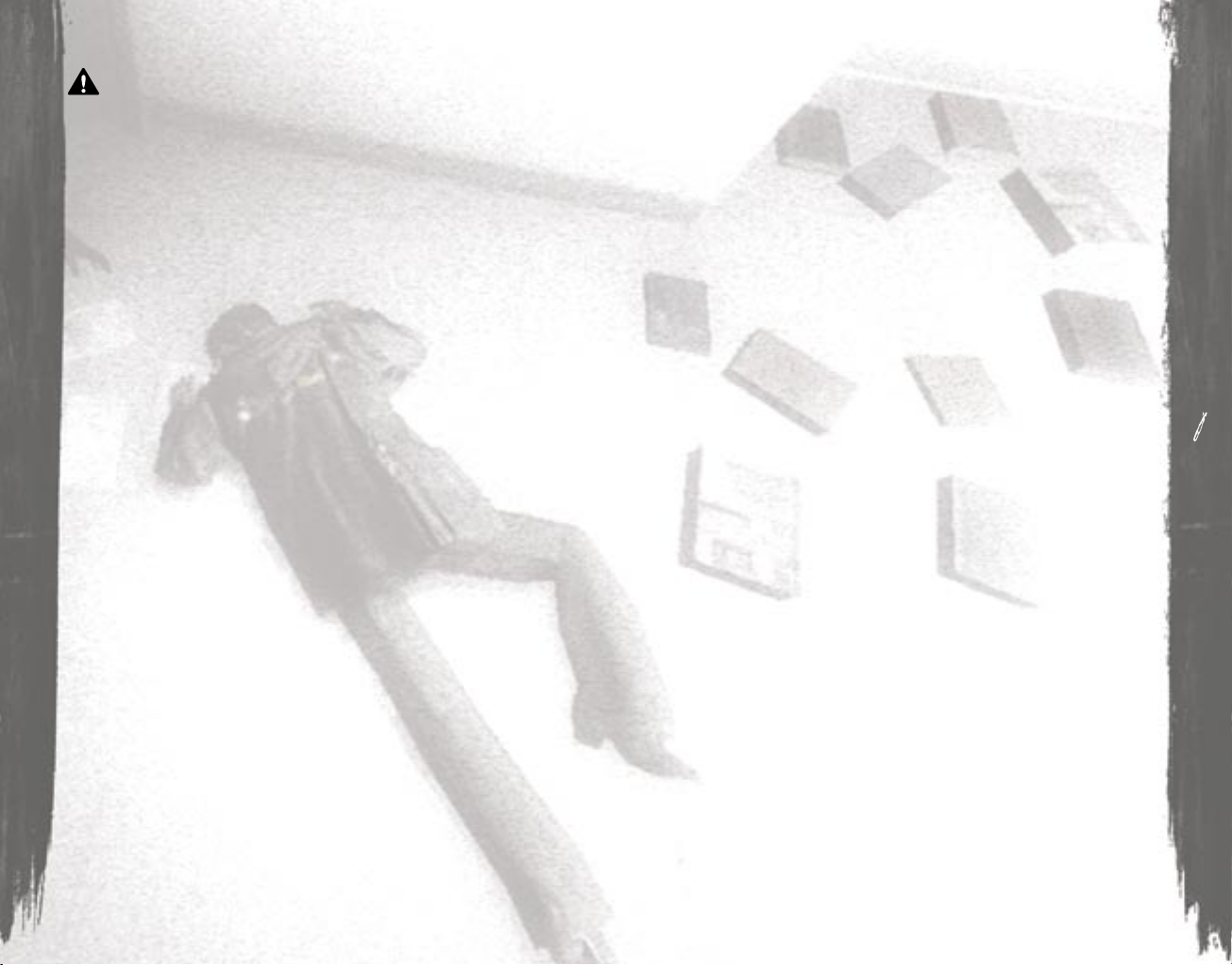
WARNING
Before playing this game, read the Xbox 360 Instruction Manual and any
peripheral manuals for important safety and health information. Keep all
manuals for future reference. For replacement manuals, see www.xbox.
com/support or call Xbox Customer Support (see inside of back cover).
Important Health Warning About Playing
Video Games
Photosensitive Seizures
A very small percentage of people may experience a seizure when
exposed to certain visual images, including flashing lights or patterns that
may appear in video games. Even people who have no history of seizures
or epilepsy may have an undiagnosed condition that can cause these
“photosensitive epileptic seizures” while watching video games.
These seizures may have a variety of symptoms, including
lightheadedness, altered vision, eye or face twitching, jerking or
shaking of arms or legs, disorientation, confusion, or momentary loss
of awareness. Seizures may also cause loss of consciousness or
convulsions that can lead to injury from falling down or striking nearby
objects.
Immediately stop playing and consult a doctor if you experience any of
these symptoms. Parents should watch for or ask their children about the
above symptoms—children and teenagers are more likely than adults to
experience these seizures. The risk of photosensitive epileptic seizures
may be reduced by taking the following precautions:
• Sit farther from the television screen.
• Use a smaller television screen.
• Play in a well-lit room.
• Do not play when you are drowsy or fatigued.
If you or any of your relatives have a history of seizures or epilepsy,
consult a doctor before playing
Table of Contents
Condemned Background Story...................................... 2
Main Menu........................................................................ 3
Game Options................................................................... 4
Controls............................................................................. 5
Paused Game Screen..................................................... 6
HUD Elements.................................................................. 7
Tools of the Trade............................................................ 9
Forensic Tools..................................................... 9
Instincts............................................................. 12
Flashlight........................................................... 13
Cell Phone......................................................... 13
Weapons......................................................................... 13
Acquiring a Weapon........................................ 14
Weapon Values................................................. 14
Weapon Classes............................................... 15
Firearms............................................... 16
Entry Tools........................................... 17
Debris Melee Weapons..................... 18
Stun Gun.............................................. 19
Melee Combat Strategies............................... 19
Enemies.......................................................................... 20
Xbox Achievements....................................................... 22
Credits............................................................................. 24
Consumer Software Warranty............................................. 27
1
Page 2

Condemned Background Story
What twists the mind of an ordinary human into a serial
killer?
Assigned to the Serial Crimes Unit, Agent Ethan
Thomas must answer this question, and bring the worst of
society to justice. His solve rate is the best in the bureau....
perhaps too good.
While investigating the growing list of serial
killers, Agent Thomas concludes that something is twisting
the bodies and souls of those that society has left behind.
The homeless, addicted and deranged are rising from the
city’s underbelly and committing mindless acts of violence.
Could there be an unseen connection between the
increasing brutality of the latest serial killings and the
increasing crime rate?
This question is pushed to the forefront after Agent
Thomas is framed for the murder of two police offi cers.
Now he must solve the murders to stop the killings, and
exonerate himself from the crimes of which he is accused.
As FBI agent Ethan Thomas, you rely on sharp
instincts and sophisticated forensic tools to investigate
crime scenes, collect evidence, and fi nd clues that will lead
you to the killers. With danger lurking in every shadow,
you need whatever weapons you can fi nd to stay alive. If
you run out of bullets, you’ll have to fi ght with a fi re axe,
shovel, pipe, two-by-four, or whatever you can pry from
the environment around you. You’ll need to make sure
nothing stops you as you try to uncover exactly who...or
what is behind the grisly killings plaguing the city.
Main Menu
The Main Menu allows you to choose from the following options:
Continue Game – Resume an existing game
New Game – Start a new game
Load Game – Load a previously saved game
Options – Bring up the Options Menu (See the Options Menu
section for further details)
Achievements – View the status of the Xbox Live Achievements
for the current Game Profi le
2
Page 3

Controls
Default Controls – There are three preset confi gurations
• A Button – Grab Weapons, Open Doors, Climb Ladders,
and Perform other actions (Also known as the “ACTION
Button”)
• B Button – Turn On / Off Flashlight
• X Button – Toggle between Melee Combat and Forensic
Investigation Modes (Also known as the “TOOL Button”)
• Y Button – Check Ammo (when carrying a fi rearm)
• Left Stick – Move
• Right Stick – Look/Turn
• Left Trigger – Block
• Right Trigger – Attack with Melee Weapon, Fire Firearm,
or Collect Forensic Evidence (Also known as the “FIRE Trigger”)
• Left Bumper – Fire Stun Gun
• Right Bumper – Toggle between Firearm Mode /
Melee Combat Mode
• Press down on the Left Analog Stick while pushing
forward – Sprint
• Start Button – Pause Game / Start
• Xbox Guide Button – Bring Up the Xbox Live User Interface
Options Menu
On the Options Menu, you can adjust the following items:
Diffi culty – Adjust the games diffi culty level
Hints – Turn on or off the appearance of in-game hints
Crosshairs – Adjust the game’s on screen aiming crosshairs
setting
Subtitles – Turn on or off the appearance of subtitles
Control Options – Adjust the input options for the game
Setup – Select a preset button confi guration
Sensitivity – Adjust how quickly Agent Thomas looks around
when the analog sticks are moved
Invert Pitch – Toggle whether the camera controls are normal
(moving the right stick up looks up) or inverted (moving the right
stick up looks down)
Vibration – Enable or disable controller vibration
Southpaw – Choose between left-handed or right-handed
controls
Video Options – Adjust the display options for the game
Brightness – Adjust the brightness of the image
Audio Options – Adjust the audio options for the game
Sound Volume – Adjust the volume level of sound effects in
the game
Voice Volume – Adjust the volume level of the character voices
Music Volume – Adjust the volume level of background music
Soundtrack – Select between the default soundtrack and user
selected background music
4
5
_
[Fire Stun
Gun]
L
[Move]
C
[Look/Turn]
x [Attack, Fire, Collect Evidence]
l
[Directional Pad]
<
[Back Button]
>
[Pause Game]
Xbox Guide Button
` [Toggle Between
Weapon Modes]
Y [Check Ammo]
X [“TOOL” Button]
B [Turn On/Off Flashlight]
A [“ACTION” Button]
] [Block]
Page 4

HUD Elements
Health Meter
Agent Thomas’ health will decrease as he takes damage. If the
Health Meter reaches zero, Agent Thomas will die. To prevent this
from happening, Agent Thomas can restore his health by fi nding
health kits.
Endurance Meter
Agent Thomas has the ability to sprint for a limited amount of
time. As he sprints, the Endurance Meter that appears on screen
decreases in energy. If the Endurance Meter becomes completely
empty, Agent Thomas will only be able to walk until the
endurance meter replenishes. Agent Thomas will automatically
regain energy while he is not walking.
Stun Gun Battery Charge Meter
A fully charged Stun Gun can fi re one round before needing to be
recharged. The Stun Gun will automatically begin recharging over
the course of several seconds after being fi red. The Stun Gun
Battery Charge Meter will show the battery being recharged and
will disappear when the battery is fully charged.
Pause Game Screen
Mission Objective
The current mission objective is displayed on the right side of
the screen. This gives you information as to the immediate goal
Agent Thomas is trying to complete to progress further in the
current mission.
Pause Game Menu
The following options appear on the Paused Game Menu:
Restart Chapter – Start over at the beginning of the current
chapter. Agent Thomas’ health and all items in the mission are
restored to their initial settings at the beginning of the chapter.
Restore Checkpoint – Load the game at the last checkpoint
reached. Agent Thomas’ health meter will be reset to match the
level it was at when he reached the previous checkpoint. Agent
Thomas will be armed with the same weapon he had when he
reached the checkpoint as well.
Save Checkpoint – The game will be auto saved at the specifi c
location.
Load Game – The game will be loaded from a previous saved
game.
Options – Go to the Options Menu to adjust the controls, video,
audio, and other game settings.
Quit Game – Exit the current game.
6
7
Page 5
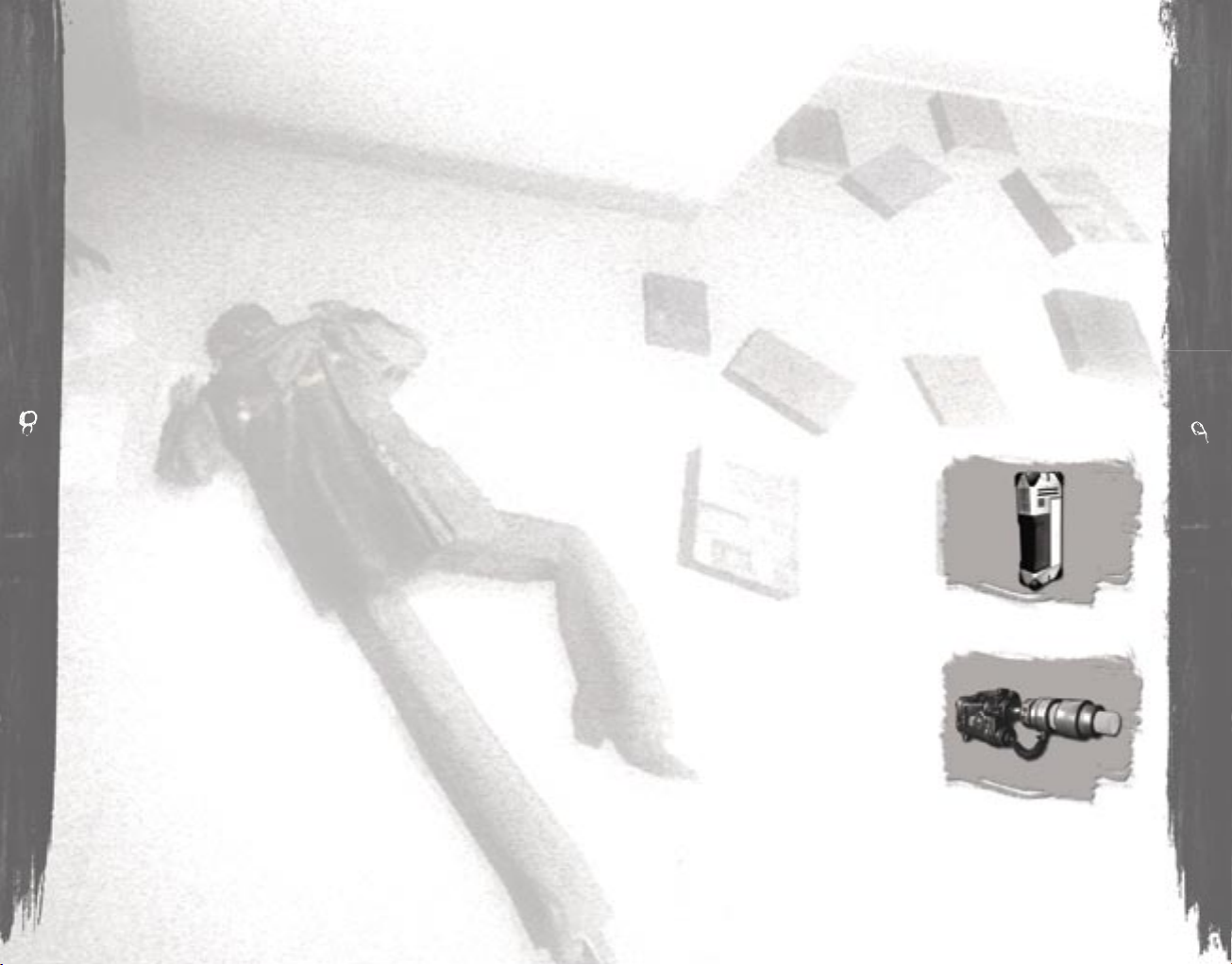
Tools of the Trade
Forensic Tools
Forensic tools are versatile devices that locate and collect raw
data associated with a piece of evidence. These devices are
capable of sending the information directly to the lab via a
wireless connection. A wide array of evidence can be found and
collected out in the fi eld.
There are two groups of tools: Detection Tools and Collection
Tools. Detection Tools aid the player in locating evidence while
Collection Tools allow the player to either collect or sample the
evidence. Within each group are three types of tools, their
description and function are listed below:
Detection Tools
UV Light - The UV Light’s primary
function is to detect traces of blood
visible and invisible to the naked
eye causing it to stand out brightly
if within the light range of the device.
It will illuminate the immediate area
directly ahead of the device with a
purplish light.
Laser Light – The Laser Light device
produces a relatively small cone of
light that’s greenish in color. It’s
capable of illuminating latent pieces
of evidence invisible to the naked
eye, causing it to stand out brightly
if within the light range of the
device.
Example evidence:
• Fingerprints
• Footprints • Fluids • Residues
• Fibers • Particles • Markings/Etchings
Forensic Icon
When Agent Thomas approaches forensic evidence, the HUD will
display a Forensic Hint. Pressing the TOOL button will
automatically ready the appropriate Detection Tool. Once Agent
Thomas locates the evidence and approaches it, a second
Forensic Hint will appear. Pressing the TOOL button a second
time readies the appropriate Collection Tool. The player now has
the Detection Tool in the left hand and the Collection Tool in the
right hand. The player will then need to focus the Collection Tool
on the evidence to properly acquire it. This varies for each of the
three collection tools. This is described in the Tools of the Trade
Forensic Tools section further on.
Action Icon
When Agent Thomas approaches an action point, the HUD will
display an Action icon with an on-screen command describing
the action. The player will learn to recognize this icon as well as
easily read the command, helping to put the potential action into
context.
There are two types of actions the player can perform:
Activate Action
Perform an action with an object in the world (e.g. light switch,
pick up weapon, open door.) This type of action uses the ACTION
button.
Fire Action
Perform an action with a hand held object (e.g. use weapon, use
entry tool, use forensic tool.) This kind of action uses the FIRE
trigger.
8
9
Page 6

Tool Operation
Using a tool is extremely easy and intuitive mainly because it
reacts contextually. Once Agent Thomas enters an “Instinct Area,”
an on-screen hint will appear telling the user that evidence is near
by. Simply pressing the TOOL button will automatically ready
the appropriate Detection Tool. Once Agent Thomas locates the
evidence and approaches it, a second on-screen visual indicator
will appear. Pressing the TOOL button a second time readies the
appropriate Collection Tool. The player now has the Detection Tool
in the right hand and the Collection Tool in the left hand. At this
point, an on-screen hint will inform the player to press the FIRE
trigger button on the controller to collect evidence.
• 3D Scanner – To center the device properly:
- Align your aim until the four arrows are illuminated
showing that the evidence is centered.
- Adjust the crop-lines so that they are locked onto the evidence.
- You’ll now be prompted to collect the evidence by your
fi re trigger.
• Sampler – To center the device properly:
- Align your aim until the four arrows are illuminated
showing that the evidence is centered.
- Adjust the light beams so they are focused on the evidence.
- You’ll now be prompted to collect the evidence by your
fi re trigger.
• Digital Camera – To center the device properly:
- Align your aim until the four arrows are illuminated
showing that the evidence is centered.
- Adjust the focus so the focus icons are lined up and the
evidence is in focus.
- You’ll now be prompted to collect the evidence by your
fi re trigger.
Once the collection process is complete, the information will
be transmitted to the lab. The tools (if no longer needed) will be
stowed automatically.
Like the UV Light, the Laser Light’s performance is dependent
on the ambient light level in the area.
Gas Spectrometer - The Gas
Spectrometer monitors the presence
of a foreign substance in the air,
displaying its concentration in a
meter. The player can use the meter
to track down the pollutant’s source
such as fumes (most notably methane
gas emitted by decaying fl esh).
Collection Tools
Sampler – The Sampler evaluates
the chemical makeup of a piece
of evidence and transmits that
back to the lab for identifi cation
and evaluation.
Example evidence:
• Material • Particles
• Residues • Fluids
• Temperature • Fibers
3D Scanner – The 3D Scanner
captures the three dimensional
aspect of evidence and transmits
the information back to the lab.
Example evidence:
• Imprint • Small object
• Wound • Fingerprint
Digital Camera – The Digital Camera
is used to capture images that are
transmitted back to the lab for
evaluation.
Example evidence:
• Crime scene/Environment • Blood spatter
• Body or body parts • Document
10
11
Page 7

Flashlight
A fl ashlight is an agent’s most basic and reliable tool. Its primary
function is to illuminate low light environments. The fl ashlight
itself is attached to the agent’s shoulder strap of his forensic
tool bag leaving the hands free to perform other tasks like using
weapons and forensic tools. Once turned on, a beam of radial
light illuminates the environment directly in front of the player.
Some environmental stimuli may affect the performance of the
fl ashlight. For example, local interference can cause the fl ashlight
to temporarily dim or go out completely.
Cell Phone
The cell phone is one of the primary methods of communicating.
When the cell phone rings, Agent Thomas will automatically
answer the phone. The phone itself is removed from its Velcro
holder and lifted into view. Any visual information associated with
the call is shown on the screen. Once the phone is activated, a
two-way conversation between the caller and Agent Thomas is
heard. When the call is completed, the phone is replaced in its
holder.
Weapons
Both the violent force of a double-barrel shotgun and the brutal
force of a rusty shovel feel right at home with Agent Thomas.
However, Agent Thomas can carry only one weapon at a time, so
you may need to make some tough decisions when choosing
between different weapons. Ammunition is restricted to the
amount that is found in the weapon, so make every shot count!!
Firearms can also be used as melee combat weapons – so even
an empty fi rearm can do some damage – although fi rearms will
break if used repeatedly as a melee weapon.
Collecting, Analyzing and Determining Results
Though Agent Thomas plays an important part in fi nding,
collecting and reacting to evidence, the actual analysis is done by
Rosa, an expert lab technician. Raw data captured from evidence
found in the fi eld is sent via a wireless transfer to Agent Thomas’
liaison back in the FBI’s forensic lab. Rosa then runs a battery of
tests. Some tests are quick and the results are fed back to the
player immediately while others are more involved, requiring
additional time.
The most common method of receiving results is through the
wireless connection established when using a Forensic Tool.
When the tool is in use, Agent Thomas is connected directly to
Rosa. Once in receipt of the data, Rosa will provide Agent Thomas
with preliminary information regarding the evidence almost
immediately both verbally and visually. The visual component is
shown on Agent Thomas’ cell phone display. Results and
conclusions accumulated after further testing (usually after the
moment a particular piece of evidence is found) will be relayed to
Agent Thomas through a normal cell phone call (see Cell Phone
section for further details).
Instincts
Part of what makes Agent Thomas an invaluable agent for the FBI
are his natural instinctive abilities. These are signifi ed by instinct
areas that help notify you that a piece of evidence is nearby and
that it is necessary to hit the TOOL button to have Agent Thomas
ready his forensic device. From this point, it is up to the player to
help Agent Thomas fi nd evidence. If Agent Thomas strays too far
from the evidence, the Instincts will fade away and the tool will be
stowed automatically, returning Agent Thomas back to
exploration/combat mode.
It is important to note that Agent Thomas can be attacked at any
time – even when looking for evidence with his forensic tools - so
don’t let down your guard when looking for evidence!
12
1
Page 8

Each weapon has its advantages and disadvantages – and
selecting the right weapon for the task at hand can be the
difference between survival and defeat.
Weapon Classes
Every weapon in the game falls into one of three classes:
Firearms, Entry Tools, or Debris Melee Objects:
Firearms
You will have access to an array of street-grade firearms that are
ideally suited for long range battles or battles involving multiple
enemies. However, the limited ammo supply restricted to the
ammo found in each weapon makes firearm usage very strategic.
Switch to Melee and Back
Firearms can also be used as melee weapons at any time, either
loaded or empty.
Checking Weapon Ammo
Although there is no ammo inventory, it is important to know the
number of rounds available in a weapon. Once the weapon is in
Agent Thomas’ hands, hitting the Check Ammo Button will expose
the number of rounds in the clip, cylinder or barrel, depending on
the weapon.
Breaking
A firearm used as a melee weapon will eventually break and
become useless. After a limited number of impacts the weapon
will break apart in the player’s hands forcing the player to locate
a new weapon. Strategically, it is important to not abuse a loaded
firearm and lose the ability to fire it. Having an empty firearm
break during a fight with multiple enemies can be disastrous
as well! When a firearm becomes damaged, the handle/stock
will splinter and break off. At this point, you should note that the
weapon has at most, one to two more impacts before completely
breaking.
Acquiring a Weapon
You must frequently locate and acquire a suitable weapon for the
moment. There are four primary ways to acquire a weapon:
Pick up – Picking up a weapon lying free is the most basic form
of acquiring a weapon. An on-screen indicator will appear when
Agent Thomas is standing near an object he can use as a weapon.
Simply press the Action Button to acquire the new weapon.
Swap – Swapping a weapon for another weapon is similar in
function as picking up a weapon. The difference being, the current
weapon is dropped before the new weapon is grabbed.
Break free – Some weapons are fixed to the world and must be
broken free (e.g. pull a pipe from a riser or pull a board from a
stud wall.). It is important to note that the enemies can acquire
any weapon that you can, including weapons that must be broken
free.
Stripping – Stunning an armed enemy by zapping them with your
Stun Gun presents a window of opportunity to strip them of their
weapon. In order to strip a weapon from a stunned enemy, run
over to them and press the Action Button while looking at their
weapon.
Weapon Values
When Agent Thomas approaches an available weapon, a visual
indicator will appear showing how the new weapon compares to
Agent Thomas’ currently equipped weapon. Every melee combat
object has distinct values for the following weapon attributes:
Damage – the greater the rating, the fewer hits required to
take out an enemy
Speed – the rate at which the weapon can be swung
Block – the weapon’s ability to block incoming attacks
Reach – the distance that the weapon can hit an enemy
14
15
Page 9

Entry Tools
Entry tools are rare and serve two purposes. They are deadly
melee weapons as well as a means to break open secured
barriers.
• Crowbar: Capable of popping
open panels and drawers
• Fire axe: Capable of breaking
down solid wood doors
• Sledgehammer: Capable of
breaking off padlocks and
door locks
• Shovel: Capable of cutting
through conduits and chains
Firearm Details
• Revolver with a 6 round cylinder
• .45 Cal with a clip of 9 rounds
• Single-barrel shotgun that can
carry a maximum of 5 shells
• A double-barrel sawed off
shotgun that can carry
a maximum of 2 shells
• Street grade sub gun
with an ammo clip of
up to 30 rounds
16
17
Page 10

Battery Charge
A fully charged Stun Gun can fi re one round before needing to be
recharged. The Stun Gun will automatically begin recharging over
the course of several seconds after being fi red. The Stun Gun
Battery Charge Meter will show the battery being recharged and
will disappear when the battery is fully charged.
Stunning Enemies and Stripping Their Weapon
Using the Stun Gun
Shocking an enemy with the Stun Gun will cause them to spasm
for a few seconds while the battery bolts release their charge.
Once the battery bolts are depleted, the enemy will go into a short
recovery period before returning to normal.
While the enemy is incapacitated, it’s possible to approach the
stunned enemy and then take his weapon.
Melee Combat Strategies
Here are some basic melee combat strategies. Many of them
require the player to take advantage of a moment in the
encounter where the opponent is at a disadvantage.
• Sidestep or move out of range of an attack
• Perform an attack while the enemy is recoiling or
recovering from a missed swing
• Block an incoming attack then attack
• Hit vital parts of the enemy’s body to increase
damage (head, torso arms and legs)
• Get the enemy close to death and then dispatch
him with a cool fi nishing move
• Stun with Stun Gun and move in with an attack
• Stun with Stun Gun and strip weapon from the
enemy’s hands
Debris Melee Weapons
Debris melee weapons represent the most abundant type of
melee weapon. These objects are either acquired from a fi xed
source in the game world (e.g. pipe risers, exposed wall studs,
broken concrete.) or found lying free. Here are a few examples of
items that can be used as Debris Melee Weapons:
• Pipe
• Rebar
• 2x4
Stun Gun
Law enforcement offi cers attempt to control their behavior using
various non-lethal devices. One of the more popular and must
effective device is the Stun Gun. The Stun Gun manages to stun
targets without causing damage and is standard issue to all
police offi cers and SCU fi eld agents.
18
19
Page 11

Weapons
An enemy can carry, pick up, swap and discard weapons just like
Agent Thomas. They also carry only one weapon at a time and
they must continuously locate and acquire a suitable weapon for
the moment. Since the enemies can use any weapon that Agent
Thomas can use, you may be forced to make difficult decisions
when encountering multiple weapons. A weapon that is left
behind may be acquired by an enemy and used against Agent
Thomas. Remember where weapons have been left and don’t be
surprised if they have been acquired if left unattended.
Berzerker Attacks
When cornered and left without a suitable weapon, an enemy will
resort to lunging at Agent Thomas. These attacks are fast and
furious, leaving very little chance for Agent Thomas to sidestep.
The searing pain from the attack causes a temporary loss of
vision and severe damage. The full extent of the attack can be
avoided if the player reacts quickly by moving the right and left
sticks quickly in multiple directions. Doing this will push the
attacker away and help Agent Thomas avoid the rest of the
Berzerker attack.
Enemies
As an Agent in the Serial Crimes Unit of the FBI, Agent Thomas’
main objective is to hunt down serial killers. While tracking
different serial killers, Agent Thomas will encounter enemies and
situations where he has no choice but to defend himself.
Devious and Sneaky
Many of the people Agent Thomas will encounter are everyday
people that are missing their inhibitions towards malevolent
compulsions, bringing a menagerie of criminal tendencies to the
surface of their consciousness. Since these people are not trained
fighters, their actions during confrontations are random and
unpredictable. More specifically, they are devious and sneaky and
would rather stab someone in the back than fight fair.
Group Fighting and Tactics
If fighting dirty was not bad enough, multiple enemies will work
together against Agent Thomas. They will take out lights, work
together to attack you in groups, and run away when they are at a
disadvantage. It is important to note that enemy loyalty only goes
so far. If a stray swing hits an “ally”, it can result in two of Agent
Thomas’ opponents fighting amongst themselves. If this
escalates further, melee mayhem can break out with everyone
fighting on their own side. Allowing your opponents to fight each
other is a smart tactic that should be employed whenever
possible.
20
21
Page 12

Xbox ACHIEVEMENTS
This game supports the Xbox Live Achievements system. As you
play the game, you will have the opportunity to successfully
complete tasks to satisfy different preset achievements for the
game. If you successfully fulfi ll all of the requirements for an
achievement, this item will be marked as completed in your
Gamer Profi le.
To view the status of your Achievements for Condemned: Criminal
Origins, select the Achievements option from the MAIN MENU,
press the Xbox Live button on the Xbox 360 controller, bring up
the Xbox Dashboard, and choose the Games Blade. Bring up your
Gamer Profi le, select the View Games option and then click on
Condemned: Criminal Origins.
You can also see the status of your friends’ Achievements by
looking at their Gamercard as well. This can be very helpful as
you can get advice from other users that have successfully
satisfi ed Achievements that you have not completed or you can
use this information to brag to your friends that are not as skillful
as you!
XBox Live
Play anyone and everyone, anytime and anywhere on Xbox
Live. Build your profi le (your Gamercard). Chat with your friends.
Download content at Xbox Live Marketplace. Send and receive
voice and video messages. Get connected and join the revolution.
Connecting
Before you can use Xbox Live, connect your Xbox console to a
high-speed Internet connection and sign up to become an Xbox
Live member. For more information about connecting, and to
determine whether Xbox Live is available in your region, go to
www.xbox.com/live.
Family Setting
These easy and fl exible tools enable parents and
caregivers to decide which games young game players can
access based on the content rating.
For more information, go to www.xbox.com/familysettings.
22
2
Page 13

Monolith Credits
The CONDEMNED:
CRIMINAL ORIGINS Team:
ART
Chris Alderson, Artist, 3D
Matthew Allen, Art Lead
Casey Burpee, Artist, World
Won Choi, Artist, 3D
Courtney Evans, Art Lead, World
Geoff Kaimmer, Senior Artist, World
Eric Kohler, Art Director
Nick Kondo, Animator
Anthony Lamp, Artist, World
Richard Lico, Animator
Rocky Newton, Animator
Josh Paraventi, Animator
Sasha Runnels, Senior Artist, World
Scott Sheppard, Artist, 3D
Dan Thibadeau, Artist, World
Jim Welch, Artist, 3D
Simon Wong, Lead Motion
Capture Technician
AUDIO
James Ackley, Director of
Audio/Sound Designer
Nathan Grigg, Composer
Kristofor Mellroth, Sound Designer
Brian Pamintuan, Sound Designer, Lead
Kristen Quebe, Sound Designer
DESIGN
Derek Chatwood, Level Designer
Michael Drummond, Lead Level Designer
Alexander Pfeiffer, Level Designer
Frank Rooke, Lead Game Designer
(and Story/Script Writer)
Niles Sankey, Level Designer
Jonathan Stein, Level Designer
ENGINEERING
Game Engineering
Mike Baldwin, Software Engineer
Brian Legge, Software Engineer, AI
Aaron Leiby, Senior Software Engineer
Matthew Rice, Software Engineer
Joe Waters, Jr., Lead Engineer
Tools & Technology
Jeff Cotton, Software Engineer, Tools
Kevin Francis, Senior Software Engineer,
R&D/Support
Terry Jones, Software Engineer, Audio
Piotr Mintus, Software Engineer, Tools
John O’Rorke, Senior Software Engineer,
Engine Architect
Kevin Stephens, Director of Technology
MANAGEMENT
Dave Hasle, Producer
Tarl Raney, Associate Producer,
Quality Assurance Lead
ORIGINAL CONCEPT
Jason Hall
Nathan Hendrickson
QUALITY ASSURANCE
Brian Blechschmidt, Quality
Assurance Analyst
Collin Moore, Quality Assurance Analyst
Paul Schumacher, Quality
Assurance Analyst
Additional Monolith Development:
Leo De Bruyn (level design)
Nate Edson (production assistance)
Jared Gerritzen (level design)
Ron Harvey (animation)
Nathan Hendrickson (cinematics)
Martin Ka’ai (level design)
Dave Matthews (art assistance)
Dayne McClurg, (production assistance)
John Piel (animation)
Tom Tobey (animation)
John Turner (art assistance)
Chris Voss (level design)
Ted Warnock (animation)
Patrick Watje, (art assistance)
Special Thanks to the following
Monolith personnel:
Andrea Barringer, Human Resources
Administrator
Dan Brady, Director of Information
Systems
Wayne Burns, Chief Financial
Officer & Treasurer
Carl Halverson, Desktop Support
Technician
Theresa (TJ) Jones, Executive Assistant
Patti Kail, Director of Human Resources
Josh Lebow, System Administrator
Spencer Maiers, System Administrator
Samantha Ryan, CEO/President
Teresa Todd, Financial Analyst
Lowell Vaughen, Director of Market
Research
Jim Wallingford, Information Systems
Administrator
Sandra Watanabe, Finance Manager
William Westwater, Director of
Development
Cast / Voice Acting Credits
Greg Grunberg
(Ethan Thomas)
John Armstrong
(Vanhorn and additional voices)
Kymberli Colbourne
(Rosa and additional voices)
Peter Jacobs
(Dickenson, Becker, SKX, and Ferrell)
Motion Capture Credits
Hans Altweis
Jordan Pallen - Stick Fighting Sequences
Physics System by Havok
Additional Sound Design by Warner Bros.
Sound Department
Ron Fish – Sound Designer
Gregory J. Hainer – Sound Designer
Chris Aud - Sound Designer
John Roesch – Foley Artist
Alyson Moore – Foley Artist
Mary Jo Lang – Foley Recordist
Mark Morrell – Sound Librarian
Kim Waugh – VP Post Production,
Warner Bros.
Special Thanks
Mark Rose, Contract Writing Support
Dan Dusek, Location Scout
Lois Mangalindan
Kris Rooke
Brad Lansford
Sam Charchian, Microsoft
Jason Hall, Warner Bros.
Interactive Entertainment
Jamie Lopez, The Actor’s Group
Doug Rogers, Nvidia
Kevin Schumacher, Topo Swope Talent
Topo Swope, Topo Swope Talent
Steve Mitchell, Steve Mitchell Productions
Dan Iverson, Seattle Parks and Recreation
Charlie Munson, Seattle Steam Company
Lanny Wuerch, Seattle Steam Company
Betty-Jo Kane, University of
Washington Libraries
Gail Gautestad, University of
Washington Libraries
Ross Edwards, Washington Parks
& Recreation Commission
Gary Lawson, Washington Parks &
Recreation Commission
Phyllis Bresheare, Washington Parks &
Recreation Commission
Mike Guilluly, Washington Parks &
Recreation Commission
Ann Salmi, Washington Parks &
Recreation Commission
Credits
24
25
Page 14

SEGA of America Credits
CEO
Naoya Tsurunmi
President
Simon Jeffery
Senior Vice President Product
Development
Bill Petro
Senior Producer
Eric Koch
External Producer
Scott Hawkins
Production Coordinator
Beejey Enriquez
Additional Production
Martin Caplan
Dave Cobb
Director of A&R
Noah Musler
Associate Director of A&R
David Wood
QA Director
Osamu Shibamiya
QA Project Lead
Shawn Dobbins
Assistant Lead Analyst
Sandra Lew
QA Analysts
Shaun Alonzo, Joseph Amper,
Cliff Anderson, Robert Anthony,
Ward Beishline, Robert Birdsall,
Tom Bluke, Curtis Chiu,
Steve Fleming, Ryan Gibson,
Chester Lee, Brian Matt,
Ben Seto, Andrew Tully,
Sean Valentine, Victor Yee
Build Engineer
Rick “Maverick” Ribble, Jr.
Vice President, Marketing
Scott A. Steinberg
Director, Marketing
Rick Naylor
Product Manager
Teri Higgins
Public Relations
Bret Blount
Ethan Einhorn
Erica Rogers
Jennie Sue
Creative Services Specialist
Chris Mowry
Special Thanks
Rodrigo Aberin, Sean Amman,
B/R/S/Group, Mary Biondi,
Doug Broadhurst, Susan Calogerakis,
Paige Carlson-Winch, Jim Chadwick,
John Cheng, Concept Arts, Justin Cooney,
Tom Dudley, Lee Frohman, Keith Gerhardt,
Maki Goda, Tom Ham, Shin Hamanaka,
May Hayes, Tej Bhatia Herring,
Sue Hughes, Hide Irie, Andrew Jenkins,
Michael Kacz, Prabha Kannan,
Yukiko Kato, Joe Kreiner, Jason Kuo,
Amy Lachat, Scott Lambrecht,
Robert Lightner, Peter Moore,
Hiroshi Nagata, Hitoshi Okuno,
Chris Olson, Keith Palmer,
Jen Parham, PCB Productions,
Listen Research, Seiki Saito,
Jonathan Sell, Tatsuya Shikata,
Shinobu Shindo, John Smith, Dave Talag,
Ayumi Tani, Charles Topping,
Shinobu Toyoda, Klayton Vorlick,
Emi Yamane
Consumer software warranty
Limited Warranty:
SEGA of America, Inc. warrants to the original consumer
purchaser that the game disc or cartridge shall be free from
defects in material and workmanship for a period of 90-days
from the original date of purchase. If a defect covered by this
limited warranty occurs during this 90-day warranty period, the
defective game disc or cartridge will be replaced free of charge.
This limited warranty does not apply if the defects have been
caused by negligence, accident, unreasonable use, modification,
tampering, or any other causes not related to defective materials
or manufacturing workmanship. This limited warranty does not
apply to used software or to software acquired through private
transactions between individuals or purchased from online
auction sites. Please retain the original, or a photocopy, of your
dated sales receipt to establish the date of purchase for in-
warranty replacement. For replacement, return the product, with
its original packaging and receipt, to the retailer from which the
software was originally purchased. In the event that you cannot
obtain a replacement from the retailer, please contact Sega to
obtain support.
Obtaining technical support/service
To receive additional support, including troubleshooting
assistance, please contact Sega at:
• Website: www.sega.com/support
• E-mail: support@sega.com
• Telephone: 1-800-USA-SEGA
26
27
Page 15

LIMITATIONS ON WARRANTY
ANY APPLICABLE IMPLIED WARRANTIES, INCLUDING
WARRANTIES OF MERCHANTABILITY AND FITNESS FOR A
PARTICULAR PURPOSE, ARE HEREBY LIMITED TO 90 DAYS FROM
THE DATE OF PURCHASE AND ARE SUBJECT TO THE CONDITIONS
SET FORTH HEREIN. IN NO EVENT SHALL SEGA OF AMERICA,
INC., BE LIABLE FOR CONSEQUENTIAL OR INCIDENTAL DAMAGES
RESULTING FROM THE BREACH OF ANY EXPRESS OR IMPLIED
WARRANTIES. THE PROVISIONS OF THIS LIMITED WARRANTY
ARE VALID IN THE UNITED STATES AND CANADA ONLY. SOME
STATES DO NOT ALLOW LIMITATIONS ON HOW LONG AN IMPLIED
WARRANTY LASTS, OR EXCLUSION OF CONSEQUENTIAL OR
INCIDENTAL DAMAGES, SO THE ABOVE LIMITATION OR
EXCLUSION MAY NOT APPLY TO YOU. THIS WARRANTY PROVIDES
YOU WITH SPECIFIC LEGAL RIGHTS. YOU MAY HAVE OTHER
RIGHTS THAT VARY FROM STATE TO STATE.
28
