Scientific Atlanta 8300HD User Manual

Connecting the
Explorer
Digital Video
Recorder
®
8300HD
TM
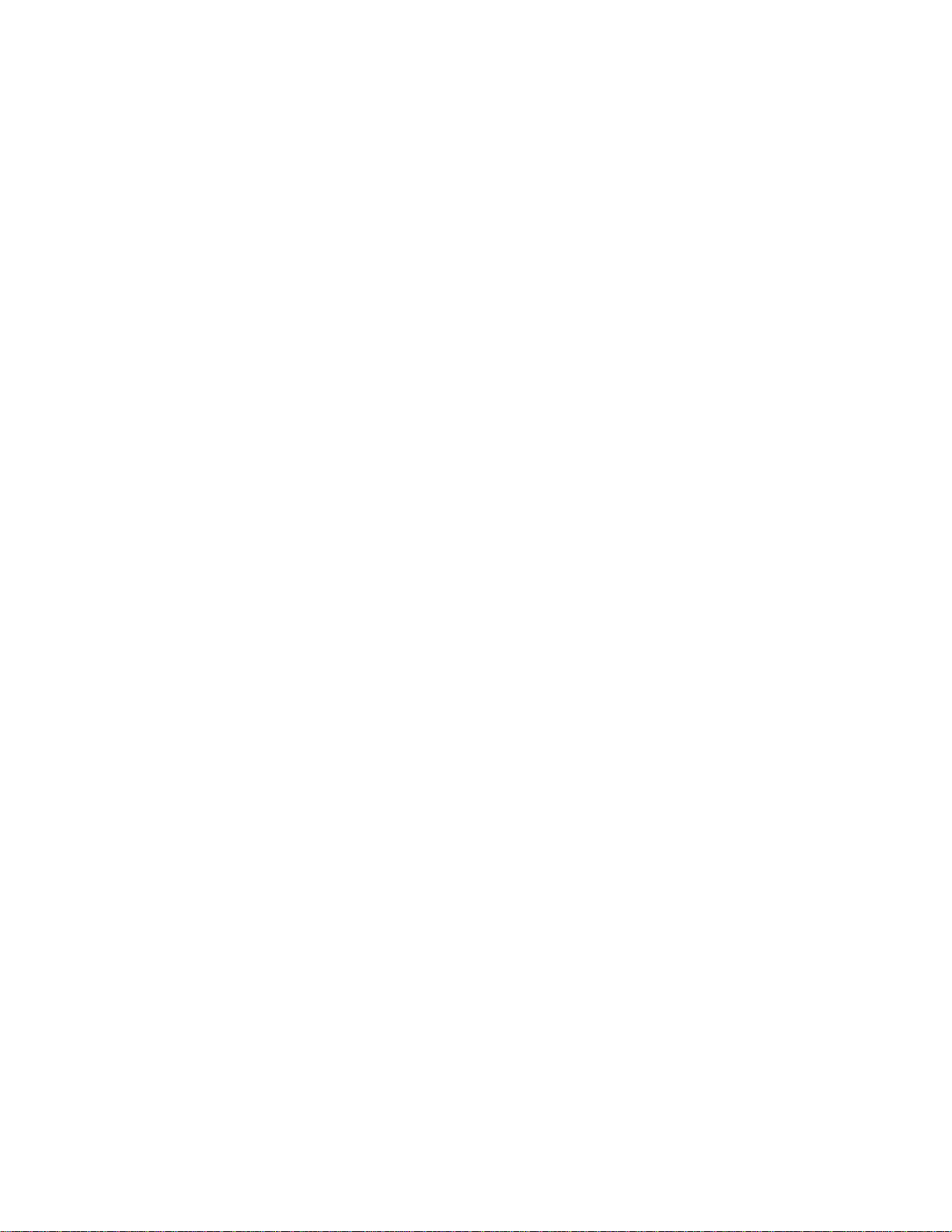
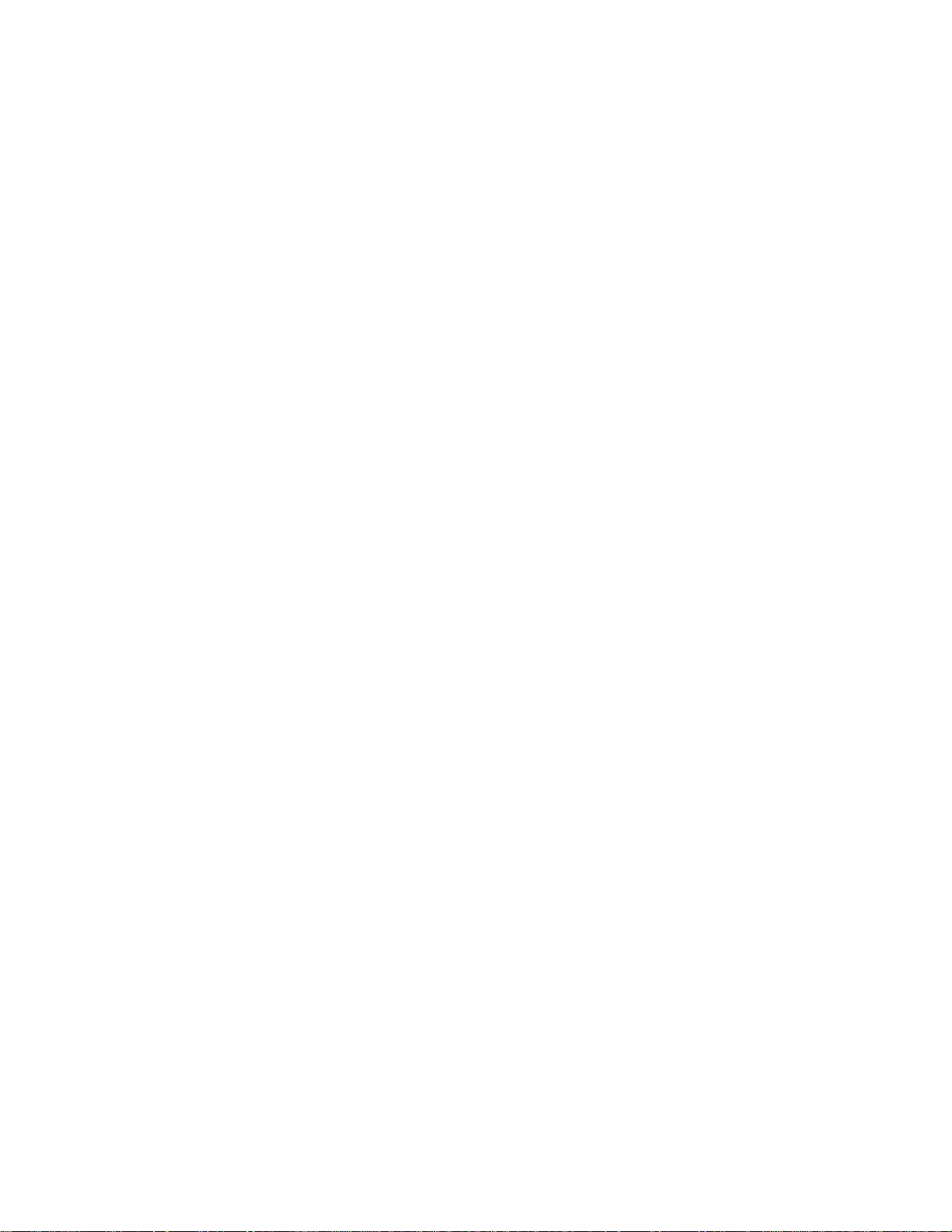
Contents
Important Safety Instructions ...............................................................................iv
Change the Way You Watch TV .......................................................................... 1
Safety First........................................................................................................... 1
The Explorer eClub .............................................................................................. 1
Identify Your 8300HD ........................................................................................... 1
What’s On the Front Panel? ................................................................................. 2
What’s On the Back Panel?................................................................................. 3
Connecting the 8300HD....................................................................................... 4
Connections for an HDTV and VCR .................................................................... 5
Connections for a Standard-Definition TV and VCR............................................ 6
Watch TV ............................................................................................................. 7
Performance Tips................................................................................................. 8
Frequently Asked Questions About HDTV........................................................... 9
Picture Formats.................................................................................................. 10
Connecting the 8300HD to an HDTV With an HDMI Connector......................... 11
Connecting the 8300HD to an HDTV With a DVI Connector............................. 12
Connecting the 8300HD to an HDTV With Component Input (PrPbY/V) .......... 13
Connecting the 8300HD to a Home Theater System With
Component Input (PrPbY/V) .............................................................................. 14
Connecting the 8300HD to a Stereo VCR and HDTV (optional)........................ 15
Connecting the 8300HD to an External SATA Hard Disk Drive (optional) ......... 16
Connecting the 8300HD in HD Mode to an SDTV With
Component Input (PrPbY/V) .............................................................................. 18
Connecting the 8300HD in SD Mode to an SDTV............................................. 18
Compliance Information ..................................................................................... 19
Index .................................................................................................................. 20
iii
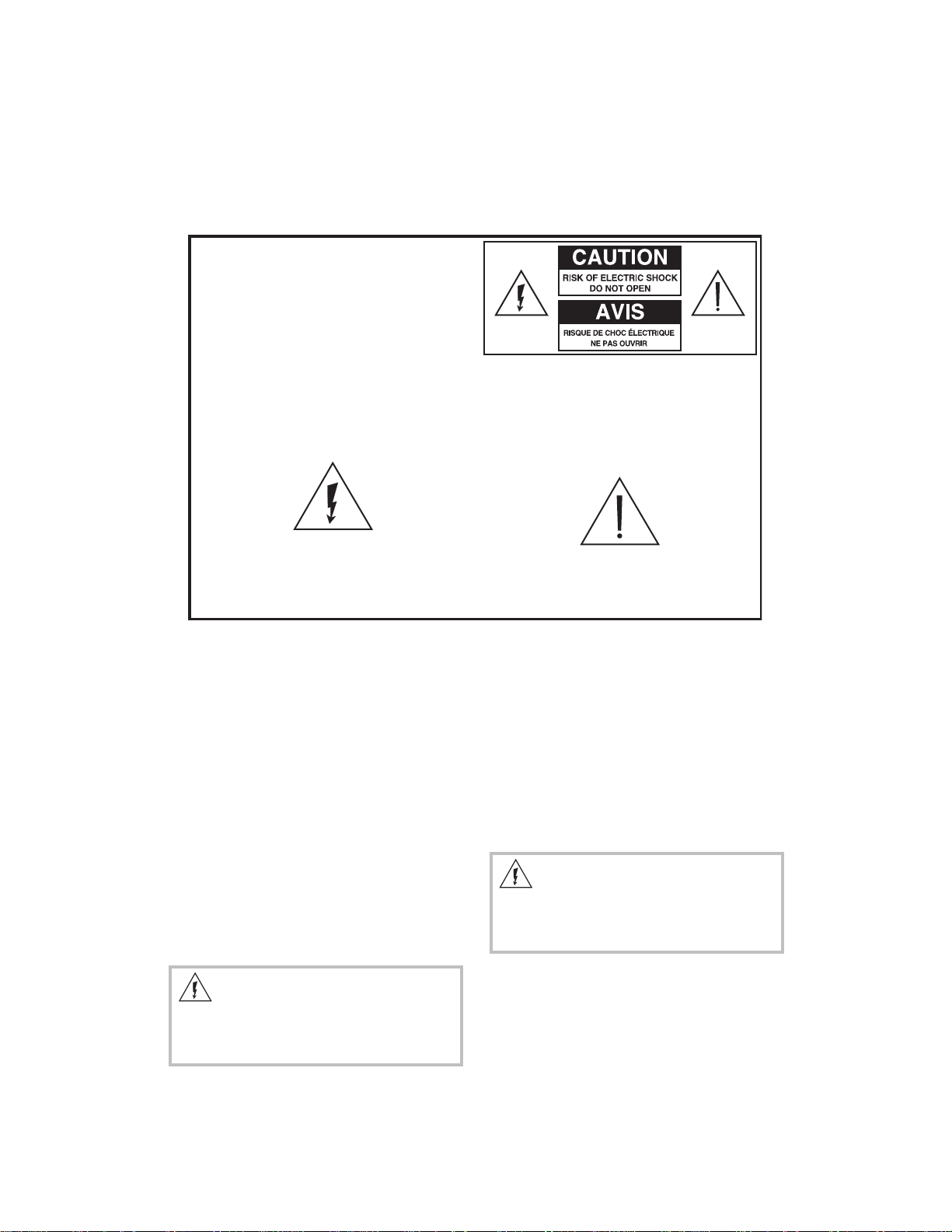
IMPORTANT SAFETY INSTRUCTIONS
Heed Warnings
Notice for CATV Installers
If you are a CATV installer, read the information in the box below.
Note to CATV System Installer
(USA/Canada Only)
This reminder is provided to call the CATV
system installer's attention to Article 820-40
of the NEC (Section 54, Part I of the Canadian
Electrical Code), that provides guidelines for
proper grounding and, in particular, specifies
that the CATV cable ground shall be connected
to the grounding system of the building, as
close to the point of cable entry as practical.
This symbol is intended to alert you that
uninsulated voltage within this product may have
sufficient magnitude to cause electric shock.
Therefore, it is dangerous to make any kind
of contact with any inside part of this product.
CAUTION: To reduce the risk of electric
shock, do not remove cover (or back).
No user-serviceable parts inside. Refer
servicing to qualified service personnel.
WARNING
TO PREVENT FIRE OR ELECTRIC SHOCK,
DO NOT EXPOSE THIS UNIT TO RAIN OR
MOISTURE.
This symbol is intended to alert you of
the presence of important operating and
maintenance (servicing) instructions in
the literature accompanying this product.
Comply With Warnings
Avoid electric shock. Comply with all warnings and cautions
in the operating instructions, as well as those that are affixed
to this product.
Read, Retain, and Follow These
Instructions
Read all of the instructions before you operate this product.
Follow all operating instructions that accompany this product.
Retain the instructions for future use. Give particular attention
to all safety precautions.
Power Warnings
Providing a Power Source
A label on this product indicates the correct power source for
this product. Operate this product only from an electrical
outlet with the voltage and frequency indicated on the product
label.
If you are uncertain of the type of power supply to your home
or business, consult your cable service provider or your local
power company .
WARNING:
Avoid electric shock and fire hazard! Do not overload
mains AC outlets and extension cords. For products that
require battery power or other power sources to operate
them, refer to the operating instructions for those products.
Grounding This Product
This product is equipped with either a three-prong (grounding
pin) safety plug or a two-prong (polarized) safety plug. T o
properly ground this product, follow these safety guidelines:
• For a 3-prong plug (one prong on this plug is a protective
grounding pin), insert the plug into a grounded mains, 3prong outlet. Note: This plug fits only one way . If you are
unable to insert this plug fully into the outlet, contact your
electrician to replace your obsolete outlet.
• For a 2-prong plug (a polarized plug with one wide blade
and one narrow blade), insert the plug into a polarized
mains, 2-prong outlet in which one socket is wider than the
other. Note: If you are unable to insert this plug fully into the
outlet, try reversing the plug. If the plug still fails to fit,
contact an electrician to replace your obsolete outlet.
WARNING:
To avoid electric shock and fire hazard, match the plug
and outlet connections carefully, then fully insert. If the
plug and outlet do not match, or you cannot fully insert the
plug, contact an electrician to update your power outlets.
Overloading
Do not overload electrical outlets, extension cords, or integral
convenience receptacles as this can result in a risk of fire or
electric shock. For products that require battery power or
other sources to operate, refer to the operating instructions
for that product.
iv
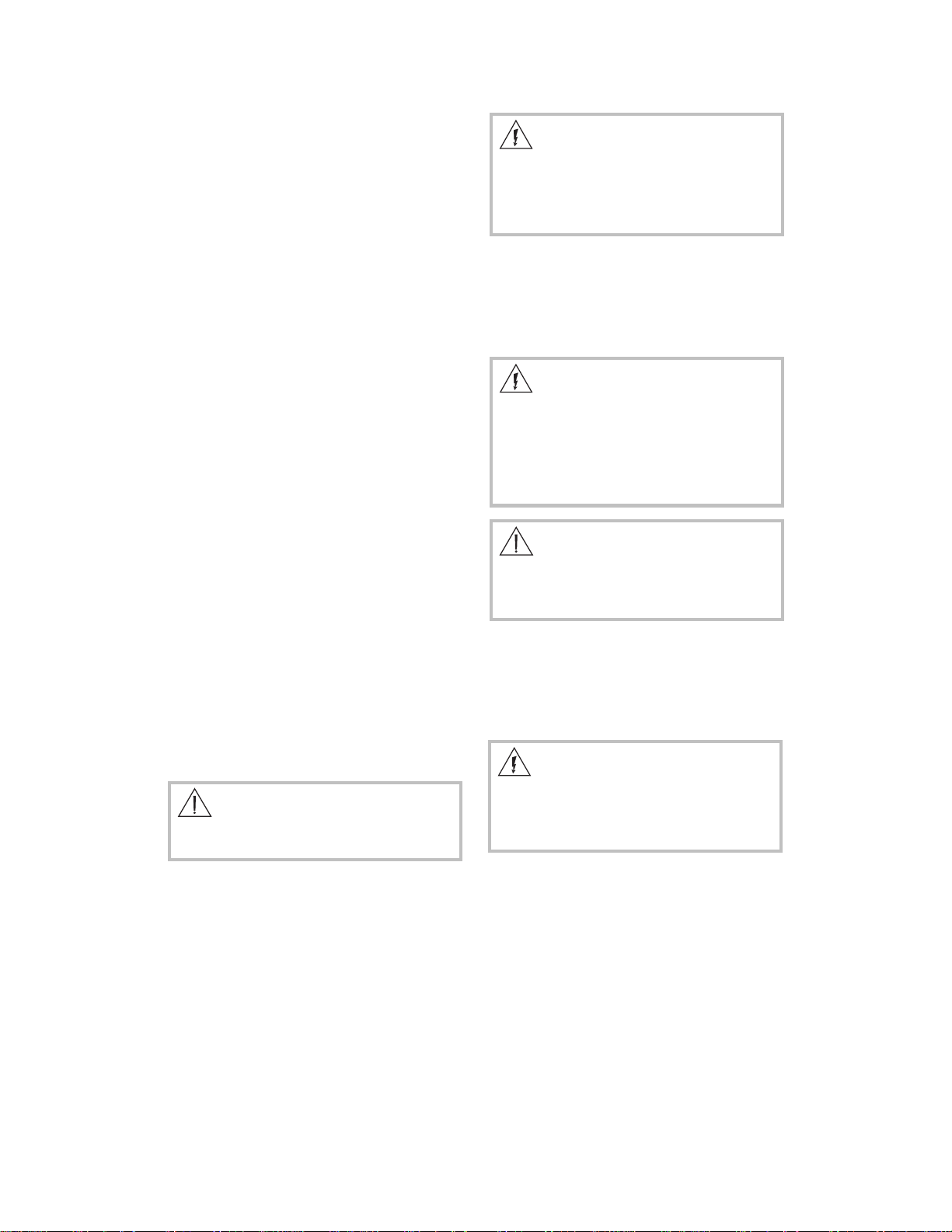
Preventing Power Cord Damage
Arrange all power cords so that people or pets cannot walk
on the cords. Do not place objects on the cords. Do not lean
objects against the cords. Placing objects on or leaning
objects against cords can damage the cords. Give particular
attention to cords at the point at which the cord connects to
plugs, at the electrical outlets, and where the cords exit the
product.
Protecting Against Power Surges
T o protect this product from power surge damage, ground
(earth) your cable product to provide some protection against
voltage surges and built-up static charges. To avoid these
voltage surges that can be caused by lightning storms and
power outages, do the following:
• Plug this product into a surge protector in order to reduce
the risk of damage.
• Ground your antenna system, if applicable, to provide
some protection against voltage surges and a built-up
static charge.
Usage Warnings
Providing Ventilation
This product has openings for ventilation that protect it from
overheating. To ensure the reliability of this product, do the
following:
• Do not block or cover these openings.
• Do not place entertainment devices (such as VCRs or
DVDs), lamps, books, vases with liquids, or other objects
on top of this product.
• Do not place this product in any of the following locations:
– On a bed, sofa, rug, or similar surface
– Over a radiator or heat register
– In an enclosure, such as a bookcase or rack, unless the
installation provides proper ventilation
Selecting a Proper Location
Place this product in a location that is close enough to an
electrical outlet and where the power cord is easily accessible
to be disconnected from the wall outlet or from the rear panel
of the product.
Important: The power cord is the mains power supply
disconnect device.
Place this product on a stable surface. The surface must
support the size and weight of this product.
WARNING:
Avoid personal injury and damage to this product!
An unstable surface may cause this product to fall.
Cleaning This Product
Before cleaning this product, unplug it from the electrical
outlet. Use a damp cloth to clean this product. Do not use a
liquid cleaner or an aerosol cleaner. Do not use a magnetic/
static cleaning device (dust remover) to clean this product.
Protecting This Product From Foreign
Objects and Water or Moisture Damage
Never push objects of any kind into this product through
openings as they may touch dangerous voltage points or
short out parts that could result in a fire or electric shock.
Do not expose this product to liquids or moisture. Do not
place this product on a wet surface. Do not spill liquids on or
near this product.
WARNING:
Avoid electric shock and fire hazard! Never push objects
through the openings in this product. Foreign objects can
cause electrical shorts that can result in electric shock or
fire. Do not expose this product to rain or moisture. Do not
place objects filled with liquid, such as vases, on this
product.
Accessories
Do not use accessories with this product unless
recommended by your cable service provider.
T o protect this product from damage due to interference of
other electronic devices, or to connect this product to
additional devices, heed the instructions in the following
warnings.
WARNING:
Maintain electrical safety! Power-operated devices that
you connect to this product should bear the UL listing
mark or CSA certification mark on the device itself. Do not
modify the device. Any modifications to this device may
defeat this product or the device’s safety features that help
to avoid any potential for electric shock or fire. If in doubt
about any modifications to this device, contact qualified
service personnel.
WARNING:
Use this product only with a cart, stand, bracket, table, or
other mounting accessories that meet Scientific-Atlanta
specification. Carefully follow all instructions for proper
mounting.
Service Warnings
Servicing This Product
Do not open the cover of this product. If you open the cover,
your warranty will be void. Refer all servicing to qualified
personnel only. Contact your cable service provider for
instructions.
WARNING:
Avoid electric shock! Opening or removing the cover may
expose you to dangerous voltages. Perform only the
servicing instructions included in the operating
instructions. Refer all servicing to qualified service
personnel.
Upon completion of any service or repairs to this product, the
service technician must perform safety checks to determine
that this product is in proper operating condition.
Obtaining Service for Product Damage
For damage that requires service, unplug this product from
the AC outlet. Then, contact your cable service provider or
qualified service personnel to obtain service for the following
conditions:
• If there is damage to the power-supply cord or plug
• If liquid enters this product
• If you expose this product to rain or water
• If you drop this product, a heavy object falls on this product,
or damage occurs to the cover of this product
• If this product does not operate normally by following the
operating instructions
• If this product exhibits a distinct change in performance
v
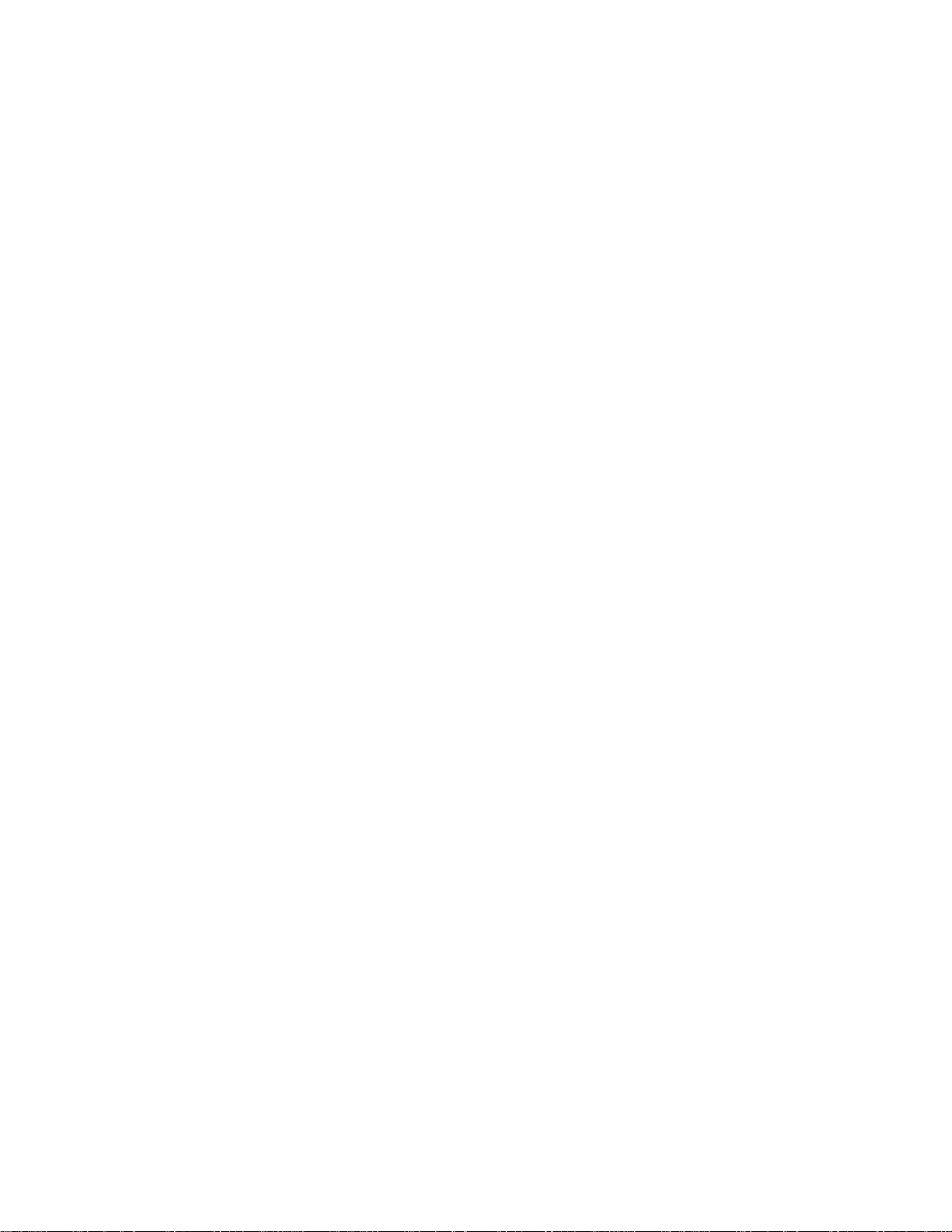
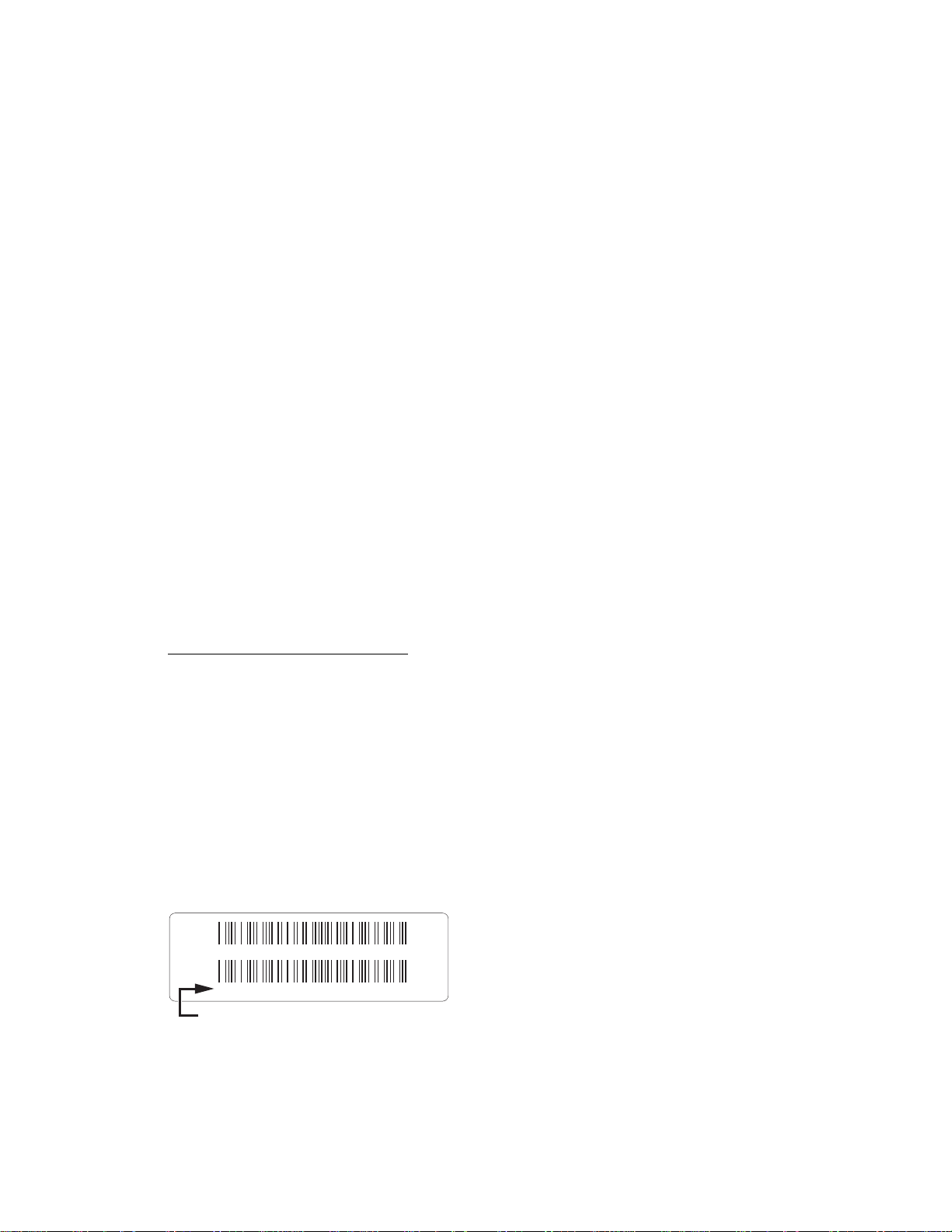
Change the Way You Watch TV
DVR makes it easy to watch TV on your terms.
The Explorer 8300HD Digital Video Recorder (DVR) is the simple way to take control over your
TV – and your life. You take control because DVR lets you decide what’s on TV and when. So
there’s no more putting off the things you need to do, just because there’s a show on TV you want
to watch. Just think what DVR can do for you:
• Never miss a minute of your favorite movie or the big game. Simply pause the live action and
play again when you’re ready. You can even rewind what you missed.
• Two of your favorite shows on at the same time? Simple. Just record one program while you
watch the other. You can even record two programs at the same time while watching a
previously recorded program. Your VCR can’t do that.
• Is your favorite sports team having an away game and you can’t go? Imagine being able to
record it and watch it in High Definition (HD) at a more convenient time. In HD, the picture is so
clear you’ll almost forget that you’re not there.
Don’t miss another minute of the TV shows you love!
Follow the instructions in this guide to install the 8300HD to become familiar with the buttons on
the front panel, and to access your cable services. Then, enjoy the features of the 8300HD and
change the way you watch TV!
Safety First
Before using the 8300HD, read the Important Rules for Safe Operation section of this guide.
The Explorer eClub
The online Explorer eClub provides news and information about the Explorer 8300HD DVR. You
can access the Explorer eClub on the Internet at the following Web address:
www.scientificatlanta.com/explorerclub
To join and access the online Explorer eClub, you need to enter the model number of your
8300HD. The model number is on the label on the bottom of the 8300HD.
Identify Your 8300HD
To find the serial number for your 8300HD, look on the back for a label that is similar to the
example shown here. The serial number begins with “SA“ and is located in the lower left corner of
the bar code.
If the 8300HD requires troubleshooting in the future, your cable service provider may ask for this
serial number.
Use the space provided here to record the serial number:
____________________________________________
0003B4287797
SABDQXTL N0006246618
Serial Number
T11185
1
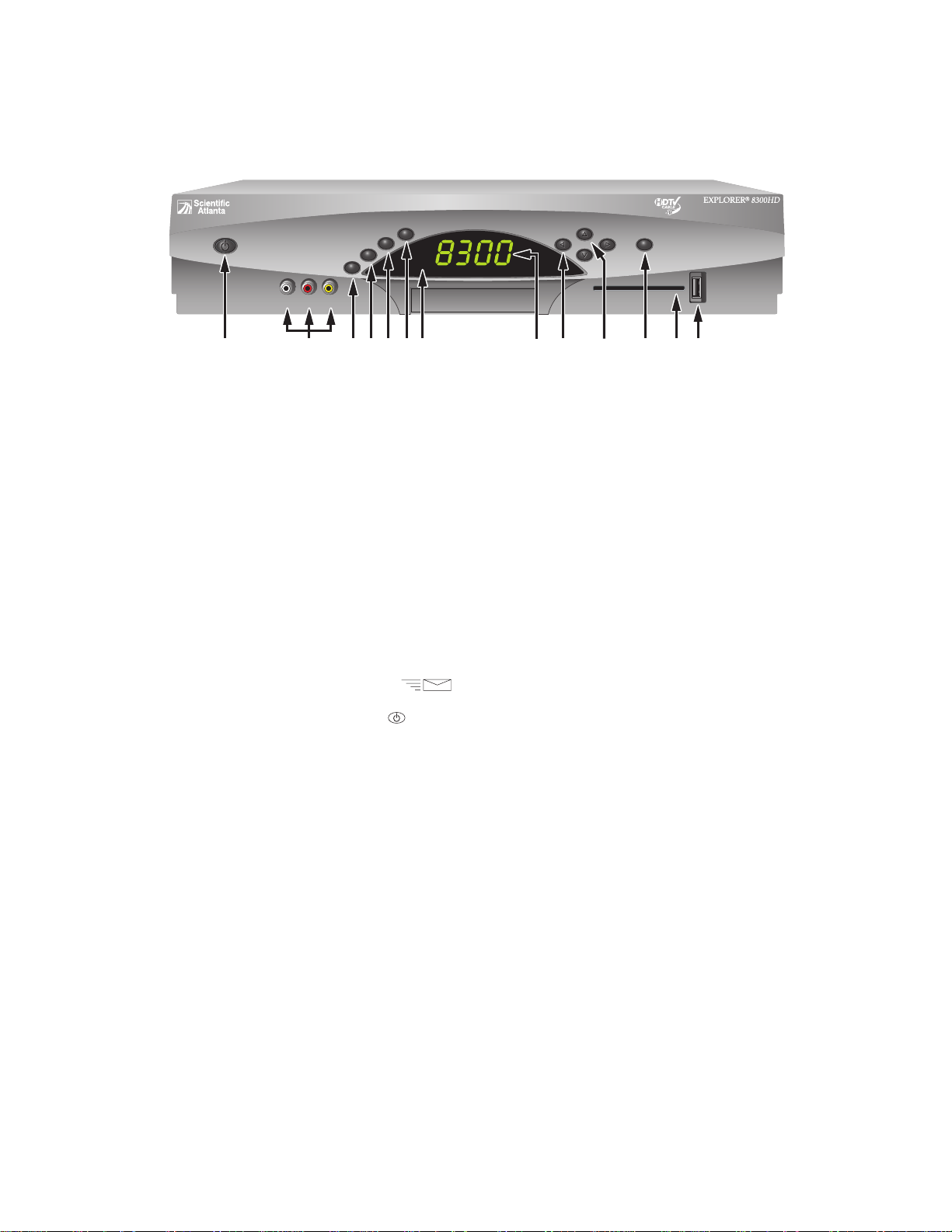
What’s On the Front Panel?
POWER
LIST
AUDIO VIDEOLR
1 2 11 13123 4 5 96 7
*
GUIDE
INFO
EXIT
8 10
CH +
VOL +VOL Ñ
CH Ñ SELECT
1 Power Turns the 8300HD on and off
2 Video and Connects to video and left/right (L/R) audio outputs of an external device
Audio Input* to deliver the audio and video to a TV or other device
3 List Displays the list of recorded programs
4 Exit Exits menus, the on-screen guide, and program information
5Info Displays a description of the selected program. This button is available
from the on-screen guide and while viewing a program
6 Guide Accesses on-screen services, such as the on-screen guide, video-on-
demand, or pay-per-view
7 IR Sensor Receives the infrared signal from the remote control
8 LED Display Displays the selected channel number and time of day. The LED also
displays the following:
• Message (
)
• HDTV
• Power (
)
• Output Resolution (1080i, 720p, 480p, 480i)
• RECORD
• AUTO - Automatically outputs native scan rates that your TV can accept
9 VOL + and VOL - Enables you to increase and decrease the volume
10 CH + and CH - Enables you to scroll up and down through the channels
11 Select Provides access to your on-screen selection
12 Smart Card* Allows smart card access
13 USB Port* Connects to external equipment, such as a keyboard
T11110
* These connectors are reserved for future use or may not be available on all 8300HD models.
2

What’s On the Back Panel?
AVIS:
ELECTRIQUE NE PAS OUVRIR
1394
RISK OF ELECTRIC SHOCK
RISQUE DE CHOC
120 VAC
60HZ 5A
CAUTION
DO NOT OPEN
LISTED 14H1
CABLE EQUIP.
120 VAC
60HZ 80W
T11111
CATV CONVERTER
MADE IN MEXICO
CABLE
THIS DEVICE IS INTENDED TO BE ATTACHED
TO A RECEIVER THAT IS NOT USED TO
RECEIVE OVER-THE-AIR BROADCAST
SIGNALS. CONNECTION OF THIS DEVICE
CABLE
IN ANY OTHER FASHION MAY CAUSE
IN
HARMFUL INTERFERENCE TO RADIO
COMMUNICATIONS AND IS IN VIOLATION
OF THE FCC RULES, PART 15.
OUT
OUT 1 OUT 2
Pr
Pb
VIDEO
Y/V
DIGITAL
AUDIO OUT
1 87 9 11 12 13 14102 63 4 5
VIDEO
A
U
IR
D
L
OPTICAL
I
AUDIO
O
OUT
R
S - VIDEO
OUT
1394
SATA
1 Cable In Connect the coaxial cable that delivers the signal from your cable
service provider
2 Cable Out Connect a coaxial cable to Cable Out to send analog audio and video
signals to a TV or VCR. These signals are standard-definition TV
(SDTV) video and stereo audio
3 PrPbY/V Connect the 8300HD (when in HD mode) to the component video input
(YPrPb) on the HDTV. When the 8300HD is configured for SD mode,
the Y/V portion of the component video output connects to the
composite video input of an HDTV or SDTV. See Connections for an
HDTV and VCR or Connections for a Standard-Definition TV and
VCR, later in this guide, for complete details
4 Digital Audio Connect an RCA cable to send a digital audio signal to a surround-
Output sound receiver or other digital audio device
5 Secondary Video Connect to either a VCR for archiving saved content from the 8300HD or
and Audio Out connect to another set of inputs (composite) on your HDTV
6 Audio Out Connect RCA cables to Audio Out to send analog audio signals (left and
(LEFT and RIGHT) right) to a TV with stereo outputs
7 Optical Audio Connect an optical cable to send a digital audio signal to a surround-
Output sound receiver or other digital audio device
8 S-Video Out Connect an S-Video cable to send an S-Video signal to your TV or VCR.
This signal is standard definition but higher quality than other SDTV
connections
9 HDMI Connect the HDTV HDMI™ connector to the HDMI port. HDMI supports
both digital audio and video. May be used to connect to a DVI interface
using an adaptor
10 IR (This connector reserved for future use.)
11 SATA Connect to an external Serial ATA (SATA) hard disk drive for expanded
recording capacity. Check with your cable service provider for a list of
approved hard drive models for use with the 8300HD
12 1394 Firewire Connect to display devices equipped with a 1394 input. This connector
is reserved for future use and may not be available on all 8300HD models
13 AC Outlet Connect the AC power cord from another device, such as a TV
14 AC Power Input Connect the power cord to deliver power to the 8300HD
3
