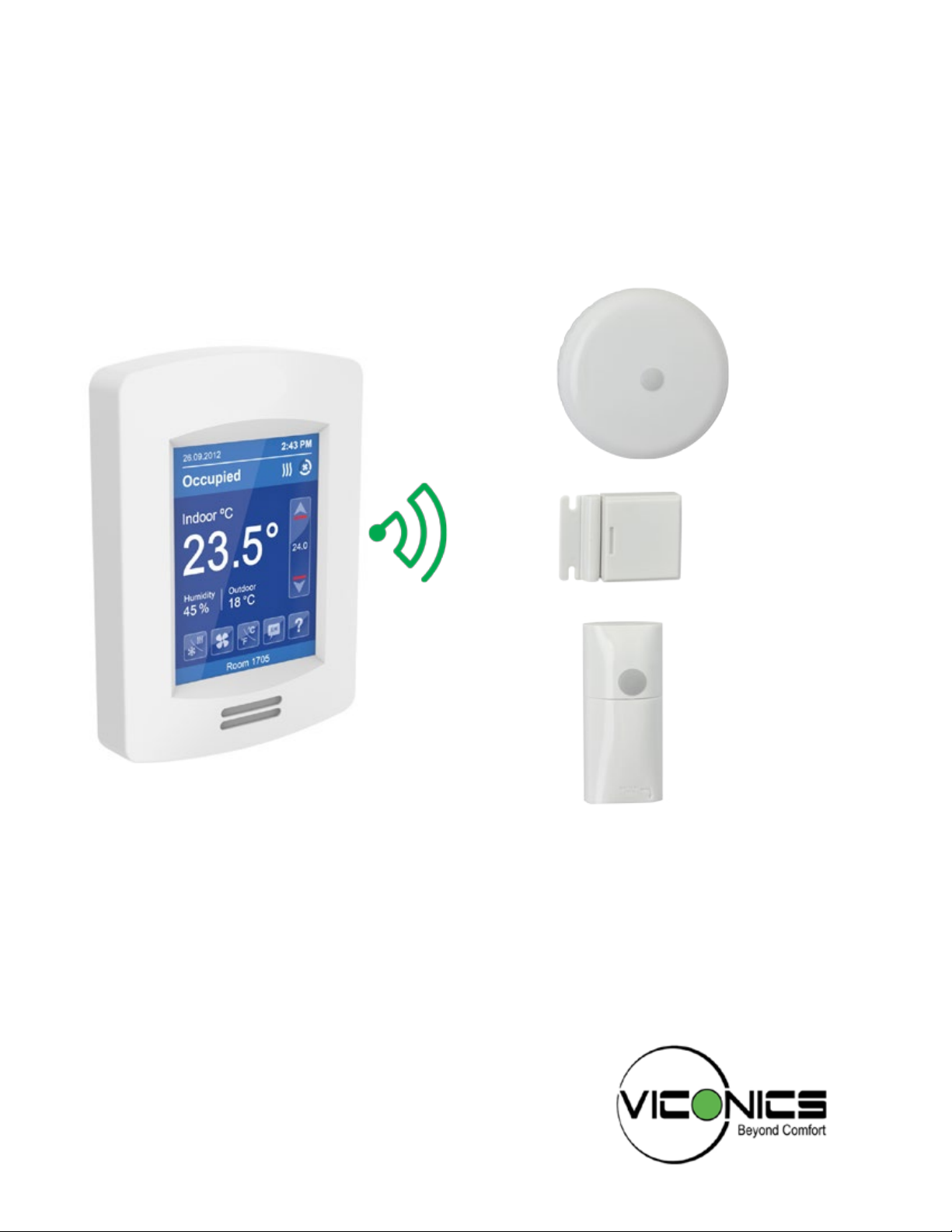
Pairing VT8000 Series Room Controllers
with ZigBee Sensors
Installation Guide and Procedure
Commercial and Hotel/Lodging HVAC Fan Coil Applications
1

2
ZigBee Pairing Procedure
VT8000 Series
Quick setup
The quick set-up assumes all back-end configurations of the stand alone Room Controller acting as coordinator or the Multi-Purpose
Manager (MPM) coordinator for the ZigBee network have already been done. It also assumes the user is familiar with the Permit Join
function and the Wireless Ecosystem screen functions.
PROCEDURE
1. Set Permit Join on your Room Controller (or networked MPM coordinator if used) to On.
2. Go to first unused Zone screen in Wireless Ecosystem section of Room Controller’s interface.
3. Insert battery or remove pull tab (for contact sensors) to activate ZigBee sensor.
4. Verify sensor has joined network, and that on Zone screen the Paired field status reads Yes.
5. Set the Set function to parameter to the correct setting.
6. Set Permit Join on your Room Controller (or networked MPM coordinator if used) to Off.
7. Conditional to use of door or window contact sensors:
a) Go to first screen in Configuration section of interface.
b) For window sensor, set UI16 to Window.
c) For door sensor, set UI17 to Door Dry.
8. Physically install the sensor.
TROUBLESHOOTING
If the short procedure described here is insufficient or an MPM or Room Controller needs to be configured, refer to the full procedure
described later in this document.
Viconics Technologies Inc.
028-0450-00
© 2014 Viconics TEchnologies. All rights reserved.
November 2014

ZigBee Pairing Procedure
VT8000 Series
Overview
This procedure shows you how to pair an VT8000 Series Room Controller with one of the following ZigBee Sensors:
• Ceiling Mounted Sensor
• Door/Window Mounted Sensor
• Motion Sensor
The ZigBee Sensors can be paired with a stand-alone Room Controller, or with a Room Controller as part of a network. However, when
pairing a ZigBee Sensor with a Room Controller on a network, the Room Controller must first be bound to a StruxureWare Lite
Multi-Purpose Manager.
You can pair up to 10 ZigBee Sensors per Room Controller. Each MPM can connect wirelessly with up to 30 ZigBee enabled devices
such as Room Controllers.
SETTINGS
You must correctly set the following parameters to successfully pair a ZigBee Sensor with a Room Controller:
• PAN ID to value less than 499 if Room Controller is to be bound to a MPM.
• PAN ID to value greater than or equal to 500 if the Room Controller is stand-alone.
• PAN ID parameter in Building Expert set to the same value as in the Room Controller.
• Permit join set to ON in Building Expert and Room Controller and then set to OFF in Building Expert and the Room Controller after a
successful pairing.
3
INSTALLATION STEPS
Perform the following steps to successfully pair the ZigBee Sensor to the Room Controller:
1. Bind the Room Controller to the MPM.
2. Set the parameters for the MPM.
3. Set Permit Join to On in the Room Controller and MPM
4. Pair the Sensor with the Room Controller
5. Install the Sensor at the selected location (see Installation Guide).
Viconics Technologies Inc.
028-0450-00
© 2014 Viconics TEchnologies. All rights reserved.
November 2014

4
1/2 Setup
Network
Configuration
Setpoints - Display
Service view
Test outputs
Language selection
Com address
ZigBee Pan ID
1/2 ZigBee Network
ZigBee channel
0x0000
ZigBee short
0x0000
IEEE address
No NWK
ZigBee status
254010
ZigBee Pairing Procedure
Bind Room Controller to MPM
This procedure shows you how to bind a Room Controller to a MPM using Building Expert.
CONFIGURE VT8000 SERIES
1. In the center of the top of the screen, touch and hold this point for 3 seconds to enter setup mode.
VT8000 Series
2. Select Network.
3. Select COM address.
• Using the up/down arrow icons, enter the COM address value.
Previous
page
Next
page
Back to
Setup
Change
value
• This should be unique to the device for networked installations.
4. Select ZigBee pan. ID.
• Using the up/down arrows, enter the ZigBee pan. ID value.
• This value should be 499 or less if the Room Controller is to be part of a network of Room Controllers, and 500 or greater if the
Room Controller will be stand-alone.
5. Select ZigBee channel.
6. Using the up/down arrows, enter the channel number.
7. Select the Back to Setup icon
Viconics Technologies Inc.
028-0450-00
November 2014
© 2014 Viconics TEchnologies. All rights reserved.

ZigBee Pairing Procedure
VT8000 Series
LOGIN TO MPM
Smart StruxureWare Building Expert requires an ESR version of Firefox. You can download it at:
http://www.mozilla.org/en-US/firefox/organizations/all.html
Note the instructions in this guide assume that Building Expert 2.13 or later is installed. If you are using an earlier version, update Building
Expert before attempting the procedures described in this guide.
1. Type the default address in the address bar (10.50.80.3 for MPM-GW and MPM-UN, 10.50.80.4 for MPM-VA).
2. Verify Building Expert login page shows.
5
3. Select Language (default English).
4. Enter User name (default ‘admin’).
5. Enter Password (default ‘admin’).
6. Click on Login.
Viconics Technologies Inc.
028-0450-00
© 2014 Viconics TEchnologies. All rights reserved.
November 2014

6
ZigBee Pairing Procedure
VT8000 Series
Building Expert loads to the default page.
CONFIGURE MANAGER
1. In Building Expert, click Configuration tab.
2. In Controller Settings (CFG1), set Adjust Time, Save Period, Time Zone Offset, and Enable DST (if applicable).
3. Toggle Enable.
4. In Ethernet Settings (ETH1), set IP, Netmask, Gateway, DNS, and Email Source with the appropriate addresses for your
network.
5. Click on Devices window, and select your MPM. Then scroll down the main Explorer tab window and select ZigBee Configuration.
OR
Click Configuration tab of the main window and go to ZigBee Settings (ZBC1) section.
Viconics Technologies Inc.
028-0450-00
© 2014 Viconics TEchnologies. All rights reserved.
November 2014
