Page 1
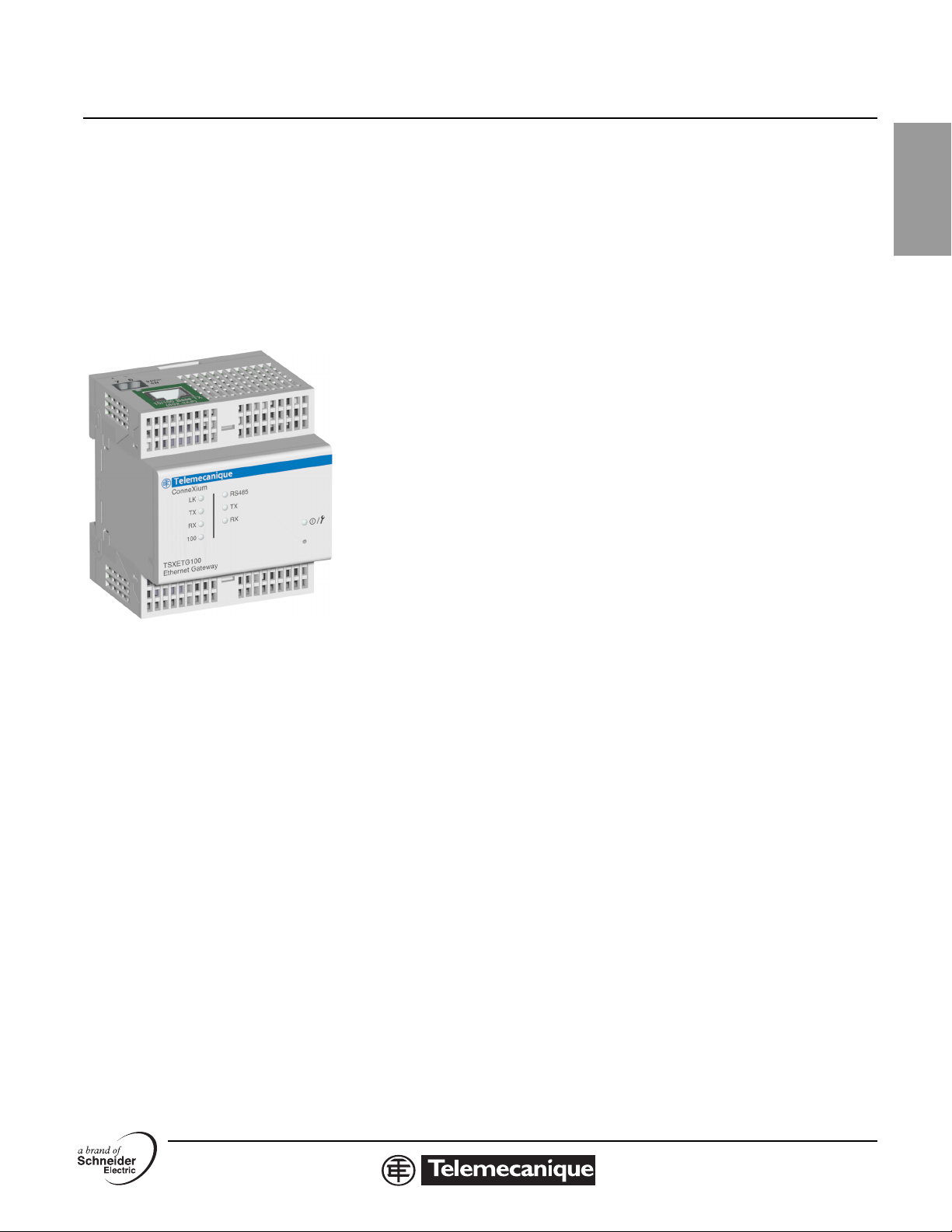
63230-319-211A1
Instruction Bulletin
2/2006
ConneXium Ethernet Gateway TSXETG100
User’s Guide
Instrucciones en Español: página 19
Instructions en Français: page 39
Anweisungen auf Deutsch: Seite 59
Retain for future use.
TABLE OF CONTENTS INTRODUCTION ........................................................................................2
Supported Ethernet Protocols..................................................................... 2
Hardware ....................................................................................................2
Additional Resources.................................................................................. 3
ACCESSING THE ETG OVER A NETWORK............................................ 3
Logging into the ETG .................................................................................. 3
Logging Out ................................................................................................3
ETG USER INTERFACE OVERVIEW........................................................4
SETUP........................................................................................................5
Ethernet and TCP/IP Settings..................................................................... 5
Duplicate IP Address Detection............................................................. 6
Serial Port ...................................................................................................7
Device List ..................................................................................................8
Master Mode Device List Setup ............................................................8
Slave Mode Device List Setup ..............................................................9
User Accounts........................................................................................... 10
Web Page Access..................................................................................... 11
Modbus TCP/IP Filtering...........................................................................12
SNMP Parameters.................................................................................... 13
DIAGNOSTICS.........................................................................................14
Statistics....................................................................................................14
Interpreting Statistics...........................................................................15
Read Device Registers ............................................................................. 17
FIRMWARE ..............................................................................................18
Finding the Firmware Version...................................................................18
Getting New Firmware .............................................................................. 18
Updating the Firmware File....................................................................... 18
ENGLISH
1
Page 2
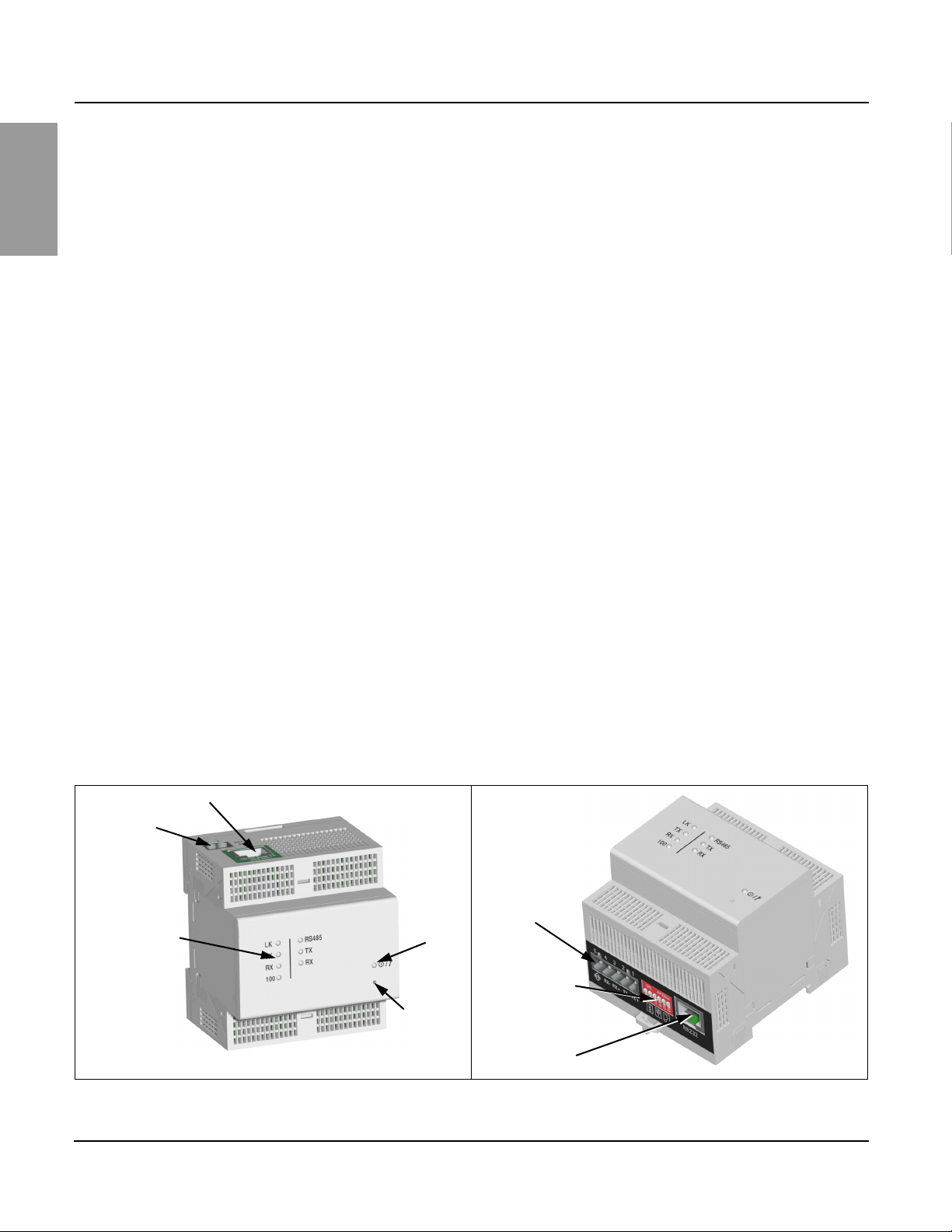
ConneXium™ Ethernet Gateway 63230-319-211A1
Introduction 2/2006
INTRODUCTION This manual is to be used with a ConneXium™ ETG100 with firmware
ENGLISH
Supported Ethernet Protocols The ETG supports the following Ethernet protocols:
version 2.0 or higher. For installation information, see the installation guide.
The ETG100 is a communications device that provides connectivity
between Ethernet (Modbus TCP/IP) and serial line devices, allowing
Modbus TCP/IP clients to access information from serial slave devices. It
also allows serial master devices to access information from slave devices
distributed across an Ethernet network.
• Modbus TCP/IP: Modbus TCP/IP is a combination of the Modbus
protocol, which provides master-slave communication between devices,
and TCP/IP, which provides communications over an Ethernet
connection. Modbus TCP/IP is used to exchange data between the ETG
and other compatible Modbus TCP/IP devices via TCP port 502.
• Hypertext Transfer Protocol (HTTP): HTTP is a network protocol that
handles the delivery of files and data on the World Wide Web. It
provides web server functionality via TCP port 80. Remote configuration
of the ETG and the viewing of diagnostic data is possible using a web
browser.
• File Transfer Protocol (FTP): FTP is a network protocol that provides
the ability to transfer files over the Internet from one computer to
another. FTP is used to transfer firmware updates to the ETG via TCP
port 21.
• Simple Network Management Protocol (SNMP): Based on MIB2
format, SNMP provides the ability to store and send identifying and
diagnostic information used for network management purposes via UDP
port 161 .
• Address Resolution Protocol (ARP): ARP is used to convert IP
addresses to Ethernet addresses. ARP requests are sent by the ETG to
determine if its address is a duplicate IP address (see “Duplicate IP
Address Detection” on page 6).
Hardware
Control power
LEDs for Ethernet
and serial
communications
RJ45 Ethernet port
Power and
Status LED
Reset
button
RS485 serial port
Bias, termination,
and 2-wire/4-wire
jumper switches
RS232 serial port
(RJ45 connector)
© 2006 Schneider Electric. All Rights Reserved.2
Page 3
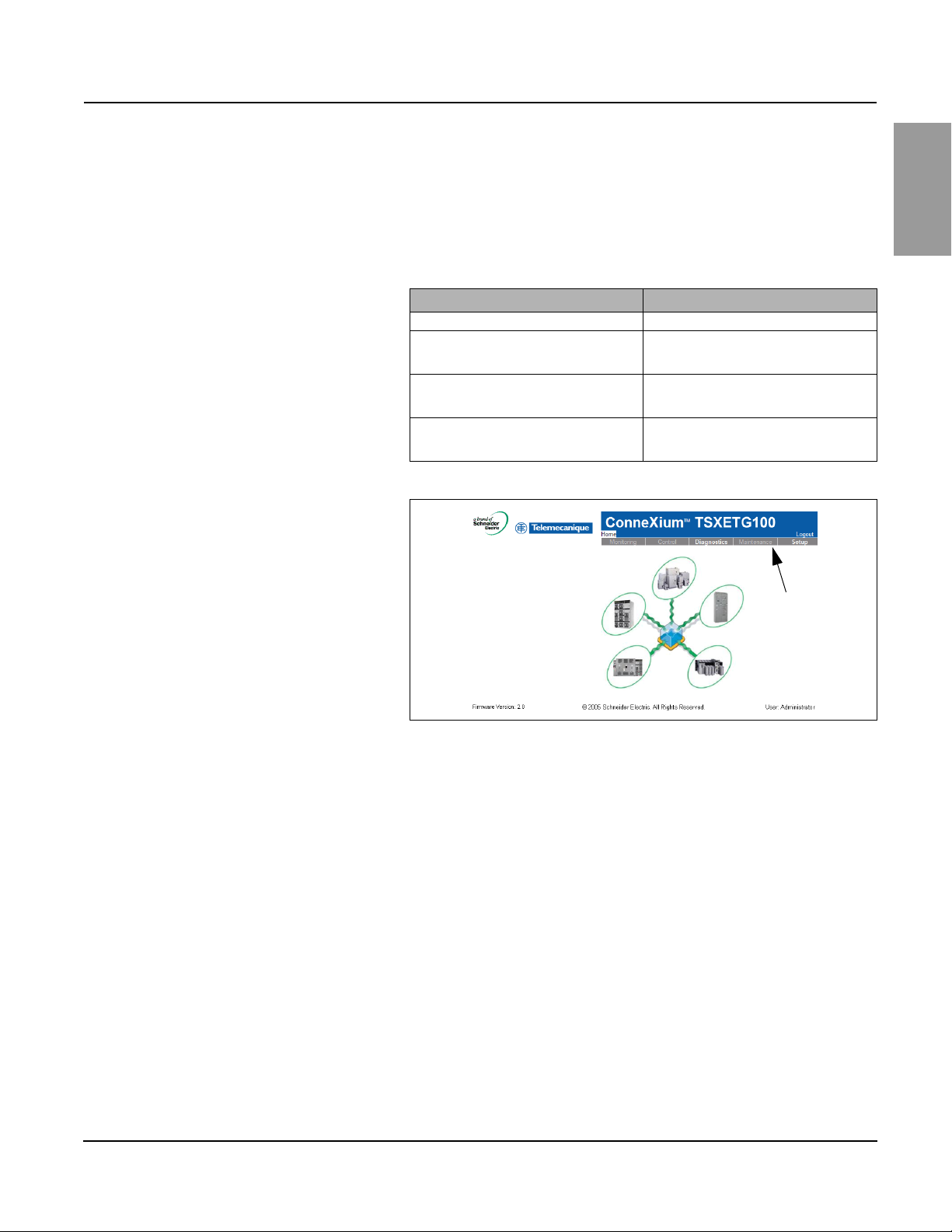
63230-319-211A1 ConneXium™ Ethernet Gateway
2/2006 Accessing the ETG Over a Network
Additional Resources Documentation and Firmware: Go to www.telemecanique.com, select
Products > Products index > Systems and architectures > Connexium.
ACCESSING THE ETG OVER A NETWORK
Logging into the ETG
After you set up the Ethernet parameters (see the installation guide), you
can access the ETG over an Ethernet LAN using Internet Explorer 6.0 or
higher.
Action Result
1. Launch Internet Explorer 6.0 or higher. Opens Internet Explorer.
2. In the Address text box, type the address
of your ETG (169.254.0.10 is the default),
then press Enter.
3. Type your user name (Administrator is the
default) and password (Gateway is the
default) into the text boxes, then click OK.
4. Click Setup to access the ETG setup page,
or click Diagnostics to access the ETG
diagnostics page.
Opens the Login dialog box.
Enters the user name and password, then
opens the ETG home page.
Opens the Setup or Diagnostics pages.
Figure 1: The ETG Home Page
Menu bar
ENGLISH
Logging Out
© 2006 Schneider Electric. All Rights Reserved.
We recommend logging out whenever you do not need access to the ETG.
To log out of the ETG configuration session, click Log Out to end your
session.
3
Page 4
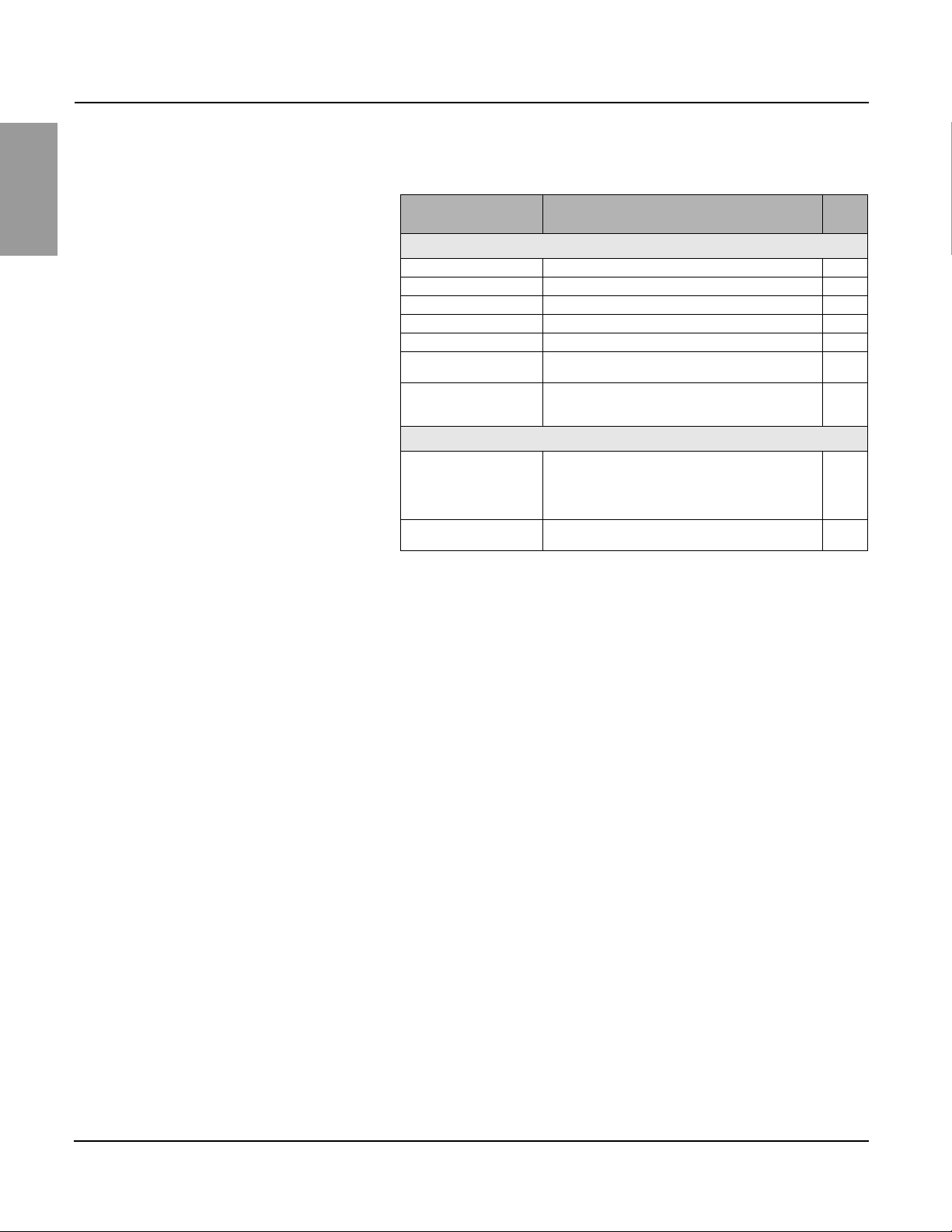
ConneXium™ Ethernet Gateway 63230-319-211A1
ETG User Interface OVERVIEW 2/2006
ETG USER INTERFACE
ENGLISH
OVERVIEW
The ETG ships with seven pre-installed web pages used for ETG setup and
configuration. See Table 1 for a description of each web page.
Table 1: ETG static web pages
ETG Web Page Description
Setup
Ethernet & TCP/IP Configure Ethernet and TCP/IP communication settings. 5
Serial Port Set up or change serial communication parameters. 7
Device List Identify serial devices on the daisy chain. 8
User Accounts
Web Page Access
Modbus TCP/IP Filtering
SNMP Parameters
Diagnostics
Statistics Displays diagnostic data used to troubleshoot network
Read Device Registers Allows ETG administrators to read register data from a
➀
Accessible by administrator only
➀
➀
➀
Create and edit groups and users. 10
Select web page access rights for each user group. 11
➀
Set up which IP addresses can access the ETG through
Modbus TCP/IP.
Enable and configure the Simple Network Management
Protocol (SNMP), which allows the ETG to identify itself
to network devices requesting SNMP data.
problems. This page also contains information about
your specific ETG, including the serial number,
manufacturing date, and Media Access Control (MAC)
address.
serial device connected to the ETG.
See
Page
12
13
14
17
© 2006 Schneider Electric. All Rights Reserved.4
Page 5
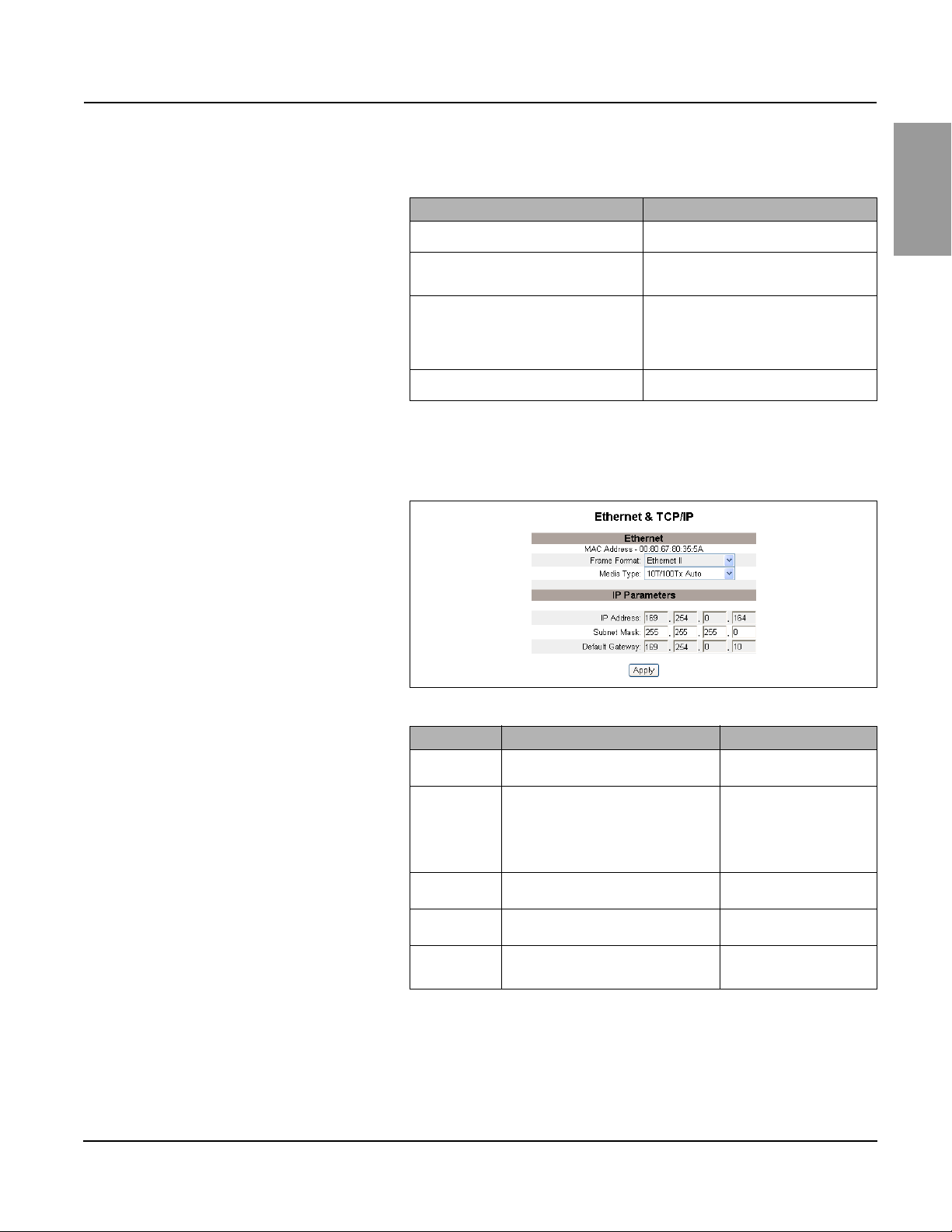
63230-319-211A1 ConneXium™ Ethernet Gateway
2/2006 Setup
SETUP To access the Setup web page links, click Setup on the ETG menu bar.
Ethernet and TCP/IP Settings
Action Result
1. From the Setup page, click Ethernet &
TCP/IP.
2. Select your frame format and media type.
Contact your network administrator if you
do not know.
3. Enter your IP address, subnet mask, and
default gateway address assigned to your
ETG by your network administrator.
4. Click Apply. Updates the ETG Ethernet and TCP/IP
* See Table 2 on page 5 for a list of options.
NOTE: After making changes to the Ethernet parameters and clicking
Apply, the ETG will reboot.
Figure 2: Ethernet & TCP/IP Page
Opens the Ethernet & TCP/IP page.
Selects the frame format and media type.
Enters the Ethernet parameters for the ETG.
NOTE: If you enter an IP address that is used
by another device, you will be prompted to
select a new IP address. See “Duplicate IP
Address Detection” on page 6.
settings.
ENGLISH
© 2006 Schneider Electric. All Rights Reserved.
Table 2: ETG Ethernet and TCP/IP Settings
Option Description Setting
Frame Format Used to select the format for data sent over
Media Type Used to define the physical Ethernet
IP Address Used to enter the static IP address of the
Subnet Mask Used to enter the Ethernet IP subnet mask
Default Gateway Used to enter the gateway (router) IP
an Ethernet connection.
connection or media type.
ETG.
address of your network.
address used for wide area network (WAN)
communications.
Ethernet II, 802.3 SNAP
Default: Ethernet II
• 10T/100Tx Auto
• 10BaseT-HD
• 10BaseT-FD
• 100BaseTX-HD
• 100BaseTX-FD
Default: 10T/100Tx Auto
0.0.0.0 to 255.255.255.255
Default: 169.254.0.10
0.0.0.0 to 255.255.255.255
Default: 255.255.0.0
0.0.0.0 to 255.255.255.255
Default: 0.0.0.0
5
Page 6
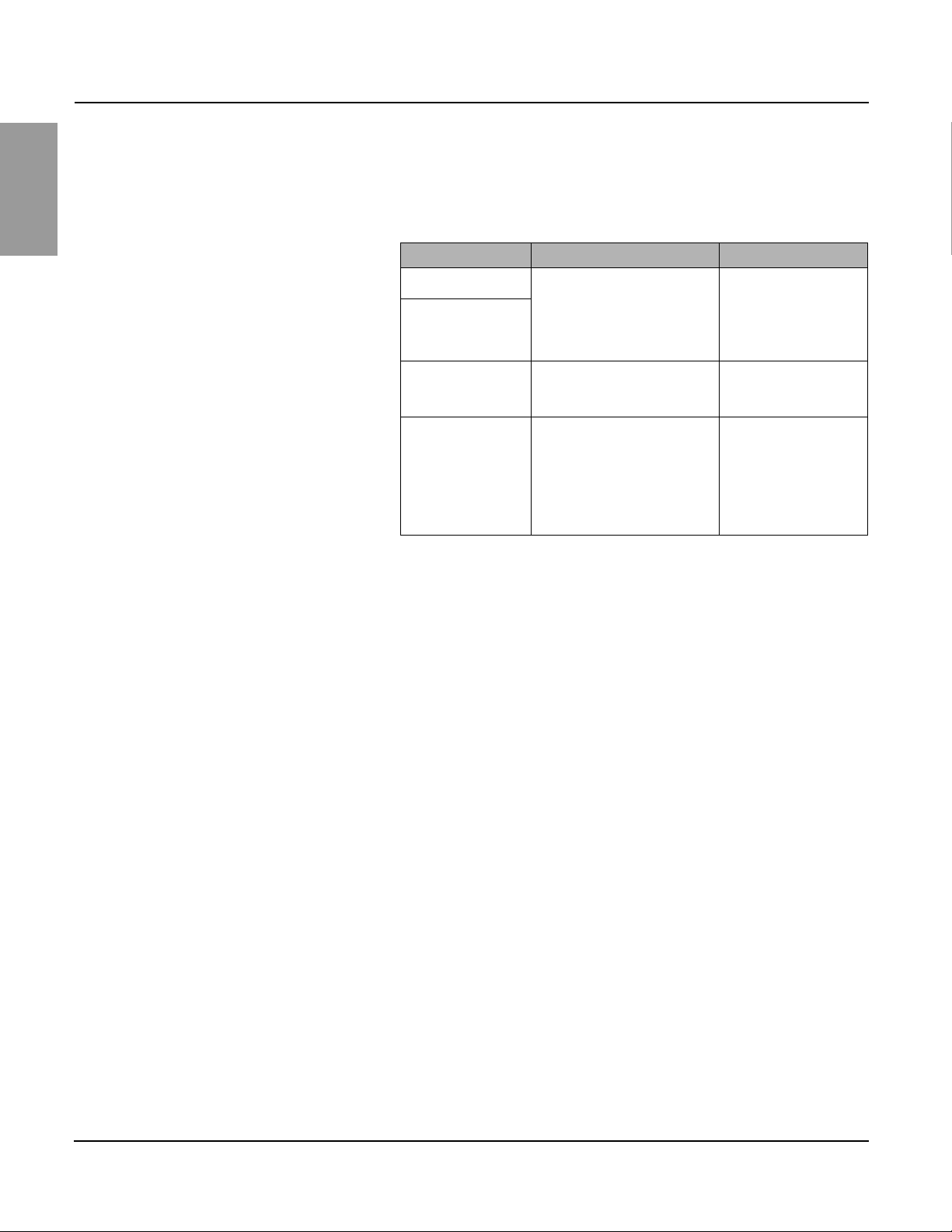
ConneXium™ Ethernet Gateway 63230-319-211A1
Setup 2/2006
Duplicate IP Address Detection While connected to your network, the ETG publishes its IP address. To
ENGLISH
avoid any duplicate IP address conflicts, the ETG uses the Address
Resolution Protocol (ARP) to see if any other device on your network is
using the same IP address. Table 3 below explains how the ETG handles a
duplicate IP address when it is detected.
Table 3: Duplicate IP Detection Scenarios
Scenario Duplicate IP Detected Power/Status LED
Boot Process /
Power Restore
Ethernet Link Detected
Manual Address Change ETG keeps it’s previous IP address
Receives an ARP request Reverts to the default ETG IP
Reverts to the default ETG IP
address, subnet mask, and gateway
address. ARP requests are sent every
15 seconds until the IP address is
available. When the IP address
becomes available, the ETG will use
it.
and displays a message indicating
that the IP address is already in use
by another device.
address, subnet mask, and gateway
address if a connected device sends
four ARP requests for the ETG’s IP
address. The ETG will send ARP
requests every 15 seconds until the
IP address is available again. When
the IP address becomes available,
the ETG will use it.
Four blinks, pause pattern
Four blinks, pause pattern
© 2006 Schneider Electric. All Rights Reserved.6
Page 7

63230-319-211A1 ConneXium™ Ethernet Gateway
2/2006 Setup
Serial Port
Action Result
1. From the Setup page, click Serial Port. Opens the Serial Port page.
2. Select your mode, physical interface,
transmission mode, baud rate, parity, and
response timeout (see Table 4 on page 7).
3. If you select Slave mode, enter the IP
addresses for the remotely connected
devices (see Table 4 on page 7).
4. Click Apply. Updates the ETG Serial Port settings.
Figure 3: Serial Port Page
Table 4: Serial Port Settings
Selects the serial port options.
Enters the IP addresses of the remote devices.
ENGLISH
Option Description Setting
Mode Used to select how the COM port on the
Physical Interface Used to select how the ETG serial port is
Transmission
Mode
Baud Rate Used to select the data transmission speed
Parity Used to select if data is checked for
Response Timeout Used to select how long the ETG will wait
Remote Modbus
TCP/IP
Connections
(Slave mode only)
* Available only if the physical interface and transmission mode is RS232/Modbus ASCII.
ETG is utilized (master or slave).
NOTE: When the Mode is changed, the
ETG reboots.
physically wired.
Used to select how data is transmitted over
a serial connection.
over a serial connection.
accuracy using a parity bit.
to receive a response from a serial device.
Used to define a list of Modbus TCP/IP
addresses for the ETG to use during slave
mode communications.
Master, Slave
Default: Master
RS485 4-wire, RS485 2-wire,
or RS232
Default: RS485 2-wire
Modbus RTU, Modbus ASCII
Default: Modbus RTU
2400, 4800, 9600, 19200,
38400, 56000*, 57600*
Default: 19200
Even, None
Default: Even
0.1 to 10 seconds
Default: 3 seconds
—
© 2006 Schneider Electric. All Rights Reserved.
7
Page 8

ConneXium™ Ethernet Gateway 63230-319-211A1
Setup 2/2006
Device List Before you begin, keep in mind the following:
ENGLISH
For master mode usage of the COM port:
• Modbus devices do not have to be defined in the Device List, but it helps
you manage your system.
Master Mode Device List Setup
Figure 4: Master Mode Topology
Ethernet
Connection
ETG in
master
mode
RS485 connection
Serial Slave Devices
Up to 128 serial
slave devices
using repeaters
If you selected Master mode on the Serial Port page, follow the steps below
to set up the device list:
Action Result
1. From the Setup page, click Device List. Opens the Device List page.
2. Select the number of viewable devices (1 to
128), then click Apply.
3. In the Local ID text box, type the local ID
(address) of the serial slave device.
4. Repeat step 3 until all of the devices are
entered.
5. Click Apply. Updates the Device List settings.
Selects the number of viewable locations that
can be used to define serial slave devices
connected to the ETG.
Enters the local address of the device.
Enters all of the connected devices.
Figure 5: Device List Page in Master Mode
© 2006 Schneider Electric. All Rights Reserved.8
Page 9

63230-319-211A1 ConneXium™ Ethernet Gateway
2/2006 Setup
Slave Mode Device List Setup Serial port slave mode allows serial Modbus master devices to access
information from serial slave devices across a TCP/IP network. Figure 6
below illustrates how the devices are connected using the device list
settings in Figure 7.
Figure 6: Slave Mode Topology
ETG in master
mode
IP address:
169.254.0.28
RS485
connection
2 5
Serial Slave Devices
ETG in
master mode
IP address:
169.254.0.75
RS485
connection
Ethernet
Connection
ETG in
slave mode
RS232 or RS485
connection
Up to 16 remote IP connections
with up to 128 serial slave devices
are possible
2 3 4 5 6 7
Serial Slave Devices
If you selected Slave mode on the Serial Port page, follow the steps below
to set up the device list:
Action Result
1. From the Setup page, click Device List. Opens the Device List page.
2. Select the number of viewable devices (1 to
128), then click Apply.
3. In the Local ID text box, type the local ID
(address) of the serial slave device.
4. In the Remote ID text box, type the remote
ID (address) of the serial slave device.
5. Select the Connection. Selects the Modbus TCP/IP address to
6. Repeat steps 3 through 5 until all of the
devices are entered.
7. Click Apply. Updates the Device List settings.
Selects the number of viewable locations that
can be used to define remote Modbus TCP/IP
devices.
Enters the address of the device that the local
Modbus master device will use to access the
remote device.
Enters the serial slave address of the remotely
connected device.
associate with the remote ID.
Enters all of the mapping information for the
ETG to communicate to the remote devices.
ENGLISH
© 2006 Schneider Electric. All Rights Reserved.
Figure 7: Device List Page in Slave Mode
9
Page 10

ConneXium™ Ethernet Gateway 63230-319-211A1
Setup 2/2006
User Accounts ETG users are assigned user names and passwords. Each user belongs to
ENGLISH
a group, and each group has access rights to the ETG Web pages assigned
by the ETG administrator.
NOTE: There are two default user accounts: Administrator (password is
Gateway) and Guest (password is Guest).
Action Result
1. From the Setup page, click User
Accounts.
2. If you want to change a group name, type a
new name in one of the Groups text boxes
(the Administrator group name cannot be
changed).
3. In the Users section, enter a Name (1 to 24
characters) and Password (0 to 12
characters) for a new user.
NOTE: User names and passwords are
case-sensitive and can contain only
alphanumeric characters.
4. Select a group and the default language for
the new user.
5. Repeat steps 3 and 4 for each additional
user you want to add.
6. Click Apply. Saves all of the user account settings.
Opens the User Accounts page.
Enters a new group name.
Enters the name and password for a user.
Selects the group and language for a user.
Continues adding users.
Table 5: ETG accounts and passwords
Account Default Password
Administrator Gateway
Guest Guest
User-defined accounts (up to 11 accounts possible) No default –Password is user-defined
Figure 8: User Accounts Page
© 2006 Schneider Electric. All Rights Reserved.10
Page 11

63230-319-211A1 ConneXium™ Ethernet Gateway
2/2006 Setup
Web Page Access
Action Result
1. From the Setup page, click Web Page
Access.
2. In the Ethernet & TCP/IP row, select the
access level (None, Read-only, or Full) that
each user group will have for the Ethernet &
TCP/IP web page.
3. To allow Guest access to the web page,
select Read-only under the Guest column.
NOTE: If the Guest group is Read-only,
other groups may only be set to Read-only
or Full.
4. Repeat steps 2 and 3 for the Serial Port,
Device List, Statistics, and Read Device
Registers rows.
5. Click Apply. Saves the password settings.
Table 6: Group Access
Group Access
Administrator Full access to all web pages
NOTE: We recommend that you change the default administrator
password for system security the first time you log in.
Guest Read-only access to selected web pages.
Three user-defined
groups
Choosing from the following options, the administrator assigns web
page access for each group. Access levels are as follows:
• None: a group has no access to selected web page
• Read-only: password grants a group read-only access to the
selected web page
• Full: a group has the same access as the Administrator group to the
selected web page
Opens the Web Page Access page.
See Table 6 below for an explanation of access
levels for each group.
Allows the default Guest group to access the
web page.
Selects the access level for each web page.
ENGLISH
Figure 9: Web Page Access Page
© 2006 Schneider Electric. All Rights Reserved.
11
Page 12

ConneXium™ Ethernet Gateway 63230-319-211A1
Setup 2/2006
Modbus TCP/IP Filtering This function allows the administrator to specify Modbus TCP/IP client
ENGLISH
devices that have or do not have access to serial slave devices connected
to the ETG.
NOTE: There is an anonymous Modbus TCP/IP address (***.***.***.***) that
can be set to Read-only or None. Setting it to Read-only allows any
Modbus TCP/IP client not in the filtered list to access serial slave devices
with read-only access. Setting it to None blocks all Modbus TCP/IP clients
not in the filtered list.
Action Result
1. From the Setup page, click Modbus
TCP/IP Filtering.
2. Check Enable Filtering. Activates filtering.
3. In the IP address column, enter the
Modbus TCP/IP client address
4. In the Access Level column, select Readonly or Full.
5. Repeat steps 3 and 4 to add more IP
addresses.
6. Click Apply. Saves the Modbus TCP/IP address filtering list.
Opens the Modbus TCP/IP Filtering page.
Enters an IP address for a Modbus TCP/IP
client that will have access to the serial devices
connected to the ETG.
Selects the access level for the corresponding
IP address. When set to Read-only, only the
following Modbus TCP/IP function codes are
allowed:
Decimal: 1, 2, 3, 4, 7, 8, 11, 12, 17, 20, 24,
43, 100
Hexadecimal: 01, 02, 03, 04, 07, 08, 0B, 0C,
11, 14, 18, 2B, 64
Continues adding IP addresses for filtering.
Figure 10: Modbus TCP/IP Filtering Page
© 2006 Schneider Electric. All Rights Reserved.12
Page 13

63230-319-211A1 ConneXium™ Ethernet Gateway
2/2006 Setup
SNMP Parameters The ETG supports SNMP, allowing a network administrator to remotely
access an ETG with an SNMP manager and view the networking status and
diagnostics in the MIB2 format.
Action Result
1. From the Setup page, click SNMP
Parameters.
2. Check Enable SNMP to turn ON the simple
network management protocol.
NOTE: If you uncheck Enable SNMP and
click Apply, the ETG will reboot and SNMP
functionality will be turned OFF.
3. Enter the system contact, system name,
system location, read-only community
name, and the read-write community name.
4. Click Apply. Saves the SNMP settings.
Figure 11: SNMP Parameters Page
Opens the SNMP Parameters page.
Activates SNMP.
Enters the SNMP system information and
community access names.
ENGLISH
© 2006 Schneider Electric. All Rights Reserved.
13
Page 14

ConneXium™ Ethernet Gateway 63230-319-211A1
Diagnostics 2/2006
DIAGNOSTICS To access the Diagnostics web page links, click Diagnostics on the ETG
ENGLISH
Statistics
Figure 12: Statistics Page
menu bar.
Action Result
1. From the Diagnostics page, click
Statistics.
2. View the data. See “Interpreting Statistics”below.
3. Click Reset. Resets the ETG cumulative diagnostic data to
Opens the Statistics page (see Figure 12).
NOTE: The Statistics page displays data based
on the mode selected in “Serial Port” on
page 7.
0.
NOTE: This page will show accumulated readings since the ETG was last
activated. If power to the ETG is lost, all cumulative values reset to zero.
Reading with Serial Port in MASTER MODE
Reading with Serial Port in SLAVE MODE
© 2006 Schneider Electric. All Rights Reserved.14
Page 15

63230-319-211A1 ConneXium™ Ethernet Gateway
2/2006 Diagnostics
Interpreting Statistics
Statistic Description
Ethernet
Link Status A status string that represents the speed and
Frames Transmitted OK A counter that increments each time a frame is
Collisions A counter that increments each time a frame is
Excessive Collisions A counter that increments each time a frame is
Frames Received OK A counter that increments each time a frame is
CRC Errors A counter that increments each time a frame is
Alignment Errors A counter that increments each time a frame is
Frames Too Long A counter that increments each time a frame is
Frames Too Short A counter that increments each time a frame is
Modbus TCP/IP
Frames Sent A counter that increments each time a frame is
Frames Received A counter that increments each time a frame is
Protocol Errors A counter that increments each time an
Active Connections
Accumulative Connections
Maximum Connections
Inbound Read Messages
Outbound Read Messages
Inbound Write Messages
Outbound Write Messages
Inbound Reply Messages
Outbound Reply Messages
c
Available when the serial port is in Master mode.
d
Available when the serial port is in Slave mode
c
c
c
c
d
c
d
d
c
duplex setting being used to communicate with
the linking partner.
successfully transmitted.
retransmitted due to collision detection.
not able to be sent due to reaching the
maximum collision status based on the
Truncated Binary Exponential Backoff
algorithm.
successfully received.
received that has a checksum/CRC that does
not match what is calculated.
received that has a checksum/CRC error and
does not end on an 8-bit frame boundary.
received that is larger than the allowed
maximum size defined in the standards (frames
larger than 1518 bytes).
received that is smaller than the allowed
minimum size defined in the standards (frames
smaller than 64 bytes).
sent.
received.
ill-formed message is received.
A status value that represents the number of
connections that are active at the moment the
diagnostics page is refreshed. A maximum of
32 connections are supported. Clicking Active
Connections opens a new window with a list of
all of the active client connections.
A counter that increments each time a
connection is made to the ETG.
A status value that represents the maximum
number of connections that were active at any
given moment.
A counter that increments each time a read
request message is received.
A counter that increments each time a read
request message is sent.
A counter that increments each time a write
request message is received.
A counter that increments each time a write
request message is sent.
A counter that increments each time a reply
message is received.
A counter that increments each time a reply
message is sent.
ENGLISH
© 2006 Schneider Electric. All Rights Reserved.
15
Page 16

ConneXium™ Ethernet Gateway 63230-319-211A1
Diagnostics 2/2006
Statistic Description
ENGLISH
Serial Port
Frames Sent A counter that increments each time a frame is
sent.
Frames Received A counter that increments each time a frame is
CRC Errors A counter that increments each time a
Protocol Errors A counter that increments each time an ill-
received.
message is received that has a CRC that does
not match what is calculated. Typically the
result of wiring issues.
formed message is received.
Timeouts A counter that increments each time a request
message is sent without receiving a
corresponding response message within the
allowed time. Timeouts are typically the result
of configuration errors or a non-responsive
device.
A counter that increments each time a read
Inbound Read Messages
d
request message is received.
Outbound Read Messages
Inbound Write Messages
Outbound Write Messages
c
d
c
A counter that increments each time a read
request message is sent.
A counter that increments each time a write
request message is received.
A counter that increments each time a write
request message is sent.
Gateway Information
Firmware Version The firmware version that is installed on the
ETG.
System Idle Time A percentage from 0% to 100% indicating the
MAC Address The unique Ethernet hardware address of an
average processor time that is not being used.
ETG.
Serial Number The serial number of the ETG.
Model Number The ETG model number (100).
Hardware Version ETG hardware version.
Manufacture Date Date the ETG was manufactured.
c
Available when the serial port is in Master mode.
d
Available when the serial port is in Slave mode
© 2006 Schneider Electric. All Rights Reserved.16
Page 17

63230-319-211A1 ConneXium™ Ethernet Gateway
2/2006 Diagnostics
Read Device Registers
Action Result
1. From the Diagnostics page, click Read
Device Registers.
2. Enter the device ID, starting register
number, and the number of registers to
read.
3. Click Read Holding Registers or Read
Input Registers.
4. To change how the data is displayed in the
Value column, select Decimal,
Hexadecimal, Binary, or ASCII.
Table 7: ETG Read Device Register Settings
Option Description Default
Device ID The address of the device that registers are read. 1
Starting Register The first register to read. 1000
Number of Registers The number of registers to read (1 to 10). 10
Register column Lists the register numbers —
Value column Lists the data stored in a register. —
Decimal, Hexadecimal,
Binary, or ASCII options
Select an option to specify how the Value column
data is displayed.
Figure 13: Read Device Registers Page
Opens the Read Device Registers page.
Enters the values to begin reading registers for
the specified device.
Displays the values for the listed registers.
Selects how the data values are displayed.
Decimal
ENGLISH
© 2006 Schneider Electric. All Rights Reserved.
17
Page 18

ConneXium™ Ethernet Gateway 63230-319-211A1
Instruction Bulletin 2/2006
FIRMWARE Firmware on the ETG can be updated using File Transfer Protocol (FTP).
ENGLISH
Finding the Firmware Version
Getting New Firmware
Check www.telemecanique.com or with your local sales representative for
the latest firmware update.
Action Result
1. Log into the ETG. Opens the ETG home page.
2. Locate the firmware version on the
bottom-left corner of the page.
NOTE: If you recently updated your
firmware, press F5 to refresh the web page
and update the displayed firmware number.
3. Alternatively, you can select Diagnostics >
Statistics to find the firmware version in the
Gateway Information section.
Action Result
1. Launch Internet Explorer, type
www.telemecanique.com in the Address
text box, then press Enter.
2. Select Products, then click Product Index. Opens the Products page.
3. Select Systems and architectures. Displays the Systems and architectures card.
4. Click ConneXium. Opens the ConneXium systems and
5. Click Software/firm. Opens the software/firmware page.
6. Click the firmware file link (eg#####.bin,
where ##### is the firmware number), then
click Save.
Determines the firmware version of the ETG.
Also determines the firmware version of the
ETG.
Opens the Telemecanique web site.
architectures page.
Opens the File Download dialog box, then
saves the firmware file.
Updating the Firmware File
www.schneider-electric.com
www.telemecanique.com
Action Result
1. Launch Internet Explorer, type ftp:// and the
IP address of the ETG in the Address text
box (for example, ftp://169.254.0.10), then
press Enter.
2. Type the user name Administrator and the
administrator password in the text boxes,
then click Log On.
3. Locate the saved firmware file on your
computer, select it, then press CTRL+C.
4. Right-click in the Internet Explorer window,
then click Paste.
NOTE: Instead of copying and pasting the
firmware file, you can drag-and-drop the
firmware file into Internet Explorer.
5. Click the Close button on the Internet
Explorer window.
6. To verify that the firmware version was
updated successfully, follow the steps in
“Finding the Firmware Version” on page 18.
Opens the Log On As dialog box.
Opens an FTP session with the ETG.
Copies the firmware file to the clipboard.
Copies the firmware to the ETG, and the ETG
reboots.
Closes Internet Explorer and ends the FTP
connection to the ETG.
Verifies the updated firmware version.
Electrical equipment should be installed, operated, serviced, and maintained only by
qualified electrical personnel. No responsibility is assumed by Schneider Electric for
any consequences arising out of the use of this material.
© 2006 Schneider Electric. All Rights Reserved.
Page 19

ConneXium™ Ethernet Gateway 63230-319-211A1
Handbuch 2/2006
Maßnahme Ergebnis
5. Schließen Sie das Internet ExplorerFenster.
6. Um zu kontrollieren, ob die FirmwareVersion erfolgreich aktualisiert wurde,
befolgen Sie die Schritte unter „FirmwareVersion feststellen“ auf Seite 77.
Schließen von Internet Explorer und Beenden
der FTP-Verbindung zum ETG
Überprüfung der aktualisierten Firmwareversion
DEUTSCH
www.schneider-electric.com
www.telemecanique.com
Elektrisches Gerät sollte stets von qualifizierten Elektrikern installiert, betrieben und
gewartet werden. Schneider Electric übernimmt keine Verantwortung für jegliche
Konsequenzen, die sich aus der Verwendung dieses Gerãts ergeben könnten.
eine Marke von
© 2006 Schneider Electric.
Alle Rechte vorbehalten.
