Page 1
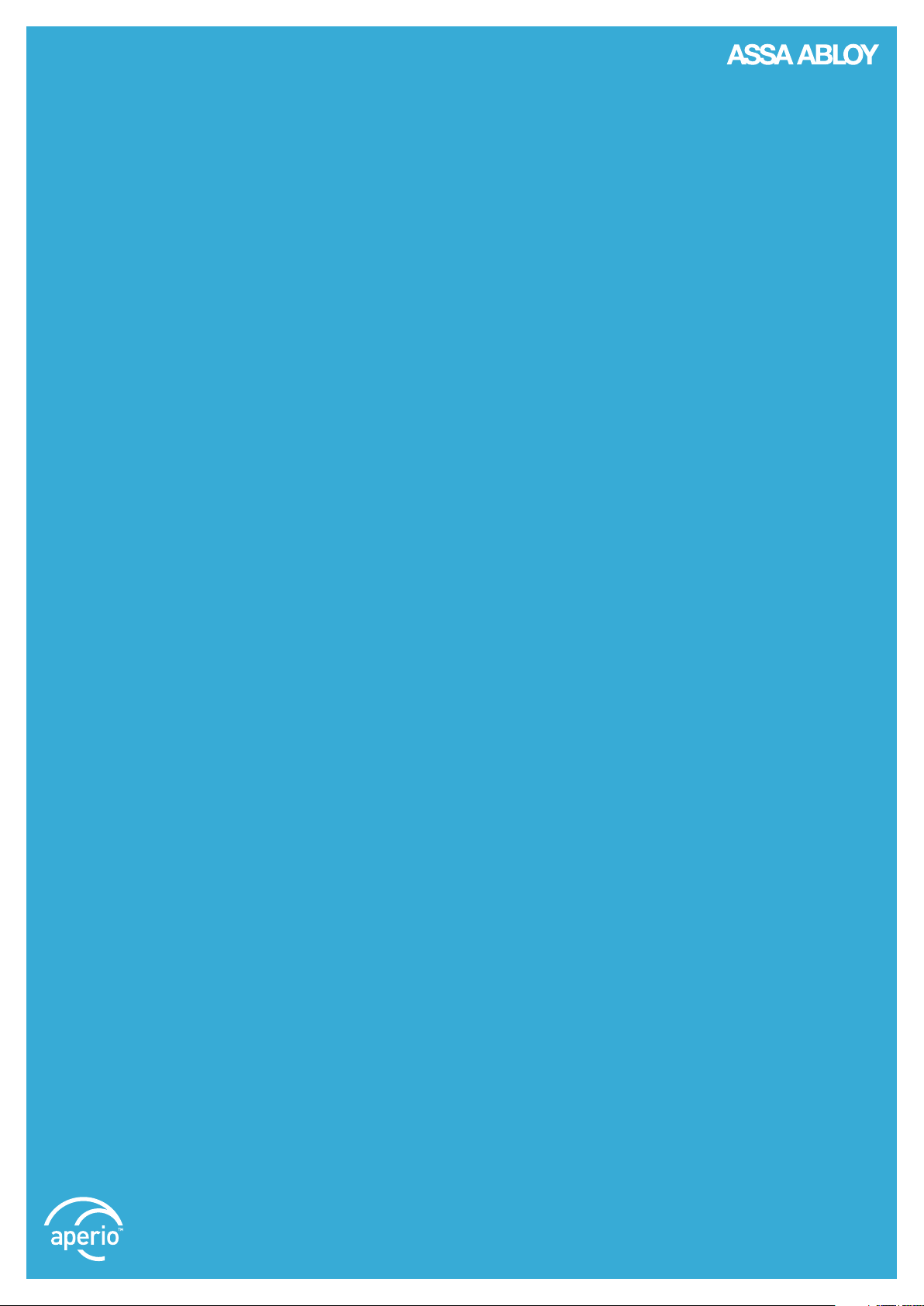
Aperio
Online
Quick
®
Installation
Guide
Document No: ST-001322-B, Issue date: 7 February 2014
The global leader in
door opening solutions
Page 2

Aperio
®
Online
Table of Contents
1 Introduction ............................................................................................................................................. 3
Purpose .................................................................................................................................................................................3
Scope .....................................................................................................................................................................................3
Applicable Products ......................................................................................................................................................... 3
Product availability ........................................................................................................................................................... 3
Aperio support in the EAC system ..............................................................................................................................3
Abbreviations and Definitions ......................................................................................................................................3
References ...........................................................................................................................................................................3
2 System Overview ................................................................................................................................... 4
The Aperio system ............................................................................................................................................................4
Regulatory and security information .........................................................................................................................4
The Aperio programming application .......................................................................................................................4
Communication hub versions and EAC interface ..................................................................................................4
3 Quick Installation of Aperio lock and
Communication Hub ............................................................................................................................ 5
Automatic pairing ............................................................................................................................................................5
Pairing with the Aperio Programming Application ..............................................................................................6
Information of encryption key ................................................................................................................................................... 6
Checklist for pairing and configuration of locks/sensors and communication hubs....................................................... 7
Preparation before quick installation ...................................................................................................................................... 8
Step 1 - Creating a new installation ......................................................................................................................................... 8
Step 2 - Scanning for Communication hubs............................................................................................................................ 9
Step 3 - Pairing locks/sensors with communication hub .................................................................................................... 10
Step 4 - Configuring locks and communication hubs .........................................................................................................12
Step 5 - Apply saved configuration on several locks ............................................................................................................ 17
Step 6 - Testing after configuration ........................................................................................................................................ 19
4 LED Indications ...................................................................................................................................... 20
Communication Hub LED indications .................................................................................................................................................................................................................................................................. 20
Ethernet LED indication ............................................................................................................................................... 20
Lock LED indications ..................................................................................................................................................... 21
Lock self test LED indication ....................................................................................................................................... 22
5 Troubleshooting ...................................................................................................................................23
During door installation and update ...................................................................................................................... 23
During scanning ............................................................................................................................................................. 23
During configuration .................................................................................................................................................... 24
During normal operation ............................................................................................................................................ 24
2
Aperio® Online Quick Installation Guide, Document No: ST-001322-C Date: 7 februari 2014
Page 3
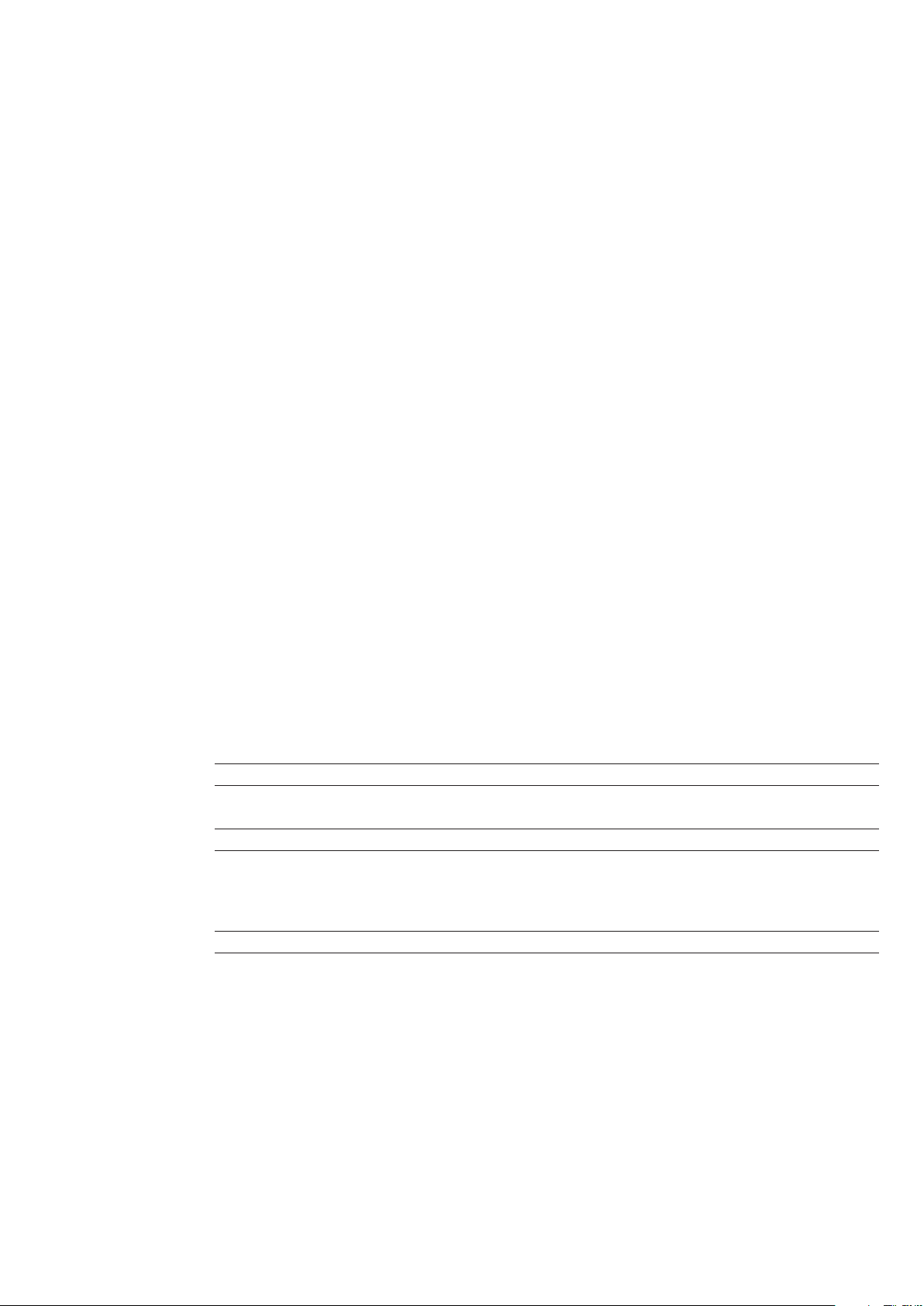
Aperio® Online
1 Introduction
Purpose
The main purpose of this manual is to provide
necessary information for a quick installation of
Aperio Online based products using the Aperio
Programming Application.
The manual is intended for installation
personnel, project managers and people with
similar responsibilities.
Scope
This quick installation guide covers a standard
installation of a complete Aperio online system
including communication hubs and locks/
sensors.
For a complete description of all functionality
and possible settings in an Aperio online
installation, refer to the Aperio Programming
Application Manual, ref [1].
This manual is applicable to version 2.6.5 of the
Aperio Programming Application.
Applicable Products
This manual can be used for AH15/20/30
communication hubs. For AH40 communication
hub, refer to the Aperio Programming
Application Manual, ref [1].
Product availability
The products included in this manual may not be
available on all markets. Please check your local
ASSA ABLOY company for details.
Aperio support in the EAC system
Note that the Aperio support may vary
depending on the Aperio communication hub
used and the level of integration. Please contact
your OEM for details.
Abbreviations and Definitions
Abbreviation Definition
EAC Electronic Access Control. The system controlling access decisions.
DIP Dual in-line Package. A manual electric switch used for settings on the
communication hub.
RFID Radio Frequency Identification. The credential technology used.
References
[1] ST-001321-Aperio Programming Application Manual
[2]
ST-001323-Aperio Online Mechanical Installation Manual
Aperio® Online Quick Installation Guide, Document No: ST-001322-C Date: 7 februari 2014
3
Page 4
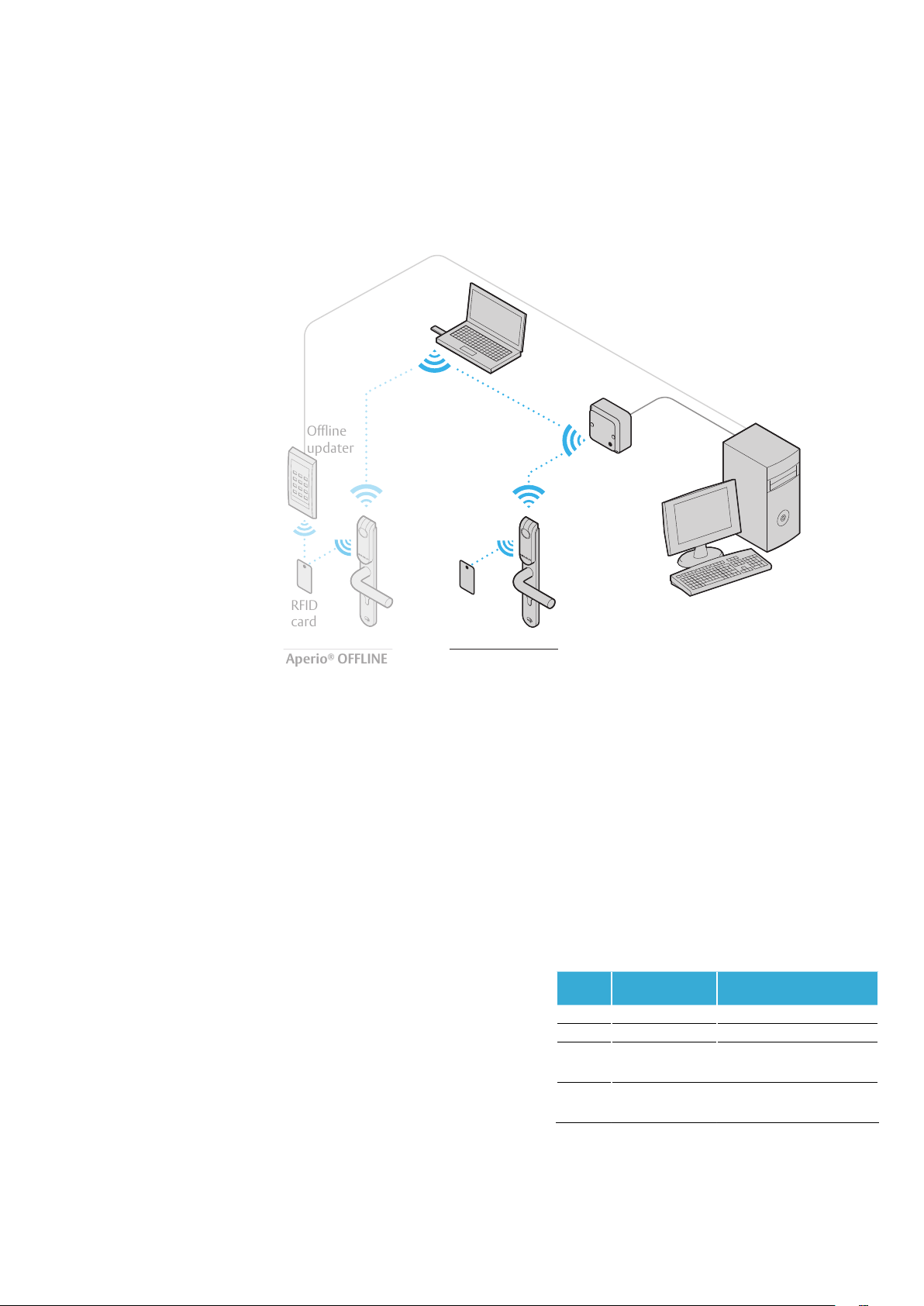
®
Offline
updater
Aperio® OFFLINE
RFID
card
Aperio
Figure 1.
Aperio technology
overview
Online
2 System Overview
Programming
application
IEEE802.15.4
(2.4GHz)
RFID
card
Aperio® ONLINE
The Aperio system
The Aperio system is used in the following way:
The user holds an RFID credential in front of an
online or offline lock.
∙ Aperio Online: An online lock sends card
credentials wirelessly to the communication
hub which in turn communicates with an EAC
(Electronic Access Control) system (wired
through RS-485, Wiegand or TCP/IP). The EAC
system makes the access decision. The decision
is sent via the communication hub to the lock
and access is granted or denied.
∙ Aperio Offline: Refer to the Programming
Application manual for more information.
Regulatory and security information
Refer to the Programming Application manual
for regulatory and security information.
Communication
Hub
RS-485,
Wiegand or
Ethernet
EAC system
(Electronic Access Control)
The Aperio programming application
The Programming Application is used for the
configuration of a door installation. It is normally
installed on a laptop and is used with an Aperio
USB radio dongle connected to one of the
USB ports. The USB radio dongle enables the
application to connect via a Communication hub
to the door lock or directly to an offline lock.
Communication hub versions and
EAC interface
There are four communication hub types
according to the table below:
Version Interface
AH15 Wiegand/RS 485* 1
AH20 Wiegand 1
AH30 RS-485 8
Maximum number of
locks/sensors paired
4
AH40 IP (Ethernet) 8
*) The firmware type loaded into the communication hub
controls what interface is enabled.
Aperio® Online Quick Installation Guide, Document No: ST-001322-C Date: 7 februari 2014
Page 5
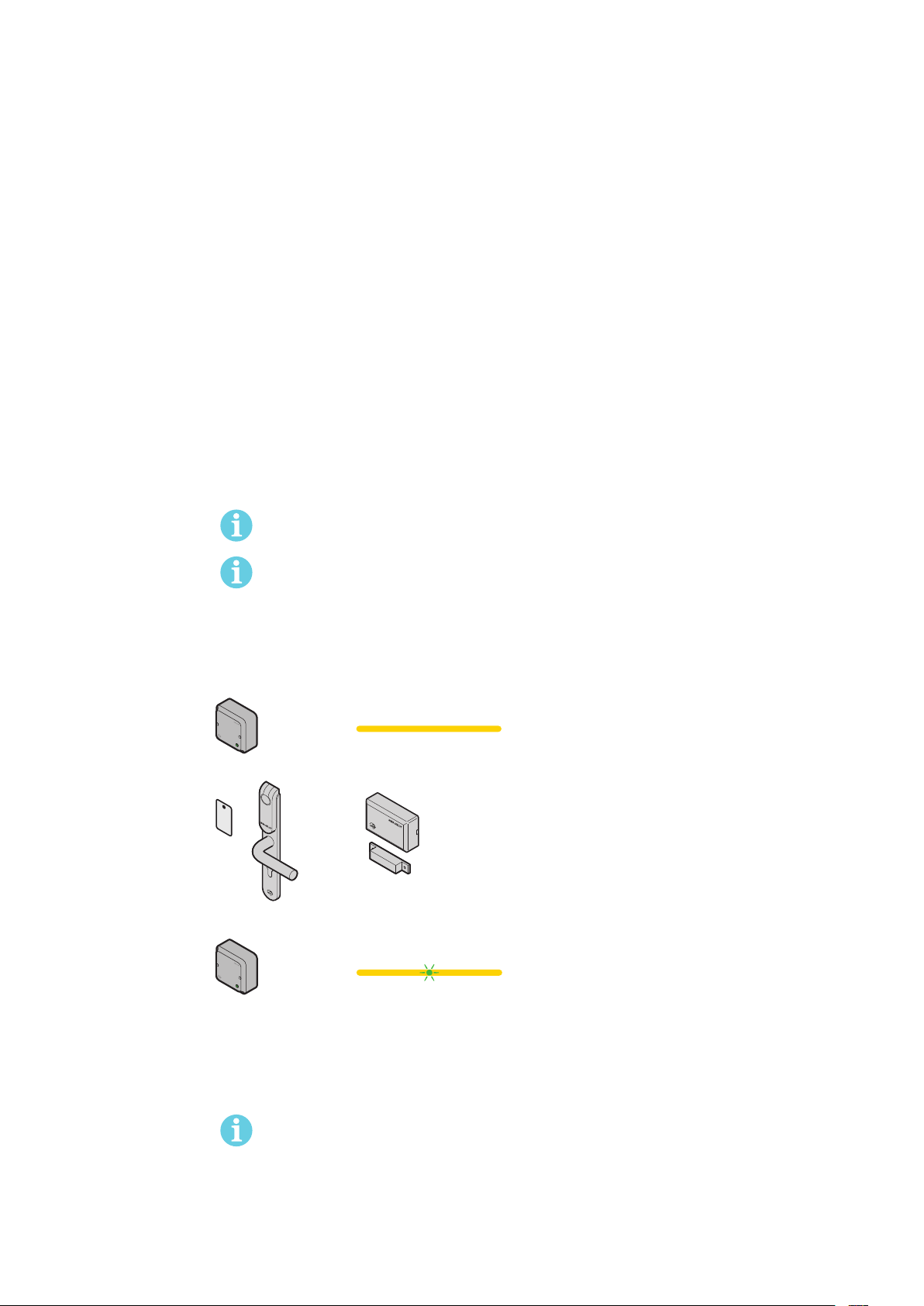
Aperio® Online
3 Quick Installation of Aperio lock and
Communication Hub
This chapter describes a quick installation,
applicable for most EAC system using a standard
configuration.
A quick installation of Aperio lock and
communication hub starts with pairing the
hardware. In some cases lock/communication
hub are pre-paired from the factory. If not,
∙ Automatic pairing – The communication hub
automatically pairs with nearby Aperio lock/
sensor.
∙ Pairing with the Aperio Programming
Application – This is the recommended
method, where detailed settings and encrypted
communication are set.
pairing can be done in two ways:
Automatic pairing
Automatic pairing is obtained by setting the DIP Switch in Pairing mode (refer to the Mechanical
installation manual/communication hub manual).
Automatic pairing will only be made with unpaired locks.
Communication hub and locks may be sold pre-paired from factory. If this is the case, the
following pairing procedure is not necessary. However, configuration using the Aperio Programming Application is still needed.
To perform pairing with communication hubs set in Pairing mode, do the following:
1) Power cycle the communication hub if necessary and check that the LED is constant yellow.
YellowPairing active
2) Hold the credential in front of the lock to activate it, or engage the magnet for the sensor.
Result: Communication hub pairs with lock/sensor and indicates with one green flash.
Pairing succeded
3) After successful pairing, power off the communication hub.
4) Deactivate pairing mode and set the desired EAC address: AH15/30 RS485: Set the DIP switch 1-5 to desired
address: 1-15/16-31 (1-S/1-1). AH15/20 Wiegand: Set the DIP switch 5 to OFF.
AH40 Ethernet: Move the pairing mode jumper to the right position or remove it.
5) Power the communication hub to start up for normal operation.
Yellow +
one green flash
Locks/sensors and communication hubs that are automatically paired will communicate in
Manufacturer mode. It is required to activate Customer mode by using the Programming
Application when finalizing, according to next section, to obtain encrypted communication.
Aperio® Online Quick Installation Guide, Document No: ST-001322-C Date: 7 februari 2014
5
Page 6
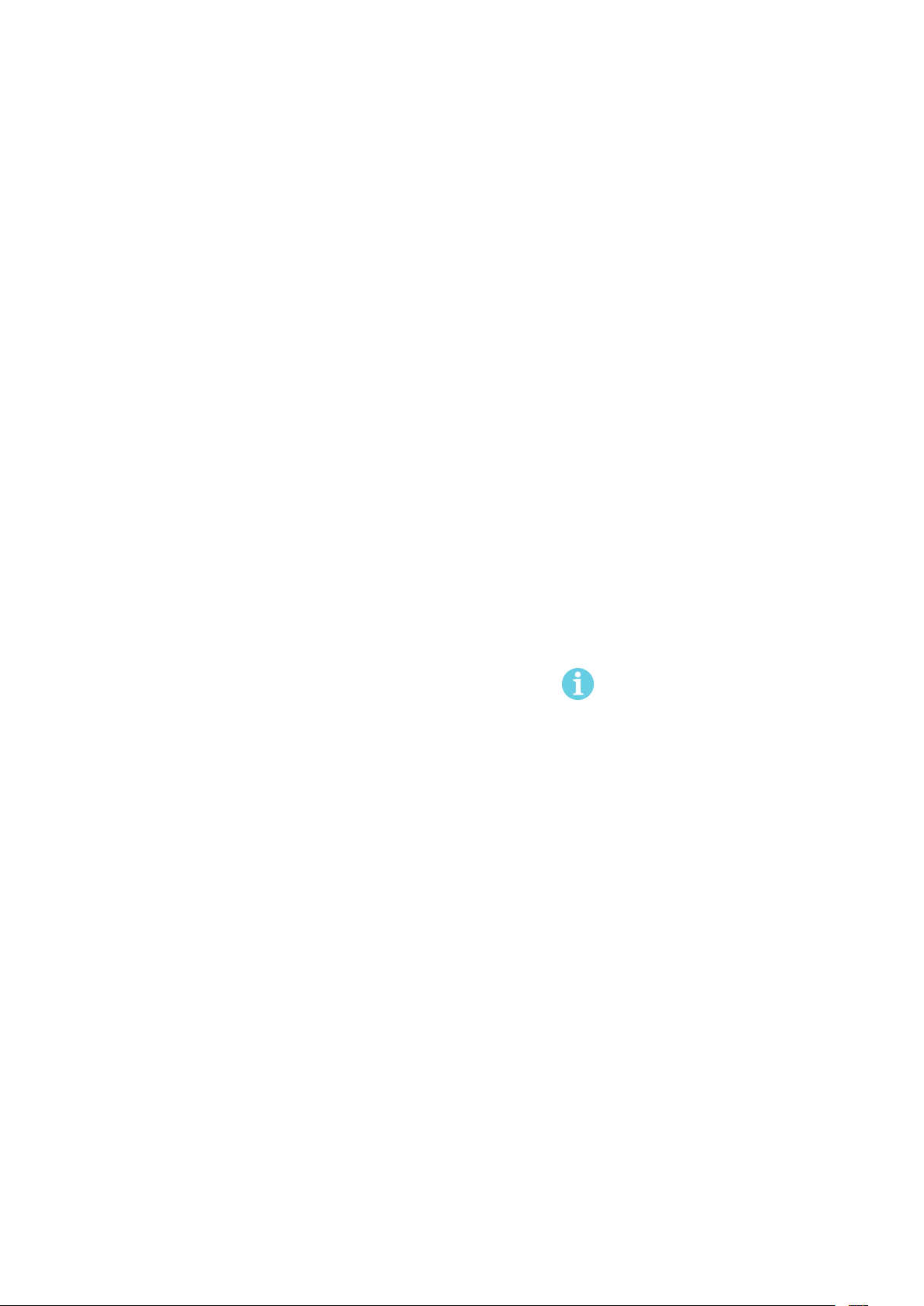
Aperio
®
Online
Pairing with the Aperio Programming Application
The Programming Application enables
connection between communication hubs
and locks/sensors by pairing the devices. The
communication is encrypted with a customer
key, obtained from your ASSA ABLOY supplier.
Using the Programming Application also
allows you to access advanced settings during
the pairing process of locks/sensors and
communication hubs.
To communicate with communication hubs
and locks/sensors through the Programming
Application, you also need a USB Radio dongle.
For installation of the Programming Application
and the USB Radio dongle, refer to the Aperio
Programming Application manual, ref [1].
Information of encryption key
To obtain secure communication between
communication hubs and locks/sensors an
Encryption key is used. This Encryption key
should be handled with the same care as the
Master Key in a traditional Master Key System.
A person with access to the Encryption key can
gain unauthorized access to any Aperio door in
the system. Once loaded into the Programming
Application, it will be stored encrypted in a
local database and any copy should be erased
from the hard drive or e-mail. It is however
recommended that a copy of the encryption key
is stored in safe.
The encryption key file is delivered from your
local ASSA ABLOY company and should be
requested on a customer/site basis.
Proper handling of encryption keys is
essential to lock/sensor security!
It is absolutely necessary to use the
customer encryption key by setting all
communication hubs and locks/sensors
in Customer mode to ensure a secure
and encrypted communication with the
lock/sensor.
6
Aperio® Online Quick Installation Guide, Document No: ST-001322-C Date: 7 februari 2014
Page 7
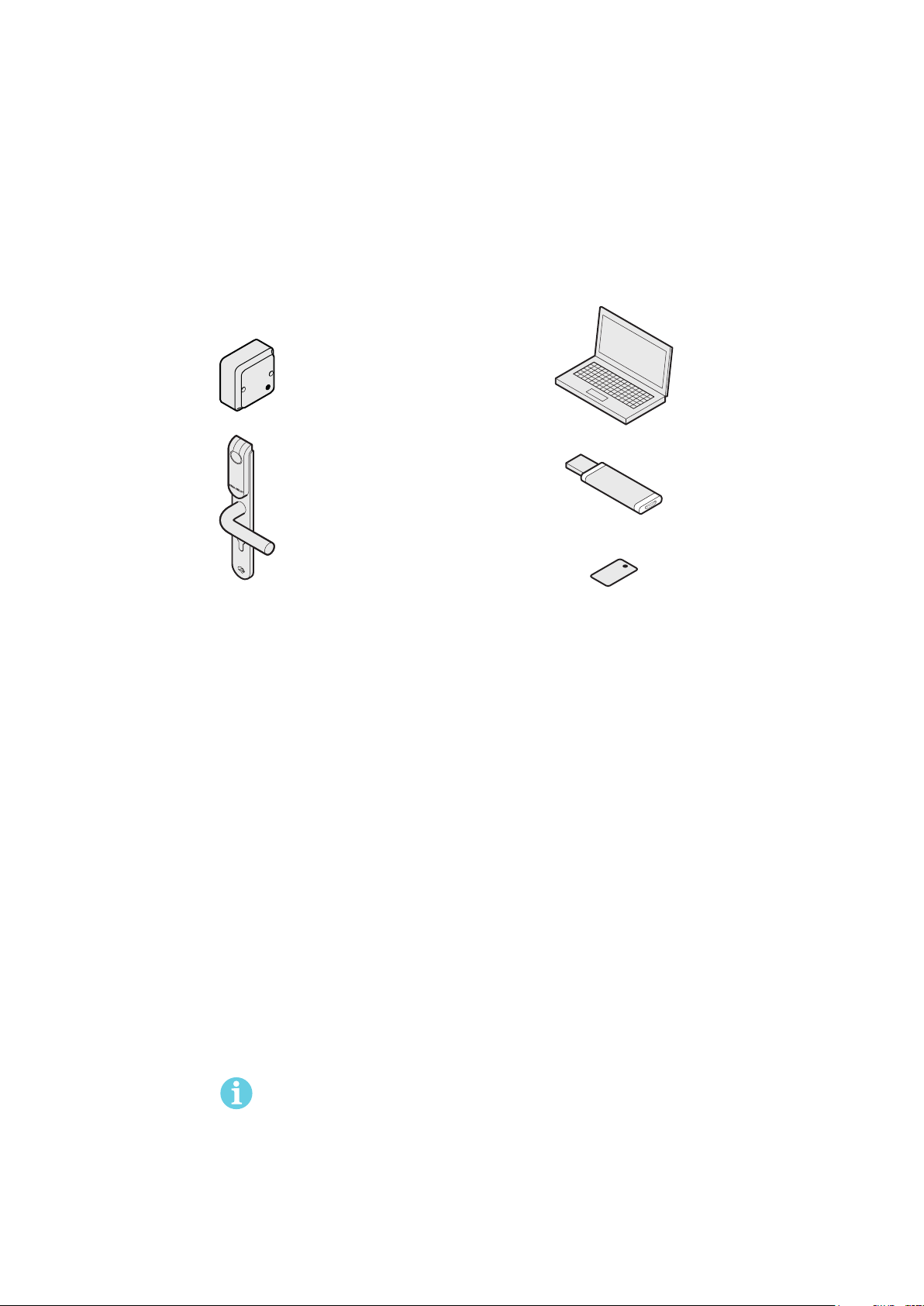
Aperio® Online
Figure 1.
Equipment needed
Checklist for pairing and configuration of locks/sensors and communication hubs
Communication hub
Lock
A complete quick installation includes the
following steps:
∙ Preparation: Installation of software and
powering the Aperio hardware.
∙ Step 1: Creating a new installation
∙ Step 2: Scanning for Communication hubs
∙ Step 3: Pairing locks/sensors with
communication hub
∙ Step 4: Configuring locks and communication
hubs: Setting security mode, addressing mode,
override credentials etc.
∙ Step 5: Apply saved configuration on several
locks
∙ Step 6: Testing after configuration
Programming
application
Tritech TriBee
USB dongle
RFID
card
For some configurations a number of additional
advanced settings can be necessary, such as:
∙ Configuration of status and alarm messages,
∙ Configuration of the radio communication.
These and a number of other advanced settings
are described in the Aperio Programming
Application manual, ref [1].
The quick installation process does NOT
require that the EAC is connected to
the Aperio hardware. Quick installation
can be performed on hardware not yet
mechanically installed.
Aperio® Online Quick Installation Guide, Document No: ST-001322-C Date: 7 februari 2014
7
Page 8
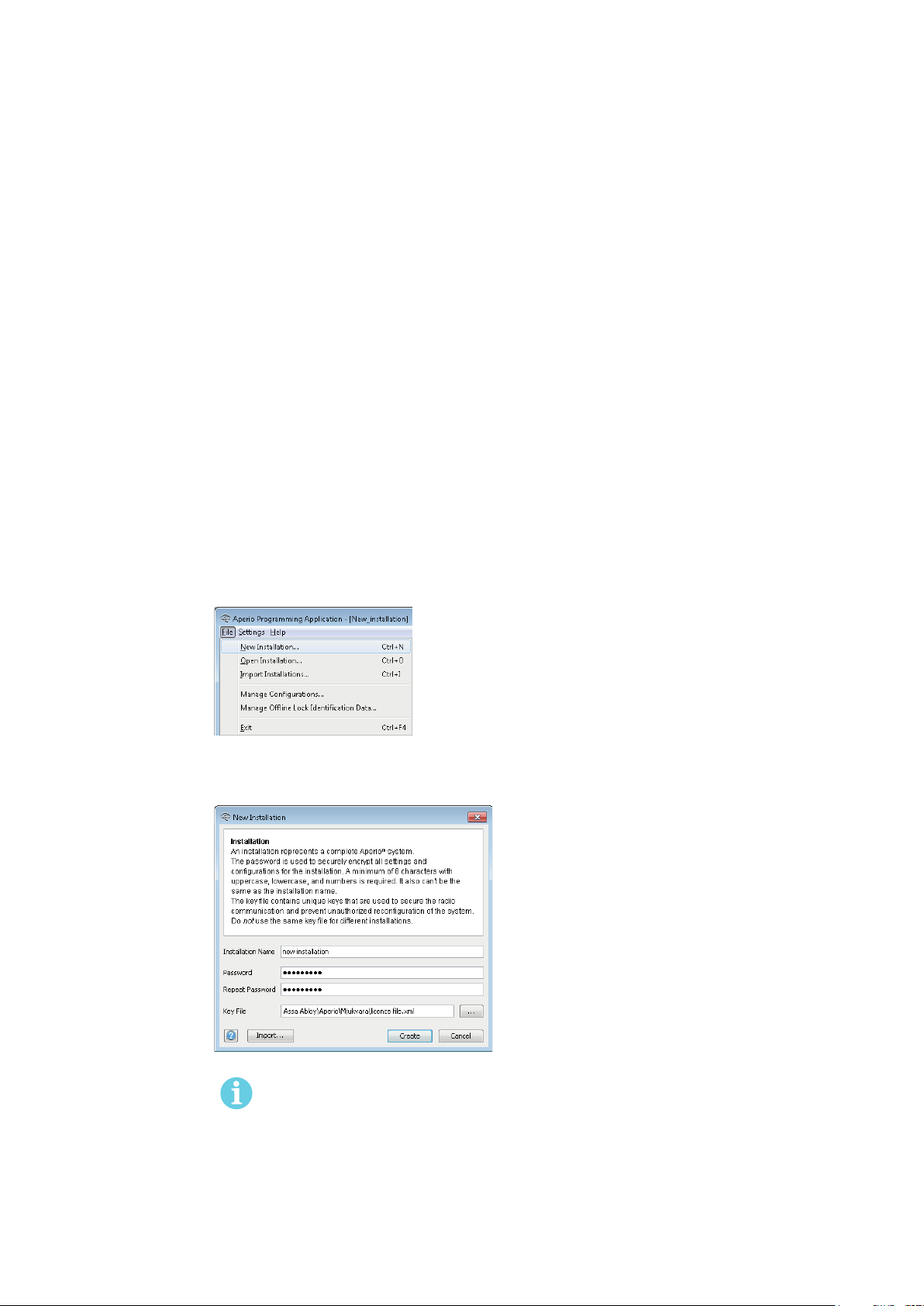
Aperio
®
Online
Preparation before quick installation
∙ Install the Programming Application and USB Radio dongle drivers on your laptop. Refer to the
Aperio Programming Application manual, ref [1] for instructions. The software and encryption
key file is delivered from your local ASSA ABLOY company (The encryption key file is provided via
encrypted e-mail or on a USB memory stick.).
∙ Make sure the communication hub is powered (8-24V) and that batteries are installed in the lock.
Step 1 - Creating a new installation
The first step is to create a new installation, which is a password protected set of settings you need to
communicate with a lock. The installation is linked to the encryption file that is needed in order for
the communication to work.
1) Insert the USB Radio dongle and start the Aperio Programming Application.
2) Select File–New installation... in the Programming Application.
3) Enter a name for the installation, a password matching the requirements and finally click the button in the
Key file field to add the Encryption key.
Proper handling of encryption keys is essential to lock/sensor security!
It is absolutely necessary to use the customer encryption key by setting all communication
hubs and locks/sensors in Customer mode to ensure a secure and encrypted communication with the lock/sensor.
4) Click Create.
8
Aperio® Online Quick Installation Guide, Document No: ST-001322-C Date: 7 februari 2014
Page 9
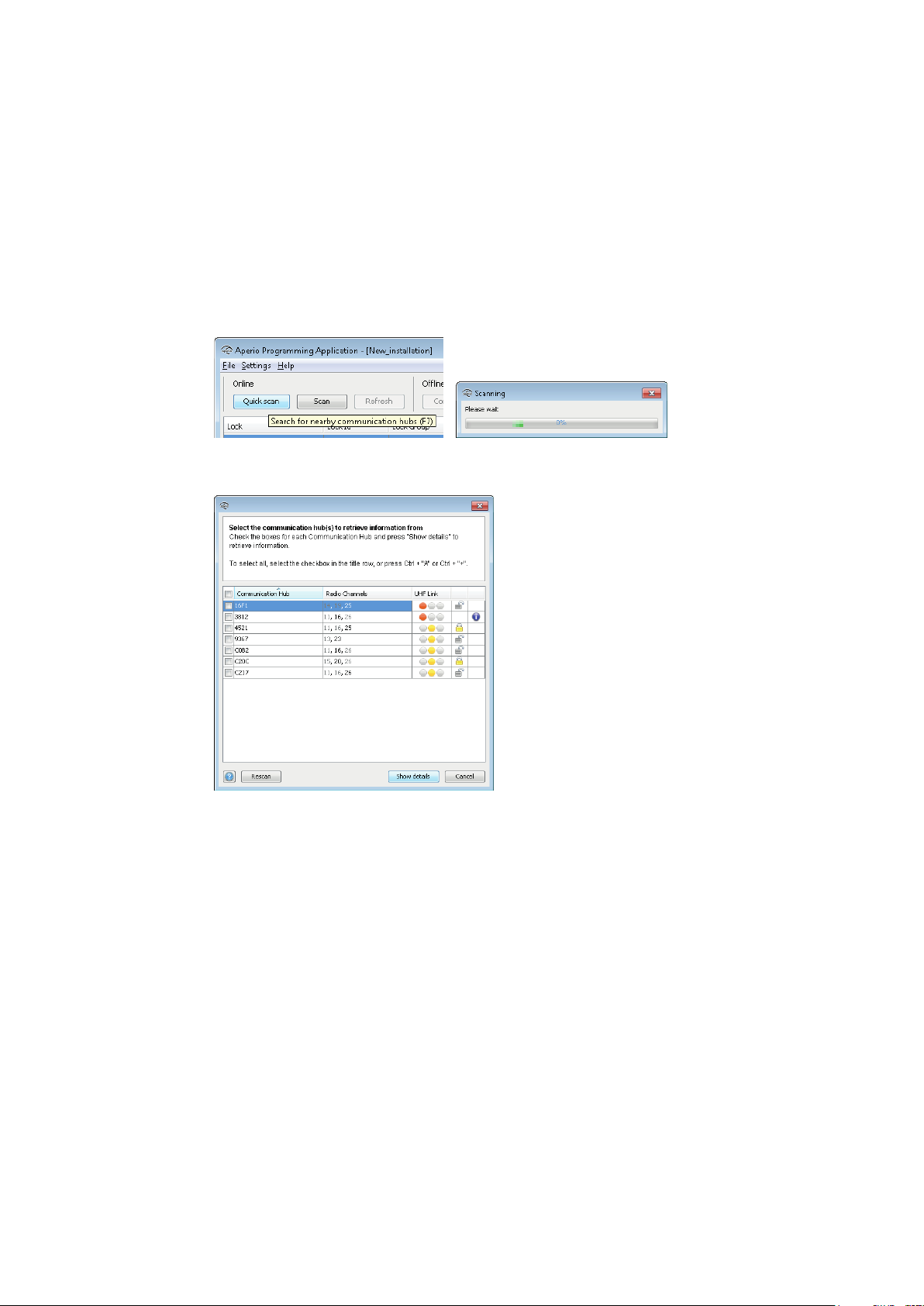
Aperio® Online
Step 2 - Scanning for Communication hubs
Follow these steps to scan for doors:
1) Click Quick Scan to find communication hubs. (Or open an earlier created installation)
Result: All communication hubs within reach of the USB Radio dongle of your computer are
displayed in the scan result table.
2) Locate a communication hub by the last four characters of the communication hub MAC address (ex. 01CF)
in the scan result table. The same characters should be on a label on the cover of the communication hub.
Click Rescan if the communication hubs that you want to configure are not shown in the list.
Aperio® Online Quick Installation Guide, Document No: ST-001322-C Date: 7 februari 2014
9
Page 10

Aperio
®
Online
3) Select the communication hub(s) that you want to include in your installation. Click Show details in the
window above to view detailed information in the installation view:
Step 3 - Pairing locks/sensors with communication hub
AH30/AH40 version of the communication hub can be paired with a combination of up to 8 locks/
sensors. AH15/AH20 can manage one lock/sensor.
1) Right click and select Communication hub - Pair with lock or sensor.
10
Aperio® Online Quick Installation Guide, Document No: ST-001322-C Date: 7 februari 2014
Page 11

Aperio® Online
2) The pairing process starts. Hold the credential at the lock, or engage the magnet for the sensor to pair the
hardware with the communication hub.
3) When the lock has stopped blinking you can click Done to see the pairing result. (The Communication hub
LED is constant yellow and indicates successful pairing with a green flash.)
Result: The result is displayed.
4) Repeat this pairing process for all communication hubs and locks/sensors within reach of the USB Radio
Dongle.
Aperio® Online Quick Installation Guide, Document No: ST-001322-C Date: 7 februari 2014
11
Page 12

Aperio
®
Online
Step 4 - Configuring locks and communication hubs
This procedure describes a configuration example of locks and communication hubs using: Override
credential card, secure communication and DIP Switch addressing mode.
For other settings and addressing modes, refer to the Aperio Programming Application manual, ref
[1].
∙ Before configuration, check that Update device time during door configuration is activated. Enter the
Settings - Installation Settings window.
Follow the steps below to perform a default configuration of locks/sensors and communication hubs:
The changes you make during the update of the door configuration are not carried out until
you perform the device update on the last page in the wizard.
1) Select a lock in the scan result table, right click and select Lock - Configure (or Lock/sensor - Configure if several
locks are paired).
12
Aperio® Online Quick Installation Guide, Document No: ST-001322-C Date: 7 februari 2014
Page 13

Aperio® Online
2) On the RFID Configuration page, click Next without any changes. (iCLASS RFID format is also supported by
the programming application. However, no settings are necessary.)
3) If advanced mode is activated the Keypad configuration page will appear. Leave without changes by clicking
Next.
4) On the Override Credential page it is recommended to add a credential. Select the credential type in
the drop down list and click Add and enter credential information (in this case MIFARE Classic UID). This
credential can for example be used to gain access through all doors during installation and when the EAC is
offline. Click OK to continue.
Aperio® Online Quick Installation Guide, Document No: ST-001322-C Date: 7 februari 2014
13
Page 14

Aperio
®
Online
5) Click Next in the Wizard main window.
6) On the Security mode Setting page, click Change to switch to Customer mode in the lock.
Proper handling of encryption keys is essential to lock/sensor security!
It is absolutely necessary to use the customer encryption key by setting all communication
hubs and locks/sensors in Customer mode to ensure a secure and encrypted communication with the lock/sensor.
7) Select Switch to customer mode in device, click OK and then Next in the wizard main window.
8) On the Electronic Access Controller Setting page, in the Enable EAC Address via Dip Switch field, click Change and
select Enable Dip Switch.
14
9) Click OK followed by Next in the wizard main window.
10) If advanced mode is activated the Advanced Settings and Advanced Lock/Sensor Settings will appear. Leave
both pages without changes by clicking Next.
Aperio® Online Quick Installation Guide, Document No: ST-001322-C Date: 7 februari 2014
Page 15

Aperio® Online
11) On the Device Update page, check that the summary of the configuration tasks that will be sent to the lock is
correct.
12) Click Save configuration to facilitate further lock configurations (for other hubs/locks) using the same
communication hub. Enter a configuration name and click OK.
13) Click Next in the wizard main window to download the configuration to the lock.
Aperio® Online Quick Installation Guide, Document No: ST-001322-C Date: 7 februari 2014
15
Page 16

Aperio
®
Online
14) If necessary hold the credential in front of the lock to activate the radio.
15) After successful update, click Close.
Using the wizard for a communication hub with only one lock paired, customer mode is
set both for the lock and communication hub. For communication hubs with several locks
paired a message stating that there is a security mode conflict will appear.
16
Aperio® Online Quick Installation Guide, Document No: ST-001322-C Date: 7 februari 2014
Page 17

Aperio® Online
Step 5 - Apply saved configuration on several locks
If you have more than one lock that will use the same configuration you can apply the previously
saved configuration on any lock in your installation.
1) Right click on a lock and select Lock/sensor – Apply configuration – [your configuration]
2) Confirm the update by clicking Confirm.
3) Hold the credential in front of the lock/sensor to download the configuration.
Aperio® Online Quick Installation Guide, Document No: ST-001322-C Date: 7 februari 2014
17
Page 18

Aperio
®
Online
4) After successful update, click Close.
5) Repeat the configuration for all locks paired to the communication hub.
6) Finally activate customer mode for the communication on the right click menu, select Communication hub -
Switch to customer mode.
18
Aperio® Online Quick Installation Guide, Document No: ST-001322-C Date: 7 februari 2014
Page 19

Aperio® Online
One red flash
One green flash
Step 6 - Testing after configuration
Follow these steps to test that the installation and first configuration of each communication hub
and lock has been performed correctly and that the hardware is working:
1) Check that the communication hub LED has a steady green light (if connected to EAC). This indicates that
the installation and configuration have been performed correctly
GreenOnline
2) Hold a credential that is invalid in the EAC system in front of the lock.
Result: Access is denied and the lock LED flashes red once.
Access denied,
EAC online
(1 second)
3) Hold a credential that is valid in the EAC system in front of the lock.
Result: Access is granted and the lock LED flashes green once.
Access granted,
EAC offline or online
(1 second)
See section "4 LED Indications" on page 20 for details on the LED indications for communication hub
and lock.
Aperio® Online Quick Installation Guide, Document No: ST-001322-C Date: 7 februari 2014
19
Page 20

Aperio
Yellow + greenPairing active
®
Online
4 LED Indications
Communication Hub LED indications
The communication hub has a single LED. It
supports an optical scheme with red, green and
yellow. The indication scheme is described by
the figures below:
Figure 2. Communica-
tion hub normal operation LED indication
2 sec.
®
Aperio
lock
offline
EAC offline
®
Aperio
lock and
EAC offline
UHF
communication
Some special LED indication schemes are used
during lock maintenance actions:
2 sec.
GreenOnline
Green + one
red flash
Green + two
red flashes
Green + three
red flashes
Yellow + off,
fast flash
Figure 3. Communica-
tion hub maintenance
LED indication
Figure 4. AH40 Com-
munication hub Ethernet LED indication
20
Ethernet LED indication
The LED on the AH40 communication hub
indicates both the status of the Ethernet link
level and ethernet communication:
2 sec.
Ethernet link
connected
Ethernet
communication
Aperio® Online Quick Installation Guide, Document No: ST-001322-C Date: 7 februari 2014
Green
Green +
off fast flash
Page 21

Aperio® Online
Lock LED indications
The lock has three LEDs. They support an optical
scheme with red, yellow and green. The
indication scheme is described by the figures
below:
Figure 5. Lock normal
operation LED indication
Card+PIN access
(configurable)
Card access
(configurable)
Access granted,
EAC offline or online
Access denied,
EAC online
Force closed in remote
open/office mode
Busy blink, com hub
busy with other locks
Access denied,
EAC offline
Lock mechanism is
blocked when closing
Error in lock,
maintenance required
EAC response
time
Enter PIN
One yellow flash after card,
two flashes before PIN (0.125 sec.)
One yellow flash
(.25 second)
One green flash
(1 sec.)
One red flash
(1 sec.)
Five yellow flashes and
one red flash (.25 second)
Continuous yellow flashes
(.25 seconds every second)
Three red flashes
(.5 second each)
1)
2)
Continuous red flashes
(.125 seconds every 1 sec.)
Ten red flashes (.125 sec. each)
(Repeated every 10 sec. if lock can’t close)
Figure 6. Lock hub
normal operation LED
indication
Tamper
Time to replace
the battery
Battery reached end
of life, lock disabled
Ten red flashes (.125 sec. each)
repeated every 10 sec.
Continuous yellow flashes
(.25 seconds every 5 sec.)
Continuous red flashes
(.25 seconds every 5 sec.)
1) When the lock mechanism is blocked (lock jammed) the knob must be turned/handle
released, to release the lock mechanism.
2) The “Error in lock” indication is also shown instead of the POST flashes if the battery is not
accepted as new after a power-on-reset.
Some special LED indication schemes are used during lock maintenance actions:
Enter configuration
mode
Aperio® Online Quick Installation Guide, Document No: ST-001322-C Date: 7 februari 2014
Five yellow flashes
(.125 second each)
21
Page 22

®
Aperio
Online
Figure 7. Lock POST LED
indication
Lock self test LED indication
After replacing the battery, a Power on Self Test (POST) is performed. The result is indicated using a
series of red and green LED flashes as is described by the figure below:
POST Successful
Failure during POST
...
The first flash is always red. If the POST fail, the color of the 16 trailing flashes indicate the status of
each individual test as described by the following table:
Blink Meaning if red Code in event log
1 POST initiation flash -
2 Main board firmware corrupt 0x0001
3 Override list corrupt 0x0002
4 Production data corrupt 0x0004
5 Security data corrupt 0x0008
6 Configuration data corrupt 0x0010
7 Load Circuit Error 0x0020
8 Configuration data corrupt 2 0x0040
9 Secure Area Encryption Key error 0x0080
10 Secure Area Motor error 0x0100
11 Secure area communication error 0x0200
12 Secure area memory corrupt 0x0400
13 Secure area sensor or motor error 0x0800
14 Radio modem communication error 0x1000
15 Radio modem memory corrupt 0x2000
16 Radio modem configuration error 0x4000
17 Radio modem RF circuit error 0x8000
One red, one green flash
(1 second)
One red flash followed by 16
red or green flashes (.5 second)
22
If the battery is not accepted as new after a power on reset, no POST is performed, instead
the 10 quick red flashes used to indicate “Error in lock” are shown.
Aperio® Online Quick Installation Guide, Document No: ST-001322-C Date: 7 februari 2014
Page 23

Aperio® Online
5 Troubleshooting
The tables below show possible problems when using the Aperio technology, and how to solve them:
During door installation and update
Problem indication Cause Action
Not possible to pair
communication hub and
lock/sensor
Not possible to use
override credentials
The device update fails
∙ You are using a credential
configured as an override credential.
∙ The lock/sensor and the hub are on
different radio channels.
No default override credentials are
configured for the installation.
∙ You have not shown the credential
to the lock within 30 seconds
∙ The lock and hub might be in
different security modes, then
communication problems can easily
occur.
∙ Use a credential that is not on the override
credentials list.
∙ Check the radio channel settings for the lock/sensor
and the hub so that they match.
Add the credentials in the door configuration wizard.
∙ Perform device update again and show the credential
to the lock within 30 seconds.
∙ Change security mode in the hub and perform
device update again. .
During scanning
Problem indication Cause Action
None or only some of the
communication hubs are
found when scanning.
Communication error
is displayed and no
configuration can be done
to the communication hub.
Unstable communication
between communication
hub and lock/sensor even
though the MAC address is
displayed at scan.
[1]
Aperio communication hubs are default configured to select the best channel out of three possible, if the selected channel
is disturbed a new channel selection will be done automatically. Communication hubs in an Aperio system normally distribute
themselves on different channels but a synchronized power up of all Hubs may cause them to initially choose the same
channel.
(Note that this problem does not affect performance of already installed and paired lock/cylinders/sensors and Hubs, only
Programming Application scan functionality is affected)
∙ All radio channels are busy or too
many communication hubs are
using the same channel.
∙ The communication hub is not
working.
∙ The communication hub(s) are out
of range.
∙ The communication hub(s) are not
powered.
∙ The communication hub belongs to
another installation and has another
encryption key.
∙ A probable cause is bad radio
conditions or limited radio range.
∙ Repeat the scanning process by selecting
Scan/Scan all.
∙ Restart the hub.
∙ Temporary reduce the number of powered up
Communication hubs within radio range during
configuration. (After configuration, make sure
that this communication hub have stable radio
communication with paired locks/sensors.)
1. Switch installation or create a new installation
with the correct encryption key.
2. Repeat the scanning and pairing process.
∙ Try moving the USB radio closer to the
communication hub. Either by moving the laptop or
by using an A-A USB extension cable to distance the
USB radio from the PC.
Aperio® Online Quick Installation Guide, Document No: ST-001322-C Date: 7 februari 2014
23
Page 24

Aperio
®
Online
During configuration
Problem indication Cause Action
The program application
reports an update failure.
The device does not support
the desired configuration.
The communication hub
LED is flashing red twice =
no connection between
the EAC system and the
communication hub
∙ The firmware on the device is
outdated.
∙ You are trying to configure
something that the device does not
support
∙ The hub is not properly connected
to the IP network.
∙ The hub network parameters are
not correctly configured
∙ The ACU address, port or TLS
settings are not properly configured
in the communication hub.
∙ The ACU is not properly configured
∙ . The certificate used by the ACU is
not supported.
∙ Check the current firmware on the device and
perform an upgrade if needed. Also check the
intended new configuration.
∙ Check that the ethernet LED is green. If not, check
ethernet cable and network equipment.
∙ Configure the hub network parameters.
∙ Configure the hub EAC connection.
∙ Make sure that the communication settings in the
EAC matches the hub EAC connection settings.
∙ Make sure that a valid certificate type is used.
During normal operation
Problem indication Cause Action
The communication hub
LED is flashing red once =
no connection between
the lock/sensor and the
communication hub
The communication hub
LED is flashing red twice =
no connection between
the EAC system and the
communication hub
Unstable radio
communication
between lock/sensor and
communication hub
∙ The lock/sensor and communication
hub are not paired.
∙ The lock/sensor and the
communication hub have different
channel masks.
∙ The battery of the lock/sensor has
run out.
∙ The status message intervals differ
between the hub and the lock
∙ The EAC address is not properly
configured in the communication
hub.
∙ The EAC system is not properly
configured.
∙ Poor radio link quality.
∙ The lock/sensor and the
communication hub have different
channel masks.
∙ Repeat the scanning process by selecting
Scan/Scan all.
∙ Pair the lock/sensor and communication hub in
the Configure door wizard of the Programming
Application.
∙ Change the radio channel. See the Programming
Application manual, ref [1].
∙ Replace the battery of the lock/sensor. See the
Programming Application manual, ref [1].
∙ Make sure that the lock has the same or a shorter
status message interval than the hub
∙ Configure the EAC address. Refer to the Aperio
mechanical installation manual, ref [2].
∙ Change the radio channel. See the Programming
Application manual, ref [1].
24
Aperio® Online Quick Installation Guide, Document No: ST-001322-C Date: 7 februari 2014
Page 25

Page 26

Page 27

Page 28

Wireless
lock
technology
ASSA ABLOY is the
global leader in door
opening solutions,
dedicated to satisfying
end-user needs for
security, safety and
convenience
