Page 1

Network Management Card & Modbus/Jbus
66123 User Manual
Network Management Teleservice Card
66124 User Manual
For Galaxy 7000 UPS and SSC unit
Network Management Card & Modbus/Jbus 34022321XT indice :AE Page 1/98
Network Management Teleservice Card
APC by Schneider Electric
www.apc.com
Page 2

Contents
1
MGE GALAXY 7000 NETWORK MANAGEMENT CARD PRESENTATION............................................................................................. 5
1.1 C
1.2 P
1.3 S
1.4 D
1.5 S
1.6 C
1.7 E
1.8 M
1.9 T
2
2.1 H
2.2 EMC C
2.3 C
2.4 A
2.5 N
2.6 E
2.7 MIB (M
2.8 M
2.9 T
2.10 D
ONNECTING THE
ROTECTION OF THE COMPUTERS / SERVERS
UPERVISION OF THE
IRECT SENDING OF E-MAIL
ENDING TEXT MESSAGES
OMPATIBILITY WITH THE NETWORK MANAGEMENT SYSTEMS
NVIRONMENT SENSOR (OPTION
ODBUS/JBUS FOR
ELESERVICE FOR
TECHNICAL DATA....................................................................................................................................................................................9
ARDWARE CHARACTERISTICS
OMPATIBILITY
ONFIGURATION
DMINISTRATION
ETWORK
NVIRONMENT SENSOR
ANAGEMENT INFORMATION BASE
ODBUS/JBUS FOR
ELESERVICE FOR
EFAULT PARAMETERS
UPS
TO THE ETHERNET NETWORK
UPS
S OVER THE NETWORK
..................................................................................................................................................................... 8
(SMS)............................................................................................................................................................. 8
) .............................................................................................................................................................8
INMC 66123.............................................................................................................................................................8
NMTC 66124.............................................................................................................................................................. 8
................................................................................................................................................................. 9
............................................................................................................................................................................... 9
...................................................................................................................................................................................... 9
................................................................................................................................................................................... 10
............................................................................................................................................................................................. 10
..........................................................................................................................................................................10
)............................................................................................................................................... 10
INMC 66123........................................................................................................................................................... 11
NMTC 66124............................................................................................................................................................ 11
..........................................................................................................................................................................12
................................................................................................................................. 6
.............................................................................................................................................6
...................................................................................................................................... 7
(NMS) – T
RAP SENDING
................................................................................8
3
INSTALLATION NETWORK MANAGEMENT CARD & MODBUS/JBUS (INMC 66123)......................................................................... 13
3.1 U
3.2 I
3.3 I
3.4 S
4
4.1 U
4.2 I
4.3 I
4.4 S
4.5 L
5
5.1 C
5.2 T
6
6.1 O
6.2 UPS.....................................................................................................................................................................................................21
Network Management Card & Modbus/Jbus 34022321XT indice :AE Page 2/98
Network Management Teleservice Card
APC by Schneider Electric
www.apc.com
NPACKING AND CHECK ON CONTENTS
NDICATIONS
NSTALLATION IN THE
ENSOR INSTALLATION (OPTION
INSTALLATION NETWORK MANAGEMENT TELESERVICE CARD (NMTC 66124).............................................................................15
NPACKING AND CHECK ON CONTENTS
NDICATIONS
NSTALLATION IN THE
ENSOR INSTALLATION (OPTION
INE PHONE PORT
CONFIGURATION................................................................................................................................................................................... 18
ONFIGURE IP PARAMETERS
5.1.1 Your network is equipped with a DHCP server................................................................................................................................19
5.1.2 Your network is not equipped with a DHCP server........................................................................................................................... 20
EST AFTER CONFIGURATION
SUPERVISION AND ADMINISTRATION BY BROWSER ....................................................................................................................... 21
PTIMISING THE PERFORMANCE OF YOUR BROWSER
6.2.1 UPS properties page....................................................................................................................................................................... 21
.........................................................................................................................................................................................13
UPS.....................................................................................................................................................................14
.........................................................................................................................................................................................15
UPS.....................................................................................................................................................................16
................................................................................................................................................................................. 17
.................................................................................................................................................................. 18
................................................................................................................................................................. 20
................................................................................................................................................... 13
)............................................................................................................................................................ 14
................................................................................................................................................... 15
)............................................................................................................................................................ 16
................................................................................................................................ 21
Page 3
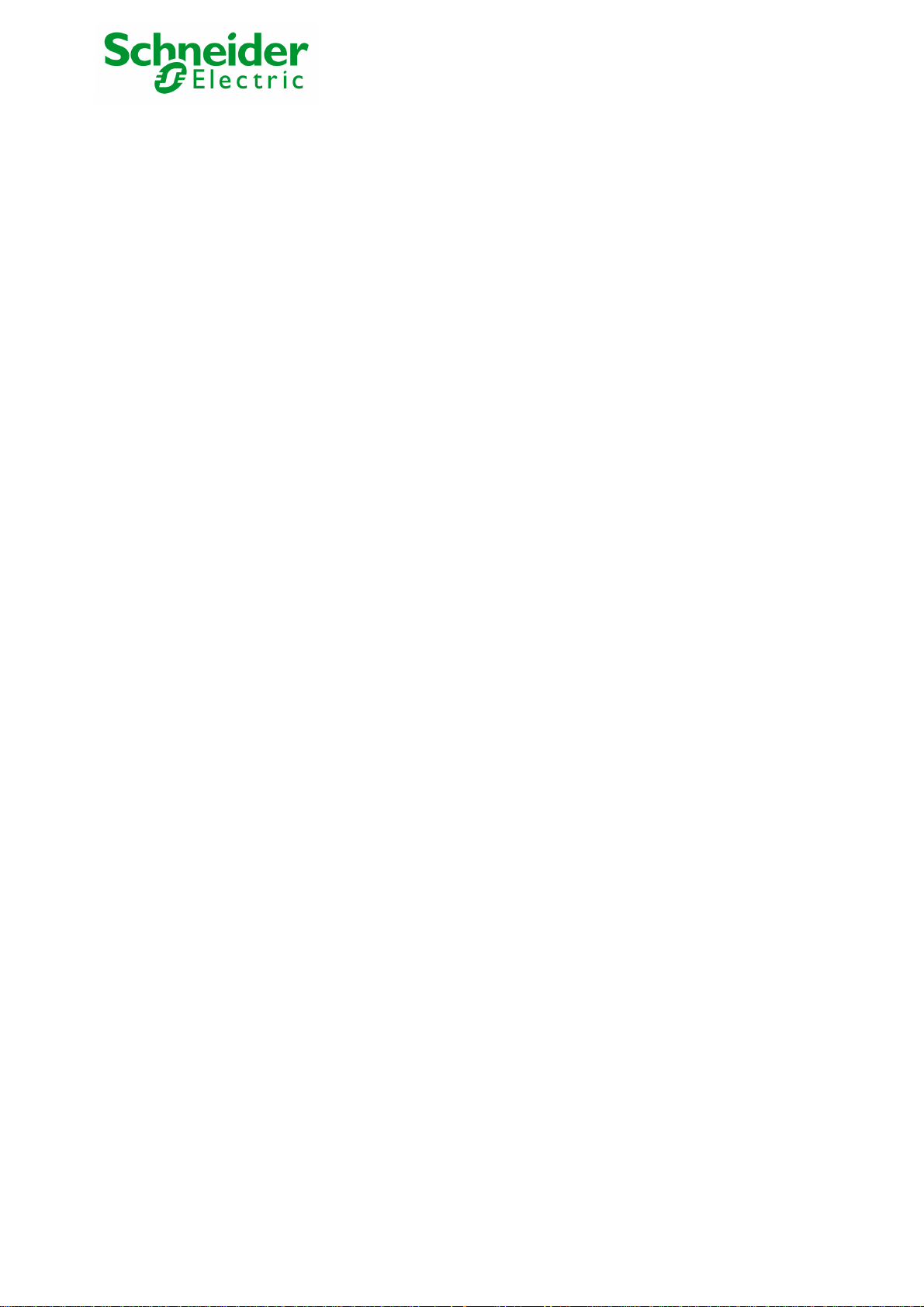
6.2.1.1 "UPS" zone: general information on the UPS.......................................................................................................................... 22
6.2.1.2 Power Saving Mode representation (Efficiency Booster Mode)............................................................................................... 26
6.2.1.3 "UPS measurements”............................................................................................................................................................. 27
6.2.1.4 "UPS status" zone: Essential information................................................................................................................................ 28
6.2.1.5 Viewing the alarms.................................................................................................................................................................29
6.2.1.6 Viewing the “About your UPS” window.................................................................................................................................... 30
6.2.2 On-line help..................................................................................................................................................................................... 31
6.2.3 Shutdown parameters..................................................................................................................................................................... 32
6.2.4 Measurements.................................................................................................................................................................................34
6.2.5 Event log......................................................................................................................................................................................... 35
6.2.6 System log ...................................................................................................................................................................................... 36
6.3 N
6.4 C
6.5 E
OTIFICATION
6.3.1 Email Notification.............................................................................................................................................................................37
6.3.2 E-mail Message Settings.................................................................................................................................................................39
ONFIGURATION
6.4.1 Network settings.............................................................................................................................................................................. 41
6.4.2 System............................................................................................................................................................................................ 43
6.4.3 Notified Applications........................................................................................................................................................................ 44
6.4.4 Central shutdown configuration.......................................................................................................................................................46
6.4.5 Access control................................................................................................................................................................................. 47
6.4.6 Date and time.................................................................................................................................................................................. 49
6.4.7 Firmware upload..............................................................................................................................................................................50
NVIRONMENT SENSOR (OPTION
6.5.1 Characteristics.................................................................................................................................................................................51
6.5.2 Environment Status......................................................................................................................................................................... 52
6.5.3 Environment Settings...................................................................................................................................................................... 53
6.5.4 Log.................................................................................................................................................................................................. 55
....................................................................................................................................................................................... 37
.................................................................................................................................................................................... 40
) ...........................................................................................................................................................51
7
SERVER PROTECTION.......................................................................................................................................................................... 56
7.1 SET-
7.2 S
7.2.1 Backup time before initiating the shutdown procedure (Shutdown After - Shutdown Timer)............................................................. 57
7.2.2 Initiating the shutdown procedure when the battery autonomy ratio is lower than: (If remaining time ratio under)............................58
7.2.3 Shutdown when backup time is less than........................................................................................................................................ 58
7.2.4 Shutdown duration ..........................................................................................................................................................................58
8
8.1.1 Teleservice procedure..................................................................................................................................................................... 59
8.1.2 General overview ............................................................................................................................................................................59
9
9.1 C
9.2 C
9.2.1 Choice 1: Read Network settings..................................................................................................................................................... 62
9.2.2 Choice 2: Modify Network settings................................................................................................................................................... 62
9.2.3 Choice 3: Set Ethernet speed.......................................................................................................................................................... 63
9.3 C
9.4 C
UP OF THE SHUTDOWN PARAMETERS
HUTDOWN CRITERIA MANAGED BY THE NETWORK MANAGEMENT CARD
TELESERVICE........................................................................................................................................................................................ 59
CONFIGURATION VIA RS232................................................................................................................................................................ 61
HOICE 1: RESTART / RESET
HOICE 2: NETWORK CONFIGURATION
HOICE 3: LOST PASSWORD / SET LOGIN PASSWORD TO DEFAULT
HOICE 4: RETURN TO DEFAULT CONFIGURATION
................................................................................................................................................................. 61
............................................................................................................................................... 56
.................................................................................................. 57
................................................................................................................................................... 62
.......................................................................................................... 63
................................................................................................................................... 64
Network Management Card & Modbus/Jbus 34022321XT indice :AE Page 3/98
Network Management Teleservice Card
APC by Schneider Electric
www.apc.com
Page 4
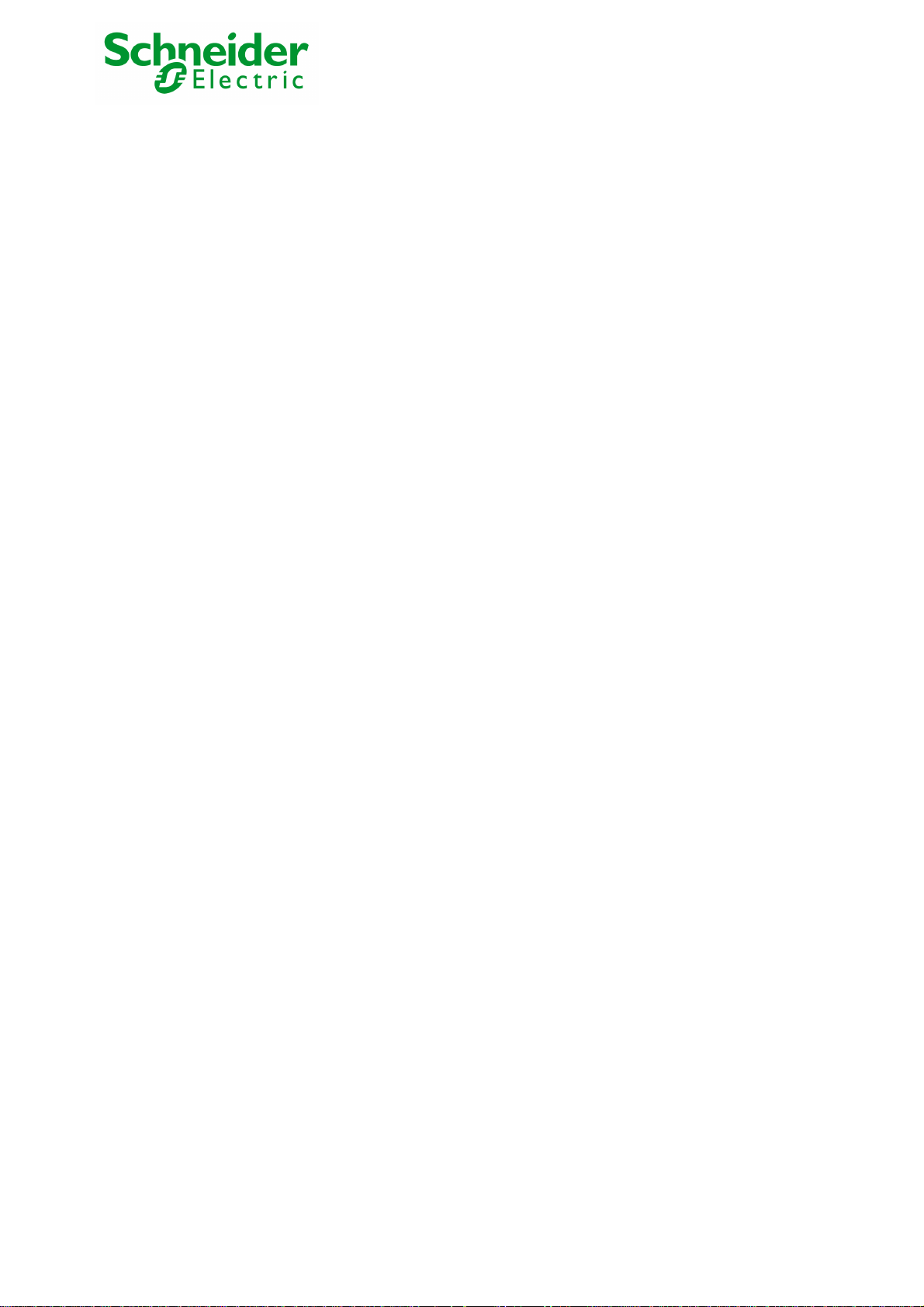
10 MODBUS/JBUS INSTALLATION & USE................................................................................................................................................ 65
10.1 I
10.2 A
10.3 M
NSTALLATION
10.1.1 RS232 link configuration and connection..................................................................................................................................... 65
10.1.2 RS485 link configuration and connection..................................................................................................................................... 66
10.1.2.1
10.1.2.2
10.1.2.3
10.1.3 Configuration of the JBUS/MODBUS communication parameters............................................................................................... 72
10.1.3.1
10.1.3.2
10.1.3.3
10.1.3.4
10.1.3.5
10.1.3.6
DDITIONAL WEB PAGES
ODBUS REGISTER MAP
10.3.1 Detailled status table...................................................................................................................................................................76
10.3.2 Measurement table.....................................................................................................................................................................78
10.3.3 Environnement Sensor Table...................................................................................................................................................... 79
10.3.3.1
10.3.3.2
10.3.3.3
10.3.4 Examples of Modbus register map.............................................................................................................................................. 81
10.3.4.1
10.3.4.2
10.3.4.3
10.3.4.4
10.3.4.5
10.3.4.6
10.3.4.7
10.3.4.8
10.3.4.9
....................................................................................................................................................................................... 65
RS485 connection..............................................................................................................................................................66
RS485 link configuration for 2 wires connexion .................................................................................................................. 68
RS485 link configuration for 4 wires connexion .................................................................................................................. 70
Choice 1: Display Jbus settings..........................................................................................................................................73
Choice 2: Modify Jbus settings........................................................................................................................................... 73
Choice 3: Display Jbus diagnostics.................................................................................................................................... 73
Choice 4: Reset Jbus diagnostics....................................................................................................................................... 73
Choice 5: Return to Jbus Default Configuration..................................................................................................................74
Choice 6: Display Jbus frames........................................................................................................................................... 74
....................................................................................................................................................................... 75
........................................................................................................................................................................ 76
Sensor Status table............................................................................................................................................................79
Sensor Measurements table...............................................................................................................................................79
Sensor customisation table (RO)........................................................................................................................................80
Global overview.................................................................................................................................................................. 81
UPS on AC Normal input.................................................................................................................................................... 82
UPS on Battery ..................................................................................................................................................................83
Low Battery Warning..........................................................................................................................................................84
UPS on Bypass due to End of battery runtime....................................................................................................................85
UPS on Bypass due to manual order.................................................................................................................................. 86
UPS on Manual Bypass......................................................................................................................................................87
UPS running Power Saving Mode...................................................................................................................................... 88
Communication lost............................................................................................................................................................ 89
11 APPENDICES.......................................................................................................................................................................................... 90
11.1 T
11.2 SNMP
12 GLOSSARY.............................................................................................................................................................................................97
Network Management Card & Modbus/Jbus 34022321XT indice :AE Page 4/98
Network Management Teleservice Card
APC by Schneider Electric
www.apc.com
ABLES OF ALARMS AND EVENTS
11.1.1 Table of alarms and UPS events................................................................................................................................................. 90
11.1.2 Table of system alarms............................................................................................................................................................... 92
OBJECTS
11.2.1 MGE MIB.................................................................................................................................................................................... 93
11.2.2 Table des TRAPS : (1.3.6.1.4.1.705.1.11)................................................................................................................................... 96
.................................................................................................................................................................................... 93
...........................................................................................................................................................90
Page 5

1 MGE Galaxy 7000 Network Management card presentation
MGE Galaxy 7000 Network Solution:
provides information on events concerning the supply of power to the computers connected to your computer network,
carries out automatic shutdown of computer systems and monitors all the UPSs connected to the network.
Network Management Cards acquire information on the operation status of the UPS systems and provide monitoring of these systems by means
of an ETHERNET network from any SNMP administration station or Web browser.
They also supply alarms to the “MGE Network Shutdown Modules” to trigger shutdown or other automatic actions for protected servers.
Network Management Cards are compatible with:
the "MGE Enterprise Power Management" supervision.
The “InfraStruXure Central” unit
As illustrated in the picture below, MGE Network Solution provides these 3 main functions:
supervision of the UPSs over the Network,
protection of the computers,
connexion of the UPS to the Network.
Network Management Card & Modbus/Jbus 34022321XT indice :AE Page 5/98
Network Management Teleservice Card
APC by Schneider Electric
www.apc.com
Page 6

1.1 Connecting the UPS to the Ethernet network
This function can be performed through the network Cards inserted in the UPS (Network Management Card).
The Network Management Card:
manages communication with the UPS (as well as local protection of the machine on which Proxy is installed),
periodically accesses the information concerning the UPS,
makes this information available to the connected applications (Network Shutdown Modules, Web Browser, Network Management Systems,
Enterprise Power Manager), ISX Central, Bulding Management System,
sends notifications on certain events
Operation may be in standard secure mode (the default mode) or in SSL secure mode (Secure Socket Layer SSL).
1.2 Protection of the computers / servers
This function is performed by the Network Shutdown Module installed on each of the servers to be protected.
Note that the Shutdown Module is available on several Operating Systems.
The Network Shutdown Module:
Continuously waits for information from the Network Management Card connected to the UPS.
Warns administrators and users if AC power fails and proceeds with graceful system shutdown before the end of battery backup power is
reached.
Network Management Card & Modbus/Jbus 34022321XT indice :AE Page 6/98
Network Management Teleservice Card
APC by Schneider Electric
www.apc.com
Page 7
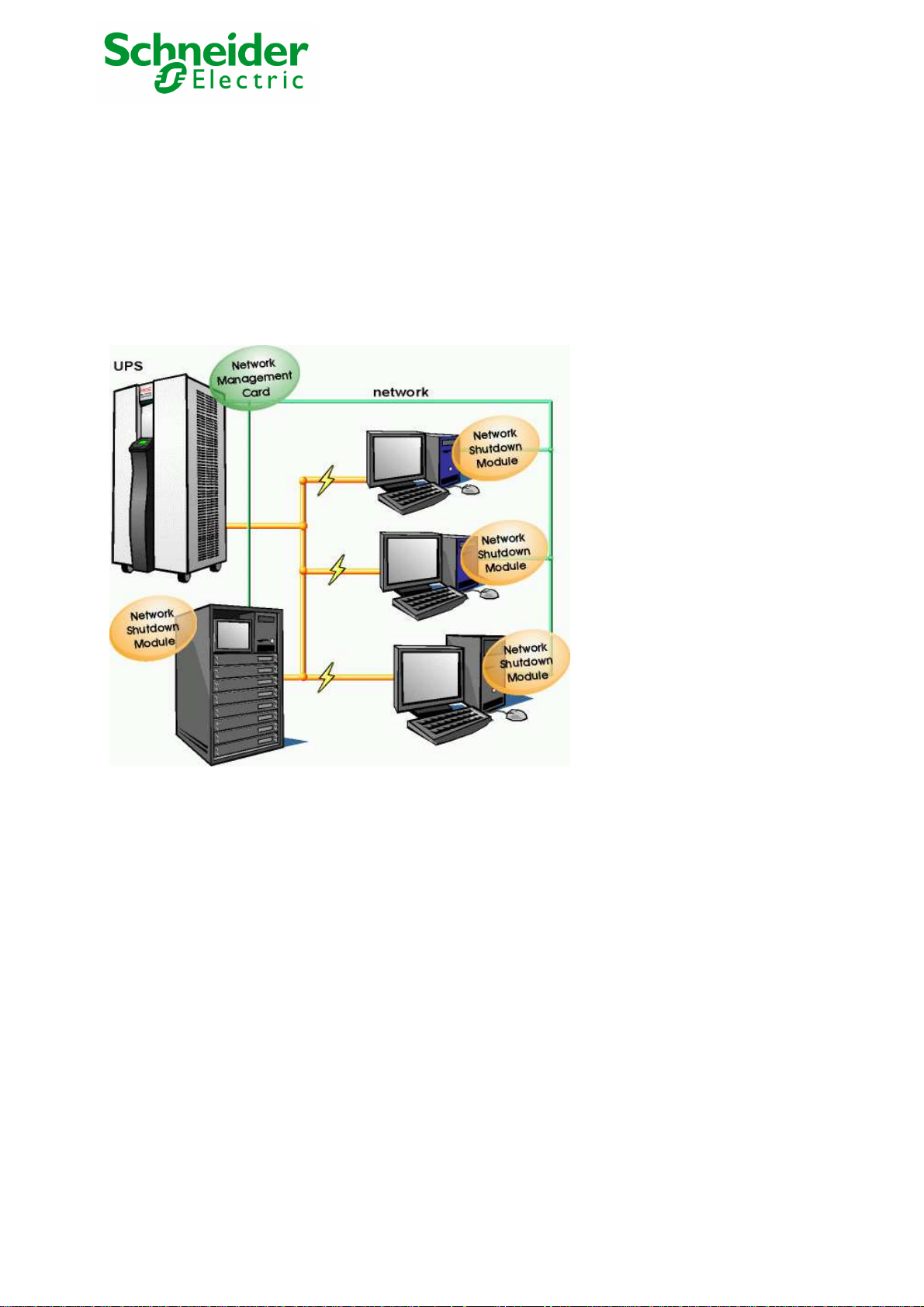
1.3 Supervision of the UPSs over the network
Depending on your needs, you can either use:
Your Internet browser to monitor each UPS, as Management Card includes a Web server.
Your company’s standard Network Management System (HP-Openview, CA Unicenter, HP Insight Manager, IBM Tivoli Netview). To simplify
integration of MGE Galaxy 7000 UPSs, you can use one of the Network Management System Kits for MGE devices. These kits are available on
the Management Pac 2 CD-ROM. (ref 66923)
The MGE supervisor "Enterprise Power Manager"
Set up the Network Management Card (see user manual).
Install and configure the Network Shutdown Module on all machines that are to be protected by the UPS.
The software components for each platform and the user manuals are on the Solution-Pac-2 CD or are available for download on the
www.mgeups.com Web site, in the “Download” section.
Network Management Card & Modbus/Jbus 34022321XT indice :AE Page 7/98
Network Management Teleservice Card
APC by Schneider Electric
www.apc.com
Page 8

1.4 Direct sending of E-mail
When a UPS event occurs, the Network Management Card can directly notify up to 4 intranet or extranet addresses by e-mail (see E-mail
Notification and E-mail message settings)
1.5 Sending text messages (SMS)
The card offers the possibility of redirecting UPS alarms to an e-mail server. The format of these e-mails is compatible with mobile telephone e-
mail/SMS transfer systems proposed by ISPs. The format to be used depends on the service provider. For example, sms.0660256585@votre-
login.activmail.net (text messages).
1.6 Compatibility with the Network Management Systems (NMS) – Trap sending
The Network Management Cards are compatible with the major Network Management Systems (IBM Tivoli, CA Unicenter, HP Insight
Manager). The Management-Pac 2 offering includes the necessary SNMP plug-ins to allow an easy integration in the NMS. Events are
notified by SNMP trap.
1.7 Environment Sensor (option)
The Environment Sensor (66846) solution comprises a box to be connected to the Card Settings port of the Network Management Cards.
Environment Sensor enables measurement of temperature and humidity around the UPS, consideration of external alarms via 2 dry contacts
and notification of alarms according to pre-programmed thresholds. (see Environmen Status and Environment Configuration)
1.8 Modbus/Jbus for INMC 66123
The Modbus/Jbus hexadecimal (MODBUS RTU) communication protocol is used in slave mode. The system provides a communication channel
with an RS485 or RS232 interface.
1.9 Teleservice for NMTC 66124
The Teleservice card allow the UPS Remote Monitoring feature from the APC by Schneider TLS Center.
This feature manages remotely UPS alarms, UPS diagnostic, UPS Monitroing and Monthly Reporting.
Network Management Card & Modbus/Jbus 34022321XT indice :AE Page 8/98
Network Management Teleservice Card
APC by Schneider Electric
www.apc.com
Page 9
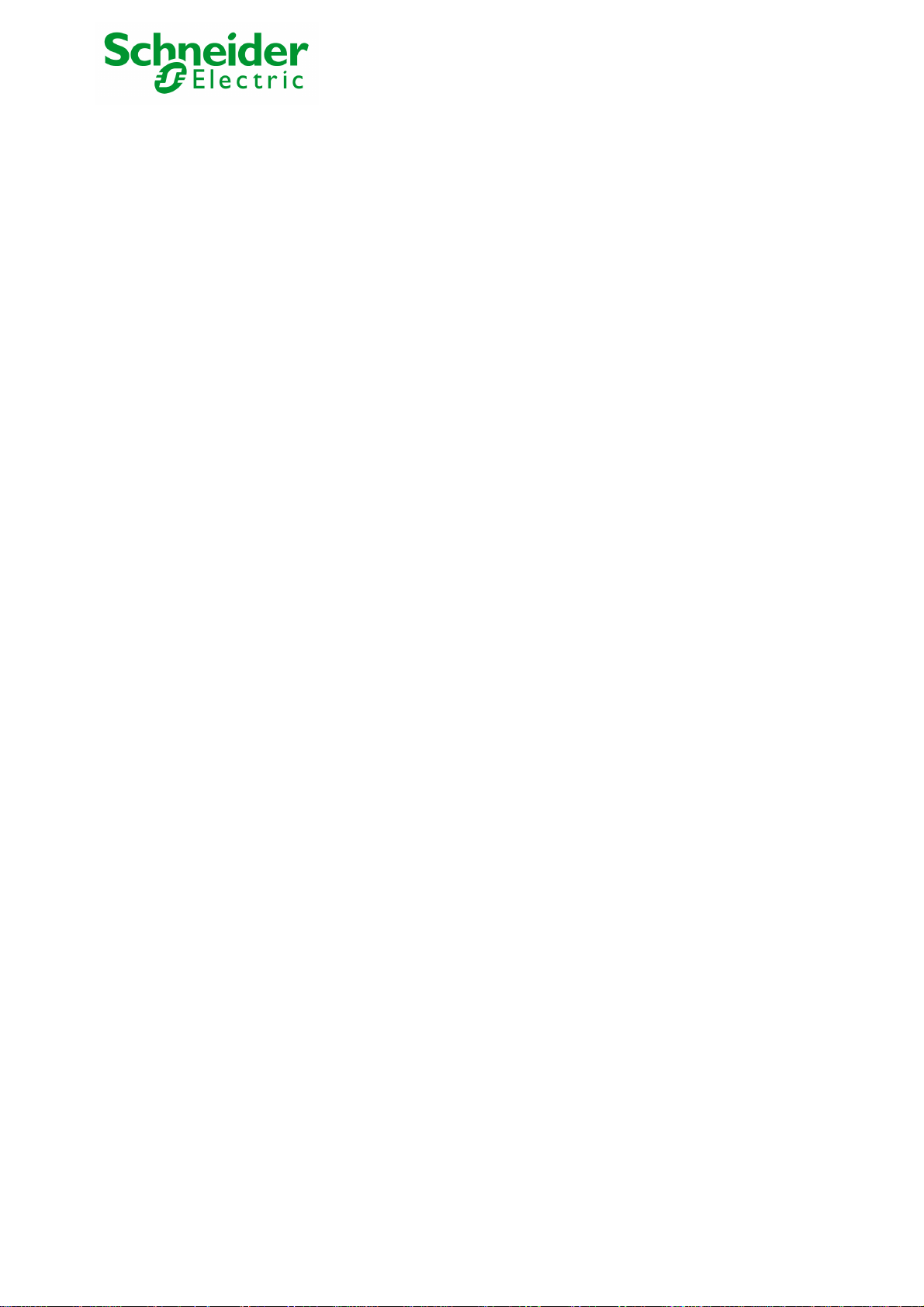
2 Technical data
2.1 Hardware characteristics
Dimensions
Dimensions (L x l x H) 132 x 66 x 42 mm
Weight (gr) 70 g.
Storage
Storage temperature -10°C to 70°C
Ambient conditions
Operating temperature 0°C to 40°C
Ambient humidity 90% RH max without condensation
RoHS 100% compatible
2.2 EMC Compatibility
When correctly installed and used in accordance with the manufacturer's instructions, the Network Management Card complies with the following
standards:
Safety for ATI: IEC/EN 60950-1 2005
EMC: EN 61000-6-2 (2005), EN 61000-6-3 (2006).
As per European directives:
Low voltage: 2006/95/EEC.
EMC: 2004/108/EEC.
2.3 Configuration
The user can configure the card with one of the following means:
Web browser
Local serial link (network parameters)
BOOTP/DHCP (network parameters)
Network Management Card & Modbus/Jbus 34022321XT indice :AE Page 9/98
Network Management Teleservice Card
APC by Schneider Electric
www.apc.com
Page 10

2.4 Administration
Up to 35 workstations protected by Network Shutdown Modules - Central or local configuration.
Up to 5 browsers connected at the same time (3 in SSL).
• Minimum recommended browser versions: Internet Explorer 6.x / 7.0, Mozilla Firefox 1.5 / 2.0 / 3.0
E-mail sending configurable according to UPS alarms and transmission of a periodical report.
Protection by encrypted password.
Protection by secure SSL connection.
Saving of logs in the non-volatile memory.
Languages available:
INMC 66123 : English / French / Spanish / German / Italian
NMTC 66124 : English
On-line help in English available for each page.
Card firmware updated via the network
2.5 Network
Fast ETHERNET 10/100 Mbits compatibility with auto-negotiation on the RJ45 outlet.
The used ports are:
BootP DHCP UDP 68 , 67
HTML TCP 80
SSL TCP 443
NSM in connected mode TCP 5000
SMTP 25
SNMP V1 161
TRAP SNMP 162
2.6 Environment sensor
Temperature measurement from 0 to 70°C with +/- 1°C accuracy
Measurement of humidity from 0 to 100% with +/- 6% accuracy
Min / max time-stamped function for temperature and humidity
Choice of temperature readings in Celsius or Fahrenheit
High and low thresholds, hysteresis and offset adjustable via Web interface
Possibility of notification of status changes by e-mail, SMS or SNMP trap
Position detection of 2 dry contacts (maximum sensor/contact distance: 20 m)
Name and status of each configurable contact
Recording of events and measurements in the card log
Possibility of shutting down the installation in the event of a threshold being exceeded or on opening / closure of a dry contact
Connection to the card with straight CAT5 RJ45 network cables (maximum card/sensor distance: 20 m)
Hot installation
2.7 MIB (Management Information Base)
Compatible with MIB MGE V1.8 adapted for Galaxy 7000.
The list of objects managed can be found in the
Network Management Card & Modbus/Jbus 34022321XT indice :AE Page 10/98
Network Management Teleservice Card
APC by Schneider Electric
www.apc.com
chapter 8.2.
Page 11

2.8 Modbus/Jbus for INMC 66123
The Modbus/Jbus hexadecimal (MODBUS RTU) communication protocol is used in slave mode. The system provides a communication channel
with an RS485 or RS232 interface.
Note:
2 wires or 4 wires RS485 link are available.
Warning:
RS232 and RS485 communication ports cannot be used together.
JBUS/MODBUS communication is operational 2 minutes after the startup of the card.
The Modbus Register map is presented in chapter 7.4.
2.9 Teleservice for NMTC 66124
The Teleservice card allow the UPS Remote Monitoring feature from the APC by Schneider TLS Center.
This feature manages remotely UPS alarms, UPS diagnsoitc, UPS Monitroing and Montly Reporting.
See chapter 8.
Network Management Card & Modbus/Jbus 34022321XT indice :AE Page 11/98
Network Management Teleservice Card
APC by Schneider Electric
www.apc.com
Page 12

2.10 Default parameters
Function Parameter Default value Possible value
Network IP address 172.17.16.16 Network IP address
Subnet mask 255.255.0.0 Network IP address
Gateway Address 0.0.0.0 Network IP address
BOOTP/DHCP Enabled Active / Deactivated
Firmware Upload Enabled Active / Deactivated
SMTP server smtpserver 49 characters maximum
System UPS Contact Computer Room Manager 49 characters maximum
UPS Location Computer Room 31 characters maximum
History log interval (sec.) 60 10 to 99999 sec.
Environment log interval (sec.) 300 10 to 99999 sec.
Default Language English English / French / Spanish /
German / Italian
Manager table empty 50 maximum
Access control User name MGEUPS 10 characters maximum
Password MGEUPS 10 characters maximum
Community name read public 49 characters maximum
Trap port 161 Non configurable
Date and time Date and time adjustment Manual adjustment
Serial link Speed 9600 baud Non configurable
Data bits 8 Non configurable
Stop bits 1 Non configurable
Parity without Non configurable
Flow control without Non configurable
Modbus/jbus
JBUS/MODBUS communication - Baud rate
- Parity
- Slave number
RS232 link
RS485 link - Termination - No termination - With or without (2 or 4 wires)
Teleservice - TLS settings via RS232 Menu - TLS for 1 UPS and Sensor
- Link connection in transmit
data (Tx) or receive data (Rx)
- 9600 bauds
- without parity
- Slave nr 1
- Rx on pin 1
- Tx on pin 3
feature available
Manual adjustment
- 1200, 2400, 4800, 9600
- Without parity, even parity
- 1 to FF (hexadecimal)
- Rx on pin 1
- Tx on pin 3
TLS up to 9 UPS
(1UPS/NMTC+ 9 UPS/INMC)
Network Management Card & Modbus/Jbus 34022321XT indice :AE Page 12/98
Network Management Teleservice Card
APC by Schneider Electric
www.apc.com
Page 13

3 Installation Network Management Card & Modbus/Jbus (INMC 66123)
3.1 Unpacking and check on contents
The installation kit contents:
A Network Management Card & Modbus/Jbus (66123)
A serial communication cable for configuration (3402226700)
Installation manual (34022308)
3.2 Indications
Network Management Card & Modbus/Jbus 34022321XT indice :AE Page 13/98
Network Management Teleservice Card
APC by Schneider Electric
www.apc.com
Page 14

Ethernet port
LED Colour Activity Description
ACT Green ◗ Off ◗ Card not connected to the network.
100M Orange ◗ Off ◗ Port operating at 10Mbits/s.
◗ On ◗ Port operating at 100Mbits/s.
Service port (Settings/Sensor)
LED Colour Activity Description
UPS Green ◗ Off ◗ Card startup in progress.
Data ◗ On ◗ Communication with UPS in progress
RS232 Orange ◗ Off ◗ Configuration menu is active
◗ On ◗ Normal operation. Configuration
◗ Flashing ◗ Communication with the Environment
◗ On
◗ Flashing
◗ Flashing
◗ Card connected to the network but
without activity
◗ Port is active in receiving /
transmission
◗ Normal operation.
Communication with the UPS is
operational
menu is deactived
Sensor (option).
3.3 Installation in the UPS
The Network Management Card (66123) can be "hot" installed in the MGE Galaxy 7000 UPS or SSC unit.
Note the card's MAC address prior to insertion
Connect the ETHERNET cable
Insert and tighten the card's retaining screws
Wait 3 min.; the card is completely operational when the green UPS Data LED flashes continuously
3.4 Sensor installation (option)
The Environment sensor is available as an option on the Network Management Card. SKU number is 66846.
The sensor allows remote monitoring of the UPS's environment through regular measurements: temperature, humidity, status of two external
contacts. It also enables notification of alarms (e-mail, trap SNMP) according to pre-programmed thresholds.
It is connected to the Service port (Settings/Sensor) directly on the Network Management Card with a standard Ethernet cable (20 meters
maximum).
Recognition is automatic. Supervision and configuration are performed via a menu that can be accessed directly from the home page.
Network Management Card & Modbus/Jbus 34022321XT indice :AE Page 14/98
Network Management Teleservice Card
APC by Schneider Electric
www.apc.com
Page 15

4 Installation Network Management Teleservice Card (NMTC 66124)
4.1 Unpacking and check on contents
The installation kit contents:
A Network Management Teleservice Card (66124)
A serial communication cable for configuration (3402226700)
One phone cable for teleservice (3402226800)
One installation manual (34003976EN)
4.2 Indications
Network Management Card & Modbus/Jbus 34022321XT indice :AE Page 15/98
Network Management Teleservice Card
APC by Schneider Electric
www.apc.com
Page 16
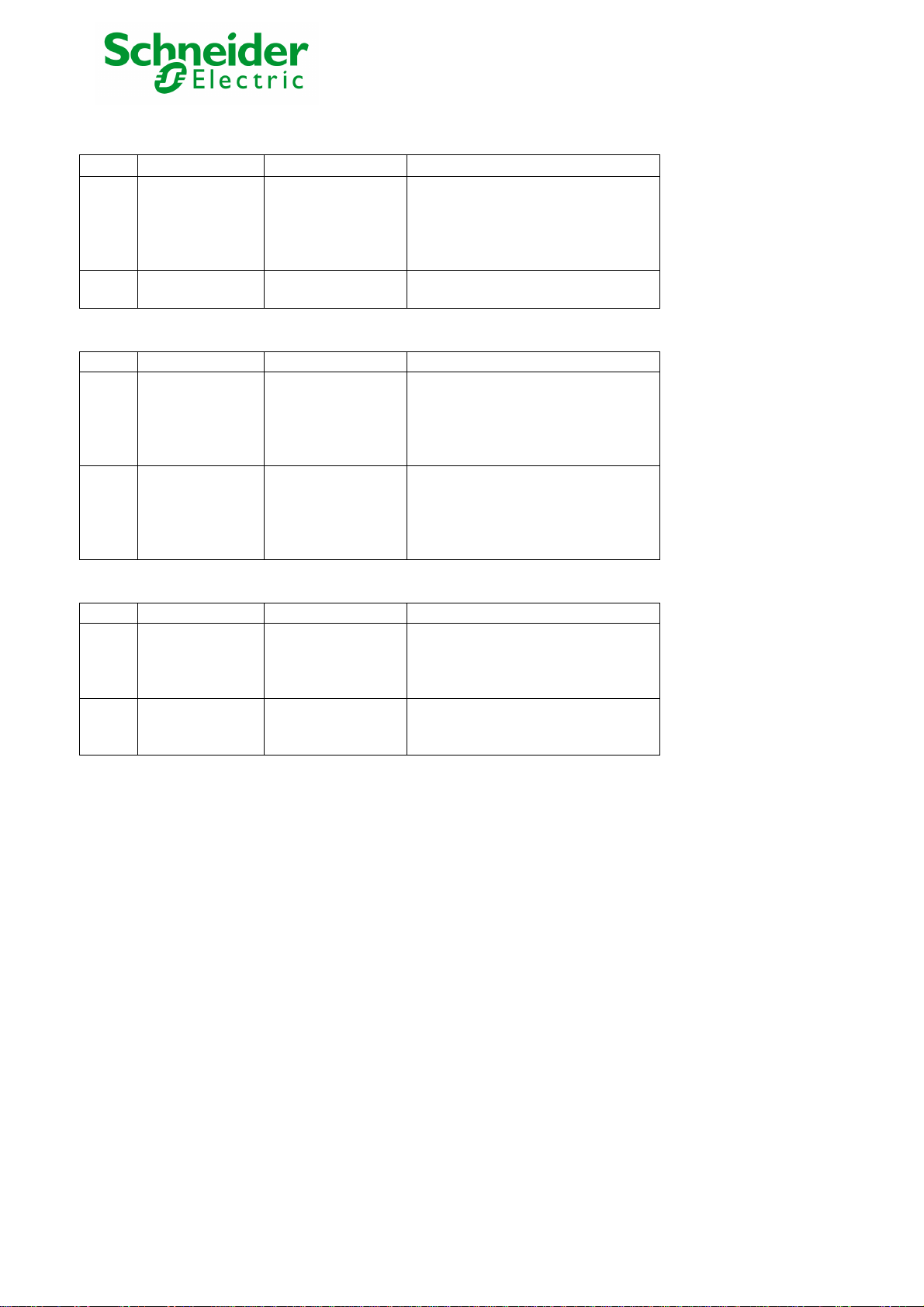
Ethernet port
LED Colour Activity Description
ACT Green ◗ Off ◗ Card not connected to the network.
100M Orange ◗ Off ◗ Port operating at 10Mbits/s.
◗ On ◗ Port operating at 100Mbits/s.
Service port (Settings/Sensor)
LED Colour Activity Description
UPS Green ◗ Off ◗ Card startup in progress.
Data ◗ On ◗ Communication with UPS in progress
RS232 Orange ◗ Off ◗ Configuration menu is active
◗ On ◗ Normal operation. Configuration
◗ Flashing ◗ Communication with the Environment
Phone port
◗ On
◗ Flashing
◗ Flashing
◗ Card connected to the network but
without activity
◗ Port is active in receiving /
transmission
◗ Normal operation.
Communication with the UPS is
operational
menu is deactived
Sensor (option).
LED Colour Activity Description
UPS Green ◗ Off ◗ Card not connected to phone network
Data
◗ Flashing ◗ Port is sending/receiving
CD Orange ◗ Off ◗ Modem is not connected
◗ On ◗ Modem is connected
◗ Flashing ◗ Modem is connecting
◗ On
◗ Card connected to phone network,
but no activity
4.3 Installation in the UPS
The Network Management Teleservice Card (66124) can be "hot" installed in the MGE Galaxy 7000 UPS or SSC unit.
Note the card's MAC address prior to insertion
Connect the ETHERNET cable
Insert and tighten the card's retaining screws
Wait 3 min.; the card is completely operational when the green UPS Data LED flashes continuously
For Teleservice installation, the NMTC card must be installed in the SSC unit.
4.4 Sensor installation (option)
The Environment sensor is available as an option on the Network Management Card. SKU number is 66846.
The sensor allows remote monitoring of the UPS's environment through regular measurements: temperature, humidity, status of two external
contacts. It also enables notification of alarms (e-mail, trap SNMP) according to pre-programmed thresholds.
It is connected to the Service port (Settings/Sensor) directly on the Network Management Card with a standard Ethernet cable (20 meters
maximum).
Recognition is automatic. Supervision and configuration are performed via a menu that can be accessed directly from the home page.
Network Management Card & Modbus/Jbus 34022321XT indice :AE Page 16/98
Network Management Teleservice Card
APC by Schneider Electric
www.apc.com
Page 17

4.5 Line Phone Port
Telephone connexion for the teleservice application.
Network Management Card & Modbus/Jbus 34022321XT indice :AE Page 17/98
Network Management Teleservice Card
APC by Schneider Electric
www.apc.com
Page 18

5 Configuration
5.1 Configure IP parameters
Once the card has started:
Connect one end of the cable (3402226700) to the Service port.
If the environment sensor was previously connected, the card must be restarted in order to access the configuration menu.
Connect the other end of the cable to the COM port (IOIOI) of a PC.
Launch a HyperTerminal™ type emulator with the following configuration:
NMTC INMC
Speed: 38400 Speed: 9600
Data bits: 8 Data bits: 8 toto
Parity: none Parity: none
Stop bits: 1 Stop bits: 1
Flow control: none Flow control: none
"Locally reproduce the characters entered" option: deactivated.
Enter MGEUPS or mgeups. The main menu is displayed:
Network Management Card & Modbus/Jbus 34022321XT indice :AE Page 18/98
Network Management Teleservice Card
APC by Schneider Electric
www.apc.com
Page 19

5.1.1 Your network is equipped with a DHCP server
The card is configured by default with this service activated.
The card automatically collects IP parameters.
To know the IP parameters, type 2, the next menu is displayed:
----------------------------------------------------------------------------Network settings
---------------------------------------------------------------------------- 1 : Read Network settings
2 : Modify Network settings
3 : Set Ethernet speed
0 : Exit
-----------------------------------------------------------------------------
Then type 1. The menu is displayed:
Network configuration :
MAC address : 00:06:23:00:1F:8F
Mode : Static IP
IP address : 172.17.21.94
Subnet mask : 255.255.248.0
Gateway : 172.17.17.1
Note the IP address.
To exit, enter 0 then 0. The card is operational.
Note: As long as the card is not connected to the network, it continuously attempts to make connection. Once the connection has been
established, the operational mode presented in the table above becomes effective.
Network Management Card & Modbus/Jbus 34022321XT indice :AE Page 19/98
Network Management Teleservice Card
APC by Schneider Electric
www.apc.com
Page 20

5.1.2 Your network is not equipped with a DHCP server
In the main menu enter 2, then 2 again. The menu is displayed:
Follow the instructions and enter the static IP parameters.
At the end of the menu, wait for the "Done" message to be displayed indicating that the IP parameters have been saved.
----------------------------------------------------------------------------Network settings
---------------------------------------------------------------------------- 1 : Read Network settings
2 : Modify Network settings
3 : Set Ethernet speed
0 : Exit
----------------------------------------------------------------------------For each of the following questions, you can press <Return> to select the value
shown in braces, or you can enter a new value.
Should this target obtain IP settings from the network?[N] N
Static IP address [172.17.21.94]? 172.17.21.21
Static IP address is 172.17.21.21
Subnet Mask IP address [255.255.248.0]? 255.255.255.0
Subnet Mask IP address is 255.255.255.0
Gateway address IP address [172.17.17.1]? 172.17.17.1
Gateway address IP address is 172.17.17.1
Wait during your new configuration is saved ...
Reset the card to take into account the new configuration.
Return to the main menu and enter 1 then 2.
The card restarts with the new IP parameters.
5.2 Test after configuration
To check that the Network Management Card is operational after installation and configuration.
From a station connected to the same subnet as the card, open a web browser and enter the IP address of the card in the address field.
Network Management Card & Modbus/Jbus 34022321XT indice :AE Page 20/98
Network Management Teleservice Card
APC by Schneider Electric
www.apc.com
Page 21

6 Supervision and administration by browser
On a computer equipped with a Web browser (Internet Explorer, FireFox or Netscape recommended), enter the address initialised previously
in the Installation chapter (e.g. http://172.17.16.16.)
The "UPS properties" home page is displayed.
6.1 Optimising the performance of your browser
To view status changes on the UPS in real time, the browser must be configured so that it automatically refreshes all the objects on the
current page.
Example on IE 6 / IE 7: Tools / Internet Options / General / Parameters menu, tick Every time this page is visited and validate.
6.2 UPS
6.2.1 UPS properties page
This page is automatically refreshed every 10 seconds
From this page, access to the main UPS information is available thanks to the combo box (see screen copy below).
The different choices are the following ones:
“UPS Status”: (chosen by default) this page gives instant access to the essential information about your UPS.
“UPS Alarms”: to view the list of current alarms.
“About your UPS”: provides information on the UPS and the card, in particular, the model range and software version.
These different pages are detailed in the following chapters.
Network Management Card & Modbus/Jbus 34022321XT indice :AE Page 21/98
Network Management Teleservice Card
APC by Schneider Electric
www.apc.com
Page 22

6.2.1.1 "UPS" zone: general information on the UPS.
Indication of the picture and generic name of the UPS range
Computer room: Customised name of your system.
You can change this name on the "System" page.
UPS status icon :
The various icons showing the status of the UPS are:
Normal operation
Alarm present. This icon links directly to the alarm
Animated synoptic: An animated synoptic gives a global overview of the UPS current operating mode.
The synoptic drawing depends on the UPS topology. The different drawings are described in the table below.
page.
Loss of communication with the UPS
UPS with automatic and manual bypass
UPS without automatic bypass
SSC Static Switch Cabinet
Note: In case of loss of communication with the UPS, all the elements of the synoptic are grey.
The various elements of the synoptic are the following ones:
Network Management Card & Modbus/Jbus 34022321XT indice :AE Page 22/98
Network Management Teleservice Card
APC by Schneider Electric
www.apc.com
Page 23
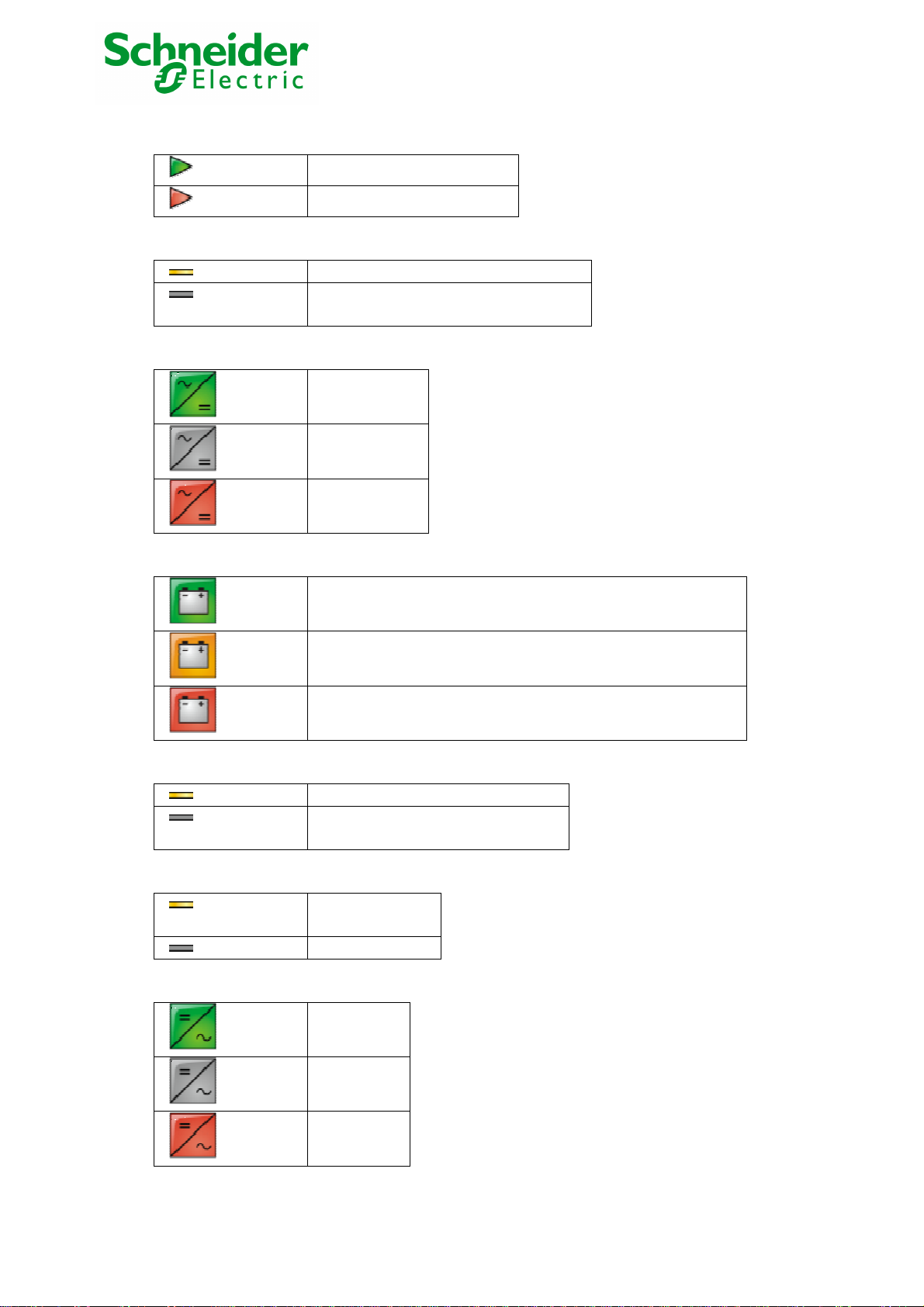
AC Normal Input :
AC Normal Flow :
AC to DC Converter:
Battery :
In tolerances
Out of tolerances
AC to DC converter powered by AC Normal
AC to DC converter not powered by AC
Normal
Powered
Not powered
Internal failure
Remaining capacity > 50%
Battery Output Flow :
DC to AC Converter Input flow :
DC to AC Converter :
Remaining capacity < 50%
Battery to be checked (battery test result)
DC to AC converter powered by battery
DC to AC converter not powered by
battery
Energy flow
present
No energy flow
Powered
Not powered
Internal
failure
Network Management Card & Modbus/Jbus 34022321XT indice :AE Page 23/98
Network Management Teleservice Card
APC by Schneider Electric
www.apc.com
Page 24

DC to AC Converter Output :
AC Bypass Input :
AC Automatic Bypass Flow :
Energy flow
present
No energy flow
In tolerances
Out of tolerances
Energy flow present
No energy flow
Network Management Card & Modbus/Jbus 34022321XT indice :AE Page 24/98
Network Management Teleservice Card
APC by Schneider Electric
www.apc.com
Page 25
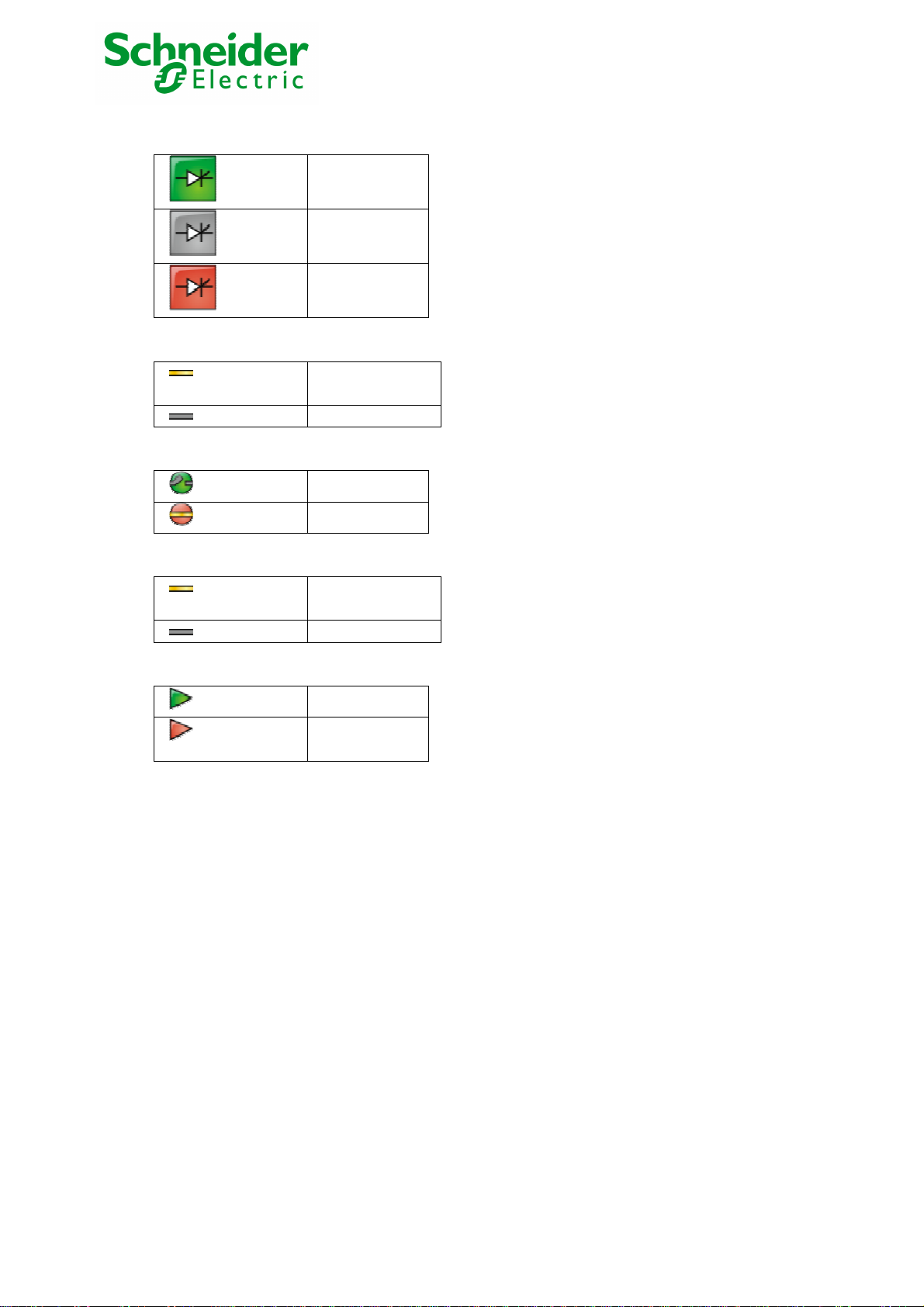
AC Automatic Bypass Status :
AC Manual Bypass Flow :
AC Manual Bypass Status :
AC Output Flow :
AC Output :
Powered
Not powered
Internal failure
Energy flow
present
No energy flow
Open
Closed
Energy flow
present
No energy flow
Load powered
Load not
powered
Network Management Card & Modbus/Jbus 34022321XT indice :AE Page 25/98
Network Management Teleservice Card
APC by Schneider Electric
www.apc.com
Page 26

6.2.1.2 Power Saving Mode representation (Efficiency Booster Mode)
Caution this feature is only available with the news G7000.
6.2.1.2.1 One of UPSs is running in Power Saving Mode
6.2.1.2.2 One of UPSs is Not running in Power Saving Mode
Network Management Card & Modbus/Jbus 34022321XT indice :AE Page 26/98
Network Management Teleservice Card
APC by Schneider Electric
www.apc.com
Page 27

6.2.1.3 "UPS measurements”
Boxes showing measurements appear when synoptic elements are hovered by the pointer. See example below.
These measurements are available for AC to DC converter, Battery, DC to AC converter and automatic bypass.
The measurements available in these boxes depend on the UPS range.
Network Management Card & Modbus/Jbus 34022321XT indice :AE Page 27/98
Network Management Teleservice Card
APC by Schneider Electric
www.apc.com
Page 28

6.2.1.4 "UPS status" zone: Essential information
"Active sources": (available on parallel or modular UPS)
X UPS + Y redundant + Z PSM:
X indicates the minimal number of UPS necessary to power the load,
Y indicates the number of UPS in redundancy.
Z indicate the number of UPS in PSM (Power Saving Mode)
An alarm can be generated if the number of UPS in redundancy is less than a configurable threshold. See UPS modules section.
"Power source": indicates whether the power comes from the AC normal input or from the UPS battery
"Output load level": indicates the power percentage used at UPS output
"Output" indicates if the UPS output is powered
The various icons showing the status of the UPS outputs are:
Output powered
Battery Information :
"Battery load level": battery charge level in percent
The information is completed with the two following labels:
“Charging” : if the utility power is present and the battery charge is in progress
“Discharging”: if the UPS operates on battery.
“Fault”: if the battery is faulty.
"Remaining backup time": Estimation of the battery's maximum backup time remaining before UPS shutdown
"Battery status": Result of the last automatic battery test carried out by the UPS
Possible values are:
– OK: the test was completed correctly
– NOK: the battery needs to be checked
– Deactivated: the automatic battery test is not validated on the UPS
Output not powereded
Network Management Card & Modbus/Jbus 34022321XT indice :AE Page 28/98
Network Management Teleservice Card
APC by Schneider Electric
www.apc.com
Page 29

6.2.1.5 Viewing the alarms
Click on "Alarm Table" scroll list to view the list of current alarms. The table of managed alarms is included in the appendix.
The level of the alarms appears like below:
Critical
Warning
Unknown
Alarm table for standard UPS
Network Management Card & Modbus/Jbus 34022321XT indice :AE Page 29/98
Network Management Teleservice Card
APC by Schneider Electric
www.apc.com
Page 30

6.2.1.6 Viewing the “About your UPS” window
Click on "About your UPS" scroll list to view the information about the UPS and the card.
Network Management Card & Modbus/Jbus 34022321XT indice :AE Page 30/98
Network Management Teleservice Card
APC by Schneider Electric
www.apc.com
Page 31

6.2.2 On-line help
On-line contextual help in English is available at the top of each page by clicking on the Help link, which is always located on the top right corner.
The navigation menu of the on-line help is identical to that of the card's pages.
The Help page always opens a new window.
Network Management Card & Modbus/Jbus 34022321XT indice :AE Page 31/98
Network Management Teleservice Card
APC by Schneider Electric
www.apc.com
Page 32

6.2.3 Shutdown parameters
The menu Shutdown Parameters is not present with a UPS Static Switch Cabinet.
This page enables viewing and configuration of UPS operating parameters in battery mode and for power restoration.
This menu is accessible only after entering the "Login" and "Password". The following screen is proposed automatically:
The default login and password are: MGEUPS
Each field accepts up to 10 characters max.
After the login and password are entered, they remain active for 5 minutes.
If the browser is closed, they will have to be re-entered.
An error in either field results in systematic rejection of the requested action (save, page access, card reboot…). After three unsuccessful
attempts, the browser must be rebooted.
These two fields do not travel "decoded" on the IT network. They are encrypted with an MD5 type algorithm, ensuring total confidentiality.
In the event of password loss, the user can return to the default values via the maintenance menu.
Network Management Card & Modbus/Jbus 34022321XT indice :AE Page 32/98
Network Management Teleservice Card
APC by Schneider Electric
www.apc.com
Page 33

Click on the "Shutdown parameters" section in the menu to see the list of parameters.
When you click the Show advanced parameters option, extra parameters are displayed. These parameters enable, in particular, adjustment of
certain thresholds related to the percentage of remaining battery charge level.
The Output column enables the output to be named (maximum 20 characters, "Master" by default).
Shutdonw criteria are describe below:
- If remaining time under (0 to 99999 seconds, 180 by default) is the minimum remaining backup time from which the shutdown sequence is
launched.
- If remaining time ratio under (0 to 100%); this value cannot be less than that of the UPS and is the minimum remaining battery capacity level
from which the shutdown sequence is launched. (20% be default)
- after (0 to 99999 minutes, not validated by default) is the operating time in minutes left for users after a switch to backup before starting the
shutdown sequence.
Shutdown duration (120 seconds by default) is the time required for complete shutdown of systems when a switch to backup time is long
enough to trigger the shutdown sequences. It is calculated automatically at the maximum of Shutdown duration of subscribed clients but can be
modified in the Advanced mode.
The restart section is not used for Galaxy 7000.
Export settings to file: Enables exportation ("Download" button) and saving of card configuration information.
Import settings from file: Enables selection of a configuration file ("Browse" button) and uploading ("Upload" button) of card configuration
information
The administrator has to click on Save to save any modifications.
Network Management Card & Modbus/Jbus 34022321XT indice :AE Page 33/98
Network Management Teleservice Card
APC by Schneider Electric
www.apc.com
Page 34

6.2.4 Measurements
Click on "Measurements" in the menu
The following measurements are saved and time-stamped:
"AC Normal : Average voltage": Value of the utility average voltage supplying the UPS (1)
"AC Normal : Frequency": Value of the utility frequency supplying the UPS (1)
"AC Normal : Total current": Value of the utility total current supplying the UPS (1)
"AC Output : Average voltage": Value of the output average voltage of your UPS
"AC Output : Frequency": Value of the output frequency of your UPS
"AC Output : Power (kVA)": Value in kVA of the output power of your UPS for each phase
"AC Output : Power (kVW)": Value in kW of the output power of your UPS for each phase
"Battery : Capacity (%)": Percentage of charge available in the battery (1)
The save frequency of these values is defined in the "System" page (60 seconds by default). Approximately 435 time-stamps are stored
permanently on the card. The oldest time-stamps are automatically deleted.
"Save Log" enables all saved values to be opened or saved in CSV format. (compatible with Excel type spreadsheets)
"Clear Log" enables deletion of all records. Enter the login/password to validate this action.
(1) : Value displayed is not sigficative with a Static Switch Cabinet unit.
Network Management Card & Modbus/Jbus 34022321XT indice :AE Page 34/98
Network Management Teleservice Card
APC by Schneider Electric
www.apc.com
Page 35

6.2.5 Event log
Click on "Event Log" in the menu
"Save log" enables all saved values to be opened or saved in CSV format. (compatible with Excel type spreadsheets)
"Clear log" enables deletion of all records. The administrator must enter his/her login / password to validate this action.
The table of managed alarms is included in the appendix.
Network Management Card & Modbus/Jbus 34022321XT indice :AE Page 35/98
Network Management Teleservice Card
APC by Schneider Electric
www.apc.com
Page 36

6.2.6 System log
Click on "System log". in the menu
"Save log" enables all saved values to be opened or saved in CSV format. (compatible with Excel type spreadsheets)
"Clear log" enables deletion of all records. The administrator must enter his/her login / password to validate this action.
The table of managed alarms is included in the appendix.
Network Management Card & Modbus/Jbus 34022321XT indice :AE Page 36/98
Network Management Teleservice Card
APC by Schneider Electric
www.apc.com
Page 37

6.3 Notification
6.3.1 Email Notification
The card offers the possibility of redirecting UPS alarms to an e-mail server. The format of these e-mails is compatible with mobile telephone
transfer systems using text messages (SMS).
Value displayed is not sigficative with a Static Switch Cabinet unit:
UPS on Battery
UPS On Normal
UPS Off Sequence in progress
Low Battery
Battery Fault
Battery OK
Charger fault
Network Management Card & Modbus/Jbus 34022321XT indice :AE Page 37/98
Network Management Teleservice Card
APC by Schneider Electric
www.apc.com
Page 38

Recipient List: On the left side of this page, up to four recipients can be configured to receive e-mails from the card. Each addressee has its
own trigger events, selected from the right side of the page, for which an e-mail is sent. The card’s log indicates e-mail transmission errors
Each recipient is configured with the following parameters
Recipient: (Field is limited to 49 characters) this is the e-mail address of the person or department to receive the e-mail.
The default value is recipientx@domain.com
Attached files: The files selected (Measurements, Event log, System log, Environment measurements) are enclosed with each e-mail sent. The
files are sent in CSV format
Periodic report: In addition to the e-mails sent when events occur, a periodic e-mail containing the 3 log files can be sent to the recipient every x
days at the time specified by the user.
To configure the first transmission, specify the day, time and frequency of the next transmission in the "next report" box. After this date, the page
will show the date and time of the next transmission.
Data are sent in CSV format.
Save: Saves any modifications.
Test enables an e-mail to be sent to the recipient immediately. This is one way of checking e-mail transmission, particularly access to the SMTP
server configured in "Network" settings. A transmission report is added to the system log.
The event label in the subject and text of the message is replaced with a test label.
If the user makes any modifications to the page, they must be saved before using the "Test" function.
Notified events:
The right side of the page shows the events that can be notified.
By default, only the main events of battery operation and a few UPS alarms are accessible. All the events appear if the Show/Hide Events option
is actuated.
By default, two events are selected for notification. The user can modify this pre-selection by ticking other events or can, on the contrary, restore
the initial configuration by clicking Set Default.
Email Message Settings: access to the message configuration page
Network Settings: enables the name of the SMTP server to be entered.
Export settings to file: Enables exportation ("Download" button) and saving of card parameterisation information.
Import settings from file: Enables selection of configuration file ("Browse" button) and uploading ("Upload" button) of card configuration
information.
The administrator has to click on Save to save any modifications.
Network Management Card & Modbus/Jbus 34022321XT indice :AE Page 38/98
Network Management Teleservice Card
APC by Schneider Electric
www.apc.com
Page 39

6.3.2 E-mail Message Settings
This page enables customisation of the content of the messages received by recipients of e-mails sent by the card.
Customisation is common to the four recipients that can be notified (see E-mail notification).
Sender
(59 characters maximum) identifies the source of the message. The default value is ups@domain.com.
This field is free. However, depending on the type of SMTP server configuration, it is possible that the server checks that the domain name
contained in the Sender address exists, and even that the user in the Sender address belongs to this domain.
Subject
enables the user to specify the subject of the e-mail to be sent. By entering some free text and selecting from several optional fields, if
desired, the message subject is built:
- UPS name recalls the name of the UPS; it may or may not be selected.
- UPS location recalls the geographic location of the UPS (see System Settings); it may or may not be selected.
- Event message identifies the event generating the e-mail; it may or may not be selected.
- Message text is a free zone.
The body of the e-mail sent is composed of:
- Message text, which is free text.
- The date and time of the event, as saved in the log.
- URL of the card, enabling a direct link with the card to be established.
Network Management Card & Modbus/Jbus 34022321XT indice :AE Page 39/98
Network Management Teleservice Card
APC by Schneider Electric
www.apc.com
Page 40

- Attachments, as configured for the e-mail recipients. - Duplication of the subject, as configured.
6.4 Configuration
The parameters of this menu can only be modified after entering the "Login" and "Password". The following screen is proposed automatically:
The default login and password are: MGEUPS
Each field accepts up to 10 characters max.
After the login and password are entered, they remain active for 5 minutes.
If the browser is closed, they will have to be re-entered.
An error in either field results in systematic rejection of the requested action (save, page access, card reboot…). After three unsuccessful
attempts, the browser must be rebooted.
These two fields do not travel "decoded" on the IT network. They are encrypted with an MD5 type algorithm, ensuring total confidentiality.
In the event of password loss, the user can return to the default values via the maintenance menu.
Network Management Card & Modbus/Jbus 34022321XT indice :AE Page 40/98
Network Management Teleservice Card
APC by Schneider Electric
www.apc.com
Page 41

6.4.1 Network settings
Click on "Network" in the menu.
This menu enables the administrator to configure the network parameters of the card and authorisation of the remote upgrade of the embedded
system.
IP Address: The IP address of the card (e.g.: 172.17.22.252).
Subnet Mask: The mask of the sub-network of your network (e.g.: 255.255.255.0).
Gateway Address: Indicate the IP address of the gateway to access the stations located outside the card’s subnet (e.g.: 172.17.17.1).
Hostname must be suited to the card. This is the first part of the fully qualified domain name, used by the DNS.
As the card does not support NetBIOS protocol, the hostname will only be sent to DNS if the DHCP server sends it the hostname with the new
IP address. This mechanism is described in the update of the DNS protocol RFC 2136
Domain Name is the domain to which the card belongs. This is the part of the fully qualified domain name that follows the hostname and is
used by the DNS. The default value of the two parameters comprising the fully qualified domain name: ups.domain.com
Network Management Card & Modbus/Jbus 34022321XT indice :AE Page 41/98
Network Management Teleservice Card
APC by Schneider Electric
www.apc.com
Page 42

BOOTP/DHCP: Authorises (choose "Enabled") configuration of network parameters with your BootP/DHCP server when the card is booted.
Mode of card operation with server: After each startup, the card makes 5 attempts to recover the network parameters. If no response is
received from the server, the card boots with the last saved parameters from the previous start. These parameters are those shown on the
page.
The default value for this parameter is "Enable"
Note 1: If the hostname is not used, the IP address supplied by the DHCP server must be fixed to maintain connection with the clients
installed on the stations to be protected.
Note 2: During the first connection, if the DHCP query is not successful, the NMC starts with the following IP configuration:
IP address:172.17.16.16
Subnet mask: 255.255.255.0
Gateway Address: 0.0.0.0
Firmware Upload: Authorise (chose "Enabled") remote updating of the card's embedded software.
The default value for this parameter is "Enabled".
Primary DNS Server: contains the IP address of the main DNS server ensuring conversion of the domain name to IP address.
Secondary DNS Server: contains the IP address of the secondary DNS server ensuring conversion of the domain name to IP address if the
primary DNS server is not available.
SMTP Server: contains the name or IP address of the local server with which the card connects to send e-mails.
It may be filled in either as host + domain name (DNS resolution), or directly with the IP address.
The default value is smtpserver. The card uses the standard port (25) for sending e-mails.
Export settings to file: Enables exportation ("Download" button) and saving of card configuration information.
Import settings from file: Enables selection of a configuration file ("Browse" button) and uploading ("Upload" button) of card configuration
information.
Important note:
The card must be rebooted after any changes to these parameters.. See "System" page
Security: The administrator has to click on Save and enter his/her login/password to save any modifications.
Network Management Card & Modbus/Jbus 34022321XT indice :AE Page 42/98
Network Management Teleservice Card
APC by Schneider Electric
www.apc.com
Page 43

6.4.2 System
Click on "System" in the menu.
This menu enables the customisation of the information on the UPS properties pages.
UPS Contact: This text field is limited to 49 characters. Enter the name of the person responsible for UPS administration at IT network level
and/or electrical maintenance. This field does not appear on any other Web page. By default, its value is "Computer Room Manager".
UPS Location: Enter a description (limited to 49 characters) of the location of the UPS in your installation (e.g. Computer room E1-C066).
This text is displayed in the home page. By default, its value is "Computer Room".
Default Language: Enables initialisation of the browser language at card connection.
Choice of one of the available languages: English, French, German, Spanish, Italian changes the language of the html interface pages (reboot
the browser after modification).
History log interval: [from 5 to 99999 sec., 60 by default]. Measurement save period.
Environment log interval: [from 60 to 99999 sec., 300 by default]. Temperature and humidity measurement save period.
Reset Communication button: performs a remote reboot of the card without modifying the configuration. This action is compulsory for
consideration of any changes made on the "Network Settings" page. Security of this operation is ensured by requesting Login and Password.
Factory Reset button: enables restoration of the default configuration of all the card’s parameters. TCP/IP parameters: IP address, subnet
mask, gateway and BootP/DHCP value are maintained if the "Keep TCP/IP parameters" option is selected. Security of this operation is
ensured by requesting Login and Password. The default login and password are: MGEUPS
Export settings to file: Enables exportation ("Download" button) and saving of card configuration information.
Import settings from file: Enables selection of a configuration file ("Browse" button) and uploading ("Upload" button) of card configuration
information.
Network Management Card & Modbus/Jbus 34022321XT indice :AE Page 43/98
Network Management Teleservice Card
APC by Schneider Electric
www.apc.com
Page 44

6.4.3 Notified Applications
Click on "Notified Applications" in the menu.
Security: The administrator has to enter his/her login/password in order to view this information.
This menu enables:
The addition of the supervision stations receiving traps and configuration of the trap type.
To list all the Notified Applications and the main parameters.
To test the operation of notified applications
by simulating power loss
by sending a real shutdown sequence.
Up to 50 destinations can be managed by the card.
Important note: It is not necessary to add the Network Shutdown Modules protecting your servers in this list. These modules subscribe and
unsubscribe themselves automatically.
Select an entry in the list to modify the values in the edit zone at the bottom of the page. The table displays the following information:
The All button: Allows the following information to be displayed:
Nr is the index where the application is stored into the table
Hostname or Address IP: By priority, the hostname of the computer is displayed when the IP address can be converted into a hostname by a
DNS server or if the application has been entered as a hostname.
Application Name: sent by the application during subscription or entered manually.
Output: number of the UPS output from which the client is powered.
Network Management Card & Modbus/Jbus 34022321XT indice :AE Page 44/98
Network Management Teleservice Card
APC by Schneider Electric
www.apc.com
Page 45

Configuration: shows where the parameters of the Network Shutdown Module come from: Local (coming from the application) or Central
(coming from the card).
The Central shutdown configuration is available by clicking on the Configuration link.
Shutdown duration: the shutdown duration necessary to properly shutdown the computer.
Shutdown after: the time available to the user from the power failure until the launch of the shutoff sequence of the UPS and equipment. This
parameter is optional.
Many actions are available on this page:
Remove: Depending on the kind of application, the selected ones will definitively disappear from the table as SNMP applications, or they will
disappear and automatically re-subscribe as Network Shutdown Module applications.
Utility failure Test: Two alarms, 'Utility failure' and 'Utility restored' spaced 60 seconds apart, will be sent to the applications selected, making sure
that the applications can be reached over the network.
Shutdown Test: This test simulates a UPS on battery operation. It enables an easy check to see if the server protection works correctly.
- No intervention on the UPS is required.
- The applications selected will process the simultaneous alarms and perform an actual shutdown sequence.
WARNING!
- This test will generate a REAL shutdown sequence of the selected servers on which the Network Shutdown Module application is
running.
Add NMS: allows an SNMP trap receiver to be added such as a Network Management System.
Modify NMS: allows an SNMP trap receiver to be modified.
Both buttons open a new window where it is possible to enter the Application name, the Hostname or IP Address, the Trap community
and the severity.
The default severity value is 1 - Warning
Network Management Card & Modbus/Jbus 34022321XT indice :AE Page 45/98
Network Management Teleservice Card
APC by Schneider Electric
www.apc.com
Page 46

6.4.4 Central shutdown configuration
The menu Shutdown Parameters is not present with a UPS Static Switch Cabinet.
Click on "Notified Applications" in the menu, then "Configuration".
This page is used to define either the "shutdown" or the "notification" settings used by the Network Shutdown Modules that connect to Network
Management Card. These settings are used by the Network Shutdown Modules if they are in central-configuration mode or if their configuration
is not valid.
Shutdown duration: the shutdown duration necessary to properly shutdown the computer.
Shutdown after: the time available to the user from the power failure until the launch of the shutoff sequence of the UPS and equipment. This
parameter is optional. Uncheck the box if you wish not to use this parameter.
Broadcast : Sends network notifications to the Administrators and Users groups on events declared in the server hosting the NSM
If you wish to set up a new configuration for the Network Shutdown Modules already set to "central-configuration mode", proceed as indicated
below:
Change the Network Shutdown Module parameters in the "Notified Applications" page.
Click the "Save" button.
In this page, select the NSMs for which you want to apply the new configuration.
Press the "Remove" button.
The NSMs selected will disconnect then reconnect and use the new configuration.
Network Management Card & Modbus/Jbus 34022321XT indice :AE Page 46/98
Network Management Teleservice Card
APC by Schneider Electric
www.apc.com
Page 47

6.4.5 Access control
Click on "Access Control" in the menu.
To access this page, the login and password are systematically requested if they have not already been entered.
This menu enables configuration of the different parameters enabling secure access to the card via a browser or SNMP.
Login: This text field is limited to 10 characters. - Enables secure access and modification of pages. Default value "MGEUPS".
Change / Confirm password: This text field is limited to 10 characters. - Enables secure access to Configuration menu pages. Default value
"MGEUPS".
Current Community Read name: Indicates the SNMP community name used for read operations.
Change Community Read-Only: This text field is limited to 49 characters - Enables the SNMP community name used for read operations to
be changed.
Security mode: manages the various authentication methods for page access
Authentication for configuration: Only the configuration pages are protected by login / password.
Full authentication: All pages are protected by login / password.
SSL and full authentication: All pages are protected by login / password and are only accessible in SSL
SSL Access: When selected, access to the Web interface is made in secure mode (https).
Connections with Network Shutdown Modules stay in standard mode (secure TCP)
SSL Security Implementation:
SSL version 3.0
TLS version 1.0
Method TLS_RSA_WITH_512_MD5
Auth RSA
Key Exchange RSA
Encryption RC4_512
Digest MD5
Changes take effect after a card reboot
Network Management Card & Modbus/Jbus 34022321XT indice :AE Page 47/98
Network Management Teleservice Card
APC by Schneider Electric
www.apc.com
Page 48

Export settings to file: Enables exportation ("Download" button) and saving of card configuration information.
Import settings from file: Enables selection of a configuration file ("Browse" button) and uploading ("Upload" button) of card
configuration information
Network Management Card & Modbus/Jbus 34022321XT indice :AE Page 48/98
Network Management Teleservice Card
APC by Schneider Electric
www.apc.com
Page 49

6.4.6 Date and time
Click on "Date and Time" in the menu.
This menu enables initialisation of the date and time of the card in three different ways.
The date format is always of year/month/day type
Set manually: Enables initialisation of the date and time of the card, with the values entered in the Date and Time fields. This update is made
after clicking on the "Save" button.
Maximum drift is +/- 2 min./month
Note 1:
The even the card is used in a UPS supporting time-stamping, the card's time is automatically synchronized with that of the UPS.
Network Management Card & Modbus/Jbus 34022321XT indice :AE Page 49/98
Network Management Teleservice Card
APC by Schneider Electric
www.apc.com
Page 50

6.4.7 Firmware upload
Click on "Firmware Upload" in the menu.
This menu enables a new firmware version to be uploaded
To upload a new version of the card's firmware, select the file to be loaded using the "Browse…" button and click Upload.
Do not interrupt the operation before the card displays the following screen:
Network Management Card & Modbus/Jbus 34022321XT indice :AE Page 50/98
Network Management Teleservice Card
APC by Schneider Electric
www.apc.com
Page 51

6.5 Environment Sensor (option)
The environment sensor (66846) is an option that enables temperature and humidity to be measured, and indication of the position of two
external contacts. It is connected with a standard network cable to the Card Settings port of the Network Management Card.
The card automatically detects sensor presence. The main menu then displays an additional section "Environment" with the following
elements:
Status
Configuration
Log
Important note: To switch the serial port to the configuration mode, just disconnect the cable and reset the card.
6.5.1 Characteristics
Temperature measurement from 0 to 70 °C with +/- 1° C accuracy
Measurement of humidity from 0 to 100% with +/- 6% accuracy
Min / max time-stamped function for temperature and humidity
Choice of temperature readings in Celsius or Fahrenheit
High and low thresholds, hysteresis and offset adjustable via Web interface
Possibility of notification of status changes by e-mail, SMS or SNMP trap
Position detection of 2 dry contacts (maximum sensor/contact distance: 20 m)
Name and status of each configurable contact
Recording of events and measurements in the card log
Possibility of shutting down the installation safely if one of the thresholds is exceeded or dry contact status change
Connection to the Network Management Card by CAT5 straight RJ45 network cables (maximum card/sensor distance: 20 m)
Network Management Card & Modbus/Jbus 34022321XT indice :AE Page 51/98
Network Management Teleservice Card
APC by Schneider Electric
www.apc.com
Page 52

6.5.2 Environment Status
For both measurements, a graduated gauge proposes the following functions:
The cursor indicates the current value.
Two red zones to the left and right represent the high and low thresholds that can be set on the Environment Settings page.
When the measured value enters one of these zones, an alarm can be notified (see Notification parameter in the Environment Settings page).
Time-stamped minimum and maximum temperatures show the extreme values recorded since the last Reset Min/Max, a thin dotted line shows
their positions on the gauge.
Min and Max can be forced at any time to the current value by clicking on the Reset Min/Max button.
Calibrate: The sensor is factory-calibrated, but the user can apply an offset to adjust the measurement.
Input #1 and Input #2 show the position of the two contacts acquired by the sensor.
The position is displayed with the parameters entered in the Environment Settings page.
The last status change of each contact is time-stamped.
The Internet browser updates this page every 10 seconds
Network Management Card & Modbus/Jbus 34022321XT indice :AE Page 52/98
Network Management Teleservice Card
APC by Schneider Electric
www.apc.com
Page 53

6.5.3 Environment Settings
The environment sensor measures temperature, humidity and gives the status of the 2 contacts (used for door, alarms or generator unit).
The temperature and humidity thresholds can be adjusted and can trigger notification and correct shutdown of the protected system.
The Sensor name is the function name given to the sensor, usually it enables location of the sensor.
Temperature: Choose the temperature unit (°C or °F) from the s election box.
High threshold: if this value is exceeded, a notification if enabled. The default value is 40 °C / 104 °F.
Low threshold: If this value is exceeded, a notification if enabled. The default value is 5 °C / 41 °F.
Hysteresis must be set to prevent multiple notifications if temperature fluctuates around a threshold.
The default value is 2 °C / -3.6 °F.
The high alarm disappears when the value drops below the High threshold - Hysteresis value
The low alarm disappears when the value returns above the Low threshold - Hysteresis value
Humidity
High threshold: If this value is exceeded, a notification is sent if this is validated. The default value is 90%.
Low threshold: If this value is exceeded, a notification is sent if this is validated. The default value is 5%.
Hysteresis must be set to prevent multiple notifications if humidity fluctuates around a threshold. The default value is 5%.
The high alarm disappears when the value drops below the High threshold - Hysteresis value
The low alarm disappears when the value returns above the Low threshold - Hysteresis value
Input #1 and Input #2: Enter an identifier corresponding to the acquired contact (e.g.: rack door, air conditioning, generator unit, etc.). Max.
length is 28 characters.
Network Management Card & Modbus/Jbus 34022321XT indice :AE Page 53/98
Network Management Teleservice Card
APC by Schneider Electric
www.apc.com
Page 54

when closed and when open: are the names associated to the two contact positions. (e.g.: "open" and "closed" for a door, "On" and "Off" for a
generator).
Each status change triggers a notification if enabled.
When the Notification box is enabled, the following functions are activated for each event selected:
display in the list of current alarms
Consideration in the UPS log
SNMP trap generation
notification by e-mail (if the Environment sensor notification option is enabled in the e-mail notification page)
The list of messages is given in the appendix
System shutdown can be triggered for each notification if this option is enabled. If notification is disabled, the Shutdown option cannot be used.
Export settings to file: Enables exportation ("Download" button) and saving of card configuration information.
Import settings from file: Enables selection of a configuration file ("Browse" button) and uploading ("Upload" button) of card configuration
information.
Security: The user must be identified to access this page.
Network Management Card & Modbus/Jbus 34022321XT indice :AE Page 54/98
Network Management Teleservice Card
APC by Schneider Electric
www.apc.com
Page 55

6.5.4 Log
The two environment sensor measurements: Temperature and Humidity are recorded at an interval defined by the Environment log interval in
the System settings page.
By default, this period is 300 seconds.
Each measurement is dated and stored in the log of the UPS’s communication card.
The size of log files is limited by a time indexing system.
The user can Save the log on his/her workstation at any time, in a CSV format file.
The user can also Clear the files contained in the card to reset the log.
Network Management Card & Modbus/Jbus 34022321XT indice :AE Page 55/98
Network Management Teleservice Card
APC by Schneider Electric
www.apc.com
Page 56

7 Server protection
7.1 Set-up of the shutdown parameters
The Network Shutdown Module, on protected server boot, subscribes itself automatically to notified applications list and sends its essential
data:
IP Address or hostname of the server on which it is installed: So that the card can inform it of power events.
Time required to shutdown the server (Shutdown Duration, configurable in the "Set-up" menu of each NSM): The card takes into account the
longest shutdown time of all the Network Shutdown Modules subscribed (This is the Shutdown duration of the Shutdown parameters) page
to manage UPS shutdowns without affecting any of Shutdown Modules connected.
During normal operation, the Network Shutdown Module periodically checks its connection with the card.
In case of a major power event, the card sends information to the Network Shutdown Module which reacts according to the situation. (shutdown
order, programmed actions, messages to the administrator and to users via the network)
When the server shuts down, the Network Shutdown Module unsubscribes itself from the notified applications.
Network Management Card & Modbus/Jbus 34022321XT indice :AE Page 56/98
Network Management Teleservice Card
APC by Schneider Electric
www.apc.com
Page 57

7.2 Shutdown criteria managed by the Network Management Card
During an extended power failure, three criteria may cause the server shutdown procedure to be initiated. If several criteria are selected, (See
page Shutdown parameters), the first criterion encountered will launch the shutdown procedure.
UPS may go
on bypass,
load is no more
protected
t
Battery
autonomy
ratio
100%
Shutdown if
remainig time
ratio under
0%
Utility failure
Start of the shutdown sequence
Shutdown after :
Delay before
shutdown
Remaining autonomy
If remaining time under
Shutdown duration
Card parameters UPS parameters
7.2.1 Backup time before initiating the shutdown procedure (Shutdown After - Shutdown
Timer)
When the UPS switches to battery, the Network Management Card starts the Shutdown Timer countdown and launches the system shutdown
procedure at the end of the countdown.
This value must be chosen so that users have time to complete their tasks and disconnect, without exceeding battery backup time.
Note 1:
The Network Shutdown Module can also manage its own Shutdown Timer (configurable in the Shutdown Module"set-up" menu of each Network
Shutdown Module) launched when the UPS switches to battery.
Note that if this criterion is selected to initiate system shutdown, automatic system reboot when power is restored is not guaranteed (e.g. power
restoration if only this system was shut down).
Network Management Card & Modbus/Jbus 34022321XT indice :AE Page 57/98
Network Management Teleservice Card
APC by Schneider Electric
www.apc.com
Page 58

7.2.2 Initiating the shutdown procedure when the battery autonomy ratio is lower than: (If
remaining time ratio under)
When the card detects that the remaining time ratio (percentage) is less than the configured level, the shutdown sequence is started.
By default, this value is set at 20%.
This ratio is equal in % to :
Current autonomy time / Autonomy time announced at the beginning of the UPS on battery sequence
Note:
The UPS already manages an equivalent parameter for the end of backup pre-alarm.
The card does not accept values less than that programmed in the UPS.
Check the UPS documentation.
7.2.3 Shutdown when backup time is less than
When the Network Management Card detects that the percentage of backup time remaining is less than the value set, the shutdown sequence is
started.
7.2.4 Shutdown duration
Duration (in seconds) required for the system protected by the Shutdown Modules to shut down.
The Network Shutdown Modules transmit their own "Shutdown duration" to the Network Management Card.
Based on these values (maximum Shutdown duration of all subscribed customer systems) that the card will send to the delayed shutdown order
to the UPS.
Network Management Card & Modbus/Jbus 34022321XT indice :AE Page 58/98
Network Management Teleservice Card
APC by Schneider Electric
www.apc.com
Page 59

8 Teleservice
8.1.1 Teleservice procedure
◗ Install the Network Management Teleservice Card kit using the present manual.
◗
Contact your customer service for start the Teleservice option.
◗
Send the form to your Teleservice center (by Fax or Internet).
◗
Your center will activate this service.
◗
Then you will receive an acknowledgement of receipt.
The information form must be sent back in order to trigger remote monitoring of your equipment.
The Teleservice center gives the data base information from the information form sent with the Kit or accessible via www.mgeups.com
◗
During commissioning, the Teleservice center downloads the UPS data
◗
Recognition code
◗
Teleservice center telephone Number
◗
Call rule
◗
Starting from that moment, in case of condition changes, NMTC manages the activation of the call to the Teleservice center.
8.1.2 General overview
Local Public
Line Phone
Galaxy
NMTC
Country Teleservice Center
Entreprise Network Management
Network Management Card & Modbus/Jbus 34022321XT indice :AE Page 59/98
Network Management Teleservice Card
APC by Schneider Electric
www.apc.com
Page 60

Network Management Card & Modbus/Jbus 34022321XT indice :AE Page 60/98
Network Management Teleservice Card
APC by Schneider Electric
www.apc.com
Page 61

9 Configuration via RS232
Use the cord supplied with the card.
Connect the card to a computer equipped with a hyperterminal type emulator. The serial link must be set at 9600 baud, 8 bits, no parity, 1 stop
bit, and without flow control.
Check that UPS power is on.
Enter the MGEUPS or mgeups password (non modifiable).
The menu is in English only.
9.1 Choice 1: Restart / Reset
Use this function to restart the card; two choices are possible
1 : Hardware Reset: Equivalent to a restart of the electrical power supply.
2 : Restart application: Restarts only the application part.
----------------------------------------------------------------------------Reset
---------------------------------------------------------------------------- 1 : Hardware Reset
2 : Restart application
0 : Exit
-----------------------------------------------------------------------------
Network Management Card & Modbus/Jbus 34022321XT indice :AE Page 61/98
Network Management Teleservice Card
APC by Schneider Electric
www.apc.com
Page 62

9.2 Choice 2: Network Configuration
Use this function to access network settings.
----------------------------------------------------------------------------Network settings
---------------------------------------------------------------------------- 1 : Read Network settings
2 : Modify Network settings
3 : Set Ethernet speed
0 : Exit
-----------------------------------------------------------------------------
9.2.1 Choice 1: Read Network settings
Enables reading of the card's routine settings
Network configuration :
MAC address : 00:06:23:00:1F:8F
Mode : Static IP
IP address : 172.17.18.129
Subnet mask : 255.255.248.0
Gateway : 172.17.17.1
9.2.2 Choice 2: Modify Network settings
Enables the modification of network parameters
For each of the following questions, you can press <Return> to select the value
shown in braces, or you can enter a new value.
Should this target obtain IP settings from the network?[N]
Static IP address [172.17.18.129]?
Subnet Mask IP address [255.255.248.0]?
Gateway address IP address [172.17.17.1]?
Wait during your new configuration is saved ...
Reset the card to take into account the new configuration.
In DHCP mode, the card can receive the following parameters according to the DHCP server settings
IP address
Subnet Mask
Gateway address
Primary DNS server
Secondary DNS server
The card must be restarted in order for the new parameters to be taken into account.
Network Management Card & Modbus/Jbus 34022321XT indice :AE Page 62/98
Network Management Teleservice Card
APC by Schneider Electric
www.apc.com
Page 63

9.2.3 Choice 3: Set Ethernet speed
Enables the modification of the network speed
Set the Ethernet speed : [1 : Automatic, 2 : 10 MBit]
1
New Ethernet speed : Automatic
Wait during the new setting is saved ...
Reset the card to take into account the new configuration.
The card must be restarted in order for the new parameters to be taken into account.
9.3 Choice 3: Lost password / Set Login Password to Default
In the even the login or password is lost, choice 3 enables the return to the default password:
----------------------------------------------------------------------------MGE UPS SYSTEMS
NETWORK MANAGEMENT CARD
---------------------------------------------------------------------------- 1 : Reset
2 : Network configuration
3 : Set Login Password to Default
4 : Return to Default Configuration
0 : Exit
----------------------------------------------------------------------------Wait during Login Password return to default ...
Wait for the confirmation message.
Login Password are succefully been set.
The card is now accessible via the Web with the password MGEUPS.
The card must be restarted in order for the new parameters to be taken into account.
Network Management Card & Modbus/Jbus 34022321XT indice :AE Page 63/98
Network Management Teleservice Card
APC by Schneider Electric
www.apc.com
Page 64

9.4 Choice 4: Return to Default Configuration
Enables restoration of the default configuration of all the card’s parameters
----------------------------------------------------------------------------MGE UPS SYSTEMS
NETWORK MANAGEMENT CARD
---------------------------------------------------------------------------- 1 : Reset
2 : Network configuration
3 : Set Login Password to Default
4 : Return to Default Configuration
0 : Exit
----------------------------------------------------------------------------Wait during configuration returns to default ...
Wait for the confirmation message.
Configuration has been set to default one.
You must Reset the card.
The card must be restarted in order for the new parameters to be taken into account.
Network Management Card & Modbus/Jbus 34022321XT indice :AE Page 64/98
Network Management Teleservice Card
APC by Schneider Electric
www.apc.com
Page 65

10 Modbus/Jbus installation & use
10.1 Installation
10.1.1 RS232 link configuration and connection
Set the SA2 switches like below:
The next figure shows the details of the connection in RS232 mode:
Pin number Function
1 Received data (input)
2 Not connected
3 Transmitted data (output)
4 Not connected
5 Signal Ground
Network Management Card & Modbus/Jbus 34022321XT indice :AE Page 65/98
Network Management Teleservice Card
APC by Schneider Electric
www.apc.com
Page 66

10.1.2 RS485 link configuration and connection
10.1.2.1 RS485 connection
Normally, the master of the network sets the polarity of the line. The INMC card is a slave equipment and don’t have polarisation resistor.
The two ends of the line must be terminated. Allow for 1 or 2 terminators to avoid mismatching the line when any equipment at the end of the line
is disconnected.
The next figure gives the detail of the RS485 connector and the internals drivers:
Pin number Function
1 R- : Receiver - (input)
2 R+ : Receiver + (input)
3 T- : Transmitter - (output)
4 T+ : Transmitter + (output)
5 0 V
Important notes:
Use twisted pair cable (cable specification 0.3mm2 and capacitance 42pF/m)
The transmission range will increase if a cable with lower capacitance and larger diameter is used.
Use shielded cable in heavy industrial environments.
Network Management Card & Modbus/Jbus 34022321XT indice :AE Page 66/98
Network Management Teleservice Card
APC by Schneider Electric
www.apc.com
Page 67

The settings of the RS485 link are made through the SA1 switches:
SA1 description:
1: Polarization + to T2: Polarization - to T+
3: Link termination between T- to R- (2 wires configuration) if set to ON
4: Connection T- to R- (2 wires configuration) if set to ON
5: Connection T+ to R+ (2 wires configuration) if set to ON
6: Polarization + to R7: Polarization - to R+
8: Link termination between R+ and R- if set to ON
Network Management Card & Modbus/Jbus 34022321XT indice :AE Page 67/98
Network Management Teleservice Card
APC by Schneider Electric
www.apc.com
Page 68

10.1.2.2 RS485 link configuration for 2 wires connexion
Set the SA2 switches like below to set the RS485 mode:
Set the SA1 switches to select the two wires configuration with no termination:
Network Management Card & Modbus/Jbus 34022321XT indice :AE Page 68/98
Network Management Teleservice Card
APC by Schneider Electric
www.apc.com
Page 69

Set the SA1 switches to select the two wires configuration with termination:
The next figure gives a typical bus structure in the two wires configuration:
Network Management Card & Modbus/Jbus 34022321XT indice :AE Page 69/98
Network Management Teleservice Card
APC by Schneider Electric
www.apc.com
Page 70

10.1.2.3 RS485 link configuration for 4 wires connexion
Set the SA2 switches like below:
Set the SA1 switches to select the four wires configuration with no termination:
Network Management Card & Modbus/Jbus 34022321XT indice :AE Page 70/98
Network Management Teleservice Card
APC by Schneider Electric
www.apc.com
Page 71

Set the SA1 switches to select the four wires configuration with termination:
The next figure gives a typical bus structure in the four wires configuration:
Network Management Card & Modbus/Jbus 34022321XT indice :AE Page 71/98
Network Management Teleservice Card
APC by Schneider Electric
www.apc.com
Page 72

10.1.3 Configuration of the JBUS/MODBUS communication parameters
Connect the card to a computer equipped with a Hyper terminal type emulator. The serial link must be set at 9600 baud, 8 bits, no parity, 1 stop
bit, and without flow control.
Check that UPS power is on.
Enter the MGEUPS or mgeups password (non modifiable).
The next menu appears:
----------------------------------------------------------------------------MGE UPS SYSTEMS
NETWORK MANAGEMENT CARD
---------------------------------------------------------------------------- 1 : Reset
2 : Network configuration
3 : Set Login Password to Default
4 : Return to Default Configuration
5 : Jbus configuration
6 : Sensor configuration
0 : Exit
-----------------------------------------------------------------------------
Type 5 and return to display the JBUS configuration menu.
The next menu appears:
----------------------------------------------------------------------------Jbus settings
---------------------------------------------------------------------------- 1 : Display Jbus settings
2 : Modify Jbus settings
3 : Display Jbus diagnostics
4 : Reset Jbus diagnostics
5 : Return to Jbus Default Configuration
6 : Display Jbus frames
0 : Exit
-----------------------------------------------------------------------------
Network Management Card & Modbus/Jbus 34022321XT indice :AE Page 72/98
Network Management Teleservice Card
APC by Schneider Electric
www.apc.com
Page 73

10.1.3.1 Choice 1: Display Jbus settings
Enables reading of the card's Jbus settings
Jbus configuration :
Slave number : 7
Speed : 9600 bds
Data : 8 bits
stop bit : 1
Parity : None
10.1.3.2 Choice 2: Modify Jbus settings
Enables the modification of Jbus settings.
Setting Jbus configuration :
Set Slave number : 0x7
Set the Baud Rate [1: 38400, 2: 19200, 3: 9600, 4: 4800, 5: 2400, 6: 1200] :3
Set data format [1: 8 bits, 2: 7 bits] :1
Set stop bit [1: 1 bits, 2: 2 bits] :1
Set Parity [1: None, 2: Even, 3: Odd] :1
Wait during the new setting is saved ...
TLS/ Slave JBUS initialized
The Jbus configuration is now updated.
10.1.3.3 Choice 3: Display Jbus diagnostics
Enables reading of the Jbus diagnostics.
Jbus diagnostics :
Cpt1 - Bus Message Count:0
Cpt2 - CRC Error Count :0
Cpt3 - Slave Exception Error Count:0
Cpt4 - Slave Message Count:0
Cpt5 - Slave No Response Count:0
Cpt6 - Slave NAK Count:0
Cpt7 - Slave Busy Count:0
Cpt8 - Bus Caracter Overrun Count:0
Cpt9 - Slave Correct Response Count:0
10.1.3.4 Choice 4: Reset Jbus diagnostics
Reset the Jbus diagnostic counters.
Network Management Card & Modbus/Jbus 34022321XT indice :AE Page 73/98
Network Management Teleservice Card
APC by Schneider Electric
www.apc.com
Page 74

10.1.3.5 Choice 5: Return to Jbus Default Configuration
Returns to the Jbus default configuration (0x01, 9600, 8, 1, none)
Wait during Jbus configuration returns to default ...
Jbus Configuration has been set to default one.
10.1.3.6 Choice 6: Display Jbus frames
Enables the display of the Jbus frames:
Recv : 01 01 00 00 00 64 3d e1
Send : 01 81 02 c1 91
Recv : 01 03 00 62 00 64 e5 ff
Send : 01 03 c8 00 00 00 00 00 00 00 00 00 00 00 00 00 ...
Recv : 01 01 00 00 00 64 3d e1
Send : 01 81 02 c1 91
Recv : 01 03 00 62 00 64 e5 ff
Send : 01 03 c8 00 00 00 00 00 00 00 00 00 00 00 00 00 ...
Network Management Card & Modbus/Jbus 34022321XT indice :AE Page 74/98
Network Management Teleservice Card
APC by Schneider Electric
www.apc.com
Page 75

10.2 Additional Web pages
The INMC card Jbus parameters could be set through the next page:
Network Management Card & Modbus/Jbus 34022321XT indice :AE Page 75/98
Network Management Teleservice Card
APC by Schneider Electric
www.apc.com
Page 76

10.3 Modbus register map
10.3.1 Detailled status table
Status description Status to 0 Status to 1
Load powered
(protected or not protected)
Load on inverter
(UPS on AC normal or on Battery and Q5N closed)
UPS general alarm – UPS HMI Led Red (Nota 8) No yes 40 2 Major Fault
UPS on Battery (Nota 5) No yes 40 4 Status
Low Battery Warning (Nota 5) No yes 40 5 Major Warning
End of Battery Runtime (Nota 5) No yes 40 6 Major Fault
Load on bypass No yes 40 7 Status
Communication fault absent present 40 9 Major Fault
UPS overload No yes 40 A Major Warning
Emergency stop absent present 40 B Major Fault
Battery to be checked
or External battery monitoring fault (Nota 5)
Device ventilation fault (Nota 6) No yes 40 E Major Fault
UPS type (Nota 4) 0, 5, 6 : undefine,
Manual bypass switch (Q3BP) Open Closed 41 6 Status
Rectifier major failure (Nota 5) No Yes 41 9 Major Fault
Load not protected in unitary
Load not protected in parallel (external Q5N)
UPS in Power Saving Mode (Nota 9) No Yes 41 B Status
UPS HMI Orange Led - (Nota 8) No Yes 41 C Major Warning
Battery present (Nota 5) absent present 42 0 Setting
Battery test in progress (Nota 5) No yes 42 8 Status
Battery over temperature (Nota 5) No fault Fault 42 A Major Fault
Battery circuit breaker (QF1) (Nota 5) Open Closed 42 F Status
AC Normal switch (Q1) Open Closed 44 3 Status
AC Normal voltage out of tolerance (Nota 5) No yes 44 8 Major Warning
Rectifier (PFC) fuse fault (Nota 5) No yes 44 9 Major Fault
AC Normal frequency out of tolerance (Nota 5) No yes 44 B Major Warning
Redundancy lost for parallel No yes 45 7 Major Warning
K2S fault (Nota 7) No yes 45 9 Minor Fault
K2S state (Nota 7) No yes 45 A Status
Overlaptransfert fault on SSC No yes 45 B Minor Warning
UPS on Maintenance position No yes 46 1 Status
AC bypass overload (Nota 7) No yes 46 5 Major Warning
No yes 40 0 Status
No yes 40 1 Status
No yes
1 : Unitary,
2 : Modulare,
3 : parallel:
4 : SSC
No Yes 41 A Major Fault
Word
hex
40 D Minor Fault
41 1 Setting
41 2 Setting
41 3 Setting
Bit
0 - F
Status Familly
for
BMS design
Network Management Card & Modbus/Jbus 34022321XT indice :AE Page 76/98
Network Management Teleservice Card
APC by Schneider Electric
www.apc.com
Page 77

Status description Status to 0 Status to 1
AC bypass thermal overload (Nota 7) No yes 46 6 Minor Fault
AC Bypass out of tolerance (Nota 7) No yes 46 7 Major Warning
AC bypass frequency out of tolerance (Nota 7) No yes 46 9 Minor Warning
AC bypass voltage out of tolerance (Nota 7) No yes 46 A Minor Warning
AC bypass switch (Q4S) Open Closed 46 E Status
Static switch major fault (Nota 7) absent present 47 0 Minor Fault
Inverter desynchronized with AC bypass absent present 47 1 Status
Output switch (Q5N) Open Closed 47 B Status
Charger major fault No Yes 49 0 Minor Fault
Battery charging (Nota 5) No Yes 49 3 Status
Inverter major fault (Nota 5) No Yes 4C 1 Minor Fault
Inverter overload (Nota 5) No Yes 4C 2 Major Warning
Inverter thermal overload (Nota 5) No Yes 4C 3 Minor Fault
Inverter limitation (Nota 5) No Yes 4C 4 Status
UPS fuse fault (Nota 5) absent Present 4C 5 Minor Fault
Load Short circuit absent Present 4F 1 Minor Fault
Nota 1 : for Battery charge it is necessary to set 2 bits, for legacy JBUS table
Nota 3 : switch status equal 1, when closed
Nota 4 :
Word
hex
Bit
0 - F
Status Familly
for
BMS design
Galaxy
Unitary 2 0010 0 0 1 1
Modular
Parallel 6 0110 0 1 1 3
SSC 8 1000 1 0 0 4
Nota 5 : This Information is not present with a Static Switch Cabinet unit.
Nota 6 : Device Ventilation Fault is present only in a Static Switch Cabinet 800kVA, this information is not present in a Static Switch Cabinet
1200kVA
Nota 7 : For a configuration with UPS in parallel with SCC unit, the Main 2 data need to read on the card installed in the SSC unit.
Nota 8 : Available with NMC firmware 808 and UPS package AN
Nota 9 : Available with NMC fw 808 and G7000 package AM
@41 Hex @41 Bin @41 Bit3 @41 Bit2 @41 Bit1 @41 Bit 1, 2 and 3 in Dec
4 0100 0 1 0 2
INMC/NMTC
Network Management Card & Modbus/Jbus 34022321XT indice :AE Page 77/98
Network Management Teleservice Card
APC by Schneider Electric
www.apc.com
Page 78

10.3.2 Measurement table
Description of the physical quantity
I1 (I phase 1) mains 1 (Nota 1) 100 A unsigned
I2 (I phase 2) mains 1 (Nota 1) 101 A unsigned
I3 (I phase 3) mains 1 (Nota 1) 102 A unsigned
I1 (I phase 1) mains 2 (Nota 2) 106 A unsigned
I2 (I phase 2) mains 2 (Nota 2) 107 A unsigned
I3 (I phase 3) mains 2 (Nota 2) 108 A unsigned
I1 (I phase 1) output 109 A unsigned
I2 (I phase 2) output 10A A unsigned
I3 (I phase 3) output 10B A unsigned
I battery (Nota 1) 10E A signed
U12 mains 1 (Nota 1) 115 V unsigned
U23 mains 1 (Nota 1) 116 V unsigned
U31 mains 1 (Nota1) 117 V unsigned
U mains 2 (phase 1) (Nota 2) 11E V unsigned
U mains 2 (phase 2) (Nota 2) 11F V unsigned
U mains 2 (phase 3) (Nota 2) 120 V unsigned
U12 mains 2 (Nota 2) 121 V unsigned
U23 mains 2 (Nota 2) 122 V unsigned
U31 mains 2 (Nota 2) 123 V unsigned
U1N output 124 V unsigned
U2N output 125 V unsigned
U3N output 126 V unsigned
U12 output 127 V unsigned
U23 output 128 V unsigned
U31 output 129 V unsigned
U battery (Nota 1) 12D V unsigned
Output active power (phase 1) 130 kW unsigned
Output active power (phase 2) 131 kW unsigned
Output active power (phase 3) 132 kW unsigned
Output apparent power (phase 1) 133 kVA unsigned
Output apparent power (phase 2) 134 kVA unsigned
Output apparent power (phase 3) 135 kVA unsigned
Output total active power 136 kW unsigned
Output total apparent power 137 kVA unsigned
% output load level 139 % unsigned
Peak factor phase 1 x 100 13A - unsigned
Peak factor phase 2 x 100 13B - unsigned
Peak factor phase 3 x 100 13C - unsigned
Power factor x 100 13D - unsigned
AC normal frequency (Nota 1) 13E dHz unsigned
AC bypass frequency 140 dHz unsigned
Output frequency 141 dHz unsigned
Battery backup time (Nota 1) 149 Min unsigned
Word (hex) Unit Data
type
Network Management Card & Modbus/Jbus 34022321XT indice :AE Page 78/98
Network Management Teleservice Card
APC by Schneider Electric
www.apc.com
Page 79

Description of the physical quantity
Battery temperature (Nota 1) 14A °C unsigned
Battery charging level (Nota 1) 14B % unsigned
U AC normal (phase 1) (Nota 1) 150 V unsigned
U AC normal (phase 2) (Nota 1) 151 V unsigned
U AC normal (phase 3) (Nota 1) 152 V unsigned
Number of battery block (Nota 1) 153 - unsigned
Total battery capacity (Nota 1) 154 Ah unsigned
Nominal Apparent Power 209 kVA unsigned
Nominal battery voltage (Nota 1) 213 V unsigned
Nota1 : This Information is not present in a Static Switch Cabinet.
Nota2 : For a configuration with UPS in parallel with SCC unit, the Main 2 data need to read on the card installed in the SSC unit.
Word (hex) Unit Data
type
10.3.3 Environnement Sensor Table
10.3.3.1 Sensor Status table
Status description Status to 0 Status to 1 Word (hex)
Communication fault no Yes 45 0
Alarm : temperature too high no Yes 45 1
Alarm : temperature too low no Yes 45 2
Alarm : humidity too high no Yes 45 3
Alarm : humidity too low no Yes 45 4
Input 1 alarm no Yes 45 5
Input 2 alarm no Yes 45 6
Input 1 open Closed 48 0
Input 2 open Closed 48 1
Bit
0 - F
10.3.3.2 Sensor Measurements table
Description of the physical quantity Word (hex) Unit
Temperature measure 180 °C
Maximum temperature 181 °C
Minimum temperature (°C) 184 °C
Humidity measure (%) 187 %
Maximum humidity (%) 188 %
Minimum humidity (%) 18B %
Network Management Card & Modbus/Jbus 34022321XT indice :AE Page 79/98
Network Management Teleservice Card
APC by Schneider Electric
www.apc.com
Page 80

10.3.3.3 Sensor customisation table (RO)
Description
High threshold temperature (°C) 32C 0
Low threshold temperature (°C) 32D 0
Temperature hysteresis (°C) 32E 0
Offset temperature 32F 0
High threshold humidity (%) 330 0
Low threshold humidity (%) 331 0
Humidity hysteresis (%) 332 0
Humidity offset 333 0
Inputs call mask – input 1 close notification 334 0
Inputs call mask – input 2 close notification 334 2
Inputs call mask – low humidity notification 334 7
Inputs call mask – high humidity notification 334 6
Inputs call mask – input 1 open notification 334 1
Inputs call mask – input 2 open notification 334 3
Inputs call mask – low temperature notification 334 5
Inputs call mask – high temperature notification 334 4
Input 1 identification 336 0
Input 2 identification 33A 0
Word (hex) Bit
(0-15)
Network Management Card & Modbus/Jbus 34022321XT indice :AE Page 80/98
Network Management Teleservice Card
APC by Schneider Electric
www.apc.com
Page 81

10.3.4 Examples of Modbus register map
In the following exemples, only some data of full register map have been used.
10.3.4.1 Global overview
Network Management Card & Modbus/Jbus 34022321XT indice :AE Page 81/98
Network Management Teleservice Card
APC by Schneider Electric
www.apc.com
Page 82

10.3.4.2 UPS on AC Normal input
Status
Modbus
Address
(word +
bit)
Value
Main UPS status
Load Powered 400 1
Load on inverter 401 1
UPS on battery 404 0
Load on AC Bypass 407 0
UPS in maintenance position 461 0
Battery Charging 493 1
UPS in Power Saving Mode
Nota: Available with NMC fw 808 and G7000 package AM
Breaker status
41B 0
Q5N circuit breaker 47B 1
Q1 circuit breaker 443 1
Q4S circuit breaker 46E 1
QF1 circuit breaker 42F 1
Q3BP circuit breaker 416 0
UPS Fault
UPS general alarm - Red Led from UPS HMI
Nota: Available with NMC fw 808 and G7000 package AN
Load not protected 41A
UPS Internal Communication Fault 409
Rectifier fault 419
Rectifier (PFC) fuse fault 449
Battery temperature fault 42A
End of battery runtime 406
Emergency Power Off 40B
Fan Faillure 40E
UPS Warning
402 0
0
0
0
0
0
0
0
0
Orange Led from UPS HMI
Nota: Available with NMC fw 808 and G7000 package AN
Overload 40A
Low Battery Warning 405
Inverter Overload 4C2
Static switch overload 465
AC Normal Frequency Out Of Tolerance 44B
AC Normal Voltage Out Of Tolerance 448
AC bypass Out of tolerance 467
Network Management Card & Modbus/Jbus 34022321XT indice :AE Page 82/98
Network Management Teleservice Card
APC by Schneider Electric
www.apc.com
41C 0
0
0
0
0
0
0
0
Page 83

10.3.4.3 UPS on Battery
Modbus
Status
Main UPS status
Load Powered 400 1
Load on inverter 401 1
UPS on battery 404 1
Load on AC Bypass 407 0
UPS in maintenance position 461 0
Battery Charging 493 0
UPS in Power Saving Mode
Nota: Available with NMC fw 808 and G7000 package AM
Breaker status
Q5N circuit breaker 47B 1
Q1 circuit breaker 443 1
Q4S circuit breaker 46E 1
QF1 circuit breaker 42F 1
Q3BP circuit breaker 416 0
UPS Fault
UPS general alarm - Red Led from UPS HMI
Nota: Available with NMC fw 808 and G7000 package AN
Load not protected 41A
UPS Internal Communication Fault 409
Rectifier fault 419
Rectifier (PFC) fuse fault 449
Battery temperature fault 42A
End of battery runtime 406
Emergency Power Off 40B
Fan Faillure 40E
UPS Warning
Orange Led from UPS HMI
Nota: Available with NMC fw 808 and G7000 package AN
Overload 40A
Low Battery Warning 405
Inverter Overload 4C2
Static switch overload 465
AC Normal Frequency Out Of Tolerance 44B
AC Normal Voltage Out Of Tolerance 448
AC bypass Out of tolerance 467
Address
(word +
bit)
41B 0
402 0
41C 1
Value
0
0
0
0
0
0
0
0
0
0
0
0
1
1
0
Network Management Card & Modbus/Jbus 34022321XT indice :AE Page 83/98
Network Management Teleservice Card
APC by Schneider Electric
www.apc.com
Page 84

10.3.4.4 Low Battery Warning
Modbus
Status
Main UPS status
Load Powered 400 1
Load on inverter 401 1
UPS on battery 404 1
Load on AC Bypass 407 0
UPS in maintenance position 461 0
Battery Charging 493 0
UPS in Power Saving Mode
Nota: Available with NMC fw 808 and G7000 package AM
Breaker status
Q5N circuit breaker 47B 1
Q1 circuit breaker 443 1
Q4S circuit breaker 46E 1
QF1 circuit breaker 42F 1
Q3BP circuit breaker 416 0
UPS Fault
UPS general alarm - Red Led from UPS HMI
Nota: Available with NMC fw 808 and G7000 package AN
Load not protected 41A
UPS Internal Communication Fault 409
Rectifier fault 419
Rectifier (PFC) fuse fault 449
Battery temperature fault 42A
End of battery runtime 406
Emergency Power Off 40B
Fan Faillure 40E
UPS Warning
Orange Led from UPS HMI
Nota: Available with NMC fw 808 and G7000 package AN
Overload 40A
Low Battery Warning 405
Inverter Overload 4C2
Static switch overload 465
AC Normal Frequency Out Of Tolerance 44B
AC Normal Voltage Out Of Tolerance 448
AC bypass Out of tolerance 467
Address
(word +
bit)
41B 0
402 0
41C 1
Value
0
0
0
0
0
0
0
0
0
1
0
0
1
1
0
Network Management Card & Modbus/Jbus 34022321XT indice :AE Page 84/98
Network Management Teleservice Card
APC by Schneider Electric
www.apc.com
Page 85

10.3.4.5 UPS on Bypass due to End of battery runtime
Modbus
Status
Main UPS status
Load Powered 400 1
Load on inverter 401 0
UPS on battery 404 0
Load on AC Bypass 407 1
UPS in maintenance position 461 0
Battery Charging 493 0
UPS in Power Saving Mode
Nota: Available with NMC fw 808 and G7000 package AM
Breaker status
Q5N circuit breaker 47B 1
Q1 circuit breaker 443 1
Q4S circuit breaker 46E 1
QF1 circuit breaker 42F 1
Q3BP circuit breaker 416 0
UPS Fault
UPS general alarm - Red Led from UPS HMI
Nota: Available with NMC fw 808 and G7000 package AN
Load not protected 41A
UPS Internal Communication Fault 409
Rectifier fault 419
Rectifier (PFC) fuse fault 449
Battery temperature fault 42A
End of battery runtime 406
Emergency Power Off 40B
Fan Faillure 40E
UPS Warning
Orange Led from UPS HMI
Nota: Available with NMC fw 808 and G7000 package AN
Overload 40A
Low battery WARNING 405
Inverter Overload 4C2
Static switch overload 465
AC Normal Frequency Out Of Tolerance 44B
AC Normal Voltage Out Of Tolerance 448
AC bypass Out of tolerance 467
Address
(word +
bit)
41B 0
402 1
41C 1
Value
1
0
0
0
0
1
0
0
0
1
0
0
1
1
0
Network Management Card & Modbus/Jbus 34022321XT indice :AE Page 85/98
Network Management Teleservice Card
APC by Schneider Electric
www.apc.com
Page 86

10.3.4.6 UPS on Bypass due to manual order
Modbus
Status
Main UPS status
Load Powered 400 1
Load on inverter 401 0
UPS on battery 404 0
Load on AC Bypass 407 1
UPS in maintenance position 461 0
Battery Charging 493 1
UPS in Power Saving Mode
Nota: Available with NMC fw 808 and G7000 package AM
Breaker status
Q5N circuit breaker 47B 1
Q1 circuit breaker 443 1
Q4S circuit breaker 46E 1
QF1 circuit breaker 42F 1
Q3BP circuit breaker 416 0
UPS Fault
UPS general alarm - Red Led from UPS HMI
Nota: Available with NMC fw 808 and G7000 package AN
Load not protected 41A
UPS Internal Communication Fault 409
Rectifier fault 419
Rectifier (PFC) fuse fault 449
Battery temperature fault 42A
End of battery runtime 406
Emergency Power Off 40B
Fan Faillure 40E
UPS Warning
Orange Led from UPS HMI
Nota: Available with NMC fw 808 and G7000 package AN
Overload 40A
Low Battery Warning 405
Inverter Overload 4C2
Static switch overload 465
AC Normal Frequency Out Of Tolerance 44B
AC Normal Voltage Out Of Tolerance 448
AC bypass Out of tolerance 467
Address
(word +
bit)
41B 0
402 1
41C 0
Value
1
0
0
0
0
0
0
0
0
0
0
0
0
0
0
Network Management Card & Modbus/Jbus 34022321XT indice :AE Page 86/98
Network Management Teleservice Card
APC by Schneider Electric
www.apc.com
Page 87

10.3.4.7 UPS on Manual Bypass
Modbus
Status
Main UPS status
Load Powered 400 1
Load on inverter 401 0
UPS on battery 404 0
Load on AC Bypass 407 0
UPS in maintenance position 461 1
Battery Charging 493 1
UPS in Power Saving Mode
Nota: Available with NMC fw 808 and G7000 package AM
Breaker status
Q5N circuit breaker 47B 0
Q1 circuit breaker 443 1
Q4S circuit breaker 46E 1
QF1 circuit breaker 42F 1
Q3BP circuit breaker 416 1 Q3BP closed + Q5N open
UPS Fault
UPS general alarm - Red Led from UPS HMI
Nota: Available with NMC fw 808 and G7000 package AN
Load not protected 41A
UPS Internal Communication Fault 409
Rectifier fault 419
Rectifier (PFC) fuse fault 449
Battery temperature fault 42A
End of battery runtime 406
Emergency Power Off 40B
Fan Faillure 40E
UPS Warning
Orange Led from UPS HMI
Nota: Available with NMC fw 808 and G7000 package AN
Overload 40A
Low Battery Warning 405
Inverter Overload 4C2
Static switch overload 465
AC Normal Frequency Out Of Tolerance 44B
AC Normal Voltage Out Of Tolerance 448
AC bypass Out of tolerance 467
Address
(word +
bit)
41B 0
402 1
41C 0
Value
1
0
0
0
0
0
0
0
0
0
0
0
0
0
0
Network Management Card & Modbus/Jbus 34022321XT indice :AE Page 87/98
Network Management Teleservice Card
APC by Schneider Electric
www.apc.com
Page 88

10.3.4.8 UPS running Power Saving Mode
Status
Modbus
Address
(word +
bit)
Value
Main UPS status
Load Powered 400 1
Load on inverter 401 1
UPS on battery 404 0
Load on AC Bypass 407 0
UPS in maintenance position 461 0
Battery Charging 493 0
UPS in Power Saving Mode
Nota: Available with NMC fw 808 and G7000 package AM
Breaker status
41B 1
Q5N circuit breaker 47B 1
Q1 circuit breaker 443 1
Q4S circuit breaker 46E 1
QF1 circuit breaker 42F 1
Q3BP circuit breaker 416 0
UPS Fault
UPS general alarm - Red Led from UPS HMI
Nota: Available with NMC fw 808 and G7000 package AN
Load not protected 41A
UPS Internal Communication Fault 409
Rectifier fault 419
Rectifier (PFC) fuse fault 449
Battery temperature fault 42A
End of battery runtime 406
Emergency Power Off 40B
Fan Faillure 40E
UPS Warning
Orange Led from UPS HMI
Nota: Available with NMC fw 808 and G7000 package AN
Overload 40A
Low Battery Warning 405
Inverter Overload 4C2
Static switch overload 465
AC Normal Frequency Out Of Tolerance 44B
AC Normal Voltage Out Of Tolerance 448
AC bypass Out of tolerance 467
402 0
0
0
0
0
0
0
0
0
41C 0
0
0
0
0
0
0
0
Network Management Card & Modbus/Jbus 34022321XT indice :AE Page 88/98
Network Management Teleservice Card
APC by Schneider Electric
www.apc.com
Page 89

10.3.4.9 Communication lost
Status
Modbus
Address
(word +
Value
bit)
Main UPS status
Load Powered 400 X
Load on inverter 401 X
UPS on battery 404 X
Load on AC Bypass 407 X
UPS in maintenance position 461 X
Battery Charging 493 X
UPS in Power Saving Mode
Nota: Available with NMC fw 808 and G7000 package AM
Breaker status
41B X
Q5N circuit breaker 47B X
Q1 circuit breaker 443 X
Q4S circuit breaker 46E X
QF1 circuit breaker 42F X
Q3BP circuit breaker 416 X
UPS Fault
UPS general alarm - Red Led from UPS HMI
Nota: Available with NMC fw 808 and G7000 package AN
Load not protected 41A
UPS Internal Communication Fault 409
Rectifier fault 419
Rectifier (PFC) fuse fault 449
Battery temperature fault 42A
End of battery runtime 406
Emergency Power Off 40B
Fan Faillure 40E
UPS Warning
Orange Led from UPS HMI
Nota: Available with NMC fw 808 and G7000 package AN
Overload 40A
Low Battery Warning 405
Inverter Overload 4C2
Static switch overload 465
AC Normal Frequency Out Of Tolerance 44B
AC Normal Voltage Out Of Tolerance 448
AC bypass Out of tolerance 467
402 X
41C X
X
1
X
X
X
X
X
X
X
X
X
X
X
X
X
Network Management Card & Modbus/Jbus 34022321XT indice :AE Page 89/98
Network Management Teleservice Card
APC by Schneider Electric
www.apc.com
Page 90

11 Appendices
11.1 Tables of alarms and events
11.1.1 Table of alarms and UPS events
List of time dated alarms
Alarm on
No Battery Battery present
Battery temperature fault Battery temperature OK
Battery charger fault Battery charger OK
Battery fault Battery OK
End of Warranty
Contact MGE http://www.mgeups.com/lcm
End of battery life
Contacter MGE http://www.mgeups.com/lcm
End of life of the wearing parts
Contacter MGE http://www.mgeups.com/lcm
Rectifier fault Rectifier OK
Chopper fault Chopper OK
Normal AC frequency out of tolerance Normal AC frequency OK
Normal AC fuses blown Normal AC fuses OK
Normal AC module fault Normal AC module OK
Normal AC voltage out of tolerance Normal AC voltage OK
Normal AC NOK Normal AC OK
Site wiring fault Site wiring OK
Bypass AC frequency out of tolerance Bypass AC frequency OK
Bypass AC phase out of tolerance Bypass AC phase OK
Bypass AC voltage out of tolerance Bypass AC voltage OK
Automatic Bypass fault Automatic Bypass OK
Automatic Bypass overload Automatic Bypass load OK
Automatic Bypass overtemperature Automatic Bypass temperature OK
Automatic Bypass thermal overload Automatic Bypass load OK
Automatic Bypass switch (Q4S) open Automatic Bypass switch (Q4S) closed
Normal AC switch (Q1) open Normal AC switch (Q1) closed
Battery switch (QF1) open Battery switch (QF1) closed
Manual Bypass switch (Q3BP) closed Manual Bypass switch (Q3BP) open
UPS on manual bypass
Output switch (Q5N) open Output switch (Q5N) closed
Single wave load fault Load OK
Inverter limitation Inverter end of limitation
Inverter fuses blown Input fuses OK
Inverter fault Inverter OK
Inverter overload Inverter load OK
Inverter thermal overload Inverter load OK
Load not protected - On Automatic Bypass Load protected - Return from Bypass
Alarm off
LCM message OK
LCM message OK
LCM message OK
Network Management Card & Modbus/Jbus 34022321XT indice :AE Page 90/98
Network Management Teleservice Card
APC by Schneider Electric
www.apc.com
Page 91

Load short circuit Load OK
Load not powered Load powered
Protection Lost Protection OK
Emergency button ON Emergency button OFF
Fan fault Fan OK
Redundancy Lost Redundancy OK
Low battery Battery OK
UPS communication failed UPS communication restored
UPS data base not available UPS data base OK
UPS on battery UPS on normal AC
UPS internal fault UPS OK
UPS overload UPS returns to normal load
UPS overtemperature UPS temperature OK
UPS running in Power Saving Mode
Imminent UPS shutoff UPS OK
< Sensor Name> : Temperature is above high threshold <xx> (°C)
or (°F)
< Sensor Name> : Humidity is above high threshold <xx> (%) <Sensor Name> : Temperature is in normal range
< Sensor Name> : Temperature is below low threshold <xx> °C or
(°F)
< Sensor Name> : Humidity is below high threshold <xx> (%) <Sensor Name> : Temperature is in normal range
<Sensor name>: <Input #1 label> <when closed label>
<Sensor name>: <Input #1 label> <when open label>
<Sensor name>: <Input #2 label> <when closed label>
<Sensor name>: <Input #2 label> <when open label>>
End of Power Saving Mode
<Sensor Name> : Temperature is in normal range
<Sensor Name> : Temperature is in normal range
Network Management Card & Modbus/Jbus 34022321XT indice :AE Page 91/98
Network Management Teleservice Card
APC by Schneider Electric
www.apc.com
Page 92

11.1.2 Table of system alarms
Network Management Card startup
Send test mail SUCCESS
Send test mail ERROR
Send mail to <recipient> ERROR
<Sensor name> Communication failure
<Sensor name> Communication restored
Firmware upgraded
Connected NSM list Full, last connection refused
sendTrap()-> Unable to resolve hostname <hostname>
SNMP Send Trap # <num> failure to <hostname>
Time changed by user with yyyy/mm/dd hh:mm:ss
Time synchronized by NSM or EPM with yyyy/mm/dd hh:mm:ss
Network Management Card & Modbus/Jbus 34022321XT indice :AE Page 92/98
Network Management Teleservice Card
APC by Schneider Electric
www.apc.com
Page 93

11.2 SNMP objects
11.2.1 MGE MIB
The NMC card implement reduce MGEUPS MIB, with the objects bellow managed.
Access to the MGE MIB is 1.3.6.1.4.1.705.1.
MIB object SNMP Format Add.path
upsmgIdentFamilyName String {1,1,0}
upsmgIdentModelName String {1,2,0}
upsmgIdentFirmwareVersion String {1,4,0}
upsmgIdentSerialNumber String {1,7,0}
upsmgConfigLowBatteryTime (Nota2) seconds {4,7,0}
upsmgConfigLowBatteryLevel (Nota2) % {4,8,0}
upsmgConfigAutoRestart (Nota2) 1(yes) 2(no) {4,9,0}
upsmgConfigVARating VA {4,12,0}
upsmgBatteryRemainingTime (Nota2) seconds {5,1,0}
upsmgBatteryLevel (Nota2) % {5,2,0}
upsmgBatteryVoltage (Nota2) deciVolts {5,5,0}
upsmgBatteryCurrent (Nota2) deciAmps {5,6,0}
upsmgBatteryTemperature (Nota2) °C {5,7,0}
upsmgBatteryFaultBattery (Nota2) 1(yes) 2(no) {5,9,0}
upsmgBatteryReplacement (Nota2) 1(yes) 2(no) {5,11,0}
upsmgBatteryLowBattery (Nota2) 1(yes) 2(no) {5,14,0}
upsmgBatteryChargerFault (Nota2) 1(yes) 2(no) {5,15,0}
upsmgBatteryLowCondition (Nota2) 1(yes) 2(no) {5,16,0}
upsmgInputPhaseNum (Nota2) {6,1,0}
mginputVoltage_1 (Nota2) DeciVolts {6,2,1,2,1,0}
mginputVoltage_2 (Nota2) DeciVolts {6,2,1,2,2,0}
mginputVoltage_3 (Nota2) DeciVolts {6,2,1,2,3,0}
mginputFrequency_1 (Nota2) DeciHz {6,2,1,3,1,0}
mginputFrequency_2 (Nota2) DeciHz {6,2,1,3,2,0}
mginputFrequency_3 (Nota2) DeciHz {6,2,1,3,3,0}
mginputCurrent_1 (Nota2) DeciAmps {6,2,1,6,1,0}
mginputCurrent_2 (Nota2) DeciAmps {6,2,1,6,2,0}
mginputCurrent_3 (Nota2) DeciAmps {6,2,1,6,3,0}
upsmgInputBadStatus (Nota2) 1(yes) 2(no) {6,3,0}
upsmgInputLineFailCause (Nota1) {6,4,0}
upsmgOutputPhaseNum {7,1,0}
mgoutputVoltage_1 deciVolts {7,2,1,2,1,0}
mgoutputVoltage_2 deciVolts {7,2,1,2,2,0}
mgoutputVoltage_3 deciVolts {7,2,1,2,3,0}
mgoutputFrequency_1 deciHz {7,2,1,3,1,0}
mgoutputFrequency_2 deciHz {7,2,1,3,2,0}
mgoutputFrequency_3 deciHz {7,2,1,3,3,0}
mgoutputLoadPerPhase_1 % {7,2,1,4,1,0}
mgoutputLoadPerPhase_2 % {7,2,1,4,2,0}
Network Management Card & Modbus/Jbus 34022321XT indice :AE Page 93/98
Network Management Teleservice Card
APC by Schneider Electric
www.apc.com
Page 94

mgoutputLoadPerPhase_3 % {7,2,1,4,3,0}
mgoutputCurrent_1 deciAmps {7,2,1,5,1,0}
mgoutputCurrent_2 deciAmps {7,2,1,5,2,0}
mgoutputCurrent_3 deciAmps {7,2,1,5,3,0}
upsmgOutputOnBattery (Nota2) 1(yes) 2(no) {7,3,0}
upsmgOutputOnByPass 1(yes) 2(no) {7,4,0}
upsmgOutputUtilityOff 1(yes) 2(no) {7,7,0}
upsmgOutputInverterOff 1(yes) 2(no) {7,9,0}
upsmgOutputOverLoad 1(yes) 2(no) {7,10,0}
upsmgOutputOverTemp (Nota2) 1(yes) 2(no) {7,11,0}
upsmgAgentIpAddress {12,1,0}
upsmgAgentSubnetMask {12,2,0}
upsmgAgentDefGateway {12,3,0}
upsmgAgentType {12,6,0}
upsmgAgentMibVersion {12,11,0}
upsmgAgentFirmwareVersion {12,12,0}
upsmgAgentCommUPS 1(yes) 2(no) {12,13,0}
Nota1 :
Line Fail Cause
1 No Fail
2 Only AC Normal Voltage Ouf of Tolerance
3 Only AC Normal Frequency Ouf of Tolerance
4 AC Normal Fail
Nota2: This Information is not significative in a Static Switch Cabinet unit.
Network Management Card & Modbus/Jbus 34022321XT indice :AE Page 94/98
Network Management Teleservice Card
APC by Schneider Electric
www.apc.com
Page 95

If the Environment Sensor is detected , the following information are managed.
upsmgEnvironAmbientTemp 0.1 degré {8,1,0}
upsmgEnvironAmbientHumidity 0.1 % {8,2,0}
upsmgEnvironmentNum {8,6,0}
upsmgEnvironmentIndex {8,7,1,1,1 }
upsmgEnvironmentComFailure 1(yes) 2(no) {8,7,1,2,1}
upsmgEnvironmentTemperature 0.1 degré {8,7,1,3,1}
upsmgEnvironmentTemperatureLow 1(yes) 2(no) {8,7,1,4,1}
upsmgEnvironmentTemperatureHigh 1(yes) 2(no) {8,7,1,5,1}
upsmgEnvironmentHumidity 0.1 % {8,7,1,6,1}
upsmgEnvironmentHumidityLow 1(yes) 2(no) {8,7,1,7,1}
upsmgEnvironmentHumidityHigh 1(yes) 2(no) {8,7,1,8,1}
upsmgEnvironmentInput1State closed(1), open(2) {8,7,1,9,1}
upsmgEnvironmentInput2State closed(1), open(2) {8,7,1,10,1}
Network Management Card & Modbus/Jbus 34022321XT indice :AE Page 95/98
Network Management Teleservice Card
APC by Schneider Electric
www.apc.com
Page 96

11.2.2 Table des TRAPS : (1.3.6.1.4.1.705.1.11)
SNMP traps are sent when alarms appears and desappears.
Level : 1:informational , 2:major, 3:critical
MIB TRAP Trap # niveau
-upsmgBatteryFault (Nota1) Trap 1 Level 3
-upsmgBatteryOK (Nota1) Trap 2 Level 1
-upsmgAtLowBattery (Nota1) Trap 5 Level 3
-upsmgFromLowBattery (Nota1) Trap 6 Level 1
-upsmgChargerFault (Nota1) Trap 7 Level 3
-upsmgChargerOK (Nota1) Trap 8 Level 1
-upsmgOnBattery (Nota1) Trap 11 Level 2
-upsmgReturnFromBattery (Nota1) Trap 12 Level 1
-upsmgOnByPass Trap 13 Level 2
-upsmgReturnFromByPass Trap 14 Level 1
-upsmgUtilityFailure Trap 17 Level 2
-upsmgUtilityRestored Trap 18 Level 1
-upsmgOverLoad Trap 21 Level 3
-upsmgLoadOK Trap 22 Level 1
-upsmgOverTemperature (Nota1) Trap 23 Level 3
-upsmgTemperatureOK (Nota1) Trap 24 Level 1
-upsmgOffInProgress (Nota1) Trap 31 Level 3
-upsmgCommunicationFailure Trap 37 Level 3
-upsmgCommunicationRestored Trap 38 Level 1
-upsmgRedundancyLost Trap 65 Level 2
-upsmgRedundancyOK Trap 66 Level 2
-upsmgProtectionLost Trap 67 Level 2
-upsmgProtectionOK Trap 68 Level 2
Nota1: This Information is not present with a Static Switch Cabinet unit.
If the Environment Sensor is detected , the following information are managed.:
- upsEnvironmentComFailure Trap 53 Level 2
- upsEnvironmentComOK Trap 54 Level 2
- upsEnvironmentTemperatureLow Trap 55 Level 2
- upsEnvironmentTemperatureHigh Trap 56 Level 2
- upsEnvironmentTemperatureOK Trap 57 Level 2
- upsEnvironmentHumidityLow Trap 58 Level 2
- upsEnvironmentHumidityHigh Trap 59 Level 2
- upsEnvironmentHumidityOK Trap 60 Level 2
- upsEnvironmentInput1Closed Trap 61 Level 2
- upsEnvironmentInput1Open Trap 62 Level 2
- upsEnvironmentInput2Open Trap 64 Level 2
- upsEnvironmentInput2Closed Trap 63 Level 2
The level is used to select traps to be sent to the supervisor. This adjustment is available from the “Notified applications” page
Network Management Card & Modbus/Jbus 34022321XT indice :AE Page 96/98
Network Management Teleservice Card
APC by Schneider Electric
www.apc.com
Page 97

12 Glossary
Bootp:
Protocol based on UDP used to allocate an IP address corresponding to an Ethernet card during the startup phase. Defined by the RCF 951
Community name:
Access key to access SNMP agent information
DHCP Dynamic Host Configuration Protocol
This IETF protocol enables remote, automatic, self-configuration of the IP addresses of a workstation.
DNS Domain Name Sevicel
The DNS protocol ensure correspondence between the name of a machine and its IP address
Efficiency Booster mode or PSM for Power Saving Mode
This feature is a specificity of G7000 UPS, and is only available on parallel installation.
Benefits: improve the system efficiency by reducing electricity consumption and cooling of the UPS room
E-mail
Electronic means of transmitting messages and/or files.
Gateway
Interconnection equipment between networks with different conventions, to enable communication between them
HTML
(HyperText Markup Language) Language used to describe hypertext pages on the web.
HTTPS : is the secure version of HTTP, the communication protocol of the World Wide Web. It was invented by Netscape Communications
Corporation to provide authentication and encrypted communication and is used in electronic commerce.
IP
Internet Protocol. Network layer protocol in the TCP/IP stack offering a no-connection inter-network service . The IP protocol offers functions for
addressing, service type specification, fragmentation and re-assembling and security. Defined in RFC 791.
ISXC
Infra StruXure Central
MIB MANAGEMENT INFORMATION BASE
- Group of software commands to control and administrate a device through the network. Each type of device (server, hub, PC, UPS, etc.) has its
own MIB
NETWORK MANAGEMENT CARD
Communication cards to supervise UPS and communicate with Network Shutdown Module to insure power protection on servers
NETWORK MANAGEMENT PROXY
Communication software installed on a PC connected to the UPS to supervise it and communicate with Network Shutdown Module to insure
power protection on servers
Network Management Card & Modbus/Jbus 34022321XT indice :AE Page 97/98
Network Management Teleservice Card
APC by Schneider Electric
www.apc.com
Page 98

NMS NETWORK MANAGEMENT STATION (SNMP)
The dedicated PC or workstation is used on the company’s networks to administrate all devices connected to the network. Data are transmitted
using the SNMP protocol. Popular NMS systems include HP OpenView, IBM Tivoli, CA Unicenter, etc.
NSM : NETWORK SHUTDOWN MODULE
Protection software installed on a PC or server to protect it
PSM: Power Saving Mode or Efficiency Booster Mode
This feature is a specificity of G7000 UPS, and is only available on parallel installation.
Benefits: improve the system efficiency by reducing electricity consumption and cooling of the UPS room
REBOOT –
To restart a system after an interruption.
– To perform an obstacle-free “reboot”, it is essential that the system is correctly and carefully shut down beforehand.
– The reboot is usually automatic if the computer is re-supplied with electricity (from the utility or from the UPS).
RFC
Request for Comments. All documents defining internal Internet operation.
SNMP (SIMPLE NETWORK MANAGEMENT PROTOCOL)
Protocol used to remote-supervise, administrate and control devices connected to a company network.
SMTP (SIMPLE MAIL TRANSFER PROTOCOL)
Enables message transfer between e-mail servers or between the client and its server. It is based on the server’s port 25. It is described in RFC
821
SSL (Secure Sockets Layers) is a protocol developed by Netscape Communications Corporation for securing data transmission in commercial
transactions on the Internet. Using public-key cryptography, SSL provides server authentication, data encryption, and data integrity for
client/server communications
Subnet mask:
Mask of bits used to identify and differentiate the network address and the equipment address in an IP address.
Normally, the mask is automatically determined by the class of address, which defines in a unique manner the network part/equipment part
division of the IP address.
- Class A: internet address: 255.0.0.0.
- Class B: internet address: 255.255.0.0.
- Class C: internet address: 255.255.255.0.
TCP/IP
Transmission Control Protocol/Internet Protocol. Common name of a series of protocols developed by the DOD in the US to help build Internet
networks throughout the world.
Telnet
Internet protocol used for terminal emulation, i.e. enabling a computer to connect with a server as if it was a simple terminal locally connected to
this server.
Trap (SNMP) : This term describes an event that affects an MIB variable. Traps are sent to the manager, which is programmed to perform
specific tasks upon reception of the traps.
Network Management Card & Modbus/Jbus 34022321XT indice :AE Page 98/98
Network Management Teleservice Card
APC by Schneider Electric
www.apc.com
